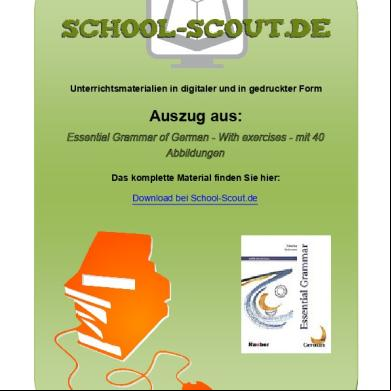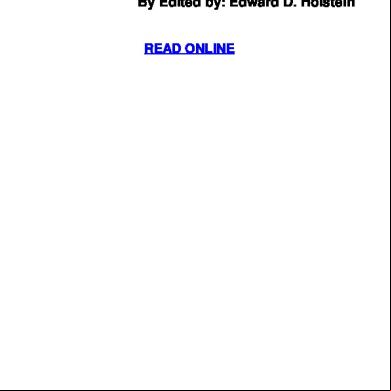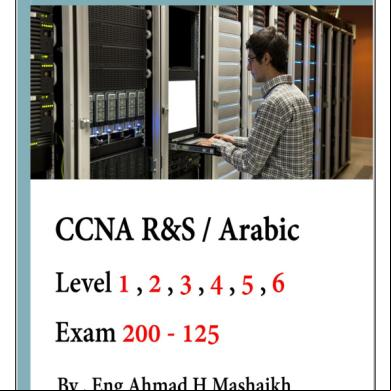Mcafee 5900 Engine Update 4xt4b
This document was ed by and they confirmed that they have the permission to share it. If you are author or own the copyright of this book, please report to us by using this report form. Report 2z6p3t
Overview 5o1f4z
& View Mcafee 5900 Engine Update as PDF for free.
More details 6z3438
- Words: 552
- Pages: 2
McAfee Corporate KB - KB68575
Page 1 of 2
How to manually install Engine Updates for VirusScan Enterprise 8.x Technical Articles ID: KB68575 Last Modified: 29/02/2016 Rated:
Environment McAfee Anti-Virus Scanning Engine 5.x.00 (5x00) McAfee VirusScan Enterprise (VSE) 8.x For details of VSE 8.x ed environments, see KB51111.
Summary If you do not have ePolicy Orchestrator, use this procedure to manually install Engine updates locally on ed systems running VSE 8.x.
Solution
Windows 32-bit installation 1. Allow McAfee services to be stopped: a. Click Start, Programs, McAfee, VirusScan Console. b. Right-click Access Protection and select Properties. c. Deselect Prevent McAfee services from being stopped and click OK. 2. the necessary files: a. the 5x00 Engine package (ePO5x00eng.zip) To a DAT, Engine, XDAT or Stinger, go to http://www.mcafee.com/apps/s/securityupdates/security-updates.aspx. You might have to these if your automated update fails or if you want to use an ExtraDAT on an infected system. b. Extract engmin.zip from ePO5x00eng.zip. c. Extract the contents of engmin.zip to a temporary location, for example: c:\5x00temp1. 3. Stop the McShield service: a. Click Start, Run, type services.msc, and click OK. b. Right-click McAfee McShield and select Stop. 4. Manually install the files and restart the McShield service: a. Copy all of the files from the temporary location to the VSE installation folder for the Engine. The default path for English systems is c:\Program Files\Common Files\McAfee\Engine\ b. Right-click McAfee McShield and select Start. c. Close the Services window. 5. Prevent McAfee services from being stopped:
https://kc.mcafee.com/corporate/index?page=content&id=KB68575&locale=en_CA&vie... 16/11/2017
McAfee Corporate KB - KB68575
Page 2 of 2
a. Click Start, Programs, McAfee, VirusScan Console. b. Right-click Access Protection and select Properties. c. Select Prevent McAfee services from being stopped and click OK.
Solution
Windows 64-bit installation 1. Allow McAfee services to be stopped: a. Click Start, Programs, McAfee, VirusScan Console. b. Right-click Access Protection and select Properties. c. Deselect Prevent McAfee services from being stopped and click OK. 2. the necessary files: a. the 5x00 Engine package (ePO5x00eng.zip). To a DAT, Engine, XDAT or Stinger, go to http://www.mcafee.com/apps/s/securityupdates/security-updates.aspx. You might have to these if your automated update fails or if you want to use an ExtraDAT on an infected system. b. Extract engmin.zip and engmin64.zip from ePO5x00eng.zip. c. Extract the contents of engmin.zip to a temporary location, for example: c:\5x00temp1. d. Extract the contents of engmin64.zip to a different temporary location, for example: c:\5x00tmp2. 3. Stop the McShield service: a. Click Start, Run, type services.msc, and click OK. b. Right-click McAfee McShield and select Stop. 4. Manually install the files and restart the McShield service: • Copy all of the files from the temporary location (c:\5x00temp1) where engmin.zip was extracted to the installed location for the 32-bit engine. The default path for English systems is: c:\Program Files(x86)\Common Files\McAfee\Engine\ b. Copy all of the files from the temporary location (c:\5x00temp2) where engmin64.zip was extracted to the installed location for the 64-bit engine. The default path for English systems is: c:\Program Files(x86)\Common Files\McAfee\Engine\x64 c. Right-click McAfee McShield and select Start. d. Close the Services window. 5. Prevent McAfee services from being stopped: a. Click Start, Programs, McAfee, VirusScan Console. b. Right-click Access Protection and select Properties. c. Select Prevent McAfee services from being stopped and click OK.
Affected Products
Scan Engine Upgrade/Migrate VirusScan Enterprise 8.8
https://kc.mcafee.com/corporate/index?page=content&id=KB68575&locale=en_CA&vie... 16/11/2017
Page 1 of 2
How to manually install Engine Updates for VirusScan Enterprise 8.x Technical Articles ID: KB68575 Last Modified: 29/02/2016 Rated:
Environment McAfee Anti-Virus Scanning Engine 5.x.00 (5x00) McAfee VirusScan Enterprise (VSE) 8.x For details of VSE 8.x ed environments, see KB51111.
Summary If you do not have ePolicy Orchestrator, use this procedure to manually install Engine updates locally on ed systems running VSE 8.x.
Solution
Windows 32-bit installation 1. Allow McAfee services to be stopped: a. Click Start, Programs, McAfee, VirusScan Console. b. Right-click Access Protection and select Properties. c. Deselect Prevent McAfee services from being stopped and click OK. 2. the necessary files: a. the 5x00 Engine package (ePO5x00eng.zip) To a DAT, Engine, XDAT or Stinger, go to http://www.mcafee.com/apps/s/securityupdates/security-updates.aspx. You might have to these if your automated update fails or if you want to use an ExtraDAT on an infected system. b. Extract engmin.zip from ePO5x00eng.zip. c. Extract the contents of engmin.zip to a temporary location, for example: c:\5x00temp1. 3. Stop the McShield service: a. Click Start, Run, type services.msc, and click OK. b. Right-click McAfee McShield and select Stop. 4. Manually install the files and restart the McShield service: a. Copy all of the files from the temporary location to the VSE installation folder for the Engine. The default path for English systems is c:\Program Files\Common Files\McAfee\Engine\ b. Right-click McAfee McShield and select Start. c. Close the Services window. 5. Prevent McAfee services from being stopped:
https://kc.mcafee.com/corporate/index?page=content&id=KB68575&locale=en_CA&vie... 16/11/2017
McAfee Corporate KB - KB68575
Page 2 of 2
a. Click Start, Programs, McAfee, VirusScan Console. b. Right-click Access Protection and select Properties. c. Select Prevent McAfee services from being stopped and click OK.
Solution
Windows 64-bit installation 1. Allow McAfee services to be stopped: a. Click Start, Programs, McAfee, VirusScan Console. b. Right-click Access Protection and select Properties. c. Deselect Prevent McAfee services from being stopped and click OK. 2. the necessary files: a. the 5x00 Engine package (ePO5x00eng.zip). To a DAT, Engine, XDAT or Stinger, go to http://www.mcafee.com/apps/s/securityupdates/security-updates.aspx. You might have to these if your automated update fails or if you want to use an ExtraDAT on an infected system. b. Extract engmin.zip and engmin64.zip from ePO5x00eng.zip. c. Extract the contents of engmin.zip to a temporary location, for example: c:\5x00temp1. d. Extract the contents of engmin64.zip to a different temporary location, for example: c:\5x00tmp2. 3. Stop the McShield service: a. Click Start, Run, type services.msc, and click OK. b. Right-click McAfee McShield and select Stop. 4. Manually install the files and restart the McShield service: • Copy all of the files from the temporary location (c:\5x00temp1) where engmin.zip was extracted to the installed location for the 32-bit engine. The default path for English systems is: c:\Program Files(x86)\Common Files\McAfee\Engine\ b. Copy all of the files from the temporary location (c:\5x00temp2) where engmin64.zip was extracted to the installed location for the 64-bit engine. The default path for English systems is: c:\Program Files(x86)\Common Files\McAfee\Engine\x64 c. Right-click McAfee McShield and select Start. d. Close the Services window. 5. Prevent McAfee services from being stopped: a. Click Start, Programs, McAfee, VirusScan Console. b. Right-click Access Protection and select Properties. c. Select Prevent McAfee services from being stopped and click OK.
Affected Products
Scan Engine Upgrade/Migrate VirusScan Enterprise 8.8
https://kc.mcafee.com/corporate/index?page=content&id=KB68575&locale=en_CA&vie... 16/11/2017