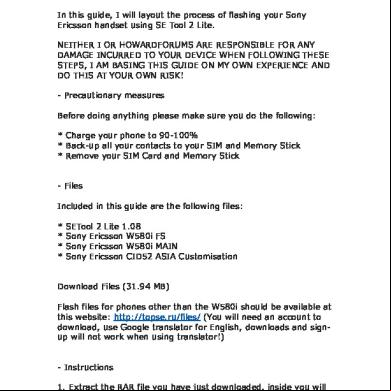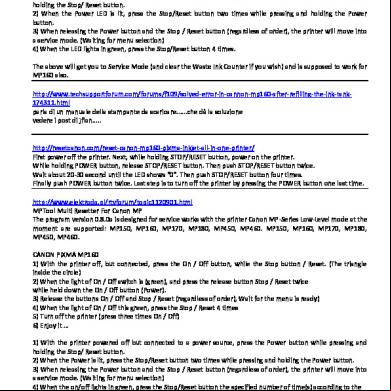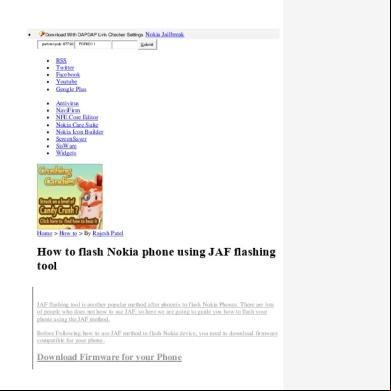Flashing 580i 76d1i
This document was ed by and they confirmed that they have the permission to share it. If you are author or own the copyright of this book, please report to us by using this report form. Report 2z6p3t
Overview 5o1f4z
& View Flashing 580i as PDF for free.
More details 6z3438
- Words: 466
- Pages: 3
Flashing & Debranding with SETool 2 Lite In this guide, I will layout the process of flashing your Sony Ericsson handset using SE Tool 2 Lite. NEITHER I OR HOWARDFORUMS ARE RESPONSIBLE FOR ANY DAMAGE INCURRED TO YOUR DEVICE WHEN FOLLOWING THESE STEPS, I AM BASING THIS GUIDE ON MY OWN EXPERIENCE AND DO THIS AT YOUR OWN RISK! - Precautionary measures Before doing anything please make sure you do the following: * Charge your phone to 90-100% * Back-up all your s to your SIM and Memory Stick * Remove your SIM Card and Memory Stick - Files Included in this guide are the following files: * * * *
SETool 2 Lite 1.08 Sony Ericsson W580i FS Sony Ericsson W580i MAIN Sony Ericsson CID52 ASIA Customisation
Files (31.94 MB) Flash files for phones other than the W580i should be available at this website: http://topse.ru/files/ (You will need an to , use Google translator for English, s and will not work when using translator!) - Instructions 1. Extract the RAR file you have just ed, inside you will find the following files:
+ + + +
setool2lite.rar W580_CDA102568_7_R8A_GENERIC_C_ASIA.ZIP W580_R8BA024_FS_C_ASIA_RED52.fbn W580_R8BA024_MAIN_GENERIC_LA_RED52.mbn
Extract "setool2lite.rar" and leave the rest as is. 2. Go into the directory in which you extract the file "setool2lite", and go into the "drivers" folder, there you will find another folder called "usb_flash_driver". Go into that and launch the installer that is contained in it, proceed as you read, nothing major will happen this is just a SE USB Flash driver for your phone. Once the installation is done proceed to the next step 3. Go back to the directory in which you extracted "setool2lite" and launch the application "setool2lt.exe" 4. In the application, you will need to select your phone model at the top, in this case it would be the SE W580i. 5. Now in the box where it says "Files:" under the phone model you will need to add the following files: + W580_R8BA024_FS_C_ASIA_RED52.fbn + W580_R8BA024_MAIN_GENERIC_LA_RED52.mbn 6. In the box where it says "Misc files:" you will need to add the following file: + W580_CDA102568_7_R8A_GENERIC_C_ASIA.ZIP Now your screen should look like this:
7. Once you have added the files into their appropriate positions you will need to attach your phone to your computer, by holding onto the "C" on your phone and then plugging in the USB cable.
8. As a precautionary measure, make sure all the files are in their right placements and that your phone is detected as a "SEMC Flash Device" or something along those lines. 9. Now you are ready to click "FLASH", DO NOT CLICK ANY OTHER BUTTONS BEFORE OR AFTER THIS PROCESS! This process should take about 5 minutes and you will be readily happy with this de-branded version of your phone!
SETool 2 Lite 1.08 Sony Ericsson W580i FS Sony Ericsson W580i MAIN Sony Ericsson CID52 ASIA Customisation
Files (31.94 MB) Flash files for phones other than the W580i should be available at this website: http://topse.ru/files/ (You will need an to , use Google translator for English, s and will not work when using translator!) - Instructions 1. Extract the RAR file you have just ed, inside you will find the following files:
+ + + +
setool2lite.rar W580_CDA102568_7_R8A_GENERIC_C_ASIA.ZIP W580_R8BA024_FS_C_ASIA_RED52.fbn W580_R8BA024_MAIN_GENERIC_LA_RED52.mbn
Extract "setool2lite.rar" and leave the rest as is. 2. Go into the directory in which you extract the file "setool2lite", and go into the "drivers" folder, there you will find another folder called "usb_flash_driver". Go into that and launch the installer that is contained in it, proceed as you read, nothing major will happen this is just a SE USB Flash driver for your phone. Once the installation is done proceed to the next step 3. Go back to the directory in which you extracted "setool2lite" and launch the application "setool2lt.exe" 4. In the application, you will need to select your phone model at the top, in this case it would be the SE W580i. 5. Now in the box where it says "Files:" under the phone model you will need to add the following files: + W580_R8BA024_FS_C_ASIA_RED52.fbn + W580_R8BA024_MAIN_GENERIC_LA_RED52.mbn 6. In the box where it says "Misc files:" you will need to add the following file: + W580_CDA102568_7_R8A_GENERIC_C_ASIA.ZIP Now your screen should look like this:
7. Once you have added the files into their appropriate positions you will need to attach your phone to your computer, by holding onto the "C" on your phone and then plugging in the USB cable.
8. As a precautionary measure, make sure all the files are in their right placements and that your phone is detected as a "SEMC Flash Device" or something along those lines. 9. Now you are ready to click "FLASH", DO NOT CLICK ANY OTHER BUTTONS BEFORE OR AFTER THIS PROCESS! This process should take about 5 minutes and you will be readily happy with this de-branded version of your phone!