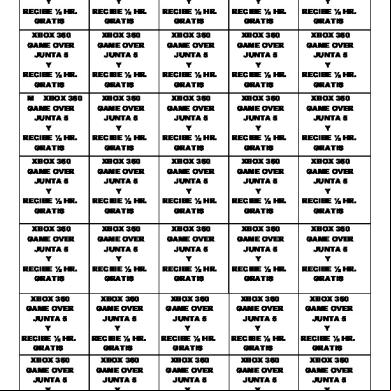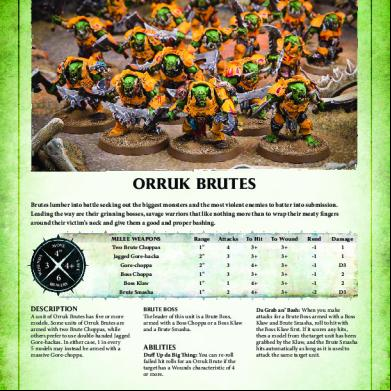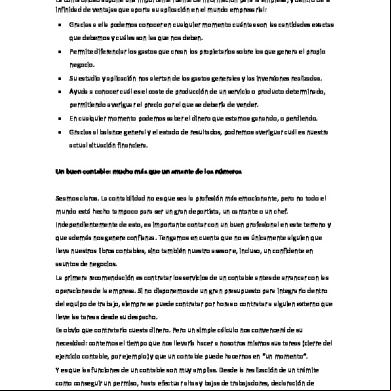Xbox 360 Flashing Guide 1u5z3p
This document was ed by and they confirmed that they have the permission to share it. If you are author or own the copyright of this book, please report to us by using this report form. Report 2z6p3t
Overview 5o1f4z
& View Xbox 360 Flashing Guide as PDF for free.
More details 6z3438
- Words: 3,882
- Pages: 33
1. To Flash a Samsung, Benq, Hitachi or LiteON, you can use the On-Board SATA connectors, these should be fine just for flashing your drive. The On-Board SATA connectors look like this:
If your flashing a LiteOn, you're PC may freeze/lock-up if you try to Erase the drive if your using the On-Board SATA connector. If this is the case then you need to buy a VIA 6421a SATA Pci card. These can be bought on eBay, Ck3 or Modtraders. And are all under £10/$10. The SATA Pci card looks like this:
If using an On-Board to flash a Lite-On. to save your key before erasing! 2. You need a Power Supply. If Flashing a Samsung or a Benq, you can use my 5v power supply solution. The guide is further down this thread and only requires a DVD Drive power cable and a spare USB cable. *CAUTION* - This is untested with Hitachi drives. And does not not work with Lite-On's. Lite-On's require a 3.3v Line, something the USB doesn't have. Alternatively, you can use an Xbox 360 to power the drive. Many say that powering up the Xbox without the drive may result in your Xbox getting and Banning Flag. I don't believe in this as I've connected to live without a drive before and 2 years on I'm not banned yet. But it's your choice. Please also note that if your Xbox is powered up without a AV/HDMI cable then your Xbox will power down within 2 minutes. If using your Xbox, make sure you have a AV/HDMI cable plugged in! Another way is to power the drive by using an Xecuter Ck3/Ck3i. These can be
bought at Ck3 or Modtraders. They are extremely great to have, especially when Power Cycling a Lite-On drive after Erase.
This is to help you identify what DVD Drive is in your Xbox. If your Xbox is closed, Take the front off and take a look at the Bottom right of the disk tray.
If you have opened your Xbox have a look at your drive label -
~~~~~~~~~~~~~~~~~~~~~~~~~~~~~~~~~~~~~~~~~~~~~ ~~~~~~~~~~~~~~~~~~~~~~~~~~~~~~~~~~~~~~
1. Connect your Samsung drive to your PC by either using the On-Board sata/VIA 6421a Sata Card or by other means. 2. Turn on the power to the drive by either using the Xbox 360/Ck3 or by other means. 3. Open JungleFlasher and go to the MTK Flash32 Tab 4. You should see your drive in the Drive Properties box. If you don't, Press "Intro Device" After that you still don't see Drive Properties then you have a problem so check all connections.
5. Now click Sammy Unlock You should see this in the Log: Quote:
Sending Sammy_Un_Lock to Drive on port 0x9000 Stage 1, Complete! Stage 2, Complete! Stage 3, Complete! Done! Sending Vendor Intro Requesting Device ID Manufacturer ID: 0xBF Device ID: 0xB6 Flash Name: SST(SST39SF020) Flash Size: 262144 bytes (Note- If you get "Sammy Unlock Failed", Try putting the tray in "half open" mode) 6. Now click read some dots should appear then you will get asked to save a file called "SAM-OFW" Save this to a place you wont forget, it has your drive details within it. Click no to the Autoload message. 7. Now you will be brought to the Firmware Tab You should see this in the Log: Quote:
Drive key @ CEA71BBCCD9E1B39FFB67BB5597388FC (your key will be different) Firmware Osig: [TSSTcorpDVD-ROM TS-H943Ams28] Firmware is: Stock Key database updated (If you have your OFW.bin, start from here! 1. Intro the Device 2. Unlock the Samsung with Sammy Unlock 3. Load the OFW.bin into the Source Buffer & Continue 8. Now click "Open Target Firmware" And navigate to the firmware folder, chose
"Samsung MS28 LTv2.0.bin" select it. Click "Spoof Source to Target" [NOTE: If you want to flash to Stock Firmware, Simply go here Firmware/Stock/Samsung And chose the appropriate Firmware.] You should see this log Quote:
Loading firmware file C:\s\Dave\Desktop\Flash360\JungleFlasher v0.1.89 Beta (284)\Firmware\Samsung Firmware\Samsung MS28 LTv2.0.bin MD5 hash: 9e9ecbed96b490375497e9acef8326ac (Your's will be different) Genuine LT v2.0 Inquiry string found Identify string found Drive key @ FFFFFFFFFFFFFFFFFFFFFFFFFFFFFFFF 0x4044 Firmware Osig: [TSSTcorpDVD-ROM TS-H943Ams28] Firmware is: LT v2.0 9. Now go back to MTK Flash32 tab and select "Write" You will get the Dots at the bottom of the screen then get this log Quote:
Getting Status from port 0x9000 Parallel flash found with Status 0x70 Writing target buffer to flash Sending Chip Erase request to port 0x9000 Erasing:............ Writing Bank 0: ................ Writing Bank 1: ................ Writing Bank 2: ................ Writing Bank 3: ................ Flash Verification Test ! Reading Bank 0: ................ Reading Bank 1: ................ Reading Bank 2: ................ Reading Bank 3: ................ Write verified OK ! 10. Now click "Outro ATA Reset" You should see this log Quote:
Sending Vendor Outro to port 0x9000 Key found in KeyDB at record (4 - N/A) Key is: CEA71BBCCD9E1B39FFB67BB5597388FC Key has been tested and verified, thanks C4eva ! Drive is Samsung.. 11. You can then disconnect your drive & play.
~~~~~~~~~~~~~~~~~~~~~~~~~~~~~~~~~~~~~~~~~~~~~ ~~~~~~~~~~~~~~~~~~~~~~~~~~~~~~~~~~~~~~
Quote:
1. Connect your Benq VAD6038 drive to your PC by either using the On-Board sata/VIA 6421a Sata Card or by other means. 2. Turn on the power to the drive by either using the Xbox 360/Ck3 or by other means. 3. Open JungleFlasher and go to the MTK Flash32 Tab 4. You should see your drive in the Drive Properties box. If you don't, Press "Intro Device" After that you still don't see Drive Properties then you have a problem so check all connections. 5. Now click "Benq Unlock" You should see this in the Log: Quote:
Drive is Benq.. Drive is Benq.. Sending Magic Keys to Drive on port 0x9000 ................................................. Done! Sending Vendor Intro Requesting Device ID Manufacturer ID: 0xC2 Device ID: 0x11 Flash Name: MXIC(MX25L2005) Flash Size: 262144 bytes 6. Now click read some dots should appear then you will get asked to save a file called "BENQOFW" Save this to a place you wont forget, it has your drive details within it. Click no to the Autoload message. 7. Now you will be brought to the Firmware Tab You should see this in the Log: Quote:
Dumped in 4950mS Loading firmware from buffer Inquiry string found
Identify string found Drive key @ 0xE040 CEA71BBCCD9E1B39FFB67BB5597388FC (your key will be different) Firmware Osig: [PBDS VAD6038-64930C ] Firmware is: Stock Key database updated (If you have your OFW.bin, start from here! 1. Intro the Device 2. Unlock the BenQ with BenQ Unlock 3. Load the OFW.bin into the Source Buffer & continue If you need to flash to Stock firmware, but don't know which to chose from the Stock list, then scroll to the FAQ at the bottom of the page! 8. Now click "Open Target Firmware" And navigate to the firmware folder, chose "BenQ VAD6038 LT+3.0.bin" select it. Click "Spoof Source to Target" You should see this log Quote:
Loading MTK_Flash source file Loading firmware file C:\s\Dave\Desktop\Flash360\JungleFlasher v0.1.89 Beta (284)\Firmware\BenQ Firmware\BenQ VAD6038 LT+3.0.bin MD5 hash: 847700a6b5f12a88c61cfe31a5514772 (yours may be different) Genuine LT plus v2.0 Inquiry string found Identify string found Drive key @ 0xA020 FFFFFFFFFFFFFFFFFFFFFFFFFFFFFFFF Firmware Osig: [PBDS VAD6038 0442] Firmware is: LT-Plus 2.0 Spoofing Target DVD Key copied to target Target is LT - ID strings not copied to Target 9. Now go back to MTK Flash32 tab and select "Write" You will get the Dots at the bottom of the screen then get this log Quote:
Getting Status from port 0x9000 SPi flash found with Status 0x73 Sending Chip Erase to Port 0x9000 Erasing: Writing target buffer to flash Writing Bank 0: ................ Writing Bank 1: ................ Writing Bank 2: ................ Writing Bank 3: ................ Flash Verification Test ! Reading Bank 0: ................ Reading Bank 1: ................ Reading Bank 2: ................ Reading Bank 3: ................
Write verified OK ! 10. Now click "Outro ATA Reset" You should see this log Quote:
Sending Vendor Outro to port 0x9000 Drive is Benq.. 11. You can then disconnect your drive & play
~~~~~~~~~~~~~~~~~~~~~~~~~~~~~~~~~~~~~~~~~~~~~ ~~~~~~~~~~~~~~~~~~~~~~~~~~~~~~~~~~~~~~
Quote:
Please Note: All Phat LiteOn's after the May 19th Update are now FW Rev 02510c. All of the 3 Old series all now require a Probe v3 to extract the unique DVD Key. (Unless you have the key/ofw.bin)... They are now a "No Solder" drive thus meaning that you will not need to do the "MRA Hack" on them. If you require a Probe v3 you're LiteOn, you can find link at the bottom of this post to trusted sellers or you can make your own. The tutorial for that is further down this post. Quote:
1. Connect your Lite-On drive to your PC by either using the On-Board sata/VIA 6421a Sata Card or by other means. 2. Turn on the power to the drive by either using the Xbox 360/Ck3 or by other means. 3. Open JungleFlasher and go to the MTK Flash 32 Tab 4. You should see your drive in the Drive Properties box. If you don't, Press "Intro Device" After that you still don't see Drive Properties then you have a problem so check all connections. 5.Now go to DVD Key 32& click "PhatKey". Now get ready to probe MPX01 with you're homemade probe. Here is MPX01 on the Lite-On PCB:
Press Ok to the message and press the button on the probe, hold the tip of the probe on MPX01 and release the button. to hold the probe until it tells you to take it off. You should get this log along with this message. Quote:
Sending Vendor Intro to port 0x9000 Status 0x51 Re-sending Vendor Intro: ........ Serial flash found with Status 0x52
6. You should then be asked to save 5 files. Key, Inquiry, Identify, Serial & Dummy. Save these to place you won't forget. They contain information about your drive. Click no to the Autoload message. You should then see this log Quote:
Loading firmware from buffer Inquiry string found Identify string found Drive key @ 0xA030 CEA71BBCCD9E1B39FFB67BB5597388FC Firmware Osig: [PLDS DG-16D2S 7485] Firmware is: PhatKey Extract Key database updated (If you have your OFW.bin, start from here!
1. Intro the Device 2. Load up your OFW.bin into the Source buffer 3. Now continue. 7. You will now be at the Firmware Tool tab Click Open Target Firmware and select "Lite-On 02510c LT+3.0.bin" [NOTE: If you want to flash to Stock Firmware, Simply go here Firmware/Stock/Lite-On Phat/[Stock] Lite-On 02510c.] Click "Spoof Source to Target" You should now have this log Quote:
Loading firmware file C:\s\Dave\Desktop\Flash360\JungleFlasher v0.1.89 Beta (284)\Firmware\Lite-On Firmware\Lite-On 02510c LT+3.0.bin MD5 hash: 0264149996f783b54629c1598072e50e Genuine LT plus v3.0 Drive key @ n/a FFFFFFFFFFFFFFFFFFFFFFFFFFFFFFFF Firmware Osig: [PLDS DG-16D2S 0251] Firmware is: LT-Plus 2.0 8. Go back to MTK Flash32 tab and click Lite-On Erase. Keep pressing yes to all of the warning messages until the get the one below; Quote:
When Erase is complete, vendor Intro will be sent. Power drive Off then On in quick sucession, Once! Be prepaired to Power Cycle you're drive. If you are using a Ck3, you will need to switch it off and back on. Or if you're using the Xbox to power the drive, you'll need to pull the power cable from the back of it and plug it back in again. Within a second. NOTE: When Power Cycling a DVD Drive, once you see the first 3 dots, switch the DVD Drive off then on fast. Un-plug the cable from the Drive, not the Xbox! * Press yes to the final message and Power Cycle your drive. 9. If you successfully did it, you will get this log Quote:
Sending Lite-On-Erase request to port 0x9000 .............. Drive returned Status 0xD0 .............. Serial flash found with Status 0x72 Manufacturer ID: 0xEF Device ID: 0x11 Flash Name: Winbond/NEX(W25P20/NX25P20) Flash Size: 262144 bytes 10. Click write and you should get this log Quote:
Getting Status from port 0x9000 SPi flash found with Status 0x72
Sending Chip Erase to Port 0x9000 Erasing: Writing target buffer to flash Writing Bank 0: ................ Writing Bank 1: ................ Writing Bank 2: ................ Writing Bank 3: ................ Flash Verification Test ! Reading Bank 0: ................ Reading Bank 1: ................ Reading Bank 2: ................ Reading Bank 3: ................ Write verified OK ! 11. Now click "Outro ATA Reset" You should see this log Quote:
Sending Vendor Outro to port 0x9000 Drive is Lite-On.. 12. You can then disconnect your drive & play
~~~~~~~~~~~~~~~~~~~~~~~~~~~~~~~~~~~~~~~~~~~~~ ~~~~~~~~~~~~~~~~~~~~~~~~~~~~~~~~~~~~~~
Quote:
1. Connect your Hitachi 0036-0079 drive to your PC by either using the On-Board sata/VIA 6421a Sata Card or by other means. 2. Turn on the power to the drive by either using the Xbox 360/Ck3 or by other means. 3. Open JungleFlasher and go to the Hitachi GDR3120 Tab 4. On the left you should see your drive properties in the box. If you don't you should go through the drop down menu until you find it. If you don't you have a connection problem somewhere. Disconnect and check all connection and then try again. 5. Now click Send Mode-B You will get a massage sating you should power off drive, open tray ect... Do exactly what it says, so Open the tray-
Power off the drive- (un-plug cable from back or by other means, ck3 ect) Then press OK, once the dots appear power on the drive. Drive should then close and about 15 seconds later windows should find it. The JF Log should now show somehting like thisQuote:
Drive, answer normal Windows Inquirery 12 0 0 0 24 0 0000: 05 80 00 32 5B 00 00 00 - 48 4C 2D 44 54 2D 53 54 ...2[...HL-DT-ST 0010: 44 56 44 2D 52 4F 4D 20 - 47 44 52 33 31 32 30 4C DVD-ROM GDR3120L 0020: 30 30 35 39 0059 And then get something like this Log Quote:
Found Found Found Found Found
drive drive drive drive drive
C: - Hard Drive. D: - Hard Drive. E: - Hard Drive. F: - CD/DVD. G: - CD/DVD.
6. Jungleflasher will then scan for your drive, after about 15 seconds it should find it and you will see in the top right box somehting like this Quote:
F:/ [HL-DT-STDVD-ROM GDR3120L0059] If it isn't just click "Refresh" and it should find it. Once it's found you may proceed.
~~~~~~~~~~~~~~~~~~~~~~~~~~~~~~~~~~~~~~~~~~~~~ ~~~~~~~~~~~~~~~~~~~~~~~~~~~~~~~~~~~~~~
To Flash any Drive upto 0078 (32/36/40/46/47/58/59) MAKE SURE DRIVE IS IN MODE-B BEFORE CONTINUING! Older versions of the drive like the above are dumped using the "Classic mode, Mode Select or RAM ". In this tutorial I'll be using "Mode Select" I suggest using this method as I cannot assist help if you use any other method. 1. In the Flashing Options, select "Dump Drive" Make sure your Drive properties are on the left, your drive is shown at the top right and you Drive revision is correct in the middle. I'm flashing an Hitachi 0059 so I'll be using 58/59! Now click "Read to Source"
You should see this LogQuote:
Mode-B Done! Scanning for Hardware changes Found 3 Windows Drives Found 2 CD/DVD Drives Dumping F/W of Hitachi 0058/0059 by Mode Select Method via WIN32 API Unlocked! ....... 2. You will then be asked to save your Firmware. You will then need to go to the Firmware Tool tab to make sure you see your key! Now go back to the Hitachi tab and tick "Flash LT-Plus" *You will need the Firmware pack for this to work, (NOT MY PACK)* Simply select the Flash LT-Plus button, you should see a loh simliar to this one Quote:
Done! Flashing hacked f/w to Hitachi 0058/0059 by RAM Mehtod via WIN32 API Dumping Flash . . . . . . . 3. If all goes well you shoud get a Stability test report, Just click Yes You should then get a log like thisQuote:
Dumping Sector 9003F000: . . . . Read back & compare complete, Flashing Stable! Repairing Test Sector. Flashing Sector 9003F000 Done ! Flashing Sector 9003E000 Flashing Sector 90003000 Flashing Sector 90036000 Flashing Sector 9003A000 4. You can then disconnect your drive & play.
~~~~~~~~~~~~~~~~~~~~~~~~~~~~~~~~~~~~~~~~~~~~~ ~~~~~~~~~~~~~~~~~~~~~~~~~~~~~~~~~~~~~~
Quote:
These patches are only suitable for the following games: XGD3: All current titles! XGD2: COD Black ops, COD Modern Wafare 2, Halo Reach.
(If you require Topology for non of the games shown above, please go here for the correct data. Thanks efaction!)
1. First, load up your updated Xbox Backup Creator! (v2.9.0.350)
2. Now follow the steps from 1 to 3. Select "Image Tools", then "Inject" and now finally "AP2.5 Sector"
3. Now open the iso, (Note: I'm using Modern Warfare 3 which is XGD3!)
4. After selecting you're game, you will be presented with another box. This time, you need to select the correct .bin file. (Note: I'm patching MW3 which is XGD3. So I select the XGD3 file.
5. After you select the right .bin file, the patching will be done:
16608 - XGD3-Games excluding Halo Reach Beta 129808 - All non-XGD3 Games
For AP2.5 & non-XGD3 Games, you should get this log:
[B]Okay, take a look at you're power connector end, (Make sure it's the right way up!)
We're going to be focusing on Pin 6 (3.3v) and Pin 11 (grnd) These will be the only wires you will be cutting into. So please before you do cut into them, make sure there the right ones!
Here's how it should kind of look like once finished
& Heres my finished product
Once you have made your Probe you should now be ready to flash your Lite-On. (In case your wondering, you can still use this as a dvd drive power cable for general Xbox 360 use (playing games ect) just tape the probe up so it dosen't short out anywhere on the xbox motherboard and you're set to go.)
~~~~~~~~~~~~~~~~~~~~~~~~~~~~~~~~~~~~~~~~~~~~~ ~~~~~~~~~~~~~~~~~~~~~~~~~~~~~~~~~~~~~~
Okay, this is a fairly simple guide on how to power your Sammy or Benq with a
USB cable. This doesn't work for Lite-On's because they need a 3.3v line. And the USB only gives 5v & ground & i haven't tried with Hitachi's What you need? A USB Cable. DVD Drive power connector. (Optional) Soldering iron & Solder. 1. Chop the USB cable in half, then chop the plastic wire cover about 2" from the end of the wire. You need to use the red wire (5v) & the black wire (gnd) Here is the layout of the wire-
[ 2. Now take you're 360 drive cable and look at this picture-
3. Hold the cable facing you and do the following
Now the same again for the bottom wires
4. Now connect it to the USB like so
Now give it a test. Plug the drive into the PC via SATA and then the drive cable, and finally the USB into the PC. Open jungle flasher and go to MTK Flash32 tab and you should see your drive properties.
Head over to device manager. Either search for it or follow thisWinXP - Start/Control /istrative tools/Device manager WinV/7 - Start/Control /Device manager I would imagine that's were they are as mine is & i'm on Win7. Right, once you are in Device manager, have a look for your VIA card, Mine in Win7 is in Storage Controllers, Once you have found it, right click it and select Disable. This will disable so you can make changes to the drivers. You may have to accept something for the change so just click yes. Now, keep Device manager open as you will be needing it later to re-enable the device. Now for hopefully this should be the same for everyone, follow thisStart/My Computer/C:/WINDOWS/System32/drivers You need to look for the file XP - vsmraid.sys Vista/7 -viamraid.sys Once you have it, rename it, example- vsmraid00.sys. Something easy to Now head back over to Device manager and re-enable your VIA card. you should now have a (!) next to the logo, most likely yellow/grey. Now restart your PC!
~~~~~~~~~~~~~~~~~~~~~~~~~~~~~~~~~~~~~~~~~~~~~ ~~~~~~~~~~~~~~~~~~~~~~~~~~~~~~~~~~~~~~
If you aren't new to flashing and have all the required tool already, follow the quick guide below.
Find the MPX01 solder pad on your LiteOn drive pcb. Press the Phatkey button, get ready to probe. Press okay on Jungle Flasher. Press your button on your Probe v3. Put the probe on MPX01 solder pad. Release the button on the probe.
Remove probe, press button for 5 seconds, release. Jungle Flasher will then give you a full dump of your firmware. Save to a place you won't forget. Load you firmware up (Lite-On 02510c LT+v3.0). Spoof Source to target. Lite-On Erase. Write. Outro/ATA Reset.
~~~~~~~~~~~~~~~~~~~~~~~~~~~~~~~~~~~~~~~~~~~~~ ~~~~~~~~~~~~~~~~~~~~~~~~~~~~~~~~~~~~~~
Here's a quick guide on opening you're Xbox up, if you don't know how. You will need; #A T10 Screwdriver or bit #Something thin for the clips Or you can just buy a TX Unlocking kit from most Xbox 360 modification websites. 1. Grab your Xbox 360 console. Mines been poorly modded so don't laugh!
2. If it has an HDD. You will need to remove it. Push the button in and the HDD will left up allowing you to remove it.
3. Now you HDD is removed, you need to pop the front off. Grab the bottom of the faceplate and pull it out wards. The whole faceplate will then come off.
4. Now, on the bottom of the Xbox you will see some plastic meshing. If you look in the holes you will see some plastic clips holding it on. You will need something small and thin to push the clips inwards to release the meshing. Here's a rough guide on where they are.
5. There's another 3 on the other side and at the top of the Xbox there also 3 on either side. (Note: One of the clips are hidden by the rubber feet.) 6. Now at the front, they are 4 clips holding the Xbox in 1 piece. You will need to pull them out and then up. from the left to the right.
7. Now at the back, you will need something thin again. There are 7 holes marked by the picture below. You will need to push the clips in from the left to the right.
8. Now the bottom should fall off. Finally you will need a T10 Screwdriver bit to take out 6 screws. Marked below.
9. You Xbox should now be in 2 half's so you can get to the Drive.
~~~~~~~~~~~~~~~~~~~~~~~~~~~~~~~~~~~~~~~~~~~~~ ~~~~~~~~~~~~~~~~~~~~~~~~~~~~~~~~~~~~~~
Firmware Pack Inc JF JungleFlasher Team Xecuter Tricky's Flashing Thread(Inc Phatkey Fix) Credit to tricky for finding this!
How to Patch LT 3.0 Games to LT2.0
http://www.mediafire.com/?su0q0wm97a6bwmr First of all extract the file
1)Open the xbox backup creator (the one in the folder)
2)go to "image tools"tablet
3)choose in the right "inject" 4)click the "ap25 sector" and load the iso of LT3.0 game.
5)Then load the topology data which i give in folder If all go well at the bottom of the program we will see:
"Injecting Sector Xbox Format Version = Xbox360 XGD3 AP25 Sector file injected at LBA sector 16608"
You are ready to burn your image which now is compatible with your LT2!!! Caution!!Dont open this image with the new ABGX as this will return the image to LT3 state again... Gredits goes to the greek hacker "kokonelos"
If your flashing a LiteOn, you're PC may freeze/lock-up if you try to Erase the drive if your using the On-Board SATA connector. If this is the case then you need to buy a VIA 6421a SATA Pci card. These can be bought on eBay, Ck3 or Modtraders. And are all under £10/$10. The SATA Pci card looks like this:
If using an On-Board to flash a Lite-On. to save your key before erasing! 2. You need a Power Supply. If Flashing a Samsung or a Benq, you can use my 5v power supply solution. The guide is further down this thread and only requires a DVD Drive power cable and a spare USB cable. *CAUTION* - This is untested with Hitachi drives. And does not not work with Lite-On's. Lite-On's require a 3.3v Line, something the USB doesn't have. Alternatively, you can use an Xbox 360 to power the drive. Many say that powering up the Xbox without the drive may result in your Xbox getting and Banning Flag. I don't believe in this as I've connected to live without a drive before and 2 years on I'm not banned yet. But it's your choice. Please also note that if your Xbox is powered up without a AV/HDMI cable then your Xbox will power down within 2 minutes. If using your Xbox, make sure you have a AV/HDMI cable plugged in! Another way is to power the drive by using an Xecuter Ck3/Ck3i. These can be
bought at Ck3 or Modtraders. They are extremely great to have, especially when Power Cycling a Lite-On drive after Erase.
This is to help you identify what DVD Drive is in your Xbox. If your Xbox is closed, Take the front off and take a look at the Bottom right of the disk tray.
If you have opened your Xbox have a look at your drive label -
~~~~~~~~~~~~~~~~~~~~~~~~~~~~~~~~~~~~~~~~~~~~~ ~~~~~~~~~~~~~~~~~~~~~~~~~~~~~~~~~~~~~~
1. Connect your Samsung drive to your PC by either using the On-Board sata/VIA 6421a Sata Card or by other means. 2. Turn on the power to the drive by either using the Xbox 360/Ck3 or by other means. 3. Open JungleFlasher and go to the MTK Flash32 Tab 4. You should see your drive in the Drive Properties box. If you don't, Press "Intro Device" After that you still don't see Drive Properties then you have a problem so check all connections.
5. Now click Sammy Unlock You should see this in the Log: Quote:
Sending Sammy_Un_Lock to Drive on port 0x9000 Stage 1, Complete! Stage 2, Complete! Stage 3, Complete! Done! Sending Vendor Intro Requesting Device ID Manufacturer ID: 0xBF Device ID: 0xB6 Flash Name: SST(SST39SF020) Flash Size: 262144 bytes (Note- If you get "Sammy Unlock Failed", Try putting the tray in "half open" mode) 6. Now click read some dots should appear then you will get asked to save a file called "SAM-OFW" Save this to a place you wont forget, it has your drive details within it. Click no to the Autoload message. 7. Now you will be brought to the Firmware Tab You should see this in the Log: Quote:
Drive key @ CEA71BBCCD9E1B39FFB67BB5597388FC (your key will be different) Firmware Osig: [TSSTcorpDVD-ROM TS-H943Ams28] Firmware is: Stock Key database updated (If you have your OFW.bin, start from here! 1. Intro the Device 2. Unlock the Samsung with Sammy Unlock 3. Load the OFW.bin into the Source Buffer & Continue 8. Now click "Open Target Firmware" And navigate to the firmware folder, chose
"Samsung MS28 LTv2.0.bin" select it. Click "Spoof Source to Target" [NOTE: If you want to flash to Stock Firmware, Simply go here Firmware/Stock/Samsung And chose the appropriate Firmware.] You should see this log Quote:
Loading firmware file C:\s\Dave\Desktop\Flash360\JungleFlasher v0.1.89 Beta (284)\Firmware\Samsung Firmware\Samsung MS28 LTv2.0.bin MD5 hash: 9e9ecbed96b490375497e9acef8326ac (Your's will be different) Genuine LT v2.0 Inquiry string found Identify string found Drive key @ FFFFFFFFFFFFFFFFFFFFFFFFFFFFFFFF 0x4044 Firmware Osig: [TSSTcorpDVD-ROM TS-H943Ams28] Firmware is: LT v2.0 9. Now go back to MTK Flash32 tab and select "Write" You will get the Dots at the bottom of the screen then get this log Quote:
Getting Status from port 0x9000 Parallel flash found with Status 0x70 Writing target buffer to flash Sending Chip Erase request to port 0x9000 Erasing:............ Writing Bank 0: ................ Writing Bank 1: ................ Writing Bank 2: ................ Writing Bank 3: ................ Flash Verification Test ! Reading Bank 0: ................ Reading Bank 1: ................ Reading Bank 2: ................ Reading Bank 3: ................ Write verified OK ! 10. Now click "Outro ATA Reset" You should see this log Quote:
Sending Vendor Outro to port 0x9000 Key found in KeyDB at record (4 - N/A) Key is: CEA71BBCCD9E1B39FFB67BB5597388FC Key has been tested and verified, thanks C4eva ! Drive is Samsung.. 11. You can then disconnect your drive & play.
~~~~~~~~~~~~~~~~~~~~~~~~~~~~~~~~~~~~~~~~~~~~~ ~~~~~~~~~~~~~~~~~~~~~~~~~~~~~~~~~~~~~~
Quote:
1. Connect your Benq VAD6038 drive to your PC by either using the On-Board sata/VIA 6421a Sata Card or by other means. 2. Turn on the power to the drive by either using the Xbox 360/Ck3 or by other means. 3. Open JungleFlasher and go to the MTK Flash32 Tab 4. You should see your drive in the Drive Properties box. If you don't, Press "Intro Device" After that you still don't see Drive Properties then you have a problem so check all connections. 5. Now click "Benq Unlock" You should see this in the Log: Quote:
Drive is Benq.. Drive is Benq.. Sending Magic Keys to Drive on port 0x9000 ................................................. Done! Sending Vendor Intro Requesting Device ID Manufacturer ID: 0xC2 Device ID: 0x11 Flash Name: MXIC(MX25L2005) Flash Size: 262144 bytes 6. Now click read some dots should appear then you will get asked to save a file called "BENQOFW" Save this to a place you wont forget, it has your drive details within it. Click no to the Autoload message. 7. Now you will be brought to the Firmware Tab You should see this in the Log: Quote:
Dumped in 4950mS Loading firmware from buffer Inquiry string found
Identify string found Drive key @ 0xE040 CEA71BBCCD9E1B39FFB67BB5597388FC (your key will be different) Firmware Osig: [PBDS VAD6038-64930C ] Firmware is: Stock Key database updated (If you have your OFW.bin, start from here! 1. Intro the Device 2. Unlock the BenQ with BenQ Unlock 3. Load the OFW.bin into the Source Buffer & continue If you need to flash to Stock firmware, but don't know which to chose from the Stock list, then scroll to the FAQ at the bottom of the page! 8. Now click "Open Target Firmware" And navigate to the firmware folder, chose "BenQ VAD6038 LT+3.0.bin" select it. Click "Spoof Source to Target" You should see this log Quote:
Loading MTK_Flash source file Loading firmware file C:\s\Dave\Desktop\Flash360\JungleFlasher v0.1.89 Beta (284)\Firmware\BenQ Firmware\BenQ VAD6038 LT+3.0.bin MD5 hash: 847700a6b5f12a88c61cfe31a5514772 (yours may be different) Genuine LT plus v2.0 Inquiry string found Identify string found Drive key @ 0xA020 FFFFFFFFFFFFFFFFFFFFFFFFFFFFFFFF Firmware Osig: [PBDS VAD6038 0442] Firmware is: LT-Plus 2.0 Spoofing Target DVD Key copied to target Target is LT - ID strings not copied to Target 9. Now go back to MTK Flash32 tab and select "Write" You will get the Dots at the bottom of the screen then get this log Quote:
Getting Status from port 0x9000 SPi flash found with Status 0x73 Sending Chip Erase to Port 0x9000 Erasing: Writing target buffer to flash Writing Bank 0: ................ Writing Bank 1: ................ Writing Bank 2: ................ Writing Bank 3: ................ Flash Verification Test ! Reading Bank 0: ................ Reading Bank 1: ................ Reading Bank 2: ................ Reading Bank 3: ................
Write verified OK ! 10. Now click "Outro ATA Reset" You should see this log Quote:
Sending Vendor Outro to port 0x9000 Drive is Benq.. 11. You can then disconnect your drive & play
~~~~~~~~~~~~~~~~~~~~~~~~~~~~~~~~~~~~~~~~~~~~~ ~~~~~~~~~~~~~~~~~~~~~~~~~~~~~~~~~~~~~~
Quote:
Please Note: All Phat LiteOn's after the May 19th Update are now FW Rev 02510c. All of the 3 Old series all now require a Probe v3 to extract the unique DVD Key. (Unless you have the key/ofw.bin)... They are now a "No Solder" drive thus meaning that you will not need to do the "MRA Hack" on them. If you require a Probe v3 you're LiteOn, you can find link at the bottom of this post to trusted sellers or you can make your own. The tutorial for that is further down this post. Quote:
1. Connect your Lite-On drive to your PC by either using the On-Board sata/VIA 6421a Sata Card or by other means. 2. Turn on the power to the drive by either using the Xbox 360/Ck3 or by other means. 3. Open JungleFlasher and go to the MTK Flash 32 Tab 4. You should see your drive in the Drive Properties box. If you don't, Press "Intro Device" After that you still don't see Drive Properties then you have a problem so check all connections. 5.Now go to DVD Key 32& click "PhatKey". Now get ready to probe MPX01 with you're homemade probe. Here is MPX01 on the Lite-On PCB:
Press Ok to the message and press the button on the probe, hold the tip of the probe on MPX01 and release the button. to hold the probe until it tells you to take it off. You should get this log along with this message. Quote:
Sending Vendor Intro to port 0x9000 Status 0x51 Re-sending Vendor Intro: ........ Serial flash found with Status 0x52
6. You should then be asked to save 5 files. Key, Inquiry, Identify, Serial & Dummy. Save these to place you won't forget. They contain information about your drive. Click no to the Autoload message. You should then see this log Quote:
Loading firmware from buffer Inquiry string found Identify string found Drive key @ 0xA030 CEA71BBCCD9E1B39FFB67BB5597388FC Firmware Osig: [PLDS DG-16D2S 7485] Firmware is: PhatKey Extract Key database updated (If you have your OFW.bin, start from here!
1. Intro the Device 2. Load up your OFW.bin into the Source buffer 3. Now continue. 7. You will now be at the Firmware Tool tab Click Open Target Firmware and select "Lite-On 02510c LT+3.0.bin" [NOTE: If you want to flash to Stock Firmware, Simply go here Firmware/Stock/Lite-On Phat/[Stock] Lite-On 02510c.] Click "Spoof Source to Target" You should now have this log Quote:
Loading firmware file C:\s\Dave\Desktop\Flash360\JungleFlasher v0.1.89 Beta (284)\Firmware\Lite-On Firmware\Lite-On 02510c LT+3.0.bin MD5 hash: 0264149996f783b54629c1598072e50e Genuine LT plus v3.0 Drive key @ n/a FFFFFFFFFFFFFFFFFFFFFFFFFFFFFFFF Firmware Osig: [PLDS DG-16D2S 0251] Firmware is: LT-Plus 2.0 8. Go back to MTK Flash32 tab and click Lite-On Erase. Keep pressing yes to all of the warning messages until the get the one below; Quote:
When Erase is complete, vendor Intro will be sent. Power drive Off then On in quick sucession, Once! Be prepaired to Power Cycle you're drive. If you are using a Ck3, you will need to switch it off and back on. Or if you're using the Xbox to power the drive, you'll need to pull the power cable from the back of it and plug it back in again. Within a second. NOTE: When Power Cycling a DVD Drive, once you see the first 3 dots, switch the DVD Drive off then on fast. Un-plug the cable from the Drive, not the Xbox! * Press yes to the final message and Power Cycle your drive. 9. If you successfully did it, you will get this log Quote:
Sending Lite-On-Erase request to port 0x9000 .............. Drive returned Status 0xD0 .............. Serial flash found with Status 0x72 Manufacturer ID: 0xEF Device ID: 0x11 Flash Name: Winbond/NEX(W25P20/NX25P20) Flash Size: 262144 bytes 10. Click write and you should get this log Quote:
Getting Status from port 0x9000 SPi flash found with Status 0x72
Sending Chip Erase to Port 0x9000 Erasing: Writing target buffer to flash Writing Bank 0: ................ Writing Bank 1: ................ Writing Bank 2: ................ Writing Bank 3: ................ Flash Verification Test ! Reading Bank 0: ................ Reading Bank 1: ................ Reading Bank 2: ................ Reading Bank 3: ................ Write verified OK ! 11. Now click "Outro ATA Reset" You should see this log Quote:
Sending Vendor Outro to port 0x9000 Drive is Lite-On.. 12. You can then disconnect your drive & play
~~~~~~~~~~~~~~~~~~~~~~~~~~~~~~~~~~~~~~~~~~~~~ ~~~~~~~~~~~~~~~~~~~~~~~~~~~~~~~~~~~~~~
Quote:
1. Connect your Hitachi 0036-0079 drive to your PC by either using the On-Board sata/VIA 6421a Sata Card or by other means. 2. Turn on the power to the drive by either using the Xbox 360/Ck3 or by other means. 3. Open JungleFlasher and go to the Hitachi GDR3120 Tab 4. On the left you should see your drive properties in the box. If you don't you should go through the drop down menu until you find it. If you don't you have a connection problem somewhere. Disconnect and check all connection and then try again. 5. Now click Send Mode-B You will get a massage sating you should power off drive, open tray ect... Do exactly what it says, so Open the tray-
Power off the drive- (un-plug cable from back or by other means, ck3 ect) Then press OK, once the dots appear power on the drive. Drive should then close and about 15 seconds later windows should find it. The JF Log should now show somehting like thisQuote:
Drive, answer normal Windows Inquirery 12 0 0 0 24 0 0000: 05 80 00 32 5B 00 00 00 - 48 4C 2D 44 54 2D 53 54 ...2[...HL-DT-ST 0010: 44 56 44 2D 52 4F 4D 20 - 47 44 52 33 31 32 30 4C DVD-ROM GDR3120L 0020: 30 30 35 39 0059 And then get something like this Log Quote:
Found Found Found Found Found
drive drive drive drive drive
C: - Hard Drive. D: - Hard Drive. E: - Hard Drive. F: - CD/DVD. G: - CD/DVD.
6. Jungleflasher will then scan for your drive, after about 15 seconds it should find it and you will see in the top right box somehting like this Quote:
F:/ [HL-DT-STDVD-ROM GDR3120L0059] If it isn't just click "Refresh" and it should find it. Once it's found you may proceed.
~~~~~~~~~~~~~~~~~~~~~~~~~~~~~~~~~~~~~~~~~~~~~ ~~~~~~~~~~~~~~~~~~~~~~~~~~~~~~~~~~~~~~
To Flash any Drive upto 0078 (32/36/40/46/47/58/59) MAKE SURE DRIVE IS IN MODE-B BEFORE CONTINUING! Older versions of the drive like the above are dumped using the "Classic mode, Mode Select or RAM ". In this tutorial I'll be using "Mode Select" I suggest using this method as I cannot assist help if you use any other method. 1. In the Flashing Options, select "Dump Drive" Make sure your Drive properties are on the left, your drive is shown at the top right and you Drive revision is correct in the middle. I'm flashing an Hitachi 0059 so I'll be using 58/59! Now click "Read to Source"
You should see this LogQuote:
Mode-B Done! Scanning for Hardware changes Found 3 Windows Drives Found 2 CD/DVD Drives Dumping F/W of Hitachi 0058/0059 by Mode Select Method via WIN32 API Unlocked! ....... 2. You will then be asked to save your Firmware. You will then need to go to the Firmware Tool tab to make sure you see your key! Now go back to the Hitachi tab and tick "Flash LT-Plus" *You will need the Firmware pack for this to work, (NOT MY PACK)* Simply select the Flash LT-Plus button, you should see a loh simliar to this one Quote:
Done! Flashing hacked f/w to Hitachi 0058/0059 by RAM Mehtod via WIN32 API Dumping Flash . . . . . . . 3. If all goes well you shoud get a Stability test report, Just click Yes You should then get a log like thisQuote:
Dumping Sector 9003F000: . . . . Read back & compare complete, Flashing Stable! Repairing Test Sector. Flashing Sector 9003F000 Done ! Flashing Sector 9003E000 Flashing Sector 90003000 Flashing Sector 90036000 Flashing Sector 9003A000 4. You can then disconnect your drive & play.
~~~~~~~~~~~~~~~~~~~~~~~~~~~~~~~~~~~~~~~~~~~~~ ~~~~~~~~~~~~~~~~~~~~~~~~~~~~~~~~~~~~~~
Quote:
These patches are only suitable for the following games: XGD3: All current titles! XGD2: COD Black ops, COD Modern Wafare 2, Halo Reach.
(If you require Topology for non of the games shown above, please go here for the correct data. Thanks efaction!)
1. First, load up your updated Xbox Backup Creator! (v2.9.0.350)
2. Now follow the steps from 1 to 3. Select "Image Tools", then "Inject" and now finally "AP2.5 Sector"
3. Now open the iso, (Note: I'm using Modern Warfare 3 which is XGD3!)
4. After selecting you're game, you will be presented with another box. This time, you need to select the correct .bin file. (Note: I'm patching MW3 which is XGD3. So I select the XGD3 file.
5. After you select the right .bin file, the patching will be done:
16608 - XGD3-Games excluding Halo Reach Beta 129808 - All non-XGD3 Games
For AP2.5 & non-XGD3 Games, you should get this log:
[B]Okay, take a look at you're power connector end, (Make sure it's the right way up!)
We're going to be focusing on Pin 6 (3.3v) and Pin 11 (grnd) These will be the only wires you will be cutting into. So please before you do cut into them, make sure there the right ones!
Here's how it should kind of look like once finished
& Heres my finished product
Once you have made your Probe you should now be ready to flash your Lite-On. (In case your wondering, you can still use this as a dvd drive power cable for general Xbox 360 use (playing games ect) just tape the probe up so it dosen't short out anywhere on the xbox motherboard and you're set to go.)
~~~~~~~~~~~~~~~~~~~~~~~~~~~~~~~~~~~~~~~~~~~~~ ~~~~~~~~~~~~~~~~~~~~~~~~~~~~~~~~~~~~~~
Okay, this is a fairly simple guide on how to power your Sammy or Benq with a
USB cable. This doesn't work for Lite-On's because they need a 3.3v line. And the USB only gives 5v & ground & i haven't tried with Hitachi's What you need? A USB Cable. DVD Drive power connector. (Optional) Soldering iron & Solder. 1. Chop the USB cable in half, then chop the plastic wire cover about 2" from the end of the wire. You need to use the red wire (5v) & the black wire (gnd) Here is the layout of the wire-
[ 2. Now take you're 360 drive cable and look at this picture-
3. Hold the cable facing you and do the following
Now the same again for the bottom wires
4. Now connect it to the USB like so
Now give it a test. Plug the drive into the PC via SATA and then the drive cable, and finally the USB into the PC. Open jungle flasher and go to MTK Flash32 tab and you should see your drive properties.
Head over to device manager. Either search for it or follow thisWinXP - Start/Control /istrative tools/Device manager WinV/7 - Start/Control /Device manager I would imagine that's were they are as mine is & i'm on Win7. Right, once you are in Device manager, have a look for your VIA card, Mine in Win7 is in Storage Controllers, Once you have found it, right click it and select Disable. This will disable so you can make changes to the drivers. You may have to accept something for the change so just click yes. Now, keep Device manager open as you will be needing it later to re-enable the device. Now for hopefully this should be the same for everyone, follow thisStart/My Computer/C:/WINDOWS/System32/drivers You need to look for the file XP - vsmraid.sys Vista/7 -viamraid.sys Once you have it, rename it, example- vsmraid00.sys. Something easy to Now head back over to Device manager and re-enable your VIA card. you should now have a (!) next to the logo, most likely yellow/grey. Now restart your PC!
~~~~~~~~~~~~~~~~~~~~~~~~~~~~~~~~~~~~~~~~~~~~~ ~~~~~~~~~~~~~~~~~~~~~~~~~~~~~~~~~~~~~~
If you aren't new to flashing and have all the required tool already, follow the quick guide below.
Find the MPX01 solder pad on your LiteOn drive pcb. Press the Phatkey button, get ready to probe. Press okay on Jungle Flasher. Press your button on your Probe v3. Put the probe on MPX01 solder pad. Release the button on the probe.
Remove probe, press button for 5 seconds, release. Jungle Flasher will then give you a full dump of your firmware. Save to a place you won't forget. Load you firmware up (Lite-On 02510c LT+v3.0). Spoof Source to target. Lite-On Erase. Write. Outro/ATA Reset.
~~~~~~~~~~~~~~~~~~~~~~~~~~~~~~~~~~~~~~~~~~~~~ ~~~~~~~~~~~~~~~~~~~~~~~~~~~~~~~~~~~~~~
Here's a quick guide on opening you're Xbox up, if you don't know how. You will need; #A T10 Screwdriver or bit #Something thin for the clips Or you can just buy a TX Unlocking kit from most Xbox 360 modification websites. 1. Grab your Xbox 360 console. Mines been poorly modded so don't laugh!
2. If it has an HDD. You will need to remove it. Push the button in and the HDD will left up allowing you to remove it.
3. Now you HDD is removed, you need to pop the front off. Grab the bottom of the faceplate and pull it out wards. The whole faceplate will then come off.
4. Now, on the bottom of the Xbox you will see some plastic meshing. If you look in the holes you will see some plastic clips holding it on. You will need something small and thin to push the clips inwards to release the meshing. Here's a rough guide on where they are.
5. There's another 3 on the other side and at the top of the Xbox there also 3 on either side. (Note: One of the clips are hidden by the rubber feet.) 6. Now at the front, they are 4 clips holding the Xbox in 1 piece. You will need to pull them out and then up. from the left to the right.
7. Now at the back, you will need something thin again. There are 7 holes marked by the picture below. You will need to push the clips in from the left to the right.
8. Now the bottom should fall off. Finally you will need a T10 Screwdriver bit to take out 6 screws. Marked below.
9. You Xbox should now be in 2 half's so you can get to the Drive.
~~~~~~~~~~~~~~~~~~~~~~~~~~~~~~~~~~~~~~~~~~~~~ ~~~~~~~~~~~~~~~~~~~~~~~~~~~~~~~~~~~~~~
Firmware Pack Inc JF JungleFlasher Team Xecuter Tricky's Flashing Thread(Inc Phatkey Fix) Credit to tricky for finding this!
How to Patch LT 3.0 Games to LT2.0
http://www.mediafire.com/?su0q0wm97a6bwmr First of all extract the file
1)Open the xbox backup creator (the one in the folder)
2)go to "image tools"tablet
3)choose in the right "inject" 4)click the "ap25 sector" and load the iso of LT3.0 game.
5)Then load the topology data which i give in folder If all go well at the bottom of the program we will see:
"Injecting Sector Xbox Format Version = Xbox360 XGD3 AP25 Sector file injected at LBA sector 16608"
You are ready to burn your image which now is compatible with your LT2!!! Caution!!Dont open this image with the new ABGX as this will return the image to LT3 state again... Gredits goes to the greek hacker "kokonelos"