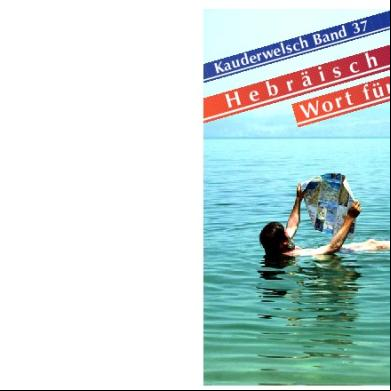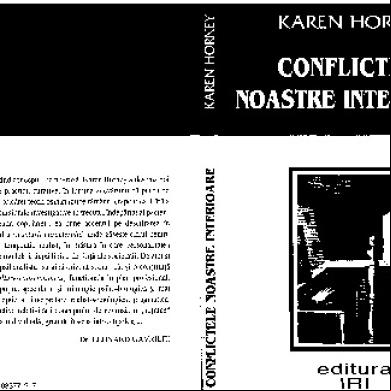Vrv Xpress Manual V612 Tcm135-168625 24233q
This document was ed by and they confirmed that they have the permission to share it. If you are author or own the copyright of this book, please report to us by using this report form. Report 2z6p3t
Overview 5o1f4z
& View Vrv Xpress Manual V612 Tcm135-168625 as PDF for free.
More details 6z3438
- Words: 10,205
- Pages: 82
CMSQ and VRV quotation tool
Manual: version 6.1.2
Daikin Europe N.V. Marketing department – Digital Section Sales Division Helpdesk: http://marketing.daikineurope.com
License Agreement The acknowledges that the obligations and liabilities of Daikin Europe NV in respect of the Xpress selection software ("the software") are exhaustively defined in this Agreement. The is responsible for the consequences of any use of the software and Daikin Europe NV hereby expressly excludes any liability for defects and any warranty, condition, term, undertaking or representation of any kind, express or implied, statutory or otherwise, relating to the software provided under this Agreement including (without limitation) any warranty as to the condition, quality, performance, merchantability or fitness for purpose thereof. Daikin Europe NV will not be liable to the or any third party for any direct, indirect or consequential loss, damage, cost or expense of any kind whatsoever and however caused whether arising under contract, tort (including negligence) or otherwise, including (without limitation) the entire cost of service or repair, loss of or corruption to data, loss of profits or of contracts, loss of operation time and loss of goodwill or anticipated savings, even if Daikin Europe NV has been advised of their possibility. Good data processing procedure dictates that any software programme be thoroughly tested with non-critical data before relying on it. The must assume the entire risk of using the software.
2
Contents License Agreement
- 2-
Contents
- 3-
1. Introduction 1-1. Purpose of Xpress 1-2. Limitations on Selection 1-3. Live-update
-5-5-5-6-
2. Items Required for Selection 2-1. System Outline 2-2. Design Condition
- 7- 7- 7-
3. VRV Selection Procedure
- 8-
4. Setting of Software and Project 4-1. Installation of Program 4-2. Starting up Xpress 4-3. Tool Bar 4-4. Input Project Outline 4-5.Select Refrigerant Type 4-6. Preferences
- 9- 9- 9- 10 - 11 - 11 - 12 -
5. Indoor Unit Selection 5-1. [Indoor Units] Tab Page 5-2. Indoor Unit Selection 5-3. Select Options for Indoor Unit 5-4. Edit the Existing Indoor Units 5-5. Edit Multiple Indoor Units Simultaneously 5-6. Delete Indoor Units 5-7. Change the Order of Indoor Units 5-8. Import and export Indoor Units to .csv 5-9. Add other devices
- 15 - 15 - 16 - 19 - 20 - 20 - 21 - 21 - 21 - 26 -
6. Outdoor Unit Selection 6-1. [Outdoor Units] Tab Page 6-2. Add Outdoor Units 6-3. Edit Outdoor Unit 6-4. Connect Indoor Units to Outdoor Units 6-5. Select Options for Outdoor Unit 6-6. Edit Existing Outdoor Units, Indoor Units, and BS-Boxes 6-7. Delete Units 6-8. Change the Order of Outdoor Units 6-9. Change the Order of Indoor Units 6-10. Delete units
- 30 - 30 - 31 - 32 - 34 - 38 - 38 - 38 - 39 - 39 - 41 -
3
7. Piping Diagram 7-1. [Piping] Tab Page 7-2. How to Edit the Piping Diagram 7-3. Edit Piping Diagram : Example 7-4. Printing large piping diagrams
- 42 - 42 - 44 - 49 - 54 -
8. Wiring Diagram 8-1. [Wiring] Tab Page 8-2. How to Edit the Wiring Diagram
- 56 - 56 - 57 -
9. Centralized Controller 9-1. F1/F2 circuit limitations 9-2. Allowed combinations 9-3 . [Centralized Controller] Tab Page 9-4. This example 9-5. Step 1 9-6. Step 2 9-7. Wiring-tab 9-8. Add a split in the central control 9-10. Lonworks 9-11. Preferences screen
- 58 - 58 - 58 - 59 - 60 - 60 - 60 - 61 - 63 - 64 - 65 -
10. Reports 10-1. [Reports] Tab Page 10-2. Set Up the Reports
- 66 - 66 - 67 -
11. Example 11-1. Outline of Project 11-2. Indoor Units Selection 11-3. Outdoor Units Selection 11-4. Piping Diagram 11-5. Wiring Diagram 11-6. Centralized Control 11-7. Report
- 70 - 70 - 71 - 72 - 74 - 79 - 80 - 81 -
4
1. Introduction 1-1. Purpose of Xpress “Xpress” is a selection software for VRV and CMSQ systems. “Xpress” helps your quick selection for quotation with easy operation. V6.0.0 Uses the New Selection Procedure (NSP): indoor capacity is kept and all losses are recalculated to the outdoor units capacity.
1-2. Limitations on Selection “Xpress” has some limitations on selection. 1)
The capacity correction factors corresponding to height difference between outdoor unit and indoor unit are simplified. They are used depending on the relative position of the outdoor units such as “Higher”, “Same level”, or “Lower”.
2)
Though you can input the exact height of the outdoor units, the value is used only for checking the limitation of the height difference.
3)
Capacities are not completely equal to Engineering Databook. The Xpress uses an approximation formula made from the capacity table to calculate capacity. Differences should be less than 1%.
4)
Design temperature can be inputted outside the scope of the capacity table range. Data input only has a range check. The actual check of the temperature to be within the capacity table range is done during the selection. Values outside this capacity table range result in an error message on the outdoor unit.
5)
The sensible capacity is calculated from the actual total capacity, the by factor and the fan airflow at high speed. Therefore, this calculated capacity may differ slightly from the sensible capacity value of the databook.
6)
The order of indoor units is determined by the piping layout. Therefore, the wiring diagram does not always correspond to the field (actual) diagram. However, they can be set equal by moving indoor units up and down in the tree view.
7)
The order of outdoor units does not affect piping and wiring diagrams. If you change the order of outdoor units, the order will be changed on the report file.
8)
Some options are not displayed on the [Piping] tab and the [Wiring] tab.
9)
We strongly advise to use the function “Enter individual piping lengths manually” instead of relying on the automated piping length calculation by filling out the “Equivalent piping length” and “First branch to indoor units”. The automated calculation may result in a rough estimation. Therefore, the correction of the capacity towards the outdoor unit and the size up of the piping diameters may not be accurate. Also, in this case there is no calculation of the additional refrigerant charge.
5
1-3. Live update The VRV Xpress software is equipped with a Live Update feature. Thanks to this feature, the end can decide any time to check if a new version of the software is available, and if so, to and install it. Live Update Procedure: From within the software, through the welcome screen (first screen you see when starting the program), or through the about... menu, you can check for more recent versions that are available: Availability: Live Update is available on all software programs that are available on the Mantra II server. Note that a major update e.g. V5 to V6 is not within the live update scheme and requires a new install of the program. If you are still using an older version of the software, we recommend to and install the latest version. Never rename the executable file name of the program, otherwise the “Live-Update” function will NOT work !
6
2. Items Required for Selection 2-1. System Outline 1) Refrigerant Type R410A 2) Series (depends on models included in Xpress) VRV III P Compact, VRV III P High Cop, VRV III RXHQ VRV III RXYSQ-PA7V1, VAM-FA7VE, VKM-GAV1 3) Family (depends on models included in Xpress) Heat pump, Heat Recovery, Heating Only
4) Project Information Project Name, Reference Number, Client name
2-2. Design Condition 2-2-1. Common 1) Design Temperature for Cooling [Outdoor]: Dry Bulb Temperature for Cooling [Indoor]: 2 conditions in Dry Bulb Temperature - Wet Bulb Temperature - Relative Humidity for Heating [Outdoor]: Dry Bulb Temperature for Heating [Indoor]: Dry Bulb Temperature 2) Piping Length -Individual piping length OR -Equivalent piping length between outdoor unit and the farthest indoor unit and a piping length from first branch to indoor unit. 3) Combination Ratio Target of combination ratio (total index of outdoor units divided by index of outdoor unit.)
2-2-2. for Automatic Selection 1) Specified Indoor Model Family (Type) 2) Room Load (Required Capacity) [Cooling] Total Heat Capacity for each Indoor Unit [Cooling] Sensible Heat Capacity for each Indoor Unit [Heating] Capacity for each Indoor Unit (for H/P or H/R) - Indoor unit will be selected to satisfy all loads chosen
2-2-3. for Manual Selection 1) Specified Family and size for each Indoor Unit
7
3. VRV Selection Procedure The selection procedure of Xpress is the same as described in the Engineering Databook. The flow of the selection in Xpress is shown below. Start
See Chapter 4
Input Project Outline
See Chapter 5
Select Indoor Units
- Project Outline - Refrigerant Type
(1) Automatic Selection - Indoor Type (Family) - Required Capacity - Indoor Design Condition (2) Manual Selection - Indoor Unit (Model) - Indoor Design Condition Define the Combination - Outdoor Type (Series, Family) - Combination % - Operational load - Outdoor Design Condition - Piping Length (Equivalent) - Height Difference (Relative Position)
See Chapter 6
Connect Indoor Units and BSboxes to Outdoor Unit(s)
See Chapter 7
Define Piping Diagram
-for REFNET Selection - for Piping Diameter (- define individual piping length)
See Chapter 8
Define Wiring Diagram
- for Control Grouping
See Chapter 9
Select Centralized Controller
See Chapter 10
Output Report
- for Centralized Control/Management Selection
- RTF format - CSV format - DXF format
Finish
8
4. Setting of Software and Project 4-1. Installation of Program Xpress is an independent executable file (.exe) that you don‟t need to install. Place the Xpress.exe file anywhere you want on your personal computer.
4-2. Starting up Xpress Double-click Xpress.exe or shortcut to start Xpress. Then, the main window and [Indoor Units] tab page appears. Note: The first time Xpress is executed, a license window will pop-up. Read the [License Agreement] and click the [OK] button to close the window.
(1) (2) (3) (4)
(5)
(6)
(7)
(8)
(9)
9
(1) Tool Bar
Command buttons to handle files and to set up programs.
(2) Tabs
You can go to the different tabs by clicking on it. : accessible : inaccessible (some data still missing in previous tabs)
(3) Project Outline
Enter information of project.
(4) Refrigerant
Select the type of refrigerant.
(5) Outdoor unit group
Select the type of outdoor unit group
(6)
Indoor Units List Window
Displays description of the indoor units.
(7) Help
Click (
) to display the meaning of abbreviations.
(8) Command Buttons
Add / Edit / Delete indoor units or ventilation devices
(9) Import/Export to .csv Import or export the list of indoor units to .csv format
4-3. Tool Bar Use tool bar to handle files and to set up program in the same way as standard Windows software.
(1)
(2)
(3)
(4)
(5)
(6)
(7)
(1) New Project
Create a new project
(2) Open Project
Open a saved project. [Open file] window pops-up, then select the project file (*.vrv)
(3) Import Project
Import a project. There are 2 possibilities: 1) When importing an Xpress project file, the project that is currently open will merge with the imported project. 2) When importing a VRV Water-Cooled Xpress project file, the program will automatically convert each water-cooled outdoor unit into an air-cooled outdoor unit.
(4) Save Project
Save the project. After [Save as] window pops up, input filename and save the project file.
(5) Exit
Exit Xpress.
(6) Preferences
Define the units (display only), combination of design condition and other settings.
(7) About
Displays expiry date, software & database version number and license of software.
10
4-4. Input Project Outline
(1)
(3)
(2)
(4)
Input project outline in the text boxes. In order to save a project and to create a report, you need to fill in all text boxes except for (4) (*Optional).
(1) Project name
Input project name.
(2) Reference
Input project number or reference number to facilitate job history.
(3) Client name
Input client‟s name.
(4) Revision
Input revision information. *Optional
4-5. Select Refrigerant Type Select the refrigerant type from drop-down list. You cannot select the refrigerant type when the software includes only one refrigerant.
11
4-6. Preferences When you click on [Preferences] (
), the [Preference] window opens.
[Units] Tab Page You can select which unit is used for the display of temperature, capacity, airflow, weight, length, dimensions and piping. (e.g. „m‟ or „ft‟ for Length) You can also select the indoor conditions: DBT/RH, DBT/WBT.
[Diagrams] Tab Page You can define line styles for diagrams at the [Diagrams] tab page.
[Data Input] Tab Page You can define the prefixes for the name of the devices at the [Naming] tab page.
12
[Advanced] Tab Page On this tab, you can set the tolerance/ safety factor. The tolerance is the percentage that the available capacity of an indoor unit is allowed to differ from the required capacity. The safety factor allows you to oversize your selection… By default all indoor units receive a group address. You can also indicate that indoor units can be used for technical cooling. [Outdoor Models] Tab Page
On this tab, you can select outdoor units that are not allowed to be selected in Xpress. Click the outdoor unit model name and click the arrow to move the unit from the group “Allowed” to the group “Not allowed”.
13
[Prices] Tab Page You can import a price file. A price file can be created with the Price Editor. To learn more about this program, please us through the helpdesk: http//marketing.daikineuro pe.com.
[Reports] Tab Page Possible options: – Show required capacity – Show COP and EER – Show the discharge temperature Report headers and footers: you can add your company logo or information to the headers and footers of the report Paths: You can choose where the project and its report will be saved. These paths are suggested when you want to save something, but can be changed to another path.
14
5. Indoor Unit Selection 5-1. [Indoor Units] Tab Page
(2)
(3)
(1)
(4)
(5)
(1)
Indoor Units List
All indoor units are listed. Click to select a unit. You can also use the [Ctrl] and [Shift] keys to select multiple units.
(2)
Instruction
*Common to all pages and windows. Instruction about current tab page is displayed.
(3)
Help
Click (
(4)
Command Buttons
Add indoor units or ventilation devices. Edit / Delete the selected units.
(5)
Import/Export indoor units to .csv
Use these buttons to import the list of indoor units from a .csv file, or to export the list of indoor units to a .csv file
Information Display
* Common to all pages and windows. Information and caution on the selected item is displayed. The background color changes to red when a caution is displayed.
(6)
) to display the meaning of abbreviations.
15
5-2. Indoor Unit Selection [Add indoor units] button
If you need to know the meaning of the abbreviations, click on the (
).
[Abbreviations] window
[Edit Indoor Unit Selection] window
16
5-2-1. Automatic Selection Xpress automatically selects the indoor unit that satisfies the required cooling / heating capacity. 1) Uncheck the [Manual Selection] check box
2) A name and/or room (optional) can be assigned to the indoor unit. When multiple indoor units are assigned to the same room, Xpress will select the indoor units in a way that the sum of the indoor units covers the required capacities.
(2) (7)
(1)
(3)
(4)
3) Select the family (type) of the indoor unit from the drop-down list. 4) Input design criteria (condition) and required capacities (loads). The combination of indoor design conditions will depend on your preference settings (see 4-6). The temperatures should be chosen inside the scope of the capacity table.
(5)
(6)
[Edit Indoor Unit Selection] window
If sensible heat capacity or heating capacity is not required, put zero. Xpress selects the indoor unit that satisfies all required capacities. 5) Click the [Add] button after all conditions have been filled in. A new indoor unit is added to the indoor unit list on the [Indoor Units] tab. Repeat the procedures (1) through (5) until all indoor units are added. 6) Click the [Close] button to finish the indoor unit selection. The [Edit Indoor Unit Selection] window is closed, and the [Indoor unit] tab page appears again. Note: Technical cooling is only available for the Heat Recovery Range. When the "technical cooling" function is activated, the system can cool a room with an operation range starting at -20°C (instead of the default -5°C). A typical application is the cooling of a server room. The only slightly disadvantageous consequence is that the noise of the BS-box is a bit louder when technical cooling is activated. Note: [Select Options] button (7) is unavailable because an indoor unit has not been determined yet. After connecting to the outdoor unit, the indoor unit is determined and the button will be available. Note: The lower ambient conditions will reduce the available cooling capacity. Consult databook for more information
17
5-2-2. Manual Selection You select the indoor units manually. Xpress will check the capacity, the piping rules and the connection with the outdoor unit and will select the refnet headers and ts. 1) Check the [Manual Selection] check box. 2) A name and/or room (optional) can be assigned to the indoor unit. 3) Select the family (type) of the indoor unit from the drop-down list.
(2) (1)
(5) (3) (4)
4) Select the model of the indoor unit (FCU) from the drop-down list. 5) Click [Select Options] to select options for the indoor unit. See section 5-3 for details. 6) Input design criteria.
(6) (7)
(8)
[Edit Indoor Unit Selection] window
The combination of indoor design conditions will depend on your preference setting (see 4-6.). The temperatures should be chosen inside the scope of the capacity table. 7) Click the [Add] button after all conditions have been submitted. A new indoor unit is added to the indoor unit list on the [Indoor Units] tab. Repeat the procedure (1) through (6) until all indoor units are added. 8) Click the [Close] button to finish the indoor unit selection. The [Edit Indoor Unit Selection] window is closed, and the [Indoor unit] tab page appears again. Note : Indoor unit icons in the Indoor unit list depend on selection method. : Automatic Selection : Manual Selection The items displayed on the list window also depend on selection method.
18
5-3. Select Options for Indoor Unit
After clicking the [Select Options] button on the [Edit Indoor Unit Selection] screen, the [Used Options] screen pops up. The [Allowed options] window shows options that can be selected for the indoor unit. The [Selected options] window shows options that are selected.
(1)
Normally, remote controller and options with extension (STD) are listed by default.
1) Add an Option When the option on the [Allowed options] windows is selected, the [Select] button becomes available. Click the [Select] button and the option is moved to [Selected options].
2) Remove an Option When the option on the [Selected options] window is selected, then the [Remove] button becomes available. Click the [Remove] button and the option is moved to the [Allowed options] window.
(2) Standard Option
Note: Options with extension (STD) cannot be removed because they are standard options; necessary for that indoor unit (e.g. decoration for FXCQ)
19
5-4. Edit the Existing Indoor Units When an indoor unit is selected, the [Edit the selected device] button ( ) becomes available. And if the button is clicked, the [Edit Indoor Unit Selection] window pops up. (This window also appears by double-clicking the unit in the list.) You can now edit the conditions as described in section 5-2.
5-5. Edit Multiple Indoor Units Simultaneously In order to edit multiple indoor units simultaneously, select multiple indoor units in the indoor unit list with the [Ctrl] or [Shift] key and click the [Edit the selected device] button ( ). Then the [Edit Indoor Unit Selection] window pops up. Edit the inputted conditions for all selected units simultaneously as described in section 5-2. Note: When the value is indicated in brown, the values are not same for all selected units. Change the value carefully.
20
5-6. Delete Indoor Units When indoor units on the indoor unit list are selected, the [Delete the selected device] button ( ) becomes available. Click the button to delete the selected units.
5-7. Change the Order of the Indoor Units To change the order of the indoor units, drag and drop units on the indoor units list window. For example, to insert Unit 1 before Unit 2, drop Unit 1 on Unit 2. The change of the indoor units order on the [Indoor Units] tab doesn‟t change the indoor units order on the other tab pages.
Note: You cannot move the unit to the last position directly. To move the unit 1 to the last position, first drop the unit 1 on the last unit.
Then move up the last unit on the unit 1.
Unit 1
Unit 1
Unit 1
5-8. Import and Export Indoor Units to .csv Using the import ( ) and export ( ) button at the bottom right of the Indoor Units tab, you can import Indoor Units from a .csv file, and export Indoor Units to a .csv file.
5-8-1. Export Indoor Units to a .csv file Please proceed as follows to export the Indoor Units: - Select all the indoor units that you want to export in the Indoor Units tab with the “Edit Indoor Unit Selection” screen, as explained in chapter 5-2. - When you have finished adding indoor units, go to the next tab and connect them to an outdoor unit. Now all indoor units have a model selected. - To export the units, go back to the Indoor Units tab and click the “Export Indoor Units” button and save the .csv-file.
21
A pop-up window appears, which allows to choose a destination path for the .csv file. When you have clicked “Save”, you will receive a confirmation that the file was stored. Click “OK”. If you open the file, you see a list of the selected indoor units.
5-8-2. Import Indoor Units from a .csv file The easiest way to import indoor units from a .csv-file, is to make an empty export file first. - Start from an empty Xpress project, and click the Export button.
22
- Save the .csv-file and click “OK” - Open the file in Microsoft Excel. The first row contains the column titles:
- Now you can start entering the details of each indoor unit you want to import. Each row is one indoor unit. You can copy and paste rows if there are identical indoor units in your project. Column A “Indoor”: enter the indoor unit name Column B “Room”: enter the name of the room where the indoor unit will be installed (optional) Column C “Mode”: enter the selection mode o “A” for automatic selection o “M” for manual selection
The other fields are filled out depending on the selection mode. A – automatic selection Column D “Family or Model”: enter the family name of the indoor unit o “A”: Wall mounted unit o “C”: 2-way blow ceiling mounted cassette o “D”: Concealed ceiling unit (small) NBVE o “D M9”: Concealed ceiling unit (small) M9V3B o “DL16”: Concealed ceiling unit large for VRV III 50 Hz high ambient only o “DL20”: Concealed ceiling unit large for VRV III 50 Hz high ambient only o “FR”: Round flow cassette o “FMC”: Round flow cassette for CMSQ o “FMD”: Concealed ceiling unit for CMSQ o “H”: Ceiling suspended unit o “K”: Ceiling mounted corner cassette o “L”: Floor standing unit o “M”: Concealed ceiling unit (large) o “N”: Concealed floor standing unit o “S”: Concealed ceiling mounted o “U”: 4-way blow ceiling suspended cassette o “Z”: 4-way blow ceiling mounted cassette (600x600)
23
•
•
• • • •
Column E “Cooling DBT”: Enter the design temperature for cooling in °C DBT Restriction: the design temperature should be within the operation range of the unit Column F “Cooling WBT”: Enter the design temperature for cooling in °C WBT Restriction: the design temperature should be within the operation range of the unit Column G “Heating T”: Enter the design temperature for heating in °C DBT Restriction: the design temperature should be within the operation range of the unit Column H “Tot Cool Cap”: Enter the required total cooling capacity for the indoor unit in kW Column I “Sens Cool Cap”: Enter the required sensible cooling capacity for the indoor unit in kW Column J “Heat Cap”: Enter the required heating capacity for the indoor unit in kW
M – Manual selection • Column D “Family or Model”: enter the model name of the unit E.g.: FXSQ50P7VEB • Column E “Cooling DBT”: Enter the design temperature for cooling in °C DBT Restriction: the design temperature should be within the operation range of the unit • Column F “Cooling WBT”: Enter the design temperature for cooling in °C WBT Restriction: the design temperature should be within the operation range of the unit • Column G “Heating T”: Enter the design temperature for heating in °C DBT Restriction: the design temperature should be within the operation range of the unit
- If all indoor units are entered, save the .csv-file again and close Excel. It is very important to close the file before you start importing the indoor units, if not there will be errors.
24
- Go to Xpress and click “Import indoor units”
- Browse to the .csv-file that you have prepared with all the indoor units you want to import. Click “Open” and all the indoor units will be imported. The program will give a message how many indoor units have been imported.
25
5-9. Add other devices [Add other devices] button If you need to know the meaning of the abbreviations, click on the (
).
[Abbreviations] window
26
5-9-1. Add VAM 1) A name can be assigned to the VAM unit 2) Select the Model (type) of the VAM unit from the drop-down list 3) Click [Select Options] to select options for the VAM unit. See section 5-3 for details. 4) Click the [Add] button. A new VAM is added to the list on the [Indoor Units] tab. Repeat the procedures (1) through (4) until all VAM units are added.
(1) (2) (3)
(4)
(5)
5) Click the [Close] button to finish the VAM unit selection.
5-9-2. Add Fresh air treatment unit 1) A name and/or room (optional) can be assigned to the fresh air unit. 2) Select the Model (type) of fresh air unit from the drop-down list. 3) Click [Select Options] to select options for the fresh air unit. See section 5-3 for details. 4) Select the model of indoor unit (FCU) from the drop-down list.
(1)
5) Click the [Add] button. A new fresh air unit is added to the list on the [Indoor Units] tab. Repeat the procedures (1) to (5) until all fresh air units are added. 6) Click on the [Close] button to finish the fresh air unit selection.
(3) (2) (4)
(5)
(6)
27
5-9-3. Add VKM 1) A name and/or room (optional) can be assigned to the VKM unit 2) Select the family (type) of the VKM unit from drop-down list. 3) Select the model of the indoor unit (FCU) from the drop-down list. 4) Click [Select Options] to select options for the VKM unit. See section 5-3 for details.
(1)
5) Input design criteria. The combination of indoor design conditions will depend on your preference setting (see 4-6.). The temperatures should be chosen inside the scope of the capacity table. 6) Click [Add] button after all conditions have been filled in. A new VKM is added to the list on the [Indoor Units] tab. Repeat the procedures (1) through (6) until all indoor units are added.
(4) (2) (3) (5)
(6)
(7)
7) Click the [Close] button to finish the VKM unit selection
5-9-4. Add Air handling unit connection box 1) A name and/or room (optional) can be assigned to the AHU connection box 2) Select the family (type) of the AHU connection box from dropdown list. 3) Select the model of the AHU connection box from the dropdown list.
4) Click [Select Options] to select options for the AHU Connection Box. See section 5-3 for details.
28
5-9-5. Add Biddle air curtain 1) A name and/or room (optional) can be assigned to the Biddle air curtain 2) Select the family (type) of the Biddle air curtain from the dropdown list. 3) Select the door width of the door where you want to install the Biddle air curtain 4) Select the door height 5) Select the color of the Biddle air curtain 6) The model is then selected automatically 7) Click [Select Options] to select options for the Biddle air curtain. See section 5-3 for details.
5-9-6. Add Hydrobox 1) A name (optional) can be assigned to the Hydrobox. 2) Select the leaving water temperature from the dropdown list. 3) Click [Add] button after all conditions have been filled in. A new Hydrobox is added to the list on the [Indoor Units] tab. 4) Click the [Close] button to finish the Hydrobox unit selection.
(1)
(2) (3) (4)
29
6. Outdoor Unit Selection 6-1. [Outdoor Units] Tab Page After indoor units are created, you can move to the [Outdoor Units] tab page. When the [Outdoor Units] tab is clicked, the [Outdoor Units] tab page appears.
(1) (3)
(2)
(4)
(1)
Systems List Window
(2) Command Buttons
This window lists all selected systems. To expand / shrink the system tree, click + /- icon at the left side of the unit (same as Windows explorer). Click to Add / Edit / Duplicate / Delete the selected unit (Outdoor, Indoor or BS-Box)
(3)
Specification of Selected Unit
Click unit (Outdoor, Indoor or BS-Box) to display specification of that unit.
(4)
Indoor units not yet attached
List of indoor units that have not been connected to the outdoor unit yet
30
6-2. Add Outdoor Units When the [Add an outdoor unit] button ( ) on [Outdoor Units] tab page is clicked, the [Edit Outdoor Unit Selection] window pops up. Xpress selects the outdoor unit automatically based on the conditions and the connected indoor units.
31
6-3. Edit Outdoor Unit (1) (8) (3)
(5)
(2)
(9)
(4)
(5)
(9) (6)
(7)
The icon of the outdoor unit changes depending on the selected family (type). : Heat Pump (Green) : Heat Recovery (Blue and Red) : Heating Only (Red) 1) Input name of the outdoor unit in the text box ex. 2nd floor, East area 2) Select the VRV series from the drop-down list. The drop-down list varies depending on the models the software includes. 3) Select the outdoor unit family (type) from the drop-down list. The family (heat pump, heat recovery or cooling only) depends on the models the software includes. 4) Select the combination ratio between indoor units and outdoor unit from the drop-down list. Xpress selects the outdoor unit so that the combination ratio is equal or less than the selected value. 5) Input the outdoor design temperature (dry bulb) for cooling and heating. The temperatures should be chosen inside the scope of the capacity table. 6) Choose how to define the piping length: If you want to calculate the additional refrigerant to be charged and a thorough check on the pipe rules, click the [Enter individual piping length manually] check box, and then you can input the individual piping lengths manually on the [Piping] tab. (See section 7-2-2)
32
If you don’t want to calculate the additional refrigerant to be charged, uncheck the box and input the equivalent piping length and the piping length from first branch to indoor units. The pressure drop due to bends and Refnets have to be included in this total. *Equivalent piping length: the piping length between outdoor unit and the farthest indoor unit. It is used to correct capacities of the indoor units. *First branch to indoor units: the piping length between first branch to the farthest indoor unit 7) Select the position of the outdoor units relative to the indoor units. When choosing “Higher” or “Lower”, you can enter the difference in height manually.
8) Click [Select Options] to select options for the outdoor units. (See section 6-5 for details) 9) indoor total capacity (heating and cooling): Here the operational load percentage is default set to 100. This is the sum of the capacities of all the indoor units in the system. When you know that not all these units would be in simultaneous operation, you could decide to downsize the installed systems capacity by the selected percentage. Needles to say that this is a delicate decision. That is why the next message pops-up: In the software, the operational load can be defined in 3 ways 1) As a percentage of the total load (for both cooling and heating) 2) As an absolute value (kW) (for both cooling and heating) 3) By selecting the indoors units that operate simultaneously. In this case, make the selection for the most dominant mode (cooling or heating) (3)
(1): tick “operational load selection (2): Right-Click an indoor unit and choose NOT to use for operational load calculation (3): grayed-out zones; read only.
(3) (2)
(1)
33
6-4. Connect Indoor Units to Outdoor Units 6-4-1. Heat Pump and Cooling Only 1) Drag indoor units from the [Available indoor units] window to the outdoor unit of your choice in the [Outdoor unit] window. (1)
To disconnect an indoor unit with an outdoor unit; drag the indoor unit from the [Outdoor unit] window back to the [Available indoor units] window. Repeat the procedure (1) until you have connected all relevant indoor units to the outdoor unit.
Note: Xpress uses REFNET ts for piping by default. If you want to use REFNET headers, go to procedure (2), otherwise go to procedure (3). 2) Choose connections of header from drop-down list, then click the header button ( ) to insert a header. Now connect indoor units to the header as described in procedure (1).
Note: Each REFNET header has a limited number of connections. If you try to connect more indoors units than there are connections, an error window will pop-up.
(2)
34
(3) The model name of selected outdoor unit and the combination ratio are displayed on the right side of the outdoor unit icon. Note: If a cross icon ( ) is displayed on the left side of the outdoor unit icon, the system has not been defined properly yet. To find out what the problem is, click on the unit and an explanation bar will be displayed at the bottom of the window.
After the system is defined and conditions are determined, click the [OK] button. If you want to cancel, click on the [Cancel] button. The [Edit Outdoor Unit Selection] window will now close and the [Outdoor Units] tab page appears.
(3)
35
6-4-2. Heat Recovery 6-4-2.1 BS-box Indoor units cannot be connected to heat recovery model outdoor units directly (except for cooling only mode). For heat recovery operation, a BS-box is necessary. The [Add BS] button ( ) becomes available when “Heat Recovery” family is selected. Click the [Add BS] button to add a BSBox to the outdoor unit. Next, connect indoor units to the BSbox as described in section 6-4-1.
Note: When indoor units are connected directly to the outdoor unit, they can only operate in cooling only mode. In this case, the caution icon ( ) will be displayed at the left side of the indoor unit icons and a caution message will be displayed at the bottom of the window.
36
6-4-2.2 Hydrobox You can also add a Hydrobox directly to the heatrecovery outdoor unit (no BS-box in between).
Note: You can only add a hydrobox when you select [Heat recovery] family and [VRV III REYAQ] series.
37
6-5. Select Options for Outdoor Unit When the [Select Options] button on the [Edit Indoor Unit Selection] is clicked, the [Used Options] window pops up. Add or remove options with the same method described in section 5-3 for indoor units.
6-6. Edit Existing Outdoor Units, Indoor Units and BS-Boxes Select a unit (outdoor, indoor or BSbox) in the system list window and click the [Edit the selected device] button ( ) on the [Outdoor Units] tab page, to edit existing units. Then the [Edit Outdoor (Indoor, BSBox) Unit Selection] window pops up. You can edit the given condition and options for each unit. To edit each unit, refer to section 6-3 (outdoor units) 5-2, 5-3 (indoor units) and 6-7 (BS-box)
6-7. Edit BS-Box Selection 1) Change the name of the BSbox (optional)
(1)
2) When the [Select Options] button on the [Edit BS-Box Selection] is clicked, the [Used Options] window pops up.
(2)
Add or remove options with the same method described in section 5-3 for indoor units.
38
6-8. Change the Order of Outdoor Units To change the order of outdoor units, drag and drop outdoor units in the system list window. If you drag the outdoor unit onto another unit, it will be inserted before the other unit. To insert the [Out Hall1] before [Out Room2], drop [Out Hall1] onto [Out Room2].
To move to the last position, it takes 2 steps. First move the outdoor unit that you want to move to the last position onto the last outdoor unit. Then move up the last outdoor unit. Note: This change is only applied in the [Outdoor Units] tab page. The outdoor units order in other tab pages don‟t change unless you delete one.
6-9. Change the Order of Indoor Units The order of indoor units is very important for the piping layout. Define the order in consideration of the actual indoor units grouping and piping layout. To define the order, recommended basic rules are: - Create indoor units groups (e.g. units for each room) - Change the order of groups based on the distance from the outdoor unit (from the farthest group to the nearest group) - Organize the indoor units in the group, by number (name)
39
In the case of the next figure, recommended order is : 3-1
3-2
2-1
2-2
2-3
1-1
farthest group
1-1
1-2
1-2
1-3
nearest group
1-3
2-1
2-2
2-3
3-1
3-2
See section 7-3 for reference.
To change the order of the indoor units, drag and drop indoor units in the system list window. To insert Unit 1 before Unit 2, drop Unit 1 onto Unit 2. To move to the last position, drop the indoor unit onto the outdoor unit. Changing the order of indoor units will affect the [piping] and [wiring] diagrams.
Note: Changing the order in the [Outdoor Units] tab page has no relation with the order of indoor units on the [Indoor Units] tab page. The order should be defined according to actual layout.
40
6-10. Delete Units Select a unit (outdoor, indoor or BS-box) on the system list window, then click the [Delete the selected device] button ( ) on the [Outdoor Units] tab page, to delete the unit. - Delete outdoor unit The connected indoor units are moved to [Indoor units not yet attached]; BS-boxes and headers are removed. - Delete BS-box or header The connected indoor units are moved to [Indoor units not yet attached]. - Delete indoor units The indoor units are deleted from the indoor units list of the project.
41
7. Piping Diagram 7-1. [Piping] Tab Page After systems are determined in the [Outdoor Units] tab page, you can move to the [Piping] tab page. When the [Piping] tab is clicked, the [Piping] tab page appears. Edit the piping diagram so Xpress can select the REFNET ts and headers, and define the piping diameters.
(7)
(1) (3) Click here to hide / open the [Systems Tree] window.
(8) (4)
(6) (2)
(5)
(9)
(11)
(10) Note: You can hide the [Systems Tree] Window, by clicking on the small arrow next to it.
42
(1)
Systems Tree Window
This window lists all selected systems. To expand / shrink the system tree, click + /- icon at the left side of the unit (same as Windows explorer).
(2)
Outdoor units list box
Select the outdoor unit to edit the piping diagram.
(3)
[Manual Piping Length] check box
Check to be able to enter the piping lengths manually.
(4)
[Reset] button
Click to reset (initialize) the piping diagram. The program shows a pop-up to ask if you are sure you want to reset to the original lay-out. Click [Yes] to reset the piping diagram, click [No] to return to the piping diagram without resetting it.
(5)
[Undo & Redo] button
Reverse the last action (ctrl+z) and redo the last undo (ctrl+y)
(6)
[Vertical] check box
Check it to change the direction of the diagram.
(7)
[Example] button
Click to show quick instruction of how to edit piping diagram.
(8)
[Fit window] button
Adapts the size of the piping diagram to the window.
(9)
Piping layout area
The piping diagram is drawn in this area for the selected outdoor unit. You can edit the diagram by double-clicking indoor units with mouse (or pointing device).
(10) Information display
Information and caution are displayed about selected item. [Piping not yet complete] tab Indicates if the piping diagram contains any error.
(11) Explanation area
[Calculation details tab] Indicates additional information about the selection of the REFNET, BS-boxes, indoor and outdoor units.
Note: [Calculation details] tab appears by right-mouse clicking on the device and selecting “Explain Selection”
43
7-2. How to Edit the Piping Diagram 7-2-1. Edit the Piping Diagram without REFNET header You can edit the piping diagram by drag-and-drop. REFNET ts are selected automatically and properly for the current piping diagram.
drag-and-drop
Note: You can also edit the piping diagram by changing the order of the indoor units in the extractable [Systems Tree] Window. (as described in section 6-7)
44
Drag
and
Drop
45
7-2-2. Edit the Piping Diagram with REFNET header You can edit the piping diagram by drag-and-drop. REFNET ts and headers are selected automatically and properly for the current piping diagram.
drag-and-drop
Note: You can also edit the piping diagram by changing the order of the indoor units in the extractable [Systems Tree] Window. (as described in section 6-8)
46
Drag
and
Drop
47
7-2-2. Edit the Piping Length When checking the [Manual Piping Length] check box, you can enter the piping lengths manually. In case you have checked this box in the “Edit Outdoor Unit Selection” window, this box is already checked. All pipes will be red, until a piping length has been entered, after which they‟ll become blue. When all piping lengths have been entered, the “Piping not yet complete”message will disappear. This can be done in multiple ways: - Double click on a pipe
- Right-click on a pipe and select “Enter Pipe Length”
After double clicking or rightclicking the pipe, the [Enter Piping Length] screen pops up. 1) Enter the length of the pipe. 2) Enter the number of bends
Result:
48
7-3. Edit Piping Diagram : Example (1) Clarify an image of the piping diagram for the selection of REFNET. It is not necessarily the same as an actual piping layout. It is for the selection of REFNET t. A
- Piping Layout Schematic
B
C
1-1
D
1-2
E
1-3
Group 1
F
2-1
G
2-2
2-3
3-2
Group 3
Group 2
A
3-1
B G
3-1 E
2-1 C
1-1
- Goal Piping Diagram on Xpress for REFNET selection
A
B
3-2 F
2-2
2-3
D
1-2
1-3
G
E F
C D
(2) Change the order of indoor units as described in section 6-8 on the [Outdoor Units] tab page. (2) 3-1
3-2
2-1
2-2
2-3
1-1
1-2
1-3
49
(3) Connect the “2-1” indoor unit to the main branch by drag-and-drop.
50
Units below "2-1" are now connected to the main pipe by new first branch. Note : Unit "2-1" is a top unit of group 2.
51
(4) Connect the “1-1” indoor unit to the main branch by drag-and-drop.
52
Units below "1-1" are now connected to the main pipe by new 1st branch. Note : Unit "1-1" is a top unit of group 1.
53
7-4. Printing large piping diagrams When the piping diagram is printed in the report, it is always printed “shrink to fit page”. For VRV systems with many indoor units, this results in a report where the names of the units are no longer readable. Therefore, it is possible to cut the diagram into several parts and label each part. Each part is then printed on another page in the report, with its label in the sub diagram title. The cuts need to be defined in the [Piping] tab. You can define a cut by clicking on the intermediate pipe part where you want to cut the diagram. Then right click and select “Enter Subdiagram label”. The screen “Enter Subdiagram Label” appears, which allows to enter a label for the subdiagram. Suppose we enter “A”.
After entering the label, click “OK”. The label “A” appears on the intermediate pipe that will be cut.
Enter the other cuts in the same way. It is advisable to create the .rtf-output to see the result. If you are satisfied with the result, save your project. The labels are stored within the project.
54
In order to print the complete piping diagram again in the report, all the labels need to be removed. To remove a label, click on the intermediate pipe that is labeled. Right click and select “Enter Subdiagram Label”. The “Enter Subdiagram Label” screen appears, with the label you have entered. Delete the label and click “OK”. The label is now removed. Repeat this procedure for each label that was defined. Afterwards, save your project to remove the labels permanently.
55
8. Wiring Diagram 8-1. [Wiring] Tab Page After systems are determined in the [Outdoor Units] tab page, you can move to the [Wiring] tab page. When the [Wiring] tab is clicked, the [Wiring] tab page appears. Edit the wiring diagram for grouping indoor units.
(1) (2)
(3)
(1)
Outdoor unit list box
Wiring layout (2) area
(3)
Information display
Select the outdoor unit to edit the wiring diagram of its corresponding system. The wiring diagram is drawn automatically in this area for the system of the selected outdoor unit. - The wired remote controller is indicated by solid line (default). - The wireless remote controller is indicated by dashed line (default). Information and caution are displayed about the selected item. The background color changes to red when a caution is displayed.
Note: You can also edit the wiring diagram by changing the order of the indoor units in the extractable [Systems Tree] Window. (as described in section 6-8)
56
8-2. How to Edit the Wiring Diagram 1) Right-click on the “Office 201-2” unit and select [Select Options]. The [Used options] window pops up. Next, remove the remote controller from the “Office 201-2” unit as described in section 5-3.
2) The remote controller icon is deleted from the wiring diagram.
(1)
3) To connect the “Office 201-2” unit with the “Office 201-1” unit; rightclick on the “Office 201-2” unit and select [Remote controller previous].
(2)
4) The “Office 201-2” unit is now connected to the remote controller “Office 201-1” unit and form one control group.
(3) Note: To remove the “Office 201-2” unit from the control group; right-click and select [No Inter-wired Remote Controller], and add the remote controller again as an option.
(4)
The wiring layout is just a reference. It is defined as a sequential layout and cannot be defined as desired. Also, some options (e.g. wiring adapter, BEV unit) are ignored.
57
9. Centralized Controller 9-1. F1/F2 circuit limitations •max 128 indoors •maximum 64 addressed indoors •maximum 10 outdoor systems (an outdoor system can consist out of several modules ) So it is possible to have 35 addressed and 93 unaddressed indoor units on one F1/F2 circuit Important Remarks: •In case the selects PPD option (available on iTouch, iManager or BACnet) then the max. indoor limitation is 64 (all indoors need to be addressed) •LON Gateway SNVT limitation, see 9-9 •EKEXV and Hydrobox cannot be connected to F1/F2 •In case the selects ACNSS (Airnet) option, then max. indoor limitation is 127 (address 2 till 128) is not considered in the software!!
9-2. Allowed combinations
(*) iTC and LON can only be used in address range 1-00 ~4-15 (**) iManager, Bacnet GW and LON are always master
Combination iManager / BACnet will not be considered in the software
9-3. “Centralized Controllers” Tab Page After systems are determined, you can move to the [Centralized Controllers] tab page. When the [Centralized Controllers] tab is clicked, the [Centralized Controllers] tab page appears. Here you can select the centralized controllers and the management systems for the project.
(1)
(2) (4) (5)
(6)
(7) (3)
(1)
Two tabs: control groups and control wiring
Control group is the above general overview window. The control wiring tab shows the wiring per control group.
(2)
Outdoor units
Here all the outdoor units for the whole site will appear.
(3)
Control/Management devices
These are all the available devices to build your system.
(4)
Global controller models
This will be the highest Management / Control level device for the whole site.
(5)
Control groups
The whole site can be split into control groups.
(6)
Specific controller models
This is the control device for a specific control group.
(7)
Material list
…can be seen for the whole site or per individual control group.
59
9-4. This example: We added several systems with a varying number of indoor units. The whole site will be managed by an Intelligent Manager, whilst some part of the building is controlled by one Intelligent Controller and the other part of the building/site by another ITC in a so-called “Control Group”…
9-5. Step 1
Drag the outdoor units (one by one) to the „Control Groups‟ zone
The total number of outdoor units (8) and indoor units (170) in the control group is indicated
9-6. Step 2
Drag the controller
60
Drag and drop the controller to the „specific controller‟ zone. Note that two ITC will be required.
Possibly, also a global controller is required…?
9-7. The Wiring-tab Access to wiring by clicking
or
Number of indoor units connected to one outdoor unit
To control the 170 indoor units two ITC and one DIII Net Plus Adaptor Will be required.
Notice that the logic numbering of the outdoor units is changed… The program will look for the best / most economical way to connect a maximum of 64 indoor units to one Intelligent Touch Controller. In this example, the outdoor units 2, 5, 3, 7 and 4 are connected to the first ITC. Outdoor unit 2 has 34 indoor units; outdoor unit 5 has 30 indoor units. This thus totals 64, the maximum for one ITC. The DIII-adaptor will take care of the indoors connected to outdoors 3, 7 and 4
The second Intelligent Touch Controller will take care of the indoors that are connected through the F1/F2 wiring to outdoor units 6 (16 indoors) and 8 (7 indoors) Possibly, the whole site is also managed by one Intelligent manager. (global controller)
61
The selection software will thus automatically Add units to a centralized controller. To do so, it is very likely that the combinations will not correspond to the physical location of the outdoor units. Consequently the “F1/F2 OUT” cabling will need to be routed according the sequence decided by the program. This is not always possible or is not always convenient… Thereto, a split can be made
62
9-8. Add a split in the central control
1) Select the unit above which you want to add the split in the system
2) Click on “Add Split”
Using this possibility, we refuse the optimum result proposed by the software… This results into the need for two ITC but furthermore also two DIII adaptors !
You can move a unit to “above the split” or to “below the Split” by selecting the unit and then use the arrow buttons.
To remove the split: Select the split by clicking on it and then “Remove Split”
63
9-9. The Controller Details
… to change the name of the control group.
… to select the options for the controller.
9-10. Lonworks
Default selection
The more control points selected, The less indoor units can be connected to the LON interface 24 SNV / unit x 64 units = 1536 + 7 General SNVT‟s 1543 However, only 300 of them can be used due to LON bus restrictions (to guarantee data transmission)! More SNVT‟s* = Less indoors
* SNV: Standard Network Variables = control points ** SNVT‟s: [snivits] Standard Network Variable Types
Default setting: 7 SNVT / indoor (300 – 7) / 7 = max 41 indoors on one F1/F2 circuit A standard refresh rate of 30 seconds is used.
64
9-11. Preferences screen In the advances tab of the preferences screen the default setting is that all indoor units receive a group address. Even if you would decide that indoor units work as master/slave on one remote controller, every indoor should still get its group address. If you would decide otherwise, Proportional Power Distribution (PPD) and possible error codes for non-addressed indoors cannot be allocated to the particular indoor unit. If you would deselect this item, the following indoor listing would be seen. If you select a single unit from that list, you can individually edit it (double click) to make the group address choice.
Edit indoor and allow to deselect the group address setting
65
10. Reports 10-1. [Reports] Tab Page After systems are determined, you can move to the [Reports] tab page. When the [Reports] tab is clicked, the [Reports] tab page appears. After setting up the contents of the report, it‟s possible to create an RTF, CSV or DXF output.
(1)
Project outline
Enter information on the project. (required to create report)
(2)
Report contents
Indicates the contents to be included in the report file.
(3)
Systems included in report
Select the systems to be included in the report.
(4)
File export tool bar
Click to generate the report file: .rtf, .csv or.dxf
(5)
Project not yet complete
When a caution is listed in this window, the report file cannot be made. (e.g. project outline, indoor units that are not connected to an outdoor unit, etc.)
(6)
Information display
Information and cautions about the selected item are displayed. The background color changes to red when a caution is displayed.
66
10-2. Set Up the Report (1) Define the contents of the report Check the check boxes of contents to be included in the report file.
• Overall material List Names, quantities and descriptions of the materials (units and options) - Foresee place for prices: creates additional columns in the report to enter prices - Show outdoor unit modules: the material list shows the names and quantities of the outdoor unit modules, instead of the outdoor units • Indoor unit details: Table of the indoor units specifications • Outdoor unit details: Table of the outdoor units specifications - Material list per system: Show a separate material list per system - Foresee place for prices: creates additional columns to enter prices - Piping limitations: a list of the applied piping rules is included in the report • Piping diagrams: Piping diagrams for each system (outdoor unit). - Vertical: change the direction of the diagram • Wiring diagrams Wiring diagrams for each system (outdoor unit).
• Device options Table including the options chosen for each unit
67
(2) Select the Systems to be Included in the Reports. When [All systems] check box is checked, all systems are included in the report file. To include only certain systems in the report file, uncheck the [All systems] check box. Then remove the systems that you do not want to include in the report. Select the system (outdoor unit) in the list-windows, and click arrow button ( ) to move it to the “Not included” window.
Note: In this case, report contents will be piping diagrams and wiring diagrams only. The check boxes of “Report contents” will change accordingly.
68
(3) Create a report When the [Create a report] icon ( ) is clicked, the [Make Report] window pops up. Enter the file name to save the report as RTF file (Rich Text Format, for word processor). After saving, the text editor will open automatically to show the report that was just created.
(4) Export to spreadsheet When the [Export to spreadsheet] icon ( ) is clicked, the [Export File] window pops up. Enter the file name to save the report as CSV file (Comma Separated Values, for spreadsheet). The report file is opened in spreadsheet (usually MS-Excel) after being saved.
(5) Export piping and wiring diagram to CAD When the [Export diagrams to DXF] icon ( ) is clicked, the [Export File] window pops up. Two diagrams are exported: the piping diagram and the wiring diagram. Choose the directory to save the report as DXF file (Data Exchange File, for AutoCAD).
69
11. Example 11-1. Outline of the Project (see chapter 4) (1) System RXYQ-PY1 R410A, Heat Pump (selection based on the cooling load) (2) Design Condition Outdoor Temperature Indoor Temperature
35°CDB 25°CDB, 50%RH
(3) Building Plan and Cooling Loads for each Room Shown in figure below Outdoor Units 5m
N 101 10kW
102 7kW
103 7kW
104 7kW
105 7kW
106 17kW
Hall 150kW
108 8kW
20m
107 8kW
109 8kW 115 11kW
114 9kW
113 9kW
112 9kW
111 9kW
110 20kW
35m
70
11-2. Indoor Units Selection (see chapter 5) (1) Automatic Selection (based on the total capacity) (2) FXFQ (Round Flow Cassette) (3) Rooms 101-105, Rooms 107-109, Rooms 111-115: 1 unit for each room Room 106, Room 110: 2 units for each room Hall: 15 units
101
102
103
104
105
106
Hall
107
108
109
115
114
113
112
111
110
71
11-3. Outdoor Units Selection (see chapter 6)
5m
(1) RXYQ-PY1 R410A, Heat Pump (selection based on the cooling load) (2) 4 systems (3) 100% Combination (4) Piping Length (Equivalent) (1st branch to indoor unit) [Out Room1] 40m 35m [Out Room2] 60m 40m [Out Hall1] 55m 30m [Out Hall2] 40m 25m (5) Height Difference = 0 Out Room1 102
103
104
105
106
Hall
107
108
Out Hall1 115
114
Out Hall2 113
112
111
20m
101
109 110
Out Room2 [Out Room1] : Design Conditions tab
Refer to 11-1project outline 100% Combination
72
[Out Room1] : Piping tab Equivalent length(1) – Main Pipe = 1st branch to indoor unit (2)
Height Difference = 0
73
[Out Hall1]
[Out Room2]
[Out Hall2] Refer to section 11-4 for changing order of indoor units
74
11-4. Piping Diagram (see chapter 7) Piping Tree [Out Room1] [Out Room2] [Out Hall1] [Out Hall2]
Room101-Room106-2,Room107-Room108 Room109-Room115 Hall1-Hall7 (with REFNET header) Hall8-Hall15 (with REFNET header)
101
102
103
104
105
Hall1
Hall4
Hall7
Hall10
Hall2
Hall5
Hall8
Hall11 Hall14
Hall3
Hall6
Hall9
Hall14 Hall15
115
114
113
112
106
107
Hall13
111
108
109
110
75
- Piping Layout Schematic (Out Room1)
F
E
D
C
B
A
H
G
101 102
103
A
104
B
105 106-1 106-2 107
C
D
E
F
108
101 102 103 104 105
H
106-1
106-2
107
108
G
- Ordering Indoor Units (Out Room1)
76
- Piping Diagram (Out Room 1)
77
- Piping Diagram (Out Room 2)
78
- Piping Diagram (Out Hall 1)
- Piping Diagram (Out Hall 2)
79
11-5. Wiring Diagram (see chapter 8) Control Group Out Room 1 Out Room 2 Out Hall 1 Out Hall 2
Room 106-1 and Room 106-2 Room 110-1 and Room 110-2 Hall 1-Hall 7 Hall 8-Hall 15 101
102
103
104
105
106
Hall
107
108
109
115
114
113
112
111
110
80
11-6. Centralized Control (see chapter 9) Global Controller Models
Control Groups
Imanager # controllers 2
Control group 3 Out 3 (39) # outdoors 6 Out 7 (13) # indoors 129 Out 4 (12) Out 5 (30) Out 1 (19) Out 6 (16) Control group 4 Out 2 (34) # outdoors 2 Out 8 (7) # indoors 41
Specific Controller Models
Icontroller # controllers 2
Icontroller # controllers 1
L,N Imanager DA M 602B51 1 O ut 3 (39) RXYQ 50P A
2
3
4
F 1,F 2 L,N
O ut 7 (13) RXYQ 14P 9
RS 232 - M ax distance is 10m
Icontroller DC S 601C 51
O ut 4 (12) RXYQ 14P 9
O ut 5 (30) RXYQ 38P 8 L,N O ut 1 (19) RXYQ 24P
DIII N et-plus adaptor DC S 601A 52
O ut 6 (16) RXYQ 20P 8 L,N Icontroller DC S 601C 51
81
11-7. Reports (see chapter 10)
82
Manual: version 6.1.2
Daikin Europe N.V. Marketing department – Digital Section Sales Division Helpdesk: http://marketing.daikineurope.com
License Agreement The acknowledges that the obligations and liabilities of Daikin Europe NV in respect of the Xpress selection software ("the software") are exhaustively defined in this Agreement. The is responsible for the consequences of any use of the software and Daikin Europe NV hereby expressly excludes any liability for defects and any warranty, condition, term, undertaking or representation of any kind, express or implied, statutory or otherwise, relating to the software provided under this Agreement including (without limitation) any warranty as to the condition, quality, performance, merchantability or fitness for purpose thereof. Daikin Europe NV will not be liable to the or any third party for any direct, indirect or consequential loss, damage, cost or expense of any kind whatsoever and however caused whether arising under contract, tort (including negligence) or otherwise, including (without limitation) the entire cost of service or repair, loss of or corruption to data, loss of profits or of contracts, loss of operation time and loss of goodwill or anticipated savings, even if Daikin Europe NV has been advised of their possibility. Good data processing procedure dictates that any software programme be thoroughly tested with non-critical data before relying on it. The must assume the entire risk of using the software.
2
Contents License Agreement
- 2-
Contents
- 3-
1. Introduction 1-1. Purpose of Xpress 1-2. Limitations on Selection 1-3. Live-update
-5-5-5-6-
2. Items Required for Selection 2-1. System Outline 2-2. Design Condition
- 7- 7- 7-
3. VRV Selection Procedure
- 8-
4. Setting of Software and Project 4-1. Installation of Program 4-2. Starting up Xpress 4-3. Tool Bar 4-4. Input Project Outline 4-5.Select Refrigerant Type 4-6. Preferences
- 9- 9- 9- 10 - 11 - 11 - 12 -
5. Indoor Unit Selection 5-1. [Indoor Units] Tab Page 5-2. Indoor Unit Selection 5-3. Select Options for Indoor Unit 5-4. Edit the Existing Indoor Units 5-5. Edit Multiple Indoor Units Simultaneously 5-6. Delete Indoor Units 5-7. Change the Order of Indoor Units 5-8. Import and export Indoor Units to .csv 5-9. Add other devices
- 15 - 15 - 16 - 19 - 20 - 20 - 21 - 21 - 21 - 26 -
6. Outdoor Unit Selection 6-1. [Outdoor Units] Tab Page 6-2. Add Outdoor Units 6-3. Edit Outdoor Unit 6-4. Connect Indoor Units to Outdoor Units 6-5. Select Options for Outdoor Unit 6-6. Edit Existing Outdoor Units, Indoor Units, and BS-Boxes 6-7. Delete Units 6-8. Change the Order of Outdoor Units 6-9. Change the Order of Indoor Units 6-10. Delete units
- 30 - 30 - 31 - 32 - 34 - 38 - 38 - 38 - 39 - 39 - 41 -
3
7. Piping Diagram 7-1. [Piping] Tab Page 7-2. How to Edit the Piping Diagram 7-3. Edit Piping Diagram : Example 7-4. Printing large piping diagrams
- 42 - 42 - 44 - 49 - 54 -
8. Wiring Diagram 8-1. [Wiring] Tab Page 8-2. How to Edit the Wiring Diagram
- 56 - 56 - 57 -
9. Centralized Controller 9-1. F1/F2 circuit limitations 9-2. Allowed combinations 9-3 . [Centralized Controller] Tab Page 9-4. This example 9-5. Step 1 9-6. Step 2 9-7. Wiring-tab 9-8. Add a split in the central control 9-10. Lonworks 9-11. Preferences screen
- 58 - 58 - 58 - 59 - 60 - 60 - 60 - 61 - 63 - 64 - 65 -
10. Reports 10-1. [Reports] Tab Page 10-2. Set Up the Reports
- 66 - 66 - 67 -
11. Example 11-1. Outline of Project 11-2. Indoor Units Selection 11-3. Outdoor Units Selection 11-4. Piping Diagram 11-5. Wiring Diagram 11-6. Centralized Control 11-7. Report
- 70 - 70 - 71 - 72 - 74 - 79 - 80 - 81 -
4
1. Introduction 1-1. Purpose of Xpress “Xpress” is a selection software for VRV and CMSQ systems. “Xpress” helps your quick selection for quotation with easy operation. V6.0.0 Uses the New Selection Procedure (NSP): indoor capacity is kept and all losses are recalculated to the outdoor units capacity.
1-2. Limitations on Selection “Xpress” has some limitations on selection. 1)
The capacity correction factors corresponding to height difference between outdoor unit and indoor unit are simplified. They are used depending on the relative position of the outdoor units such as “Higher”, “Same level”, or “Lower”.
2)
Though you can input the exact height of the outdoor units, the value is used only for checking the limitation of the height difference.
3)
Capacities are not completely equal to Engineering Databook. The Xpress uses an approximation formula made from the capacity table to calculate capacity. Differences should be less than 1%.
4)
Design temperature can be inputted outside the scope of the capacity table range. Data input only has a range check. The actual check of the temperature to be within the capacity table range is done during the selection. Values outside this capacity table range result in an error message on the outdoor unit.
5)
The sensible capacity is calculated from the actual total capacity, the by factor and the fan airflow at high speed. Therefore, this calculated capacity may differ slightly from the sensible capacity value of the databook.
6)
The order of indoor units is determined by the piping layout. Therefore, the wiring diagram does not always correspond to the field (actual) diagram. However, they can be set equal by moving indoor units up and down in the tree view.
7)
The order of outdoor units does not affect piping and wiring diagrams. If you change the order of outdoor units, the order will be changed on the report file.
8)
Some options are not displayed on the [Piping] tab and the [Wiring] tab.
9)
We strongly advise to use the function “Enter individual piping lengths manually” instead of relying on the automated piping length calculation by filling out the “Equivalent piping length” and “First branch to indoor units”. The automated calculation may result in a rough estimation. Therefore, the correction of the capacity towards the outdoor unit and the size up of the piping diameters may not be accurate. Also, in this case there is no calculation of the additional refrigerant charge.
5
1-3. Live update The VRV Xpress software is equipped with a Live Update feature. Thanks to this feature, the end can decide any time to check if a new version of the software is available, and if so, to and install it. Live Update Procedure: From within the software, through the welcome screen (first screen you see when starting the program), or through the about... menu, you can check for more recent versions that are available: Availability: Live Update is available on all software programs that are available on the Mantra II server. Note that a major update e.g. V5 to V6 is not within the live update scheme and requires a new install of the program. If you are still using an older version of the software, we recommend to and install the latest version. Never rename the executable file name of the program, otherwise the “Live-Update” function will NOT work !
6
2. Items Required for Selection 2-1. System Outline 1) Refrigerant Type R410A 2) Series (depends on models included in Xpress) VRV III P Compact, VRV III P High Cop, VRV III RXHQ VRV III RXYSQ-PA7V1, VAM-FA7VE, VKM-GAV1 3) Family (depends on models included in Xpress) Heat pump, Heat Recovery, Heating Only
4) Project Information Project Name, Reference Number, Client name
2-2. Design Condition 2-2-1. Common 1) Design Temperature for Cooling [Outdoor]: Dry Bulb Temperature for Cooling [Indoor]: 2 conditions in Dry Bulb Temperature - Wet Bulb Temperature - Relative Humidity for Heating [Outdoor]: Dry Bulb Temperature for Heating [Indoor]: Dry Bulb Temperature 2) Piping Length -Individual piping length OR -Equivalent piping length between outdoor unit and the farthest indoor unit and a piping length from first branch to indoor unit. 3) Combination Ratio Target of combination ratio (total index of outdoor units divided by index of outdoor unit.)
2-2-2. for Automatic Selection 1) Specified Indoor Model Family (Type) 2) Room Load (Required Capacity) [Cooling] Total Heat Capacity for each Indoor Unit [Cooling] Sensible Heat Capacity for each Indoor Unit [Heating] Capacity for each Indoor Unit (for H/P or H/R) - Indoor unit will be selected to satisfy all loads chosen
2-2-3. for Manual Selection 1) Specified Family and size for each Indoor Unit
7
3. VRV Selection Procedure The selection procedure of Xpress is the same as described in the Engineering Databook. The flow of the selection in Xpress is shown below. Start
See Chapter 4
Input Project Outline
See Chapter 5
Select Indoor Units
- Project Outline - Refrigerant Type
(1) Automatic Selection - Indoor Type (Family) - Required Capacity - Indoor Design Condition (2) Manual Selection - Indoor Unit (Model) - Indoor Design Condition Define the Combination - Outdoor Type (Series, Family) - Combination % - Operational load - Outdoor Design Condition - Piping Length (Equivalent) - Height Difference (Relative Position)
See Chapter 6
Connect Indoor Units and BSboxes to Outdoor Unit(s)
See Chapter 7
Define Piping Diagram
-for REFNET Selection - for Piping Diameter (- define individual piping length)
See Chapter 8
Define Wiring Diagram
- for Control Grouping
See Chapter 9
Select Centralized Controller
See Chapter 10
Output Report
- for Centralized Control/Management Selection
- RTF format - CSV format - DXF format
Finish
8
4. Setting of Software and Project 4-1. Installation of Program Xpress is an independent executable file (.exe) that you don‟t need to install. Place the Xpress.exe file anywhere you want on your personal computer.
4-2. Starting up Xpress Double-click Xpress.exe or shortcut to start Xpress. Then, the main window and [Indoor Units] tab page appears. Note: The first time Xpress is executed, a license window will pop-up. Read the [License Agreement] and click the [OK] button to close the window.
(1) (2) (3) (4)
(5)
(6)
(7)
(8)
(9)
9
(1) Tool Bar
Command buttons to handle files and to set up programs.
(2) Tabs
You can go to the different tabs by clicking on it. : accessible : inaccessible (some data still missing in previous tabs)
(3) Project Outline
Enter information of project.
(4) Refrigerant
Select the type of refrigerant.
(5) Outdoor unit group
Select the type of outdoor unit group
(6)
Indoor Units List Window
Displays description of the indoor units.
(7) Help
Click (
) to display the meaning of abbreviations.
(8) Command Buttons
Add / Edit / Delete indoor units or ventilation devices
(9) Import/Export to .csv Import or export the list of indoor units to .csv format
4-3. Tool Bar Use tool bar to handle files and to set up program in the same way as standard Windows software.
(1)
(2)
(3)
(4)
(5)
(6)
(7)
(1) New Project
Create a new project
(2) Open Project
Open a saved project. [Open file] window pops-up, then select the project file (*.vrv)
(3) Import Project
Import a project. There are 2 possibilities: 1) When importing an Xpress project file, the project that is currently open will merge with the imported project. 2) When importing a VRV Water-Cooled Xpress project file, the program will automatically convert each water-cooled outdoor unit into an air-cooled outdoor unit.
(4) Save Project
Save the project. After [Save as] window pops up, input filename and save the project file.
(5) Exit
Exit Xpress.
(6) Preferences
Define the units (display only), combination of design condition and other settings.
(7) About
Displays expiry date, software & database version number and license of software.
10
4-4. Input Project Outline
(1)
(3)
(2)
(4)
Input project outline in the text boxes. In order to save a project and to create a report, you need to fill in all text boxes except for (4) (*Optional).
(1) Project name
Input project name.
(2) Reference
Input project number or reference number to facilitate job history.
(3) Client name
Input client‟s name.
(4) Revision
Input revision information. *Optional
4-5. Select Refrigerant Type Select the refrigerant type from drop-down list. You cannot select the refrigerant type when the software includes only one refrigerant.
11
4-6. Preferences When you click on [Preferences] (
), the [Preference] window opens.
[Units] Tab Page You can select which unit is used for the display of temperature, capacity, airflow, weight, length, dimensions and piping. (e.g. „m‟ or „ft‟ for Length) You can also select the indoor conditions: DBT/RH, DBT/WBT.
[Diagrams] Tab Page You can define line styles for diagrams at the [Diagrams] tab page.
[Data Input] Tab Page You can define the prefixes for the name of the devices at the [Naming] tab page.
12
[Advanced] Tab Page On this tab, you can set the tolerance/ safety factor. The tolerance is the percentage that the available capacity of an indoor unit is allowed to differ from the required capacity. The safety factor allows you to oversize your selection… By default all indoor units receive a group address. You can also indicate that indoor units can be used for technical cooling. [Outdoor Models] Tab Page
On this tab, you can select outdoor units that are not allowed to be selected in Xpress. Click the outdoor unit model name and click the arrow to move the unit from the group “Allowed” to the group “Not allowed”.
13
[Prices] Tab Page You can import a price file. A price file can be created with the Price Editor. To learn more about this program, please us through the helpdesk: http//marketing.daikineuro pe.com.
[Reports] Tab Page Possible options: – Show required capacity – Show COP and EER – Show the discharge temperature Report headers and footers: you can add your company logo or information to the headers and footers of the report Paths: You can choose where the project and its report will be saved. These paths are suggested when you want to save something, but can be changed to another path.
14
5. Indoor Unit Selection 5-1. [Indoor Units] Tab Page
(2)
(3)
(1)
(4)
(5)
(1)
Indoor Units List
All indoor units are listed. Click to select a unit. You can also use the [Ctrl] and [Shift] keys to select multiple units.
(2)
Instruction
*Common to all pages and windows. Instruction about current tab page is displayed.
(3)
Help
Click (
(4)
Command Buttons
Add indoor units or ventilation devices. Edit / Delete the selected units.
(5)
Import/Export indoor units to .csv
Use these buttons to import the list of indoor units from a .csv file, or to export the list of indoor units to a .csv file
Information Display
* Common to all pages and windows. Information and caution on the selected item is displayed. The background color changes to red when a caution is displayed.
(6)
) to display the meaning of abbreviations.
15
5-2. Indoor Unit Selection [Add indoor units] button
If you need to know the meaning of the abbreviations, click on the (
).
[Abbreviations] window
[Edit Indoor Unit Selection] window
16
5-2-1. Automatic Selection Xpress automatically selects the indoor unit that satisfies the required cooling / heating capacity. 1) Uncheck the [Manual Selection] check box
2) A name and/or room (optional) can be assigned to the indoor unit. When multiple indoor units are assigned to the same room, Xpress will select the indoor units in a way that the sum of the indoor units covers the required capacities.
(2) (7)
(1)
(3)
(4)
3) Select the family (type) of the indoor unit from the drop-down list. 4) Input design criteria (condition) and required capacities (loads). The combination of indoor design conditions will depend on your preference settings (see 4-6). The temperatures should be chosen inside the scope of the capacity table.
(5)
(6)
[Edit Indoor Unit Selection] window
If sensible heat capacity or heating capacity is not required, put zero. Xpress selects the indoor unit that satisfies all required capacities. 5) Click the [Add] button after all conditions have been filled in. A new indoor unit is added to the indoor unit list on the [Indoor Units] tab. Repeat the procedures (1) through (5) until all indoor units are added. 6) Click the [Close] button to finish the indoor unit selection. The [Edit Indoor Unit Selection] window is closed, and the [Indoor unit] tab page appears again. Note: Technical cooling is only available for the Heat Recovery Range. When the "technical cooling" function is activated, the system can cool a room with an operation range starting at -20°C (instead of the default -5°C). A typical application is the cooling of a server room. The only slightly disadvantageous consequence is that the noise of the BS-box is a bit louder when technical cooling is activated. Note: [Select Options] button (7) is unavailable because an indoor unit has not been determined yet. After connecting to the outdoor unit, the indoor unit is determined and the button will be available. Note: The lower ambient conditions will reduce the available cooling capacity. Consult databook for more information
17
5-2-2. Manual Selection You select the indoor units manually. Xpress will check the capacity, the piping rules and the connection with the outdoor unit and will select the refnet headers and ts. 1) Check the [Manual Selection] check box. 2) A name and/or room (optional) can be assigned to the indoor unit. 3) Select the family (type) of the indoor unit from the drop-down list.
(2) (1)
(5) (3) (4)
4) Select the model of the indoor unit (FCU) from the drop-down list. 5) Click [Select Options] to select options for the indoor unit. See section 5-3 for details. 6) Input design criteria.
(6) (7)
(8)
[Edit Indoor Unit Selection] window
The combination of indoor design conditions will depend on your preference setting (see 4-6.). The temperatures should be chosen inside the scope of the capacity table. 7) Click the [Add] button after all conditions have been submitted. A new indoor unit is added to the indoor unit list on the [Indoor Units] tab. Repeat the procedure (1) through (6) until all indoor units are added. 8) Click the [Close] button to finish the indoor unit selection. The [Edit Indoor Unit Selection] window is closed, and the [Indoor unit] tab page appears again. Note : Indoor unit icons in the Indoor unit list depend on selection method. : Automatic Selection : Manual Selection The items displayed on the list window also depend on selection method.
18
5-3. Select Options for Indoor Unit
After clicking the [Select Options] button on the [Edit Indoor Unit Selection] screen, the [Used Options] screen pops up. The [Allowed options] window shows options that can be selected for the indoor unit. The [Selected options] window shows options that are selected.
(1)
Normally, remote controller and options with extension (STD) are listed by default.
1) Add an Option When the option on the [Allowed options] windows is selected, the [Select] button becomes available. Click the [Select] button and the option is moved to [Selected options].
2) Remove an Option When the option on the [Selected options] window is selected, then the [Remove] button becomes available. Click the [Remove] button and the option is moved to the [Allowed options] window.
(2) Standard Option
Note: Options with extension (STD) cannot be removed because they are standard options; necessary for that indoor unit (e.g. decoration for FXCQ)
19
5-4. Edit the Existing Indoor Units When an indoor unit is selected, the [Edit the selected device] button ( ) becomes available. And if the button is clicked, the [Edit Indoor Unit Selection] window pops up. (This window also appears by double-clicking the unit in the list.) You can now edit the conditions as described in section 5-2.
5-5. Edit Multiple Indoor Units Simultaneously In order to edit multiple indoor units simultaneously, select multiple indoor units in the indoor unit list with the [Ctrl] or [Shift] key and click the [Edit the selected device] button ( ). Then the [Edit Indoor Unit Selection] window pops up. Edit the inputted conditions for all selected units simultaneously as described in section 5-2. Note: When the value is indicated in brown, the values are not same for all selected units. Change the value carefully.
20
5-6. Delete Indoor Units When indoor units on the indoor unit list are selected, the [Delete the selected device] button ( ) becomes available. Click the button to delete the selected units.
5-7. Change the Order of the Indoor Units To change the order of the indoor units, drag and drop units on the indoor units list window. For example, to insert Unit 1 before Unit 2, drop Unit 1 on Unit 2. The change of the indoor units order on the [Indoor Units] tab doesn‟t change the indoor units order on the other tab pages.
Note: You cannot move the unit to the last position directly. To move the unit 1 to the last position, first drop the unit 1 on the last unit.
Then move up the last unit on the unit 1.
Unit 1
Unit 1
Unit 1
5-8. Import and Export Indoor Units to .csv Using the import ( ) and export ( ) button at the bottom right of the Indoor Units tab, you can import Indoor Units from a .csv file, and export Indoor Units to a .csv file.
5-8-1. Export Indoor Units to a .csv file Please proceed as follows to export the Indoor Units: - Select all the indoor units that you want to export in the Indoor Units tab with the “Edit Indoor Unit Selection” screen, as explained in chapter 5-2. - When you have finished adding indoor units, go to the next tab and connect them to an outdoor unit. Now all indoor units have a model selected. - To export the units, go back to the Indoor Units tab and click the “Export Indoor Units” button and save the .csv-file.
21
A pop-up window appears, which allows to choose a destination path for the .csv file. When you have clicked “Save”, you will receive a confirmation that the file was stored. Click “OK”. If you open the file, you see a list of the selected indoor units.
5-8-2. Import Indoor Units from a .csv file The easiest way to import indoor units from a .csv-file, is to make an empty export file first. - Start from an empty Xpress project, and click the Export button.
22
- Save the .csv-file and click “OK” - Open the file in Microsoft Excel. The first row contains the column titles:
- Now you can start entering the details of each indoor unit you want to import. Each row is one indoor unit. You can copy and paste rows if there are identical indoor units in your project. Column A “Indoor”: enter the indoor unit name Column B “Room”: enter the name of the room where the indoor unit will be installed (optional) Column C “Mode”: enter the selection mode o “A” for automatic selection o “M” for manual selection
The other fields are filled out depending on the selection mode. A – automatic selection Column D “Family or Model”: enter the family name of the indoor unit o “A”: Wall mounted unit o “C”: 2-way blow ceiling mounted cassette o “D”: Concealed ceiling unit (small) NBVE o “D M9”: Concealed ceiling unit (small) M9V3B o “DL16”: Concealed ceiling unit large for VRV III 50 Hz high ambient only o “DL20”: Concealed ceiling unit large for VRV III 50 Hz high ambient only o “FR”: Round flow cassette o “FMC”: Round flow cassette for CMSQ o “FMD”: Concealed ceiling unit for CMSQ o “H”: Ceiling suspended unit o “K”: Ceiling mounted corner cassette o “L”: Floor standing unit o “M”: Concealed ceiling unit (large) o “N”: Concealed floor standing unit o “S”: Concealed ceiling mounted o “U”: 4-way blow ceiling suspended cassette o “Z”: 4-way blow ceiling mounted cassette (600x600)
23
•
•
• • • •
Column E “Cooling DBT”: Enter the design temperature for cooling in °C DBT Restriction: the design temperature should be within the operation range of the unit Column F “Cooling WBT”: Enter the design temperature for cooling in °C WBT Restriction: the design temperature should be within the operation range of the unit Column G “Heating T”: Enter the design temperature for heating in °C DBT Restriction: the design temperature should be within the operation range of the unit Column H “Tot Cool Cap”: Enter the required total cooling capacity for the indoor unit in kW Column I “Sens Cool Cap”: Enter the required sensible cooling capacity for the indoor unit in kW Column J “Heat Cap”: Enter the required heating capacity for the indoor unit in kW
M – Manual selection • Column D “Family or Model”: enter the model name of the unit E.g.: FXSQ50P7VEB • Column E “Cooling DBT”: Enter the design temperature for cooling in °C DBT Restriction: the design temperature should be within the operation range of the unit • Column F “Cooling WBT”: Enter the design temperature for cooling in °C WBT Restriction: the design temperature should be within the operation range of the unit • Column G “Heating T”: Enter the design temperature for heating in °C DBT Restriction: the design temperature should be within the operation range of the unit
- If all indoor units are entered, save the .csv-file again and close Excel. It is very important to close the file before you start importing the indoor units, if not there will be errors.
24
- Go to Xpress and click “Import indoor units”
- Browse to the .csv-file that you have prepared with all the indoor units you want to import. Click “Open” and all the indoor units will be imported. The program will give a message how many indoor units have been imported.
25
5-9. Add other devices [Add other devices] button If you need to know the meaning of the abbreviations, click on the (
).
[Abbreviations] window
26
5-9-1. Add VAM 1) A name can be assigned to the VAM unit 2) Select the Model (type) of the VAM unit from the drop-down list 3) Click [Select Options] to select options for the VAM unit. See section 5-3 for details. 4) Click the [Add] button. A new VAM is added to the list on the [Indoor Units] tab. Repeat the procedures (1) through (4) until all VAM units are added.
(1) (2) (3)
(4)
(5)
5) Click the [Close] button to finish the VAM unit selection.
5-9-2. Add Fresh air treatment unit 1) A name and/or room (optional) can be assigned to the fresh air unit. 2) Select the Model (type) of fresh air unit from the drop-down list. 3) Click [Select Options] to select options for the fresh air unit. See section 5-3 for details. 4) Select the model of indoor unit (FCU) from the drop-down list.
(1)
5) Click the [Add] button. A new fresh air unit is added to the list on the [Indoor Units] tab. Repeat the procedures (1) to (5) until all fresh air units are added. 6) Click on the [Close] button to finish the fresh air unit selection.
(3) (2) (4)
(5)
(6)
27
5-9-3. Add VKM 1) A name and/or room (optional) can be assigned to the VKM unit 2) Select the family (type) of the VKM unit from drop-down list. 3) Select the model of the indoor unit (FCU) from the drop-down list. 4) Click [Select Options] to select options for the VKM unit. See section 5-3 for details.
(1)
5) Input design criteria. The combination of indoor design conditions will depend on your preference setting (see 4-6.). The temperatures should be chosen inside the scope of the capacity table. 6) Click [Add] button after all conditions have been filled in. A new VKM is added to the list on the [Indoor Units] tab. Repeat the procedures (1) through (6) until all indoor units are added.
(4) (2) (3) (5)
(6)
(7)
7) Click the [Close] button to finish the VKM unit selection
5-9-4. Add Air handling unit connection box 1) A name and/or room (optional) can be assigned to the AHU connection box 2) Select the family (type) of the AHU connection box from dropdown list. 3) Select the model of the AHU connection box from the dropdown list.
4) Click [Select Options] to select options for the AHU Connection Box. See section 5-3 for details.
28
5-9-5. Add Biddle air curtain 1) A name and/or room (optional) can be assigned to the Biddle air curtain 2) Select the family (type) of the Biddle air curtain from the dropdown list. 3) Select the door width of the door where you want to install the Biddle air curtain 4) Select the door height 5) Select the color of the Biddle air curtain 6) The model is then selected automatically 7) Click [Select Options] to select options for the Biddle air curtain. See section 5-3 for details.
5-9-6. Add Hydrobox 1) A name (optional) can be assigned to the Hydrobox. 2) Select the leaving water temperature from the dropdown list. 3) Click [Add] button after all conditions have been filled in. A new Hydrobox is added to the list on the [Indoor Units] tab. 4) Click the [Close] button to finish the Hydrobox unit selection.
(1)
(2) (3) (4)
29
6. Outdoor Unit Selection 6-1. [Outdoor Units] Tab Page After indoor units are created, you can move to the [Outdoor Units] tab page. When the [Outdoor Units] tab is clicked, the [Outdoor Units] tab page appears.
(1) (3)
(2)
(4)
(1)
Systems List Window
(2) Command Buttons
This window lists all selected systems. To expand / shrink the system tree, click + /- icon at the left side of the unit (same as Windows explorer). Click to Add / Edit / Duplicate / Delete the selected unit (Outdoor, Indoor or BS-Box)
(3)
Specification of Selected Unit
Click unit (Outdoor, Indoor or BS-Box) to display specification of that unit.
(4)
Indoor units not yet attached
List of indoor units that have not been connected to the outdoor unit yet
30
6-2. Add Outdoor Units When the [Add an outdoor unit] button ( ) on [Outdoor Units] tab page is clicked, the [Edit Outdoor Unit Selection] window pops up. Xpress selects the outdoor unit automatically based on the conditions and the connected indoor units.
31
6-3. Edit Outdoor Unit (1) (8) (3)
(5)
(2)
(9)
(4)
(5)
(9) (6)
(7)
The icon of the outdoor unit changes depending on the selected family (type). : Heat Pump (Green) : Heat Recovery (Blue and Red) : Heating Only (Red) 1) Input name of the outdoor unit in the text box ex. 2nd floor, East area 2) Select the VRV series from the drop-down list. The drop-down list varies depending on the models the software includes. 3) Select the outdoor unit family (type) from the drop-down list. The family (heat pump, heat recovery or cooling only) depends on the models the software includes. 4) Select the combination ratio between indoor units and outdoor unit from the drop-down list. Xpress selects the outdoor unit so that the combination ratio is equal or less than the selected value. 5) Input the outdoor design temperature (dry bulb) for cooling and heating. The temperatures should be chosen inside the scope of the capacity table. 6) Choose how to define the piping length: If you want to calculate the additional refrigerant to be charged and a thorough check on the pipe rules, click the [Enter individual piping length manually] check box, and then you can input the individual piping lengths manually on the [Piping] tab. (See section 7-2-2)
32
If you don’t want to calculate the additional refrigerant to be charged, uncheck the box and input the equivalent piping length and the piping length from first branch to indoor units. The pressure drop due to bends and Refnets have to be included in this total. *Equivalent piping length: the piping length between outdoor unit and the farthest indoor unit. It is used to correct capacities of the indoor units. *First branch to indoor units: the piping length between first branch to the farthest indoor unit 7) Select the position of the outdoor units relative to the indoor units. When choosing “Higher” or “Lower”, you can enter the difference in height manually.
8) Click [Select Options] to select options for the outdoor units. (See section 6-5 for details) 9) indoor total capacity (heating and cooling): Here the operational load percentage is default set to 100. This is the sum of the capacities of all the indoor units in the system. When you know that not all these units would be in simultaneous operation, you could decide to downsize the installed systems capacity by the selected percentage. Needles to say that this is a delicate decision. That is why the next message pops-up: In the software, the operational load can be defined in 3 ways 1) As a percentage of the total load (for both cooling and heating) 2) As an absolute value (kW) (for both cooling and heating) 3) By selecting the indoors units that operate simultaneously. In this case, make the selection for the most dominant mode (cooling or heating) (3)
(1): tick “operational load selection (2): Right-Click an indoor unit and choose NOT to use for operational load calculation (3): grayed-out zones; read only.
(3) (2)
(1)
33
6-4. Connect Indoor Units to Outdoor Units 6-4-1. Heat Pump and Cooling Only 1) Drag indoor units from the [Available indoor units] window to the outdoor unit of your choice in the [Outdoor unit] window. (1)
To disconnect an indoor unit with an outdoor unit; drag the indoor unit from the [Outdoor unit] window back to the [Available indoor units] window. Repeat the procedure (1) until you have connected all relevant indoor units to the outdoor unit.
Note: Xpress uses REFNET ts for piping by default. If you want to use REFNET headers, go to procedure (2), otherwise go to procedure (3). 2) Choose connections of header from drop-down list, then click the header button ( ) to insert a header. Now connect indoor units to the header as described in procedure (1).
Note: Each REFNET header has a limited number of connections. If you try to connect more indoors units than there are connections, an error window will pop-up.
(2)
34
(3) The model name of selected outdoor unit and the combination ratio are displayed on the right side of the outdoor unit icon. Note: If a cross icon ( ) is displayed on the left side of the outdoor unit icon, the system has not been defined properly yet. To find out what the problem is, click on the unit and an explanation bar will be displayed at the bottom of the window.
After the system is defined and conditions are determined, click the [OK] button. If you want to cancel, click on the [Cancel] button. The [Edit Outdoor Unit Selection] window will now close and the [Outdoor Units] tab page appears.
(3)
35
6-4-2. Heat Recovery 6-4-2.1 BS-box Indoor units cannot be connected to heat recovery model outdoor units directly (except for cooling only mode). For heat recovery operation, a BS-box is necessary. The [Add BS] button ( ) becomes available when “Heat Recovery” family is selected. Click the [Add BS] button to add a BSBox to the outdoor unit. Next, connect indoor units to the BSbox as described in section 6-4-1.
Note: When indoor units are connected directly to the outdoor unit, they can only operate in cooling only mode. In this case, the caution icon ( ) will be displayed at the left side of the indoor unit icons and a caution message will be displayed at the bottom of the window.
36
6-4-2.2 Hydrobox You can also add a Hydrobox directly to the heatrecovery outdoor unit (no BS-box in between).
Note: You can only add a hydrobox when you select [Heat recovery] family and [VRV III REYAQ] series.
37
6-5. Select Options for Outdoor Unit When the [Select Options] button on the [Edit Indoor Unit Selection] is clicked, the [Used Options] window pops up. Add or remove options with the same method described in section 5-3 for indoor units.
6-6. Edit Existing Outdoor Units, Indoor Units and BS-Boxes Select a unit (outdoor, indoor or BSbox) in the system list window and click the [Edit the selected device] button ( ) on the [Outdoor Units] tab page, to edit existing units. Then the [Edit Outdoor (Indoor, BSBox) Unit Selection] window pops up. You can edit the given condition and options for each unit. To edit each unit, refer to section 6-3 (outdoor units) 5-2, 5-3 (indoor units) and 6-7 (BS-box)
6-7. Edit BS-Box Selection 1) Change the name of the BSbox (optional)
(1)
2) When the [Select Options] button on the [Edit BS-Box Selection] is clicked, the [Used Options] window pops up.
(2)
Add or remove options with the same method described in section 5-3 for indoor units.
38
6-8. Change the Order of Outdoor Units To change the order of outdoor units, drag and drop outdoor units in the system list window. If you drag the outdoor unit onto another unit, it will be inserted before the other unit. To insert the [Out Hall1] before [Out Room2], drop [Out Hall1] onto [Out Room2].
To move to the last position, it takes 2 steps. First move the outdoor unit that you want to move to the last position onto the last outdoor unit. Then move up the last outdoor unit. Note: This change is only applied in the [Outdoor Units] tab page. The outdoor units order in other tab pages don‟t change unless you delete one.
6-9. Change the Order of Indoor Units The order of indoor units is very important for the piping layout. Define the order in consideration of the actual indoor units grouping and piping layout. To define the order, recommended basic rules are: - Create indoor units groups (e.g. units for each room) - Change the order of groups based on the distance from the outdoor unit (from the farthest group to the nearest group) - Organize the indoor units in the group, by number (name)
39
In the case of the next figure, recommended order is : 3-1
3-2
2-1
2-2
2-3
1-1
farthest group
1-1
1-2
1-2
1-3
nearest group
1-3
2-1
2-2
2-3
3-1
3-2
See section 7-3 for reference.
To change the order of the indoor units, drag and drop indoor units in the system list window. To insert Unit 1 before Unit 2, drop Unit 1 onto Unit 2. To move to the last position, drop the indoor unit onto the outdoor unit. Changing the order of indoor units will affect the [piping] and [wiring] diagrams.
Note: Changing the order in the [Outdoor Units] tab page has no relation with the order of indoor units on the [Indoor Units] tab page. The order should be defined according to actual layout.
40
6-10. Delete Units Select a unit (outdoor, indoor or BS-box) on the system list window, then click the [Delete the selected device] button ( ) on the [Outdoor Units] tab page, to delete the unit. - Delete outdoor unit The connected indoor units are moved to [Indoor units not yet attached]; BS-boxes and headers are removed. - Delete BS-box or header The connected indoor units are moved to [Indoor units not yet attached]. - Delete indoor units The indoor units are deleted from the indoor units list of the project.
41
7. Piping Diagram 7-1. [Piping] Tab Page After systems are determined in the [Outdoor Units] tab page, you can move to the [Piping] tab page. When the [Piping] tab is clicked, the [Piping] tab page appears. Edit the piping diagram so Xpress can select the REFNET ts and headers, and define the piping diameters.
(7)
(1) (3) Click here to hide / open the [Systems Tree] window.
(8) (4)
(6) (2)
(5)
(9)
(11)
(10) Note: You can hide the [Systems Tree] Window, by clicking on the small arrow next to it.
42
(1)
Systems Tree Window
This window lists all selected systems. To expand / shrink the system tree, click + /- icon at the left side of the unit (same as Windows explorer).
(2)
Outdoor units list box
Select the outdoor unit to edit the piping diagram.
(3)
[Manual Piping Length] check box
Check to be able to enter the piping lengths manually.
(4)
[Reset] button
Click to reset (initialize) the piping diagram. The program shows a pop-up to ask if you are sure you want to reset to the original lay-out. Click [Yes] to reset the piping diagram, click [No] to return to the piping diagram without resetting it.
(5)
[Undo & Redo] button
Reverse the last action (ctrl+z) and redo the last undo (ctrl+y)
(6)
[Vertical] check box
Check it to change the direction of the diagram.
(7)
[Example] button
Click to show quick instruction of how to edit piping diagram.
(8)
[Fit window] button
Adapts the size of the piping diagram to the window.
(9)
Piping layout area
The piping diagram is drawn in this area for the selected outdoor unit. You can edit the diagram by double-clicking indoor units with mouse (or pointing device).
(10) Information display
Information and caution are displayed about selected item. [Piping not yet complete] tab Indicates if the piping diagram contains any error.
(11) Explanation area
[Calculation details tab] Indicates additional information about the selection of the REFNET, BS-boxes, indoor and outdoor units.
Note: [Calculation details] tab appears by right-mouse clicking on the device and selecting “Explain Selection”
43
7-2. How to Edit the Piping Diagram 7-2-1. Edit the Piping Diagram without REFNET header You can edit the piping diagram by drag-and-drop. REFNET ts are selected automatically and properly for the current piping diagram.
drag-and-drop
Note: You can also edit the piping diagram by changing the order of the indoor units in the extractable [Systems Tree] Window. (as described in section 6-7)
44
Drag
and
Drop
45
7-2-2. Edit the Piping Diagram with REFNET header You can edit the piping diagram by drag-and-drop. REFNET ts and headers are selected automatically and properly for the current piping diagram.
drag-and-drop
Note: You can also edit the piping diagram by changing the order of the indoor units in the extractable [Systems Tree] Window. (as described in section 6-8)
46
Drag
and
Drop
47
7-2-2. Edit the Piping Length When checking the [Manual Piping Length] check box, you can enter the piping lengths manually. In case you have checked this box in the “Edit Outdoor Unit Selection” window, this box is already checked. All pipes will be red, until a piping length has been entered, after which they‟ll become blue. When all piping lengths have been entered, the “Piping not yet complete”message will disappear. This can be done in multiple ways: - Double click on a pipe
- Right-click on a pipe and select “Enter Pipe Length”
After double clicking or rightclicking the pipe, the [Enter Piping Length] screen pops up. 1) Enter the length of the pipe. 2) Enter the number of bends
Result:
48
7-3. Edit Piping Diagram : Example (1) Clarify an image of the piping diagram for the selection of REFNET. It is not necessarily the same as an actual piping layout. It is for the selection of REFNET t. A
- Piping Layout Schematic
B
C
1-1
D
1-2
E
1-3
Group 1
F
2-1
G
2-2
2-3
3-2
Group 3
Group 2
A
3-1
B G
3-1 E
2-1 C
1-1
- Goal Piping Diagram on Xpress for REFNET selection
A
B
3-2 F
2-2
2-3
D
1-2
1-3
G
E F
C D
(2) Change the order of indoor units as described in section 6-8 on the [Outdoor Units] tab page. (2) 3-1
3-2
2-1
2-2
2-3
1-1
1-2
1-3
49
(3) Connect the “2-1” indoor unit to the main branch by drag-and-drop.
50
Units below "2-1" are now connected to the main pipe by new first branch. Note : Unit "2-1" is a top unit of group 2.
51
(4) Connect the “1-1” indoor unit to the main branch by drag-and-drop.
52
Units below "1-1" are now connected to the main pipe by new 1st branch. Note : Unit "1-1" is a top unit of group 1.
53
7-4. Printing large piping diagrams When the piping diagram is printed in the report, it is always printed “shrink to fit page”. For VRV systems with many indoor units, this results in a report where the names of the units are no longer readable. Therefore, it is possible to cut the diagram into several parts and label each part. Each part is then printed on another page in the report, with its label in the sub diagram title. The cuts need to be defined in the [Piping] tab. You can define a cut by clicking on the intermediate pipe part where you want to cut the diagram. Then right click and select “Enter Subdiagram label”. The screen “Enter Subdiagram Label” appears, which allows to enter a label for the subdiagram. Suppose we enter “A”.
After entering the label, click “OK”. The label “A” appears on the intermediate pipe that will be cut.
Enter the other cuts in the same way. It is advisable to create the .rtf-output to see the result. If you are satisfied with the result, save your project. The labels are stored within the project.
54
In order to print the complete piping diagram again in the report, all the labels need to be removed. To remove a label, click on the intermediate pipe that is labeled. Right click and select “Enter Subdiagram Label”. The “Enter Subdiagram Label” screen appears, with the label you have entered. Delete the label and click “OK”. The label is now removed. Repeat this procedure for each label that was defined. Afterwards, save your project to remove the labels permanently.
55
8. Wiring Diagram 8-1. [Wiring] Tab Page After systems are determined in the [Outdoor Units] tab page, you can move to the [Wiring] tab page. When the [Wiring] tab is clicked, the [Wiring] tab page appears. Edit the wiring diagram for grouping indoor units.
(1) (2)
(3)
(1)
Outdoor unit list box
Wiring layout (2) area
(3)
Information display
Select the outdoor unit to edit the wiring diagram of its corresponding system. The wiring diagram is drawn automatically in this area for the system of the selected outdoor unit. - The wired remote controller is indicated by solid line (default). - The wireless remote controller is indicated by dashed line (default). Information and caution are displayed about the selected item. The background color changes to red when a caution is displayed.
Note: You can also edit the wiring diagram by changing the order of the indoor units in the extractable [Systems Tree] Window. (as described in section 6-8)
56
8-2. How to Edit the Wiring Diagram 1) Right-click on the “Office 201-2” unit and select [Select Options]. The [Used options] window pops up. Next, remove the remote controller from the “Office 201-2” unit as described in section 5-3.
2) The remote controller icon is deleted from the wiring diagram.
(1)
3) To connect the “Office 201-2” unit with the “Office 201-1” unit; rightclick on the “Office 201-2” unit and select [Remote controller previous].
(2)
4) The “Office 201-2” unit is now connected to the remote controller “Office 201-1” unit and form one control group.
(3) Note: To remove the “Office 201-2” unit from the control group; right-click and select [No Inter-wired Remote Controller], and add the remote controller again as an option.
(4)
The wiring layout is just a reference. It is defined as a sequential layout and cannot be defined as desired. Also, some options (e.g. wiring adapter, BEV unit) are ignored.
57
9. Centralized Controller 9-1. F1/F2 circuit limitations •max 128 indoors •maximum 64 addressed indoors •maximum 10 outdoor systems (an outdoor system can consist out of several modules ) So it is possible to have 35 addressed and 93 unaddressed indoor units on one F1/F2 circuit Important Remarks: •In case the selects PPD option (available on iTouch, iManager or BACnet) then the max. indoor limitation is 64 (all indoors need to be addressed) •LON Gateway SNVT limitation, see 9-9 •EKEXV and Hydrobox cannot be connected to F1/F2 •In case the selects ACNSS (Airnet) option, then max. indoor limitation is 127 (address 2 till 128) is not considered in the software!!
9-2. Allowed combinations
(*) iTC and LON can only be used in address range 1-00 ~4-15 (**) iManager, Bacnet GW and LON are always master
Combination iManager / BACnet will not be considered in the software
9-3. “Centralized Controllers” Tab Page After systems are determined, you can move to the [Centralized Controllers] tab page. When the [Centralized Controllers] tab is clicked, the [Centralized Controllers] tab page appears. Here you can select the centralized controllers and the management systems for the project.
(1)
(2) (4) (5)
(6)
(7) (3)
(1)
Two tabs: control groups and control wiring
Control group is the above general overview window. The control wiring tab shows the wiring per control group.
(2)
Outdoor units
Here all the outdoor units for the whole site will appear.
(3)
Control/Management devices
These are all the available devices to build your system.
(4)
Global controller models
This will be the highest Management / Control level device for the whole site.
(5)
Control groups
The whole site can be split into control groups.
(6)
Specific controller models
This is the control device for a specific control group.
(7)
Material list
…can be seen for the whole site or per individual control group.
59
9-4. This example: We added several systems with a varying number of indoor units. The whole site will be managed by an Intelligent Manager, whilst some part of the building is controlled by one Intelligent Controller and the other part of the building/site by another ITC in a so-called “Control Group”…
9-5. Step 1
Drag the outdoor units (one by one) to the „Control Groups‟ zone
The total number of outdoor units (8) and indoor units (170) in the control group is indicated
9-6. Step 2
Drag the controller
60
Drag and drop the controller to the „specific controller‟ zone. Note that two ITC will be required.
Possibly, also a global controller is required…?
9-7. The Wiring-tab Access to wiring by clicking
or
Number of indoor units connected to one outdoor unit
To control the 170 indoor units two ITC and one DIII Net Plus Adaptor Will be required.
Notice that the logic numbering of the outdoor units is changed… The program will look for the best / most economical way to connect a maximum of 64 indoor units to one Intelligent Touch Controller. In this example, the outdoor units 2, 5, 3, 7 and 4 are connected to the first ITC. Outdoor unit 2 has 34 indoor units; outdoor unit 5 has 30 indoor units. This thus totals 64, the maximum for one ITC. The DIII-adaptor will take care of the indoors connected to outdoors 3, 7 and 4
The second Intelligent Touch Controller will take care of the indoors that are connected through the F1/F2 wiring to outdoor units 6 (16 indoors) and 8 (7 indoors) Possibly, the whole site is also managed by one Intelligent manager. (global controller)
61
The selection software will thus automatically Add units to a centralized controller. To do so, it is very likely that the combinations will not correspond to the physical location of the outdoor units. Consequently the “F1/F2 OUT” cabling will need to be routed according the sequence decided by the program. This is not always possible or is not always convenient… Thereto, a split can be made
62
9-8. Add a split in the central control
1) Select the unit above which you want to add the split in the system
2) Click on “Add Split”
Using this possibility, we refuse the optimum result proposed by the software… This results into the need for two ITC but furthermore also two DIII adaptors !
You can move a unit to “above the split” or to “below the Split” by selecting the unit and then use the arrow buttons.
To remove the split: Select the split by clicking on it and then “Remove Split”
63
9-9. The Controller Details
… to change the name of the control group.
… to select the options for the controller.
9-10. Lonworks
Default selection
The more control points selected, The less indoor units can be connected to the LON interface 24 SNV / unit x 64 units = 1536 + 7 General SNVT‟s 1543 However, only 300 of them can be used due to LON bus restrictions (to guarantee data transmission)! More SNVT‟s* = Less indoors
* SNV: Standard Network Variables = control points ** SNVT‟s: [snivits] Standard Network Variable Types
Default setting: 7 SNVT / indoor (300 – 7) / 7 = max 41 indoors on one F1/F2 circuit A standard refresh rate of 30 seconds is used.
64
9-11. Preferences screen In the advances tab of the preferences screen the default setting is that all indoor units receive a group address. Even if you would decide that indoor units work as master/slave on one remote controller, every indoor should still get its group address. If you would decide otherwise, Proportional Power Distribution (PPD) and possible error codes for non-addressed indoors cannot be allocated to the particular indoor unit. If you would deselect this item, the following indoor listing would be seen. If you select a single unit from that list, you can individually edit it (double click) to make the group address choice.
Edit indoor and allow to deselect the group address setting
65
10. Reports 10-1. [Reports] Tab Page After systems are determined, you can move to the [Reports] tab page. When the [Reports] tab is clicked, the [Reports] tab page appears. After setting up the contents of the report, it‟s possible to create an RTF, CSV or DXF output.
(1)
Project outline
Enter information on the project. (required to create report)
(2)
Report contents
Indicates the contents to be included in the report file.
(3)
Systems included in report
Select the systems to be included in the report.
(4)
File export tool bar
Click to generate the report file: .rtf, .csv or.dxf
(5)
Project not yet complete
When a caution is listed in this window, the report file cannot be made. (e.g. project outline, indoor units that are not connected to an outdoor unit, etc.)
(6)
Information display
Information and cautions about the selected item are displayed. The background color changes to red when a caution is displayed.
66
10-2. Set Up the Report (1) Define the contents of the report Check the check boxes of contents to be included in the report file.
• Overall material List Names, quantities and descriptions of the materials (units and options) - Foresee place for prices: creates additional columns in the report to enter prices - Show outdoor unit modules: the material list shows the names and quantities of the outdoor unit modules, instead of the outdoor units • Indoor unit details: Table of the indoor units specifications • Outdoor unit details: Table of the outdoor units specifications - Material list per system: Show a separate material list per system - Foresee place for prices: creates additional columns to enter prices - Piping limitations: a list of the applied piping rules is included in the report • Piping diagrams: Piping diagrams for each system (outdoor unit). - Vertical: change the direction of the diagram • Wiring diagrams Wiring diagrams for each system (outdoor unit).
• Device options Table including the options chosen for each unit
67
(2) Select the Systems to be Included in the Reports. When [All systems] check box is checked, all systems are included in the report file. To include only certain systems in the report file, uncheck the [All systems] check box. Then remove the systems that you do not want to include in the report. Select the system (outdoor unit) in the list-windows, and click arrow button ( ) to move it to the “Not included” window.
Note: In this case, report contents will be piping diagrams and wiring diagrams only. The check boxes of “Report contents” will change accordingly.
68
(3) Create a report When the [Create a report] icon ( ) is clicked, the [Make Report] window pops up. Enter the file name to save the report as RTF file (Rich Text Format, for word processor). After saving, the text editor will open automatically to show the report that was just created.
(4) Export to spreadsheet When the [Export to spreadsheet] icon ( ) is clicked, the [Export File] window pops up. Enter the file name to save the report as CSV file (Comma Separated Values, for spreadsheet). The report file is opened in spreadsheet (usually MS-Excel) after being saved.
(5) Export piping and wiring diagram to CAD When the [Export diagrams to DXF] icon ( ) is clicked, the [Export File] window pops up. Two diagrams are exported: the piping diagram and the wiring diagram. Choose the directory to save the report as DXF file (Data Exchange File, for AutoCAD).
69
11. Example 11-1. Outline of the Project (see chapter 4) (1) System RXYQ-PY1 R410A, Heat Pump (selection based on the cooling load) (2) Design Condition Outdoor Temperature Indoor Temperature
35°CDB 25°CDB, 50%RH
(3) Building Plan and Cooling Loads for each Room Shown in figure below Outdoor Units 5m
N 101 10kW
102 7kW
103 7kW
104 7kW
105 7kW
106 17kW
Hall 150kW
108 8kW
20m
107 8kW
109 8kW 115 11kW
114 9kW
113 9kW
112 9kW
111 9kW
110 20kW
35m
70
11-2. Indoor Units Selection (see chapter 5) (1) Automatic Selection (based on the total capacity) (2) FXFQ (Round Flow Cassette) (3) Rooms 101-105, Rooms 107-109, Rooms 111-115: 1 unit for each room Room 106, Room 110: 2 units for each room Hall: 15 units
101
102
103
104
105
106
Hall
107
108
109
115
114
113
112
111
110
71
11-3. Outdoor Units Selection (see chapter 6)
5m
(1) RXYQ-PY1 R410A, Heat Pump (selection based on the cooling load) (2) 4 systems (3) 100% Combination (4) Piping Length (Equivalent) (1st branch to indoor unit) [Out Room1] 40m 35m [Out Room2] 60m 40m [Out Hall1] 55m 30m [Out Hall2] 40m 25m (5) Height Difference = 0 Out Room1 102
103
104
105
106
Hall
107
108
Out Hall1 115
114
Out Hall2 113
112
111
20m
101
109 110
Out Room2 [Out Room1] : Design Conditions tab
Refer to 11-1project outline 100% Combination
72
[Out Room1] : Piping tab Equivalent length(1) – Main Pipe = 1st branch to indoor unit (2)
Height Difference = 0
73
[Out Hall1]
[Out Room2]
[Out Hall2] Refer to section 11-4 for changing order of indoor units
74
11-4. Piping Diagram (see chapter 7) Piping Tree [Out Room1] [Out Room2] [Out Hall1] [Out Hall2]
Room101-Room106-2,Room107-Room108 Room109-Room115 Hall1-Hall7 (with REFNET header) Hall8-Hall15 (with REFNET header)
101
102
103
104
105
Hall1
Hall4
Hall7
Hall10
Hall2
Hall5
Hall8
Hall11 Hall14
Hall3
Hall6
Hall9
Hall14 Hall15
115
114
113
112
106
107
Hall13
111
108
109
110
75
- Piping Layout Schematic (Out Room1)
F
E
D
C
B
A
H
G
101 102
103
A
104
B
105 106-1 106-2 107
C
D
E
F
108
101 102 103 104 105
H
106-1
106-2
107
108
G
- Ordering Indoor Units (Out Room1)
76
- Piping Diagram (Out Room 1)
77
- Piping Diagram (Out Room 2)
78
- Piping Diagram (Out Hall 1)
- Piping Diagram (Out Hall 2)
79
11-5. Wiring Diagram (see chapter 8) Control Group Out Room 1 Out Room 2 Out Hall 1 Out Hall 2
Room 106-1 and Room 106-2 Room 110-1 and Room 110-2 Hall 1-Hall 7 Hall 8-Hall 15 101
102
103
104
105
106
Hall
107
108
109
115
114
113
112
111
110
80
11-6. Centralized Control (see chapter 9) Global Controller Models
Control Groups
Imanager # controllers 2
Control group 3 Out 3 (39) # outdoors 6 Out 7 (13) # indoors 129 Out 4 (12) Out 5 (30) Out 1 (19) Out 6 (16) Control group 4 Out 2 (34) # outdoors 2 Out 8 (7) # indoors 41
Specific Controller Models
Icontroller # controllers 2
Icontroller # controllers 1
L,N Imanager DA M 602B51 1 O ut 3 (39) RXYQ 50P A
2
3
4
F 1,F 2 L,N
O ut 7 (13) RXYQ 14P 9
RS 232 - M ax distance is 10m
Icontroller DC S 601C 51
O ut 4 (12) RXYQ 14P 9
O ut 5 (30) RXYQ 38P 8 L,N O ut 1 (19) RXYQ 24P
DIII N et-plus adaptor DC S 601A 52
O ut 6 (16) RXYQ 20P 8 L,N Icontroller DC S 601C 51
81
11-7. Reports (see chapter 10)
82