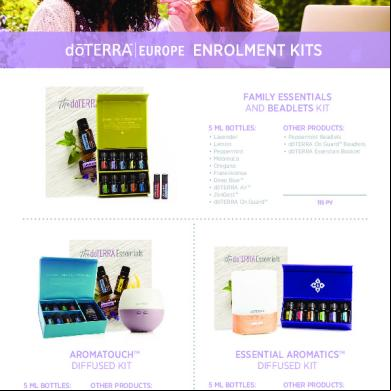Rmit Enrolment Guide d6f4o
This document was ed by and they confirmed that they have the permission to share it. If you are author or own the copyright of this book, please report to us by using this report form. Report 2z6p3t
Overview 5o1f4z
& View Rmit Enrolment Guide as PDF for free.
More details 6z3438
- Words: 2,879
- Pages: 25
Your Essential Guide to Enrolment Online Web edition Updated 6 November 2015
#OwnYourEnrolment
How to access Enrolment Online Your details The first time you access RMIT systems you need to use your default name and .
name Sometimes called your RMIT ID, your name is the letter ‘s’ followed by your student number. Example: s1234567 TIP Your student number is in your RMIT offer.
Your default is the letter ‘p’ followed by your date of birth backwards, in the order of year month day followed by an ‘!’. Example: p19950722! For assistance go to www.rmit.edu.au/its/.
Access Enrolment Online via myRMIT TIP Use a desktop, laptop or tablet to access Enrolment Online. myRMIT is your student portal which gives you access to study resources such as Blackboard, official RMIT announcements and your student email, and is the gateway to RMIT systems including Enrolment Online.
You’ll see a link to myRMIT at the top of the RMIT website: www.rmit.edu.au. Once you’re logged in, look under Launch applications and select the link to Enrolment Online.
2 | Your Essential Guide to Enrolment Online
What you can do in Enrolment Online Enrol................................................................................... 4 Check your financial ................................... 14 Apply for a HELP loan (Commonwealth assistance)..... 15 Update your personal details.................................... 16 Access your academic history.................................. 16 Apply for leave of absence......................................... 17 Vary your enrolment................................................... 18
Essential next steps What to do after you enrol........................................20
and help................................................22
Your Essential Guide to Enrolment Online | 3
Enrol A Read your online guide to enrolment Before you start, read and follow the instructions in the relevant online enrolment guide available at: ——New students www.rmit.edu.au/students/gettingstarted ——Continuing students www.rmit.edu.au/students/enrolment/continuing
B New international student? You need to and then enrol (read your online guide, see above).
All other students You must choose whether to enrol, defer* or apply for a leave of absence (read your online guide, see above). * Only new students can defer.
C Ready to enrol? —— to Enrolment Online (see page 2) ——Under My current program > Select your program name ——Check that the details (campus, mode, fee type) are correct* ——Hit the Enrol button** * If anything is wrong, RMIT Connect. ** Or the Defer study button if you have decided to defer.
4 | Your Essential Guide to Enrolment Online
ENROLMENT STEPS FOR:
Vocational Education Students ——Advanced diploma ——Diploma ——Vocational graduate certificate ——Certificate I–IV
SEE PAGE 6
Higher Education Students ——Master by coursework ——Juris Doctor ——Graduate diploma or graduate certificate ——Bachelor degree, including honours ——Associate degree
SEE PAGE 10
Your Essential Guide to Enrolment Online | 5
Enrol as a Vocational Education Student STEP 1 Complete My Checklist This is a series of tabs with fields for you to fill in and statements that require your acknowledgement.
Where: My current program > Select Enrol > Select Begin checklist
How long: About 15 minutes.
What you’ll need: ——your RMIT offer ——your postal address in Australia ——your emergency details for someone in Australia (and overseas, if you are an international student) ——your Unique Student Identifier, which you can obtain at www.usi.gov.au ——your tax file number (if applying for a HELP loan, see page 15) ——proof of citizenship*. * You will provide this in person at RMIT Connect or an enrolment venue as part of proving your eligibility for a government subsidised place. Please read the relevant online enrolment guide. See page 4. TIP Save your progress and come back to it later by clicking Save for later. TIP If you need to change your personal details, see page 16.
6 | Your Essential Guide to Enrolment Online
STEP 2 Select and add courses This is where you choose what you’ll be studying.
Where: My current program > Select Enrol > Select Continue > Select Add classes
How long: About 10 minutes.
What you’ll need: ——your class section code, which you get when you attend your enrolment information session* (details are in your offer) ——a list of courses in which you want/need to enrol. * If you don’t have a session scheduled, or need help choosing courses, the RMIT school running your program or Business Central (for College of Business students). Once you’ve entered your class section code, select the Show classes button to view available courses in which you can enrol. TIP C lass section codes are used to assign you to a specific timetable so it’s important that you use the correct code.
Your Essential Guide to Enrolment Online | 7
Check the box in the Select column if you want to add that course. Click on the name of each Course to find out more about it. TIP Scroll down the screen to view descriptions for each status icon. When you have selected all the courses in which you want to enrol, click the Add selected classes button. The system will advise whether your enrolment is successful.
Once you have successfully added classes you will be returned to the Select semester screen. If you need help adding classes, RMIT Connect.
APPLYING FOR A HELP LOAN? Check you eligibility and how to apply. See page 15.
APPLYING FOR A CONCESSION? Check your eligibility and read How to apply for a concession or exemption in the online enrolment guide. See page 4.
8 | Your Essential Guide to Enrolment Online
STEP 3 Check your enrolment Before you log out, check that your enrolment details are correct. These will be presented to you on the exit screen every time you log out. You can also do this in a more official way, as described below.
Where: My student record > Enrolment details > Select View confirmation of enrolment (CoE)
Confirmation of Enrolment (CoE) This is an official statement that shows all your enrolment details. It is produced overnight and available as a PDF you can print.
INTERNATIONAL STUDENTS This is not the electronic CoE you need for visa purposes. For information about the eCoE, please visit www.rmit.edu.au/study-with-us/ international-students/study-in-australia/student-visas/visa-renewal-process.
Exiting Enrolment Online There are two exit buttons you need to select to shut down Enrolment Online. The first is at the top right of the screen, which takes you to a summary of your enrolment transactions. To fully exit the system, select the second Exit button on the summary screen.
Congratulations—you are now officially enrolled at RMIT University. Continue to page 14.
Your Essential Guide to Enrolment Online | 9
Enrol as a Higher Education Student STEP 1 Complete My Checklist This is a series of tabs with fields for you to fill in or statements that require your acknowledgement.
Where: My current program > Select Enrol > Select Begin checklist
How long: About 15 minutes.
What you’ll need: ——your RMIT offer ——your postal address in Australia ——your emergency details for someone in Australia (and overseas if you are an international student) ——your tax file number (if you are in a Commonwealth ed place or applying for a HELP loan, see page 15) ——proof of citizenship. TIP Save your progress and come back to it later by clicking Save for later. TIP If you need to change your personal details, see page 16.
10 | Your Essential Guide to Enrolment Online
STEP 2 Select and add classes This is where you choose what you’ll be studying.
Where: My current program > Select Enrol > Select Continue > Select Add classes from program structure
How long: About 15 minutes.
What you’ll need: ——your Enrolment Program Structure to select the courses in which you wish to enrol (refer to Choose courses in which to enrol in the online enrolment guide on page 4). TIP F or program and course advice, the RMIT school running your program or Business Central (for College of Business students).
COMMONWEALTH ED PLACE STUDENTS If you have been offered a Commonwealth ed place at RMIT University you will be prompted to complete an eCAF (electronic Commonwealth Assistance Form) before you enrol. See page 15.
Your Essential Guide to Enrolment Online | 11
On the Add classes from program structure tab: ——Enter your class section code (if this has been provided by your school) ——Select Show classes for the year in which you are enrolling.
Check the box in the Select column if you want to add that course. Click on the name of each Course to find out more about it. TIP Scroll down the screen to view descriptions for each status icon.
Select the Class search tab if you need to search for an elective that is not shown on the first tab. When you have selected all the courses in which you want to enrol, click the Add selected classes button. The system will advise whether your enrolment is successful.
Once you have successfully added classes you will be returned to the Select semester screen. If you need help adding classes, RMIT Connect.
12 | Your Essential Guide to Enrolment Online
STEP 3 Check your enrolment Before you log out, check that your enrolment details are correct. These will be presented to you on the exit screen every time you log out. You can also do this in a more official way, as described below.
Where: My student record > Enrolment details > Select View confirmation of enrolment (CoE)
Confirmation of Enrolment (CoE) This is an official statement that shows all your enrolment details. It is produced overnight and available as a PDF you can print.
INTERNATIONAL STUDENTS This is not the electronic CoE you need for visa purposes. For information about the eCoE, please visit www.rmit.edu.au/study-with-us/ international-students/study-in-australia/student-visas/visa-renewal-process.
Exiting Enrolment Online There are two exit buttons you need to select to shut down Enrolment Online. The first is at the top right of the screen, which takes you to a summary of your enrolment transactions. To fully exit the system, select the second Exit button on the summary screen.
Congratulations—you are now officially enrolled at RMIT University. Continue reading to see what else you can do in Enrolment Online.
APPLYING FOR A HELP LOAN? Check you eligibility and how to apply. See page 15.
Your Essential Guide to Enrolment Online | 13
Check your financial From Monday 14 December 2015 you can access your financial details in Enrolment Online.
Where My student record > Under Financial details
What you need: ——to have completed your enrolment.
What you get: Real-time access to your RMIT financial , including: ——total amounts due ——any overdue charges ——future payments due —— balance ——payment reference number ——charges by due date and class ——payment/credit history ——full transaction history ——online payment options. Enrolment changes, such as adding or dropping a course, will be visible immediately. Payments may take up to three business days to appear.
HELP LOAN STUDENTS If you are eligible for a HELP loan, this is where you can also view/apply for a HELP loan, view/print your HELP approval letters and view/print your Commonwealth Assistance Notices.
14 | Your Essential Guide to Enrolment Online
Apply for a HELP loan The Australian Government provides financial assistance to eligible students in the form of the HELP loans scheme.
Where My student record > Under Financial details > Select View/apply for Commonwealth Assistance (eCAF)
What you need: ——your tax file number ——read the information at www.rmit.edu.au/study-with-us/applying-to-rmit/ local-student-applications/fees/commonwealth-assistance-help-loans.
To apply: ——select the View button for the program for which you want to apply for a HELP loan, then ——complete the relevant form, which we refer to as an eCAF (electronic Commonwealth Assistance Form).
HECS-HELP If you are a higher education student in a Commonwealth ed place you will be automatically prompted to complete an eCAF. Once submitted, it is automatically approved.
FEE-HELP, SA-HELP, VET FEE-HELP * If you apply for one of the above HELP loans and are successful, you will be notified by email to your RMIT student email . TIP Select the Print button to or print a copy of HELP approval letters. * The eCAF for VET FEE-HELP will be available two business days after you enrol.
Your Essential Guide to Enrolment Online | 15
Update your personal details Where: My student record > Select Update personal details Within Enrolment Online you can view and update your: ——home and mailing address ——telephone details ——emergency details ——statistics required for government reporting. You can also view your RMIT student email address and view/print your student declaration. If you need to provide documentation for your citizenship/residency status, you can do this by selecting View name and demographic data.
Do this in person If you need to change your name, gender, date of birth or citizenship then please complete a form available at www.rmit.edu.au/students/enrolment/personaldetails.
Access your academic history Where: My student record > Under enrolment > Select View academic history/results
What: ——Gives you access to all your results since you started your program. ——You can also see your GPA (grade point average), which is a measure of your overall performance. Learn more about your GPA and how it’s calculated at www.rmit.edu.au/students/gradingbasis/gpa.
16 | Your Essential Guide to Enrolment Online
Apply for leave of absence After you enrol, if you need to take a break from your studies, you can apply for a leave of absence by the relevant census date.
Where: My student record > Select Apply for leave of absence* * If you don’t see the Apply for leave of absence button then you will need to submit a paper-based application.
What you need: ——You must be enrolled in your program ——Evidence of your reason/s for taking a leave of absence such as a medical certificate—international students only. You can track the status of your application at: My student record > Select Track my application After you apply, the outcome of your application or a request for more information will be sent to your RMIT student email . Find out more at www.rmit.edu.au/students/enrolment/loa.
INTERNATIONAL STUDENTS Due to visa restrictions, you can only apply for a leave of absence in comionate or compelling circumstances and must also the Department of Immigration and Border Protection (DIBP) before applying to confirm how it may affect your visa status.
Your Essential Guide to Enrolment Online | 17
Vary your enrolment After you enrol you may wish to add or drop courses.
Where: My current program > Enrol > Select Add classes from program structure Once you’re enrolled, you can continue to vary your enrolment until the dates shown in the last day to add or last day to drop column. When adding or dropping classes, be aware of the census and due dates that apply to your courses. See www.rmit.edu.au/students/importantdates. Varying your enrolment may change your fees, so it is important to check your Financial . See page 14.
GETTING STARTED FOR NEW STUDENTS Visit the Getting started website for information to help you settle into your studies at RMIT and life in Melbourne, and to find out about orientation events. Browse the sections for information and resources on: ——Enrolment ——Moving to Melbourne ——Before you start classes ——Your first year at RMIT www.rmit.edu.au/students/gettingstarted
18 | Your Essential Guide to Enrolment Online
Essential next steps What to do after you enrol...
to myRMIT Access the student portal to: ——read important University announcements ——check your RMIT student email ——access your study resources such as Blackboard https://my.rmit.edu.au
Know your important dates RMIT publishes important dates for students based on your level of study. It is important that you familiarise yourself with these dates as they include the semester breaks, exam periods and when results are released. They also include census dates, which are the deadlines by when important actions need to be taken to avoid financial and academic penalties. It is also important to check your invoice due date. See page 14. www.rmit.edu.au/students/importantdates
Get your class timetable You can see when your class timetable will be available by referring to the important dates for your level of study. If you are a higher education student you will create your own class timetable using the Student Timetabling System. www.rmit.edu.au/students/timetables
Get your student card Find out how at www.rmit.edu.au/students/cards.
Pick up your student diary Collect yours from the Campus Store at Bundoora or City campus or RMIT Connect at Brunswick campus.
Your Essential Guide to Enrolment Online | 19
Notes
20 | Your Essential Guide to Enrolment Online
Notes
Your Essential Guide to Enrolment Online | 21
and help When you need help or information, we’ve got you covered. www.rmit.edu.au/students/
Your options are:
RMIT Connect For help with: ——student istration including enrolment, fees and parking permits ——student including disability, accommodation and housing, financial and legal and careers
RMIT Connect Business Central For College of Business students to get program and course advice, help with credit transfer applications, study tours, WIL and student exchange information and more.
RMIT academic schools For all other students to get program and course advice, etc.
myTimetable For class timetabling assistance and troubleshooting.
IT help and For everything from assistance to connecting to WiFi.
Emergencies For security issues and personal emergencies.
22 | Your Essential Guide to Enrolment Online
RMIT CAMPUS STORE
Textbooks, course materials, merchandise
Shop online at campusstore.rmit.edu.au City campus | Bundoora campus
CAMPUS STORE
Got questions? We’ve got answers.
Visit the students website
www.rmit.edu.au/students/connect
1510 0070
Your Essential Guide to Enrolment Online October 2015
#OwnYourEnrolment
#OwnYourEnrolment
How to access Enrolment Online Your details The first time you access RMIT systems you need to use your default name and .
name Sometimes called your RMIT ID, your name is the letter ‘s’ followed by your student number. Example: s1234567 TIP Your student number is in your RMIT offer.
Your default is the letter ‘p’ followed by your date of birth backwards, in the order of year month day followed by an ‘!’. Example: p19950722! For assistance go to www.rmit.edu.au/its/.
Access Enrolment Online via myRMIT TIP Use a desktop, laptop or tablet to access Enrolment Online. myRMIT is your student portal which gives you access to study resources such as Blackboard, official RMIT announcements and your student email, and is the gateway to RMIT systems including Enrolment Online.
You’ll see a link to myRMIT at the top of the RMIT website: www.rmit.edu.au. Once you’re logged in, look under Launch applications and select the link to Enrolment Online.
2 | Your Essential Guide to Enrolment Online
What you can do in Enrolment Online Enrol................................................................................... 4 Check your financial ................................... 14 Apply for a HELP loan (Commonwealth assistance)..... 15 Update your personal details.................................... 16 Access your academic history.................................. 16 Apply for leave of absence......................................... 17 Vary your enrolment................................................... 18
Essential next steps What to do after you enrol........................................20
and help................................................22
Your Essential Guide to Enrolment Online | 3
Enrol A Read your online guide to enrolment Before you start, read and follow the instructions in the relevant online enrolment guide available at: ——New students www.rmit.edu.au/students/gettingstarted ——Continuing students www.rmit.edu.au/students/enrolment/continuing
B New international student? You need to and then enrol (read your online guide, see above).
All other students You must choose whether to enrol, defer* or apply for a leave of absence (read your online guide, see above). * Only new students can defer.
C Ready to enrol? —— to Enrolment Online (see page 2) ——Under My current program > Select your program name ——Check that the details (campus, mode, fee type) are correct* ——Hit the Enrol button** * If anything is wrong, RMIT Connect. ** Or the Defer study button if you have decided to defer.
4 | Your Essential Guide to Enrolment Online
ENROLMENT STEPS FOR:
Vocational Education Students ——Advanced diploma ——Diploma ——Vocational graduate certificate ——Certificate I–IV
SEE PAGE 6
Higher Education Students ——Master by coursework ——Juris Doctor ——Graduate diploma or graduate certificate ——Bachelor degree, including honours ——Associate degree
SEE PAGE 10
Your Essential Guide to Enrolment Online | 5
Enrol as a Vocational Education Student STEP 1 Complete My Checklist This is a series of tabs with fields for you to fill in and statements that require your acknowledgement.
Where: My current program > Select Enrol > Select Begin checklist
How long: About 15 minutes.
What you’ll need: ——your RMIT offer ——your postal address in Australia ——your emergency details for someone in Australia (and overseas, if you are an international student) ——your Unique Student Identifier, which you can obtain at www.usi.gov.au ——your tax file number (if applying for a HELP loan, see page 15) ——proof of citizenship*. * You will provide this in person at RMIT Connect or an enrolment venue as part of proving your eligibility for a government subsidised place. Please read the relevant online enrolment guide. See page 4. TIP Save your progress and come back to it later by clicking Save for later. TIP If you need to change your personal details, see page 16.
6 | Your Essential Guide to Enrolment Online
STEP 2 Select and add courses This is where you choose what you’ll be studying.
Where: My current program > Select Enrol > Select Continue > Select Add classes
How long: About 10 minutes.
What you’ll need: ——your class section code, which you get when you attend your enrolment information session* (details are in your offer) ——a list of courses in which you want/need to enrol. * If you don’t have a session scheduled, or need help choosing courses, the RMIT school running your program or Business Central (for College of Business students). Once you’ve entered your class section code, select the Show classes button to view available courses in which you can enrol. TIP C lass section codes are used to assign you to a specific timetable so it’s important that you use the correct code.
Your Essential Guide to Enrolment Online | 7
Check the box in the Select column if you want to add that course. Click on the name of each Course to find out more about it. TIP Scroll down the screen to view descriptions for each status icon. When you have selected all the courses in which you want to enrol, click the Add selected classes button. The system will advise whether your enrolment is successful.
Once you have successfully added classes you will be returned to the Select semester screen. If you need help adding classes, RMIT Connect.
APPLYING FOR A HELP LOAN? Check you eligibility and how to apply. See page 15.
APPLYING FOR A CONCESSION? Check your eligibility and read How to apply for a concession or exemption in the online enrolment guide. See page 4.
8 | Your Essential Guide to Enrolment Online
STEP 3 Check your enrolment Before you log out, check that your enrolment details are correct. These will be presented to you on the exit screen every time you log out. You can also do this in a more official way, as described below.
Where: My student record > Enrolment details > Select View confirmation of enrolment (CoE)
Confirmation of Enrolment (CoE) This is an official statement that shows all your enrolment details. It is produced overnight and available as a PDF you can print.
INTERNATIONAL STUDENTS This is not the electronic CoE you need for visa purposes. For information about the eCoE, please visit www.rmit.edu.au/study-with-us/ international-students/study-in-australia/student-visas/visa-renewal-process.
Exiting Enrolment Online There are two exit buttons you need to select to shut down Enrolment Online. The first is at the top right of the screen, which takes you to a summary of your enrolment transactions. To fully exit the system, select the second Exit button on the summary screen.
Congratulations—you are now officially enrolled at RMIT University. Continue to page 14.
Your Essential Guide to Enrolment Online | 9
Enrol as a Higher Education Student STEP 1 Complete My Checklist This is a series of tabs with fields for you to fill in or statements that require your acknowledgement.
Where: My current program > Select Enrol > Select Begin checklist
How long: About 15 minutes.
What you’ll need: ——your RMIT offer ——your postal address in Australia ——your emergency details for someone in Australia (and overseas if you are an international student) ——your tax file number (if you are in a Commonwealth ed place or applying for a HELP loan, see page 15) ——proof of citizenship. TIP Save your progress and come back to it later by clicking Save for later. TIP If you need to change your personal details, see page 16.
10 | Your Essential Guide to Enrolment Online
STEP 2 Select and add classes This is where you choose what you’ll be studying.
Where: My current program > Select Enrol > Select Continue > Select Add classes from program structure
How long: About 15 minutes.
What you’ll need: ——your Enrolment Program Structure to select the courses in which you wish to enrol (refer to Choose courses in which to enrol in the online enrolment guide on page 4). TIP F or program and course advice, the RMIT school running your program or Business Central (for College of Business students).
COMMONWEALTH ED PLACE STUDENTS If you have been offered a Commonwealth ed place at RMIT University you will be prompted to complete an eCAF (electronic Commonwealth Assistance Form) before you enrol. See page 15.
Your Essential Guide to Enrolment Online | 11
On the Add classes from program structure tab: ——Enter your class section code (if this has been provided by your school) ——Select Show classes for the year in which you are enrolling.
Check the box in the Select column if you want to add that course. Click on the name of each Course to find out more about it. TIP Scroll down the screen to view descriptions for each status icon.
Select the Class search tab if you need to search for an elective that is not shown on the first tab. When you have selected all the courses in which you want to enrol, click the Add selected classes button. The system will advise whether your enrolment is successful.
Once you have successfully added classes you will be returned to the Select semester screen. If you need help adding classes, RMIT Connect.
12 | Your Essential Guide to Enrolment Online
STEP 3 Check your enrolment Before you log out, check that your enrolment details are correct. These will be presented to you on the exit screen every time you log out. You can also do this in a more official way, as described below.
Where: My student record > Enrolment details > Select View confirmation of enrolment (CoE)
Confirmation of Enrolment (CoE) This is an official statement that shows all your enrolment details. It is produced overnight and available as a PDF you can print.
INTERNATIONAL STUDENTS This is not the electronic CoE you need for visa purposes. For information about the eCoE, please visit www.rmit.edu.au/study-with-us/ international-students/study-in-australia/student-visas/visa-renewal-process.
Exiting Enrolment Online There are two exit buttons you need to select to shut down Enrolment Online. The first is at the top right of the screen, which takes you to a summary of your enrolment transactions. To fully exit the system, select the second Exit button on the summary screen.
Congratulations—you are now officially enrolled at RMIT University. Continue reading to see what else you can do in Enrolment Online.
APPLYING FOR A HELP LOAN? Check you eligibility and how to apply. See page 15.
Your Essential Guide to Enrolment Online | 13
Check your financial From Monday 14 December 2015 you can access your financial details in Enrolment Online.
Where My student record > Under Financial details
What you need: ——to have completed your enrolment.
What you get: Real-time access to your RMIT financial , including: ——total amounts due ——any overdue charges ——future payments due —— balance ——payment reference number ——charges by due date and class ——payment/credit history ——full transaction history ——online payment options. Enrolment changes, such as adding or dropping a course, will be visible immediately. Payments may take up to three business days to appear.
HELP LOAN STUDENTS If you are eligible for a HELP loan, this is where you can also view/apply for a HELP loan, view/print your HELP approval letters and view/print your Commonwealth Assistance Notices.
14 | Your Essential Guide to Enrolment Online
Apply for a HELP loan The Australian Government provides financial assistance to eligible students in the form of the HELP loans scheme.
Where My student record > Under Financial details > Select View/apply for Commonwealth Assistance (eCAF)
What you need: ——your tax file number ——read the information at www.rmit.edu.au/study-with-us/applying-to-rmit/ local-student-applications/fees/commonwealth-assistance-help-loans.
To apply: ——select the View button for the program for which you want to apply for a HELP loan, then ——complete the relevant form, which we refer to as an eCAF (electronic Commonwealth Assistance Form).
HECS-HELP If you are a higher education student in a Commonwealth ed place you will be automatically prompted to complete an eCAF. Once submitted, it is automatically approved.
FEE-HELP, SA-HELP, VET FEE-HELP * If you apply for one of the above HELP loans and are successful, you will be notified by email to your RMIT student email . TIP Select the Print button to or print a copy of HELP approval letters. * The eCAF for VET FEE-HELP will be available two business days after you enrol.
Your Essential Guide to Enrolment Online | 15
Update your personal details Where: My student record > Select Update personal details Within Enrolment Online you can view and update your: ——home and mailing address ——telephone details ——emergency details ——statistics required for government reporting. You can also view your RMIT student email address and view/print your student declaration. If you need to provide documentation for your citizenship/residency status, you can do this by selecting View name and demographic data.
Do this in person If you need to change your name, gender, date of birth or citizenship then please complete a form available at www.rmit.edu.au/students/enrolment/personaldetails.
Access your academic history Where: My student record > Under enrolment > Select View academic history/results
What: ——Gives you access to all your results since you started your program. ——You can also see your GPA (grade point average), which is a measure of your overall performance. Learn more about your GPA and how it’s calculated at www.rmit.edu.au/students/gradingbasis/gpa.
16 | Your Essential Guide to Enrolment Online
Apply for leave of absence After you enrol, if you need to take a break from your studies, you can apply for a leave of absence by the relevant census date.
Where: My student record > Select Apply for leave of absence* * If you don’t see the Apply for leave of absence button then you will need to submit a paper-based application.
What you need: ——You must be enrolled in your program ——Evidence of your reason/s for taking a leave of absence such as a medical certificate—international students only. You can track the status of your application at: My student record > Select Track my application After you apply, the outcome of your application or a request for more information will be sent to your RMIT student email . Find out more at www.rmit.edu.au/students/enrolment/loa.
INTERNATIONAL STUDENTS Due to visa restrictions, you can only apply for a leave of absence in comionate or compelling circumstances and must also the Department of Immigration and Border Protection (DIBP) before applying to confirm how it may affect your visa status.
Your Essential Guide to Enrolment Online | 17
Vary your enrolment After you enrol you may wish to add or drop courses.
Where: My current program > Enrol > Select Add classes from program structure Once you’re enrolled, you can continue to vary your enrolment until the dates shown in the last day to add or last day to drop column. When adding or dropping classes, be aware of the census and due dates that apply to your courses. See www.rmit.edu.au/students/importantdates. Varying your enrolment may change your fees, so it is important to check your Financial . See page 14.
GETTING STARTED FOR NEW STUDENTS Visit the Getting started website for information to help you settle into your studies at RMIT and life in Melbourne, and to find out about orientation events. Browse the sections for information and resources on: ——Enrolment ——Moving to Melbourne ——Before you start classes ——Your first year at RMIT www.rmit.edu.au/students/gettingstarted
18 | Your Essential Guide to Enrolment Online
Essential next steps What to do after you enrol...
to myRMIT Access the student portal to: ——read important University announcements ——check your RMIT student email ——access your study resources such as Blackboard https://my.rmit.edu.au
Know your important dates RMIT publishes important dates for students based on your level of study. It is important that you familiarise yourself with these dates as they include the semester breaks, exam periods and when results are released. They also include census dates, which are the deadlines by when important actions need to be taken to avoid financial and academic penalties. It is also important to check your invoice due date. See page 14. www.rmit.edu.au/students/importantdates
Get your class timetable You can see when your class timetable will be available by referring to the important dates for your level of study. If you are a higher education student you will create your own class timetable using the Student Timetabling System. www.rmit.edu.au/students/timetables
Get your student card Find out how at www.rmit.edu.au/students/cards.
Pick up your student diary Collect yours from the Campus Store at Bundoora or City campus or RMIT Connect at Brunswick campus.
Your Essential Guide to Enrolment Online | 19
Notes
20 | Your Essential Guide to Enrolment Online
Notes
Your Essential Guide to Enrolment Online | 21
and help When you need help or information, we’ve got you covered. www.rmit.edu.au/students/
Your options are:
RMIT Connect For help with: ——student istration including enrolment, fees and parking permits ——student including disability, accommodation and housing, financial and legal and careers
RMIT Connect Business Central For College of Business students to get program and course advice, help with credit transfer applications, study tours, WIL and student exchange information and more.
RMIT academic schools For all other students to get program and course advice, etc.
myTimetable For class timetabling assistance and troubleshooting.
IT help and For everything from assistance to connecting to WiFi.
Emergencies For security issues and personal emergencies.
22 | Your Essential Guide to Enrolment Online
RMIT CAMPUS STORE
Textbooks, course materials, merchandise
Shop online at campusstore.rmit.edu.au City campus | Bundoora campus
CAMPUS STORE
Got questions? We’ve got answers.
Visit the students website
www.rmit.edu.au/students/connect
1510 0070
Your Essential Guide to Enrolment Online October 2015
#OwnYourEnrolment