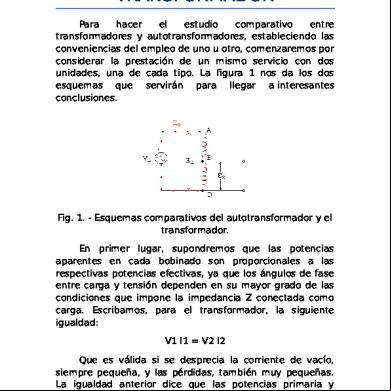Iomega Storcenter Pro Nas 150d 1q64j
This document was ed by and they confirmed that they have the permission to share it. If you are author or own the copyright of this book, please report to us by using this report form. Report 2z6p3t
Overview 5o1f4z
& View Iomega Storcenter Pro Nas 150d as PDF for free.
More details 6z3438
- Words: 16,085
- Pages: 70
Iomega® StorCenter™ Pro NAS 150d Server
Iomega, the stylized "i" logo, StorCenter, and all Iomega brand blocks are either ed trademarks or trademarks of Iomega Corporation in the United States and/or other countries. Microsoft and Windows are either ed trademarks or trademarks of Microsoft Corporation in the United States and/or other countries. Mac, Macintosh, and AppleTalk are ed trademarks or trademarks of Apple Computer Inc. in the United States and/or other countries. Certain other product names, brand names, and company names may be trademarks or designations of their respective owners.
Safety Information Observe the following guidelines when performing any work on your Iomega ® StorCenter™ Pro: 1. Follow all instructions marked on the Iomega StorCenter Pro and in the documentation. 2. Use only the power supply cable provided with the Iomega StorCenter Pro. Always use the appropriate power supply cable for your country. 3. Unplug the Iomega StorCenter Pro from the Uninterruptible Power Supply (UPS) before cleaning. Do not use liquid or aerosol cleaners. Use a damp cloth for cleaning. 4. Do not use the Iomega StorCenter Pro near water. Do not spill liquid on or into the Iomega StorCenter Pro. 5. Do not place the Iomega StorCenter Pro on an unstable surface. 6. Openings in the Iomega StorCenter Pro cabinet are provided for ventilation and should not be blocked or covered. 7. Make sure the Iomega StorCenter Pro has ample ventilation (at least 6" or 127 mm) in front and behind the Iomega StorCenter Pro. Do not place the Iomega StorCenter Pro near or on a radiator or heat . 8. Do not walk on the power cord or allow anything to rest on it. 9. Do not open the Iomega StorCenter Pro. Opening the Iomega StorCenter Pro will void your warranty. 10. This product is equipped with a three-wire grounding plug (a plug with a grounding pin). This plug will only fit into a grounded power outlet. This is a safety feature. If you are unable to insert the plug into an outlet, an electrician to install the appropriate outlet. 11. There is a danger of explosion if the battery is incorrectly replaced. Replace only with the same or equivalent type recommended by the equipment manufacturer. Dispose of used batteries according to local, state, regional, and federal regulations. 12. This system contains hazardous energy levels. To prevent injury, care must be taken not to come in with any of the electrical circuitry contained inside this system. Under any of the following conditions, unplug the Iomega StorCenter Pro from the wall outlet and Iomega technical : The power cord or plug is damaged. Liquid has been spilled into the Iomega StorCenter Pro. The Iomega StorCenter Pro does not function properly when the operating instructions are followed. The Iomega StorCenter Pro was dropped or the cabinet is damaged.
| top of page |
About the Iomega® StorCenter™ Pro NAS 150d Server Key Features Key Benefits Ports and Indicators Default Settings
Key Features Network sharing Ethernet connectivity (10/100/1000Base-TX) Built-in USB printer sharing No server or host required Active Directory Services (ADS) Array : JBOD, RAID 0, RAID 0+1, RAID 5 s mixed networks (Windows, Mac OS, and Linux/UNIX systems) s SMB/CIFS (Windows), AFP (AppleTalk), NFS (UNIX/Linux), and FTP protocols. Up to 25 concurrent connections Single cable install, no drivers required Large capacity
| top of page |
Ports and Indicators Front
1. Drive Access Door—The door can be locked to protect the disks from accidental removal. 2. Status Indicator—Displays the current operational status of the StorCenter Pro Server. Off: StorCenter Pro is not running. Solid red: StorCenter Pro not ready (powering up or firmware flashing) Flashing red: StorCenter Pro not ready, busy (formatting drive, resetting to default settings, repairing drive, or powering down) Solid green: Iomega StorCenter Pro Server is running. This LED is green when the StorCenter Pro Server is running normally. Alternating red/green: The drive ID feature has been activated on the StorCenter Pro Server. Alternating red (3x)/green (3x): Drive failure. 3. Disk Usage—This indicator flashes whenever the internal hard drive(s) are in use. Solid blue: Drive present/healthy. Flashing blue: Hard drive activity. 4. High Speed USB 2.0 Connectors—s devices such as USB storage devices and printers. The StorCenter Pro Server is capable of sharing a single USB printer and four USB storage devices with other systems on your network. 5. Power Button/Factory Reset Button—Use the power button to start or shut down the Iomega StorCenter Pro server. Hold the Power Button down for 12 seconds to reset the StorCenter Pro to factory defaults.
6. Drive Bays—The StorCenter Pro Server has four -serviceable drive bays. See Using the Iomega StorCenter Pro 150d RAID for more information on replacing hard drives.
Rear
1. High Speed USB 2.0 Connectors—s devices such as USB storage devices and printers. The StorCenter Pro Server is capable of sharing a single USB printer and four
USB storage devices with other systems on your network. 2. Ethernet Connector—(10/100/1000Base-TX). Automatically detects your network speed. 3. AC Power—Plug the correct power cable into this connector and a UPS to power your StorCenter Pro. 4. AC Selector Switch—Make sure the voltage on the AC selector swtich on the back of the StorCenter Pro Server matches the power requirements for your country. 5. Power Supply Switch—Your StorCenter Pro Server has a power supply switch on the rear . The power supply switch should always be in the ON position. CAUTION! The main power supply switch on the back of the drive should always be in the ON position. Using the power switch will cause the StorCenter Pro Server to lose power without properly shutting down the operating system which may result in data loss.
| top of page |
Default Settings IP address: If no DH server is found on your network the StorCenter Pro will get a self-assigned IP address in the 169.254.x.x range. Device Name:The default name for your StorCenter Pro is Iom-xxxxxx (where xxxxxx represents the last 6 digits of the StorCenter Pro MAC address). istrative Use this when logging into the Device Settings utility to manage the server. :
Default Share Use this information when connecting to shared folders. Share Name: public
| top of page |
Connecting the Iomega® StorCenter™ Pro Check Package Contents Initial Setup
Check Package Contents that the box contains the following items:
Iomega ® StorCenter ™ Pro NAS 150d Server (Models may vary)
Power cables
Solutions CD and Quick Start Guide
Ethernet Cable
NOTE: Package contents may vary. The illustrations may not match your package contents.
| top of page |
Connecting the Iomega® StorCenter™ Pro Check Package Contents Initial Setup
Initial Setup 1. Remove the packing foam from inside the drive access door. 2. Use the included network cable to connect the StorCenter Pro Server to a network hub or switch. — or — Use the included network cable to connect the StorCenter Pro Server directly to a computer.
3. Connect the included power cord to the back of the Iomega StorCenter Pro and an Uninterruptible Power Supply (UPS). CAUTION! Make sure the voltage on the AC selector switch on the back of the StorCenter Pro Server matches the power requirements for your country. Make sure power supply switch on the back of the StorCenter Pro Server is ON. NOTE: Never plug your Iomega StorCenter Pro directly into a wall socket or power strip. Unexpected loss of power may corrupt data or damage the Iomega StorCenter Pro operating system.
NOTE: The power supply switch on the back of the StorCenter Pro should always be in the ON position. Using the power supply switch will cause the StorCenter Pro to lose power without properly shutting down the operating system which may damage the StorCenter Pro
operating system or result in data loss. 4. Power on the StorCenter Pro using the power button on the front .
5. Start your computer, wait for the operating system to load, then insert the Solutions CD. NOTE: If the software doesn't run automatically, double click on the Solutions CD icon, then double click the Start icon. 6. Click on the Discovery Tool Pro Software button to run the software.
NOTE: Iomega Discovery Tool Pro will automatically scan your network when launched. If you receive a message from Windows FireWall alerting you of network activity, click the unblock button. NOTE: The client computer must be on the same subnet or network segment as the Iomega
StorCenter Pro. Mac s: You can also use Bonjour to discover and configure the StorCenter. See Using Bonjour for more information. 7. The Iomega Discovery Tool Pro software will list all discovered Iomega StorCenter Pro servers. Select the StorCenter Pro you would like to configure from the Discovery window, then click the Manage button. NOTE: See Troubleshooting if Iomega Discovery does not list your StorCenter Pro. 8. to the StorCenter Pro. If you are logging in for the first time, leave the name and blank.
| top of page |
Configuring the Iomega® StorCenter™ Pro Installing Discovery Tool Running Discovery Tool Using Bonjour Device Settings
Using Iomega® Discovery Tool Installing Iomega Discovery Tool Pro Iomega Discovery Tool Pro software installs and runs automatically when you install the software from the Solutions CD using either Automatic Install or Custom Install. You can also run the Iomega Discovery Tool Pro software directly from the CD without installing. However, for ease of use, Iomega recommends installing the software.
| top of page |
Running Iomega Discovery Tool Iomega Discovery Tool automatically configures the Iomega StorCenter Pro server and prepares it for use on your network. This allows s to easily configure the drive without confusing dialog boxes or cryptic messaging. Simply run the tool on each computer connected to your network to quickly assign a drive letter for browsing the server. Iomega Discovery Tool also provides access to Device Settings, which allows the to customize and configure the Iomega StorCenter Pro Server. The Iomega Discovery Tool Pro software performs the following tasks: Locates and verifies the presence of the server on the network. Displays the name and IP address of the server. Maps a drive letter to the server. Launchs the StorCenter Pro configuration tool. NOTE: Iomega Discovery Tool will find ALL Iomega StorCenter Pro servers on the network, previously discovered or not.
| top of page |
Using Bonjour Mac OS X s can also use Apple's Bonjour (formerly Rendezvous) technology to discover and configure the StorCenter (requires 10.3 or higher). To use Bonjour: Open the Safari web browser. Click on the left-hand side, select
button. From the Collections pane on the
Bonjour (or Rendezvous). The StorCenter should appear in the
Bookmark pane on the right-hand side. Double click the StorCenter to enter Device Settings.
| top of page |
Device Settings
| top of page |
Using Iomega® Discovery Tool Installing Discovery Tool Running Discovery Tool Using Bonjour Device Settings
Device Settings
Accessing Device Settings 1. Run the Iomega Discovery Tool Pro software. 2. When the server list has finished loading, double click on your StorCenter Pro. A new browser window will open, directing you to Device Settings. NOTE: The default name for your StorCenter Pro is Iom-xxxxxxxxxxxx (where xxxxxxxxxxxx represents the StorCenter Pro MAC address). 3. using the . If you are configuring this device for the first time, leave this blank. NOTE: The page will by default send your in cleartext. If you wish to send your using SSL encryption (HTTPS), click the lock icon in the lower left of the screen. For more information, see Running Iomega Discovery Tool.
| top of page |
Device Settings Options The Iomega StorCenter Pro Device Settings tool allows you to configure a StorCenter Pro server. This section will describe the StorCenter Pro Device Settings screens and define the available options. Click on the screen names for more information: Device Settings allows the to access the customization features of the Iomega ® StorCenter™ Network Hard Drive. Home Management Group Management Shared Folder Management Disk Management Network
Disk Backup Print Server
| top of page |
Device Settings Home Management Group Management Shared Folder Management
Disk Management Network Disk Backup Print Server
Home Status Summary Machine Name—Displays the name of your StorCenter Pro server. When you browse the network, the StorCenter Pro server will appear under this name. The default name of the StorCenter Pro server is Iomega-xxxxxx (where xxxxxx is the last 6 digits of the device's MAC address). LAN IP—Displays the StorCenter Pro server's LAN IP address, if applicable. Used Space—Amount of disk space used (total used space on internal volume). Available Space—Amount of disk space available (total available space on all attached volumes). Time Zone—Displays the StorCenter Pro server's current time zone setting. Current Date—Displays the StorCenter Pro server's current date. Current Time—Displays the StorCenter Pro server's current time.
System Tasks Identify—Causes the Identify LED on the front of the StorCenter Pro server to blink. Restart—Restarts the StorCenter Pro server. Shutdown—Powers down the StorCenter Pro server.
| top of page |
Basic Settings Machine Name—Enter the name of your StorCenter Pro server. When you browse the network, the StorCenter Pro server will appear under this name. The default name of the StorCenter Pro server is Iomega-xxxxxx (where xxxxxx is the last 6 digits of the device's MAC address). Description—This text will appear in the server description field when you are browsing the network. The default description is Iomega StorCenter Pro server. —Changes the used to access the Device Settings Web istration pages. Enter the new and click on the Change link. The new can contain letters and numbers, but should not contain any special characters (e.g., spaces, punctuation, á, à, ã, ä, etc.). The is case sensitive.
Language—Select a language for the Device Settings Web istration pages. The default is English. Factory Reset Button—Enable/Disable the Factory Default button on the StorCenter Pro server. Disable the Factory Reset Button to prevent other people who have physical access from resetting the device. Resetting the device changes the device to its default and removes all s and shares. Time—The time can be set manually or the device can connect to an NTP (Network Time Protocol) server to retrieve the date and time. Machine Time—Displays the current date and time. Change Time—Click to manually set the time. Set Time—You can enter the current date and time manually. NTP Client—Automatically keeps the date and time on this device updated using an internet-based NTP server.
| top of page |
Event Log The Event Log is a listing of important notices issued by the StorCenter Pro Operating System. Event Log will record the following events: Drive, volume, and RAID status updates or failures Email alerts USB events (device connection & removal) USB storage errors USB printer errors Excessive operating temperature Capacity notifications UPS errors System startup Backup completion Backup failure etc. Save—Saves a copy of the current log file to your client computer. Clear—Clears the event log.
| top of page |
Alerts Email Notification—Enable/Disable Email Notification. When Email Notification is enabled, the StorCenter Pro server will send event logs via email for the following errors: Disk Errors Backup Job failure Backup Job completed
NOTE: You will receive disk error notifications hourly until the problem is resolved. Authenticate—Use this option if your email server requires authentication to send email. SSL—Use this option of your email requires SSL authentication. Name—This is the name required by your mail server. —This is the required by your mail server. SMTP Server—Simple Mail Transfer Protocol. The address of the SMTP Server that will be used to send the logs. SMTP Port—Port used by your SMTP server. The default for SMTP is port 25 (non-SSL) or 465 (SSL). The port range is 0 to 65535. Email Recipients—Specify up to 3 email addresses that will receive email notifications. Send Test Mail—Sends a test email log to the specified email addresses. OK/Cancel—Your settings will NOT be updated unless you click the OK button. Click the Cancel button to reset the form.
| top of page |
System Status Machine Name—Displays the name of your StorCenter Pro server. When you browse the network, the StorCenter Pro server will appear under this name. The default name of the StorCenter Pro server is Iomega-xxxxxx. Description—This text will appear in the server description field when you are browsing the network. The default description is StorCenter Pro server. Firmware Version—Displays the current Firmware version of the StorCenter Pro server. LAN IP Address—Displays the StorCenter Pro servers's LAN IP address, if applicable. Disk Status—Displays the status of the internal volume. The possible status conditions are Online, Online [Rebuilding...], Online [Degraded], and Offline. See Disk Management for information on which disk has failed. Windows Environment Mode—Displays whether the StorCenter Pro server is the member of a workgroup or domain. Workgroup/Domain Name—Displays the name of the workgroup or domain to which the StorCenter Pro server is ed. Email Notification—Displays the Email Notification status—enabled or disabled. Identify—Displays the status of the identify LEDs—enabled or disabled. NTP Function—Displays the NTP (Network Time Protocol) status—enabled or disabled. Print Server—Displays the print server status—enabled or disabled. Fan Speed—Reports the speed of each fan. Some models will report multiple fan speeds, depending on the number of fans it contains. Temperature—Reports the internal temperature of the StorCenter Pro. Some models have multiple temperature sensors.
| top of page |
UPS Monitor The UPS Monitor reports information about your UPS including battery status and charge. Shutdown when battery is low—The StorCenter Pro will monitor the UPS battery and shutdown safely before the battery loses charge.
| top of page |
Device Settings Home Management Group Management Shared Folder Management
Disk Management Network Disk Backup Print Server
Management The Management screen displays the names and descriptions of all s. It also allows you to Add, delete, or edit s. You can change the using the Change tool on the Basic page. NOTE: You cannot manage domain s from this device. Domain s must be managed on the domain controller. Edit a —Links to the Edit screen. Delete a —Click the Delete link next to the you wish to delete. Show Domain s—(Windows Domain Environment Only) Click the Show Domain s checkbox to retrieve a list of s from the Primary Domain Controller (PDC). Create —Links to the Create screen.
Edit/Create NOTE: In Edit mode, some fields are for informational purposes only and cannot be edited. NOTE: You cannot manage domain s from this device. Domain s must be managed on the domain controller. Name—Enter a name for the (The Edit screen will display the name of the , but is not editable). Description—Enter information such as a email address or the 's full name. —Set a for the . The can contain letters and numbers, but should not contain any special characters (e.g., spaces, punctuation, á, à, ã, ä, etc.). The is case sensitive. Confirm —Allows you to confirm the new . Enable quota for this 's folder—Disk quotas limit the size of a 's home directory. After enabling disk quotas, specify the maximum size of the 's directory. Share Permissions—Enable access to individual shares. The can have Full Access, Read Only, or No Access to a share. Add to Groups—Select a group and use the > > or < < buttons to add or remove groups. USB Storage Device Permissions—Enable access to attached USB disks. The can have Full Access, Read Only, or No Access to all USB disks.
| top of page |
Device Settings Home Management Group Management Shared Folder Management
Disk Management Network Disk Backup Print Server
Group Management The Group Management screen displays the name and description of all groups. It also allows you to create, delete, or update groups. NOTE: You cannot manage domain groups from this device. Domain groups must be managed on the domain controller. You can create a local group made of domain and local s. Edit a Group—Links to the Edit Group screen. Delete a Group—Click the Delete link next to the group you wish to delete. Show Domain Groups—(Windows Domain Environment Only) Click the Show Domain Groups checkbox to retrieve a list of groups from the Primary Domain Controller (PDC). Create Group—Links to the Create Group screen.
Edit/Create Group NOTE: In Edit mode, some fields are for informational purposes only and cannot be edited. NOTE: You cannot manage domain groups from this device. Domain groups must be managed on the domain controller. You can create a local group made of domain and local s. Name—Enter a name for the group (The Edit screen will display the name of the group, but is not editable). Description—Enter group information. Add to Groups—Select a and use the > > or < < buttons to add or remove from group.
| top of page |
Device Settings Home Management Group Management Shared Folder Management
Disk Management Network Disk Backup Print Server
Shared Folder Management The Shared Folder Management screen displays the name and ed protocols of each shared folder. It also allows you to create, delete, or update shares. Edit a share—Links to the Edit Shared Folder screen. Delete a share—Click the Delete link next to the share you wish to delete. Create Shared Folder—Links to the Create Shared Folder screen.
Edit/Create Shared Folder NOTE: In Edit mode, some fields are for informational purposes only and cannot be edited. Share Name—Enter a share name. Description—Enter share information. Security Settings—Shared folders can have one of two basic security options. Choose Open if you wish all s on your network to have access to a shared folder. Choose Secure if you wish only specified s to have access to the folder. Once you have selected Secure, you can specify access to the share. The can have Full access or Read Only access to a share. Enter the first few letters of a name in the Name field to quickly locate the in a long list. Access Type—Select the protocols that can access the share. Windows (SMB/CIFS)—Server Message Block/Common Internet File System. Networking protocol used by Windows. Also ed by some versions of Mac OS and Linux. FTP—File Transfer Protocol. Common file transfer protocol on the internet. Some operating systems may require FTP client software. NOTE: Only one share can have FTP enabled. This protocol will be disabled if it is already in use with another share. Macintosh (AFP)—Apple Filing Protocol. Networking protocol native to Mac OS systems. Use AFP for best filename compatibility with Mac OS clients Linux/UNIX (NFS)—Network File System. Networking protocol ed by Linux and UNIX systems. Also ed by some versions of Mac OS. IP Addresses Allowed for NFS—Select which Linux/UNIX machines can select an NFS share (via IP address). The client computer can have Full Access or Read Only to a share. Click the Add button to add a new IP address. IP addresses can use the * symbol as a wildcard to denote a whole subnet range, e.g., You can
set the permissions for the entire 169.254.1.x range by adding the IP address 169.254.1.*. OK/Cancel—Your settings will NOT be updated unless you click the OK button. Click the Cancel button to reset the form.
| top of page |
Device Settings Home Management Group Management Shared Folder Management
Disk Management Network Disk Backup Print Server
Disk Management Displays the name, capacity, status, and type of each disk connected to the StorCenter Pro server. NOTE: Some status conditions and RAID options are available only on StorCenter Pro server that have more than one internal disk. Volume Name—Change the volume name. Capacity—Displays the total capacity (used and unused) of the volume. Space Available—Displays the amount of disk space available. Status—Displays the status of the volume. The possible status conditions are Online, Online [Rebuilding...], Online [Degraded], and Offline. Online indicates that your volume is healthy. Online [Rebuilding...] should occur when you are creating a new mirrored array. The Online [Rebuilding...] status message will list the % completed and the time remaining in the rebuild process. Online [Degraded] will appear only when a single drive in a mirrored array has failed. Offline will appear when a volume has failed. Type—Displays the current array type used by the internal disks—Spanning (JBOD), Striping (RAID 0), and Mirroring (RAID 1). (RAID options are available only on StorCenter Pro servers with more than one internal disk.) Repair— and repair the StorCenter Pro server's directory (similar to Scan Disk). This tool will not repair USB Mass Storage Devices connected to the StorCenter Pro server. The Repair link is only available for the internal drives. Format—Formats the StorCenter Pro server and erase all its contents. A StorCenter Pro server with more than one internal disk can only format them using methods that produce a single logical volume (array). The format tool works on internal StorCenter Pro disks ONLY, it will not format external USB devices. Arrays are devices that combine multiple physical disks into a single logical volume. RAID, or Redundant Array of Inexpensive (or Independent) Disks, is a method of combining multiple disks for data redundancy in case of a disk failure. This section describes each of the different types of arrays ed by Iomega StorCenter Pro server with two internal disks. Spanned (JBOD)—Similar to RAID 0 in the sense that multiple hard disks are combined to make one large volume. Data is not written in parallel to multiple disks. Data is written to a single disk until it is full and then written to the next disk in the set. Spanning does not provide any data redundancy. Spanning requires two or more
hard disks. Striped (RAID 0)—RAID 0 uses a technique called data striping. Multiple hard disks are combined to make one large volume. RAID 0 can read and write faster than a simple configuration, since it splits the data and accesses all disks in parallel. RAID 0 does not provide any data redundancy. RAID 0 requires two or more hard disks. RAID 0+1—RAID 0+1 Creates a mirror (RAID 1) out of two Striped (RAID 0) volumes. RAID 0+1 provides the same benefits as RAID 1, but allows you to use more than two drives (must be an even number). The RAID capacity is half of the physical drives. RAID 5—RAID 5 provides the best balance of data redundancy and disk capacity. Like RAID 0, RAID 5 stripes all of the available disks into one large volume; however, the space equivalent to one hard drive will be used to store parity data. If a hard drive fails, the Iomega StorCenter Pro server will rebuild your files using the parity data. RAID 5 requires at least 3 hard drives. CAUTION! Some RAID configurations add a level of redundancy for your data; however, RAID should not be your only means of backup. Safe Removal—Click the Safe Removal link next to the USB drive you wish to remove before disconnecting the drive. Enable USB Storage Devices—Check this option if you wish automatically share USB storage devices. USB devices will appear in the USBStorage share. OK/Cancel—Your settings will NOT be updated unless you click the OK button. Click the Cancel button to reset the form.
| top of page |
Device Settings Home Management Group Management Shared Folder Management
Disk Management Network Disk Backup Print Server
Network LAN IP Address—Displays the StorCenter Pro server's LAN IP address. MAC Address—Media Access Control Address. Displays the MAC address for the StorCenter Pro LAN interface. The MAC address is unique for each network interface. Settings—Links to the LAN screen. Workgroup/Domain Mode—Displays whether the StorCenter Pro server is the member of a workgroup or domain. Workgroup—Displays the name of the workgroup or domain to which the StorCenter Pro server is ed. Settings—Links to the Workgroup/Domain Setup screen.
| top of page |
LAN Network Mode—Select the method the StorCenter Pro server will use to obtain an IP address—DH Client or Static. DH Client—Dynamic Host Configuration Protocol. The StorCenter Pro server will obtain its LAN IP settings from the DH server on the local network. By default, the StorCenter Pro server is configured to use DH. IP Address—Displays the StorCenter Pro server's IP address. If no DH server is found the StorCenter Pro server will automatically default to an IP address in the 169.254.x.x range. Subnet Mask—Displays the StorCenter Pro server's subnet mask. If no DH server is found the StorCenter Pro server will automatically default to a subnet mask of 255.255.0.0. Static—If your network does not have a DH server, you must set a static IP address for your StorCenter Pro server to function properly IP Address—Enter an IP address for your StorCenter Pro server. The IP address of each device in the local area network must be within the same IP address range and subnet mask. For a small subnet with less than 253 IP addresses assigned (e.g. Class C private IP), each device in the LAN (Local Area Network) needs to have a unique IP Address in the format of 169.254.x.x to connect to other devices within the same network.
Subnet Mask—Specify the subnet mask for the StorCenter Pro server. The Subnet mask must be the same for all devices on the same subnet of the network. The default subnet setting is 255.255.0.0. Keep this default setting if your LAN has an IP address range in the format of 169.254.x.x. Gateway—If your network has a router or gateway, enter its address here. Domain Name—Internet Search Domain. Enter the internet search domain for your ISP . This is usually in the form of mycompany.com. DNS Server—Domain Name System. DNS translates IP addresses into more easily understandable names such as MyComputer.MyCompany.com . Enter the IP address of one or more DNS servers. Enable Jumbo Frame —Allows the StorCenter Pro server to send over-sized data packets. This allows the device to send more data per packet which increases the speed and efficiency of the network connection and reduces processor utilization. OK/Cancel—Your settings will NOT be updated unless you click the OK button. Click the Cancel button to reset the form.
| top of page |
Workgroup/Domain Setup Select the network environment you wish to : Workgroup Select the Workgroup button to configure your server to a Windows Workgroup, then enter the name of the workgroup you wish to . If the workgroup you entered does not exist, it will be created once you apply your changes. By default the StorCenter Pro server is configured to a workgroup named WORKGROUP. A properly configured workgroup name has the following characteristics: Must be a unique name. The workgroup name cannot match the computer name of any other network device. Must NOT exceed 15 characters. Cannot include, spaces or special characters (such as " / \ [ ] : ; | & = , + * ? < >). NT Domain Select the Domain button to configure your server to an NT Domain. NT Domain hip is off by default. Domain Name—Enter the name of the domain you wish to . The StorCenter Pro is not a Domain Controller and must a preexisting domain. A properly configured domain name has the following characteristics: A domain name can contain up to 63 characters. It can contain letters, numbers, and hyphens (NOT at the beginning or end of the domain name). A domain name cannot include, spaces or special characters (such as " / \ [ ] : ; | & = , + * ? < >). Domain Controller—Enter the name or IP address of your domain controller. —Enter the name for a domain . This is not the name for your StorCenter Pro server.
—Enter the for a domain . This is NOT the name for your StorCenter Pro server. NOTE: You will not be able to modify the NT domain from the StorCenter Pro server. All domain tasks such as domain and group creation and deletion and changes must be performed on a different device.
Active Directory Services Select the Active Directory Services button to configure your server to an Active Directory. Active Directory hip is off by default. Domain Name—Enter the name of the domain you wish to . The StorCenter Pro is not a Domain Controller and must a preexisting domain. A properly configured domain name has the following characteristics: Must match the name of the existing domain. It is not case sensitive. A domain name can contain up to 63 characters. It can contain letters, numbers, and hyphens. Must begin with a letter (NOT a number or hyphen). A domain name cannot include spaces or special characters (such as " / \ [ ] : ; | & = , + * ? < >). Must be the fully qualified domain name (such as yourdomain.com or yourdomain.net). Domain Controller—Enter the name or IP address of your ADS domain controller. This must match the name of the domain controller exactly and IS case sensitive. Check the DNS settings of the domain controller if your are unsure of the exact name. —Enter the name for a domain . —Enter the for a domain . This is NOT the for Device Settings. NOTE: You will not be able to modify the Active Directory from the StorCenter Pro server. All Active Directory management tasks must be performed on the domain controller. NOTE: The StorCenter Pro must be within 5 minutes of the date and time of the ADS Server.
OK/Cancel—Your settings will NOT be updated unless you click the OK button. Click the Cancel button to reset the form.
| top of page |
Device Settings Home Management Group Management Shared Folder Management
Disk Management Network Disk Backup Print Server
Print Server Print Server—Enable/Disable the print server. The StorCenter Pro server is capable of sharing one USB printer with other systems on your network. Printer sharing is automatic and the StorCenter Pro server does not require any special configuration; however, each client computer must be configured to use the printer. Connecting and disconnecting a printer causes the StorCenter's Samba (SMB file sharing) service to restart. When this service restarts, all current connections will be interrupted. Your computer should automatically reconnect to the share once the service has been restarted. If your connection is not restored, use the Iomega Discovery Too Pro software to reconnect to the StorCenter. CAUTION! Do not connect or disconnect printers while the StorCenter is performing a data transfer. When the connection is severed, the data transfer will be interrupted and data may be lost.
| top of page |
Device Settings Home Management Group Management Shared Folder Management
Disk Management Network Disk Backup Print Server
Applications This screen provides a quick status report for all available StorCenter Pro applications. Disk Backup—Displays the number of scheduled backup jobs. NOTE: Disk Backup is currently the only application available. Save System Settings—Saves the current StorCenter Pro settings as a file on the client computer. A file named StorCenterSettings will be automatically saved to your browser's default folder. Restore System Settings—Restores the StorCenter Pro settings from a file on the client computer. This tool requires a previously created StorCenterSettings file. You will need to know the location of the file on your client computer so you can successfully browse to it.
| top of page |
Disk Backup Displays the job ID, description, and schedule summary for StorCenter Pro Backups. Edit—Links to the Edit Job screen. Delete—Click to remove the job. Run Immediately—Click to run a backup job immediately. Create Job—Links to the Create Job screen.
| top of page |
Edit/Create Job NOTE: In Edit mode, some fields are for informational purposes only and cannot be edited. Job ID—Displays the ID number. The ID number is assigned automatically by the StorCenter Pro server and cannot be modified. Description—Enter a description of the backup job. Schedule—Select a schedule type for the job.
NOTE: For best results, Iomega recommends that you only perform one backup task at a time. Please schedule your backup jobs with sufficient time to complete before the next backup starts. Not Scheduled—Allows you to create an unscheduled job. You will have to use the Run link on the Disk Backup page to execute this job. Run Daily—This job will run daily at the time specified below. Time—Enter the time at which you would like to execute the job. Run Weekly—This job will run weekly on the day at time specified below. Day—Enter the day on which you would like to execute the job. Time—Enter the time at which you would like to execute the job. Backup Type—The StorCenter Pro backup utility will create a full uncompressed file backup. The StorCenter will create a new directory an perform a full backup every the job runs, unless Overwrite Backup is selected. Overwrite Backup—Causes the full backup to be overwritten every time the job is executed. Backup Source—Select the StorCenter Pro server directory you wish to back up. Click the Browse... button to select a source folder on your StorCenter Pro server. Backup Target—Select the destination to which you would like to backup: USB—Backs up the source directory to a USB device connected to the StorCenter Pro server. The StorCenter will automatically select the USB device with the most available space. NOTE: The StorCenter will only recognize devices that are formatted FAT, FAT32, or NTFS (NTFS devices recognized as read-only). Network—Backs up the source directory to another network storage device. SMB sharing protocol must be ed for the target server Backup to server—Enter the IP address or UNC path (\\ComputerName\) for target server. name—Enter the name that has access to the remote StorCenter Pro server, if needed. —Enter the for the above, if needed. Share—Enter the name of the shared folder to use as the backup target, if needed. OK/Cancel—Your settings will NOT be updated unless you click the OK button. Click the Cancel button to reset the form and return to the previous page.
| top of page |
Not Found The requested URL //manuals/250dseries/en/consolidated/linux-access was not found on this server.
Using the Iomega® StorCenter Network Hard Drive Accessing Shares Filenaming Conventions Protecting Your Data StorCenter Pro Drives and Arrays
Using Device Settings Backing Up With the StorCenter Pro Sharing a USB Storage Device Sharing a USB Printer
Filenaming Conventions When sharing files on a network, you must choose filenames that are compatible with all devices that will use the file. The StorCenter Network Hard Drive shares files using the SMB (Server Message Block) protocol and stores its files on a FAT32 hard drive. You will need to use characters ed by these filesystems to successfully share your files. Any filename ed by a Windows PC should work with most platforms. Invalid filenames: Any filename containing the characters: " / \ < > ? : * | Any filename that contains extended characters such as Á, À, Ã, Ä, etc. (characters typed with the the Ctrl key on the Mac). Any filename that ends with a space or period. Any filename that begins with a period. some filenames such as comX, lptX, con, nul, prn, etc. maybe reserved for use by the operating system of your client computer (where X represents a number). Although filenames may be up to 256 characters long, the file path is limited to 260 characters in some operating systems. For best results, use short filenames. Failure to comply with naming guidelines may result in the following error messages: File name too long Cannot copy file Cannot read from source file or disk Error message -43 Additional Reading: Apple Article ID 301956 See the General Guidelines for ing Long Filenames section of Microsoft Technical Article 810345 How to Use a File Created by an Apple Macintosh in Windows 2000, Windows NT, or Windows XP. Wikipedia Entries on Filenames and Long Filenames Controlled Vocabulary's discussion on Recommendations for Limitations on Image Filenaming Portfolio FAQ's discussion on Mac and Windows OS File/Folder naming rules
| top of page |
Using the Iomega® StorCenter™ Pro Server Accessing Shares Filenaming Conventions Protecting Your Data StorCenter Pro Drives and Arrays
Using Device Settings Backing Up With the StorCenter Pro Sharing a USB Storage Device Sharing a USB Printer
Protecting Your Data Follow these guidelines to protect your data against potential disasters:
During Normal Operation Always: Back up your Iomega StorCenter Pro As with any computer hardware or peripheral, it is highly recommended that you back up your StorCenter Pro. A backup can be performed either directly to a backup device or to another server over a T/IP network. Use an Uninterruptible Power Supply (UPS) To protect your StorCenter Pro device against power loss and/or power surges, an external UPS device is recommended. Have a spare StorCenter Pro hot-swappable hard drive available Some RAID configurations allow a single hard drive to be replaced while in normal operation. As a result, Iomega recommends that you have a spare hard drive available in the event of a hard drive failure. This will permit a faster return to normal performance speeds. Enable email alert notifications The StorCenter Pro has been designed with an email alert notification system. During initial device setup, specify the 's email address and an appropriate SMTP server.
| top of page |
In the Event of a Hard Drive Failure Always: the failed hard drive number Before removing a hard drive, the location of the failed drive by checking email notifications, istration UI alerts and logs. If an additional functioning drive (other than the failed drive) is removed, data loss will result!
Never: Remove more than one hard drive at a time The StorCenter Pro can continue operating after a single drive failure. Do NOT remove any other drives while there is a failed drive in the system or while the replacement drive is being restored. Insert a spare hot-swappable hard drive until the StorCenter Pro operating system shows the missing drive When a hard drive is removed, the system may take a few minutes to recognize the removal. Do NOT insert a replacement drive until the Iomega StorCenter Pro has recognized the drive removal. The Iomega StorCenter Pro will notify you of a hard drive removal through a notification email or the graphical interface (GUI). Interrupt the system rebuild process After inserting the replacement drive, you MUST allow the RAID volume to restore. An active restoration is indicated by either a flashing status LED in conjunction with continuous hard drive activity, or by continuous independent hard drive activity. During this process, do NOT remove any of the hard drives or power down the StorCenter Pro. This process may take many hours depending on the capacity of the RAID volume and amount of data that is being restored.
| top of page |
Using the Iomega® StorCenter™ Pro Server Accessing Shares Filenaming Conventions Protecting Your Data StorCenter Pro Drives and Arrays
Using Device Settings Backing Up With the StorCenter Pro Sharing a USB Storage Device Sharing a USB Printer
StorCenter Pro Drives and Arrays What What What What
is is is is
an Array? JBOD? RAID 0? RAID 0+1?
What is RAID 5? Changing the Default Array Type Replacing a Hard Drive in the Iomega StorCenter Pro Why Can't I Rebuild the array in my Iomega StorCenter Pro?
The Iomega StorCenter Pro comes preconfigured with a RAID 5 array. Your Iomega StorCenter Pro has hot-swappable hard drives for increased data accessibility and ease of maintenance. To enhance your experience with your Iomega StorCenter Pro, it is very important to become familiar with the basics of array and drive handling.
What is an Array? Arrays are devices that combine multiple physical disks into a single logical volume. RAID, or Redundant Array of Inexpensive (or Independent) Disks, is a method of combining multiple disks for data redundancy in case of a disk failure. This section describes each of the different types of arrays ed by your Iomega StorCenter Pro Server. CAUTION! Some RAID configurations add a level of redundancy for your data; however, RAID should not be your only means of backup.
| top of page |
What is a Spanned Volume? JBOD, also known as spanning, is similar to RAID 0 in the sense that multiple hard drives are combined to make one large volume. Data is not written in parallel to multiple disks. Data is written to a single disk until it is full and then written to the next disk in the set. Spanning does not provide any data redundancy. Spanning requires two or more hard drives.
| top of page |
What is RAID 0?
RAID 0 uses a technique called data striping. Multiple hard drives are combined to make one large volume. RAID 0 can read and write faster than a simple configuration, since it splits the data and accesses all disks in parallel. RAID 0 does not provide any data redundancy. RAID 0 requires two or more hard drives.
| top of page |
What is RAID 0+1? RAID 0+1 Creates a mirror (RAID 1) out of two Striped (RAID 0) volumes. RAID 0+1 provides the same benefits as RAID 1, but allows you to use more than two drives (must be an even number). The RAID capacity is half of the physical drives.
| top of page |
What is RAID 5? RAID 5 provides the best balance of data redundancy and disk capacity. Like RAID 0, RAID 5 stripes all of the available disks into one large volume; however, the space equivalent to one hard drive will be used to store parity data. If a hard drive fails, the Iomega StorCenter will rebuild your files using the parity data. RAID 5 requires at least 3 hard drives.
| top of page |
Changing the Default Array Type You can reconfigure your StorCenter Pro to use a different array type. The StorCenter Pro Server can use JBOD, RAID 0, RAID 0+1, or RAID 5 arrays. By default the StorCenter Pro server is set to RAID 5. It is very easy to change the array type of your device. 1. Back up your data! Changing the StorCenter Pro array type will erase all information stored on your StorCenter Pro server. 2. Launch Iomega Discovery Tool Pro Software. 3. Select the StorCenter Pro server you wish to manage. 4. Click the Manage button. 5. to Device Services. 6. Click on the Disk Management link in the left-hand column. 7. Click the Format link next to your array. 8. Select the new array type. 9. Click OK. 10. When prompted if you want to proceed, click OK. NOTE: Your StorCenter Pro may take several hours to build the new array. Do NOT power down the StorCenter Pro server during the rebuild process. You can use the device during the rebuild process; however, performance will be degraded.
| top of page |
Replacing a Hard Drive in the Iomega StorCenter Pro Your Iomega StorCenter Pro has been configured so that you can lose any single drive and the system will remain operational. However, your data may be lost if you are not using an array type that provides redundancy. To replace a StorCenter Pro hard drive, simply remove the failed drive from the system and wait for the system to indicate a successful removal. Insert the replacement drive and wait for the system to rebuild any RAID volumes that were configured on the original drive. It is very important that the system is NOT shutdown and that no other drives are removed until this restoration is complete. Failure to follow these steps could result in system failure and loss of data! NOTE: For best results, Iomega recommends that you limit data transfers to/from your StorCenter while the array is rebuilding. Simple, JBOD, and RAID 0 volumes do not provide data redundancy. Your data will not be restored if you are using these RAID types. RAID 1, 0+1, 10, and 5 provide data redundancy and will restore your data as part of the rebuild process. To Replace a Hard Drive: Follow these instructions to replace any single hard drive in your Iomega StorCenter Pro. CAUTION! Never replace more than one hard drive at a time. CAUTION! Always replace hard drives while the Iomega StorCenter Pro is running. Do NOT power down the Iomega StorCenter Pro during this operation. This operation may take several hours. 1. Determine which drive has failed. Check the System Log if you are unsure. 2. Press the drive sled release latch.
3. Pull the lever to eject the drive. Ejecting the drive automatically unplugs the power and data connectors.
4. Slide the drive completely out of the bay.
5. Wait a couple of minutes while the Iomega StorCenter Pro recognizes that the drive has been removed. 6. Slide the replacement drive into the open bay. CAUTION! Use Iomega replacement drives only! Failure to do so will void your warranty. 7. After inserting a new drive, the Iomega StorCenter Pro performance will be degraded until the RAID has been rebuilt. The RAID may take several hours to rebuild your data.
| top of page |
Why Can't I Rebuild the Array in my Iomega StorCenter Pro? Rebuilding an array may fail for the following reasons: The hard drive being used for the rebuild is damaged. Try using another hard drive. CAUTION! Use Iomega replacement drives only! Failure to do so will void your warranty. More than one drive is damaged. Iomega for repairs.
| top of page |
Using the Iomega® StorCenter™ Pro Server Accessing Shares Filenaming Conventions Protecting Your Data StorCenter Pro Drives and Arrays
Using Device Settings Backing Up With the StorCenter Pro Sharing a USB Storage Device Sharing a USB Printer
Backing Up With the StorCenter ™ Pro What Should I Back Up? How Should I Back Up? Where Should I Keep My Backups? Backing Up a Client Computer Backing Up the StorCenter Pro
What Should I Back Up? Data files and folders change the most, and therefore should be backed up every day. Make sure you back up the directories where you save your important data.
| top of page |
How Should I Back Up? Create data backups on a regular basis depending on how often your data changes. This can be done using the scheduling feature of the included software. For example, a business open on weekdays should back up data files at the end of each weekday—if a virus wipes out data on a Wednesday, you can restore Tuesday’s backup and lose no more than a day’s work.
| top of page |
Where Should I Keep My Backups? You should back up the important files from your client computers to the StorCenter Pro. The StorCenter Pro RAID has a level of redundancy for your data; however, the RAID should not be your only means of backup. As with any computer hardware or peripheral, it is highly recommended that you back up your StorCenter Pro device. A backup can be performed either directly to a backup device, such as a REV Loader, or to another server over a T/IP network. Iomega recommends you store at least one backup copy of your StorCenter Pro in a safe, off-site location. If your backup is stored on cartridges that are stacked next to your StorCenter Pro, a fire or other disaster could destroy both the StorCenter Pro and the backup.
| top of page |
Backing Up a Client Computer Iomega recommends that you perform a full system backup once a week. The following steps will help you create a full system backup and schedule your daily backups. Using Roxio Retrospect Express Roxio Retrospect Express is a full-featured backup program. For more information on using Retrospect Express, read the Retrospect manual or visit the Roxio website.
PC Backing Up Your Computer These steps will walk you through configuring a full-system backup in Wizard Mode only. For information on using Advanced Mode, please see the Retrospect help system. 1. Install Retrospect on the computer you wish to back up. Retrospect is included on the Solutions CD that came with your StorCenter Pro Server. 2. Launch Retrospect 7.5 from the Roxio Retrospect program group in the Start menu. 3. The Retrospect serial number is pre-entered. Click Next to continue. 4. Personalize your copy of Retrospect, then click Next. 5. your copy of Retrospect, then click Next. 6. Click Next. 7. Check the option for Perform a backup, then click Next. 8. Click Next. 9. Select the option for My Computer as your backup type, then click Next. 10. Select the types of files you wish to back up, then click Next. NOTE: This is a full-system backup, deselecting a filetype may compromise your backup. 11. Select your Iomega drive, then click Next. 12. Select the option for Later (on a schedule), then click Next. 13. Choose an appropriate day(s) and time for your backup. Set a time when the computer will not be in use, for example, Friday after business hours. 14. Select the option for One Backup Set. Click Next. 15. Name your backup set, then click Next. 16. Configure the desired data compression settings, then click Next. 17. Configure desired security settings, then click Next. 18. Configure disk spanning, then click Next.
19. Name your backup script, then click Next. 20. Review the backup summary, then click Finish to schedule your backup. NOTE: For best results, Iomega recommends that you always that your backup sets and scripts are correctly configured. 21. If you will be using this backup for disaster recovery, you will need to create a Retrospect Disaster Recovery boot CD. See "Creating a Boot Disc" below for more information.
ing your Backup For best results, Iomega recommends that you always that your backup sets and scripts are correctly configured. Always check the summary of your backup after it has been created. Backup Set summaries can be viewed by clicking Configure→Backup Sets. Script summaries can be viewed by clicking Automate→Manage Scripts. Iomega also recommends that you perform a test restore of your data backup to validate your backup set. For information on performing a restore, please see the Retrospect help system.
Creating a Boot Disc These steps require your original Windows Installation disc and product key. 1. Create a backup of your C drive as described above. 2. Disable Retrospect control of your optical drive. This will cause your optical drive to use the system drivers rather than the specialized drivers that Retrospect uses to backup to optical devices. This will not affect the normal operation of your drive, but will need to be reenabled if you use your optical drive as backup. 1. Click the Devices & Media button on the Retrospect tool bar. 2. Click the Environment tab. 3. Right click on your optical drive and select Ignore ID. 4. Exit Retrospect. 5. Restart Retrospect. 3. Click on the Disaster Recovery button on the Backup Overview window. 4. Follow the onscreen instructions to create a boot disk .iso image file. 5. Exit Retrospect. 6. Create a CD from the .iso file using your CD creation software. Store the boot disk in a safe place with these instructions.
Restoring your System 1. Boot your computer from the CD you created in the steps above. NOTE: You may need to change the BIOS settings of your computer to boot from the CD. See the manual that came with your computer for more information.
2. In the Windows installation wizard select the partition to which you would like to restore, then hit Enter. 3. Once the Windows installation has completed, the computer will reboot from the hard drive. 4. When Retrospect launches automatically, cancel out of the Disaster Recovery window and exit Retrospect. At this point the computer will reboot. 5. After the reboot, the Windows install screen will display. Allow Windows to finish its install and reboot the computer. 6. After the reboot, a Retrospect Disaster Recovery dialog will display. Click OK to reboot the computer. 7. After the computer has restarted, cancel the Retrospect Restore Wizard, then click the Restore icon. 8. Click the Switch to Advanced Mode link. 9. Select Restore an entire volume and click OK. 10. Click the Source button, then click Recreate. 11. Select Disk, then click OK. 12. Select All Disks. 13. Click Advanced. 14. Enter the UNC path or IP address for your StorCenter Pro Server. NOTE: You must include the share name as well as the server name in the path. The default share name on the StorCenter is NetHDD. 15. Follow the onscreen instructions to complete the restore process. This process will take several minutes. See the Retrospect help system for more information. 16. When the restoration is complete, click Finish. 17. Reboot the computer. NOTE: Your computer should boot into the restored version of Windows. If your computer boots into the Retrospect Disaster Recovery temporary Windows install, reboot the computer and make sure the option for Continue Retrospect Disaster Recovery is not selected. 18. Allow the Retrospect Helper Service to update your computer. Your computer may be rebooted at the end of this process. It is not uncommon for your computer to perform this step more than once.
Mac Backing Up Your Computer These steps will make a duplicate copy of your hard drive on your Iomega drive. 1. Install Retrospect on the computer you wish to back up. Retrospect is included on the Solutions CD that came with your StorCenter Pro Server. 2. Launch Retrospect Express.
3. Under the Immediate tab, select Duplicate. NOTE: Duplicate makes an exact copy of the selected folder without compression. 4. Select the volume or folder you would like to backup, then click OK. NOTE: To select a folder rather than a volume, you will need to click the Subvolume... button and define the folders you would like to copy. 5. Select your StorCenter Pro as the destination, then click OK. 6. Click on the Duplicate button.
ing your Backup For best results, Iomega recommends that you always that your backup sets and scripts are correctly configured. Always check the summary of your backup after it has been created. Backup Set summaries can be viewed by clicking Configure→Backup Sets. Script summaries can be viewed by clicking Automate→Manage Scripts. Iomega also recommends that you perform a test restore of your data backup to validate your backup set. For information on performing a restore, please see the Retrospect help system.
Creating a Boot Disc If you are using Retrospect to create a backup using a method other than the one outlined above, you can a bootable Retrospect CD image from www.iomega.com/retrospect. Use Disk Utility to create a CD from the image.
Restoring your System 1. Boot your computer from the Retrospect CD. You can a bootable Retrospect CD image from www.iomega.com/retrospect. Use Disk Utility to create a CD from the image. 2. Launch Retrospect Express. 3. Follow the backup steps above, but duplicate from your Iomega drive to the hard drive. For more information, please see the Retrospect help system.
| top of page |
Backing Up the StorCenter Pro The StorCenter Pro has a built-in backup utility. For more information on using the StorCenter Pro Backup application, see Disk Backup in the "Configuring the StorCenter Pro" section of this manual. | top of page |
Using the Iomega® StorCenter™ Pro Accessing Shares Filenaming Conventions Protecting Your Data StorCenter Pro Drives and Arrays
Using Device Settings Backing Up With the StorCenter Pro Sharing a USB Storage Device Sharing a USB Printer
Sharing a USB Storage Device You can increase the capacity of the StorCenter Pro by connecting up to four additional USB mass storage devices (such as hard drives and flash drives). The StorCenter will only recognize devices that are formatted FAT, FAT32, or NTFS (NTFS devices recognized as read-only). Shared USB drives can be found under the following path: \\
\USBStorage\diskx. Your USB storage will operate like any other share. You can assign and group permissions to the Share. Your StorCenter can have up to 25 shares.
| top of page |
Using the Iomega® StorCenter™ Pro Accessing Shares Filenaming Conventions Protecting Your Data StorCenter Pro Drives and Arrays
Using Device Settings Backing Up With the StorCenter Pro Sharing a USB Storage Device Sharing a USB Printer
Sharing a USB printer The StorCenter Pro is capable of sharing a USB printer with other systems on your network. Printer sharing is automatic and the StorCenter does not require any special configuration; however, each client computer must be configured to use the printers. The printers will be shared at the location: \\<StorCenter Device address>\Printer1 Connecting and disconnecting a printer causes the StorCenter Pro's Samba (SMB file sharing) service to restart. When this service restarts, all current connections will be interrupted. Your computer should automatically reconnect to the share once the service has been restarted. If your connection is not restored, use the Iomega Discovery Too Pro software to reconnect to the StorCenter. CAUTION! Do not connect or disconnect printers while the StorCenter Pro is performing a data transfer. When the connection is severed, the data transfer will be interrupted and data may be lost.
Adding a Printer in Windows
Windows 98/Me 1. to the Device Settings web Interface. 2. If necessary, enable the print server. 3. Connect a USB printer to the StorCenter. 4. Install the printer drivers on the client computer. 5. Click on the Start icon and select Printers from the Settings submenu. 6. Double click on Add Printer. 7. Click Next. 8. Select Network Printer, then click Next. 9. Enter the location of the printer \\<StorCenter Device Location>\Printer1, then click Next. 10. Follow the on-screen steps to complete the printer configuration.
Windows XP/2000 1. to the Device Settings web Interface. 2. If necessary, enable the print server. 3. Connect a USB printer to the StorCenter. 4. Install the printer drivers on the client computer. 5. Click on the Start icon and select Printers and Faxes. 6. Double click on Add a Printer. 7. Click Next. 8. Select A network printer, or a printer attached to another computer, then click Next. 9. Select Connect to this printer. Enter the location of the printer \\<StorCenter Device Location>\Printer1 and click Next. 10. Follow the on-screen steps to complete the printer configuration.
Adding a Printer in Mac OS X
Mac OS X (10.3.x Panther) 1. to the Device Settings web Interface. 2. If necessary, enable the print server. 3. Connect a USB printer to the StorCenter. 4. Install the printer drivers on the client computer. 5. Run Printer Setup Utility. 6. In the Printer List, click the Add button. 7. Select IP Printing from the top drop down list. 8. Select LPR/LPD from the Printer Type drop down list. 9. Enter the IP address of your StorCenter Pro in the Printer Address field. 10. Enter Printer1 in the Queue Name field. 11. Select your printer from the Printer Model drop down list. 12. Click the Add button.
Mac OS X (10.4.x Tiger) 1. to the Device Settings web Interface. 2. If necessary, enable the print server. 3. Connect a USB printer to the StorCenter. 4. Install the printer drivers on the client computer. 5. Run Printer Setup Utility.
6. In the Printer List, click the Add button. 7. In the Printer Browser, Click the IP printer button. 8. Select Line Printer Daemon - LPD from the Protocol drop down list 9. Enter the IP address of your StorCenter Pro in the Address field. 10. Enter Printer1 in the Queue field. 11. Select your printer from the Print Using drop down list. 12. Click the Add button.
Mac OS X (10.5.x Leopard) 1. to the Device Settings web Interface. 2. If necessary, enable the print server. 3. Connect a USB printer to the StorCenter. 4. Install the printer drivers on the client computer. 5. Open the Print & Fax system preference. 6. In the Printer List, click the + (add) button. 7. In the Printer Browser, Click the IP button. 8. Select Line Printer Daemon - LPD from the Protocol drop down list 9. Enter the IP address of your StorCenter Pro in the Address field. 10. Enter Printer1 in the Queue field. 11. Select your printer from the Print Using drop down list. 12. Click the Add button.
Adding a Printer in Linux Consult the documentation specific to your Linux distribution for instructions on setting up network printing.
| top of page |
Troubleshooting If you encounter a problem while connecting or using your Iomega StorCenter Pro Server, check the topics listed below for possible solutions. Click on any of the following topics to expand or close the troubleshooting information. Drive does not power on Make sure you are using the power cable that came with your drive. Ensure that it is correctly connected. 1. that the power cable is connected to the drive. 2. that the power cable is plugged into a working power outlet. 3. Make sure the voltage on the AC selector swtich on the back of the StorCenter Pro Server matches the power requirements for your country. Make sure the status light is on. If it is not, press and release the power button. When the status light is green, the drive is ready to use. For more information, see Initial Setup.
| top of page |
Drive is not recognized on your system Make sure the drive is powered on. See Connecting the Iomega StorCenter Pro Server. Make sure you are using a functional Ethernet cable. We suggest using the Ethernet cable that shipped with your drive. that the link LED on the back of the drive is on. Make sure the Ethernet cable is connected to a 10/100/1000Base-T switch, hub, or router or directly to your computer. Check all connections (power and network). Wait several minutes and then re-run Iomega Discovery Tool. Try rebooting your computer and re-running Iomega Discovery Tool.
| top of page |
When I access Device Settings I am prompted for a Your drive is shipped from the factory with no set. To , simply leave the field blank and click the button. You can change the at any time via the Device Settings. If you have lost or forgotten your , reset the drive to the factory defaults by holding the power button down until the status light flashes red. Once the status light
returns to solid green, run Iomega Discovery Tool again. NOTE: If you set the configuration option to disable the factory reset button, you cannot return the drive to default settings.
| top of page |
I forgot my There are several things you can do to reduce the risk of forgetting your and minimize the impact of a forgotten . 1. Back up the data on all shares frequently. 2. If you forget your , as a that has access to the data and back it up before you Iomega.
| top of page |
How do I configure the drive? Device Settings allows the to access the customization features of the Iomega StorCenter Pro Server. 1. Run the Iomega Discovery Tool. 2. Click on Enter Device Settings. A new browser window will open, directing you to Device Settings. NOTE: If you have more than one Iomega StorCenter Pro Server in your configuration, select the appropriate drive using the Previous and Next buttons. In addition, you can use the Drive ID option within Device Settings to ensure that the drive you have selected is the correct one.
| top of page |
How do I find the drive's IP address? Run the Iomega Discovery Tool Pro software. The Discover Tool will display a list of available StorCenter Pro Servers and list their name and IP address.
| top of page |
How do I find the drive if Iomega Discovery Tool does not work? PC s: Windows XP/2000: 1. Double click My Network Places
2. Double click Entire Network 3. Double click Microsoft Windows Network 4. Double click Workgroup Your Iomega StorCenter Pro Server should have a default name similar to Iomega-xxxxxx (where xxxxxx is an alpha-numeric listing) Windows 98/ME: 1. Double click Network Neighborhood 2. Double click Entire Network 3. Double click Workgroup Your Iomega StorCenter Pro Server should have a default name similar to Iomega-xxxxxx (where xxxxxx is an alpha-numeric listing) Mac s: OS X, version 10.2.7 or higher: 1. From the Finder menubar, select Go→Network→Workgroup. Your Iomega StorCenter Pro Server should have a default name similar to Iomega-xxxxxx (where xxxxxx is an alpha-numeric listing)
| top of page |
I changed the T/IP settings of the StorCenter Pro and can no longer configure it If you have changed the IP settings of the StorCenter, you will need to rerun Discovery Tool Pro to find the device. This will open a new configuration session using the StorCenter's new IP settings.
| top of page |
I changed the T/IP settings of the drive in Device Settings and it no longer appears on my network If you have changed your IP address from DH to a static IP address and the drive no longer appears on your network, you must restore the drive to its factory defaults by holding the power button down until the status light flashes red. Once the status light returns to solid green, you can then run Iomega Discovery Tool again. NOTE: If you set the configuration option to disable the factory reset button, you cannot return the drive to default settings. If you have changed your IP address from a static address to a DH address, please run Iomega Discovery Tool again to detect the drive.
| top of page |
I moved my StorCenter Pro to a different network and it no longer appears in the
Discovery Tool The StorCenter Pro may not have received new IP settings from the DH server on the new network. Reboot the StorCenter to force it to renew its DH settings.
| top of page |
How do I change the name of my StorCenter Pro Server? Always use Iomega Discovery Tool's Device Settings to change the drive's name. Changing the name on your host computer does not change the name on the network.
| top of page |
I changed the Network Name of the drive in Device Settings and I can no longer access it on my network Your computer needs to update its list of devices on the network. There are several possible solutions: Wait 5 - 15 minutes until your computer automatically updates its list. Restart your computer. The restart should force your computer to update its list. On large corporate networks this may not always work. You may still be able to access the drive using the IP Address (e.g.: \\192.168.3.7 ) until your computer automatically updates its list. See How do I find the device's IP address?
| top of page |
I cannot connect to my StorCenter when running firewall software Consult your computer’s firewall software documentation regarding opening appropriate ports for file / folder sharing. The following ports are associated with file sharing and server message block (SMB) communications: UDP and T ports 135 to 139, and port 445.
| top of page |
I get a "Page cannot be Displayed" or a "Bad Gateway" error when I attempt to access Device Settings from Iomega Discovery Tool This error is caused by the proxy settings currently enabled for your web browser. To resolve this issue, please follow the steps for your browser: Internet Explorer: 1. Open Internet Explorer.
2. From the Tools menu, select Internet Options. 3. Select the Connections Tab. 4. Select the LAN Settings button. If you have a proxy server enabled, either: Select By proxy server for local addresses. Or Un-check the Use a proxy server for your LAN checkbox. Mozilla: 1. Open Mozilla. 2. From the Edit menu, select Preferences. 3. From the Advanced category, select Proxies. If you have a manual proxy server configured, either: Add the IP address you find in Iomega Discovery Tool to the No Proxy for list. See How do I find the device's IP address? Or Select Direct connection to the internet. Safari: 1. Open Safari. 2. From the Safari menu, select Preferences→Advanced→Proxies. 3. Select Change Settings. 4. Un-check the Web Proxy (HTTP) check-box. 5. Select Apply Now. For all other browsers, please consult the documentation for your browser in order to determine how to by your proxy server for all local addresses.
| top of page |
When working in Device Settings, I occasionally get a "Page cannot be displayed" error, or the page does not show updated information This is an issue with Internet Explorer's default caching of web pages. To resolve this issue, set Internet Explorer to always update the page: 1. Open Internet Explorer. 2. Select Tools→Internet Options. 3. Under Temporary Internet Files, select the Settings button. 4. Set the default action for "Check for newer versions of stored pages:" to "Every visit to the page". 5. Select OK, then OK again.
| top of page |
I made changes to the StorCenter Pro Settings, but they don't show up This is an issue with web browsers default caching of web pages. To resolve this issue in Internet Explorer, set your cache settings to always update the page: 1. Open Internet Explorer. 2. Select Tools→Internet Options. 3. Under Temporary Internet Files, select the Settings button. 4. Set the default action for "Check for newer versions of stored pages:" to "Every visit to the page". 5. Select OK, then OK again.
| top of page |
Why do I receive USB disconnection notices when I perform maintenance on the internal drives You will receive USB storage device disconnections when ever you repair or reformat the internal drives. This is normal for this device. The USBStorage shared folder resides on the root level of the internal hard drive and contains links to your USB devices. This causes all external devices to be reported as disconnected when the internal drive is unmounted.
| top of page |
Why are shares disconnected when I modify s or groups? Modifying s and groups will cause the StorCenter's Samba (SMB file sharing) service to restart. When this service restarts, all current connections will be interrupted. Your computer should automatically reconnect to the share once the service has been restarted. If your connection is not restored, use the Iomega Discovery Tool Pro software to reconnect to the StorCenter. CAUTION! Do not create new s and groups while the StorCenter is performing a data transfer. When the connection is severed, the data transfer will be interrupted and data may be lost.
| top of page |
Why are shares disconnected when I add or remove a printer? Connecting and disconnecting a printer causes the StorCenter's Samba (SMB file sharing) service to restart. When this service restarts, all current connections will be interrupted. Your computer should automatically reconnect to the share once the service has been restarted. If your connection is not restored, use the Iomega Discovery Tool Pro software to reconnect to the StorCenter.
CAUTION! Do not connect or disconnect printers while the StorCenter is performing a data transfer. When the connection is severed, the data transfer will be interrupted and data may be lost.
| top of page |
USB printer not recognized The StorCenter should automatically set up a print server when a USB printer is connected. The StorCenter will create a queue for one printer. 1. Make sure the USB printer is plugged into an electrical outlet or UPS and that the power is ON. 2. Make sure the USB printer is connected to a USB port on the StorCenter. 3. The StorCenter will only recognize one printer. 4. Follow the instructions for Sharing a USB Printer.
| top of page |
USB storage device not recognized The StorCenter should automatically share up to four USB mass storage devices. You will need to configure the StorCenter to Share a USB Storage Device. 1. If the USB device requires power, make sure it is plugged into an electrical outlet or UPS and that the power is ON. 2. Make sure the USB storage device is connected to a USB port on the StorCenter. 3. The StorCenter will recognize up to four USB storage devices. 4. Make sure the USB Storage Device has a FAT, FAT32, or NTFS (Windows) format. 5. Make sure that Automount of USB Storage Devices is enabled on the Disk Management screen in Device Settings.
| top of page |
How do I reset the StorCenter Pro 150d to factory defaults? You can reset the StorCenter Pro 150d to factory defaults by holding the Power Button down for 12 seconds. NOTE: The Factory Reset feature of the Power Button can be disabled on the Basic Settings page of the Web-based configuration tool. Check this setting before trying to reset the StorCenter Pro.
| top of page |
Can I upgrade the StorCenter Pro Server? All StorCenter Pro NAS servers are fully tested, configured and optimized using only the hardware that ships inside the NAS. Upgrading or modifying the hardware in your Iomega NAS server, such as RAM, U, Hard Disks, Fans, Network Adapters, etc. is not ed and will void your warranty.
| top of page |
For additional information about your Iomega StorCenter Pro Server, including more Tips and Troubleshooting, please visit the & s area on www.iomega.com.
| top of page |
How to Get Help Iomega is committed to providing excellent customer . To meet this goal, Iomega offers a variety of options designed to meet the needs of a wide range of s. For complete information on the options available for your Iomega product, check our website at www.iomega.com. Please select your region carefully. Here's just some of what is available on Iomega's award-winning web site 24 hours a day, 7 days a week: Answers to frequently asked questions (FAQs) Online help pages with troubleshooting or basic "how to" information Up-to-date Iomega software and drivers Advanced online options, such as 1-on-1 live chat and email Electronic copies of Iomega product manuals Information on telephone options Information on advanced technical service options, such as data recovery Warranty information and product return instructions options available may vary depending on your region and language of choice. NOTE: Iomega's specific customer policies (including fees for services) and procedures change as technology and market conditions dictate. To obtain information about Iomega's current policies, please visit our website or write to: Iomega Customer Service, 1821 West 4000 South, Roy, UT 84067, USA.
| top of page |
Limited Warranty (Drives and Media) Coverage Commercial Product Excluded Products and Problems Remedies Obtaining Warranty Service Limitations
Coverage Iomega warrants this Iomega ® StorCenter Pro NAS (Network Attached Storage) product to be free from defects in materials and workmanship for the period specified below. This warranty is non-transferable and applies only to you, the first end- purchaser, and only when the product is used for commercial purposes. The warranty begins on the date you purchase the product and lasts for the following period: All All All All
new StorCenter Pro r-Series products: three (3) years new StorCenter Pro 250d-Series products: three (3) years new StorCenter Pro 150d-Series products: two (2) years factory refurbished StorCenter Pro products: ninety (90) days
| top of page |
Commercial Product This product is intended for commercial use only and, for purposes of this warranty, it is understood that the StorCenter Pro product is not a "consumer product" within the meaning of 15 U.S.C. § 2301 et seq . Excluded Products and Problems This warranty does not apply to: (a) Iomega software products; (b) expendable components such as fuses or bulbs; or (c) third party products, including hardware or software, supplied with the warranted product. Iomega makes no warranty of any kind on products supplied by third parties, which, if included, are provided "as is" except to the extent such product is covered by a warranty supplied by the third party, in which case the owner shall deal with and obtain any warranty remedy direct from the third party. This warranty does not cover damage caused by accident, misuse, abuse, failure to follow instructions given in the owner's manual, use of non-Iomega supplied or approved replaceable components, exposure of media to excessive magnetic fields, external environmental causes, use for personal or household purposes, or damage arising from any cause or causes for which Iomega is not responsible such as exposure to abnormal temperatures, shock, power surges, improper power supply, or damage caused while the product is being shipped from you to Iomega. The StorCenter Pro product may contain certain replaceable components such as hard drives or power supplies. Refer to your owner's manual or Iomega to determine whether specific components are replaceable. Any alteration, change, modification, or repair (other than replacement of a replaceable component) made to the product by a party other than
Iomega or Iomega's authorized service provider will void this warranty. Remedies Your sole and exclusive remedy for a covered defect is repair or replacement of the defective product, at Iomega's sole option. Iomega may use either new parts or products or refurbished parts or products that Iomega has determined to be equivalent to new in performance to satisfy its warranty obligations. If Iomega is unable to repair or replace a defective product, your alternate exclusive remedy, at Iomega's sole option, shall be a refund of the original purchase price. The above is Iomega's entire obligation to you under this warranty. TO THE EXTENT PERMITTED BY LAW, IOMEGA SHALL NOT BE LIABLE FOR INDIRECT, INCIDENTAL, CONSEQUENTIAL, OR SPECIAL DAMAGES OR LOSSES, INCLUDING, BUT NOT LIMITED TO, LOSS OF DATA, USE, OR PROFITS, EVEN IF IOMEGA HAS BEEN ADVISED OF THE POSSIBILITY OF SUCH DAMAGES. In no event shall Iomega's liability exceed the original purchase price of the covered product.
| top of page |
Obtaining Warranty Service North America You must notify Iomega within the warranty period to receive warranty service. For instructions on how to Iomega or for more information on warranty service, please visit our website at www.iomega.com/policy.html. Iomega's specific customer policies (including fees for services) and procedures change as technology and market conditions dictate. To obtain information about Iomega's current policies, please visit our website at www.iomega.com/policy.html or call 1888-4-IOMEGA (1-888-446-6342, available only in the U.S. and Canada). Latin America Please visit www.iomega.com//la/warranty/index.html to obtain information on warranty service for customers located in Latin America. Other Regions Please Iomega technical in the region closest to your location to obtain information on warranty service.
Limitations THE ABOVE WARRANTY IS EXCLUSIVE AND IN LIEU OF ALL OTHER WARRANTIES, EXPRESS OR IMPLIED AND THERE ARE NO WARRANTIES THAT EXTEND BEYOND THE DESCRIPTION ON THE FACE HEREOF. To the extent permitted by applicable law, IOMEGA SPECIFICALLY DISCLAIMS ANY IMPLIED WARRANTIES, INCLUDING ANY IMPLIED WARRANTY OF MERCHANTABILITY, NONINFRINGEMENT, OR FITNESS FOR A PARTICULAR PURPOSE. Any implied warranty required by applicable law shall be limited in duration to the express warranty term.
| top of page |
Limited Warranty (Drives and Media) Coverage Excluded Products and Problems Additional Excluded Problems for Network Attached Storage (NAS) Products Remedies Obtaining Warranty Service Limitations Coverage Iomega warrants this hardware product to be free from defects in materials and workmanship for the warranty period. This non-transferable, limited warranty is only to you, the first end- purchaser. The warranty begins on the date of purchase and lasts for the period specified below: All new StorCenter Pro r-Series products: three (3) years All new StorCenter Pro 250d-Series products: three (3) years All new StorCenter Pro 150d-Series products: three (3) years Any other Iomega hardware product unless otherwise stated: two (2) years Excluded Products and Problems This warranty does not apply to: (a) Iomega software products; (b) expendable components such as fuses or bulbs; or (c) third party products, hardware or software, supplied with the warranted product. Iomega makes no warranty of any kind on such products which, if included, are provided "AS IS." Excluded is damage caused by accident, misuse, abuse, use of non-Iomega supplied or approved media, exposure of media to excess magnetic fields, or external environmental causes. Additional Excluded Problems for Network Attached Storage (NAS) Products With respect to NAS products, this warranty also does not apply to: (a) any improper use and/or application of the NAS product, including any non-observance of instructions given in the owner's manual and/or service manual by any personÐincluding, without limitation, application of abnormal shock, improper supply voltage, exposure to abnormal temperature or improper handling of the NAS product; or (b) any alteration, change, modification or repair made on the NAS product by any party other than Iomega or its authorized service centers. Remedies Your sole and exclusive remedy for a covered defect is repair or replacement of the defective product, at Iomega's sole option and expense, and Iomega may use new or refurbished parts or products to do so. The replaced part/product will be warranted for the remainder of the original warranty or three (3) months from the date of shipment of such parts/products, whichever is longer. If Iomega is unable to repair or replace a defective product, your alternate exclusive remedy shall be a refund of the original purchase price. The above is Iomega's entire obligation to you under this warranty. IN NO EVENT SHALL IOMEGA BE LIABLE FOR INDIRECT, INCIDENTAL, CONSEQUENTIAL OR SPECIAL DAMAGES OR LOSSES, INCLUDING LOSS OF DATA, USE, OR PROFITS EVEN IF IOMEGA HAS BEEN ADVISED OF THE POSSIBILITY OF SUCH DAMAGES. In no event shall Iomega's liability exceed the original purchase price of the drive or the media disk. Some jurisdictions do not allow the exclusion or limitation of incidental or consequential damages, so the above limitation or exclusion may not apply to you.
| top of page |
Obtaining Warranty Service You must notify Iomega within the warranty period to receive warranty service. Information for Iomega Customer Service can be obtained on our website at www.iomega.com/europe/. Currently your warranty entitles you to free technical for all Iomega products throughout the warranty period. Iomega reserves the right to change the above stated conditions without any advance notice. If the Iomega representative determines your product is eligible for warranty service, you will be required to return it to Iomega, along with proper identification, a return authorization number provided by the representative, and proof of purchase. Iomega will not protect, recover, or return data during warranty service so you should duplicate your data before shipment. Limitations THE ABOVE WARRANTY IS EXCLUSIVE AND IN LIEU OF ALL OTHER WARRANTIES, EXPRESS OR IMPLIED. To the extent permitted by applicable law, IOMEGA SPECIFICALLY DISCLAIMS ANY IMPLIED WARRANTIES, INCLUDING ANY IMPLIED WARRANTY OF MERCHANTABILITY OR FITNESS FOR A PARTICULAR PURPOSE. Any implied warranty required by applicable law shall be limited in duration to the express warranty term. Some jurisdictions do not allow disclaimers of implied warranties or limitations on how long an implied warranty lasts, so the above limitation may not apply to you. This warranty gives you specific legal rights and you may also have other rights that vary from jurisdiction to jurisdiction. Any suit for breach of any warranty on your Product must be filed within 1 year of the first date the suit could have been brought. This warranty contains information on the options available at the time it was prepared. For up-to-date information, please the Iomega website at www.iomega.com/europe/.
| top of page |
Limited Warranty (Drives and Media) Coverage Commercial Product Excluded Products and Problems Remedies Obtaining Warranty Service Limitations
Coverage Iomega warrants this Iomega ® StorCenter™ Pro (Network Attached Storage) product to be free from defects in materials and workmanship for the period specified below. This warranty is non-transferable and applies only to you, the first end- purchaser, and only when the product is used for commercial purposes. The warranty begins on the date you purchase the product and lasts three (3) years.
| top of page |
Commercial Product This product is intended for commercial use only and, for purposes of this warranty, it is understood that the Iomega StorCenter Pro product is not a "consumer product" within the meaning of 15 U.S.C. § 2301 et seq . Excluded Products and Problems This warranty does not apply to: (a) Iomega software products; (b) expendable components such as fuses or bulbs; or (c) third party products, including hardware or software, supplied with the warranted product. Iomega makes no warranty of any kind on products supplied by third parties, which, if included, are provided "as is" except to the extent such product is covered by a warranty supplied by the third party, in which case the owner shall deal with and obtain any warranty remedy direct from the third party. This warranty does not cover damage caused by accident, misuse, abuse, failure to follow instructions given in the owner's manual, use of non-Iomega supplied or approved replaceable components, exposure of media to excessive magnetic fields, external environmental causes, use for personal or household purposes, or damage arising from any cause or causes for which Iomega is not responsible such as exposure to abnormal temperatures, shock, power surges, improper power supply, or damage caused while the product is being shipped from you to Iomega. The Iomega StorCenter Pro product may contain certain replaceable components such as hard drives or power supplies. Refer to your owner's manual or Iomega to determine whether specific components are replaceable. Any alteration, change, modification, or repair (other than replacement of a replaceable component) made to the product by a party other than Iomega or Iomega's authorized service provider will void this warranty. Remedies Your sole and exclusive remedy for a covered defect is repair or replacement of the
defective product, at Iomega's sole option. Iomega may use either new parts or products or refurbished parts or products that Iomega has determined to be equivalent to new in performance to satisfy its warranty obligations. If Iomega is unable to repair or replace a defective product, your alternate exclusive remedy, at Iomega's sole option, shall be a refund of the original purchase price. The above is Iomega's entire obligation to you under this warranty. TO THE EXTENT PERMITTED BY LAW, IOMEGA SHALL NOT BE LIABLE FOR INDIRECT, INCIDENTAL, CONSEQUENTIAL, OR SPECIAL DAMAGES OR LOSSES, INCLUDING, BUT NOT LIMITED TO, LOSS OF DATA, USE, OR PROFITS, EVEN IF IOMEGA HAS BEEN ADVISED OF THE POSSIBILITY OF SUCH DAMAGES. In no event shall Iomega's liability exceed the original purchase price of the covered product.
| top of page |
Obtaining Warranty Service Please Iomega technical in the region closest to your location to obtain information on warranty service.
Limitations THE ABOVE WARRANTY IS EXCLUSIVE AND IN LIEU OF ALL OTHER WARRANTIES, EXPRESS OR IMPLIED AND THERE ARE NO WARRANTIES THAT EXTEND BEYOND THE DESCRIPTION ON THE FACE HEREOF. To the extent permitted by applicable law, IOMEGA SPECIFICALLY DISCLAIMS ANY IMPLIED WARRANTIES, INCLUDING ANY IMPLIED WARRANTY OF MERCHANTABILITY, NONINFRINGEMENT, OR FITNESS FOR A PARTICULAR PURPOSE. Any implied warranty required by applicable law shall be limited in duration to the express warranty term.
| top of page |
Regulatory Information FCC (United States) The computer equipment described in this manual generates and uses radio frequency (RF) energy. If the equipment is not installed and operated in strict accordance with the manufacturer's instructions, interference to radio and television reception might result.
This equipment complies with Part 15 of the FCC Rules. Operation is subject to the following conditions: (1) This device may not cause harmful interference, and (2) this device must accept any interference received, including interference that may cause undesired operation. Part 15, Class B, of the FCC Rules, is designed to provide reasonable protection against radio and television interference in a residential installation. Although the equipment has been tested and found to comply with the allowed RF emission limits, as specified in the above cited Rules, there is no guarantee that interference will not occur in a particular installation. Interference can be determined by turning the equipment off and on while monitoring radio or television reception. The may be able to eliminate any interference by implementing one or more of the following measures: Reorient the affected device and/or its receiving antenna. Increase the distance between the affected device and the computer equipment. Plug the computer and its peripherals into a different branch circuit from that used by the affected device. If necessary, consult an experienced radio/television technician for additional suggestions. NOTE: Changes or modifications to the electronics or enclosure of this product must be expressly approved by Iomega; otherwise, the 's authority to operate this product might be voided by the FCC.
| top of page |
California Residents This product contains a CR coin cell lithium battery which contains perchlorate material— special handling may apply. See www.dtsc.ca.gov/hazardouswaste/perchlorate.
| top of page |
Canadian Verification This Class B digital apparatus meets all requirements of the Canadian Interference-Causing Equipment Regulations (ICES-003, Class B).
| top of page |
CE (European Community) This Iomega product conforms to the following European Directive(s)and Standard(s): Application of Council Directives: 73/23/EEC, 89/336/EEC. Standards to which Conformity is declared: EN60950, EN55022, EN55024, EN61000-3-2, EN61000-3-3. Importer’s Name: Iomega International, S.A. Type of Equipment: Information Technology Equipment.
| top of page |
Waste Electrical and Electronic Equipment (WEEE)
In accordance with European Directive 2002/96/EC on Waste Electrical and Electronic Equipment (WEEE), the presence of the above symbol on the product or on its packaging indicates that this item must not be disposed of in the normal unsorted municipal waste stream. Instead, it is the ’s responsibility to dispose of this product by returning it to a collection point designated for the recycling of electrical and electronic equipment waste. Separate collection of this waste helps to optimize the recovery and recycling of any reclaimable materials and also reduces the impact on human health and the environment. For more information concerning the correct disposal of this product, please your local authority or the retailer where this product was purchased.
| top of page |
Manufacturer/Responsible Party Iomega Corporation 4059 South 1900 West Roy, UT 84067 USA
| top of page |
Using This Manual Expanding Submenu Topics In the left hand menu, click a plus sign to reveal the submenu topic links. If there is no plus sign next to the title, there are no submenu links. Click the minus sign to hide the submenu.
Expanding Page Topics Some pages show a list of topics in blue text. Click a topic to show the information. Click the topic again to collapse the topic.
Using the Search Feature Type a word or subject in the search box at the top of the page , then click the magnifying glass icon to quickly locate specific information. You must type three or more letters for the search function to work. If you type two words in the search box, such as "Windows format", the search will locate topics that contain either "Windows" or "format". Advanced Search To search for a specific phrase or group of words, enter a "+" (plus) sign followed by the word or phrase you want to locate. When using the plus sign, do not leave any space between it and the query string. The search will then bring up topics that have all the words in the search query. Example: "+Windows format" will search for topics that contain both "format" and "Windows".
Printing Click the Print icon
at the bottom of the menu to print the current page.
Click the Print Manual icon (Internet Explorer for Windows and Apple Safari only) at the bottom of the menu to print the entire manual. Mac s: Click the Print or Print Manual button to open the page in a new window (without the banner and navigation bar), then select Print from your browser menu.
| top of page |
Iomega, the stylized "i" logo, StorCenter, and all Iomega brand blocks are either ed trademarks or trademarks of Iomega Corporation in the United States and/or other countries. Microsoft and Windows are either ed trademarks or trademarks of Microsoft Corporation in the United States and/or other countries. Mac, Macintosh, and AppleTalk are ed trademarks or trademarks of Apple Computer Inc. in the United States and/or other countries. Certain other product names, brand names, and company names may be trademarks or designations of their respective owners.
Safety Information Observe the following guidelines when performing any work on your Iomega ® StorCenter™ Pro: 1. Follow all instructions marked on the Iomega StorCenter Pro and in the documentation. 2. Use only the power supply cable provided with the Iomega StorCenter Pro. Always use the appropriate power supply cable for your country. 3. Unplug the Iomega StorCenter Pro from the Uninterruptible Power Supply (UPS) before cleaning. Do not use liquid or aerosol cleaners. Use a damp cloth for cleaning. 4. Do not use the Iomega StorCenter Pro near water. Do not spill liquid on or into the Iomega StorCenter Pro. 5. Do not place the Iomega StorCenter Pro on an unstable surface. 6. Openings in the Iomega StorCenter Pro cabinet are provided for ventilation and should not be blocked or covered. 7. Make sure the Iomega StorCenter Pro has ample ventilation (at least 6" or 127 mm) in front and behind the Iomega StorCenter Pro. Do not place the Iomega StorCenter Pro near or on a radiator or heat . 8. Do not walk on the power cord or allow anything to rest on it. 9. Do not open the Iomega StorCenter Pro. Opening the Iomega StorCenter Pro will void your warranty. 10. This product is equipped with a three-wire grounding plug (a plug with a grounding pin). This plug will only fit into a grounded power outlet. This is a safety feature. If you are unable to insert the plug into an outlet, an electrician to install the appropriate outlet. 11. There is a danger of explosion if the battery is incorrectly replaced. Replace only with the same or equivalent type recommended by the equipment manufacturer. Dispose of used batteries according to local, state, regional, and federal regulations. 12. This system contains hazardous energy levels. To prevent injury, care must be taken not to come in with any of the electrical circuitry contained inside this system. Under any of the following conditions, unplug the Iomega StorCenter Pro from the wall outlet and Iomega technical : The power cord or plug is damaged. Liquid has been spilled into the Iomega StorCenter Pro. The Iomega StorCenter Pro does not function properly when the operating instructions are followed. The Iomega StorCenter Pro was dropped or the cabinet is damaged.
| top of page |
About the Iomega® StorCenter™ Pro NAS 150d Server Key Features Key Benefits Ports and Indicators Default Settings
Key Features Network sharing Ethernet connectivity (10/100/1000Base-TX) Built-in USB printer sharing No server or host required Active Directory Services (ADS) Array : JBOD, RAID 0, RAID 0+1, RAID 5 s mixed networks (Windows, Mac OS, and Linux/UNIX systems) s SMB/CIFS (Windows), AFP (AppleTalk), NFS (UNIX/Linux), and FTP protocols. Up to 25 concurrent connections Single cable install, no drivers required Large capacity
| top of page |
Ports and Indicators Front
1. Drive Access Door—The door can be locked to protect the disks from accidental removal. 2. Status Indicator—Displays the current operational status of the StorCenter Pro Server. Off: StorCenter Pro is not running. Solid red: StorCenter Pro not ready (powering up or firmware flashing) Flashing red: StorCenter Pro not ready, busy (formatting drive, resetting to default settings, repairing drive, or powering down) Solid green: Iomega StorCenter Pro Server is running. This LED is green when the StorCenter Pro Server is running normally. Alternating red/green: The drive ID feature has been activated on the StorCenter Pro Server. Alternating red (3x)/green (3x): Drive failure. 3. Disk Usage—This indicator flashes whenever the internal hard drive(s) are in use. Solid blue: Drive present/healthy. Flashing blue: Hard drive activity. 4. High Speed USB 2.0 Connectors—s devices such as USB storage devices and printers. The StorCenter Pro Server is capable of sharing a single USB printer and four USB storage devices with other systems on your network. 5. Power Button/Factory Reset Button—Use the power button to start or shut down the Iomega StorCenter Pro server. Hold the Power Button down for 12 seconds to reset the StorCenter Pro to factory defaults.
6. Drive Bays—The StorCenter Pro Server has four -serviceable drive bays. See Using the Iomega StorCenter Pro 150d RAID for more information on replacing hard drives.
Rear
1. High Speed USB 2.0 Connectors—s devices such as USB storage devices and printers. The StorCenter Pro Server is capable of sharing a single USB printer and four
USB storage devices with other systems on your network. 2. Ethernet Connector—(10/100/1000Base-TX). Automatically detects your network speed. 3. AC Power—Plug the correct power cable into this connector and a UPS to power your StorCenter Pro. 4. AC Selector Switch—Make sure the voltage on the AC selector swtich on the back of the StorCenter Pro Server matches the power requirements for your country. 5. Power Supply Switch—Your StorCenter Pro Server has a power supply switch on the rear . The power supply switch should always be in the ON position. CAUTION! The main power supply switch on the back of the drive should always be in the ON position. Using the power switch will cause the StorCenter Pro Server to lose power without properly shutting down the operating system which may result in data loss.
| top of page |
Default Settings IP address: If no DH server is found on your network the StorCenter Pro will get a self-assigned IP address in the 169.254.x.x range. Device Name:The default name for your StorCenter Pro is Iom-xxxxxx (where xxxxxx represents the last 6 digits of the StorCenter Pro MAC address). istrative Use this when logging into the Device Settings utility to manage the server. :
| top of page |
Connecting the Iomega® StorCenter™ Pro Check Package Contents Initial Setup
Check Package Contents that the box contains the following items:
Iomega ® StorCenter ™ Pro NAS 150d Server (Models may vary)
Power cables
Solutions CD and Quick Start Guide
Ethernet Cable
NOTE: Package contents may vary. The illustrations may not match your package contents.
| top of page |
Connecting the Iomega® StorCenter™ Pro Check Package Contents Initial Setup
Initial Setup 1. Remove the packing foam from inside the drive access door. 2. Use the included network cable to connect the StorCenter Pro Server to a network hub or switch. — or — Use the included network cable to connect the StorCenter Pro Server directly to a computer.
3. Connect the included power cord to the back of the Iomega StorCenter Pro and an Uninterruptible Power Supply (UPS). CAUTION! Make sure the voltage on the AC selector switch on the back of the StorCenter Pro Server matches the power requirements for your country. Make sure power supply switch on the back of the StorCenter Pro Server is ON. NOTE: Never plug your Iomega StorCenter Pro directly into a wall socket or power strip. Unexpected loss of power may corrupt data or damage the Iomega StorCenter Pro operating system.
NOTE: The power supply switch on the back of the StorCenter Pro should always be in the ON position. Using the power supply switch will cause the StorCenter Pro to lose power without properly shutting down the operating system which may damage the StorCenter Pro
operating system or result in data loss. 4. Power on the StorCenter Pro using the power button on the front .
5. Start your computer, wait for the operating system to load, then insert the Solutions CD. NOTE: If the software doesn't run automatically, double click on the Solutions CD icon, then double click the Start icon. 6. Click on the Discovery Tool Pro Software button to run the software.
NOTE: Iomega Discovery Tool Pro will automatically scan your network when launched. If you receive a message from Windows FireWall alerting you of network activity, click the unblock button. NOTE: The client computer must be on the same subnet or network segment as the Iomega
StorCenter Pro. Mac s: You can also use Bonjour to discover and configure the StorCenter. See Using Bonjour for more information. 7. The Iomega Discovery Tool Pro software will list all discovered Iomega StorCenter Pro servers. Select the StorCenter Pro you would like to configure from the Discovery window, then click the Manage button. NOTE: See Troubleshooting if Iomega Discovery does not list your StorCenter Pro. 8. to the StorCenter Pro. If you are logging in for the first time, leave the name and blank.
| top of page |
Configuring the Iomega® StorCenter™ Pro Installing Discovery Tool Running Discovery Tool Using Bonjour Device Settings
Using Iomega® Discovery Tool Installing Iomega Discovery Tool Pro Iomega Discovery Tool Pro software installs and runs automatically when you install the software from the Solutions CD using either Automatic Install or Custom Install. You can also run the Iomega Discovery Tool Pro software directly from the CD without installing. However, for ease of use, Iomega recommends installing the software.
| top of page |
Running Iomega Discovery Tool Iomega Discovery Tool automatically configures the Iomega StorCenter Pro server and prepares it for use on your network. This allows s to easily configure the drive without confusing dialog boxes or cryptic messaging. Simply run the tool on each computer connected to your network to quickly assign a drive letter for browsing the server. Iomega Discovery Tool also provides access to Device Settings, which allows the to customize and configure the Iomega StorCenter Pro Server. The Iomega Discovery Tool Pro software performs the following tasks: Locates and verifies the presence of the server on the network. Displays the name and IP address of the server. Maps a drive letter to the server. Launchs the StorCenter Pro configuration tool. NOTE: Iomega Discovery Tool will find ALL Iomega StorCenter Pro servers on the network, previously discovered or not.
| top of page |
Using Bonjour Mac OS X s can also use Apple's Bonjour (formerly Rendezvous) technology to discover and configure the StorCenter (requires 10.3 or higher). To use Bonjour: Open the Safari web browser. Click on the left-hand side, select
button. From the Collections pane on the
Bonjour (or Rendezvous). The StorCenter should appear in the
Bookmark pane on the right-hand side. Double click the StorCenter to enter Device Settings.
| top of page |
Device Settings
| top of page |
Using Iomega® Discovery Tool Installing Discovery Tool Running Discovery Tool Using Bonjour Device Settings
Device Settings
Accessing Device Settings 1. Run the Iomega Discovery Tool Pro software. 2. When the server list has finished loading, double click on your StorCenter Pro. A new browser window will open, directing you to Device Settings. NOTE: The default name for your StorCenter Pro is Iom-xxxxxxxxxxxx (where xxxxxxxxxxxx represents the StorCenter Pro MAC address). 3. using the . If you are configuring this device for the first time, leave this blank. NOTE: The page will by default send your in cleartext. If you wish to send your using SSL encryption (HTTPS), click the lock icon in the lower left of the screen. For more information, see Running Iomega Discovery Tool.
| top of page |
Device Settings Options The Iomega StorCenter Pro Device Settings tool allows you to configure a StorCenter Pro server. This section will describe the StorCenter Pro Device Settings screens and define the available options. Click on the screen names for more information: Device Settings allows the to access the customization features of the Iomega ® StorCenter™ Network Hard Drive. Home Management Group Management Shared Folder Management Disk Management Network
Disk Backup Print Server
| top of page |
Device Settings Home Management Group Management Shared Folder Management
Disk Management Network Disk Backup Print Server
Home Status Summary Machine Name—Displays the name of your StorCenter Pro server. When you browse the network, the StorCenter Pro server will appear under this name. The default name of the StorCenter Pro server is Iomega-xxxxxx (where xxxxxx is the last 6 digits of the device's MAC address). LAN IP—Displays the StorCenter Pro server's LAN IP address, if applicable. Used Space—Amount of disk space used (total used space on internal volume). Available Space—Amount of disk space available (total available space on all attached volumes). Time Zone—Displays the StorCenter Pro server's current time zone setting. Current Date—Displays the StorCenter Pro server's current date. Current Time—Displays the StorCenter Pro server's current time.
System Tasks Identify—Causes the Identify LED on the front of the StorCenter Pro server to blink. Restart—Restarts the StorCenter Pro server. Shutdown—Powers down the StorCenter Pro server.
| top of page |
Basic Settings Machine Name—Enter the name of your StorCenter Pro server. When you browse the network, the StorCenter Pro server will appear under this name. The default name of the StorCenter Pro server is Iomega-xxxxxx (where xxxxxx is the last 6 digits of the device's MAC address). Description—This text will appear in the server description field when you are browsing the network. The default description is Iomega StorCenter Pro server. —Changes the used to access the Device Settings Web istration pages. Enter the new and click on the Change link. The new can contain letters and numbers, but should not contain any special characters (e.g., spaces, punctuation, á, à, ã, ä, etc.). The is case sensitive.
Language—Select a language for the Device Settings Web istration pages. The default is English. Factory Reset Button—Enable/Disable the Factory Default button on the StorCenter Pro server. Disable the Factory Reset Button to prevent other people who have physical access from resetting the device. Resetting the device changes the device to its default and removes all s and shares. Time—The time can be set manually or the device can connect to an NTP (Network Time Protocol) server to retrieve the date and time. Machine Time—Displays the current date and time. Change Time—Click to manually set the time. Set Time—You can enter the current date and time manually. NTP Client—Automatically keeps the date and time on this device updated using an internet-based NTP server.
| top of page |
Event Log The Event Log is a listing of important notices issued by the StorCenter Pro Operating System. Event Log will record the following events: Drive, volume, and RAID status updates or failures Email alerts USB events (device connection & removal) USB storage errors USB printer errors Excessive operating temperature Capacity notifications UPS errors System startup Backup completion Backup failure etc. Save—Saves a copy of the current log file to your client computer. Clear—Clears the event log.
| top of page |
Alerts Email Notification—Enable/Disable Email Notification. When Email Notification is enabled, the StorCenter Pro server will send event logs via email for the following errors: Disk Errors Backup Job failure Backup Job completed
NOTE: You will receive disk error notifications hourly until the problem is resolved. Authenticate—Use this option if your email server requires authentication to send email. SSL—Use this option of your email requires SSL authentication. Name—This is the name required by your mail server. —This is the required by your mail server. SMTP Server—Simple Mail Transfer Protocol. The address of the SMTP Server that will be used to send the logs. SMTP Port—Port used by your SMTP server. The default for SMTP is port 25 (non-SSL) or 465 (SSL). The port range is 0 to 65535. Email Recipients—Specify up to 3 email addresses that will receive email notifications. Send Test Mail—Sends a test email log to the specified email addresses. OK/Cancel—Your settings will NOT be updated unless you click the OK button. Click the Cancel button to reset the form.
| top of page |
System Status Machine Name—Displays the name of your StorCenter Pro server. When you browse the network, the StorCenter Pro server will appear under this name. The default name of the StorCenter Pro server is Iomega-xxxxxx. Description—This text will appear in the server description field when you are browsing the network. The default description is StorCenter Pro server. Firmware Version—Displays the current Firmware version of the StorCenter Pro server. LAN IP Address—Displays the StorCenter Pro servers's LAN IP address, if applicable. Disk Status—Displays the status of the internal volume. The possible status conditions are Online, Online [Rebuilding...], Online [Degraded], and Offline. See Disk Management for information on which disk has failed. Windows Environment Mode—Displays whether the StorCenter Pro server is the member of a workgroup or domain. Workgroup/Domain Name—Displays the name of the workgroup or domain to which the StorCenter Pro server is ed. Email Notification—Displays the Email Notification status—enabled or disabled. Identify—Displays the status of the identify LEDs—enabled or disabled. NTP Function—Displays the NTP (Network Time Protocol) status—enabled or disabled. Print Server—Displays the print server status—enabled or disabled. Fan Speed—Reports the speed of each fan. Some models will report multiple fan speeds, depending on the number of fans it contains. Temperature—Reports the internal temperature of the StorCenter Pro. Some models have multiple temperature sensors.
| top of page |
UPS Monitor The UPS Monitor reports information about your UPS including battery status and charge. Shutdown when battery is low—The StorCenter Pro will monitor the UPS battery and shutdown safely before the battery loses charge.
| top of page |
Device Settings Home Management Group Management Shared Folder Management
Disk Management Network Disk Backup Print Server
Management The Management screen displays the names and descriptions of all s. It also allows you to Add, delete, or edit s. You can change the using the Change tool on the Basic page. NOTE: You cannot manage domain s from this device. Domain s must be managed on the domain controller. Edit a —Links to the Edit screen. Delete a —Click the Delete link next to the you wish to delete. Show Domain s—(Windows Domain Environment Only) Click the Show Domain s checkbox to retrieve a list of s from the Primary Domain Controller (PDC). Create —Links to the Create screen.
Edit/Create NOTE: In Edit mode, some fields are for informational purposes only and cannot be edited. NOTE: You cannot manage domain s from this device. Domain s must be managed on the domain controller. Name—Enter a name for the (The Edit screen will display the name of the , but is not editable). Description—Enter information such as a email address or the 's full name. —Set a for the . The can contain letters and numbers, but should not contain any special characters (e.g., spaces, punctuation, á, à, ã, ä, etc.). The is case sensitive. Confirm —Allows you to confirm the new . Enable quota for this 's folder—Disk quotas limit the size of a 's home directory. After enabling disk quotas, specify the maximum size of the 's directory. Share Permissions—Enable access to individual shares. The can have Full Access, Read Only, or No Access to a share. Add to Groups—Select a group and use the > > or < < buttons to add or remove groups. USB Storage Device Permissions—Enable access to attached USB disks. The can have Full Access, Read Only, or No Access to all USB disks.
| top of page |
Device Settings Home Management Group Management Shared Folder Management
Disk Management Network Disk Backup Print Server
Group Management The Group Management screen displays the name and description of all groups. It also allows you to create, delete, or update groups. NOTE: You cannot manage domain groups from this device. Domain groups must be managed on the domain controller. You can create a local group made of domain and local s. Edit a Group—Links to the Edit Group screen. Delete a Group—Click the Delete link next to the group you wish to delete. Show Domain Groups—(Windows Domain Environment Only) Click the Show Domain Groups checkbox to retrieve a list of groups from the Primary Domain Controller (PDC). Create Group—Links to the Create Group screen.
Edit/Create Group NOTE: In Edit mode, some fields are for informational purposes only and cannot be edited. NOTE: You cannot manage domain groups from this device. Domain groups must be managed on the domain controller. You can create a local group made of domain and local s. Name—Enter a name for the group (The Edit screen will display the name of the group, but is not editable). Description—Enter group information. Add to Groups—Select a and use the > > or < < buttons to add or remove from group.
| top of page |
Device Settings Home Management Group Management Shared Folder Management
Disk Management Network Disk Backup Print Server
Shared Folder Management The Shared Folder Management screen displays the name and ed protocols of each shared folder. It also allows you to create, delete, or update shares. Edit a share—Links to the Edit Shared Folder screen. Delete a share—Click the Delete link next to the share you wish to delete. Create Shared Folder—Links to the Create Shared Folder screen.
Edit/Create Shared Folder NOTE: In Edit mode, some fields are for informational purposes only and cannot be edited. Share Name—Enter a share name. Description—Enter share information. Security Settings—Shared folders can have one of two basic security options. Choose Open if you wish all s on your network to have access to a shared folder. Choose Secure if you wish only specified s to have access to the folder. Once you have selected Secure, you can specify access to the share. The can have Full access or Read Only access to a share. Enter the first few letters of a name in the Name field to quickly locate the in a long list. Access Type—Select the protocols that can access the share. Windows (SMB/CIFS)—Server Message Block/Common Internet File System. Networking protocol used by Windows. Also ed by some versions of Mac OS and Linux. FTP—File Transfer Protocol. Common file transfer protocol on the internet. Some operating systems may require FTP client software. NOTE: Only one share can have FTP enabled. This protocol will be disabled if it is already in use with another share. Macintosh (AFP)—Apple Filing Protocol. Networking protocol native to Mac OS systems. Use AFP for best filename compatibility with Mac OS clients Linux/UNIX (NFS)—Network File System. Networking protocol ed by Linux and UNIX systems. Also ed by some versions of Mac OS. IP Addresses Allowed for NFS—Select which Linux/UNIX machines can select an NFS share (via IP address). The client computer can have Full Access or Read Only to a share. Click the Add button to add a new IP address. IP addresses can use the * symbol as a wildcard to denote a whole subnet range, e.g., You can
set the permissions for the entire 169.254.1.x range by adding the IP address 169.254.1.*. OK/Cancel—Your settings will NOT be updated unless you click the OK button. Click the Cancel button to reset the form.
| top of page |
Device Settings Home Management Group Management Shared Folder Management
Disk Management Network Disk Backup Print Server
Disk Management Displays the name, capacity, status, and type of each disk connected to the StorCenter Pro server. NOTE: Some status conditions and RAID options are available only on StorCenter Pro server that have more than one internal disk. Volume Name—Change the volume name. Capacity—Displays the total capacity (used and unused) of the volume. Space Available—Displays the amount of disk space available. Status—Displays the status of the volume. The possible status conditions are Online, Online [Rebuilding...], Online [Degraded], and Offline. Online indicates that your volume is healthy. Online [Rebuilding...] should occur when you are creating a new mirrored array. The Online [Rebuilding...] status message will list the % completed and the time remaining in the rebuild process. Online [Degraded] will appear only when a single drive in a mirrored array has failed. Offline will appear when a volume has failed. Type—Displays the current array type used by the internal disks—Spanning (JBOD), Striping (RAID 0), and Mirroring (RAID 1). (RAID options are available only on StorCenter Pro servers with more than one internal disk.) Repair— and repair the StorCenter Pro server's directory (similar to Scan Disk). This tool will not repair USB Mass Storage Devices connected to the StorCenter Pro server. The Repair link is only available for the internal drives. Format—Formats the StorCenter Pro server and erase all its contents. A StorCenter Pro server with more than one internal disk can only format them using methods that produce a single logical volume (array). The format tool works on internal StorCenter Pro disks ONLY, it will not format external USB devices. Arrays are devices that combine multiple physical disks into a single logical volume. RAID, or Redundant Array of Inexpensive (or Independent) Disks, is a method of combining multiple disks for data redundancy in case of a disk failure. This section describes each of the different types of arrays ed by Iomega StorCenter Pro server with two internal disks. Spanned (JBOD)—Similar to RAID 0 in the sense that multiple hard disks are combined to make one large volume. Data is not written in parallel to multiple disks. Data is written to a single disk until it is full and then written to the next disk in the set. Spanning does not provide any data redundancy. Spanning requires two or more
hard disks. Striped (RAID 0)—RAID 0 uses a technique called data striping. Multiple hard disks are combined to make one large volume. RAID 0 can read and write faster than a simple configuration, since it splits the data and accesses all disks in parallel. RAID 0 does not provide any data redundancy. RAID 0 requires two or more hard disks. RAID 0+1—RAID 0+1 Creates a mirror (RAID 1) out of two Striped (RAID 0) volumes. RAID 0+1 provides the same benefits as RAID 1, but allows you to use more than two drives (must be an even number). The RAID capacity is half of the physical drives. RAID 5—RAID 5 provides the best balance of data redundancy and disk capacity. Like RAID 0, RAID 5 stripes all of the available disks into one large volume; however, the space equivalent to one hard drive will be used to store parity data. If a hard drive fails, the Iomega StorCenter Pro server will rebuild your files using the parity data. RAID 5 requires at least 3 hard drives. CAUTION! Some RAID configurations add a level of redundancy for your data; however, RAID should not be your only means of backup. Safe Removal—Click the Safe Removal link next to the USB drive you wish to remove before disconnecting the drive. Enable USB Storage Devices—Check this option if you wish automatically share USB storage devices. USB devices will appear in the USBStorage share. OK/Cancel—Your settings will NOT be updated unless you click the OK button. Click the Cancel button to reset the form.
| top of page |
Device Settings Home Management Group Management Shared Folder Management
Disk Management Network Disk Backup Print Server
Network LAN IP Address—Displays the StorCenter Pro server's LAN IP address. MAC Address—Media Access Control Address. Displays the MAC address for the StorCenter Pro LAN interface. The MAC address is unique for each network interface. Settings—Links to the LAN screen. Workgroup/Domain Mode—Displays whether the StorCenter Pro server is the member of a workgroup or domain. Workgroup—Displays the name of the workgroup or domain to which the StorCenter Pro server is ed. Settings—Links to the Workgroup/Domain Setup screen.
| top of page |
LAN Network Mode—Select the method the StorCenter Pro server will use to obtain an IP address—DH Client or Static. DH Client—Dynamic Host Configuration Protocol. The StorCenter Pro server will obtain its LAN IP settings from the DH server on the local network. By default, the StorCenter Pro server is configured to use DH. IP Address—Displays the StorCenter Pro server's IP address. If no DH server is found the StorCenter Pro server will automatically default to an IP address in the 169.254.x.x range. Subnet Mask—Displays the StorCenter Pro server's subnet mask. If no DH server is found the StorCenter Pro server will automatically default to a subnet mask of 255.255.0.0. Static—If your network does not have a DH server, you must set a static IP address for your StorCenter Pro server to function properly IP Address—Enter an IP address for your StorCenter Pro server. The IP address of each device in the local area network must be within the same IP address range and subnet mask. For a small subnet with less than 253 IP addresses assigned (e.g. Class C private IP), each device in the LAN (Local Area Network) needs to have a unique IP Address in the format of 169.254.x.x to connect to other devices within the same network.
Subnet Mask—Specify the subnet mask for the StorCenter Pro server. The Subnet mask must be the same for all devices on the same subnet of the network. The default subnet setting is 255.255.0.0. Keep this default setting if your LAN has an IP address range in the format of 169.254.x.x. Gateway—If your network has a router or gateway, enter its address here. Domain Name—Internet Search Domain. Enter the internet search domain for your ISP . This is usually in the form of mycompany.com. DNS Server—Domain Name System. DNS translates IP addresses into more easily understandable names such as MyComputer.MyCompany.com . Enter the IP address of one or more DNS servers. Enable Jumbo Frame —Allows the StorCenter Pro server to send over-sized data packets. This allows the device to send more data per packet which increases the speed and efficiency of the network connection and reduces processor utilization. OK/Cancel—Your settings will NOT be updated unless you click the OK button. Click the Cancel button to reset the form.
| top of page |
Workgroup/Domain Setup Select the network environment you wish to : Workgroup Select the Workgroup button to configure your server to a Windows Workgroup, then enter the name of the workgroup you wish to . If the workgroup you entered does not exist, it will be created once you apply your changes. By default the StorCenter Pro server is configured to a workgroup named WORKGROUP. A properly configured workgroup name has the following characteristics: Must be a unique name. The workgroup name cannot match the computer name of any other network device. Must NOT exceed 15 characters. Cannot include, spaces or special characters (such as " / \ [ ] : ; | & = , + * ? < >). NT Domain Select the Domain button to configure your server to an NT Domain. NT Domain hip is off by default. Domain Name—Enter the name of the domain you wish to . The StorCenter Pro is not a Domain Controller and must a preexisting domain. A properly configured domain name has the following characteristics: A domain name can contain up to 63 characters. It can contain letters, numbers, and hyphens (NOT at the beginning or end of the domain name). A domain name cannot include, spaces or special characters (such as " / \ [ ] : ; | & = , + * ? < >). Domain Controller—Enter the name or IP address of your domain controller. —Enter the name for a domain . This is not the name for your StorCenter Pro server.
—Enter the for a domain . This is NOT the name for your StorCenter Pro server. NOTE: You will not be able to modify the NT domain from the StorCenter Pro server. All domain tasks such as domain and group creation and deletion and changes must be performed on a different device.
Active Directory Services Select the Active Directory Services button to configure your server to an Active Directory. Active Directory hip is off by default. Domain Name—Enter the name of the domain you wish to . The StorCenter Pro is not a Domain Controller and must a preexisting domain. A properly configured domain name has the following characteristics: Must match the name of the existing domain. It is not case sensitive. A domain name can contain up to 63 characters. It can contain letters, numbers, and hyphens. Must begin with a letter (NOT a number or hyphen). A domain name cannot include spaces or special characters (such as " / \ [ ] : ; | & = , + * ? < >). Must be the fully qualified domain name (such as yourdomain.com or yourdomain.net). Domain Controller—Enter the name or IP address of your ADS domain controller. This must match the name of the domain controller exactly and IS case sensitive. Check the DNS settings of the domain controller if your are unsure of the exact name. —Enter the name for a domain . —Enter the for a domain . This is NOT the for Device Settings. NOTE: You will not be able to modify the Active Directory from the StorCenter Pro server. All Active Directory management tasks must be performed on the domain controller. NOTE: The StorCenter Pro must be within 5 minutes of the date and time of the ADS Server.
OK/Cancel—Your settings will NOT be updated unless you click the OK button. Click the Cancel button to reset the form.
| top of page |
Device Settings Home Management Group Management Shared Folder Management
Disk Management Network Disk Backup Print Server
Print Server Print Server—Enable/Disable the print server. The StorCenter Pro server is capable of sharing one USB printer with other systems on your network. Printer sharing is automatic and the StorCenter Pro server does not require any special configuration; however, each client computer must be configured to use the printer. Connecting and disconnecting a printer causes the StorCenter's Samba (SMB file sharing) service to restart. When this service restarts, all current connections will be interrupted. Your computer should automatically reconnect to the share once the service has been restarted. If your connection is not restored, use the Iomega Discovery Too Pro software to reconnect to the StorCenter. CAUTION! Do not connect or disconnect printers while the StorCenter is performing a data transfer. When the connection is severed, the data transfer will be interrupted and data may be lost.
| top of page |
Device Settings Home Management Group Management Shared Folder Management
Disk Management Network Disk Backup Print Server
Applications This screen provides a quick status report for all available StorCenter Pro applications. Disk Backup—Displays the number of scheduled backup jobs. NOTE: Disk Backup is currently the only application available. Save System Settings—Saves the current StorCenter Pro settings as a file on the client computer. A file named StorCenterSettings will be automatically saved to your browser's default folder. Restore System Settings—Restores the StorCenter Pro settings from a file on the client computer. This tool requires a previously created StorCenterSettings file. You will need to know the location of the file on your client computer so you can successfully browse to it.
| top of page |
Disk Backup Displays the job ID, description, and schedule summary for StorCenter Pro Backups. Edit—Links to the Edit Job screen. Delete—Click to remove the job. Run Immediately—Click to run a backup job immediately. Create Job—Links to the Create Job screen.
| top of page |
Edit/Create Job NOTE: In Edit mode, some fields are for informational purposes only and cannot be edited. Job ID—Displays the ID number. The ID number is assigned automatically by the StorCenter Pro server and cannot be modified. Description—Enter a description of the backup job. Schedule—Select a schedule type for the job.
NOTE: For best results, Iomega recommends that you only perform one backup task at a time. Please schedule your backup jobs with sufficient time to complete before the next backup starts. Not Scheduled—Allows you to create an unscheduled job. You will have to use the Run link on the Disk Backup page to execute this job. Run Daily—This job will run daily at the time specified below. Time—Enter the time at which you would like to execute the job. Run Weekly—This job will run weekly on the day at time specified below. Day—Enter the day on which you would like to execute the job. Time—Enter the time at which you would like to execute the job. Backup Type—The StorCenter Pro backup utility will create a full uncompressed file backup. The StorCenter will create a new directory an perform a full backup every the job runs, unless Overwrite Backup is selected. Overwrite Backup—Causes the full backup to be overwritten every time the job is executed. Backup Source—Select the StorCenter Pro server directory you wish to back up. Click the Browse... button to select a source folder on your StorCenter Pro server. Backup Target—Select the destination to which you would like to backup: USB—Backs up the source directory to a USB device connected to the StorCenter Pro server. The StorCenter will automatically select the USB device with the most available space. NOTE: The StorCenter will only recognize devices that are formatted FAT, FAT32, or NTFS (NTFS devices recognized as read-only). Network—Backs up the source directory to another network storage device. SMB sharing protocol must be ed for the target server Backup to server—Enter the IP address or UNC path (\\ComputerName\) for target server. name—Enter the name that has access to the remote StorCenter Pro server, if needed. —Enter the for the above, if needed. Share—Enter the name of the shared folder to use as the backup target, if needed. OK/Cancel—Your settings will NOT be updated unless you click the OK button. Click the Cancel button to reset the form and return to the previous page.
| top of page |
Not Found The requested URL //manuals/250dseries/en/consolidated/linux-access was not found on this server.
Using the Iomega® StorCenter Network Hard Drive Accessing Shares Filenaming Conventions Protecting Your Data StorCenter Pro Drives and Arrays
Using Device Settings Backing Up With the StorCenter Pro Sharing a USB Storage Device Sharing a USB Printer
Filenaming Conventions When sharing files on a network, you must choose filenames that are compatible with all devices that will use the file. The StorCenter Network Hard Drive shares files using the SMB (Server Message Block) protocol and stores its files on a FAT32 hard drive. You will need to use characters ed by these filesystems to successfully share your files. Any filename ed by a Windows PC should work with most platforms. Invalid filenames: Any filename containing the characters: " / \ < > ? : * | Any filename that contains extended characters such as Á, À, Ã, Ä, etc. (characters typed with the the Ctrl key on the Mac). Any filename that ends with a space or period. Any filename that begins with a period. some filenames such as comX, lptX, con, nul, prn, etc. maybe reserved for use by the operating system of your client computer (where X represents a number). Although filenames may be up to 256 characters long, the file path is limited to 260 characters in some operating systems. For best results, use short filenames. Failure to comply with naming guidelines may result in the following error messages: File name too long Cannot copy file Cannot read from source file or disk Error message -43 Additional Reading: Apple Article ID 301956 See the General Guidelines for ing Long Filenames section of Microsoft Technical Article 810345 How to Use a File Created by an Apple Macintosh in Windows 2000, Windows NT, or Windows XP. Wikipedia Entries on Filenames and Long Filenames Controlled Vocabulary's discussion on Recommendations for Limitations on Image Filenaming Portfolio FAQ's discussion on Mac and Windows OS File/Folder naming rules
| top of page |
Using the Iomega® StorCenter™ Pro Server Accessing Shares Filenaming Conventions Protecting Your Data StorCenter Pro Drives and Arrays
Using Device Settings Backing Up With the StorCenter Pro Sharing a USB Storage Device Sharing a USB Printer
Protecting Your Data Follow these guidelines to protect your data against potential disasters:
During Normal Operation Always: Back up your Iomega StorCenter Pro As with any computer hardware or peripheral, it is highly recommended that you back up your StorCenter Pro. A backup can be performed either directly to a backup device or to another server over a T/IP network. Use an Uninterruptible Power Supply (UPS) To protect your StorCenter Pro device against power loss and/or power surges, an external UPS device is recommended. Have a spare StorCenter Pro hot-swappable hard drive available Some RAID configurations allow a single hard drive to be replaced while in normal operation. As a result, Iomega recommends that you have a spare hard drive available in the event of a hard drive failure. This will permit a faster return to normal performance speeds. Enable email alert notifications The StorCenter Pro has been designed with an email alert notification system. During initial device setup, specify the 's email address and an appropriate SMTP server.
| top of page |
In the Event of a Hard Drive Failure Always: the failed hard drive number Before removing a hard drive, the location of the failed drive by checking email notifications, istration UI alerts and logs. If an additional functioning drive (other than the failed drive) is removed, data loss will result!
Never: Remove more than one hard drive at a time The StorCenter Pro can continue operating after a single drive failure. Do NOT remove any other drives while there is a failed drive in the system or while the replacement drive is being restored. Insert a spare hot-swappable hard drive until the StorCenter Pro operating system shows the missing drive When a hard drive is removed, the system may take a few minutes to recognize the removal. Do NOT insert a replacement drive until the Iomega StorCenter Pro has recognized the drive removal. The Iomega StorCenter Pro will notify you of a hard drive removal through a notification email or the graphical interface (GUI). Interrupt the system rebuild process After inserting the replacement drive, you MUST allow the RAID volume to restore. An active restoration is indicated by either a flashing status LED in conjunction with continuous hard drive activity, or by continuous independent hard drive activity. During this process, do NOT remove any of the hard drives or power down the StorCenter Pro. This process may take many hours depending on the capacity of the RAID volume and amount of data that is being restored.
| top of page |
Using the Iomega® StorCenter™ Pro Server Accessing Shares Filenaming Conventions Protecting Your Data StorCenter Pro Drives and Arrays
Using Device Settings Backing Up With the StorCenter Pro Sharing a USB Storage Device Sharing a USB Printer
StorCenter Pro Drives and Arrays What What What What
is is is is
an Array? JBOD? RAID 0? RAID 0+1?
What is RAID 5? Changing the Default Array Type Replacing a Hard Drive in the Iomega StorCenter Pro Why Can't I Rebuild the array in my Iomega StorCenter Pro?
The Iomega StorCenter Pro comes preconfigured with a RAID 5 array. Your Iomega StorCenter Pro has hot-swappable hard drives for increased data accessibility and ease of maintenance. To enhance your experience with your Iomega StorCenter Pro, it is very important to become familiar with the basics of array and drive handling.
What is an Array? Arrays are devices that combine multiple physical disks into a single logical volume. RAID, or Redundant Array of Inexpensive (or Independent) Disks, is a method of combining multiple disks for data redundancy in case of a disk failure. This section describes each of the different types of arrays ed by your Iomega StorCenter Pro Server. CAUTION! Some RAID configurations add a level of redundancy for your data; however, RAID should not be your only means of backup.
| top of page |
What is a Spanned Volume? JBOD, also known as spanning, is similar to RAID 0 in the sense that multiple hard drives are combined to make one large volume. Data is not written in parallel to multiple disks. Data is written to a single disk until it is full and then written to the next disk in the set. Spanning does not provide any data redundancy. Spanning requires two or more hard drives.
| top of page |
What is RAID 0?
RAID 0 uses a technique called data striping. Multiple hard drives are combined to make one large volume. RAID 0 can read and write faster than a simple configuration, since it splits the data and accesses all disks in parallel. RAID 0 does not provide any data redundancy. RAID 0 requires two or more hard drives.
| top of page |
What is RAID 0+1? RAID 0+1 Creates a mirror (RAID 1) out of two Striped (RAID 0) volumes. RAID 0+1 provides the same benefits as RAID 1, but allows you to use more than two drives (must be an even number). The RAID capacity is half of the physical drives.
| top of page |
What is RAID 5? RAID 5 provides the best balance of data redundancy and disk capacity. Like RAID 0, RAID 5 stripes all of the available disks into one large volume; however, the space equivalent to one hard drive will be used to store parity data. If a hard drive fails, the Iomega StorCenter will rebuild your files using the parity data. RAID 5 requires at least 3 hard drives.
| top of page |
Changing the Default Array Type You can reconfigure your StorCenter Pro to use a different array type. The StorCenter Pro Server can use JBOD, RAID 0, RAID 0+1, or RAID 5 arrays. By default the StorCenter Pro server is set to RAID 5. It is very easy to change the array type of your device. 1. Back up your data! Changing the StorCenter Pro array type will erase all information stored on your StorCenter Pro server. 2. Launch Iomega Discovery Tool Pro Software. 3. Select the StorCenter Pro server you wish to manage. 4. Click the Manage button. 5. to Device Services. 6. Click on the Disk Management link in the left-hand column. 7. Click the Format link next to your array. 8. Select the new array type. 9. Click OK. 10. When prompted if you want to proceed, click OK. NOTE: Your StorCenter Pro may take several hours to build the new array. Do NOT power down the StorCenter Pro server during the rebuild process. You can use the device during the rebuild process; however, performance will be degraded.
| top of page |
Replacing a Hard Drive in the Iomega StorCenter Pro Your Iomega StorCenter Pro has been configured so that you can lose any single drive and the system will remain operational. However, your data may be lost if you are not using an array type that provides redundancy. To replace a StorCenter Pro hard drive, simply remove the failed drive from the system and wait for the system to indicate a successful removal. Insert the replacement drive and wait for the system to rebuild any RAID volumes that were configured on the original drive. It is very important that the system is NOT shutdown and that no other drives are removed until this restoration is complete. Failure to follow these steps could result in system failure and loss of data! NOTE: For best results, Iomega recommends that you limit data transfers to/from your StorCenter while the array is rebuilding. Simple, JBOD, and RAID 0 volumes do not provide data redundancy. Your data will not be restored if you are using these RAID types. RAID 1, 0+1, 10, and 5 provide data redundancy and will restore your data as part of the rebuild process. To Replace a Hard Drive: Follow these instructions to replace any single hard drive in your Iomega StorCenter Pro. CAUTION! Never replace more than one hard drive at a time. CAUTION! Always replace hard drives while the Iomega StorCenter Pro is running. Do NOT power down the Iomega StorCenter Pro during this operation. This operation may take several hours. 1. Determine which drive has failed. Check the System Log if you are unsure. 2. Press the drive sled release latch.
3. Pull the lever to eject the drive. Ejecting the drive automatically unplugs the power and data connectors.
4. Slide the drive completely out of the bay.
5. Wait a couple of minutes while the Iomega StorCenter Pro recognizes that the drive has been removed. 6. Slide the replacement drive into the open bay. CAUTION! Use Iomega replacement drives only! Failure to do so will void your warranty. 7. After inserting a new drive, the Iomega StorCenter Pro performance will be degraded until the RAID has been rebuilt. The RAID may take several hours to rebuild your data.
| top of page |
Why Can't I Rebuild the Array in my Iomega StorCenter Pro? Rebuilding an array may fail for the following reasons: The hard drive being used for the rebuild is damaged. Try using another hard drive. CAUTION! Use Iomega replacement drives only! Failure to do so will void your warranty. More than one drive is damaged. Iomega for repairs.
| top of page |
Using the Iomega® StorCenter™ Pro Server Accessing Shares Filenaming Conventions Protecting Your Data StorCenter Pro Drives and Arrays
Using Device Settings Backing Up With the StorCenter Pro Sharing a USB Storage Device Sharing a USB Printer
Backing Up With the StorCenter ™ Pro What Should I Back Up? How Should I Back Up? Where Should I Keep My Backups? Backing Up a Client Computer Backing Up the StorCenter Pro
What Should I Back Up? Data files and folders change the most, and therefore should be backed up every day. Make sure you back up the directories where you save your important data.
| top of page |
How Should I Back Up? Create data backups on a regular basis depending on how often your data changes. This can be done using the scheduling feature of the included software. For example, a business open on weekdays should back up data files at the end of each weekday—if a virus wipes out data on a Wednesday, you can restore Tuesday’s backup and lose no more than a day’s work.
| top of page |
Where Should I Keep My Backups? You should back up the important files from your client computers to the StorCenter Pro. The StorCenter Pro RAID has a level of redundancy for your data; however, the RAID should not be your only means of backup. As with any computer hardware or peripheral, it is highly recommended that you back up your StorCenter Pro device. A backup can be performed either directly to a backup device, such as a REV Loader, or to another server over a T/IP network. Iomega recommends you store at least one backup copy of your StorCenter Pro in a safe, off-site location. If your backup is stored on cartridges that are stacked next to your StorCenter Pro, a fire or other disaster could destroy both the StorCenter Pro and the backup.
| top of page |
Backing Up a Client Computer Iomega recommends that you perform a full system backup once a week. The following steps will help you create a full system backup and schedule your daily backups. Using Roxio Retrospect Express Roxio Retrospect Express is a full-featured backup program. For more information on using Retrospect Express, read the Retrospect manual or visit the Roxio website.
PC Backing Up Your Computer These steps will walk you through configuring a full-system backup in Wizard Mode only. For information on using Advanced Mode, please see the Retrospect help system. 1. Install Retrospect on the computer you wish to back up. Retrospect is included on the Solutions CD that came with your StorCenter Pro Server. 2. Launch Retrospect 7.5 from the Roxio Retrospect program group in the Start menu. 3. The Retrospect serial number is pre-entered. Click Next to continue. 4. Personalize your copy of Retrospect, then click Next. 5. your copy of Retrospect, then click Next. 6. Click Next. 7. Check the option for Perform a backup, then click Next. 8. Click Next. 9. Select the option for My Computer as your backup type, then click Next. 10. Select the types of files you wish to back up, then click Next. NOTE: This is a full-system backup, deselecting a filetype may compromise your backup. 11. Select your Iomega drive, then click Next. 12. Select the option for Later (on a schedule), then click Next. 13. Choose an appropriate day(s) and time for your backup. Set a time when the computer will not be in use, for example, Friday after business hours. 14. Select the option for One Backup Set. Click Next. 15. Name your backup set, then click Next. 16. Configure the desired data compression settings, then click Next. 17. Configure desired security settings, then click Next. 18. Configure disk spanning, then click Next.
19. Name your backup script, then click Next. 20. Review the backup summary, then click Finish to schedule your backup. NOTE: For best results, Iomega recommends that you always that your backup sets and scripts are correctly configured. 21. If you will be using this backup for disaster recovery, you will need to create a Retrospect Disaster Recovery boot CD. See "Creating a Boot Disc" below for more information.
ing your Backup For best results, Iomega recommends that you always that your backup sets and scripts are correctly configured. Always check the summary of your backup after it has been created. Backup Set summaries can be viewed by clicking Configure→Backup Sets. Script summaries can be viewed by clicking Automate→Manage Scripts. Iomega also recommends that you perform a test restore of your data backup to validate your backup set. For information on performing a restore, please see the Retrospect help system.
Creating a Boot Disc These steps require your original Windows Installation disc and product key. 1. Create a backup of your C drive as described above. 2. Disable Retrospect control of your optical drive. This will cause your optical drive to use the system drivers rather than the specialized drivers that Retrospect uses to backup to optical devices. This will not affect the normal operation of your drive, but will need to be reenabled if you use your optical drive as backup. 1. Click the Devices & Media button on the Retrospect tool bar. 2. Click the Environment tab. 3. Right click on your optical drive and select Ignore ID. 4. Exit Retrospect. 5. Restart Retrospect. 3. Click on the Disaster Recovery button on the Backup Overview window. 4. Follow the onscreen instructions to create a boot disk .iso image file. 5. Exit Retrospect. 6. Create a CD from the .iso file using your CD creation software. Store the boot disk in a safe place with these instructions.
Restoring your System 1. Boot your computer from the CD you created in the steps above. NOTE: You may need to change the BIOS settings of your computer to boot from the CD. See the manual that came with your computer for more information.
2. In the Windows installation wizard select the partition to which you would like to restore, then hit Enter. 3. Once the Windows installation has completed, the computer will reboot from the hard drive. 4. When Retrospect launches automatically, cancel out of the Disaster Recovery window and exit Retrospect. At this point the computer will reboot. 5. After the reboot, the Windows install screen will display. Allow Windows to finish its install and reboot the computer. 6. After the reboot, a Retrospect Disaster Recovery dialog will display. Click OK to reboot the computer. 7. After the computer has restarted, cancel the Retrospect Restore Wizard, then click the Restore icon. 8. Click the Switch to Advanced Mode link. 9. Select Restore an entire volume and click OK. 10. Click the Source button, then click Recreate. 11. Select Disk, then click OK. 12. Select All Disks. 13. Click Advanced. 14. Enter the UNC path or IP address for your StorCenter Pro Server. NOTE: You must include the share name as well as the server name in the path. The default share name on the StorCenter is NetHDD. 15. Follow the onscreen instructions to complete the restore process. This process will take several minutes. See the Retrospect help system for more information. 16. When the restoration is complete, click Finish. 17. Reboot the computer. NOTE: Your computer should boot into the restored version of Windows. If your computer boots into the Retrospect Disaster Recovery temporary Windows install, reboot the computer and make sure the option for Continue Retrospect Disaster Recovery is not selected. 18. Allow the Retrospect Helper Service to update your computer. Your computer may be rebooted at the end of this process. It is not uncommon for your computer to perform this step more than once.
Mac Backing Up Your Computer These steps will make a duplicate copy of your hard drive on your Iomega drive. 1. Install Retrospect on the computer you wish to back up. Retrospect is included on the Solutions CD that came with your StorCenter Pro Server. 2. Launch Retrospect Express.
3. Under the Immediate tab, select Duplicate. NOTE: Duplicate makes an exact copy of the selected folder without compression. 4. Select the volume or folder you would like to backup, then click OK. NOTE: To select a folder rather than a volume, you will need to click the Subvolume... button and define the folders you would like to copy. 5. Select your StorCenter Pro as the destination, then click OK. 6. Click on the Duplicate button.
ing your Backup For best results, Iomega recommends that you always that your backup sets and scripts are correctly configured. Always check the summary of your backup after it has been created. Backup Set summaries can be viewed by clicking Configure→Backup Sets. Script summaries can be viewed by clicking Automate→Manage Scripts. Iomega also recommends that you perform a test restore of your data backup to validate your backup set. For information on performing a restore, please see the Retrospect help system.
Creating a Boot Disc If you are using Retrospect to create a backup using a method other than the one outlined above, you can a bootable Retrospect CD image from www.iomega.com/retrospect. Use Disk Utility to create a CD from the image.
Restoring your System 1. Boot your computer from the Retrospect CD. You can a bootable Retrospect CD image from www.iomega.com/retrospect. Use Disk Utility to create a CD from the image. 2. Launch Retrospect Express. 3. Follow the backup steps above, but duplicate from your Iomega drive to the hard drive. For more information, please see the Retrospect help system.
| top of page |
Backing Up the StorCenter Pro The StorCenter Pro has a built-in backup utility. For more information on using the StorCenter Pro Backup application, see Disk Backup in the "Configuring the StorCenter Pro" section of this manual. | top of page |
Using the Iomega® StorCenter™ Pro Accessing Shares Filenaming Conventions Protecting Your Data StorCenter Pro Drives and Arrays
Using Device Settings Backing Up With the StorCenter Pro Sharing a USB Storage Device Sharing a USB Printer
Sharing a USB Storage Device You can increase the capacity of the StorCenter Pro by connecting up to four additional USB mass storage devices (such as hard drives and flash drives). The StorCenter will only recognize devices that are formatted FAT, FAT32, or NTFS (NTFS devices recognized as read-only). Shared USB drives can be found under the following path: \\
| top of page |
Using the Iomega® StorCenter™ Pro Accessing Shares Filenaming Conventions Protecting Your Data StorCenter Pro Drives and Arrays
Using Device Settings Backing Up With the StorCenter Pro Sharing a USB Storage Device Sharing a USB Printer
Sharing a USB printer The StorCenter Pro is capable of sharing a USB printer with other systems on your network. Printer sharing is automatic and the StorCenter does not require any special configuration; however, each client computer must be configured to use the printers. The printers will be shared at the location: \\<StorCenter Device address>\Printer1 Connecting and disconnecting a printer causes the StorCenter Pro's Samba (SMB file sharing) service to restart. When this service restarts, all current connections will be interrupted. Your computer should automatically reconnect to the share once the service has been restarted. If your connection is not restored, use the Iomega Discovery Too Pro software to reconnect to the StorCenter. CAUTION! Do not connect or disconnect printers while the StorCenter Pro is performing a data transfer. When the connection is severed, the data transfer will be interrupted and data may be lost.
Adding a Printer in Windows
Windows 98/Me 1. to the Device Settings web Interface. 2. If necessary, enable the print server. 3. Connect a USB printer to the StorCenter. 4. Install the printer drivers on the client computer. 5. Click on the Start icon and select Printers from the Settings submenu. 6. Double click on Add Printer. 7. Click Next. 8. Select Network Printer, then click Next. 9. Enter the location of the printer \\<StorCenter Device Location>\Printer1, then click Next. 10. Follow the on-screen steps to complete the printer configuration.
Windows XP/2000 1. to the Device Settings web Interface. 2. If necessary, enable the print server. 3. Connect a USB printer to the StorCenter. 4. Install the printer drivers on the client computer. 5. Click on the Start icon and select Printers and Faxes. 6. Double click on Add a Printer. 7. Click Next. 8. Select A network printer, or a printer attached to another computer, then click Next. 9. Select Connect to this printer. Enter the location of the printer \\<StorCenter Device Location>\Printer1 and click Next. 10. Follow the on-screen steps to complete the printer configuration.
Adding a Printer in Mac OS X
Mac OS X (10.3.x Panther) 1. to the Device Settings web Interface. 2. If necessary, enable the print server. 3. Connect a USB printer to the StorCenter. 4. Install the printer drivers on the client computer. 5. Run Printer Setup Utility. 6. In the Printer List, click the Add button. 7. Select IP Printing from the top drop down list. 8. Select LPR/LPD from the Printer Type drop down list. 9. Enter the IP address of your StorCenter Pro in the Printer Address field. 10. Enter Printer1 in the Queue Name field. 11. Select your printer from the Printer Model drop down list. 12. Click the Add button.
Mac OS X (10.4.x Tiger) 1. to the Device Settings web Interface. 2. If necessary, enable the print server. 3. Connect a USB printer to the StorCenter. 4. Install the printer drivers on the client computer. 5. Run Printer Setup Utility.
6. In the Printer List, click the Add button. 7. In the Printer Browser, Click the IP printer button. 8. Select Line Printer Daemon - LPD from the Protocol drop down list 9. Enter the IP address of your StorCenter Pro in the Address field. 10. Enter Printer1 in the Queue field. 11. Select your printer from the Print Using drop down list. 12. Click the Add button.
Mac OS X (10.5.x Leopard) 1. to the Device Settings web Interface. 2. If necessary, enable the print server. 3. Connect a USB printer to the StorCenter. 4. Install the printer drivers on the client computer. 5. Open the Print & Fax system preference. 6. In the Printer List, click the + (add) button. 7. In the Printer Browser, Click the IP button. 8. Select Line Printer Daemon - LPD from the Protocol drop down list 9. Enter the IP address of your StorCenter Pro in the Address field. 10. Enter Printer1 in the Queue field. 11. Select your printer from the Print Using drop down list. 12. Click the Add button.
Adding a Printer in Linux Consult the documentation specific to your Linux distribution for instructions on setting up network printing.
| top of page |
Troubleshooting If you encounter a problem while connecting or using your Iomega StorCenter Pro Server, check the topics listed below for possible solutions. Click on any of the following topics to expand or close the troubleshooting information. Drive does not power on Make sure you are using the power cable that came with your drive. Ensure that it is correctly connected. 1. that the power cable is connected to the drive. 2. that the power cable is plugged into a working power outlet. 3. Make sure the voltage on the AC selector swtich on the back of the StorCenter Pro Server matches the power requirements for your country. Make sure the status light is on. If it is not, press and release the power button. When the status light is green, the drive is ready to use. For more information, see Initial Setup.
| top of page |
Drive is not recognized on your system Make sure the drive is powered on. See Connecting the Iomega StorCenter Pro Server. Make sure you are using a functional Ethernet cable. We suggest using the Ethernet cable that shipped with your drive. that the link LED on the back of the drive is on. Make sure the Ethernet cable is connected to a 10/100/1000Base-T switch, hub, or router or directly to your computer. Check all connections (power and network). Wait several minutes and then re-run Iomega Discovery Tool. Try rebooting your computer and re-running Iomega Discovery Tool.
| top of page |
When I access Device Settings I am prompted for a Your drive is shipped from the factory with no set. To , simply leave the field blank and click the button. You can change the at any time via the Device Settings. If you have lost or forgotten your , reset the drive to the factory defaults by holding the power button down until the status light flashes red. Once the status light
returns to solid green, run Iomega Discovery Tool again. NOTE: If you set the configuration option to disable the factory reset button, you cannot return the drive to default settings.
| top of page |
I forgot my There are several things you can do to reduce the risk of forgetting your and minimize the impact of a forgotten . 1. Back up the data on all shares frequently. 2. If you forget your , as a that has access to the data and back it up before you Iomega.
| top of page |
How do I configure the drive? Device Settings allows the to access the customization features of the Iomega StorCenter Pro Server. 1. Run the Iomega Discovery Tool. 2. Click on Enter Device Settings. A new browser window will open, directing you to Device Settings. NOTE: If you have more than one Iomega StorCenter Pro Server in your configuration, select the appropriate drive using the Previous and Next buttons. In addition, you can use the Drive ID option within Device Settings to ensure that the drive you have selected is the correct one.
| top of page |
How do I find the drive's IP address? Run the Iomega Discovery Tool Pro software. The Discover Tool will display a list of available StorCenter Pro Servers and list their name and IP address.
| top of page |
How do I find the drive if Iomega Discovery Tool does not work? PC s: Windows XP/2000: 1. Double click My Network Places
2. Double click Entire Network 3. Double click Microsoft Windows Network 4. Double click Workgroup Your Iomega StorCenter Pro Server should have a default name similar to Iomega-xxxxxx (where xxxxxx is an alpha-numeric listing) Windows 98/ME: 1. Double click Network Neighborhood 2. Double click Entire Network 3. Double click Workgroup Your Iomega StorCenter Pro Server should have a default name similar to Iomega-xxxxxx (where xxxxxx is an alpha-numeric listing) Mac s: OS X, version 10.2.7 or higher: 1. From the Finder menubar, select Go→Network→Workgroup. Your Iomega StorCenter Pro Server should have a default name similar to Iomega-xxxxxx (where xxxxxx is an alpha-numeric listing)
| top of page |
I changed the T/IP settings of the StorCenter Pro and can no longer configure it If you have changed the IP settings of the StorCenter, you will need to rerun Discovery Tool Pro to find the device. This will open a new configuration session using the StorCenter's new IP settings.
| top of page |
I changed the T/IP settings of the drive in Device Settings and it no longer appears on my network If you have changed your IP address from DH to a static IP address and the drive no longer appears on your network, you must restore the drive to its factory defaults by holding the power button down until the status light flashes red. Once the status light returns to solid green, you can then run Iomega Discovery Tool again. NOTE: If you set the configuration option to disable the factory reset button, you cannot return the drive to default settings. If you have changed your IP address from a static address to a DH address, please run Iomega Discovery Tool again to detect the drive.
| top of page |
I moved my StorCenter Pro to a different network and it no longer appears in the
Discovery Tool The StorCenter Pro may not have received new IP settings from the DH server on the new network. Reboot the StorCenter to force it to renew its DH settings.
| top of page |
How do I change the name of my StorCenter Pro Server? Always use Iomega Discovery Tool's Device Settings to change the drive's name. Changing the name on your host computer does not change the name on the network.
| top of page |
I changed the Network Name of the drive in Device Settings and I can no longer access it on my network Your computer needs to update its list of devices on the network. There are several possible solutions: Wait 5 - 15 minutes until your computer automatically updates its list. Restart your computer. The restart should force your computer to update its list. On large corporate networks this may not always work. You may still be able to access the drive using the IP Address (e.g.: \\192.168.3.7 ) until your computer automatically updates its list. See How do I find the device's IP address?
| top of page |
I cannot connect to my StorCenter when running firewall software Consult your computer’s firewall software documentation regarding opening appropriate ports for file / folder sharing. The following ports are associated with file sharing and server message block (SMB) communications: UDP and T ports 135 to 139, and port 445.
| top of page |
I get a "Page cannot be Displayed" or a "Bad Gateway" error when I attempt to access Device Settings from Iomega Discovery Tool This error is caused by the proxy settings currently enabled for your web browser. To resolve this issue, please follow the steps for your browser: Internet Explorer: 1. Open Internet Explorer.
2. From the Tools menu, select Internet Options. 3. Select the Connections Tab. 4. Select the LAN Settings button. If you have a proxy server enabled, either: Select By proxy server for local addresses. Or Un-check the Use a proxy server for your LAN checkbox. Mozilla: 1. Open Mozilla. 2. From the Edit menu, select Preferences. 3. From the Advanced category, select Proxies. If you have a manual proxy server configured, either: Add the IP address you find in Iomega Discovery Tool to the No Proxy for list. See How do I find the device's IP address? Or Select Direct connection to the internet. Safari: 1. Open Safari. 2. From the Safari menu, select Preferences→Advanced→Proxies. 3. Select Change Settings. 4. Un-check the Web Proxy (HTTP) check-box. 5. Select Apply Now. For all other browsers, please consult the documentation for your browser in order to determine how to by your proxy server for all local addresses.
| top of page |
When working in Device Settings, I occasionally get a "Page cannot be displayed" error, or the page does not show updated information This is an issue with Internet Explorer's default caching of web pages. To resolve this issue, set Internet Explorer to always update the page: 1. Open Internet Explorer. 2. Select Tools→Internet Options. 3. Under Temporary Internet Files, select the Settings button. 4. Set the default action for "Check for newer versions of stored pages:" to "Every visit to the page". 5. Select OK, then OK again.
| top of page |
I made changes to the StorCenter Pro Settings, but they don't show up This is an issue with web browsers default caching of web pages. To resolve this issue in Internet Explorer, set your cache settings to always update the page: 1. Open Internet Explorer. 2. Select Tools→Internet Options. 3. Under Temporary Internet Files, select the Settings button. 4. Set the default action for "Check for newer versions of stored pages:" to "Every visit to the page". 5. Select OK, then OK again.
| top of page |
Why do I receive USB disconnection notices when I perform maintenance on the internal drives You will receive USB storage device disconnections when ever you repair or reformat the internal drives. This is normal for this device. The USBStorage shared folder resides on the root level of the internal hard drive and contains links to your USB devices. This causes all external devices to be reported as disconnected when the internal drive is unmounted.
| top of page |
Why are shares disconnected when I modify s or groups? Modifying s and groups will cause the StorCenter's Samba (SMB file sharing) service to restart. When this service restarts, all current connections will be interrupted. Your computer should automatically reconnect to the share once the service has been restarted. If your connection is not restored, use the Iomega Discovery Tool Pro software to reconnect to the StorCenter. CAUTION! Do not create new s and groups while the StorCenter is performing a data transfer. When the connection is severed, the data transfer will be interrupted and data may be lost.
| top of page |
Why are shares disconnected when I add or remove a printer? Connecting and disconnecting a printer causes the StorCenter's Samba (SMB file sharing) service to restart. When this service restarts, all current connections will be interrupted. Your computer should automatically reconnect to the share once the service has been restarted. If your connection is not restored, use the Iomega Discovery Tool Pro software to reconnect to the StorCenter.
CAUTION! Do not connect or disconnect printers while the StorCenter is performing a data transfer. When the connection is severed, the data transfer will be interrupted and data may be lost.
| top of page |
USB printer not recognized The StorCenter should automatically set up a print server when a USB printer is connected. The StorCenter will create a queue for one printer. 1. Make sure the USB printer is plugged into an electrical outlet or UPS and that the power is ON. 2. Make sure the USB printer is connected to a USB port on the StorCenter. 3. The StorCenter will only recognize one printer. 4. Follow the instructions for Sharing a USB Printer.
| top of page |
USB storage device not recognized The StorCenter should automatically share up to four USB mass storage devices. You will need to configure the StorCenter to Share a USB Storage Device. 1. If the USB device requires power, make sure it is plugged into an electrical outlet or UPS and that the power is ON. 2. Make sure the USB storage device is connected to a USB port on the StorCenter. 3. The StorCenter will recognize up to four USB storage devices. 4. Make sure the USB Storage Device has a FAT, FAT32, or NTFS (Windows) format. 5. Make sure that Automount of USB Storage Devices is enabled on the Disk Management screen in Device Settings.
| top of page |
How do I reset the StorCenter Pro 150d to factory defaults? You can reset the StorCenter Pro 150d to factory defaults by holding the Power Button down for 12 seconds. NOTE: The Factory Reset feature of the Power Button can be disabled on the Basic Settings page of the Web-based configuration tool. Check this setting before trying to reset the StorCenter Pro.
| top of page |
Can I upgrade the StorCenter Pro Server? All StorCenter Pro NAS servers are fully tested, configured and optimized using only the hardware that ships inside the NAS. Upgrading or modifying the hardware in your Iomega NAS server, such as RAM, U, Hard Disks, Fans, Network Adapters, etc. is not ed and will void your warranty.
| top of page |
For additional information about your Iomega StorCenter Pro Server, including more Tips and Troubleshooting, please visit the & s area on www.iomega.com.
| top of page |
How to Get Help Iomega is committed to providing excellent customer . To meet this goal, Iomega offers a variety of options designed to meet the needs of a wide range of s. For complete information on the options available for your Iomega product, check our website at www.iomega.com. Please select your region carefully. Here's just some of what is available on Iomega's award-winning web site 24 hours a day, 7 days a week: Answers to frequently asked questions (FAQs) Online help pages with troubleshooting or basic "how to" information Up-to-date Iomega software and drivers Advanced online options, such as 1-on-1 live chat and email Electronic copies of Iomega product manuals Information on telephone options Information on advanced technical service options, such as data recovery Warranty information and product return instructions options available may vary depending on your region and language of choice. NOTE: Iomega's specific customer policies (including fees for services) and procedures change as technology and market conditions dictate. To obtain information about Iomega's current policies, please visit our website or write to: Iomega Customer Service, 1821 West 4000 South, Roy, UT 84067, USA.
| top of page |
Limited Warranty (Drives and Media) Coverage Commercial Product Excluded Products and Problems Remedies Obtaining Warranty Service Limitations
Coverage Iomega warrants this Iomega ® StorCenter Pro NAS (Network Attached Storage) product to be free from defects in materials and workmanship for the period specified below. This warranty is non-transferable and applies only to you, the first end- purchaser, and only when the product is used for commercial purposes. The warranty begins on the date you purchase the product and lasts for the following period: All All All All
new StorCenter Pro r-Series products: three (3) years new StorCenter Pro 250d-Series products: three (3) years new StorCenter Pro 150d-Series products: two (2) years factory refurbished StorCenter Pro products: ninety (90) days
| top of page |
Commercial Product This product is intended for commercial use only and, for purposes of this warranty, it is understood that the StorCenter Pro product is not a "consumer product" within the meaning of 15 U.S.C. § 2301 et seq . Excluded Products and Problems This warranty does not apply to: (a) Iomega software products; (b) expendable components such as fuses or bulbs; or (c) third party products, including hardware or software, supplied with the warranted product. Iomega makes no warranty of any kind on products supplied by third parties, which, if included, are provided "as is" except to the extent such product is covered by a warranty supplied by the third party, in which case the owner shall deal with and obtain any warranty remedy direct from the third party. This warranty does not cover damage caused by accident, misuse, abuse, failure to follow instructions given in the owner's manual, use of non-Iomega supplied or approved replaceable components, exposure of media to excessive magnetic fields, external environmental causes, use for personal or household purposes, or damage arising from any cause or causes for which Iomega is not responsible such as exposure to abnormal temperatures, shock, power surges, improper power supply, or damage caused while the product is being shipped from you to Iomega. The StorCenter Pro product may contain certain replaceable components such as hard drives or power supplies. Refer to your owner's manual or Iomega to determine whether specific components are replaceable. Any alteration, change, modification, or repair (other than replacement of a replaceable component) made to the product by a party other than
Iomega or Iomega's authorized service provider will void this warranty. Remedies Your sole and exclusive remedy for a covered defect is repair or replacement of the defective product, at Iomega's sole option. Iomega may use either new parts or products or refurbished parts or products that Iomega has determined to be equivalent to new in performance to satisfy its warranty obligations. If Iomega is unable to repair or replace a defective product, your alternate exclusive remedy, at Iomega's sole option, shall be a refund of the original purchase price. The above is Iomega's entire obligation to you under this warranty. TO THE EXTENT PERMITTED BY LAW, IOMEGA SHALL NOT BE LIABLE FOR INDIRECT, INCIDENTAL, CONSEQUENTIAL, OR SPECIAL DAMAGES OR LOSSES, INCLUDING, BUT NOT LIMITED TO, LOSS OF DATA, USE, OR PROFITS, EVEN IF IOMEGA HAS BEEN ADVISED OF THE POSSIBILITY OF SUCH DAMAGES. In no event shall Iomega's liability exceed the original purchase price of the covered product.
| top of page |
Obtaining Warranty Service North America You must notify Iomega within the warranty period to receive warranty service. For instructions on how to Iomega or for more information on warranty service, please visit our website at www.iomega.com/policy.html. Iomega's specific customer policies (including fees for services) and procedures change as technology and market conditions dictate. To obtain information about Iomega's current policies, please visit our website at www.iomega.com/policy.html or call 1888-4-IOMEGA (1-888-446-6342, available only in the U.S. and Canada). Latin America Please visit www.iomega.com//la/warranty/index.html to obtain information on warranty service for customers located in Latin America. Other Regions Please Iomega technical in the region closest to your location to obtain information on warranty service.
Limitations THE ABOVE WARRANTY IS EXCLUSIVE AND IN LIEU OF ALL OTHER WARRANTIES, EXPRESS OR IMPLIED AND THERE ARE NO WARRANTIES THAT EXTEND BEYOND THE DESCRIPTION ON THE FACE HEREOF. To the extent permitted by applicable law, IOMEGA SPECIFICALLY DISCLAIMS ANY IMPLIED WARRANTIES, INCLUDING ANY IMPLIED WARRANTY OF MERCHANTABILITY, NONINFRINGEMENT, OR FITNESS FOR A PARTICULAR PURPOSE. Any implied warranty required by applicable law shall be limited in duration to the express warranty term.
| top of page |
Limited Warranty (Drives and Media) Coverage Excluded Products and Problems Additional Excluded Problems for Network Attached Storage (NAS) Products Remedies Obtaining Warranty Service Limitations Coverage Iomega warrants this hardware product to be free from defects in materials and workmanship for the warranty period. This non-transferable, limited warranty is only to you, the first end- purchaser. The warranty begins on the date of purchase and lasts for the period specified below: All new StorCenter Pro r-Series products: three (3) years All new StorCenter Pro 250d-Series products: three (3) years All new StorCenter Pro 150d-Series products: three (3) years Any other Iomega hardware product unless otherwise stated: two (2) years Excluded Products and Problems This warranty does not apply to: (a) Iomega software products; (b) expendable components such as fuses or bulbs; or (c) third party products, hardware or software, supplied with the warranted product. Iomega makes no warranty of any kind on such products which, if included, are provided "AS IS." Excluded is damage caused by accident, misuse, abuse, use of non-Iomega supplied or approved media, exposure of media to excess magnetic fields, or external environmental causes. Additional Excluded Problems for Network Attached Storage (NAS) Products With respect to NAS products, this warranty also does not apply to: (a) any improper use and/or application of the NAS product, including any non-observance of instructions given in the owner's manual and/or service manual by any personÐincluding, without limitation, application of abnormal shock, improper supply voltage, exposure to abnormal temperature or improper handling of the NAS product; or (b) any alteration, change, modification or repair made on the NAS product by any party other than Iomega or its authorized service centers. Remedies Your sole and exclusive remedy for a covered defect is repair or replacement of the defective product, at Iomega's sole option and expense, and Iomega may use new or refurbished parts or products to do so. The replaced part/product will be warranted for the remainder of the original warranty or three (3) months from the date of shipment of such parts/products, whichever is longer. If Iomega is unable to repair or replace a defective product, your alternate exclusive remedy shall be a refund of the original purchase price. The above is Iomega's entire obligation to you under this warranty. IN NO EVENT SHALL IOMEGA BE LIABLE FOR INDIRECT, INCIDENTAL, CONSEQUENTIAL OR SPECIAL DAMAGES OR LOSSES, INCLUDING LOSS OF DATA, USE, OR PROFITS EVEN IF IOMEGA HAS BEEN ADVISED OF THE POSSIBILITY OF SUCH DAMAGES. In no event shall Iomega's liability exceed the original purchase price of the drive or the media disk. Some jurisdictions do not allow the exclusion or limitation of incidental or consequential damages, so the above limitation or exclusion may not apply to you.
| top of page |
Obtaining Warranty Service You must notify Iomega within the warranty period to receive warranty service. Information for Iomega Customer Service can be obtained on our website at www.iomega.com/europe/. Currently your warranty entitles you to free technical for all Iomega products throughout the warranty period. Iomega reserves the right to change the above stated conditions without any advance notice. If the Iomega representative determines your product is eligible for warranty service, you will be required to return it to Iomega, along with proper identification, a return authorization number provided by the representative, and proof of purchase. Iomega will not protect, recover, or return data during warranty service so you should duplicate your data before shipment. Limitations THE ABOVE WARRANTY IS EXCLUSIVE AND IN LIEU OF ALL OTHER WARRANTIES, EXPRESS OR IMPLIED. To the extent permitted by applicable law, IOMEGA SPECIFICALLY DISCLAIMS ANY IMPLIED WARRANTIES, INCLUDING ANY IMPLIED WARRANTY OF MERCHANTABILITY OR FITNESS FOR A PARTICULAR PURPOSE. Any implied warranty required by applicable law shall be limited in duration to the express warranty term. Some jurisdictions do not allow disclaimers of implied warranties or limitations on how long an implied warranty lasts, so the above limitation may not apply to you. This warranty gives you specific legal rights and you may also have other rights that vary from jurisdiction to jurisdiction. Any suit for breach of any warranty on your Product must be filed within 1 year of the first date the suit could have been brought. This warranty contains information on the options available at the time it was prepared. For up-to-date information, please the Iomega website at www.iomega.com/europe/.
| top of page |
Limited Warranty (Drives and Media) Coverage Commercial Product Excluded Products and Problems Remedies Obtaining Warranty Service Limitations
Coverage Iomega warrants this Iomega ® StorCenter™ Pro (Network Attached Storage) product to be free from defects in materials and workmanship for the period specified below. This warranty is non-transferable and applies only to you, the first end- purchaser, and only when the product is used for commercial purposes. The warranty begins on the date you purchase the product and lasts three (3) years.
| top of page |
Commercial Product This product is intended for commercial use only and, for purposes of this warranty, it is understood that the Iomega StorCenter Pro product is not a "consumer product" within the meaning of 15 U.S.C. § 2301 et seq . Excluded Products and Problems This warranty does not apply to: (a) Iomega software products; (b) expendable components such as fuses or bulbs; or (c) third party products, including hardware or software, supplied with the warranted product. Iomega makes no warranty of any kind on products supplied by third parties, which, if included, are provided "as is" except to the extent such product is covered by a warranty supplied by the third party, in which case the owner shall deal with and obtain any warranty remedy direct from the third party. This warranty does not cover damage caused by accident, misuse, abuse, failure to follow instructions given in the owner's manual, use of non-Iomega supplied or approved replaceable components, exposure of media to excessive magnetic fields, external environmental causes, use for personal or household purposes, or damage arising from any cause or causes for which Iomega is not responsible such as exposure to abnormal temperatures, shock, power surges, improper power supply, or damage caused while the product is being shipped from you to Iomega. The Iomega StorCenter Pro product may contain certain replaceable components such as hard drives or power supplies. Refer to your owner's manual or Iomega to determine whether specific components are replaceable. Any alteration, change, modification, or repair (other than replacement of a replaceable component) made to the product by a party other than Iomega or Iomega's authorized service provider will void this warranty. Remedies Your sole and exclusive remedy for a covered defect is repair or replacement of the
defective product, at Iomega's sole option. Iomega may use either new parts or products or refurbished parts or products that Iomega has determined to be equivalent to new in performance to satisfy its warranty obligations. If Iomega is unable to repair or replace a defective product, your alternate exclusive remedy, at Iomega's sole option, shall be a refund of the original purchase price. The above is Iomega's entire obligation to you under this warranty. TO THE EXTENT PERMITTED BY LAW, IOMEGA SHALL NOT BE LIABLE FOR INDIRECT, INCIDENTAL, CONSEQUENTIAL, OR SPECIAL DAMAGES OR LOSSES, INCLUDING, BUT NOT LIMITED TO, LOSS OF DATA, USE, OR PROFITS, EVEN IF IOMEGA HAS BEEN ADVISED OF THE POSSIBILITY OF SUCH DAMAGES. In no event shall Iomega's liability exceed the original purchase price of the covered product.
| top of page |
Obtaining Warranty Service Please Iomega technical in the region closest to your location to obtain information on warranty service.
Limitations THE ABOVE WARRANTY IS EXCLUSIVE AND IN LIEU OF ALL OTHER WARRANTIES, EXPRESS OR IMPLIED AND THERE ARE NO WARRANTIES THAT EXTEND BEYOND THE DESCRIPTION ON THE FACE HEREOF. To the extent permitted by applicable law, IOMEGA SPECIFICALLY DISCLAIMS ANY IMPLIED WARRANTIES, INCLUDING ANY IMPLIED WARRANTY OF MERCHANTABILITY, NONINFRINGEMENT, OR FITNESS FOR A PARTICULAR PURPOSE. Any implied warranty required by applicable law shall be limited in duration to the express warranty term.
| top of page |
Regulatory Information FCC (United States) The computer equipment described in this manual generates and uses radio frequency (RF) energy. If the equipment is not installed and operated in strict accordance with the manufacturer's instructions, interference to radio and television reception might result.
This equipment complies with Part 15 of the FCC Rules. Operation is subject to the following conditions: (1) This device may not cause harmful interference, and (2) this device must accept any interference received, including interference that may cause undesired operation. Part 15, Class B, of the FCC Rules, is designed to provide reasonable protection against radio and television interference in a residential installation. Although the equipment has been tested and found to comply with the allowed RF emission limits, as specified in the above cited Rules, there is no guarantee that interference will not occur in a particular installation. Interference can be determined by turning the equipment off and on while monitoring radio or television reception. The may be able to eliminate any interference by implementing one or more of the following measures: Reorient the affected device and/or its receiving antenna. Increase the distance between the affected device and the computer equipment. Plug the computer and its peripherals into a different branch circuit from that used by the affected device. If necessary, consult an experienced radio/television technician for additional suggestions. NOTE: Changes or modifications to the electronics or enclosure of this product must be expressly approved by Iomega; otherwise, the 's authority to operate this product might be voided by the FCC.
| top of page |
California Residents This product contains a CR coin cell lithium battery which contains perchlorate material— special handling may apply. See www.dtsc.ca.gov/hazardouswaste/perchlorate.
| top of page |
Canadian Verification This Class B digital apparatus meets all requirements of the Canadian Interference-Causing Equipment Regulations (ICES-003, Class B).
| top of page |
CE (European Community) This Iomega product conforms to the following European Directive(s)and Standard(s): Application of Council Directives: 73/23/EEC, 89/336/EEC. Standards to which Conformity is declared: EN60950, EN55022, EN55024, EN61000-3-2, EN61000-3-3. Importer’s Name: Iomega International, S.A. Type of Equipment: Information Technology Equipment.
| top of page |
Waste Electrical and Electronic Equipment (WEEE)
In accordance with European Directive 2002/96/EC on Waste Electrical and Electronic Equipment (WEEE), the presence of the above symbol on the product or on its packaging indicates that this item must not be disposed of in the normal unsorted municipal waste stream. Instead, it is the ’s responsibility to dispose of this product by returning it to a collection point designated for the recycling of electrical and electronic equipment waste. Separate collection of this waste helps to optimize the recovery and recycling of any reclaimable materials and also reduces the impact on human health and the environment. For more information concerning the correct disposal of this product, please your local authority or the retailer where this product was purchased.
| top of page |
Manufacturer/Responsible Party Iomega Corporation 4059 South 1900 West Roy, UT 84067 USA
| top of page |
Using This Manual Expanding Submenu Topics In the left hand menu, click a plus sign to reveal the submenu topic links. If there is no plus sign next to the title, there are no submenu links. Click the minus sign to hide the submenu.
Expanding Page Topics Some pages show a list of topics in blue text. Click a topic to show the information. Click the topic again to collapse the topic.
Using the Search Feature Type a word or subject in the search box at the top of the page , then click the magnifying glass icon to quickly locate specific information. You must type three or more letters for the search function to work. If you type two words in the search box, such as "Windows format", the search will locate topics that contain either "Windows" or "format". Advanced Search To search for a specific phrase or group of words, enter a "+" (plus) sign followed by the word or phrase you want to locate. When using the plus sign, do not leave any space between it and the query string. The search will then bring up topics that have all the words in the search query. Example: "+Windows format" will search for topics that contain both "format" and "Windows".
Printing Click the Print icon
at the bottom of the menu to print the current page.
Click the Print Manual icon (Internet Explorer for Windows and Apple Safari only) at the bottom of the menu to print the entire manual. Mac s: Click the Print or Print Manual button to open the page in a new window (without the banner and navigation bar), then select Print from your browser menu.
| top of page |