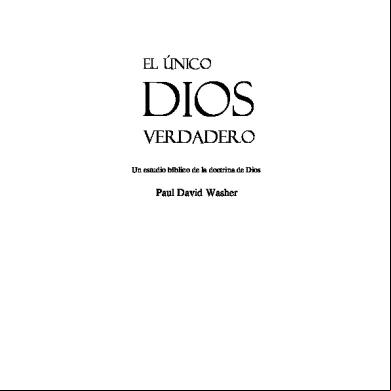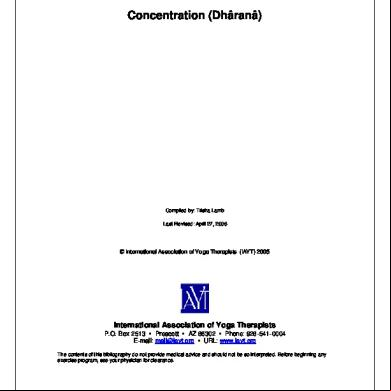Iad_0400_en.pdf 1n2933
This document was ed by and they confirmed that they have the permission to share it. If you are author or own the copyright of this book, please report to us by using this report form. Report 2z6p3t
Overview 5o1f4z
& View Iad_0400_en.pdf as PDF for free.
More details 6z3438
- Words: 83,627
- Pages: 327
SINUMERIK 840D/ SIMODRIVE 611 digital Installation and Start-Up Guide
Manufacturer/Service Documentation
04.2000 Edition
Overview of SINUMERIK 840D/840Di/810D/FM-NC Documentation (04.00) General Documentation
SINUMERIK
SINUMERIK
840D/810D/ FM-NC
840D/840Di/ 810D/ FM-NC/611
Brochure
Catalog Ordering Info NC 60.1 *) Technical Info. NC 60.2
Documentation SINUMERIK SIROTEC SIMODRIVE Accessories
Catalog Accessories NC-Z
SINUMERIK
840D/840Di/ 810D/ FM-NC
840D/810D
Program. Guide – Short Guide – Fundamentals *) – Advanced *) – Cycles – Measuring Cycles
SINUMERIK
SINUMERIK
SINUMERIK
840D/810D/ FM-NC
840D/810D
840D/840Di/ 810D/ FM-NC
840D/810D/ FM-NC
AutoTurn – Short Guide – Programming (1) – Setup (2)
Operator’s Guide – Unit Operator – HPU – HT 6
Diagnostics Guide *)
Operator’sGuide – Short Guide – Operator’s Guide *)
Manufacturer / Service Documentation
Documentation
SINUMERIK
SINUMERIK
SINUMERIK 840Di
Operator’s Guide System Overview – ManualTurn – Short Guide ManualTurn – ShopMill – Short Guide ShopMill
SINUMERIK
SINUMERIK
SINUMERIK
840D/810D
840D/840Di/ 810D
840D/810D
Description of Functions – ManualTurn – ShopMill
Description of Functions Synchronized Actions Wood, Glass, Ceramics
Descr. of Functions – Computer Link – Tool Data Information System
SINUMERIK
Configuring (HW) *) – FM-NC – 810D – 840D
Manufacturer / Service Documentation
SINUMERIK
SINUMERIK SIMODRIVE
SINUMERIK
SINUMERIK
SINUMERIK
SINUMERIK
SINUMERIK
840D/840Di/ 810D/ FM-NC
611D 840D/810D
840D/840Di/ 810D/ FM-NC
840D/810D/ FM-NC
840D/810D/ FM-NC
840D/810D
840D/810D/ FM-NC
Operator Components (HW) *)
Description of Description of Functions Functions Drive Functions *) – Basic Machine *) – Extended Functions – Special Functions
Configuring Kit MMC100/101 – Configuring Syntax – Development Kit
Screen Kit MMC100/101 SW Update and Configuration
Description of Functions Tool Management
Description of Functions Operator Interface OP 030
Manufacturer / Service Documentation
SINUMERIK SIMODRIVE
SINUMERIK SIMODRIVE
SINUMERIK 840D
Description of Functions SINUMERIK Safety Integrated
Description of Functions Digitizing
Installation & Start-up Guide *) – FM-NC – 810D – 840D/611D – MMC
Electronic Documentation SINUMERIK SIMODRIVE 840D/810D/ FM-NC 611, Motors
SINUMERIK SIMODRIVE 840D/840Di/ 810D FM-NC 611D Lists *)
SINUMERIK SIMODRIVE 840D 611D
Description of Functions Linear Motor
SINUMERIK SIMODRIVE 840D 611D
EMC Description of Guidelines Functions – Hydraulics Module – Analog Module
Manufacturer/Service Documentation
SINUMERIK
SINUMERIK
840D/810D
SINUMERIK 840Di
DOC ON CD *) The SINUMERIK System
*) These documents are a minimum requirement for the control
Descr. of Functions ISO Dialects for SINUMERIK
Descr. of Functions CAM Integration DNC NT–2000
SINUMERIK SIMODRIVE SIROTEC
Manual (HW + Installation and Start-up)
SINUMERIK 840D SIMODRIVE 611D Installation and Start-Up Guide
General Preparations
1
Configuration
2
Settings, MPI/OPI
3
EMC/ESD Measures
4
Power On and Power Up
5
Parameterization of Control PLC Program
6
PLC Start-Up
7
Alarm and Message Texts
8
Axis/Spindle Dry Run
9
Drive Optimization
10
Data Backup
11
SW/HW Replacement
12
MMC
13
Miscellaneous
14
Abbreviations
A
References
B
Valid for Control Software Version SINUMERIK 840D 5 SINUMERIK 840DE (export version) 5 Drive SIMODRIVE 611D
4
Index
04.00 Edition
3ls
SINUMERIK documentation Printing history Brief details of this edition and previous editions are listed below. The status of each edition is shown by the code in the “Remarks” column. Status code in the “Remarks” column: A . . . . . New documentation. B . . . . . Unrevised reprint with new Order No. C . . . . . Revised edition with new status. If factual changes have been made on the page since the last edition, this is indicated by a new edition coding in the header on that page. Edition 06.94 08.94 02.95 04.95 09.95 03.96 08.97 12.97 12.98 08.99 04.00
Order No. 6FC5 297–0AB10–0BP0 6FC5 297–0AB10–0BP1 6FC5 297–2AB10–0BP0 6FC5 297–2AB10–0BP1 6FC5 297–3AB10–0BP0 6FC5 297–3AB10–0BP1 6FC5 297–4AB10–0BP0 6FC5 297–4AB10–0BP1 6FC5 297–5AB10–0BP0 6FC5 297–5AB10–0BP1 6FC5 297–5AB10–0BP2
Remarks A C C C C C C C C C C
This manual is included in the documentation available on CD-ROM (DOCONCD) Edition Order No. Remarks 04.00 6FC5 298–5CA00–0BG2 C Trademarks SIMATICr, SIMATIC HMIr, SIMATIC NETr, SIROTECr, SINUMERIKr and SIMODRIVEr are Siemens trademarks. The other designations in this publication may also be trade marks, the use of which by third parties may constitute copyright violation.
Further information is available on the Internet under: http://www.ad.siemens.de/sinumerik
Other functions not described in this documentation might be executable in the control. This does not, however, represent an obligation to supply such functions with a new control or when servicing.
This publication was produced with Interleaf V 7. The reproduction, transmission or use of this document or its contents is not permitted without express written authority. Offenders will be liable for damages. All rights, including rights created by patent grant or registration of a utility model or design, are reserved.
We have checked that the contents of this document correspond to the hardware and software described. Nonetheless, differences might exist. The information contained in this document is, however, reviewed regularly and any necessary changes will be included in the edition. We welcome suggestions for improvement.
Siemens AG 1994 – 2000. All rights reserved. Subject to technical changes without prior notice.
Order No. 6FC5 297–5AB10–0BP2 Printed in the Federal Republic of
Siemens–Aktiengesellschaft
SINUMERIK 840D Installation and Start-Up Guide
03.96
Preface
PREFACE Structure of documentation
The SINUMERIK documentation is divided into 3 different levels:
S General documentation S Documentation S Manufacturer/Service Documentation
Target group
This document is intended for the manufacturers of machine tools incorporating SINUMERIK 840D and SIMODRIVE 611D systems.
Objective
The Installation and Start-Up Guide provides all the relevant information required for start-up, installation and servicing.
Standard scope
This document provides information about the control system design and the interfaces of the individual components. It also describes the start-up and installation procedure for SINUMERIK 840D with SIMODRIVE 611D including a list of all data, signals and PLC blocks. For detailed information about individual functions, function assignment and performance data of individual components, please refer to the appropriate document for the subject concerned (e.g. manuals, function descriptions etc.). -oriented activities such as the creation of part programs and control operating procedures are described in detail in separate documents. Separate descriptions are likewise provided of the tasks to be performed by the tool manufacturer such as configuring, design and PLC programming.
Searching aids
In addition to the table of contents and indexes of figures and tables, we have provided the following information in the appendix for your assistance: 1. Index of abbreviations 2. List of references 3. Index For a complete list and description of SINUMERIK 840D alarms, please refer to References:
/DA/, Diagnostics Guide
For further useful information on start-up and troubleshooting, please refer to References:
/FB/, D1, “Diagnostics Tools”
Siemens AG 2000 All Rights Reserved SINUMERIK 840D Installation and Start-Up Guide (IAD) – 04.00 Edition
v
SINUMERIK 840D Installation and Start-Up Guide
03.96
Preface
Symbols
The following symbols with special significance are used in the documentation:
Note This symbol appears in this document to draw your attention to information relevant to the subject in hand.
!
Important This symbol appears in this document to draw your attention to an important item of information.
Order data option In this document, you will encounter the symbol shown on the left with a reference to an ordering data option. Please note that the function described can operate only if the specified option is installed in the control system.
Warnings
The following warnings with varying levels of severity are used in this document:
!
!
!
vi
Danger This symbol indicates that death, grievous injury or substantial property damage will occur if the appropriate precautions are not taken.
Caution This symbol indicates minor injuries or property damage may occur if the appropriate precautions are not taken.
Warning This symbol indicates that death, grievous injury or substantial property damage may occur if the appropriate precautions are not taken.
Siemens AG 2000 All Rights Reserved SINUMERIK 840D Installation and Start-Up Guide (IAD) – 04.00 Edition
SINUMERIK 840D Installation and Start-Up Guide
03.96
Preface
Technical information Trademarks
IBM is a ed trademark of the International Business Corporation. MS–DOS and WINDOWST are ed trademarks of the Microsoft Corporation.
Notation
The following notation and abbreviations are used in this document:
S PLC interface signals –> IS “Signal name” (signal data) Examples: –
IS “MMC–U1 ready” (DB10, DBX108.2), i.e. the signal is stored in data block 10, data byte 108, bit 2.
–
IS “Feedrate/spindle override” (DB31–48, DBB0), i.e. the signals are stored for specific spindles/axes in data blocks 31 to 48, data block byte 0.
S Machine data –> MD: MD_NAME (English designation) S Setting data –> SD: SD_NAME (English designation) S The character “” means “corresponds to”. Effectiveness of changes
After data (e.g. machine data) have been changed, it must also be noted when the change will become effective (e.g. after power ON or immediately). This information is therefore always provided.
Siemens AG 2000 All Rights Reserved SINUMERIK 840D Installation and Start-Up Guide (IAD) – 04.00 Edition
vii
SINUMERIK 840D Installation and Start-Up Guide
04.00 03.96
Preface
Notes
viii
Siemens AG 2000 All Rights Reserved SINUMERIK 840D Installation and Start-Up Guide (IAD) – 04.00 Edition
Contents 1
2
3
General Preparations . . . . . . . . . . . . . . . . . . . . . . . . . . . . . . . . . . . . . . . . . . . . . . . .
1-15
1.1
Preconditions . . . . . . . . . . . . . . . . . . . . . . . . . . . . . . . . . . . . . . . . . . . . . . .
1-15
1.2
Standard/export version . . . . . . . . . . . . . . . . . . . . . . . . . . . . . . . . . . . . . .
1-16
Configuration . . . . . . . . . . . . . . . . . . . . . . . . . . . . . . . . . . . . . . . . . . . . . . . . . . . . . . .
2-19
2.1 2.1.1 2.1.2 2.1.3 2.1.4
Mechanical configuration . . . . . . . . . . . . . . . . . . . . . . . . . . . . . . . . . . . . . Overview . . . . . . . . . . . . . . . . . . . . . . . . . . . . . . . . . . . . . . . . . . . . . . . . . . . Mains infeed module . . . . . . . . . . . . . . . . . . . . . . . . . . . . . . . . . . . . . . . . . NCU . . . . . . . . . . . . . . . . . . . . . . . . . . . . . . . . . . . . . . . . . . . . . . . . . . . . . . . General configuration of SINUMERIK 840D system . . . . . . . . . . . . . .
2-20 2-20 2-21 2-22 2-23
2.2 2.2.1 2.2.2 2.2.3 2.2.4 2.2.5 2.2.6
Electrical configuration . . . . . . . . . . . . . . . . . . . . . . . . . . . . . . . . . . . . . . . Component connections . . . . . . . . . . . . . . . . . . . . . . . . . . . . . . . . . . . . . . Connection of mains infeed module (U/E, I/RF) . . . . . . . . . . . . . . . . . . Motor connection . . . . . . . . . . . . . . . . . . . . . . . . . . . . . . . . . . . . . . . . . . . . Encoder connection . . . . . . . . . . . . . . . . . . . . . . . . . . . . . . . . . . . . . . . . . . Connection of MMC100 and MMC102/103 . . . . . . . . . . . . . . . . . . . . . . Configuration of components for digitizing . . . . . . . . . . . . . . . . . . . . . . .
2-23 2-23 2-25 2-28 2-29 2-30 2-32
Settings, MPI / OPI . . . . . . . . . . . . . . . . . . . . . . . . . . . . . . . . . . . . . . . . . . . . . . . . . . .
3-35
3.1
MPI/OPI, network rules . . . . . . . . . . . . . . . . . . . . . . . . . . . . . . . . . . . . . . .
3-36
3.2 3.2.1 3.2.2
Standard configuration . . . . . . . . . . . . . . . . . . . . . . . . . . . . . . . . . . . . . . . Standard configuration up to SW 3.1 . . . . . . . . . . . . . . . . . . . . . . . . . . . Standard configuration as from SW 3.2 . . . . . . . . . . . . . . . . . . . . . . . . .
3-38 3-38 3-40
3.3 3.3.1 3.3.2 3.3.3 3.3.4
Connection of a 2nd M/customer operator interface and/or 1 HHU (up to SW 3.1) . . . . . . . . . . . . . . . . . . . . . . . . . . . . . . . . . . Connection to OPI bus . . . . . . . . . . . . . . . . . . . . . . . . . . . . . . . . . . . . . . . Connection to MPI bus . . . . . . . . . . . . . . . . . . . . . . . . . . . . . . . . . . . . . . . Example of a configuration of M and HHU via OPI . . . . . . . . . . . . . Example of a configuration of HHU via MPI . . . . . . . . . . . . . . . . . . . . . .
3-43 3-44 3-45 3-46 3-47
3.4 3.4.1 3.4.2 3.4.3 3.4.4
Handheld unit . . . . . . . . . . . . . . . . . . . . . . . . . . . . . . . . . . . . . . . . . . . . . . . Settings on the HHU up to software version 3.x . . . . . . . . . . . . . . . . . . Settings on the HHU for software version 4.x and higher . . . . . . . . . . Configuring the HHU, setting interface parameters . . . . . . . . . . . . . . . Example: Connecting the HHU to the SINUMERIK 840D . . . . . . . . . .
3-52 3-52 3-53 3-53 3-55
3.5 3.5.1 3.5.2 3.5.3
Handheld programming unit . . . . . . . . . . . . . . . . . . . . . . . . . . . . . . . . . . . Interface signals of the HPU . . . . . . . . . . . . . . . . . . . . . . . . . . . . . . . . . . . Standard configuration of the HPU (without M) . . . . . . . . . . . . . . . . Deviations from the standard HPU configuration (up to SW 3.1) . . . . . . . . . . . . . . . . . . . . . . . . . . . . . . . . . . . . . . . . . . . . . .
3-56 3-57 3-58
3.6
Machine control (M) . . . . . . . . . . . . . . . . . . . . . . . . . . . . . . . . . .
3-66
3.7
Customer operator interface . . . . . . . . . . . . . . . . . . . . . . . . . . . . .
3-68
Siemens AG 2000 All Rights Reserved SINUMERIK 840D Installation and Start-Up Guide (IAD) – 04.00 Edition
3-59
ix
SINUMERIK 840D Installation and Start-Up Guide
04.00 03.96
Contents
4
5
6
3.8
Second machine control . . . . . . . . . . . . . . . . . . . . . . . . . . . . . . . . .
3-69
3.9 3.9.1 3.9.2
MMC 100/MMC 102/103 operator . . . . . . . . . . . . . . . . . . . . . . . . Settings on the MMC . . . . . . . . . . . . . . . . . . . . . . . . . . . . . . . . . . . . . . . . . Language default . . . . . . . . . . . . . . . . . . . . . . . . . . . . . . . . . . . . . . . . . . . .
3-69 3-69 3-70
EMC / ESD Measures . . . . . . . . . . . . . . . . . . . . . . . . . . . . . . . . . . . . . . . . . . . . . . . .
4-73
4.1
Measures to suppress interference . . . . . . . . . . . . . . . . . . . . . . . . . . . . .
4-73
4.2
Measures to protect ESD-sensitive components . . . . . . . . . . . . . . . . .
4-74
Power On and Power-Up . . . . . . . . . . . . . . . . . . . . . . . . . . . . . . . . . . . . . . . . . . . . .
5-75
5.1
Startup sequence . . . . . . . . . . . . . . . . . . . . . . . . . . . . . . . . . . . . . . . . . . . .
5-76
5.2 5.2.1 5.2.2 5.2.3 5.2.4 5.2.5 5.2.6 5.2.7
Power on and power-up . . . . . . . . . . . . . . . . . . . . . . . . . . . . . . . . . . . . . . Power on . . . . . . . . . . . . . . . . . . . . . . . . . . . . . . . . . . . . . . . . . . . . . . . . . . . Power-up . . . . . . . . . . . . . . . . . . . . . . . . . . . . . . . . . . . . . . . . . . . . . . . . . . . MMC100 – MMC102/103 power-up . . . . . . . . . . . . . . . . . . . . . . . . . . . . Error during control power-up (NC) . . . . . . . . . . . . . . . . . . . . . . . . . . . . . Machine control (M) power-up . . . . . . . . . . . . . . . . . . . . . . . . . Drive system power-up . . . . . . . . . . . . . . . . . . . . . . . . . . . . . . . . . . . . . . . MMC102/103 BIOS setup . . . . . . . . . . . . . . . . . . . . . . . . . . . . . . . . . . . . .
5-77 5-78 5-78 5-80 5-82 5-84 5-84 5-84
Asg Parameters to the Control and the PLC Program . . . . . . . . . . . . .
6-85
6.1
Machine and setting data . . . . . . . . . . . . . . . . . . . . . . . . . . . . . . . . . . . . .
6-87
6.2
Handling machine and setting data . . . . . . . . . . . . . . . . . . . . . . . . . . . . .
6-89
6.3
Protection level concept . . . . . . . . . . . . . . . . . . . . . . . . . . . . . . . . . . . . . .
6-90
6.4 6.4.1 6.4.2 6.4.3
Machine data masking filter (SW 4.2 and higher) . . . . . . . . . . . . . . . . . Function . . . . . . . . . . . . . . . . . . . . . . . . . . . . . . . . . . . . . . . . . . . . . . . . . . . . Selecting and setting the machine data masking filters . . . . . . . . . . . . Saving the filter settings . . . . . . . . . . . . . . . . . . . . . . . . . . . . . . . . . . . . . .
6-92 6-92 6-92 6-95
6.5
Example of start-up design concept . . . . . . . . . . . . . . . . . . . . . . . . . . . .
6-96
6.6 6.6.1
System data . . . . . . . . . . . . . . . . . . . . . . . . . . . . . . . . . . . . . . . . . . . . . . . . Basic settings . . . . . . . . . . . . . . . . . . . . . . . . . . . . . . . . . . . . . . . . . . . . . . .
6-99 6-99
6.7 6.7.1 6.7.2
Memory configuration . . . . . . . . . . . . . . . . . . . . . . . . . . . . . . . . . . . . . . . . Dynamic RAM memory . . . . . . . . . . . . . . . . . . . . . . . . . . . . . . . . . . . . . . . Static RAM memory . . . . . . . . . . . . . . . . . . . . . . . . . . . . . . . . . . . . . . . . . .
6-102 6-103 6-104
6.8
Scaling machine data . . . . . . . . . . . . . . . . . . . . . . . . . . . . . . . . . . . . . . . .
6-106
6.9 6.9.1 6.9.2 6.9.3 6.9.4 6.9.5 6.9.6
Axes and spindles . . . . . . . . . . . . . . . . . . . . . . . . . . . . . . . . . . . . . . . . . . . Description of the axis configuration . . . . . . . . . . . . . . . . . . . . . . . . . . . . Drive configuration (FDD, SLM, MSD) . . . . . . . . . . . . . . . . . . . . . . . . . . Setting the axis-specific setpoint/actual value parameters . . . . . . . . . Drive parameterization (FDD, MSD) . . . . . . . . . . . . . . . . . . . . . . . . . . . . Parameterization of incremental measuring systems . . . . . . . . . . . . . . Parameterization of absolute measuring systems (EnDat interface) . . . . . . . . . . . . . . . . . . . . . . . . . . . . . . . . . . . . . . . . . . . . Overview of optimization drive parameters . . . . . . . . . . . . . . . . . . . . . . Axis data . . . . . . . . . . . . . . . . . . . . . . . . . . . . . . . . . . . . . . . . . . . . . . . . . . . Velocity matching (axis) . . . . . . . . . . . . . . . . . . . . . . . . . . . . . . . . . . . . . . Position controller data (axis) . . . . . . . . . . . . . . . . . . . . . . . . . . . . . . . . . . Monitoring functions (axis) . . . . . . . . . . . . . . . . . . . . . . . . . . . . . . . . . . . .
6-108 6-108 6-111 6-114 6-116 6-118
6.9.7 6.9.8 6.9.9 6.9.10 6.9.11
x
6-121 6-124 6-127 6-129 6-130 6-133
Siemens AG 2000 All Rights Reserved SINUMERIK 840D Installation and Start-Up Guide (IAD) – 04.00 Edition
04.00 03.96
SINUMERIK 840D Installation and Start-Up Guide Contents
7
8
9
10
6.9.12 6.9.13 6.9.14 6.9.15 6.9.16 6.9.17 6.9.18 6.9.19 6.9.20
Reference point approach (axis) . . . . . . . . . . . . . . . . . . . . . . . . . . . . . . . Spindle data . . . . . . . . . . . . . . . . . . . . . . . . . . . . . . . . . . . . . . . . . . . . . . . . Spindle configuration . . . . . . . . . . . . . . . . . . . . . . . . . . . . . . . . . . . . . . . . . Encoder matching (spindle) . . . . . . . . . . . . . . . . . . . . . . . . . . . . . . . . . . . Speeds and setpoint adjustment for spindle . . . . . . . . . . . . . . . . . . . . . Spindle positioning . . . . . . . . . . . . . . . . . . . . . . . . . . . . . . . . . . . . . . . . . . . Spindle synchronization . . . . . . . . . . . . . . . . . . . . . . . . . . . . . . . . . . . . . . Spindle monitoring . . . . . . . . . . . . . . . . . . . . . . . . . . . . . . . . . . . . . . . . . . . Example: Start-up of NCK I/O devices . . . . . . . . . . . . . . . . . . . . . . . . . .
6-138 6-140 6-142 6-142 6-144 6-145 6-146 6-148 6-150
6.10 6.10.1 6.10.2 6.10.3 6.10.4 6.10.5 6.10.6 6.10.7 6.10.8
Linear motors (1FN1 and 1FN3 motors) . . . . . . . . . . . . . . . . . . . . . . . . . General information about starting up linear motors . . . . . . . . . . . . . . . Start-up: Linear motor with one primary part . . . . . . . . . . . . . . . . . . . . . Start-up: Linear motors with 2 identical primary parts . . . . . . . . . . . . . Mounting dimensions . . . . . . . . . . . . . . . . . . . . . . . . . . . . . . . . . . . . . . . . . Temperature sensors for 1FN1 and 1FN3 motors . . . . . . . . . . . . . . . . Measuring system . . . . . . . . . . . . . . . . . . . . . . . . . . . . . . . . . . . . . . . . . . . Parallel connection of linear motors . . . . . . . . . . . . . . . . . . . . . . . . . . . . Test measurements on linear motor . . . . . . . . . . . . . . . . . . . . . . . . . . . .
6-152 6-152 6-154 6-163 6-165 6-166 6-169 6-172 6-174
6.11
AM / U/F function . . . . . . . . . . . . . . . . . . . . . . . . . . . . . . . . . . . . . . . . . . . .
6-176
6.12
System settings for power up, RESET and part program start . . . . . .
6-177
PLC Start-Up . . . . . . . . . . . . . . . . . . . . . . . . . . . . . . . . . . . . . . . . . . . . . . . . . . . . . . . .
7-181
7.1
PLC start-up . . . . . . . . . . . . . . . . . . . . . . . . . . . . . . . . . . . . . . . . . . . . . . . .
7-181
7.2
Overview of organization blocks, function blocks and DBs . . . . . . . . .
7-184
Alarm and Message Texts . . . . . . . . . . . . . . . . . . . . . . . . . . . . . . . . . . . . . . . . . . . .
8-185
8.1 8.1.1 8.1.2 8.1.3 8.1.4 8.1.5
Alarm and message texts . . . . . . . . . . . . . . . . . . . . . . . . . . . . . . . . . . . . . Alarm text files for MMC 100 . . . . . . . . . . . . . . . . . . . . . . . . . . . . . . . . . . Alarm text files for MMC 102/103 . . . . . . . . . . . . . . . . . . . . . . . . . . . . . . Alarm text files for HPU . . . . . . . . . . . . . . . . . . . . . . . . . . . . . . . . . . . . . . . Syntax for alarm text files . . . . . . . . . . . . . . . . . . . . . . . . . . . . . . . . . . . . . Properties of alarm list . . . . . . . . . . . . . . . . . . . . . . . . . . . . . . . . . . . . . . . .
8-186 8-186 8-188 8-190 8-192 8-195
Axis and Spindle Dry Run . . . . . . . . . . . . . . . . . . . . . . . . . . . . . . . . . . . . . . . . . . . .
9-197
9.1
Preconditions . . . . . . . . . . . . . . . . . . . . . . . . . . . . . . . . . . . . . . . . . . . . . . .
9-197
9.2
Axis test run . . . . . . . . . . . . . . . . . . . . . . . . . . . . . . . . . . . . . . . . . . . . . . . .
9-198
9.3
Testing the spindle . . . . . . . . . . . . . . . . . . . . . . . . . . . . . . . . . . . . . . . . . . .
9-200
Drive Optimization with Start-Up Tool . . . . . . . . . . . . . . . . . . . . . . . . . . . . . . . . .
10-203
10.1 10.1.1 10.1.2 10.1.3 10.1.4
Instructions for use . . . . . . . . . . . . . . . . . . . . . . . . . . . . . . . . . . . . . . . . . . . System requirements . . . . . . . . . . . . . . . . . . . . . . . . . . . . . . . . . . . . . . . . . Installation . . . . . . . . . . . . . . . . . . . . . . . . . . . . . . . . . . . . . . . . . . . . . . . . . . Starting the program . . . . . . . . . . . . . . . . . . . . . . . . . . . . . . . . . . . . . . . . . Terminating the program . . . . . . . . . . . . . . . . . . . . . . . . . . . . . . . . . . . . . .
10-204 10-205 10-205 10-206 10-206
10.2
Measuring functions . . . . . . . . . . . . . . . . . . . . . . . . . . . . . . . . . . . . . . . . . .
10-207
10.3
Interface signals Traverse request and Motion enable drive test . . . .
10-209
10.4
Aborting measuring functions . . . . . . . . . . . . . . . . . . . . . . . . . . . . . . . . . .
10-210
10.5
Frequency response measurement . . . . . . . . . . . . . . . . . . . . . . . . . . . . .
10-211
Siemens AG 2000 All Rights Reserved SINUMERIK 840D Installation and Start-Up Guide (IAD) – 04.00 Edition
xi
SINUMERIK 840D Installation and Start-Up Guide
04.00 03.96
Contents
10.5.1 10.5.2 10.5.3
Measurement of torque control loop . . . . . . . . . . . . . . . . . . . . . . . . . . . . Measurement of speed control loop . . . . . . . . . . . . . . . . . . . . . . . . . . . . Measurement of position control loop . . . . . . . . . . . . . . . . . . . . . . . . . . .
10-211 10-212 10-216
10.6
Graphic display . . . . . . . . . . . . . . . . . . . . . . . . . . . . . . . . . . . . . . . . . . . . . .
10-219
10.7 10.7.1 10.7.2
Gantry axes (SW 5.1 and later) . . . . . . . . . . . . . . . . . . . . . . . . . . . . . . . . Description . . . . . . . . . . . . . . . . . . . . . . . . . . . . . . . . . . . . . . . . . . . . . . . . . Conditions . . . . . . . . . . . . . . . . . . . . . . . . . . . . . . . . . . . . . . . . . . . . . . . . . .
10-221 10-221 10-221
10.8 10.8.1 10.8.2 10.8.3 10.8.4 10.8.5 10.8.6 10.8.7
Trace function (SW 4.2 and higher) . . . . . . . . . . . . . . . . . . . . . . . . . . . . Description . . . . . . . . . . . . . . . . . . . . . . . . . . . . . . . . . . . . . . . . . . . . . . . . . Operation, basic display . . . . . . . . . . . . . . . . . . . . . . . . . . . . . . . . . . . . . . Parameterization . . . . . . . . . . . . . . . . . . . . . . . . . . . . . . . . . . . . . . . . . . . . Performing measurement . . . . . . . . . . . . . . . . . . . . . . . . . . . . . . . . . . . . . Display function . . . . . . . . . . . . . . . . . . . . . . . . . . . . . . . . . . . . . . . . . . . . . File function . . . . . . . . . . . . . . . . . . . . . . . . . . . . . . . . . . . . . . . . . . . . . . . . . Print graph . . . . . . . . . . . . . . . . . . . . . . . . . . . . . . . . . . . . . . . . . . . . . . . . . .
10-222 10-222 10-223 10-224 10-227 10-228 10-230 10-231
10.9
Analog output (DAC) . . . . . . . . . . . . . . . . . . . . . . . . . . . . . . . . . . . . . . . . .
10-233
10.10
Automatic controller adjustment (only MMC 103, SW 4.3 and higher) . . . . . . . . . . . . . . . . . . . . . . . . . . . . Flow chart for self-optimization . . . . . . . . . . . . . . . . . . . . . . . . . . . . . . . . Input options for self-optimization . . . . . . . . . . . . . . . . . . . . . . . . . . . . . .
10-234 10-236 10-240
Data Backup . . . . . . . . . . . . . . . . . . . . . . . . . . . . . . . . . . . . . . . . . . . . . . . . . . . . . . . .
11-245
11.1
General information . . . . . . . . . . . . . . . . . . . . . . . . . . . . . . . . . . . . . . . . . .
11-245
11.2
Data backup via MMC 100 . . . . . . . . . . . . . . . . . . . . . . . . . . . . . . . . . . . .
11-248
11.3 11.3.1 11.3.2 11.3.3 11.3.4 11.3.5 11.3.6
Data backup via MMC 102/103 . . . . . . . . . . . . . . . . . . . . . . . . . . . . . . . . Data backup via V24 on the MMC 102/103 . . . . . . . . . . . . . . . . . . . . . . Output of drive data via V24 on MMC102/103 . . . . . . . . . . . . . . . . . . . Output of drive data via V24 on the MMC102/103 . . . . . . . . . . . . . . . . PLC data output via V24 on MMC102/103 . . . . . . . . . . . . . . . . . . . . . . . Output of MMC data via V24 on MMC102/103 . . . . . . . . . . . . . . . . . . . Output of the series start-up file via V24 on MMC102/103 . . . . . . . . .
11-254 11-255 11-257 11-258 11-262 11-262 11-263
11.4 11.4.1 11.4.2 11.4.3 11.4.4
Back up hard disk via Norton GhostR (SW 4.4 and higher) . . . . . . . . Back up hard disk / Import data backup . . . . . . . . . . . . . . . . . . . . . . . . . Saving data . . . . . . . . . . . . . . . . . . . . . . . . . . . . . . . . . . . . . . . . . . . . Back up hard disk . . . . . . . . . . . . . . . . . . . . . . . . . . . . . . . . . . . . . . . . . . . . Restore data to hard disk . . . . . . . . . . . . . . . . . . . . . . . . . . . . . . . . . . . . .
11-265 11-265 11-268 11-268 11-270
11.5
Several SW versions on one MMC 103 (SW 5.2 and higher) . . . . . . .
11-272
11.6
Installing a replacement hard disk (SW 4.4 and higher) . . . . . . . . . . .
11-274
11.7
Data backup with VALITEK streamer on the MMC101/102/103 (SW 5.3 and lower) . . . . . . . . . . . . . . . . . . . . . . . . . . . . . . . . . . . . . . . . . .
11-276
11.8.1 11.8.2 11.8.3
Line checksums and MD numbers in MD files (software Version 3.2 and higher) . . . . . . . . . . . . . . . . . . . . . . . . . . . . . . Line checksums (MD 11230 MD_FILE_STYLE) . . . . . . . . . . . . . . . . . . Machine data numbers . . . . . . . . . . . . . . . . . . . . . . . . . . . . . . . . . . . . . . . Aborting MD import . . . . . . . . . . . . . . . . . . . . . . . . . . . . . . . . . . . . . . . . . .
11-281 11-281 11-282 11-282
11.9
Machine/setting data . . . . . . . . . . . . . . . . . . . . . . . . . . . . . . . . . . . . . . . . .
11-284
10.10.1 10.10.2 11
11.8
xii
Siemens AG 2000 All Rights Reserved SINUMERIK 840D Installation and Start-Up Guide (IAD) – 04.00 Edition
04.00 03.96
SINUMERIK 840D Installation and Start-Up Guide Contents
11.10
Saving PLC data . . . . . . . . . . . . . . . . . . . . . . . . . . . . . . . . . . . . . . . . . . . .
11-284
Software and Hardware Replacement . . . . . . . . . . . . . . . . . . . . . . . . . . . . . . . . .
12-285
12.1
Software update . . . . . . . . . . . . . . . . . . . . . . . . . . . . . . . . . . . . . . . . . . . . .
12-285
12.2
Upgrading the MMC 100/100.2/101 software . . . . . . . . . . . . . . . . . . . .
12-286
12.3
Upgrade of MMC 102/103 software Version 4.x or earlier . . . . . . . . . .
12-287
12.4 12.4.1 12.4.2 12.4.3
Upgrading the NC . . . . . . . . . . . . . . . . . . . . . . . . . . . . . . . . . . . . . . . . . . . . Standard upgrade . . . . . . . . . . . . . . . . . . . . . . . . . . . . . . . . . . . . . . . . . . . . Series start-up via NC card (SW 4.4 and higher) . . . . . . . . . . . . . . . . . SINUCOPY–FFS (SW 4.4 and higher) . . . . . . . . . . . . . . . . . . . . . . . . . .
12-288 12-288 12-289 12-291
12.5
Hardware replacement . . . . . . . . . . . . . . . . . . . . . . . . . . . . . . . . . . . . . . .
12-296
12.6
Battery/fan replacement . . . . . . . . . . . . . . . . . . . . . . . . . . . . . . . . . . . . . .
12-296
13
MMC . . . . . . . . . . . . . . . . . . . . . . . . . . . . . . . . . . . . . . . . . . . . . . . . . . . . . . . . . . . . . . . .
13-299
14
Miscellaneous . . . . . . . . . . . . . . . . . . . . . . . . . . . . . . . . . . . . . . . . . . . . . . . . . . . . . . .
14-301
14.1 14.1.1 14.1.2
Tool box software package . . . . . . . . . . . . . . . . . . . . . . . . . . . . . . . . . . . . Content of tool box . . . . . . . . . . . . . . . . . . . . . . . . . . . . . . . . . . . . . . . . . . . Application of the tool box . . . . . . . . . . . . . . . . . . . . . . . . . . . . . . . . . . . . .
14-301 14-301 14-301
14.2
Machine data access via part program . . . . . . . . . . . . . . . . . . . . . . . . . .
14-302
A
Abbreviations . . . . . . . . . . . . . . . . . . . . . . . . . . . . . . . . . . . . . . . . . . . . . . . . . . . . . . .
A-305
B
References . . . . . . . . . . . . . . . . . . . . . . . . . . . . . . . . . . . . . . . . . . . . . . . . . . . . . . . . . .
B-311
C
Index . . . . . . . . . . . . . . . . . . . . . . . . . . . . . . . . . . . . . . . . . . . . . . . . . . . . . . . . . . . . . . Index-321
12
J
Siemens AG 2000 All Rights Reserved SINUMERIK 840D Installation and Start-Up Guide (IAD) – 04.00 Edition
xiii
SINUMERIK 840D Installation and Start-Up Guide
04.00 03.96
Contents
Notes
xiv
Siemens AG 2000 All Rights Reserved SINUMERIK 840D Installation and Start-Up Guide (IAD) – 04.00 Edition
1 General Preparations
1.1
1
Preconditions
Introduction
This Installation and Start-Up Guide describes the procedure for starting up the basic control functions including drive-related functions. More detailed information about special NCK, MMC, PLC or drive functions can be found in the Descriptions of Functions/Manuals (see “Documentation requirements”).
Software requirements
You will need the following software to start up the SINUMERIK 840D: 1. PCIN 4.4 for transmission of data to/from MMC Order no.: 6FX2 060–4AA00–2XB0 (German, English, French), order from: WK Fürth 2. Start-up tool for digital SIMODRIVE 611 (applies only to MMC100) Order No. 6FC5 255–jAX00–0AB0, supplies on 3.5” floppies 3. SIMATIC Step7 HiGraph 4. Toolbox for SINUMERIK 840D Order No. 6FC5 252–jAX21–0AB0 Supplied on 3.5” floppies: –
Basic PLC program
–
Standard machine data blocks
–
NC variable selector
5. Applies only to MMC100: Software for creating PLC alarm texts and for transmission to MMC100 (integrated in MMC 100 system software)
Equipment and accessory requirements
You will need the following equipment and accessories to start up the SINUMERIK 840D: 1. Programming device with MPI interface (PG740) 2. MPI cable for PG740 3. V.24 cable with 9-way connector (female)
Siemens AG 2000 All Rights Reserved SINUMERIK 840D Installation and Start-Up Guide (IAD) – 04.00 Edition
1-15
04.00 03.96
1 General Preparations 1.2 Standard/export version
1
Documentation requirements
You will need the following documentation to start up the SINUMERIK 840D: 1. Catalog NC 60.1, Ordering Information/BU/ Order no.: E86060–K4460–A101–A6 2. Manual /PHD/ Order no.: 6FC5 297–5AC10–0BP2 3. Operator Components Manual /BH/ Order no.: 6FC5 297–5AA50–0BP2 4. Description of Functions, Basic Machine (Part 1) /FB/ Order no.: 6FC5 297–5AC20–0BP2 5. Description of Functions, Drive Functions /FBA/ Order no.: 6SN1 197–0AA80–0BP5 6. Lists /LIS/ Order no.: 6FC5 297–5AB70–0BP2 7. Description PCIN 4.4 /PI/ Order no.: 6FX2 060–4AA00–4XB0 8. Diagnostics Guide /DA/ Order no.: 6FC5 297–5AA20–0BP2
1.2
Standard/export version
Export approval
On of the approval required for certain control functions as stipulated in the German Export List, two configuration variants are available for the SINUMERIK 840D. The standard version (840D) can contain the full scope of functions of the control but this does mean that it requires export approval with regard to its type. In the export version (840DE) the following options are not available:
S Interpolation with more than 4 axes S 5-axis milling package S Helical interpolation 2D + n (n greater than 2) S OEM package The following restrictions apply to options that can be used:
S Sag compensation is restricted to the traversing of a path of up to 10 mm. S Adaptive control The corresponding option bits can be set but they have no effect (alarm when programming the functions). The export version requires no export approval with respect to its type. Up-to-date information about types and scope of options can be found in References: /BU/ Catalog NC 60.1. (If a requirement exists for export approval with respect to the intended use this is not affected and might even exist in addition.)
1-16
Siemens AG 2000 All Rights Reserved SINUMERIK 840D Installation and Start-Up Guide (IAD) – 04.00 Edition
03.96 1.2
1 General Preparations Standard/export version
The specific nature of the control is determined by the system software that is available in two versions (standard and export). In other words, the requirements for approval of the system software (refer also to the delivery notes or invoice for information in this respect) is handed down to the control system with the installation. This point must be observed in particular when converting or upgrading the system software because the requirements for export approval for the control can change accordingly.
Identification of the control
In addition to the information provided on the delivery note and invoice, the hardware components supplied with the system software are also clearly identified by adhesive labels as standard or export versions.
Note The adhesive labels supplied additionally in the packaging are intended to identify the control after installation and start-up and must be pasted into the control logbook. In the case of license orders, a corresponding number of labels is provided and the same applies to these.
When the control has been booted, the export versions can be identified by the additional character ’E’ in the Service screen (NC information). The identification of the control variants obtained by these measures is important for service personnel and can also be helpful in providing evidence of conformance for exports, in particular when making use of the negative certificates that are provided for the export version.
J
Siemens AG 2000 All Rights Reserved SINUMERIK 840D Installation and Start-Up Guide (IAD) – 04.00 Edition
1-17
1
1 General Preparations 1.2 Standard/export version
1
04.00 03.96
Notes
1-18
Siemens AG 2000 All Rights Reserved SINUMERIK 840D Installation and Start-Up Guide (IAD) – 04.00 Edition
Configuration
2
2.1 2.1.1 2.1.2 2.1.3 2.1.4
Mechanical configuration . . . . . . . . . . . . . . . . . . . . . . . . . . . . . . . . . . . . . Overview . . . . . . . . . . . . . . . . . . . . . . . . . . . . . . . . . . . . . . . . . . . . . . . . . . . Mains infeed module . . . . . . . . . . . . . . . . . . . . . . . . . . . . . . . . . . . . . . . . . NCU . . . . . . . . . . . . . . . . . . . . . . . . . . . . . . . . . . . . . . . . . . . . . . . . . . . . . . . General configuration of SINUMERIK 840D system . . . . . . . . . . . . . .
2-20 2-20 2-21 2-22 2-23
2.2 2.2.1 2.2.2 2.2.3 2.2.4 2.2.5 2.2.6
Electrical configuration . . . . . . . . . . . . . . . . . . . . . . . . . . . . . . . . . . . . . . . Component connections . . . . . . . . . . . . . . . . . . . . . . . . . . . . . . . . . . . . . . Mains infeed connection (OI, I/RF) . . . . . . . . . . . . . . . . . . . . . . . . . . . . . Motor connection . . . . . . . . . . . . . . . . . . . . . . . . . . . . . . . . . . . . . . . . . . . . Encoder connection . . . . . . . . . . . . . . . . . . . . . . . . . . . . . . . . . . . . . . . . . . Connection of MMC100 and MMC102/103 . . . . . . . . . . . . . . . . . . . . . . Configuration of components for digitizing . . . . . . . . . . . . . . . . . . . . . . .
2-23 2-23 2-25 2-28 2-29 2-30 2-32
Siemens AG 2000 All Rights Reserved SINUMERIK 840D Installation and Start-Up Guide (IAD) – 04.00 Edition
2-19
2
2 Configuration 2.1 Mechanical configuration
2
03.96
2.1
Mechanical configuration
2.1.1
Overview
SIEMENS
Operator
Machine control
QWERTY keyboard
PS
SMs
IM
SIMATIC STEP7–300 I/O devices
NCU terminal block
SIMODRIVE 611D SINUMERIK 840D
SIEMENS SIMODRIVE
MS (I/RF, OI) Fig. 2-1
2-20
NCU
MSD
FDD
System overview of SINUMERIK 840 with SIMODRIVE 611 (diagrammatic)
Siemens AG 2000 All Rights Reserved SINUMERIK 840D Installation and Start-Up Guide (IAD) – 04.00 Edition
03.96 2.1
2.1.2
2 Configuration Mechanical configuration
Mains infeed module
Mains infeed module
2
The mains infeed module performs the following tasks:
S Supplies power for the SINUMERIK 840D and axis modules S Generates the DC link voltage for the motors S Regenerative (I/RF) or braking resistor (OI) for generator-mode operation
Open-loopcontrolled infeed OI
If the internal braking resistance is not sufficient, pulsed resistor modules can be installed.
Infeed/regenerative module I/RF
The I/RF module feeds back into excess DC link energy generated during braking the supply system.
Arrangement of mains infeed module
The I/RF or OI module is installed as the first module on the left. References:
PJ1/ Planning Guide for SIMODRIVE 611D
Siemens AG 2000 All Rights Reserved SINUMERIK 840D Installation and Start-Up Guide (IAD) – 04.00 Edition
2-21
2 Configuration 2.1 Mechanical configuration
2.1.3
03.96
NCU
2 X101
X102/ 103 Operator interface L2DP
X111
Reserved
X112 X122
+5 V
PR PS PF
X121
NF CF CB
PF0 –
P–BUS/K–BUS interface (PLC I/O devices)
PG–MPI interface I/O device interface (cable distribution cabinet) Various error and status LEDs (H1/H2) 7-segment display (H3)
X130A
X130B
S4
S3
RESET NMI
NMI button (S2) RESET button (S1) NCK start-up switch PLC start-up switch SIMODRIVE 611D interface
MEMORY–CARD
X172
Digitizing module connection
Device bus interface
PCMCIA slot (X173)
Fig. 2-2
2-22
Interfaces, control and display elements of NCU module
Siemens AG 2000 All Rights Reserved SINUMERIK 840D Installation and Start-Up Guide (IAD) – 04.00 Edition
03.96 2.2
2.1.4
2 Configuration Electrical configuration
General configuration of SINUMERIK 840D system
2
SIEMENS SIMODRIVE
Bus terminating connector NE (I/RF, UE)
Fig. 2-3
NCU
MSD
FDD
FDD
FDD
General configuration of SINUMERIK 840D
2.2
Electrical configuration
2.2.1
Component connections
Siemens AG 2000 All Rights Reserved SINUMERIK 840D Installation and Start-Up Guide (IAD) – 04.00 Edition
2-23
2 Configuration 2.2 Electrical configuration
03.96
Floppy1)
Cable for data input/output V24 Parallel interface 1) e.g. printer/streamer
2
QWERTY MMC
X8/X9 on MMC 101/102 only
X10 ISA adapter
X9
X4
Power supply
1)
X8 X6
Operator (rear view)
M
X20
(rear view)
–X101 –X102
NCU L2DP
Reserved for servicing –X111
MPI bus cable
–X112 –X122
SIMATIC S7–300 IM connecting cable MPI cable
ÄÄÄ ÄÄÄ
–X121
HHU
X5
X1
MPI cable or
X2 X4
MPI–PG cable X3
X2
PS
IM
X130A MEMORY–CARD
–X172
X130B
HHU handwheel Distributor box Cable distribution cabinet SIMATIC S7–300 I/O devices
SMs to drive bus IN X20
OUT X21
PG
NCU terminal block
Fig. 2-4
2-24
Connection configuration
Siemens AG 2000 All Rights Reserved SINUMERIK 840D Installation and Start-Up Guide (IAD) – 04.00 Edition
03.96 2.2
2 Configuration Electrical configuration
Note For cables and connectors, see References: /PHD/, Configuring Manual 840D
2.2.2
2
Connection of mains infeed module (OI, I/RF)
X111
X121
X141 LED displays Electronics power supply faulty
X161
Device is not ready, no enable signal (term. 63, 64 or 48)
X171
Mains fault
Red Green Red
Red
5V voltage level faulty
Device ready Yellow (DC link precharged) Red
DC link overvoltage
X172 LED displays X351
X181 Device bus
P600
DC link connection M600
Power supply U1 V1 W1 PE1 Fig. 2-5
Interfaces for OI and I/RF module 10–55KW
Siemens AG 2000 All Rights Reserved SINUMERIK 840D Installation and Start-Up Guide (IAD) – 04.00 Edition
2-25
2 Configuration 2.2 Electrical configuration
03.96
2 Relay for Ready message
NC
NO
74
–X111
73.1 73.2 72 5.3 5.2 5.1 63 9 9 64 19
–X121
P24 P15 N15 N24 M M RESET (R+term.15)
7 45 44 10 15 15 R
–X141
Enable voltage Setting-up mode or energization, start
9 112 48 111 213 113
–X161
NS1 NS2
–X171
Relay for group message I2t and motor overtemperature Pulse enable Enable voltage Enable voltage Drive enable signal Reference potential for enable voltage
Signaling from mains or Enabling signal for internal mains or Signaling for starting lockout (NC )
AS1 AS2
–X172 LED displays
DC link power supply for mains buffering
M500
–X181
P500 External infeed for electronics power supply
2U1 1U1
External infeed for electronics power supply
2V1 1V1
External infeed for electronics power supply
2W1 1W1
Fig. 2-6
2-26
Connection terminals on SIMODRIVE 611 mains supply module 10–55 KW
Siemens AG 2000 All Rights Reserved SINUMERIK 840D Installation and Start-Up Guide (IAD) – 04.00 Edition
2 Configuration Electrical configuration
03.96 2.2
I/RF module
S1.6 S1.5 S1.4 S1.3 S1.2 S1.1
Typical circuit
X111 Mains supply module X121
63 9 9 64 19
S1
Default
S1.1 S1.2 S1.3 S1.4 S1.5 S1.6
off off off off* off off*
S1–DIP switch
*Do not alter Power section
Pushbutton
1)
X141 15 R
L–
9 112 48 111 213 113
X161
Internal mains or
1)
X171
AS1 AS2
X172
X351
L+ NS1 NS2
Device bus
P600 P600 to the axis modules
LEDs
M600 M600
1)
M500 P500 2U1 1U1 2V1 1V1 2W1 1W1
X181
U1
100 k
V1 W1
X131 PE
1U2 1V2 1W2 Commutating reactor, on I/RF module only
Leading
1U1 1V1 1W1
Mains fuses for I/RF or OI module
1) Jumpers inserted in delivery state
Master switch Important!
Supply L1 Fig. 2-7
L2
L3 PE
Terminal 48 must be de-energized 10 ms before the mains s of the master switch open (e.g. by means of leading )
Example of three-conductor connection (standard circuit)
Siemens AG 2000 All Rights Reserved SINUMERIK 840D Installation and Start-Up Guide (IAD) – 04.00 Edition
2-27
2
2 Configuration 2.2 Electrical configuration
2.2.3
03.96
Motor connection
2
2-axis FDD module
1-axis FDD/MSD module
X411 Motor encoder Axis 1
X412 Motor encoder Axis 2
X411 Motor encoder
X421 Direct position Axis 1
X422 Direct position Axis 2
X421 Direct position
X431 Relay terminals Pulse enable
X432 BEROR terminals
X431 Relay terminals Pulse enable
X35 X34
X432 BEROR terminals X35 X34
X341
X341
X141 Drive bus
X141 Drive bus
X151 Device bus
X151 Device bus
ÊÊ ÊÊ ÊÊ ÊÊ
ÊÊ ÊÊ ÊÊ ÊÊ
X351
P600
P600
DC link busbar
DC link busbar
M600
M600
Rating plate
Rating plate
Motor connecting terminals A1 and A2 PE terminals PE1 PE2
Fig. 2-8
2-28
X351
Motor connecting terminals
X131 U2 V2 W2 PE1 PE2
Design of FDD/MSD modules
Siemens AG 2000 All Rights Reserved SINUMERIK 840D Installation and Start-Up Guide (IAD) – 04.00 Edition
03.96 2.2
2.2.4
2 Configuration Electrical configuration
Encoder connection
Motor measuring system and motor connection
2
The motor measuring system of the connected motor must always be connected to connector X411 of the same module.
SIEMENS SIMODRIVE
MS (I/RF, OI)
NCU
MSD
FDD
Scheme for shielding bus
Fig. 2-9
Connection of encoder cables
Siemens AG 2000 All Rights Reserved SINUMERIK 840D Installation and Start-Up Guide (IAD) – 04.00 Edition
2-29
2 Configuration 2.2 Electrical configuration
2.2.5
Connection of MMC100 and MMC102/103
MMC100
MMC 100 Power supply
2
03.96
S1 S2
X3 X6 X5 X4 Chassis
X10
RESET button
NMI button Voltage supply
External keyboard interface (the keyboard must be set to the XT setting) RS 232 serial interface VGA interface
PE conductor terminal
MPI interface for connection of operator Fig. 2-10
24 V 0 V
PE
Rear of operator with MMC 100
MMC 100/102/103
X101 X4 840D X20 6FX2 002–4EA04–1xx0 or 6FX2 002–4EA02–1xx0 Fig. 2-11
2-30
M
Connection of MMC100/102/103 to SINUMERIK 840D system
Siemens AG 2000 All Rights Reserved SINUMERIK 840D Installation and Start-Up Guide (IAD) – 04.00 Edition
03.96 2.2
2 Configuration Electrical configuration
MMC101, 102/103
X153
2
X2 X20
ISA interface
X152
X151
18D
X142
NC keyboard interface
X141
X21
X1
Power supply interface X13
LCD interface 7-segment display
Mass storage interface IDE
D12 S1
NMI button
S2
X121
X122
Reset button
SIEMENS
X8
X3
X7
X6
X5
X4
X11 X10 X9
PCMCIA optional interface
COM2 COM1 External keyboard/mouse interface
Floppy disk interface Battery
Fig. 2-12
Parallel printer interface (LPT1)
MPI interface for connection of operator VGA interface
Location of interfaces and control elements on MMC 101/102/103
Interfaces
The interfaces (e.g. pin assignments) are described and shown in detail in References:
/BH/, Operator Components Manual
Siemens AG 2000 All Rights Reserved SINUMERIK 840D Installation and Start-Up Guide (IAD) – 04.00 Edition
2-31
2 Configuration 2.2 Electrical configuration
2.2.6
04.95 03.96
Configuration of components for digitizing
2 ISA adapter
Power supply
MMC
Hard disk drive Link interface S1 X3 S2 X6 X5 X4 X11
Chassis X10
Cable from digitizing module to link interface
MPI cable to OP Cable to probe
Cable to laser probe
X411 X412 X421 X422
Laser probe Probe
Device bus
SIEMENS SIMODRIVE
I/RF
Fig. 2-13
2-32
Digitizing module
NCU
MSD
FDD
Configuration of components for digitizing
Siemens AG 2000 All Rights Reserved SINUMERIK 840D Installation and Start-Up Guide (IAD) – 04.00 Edition
03.96 2.2
Hardware requirements for digitizing
2 Configuration Electrical configuration
S MMC 101/102 S ISA adapter
2
S Link interface S Digitizing module S NCU 572/573 for digitizing S Connecting cable from digitizing module to link interface S Tactile probe (e.g. Renishaw SP2–1) with cable For further information, please refer to the following documentation: References:
/FBD/Description of Functions, Digitizing
J
Siemens AG 2000 All Rights Reserved SINUMERIK 840D Installation and Start-Up Guide (IAD) – 04.00 Edition
2-33
2 Configuration 2.2 Electrical configuration
04.00 03.96
Notes
2
2-34
Siemens AG 2000 All Rights Reserved SINUMERIK 840D Installation and Start-Up Guide (IAD) – 04.00 Edition
Settings, MPI / OPI
3
3.1
MPI/OPI networking rules . . . . . . . . . . . . . . . . . . . . . . . . . . . . . . . . . . . . .
3-36
3.2 3.2.1 3.2.2
Standard configuration . . . . . . . . . . . . . . . . . . . . . . . . . . . . . . . . . . . . . . . Standard configuration up to SW 3.1 . . . . . . . . . . . . . . . . . . . . . . . . . . . Standard configuration as from SW 3.2 . . . . . . . . . . . . . . . . . . . . . . . . .
3-38 3-38 3-40
3.3 3.3.1 3.3.2 3.3.3 3.3.4
Connection of a 2nd M/Interface customer operator and/or 1 HHU (up to SW 3.1) . . . . . . . . . . . . . . . . . . . . . . . . . . . . . . . . . . . . . . . . Connection to OPI bus . . . . . . . . . . . . . . . . . . . . . . . . . . . . . . . . . . . . . . . Connection to MPI bus . . . . . . . . . . . . . . . . . . . . . . . . . . . . . . . . . . . . . . . Example of a configuration of M and HHU via OPI . . . . . . . . . . . . . Example of a configuration of HHU via MPI . . . . . . . . . . . . . . . . . . . . . .
3-43 3-44 3-45 3-46 3-47
3.4 3.4.1 3.4.2 3.4.3 3.4.4
Handheld unit (HHU) . . . . . . . . . . . . . . . . . . . . . . . . . . . . . . . . . . . . . . . . . Settings in HHU up to software version 3.x . . . . . . . . . . . . . . . . . . . . . . Settings on the HHU for software version 4.x and higher . . . . . . . . . . Configuring the HHU, setting the interface parameters . . . . . . . . . . . . Example: Connecting the HHU to the SINUMERIK 840D . . . . . . . . . .
3-52 3-52 3-53 3-53 3-55
3.5 3.5.1 3.5.2 3.5.3
Handheld programming unit . . . . . . . . . . . . . . . . . . . . . . . . . . . . . . . . . . . Interface signals of the HPU . . . . . . . . . . . . . . . . . . . . . . . . . . . . . . . . . . . Standard configuration of HPU (without M) . . . . . . . . . . . . . . . . . . . Differences from the standard HPU configuration (up to SW 3.1) . . .
3-56 3-57 3-58 3-59
3.6
Machine control (M) . . . . . . . . . . . . . . . . . . . . . . . . . . . . . . . . . .
3-66
3.7
Customer operator interface . . . . . . . . . . . . . . . . . . . . . . . . . . . . .
3-68
3.8
Second machine control . . . . . . . . . . . . . . . . . . . . . . . . . . . . . . . . .
3-69
3.9 3.9.1 3.9.2
MMC 100/MMC 102/103 operator . . . . . . . . . . . . . . . . . . . . . . . . Settings on MMC . . . . . . . . . . . . . . . . . . . . . . . . . . . . . . . . . . . . . . . . . . . . Language defaults . . . . . . . . . . . . . . . . . . . . . . . . . . . . . . . . . . . . . . . . . . .
3-69 3-69 3-70
Siemens AG 2000 All Rights Reserved SINUMERIK 840D Installation and Start-Up Guide (IAD) – 04.00 Edition
3-35
3
04.00 03.96
3 Settings, MPI / OPI 3.1 MPI/OPI, network rules
3.1
MPI/OPI, network rules
The following basic rules must be observed with respect to network installations:
3
1. The bus line must be terminated at both ends. To do so, switch in the terminating resistor in the MPI connector in the first and last nodes. Switch off all other terminating resistors.
Note
S Only two terminating resistors may be activated in the same line at one time.
S The terminating resistors of the bus are permanently installed in the HHU/ HPU.
2. At least 1 terminator must be supplied with 5V voltage. This is achieved by connecting the MPI connector with a fitted active terminating resistor to a device that is connected to the power supply.
Note The NC must be positioned at the end of the line.
3. Spur lines (feeder cable from bus segment to node) should be as short as possible.
Note Unused spurs should be removed wherever possible.
4. Each MPI node must first be connected and then activated. When disconnecting the MPI node first deactivate the connection and then pull out the connector. 5. One HHU and one HPU or two HHUs or two HPUs can be connected to each bus segment. No bus terminators may be inserted in the distribution boxes of the HHU or HPU. If necessary, more than one HHU/HPU can be connected to a network segment with repeaters. 6. The following cables lengths for MPI or OPI for standard use without repeater must not be exceeded: MPI (187.5 kbaud): max. cable length in total: 1000 m OPI (1.5 Mbaud):
3-36
max. cable length in total: 200 m
Siemens AG 2000 All Rights Reserved SINUMERIK 840D Installation and Start-Up Guide (IAD) – 04.00 Edition
05.97 03.96 3.1
Example A
3 Settings, MPI / OPI MPI/OPI, network rules
ËËË ËËË ËËËËË ËËË ËËËËË ËËËËËË ËËË ËËËËË ËËË ËËËËËË ËËËËË ËËËËËËË ËËËËËËË ËËËËËËË ËËËËËËË ËËËËËËË ËËË ËËËËË ËËË ËËËËË ËËË ËËËËË ËËË ËËËËË ËËË on
HHU
Terminating resistor fitted in connector
on
Distribution box
MMC 100/102/103
M
on
Terminating resistor integrated
on
OPI
840D control
MPI
on
Distribution box on
PG
HPU
Fig. 3-1
Example B
Network installation with two terminating resistors in the MPI: HPU, 840D control OPI: HHU, 840D control
ËËËËËË ËËËË ËËËËËË ËËËË ËËËË ËËËËËË ËËËË ËËËË ËËËËËË ËËËËËËËËËËËËËË ËËËËËËË ËËËËËËË ËËËËËËË ËËËËËËË ËËËËËËË on
Terminating resistor fitted in connector
OP030
M
MMC 100/102/103
on
Terminating resistor integrated
on
on
OPI
840D control
Fig. 3-2
Network installation with two terminating resistors in the OPI: M, control
Siemens AG 2000 All Rights Reserved SINUMERIK 840D Installation and Start-Up Guide (IAD) – 04.00 Edition
3-37
3
3 Settings, MPI / OPI 3.2 Standard configuration
3
05.98 03.96
3.2
Standard configuration
3.2.1
Standard configuration up to SW 3.1
Standard application
SINUMERIK 840D with MMC100/102/103 and a machine control (M) or customer operator interface on OPI
Hardware requirements
Minimum firmware version V 03_01_01 for
S M S Interface to customer operator / PP031
STEP7
Version 1.x or higher
Bus addresses
Each node on the MPI/OPI bus must be allocated a bus address (0...31).
ËËËËË ËËËËË ËËËËË ËËËËË MMC 100/102/103
Standard bus addresses
1
OPI 1.5 Mbaud
ËËËËË ËËËËËËË ËËËËË ËËËËËËË ËËËËË ËËËËËËËËËËËË ËËËËË ËËËËË ËËËËË 6
SINUMERIK 840D X101
ËËËËË ËËËËË ËËËËË ËËËËË Programming device/ start-up tool
13
13 0
PLC
X122
2
MPI 187.5 kbaud
Fig. 3-3
3-38
NCK
M/interface to customer operator
Standard application for SINUMERIK 840D
Siemens AG 2000 All Rights Reserved SINUMERIK 840D Installation and Start-Up Guide (IAD) – 04.00 Edition
03.96 3.2
3 Settings, MPI / OPI Standard configuration
Note Cable with 3 MPI connectors (Order No.: 6FX2002–4EA04–IAF0 (IBA0))
S This cable is used for connecting a standard machine consisting of MMC, M and NCK via OPI/MPI.
S It must not be used for setting up an m:n installation. S Components must not be connected using internal bus terminators (e.g. HHU, HPU), because the cable is already fitted with bus terminators.
Setting the M/ interface to customer operator
Assigned inputs/ outputs in the PLC U
Table 3-1
Settings on DIP switch S3 for standard application
1
2
3
4
5
6
7
8
on
off
on
off
on
on
off
off
M: Baud rate: 1.5 Mbaud Cyclical transmit pattern: 100 ms Bus address: 6
Meaning:
on
off
on
off
on
on
off
on
Interface to customer operator : Baud rate: 1.5 Mbaud Cyclical transmit pattern: 100 ms Bus address: 6
The following bytes in the PLC U are assigned for the M or interface to the customer operator :
S Input bytes 0–7 S Output bytes 0–7 S Status bytes for error detection, output bytes 8–11, 12–15 (evaluated by basic program) The parameters on FB1 (basic program) for the M are already set to the default values for the standard application.
Communication does not start
If communication does not commence after a PLC reset (M LEDs flashing), the following points should be checked:
S Firmware version of M/interface to customer operator must be V03_01_01 or higher
S Cable and connector wiring S DIP switch S3 (standard application)
Siemens AG 2000 All Rights Reserved SINUMERIK 840D Installation and Start-Up Guide (IAD) – 04.00 Edition
3-39
3
3 Settings, MPI / OPI 3.2 Standard configuration
3.2.2
05.98 03.96
Standard configuration as from SW 3.2
Either one or two machine control s (interface to customer operator s, HPUs, PP031) and/or HHUs can be connected in SW 3.2 or higher by setting the parameters of the basic PLC program (FB1). In this case, it is no longer necessary to set the parameters with the STEP 7 “Communication Configuration” tool.
3 SW < 3.2
The procedure used to connect these components using “Communication Configuration”, as described in the sections below, no longer has to be followed with software versions SW 3.2 and higher. References: /FB/ Description of Functions, Basic Machine (Part 3), PLC Basic Program
Standard application
SINUMERIK 840D with MMC100/102/103 and a machine control (M) or customer operator interface on OPI
Hardware requirements
Minimum firmware version V 03_01_01 for
S M S Interface to customer operator / PP031
Bus addresses
3-40
Each node on the MPI/OPI bus must be allocated a bus address (0...31).
Siemens AG 2000 All Rights Reserved SINUMERIK 840D Installation and Start-Up Guide (IAD) – 04.00 Edition
05.98 03.96 3.2
ËËËËË ËËËËË ËËËËË ËËËËË ËËËËË
3 Settings, MPI / OPI Standard configuration
MMC 100/102/103
Standard bus addresses
1
3
OPI 1.5 Mbaud
ËËËËËËË ËËËËË ËËËËËËË ËËËËË ËËËËËËË ËËËËË ËËËËË ËËËËË ËËËËË ËËËËË ËËËËË 6
SINUMERIK 840D X101
ËËËËË ËËËËË ËËËËË ËËËËË ËËËËË Programming device/ start-up tool
3 *) 0
X122
MPI 187.5 kbaud
Fig. 3-4
*)
13
NCK
M/interface to customer operator
PLC
2
Standard application for SINUMERIK 840D
Address depending on software version: Address NCK to MPI = address PLC+1=3 PLC 314 SW 3.5 and higher
Bus address and GD circle Note The logical addressing of components in the PLC basic program is performed by means of the bus address parameter setting (for the machine control ) or the GD circle (for the handheld operator unit). The GD circles are always used for physical addressing on the OPI/MPI. Each machine control , customer operator interface, etc., must be addressed with a separate GD circle.
In the control, the conversion of the bus address in the associated GD circle is performed via the PLC program. The bus address, and therefore the setting of the associated GD circles, are set on the machine control by means of DIP–FIX switches. The same GD circles are set, however, with different bus addresses on the MPI for machine control , customer operator , PP031 and handheld programming unit components. Allowance should be made for this when using more than one machine control , etc. The table below shows the relationship.
Siemens AG 2000 All Rights Reserved SINUMERIK 840D Installation and Start-Up Guide (IAD) – 04.00 Edition
3-41
3 Settings, MPI / OPI 3.2 Standard configuration
05.98 03.96
Table 3-2
Relationship between bus address and GD circle
Bus addresses on the MPI
GD circle
15,14,13
1
12,11
2
10, 9
3
8, 7
4
6
8
5, 4
5
3
Example: Two machine control s (Ms) are to be connected to the MPI of a controller. The first M can be connected to bus address 15 (GD circle 1), and the second to bus address 12 (GD circle 2).
MPI interface and GD circle Note If, for example PLC-PLC cross-communication is to be configured on the MPI using the STEP 7 “Communication Configuration” tool, and one or more Ms are connected to the MPI, you should ensure that the allocation of GD circles is unique. The STEP 7 “Communication Configuration” tool allocates GD circles in ascending order starting with GD circle 1. If the Ms are connected to the operator interface, there is no effect on PLC-PLC communication on the MPI.
Example: “Communication Configuration” allocates GD circles 1 and 2 for PLC-PLC cross-communication. A first M on the MPI can then be connected to GD circle 3 (bus address 9 or 10), and a second M on the MPI can be connected to GD circle 4 (bus address 7 or 8).
3-42
Siemens AG 2000 All Rights Reserved SINUMERIK 840D Installation and Start-Up Guide (IAD) – 04.00 Edition
3 Settings, MPI / OPI Connection of a 2nd M/customer OPI and/or 1 HHU (up to SW 3.1)
03.96 3.3
3.3 Connection of a 2nd M/customer OPI and/or 1 HHU (up to SW 3.1) The following configurations are permissible:
3
S 2 Ms/customer operator interfaces/PP031 connected to OPI S 1 HHU connected to either OPI or MPI Machine control s (M), customer operator interfaces and handheld units (HHU) are parameterized independently of the bus interface (OPI, MPI) in the basic PLC program. The parameters for the 1st M are preset. In addition to the parameter settings in the basic PLC program, the MPI also has parameters that must be set by means of the STEP 7 “Communication Configuration” tool.
ÇÇÇÇÇ ÇÇÇÇÇ ÇÇÇÇÇ ÇÇÇÇÇ ÇÇÇÇÇ MMC 100/102/103
1
ÇÇÇÇÇ ÇÇÇÇÇ ÇÇÇÇÇ ÇÇÇÇÇ ÇÇÇÇÇ OP 030
Standard bus addresses
Max. 2 M/customer operator interfaces and 1 HHU can be connected to the OPI.
10
OPI
1 M
15
7
6
M/interface to customer operator
Distribution box
HHU
OPI
X101
13 SINUMERIK 840D 13
MPI
X122
15 Distribution box
Another device HHU
Fig. 3-5
ËËËËË ËËËËË ËËËËË ËËËËË ËËËËË ËËËËË ËËËËË ËËËËË
HHU connection to either OPI/MPI
NCK
PLC
2
Max. 4 devices (incl. 1 HHU) can be addressed on the MPI via GD circuits.
Standard configuration Optional
Example: MPI/OPI bus nodes with standard bus addresses
Siemens AG 2000 All Rights Reserved SINUMERIK 840D Installation and Start-Up Guide (IAD) – 04.00 Edition
3-43
3 Settings, MPI / OPI 3.3 Connection of a 2nd M/customer OPI and/or 1 HHU (up to SW 3.1)
Connection of HHU
03.96
The handheld unit (HHU) should be connected to the OPI so the can benefit from the following advantages:
S Easier start-up S Reduction in communication tasks for PLC If the HHU is operated on the MPI, it must be parameterized by means of the STEP 7 “Communication Configuration” tool in addition to the parameter settings in the basic PLC program. Data exchange between the PLC and HHU is assisted by one of the four possible GD circuits in the PLC.
3 Documentation requirements
3.3.1
Example
The following documents are also required: References: /BH/ Operator Components Manual /FB/, P3, Basic PLC Program /S7HT/ Manual, Application of Tools
Connection to OPI bus
The following features are examples of deviations from the standard configuration:
S Changing the address assignment of the input, output or status bytes for the M in the PLC.
S Additional connection of a handheld unit (HHU) to the OPI. S Connection of a 2nd M Procedure
You must adjust the communication parameters and possibly the switch settings (addresses) of the bus nodes. 1. Call FB1, DB7 must be parameterized for all operator control components (M, HHU) in OB 100 in the basic PLC program. 2. The status pointers (double word) for each operator control component must be configured for each component in FB1 for monitoring purposes. See example in Section 3.3.3.
3-44
Siemens AG 2000 All Rights Reserved SINUMERIK 840D Installation and Start-Up Guide (IAD) – 04.00 Edition
03.96 3.3
3.3.2
Example
3 Settings, MPI / OPI Connection of a 2nd M/customer OPI and/or 1 HHU (up to SW 3.1)
Connection to MPI bus
The following features are examples of deviations from the standard configuration:
3
S Additional connection of a handheld unit (HHU) In this case, you must adjust the communication parameters and possibly the switch settings (addresses) of the bus nodes.
Procedure
You must use the STEP7 “Communication Configuration” tool to input a new configuration. The following description of how to proceed is based on the assumption that you already know how to use this tool. 1. Set up a new project and U programs with the STEP7 tool. You must set up a U program for each component in the installation (PLC, HHU, etc.) which is linked via the MPI. 2. Network MPI nodes, i.e. network U programs with MPI address. 3. Call STEP7 “Communication Configuration” tool and enter the desired configuration. 4. Compile this configuration. A new SDB210 is generated for each U program. The SDB210 for the HHU component is meaningless since the GD parameters are set by means of DIP switch or keyboard. 5. Set the cyclical transmit pattern. Once the configuration has been compiled successfully for the first time, the “Reduction ratio” and “Status” can be activated and then input. 6. Compile your configuration again. 7. Transfer the SDB210 (from the U program of the PLC) to the PLC. Note By default, the STEP7 project manager (S7 TOP) does not display the SDBs. The SDB display is activated in the View / Set filter menu “All modules with SDBs”. 8. Make the device-specific settings for all nodes: You now need to set the GD identifiers from the “Communication Configuration” table for the components (HHU, etc.). 9. Call FB1, DB7 must be parameterized for all operator control components (M, HHU) in OB 100 in the basic PLC program. 10. You must configure the status pointer (double word) for the HHU in FB1 for monitoring purposes. See example in Section 3.3.3. Note For a description of the “Communication Configuration” tool and its applications, please refer to References: /S7HT/ SIMATIC Step7 Manual, Start-up of MPI Bus Nodes
Siemens AG 2000 All Rights Reserved SINUMERIK 840D Installation and Start-Up Guide (IAD) – 04.00 Edition
3-45
3 Settings, MPI / OPI 3.3 Connection of a 2nd M/customer OPI and/or 1 HHU (up to SW 3.1)
3.3.3
03.96
Example of a configuration of M and HHU via OPI S M with firmware version V 03_01_01
Preconditions
S HHU with firmware version V 01_01_02
ÇÇÇÇÇ ÇÇÇÇÇ ÇÇÇÇÇ ÇÇÇÇÇ
3
MMC 100/102/103
1
ÇÇÇÇÇ ÇÇÇÇÇ ÇÇÇÇÇ ÇÇÇÇÇ OP 030
Standard bus addresses
10
OPI 15
6
1 M
OPI
X101
13 SINUMERIK 840D 13
X122 MPI 187.5 kbaud Fig. 3-6
HHU
NCK
PLC
2
Example of configuration of M and HHU via OPI
Parameterization of basic PLC program FB1
ËËËËË ËËËËË ËËËËË ËËËËË ËËËËË ËËËËË ËËËËË ËËËËË
Distribution box
The following parameter settings must be made for the M and HHU operating components in FB1. MNum:=1 (one M) M1In:=P#E0.0 (M input signals) M1Out:=P#A0.0 (M output signals) M1StatRec:=P#A12.0 (status double word) M1StatSend:=P#A8.0 (status double word) MPIBusAdr:=6 BHG:=2 (HHU on OPI) BHGIn:=P#M20.0 (HHU input signals) BHGOut:=P#M0.0 (HHU output signals) BHGStatRec:=P#M26.0 (status double word) BHGStatSend:=P#M30.0 (status double word) The other HHU parameters are set to appropriate defaults. See FB basic program.
Note Note the DIP switch settings (switches S1 and S2 in the HHU).
3-46
Siemens AG 2000 All Rights Reserved SINUMERIK 840D Installation and Start-Up Guide (IAD) – 04.00 Edition
3 Settings, MPI / OPI Connection of a 2nd M/customer OPI and/or 1 HHU (up to SW 3.1)
03.96 3.3
3.3.4
Example of a configuration of HHU via MPI
Preconditions
STEP7 version 1.x and HHU with firmware version 01_01_02.
ÇÇÇÇÇ ÇÇÇÇÇ ÇÇÇÇÇ ÇÇÇÇÇ
3
MMC 100/102/103
1 OPI 6
1 M
ËËËËËË ËËËËËË ËËËËËË ËËËËËË ËËËËËË ËËËËËË ËËËËËË ËËËËËË
SINUMERIK 840D OPI
X101
13
13
X122 15 Distribution box
HHU
Fig. 3-7
MPI 187.5 kbaud
NCK
PLC
2
Inputs: MB 20 – 26 Outputs: MB 0 – 19 Status double word: MD 26
Example of configuration of HHU via MPI
Call STEP 7
Set up new project with the name Example. You must set up 2 U programs for the Sample project.
S AS314 S HHU Assignment of U programs
The 2 U programs are assigned as follows: AS314 is for the PLC–U, HHU for the handheld unit.
Siemens AG 2000 All Rights Reserved SINUMERIK 840D Installation and Start-Up Guide (IAD) – 04.00 Edition
3-47
3 Settings, MPI / OPI 3.3 Connection of a 2nd M/customer OPI and/or 1 HHU (up to SW 3.1)
Networking
3
03.96
A network must be activated via the configuration for every U program. Since there is no separate order number for the HHU U programs, the standard order number of the AS314 must be used. MPI address 2 is networked for the AS314 U program and MPI address 15 for the HHU program. “0” must always be entered as the MPI SUB network number. “Networking” sequence for each U program: 1. Set “Module networked”. 2. Set MPI address and enter SUB network no. 0. 3. Confirm with “OK”. 4. Save the configuration with “Save”.
Call communication configuration
Start the Communication Configuration tool and set up a new file.“table 1” appears.
Table 1
You now need to call the U programs in table 1. 1. Using the mouse, click on the field next to GD identifiers (the column is then color-highlighted). 2. Click “Select U module” under menu item “PLC functions”. 3. A window headed “Select U” appears. Click on project Example and the 2 U programs are displayed: as314, bhg. 4. Select as314. 5. Table 1 appears with entry as314//U1:: 6. Click on empty field to the right of it and repeat steps 2 to 5 above in the order given for U program bhg. 7. The result will be Table 1 containing the 2 U programs.
table 1 GD identifiers
as314//U1::
bhg//U1::
GD GD GD GD
3-48
Siemens AG 2000 All Rights Reserved SINUMERIK 840D Installation and Start-Up Guide (IAD) – 04.00 Edition
03.96 3.3
Enter areas for transmitting and receiving
3 Settings, MPI / OPI Connection of a 2nd M/customer OPI and/or 1 HHU (up to SW 3.1)
You can now make the entries for the HHU in table 1. 1. Start in column as314//U1:: by selecting the first field. 2. Enter data area for reception or transmission from Fig. 3-6. For bhg//U1:: mb0 : 20 is the receive area and mb20 : 6 is the entry for the transmit area. (mb0 : 20 means that 20 bytes are received starting at mb0 and mb20 : 6 means that 6 bytes are transmitted starting at mb20.)
3
3. Declare the transmit and receive areas to be such. The transmit area is then marked with “»”. 4. Table 1 with all its entries then looks like this:
table 1 GD identifiers
as314//U1::
bhg//U1::
GD
»mb0:20
mb0:20
GD
mb20:6
»mb20:6
Note The order in which inputs are made (transmit, receive) affects the way in which GD identifiers are assigned and should be carefully observed as shown by the above example.
Compilation
You now need to select compilation. The GD identifiers are generated during compilation. The GD identifiers are displayed in Table 1 as the result of compilation.
table 1 GD identifiers
as314//U1::
bhg//U1::
GD 1.1.1
»mb0:20
mb0:20
GD 1.2.1
mb20:6
»mb20:6
Setting the reduction ratio
Click the View / Reduction ratio menu. Table 1 below appears with the SR parameters. table 1
GD identifiers
as314//U1::
bhg//U1::
SR 1.1
8
8
GD 1.1.1
»mb0:20
mb0:20
SR 1.2
8
8
GD 1.2.1
mb20:6
»mb20:6
Siemens AG 2000 All Rights Reserved SINUMERIK 840D Installation and Start-Up Guide (IAD) – 04.00 Edition
3-49
3 Settings, MPI / OPI 3.3 Connection of a 2nd M/customer OPI and/or 1 HHU (up to SW 3.1)
Changing the SR parameters
3
03.96
The transmission rate for the HHU must be set. The default setting is one transmission every 8 PLC cycles. With a PLC cycle time of 25 ms, the default then corresponds to a key scan of 200 ms. This may be too slow for some applications. To change the transmission rate, the “Reduction ratio”, i.e. the SR parameters, need to be changed. You must specify a value of 1, 2, 4 or 8. Only 4 and 8 are allowed for transmission. The transmission to and from the HHU is then activated at a corresponding frequency (e.g. every 4th PLC cycle). Example of table 1 with altered SR parameters:
table 1 GD identifiers
as314//U1::
bhg//U1::
SR 1.1
4
1
GD 1.1.1
»mb0:20
mb0:20
SR 1.2
1
4
GD 1.2.1
mb20:6
»mb20:6
When you have changed the SR parameters, you must compile your configuration again.
Activate status
Click the View / Status menu. Table 1 below is then displayed.
table 1 GD identifiers
as314//U1::
bhg//U1::
GST GDS 1.1 SR 1.1
4
1
GD 1.1.1
»mb0:20
mb0:20
SR 1.2
1
4
GD 1.2.1
mb20:6
»mb20:6
GDS 1.2
You now need to specify the status double words for GDS1.2. Extract from table 1:
table 1 GD identifiers GDS 1.2
as314//U1::
bhg//U1::
md26
Once you have entered the status, you must compile your configuration again.
3-50
Siemens AG 2000 All Rights Reserved SINUMERIK 840D Installation and Start-Up Guide (IAD) – 04.00 Edition
03.96 3.3
SDB210
3 Settings, MPI / OPI Connection of a 2nd M/customer OPI and/or 1 HHU (up to SW 3.1)
The SDB 210s have been generated during compilation. Transfer SDB 210 for U program as314 to the PLC–U (PLC must be in the STOP state). Procedure: 1. Click on File/ to PLC menu 2. window appears. Select as314//U1:: and confirm with OK.
3
3. Switch PLC into RUN mode (restart).
Set HHU
The default address 15 can be left unchanged on the HHU, only the GD parameters at 1.1.1–1.2.1 must be set, see Section 3.4.
Parameterization of basic PLC program FB1
The following parameter settings must be added to FB1 for the HHU. . . . HHU:=1 (HHU on MPI bus) BHGIn:=P#M20.0 (HHU input signals) BHGOut:=P#M0.0 (HHU output signals) BHGStatRec:=P#M26.0 (status double word) . . . The other HHU parameters are set to appropriate defaults.
Siemens AG 2000 All Rights Reserved SINUMERIK 840D Installation and Start-Up Guide (IAD) – 04.00 Edition
3-51
08.97 03.96
3 Settings, MPI / OPI 3.4 Handheld unit
3.4
Handheld unit
Display software version of HHU
3
The software version of the HHU appears on the display after power up until communication between the PLC and the HHU has been established. Example: Display on the HHU
Waiting for PLC V04.01.01
F
→ Software version of the HHU is V4.11 → Bus address of the HHU is FH (15)
3.4.1
Settings on the HHU up to software version 3.x ON
S1
OFF
Default settings
4
Reserved
3
187.5 kbaud
2 IDLE time 100 ms
1
ON OFF
4
S1
3
Bus address 15
S2
S2
2 1
Fig. 3-8
DIP switch settings for MPI
Position of DIP switches in HHU with default setting
The default setting (setting when supplied) should be used for operating the HHU on the MPI of the 840D. Table 3-3 S1 1 off
S1 2 on
Settings on switches S1 and S2 in HHU S1 3 off off
3-52
S1 4 off
S2 1 on
S2 2
S2 3
on
on
S2 4 on
Meaning: Default setting Baud rate: 187.5 kbaud
Siemens AG 2000 All Rights Reserved SINUMERIK 840D Installation and Start-Up Guide (IAD) – 04.00 Edition
08.97 03.96
3 Settings, MPI / OPI 3.4 Handheld unit
DIP switch settings for OPI
S1 “3” must be set to “on” when operating the HHU on the OPI. Table 3-4 S1 1 off
S1 2 on
Settings on switches S1 and S2 in HHU S1 3 off
S1 4 off
S2 1
S2 2
S2 3
S2 4
on
on
on
on
on on on on on on on on off off off off off off off off
on on on on off off off off on on on on off off off off
on on off off on on off off on on off off on on off off
on off on off on off on off on off on off on off on off
on
3.4.2
Meaning: Default setting
3
Baud rate: 1.5 Mbaud OPI Bus address: 15 Bus address: 14 Bus address: 13 Bus address: 12 Bus address: 11 Bus address: 10 Bus address: 9 Bus address: 8 Bus address: 7 Bus address: 6 Bus address: 5 Bus address: 4 Bus address: 3 Bus address: 2 Bus address: 1 Bus address: 0
Settings on the HHU for software version 4.x and higher The settings for “baud rate” and “bus address” parameters made with switches S1 and S2 on the HHU no longer apply to software version 4.x and higher. These bus parameters can be reconfigured from this software version (cf. Section 3.4.3).
3.4.3
Configuring the HHU, setting interface parameters The GD parameters must be set before the submodule can communicate via the MPI interface. The setting can be activated during power-up (i.e. while waiting for the first GD message frame from the PLC (“Waiting for PLC” state) via the HHU interface by means of key combination Jog (top far left) and T2 (top far right). The individual parameters are then interrogated via the HHU display and entered via the HHU keyboard. You can change the default values with the + and – keys within the permitted value range. You can switch to the next parameter with the Automatic key. Selection of the next parameter causes the preceding parameter to be stored in the Flash EPROM. The parameters need therefore only be set during start-up and when interfaces are changed. If the interface parameter settings are not activated after power-up, the stored values are used or the default values (see table) loaded.
Siemens AG 2000 All Rights Reserved SINUMERIK 840D Installation and Start-Up Guide (IAD) – 04.00 Edition
3-53
08.97 05.98 03.96
3 Settings, MPI / OPI 3.4 Handheld unit
Send AS 314 (PLC)
HHU Receive
3 Fig. 3-9
Meaning of the GD parameters
Sending and receiving as seen from the HHU
Separate GD parameters are used for sending and receiving. GD 1 . 1 . 1 Object number GI number (global identifier) GD circuit number (global data no.) Fig. 3-10
Meaning of the GD parameters
Note The GD parameters of the HHU and AS314 and PLC block FB1 must agree.
Table 3-5
Value range for GD parameters of the HHU Designation
SW 4 and high– er
3-54
Display
Default value
Value range
PLC FB1 parameters
Receive GD circuit no.
Rec-GD-No:
2
1–16
HHU Send GD No
Receive GI no.
Rec-GBZ-No:
1
1–255
HHU Send GBZ No
Object no. for receive GI
Rec-Obj-No:
1
1–255
HHU Send Obj No
Send GD circuit no.
Send-GD-No:
2
1–16
HHU Rec GD No
Send GI no.
Send-GBZ-No:
1
1–255
HHU Rec GBZ No
Object no. for send GI
Send-Obj-No:
1
1–255
HHU Rec Obj No
Baud rate
Baud rate:
187.5 k (baud)
187.5 / 1.5 M
Bus address
Bus address:
15
0–15
Siemens AG 2000 All Rights Reserved SINUMERIK 840D Installation and Start-Up Guide (IAD) – 04.00 Edition
08.97 12.98 03.96
3.4.4
3 Settings, MPI / OPI 3.4 Handheld unit
Example: Connecting the HHU to the SINUMERIK 840D 1. Make the electrical connections on the distribution box and HHU. When the HHU supply is connected, the following message must appear on the display: “Waiting for PLC V 04.01.01 F”, in which F stands for node no. 15 (default setting).
3
2. Check that the HHU is capable of bus operation: ––––> “BMPI” must be printed on rating plate on rear of unit. 3. Make a permanent bus cable connection at the end of the bus (wire up inside connector instead of detachable connection!) Note bus settings: OPI (on NCU at X101) MPI (on NCU at X122) 4. Deactivate the terminating resistors in the last bus connector (terminating resistors are integrated in the HHU). 5. Set the DIP switches in the HHU: S 1.3 ON ––––> OPI (1.5 Mbaud) S 1.3 OFF –––> MPI (187.5 kbaud) 6. Parameterize FB 1: HHU 0 = No HHU 1 = HHU on MPI 2 = HHU on OPI BHGIn 1st input byte BHGOut 1st output byte –––> Byte n+0, bit 7 must be set continually to “1” by the PLC! BHGStatSend Status data word Send BHGStatRec Status data word Receive BHGInLen B#16#6 BHGOutLen B#16#14 BHGTimeout S5T#700MS BHGCycl S5T#400MS BHGRecGDNo 2 BHGRecGBZNo 2 BHGRecObjNo 1 BHGSendGDNo 2 BHGSendGBZNo 1 BHGSendObjNo 1 7. Check whether data from FB 1 are included in data view, otherwise update. 8. The Send / Rec data are preset in the HHU. No further parameters need to be set. The data must be set as follows for checking purposes only: BHGRecGDNo 2 BHGRecGBZNo 1 BHGRecObjNo 1 BHGSendGDNo 2 BHGSendGBZNo 2 BHGSendObjNo 1 9. For the purpose of integration in the PLC, the TOOL box contains a file “HHU.exe” as a programming example. 10. For HHU on MPI (SW4.x): BHG = 2 and BHGMPI = TRUE
Siemens AG 2000 All Rights Reserved SINUMERIK 840D Installation and Start-Up Guide (IAD) – 04.00 Edition
3-55
08.97 03.96
3 Settings, MPI / OPI 3.5 Handheld programming unit
3.5
Handheld programming unit
The handheld programming unit (HPU) is especially suitable for handling tasks. It is connected to the SINUMERIK 840D via the MPI or OPI interface and can be used either instead of or in addition to an MMC/M.
3 Functions
The HPU includes the operating functions of the M. The state of the operator elements (button pressed/released) is entered in an 8-byte data block and transferred cyclically by global data service to the PLC. The operator elements are evaluated by the PLC. The following M functions can be executed on an HPU with a standard assignment:
S Start and stop programs S Change operating mode S Manually traverse 5 axes in both directions S Change override S Switch programs to Reset S Switch over WCS/MCS for travel commands S Activate single block S Select increments (INC1, INC10, ...) Non-available functions
The following M functions are not provided by the HPU and are assigned permanent values:
S Spindle speed override S Spindle start/stop S Keyswitch S Feedrate start/stop Display software version of HPU
3-56
The software version of the HPU appears in the display after power up until communication between the PLC and the HPU has been established.
Siemens AG 2000 All Rights Reserved SINUMERIK 840D Installation and Start-Up Guide (IAD) – 04.00 Edition
08.97 12.97 03.96
3 Settings, MPI / OPI Handheld programming unit
3.5
Example: Display on the HPU
Waiting for PLC V04.01.01
B
→ Software version of the HPU is V4.11 → Bus address of the HPU is Bhex (11)
3.5.1
3
Interface signals of the HPU
The M simulation is available for the HPU. The M simulation of the HPU must be parameterized as an M in function block FB1 so that the PLC basic program can monitor the failure of the HPU.
Input signals
Table 3-6 Byte
The parameter setting for the start address n is set in the PLC program (FB1).
Interface HPU –> PLC Bit
7
Bit
6
Bit 5
Bit 4
IBn
REF
TEACH
AUTO
MDA
IBn+1
Reserved
U4
U3
Shift key
Bit 3
Bit 2
Bit 1
Bit 0
JOG
QUIT
RESET
WCS/MCS
U2
U1
INC
REPOS
Y/2
X/1
JOG keys positive direction IBn+2
Reserved
Reserved
C/6
B/5
A/4
Z/3
JOG keys negative direction IBn+3
Reserved
Reserved
C/6
B/5
A/4
Z/3
Y/2
X/1
IBn+4
Signal
Diagno
Service
System
Param
Correct
Program
Machine
IBn+5
F5
F4
F3
F2
1F
Step
Modify
Insert
IBn+6
Reserved
Reserved
+
–
S2
S1
START
STOP
IBn+7
Reserved
Note: – Only keys displayed against a gray background are evaluated by the basic PLC program (FC26). – Keys U1 to U4 and F1 to F5 or their inputs may be freely assigned by the PLC .
FC 26 also exists and is analogous with PLC functions FC 19 and FC 25. It is described in Reference: /FB/P3, Basic PLC Program
Siemens AG 2000 All Rights Reserved SINUMERIK 840D Installation and Start-Up Guide (IAD) – 04.00 Edition
3-57
08.97 12.97 03.96
3 Settings, MPI / OPI 3.5 Handheld programming unit
Machine data that specify the coding of compensation values must be set as follows:
S MD 12000: OVR_AX_IS_GRAY_CODE = 1 S MD 12020: OVR_FEED_IS_GRAY_CODE = 1 S MD 12040: OVR_RAPID_IS_GRAY_CODE = 1
3
S MD 12060: OVR_SPIND_IS_GRAY_CODE = 1 Signals not ed
By default, the following signals are not influenced by the M emulation, they are initialized when the control is started up:
S Keyswitch to position 0 S Spindle speed override to 0 S Rapid traverse overlay to 0 Only “BAGNo” and “ChanNo” parameters are provided for FC 26. For this reason, the needs to determine the information that is otherwise transferred to the caller via parameters “FeedHold” and “SpindleHold”.
3.5.2
Standard configuration of the HPU (without M) The standard configuration comprises a SINUMERIK 840D with MMC100/102/103 and an HPU.
Parameterizing the + PLC basic program FB1
3-58
The parameter assignment at FB1 for the HHP operating components correspond to those of the 1st M: MNum:=1 (one HPU) MIn:=P#I0.0 (HPU input signals) MOut:=P#Q0.0 (HPU output signals) MStatRec:=P#Q12.0 (status double word)
Siemens AG 2000 All Rights Reserved SINUMERIK 840D Installation and Start-Up Guide (IAD) – 04.00 Edition
08.97 03.96 3.5
3.5.3
3 Settings, MPI / OPI Handheld programming unit
Deviations from the standard HPU configuration (up to SW 3.1)
Documentation requirements
Example
The following documents are also required: References: /BH/ Operator Components Manual /FB/, P3, Basic PLC Program /S7HT/ Manual, Application of Tools
3
The following features are examples of deviations from the standard configuration:
S Changes to the address assignment of the input, output or status bytes, or flag area or data block
S Additional connection of an M An example is given using the following configuration: –
PLC–U AS314
–
M
–
HPU
You must adjust the communication parameters and possibly the switch settings (addresses) of the bus nodes.
Procedure SIMATIC S7, Version 2.1
To set a new configuration, first press the Define global data softkey. The following description of how to proceed is based on the assumption that you are already familiar with this menu. 1. Set up a new project and U programs with the STEP7 tool. You must set up a U program for each component of the system (PLC, M, HHU, 2nd M, HPU...). 2. Network MPI nodes, i.e. network U programs with MPI address. 3. Call “Global data” menu (via File manager / MPI network / Options / Global Data softkeys) and enter the desired configuration. 4. Compile this configuration. A new SDB is generated for each U program. 5. Set the cyclical transmit pattern. Once the configuration has been compiled successfully for the first time, the “Reduction ratio” and “Status” can be activated and then input. 6. Compile your configuration again. 7. Transfer the SDB (from the U program of the PLC) to the PLC. 8. Call FB1, DB7 must be parameterized for all operator control components (MPI nodes) in OB 100 in the basic PLC program. 9. The status pointer (double word) must be configured in FB1 for each component for monitoring purposes.
Siemens AG 2000 All Rights Reserved SINUMERIK 840D Installation and Start-Up Guide (IAD) – 04.00 Edition
3-59
08.97 03.96
3 Settings, MPI / OPI 3.5 Handheld programming unit
Note For a description of the “Global data” menu and its applications, please refer to References: /S7HT/ SIMATIC Step7 Manual, Start-up of MPI Bus Nodes
3
Networking
A network must be activated via the configuration for every U program. Since there is no separate order number for the M/HHU U programs, the standard order number of the AS314 must be used.
U program
MPI address
AS314
2
M
6
HHU
15
HPU
11
“0” must always be entered as the MPI SUB network number. “Networking” sequence for each U program: 1. Set “Module networked”. 2. Set MPI address and enter SUB network no. 0. 3. Confirm with OK softkey 4. Save the configuration with Save softkey
SDB
3-60
The SDB supplied in the basic PLC program is valid for the first M or the HPU and must be reconfigured as required.
Siemens AG 2000 All Rights Reserved SINUMERIK 840D Installation and Start-Up Guide (IAD) – 04.00 Edition
08.97 03.96
3 Settings, MPI / OPI Handheld programming unit
3.5
Calling the “Define global data” menu
Call the “Global data” menu and set up a new file. “table 1” appears.
table 1
You must call the U programs in table 1. 1. Using the mouse, click on the field next to GD identifiers (the column is then color-highlighted). 2. Click “Select U module” under menu item “PLC functions”. 3. A window headed “Select U” appears. Click on project Example and the 3 U programs are displayed: as314, M, HPU. 4. Select as314. 5. table 1 appears with entry as314//U1:: 6. Click on the empty field to the right of it and repeat steps 2 to 3 above in the order given for the HPU U programs. 7. The result is table 1 containing the 3 U programs.
table 1 GD identifiers
as314/U1
M/U1
HPU/U1
GD GD GD GD
Enter areas for transmitting and receiving
You can now make the entries for the HPU in table 1. 1. Start in column as314//U1:: by selecting the first field. 2. Define and enter data area for receipt and transmission For mstt//U1:: Receive area:
qb0 : 8
Transmit area:
ib0 : 8
For HPU//U1:: Receive area:
qb16 : 8
Transmit area:
ib16 : 8
Starting from qb0, 8 bytes are sent from the PLC to the M. Starting from ib0, 8 bytes are received by the M.
Starting from qb16, 8 bytes are sent from the PLC to the HPU. Starting from ib16, 8 bytes are received by the HPU.
3. Declare the transmit and receive areas to be such. The transmit area is then marked with “»”. 4. table 1 with all its entries then looks like this:
Siemens AG 2000 All Rights Reserved SINUMERIK 840D Installation and Start-Up Guide (IAD) – 04.00 Edition
3-61
3
08.97 03.96
3 Settings, MPI / OPI 3.5 Handheld programming unit
table 1 GD identifiers
3
as314/U1::
M/U1::
HPU/U1::
GD
»qb0:8
qb0:8
GD
ib0:8
»ib0:8
GD
»qb16:8
qb16:8
GD
ib16:8
»ib16:8
Note The order in which inputs are made (transmit, receive) affects the way in which GD identifiers are assigned and should be noted carefully as shown by the above example.
Compiling
Now select compiling. The GD identifiers are generated during compilation. The GD identifiers are displayed as the result in table 1: table 1 GD identifiers
3-62
as314/U1::
M/U1::
HPU/U1::
GD 1.1.1
»qb0:8
qb0:8
GD 1.2.1
ib0:8
»ib0:8
GD 2.1.1
»qb16:8
qb16:8
GD 2.2.1
ib16:8
»ib16:8
Siemens AG 2000 All Rights Reserved SINUMERIK 840D Installation and Start-Up Guide (IAD) – 04.00 Edition
08.97 03.96 3.5
Setting the reduction ratio
3 Settings, MPI / OPI Handheld programming unit
Click the View / Reduction ratio softkeys. The following table 1 with the SR parameters appears: table 1 GD identifiers
Changing the SR parameters
as314/U1::
M/U1::
HPU/U1::
SR 1.1
8
8
GD 1.1.1
»qb0:8
qb0:8
SR 1.2
8
8
GD 1.2.1
ib0:8
»ib0:8
SR 2.1
8
8
GD 2.1.1
»qb16:8
qb16:8
SR 2.2
8
8
GD 2.2.1
ib16:8
»ib16:8
3
The transmission rate for the HPU must be set. The default setting is one transmission that takes place every 8 PLC cycles. With a PLC cycle time of 25 ms, the default then corresponds to a key scan of 200 ms. This may be too slow for some applications. To reduce the transmission rate change the “reduction ratio”, i.e. the SR parameters. You must specify a value of 1, 2, 4 or 8. Only 4 and 8 are allowed for transmission. The transmission to and from the HPU is then activated at a corresponding frequency (e.g. every 4th PLC cycle). Example of table 1 with altered SR parameters: table 1 GD identifiers
as314/U1::
M/U1::
HPU/U1::
SR 1.1
4
1
GD 1.1.1
»qb0:8
qb0:8
SR 1.2
1
4
GD 1.2.1
ib0:8
»ib0:8
SR 2.1
4
1
GD 2.1.1
»qb16:8
qb16:8
SR 2.2
1
4
GD 2.2.1
ib16:8
»ib16:8
When you have changed the SR parameters, you must compile your configuration again.
Siemens AG 2000 All Rights Reserved SINUMERIK 840D Installation and Start-Up Guide (IAD) – 04.00 Edition
3-63
08.97 03.96
3 Settings, MPI / OPI 3.5 Handheld programming unit
Activate status
Click the View / Status softkeys in the menu. The following table 1 appears:
table 1 GD identifiers
3
as314/U1::
M/U1::
HPU/U1::
GST GDS 1.1 SR 1.1
4
1
1
GD 1.1.1
»qb0:8
qb0:8
qb0:8
SR 1.2
1
4
4
GD 1.2.1
ib0:8
»ib0:8
»ib0:8
GDS 1.2
GDS 2.1 SR 2.1
4
1
GD 2.1.1
»qb16:8
qb16:8
SR 2.2
1
4
GD 2.2.1
ib16:8
»ib16:8
GDS 2.2
Now enter the status double words for GDS1.2 and GDS 2.1. Extract from table 1:
table 1 GD identifiers
as314/U1::
GDS 1.2
ad12
GDS 2.2
ad24
M/U1::
HPU/U1::
Once you have entered the status, you must compile your configuration again.
SDB
The SDB has been generated during compilation. Now transfer the SDB for U program as314 to the PLC U. (PLC must be in the STOP state). Procedure: 1. Click on File/ to PLC menu 2. window appears. Select as314//U1:: and confirm with OK softkey. 3. Switch PLC into RUN mode (restart).
HPU address
3-64
The default setting for the M is 6 and the MPI address for the HPU is 14. The address is set in FB1 for each device. The default addresses are: M: 6 HPU: 11
Siemens AG 2000 All Rights Reserved SINUMERIK 840D Installation and Start-Up Guide (IAD) – 04.00 Edition
08.97 03.96 3.5
Parameterization of basic PLC program FB1
3 Settings, MPI / OPI Handheld programming unit
The following parameter settings must be made for the M and HPU operating components in FB1: MNum:=1 M1In:=P#E0.0 M1Out:=P#A0.0 MStatRec:=P#Q12.0 MPCBusAdr:=
(one M) (M input signals) (M output signals) (status double word) 6,
HPU:=1 HPUIn:=P#F16.0 HPUOut:=P#F16.0 HPUStatRec:=P#F24.0 HPUBusAdr:=
(one HPU) (HPU input signals) (HPU output signals) (status double word) 11,
Siemens AG 2000 All Rights Reserved SINUMERIK 840D Installation and Start-Up Guide (IAD) – 04.00 Edition
3
3-65
08.97 03.96
3 Settings, MPI / OPI 3.6 Machine control (M)
3.6
3
Machine control (M)
Interfaces, switches and display elements
The following interfaces, switches and display elements are located on the rear of the machine control : Connection for equipotential bonding conductor
LEDs 1...4
1 2 3 4 X20
ON ”
S3
3
1
4
2
X10
Power supply interface Operator interface (MPI) 1 SHIELD Fig. 3-11
Interfaces
2
3
M24
P24
Switch S3
Emergency STOP button
Position of interfaces on rear of M
The interfaces (e.g. pin assignment) are described in detail in References:
/BH/, Operator Components Manual
LEDs 1...4 Table 3-7
Meaning of LEDs 1...4 on rear of M Meaning
Designation LEDs 1 and 2
Reserved
LED 3
POWER: Lights up when voltage (24 V) is present
LED 4
SEND:
Changes state after transmission of data
Display software version of M
If the “feed start” and “feed stop” keys are pressed while the M is powering up, the software version is displayed in the left-hand, center and right-hand LED blocks. The module must have firmware version V 03_01_01 or higher.
Example
After the software version display has been activated, 3/1/1 LEDs light up in the left-hand/center/right-hand LED blocks. ––> SW version v03_01_01 is installed.
3-66
Siemens AG 2000 All Rights Reserved SINUMERIK 840D Installation and Start-Up Guide (IAD) – 04.00 Edition
08.97 05.97 03.96
3 Settings, MPI / OPI Machine control (M)
3.6
Switch S3 Table 3-8 1
2
Meaning of switch S3 for machine control 3
4
5
6
7
8
on off
Meaning: Baud rate: 1.5 Mbaud Baud rate: 187.5 kbaud
on off off
off on off
200 ms cycle transmit pattern 100 ms cycle transmit pattern 50 ms cycle transmit pattern on on on on on on on on off off off off off off off off
on on on on off off off off on on on on off off off off
on on off off on on off off on on off off on on off off
on off on off on off on off on off on off on off on off
3
/ 2400 ms receive monitoring / 1200 ms receive monitoring / 600 ms receive monitoring
Bus address: 15 Bus address: 14 Bus address: 13 Bus address: 12 Bus address: 11 Bus address: 10 Bus address: 9 Bus address: 8 Bus address: 7 Bus address: 6 Bus address: 5 Bus address: 4 Bus address: 3 Bus address: 2 Bus address: 1 Bus address: 0 on
Interface to customer operator
off
M
on
off
on
off
on
on
off
off
Default setting
on
off
on
off
on
on
off
off
Default setting for 840D Baud rate: 1.5 Mbaud Cyclical transmit pattern: 100 ms Bus address: 6
Siemens AG 2000 All Rights Reserved SINUMERIK 840D Installation and Start-Up Guide (IAD) – 04.00 Edition
3-67
08.97 03.96
3 Settings, MPI / OPI 3.7 Customer operator interface
3.7
Customer operator interface
Interface
3
A customer operator can be connected via the interface. 64 digital inputs and 64 digital outputs with C-MOS level (5 V) are available on the module for this purpose. The module must have firmware version V 03_01_01 or higher.
Location of the interfaces
289.4 64.7
X20
X211
X221
MPI connection Equipotential bonding connection X10
ON
S3 7.2
Fig. 3-12
Switch S3, default setting
H3 H1 LEDs H4 H2
92.7 3.5
207.3
Front view of interface to customer operator
If only the customer operator is to be connected, then the bus address must be set to 6 as for the M (standard application).
Table 3-9
Power supply interface
Holes 3.6
X231
Setting for 840D: Switch S3 on interface for customer operator
1
2
3
4
5
6
7
8
on
off
on
off
on
on
off
on
Connector designation: Connector type: Table 3-10
Meaning: Baud rate: 1.5 Mbaud (OPI) Cyclical transmit pattern: 100 ms Bus address: 6
X10 3-pin Phoenix terminal block, straight
Pin assignment of X10 connector on interface to customer operator X10
3-68
Pin
Name
Type
1
SHIELD
VI
2
M24
VI
3
P24
VI
Siemens AG 2000 All Rights Reserved SINUMERIK 840D Installation and Start-Up Guide (IAD) – 04.00 Edition
08.97 03.96 3.9
3.8
3 Settings, MPI / OPI MMC 100/MMC 102/103 operator
Second machine control Two machine control s can be operated with the SINUMERIK 840D. The second M must be parameterized in the basic program parameters in FB1.
3 3.9
MMC 100/MMC 102/103 operator
3.9.1
Settings on the MMC
OPI (default)
The operator interface (OPI) with a baud rate of 1.5 Mbaud is set as the default on the MMC.
S MMC 100 The MMC100 is automatically set to the baud rate.
S MMC102/103 The MMC102/103 must be set to a baud rate of 1.5 Mbaud in the “Start-up/ MMC/Operator ” menu.
Screen
MD 9000: LCD_CONTRAST (contrast) The contrast setting can be entered directly in the machine data or selected by means of the “LCD brighter” or “LCD darker” softkey in the “Diagnosis” menu. MD 9001: DISPLAY_TYPE (monitor type) The monitor type (e.g. LCD monochrome, LCD color) is entered in this machine data (for MMC 100).
Language
MD 9003: FIRST_LANGUAGE (foreground language for MMC 100)
S MMC100 One of two languages can be called in the MMC 100.
S MMC102/103 The MMC102/103 is always supplied with a selection of languages. English is the default setting.
Display resolution
MD 9004: DISPLAY_RESOLUTION The display resolution for position values on the screen is entered in this machine data. The maximum number of digits on the screen is 10, before or after the decimal point (e.g.: 4 places after decimal point, max. display = +/– 999999.9999).
Screen saver
MD 9006 (for MMC100): In this MD you set the time after which the screen saver is to be activated. The screen saver is activated if none of the keys on the operator have been pressed within the specified time.
Siemens AG 2000 All Rights Reserved SINUMERIK 840D Installation and Start-Up Guide (IAD) – 04.00 Edition
3-69
3 Settings, MPI / OPI 3.9 MMC 100/MMC 102/103 operator
08.97 03.96
Protection levels for data
The protection levels for data are set in machine data 9200 to 9299.
V.24 interfaces
The settings of the V.24 interface on the MMC for data backup are stored from MD 9300 onwards. The settings for 3 different devices are made in the “Services” menu via an input display.
3 3.9.2
Language default
Language switchover
To be able to switch between the two configured languages even when the operator is not familiar with the selected language, the switchover between the languages must be performed “blindfolded”: 1. Select menu bar. 2. Select “Start-up” (3rd horizontal softkey from right). 3. Switch to the highest level with RECALL. 4. Select “Change language” (3rd vertical softkey from top).
MMC 100
One of two languages can be called alternately in the MMC100. These are defined while the MMC software is being loaded. While the control is in operation, the operator can switch between these two languages only by selecting the softkey “Change language” in the “Start-up” display.
MMC 102/103
On the MMC102/103 there are several methods of switching over between languages while the control is in operation:
S Switchover between two preset languages. S Online change of the second language. Language switchover concept
The selectable languages are set and managed in a file. When the language is switched in online operation, the first language remains as originally set and only the second language can be changed.
Switchover between two languages
The vertical softkey labeled “Change language” in the “Start-up” display is used to switch between two languages. The switchover takes effect immediately. This key can only be used to switch between two predefined languages.
3-70
Siemens AG 2000 All Rights Reserved SINUMERIK 840D Installation and Start-Up Guide (IAD) – 04.00 Edition
08.97 03.96 3.9
3 Settings, MPI / OPI MMC 100/MMC 102/103 operator
Online change of the 2nd language
Different languages are selected in the “Start-up/MMC/Languages” display (provided that languages have been loaded). This display provides the with a list of the available languages. The selects one language and confirms the selection with “OK”. The can then change over between the first language and the language just set by selecting the “Change language” softkey in the “Start-up” display. The 2nd language can always be changed in online mode.
Install language packages
The languages installed on the MMC102/103 on delivery are English and German. The two supplementary packages (1 and 2) are also available. Supplementary package 1: European languages: GR German (standard) SP Spanish FR French UK English (standard) IT Italian Supplementary package 2: Asian languages: KO Korean (Korea) pictographic language TW Chinese (Taiwan) pictographic language CH Chinese (Mandarin) pictographic language
Definition of usable languages
The languages to be used on the MMC are configured in file c:\mmc2\mmc.ini. The required changes in the file described below can be made with the editor which can be called under Start-up//MMC.
Default setting without activating logographic languages
Two languages can be configured from the languages listed below: GR German (standard) SP Spanish FR French UK English (standard) IT Italian Example: 1st language German, 2nd language English File MMC.INI must be altered as shown below: Excerpt from mmc.ini: ... [LANGUAGE] Language=GR LanguageFont=Europe Language2=UK LanguageFont2=Europe ...
Note When editing file MMC.INI, take care to ensure that you change only the highlighted (bold print) texts. Make sure that your entries are spelled correctly.
Siemens AG 2000 All Rights Reserved SINUMERIK 840D Installation and Start-Up Guide (IAD) – 04.00 Edition
3-71
3
3 Settings, MPI / OPI 3.9 MMC 100/MMC 102/103 operator
Default setting with logographic languages
3
08.97 03.96
2 languages can be configured from the languages listed below: GR German (standard) SP Spanish FR French UK English (standard) IT Italian TW Chinese (Taiwan) pictographic language CH Chinese (Mandarin) pictographic language Example: 1st language German, 2nd language Chinese File MMC.INI must be altered as shown below: (Excerpt from mmc.ini:) ... [LANGUAGE] Language=GR LanguageFont=Europe Language2=CH LanguageFont2=China ;LanguageList=GR, SP, FR, UK, IT ;FontList=Europe, Europe, Europe, Europe, Europe ;LBList=español, français, english, italiano LanguageList=GR, CH, TW, SP, FR, UK, IT FontList=Europe, China, China, Europe, Europe, Europe, Europe LBList=chinese, taiwan, español, français, english, italiano AddOnProd=c:\cstar20\cstar20.exe ...
Add-on products
To be able to operate the control with pictographic languages, the appropriate add-on product must be installed for each selectable language. Languages based on different add-on products cannot be configured at the same time.
Note When you change the “LanguageList”, “FontList”, “LBList” and “AddOnProd” lines, make sure that you only manipulate (shift, delete) the “;” character representing the comment. When editing file MMC.INI, take care to ensure that you change only the highlighted (bold print) texts. Make sure that your entries are spelled correctly.
J
3-72
Siemens AG 2000 All Rights Reserved SINUMERIK 840D Installation and Start-Up Guide (IAD) – 04.00 Edition
EMC / ESD Measures 4.1
4
Measures to suppress interference
4 Shielded signal leads
To ensure safe, interference-free operation of the installation, it is essential to use the cables specified in the individual diagrams. Both ends of the shield must always be conductively connected to the equipment housing. Exception:
S If external equipment (such as printers, programming devices, etc.) is connected, standard shielded cables connected at one end may also be used. These external devices may not be connected to the control during normal operation. However, if the system cannot be operated without them, then the cable shields must be connected at both ends. Furthermore, the external device must be connected to the control via an equipotential bonding lead.
Precautionary measures
To ensure that the entire installation (control, power section, machine) has the greatest possible immunity to interference, the following EMC measures must be taken:
S Signal leads and load leads must be routed at the greatest possible distance from one another.
S Signal cables from and to the NC or PLC must be supplied by SIEMENS. S Signal leads must not be routed close to strong external magnetic fields (e.g. motors and transformers).
S Pulse-carrying HC/HV leads must always be laid completely separately from all other leads/cables.
S If signal leads cannot be laid at a sufficient distance from other leads, then they must be installed in shielded cable ducts (metal).
S The distance (noise field) between the following leads should be as small as possible:
!
–
Signal lead and signal lead.
–
Signal lead and associated equipotential bonding lead.
–
Equipotential bonding lead and PE conductor (routed together).
Important For more information about interference suppression measures and connection of shielded cables, please refer to References: /EMC/, EMC Guidelines
Siemens AG 2000 All Rights Reserved SINUMERIK 840D Installation and Start-Up Guide (IAD) – 04.00 Edition
4-73
4 EMC / ESD Measures 4.2 Measures to protect ESD-sensitive components
4.2
03.96
Measures to protect ESD-sensitive components
!
Important Handling of modules at risk from ESD:
S When electrostatic components are handled, it must be ensured that personnel, workstation and packaging are properly grounded.
S As a general principle, electronic modules should only be touched if this is
4
absolutely unavoidable (owing to repair work, etc.). When you are handling PCBs, therefore, make sure that you never touch any submodule pins or conducting paths.
S You may only touch components if –
you are constantly connected to earth by means of an antistatic chain
–
you are wearing antistatic shoes or antistatic shoes with grounding strips in conjunction with an antistatic floor surface.
S Modules must always be placed on a conductive surface (table with antistatic covering, electrically conductive foam rubber, antistatic packaging materials, antistatic transport container).
S Modules must not be placed near VDUs, monitors or television sets (not closer than 10 cm from screen).
S Modules must not be allowed to come into with chargeable, electrically insulating materials such as plastic foil, insulating table tops or clothing made of synthetic fibers.
S Measurements may only be taken on modules if –
the measuring instrument is grounded (e.g. via PE conductor) or
–
the measuring head on an isolated instrument is discharged briefly (e.g. by being brought into with bare metal part of control housing) before the measurement is taken.
J
4-74
Siemens AG 2000 All Rights Reserved SINUMERIK 840D Installation and Start-Up Guide (IAD) – 04.00 Edition
Power On and Power-Up
5
5.1
Start-up sequence . . . . . . . . . . . . . . . . . . . . . . . . . . . . . . . . . . . . . . . . . . .
5-76
5.2 5.2.1 5.2.2 5.2.3 5.2.4 5.2.5 5.2.6 5.2.7
Power on and power-up . . . . . . . . . . . . . . . . . . . . . . . . . . . . . . . . . . . . . . Power on . . . . . . . . . . . . . . . . . . . . . . . . . . . . . . . . . . . . . . . . . . . . . . . . . . . Power-up . . . . . . . . . . . . . . . . . . . . . . . . . . . . . . . . . . . . . . . . . . . . . . . . . . . MMC100 – MMC102/103 power-up . . . . . . . . . . . . . . . . . . . . . . . . . . . . Error during control power-up (NC) . . . . . . . . . . . . . . . . . . . . . . . . . . . . . Machine control (M) power-up . . . . . . . . . . . . . . . . . . . . . . . . . Drive system power-up . . . . . . . . . . . . . . . . . . . . . . . . . . . . . . . . . . . . . . . MMC102/103 BIOS setup . . . . . . . . . . . . . . . . . . . . . . . . . . . . . . . . . . . . .
5-77 5-78 5-78 5-80 5-82 5-84 5-84 5-84
Siemens AG 2000 All Rights Reserved SINUMERIK 840D Installation and Start-Up Guide (IAD) – 04.00 Edition
5-75
5
5 Power On and Power-Up 5.1 Start-up sequence
5.1
03.96
Start-up sequence
Start-up sequence
All mechanical and electrical installation work must be complete. Before the system is started up, it is important to ensure that the control and its components power up correctly. It is also essential that the equipment is installed in accordance with the EMC guidelines given in the previous section. The start-up procedure is detailed below. The order in which the individual steps are taken is not mandatory, but recommended: 1. Check that SINUMERIK 840D powers up correctly (Chapter 5) 2. Enter basic settings (Section 6.6.1) and memory configuration (Section 6.7)
5
3. Scaling machine data (Section 6.8) 4. Set axis configuration (Section 6.9.1) 5. Configure and parameterize the drives (Section 6.9.2) 6. Set axis and spindle-specific machine data –
Axis velocities (Section 6.9.9)
–
Axis monitoring (Section 6.9.11)
–
Axis reference point approach (Section 6.9.12)
–
Spindle data (Section 6.9.13)
–
Spindle encoder matching (Section 6.9.15)
–
Spindle velocities (Section 6.9.16)
–
Spindle positioning (Section 6.9.17)
–
Spindle monitoring (Section 6.9.19)
7. Transfer PLC program and alarm texts (Chapters 7/8) 8. Axis/spindle test run (Chapter 9) 9. Drive optimization (Chapter 10) –
Frequency response measurements on speed and position control loops (Section 10.5)
–
Analog output (Section 10.8)
10. Data back-up (Chapter 11) 11. Software, hardware replacement (Chapter 12) 12. MMC (Chapter 13)
5-76
Siemens AG 2000 All Rights Reserved SINUMERIK 840D Installation and Start-Up Guide (IAD) – 04.00 Edition
03.96 5.2
5.2
5 Power On and Power-Up Power on and power-up
Power on and power-up
Operator control and display elements relevant to power-up
Fig. 5-1 below shows the operator control and display elements on the NCU that are relevant for switching on and powering up the SINUMERIK 840D:
S Various error and status LEDs S 7-segment status display S NMI button S RESET button
5
S NCK start-up switch S PLC start-up switch S PCMCIA slot
+5V NF CF CB
PR P S P F PF0 –
Various errors and status LEDs Status display (H3)
Fig. 5-1
NMI button (S2) RESET button (S1) NCK start-up switch (S3) PLC start-up switch (S4)
X130A MEMORY–CARD
X172
X130B
S4 S3
RESET NMI
PCMCIA slot (X145)
Operator control and display elements of the NCU
Siemens AG 2000 All Rights Reserved SINUMERIK 840D Installation and Start-Up Guide (IAD) – 04.00 Edition
5-77
05.97 03.96
5 Power On and Power-Up 5.2 Power on and power-up
5.2.1
5
Power on
Visual inspection
The installation should be inspected visually for any obvious faults or defects. Make sure that the mechanical installation of components is correct and that electrical connections are firmly in place (e.g. in the DC link). Make sure that all electrical connections have been made correctly before switching on the power supply. Please check the supply voltages 230V AC and 24V DC and the shielding and grounding.
Assignments
Please perform and check the assignments of the components M, HHU, PLC I/Os as part of the installation procedure. References:
/BH/, Operator Components Manual
Power on sequence
The M, HHU and MMC components can be switched on in any desired sequence if they are physically installed.
Power on
Switch on the power supply on all components and on the mains supply module. No enabling signals need be present initially on the mains supply module. However, the LEDs on the mains supply module may not indicate any errors/ faults in the power supply. There are no enabling signals on the MMC modules, power-up is started immediately.
5.2.2
Power-up When the power is switched on the control powers up. The system software is stored on a PCMCIA card on delivery (see Fig. 5-1 for PCMCIA slot, page 5-77).
Note Power up takes longer than for a standard configuration if modules via L2–DP and certain FM and modules are used.
NCK general reset
5-78
To bring the control system into a defined initial state, initialization (NCK general reset) is required when the power is first connected. To execute an NCK reset, place turn start-up switch S3 on the NCU to position 1 and switch on the control. The control then powers up, the SRAM memory is erased and the machine data are preset to the default values.
Siemens AG 2000 All Rights Reserved SINUMERIK 840D Installation and Start-Up Guide (IAD) – 04.00 Edition
05.97 03.96 5.2
Table 5-1
5 Power On and Power-Up Power on and power-up
Meaning of NCK start-up switch S3 (see Fig. 5-1, page 5-77)
Setting
Meaning
0
Normal mode: The control powers up with the set data.
1
Start-up mode: The data in the buffered RAM (SRAM) are erased and standard (default) machine data loaded.
2–7
Reserved
End of NCK power-up
When the NCK has powered up correctly, the digit “6” is output on the status display of the NCU. The “+5V” and “SF” (SINUMERIK READY) LEDs light up. Now switch the NCK start-up switch S3 back to the “0” setting.
Power-up via MMC
NCK power-up can also be initiated via the softkey “NCK RESET” in the Diagnostics operating area (corresponds to position 0 on start-up switch S3). The message “Start-up successful” appears in the status line.
PLC general reset
A general reset clears the program memory of the PLC.System data blocks and the diagnostics buffer of the PLC are not erased. After the NCK has powered up, the PLC must be set to its initial state by means of a general reset. There are two ways of doing this: 1. By means of the programming device for Step7. 2. By means of the PLC start-up switch S4 on the NCU module. Table 5-2
Operation for PLC restart
Settings with the PLC start-up switch S4 (see Fig. 5-1, page 5-77)
Setting
Meaning
0
PLC RUN PROGRAMMING: RUN state. It is possible to intervene in the PLC program without activating a .
1
PLC RUN: RUN state. The program can only be accessed for reading via the programming device. After activation of the , it is possible to intervene in (i.e. change) the PLC program.
2
PLC STOP: STOP state.
3
MRES: A module reset (general reset function) can be executed with the switch in this setting.
The following operation initiates a PLC RESTART: Turn PLC start-up switch S4 from position “2” (STOP state) to position “1” or “0” (RUN state).
Siemens AG 2000 All Rights Reserved SINUMERIK 840D Installation and Start-Up Guide (IAD) – 04.00 Edition
5-79
5
5 Power On and Power-Up 5.2 Power on and power-up
Operation for PLC general reset
03.96
Perform the following operating steps with PLC start-up switch S4 to generate a GENERAL RESET of the PLC: 1. Turn switch to setting “2” (operating state STOP) ⇒ PS LED lights up. 2. Turn switch to setting “3” (MRES state, request general reset) and hold in this position (approx. 3 seconds) until PS STOP LED lights up again ⇒ PS LED goes out and lights up again. 3. Within 3 seconds, turn switch to settings STOP–MRES–STOP (“2”–“3”–“2”) ⇒ PS LED flashes first at a frequency of approx. 2 Hz and then displays a continuous light again ⇒ PF LED lights up.
5
4. After PS and PF LEDs light up, turn switch S4 to setting “0” ⇒ PS and PF LEDs go out and LED PR (green) lights up ⇒ The PLC program memory is now erased, PLC is operating in cyclic mode.
Note If a reset followed by an acknowledgement is triggered in position “3”, as is the case for GENERAL RESET, the entire SRAM of the PLC is erased, i.e. both the system data blocks and the diagnostics buffer are erased. These data can no longer be accessed. The system data blocks must be loaded again. If setting “3” (MRES) is selected for less than 3 seconds, then no general reset is requested. The STOP LED does not light up if the switch is not changed from STOP to MRES to STOP within 3 seconds after a general reset has been requested. References:
5.2.3
MMC100 – MMC102/103 power-up
MMC100/102/103 power-up
5-80
/S7H/, SIMATIC STEP7–300
When the power supply is switched on, the MMC powers up automatically. The system software is installed in the factory and is ready to run. The basic display appears on the screen if the MMC has powered up successfully.
Siemens AG 2000 All Rights Reserved SINUMERIK 840D Installation and Start-Up Guide (IAD) – 04.00 Edition
07.98 03.96 5.2
Problems during power-up
5 Power On and Power-Up Power on and power-up
MMC100 If the MMC100 cannot establish a link to the NC, the message: “wait for NCU connection:“x” seconds”, “x” = 1 to 60 appears on the screen. If a connection has still not been established after this time, then rebooting takes place soon after. Check the following:
S Is the SINUMERIK 840D (NCU module) ready to operate (digit “6” on status display)?
S Is the MPI cable inserted, is cable attached properly to connector? S If the reset button of the NCU was pressed again during power-up (e.g. as performed during a software upgrade [position 1 / general PLC reset]), the control system must be switched off and on again before the MMC can be powered up successfully.
MMC102/103 If the MMC102/103 does not power up (screen remains dark), the 24V DC power supply must be checked. If the power supply is present at the power unit on the MMC102/103 and the seven-segment status display on the rear does not light up, then the MMC102/103 module is defective. If the MMC102/103 powers up, but cannot establish a link to the NC, then “Communication to NC failed” is displayed in the message line at the bottom.In this case, please check the following:
S Is the 840D (NCU module) ready for operation (digit “6” on status display)? S Is the MPI cable inserted, is cable attached properly to connector? S Is the baud rate in the Start-up/MMC/operator menu set correctly? It must be set to 1.5 Mbaud ( for protection level 2 required).
Note MMC 101/102 The display remains dark after a successful power-up. The decimal point lights up during hard disk access operations. MMC 103 An 8 is displayed after a successful power-up. The decimal point lights up during hard disk access operations. If the error message “Corrupt SWAP File!” appears under Windows 3.11, a new swap file (20 MB) must be created under the standard Windows interface.
Siemens AG 2000 All Rights Reserved SINUMERIK 840D Installation and Start-Up Guide (IAD) – 04.00 Edition
5-81
5
07.98 03.96
5 Power On and Power-Up 5.2 Power on and power-up
5.2.4
Error during control power-up (NC)
Status display H3 (7-segment display)
Various status messages are output via status display H3 (see Fig. 5-1, page 5-77) during power up. The digit “6” is output when the control has finished powering up.
Problems during NCK power-up
If the digit “6” is not output after approximately 2 minutes, but:
S another number appears, S the display remains dark,
5
S the display flashes, then proceed as follows: 1. Repeat the NCK general reset process. 2. Switch S3 (NCU) must be reset to “0”. 3. If the NCK general reset does not work, replace the PCMCIA card. 4. If none of these measures work, the NCU module must be replaced.
5-82
Siemens AG 2000 All Rights Reserved SINUMERIK 840D Installation and Start-Up Guide (IAD) – 04.00 Edition
12.98 03.96 5.2
PLC status displays
5 Power On and Power-Up Power on and power-up
The following LEDs are located on the front plane of the NCU module (see Fig. 5-1, Page 5-77). They display the PLC operating states: PR PLC RUN (green) PS PLC STOP (red) PF PLC watchdog (red) PFO PLC FORCE (yellow) – PROFIBUS (yellow)
PR and PS LEDs Table 5-3
Statuses displayed by PR and PS LEDs
PR LED
lights up
off
flashes at 0.5 Hz
flashes at 2 Hz
off
off
PS LED
off
lights up
lights up
lights up
– lights up – off for 3 secs. – lights up
– lights up – flashes at 2 Hz (min. 3 secs.) – lights up
Meaning
RUN
STOP
HALT
RESTART
GENERAL RESET requested
GENERAL RESET in progress
5
RUN: The PLC program is being processed. STOP: The PLC program is not being processed. STOP can be set by the PLC program, error identifiers or an operator input. HALT: “Halts” the PLC program (initiated by test function). RESTART: The control is started (transition from STOP to RUN state). If the start process is aborted, the control switches back to the STOP state. PF LED
This LED lights up when the PLC watchdog has responded.
PFO LED
A defined value is assigned to a variable by means of the FORCE function. The variable is write-protected and cannot be changed from any location. The write protection remains effective until it is canceled by the UNFORCE function. If the PFO LED is off, then no FORCE job is present.
Profibus LED
The PROFIBUS LED is the BUSF LED on the SIMATIC U 315–DP. For a description, please consult the Hardware and Installation Manual.
Note If all 4 LEDs on the status display flash simultaneously after the NCU hardware has been replaced, then another NCK power-up must be initiated. A PLC general reset can then be executed if required.
Siemens AG 2000 All Rights Reserved SINUMERIK 840D Installation and Start-Up Guide (IAD) – 04.00 Edition
5-83
5 Power On and Power-Up 5.2 Power on and power-up
5.2.5
03.96 03.96
Machine control (M) power-up
SW version
The SW version installed on the M can be displayed via the LEDs on the M by pressing the “Feed start” and “Feed stop” keys during power-up (M flashes). The SW version is indicated by three digits: Example: Software version v01_02_03 – one LED lights up in the left-hand LED block – two LEDs light up in the center LED block – three LEDs light up in the right-hand LED block
5
This display indicates that the system software on the M has booted correctly and is waiting for control messages from the PLC.
5.2.6
Drive system power-up
Power-up
After an NCK general reset the drives are deactivated. No data records (socalled boot files) are available for the drives. The “SF” LEDs on the NCU module and the 611D closed-loop control module (if installed) light up.
Start-up tool
The drives must be configured and parameterized with the SIMODRIVE 611D start-up tool.
Note The “SF” LEDs on the NCU and the red LED on the 611D closed-loop control module do not go out until the drives have been started up successfully.
5.2.7
MMC102/103 BIOS setup The defaults in the BIOS of the MMC102/103 can be displayed directly on the screen during power-up by selecting key combination “CTRL+ALT+ESC”
Note The BIOS setup settings are described in References:
/BH/, Operator Components Manual
J
5-84
Siemens AG 2000 All Rights Reserved SINUMERIK 840D Installation and Start-Up Guide (IAD) – 04.00 Edition
Asg Parameters to the Control and the PLC Program
6
6.1
Machine and setting data . . . . . . . . . . . . . . . . . . . . . . . . . . . . . . . . . . . . .
6-87
6.2
Handling machine and setting data . . . . . . . . . . . . . . . . . . . . . . . . . . . . .
6-89
6.3
Protection level concept . . . . . . . . . . . . . . . . . . . . . . . . . . . . . . . . . . . . . .
6-90
6.4 6.4.1 6.4.2 6.4.3
Machine data masking filter (SW 4.2 and higher) . . . . . . . . . . . . . . . . . Function . . . . . . . . . . . . . . . . . . . . . . . . . . . . . . . . . . . . . . . . . . . . . . . . . . . . Selecting and setting the masking filter . . . . . . . . . . . . . . . . . . . . . . . . . Saving the filter settings . . . . . . . . . . . . . . . . . . . . . . . . . . . . . . . . . . . . . .
6-92 6-92 6-92 6-95
6.5
Example for installation and start-up concept . . . . . . . . . . . . . . . . . . . .
6-96
6.6 6.6.1
System data . . . . . . . . . . . . . . . . . . . . . . . . . . . . . . . . . . . . . . . . . . . . . . . . Basic settings . . . . . . . . . . . . . . . . . . . . . . . . . . . . . . . . . . . . . . . . . . . . . . .
6-99 6-99
6.7 6.7.1 6.7.2
Memory configuration . . . . . . . . . . . . . . . . . . . . . . . . . . . . . . . . . . . . . . . . Dynamic RAM . . . . . . . . . . . . . . . . . . . . . . . . . . . . . . . . . . . . . . . . . . . . . . . Static RAM . . . . . . . . . . . . . . . . . . . . . . . . . . . . . . . . . . . . . . . . . . . . . . . . .
6-102 6-103 6-104
6.8
Scaling machine data . . . . . . . . . . . . . . . . . . . . . . . . . . . . . . . . . . . . . . . .
6-106
6.9 6.9.1 6.9.2 6.9.3 6.9.4 6.9.5 6.9.6 6.9.7 6.9.8 6.9.9 6.9.10 6.9.11 6.9.12 6.9.13 6.9.14 6.9.15 6.9.16 6.9.17 6.9.18 6.9.19 6.9.20
Axes and spindles . . . . . . . . . . . . . . . . . . . . . . . . . . . . . . . . . . . . . . . . . . . Description of the axis configuration . . . . . . . . . . . . . . . . . . . . . . . . . . . . Drive configuration (FDD, SLM, MSD) . . . . . . . . . . . . . . . . . . . . . . . . . . Parameterization of axis-specific setpoints/actual values . . . . . . . . . . Drive parameterization (FDD, MSD) . . . . . . . . . . . . . . . . . . . . . . . . . . . . Parameterization of incremental measuring systems . . . . . . . . . . . . . . Parameterization of absolute measuring systems (EnDat interface) . Overview of optimization drive parameters . . . . . . . . . . . . . . . . . . . . . . Axis data . . . . . . . . . . . . . . . . . . . . . . . . . . . . . . . . . . . . . . . . . . . . . . . . . . . Velocity/speed matching (axis) . . . . . . . . . . . . . . . . . . . . . . . . . . . . . . . . . Position controller data (axis) . . . . . . . . . . . . . . . . . . . . . . . . . . . . . . . . . . Monitoring functions (axis) . . . . . . . . . . . . . . . . . . . . . . . . . . . . . . . . . . . . Reference point approach (axis) . . . . . . . . . . . . . . . . . . . . . . . . . . . . . . . Spindle data . . . . . . . . . . . . . . . . . . . . . . . . . . . . . . . . . . . . . . . . . . . . . . . . Spindle configuration . . . . . . . . . . . . . . . . . . . . . . . . . . . . . . . . . . . . . . . . . Encoder matching (spindle) . . . . . . . . . . . . . . . . . . . . . . . . . . . . . . . . . . . Speeds and setpoint adjustment for spindle . . . . . . . . . . . . . . . . . . . . . Spindle positioning . . . . . . . . . . . . . . . . . . . . . . . . . . . . . . . . . . . . . . . . . . . Synchronizing spindle . . . . . . . . . . . . . . . . . . . . . . . . . . . . . . . . . . . . . . . . Monitoring functions . . . . . . . . . . . . . . . . . . . . . . . . . . . . . . . . . . . . . . . . . . Example: Start-up of NCK I/O devices . . . . . . . . . . . . . . . . . . . . . . . . . .
6-108 6-108 6-111 6-114 6-116 6-118 6-121 6-124 6-127 6-129 6-130 6-133 6-138 6-140 6-142 6-142 6-144 6-145 6-146 6-148 6-150
6.10 6.10.1 6.10.2 6.10.3
Linear motors (1FN1 and 1FN3 motors) . . . . . . . . . . . . . . . . . . . . . . . . . General information about starting up linear motors . . . . . . . . . . . . . . . Start-up: Linear motor with one primary section . . . . . . . . . . . . . . . . . . Start-up: Linear motors with 2 identical primary sections . . . . . . . . . .
6-152 6-152 6-154 6-163
Siemens AG 2000 All Rights Reserved SINUMERIK 840D Installation and Start-Up Guide (IAD) – 04.00 Edition
6-85
6
6 Asg Parameters to the Control and the PLC Program
04.00 03.96
6.10.4 6.10.5 6.10.6 6.10.7 6.10.8
Mounting dimensions . . . . . . . . . . . . . . . . . . . . . . . . . . . . . . . . . . . . . . . . . Temperature sensor for 1FN1 and 1FN3 motors . . . . . . . . . . . . . . . . . Measuring system . . . . . . . . . . . . . . . . . . . . . . . . . . . . . . . . . . . . . . . . . . . Parallel connection of linear motors . . . . . . . . . . . . . . . . . . . . . . . . . . . . Test measurements on linear motor . . . . . . . . . . . . . . . . . . . . . . . . . . . .
6-165 6-166 6-169 6-172 6-174
6.11
AM/V/Hz function . . . . . . . . . . . . . . . . . . . . . . . . . . . . . . . . . . . . . . . . . . . .
6-176
6.12
System settings for power up, RESET and part program start . . . . . .
6-177
6
6-86
Siemens AG 2000 All Rights Reserved SINUMERIK 840D Installation and Start-Up Guide (IAD) – 04.00 Edition
6 Asg Parameters to the Control and the PLC Program 6.1 Machine and setting data
03.96
6.1
Machine and setting data
Parameterization
The control system is adapted to the machine by means of machine and setting data.
Machine data
The machine data (MD) are classified as follows:
S General machine data S Channel-specific machine data S Axis-specific machine data S Machine data for operator
6
S Machine data for feed drive S Machine data for main spindle drive Setting data
The setting data (SD) are classified as follows:
S General setting data S Channel-specific setting data S Axis-specific setting data Option data
For enabling options. The option data are included in the scope of delivery of the option concerned.
Overview of machine and setting data
The machine and setting data are classified as follows: Table 6-1
Overview of machine and setting data Area
Designation
from 1000 to 1799
Machine data for drives
from 9000 to 9999
Machine data for operator
from 10000 to 18999
General machine data
from 19000 to 19999
Reserved
from 20000 to 28999
Channel-specific machine data
from 29000 to 29999
Reserved
from 30000 to 38999
Axis-specific machine data
from 39000 to 39999
Reserved
from 41000 to 41999
General setting data
from 42000 to 42999
Channel-specific data
from 43000 to 43999
Axis-specific setting data
from 51000 to 61999
General machine data for compile cycles
from 62000 to 62999
Channel-specific machine data for compile cycles
from 63000 to 63999
Axis-specific machine data for compile cycles
References:
/LIS/, Lists
Siemens AG 2000 All Rights Reserved SINUMERIK 840D Installation and Start-Up Guide (IAD) – 04.00 Edition
6-87
6 Asg Parameters to the Control and the PLC Program 6.1 Machine and setting data
Entering machine data
05.97 03.96
Appropriate displays are provided for the entry of machine data. How to select displays: Select “Area switchover” key on the MMC. The menu with the areas Machine, Parameters, Program, Services, Diagnosis and Start-up is then displayed. Select “Start-up” and then “Machine data”.
Note The of protection level 2 “EVENING” must be set before MD can be entered.
Bit editor for HEX machine data
6
A bit editor has been implemented to make it easier to set certain machine data bits. If the input cursor is positioned on a machine data in HEX format in the MD list, you can call up the editor by pressing the toggle key. Note The bit editor for HEX machine data is available only in conjunction with MMC 102/103 and with SW versions 4.1 and higher.
Fig. 6-1
Input screen form of the bit editor for HEX machine data
You can set or reset single bits by clicking them with the mouse or by selecting them with the cursor keys by pressing the toggle key.
S You can terminate the bit editor and accept the value set with the softkey Ok.
S With the softkey Cancel, you can terminate the bit editor and reject the value set. The previous setting is then valid again.
6-88
Siemens AG 2000 All Rights Reserved SINUMERIK 840D Installation and Start-Up Guide (IAD) – 04.00 Edition
6 Asg Parameters to the Control and the PLC Program 6.2 Handling machine and setting data
03.96
6.2
Handling machine and setting data
Number and identifier
MDs and SDs are addressed by number or by name (identifier). The number and name are displayed on the MMC. The following must also be taken into :
S Active S Protection level S Unit S Default value S Value range Active
6
The levels at which a data becomes active are listed below in order of priority. A change to the data takes effect after:
S POWER ON (po)
NCK RESET
S NEW_CONF (cf)
– “Set MD active” softkey on MMC – “RESET” key on M – Changes at block ends in program mode
S RESET (re)
– M2/M30 at program end or – “RESET” key on M
S IMMEDIATE (so)
After entry of value
Protection levels
Protection level 4 or higher (keyswitch position 3) must be activated to display machine data. The appropriate protection level must generally be enabled by means of “EVENING” to start up the system.
Unit
The unit refers to the default setting of the machine data: SCALING_FACTOR__DEF_MASK, SCALING_FACTOR__DEF and SCALING_SYSTEM IS METRIC = 1. If the MD is not based on any physical unit, then the field contains a “–”.
Default value
This is the preset value for the MD or SD.
Note When entered via the MMC, the value is limited to 10 places plus decimal point and sign.
Value range (minimum and maximum)
Specifies the input limits. If no value range is specified, the data type determines the input limits and the field is marked “∗∗∗”.
Siemens AG 2000 All Rights Reserved SINUMERIK 840D Installation and Start-Up Guide (IAD) – 04.00 Edition
6-89
6 Asg Parameters to the Control and the PLC Program 6.3 Protection level concept
6.3
03.96
Protection level concept
Protection levels
Protection levels for enabling data areas are implemented in the SINUMERIK 840D. There are protection levels 0 to 7; 0 is the highest and 7 is the lowest. Protection levels
S 0 to 3 are disabled by means of a and S 4 to 7 by means of keyswitch positions. The operator only has access to information protected by one particular level and the levels below it. The machine data are assigned various protection levels as standard.
6
Protection level 4 (keyswitch position 3) and higher is required to display machine data. The appropriate protection level must generally be enabled by means of “EVENING” to start up the system.
Note For information about changing protection levels, refer to References: /BA/ Operator’s Guide /FB/ A2, Various Interface Signals
Table 6-2
Protection level concept
Protection level
Protection levels 0–3
Locked by
Area
0
Siemens
1
: SUNRISE (default)
Machine manufacturer
2
: EVENING (default)
Installation engineer, service
3
: CUSTOMER (default)
4
Keyswitch position 3
Programmer, machine setter
5
Keyswitch position 2
Qualified operator
6
Keyswitch position 1
Trained operator
7
Keyswitch position 0
Semi-skilled operator
End
Protection levels 0 to 3 require the input of a . The for level 0 provides access to all data areas. The s can be changed after activation (not recommended). If, for example, the s have been forgotten, then the system must be reinitialized (NCK general reset). This sets all s back to the standard settings of this software version. The remains valid until it is reset with the DELETE softkey. A POWER ON does not reset the .
6-90
Siemens AG 2000 All Rights Reserved SINUMERIK 840D Installation and Start-Up Guide (IAD) – 04.00 Edition
6 Asg Parameters to the Control and the PLC Program 6.3 Protection level concept
03.96
Protection levels 4–7
Protection levels 4 to 7 require a particular keyswitch setting on the machine control . Three keys of different colors are provided for this purpose. Each of these keys is capable of providing access to particular data areas. The associated interface signals are located in DB10, DBB56. Table 6-3
Redefinition of protection levels
Meaning of keyswitch positions Key color
Switch position
Protection level
All (no key used)
0 = Remove key position
7
Black
0 and 1
6–7
Green
0 to 2
5–7
Red
0 to 3
4–7
The can change the priority of the protection levels. Only protection levels of a lower priority may be assigned to machine data. Levels of a lower or higher priority may be assigned to setting data. Example: %_N_UGUD_DEF File for global variables ;$PATH=/_N_DEF_DIR REDEF $MA_CTRLOUT_SEGMENT_NR APR 2 APW 2 (APR ... read authorization) REDEF $MA_ENC_SEGMENT_NR APR 2 APW 2 (APW ... write authorization) REDEF $SN_JOG_CONT_MODE_LEVELTRIGGRD APR 2 APW 2 M30 The file becomes active when the next _N_INITIAL_INI is read in. Different protection levels are specified for writing (changing) or reading (part program or PLC). Example: MD 10000 is protected by levels 2 / 7, i.e. protection level 2 () must be disabled to write it and protection level 7 to read it. Keyswitch position 3 or higher is required to reach the machine data area.
Siemens AG 2000 All Rights Reserved SINUMERIK 840D Installation and Start-Up Guide (IAD) – 04.00 Edition
6-91
6
6 Asg Parameters to the Control and the PLC Program 6.4 Machine data masking filter (SW 4.2 and higher)
6.4
Machine data masking filter (SW 4.2 and higher)
6.4.1
Function
08.97 03.96
If you use the masking filter, you can reduce the number of machine data displayed and adapt it to the ’s requirements. All machine data in the areas
S General machine data S Channel-specific machine data S Axis-specific machine data S Drive machine data (FDD/MSD)
6
are assigned to certain groups. You can see to which group a machine data belongs in the machine data list. Reference /LIS/ Lists
S Each area has its own division into groups S Each machine data in the areas can be assigned to several groups.
6.4.2
Selecting and setting the machine data masking filters
Selecting the list displays
The filters are selected and activated in a list display that is opened with the Display options vertical softkey in the relevant machine data areas.
Fig. 6-2
6-92
Display options screen for setting the masking filter
Siemens AG 2000 All Rights Reserved SINUMERIK 840D Installation and Start-Up Guide (IAD) – 04.00 Edition
05.97 03.96
Display criteria
6 Asg Parameters to the Control and the PLC Program 6.4 Machine data masking filter (SW 4.2 and higher)
If the ’s access rights () are insufficient, the machine data is not displayed. If the access rights are fulfilled, the system checks to see if the masking filters are activated.
Note You can see to which group a machine data belongs from the machine data list.
Table 6-4
Display criteria
Masking filter active
Expert mode
S S S S
Group filter
S S
All others
S S
Index from to
S S
Activating the group filter via checkboxes
Inactive: All machine data are displayed Active: Checking the group filter
6
Inactive: The MD is assigned to expert mode => MD not displayed Active: The MD is assigned to expert mode => MD displayed (note index) Inactive: The MD is assigned to the group => MD not displayed Active: The MD is assigned to the group => MD displayed (note index) Inactive: For MDs not assigned to a group => MD not displayed Active: For MDs not assigned to a group => MD displayed (note index) Inactive: All subparameters of the MD are displayed Active: Only the specified subparameters of the MD are displayed
The checkboxes are selected with the cursor keys and activated and deactivated with the toggle key.
S If a filter is deactivated (not crossed), the corresponding machine data are not displayed.
S If a filter is activated (crossed), the corresponding machine data are displayed. Please also note the “Index from to” filter.
Note If the “Index from to” filter is active, please note the following: If the “first” index (0) only is to be displayed, the settings for the override switch, for example, (MD 12000.1: OVR FACTOR_AX_SPEED) are not visible.
Siemens AG 2000 All Rights Reserved SINUMERIK 840D Installation and Start-Up Guide (IAD) – 04.00 Edition
6-93
6 Asg Parameters to the Control and the PLC Program 6.4 Machine data masking filter (SW 4.2 and higher)
08.97 03.96
Vertical softkeys
S Select all softkey The checkboxes of the groups are activated. The softkey does not affect the checkboxes of: – Filter active – Expert mode – Index from to – All others
S Deselect all softkey The checkboxes of the groups are deactivated. The softkey does not affect the checkboxes of: – Filter active – Expert mode – Index from to – All others
6
S Cancel softkey – Return to the machine data display. – The old filter settings are retained. – Any changes are lost.
S OK softkey – Changed filter settings are stored. – The machine data display is reconstructed. – The input field is positioned on the current MD again. If the MD has been masked the field is positioned on the first MD.
Expert mode
The “expert mode” setting is intended to simplify initial start-up. Intended procedure:
S Activate all filters (check). S Activate Mask filters active (check). S Deactivate expert mode (do not check). S Only the machine data required for performing the basic functions are displayed (e.g. proportional gain, reset time, filter). Data such as machine data for adaptation, reference model, etc. are not displayed.
Masking all machine data
6-94
If all the machine data of an area are masked by the filter setting, the following message appears when you select this area: “With the current access rights and the current filter setting no machine data can be displayed.” After acknowledgment with the OK softkey an empty machine data window appears.
Siemens AG 2000 All Rights Reserved SINUMERIK 840D Installation and Start-Up Guide (IAD) – 04.00 Edition
08.97 03.96
6.4.3 Saving
6 Asg Parameters to the Control and the PLC Program 6.4 Machine data masking filter (SW 4.2 and higher)
Saving the filter settings The filter settings are saved area-specifically in the file C:\MMC2\IB.INI. This file must be backed up before an MMC software upgrade and restored after upgrading to retain the settings. For information about data backup see Reference /IAD/ Chapter 11, Data Backup
6
Siemens AG 2000 All Rights Reserved SINUMERIK 840D Installation and Start-Up Guide (IAD) – 04.00 Edition
6-95
6 Asg Parameters to the Control and the PLC Program 6.5 Example of start-up design concept
6.5
03.96
Example of start-up design concept
Objective 1. Simple series start-up during initial start-up 2. Inclusion of machine options (e.g. rotary tables or 2nd spindle) 3. Shortening of the start-up time 4. Simplification of the machine data handling in displays for mechanics and technicians making measurements 5. Standardized PLC program for the entire machine series
6
Basic machine
The following variations, e.g. for a milling machine with one or two rotary tables or spindles are possible. Starting from a basic variation
S with three axes (X11,Y11,Z11), S magazine axis (B11), S spindle (C11) a series start-up file is generated. In the declaration of the machine data for this basic machine, all axes that might be present as options are declared in the machine axis data. This applies to one or two rotary tables (A11,A22) and/or a second spindle (C22). Because all the machine axes that are possible in the series are declared, all the axis data modules are set up in the PLC (DB 31 – 38). The axis assignment is the same whatever axes the machine has. This is necessary for a standardized PLC program.
Machine data
N10000 $MN_AXCONF_MACHAX_NAME_TAB[0]=“X11” N10000 $MN_AXCONF_MACHAX_NAME_TAB[1]=“Y11” N10000 $MN_AXCONF_MACHAX_NAME_TAB[2]=“Z11” N10000 $MN_AXCONF_MACHAX_NAME_TAB[3]=“A11” N10000 $MN_AXCONF_MACHAX_NAME_TAB[4]=“A22” N10000 $MN_AXCONF_MACHAX_NAME_TAB[5]=“B11” N10000 $MN_AXCONF_MACHAX_NAME_TAB[6]=“C22” N10000 $MN_AXCONF_MACHAX_NAME_TAB[7]=“C11”
Axis X Axis Y Axis Z Rotary table 1 Rotary table 2 Magazine axis Spindle 2 Spindle 1
Machine data files are set up for individual machine options that then only contain the changed machine data.
6-96
Siemens AG 2000 All Rights Reserved SINUMERIK 840D Installation and Start-Up Guide (IAD) – 04.00 Edition
03.96
Example file
6 Asg Parameters to the Control and the PLC Program 6.5 Example of start-up design concept
%_N_COMPLETE_TEA_INI; OPTION 5 AXES [X,Y,Z,A11,B] 1 SPINDLE [C]; Rotary axis A11 with double axis module! CHANDATA(1); OPTION 5 AXES 1 SPINDLE N13000 $MN_DRIVE_IS_ACTIVE[0]=1 N13000 $MN_DRIVE_IS_ACTIVE[1]=1 N13000 $MN_DRIVE_IS_ACTIVE[2]=1 N13000 $MN_DRIVE_IS_ACTIVE[3]=1 N13000 $MN_DRIVE_IS_ACTIVE[4]=1 N13000 $MN_DRIVE_IS_ACTIVE[5]=1 N13000 $MN_DRIVE_IS_ACTIVE[6]=0 N13000 $MN_DRIVE_IS_ACTIVE[7]=0 N13010 $MN_DRIVE_LOGIC_NR[0]=8 N13010 $MN_DRIVE_LOGIC_NR[1]=1 N13010 $MN_DRIVE_LOGIC_NR[2]=3 N13010 $MN_DRIVE_LOGIC_NR[3]=2 N13010 $MN_DRIVE_LOGIC_NR[4]=6 N13010 $MN_DRIVE_LOGIC_NR[5]=4 N13010 $MN_DRIVE_LOGIC_NR[6]=5 N13010 $MN_DRIVE_LOGIC_NR[7]=0 N13030 $MN_DRIVE_MODULE_TYPE[0]=1 N13030 $MN_DRIVE_MODULE_TYPE[1]=2 N13030 $MN_DRIVE_MODULE_TYPE[2]=2 N13030 $MN_DRIVE_MODULE_TYPE[3]=2 N13030 $MN_DRIVE_MODULE_TYPE[4]=2 N13030 $MN_DRIVE_MODULE_TYPE[5]=2 N13030 $MN_DRIVE_MODULE_TYPE[6]=2 N13030 $MN_DRIVE_MODULE_TYPE[7]=9 CHANDATA(1) N20000 $MC_CHAN_NAME=“Milling_machine” N20070 $MC_AXCONF_MACHAX_USED[0]=1 N20070 $MC_AXCONF_MACHAX_USED[1]=2 N20070 $MC_AXCONF_MACHAX_USED[2]=3 N20070 $MC_AXCONF_MACHAX_USED[3]=4 N20070 $MC_AXCONF_MACHAX_USED[4]=6 N20070 $MC_AXCONF_MACHAX_USED[5]=8 N20070 $MC_AXCONF_MACHAX_USED[6]=0 N20070 $MC_AXCONF_MACHAX_USED[7]=0 N20080 $MC_AXCONF_CHANAX_NAME_TAB[0]=“X” N20080 $MC_AXCONF_CHANAX_NAME_TAB[1]=“Y” N20080 $MC_AXCONF_CHANAX_NAME_TAB[2]=“Z” N20080 $MC_AXCONF_CHANAX_NAME_TAB[3]=“A1” N20080 $MC_AXCONF_CHANAX_NAME_TAB[4]=“B1” N20080 $MC_AXCONF_CHANAX_NAME_TAB[5]=“C1” N20080 $MC_AXCONF_CHANAX_NAME_TAB[6]=“” N20080 $MC_AXCONF_CHANAX_NAME_TAB[7]=“” M17
Procedure for initial start-up
1. Read in streamer tape with all machine option files 2. Start series start-up for the basic machine in the Services / Archive area 3. Start series start-up file PLC 4. Start machine option file (e.g. for 6 axes), NCK reset 5. Set PLC options in the PLC dialog
Siemens AG 2000 All Rights Reserved SINUMERIK 840D Installation and Start-Up Guide (IAD) – 04.00 Edition
6-97
6
6 Asg Parameters to the Control and the PLC Program 6.5 Example of start-up design concept
03.96
After completion of these steps, the machine is fully functional with the basic data. Time required: 1 hour
Size of the tool magazine
The files for the machine options also consider the size of the tool magazine (36, 48, ..locations). N10900 $MN_INDEX_AX_LENGTH_POS_TAB_1=36 N10910 $MN_INDEX_AX_POS_TAB_1[0]=0 N10910 $MN_INDEX_AX_POS_TAB_1[1]=10 N10910 $MN_INDEX_AX_POS_TAB_1[2]=20 .........
6
Axis measurement/ compensation values
The remaining steps of initial start-up include measurement of the axes and entry of the corresponding compensation values (e.g. backlash) by the mechanic or measuring technician. To simplify operation, you can create displays in the “Start-up/machine data” area. Examples: “MECHANIK” and “QSK” displays.
Data backup
After completion of the initial start-up, all the data are saved in a series start-up file. This file is then specific to the machine that was started up and can be used later on if it is necessary to put the machine back into the condition in which it was supplied. The files in the Services / Archive area for the basic machine and the machine options are no longer required and must therefore be deleted. The compensation data (e.g. spindle pitch) also have to be backed up separately from the Services / Active NC data into the archive area. The last step in the start-up sequence is to back up all MMC 102/103 data onto a streamer.
6-98
Siemens AG 2000 All Rights Reserved SINUMERIK 840D Installation and Start-Up Guide (IAD) – 04.00 Edition
12.98 03.96
6 Asg Parameters to the Control and the PLC Program 6.6 System data
6.6
System data
6.6.1
Basic settings
Control time cycles
The control operates according to time cycles which are defined via machine data. The basic system clock cycle is defined in seconds; the other time cycles are calculated through multiplication with the basic system clock cycle. The time cycles are set as standard to an optimum and should only be changed if the requirements of the NC cannot be fulfilled with the preset values.
Table 6-5
Control time cycles Name
Machine data
NCU 571
NCU 572
NCU 573
MD 10050: SYSCLOCK_CYCLE_TIME
Basic system clock cycle
= 0.0060 s ––> 6 ms
= 0.0040 s ––> 4 ms
= 0.0020 s ––> 2 ms
MD 10060: POSCTRL_SYSCLOCK_TIME_RATIO
Factor for position control clock cycle
= 1 = 1 ∗ 6 ms = 6 ms
= 1 = 1 ∗ 4 ms = 4 ms
= 1 = 1 ∗ 2 ms = 2 ms
MD 10070: IPO_SYSCLOCK_TIME_RATIO
Factor for interpolator clock cycle
= 4 = 4 * 6 ms =24 ms
= 4 = 4 * 4 ms =16 ms
= 4 = 4 * 2 ms =8 ms
! Switchover from metric to inch system
Warning If you have changed the time cycles, check that the operating response of the control is correct in all operating modes before ending the start-up process.
A control system is switched over from the metric to an inch system by means of MD 10240: SCALING_SYSTEM_IS_METRIC (basic system metric, active after power ON). The additional conversion factor is specified in MD 10250: SCALING_VALUE_INCH (conversion factor for switchover to INCH system, factor = 25.4). The existing data are converted to inches after power ON and displayed. After switchover data must be entered in inches. Setting MD 10260: CONVERT_SCALING_SYSTEM=1 in SW version 5 has made it considerably easier to switch the dimension system over.
S Availability of an MMC softkey in the “MACHINE” operating area for dimension system switchover.
S Automatic conversion of NC active data when dimension system is switched over.
S Data back-up with current dimension system identifier. S Machine data MD 10240: SCALING_SYSTEM_IS_METRIC becomes active on Reset.
S The dimension system for sag compensation is configured in MD 32711:CEC_SCALING_SYSTEM_METRIC. The basic programming setting (G70, G71, G700, G710) is switched over on a channel-specific basis in MD 20150: GCODE_RESET_VALUES [12]. In the case of softkey toggling via MMC, the value changes between G700 (inches) and G710 (metric). In SW version 5 and later, feedrates (inch/min or mm/min) are interpreted in the dimension system in addition to length data in response to G700/G710.
Siemens AG 2000 All Rights Reserved SINUMERIK 840D Installation and Start-Up Guide (IAD) – 04.00 Edition
6-99
6
6 Asg Parameters to the Control and the PLC Program 6.6 System data
6
03.96
Internal physical quantities
The standard units of the physical quantities of the machine data are as follows:
Physical quantities for input and output
The physical quantities for the input/output of machine and setting data (V24, MMC) can be defined system-wide via MD 10220: (activation of scaling factors) and MD 10230: SCALING_FACTORS__DEF (scaling factors of physical quantities).
Physical quantity Linear position Angular position Linear velocity Angular velocity Linear acceleration Angular acceleration Linear jerk Angular jerk Timing KV factor (servo gain) Rotational feedrate Linear position (compensation value) Angular position (compensation value)
Metric 1 mm 1 degree 1 mm/min 1 rev/min 1 mm/s2 1 rev/s2 1 mm/s3 1 rev/s3 1s 1/s 1 mm/rev 1 mm 1 degree
Inch 1 inch 1 degree 1 inch/min 1 rev/min 1 inch/s2 1 rev/s2 1 inch/s3 1 rev/s3 1s 1/s 1 inch/rev 1 inch 1 degree
If the appropriate activation bit is not set in MD 10220 (activation of scaling factors), then scaling is implemented internally with the conversion factors listed below (default setting, exception KV factor). If all bits are set in MD 10220 and if the default settings are to remain valid, then the following scaling factors must be entered in MD 10230.
Index no.
Physical quantity
Input/output
Internal unit
Scaling factor
0
Linear position
1 mm
1 mm
1
1
Angular position
1 degree
1 degree
1
2
Linear velocity
1 mm/min
1 mm/s
0.016666667
3
Angular velocity
1 rev/min
1 degree/s
6
1
m/s2
1
mm/s2
1000
rev/s2
1
degree/s2
360
4
Linear acceleration
5
Angular acceleration
1
6
Linear jerk
1 m/s3 rev/s3
1 mm/s3
1000
7
Angular jerk
1
8
Timer
1s
1s
1
9
KV factor
1 m/min∗mm
1/s
16.66666667
10
Rotational feedrate
1 mm/rev
1 mm/degree
1/360
11
Linear position (compensation value)
1 mm
1 mm
1
12
Angular position (compensation value)
1 degree
1 degree
1
6-100
1
degree/s3
360
Siemens AG 2000 All Rights Reserved SINUMERIK 840D Installation and Start-Up Guide (IAD) – 04.00 Edition
6 Asg Parameters to the Control and the PLC Program 6.6 System data
03.96
Input values for machine data
MD 10220 Scaling factor activated?
no
Internal scaling
yes MD 10230 Scaling factor
Internal physical quantity
Fig. 6-3
Example
Changing physical quantities
6
The wishes to enter the linear velocity in m/min. The internal physical quantity is mm/s. 1 m * 1000 mm * 1 min [m/min] =
= 1000/60 [mm/s] = 16.666667 min * 1 m * 60 s
The machine data must be entered as follows: MD 10220: SCALING__DEF_MASK = ‘H4‘ (activation of new factor) and MD 10230: SCALING_FACTORS__DEF [2] = 16.6666667 (scaling factor for linear velocity in m/min). The machine data are automatically converted to these physical quantities after input of the new scale and power ON. The new values are displayed on the MMC and can then be saved. The unit of the physical quantities for programming in the part program is specified in the Programming Guide.
Internal calculation resolutions
The internal control calculation resolutions are entered in MD 10200: INT_INCR_PER_MM (calculation resolution for linear positions) and MD 10210: INT_INCR_PER_DEG (calculation resolution for angular positions). The default value for this machine data is “1000”. The control thus calculates as standard in 1/1000 mm or 1/1000 degrees. If greater accuracy is required, only these two machine data need to be changed. It is useful to enter machine data in powers of 10 (100, 1000, 10000). If required, rounding (and thus also falsification) of the internal values can only be achieved with finer units. However, it is essential that the measuring system is adapted to this degree of accuracy. The internal calculation resolution also determines the accuracy with which positions and selected compensation functions are calculated. Changes to the MD have no influence on the velocities and cycle times which can be attained.
Display resolution
In MD 9004: DISPLAY_RESOLUTION, you can set the number of decimal places after the decimal point for the position values on the operator .
Input and display limit values
The input value limitation depends on what values can be displayed and input on the operator . This limit is reached at 10 digit positions plus decimal point plus sign.
Siemens AG 2000 All Rights Reserved SINUMERIK 840D Installation and Start-Up Guide (IAD) – 04.00 Edition
6-101
6 Asg Parameters to the Control and the PLC Program 6.7 Memory configuration
6.7
03.96
Memory configuration
Hardware configuration
The following table shows the hardware configuration of the available NC Us: D-RAM
NCU 570
6
S-RAM not buffered 1.5 MB
S-RAM buffered
FLASH
0.25 MB
2.25 MB
PCMCIA
NCU 571
4 MB
0.5 MB/2.0 MB*
4 MB
NCU 572
8 MB
0.5 MB/2.0 MB*
4 MB
NCU 573
8 MB
0.5 MB/2.0 MB*
4 MB
NCU 573.2
8 MB
2.0 MB
4 MB
NCU 573.2
32 MB*
2.0 MB
4 MB
*) available as an option, see Catalog NC 60.1
Memory areas
The memory areas for data in the NC are preset to suit most requirements during an NCK general reset. The following areas can be adjusted to achieve optimum utilization of the available memory:
S Tool management S Tool offsets S variables S R parameters S Compensations (e.g. LEC) S Protection zones S Frames The memory must be sectionalized before commencement of the actual start-up process because all buffered data (e.g. part programs, drive data) are lost when the memory is re-allocated. Machine data, setting data and options are not erased.
Activation
6-102
The MDs for the memory configuration are activated by power ON.
Siemens AG 2000 All Rights Reserved SINUMERIK 840D Installation and Start-Up Guide (IAD) – 04.00 Edition
6 Asg Parameters to the Control and the PLC Program 6.7 Memory configuration
03.96
Caution
!
Before increasing the DRAM areas (e.g. local variables, function parameters), check first that there is enough memory available (MD 18050 must be higher than 15000). If more dynamic memory is requested than is available, the SRAM is also erased without prior warning the next time the control is powered up and the following data are lost: – Drive machine data – Part programs – Memory configuration data – Configurable memory areas
References:
/FB/, Step7, Memory Configuration
6 6.7.1
Dynamic RAM memory Set the following machine data:
Table 6-6
MDs for allocating DRAM MDs for DRAM
Meaning
MD 18242: MM_MAX_SIZE_OF_LUD_VALUE
This data is preset to 8192 bytes for “Cycle 95”. It can be reduced to 2048 if Cycle 95 is not in use.
MD 28040: MM_LUD_VALUE_MEM
Memory size for local variables.You should increase this MD from 25 Kbytes (default) to 35 – 50 Kbytes only if you need more than 2048 bytes in MD 18242.
DRAM check
Check the available DRAM memory area in MD 18050. Values of more than 15000 must be displayed. If the value is lower, the memory resources are exhausted and there is a risk that data will be lost if more DRAM memory space is allocated.
Siemens AG 2000 All Rights Reserved SINUMERIK 840D Installation and Start-Up Guide (IAD) – 04.00 Edition
6-103
6 Asg Parameters to the Control and the PLC Program 6.7 Memory configuration
6.7.2
03.96
Static RAM memory Set the following machine data:
Table 6-7
MDs for allocating SRAM MDs for SRAM
6
Meaning
MD 18120: MM_NUM_GUD_NAMES_NCK
Number of global data
MD 18130: MM_NUM_GUD_NAMES_CHAN
Number of channel-specific global variables
MD 18080: MM_TOOL_MANAGEMENT_MASK
Memory allocation for tool management Set the tool management parameters according to the machine requirements. If you are not using the TM function, set MD 18084 and 18086 to “0”. This gives you more part program memory.
MD 18082: MM_NUM_TOOL
Number of tools according to machine
MD 18100: MM_NUM_CUTTING_EDGES_IN_TOA
Number of tool cuttings edges per TOA module according to requirements of end customer
MD 18160: MM_NUM__MACROS
Number of macros
MD 18190: MM_NUM_PROTECT_AREA
Number of files for machine-related protection zones Number of files for channel-specific protection zones Number of protection zones simultaneously active in one channel
MD 28200: MM_NUM_PROTECT_AREA_CHAN MD 28210: MM_NUM_PROTECT_AREA_ACTIV
MD 28050: MM_NUM_R–PARAM
Number of R parameters required
MD 28080: MM_NUM__FRAMES
Number of frames required
MD 38000: MM_ENC_COMP_MAX_POINTS
Number of compensation points required
SRAM with 2 MB module
If the NCU 571/572/573 with larger memory is used, the memory must be enabled.
S Enter value 1900 in MD 18230: MM__MEM_BUFFERED. S Make a copy of the series installation file. S Perform POWER ON (the memory is reorganized). S Reload series installation file in the control. SRAM check
MD 18060 shows how much memory is still available. Recommendation: Values greater than 15000 should be displayed so that data (e.g. tool offsets) can be imported at any time.
Note Under normal circumstances do not change any of the other memory settings!
6-104
Siemens AG 2000 All Rights Reserved SINUMERIK 840D Installation and Start-Up Guide (IAD) – 04.00 Edition
6 Asg Parameters to the Control and the PLC Program 6.7 Memory configuration
03.96
Erasure of SRAM through MD change
Table 6-8
The following machine data cause a reconfiguration of the control SRAM when their contents are changed. When a change is made, the alarm “4400 MD alteration will cause reorganization of buffer (data loss!)” is displayed. When this alarm is output, all data must be saved because all buffered data will be erased during the next booting.
Machine data for memory configuration MD name
MD number
Meaning
MD 18020
MM_NUM_GUD_NAMES_NCK
Number of global variables
MD 18030
MM_NUM_GUD_NAMES_CHAN
Number of global variables
MD 18080
MM_TOOL_MANAGEMENT_MASK
Memory tool management
MD 18082
MM_NUM_TOOL
Number of tools
MD 18084
MM_NUM_MAGAZINE
Number of magazines
MD 18086
MM_NUM_MAGAZINE_LOCATION
Number of magazine locations
MD 18090
MM_NUM_CC_MAGAZINE_PARAM
Number of magazine data
MD 18092
MM_NUM_CC_MAGLOC_PARAM
Number of magazine location data
MD 18094
MM_NUM_CC_TDA_PARAM
Number of tool-specific data
MD 18096
MM_NUM_CC_TOA_PARAM
Number of TOA data
MD 18098
MM_NUM_CC_MON_PARAM
Number of monitoring data
MD 18100
MM_NUM_CUTTING_EDGES_IN_TOA
Tool offsets per TOA module
MD 18110
MM_NUM_TOA_MODULES
Number of TOA modules
MD 18118
MM_NUM_GUD_MODULES
Number of GUD files
MD 18120
MM_NUM_GUD_NAMES_NCK
Number of global variables
MD 18130
MM_NUM_GUD_NAMES_CHAN
Number of channel-specific variables
MD 18140
MM_NUM_GUD_NAMES_AXIS
Number of axis-specific variables
MD 18150
MM_GUD_VALUES_MEM
Memory location for variables
MD 18160
MM_NUM__MACROS
Number of MACROS
MD 18190
MM_NUM_PROTECT_AREA_NCKC
Number of protection areas
MD 18230
MM__MEM_BUFFERED
memory in SRAM
MD 18270
MM_NUM_SUBDIR_PER_DIR
Number of subdirectories
MD 18280
MM_NUM_FILES_PER_DIR
Number of files
MD 18290
MM_FILE_HASH_TABLE_SIZE
Hash table size for files in a directory
MD 18300
MM_DIR_HASH_TABLE_SIZE
Hash table size for subdirectories
MD 18310
MM_NUM_DIR_IN_FILESYSTEM
Number of directories in ive file system
MD 18320
MM_NUM_FILES_IN_FILESYSTEM
Number of files in ive file system
MD 18330
MM_CHAR_LENGTH_OF_BLOCK
Max. length of an NC block
MD 18350
MM__FILE_MEM_MINIMUM
Minimum memory in SRAM
MD 28050
MM_NUM_R_PARAM
Number of channel-specific R parameters
MD 28080
MM_NUM__FRAMES
Number of settable frames
MD 28085
MM_LINK_TOA_UNIT
Allocation of a TO unit to a channel
MD 28200
MM_NUM_PROTECT_AREA_CHAN
Number of files for protection areas
MD 38000
MM_ENC_COMP_MAX_POINTS [n]
Number of interpol. points with interpol. compensation
Siemens AG 2000 All Rights Reserved SINUMERIK 840D Installation and Start-Up Guide (IAD) – 04.00 Edition
6
6-105
6 Asg Parameters to the Control and the PLC Program 6.8 Scaling machine data
6.8
12.97 03.96
Scaling machine data
Scaling machine data
Machine data also include data which define how machine data are scaled with respect to their physical unit (e.g. velocities). The following machine data refer to scaling:
S MD 10220: SCALING__DEF_MASK (activation of scaling factors) S MD 10230: SCALING_FACTORS__DEF (scaling factors of physical quantities)
S MD 10240: SCALING_SYSTEM_IS_METRIC (basic system metric) S MD 10250: SCALING_VALUE_INCH (conversion factor for switchover to INCH system)
S MD 30300: IS_ROT_AX (rotary axis) When machine data are loaded (via MMC, V.24 interface, program), they are scaled according to the physical unit which is currently valid. If this data record contains a new scale (e.g. rotary axis declaration), those machine data which are dependent upon scaling data are converted to the new scale after the next “POWER ON”. The MDs do not then contain the expected values (e.g. rotary axis traverses at very low F values). Example: The control has been started up with default values. The 4th axis is defined as a rotary axis in the MD file to be loaded and contains the following machine data: axis is defined as a rotary axis and contains the following machine data: $MA_IS_ROT_AX[A1] = 1 (rotary axis) $MA_MAX_AX_VELO [A1] = 1000 [rev/min] (maximum axis velocity) When the MD block is loaded the velocity is interpreted with respect to a linear axis (default setting $MA_IS_ROT_AX[A1]=0) and normalized according to the linear velocity. During the next POWER ON process, the control detects that this axis is defined as a rotary axis and normalizes the velocity with reference to rev/min. The value in the machine data is then no longer “1000”, but “2.77777778” (1000/360). If the MD file is loaded again, the axis is already defined as a rotary axis and the velocity is interpreted as the rotary axis velocity. The MD then contains the value “1000” that is interpreted in rev/min by the control system. Step-by-step loading of machine data
Either
S Change the relevant machine data by hand via the MMC (MD 10220, 10230, 10240, 10250, 30300) followed by NCK power-up. After that, read in the MD set via V.24 and start an NCK power-up, or
S Create an MD set with the standard machine data (MD 10220, 10230, 10240, 10250, 30300). Load this MD set and initiate an NCK power-up. After that read in the complete MD set and start an NCK power-up, or
6-106
Siemens AG 2000 All Rights Reserved SINUMERIK 840D Installation and Start-Up Guide (IAD) – 04.00 Edition
6 Asg Parameters to the Control and the PLC Program 6.8 Scaling machine data
03.96
S As an alternative to the options listed above, an MD block can also be loaded twice (via V24), with an NCK start-up in each case.
Note If a scaling MD is altered, then the control outputs alarm “4070 Scaling data changed”.
Standard data
Standard machine data can be loaded in several ways.
S Set switch S3 to position 1 on NCU module and initiate NCK reset.
6
Note During this operation, the complete SRAM on the NCU module is re-initialized. All data are erased.
S MD 11200: INIT_MD (loading standard MD during “next” power-up) By entering certain values in MD: INIT_MD, it is possible to load various data areas with default values when the NCK next powers up. The machine data is displayed in HEX format. After MD: INIT_MD has been set, “Power ON” must be executed twice:
S The MD is activated when the power is switched on the first time. S The function is executed and the MD reset to “0” when the power is switched on the second time. Meaning of input values in MD11200
Value “0” The stored machine data MD are loaded during the next power-up. Value “1” On the next power-up, all machine data (with the exception of the memory configuring data) are overwritten with default values. Value “2” On the next power-up, all MDs that configure the memory are overwritten with default values. Value “4” reserved.
Siemens AG 2000 All Rights Reserved SINUMERIK 840D Installation and Start-Up Guide (IAD) – 04.00 Edition
6-107
6 Asg Parameters to the Control and the PLC Program 6.9 Axes and spindles
6.9
Axes and spindles
6.9.1
Description of the axis configuration
03.96
The SINUMERIK 840D is supplied as standard with the following configuration:
6
S NCU 571:
1 channel and 5 axes.
S NCU 572/573:
2 channels and 8 axes with simulated setpoint or actual value channel.
Number of channels
> 2 channels are provided on the SINUMERIK 840D.
Machine axes
Machine axes are all axes existing on the machine. They are defined as geometry axes or additional axes.
Geometry axes
The workpiece geometry is programmed with the geometry axes. The geometry axes form a rectangular coordinate system (2D or 3D).
Special axes
In contrast to geometry axes, there is no geometric relationship between special axes such as: – rotary axes – turret axes – position-controlled spindles
Axis configuration
The axis configuration is defined on 3 levels: 1. Machine level 2. Channel level 3. Program level
1. Machine level
MD 10000: AXCONF_MACHAX_NAME_TAB An axis name is defined here for each machine axis in MD 10000: AXCONF_MACHAX_NAME_TAB. Example: Turning machine with X, Z, C axis/spindle MD 10000 Index
6-108
X1
Z1
C1
0
1
2
3
4
Milling machine 4 axes + spindle/C axis X1
Y1
Z1
A1
C1
0
1
2
3
4
Siemens AG 2000 All Rights Reserved SINUMERIK 840D Installation and Start-Up Guide (IAD) – 04.00 Edition
03.96
6 Asg Parameters to the Control and the PLC Program 6.9 Axes and spindles
Example for milling machine: MD 10000 AXCONF_MACHAX_NAME_TAB[0] = X1 AXCONF_MACHAX_NAME_TAB[1] = Y1 AXCONF_MACHAX_NAME_TAB[2] = Z1 AXCONF_MACHAX_NAME_TAB[3] = A1 AXCONF_MACHAX_NAME_TAB[4] = C1
2. Channel level
S MD 20070: AXCONF_MACHAX_USED[0...7] The machine axes are assigned to a geometry channel with the channelspecific MD. Turning machine
Milling machine
6 1
2
3
0
0
1
2
3
4
5
S MD 20080: AXCONF_CHANAX_NAME_TAB[0...7] This MD defines the names of the axes in the channel. Enter the names of the geometry and auxiliary axes here.
X
Z
C
X
Y
Z
A
C
3. Program level
S MD 20060: AXCONF_GEOAX_NAME_TAB[0...2] This MD specifies the names to be used in the part programs for the geometry axes (workpiece axes not specific to machine).
X
Y*
Z
X
Y
Z
* In a transformation e.g. TRANSMIT the 2nd geometry axis coordinate must also be assigned a name (e.g. “Y”)
S MD 20050: AXCONF_GEOAX_ASSIGN_TAB[0...2] Defines the assignment between the geometry axes and the channel axes (MD20070) without transformation. (For assignment with an active transformation, please refer to: References: /FB/, K2.) Note the relationship with the inclusion of tool offsets in the calculation (G17, G18, G19).
1
0
2
Siemens AG 2000 All Rights Reserved SINUMERIK 840D Installation and Start-Up Guide (IAD) – 04.00 Edition
1
2
3
6-109
6 Asg Parameters to the Control and the PLC Program 6.9 Axes and spindles
03.96
In a program run, the coordinates that are not assigned via MD 20060/ MD 20050 are always mapped directly onto the axes of the channel (in the milling machine example, axes A and C).
Machine axis no. for channel 1 2 3 4 5
MD 20070: AXCONF_MACHAX_USED Machine axes used in channel AXCONF_MACHAX_USED[0]=1 AXCONF_MACHAX_USED[1]=2 AXCONF_MACHAX_USED[2]=3 AXCONF_MACHAX_USED[3]=4 AXCONF_MACHAX_USED[4]=5
A C Axis name in channel (addition. axes)
MD 20080: AXCONF_CHANAX_NAME_TAB Name of additional axes in channel (for use in part program) AXCONF_CHANAX_NAME_TAB [0]= AXCONF_CHANAX_NAME_TAB [1]= AXCONF_CHANAX_NAME_TAB [2]= AXCONF_CHANAX_NAME_TAB [3]=A AXCONF_CHANAX_NAME_TAB [4]=C
6
MD 20050: AXCONF_GEOAX_ASSIGN_TAB Assignment of GEO axes to channel axes. AXCONF_GEOAX_ASSIGN_TAB [0]=1 AXCONF_GEOAX_ASSIGN_TAB [1]=2 AXCONF_GEOAX_ASSIGN_TAB [2]=3 X to X, Y to Y, Z to Z
Assignment of GEO axes
X Y Z GEO axis
A C Additional axes
Name of GEO axes MD 20060: AXCONF_GEO_AX_NAME_TAB[0]=X MD 20060: AXCONF_GEO_AX_NAME_TAB[0]=Y MD 20060: AXCONF_GEO_AX_NAME_TAB[0]=Z
Fig. 6-4
Example of a milling machine: 4 axes + spindle/C axis
The names defined in MD 10000: AXCONF_MACHAX_NAME_TAB or the associated index are used for
S accessing axis-specific machine data (loading, saving, displaying) S reference point approach G74 S measurements S fixed point approach G75 S traversing commands from PLC S display of axis-specific alarms S display of actual-value system (machine-related) S DRF handwheel function
6-110
Siemens AG 2000 All Rights Reserved SINUMERIK 840D Installation and Start-Up Guide (IAD) – 04.00 Edition
6 Asg Parameters to the Control and the PLC Program 6.9 Axes and spindles
03.96
6.9.2
Drive configuration (FDD, SLM, MSD)
Note The drive configuration and start-up of synchronous linear motors (SLM) are described in References: /FBLI/ Description of Functions, Linear Motor.
There are no drive parameters stored in the control in the delivery state or after a general reset. Before the drives can be parameterized, the drive configuration (power sections and motors) connected to the control system must be entered and assigned to the axes declared in MD 20070: AXCONF_MACHAX_USED/ MD 10000: AXCONF_MACHAX_NAME_TAB.
Fig. 6-5
Drive configuration display with MMC102/103 (SW 4.1 and higher)
Note The settings made in the display “Drive configuration” are described one by one below.
Setting the drive configuration
The drive configuration settings are entered in the “Drive configuration” display on the MMC or 611D start-up tool. You can call up this display via the Machine data / Drive configur.
S A physical slot number is assigned to each power section. S If a slot is not used or no power section installed, then it must be coded as ive.
S A logical address via which the relevant drive is addressed (setpoint/actual value assignment, access to parameters) is assigned to each slot used.
Siemens AG 2000 All Rights Reserved SINUMERIK 840D Installation and Start-Up Guide (IAD) – 04.00 Edition
6-111
6
6 Asg Parameters to the Control and the PLC Program 6.9 Axes and spindles
Power section selection
03.96
Once the drive type has been defined (FDD, SLM, MSD) the corresponding power section is selected by: –
direct entry of the power section code (e.g. from Table 6-9)
–
selection from the power section list defined for the control (MLFB numbers) with the Power section selection... vertical softkey, selection of the power section with the cursor keys, confirmation with the OK softkey which then automatically takes you back to the configuration display. Precondition: The cursor must be positioned in the line of the relevant slot.
ÁÁÁÁÁ ÁÁÁÁÁÁÁÁÁÁÁÁ ÁÁÁÁ ÁÁÁÁ ÁÁÁÁÁ ÁÁÁÁÁÁÁÁÁÁÁÁ ÁÁÁÁ ÁÁÁÁ ÁÁÁÁÁ ÁÁÁÁÁÁÁÁÁÁÁÁ ÁÁÁÁ ÁÁÁÁ ÁÁÁÁÁ ÁÁÁÁÁÁÁÁÁÁÁÁ ÁÁÁÁ ÁÁÁÁ ÁÁÁÁÁ ÁÁÁÁÁÁÁÁÁÁÁÁ ÁÁÁÁ ÁÁÁÁ ÁÁÁÁÁ ÁÁÁÁÁÁÁÁÁÁÁÁ ÁÁÁÁ ÁÁÁÁ ÁÁÁÁÁ ÁÁÁÁÁÁÁÁÁÁÁÁ ÁÁÁÁ ÁÁÁÁ ÁÁÁÁÁ ÁÁÁÁÁÁÁÁÁÁÁÁ ÁÁÁÁ ÁÁÁÁ ÁÁÁÁÁ ÁÁÁÁÁÁÁÁÁÁÁÁ ÁÁÁÁ ÁÁÁÁ ÁÁÁÁÁ ÁÁÁÁÁÁÁÁÁÁÁÁ ÁÁÁÁ ÁÁÁÁ ÁÁÁÁÁ ÁÁÁÁÁÁÁÁÁÁÁÁ ÁÁÁÁ ÁÁÁÁ ÁÁÁÁÁ ÁÁÁÁÁÁÁÁÁÁÁÁ ÁÁÁÁ ÁÁÁÁ ÁÁÁÁÁ ÁÁÁÁÁÁÁÁÁÁÁÁ ÁÁÁÁ ÁÁÁÁ ÁÁÁÁÁ ÁÁÁÁÁÁÁÁÁÁÁÁ ÁÁÁÁ ÁÁÁÁ ÁÁÁÁÁ ÁÁÁÁÁÁÁÁÁÁÁÁ ÁÁÁÁ ÁÁÁÁ ÁÁÁÁÁ ÁÁÁÁÁÁÁÁÁÁÁÁ ÁÁÁÁ ÁÁÁÁ ÁÁÁÁÁ ÁÁÁÁÁÁÁÁÁÁÁÁ ÁÁÁÁ ÁÁÁÁ ÁÁÁÁÁ ÁÁÁÁÁÁÁÁÁÁÁÁ ÁÁÁÁ ÁÁÁÁ ÁÁÁÁÁ ÁÁÁÁÁÁÁÁÁÁÁÁ ÁÁÁÁ ÁÁÁÁ ÁÁÁÁÁ ÁÁÁÁÁÁÁÁÁÁÁÁ ÁÁÁÁ ÁÁÁÁ Table 6-9
Drive type
6
6-112
Assignment of drive/power section/power section code Amperage
Power section
Code
MSD
3/3/3A
8A
01
MSD
5/5/8A
15 A
02
MSD
8 / 10 / 16 A
25 A
04
MSD
24 / 32 / 32 A
50 A
06
MSD
30 / 40 / 51 A
80 A
07
MSD
45 / 60 / 76 A
108 A
0D
MSD
45 / 60 / 76 A
120 A
08
MSD
60 / 80 / 102 A
160 A
09
MSD
85 / 110 / 127 A
200 A
A0
MSD
120 / 150 / 193 A
300 A
0B
MSD
200 / 250 / 257 A
400 A
0C
FDD
3/6A
8A
11
FDD
5 / 10 A
15 A
12
FDD
9 / 18 A
25 A
14
FDD
18 / 36 A
50 A
16
FDD
28 / 56 A
80 A
17
FDD
56 / 112 A
160 A
19
FDD
70 / 140 A
200 A
1A
FDD
140 / 210 A
400 A
C1
Siemens AG 2000 All Rights Reserved SINUMERIK 840D Installation and Start-Up Guide (IAD) – 04.00 Edition
6 Asg Parameters to the Control and the PLC Program 6.9 Axes and spindles
03.96
Example 1 of a machine
SINUMERIK 840D with 3 axes and one spindle
Z1 axis Machine axis name
C1
X1
Y1 Z1
Logic drive no.
4
1
2
M
3
Gearing
The encoder G is always installed with 611D
Mains NCU supply module module
Axis Linear scale
FDD MSD FDD module module 2-axis module 80A 1
Module slots
Fig. 6-6
6
2x25A
50A 2
3
4
Example 1 of a SINUMERIK 840D with 3 axes and 1 spindle
Table 6-10
Data for example shown in diagram above
Slot
Power section module
Drive
Log. drive no.
Direct measuring system
Position measuring system 1
Position measuring system 2
1
80 A
MSD
4
no
Motor encoder
no
2
50 A
FDD
1
no
Motor encoder
no
3
25 A
FDD
2
no
Motor encoder
no
4
25 A
FDD
3
yes
Linear scale
no
Fig. 6-7
Drive configuration
Siemens AG 2000 All Rights Reserved SINUMERIK 840D Installation and Start-Up Guide (IAD) – 04.00 Edition
6-113
6 Asg Parameters to the Control and the PLC Program 6.9 Axes and spindles
6.9.3
03.96
Setting the axis-specific setpoint/actual value parameters
Assignment of setpoint/actual value channels
One setpoint channel (i.e. a logical drive number) and at least one actual-value channel for the position measuring system must be assigned to each axis/ spindle. A second channel for a second position measuring system can be specified optionally. The motor measuring system (X411) is always used for the speed control function. The table below shows the fixed assignment between the motor connections and motor measuring system connections: The motor and motor measuring system must always be connected to the same module. Setpoint channel assignment (axis-specific)
6
MD
Meaning
Input for example 1 (see Fig. 6–6)
MD 30110: CTRLOUT_MODULE_NR
Assignment of a logical drive no. to setpoint channel
X1=“1” Y1=“2” Z1=“3” C1=“4”
MD 30130: CTRLOUT_TYPE
Setpoint channel present
“1”
Slot 2 Slot 3 Slot 4 Slot 1
Actual-value channel assignment (axis-specific) MD MD 30200: NUM_ENCS
Meaning Number of measuring channels “1” if only one position measuring system is installed (“2” if two position measuring systems are installed)
MD 30240: ENC_TYPE[0]
Encoder type “1” for incremental encoder (“4” for absolute encoder with EnDat interface)
Input for example 1 X1=“1” Y1=“1” Z1=“1” C1=“1” X1=“1” Y1=“1” Z1=“1” C1=“1”
MD 30220: ENC_MODULE_NR[0]
Assignment of a logical drive no. to actual-value channel for position measuring system 1
X1 =“1” Y1 =“2” Z1 =“3” C1 =“4”
Slot 2 Slot 3 Slot 4 Slot 1
MD 30220: ENC_MODULE_NR[1]
Assignment of a logical drive no. to actual-value channel for position measuring system 2
Position measuring system 2 is not in use
MD 30230: ENC_INPUT_NR[0]
Assignment for position measuring system 1 “1” for motor measuring system “2” for direct measuring system
X1 =“1” Y1 =“1” Z1 =“2” C1 =“1”
MD 30230: ENC_INPUT_NR[1]
Assignment position measuring system 2
Position measuring system 2 is not in use
“1” for motor measuring system “2” for direct measuring system
6-114
Siemens AG 2000 All Rights Reserved SINUMERIK 840D Installation and Start-Up Guide (IAD) – 04.00 Edition
6 Asg Parameters to the Control and the PLC Program 6.9 Axes and spindles
03.96
Note Each logical drive number may be entered only once in the configuration display. All activated slots must be assigned to an axis (setpoint channel). If axes/spindles must stay temporarily inactive during start-up, MD 30240: ENC_TYPE and MD 30130 CTRLOUT_TYPE must be set to “0” and the assigned power section slot declared as “ive”. The default setting for MD 30100: CTRLOUT_SEGMENT_NR=1, MD 30210: CTRLOUT_SEGMENT_NR=1 and MD 30210: ENC_SEGMENT_NR =1 must not be changed. It is possible to select whether or not the interface signals of a simulation axis are output at the PLC interface (e.g. during program test if no drive hardware is installed) via MD 30350: SIMU_AX_VDI_OUTPUT.
Restart
Once the drive configuration and setpoint/actual value assignment have been entered, an NCK reset must be executed to initiate a control reset to make the set configuration operative. The message “Start-up required” requesting parameterization of the drive data is output for all activated drives.
Siemens AG 2000 All Rights Reserved SINUMERIK 840D Installation and Start-Up Guide (IAD) – 04.00 Edition
6-115
6
6 Asg Parameters to the Control and the PLC Program 6.9 Axes and spindles
6.9.4
03.96
Drive parameterization (FDD, MSD)
Drive parameterization
A motor type must be specified for all drives via the MMC102/103 or SIMODRIVE 611 start-up tool in the “Machine data FDD” or “Machine data MSD” menu (see vertical softkey bar). The selection is made from a list via the motor order number (1FT6VVV–VVVV, 1FT7VVV–VVVV, 1PHVVV–VVVV see rating plate).
S With FDDs, only the selection of motor 1 is visible. S With MSDs, the selection of motors 1 and 2 is visible (e.g. for Y/D changeover). To avoid incorrect parameterization for MSD, the OK softkey remains disabled until a valid motor or unlisted (non-Siemens) motor has been selected for motor 1.
6
S After you have selected the motor and confirmed with the OK softkey, a menu for entering the encoder data is displayed.
S When you select the motor type the most important control data are preset. Display “Measuring system data” appears when you acknowledge the “Motor selection” display.
Fig. 6-8
Example of measuring system data for FDD motor selection
The measuring system installed in the motor must be selected in this display, i.e. incremental encoder or absolute encoder with EnDat interface. When you select a measuring system, defaults are automatically assigned to all the other required values. Now acknowledge by pressing “OK”.
6-116
Siemens AG 2000 All Rights Reserved SINUMERIK 840D Installation and Start-Up Guide (IAD) – 04.00 Edition
6 Asg Parameters to the Control and the PLC Program 6.9 Axes and spindles
03.96
Example:
S Incremental motor encoder (ERN1387) 1FV6VVV–VVVV–VAVV Incremental with zero mark: You can now accept the display with “OK” because the system will correctly preset the other parameters for standard motors.
S Absolute motor encoder (EQN1325) 1FV6VVV–VVVV–VEVV EnDat interface: You can now accept the display with “OK” because the system will correctly preset the other parameters for standard motors.
Note In the case of 1FK6 motors with optical encoders, the torque utilization option is ed by automatic identification procedures. In this case, traversing motions < 5 degrees mechanical are not exceeded. The identification procedure is performed on every power-up.
Non-Siemens motor
If you are using a non-Siemens motor, you must open the menu for entering the non-Siemens motor data with the Non-Siemens motor softkey. After you have entered the data and returned to the motor selection menu, the entry “Non-Siemens motor” is automatically displayed in the selection box for motor 1 or motor 2. References:
/FBA/ DM1, Motor, Power Section Parameters
Once you have selected a motor, the drive data block must be saved individually for each axis/spindle with the “Save boot file” command. The data block is stored as a VSAxx.BOT or HSAxx.BOT file in the memory (SRAM) on the NC module.
Siemens AG 2000 All Rights Reserved SINUMERIK 840D Installation and Start-Up Guide (IAD) – 04.00 Edition
6-117
6
6 Asg Parameters to the Control and the PLC Program 6.9 Axes and spindles
6.9.5
Parameterization of incremental measuring systems
Rotary encoders
Table 6-11
The following table lists all the data that you need to enter in order to match a rotary encoder.
Machine data for matching rotary encoders Linear axis
Machine data
6
03.96
Rotary axis
Encoder on motor
Encoder on machine
Encoder on motor
Encoder on machine
30300: IS_ROT_AX
0
0
1
1
31000: ENC_IS_LINEAR
0
0
0
0
31040: ENC_IS_DIRECT
0
1
0
1
31020: ENC_RESOL
Marks/rev.
Marks/rev.
Marks/rev.
Marks/rev.
31030: LEADSCREW_PITCH
mm/rev.
mm/rev.
–
–
31080: DRIVE_ENC_RATIO_NUMERA
Motor rev.
Load rev.
Motor rev.
Load rev.
31070: DRIVE_ENC_RATIO_DENOM
Encoder rev.
Encoder rev.
Encoder rev.
Encoder rev.
31060: DRIVE_AX_RATIO_NUMERA
Motor rev.
Motor rev.
Motor rev.
Motor rev.
31050: DRIVE_AX_RATIO_DENOM
Spindle rev.
Spindle rev.
Load rev.
Load rev.
Linear axis with motor-mounted rotary encoder
ENC_IS_LINEAR_=0 n Encoder
IS_ROT_AX=0 ENC_IS_DIRECT=0 Load gearing
Measuring gearing G
M
nMotor
ÍÍÍÍÍ Table
Leadscrew
n Spindle
LEADSCREW_PITCH
ENC_RESOL DRIVE_AX_RATIO_NUMERA DRIVE_AX_RATIO_DENOM
=
No. of motor rev. No. of spindle rev.
No. of motor revolutions DRIVE_ENC_RATIO_NUMERA DRIVE_ENC_RATIO_DENOM No. of encoder revolutions
Fig. 6-9
6-118
Linear axis with motor-mounted rotary encoder
Siemens AG 2000 All Rights Reserved SINUMERIK 840D Installation and Start-Up Guide (IAD) – 04.00 Edition
6 Asg Parameters to the Control and the PLC Program 6.9 Axes and spindles
03.96
Linear axis with machine-mounted rotary encoder
DRIVE_AX_RATIO_NUMERA DRIVE_AX_RATIO_DENOM
=
No. of motor rev. No. of spindle rev.
ENC_IS_DIRECT=1
ÍÍÍÍÍ ÍÍÍÍÍ
IS_ROT_AX=0
Measuring gearing
Table
M
ENC_IS_LINEAR_=0 G
Spindle
Load gearing
ENC_RESOL
LEADSCREW_PITCH
n Spindle DRIVE_ENC_RATIO_NUMERA DRIVE_ENC_RATIO_DENOM
Fig. 6-10
Rotary axis with motor-mounted rotary encoder
=
n Encoder
No. of spindle rev. No. of encoder rev.
6
Linear axis with machine-mounted rotary encoder
ENC_IS_LINEAR=0 ENC_IS_DIRECT=0 n Encoder G
IS_ROT_AX=1 n Load
M Measuring gearing
L Load gearing
n
Motor
DRIVE_AX_RATIO_NUMERA
=
DRIVE_AX_RATIO_DENOM
ENC_RESOL
DRIVE_ENC_RATIO_NUMERA DRIVE_ENC_RATIO_DENOM
Fig. 6-11
Rotary table
=
No. of motor rev. No. of load rev.
No. of motor revolutions No. of encoder revolutions
Rotary axis with motor-mounted rotary encoder
Rotary axis with machine-mounted rotary encoder
n Load Rotary table
M
ENC_IS_DIRECT=1 n Encoder L
G
ENC_RESOL ENC_IS_LINEAR_=0
IS_ROT_AX=1 Load gearing
DRIVE_ENC_RATIO_NUMERA DRIVE_ENC_RATIO_DENOM Measuring gearing
=
No. of load rev. No. of encoder rev.
No. of motor revolutions DRIVE_AX_RATIO_NUMERA DRIVE_AX_RATIO_DENOM No. of load revolutions
Fig. 6-12
Rotary axis with machine-mounted rotary encoder
Siemens AG 2000 All Rights Reserved SINUMERIK 840D Installation and Start-Up Guide (IAD) – 04.00 Edition
6-119
6 Asg Parameters to the Control and the PLC Program 6.9 Axes and spindles
Matching encoders with linear measuring systems
03.96
The following table lists all the data you need to enter for linear measuring systems. Table 6-12
Machine data for encoder matching with linear measuring systems Machine data
6
Linear axis
MD 30300: IS_ROT_AX
0
MD 31000: ENC_IS_LINEAR
0
MD 31030: LEADSCREW_PITCH
mm/rev
MD 31040: ENC_IS_DIRECT
Encoder mounted on motor: 0 Encoder mounted on machine: 1
MD 31010: ENC_GRID_POINT_DIST
Scale graduations
MD 32110: ENC__POL
Actual value sign ( polarity) [1; -1]
MD 31060: DRIVE_AX_RATIO_NUMERA
Motor revolution
MD 31050: DRIVE_AX_RATIO_DENOM
Spindle revolution
Linear axis with linear scale DRIVE_AX_RATIO_NUMERA DRIVE_AX_RATIO_DENOM
=
No. of motor rev. No. of spindle rev.
IS_ROT_AX=0
ÍÍÍÍÍÍ ÍÍÍÍÍÍ Table
M
Load gearing
Leadscrew LEADSCREW_PITCH Linear scale
ENC_IS_LINEAR=1 ENC_IS_DIRECT=1 ENC_GRID_POINT_DIST (for linear encoder) ENC__POL= [1 or -1]
Fig. 6-13
6-120
Linear axis with linear scale
Siemens AG 2000 All Rights Reserved SINUMERIK 840D Installation and Start-Up Guide (IAD) – 04.00 Edition
6 Asg Parameters to the Control and the PLC Program 6.9 Axes and spindles
03.96
6.9.6
Parameterization of absolute measuring systems (EnDat interface)
Precondition
In order to adapt the absolute encoder to the real data of the machine, the encoder must be matched in a similar fashion to a rotary or linear incremental encoder. The following additional axis machine data must be noted with respect to absolute encoders:
Table 6-13
Axis machine data for absolute encoders Rotary absolute encoder MD
Linear absolute encoder
Mounted on motor
1005: ENC_RESOL_MOTOR
Marks/rev. (2048 on standard motor)
Mounted on machine
Mounted on machine
–
–
Marks/rev.
Scale graduations in [nm]
*)
1007: ENC_RESOL_DIRECT
– *)
1011: ACTUAL_VALUE_CONFIG
Bit 3
–
–
1030: ACTUAL_VALUE_CONFIG_DIRECT
–
Bit 3
Bit 3 + Bit 4
34200: ENC_REEP_MODE [n]: 0...max. no. encoders -1
0
0
0
34220: ENC_ABS_TURNS_MODULO [n]: 0...max. no. encoders -1
Multiturn resolution (4096 on standard motor)
Multiturn resolution
–
*)
Measuring system parameter has been set automatically after motor selection.
Setting up the absolute encoder
To set up the encoder, the offset between the machine zero and the absolute encoder zero is determined and stored in the SRAM of the NC module. The adjusted state is identified by the control through MD 34210: ENC_REFP_STATE = 2. References:
Readjustment
/FB/, R1, “Reference Point Approach”
The absolute encoder must be set once the axes are ready to traverse during machine start-up. However, it may also be necessary to re-adjust the encoder at a later point in time, e.g.
S after dismantling/installing the encoder or the motor with absolute encoder or,
S generally: if the mechanical connection between the encoder and the load has been separated and an unacceptable deviation remains when the two are ed together again, or
S if data are lost in the NC SRAM, battery voltage failure, PRESET, S after gear stage changeover between load and absolute encoder the setting in MD 34210: ENC_REFP_STATE is deleted.
Siemens AG 2000 All Rights Reserved SINUMERIK 840D Installation and Start-Up Guide (IAD) – 04.00 Edition
6-121
6
6 Asg Parameters to the Control and the PLC Program 6.9 Axes and spindles
04.00 03.96
Note In all other cases, the him/herself is responsible for ensuring that MD 34210: ENC_REFP_STATE switches to “0” or “1” and for readjusting the encoder. In the case of “Position back-up after Power Off”, setting REFP_STATE=1 merely causes the setting to change to “2” if referencing has already taken place. To end this mode, REFP_STATE must be set to 0. This Referenced/Adjusted state will otherwise remain valid forever, even after REFP_MODE has been changed and Power Off.
6
Readjustment of absolute encoder
Sequence of operations
The following MDs must be noted before the encoder is adjusted: MD 34200: ENC_REFP_MODE=0 (with absolute encoder: Transfer of REFP_SET_POS) MD 34220: ENC_ABS_TURNS_MODULO (required only for rotary axes)
1. Set MD 30240: ENC_TYPE=4. 2. Set MD 34200: ENC_REFP_MODE=0. 3. Execute NCK reset. 4. Move axis to reference position, setting MD 34010: REFP_CAM_DIR_IS_MINUS according to the approach direction. (If the axis is traversed in the negative direction towards the reference position, then MD 34010 must be set to 1.) 5. Set MD 34100: REFP_SET_POS to the actual value of the reference position. 6. Set MD 34210: ENC_REFP_STATE to 1 to activate the adjusted settings. 7. Select the adjusted axis on the M and press RESET button on M. 8. Select JOG/REF mode, issue feed enabling command for axis. 9. The adjustment process must be initiated with traversing key “+” or “–” according to MD 34010: REFP_CAM_DIR_IS_MINUS and the direction of approach towards the reference position. (Backlash has been eliminated.) The axis does not traverse. Instead, the offset between the correct actual value (reference position) and the actual value supplied by the encoder is entered in MD 34090: REFP_MOVE_DIST_CORR. The current actual value appears in the basic display, the axis signals “referenced”. The value “2” is entered in MD 34210 as the result. Example: MD 34010 = 1 (negative) and reference position has been traversed in negative direction. In this case, the “–” key on the M must also be pressed.
6-122
Siemens AG 2000 All Rights Reserved SINUMERIK 840D Installation and Start-Up Guide (IAD) – 04.00 Edition
12.97 12.98 03.96
Rotary absolute encoder with wide traversing range
6 Asg Parameters to the Control and the PLC Program 6.9 Axes and spindles
EQN 1325 type encoders can represent 4096 revolutions. This means that the detected positional value is unique over the maximum specified ranges:
S Rotary axis, encoder on load: 4096 load revolutions. S Rotary axis, encoder on motor: 4096 motor revolutions. S Linear axis, encoder on motor: 4096 * effective spindle lead. In the case of linear axis with an effective spindle lead of 10 mm, a traversing range of 40.96 m is covered.
Note As from SW 4 the traversing range is identical with that of incremental encoders. The must ensure that when the encoder is switched off (power off/on, parking), the axis is moved by less than half the clearly representable absolute encoder number range. In this case, the software can reconstruct the new position by shortest-path detection. Otherwise position movements when the encoder is active is possible across the whole traversing range without any limitations.
Limitations with rotary axes
The following limitations apply to endlessly turning rotary axes with absolute encoders:
S When the encoder is installed on the load, the load-sided actual value can be processed only as modulo 1, 2, 4, 8, 16, ..., 4096 revolutions (only powers of 2 are allowed).
S When the encoder is installed on the motor, the gearbox ratio with respect to the load must be n:1 (n motor revolutions to 1 load revolution). For n also, only powers of 2 are allowed. For normal applications (encoder 1:1 on the load) there are no limitations for endlessly turning rotary axes.
Note The limitations described above are eliminated in software version 4 and higher. Any transmission ratios are permitted, the numerator and denominator must be integers; the overrun compensation required for this is performed by the software.
NC RESET
After you have entered and stored all drive data sets, you must perform an NCK Reset. The SF LED then goes out and the drives can be traversed after PLC start-up (presetting of speed controller). After the axis-specific velocity and traversing range limits have been adjusted, the speed control preset values should be optimized.
Siemens AG 2000 All Rights Reserved SINUMERIK 840D Installation and Start-Up Guide (IAD) – 04.00 Edition
6-123
6
6 Asg Parameters to the Control and the PLC Program 6.9 Axes and spindles
6.9.7
03.96
Overview of drive optimization parameters
Use the following parameters to optimize the drive (see also Section 10):
ÁÁÁÁ ÁÁÁÁÁÁÁÁÁÁÁÁÁ ÁÁÁÁÁÁÁÁÁÁÁ ÁÁÁÁ ÁÁÁÁ ÁÁÁÁÁÁÁÁÁÁÁÁÁ ÁÁÁÁÁÁÁÁÁÁÁ ÁÁÁÁ ÁÁÁÁ ÁÁÁÁÁÁÁÁÁÁÁÁÁ ÁÁÁÁÁÁÁÁÁÁÁ ÁÁÁÁ ÁÁÁÁ ÁÁÁÁÁÁÁÁÁÁÁÁÁ ÁÁÁÁÁÁÁÁÁÁÁ ÁÁÁÁ ÁÁÁÁ ÁÁÁÁÁÁÁÁÁÁÁÁÁ ÁÁÁÁÁÁÁÁÁÁÁ ÁÁÁÁ ÁÁÁÁ ÁÁÁÁÁÁÁÁÁÁÁÁÁ ÁÁÁÁÁÁÁÁÁÁÁ ÁÁÁÁ ÁÁÁÁ ÁÁÁÁÁÁÁÁÁÁÁÁÁ ÁÁÁÁÁÁÁÁÁÁÁ ÁÁÁÁ ÁÁÁÁ ÁÁÁÁÁÁÁÁÁÁÁÁÁ ÁÁÁÁÁÁÁÁÁÁÁ ÁÁÁÁ ÁÁÁÁ ÁÁÁÁÁÁÁÁÁÁÁÁÁ ÁÁÁÁÁÁÁÁÁÁÁ ÁÁÁÁ Table 6-14
6
Speed controller settings
No.
Identifier
Name
1401 1001 1407 1409 1413 1408 1410 1411 1412 1421
MOTOR_MAX_SPEED[0...7] SPEEDCTRL_CYCLE_TIME[DRx] SPEEDCTRL_GAIN_1[0...7,DRx] SPEEDCTRL_INTEGRATOR_TIME_1[0...7,DRx] SPEEDCTRL_ADAPT_ENABLE[DRx] SPEEDCTRL_GAIN_2[0...7,DRx] SPEEDCTRL_INTEGRATOR_TIME_2[0...7,DRx] SPEEDCTRL_ADAPT_SPEED_1[DRx] SPEEDCTRL_ADAPT_SPEED_2[DRx] SPEEDCTRL_INTEGRATOR_FEEDBK [0...7,DRx]
Setpoint scaling Speed controller clock cycle Speed controller P gain Speed controller reset time Selection of speed controller adaptation P gain, upper adaptation speed Reset time, upper adaptation speed Lower adaptation speed Upper adaptation speed Time constant integrator
Drive
FDD/MSD FDD/MSD FDD/MSD FDD/MSD FDD/MSD FDD/MSD FDD/MSD FDD/MSD FDD/MSD FDD/MSD
ÁÁÁÁ ÁÁÁÁÁÁÁÁÁÁÁÁÁ ÁÁÁÁÁÁÁÁÁÁÁ ÁÁÁÁ ÁÁÁÁ ÁÁÁÁÁÁÁÁÁÁÁÁÁ ÁÁÁÁÁÁÁÁÁÁÁ ÁÁÁÁ ÁÁÁÁ ÁÁÁÁÁÁÁÁÁÁÁÁÁ ÁÁÁÁÁÁÁÁÁÁÁ ÁÁÁÁ ÁÁÁÁ ÁÁÁÁÁÁÁÁÁÁÁÁÁ ÁÁÁÁÁÁÁÁÁÁÁ ÁÁÁÁ Table 6-15
Field weakening with MSD
No.
Identifier
Name
Drive
1142 1143 1144
FIELD_WEAKENING_SPEED[DRx] LH_CURVE_UPPER_SPEED[DRx] LH_CURVE_GAIN[DRx]
Threshold speed field weakening Upper speed Lh characteristic Gain factor Lh characteristic
MSD MSD MSD
ÁÁÁÁ ÁÁÁÁÁÁÁÁÁÁÁÁÁ ÁÁÁÁÁÁÁÁÁÁÁ ÁÁÁÁ ÁÁÁÁ ÁÁÁÁÁÁÁÁÁÁÁÁÁ ÁÁÁÁÁÁÁÁÁÁÁ ÁÁÁÁ ÁÁÁÁ ÁÁÁÁÁÁÁÁÁÁÁÁÁ ÁÁÁÁÁÁÁÁÁÁÁ ÁÁÁÁ ÁÁÁÁ ÁÁÁÁÁÁÁÁÁÁÁÁÁ ÁÁÁÁÁÁÁÁÁÁÁ ÁÁÁÁ ÁÁÁÁ ÁÁÁÁÁÁÁÁÁÁÁÁÁ ÁÁÁÁÁÁÁÁÁÁÁ ÁÁÁÁ ÁÁÁÁ ÁÁÁÁÁÁÁÁÁÁÁÁÁ ÁÁÁÁÁÁÁÁÁÁÁ ÁÁÁÁ ÁÁÁÁ ÁÁÁÁÁÁÁÁÁÁÁÁÁ ÁÁÁÁÁÁÁÁÁÁÁ ÁÁÁÁ ÁÁÁÁ ÁÁÁÁÁÁÁÁÁÁÁÁÁ ÁÁÁÁÁÁÁÁÁÁÁ ÁÁÁÁ ÁÁÁÁ ÁÁÁÁÁÁÁÁÁÁÁÁÁ ÁÁÁÁÁÁÁÁÁÁÁ ÁÁÁÁ ÁÁÁÁ ÁÁÁÁÁÁÁÁÁÁÁÁÁ ÁÁÁÁÁÁÁÁÁÁÁ ÁÁÁÁ ÁÁÁÁ ÁÁÁÁÁÁÁÁÁÁÁÁÁ ÁÁÁÁÁÁÁÁÁÁÁ ÁÁÁÁ ÁÁÁÁ ÁÁÁÁÁÁÁÁÁÁÁÁÁ ÁÁÁÁÁÁÁÁÁÁÁ ÁÁÁÁ ÁÁÁÁ ÁÁÁÁÁÁÁÁÁÁÁÁÁ ÁÁÁÁÁÁÁÁÁÁÁ ÁÁÁÁ ÁÁÁÁ ÁÁÁÁÁÁÁÁÁÁÁÁÁ ÁÁÁÁÁÁÁÁÁÁÁ ÁÁÁÁ ÁÁÁÁ ÁÁÁÁÁÁÁÁÁÁÁÁÁ ÁÁÁÁÁÁÁÁÁÁÁ ÁÁÁÁ ÁÁÁÁ ÁÁÁÁÁÁÁÁÁÁÁÁÁ ÁÁÁÁÁÁÁÁÁÁÁ ÁÁÁÁ ÁÁÁÁ ÁÁÁÁÁÁÁÁÁÁÁÁÁ ÁÁÁÁÁÁÁÁÁÁÁ ÁÁÁÁ Table 6-16
Current setpoint filter
No.
Identifier
Name
1200 1201 1202 1203 1204 1205 1206 1207 1208 1209 1210 1211 1212 1213 1214 1215 1216 1217 1218 1219 1220 1221
NUM_CURRENT_FILTERS[0...7,DRx] CURRENT_FILTER_CONFIG[0...7,DRx] CURRENT_FILTER_1_FREQUENCY[0...7,DRx] CURRENT_FILTER_1_DAMPING[0...7,DRx] CURRENT_FILTER_2_FREQUENCY[0,..7,DRx] CURRENT_FILTER_2_DAMPING[0...7,DRx] CURRENT_FILTER_3_FREQUENCY[0...7,DRx] CURRENT_FILTER_3_DAMPING[0...7,DRx] CURRENT_FILTER_4_FREQUENCY[0...7,DRx] CURRENT_FILTER_4_DAMPING[0...7,DRx] CURRENT_FILTER_1_SUPPR_FREQ[0...7,DRx] CURRENT_FILTER_1_BANDWIDTH[0...7,DRx] CURRENT_FILTER_1_BW_NUM[0...7,DRx] CURRENT_FILTER_2_SUPPR_FREQ[0...7,DRx] CURRENT_FILTER_2_BANDWIDTH[0...7,DRx] CURRENT_FILTER_2_BW_NUM[0...7,DRx] CURRENT_FILTER_3_SUPPR_FREQ[0...7,DRx] CURRENT_FILTER_3_BANDWIDTH[0...7,DRx] CURRENT_FILTER_3_BW_NUM[0...7,DRx] CURRENT_FILTER_4_SUPPR_FREQ[0...7,DRx] CURRENT_FILTER_4_BANDWIDTH[0...7,DRx] CURRENT_FILTER_4_BW_NUM[0...7,DRx]
No. of current setpoint filters current setpoint filter type Natural freq. setp. current filter 1 Damping current setpoint filter 1 Natural freq. setp. current filter 2 Damping current setpoint filter 2 Natural freq. setp. current filter 3 Damping current setpoint filter 3 Natural freq. setp. current filter 4 Damping current setpoint filter 4 Blocking freq. current setpoint filter 1 Bandwidth current setpoint filter 1 Numerat. bandwidth current setpoint filter 1 Blocking freq. current setpoint filter 2 Bandwidth current setpoint filter 2 Numerat. bandwidth current setpoint filter 2 Blocking freq. setp. current filter 3 Bandwidth current setpoint filter 3 Numerat. bandwidth current setpoint filter 3 Blocking freq. current setpoint filter 4 Bandwidth current setpoint filter 4 Numerat. bandwidth current setpoint filter 4
6-124
Drive
FDD/MSD FDD/MSD FDD/MSD FDD/MSD FDD/MSD FDD/MSD FDD/MSD FDD/MSD FDD/MSD FDD/MSD FDD/MSD FDD/MSD FDD/MSD FDD/MSD FDD/MSD FDD/MSD FDD/MSD FDD/MSD FDD/MSD FDD/MSD FDD/MSD FDD/MSD
Siemens AG 2000 All Rights Reserved SINUMERIK 840D Installation and Start-Up Guide (IAD) – 04.00 Edition
6 Asg Parameters to the Control and the PLC Program 6.9 Axes and spindles
03.96
ÁÁÁÁ ÁÁÁÁÁÁÁÁÁÁÁÁÁ ÁÁÁÁÁÁÁÁÁÁÁ ÁÁÁÁ ÁÁÁÁ ÁÁÁÁÁÁÁÁÁÁÁÁÁ ÁÁÁÁÁÁÁÁÁÁÁ ÁÁÁÁ ÁÁÁÁ ÁÁÁÁÁÁÁÁÁÁÁÁÁ ÁÁÁÁÁÁÁÁÁÁÁ ÁÁÁÁ ÁÁÁÁ ÁÁÁÁÁÁÁÁÁÁÁÁÁ ÁÁÁÁÁÁÁÁÁÁÁ ÁÁÁÁ Table 6-17
Speed setpoint filter
No.
Identifier
Name
1500 1502
NUM_SPEED_FILTERS[0...7,DRx] SPEED_FILTER_1_TIME[0...7,DRx]
Number of speed setpoint filters Time constant speed setpoint f. 1
Drive
FDD/MSD FDD/MSD
ÁÁÁÁ ÁÁÁÁÁÁÁÁÁÁÁÁÁ ÁÁÁÁÁÁÁÁÁÁÁ ÁÁÁÁ ÁÁÁÁ ÁÁÁÁÁÁÁÁÁÁÁÁÁ ÁÁÁÁÁÁÁÁÁÁÁ ÁÁÁÁ ÁÁÁÁ ÁÁÁÁÁÁÁÁÁÁÁÁÁ ÁÁÁÁÁÁÁÁÁÁÁ ÁÁÁÁ ÁÁÁÁ ÁÁÁÁÁÁÁÁÁÁÁÁÁ ÁÁÁÁÁÁÁÁÁÁÁ ÁÁÁÁ ÁÁÁÁ ÁÁÁÁÁÁÁÁÁÁÁÁÁ ÁÁÁÁÁÁÁÁÁÁÁ ÁÁÁÁ ÁÁÁÁ ÁÁÁÁÁÁÁÁÁÁÁÁÁ ÁÁÁÁÁÁÁÁÁÁÁ ÁÁÁÁ ÁÁÁÁ ÁÁÁÁÁÁÁÁÁÁÁÁÁ ÁÁÁÁÁÁÁÁÁÁÁ ÁÁÁÁ ÁÁÁÁ ÁÁÁÁÁÁÁÁÁÁÁÁÁ ÁÁÁÁÁÁÁÁÁÁÁ ÁÁÁÁ ÁÁÁÁ ÁÁÁÁÁÁÁÁÁÁÁÁÁ ÁÁÁÁÁÁÁÁÁÁÁ ÁÁÁÁ ÁÁÁÁ ÁÁÁÁÁÁÁÁÁÁÁÁÁ ÁÁÁÁÁÁÁÁÁÁÁ ÁÁÁÁ ÁÁÁÁ ÁÁÁÁÁÁÁÁÁÁÁÁÁ ÁÁÁÁÁÁÁÁÁÁÁ ÁÁÁÁ ÁÁÁÁ ÁÁÁÁÁÁÁÁÁÁÁÁÁ ÁÁÁÁÁÁÁÁÁÁÁ ÁÁÁÁ ÁÁÁÁ ÁÁÁÁÁÁÁÁÁÁÁÁÁ ÁÁÁÁÁÁÁÁÁÁÁ ÁÁÁÁ ÁÁÁÁ ÁÁÁÁÁÁÁÁÁÁÁÁÁ ÁÁÁÁÁÁÁÁÁÁÁ ÁÁÁÁ ÁÁÁÁ ÁÁÁÁÁÁÁÁÁÁÁÁÁ ÁÁÁÁÁÁÁÁÁÁÁ ÁÁÁÁ Table 6-18
Major monitoring and limiting functions
No.
Identifier
Name
Drive
1145
STALL_TORQUE_REDUCTION[DRx]
Stall torque reduction factor
1230
TORQUE_LIMIT_1[0...7,DRx]
1st torque limit value
FDD/MSD
1239
TORQUE_LIMIT_FOR_SETUP[DRx]
Torque limit for setup mode
FDD/MSD
1235
POWER_LIMIT_1[0...7,DRx]
1st power limit value
FDD/MSD
1237
POWER_LIMIT_GENERATOR[DRx]
Maximum generator output
FDD/MSD
1105
MOTOR_MAX_CURRENT_REDUCTION[DRx]
Reduction in max. motor current
FDD
1238
CURRENT_LIMIT[DRx]
Current limit value
MSD
1605
SPEEDCTRL_LIMIT_TIME[DRx]
Timer n controller at limit
FDD/MSD
1606
SPEEDCTRL_LIMIT_THRESHOLD[DRx]
Threshold n controller at limit
FDD/MSD
1405
MOTOR_SPEED_LIMIT[0...7,DRx]
Motor monitoring speed
FDD/MSD
1420
MOTOR_MAX_SPEED_SETUP[DRx]
Max. motor speed setting-up mode
FDD/MSD
1147
SPEED_LIMIT[DRx]
Speed limitation
FDD/MSD
MSD
ÁÁÁÁ ÁÁÁÁÁÁÁÁÁÁÁÁÁ ÁÁÁÁÁÁÁÁÁÁÁ ÁÁÁÁ ÁÁÁÁ ÁÁÁÁÁÁÁÁÁÁÁÁÁ ÁÁÁÁÁÁÁÁÁÁÁ ÁÁÁÁ ÁÁÁÁ ÁÁÁÁÁÁÁÁÁÁÁÁÁ ÁÁÁÁÁÁÁÁÁÁÁ ÁÁÁÁ ÁÁÁÁ ÁÁÁÁÁÁÁÁÁÁÁÁÁ ÁÁÁÁÁÁÁÁÁÁÁ ÁÁÁÁ ÁÁÁÁ ÁÁÁÁÁÁÁÁÁÁÁÁÁ ÁÁÁÁÁÁÁÁÁÁÁ ÁÁÁÁ ÁÁÁÁ ÁÁÁÁÁÁÁÁÁÁÁÁÁ ÁÁÁÁÁÁÁÁÁÁÁ ÁÁÁÁ Table 6-19
Important messages
No.
Identifier
Name
1417
SPEED_THRESHOLD_X[0...7,DRx]
nx for ’nact
FDD/MSD
1418
SPEED_THRESHOLD_MIN[0...7,DRx]
nmin for ’nact>nmin’ signal
FDD/MSD
1426
SPEED_DES_EQ_ACT_TOL[0...7,DRx]
Toler. band for ’nset=nact’ signal
FDD/MSD
1428
TORQUE_THRESHOLD_X[0...7,DRx]
Threshold torque Mdx
FDD/MSD
1602
MOTOR_TEMP_WARN_LIMIT[DRx]
Motor temp. warning threshold
FDD/MSD
Siemens AG 2000 All Rights Reserved SINUMERIK 840D Installation and Start-Up Guide (IAD) – 04.00 Edition
Drive
6-125
6
6 Asg Parameters to the Control and the PLC Program 6.9 Axes and spindles
Scaling 1401 MOTOR_MAX_SPEED
n_set
1500 NUM_SPEED_FILTERS 1502 SPEED_FILTER_1_TIME
6
Speed controller Speed setpoint filter
PT1:
Actual speed monitoring nact > MD 1147 SPEED_LIMIT => Torque setpoint limitation = 0
03.96
1405 MOTOR_SPEED_LIMIT
Speed setpoint limitation
Setup mode 1420 MOTOR_MAX_SPEED_SETUP+
1409 SPEEDCTRL_INTEGRATOR_TIME_1 Speed controller Reset time 1413 SPEEDCTRL_ADAPT_ENABLE 1410 SPEEDCTRL_INTEGRATOR_TIME_2 1411 SPEEDCTRL_ADAPT_SPEED_1 1412 SPEEDCTRL_ADAPT_SPEED_2
Speed controller P gain
Integrator
+
1421 SPEEDCTRL_INTEGRATOR_FEEDBK [n]
1407 1413 1408 1411 1412
SPEEDCTRL_GAIN 1[n] SPEEDCTRL_ADAPT_ENABLE SPEEDCTRL_GAIN_2[n] SPEEDCTRL_ADAPT_SPEED_1 SPEEDCTRL_ADAPT_SPEED_2
+ 1725 MAXIMAL_TORQUE_FROM_NC 1230 TORQUE_LIMIT_1 1233 TORQUE_LIMIT_GENERATOR 1235 POWER_LIMIT_1 1237 POWER_LIMIT_GENERATOR 1145 STALL_TORQUE_REDUCTION (MSD)
Torque setpoint limitation
Setup mode 1239 TORQUE_LIMIT_FOR_SETUP
1
Torque conversion to cross current PT2: 1208 CURRENT_FILTER_4_FREQUENCY 1209 CURRENT_FILTER_4_DAMPING Band–stop filter 1219 CURRENT_FILTER_4_SUPPR_FREQ 1220 CURRENT_FILTER_4_BANDWIDTH 1221 CURRENT_FILTER_4_BW_NUM 1621 CURRENT_FILTER_4_BW_NUM PT2: 1206 CURRENT_FILTER_3_FREQUENCY 1207 CURRENT_FILTER_3_DAMPING Band–stop filter 1216 CURRENT_FILTER_3_SUPPR_FREQ 1217 CURRENT_FILTER_3_BANDWIDTH 1218 CURRENT_FILTER_3_BW_NUM PT2: 1204 CURRENT_FILTER_2_FREQUENCY 1205 CURRENT_FILTER_2_DAMPING Band–stop filter 1213 CURRENT_FILTER_2_SUPPR_FREQ 1214 CURRENT_FILTER_2_BANDWIDTH 1215 CURRENT_FILTER_2_BW_NUM
n_act
Fig. 6-14
6-126
Torque setpoint monitoring 1605 SPEEDCTRL_LIMIT_TIME n_act <1606 SPEEDCTRL_ LIMIT_THRESHOLD
Filter 4
ALARM: 300608 axis %1, drive %2 speed controller output limited
Current setpoint filter 1200 NUM_CURRENT_FILTERS 1201 CURRENT_FILTER_CONFIG Filter 4 3 2 1 0:= Low
Filter 3
Bit
3210
1:= Band-stop
Filter 2
iq_set
Speed controller with the most important setting parameters
Siemens AG 2000 All Rights Reserved SINUMERIK 840D Installation and Start-Up Guide (IAD) – 04.00 Edition
6 Asg Parameters to the Control and the PLC Program 6.9 Axes and spindles
03.96
References:
/FBA/ DD2, Speed Control Loop
Note For details about signals and alarms, please refer to References: /FBA/ DÜ1, Diagnosis and Monitoring Functions
Note Changes to the FDD or MSD MD will be retained beyond by an NCK reset if “Save boot file(s)” is not performed beforehand.
6 6.9.8
Axis data With the SINUMERIK 840D, 8 linear axes are active by default (5 with the NCU 571). These are assigned to channel 1 (or 2). The assignment to the rotary axis and spindle must be made on start-up.
Difference between linear axis and rotary axis
MD 30300: IS_ROT_AX must be set for a rotary axis. This setting causes the setpoint unit to be switched over from mm to degrees. The rotary axis display is programmed with reference to 360 degrees, MD 30320: DISPLAY_IS_MODULO (modulo 360 degrees display for rotary axes), MD 30310: ROT_IS_MODULO (modulo conversion for rotary axis). These MD are activated after power ON. When MD 30300 is set followed by power ON, the active axis machine data (e.g. for velocity, acceleration, jerk) are converted automatically to the new physical unit.
Example
Velocity = 10000 mm/min for linear axes MD 30300: IS_ROT_AX = 0 After conversion to rotary axis, the value 27.77777778 is entered in this MD and the unit is now rpm.
Axis types Indexing axis
The must specify in MD 30500: INDEX_AX_ASSIGN_POS–TAB (indexing axis assignment) which global list (general machine data 10900: INDEX_AX_LENGTH_POS_TAB1 or MD 10910: INDEX_AX_POS_TAB1 for list 1 and MD 10920 or MD 10930 for list 2) with indexing positions is to be used.
Concurrent positioning axis
The axis can be defined as a “Concurrent positioning axis” in MD 30450: IS_CONCURRENT_POS_AX. References:
/FB/ P2, “Positioning Axes”
Siemens AG 2000 All Rights Reserved SINUMERIK 840D Installation and Start-Up Guide (IAD) – 04.00 Edition
6-127
6 Asg Parameters to the Control and the PLC Program 6.9 Axes and spindles
03.96
Parameter sets
In the case of the machine data with the “Control parameter set no.” field parameter, the first field is used for normal axis operation. In the case of interpolations which include one spindle, e.g. with G331 (tapping without compensating chuck), the selected gear stage determines the appropriate field of the axes involved (1st gear stage –––> field index 1). This applies to all machine axes which can be traversed via geometry axes. See Section 6.9.2.
Axis
In the case of axes which interpolate with a spindle during thread cutting operations (G33, G331, G332), the machine data with indices [1]...[5] must also be supplied with appropriate values.
Spindle
All existing gear stages must be parameterized for rotary axes that are to be operated as a spindle with gear stage change (indices [1]...[5]).
6
Spindle
Spindle gear stage
Default
Spindle in axis mode
As specified by manufacturer
1
Axis interpolates with spindle (G33)
Spindle mode
1st
2
Axis interpolates with spindle (G33)
Spindle mode
2nd
3
Axis interpolates with spindle (G33)
Spindle mode
3rd
4
Axis interpolates with spindle (G33)
Spindle mode
4th
5
Axis interpolates with spindle (G33)
Spindle mode
5th
Parameter set 0
Fig. 6-15
Axis
Validity of parameter sets in axis and spindle modes
MD 31050: DRIVE_AX_RATIO_DENOM (denominator load gearing) MD 31060: DRIVE_AX_RATIO_NUMERA (numerator load gearing) MD 32200: POSCTRL_GAIN (KV factor) MD 32800: EQUIV_CURRCTRL_TIME (substitute time constant, current control loop for feedforward control) MD 32810: EQUIV_SPEEDCTRL_TIME (substitute time constant, speed control loop for feedforward control) MD 32910: DYN_MATCH_TIME (dynamic response matching time constant) MD 36200: AX_VELO_LIMIT (threshold value for speed monitoring)
Example
6-128
MD 32200: POSCTRL_GAIN [0,Z1] = 1 (KV for normal axis operation) MD 32200: POSCTRL_GAIN [1,Z1] = 1 (KV for G331, spindle gear stage 1) MD 32200: POSCTRL_GAIN [3,Z1] = 1 (KV for G331, spindle gear stage) MD 32200: POSCTRL_GAIN [0,X1] = 1 (KV for normal axis operation) MD 32200: POSCTRL_GAIN [1,X1] = 1 (KV for G331, spindle gear stage 1) MD 32200: POSCTRL_GAIN [3,X1] = 1 (KV for G331, spindle gear stage 3)
Siemens AG 2000 All Rights Reserved SINUMERIK 840D Installation and Start-Up Guide (IAD) – 04.00 Edition
6 Asg Parameters to the Control and the PLC Program 6.9 Axes and spindles
03.96
Note In order to guarantee that the control boots reliably, all activated axes are declared as simulation axes (without hardware) during initialization. MD 30130: CTRLOUT_TYPE = 0 MD 30240: ENC_TYPE = 0 When the axes are traversed, the control loop is simulated and no hardwarespecific alarms are output. For the purpose of axis or spindle start-up, the value “1”, or the value corresponding to the hardware identifier, must be entered in this MD. The can select in MD 30350: SIMU_AX_VDI_OUTPUT whether the interface signals of a simulation axis are output at the PLC interface (e.g. during program test, if there is no drive hardware).
Interface signals for measuring system switchover
The measuring system which is active for the position control is selected via interface signals. IS “Position measuring system 1 selected” (DB31, DBX1.5) IS “Position measuring system 2 selected” (DB31, DBX1.6) If both signals are set, then the position measuring system 1 is active. References:
6.9.9
/FB/, A2, “Various Interface Signals”
Velocity matching (axis)
Machine data for velocity matching
The following machine data must be defined: MD 32000: MAX_AX_VELO (maximum axis velocity) MD 32010: JOG_VELO_RAPID (conventional rapid traverse) MD 32020: JOG_VELO (conventional axis velocity) MD 34020: REFP_VELO_SEARCH_CAM (reference point approach velocity) MD 34040: REFP_VELO_SEARCH_MARKER [n] (creep velocity) MD 34070: REFP_VELO_POS (reference point approach velocity)
Note When new velocity/speed values are entered, the velocity/speed monitor (MD 36200: AX_VELO_LIMIT) must be matched accordingly.
The motor speed for the axis drives which results in velocity MAX_AX_VELO (MD 32000) must be entered in MD 1401. In order to ensure correct setpoint scaling, it is essential to enter the correct load gearbox data! MD 31060: DRIVE_AX_RATIO_NUMERA MD 31050: DRIVE_AX_RATIO_DENOM
Siemens AG 2000 All Rights Reserved SINUMERIK 840D Installation and Start-Up Guide (IAD) – 04.00 Edition
6-129
6
6 Asg Parameters to the Control and the PLC Program 6.9 Axes and spindles
6.9.10
Position controller data (axis)
Control loops
The closed-loop control of an axis consists of the speed control loop, the current control loop and a higher level position control loop.
nset
Position setpoint from interpolator
6
iset
Position controller
Actual position value
Fig. 6-16
03.96
Speed controller
Current controller
Motor
Encoder
iact
nact
Control loops
Traversing direction
If the axis does not traverse in the desired direction, then an adjustment can be made in MD 32100: AX_MOTION_DIR (traversing direction). The value “–1” reverses the direction of motion. Allowance is made internally for the control direction of the position controller. If the control direction of the position measuring system is incorrect, it can be adjusted with MD 32110: ENC__POL (actual value sign).
Loop gain
In order to obtain high contour accuracy with an interpolation, the loop gain (KV factor) of the position controller must be large. However, an excessively high KV factor causes overshoot, instability and impermissibly high machine loads. The maximum permissible KV factor is dependent on the design and dynamic response of the drive and the mechanical quality of the machine.
Definition of KV factor Velocity KV =
[m/min]
Following error
[mm]
The KV factor is entered in MD 32200 POSCTRL_GAIN on the basis of the following conversion formula: KV (s–1)= KV *
m
[m/min] = [mm]
min mm
1000 mm 1 min *
1 m 60 s
= KV * 16.66667 s –1
For the factor KV 1 (m/min)/mm, the numerical value must be entered in MD 32200: POSCTRL_GAIN. Allowance for the factor 16.667 is made by MD 10220: SCALING__DEF_MASK and MD 10230: SCALING_FACTORS__DEF. For continuous path control, all axes included in the interpolation must have the same dynamic response. They must all have the same following error at a given velocity.
6-130
Siemens AG 2000 All Rights Reserved SINUMERIK 840D Installation and Start-Up Guide (IAD) – 04.00 Edition
6 Asg Parameters to the Control and the PLC Program 6.9 Axes and spindles
03.96
Note Axes which interpolate with one another must have the same following error at a given velocity. This can be achieved by setting the same KV factor or through dynamic response matching via MD 32900: DYN_MATCH_ENABLE and MD 32910: DYN_MATCH_TIME.
References:
Checking the loop gain
/FB/, G2, “Velocities, Actual Value Systems, Cycle Times”
If a KV factor is already known for the machine in question, this can be set and checked. To check the factor, the axis acceleration must be reduced via MD 32300: MAX_AX_ACCEL in order to ensure that the drive does not reach its current limit during acceleration and braking. The KV factor must also be checked for high speeds of the rotary axis and spindle (e.g. for spindle positioning, tapping). The approach behavior at various speeds can be checked by means of a storage oscilloscope or the SIMODRIVE 611D start-up software. The speed setpoint is recorded for this purpose.
nset [V]
nset [V] “Badly”
“Well”
selected KV factor
selected KV factor
t [ms]
Fig. 6-17
t [ms]
Speed setpoint characteristic
No overshoots may occur while the drive is approaching the static statuses; this applies to all speed ranges. The SIMODRIVE 611D start-up software offers various methods of checking the KV factor (e.g. frequency measurement, speed and position control loop measurement).
Causes of overshoots in position control loop
S Acceleration too high (current limit is reached) S Error in speed controller (re-optimization necessary) S Mechanical backlash S Mechanical components canted For safety reasons set the KV factor to a little less than the maximum possible value. Static checking of the KV factor is performed with the “Service Axis” softkey in the “Service Display” menu. The real KV factor must precisely match that set because monitoring functions are derived from the KV factor that would otherwise respond (e.g. contour monitoring).
Siemens AG 2000 All Rights Reserved SINUMERIK 840D Installation and Start-Up Guide (IAD) – 04.00 Edition
6-131
6
6 Asg Parameters to the Control and the PLC Program 6.9 Axes and spindles
03.96
Acceleration
The axes are accelerated and braked at the acceleration value entered in MD 32300: MAX_AX_ACCEL. This value should allow the axes to be accelerated and positioned rapidly and accurately while ensuring that the machine is not unduly loaded. The acceleration default settings are in the 0.5 m/s2 to 2 m/s2 range.
Checking and calculating acceleration values
The acceleration data entered can be either empirical values or the maximum permissible acceleration values which the must calculate. The data must always be checked after entry for which the SIMODRIVE 611D start-up software and an oscilloscope are required.
Setting
MD 32300: MAX_AX_ACCEL
Identification
Overshoot-free acceleration and approach with rapid traverse velocity under maximum load (heavy workpiece).
Measurement
Via analog outputs (Section 10) or start-up software for SIMODRIVE 611D
6
After the acceleration has been entered, the axis is traversed rapidly and the actual current values and current setpoint are recorded. This recording shows whether the drive reaches the current limit. While traversing rapidly, the drive may reach the current limit briefly. However, the current must be well below the current limit before the rapid traverse velocity or the final position is reached. Slight load changes during machining must not cause the current limit to be reached. Excessive current during machining causes falsification of the contour. It is therefore advisable in this case as well to enter a slightly lower acceleration value in the MD than the maximum permissible value. Axes can be assigned different acceleration values even if they do interpolate with one another.
MD32400 AX_JERK_ENABLE MD32410 AX_JERK_TIME
Fine inter– polation
Jerk limitation
MD33000 FIPO_TYPE
6-132
Dynamic response matching
MD32900 DYN_MATCH_ENABLE MD32910 DYN_MATCH_TIME
MD32620 MD32630 MD32610 MD32650 MD32810 MD32800
Fig. 6-18
MD32200 POSCTRL_GAIN
FFW_MODE FFW_ACTIVATION_MODE VELO_FFW_WEIGHT AX_INERTIA EQUIV_SPEEDCTRL_TIME EQUIV_CURRCTRL_TIME
Feedforward control
Closed loop control
Speed setpoint processing
MD32500 FRICT_COMP_ENABLE MD32100 AX_MOTION_DIR IS position meas. system 1/2
Actual value processing tung
MD32110 ENC__POL MD32700 ENC_COMP_ENABLE MD32450 BACKLASH
Additional parameters for position control
Siemens AG 2000 All Rights Reserved SINUMERIK 840D Installation and Start-Up Guide (IAD) – 04.00 Edition
6 Asg Parameters to the Control and the PLC Program 6.9 Axes and spindles
03.96
6.9.11
Monitoring functions (axis)
References:
Monitoring of positioning
MD 36000
/FB/, A3, “Axis monitoring”
During positioning, a function monitors whether the axis has reached the positioning window (exact stop). It also monitors whether an axis for which no traverse command is pending leaves a certain tolerance window (zero speed monitoring, clamping tolerance). STOP_LIMIT_COARSE (fine exact stop)
S IS “Position reached with coarse exact stop” (DB31, ... DBX60.6).
MD 36010
STOP_LIMIT_FINE (fine exact stop) S IS “Position reached with fine exact stop” (DB31, ... DBX60.7).
MD 36020
POSITIONING_TIME (coarse exact stop delay) S This MD represents the delay after which the actual value must have reached the “Fine exact stop” tolerance window when the setpoint position at the block end is reached. S If the value does not reach the fine exact stop window within this time, the alarm “25080 axis [name] positioning monitoring” is generated.
6
The control switches to follow-up mode.
MD 36030
STANDSTILL_POS_TOL (zero speed tolerance)
S The machine data specifies the position tolerance which a stationary axis may not leave.
S If the axis leaves the tolerance window, the alarm “25040 axis [name] zero speed control” is output. The control switches to follow-up mode.
MD 36040
STANDSTILL_DELAY_TIME (zero speed monitoring delay)
S The MD represents the delay after which the actual value must have S
reached the “zero speed tolerance” window when the setpoint position at the block end is reached. If the position tolerance is not reached within this time, the alarm “25040 axis [name] zero speed monitoring” is generated. The control switches to follow-up mode.
MD 36050
CLAMP_POS_TOL (clamping tolerance)
S Position tolerance while the “clamping active” signal is present at the PLC S
interface. When the tolerance is exceeded, the alarm “26000 axis [name] clamping monitoring” is generated. IS “Clamping active” (DB31, ... DBX2.3)
Siemens AG 2000 All Rights Reserved SINUMERIK 840D Installation and Start-Up Guide (IAD) – 04.00 Edition
6-133
6 Asg Parameters to the Control and the PLC Program 6.9 Axes and spindles
03.96
V or s
Actual value
“Clamping active” interface signal
CLAMP_POS_TOL Setpoint STANDSTILL_POS_TOL
STOP_LIMIT_COARSE
6
STOP_LIMIT_FINE Fine exact stop signal
Time t
Coarse exact stop signal
STANDSTILL_ DELAY_TIME POSITIONING_TIME
Fig. 6-19
Positioning, zero speed and clamping monitor
Monitoring of positions via hardware limit switch
For each axis, monitoring is possible via the PLC interface. A signal exists for every traversing range limit informing the NC that the corresponding traversing range limit has been approached. When the limit switch is reached, the axis or axes used for interpolation is/are stopped. Deceleration can be set via MD 36600: BRAKE_MODE_CHOICE (deceleration behavior with hardware limit switch).
Machine data, interface signals and alarms
MD 36600: BRAKE_MODE_CHOICE = 1 (rapid braking with setpoint “0”) MD 36600: BRAKE_MODE_CHOICE = 0 (braking characteristics are retained) IS “Hardware limit switch minus” (DB31, ... DBX12.0) IS “Hardware limit switch plus” (DB31, ... DBX12.1) Alarm “21614 channel[name1] axis[name2] hardware limit switch [+/–]” The axis must be retracted in the opposite direction in JOG mode.
Monitoring of positions via software limit switch
Two software limit switch values can be specified in the machine data for each axis. The active software limit switch is selected via the PLC. The axis does not traverse beyond the software limit switch. The monitoring function is activated after reference point approach and is deactivated after PRESET.
6-134
Siemens AG 2000 All Rights Reserved SINUMERIK 840D Installation and Start-Up Guide (IAD) – 04.00 Edition
6 Asg Parameters to the Control and the PLC Program 6.9 Axes and spindles
03.96
Machine data, interface signals and alarms
MD 36100: POS_LIMIT_MINUS (1st software limit switch minus) MD 36110: POS_LIMIT_PLUS (1st software limit switch plus) MD 36120: POS_LIMIT_MINUS2 (2nd software limit switch minus) MD 36130: POS_LIMIT_PLUS2 (2nd software limit switch plus) IS “2nd software limit switch minus” (DB31, ... DBX12.2) IS “2nd software limit switch plus” (DB31, ... DBX12.3) Alarm “10620 channel [name1] block [no.] axis [name2] reaches software limit switch +/–” Alarm “10621 channel [name1] axis [name2] stationary at software limit switch +/– (JOG)” Alarm “10720 channel [name1] block [no.] axis [name2] programmed end point is behind software limit switch +/–”
Monitoring of positions via working area limitations
Working area limitations can be specified and activated for geometry axes via setting data or from the part program (with G25/G26). Monitoring is active after reference point approach.
Setting data and alarms
SD 43400: WORKAREA_PLUS_ENABLE (working area limitation active in pos. direction) SD 43410: WORKAREA_MINUS_ENABLE (working area limitation active in neg. direction) SD 43420: WORKAREA_LIMIT_PLUS (working area limitation plus) SD 43430: WORKAREA_LIMIT_MINUS (working area limitation minus) Alarm “10630 channel [name1] block [no.] axis [name2] reaches working area limitation +/–” Alarm “10631 channel [name1] axis [name2] stationary at working area limitation +/– (JOG)” Alarm “10730 channel [name1] block [no.] axis [name2] programmed end point is behind working area limitation +/–”
Working area limitation (for geometry axes only)
Fig. 6-20
EMERGENCY STOP 1st software 2nd software limit switch Mechanical limit switch Hardware limit traversing (activated via PLC) switch limit
Overview of travel limits
Siemens AG 2000 All Rights Reserved SINUMERIK 840D Installation and Start-Up Guide (IAD) – 04.00 Edition
6-135
6
6 Asg Parameters to the Control and the PLC Program 6.9 Axes and spindles
08.97 03.96
Dynamic monitoring Velocity limitation
The velocity is adapted internally in the SINUMERIK 840D. The setpoint is limited on a percentage basis in MD 36210: CTRLOUT_LIMIT with reference to the speed value entered in MD 1401: MOTOR_MAX_SPEED. An alarm is generated if the setpoint is exceeded for the time period set in MD 36220: CTRLOUT_LIMIT_TIME. The axes are braked down to zero speed along a braking ramp when the position control loop is open (MD 36610: AX_EMERGENCY_STOP_TIME). This MD must contain the time within which the axis can brake to zero from maximum velocity. MD 36210: CTRLOUT_LIMIT (maximum speed setpoint) MD 36220: CTRLOUT_LIMIT_TIME (monitoring time for maximum speed setpoint) MD 36610: AX_EMERGENCY_STOP_TIME (braking ramp time in event of faults) Alarm “25060 axis [name] speed setpoint limitation”.
6 Velocity monitoring
The monitoring function is provided to ensure that axes whose velocity is limited in theory owing to the prevailing mechanical conditions (e.g. due to mechanical limit frequency of pulse encoder) traverse correctly. The actual velocity monitoring function is always active if at least one encoder is configured in the axis (MD 30200 NUM_ENCS < > 0) which is lower than its limit frequency. Alarm 25030 is output when the threshold value is exceeded. MD 36020: AX_VELO_LIMIT (threshold value for velocity monitoring) MD 36610: AX_EMERGENCY_STOP_TIME (braking ramp time in the event of faults) Alarm “25030 axis [name] actual velocity alarm limit”.
Contour monitoring
The monitoring function is based on the continuous comparison between the measured following error and the following error predicted on the basis of the NC position setpoint. Contour monitoring is always active in position-controlled operation. If the tolerance band is violated, then the “Contour monitoring” alarm is generated and the axes are braked along a set braking ramp. MD 36400: CONTOUR_TOL (contour monitoring tolerance band) MD 36610: AX_EMERGENCY_STOP_TIME (braking ramp time in the event of faults) Alarm “25050 axis [name] contour monitoring”.
Encoder monitoring (encoder limit frequency monitoring)
The frequency entered in MD: ENC_FREQ_LIMIT is monitored. If this is exceeded, the “Encoder frequency exceeded” alarm is output and the axes braked to zero speed. The “Referenced/synchronized” interface signal is reset (DB31, ... DBX60.4, DBX60.5). Example: Encoder with 2048 pulses mounted directly on motor, limit frequency 200 kHz, nmax = (flimit / pulses) * 60 sec= 5900 rev/min Result: It must be ensured that this speed is not reached at maximum axis velocity (MAX_AX_VELO). MD 36300: ENC_FREQ_LIMIT (encoder limit frequency), IS “Encoder limit frequency exceeded 1” (DB31, ... DBX60.2), IS “Encoder limit frequency exceeded 2” (DB31, ... DBX60.3), Alarm “21610 channel [name] axis [name] encoder frequency exceeded”.
6-136
Siemens AG 2000 All Rights Reserved SINUMERIK 840D Installation and Start-Up Guide (IAD) – 04.00 Edition
6 Asg Parameters to the Control and the PLC Program 6.9 Axes and spindles
03.96
Encoder monitoring (zero mark monitoring)
MD 36310: ENC_ZERO_MONITORING activates the zero mark monitoring function. The value specifies the number of pulses that may be lost. Special feature: Value=100, i.e. the HW monitoring for the encoder is also deactivated. MD 36310: ENC_ZERO_MONITORING (zero mark monitoring) MD 36610: AX_EMERGENCY_STOP_TIME (braking ramp time in event of faults) Alarm “25020 axis [name] zero mark monitoring”.
Encoder monitoring (encoder switchover tolerance)
Two actual value branches can be defined in the SINUMERIK 840D. These actual values must then, however, be present in the hardware. The actual value branch which is active for the position control can then be selected via the PLC interface. When this switchover takes place, the actual position value difference is evaluated. If this difference is greater than the value entered in MD: ENC_CHANGE_TOL, then the alarm “Measuring system switchover not possible” is generated and the switchover process is prevented. MD 36500 ENC_CHANGE_TOL (maximum tolerance for actual position value switchover) IS “Position measuring system 1” (DB31, ... DBX1.5), IS “Position measuring system 2” (DB31, ... DBX1.6), Alarm “25100 axis %1 measuring system switchover not possible”.
AX_EMERGENCY_STOP_TIME Setpoints interpolator
Setpoint processing
Braking ramp
Position controller
SIMODRIVE 611D drive
Speed setpoint CTRLOUT_LIMIT
Control loop model
CONTOUR_TOL
ENC_CHANGE_TOL
ENC_ZERO_MONITORING
ENC_FREQ_LIMIT Following error
STOP_LIMIT_COURSE STOP_LIMIT_FINE POSITIONING_TIME STANDSTILL_DELAY_TIME STANDSTILL_POS_TOL CLAMP_POS_TOL
Fig. 6-21
STSTILL_VELO_TOL
Actual value processing
AX_VELO_LIMIT
Actual value processing
SIMODRIVE 611D drive
IS “Position measuring system 1/2 active”
Monitoring with SINUMERIK 840D
Note The time set in MD 36620: SERVO_DISABLE_DELAY_TIME (cutout delay servo enable) must always be set to a higher time than the setting in MD 36610: AX_EMERGENCY_STOP_TIME (braking ramp time in event of faults). If this is not the case, the braking ramp in MD 36610 cannot become operative.
Siemens AG 2000 All Rights Reserved SINUMERIK 840D Installation and Start-Up Guide (IAD) – 04.00 Edition
6-137
6
6 Asg Parameters to the Control and the PLC Program 6.9 Axes and spindles
6.9.12
05.97 03.96
Reference point approach (axis)
After the control has been switched on, it must be synchronized (referenced) with the position measuring system of every machine axis. Referencing must be carried out for axes with incremental measuring systems and with distance-coded reference marks. Referencing is started after selection of the “REF” function with traversing key PLUS or MINUS (depending on reference point approach direction). References:
6
/FB/, R1, “Reference Point Approach”
General machine data and interface signals
MD 34000: REFP_CAM_IS_ACTIVE (axis with reference cam) MD 34110: REFP_CYCLE_NR (axis sequence with channel-specific reference point approach) MD 30240: ENC_TYPE (encoder type) MD 34200: ENC_REFP_MODE (referencing mode) IS “Activate referencing” (DB21, ... DBX1.0) IS “Reference active” (DB21, ... DBX33.0)
Reference point approach for incremental measuring systems
The reference point approach for incremental measuring systems is split into three phases: Phase 1: Approach reference cam Phase 2: Synchronize with zero mark Phase 3: Approach reference point
Machine data and interface signals for phase 1
MD 11300: JOG_INC_MODE_LEVELTRIGGRD (INC/REF in JOG mode) MD 34010: REFP_CAM_DIR_IS_MINUS (approach reference cam in minus direction) MD 34020: REFP_VELO_SEARCH_CAM (reference cam approach velocity) MD 34030: REFP_MAX_CAM_DIST (maximum path to reference cam) IS “Traversing keys plus/minus” (DB31, ... DBX4.7/DBX4.6) IS “Reference point approach delay” (DB31, ... DBX12.7)
Machine data for phase 2
MD 34040: REFP_VELO_SEARCH_MARKER (creep speed) MD 34050: REFP_SEARCH_MARKER_REVERSE (direction reversal to reference cam) MD 34060: REFP_MAX_MARKER_DIST (maximum path from cam to reference mark)
Machine data and interface signals for phase 3
MD 34070: REFP_VELO_POS (reference point approach speed) MD 34080: REFP_MOVE_DIST (reference point distance zero speed) MD 34090: REFP_MOVE_DIST_CORR (additive reference point offset) MD 34100: REFP_SET_POS (reference point value) IS “Reference point value 1...4” (DB31, ... DBX2.4, 2.5, 2.6, 2.7) IS “Referenced/synchronized 1, 2” (DB31, ... DBX60.4, DBX60.5)
Actual value buffering via Power Off
As from SW 4, it is possible to continue to run a conventional machine tool with the original position information without explicit re-referencing after Power On/ Off. A condition for correct referencing continuation of the axes after Power Off/On is that the axes concerned have not been moved in the meantime.
6-138
Siemens AG 2000 All Rights Reserved SINUMERIK 840D Installation and Start-Up Guide (IAD) – 04.00 Edition
05.97 03.96
6 Asg Parameters to the Control and the PLC Program 6.9 Axes and spindles
When the encoder is switched on, the NC then synchronizes to an internal buffered old absolute value (condition: Set MD 34210: ENC_REFP_STATE=2). Axis movements are blocked internally until this synchronization is completed. The spindles can continue to turn.
Note This functionality is permanent linked to the axis signal “Fine exact positioning”. Axes or spindles that do not use this signal cannot use this functionality.
Reference point approach with distance-coded reference markers
Referencing of axes with distance-coded reference marks is executed in 2 phases: Phase 1: Synchronize by overriding 2 reference marks Phase 2: Traverse to target point
General machine data
MD 34310: ENC_MARKER_INC (differential distance between two reference marks) MD 34320: ENC_INVERS (inverse measuring system)
Machine data and interface signals for phase 1
MD 11300: JOG_INC_MODE_LEVELTRIGGRD (INC and REF in JOG mode) MD 34040: REFP_VELO_SEARCH_MARKER (referencing speed) MD 34060: REFP_MAX_MARKER_DIST (maximum path between two reference paths) MD 34300: ENC_REFP_MARKER_DIST (reference mark distance) IS “Traversing keys plus/minus” (DB31, ... DBX4.7, DBX4.6) IS “Referenced/synchronized 1, 2” (DB31, ... DBX60.4, DBX60.5)
Machine data and interface signals for phase 2
MD 34070: REFP_VELO_POS (target point approach speed) MD 34090: REFP_MOVE_DIST_CORR (absolute offset) MD 34330: REFP_STOP_AT_ABS_MARKER (with/without target point) IS “Referenced/synchronized 1, 2” (DB31, ... DBX60.4, DBX60.5) MD 34100: REFP_SET_POS (target point), for referencing to target.
Referencing with absolute encoders
If an axis uses an absolute encoder as its measuring system, then it only needs to be referenced when the encoder is readjusted.
Note See Section 6.9.6 for details of absolute encoders.
Siemens AG 2000 All Rights Reserved SINUMERIK 840D Installation and Start-Up Guide (IAD) – 04.00 Edition
6-139
6
6 Asg Parameters to the Control and the PLC Program 6.9 Axes and spindles
6.9.13
03.96
Spindle data In the SINUMERIK 840D control system, the spindle is a subfunction of the entire axial functionality. The machine data for the spindle are therefore located among the axis machine data (from MD 35000 onwards). For this reason, data must be entered for a spindle which are described in the Sections relating to axis start-up. The following description contains merely a cross-reference to these MD.
Note No spindle is defined after a general reset.
References:
6 Spindle definition
/FB/, S1, “Spindles”
The following machine data are required for a spindle definition:
S MD 30300: IS_ROT_AX (rotary axis) S MD 30310: ROT_IS_MODULO (rotary axis with modulo programming) S MD 30320: DISPLAY_IS_MODULO (displayed referred to 360 degrees) S MD 35000: SPIND_ASSIGN_TO_MACHAX (axis declared as spindle). Entry ofspindle number with which spindle is to be addressed, e.g. “1” means spindle name “S1”.
Spindle operating modes
The following spindle operating modes are provided:
S Open-loop control mode (M3, M4, M5) S Oscillation mode ( for gear changing operations) S Positioning mode (SPOS, SPOSA) S Synchronous mode S Rigid tapping In spindle mode, the feedforward control switches on as standard (FFW mode = 1). Exception: In the case of rigid tapping, the feedforward control acts only when activated explicitly (e.g. by means of the programming command FFWON). The set of parameters is selected that corresponds to the current gear stage. Example: 2nd gear stage –> Parameter block [2]
Axis mode
6-140
It is possible to switch directly from spindle mode into axis mode provided that the same drive is used for both modes. The machine data for one axis must be applied in axis operation. In axis mode, the first parameter set (index [0]) is selected irrespective of the current gear stage. After the spindle has been positioned, the rotary axis can be programmed directly with the axis name. IS “Axis/spindle” (DB31, ... DBX60.0 = 0).
Siemens AG 2000 All Rights Reserved SINUMERIK 840D Installation and Start-Up Guide (IAD) – 04.00 Edition
03.96
General machine data definitions
6 Asg Parameters to the Control and the PLC Program 6.9 Axes and spindles
MD 20090: SPIND_DEF_MASTER_SPIND (master spindle reset position in channel) MD 35020: SPIND_DEFAULT_MODE (spindle initial setting) This MD allows a spindle initial setting to be defined. The following are possible:
S Speed control without/with position control S Positioning mode S Axis mode The time at which the spindle initial setting acts is defined by means of MD 35030: SPIND_DEFAULT_ACT_MASK. The following are possible:
S POWER ON
6
S POWER ON and program start S POWER ON, program start and reset MD 35040: SPIND_ACTIVE_AFTER_RESET (independent spindle reset) This MD determines whether the spindle must be stopped by a RESET or a program end. If the MD has been set, a termination of the spindle functions must be initiated explicitly via a program command or the IS “Spindle reset” (DB31, ... DBX2.2). MD 35010: GEAR_STEP_CHANGE_ENABLE (gear stage changeover possible. Spindle has several gear stages). If this machine data is not set, the system assumes that the spindle has no gear stages. A gear stage changeover is therefore impossible.
Parameter sets
With the following machine data and the field parameter “Gear stage no.” and “Control parameter set no.” the selected gear stage determines the appropriate field index. The field with index “0” is not used for the spindle machine data! (See above in this chapter in the “Axis data” section.) MD 35110: GEAR_STEP_MAX_VELO (nmax for gear stage changeover) MD 35120: GEAR_STEP_MIN_VELO (nmin for gear stage changeover) MD 35130: GEAR_STEP_MAX_VELO_LIMIT (nmax for gear stage) MD 35140: GEAR_STEP_MIN_VELO_LIMIT (nmin for gear stage) MD 35200: GEAR_STEP_SPEEDCTRL_ACCEL (acceleration in speed control mode) MD 35210: GEAR_STEP_POSCTRL_ACCEL (acceleration in position control mode) MD 31050: DRIVE_AX_RATIO_DENOM (denominator load gearing) MD 31060: DRIVE_AX_RATIO_NUMERA (numerator load gearing) MD 32200: POSCTRL_GAIN (KV factor) MD 36200: AX_VELO_LIMIT (threshold value for speed monitoring)
Example
MD 35110: GEAR_STEP_MAX_VELO [0,A1] = 500 (not used for spindle) MD 35110: GEAR_STEP_MAX_VELO [1,A1] = 500 (nmax for gear stage change, gear stage 1) MD 35110: GEAR_STEP_MAX_VELO [2,A1] = 1000 (nmax for gear stage change, gear stage 2)
Siemens AG 2000 All Rights Reserved SINUMERIK 840D Installation and Start-Up Guide (IAD) – 04.00 Edition
6-141
6 Asg Parameters to the Control and the PLC Program 6.9 Axes and spindles
6.9.14
03.96
Spindle configuration
Machine data for setpoints and actual values
Setpoints:
MD 30100: CTRLOUT_SEGMENT_NR MD 30110: CTRLOUT_MODULE_NR MD 30120: CTRLOUT_NR MD 30130: CTROUT_TYPE Actual values: MD 30210: ENC_SEGMENT_NR MD 30220: ENC_MODULE_NR MD 30230: ENC_INPUT_NR MD 30240: ENC_TYPE
Note
6
For further information about spindle configuration, see above in this chapter in the “Drive configuration” section.
6.9.15
Encoder matching (spindle)
Encoder matching via machine data
For the purpose of matching the spindle encoder, the same machine data apply as for the axis. MD 30300: IS_ROT_AX and MD 30310: IS_ROT_MODULO must always be set for the spindle so that the encoder is always matched to one revolution. IS_ROT_AX and MD 30310: ROT_IS_MODULO must always be set for the spindle so that the encoder is always matched in relation to one revolution. In order to obtain a display which is always referring to 360 degrees, MD 30320: DISPLAY_IS_MODULO must be set. If the motor encoder of the 611D system is used for the purpose of encoder matching, then the encoder matching data must be entered for each individual gear stage if several gear stages are present. The maximum multiple of the 611D drive is always used as the maximum multiple of encoder lines. This multiple is 2048. Table 6-20
Machine data for encoder matching Machine data
6-142
Spindle Encoder on motor
Encoder on spindle
30300:
IS_ROT_AX
1
1
31000:
ENC_IS_LINEAR
0
0
31040:
ENC_IS_DIRECT
0
1
31020:
ENC_RESOL
Lines/rev.
Lines/rev.
31080:
DRIVE_ENC_RATIO_NUMERA
Motor rev.
Load rev.
31070:
DRIVE_ENC_RATIO_DENOM
Encoder rev.
Encoder rev.
31060:
DRIVE_AX_RATIO_NUMERA
Motor rev.
See following note
31050:
DRIVE_AX_RATIO_DENOM
Load rev.
See following note
Siemens AG 2000 All Rights Reserved SINUMERIK 840D Installation and Start-Up Guide (IAD) – 04.00 Edition
6 Asg Parameters to the Control and the PLC Program 6.9 Axes and spindles
03.96
Note These MD are not required to match the encoder, but they must be entered correctly for setpoint calculation. The load revolutions are entered in MD 31050: DRIVE_AX_RATIO_DENOM and the motor revolutions in MD 31060: DRIVE_AX_RATIO_NUMERA.
Example A of encoder matching
Spindle with signal generator (500 pulses) mounted directly on spindle. Internal multiple = 2048. Internal calculation resolution = 1000 increments per degree. 360 degrees Internal resolution = MD 31020 * 2048
MD 31080 *
MD 31070
* 1000
6
360 * 1 * 1000 0.3515
Internal resolution = 500 * 2048 *1
The encoder increment corresponds to 0.3515 internal increments. An encoder increment corresponds to 0.003515 degrees (highest possible positioning resolution).
Example B of encoder matching
Spindle with rotary encoder on motor (2048 pulses), internal multiple = 2048, 2 gear stages: Gear stage 1: Motor/spindle = 2.5/1 Gear stage 2: Motor/spindle = 1/1 Gear stage 1 360 degrees Internal resolution =
MD 31020 * 2048
Internal resolution
MD 31080 *
MD 31070
MD 31050 *
MD 31060
* 1000 incr/degr.
360 degrees
=
1 1 * * * 1000 pulses/degree= 0.034332 2,5 2048 * 2048 pulses 1
One encoder increment corresponds to 0.034332 internal increments. An encoder increment corresponds to 0.000034332 degrees (highest possible positioning resolution). Gear stage 2 Internal resolution
Internal resolution
360 degrees = MD 31020 * 2048
MD 31080 *
MD 31070
360 degrees 1 1 = * * 2048 * 2048 pulses 1 1
MD 31050 *
MD 31060
* 1000 incr/degr.
* 1000 pulses/degree= 0.08583
One encoder increment corresponds to 0.08583 internal increments. One encoder increment corresponds to 0.00008583 degrees (highest possible positioning resolution).
Siemens AG 2000 All Rights Reserved SINUMERIK 840D Installation and Start-Up Guide (IAD) – 04.00 Edition
6-143
6 Asg Parameters to the Control and the PLC Program 6.9 Axes and spindles
6.9.16
6
03.96
Speeds and setpoint adjustment for spindle
Speeds, gear stages
The spindle speed output is implemented in the NC with the SINUMERIK 840D. The control contains the data for 5 gear stages. These stages are defined by a minimum and maximum speed for the stage itself and by a minimum and maximum speed for the automatic gear stage changeover. A new gear stage is output only if the newly programmed speed setpoint cannot be traversed in the present gear stage. For the sake of simplification, the oscillation times for gear stage changeovers can be specified directly in the NC; the oscillation function must otherwise be implemented in the PLC. The oscillation function is initiated via the PLC.
Speeds for conventional operation
The spindle speeds for conventional operation are entered in axis machine data MD 32010: JOG_VELO_RAPID (conventional rapid traverse) and MD 32020: JOG_VELO (conventional axis velocity). The direction of rotation is specified via the appropriate directional keys for the spindle on the M.
Direction of rotation
The direction of rotation of a spindle corresponds to the traversing direction of an axis.
Setpoint adjustment
The speeds for drive control must be transferred to the drive as scaled values. The values are scaled in the NC via the selected load gear and via the drive MD 1401: MOTOR_MAX_SPEED (maximum motor operating speed). In the case of a spindle drive, the maximum motor speed is entered in MD 1401. The spindle attains the desired speed via the mechanical gear stage.
Machine data and interface signals
MD 35110: GEAR_STEP_MAX_VELO (maximum speed for gear stage changeover) MD 35120: GEAR_STEP_MIN_VELO (minimum speed for gear stage changeover) MD 35130: GEAR_STEP_MAX_VELO_LIMIT (gear stage maximum speed) MD 35140: GEAR_STEP_MIN_VELO_LIMIT (gear stage minimum speed) MD 35200: GEAR_STEP_SPEEDCTRL_ACCEL (acceleration in speed control mode) MD 35220: ACCEL_REDUCTION_SPEED_POINT (speed for reduced acceleration) MD 35230: ACCEL_REDUCTION_FACTOR (reduced acceleration) MD 35400: MD 35410: MD 35430: MD 35440: MD 35450:
SPIND_OSCILL_DES_VELO (oscillation speed) SPIND_OSCILL_ACCEL (acceleration in oscillation mode) SPIND_OSCILL_START_DIR (start direction in oscillation mode) SPIND_OSCILL_TIME_CW (oscillation time for direction M3 ) SPIND_OSCILL_TIME_CCW (oscillation time for direction M4 )
MD 31060: DRIVE_AX_RATIO_NUMERA (numerator load gearing) MD 31050: DRIVE_AX_RATIO_DENOM (denominator load gearing) MD 32010: JOG_VELO_RAPID (conventional rapid traverse) MD 32020: JOG_VELO (conventional axis velocity)
6-144
Siemens AG 2000 All Rights Reserved SINUMERIK 840D Installation and Start-Up Guide (IAD) – 04.00 Edition
04.00 03.96
6 Asg Parameters to the Control and the PLC Program 6.9 Axes and spindles
IS “Change over gear” (DB31, ... DBX82.3) IS “Setpoint gear stage” (DB31, ... DBX82.0 to DBX82.2) IS “No speed monitoring for gear changeover” (DB31, DBX16.6) IS “Gear stage changed over” (DB31, ... DBX16.3) IS “ActGear stage” (DB31, ... DBX16.0 to DBX16.2) IS “Oscillation speed” (DB31, ... DBX18.5) IS “Oscillation via PLC” (DB31, ... DBX18.4) IS “Oscillation mode” IS “Open-loop control mode” IS “Traversing keys minus” IS “Traversing keys plus”
(DB31, ... DBX84.6) (DB31, ... DBX84.7) (DB31, DBX4.6) (DB31, ... DBX4.7)
Speed (rev./min)
6
Max. spindle speed Max. speed of gear stage 2 Max. speed for gear stage 2 changeover
ÉÉÉ ÉÉÉ ÉÉÉ ÉÉÉ ÉÉÉ ÉÉÉ ÉÉÉ ÉÉÉ ÉÉÉ ÉÉÉ ÉÉÉ ÉÉÉ ÉÉÉ ÉÉÉ
Max. speed of gear stage 1 Max. speed for gear stage 1 changeover
Min. speed for gear stage 2 changeover
Fig. 6-22
6.9.17
Gear stage 2
Gear stage 1
Min. speed of gear stage 2 Min. speed for gear stage 1 changeover Min. speed of gear stage 1 Min. spindle speed 0
Example of speed ranges with automatic gear stage selection (M40)
Spindle positioning The control provides an “oriented spindle stop” function with which the spindle can be moved into a certain position and held there (e.g. for tool changing purposes). Several programming commands are available for this function which define the approach and program processing. References:
/PA/, Programming Guide
Siemens AG 2000 All Rights Reserved SINUMERIK 840D Installation and Start-Up Guide (IAD) – 04.00 Edition
6-145
6 Asg Parameters to the Control and the PLC Program 6.9 Axes and spindles
Functionality
S S S S
03.96
To absolute position (0 – 360 degrees) Incremental position (+/– 999999.99 degrees) Block change when position reached Block change on block end criterion
The control brakes the spindle down to creep speed at the acceleration rate for speed operation. If the creep speed has been reached (INT “Spindle in setpoint range”), the control branches into position control mode and the acceleration rate for position control mode and the KV factor become active. The interface signal “Fine exact stop” is output to indicate that the programmed position has been reached (block change when position reached). The acceleration rate for position control mode must be set such that the current limit is not reached. The acceleration rate must be entered separately for each gear stage. If the spindle is positioned from zero speed, it is accelerated up to a maximum speed corresponding to creep speed; the direction is defined via machine data. The contour monitoring function is activated as soon as the control mode switches to position control.
6 Machine data and interface signals
MD 35300: SPIND_POSCTRL_VELO (creep speed) MD 35350: SPIND_POSITIONING_DIR (direction of rotation on positioning from zero speed) MD 35210: GEAR_STEP_POSCTRL_ACCEL (acceleration in position control mode) MD 36000: STOP_LIMIT_COARSE (coarse exact stop ) MD 36010: STOP_LIMIT_FINE (fine exact stop) MD 32200: POSCTRL_GAIN (KV factor) MD 36400: CONTOUR_TOL (contour monitoring) IS “Position reached with fine/coarse exact stop” (DB31, ... DBX60.6/60.7) IS “Positioning mode” (DB31, ... DBX84.5)
6.9.18
Spindle synchronization The spindle must match its position with the measuring system. This operation is called “synchronization”. Synchronization always follows the zero mark of the encoder or a Bero signal that is connected with the drive module of the SIMODRIVE 611D. In MD 34200 ENC_REFP_MODE you set via which signal synchronization is to be performed (zero mark (0) or Bero (1))
When synchronization is necessary?
S After switch-on of the control if the spindle is moved with a programming command.
S The signal “Resynchronize spindle 1/2” cancels the signal “Referenced/synS S
6-146
chronized 1/2”. The spindle resynchronizes with the next reference signal. After every gear stage changeover (MD 31040: ENC_IS_DIRECT=0) The spindle goes out of synchronism if a speed above the encoder limit frequency is programmed. When the speed drops to below the encoder limit frequency, the spindle is re-synchronized. If the synchronized state has been lost, it is impossible to implement functions such as rotational feedrate, constant cutting velocity, tapping with and without compensating chuck, positioning and axis modes.
Siemens AG 2000 All Rights Reserved SINUMERIK 840D Installation and Start-Up Guide (IAD) – 04.00 Edition
6 Asg Parameters to the Control and the PLC Program 6.9 Axes and spindles
03.96
To synchronize the spindle, it must always be rotary via a programming command (e.g. M3, M4, SPOS). It is not sufficient to enter a spindle speed via the directional keys of the appropriate axis on the machine control .
Machine data and interface signals
MD 34100: REFP_SET_POS (reference point value, zero mark position) The position of the reference signal during synchronization is entered in this MD. MD 34090: REFP_MOVE_DIST_CORR (reference point offset, zero mark offset) The zero mark offset resulting from the synchronization process is entered here. MD 34200: ENC_REFP_MODE (position measuring system type) IS “Resynchronize spindle 1, 2” (DB31, ... DBX16.4 or 16.5) IS “Referenced/synchronized 1, 2” (DB31, ... DBX60.4 or 60.5)
Chuck
6
BERO Motor
Gearing
Power connection Toothed belt
Fig. 6-23
Motor encoder
Motor encoder cable
SIMODRIVE 611D MSD module
Synchronization via an external reference signal (BERO)
Note If the spindle encoder is not mounted directly on the spindle and there are speed-transforming gears between the encoder and spindle (e.g. encoder mounted on motor), then a Bero signal connected to the drive module must be used for synchronization. The control then automatically re-synchronizes the spindle position after every gear stage changeover. The need not take any further measures in this respect. The attainable accuracy is impaired by backlash, elasticity in the gearing and the Bero signal hysteresis, during the synchronization progress. If a Bero is used, MD 34200: ENC_REFP_MODE must be set to 2.
Siemens AG 2000 All Rights Reserved SINUMERIK 840D Installation and Start-Up Guide (IAD) – 04.00 Edition
6-147
6 Asg Parameters to the Control and the PLC Program 6.9 Axes and spindles
6.9.19
6
08.97 03.96
Spindle monitoring
Axis/spindle standstill
If the velocity falls below the value entered in MD 36060: STANDSTILL_VELO_TOL, then the interface signal “Axis/spindle stationary” is output. The path feed is then enabled if MD 35500: SPIND_STOPPED_AT_IPO_START is set.
Spindle in set range
If the spindle reaches the tolerance range specified in MD 35150: SPIND_DES_VELO_TOL, then the signal “Spindle in setpoint range” is output. The path feed is then enabled if MD 35510: SPIND_STOPPED_AT_IPO_START is set.
Maximum spindle speed
The maximum spindle speed is entered in MD 35100: SPIND_VELO_LIMIT. The NCK limits the speed to this value. If, however, the speed is exceeded by the speed tolerance in spite of the NCK limitation (drive fault), then the IS “Speed limit exceeded” is output together with the alarm “22150 channel [name] block [number] spindle [number] maximum chuck speed exceeded”. The spindle speed is also monitored by MD 36200: AX_VELO_LIMIT and an alarm is generated if the set value is exceeded. In position-controlled mode (e.g. SPCON) a limitation is set within the control to 90% of the maximum speed specified by the MD or setting data (control reserve).
Gear stage speed min. / max.
The maximum gear stage speed is entered in MD 35130: GEAR_STEP_MAX_VELO_LIMIT and the minimum speed in MD 35140: GEAR_STEP_MIN_VELO_LIMIT. The speed cannot leave this range when the appropriate gear stage is engaged.
Programmable spindle speed limitations
The function G25 S... permits a minimum spindle speed to be programmed and function G26 S... a maximum spindle speed limitation. The limitation is active in all operating modes. Function LIMS=... allows a spindle speed limit for G96 (constant cutting velocity) to be specified. This limitation is operative only when G96 is active.
Max. encoder limit frequency
The maximum encoder limit frequency (MD 36300: ENC_FREQ_LIMIT) is monitored. If this limit is exceeded, the synchronization is lost and the spindle functionality reduced (thread, G95, G96). The position measuring systems which are out of synchronism are automatically resynchronized as soon as the encoder frequency drops below the value in MD36302: ENC_FREQ_LIMIT_LOW. The encoder limit frequency value must be such that the mechanical encoder speed limit is not exceeded or else the synchronization from high speeds will be incorrect.
6-148
Siemens AG 2000 All Rights Reserved SINUMERIK 840D Installation and Start-Up Guide (IAD) – 04.00 Edition
6 Asg Parameters to the Control and the PLC Program 6.9 Axes and spindles
03.96
MD 36300 ENC_FREQ_LIMIT MD 36200 AX_VELO_LIMIT MD 35100 SPIND_VELO_LIMIT MD 35130 GEAR_STEP_MAX_VELO_LIMIT
Speed n
MD 35110 GEAR_STEP_MAX_VELO Programmable spindle speed limitation G26 Programmable spindle speed limitation G92
Programmable spindle speed limitation G25 MD 35120 GEAR_STEP_MIN_VELO MD 35140 GEAR_STEP_MIN_VELO_LIMIT MD 36060 STANDSTILL_VELO_TOL IS “Axis/spindle stationary” (DB31, DBX61.4) Spindle speed range Speed range of active gear stage Speed range limited by G25 and G26 Speed range for constant cutting velocity through LIMS IS “Referenced/synchronized” (DB31, ... DBX60.4/60.5) Actual speed monitoring Maximum spindle speed Fig. 6-24
6
Ranges of spindle monitoring
Siemens AG 2000 All Rights Reserved SINUMERIK 840D Installation and Start-Up Guide (IAD) – 04.00 Edition
6-149
12.98 03.96
6 Asg Parameters to the Control and the PLC Program 6.9 Axes and spindles
6.9.20
Example: Start-up of NCK I/O devices Table 6-21 Analog Out OUTA [1]
Start-up of NCK I/O devices, drive no.: 4 Ana INA [1]
Ana INA [2]
8 bits Out OUT [9]
16 bits Out OUT [18]
. . . OUT [17]
. . . OUT [33]
16 bits In IN [9] . . . IN [17]
1. Assign the logical drive number: 4, select the module type: DMP–C.
6
2. Perform an NCK Reset to set up the bus. 3. Set the number of anaputs and outputs: Anaputs: MD10300 = 2, analog outputs: MD 10310 = 1. Set the number of digital input and output bytes: 3 bytes for dig. inputs, 2 of these bytes external and 1 internal: MD10350 = 3, 4 bytes for dig. outputs, 3 of these bytes external and 1 internal: MD10360 = 4. 4. Assign the anaputs to the hardware: MD 10362 [0] = 01040201 1st input byte Slot on terminal block Logical drive number Always = 01 on 840D MD 10362 [1] = 01040301 5. Assign the analog outputs to the hardware: MD 10364 [0] = 01040101 6. Assign the digital inputs to the hardware: MD 10366 [0] = 01040602 2nd input byte Slot on terminal block Logical drive number Always = 01 on 840D 7. Assign the digital outputs to the hardware: MD 10368 [0] = 01040401 MD 10368 [1] = 01040502 8. Set the weighting factors for the anaputs/outputs: MD 10320 = 10000 MD 10330 = 10000 9. Set the option: Programmed analog output
6-150
Siemens AG 2000 All Rights Reserved SINUMERIK 840D Installation and Start-Up Guide (IAD) – 04.00 Edition
03.96
6 Asg Parameters to the Control and the PLC Program 6.9 Axes and spindles
10. Program the following: $A_OUTA [1] = 5000 (preset analog output 1 to 5000 mV) FROM $A_INA [1] > 4000 DO $A_OUT [9] = TRUE (if anaput 1 > 4000 mV, set output 9) R1 = $A_INA [1] (set value of anaput 1 in R parameter 1) DO $A_OUT [9] = FALSE (reset digital output 9) DO $A_OUTA [1] = 0 (set analog output 1 to 0 mV)
6
Siemens AG 2000 All Rights Reserved SINUMERIK 840D Installation and Start-Up Guide (IAD) – 04.00 Edition
6-151
6 Asg Parameters to the Control and the PLC Program 6.10 Linear motors (1FN1 and 1FN3 motors)
6.10
Linear motors (1FN1 and 1FN3 motors)
6.10.1
General information about starting up linear motors
04.00 03.96
Recommended reading For detailed information about linear motors, encoder and power connections and configuring and assembly, please refer to: References:
/PJLM/ Planning Guide Linear Motors Manufacturer/Service Documentation
6 Checks in the de-energized state
The following checks must be made: 1. Linear motor in general –
Which linear motor is being used?
–
Is the motor listed?
–
If yes
Type: 1FN_ _ _ _ –_ _ _ _ _–_ _ _ _
If no
Find out the manufacturer’s data for the “unlisted” linear motor and enter
Is the cooling circuit operational and is the coolant mixture correct? (Recommended mix: 75% water, 25% Tyfocor).
2. Mechanical components
6-152
–
Can the axis move freely over the entire traversing range?
–
Do the mounting dimensions of the motor and the air gap between the primary and secondary parts comply with the manufacturer’s specifications?
–
Vertical axis: If the axis has weight compensation, is this functional?
–
Brake: If a brake is fitted, is it being applied and released correctly?
–
Traversing range limitation: Are mechanical limit stops installed on both sides of the travel path and bolted securely in position?
–
Are the moving cables installed properly in a cable trailing device?
Siemens AG 2000 All Rights Reserved SINUMERIK 840D Installation and Start-Up Guide (IAD) – 04.00 Edition
04.00 03.96
6 Asg Parameters to the Control and the PLC Program 6.10 Linear motors (1FN1 and 1FN3 motors)
3. Measuring system Is an incremental or an absolute (EnDat) measuring system installed? a) Incremental measuring system: – Graduations
_ _ _ _ _ _ mm
– Number of zero markers _ _ _ _ _ _ b) Absolute measuring system: – Graduations
_ _ _ _ _ _ mm
Determine the positive drive direction: Where is the positive count direction of the measuring system? (see Section 6.10.6) ––> invert the actual velocity value? j yes j no 4. Wiring –
Power section (connection with phase sequence UVW, CW rotating field)
–
PE conductor connected?
–
Shield attached?
–
Various methods of temperature sensor evaluation a)
KTY84 evaluation via SIMODRIVE 611D only
b)
Evaluation via SIMODRIVE 611D and external devices
c)
Evaluation by external devices only
Note: In case a) a temperature sensor coupling lead (dongle) must be connected between –X411 and the measuring system. (See also PJLM/CON/Connections: Section “Encoder connection”). 5. Measuring system cable Check whether the measuring system cable is correctly attached to connector X411 or to the adapter on the temperature sensor coupling lead. (See also PJLM/CON/Connections: Section “Encoder connection”).
Siemens AG 2000 All Rights Reserved SINUMERIK 840D Installation and Start-Up Guide (IAD) – 04.00 Edition
6-153
6
6 Asg Parameters to the Control and the PLC Program 6.10 Linear motors (1FN1 and 1FN3 motors)
6.10.2
04.00 03.96
Start-up: Linear motor with one primary part
Start-up procedure
!
Linear motors with one primary part (single motor) must be started up using the start-up tool as described below:
Warning For safety reasons, the pulse enabling signal on the closed-loop control plug-in unit (term. 663) must be switched off initially before the drive is switched on.
1. Configure the drive:
6
–
Select drive type: “SLM” (Synchronous Linear Motor) ––>Insert module
–
Select the power section
Fig. 6-25
6-154
Drive configuration for synchronous linear motor
Siemens AG 2000 All Rights Reserved SINUMERIK 840D Installation and Start-Up Guide (IAD) – 04.00 Edition
04.00 03.96
6 Asg Parameters to the Control and the PLC Program 6.10 Linear motors (1FN1 and 1FN3 motors)
2. Adapt the axis-specific machine data (MD) as for feed drive
6
Fig. 6-26
Minimum selection of axis machine data for linear motor
Siemens AG 2000 All Rights Reserved SINUMERIK 840D Installation and Start-Up Guide (IAD) – 04.00 Edition
6-155
6 Asg Parameters to the Control and the PLC Program 6.10 Linear motors (1FN1 and 1FN3 motors)
04.00 03.96
3. Select the motor Before the motor is selected, message 300701: “Start-up required” must be displayed. (Fig. 6-27) a) Is the linear motor included in the list of linear motors? If yes: Select the appropriate motor (parallel-connected linear motors start with 2x1FN. ...)
6
Fig. 6-27
6-156
Selecting a motor for which the data are already listed
Siemens AG 2000 All Rights Reserved SINUMERIK 840D Installation and Start-Up Guide (IAD) – 04.00 Edition
04.00 03.96
6 Asg Parameters to the Control and the PLC Program 6.10 Linear motors (1FN1 and 1FN3 motors)
b) Is the linear motor not included in the list of linear motors? ––> unlisted motor “Motor” field ––> enter data
6
Fig. 6-28
Entering a motor without listed data
Enter the motor data:
Fig. 6-29
Entered motor data for “unlisted motor”
Siemens AG 2000 All Rights Reserved SINUMERIK 840D Installation and Start-Up Guide (IAD) – 04.00 Edition
6-157
6 Asg Parameters to the Control and the PLC Program 6.10 Linear motors (1FN1 and 1FN3 motors)
04.00 03.96
4. “Measuring system / encoder” dialog Selection of motor measuring system and entry of encoder data a) Incremental encoder
6
Fig. 6-30
Input for incremental measuring system with rotor position identification
Enter encoder data The following selection can be made in the “Linear measuring system” field: –
Incremental – one zero marker An incremental measuring system with one zero marker is installed in the traversing area.
–
Incremental – several zero markers An incremental measuring system with several zero markers is installed in the traversing area.
–
Incremental no zero marker An incremental measuring system without a zero marker is installed in the traversing area.
“Invert actual velocity value”: yes/no (Section 6.10.6) Enter “Graduations” of measuring system “Coarse synchronization with” field: –
Rotor position identification: yes (applies only to incremental measuring system)
Confirm acceptance of data with OK ––> “Save bootfile” and select “NCK reset”.
6-158
Siemens AG 2000 All Rights Reserved SINUMERIK 840D Installation and Start-Up Guide (IAD) – 04.00 Edition
04.00 03.96
6 Asg Parameters to the Control and the PLC Program 6.10 Linear motors (1FN1 and 1FN3 motors)
b) Absolute value encoder (EnDat) An absolute measuring system (EnDat interface) is installed.
6
Fig. 6-31
Input for absolute measuring system, e.g. LC181
The following inputs must be made: –
In “Linear measuring system” field: Select absolute (EnDat interface)
–
“Invert the actual velocity value” (Section 6.10.6)
–
Enter “Graduations” of measuring system
Confirm acceptance of data with OK ––> “Save bootfile” and select “NCK reset”. 5. Fixed temperature? If the temperature monitor is not evaluated via the drive, but by an external device (see Section 6.10.5), the monitoring function must be switched off through input of a fixed temperature > 0. –
MD 1608
e.g. 80_
Monitor off
–
MD 1608
e.g. 0_
Monitor on
6. Reduce maximum motor current for safety reasons –
!
MD1105 (maximum motor current) = e.g. enter 20%
Danger Linear drives are capable of significantly higher acceleration rates and velocities than conventional drives. The traversing area must be kept clear of obstacles at all times to protect operating personnel and the machine itself.
Siemens AG 2000 All Rights Reserved SINUMERIK 840D Installation and Start-Up Guide (IAD) – 04.00 Edition
6-159
6 Asg Parameters to the Control and the PLC Program 6.10 Linear motors (1FN1 and 1FN3 motors)
04.00 03.96
7. Determine the commutation angle offset a) Incremental measuring system –
Incremental – one zero marker Set MD 1017 = 1 The pulse and controller enabling signals may only be switched on now! Every time the power is switched on and the enabling signals set, an audible test current (MD 1019) flows through. Traverse axis across zero marker, “JOG” mode ––> The angle offset is automatically entered in MD1016 ––> Alarm 300799 appears Accept with OK ––> save bootfile ––> NCK reset
–
Incremental – none or several zero markers The pulse and controller enabling signals may only be switched on now! Synchronization takes place at the current position.
6
b) Absolute measuring system The pulse and controller enabling signals may only be switched on now! When the enabling signals are set, an audible test current (MD1019) flows through once. ––> The angle offset is automatically determined and entered in MD 1016 ––> Alarm 300799 appears Accept with OK ––> save bootfile ––> NCK reset c) Distance-coded measuring system This measuring system is not ed by the SIMODRIVE 611D. Several zero markers must be selected incrementally. (see Fig. 6-30) 8. Check and set rotor position identification To check the rotor position identification routine, a test function can be used to determine the deviation between the calculated rotor position angle and the angle currently applied by the closed-loop control. The test sequence is as follows: –
Start the test function several times and evaluate the deviation Set
MD 1736 (test rotor position identification) = 1
Deviation MD 1737 (rotor position identification deviation) =____,____,____,____,____ –
Is the variation in the measured values less than 10 degrees electrical? No:
Increase MD 1019 (e.g. by 10 %) and repeat measurements.
If result is OK after repeat, then calculate the commutation angle offset again as described below: –
6-160
With an incremental measuring system: a)
Incremental – one zero marker see point 7. (Determine the commutation angle offset)
b)
Incremental – none or several zero markers Select “Save bootfile” and then “NCK reset”
Siemens AG 2000 All Rights Reserved SINUMERIK 840D Installation and Start-Up Guide (IAD) – 04.00 Edition
04.00 03.96
6 Asg Parameters to the Control and the PLC Program 6.10 Linear motors (1FN1 and 1FN3 motors)
–
With an absolute measuring system: Switch off drive (NCK reset) Switch on drive, set MD 1017 = 1 with pulse or controller enabling signal inhibited Switch on pulse and controller enabling signals ––> The angle offset is automatically entered in MD1016 ––> Alarm 300799 appears ––> Save bootfile and then NCK reset
Example of rotor position identification:
6
Fig. 6-32
Result of rotor position identification run with absolute measuring system
Siemens AG 2000 All Rights Reserved SINUMERIK 840D Installation and Start-Up Guide (IAD) – 04.00 Edition
6-161
6 Asg Parameters to the Control and the PLC Program 6.10 Linear motors (1FN1 and 1FN3 motors)
04.00 03.96
9. Traverse axis and perform function check Does the axis traverse in the correct direction with a positive velocity setpoint? –
No
Change MD 32100 (travel direction)
Is the traversed distance correct? (Input = 10 mm ––> distance = 10 mm) 10. Set and perform referencing/adjustment –
Incremental measuring system: Referencing (see Section 6.9.12)
–
Absolute measuring system: Adjustment (see Section 6.9.6)
11. Set software limit switches (see Section 6.9.11 under subheading “Monitoring of positions via software limit switches”)
6
12. Optimization of axis controller settings Note: The automatic controller setting run does not produce any useful results for linear motors since the measuring system mounting has a significant effect on the control characteristic.
6-162
–
Current and speed controllers (see Section 10)
–
Position controller (see Section 10)
Siemens AG 2000 All Rights Reserved SINUMERIK 840D Installation and Start-Up Guide (IAD) – 04.00 Edition
04.00 03.96
6.10.3
6 Asg Parameters to the Control and the PLC Program 6.10 Linear motors (1FN1 and 1FN3 motors)
Start-up: Linear motors with 2 identical primary parts
General
If it is certain that the EMFs of both motors have the same phase relation, then the motors can be operated on one drive if they have paralleled connecting cables. The start-up procedure for paralleled linear motors is based on the start-up operation for a single linear motor. Initially only one linear motor (motor 1) is connected to the drive and started up as a single motor (1FNx...). The commutation angle offset is automatically calculated and noted during this phase. Motor 2 is then connected in place of motor 1 and operated as a single motor. The commutation angle offset for this motor is also calculated automatically and noted. If the difference between the commutation angle offsets of motors 1 and 2 is less than 10 degrees electrical, both motors can be connected in parallel to the drive and started up as a parallel connection of 2 linear motors (e.g. 2x 1FN. ...).
Procedure for starting up paralleled linear motors
The start-up sequence for paralleled linear motors is as follows: 1. Disconnect the paralleled motors Connect motor 1 only to the power section. 2. Start up motor 1 as if it were a single motor ––>
Note information in Section 6.10.1
––>
Start up the linear motor as described in Section 6.10.2 (up to and including point 7.)
––>
Check and set rotor position identification (see Section 6.10.2, point 8.)
3. Traverse axis and perform function check 4. Note commutation angle offset of motor 1 –
MD 1016 (motor 1) = _ _ _ _ _ _ _ _ degrees electrical
5. Switch off and wait until DC link has discharged 6. Connect motor 2 to the power section instead of motor 1 Caution: In the case of a Janus configuration (see Section 6.10.7), interchange phases U and V. 7. Switch on motor with pulse and controller enabling signals inhibited
Siemens AG 2000 All Rights Reserved SINUMERIK 840D Installation and Start-Up Guide (IAD) – 04.00 Edition
6-163
6
6 Asg Parameters to the Control and the PLC Program 6.10 Linear motors (1FN1 and 1FN3 motors)
04.00 03.96
8. Determine the commutation angle offset of motor 2 –
With an incremental measuring system: (see Section 6.10.2, point 7: “Determine the commutation angle offset”)
–
With an absolute measuring system: Switch off the drive (NCK reset) Switch on the drive with pulse or controller enabling signals inhibited Set MD 1017 = 1 Activate pulse and controller enabling signals ––> The angle offset is automatically entered in MD 1016 ––> Alarm 300799 is output Save bootfile and then NCK reset
9. Traverse axis and perform function check. (Section 6.10.2, point 9.) 10. Note commutation angle offset of motor 2
6
–
MD 1016 (motor 2) = _ _ _ _ _ _ _ _ degrees electrical
11. Deviation between point 4. (motor 1) and point 10. (motor 2) if 10 degrees ––>
OK
if 10 degrees ––>
Check and correct mechanical assembly (see Section 6.10.4 und 6.10.7) Delete motor data of single motor ––> delete bootfile
12. Switch off and wait until DC link has discharged 13. Set up parallel connection of the 2 linear motors again Connect both motors to the power section again. 14. Switch on motors with pulse and controller enabling signals inhibited 15. Start-up of paralleled linear motors –
Carry out the complete start-up procedure described in Section 6.10.2
–
Select the paralleled motor (2x1FN...) in the “Motor selection” dialog or: enter the data for the paralleled unlisted motor (as described under subheading “Unlisted motor – parameters for SLM”).
16. Compare commutation angle offset between motors 1 and 2
6-164
–
Check motor cable connection on power section, adjust if necessary and determine the commutation angle offset.
–
With an incremental or absolute measuring system: Refer to Section 6.10.2, point 7. (Determine the commutation angle offset).
Siemens AG 2000 All Rights Reserved SINUMERIK 840D Installation and Start-Up Guide (IAD) – 04.00 Edition
04.00 03.96
6.10.4
6 Asg Parameters to the Control and the PLC Program 6.10 Linear motors (1FN1 and 1FN3 motors)
Mounting dimensions
Check of mounting dimension and air gap
Mounting dimension e1 or e2 can be checked by means, for example, of gauge blocks and feeler gauges before the motor is installed.
Note The applicable mounting dimensions can be found in the following documents:
S /PJLM/ SIMODRIVE Planning Guide for Linear Motor S The data sheet of the appropriate 1FN1 or 1FN3 motor. Please note with respect to mounting dimension and air gap: The electrical and system-related properties of the linear motor are guaranteed solely as a function of the mounting dimension and not the measurable air gap. The air gap must be large enough to allow the motor to move freely.
e2
ÌÌÌÌÌÌÌÌÌÌÌÌÌÌÌ ÌÌÌÌÌÌÌÌÌÌÌÌÌÌÌ ÌÌÌÌÌÌÌÌÌÌÌÌÌÌÌ
e1 l
b
Thermoinsulating bars
ÌÌÌÌÌÌÌÌÌÌÌÌÌÌÌ ÌÌÌÌÌÌÌÌÌÌÌÌÌÌÌ Fig. 6-33
Table 6-22
Check dimensions for motor installation illustrated by a 1FN1 motor
Check dimensions for mounting dimension and air gap for a 1FN1 linear motor Linear motors
1FN1 ... 1FN1 07j
Check dimensions
1FN1 12j 1FN1 18j 1FN1 24j
Mounting dimension e1 [mm]
80.7
0.3
106.7
0.3
Mounting dimension e2 [mm] (without thermo-insulating bars)
76.7
0.3
101.7
0.3
Measurable air gap l [mm] (not including mounting dimension tolerance)
1.1 +0.3/–0.45
1.1 +0.3/–0.45
Distance b [mm] (not including mounting dimension tolerance)
13 1
13 1
For mounting dimensions of 1FN3 linear motors, see dimension drawings in appendix of 1FN Planning Guide, mounting height hM or hM1.
Siemens AG 2000 All Rights Reserved SINUMERIK 840D Installation and Start-Up Guide (IAD) – 04.00 Edition
6-165
6
6 Asg Parameters to the Control and the PLC Program 6.10 Linear motors (1FN1 and 1FN3 motors)
6.10.5
04.00 03.96
Temperature sensors for 1FN1 and 1FN3 motors
Description of 1FN1
The following temperature sensing system is integrated in the primary part of 1FN1 motors: 1. Temperature sensor (KTY 84) The KTY 84 temperature sensor has an approximately linear characteristic (580 ohms at 20 °C and 2.6 kohms at 300 °C). 2. Temperature switch (3 series-connected NC s) A switch with a two-position characteristic and an operating temperature of 120 °C is fitted for each winding overhang. The temperature switch is generally only used for parallel connections or protective separation.
6
The switches can be evaluated additionally by a higher-level external control (e.g. a PLC). This option is recommended if the motor is frequently loaded at maximum force at standstill. As a result of different current levels in the 3 phases, different temperatures (by as much as 15 K) may occur in the individual winding overhangs; only temperature switches are capable of sensing them reliably.
Description of 1FN3
The following temperature sensing system is integrated in the primary part of 1FN3 motors: 1. Temperature sensor (KTY 84) The KTY 84 temperature sensor has an approximately linear characteristic (580 ohms at 20 °C and 2.6 kohms at 300 °C). 2. PTC thermistor detector A temperature sensor for each phase is integrated in the winding overhangs. The operating temperature of the PTC sensor is 120 °C. The 3RN1 thermistor motor protection control unit is the preferred option for evaluating PTC detectors.
Note If the temperature sensors or switches are not connected, they must be shortcircuited and connected to PE as protection against electrical damage and high touch voltages.
!
Important When connecting up the temperature monitoring circuits, please read the specifications according to DIN EN 50178 regarding protective separation. For information about protective separation, please refer to: References:
6-166
/PJLM/ Planning Guide for Linear Motor
Siemens AG 2000 All Rights Reserved SINUMERIK 840D Installation and Start-Up Guide (IAD) – 04.00 Edition
04.00 03.96
6 Asg Parameters to the Control and the PLC Program 6.10 Linear motors (1FN1 and 1FN3 motors)
How are the temperature sensors evaluated?
The signal leads for motor temperature monitoring on 1FN motors are not installed in the encoder cable, but in the motor power cable. In order to sense the winding temperature of the drive, the temperature sensor signal leads must be looped into the encoder cable (temperature sensor coupling lead).
Linear scale
Case b)
Temperature sensor coupling lead
orange + red
S
Temperature sensor via drive
S
External temperature switch on 1FN1
S
6
On 1FN3 with PTC resistors via control unit Linear scale
red
–X411
SIMODRIVE 611 D
Power cable
Temperature sensor coupling lead
1FN Drive A Linear scale
Pin 25
yellow
white
black
brown + black
U2 V2 W2 PE
The temperature is monitored via the drive and an external device.
Pin 13
Drive A
Case a) The temperature is monitored via the drive.
Pin 25
U2 V2 W2 PE
Evaluation external
red
black
SIMODRIVE 611 D
yellow
brown + black orange + red
–X411
Evaluation external
white
SIMODRIVE 611 D
Pin 13
–X411
Drive A
U2 V2 W2 PE
Power cable
red
yellow
white
black
1FN
Case c) Power cable
The temperature is monitored via an external device only.
1FN
Fig. 6-34
Evaluation of KTY temperature sensor (black/white) and switch or PTC (yellow/red) (whether temperature switch or PTC resistor depends on motor type, i.e. 1FN1 or 1FN3)
Siemens AG 2000 All Rights Reserved SINUMERIK 840D Installation and Start-Up Guide (IAD) – 04.00 Edition
6-167
04.00 03.96
6 Asg Parameters to the Control and the PLC Program 6.10 Linear motors (1FN1 and 1FN3 motors)
Note The outer and inner shield of the signal leads in the power cable and the shield of the temperature sensor coupling lead must be attached in a 360° connection with the shield connection plate. Failure to connect the shield correctly can result in high touch voltages, malfunctions and sporadic errors or irreparable damage to the closed-loop control module.
Table 6-23
Assignments of temperature sensor coupling lead Signal
6
Power cable
Temperature sensor coupling lead (dongle)
–X411 on drive
Temperature sensor +
Black core
Brown + black cores
Pin 13
Temperature sensor –
White core
Orange + red cores
Pin 25
Temperature switch/PTC
Yellow core
–
–
Temperature switch/PTC
Red core
–
–
6-168
Siemens AG 2000 All Rights Reserved SINUMERIK 840D Installation and Start-Up Guide (IAD) – 04.00 Edition
04.00 03.96
6.10.6
6 Asg Parameters to the Control and the PLC Program 6.10 Linear motors (1FN1 and 1FN3 motors)
Measuring system
Determine the control direction
The control direction of an axis is correct if the positive direction of the drive (= CW rotating field U, V, W) coincides with the positive count direction of the measuring system.
Note The instructions for determining the drive direction apply only to Siemens motors (1FNx motors). If the positive direction of the drive and positive count direction of the measuring system do not coincide, then the actual speed value must be inverted (MD 32110) in the “Measuring system/Encoder” dialog during start-up. It is also possible to check the control direction by parameterizing the drive first and then moving it manually with the enabling signals inhibited. If the axis is moved in a positive direction (see definition in Fig. 6-35), then the actual velocity value must be counted positively.
Determine the drive direction
The direction of the drive is positive if the primary part moves in the opposite direction to the outgoing cable in relation to the secondary part.
+
Primary part
Outgoing cable direction
ÌÌÌÌÌÌÌÌÌÌÌÌÌÌÌÌÌÌ Secondary part (solenoids)
+
Secondary part (solenoids)
ÌÌÌÌÌÌÌÌÌÌÌÌÌÌÌÌÌÌ Primary part
Fig. 6-35
Calculate the count direction of the measuring system
Outgoing cable direction
Determining the positive direction of the drive
The method by which the count direction is determined depends on the measuring system itself. 1. Heidenhain measuring systems
Note The count direction of the measuring system is positive if the distance between the scanning head and rating plate increases (see Fig. 6-36).
Siemens AG 2000 All Rights Reserved SINUMERIK 840D Installation and Start-Up Guide (IAD) – 04.00 Edition
6-169
6
04.00 03.96
6 Asg Parameters to the Control and the PLC Program 6.10 Linear motors (1FN1 and 1FN3 motors)
Scanning head
+
Scale
Fig. 6-36
Rating plate
Calculating the count direction of Heidenhain measuring systems
2. Renishaw measuring systems (e.g. RGH22B) The Renishaw RGH22B measuring system (graduations = 20 µm) has compatible connections with the Heidenhain products from serial number G69289 onwards. The zero marker on earlier scanning head models cannot be evaluated. Since the reference marker on the Renishaw RGH22B has a direction-dependent position, encoder signals BID and DIR must be parameterized such that the reference marker is output in only one direction. The direction (positive/negative) is dependent on the geometric configuration on the machine and the reference point approach direction.
6
Table 6-24
Signal and pin assignments, routing on 1FN linear motor Cable color
Signal
Circular connector 12-pin
Connected to +5 V
0V
BID
black
Pin 9
Reference marker in both directions
Reference marker in one direction
DIR
orange
Pin 7
Positive directions
Negative direction
+5 V
brown
Pin 12
0V
white
Pin 10
The count direction of the measuring system is positive if the scanning head moves in the direction of the outgoing cable in relation to the gold strip.
Gold strip
+
ËËËËËËËËËËËËËËËËËË ÌÌÌÌÌÌÌÌÌÌÌÌÌÌÌÌÌÌÌÌ ÌÌÌÌÌÌÌÌÌÌÌÌÌÌÌÌÌÌÌÌ Scanning head
Fig. 6-37
Measuring system
Calculating the count direction of Renishaw measuring systems
Note If the scanning head is mechanically coupled to the primary part, the outgoing cable direction must be different. Otherwise invert the actual value!
6-170
Siemens AG 2000 All Rights Reserved SINUMERIK 840D Installation and Start-Up Guide (IAD) – 04.00 Edition
04.00 03.96
6 Asg Parameters to the Control and the PLC Program 6.10 Linear motors (1FN1 and 1FN3 motors)
3. Zeiss measuring systems (e.g. LIE 5)
Note The positive count direction of the Zeiss linear measuring system must be determined in exactly the same way as that of the RGH22B Renishaw system (see Fig. 6-37).
Temperature sensor coupling lead (= dongle)
This connection variant has proved to extremely interference-immune and should always be employed. If an incremental measuring system is used, the drive is roughly synchronized using the rotor position identification routine.
Encoder lead –X411 Linear scale
SIMODRIVE 611 D
Drive A
U2 V2 W2 PE
6FX2001–2CG00–xxxx (incremental) 6FX2002–2CH00–xxxx (absolute) Temperature sensor coupling lead (dongle) 6FX2002–1AA14–xxxx Primary part Power cable
Fig. 6-38
Temperature sensor coupling lead (recommended standard connection)
Siemens AG 2000 All Rights Reserved SINUMERIK 840D Installation and Start-Up Guide (IAD) – 04.00 Edition
6-171
6
04.00 03.96
6 Asg Parameters to the Control and the PLC Program 6.10 Linear motors (1FN1 and 1FN3 motors)
6.10.7
Parallel connection of linear motors
Mechanical construction
Secondary part
The distances between the motor primary parts must ensure an identical phase relation of the motor EMFs. All primary parts are therefore connected cophasally in parallel to the converter.
n S 2τM
Primary part
6 Note: Same outgoing cable direction
n S 2τM
Secondary part
Fig. 6-39
τM:
Pole pair width (see MD1170)
n:
0, 1, 2, ...
Primary part
Parallel connection of linear motors (standard configurations)
Janus configuration (special type of parallel connection)
With this type of parallel connection (Janus configuration), the outgoing cable directions of the individual motors are opposed.
xx mm + n S 2τM
Note: Different outgoing cable directions Pole pair width (see MD1170), 1FN107x: τM = 28.2 mm, 1FN11xx and 1FN12xx: τM = 36 mm τM: n: 0, 1, 2, ... xx: Constant dimensions (see data sheet of motor manufacturer)
Fig. 6-40
6-172
Parallel connection of linear motors (Janus configuration, special type)
Siemens AG 2000 All Rights Reserved SINUMERIK 840D Installation and Start-Up Guide (IAD) – 04.00 Edition
04.00 03.96
6 Asg Parameters to the Control and the PLC Program 6.10 Linear motors (1FN1 and 1FN3 motors)
Temperature sensor and electrical wiring (see Section 6.10.5)
The temperature sensors can be evaluated, for example, as follows:
S Temperature sensor –
Motor 1:
Evaluation via the drive
–
Motor 2:
Not connected (shorted-circuited or connected to PE)
S Temperature switch or PTC –
Motors 1 and 2: External evaluation
Linear scale
Pin 25
SIMODRIVE 611 D
Pin 13
–X411
Temperature sensor coupling lead
6
External evaluation
Power cable
red
yellow
white
black
red
yellow
white
black
brown + black orange + red
Drive A
U2 V2 W2 PE
Power cable
1FN Motor 1
Fig. 6-41
Motor 2
1FN
Wiring of parallel-connected linear motors
Siemens AG 2000 All Rights Reserved SINUMERIK 840D Installation and Start-Up Guide (IAD) – 04.00 Edition
6-173
04.00 03.96
6 Asg Parameters to the Control and the PLC Program 6.10 Linear motors (1FN1 and 1FN3 motors)
6.10.8
Test measurements on linear motor
Why measure?
If the linear motor has been started up in accordance with instructions, but inexplicable error messages still appear, it will be necessary to test all signals by means of an oscilloscope.
Check phase sequence U–V–W
When the primary parts are connected in parallel, EMF_U of motor 1 must be in phase with EMF_U of motor 2. The same applies to EMF_V and EMF_W. This in-phase condition must be checked by means of test measurements. Procedure for taking test measurement:
S Isolate terminals 48 and 63 on the NE module and terminal 663 on the
6
closed-loop control plug-in unit.
S Caution: Wait for DC link to fully discharge! S Disconnect power cable from drive. Separate any parallel connection of primary parts.
S Create an artificial neutral point using 1k ohm resistors.
U
Linear motor
V W 1 kΩ
1 kΩ EMF_W
Fig. 6-42
1 kΩ EMF_V
EMF_U
Arrangement for test measurements
The phase sequence must be U–V–W with a positive traversing direction. The direction of the drive is positive if the primary part moves in the opposite direction to the outgoing cable in relation to the secondary part.
+
Primary part
Outgoing cable direction
ÌÌÌÌÌÌÌÌÌÌÌÌÌÌÌÌÌÌ Secondary part (solenoids)
+
Secondary part (solenoids)
ÌÌÌÌÌÌÌÌÌÌÌÌÌÌÌÌÌÌ Primary part
Fig. 6-43
6-174
Outgoing cable direction
Determining the positive direction of the drive (CW rotating field)
Siemens AG 2000 All Rights Reserved SINUMERIK 840D Installation and Start-Up Guide (IAD) – 04.00 Edition
04.00 03.96
Determining the commutation angle
6 Asg Parameters to the Control and the PLC Program 6.10 Linear motors (1FN1 and 1FN3 motors)
After the oscilloscope has been connected, the drive must be made to cross the zero marker first in order to synchronize it.
Ch2/Phase V Ch3/Phase W Ch1/Phase U
Ch4
6
Fig. 6-44
Determining the commutation angle offset by measuring the EMF and normalized electrical rotor position via DAC in a positive drive direction.
Definition of channels (Ch1 ... Ch4):
S Ch1: EMF phase U to neutral point S Ch2: EMF phase V to neutral point S Ch3: EMF phase W to neutral point S Ch4: Normalized electrical rotor position via DAC measuring signal With a synchronized drive, the difference between EMF/phase U and the electrical rotor position must not exceed 10_. If the difference is greater, the position of the zero marker must be moved in the software in MD 1016 “COMMUNTATION_ANGLE_OFFSET”.
Siemens AG 2000 All Rights Reserved SINUMERIK 840D Installation and Start-Up Guide (IAD) – 04.00 Edition
6-175
6 Asg Parameters to the Control and the PLC Program 6.11 AM / U/F function
6.11
03.96
AM / U/F function Note The AM / U/F function is described in References: /FBA/, DE1, Extended Drive Functions
6
6-176
Siemens AG 2000 All Rights Reserved SINUMERIK 840D Installation and Start-Up Guide (IAD) – 04.00 Edition
03.96
6.12 start Concept
6 Asg Parameters to the Control and the PLC Program 6.12 System settings for power up, RESET and part program start
System settings for power up, RESET and part program
The behavior of the control after
S Power up (POWER ON), S Reset/part program end S Part program start can be changed with the machine data MD 20110: RESET_MODE_MASK (definition of the control initial setting after power up and reset) and MD 20112: START_MODE_MASK (definition of the control initial setting after part program start). Table 6-25
State
Procedure
6
Change system setting with MD Variable with MD
Power up (POWER ON)
RESET_MODE_MASK
RESET/part program end
RESET_MODE_MASK
Part program start
START_MODE_MASK and RESET_MODE_MASK
Select the required system behavior.
S After power up (POWER ON) MD 20110: RESET_MODE_MASK, bit 0 =
0 or 1
Power up (POWER ON)
MD 20110 RESET_MODE_MASK bit 0
bit 0=0
– G codes acc. to MD 20150: GCODE_ RESET_VALUES – Tool length compensation not active – Transformation not active – No coupled-axis groupings active – No tangential correction active – not project. Synchronous spindle coupling is deactivated
bit 0=1 – G codes acc. to MD 20150: GCODE_RESET_VALUES – Tool length compensation active to MD 20120: TOOL_RESET_ VALUE, MD 20121: TOOL_PRESEL_RESET_VALUE and MD 20130: CUTTING_EDGE_RESET_VALUE – Transformation active to MD 20140: TRAFO_RESET_VALUE – No coupled-axis groupings active – No tangential correction active – Not project. synchronous spindle coupling is deactivated
Fig. 6-45
System settings after power-up
Siemens AG 2000 All Rights Reserved SINUMERIK 840D Installation and Start-Up Guide (IAD) – 04.00 Edition
6-177
6 Asg Parameters to the Control and the PLC Program 6.12 System settings for power up, RESET and part program start
03.96
S RESET / part program end MD 20110: RESET_MODE_MASK, bit 4–10 =
0 or 1
Bits 4 to 10 can be combined in any way. RESET/ part program end
MD 20110 RESET_MODE_MASK bit 0
6
bit 0=0
The current settings are retained. The following initial setting is activated on the next part program start: – G codes acc. to MD 20150: GCODE_ RESET_VALUES – Tool length compensation not active – Transformation not active – No coupled-axis groupings active – No tangential correction active
bit 0=1
Depending on how they are set bits 4 to 10 affect: – Current plane – Frame currently set – Active tool offset – Active transformation – Coupled-axis groupings – Tangential correction – Unconfigured synchronous spindle coupling If synchronous spindle coupling is configured, the coupling is set depending on MD 21330: COUPLE_RESET_MODE_1.
Fig. 6-46
6-178
System settings after RESET/part program end
Siemens AG 2000 All Rights Reserved SINUMERIK 840D Installation and Start-Up Guide (IAD) – 04.00 Edition
03.96
6 Asg Parameters to the Control and the PLC Program 6.12 System settings for power up, RESET and part program start
S After part program start MD 20112: START_MODE_MASK, bit 4–10 =
0 or 1
Bits 4 to 10 can be combined in any way. Part program start
MD 20112 START_MODE_MASK bits 4 – 10
bits 4–10 =0
The current settings are retained with respect to – Current plane – Currently settable frame – Active tool offset – Active transformation – Coupled-axis groupings – Tangential correction – Unconfigured synchronous spindle coupling
6
bits 4–10= 1
The current settings are reset with respect to: – Current plane – Currently settable frame – Active tool offset – Active transformation – Coupled-axis groupings – Tangential correction – Unconfigured synchronous spindle coupling
Fig. 6-47
System settings after part program start
References:
/FB/ “K2”, Coordinate Systems: Workpiece-Related Actual-Value System
J
Siemens AG 2000 All Rights Reserved SINUMERIK 840D Installation and Start-Up Guide (IAD) – 04.00 Edition
6-179
6 Asg Parameters to the Control and the PLC Program 6.12 System settings for power up, RESET and part program start
04.00 03.96
Notes
6
6-180
Siemens AG 2000 All Rights Reserved SINUMERIK 840D Installation and Start-Up Guide (IAD) – 04.00 Edition
PLC Start-Up 7.1
7
PLC start-up
PLC module
The PLC in the 840D is compatible with the SIMATIC S7-300 U 314. The basic model has a memory configuration of 64 KB that can be extended by 32 KB to a total of 96 KB (option).
Basic program, program
The PLC program is subdivided into a basic program and program. The entry points for the program are marked in OBs 1, 40 and 100 of the basic program.
Siemens AG 2000 All Rights Reserved SINUMERIK 840D Installation and Start-Up Guide (IAD) – 04.00 Edition
7-181
7
7 PLC Start-Up 7.1 PLC start-up
03.96
ÎÎÎ ÎÎÎ ÎÎÎ ÎÎÎÎ OB 100
Restart
OB 1
Cyclic processing
FB 1 Start program FC 2 GP–OB 1
NCK Mode grp. Channel Axis Spindle
FC 14 M, HHU FC 6 TM (not FMNC)
7
program
FC 19/25 M: M_IFM M_IFT
FC 7/8/22 TM: TM_Trans TM_Dir FC 17 Star/delta
ÎÎÎÎÎ OB 40
Process alarm
FC 3 GP_PRAL
FC 10 Error and operational messages
FC (9/15/16/18) ASUB, con. axes/spindles
FB 2/3/4 Read/ write var., PI services FC 13 HHU: Display control
G group distributor
program Fig. 7-1
Structure of the basic program
Tool box
The PLC basic program is an integral component of the SINUMERIK 810D tool box.
PLC memory
Set the “PLC memory” option if necessary.
Loading PLC program
There are two ways in which the completed PLC program can be loaded: 1. Load, test and edit the PLC program using SIMATIC STEP7 HiGraph (see also Ree file on the basic program floppy). 2. Load an archived PLC program with PCIN or via MMC 101/102
7-182
Siemens AG 2000 All Rights Reserved SINUMERIK 840D Installation and Start-Up Guide (IAD) – 04.00 Edition
03.96 7.1
7 PLC Start-Up PLC start-up
Note By default, the STEP7 project manager (S7 TOP) does not display the SDBs. The SDB display is activated in the View / Set filter menu “All modules with SDBs”.
PLC status
The PLC status is displayed under the “Diagnosis” menu to permit control and monitoring of PLC inputs, outputs, flags etc.
Start-up behavior of the PLC
The PLC always powers up in RESTART mode, i.e. the PLC operating system runs through OB100 after initialization and then commences cyclic operation at the beginning of OB1. It does not return to the point of interruption (e.g. on a power failure).
RESTART
Bit memories, timers and counters are stored in modal and non-modal memory areas. Both area types are contiguous, but are separated by a parameterizable limit, the area with the higher-order address being designated as the non-retentive area. Data blocks are always retentive. If the retentive area is not buffered (backup battery empty), then start-up is blocked. The following operations are performed during a restart:
S Delete IStack, BStack and non-retentive flags, timers and counters S Delete process image of outputs (PIO) S Reject process and diagnostic alarms S Update system status list S Evaluate parameterization objects of modules (from SD100 onwards) or output defaults parameters to all modules in single-processor mode
S Process restart OB (OB100) S Read in process image of inputs (PII) S Cancel command output disable (OD) Cyclic operation
In chronological , the basic program is executed before the PLC program. In cyclic operation, the NC/PLC interface is fully processed. The current G functions are transferred to the PLC (provided function is activated) on the process alarm level.
Sign-of-life monitoring
A cyclic monitoring function is activated between the PLC and NCK once power-up and the first OB1 cycle have been completed. When the PLC fails, alarm “2000 sign of life monitoring PLC” is displayed. References:
/FB/, P3, “Basic PLC Program” /S7H/, SIMATIC S7–300
Siemens AG 2000 All Rights Reserved SINUMERIK 840D Installation and Start-Up Guide (IAD) – 04.00 Edition
7-183
7
7 PLC Start-Up 7.2 Overview of organization blocks, function blocks and DBs
Parameters of FB1
03.96
FB 1 (power-up block of basic PLC program) must be supplied with variables. For an exact description of the variables and the ways in which parameter settings can be altered, please refer to References:
/FB/, P3, “Basic PLC Program”
Note Timers T0 to T9 are used by the basic program.
7.2 DBs
Overview of organization blocks, function blocks and
7 References:
/FB/, P3, “Basic PLC Program”
J
7-184
Siemens AG 2000 All Rights Reserved SINUMERIK 840D Installation and Start-Up Guide (IAD) – 04.00 Edition
Alarm and Message Texts
8.1 8.1.1 8.1.2 8.1.3 8.1.4 8.1.5
Alarm and message texts . . . . . . . . . . . . . . . . . . . . . . . . . . . . . . . . . . . . . Alarm text files for MMC 100 . . . . . . . . . . . . . . . . . . . . . . . . . . . . . . . . . . Alarm text files for MMC 102/103 . . . . . . . . . . . . . . . . . . . . . . . . . . . . . . Alarm text files for HPU . . . . . . . . . . . . . . . . . . . . . . . . . . . . . . . . . . . . . . . Syntax for alarm text files . . . . . . . . . . . . . . . . . . . . . . . . . . . . . . . . . . . . . Alarm list characteristics . . . . . . . . . . . . . . . . . . . . . . . . . . . . . . . . . . . . . .
8 8-186 8-186 8-188 8-190 8-192 8-195
8
Siemens AG 2000 All Rights Reserved SINUMERIK 840D Installation and Start-Up Guide (IAD) – 04.00 Edition
8-185
8 Alarm and Message Texts 8.1 Alarm and message texts
03.96
8.1
Alarm and message texts
8.1.1
Alarm text files for MMC 100
Description
The installation routine stored on the MMC100 application diskette (see Section 12) transfers
S configuration settings, S texts, S the configured interface and S the software from the update directory on your PC/PG to the MMC100 hardware. The ways in which the alarm text files can be adapted beforehand are described here.
8
Preconditions
S PC with DOS 6.x S V.24 cable between the COM1 interface of the MMC100 (X6) and the COM1 or COM2 interface of your PC
S Approx. 3 MB free space on hard disk S The following description is based on the assumption that you have already transferred the software from the supplied MMC100 application diskette (no. 2) of the hard disk of your PC/PG as described in Section 12.
Alarm texts/ message texts
The texts are stored with the Siemens standard entries in the hard disk drive you have selected on your PC. To simplify matters, this disk drive is always referred to as C: in the following description. The directory is: C:\mmc 100 pj\proj\text\
. Depending on the selected language, one of the following letters stands for
: D for German G for English F for French E for Spanish I for Italian
Files
8-186
The alarm file names start with “a” and end in the extension .txt. –
ALZ.TXT
Cycle alarm texts
–
ALC.TXT
Compile cycle alarm texts
–
ALP.TXT
PLC alarm/message texts
Siemens AG 2000 All Rights Reserved SINUMERIK 840D Installation and Start-Up Guide (IAD) – 04.00 Edition
04.00 03.96 8.1
8 Alarm and Message Texts Alarm and message texts
Editor
The DOS editor edit should be used to edit the files. The standard texts contained in the text files can be overwritten by -specific texts. An ASCII editor, e.g. DOS editor, must be used for this purpose. New entries can be added to alarm text files. Please refer to Section 8.1.4 for the applicable syntax rules.
More than one language
MMC100 can be assigned two languages in online mode. These are referred to as foreground and background languages. It is possible to exchange the foreground and background languages of the MMC system using the application diskette as described in Chapter 12 Hardware/Software Replacement. During installation, it is possible to select any combination of two of the languages on the application diskette as the foreground and background languages.
Master language
By definition, the master language is German. It defines the number and order of the alarm/message texts for the languages selected by the . The number and order of the alarm/message texts in the selected languages must be identical to those of the master language.
Conversion and transmission
After the text contents have been modified, the text files must be converted and transferred to the MMC (Section12).
Note 128 KB are available to the for additional text files.
Siemens AG 2000 All Rights Reserved SINUMERIK 840D Installation and Start-Up Guide (IAD) – 04.00 Edition
8-187
8
8 Alarm and Message Texts 8.1 Alarm and message texts
8.1.2
8
03.96
Alarm text files for MMC 102/103
Storage of text files
Files containing error texts are stored in directory C:\dh\mb.dir\. The error text files to be used are activated in file c:\mmc2\mbdde.ini.
Structure of mbdde.ini
Extract from mbdde.ini, relevant for the configuration of alarm text files: ... [Textfiles] MMC=c:\dh\mb.dir\alm_ NCK=c:\dh\mb.dir\aln_ PLC=c:\dh\mb.dir\plc_ ZYK=c:\dh\mb.dir\alc_ CZYK=c:\dh\mb.dir\alz_ MMC= NCK= PLC=c:\dh\mb.dir\myplc_ Zyk= CZyk= ...
Standard files
The standard texts in ASCII format are stored in the following files on the hard disk of the MMC 101/102/103: MMC NCK PLC ZYK CZYK
C:\dh\mb.dir\alm_XX.com C:\dh\mb.dir\aln_XX.com C:\dh\mb.dir\alp_XX.com C:\dh\mb.dir\alc_XX.com C:\dh\mb.dir\alz_XX.com
In these file names, “XX” stands for the code of the appropriate language. The standard files should not be changed by the to incorporate error texts. If these files are replaced when new MMC101/102/103 software is installed, specific alarms incorporated or modified by the will be lost. s should store their own alarm texts in files.
files
s can replace the error text stored in the standard files by their own texts or add new ones to them. To do so, load additional files in directory c:\dh\mb.dir (MBDDE alarm texts) via the “Services” operating area. The names of the text files are set in file c:\mmc2\mbdde.ini. An editor is available for this in area Diagnostics\Start-up\MMC. Examples of configuration of two additional files (texts for PLC alarms, altered alarm texts NCK) in file mbdde.ini: ... MMC = NCK = C:\dh\mb.dir\mynck_ PLC = C:\dh\mb.dir\myplc_ ZYK = CZYK = ...
8-188
Siemens AG 2000 All Rights Reserved SINUMERIK 840D Installation and Start-Up Guide (IAD) – 04.00 Edition
03.96 8.1
8 Alarm and Message Texts Alarm and message texts
The texts from the files overwrite standard texts with the same alarm number. Alarm numbers which do not already exist in the standard texts are added.
Editor
An ASCII editor must be used to edit the files (e.g. the DOS editor edit).
Alarm text languages
A language is assigned to the alarm texts by means of the text file name. The appropriate code and the extension .com are added to the file name entered in mbdde.ini:
Example
myplc_gr.com mynck_uk.com
Language
Code
German
gr
English
uk
French
fr
Italian
it
Spanish
sp
8
File for German PLC alarm texts File for English NCK alarm texts
Note Changes to alarm texts do not take effect until the MMC has powered up again. When you generate text files, make sure that the date and time of day on your PC are set correctly or else your texts may not be displayed!
Example of MMC102/103
File with German texts, PLC: myplc_gr.com 700000 0 0 “DB2.DBX180.0 set” 700001 0 0 “No lubrication pressure” The maximum length of an alarm text is 110 characters for a 2-line display.
Siemens AG 2000 All Rights Reserved SINUMERIK 840D Installation and Start-Up Guide (IAD) – 04.00 Edition
8-189
05.99 03.96
8 Alarm and Message Texts 8.1 Alarm and message texts
8.1.3
Alarm text files for HPU The alarm text files for the NC and PLC are created and incorporated in the same manner as for the MMC 100.
Description
The installation routine “HPUSETUP” on the HPU system diskette transfers
S configuration settings, S texts, S the configured interface and S the software from the update directory on your PC/PG to the HPU hardware. The ways in which the alarm text files can be adapted beforehand are described here.
Preconditions
S PC with DOS 6.x S V.24 cable between the COM1 interface of the HPU and the COM1 or COM2 interface of your PC
8
S Approx. 3 MB free space on hard disk S The following description is based on the assumption that you have already transferred the software from the supplied system diskette to the hard disk of your PC/PG as described in Ree file supplied.
Procedure 1. Call HPUSETUP 2. Once you have copied the software to the hard disk, exit the installation procedure (“NO”). 3. Modify the alarm text files in
\proj_hpu\text\al\... 4. After the text contents have been modified, the text files must be converted (“Mkalarm”) and transferred to the HPU. 5. Call INSTALL in the
.
Alarm texts/ message texts
The texts are stored with the Siemens standard entries in the hard disk drive you have selected on your PC. To simplify matters, this disk drive is always referred to as C: in the following description. The directory is: C:\hpu_dvk\proj_hpu\text\al\
. Depending on the selected language, one of the following letters stands for
: D for German G for English F for French E for Spanish I for Italian
8-190
Siemens AG 2000 All Rights Reserved SINUMERIK 840D Installation and Start-Up Guide (IAD) – 04.00 Edition
05.99 03.96 8.1
Files
8 Alarm and Message Texts Alarm and message texts
The alarm file names start with “a” and end in the extension .txt. –
ALZ.TXT
Cycle alarm texts
–
ALC.TXT
Compile cycle alarm texts
–
ALP.TXT
PLC alarm/message texts
Editor
The DOS editor edit should be used to edit the files.The standard texts contained in the text files can be overwritten by -specific texts. An ASCII editor, e.g. DOS editor, must be used for this purpose. New entries can be added to alarm text files. Please refer to next Section for the applicable syntax rules.
More than one language
The HPU can be assigned two languages in online mode. These are referred to as foreground and background languages. It is possible to exchange the foreground and background languages of the MMC system using the system diskette. During installation, it is possible to select any combination of two of the languages on the system diskette as the foreground and background languages.
Master language
By definition, the master language is German. It defines the number and order of the alarm/message texts for the languages selected by the . The number and order of the alarm/message texts in the selected languages must be identical to those of the master language.
Conversion and transmission
After the text contents have been modified, the text files must be converted and transferred to the HPU.
Siemens AG 2000 All Rights Reserved SINUMERIK 840D Installation and Start-Up Guide (IAD) – 04.00 Edition
8-191
8
07.98 03.96
8 Alarm and Message Texts 8.1 Alarm and message texts
8.1.4
Syntax for alarm text files
Alarm numbers
The following alarm numbers are available for alarms relating to cycles, compile cycles and the PLC: Table 8-1
Alarm numbers for cycle, compile cycle and PLC alarms Designation
Number range 60000 – 60999
Effect
Cycle alarms (Siemens)
61000 – 61999 62000 – 62999 63000 – 64999
Reserved
65000 – 65999
Cycle alarms ()
66000 – 66999 67000 – 67999
8
Text file format for cycle alarm texts
68000 – 69000
Reserved
70000 – 79999
Compile cycle alarms
400000 – 499999
PLC alarms, general
500000 – 599999
PLC alarms for channel
600000 – 699999
PLC alarms for axis and spindle
700000 – 799999
PLC alarms for
800000 – 899999
PLC alarms for sequential controllers/graphs
Clear
Display, NC start disable
Reset
Display, NC start disable, axis/spindle standstill
Reset
Display
Cancel
Display, NC start disable
Reset
Display, NC start disable, axis/spindle standstill
Reset
Display
Cancel
The number range in the list is not available with every number (see References: /FB/ P3, “PLC basic program”, Lists) The structure of the text file for cycle and compile cycle alarms is as follows: Table 8-2
Structure of text file for cycle alarm texts
Alarm number
Display
Help ID
Text or alarm number
60100
1
0
“No D number %1 programmed”
60101
1
0
60100
...
...
...
...
65202
0
1
“Axis %2 in channel %1 is still moving”
// Alarm text file for cycles in German
Alarm number
8-192
Alarm number list
Siemens AG 2000 All Rights Reserved SINUMERIK 840D Installation and Start-Up Guide (IAD) – 04.00 Edition
07.98 05.97 03.96 8.1
8 Alarm and Message Texts Alarm and message texts
Display
This number defines the alarm display type: 0: Display in alarm line 1: Display in a dialog box
Help ID
MMC 101/102/103 only (with hard disk): The default “0” means: The WinHelp file supplied by Siemens provides a detailed description of the alarm. A value between 1 and 9 uses an assignment entry in the MBDDE.INI file to refer to a WinHelp file created by the . See also 8.1.5, HelpContext.
Text or alarm number
The associated text is given in inverted commas with the position parameters.
S The characters ” and # must not be used in alarm texts. The character % is reserved for displaying parameters.
S If the wishes to use an existing text, a reference to the appropriate alarm text can be inserted. 5-digit alarm number instead of “text”.
S The alarm text file may contain comment lines which must start with “//”. The maximum length of the alarm text is 110 characters for a 2-line display. If the text is too long, it is cut off and the symbol “*” added to indicate missing text.
S Parameter “%1”: Channel number Parameter “%2”: Block number
Format of the text file for PLC alarm texts
8
The ASCII file for PLC alarm texts is structured as follows: Table 8-3
Structure of text file for PLC alarm texts
Alarm no.
Display
Help ID
Text
Text on MMC
510000
1
0
“Channel %K FDDIS all”
Channel 1 FDDIS all
600124
1
0
“Feed disable axis %A”
Feed disable axis 1
600224
1
0
600124
Feed disable axis 2
600324
1
0
600224
Feed disable axis 3
703210
1
1
“ text”
text
1
1
“ text%A ...”
text Axis 1 ...
... 703211
// Alarm text file for PLC alarms
References:
/FB/, P3, “Basic PLC Program”
Display
This number defines the alarm display type: 0: Display in the alarm line 1: Display in a dialog box
Help ID
MMC 101/102/103 only (with hard disk): The default “0” means: The WinHelp file supplied by Siemens provides a detailed description of the alarm. A value between 1 and 9 uses an assignment entry in the MBDDE.INI file to refer to a WinHelp file created by the . See also 8.1.5, HelpContext.
Siemens AG 2000 All Rights Reserved SINUMERIK 840D Installation and Start-Up Guide (IAD) – 04.00 Edition
8-193
8 Alarm and Message Texts 8.1 Alarm and message texts
Text or alarm number
03.96
The associated text is given in inverted commas with the position parameters.
S The characters ” and # must not be used in alarm texts. The character % is reserved for displaying parameters.
S If the wishes to use an existing text, a reference to the appropriate alarm text can be inserted. 6-digit alarm number instead of “text”.
S The alarm text file may contain comment lines which must start with “//”. The maximum length of the alarm text is 110 characters for a 2-line display. If the text is too long, it is cut off and the symbol “*” added to indicate missing text.
S Parameter “%K”: Channel number (2nd digit of alarm number) Parameter “%A”: The parameter is replaced by the signal group no. (e.g. axis no., area no., sequential controller no.) Parameter “%N”: Signal number Parameter “%Z”: Status number
8
8-194
Siemens AG 2000 All Rights Reserved SINUMERIK 840D Installation and Start-Up Guide (IAD) – 04.00 Edition
07.98 03.96 8.1
8.1.5
8 Alarm and Message Texts Alarm and message texts
Properties of alarm list
The properties of the alarm list can be changed in the MBDDE.INI file. Table 8-4
Sections of the MBDDE.INI file
Section
Meaning
Alarms
General information about the alarm list (e.g. time/data format of the messages)
TextFiles
Path/file setting of the text lists for the alarms (e.g. MMC=..\dh\mb.dir\alm_ <signalling module in dir. mb>)
HelpContext
Names and paths of the help files (e.g. File0=hlp\alarm_)
DEFAULTPRIO
Priorities of the various alarm types (e.g. POWERON=100)
PROTOCOL
Properties of the log (e.g. File=.\proto.txt
)
KEYS
Information about keys with which alarms can be cleared (e.g. Cancel=+F10
)
8
You will find further details of file entries in: References: /BN/, ’s Guide: OEM package for MMC
“Alarms”
The settings in this section define the following properties of the alarm list:
S TimeFormat The format that is to be used for output of the date and time is entered here. It is the same as the CTime::Format of the Microsoft Foundation Classes.
S MaxNr Defines the maximum size of the alarm list.
S ORDER Defines the sequence in which the alarms are sorted in the alarm list: FIRST puts more recent alarms at the head of the list, LAST puts new alarms at the foot of the list. Example: [alarms] TimeFormat=%d.%m.%y %H:%M:%S MaxNr=50 ORDER=LAST
J
Siemens AG 2000 All Rights Reserved SINUMERIK 840D Installation and Start-Up Guide (IAD) – 04.00 Edition
8-195
8 Alarm and Message Texts 8.1 Alarm and message texts
04.00 03.96
Notes
8
8-196
Siemens AG 2000 All Rights Reserved SINUMERIK 840D Installation and Start-Up Guide (IAD) – 04.00 Edition
9
Axis and Spindle Dry Run 9.1
Preconditions
Axis enabling
To allow an axis to be traversed from the control system, it is necessary to supply enabling terminals on the drive and to set enabling bits on the interface.
Enables on the drive 112 9 63 9 64 9 48 9 669
setting-up mode +24 V Pulse enable +24 V drive enable signal +24 V DC link start +24 V
Enabling via PLC interface
9
Pulse enable +24 V
References:
Mains supply module
Drive module
/PJ/, Planning Guide for SIMODRIVE 611–A/611–D
The following signals must be made available at the PLC interface for axis or spindle: IS “Controller enable” (DB31–48, DBX2.1) IS “Pulse enable” (DB31–48, DBX21.7) IS “Position measuring system 1 or 2” (DB31–48, DBX1.5, DBX 1.6) The following signals on the interface must not be set or else the axis/spindle motion will be disabled: IS “Feed/spindle override switch” (DB31–48, DBB0) not at 0% IS “Axis/spindle disable” (DB31–48, DBX1.3) IS “Follow-up mode” (DB31–48, DBX1.4) IS “Distance to go/spindle reset” (DB31–48, DBX2.2) IS “Feed stop/spindle stop” (DB31–48, DBX4.3) IS “Traverse key disable” (DB31–48, DBX4.4) IS “Ramp function generator disable” (DB31–48, DBX20.1) References:
Limit switches
/FB/, A2, “Axis/Spindle Parking, Follow-Up, Enable Controller”
Setting of hardware limit switches and interface signal check:
S Hardware limit switch PLUS
DB31 – 48.DBX12.1
S Hardware limit switch MINUS
DB31 – 48.DBX12.0
Siemens AG 2000 All Rights Reserved SINUMERIK 840D Installation and Start-Up Guide (IAD) – 04.00 Edition
9-197
9 Axis and Spindle Dry Run 9.2 Axis test run
9.2
03.96
Axis test run
Select JOG mode and enable axis
Does the axis move?
9
no
Check enabling signals on drive I/RF module: Terminal 63 (pulse enable) 64 (drive enable) 48 (DC link start) FDD module: 663 (pulse enable) Check interface signals (DB 31 – 48) DBB0 Feed compensation switch DBX1.7 Compensation active DBX1.5/1.6 Position measuring system 1/2 DBX1.4 Follow-up mode DBX1.3 Axis disable DBX2.2 Delete distance to go DBX2.1 Controller enable DBX4.3 Feed stop/spindle stop DBX5.0–5.5 JOG–INC DBX4.6/4.7 Traversing keys DBX20.1 RFG IS (drive) DBX21.7 Pulse enable (611D) Check machine data MD 32000–32050 Velocities MD 36000–36620 Monitoring functions MD 32110 Actual value sign Service display
yes
Traversing direction OK?
no
Check MD 32100: AX_MOTION_DIR
yes Set path 10 mm
Is path evaluation OK?
no
Check MD 31000 – 31080 (encoder matching)
yes 1
9-198
Siemens AG 2000 All Rights Reserved SINUMERIK 840D Installation and Start-Up Guide (IAD) – 04.00 Edition
9 Axis and Spindle Dry Run 9.2 Axis test run
03.96
1
Traverse with feedrate 1000 mm/min
Traverse in rapid mode
yes Alarm?
Interpret alarm and check machine data for velocity adaptation
no
Following error OK?
yes End
no
Check MD 32200 (KV factor) MD 32410 (time constant for jerk limitation) MD 32910 (dynamic response matching) MD 31050/31060 (load gearing) MD 32610 (feedforward control) MD 1401 (maximum motor operating speed) MD for velocity adaptation
Siemens AG 2000 All Rights Reserved SINUMERIK 840D Installation and Start-Up Guide (IAD) – 04.00 Edition
9
9-199
9 Axis and Spindle Dry Run 9.3 Testing the spindle
9.3
03.96
Testing the spindle
Enable spindle (controller enable NC, enable on drive) Define speed
Does the spindle rotate?
9
no
yes
Rotational direction OK?
no
Check enabling signals on drive I/RF module 63 pulse enable 64 drive enable 48 DC link start Drive module 663 pulse enable Check interface signals (DB31– 48) DBB0 Spindle speed override DBX1.7 Compensation active DBX1.5/DBX1.6 Position measuring system 1/2 DBX1.3 Axis/spindle disable DBX2.1 Controller enable DBX16.7 Delete S value DBX3.6 Velocity/spindle speed limitation and MD 35160 DBX4.3 Feed stop/spindle stop DBX20.1 RFG IS DBX2.2 Spindle reset when MD 35050=1 DBX21.7 Pulse enable Check machine and setting data MD 35100–35150 Spindle speed limitation MD 36200 AX_VELO_LIMIT SD 41200 JOG_SPIND_SET_VELO SD 43220 SPIND_MAX_VELO_G26 SD 43210 SPIND_MIN_VELO_G25 Service display
Change MD 32100 AX_MOTION_DIR
yes Specified speed 100 rpm
Actual speed = setpoint speed?
no
Check MD 31000 – 31080 (encoder matching)
yes 1
9-200
Siemens AG 2000 All Rights Reserved SINUMERIK 840D Installation and Start-Up Guide (IAD) – 04.00 Edition
12.98 03.96
9 Axis and Spindle Dry Run 9.3 Testing the spindle
1
IS “Spindle in setpoint range” (DB31–48, DBX83.5)? Change over gear stage
no
no
Check machine data and interface signals MD 35110–35140 Speeds for gear stages MD 35150 Spindle speed tolerance IS “Actual gear stage” (DB31–48, DBB16) IS “Select drive parameter set” (DB31–48, DBB21) IS “Setpoint gear stage” (DB31–48, DBB82) IS “Active drive parameter set” (DB31–48, DBB93)
yes
All gear stages tested?
yes
Position spindle?
no End
9
yes
Position reached from high speed and zero speed? Change over gear stage yes
no
no
Check machine data MD 36000 Coarse exact stop MD 36010 Fine exact stop MD 32200 KV factor MD 35210 Acceleration in position control range MD 35300 Creep speed MD 36300 Encoder limit frequency Check encoder matching Check spindle synchronization (MD 34200)
All gear stages tested?
yes End
J
Siemens AG 2000 All Rights Reserved SINUMERIK 840D Installation and Start-Up Guide (IAD) – 04.00 Edition
9-201
9 Axis and Spindle Dry Run 9.3 Testing the spindle
04.00 03.96
Notes
9
9-202
Siemens AG 2000 All Rights Reserved SINUMERIK 840D Installation and Start-Up Guide (IAD) – 04.00 Edition
Drive Optimization with Start-Up Tool
10
10.1 10.1.1 10.1.2 10.1.3 10.1.4
Instructions for use . . . . . . . . . . . . . . . . . . . . . . . . . . . . . . . . . . . . . . . . . . . Requirements of system . . . . . . . . . . . . . . . . . . . . . . . . . . . . . . . . . . . . . . Installation . . . . . . . . . . . . . . . . . . . . . . . . . . . . . . . . . . . . . . . . . . . . . . . . . . Starting program . . . . . . . . . . . . . . . . . . . . . . . . . . . . . . . . . . . . . . . . . . . . . Terminating program . . . . . . . . . . . . . . . . . . . . . . . . . . . . . . . . . . . . . . . . .
10-204 10-205 10-205 10-206 10-206
10.2
Measuring functions . . . . . . . . . . . . . . . . . . . . . . . . . . . . . . . . . . . . . . . . . .
10-207
10.3
Interface signals “Traverse request drive test” and “Motion enable drive test” . . . . . . . . . . . . . . . . . . . . . . . . . . . . . . . . . . . . .
10-209
10.4
Aborting measuring functions . . . . . . . . . . . . . . . . . . . . . . . . . . . . . . . . . .
10-210
10.5 10.5.1 10.5.2 10.5.3
Frequency response measurement . . . . . . . . . . . . . . . . . . . . . . . . . . . . . Measurement of torque control loop . . . . . . . . . . . . . . . . . . . . . . . . . . . . Measurement of speed control loop . . . . . . . . . . . . . . . . . . . . . . . . . . . . Measurement of position control loop . . . . . . . . . . . . . . . . . . . . . . . . . . .
10-211 10-211 10-212 10-216
10.6
Graphic display . . . . . . . . . . . . . . . . . . . . . . . . . . . . . . . . . . . . . . . . . . . . . .
10-219
10.7 10.7.1 10.7.2
Gantry axes (SW 5.1 and higher) . . . . . . . . . . . . . . . . . . . . . . . . . . . . . . Description . . . . . . . . . . . . . . . . . . . . . . . . . . . . . . . . . . . . . . . . . . . . . . . . . Supplementary conditions . . . . . . . . . . . . . . . . . . . . . . . . . . . . . . . . . . . . .
10-221 10-221 10-221
10.8 10.8.1 10.8.2 10.8.3 10.8.4 10.8.5 10.8.6 10.8.7
Trace function (SW 4.2 and higher) . . . . . . . . . . . . . . . . . . . . . . . . . . . . Description . . . . . . . . . . . . . . . . . . . . . . . . . . . . . . . . . . . . . . . . . . . . . . . . . Operation, basic display . . . . . . . . . . . . . . . . . . . . . . . . . . . . . . . . . . . . . . Parameterization . . . . . . . . . . . . . . . . . . . . . . . . . . . . . . . . . . . . . . . . . . . . Performing measurements . . . . . . . . . . . . . . . . . . . . . . . . . . . . . . . . . . . . Display function . . . . . . . . . . . . . . . . . . . . . . . . . . . . . . . . . . . . . . . . . . . . . File function . . . . . . . . . . . . . . . . . . . . . . . . . . . . . . . . . . . . . . . . . . . . . . . . . Print graph . . . . . . . . . . . . . . . . . . . . . . . . . . . . . . . . . . . . . . . . . . . . . . . . . .
10-222 10-222 10-223 10-224 10-227 10-228 10-230 10-231
10.9
Analog output (DAC) . . . . . . . . . . . . . . . . . . . . . . . . . . . . . . . . . . . . . . . . .
10-233
10.10
Automatic controller adjustment (MMC 103 only, SW 4.3 and higher) . . . . . . . . . . . . . . . . . . . . . . . . . . . . Flow chart for self-optimization . . . . . . . . . . . . . . . . . . . . . . . . . . . . . . . . Input options for self-optimization . . . . . . . . . . . . . . . . . . . . . . . . . . . . . .
10-234 10-236 10-240
10.10.1 10.10.2
Siemens AG 2000 All Rights Reserved SINUMERIK 840D Installation and Start-Up Guide (IAD) – 04.00 Edition
10-203
10
10 Drive Optimization with Start-Up Tool 10.1 Instructions for use
10.1
03.96
Instructions for use
Scope of application
The start-up software “Start-up tool” is used to configure and parameterize drive systems on SINUMERIK 810D and 840D. This tool can be used during initial start-up to enter the drive configuration and assign drive parameters with standard data records as determined by the motor/power section combination. It also allows the drive and control data to be archived on the PG or PC. Further functions are also provided to assist optimization and diagnosis.
Measuring functions
The measuring functions make it possible to evaluate the most important speed and position control loop quantities as well as the torque control in the time and frequency range on the screen without any external measuring instruments.
Analog output
All important control loop signals on the position, speed and torque levels can also be output with the DAC configuration on external equipment (e.g. oscilloscope, signal recorder) via test sockets on the 611D drive modules.
FFT analysis (Fourier analysis)
Apart from the usual method of optimizing the control loop machine data based on transient response, i.e. time characteristics, a particularly powerful tool for assessing the control loop setting is provided in the form of the integrated Fourier Analysis (FFT) function which can also be applied to analyze the given mechanical characteristics. This tool must be used if
S unsteady current, speed or position signal curves indicate problems with
10
stability
S only long rise times can be obtained in the speed loop. References:
Circularity test
A detailed description of the circularity test is given in: References:
Saving measurement results
10-204
/FBA/, DD2, Speed Control Loop
/FB2/K3/ Compensations
The measurement diagrams can be archived via file functions, allowing machine settings to be documented and facilitating remote diagnostics.
Siemens AG 2000 All Rights Reserved SINUMERIK 840D Installation and Start-Up Guide (IAD) – 04.00 Edition
10 Drive Optimization with Start-Up Tool 10.1 Instructions for use
03.96
10.1.1
System requirements
Hardware requirements
To be able to use the start-up tool, version 3.1 and higher, the following hardware conditions must be fulfilled:
S IBMr AT-compatible PG/PC with DX486 microprocessor, e.g. SIMATIC PG 740
S At least 4 MB of main memory (ideally 8 MB) S Floppy disk drive (3 1/2” or 5 1/4”) S Hard disk drive for managing data S Monochrome or color monitor (VGA) S Keyboard S MPI interface S Mouse S Connecting cable to link PG/PC and NCU module Software requirements
Software configuration for start-up tool, software version V 3.1x and higher
S Operating system MS–DOSr version 3.1 and higher S WINDOWST operator interface, software version 3.1 and higher
10.1.2
10
Installation
Read.me
Please observe the contents of the Read Me file supplied. To install the software, please follow the procedure detailed below:
Requirement
The memory area of the MPI card must be excluded from use by memory managers (files: CONFIG.SYS, SYSTEM.INI).
Execution
Insert the first floppy disk and start the SETUP.BAT file by means of the WINDOWST file manager. Enter the interface parameter node ID and baudrate (depending on interface used) in file S7CFGPGX.DAT in the MPI driver directory using an ASCII editor. Input for interface:
Operator inputs
X101: 3 (1.5 Mbaud)
The installation program requests all further necessary inputs and floppy disk changes in dialog.
Siemens AG 2000 All Rights Reserved SINUMERIK 840D Installation and Start-Up Guide (IAD) – 04.00 Edition
10-205
10 Drive Optimization with Start-Up Tool 10.1 Instructions for use
10.1.3
Starting the program
Calling the program
10.1.4
03.96
To start the start-up tool on a PG/PC, go to the file manager and double-click on the file REG_CMD.EXE or select a -defined icon in the Application group. If it is not possible to communicate with the NCK, then the message “No communication with NCK” is output. If communication is interrupted, e.g. through an NCK reset, then the start-up tool tries to reestablish the link automatically.
Terminating the program
Deselecting the program
The start-up tool is deselected by the following actions:
S Press function key F10 S You can terminate the program by activating the Exit softkey.
10
10-206
Siemens AG 2000 All Rights Reserved SINUMERIK 840D Installation and Start-Up Guide (IAD) – 04.00 Edition
10 Drive Optimization with Start-Up Tool 10.2 Measuring functions
03.96
10.2
Measuring functions
Explanation
A range of measuring functions allow the time and/or frequency response of drives and closed-loop controls to be displayed in graphic form on the screen. For this purpose, test signals with an adjustable interval are connected to the drives.
Measurement/ signal parameters
The test setpoints are adapted to the application in question by means of measurement or signal parameters, the units of which are determined by the relevant measuring function or operating mode. The measurement or signal parameter units are subject to the following conditions: Table 10-1
Quantity and units for measurement or signal parameters Unit
Quantity
Additional information
Torque
Specified in percent referred to the peak torque of the power section used. The torque calculation for the power section is based on: MD 1108 x MD 1113
Velocity
Metric system: Specified in mm/min or rev/min for linear or rotary motions Inch system: Specified in inch/min or rev/min for linear or rotary motions
Distance
Metric system: Specified in mm or degrees for linear or rotary motions Inch system: Specified in inches or degrees for linear or rotary motions
Time
Specified in ms
Frequency
Specified in Hz
10
The default setting for all parameters is 0. Functions which initiate a traversing motion are selected via the softkey menu; they are all actually started by means of the NC START key on the machine control . If the basic display for the function is deselected without the traversing motion being initiated, then the function selection is reset. Once the traversing function has been started, the basic display can be deselected without any affect on the traversing motion.
Siemens AG 2000 All Rights Reserved SINUMERIK 840D Installation and Start-Up Guide (IAD) – 04.00 Edition
10-207
10 Drive Optimization with Start-Up Tool 10.2 Measuring functions
!
03.96
Important The NCK is in the “Follow-up” state during traversing motions with the start-up tool. Neither the software limit switches nor the working field limitations are monitored in this state. Prior to initiating traversing motions with the start-up tool, the start-up engineer must position the axes such that the start-up tool traversing range limits (which are monitored) are not exceeded. Thus collisions on the machine can be prevented.
Note The must ensure that
S the EMERGENCY STOP button is within reach. S there are no obstacles in the traversing path. Traversing motions can normally be aborted with
S NC–STOP key S RESET key S STOP softkey in any basic display. or by canceling the
S controller enabling command
10
S drive enable signal S traverse enabling signal S feed or spindle enabling command or with the 0% position on the feedrate override switch or 50% position on the spindle override switch. NCK or drive alarms (e.g. “Function abort by NC”) likewise cause a traversing motion to be aborted. For further details, please refer to Section 10.4 “Aborting measuring functions” or in: References: /DA/, Diagnostics Guide
!
10-208
Important NC JOG mode must be selected when measuring functions are started, thus ensuring that no axis or spindle can be moved by the part program.
Siemens AG 2000 All Rights Reserved SINUMERIK 840D Installation and Start-Up Guide (IAD) – 04.00 Edition
04.00 03.96
10 Drive Optimization with Start-Up Tool 10.3 Interface signals Traverse request and Motion enable drive test
10.3 Interface signals Traverse request and Motion enable drive test Explanation
Axes with a mechanical brake may need the brake to be activated in some cases. For this, select the option Enable with PLC in the basic display of the traverse function being used. The request signal generated on selection of the measuring function Traverse request drive test (DB31.DBX61.0) and acknowledgement signal Motion enable drive test (DB31.DBX1.0) can be gated accordingly in the PLC program. This safety mechanism can be deselected via the “Enable without PLC” option.
Additional information
The traversing range monitoring function can be deactivated for axes with an endless traversing range.
10
Siemens AG 2000 All Rights Reserved SINUMERIK 840D Installation and Start-Up Guide (IAD) – 04.00 Edition
10-209
10 Drive Optimization with Start-Up Tool 10.4 Aborting measuring functions
10.4
03.96
Aborting measuring functions S Emergency stop S NC stop S Reset (mode group, channel) S Feed override = 0 S Spindle override = 50 S No controller enabling command S Change in operating mode (JOG) or operating mode JOG not selected S Actuation of traversing keys S Actuation of handwheel S No traversing enable signals S Alarms leading to axis shutdown S Hardware limit switch reached S Traversing range limits exceeded S Selection of parking (in position-controlled operation)
10
10-210
Siemens AG 2000 All Rights Reserved SINUMERIK 840D Installation and Start-Up Guide (IAD) – 04.00 Edition
10 Drive Optimization with Start-Up Tool 10.5 Frequency response measurement
03.96
10.5
Frequency response measurement
10.5.1
Measurement of torque control loop
Functionality
The torque control loop need only be measured for diagnostic purposes in the event of an error or in cases where no standard data are available for the motor/ power section combination used, resulting in unsatisfactory speed controller frequency responses.
Note The must take special safety precautions before measuring the torque control loop for vertical axes that have no external weight compensation (drive must be securely clamped).
Procedure 1. Set the traversing range monitoring function and enabling logic in the basic display. 2. Set the necessary parameters in the measuring parameter display 3. Display the results of the measurement on the screen with softkey Display
Fig. 10-1
Measurement parameter
Display diagram: Example of current control loop
Amplitude This parameter determines the magnitude of the test signal amplitude (unit: peak torque specified in %). Values between 1% and 5% are suitable.
Siemens AG 2000 All Rights Reserved SINUMERIK 840D Installation and Start-Up Guide (IAD) – 04.00 Edition
10-211
10
10 Drive Optimization with Start-Up Tool 10.5 Frequency response measurement
03.96
Bandwidth Analyzed frequency range
S 4.0 kHz at 840D, double axis module (sampling rate 16.0 kHz). S 0.8 kHz on the 840D (sampling rate 16.0 kHz). Averaging operations The accuracy of the measurement, but also the measurement time, are increased with this value. A value of 20 is normally suitable. Settling time This value represents the delay between recording of the measured data and injection of the test setpoint and offset. A value of approximately 10 ms is recommended.
Additional information
10.5.2
The measuring parameters and the results of the measurement (diagrams) can be loaded and saved with softkey File functions.
Measurement of speed control loop
Functionality
This measurement function basically analyzes the response to the motor measuring system. Depending on which basic measurement setting has been selected, various measurement parameters lists as described below are made available.
Procedure
The traversing range monitoring function is set and the enabling logic (external/ internal) selected in the basic display.
10
1. Set the traversing range monitoring function and enabling logic in the basic display. Four different types of measurement are available for testing the speed control loop:
S Reference frequency response S Interference frequency response S Setpoint step change S Disturbance step change 2. Set the necessary parameters in the measuring parameter display 3. Display the results of the measurement on the screen with softkey Display
10-212
Siemens AG 2000 All Rights Reserved SINUMERIK 840D Installation and Start-Up Guide (IAD) – 04.00 Edition
05.97 03.96
10 Drive Optimization with Start-Up Tool 10.5 Frequency response measurement
Fig. 10-2
Reference frequency response
Display diagram: Example of speed control loop
The frequency response measurement calculates the response of the speed controller. The response range should be as wide as possible and without resonance. It may be necessary to install stop or low- (611D) filters. Particular care must be taken to prevent resonance within the speed controller limit frequency range (stability limit approx. 200–500Hz).
Interference frequency response
Alternatively, the interference frequency response can be recorded in order to assess how well the control suppresses interference.
Measurement parameters for reference and interference frequency response
Amplitude This parameter determines the magnitude of the test signal amplitude. This should give rise to only a very low speed of a few (approximately 1 to 2) revs/ min at the motor end. Offset The measurement requires a slight speed offset of a few motor revolutions per minute. The offset must be set to a higher value than the amplitude. SW 4.1 and higher:
S The Offset is run up via an acceleration ramp. S The acceleration value is defined for one axis: spindle:
check MD 32300: MAX_AX_ACCEL check MD 35200: GEAR_STEP_SPEEDCTRL_ACCEL MD 35210: GEAR_STEP_POSCTRL_ACCEL
S The following applies: Acceleration value = 0, no ramp Acceleration value > 0, ramp active
S The actual measuring function is only activated when the offset value is reached.
Siemens AG 2000 All Rights Reserved SINUMERIK 840D Installation and Start-Up Guide (IAD) – 04.00 Edition
10-213
10
10 Drive Optimization with Start-Up Tool 10.5 Frequency response measurement
05.97 03.96
Bandwidth Analyzed frequency range
S 4.0 kHz on the 840D (sampling rate 8.0 kHz). Averaging operations The accuracy of the measurement, but also the measurement time, are increased with this value. A value of 20 is normally suitable. Settling time This value represents the delay between recording of the measured data and injection of the test setpoint and offset. A value of between 0.2 s and 1 s is recommended.
Setpoint/ disturbance step changes
The transient response (response to setpoint changes or disturbances) of the speed control in the time range can be assessed with the step stimulation function. The test signal is connected to the speed controller output for recording of the response to disturbances.
Measurement parameters for setpoint/ disturbance step changes
Amplitude This parameter determines the magnitude of the specified setpoint or disturbance step change. Measuring time This parameter determines the recorded time range (maximum 2048 x speed controller cycles). Offset (as from SW 4.1) You can select a small offset of a few motor rpm to preclude the influence of static friction.
10
SW 4.1 and higher:
S The Offset is run up via an acceleration ramp. S The acceleration value is defined for an Axis: Spindle:
check MD 32300: MAX_AX_ACCEL check MD 35200: GEAR_STEP_SPEEDCTRL_ACCEL MD 35210: GEAR_STEP_POSCTRL_ACCEL
S The following applies: Acceleration value = 0, no ramp Acceleration value > 0, ramp active
S The actual measuring function is only activated when the offset value is reached. Settling time This value represents the delay between measured data recording / test setpoint output and the injection of the offset.
10-214
Siemens AG 2000 All Rights Reserved SINUMERIK 840D Installation and Start-Up Guide (IAD) – 04.00 Edition
10 Drive Optimization with Start-Up Tool 10.5 Frequency response measurement
03.96
Speed setpoint Amplitude
Offset Time 0 Position characteristic
Settling time
Measurement time
Time 0 Fig. 10-3
Additional information
Setpoint signal with “Speed control loop step change response” measurement function
The measuring parameters and the results of the measurement (diagrams) can be loaded and saved with softkey File functions.
10
Siemens AG 2000 All Rights Reserved SINUMERIK 840D Installation and Start-Up Guide (IAD) – 04.00 Edition
10-215
10 Drive Optimization with Start-Up Tool 10.5 Frequency response measurement
10.5.3
03.96
Measurement of position control loop
Functionality
This measurement function basically analyzes the response to the position measuring system. If the function is activated for a spindle without a position measuring system, the NCK generates an error message. Depending on which basic measurement setting has been selected, various measurement parameters lists as described below are made available.
Procedure 1. Set the traversing range monitoring function and enabling logic in the basic display. One of three different types of measurement can be selected:
S Reference frequency response S Setpoint step change S Setpoint ramp 2. Set the necessary parameters in the measuring parameter display 3. Display the results of the measurement on the screen with softkey Display
10
Fig. 10-4
Reference frequency response
Display diagram: Example of position control loop
The reference frequency response measurement determines the response of the position controller in the frequency range (active position measuring system). The setpoint filters, Kv value and feedforward control must be parameterized such that resonance is avoided wherever possible over the entire frequency range. In the case of dips in the frequency response, the setting of the feedforward control balancing filters should be checked. Excessive resonance requires 1. Decrease of the Kv value 2. Decrease of the feedforward control value 3. Use of setpoint filters
10-216
Siemens AG 2000 All Rights Reserved SINUMERIK 840D Installation and Start-Up Guide (IAD) – 04.00 Edition
03.96
10 Drive Optimization with Start-Up Tool 10.5 Frequency response measurement
The effects of these measures can also be checked in the time range.
Measurement parameters for reference frequency response
Amplitude This parameter determines the magnitude of the test signal amplitude. It should be set to the smallest possible value (e.g. 0.01 mm). Offset The measurement requires a slight speed offset of a few motor revolutions per minute. The offset must be set such that no speed zero crossings occur at the set amplitude. Bandwidth Setting of analyzed frequency range (maximum setting = half the position controller sampling frequency). The lower this value, the finer the frequency resolution and the longer the measurement time. The maximum value corresponds to half the position controller sampling rate (e.g. 200 kHz with position controller sampling time of 2.5 ms). Averaging operations The accuracy of the measurement, but also the measurement time, are increased with this value. A value of 20 is normally suitable. Settling time This value represents the delay between recording of the measured data and injection of the test setpoint and offset. A value of between 0.2 s and 1 s is recommended. Do not set too low a value for the settling times or the frequency response and phase diagrams will be distorted.
Setpoint step change and setpoint ramp
The transient or positioning response of the position control in the time range, and in particular the effect of setpoint filters, can be assessed with the step and ramp stimulation functions. If an offset value other than zero is input, the step change is stimulated during traversal. For the sake of clarity, the displayed position actual value does not include this speed offset. The following quantities can be measured:
S Actual position value (active position measuring system) S Control deviation (following error) Measurement parameters for setpoint step change and setpoint ramp
Amplitude This parameter determines the magnitude of the specified setpoint step change or ramp. Offset The step is stimulated from standstill or starting from the constant traverse speed set in this parameter. Measurement time This parameter determines the period of time to be recorded (maximum: 2048 position controller cycles). Settling time This value represents the delay between measured data recording and test setpoint output and the injection of the offset. Ramp duration In basic setting Setpoint ramp the position setpoint is preset according to the set ramp duration. In this case, the acceleration limits which currently apply to the axis or spindle are effective.
Siemens AG 2000 All Rights Reserved SINUMERIK 840D Installation and Start-Up Guide (IAD) – 04.00 Edition
10-217
10
10 Drive Optimization with Start-Up Tool 10.5 Frequency response measurement
03.96
A jerking motion can be set with the axis-specific NC MD 32410 AX_JERK_TIME (when NC MD 32400 AX_JERK_ENABLE is set to 1). The position setpoint and the actual value of the active measuring system are recorded.
Position Amplitude
t 0 Settling time
Ramp time
Measurement time
Speed
Offset t 0
Fig. 10-5
10
Signal waveform with position setpoint / ramp measuring function
At maximum axis velocity, there is a (virtual) step change in the velocity (continuous line). The curves represented by the dashed line correspond to a realistic, finite value. The offset component is excluded from the display graphic in order to emphasize the transient processes.
Step height
In order to avoid damage to the machine, the step height for the setpoint step change is limited to the value specified in MD 32000 MAX_AX_VELO. This can prevent the desired step height from being achieved. The machine data MD 32000 MAX_AX_VELO and MD 32300 MAX_AX_ACCEL have the same effect in the ramp area. The MD 32000 MAX_AX_VELO limits the ramp rate of rise (velocity limitation), whereby the drive does not reach the programmed end position (amplitude). The acceleration limitation caused by MD 32300 MAX_AX_ACCEL “rounds” the transition at the beginning and end of the ramp.
!
10-218
Danger Changes should not be made to the MD 32000 MAX_AX_VELO and MD 32300 MAX_AX_ACCEL machine data without being knowledgeable, for example just to achieve a specific jump height. These MD have been set to exactly correspond to the machine!
Siemens AG 2000 All Rights Reserved SINUMERIK 840D Installation and Start-Up Guide (IAD) – 04.00 Edition
10 Drive Optimization with Start-Up Tool 10.6 Graphic display
03.96
10.6
Graphic display
Explanation
The display is called by pressing the Display softkey in the basic display of the measuring function.
Fig. 10-6
10
Display diagrams 1 and 2 of speed control loop
Softkeys display 1, display 2
These softkeys are used to switch backwards and forwards between the two single graphic displays and the screen output with both graphics.
Softkeys X marker and Y marker
When these softkeys are selected, a vertical or horizontal line, which marks the abscissa or ordinate, appears in the selected diagram. The associated coordinates are also output. The X marker or Y marker softkeys must be selected again in order to deselect the marker. The markers are moved by means of the cursor keys.
Siemens AG 2000 All Rights Reserved SINUMERIK 840D Installation and Start-Up Guide (IAD) – 04.00 Edition
10-219
10 Drive Optimization with Start-Up Tool 10.6 Graphic display
Fig. 10-7
03.96
Display diagram: Application of X or Y marker
Softkey Expand
To adapt the time scale, press softkey Expand which marks the current X marker position as the beginning of the range to be expanded. Then select softkey again to move the X marker to the end of the range to be expanded and once again to display the marked area in full-screen size. Press softkey Expand again to return to the normal display. The Expand function is active only in the currently selected diagram.
Softkey X Lin/Log
With softkey X Lin/Log you can switch between the linear and logarithmic abscissa of the selected diagram.
Y scale
The Y scale is normally processed automatically. You can also define a scale manually with softkey Scale.
10
Note The function generator and measuring functions must only be activated for the master axis of GANTRY axes in software versions up to and including 3.1. The slave axis traverses simultaneously because it is coupled to the actual value of the master axis. If the zero speed monitor on the slave axis responds, the monitoring window must be enlarged temporarily. The system does not reject activation of the function generator and measuring function for the slave axis or for the master/slave axes simultaneously, but such a measure is not recommended and may lead to damage to the machine if handled incorrectly. If it is absolutely essential to activate these functions for the slave axis in order to measure the machine, then the slave axis must be programmed as the master, and vice versa, temporarily.
10-220
Siemens AG 2000 All Rights Reserved SINUMERIK 840D Installation and Start-Up Guide (IAD) – 04.00 Edition
05.98 03.96
10.7
10 Drive Optimization with Start-Up Tool 10.7 Gantry axes (SW 5.1 and later)
Gantry axes (SW 5.1 and later) Axis groups were not ed by the previous “Measuring function” and “Function generator” start-up tools. Software package 5 extends the existing functionality of the MMC interface. There is now an option for simple optimization by measuring the axes individually.
10.7.1
Description The MMC interface allows the start-up engineer to measure each axis of the gantry group separately. The MMC configures the axes so that they execute identical movements. The can record the results simultaneously for up to 2 axes. This corresponds to the previous measuring function for 2 independent axes.
10.7.2
Conditions 611D: only one function generator or measuring function can be activated on a multiple module, i.e. the new functionality is only available if the gantry axes are implemented on different modules. References:
/FB3/ G1, Gantry axes
10
Siemens AG 2000 All Rights Reserved SINUMERIK 840D Installation and Start-Up Guide (IAD) – 04.00 Edition
10-221
10 Drive Optimization with Start-Up Tool 10.8 Trace function (SW 4.2 and higher)
10.8
05.98 03.96
Trace function (SW 4.2 and higher) Note The trace function can be used only with MMC 102/103 or the start-up tool.
10.8.1
Description Servo trace function with graphic interface for checking and monitoring drive/servo signals and states. You can select measuring signals and set the measuring parameters with softkeys and dropdown lists. The function is operated using the mouse or keyboard.
Function overview
Individual functions of the trace function
S 4 trace buffers with up to 2048 values each S Selection of SERVO and 611D signals (in position control cycle) S Trace/trigger signals can be set with the absolute address and value masking.
S Different trigger conditions to start recording. Triggering always on trace 1
10
S Pretriggering and posttriggering possible S Measuring signal display S Fixed Y scaling selectable for each trace. S Marker function selectable for each trace. Expand function in the time axis. S Selective loading and saving of the measuring parameters and traces.
10-222
Siemens AG 2000 All Rights Reserved SINUMERIK 840D Installation and Start-Up Guide (IAD) – 04.00 Edition
05.98 03.96
10.8.2
10 Drive Optimization with Start-Up Tool 10.8 Trace function (SW 4.2 and higher)
Operation, basic display
The cursor is controlled using the arrow keys on the operator or with the mouse.
Toggle key
If the cursor is placed on a list box, press the insert key to open the list box.
You page in the list using the arrow keys. You accept a value using the input key.
Fig. 10-8
Basic display Servo trace
Cursor control
You can access the basic display of the trace function with the softkeys Drives/servo \ Servo trace.
Fig. 10-9
10
Basic display of servo trace
Siemens AG 2000 All Rights Reserved SINUMERIK 840D Installation and Start-Up Guide (IAD) – 04.00 Edition
10-223
10 Drive Optimization with Start-Up Tool 10.8 Trace function (SW 4.2 and higher)
10.8.3
05.98 03.96
Parameterization
Parameterization in the basic display
In the basic display you can select
S The axis/spindle to be measured S The signal to be measured S The duration of measurement S The triggering time S The type of triggering S The triggering threshold
Signal selection Input field axis/spindle name
The cursor must be positioned on the “Axis/spindle name” list box of the trace concerned. You can select it with the softkeys Axis+ and Axis– or by accepting a value from the dropdown list.
Input field Signal selection
The cursor must be on the “Signal selection” list box of the trace concerned. You can select a value by accepting it from the dropdown list.
10
10-224
Siemens AG 2000 All Rights Reserved SINUMERIK 840D Installation and Start-Up Guide (IAD) – 04.00 Edition
05.98 03.96
10 Drive Optimization with Start-Up Tool 10.8 Trace function (SW 4.2 and higher)
Measurement parameters Measuring duration field
The measuring time is written directly into the “Measuring duration” field.
Triggering time field
Direct input of pretriggering and posttriggering. With negative input values (sign minus –) recording starts in advance of the triggering event by the time set. With positive input values (without sign) recording starts the time set after the triggering event. Condition: Triggering time + measuring duration 0.
Trigger field
The type of triggering is selected from the “Trigger” dropdown list. The trigger always refers to trace 1. Once the triggering conditions are fulfilled traces 2 to 4 are started simultaneously. Settable triggering conditions:
S No trigger, i.e. measurement starts when you operate the softkey Start (all S S Threshold field
traces are started in synchronism). Positive edge Negative edge
Direct input of the triggering threshold. The threshold is only active with the types of triggering “Positive edge” and “Negative edge”. The unit refers to the signal selected.
Softkeys Axis + Axis –
Selects the axis/spindle when the cursor is positioned on the corresponding “axis/spindle name” list field.
Softkeys Start Stop
With the Start softkey, trace function recording is started. With the Stop or RESET softkey, you can cancel a running measurement.
You can also select the axis/spindle directly in the list box from the dropdown list using the cursor.
Siemens AG 2000 All Rights Reserved SINUMERIK 840D Installation and Start-Up Guide (IAD) – 04.00 Edition
10-225
10
10 Drive Optimization with Start-Up Tool 10.8 Trace function (SW 4.2 and higher)
Physical address softkey
05.98 03.96
The output point is the basic display of the servo trace function.
S The signal type “physical address” must be selected in the trace. S The cursor in the trace must be in the associated field of the signal selection (to physical address). If you press the softkey Physical address the input screen form is displayed.
Note This function is only required in exceptional cases, for example, if the information provided by the known signals (see “Signal selection” list field) is not adequate. Please discuss how to proceed after that with the SIMODRIVE hotline.
10
Fig. 10-10 Input screen form for parameterization of the physical address
All parameters are input in hex format.
Segment address field
Direct input of the segment address of the signal to be recorded.
Offset address field
Direct input of the offset address of the signal to be recorded.
Mask field
If you only want certain bits to be displayed you can select them here.
Threshold field
The field labeled “Threshold” is only used to enter the triggering threshold for the physical address of trace 1. If you exit the input screen form with the Ok softkey, this hex value is then entered in the field “Threshold” of the basic servo trace display.
10-226
Siemens AG 2000 All Rights Reserved SINUMERIK 840D Installation and Start-Up Guide (IAD) – 04.00 Edition
05.98 03.96
10.8.4
10 Drive Optimization with Start-Up Tool 10.8 Trace function (SW 4.2 and higher)
Performing measurement
Start measurement
After parameterization, measurement is started by operating the softkey Start. How measuring is performed depends on the conditions defined under measuring parameters/“Trigger” field.
End of measurement
Measurement is terminated after the time set under measuring parameters/input field “Measuring duration” or is stopped when you operate the softkey Stop. Interrupted measurement cannot be displayed (softkey display).
10
Siemens AG 2000 All Rights Reserved SINUMERIK 840D Installation and Start-Up Guide (IAD) – 04.00 Edition
10-227
10 Drive Optimization with Start-Up Tool 10.8 Trace function (SW 4.2 and higher)
10.8.5
05.98 03.96
Display function After measurement, you can display the result in graphical form. By pressing horizontal softkey Display Fig. 10-11 is displayed. The measured traces are displayed as a diagram. Graph1 shows trace 1 and trace 2, graph2 shows trace 3 and trace 4.
10
Fig. 10-11 Display of Graph1 and Graph2
Softkeys X marker Y marker
The X/Y marker is switched on or off in the active graph. The corresponding position value is displayed in the graph. You can move the markers with the cursor keys.
Softkey Expand
Extension function for the X coordinate. The X marker must be activated. The first time you operate the softkey Expand, a second X marker is displayed. The first X marker remains fixed at the current position. The second marker can be moved using the cursor keys. If you press the softkey Expand again, the range between the markers is expanded. In that way, you can expand the section.
Softkey Scale...
10-228
After selection of this softkey, Fig. 10-12, Y axis scaling, appears on the screen. You can scale the relevant traces in this display.
Siemens AG 2000 All Rights Reserved SINUMERIK 840D Installation and Start-Up Guide (IAD) – 04.00 Edition
05.98 03.96
10 Drive Optimization with Start-Up Tool 10.8 Trace function (SW 4.2 and higher)
Fig. 10-12 Scaling of Graph1 and Graph2
Graph parameterization Scaling field
On the “Scaling” field, you can select between automatic and manual (fixed) scaling using the toggle key.
Y max Y min fields
For every trace you can enter the scaling in the input fields Y max and Y min.
10
You can only select the input fields if the type of scaling is “fixed”. With “fixed” scaling the inputs are only transferred to the graph when you exit the display.
Markers field
In the “Markers” field , you can assign the marker to the appropriate traces with the toggle key. In Graph1 you can select the marker for trace 1 or trace 2 and in Graph2 for trace3 or trace4.
Softkeys Graph1... Graph2...
With the softkeys Graph1 or Graph2, you can display either graphs as a large single display. You can switch back with the vertical softkeys Graph1 + Graph2.
Softkey Print graph
With the softkey Print graph you can print the displays (Graph1/Graph2 or Single displays) on the printer selected in the printer setup.
Siemens AG 2000 All Rights Reserved SINUMERIK 840D Installation and Start-Up Guide (IAD) – 04.00 Edition
10-229
10 Drive Optimization with Start-Up Tool 10.8 Trace function (SW 4.2 and higher)
10.8.6
05.98 03.96
File function
Description
With the File functions softkeys you can switch to the display “File functions”. Here, you can save/load/delete the measurement settings and the measured values of the trace function. The file functions are not intended to be a substitute for making a copy of all system and data, e.g. for archiving or series start-up purposes.
10 Fig. 10-13 File function servo trace
Asg file names
In the “File” frame, you can select an existing file from the dropdown list or enter one in the text field underneath.
Selecting the directory
In the “Directory” frame, you can select the directory under which you want to save the file. This can also be a directory under “Services” or the basic directory of data management (list entry: standard directory).
Selecting the data type
In the “Data” frame, you can select the data to be stored. You can only select one data type. You select it using the cursor keys and accept it with the toggle key.
Creating subdirectories
New directories are created in the “Services” area. You create a new directory in “Data management” mode under the directory “Diagnostics”. See operating area Services. References: /BA/, Operator’s Guide
10-230
Siemens AG 2000 All Rights Reserved SINUMERIK 840D Installation and Start-Up Guide (IAD) – 04.00 Edition
05.98 03.96
10.8.7
10 Drive Optimization with Start-Up Tool 10.8 Trace function (SW 4.2 and higher)
Print graph
Printer setting
You can access the basic display for printer selection (Fig. 10-14) with softkeys MMC \ Printer selection. With the toggle key you can selection whether the graph displayed is to be sent directly to the printer or to a bitmap file when actuating the softkey Print graph.
Fig. 10-14 Basic display of the printer selection
Direct output to printer
The printer must be set up under MS–Windows.
Output to bitmap file
You want to save the graph as a bitmap file (*.bmp).
10
Set “Output to printer” in the selection field. In the display called “Display” you can press the softkey Print graph to output the graph displayed to the connected printer.
In the selection field for printer setting, set “Output to bitmap file”. After you have pressed the Print graph softkey in the display called “Display”, the screen form for asg a file name is displayed (Fig. 10-15). In the dropdown list, you can enter a new file name or an existing file name for overwriting.
Siemens AG 2000 All Rights Reserved SINUMERIK 840D Installation and Start-Up Guide (IAD) – 04.00 Edition
10-231
10 Drive Optimization with Start-Up Tool 10.8 Trace function (SW 4.2 and higher)
05.98 03.96
Fig. 10-15 File name assignment for bitmap printing
Asg file names
In the “File name” box, you can select an existing file from the dropdown list or enter one in the text field underneath.
Selecting the directory
In the “Directory” box, you can select the directory under which you want to save the file. This can also be a directory under “Services” or the basic directory of data management (list entry: standard directory).
10
With the softkey OK, the file is saved. With the softkey Cancel you can return to the current graphic display.
10-232
Siemens AG 2000 All Rights Reserved SINUMERIK 840D Installation and Start-Up Guide (IAD) – 04.00 Edition
05.98 08.97 03.96
10.9
10 Drive Optimization with Start-Up Tool 10.9 Analog output (DAC)
Analog output (DAC)
Note A description of the DAC function is to be found in Reference /FBA/, DD1, Diagnostic Functions
10
Siemens AG 2000 All Rights Reserved SINUMERIK 840D Installation and Start-Up Guide (IAD) – 04.00 Edition
10-233
10 Drive Optimization with Start-Up Tool 10.10 Automatic controller setting (only MMC 103, SW 4.3 and higher)
05.98 05.99 03.96
10.10 Automatic controller setting (only MMC 103, SW 4.3 and higher)
Functionality
Functions of automatic speed controller setting:
S Determination of the gain and reset time in three different variants.
S Automatic determination of any current setpoint filters required (up to three band-stop filters).
S Display of the measured or calculated frequency response as with the measuring functions.
Note If the tables natural resonance frequencies are very low (natural resonance frequency < 20Hz), the reset time should be checked manually. The setting may be too low.
10
Procedure
In the “Start-up” area, select the “Drives/servo” softkey.
a) Normal case
In the extended menu tree, press the “Auto. ctrl setting” softkey. The “Automatic controller adjustment” basic display appears.
Auto. controller setting
Fig. 10-16 “Automatic controller setting” basic display
10-234
Siemens AG 2000 All Rights Reserved SINUMERIK 840D Installation and Start-Up Guide (IAD) – 04.00 Edition
05.98 03.96
10 Drive Optimization with Start-Up Tool 10.10 Automatic controller setting (only MMC 103, SW 4.3 and higher)
The entries in the “Drive test travel enable” and “Travel range” sections of the window have the same meaning as for the measuring functions. The type of adjustment is defined in the “mode” function area. 1. Select in the “Mode” function area the setting type “Variant 1”. 2. Press the “Start” softkey. 3. Follow the interactive instructions (see flow chart below, boxes shaded gray). 4. When prompted, press the “OK” softkey. 5. When prompted, press the “NC Start” key. Caution: When you press NC Start, the axis starts to move! To optimize further axes, select the axes with the “Axis+” or “Axis–” softkeys and repeat the procedure starting at step 1.
b) Special case: Changing the parameters
The controller setting can be
S parameterized, S started, S displayed and S saved. The type of adjustment is defined in the “mode” function area. Three different variants are available:
S Variant 1: Standard setting S Variant 2: Setting with critical dynamic response S Variant 3: Setting with good damping Vertical softkeys
“Axis+” softkey: Selects the next axis to be optimized. “Axis–” softkey: Selects the previous axis to be optimized. “Direct selection” softkey: Allows direct selection of the axis to be optimized in a dialog window. “Start” softkey: Starts the automatic controller setting for the selected axis. “Stop” softkey: Stops the automatic controller setting for the selected axis (if a measuring function is active).
Siemens AG 2000 All Rights Reserved SINUMERIK 840D Installation and Start-Up Guide (IAD) – 04.00 Edition
10-235
10
05.98 03.96
10 Drive Optimization with Start-Up Tool 10.10 Automatic controller setting (only MMC 103, SW 4.3 and higher)
10.10.1 Flow chart for self-optimization
Self-optimization can be terminated at any time by pressing the “Cancel” softkey.
SK “Start”
Load current drive MD and write standard values
Start mech. measurement part 1?
10
SK “Parameter”
Enter measur. parameters
SK “Cancel” (discard changes) SK “OK” (accept values)
SK “OK”
Confirm NC Start prompt Caution: When you activate NC Start, the axis starts to move!
1
10-236
Siemens AG 2000 All Rights Reserved SINUMERIK 840D Installation and Start-Up Guide (IAD) – 04.00 Edition
05.98 03.96
10 Drive Optimization with Start-Up Tool 10.10 Automatic controller setting (only MMC 103, SW 4.3 and higher)
1
Start mech. measurement part 2?
SK “Parameter”
Enter measur. parameters
SK “Cancel” (discard changes) SK “OK” (accept values)
SK “OK”
Confirm NC Start prompt Caution: When you activate NC Start, the axis starts to move!
Start measurement of current control loop?
SK “Parameter”
Enter measur. parameters
SK “Cancel” (discard changes)
10
SK “OK” (accept values)
SK “OK”
Confirm NC Start prompt Caution: When you activate NC Start, the axis is operated in current control mode!
2
Siemens AG 2000 All Rights Reserved SINUMERIK 840D Installation and Start-Up Guide (IAD) – 04.00 Edition
10-237
05.98 03.96
10 Drive Optimization with Start-Up Tool 10.10 Automatic controller setting (only MMC 103, SW 4.3 and higher)
2
SK “Parameter gain adjustment”
Enter parameters for determination of optimum gain
SK “Parameter T; adjustment”
Enter parameters for determination of optimum reset time
Start calculation of controller data?
SK “Cancel” (discard changes) SK “OK” (accept values)
SK “Cancel” (discard changes) SK “OK” (accept values)
SK “OK”
10
Please wait.... controller data being calculated.
3
10-238
Siemens AG 2000 All Rights Reserved SINUMERIK 840D Installation and Start-Up Guide (IAD) – 04.00 Edition
05.98 03.96
10 Drive Optimization with Start-Up Tool 10.10 Automatic controller setting (only MMC 103, SW 4.3 and higher)
3
3
Do you want to save boot file for drive X and display modified controller data?
Boot file is not saved
SK “No”
SK “Yes”
Boot file is saved
10 Start measurement of speed controller?
SK “Parameter”
Enter measur. parameters
SK “Cancel” (discard changes) SK “OK” (accept values)
SK “OK”
Confirm NC Start prompt Caution: When you activate NC Start, the axis starts to move!
End
Siemens AG 2000 All Rights Reserved SINUMERIK 840D Installation and Start-Up Guide (IAD) – 04.00 Edition
10-239
10 Drive Optimization with Start-Up Tool 10.10 Automatic controller setting (only MMC 103, SW 4.3 and higher)
05.98 03.96
10.10.2 Input options for self-optimization
Mechanical system measurement
Fig. 10-17 Mechanical system measurement
Amplitude: Entered in % of maximum current of power section. Bandwidth: The bandwidth should only be changed if the previous optimization runs do not produce satisfactory results (can only be changed in mechanical system part 1).
10
Averaging: Should only be reduced if the traversing range of the machine is inadequate. Offset: Constant velocity during measurement (changing positive/negative sign for optimum utilization of traversing range).
Current control loop measurement
Fig. 10-18 Current control loop measurement
10-240
Siemens AG 2000 All Rights Reserved SINUMERIK 840D Installation and Start-Up Guide (IAD) – 04.00 Edition
05.98 03.96
10 Drive Optimization with Start-Up Tool 10.10 Automatic controller setting (only MMC 103, SW 4.3 and higher)
Amplitude: Entered in % of maximum current of power section. Bandwidth: The bandwidth can only be changed during measurement of mechanical system part 1. Averaging: Does not normally need to be changed. Influences the quality of the measurement.
Determination of the proportional gain
10 Fig. 10-19 Determination of the proportional gain
Frequency from which filtering can be performed: A current setpoint filter is not used below this frequency. Min. amplitude: This quantity may not be exceeded between the minimum frequency and the average frequency (lower adaptation limit). Max amplitude: This quantity may not be exceeded after the upper frequency limit has been reached. The three frequency entries can be used to influence the start point and the adaptation range.
Siemens AG 2000 All Rights Reserved SINUMERIK 840D Installation and Start-Up Guide (IAD) – 04.00 Edition
10-241
10 Drive Optimization with Start-Up Tool 10.10 Automatic controller setting (only MMC 103, SW 4.3 and higher)
05.98 03.96
Determination of the reset time
Fig. 10-20 Determination of the reset time
Frequency at which filtering can be performed: A current setpoint filter is not used below this frequency. Min. amplitude: This quantity may not be exceeded between the minimum frequency and the lower frequency limit (lower adaptation limit). Max amplitude: This quantity may not be exceeded at the upper frequency limit.
10
The two frequency entries can be used to influence the adaptation range.
Measurement of speed control loop
Fig. 10-21 Measurement of speed control loop
Amplitude: Entered in mm/min of the load speed (should not be more than 50% of the offset).
10-242
Siemens AG 2000 All Rights Reserved SINUMERIK 840D Installation and Start-Up Guide (IAD) – 04.00 Edition
05.98 03.96
10 Drive Optimization with Start-Up Tool 10.10 Automatic controller setting (only MMC 103, SW 4.3 and higher)
Bandwidth: Any of the available bandwidths can be selected in order to test the automatic controller setting. Averaging: Influences the quality of the measurement. Offset: Input of load velocity in mm/min (should be greater than the amplitude by a factor of at least 2).
J
10
Siemens AG 2000 All Rights Reserved SINUMERIK 840D Installation and Start-Up Guide (IAD) – 04.00 Edition
10-243
10 Drive Optimization with Start-Up Tool 10.10 Automatic controller setting (only MMC 103, SW 4.3 and higher)
04.00 03.96
Notes
10
10-244
Siemens AG 2000 All Rights Reserved SINUMERIK 840D Installation and Start-Up Guide (IAD) – 04.00 Edition
11
Data Backup
11.1
General information
When to save data
You should save your data
S after start-up, S after changing machine-specific settings, S during servicing (e.g. after replacing hardware, upgrading software) so that you can put the system back into operation as soon as possible and
S during start-up before altering the memory configuration to make sure that no data are lost during start-up.
NCK/PLC/MMC
There are three types of data to be saved with the SINUMERIK 840D, i.e. 1. Saving data for NCK, drive and operator settings 2. Saving data for PLC
11
3. Saving data for MMC when MMC 101/102/103 is installed
Siemens AG 2000 All Rights Reserved SINUMERIK 840D Installation and Start-Up Guide (IAD) – 04.00 Edition
11-245
12.97 03.96
11 Data Backup 11.1 General information
Series start-up/ area-specific archiving
The following methods can be used to back up data, each serving a different purpose. 1. Series start-up Provision is made for the generation of series start-up files. These allow a specific configuration to be transferred complete to other controls with the same software version, for example, [operating on the same machine type]. This type of file cannot be modified externally using an ASCII editor. Series start-up files contain all relevant settings (except for compensation data). They must be created for NCK, PLC and for the MMC if an MMC 101/102/103 is installed. 2. Series start-up with compensation data (SW 4 and higher) 3. Software upgrade (SW 4 and higher, without drive data) 4. Area-specific archiving –
Up to SW 3.x To ensure that archived data can be transferred to controls on which future software versions are installed or to other controls in the 810D/840D series, it is advisable to archive data on an area-specific basis, i.e. each data area is stored in a separate file which can be edited later with an ASCII editor. Drive data should be read out as an ASCII file using the start-up tool.
–
SW 4 and higher Area-specific archiving is an exception with software versions SW 4 and higher, because MD 11210 can be used to specify whether modified MDs are to be saved, even for a series start-up.
Data are read out or read back in again in several steps. Compensation data can only be saved in this way (up to SW 3.x). PLC data and – with MMC101/102/103 installed – MMC data are not divided up further.
11 Required accessories
You will require the following accessories in order to save data:
S PCIN data transmission program for PG/PC S V24 cable 6FX2002–1AA01–0BF0 References:
/Z/, Catalog NC Z (Accessories)
S PG 740 (or higher) or PC (DOS) Format of the file name
_N_
Area
Unit
_
Type
S The data to be saved or imported (general, channel-specific or axis-specific) are specified in the Area column.
S The channel, axis or TOA area is specified in the Unit column. The Unit is omitted if the whole area has been selected.
S The data type is specified in the Type column. When data are saved, the file names are automatically generated and output at the same time.
11-246
Siemens AG 2000 All Rights Reserved SINUMERIK 840D Installation and Start-Up Guide (IAD) – 04.00 Edition
12.97 03.96
11 Data Backup 11.1 General information
Areas NC CH AX TO COMPLETE INITIAL Types TEA SEA OPT TOA UFR EEC CEC QEC PRO RPA GUD INI Examples
General NC-specific data Channel-specific data (unit corresponds to channel number) Axis-specific data (The unit is the number of the machine axis) Tool data All data of an area Data for all areas (_N_INITIAL_INI)
Machine data Setting data Option data Tool data input frames: settable ZO, rotations, etc. Measuring system error compensation Sag/angularity compensation Quadrant error compensation Protection zone R parameters Global data General initialization program (all data of active file system)
_N_COMPLETE_TEA _N_AX_TEA _N_CH1_TEA _N_CH1_GUD _N_INITIAL_INI
Archiving of all machine data Archiving of all axis machine data Archiving of machine data for channel 1 Archiving of global data for channel 1 Archiving of all data of active file system
11
Siemens AG 2000 All Rights Reserved SINUMERIK 840D Installation and Start-Up Guide (IAD) – 04.00 Edition
11-247
11 Data Backup 11.2 Data backup via MMC 100
11.2
03.96
Data backup via MMC 100
Via V.24
You can back up data via the V.24 interface as follows:
S Series start-up: with an option to select the areas –
NCK (complete)
–
PLC (complete)
–
MMC (with option of saving only partial areas of the MMC data)
S Area-specific archiving: Backing up and restoring individual data areas (softkey “Data In”, “Data Out” and “Data Selection”)
Error, operational message texts and cycle alarm texts
Sequence of operations (data backup)
These texts are part of the operator system software. They must be reloaded after hardware component replacement or software upgrading. The messages must be available in the correct format for this purpose (see Section 12.2 Upgrading MMC 100 software). The texts cannot be read back.
1. Connect the PG/PC to interface X6 on the MMC. 2. in “Services” operating area on the MMC. 3. Select “V24 PG/PC” interface (vertical softkey). 4. Select “Settings” and check or enter the parameter settings of the V.24 interface (default setting).
11
Device type:
RTS/CTS
Baud rate:
9600 baud
Parity:
None
Data bits:
8
Stop bits:
1
Character for XON: 11H(ex) Character for XOFF: 13H(3x) Text end character: 1AH(ex) Format:
11-248
–
Tape format, deselected for series start-up or for saving areas of drive data.
–
Select tape format for saving areas of all other data except for drive data.
Siemens AG 2000 All Rights Reserved SINUMERIK 840D Installation and Start-Up Guide (IAD) – 04.00 Edition
12.97 03.96
Backing up changed values MD 11210
11 Data Backup 11.2 Data backup via MMC 100
MD 11210: _MD_CHANGES_ONLY can be set to define whether all data or only those data which deviate from the defaults are to be output via the V.24 interface.
_MD_CHANGES_ONLY MD number Save only modified MDs Default setting: 0 Min. input limit: 0 Max. input limit: 1 Changes effective: immediately Protection level: 2/4 Unit: – Data type: BYTE Applies from SW version: 1 or 4 Meaning: Up to SW 3.x
11210
Bit 0
Scope of the differential with TEA files (area-specific archiving) 0: All data are output 1: Only data which deviate from the standard are output (does not apply to INITIAL_INI) If a value has been changed in a data which is stored as an array, then the complete MD array is always output (e.g. MD 10000: AXCONF_MACHAX_NAME_TAB).
SW 4 and higher Bit 1
Scope of the differential with INI files 0: All data are output 1: Only data which deviate from the standard are output (e.g. INITIAL_INI)
Bit 2
If an array element is changed 0: Complete array is output 1: Only modified elements of an array are output
Bit 3
R parameters (for INITIAL_INI only) 0: All R parameters are output 1: Only R parameters not equal to zero are output
Bit 4
Frames (for INITIAL_INI only) 0: All frames are output 1: Only frames not equal to zero are output
Bit 5
Tool data, cutting edge parameters (for INITIAL_INI only) 0: All tool data are output 1: Only tool data not equal to zero are output
11
Related to ....
Note
S It may be useful to perform a data backup operation in which only altered machine data are saved prior to upgrading software in cases where the defaults in the new software are not the same as those in the earlier version. This applies particularly to machine data which are assigned SIEMENS protection level 0.
Siemens AG 2000 All Rights Reserved SINUMERIK 840D Installation and Start-Up Guide (IAD) – 04.00 Edition
11-249
12.97 03.96
11 Data Backup 11.2 Data backup via MMC 100
Recommendation MD 11210 _MD_CHANGES_ONLY or the appropriate bits should be set to “1”. With this setting, the transferred files contain only those data which deviate from the default. This is of advantage with respect to future software upgrades.
Continue with “Series start-up” or “Area-specific archiving”.
Series start-up (data backup)
5. MMC interface configuration (see above, tape format deselected) 6. Start PCIN data transmission program (“Data In”) on PC/PG. 7. When you select “Start-up data” on the MMC (MMC operating area “Services”, data output “Data out”) after pressing the key Input areas NCK and PLC are offered to you for selection. 8. First select NCK (“NCK” is offered as the name of the archive file) and then start reading out (softkey Start). Follow exactly the same procedure for the “PLC” data set.
Area-specific archiving
5. MMC interface configuration (see above, select tape format for all data except for drive data). 6. Start PCIN data transmission program (“Data In”) on PC/PG, specify file name.
11
7. Select data area to be output on MMC (MMC “Services” operating area, data output “Data Out”).
11-250
Siemens AG 2000 All Rights Reserved SINUMERIK 840D Installation and Start-Up Guide (IAD) – 04.00 Edition
08.97 03.96
11 Data Backup 11.2 Data backup via MMC 100
8. Select softkey “Data selection” and the areas to be read out. The area “NC active data”, for example, contains the following data: –
Machine data
–
Setting data
–
Option data
–
Global and local data
–
Tool and magazine data
–
Protection zones
–
R parameters
–
Zero offsets
–
Drive data
–
Compensation data
–
Display machine data
–
Workpieces, global part programs/subroutines
–
Standard and cycles
–
Definitions and macros
When the areas are output, the internal area identifier used in each case appears on the top line of the display. 9. Start reading out (softkey Start) and acknowledge any prompts on the operator .
Note
11
The SIMATIC HiGraph tools can be used to save PLC area data. Note filter setting for SDBs! References: /S7HT/ Manual, Application of Tools These tools are useful in ensuring portability of the PLC programs.
Loading archiving data
To read in an entire configuration first perform a general reset of the control. 1. Set the protection level: –
up to SW 3.x to “Manufacturer” ( SUNRISE)
–
in SW 4 and higher to “” ( CUSTOMER)
2. Connect the PG/PC to interface X6 on the MMC. 3. Select the “Services” operating area on the MMC. Continue with steps listed under “Reading in series start-up” or “Reading in area-specific archive data”.
Siemens AG 2000 All Rights Reserved SINUMERIK 840D Installation and Start-Up Guide (IAD) – 04.00 Edition
11-251
11 Data Backup 11.2 Data backup via MMC 100
03.96
Series start-up 4. Select the MMC interface configuration “V24 PG/PC” as above (tape format deselected). 5. Start the PCIN data transmission program on the PG/PC. Select the NCK series start-up file to be read into the control under “Data Out” for transmission. Select the “Services” area on the MMC, “Data In”. Start data import by selecting the Start softkey. Acknowledge any input request displayed on the MMC. 6. Follow the same procedure for the PLC series start-up file after executing an NCK reset and a PLC general reset. 7. After another NCK reset, the control powers up with the imported data records.
Note The NCK series start-up file must always be imported before the PLC series start-up file.
Area-specific archiving
11
4. Select the MMC interface configuration “V24 PG/PC” as above and set “tape format” (except for drive data). –
Start the PCIN data transmission program on the PG/PC. Select the archive file to be read into control under “Data Out” for transmission.
–
Select the “Services” area on the MMC, “Data In”. Start data import by selecting the Start softkey. The file is automatically detected and loaded accordingly.
5. Read in option data, initiate NCK reset. 6. Load the machine data file and actuate “NCK reset”. If you then receive messages about a reconfiguration of the memory or restandardization of machine data, then you must read in the machine data file again and reset the control. Generally speaking, this process must be carried out two to three times. 7. If global data must be activated, then the “N_INITIAL_INI” file (Table 11-1) must be read out. It is read out through selection of the setting “All data” as for area-specific archiving. 8. Read in archive file for global data. 9. Read the save “N_INITIAL_INI” file back in to activate the global data. 10. Then load the other areas. 11. The PLC area must be loaded last after a PLC general reset.
11-252
Siemens AG 2000 All Rights Reserved SINUMERIK 840D Installation and Start-Up Guide (IAD) – 04.00 Edition
11 Data Backup 11.2 Data backup via MMC 100
03.96
Note
S When you are loading drive data, deselect the tape format as well as all special functions on the right-hand side of the screen for interface settings. Do not actuate the “Back up boot file” softkey in the drive data menu until you have reset the control once after loading the drive archive data.
S Check/correct the interface settings after display of a message regarding memory reconfiguration.
Transmission error
If data transmission is aborted with an error message, check the following:
S Is the at the correct protection level? S Are the interface parameters (V24 PG/PC) correct? S Has MD 32700, ENC_COMP_ENABLE been set to 0 before importing LEC data?
S Is MD11220 INI_FILE_MODE set to 1 or 2 (see Section 11.4.3)? Table 11-1
Data in _N_INITIAL_INI file
File _N_INITIAL_INI
Data not contained in file _N_INITIAL_INI
S Option data
S Drive machine data
S Machine data
S Compensation data
S Setting data
–
S Tool offsets
– –
S Zero offsets
Leadscrew error compensation Quadrant error compensation Sag compensation
S Global data
S Display machine data
S Local data
S Workpieces
S R parameters
S Global part programs
11
S Global subroutines S cycles S Standard cycles S Definitions and macros
Siemens AG 2000 All Rights Reserved SINUMERIK 840D Installation and Start-Up Guide (IAD) – 04.00 Edition
11-253
04.00 03.96
11 Data Backup 11.3 Data backup via MMC 102/103
11.3
Data backup via MMC 102/103
Via V.24
To archive or read in data via the V.24 interface proceed in exactly the same way as described in section 11.2:
S Series start-up: with an option to select the areas –
NCK (complete)
–
PLC (complete)
–
MMC (with option of saving only partial areas of the MMC data)
S Area-specific archiving: Backing up and restoring individual data areas (softkey “Data In”, “Data Out” and “Data Selection”)
Note In SW 4.3 and higher, the maximum baud rate is 115200 baud.
11
Via MMC hard disk
You can redirect backup data to archive files on the MMC101/102/103 hard disk.
Via diskette
If a diskette drive is connected to the MMC, it is possible to save or reimport data using diskettes.
Via NC card (SW 5.2 and higher)
You can also back up data on the NC card, see Operator’s Guide, Services operating area.
Data are saved via the “Services” operating area. References: /BA/, Operator’s Guide
11-254
Siemens AG 2000 All Rights Reserved SINUMERIK 840D Installation and Start-Up Guide (IAD) – 04.00 Edition
12.97 03.96
11.3.1
11 Data Backup 11.3 Data backup via MMC 102/103
Data backup via V.24 on the MMC 102/103
Hardware and software requirements
S PG740, PC S V.24 cable S PCIN (V4.2)
System overview PG740 MMC102/103
V24
Diskette
Hard disk
MPI
CCU1/CCU2
FDD
MSD
Batterybacked RAM
Fig. 11-1
System overview
11
Data in the system
Drive data
NC data
PLC data
MMC data
Where are the data stored?
The data are normally stored in the battery-backed RAM of the NC or PLC or on the MMC 102/103. You can store all data in specific directories on the hard disk of the MMC 102/103.
Settings of the V.24 interface
Only the archive format is permitted for certain data during data output via the V.24 interface. This applies to: data with the ARC extension and data for the boot files of the FDD and MSD. If remote diagnostics is to be activated, a different V.24 interface must be selected for the data output.
Siemens AG 2000 All Rights Reserved SINUMERIK 840D Installation and Start-Up Guide (IAD) – 04.00 Edition
11-255
11 Data Backup 11.3 Data backup via MMC 102/103
Select the Services area
03.96
The “Services” area provides you with an overview of all programs and data stored on the NC, PLC, drive and hard disk. In order to view all of the directories, you must first call up the Select file display and then set the display as required. Only then are the required data displayed.
Example for Services basic display
Fig. 11-2
11 Output data
Basic display of the Services area
The operating sequence for data output via the V.24 interface applies to all data. Proceed as follows: 1. Position the cursor on the desired data 2. Press SK Data out 3. Press SK V24 or PG 4. Press SK OK 5. Read the log (only if errors occur)
What do I back up?
11-256
It is not practical to back up all directories for a data backup via V.24. You should only output data required for a new start-up. The streamer should be used to create a complete copy of all data.
Siemens AG 2000 All Rights Reserved SINUMERIK 840D Installation and Start-Up Guide (IAD) – 04.00 Edition
11 Data Backup 11.3 Data backup via MMC 102/103
03.96
11.3.2
Output of drive data via V.24 on MMC102/103
Drive data
The following types of drive data are used:
S Boot files (HSA.BOT) S Boot files (VSA.BOT) S Drive machine data (*.TEA) data
Directory
Name
Meaning
Boot file
Diagnosis\FDD data
VS1.BOT
Boot file for 1st axis
Boot file
Diagnosis\MSD data
HS1.BOT
Boot file for 1st spindle
Drive MD FDD
DIAGNOSIS\MachDat/FDD
*.TEA
Drive machine data file for FDD saved under IBN/MD/Filefunction. A name must be allocated.
Drive MD MSD
DIAGNOSIS\MachDat/MSD
*.TEA
Drive machine data file for MSD saved under IBN/MD/Filefunction. A name must be allocated.
Where are the boot files stored?
The boot files are stored in the FDD data and MSD data directories.
FDD data VS1.BOT VS2.BOT
11
MSD data (HS1.BOT)
Note The boot files can only be output as binary files with V.24 setting archive format. The boot files must have been saved before output (save boot files softkey). The boot file data backup (in binary format) can only be loaded back onto the same software version.
Drive MD
The drive machine data must be saved initially in the Start-up\Machine data\File function area before they can be output via V.24.
DIAGNOSIS MachDat/FDD MachDat/MSD
Siemens AG 2000 All Rights Reserved SINUMERIK 840D Installation and Start-Up Guide (IAD) – 04.00 Edition
11-257
11 Data Backup 11.3 Data backup via MMC 102/103
11.3.3
NC data
03.96
Output of drive data via V.24 on the MMC102/103
NC data are all data stored in the SRAM of the NC (excluding the part program and cycles). The following data are stored in the NC active data area:
S NC machine data (MD11210 _MD_CHANGES_ONLY =1) S Option data S Setting data S Tool/machine data S ZO S R parameters S Global data S Protection zones S Compensation data –
Measuring system error compensation (LEC=EEC)
–
Sag/angularity compensation (CEC)
–
Quadrant error compensation (QEC)
11
Fig. 11-3
11-258
NC active data
Siemens AG 2000 All Rights Reserved SINUMERIK 840D Installation and Start-Up Guide (IAD) – 04.00 Edition
11 Data Backup 11.3 Data backup via MMC 102/103
03.96
Format of the file header
The file header starts with “%_N” and ends with “_INI”. If you output the complete global data, the file header is as follows: %_N_COMPLETE_GUD_INI. In the NC active data display, the “middle part” of the file header is displayed according to the current cursor position. See on the right, next to “program/ data”.
Example 1
Output of measuring system error compensation data. There are two ways to output the EEC compensation data to V.24: 1. Output complete EEC data (all axes). 2. Axis-specific output of EEC data.
Measuring system error compensation Measuring system error compensation, axis 1 Measuring system error compensation, axis 2 Measuring system error compensation, axis 3 Measuring system error compensation, axis 4 : : Measuring system error compensation, complete
To output all the data, position the cursor on Measuring system error compensation, complete, otherwise position the cursor on the desired axis. The file header is then as follows:
Example 2
Measuring system error compensation, complete:
%_N_AX_EEC_INI
Measuring system error compensation, axis 1:
%_N_AX1_EEC_INI
Output of global data (GUD). The file header transmitted with the data output is listed here once.
Siemens AG 2000 All Rights Reserved SINUMERIK 840D Installation and Start-Up Guide (IAD) – 04.00 Edition
11-259
11
11 Data Backup 11.3 Data backup via MMC 102/103
03.96
NC active data Global data (%_N_COMPLETE_GUD_INI) Channel data (%_N_CH_GUD_INI) data, channel 1 (%_N_CH1_GUD_INI) data 1, channel 1 (%_N_CH1_GD1_GUD_INI) data 2, channel 1 (%_N_CH1_GD2_GUD_INI) : : data 9, channel 1 (%_N_CH1_GD9_GUD_INI) data, complete, channel 1 (%_N_CH1_GUD_INI) Channel data, complete (%_N_CH_GUD_INI) data, complete (%_N_COMPLETE_GUD_INI)
NC data
(%_N_NC_GUD_INI)
NC data 1, channel 1 (%_N_NC_GD1_GUD_INI) NC data 2, channel 1 (%_N_NC_GD2_GUD_INI) : : NC data 9, channel 1 (%_N_NC_GD9_GUD_INI) NC data, complete (%_N_NC_GUD_INI)
The middle part of the file header, which is transmitted with the file output, appears at the top of the display in the program/data area: \__NC_ACT\GUD.DIR
11
Fig. 11-4
11-260
Example for global data
Siemens AG 2000 All Rights Reserved SINUMERIK 840D Installation and Start-Up Guide (IAD) – 04.00 Edition
11 Data Backup 11.3 Data backup via MMC 102/103
03.96
Output of initialization program (INI)
Position the cursor on the initialization program (INI) directory. Press the V24 softkey. The initialization program “%_N_INITIAL_INI” is output with the following data:
S Global data S Option data S Protection zones S R parameters S Setting data S Machine data S Tool/magazine data S Zero offsets None –
Compensation data (EEC, QEC, CEC)
–
Part programs
–
Definition data and macros
–
Part programs, workpieces, cycles
–
PLC programs and data
–
Display machine data, drive machine data
If you position the cursor on NC active data and initiate the data output via V.24, an initialization program %_N_INITIAL_INI is also output, but with all data stored in the NC active data directory. That is including compensation data.
Siemens AG 2000 All Rights Reserved SINUMERIK 840D Installation and Start-Up Guide (IAD) – 04.00 Edition
11-261
11
11 Data Backup 11.3 Data backup via MMC 102/103
11.3.4
03.96
PLC data output via V.24 on MMC102/103
PLC data
The PLC data must be saved in an archive file before this file can be output via V.24.
Procedure
1. Press the Series start-up softkey 2. Select only PLC 3. Press the Archive softkey 4. The display changes and the task log appears. The file PLC.ARC is created. 5. When the “task finished” message appears, press Data out. 6. In the directory, select Archive\PLC.ARC and press Interface. 7. V.24 setting with archive format: Set binary format (PC format), close with ok. 8. Press V24 softkey and confirm with OK softkey; the PLC data are output.
11.3.5
Output of MMC data via V.24 on MMC102/103
Display MD
On the MMC, the display machine data (MD 9000, ...) must be saved via the file functions (start-up). These machine data are stored in RAM with the MMC102/103. The data are stored in the directory Diagnosis\MachDat/Operator. The file name specified when the data were saved appears in the directory. To output the display machine data, position the cursor on the desired file and press the V24 softkey, followed by OK. The display machine data can be output in punched-tape format.
Definitions
The definitions directory contains the definitions for the macros and global data. These include:
11
S SMAC.DEF
(%_N_SMAC_DEF)
S MMAC.DEF
(%_N_MMAC_DEF)
S UMAC.DEF
(%_N_UMAC_DEF)
S SDUD.DEF
(%_N_SGUD_DEF)
S MGUD.DEF
(%_N_MGUD_DEF)
S UGUD.DEF
(%_N_UGUD_DEF)
The definitions can be output via V.24.
11-262
Siemens AG 2000 All Rights Reserved SINUMERIK 840D Installation and Start-Up Guide (IAD) – 04.00 Edition
11 Data Backup 11.3 Data backup via MMC 102/103
03.96
Example for GUD data: Define OTTO as String Define HANS as bool Define NAME as char During start-up, the definitions must be read in before the INITIAL_IN file. Only when the definitions are known in the NC can the actual data be read in.
Tool management data
The data for tool management on the MMC 102/103 are stored in the tool management directory. There are three subdirectories:
S Magazine configuration (BEISPIEL_DOKU.INI) S Tool management configuration (TT110.WMF,....) S Tool data (WZACCESS.MDB,....) The PARAMTM.INI file for the layout of displays and for access levels is stored in the Diagnosis\MMCInitialization\... directory.
11.3.6
Output of the series start-up file via V.24 on MMC102/103
Preparations for series start-up
The data selection for series start-up must be defined before the series start-up file can be created. Press the Series start-up softkey and define the data (MMC, NC, PLC) you want to save.
11
Siemens AG 2000 All Rights Reserved SINUMERIK 840D Installation and Start-Up Guide (IAD) – 04.00 Edition
11-263
11 Data Backup 11.3 Data backup via MMC 102/103
03.96
Set the data selection
Press the vertical softkey MMC data selection. In this display, you define which directories are to be included in the series start-up file.
.Create the archive file
When you have selected the data, press the OK softkey. The display changes and you can now press the Archive softkey to create the archive file MMCNLC.ARC. When the “task finished” message appears, the file MMCNLC.ARC in the archive directory can be output via V.24. The V.24 output should be set to PC format.
11
You can also create separate series start-up files for the MMC, PLC and NC areas and output them separately. In this case, the file name is: MMC: MMC.ARC NC: NC.ARC PLC: PLC.ARC
Note The EEC, QEC and CEC compensation data are not included in the series start-up file. Reason: Each machine has its own compensation data.
11-264
Siemens AG 2000 All Rights Reserved SINUMERIK 840D Installation and Start-Up Guide (IAD) – 04.00 Edition
04.00 03.96
11 Data Backup 11.4 Back up hard disk via Norton GhostR (SW 4.4 and higher)
11.4 Back up hard disk via Norton GhostR (SW 4.4 and higher) 11.4.1
Back up hard disk / Import data backup
Functions
S Simple backup and restoration of MMC102/103 hard disks on site. System software, add-on software and -specific data blocks are backed up completely.
S A hard disk image (saved in a file) can be backed up on a data medium (e.g. CD) for long-term storage and safekeeping.
S Master images (images for series start-up) can be loaded by the machine manufacturer.
S Machine manufacturers can perform upgrades/downgrades (master images) themselves, irrespective of software supplied by Siemens.
S The Norton GhostR backup program is installed on every MMC102/103 with SW 4.4 and higher.
Norton GhostR
The Norton GhostR software allows the complete contents of an MMC102/103 hard disk to be saved as a “disk image”. This image can be safely stored on various types of data medium for the purpose of restoring the hard disk at a later time. The Norton GhostR program is supplied as standard with every MMC102/103 module. For further information, visit the Internet site at “www.ghost.com”.
11 MMC 102/103
The procedure for saving a complete MMC 102/103 hard disk for the purpose of having all and system data continually available during servicing is described below: a) Backing up the hard disk b) Backing up the data c) Restoring a backup of the hard disk
Operating tips
for running the Norton GhostR program
MMC BIOS
You need a keyboard with a PS/2 connector in order to access and modify the BIOS (a PG keyboard is also suitable). MMC BIOS versions up to 2.14 are accessed by pressing CTRL–ALT–ESC; BIOS versions 3.04 and higher by pressing DEL during MMC power-up. You can undo BIOS settings by loading the “BIOS Setup Defaults”.
MMC 102
With the MMC 102 you must change the BIOS setting to Virus Warning: Disabled for a hard disk restore; the setting does not need to be changed for a backup.
Siemens AG 2000 All Rights Reserved SINUMERIK 840D Installation and Start-Up Guide (IAD) – 04.00 Edition
11-265
11 Data Backup 11.4 Back up hard disk via Norton GhostR (SW 4.4 and higher)
12.98 03.96
MMC 103
The MMC 103 with BIOS Version 2.12 should be operated with the parallel port setting “378H IRQ7 Bidirectional” (BIOS setup).
Storage capacity requirements on PC/PG
Sufficient storage capacity must be available on the PC/PG hard disk for the backup image file. Rule of thumb: approx. 70% of the used MMC hard disk capacity.
PG 740 etc.
When the programming device is supplied, the parallel port is set in the bios to “output only”. Please change to EPP. Plug the parallel cable into the lower connector (LPT1) on the left side of the PG 740. This can be confused with the COM/V.24/PLC port.
Booting from diskette
If the backup/restore is to be performed from a boot diskette, the boot sequence of the MMC 102/103 must be changed in the BIOS from C,A to A,C.
Backup/restore via parallel cable
On PG/PC
S PC/PG with bidirectional interface, EPP setting for PG 740 internal LPT1:
S Siemens LapLink parallel cable (order no. 6FX2002–1AA02–1AD0) or standard LapLink cable.
S Diskette drive if backup/restore with Ghost is to be performed by an MMC102/103 with a software version lower than V4.4.
S For MMC102/103, set parallel interface to EPP (BIOS), this increases the transmission rate of the parallel interface by approx. 10%.
11
Backup/restore with external drive
!
Directly connected to the MMC102/103 parallel interface, e.g. ZIP, JAZ, CDROM or network path: The must enter the necessary device driver in “autoexec.bat” and/or “config.sys” on the boot diskette.
Important 1. Drivers for the above I/O devices are not ed by Siemens. 2. When entering paths or file names in connection with the NortonGhost software, please comply with the DOS 8 character convention (length of file names: Max. 8 characters).
11-266
Siemens AG 2000 All Rights Reserved SINUMERIK 840D Installation and Start-Up Guide (IAD) – 04.00 Edition
12.98 03.96
Supplementary conditions
11 Data Backup 11.4 Back up hard disk via Norton GhostR (SW 4.4 and higher)
1. A backup/restore at file level is performed on the MMC in the Services area, e.g. by selective backup of start-up or machine data, etc. (via diskette, V.24, PC card). 2. Individual software components are installed/re-installed either via diskette or parallel interface (Interlnk/ InterSrv). Problems associated with the BIOS update must be considered. 3. With MMC102/3 running BIOS Version 2.12 the error “Expection error (13)” can occur after a successful restore”. Remedy: Switch the MMC102/103 off and on again. 4. For a backup/restore via parallel port or network the power saving feature of the PC/PG must be deactivated. 5. After completing the backup/restore with Ghost, the parallel cable should be removed again, in order to prevent unexpected MMC operating states. 6. If the external PC is equipped with an AMD K6 processor, problems can arise with the parallel connection at processor clock speeds > 233 MHz. In this case, operate both computers (MMC and PC) with LPT BIOS setting “E”. 7. CD–ROM drive access problems can occur occasionally with certain programming devices. This can lead to a shut-down of the Ghost connection during the direct restore of an image file from CD–ROM. Remedy: Copy the image file from the CD onto the hard disk of the programming device.
Functions of Norton GhostR
S Storage of complete hard disks in an image file
11
S Restoration of hard disks from an image file S Compression of image files S Integrated link via LPT master/slave interface, e.g. from MMC 103 with PG (without Interlnk/ Intersrv)
S for different operating systems of the MMC102/103 with SW 3.x and SW 4.x: –
Windows 3. x
–
Windows 95
S of long file names S Disk integrity and image file integrity check S Reloading of image files to unformatted hard disk (“formats on the fly”) S New destination hard disk can be larger or smaller (provided it is sufficient for data quantity) than the original
Siemens AG 2000 All Rights Reserved SINUMERIK 840D Installation and Start-Up Guide (IAD) – 04.00 Edition
11-267
12.98 03.96
11 Data Backup 11.4 Back up hard disk via Norton GhostR (SW 4.4 and higher)
S When hard disks with several partitions are copied, the partition sizes can be altered
S Command interface for integration in batch files S Menu interface for interactive operator inputs.
11.4.2
Saving data
In the Services operating area of the MMC you can use the “series start-up” function to save PLC, NC and MMC data. References: /BA/ Operator’s Guide, Chapter 7, section on “start-up functions”. Requirement: Set the 1. Select the “Services” operating area 2. Press the “Series start-up” softkey 3. Press the “Select MMC data softkey 4. Select the data to be archived 5. Select “Archive” (hard disk) as the destination device; the series start-up archive is created.
11.4.3
Back up hard disk
11 Requirement:
S The directory exists on the PG/PC on which the image file is to be stored. S Sufficient storage capacity is available on the PG/PC (see the paragraph entitled “Operating conditions”) below.
S One of the operating systems MS–DOS 6.X, Windows 3.x or Windows 95 is installed on the programming device/PC.
S The Ghost program is installed on the MMC 103 and on the programming device/PC.
S The MMC102/103 and programming device/PC are linked via the parallel
ÉÉÉÉÉ ÉÉÉÉÉ ÉÉÉÉÉ ÉÉÉÉÉ
ÀÀÀÀ ÀÀÀÀ ÀÀÀÀ ÀÀÀÀ
cable (6FX2002– 1AA02– 1AD0).
LPT1: (X8)
MMC 102/103
LPT:
PG/PC
ÂÂÂÂ ÂÂÂÂ ÂÂÂÂ ÂÂÂÂ CD writer
CD
1. Switch the control off and on and select start-up mode (press key 6 when DOS window appears)
11-268
Siemens AG 2000 All Rights Reserved SINUMERIK 840D Installation and Start-Up Guide (IAD) – 04.00 Edition
12.98 03.96
11 Data Backup 11.4 Back up hard disk via Norton GhostR (SW 4.4 and higher)
2. Select menu “7: Backup/Restore” 3. Enter 4. Select menu “1 Hard disk Backup/restore with ghost” 5. < only if default not suitable > set parameters for Norton Ghost program: –
< 1 > configure ghost parameters: If you want to change the default directory path or the type of interface, select menu 1: * Set Connection Mode : <1> PARALLEL (default) <2> LOCAL choose the desired setting and confirm. * Change path: <3> Change backup image filename (set up directory for backup file on programming device e.g. C:\SINUBACK\MMC103\) <4> Change restore image filename (set up complete path name for restore file “MMC.GHO” on MMC, e.g. D:\SINUBACK\MMC103\MMC.GHO) choose the appropriate setting, enter the path and confirm.
–
Enter Yes in response to “Save GHOST parameters?” query save GHOST parameters? answer “Yes”. <5> Back to previous menu Return to main menu
6. Saving a hard disk –
< 2 > Harddisk backup to <pathname>, mode PARALLEL * When you select this menu, a message window appears: You are prompted to check whether the connection between MMC and PG/PC has been established. The destination path for the MMC image directory is displayed. This is the image directory to be backed up. * PG/PC: In a DOS window or at DOS level, start the Ghost program with the command ghost -lps.
Siemens AG 2000 All Rights Reserved SINUMERIK 840D Installation and Start-Up Guide (IAD) – 04.00 Edition
11-269
11
12.98 03.96
11 Data Backup 11.4 Back up hard disk via Norton GhostR (SW 4.4 and higher)
* MMC: Start the backup by acknowledging with “Y” in the message window. * MMC: The message window of Norton Ghost appears: The progress of the data transfer is displayed The paths are displayed The volume of data to be transferred is displayed * Cancel the data transfer PG/PC: Press “Control” + “C” keys After acknowledging the prompt you are returned to the main menu of Norton Ghost and Ghost is terminated. 7. MMC After cancelation of a backup/restore, the following prompt appears: Do you want to try to backup again [Y,N] ? Enter N, the main menu then appears. If “Y”, continue with 6. –
< 4 > Back to previous menu Return to main menu
8. PG/PC: Write disk image file to CD 9. PG/PC: Store CD in the vicinity of the machine Time required: approx. 15–20 minutes for the generation of a compressed disk image =130 MB of a 540 MB hard disk via LPT.
11
11.4.4
Restore data to hard disk S The Ghost program is installed on the MMC 103 and the programming device.
S The MMC103 is connected to the PC/PG via a parallel cable S One of the operating systems Windows 3.x or Windows 95 and a CD–ROM drive are installed on the programming device.
ÉÉÉÉ ÉÉÉÉ ÉÉÉÉ
LPT1: (X8)
MMC 102/103
ÀÀÀÀ ÀÀÀÀ ÀÀÀÀ
LPT:
PG/PC
CD
1. Switch on the PG, insert CD in drive. 2. Switch the control off and on and select start-up mode (press key 6 when DOS window appears) 3. Select menu “7: Backup/Restore” 4. Enter 5. Select menu “1 Hard disk Backup/restore with ghost”
11-270
Siemens AG 2000 All Rights Reserved SINUMERIK 840D Installation and Start-Up Guide (IAD) – 04.00 Edition
12.98 03.96
11 Data Backup 11.4 Back up hard disk via Norton GhostR (SW 4.4 and higher)
6. Set parameters for the Norton Ghost program: –
<1> configure ghost parameters: see above
7. Restore the contents of the hard disk –
<3> Harddisk Restore from <pathname>, mode PARALLEL * When you select this menu, a message window appears: You are prompted to check whether the connection between MMC and PG/PC has been established. The name of the image file from which data are to be restored is displayed. The image file must exist on the programming device/PC. * PG/PC: In a DOS window or at DOS level, enter the command ghost -lps to start the Norton Ghost program. * MMC: “Y” Start the restore by acknowledging the message window. * MMC: The message window of Norton Ghost appears: The progress of the data transfer is displayed The paths are displayed The volume of data to be transferred is displayed * Cancel the data transfer PC: Press “Control” + “C” keys The MMC boots. A boot diskette is required for the MMC power-up.
–
11
<4>Back to previous menu Return to main menu
8. After a successful restore, a reboot is performed automatically. Time required: approx. 15–20 minutes for the generation of a compressed disk image =130 MB of a 540 MB hard disk via LPT.
Note The backup of data, machine data and start-up files is an integral function of the MMC in the Services area. The File Manager indicates where data to be backed up are located and in what format, as well as what media can be used to save and re-import them.
Siemens AG 2000 All Rights Reserved SINUMERIK 840D Installation and Start-Up Guide (IAD) – 04.00 Edition
11-271
11 Data Backup 11.5 Several SW versions on one MMC 103 (SW 5.2 and higher)
04.00 03.96
11.5 Several SW versions on one MMC 103 (SW 5.2 and higher)
With software version 5.2 and higher, several images of software versions are supplied on the hard disk with the current software version. In addition to the current version, the following versions are also supplied:
S SINUMERIK 840D, SW 3.7 S SINUMERIK 840D, SW 4.4 S SINUMERIK FM–NC, SW 4.4 S SINUMERIK 840D, SW 5.2 If you wish to load a software version, proceed as described under subheading “Re-import SW version”.
Back up SW version
If you wish to create an image of a software version, proceed as follows: 1. Switch on the control and select start-up mode (press key 6 when DOS window appears), 2. Select menu “7: Backup/Restore” 3. Enter 4. Select menu “4 Partitions Backup/Restore” 5. Alter the maximum number of available images if necessary: Menu “1: Configure Ghost Parameter” By selecting menu option “1: Change Maximum Backup Images”, you can define your own maximum number of images, a total of 7 can be set. Default setting: 1.
11
6. To back up the current software version, select menu option “2: Partitions Backup” and enter a descriptive text with which the image will be offered in future for Restore operations. 7. The backup software version will be stored in directory “D:\Images” and included in the list when you select menu option “3: Partitions Restore”.
Re-import SW version
If you wish to use the image of a software version, proceed as follows: 1. Switch on the control and select start-up mode (press key 6 when DOS/Windows screen appears), 2. Select menu “7: Backup/Restore” 3. Enter 4. Select menu “4 Partitions Backup/Restore” 5. To re-import the image, select menu option “3: Partitions Restore” 6. Select the software version of your choice from the displayed list. 7. After a successful restore, a reboot is performed automatically.
11-272
Siemens AG 2000 All Rights Reserved SINUMERIK 840D Installation and Start-Up Guide (IAD) – 04.00 Edition
04.00 03.96
Delete a SW version from the “Images” directory
11 Data Backup 11.5 Several SW versions on one MMC 103 (SW 5.2 and higher)
If you wish to delete the image of a software version from the “Images” directory, proceed as follows: 1. Switch on the control and select start-up mode (press key 6 when DOS/Windows screen appears), 2. Select menu “7: Backup/Restore” 3. Enter 4. Select menu “4 Partitions Backup/Restore” 5. In order to delete the image of a software version, select menu option “4: Delete Image” 6. Select the software version of your choice from the displayed list. 7. The deleted software version is removed from the “Images” directory and therefore no longer listed when you select menu option “3: Partitions Restore”.
SW Norton Ghost
Two versions of the Norton Ghost software are available on the control in V 5.2 and higher:
S Norton Ghost Version 5.1b (standard) S Norton Ghost Version 6.01 The data format has been changed in Norton Ghost version 5.1c and later which means that earlier Norton Ghost versions, i.e. < V 5.1c, cannot read the new data format. If the current version 6.01 is needed (because, for example, a later version is installed on the PG/PC), it can be activated via the Service menu: 1. Switch on the control and select start-up mode (press key 6 when DOS/Windows screen appears), 2. Select menu “7: Backup/Restore” 3. Enter 4. Select option “Switch to other version of GHOST”. The active version of Norton Ghost is displayed at the top of the screen.
Transfer via parallel interface LPT
When the software is transferred via the parallel interface LPT, it is not possible to mix the Norton Ghost software with old (< V 5.1c) and new (>V 5.1 b) versions. It must be ensured that a compatible data format is transferred via this interface:
S Norton Ghost V5 up to and including V5.1b
or
S Norton Ghost V5.1c up to and including V6.x
Siemens AG 2000 All Rights Reserved SINUMERIK 840D Installation and Start-Up Guide (IAD) – 04.00 Edition
11-273
11
12.98 03.96
11 Data Backup 11.6 Installing a replacement hard disk (SW 4.4 and higher)
11.6
Installing a replacement hard disk (SW 4.4 and higher)
MMC 103
The following section describes how to restore a data backup of a complete MMC 103 hard disk for the purpose of having all and system data continually available during servicing.
Norton GhostR
The “Norton GhostR” software allows the complete contents of an MMC102/103 hard disk to be saved as a “disk image file”. This disk image file can be stored on various types of data medium for the purpose of restoring the hard disk at a later time. The Norton GhostR program is supplied as standard with every MMC103 module and the replacement hard disk. For further information, please visit the Internet site at “www.ghost.com” or refer to the previous section.
Note
Recommendation: We recommend you archive the hard disk image backup and the “Norton Ghost” program on CD.
Restoring a backup
Requirements:
S The Ghost program is installed on the programming device. S A new replacement hard disk is installed. S The MMC103 is connected to the PC/PG via a parallel cable
11
S One of the operating systems Windows 3.x or Windows 95 and a CD–ROM drive are installed on the programming device.
ÉÉÉÉ ÉÉÉÉ ÉÉÉÉ
LPT1: (X8)
MMC 102/103
ÀÀÀÀ ÀÀÀÀ ÀÀÀÀ
LPT:
PG/PC
CD
1. Install the new replacement hard disk in the MMC 103 or install a new MMC (see enclosed instructions)
11-274
–
Slot the hard disk into the bracket
–
Connect the cable between the hard disk and the MMC
–
Fix the hard disk in place with the 4 knurled screws
–
Release the transport safeguard: turn towards “operating” until it clicks into place.
Siemens AG 2000 All Rights Reserved SINUMERIK 840D Installation and Start-Up Guide (IAD) – 04.00 Edition
12.98 03.96
11 Data Backup 11.6 Installing a replacement hard disk (SW 4.4 and higher)
Note The replacement hard disk contains neither a Windows operating system nor the MMC system software.
2. Switch on the PG, insert CD in drive. 3. Switch the control off and on and select start-up mode (press key 6 when DOS window appears) 4. Select menu “4 Backup/Restore” 5. Enter 6. Select menu 1 “Hard disk Backup/restore with ghost” 7. Set parameters for the Norton Ghost program: –
<1> configure ghost parameters: see above
–
<3> Harddisk Restore from <pathname>, mode PARALLEL * When you select this menu, a message window appears: You are prompted to check whether the connection between MMC and PG/PC has been established. The name of the image file of the MMC are to be restored is displayed. * PG/PC: In a DOS window or at DOS level, enter the command ghost -lps to start the Norton Ghost program. * MMC: “Y” Start the restore by acknowledging the message window (Yes). * MMC: The message window of Norton Ghost appears: The progress of the data transfer is displayed The paths are displayed The volume of data to be transferred is displayed
Note If the transfer is interrupted during the restore process, the system on the hard disk is incomplete. An MMC boot diskette with the MS–DOS 6.X boot and Norton Ghost is therefore required.
–
<4>Back to previous menu Return to main menu
8. After a successful restore, the MMC is booted automatically. Time required: approx. 15–20 minutes for the generation of a compressed disk image =130 MB of a 540 MB hard disk via LPT.
Siemens AG 2000 All Rights Reserved SINUMERIK 840D Installation and Start-Up Guide (IAD) – 04.00 Edition
11-275
11
12.98 11 Data Backup 03.96 11.7 Data backup with VALITEK streamer on the MMC101/102/103 (SW 5.3 and lower)
11.7 Data backup with VALITEK streamer on the MMC101/102/103 (SW 5.3 and lower)
What can you back up?
With the VALITEK streamer you can:
S Back up all the data on hard disk C (back up all) S Back up the data (archive format) in directory C:\DH\ARC.DIR (backup data)
S Restore the data backup (restore from tape) Streamer connection
The VALITEK streamer is connected to parallel interface X8 (25-pin) on MMC 101/102/103. Siemens cable 6FC9 344–4xV must be used to make the link. You cannot connect any other type of data backup device because the software is adapted especially to the VALITEK streamer.
Operator action
During MMC power-up (after control has been switched on) while the message Starting MS DOS is displayed: 1.
Press key 6 on the operator keyboard just once and briefly.
The following menu is displayed:
PLEASE SELECT:
1 Install/Update MMC System 2 MMC Configuration Tool 3 DOS Shell 4 Start Windows (Service Mode) 5 MMC System Check 6 Reboot System (Warmboot) 7 Backup / Restore 8 Start PC Link 9 End (Load MMC)
11
Your Choice [1,2,3,4,5,6,7,8]? 2.
Press key 7
The system requests you to enter a with: wd: 3. Enter a for levels 0 – 2. – System – Manufacturer – Service The following menu is displayed:
11-276
Siemens AG 2000 All Rights Reserved SINUMERIK 840D Installation and Start-Up Guide (IAD) – 04.00 Edition
03.96
11 Data Backup 11.7 Data backup with VALITEK streamer on the MMC101/102/103 (SW 5.3 and lower)
PLEASE SELECT:
1 Select VALITEK Streamer Type 2 Test Connection to Streamer 3 Backup System 4 Backup Data 5 Restore from Tape 6 Uninstall MMC102/103 (Delete Files) 7 Return to Main Menu Your Choice [1,2,3,4,5,6,7]? 4. Press key 1 The following menu is displayed: *** No Streamer configured *** Please select (new) Streamer type: 1 Valitek PST–160 2 Valitek PST2–M1200 3 Return to previous Menu Your Choice [1,2,3]? 5. Select a streamer type, e.g. no. 2 Valitek PST2–M1200. The streamer type is selected and you are taken back to the selection menu. PLEASE SELECT:
1 Select VALITEK Streamer Type 2 Test Connection to Streamer 3 Backup System 4 Backup Data 5 Restore from Tape 6 Uninstall MMC102/103 (Delete Files) 7 Return to Main Menu
11
Your Choice [1,2,3,4,5,6,7]? 6. If the streamer is connected you can check the connection. To do this select menu item 2 A message about the streamer type is displayed:
*** Current Configuration: Valitek PST2–M1200 *** Press any key to continue ...
The test run then starts.
Siemens AG 2000 All Rights Reserved SINUMERIK 840D Installation and Start-Up Guide (IAD) – 04.00 Edition
11-277
11 Data Backup 03.96 11.7 Data backup with VALITEK streamer on the MMC101/102/103 (SW 5.3 and lower)
Valitek PST2 System
Connection
Activity Reading Status Sending Test Data Blocks Receiving Test Data Blocks Selected Port : lpt1
Repetitions 500 500 500 Rom Version 85 Revision B
Connection 0 0 0 <esc>–Abort
Test complete. The connection is functional. Press a key ...
7. You can now, for example, perform a full data backup. To do this, select menu item 3, Backup System means hard disk C. PLEASE SELECT:
1 Select VALITEK Streamer Type 2 Test Connection to Streamer 3 Backup System 4 Backup data 5 Restore from Tape 6 Uninstall MMC102/103 (Delete Files) 7 Return to Main Menu Your Choice [1,2,3,4,5,6,7]? The following message appears on the screen: *** Current Configuration: Valitek PST2–M1200 ***
11
Backing up Partition C: .... Continue ? Your Choice: [Y,N]?Y
Select Y to start data backup.
8. With key 4, Backup Data, you can select data backup of data, i.e. the batch file C:\TOOLS\BACK_USR.BAT is executed. All the archive files under C:\DH\ARC.DIR are backed up by default. If you want to back up any other files, enter the relevant directories in the file C:\TOOLS\ BACK_USR.BAT. PLEASE SELECT:
1 Select VALITEK Streamer Type 2 Test Connection to Streamer 3 Backup System 4 Backup data 5 Restore from Tape 6 Uninstall MMC102/103 (Delete Files) 7 Return to Main Menu Your Choice [1,2,3,4,5,6,7]?4
11-278
Siemens AG 2000 All Rights Reserved SINUMERIK 840D Installation and Start-Up Guide (IAD) – 04.00 Edition
03.96
11 Data Backup 11.7 Data backup with VALITEK streamer on the MMC101/102/103 (SW 5.3 and lower)
BACK_USR.BAT
The file must only be changed at the marked points. File BACK_USR.BAT looks like this: ~~C:\ REM Save Archives in DH:\ARC.DIR >> c:\dh\arc.dir\ *.* REM Save this file >> c:\tools\ back_usr.bat [ ...You can enter the directories to be backed up here...e.g. >> c:\dh\mb\ *. *] REM The following line must be the last ! $$ The following message appears on the screen: *** Current Configuration: Valitek PST2–M1200 *** Backing up Data .... Continue ? Your Choice: [Y,N]?Y Select Y to start data backup.
9. Choose key 5 to restore the data backup.
11
PLEASE SELECT:
1 Select VALITEK Streamer Type 2 Test Connection to Streamer 3 Backup System 4 Backup data 5 Restore from Tape 6 Uninstall MMC102/103 (Delete Files) 7 Return to Main Menu Your Choice [1,2,3,4,5,6,7]?5 The following message appears on the screen: *** Current Configuration: Valitek PST2–M1200 *** Restoring from Tape .... Continue ? Your Choice: [Y,N]?Y
Siemens AG 2000 All Rights Reserved SINUMERIK 840D Installation and Start-Up Guide (IAD) – 04.00 Edition
11-279
11 Data Backup 03.96 11.7 Data backup with VALITEK streamer on the MMC101/102/103 (SW 5.3 and lower)
Select Y to start the restore procedure of the inserted data backup.
10. With key 6 you can delete the MMC102/103 system including the data backup. PLEASE SELECT:
1 Select VALITEK Streamer Type 2 Test Connection to Streamer 3 Backup System 4 Backup data 5 Restore from Tape 6 Uninstall MMC102/103 (Delete Files) 7 Return to Main Menu Your Choice [1,2,3,4,5,6,7]?6
Do You REALLY want to delete Your MMC102/103 System ? Your Choice: [Y,N]?Y Selecting Y deletes all the data in directory C:\MMC2\*.* and C:\DH\*.*. Operating system MS DOS and WINDOWS are not deleted.
11
11-280
Siemens AG 2000 All Rights Reserved SINUMERIK 840D Installation and Start-Up Guide (IAD) – 04.00 Edition
08.99 03.96
11 Data Backup 11.8 Line checksums and MD numbers in MD files (software version 3.2 and higher)
11.8 Line checksums and MD numbers in MD files (software version 3.2 and higher) A check facility has been created through the introduction of line checksums to backup files for machine data (INI and TEA files). The purpose of introducing machine data numbers (MD numbers) in the backup files is to facilitate the communication of machine data values for servicing purposes and automatic processing of MD backup files in some cases. By saving the files themselves, it is possible to dispense with the “Manufacturer” write authorization when these backed-up files are read in again. The following two subsections describe line checksums and machine data numbers in detail.
11.8.1
Line checksums (MD 11230 MD_FILE_STYLE)
Properties of the line checksums
A line checksum S A line checksum is only generated for lines with machine data assignments.
S The line checksum is positioned immediately after the machine data assignment preceded by a blank space and apostrophe.
S The checksum consists of 4 HEX characters S The line checksum is only ever generated by the control on creation of an MD backup file and not by external editors on PC or PG.
S Is activated via MD 11230 MD_FILE_STYLE. S A line checksum can be output together with machine data numbers. S “;
” can be added later to lines with checksums without affecting the sum check.
MD 11230 MD_FILE_STYLE If MD11230 =
Output
Example:
0
MD name
$MC_AXCONF_MACHAX_USED[0]=1
1
MD name with line checksum
$MC_AXCONF_MACHAX_USED[0]=1 ’2F34
2
MD name and MD number
N20070$MC_AXCONF_MACHAX_USED[0]=1
3
MD name, MD number and line checksum
N20070$MC_AXCONF_MACHAX_USED[0]=1 ’2F34
Siemens AG 2000 All Rights Reserved SINUMERIK 840D Installation and Start-Up Guide (IAD) – 04.00 Edition
11-281
11
11 Data Backup 11.8 Line checksums and MD numbers in MD files (software version 3.2 and higher)
Evaluation of line checksums
03.96
No write authorization is required to read in machine data files with valid line checksums. To load
S machine data without line checksum, S modified MD values with deleted line checksum and S MD files from SW version 1 or 2, it is necessary to have the “Manufacturer” write authorization. When loading machine data files, the can select how the system should respond to errors in the machine data file. See Aborting of MD import 11.8.3. If the file contains incorrect values, then the current values are never overwritten.
11.8.2
Machine data numbers
Archive files
S Machine data numbers are positioned as block numbers (e.g. N20070) in front of an MD assignment line.
S There is a blank between the machine data number and MD assignment. S The MD number refers to the machine data in total. Any existing field values are not represented in the MD number.
S It is possible to select/deselect the generation of MD numbers in front of MD assignment lines in INI and TEA files.
11 Evaluation of MD numbers
–
MD 11230 MD_FILE_STYLE Bit 1 = 1
generate MD number
–
MD 11230 MD_FILE_STYLE Bit 1 = 0
do not generate MD number.
When machine data files are read back in, the control evaluates the MD numbers as follows:
S If errors are detected in the MD files when they are read in, the MD number is displayed as the block number with the corresponding alarm.
11.8.3
Aborting MD import
Control reactions
If, during the import of machine data files (INI files) to controls with machine data are read in
S which contain errors S which do not match the checksum, then alarms are generated and the import process aborted in some cases. You can use MD 11220 INI_FILE_MODE to select the control behavior as follows:
11-282
Siemens AG 2000 All Rights Reserved SINUMERIK 840D Installation and Start-Up Guide (IAD) – 04.00 Edition
03.96
11 Data Backup 11.8 Line checksums and MD numbers in MD files (software version 3.2 and higher)
MD 11220 value
Reaction to errors
0
Output of an alarm, abort on detection of 1st error (as for SW version 1 and 2).
1
Output of an alarm, continuation of file import, alarm outputs number of errors at file end.
2
Import process continues to end of file even if errors are detected. Alarm outputs number of errors at file end.
In all cases where at least one error is detected in the MD file, the name of the affected file is output by means of alarm 15180. Other reactions:
S MD containing errors do not overwrite current MD. S The current MD are not overwritten when an attempt is made to load MD with no line checksums without adequate write authorization.
S CHANDATA instructions for nonexistent channels (MD for multiple channel configuration are not set) cause import process to be aborted.
S Invalid file end causes import process to be aborted. MD 11220 INI_FILE_MODE
Das MD 11220 INI_FILE_MODE must be reset explicitly. An earlier setting is not accepted in the course of series start-up.
Example:
S Import machine data and output alarms generated on import. S % character stands for file name and number of errors. S MD 11220 = 1, i.e. output of an alarm for every error, continuation of processing, alarm outputs of errors at end of file.
MD file
Alarms
CHANDATA(1) $MC_AXCONF_GEOX_NAME_TAB[0]=“X” $MC_AXCONF_GEOX_NAME_TAB[1]=“Y” 15180 Program % cannot be processed as INI file $MC_AXCONF_GEOX_NAME_TAB[99]=“A”
17020 Illegal array index 1
$MC_MM_REORG_LOG_FILE_MEM=1000
17090 Value greater than upper limit
$MC_AXCONF_GEOX_NAME_TAB=“X”
12400 Element does not exist
$MC_MM_REORG_LOG_FILE_MEM[1]=100
12400 Element does not exist
$MN_UNKNOWN_MD=1
12550 Name % not defined
M17 15185 % Error detected in INI file
Siemens AG 2000 All Rights Reserved SINUMERIK 840D Installation and Start-Up Guide (IAD) – 04.00 Edition
11-283
11
08.99 03.96
11 Data Backup 11.10 Saving PLC data
11.9
Machine/Setting data
The machine/setting data are listed in References: /LIS/ Lists
11.10
Saving PLC data
Original image of project
The consistency of the PLC data backup can only be guaranteed if the procedure below is followed: 1. Switch PLC to PLC–STOP (PLC switch S4 to position 2) 2. Transfer the PLC data from the programmer to the control 3. Archive the PLC data 4. Switch the PLC to PLC–RUN (PLC switch S4 to position 0) This sequence of operations produces an original image of the project in the data backup.
Instantaneous image of PLC–U
As an alternative to the above, the PLC can be switched from PLC–RUN to PLC–STOP: 1. Switch PLC to PLC–STOP (PLC switch S4 to position 2) 2. Archive the PLC data
11
3. Switch the PLC to PLC–RUN (PLC switch S4 to position 0) This sequence of operations produces an instantaneous image of the PLC– U contents in the data backup.
Note If the PLC data backup is performed during cyclic operation of the PLC (PLC– RUN), the data modules are not backed up at the same time. This may result in a data inconsistency which causes the program to stop the PLC.
J
11-284
Siemens AG 2000 All Rights Reserved SINUMERIK 840D Installation and Start-Up Guide (IAD) – 04.00 Edition
Software and Hardware Replacement
12.1
12
Software update Note Sequence for updating software during start-up or software replacement: 1. Upgrade MMC software 2. Upgrade NCK software Please note instructions and advice given in ree file supplied with tool box.
12
Siemens AG 2000 All Rights Reserved SINUMERIK 840D Installation and Start-Up Guide (IAD) – 04.00 Edition
12-285
12 Software and Hardware Replacement 12.2 Upgrading the MMC 100/100.2/101 software
12.2
04.00 03.96
Upgrading the MMC 100/100.2/101 software
Medium supplied
The MMC100/101 software is supplied on 2 (3.5”) floppy disks. They consist of: 1. System disk(s) (also called installation disk). –
Boot software
–
System software
–
software
2. Application disk(s) –
Alarm text files
–
Configuration files for MMC 100/100.2/101 MDs
–
Configuration file for several operator s
–
software
Floppy disk set 1
When you have loaded floppy disk set 1, you have a functionally standard MMC 100/100.2/101 system with the first language English and the second language German. The alarm text and message files contain only Siemens texts.
Floppy disk set 2
The contents of floppy disk set 2 enable you to do the following:
12
–
Adapt and expand alarm text files
–
Select one or two languages other than those already loaded from floppy disk set 1 (a maximum of 2 languages are loaded on the MMC100 at any given time).
–
Make special MMC 100/100.2/101 MD settings
–
Adapt configuration parameters for several operator s/NCUs.
–
Transfer -defined screen forms for PLC status to MMC100/100.2/101
Instructions on how to handle the two diskettes are given below. You will find rules for adapting files before transfer to MMC 100 in Chapter 11 Data Backup. For further information see /IAM/ IM1, Start-Up Functions for MMC 100.2
12-286
Siemens AG 2000 All Rights Reserved SINUMERIK 840D Installation and Start-Up Guide (IAD) – 04.00 Edition
04.00 03.96
12.3
12 Software and Hardware Replacement 12.3 Upgrade of MMC 102/103 software version 4.x or earlier
Upgrade of MMC 102/103 software version 4.x or earlier
This Section describes how to upgrade the software
S on an MMC 102/103 with Windows 3.11 to SW 2.4 or 3.x or S on an MMC 103 with Windows 95 to SW 4.x. A software upgrade on an MMC 103 with <SW 4.x to Windows 95 must be performed by a service engineer (see READ ME for upgrade instructions). An MMC 102 cannot be upgraded to SW 4.
Principle of operation
Two areas are set up in the control:
S MMC 102/103 standard mode which powers up without operator input.
S Windows The Windows area (with activation of earlier versions of INI files) is intended for the service engineer who can also use the full Windows functionality to start up the control. In both areas, you can
S Install add-on software (e.g. additional languages) S change INI files/hardware configuration (e.g. install drivers) S upgrade with a network card and/or a mouse Each of these must be installed in the MMC2 and/or Windows area if you wish to have the functionality in one or both areas.
Menu overview
As from SW Version 3.1 there are different menus that you can activate on system start-up for installing software and backing up on streamer. While the MMC 101/102/103 is powering up and the message Starting MS DOS (SW 3.x and earlier) or Starting Windows 95 is displayed, press key 6. For further information see /IAM/ IM3, Start-Up Functions for MMC 103
Siemens AG 2000 All Rights Reserved SINUMERIK 840D Installation and Start-Up Guide (IAD) – 04.00 Edition
12-287
12
12 Software and Hardware Replacement 12.4 Upgrading the NC
12.4
Upgrading the NC
12.4.1
Standard upgrade
PCMCIA card name convention
12.98 03.96
The PCMCIA cards used for the NCU and MMC have the same external appearance and are therefore occasionally difficult to distinguish. We will distinguish between them below by referring to the PCMCIA card
S for the NCU as “NC card” and S for the MMC as “PC card”. Every SW package is supplied with a read me file in the tool box. This file describes how to upgrade the control software with the new version.
S Save all control and data before you commence with updating (see Section 11 Data backup).
S Switch off the control. S Insert the NC card with the new firmware into the PCMCIA slot. Proceed as follows: 1. Set switch S3 to 1. 2. Switch on power. 3. During power-up, the firmware is transferred from the NC card to the device. 4. Wait until the digit “6” appears on the display (this can take up to 2 minutes). 5. Set switch S3 to 0.
12
6. Perform a PLC general reset: Switch S4 to “2”, then to position “3”. Within 3 seconds, turn the switch to positions (“2”–“3”–“2”). When the PS and PF LEDs light up, switch S4 to “0” (see Section 5.2). 7. Then proceed as described in Section 11.2 (series start-up), to restore the back-up data. Please note any manufacturer instructions regarding the new software version.
Note If the display does not get as far as “6” the possible causes of the error are:
12-288
–
Software and hardware mismatch (e.g. PC card NC with software for NCU 572.2 is plugged into an NCU 573.2)
–
Defective NC card or hardware
Siemens AG 2000 All Rights Reserved SINUMERIK 840D Installation and Start-Up Guide (IAD) – 04.00 Edition
04.00 03.96
12.4.2
12 Software and Hardware Replacement 12.4 Upgrading the NC
Series start-up via NC card (SW 4.4 and higher)
The free memory on the NC card (PCMCIA card) can be used to store a start-up archive. The archive can be loaded onto the NC card with SINUCOPY– FFS (on an external PG/PC). Possible applications: 1. After replacing an NC module (or after the loss of data), the can restore the original state of the machine with the archive stored on the NC card, or 2. The machine manufacturer can supply cycles and data in an archive on the NC card with the machine or a software upgrade.
Operating sequence
A) Create a start-up file on the NC card Requirement: The SINUCOPY_FFS software is loaded 1. Copy the series start-up data of the NC/PLC via V.24 onto a PG/PC 2. Store the series start-up data as file ORIGINAL.ARC on the PG/PC (e.g. in \tmp) 3. Call up SINUCOPY–FFS on the PG/PC 4. Insert the NC card in the PCMCIA slot 5. Copy the NC software to the PC card 6. Select “Area setting” in NC card menu. Enter 0 under “FFS Startadr” and “FFS Endadr”. 7. Select field “Create new FFS”, and then the “Calculate automatically” field. 8. Format FFS on NC card. 9. Select field “Create DIR” in the FFS menu and set up and open directory _N_ARC_DIR 10. Call command “Save FFS from hard disk to card [Archives/Part Programs]” in the FFS menu. The data are loaded onto the NC card.
Note The start-up file created can be stored directly on the NC card in SW version 5.2 and later.
Siemens AG 2000 All Rights Reserved SINUMERIK 840D Installation and Start-Up Guide (IAD) – 04.00 Edition
12-289
12
12 Software and Hardware Replacement 12.4 Upgrading the NC
12.98 03.96
B) Load the start-up file from the NC card Requirement: The start-up archive with the name _N_ORIGINAL_ARC is stored on the NC card (in the directory _N_NC_CARD_DIR\_N_ARC_DIR). 1. Insert the NC card in the NCU module Start-up switch = 1 (NCK general reset) Press NCK Reset and wait until a “6” appears on the 7-segment display Start-up switch = 0 (NCK general reset executed) When the “6” appears, the start-up switch can be set to basic setting “0”. 2. Set the 3. In the Services basic display, press the “Etc key” and then press the “original status” softkey. This softkey is available only if the NC card contains the above-mentioned start-up archive and access level 3 () is set on the control system. 4. When you press this softkey, the log window appears with the prompt: “Series start-up archive: Perform series start-up?”; when you confirm, the data are loaded.
Note If no PLC program is active, the loading of the data takes longer (since the system has to wait for the PLC timeout).
!
Caution All -specific NC data (and PLC data if these are contained in the start-up archive) are deleted and replaced by corresponding data from the start-up archive.
12
12-290
Siemens AG 2000 All Rights Reserved SINUMERIK 840D Installation and Start-Up Guide (IAD) – 04.00 Edition
12.98 03.96
12.4.3
12 Software and Hardware Replacement 12.4 Upgrading the NC
SINUCOPY–FFS (SW 4.4 and higher)
The SINUCOPY–FFS program can be used to read or write either the SINUMERIK system software (NC) or a flash file system (FFS) from or to NC cards of the NCU installed on a PC with an active PCMCIA slot.
FFS: flash file system
A flash file system is similar to a DOS data storage medium, such as a floppy disk. The system must be formatted before data can be stored. Directory structures can then be created and files stored in any format. The data storage medium is an electrically erasable EPROM. That means that the corresponding area always has to be deleted before data are written. Algorithms adapted in accordance with the block identification are required in order to delete and write data. You can determine the speed of data write transfers to a large extent. An FFS system can usually be read directly by DOS/WINDOWS. Since the NC system software, which is not saved in FFS format, is also stored on the card, this is only possible with SINUCOPY–FFS.
Software/hardware requirements
S The following PCMCIA card drivers/hardware are ed: –
CSM OMNI97 (external PCMCIA device operated on the parallel interface of the PC)
–
PG740 /PG720C (with CSM driver CISIO–S)
–
Laptops with PCMCIA slots (with Intel driver ICARDRV3 – only for cards up to 4 MB)
–
CSM PCJB slots (only for cards up to 4 MB)
S The program will run under Windows 95. If CSM OMNI97 is used, it will also run under Windows NT.
Functions
SINUCOPY–FFS can manipulate the FFS area of the NC card using the following functions, independent of the SINUMERIK system software (NC):
S Read S Modify S Write new data S Reformat S Create new directories S Copy a file into the directories and subdirectories S Read and write system software
Siemens AG 2000 All Rights Reserved SINUMERIK 840D Installation and Start-Up Guide (IAD) – 04.00 Edition
12-291
12
12 Software and Hardware Replacement 12.4 Upgrading the NC
12.98 03.96
Expert mode An FFS image is generated in the PC memory in expert mode. It can be written onto the inserted NC card or saved as a file. Normal mode In normal mode, every action (read/write/delete) is performed directly on the NC card. Independent of the FFS, the NC system can be:
S Rewritten (condition: the storage capacity above the FFS start address is not used by the NC system).
S Duplicated S Read out and saved as a file S NC cards can be duplicated completely (NC + FFS). The NC system version of the inserted card can be displayed. The memory capacity of the inserted NC card is automatically detected and displayed. The same applies to the limit memory addresses for the FFS.
Operation
The functions of the program can be called up from the menu bar or by activating buttons in the interface. Help is available for all actions by activating the “Help” menu.
12
Fig. 12-1
12-292
interface of SINUCOPY-FFS
Siemens AG 2000 All Rights Reserved SINUMERIK 840D Installation and Start-Up Guide (IAD) – 04.00 Edition
12.98 03.96
12 Software and Hardware Replacement 12.4 Upgrading the NC
S Display card contents: Click the NC card display with the left mouse button (menu: NC card /version display of the NC system)
S View card info with card and FFS data Click a free location (not a button, not a display, e.g. top right) with the right mouse button (same effect as menu NC Card/ID Info menu).
S The arrows are used in the same way as menu commands: –
Read/write NC system. Below that, read/write FFS system.
–
Copy files from the hard disk to the FFS system.
–
Copy files from the FFS system to the hard disk.
–
Load or save finished FFS systems in RAM image.
S List boxes (Explorer) The list boxes show the available FFS directories on the left, and the contents of the selected directory on the right. Double-click the directory names to select the directories. Use the “Back arrow” to move back one level. A file must be selected in the right list field before activating the “Modify file” or “Delete file” key.
S Info field bottom left After you format the FFS system, the bottom left info field indicates the formatted memory, and the free capacity as a % number and a byte count.
Note Please note that the details in the info field are gross figures. Approximately 8% should be subtracted for management overhead.
S FFS system detection If the program is started when a card is inserted, the program detects whether an FFS system is ed. If no reference data are available for the FFS start and end address on the card, the system suggests these be entered automatically as far as possible.
Note A card change is detected automatically. The contents of the card (FFS) are displayed.
Siemens AG 2000 All Rights Reserved SINUMERIK 840D Installation and Start-Up Guide (IAD) – 04.00 Edition
12-293
12
12 Software and Hardware Replacement 12.4 Upgrading the NC
12.98 03.96
Installation 1. Start “sinucopy-ffs.exe” file 2. Enter 3. Dialog: Specify a temporary directory for extracting the files 4. Dialog: Specify the hardware configuration 5. Dialog: Select the components to be installed 6. Dialog: Specify the directory for the installation 7. The software is installed 8. Message: “driver installed” 9. Dialog: “Select program folder name” 10. Dialog: Please read the READ ME file 11. Dialog: Restart now or later 12. After a restart, the SINUCOPY–FFS function can be used
Tool: ARCEDIT
This tool is intended for experts.
S Read archive files S Delete/insert files S Modify files (if editable) Tool: SICARD
This tool is intended for experts.
S Read and write data to NC cards S Duplicate NC cards
12
Note 1. Programming device with SINUCOPY (previous version) The installation may be unsuccessful if the driver “cisio-s” is entered in the “config.sys” file and it is detected during power-up: Error message. Remedy: –
Delete the line “Device ...cisio.exe, cisio.ini”.
–
In the “cisio.ini” file, enter a free interrupt number as a hex number in the line IRQ=.... You can determine a free interrupt number from the menu “Properties for system”– “Device manager”.
2. If an NC card with FFS is duplicated with the previous version SINUCOPY, only the NC system (not the FFS part) is duplicated. 3. The drive name for the OMNI97 device can be entered: Enter the drive letter in the menu “System control/Device manager/Drives/OMNI97”. Windows NT: Enter the drive letter in the menu “OmniControl/DriveLetter”.
12-294
Siemens AG 2000 All Rights Reserved SINUMERIK 840D Installation and Start-Up Guide (IAD) – 04.00 Edition
12.98 03.96
12 Software and Hardware Replacement 12.4 Upgrading the NC
Tool: SINUCOPY
The SINUCOPY program can be used to:
S Read, write or duplicate the SINUMERIK system software (NC) on NC cards of the NCU installed on a PC with an active PCMCIA slot. The version identifiers of the programs can be displayed (corresponding to the version display of the SINUMERIK control).
S Read and write the SINUMERIK system software (MMC) on PC cards of the MMC 100.2.
Operation
The functions of the program can be called up from the menu bar or by activating buttons in the interface. Help is available for all actions by activating the “Help” menu.
Note NC data can be written to the NC card (SW 5.1 and later); Operator inputs see: /BA/ 840D Operator’s Guide, Services operating area.
12
Siemens AG 2000 All Rights Reserved SINUMERIK 840D Installation and Start-Up Guide (IAD) – 04.00 Edition
12-295
12 Software and Hardware Replacement 12.6 Battery/fan replacement
12.5
03.96
Hardware replacement You can replace all components that are ordered via an MLFB (machine-readable product designation) order number. Save the data before removing any hardware components.
Note The CCU module can be withdrawn from the NCU box without data being lost since the data are stored for approx. 15 min. via a backup battery.
References:
– /HPU/ Manual Configuring 840D – /PJ1/ Configuring 611A/611D – /BH/ Operator Components Manual 840D
12.6
Battery/fan replacement
!
Caution You should never attempt to revitalize dead batteries through heat or any other treatment. The batteries must not be charged because this could cause them to leak or explode. Failure to observe this warning could lead to physical injury or property damage.
12
There are battery-backed SRAMs and timers on the NCU box and MMC102/103. The NCU buffer voltage is monitored by the control system. Once the monitoring function has responded, the battery must be replaced within 6 weeks. The battery in the NCU box can be changed after the control has been switched off since the data are backed up for a period of 15 minutes.
Lifetime
The battery has a minimum lifetime of 3 years.
Replacement of battery/fan on NC–U
The battery/fan drawer is located under the DC link bars (see Fig. 12-2). 1. There is a latch (3) on the bottom of the drawer (see Fig. 12-2). Press the latch (3) up and pull the drawer out towards you at the same time. 2. Remove the battery connector by pressing the retaining jacks slightly outwards. 3. Pull the battery out upwards. The new battery is inserted in the reverse order. Make sure that you connect the battery terminals correctly (2).
12-296
Siemens AG 2000 All Rights Reserved SINUMERIK 840D Installation and Start-Up Guide (IAD) – 04.00 Edition
12 Software and Hardware Replacement 12.6 Battery/fan replacement
03.96
4
1
3
+
1) 2) 3) 4)
Fig. 12-2
Battery Red cable (+) Latch Fan
2
Battery/fan drawer
12 Battery
6FC5 247–0AA18–0AA0
J
Siemens AG 2000 All Rights Reserved SINUMERIK 840D Installation and Start-Up Guide (IAD) – 04.00 Edition
12-297
12 Software and Hardware Replacement 12.6 Battery/fan replacement
04.00 03.96
Notes
12
12-298
Siemens AG 2000 All Rights Reserved SINUMERIK 840D Installation and Start-Up Guide (IAD) – 04.00 Edition
13
MMC
SW 5.2 (08.99) and higher
The contents of this section are provided in /IAM/ Start-Up Guide MMC, IM1 or IM3 Order No.: 6FC5 297–5AE20–0BP1. The Start-Up Guide is divided into 5 volumes: IM1 IM3 HE1 BE1 IM4
Start-up functions for the MMC 100.2 Start-up functions for the MMC 103 Help in the editor interface add-ons Start-up of HMI advanced
J
13
Siemens AG 2000 All Rights Reserved SINUMERIK 840D Installation and Start-Up Guide (IAD) – 04.00 Edition
13-299
04.00 03.96
13 MMC
Notes
13
13-300
Siemens AG 2000 All Rights Reserved SINUMERIK 840D Installation and Start-Up Guide (IAD) – 04.00 Edition
Miscellaneous
14.1
Tool box software package
14.1.1
Content of tool box
Content
14
Supplied on 3.5” diskettes with
S Basic PLC program S NC variable selector S Standard machine data blocks S Read me file about the current 840D software version Software requirements
You will need the following software for the data transfer:
S PCIN software program S SIMATIC STEP7 HiGraph for PLC programs
Hardware requirements
Programming device and cable
14
S Programming device, e.g. PG740 or a PC S Cable for V.24 PG/PC NC: 6FX2 002–1AA01–0BF0 S Cable for MPI bus: 6ES7 901–0BF00–0AA0
14.1.2
Application of the tool box
Standard MD sets
Various sets of standard machine data are provided as examples.
S “Turning” technology (2 axes, 1 spindle) S “Milling technology” (3 linear axes, 1 spindle, 1 rotary axis)
Siemens AG 2000 All Rights Reserved SINUMERIK 840D Installation and Start-Up Guide (IAD) – 04.00 Edition
14-301
14 Miscellaneous 14.2 Machine data access via part program
03.96
Application
Use the data records as a configuration example. You can alter the data records to match your application using the DOS editor.
PLC basic program
See Section 6.6.
NC variable selector
You require the NC variable selector in order to read and write the NCK variables. References: /FB/, P3, Basic PLC Program /LIS/ Lists, “Variables” section
14.2
Machine data access via part program
Data identifiers
The machine data identifiers are displayed on the MMC. The internal designation of the data requires further identifiers which must be specified when a machine data is altered via programming measures or imported via the serial interface.
Data areas
$MM_ Operator data $MN_/$SN_ General machine data/setting data $MC_/$SC_ Channel-specific machine data/setting data $MA_/$SA_ Axis-specific machine data/setting data $MD_ Drive machine data Identifier meanings: $ System variable M Machine data S Setting data M, N, C, A, D Subarea (second letter) Axis data are addressed via the axis name. The internal axis designation (AX1, AX2 ... AX5) or the designation specified via MD 10000: AX_CONF_NAME_TAB can be used as the axis name, E.g.: $MA_JOG_VELO[Y1]=2000 The JOG speed of axis Y1 is 2000 mm/min. If a machine data contains a STRING (e.g. X1) or a hexadecimal value (e.g. H41), then the string or hex value must be inserted in inverted commas (e.g. ’X1’ or ’H41’). E.g.: $MN_DRIVE_INVERTER_CODE[0]=‘H14‘ FDD module 9/18 A to drive slot 1 on the drive bus.
14
To address the various contents of a machine data, identifying data must be specified in square brackets. E.g.: $MA_FIX_POINT_POS[0,X1]=500.000 axis X1 is 500 The 1st fixed point position of the (0=1st, 1=2nd, 2=3rd, etc). Examples
$MN_AUXFU_GROUP_SPEC[2]=‘H41‘ Output time for auxiliary functions in 3rd auxiliary function group. $MN_AXCONF_MACHAX_NAME_TAB[0]=‘X1‘ The name of the 1st machine axis is X1. $MA_REF_SET_POS[0,X1]=100.00000 The 1st reference point value of axis X1 is 100 mm.
14-302
Siemens AG 2000 All Rights Reserved SINUMERIK 840D Installation and Start-Up Guide (IAD) – 04.00 Edition
03.96
14 Miscellaneous 14.2 Machine data access via part program
Assignment of channel-specific machine data: CHANDATA(1) $MC_CHAN_NAME=‘CHAN1‘ $MC_AXCONF_GEOAX_NAME_TAB[1]=‘Y‘ ... R10 = 33.75 ... CHANDATA(2) $MC_CHAN_NAME=‘CHAN2‘ ... R10 = 96.88 ...
Assignment channel 1 Channel name for channel 1 Name of the 2nd geometry axis in channel 1 is Y R10 from channel 1 Assignment channel 2 Channel name for channel 2 R10 from channel 2
J
14
Siemens AG 2000 All Rights Reserved SINUMERIK 840D Installation and Start-Up Guide (IAD) – 04.00 Edition
14-303
14 Miscellaneous 14.2 Machine data access via part program
04.00 03.96
Notes
14
14-304
Siemens AG 2000 All Rights Reserved SINUMERIK 840D Installation and Start-Up Guide (IAD) – 04.00 Edition
Abbreviations
ASCII
American standard code for information interchange
ASUB
Asynchronous subprogram (or subroutine)
BA
Operating mode
BAG
Mode group
BCD
Binary coded decimals
BOOTFILE
Boot files for SIMODRIVE 611D
BP
Basic program
CC
Compiler cycles
CCU
Compact control unit
COM
Communication
U
Central processing unit
CRC
Cutter radius compensation
CTS
Clear to send for serial interfaces
DAC
Digital analog converter
DB
Data module
DBB
Data block byte
DBX
Data block bit
DCE
Data communication equipment
DPR
Dual port RAM
Siemens AG 2000 All Rights Reserved SINUMERIK 840D Installation and Start-Up Guide (IAD) – 04.00 Edition
A
A
A-305
08.97 03.96
A Abbreviations
A
DRAM
Dynamic random access memory
DRF
Differential resolver function (handwheel)
DRY
Dry run feedrate
DSR
Data send ready: message from serial data interfaces
DTE
Data terminal equipment
DW
Data word
EFP
Single I/O module (PLC I/O module)
EPROM
Fixed-program program memory
ETC
ETC key > extension of softkey bar in the same menu
FC
Function call on the PLC
FDD
Feed drive
FEPROM
Flash EPROM: Readable and writable memory
FIFO
First in first out: Memory that operates without addresses where the data are always read out in the same order in which they were stored.
FIPO
Fine interpolator
FST
Feed Stop (= feed hold)
GEO
Geometry
GND
Signal ground
HASH
Software procedure for mapping a large quantity of identifiers onto a finite memory area
HEX
Hexadecimal number
HHU
Hand-held unit
HW limit switch
Hardware limit switch
INC
Increment
INI
Initializing data
INTM
Internal multiplication
A-306
Siemens AG 2000 All Rights Reserved SINUMERIK 840D Installation and Start-Up Guide (IAD) – 04.00 Edition
04.00 08.97 03.96
A Abbreviations
IS
Interface signal
ISO code
Special punchtape code, number of punched holes per character always even
JOG
Jogging: Setting-up mode
K1
Channel 1
K-BUS
Communications bus
Kü
Transmission ratio
KV
Servo gain factor
LEC
Leadscrew error compensation
LED
Light emitting diode
LPFC
Low priority frequency channel
LSB
Least significant bit
M
Machine control
MD
Machine data
MDA
Manual data automatic
MMC
Human Machine Communication: interface on SINUMERIK for operator control, programming and simulation.
MPF
Main program file: NC part program (main program)
MPI
Multipoint interface
MSD
Main spindle drive
NC
Numerical control
NCK
Numerical control kernel with block preparation, travel range etc.
NCU
Numerical control unit: NC module
NPFK
Low-priority frequency channel
OB
Organization block on PLC
OPI
Operator interface
Siemens AG 2000 All Rights Reserved SINUMERIK 840D Installation and Start-Up Guide (IAD) – 04.00 Edition
A
A-307
08.97 03.96
A Abbreviations
A
P BUS
Peripheral bus
PCMCIA
Personal Computer Memory Card International Association
PG
Programming device
PLC
Programmable logic controller
PMS1
Position measuring system 1
PMS2
Position measuring system 2
PRT
Program test
RAM
Random access memory in which data can be read and written
ROV
Rapid override
RPA
R parameter active: Identifier for R parameters
RTS
Request to send (control signal on serial data interfaces)
SBL
Single block
SD
Setting data
SEA
Setting data active: Identifier for setting data
SK
Softkey
SKP
Skip block
SLM
Synchronous linear motor
SPF
Subprogram file: Subroutine
SRAM
Static RAM (non-volatile)
SW limit switch
Software limit switch
T
Tool
TC
Tool change
TEA
Testing data active: Identifier for machine data
TO
Tool offset
A-308
Siemens AG 2000 All Rights Reserved SINUMERIK 840D Installation and Start-Up Guide (IAD) – 04.00 Edition
08.97 03.96
A Abbreviations
TOA
Tool offset active
TRC
Tool radius compensation
V24
RS-232-C, defines transmission of serial data between DTE and DCE devices
VDI
Interface between PLC and NC
ZO
Zero offset
ZOA
Zero offset active: Identifier (file type) for zero offset data
µC
Microcontroller
J
A
Siemens AG 2000 All Rights Reserved SINUMERIK 840D Installation and Start-Up Guide (IAD) – 04.00 Edition
A-309
A Abbreviations
04.00 08.97 03.96
Notes
A
A-310
Siemens AG 2000 All Rights Reserved SINUMERIK 840D Installation and Start-Up Guide (IAD) – 04.00 Edition
B
References
General Documentation /BU/
SINUMERIK 840D/810D/FM-NC Ordering Information Catalog NC 60.1 Order No.: E86060–K4460–A101–A6–7600
/ST7/
SIMATIC SIMATIC S7 Programmable Logic Controllers Catalog ST 70 Order No.: E86 060–K4670–A111–A3
/VS/
SINUMERIK 840D/810D/FM-NC Technical Information Catalog NC 60.2 Order No.: E86060–D4460–A201–A4–7600
/W/
SINUMERIK 840D/810D/FM-NC Brochure
/Z/
SINUMERIK, SIROTEC, SIMODRIVE Accessories and Equipment for Special-Purpose Machines Catalog NC Z Order No.: E86060–K4490–A001–A6–7600
Electronic Documentation /CD6/
B
The SINUMERIK System (04.00 Edition) DOC ON CD (includes all SINUMERIK 840D/810D/FM-NC and SIMODRIVE 611D publications) Order No.: 6FC5 298–5CA00–0BG2
Siemens AG 2000 All Rights Reserved SINUMERIK 840D Installation and Start-Up Guide (IAD) – 04.00 Edition
B-311
04.00 03.96
B References
Documentation /AUE/
/AUK/
/AUP/
/BA/
/BAE/
/BAH/
/BAK/
B
/BAM/
/KAM/
B-312
SINUMERIK 840D/810D/FM-NC AutoTurn Graphic Programming System Operator’s Guide Part 2: Setup Order No.: 6FC5 298–4AA50–0BP2
SINUMERIK 840D/810D/FM-NC Short Guide AutoTurn Operation Order No.: 6FC5 298–4AA30–0BP2
SINUMERIK 840D/810D/FM-NC AutoTurn Graphic Programming System Operator’s Guide Part 1: Programming Order No.: 6FC5 298–4AA40–0BP2
SINUMERIK 840D/810D/FM-NC Operator’s Guide Order No.: 6FC5 298–5AA00–0BP2
(07.99 Edition)
(07.99 Edition)
(07.99 Edition)
(04.00 Edition)
–
Operator’s Guide
–
Operator’s Guide Interactive Programming (MMC 102/103)
SINUMERIK 840D/810D/ FM-NC Operator’s Guide Unit Operator Order No.: 6FC5 298–3AA60–0BP1
(04.96 Edition)
SINUMERIK 840D/810D Operator’s Guide HT6 (HPU new) Order No.: 6FC5 298–0AD60–0BP0
(06.00 Edition)
SINUMERIK 840D/810D/FM-NC Short Operation Guide Order No.: 6FC5 298–5AA10–0BP0
(12.98 Edition)
SINUMERIK 840D/810D Operator’s Guide ManualTurn Order No.: 6FC5 298–5AD00–0BP0
(12.99 Edition)
SINUMERIK 840D/810D Short Guide ManualTurn Order No.: 6FC5 298–2AD40–0BP0
(11.98 Edition)
Siemens AG 2000 All Rights Reserved SINUMERIK 840D Installation and Start-Up Guide (IAD) – 04.00 Edition
04.00 03.96
/BAS/
/KAS/
/BAP/
/BNM/
/DA/
/PG/
/PGA/
/PGK/
/PGZ/
B References
SINUMERIK 840D/810D Operator’s Guide ShopMill Order No.: 6FC5 298–5AD10–0BP1
(11.99 Edition)
SINUMERIK 840D/810D Short Guide ShopMill Order No.: 6FC5 298–2AD30–0BP0
(01.98 Edition)
SINUMERIK 840D/840Di/810D Operator’s Guide Handheld Programming Unit Order No.: 6FC5 298–5AD20–0BP1
(04.00 Edition)
SINUMERIK 840D/840Di/810D/FM-NC ’s Guide Measuring Cycles Order No.: 6FC5 298–5AA70–0BP2
(04.00 Edition)
SINUMERIK 840D/840Di/810D/FM-NC Diagnostics Guide Order No.: 6FC5 298–5AA20–0BP2
(04.00 Edition)
SINUMERIK 840D/840Di/810D/FM-NC Programming Guide Fundamentals Order No.: 6FC5 298–5AB00–0BP2
(04.00 Edition)
SINUMERIK 840D/840Di/810D/FM-NC Programming Guide Advanced Order No.: 6FC5 298–5AB10–0BP2
(04.00 Edition)
SINUMERIK 840D/810D/FM-NC Short Guide Programming Order No.: 6FC5 298–5AB30–0BP0
(12.98 Edition)
SINUMERIK 840D/840Di/810D/FM-NC Programming Guide Cycles Order No.: 6FC5 298–5AB40–0BP2
(04.00 Edition)
/PI/
PCIN 4.4 Software for Data Transfer to/from MMC Module Order No.: 6FX2 060 4AA00–4XB0 (German, English, French) Order from: WK Fürth
/SYI/
SINUMERIK 840Di System Overview Order No.: 6FC5 298–5AE40–0BP0
Siemens AG 2000 All Rights Reserved SINUMERIK 840D Installation and Start-Up Guide (IAD) – 04.00 Edition
B
(06.00 Edition)
B-313
04.00 03.96
B References
Manufacturer/Service Documentation a) Lists
/LIS/
SINUMERIK 840D/840Di/810D/FM-NC SIMODRIVE 611D Lists Order No.: 6FC5 297–5AB70–0BP2
(04.00 Edition)
b) Hardware
/BH/
/BHA/
/EMV/
/PHC/
/PHD/
/PHF/
B /PMH/
B-314
SINUMERIK 840D/840Di/810D/FM-NC Operator Components Manual (HW) Order No.: 6FC5 297–5AA50–0BP2
SIMODRIVE Sensor Absolute Encoder with PROFIBUS-DP Guide (HW) Order No.: 6SN1197–0AB10–0BP1
SINUMERIK, SIROTEC, SIMODRIVE EMC Installation Guide Planning Guide (HW) Order No.: 6FC5 297–0AD30–0BP1
(04.00 Edition)
(02.99 Edition)
(06.99 Edition)
SINUMERIK 810D Manual Configuring (HW) Order No.: 6FC5 297–3AD10–0BP2
(04.00 Edition)
SINUMERIK 840D NCU 561.2–573.2 Configuring Manual (HW) Order No.: 6FC5 297–5AC10–0BP2
(04.00 Edition)
SINUMERIK FM-NC NCU 570 Configuring Manual (HW) Order No.: 6FC5 297–3AC00–0BP0
(04.96 Edition)
SIMODRIVE Sensor Measuring System for Main Spindle Drives Configuring/Installation Guide, SIMAG-H (HW) Order No.: 6SN1197-0AB30-0BP0
(05.99 Edition)
Siemens AG 2000 All Rights Reserved SINUMERIK 840D Installation and Start-Up Guide (IAD) – 04.00 Edition
04.00 03.96
B References
c) Software
/FB1/
SINUMERIK 840D/840Di/810D/FM-NC Description of Functions, Basic Machine (Part 1) (the various sections are listed below) Order No.: 6FC5 297–5AC20–0BP2 A2 A3 B1 B2 D1 D2 F1 G2 H2 K1 K2 K4 N2 P1 P3 R1 S1 V1 W1
/FB2/
Various Interface Signals Axis Monitoring, Protection Zones Continuous Path Mode, Exact Stop and Look Ahead Acceleration Diagnostic Tools Interactive Programming Travel to Fixed Stop Velocities, Setpoint/Actual-Value Systems, Closed-Loop Control Output of Auxiliary Functions to PLC Mode Group, Channel, Program Operation Mode Axes, Coordinate Systems, Frames, Actual-Value System for Workpiece, External Zero Offset Communication EMERGENCY STOP Transverse Axes Basic PLC Program Reference Point Approach Spindles Feeds Tool Compensation
SINUMERIK 840D/840Di/810D(CCU2)/FM-NC Description of Functions, Extended Functions (Part 2) including FM-NC: Turning, Stepper Motor (the various sections are listed below) Order No.: 6FC5 297–5AC30–0BP2 A4 B3 B4 F3 H1 K3 K5 L1 M1 M5 N3 N4 P2 P5 R2 S3 S5 S6 S7 T1 W3 W4
(04.00 Edition)
(04.00 Edition)
Digital and Analog NCK I/Os Several Operator s and NCUs Operation via PG/PC Remote Diagnostics Jog with/without Handwheel Compensations Mode Groups, Channels, Axis Replacement FM-NC Local Bus Kinematic Transformation Measurement Software Cams, Position Switching Signals Punching and Nibbling Positioning Axes Oscillation Rotary Axes Synchronous Spindles Synchronized Actions (up to and including SW 3) Stepper Motor Control Memory Configuration Indexing Axes Tool Change Grinding
Siemens AG 2000 All Rights Reserved SINUMERIK 840D Installation and Start-Up Guide (IAD) – 04.00 Edition
B
B-315
04.00 03.96
B References
/FB3/
SINUMERIK 840D/840Di/810D(CCU2)/FM-NC Description of Functions, Special Functions (Part 3) (the various sections are listed below) Order No.: 6FC5 297–5AC80–0BP2 F2 G1 G3 K6 M3 S8 T3 V2 W5 TE1 TE2 TE3 TE4 TE5 TE6
/FBA/
DS1 DÜ1
/FBAN/
/FBD/
B
(04.00 Edition)
Operational Messages/Alarm Reactions Diagnostic Functions Speed Control Loop Extended Drive Functions Enable Commands Encoder Parameterization Calculation of Motor/Power Section Parameters and Controller Data Current Control Loop Monitors/Limitations
SINUMERIK 840D/SIMODRIVE 611D Digital Description of Functions ANA-Module Order No.: 6SN1 197–0AB80–0BP0
SINUMERIK 840D Description of Functions Digitizing Order No.: 6FC5 297–4AC50–0BP0 DI1 DI2 DI3 DI4
B-316
3-Axis to 5-Axis Transformation Gantry Axes Cycle Times Contour Tunnel Monitoring Coupled Motion and Leading Value Coupling Constant Workpiece Speed for Centerless Grinding Tangential Control Preprocessing 3D Tool Radius Compensation Clearance Control Analog Axis Master-Slave for Drives Transformation Package Handling Setpoint Exchange MCS Coupling
SIMODRIVE 611D/SINUMERIK 840D/810D Description of Functions, Drive Functions (the various sections are listed below) Order No.: 6SN1 197–0AA80–0BP6 DB1 DD1 DD2 DE1 DF1 DG1 DM1
(04.00 Edition)
(02.00 Edition)
(07.99 Edition)
Start-up Scanning with Tactile Sensors (scancad scan) Scanning with Lasers (scancad laser) Milling Program Generation (scancad mill)
Siemens AG 2000 All Rights Reserved SINUMERIK 840D Installation and Start-Up Guide (IAD) – 04.00 Edition
04.00 03.96
/FBDN/
/FBFA/
/FBHLA/
/FBMA/
/FBO/
B References
CAM Integration DNC NT-2000 Description of Functions System for NC Data Management and Data Distribution Order No.: 6FC5 297–5AE50–0BP0
SINUMERIK 840D/810D Description of Functions ISO Dialects for SINUMERIK Order No.: 6FC5 297–5AE10–0BP1
SINUMERIK 840D/SIMODRIVE 611 digital Description of Functions HLA Module Order No.: 6SN1 197–0AB60–0BP1
SINUMERIK 840D/810D Description of Functions ManualTurn Order No.: 6FC5 297–5AD50–0BP0
SINUMERIK 840D/810D/FM-NC Description of Functions Configuring of Operator Interface OP 030 (the various sections are listed below) Order No.: 6FC5 297–3AC40–0BP0 BA EU PS PSE IK
/FBP/
/FBR/
/FBSI/
(04.00 Edition)
(08.99 Edition)
(12.99 Edition)
(03.96 Edition)
Operator’s Guide Development Environment (Configuring Package) Online only: Configuring Syntax (Configuring Package) Introduction to Configuring of Operator Interface Screen Kit: Software Update and Configuration
SINUMERIK 840D Description of Functions C-PLC Programming Order No.: 6FC5 297–3AB60–0BP0
SINUMERIK 840D/810D Description of Functions SINCOM Computer Link Order No.: 6FC5 297–5AD60–0BP0 NFL NPL
(10.99 Edition)
(03.96 Edition)
(02.00 Edition)
Host Computer Interface PLC/NCK Interface
SINUMERIK 840D/SIMODRIVE Description of Functions SINUMERIK Safety Integrated Order No.: 6FC5 297–5AB80–0BP1
Siemens AG 2000 All Rights Reserved SINUMERIK 840D Installation and Start-Up Guide (IAD) – 04.00 Edition
B (05.00 Edition)
B-317
04.00 03.96
B References
/FBSP/
/FBST/
/FBSY/
/FBTD/
SIMATIC FM STEPDRIVE/SIMOSTEP Description of Functions Order No.: 6SN1 197–0AA70–0BP3
SINUMERIK 840D/810D Description of Functions Synchronized Actions for Wood, Glass, Ceramics, Presses Order No.: 6FC5 297–5AD40–0BP2
SINUMERIK 840D/810D Description of Functions Tool Information SINTDI with Online Help Order No.: 6FC5 297–5AE00–0BP0
(05.00 Edition)
(01.97 Edition)
(04.00 Edition)
(04.99 Edition)
/FBU/
SIMODRIVE 611 universal Description of Functions (10.99 Edition) Closed-Loop Control Component for Speed Control and Positioning Order No.: 6SN1 197–0AB20–0BP2
/FBW/
SINUMERIK 840D/810D Description of Functions Tool Management Order No.: 6FC5 297–5AC60–0BP2
(04.00 Edition)
SINUMERIK 840Di Manual Order No.: 6FC5 297–5AE50–0BP0
(06.00 Edition)
/HBI/
/IK/
B
SINUMERIK 840D/810D Description of Functions ShopMill Order No.: 6FC5 297–5AD80–0BP1
/KBU/
B-318
SINUMERIK 840D/810D/FM-NC Screen Kit MMC 100/Unit Operator Description of Functions: Software Update and Configuration Order No.: 6FC5 297–3EA10–0BP1 SIMODRIVE 611 universal Short Description Closed-Loop Control Component for Speed Control Order No.: 6SN1 197–0AB40–0BP2
(06.96 Edition)
(10.99 Edition)
Siemens AG 2000 All Rights Reserved SINUMERIK 840D Installation and Start-Up Guide (IAD) – 04.00 Edition
04.00 03.96
/PJLM/
/PJM/
/PJU/
/POS1/
/POS2/
B References
SIMODRIVE Planning Guide Linear Motors (on request) ALL General Information about Linear Motors 1FN1 1FN1 Three-Phase AC Linear Motor 1FN3 1FN3 Three-Phase AC Linear Motor CON Connections Order No.: 6SN1 197–0AB70–0BP1
SIMODRIVE Planning Guide Motors Three-Phase AC Motors for Feed and Main Spindle Drives Order No.: 6SN1 197–0AA20–0BP3
SIMODRIVE 611-A/611-D Planning Guide Inverters Transistor PWM Inverters for AC Feed Drives and AC Main Spindle Drives Order No.: 6SN1 197–0AA00–0BP4
SIMODRIVE POSMO A Manual Distributed Positioning Motor on PROFIBUS DP Order No.: 6SN2 197–0AA00–0BP1
SIMODRIVE POSMO A Installation Instructions (enclosed with POSMO A) Order No.: 462 008 0815 00
(02.00 Edition)
(01.98 Edition)
(08.98 Edition)
(02.00 Edition)
(12.98 Edition)
/S7H/
SIMATIC S7-300 – Manual: Assembly, U Data (HW) – Reference Manual: Module Data Order No.: 6ES7 398–8AA03–8AA0
(10.98 Edition)
/S7HT/
SIMATIC S7-300 Manual: STEP 7, Basic Information, V. 3.1 Order No.: 6ES7 810–4CA02–8AA0
(03.97 Edition)
/S7HR/
SIMATIC S7-300 Manual STEP 7, Reference Manuals, V. 3.1 Order No.: 6ES7 810–4CA02–8AR0
(03.97 Edition)
/S7S/
SIMATIC S7-300 FM 353 Step Drive Positioning Module Order in conjunction with Configuring Package
(04.97 Edition)
Siemens AG 2000 All Rights Reserved SINUMERIK 840D Installation and Start-Up Guide (IAD) – 04.00 Edition
B-319
B
04.00 03.96
B References
/S7L/
SIMATIC S7-300 FM 354 Servo Drive Positioning Module Order in conjunction with Configuring Package
(04.97 Edition)
/S7M/
SIMATIC S7-300 FM 357 Multi-Axis Module for Servo and Stepper Drives Order in conjunction with Configuring Package
(10.99 Edition)
/SHM/
SIMODRIVE 611 Manual Single-Axis Positioning for MCU 172A Order No.: 6SN 1197–4MA00–0BP0
(01.98 Edition)
/SP/
SIMODRIVE 611-A/611-D, SimoPro 3.1 Program for Configuring Machine-Tool Drives Order No.: 6SC6 111–6PC00–0AAj Order from: WK Fürth
d) Installation and start-up /IAA/
/IAC/
/IAD/
/IAF/
B
/IAM/
SIMODRIVE 611A Installation and Start-Up Guide Order No.: 6SN 1197–0AA60–0BP5
SINUMERIK 810D Installation and Start-Up Guide (incl. description of SIMODRIVE 611D start-up software) Order No.: 6FC5 297–3AD20–0BP2
SINUMERIK 840D/SIMODRIVE 611D Installation and Start-Up Guide (incl. description of SIMODRIVE 611D start-up software) Order No.: 6FC5 297–5AB10–0BP2
(04.00 Edition)
(04.00 Edition)
(04.00 Edition)
SINUMERIK FM-NC Installation and Start-Up Guide Order No.: 6FC5 297–3AB00–0BP0
(04.96 Edition)
SINUMERIK 840D/810D MMC Installation and Start-Up Guide Order No.: 6FC5 297–5AE20–0BP2
(04.00 Edition)
IM1 IM3 IM4 HE1 BE1
Start-up functions for the MMC 100.2 Start-up functions for the MMC 103 Start-up functions for HMI Advanced (PCU 50) Editor help Supplement operator interface
J
B-320
Siemens AG 2000 All Rights Reserved SINUMERIK 840D Installation and Start-Up Guide (IAD) – 04.00 Edition
Index
Numbers
Backing up changed values, 11-249 Battery replacement, 12-296 BIOS setup, MMC102/103, 5-84 Braking resistor, 2-21 Bus addresses, 3-38, 3-40
11210, 11-249
C A Abbreviations, A-305 Aborting MD import, 11-282 Aborting measuring functions, 10-210 Absolute encoder Readjustment, 6-122 Setting up, 6-121 With wide traversing range, 6-123 Absolute measuring systems, parameterization, 6-121 Acceleration, 6-132 Accessories, 1-15 Activate status, 3-50, 3-64 Alarm list, 8-195 Alarm numbers, 8-192 Alarm text files for HPU, 8-190 Alarm text files for MMC 100, 8-186 Alarm text files for MMC 102/103, 8-188 Alarm text languages, 8-189 Alarm texts, 8-186 AM function (software 3.1 and higher), 6-176 Analog output (DAC), 10-233 Area-specific archiving, 11-250 Assignment of actual value channels, 6-114 Assignment of U programs, 3-47 Assignment of setpoint channels, 6-114 Assignments, 5-78 Automatic controller setting, 10-234 Axes, 6-108 Axis Monitoring, 6-133 Position controller data, 6-130 Reference point approach, 6-138 Test run, 9-198 Velocity matching, 6-129 Axis configuration, 6-108 Axis data, 6-127 Axis mode, 6-140 Axis types, 6-127
B Back up hard disk, 11-265, 11-268
Calculation resolutions, 6-101 Call communication configuration, 3-48 Changing the SR parameters, 3-50, 3-63 Channel level, 6-109 Communication does not start, 3-39 Configuration, 2-19 Configuring the HHU, 3-53 Connection configuration, 2-24 Connection of HHU, 3-44 Connection of mains infeed module, 2-25 Connection terminals on SIMODRIVE 611 mains supply module, 2-26 Connection to MPI bus, 3-45 Connection to OPI bus, 3-44 Contour monitoring, 6-136 Control loops, 6-130 Control power-up (NC), 5-82 Conversion and transmission, k, 8-187 Current control loop measurement, 10-240 Customer operator , interfaces, 3-68 Customer operator interface, 3-68 Switch, 3-68 Cyclic operation, 7-183
D Data backup Series start-up, 11-250 Transmission error, 11-253 Data backup on MMC 102/103, 11-254 Data backup via MMC100, 11-248 Data backup via V.24 on the MMC 102/103, 11-255 Design of FDD/MSD modules, 2-28 Digitizing, configuration of components, 2-32 Digitizing, hardware requirements, 2-33 DIP switch settings for MPI, 3-52 DIP switch settings for OPI, 3-53 Display resolution, 6-101 Documentation, 1-16 DRAM, 6-103 Drive configuration, 6-111 Setting, 6-111
Siemens AG 2000 All Rights Reserved SINUMERIK 840D Installation and Start-Up Guide (IAD) – 04.00 Edition
Index-321
04.00 03.96
Index
HPU Alarm text files, 8-190 Functions, 3-56 Input signals, 3-57 Interface signals, 3-57 Software version, 3-56 Standard configuration, 3-58 HPU address, 3-64
Drive data output, 11-257 Drive optimization parameters, 6-124 Drive parameterization, 6-116 Non-Siemens motor, 6-117 Drive system, power-up, 5-84 Dynamic monitoring, 6-136 Velocity monitoring, 6-136
E Electrical configuration, 2-23 EMC measures, 4-73 Enable Axis, 9-197 Drive, 9-197 Encoder connection, 2-29 Encoder limit frequency, 6-148 Encoder monitoring, 6-136 Enter area for receiving, 3-49, 3-61 Enter area for transmitting, 3-49, 3-61 Error during control power-up (NC), 5-82 ESD measures, 4-74 Evaluation of line checksums, 11-282 Evaluation of MD numbers, 11-282 Example: Start-up of NCK I/O devices, 6-150 Export 840D version, 1-16 Export approval, 1-16
F Fan replacement, 12-296 File name, format, 11-246 Frequency response measurement, 10-211 Function blocks, 7-184
G Gantry axes, 10-221 GD parameters, meaning, 3-54 Gear stage speed, 6-148 General configuration, 2-23 Geometry axes, 6-108 Ghost, 11-265 Graphic display, 10-219
H Handheld programming unit (HPU), 3-56 Handheld unit (HHU), 3-52 Hardware limit switch, 6-134 Hardware replacement, 12-296 Hardware requirements, 3-38, 3-40 HEX machine data, bit editor, 6-88 HHU configuration via MPI, 3-47 HHU configuration via OPI, 3-46
Index-322
I Import data backup, 11-265 Inch system, 6-99 Incremental measuring systems, parameterization, 6-118 Infeed/regenerative module I/RF, 2-21 Initial start-up, 6-97 Initialization program output, 11-261 Input limits, 6-101 Install language packages, 3-71 Installing a replacement hard disk, 11-274 Interface signals for measuring system switchover, 6-129 Interface to customer operator , assigned Inputs/outputs, 3-39 Interfaces, 2-31
K KV factor, 6-130
L Language, switchover, 3-70 Language default, 3-70 Languages, 8-187 Limit switches, 9-197 Line checksums, 11-281 Linear axis With linear scale, 6-120 With machine-mounted rotary encoder, 6-119 With motor-mounted rotary encoder, 6-118 Linear motors , 1FN1, 1FN3, 6-152 Loading archiving data, 11-251 Loading of scaling machine data, 6-106 Loading PLC program, 7-182 Loading standard machine data, 6-107 Loop gain, 6-130
M Machine axes, 6-108 Machine control , 3-66 Power-up, 5-84
Siemens AG 2000 All Rights Reserved SINUMERIK 840D Installation and Start-Up Guide (IAD) – 04.00 Edition
04.00 03.96
Machine data, 6-87, 11-284 Entering, 6-88 Handling, 6-89 Machine data access via part program, 14-302 Machine data masking filter, 6-92, 6-94 Activating the group filter, 6-93 Display criteria, 6-93 Expert mode, 6-94 Saving the settings, 6-95 Vertical softkeys, 6-94 Machine data masking filters Selection, 6-92 Setting, 6-92 Machine data numbers in MD files, 11-282 Machine level, 6-108 Mains infeed module, 2-21 Master language, 8-187 Matching encoders with linear measuring systems, 6-120 mbdde.ini, 8-188 M Display elements, 3-66 Interfaces, 3-66 LEDs, 3-66 Switches, 3-66 M configuration via OPI, 3-46 M, assigned inputs/outputs, 3-39 MD masking filter, access rights, 6-93 Measurement of speed control loop, 10-212, 10-242 Measures to suppress interference, 4-73 Mechanical configuration, 2-20 Mechanical system measurement, 10-240 Memory areas, 6-102 Memory configuration, 6-102 Hardware configuration, 6-102 Message texts, 8-186 Metric system, 6-99 MMC Language, 3-69 OPI, 3-69 Protection levels, 3-70 Screen, 3-69 MMC 100, rear, 2-30 MMC 100/102/103 operator , 3-69 MMC data output, 11-262 MMC100/102/103 Connection, 2-30 Control elements, 2-31 Interfaces, 2-31 MMC100/102/103 power-up, 5-80 Monitoring of positioning, 6-133 More than one language, 8-187 Motion enable drive test, 10-209 Motor connection, 2-28 MPI bus nodes, 3-43 MPI, network rules, 3-36 MPI, settings, 3-35
Index
N NC data output, 11-258 NCK general reset, 5-78 NCU display elements, 5-77 NCU operator control elements, 5-77 NCU, control elements, 2-22 NCU, interfaces, 2-22 Networking, 3-48, 3-60 Norton Ghost, 11-265
O Open-loop-controlled infeed OI, 2-21 Operation for PLC general reset, 5-80 Operational message texts, 11-248 Operator settings, V.24 interfaces, 3-70 OPI bus nodes, 3-43 OPI, network rules, 3-36 OPI, settings, 3-35 Option data, 6-87
P Parameterization of basic PLC program, 3-46, 3-51, 3-65 Part program start, system settings, 6-179 Physical quantities, 6-100 PLC Cyclic operation, 7-183 Start-up behavior, 7-183 Status displays, 5-83 PLC basic program, 7-181 Parameterization, 7-184 PLC basic program, Parameterizing, 3-58 PLC data output, 11-262 PLC general reset, 5-79 PLC memory, 7-182 PLC module, 7-181 PLC restart, 5-79 PLC start-up, 7-181 PLC status, 7-183 PLC program, 7-181 Position control loop Measurement, 10-216 Reference frequency response, 10-216 Setpoint step change, 10-217 Step height, 10-218 Power on, 5-78 Power on sequence, 5-78 Power-up, 5-78 System settings, 6-177 Preconditions for start-up, address/switch settings, 5-78 Problems during power-up, 5-81 Program level, 6-109
Siemens AG 2000 All Rights Reserved SINUMERIK 840D Installation and Start-Up Guide (IAD) – 04.00 Edition
Index-323
04.00 03.96
Index
Proportional gain, 10-241 Protection level concept, 6-90 Protection levels, 6-90
R RAM memory Dynamic, 6-103 Static, 6-104 Redefinition of protection levels, 6-91 Reference point approach, 6-138 For incremental measuring system, 6-138 With distance-coded ref. markers, 6-139 References, B-311 Referencing with absolute encoders, 6-139 Regenerative , 2-21 RESET, system settings, 6-178 Reset time, 10-242 Restart, 6-115, 7-183 Rotary axes, limitations, 6-123 Rotary axis With machine-mounted rotary encoder, 6-119 With motor-mounted rotary encoder, 6-119 Rotary encoders, 6-118 Rotor position identification, 6-160
S Saving data, 11-268 Scaling machine data, 6-106 SDB, 3-60, 3-64 SDB210, 3-51 Self-optimization, 10-236 Series start-up file output, 11-263 Series start-up or area-specific archiving, 11-246 Set HHU, 3-51 Setting data, 6-87, 11-284 Handling, 6-89 Setting interface parameters, 3-53 Setting the axis-specific setpoint parameters, 6-114 Setting the axis-specific setpoint/actual value parameters, 6-114 Setting the M interface, 3-39 Setting the M/interface to customer operator , 3-39 Setting the reduction ratio, 3-49, 3-63 Shielded signal leads, 4-73 Sign-of-life monitoring, 7-183 Simulation axes, 6-129 Software, 1-15 Software limit switch, 6-134 Software update, 12-285 Special axes, 6-108 Speed control loop, 6-126 Interference frequency response, 10-213 Reference frequency response, 10-213 Setpoint/disturbance step changes, 10-214
Index-324
Spindle Encoder matching, 6-142 Monitoring, 6-148 Parameter sets, 6-141 Positioning, 6-145 Setpoint adjustment, 6-144 Speeds, 6-144 Synchronization, 6-146 Test, 9-200 Spindle configuration, 6-142 Spindle data, 6-140 Spindle definition, 6-140 Spindle number, 6-140 Spindle operating modes, 6-140 Spindle speed, 6-148 Spindles, 6-108 SRAM, 6-104 Standard 840D version, 1-16 Standard application, 3-38, 3-40 Standard bus addresses, 3-43 Standard configuration, 3-38 Standard files, 8-188 Start-up, linear motor, 6-154 Start-up of NCK I/O devices, 6-150 Start-up tool Aborting measuring functions, 10-210 Analog output, 10-204 Circularity test, 10-204 Fourier analysis, 10-204 Frequency response measurement, 10-211 Gantry axes, 10-221 Graphic display, 10-219 Hardware requirements, 10-205 Measuring functions, 10-204, 10-207 Software requirements, 10-205 Starting, 10-206 System requirements, 10-205 Trace function, 10-222 Start-up tool, instructions for use, 10-204 Start-up tool|installation, 10-205 Start-up design concept, Example, 6-96 Start-up sequence, 5-76 Start-up tool, 5-84 Status display during power-up, 5-82 STEP7 Tools, 3-38 Storage of text files, 8-188 Syntax for alarm text files, 8-192 System data, 6-99 Basic settings, 6-99 Control time cycles, 6-99
T Terminating the start-up tool, 10-206 Testrun preconditions, 9-197 Text file for cycle alarm texts, 8-192 Text file for PLC alarm texts, 8-193 Three-conductor connection (standard circuit), 2-27
Siemens AG 2000 All Rights Reserved SINUMERIK 840D Installation and Start-Up Guide (IAD) – 04.00 Edition
04.00 03.96
Tool box, 14-301 Application, 14-301 Hardware, 14-301 Software, 14-301 Torque control loop Measurement, 10-211 Measurement parameters, 10-211 Trace function, 10-222 Basic display, 10-223 Creating subdirectories, 10-230 Display function, 10-228 File function, 10-230 Graph parameterization, 10-229 Measurement parameters, 10-225 Operation, 10-223 Parameterization, 10-224 Performing measurement, 10-227 Print graph, 10-231 Printer setting, 10-231 Signal selection, 10-224 Softkeys, 10-225 Traverse request drive test, 10-209 Traversing direction, 6-130 Typical circuit, 2-27
Index
Upgrading the MMC 100/100.2/101 software, 12-286 Upgrading the NC, 12-288 _MD_CHANGES_ONLY, 11-249 files, 8-188
V V.24 interface, 11-255 VALITEK streamer, 11-276 Velocity monitoring, 6-136 Vf function, 6-176 Visual inspection, 5-78
W Working area limitations, 6-135
J
U Upgrade of MMC103 software with Windows NT 4.0, 12-287
Siemens AG 2000 All Rights Reserved SINUMERIK 840D Installation and Start-Up Guide (IAD) – 04.00 Edition
Index-325
04.00 03.96
Index
Notes
Index-326
Siemens AG 2000 All Rights Reserved SINUMERIK 840D Installation and Start-Up Guide (IAD) – 04.00 Edition
Suggestions
SIEMENS AG A&D MC IS P.O. Box 3180
Corrections For Publication/Manual:
D–91050 Erlangen
SINUMERIK 840D SIMODRIVE 611D
Tel. 0180 / 525 – 8008 / 5009 [Hotline] Fax +49 9131 / 98 –1145 email: [email protected]
Manufacturer/Service Documentation Installation and Start-Up Guide
From
Order No. Edition:
Name Company/Dept.
Should you come across any printing errors when reading this publication, please notify us on this sheet. Suggestions for improvement are also welcome.
Address
Telephone:
/
Telefax:
/
Suggestions and/or corrections
6FC5 297–5AB10–0BP2 04.00
Manufacturer/Service Documentation
04.2000 Edition
Overview of SINUMERIK 840D/840Di/810D/FM-NC Documentation (04.00) General Documentation
SINUMERIK
SINUMERIK
840D/810D/ FM-NC
840D/840Di/ 810D/ FM-NC/611
Brochure
Catalog Ordering Info NC 60.1 *) Technical Info. NC 60.2
Documentation SINUMERIK SIROTEC SIMODRIVE Accessories
Catalog Accessories NC-Z
SINUMERIK
840D/840Di/ 810D/ FM-NC
840D/810D
Program. Guide – Short Guide – Fundamentals *) – Advanced *) – Cycles – Measuring Cycles
SINUMERIK
SINUMERIK
SINUMERIK
840D/810D/ FM-NC
840D/810D
840D/840Di/ 810D/ FM-NC
840D/810D/ FM-NC
AutoTurn – Short Guide – Programming (1) – Setup (2)
Operator’s Guide – Unit Operator – HPU – HT 6
Diagnostics Guide *)
Operator’sGuide – Short Guide – Operator’s Guide *)
Manufacturer / Service Documentation
Documentation
SINUMERIK
SINUMERIK
SINUMERIK 840Di
Operator’s Guide System Overview – ManualTurn – Short Guide ManualTurn – ShopMill – Short Guide ShopMill
SINUMERIK
SINUMERIK
SINUMERIK
840D/810D
840D/840Di/ 810D
840D/810D
Description of Functions – ManualTurn – ShopMill
Description of Functions Synchronized Actions Wood, Glass, Ceramics
Descr. of Functions – Computer Link – Tool Data Information System
SINUMERIK
Configuring (HW) *) – FM-NC – 810D – 840D
Manufacturer / Service Documentation
SINUMERIK
SINUMERIK SIMODRIVE
SINUMERIK
SINUMERIK
SINUMERIK
SINUMERIK
SINUMERIK
840D/840Di/ 810D/ FM-NC
611D 840D/810D
840D/840Di/ 810D/ FM-NC
840D/810D/ FM-NC
840D/810D/ FM-NC
840D/810D
840D/810D/ FM-NC
Operator Components (HW) *)
Description of Description of Functions Functions Drive Functions *) – Basic Machine *) – Extended Functions – Special Functions
Configuring Kit MMC100/101 – Configuring Syntax – Development Kit
Screen Kit MMC100/101 SW Update and Configuration
Description of Functions Tool Management
Description of Functions Operator Interface OP 030
Manufacturer / Service Documentation
SINUMERIK SIMODRIVE
SINUMERIK SIMODRIVE
SINUMERIK 840D
Description of Functions SINUMERIK Safety Integrated
Description of Functions Digitizing
Installation & Start-up Guide *) – FM-NC – 810D – 840D/611D – MMC
Electronic Documentation SINUMERIK SIMODRIVE 840D/810D/ FM-NC 611, Motors
SINUMERIK SIMODRIVE 840D/840Di/ 810D FM-NC 611D Lists *)
SINUMERIK SIMODRIVE 840D 611D
Description of Functions Linear Motor
SINUMERIK SIMODRIVE 840D 611D
EMC Description of Guidelines Functions – Hydraulics Module – Analog Module
Manufacturer/Service Documentation
SINUMERIK
SINUMERIK
840D/810D
SINUMERIK 840Di
DOC ON CD *) The SINUMERIK System
*) These documents are a minimum requirement for the control
Descr. of Functions ISO Dialects for SINUMERIK
Descr. of Functions CAM Integration DNC NT–2000
SINUMERIK SIMODRIVE SIROTEC
Manual (HW + Installation and Start-up)
SINUMERIK 840D SIMODRIVE 611D Installation and Start-Up Guide
General Preparations
1
Configuration
2
Settings, MPI/OPI
3
EMC/ESD Measures
4
Power On and Power Up
5
Parameterization of Control PLC Program
6
PLC Start-Up
7
Alarm and Message Texts
8
Axis/Spindle Dry Run
9
Drive Optimization
10
Data Backup
11
SW/HW Replacement
12
MMC
13
Miscellaneous
14
Abbreviations
A
References
B
Valid for Control Software Version SINUMERIK 840D 5 SINUMERIK 840DE (export version) 5 Drive SIMODRIVE 611D
4
Index
04.00 Edition
3ls
SINUMERIK documentation Printing history Brief details of this edition and previous editions are listed below. The status of each edition is shown by the code in the “Remarks” column. Status code in the “Remarks” column: A . . . . . New documentation. B . . . . . Unrevised reprint with new Order No. C . . . . . Revised edition with new status. If factual changes have been made on the page since the last edition, this is indicated by a new edition coding in the header on that page. Edition 06.94 08.94 02.95 04.95 09.95 03.96 08.97 12.97 12.98 08.99 04.00
Order No. 6FC5 297–0AB10–0BP0 6FC5 297–0AB10–0BP1 6FC5 297–2AB10–0BP0 6FC5 297–2AB10–0BP1 6FC5 297–3AB10–0BP0 6FC5 297–3AB10–0BP1 6FC5 297–4AB10–0BP0 6FC5 297–4AB10–0BP1 6FC5 297–5AB10–0BP0 6FC5 297–5AB10–0BP1 6FC5 297–5AB10–0BP2
Remarks A C C C C C C C C C C
This manual is included in the documentation available on CD-ROM (DOCONCD) Edition Order No. Remarks 04.00 6FC5 298–5CA00–0BG2 C Trademarks SIMATICr, SIMATIC HMIr, SIMATIC NETr, SIROTECr, SINUMERIKr and SIMODRIVEr are Siemens trademarks. The other designations in this publication may also be trade marks, the use of which by third parties may constitute copyright violation.
Further information is available on the Internet under: http://www.ad.siemens.de/sinumerik
Other functions not described in this documentation might be executable in the control. This does not, however, represent an obligation to supply such functions with a new control or when servicing.
This publication was produced with Interleaf V 7. The reproduction, transmission or use of this document or its contents is not permitted without express written authority. Offenders will be liable for damages. All rights, including rights created by patent grant or registration of a utility model or design, are reserved.
We have checked that the contents of this document correspond to the hardware and software described. Nonetheless, differences might exist. The information contained in this document is, however, reviewed regularly and any necessary changes will be included in the edition. We welcome suggestions for improvement.
Siemens AG 1994 – 2000. All rights reserved. Subject to technical changes without prior notice.
Order No. 6FC5 297–5AB10–0BP2 Printed in the Federal Republic of
Siemens–Aktiengesellschaft
SINUMERIK 840D Installation and Start-Up Guide
03.96
Preface
PREFACE Structure of documentation
The SINUMERIK documentation is divided into 3 different levels:
S General documentation S Documentation S Manufacturer/Service Documentation
Target group
This document is intended for the manufacturers of machine tools incorporating SINUMERIK 840D and SIMODRIVE 611D systems.
Objective
The Installation and Start-Up Guide provides all the relevant information required for start-up, installation and servicing.
Standard scope
This document provides information about the control system design and the interfaces of the individual components. It also describes the start-up and installation procedure for SINUMERIK 840D with SIMODRIVE 611D including a list of all data, signals and PLC blocks. For detailed information about individual functions, function assignment and performance data of individual components, please refer to the appropriate document for the subject concerned (e.g. manuals, function descriptions etc.). -oriented activities such as the creation of part programs and control operating procedures are described in detail in separate documents. Separate descriptions are likewise provided of the tasks to be performed by the tool manufacturer such as configuring, design and PLC programming.
Searching aids
In addition to the table of contents and indexes of figures and tables, we have provided the following information in the appendix for your assistance: 1. Index of abbreviations 2. List of references 3. Index For a complete list and description of SINUMERIK 840D alarms, please refer to References:
/DA/, Diagnostics Guide
For further useful information on start-up and troubleshooting, please refer to References:
/FB/, D1, “Diagnostics Tools”
Siemens AG 2000 All Rights Reserved SINUMERIK 840D Installation and Start-Up Guide (IAD) – 04.00 Edition
v
SINUMERIK 840D Installation and Start-Up Guide
03.96
Preface
Symbols
The following symbols with special significance are used in the documentation:
Note This symbol appears in this document to draw your attention to information relevant to the subject in hand.
!
Important This symbol appears in this document to draw your attention to an important item of information.
Order data option In this document, you will encounter the symbol shown on the left with a reference to an ordering data option. Please note that the function described can operate only if the specified option is installed in the control system.
Warnings
The following warnings with varying levels of severity are used in this document:
!
!
!
vi
Danger This symbol indicates that death, grievous injury or substantial property damage will occur if the appropriate precautions are not taken.
Caution This symbol indicates minor injuries or property damage may occur if the appropriate precautions are not taken.
Warning This symbol indicates that death, grievous injury or substantial property damage may occur if the appropriate precautions are not taken.
Siemens AG 2000 All Rights Reserved SINUMERIK 840D Installation and Start-Up Guide (IAD) – 04.00 Edition
SINUMERIK 840D Installation and Start-Up Guide
03.96
Preface
Technical information Trademarks
IBM is a ed trademark of the International Business Corporation. MS–DOS and WINDOWST are ed trademarks of the Microsoft Corporation.
Notation
The following notation and abbreviations are used in this document:
S PLC interface signals –> IS “Signal name” (signal data) Examples: –
IS “MMC–U1 ready” (DB10, DBX108.2), i.e. the signal is stored in data block 10, data byte 108, bit 2.
–
IS “Feedrate/spindle override” (DB31–48, DBB0), i.e. the signals are stored for specific spindles/axes in data blocks 31 to 48, data block byte 0.
S Machine data –> MD: MD_NAME (English designation) S Setting data –> SD: SD_NAME (English designation) S The character “” means “corresponds to”. Effectiveness of changes
After data (e.g. machine data) have been changed, it must also be noted when the change will become effective (e.g. after power ON or immediately). This information is therefore always provided.
Siemens AG 2000 All Rights Reserved SINUMERIK 840D Installation and Start-Up Guide (IAD) – 04.00 Edition
vii
SINUMERIK 840D Installation and Start-Up Guide
04.00 03.96
Preface
Notes
viii
Siemens AG 2000 All Rights Reserved SINUMERIK 840D Installation and Start-Up Guide (IAD) – 04.00 Edition
Contents 1
2
3
General Preparations . . . . . . . . . . . . . . . . . . . . . . . . . . . . . . . . . . . . . . . . . . . . . . . .
1-15
1.1
Preconditions . . . . . . . . . . . . . . . . . . . . . . . . . . . . . . . . . . . . . . . . . . . . . . .
1-15
1.2
Standard/export version . . . . . . . . . . . . . . . . . . . . . . . . . . . . . . . . . . . . . .
1-16
Configuration . . . . . . . . . . . . . . . . . . . . . . . . . . . . . . . . . . . . . . . . . . . . . . . . . . . . . . .
2-19
2.1 2.1.1 2.1.2 2.1.3 2.1.4
Mechanical configuration . . . . . . . . . . . . . . . . . . . . . . . . . . . . . . . . . . . . . Overview . . . . . . . . . . . . . . . . . . . . . . . . . . . . . . . . . . . . . . . . . . . . . . . . . . . Mains infeed module . . . . . . . . . . . . . . . . . . . . . . . . . . . . . . . . . . . . . . . . . NCU . . . . . . . . . . . . . . . . . . . . . . . . . . . . . . . . . . . . . . . . . . . . . . . . . . . . . . . General configuration of SINUMERIK 840D system . . . . . . . . . . . . . .
2-20 2-20 2-21 2-22 2-23
2.2 2.2.1 2.2.2 2.2.3 2.2.4 2.2.5 2.2.6
Electrical configuration . . . . . . . . . . . . . . . . . . . . . . . . . . . . . . . . . . . . . . . Component connections . . . . . . . . . . . . . . . . . . . . . . . . . . . . . . . . . . . . . . Connection of mains infeed module (U/E, I/RF) . . . . . . . . . . . . . . . . . . Motor connection . . . . . . . . . . . . . . . . . . . . . . . . . . . . . . . . . . . . . . . . . . . . Encoder connection . . . . . . . . . . . . . . . . . . . . . . . . . . . . . . . . . . . . . . . . . . Connection of MMC100 and MMC102/103 . . . . . . . . . . . . . . . . . . . . . . Configuration of components for digitizing . . . . . . . . . . . . . . . . . . . . . . .
2-23 2-23 2-25 2-28 2-29 2-30 2-32
Settings, MPI / OPI . . . . . . . . . . . . . . . . . . . . . . . . . . . . . . . . . . . . . . . . . . . . . . . . . . .
3-35
3.1
MPI/OPI, network rules . . . . . . . . . . . . . . . . . . . . . . . . . . . . . . . . . . . . . . .
3-36
3.2 3.2.1 3.2.2
Standard configuration . . . . . . . . . . . . . . . . . . . . . . . . . . . . . . . . . . . . . . . Standard configuration up to SW 3.1 . . . . . . . . . . . . . . . . . . . . . . . . . . . Standard configuration as from SW 3.2 . . . . . . . . . . . . . . . . . . . . . . . . .
3-38 3-38 3-40
3.3 3.3.1 3.3.2 3.3.3 3.3.4
Connection of a 2nd M/customer operator interface and/or 1 HHU (up to SW 3.1) . . . . . . . . . . . . . . . . . . . . . . . . . . . . . . . . . . Connection to OPI bus . . . . . . . . . . . . . . . . . . . . . . . . . . . . . . . . . . . . . . . Connection to MPI bus . . . . . . . . . . . . . . . . . . . . . . . . . . . . . . . . . . . . . . . Example of a configuration of M and HHU via OPI . . . . . . . . . . . . . Example of a configuration of HHU via MPI . . . . . . . . . . . . . . . . . . . . . .
3-43 3-44 3-45 3-46 3-47
3.4 3.4.1 3.4.2 3.4.3 3.4.4
Handheld unit . . . . . . . . . . . . . . . . . . . . . . . . . . . . . . . . . . . . . . . . . . . . . . . Settings on the HHU up to software version 3.x . . . . . . . . . . . . . . . . . . Settings on the HHU for software version 4.x and higher . . . . . . . . . . Configuring the HHU, setting interface parameters . . . . . . . . . . . . . . . Example: Connecting the HHU to the SINUMERIK 840D . . . . . . . . . .
3-52 3-52 3-53 3-53 3-55
3.5 3.5.1 3.5.2 3.5.3
Handheld programming unit . . . . . . . . . . . . . . . . . . . . . . . . . . . . . . . . . . . Interface signals of the HPU . . . . . . . . . . . . . . . . . . . . . . . . . . . . . . . . . . . Standard configuration of the HPU (without M) . . . . . . . . . . . . . . . . Deviations from the standard HPU configuration (up to SW 3.1) . . . . . . . . . . . . . . . . . . . . . . . . . . . . . . . . . . . . . . . . . . . . . .
3-56 3-57 3-58
3.6
Machine control (M) . . . . . . . . . . . . . . . . . . . . . . . . . . . . . . . . . .
3-66
3.7
Customer operator interface . . . . . . . . . . . . . . . . . . . . . . . . . . . . .
3-68
Siemens AG 2000 All Rights Reserved SINUMERIK 840D Installation and Start-Up Guide (IAD) – 04.00 Edition
3-59
ix
SINUMERIK 840D Installation and Start-Up Guide
04.00 03.96
Contents
4
5
6
3.8
Second machine control . . . . . . . . . . . . . . . . . . . . . . . . . . . . . . . . .
3-69
3.9 3.9.1 3.9.2
MMC 100/MMC 102/103 operator . . . . . . . . . . . . . . . . . . . . . . . . Settings on the MMC . . . . . . . . . . . . . . . . . . . . . . . . . . . . . . . . . . . . . . . . . Language default . . . . . . . . . . . . . . . . . . . . . . . . . . . . . . . . . . . . . . . . . . . .
3-69 3-69 3-70
EMC / ESD Measures . . . . . . . . . . . . . . . . . . . . . . . . . . . . . . . . . . . . . . . . . . . . . . . .
4-73
4.1
Measures to suppress interference . . . . . . . . . . . . . . . . . . . . . . . . . . . . .
4-73
4.2
Measures to protect ESD-sensitive components . . . . . . . . . . . . . . . . .
4-74
Power On and Power-Up . . . . . . . . . . . . . . . . . . . . . . . . . . . . . . . . . . . . . . . . . . . . .
5-75
5.1
Startup sequence . . . . . . . . . . . . . . . . . . . . . . . . . . . . . . . . . . . . . . . . . . . .
5-76
5.2 5.2.1 5.2.2 5.2.3 5.2.4 5.2.5 5.2.6 5.2.7
Power on and power-up . . . . . . . . . . . . . . . . . . . . . . . . . . . . . . . . . . . . . . Power on . . . . . . . . . . . . . . . . . . . . . . . . . . . . . . . . . . . . . . . . . . . . . . . . . . . Power-up . . . . . . . . . . . . . . . . . . . . . . . . . . . . . . . . . . . . . . . . . . . . . . . . . . . MMC100 – MMC102/103 power-up . . . . . . . . . . . . . . . . . . . . . . . . . . . . Error during control power-up (NC) . . . . . . . . . . . . . . . . . . . . . . . . . . . . . Machine control (M) power-up . . . . . . . . . . . . . . . . . . . . . . . . . Drive system power-up . . . . . . . . . . . . . . . . . . . . . . . . . . . . . . . . . . . . . . . MMC102/103 BIOS setup . . . . . . . . . . . . . . . . . . . . . . . . . . . . . . . . . . . . .
5-77 5-78 5-78 5-80 5-82 5-84 5-84 5-84
Asg Parameters to the Control and the PLC Program . . . . . . . . . . . . .
6-85
6.1
Machine and setting data . . . . . . . . . . . . . . . . . . . . . . . . . . . . . . . . . . . . .
6-87
6.2
Handling machine and setting data . . . . . . . . . . . . . . . . . . . . . . . . . . . . .
6-89
6.3
Protection level concept . . . . . . . . . . . . . . . . . . . . . . . . . . . . . . . . . . . . . .
6-90
6.4 6.4.1 6.4.2 6.4.3
Machine data masking filter (SW 4.2 and higher) . . . . . . . . . . . . . . . . . Function . . . . . . . . . . . . . . . . . . . . . . . . . . . . . . . . . . . . . . . . . . . . . . . . . . . . Selecting and setting the machine data masking filters . . . . . . . . . . . . Saving the filter settings . . . . . . . . . . . . . . . . . . . . . . . . . . . . . . . . . . . . . .
6-92 6-92 6-92 6-95
6.5
Example of start-up design concept . . . . . . . . . . . . . . . . . . . . . . . . . . . .
6-96
6.6 6.6.1
System data . . . . . . . . . . . . . . . . . . . . . . . . . . . . . . . . . . . . . . . . . . . . . . . . Basic settings . . . . . . . . . . . . . . . . . . . . . . . . . . . . . . . . . . . . . . . . . . . . . . .
6-99 6-99
6.7 6.7.1 6.7.2
Memory configuration . . . . . . . . . . . . . . . . . . . . . . . . . . . . . . . . . . . . . . . . Dynamic RAM memory . . . . . . . . . . . . . . . . . . . . . . . . . . . . . . . . . . . . . . . Static RAM memory . . . . . . . . . . . . . . . . . . . . . . . . . . . . . . . . . . . . . . . . . .
6-102 6-103 6-104
6.8
Scaling machine data . . . . . . . . . . . . . . . . . . . . . . . . . . . . . . . . . . . . . . . .
6-106
6.9 6.9.1 6.9.2 6.9.3 6.9.4 6.9.5 6.9.6
Axes and spindles . . . . . . . . . . . . . . . . . . . . . . . . . . . . . . . . . . . . . . . . . . . Description of the axis configuration . . . . . . . . . . . . . . . . . . . . . . . . . . . . Drive configuration (FDD, SLM, MSD) . . . . . . . . . . . . . . . . . . . . . . . . . . Setting the axis-specific setpoint/actual value parameters . . . . . . . . . Drive parameterization (FDD, MSD) . . . . . . . . . . . . . . . . . . . . . . . . . . . . Parameterization of incremental measuring systems . . . . . . . . . . . . . . Parameterization of absolute measuring systems (EnDat interface) . . . . . . . . . . . . . . . . . . . . . . . . . . . . . . . . . . . . . . . . . . . . Overview of optimization drive parameters . . . . . . . . . . . . . . . . . . . . . . Axis data . . . . . . . . . . . . . . . . . . . . . . . . . . . . . . . . . . . . . . . . . . . . . . . . . . . Velocity matching (axis) . . . . . . . . . . . . . . . . . . . . . . . . . . . . . . . . . . . . . . Position controller data (axis) . . . . . . . . . . . . . . . . . . . . . . . . . . . . . . . . . . Monitoring functions (axis) . . . . . . . . . . . . . . . . . . . . . . . . . . . . . . . . . . . .
6-108 6-108 6-111 6-114 6-116 6-118
6.9.7 6.9.8 6.9.9 6.9.10 6.9.11
x
6-121 6-124 6-127 6-129 6-130 6-133
Siemens AG 2000 All Rights Reserved SINUMERIK 840D Installation and Start-Up Guide (IAD) – 04.00 Edition
04.00 03.96
SINUMERIK 840D Installation and Start-Up Guide Contents
7
8
9
10
6.9.12 6.9.13 6.9.14 6.9.15 6.9.16 6.9.17 6.9.18 6.9.19 6.9.20
Reference point approach (axis) . . . . . . . . . . . . . . . . . . . . . . . . . . . . . . . Spindle data . . . . . . . . . . . . . . . . . . . . . . . . . . . . . . . . . . . . . . . . . . . . . . . . Spindle configuration . . . . . . . . . . . . . . . . . . . . . . . . . . . . . . . . . . . . . . . . . Encoder matching (spindle) . . . . . . . . . . . . . . . . . . . . . . . . . . . . . . . . . . . Speeds and setpoint adjustment for spindle . . . . . . . . . . . . . . . . . . . . . Spindle positioning . . . . . . . . . . . . . . . . . . . . . . . . . . . . . . . . . . . . . . . . . . . Spindle synchronization . . . . . . . . . . . . . . . . . . . . . . . . . . . . . . . . . . . . . . Spindle monitoring . . . . . . . . . . . . . . . . . . . . . . . . . . . . . . . . . . . . . . . . . . . Example: Start-up of NCK I/O devices . . . . . . . . . . . . . . . . . . . . . . . . . .
6-138 6-140 6-142 6-142 6-144 6-145 6-146 6-148 6-150
6.10 6.10.1 6.10.2 6.10.3 6.10.4 6.10.5 6.10.6 6.10.7 6.10.8
Linear motors (1FN1 and 1FN3 motors) . . . . . . . . . . . . . . . . . . . . . . . . . General information about starting up linear motors . . . . . . . . . . . . . . . Start-up: Linear motor with one primary part . . . . . . . . . . . . . . . . . . . . . Start-up: Linear motors with 2 identical primary parts . . . . . . . . . . . . . Mounting dimensions . . . . . . . . . . . . . . . . . . . . . . . . . . . . . . . . . . . . . . . . . Temperature sensors for 1FN1 and 1FN3 motors . . . . . . . . . . . . . . . . Measuring system . . . . . . . . . . . . . . . . . . . . . . . . . . . . . . . . . . . . . . . . . . . Parallel connection of linear motors . . . . . . . . . . . . . . . . . . . . . . . . . . . . Test measurements on linear motor . . . . . . . . . . . . . . . . . . . . . . . . . . . .
6-152 6-152 6-154 6-163 6-165 6-166 6-169 6-172 6-174
6.11
AM / U/F function . . . . . . . . . . . . . . . . . . . . . . . . . . . . . . . . . . . . . . . . . . . .
6-176
6.12
System settings for power up, RESET and part program start . . . . . .
6-177
PLC Start-Up . . . . . . . . . . . . . . . . . . . . . . . . . . . . . . . . . . . . . . . . . . . . . . . . . . . . . . . .
7-181
7.1
PLC start-up . . . . . . . . . . . . . . . . . . . . . . . . . . . . . . . . . . . . . . . . . . . . . . . .
7-181
7.2
Overview of organization blocks, function blocks and DBs . . . . . . . . .
7-184
Alarm and Message Texts . . . . . . . . . . . . . . . . . . . . . . . . . . . . . . . . . . . . . . . . . . . .
8-185
8.1 8.1.1 8.1.2 8.1.3 8.1.4 8.1.5
Alarm and message texts . . . . . . . . . . . . . . . . . . . . . . . . . . . . . . . . . . . . . Alarm text files for MMC 100 . . . . . . . . . . . . . . . . . . . . . . . . . . . . . . . . . . Alarm text files for MMC 102/103 . . . . . . . . . . . . . . . . . . . . . . . . . . . . . . Alarm text files for HPU . . . . . . . . . . . . . . . . . . . . . . . . . . . . . . . . . . . . . . . Syntax for alarm text files . . . . . . . . . . . . . . . . . . . . . . . . . . . . . . . . . . . . . Properties of alarm list . . . . . . . . . . . . . . . . . . . . . . . . . . . . . . . . . . . . . . . .
8-186 8-186 8-188 8-190 8-192 8-195
Axis and Spindle Dry Run . . . . . . . . . . . . . . . . . . . . . . . . . . . . . . . . . . . . . . . . . . . .
9-197
9.1
Preconditions . . . . . . . . . . . . . . . . . . . . . . . . . . . . . . . . . . . . . . . . . . . . . . .
9-197
9.2
Axis test run . . . . . . . . . . . . . . . . . . . . . . . . . . . . . . . . . . . . . . . . . . . . . . . .
9-198
9.3
Testing the spindle . . . . . . . . . . . . . . . . . . . . . . . . . . . . . . . . . . . . . . . . . . .
9-200
Drive Optimization with Start-Up Tool . . . . . . . . . . . . . . . . . . . . . . . . . . . . . . . . .
10-203
10.1 10.1.1 10.1.2 10.1.3 10.1.4
Instructions for use . . . . . . . . . . . . . . . . . . . . . . . . . . . . . . . . . . . . . . . . . . . System requirements . . . . . . . . . . . . . . . . . . . . . . . . . . . . . . . . . . . . . . . . . Installation . . . . . . . . . . . . . . . . . . . . . . . . . . . . . . . . . . . . . . . . . . . . . . . . . . Starting the program . . . . . . . . . . . . . . . . . . . . . . . . . . . . . . . . . . . . . . . . . Terminating the program . . . . . . . . . . . . . . . . . . . . . . . . . . . . . . . . . . . . . .
10-204 10-205 10-205 10-206 10-206
10.2
Measuring functions . . . . . . . . . . . . . . . . . . . . . . . . . . . . . . . . . . . . . . . . . .
10-207
10.3
Interface signals Traverse request and Motion enable drive test . . . .
10-209
10.4
Aborting measuring functions . . . . . . . . . . . . . . . . . . . . . . . . . . . . . . . . . .
10-210
10.5
Frequency response measurement . . . . . . . . . . . . . . . . . . . . . . . . . . . . .
10-211
Siemens AG 2000 All Rights Reserved SINUMERIK 840D Installation and Start-Up Guide (IAD) – 04.00 Edition
xi
SINUMERIK 840D Installation and Start-Up Guide
04.00 03.96
Contents
10.5.1 10.5.2 10.5.3
Measurement of torque control loop . . . . . . . . . . . . . . . . . . . . . . . . . . . . Measurement of speed control loop . . . . . . . . . . . . . . . . . . . . . . . . . . . . Measurement of position control loop . . . . . . . . . . . . . . . . . . . . . . . . . . .
10-211 10-212 10-216
10.6
Graphic display . . . . . . . . . . . . . . . . . . . . . . . . . . . . . . . . . . . . . . . . . . . . . .
10-219
10.7 10.7.1 10.7.2
Gantry axes (SW 5.1 and later) . . . . . . . . . . . . . . . . . . . . . . . . . . . . . . . . Description . . . . . . . . . . . . . . . . . . . . . . . . . . . . . . . . . . . . . . . . . . . . . . . . . Conditions . . . . . . . . . . . . . . . . . . . . . . . . . . . . . . . . . . . . . . . . . . . . . . . . . .
10-221 10-221 10-221
10.8 10.8.1 10.8.2 10.8.3 10.8.4 10.8.5 10.8.6 10.8.7
Trace function (SW 4.2 and higher) . . . . . . . . . . . . . . . . . . . . . . . . . . . . Description . . . . . . . . . . . . . . . . . . . . . . . . . . . . . . . . . . . . . . . . . . . . . . . . . Operation, basic display . . . . . . . . . . . . . . . . . . . . . . . . . . . . . . . . . . . . . . Parameterization . . . . . . . . . . . . . . . . . . . . . . . . . . . . . . . . . . . . . . . . . . . . Performing measurement . . . . . . . . . . . . . . . . . . . . . . . . . . . . . . . . . . . . . Display function . . . . . . . . . . . . . . . . . . . . . . . . . . . . . . . . . . . . . . . . . . . . . File function . . . . . . . . . . . . . . . . . . . . . . . . . . . . . . . . . . . . . . . . . . . . . . . . . Print graph . . . . . . . . . . . . . . . . . . . . . . . . . . . . . . . . . . . . . . . . . . . . . . . . . .
10-222 10-222 10-223 10-224 10-227 10-228 10-230 10-231
10.9
Analog output (DAC) . . . . . . . . . . . . . . . . . . . . . . . . . . . . . . . . . . . . . . . . .
10-233
10.10
Automatic controller adjustment (only MMC 103, SW 4.3 and higher) . . . . . . . . . . . . . . . . . . . . . . . . . . . . Flow chart for self-optimization . . . . . . . . . . . . . . . . . . . . . . . . . . . . . . . . Input options for self-optimization . . . . . . . . . . . . . . . . . . . . . . . . . . . . . .
10-234 10-236 10-240
Data Backup . . . . . . . . . . . . . . . . . . . . . . . . . . . . . . . . . . . . . . . . . . . . . . . . . . . . . . . .
11-245
11.1
General information . . . . . . . . . . . . . . . . . . . . . . . . . . . . . . . . . . . . . . . . . .
11-245
11.2
Data backup via MMC 100 . . . . . . . . . . . . . . . . . . . . . . . . . . . . . . . . . . . .
11-248
11.3 11.3.1 11.3.2 11.3.3 11.3.4 11.3.5 11.3.6
Data backup via MMC 102/103 . . . . . . . . . . . . . . . . . . . . . . . . . . . . . . . . Data backup via V24 on the MMC 102/103 . . . . . . . . . . . . . . . . . . . . . . Output of drive data via V24 on MMC102/103 . . . . . . . . . . . . . . . . . . . Output of drive data via V24 on the MMC102/103 . . . . . . . . . . . . . . . . PLC data output via V24 on MMC102/103 . . . . . . . . . . . . . . . . . . . . . . . Output of MMC data via V24 on MMC102/103 . . . . . . . . . . . . . . . . . . . Output of the series start-up file via V24 on MMC102/103 . . . . . . . . .
11-254 11-255 11-257 11-258 11-262 11-262 11-263
11.4 11.4.1 11.4.2 11.4.3 11.4.4
Back up hard disk via Norton GhostR (SW 4.4 and higher) . . . . . . . . Back up hard disk / Import data backup . . . . . . . . . . . . . . . . . . . . . . . . . Saving data . . . . . . . . . . . . . . . . . . . . . . . . . . . . . . . . . . . . . . . . . . . . Back up hard disk . . . . . . . . . . . . . . . . . . . . . . . . . . . . . . . . . . . . . . . . . . . . Restore data to hard disk . . . . . . . . . . . . . . . . . . . . . . . . . . . . . . . . . . . . .
11-265 11-265 11-268 11-268 11-270
11.5
Several SW versions on one MMC 103 (SW 5.2 and higher) . . . . . . .
11-272
11.6
Installing a replacement hard disk (SW 4.4 and higher) . . . . . . . . . . .
11-274
11.7
Data backup with VALITEK streamer on the MMC101/102/103 (SW 5.3 and lower) . . . . . . . . . . . . . . . . . . . . . . . . . . . . . . . . . . . . . . . . . .
11-276
11.8.1 11.8.2 11.8.3
Line checksums and MD numbers in MD files (software Version 3.2 and higher) . . . . . . . . . . . . . . . . . . . . . . . . . . . . . . Line checksums (MD 11230 MD_FILE_STYLE) . . . . . . . . . . . . . . . . . . Machine data numbers . . . . . . . . . . . . . . . . . . . . . . . . . . . . . . . . . . . . . . . Aborting MD import . . . . . . . . . . . . . . . . . . . . . . . . . . . . . . . . . . . . . . . . . .
11-281 11-281 11-282 11-282
11.9
Machine/setting data . . . . . . . . . . . . . . . . . . . . . . . . . . . . . . . . . . . . . . . . .
11-284
10.10.1 10.10.2 11
11.8
xii
Siemens AG 2000 All Rights Reserved SINUMERIK 840D Installation and Start-Up Guide (IAD) – 04.00 Edition
04.00 03.96
SINUMERIK 840D Installation and Start-Up Guide Contents
11.10
Saving PLC data . . . . . . . . . . . . . . . . . . . . . . . . . . . . . . . . . . . . . . . . . . . .
11-284
Software and Hardware Replacement . . . . . . . . . . . . . . . . . . . . . . . . . . . . . . . . .
12-285
12.1
Software update . . . . . . . . . . . . . . . . . . . . . . . . . . . . . . . . . . . . . . . . . . . . .
12-285
12.2
Upgrading the MMC 100/100.2/101 software . . . . . . . . . . . . . . . . . . . .
12-286
12.3
Upgrade of MMC 102/103 software Version 4.x or earlier . . . . . . . . . .
12-287
12.4 12.4.1 12.4.2 12.4.3
Upgrading the NC . . . . . . . . . . . . . . . . . . . . . . . . . . . . . . . . . . . . . . . . . . . . Standard upgrade . . . . . . . . . . . . . . . . . . . . . . . . . . . . . . . . . . . . . . . . . . . . Series start-up via NC card (SW 4.4 and higher) . . . . . . . . . . . . . . . . . SINUCOPY–FFS (SW 4.4 and higher) . . . . . . . . . . . . . . . . . . . . . . . . . .
12-288 12-288 12-289 12-291
12.5
Hardware replacement . . . . . . . . . . . . . . . . . . . . . . . . . . . . . . . . . . . . . . .
12-296
12.6
Battery/fan replacement . . . . . . . . . . . . . . . . . . . . . . . . . . . . . . . . . . . . . .
12-296
13
MMC . . . . . . . . . . . . . . . . . . . . . . . . . . . . . . . . . . . . . . . . . . . . . . . . . . . . . . . . . . . . . . . .
13-299
14
Miscellaneous . . . . . . . . . . . . . . . . . . . . . . . . . . . . . . . . . . . . . . . . . . . . . . . . . . . . . . .
14-301
14.1 14.1.1 14.1.2
Tool box software package . . . . . . . . . . . . . . . . . . . . . . . . . . . . . . . . . . . . Content of tool box . . . . . . . . . . . . . . . . . . . . . . . . . . . . . . . . . . . . . . . . . . . Application of the tool box . . . . . . . . . . . . . . . . . . . . . . . . . . . . . . . . . . . . .
14-301 14-301 14-301
14.2
Machine data access via part program . . . . . . . . . . . . . . . . . . . . . . . . . .
14-302
A
Abbreviations . . . . . . . . . . . . . . . . . . . . . . . . . . . . . . . . . . . . . . . . . . . . . . . . . . . . . . .
A-305
B
References . . . . . . . . . . . . . . . . . . . . . . . . . . . . . . . . . . . . . . . . . . . . . . . . . . . . . . . . . .
B-311
C
Index . . . . . . . . . . . . . . . . . . . . . . . . . . . . . . . . . . . . . . . . . . . . . . . . . . . . . . . . . . . . . . Index-321
12
J
Siemens AG 2000 All Rights Reserved SINUMERIK 840D Installation and Start-Up Guide (IAD) – 04.00 Edition
xiii
SINUMERIK 840D Installation and Start-Up Guide
04.00 03.96
Contents
Notes
xiv
Siemens AG 2000 All Rights Reserved SINUMERIK 840D Installation and Start-Up Guide (IAD) – 04.00 Edition
1 General Preparations
1.1
1
Preconditions
Introduction
This Installation and Start-Up Guide describes the procedure for starting up the basic control functions including drive-related functions. More detailed information about special NCK, MMC, PLC or drive functions can be found in the Descriptions of Functions/Manuals (see “Documentation requirements”).
Software requirements
You will need the following software to start up the SINUMERIK 840D: 1. PCIN 4.4 for transmission of data to/from MMC Order no.: 6FX2 060–4AA00–2XB0 (German, English, French), order from: WK Fürth 2. Start-up tool for digital SIMODRIVE 611 (applies only to MMC100) Order No. 6FC5 255–jAX00–0AB0, supplies on 3.5” floppies 3. SIMATIC Step7 HiGraph 4. Toolbox for SINUMERIK 840D Order No. 6FC5 252–jAX21–0AB0 Supplied on 3.5” floppies: –
Basic PLC program
–
Standard machine data blocks
–
NC variable selector
5. Applies only to MMC100: Software for creating PLC alarm texts and for transmission to MMC100 (integrated in MMC 100 system software)
Equipment and accessory requirements
You will need the following equipment and accessories to start up the SINUMERIK 840D: 1. Programming device with MPI interface (PG740) 2. MPI cable for PG740 3. V.24 cable with 9-way connector (female)
Siemens AG 2000 All Rights Reserved SINUMERIK 840D Installation and Start-Up Guide (IAD) – 04.00 Edition
1-15
04.00 03.96
1 General Preparations 1.2 Standard/export version
1
Documentation requirements
You will need the following documentation to start up the SINUMERIK 840D: 1. Catalog NC 60.1, Ordering Information/BU/ Order no.: E86060–K4460–A101–A6 2. Manual /PHD/ Order no.: 6FC5 297–5AC10–0BP2 3. Operator Components Manual /BH/ Order no.: 6FC5 297–5AA50–0BP2 4. Description of Functions, Basic Machine (Part 1) /FB/ Order no.: 6FC5 297–5AC20–0BP2 5. Description of Functions, Drive Functions /FBA/ Order no.: 6SN1 197–0AA80–0BP5 6. Lists /LIS/ Order no.: 6FC5 297–5AB70–0BP2 7. Description PCIN 4.4 /PI/ Order no.: 6FX2 060–4AA00–4XB0 8. Diagnostics Guide /DA/ Order no.: 6FC5 297–5AA20–0BP2
1.2
Standard/export version
Export approval
On of the approval required for certain control functions as stipulated in the German Export List, two configuration variants are available for the SINUMERIK 840D. The standard version (840D) can contain the full scope of functions of the control but this does mean that it requires export approval with regard to its type. In the export version (840DE) the following options are not available:
S Interpolation with more than 4 axes S 5-axis milling package S Helical interpolation 2D + n (n greater than 2) S OEM package The following restrictions apply to options that can be used:
S Sag compensation is restricted to the traversing of a path of up to 10 mm. S Adaptive control The corresponding option bits can be set but they have no effect (alarm when programming the functions). The export version requires no export approval with respect to its type. Up-to-date information about types and scope of options can be found in References: /BU/ Catalog NC 60.1. (If a requirement exists for export approval with respect to the intended use this is not affected and might even exist in addition.)
1-16
Siemens AG 2000 All Rights Reserved SINUMERIK 840D Installation and Start-Up Guide (IAD) – 04.00 Edition
03.96 1.2
1 General Preparations Standard/export version
The specific nature of the control is determined by the system software that is available in two versions (standard and export). In other words, the requirements for approval of the system software (refer also to the delivery notes or invoice for information in this respect) is handed down to the control system with the installation. This point must be observed in particular when converting or upgrading the system software because the requirements for export approval for the control can change accordingly.
Identification of the control
In addition to the information provided on the delivery note and invoice, the hardware components supplied with the system software are also clearly identified by adhesive labels as standard or export versions.
Note The adhesive labels supplied additionally in the packaging are intended to identify the control after installation and start-up and must be pasted into the control logbook. In the case of license orders, a corresponding number of labels is provided and the same applies to these.
When the control has been booted, the export versions can be identified by the additional character ’E’ in the Service screen (NC information). The identification of the control variants obtained by these measures is important for service personnel and can also be helpful in providing evidence of conformance for exports, in particular when making use of the negative certificates that are provided for the export version.
J
Siemens AG 2000 All Rights Reserved SINUMERIK 840D Installation and Start-Up Guide (IAD) – 04.00 Edition
1-17
1
1 General Preparations 1.2 Standard/export version
1
04.00 03.96
Notes
1-18
Siemens AG 2000 All Rights Reserved SINUMERIK 840D Installation and Start-Up Guide (IAD) – 04.00 Edition
Configuration
2
2.1 2.1.1 2.1.2 2.1.3 2.1.4
Mechanical configuration . . . . . . . . . . . . . . . . . . . . . . . . . . . . . . . . . . . . . Overview . . . . . . . . . . . . . . . . . . . . . . . . . . . . . . . . . . . . . . . . . . . . . . . . . . . Mains infeed module . . . . . . . . . . . . . . . . . . . . . . . . . . . . . . . . . . . . . . . . . NCU . . . . . . . . . . . . . . . . . . . . . . . . . . . . . . . . . . . . . . . . . . . . . . . . . . . . . . . General configuration of SINUMERIK 840D system . . . . . . . . . . . . . .
2-20 2-20 2-21 2-22 2-23
2.2 2.2.1 2.2.2 2.2.3 2.2.4 2.2.5 2.2.6
Electrical configuration . . . . . . . . . . . . . . . . . . . . . . . . . . . . . . . . . . . . . . . Component connections . . . . . . . . . . . . . . . . . . . . . . . . . . . . . . . . . . . . . . Mains infeed connection (OI, I/RF) . . . . . . . . . . . . . . . . . . . . . . . . . . . . . Motor connection . . . . . . . . . . . . . . . . . . . . . . . . . . . . . . . . . . . . . . . . . . . . Encoder connection . . . . . . . . . . . . . . . . . . . . . . . . . . . . . . . . . . . . . . . . . . Connection of MMC100 and MMC102/103 . . . . . . . . . . . . . . . . . . . . . . Configuration of components for digitizing . . . . . . . . . . . . . . . . . . . . . . .
2-23 2-23 2-25 2-28 2-29 2-30 2-32
Siemens AG 2000 All Rights Reserved SINUMERIK 840D Installation and Start-Up Guide (IAD) – 04.00 Edition
2-19
2
2 Configuration 2.1 Mechanical configuration
2
03.96
2.1
Mechanical configuration
2.1.1
Overview
SIEMENS
Operator
Machine control
QWERTY keyboard
PS
SMs
IM
SIMATIC STEP7–300 I/O devices
NCU terminal block
SIMODRIVE 611D SINUMERIK 840D
SIEMENS SIMODRIVE
MS (I/RF, OI) Fig. 2-1
2-20
NCU
MSD
FDD
System overview of SINUMERIK 840 with SIMODRIVE 611 (diagrammatic)
Siemens AG 2000 All Rights Reserved SINUMERIK 840D Installation and Start-Up Guide (IAD) – 04.00 Edition
03.96 2.1
2.1.2
2 Configuration Mechanical configuration
Mains infeed module
Mains infeed module
2
The mains infeed module performs the following tasks:
S Supplies power for the SINUMERIK 840D and axis modules S Generates the DC link voltage for the motors S Regenerative (I/RF) or braking resistor (OI) for generator-mode operation
Open-loopcontrolled infeed OI
If the internal braking resistance is not sufficient, pulsed resistor modules can be installed.
Infeed/regenerative module I/RF
The I/RF module feeds back into excess DC link energy generated during braking the supply system.
Arrangement of mains infeed module
The I/RF or OI module is installed as the first module on the left. References:
PJ1/ Planning Guide for SIMODRIVE 611D
Siemens AG 2000 All Rights Reserved SINUMERIK 840D Installation and Start-Up Guide (IAD) – 04.00 Edition
2-21
2 Configuration 2.1 Mechanical configuration
2.1.3
03.96
NCU
2 X101
X102/ 103 Operator interface L2DP
X111
Reserved
X112 X122
+5 V
PR PS PF
X121
NF CF CB
PF0 –
P–BUS/K–BUS interface (PLC I/O devices)
PG–MPI interface I/O device interface (cable distribution cabinet) Various error and status LEDs (H1/H2) 7-segment display (H3)
X130A
X130B
S4
S3
RESET NMI
NMI button (S2) RESET button (S1) NCK start-up switch PLC start-up switch SIMODRIVE 611D interface
MEMORY–CARD
X172
Digitizing module connection
Device bus interface
PCMCIA slot (X173)
Fig. 2-2
2-22
Interfaces, control and display elements of NCU module
Siemens AG 2000 All Rights Reserved SINUMERIK 840D Installation and Start-Up Guide (IAD) – 04.00 Edition
03.96 2.2
2.1.4
2 Configuration Electrical configuration
General configuration of SINUMERIK 840D system
2
SIEMENS SIMODRIVE
Bus terminating connector NE (I/RF, UE)
Fig. 2-3
NCU
MSD
FDD
FDD
FDD
General configuration of SINUMERIK 840D
2.2
Electrical configuration
2.2.1
Component connections
Siemens AG 2000 All Rights Reserved SINUMERIK 840D Installation and Start-Up Guide (IAD) – 04.00 Edition
2-23
2 Configuration 2.2 Electrical configuration
03.96
Floppy1)
Cable for data input/output V24 Parallel interface 1) e.g. printer/streamer
2
QWERTY MMC
X8/X9 on MMC 101/102 only
X10 ISA adapter
X9
X4
Power supply
1)
X8 X6
Operator (rear view)
M
X20
(rear view)
–X101 –X102
NCU L2DP
Reserved for servicing –X111
MPI bus cable
–X112 –X122
SIMATIC S7–300 IM connecting cable MPI cable
ÄÄÄ ÄÄÄ
–X121
HHU
X5
X1
MPI cable or
X2 X4
MPI–PG cable X3
X2
PS
IM
X130A MEMORY–CARD
–X172
X130B
HHU handwheel Distributor box Cable distribution cabinet SIMATIC S7–300 I/O devices
SMs to drive bus IN X20
OUT X21
PG
NCU terminal block
Fig. 2-4
2-24
Connection configuration
Siemens AG 2000 All Rights Reserved SINUMERIK 840D Installation and Start-Up Guide (IAD) – 04.00 Edition
03.96 2.2
2 Configuration Electrical configuration
Note For cables and connectors, see References: /PHD/, Configuring Manual 840D
2.2.2
2
Connection of mains infeed module (OI, I/RF)
X111
X121
X141 LED displays Electronics power supply faulty
X161
Device is not ready, no enable signal (term. 63, 64 or 48)
X171
Mains fault
Red Green Red
Red
5V voltage level faulty
Device ready Yellow (DC link precharged) Red
DC link overvoltage
X172 LED displays X351
X181 Device bus
P600
DC link connection M600
Power supply U1 V1 W1 PE1 Fig. 2-5
Interfaces for OI and I/RF module 10–55KW
Siemens AG 2000 All Rights Reserved SINUMERIK 840D Installation and Start-Up Guide (IAD) – 04.00 Edition
2-25
2 Configuration 2.2 Electrical configuration
03.96
2 Relay for Ready message
NC
NO
74
–X111
73.1 73.2 72 5.3 5.2 5.1 63 9 9 64 19
–X121
P24 P15 N15 N24 M M RESET (R+term.15)
7 45 44 10 15 15 R
–X141
Enable voltage Setting-up mode or energization, start
9 112 48 111 213 113
–X161
NS1 NS2
–X171
Relay for group message I2t and motor overtemperature Pulse enable Enable voltage Enable voltage Drive enable signal Reference potential for enable voltage
Signaling from mains or Enabling signal for internal mains or Signaling for starting lockout (NC )
AS1 AS2
–X172 LED displays
DC link power supply for mains buffering
M500
–X181
P500 External infeed for electronics power supply
2U1 1U1
External infeed for electronics power supply
2V1 1V1
External infeed for electronics power supply
2W1 1W1
Fig. 2-6
2-26
Connection terminals on SIMODRIVE 611 mains supply module 10–55 KW
Siemens AG 2000 All Rights Reserved SINUMERIK 840D Installation and Start-Up Guide (IAD) – 04.00 Edition
2 Configuration Electrical configuration
03.96 2.2
I/RF module
S1.6 S1.5 S1.4 S1.3 S1.2 S1.1
Typical circuit
X111 Mains supply module X121
63 9 9 64 19
S1
Default
S1.1 S1.2 S1.3 S1.4 S1.5 S1.6
off off off off* off off*
S1–DIP switch
*Do not alter Power section
Pushbutton
1)
X141 15 R
L–
9 112 48 111 213 113
X161
Internal mains or
1)
X171
AS1 AS2
X172
X351
L+ NS1 NS2
Device bus
P600 P600 to the axis modules
LEDs
M600 M600
1)
M500 P500 2U1 1U1 2V1 1V1 2W1 1W1
X181
U1
100 k
V1 W1
X131 PE
1U2 1V2 1W2 Commutating reactor, on I/RF module only
Leading
1U1 1V1 1W1
Mains fuses for I/RF or OI module
1) Jumpers inserted in delivery state
Master switch Important!
Supply L1 Fig. 2-7
L2
L3 PE
Terminal 48 must be de-energized 10 ms before the mains s of the master switch open (e.g. by means of leading )
Example of three-conductor connection (standard circuit)
Siemens AG 2000 All Rights Reserved SINUMERIK 840D Installation and Start-Up Guide (IAD) – 04.00 Edition
2-27
2
2 Configuration 2.2 Electrical configuration
2.2.3
03.96
Motor connection
2
2-axis FDD module
1-axis FDD/MSD module
X411 Motor encoder Axis 1
X412 Motor encoder Axis 2
X411 Motor encoder
X421 Direct position Axis 1
X422 Direct position Axis 2
X421 Direct position
X431 Relay terminals Pulse enable
X432 BEROR terminals
X431 Relay terminals Pulse enable
X35 X34
X432 BEROR terminals X35 X34
X341
X341
X141 Drive bus
X141 Drive bus
X151 Device bus
X151 Device bus
ÊÊ ÊÊ ÊÊ ÊÊ
ÊÊ ÊÊ ÊÊ ÊÊ
X351
P600
P600
DC link busbar
DC link busbar
M600
M600
Rating plate
Rating plate
Motor connecting terminals A1 and A2 PE terminals PE1 PE2
Fig. 2-8
2-28
X351
Motor connecting terminals
X131 U2 V2 W2 PE1 PE2
Design of FDD/MSD modules
Siemens AG 2000 All Rights Reserved SINUMERIK 840D Installation and Start-Up Guide (IAD) – 04.00 Edition
03.96 2.2
2.2.4
2 Configuration Electrical configuration
Encoder connection
Motor measuring system and motor connection
2
The motor measuring system of the connected motor must always be connected to connector X411 of the same module.
SIEMENS SIMODRIVE
MS (I/RF, OI)
NCU
MSD
FDD
Scheme for shielding bus
Fig. 2-9
Connection of encoder cables
Siemens AG 2000 All Rights Reserved SINUMERIK 840D Installation and Start-Up Guide (IAD) – 04.00 Edition
2-29
2 Configuration 2.2 Electrical configuration
2.2.5
Connection of MMC100 and MMC102/103
MMC100
MMC 100 Power supply
2
03.96
S1 S2
X3 X6 X5 X4 Chassis
X10
RESET button
NMI button Voltage supply
External keyboard interface (the keyboard must be set to the XT setting) RS 232 serial interface VGA interface
PE conductor terminal
MPI interface for connection of operator Fig. 2-10
24 V 0 V
PE
Rear of operator with MMC 100
MMC 100/102/103
X101 X4 840D X20 6FX2 002–4EA04–1xx0 or 6FX2 002–4EA02–1xx0 Fig. 2-11
2-30
M
Connection of MMC100/102/103 to SINUMERIK 840D system
Siemens AG 2000 All Rights Reserved SINUMERIK 840D Installation and Start-Up Guide (IAD) – 04.00 Edition
03.96 2.2
2 Configuration Electrical configuration
MMC101, 102/103
X153
2
X2 X20
ISA interface
X152
X151
18D
X142
NC keyboard interface
X141
X21
X1
Power supply interface X13
LCD interface 7-segment display
Mass storage interface IDE
D12 S1
NMI button
S2
X121
X122
Reset button
SIEMENS
X8
X3
X7
X6
X5
X4
X11 X10 X9
PCMCIA optional interface
COM2 COM1 External keyboard/mouse interface
Floppy disk interface Battery
Fig. 2-12
Parallel printer interface (LPT1)
MPI interface for connection of operator VGA interface
Location of interfaces and control elements on MMC 101/102/103
Interfaces
The interfaces (e.g. pin assignments) are described and shown in detail in References:
/BH/, Operator Components Manual
Siemens AG 2000 All Rights Reserved SINUMERIK 840D Installation and Start-Up Guide (IAD) – 04.00 Edition
2-31
2 Configuration 2.2 Electrical configuration
2.2.6
04.95 03.96
Configuration of components for digitizing
2 ISA adapter
Power supply
MMC
Hard disk drive Link interface S1 X3 S2 X6 X5 X4 X11
Chassis X10
Cable from digitizing module to link interface
MPI cable to OP Cable to probe
Cable to laser probe
X411 X412 X421 X422
Laser probe Probe
Device bus
SIEMENS SIMODRIVE
I/RF
Fig. 2-13
2-32
Digitizing module
NCU
MSD
FDD
Configuration of components for digitizing
Siemens AG 2000 All Rights Reserved SINUMERIK 840D Installation and Start-Up Guide (IAD) – 04.00 Edition
03.96 2.2
Hardware requirements for digitizing
2 Configuration Electrical configuration
S MMC 101/102 S ISA adapter
2
S Link interface S Digitizing module S NCU 572/573 for digitizing S Connecting cable from digitizing module to link interface S Tactile probe (e.g. Renishaw SP2–1) with cable For further information, please refer to the following documentation: References:
/FBD/Description of Functions, Digitizing
J
Siemens AG 2000 All Rights Reserved SINUMERIK 840D Installation and Start-Up Guide (IAD) – 04.00 Edition
2-33
2 Configuration 2.2 Electrical configuration
04.00 03.96
Notes
2
2-34
Siemens AG 2000 All Rights Reserved SINUMERIK 840D Installation and Start-Up Guide (IAD) – 04.00 Edition
Settings, MPI / OPI
3
3.1
MPI/OPI networking rules . . . . . . . . . . . . . . . . . . . . . . . . . . . . . . . . . . . . .
3-36
3.2 3.2.1 3.2.2
Standard configuration . . . . . . . . . . . . . . . . . . . . . . . . . . . . . . . . . . . . . . . Standard configuration up to SW 3.1 . . . . . . . . . . . . . . . . . . . . . . . . . . . Standard configuration as from SW 3.2 . . . . . . . . . . . . . . . . . . . . . . . . .
3-38 3-38 3-40
3.3 3.3.1 3.3.2 3.3.3 3.3.4
Connection of a 2nd M/Interface customer operator and/or 1 HHU (up to SW 3.1) . . . . . . . . . . . . . . . . . . . . . . . . . . . . . . . . . . . . . . . . Connection to OPI bus . . . . . . . . . . . . . . . . . . . . . . . . . . . . . . . . . . . . . . . Connection to MPI bus . . . . . . . . . . . . . . . . . . . . . . . . . . . . . . . . . . . . . . . Example of a configuration of M and HHU via OPI . . . . . . . . . . . . . Example of a configuration of HHU via MPI . . . . . . . . . . . . . . . . . . . . . .
3-43 3-44 3-45 3-46 3-47
3.4 3.4.1 3.4.2 3.4.3 3.4.4
Handheld unit (HHU) . . . . . . . . . . . . . . . . . . . . . . . . . . . . . . . . . . . . . . . . . Settings in HHU up to software version 3.x . . . . . . . . . . . . . . . . . . . . . . Settings on the HHU for software version 4.x and higher . . . . . . . . . . Configuring the HHU, setting the interface parameters . . . . . . . . . . . . Example: Connecting the HHU to the SINUMERIK 840D . . . . . . . . . .
3-52 3-52 3-53 3-53 3-55
3.5 3.5.1 3.5.2 3.5.3
Handheld programming unit . . . . . . . . . . . . . . . . . . . . . . . . . . . . . . . . . . . Interface signals of the HPU . . . . . . . . . . . . . . . . . . . . . . . . . . . . . . . . . . . Standard configuration of HPU (without M) . . . . . . . . . . . . . . . . . . . Differences from the standard HPU configuration (up to SW 3.1) . . .
3-56 3-57 3-58 3-59
3.6
Machine control (M) . . . . . . . . . . . . . . . . . . . . . . . . . . . . . . . . . .
3-66
3.7
Customer operator interface . . . . . . . . . . . . . . . . . . . . . . . . . . . . .
3-68
3.8
Second machine control . . . . . . . . . . . . . . . . . . . . . . . . . . . . . . . . .
3-69
3.9 3.9.1 3.9.2
MMC 100/MMC 102/103 operator . . . . . . . . . . . . . . . . . . . . . . . . Settings on MMC . . . . . . . . . . . . . . . . . . . . . . . . . . . . . . . . . . . . . . . . . . . . Language defaults . . . . . . . . . . . . . . . . . . . . . . . . . . . . . . . . . . . . . . . . . . .
3-69 3-69 3-70
Siemens AG 2000 All Rights Reserved SINUMERIK 840D Installation and Start-Up Guide (IAD) – 04.00 Edition
3-35
3
04.00 03.96
3 Settings, MPI / OPI 3.1 MPI/OPI, network rules
3.1
MPI/OPI, network rules
The following basic rules must be observed with respect to network installations:
3
1. The bus line must be terminated at both ends. To do so, switch in the terminating resistor in the MPI connector in the first and last nodes. Switch off all other terminating resistors.
Note
S Only two terminating resistors may be activated in the same line at one time.
S The terminating resistors of the bus are permanently installed in the HHU/ HPU.
2. At least 1 terminator must be supplied with 5V voltage. This is achieved by connecting the MPI connector with a fitted active terminating resistor to a device that is connected to the power supply.
Note The NC must be positioned at the end of the line.
3. Spur lines (feeder cable from bus segment to node) should be as short as possible.
Note Unused spurs should be removed wherever possible.
4. Each MPI node must first be connected and then activated. When disconnecting the MPI node first deactivate the connection and then pull out the connector. 5. One HHU and one HPU or two HHUs or two HPUs can be connected to each bus segment. No bus terminators may be inserted in the distribution boxes of the HHU or HPU. If necessary, more than one HHU/HPU can be connected to a network segment with repeaters. 6. The following cables lengths for MPI or OPI for standard use without repeater must not be exceeded: MPI (187.5 kbaud): max. cable length in total: 1000 m OPI (1.5 Mbaud):
3-36
max. cable length in total: 200 m
Siemens AG 2000 All Rights Reserved SINUMERIK 840D Installation and Start-Up Guide (IAD) – 04.00 Edition
05.97 03.96 3.1
Example A
3 Settings, MPI / OPI MPI/OPI, network rules
ËËË ËËË ËËËËË ËËË ËËËËË ËËËËËË ËËË ËËËËË ËËË ËËËËËË ËËËËË ËËËËËËË ËËËËËËË ËËËËËËË ËËËËËËË ËËËËËËË ËËË ËËËËË ËËË ËËËËË ËËË ËËËËË ËËË ËËËËË ËËË on
HHU
Terminating resistor fitted in connector
on
Distribution box
MMC 100/102/103
M
on
Terminating resistor integrated
on
OPI
840D control
MPI
on
Distribution box on
PG
HPU
Fig. 3-1
Example B
Network installation with two terminating resistors in the MPI: HPU, 840D control OPI: HHU, 840D control
ËËËËËË ËËËË ËËËËËË ËËËË ËËËË ËËËËËË ËËËË ËËËË ËËËËËË ËËËËËËËËËËËËËË ËËËËËËË ËËËËËËË ËËËËËËË ËËËËËËË ËËËËËËË on
Terminating resistor fitted in connector
OP030
M
MMC 100/102/103
on
Terminating resistor integrated
on
on
OPI
840D control
Fig. 3-2
Network installation with two terminating resistors in the OPI: M, control
Siemens AG 2000 All Rights Reserved SINUMERIK 840D Installation and Start-Up Guide (IAD) – 04.00 Edition
3-37
3
3 Settings, MPI / OPI 3.2 Standard configuration
3
05.98 03.96
3.2
Standard configuration
3.2.1
Standard configuration up to SW 3.1
Standard application
SINUMERIK 840D with MMC100/102/103 and a machine control (M) or customer operator interface on OPI
Hardware requirements
Minimum firmware version V 03_01_01 for
S M S Interface to customer operator / PP031
STEP7
Version 1.x or higher
Bus addresses
Each node on the MPI/OPI bus must be allocated a bus address (0...31).
ËËËËË ËËËËË ËËËËË ËËËËË MMC 100/102/103
Standard bus addresses
1
OPI 1.5 Mbaud
ËËËËË ËËËËËËË ËËËËË ËËËËËËË ËËËËË ËËËËËËËËËËËË ËËËËË ËËËËË ËËËËË 6
SINUMERIK 840D X101
ËËËËË ËËËËË ËËËËË ËËËËË Programming device/ start-up tool
13
13 0
PLC
X122
2
MPI 187.5 kbaud
Fig. 3-3
3-38
NCK
M/interface to customer operator
Standard application for SINUMERIK 840D
Siemens AG 2000 All Rights Reserved SINUMERIK 840D Installation and Start-Up Guide (IAD) – 04.00 Edition
03.96 3.2
3 Settings, MPI / OPI Standard configuration
Note Cable with 3 MPI connectors (Order No.: 6FX2002–4EA04–IAF0 (IBA0))
S This cable is used for connecting a standard machine consisting of MMC, M and NCK via OPI/MPI.
S It must not be used for setting up an m:n installation. S Components must not be connected using internal bus terminators (e.g. HHU, HPU), because the cable is already fitted with bus terminators.
Setting the M/ interface to customer operator
Assigned inputs/ outputs in the PLC U
Table 3-1
Settings on DIP switch S3 for standard application
1
2
3
4
5
6
7
8
on
off
on
off
on
on
off
off
M: Baud rate: 1.5 Mbaud Cyclical transmit pattern: 100 ms Bus address: 6
Meaning:
on
off
on
off
on
on
off
on
Interface to customer operator : Baud rate: 1.5 Mbaud Cyclical transmit pattern: 100 ms Bus address: 6
The following bytes in the PLC U are assigned for the M or interface to the customer operator :
S Input bytes 0–7 S Output bytes 0–7 S Status bytes for error detection, output bytes 8–11, 12–15 (evaluated by basic program) The parameters on FB1 (basic program) for the M are already set to the default values for the standard application.
Communication does not start
If communication does not commence after a PLC reset (M LEDs flashing), the following points should be checked:
S Firmware version of M/interface to customer operator must be V03_01_01 or higher
S Cable and connector wiring S DIP switch S3 (standard application)
Siemens AG 2000 All Rights Reserved SINUMERIK 840D Installation and Start-Up Guide (IAD) – 04.00 Edition
3-39
3
3 Settings, MPI / OPI 3.2 Standard configuration
3.2.2
05.98 03.96
Standard configuration as from SW 3.2
Either one or two machine control s (interface to customer operator s, HPUs, PP031) and/or HHUs can be connected in SW 3.2 or higher by setting the parameters of the basic PLC program (FB1). In this case, it is no longer necessary to set the parameters with the STEP 7 “Communication Configuration” tool.
3 SW < 3.2
The procedure used to connect these components using “Communication Configuration”, as described in the sections below, no longer has to be followed with software versions SW 3.2 and higher. References: /FB/ Description of Functions, Basic Machine (Part 3), PLC Basic Program
Standard application
SINUMERIK 840D with MMC100/102/103 and a machine control (M) or customer operator interface on OPI
Hardware requirements
Minimum firmware version V 03_01_01 for
S M S Interface to customer operator / PP031
Bus addresses
3-40
Each node on the MPI/OPI bus must be allocated a bus address (0...31).
Siemens AG 2000 All Rights Reserved SINUMERIK 840D Installation and Start-Up Guide (IAD) – 04.00 Edition
05.98 03.96 3.2
ËËËËË ËËËËË ËËËËË ËËËËË ËËËËË
3 Settings, MPI / OPI Standard configuration
MMC 100/102/103
Standard bus addresses
1
3
OPI 1.5 Mbaud
ËËËËËËË ËËËËË ËËËËËËË ËËËËË ËËËËËËË ËËËËË ËËËËË ËËËËË ËËËËË ËËËËË ËËËËË 6
SINUMERIK 840D X101
ËËËËË ËËËËË ËËËËË ËËËËË ËËËËË Programming device/ start-up tool
3 *) 0
X122
MPI 187.5 kbaud
Fig. 3-4
*)
13
NCK
M/interface to customer operator
PLC
2
Standard application for SINUMERIK 840D
Address depending on software version: Address NCK to MPI = address PLC+1=3 PLC 314 SW 3.5 and higher
Bus address and GD circle Note The logical addressing of components in the PLC basic program is performed by means of the bus address parameter setting (for the machine control ) or the GD circle (for the handheld operator unit). The GD circles are always used for physical addressing on the OPI/MPI. Each machine control , customer operator interface, etc., must be addressed with a separate GD circle.
In the control, the conversion of the bus address in the associated GD circle is performed via the PLC program. The bus address, and therefore the setting of the associated GD circles, are set on the machine control by means of DIP–FIX switches. The same GD circles are set, however, with different bus addresses on the MPI for machine control , customer operator , PP031 and handheld programming unit components. Allowance should be made for this when using more than one machine control , etc. The table below shows the relationship.
Siemens AG 2000 All Rights Reserved SINUMERIK 840D Installation and Start-Up Guide (IAD) – 04.00 Edition
3-41
3 Settings, MPI / OPI 3.2 Standard configuration
05.98 03.96
Table 3-2
Relationship between bus address and GD circle
Bus addresses on the MPI
GD circle
15,14,13
1
12,11
2
10, 9
3
8, 7
4
6
8
5, 4
5
3
Example: Two machine control s (Ms) are to be connected to the MPI of a controller. The first M can be connected to bus address 15 (GD circle 1), and the second to bus address 12 (GD circle 2).
MPI interface and GD circle Note If, for example PLC-PLC cross-communication is to be configured on the MPI using the STEP 7 “Communication Configuration” tool, and one or more Ms are connected to the MPI, you should ensure that the allocation of GD circles is unique. The STEP 7 “Communication Configuration” tool allocates GD circles in ascending order starting with GD circle 1. If the Ms are connected to the operator interface, there is no effect on PLC-PLC communication on the MPI.
Example: “Communication Configuration” allocates GD circles 1 and 2 for PLC-PLC cross-communication. A first M on the MPI can then be connected to GD circle 3 (bus address 9 or 10), and a second M on the MPI can be connected to GD circle 4 (bus address 7 or 8).
3-42
Siemens AG 2000 All Rights Reserved SINUMERIK 840D Installation and Start-Up Guide (IAD) – 04.00 Edition
3 Settings, MPI / OPI Connection of a 2nd M/customer OPI and/or 1 HHU (up to SW 3.1)
03.96 3.3
3.3 Connection of a 2nd M/customer OPI and/or 1 HHU (up to SW 3.1) The following configurations are permissible:
3
S 2 Ms/customer operator interfaces/PP031 connected to OPI S 1 HHU connected to either OPI or MPI Machine control s (M), customer operator interfaces and handheld units (HHU) are parameterized independently of the bus interface (OPI, MPI) in the basic PLC program. The parameters for the 1st M are preset. In addition to the parameter settings in the basic PLC program, the MPI also has parameters that must be set by means of the STEP 7 “Communication Configuration” tool.
ÇÇÇÇÇ ÇÇÇÇÇ ÇÇÇÇÇ ÇÇÇÇÇ ÇÇÇÇÇ MMC 100/102/103
1
ÇÇÇÇÇ ÇÇÇÇÇ ÇÇÇÇÇ ÇÇÇÇÇ ÇÇÇÇÇ OP 030
Standard bus addresses
Max. 2 M/customer operator interfaces and 1 HHU can be connected to the OPI.
10
OPI
1 M
15
7
6
M/interface to customer operator
Distribution box
HHU
OPI
X101
13 SINUMERIK 840D 13
MPI
X122
15 Distribution box
Another device HHU
Fig. 3-5
ËËËËË ËËËËË ËËËËË ËËËËË ËËËËË ËËËËË ËËËËË ËËËËË
HHU connection to either OPI/MPI
NCK
PLC
2
Max. 4 devices (incl. 1 HHU) can be addressed on the MPI via GD circuits.
Standard configuration Optional
Example: MPI/OPI bus nodes with standard bus addresses
Siemens AG 2000 All Rights Reserved SINUMERIK 840D Installation and Start-Up Guide (IAD) – 04.00 Edition
3-43
3 Settings, MPI / OPI 3.3 Connection of a 2nd M/customer OPI and/or 1 HHU (up to SW 3.1)
Connection of HHU
03.96
The handheld unit (HHU) should be connected to the OPI so the can benefit from the following advantages:
S Easier start-up S Reduction in communication tasks for PLC If the HHU is operated on the MPI, it must be parameterized by means of the STEP 7 “Communication Configuration” tool in addition to the parameter settings in the basic PLC program. Data exchange between the PLC and HHU is assisted by one of the four possible GD circuits in the PLC.
3 Documentation requirements
3.3.1
Example
The following documents are also required: References: /BH/ Operator Components Manual /FB/, P3, Basic PLC Program /S7HT/ Manual, Application of Tools
Connection to OPI bus
The following features are examples of deviations from the standard configuration:
S Changing the address assignment of the input, output or status bytes for the M in the PLC.
S Additional connection of a handheld unit (HHU) to the OPI. S Connection of a 2nd M Procedure
You must adjust the communication parameters and possibly the switch settings (addresses) of the bus nodes. 1. Call FB1, DB7 must be parameterized for all operator control components (M, HHU) in OB 100 in the basic PLC program. 2. The status pointers (double word) for each operator control component must be configured for each component in FB1 for monitoring purposes. See example in Section 3.3.3.
3-44
Siemens AG 2000 All Rights Reserved SINUMERIK 840D Installation and Start-Up Guide (IAD) – 04.00 Edition
03.96 3.3
3.3.2
Example
3 Settings, MPI / OPI Connection of a 2nd M/customer OPI and/or 1 HHU (up to SW 3.1)
Connection to MPI bus
The following features are examples of deviations from the standard configuration:
3
S Additional connection of a handheld unit (HHU) In this case, you must adjust the communication parameters and possibly the switch settings (addresses) of the bus nodes.
Procedure
You must use the STEP7 “Communication Configuration” tool to input a new configuration. The following description of how to proceed is based on the assumption that you already know how to use this tool. 1. Set up a new project and U programs with the STEP7 tool. You must set up a U program for each component in the installation (PLC, HHU, etc.) which is linked via the MPI. 2. Network MPI nodes, i.e. network U programs with MPI address. 3. Call STEP7 “Communication Configuration” tool and enter the desired configuration. 4. Compile this configuration. A new SDB210 is generated for each U program. The SDB210 for the HHU component is meaningless since the GD parameters are set by means of DIP switch or keyboard. 5. Set the cyclical transmit pattern. Once the configuration has been compiled successfully for the first time, the “Reduction ratio” and “Status” can be activated and then input. 6. Compile your configuration again. 7. Transfer the SDB210 (from the U program of the PLC) to the PLC. Note By default, the STEP7 project manager (S7 TOP) does not display the SDBs. The SDB display is activated in the View / Set filter menu “All modules with SDBs”. 8. Make the device-specific settings for all nodes: You now need to set the GD identifiers from the “Communication Configuration” table for the components (HHU, etc.). 9. Call FB1, DB7 must be parameterized for all operator control components (M, HHU) in OB 100 in the basic PLC program. 10. You must configure the status pointer (double word) for the HHU in FB1 for monitoring purposes. See example in Section 3.3.3. Note For a description of the “Communication Configuration” tool and its applications, please refer to References: /S7HT/ SIMATIC Step7 Manual, Start-up of MPI Bus Nodes
Siemens AG 2000 All Rights Reserved SINUMERIK 840D Installation and Start-Up Guide (IAD) – 04.00 Edition
3-45
3 Settings, MPI / OPI 3.3 Connection of a 2nd M/customer OPI and/or 1 HHU (up to SW 3.1)
3.3.3
03.96
Example of a configuration of M and HHU via OPI S M with firmware version V 03_01_01
Preconditions
S HHU with firmware version V 01_01_02
ÇÇÇÇÇ ÇÇÇÇÇ ÇÇÇÇÇ ÇÇÇÇÇ
3
MMC 100/102/103
1
ÇÇÇÇÇ ÇÇÇÇÇ ÇÇÇÇÇ ÇÇÇÇÇ OP 030
Standard bus addresses
10
OPI 15
6
1 M
OPI
X101
13 SINUMERIK 840D 13
X122 MPI 187.5 kbaud Fig. 3-6
HHU
NCK
PLC
2
Example of configuration of M and HHU via OPI
Parameterization of basic PLC program FB1
ËËËËË ËËËËË ËËËËË ËËËËË ËËËËË ËËËËË ËËËËË ËËËËË
Distribution box
The following parameter settings must be made for the M and HHU operating components in FB1. MNum:=1 (one M) M1In:=P#E0.0 (M input signals) M1Out:=P#A0.0 (M output signals) M1StatRec:=P#A12.0 (status double word) M1StatSend:=P#A8.0 (status double word) MPIBusAdr:=6 BHG:=2 (HHU on OPI) BHGIn:=P#M20.0 (HHU input signals) BHGOut:=P#M0.0 (HHU output signals) BHGStatRec:=P#M26.0 (status double word) BHGStatSend:=P#M30.0 (status double word) The other HHU parameters are set to appropriate defaults. See FB basic program.
Note Note the DIP switch settings (switches S1 and S2 in the HHU).
3-46
Siemens AG 2000 All Rights Reserved SINUMERIK 840D Installation and Start-Up Guide (IAD) – 04.00 Edition
3 Settings, MPI / OPI Connection of a 2nd M/customer OPI and/or 1 HHU (up to SW 3.1)
03.96 3.3
3.3.4
Example of a configuration of HHU via MPI
Preconditions
STEP7 version 1.x and HHU with firmware version 01_01_02.
ÇÇÇÇÇ ÇÇÇÇÇ ÇÇÇÇÇ ÇÇÇÇÇ
3
MMC 100/102/103
1 OPI 6
1 M
ËËËËËË ËËËËËË ËËËËËË ËËËËËË ËËËËËË ËËËËËË ËËËËËË ËËËËËË
SINUMERIK 840D OPI
X101
13
13
X122 15 Distribution box
HHU
Fig. 3-7
MPI 187.5 kbaud
NCK
PLC
2
Inputs: MB 20 – 26 Outputs: MB 0 – 19 Status double word: MD 26
Example of configuration of HHU via MPI
Call STEP 7
Set up new project with the name Example. You must set up 2 U programs for the Sample project.
S AS314 S HHU Assignment of U programs
The 2 U programs are assigned as follows: AS314 is for the PLC–U, HHU for the handheld unit.
Siemens AG 2000 All Rights Reserved SINUMERIK 840D Installation and Start-Up Guide (IAD) – 04.00 Edition
3-47
3 Settings, MPI / OPI 3.3 Connection of a 2nd M/customer OPI and/or 1 HHU (up to SW 3.1)
Networking
3
03.96
A network must be activated via the configuration for every U program. Since there is no separate order number for the HHU U programs, the standard order number of the AS314 must be used. MPI address 2 is networked for the AS314 U program and MPI address 15 for the HHU program. “0” must always be entered as the MPI SUB network number. “Networking” sequence for each U program: 1. Set “Module networked”. 2. Set MPI address and enter SUB network no. 0. 3. Confirm with “OK”. 4. Save the configuration with “Save”.
Call communication configuration
Start the Communication Configuration tool and set up a new file.“table 1” appears.
Table 1
You now need to call the U programs in table 1. 1. Using the mouse, click on the field next to GD identifiers (the column is then color-highlighted). 2. Click “Select U module” under menu item “PLC functions”. 3. A window headed “Select U” appears. Click on project Example and the 2 U programs are displayed: as314, bhg. 4. Select as314. 5. Table 1 appears with entry as314//U1:: 6. Click on empty field to the right of it and repeat steps 2 to 5 above in the order given for U program bhg. 7. The result will be Table 1 containing the 2 U programs.
table 1 GD identifiers
as314//U1::
bhg//U1::
GD GD GD GD
3-48
Siemens AG 2000 All Rights Reserved SINUMERIK 840D Installation and Start-Up Guide (IAD) – 04.00 Edition
03.96 3.3
Enter areas for transmitting and receiving
3 Settings, MPI / OPI Connection of a 2nd M/customer OPI and/or 1 HHU (up to SW 3.1)
You can now make the entries for the HHU in table 1. 1. Start in column as314//U1:: by selecting the first field. 2. Enter data area for reception or transmission from Fig. 3-6. For bhg//U1:: mb0 : 20 is the receive area and mb20 : 6 is the entry for the transmit area. (mb0 : 20 means that 20 bytes are received starting at mb0 and mb20 : 6 means that 6 bytes are transmitted starting at mb20.)
3
3. Declare the transmit and receive areas to be such. The transmit area is then marked with “»”. 4. Table 1 with all its entries then looks like this:
table 1 GD identifiers
as314//U1::
bhg//U1::
GD
»mb0:20
mb0:20
GD
mb20:6
»mb20:6
Note The order in which inputs are made (transmit, receive) affects the way in which GD identifiers are assigned and should be carefully observed as shown by the above example.
Compilation
You now need to select compilation. The GD identifiers are generated during compilation. The GD identifiers are displayed in Table 1 as the result of compilation.
table 1 GD identifiers
as314//U1::
bhg//U1::
GD 1.1.1
»mb0:20
mb0:20
GD 1.2.1
mb20:6
»mb20:6
Setting the reduction ratio
Click the View / Reduction ratio menu. Table 1 below appears with the SR parameters. table 1
GD identifiers
as314//U1::
bhg//U1::
SR 1.1
8
8
GD 1.1.1
»mb0:20
mb0:20
SR 1.2
8
8
GD 1.2.1
mb20:6
»mb20:6
Siemens AG 2000 All Rights Reserved SINUMERIK 840D Installation and Start-Up Guide (IAD) – 04.00 Edition
3-49
3 Settings, MPI / OPI 3.3 Connection of a 2nd M/customer OPI and/or 1 HHU (up to SW 3.1)
Changing the SR parameters
3
03.96
The transmission rate for the HHU must be set. The default setting is one transmission every 8 PLC cycles. With a PLC cycle time of 25 ms, the default then corresponds to a key scan of 200 ms. This may be too slow for some applications. To change the transmission rate, the “Reduction ratio”, i.e. the SR parameters, need to be changed. You must specify a value of 1, 2, 4 or 8. Only 4 and 8 are allowed for transmission. The transmission to and from the HHU is then activated at a corresponding frequency (e.g. every 4th PLC cycle). Example of table 1 with altered SR parameters:
table 1 GD identifiers
as314//U1::
bhg//U1::
SR 1.1
4
1
GD 1.1.1
»mb0:20
mb0:20
SR 1.2
1
4
GD 1.2.1
mb20:6
»mb20:6
When you have changed the SR parameters, you must compile your configuration again.
Activate status
Click the View / Status menu. Table 1 below is then displayed.
table 1 GD identifiers
as314//U1::
bhg//U1::
GST GDS 1.1 SR 1.1
4
1
GD 1.1.1
»mb0:20
mb0:20
SR 1.2
1
4
GD 1.2.1
mb20:6
»mb20:6
GDS 1.2
You now need to specify the status double words for GDS1.2. Extract from table 1:
table 1 GD identifiers GDS 1.2
as314//U1::
bhg//U1::
md26
Once you have entered the status, you must compile your configuration again.
3-50
Siemens AG 2000 All Rights Reserved SINUMERIK 840D Installation and Start-Up Guide (IAD) – 04.00 Edition
03.96 3.3
SDB210
3 Settings, MPI / OPI Connection of a 2nd M/customer OPI and/or 1 HHU (up to SW 3.1)
The SDB 210s have been generated during compilation. Transfer SDB 210 for U program as314 to the PLC–U (PLC must be in the STOP state). Procedure: 1. Click on File/ to PLC menu 2. window appears. Select as314//U1:: and confirm with OK.
3
3. Switch PLC into RUN mode (restart).
Set HHU
The default address 15 can be left unchanged on the HHU, only the GD parameters at 1.1.1–1.2.1 must be set, see Section 3.4.
Parameterization of basic PLC program FB1
The following parameter settings must be added to FB1 for the HHU. . . . HHU:=1 (HHU on MPI bus) BHGIn:=P#M20.0 (HHU input signals) BHGOut:=P#M0.0 (HHU output signals) BHGStatRec:=P#M26.0 (status double word) . . . The other HHU parameters are set to appropriate defaults.
Siemens AG 2000 All Rights Reserved SINUMERIK 840D Installation and Start-Up Guide (IAD) – 04.00 Edition
3-51
08.97 03.96
3 Settings, MPI / OPI 3.4 Handheld unit
3.4
Handheld unit
Display software version of HHU
3
The software version of the HHU appears on the display after power up until communication between the PLC and the HHU has been established. Example: Display on the HHU
Waiting for PLC V04.01.01
F
→ Software version of the HHU is V4.11 → Bus address of the HHU is FH (15)
3.4.1
Settings on the HHU up to software version 3.x ON
S1
OFF
Default settings
4
Reserved
3
187.5 kbaud
2 IDLE time 100 ms
1
ON OFF
4
S1
3
Bus address 15
S2
S2
2 1
Fig. 3-8
DIP switch settings for MPI
Position of DIP switches in HHU with default setting
The default setting (setting when supplied) should be used for operating the HHU on the MPI of the 840D. Table 3-3 S1 1 off
S1 2 on
Settings on switches S1 and S2 in HHU S1 3 off off
3-52
S1 4 off
S2 1 on
S2 2
S2 3
on
on
S2 4 on
Meaning: Default setting Baud rate: 187.5 kbaud
Siemens AG 2000 All Rights Reserved SINUMERIK 840D Installation and Start-Up Guide (IAD) – 04.00 Edition
08.97 03.96
3 Settings, MPI / OPI 3.4 Handheld unit
DIP switch settings for OPI
S1 “3” must be set to “on” when operating the HHU on the OPI. Table 3-4 S1 1 off
S1 2 on
Settings on switches S1 and S2 in HHU S1 3 off
S1 4 off
S2 1
S2 2
S2 3
S2 4
on
on
on
on
on on on on on on on on off off off off off off off off
on on on on off off off off on on on on off off off off
on on off off on on off off on on off off on on off off
on off on off on off on off on off on off on off on off
on
3.4.2
Meaning: Default setting
3
Baud rate: 1.5 Mbaud OPI Bus address: 15 Bus address: 14 Bus address: 13 Bus address: 12 Bus address: 11 Bus address: 10 Bus address: 9 Bus address: 8 Bus address: 7 Bus address: 6 Bus address: 5 Bus address: 4 Bus address: 3 Bus address: 2 Bus address: 1 Bus address: 0
Settings on the HHU for software version 4.x and higher The settings for “baud rate” and “bus address” parameters made with switches S1 and S2 on the HHU no longer apply to software version 4.x and higher. These bus parameters can be reconfigured from this software version (cf. Section 3.4.3).
3.4.3
Configuring the HHU, setting interface parameters The GD parameters must be set before the submodule can communicate via the MPI interface. The setting can be activated during power-up (i.e. while waiting for the first GD message frame from the PLC (“Waiting for PLC” state) via the HHU interface by means of key combination Jog (top far left) and T2 (top far right). The individual parameters are then interrogated via the HHU display and entered via the HHU keyboard. You can change the default values with the + and – keys within the permitted value range. You can switch to the next parameter with the Automatic key. Selection of the next parameter causes the preceding parameter to be stored in the Flash EPROM. The parameters need therefore only be set during start-up and when interfaces are changed. If the interface parameter settings are not activated after power-up, the stored values are used or the default values (see table) loaded.
Siemens AG 2000 All Rights Reserved SINUMERIK 840D Installation and Start-Up Guide (IAD) – 04.00 Edition
3-53
08.97 05.98 03.96
3 Settings, MPI / OPI 3.4 Handheld unit
Send AS 314 (PLC)
HHU Receive
3 Fig. 3-9
Meaning of the GD parameters
Sending and receiving as seen from the HHU
Separate GD parameters are used for sending and receiving. GD 1 . 1 . 1 Object number GI number (global identifier) GD circuit number (global data no.) Fig. 3-10
Meaning of the GD parameters
Note The GD parameters of the HHU and AS314 and PLC block FB1 must agree.
Table 3-5
Value range for GD parameters of the HHU Designation
SW 4 and high– er
3-54
Display
Default value
Value range
PLC FB1 parameters
Receive GD circuit no.
Rec-GD-No:
2
1–16
HHU Send GD No
Receive GI no.
Rec-GBZ-No:
1
1–255
HHU Send GBZ No
Object no. for receive GI
Rec-Obj-No:
1
1–255
HHU Send Obj No
Send GD circuit no.
Send-GD-No:
2
1–16
HHU Rec GD No
Send GI no.
Send-GBZ-No:
1
1–255
HHU Rec GBZ No
Object no. for send GI
Send-Obj-No:
1
1–255
HHU Rec Obj No
Baud rate
Baud rate:
187.5 k (baud)
187.5 / 1.5 M
Bus address
Bus address:
15
0–15
Siemens AG 2000 All Rights Reserved SINUMERIK 840D Installation and Start-Up Guide (IAD) – 04.00 Edition
08.97 12.98 03.96
3.4.4
3 Settings, MPI / OPI 3.4 Handheld unit
Example: Connecting the HHU to the SINUMERIK 840D 1. Make the electrical connections on the distribution box and HHU. When the HHU supply is connected, the following message must appear on the display: “Waiting for PLC V 04.01.01 F”, in which F stands for node no. 15 (default setting).
3
2. Check that the HHU is capable of bus operation: ––––> “BMPI” must be printed on rating plate on rear of unit. 3. Make a permanent bus cable connection at the end of the bus (wire up inside connector instead of detachable connection!) Note bus settings: OPI (on NCU at X101) MPI (on NCU at X122) 4. Deactivate the terminating resistors in the last bus connector (terminating resistors are integrated in the HHU). 5. Set the DIP switches in the HHU: S 1.3 ON ––––> OPI (1.5 Mbaud) S 1.3 OFF –––> MPI (187.5 kbaud) 6. Parameterize FB 1: HHU 0 = No HHU 1 = HHU on MPI 2 = HHU on OPI BHGIn 1st input byte BHGOut 1st output byte –––> Byte n+0, bit 7 must be set continually to “1” by the PLC! BHGStatSend Status data word Send BHGStatRec Status data word Receive BHGInLen B#16#6 BHGOutLen B#16#14 BHGTimeout S5T#700MS BHGCycl S5T#400MS BHGRecGDNo 2 BHGRecGBZNo 2 BHGRecObjNo 1 BHGSendGDNo 2 BHGSendGBZNo 1 BHGSendObjNo 1 7. Check whether data from FB 1 are included in data view, otherwise update. 8. The Send / Rec data are preset in the HHU. No further parameters need to be set. The data must be set as follows for checking purposes only: BHGRecGDNo 2 BHGRecGBZNo 1 BHGRecObjNo 1 BHGSendGDNo 2 BHGSendGBZNo 2 BHGSendObjNo 1 9. For the purpose of integration in the PLC, the TOOL box contains a file “HHU.exe” as a programming example. 10. For HHU on MPI (SW4.x): BHG = 2 and BHGMPI = TRUE
Siemens AG 2000 All Rights Reserved SINUMERIK 840D Installation and Start-Up Guide (IAD) – 04.00 Edition
3-55
08.97 03.96
3 Settings, MPI / OPI 3.5 Handheld programming unit
3.5
Handheld programming unit
The handheld programming unit (HPU) is especially suitable for handling tasks. It is connected to the SINUMERIK 840D via the MPI or OPI interface and can be used either instead of or in addition to an MMC/M.
3 Functions
The HPU includes the operating functions of the M. The state of the operator elements (button pressed/released) is entered in an 8-byte data block and transferred cyclically by global data service to the PLC. The operator elements are evaluated by the PLC. The following M functions can be executed on an HPU with a standard assignment:
S Start and stop programs S Change operating mode S Manually traverse 5 axes in both directions S Change override S Switch programs to Reset S Switch over WCS/MCS for travel commands S Activate single block S Select increments (INC1, INC10, ...) Non-available functions
The following M functions are not provided by the HPU and are assigned permanent values:
S Spindle speed override S Spindle start/stop S Keyswitch S Feedrate start/stop Display software version of HPU
3-56
The software version of the HPU appears in the display after power up until communication between the PLC and the HPU has been established.
Siemens AG 2000 All Rights Reserved SINUMERIK 840D Installation and Start-Up Guide (IAD) – 04.00 Edition
08.97 12.97 03.96
3 Settings, MPI / OPI Handheld programming unit
3.5
Example: Display on the HPU
Waiting for PLC V04.01.01
B
→ Software version of the HPU is V4.11 → Bus address of the HPU is Bhex (11)
3.5.1
3
Interface signals of the HPU
The M simulation is available for the HPU. The M simulation of the HPU must be parameterized as an M in function block FB1 so that the PLC basic program can monitor the failure of the HPU.
Input signals
Table 3-6 Byte
The parameter setting for the start address n is set in the PLC program (FB1).
Interface HPU –> PLC Bit
7
Bit
6
Bit 5
Bit 4
IBn
REF
TEACH
AUTO
MDA
IBn+1
Reserved
U4
U3
Shift key
Bit 3
Bit 2
Bit 1
Bit 0
JOG
QUIT
RESET
WCS/MCS
U2
U1
INC
REPOS
Y/2
X/1
JOG keys positive direction IBn+2
Reserved
Reserved
C/6
B/5
A/4
Z/3
JOG keys negative direction IBn+3
Reserved
Reserved
C/6
B/5
A/4
Z/3
Y/2
X/1
IBn+4
Signal
Diagno
Service
System
Param
Correct
Program
Machine
IBn+5
F5
F4
F3
F2
1F
Step
Modify
Insert
IBn+6
Reserved
Reserved
+
–
S2
S1
START
STOP
IBn+7
Reserved
Note: – Only keys displayed against a gray background are evaluated by the basic PLC program (FC26). – Keys U1 to U4 and F1 to F5 or their inputs may be freely assigned by the PLC .
FC 26 also exists and is analogous with PLC functions FC 19 and FC 25. It is described in Reference: /FB/P3, Basic PLC Program
Siemens AG 2000 All Rights Reserved SINUMERIK 840D Installation and Start-Up Guide (IAD) – 04.00 Edition
3-57
08.97 12.97 03.96
3 Settings, MPI / OPI 3.5 Handheld programming unit
Machine data that specify the coding of compensation values must be set as follows:
S MD 12000: OVR_AX_IS_GRAY_CODE = 1 S MD 12020: OVR_FEED_IS_GRAY_CODE = 1 S MD 12040: OVR_RAPID_IS_GRAY_CODE = 1
3
S MD 12060: OVR_SPIND_IS_GRAY_CODE = 1 Signals not ed
By default, the following signals are not influenced by the M emulation, they are initialized when the control is started up:
S Keyswitch to position 0 S Spindle speed override to 0 S Rapid traverse overlay to 0 Only “BAGNo” and “ChanNo” parameters are provided for FC 26. For this reason, the needs to determine the information that is otherwise transferred to the caller via parameters “FeedHold” and “SpindleHold”.
3.5.2
Standard configuration of the HPU (without M) The standard configuration comprises a SINUMERIK 840D with MMC100/102/103 and an HPU.
Parameterizing the + PLC basic program FB1
3-58
The parameter assignment at FB1 for the HHP operating components correspond to those of the 1st M: MNum:=1 (one HPU) MIn:=P#I0.0 (HPU input signals) MOut:=P#Q0.0 (HPU output signals) MStatRec:=P#Q12.0 (status double word)
Siemens AG 2000 All Rights Reserved SINUMERIK 840D Installation and Start-Up Guide (IAD) – 04.00 Edition
08.97 03.96 3.5
3.5.3
3 Settings, MPI / OPI Handheld programming unit
Deviations from the standard HPU configuration (up to SW 3.1)
Documentation requirements
Example
The following documents are also required: References: /BH/ Operator Components Manual /FB/, P3, Basic PLC Program /S7HT/ Manual, Application of Tools
3
The following features are examples of deviations from the standard configuration:
S Changes to the address assignment of the input, output or status bytes, or flag area or data block
S Additional connection of an M An example is given using the following configuration: –
PLC–U AS314
–
M
–
HPU
You must adjust the communication parameters and possibly the switch settings (addresses) of the bus nodes.
Procedure SIMATIC S7, Version 2.1
To set a new configuration, first press the Define global data softkey. The following description of how to proceed is based on the assumption that you are already familiar with this menu. 1. Set up a new project and U programs with the STEP7 tool. You must set up a U program for each component of the system (PLC, M, HHU, 2nd M, HPU...). 2. Network MPI nodes, i.e. network U programs with MPI address. 3. Call “Global data” menu (via File manager / MPI network / Options / Global Data softkeys) and enter the desired configuration. 4. Compile this configuration. A new SDB is generated for each U program. 5. Set the cyclical transmit pattern. Once the configuration has been compiled successfully for the first time, the “Reduction ratio” and “Status” can be activated and then input. 6. Compile your configuration again. 7. Transfer the SDB (from the U program of the PLC) to the PLC. 8. Call FB1, DB7 must be parameterized for all operator control components (MPI nodes) in OB 100 in the basic PLC program. 9. The status pointer (double word) must be configured in FB1 for each component for monitoring purposes.
Siemens AG 2000 All Rights Reserved SINUMERIK 840D Installation and Start-Up Guide (IAD) – 04.00 Edition
3-59
08.97 03.96
3 Settings, MPI / OPI 3.5 Handheld programming unit
Note For a description of the “Global data” menu and its applications, please refer to References: /S7HT/ SIMATIC Step7 Manual, Start-up of MPI Bus Nodes
3
Networking
A network must be activated via the configuration for every U program. Since there is no separate order number for the M/HHU U programs, the standard order number of the AS314 must be used.
U program
MPI address
AS314
2
M
6
HHU
15
HPU
11
“0” must always be entered as the MPI SUB network number. “Networking” sequence for each U program: 1. Set “Module networked”. 2. Set MPI address and enter SUB network no. 0. 3. Confirm with OK softkey 4. Save the configuration with Save softkey
SDB
3-60
The SDB supplied in the basic PLC program is valid for the first M or the HPU and must be reconfigured as required.
Siemens AG 2000 All Rights Reserved SINUMERIK 840D Installation and Start-Up Guide (IAD) – 04.00 Edition
08.97 03.96
3 Settings, MPI / OPI Handheld programming unit
3.5
Calling the “Define global data” menu
Call the “Global data” menu and set up a new file. “table 1” appears.
table 1
You must call the U programs in table 1. 1. Using the mouse, click on the field next to GD identifiers (the column is then color-highlighted). 2. Click “Select U module” under menu item “PLC functions”. 3. A window headed “Select U” appears. Click on project Example and the 3 U programs are displayed: as314, M, HPU. 4. Select as314. 5. table 1 appears with entry as314//U1:: 6. Click on the empty field to the right of it and repeat steps 2 to 3 above in the order given for the HPU U programs. 7. The result is table 1 containing the 3 U programs.
table 1 GD identifiers
as314/U1
M/U1
HPU/U1
GD GD GD GD
Enter areas for transmitting and receiving
You can now make the entries for the HPU in table 1. 1. Start in column as314//U1:: by selecting the first field. 2. Define and enter data area for receipt and transmission For mstt//U1:: Receive area:
qb0 : 8
Transmit area:
ib0 : 8
For HPU//U1:: Receive area:
qb16 : 8
Transmit area:
ib16 : 8
Starting from qb0, 8 bytes are sent from the PLC to the M. Starting from ib0, 8 bytes are received by the M.
Starting from qb16, 8 bytes are sent from the PLC to the HPU. Starting from ib16, 8 bytes are received by the HPU.
3. Declare the transmit and receive areas to be such. The transmit area is then marked with “»”. 4. table 1 with all its entries then looks like this:
Siemens AG 2000 All Rights Reserved SINUMERIK 840D Installation and Start-Up Guide (IAD) – 04.00 Edition
3-61
3
08.97 03.96
3 Settings, MPI / OPI 3.5 Handheld programming unit
table 1 GD identifiers
3
as314/U1::
M/U1::
HPU/U1::
GD
»qb0:8
qb0:8
GD
ib0:8
»ib0:8
GD
»qb16:8
qb16:8
GD
ib16:8
»ib16:8
Note The order in which inputs are made (transmit, receive) affects the way in which GD identifiers are assigned and should be noted carefully as shown by the above example.
Compiling
Now select compiling. The GD identifiers are generated during compilation. The GD identifiers are displayed as the result in table 1: table 1 GD identifiers
3-62
as314/U1::
M/U1::
HPU/U1::
GD 1.1.1
»qb0:8
qb0:8
GD 1.2.1
ib0:8
»ib0:8
GD 2.1.1
»qb16:8
qb16:8
GD 2.2.1
ib16:8
»ib16:8
Siemens AG 2000 All Rights Reserved SINUMERIK 840D Installation and Start-Up Guide (IAD) – 04.00 Edition
08.97 03.96 3.5
Setting the reduction ratio
3 Settings, MPI / OPI Handheld programming unit
Click the View / Reduction ratio softkeys. The following table 1 with the SR parameters appears: table 1 GD identifiers
Changing the SR parameters
as314/U1::
M/U1::
HPU/U1::
SR 1.1
8
8
GD 1.1.1
»qb0:8
qb0:8
SR 1.2
8
8
GD 1.2.1
ib0:8
»ib0:8
SR 2.1
8
8
GD 2.1.1
»qb16:8
qb16:8
SR 2.2
8
8
GD 2.2.1
ib16:8
»ib16:8
3
The transmission rate for the HPU must be set. The default setting is one transmission that takes place every 8 PLC cycles. With a PLC cycle time of 25 ms, the default then corresponds to a key scan of 200 ms. This may be too slow for some applications. To reduce the transmission rate change the “reduction ratio”, i.e. the SR parameters. You must specify a value of 1, 2, 4 or 8. Only 4 and 8 are allowed for transmission. The transmission to and from the HPU is then activated at a corresponding frequency (e.g. every 4th PLC cycle). Example of table 1 with altered SR parameters: table 1 GD identifiers
as314/U1::
M/U1::
HPU/U1::
SR 1.1
4
1
GD 1.1.1
»qb0:8
qb0:8
SR 1.2
1
4
GD 1.2.1
ib0:8
»ib0:8
SR 2.1
4
1
GD 2.1.1
»qb16:8
qb16:8
SR 2.2
1
4
GD 2.2.1
ib16:8
»ib16:8
When you have changed the SR parameters, you must compile your configuration again.
Siemens AG 2000 All Rights Reserved SINUMERIK 840D Installation and Start-Up Guide (IAD) – 04.00 Edition
3-63
08.97 03.96
3 Settings, MPI / OPI 3.5 Handheld programming unit
Activate status
Click the View / Status softkeys in the menu. The following table 1 appears:
table 1 GD identifiers
3
as314/U1::
M/U1::
HPU/U1::
GST GDS 1.1 SR 1.1
4
1
1
GD 1.1.1
»qb0:8
qb0:8
qb0:8
SR 1.2
1
4
4
GD 1.2.1
ib0:8
»ib0:8
»ib0:8
GDS 1.2
GDS 2.1 SR 2.1
4
1
GD 2.1.1
»qb16:8
qb16:8
SR 2.2
1
4
GD 2.2.1
ib16:8
»ib16:8
GDS 2.2
Now enter the status double words for GDS1.2 and GDS 2.1. Extract from table 1:
table 1 GD identifiers
as314/U1::
GDS 1.2
ad12
GDS 2.2
ad24
M/U1::
HPU/U1::
Once you have entered the status, you must compile your configuration again.
SDB
The SDB has been generated during compilation. Now transfer the SDB for U program as314 to the PLC U. (PLC must be in the STOP state). Procedure: 1. Click on File/ to PLC menu 2. window appears. Select as314//U1:: and confirm with OK softkey. 3. Switch PLC into RUN mode (restart).
HPU address
3-64
The default setting for the M is 6 and the MPI address for the HPU is 14. The address is set in FB1 for each device. The default addresses are: M: 6 HPU: 11
Siemens AG 2000 All Rights Reserved SINUMERIK 840D Installation and Start-Up Guide (IAD) – 04.00 Edition
08.97 03.96 3.5
Parameterization of basic PLC program FB1
3 Settings, MPI / OPI Handheld programming unit
The following parameter settings must be made for the M and HPU operating components in FB1: MNum:=1 M1In:=P#E0.0 M1Out:=P#A0.0 MStatRec:=P#Q12.0 MPCBusAdr:=
(one M) (M input signals) (M output signals) (status double word) 6,
HPU:=1 HPUIn:=P#F16.0 HPUOut:=P#F16.0 HPUStatRec:=P#F24.0 HPUBusAdr:=
(one HPU) (HPU input signals) (HPU output signals) (status double word) 11,
Siemens AG 2000 All Rights Reserved SINUMERIK 840D Installation and Start-Up Guide (IAD) – 04.00 Edition
3
3-65
08.97 03.96
3 Settings, MPI / OPI 3.6 Machine control (M)
3.6
3
Machine control (M)
Interfaces, switches and display elements
The following interfaces, switches and display elements are located on the rear of the machine control : Connection for equipotential bonding conductor
LEDs 1...4
1 2 3 4 X20
ON ”
S3
3
1
4
2
X10
Power supply interface Operator interface (MPI) 1 SHIELD Fig. 3-11
Interfaces
2
3
M24
P24
Switch S3
Emergency STOP button
Position of interfaces on rear of M
The interfaces (e.g. pin assignment) are described in detail in References:
/BH/, Operator Components Manual
LEDs 1...4 Table 3-7
Meaning of LEDs 1...4 on rear of M Meaning
Designation LEDs 1 and 2
Reserved
LED 3
POWER: Lights up when voltage (24 V) is present
LED 4
SEND:
Changes state after transmission of data
Display software version of M
If the “feed start” and “feed stop” keys are pressed while the M is powering up, the software version is displayed in the left-hand, center and right-hand LED blocks. The module must have firmware version V 03_01_01 or higher.
Example
After the software version display has been activated, 3/1/1 LEDs light up in the left-hand/center/right-hand LED blocks. ––> SW version v03_01_01 is installed.
3-66
Siemens AG 2000 All Rights Reserved SINUMERIK 840D Installation and Start-Up Guide (IAD) – 04.00 Edition
08.97 05.97 03.96
3 Settings, MPI / OPI Machine control (M)
3.6
Switch S3 Table 3-8 1
2
Meaning of switch S3 for machine control 3
4
5
6
7
8
on off
Meaning: Baud rate: 1.5 Mbaud Baud rate: 187.5 kbaud
on off off
off on off
200 ms cycle transmit pattern 100 ms cycle transmit pattern 50 ms cycle transmit pattern on on on on on on on on off off off off off off off off
on on on on off off off off on on on on off off off off
on on off off on on off off on on off off on on off off
on off on off on off on off on off on off on off on off
3
/ 2400 ms receive monitoring / 1200 ms receive monitoring / 600 ms receive monitoring
Bus address: 15 Bus address: 14 Bus address: 13 Bus address: 12 Bus address: 11 Bus address: 10 Bus address: 9 Bus address: 8 Bus address: 7 Bus address: 6 Bus address: 5 Bus address: 4 Bus address: 3 Bus address: 2 Bus address: 1 Bus address: 0 on
Interface to customer operator
off
M
on
off
on
off
on
on
off
off
Default setting
on
off
on
off
on
on
off
off
Default setting for 840D Baud rate: 1.5 Mbaud Cyclical transmit pattern: 100 ms Bus address: 6
Siemens AG 2000 All Rights Reserved SINUMERIK 840D Installation and Start-Up Guide (IAD) – 04.00 Edition
3-67
08.97 03.96
3 Settings, MPI / OPI 3.7 Customer operator interface
3.7
Customer operator interface
Interface
3
A customer operator can be connected via the interface. 64 digital inputs and 64 digital outputs with C-MOS level (5 V) are available on the module for this purpose. The module must have firmware version V 03_01_01 or higher.
Location of the interfaces
289.4 64.7
X20
X211
X221
MPI connection Equipotential bonding connection X10
ON
S3 7.2
Fig. 3-12
Switch S3, default setting
H3 H1 LEDs H4 H2
92.7 3.5
207.3
Front view of interface to customer operator
If only the customer operator is to be connected, then the bus address must be set to 6 as for the M (standard application).
Table 3-9
Power supply interface
Holes 3.6
X231
Setting for 840D: Switch S3 on interface for customer operator
1
2
3
4
5
6
7
8
on
off
on
off
on
on
off
on
Connector designation: Connector type: Table 3-10
Meaning: Baud rate: 1.5 Mbaud (OPI) Cyclical transmit pattern: 100 ms Bus address: 6
X10 3-pin Phoenix terminal block, straight
Pin assignment of X10 connector on interface to customer operator X10
3-68
Pin
Name
Type
1
SHIELD
VI
2
M24
VI
3
P24
VI
Siemens AG 2000 All Rights Reserved SINUMERIK 840D Installation and Start-Up Guide (IAD) – 04.00 Edition
08.97 03.96 3.9
3.8
3 Settings, MPI / OPI MMC 100/MMC 102/103 operator
Second machine control Two machine control s can be operated with the SINUMERIK 840D. The second M must be parameterized in the basic program parameters in FB1.
3 3.9
MMC 100/MMC 102/103 operator
3.9.1
Settings on the MMC
OPI (default)
The operator interface (OPI) with a baud rate of 1.5 Mbaud is set as the default on the MMC.
S MMC 100 The MMC100 is automatically set to the baud rate.
S MMC102/103 The MMC102/103 must be set to a baud rate of 1.5 Mbaud in the “Start-up/ MMC/Operator ” menu.
Screen
MD 9000: LCD_CONTRAST (contrast) The contrast setting can be entered directly in the machine data or selected by means of the “LCD brighter” or “LCD darker” softkey in the “Diagnosis” menu. MD 9001: DISPLAY_TYPE (monitor type) The monitor type (e.g. LCD monochrome, LCD color) is entered in this machine data (for MMC 100).
Language
MD 9003: FIRST_LANGUAGE (foreground language for MMC 100)
S MMC100 One of two languages can be called in the MMC 100.
S MMC102/103 The MMC102/103 is always supplied with a selection of languages. English is the default setting.
Display resolution
MD 9004: DISPLAY_RESOLUTION The display resolution for position values on the screen is entered in this machine data. The maximum number of digits on the screen is 10, before or after the decimal point (e.g.: 4 places after decimal point, max. display = +/– 999999.9999).
Screen saver
MD 9006 (for MMC100): In this MD you set the time after which the screen saver is to be activated. The screen saver is activated if none of the keys on the operator have been pressed within the specified time.
Siemens AG 2000 All Rights Reserved SINUMERIK 840D Installation and Start-Up Guide (IAD) – 04.00 Edition
3-69
3 Settings, MPI / OPI 3.9 MMC 100/MMC 102/103 operator
08.97 03.96
Protection levels for data
The protection levels for data are set in machine data 9200 to 9299.
V.24 interfaces
The settings of the V.24 interface on the MMC for data backup are stored from MD 9300 onwards. The settings for 3 different devices are made in the “Services” menu via an input display.
3 3.9.2
Language default
Language switchover
To be able to switch between the two configured languages even when the operator is not familiar with the selected language, the switchover between the languages must be performed “blindfolded”: 1. Select menu bar. 2. Select “Start-up” (3rd horizontal softkey from right). 3. Switch to the highest level with RECALL. 4. Select “Change language” (3rd vertical softkey from top).
MMC 100
One of two languages can be called alternately in the MMC100. These are defined while the MMC software is being loaded. While the control is in operation, the operator can switch between these two languages only by selecting the softkey “Change language” in the “Start-up” display.
MMC 102/103
On the MMC102/103 there are several methods of switching over between languages while the control is in operation:
S Switchover between two preset languages. S Online change of the second language. Language switchover concept
The selectable languages are set and managed in a file. When the language is switched in online operation, the first language remains as originally set and only the second language can be changed.
Switchover between two languages
The vertical softkey labeled “Change language” in the “Start-up” display is used to switch between two languages. The switchover takes effect immediately. This key can only be used to switch between two predefined languages.
3-70
Siemens AG 2000 All Rights Reserved SINUMERIK 840D Installation and Start-Up Guide (IAD) – 04.00 Edition
08.97 03.96 3.9
3 Settings, MPI / OPI MMC 100/MMC 102/103 operator
Online change of the 2nd language
Different languages are selected in the “Start-up/MMC/Languages” display (provided that languages have been loaded). This display provides the with a list of the available languages. The selects one language and confirms the selection with “OK”. The can then change over between the first language and the language just set by selecting the “Change language” softkey in the “Start-up” display. The 2nd language can always be changed in online mode.
Install language packages
The languages installed on the MMC102/103 on delivery are English and German. The two supplementary packages (1 and 2) are also available. Supplementary package 1: European languages: GR German (standard) SP Spanish FR French UK English (standard) IT Italian Supplementary package 2: Asian languages: KO Korean (Korea) pictographic language TW Chinese (Taiwan) pictographic language CH Chinese (Mandarin) pictographic language
Definition of usable languages
The languages to be used on the MMC are configured in file c:\mmc2\mmc.ini. The required changes in the file described below can be made with the editor which can be called under Start-up//MMC.
Default setting without activating logographic languages
Two languages can be configured from the languages listed below: GR German (standard) SP Spanish FR French UK English (standard) IT Italian Example: 1st language German, 2nd language English File MMC.INI must be altered as shown below: Excerpt from mmc.ini: ... [LANGUAGE] Language=GR LanguageFont=Europe Language2=UK LanguageFont2=Europe ...
Note When editing file MMC.INI, take care to ensure that you change only the highlighted (bold print) texts. Make sure that your entries are spelled correctly.
Siemens AG 2000 All Rights Reserved SINUMERIK 840D Installation and Start-Up Guide (IAD) – 04.00 Edition
3-71
3
3 Settings, MPI / OPI 3.9 MMC 100/MMC 102/103 operator
Default setting with logographic languages
3
08.97 03.96
2 languages can be configured from the languages listed below: GR German (standard) SP Spanish FR French UK English (standard) IT Italian TW Chinese (Taiwan) pictographic language CH Chinese (Mandarin) pictographic language Example: 1st language German, 2nd language Chinese File MMC.INI must be altered as shown below: (Excerpt from mmc.ini:) ... [LANGUAGE] Language=GR LanguageFont=Europe Language2=CH LanguageFont2=China ;LanguageList=GR, SP, FR, UK, IT ;FontList=Europe, Europe, Europe, Europe, Europe ;LBList=español, français, english, italiano LanguageList=GR, CH, TW, SP, FR, UK, IT FontList=Europe, China, China, Europe, Europe, Europe, Europe LBList=chinese, taiwan, español, français, english, italiano AddOnProd=c:\cstar20\cstar20.exe ...
Add-on products
To be able to operate the control with pictographic languages, the appropriate add-on product must be installed for each selectable language. Languages based on different add-on products cannot be configured at the same time.
Note When you change the “LanguageList”, “FontList”, “LBList” and “AddOnProd” lines, make sure that you only manipulate (shift, delete) the “;” character representing the comment. When editing file MMC.INI, take care to ensure that you change only the highlighted (bold print) texts. Make sure that your entries are spelled correctly.
J
3-72
Siemens AG 2000 All Rights Reserved SINUMERIK 840D Installation and Start-Up Guide (IAD) – 04.00 Edition
EMC / ESD Measures 4.1
4
Measures to suppress interference
4 Shielded signal leads
To ensure safe, interference-free operation of the installation, it is essential to use the cables specified in the individual diagrams. Both ends of the shield must always be conductively connected to the equipment housing. Exception:
S If external equipment (such as printers, programming devices, etc.) is connected, standard shielded cables connected at one end may also be used. These external devices may not be connected to the control during normal operation. However, if the system cannot be operated without them, then the cable shields must be connected at both ends. Furthermore, the external device must be connected to the control via an equipotential bonding lead.
Precautionary measures
To ensure that the entire installation (control, power section, machine) has the greatest possible immunity to interference, the following EMC measures must be taken:
S Signal leads and load leads must be routed at the greatest possible distance from one another.
S Signal cables from and to the NC or PLC must be supplied by SIEMENS. S Signal leads must not be routed close to strong external magnetic fields (e.g. motors and transformers).
S Pulse-carrying HC/HV leads must always be laid completely separately from all other leads/cables.
S If signal leads cannot be laid at a sufficient distance from other leads, then they must be installed in shielded cable ducts (metal).
S The distance (noise field) between the following leads should be as small as possible:
!
–
Signal lead and signal lead.
–
Signal lead and associated equipotential bonding lead.
–
Equipotential bonding lead and PE conductor (routed together).
Important For more information about interference suppression measures and connection of shielded cables, please refer to References: /EMC/, EMC Guidelines
Siemens AG 2000 All Rights Reserved SINUMERIK 840D Installation and Start-Up Guide (IAD) – 04.00 Edition
4-73
4 EMC / ESD Measures 4.2 Measures to protect ESD-sensitive components
4.2
03.96
Measures to protect ESD-sensitive components
!
Important Handling of modules at risk from ESD:
S When electrostatic components are handled, it must be ensured that personnel, workstation and packaging are properly grounded.
S As a general principle, electronic modules should only be touched if this is
4
absolutely unavoidable (owing to repair work, etc.). When you are handling PCBs, therefore, make sure that you never touch any submodule pins or conducting paths.
S You may only touch components if –
you are constantly connected to earth by means of an antistatic chain
–
you are wearing antistatic shoes or antistatic shoes with grounding strips in conjunction with an antistatic floor surface.
S Modules must always be placed on a conductive surface (table with antistatic covering, electrically conductive foam rubber, antistatic packaging materials, antistatic transport container).
S Modules must not be placed near VDUs, monitors or television sets (not closer than 10 cm from screen).
S Modules must not be allowed to come into with chargeable, electrically insulating materials such as plastic foil, insulating table tops or clothing made of synthetic fibers.
S Measurements may only be taken on modules if –
the measuring instrument is grounded (e.g. via PE conductor) or
–
the measuring head on an isolated instrument is discharged briefly (e.g. by being brought into with bare metal part of control housing) before the measurement is taken.
J
4-74
Siemens AG 2000 All Rights Reserved SINUMERIK 840D Installation and Start-Up Guide (IAD) – 04.00 Edition
Power On and Power-Up
5
5.1
Start-up sequence . . . . . . . . . . . . . . . . . . . . . . . . . . . . . . . . . . . . . . . . . . .
5-76
5.2 5.2.1 5.2.2 5.2.3 5.2.4 5.2.5 5.2.6 5.2.7
Power on and power-up . . . . . . . . . . . . . . . . . . . . . . . . . . . . . . . . . . . . . . Power on . . . . . . . . . . . . . . . . . . . . . . . . . . . . . . . . . . . . . . . . . . . . . . . . . . . Power-up . . . . . . . . . . . . . . . . . . . . . . . . . . . . . . . . . . . . . . . . . . . . . . . . . . . MMC100 – MMC102/103 power-up . . . . . . . . . . . . . . . . . . . . . . . . . . . . Error during control power-up (NC) . . . . . . . . . . . . . . . . . . . . . . . . . . . . . Machine control (M) power-up . . . . . . . . . . . . . . . . . . . . . . . . . Drive system power-up . . . . . . . . . . . . . . . . . . . . . . . . . . . . . . . . . . . . . . . MMC102/103 BIOS setup . . . . . . . . . . . . . . . . . . . . . . . . . . . . . . . . . . . . .
5-77 5-78 5-78 5-80 5-82 5-84 5-84 5-84
Siemens AG 2000 All Rights Reserved SINUMERIK 840D Installation and Start-Up Guide (IAD) – 04.00 Edition
5-75
5
5 Power On and Power-Up 5.1 Start-up sequence
5.1
03.96
Start-up sequence
Start-up sequence
All mechanical and electrical installation work must be complete. Before the system is started up, it is important to ensure that the control and its components power up correctly. It is also essential that the equipment is installed in accordance with the EMC guidelines given in the previous section. The start-up procedure is detailed below. The order in which the individual steps are taken is not mandatory, but recommended: 1. Check that SINUMERIK 840D powers up correctly (Chapter 5) 2. Enter basic settings (Section 6.6.1) and memory configuration (Section 6.7)
5
3. Scaling machine data (Section 6.8) 4. Set axis configuration (Section 6.9.1) 5. Configure and parameterize the drives (Section 6.9.2) 6. Set axis and spindle-specific machine data –
Axis velocities (Section 6.9.9)
–
Axis monitoring (Section 6.9.11)
–
Axis reference point approach (Section 6.9.12)
–
Spindle data (Section 6.9.13)
–
Spindle encoder matching (Section 6.9.15)
–
Spindle velocities (Section 6.9.16)
–
Spindle positioning (Section 6.9.17)
–
Spindle monitoring (Section 6.9.19)
7. Transfer PLC program and alarm texts (Chapters 7/8) 8. Axis/spindle test run (Chapter 9) 9. Drive optimization (Chapter 10) –
Frequency response measurements on speed and position control loops (Section 10.5)
–
Analog output (Section 10.8)
10. Data back-up (Chapter 11) 11. Software, hardware replacement (Chapter 12) 12. MMC (Chapter 13)
5-76
Siemens AG 2000 All Rights Reserved SINUMERIK 840D Installation and Start-Up Guide (IAD) – 04.00 Edition
03.96 5.2
5.2
5 Power On and Power-Up Power on and power-up
Power on and power-up
Operator control and display elements relevant to power-up
Fig. 5-1 below shows the operator control and display elements on the NCU that are relevant for switching on and powering up the SINUMERIK 840D:
S Various error and status LEDs S 7-segment status display S NMI button S RESET button
5
S NCK start-up switch S PLC start-up switch S PCMCIA slot
+5V NF CF CB
PR P S P F PF0 –
Various errors and status LEDs Status display (H3)
Fig. 5-1
NMI button (S2) RESET button (S1) NCK start-up switch (S3) PLC start-up switch (S4)
X130A MEMORY–CARD
X172
X130B
S4 S3
RESET NMI
PCMCIA slot (X145)
Operator control and display elements of the NCU
Siemens AG 2000 All Rights Reserved SINUMERIK 840D Installation and Start-Up Guide (IAD) – 04.00 Edition
5-77
05.97 03.96
5 Power On and Power-Up 5.2 Power on and power-up
5.2.1
5
Power on
Visual inspection
The installation should be inspected visually for any obvious faults or defects. Make sure that the mechanical installation of components is correct and that electrical connections are firmly in place (e.g. in the DC link). Make sure that all electrical connections have been made correctly before switching on the power supply. Please check the supply voltages 230V AC and 24V DC and the shielding and grounding.
Assignments
Please perform and check the assignments of the components M, HHU, PLC I/Os as part of the installation procedure. References:
/BH/, Operator Components Manual
Power on sequence
The M, HHU and MMC components can be switched on in any desired sequence if they are physically installed.
Power on
Switch on the power supply on all components and on the mains supply module. No enabling signals need be present initially on the mains supply module. However, the LEDs on the mains supply module may not indicate any errors/ faults in the power supply. There are no enabling signals on the MMC modules, power-up is started immediately.
5.2.2
Power-up When the power is switched on the control powers up. The system software is stored on a PCMCIA card on delivery (see Fig. 5-1 for PCMCIA slot, page 5-77).
Note Power up takes longer than for a standard configuration if modules via L2–DP and certain FM and modules are used.
NCK general reset
5-78
To bring the control system into a defined initial state, initialization (NCK general reset) is required when the power is first connected. To execute an NCK reset, place turn start-up switch S3 on the NCU to position 1 and switch on the control. The control then powers up, the SRAM memory is erased and the machine data are preset to the default values.
Siemens AG 2000 All Rights Reserved SINUMERIK 840D Installation and Start-Up Guide (IAD) – 04.00 Edition
05.97 03.96 5.2
Table 5-1
5 Power On and Power-Up Power on and power-up
Meaning of NCK start-up switch S3 (see Fig. 5-1, page 5-77)
Setting
Meaning
0
Normal mode: The control powers up with the set data.
1
Start-up mode: The data in the buffered RAM (SRAM) are erased and standard (default) machine data loaded.
2–7
Reserved
End of NCK power-up
When the NCK has powered up correctly, the digit “6” is output on the status display of the NCU. The “+5V” and “SF” (SINUMERIK READY) LEDs light up. Now switch the NCK start-up switch S3 back to the “0” setting.
Power-up via MMC
NCK power-up can also be initiated via the softkey “NCK RESET” in the Diagnostics operating area (corresponds to position 0 on start-up switch S3). The message “Start-up successful” appears in the status line.
PLC general reset
A general reset clears the program memory of the PLC.System data blocks and the diagnostics buffer of the PLC are not erased. After the NCK has powered up, the PLC must be set to its initial state by means of a general reset. There are two ways of doing this: 1. By means of the programming device for Step7. 2. By means of the PLC start-up switch S4 on the NCU module. Table 5-2
Operation for PLC restart
Settings with the PLC start-up switch S4 (see Fig. 5-1, page 5-77)
Setting
Meaning
0
PLC RUN PROGRAMMING: RUN state. It is possible to intervene in the PLC program without activating a .
1
PLC RUN: RUN state. The program can only be accessed for reading via the programming device. After activation of the , it is possible to intervene in (i.e. change) the PLC program.
2
PLC STOP: STOP state.
3
MRES: A module reset (general reset function) can be executed with the switch in this setting.
The following operation initiates a PLC RESTART: Turn PLC start-up switch S4 from position “2” (STOP state) to position “1” or “0” (RUN state).
Siemens AG 2000 All Rights Reserved SINUMERIK 840D Installation and Start-Up Guide (IAD) – 04.00 Edition
5-79
5
5 Power On and Power-Up 5.2 Power on and power-up
Operation for PLC general reset
03.96
Perform the following operating steps with PLC start-up switch S4 to generate a GENERAL RESET of the PLC: 1. Turn switch to setting “2” (operating state STOP) ⇒ PS LED lights up. 2. Turn switch to setting “3” (MRES state, request general reset) and hold in this position (approx. 3 seconds) until PS STOP LED lights up again ⇒ PS LED goes out and lights up again. 3. Within 3 seconds, turn switch to settings STOP–MRES–STOP (“2”–“3”–“2”) ⇒ PS LED flashes first at a frequency of approx. 2 Hz and then displays a continuous light again ⇒ PF LED lights up.
5
4. After PS and PF LEDs light up, turn switch S4 to setting “0” ⇒ PS and PF LEDs go out and LED PR (green) lights up ⇒ The PLC program memory is now erased, PLC is operating in cyclic mode.
Note If a reset followed by an acknowledgement is triggered in position “3”, as is the case for GENERAL RESET, the entire SRAM of the PLC is erased, i.e. both the system data blocks and the diagnostics buffer are erased. These data can no longer be accessed. The system data blocks must be loaded again. If setting “3” (MRES) is selected for less than 3 seconds, then no general reset is requested. The STOP LED does not light up if the switch is not changed from STOP to MRES to STOP within 3 seconds after a general reset has been requested. References:
5.2.3
MMC100 – MMC102/103 power-up
MMC100/102/103 power-up
5-80
/S7H/, SIMATIC STEP7–300
When the power supply is switched on, the MMC powers up automatically. The system software is installed in the factory and is ready to run. The basic display appears on the screen if the MMC has powered up successfully.
Siemens AG 2000 All Rights Reserved SINUMERIK 840D Installation and Start-Up Guide (IAD) – 04.00 Edition
07.98 03.96 5.2
Problems during power-up
5 Power On and Power-Up Power on and power-up
MMC100 If the MMC100 cannot establish a link to the NC, the message: “wait for NCU connection:“x” seconds”, “x” = 1 to 60 appears on the screen. If a connection has still not been established after this time, then rebooting takes place soon after. Check the following:
S Is the SINUMERIK 840D (NCU module) ready to operate (digit “6” on status display)?
S Is the MPI cable inserted, is cable attached properly to connector? S If the reset button of the NCU was pressed again during power-up (e.g. as performed during a software upgrade [position 1 / general PLC reset]), the control system must be switched off and on again before the MMC can be powered up successfully.
MMC102/103 If the MMC102/103 does not power up (screen remains dark), the 24V DC power supply must be checked. If the power supply is present at the power unit on the MMC102/103 and the seven-segment status display on the rear does not light up, then the MMC102/103 module is defective. If the MMC102/103 powers up, but cannot establish a link to the NC, then “Communication to NC failed” is displayed in the message line at the bottom.In this case, please check the following:
S Is the 840D (NCU module) ready for operation (digit “6” on status display)? S Is the MPI cable inserted, is cable attached properly to connector? S Is the baud rate in the Start-up/MMC/operator menu set correctly? It must be set to 1.5 Mbaud ( for protection level 2 required).
Note MMC 101/102 The display remains dark after a successful power-up. The decimal point lights up during hard disk access operations. MMC 103 An 8 is displayed after a successful power-up. The decimal point lights up during hard disk access operations. If the error message “Corrupt SWAP File!” appears under Windows 3.11, a new swap file (20 MB) must be created under the standard Windows interface.
Siemens AG 2000 All Rights Reserved SINUMERIK 840D Installation and Start-Up Guide (IAD) – 04.00 Edition
5-81
5
07.98 03.96
5 Power On and Power-Up 5.2 Power on and power-up
5.2.4
Error during control power-up (NC)
Status display H3 (7-segment display)
Various status messages are output via status display H3 (see Fig. 5-1, page 5-77) during power up. The digit “6” is output when the control has finished powering up.
Problems during NCK power-up
If the digit “6” is not output after approximately 2 minutes, but:
S another number appears, S the display remains dark,
5
S the display flashes, then proceed as follows: 1. Repeat the NCK general reset process. 2. Switch S3 (NCU) must be reset to “0”. 3. If the NCK general reset does not work, replace the PCMCIA card. 4. If none of these measures work, the NCU module must be replaced.
5-82
Siemens AG 2000 All Rights Reserved SINUMERIK 840D Installation and Start-Up Guide (IAD) – 04.00 Edition
12.98 03.96 5.2
PLC status displays
5 Power On and Power-Up Power on and power-up
The following LEDs are located on the front plane of the NCU module (see Fig. 5-1, Page 5-77). They display the PLC operating states: PR PLC RUN (green) PS PLC STOP (red) PF PLC watchdog (red) PFO PLC FORCE (yellow) – PROFIBUS (yellow)
PR and PS LEDs Table 5-3
Statuses displayed by PR and PS LEDs
PR LED
lights up
off
flashes at 0.5 Hz
flashes at 2 Hz
off
off
PS LED
off
lights up
lights up
lights up
– lights up – off for 3 secs. – lights up
– lights up – flashes at 2 Hz (min. 3 secs.) – lights up
Meaning
RUN
STOP
HALT
RESTART
GENERAL RESET requested
GENERAL RESET in progress
5
RUN: The PLC program is being processed. STOP: The PLC program is not being processed. STOP can be set by the PLC program, error identifiers or an operator input. HALT: “Halts” the PLC program (initiated by test function). RESTART: The control is started (transition from STOP to RUN state). If the start process is aborted, the control switches back to the STOP state. PF LED
This LED lights up when the PLC watchdog has responded.
PFO LED
A defined value is assigned to a variable by means of the FORCE function. The variable is write-protected and cannot be changed from any location. The write protection remains effective until it is canceled by the UNFORCE function. If the PFO LED is off, then no FORCE job is present.
Profibus LED
The PROFIBUS LED is the BUSF LED on the SIMATIC U 315–DP. For a description, please consult the Hardware and Installation Manual.
Note If all 4 LEDs on the status display flash simultaneously after the NCU hardware has been replaced, then another NCK power-up must be initiated. A PLC general reset can then be executed if required.
Siemens AG 2000 All Rights Reserved SINUMERIK 840D Installation and Start-Up Guide (IAD) – 04.00 Edition
5-83
5 Power On and Power-Up 5.2 Power on and power-up
5.2.5
03.96 03.96
Machine control (M) power-up
SW version
The SW version installed on the M can be displayed via the LEDs on the M by pressing the “Feed start” and “Feed stop” keys during power-up (M flashes). The SW version is indicated by three digits: Example: Software version v01_02_03 – one LED lights up in the left-hand LED block – two LEDs light up in the center LED block – three LEDs light up in the right-hand LED block
5
This display indicates that the system software on the M has booted correctly and is waiting for control messages from the PLC.
5.2.6
Drive system power-up
Power-up
After an NCK general reset the drives are deactivated. No data records (socalled boot files) are available for the drives. The “SF” LEDs on the NCU module and the 611D closed-loop control module (if installed) light up.
Start-up tool
The drives must be configured and parameterized with the SIMODRIVE 611D start-up tool.
Note The “SF” LEDs on the NCU and the red LED on the 611D closed-loop control module do not go out until the drives have been started up successfully.
5.2.7
MMC102/103 BIOS setup The defaults in the BIOS of the MMC102/103 can be displayed directly on the screen during power-up by selecting key combination “CTRL+ALT+ESC”
Note The BIOS setup settings are described in References:
/BH/, Operator Components Manual
J
5-84
Siemens AG 2000 All Rights Reserved SINUMERIK 840D Installation and Start-Up Guide (IAD) – 04.00 Edition
Asg Parameters to the Control and the PLC Program
6
6.1
Machine and setting data . . . . . . . . . . . . . . . . . . . . . . . . . . . . . . . . . . . . .
6-87
6.2
Handling machine and setting data . . . . . . . . . . . . . . . . . . . . . . . . . . . . .
6-89
6.3
Protection level concept . . . . . . . . . . . . . . . . . . . . . . . . . . . . . . . . . . . . . .
6-90
6.4 6.4.1 6.4.2 6.4.3
Machine data masking filter (SW 4.2 and higher) . . . . . . . . . . . . . . . . . Function . . . . . . . . . . . . . . . . . . . . . . . . . . . . . . . . . . . . . . . . . . . . . . . . . . . . Selecting and setting the masking filter . . . . . . . . . . . . . . . . . . . . . . . . . Saving the filter settings . . . . . . . . . . . . . . . . . . . . . . . . . . . . . . . . . . . . . .
6-92 6-92 6-92 6-95
6.5
Example for installation and start-up concept . . . . . . . . . . . . . . . . . . . .
6-96
6.6 6.6.1
System data . . . . . . . . . . . . . . . . . . . . . . . . . . . . . . . . . . . . . . . . . . . . . . . . Basic settings . . . . . . . . . . . . . . . . . . . . . . . . . . . . . . . . . . . . . . . . . . . . . . .
6-99 6-99
6.7 6.7.1 6.7.2
Memory configuration . . . . . . . . . . . . . . . . . . . . . . . . . . . . . . . . . . . . . . . . Dynamic RAM . . . . . . . . . . . . . . . . . . . . . . . . . . . . . . . . . . . . . . . . . . . . . . . Static RAM . . . . . . . . . . . . . . . . . . . . . . . . . . . . . . . . . . . . . . . . . . . . . . . . .
6-102 6-103 6-104
6.8
Scaling machine data . . . . . . . . . . . . . . . . . . . . . . . . . . . . . . . . . . . . . . . .
6-106
6.9 6.9.1 6.9.2 6.9.3 6.9.4 6.9.5 6.9.6 6.9.7 6.9.8 6.9.9 6.9.10 6.9.11 6.9.12 6.9.13 6.9.14 6.9.15 6.9.16 6.9.17 6.9.18 6.9.19 6.9.20
Axes and spindles . . . . . . . . . . . . . . . . . . . . . . . . . . . . . . . . . . . . . . . . . . . Description of the axis configuration . . . . . . . . . . . . . . . . . . . . . . . . . . . . Drive configuration (FDD, SLM, MSD) . . . . . . . . . . . . . . . . . . . . . . . . . . Parameterization of axis-specific setpoints/actual values . . . . . . . . . . Drive parameterization (FDD, MSD) . . . . . . . . . . . . . . . . . . . . . . . . . . . . Parameterization of incremental measuring systems . . . . . . . . . . . . . . Parameterization of absolute measuring systems (EnDat interface) . Overview of optimization drive parameters . . . . . . . . . . . . . . . . . . . . . . Axis data . . . . . . . . . . . . . . . . . . . . . . . . . . . . . . . . . . . . . . . . . . . . . . . . . . . Velocity/speed matching (axis) . . . . . . . . . . . . . . . . . . . . . . . . . . . . . . . . . Position controller data (axis) . . . . . . . . . . . . . . . . . . . . . . . . . . . . . . . . . . Monitoring functions (axis) . . . . . . . . . . . . . . . . . . . . . . . . . . . . . . . . . . . . Reference point approach (axis) . . . . . . . . . . . . . . . . . . . . . . . . . . . . . . . Spindle data . . . . . . . . . . . . . . . . . . . . . . . . . . . . . . . . . . . . . . . . . . . . . . . . Spindle configuration . . . . . . . . . . . . . . . . . . . . . . . . . . . . . . . . . . . . . . . . . Encoder matching (spindle) . . . . . . . . . . . . . . . . . . . . . . . . . . . . . . . . . . . Speeds and setpoint adjustment for spindle . . . . . . . . . . . . . . . . . . . . . Spindle positioning . . . . . . . . . . . . . . . . . . . . . . . . . . . . . . . . . . . . . . . . . . . Synchronizing spindle . . . . . . . . . . . . . . . . . . . . . . . . . . . . . . . . . . . . . . . . Monitoring functions . . . . . . . . . . . . . . . . . . . . . . . . . . . . . . . . . . . . . . . . . . Example: Start-up of NCK I/O devices . . . . . . . . . . . . . . . . . . . . . . . . . .
6-108 6-108 6-111 6-114 6-116 6-118 6-121 6-124 6-127 6-129 6-130 6-133 6-138 6-140 6-142 6-142 6-144 6-145 6-146 6-148 6-150
6.10 6.10.1 6.10.2 6.10.3
Linear motors (1FN1 and 1FN3 motors) . . . . . . . . . . . . . . . . . . . . . . . . . General information about starting up linear motors . . . . . . . . . . . . . . . Start-up: Linear motor with one primary section . . . . . . . . . . . . . . . . . . Start-up: Linear motors with 2 identical primary sections . . . . . . . . . .
6-152 6-152 6-154 6-163
Siemens AG 2000 All Rights Reserved SINUMERIK 840D Installation and Start-Up Guide (IAD) – 04.00 Edition
6-85
6
6 Asg Parameters to the Control and the PLC Program
04.00 03.96
6.10.4 6.10.5 6.10.6 6.10.7 6.10.8
Mounting dimensions . . . . . . . . . . . . . . . . . . . . . . . . . . . . . . . . . . . . . . . . . Temperature sensor for 1FN1 and 1FN3 motors . . . . . . . . . . . . . . . . . Measuring system . . . . . . . . . . . . . . . . . . . . . . . . . . . . . . . . . . . . . . . . . . . Parallel connection of linear motors . . . . . . . . . . . . . . . . . . . . . . . . . . . . Test measurements on linear motor . . . . . . . . . . . . . . . . . . . . . . . . . . . .
6-165 6-166 6-169 6-172 6-174
6.11
AM/V/Hz function . . . . . . . . . . . . . . . . . . . . . . . . . . . . . . . . . . . . . . . . . . . .
6-176
6.12
System settings for power up, RESET and part program start . . . . . .
6-177
6
6-86
Siemens AG 2000 All Rights Reserved SINUMERIK 840D Installation and Start-Up Guide (IAD) – 04.00 Edition
6 Asg Parameters to the Control and the PLC Program 6.1 Machine and setting data
03.96
6.1
Machine and setting data
Parameterization
The control system is adapted to the machine by means of machine and setting data.
Machine data
The machine data (MD) are classified as follows:
S General machine data S Channel-specific machine data S Axis-specific machine data S Machine data for operator
6
S Machine data for feed drive S Machine data for main spindle drive Setting data
The setting data (SD) are classified as follows:
S General setting data S Channel-specific setting data S Axis-specific setting data Option data
For enabling options. The option data are included in the scope of delivery of the option concerned.
Overview of machine and setting data
The machine and setting data are classified as follows: Table 6-1
Overview of machine and setting data Area
Designation
from 1000 to 1799
Machine data for drives
from 9000 to 9999
Machine data for operator
from 10000 to 18999
General machine data
from 19000 to 19999
Reserved
from 20000 to 28999
Channel-specific machine data
from 29000 to 29999
Reserved
from 30000 to 38999
Axis-specific machine data
from 39000 to 39999
Reserved
from 41000 to 41999
General setting data
from 42000 to 42999
Channel-specific data
from 43000 to 43999
Axis-specific setting data
from 51000 to 61999
General machine data for compile cycles
from 62000 to 62999
Channel-specific machine data for compile cycles
from 63000 to 63999
Axis-specific machine data for compile cycles
References:
/LIS/, Lists
Siemens AG 2000 All Rights Reserved SINUMERIK 840D Installation and Start-Up Guide (IAD) – 04.00 Edition
6-87
6 Asg Parameters to the Control and the PLC Program 6.1 Machine and setting data
Entering machine data
05.97 03.96
Appropriate displays are provided for the entry of machine data. How to select displays: Select “Area switchover” key on the MMC. The menu with the areas Machine, Parameters, Program, Services, Diagnosis and Start-up is then displayed. Select “Start-up” and then “Machine data”.
Note The of protection level 2 “EVENING” must be set before MD can be entered.
Bit editor for HEX machine data
6
A bit editor has been implemented to make it easier to set certain machine data bits. If the input cursor is positioned on a machine data in HEX format in the MD list, you can call up the editor by pressing the toggle key. Note The bit editor for HEX machine data is available only in conjunction with MMC 102/103 and with SW versions 4.1 and higher.
Fig. 6-1
Input screen form of the bit editor for HEX machine data
You can set or reset single bits by clicking them with the mouse or by selecting them with the cursor keys by pressing the toggle key.
S You can terminate the bit editor and accept the value set with the softkey Ok.
S With the softkey Cancel, you can terminate the bit editor and reject the value set. The previous setting is then valid again.
6-88
Siemens AG 2000 All Rights Reserved SINUMERIK 840D Installation and Start-Up Guide (IAD) – 04.00 Edition
6 Asg Parameters to the Control and the PLC Program 6.2 Handling machine and setting data
03.96
6.2
Handling machine and setting data
Number and identifier
MDs and SDs are addressed by number or by name (identifier). The number and name are displayed on the MMC. The following must also be taken into :
S Active S Protection level S Unit S Default value S Value range Active
6
The levels at which a data becomes active are listed below in order of priority. A change to the data takes effect after:
S POWER ON (po)
NCK RESET
S NEW_CONF (cf)
– “Set MD active” softkey on MMC – “RESET” key on M – Changes at block ends in program mode
S RESET (re)
– M2/M30 at program end or – “RESET” key on M
S IMMEDIATE (so)
After entry of value
Protection levels
Protection level 4 or higher (keyswitch position 3) must be activated to display machine data. The appropriate protection level must generally be enabled by means of “EVENING” to start up the system.
Unit
The unit refers to the default setting of the machine data: SCALING_FACTOR__DEF_MASK, SCALING_FACTOR__DEF and SCALING_SYSTEM IS METRIC = 1. If the MD is not based on any physical unit, then the field contains a “–”.
Default value
This is the preset value for the MD or SD.
Note When entered via the MMC, the value is limited to 10 places plus decimal point and sign.
Value range (minimum and maximum)
Specifies the input limits. If no value range is specified, the data type determines the input limits and the field is marked “∗∗∗”.
Siemens AG 2000 All Rights Reserved SINUMERIK 840D Installation and Start-Up Guide (IAD) – 04.00 Edition
6-89
6 Asg Parameters to the Control and the PLC Program 6.3 Protection level concept
6.3
03.96
Protection level concept
Protection levels
Protection levels for enabling data areas are implemented in the SINUMERIK 840D. There are protection levels 0 to 7; 0 is the highest and 7 is the lowest. Protection levels
S 0 to 3 are disabled by means of a and S 4 to 7 by means of keyswitch positions. The operator only has access to information protected by one particular level and the levels below it. The machine data are assigned various protection levels as standard.
6
Protection level 4 (keyswitch position 3) and higher is required to display machine data. The appropriate protection level must generally be enabled by means of “EVENING” to start up the system.
Note For information about changing protection levels, refer to References: /BA/ Operator’s Guide /FB/ A2, Various Interface Signals
Table 6-2
Protection level concept
Protection level
Protection levels 0–3
Locked by
Area
0
Siemens
1
: SUNRISE (default)
Machine manufacturer
2
: EVENING (default)
Installation engineer, service
3
: CUSTOMER (default)
4
Keyswitch position 3
Programmer, machine setter
5
Keyswitch position 2
Qualified operator
6
Keyswitch position 1
Trained operator
7
Keyswitch position 0
Semi-skilled operator
End
Protection levels 0 to 3 require the input of a . The for level 0 provides access to all data areas. The s can be changed after activation (not recommended). If, for example, the s have been forgotten, then the system must be reinitialized (NCK general reset). This sets all s back to the standard settings of this software version. The remains valid until it is reset with the DELETE softkey. A POWER ON does not reset the .
6-90
Siemens AG 2000 All Rights Reserved SINUMERIK 840D Installation and Start-Up Guide (IAD) – 04.00 Edition
6 Asg Parameters to the Control and the PLC Program 6.3 Protection level concept
03.96
Protection levels 4–7
Protection levels 4 to 7 require a particular keyswitch setting on the machine control . Three keys of different colors are provided for this purpose. Each of these keys is capable of providing access to particular data areas. The associated interface signals are located in DB10, DBB56. Table 6-3
Redefinition of protection levels
Meaning of keyswitch positions Key color
Switch position
Protection level
All (no key used)
0 = Remove key position
7
Black
0 and 1
6–7
Green
0 to 2
5–7
Red
0 to 3
4–7
The can change the priority of the protection levels. Only protection levels of a lower priority may be assigned to machine data. Levels of a lower or higher priority may be assigned to setting data. Example: %_N_UGUD_DEF File for global variables ;$PATH=/_N_DEF_DIR REDEF $MA_CTRLOUT_SEGMENT_NR APR 2 APW 2 (APR ... read authorization) REDEF $MA_ENC_SEGMENT_NR APR 2 APW 2 (APW ... write authorization) REDEF $SN_JOG_CONT_MODE_LEVELTRIGGRD APR 2 APW 2 M30 The file becomes active when the next _N_INITIAL_INI is read in. Different protection levels are specified for writing (changing) or reading (part program or PLC). Example: MD 10000 is protected by levels 2 / 7, i.e. protection level 2 () must be disabled to write it and protection level 7 to read it. Keyswitch position 3 or higher is required to reach the machine data area.
Siemens AG 2000 All Rights Reserved SINUMERIK 840D Installation and Start-Up Guide (IAD) – 04.00 Edition
6-91
6
6 Asg Parameters to the Control and the PLC Program 6.4 Machine data masking filter (SW 4.2 and higher)
6.4
Machine data masking filter (SW 4.2 and higher)
6.4.1
Function
08.97 03.96
If you use the masking filter, you can reduce the number of machine data displayed and adapt it to the ’s requirements. All machine data in the areas
S General machine data S Channel-specific machine data S Axis-specific machine data S Drive machine data (FDD/MSD)
6
are assigned to certain groups. You can see to which group a machine data belongs in the machine data list. Reference /LIS/ Lists
S Each area has its own division into groups S Each machine data in the areas can be assigned to several groups.
6.4.2
Selecting and setting the machine data masking filters
Selecting the list displays
The filters are selected and activated in a list display that is opened with the Display options vertical softkey in the relevant machine data areas.
Fig. 6-2
6-92
Display options screen for setting the masking filter
Siemens AG 2000 All Rights Reserved SINUMERIK 840D Installation and Start-Up Guide (IAD) – 04.00 Edition
05.97 03.96
Display criteria
6 Asg Parameters to the Control and the PLC Program 6.4 Machine data masking filter (SW 4.2 and higher)
If the ’s access rights () are insufficient, the machine data is not displayed. If the access rights are fulfilled, the system checks to see if the masking filters are activated.
Note You can see to which group a machine data belongs from the machine data list.
Table 6-4
Display criteria
Masking filter active
Expert mode
S S S S
Group filter
S S
All others
S S
Index from to
S S
Activating the group filter via checkboxes
Inactive: All machine data are displayed Active: Checking the group filter
6
Inactive: The MD is assigned to expert mode => MD not displayed Active: The MD is assigned to expert mode => MD displayed (note index) Inactive: The MD is assigned to the group => MD not displayed Active: The MD is assigned to the group => MD displayed (note index) Inactive: For MDs not assigned to a group => MD not displayed Active: For MDs not assigned to a group => MD displayed (note index) Inactive: All subparameters of the MD are displayed Active: Only the specified subparameters of the MD are displayed
The checkboxes are selected with the cursor keys and activated and deactivated with the toggle key.
S If a filter is deactivated (not crossed), the corresponding machine data are not displayed.
S If a filter is activated (crossed), the corresponding machine data are displayed. Please also note the “Index from to” filter.
Note If the “Index from to” filter is active, please note the following: If the “first” index (0) only is to be displayed, the settings for the override switch, for example, (MD 12000.1: OVR FACTOR_AX_SPEED) are not visible.
Siemens AG 2000 All Rights Reserved SINUMERIK 840D Installation and Start-Up Guide (IAD) – 04.00 Edition
6-93
6 Asg Parameters to the Control and the PLC Program 6.4 Machine data masking filter (SW 4.2 and higher)
08.97 03.96
Vertical softkeys
S Select all softkey The checkboxes of the groups are activated. The softkey does not affect the checkboxes of: – Filter active – Expert mode – Index from to – All others
S Deselect all softkey The checkboxes of the groups are deactivated. The softkey does not affect the checkboxes of: – Filter active – Expert mode – Index from to – All others
6
S Cancel softkey – Return to the machine data display. – The old filter settings are retained. – Any changes are lost.
S OK softkey – Changed filter settings are stored. – The machine data display is reconstructed. – The input field is positioned on the current MD again. If the MD has been masked the field is positioned on the first MD.
Expert mode
The “expert mode” setting is intended to simplify initial start-up. Intended procedure:
S Activate all filters (check). S Activate Mask filters active (check). S Deactivate expert mode (do not check). S Only the machine data required for performing the basic functions are displayed (e.g. proportional gain, reset time, filter). Data such as machine data for adaptation, reference model, etc. are not displayed.
Masking all machine data
6-94
If all the machine data of an area are masked by the filter setting, the following message appears when you select this area: “With the current access rights and the current filter setting no machine data can be displayed.” After acknowledgment with the OK softkey an empty machine data window appears.
Siemens AG 2000 All Rights Reserved SINUMERIK 840D Installation and Start-Up Guide (IAD) – 04.00 Edition
08.97 03.96
6.4.3 Saving
6 Asg Parameters to the Control and the PLC Program 6.4 Machine data masking filter (SW 4.2 and higher)
Saving the filter settings The filter settings are saved area-specifically in the file C:\MMC2\IB.INI. This file must be backed up before an MMC software upgrade and restored after upgrading to retain the settings. For information about data backup see Reference /IAD/ Chapter 11, Data Backup
6
Siemens AG 2000 All Rights Reserved SINUMERIK 840D Installation and Start-Up Guide (IAD) – 04.00 Edition
6-95
6 Asg Parameters to the Control and the PLC Program 6.5 Example of start-up design concept
6.5
03.96
Example of start-up design concept
Objective 1. Simple series start-up during initial start-up 2. Inclusion of machine options (e.g. rotary tables or 2nd spindle) 3. Shortening of the start-up time 4. Simplification of the machine data handling in displays for mechanics and technicians making measurements 5. Standardized PLC program for the entire machine series
6
Basic machine
The following variations, e.g. for a milling machine with one or two rotary tables or spindles are possible. Starting from a basic variation
S with three axes (X11,Y11,Z11), S magazine axis (B11), S spindle (C11) a series start-up file is generated. In the declaration of the machine data for this basic machine, all axes that might be present as options are declared in the machine axis data. This applies to one or two rotary tables (A11,A22) and/or a second spindle (C22). Because all the machine axes that are possible in the series are declared, all the axis data modules are set up in the PLC (DB 31 – 38). The axis assignment is the same whatever axes the machine has. This is necessary for a standardized PLC program.
Machine data
N10000 $MN_AXCONF_MACHAX_NAME_TAB[0]=“X11” N10000 $MN_AXCONF_MACHAX_NAME_TAB[1]=“Y11” N10000 $MN_AXCONF_MACHAX_NAME_TAB[2]=“Z11” N10000 $MN_AXCONF_MACHAX_NAME_TAB[3]=“A11” N10000 $MN_AXCONF_MACHAX_NAME_TAB[4]=“A22” N10000 $MN_AXCONF_MACHAX_NAME_TAB[5]=“B11” N10000 $MN_AXCONF_MACHAX_NAME_TAB[6]=“C22” N10000 $MN_AXCONF_MACHAX_NAME_TAB[7]=“C11”
Axis X Axis Y Axis Z Rotary table 1 Rotary table 2 Magazine axis Spindle 2 Spindle 1
Machine data files are set up for individual machine options that then only contain the changed machine data.
6-96
Siemens AG 2000 All Rights Reserved SINUMERIK 840D Installation and Start-Up Guide (IAD) – 04.00 Edition
03.96
Example file
6 Asg Parameters to the Control and the PLC Program 6.5 Example of start-up design concept
%_N_COMPLETE_TEA_INI; OPTION 5 AXES [X,Y,Z,A11,B] 1 SPINDLE [C]; Rotary axis A11 with double axis module! CHANDATA(1); OPTION 5 AXES 1 SPINDLE N13000 $MN_DRIVE_IS_ACTIVE[0]=1 N13000 $MN_DRIVE_IS_ACTIVE[1]=1 N13000 $MN_DRIVE_IS_ACTIVE[2]=1 N13000 $MN_DRIVE_IS_ACTIVE[3]=1 N13000 $MN_DRIVE_IS_ACTIVE[4]=1 N13000 $MN_DRIVE_IS_ACTIVE[5]=1 N13000 $MN_DRIVE_IS_ACTIVE[6]=0 N13000 $MN_DRIVE_IS_ACTIVE[7]=0 N13010 $MN_DRIVE_LOGIC_NR[0]=8 N13010 $MN_DRIVE_LOGIC_NR[1]=1 N13010 $MN_DRIVE_LOGIC_NR[2]=3 N13010 $MN_DRIVE_LOGIC_NR[3]=2 N13010 $MN_DRIVE_LOGIC_NR[4]=6 N13010 $MN_DRIVE_LOGIC_NR[5]=4 N13010 $MN_DRIVE_LOGIC_NR[6]=5 N13010 $MN_DRIVE_LOGIC_NR[7]=0 N13030 $MN_DRIVE_MODULE_TYPE[0]=1 N13030 $MN_DRIVE_MODULE_TYPE[1]=2 N13030 $MN_DRIVE_MODULE_TYPE[2]=2 N13030 $MN_DRIVE_MODULE_TYPE[3]=2 N13030 $MN_DRIVE_MODULE_TYPE[4]=2 N13030 $MN_DRIVE_MODULE_TYPE[5]=2 N13030 $MN_DRIVE_MODULE_TYPE[6]=2 N13030 $MN_DRIVE_MODULE_TYPE[7]=9 CHANDATA(1) N20000 $MC_CHAN_NAME=“Milling_machine” N20070 $MC_AXCONF_MACHAX_USED[0]=1 N20070 $MC_AXCONF_MACHAX_USED[1]=2 N20070 $MC_AXCONF_MACHAX_USED[2]=3 N20070 $MC_AXCONF_MACHAX_USED[3]=4 N20070 $MC_AXCONF_MACHAX_USED[4]=6 N20070 $MC_AXCONF_MACHAX_USED[5]=8 N20070 $MC_AXCONF_MACHAX_USED[6]=0 N20070 $MC_AXCONF_MACHAX_USED[7]=0 N20080 $MC_AXCONF_CHANAX_NAME_TAB[0]=“X” N20080 $MC_AXCONF_CHANAX_NAME_TAB[1]=“Y” N20080 $MC_AXCONF_CHANAX_NAME_TAB[2]=“Z” N20080 $MC_AXCONF_CHANAX_NAME_TAB[3]=“A1” N20080 $MC_AXCONF_CHANAX_NAME_TAB[4]=“B1” N20080 $MC_AXCONF_CHANAX_NAME_TAB[5]=“C1” N20080 $MC_AXCONF_CHANAX_NAME_TAB[6]=“” N20080 $MC_AXCONF_CHANAX_NAME_TAB[7]=“” M17
Procedure for initial start-up
1. Read in streamer tape with all machine option files 2. Start series start-up for the basic machine in the Services / Archive area 3. Start series start-up file PLC 4. Start machine option file (e.g. for 6 axes), NCK reset 5. Set PLC options in the PLC dialog
Siemens AG 2000 All Rights Reserved SINUMERIK 840D Installation and Start-Up Guide (IAD) – 04.00 Edition
6-97
6
6 Asg Parameters to the Control and the PLC Program 6.5 Example of start-up design concept
03.96
After completion of these steps, the machine is fully functional with the basic data. Time required: 1 hour
Size of the tool magazine
The files for the machine options also consider the size of the tool magazine (36, 48, ..locations). N10900 $MN_INDEX_AX_LENGTH_POS_TAB_1=36 N10910 $MN_INDEX_AX_POS_TAB_1[0]=0 N10910 $MN_INDEX_AX_POS_TAB_1[1]=10 N10910 $MN_INDEX_AX_POS_TAB_1[2]=20 .........
6
Axis measurement/ compensation values
The remaining steps of initial start-up include measurement of the axes and entry of the corresponding compensation values (e.g. backlash) by the mechanic or measuring technician. To simplify operation, you can create displays in the “Start-up/machine data” area. Examples: “MECHANIK” and “QSK” displays.
Data backup
After completion of the initial start-up, all the data are saved in a series start-up file. This file is then specific to the machine that was started up and can be used later on if it is necessary to put the machine back into the condition in which it was supplied. The files in the Services / Archive area for the basic machine and the machine options are no longer required and must therefore be deleted. The compensation data (e.g. spindle pitch) also have to be backed up separately from the Services / Active NC data into the archive area. The last step in the start-up sequence is to back up all MMC 102/103 data onto a streamer.
6-98
Siemens AG 2000 All Rights Reserved SINUMERIK 840D Installation and Start-Up Guide (IAD) – 04.00 Edition
12.98 03.96
6 Asg Parameters to the Control and the PLC Program 6.6 System data
6.6
System data
6.6.1
Basic settings
Control time cycles
The control operates according to time cycles which are defined via machine data. The basic system clock cycle is defined in seconds; the other time cycles are calculated through multiplication with the basic system clock cycle. The time cycles are set as standard to an optimum and should only be changed if the requirements of the NC cannot be fulfilled with the preset values.
Table 6-5
Control time cycles Name
Machine data
NCU 571
NCU 572
NCU 573
MD 10050: SYSCLOCK_CYCLE_TIME
Basic system clock cycle
= 0.0060 s ––> 6 ms
= 0.0040 s ––> 4 ms
= 0.0020 s ––> 2 ms
MD 10060: POSCTRL_SYSCLOCK_TIME_RATIO
Factor for position control clock cycle
= 1 = 1 ∗ 6 ms = 6 ms
= 1 = 1 ∗ 4 ms = 4 ms
= 1 = 1 ∗ 2 ms = 2 ms
MD 10070: IPO_SYSCLOCK_TIME_RATIO
Factor for interpolator clock cycle
= 4 = 4 * 6 ms =24 ms
= 4 = 4 * 4 ms =16 ms
= 4 = 4 * 2 ms =8 ms
! Switchover from metric to inch system
Warning If you have changed the time cycles, check that the operating response of the control is correct in all operating modes before ending the start-up process.
A control system is switched over from the metric to an inch system by means of MD 10240: SCALING_SYSTEM_IS_METRIC (basic system metric, active after power ON). The additional conversion factor is specified in MD 10250: SCALING_VALUE_INCH (conversion factor for switchover to INCH system, factor = 25.4). The existing data are converted to inches after power ON and displayed. After switchover data must be entered in inches. Setting MD 10260: CONVERT_SCALING_SYSTEM=1 in SW version 5 has made it considerably easier to switch the dimension system over.
S Availability of an MMC softkey in the “MACHINE” operating area for dimension system switchover.
S Automatic conversion of NC active data when dimension system is switched over.
S Data back-up with current dimension system identifier. S Machine data MD 10240: SCALING_SYSTEM_IS_METRIC becomes active on Reset.
S The dimension system for sag compensation is configured in MD 32711:CEC_SCALING_SYSTEM_METRIC. The basic programming setting (G70, G71, G700, G710) is switched over on a channel-specific basis in MD 20150: GCODE_RESET_VALUES [12]. In the case of softkey toggling via MMC, the value changes between G700 (inches) and G710 (metric). In SW version 5 and later, feedrates (inch/min or mm/min) are interpreted in the dimension system in addition to length data in response to G700/G710.
Siemens AG 2000 All Rights Reserved SINUMERIK 840D Installation and Start-Up Guide (IAD) – 04.00 Edition
6-99
6
6 Asg Parameters to the Control and the PLC Program 6.6 System data
6
03.96
Internal physical quantities
The standard units of the physical quantities of the machine data are as follows:
Physical quantities for input and output
The physical quantities for the input/output of machine and setting data (V24, MMC) can be defined system-wide via MD 10220: (activation of scaling factors) and MD 10230: SCALING_FACTORS__DEF (scaling factors of physical quantities).
Physical quantity Linear position Angular position Linear velocity Angular velocity Linear acceleration Angular acceleration Linear jerk Angular jerk Timing KV factor (servo gain) Rotational feedrate Linear position (compensation value) Angular position (compensation value)
Metric 1 mm 1 degree 1 mm/min 1 rev/min 1 mm/s2 1 rev/s2 1 mm/s3 1 rev/s3 1s 1/s 1 mm/rev 1 mm 1 degree
Inch 1 inch 1 degree 1 inch/min 1 rev/min 1 inch/s2 1 rev/s2 1 inch/s3 1 rev/s3 1s 1/s 1 inch/rev 1 inch 1 degree
If the appropriate activation bit is not set in MD 10220 (activation of scaling factors), then scaling is implemented internally with the conversion factors listed below (default setting, exception KV factor). If all bits are set in MD 10220 and if the default settings are to remain valid, then the following scaling factors must be entered in MD 10230.
Index no.
Physical quantity
Input/output
Internal unit
Scaling factor
0
Linear position
1 mm
1 mm
1
1
Angular position
1 degree
1 degree
1
2
Linear velocity
1 mm/min
1 mm/s
0.016666667
3
Angular velocity
1 rev/min
1 degree/s
6
1
m/s2
1
mm/s2
1000
rev/s2
1
degree/s2
360
4
Linear acceleration
5
Angular acceleration
1
6
Linear jerk
1 m/s3 rev/s3
1 mm/s3
1000
7
Angular jerk
1
8
Timer
1s
1s
1
9
KV factor
1 m/min∗mm
1/s
16.66666667
10
Rotational feedrate
1 mm/rev
1 mm/degree
1/360
11
Linear position (compensation value)
1 mm
1 mm
1
12
Angular position (compensation value)
1 degree
1 degree
1
6-100
1
degree/s3
360
Siemens AG 2000 All Rights Reserved SINUMERIK 840D Installation and Start-Up Guide (IAD) – 04.00 Edition
6 Asg Parameters to the Control and the PLC Program 6.6 System data
03.96
Input values for machine data
MD 10220 Scaling factor activated?
no
Internal scaling
yes MD 10230 Scaling factor
Internal physical quantity
Fig. 6-3
Example
Changing physical quantities
6
The wishes to enter the linear velocity in m/min. The internal physical quantity is mm/s. 1 m * 1000 mm * 1 min [m/min] =
= 1000/60 [mm/s] = 16.666667 min * 1 m * 60 s
The machine data must be entered as follows: MD 10220: SCALING__DEF_MASK = ‘H4‘ (activation of new factor) and MD 10230: SCALING_FACTORS__DEF [2] = 16.6666667 (scaling factor for linear velocity in m/min). The machine data are automatically converted to these physical quantities after input of the new scale and power ON. The new values are displayed on the MMC and can then be saved. The unit of the physical quantities for programming in the part program is specified in the Programming Guide.
Internal calculation resolutions
The internal control calculation resolutions are entered in MD 10200: INT_INCR_PER_MM (calculation resolution for linear positions) and MD 10210: INT_INCR_PER_DEG (calculation resolution for angular positions). The default value for this machine data is “1000”. The control thus calculates as standard in 1/1000 mm or 1/1000 degrees. If greater accuracy is required, only these two machine data need to be changed. It is useful to enter machine data in powers of 10 (100, 1000, 10000). If required, rounding (and thus also falsification) of the internal values can only be achieved with finer units. However, it is essential that the measuring system is adapted to this degree of accuracy. The internal calculation resolution also determines the accuracy with which positions and selected compensation functions are calculated. Changes to the MD have no influence on the velocities and cycle times which can be attained.
Display resolution
In MD 9004: DISPLAY_RESOLUTION, you can set the number of decimal places after the decimal point for the position values on the operator .
Input and display limit values
The input value limitation depends on what values can be displayed and input on the operator . This limit is reached at 10 digit positions plus decimal point plus sign.
Siemens AG 2000 All Rights Reserved SINUMERIK 840D Installation and Start-Up Guide (IAD) – 04.00 Edition
6-101
6 Asg Parameters to the Control and the PLC Program 6.7 Memory configuration
6.7
03.96
Memory configuration
Hardware configuration
The following table shows the hardware configuration of the available NC Us: D-RAM
NCU 570
6
S-RAM not buffered 1.5 MB
S-RAM buffered
FLASH
0.25 MB
2.25 MB
PCMCIA
NCU 571
4 MB
0.5 MB/2.0 MB*
4 MB
NCU 572
8 MB
0.5 MB/2.0 MB*
4 MB
NCU 573
8 MB
0.5 MB/2.0 MB*
4 MB
NCU 573.2
8 MB
2.0 MB
4 MB
NCU 573.2
32 MB*
2.0 MB
4 MB
*) available as an option, see Catalog NC 60.1
Memory areas
The memory areas for data in the NC are preset to suit most requirements during an NCK general reset. The following areas can be adjusted to achieve optimum utilization of the available memory:
S Tool management S Tool offsets S variables S R parameters S Compensations (e.g. LEC) S Protection zones S Frames The memory must be sectionalized before commencement of the actual start-up process because all buffered data (e.g. part programs, drive data) are lost when the memory is re-allocated. Machine data, setting data and options are not erased.
Activation
6-102
The MDs for the memory configuration are activated by power ON.
Siemens AG 2000 All Rights Reserved SINUMERIK 840D Installation and Start-Up Guide (IAD) – 04.00 Edition
6 Asg Parameters to the Control and the PLC Program 6.7 Memory configuration
03.96
Caution
!
Before increasing the DRAM areas (e.g. local variables, function parameters), check first that there is enough memory available (MD 18050 must be higher than 15000). If more dynamic memory is requested than is available, the SRAM is also erased without prior warning the next time the control is powered up and the following data are lost: – Drive machine data – Part programs – Memory configuration data – Configurable memory areas
References:
/FB/, Step7, Memory Configuration
6 6.7.1
Dynamic RAM memory Set the following machine data:
Table 6-6
MDs for allocating DRAM MDs for DRAM
Meaning
MD 18242: MM_MAX_SIZE_OF_LUD_VALUE
This data is preset to 8192 bytes for “Cycle 95”. It can be reduced to 2048 if Cycle 95 is not in use.
MD 28040: MM_LUD_VALUE_MEM
Memory size for local variables.You should increase this MD from 25 Kbytes (default) to 35 – 50 Kbytes only if you need more than 2048 bytes in MD 18242.
DRAM check
Check the available DRAM memory area in MD 18050. Values of more than 15000 must be displayed. If the value is lower, the memory resources are exhausted and there is a risk that data will be lost if more DRAM memory space is allocated.
Siemens AG 2000 All Rights Reserved SINUMERIK 840D Installation and Start-Up Guide (IAD) – 04.00 Edition
6-103
6 Asg Parameters to the Control and the PLC Program 6.7 Memory configuration
6.7.2
03.96
Static RAM memory Set the following machine data:
Table 6-7
MDs for allocating SRAM MDs for SRAM
6
Meaning
MD 18120: MM_NUM_GUD_NAMES_NCK
Number of global data
MD 18130: MM_NUM_GUD_NAMES_CHAN
Number of channel-specific global variables
MD 18080: MM_TOOL_MANAGEMENT_MASK
Memory allocation for tool management Set the tool management parameters according to the machine requirements. If you are not using the TM function, set MD 18084 and 18086 to “0”. This gives you more part program memory.
MD 18082: MM_NUM_TOOL
Number of tools according to machine
MD 18100: MM_NUM_CUTTING_EDGES_IN_TOA
Number of tool cuttings edges per TOA module according to requirements of end customer
MD 18160: MM_NUM__MACROS
Number of macros
MD 18190: MM_NUM_PROTECT_AREA
Number of files for machine-related protection zones Number of files for channel-specific protection zones Number of protection zones simultaneously active in one channel
MD 28200: MM_NUM_PROTECT_AREA_CHAN MD 28210: MM_NUM_PROTECT_AREA_ACTIV
MD 28050: MM_NUM_R–PARAM
Number of R parameters required
MD 28080: MM_NUM__FRAMES
Number of frames required
MD 38000: MM_ENC_COMP_MAX_POINTS
Number of compensation points required
SRAM with 2 MB module
If the NCU 571/572/573 with larger memory is used, the memory must be enabled.
S Enter value 1900 in MD 18230: MM__MEM_BUFFERED. S Make a copy of the series installation file. S Perform POWER ON (the memory is reorganized). S Reload series installation file in the control. SRAM check
MD 18060 shows how much memory is still available. Recommendation: Values greater than 15000 should be displayed so that data (e.g. tool offsets) can be imported at any time.
Note Under normal circumstances do not change any of the other memory settings!
6-104
Siemens AG 2000 All Rights Reserved SINUMERIK 840D Installation and Start-Up Guide (IAD) – 04.00 Edition
6 Asg Parameters to the Control and the PLC Program 6.7 Memory configuration
03.96
Erasure of SRAM through MD change
Table 6-8
The following machine data cause a reconfiguration of the control SRAM when their contents are changed. When a change is made, the alarm “4400 MD alteration will cause reorganization of buffer (data loss!)” is displayed. When this alarm is output, all data must be saved because all buffered data will be erased during the next booting.
Machine data for memory configuration MD name
MD number
Meaning
MD 18020
MM_NUM_GUD_NAMES_NCK
Number of global variables
MD 18030
MM_NUM_GUD_NAMES_CHAN
Number of global variables
MD 18080
MM_TOOL_MANAGEMENT_MASK
Memory tool management
MD 18082
MM_NUM_TOOL
Number of tools
MD 18084
MM_NUM_MAGAZINE
Number of magazines
MD 18086
MM_NUM_MAGAZINE_LOCATION
Number of magazine locations
MD 18090
MM_NUM_CC_MAGAZINE_PARAM
Number of magazine data
MD 18092
MM_NUM_CC_MAGLOC_PARAM
Number of magazine location data
MD 18094
MM_NUM_CC_TDA_PARAM
Number of tool-specific data
MD 18096
MM_NUM_CC_TOA_PARAM
Number of TOA data
MD 18098
MM_NUM_CC_MON_PARAM
Number of monitoring data
MD 18100
MM_NUM_CUTTING_EDGES_IN_TOA
Tool offsets per TOA module
MD 18110
MM_NUM_TOA_MODULES
Number of TOA modules
MD 18118
MM_NUM_GUD_MODULES
Number of GUD files
MD 18120
MM_NUM_GUD_NAMES_NCK
Number of global variables
MD 18130
MM_NUM_GUD_NAMES_CHAN
Number of channel-specific variables
MD 18140
MM_NUM_GUD_NAMES_AXIS
Number of axis-specific variables
MD 18150
MM_GUD_VALUES_MEM
Memory location for variables
MD 18160
MM_NUM__MACROS
Number of MACROS
MD 18190
MM_NUM_PROTECT_AREA_NCKC
Number of protection areas
MD 18230
MM__MEM_BUFFERED
memory in SRAM
MD 18270
MM_NUM_SUBDIR_PER_DIR
Number of subdirectories
MD 18280
MM_NUM_FILES_PER_DIR
Number of files
MD 18290
MM_FILE_HASH_TABLE_SIZE
Hash table size for files in a directory
MD 18300
MM_DIR_HASH_TABLE_SIZE
Hash table size for subdirectories
MD 18310
MM_NUM_DIR_IN_FILESYSTEM
Number of directories in ive file system
MD 18320
MM_NUM_FILES_IN_FILESYSTEM
Number of files in ive file system
MD 18330
MM_CHAR_LENGTH_OF_BLOCK
Max. length of an NC block
MD 18350
MM__FILE_MEM_MINIMUM
Minimum memory in SRAM
MD 28050
MM_NUM_R_PARAM
Number of channel-specific R parameters
MD 28080
MM_NUM__FRAMES
Number of settable frames
MD 28085
MM_LINK_TOA_UNIT
Allocation of a TO unit to a channel
MD 28200
MM_NUM_PROTECT_AREA_CHAN
Number of files for protection areas
MD 38000
MM_ENC_COMP_MAX_POINTS [n]
Number of interpol. points with interpol. compensation
Siemens AG 2000 All Rights Reserved SINUMERIK 840D Installation and Start-Up Guide (IAD) – 04.00 Edition
6
6-105
6 Asg Parameters to the Control and the PLC Program 6.8 Scaling machine data
6.8
12.97 03.96
Scaling machine data
Scaling machine data
Machine data also include data which define how machine data are scaled with respect to their physical unit (e.g. velocities). The following machine data refer to scaling:
S MD 10220: SCALING__DEF_MASK (activation of scaling factors) S MD 10230: SCALING_FACTORS__DEF (scaling factors of physical quantities)
S MD 10240: SCALING_SYSTEM_IS_METRIC (basic system metric) S MD 10250: SCALING_VALUE_INCH (conversion factor for switchover to INCH system)
S MD 30300: IS_ROT_AX (rotary axis) When machine data are loaded (via MMC, V.24 interface, program), they are scaled according to the physical unit which is currently valid. If this data record contains a new scale (e.g. rotary axis declaration), those machine data which are dependent upon scaling data are converted to the new scale after the next “POWER ON”. The MDs do not then contain the expected values (e.g. rotary axis traverses at very low F values). Example: The control has been started up with default values. The 4th axis is defined as a rotary axis in the MD file to be loaded and contains the following machine data: axis is defined as a rotary axis and contains the following machine data: $MA_IS_ROT_AX[A1] = 1 (rotary axis) $MA_MAX_AX_VELO [A1] = 1000 [rev/min] (maximum axis velocity) When the MD block is loaded the velocity is interpreted with respect to a linear axis (default setting $MA_IS_ROT_AX[A1]=0) and normalized according to the linear velocity. During the next POWER ON process, the control detects that this axis is defined as a rotary axis and normalizes the velocity with reference to rev/min. The value in the machine data is then no longer “1000”, but “2.77777778” (1000/360). If the MD file is loaded again, the axis is already defined as a rotary axis and the velocity is interpreted as the rotary axis velocity. The MD then contains the value “1000” that is interpreted in rev/min by the control system. Step-by-step loading of machine data
Either
S Change the relevant machine data by hand via the MMC (MD 10220, 10230, 10240, 10250, 30300) followed by NCK power-up. After that, read in the MD set via V.24 and start an NCK power-up, or
S Create an MD set with the standard machine data (MD 10220, 10230, 10240, 10250, 30300). Load this MD set and initiate an NCK power-up. After that read in the complete MD set and start an NCK power-up, or
6-106
Siemens AG 2000 All Rights Reserved SINUMERIK 840D Installation and Start-Up Guide (IAD) – 04.00 Edition
6 Asg Parameters to the Control and the PLC Program 6.8 Scaling machine data
03.96
S As an alternative to the options listed above, an MD block can also be loaded twice (via V24), with an NCK start-up in each case.
Note If a scaling MD is altered, then the control outputs alarm “4070 Scaling data changed”.
Standard data
Standard machine data can be loaded in several ways.
S Set switch S3 to position 1 on NCU module and initiate NCK reset.
6
Note During this operation, the complete SRAM on the NCU module is re-initialized. All data are erased.
S MD 11200: INIT_MD (loading standard MD during “next” power-up) By entering certain values in MD: INIT_MD, it is possible to load various data areas with default values when the NCK next powers up. The machine data is displayed in HEX format. After MD: INIT_MD has been set, “Power ON” must be executed twice:
S The MD is activated when the power is switched on the first time. S The function is executed and the MD reset to “0” when the power is switched on the second time. Meaning of input values in MD11200
Value “0” The stored machine data MD are loaded during the next power-up. Value “1” On the next power-up, all machine data (with the exception of the memory configuring data) are overwritten with default values. Value “2” On the next power-up, all MDs that configure the memory are overwritten with default values. Value “4” reserved.
Siemens AG 2000 All Rights Reserved SINUMERIK 840D Installation and Start-Up Guide (IAD) – 04.00 Edition
6-107
6 Asg Parameters to the Control and the PLC Program 6.9 Axes and spindles
6.9
Axes and spindles
6.9.1
Description of the axis configuration
03.96
The SINUMERIK 840D is supplied as standard with the following configuration:
6
S NCU 571:
1 channel and 5 axes.
S NCU 572/573:
2 channels and 8 axes with simulated setpoint or actual value channel.
Number of channels
> 2 channels are provided on the SINUMERIK 840D.
Machine axes
Machine axes are all axes existing on the machine. They are defined as geometry axes or additional axes.
Geometry axes
The workpiece geometry is programmed with the geometry axes. The geometry axes form a rectangular coordinate system (2D or 3D).
Special axes
In contrast to geometry axes, there is no geometric relationship between special axes such as: – rotary axes – turret axes – position-controlled spindles
Axis configuration
The axis configuration is defined on 3 levels: 1. Machine level 2. Channel level 3. Program level
1. Machine level
MD 10000: AXCONF_MACHAX_NAME_TAB An axis name is defined here for each machine axis in MD 10000: AXCONF_MACHAX_NAME_TAB. Example: Turning machine with X, Z, C axis/spindle MD 10000 Index
6-108
X1
Z1
C1
0
1
2
3
4
Milling machine 4 axes + spindle/C axis X1
Y1
Z1
A1
C1
0
1
2
3
4
Siemens AG 2000 All Rights Reserved SINUMERIK 840D Installation and Start-Up Guide (IAD) – 04.00 Edition
03.96
6 Asg Parameters to the Control and the PLC Program 6.9 Axes and spindles
Example for milling machine: MD 10000 AXCONF_MACHAX_NAME_TAB[0] = X1 AXCONF_MACHAX_NAME_TAB[1] = Y1 AXCONF_MACHAX_NAME_TAB[2] = Z1 AXCONF_MACHAX_NAME_TAB[3] = A1 AXCONF_MACHAX_NAME_TAB[4] = C1
2. Channel level
S MD 20070: AXCONF_MACHAX_USED[0...7] The machine axes are assigned to a geometry channel with the channelspecific MD. Turning machine
Milling machine
6 1
2
3
0
0
1
2
3
4
5
S MD 20080: AXCONF_CHANAX_NAME_TAB[0...7] This MD defines the names of the axes in the channel. Enter the names of the geometry and auxiliary axes here.
X
Z
C
X
Y
Z
A
C
3. Program level
S MD 20060: AXCONF_GEOAX_NAME_TAB[0...2] This MD specifies the names to be used in the part programs for the geometry axes (workpiece axes not specific to machine).
X
Y*
Z
X
Y
Z
* In a transformation e.g. TRANSMIT the 2nd geometry axis coordinate must also be assigned a name (e.g. “Y”)
S MD 20050: AXCONF_GEOAX_ASSIGN_TAB[0...2] Defines the assignment between the geometry axes and the channel axes (MD20070) without transformation. (For assignment with an active transformation, please refer to: References: /FB/, K2.) Note the relationship with the inclusion of tool offsets in the calculation (G17, G18, G19).
1
0
2
Siemens AG 2000 All Rights Reserved SINUMERIK 840D Installation and Start-Up Guide (IAD) – 04.00 Edition
1
2
3
6-109
6 Asg Parameters to the Control and the PLC Program 6.9 Axes and spindles
03.96
In a program run, the coordinates that are not assigned via MD 20060/ MD 20050 are always mapped directly onto the axes of the channel (in the milling machine example, axes A and C).
Machine axis no. for channel 1 2 3 4 5
MD 20070: AXCONF_MACHAX_USED Machine axes used in channel AXCONF_MACHAX_USED[0]=1 AXCONF_MACHAX_USED[1]=2 AXCONF_MACHAX_USED[2]=3 AXCONF_MACHAX_USED[3]=4 AXCONF_MACHAX_USED[4]=5
A C Axis name in channel (addition. axes)
MD 20080: AXCONF_CHANAX_NAME_TAB Name of additional axes in channel (for use in part program) AXCONF_CHANAX_NAME_TAB [0]= AXCONF_CHANAX_NAME_TAB [1]= AXCONF_CHANAX_NAME_TAB [2]= AXCONF_CHANAX_NAME_TAB [3]=A AXCONF_CHANAX_NAME_TAB [4]=C
6
MD 20050: AXCONF_GEOAX_ASSIGN_TAB Assignment of GEO axes to channel axes. AXCONF_GEOAX_ASSIGN_TAB [0]=1 AXCONF_GEOAX_ASSIGN_TAB [1]=2 AXCONF_GEOAX_ASSIGN_TAB [2]=3 X to X, Y to Y, Z to Z
Assignment of GEO axes
X Y Z GEO axis
A C Additional axes
Name of GEO axes MD 20060: AXCONF_GEO_AX_NAME_TAB[0]=X MD 20060: AXCONF_GEO_AX_NAME_TAB[0]=Y MD 20060: AXCONF_GEO_AX_NAME_TAB[0]=Z
Fig. 6-4
Example of a milling machine: 4 axes + spindle/C axis
The names defined in MD 10000: AXCONF_MACHAX_NAME_TAB or the associated index are used for
S accessing axis-specific machine data (loading, saving, displaying) S reference point approach G74 S measurements S fixed point approach G75 S traversing commands from PLC S display of axis-specific alarms S display of actual-value system (machine-related) S DRF handwheel function
6-110
Siemens AG 2000 All Rights Reserved SINUMERIK 840D Installation and Start-Up Guide (IAD) – 04.00 Edition
6 Asg Parameters to the Control and the PLC Program 6.9 Axes and spindles
03.96
6.9.2
Drive configuration (FDD, SLM, MSD)
Note The drive configuration and start-up of synchronous linear motors (SLM) are described in References: /FBLI/ Description of Functions, Linear Motor.
There are no drive parameters stored in the control in the delivery state or after a general reset. Before the drives can be parameterized, the drive configuration (power sections and motors) connected to the control system must be entered and assigned to the axes declared in MD 20070: AXCONF_MACHAX_USED/ MD 10000: AXCONF_MACHAX_NAME_TAB.
Fig. 6-5
Drive configuration display with MMC102/103 (SW 4.1 and higher)
Note The settings made in the display “Drive configuration” are described one by one below.
Setting the drive configuration
The drive configuration settings are entered in the “Drive configuration” display on the MMC or 611D start-up tool. You can call up this display via the Machine data / Drive configur.
S A physical slot number is assigned to each power section. S If a slot is not used or no power section installed, then it must be coded as ive.
S A logical address via which the relevant drive is addressed (setpoint/actual value assignment, access to parameters) is assigned to each slot used.
Siemens AG 2000 All Rights Reserved SINUMERIK 840D Installation and Start-Up Guide (IAD) – 04.00 Edition
6-111
6
6 Asg Parameters to the Control and the PLC Program 6.9 Axes and spindles
Power section selection
03.96
Once the drive type has been defined (FDD, SLM, MSD) the corresponding power section is selected by: –
direct entry of the power section code (e.g. from Table 6-9)
–
selection from the power section list defined for the control (MLFB numbers) with the Power section selection... vertical softkey, selection of the power section with the cursor keys, confirmation with the OK softkey which then automatically takes you back to the configuration display. Precondition: The cursor must be positioned in the line of the relevant slot.
ÁÁÁÁÁ ÁÁÁÁÁÁÁÁÁÁÁÁ ÁÁÁÁ ÁÁÁÁ ÁÁÁÁÁ ÁÁÁÁÁÁÁÁÁÁÁÁ ÁÁÁÁ ÁÁÁÁ ÁÁÁÁÁ ÁÁÁÁÁÁÁÁÁÁÁÁ ÁÁÁÁ ÁÁÁÁ ÁÁÁÁÁ ÁÁÁÁÁÁÁÁÁÁÁÁ ÁÁÁÁ ÁÁÁÁ ÁÁÁÁÁ ÁÁÁÁÁÁÁÁÁÁÁÁ ÁÁÁÁ ÁÁÁÁ ÁÁÁÁÁ ÁÁÁÁÁÁÁÁÁÁÁÁ ÁÁÁÁ ÁÁÁÁ ÁÁÁÁÁ ÁÁÁÁÁÁÁÁÁÁÁÁ ÁÁÁÁ ÁÁÁÁ ÁÁÁÁÁ ÁÁÁÁÁÁÁÁÁÁÁÁ ÁÁÁÁ ÁÁÁÁ ÁÁÁÁÁ ÁÁÁÁÁÁÁÁÁÁÁÁ ÁÁÁÁ ÁÁÁÁ ÁÁÁÁÁ ÁÁÁÁÁÁÁÁÁÁÁÁ ÁÁÁÁ ÁÁÁÁ ÁÁÁÁÁ ÁÁÁÁÁÁÁÁÁÁÁÁ ÁÁÁÁ ÁÁÁÁ ÁÁÁÁÁ ÁÁÁÁÁÁÁÁÁÁÁÁ ÁÁÁÁ ÁÁÁÁ ÁÁÁÁÁ ÁÁÁÁÁÁÁÁÁÁÁÁ ÁÁÁÁ ÁÁÁÁ ÁÁÁÁÁ ÁÁÁÁÁÁÁÁÁÁÁÁ ÁÁÁÁ ÁÁÁÁ ÁÁÁÁÁ ÁÁÁÁÁÁÁÁÁÁÁÁ ÁÁÁÁ ÁÁÁÁ ÁÁÁÁÁ ÁÁÁÁÁÁÁÁÁÁÁÁ ÁÁÁÁ ÁÁÁÁ ÁÁÁÁÁ ÁÁÁÁÁÁÁÁÁÁÁÁ ÁÁÁÁ ÁÁÁÁ ÁÁÁÁÁ ÁÁÁÁÁÁÁÁÁÁÁÁ ÁÁÁÁ ÁÁÁÁ ÁÁÁÁÁ ÁÁÁÁÁÁÁÁÁÁÁÁ ÁÁÁÁ ÁÁÁÁ ÁÁÁÁÁ ÁÁÁÁÁÁÁÁÁÁÁÁ ÁÁÁÁ ÁÁÁÁ Table 6-9
Drive type
6
6-112
Assignment of drive/power section/power section code Amperage
Power section
Code
MSD
3/3/3A
8A
01
MSD
5/5/8A
15 A
02
MSD
8 / 10 / 16 A
25 A
04
MSD
24 / 32 / 32 A
50 A
06
MSD
30 / 40 / 51 A
80 A
07
MSD
45 / 60 / 76 A
108 A
0D
MSD
45 / 60 / 76 A
120 A
08
MSD
60 / 80 / 102 A
160 A
09
MSD
85 / 110 / 127 A
200 A
A0
MSD
120 / 150 / 193 A
300 A
0B
MSD
200 / 250 / 257 A
400 A
0C
FDD
3/6A
8A
11
FDD
5 / 10 A
15 A
12
FDD
9 / 18 A
25 A
14
FDD
18 / 36 A
50 A
16
FDD
28 / 56 A
80 A
17
FDD
56 / 112 A
160 A
19
FDD
70 / 140 A
200 A
1A
FDD
140 / 210 A
400 A
C1
Siemens AG 2000 All Rights Reserved SINUMERIK 840D Installation and Start-Up Guide (IAD) – 04.00 Edition
6 Asg Parameters to the Control and the PLC Program 6.9 Axes and spindles
03.96
Example 1 of a machine
SINUMERIK 840D with 3 axes and one spindle
Z1 axis Machine axis name
C1
X1
Y1 Z1
Logic drive no.
4
1
2
M
3
Gearing
The encoder G is always installed with 611D
Mains NCU supply module module
Axis Linear scale
FDD MSD FDD module module 2-axis module 80A 1
Module slots
Fig. 6-6
6
2x25A
50A 2
3
4
Example 1 of a SINUMERIK 840D with 3 axes and 1 spindle
Table 6-10
Data for example shown in diagram above
Slot
Power section module
Drive
Log. drive no.
Direct measuring system
Position measuring system 1
Position measuring system 2
1
80 A
MSD
4
no
Motor encoder
no
2
50 A
FDD
1
no
Motor encoder
no
3
25 A
FDD
2
no
Motor encoder
no
4
25 A
FDD
3
yes
Linear scale
no
Fig. 6-7
Drive configuration
Siemens AG 2000 All Rights Reserved SINUMERIK 840D Installation and Start-Up Guide (IAD) – 04.00 Edition
6-113
6 Asg Parameters to the Control and the PLC Program 6.9 Axes and spindles
6.9.3
03.96
Setting the axis-specific setpoint/actual value parameters
Assignment of setpoint/actual value channels
One setpoint channel (i.e. a logical drive number) and at least one actual-value channel for the position measuring system must be assigned to each axis/ spindle. A second channel for a second position measuring system can be specified optionally. The motor measuring system (X411) is always used for the speed control function. The table below shows the fixed assignment between the motor connections and motor measuring system connections: The motor and motor measuring system must always be connected to the same module. Setpoint channel assignment (axis-specific)
6
MD
Meaning
Input for example 1 (see Fig. 6–6)
MD 30110: CTRLOUT_MODULE_NR
Assignment of a logical drive no. to setpoint channel
X1=“1” Y1=“2” Z1=“3” C1=“4”
MD 30130: CTRLOUT_TYPE
Setpoint channel present
“1”
Slot 2 Slot 3 Slot 4 Slot 1
Actual-value channel assignment (axis-specific) MD MD 30200: NUM_ENCS
Meaning Number of measuring channels “1” if only one position measuring system is installed (“2” if two position measuring systems are installed)
MD 30240: ENC_TYPE[0]
Encoder type “1” for incremental encoder (“4” for absolute encoder with EnDat interface)
Input for example 1 X1=“1” Y1=“1” Z1=“1” C1=“1” X1=“1” Y1=“1” Z1=“1” C1=“1”
MD 30220: ENC_MODULE_NR[0]
Assignment of a logical drive no. to actual-value channel for position measuring system 1
X1 =“1” Y1 =“2” Z1 =“3” C1 =“4”
Slot 2 Slot 3 Slot 4 Slot 1
MD 30220: ENC_MODULE_NR[1]
Assignment of a logical drive no. to actual-value channel for position measuring system 2
Position measuring system 2 is not in use
MD 30230: ENC_INPUT_NR[0]
Assignment for position measuring system 1 “1” for motor measuring system “2” for direct measuring system
X1 =“1” Y1 =“1” Z1 =“2” C1 =“1”
MD 30230: ENC_INPUT_NR[1]
Assignment position measuring system 2
Position measuring system 2 is not in use
“1” for motor measuring system “2” for direct measuring system
6-114
Siemens AG 2000 All Rights Reserved SINUMERIK 840D Installation and Start-Up Guide (IAD) – 04.00 Edition
6 Asg Parameters to the Control and the PLC Program 6.9 Axes and spindles
03.96
Note Each logical drive number may be entered only once in the configuration display. All activated slots must be assigned to an axis (setpoint channel). If axes/spindles must stay temporarily inactive during start-up, MD 30240: ENC_TYPE and MD 30130 CTRLOUT_TYPE must be set to “0” and the assigned power section slot declared as “ive”. The default setting for MD 30100: CTRLOUT_SEGMENT_NR=1, MD 30210: CTRLOUT_SEGMENT_NR=1 and MD 30210: ENC_SEGMENT_NR =1 must not be changed. It is possible to select whether or not the interface signals of a simulation axis are output at the PLC interface (e.g. during program test if no drive hardware is installed) via MD 30350: SIMU_AX_VDI_OUTPUT.
Restart
Once the drive configuration and setpoint/actual value assignment have been entered, an NCK reset must be executed to initiate a control reset to make the set configuration operative. The message “Start-up required” requesting parameterization of the drive data is output for all activated drives.
Siemens AG 2000 All Rights Reserved SINUMERIK 840D Installation and Start-Up Guide (IAD) – 04.00 Edition
6-115
6
6 Asg Parameters to the Control and the PLC Program 6.9 Axes and spindles
6.9.4
03.96
Drive parameterization (FDD, MSD)
Drive parameterization
A motor type must be specified for all drives via the MMC102/103 or SIMODRIVE 611 start-up tool in the “Machine data FDD” or “Machine data MSD” menu (see vertical softkey bar). The selection is made from a list via the motor order number (1FT6VVV–VVVV, 1FT7VVV–VVVV, 1PHVVV–VVVV see rating plate).
S With FDDs, only the selection of motor 1 is visible. S With MSDs, the selection of motors 1 and 2 is visible (e.g. for Y/D changeover). To avoid incorrect parameterization for MSD, the OK softkey remains disabled until a valid motor or unlisted (non-Siemens) motor has been selected for motor 1.
6
S After you have selected the motor and confirmed with the OK softkey, a menu for entering the encoder data is displayed.
S When you select the motor type the most important control data are preset. Display “Measuring system data” appears when you acknowledge the “Motor selection” display.
Fig. 6-8
Example of measuring system data for FDD motor selection
The measuring system installed in the motor must be selected in this display, i.e. incremental encoder or absolute encoder with EnDat interface. When you select a measuring system, defaults are automatically assigned to all the other required values. Now acknowledge by pressing “OK”.
6-116
Siemens AG 2000 All Rights Reserved SINUMERIK 840D Installation and Start-Up Guide (IAD) – 04.00 Edition
6 Asg Parameters to the Control and the PLC Program 6.9 Axes and spindles
03.96
Example:
S Incremental motor encoder (ERN1387) 1FV6VVV–VVVV–VAVV Incremental with zero mark: You can now accept the display with “OK” because the system will correctly preset the other parameters for standard motors.
S Absolute motor encoder (EQN1325) 1FV6VVV–VVVV–VEVV EnDat interface: You can now accept the display with “OK” because the system will correctly preset the other parameters for standard motors.
Note In the case of 1FK6 motors with optical encoders, the torque utilization option is ed by automatic identification procedures. In this case, traversing motions < 5 degrees mechanical are not exceeded. The identification procedure is performed on every power-up.
Non-Siemens motor
If you are using a non-Siemens motor, you must open the menu for entering the non-Siemens motor data with the Non-Siemens motor softkey. After you have entered the data and returned to the motor selection menu, the entry “Non-Siemens motor” is automatically displayed in the selection box for motor 1 or motor 2. References:
/FBA/ DM1, Motor, Power Section Parameters
Once you have selected a motor, the drive data block must be saved individually for each axis/spindle with the “Save boot file” command. The data block is stored as a VSAxx.BOT or HSAxx.BOT file in the memory (SRAM) on the NC module.
Siemens AG 2000 All Rights Reserved SINUMERIK 840D Installation and Start-Up Guide (IAD) – 04.00 Edition
6-117
6
6 Asg Parameters to the Control and the PLC Program 6.9 Axes and spindles
6.9.5
Parameterization of incremental measuring systems
Rotary encoders
Table 6-11
The following table lists all the data that you need to enter in order to match a rotary encoder.
Machine data for matching rotary encoders Linear axis
Machine data
6
03.96
Rotary axis
Encoder on motor
Encoder on machine
Encoder on motor
Encoder on machine
30300: IS_ROT_AX
0
0
1
1
31000: ENC_IS_LINEAR
0
0
0
0
31040: ENC_IS_DIRECT
0
1
0
1
31020: ENC_RESOL
Marks/rev.
Marks/rev.
Marks/rev.
Marks/rev.
31030: LEADSCREW_PITCH
mm/rev.
mm/rev.
–
–
31080: DRIVE_ENC_RATIO_NUMERA
Motor rev.
Load rev.
Motor rev.
Load rev.
31070: DRIVE_ENC_RATIO_DENOM
Encoder rev.
Encoder rev.
Encoder rev.
Encoder rev.
31060: DRIVE_AX_RATIO_NUMERA
Motor rev.
Motor rev.
Motor rev.
Motor rev.
31050: DRIVE_AX_RATIO_DENOM
Spindle rev.
Spindle rev.
Load rev.
Load rev.
Linear axis with motor-mounted rotary encoder
ENC_IS_LINEAR_=0 n Encoder
IS_ROT_AX=0 ENC_IS_DIRECT=0 Load gearing
Measuring gearing G
M
nMotor
ÍÍÍÍÍ Table
Leadscrew
n Spindle
LEADSCREW_PITCH
ENC_RESOL DRIVE_AX_RATIO_NUMERA DRIVE_AX_RATIO_DENOM
=
No. of motor rev. No. of spindle rev.
No. of motor revolutions DRIVE_ENC_RATIO_NUMERA DRIVE_ENC_RATIO_DENOM No. of encoder revolutions
Fig. 6-9
6-118
Linear axis with motor-mounted rotary encoder
Siemens AG 2000 All Rights Reserved SINUMERIK 840D Installation and Start-Up Guide (IAD) – 04.00 Edition
6 Asg Parameters to the Control and the PLC Program 6.9 Axes and spindles
03.96
Linear axis with machine-mounted rotary encoder
DRIVE_AX_RATIO_NUMERA DRIVE_AX_RATIO_DENOM
=
No. of motor rev. No. of spindle rev.
ENC_IS_DIRECT=1
ÍÍÍÍÍ ÍÍÍÍÍ
IS_ROT_AX=0
Measuring gearing
Table
M
ENC_IS_LINEAR_=0 G
Spindle
Load gearing
ENC_RESOL
LEADSCREW_PITCH
n Spindle DRIVE_ENC_RATIO_NUMERA DRIVE_ENC_RATIO_DENOM
Fig. 6-10
Rotary axis with motor-mounted rotary encoder
=
n Encoder
No. of spindle rev. No. of encoder rev.
6
Linear axis with machine-mounted rotary encoder
ENC_IS_LINEAR=0 ENC_IS_DIRECT=0 n Encoder G
IS_ROT_AX=1 n Load
M Measuring gearing
L Load gearing
n
Motor
DRIVE_AX_RATIO_NUMERA
=
DRIVE_AX_RATIO_DENOM
ENC_RESOL
DRIVE_ENC_RATIO_NUMERA DRIVE_ENC_RATIO_DENOM
Fig. 6-11
Rotary table
=
No. of motor rev. No. of load rev.
No. of motor revolutions No. of encoder revolutions
Rotary axis with motor-mounted rotary encoder
Rotary axis with machine-mounted rotary encoder
n Load Rotary table
M
ENC_IS_DIRECT=1 n Encoder L
G
ENC_RESOL ENC_IS_LINEAR_=0
IS_ROT_AX=1 Load gearing
DRIVE_ENC_RATIO_NUMERA DRIVE_ENC_RATIO_DENOM Measuring gearing
=
No. of load rev. No. of encoder rev.
No. of motor revolutions DRIVE_AX_RATIO_NUMERA DRIVE_AX_RATIO_DENOM No. of load revolutions
Fig. 6-12
Rotary axis with machine-mounted rotary encoder
Siemens AG 2000 All Rights Reserved SINUMERIK 840D Installation and Start-Up Guide (IAD) – 04.00 Edition
6-119
6 Asg Parameters to the Control and the PLC Program 6.9 Axes and spindles
Matching encoders with linear measuring systems
03.96
The following table lists all the data you need to enter for linear measuring systems. Table 6-12
Machine data for encoder matching with linear measuring systems Machine data
6
Linear axis
MD 30300: IS_ROT_AX
0
MD 31000: ENC_IS_LINEAR
0
MD 31030: LEADSCREW_PITCH
mm/rev
MD 31040: ENC_IS_DIRECT
Encoder mounted on motor: 0 Encoder mounted on machine: 1
MD 31010: ENC_GRID_POINT_DIST
Scale graduations
MD 32110: ENC__POL
Actual value sign ( polarity) [1; -1]
MD 31060: DRIVE_AX_RATIO_NUMERA
Motor revolution
MD 31050: DRIVE_AX_RATIO_DENOM
Spindle revolution
Linear axis with linear scale DRIVE_AX_RATIO_NUMERA DRIVE_AX_RATIO_DENOM
=
No. of motor rev. No. of spindle rev.
IS_ROT_AX=0
ÍÍÍÍÍÍ ÍÍÍÍÍÍ Table
M
Load gearing
Leadscrew LEADSCREW_PITCH Linear scale
ENC_IS_LINEAR=1 ENC_IS_DIRECT=1 ENC_GRID_POINT_DIST (for linear encoder) ENC__POL= [1 or -1]
Fig. 6-13
6-120
Linear axis with linear scale
Siemens AG 2000 All Rights Reserved SINUMERIK 840D Installation and Start-Up Guide (IAD) – 04.00 Edition
6 Asg Parameters to the Control and the PLC Program 6.9 Axes and spindles
03.96
6.9.6
Parameterization of absolute measuring systems (EnDat interface)
Precondition
In order to adapt the absolute encoder to the real data of the machine, the encoder must be matched in a similar fashion to a rotary or linear incremental encoder. The following additional axis machine data must be noted with respect to absolute encoders:
Table 6-13
Axis machine data for absolute encoders Rotary absolute encoder MD
Linear absolute encoder
Mounted on motor
1005: ENC_RESOL_MOTOR
Marks/rev. (2048 on standard motor)
Mounted on machine
Mounted on machine
–
–
Marks/rev.
Scale graduations in [nm]
*)
1007: ENC_RESOL_DIRECT
– *)
1011: ACTUAL_VALUE_CONFIG
Bit 3
–
–
1030: ACTUAL_VALUE_CONFIG_DIRECT
–
Bit 3
Bit 3 + Bit 4
34200: ENC_REEP_MODE [n]: 0...max. no. encoders -1
0
0
0
34220: ENC_ABS_TURNS_MODULO [n]: 0...max. no. encoders -1
Multiturn resolution (4096 on standard motor)
Multiturn resolution
–
*)
Measuring system parameter has been set automatically after motor selection.
Setting up the absolute encoder
To set up the encoder, the offset between the machine zero and the absolute encoder zero is determined and stored in the SRAM of the NC module. The adjusted state is identified by the control through MD 34210: ENC_REFP_STATE = 2. References:
Readjustment
/FB/, R1, “Reference Point Approach”
The absolute encoder must be set once the axes are ready to traverse during machine start-up. However, it may also be necessary to re-adjust the encoder at a later point in time, e.g.
S after dismantling/installing the encoder or the motor with absolute encoder or,
S generally: if the mechanical connection between the encoder and the load has been separated and an unacceptable deviation remains when the two are ed together again, or
S if data are lost in the NC SRAM, battery voltage failure, PRESET, S after gear stage changeover between load and absolute encoder the setting in MD 34210: ENC_REFP_STATE is deleted.
Siemens AG 2000 All Rights Reserved SINUMERIK 840D Installation and Start-Up Guide (IAD) – 04.00 Edition
6-121
6
6 Asg Parameters to the Control and the PLC Program 6.9 Axes and spindles
04.00 03.96
Note In all other cases, the him/herself is responsible for ensuring that MD 34210: ENC_REFP_STATE switches to “0” or “1” and for readjusting the encoder. In the case of “Position back-up after Power Off”, setting REFP_STATE=1 merely causes the setting to change to “2” if referencing has already taken place. To end this mode, REFP_STATE must be set to 0. This Referenced/Adjusted state will otherwise remain valid forever, even after REFP_MODE has been changed and Power Off.
6
Readjustment of absolute encoder
Sequence of operations
The following MDs must be noted before the encoder is adjusted: MD 34200: ENC_REFP_MODE=0 (with absolute encoder: Transfer of REFP_SET_POS) MD 34220: ENC_ABS_TURNS_MODULO (required only for rotary axes)
1. Set MD 30240: ENC_TYPE=4. 2. Set MD 34200: ENC_REFP_MODE=0. 3. Execute NCK reset. 4. Move axis to reference position, setting MD 34010: REFP_CAM_DIR_IS_MINUS according to the approach direction. (If the axis is traversed in the negative direction towards the reference position, then MD 34010 must be set to 1.) 5. Set MD 34100: REFP_SET_POS to the actual value of the reference position. 6. Set MD 34210: ENC_REFP_STATE to 1 to activate the adjusted settings. 7. Select the adjusted axis on the M and press RESET button on M. 8. Select JOG/REF mode, issue feed enabling command for axis. 9. The adjustment process must be initiated with traversing key “+” or “–” according to MD 34010: REFP_CAM_DIR_IS_MINUS and the direction of approach towards the reference position. (Backlash has been eliminated.) The axis does not traverse. Instead, the offset between the correct actual value (reference position) and the actual value supplied by the encoder is entered in MD 34090: REFP_MOVE_DIST_CORR. The current actual value appears in the basic display, the axis signals “referenced”. The value “2” is entered in MD 34210 as the result. Example: MD 34010 = 1 (negative) and reference position has been traversed in negative direction. In this case, the “–” key on the M must also be pressed.
6-122
Siemens AG 2000 All Rights Reserved SINUMERIK 840D Installation and Start-Up Guide (IAD) – 04.00 Edition
12.97 12.98 03.96
Rotary absolute encoder with wide traversing range
6 Asg Parameters to the Control and the PLC Program 6.9 Axes and spindles
EQN 1325 type encoders can represent 4096 revolutions. This means that the detected positional value is unique over the maximum specified ranges:
S Rotary axis, encoder on load: 4096 load revolutions. S Rotary axis, encoder on motor: 4096 motor revolutions. S Linear axis, encoder on motor: 4096 * effective spindle lead. In the case of linear axis with an effective spindle lead of 10 mm, a traversing range of 40.96 m is covered.
Note As from SW 4 the traversing range is identical with that of incremental encoders. The must ensure that when the encoder is switched off (power off/on, parking), the axis is moved by less than half the clearly representable absolute encoder number range. In this case, the software can reconstruct the new position by shortest-path detection. Otherwise position movements when the encoder is active is possible across the whole traversing range without any limitations.
Limitations with rotary axes
The following limitations apply to endlessly turning rotary axes with absolute encoders:
S When the encoder is installed on the load, the load-sided actual value can be processed only as modulo 1, 2, 4, 8, 16, ..., 4096 revolutions (only powers of 2 are allowed).
S When the encoder is installed on the motor, the gearbox ratio with respect to the load must be n:1 (n motor revolutions to 1 load revolution). For n also, only powers of 2 are allowed. For normal applications (encoder 1:1 on the load) there are no limitations for endlessly turning rotary axes.
Note The limitations described above are eliminated in software version 4 and higher. Any transmission ratios are permitted, the numerator and denominator must be integers; the overrun compensation required for this is performed by the software.
NC RESET
After you have entered and stored all drive data sets, you must perform an NCK Reset. The SF LED then goes out and the drives can be traversed after PLC start-up (presetting of speed controller). After the axis-specific velocity and traversing range limits have been adjusted, the speed control preset values should be optimized.
Siemens AG 2000 All Rights Reserved SINUMERIK 840D Installation and Start-Up Guide (IAD) – 04.00 Edition
6-123
6
6 Asg Parameters to the Control and the PLC Program 6.9 Axes and spindles
6.9.7
03.96
Overview of drive optimization parameters
Use the following parameters to optimize the drive (see also Section 10):
ÁÁÁÁ ÁÁÁÁÁÁÁÁÁÁÁÁÁ ÁÁÁÁÁÁÁÁÁÁÁ ÁÁÁÁ ÁÁÁÁ ÁÁÁÁÁÁÁÁÁÁÁÁÁ ÁÁÁÁÁÁÁÁÁÁÁ ÁÁÁÁ ÁÁÁÁ ÁÁÁÁÁÁÁÁÁÁÁÁÁ ÁÁÁÁÁÁÁÁÁÁÁ ÁÁÁÁ ÁÁÁÁ ÁÁÁÁÁÁÁÁÁÁÁÁÁ ÁÁÁÁÁÁÁÁÁÁÁ ÁÁÁÁ ÁÁÁÁ ÁÁÁÁÁÁÁÁÁÁÁÁÁ ÁÁÁÁÁÁÁÁÁÁÁ ÁÁÁÁ ÁÁÁÁ ÁÁÁÁÁÁÁÁÁÁÁÁÁ ÁÁÁÁÁÁÁÁÁÁÁ ÁÁÁÁ ÁÁÁÁ ÁÁÁÁÁÁÁÁÁÁÁÁÁ ÁÁÁÁÁÁÁÁÁÁÁ ÁÁÁÁ ÁÁÁÁ ÁÁÁÁÁÁÁÁÁÁÁÁÁ ÁÁÁÁÁÁÁÁÁÁÁ ÁÁÁÁ ÁÁÁÁ ÁÁÁÁÁÁÁÁÁÁÁÁÁ ÁÁÁÁÁÁÁÁÁÁÁ ÁÁÁÁ Table 6-14
6
Speed controller settings
No.
Identifier
Name
1401 1001 1407 1409 1413 1408 1410 1411 1412 1421
MOTOR_MAX_SPEED[0...7] SPEEDCTRL_CYCLE_TIME[DRx] SPEEDCTRL_GAIN_1[0...7,DRx] SPEEDCTRL_INTEGRATOR_TIME_1[0...7,DRx] SPEEDCTRL_ADAPT_ENABLE[DRx] SPEEDCTRL_GAIN_2[0...7,DRx] SPEEDCTRL_INTEGRATOR_TIME_2[0...7,DRx] SPEEDCTRL_ADAPT_SPEED_1[DRx] SPEEDCTRL_ADAPT_SPEED_2[DRx] SPEEDCTRL_INTEGRATOR_FEEDBK [0...7,DRx]
Setpoint scaling Speed controller clock cycle Speed controller P gain Speed controller reset time Selection of speed controller adaptation P gain, upper adaptation speed Reset time, upper adaptation speed Lower adaptation speed Upper adaptation speed Time constant integrator
Drive
FDD/MSD FDD/MSD FDD/MSD FDD/MSD FDD/MSD FDD/MSD FDD/MSD FDD/MSD FDD/MSD FDD/MSD
ÁÁÁÁ ÁÁÁÁÁÁÁÁÁÁÁÁÁ ÁÁÁÁÁÁÁÁÁÁÁ ÁÁÁÁ ÁÁÁÁ ÁÁÁÁÁÁÁÁÁÁÁÁÁ ÁÁÁÁÁÁÁÁÁÁÁ ÁÁÁÁ ÁÁÁÁ ÁÁÁÁÁÁÁÁÁÁÁÁÁ ÁÁÁÁÁÁÁÁÁÁÁ ÁÁÁÁ ÁÁÁÁ ÁÁÁÁÁÁÁÁÁÁÁÁÁ ÁÁÁÁÁÁÁÁÁÁÁ ÁÁÁÁ Table 6-15
Field weakening with MSD
No.
Identifier
Name
Drive
1142 1143 1144
FIELD_WEAKENING_SPEED[DRx] LH_CURVE_UPPER_SPEED[DRx] LH_CURVE_GAIN[DRx]
Threshold speed field weakening Upper speed Lh characteristic Gain factor Lh characteristic
MSD MSD MSD
ÁÁÁÁ ÁÁÁÁÁÁÁÁÁÁÁÁÁ ÁÁÁÁÁÁÁÁÁÁÁ ÁÁÁÁ ÁÁÁÁ ÁÁÁÁÁÁÁÁÁÁÁÁÁ ÁÁÁÁÁÁÁÁÁÁÁ ÁÁÁÁ ÁÁÁÁ ÁÁÁÁÁÁÁÁÁÁÁÁÁ ÁÁÁÁÁÁÁÁÁÁÁ ÁÁÁÁ ÁÁÁÁ ÁÁÁÁÁÁÁÁÁÁÁÁÁ ÁÁÁÁÁÁÁÁÁÁÁ ÁÁÁÁ ÁÁÁÁ ÁÁÁÁÁÁÁÁÁÁÁÁÁ ÁÁÁÁÁÁÁÁÁÁÁ ÁÁÁÁ ÁÁÁÁ ÁÁÁÁÁÁÁÁÁÁÁÁÁ ÁÁÁÁÁÁÁÁÁÁÁ ÁÁÁÁ ÁÁÁÁ ÁÁÁÁÁÁÁÁÁÁÁÁÁ ÁÁÁÁÁÁÁÁÁÁÁ ÁÁÁÁ ÁÁÁÁ ÁÁÁÁÁÁÁÁÁÁÁÁÁ ÁÁÁÁÁÁÁÁÁÁÁ ÁÁÁÁ ÁÁÁÁ ÁÁÁÁÁÁÁÁÁÁÁÁÁ ÁÁÁÁÁÁÁÁÁÁÁ ÁÁÁÁ ÁÁÁÁ ÁÁÁÁÁÁÁÁÁÁÁÁÁ ÁÁÁÁÁÁÁÁÁÁÁ ÁÁÁÁ ÁÁÁÁ ÁÁÁÁÁÁÁÁÁÁÁÁÁ ÁÁÁÁÁÁÁÁÁÁÁ ÁÁÁÁ ÁÁÁÁ ÁÁÁÁÁÁÁÁÁÁÁÁÁ ÁÁÁÁÁÁÁÁÁÁÁ ÁÁÁÁ ÁÁÁÁ ÁÁÁÁÁÁÁÁÁÁÁÁÁ ÁÁÁÁÁÁÁÁÁÁÁ ÁÁÁÁ ÁÁÁÁ ÁÁÁÁÁÁÁÁÁÁÁÁÁ ÁÁÁÁÁÁÁÁÁÁÁ ÁÁÁÁ ÁÁÁÁ ÁÁÁÁÁÁÁÁÁÁÁÁÁ ÁÁÁÁÁÁÁÁÁÁÁ ÁÁÁÁ ÁÁÁÁ ÁÁÁÁÁÁÁÁÁÁÁÁÁ ÁÁÁÁÁÁÁÁÁÁÁ ÁÁÁÁ ÁÁÁÁ ÁÁÁÁÁÁÁÁÁÁÁÁÁ ÁÁÁÁÁÁÁÁÁÁÁ ÁÁÁÁ Table 6-16
Current setpoint filter
No.
Identifier
Name
1200 1201 1202 1203 1204 1205 1206 1207 1208 1209 1210 1211 1212 1213 1214 1215 1216 1217 1218 1219 1220 1221
NUM_CURRENT_FILTERS[0...7,DRx] CURRENT_FILTER_CONFIG[0...7,DRx] CURRENT_FILTER_1_FREQUENCY[0...7,DRx] CURRENT_FILTER_1_DAMPING[0...7,DRx] CURRENT_FILTER_2_FREQUENCY[0,..7,DRx] CURRENT_FILTER_2_DAMPING[0...7,DRx] CURRENT_FILTER_3_FREQUENCY[0...7,DRx] CURRENT_FILTER_3_DAMPING[0...7,DRx] CURRENT_FILTER_4_FREQUENCY[0...7,DRx] CURRENT_FILTER_4_DAMPING[0...7,DRx] CURRENT_FILTER_1_SUPPR_FREQ[0...7,DRx] CURRENT_FILTER_1_BANDWIDTH[0...7,DRx] CURRENT_FILTER_1_BW_NUM[0...7,DRx] CURRENT_FILTER_2_SUPPR_FREQ[0...7,DRx] CURRENT_FILTER_2_BANDWIDTH[0...7,DRx] CURRENT_FILTER_2_BW_NUM[0...7,DRx] CURRENT_FILTER_3_SUPPR_FREQ[0...7,DRx] CURRENT_FILTER_3_BANDWIDTH[0...7,DRx] CURRENT_FILTER_3_BW_NUM[0...7,DRx] CURRENT_FILTER_4_SUPPR_FREQ[0...7,DRx] CURRENT_FILTER_4_BANDWIDTH[0...7,DRx] CURRENT_FILTER_4_BW_NUM[0...7,DRx]
No. of current setpoint filters current setpoint filter type Natural freq. setp. current filter 1 Damping current setpoint filter 1 Natural freq. setp. current filter 2 Damping current setpoint filter 2 Natural freq. setp. current filter 3 Damping current setpoint filter 3 Natural freq. setp. current filter 4 Damping current setpoint filter 4 Blocking freq. current setpoint filter 1 Bandwidth current setpoint filter 1 Numerat. bandwidth current setpoint filter 1 Blocking freq. current setpoint filter 2 Bandwidth current setpoint filter 2 Numerat. bandwidth current setpoint filter 2 Blocking freq. setp. current filter 3 Bandwidth current setpoint filter 3 Numerat. bandwidth current setpoint filter 3 Blocking freq. current setpoint filter 4 Bandwidth current setpoint filter 4 Numerat. bandwidth current setpoint filter 4
6-124
Drive
FDD/MSD FDD/MSD FDD/MSD FDD/MSD FDD/MSD FDD/MSD FDD/MSD FDD/MSD FDD/MSD FDD/MSD FDD/MSD FDD/MSD FDD/MSD FDD/MSD FDD/MSD FDD/MSD FDD/MSD FDD/MSD FDD/MSD FDD/MSD FDD/MSD FDD/MSD
Siemens AG 2000 All Rights Reserved SINUMERIK 840D Installation and Start-Up Guide (IAD) – 04.00 Edition
6 Asg Parameters to the Control and the PLC Program 6.9 Axes and spindles
03.96
ÁÁÁÁ ÁÁÁÁÁÁÁÁÁÁÁÁÁ ÁÁÁÁÁÁÁÁÁÁÁ ÁÁÁÁ ÁÁÁÁ ÁÁÁÁÁÁÁÁÁÁÁÁÁ ÁÁÁÁÁÁÁÁÁÁÁ ÁÁÁÁ ÁÁÁÁ ÁÁÁÁÁÁÁÁÁÁÁÁÁ ÁÁÁÁÁÁÁÁÁÁÁ ÁÁÁÁ ÁÁÁÁ ÁÁÁÁÁÁÁÁÁÁÁÁÁ ÁÁÁÁÁÁÁÁÁÁÁ ÁÁÁÁ Table 6-17
Speed setpoint filter
No.
Identifier
Name
1500 1502
NUM_SPEED_FILTERS[0...7,DRx] SPEED_FILTER_1_TIME[0...7,DRx]
Number of speed setpoint filters Time constant speed setpoint f. 1
Drive
FDD/MSD FDD/MSD
ÁÁÁÁ ÁÁÁÁÁÁÁÁÁÁÁÁÁ ÁÁÁÁÁÁÁÁÁÁÁ ÁÁÁÁ ÁÁÁÁ ÁÁÁÁÁÁÁÁÁÁÁÁÁ ÁÁÁÁÁÁÁÁÁÁÁ ÁÁÁÁ ÁÁÁÁ ÁÁÁÁÁÁÁÁÁÁÁÁÁ ÁÁÁÁÁÁÁÁÁÁÁ ÁÁÁÁ ÁÁÁÁ ÁÁÁÁÁÁÁÁÁÁÁÁÁ ÁÁÁÁÁÁÁÁÁÁÁ ÁÁÁÁ ÁÁÁÁ ÁÁÁÁÁÁÁÁÁÁÁÁÁ ÁÁÁÁÁÁÁÁÁÁÁ ÁÁÁÁ ÁÁÁÁ ÁÁÁÁÁÁÁÁÁÁÁÁÁ ÁÁÁÁÁÁÁÁÁÁÁ ÁÁÁÁ ÁÁÁÁ ÁÁÁÁÁÁÁÁÁÁÁÁÁ ÁÁÁÁÁÁÁÁÁÁÁ ÁÁÁÁ ÁÁÁÁ ÁÁÁÁÁÁÁÁÁÁÁÁÁ ÁÁÁÁÁÁÁÁÁÁÁ ÁÁÁÁ ÁÁÁÁ ÁÁÁÁÁÁÁÁÁÁÁÁÁ ÁÁÁÁÁÁÁÁÁÁÁ ÁÁÁÁ ÁÁÁÁ ÁÁÁÁÁÁÁÁÁÁÁÁÁ ÁÁÁÁÁÁÁÁÁÁÁ ÁÁÁÁ ÁÁÁÁ ÁÁÁÁÁÁÁÁÁÁÁÁÁ ÁÁÁÁÁÁÁÁÁÁÁ ÁÁÁÁ ÁÁÁÁ ÁÁÁÁÁÁÁÁÁÁÁÁÁ ÁÁÁÁÁÁÁÁÁÁÁ ÁÁÁÁ ÁÁÁÁ ÁÁÁÁÁÁÁÁÁÁÁÁÁ ÁÁÁÁÁÁÁÁÁÁÁ ÁÁÁÁ ÁÁÁÁ ÁÁÁÁÁÁÁÁÁÁÁÁÁ ÁÁÁÁÁÁÁÁÁÁÁ ÁÁÁÁ ÁÁÁÁ ÁÁÁÁÁÁÁÁÁÁÁÁÁ ÁÁÁÁÁÁÁÁÁÁÁ ÁÁÁÁ Table 6-18
Major monitoring and limiting functions
No.
Identifier
Name
Drive
1145
STALL_TORQUE_REDUCTION[DRx]
Stall torque reduction factor
1230
TORQUE_LIMIT_1[0...7,DRx]
1st torque limit value
FDD/MSD
1239
TORQUE_LIMIT_FOR_SETUP[DRx]
Torque limit for setup mode
FDD/MSD
1235
POWER_LIMIT_1[0...7,DRx]
1st power limit value
FDD/MSD
1237
POWER_LIMIT_GENERATOR[DRx]
Maximum generator output
FDD/MSD
1105
MOTOR_MAX_CURRENT_REDUCTION[DRx]
Reduction in max. motor current
FDD
1238
CURRENT_LIMIT[DRx]
Current limit value
MSD
1605
SPEEDCTRL_LIMIT_TIME[DRx]
Timer n controller at limit
FDD/MSD
1606
SPEEDCTRL_LIMIT_THRESHOLD[DRx]
Threshold n controller at limit
FDD/MSD
1405
MOTOR_SPEED_LIMIT[0...7,DRx]
Motor monitoring speed
FDD/MSD
1420
MOTOR_MAX_SPEED_SETUP[DRx]
Max. motor speed setting-up mode
FDD/MSD
1147
SPEED_LIMIT[DRx]
Speed limitation
FDD/MSD
MSD
ÁÁÁÁ ÁÁÁÁÁÁÁÁÁÁÁÁÁ ÁÁÁÁÁÁÁÁÁÁÁ ÁÁÁÁ ÁÁÁÁ ÁÁÁÁÁÁÁÁÁÁÁÁÁ ÁÁÁÁÁÁÁÁÁÁÁ ÁÁÁÁ ÁÁÁÁ ÁÁÁÁÁÁÁÁÁÁÁÁÁ ÁÁÁÁÁÁÁÁÁÁÁ ÁÁÁÁ ÁÁÁÁ ÁÁÁÁÁÁÁÁÁÁÁÁÁ ÁÁÁÁÁÁÁÁÁÁÁ ÁÁÁÁ ÁÁÁÁ ÁÁÁÁÁÁÁÁÁÁÁÁÁ ÁÁÁÁÁÁÁÁÁÁÁ ÁÁÁÁ ÁÁÁÁ ÁÁÁÁÁÁÁÁÁÁÁÁÁ ÁÁÁÁÁÁÁÁÁÁÁ ÁÁÁÁ Table 6-19
Important messages
No.
Identifier
Name
1417
SPEED_THRESHOLD_X[0...7,DRx]
nx for ’nact
FDD/MSD
1418
SPEED_THRESHOLD_MIN[0...7,DRx]
nmin for ’nact>nmin’ signal
FDD/MSD
1426
SPEED_DES_EQ_ACT_TOL[0...7,DRx]
Toler. band for ’nset=nact’ signal
FDD/MSD
1428
TORQUE_THRESHOLD_X[0...7,DRx]
Threshold torque Mdx
FDD/MSD
1602
MOTOR_TEMP_WARN_LIMIT[DRx]
Motor temp. warning threshold
FDD/MSD
Siemens AG 2000 All Rights Reserved SINUMERIK 840D Installation and Start-Up Guide (IAD) – 04.00 Edition
Drive
6-125
6
6 Asg Parameters to the Control and the PLC Program 6.9 Axes and spindles
Scaling 1401 MOTOR_MAX_SPEED
n_set
1500 NUM_SPEED_FILTERS 1502 SPEED_FILTER_1_TIME
6
Speed controller Speed setpoint filter
PT1:
Actual speed monitoring nact > MD 1147 SPEED_LIMIT => Torque setpoint limitation = 0
03.96
1405 MOTOR_SPEED_LIMIT
Speed setpoint limitation
Setup mode 1420 MOTOR_MAX_SPEED_SETUP+
1409 SPEEDCTRL_INTEGRATOR_TIME_1 Speed controller Reset time 1413 SPEEDCTRL_ADAPT_ENABLE 1410 SPEEDCTRL_INTEGRATOR_TIME_2 1411 SPEEDCTRL_ADAPT_SPEED_1 1412 SPEEDCTRL_ADAPT_SPEED_2
Speed controller P gain
Integrator
+
1421 SPEEDCTRL_INTEGRATOR_FEEDBK [n]
1407 1413 1408 1411 1412
SPEEDCTRL_GAIN 1[n] SPEEDCTRL_ADAPT_ENABLE SPEEDCTRL_GAIN_2[n] SPEEDCTRL_ADAPT_SPEED_1 SPEEDCTRL_ADAPT_SPEED_2
+ 1725 MAXIMAL_TORQUE_FROM_NC 1230 TORQUE_LIMIT_1 1233 TORQUE_LIMIT_GENERATOR 1235 POWER_LIMIT_1 1237 POWER_LIMIT_GENERATOR 1145 STALL_TORQUE_REDUCTION (MSD)
Torque setpoint limitation
Setup mode 1239 TORQUE_LIMIT_FOR_SETUP
1
Torque conversion to cross current PT2: 1208 CURRENT_FILTER_4_FREQUENCY 1209 CURRENT_FILTER_4_DAMPING Band–stop filter 1219 CURRENT_FILTER_4_SUPPR_FREQ 1220 CURRENT_FILTER_4_BANDWIDTH 1221 CURRENT_FILTER_4_BW_NUM 1621 CURRENT_FILTER_4_BW_NUM PT2: 1206 CURRENT_FILTER_3_FREQUENCY 1207 CURRENT_FILTER_3_DAMPING Band–stop filter 1216 CURRENT_FILTER_3_SUPPR_FREQ 1217 CURRENT_FILTER_3_BANDWIDTH 1218 CURRENT_FILTER_3_BW_NUM PT2: 1204 CURRENT_FILTER_2_FREQUENCY 1205 CURRENT_FILTER_2_DAMPING Band–stop filter 1213 CURRENT_FILTER_2_SUPPR_FREQ 1214 CURRENT_FILTER_2_BANDWIDTH 1215 CURRENT_FILTER_2_BW_NUM
n_act
Fig. 6-14
6-126
Torque setpoint monitoring 1605 SPEEDCTRL_LIMIT_TIME n_act <1606 SPEEDCTRL_ LIMIT_THRESHOLD
Filter 4
ALARM: 300608 axis %1, drive %2 speed controller output limited
Current setpoint filter 1200 NUM_CURRENT_FILTERS 1201 CURRENT_FILTER_CONFIG Filter 4 3 2 1 0:= Low
Filter 3
Bit
3210
1:= Band-stop
Filter 2
iq_set
Speed controller with the most important setting parameters
Siemens AG 2000 All Rights Reserved SINUMERIK 840D Installation and Start-Up Guide (IAD) – 04.00 Edition
6 Asg Parameters to the Control and the PLC Program 6.9 Axes and spindles
03.96
References:
/FBA/ DD2, Speed Control Loop
Note For details about signals and alarms, please refer to References: /FBA/ DÜ1, Diagnosis and Monitoring Functions
Note Changes to the FDD or MSD MD will be retained beyond by an NCK reset if “Save boot file(s)” is not performed beforehand.
6 6.9.8
Axis data With the SINUMERIK 840D, 8 linear axes are active by default (5 with the NCU 571). These are assigned to channel 1 (or 2). The assignment to the rotary axis and spindle must be made on start-up.
Difference between linear axis and rotary axis
MD 30300: IS_ROT_AX must be set for a rotary axis. This setting causes the setpoint unit to be switched over from mm to degrees. The rotary axis display is programmed with reference to 360 degrees, MD 30320: DISPLAY_IS_MODULO (modulo 360 degrees display for rotary axes), MD 30310: ROT_IS_MODULO (modulo conversion for rotary axis). These MD are activated after power ON. When MD 30300 is set followed by power ON, the active axis machine data (e.g. for velocity, acceleration, jerk) are converted automatically to the new physical unit.
Example
Velocity = 10000 mm/min for linear axes MD 30300: IS_ROT_AX = 0 After conversion to rotary axis, the value 27.77777778 is entered in this MD and the unit is now rpm.
Axis types Indexing axis
The must specify in MD 30500: INDEX_AX_ASSIGN_POS–TAB (indexing axis assignment) which global list (general machine data 10900: INDEX_AX_LENGTH_POS_TAB1 or MD 10910: INDEX_AX_POS_TAB1 for list 1 and MD 10920 or MD 10930 for list 2) with indexing positions is to be used.
Concurrent positioning axis
The axis can be defined as a “Concurrent positioning axis” in MD 30450: IS_CONCURRENT_POS_AX. References:
/FB/ P2, “Positioning Axes”
Siemens AG 2000 All Rights Reserved SINUMERIK 840D Installation and Start-Up Guide (IAD) – 04.00 Edition
6-127
6 Asg Parameters to the Control and the PLC Program 6.9 Axes and spindles
03.96
Parameter sets
In the case of the machine data with the “Control parameter set no.” field parameter, the first field is used for normal axis operation. In the case of interpolations which include one spindle, e.g. with G331 (tapping without compensating chuck), the selected gear stage determines the appropriate field of the axes involved (1st gear stage –––> field index 1). This applies to all machine axes which can be traversed via geometry axes. See Section 6.9.2.
Axis
In the case of axes which interpolate with a spindle during thread cutting operations (G33, G331, G332), the machine data with indices [1]...[5] must also be supplied with appropriate values.
Spindle
All existing gear stages must be parameterized for rotary axes that are to be operated as a spindle with gear stage change (indices [1]...[5]).
6
Spindle
Spindle gear stage
Default
Spindle in axis mode
As specified by manufacturer
1
Axis interpolates with spindle (G33)
Spindle mode
1st
2
Axis interpolates with spindle (G33)
Spindle mode
2nd
3
Axis interpolates with spindle (G33)
Spindle mode
3rd
4
Axis interpolates with spindle (G33)
Spindle mode
4th
5
Axis interpolates with spindle (G33)
Spindle mode
5th
Parameter set 0
Fig. 6-15
Axis
Validity of parameter sets in axis and spindle modes
MD 31050: DRIVE_AX_RATIO_DENOM (denominator load gearing) MD 31060: DRIVE_AX_RATIO_NUMERA (numerator load gearing) MD 32200: POSCTRL_GAIN (KV factor) MD 32800: EQUIV_CURRCTRL_TIME (substitute time constant, current control loop for feedforward control) MD 32810: EQUIV_SPEEDCTRL_TIME (substitute time constant, speed control loop for feedforward control) MD 32910: DYN_MATCH_TIME (dynamic response matching time constant) MD 36200: AX_VELO_LIMIT (threshold value for speed monitoring)
Example
6-128
MD 32200: POSCTRL_GAIN [0,Z1] = 1 (KV for normal axis operation) MD 32200: POSCTRL_GAIN [1,Z1] = 1 (KV for G331, spindle gear stage 1) MD 32200: POSCTRL_GAIN [3,Z1] = 1 (KV for G331, spindle gear stage) MD 32200: POSCTRL_GAIN [0,X1] = 1 (KV for normal axis operation) MD 32200: POSCTRL_GAIN [1,X1] = 1 (KV for G331, spindle gear stage 1) MD 32200: POSCTRL_GAIN [3,X1] = 1 (KV for G331, spindle gear stage 3)
Siemens AG 2000 All Rights Reserved SINUMERIK 840D Installation and Start-Up Guide (IAD) – 04.00 Edition
6 Asg Parameters to the Control and the PLC Program 6.9 Axes and spindles
03.96
Note In order to guarantee that the control boots reliably, all activated axes are declared as simulation axes (without hardware) during initialization. MD 30130: CTRLOUT_TYPE = 0 MD 30240: ENC_TYPE = 0 When the axes are traversed, the control loop is simulated and no hardwarespecific alarms are output. For the purpose of axis or spindle start-up, the value “1”, or the value corresponding to the hardware identifier, must be entered in this MD. The can select in MD 30350: SIMU_AX_VDI_OUTPUT whether the interface signals of a simulation axis are output at the PLC interface (e.g. during program test, if there is no drive hardware).
Interface signals for measuring system switchover
The measuring system which is active for the position control is selected via interface signals. IS “Position measuring system 1 selected” (DB31, DBX1.5) IS “Position measuring system 2 selected” (DB31, DBX1.6) If both signals are set, then the position measuring system 1 is active. References:
6.9.9
/FB/, A2, “Various Interface Signals”
Velocity matching (axis)
Machine data for velocity matching
The following machine data must be defined: MD 32000: MAX_AX_VELO (maximum axis velocity) MD 32010: JOG_VELO_RAPID (conventional rapid traverse) MD 32020: JOG_VELO (conventional axis velocity) MD 34020: REFP_VELO_SEARCH_CAM (reference point approach velocity) MD 34040: REFP_VELO_SEARCH_MARKER [n] (creep velocity) MD 34070: REFP_VELO_POS (reference point approach velocity)
Note When new velocity/speed values are entered, the velocity/speed monitor (MD 36200: AX_VELO_LIMIT) must be matched accordingly.
The motor speed for the axis drives which results in velocity MAX_AX_VELO (MD 32000) must be entered in MD 1401. In order to ensure correct setpoint scaling, it is essential to enter the correct load gearbox data! MD 31060: DRIVE_AX_RATIO_NUMERA MD 31050: DRIVE_AX_RATIO_DENOM
Siemens AG 2000 All Rights Reserved SINUMERIK 840D Installation and Start-Up Guide (IAD) – 04.00 Edition
6-129
6
6 Asg Parameters to the Control and the PLC Program 6.9 Axes and spindles
6.9.10
Position controller data (axis)
Control loops
The closed-loop control of an axis consists of the speed control loop, the current control loop and a higher level position control loop.
nset
Position setpoint from interpolator
6
iset
Position controller
Actual position value
Fig. 6-16
03.96
Speed controller
Current controller
Motor
Encoder
iact
nact
Control loops
Traversing direction
If the axis does not traverse in the desired direction, then an adjustment can be made in MD 32100: AX_MOTION_DIR (traversing direction). The value “–1” reverses the direction of motion. Allowance is made internally for the control direction of the position controller. If the control direction of the position measuring system is incorrect, it can be adjusted with MD 32110: ENC__POL (actual value sign).
Loop gain
In order to obtain high contour accuracy with an interpolation, the loop gain (KV factor) of the position controller must be large. However, an excessively high KV factor causes overshoot, instability and impermissibly high machine loads. The maximum permissible KV factor is dependent on the design and dynamic response of the drive and the mechanical quality of the machine.
Definition of KV factor Velocity KV =
[m/min]
Following error
[mm]
The KV factor is entered in MD 32200 POSCTRL_GAIN on the basis of the following conversion formula: KV (s–1)= KV *
m
[m/min] = [mm]
min mm
1000 mm 1 min *
1 m 60 s
= KV * 16.66667 s –1
For the factor KV 1 (m/min)/mm, the numerical value must be entered in MD 32200: POSCTRL_GAIN. Allowance for the factor 16.667 is made by MD 10220: SCALING__DEF_MASK and MD 10230: SCALING_FACTORS__DEF. For continuous path control, all axes included in the interpolation must have the same dynamic response. They must all have the same following error at a given velocity.
6-130
Siemens AG 2000 All Rights Reserved SINUMERIK 840D Installation and Start-Up Guide (IAD) – 04.00 Edition
6 Asg Parameters to the Control and the PLC Program 6.9 Axes and spindles
03.96
Note Axes which interpolate with one another must have the same following error at a given velocity. This can be achieved by setting the same KV factor or through dynamic response matching via MD 32900: DYN_MATCH_ENABLE and MD 32910: DYN_MATCH_TIME.
References:
Checking the loop gain
/FB/, G2, “Velocities, Actual Value Systems, Cycle Times”
If a KV factor is already known for the machine in question, this can be set and checked. To check the factor, the axis acceleration must be reduced via MD 32300: MAX_AX_ACCEL in order to ensure that the drive does not reach its current limit during acceleration and braking. The KV factor must also be checked for high speeds of the rotary axis and spindle (e.g. for spindle positioning, tapping). The approach behavior at various speeds can be checked by means of a storage oscilloscope or the SIMODRIVE 611D start-up software. The speed setpoint is recorded for this purpose.
nset [V]
nset [V] “Badly”
“Well”
selected KV factor
selected KV factor
t [ms]
Fig. 6-17
t [ms]
Speed setpoint characteristic
No overshoots may occur while the drive is approaching the static statuses; this applies to all speed ranges. The SIMODRIVE 611D start-up software offers various methods of checking the KV factor (e.g. frequency measurement, speed and position control loop measurement).
Causes of overshoots in position control loop
S Acceleration too high (current limit is reached) S Error in speed controller (re-optimization necessary) S Mechanical backlash S Mechanical components canted For safety reasons set the KV factor to a little less than the maximum possible value. Static checking of the KV factor is performed with the “Service Axis” softkey in the “Service Display” menu. The real KV factor must precisely match that set because monitoring functions are derived from the KV factor that would otherwise respond (e.g. contour monitoring).
Siemens AG 2000 All Rights Reserved SINUMERIK 840D Installation and Start-Up Guide (IAD) – 04.00 Edition
6-131
6
6 Asg Parameters to the Control and the PLC Program 6.9 Axes and spindles
03.96
Acceleration
The axes are accelerated and braked at the acceleration value entered in MD 32300: MAX_AX_ACCEL. This value should allow the axes to be accelerated and positioned rapidly and accurately while ensuring that the machine is not unduly loaded. The acceleration default settings are in the 0.5 m/s2 to 2 m/s2 range.
Checking and calculating acceleration values
The acceleration data entered can be either empirical values or the maximum permissible acceleration values which the must calculate. The data must always be checked after entry for which the SIMODRIVE 611D start-up software and an oscilloscope are required.
Setting
MD 32300: MAX_AX_ACCEL
Identification
Overshoot-free acceleration and approach with rapid traverse velocity under maximum load (heavy workpiece).
Measurement
Via analog outputs (Section 10) or start-up software for SIMODRIVE 611D
6
After the acceleration has been entered, the axis is traversed rapidly and the actual current values and current setpoint are recorded. This recording shows whether the drive reaches the current limit. While traversing rapidly, the drive may reach the current limit briefly. However, the current must be well below the current limit before the rapid traverse velocity or the final position is reached. Slight load changes during machining must not cause the current limit to be reached. Excessive current during machining causes falsification of the contour. It is therefore advisable in this case as well to enter a slightly lower acceleration value in the MD than the maximum permissible value. Axes can be assigned different acceleration values even if they do interpolate with one another.
MD32400 AX_JERK_ENABLE MD32410 AX_JERK_TIME
Fine inter– polation
Jerk limitation
MD33000 FIPO_TYPE
6-132
Dynamic response matching
MD32900 DYN_MATCH_ENABLE MD32910 DYN_MATCH_TIME
MD32620 MD32630 MD32610 MD32650 MD32810 MD32800
Fig. 6-18
MD32200 POSCTRL_GAIN
FFW_MODE FFW_ACTIVATION_MODE VELO_FFW_WEIGHT AX_INERTIA EQUIV_SPEEDCTRL_TIME EQUIV_CURRCTRL_TIME
Feedforward control
Closed loop control
Speed setpoint processing
MD32500 FRICT_COMP_ENABLE MD32100 AX_MOTION_DIR IS position meas. system 1/2
Actual value processing tung
MD32110 ENC__POL MD32700 ENC_COMP_ENABLE MD32450 BACKLASH
Additional parameters for position control
Siemens AG 2000 All Rights Reserved SINUMERIK 840D Installation and Start-Up Guide (IAD) – 04.00 Edition
6 Asg Parameters to the Control and the PLC Program 6.9 Axes and spindles
03.96
6.9.11
Monitoring functions (axis)
References:
Monitoring of positioning
MD 36000
/FB/, A3, “Axis monitoring”
During positioning, a function monitors whether the axis has reached the positioning window (exact stop). It also monitors whether an axis for which no traverse command is pending leaves a certain tolerance window (zero speed monitoring, clamping tolerance). STOP_LIMIT_COARSE (fine exact stop)
S IS “Position reached with coarse exact stop” (DB31, ... DBX60.6).
MD 36010
STOP_LIMIT_FINE (fine exact stop) S IS “Position reached with fine exact stop” (DB31, ... DBX60.7).
MD 36020
POSITIONING_TIME (coarse exact stop delay) S This MD represents the delay after which the actual value must have reached the “Fine exact stop” tolerance window when the setpoint position at the block end is reached. S If the value does not reach the fine exact stop window within this time, the alarm “25080 axis [name] positioning monitoring” is generated.
6
The control switches to follow-up mode.
MD 36030
STANDSTILL_POS_TOL (zero speed tolerance)
S The machine data specifies the position tolerance which a stationary axis may not leave.
S If the axis leaves the tolerance window, the alarm “25040 axis [name] zero speed control” is output. The control switches to follow-up mode.
MD 36040
STANDSTILL_DELAY_TIME (zero speed monitoring delay)
S The MD represents the delay after which the actual value must have S
reached the “zero speed tolerance” window when the setpoint position at the block end is reached. If the position tolerance is not reached within this time, the alarm “25040 axis [name] zero speed monitoring” is generated. The control switches to follow-up mode.
MD 36050
CLAMP_POS_TOL (clamping tolerance)
S Position tolerance while the “clamping active” signal is present at the PLC S
interface. When the tolerance is exceeded, the alarm “26000 axis [name] clamping monitoring” is generated. IS “Clamping active” (DB31, ... DBX2.3)
Siemens AG 2000 All Rights Reserved SINUMERIK 840D Installation and Start-Up Guide (IAD) – 04.00 Edition
6-133
6 Asg Parameters to the Control and the PLC Program 6.9 Axes and spindles
03.96
V or s
Actual value
“Clamping active” interface signal
CLAMP_POS_TOL Setpoint STANDSTILL_POS_TOL
STOP_LIMIT_COARSE
6
STOP_LIMIT_FINE Fine exact stop signal
Time t
Coarse exact stop signal
STANDSTILL_ DELAY_TIME POSITIONING_TIME
Fig. 6-19
Positioning, zero speed and clamping monitor
Monitoring of positions via hardware limit switch
For each axis, monitoring is possible via the PLC interface. A signal exists for every traversing range limit informing the NC that the corresponding traversing range limit has been approached. When the limit switch is reached, the axis or axes used for interpolation is/are stopped. Deceleration can be set via MD 36600: BRAKE_MODE_CHOICE (deceleration behavior with hardware limit switch).
Machine data, interface signals and alarms
MD 36600: BRAKE_MODE_CHOICE = 1 (rapid braking with setpoint “0”) MD 36600: BRAKE_MODE_CHOICE = 0 (braking characteristics are retained) IS “Hardware limit switch minus” (DB31, ... DBX12.0) IS “Hardware limit switch plus” (DB31, ... DBX12.1) Alarm “21614 channel[name1] axis[name2] hardware limit switch [+/–]” The axis must be retracted in the opposite direction in JOG mode.
Monitoring of positions via software limit switch
Two software limit switch values can be specified in the machine data for each axis. The active software limit switch is selected via the PLC. The axis does not traverse beyond the software limit switch. The monitoring function is activated after reference point approach and is deactivated after PRESET.
6-134
Siemens AG 2000 All Rights Reserved SINUMERIK 840D Installation and Start-Up Guide (IAD) – 04.00 Edition
6 Asg Parameters to the Control and the PLC Program 6.9 Axes and spindles
03.96
Machine data, interface signals and alarms
MD 36100: POS_LIMIT_MINUS (1st software limit switch minus) MD 36110: POS_LIMIT_PLUS (1st software limit switch plus) MD 36120: POS_LIMIT_MINUS2 (2nd software limit switch minus) MD 36130: POS_LIMIT_PLUS2 (2nd software limit switch plus) IS “2nd software limit switch minus” (DB31, ... DBX12.2) IS “2nd software limit switch plus” (DB31, ... DBX12.3) Alarm “10620 channel [name1] block [no.] axis [name2] reaches software limit switch +/–” Alarm “10621 channel [name1] axis [name2] stationary at software limit switch +/– (JOG)” Alarm “10720 channel [name1] block [no.] axis [name2] programmed end point is behind software limit switch +/–”
Monitoring of positions via working area limitations
Working area limitations can be specified and activated for geometry axes via setting data or from the part program (with G25/G26). Monitoring is active after reference point approach.
Setting data and alarms
SD 43400: WORKAREA_PLUS_ENABLE (working area limitation active in pos. direction) SD 43410: WORKAREA_MINUS_ENABLE (working area limitation active in neg. direction) SD 43420: WORKAREA_LIMIT_PLUS (working area limitation plus) SD 43430: WORKAREA_LIMIT_MINUS (working area limitation minus) Alarm “10630 channel [name1] block [no.] axis [name2] reaches working area limitation +/–” Alarm “10631 channel [name1] axis [name2] stationary at working area limitation +/– (JOG)” Alarm “10730 channel [name1] block [no.] axis [name2] programmed end point is behind working area limitation +/–”
Working area limitation (for geometry axes only)
Fig. 6-20
EMERGENCY STOP 1st software 2nd software limit switch Mechanical limit switch Hardware limit traversing (activated via PLC) switch limit
Overview of travel limits
Siemens AG 2000 All Rights Reserved SINUMERIK 840D Installation and Start-Up Guide (IAD) – 04.00 Edition
6-135
6
6 Asg Parameters to the Control and the PLC Program 6.9 Axes and spindles
08.97 03.96
Dynamic monitoring Velocity limitation
The velocity is adapted internally in the SINUMERIK 840D. The setpoint is limited on a percentage basis in MD 36210: CTRLOUT_LIMIT with reference to the speed value entered in MD 1401: MOTOR_MAX_SPEED. An alarm is generated if the setpoint is exceeded for the time period set in MD 36220: CTRLOUT_LIMIT_TIME. The axes are braked down to zero speed along a braking ramp when the position control loop is open (MD 36610: AX_EMERGENCY_STOP_TIME). This MD must contain the time within which the axis can brake to zero from maximum velocity. MD 36210: CTRLOUT_LIMIT (maximum speed setpoint) MD 36220: CTRLOUT_LIMIT_TIME (monitoring time for maximum speed setpoint) MD 36610: AX_EMERGENCY_STOP_TIME (braking ramp time in event of faults) Alarm “25060 axis [name] speed setpoint limitation”.
6 Velocity monitoring
The monitoring function is provided to ensure that axes whose velocity is limited in theory owing to the prevailing mechanical conditions (e.g. due to mechanical limit frequency of pulse encoder) traverse correctly. The actual velocity monitoring function is always active if at least one encoder is configured in the axis (MD 30200 NUM_ENCS < > 0) which is lower than its limit frequency. Alarm 25030 is output when the threshold value is exceeded. MD 36020: AX_VELO_LIMIT (threshold value for velocity monitoring) MD 36610: AX_EMERGENCY_STOP_TIME (braking ramp time in the event of faults) Alarm “25030 axis [name] actual velocity alarm limit”.
Contour monitoring
The monitoring function is based on the continuous comparison between the measured following error and the following error predicted on the basis of the NC position setpoint. Contour monitoring is always active in position-controlled operation. If the tolerance band is violated, then the “Contour monitoring” alarm is generated and the axes are braked along a set braking ramp. MD 36400: CONTOUR_TOL (contour monitoring tolerance band) MD 36610: AX_EMERGENCY_STOP_TIME (braking ramp time in the event of faults) Alarm “25050 axis [name] contour monitoring”.
Encoder monitoring (encoder limit frequency monitoring)
The frequency entered in MD: ENC_FREQ_LIMIT is monitored. If this is exceeded, the “Encoder frequency exceeded” alarm is output and the axes braked to zero speed. The “Referenced/synchronized” interface signal is reset (DB31, ... DBX60.4, DBX60.5). Example: Encoder with 2048 pulses mounted directly on motor, limit frequency 200 kHz, nmax = (flimit / pulses) * 60 sec= 5900 rev/min Result: It must be ensured that this speed is not reached at maximum axis velocity (MAX_AX_VELO). MD 36300: ENC_FREQ_LIMIT (encoder limit frequency), IS “Encoder limit frequency exceeded 1” (DB31, ... DBX60.2), IS “Encoder limit frequency exceeded 2” (DB31, ... DBX60.3), Alarm “21610 channel [name] axis [name] encoder frequency exceeded”.
6-136
Siemens AG 2000 All Rights Reserved SINUMERIK 840D Installation and Start-Up Guide (IAD) – 04.00 Edition
6 Asg Parameters to the Control and the PLC Program 6.9 Axes and spindles
03.96
Encoder monitoring (zero mark monitoring)
MD 36310: ENC_ZERO_MONITORING activates the zero mark monitoring function. The value specifies the number of pulses that may be lost. Special feature: Value=100, i.e. the HW monitoring for the encoder is also deactivated. MD 36310: ENC_ZERO_MONITORING (zero mark monitoring) MD 36610: AX_EMERGENCY_STOP_TIME (braking ramp time in event of faults) Alarm “25020 axis [name] zero mark monitoring”.
Encoder monitoring (encoder switchover tolerance)
Two actual value branches can be defined in the SINUMERIK 840D. These actual values must then, however, be present in the hardware. The actual value branch which is active for the position control can then be selected via the PLC interface. When this switchover takes place, the actual position value difference is evaluated. If this difference is greater than the value entered in MD: ENC_CHANGE_TOL, then the alarm “Measuring system switchover not possible” is generated and the switchover process is prevented. MD 36500 ENC_CHANGE_TOL (maximum tolerance for actual position value switchover) IS “Position measuring system 1” (DB31, ... DBX1.5), IS “Position measuring system 2” (DB31, ... DBX1.6), Alarm “25100 axis %1 measuring system switchover not possible”.
AX_EMERGENCY_STOP_TIME Setpoints interpolator
Setpoint processing
Braking ramp
Position controller
SIMODRIVE 611D drive
Speed setpoint CTRLOUT_LIMIT
Control loop model
CONTOUR_TOL
ENC_CHANGE_TOL
ENC_ZERO_MONITORING
ENC_FREQ_LIMIT Following error
STOP_LIMIT_COURSE STOP_LIMIT_FINE POSITIONING_TIME STANDSTILL_DELAY_TIME STANDSTILL_POS_TOL CLAMP_POS_TOL
Fig. 6-21
STSTILL_VELO_TOL
Actual value processing
AX_VELO_LIMIT
Actual value processing
SIMODRIVE 611D drive
IS “Position measuring system 1/2 active”
Monitoring with SINUMERIK 840D
Note The time set in MD 36620: SERVO_DISABLE_DELAY_TIME (cutout delay servo enable) must always be set to a higher time than the setting in MD 36610: AX_EMERGENCY_STOP_TIME (braking ramp time in event of faults). If this is not the case, the braking ramp in MD 36610 cannot become operative.
Siemens AG 2000 All Rights Reserved SINUMERIK 840D Installation and Start-Up Guide (IAD) – 04.00 Edition
6-137
6
6 Asg Parameters to the Control and the PLC Program 6.9 Axes and spindles
6.9.12
05.97 03.96
Reference point approach (axis)
After the control has been switched on, it must be synchronized (referenced) with the position measuring system of every machine axis. Referencing must be carried out for axes with incremental measuring systems and with distance-coded reference marks. Referencing is started after selection of the “REF” function with traversing key PLUS or MINUS (depending on reference point approach direction). References:
6
/FB/, R1, “Reference Point Approach”
General machine data and interface signals
MD 34000: REFP_CAM_IS_ACTIVE (axis with reference cam) MD 34110: REFP_CYCLE_NR (axis sequence with channel-specific reference point approach) MD 30240: ENC_TYPE (encoder type) MD 34200: ENC_REFP_MODE (referencing mode) IS “Activate referencing” (DB21, ... DBX1.0) IS “Reference active” (DB21, ... DBX33.0)
Reference point approach for incremental measuring systems
The reference point approach for incremental measuring systems is split into three phases: Phase 1: Approach reference cam Phase 2: Synchronize with zero mark Phase 3: Approach reference point
Machine data and interface signals for phase 1
MD 11300: JOG_INC_MODE_LEVELTRIGGRD (INC/REF in JOG mode) MD 34010: REFP_CAM_DIR_IS_MINUS (approach reference cam in minus direction) MD 34020: REFP_VELO_SEARCH_CAM (reference cam approach velocity) MD 34030: REFP_MAX_CAM_DIST (maximum path to reference cam) IS “Traversing keys plus/minus” (DB31, ... DBX4.7/DBX4.6) IS “Reference point approach delay” (DB31, ... DBX12.7)
Machine data for phase 2
MD 34040: REFP_VELO_SEARCH_MARKER (creep speed) MD 34050: REFP_SEARCH_MARKER_REVERSE (direction reversal to reference cam) MD 34060: REFP_MAX_MARKER_DIST (maximum path from cam to reference mark)
Machine data and interface signals for phase 3
MD 34070: REFP_VELO_POS (reference point approach speed) MD 34080: REFP_MOVE_DIST (reference point distance zero speed) MD 34090: REFP_MOVE_DIST_CORR (additive reference point offset) MD 34100: REFP_SET_POS (reference point value) IS “Reference point value 1...4” (DB31, ... DBX2.4, 2.5, 2.6, 2.7) IS “Referenced/synchronized 1, 2” (DB31, ... DBX60.4, DBX60.5)
Actual value buffering via Power Off
As from SW 4, it is possible to continue to run a conventional machine tool with the original position information without explicit re-referencing after Power On/ Off. A condition for correct referencing continuation of the axes after Power Off/On is that the axes concerned have not been moved in the meantime.
6-138
Siemens AG 2000 All Rights Reserved SINUMERIK 840D Installation and Start-Up Guide (IAD) – 04.00 Edition
05.97 03.96
6 Asg Parameters to the Control and the PLC Program 6.9 Axes and spindles
When the encoder is switched on, the NC then synchronizes to an internal buffered old absolute value (condition: Set MD 34210: ENC_REFP_STATE=2). Axis movements are blocked internally until this synchronization is completed. The spindles can continue to turn.
Note This functionality is permanent linked to the axis signal “Fine exact positioning”. Axes or spindles that do not use this signal cannot use this functionality.
Reference point approach with distance-coded reference markers
Referencing of axes with distance-coded reference marks is executed in 2 phases: Phase 1: Synchronize by overriding 2 reference marks Phase 2: Traverse to target point
General machine data
MD 34310: ENC_MARKER_INC (differential distance between two reference marks) MD 34320: ENC_INVERS (inverse measuring system)
Machine data and interface signals for phase 1
MD 11300: JOG_INC_MODE_LEVELTRIGGRD (INC and REF in JOG mode) MD 34040: REFP_VELO_SEARCH_MARKER (referencing speed) MD 34060: REFP_MAX_MARKER_DIST (maximum path between two reference paths) MD 34300: ENC_REFP_MARKER_DIST (reference mark distance) IS “Traversing keys plus/minus” (DB31, ... DBX4.7, DBX4.6) IS “Referenced/synchronized 1, 2” (DB31, ... DBX60.4, DBX60.5)
Machine data and interface signals for phase 2
MD 34070: REFP_VELO_POS (target point approach speed) MD 34090: REFP_MOVE_DIST_CORR (absolute offset) MD 34330: REFP_STOP_AT_ABS_MARKER (with/without target point) IS “Referenced/synchronized 1, 2” (DB31, ... DBX60.4, DBX60.5) MD 34100: REFP_SET_POS (target point), for referencing to target.
Referencing with absolute encoders
If an axis uses an absolute encoder as its measuring system, then it only needs to be referenced when the encoder is readjusted.
Note See Section 6.9.6 for details of absolute encoders.
Siemens AG 2000 All Rights Reserved SINUMERIK 840D Installation and Start-Up Guide (IAD) – 04.00 Edition
6-139
6
6 Asg Parameters to the Control and the PLC Program 6.9 Axes and spindles
6.9.13
03.96
Spindle data In the SINUMERIK 840D control system, the spindle is a subfunction of the entire axial functionality. The machine data for the spindle are therefore located among the axis machine data (from MD 35000 onwards). For this reason, data must be entered for a spindle which are described in the Sections relating to axis start-up. The following description contains merely a cross-reference to these MD.
Note No spindle is defined after a general reset.
References:
6 Spindle definition
/FB/, S1, “Spindles”
The following machine data are required for a spindle definition:
S MD 30300: IS_ROT_AX (rotary axis) S MD 30310: ROT_IS_MODULO (rotary axis with modulo programming) S MD 30320: DISPLAY_IS_MODULO (displayed referred to 360 degrees) S MD 35000: SPIND_ASSIGN_TO_MACHAX (axis declared as spindle). Entry ofspindle number with which spindle is to be addressed, e.g. “1” means spindle name “S1”.
Spindle operating modes
The following spindle operating modes are provided:
S Open-loop control mode (M3, M4, M5) S Oscillation mode ( for gear changing operations) S Positioning mode (SPOS, SPOSA) S Synchronous mode S Rigid tapping In spindle mode, the feedforward control switches on as standard (FFW mode = 1). Exception: In the case of rigid tapping, the feedforward control acts only when activated explicitly (e.g. by means of the programming command FFWON). The set of parameters is selected that corresponds to the current gear stage. Example: 2nd gear stage –> Parameter block [2]
Axis mode
6-140
It is possible to switch directly from spindle mode into axis mode provided that the same drive is used for both modes. The machine data for one axis must be applied in axis operation. In axis mode, the first parameter set (index [0]) is selected irrespective of the current gear stage. After the spindle has been positioned, the rotary axis can be programmed directly with the axis name. IS “Axis/spindle” (DB31, ... DBX60.0 = 0).
Siemens AG 2000 All Rights Reserved SINUMERIK 840D Installation and Start-Up Guide (IAD) – 04.00 Edition
03.96
General machine data definitions
6 Asg Parameters to the Control and the PLC Program 6.9 Axes and spindles
MD 20090: SPIND_DEF_MASTER_SPIND (master spindle reset position in channel) MD 35020: SPIND_DEFAULT_MODE (spindle initial setting) This MD allows a spindle initial setting to be defined. The following are possible:
S Speed control without/with position control S Positioning mode S Axis mode The time at which the spindle initial setting acts is defined by means of MD 35030: SPIND_DEFAULT_ACT_MASK. The following are possible:
S POWER ON
6
S POWER ON and program start S POWER ON, program start and reset MD 35040: SPIND_ACTIVE_AFTER_RESET (independent spindle reset) This MD determines whether the spindle must be stopped by a RESET or a program end. If the MD has been set, a termination of the spindle functions must be initiated explicitly via a program command or the IS “Spindle reset” (DB31, ... DBX2.2). MD 35010: GEAR_STEP_CHANGE_ENABLE (gear stage changeover possible. Spindle has several gear stages). If this machine data is not set, the system assumes that the spindle has no gear stages. A gear stage changeover is therefore impossible.
Parameter sets
With the following machine data and the field parameter “Gear stage no.” and “Control parameter set no.” the selected gear stage determines the appropriate field index. The field with index “0” is not used for the spindle machine data! (See above in this chapter in the “Axis data” section.) MD 35110: GEAR_STEP_MAX_VELO (nmax for gear stage changeover) MD 35120: GEAR_STEP_MIN_VELO (nmin for gear stage changeover) MD 35130: GEAR_STEP_MAX_VELO_LIMIT (nmax for gear stage) MD 35140: GEAR_STEP_MIN_VELO_LIMIT (nmin for gear stage) MD 35200: GEAR_STEP_SPEEDCTRL_ACCEL (acceleration in speed control mode) MD 35210: GEAR_STEP_POSCTRL_ACCEL (acceleration in position control mode) MD 31050: DRIVE_AX_RATIO_DENOM (denominator load gearing) MD 31060: DRIVE_AX_RATIO_NUMERA (numerator load gearing) MD 32200: POSCTRL_GAIN (KV factor) MD 36200: AX_VELO_LIMIT (threshold value for speed monitoring)
Example
MD 35110: GEAR_STEP_MAX_VELO [0,A1] = 500 (not used for spindle) MD 35110: GEAR_STEP_MAX_VELO [1,A1] = 500 (nmax for gear stage change, gear stage 1) MD 35110: GEAR_STEP_MAX_VELO [2,A1] = 1000 (nmax for gear stage change, gear stage 2)
Siemens AG 2000 All Rights Reserved SINUMERIK 840D Installation and Start-Up Guide (IAD) – 04.00 Edition
6-141
6 Asg Parameters to the Control and the PLC Program 6.9 Axes and spindles
6.9.14
03.96
Spindle configuration
Machine data for setpoints and actual values
Setpoints:
MD 30100: CTRLOUT_SEGMENT_NR MD 30110: CTRLOUT_MODULE_NR MD 30120: CTRLOUT_NR MD 30130: CTROUT_TYPE Actual values: MD 30210: ENC_SEGMENT_NR MD 30220: ENC_MODULE_NR MD 30230: ENC_INPUT_NR MD 30240: ENC_TYPE
Note
6
For further information about spindle configuration, see above in this chapter in the “Drive configuration” section.
6.9.15
Encoder matching (spindle)
Encoder matching via machine data
For the purpose of matching the spindle encoder, the same machine data apply as for the axis. MD 30300: IS_ROT_AX and MD 30310: IS_ROT_MODULO must always be set for the spindle so that the encoder is always matched to one revolution. IS_ROT_AX and MD 30310: ROT_IS_MODULO must always be set for the spindle so that the encoder is always matched in relation to one revolution. In order to obtain a display which is always referring to 360 degrees, MD 30320: DISPLAY_IS_MODULO must be set. If the motor encoder of the 611D system is used for the purpose of encoder matching, then the encoder matching data must be entered for each individual gear stage if several gear stages are present. The maximum multiple of the 611D drive is always used as the maximum multiple of encoder lines. This multiple is 2048. Table 6-20
Machine data for encoder matching Machine data
6-142
Spindle Encoder on motor
Encoder on spindle
30300:
IS_ROT_AX
1
1
31000:
ENC_IS_LINEAR
0
0
31040:
ENC_IS_DIRECT
0
1
31020:
ENC_RESOL
Lines/rev.
Lines/rev.
31080:
DRIVE_ENC_RATIO_NUMERA
Motor rev.
Load rev.
31070:
DRIVE_ENC_RATIO_DENOM
Encoder rev.
Encoder rev.
31060:
DRIVE_AX_RATIO_NUMERA
Motor rev.
See following note
31050:
DRIVE_AX_RATIO_DENOM
Load rev.
See following note
Siemens AG 2000 All Rights Reserved SINUMERIK 840D Installation and Start-Up Guide (IAD) – 04.00 Edition
6 Asg Parameters to the Control and the PLC Program 6.9 Axes and spindles
03.96
Note These MD are not required to match the encoder, but they must be entered correctly for setpoint calculation. The load revolutions are entered in MD 31050: DRIVE_AX_RATIO_DENOM and the motor revolutions in MD 31060: DRIVE_AX_RATIO_NUMERA.
Example A of encoder matching
Spindle with signal generator (500 pulses) mounted directly on spindle. Internal multiple = 2048. Internal calculation resolution = 1000 increments per degree. 360 degrees Internal resolution = MD 31020 * 2048
MD 31080 *
MD 31070
* 1000
6
360 * 1 * 1000 0.3515
Internal resolution = 500 * 2048 *1
The encoder increment corresponds to 0.3515 internal increments. An encoder increment corresponds to 0.003515 degrees (highest possible positioning resolution).
Example B of encoder matching
Spindle with rotary encoder on motor (2048 pulses), internal multiple = 2048, 2 gear stages: Gear stage 1: Motor/spindle = 2.5/1 Gear stage 2: Motor/spindle = 1/1 Gear stage 1 360 degrees Internal resolution =
MD 31020 * 2048
Internal resolution
MD 31080 *
MD 31070
MD 31050 *
MD 31060
* 1000 incr/degr.
360 degrees
=
1 1 * * * 1000 pulses/degree= 0.034332 2,5 2048 * 2048 pulses 1
One encoder increment corresponds to 0.034332 internal increments. An encoder increment corresponds to 0.000034332 degrees (highest possible positioning resolution). Gear stage 2 Internal resolution
Internal resolution
360 degrees = MD 31020 * 2048
MD 31080 *
MD 31070
360 degrees 1 1 = * * 2048 * 2048 pulses 1 1
MD 31050 *
MD 31060
* 1000 incr/degr.
* 1000 pulses/degree= 0.08583
One encoder increment corresponds to 0.08583 internal increments. One encoder increment corresponds to 0.00008583 degrees (highest possible positioning resolution).
Siemens AG 2000 All Rights Reserved SINUMERIK 840D Installation and Start-Up Guide (IAD) – 04.00 Edition
6-143
6 Asg Parameters to the Control and the PLC Program 6.9 Axes and spindles
6.9.16
6
03.96
Speeds and setpoint adjustment for spindle
Speeds, gear stages
The spindle speed output is implemented in the NC with the SINUMERIK 840D. The control contains the data for 5 gear stages. These stages are defined by a minimum and maximum speed for the stage itself and by a minimum and maximum speed for the automatic gear stage changeover. A new gear stage is output only if the newly programmed speed setpoint cannot be traversed in the present gear stage. For the sake of simplification, the oscillation times for gear stage changeovers can be specified directly in the NC; the oscillation function must otherwise be implemented in the PLC. The oscillation function is initiated via the PLC.
Speeds for conventional operation
The spindle speeds for conventional operation are entered in axis machine data MD 32010: JOG_VELO_RAPID (conventional rapid traverse) and MD 32020: JOG_VELO (conventional axis velocity). The direction of rotation is specified via the appropriate directional keys for the spindle on the M.
Direction of rotation
The direction of rotation of a spindle corresponds to the traversing direction of an axis.
Setpoint adjustment
The speeds for drive control must be transferred to the drive as scaled values. The values are scaled in the NC via the selected load gear and via the drive MD 1401: MOTOR_MAX_SPEED (maximum motor operating speed). In the case of a spindle drive, the maximum motor speed is entered in MD 1401. The spindle attains the desired speed via the mechanical gear stage.
Machine data and interface signals
MD 35110: GEAR_STEP_MAX_VELO (maximum speed for gear stage changeover) MD 35120: GEAR_STEP_MIN_VELO (minimum speed for gear stage changeover) MD 35130: GEAR_STEP_MAX_VELO_LIMIT (gear stage maximum speed) MD 35140: GEAR_STEP_MIN_VELO_LIMIT (gear stage minimum speed) MD 35200: GEAR_STEP_SPEEDCTRL_ACCEL (acceleration in speed control mode) MD 35220: ACCEL_REDUCTION_SPEED_POINT (speed for reduced acceleration) MD 35230: ACCEL_REDUCTION_FACTOR (reduced acceleration) MD 35400: MD 35410: MD 35430: MD 35440: MD 35450:
SPIND_OSCILL_DES_VELO (oscillation speed) SPIND_OSCILL_ACCEL (acceleration in oscillation mode) SPIND_OSCILL_START_DIR (start direction in oscillation mode) SPIND_OSCILL_TIME_CW (oscillation time for direction M3 ) SPIND_OSCILL_TIME_CCW (oscillation time for direction M4 )
MD 31060: DRIVE_AX_RATIO_NUMERA (numerator load gearing) MD 31050: DRIVE_AX_RATIO_DENOM (denominator load gearing) MD 32010: JOG_VELO_RAPID (conventional rapid traverse) MD 32020: JOG_VELO (conventional axis velocity)
6-144
Siemens AG 2000 All Rights Reserved SINUMERIK 840D Installation and Start-Up Guide (IAD) – 04.00 Edition
04.00 03.96
6 Asg Parameters to the Control and the PLC Program 6.9 Axes and spindles
IS “Change over gear” (DB31, ... DBX82.3) IS “Setpoint gear stage” (DB31, ... DBX82.0 to DBX82.2) IS “No speed monitoring for gear changeover” (DB31, DBX16.6) IS “Gear stage changed over” (DB31, ... DBX16.3) IS “ActGear stage” (DB31, ... DBX16.0 to DBX16.2) IS “Oscillation speed” (DB31, ... DBX18.5) IS “Oscillation via PLC” (DB31, ... DBX18.4) IS “Oscillation mode” IS “Open-loop control mode” IS “Traversing keys minus” IS “Traversing keys plus”
(DB31, ... DBX84.6) (DB31, ... DBX84.7) (DB31, DBX4.6) (DB31, ... DBX4.7)
Speed (rev./min)
6
Max. spindle speed Max. speed of gear stage 2 Max. speed for gear stage 2 changeover
ÉÉÉ ÉÉÉ ÉÉÉ ÉÉÉ ÉÉÉ ÉÉÉ ÉÉÉ ÉÉÉ ÉÉÉ ÉÉÉ ÉÉÉ ÉÉÉ ÉÉÉ ÉÉÉ
Max. speed of gear stage 1 Max. speed for gear stage 1 changeover
Min. speed for gear stage 2 changeover
Fig. 6-22
6.9.17
Gear stage 2
Gear stage 1
Min. speed of gear stage 2 Min. speed for gear stage 1 changeover Min. speed of gear stage 1 Min. spindle speed 0
Example of speed ranges with automatic gear stage selection (M40)
Spindle positioning The control provides an “oriented spindle stop” function with which the spindle can be moved into a certain position and held there (e.g. for tool changing purposes). Several programming commands are available for this function which define the approach and program processing. References:
/PA/, Programming Guide
Siemens AG 2000 All Rights Reserved SINUMERIK 840D Installation and Start-Up Guide (IAD) – 04.00 Edition
6-145
6 Asg Parameters to the Control and the PLC Program 6.9 Axes and spindles
Functionality
S S S S
03.96
To absolute position (0 – 360 degrees) Incremental position (+/– 999999.99 degrees) Block change when position reached Block change on block end criterion
The control brakes the spindle down to creep speed at the acceleration rate for speed operation. If the creep speed has been reached (INT “Spindle in setpoint range”), the control branches into position control mode and the acceleration rate for position control mode and the KV factor become active. The interface signal “Fine exact stop” is output to indicate that the programmed position has been reached (block change when position reached). The acceleration rate for position control mode must be set such that the current limit is not reached. The acceleration rate must be entered separately for each gear stage. If the spindle is positioned from zero speed, it is accelerated up to a maximum speed corresponding to creep speed; the direction is defined via machine data. The contour monitoring function is activated as soon as the control mode switches to position control.
6 Machine data and interface signals
MD 35300: SPIND_POSCTRL_VELO (creep speed) MD 35350: SPIND_POSITIONING_DIR (direction of rotation on positioning from zero speed) MD 35210: GEAR_STEP_POSCTRL_ACCEL (acceleration in position control mode) MD 36000: STOP_LIMIT_COARSE (coarse exact stop ) MD 36010: STOP_LIMIT_FINE (fine exact stop) MD 32200: POSCTRL_GAIN (KV factor) MD 36400: CONTOUR_TOL (contour monitoring) IS “Position reached with fine/coarse exact stop” (DB31, ... DBX60.6/60.7) IS “Positioning mode” (DB31, ... DBX84.5)
6.9.18
Spindle synchronization The spindle must match its position with the measuring system. This operation is called “synchronization”. Synchronization always follows the zero mark of the encoder or a Bero signal that is connected with the drive module of the SIMODRIVE 611D. In MD 34200 ENC_REFP_MODE you set via which signal synchronization is to be performed (zero mark (0) or Bero (1))
When synchronization is necessary?
S After switch-on of the control if the spindle is moved with a programming command.
S The signal “Resynchronize spindle 1/2” cancels the signal “Referenced/synS S
6-146
chronized 1/2”. The spindle resynchronizes with the next reference signal. After every gear stage changeover (MD 31040: ENC_IS_DIRECT=0) The spindle goes out of synchronism if a speed above the encoder limit frequency is programmed. When the speed drops to below the encoder limit frequency, the spindle is re-synchronized. If the synchronized state has been lost, it is impossible to implement functions such as rotational feedrate, constant cutting velocity, tapping with and without compensating chuck, positioning and axis modes.
Siemens AG 2000 All Rights Reserved SINUMERIK 840D Installation and Start-Up Guide (IAD) – 04.00 Edition
6 Asg Parameters to the Control and the PLC Program 6.9 Axes and spindles
03.96
To synchronize the spindle, it must always be rotary via a programming command (e.g. M3, M4, SPOS). It is not sufficient to enter a spindle speed via the directional keys of the appropriate axis on the machine control .
Machine data and interface signals
MD 34100: REFP_SET_POS (reference point value, zero mark position) The position of the reference signal during synchronization is entered in this MD. MD 34090: REFP_MOVE_DIST_CORR (reference point offset, zero mark offset) The zero mark offset resulting from the synchronization process is entered here. MD 34200: ENC_REFP_MODE (position measuring system type) IS “Resynchronize spindle 1, 2” (DB31, ... DBX16.4 or 16.5) IS “Referenced/synchronized 1, 2” (DB31, ... DBX60.4 or 60.5)
Chuck
6
BERO Motor
Gearing
Power connection Toothed belt
Fig. 6-23
Motor encoder
Motor encoder cable
SIMODRIVE 611D MSD module
Synchronization via an external reference signal (BERO)
Note If the spindle encoder is not mounted directly on the spindle and there are speed-transforming gears between the encoder and spindle (e.g. encoder mounted on motor), then a Bero signal connected to the drive module must be used for synchronization. The control then automatically re-synchronizes the spindle position after every gear stage changeover. The need not take any further measures in this respect. The attainable accuracy is impaired by backlash, elasticity in the gearing and the Bero signal hysteresis, during the synchronization progress. If a Bero is used, MD 34200: ENC_REFP_MODE must be set to 2.
Siemens AG 2000 All Rights Reserved SINUMERIK 840D Installation and Start-Up Guide (IAD) – 04.00 Edition
6-147
6 Asg Parameters to the Control and the PLC Program 6.9 Axes and spindles
6.9.19
6
08.97 03.96
Spindle monitoring
Axis/spindle standstill
If the velocity falls below the value entered in MD 36060: STANDSTILL_VELO_TOL, then the interface signal “Axis/spindle stationary” is output. The path feed is then enabled if MD 35500: SPIND_STOPPED_AT_IPO_START is set.
Spindle in set range
If the spindle reaches the tolerance range specified in MD 35150: SPIND_DES_VELO_TOL, then the signal “Spindle in setpoint range” is output. The path feed is then enabled if MD 35510: SPIND_STOPPED_AT_IPO_START is set.
Maximum spindle speed
The maximum spindle speed is entered in MD 35100: SPIND_VELO_LIMIT. The NCK limits the speed to this value. If, however, the speed is exceeded by the speed tolerance in spite of the NCK limitation (drive fault), then the IS “Speed limit exceeded” is output together with the alarm “22150 channel [name] block [number] spindle [number] maximum chuck speed exceeded”. The spindle speed is also monitored by MD 36200: AX_VELO_LIMIT and an alarm is generated if the set value is exceeded. In position-controlled mode (e.g. SPCON) a limitation is set within the control to 90% of the maximum speed specified by the MD or setting data (control reserve).
Gear stage speed min. / max.
The maximum gear stage speed is entered in MD 35130: GEAR_STEP_MAX_VELO_LIMIT and the minimum speed in MD 35140: GEAR_STEP_MIN_VELO_LIMIT. The speed cannot leave this range when the appropriate gear stage is engaged.
Programmable spindle speed limitations
The function G25 S... permits a minimum spindle speed to be programmed and function G26 S... a maximum spindle speed limitation. The limitation is active in all operating modes. Function LIMS=... allows a spindle speed limit for G96 (constant cutting velocity) to be specified. This limitation is operative only when G96 is active.
Max. encoder limit frequency
The maximum encoder limit frequency (MD 36300: ENC_FREQ_LIMIT) is monitored. If this limit is exceeded, the synchronization is lost and the spindle functionality reduced (thread, G95, G96). The position measuring systems which are out of synchronism are automatically resynchronized as soon as the encoder frequency drops below the value in MD36302: ENC_FREQ_LIMIT_LOW. The encoder limit frequency value must be such that the mechanical encoder speed limit is not exceeded or else the synchronization from high speeds will be incorrect.
6-148
Siemens AG 2000 All Rights Reserved SINUMERIK 840D Installation and Start-Up Guide (IAD) – 04.00 Edition
6 Asg Parameters to the Control and the PLC Program 6.9 Axes and spindles
03.96
MD 36300 ENC_FREQ_LIMIT MD 36200 AX_VELO_LIMIT MD 35100 SPIND_VELO_LIMIT MD 35130 GEAR_STEP_MAX_VELO_LIMIT
Speed n
MD 35110 GEAR_STEP_MAX_VELO Programmable spindle speed limitation G26 Programmable spindle speed limitation G92
Programmable spindle speed limitation G25 MD 35120 GEAR_STEP_MIN_VELO MD 35140 GEAR_STEP_MIN_VELO_LIMIT MD 36060 STANDSTILL_VELO_TOL IS “Axis/spindle stationary” (DB31, DBX61.4) Spindle speed range Speed range of active gear stage Speed range limited by G25 and G26 Speed range for constant cutting velocity through LIMS IS “Referenced/synchronized” (DB31, ... DBX60.4/60.5) Actual speed monitoring Maximum spindle speed Fig. 6-24
6
Ranges of spindle monitoring
Siemens AG 2000 All Rights Reserved SINUMERIK 840D Installation and Start-Up Guide (IAD) – 04.00 Edition
6-149
12.98 03.96
6 Asg Parameters to the Control and the PLC Program 6.9 Axes and spindles
6.9.20
Example: Start-up of NCK I/O devices Table 6-21 Analog Out OUTA [1]
Start-up of NCK I/O devices, drive no.: 4 Ana INA [1]
Ana INA [2]
8 bits Out OUT [9]
16 bits Out OUT [18]
. . . OUT [17]
. . . OUT [33]
16 bits In IN [9] . . . IN [17]
1. Assign the logical drive number: 4, select the module type: DMP–C.
6
2. Perform an NCK Reset to set up the bus. 3. Set the number of anaputs and outputs: Anaputs: MD10300 = 2, analog outputs: MD 10310 = 1. Set the number of digital input and output bytes: 3 bytes for dig. inputs, 2 of these bytes external and 1 internal: MD10350 = 3, 4 bytes for dig. outputs, 3 of these bytes external and 1 internal: MD10360 = 4. 4. Assign the anaputs to the hardware: MD 10362 [0] = 01040201 1st input byte Slot on terminal block Logical drive number Always = 01 on 840D MD 10362 [1] = 01040301 5. Assign the analog outputs to the hardware: MD 10364 [0] = 01040101 6. Assign the digital inputs to the hardware: MD 10366 [0] = 01040602 2nd input byte Slot on terminal block Logical drive number Always = 01 on 840D 7. Assign the digital outputs to the hardware: MD 10368 [0] = 01040401 MD 10368 [1] = 01040502 8. Set the weighting factors for the anaputs/outputs: MD 10320 = 10000 MD 10330 = 10000 9. Set the option: Programmed analog output
6-150
Siemens AG 2000 All Rights Reserved SINUMERIK 840D Installation and Start-Up Guide (IAD) – 04.00 Edition
03.96
6 Asg Parameters to the Control and the PLC Program 6.9 Axes and spindles
10. Program the following: $A_OUTA [1] = 5000 (preset analog output 1 to 5000 mV) FROM $A_INA [1] > 4000 DO $A_OUT [9] = TRUE (if anaput 1 > 4000 mV, set output 9) R1 = $A_INA [1] (set value of anaput 1 in R parameter 1) DO $A_OUT [9] = FALSE (reset digital output 9) DO $A_OUTA [1] = 0 (set analog output 1 to 0 mV)
6
Siemens AG 2000 All Rights Reserved SINUMERIK 840D Installation and Start-Up Guide (IAD) – 04.00 Edition
6-151
6 Asg Parameters to the Control and the PLC Program 6.10 Linear motors (1FN1 and 1FN3 motors)
6.10
Linear motors (1FN1 and 1FN3 motors)
6.10.1
General information about starting up linear motors
04.00 03.96
Recommended reading For detailed information about linear motors, encoder and power connections and configuring and assembly, please refer to: References:
/PJLM/ Planning Guide Linear Motors Manufacturer/Service Documentation
6 Checks in the de-energized state
The following checks must be made: 1. Linear motor in general –
Which linear motor is being used?
–
Is the motor listed?
–
If yes
Type: 1FN_ _ _ _ –_ _ _ _ _–_ _ _ _
If no
Find out the manufacturer’s data for the “unlisted” linear motor and enter
Is the cooling circuit operational and is the coolant mixture correct? (Recommended mix: 75% water, 25% Tyfocor).
2. Mechanical components
6-152
–
Can the axis move freely over the entire traversing range?
–
Do the mounting dimensions of the motor and the air gap between the primary and secondary parts comply with the manufacturer’s specifications?
–
Vertical axis: If the axis has weight compensation, is this functional?
–
Brake: If a brake is fitted, is it being applied and released correctly?
–
Traversing range limitation: Are mechanical limit stops installed on both sides of the travel path and bolted securely in position?
–
Are the moving cables installed properly in a cable trailing device?
Siemens AG 2000 All Rights Reserved SINUMERIK 840D Installation and Start-Up Guide (IAD) – 04.00 Edition
04.00 03.96
6 Asg Parameters to the Control and the PLC Program 6.10 Linear motors (1FN1 and 1FN3 motors)
3. Measuring system Is an incremental or an absolute (EnDat) measuring system installed? a) Incremental measuring system: – Graduations
_ _ _ _ _ _ mm
– Number of zero markers _ _ _ _ _ _ b) Absolute measuring system: – Graduations
_ _ _ _ _ _ mm
Determine the positive drive direction: Where is the positive count direction of the measuring system? (see Section 6.10.6) ––> invert the actual velocity value? j yes j no 4. Wiring –
Power section (connection with phase sequence UVW, CW rotating field)
–
PE conductor connected?
–
Shield attached?
–
Various methods of temperature sensor evaluation a)
KTY84 evaluation via SIMODRIVE 611D only
b)
Evaluation via SIMODRIVE 611D and external devices
c)
Evaluation by external devices only
Note: In case a) a temperature sensor coupling lead (dongle) must be connected between –X411 and the measuring system. (See also PJLM/CON/Connections: Section “Encoder connection”). 5. Measuring system cable Check whether the measuring system cable is correctly attached to connector X411 or to the adapter on the temperature sensor coupling lead. (See also PJLM/CON/Connections: Section “Encoder connection”).
Siemens AG 2000 All Rights Reserved SINUMERIK 840D Installation and Start-Up Guide (IAD) – 04.00 Edition
6-153
6
6 Asg Parameters to the Control and the PLC Program 6.10 Linear motors (1FN1 and 1FN3 motors)
6.10.2
04.00 03.96
Start-up: Linear motor with one primary part
Start-up procedure
!
Linear motors with one primary part (single motor) must be started up using the start-up tool as described below:
Warning For safety reasons, the pulse enabling signal on the closed-loop control plug-in unit (term. 663) must be switched off initially before the drive is switched on.
1. Configure the drive:
6
–
Select drive type: “SLM” (Synchronous Linear Motor) ––>Insert module
–
Select the power section
Fig. 6-25
6-154
Drive configuration for synchronous linear motor
Siemens AG 2000 All Rights Reserved SINUMERIK 840D Installation and Start-Up Guide (IAD) – 04.00 Edition
04.00 03.96
6 Asg Parameters to the Control and the PLC Program 6.10 Linear motors (1FN1 and 1FN3 motors)
2. Adapt the axis-specific machine data (MD) as for feed drive
6
Fig. 6-26
Minimum selection of axis machine data for linear motor
Siemens AG 2000 All Rights Reserved SINUMERIK 840D Installation and Start-Up Guide (IAD) – 04.00 Edition
6-155
6 Asg Parameters to the Control and the PLC Program 6.10 Linear motors (1FN1 and 1FN3 motors)
04.00 03.96
3. Select the motor Before the motor is selected, message 300701: “Start-up required” must be displayed. (Fig. 6-27) a) Is the linear motor included in the list of linear motors? If yes: Select the appropriate motor (parallel-connected linear motors start with 2x1FN. ...)
6
Fig. 6-27
6-156
Selecting a motor for which the data are already listed
Siemens AG 2000 All Rights Reserved SINUMERIK 840D Installation and Start-Up Guide (IAD) – 04.00 Edition
04.00 03.96
6 Asg Parameters to the Control and the PLC Program 6.10 Linear motors (1FN1 and 1FN3 motors)
b) Is the linear motor not included in the list of linear motors? ––> unlisted motor “Motor” field ––> enter data
6
Fig. 6-28
Entering a motor without listed data
Enter the motor data:
Fig. 6-29
Entered motor data for “unlisted motor”
Siemens AG 2000 All Rights Reserved SINUMERIK 840D Installation and Start-Up Guide (IAD) – 04.00 Edition
6-157
6 Asg Parameters to the Control and the PLC Program 6.10 Linear motors (1FN1 and 1FN3 motors)
04.00 03.96
4. “Measuring system / encoder” dialog Selection of motor measuring system and entry of encoder data a) Incremental encoder
6
Fig. 6-30
Input for incremental measuring system with rotor position identification
Enter encoder data The following selection can be made in the “Linear measuring system” field: –
Incremental – one zero marker An incremental measuring system with one zero marker is installed in the traversing area.
–
Incremental – several zero markers An incremental measuring system with several zero markers is installed in the traversing area.
–
Incremental no zero marker An incremental measuring system without a zero marker is installed in the traversing area.
“Invert actual velocity value”: yes/no (Section 6.10.6) Enter “Graduations” of measuring system “Coarse synchronization with” field: –
Rotor position identification: yes (applies only to incremental measuring system)
Confirm acceptance of data with OK ––> “Save bootfile” and select “NCK reset”.
6-158
Siemens AG 2000 All Rights Reserved SINUMERIK 840D Installation and Start-Up Guide (IAD) – 04.00 Edition
04.00 03.96
6 Asg Parameters to the Control and the PLC Program 6.10 Linear motors (1FN1 and 1FN3 motors)
b) Absolute value encoder (EnDat) An absolute measuring system (EnDat interface) is installed.
6
Fig. 6-31
Input for absolute measuring system, e.g. LC181
The following inputs must be made: –
In “Linear measuring system” field: Select absolute (EnDat interface)
–
“Invert the actual velocity value” (Section 6.10.6)
–
Enter “Graduations” of measuring system
Confirm acceptance of data with OK ––> “Save bootfile” and select “NCK reset”. 5. Fixed temperature? If the temperature monitor is not evaluated via the drive, but by an external device (see Section 6.10.5), the monitoring function must be switched off through input of a fixed temperature > 0. –
MD 1608
e.g. 80_
Monitor off
–
MD 1608
e.g. 0_
Monitor on
6. Reduce maximum motor current for safety reasons –
!
MD1105 (maximum motor current) = e.g. enter 20%
Danger Linear drives are capable of significantly higher acceleration rates and velocities than conventional drives. The traversing area must be kept clear of obstacles at all times to protect operating personnel and the machine itself.
Siemens AG 2000 All Rights Reserved SINUMERIK 840D Installation and Start-Up Guide (IAD) – 04.00 Edition
6-159
6 Asg Parameters to the Control and the PLC Program 6.10 Linear motors (1FN1 and 1FN3 motors)
04.00 03.96
7. Determine the commutation angle offset a) Incremental measuring system –
Incremental – one zero marker Set MD 1017 = 1 The pulse and controller enabling signals may only be switched on now! Every time the power is switched on and the enabling signals set, an audible test current (MD 1019) flows through. Traverse axis across zero marker, “JOG” mode ––> The angle offset is automatically entered in MD1016 ––> Alarm 300799 appears Accept with OK ––> save bootfile ––> NCK reset
–
Incremental – none or several zero markers The pulse and controller enabling signals may only be switched on now! Synchronization takes place at the current position.
6
b) Absolute measuring system The pulse and controller enabling signals may only be switched on now! When the enabling signals are set, an audible test current (MD1019) flows through once. ––> The angle offset is automatically determined and entered in MD 1016 ––> Alarm 300799 appears Accept with OK ––> save bootfile ––> NCK reset c) Distance-coded measuring system This measuring system is not ed by the SIMODRIVE 611D. Several zero markers must be selected incrementally. (see Fig. 6-30) 8. Check and set rotor position identification To check the rotor position identification routine, a test function can be used to determine the deviation between the calculated rotor position angle and the angle currently applied by the closed-loop control. The test sequence is as follows: –
Start the test function several times and evaluate the deviation Set
MD 1736 (test rotor position identification) = 1
Deviation MD 1737 (rotor position identification deviation) =____,____,____,____,____ –
Is the variation in the measured values less than 10 degrees electrical? No:
Increase MD 1019 (e.g. by 10 %) and repeat measurements.
If result is OK after repeat, then calculate the commutation angle offset again as described below: –
6-160
With an incremental measuring system: a)
Incremental – one zero marker see point 7. (Determine the commutation angle offset)
b)
Incremental – none or several zero markers Select “Save bootfile” and then “NCK reset”
Siemens AG 2000 All Rights Reserved SINUMERIK 840D Installation and Start-Up Guide (IAD) – 04.00 Edition
04.00 03.96
6 Asg Parameters to the Control and the PLC Program 6.10 Linear motors (1FN1 and 1FN3 motors)
–
With an absolute measuring system: Switch off drive (NCK reset) Switch on drive, set MD 1017 = 1 with pulse or controller enabling signal inhibited Switch on pulse and controller enabling signals ––> The angle offset is automatically entered in MD1016 ––> Alarm 300799 appears ––> Save bootfile and then NCK reset
Example of rotor position identification:
6
Fig. 6-32
Result of rotor position identification run with absolute measuring system
Siemens AG 2000 All Rights Reserved SINUMERIK 840D Installation and Start-Up Guide (IAD) – 04.00 Edition
6-161
6 Asg Parameters to the Control and the PLC Program 6.10 Linear motors (1FN1 and 1FN3 motors)
04.00 03.96
9. Traverse axis and perform function check Does the axis traverse in the correct direction with a positive velocity setpoint? –
No
Change MD 32100 (travel direction)
Is the traversed distance correct? (Input = 10 mm ––> distance = 10 mm) 10. Set and perform referencing/adjustment –
Incremental measuring system: Referencing (see Section 6.9.12)
–
Absolute measuring system: Adjustment (see Section 6.9.6)
11. Set software limit switches (see Section 6.9.11 under subheading “Monitoring of positions via software limit switches”)
6
12. Optimization of axis controller settings Note: The automatic controller setting run does not produce any useful results for linear motors since the measuring system mounting has a significant effect on the control characteristic.
6-162
–
Current and speed controllers (see Section 10)
–
Position controller (see Section 10)
Siemens AG 2000 All Rights Reserved SINUMERIK 840D Installation and Start-Up Guide (IAD) – 04.00 Edition
04.00 03.96
6.10.3
6 Asg Parameters to the Control and the PLC Program 6.10 Linear motors (1FN1 and 1FN3 motors)
Start-up: Linear motors with 2 identical primary parts
General
If it is certain that the EMFs of both motors have the same phase relation, then the motors can be operated on one drive if they have paralleled connecting cables. The start-up procedure for paralleled linear motors is based on the start-up operation for a single linear motor. Initially only one linear motor (motor 1) is connected to the drive and started up as a single motor (1FNx...). The commutation angle offset is automatically calculated and noted during this phase. Motor 2 is then connected in place of motor 1 and operated as a single motor. The commutation angle offset for this motor is also calculated automatically and noted. If the difference between the commutation angle offsets of motors 1 and 2 is less than 10 degrees electrical, both motors can be connected in parallel to the drive and started up as a parallel connection of 2 linear motors (e.g. 2x 1FN. ...).
Procedure for starting up paralleled linear motors
The start-up sequence for paralleled linear motors is as follows: 1. Disconnect the paralleled motors Connect motor 1 only to the power section. 2. Start up motor 1 as if it were a single motor ––>
Note information in Section 6.10.1
––>
Start up the linear motor as described in Section 6.10.2 (up to and including point 7.)
––>
Check and set rotor position identification (see Section 6.10.2, point 8.)
3. Traverse axis and perform function check 4. Note commutation angle offset of motor 1 –
MD 1016 (motor 1) = _ _ _ _ _ _ _ _ degrees electrical
5. Switch off and wait until DC link has discharged 6. Connect motor 2 to the power section instead of motor 1 Caution: In the case of a Janus configuration (see Section 6.10.7), interchange phases U and V. 7. Switch on motor with pulse and controller enabling signals inhibited
Siemens AG 2000 All Rights Reserved SINUMERIK 840D Installation and Start-Up Guide (IAD) – 04.00 Edition
6-163
6
6 Asg Parameters to the Control and the PLC Program 6.10 Linear motors (1FN1 and 1FN3 motors)
04.00 03.96
8. Determine the commutation angle offset of motor 2 –
With an incremental measuring system: (see Section 6.10.2, point 7: “Determine the commutation angle offset”)
–
With an absolute measuring system: Switch off the drive (NCK reset) Switch on the drive with pulse or controller enabling signals inhibited Set MD 1017 = 1 Activate pulse and controller enabling signals ––> The angle offset is automatically entered in MD 1016 ––> Alarm 300799 is output Save bootfile and then NCK reset
9. Traverse axis and perform function check. (Section 6.10.2, point 9.) 10. Note commutation angle offset of motor 2
6
–
MD 1016 (motor 2) = _ _ _ _ _ _ _ _ degrees electrical
11. Deviation between point 4. (motor 1) and point 10. (motor 2) if 10 degrees ––>
OK
if 10 degrees ––>
Check and correct mechanical assembly (see Section 6.10.4 und 6.10.7) Delete motor data of single motor ––> delete bootfile
12. Switch off and wait until DC link has discharged 13. Set up parallel connection of the 2 linear motors again Connect both motors to the power section again. 14. Switch on motors with pulse and controller enabling signals inhibited 15. Start-up of paralleled linear motors –
Carry out the complete start-up procedure described in Section 6.10.2
–
Select the paralleled motor (2x1FN...) in the “Motor selection” dialog or: enter the data for the paralleled unlisted motor (as described under subheading “Unlisted motor – parameters for SLM”).
16. Compare commutation angle offset between motors 1 and 2
6-164
–
Check motor cable connection on power section, adjust if necessary and determine the commutation angle offset.
–
With an incremental or absolute measuring system: Refer to Section 6.10.2, point 7. (Determine the commutation angle offset).
Siemens AG 2000 All Rights Reserved SINUMERIK 840D Installation and Start-Up Guide (IAD) – 04.00 Edition
04.00 03.96
6.10.4
6 Asg Parameters to the Control and the PLC Program 6.10 Linear motors (1FN1 and 1FN3 motors)
Mounting dimensions
Check of mounting dimension and air gap
Mounting dimension e1 or e2 can be checked by means, for example, of gauge blocks and feeler gauges before the motor is installed.
Note The applicable mounting dimensions can be found in the following documents:
S /PJLM/ SIMODRIVE Planning Guide for Linear Motor S The data sheet of the appropriate 1FN1 or 1FN3 motor. Please note with respect to mounting dimension and air gap: The electrical and system-related properties of the linear motor are guaranteed solely as a function of the mounting dimension and not the measurable air gap. The air gap must be large enough to allow the motor to move freely.
e2
ÌÌÌÌÌÌÌÌÌÌÌÌÌÌÌ ÌÌÌÌÌÌÌÌÌÌÌÌÌÌÌ ÌÌÌÌÌÌÌÌÌÌÌÌÌÌÌ
e1 l
b
Thermoinsulating bars
ÌÌÌÌÌÌÌÌÌÌÌÌÌÌÌ ÌÌÌÌÌÌÌÌÌÌÌÌÌÌÌ Fig. 6-33
Table 6-22
Check dimensions for motor installation illustrated by a 1FN1 motor
Check dimensions for mounting dimension and air gap for a 1FN1 linear motor Linear motors
1FN1 ... 1FN1 07j
Check dimensions
1FN1 12j 1FN1 18j 1FN1 24j
Mounting dimension e1 [mm]
80.7
0.3
106.7
0.3
Mounting dimension e2 [mm] (without thermo-insulating bars)
76.7
0.3
101.7
0.3
Measurable air gap l [mm] (not including mounting dimension tolerance)
1.1 +0.3/–0.45
1.1 +0.3/–0.45
Distance b [mm] (not including mounting dimension tolerance)
13 1
13 1
For mounting dimensions of 1FN3 linear motors, see dimension drawings in appendix of 1FN Planning Guide, mounting height hM or hM1.
Siemens AG 2000 All Rights Reserved SINUMERIK 840D Installation and Start-Up Guide (IAD) – 04.00 Edition
6-165
6
6 Asg Parameters to the Control and the PLC Program 6.10 Linear motors (1FN1 and 1FN3 motors)
6.10.5
04.00 03.96
Temperature sensors for 1FN1 and 1FN3 motors
Description of 1FN1
The following temperature sensing system is integrated in the primary part of 1FN1 motors: 1. Temperature sensor (KTY 84) The KTY 84 temperature sensor has an approximately linear characteristic (580 ohms at 20 °C and 2.6 kohms at 300 °C). 2. Temperature switch (3 series-connected NC s) A switch with a two-position characteristic and an operating temperature of 120 °C is fitted for each winding overhang. The temperature switch is generally only used for parallel connections or protective separation.
6
The switches can be evaluated additionally by a higher-level external control (e.g. a PLC). This option is recommended if the motor is frequently loaded at maximum force at standstill. As a result of different current levels in the 3 phases, different temperatures (by as much as 15 K) may occur in the individual winding overhangs; only temperature switches are capable of sensing them reliably.
Description of 1FN3
The following temperature sensing system is integrated in the primary part of 1FN3 motors: 1. Temperature sensor (KTY 84) The KTY 84 temperature sensor has an approximately linear characteristic (580 ohms at 20 °C and 2.6 kohms at 300 °C). 2. PTC thermistor detector A temperature sensor for each phase is integrated in the winding overhangs. The operating temperature of the PTC sensor is 120 °C. The 3RN1 thermistor motor protection control unit is the preferred option for evaluating PTC detectors.
Note If the temperature sensors or switches are not connected, they must be shortcircuited and connected to PE as protection against electrical damage and high touch voltages.
!
Important When connecting up the temperature monitoring circuits, please read the specifications according to DIN EN 50178 regarding protective separation. For information about protective separation, please refer to: References:
6-166
/PJLM/ Planning Guide for Linear Motor
Siemens AG 2000 All Rights Reserved SINUMERIK 840D Installation and Start-Up Guide (IAD) – 04.00 Edition
04.00 03.96
6 Asg Parameters to the Control and the PLC Program 6.10 Linear motors (1FN1 and 1FN3 motors)
How are the temperature sensors evaluated?
The signal leads for motor temperature monitoring on 1FN motors are not installed in the encoder cable, but in the motor power cable. In order to sense the winding temperature of the drive, the temperature sensor signal leads must be looped into the encoder cable (temperature sensor coupling lead).
Linear scale
Case b)
Temperature sensor coupling lead
orange + red
S
Temperature sensor via drive
S
External temperature switch on 1FN1
S
6
On 1FN3 with PTC resistors via control unit Linear scale
red
–X411
SIMODRIVE 611 D
Power cable
Temperature sensor coupling lead
1FN Drive A Linear scale
Pin 25
yellow
white
black
brown + black
U2 V2 W2 PE
The temperature is monitored via the drive and an external device.
Pin 13
Drive A
Case a) The temperature is monitored via the drive.
Pin 25
U2 V2 W2 PE
Evaluation external
red
black
SIMODRIVE 611 D
yellow
brown + black orange + red
–X411
Evaluation external
white
SIMODRIVE 611 D
Pin 13
–X411
Drive A
U2 V2 W2 PE
Power cable
red
yellow
white
black
1FN
Case c) Power cable
The temperature is monitored via an external device only.
1FN
Fig. 6-34
Evaluation of KTY temperature sensor (black/white) and switch or PTC (yellow/red) (whether temperature switch or PTC resistor depends on motor type, i.e. 1FN1 or 1FN3)
Siemens AG 2000 All Rights Reserved SINUMERIK 840D Installation and Start-Up Guide (IAD) – 04.00 Edition
6-167
04.00 03.96
6 Asg Parameters to the Control and the PLC Program 6.10 Linear motors (1FN1 and 1FN3 motors)
Note The outer and inner shield of the signal leads in the power cable and the shield of the temperature sensor coupling lead must be attached in a 360° connection with the shield connection plate. Failure to connect the shield correctly can result in high touch voltages, malfunctions and sporadic errors or irreparable damage to the closed-loop control module.
Table 6-23
Assignments of temperature sensor coupling lead Signal
6
Power cable
Temperature sensor coupling lead (dongle)
–X411 on drive
Temperature sensor +
Black core
Brown + black cores
Pin 13
Temperature sensor –
White core
Orange + red cores
Pin 25
Temperature switch/PTC
Yellow core
–
–
Temperature switch/PTC
Red core
–
–
6-168
Siemens AG 2000 All Rights Reserved SINUMERIK 840D Installation and Start-Up Guide (IAD) – 04.00 Edition
04.00 03.96
6.10.6
6 Asg Parameters to the Control and the PLC Program 6.10 Linear motors (1FN1 and 1FN3 motors)
Measuring system
Determine the control direction
The control direction of an axis is correct if the positive direction of the drive (= CW rotating field U, V, W) coincides with the positive count direction of the measuring system.
Note The instructions for determining the drive direction apply only to Siemens motors (1FNx motors). If the positive direction of the drive and positive count direction of the measuring system do not coincide, then the actual speed value must be inverted (MD 32110) in the “Measuring system/Encoder” dialog during start-up. It is also possible to check the control direction by parameterizing the drive first and then moving it manually with the enabling signals inhibited. If the axis is moved in a positive direction (see definition in Fig. 6-35), then the actual velocity value must be counted positively.
Determine the drive direction
The direction of the drive is positive if the primary part moves in the opposite direction to the outgoing cable in relation to the secondary part.
+
Primary part
Outgoing cable direction
ÌÌÌÌÌÌÌÌÌÌÌÌÌÌÌÌÌÌ Secondary part (solenoids)
+
Secondary part (solenoids)
ÌÌÌÌÌÌÌÌÌÌÌÌÌÌÌÌÌÌ Primary part
Fig. 6-35
Calculate the count direction of the measuring system
Outgoing cable direction
Determining the positive direction of the drive
The method by which the count direction is determined depends on the measuring system itself. 1. Heidenhain measuring systems
Note The count direction of the measuring system is positive if the distance between the scanning head and rating plate increases (see Fig. 6-36).
Siemens AG 2000 All Rights Reserved SINUMERIK 840D Installation and Start-Up Guide (IAD) – 04.00 Edition
6-169
6
04.00 03.96
6 Asg Parameters to the Control and the PLC Program 6.10 Linear motors (1FN1 and 1FN3 motors)
Scanning head
+
Scale
Fig. 6-36
Rating plate
Calculating the count direction of Heidenhain measuring systems
2. Renishaw measuring systems (e.g. RGH22B) The Renishaw RGH22B measuring system (graduations = 20 µm) has compatible connections with the Heidenhain products from serial number G69289 onwards. The zero marker on earlier scanning head models cannot be evaluated. Since the reference marker on the Renishaw RGH22B has a direction-dependent position, encoder signals BID and DIR must be parameterized such that the reference marker is output in only one direction. The direction (positive/negative) is dependent on the geometric configuration on the machine and the reference point approach direction.
6
Table 6-24
Signal and pin assignments, routing on 1FN linear motor Cable color
Signal
Circular connector 12-pin
Connected to +5 V
0V
BID
black
Pin 9
Reference marker in both directions
Reference marker in one direction
DIR
orange
Pin 7
Positive directions
Negative direction
+5 V
brown
Pin 12
0V
white
Pin 10
The count direction of the measuring system is positive if the scanning head moves in the direction of the outgoing cable in relation to the gold strip.
Gold strip
+
ËËËËËËËËËËËËËËËËËË ÌÌÌÌÌÌÌÌÌÌÌÌÌÌÌÌÌÌÌÌ ÌÌÌÌÌÌÌÌÌÌÌÌÌÌÌÌÌÌÌÌ Scanning head
Fig. 6-37
Measuring system
Calculating the count direction of Renishaw measuring systems
Note If the scanning head is mechanically coupled to the primary part, the outgoing cable direction must be different. Otherwise invert the actual value!
6-170
Siemens AG 2000 All Rights Reserved SINUMERIK 840D Installation and Start-Up Guide (IAD) – 04.00 Edition
04.00 03.96
6 Asg Parameters to the Control and the PLC Program 6.10 Linear motors (1FN1 and 1FN3 motors)
3. Zeiss measuring systems (e.g. LIE 5)
Note The positive count direction of the Zeiss linear measuring system must be determined in exactly the same way as that of the RGH22B Renishaw system (see Fig. 6-37).
Temperature sensor coupling lead (= dongle)
This connection variant has proved to extremely interference-immune and should always be employed. If an incremental measuring system is used, the drive is roughly synchronized using the rotor position identification routine.
Encoder lead –X411 Linear scale
SIMODRIVE 611 D
Drive A
U2 V2 W2 PE
6FX2001–2CG00–xxxx (incremental) 6FX2002–2CH00–xxxx (absolute) Temperature sensor coupling lead (dongle) 6FX2002–1AA14–xxxx Primary part Power cable
Fig. 6-38
Temperature sensor coupling lead (recommended standard connection)
Siemens AG 2000 All Rights Reserved SINUMERIK 840D Installation and Start-Up Guide (IAD) – 04.00 Edition
6-171
6
04.00 03.96
6 Asg Parameters to the Control and the PLC Program 6.10 Linear motors (1FN1 and 1FN3 motors)
6.10.7
Parallel connection of linear motors
Mechanical construction
Secondary part
The distances between the motor primary parts must ensure an identical phase relation of the motor EMFs. All primary parts are therefore connected cophasally in parallel to the converter.
n S 2τM
Primary part
6 Note: Same outgoing cable direction
n S 2τM
Secondary part
Fig. 6-39
τM:
Pole pair width (see MD1170)
n:
0, 1, 2, ...
Primary part
Parallel connection of linear motors (standard configurations)
Janus configuration (special type of parallel connection)
With this type of parallel connection (Janus configuration), the outgoing cable directions of the individual motors are opposed.
xx mm + n S 2τM
Note: Different outgoing cable directions Pole pair width (see MD1170), 1FN107x: τM = 28.2 mm, 1FN11xx and 1FN12xx: τM = 36 mm τM: n: 0, 1, 2, ... xx: Constant dimensions (see data sheet of motor manufacturer)
Fig. 6-40
6-172
Parallel connection of linear motors (Janus configuration, special type)
Siemens AG 2000 All Rights Reserved SINUMERIK 840D Installation and Start-Up Guide (IAD) – 04.00 Edition
04.00 03.96
6 Asg Parameters to the Control and the PLC Program 6.10 Linear motors (1FN1 and 1FN3 motors)
Temperature sensor and electrical wiring (see Section 6.10.5)
The temperature sensors can be evaluated, for example, as follows:
S Temperature sensor –
Motor 1:
Evaluation via the drive
–
Motor 2:
Not connected (shorted-circuited or connected to PE)
S Temperature switch or PTC –
Motors 1 and 2: External evaluation
Linear scale
Pin 25
SIMODRIVE 611 D
Pin 13
–X411
Temperature sensor coupling lead
6
External evaluation
Power cable
red
yellow
white
black
red
yellow
white
black
brown + black orange + red
Drive A
U2 V2 W2 PE
Power cable
1FN Motor 1
Fig. 6-41
Motor 2
1FN
Wiring of parallel-connected linear motors
Siemens AG 2000 All Rights Reserved SINUMERIK 840D Installation and Start-Up Guide (IAD) – 04.00 Edition
6-173
04.00 03.96
6 Asg Parameters to the Control and the PLC Program 6.10 Linear motors (1FN1 and 1FN3 motors)
6.10.8
Test measurements on linear motor
Why measure?
If the linear motor has been started up in accordance with instructions, but inexplicable error messages still appear, it will be necessary to test all signals by means of an oscilloscope.
Check phase sequence U–V–W
When the primary parts are connected in parallel, EMF_U of motor 1 must be in phase with EMF_U of motor 2. The same applies to EMF_V and EMF_W. This in-phase condition must be checked by means of test measurements. Procedure for taking test measurement:
S Isolate terminals 48 and 63 on the NE module and terminal 663 on the
6
closed-loop control plug-in unit.
S Caution: Wait for DC link to fully discharge! S Disconnect power cable from drive. Separate any parallel connection of primary parts.
S Create an artificial neutral point using 1k ohm resistors.
U
Linear motor
V W 1 kΩ
1 kΩ EMF_W
Fig. 6-42
1 kΩ EMF_V
EMF_U
Arrangement for test measurements
The phase sequence must be U–V–W with a positive traversing direction. The direction of the drive is positive if the primary part moves in the opposite direction to the outgoing cable in relation to the secondary part.
+
Primary part
Outgoing cable direction
ÌÌÌÌÌÌÌÌÌÌÌÌÌÌÌÌÌÌ Secondary part (solenoids)
+
Secondary part (solenoids)
ÌÌÌÌÌÌÌÌÌÌÌÌÌÌÌÌÌÌ Primary part
Fig. 6-43
6-174
Outgoing cable direction
Determining the positive direction of the drive (CW rotating field)
Siemens AG 2000 All Rights Reserved SINUMERIK 840D Installation and Start-Up Guide (IAD) – 04.00 Edition
04.00 03.96
Determining the commutation angle
6 Asg Parameters to the Control and the PLC Program 6.10 Linear motors (1FN1 and 1FN3 motors)
After the oscilloscope has been connected, the drive must be made to cross the zero marker first in order to synchronize it.
Ch2/Phase V Ch3/Phase W Ch1/Phase U
Ch4
6
Fig. 6-44
Determining the commutation angle offset by measuring the EMF and normalized electrical rotor position via DAC in a positive drive direction.
Definition of channels (Ch1 ... Ch4):
S Ch1: EMF phase U to neutral point S Ch2: EMF phase V to neutral point S Ch3: EMF phase W to neutral point S Ch4: Normalized electrical rotor position via DAC measuring signal With a synchronized drive, the difference between EMF/phase U and the electrical rotor position must not exceed 10_. If the difference is greater, the position of the zero marker must be moved in the software in MD 1016 “COMMUNTATION_ANGLE_OFFSET”.
Siemens AG 2000 All Rights Reserved SINUMERIK 840D Installation and Start-Up Guide (IAD) – 04.00 Edition
6-175
6 Asg Parameters to the Control and the PLC Program 6.11 AM / U/F function
6.11
03.96
AM / U/F function Note The AM / U/F function is described in References: /FBA/, DE1, Extended Drive Functions
6
6-176
Siemens AG 2000 All Rights Reserved SINUMERIK 840D Installation and Start-Up Guide (IAD) – 04.00 Edition
03.96
6.12 start Concept
6 Asg Parameters to the Control and the PLC Program 6.12 System settings for power up, RESET and part program start
System settings for power up, RESET and part program
The behavior of the control after
S Power up (POWER ON), S Reset/part program end S Part program start can be changed with the machine data MD 20110: RESET_MODE_MASK (definition of the control initial setting after power up and reset) and MD 20112: START_MODE_MASK (definition of the control initial setting after part program start). Table 6-25
State
Procedure
6
Change system setting with MD Variable with MD
Power up (POWER ON)
RESET_MODE_MASK
RESET/part program end
RESET_MODE_MASK
Part program start
START_MODE_MASK and RESET_MODE_MASK
Select the required system behavior.
S After power up (POWER ON) MD 20110: RESET_MODE_MASK, bit 0 =
0 or 1
Power up (POWER ON)
MD 20110 RESET_MODE_MASK bit 0
bit 0=0
– G codes acc. to MD 20150: GCODE_ RESET_VALUES – Tool length compensation not active – Transformation not active – No coupled-axis groupings active – No tangential correction active – not project. Synchronous spindle coupling is deactivated
bit 0=1 – G codes acc. to MD 20150: GCODE_RESET_VALUES – Tool length compensation active to MD 20120: TOOL_RESET_ VALUE, MD 20121: TOOL_PRESEL_RESET_VALUE and MD 20130: CUTTING_EDGE_RESET_VALUE – Transformation active to MD 20140: TRAFO_RESET_VALUE – No coupled-axis groupings active – No tangential correction active – Not project. synchronous spindle coupling is deactivated
Fig. 6-45
System settings after power-up
Siemens AG 2000 All Rights Reserved SINUMERIK 840D Installation and Start-Up Guide (IAD) – 04.00 Edition
6-177
6 Asg Parameters to the Control and the PLC Program 6.12 System settings for power up, RESET and part program start
03.96
S RESET / part program end MD 20110: RESET_MODE_MASK, bit 4–10 =
0 or 1
Bits 4 to 10 can be combined in any way. RESET/ part program end
MD 20110 RESET_MODE_MASK bit 0
6
bit 0=0
The current settings are retained. The following initial setting is activated on the next part program start: – G codes acc. to MD 20150: GCODE_ RESET_VALUES – Tool length compensation not active – Transformation not active – No coupled-axis groupings active – No tangential correction active
bit 0=1
Depending on how they are set bits 4 to 10 affect: – Current plane – Frame currently set – Active tool offset – Active transformation – Coupled-axis groupings – Tangential correction – Unconfigured synchronous spindle coupling If synchronous spindle coupling is configured, the coupling is set depending on MD 21330: COUPLE_RESET_MODE_1.
Fig. 6-46
6-178
System settings after RESET/part program end
Siemens AG 2000 All Rights Reserved SINUMERIK 840D Installation and Start-Up Guide (IAD) – 04.00 Edition
03.96
6 Asg Parameters to the Control and the PLC Program 6.12 System settings for power up, RESET and part program start
S After part program start MD 20112: START_MODE_MASK, bit 4–10 =
0 or 1
Bits 4 to 10 can be combined in any way. Part program start
MD 20112 START_MODE_MASK bits 4 – 10
bits 4–10 =0
The current settings are retained with respect to – Current plane – Currently settable frame – Active tool offset – Active transformation – Coupled-axis groupings – Tangential correction – Unconfigured synchronous spindle coupling
6
bits 4–10= 1
The current settings are reset with respect to: – Current plane – Currently settable frame – Active tool offset – Active transformation – Coupled-axis groupings – Tangential correction – Unconfigured synchronous spindle coupling
Fig. 6-47
System settings after part program start
References:
/FB/ “K2”, Coordinate Systems: Workpiece-Related Actual-Value System
J
Siemens AG 2000 All Rights Reserved SINUMERIK 840D Installation and Start-Up Guide (IAD) – 04.00 Edition
6-179
6 Asg Parameters to the Control and the PLC Program 6.12 System settings for power up, RESET and part program start
04.00 03.96
Notes
6
6-180
Siemens AG 2000 All Rights Reserved SINUMERIK 840D Installation and Start-Up Guide (IAD) – 04.00 Edition
PLC Start-Up 7.1
7
PLC start-up
PLC module
The PLC in the 840D is compatible with the SIMATIC S7-300 U 314. The basic model has a memory configuration of 64 KB that can be extended by 32 KB to a total of 96 KB (option).
Basic program, program
The PLC program is subdivided into a basic program and program. The entry points for the program are marked in OBs 1, 40 and 100 of the basic program.
Siemens AG 2000 All Rights Reserved SINUMERIK 840D Installation and Start-Up Guide (IAD) – 04.00 Edition
7-181
7
7 PLC Start-Up 7.1 PLC start-up
03.96
ÎÎÎ ÎÎÎ ÎÎÎ ÎÎÎÎ OB 100
Restart
OB 1
Cyclic processing
FB 1 Start program FC 2 GP–OB 1
NCK Mode grp. Channel Axis Spindle
FC 14 M, HHU FC 6 TM (not FMNC)
7
program
FC 19/25 M: M_IFM M_IFT
FC 7/8/22 TM: TM_Trans TM_Dir FC 17 Star/delta
ÎÎÎÎÎ OB 40
Process alarm
FC 3 GP_PRAL
FC 10 Error and operational messages
FC (9/15/16/18) ASUB, con. axes/spindles
FB 2/3/4 Read/ write var., PI services FC 13 HHU: Display control
G group distributor
program Fig. 7-1
Structure of the basic program
Tool box
The PLC basic program is an integral component of the SINUMERIK 810D tool box.
PLC memory
Set the “PLC memory” option if necessary.
Loading PLC program
There are two ways in which the completed PLC program can be loaded: 1. Load, test and edit the PLC program using SIMATIC STEP7 HiGraph (see also Ree file on the basic program floppy). 2. Load an archived PLC program with PCIN or via MMC 101/102
7-182
Siemens AG 2000 All Rights Reserved SINUMERIK 840D Installation and Start-Up Guide (IAD) – 04.00 Edition
03.96 7.1
7 PLC Start-Up PLC start-up
Note By default, the STEP7 project manager (S7 TOP) does not display the SDBs. The SDB display is activated in the View / Set filter menu “All modules with SDBs”.
PLC status
The PLC status is displayed under the “Diagnosis” menu to permit control and monitoring of PLC inputs, outputs, flags etc.
Start-up behavior of the PLC
The PLC always powers up in RESTART mode, i.e. the PLC operating system runs through OB100 after initialization and then commences cyclic operation at the beginning of OB1. It does not return to the point of interruption (e.g. on a power failure).
RESTART
Bit memories, timers and counters are stored in modal and non-modal memory areas. Both area types are contiguous, but are separated by a parameterizable limit, the area with the higher-order address being designated as the non-retentive area. Data blocks are always retentive. If the retentive area is not buffered (backup battery empty), then start-up is blocked. The following operations are performed during a restart:
S Delete IStack, BStack and non-retentive flags, timers and counters S Delete process image of outputs (PIO) S Reject process and diagnostic alarms S Update system status list S Evaluate parameterization objects of modules (from SD100 onwards) or output defaults parameters to all modules in single-processor mode
S Process restart OB (OB100) S Read in process image of inputs (PII) S Cancel command output disable (OD) Cyclic operation
In chronological , the basic program is executed before the PLC program. In cyclic operation, the NC/PLC interface is fully processed. The current G functions are transferred to the PLC (provided function is activated) on the process alarm level.
Sign-of-life monitoring
A cyclic monitoring function is activated between the PLC and NCK once power-up and the first OB1 cycle have been completed. When the PLC fails, alarm “2000 sign of life monitoring PLC” is displayed. References:
/FB/, P3, “Basic PLC Program” /S7H/, SIMATIC S7–300
Siemens AG 2000 All Rights Reserved SINUMERIK 840D Installation and Start-Up Guide (IAD) – 04.00 Edition
7-183
7
7 PLC Start-Up 7.2 Overview of organization blocks, function blocks and DBs
Parameters of FB1
03.96
FB 1 (power-up block of basic PLC program) must be supplied with variables. For an exact description of the variables and the ways in which parameter settings can be altered, please refer to References:
/FB/, P3, “Basic PLC Program”
Note Timers T0 to T9 are used by the basic program.
7.2 DBs
Overview of organization blocks, function blocks and
7 References:
/FB/, P3, “Basic PLC Program”
J
7-184
Siemens AG 2000 All Rights Reserved SINUMERIK 840D Installation and Start-Up Guide (IAD) – 04.00 Edition
Alarm and Message Texts
8.1 8.1.1 8.1.2 8.1.3 8.1.4 8.1.5
Alarm and message texts . . . . . . . . . . . . . . . . . . . . . . . . . . . . . . . . . . . . . Alarm text files for MMC 100 . . . . . . . . . . . . . . . . . . . . . . . . . . . . . . . . . . Alarm text files for MMC 102/103 . . . . . . . . . . . . . . . . . . . . . . . . . . . . . . Alarm text files for HPU . . . . . . . . . . . . . . . . . . . . . . . . . . . . . . . . . . . . . . . Syntax for alarm text files . . . . . . . . . . . . . . . . . . . . . . . . . . . . . . . . . . . . . Alarm list characteristics . . . . . . . . . . . . . . . . . . . . . . . . . . . . . . . . . . . . . .
8 8-186 8-186 8-188 8-190 8-192 8-195
8
Siemens AG 2000 All Rights Reserved SINUMERIK 840D Installation and Start-Up Guide (IAD) – 04.00 Edition
8-185
8 Alarm and Message Texts 8.1 Alarm and message texts
03.96
8.1
Alarm and message texts
8.1.1
Alarm text files for MMC 100
Description
The installation routine stored on the MMC100 application diskette (see Section 12) transfers
S configuration settings, S texts, S the configured interface and S the software from the update directory on your PC/PG to the MMC100 hardware. The ways in which the alarm text files can be adapted beforehand are described here.
8
Preconditions
S PC with DOS 6.x S V.24 cable between the COM1 interface of the MMC100 (X6) and the COM1 or COM2 interface of your PC
S Approx. 3 MB free space on hard disk S The following description is based on the assumption that you have already transferred the software from the supplied MMC100 application diskette (no. 2) of the hard disk of your PC/PG as described in Section 12.
Alarm texts/ message texts
The texts are stored with the Siemens standard entries in the hard disk drive you have selected on your PC. To simplify matters, this disk drive is always referred to as C: in the following description. The directory is: C:\mmc 100 pj\proj\text\
Files
8-186
The alarm file names start with “a” and end in the extension .txt. –
ALZ.TXT
Cycle alarm texts
–
ALC.TXT
Compile cycle alarm texts
–
ALP.TXT
PLC alarm/message texts
Siemens AG 2000 All Rights Reserved SINUMERIK 840D Installation and Start-Up Guide (IAD) – 04.00 Edition
04.00 03.96 8.1
8 Alarm and Message Texts Alarm and message texts
Editor
The DOS editor edit should be used to edit the files. The standard texts contained in the text files can be overwritten by -specific texts. An ASCII editor, e.g. DOS editor, must be used for this purpose. New entries can be added to alarm text files. Please refer to Section 8.1.4 for the applicable syntax rules.
More than one language
MMC100 can be assigned two languages in online mode. These are referred to as foreground and background languages. It is possible to exchange the foreground and background languages of the MMC system using the application diskette as described in Chapter 12 Hardware/Software Replacement. During installation, it is possible to select any combination of two of the languages on the application diskette as the foreground and background languages.
Master language
By definition, the master language is German. It defines the number and order of the alarm/message texts for the languages selected by the . The number and order of the alarm/message texts in the selected languages must be identical to those of the master language.
Conversion and transmission
After the text contents have been modified, the text files must be converted and transferred to the MMC (Section12).
Note 128 KB are available to the for additional text files.
Siemens AG 2000 All Rights Reserved SINUMERIK 840D Installation and Start-Up Guide (IAD) – 04.00 Edition
8-187
8
8 Alarm and Message Texts 8.1 Alarm and message texts
8.1.2
8
03.96
Alarm text files for MMC 102/103
Storage of text files
Files containing error texts are stored in directory C:\dh\mb.dir\. The error text files to be used are activated in file c:\mmc2\mbdde.ini.
Structure of mbdde.ini
Extract from mbdde.ini, relevant for the configuration of alarm text files: ... [Textfiles] MMC=c:\dh\mb.dir\alm_ NCK=c:\dh\mb.dir\aln_ PLC=c:\dh\mb.dir\plc_ ZYK=c:\dh\mb.dir\alc_ CZYK=c:\dh\mb.dir\alz_ MMC= NCK= PLC=c:\dh\mb.dir\myplc_ Zyk= CZyk= ...
Standard files
The standard texts in ASCII format are stored in the following files on the hard disk of the MMC 101/102/103: MMC NCK PLC ZYK CZYK
C:\dh\mb.dir\alm_XX.com C:\dh\mb.dir\aln_XX.com C:\dh\mb.dir\alp_XX.com C:\dh\mb.dir\alc_XX.com C:\dh\mb.dir\alz_XX.com
In these file names, “XX” stands for the code of the appropriate language. The standard files should not be changed by the to incorporate error texts. If these files are replaced when new MMC101/102/103 software is installed, specific alarms incorporated or modified by the will be lost. s should store their own alarm texts in files.
files
s can replace the error text stored in the standard files by their own texts or add new ones to them. To do so, load additional files in directory c:\dh\mb.dir (MBDDE alarm texts) via the “Services” operating area. The names of the text files are set in file c:\mmc2\mbdde.ini. An editor is available for this in area Diagnostics\Start-up\MMC. Examples of configuration of two additional files (texts for PLC alarms, altered alarm texts NCK) in file mbdde.ini: ... MMC = NCK = C:\dh\mb.dir\mynck_ PLC = C:\dh\mb.dir\myplc_ ZYK = CZYK = ...
8-188
Siemens AG 2000 All Rights Reserved SINUMERIK 840D Installation and Start-Up Guide (IAD) – 04.00 Edition
03.96 8.1
8 Alarm and Message Texts Alarm and message texts
The texts from the files overwrite standard texts with the same alarm number. Alarm numbers which do not already exist in the standard texts are added.
Editor
An ASCII editor must be used to edit the files (e.g. the DOS editor edit).
Alarm text languages
A language is assigned to the alarm texts by means of the text file name. The appropriate code and the extension .com are added to the file name entered in mbdde.ini:
Example
myplc_gr.com mynck_uk.com
Language
Code
German
gr
English
uk
French
fr
Italian
it
Spanish
sp
8
File for German PLC alarm texts File for English NCK alarm texts
Note Changes to alarm texts do not take effect until the MMC has powered up again. When you generate text files, make sure that the date and time of day on your PC are set correctly or else your texts may not be displayed!
Example of MMC102/103
File with German texts, PLC: myplc_gr.com 700000 0 0 “DB2.DBX180.0 set” 700001 0 0 “No lubrication pressure” The maximum length of an alarm text is 110 characters for a 2-line display.
Siemens AG 2000 All Rights Reserved SINUMERIK 840D Installation and Start-Up Guide (IAD) – 04.00 Edition
8-189
05.99 03.96
8 Alarm and Message Texts 8.1 Alarm and message texts
8.1.3
Alarm text files for HPU The alarm text files for the NC and PLC are created and incorporated in the same manner as for the MMC 100.
Description
The installation routine “HPUSETUP” on the HPU system diskette transfers
S configuration settings, S texts, S the configured interface and S the software from the update directory on your PC/PG to the HPU hardware. The ways in which the alarm text files can be adapted beforehand are described here.
Preconditions
S PC with DOS 6.x S V.24 cable between the COM1 interface of the HPU and the COM1 or COM2 interface of your PC
8
S Approx. 3 MB free space on hard disk S The following description is based on the assumption that you have already transferred the software from the supplied system diskette to the hard disk of your PC/PG as described in Ree file supplied.
Procedure 1. Call HPUSETUP 2. Once you have copied the software to the hard disk, exit the installation procedure (“NO”). 3. Modify the alarm text files in
Alarm texts/ message texts
The texts are stored with the Siemens standard entries in the hard disk drive you have selected on your PC. To simplify matters, this disk drive is always referred to as C: in the following description. The directory is: C:\hpu_dvk\proj_hpu\text\al\
8-190
Siemens AG 2000 All Rights Reserved SINUMERIK 840D Installation and Start-Up Guide (IAD) – 04.00 Edition
05.99 03.96 8.1
Files
8 Alarm and Message Texts Alarm and message texts
The alarm file names start with “a” and end in the extension .txt. –
ALZ.TXT
Cycle alarm texts
–
ALC.TXT
Compile cycle alarm texts
–
ALP.TXT
PLC alarm/message texts
Editor
The DOS editor edit should be used to edit the files.The standard texts contained in the text files can be overwritten by -specific texts. An ASCII editor, e.g. DOS editor, must be used for this purpose. New entries can be added to alarm text files. Please refer to next Section for the applicable syntax rules.
More than one language
The HPU can be assigned two languages in online mode. These are referred to as foreground and background languages. It is possible to exchange the foreground and background languages of the MMC system using the system diskette. During installation, it is possible to select any combination of two of the languages on the system diskette as the foreground and background languages.
Master language
By definition, the master language is German. It defines the number and order of the alarm/message texts for the languages selected by the . The number and order of the alarm/message texts in the selected languages must be identical to those of the master language.
Conversion and transmission
After the text contents have been modified, the text files must be converted and transferred to the HPU.
Siemens AG 2000 All Rights Reserved SINUMERIK 840D Installation and Start-Up Guide (IAD) – 04.00 Edition
8-191
8
07.98 03.96
8 Alarm and Message Texts 8.1 Alarm and message texts
8.1.4
Syntax for alarm text files
Alarm numbers
The following alarm numbers are available for alarms relating to cycles, compile cycles and the PLC: Table 8-1
Alarm numbers for cycle, compile cycle and PLC alarms Designation
Number range 60000 – 60999
Effect
Cycle alarms (Siemens)
61000 – 61999 62000 – 62999 63000 – 64999
Reserved
65000 – 65999
Cycle alarms ()
66000 – 66999 67000 – 67999
8
Text file format for cycle alarm texts
68000 – 69000
Reserved
70000 – 79999
Compile cycle alarms
400000 – 499999
PLC alarms, general
500000 – 599999
PLC alarms for channel
600000 – 699999
PLC alarms for axis and spindle
700000 – 799999
PLC alarms for
800000 – 899999
PLC alarms for sequential controllers/graphs
Clear
Display, NC start disable
Reset
Display, NC start disable, axis/spindle standstill
Reset
Display
Cancel
Display, NC start disable
Reset
Display, NC start disable, axis/spindle standstill
Reset
Display
Cancel
The number range in the list is not available with every number (see References: /FB/ P3, “PLC basic program”, Lists) The structure of the text file for cycle and compile cycle alarms is as follows: Table 8-2
Structure of text file for cycle alarm texts
Alarm number
Display
Help ID
Text or alarm number
60100
1
0
“No D number %1 programmed”
60101
1
0
60100
...
...
...
...
65202
0
1
“Axis %2 in channel %1 is still moving”
// Alarm text file for cycles in German
Alarm number
8-192
Alarm number list
Siemens AG 2000 All Rights Reserved SINUMERIK 840D Installation and Start-Up Guide (IAD) – 04.00 Edition
07.98 05.97 03.96 8.1
8 Alarm and Message Texts Alarm and message texts
Display
This number defines the alarm display type: 0: Display in alarm line 1: Display in a dialog box
Help ID
MMC 101/102/103 only (with hard disk): The default “0” means: The WinHelp file supplied by Siemens provides a detailed description of the alarm. A value between 1 and 9 uses an assignment entry in the MBDDE.INI file to refer to a WinHelp file created by the . See also 8.1.5, HelpContext.
Text or alarm number
The associated text is given in inverted commas with the position parameters.
S The characters ” and # must not be used in alarm texts. The character % is reserved for displaying parameters.
S If the wishes to use an existing text, a reference to the appropriate alarm text can be inserted. 5-digit alarm number instead of “text”.
S The alarm text file may contain comment lines which must start with “//”. The maximum length of the alarm text is 110 characters for a 2-line display. If the text is too long, it is cut off and the symbol “*” added to indicate missing text.
S Parameter “%1”: Channel number Parameter “%2”: Block number
Format of the text file for PLC alarm texts
8
The ASCII file for PLC alarm texts is structured as follows: Table 8-3
Structure of text file for PLC alarm texts
Alarm no.
Display
Help ID
Text
Text on MMC
510000
1
0
“Channel %K FDDIS all”
Channel 1 FDDIS all
600124
1
0
“Feed disable axis %A”
Feed disable axis 1
600224
1
0
600124
Feed disable axis 2
600324
1
0
600224
Feed disable axis 3
703210
1
1
“ text”
text
1
1
“ text%A ...”
text Axis 1 ...
... 703211
// Alarm text file for PLC alarms
References:
/FB/, P3, “Basic PLC Program”
Display
This number defines the alarm display type: 0: Display in the alarm line 1: Display in a dialog box
Help ID
MMC 101/102/103 only (with hard disk): The default “0” means: The WinHelp file supplied by Siemens provides a detailed description of the alarm. A value between 1 and 9 uses an assignment entry in the MBDDE.INI file to refer to a WinHelp file created by the . See also 8.1.5, HelpContext.
Siemens AG 2000 All Rights Reserved SINUMERIK 840D Installation and Start-Up Guide (IAD) – 04.00 Edition
8-193
8 Alarm and Message Texts 8.1 Alarm and message texts
Text or alarm number
03.96
The associated text is given in inverted commas with the position parameters.
S The characters ” and # must not be used in alarm texts. The character % is reserved for displaying parameters.
S If the wishes to use an existing text, a reference to the appropriate alarm text can be inserted. 6-digit alarm number instead of “text”.
S The alarm text file may contain comment lines which must start with “//”. The maximum length of the alarm text is 110 characters for a 2-line display. If the text is too long, it is cut off and the symbol “*” added to indicate missing text.
S Parameter “%K”: Channel number (2nd digit of alarm number) Parameter “%A”: The parameter is replaced by the signal group no. (e.g. axis no., area no., sequential controller no.) Parameter “%N”: Signal number Parameter “%Z”: Status number
8
8-194
Siemens AG 2000 All Rights Reserved SINUMERIK 840D Installation and Start-Up Guide (IAD) – 04.00 Edition
07.98 03.96 8.1
8.1.5
8 Alarm and Message Texts Alarm and message texts
Properties of alarm list
The properties of the alarm list can be changed in the MBDDE.INI file. Table 8-4
Sections of the MBDDE.INI file
Section
Meaning
Alarms
General information about the alarm list (e.g. time/data format of the messages)
TextFiles
Path/file setting of the text lists for the alarms (e.g. MMC=..\dh\mb.dir\alm_ <signalling module in dir. mb>)
HelpContext
Names and paths of the help files (e.g. File0=hlp\alarm_)
DEFAULTPRIO
Priorities of the various alarm types (e.g. POWERON=100)
PROTOCOL
Properties of the log (e.g. File=.\proto.txt
KEYS
Information about keys with which alarms can be cleared (e.g. Cancel=+F10
8
You will find further details of file entries in: References: /BN/, ’s Guide: OEM package for MMC
“Alarms”
The settings in this section define the following properties of the alarm list:
S TimeFormat The format that is to be used for output of the date and time is entered here. It is the same as the CTime::Format of the Microsoft Foundation Classes.
S MaxNr Defines the maximum size of the alarm list.
S ORDER Defines the sequence in which the alarms are sorted in the alarm list: FIRST puts more recent alarms at the head of the list, LAST puts new alarms at the foot of the list. Example: [alarms] TimeFormat=%d.%m.%y %H:%M:%S MaxNr=50 ORDER=LAST
J
Siemens AG 2000 All Rights Reserved SINUMERIK 840D Installation and Start-Up Guide (IAD) – 04.00 Edition
8-195
8 Alarm and Message Texts 8.1 Alarm and message texts
04.00 03.96
Notes
8
8-196
Siemens AG 2000 All Rights Reserved SINUMERIK 840D Installation and Start-Up Guide (IAD) – 04.00 Edition
9
Axis and Spindle Dry Run 9.1
Preconditions
Axis enabling
To allow an axis to be traversed from the control system, it is necessary to supply enabling terminals on the drive and to set enabling bits on the interface.
Enables on the drive 112 9 63 9 64 9 48 9 669
setting-up mode +24 V Pulse enable +24 V drive enable signal +24 V DC link start +24 V
Enabling via PLC interface
9
Pulse enable +24 V
References:
Mains supply module
Drive module
/PJ/, Planning Guide for SIMODRIVE 611–A/611–D
The following signals must be made available at the PLC interface for axis or spindle: IS “Controller enable” (DB31–48, DBX2.1) IS “Pulse enable” (DB31–48, DBX21.7) IS “Position measuring system 1 or 2” (DB31–48, DBX1.5, DBX 1.6) The following signals on the interface must not be set or else the axis/spindle motion will be disabled: IS “Feed/spindle override switch” (DB31–48, DBB0) not at 0% IS “Axis/spindle disable” (DB31–48, DBX1.3) IS “Follow-up mode” (DB31–48, DBX1.4) IS “Distance to go/spindle reset” (DB31–48, DBX2.2) IS “Feed stop/spindle stop” (DB31–48, DBX4.3) IS “Traverse key disable” (DB31–48, DBX4.4) IS “Ramp function generator disable” (DB31–48, DBX20.1) References:
Limit switches
/FB/, A2, “Axis/Spindle Parking, Follow-Up, Enable Controller”
Setting of hardware limit switches and interface signal check:
S Hardware limit switch PLUS
DB31 – 48.DBX12.1
S Hardware limit switch MINUS
DB31 – 48.DBX12.0
Siemens AG 2000 All Rights Reserved SINUMERIK 840D Installation and Start-Up Guide (IAD) – 04.00 Edition
9-197
9 Axis and Spindle Dry Run 9.2 Axis test run
9.2
03.96
Axis test run
Select JOG mode and enable axis
Does the axis move?
9
no
Check enabling signals on drive I/RF module: Terminal 63 (pulse enable) 64 (drive enable) 48 (DC link start) FDD module: 663 (pulse enable) Check interface signals (DB 31 – 48) DBB0 Feed compensation switch DBX1.7 Compensation active DBX1.5/1.6 Position measuring system 1/2 DBX1.4 Follow-up mode DBX1.3 Axis disable DBX2.2 Delete distance to go DBX2.1 Controller enable DBX4.3 Feed stop/spindle stop DBX5.0–5.5 JOG–INC DBX4.6/4.7 Traversing keys DBX20.1 RFG IS (drive) DBX21.7 Pulse enable (611D) Check machine data MD 32000–32050 Velocities MD 36000–36620 Monitoring functions MD 32110 Actual value sign Service display
yes
Traversing direction OK?
no
Check MD 32100: AX_MOTION_DIR
yes Set path 10 mm
Is path evaluation OK?
no
Check MD 31000 – 31080 (encoder matching)
yes 1
9-198
Siemens AG 2000 All Rights Reserved SINUMERIK 840D Installation and Start-Up Guide (IAD) – 04.00 Edition
9 Axis and Spindle Dry Run 9.2 Axis test run
03.96
1
Traverse with feedrate 1000 mm/min
Traverse in rapid mode
yes Alarm?
Interpret alarm and check machine data for velocity adaptation
no
Following error OK?
yes End
no
Check MD 32200 (KV factor) MD 32410 (time constant for jerk limitation) MD 32910 (dynamic response matching) MD 31050/31060 (load gearing) MD 32610 (feedforward control) MD 1401 (maximum motor operating speed) MD for velocity adaptation
Siemens AG 2000 All Rights Reserved SINUMERIK 840D Installation and Start-Up Guide (IAD) – 04.00 Edition
9
9-199
9 Axis and Spindle Dry Run 9.3 Testing the spindle
9.3
03.96
Testing the spindle
Enable spindle (controller enable NC, enable on drive) Define speed
Does the spindle rotate?
9
no
yes
Rotational direction OK?
no
Check enabling signals on drive I/RF module 63 pulse enable 64 drive enable 48 DC link start Drive module 663 pulse enable Check interface signals (DB31– 48) DBB0 Spindle speed override DBX1.7 Compensation active DBX1.5/DBX1.6 Position measuring system 1/2 DBX1.3 Axis/spindle disable DBX2.1 Controller enable DBX16.7 Delete S value DBX3.6 Velocity/spindle speed limitation and MD 35160 DBX4.3 Feed stop/spindle stop DBX20.1 RFG IS DBX2.2 Spindle reset when MD 35050=1 DBX21.7 Pulse enable Check machine and setting data MD 35100–35150 Spindle speed limitation MD 36200 AX_VELO_LIMIT SD 41200 JOG_SPIND_SET_VELO SD 43220 SPIND_MAX_VELO_G26 SD 43210 SPIND_MIN_VELO_G25 Service display
Change MD 32100 AX_MOTION_DIR
yes Specified speed 100 rpm
Actual speed = setpoint speed?
no
Check MD 31000 – 31080 (encoder matching)
yes 1
9-200
Siemens AG 2000 All Rights Reserved SINUMERIK 840D Installation and Start-Up Guide (IAD) – 04.00 Edition
12.98 03.96
9 Axis and Spindle Dry Run 9.3 Testing the spindle
1
IS “Spindle in setpoint range” (DB31–48, DBX83.5)? Change over gear stage
no
no
Check machine data and interface signals MD 35110–35140 Speeds for gear stages MD 35150 Spindle speed tolerance IS “Actual gear stage” (DB31–48, DBB16) IS “Select drive parameter set” (DB31–48, DBB21) IS “Setpoint gear stage” (DB31–48, DBB82) IS “Active drive parameter set” (DB31–48, DBB93)
yes
All gear stages tested?
yes
Position spindle?
no End
9
yes
Position reached from high speed and zero speed? Change over gear stage yes
no
no
Check machine data MD 36000 Coarse exact stop MD 36010 Fine exact stop MD 32200 KV factor MD 35210 Acceleration in position control range MD 35300 Creep speed MD 36300 Encoder limit frequency Check encoder matching Check spindle synchronization (MD 34200)
All gear stages tested?
yes End
J
Siemens AG 2000 All Rights Reserved SINUMERIK 840D Installation and Start-Up Guide (IAD) – 04.00 Edition
9-201
9 Axis and Spindle Dry Run 9.3 Testing the spindle
04.00 03.96
Notes
9
9-202
Siemens AG 2000 All Rights Reserved SINUMERIK 840D Installation and Start-Up Guide (IAD) – 04.00 Edition
Drive Optimization with Start-Up Tool
10
10.1 10.1.1 10.1.2 10.1.3 10.1.4
Instructions for use . . . . . . . . . . . . . . . . . . . . . . . . . . . . . . . . . . . . . . . . . . . Requirements of system . . . . . . . . . . . . . . . . . . . . . . . . . . . . . . . . . . . . . . Installation . . . . . . . . . . . . . . . . . . . . . . . . . . . . . . . . . . . . . . . . . . . . . . . . . . Starting program . . . . . . . . . . . . . . . . . . . . . . . . . . . . . . . . . . . . . . . . . . . . . Terminating program . . . . . . . . . . . . . . . . . . . . . . . . . . . . . . . . . . . . . . . . .
10-204 10-205 10-205 10-206 10-206
10.2
Measuring functions . . . . . . . . . . . . . . . . . . . . . . . . . . . . . . . . . . . . . . . . . .
10-207
10.3
Interface signals “Traverse request drive test” and “Motion enable drive test” . . . . . . . . . . . . . . . . . . . . . . . . . . . . . . . . . . . . .
10-209
10.4
Aborting measuring functions . . . . . . . . . . . . . . . . . . . . . . . . . . . . . . . . . .
10-210
10.5 10.5.1 10.5.2 10.5.3
Frequency response measurement . . . . . . . . . . . . . . . . . . . . . . . . . . . . . Measurement of torque control loop . . . . . . . . . . . . . . . . . . . . . . . . . . . . Measurement of speed control loop . . . . . . . . . . . . . . . . . . . . . . . . . . . . Measurement of position control loop . . . . . . . . . . . . . . . . . . . . . . . . . . .
10-211 10-211 10-212 10-216
10.6
Graphic display . . . . . . . . . . . . . . . . . . . . . . . . . . . . . . . . . . . . . . . . . . . . . .
10-219
10.7 10.7.1 10.7.2
Gantry axes (SW 5.1 and higher) . . . . . . . . . . . . . . . . . . . . . . . . . . . . . . Description . . . . . . . . . . . . . . . . . . . . . . . . . . . . . . . . . . . . . . . . . . . . . . . . . Supplementary conditions . . . . . . . . . . . . . . . . . . . . . . . . . . . . . . . . . . . . .
10-221 10-221 10-221
10.8 10.8.1 10.8.2 10.8.3 10.8.4 10.8.5 10.8.6 10.8.7
Trace function (SW 4.2 and higher) . . . . . . . . . . . . . . . . . . . . . . . . . . . . Description . . . . . . . . . . . . . . . . . . . . . . . . . . . . . . . . . . . . . . . . . . . . . . . . . Operation, basic display . . . . . . . . . . . . . . . . . . . . . . . . . . . . . . . . . . . . . . Parameterization . . . . . . . . . . . . . . . . . . . . . . . . . . . . . . . . . . . . . . . . . . . . Performing measurements . . . . . . . . . . . . . . . . . . . . . . . . . . . . . . . . . . . . Display function . . . . . . . . . . . . . . . . . . . . . . . . . . . . . . . . . . . . . . . . . . . . . File function . . . . . . . . . . . . . . . . . . . . . . . . . . . . . . . . . . . . . . . . . . . . . . . . . Print graph . . . . . . . . . . . . . . . . . . . . . . . . . . . . . . . . . . . . . . . . . . . . . . . . . .
10-222 10-222 10-223 10-224 10-227 10-228 10-230 10-231
10.9
Analog output (DAC) . . . . . . . . . . . . . . . . . . . . . . . . . . . . . . . . . . . . . . . . .
10-233
10.10
Automatic controller adjustment (MMC 103 only, SW 4.3 and higher) . . . . . . . . . . . . . . . . . . . . . . . . . . . . Flow chart for self-optimization . . . . . . . . . . . . . . . . . . . . . . . . . . . . . . . . Input options for self-optimization . . . . . . . . . . . . . . . . . . . . . . . . . . . . . .
10-234 10-236 10-240
10.10.1 10.10.2
Siemens AG 2000 All Rights Reserved SINUMERIK 840D Installation and Start-Up Guide (IAD) – 04.00 Edition
10-203
10
10 Drive Optimization with Start-Up Tool 10.1 Instructions for use
10.1
03.96
Instructions for use
Scope of application
The start-up software “Start-up tool” is used to configure and parameterize drive systems on SINUMERIK 810D and 840D. This tool can be used during initial start-up to enter the drive configuration and assign drive parameters with standard data records as determined by the motor/power section combination. It also allows the drive and control data to be archived on the PG or PC. Further functions are also provided to assist optimization and diagnosis.
Measuring functions
The measuring functions make it possible to evaluate the most important speed and position control loop quantities as well as the torque control in the time and frequency range on the screen without any external measuring instruments.
Analog output
All important control loop signals on the position, speed and torque levels can also be output with the DAC configuration on external equipment (e.g. oscilloscope, signal recorder) via test sockets on the 611D drive modules.
FFT analysis (Fourier analysis)
Apart from the usual method of optimizing the control loop machine data based on transient response, i.e. time characteristics, a particularly powerful tool for assessing the control loop setting is provided in the form of the integrated Fourier Analysis (FFT) function which can also be applied to analyze the given mechanical characteristics. This tool must be used if
S unsteady current, speed or position signal curves indicate problems with
10
stability
S only long rise times can be obtained in the speed loop. References:
Circularity test
A detailed description of the circularity test is given in: References:
Saving measurement results
10-204
/FBA/, DD2, Speed Control Loop
/FB2/K3/ Compensations
The measurement diagrams can be archived via file functions, allowing machine settings to be documented and facilitating remote diagnostics.
Siemens AG 2000 All Rights Reserved SINUMERIK 840D Installation and Start-Up Guide (IAD) – 04.00 Edition
10 Drive Optimization with Start-Up Tool 10.1 Instructions for use
03.96
10.1.1
System requirements
Hardware requirements
To be able to use the start-up tool, version 3.1 and higher, the following hardware conditions must be fulfilled:
S IBMr AT-compatible PG/PC with DX486 microprocessor, e.g. SIMATIC PG 740
S At least 4 MB of main memory (ideally 8 MB) S Floppy disk drive (3 1/2” or 5 1/4”) S Hard disk drive for managing data S Monochrome or color monitor (VGA) S Keyboard S MPI interface S Mouse S Connecting cable to link PG/PC and NCU module Software requirements
Software configuration for start-up tool, software version V 3.1x and higher
S Operating system MS–DOSr version 3.1 and higher S WINDOWST operator interface, software version 3.1 and higher
10.1.2
10
Installation
Read.me
Please observe the contents of the Read Me file supplied. To install the software, please follow the procedure detailed below:
Requirement
The memory area of the MPI card must be excluded from use by memory managers (files: CONFIG.SYS, SYSTEM.INI).
Execution
Insert the first floppy disk and start the SETUP.BAT file by means of the WINDOWST file manager. Enter the interface parameter node ID and baudrate (depending on interface used) in file S7CFGPGX.DAT in the MPI driver directory using an ASCII editor. Input for interface:
Operator inputs
X101: 3 (1.5 Mbaud)
The installation program requests all further necessary inputs and floppy disk changes in dialog.
Siemens AG 2000 All Rights Reserved SINUMERIK 840D Installation and Start-Up Guide (IAD) – 04.00 Edition
10-205
10 Drive Optimization with Start-Up Tool 10.1 Instructions for use
10.1.3
Starting the program
Calling the program
10.1.4
03.96
To start the start-up tool on a PG/PC, go to the file manager and double-click on the file REG_CMD.EXE or select a -defined icon in the Application group. If it is not possible to communicate with the NCK, then the message “No communication with NCK” is output. If communication is interrupted, e.g. through an NCK reset, then the start-up tool tries to reestablish the link automatically.
Terminating the program
Deselecting the program
The start-up tool is deselected by the following actions:
S Press function key F10 S You can terminate the program by activating the Exit softkey.
10
10-206
Siemens AG 2000 All Rights Reserved SINUMERIK 840D Installation and Start-Up Guide (IAD) – 04.00 Edition
10 Drive Optimization with Start-Up Tool 10.2 Measuring functions
03.96
10.2
Measuring functions
Explanation
A range of measuring functions allow the time and/or frequency response of drives and closed-loop controls to be displayed in graphic form on the screen. For this purpose, test signals with an adjustable interval are connected to the drives.
Measurement/ signal parameters
The test setpoints are adapted to the application in question by means of measurement or signal parameters, the units of which are determined by the relevant measuring function or operating mode. The measurement or signal parameter units are subject to the following conditions: Table 10-1
Quantity and units for measurement or signal parameters Unit
Quantity
Additional information
Torque
Specified in percent referred to the peak torque of the power section used. The torque calculation for the power section is based on: MD 1108 x MD 1113
Velocity
Metric system: Specified in mm/min or rev/min for linear or rotary motions Inch system: Specified in inch/min or rev/min for linear or rotary motions
Distance
Metric system: Specified in mm or degrees for linear or rotary motions Inch system: Specified in inches or degrees for linear or rotary motions
Time
Specified in ms
Frequency
Specified in Hz
10
The default setting for all parameters is 0. Functions which initiate a traversing motion are selected via the softkey menu; they are all actually started by means of the NC START key on the machine control . If the basic display for the function is deselected without the traversing motion being initiated, then the function selection is reset. Once the traversing function has been started, the basic display can be deselected without any affect on the traversing motion.
Siemens AG 2000 All Rights Reserved SINUMERIK 840D Installation and Start-Up Guide (IAD) – 04.00 Edition
10-207
10 Drive Optimization with Start-Up Tool 10.2 Measuring functions
!
03.96
Important The NCK is in the “Follow-up” state during traversing motions with the start-up tool. Neither the software limit switches nor the working field limitations are monitored in this state. Prior to initiating traversing motions with the start-up tool, the start-up engineer must position the axes such that the start-up tool traversing range limits (which are monitored) are not exceeded. Thus collisions on the machine can be prevented.
Note The must ensure that
S the EMERGENCY STOP button is within reach. S there are no obstacles in the traversing path. Traversing motions can normally be aborted with
S NC–STOP key S RESET key S STOP softkey in any basic display. or by canceling the
S controller enabling command
10
S drive enable signal S traverse enabling signal S feed or spindle enabling command or with the 0% position on the feedrate override switch or 50% position on the spindle override switch. NCK or drive alarms (e.g. “Function abort by NC”) likewise cause a traversing motion to be aborted. For further details, please refer to Section 10.4 “Aborting measuring functions” or in: References: /DA/, Diagnostics Guide
!
10-208
Important NC JOG mode must be selected when measuring functions are started, thus ensuring that no axis or spindle can be moved by the part program.
Siemens AG 2000 All Rights Reserved SINUMERIK 840D Installation and Start-Up Guide (IAD) – 04.00 Edition
04.00 03.96
10 Drive Optimization with Start-Up Tool 10.3 Interface signals Traverse request and Motion enable drive test
10.3 Interface signals Traverse request and Motion enable drive test Explanation
Axes with a mechanical brake may need the brake to be activated in some cases. For this, select the option Enable with PLC in the basic display of the traverse function being used. The request signal generated on selection of the measuring function Traverse request drive test (DB31.DBX61.0) and acknowledgement signal Motion enable drive test (DB31.DBX1.0) can be gated accordingly in the PLC program. This safety mechanism can be deselected via the “Enable without PLC” option.
Additional information
The traversing range monitoring function can be deactivated for axes with an endless traversing range.
10
Siemens AG 2000 All Rights Reserved SINUMERIK 840D Installation and Start-Up Guide (IAD) – 04.00 Edition
10-209
10 Drive Optimization with Start-Up Tool 10.4 Aborting measuring functions
10.4
03.96
Aborting measuring functions S Emergency stop S NC stop S Reset (mode group, channel) S Feed override = 0 S Spindle override = 50 S No controller enabling command S Change in operating mode (JOG) or operating mode JOG not selected S Actuation of traversing keys S Actuation of handwheel S No traversing enable signals S Alarms leading to axis shutdown S Hardware limit switch reached S Traversing range limits exceeded S Selection of parking (in position-controlled operation)
10
10-210
Siemens AG 2000 All Rights Reserved SINUMERIK 840D Installation and Start-Up Guide (IAD) – 04.00 Edition
10 Drive Optimization with Start-Up Tool 10.5 Frequency response measurement
03.96
10.5
Frequency response measurement
10.5.1
Measurement of torque control loop
Functionality
The torque control loop need only be measured for diagnostic purposes in the event of an error or in cases where no standard data are available for the motor/ power section combination used, resulting in unsatisfactory speed controller frequency responses.
Note The must take special safety precautions before measuring the torque control loop for vertical axes that have no external weight compensation (drive must be securely clamped).
Procedure 1. Set the traversing range monitoring function and enabling logic in the basic display. 2. Set the necessary parameters in the measuring parameter display 3. Display the results of the measurement on the screen with softkey Display
Fig. 10-1
Measurement parameter
Display diagram: Example of current control loop
Amplitude This parameter determines the magnitude of the test signal amplitude (unit: peak torque specified in %). Values between 1% and 5% are suitable.
Siemens AG 2000 All Rights Reserved SINUMERIK 840D Installation and Start-Up Guide (IAD) – 04.00 Edition
10-211
10
10 Drive Optimization with Start-Up Tool 10.5 Frequency response measurement
03.96
Bandwidth Analyzed frequency range
S 4.0 kHz at 840D, double axis module (sampling rate 16.0 kHz). S 0.8 kHz on the 840D (sampling rate 16.0 kHz). Averaging operations The accuracy of the measurement, but also the measurement time, are increased with this value. A value of 20 is normally suitable. Settling time This value represents the delay between recording of the measured data and injection of the test setpoint and offset. A value of approximately 10 ms is recommended.
Additional information
10.5.2
The measuring parameters and the results of the measurement (diagrams) can be loaded and saved with softkey File functions.
Measurement of speed control loop
Functionality
This measurement function basically analyzes the response to the motor measuring system. Depending on which basic measurement setting has been selected, various measurement parameters lists as described below are made available.
Procedure
The traversing range monitoring function is set and the enabling logic (external/ internal) selected in the basic display.
10
1. Set the traversing range monitoring function and enabling logic in the basic display. Four different types of measurement are available for testing the speed control loop:
S Reference frequency response S Interference frequency response S Setpoint step change S Disturbance step change 2. Set the necessary parameters in the measuring parameter display 3. Display the results of the measurement on the screen with softkey Display
10-212
Siemens AG 2000 All Rights Reserved SINUMERIK 840D Installation and Start-Up Guide (IAD) – 04.00 Edition
05.97 03.96
10 Drive Optimization with Start-Up Tool 10.5 Frequency response measurement
Fig. 10-2
Reference frequency response
Display diagram: Example of speed control loop
The frequency response measurement calculates the response of the speed controller. The response range should be as wide as possible and without resonance. It may be necessary to install stop or low- (611D) filters. Particular care must be taken to prevent resonance within the speed controller limit frequency range (stability limit approx. 200–500Hz).
Interference frequency response
Alternatively, the interference frequency response can be recorded in order to assess how well the control suppresses interference.
Measurement parameters for reference and interference frequency response
Amplitude This parameter determines the magnitude of the test signal amplitude. This should give rise to only a very low speed of a few (approximately 1 to 2) revs/ min at the motor end. Offset The measurement requires a slight speed offset of a few motor revolutions per minute. The offset must be set to a higher value than the amplitude. SW 4.1 and higher:
S The Offset is run up via an acceleration ramp. S The acceleration value is defined for one axis: spindle:
check MD 32300: MAX_AX_ACCEL check MD 35200: GEAR_STEP_SPEEDCTRL_ACCEL MD 35210: GEAR_STEP_POSCTRL_ACCEL
S The following applies: Acceleration value = 0, no ramp Acceleration value > 0, ramp active
S The actual measuring function is only activated when the offset value is reached.
Siemens AG 2000 All Rights Reserved SINUMERIK 840D Installation and Start-Up Guide (IAD) – 04.00 Edition
10-213
10
10 Drive Optimization with Start-Up Tool 10.5 Frequency response measurement
05.97 03.96
Bandwidth Analyzed frequency range
S 4.0 kHz on the 840D (sampling rate 8.0 kHz). Averaging operations The accuracy of the measurement, but also the measurement time, are increased with this value. A value of 20 is normally suitable. Settling time This value represents the delay between recording of the measured data and injection of the test setpoint and offset. A value of between 0.2 s and 1 s is recommended.
Setpoint/ disturbance step changes
The transient response (response to setpoint changes or disturbances) of the speed control in the time range can be assessed with the step stimulation function. The test signal is connected to the speed controller output for recording of the response to disturbances.
Measurement parameters for setpoint/ disturbance step changes
Amplitude This parameter determines the magnitude of the specified setpoint or disturbance step change. Measuring time This parameter determines the recorded time range (maximum 2048 x speed controller cycles). Offset (as from SW 4.1) You can select a small offset of a few motor rpm to preclude the influence of static friction.
10
SW 4.1 and higher:
S The Offset is run up via an acceleration ramp. S The acceleration value is defined for an Axis: Spindle:
check MD 32300: MAX_AX_ACCEL check MD 35200: GEAR_STEP_SPEEDCTRL_ACCEL MD 35210: GEAR_STEP_POSCTRL_ACCEL
S The following applies: Acceleration value = 0, no ramp Acceleration value > 0, ramp active
S The actual measuring function is only activated when the offset value is reached. Settling time This value represents the delay between measured data recording / test setpoint output and the injection of the offset.
10-214
Siemens AG 2000 All Rights Reserved SINUMERIK 840D Installation and Start-Up Guide (IAD) – 04.00 Edition
10 Drive Optimization with Start-Up Tool 10.5 Frequency response measurement
03.96
Speed setpoint Amplitude
Offset Time 0 Position characteristic
Settling time
Measurement time
Time 0 Fig. 10-3
Additional information
Setpoint signal with “Speed control loop step change response” measurement function
The measuring parameters and the results of the measurement (diagrams) can be loaded and saved with softkey File functions.
10
Siemens AG 2000 All Rights Reserved SINUMERIK 840D Installation and Start-Up Guide (IAD) – 04.00 Edition
10-215
10 Drive Optimization with Start-Up Tool 10.5 Frequency response measurement
10.5.3
03.96
Measurement of position control loop
Functionality
This measurement function basically analyzes the response to the position measuring system. If the function is activated for a spindle without a position measuring system, the NCK generates an error message. Depending on which basic measurement setting has been selected, various measurement parameters lists as described below are made available.
Procedure 1. Set the traversing range monitoring function and enabling logic in the basic display. One of three different types of measurement can be selected:
S Reference frequency response S Setpoint step change S Setpoint ramp 2. Set the necessary parameters in the measuring parameter display 3. Display the results of the measurement on the screen with softkey Display
10
Fig. 10-4
Reference frequency response
Display diagram: Example of position control loop
The reference frequency response measurement determines the response of the position controller in the frequency range (active position measuring system). The setpoint filters, Kv value and feedforward control must be parameterized such that resonance is avoided wherever possible over the entire frequency range. In the case of dips in the frequency response, the setting of the feedforward control balancing filters should be checked. Excessive resonance requires 1. Decrease of the Kv value 2. Decrease of the feedforward control value 3. Use of setpoint filters
10-216
Siemens AG 2000 All Rights Reserved SINUMERIK 840D Installation and Start-Up Guide (IAD) – 04.00 Edition
03.96
10 Drive Optimization with Start-Up Tool 10.5 Frequency response measurement
The effects of these measures can also be checked in the time range.
Measurement parameters for reference frequency response
Amplitude This parameter determines the magnitude of the test signal amplitude. It should be set to the smallest possible value (e.g. 0.01 mm). Offset The measurement requires a slight speed offset of a few motor revolutions per minute. The offset must be set such that no speed zero crossings occur at the set amplitude. Bandwidth Setting of analyzed frequency range (maximum setting = half the position controller sampling frequency). The lower this value, the finer the frequency resolution and the longer the measurement time. The maximum value corresponds to half the position controller sampling rate (e.g. 200 kHz with position controller sampling time of 2.5 ms). Averaging operations The accuracy of the measurement, but also the measurement time, are increased with this value. A value of 20 is normally suitable. Settling time This value represents the delay between recording of the measured data and injection of the test setpoint and offset. A value of between 0.2 s and 1 s is recommended. Do not set too low a value for the settling times or the frequency response and phase diagrams will be distorted.
Setpoint step change and setpoint ramp
The transient or positioning response of the position control in the time range, and in particular the effect of setpoint filters, can be assessed with the step and ramp stimulation functions. If an offset value other than zero is input, the step change is stimulated during traversal. For the sake of clarity, the displayed position actual value does not include this speed offset. The following quantities can be measured:
S Actual position value (active position measuring system) S Control deviation (following error) Measurement parameters for setpoint step change and setpoint ramp
Amplitude This parameter determines the magnitude of the specified setpoint step change or ramp. Offset The step is stimulated from standstill or starting from the constant traverse speed set in this parameter. Measurement time This parameter determines the period of time to be recorded (maximum: 2048 position controller cycles). Settling time This value represents the delay between measured data recording and test setpoint output and the injection of the offset. Ramp duration In basic setting Setpoint ramp the position setpoint is preset according to the set ramp duration. In this case, the acceleration limits which currently apply to the axis or spindle are effective.
Siemens AG 2000 All Rights Reserved SINUMERIK 840D Installation and Start-Up Guide (IAD) – 04.00 Edition
10-217
10
10 Drive Optimization with Start-Up Tool 10.5 Frequency response measurement
03.96
A jerking motion can be set with the axis-specific NC MD 32410 AX_JERK_TIME (when NC MD 32400 AX_JERK_ENABLE is set to 1). The position setpoint and the actual value of the active measuring system are recorded.
Position Amplitude
t 0 Settling time
Ramp time
Measurement time
Speed
Offset t 0
Fig. 10-5
10
Signal waveform with position setpoint / ramp measuring function
At maximum axis velocity, there is a (virtual) step change in the velocity (continuous line). The curves represented by the dashed line correspond to a realistic, finite value. The offset component is excluded from the display graphic in order to emphasize the transient processes.
Step height
In order to avoid damage to the machine, the step height for the setpoint step change is limited to the value specified in MD 32000 MAX_AX_VELO. This can prevent the desired step height from being achieved. The machine data MD 32000 MAX_AX_VELO and MD 32300 MAX_AX_ACCEL have the same effect in the ramp area. The MD 32000 MAX_AX_VELO limits the ramp rate of rise (velocity limitation), whereby the drive does not reach the programmed end position (amplitude). The acceleration limitation caused by MD 32300 MAX_AX_ACCEL “rounds” the transition at the beginning and end of the ramp.
!
10-218
Danger Changes should not be made to the MD 32000 MAX_AX_VELO and MD 32300 MAX_AX_ACCEL machine data without being knowledgeable, for example just to achieve a specific jump height. These MD have been set to exactly correspond to the machine!
Siemens AG 2000 All Rights Reserved SINUMERIK 840D Installation and Start-Up Guide (IAD) – 04.00 Edition
10 Drive Optimization with Start-Up Tool 10.6 Graphic display
03.96
10.6
Graphic display
Explanation
The display is called by pressing the Display softkey in the basic display of the measuring function.
Fig. 10-6
10
Display diagrams 1 and 2 of speed control loop
Softkeys display 1, display 2
These softkeys are used to switch backwards and forwards between the two single graphic displays and the screen output with both graphics.
Softkeys X marker and Y marker
When these softkeys are selected, a vertical or horizontal line, which marks the abscissa or ordinate, appears in the selected diagram. The associated coordinates are also output. The X marker or Y marker softkeys must be selected again in order to deselect the marker. The markers are moved by means of the cursor keys.
Siemens AG 2000 All Rights Reserved SINUMERIK 840D Installation and Start-Up Guide (IAD) – 04.00 Edition
10-219
10 Drive Optimization with Start-Up Tool 10.6 Graphic display
Fig. 10-7
03.96
Display diagram: Application of X or Y marker
Softkey Expand
To adapt the time scale, press softkey Expand which marks the current X marker position as the beginning of the range to be expanded. Then select softkey again to move the X marker to the end of the range to be expanded and once again to display the marked area in full-screen size. Press softkey Expand again to return to the normal display. The Expand function is active only in the currently selected diagram.
Softkey X Lin/Log
With softkey X Lin/Log you can switch between the linear and logarithmic abscissa of the selected diagram.
Y scale
The Y scale is normally processed automatically. You can also define a scale manually with softkey Scale.
10
Note The function generator and measuring functions must only be activated for the master axis of GANTRY axes in software versions up to and including 3.1. The slave axis traverses simultaneously because it is coupled to the actual value of the master axis. If the zero speed monitor on the slave axis responds, the monitoring window must be enlarged temporarily. The system does not reject activation of the function generator and measuring function for the slave axis or for the master/slave axes simultaneously, but such a measure is not recommended and may lead to damage to the machine if handled incorrectly. If it is absolutely essential to activate these functions for the slave axis in order to measure the machine, then the slave axis must be programmed as the master, and vice versa, temporarily.
10-220
Siemens AG 2000 All Rights Reserved SINUMERIK 840D Installation and Start-Up Guide (IAD) – 04.00 Edition
05.98 03.96
10.7
10 Drive Optimization with Start-Up Tool 10.7 Gantry axes (SW 5.1 and later)
Gantry axes (SW 5.1 and later) Axis groups were not ed by the previous “Measuring function” and “Function generator” start-up tools. Software package 5 extends the existing functionality of the MMC interface. There is now an option for simple optimization by measuring the axes individually.
10.7.1
Description The MMC interface allows the start-up engineer to measure each axis of the gantry group separately. The MMC configures the axes so that they execute identical movements. The can record the results simultaneously for up to 2 axes. This corresponds to the previous measuring function for 2 independent axes.
10.7.2
Conditions 611D: only one function generator or measuring function can be activated on a multiple module, i.e. the new functionality is only available if the gantry axes are implemented on different modules. References:
/FB3/ G1, Gantry axes
10
Siemens AG 2000 All Rights Reserved SINUMERIK 840D Installation and Start-Up Guide (IAD) – 04.00 Edition
10-221
10 Drive Optimization with Start-Up Tool 10.8 Trace function (SW 4.2 and higher)
10.8
05.98 03.96
Trace function (SW 4.2 and higher) Note The trace function can be used only with MMC 102/103 or the start-up tool.
10.8.1
Description Servo trace function with graphic interface for checking and monitoring drive/servo signals and states. You can select measuring signals and set the measuring parameters with softkeys and dropdown lists. The function is operated using the mouse or keyboard.
Function overview
Individual functions of the trace function
S 4 trace buffers with up to 2048 values each S Selection of SERVO and 611D signals (in position control cycle) S Trace/trigger signals can be set with the absolute address and value masking.
S Different trigger conditions to start recording. Triggering always on trace 1
10
S Pretriggering and posttriggering possible S Measuring signal display S Fixed Y scaling selectable for each trace. S Marker function selectable for each trace. Expand function in the time axis. S Selective loading and saving of the measuring parameters and traces.
10-222
Siemens AG 2000 All Rights Reserved SINUMERIK 840D Installation and Start-Up Guide (IAD) – 04.00 Edition
05.98 03.96
10.8.2
10 Drive Optimization with Start-Up Tool 10.8 Trace function (SW 4.2 and higher)
Operation, basic display
The cursor is controlled using the arrow keys on the operator or with the mouse.
Toggle key
If the cursor is placed on a list box, press the insert key to open the list box.
You page in the list using the arrow keys. You accept a value using the input key.
Fig. 10-8
Basic display Servo trace
Cursor control
You can access the basic display of the trace function with the softkeys Drives/servo \ Servo trace.
Fig. 10-9
10
Basic display of servo trace
Siemens AG 2000 All Rights Reserved SINUMERIK 840D Installation and Start-Up Guide (IAD) – 04.00 Edition
10-223
10 Drive Optimization with Start-Up Tool 10.8 Trace function (SW 4.2 and higher)
10.8.3
05.98 03.96
Parameterization
Parameterization in the basic display
In the basic display you can select
S The axis/spindle to be measured S The signal to be measured S The duration of measurement S The triggering time S The type of triggering S The triggering threshold
Signal selection Input field axis/spindle name
The cursor must be positioned on the “Axis/spindle name” list box of the trace concerned. You can select it with the softkeys Axis+ and Axis– or by accepting a value from the dropdown list.
Input field Signal selection
The cursor must be on the “Signal selection” list box of the trace concerned. You can select a value by accepting it from the dropdown list.
10
10-224
Siemens AG 2000 All Rights Reserved SINUMERIK 840D Installation and Start-Up Guide (IAD) – 04.00 Edition
05.98 03.96
10 Drive Optimization with Start-Up Tool 10.8 Trace function (SW 4.2 and higher)
Measurement parameters Measuring duration field
The measuring time is written directly into the “Measuring duration” field.
Triggering time field
Direct input of pretriggering and posttriggering. With negative input values (sign minus –) recording starts in advance of the triggering event by the time set. With positive input values (without sign) recording starts the time set after the triggering event. Condition: Triggering time + measuring duration 0.
Trigger field
The type of triggering is selected from the “Trigger” dropdown list. The trigger always refers to trace 1. Once the triggering conditions are fulfilled traces 2 to 4 are started simultaneously. Settable triggering conditions:
S No trigger, i.e. measurement starts when you operate the softkey Start (all S S Threshold field
traces are started in synchronism). Positive edge Negative edge
Direct input of the triggering threshold. The threshold is only active with the types of triggering “Positive edge” and “Negative edge”. The unit refers to the signal selected.
Softkeys Axis + Axis –
Selects the axis/spindle when the cursor is positioned on the corresponding “axis/spindle name” list field.
Softkeys Start Stop
With the Start softkey, trace function recording is started. With the Stop or RESET softkey, you can cancel a running measurement.
You can also select the axis/spindle directly in the list box from the dropdown list using the cursor.
Siemens AG 2000 All Rights Reserved SINUMERIK 840D Installation and Start-Up Guide (IAD) – 04.00 Edition
10-225
10
10 Drive Optimization with Start-Up Tool 10.8 Trace function (SW 4.2 and higher)
Physical address softkey
05.98 03.96
The output point is the basic display of the servo trace function.
S The signal type “physical address” must be selected in the trace. S The cursor in the trace must be in the associated field of the signal selection (to physical address). If you press the softkey Physical address the input screen form is displayed.
Note This function is only required in exceptional cases, for example, if the information provided by the known signals (see “Signal selection” list field) is not adequate. Please discuss how to proceed after that with the SIMODRIVE hotline.
10
Fig. 10-10 Input screen form for parameterization of the physical address
All parameters are input in hex format.
Segment address field
Direct input of the segment address of the signal to be recorded.
Offset address field
Direct input of the offset address of the signal to be recorded.
Mask field
If you only want certain bits to be displayed you can select them here.
Threshold field
The field labeled “Threshold” is only used to enter the triggering threshold for the physical address of trace 1. If you exit the input screen form with the Ok softkey, this hex value is then entered in the field “Threshold” of the basic servo trace display.
10-226
Siemens AG 2000 All Rights Reserved SINUMERIK 840D Installation and Start-Up Guide (IAD) – 04.00 Edition
05.98 03.96
10.8.4
10 Drive Optimization with Start-Up Tool 10.8 Trace function (SW 4.2 and higher)
Performing measurement
Start measurement
After parameterization, measurement is started by operating the softkey Start. How measuring is performed depends on the conditions defined under measuring parameters/“Trigger” field.
End of measurement
Measurement is terminated after the time set under measuring parameters/input field “Measuring duration” or is stopped when you operate the softkey Stop. Interrupted measurement cannot be displayed (softkey display).
10
Siemens AG 2000 All Rights Reserved SINUMERIK 840D Installation and Start-Up Guide (IAD) – 04.00 Edition
10-227
10 Drive Optimization with Start-Up Tool 10.8 Trace function (SW 4.2 and higher)
10.8.5
05.98 03.96
Display function After measurement, you can display the result in graphical form. By pressing horizontal softkey Display Fig. 10-11 is displayed. The measured traces are displayed as a diagram. Graph1 shows trace 1 and trace 2, graph2 shows trace 3 and trace 4.
10
Fig. 10-11 Display of Graph1 and Graph2
Softkeys X marker Y marker
The X/Y marker is switched on or off in the active graph. The corresponding position value is displayed in the graph. You can move the markers with the cursor keys.
Softkey Expand
Extension function for the X coordinate. The X marker must be activated. The first time you operate the softkey Expand, a second X marker is displayed. The first X marker remains fixed at the current position. The second marker can be moved using the cursor keys. If you press the softkey Expand again, the range between the markers is expanded. In that way, you can expand the section.
Softkey Scale...
10-228
After selection of this softkey, Fig. 10-12, Y axis scaling, appears on the screen. You can scale the relevant traces in this display.
Siemens AG 2000 All Rights Reserved SINUMERIK 840D Installation and Start-Up Guide (IAD) – 04.00 Edition
05.98 03.96
10 Drive Optimization with Start-Up Tool 10.8 Trace function (SW 4.2 and higher)
Fig. 10-12 Scaling of Graph1 and Graph2
Graph parameterization Scaling field
On the “Scaling” field, you can select between automatic and manual (fixed) scaling using the toggle key.
Y max Y min fields
For every trace you can enter the scaling in the input fields Y max and Y min.
10
You can only select the input fields if the type of scaling is “fixed”. With “fixed” scaling the inputs are only transferred to the graph when you exit the display.
Markers field
In the “Markers” field , you can assign the marker to the appropriate traces with the toggle key. In Graph1 you can select the marker for trace 1 or trace 2 and in Graph2 for trace3 or trace4.
Softkeys Graph1... Graph2...
With the softkeys Graph1 or Graph2, you can display either graphs as a large single display. You can switch back with the vertical softkeys Graph1 + Graph2.
Softkey Print graph
With the softkey Print graph you can print the displays (Graph1/Graph2 or Single displays) on the printer selected in the printer setup.
Siemens AG 2000 All Rights Reserved SINUMERIK 840D Installation and Start-Up Guide (IAD) – 04.00 Edition
10-229
10 Drive Optimization with Start-Up Tool 10.8 Trace function (SW 4.2 and higher)
10.8.6
05.98 03.96
File function
Description
With the File functions softkeys you can switch to the display “File functions”. Here, you can save/load/delete the measurement settings and the measured values of the trace function. The file functions are not intended to be a substitute for making a copy of all system and data, e.g. for archiving or series start-up purposes.
10 Fig. 10-13 File function servo trace
Asg file names
In the “File” frame, you can select an existing file from the dropdown list or enter one in the text field underneath.
Selecting the directory
In the “Directory” frame, you can select the directory under which you want to save the file. This can also be a directory under “Services” or the basic directory of data management (list entry: standard directory).
Selecting the data type
In the “Data” frame, you can select the data to be stored. You can only select one data type. You select it using the cursor keys and accept it with the toggle key.
Creating subdirectories
New directories are created in the “Services” area. You create a new directory in “Data management” mode under the directory “Diagnostics”. See operating area Services. References: /BA/, Operator’s Guide
10-230
Siemens AG 2000 All Rights Reserved SINUMERIK 840D Installation and Start-Up Guide (IAD) – 04.00 Edition
05.98 03.96
10.8.7
10 Drive Optimization with Start-Up Tool 10.8 Trace function (SW 4.2 and higher)
Print graph
Printer setting
You can access the basic display for printer selection (Fig. 10-14) with softkeys MMC \ Printer selection. With the toggle key you can selection whether the graph displayed is to be sent directly to the printer or to a bitmap file when actuating the softkey Print graph.
Fig. 10-14 Basic display of the printer selection
Direct output to printer
The printer must be set up under MS–Windows.
Output to bitmap file
You want to save the graph as a bitmap file (*.bmp).
10
Set “Output to printer” in the selection field. In the display called “Display” you can press the softkey Print graph to output the graph displayed to the connected printer.
In the selection field for printer setting, set “Output to bitmap file”. After you have pressed the Print graph softkey in the display called “Display”, the screen form for asg a file name is displayed (Fig. 10-15). In the dropdown list, you can enter a new file name or an existing file name for overwriting.
Siemens AG 2000 All Rights Reserved SINUMERIK 840D Installation and Start-Up Guide (IAD) – 04.00 Edition
10-231
10 Drive Optimization with Start-Up Tool 10.8 Trace function (SW 4.2 and higher)
05.98 03.96
Fig. 10-15 File name assignment for bitmap printing
Asg file names
In the “File name” box, you can select an existing file from the dropdown list or enter one in the text field underneath.
Selecting the directory
In the “Directory” box, you can select the directory under which you want to save the file. This can also be a directory under “Services” or the basic directory of data management (list entry: standard directory).
10
With the softkey OK, the file is saved. With the softkey Cancel you can return to the current graphic display.
10-232
Siemens AG 2000 All Rights Reserved SINUMERIK 840D Installation and Start-Up Guide (IAD) – 04.00 Edition
05.98 08.97 03.96
10.9
10 Drive Optimization with Start-Up Tool 10.9 Analog output (DAC)
Analog output (DAC)
Note A description of the DAC function is to be found in Reference /FBA/, DD1, Diagnostic Functions
10
Siemens AG 2000 All Rights Reserved SINUMERIK 840D Installation and Start-Up Guide (IAD) – 04.00 Edition
10-233
10 Drive Optimization with Start-Up Tool 10.10 Automatic controller setting (only MMC 103, SW 4.3 and higher)
05.98 05.99 03.96
10.10 Automatic controller setting (only MMC 103, SW 4.3 and higher)
Functionality
Functions of automatic speed controller setting:
S Determination of the gain and reset time in three different variants.
S Automatic determination of any current setpoint filters required (up to three band-stop filters).
S Display of the measured or calculated frequency response as with the measuring functions.
Note If the tables natural resonance frequencies are very low (natural resonance frequency < 20Hz), the reset time should be checked manually. The setting may be too low.
10
Procedure
In the “Start-up” area, select the “Drives/servo” softkey.
a) Normal case
In the extended menu tree, press the “Auto. ctrl setting” softkey. The “Automatic controller adjustment” basic display appears.
Auto. controller setting
Fig. 10-16 “Automatic controller setting” basic display
10-234
Siemens AG 2000 All Rights Reserved SINUMERIK 840D Installation and Start-Up Guide (IAD) – 04.00 Edition
05.98 03.96
10 Drive Optimization with Start-Up Tool 10.10 Automatic controller setting (only MMC 103, SW 4.3 and higher)
The entries in the “Drive test travel enable” and “Travel range” sections of the window have the same meaning as for the measuring functions. The type of adjustment is defined in the “mode” function area. 1. Select in the “Mode” function area the setting type “Variant 1”. 2. Press the “Start” softkey. 3. Follow the interactive instructions (see flow chart below, boxes shaded gray). 4. When prompted, press the “OK” softkey. 5. When prompted, press the “NC Start” key. Caution: When you press NC Start, the axis starts to move! To optimize further axes, select the axes with the “Axis+” or “Axis–” softkeys and repeat the procedure starting at step 1.
b) Special case: Changing the parameters
The controller setting can be
S parameterized, S started, S displayed and S saved. The type of adjustment is defined in the “mode” function area. Three different variants are available:
S Variant 1: Standard setting S Variant 2: Setting with critical dynamic response S Variant 3: Setting with good damping Vertical softkeys
“Axis+” softkey: Selects the next axis to be optimized. “Axis–” softkey: Selects the previous axis to be optimized. “Direct selection” softkey: Allows direct selection of the axis to be optimized in a dialog window. “Start” softkey: Starts the automatic controller setting for the selected axis. “Stop” softkey: Stops the automatic controller setting for the selected axis (if a measuring function is active).
Siemens AG 2000 All Rights Reserved SINUMERIK 840D Installation and Start-Up Guide (IAD) – 04.00 Edition
10-235
10
05.98 03.96
10 Drive Optimization with Start-Up Tool 10.10 Automatic controller setting (only MMC 103, SW 4.3 and higher)
10.10.1 Flow chart for self-optimization
Self-optimization can be terminated at any time by pressing the “Cancel” softkey.
SK “Start”
Load current drive MD and write standard values
Start mech. measurement part 1?
10
SK “Parameter”
Enter measur. parameters
SK “Cancel” (discard changes) SK “OK” (accept values)
SK “OK”
Confirm NC Start prompt Caution: When you activate NC Start, the axis starts to move!
1
10-236
Siemens AG 2000 All Rights Reserved SINUMERIK 840D Installation and Start-Up Guide (IAD) – 04.00 Edition
05.98 03.96
10 Drive Optimization with Start-Up Tool 10.10 Automatic controller setting (only MMC 103, SW 4.3 and higher)
1
Start mech. measurement part 2?
SK “Parameter”
Enter measur. parameters
SK “Cancel” (discard changes) SK “OK” (accept values)
SK “OK”
Confirm NC Start prompt Caution: When you activate NC Start, the axis starts to move!
Start measurement of current control loop?
SK “Parameter”
Enter measur. parameters
SK “Cancel” (discard changes)
10
SK “OK” (accept values)
SK “OK”
Confirm NC Start prompt Caution: When you activate NC Start, the axis is operated in current control mode!
2
Siemens AG 2000 All Rights Reserved SINUMERIK 840D Installation and Start-Up Guide (IAD) – 04.00 Edition
10-237
05.98 03.96
10 Drive Optimization with Start-Up Tool 10.10 Automatic controller setting (only MMC 103, SW 4.3 and higher)
2
SK “Parameter gain adjustment”
Enter parameters for determination of optimum gain
SK “Parameter T; adjustment”
Enter parameters for determination of optimum reset time
Start calculation of controller data?
SK “Cancel” (discard changes) SK “OK” (accept values)
SK “Cancel” (discard changes) SK “OK” (accept values)
SK “OK”
10
Please wait.... controller data being calculated.
3
10-238
Siemens AG 2000 All Rights Reserved SINUMERIK 840D Installation and Start-Up Guide (IAD) – 04.00 Edition
05.98 03.96
10 Drive Optimization with Start-Up Tool 10.10 Automatic controller setting (only MMC 103, SW 4.3 and higher)
3
3
Do you want to save boot file for drive X and display modified controller data?
Boot file is not saved
SK “No”
SK “Yes”
Boot file is saved
10 Start measurement of speed controller?
SK “Parameter”
Enter measur. parameters
SK “Cancel” (discard changes) SK “OK” (accept values)
SK “OK”
Confirm NC Start prompt Caution: When you activate NC Start, the axis starts to move!
End
Siemens AG 2000 All Rights Reserved SINUMERIK 840D Installation and Start-Up Guide (IAD) – 04.00 Edition
10-239
10 Drive Optimization with Start-Up Tool 10.10 Automatic controller setting (only MMC 103, SW 4.3 and higher)
05.98 03.96
10.10.2 Input options for self-optimization
Mechanical system measurement
Fig. 10-17 Mechanical system measurement
Amplitude: Entered in % of maximum current of power section. Bandwidth: The bandwidth should only be changed if the previous optimization runs do not produce satisfactory results (can only be changed in mechanical system part 1).
10
Averaging: Should only be reduced if the traversing range of the machine is inadequate. Offset: Constant velocity during measurement (changing positive/negative sign for optimum utilization of traversing range).
Current control loop measurement
Fig. 10-18 Current control loop measurement
10-240
Siemens AG 2000 All Rights Reserved SINUMERIK 840D Installation and Start-Up Guide (IAD) – 04.00 Edition
05.98 03.96
10 Drive Optimization with Start-Up Tool 10.10 Automatic controller setting (only MMC 103, SW 4.3 and higher)
Amplitude: Entered in % of maximum current of power section. Bandwidth: The bandwidth can only be changed during measurement of mechanical system part 1. Averaging: Does not normally need to be changed. Influences the quality of the measurement.
Determination of the proportional gain
10 Fig. 10-19 Determination of the proportional gain
Frequency from which filtering can be performed: A current setpoint filter is not used below this frequency. Min. amplitude: This quantity may not be exceeded between the minimum frequency and the average frequency (lower adaptation limit). Max amplitude: This quantity may not be exceeded after the upper frequency limit has been reached. The three frequency entries can be used to influence the start point and the adaptation range.
Siemens AG 2000 All Rights Reserved SINUMERIK 840D Installation and Start-Up Guide (IAD) – 04.00 Edition
10-241
10 Drive Optimization with Start-Up Tool 10.10 Automatic controller setting (only MMC 103, SW 4.3 and higher)
05.98 03.96
Determination of the reset time
Fig. 10-20 Determination of the reset time
Frequency at which filtering can be performed: A current setpoint filter is not used below this frequency. Min. amplitude: This quantity may not be exceeded between the minimum frequency and the lower frequency limit (lower adaptation limit). Max amplitude: This quantity may not be exceeded at the upper frequency limit.
10
The two frequency entries can be used to influence the adaptation range.
Measurement of speed control loop
Fig. 10-21 Measurement of speed control loop
Amplitude: Entered in mm/min of the load speed (should not be more than 50% of the offset).
10-242
Siemens AG 2000 All Rights Reserved SINUMERIK 840D Installation and Start-Up Guide (IAD) – 04.00 Edition
05.98 03.96
10 Drive Optimization with Start-Up Tool 10.10 Automatic controller setting (only MMC 103, SW 4.3 and higher)
Bandwidth: Any of the available bandwidths can be selected in order to test the automatic controller setting. Averaging: Influences the quality of the measurement. Offset: Input of load velocity in mm/min (should be greater than the amplitude by a factor of at least 2).
J
10
Siemens AG 2000 All Rights Reserved SINUMERIK 840D Installation and Start-Up Guide (IAD) – 04.00 Edition
10-243
10 Drive Optimization with Start-Up Tool 10.10 Automatic controller setting (only MMC 103, SW 4.3 and higher)
04.00 03.96
Notes
10
10-244
Siemens AG 2000 All Rights Reserved SINUMERIK 840D Installation and Start-Up Guide (IAD) – 04.00 Edition
11
Data Backup
11.1
General information
When to save data
You should save your data
S after start-up, S after changing machine-specific settings, S during servicing (e.g. after replacing hardware, upgrading software) so that you can put the system back into operation as soon as possible and
S during start-up before altering the memory configuration to make sure that no data are lost during start-up.
NCK/PLC/MMC
There are three types of data to be saved with the SINUMERIK 840D, i.e. 1. Saving data for NCK, drive and operator settings 2. Saving data for PLC
11
3. Saving data for MMC when MMC 101/102/103 is installed
Siemens AG 2000 All Rights Reserved SINUMERIK 840D Installation and Start-Up Guide (IAD) – 04.00 Edition
11-245
12.97 03.96
11 Data Backup 11.1 General information
Series start-up/ area-specific archiving
The following methods can be used to back up data, each serving a different purpose. 1. Series start-up Provision is made for the generation of series start-up files. These allow a specific configuration to be transferred complete to other controls with the same software version, for example, [operating on the same machine type]. This type of file cannot be modified externally using an ASCII editor. Series start-up files contain all relevant settings (except for compensation data). They must be created for NCK, PLC and for the MMC if an MMC 101/102/103 is installed. 2. Series start-up with compensation data (SW 4 and higher) 3. Software upgrade (SW 4 and higher, without drive data) 4. Area-specific archiving –
Up to SW 3.x To ensure that archived data can be transferred to controls on which future software versions are installed or to other controls in the 810D/840D series, it is advisable to archive data on an area-specific basis, i.e. each data area is stored in a separate file which can be edited later with an ASCII editor. Drive data should be read out as an ASCII file using the start-up tool.
–
SW 4 and higher Area-specific archiving is an exception with software versions SW 4 and higher, because MD 11210 can be used to specify whether modified MDs are to be saved, even for a series start-up.
Data are read out or read back in again in several steps. Compensation data can only be saved in this way (up to SW 3.x). PLC data and – with MMC101/102/103 installed – MMC data are not divided up further.
11 Required accessories
You will require the following accessories in order to save data:
S PCIN data transmission program for PG/PC S V24 cable 6FX2002–1AA01–0BF0 References:
/Z/, Catalog NC Z (Accessories)
S PG 740 (or higher) or PC (DOS) Format of the file name
_N_
Area
Unit
_
Type
S The data to be saved or imported (general, channel-specific or axis-specific) are specified in the Area column.
S The channel, axis or TOA area is specified in the Unit column. The Unit is omitted if the whole area has been selected.
S The data type is specified in the Type column. When data are saved, the file names are automatically generated and output at the same time.
11-246
Siemens AG 2000 All Rights Reserved SINUMERIK 840D Installation and Start-Up Guide (IAD) – 04.00 Edition
12.97 03.96
11 Data Backup 11.1 General information
Areas NC CH AX TO COMPLETE INITIAL Types TEA SEA OPT TOA UFR EEC CEC QEC PRO RPA GUD INI Examples
General NC-specific data Channel-specific data (unit corresponds to channel number) Axis-specific data (The unit is the number of the machine axis) Tool data All data of an area Data for all areas (_N_INITIAL_INI)
Machine data Setting data Option data Tool data input frames: settable ZO, rotations, etc. Measuring system error compensation Sag/angularity compensation Quadrant error compensation Protection zone R parameters Global data General initialization program (all data of active file system)
_N_COMPLETE_TEA _N_AX_TEA _N_CH1_TEA _N_CH1_GUD _N_INITIAL_INI
Archiving of all machine data Archiving of all axis machine data Archiving of machine data for channel 1 Archiving of global data for channel 1 Archiving of all data of active file system
11
Siemens AG 2000 All Rights Reserved SINUMERIK 840D Installation and Start-Up Guide (IAD) – 04.00 Edition
11-247
11 Data Backup 11.2 Data backup via MMC 100
11.2
03.96
Data backup via MMC 100
Via V.24
You can back up data via the V.24 interface as follows:
S Series start-up: with an option to select the areas –
NCK (complete)
–
PLC (complete)
–
MMC (with option of saving only partial areas of the MMC data)
S Area-specific archiving: Backing up and restoring individual data areas (softkey “Data In”, “Data Out” and “Data Selection”)
Error, operational message texts and cycle alarm texts
Sequence of operations (data backup)
These texts are part of the operator system software. They must be reloaded after hardware component replacement or software upgrading. The messages must be available in the correct format for this purpose (see Section 12.2 Upgrading MMC 100 software). The texts cannot be read back.
1. Connect the PG/PC to interface X6 on the MMC. 2. in “Services” operating area on the MMC. 3. Select “V24 PG/PC” interface (vertical softkey). 4. Select “Settings” and check or enter the parameter settings of the V.24 interface (default setting).
11
Device type:
RTS/CTS
Baud rate:
9600 baud
Parity:
None
Data bits:
8
Stop bits:
1
Character for XON: 11H(ex) Character for XOFF: 13H(3x) Text end character: 1AH(ex) Format:
11-248
–
Tape format, deselected for series start-up or for saving areas of drive data.
–
Select tape format for saving areas of all other data except for drive data.
Siemens AG 2000 All Rights Reserved SINUMERIK 840D Installation and Start-Up Guide (IAD) – 04.00 Edition
12.97 03.96
Backing up changed values MD 11210
11 Data Backup 11.2 Data backup via MMC 100
MD 11210: _MD_CHANGES_ONLY can be set to define whether all data or only those data which deviate from the defaults are to be output via the V.24 interface.
_MD_CHANGES_ONLY MD number Save only modified MDs Default setting: 0 Min. input limit: 0 Max. input limit: 1 Changes effective: immediately Protection level: 2/4 Unit: – Data type: BYTE Applies from SW version: 1 or 4 Meaning: Up to SW 3.x
11210
Bit 0
Scope of the differential with TEA files (area-specific archiving) 0: All data are output 1: Only data which deviate from the standard are output (does not apply to INITIAL_INI) If a value has been changed in a data which is stored as an array, then the complete MD array is always output (e.g. MD 10000: AXCONF_MACHAX_NAME_TAB).
SW 4 and higher Bit 1
Scope of the differential with INI files 0: All data are output 1: Only data which deviate from the standard are output (e.g. INITIAL_INI)
Bit 2
If an array element is changed 0: Complete array is output 1: Only modified elements of an array are output
Bit 3
R parameters (for INITIAL_INI only) 0: All R parameters are output 1: Only R parameters not equal to zero are output
Bit 4
Frames (for INITIAL_INI only) 0: All frames are output 1: Only frames not equal to zero are output
Bit 5
Tool data, cutting edge parameters (for INITIAL_INI only) 0: All tool data are output 1: Only tool data not equal to zero are output
11
Related to ....
Note
S It may be useful to perform a data backup operation in which only altered machine data are saved prior to upgrading software in cases where the defaults in the new software are not the same as those in the earlier version. This applies particularly to machine data which are assigned SIEMENS protection level 0.
Siemens AG 2000 All Rights Reserved SINUMERIK 840D Installation and Start-Up Guide (IAD) – 04.00 Edition
11-249
12.97 03.96
11 Data Backup 11.2 Data backup via MMC 100
Recommendation MD 11210 _MD_CHANGES_ONLY or the appropriate bits should be set to “1”. With this setting, the transferred files contain only those data which deviate from the default. This is of advantage with respect to future software upgrades.
Continue with “Series start-up” or “Area-specific archiving”.
Series start-up (data backup)
5. MMC interface configuration (see above, tape format deselected) 6. Start PCIN data transmission program (“Data In”) on PC/PG. 7. When you select “Start-up data” on the MMC (MMC operating area “Services”, data output “Data out”) after pressing the key Input areas NCK and PLC are offered to you for selection. 8. First select NCK (“NCK” is offered as the name of the archive file) and then start reading out (softkey Start). Follow exactly the same procedure for the “PLC” data set.
Area-specific archiving
5. MMC interface configuration (see above, select tape format for all data except for drive data). 6. Start PCIN data transmission program (“Data In”) on PC/PG, specify file name.
11
7. Select data area to be output on MMC (MMC “Services” operating area, data output “Data Out”).
11-250
Siemens AG 2000 All Rights Reserved SINUMERIK 840D Installation and Start-Up Guide (IAD) – 04.00 Edition
08.97 03.96
11 Data Backup 11.2 Data backup via MMC 100
8. Select softkey “Data selection” and the areas to be read out. The area “NC active data”, for example, contains the following data: –
Machine data
–
Setting data
–
Option data
–
Global and local data
–
Tool and magazine data
–
Protection zones
–
R parameters
–
Zero offsets
–
Drive data
–
Compensation data
–
Display machine data
–
Workpieces, global part programs/subroutines
–
Standard and cycles
–
Definitions and macros
When the areas are output, the internal area identifier used in each case appears on the top line of the display. 9. Start reading out (softkey Start) and acknowledge any prompts on the operator .
Note
11
The SIMATIC HiGraph tools can be used to save PLC area data. Note filter setting for SDBs! References: /S7HT/ Manual, Application of Tools These tools are useful in ensuring portability of the PLC programs.
Loading archiving data
To read in an entire configuration first perform a general reset of the control. 1. Set the protection level: –
up to SW 3.x to “Manufacturer” ( SUNRISE)
–
in SW 4 and higher to “” ( CUSTOMER)
2. Connect the PG/PC to interface X6 on the MMC. 3. Select the “Services” operating area on the MMC. Continue with steps listed under “Reading in series start-up” or “Reading in area-specific archive data”.
Siemens AG 2000 All Rights Reserved SINUMERIK 840D Installation and Start-Up Guide (IAD) – 04.00 Edition
11-251
11 Data Backup 11.2 Data backup via MMC 100
03.96
Series start-up 4. Select the MMC interface configuration “V24 PG/PC” as above (tape format deselected). 5. Start the PCIN data transmission program on the PG/PC. Select the NCK series start-up file to be read into the control under “Data Out” for transmission. Select the “Services” area on the MMC, “Data In”. Start data import by selecting the Start softkey. Acknowledge any input request displayed on the MMC. 6. Follow the same procedure for the PLC series start-up file after executing an NCK reset and a PLC general reset. 7. After another NCK reset, the control powers up with the imported data records.
Note The NCK series start-up file must always be imported before the PLC series start-up file.
Area-specific archiving
11
4. Select the MMC interface configuration “V24 PG/PC” as above and set “tape format” (except for drive data). –
Start the PCIN data transmission program on the PG/PC. Select the archive file to be read into control under “Data Out” for transmission.
–
Select the “Services” area on the MMC, “Data In”. Start data import by selecting the Start softkey. The file is automatically detected and loaded accordingly.
5. Read in option data, initiate NCK reset. 6. Load the machine data file and actuate “NCK reset”. If you then receive messages about a reconfiguration of the memory or restandardization of machine data, then you must read in the machine data file again and reset the control. Generally speaking, this process must be carried out two to three times. 7. If global data must be activated, then the “N_INITIAL_INI” file (Table 11-1) must be read out. It is read out through selection of the setting “All data” as for area-specific archiving. 8. Read in archive file for global data. 9. Read the save “N_INITIAL_INI” file back in to activate the global data. 10. Then load the other areas. 11. The PLC area must be loaded last after a PLC general reset.
11-252
Siemens AG 2000 All Rights Reserved SINUMERIK 840D Installation and Start-Up Guide (IAD) – 04.00 Edition
11 Data Backup 11.2 Data backup via MMC 100
03.96
Note
S When you are loading drive data, deselect the tape format as well as all special functions on the right-hand side of the screen for interface settings. Do not actuate the “Back up boot file” softkey in the drive data menu until you have reset the control once after loading the drive archive data.
S Check/correct the interface settings after display of a message regarding memory reconfiguration.
Transmission error
If data transmission is aborted with an error message, check the following:
S Is the at the correct protection level? S Are the interface parameters (V24 PG/PC) correct? S Has MD 32700, ENC_COMP_ENABLE been set to 0 before importing LEC data?
S Is MD11220 INI_FILE_MODE set to 1 or 2 (see Section 11.4.3)? Table 11-1
Data in _N_INITIAL_INI file
File _N_INITIAL_INI
Data not contained in file _N_INITIAL_INI
S Option data
S Drive machine data
S Machine data
S Compensation data
S Setting data
–
S Tool offsets
– –
S Zero offsets
Leadscrew error compensation Quadrant error compensation Sag compensation
S Global data
S Display machine data
S Local data
S Workpieces
S R parameters
S Global part programs
11
S Global subroutines S cycles S Standard cycles S Definitions and macros
Siemens AG 2000 All Rights Reserved SINUMERIK 840D Installation and Start-Up Guide (IAD) – 04.00 Edition
11-253
04.00 03.96
11 Data Backup 11.3 Data backup via MMC 102/103
11.3
Data backup via MMC 102/103
Via V.24
To archive or read in data via the V.24 interface proceed in exactly the same way as described in section 11.2:
S Series start-up: with an option to select the areas –
NCK (complete)
–
PLC (complete)
–
MMC (with option of saving only partial areas of the MMC data)
S Area-specific archiving: Backing up and restoring individual data areas (softkey “Data In”, “Data Out” and “Data Selection”)
Note In SW 4.3 and higher, the maximum baud rate is 115200 baud.
11
Via MMC hard disk
You can redirect backup data to archive files on the MMC101/102/103 hard disk.
Via diskette
If a diskette drive is connected to the MMC, it is possible to save or reimport data using diskettes.
Via NC card (SW 5.2 and higher)
You can also back up data on the NC card, see Operator’s Guide, Services operating area.
Data are saved via the “Services” operating area. References: /BA/, Operator’s Guide
11-254
Siemens AG 2000 All Rights Reserved SINUMERIK 840D Installation and Start-Up Guide (IAD) – 04.00 Edition
12.97 03.96
11.3.1
11 Data Backup 11.3 Data backup via MMC 102/103
Data backup via V.24 on the MMC 102/103
Hardware and software requirements
S PG740, PC S V.24 cable S PCIN (V4.2)
System overview PG740 MMC102/103
V24
Diskette
Hard disk
MPI
CCU1/CCU2
FDD
MSD
Batterybacked RAM
Fig. 11-1
System overview
11
Data in the system
Drive data
NC data
PLC data
MMC data
Where are the data stored?
The data are normally stored in the battery-backed RAM of the NC or PLC or on the MMC 102/103. You can store all data in specific directories on the hard disk of the MMC 102/103.
Settings of the V.24 interface
Only the archive format is permitted for certain data during data output via the V.24 interface. This applies to: data with the ARC extension and data for the boot files of the FDD and MSD. If remote diagnostics is to be activated, a different V.24 interface must be selected for the data output.
Siemens AG 2000 All Rights Reserved SINUMERIK 840D Installation and Start-Up Guide (IAD) – 04.00 Edition
11-255
11 Data Backup 11.3 Data backup via MMC 102/103
Select the Services area
03.96
The “Services” area provides you with an overview of all programs and data stored on the NC, PLC, drive and hard disk. In order to view all of the directories, you must first call up the Select file display and then set the display as required. Only then are the required data displayed.
Example for Services basic display
Fig. 11-2
11 Output data
Basic display of the Services area
The operating sequence for data output via the V.24 interface applies to all data. Proceed as follows: 1. Position the cursor on the desired data 2. Press SK Data out 3. Press SK V24 or PG 4. Press SK OK 5. Read the log (only if errors occur)
What do I back up?
11-256
It is not practical to back up all directories for a data backup via V.24. You should only output data required for a new start-up. The streamer should be used to create a complete copy of all data.
Siemens AG 2000 All Rights Reserved SINUMERIK 840D Installation and Start-Up Guide (IAD) – 04.00 Edition
11 Data Backup 11.3 Data backup via MMC 102/103
03.96
11.3.2
Output of drive data via V.24 on MMC102/103
Drive data
The following types of drive data are used:
S Boot files (HSA.BOT) S Boot files (VSA.BOT) S Drive machine data (*.TEA) data
Directory
Name
Meaning
Boot file
Diagnosis\FDD data
VS1.BOT
Boot file for 1st axis
Boot file
Diagnosis\MSD data
HS1.BOT
Boot file for 1st spindle
Drive MD FDD
DIAGNOSIS\MachDat/FDD
*.TEA
Drive machine data file for FDD saved under IBN/MD/Filefunction. A name must be allocated.
Drive MD MSD
DIAGNOSIS\MachDat/MSD
*.TEA
Drive machine data file for MSD saved under IBN/MD/Filefunction. A name must be allocated.
Where are the boot files stored?
The boot files are stored in the FDD data and MSD data directories.
FDD data VS1.BOT VS2.BOT
11
MSD data (HS1.BOT)
Note The boot files can only be output as binary files with V.24 setting archive format. The boot files must have been saved before output (save boot files softkey). The boot file data backup (in binary format) can only be loaded back onto the same software version.
Drive MD
The drive machine data must be saved initially in the Start-up\Machine data\File function area before they can be output via V.24.
DIAGNOSIS MachDat/FDD MachDat/MSD
Siemens AG 2000 All Rights Reserved SINUMERIK 840D Installation and Start-Up Guide (IAD) – 04.00 Edition
11-257
11 Data Backup 11.3 Data backup via MMC 102/103
11.3.3
NC data
03.96
Output of drive data via V.24 on the MMC102/103
NC data are all data stored in the SRAM of the NC (excluding the part program and cycles). The following data are stored in the NC active data area:
S NC machine data (MD11210 _MD_CHANGES_ONLY =1) S Option data S Setting data S Tool/machine data S ZO S R parameters S Global data S Protection zones S Compensation data –
Measuring system error compensation (LEC=EEC)
–
Sag/angularity compensation (CEC)
–
Quadrant error compensation (QEC)
11
Fig. 11-3
11-258
NC active data
Siemens AG 2000 All Rights Reserved SINUMERIK 840D Installation and Start-Up Guide (IAD) – 04.00 Edition
11 Data Backup 11.3 Data backup via MMC 102/103
03.96
Format of the file header
The file header starts with “%_N” and ends with “_INI”. If you output the complete global data, the file header is as follows: %_N_COMPLETE_GUD_INI. In the NC active data display, the “middle part” of the file header is displayed according to the current cursor position. See on the right, next to “program/ data”.
Example 1
Output of measuring system error compensation data. There are two ways to output the EEC compensation data to V.24: 1. Output complete EEC data (all axes). 2. Axis-specific output of EEC data.
Measuring system error compensation Measuring system error compensation, axis 1 Measuring system error compensation, axis 2 Measuring system error compensation, axis 3 Measuring system error compensation, axis 4 : : Measuring system error compensation, complete
To output all the data, position the cursor on Measuring system error compensation, complete, otherwise position the cursor on the desired axis. The file header is then as follows:
Example 2
Measuring system error compensation, complete:
%_N_AX_EEC_INI
Measuring system error compensation, axis 1:
%_N_AX1_EEC_INI
Output of global data (GUD). The file header transmitted with the data output is listed here once.
Siemens AG 2000 All Rights Reserved SINUMERIK 840D Installation and Start-Up Guide (IAD) – 04.00 Edition
11-259
11
11 Data Backup 11.3 Data backup via MMC 102/103
03.96
NC active data Global data (%_N_COMPLETE_GUD_INI) Channel data (%_N_CH_GUD_INI) data, channel 1 (%_N_CH1_GUD_INI) data 1, channel 1 (%_N_CH1_GD1_GUD_INI) data 2, channel 1 (%_N_CH1_GD2_GUD_INI) : : data 9, channel 1 (%_N_CH1_GD9_GUD_INI) data, complete, channel 1 (%_N_CH1_GUD_INI) Channel data, complete (%_N_CH_GUD_INI) data, complete (%_N_COMPLETE_GUD_INI)
NC data
(%_N_NC_GUD_INI)
NC data 1, channel 1 (%_N_NC_GD1_GUD_INI) NC data 2, channel 1 (%_N_NC_GD2_GUD_INI) : : NC data 9, channel 1 (%_N_NC_GD9_GUD_INI) NC data, complete (%_N_NC_GUD_INI)
The middle part of the file header, which is transmitted with the file output, appears at the top of the display in the program/data area: \__NC_ACT\GUD.DIR
11
Fig. 11-4
11-260
Example for global data
Siemens AG 2000 All Rights Reserved SINUMERIK 840D Installation and Start-Up Guide (IAD) – 04.00 Edition
11 Data Backup 11.3 Data backup via MMC 102/103
03.96
Output of initialization program (INI)
Position the cursor on the initialization program (INI) directory. Press the V24 softkey. The initialization program “%_N_INITIAL_INI” is output with the following data:
S Global data S Option data S Protection zones S R parameters S Setting data S Machine data S Tool/magazine data S Zero offsets None –
Compensation data (EEC, QEC, CEC)
–
Part programs
–
Definition data and macros
–
Part programs, workpieces, cycles
–
PLC programs and data
–
Display machine data, drive machine data
If you position the cursor on NC active data and initiate the data output via V.24, an initialization program %_N_INITIAL_INI is also output, but with all data stored in the NC active data directory. That is including compensation data.
Siemens AG 2000 All Rights Reserved SINUMERIK 840D Installation and Start-Up Guide (IAD) – 04.00 Edition
11-261
11
11 Data Backup 11.3 Data backup via MMC 102/103
11.3.4
03.96
PLC data output via V.24 on MMC102/103
PLC data
The PLC data must be saved in an archive file before this file can be output via V.24.
Procedure
1. Press the Series start-up softkey 2. Select only PLC 3. Press the Archive softkey 4. The display changes and the task log appears. The file PLC.ARC is created. 5. When the “task finished” message appears, press Data out. 6. In the directory, select Archive\PLC.ARC and press Interface. 7. V.24 setting with archive format: Set binary format (PC format), close with ok. 8. Press V24 softkey and confirm with OK softkey; the PLC data are output.
11.3.5
Output of MMC data via V.24 on MMC102/103
Display MD
On the MMC, the display machine data (MD 9000, ...) must be saved via the file functions (start-up). These machine data are stored in RAM with the MMC102/103. The data are stored in the directory Diagnosis\MachDat/Operator. The file name specified when the data were saved appears in the directory. To output the display machine data, position the cursor on the desired file and press the V24 softkey, followed by OK. The display machine data can be output in punched-tape format.
Definitions
The definitions directory contains the definitions for the macros and global data. These include:
11
S SMAC.DEF
(%_N_SMAC_DEF)
S MMAC.DEF
(%_N_MMAC_DEF)
S UMAC.DEF
(%_N_UMAC_DEF)
S SDUD.DEF
(%_N_SGUD_DEF)
S MGUD.DEF
(%_N_MGUD_DEF)
S UGUD.DEF
(%_N_UGUD_DEF)
The definitions can be output via V.24.
11-262
Siemens AG 2000 All Rights Reserved SINUMERIK 840D Installation and Start-Up Guide (IAD) – 04.00 Edition
11 Data Backup 11.3 Data backup via MMC 102/103
03.96
Example for GUD data: Define OTTO as String Define HANS as bool Define NAME as char During start-up, the definitions must be read in before the INITIAL_IN file. Only when the definitions are known in the NC can the actual data be read in.
Tool management data
The data for tool management on the MMC 102/103 are stored in the tool management directory. There are three subdirectories:
S Magazine configuration (BEISPIEL_DOKU.INI) S Tool management configuration (TT110.WMF,....) S Tool data (WZACCESS.MDB,....) The PARAMTM.INI file for the layout of displays and for access levels is stored in the Diagnosis\MMCInitialization\... directory.
11.3.6
Output of the series start-up file via V.24 on MMC102/103
Preparations for series start-up
The data selection for series start-up must be defined before the series start-up file can be created. Press the Series start-up softkey and define the data (MMC, NC, PLC) you want to save.
11
Siemens AG 2000 All Rights Reserved SINUMERIK 840D Installation and Start-Up Guide (IAD) – 04.00 Edition
11-263
11 Data Backup 11.3 Data backup via MMC 102/103
03.96
Set the data selection
Press the vertical softkey MMC data selection. In this display, you define which directories are to be included in the series start-up file.
.Create the archive file
When you have selected the data, press the OK softkey. The display changes and you can now press the Archive softkey to create the archive file MMCNLC.ARC. When the “task finished” message appears, the file MMCNLC.ARC in the archive directory can be output via V.24. The V.24 output should be set to PC format.
11
You can also create separate series start-up files for the MMC, PLC and NC areas and output them separately. In this case, the file name is: MMC: MMC.ARC NC: NC.ARC PLC: PLC.ARC
Note The EEC, QEC and CEC compensation data are not included in the series start-up file. Reason: Each machine has its own compensation data.
11-264
Siemens AG 2000 All Rights Reserved SINUMERIK 840D Installation and Start-Up Guide (IAD) – 04.00 Edition
04.00 03.96
11 Data Backup 11.4 Back up hard disk via Norton GhostR (SW 4.4 and higher)
11.4 Back up hard disk via Norton GhostR (SW 4.4 and higher) 11.4.1
Back up hard disk / Import data backup
Functions
S Simple backup and restoration of MMC102/103 hard disks on site. System software, add-on software and -specific data blocks are backed up completely.
S A hard disk image (saved in a file) can be backed up on a data medium (e.g. CD) for long-term storage and safekeeping.
S Master images (images for series start-up) can be loaded by the machine manufacturer.
S Machine manufacturers can perform upgrades/downgrades (master images) themselves, irrespective of software supplied by Siemens.
S The Norton GhostR backup program is installed on every MMC102/103 with SW 4.4 and higher.
Norton GhostR
The Norton GhostR software allows the complete contents of an MMC102/103 hard disk to be saved as a “disk image”. This image can be safely stored on various types of data medium for the purpose of restoring the hard disk at a later time. The Norton GhostR program is supplied as standard with every MMC102/103 module. For further information, visit the Internet site at “www.ghost.com”.
11 MMC 102/103
The procedure for saving a complete MMC 102/103 hard disk for the purpose of having all and system data continually available during servicing is described below: a) Backing up the hard disk b) Backing up the data c) Restoring a backup of the hard disk
Operating tips
for running the Norton GhostR program
MMC BIOS
You need a keyboard with a PS/2 connector in order to access and modify the BIOS (a PG keyboard is also suitable). MMC BIOS versions up to 2.14 are accessed by pressing CTRL–ALT–ESC; BIOS versions 3.04 and higher by pressing DEL during MMC power-up. You can undo BIOS settings by loading the “BIOS Setup Defaults”.
MMC 102
With the MMC 102 you must change the BIOS setting to Virus Warning: Disabled for a hard disk restore; the setting does not need to be changed for a backup.
Siemens AG 2000 All Rights Reserved SINUMERIK 840D Installation and Start-Up Guide (IAD) – 04.00 Edition
11-265
11 Data Backup 11.4 Back up hard disk via Norton GhostR (SW 4.4 and higher)
12.98 03.96
MMC 103
The MMC 103 with BIOS Version 2.12 should be operated with the parallel port setting “378H IRQ7 Bidirectional” (BIOS setup).
Storage capacity requirements on PC/PG
Sufficient storage capacity must be available on the PC/PG hard disk for the backup image file. Rule of thumb: approx. 70% of the used MMC hard disk capacity.
PG 740 etc.
When the programming device is supplied, the parallel port is set in the bios to “output only”. Please change to EPP. Plug the parallel cable into the lower connector (LPT1) on the left side of the PG 740. This can be confused with the COM/V.24/PLC port.
Booting from diskette
If the backup/restore is to be performed from a boot diskette, the boot sequence of the MMC 102/103 must be changed in the BIOS from C,A to A,C.
Backup/restore via parallel cable
On PG/PC
S PC/PG with bidirectional interface, EPP setting for PG 740 internal LPT1:
S Siemens LapLink parallel cable (order no. 6FX2002–1AA02–1AD0) or standard LapLink cable.
S Diskette drive if backup/restore with Ghost is to be performed by an MMC102/103 with a software version lower than V4.4.
S For MMC102/103, set parallel interface to EPP (BIOS), this increases the transmission rate of the parallel interface by approx. 10%.
11
Backup/restore with external drive
!
Directly connected to the MMC102/103 parallel interface, e.g. ZIP, JAZ, CDROM or network path: The must enter the necessary device driver in “autoexec.bat” and/or “config.sys” on the boot diskette.
Important 1. Drivers for the above I/O devices are not ed by Siemens. 2. When entering paths or file names in connection with the NortonGhost software, please comply with the DOS 8 character convention (length of file names: Max. 8 characters).
11-266
Siemens AG 2000 All Rights Reserved SINUMERIK 840D Installation and Start-Up Guide (IAD) – 04.00 Edition
12.98 03.96
Supplementary conditions
11 Data Backup 11.4 Back up hard disk via Norton GhostR (SW 4.4 and higher)
1. A backup/restore at file level is performed on the MMC in the Services area, e.g. by selective backup of start-up or machine data, etc. (via diskette, V.24, PC card). 2. Individual software components are installed/re-installed either via diskette or parallel interface (Interlnk/ InterSrv). Problems associated with the BIOS update must be considered. 3. With MMC102/3 running BIOS Version 2.12 the error “Expection error (13)” can occur after a successful restore”. Remedy: Switch the MMC102/103 off and on again. 4. For a backup/restore via parallel port or network the power saving feature of the PC/PG must be deactivated. 5. After completing the backup/restore with Ghost, the parallel cable should be removed again, in order to prevent unexpected MMC operating states. 6. If the external PC is equipped with an AMD K6 processor, problems can arise with the parallel connection at processor clock speeds > 233 MHz. In this case, operate both computers (MMC and PC) with LPT BIOS setting “E”. 7. CD–ROM drive access problems can occur occasionally with certain programming devices. This can lead to a shut-down of the Ghost connection during the direct restore of an image file from CD–ROM. Remedy: Copy the image file from the CD onto the hard disk of the programming device.
Functions of Norton GhostR
S Storage of complete hard disks in an image file
11
S Restoration of hard disks from an image file S Compression of image files S Integrated link via LPT master/slave interface, e.g. from MMC 103 with PG (without Interlnk/ Intersrv)
S for different operating systems of the MMC102/103 with SW 3.x and SW 4.x: –
Windows 3. x
–
Windows 95
S of long file names S Disk integrity and image file integrity check S Reloading of image files to unformatted hard disk (“formats on the fly”) S New destination hard disk can be larger or smaller (provided it is sufficient for data quantity) than the original
Siemens AG 2000 All Rights Reserved SINUMERIK 840D Installation and Start-Up Guide (IAD) – 04.00 Edition
11-267
12.98 03.96
11 Data Backup 11.4 Back up hard disk via Norton GhostR (SW 4.4 and higher)
S When hard disks with several partitions are copied, the partition sizes can be altered
S Command interface for integration in batch files S Menu interface for interactive operator inputs.
11.4.2
Saving data
In the Services operating area of the MMC you can use the “series start-up” function to save PLC, NC and MMC data. References: /BA/ Operator’s Guide, Chapter 7, section on “start-up functions”. Requirement: Set the 1. Select the “Services” operating area 2. Press the “Series start-up” softkey 3. Press the “Select MMC data softkey 4. Select the data to be archived 5. Select “Archive” (hard disk) as the destination device; the series start-up archive is created.
11.4.3
Back up hard disk
11 Requirement:
S The directory exists on the PG/PC on which the image file is to be stored. S Sufficient storage capacity is available on the PG/PC (see the paragraph entitled “Operating conditions”) below.
S One of the operating systems MS–DOS 6.X, Windows 3.x or Windows 95 is installed on the programming device/PC.
S The Ghost program is installed on the MMC 103 and on the programming device/PC.
S The MMC102/103 and programming device/PC are linked via the parallel
ÉÉÉÉÉ ÉÉÉÉÉ ÉÉÉÉÉ ÉÉÉÉÉ
ÀÀÀÀ ÀÀÀÀ ÀÀÀÀ ÀÀÀÀ
cable (6FX2002– 1AA02– 1AD0).
LPT1: (X8)
MMC 102/103
LPT:
PG/PC
ÂÂÂÂ ÂÂÂÂ ÂÂÂÂ ÂÂÂÂ CD writer
CD
1. Switch the control off and on and select start-up mode (press key 6 when DOS window appears)
11-268
Siemens AG 2000 All Rights Reserved SINUMERIK 840D Installation and Start-Up Guide (IAD) – 04.00 Edition
12.98 03.96
11 Data Backup 11.4 Back up hard disk via Norton GhostR (SW 4.4 and higher)
2. Select menu “7: Backup/Restore” 3. Enter 4. Select menu “1 Hard disk Backup/restore with ghost” 5. < only if default not suitable > set parameters for Norton Ghost program: –
< 1 > configure ghost parameters: If you want to change the default directory path or the type of interface, select menu 1: * Set Connection Mode : <1> PARALLEL (default) <2> LOCAL choose the desired setting and confirm. * Change path: <3> Change backup image filename (set up directory for backup file on programming device e.g. C:\SINUBACK\MMC103\) <4> Change restore image filename (set up complete path name for restore file “MMC.GHO” on MMC, e.g. D:\SINUBACK\MMC103\MMC.GHO) choose the appropriate setting, enter the path and confirm.
–
Enter Yes in response to “Save GHOST parameters?” query save GHOST parameters? answer “Yes”. <5> Back to previous menu Return to main menu
6. Saving a hard disk –
< 2 > Harddisk backup to <pathname>, mode PARALLEL * When you select this menu, a message window appears: You are prompted to check whether the connection between MMC and PG/PC has been established. The destination path for the MMC image directory is displayed. This is the image directory to be backed up. * PG/PC: In a DOS window or at DOS level, start the Ghost program with the command ghost -lps.
Siemens AG 2000 All Rights Reserved SINUMERIK 840D Installation and Start-Up Guide (IAD) – 04.00 Edition
11-269
11
12.98 03.96
11 Data Backup 11.4 Back up hard disk via Norton GhostR (SW 4.4 and higher)
* MMC: Start the backup by acknowledging with “Y” in the message window. * MMC: The message window of Norton Ghost appears: The progress of the data transfer is displayed The paths are displayed The volume of data to be transferred is displayed * Cancel the data transfer PG/PC: Press “Control” + “C” keys After acknowledging the prompt you are returned to the main menu of Norton Ghost and Ghost is terminated. 7. MMC After cancelation of a backup/restore, the following prompt appears: Do you want to try to backup again [Y,N] ? Enter N, the main menu then appears. If “Y”, continue with 6. –
< 4 > Back to previous menu Return to main menu
8. PG/PC: Write disk image file to CD 9. PG/PC: Store CD in the vicinity of the machine Time required: approx. 15–20 minutes for the generation of a compressed disk image =130 MB of a 540 MB hard disk via LPT.
11
11.4.4
Restore data to hard disk S The Ghost program is installed on the MMC 103 and the programming device.
S The MMC103 is connected to the PC/PG via a parallel cable S One of the operating systems Windows 3.x or Windows 95 and a CD–ROM drive are installed on the programming device.
ÉÉÉÉ ÉÉÉÉ ÉÉÉÉ
LPT1: (X8)
MMC 102/103
ÀÀÀÀ ÀÀÀÀ ÀÀÀÀ
LPT:
PG/PC
CD
1. Switch on the PG, insert CD in drive. 2. Switch the control off and on and select start-up mode (press key 6 when DOS window appears) 3. Select menu “7: Backup/Restore” 4. Enter 5. Select menu “1 Hard disk Backup/restore with ghost”
11-270
Siemens AG 2000 All Rights Reserved SINUMERIK 840D Installation and Start-Up Guide (IAD) – 04.00 Edition
12.98 03.96
11 Data Backup 11.4 Back up hard disk via Norton GhostR (SW 4.4 and higher)
6. Set parameters for the Norton Ghost program: –
<1> configure ghost parameters: see above
7. Restore the contents of the hard disk –
<3> Harddisk Restore from <pathname>, mode PARALLEL * When you select this menu, a message window appears: You are prompted to check whether the connection between MMC and PG/PC has been established. The name of the image file from which data are to be restored is displayed. The image file must exist on the programming device/PC. * PG/PC: In a DOS window or at DOS level, enter the command ghost -lps to start the Norton Ghost program. * MMC: “Y” Start the restore by acknowledging the message window. * MMC: The message window of Norton Ghost appears: The progress of the data transfer is displayed The paths are displayed The volume of data to be transferred is displayed * Cancel the data transfer PC: Press “Control” + “C” keys The MMC boots. A boot diskette is required for the MMC power-up.
–
11
<4>Back to previous menu Return to main menu
8. After a successful restore, a reboot is performed automatically. Time required: approx. 15–20 minutes for the generation of a compressed disk image =130 MB of a 540 MB hard disk via LPT.
Note The backup of data, machine data and start-up files is an integral function of the MMC in the Services area. The File Manager indicates where data to be backed up are located and in what format, as well as what media can be used to save and re-import them.
Siemens AG 2000 All Rights Reserved SINUMERIK 840D Installation and Start-Up Guide (IAD) – 04.00 Edition
11-271
11 Data Backup 11.5 Several SW versions on one MMC 103 (SW 5.2 and higher)
04.00 03.96
11.5 Several SW versions on one MMC 103 (SW 5.2 and higher)
With software version 5.2 and higher, several images of software versions are supplied on the hard disk with the current software version. In addition to the current version, the following versions are also supplied:
S SINUMERIK 840D, SW 3.7 S SINUMERIK 840D, SW 4.4 S SINUMERIK FM–NC, SW 4.4 S SINUMERIK 840D, SW 5.2 If you wish to load a software version, proceed as described under subheading “Re-import SW version”.
Back up SW version
If you wish to create an image of a software version, proceed as follows: 1. Switch on the control and select start-up mode (press key 6 when DOS window appears), 2. Select menu “7: Backup/Restore” 3. Enter 4. Select menu “4 Partitions Backup/Restore” 5. Alter the maximum number of available images if necessary: Menu “1: Configure Ghost Parameter” By selecting menu option “1: Change Maximum Backup Images”, you can define your own maximum number of images, a total of 7 can be set. Default setting: 1.
11
6. To back up the current software version, select menu option “2: Partitions Backup” and enter a descriptive text with which the image will be offered in future for Restore operations. 7. The backup software version will be stored in directory “D:\Images” and included in the list when you select menu option “3: Partitions Restore”.
Re-import SW version
If you wish to use the image of a software version, proceed as follows: 1. Switch on the control and select start-up mode (press key 6 when DOS/Windows screen appears), 2. Select menu “7: Backup/Restore” 3. Enter 4. Select menu “4 Partitions Backup/Restore” 5. To re-import the image, select menu option “3: Partitions Restore” 6. Select the software version of your choice from the displayed list. 7. After a successful restore, a reboot is performed automatically.
11-272
Siemens AG 2000 All Rights Reserved SINUMERIK 840D Installation and Start-Up Guide (IAD) – 04.00 Edition
04.00 03.96
Delete a SW version from the “Images” directory
11 Data Backup 11.5 Several SW versions on one MMC 103 (SW 5.2 and higher)
If you wish to delete the image of a software version from the “Images” directory, proceed as follows: 1. Switch on the control and select start-up mode (press key 6 when DOS/Windows screen appears), 2. Select menu “7: Backup/Restore” 3. Enter 4. Select menu “4 Partitions Backup/Restore” 5. In order to delete the image of a software version, select menu option “4: Delete Image” 6. Select the software version of your choice from the displayed list. 7. The deleted software version is removed from the “Images” directory and therefore no longer listed when you select menu option “3: Partitions Restore”.
SW Norton Ghost
Two versions of the Norton Ghost software are available on the control in V 5.2 and higher:
S Norton Ghost Version 5.1b (standard) S Norton Ghost Version 6.01 The data format has been changed in Norton Ghost version 5.1c and later which means that earlier Norton Ghost versions, i.e. < V 5.1c, cannot read the new data format. If the current version 6.01 is needed (because, for example, a later version is installed on the PG/PC), it can be activated via the Service menu: 1. Switch on the control and select start-up mode (press key 6 when DOS/Windows screen appears), 2. Select menu “7: Backup/Restore” 3. Enter 4. Select option “Switch to other version of GHOST”. The active version of Norton Ghost is displayed at the top of the screen.
Transfer via parallel interface LPT
When the software is transferred via the parallel interface LPT, it is not possible to mix the Norton Ghost software with old (< V 5.1c) and new (>V 5.1 b) versions. It must be ensured that a compatible data format is transferred via this interface:
S Norton Ghost V5 up to and including V5.1b
or
S Norton Ghost V5.1c up to and including V6.x
Siemens AG 2000 All Rights Reserved SINUMERIK 840D Installation and Start-Up Guide (IAD) – 04.00 Edition
11-273
11
12.98 03.96
11 Data Backup 11.6 Installing a replacement hard disk (SW 4.4 and higher)
11.6
Installing a replacement hard disk (SW 4.4 and higher)
MMC 103
The following section describes how to restore a data backup of a complete MMC 103 hard disk for the purpose of having all and system data continually available during servicing.
Norton GhostR
The “Norton GhostR” software allows the complete contents of an MMC102/103 hard disk to be saved as a “disk image file”. This disk image file can be stored on various types of data medium for the purpose of restoring the hard disk at a later time. The Norton GhostR program is supplied as standard with every MMC103 module and the replacement hard disk. For further information, please visit the Internet site at “www.ghost.com” or refer to the previous section.
Note
Recommendation: We recommend you archive the hard disk image backup and the “Norton Ghost” program on CD.
Restoring a backup
Requirements:
S The Ghost program is installed on the programming device. S A new replacement hard disk is installed. S The MMC103 is connected to the PC/PG via a parallel cable
11
S One of the operating systems Windows 3.x or Windows 95 and a CD–ROM drive are installed on the programming device.
ÉÉÉÉ ÉÉÉÉ ÉÉÉÉ
LPT1: (X8)
MMC 102/103
ÀÀÀÀ ÀÀÀÀ ÀÀÀÀ
LPT:
PG/PC
CD
1. Install the new replacement hard disk in the MMC 103 or install a new MMC (see enclosed instructions)
11-274
–
Slot the hard disk into the bracket
–
Connect the cable between the hard disk and the MMC
–
Fix the hard disk in place with the 4 knurled screws
–
Release the transport safeguard: turn towards “operating” until it clicks into place.
Siemens AG 2000 All Rights Reserved SINUMERIK 840D Installation and Start-Up Guide (IAD) – 04.00 Edition
12.98 03.96
11 Data Backup 11.6 Installing a replacement hard disk (SW 4.4 and higher)
Note The replacement hard disk contains neither a Windows operating system nor the MMC system software.
2. Switch on the PG, insert CD in drive. 3. Switch the control off and on and select start-up mode (press key 6 when DOS window appears) 4. Select menu “4 Backup/Restore” 5. Enter 6. Select menu 1 “Hard disk Backup/restore with ghost” 7. Set parameters for the Norton Ghost program: –
<1> configure ghost parameters: see above
–
<3> Harddisk Restore from <pathname>, mode PARALLEL * When you select this menu, a message window appears: You are prompted to check whether the connection between MMC and PG/PC has been established. The name of the image file of the MMC are to be restored is displayed. * PG/PC: In a DOS window or at DOS level, enter the command ghost -lps to start the Norton Ghost program. * MMC: “Y” Start the restore by acknowledging the message window (Yes). * MMC: The message window of Norton Ghost appears: The progress of the data transfer is displayed The paths are displayed The volume of data to be transferred is displayed
Note If the transfer is interrupted during the restore process, the system on the hard disk is incomplete. An MMC boot diskette with the MS–DOS 6.X boot and Norton Ghost is therefore required.
–
<4>Back to previous menu Return to main menu
8. After a successful restore, the MMC is booted automatically. Time required: approx. 15–20 minutes for the generation of a compressed disk image =130 MB of a 540 MB hard disk via LPT.
Siemens AG 2000 All Rights Reserved SINUMERIK 840D Installation and Start-Up Guide (IAD) – 04.00 Edition
11-275
11
12.98 11 Data Backup 03.96 11.7 Data backup with VALITEK streamer on the MMC101/102/103 (SW 5.3 and lower)
11.7 Data backup with VALITEK streamer on the MMC101/102/103 (SW 5.3 and lower)
What can you back up?
With the VALITEK streamer you can:
S Back up all the data on hard disk C (back up all) S Back up the data (archive format) in directory C:\DH\ARC.DIR (backup data)
S Restore the data backup (restore from tape) Streamer connection
The VALITEK streamer is connected to parallel interface X8 (25-pin) on MMC 101/102/103. Siemens cable 6FC9 344–4xV must be used to make the link. You cannot connect any other type of data backup device because the software is adapted especially to the VALITEK streamer.
Operator action
During MMC power-up (after control has been switched on) while the message Starting MS DOS is displayed: 1.
Press key 6 on the operator keyboard just once and briefly.
The following menu is displayed:
PLEASE SELECT:
1 Install/Update MMC System 2 MMC Configuration Tool 3 DOS Shell 4 Start Windows (Service Mode) 5 MMC System Check 6 Reboot System (Warmboot) 7 Backup / Restore 8 Start PC Link 9 End (Load MMC)
11
Your Choice [1,2,3,4,5,6,7,8]? 2.
Press key 7
The system requests you to enter a with: wd: 3. Enter a for levels 0 – 2. – System – Manufacturer – Service The following menu is displayed:
11-276
Siemens AG 2000 All Rights Reserved SINUMERIK 840D Installation and Start-Up Guide (IAD) – 04.00 Edition
03.96
11 Data Backup 11.7 Data backup with VALITEK streamer on the MMC101/102/103 (SW 5.3 and lower)
PLEASE SELECT:
1 Select VALITEK Streamer Type 2 Test Connection to Streamer 3 Backup System 4 Backup Data 5 Restore from Tape 6 Uninstall MMC102/103 (Delete Files) 7 Return to Main Menu Your Choice [1,2,3,4,5,6,7]? 4. Press key 1 The following menu is displayed: *** No Streamer configured *** Please select (new) Streamer type: 1 Valitek PST–160 2 Valitek PST2–M1200 3 Return to previous Menu Your Choice [1,2,3]? 5. Select a streamer type, e.g. no. 2 Valitek PST2–M1200. The streamer type is selected and you are taken back to the selection menu. PLEASE SELECT:
1 Select VALITEK Streamer Type 2 Test Connection to Streamer 3 Backup System 4 Backup Data 5 Restore from Tape 6 Uninstall MMC102/103 (Delete Files) 7 Return to Main Menu
11
Your Choice [1,2,3,4,5,6,7]? 6. If the streamer is connected you can check the connection. To do this select menu item 2 A message about the streamer type is displayed:
*** Current Configuration: Valitek PST2–M1200 *** Press any key to continue ...
The test run then starts.
Siemens AG 2000 All Rights Reserved SINUMERIK 840D Installation and Start-Up Guide (IAD) – 04.00 Edition
11-277
11 Data Backup 03.96 11.7 Data backup with VALITEK streamer on the MMC101/102/103 (SW 5.3 and lower)
Valitek PST2 System
Connection
Activity Reading Status Sending Test Data Blocks Receiving Test Data Blocks Selected Port : lpt1
Repetitions 500 500 500 Rom Version 85 Revision B
Connection 0 0 0 <esc>–Abort
Test complete. The connection is functional. Press a key ...
7. You can now, for example, perform a full data backup. To do this, select menu item 3, Backup System means hard disk C. PLEASE SELECT:
1 Select VALITEK Streamer Type 2 Test Connection to Streamer 3 Backup System 4 Backup data 5 Restore from Tape 6 Uninstall MMC102/103 (Delete Files) 7 Return to Main Menu Your Choice [1,2,3,4,5,6,7]? The following message appears on the screen: *** Current Configuration: Valitek PST2–M1200 ***
11
Backing up Partition C: .... Continue ? Your Choice: [Y,N]?Y
Select Y to start data backup.
8. With key 4, Backup Data, you can select data backup of data, i.e. the batch file C:\TOOLS\BACK_USR.BAT is executed. All the archive files under C:\DH\ARC.DIR are backed up by default. If you want to back up any other files, enter the relevant directories in the file C:\TOOLS\ BACK_USR.BAT. PLEASE SELECT:
1 Select VALITEK Streamer Type 2 Test Connection to Streamer 3 Backup System 4 Backup data 5 Restore from Tape 6 Uninstall MMC102/103 (Delete Files) 7 Return to Main Menu Your Choice [1,2,3,4,5,6,7]?4
11-278
Siemens AG 2000 All Rights Reserved SINUMERIK 840D Installation and Start-Up Guide (IAD) – 04.00 Edition
03.96
11 Data Backup 11.7 Data backup with VALITEK streamer on the MMC101/102/103 (SW 5.3 and lower)
BACK_USR.BAT
The file must only be changed at the marked points. File BACK_USR.BAT looks like this: ~~C:\ REM Save Archives in DH:\ARC.DIR >> c:\dh\arc.dir\ *.* REM Save this file >> c:\tools\ back_usr.bat [ ...You can enter the directories to be backed up here...e.g. >> c:\dh\mb\ *. *] REM The following line must be the last ! $$ The following message appears on the screen: *** Current Configuration: Valitek PST2–M1200 *** Backing up Data .... Continue ? Your Choice: [Y,N]?Y Select Y to start data backup.
9. Choose key 5 to restore the data backup.
11
PLEASE SELECT:
1 Select VALITEK Streamer Type 2 Test Connection to Streamer 3 Backup System 4 Backup data 5 Restore from Tape 6 Uninstall MMC102/103 (Delete Files) 7 Return to Main Menu Your Choice [1,2,3,4,5,6,7]?5 The following message appears on the screen: *** Current Configuration: Valitek PST2–M1200 *** Restoring from Tape .... Continue ? Your Choice: [Y,N]?Y
Siemens AG 2000 All Rights Reserved SINUMERIK 840D Installation and Start-Up Guide (IAD) – 04.00 Edition
11-279
11 Data Backup 03.96 11.7 Data backup with VALITEK streamer on the MMC101/102/103 (SW 5.3 and lower)
Select Y to start the restore procedure of the inserted data backup.
10. With key 6 you can delete the MMC102/103 system including the data backup. PLEASE SELECT:
1 Select VALITEK Streamer Type 2 Test Connection to Streamer 3 Backup System 4 Backup data 5 Restore from Tape 6 Uninstall MMC102/103 (Delete Files) 7 Return to Main Menu Your Choice [1,2,3,4,5,6,7]?6
Do You REALLY want to delete Your MMC102/103 System ? Your Choice: [Y,N]?Y Selecting Y deletes all the data in directory C:\MMC2\*.* and C:\DH\*.*. Operating system MS DOS and WINDOWS are not deleted.
11
11-280
Siemens AG 2000 All Rights Reserved SINUMERIK 840D Installation and Start-Up Guide (IAD) – 04.00 Edition
08.99 03.96
11 Data Backup 11.8 Line checksums and MD numbers in MD files (software version 3.2 and higher)
11.8 Line checksums and MD numbers in MD files (software version 3.2 and higher) A check facility has been created through the introduction of line checksums to backup files for machine data (INI and TEA files). The purpose of introducing machine data numbers (MD numbers) in the backup files is to facilitate the communication of machine data values for servicing purposes and automatic processing of MD backup files in some cases. By saving the files themselves, it is possible to dispense with the “Manufacturer” write authorization when these backed-up files are read in again. The following two subsections describe line checksums and machine data numbers in detail.
11.8.1
Line checksums (MD 11230 MD_FILE_STYLE)
Properties of the line checksums
A line checksum S A line checksum is only generated for lines with machine data assignments.
S The line checksum is positioned immediately after the machine data assignment preceded by a blank space and apostrophe.
S The checksum consists of 4 HEX characters S The line checksum is only ever generated by the control on creation of an MD backup file and not by external editors on PC or PG.
S Is activated via MD 11230 MD_FILE_STYLE. S A line checksum can be output together with machine data numbers. S “;
MD 11230 MD_FILE_STYLE If MD11230 =
Output
Example:
0
MD name
$MC_AXCONF_MACHAX_USED[0]=1
1
MD name with line checksum
$MC_AXCONF_MACHAX_USED[0]=1 ’2F34
2
MD name and MD number
N20070$MC_AXCONF_MACHAX_USED[0]=1
3
MD name, MD number and line checksum
N20070$MC_AXCONF_MACHAX_USED[0]=1 ’2F34
Siemens AG 2000 All Rights Reserved SINUMERIK 840D Installation and Start-Up Guide (IAD) – 04.00 Edition
11-281
11
11 Data Backup 11.8 Line checksums and MD numbers in MD files (software version 3.2 and higher)
Evaluation of line checksums
03.96
No write authorization is required to read in machine data files with valid line checksums. To load
S machine data without line checksum, S modified MD values with deleted line checksum and S MD files from SW version 1 or 2, it is necessary to have the “Manufacturer” write authorization. When loading machine data files, the can select how the system should respond to errors in the machine data file. See Aborting of MD import 11.8.3. If the file contains incorrect values, then the current values are never overwritten.
11.8.2
Machine data numbers
Archive files
S Machine data numbers are positioned as block numbers (e.g. N20070) in front of an MD assignment line.
S There is a blank between the machine data number and MD assignment. S The MD number refers to the machine data in total. Any existing field values are not represented in the MD number.
S It is possible to select/deselect the generation of MD numbers in front of MD assignment lines in INI and TEA files.
11 Evaluation of MD numbers
–
MD 11230 MD_FILE_STYLE Bit 1 = 1
generate MD number
–
MD 11230 MD_FILE_STYLE Bit 1 = 0
do not generate MD number.
When machine data files are read back in, the control evaluates the MD numbers as follows:
S If errors are detected in the MD files when they are read in, the MD number is displayed as the block number with the corresponding alarm.
11.8.3
Aborting MD import
Control reactions
If, during the import of machine data files (INI files) to controls with machine data are read in
S which contain errors S which do not match the checksum, then alarms are generated and the import process aborted in some cases. You can use MD 11220 INI_FILE_MODE to select the control behavior as follows:
11-282
Siemens AG 2000 All Rights Reserved SINUMERIK 840D Installation and Start-Up Guide (IAD) – 04.00 Edition
03.96
11 Data Backup 11.8 Line checksums and MD numbers in MD files (software version 3.2 and higher)
MD 11220 value
Reaction to errors
0
Output of an alarm, abort on detection of 1st error (as for SW version 1 and 2).
1
Output of an alarm, continuation of file import, alarm outputs number of errors at file end.
2
Import process continues to end of file even if errors are detected. Alarm outputs number of errors at file end.
In all cases where at least one error is detected in the MD file, the name of the affected file is output by means of alarm 15180. Other reactions:
S MD containing errors do not overwrite current MD. S The current MD are not overwritten when an attempt is made to load MD with no line checksums without adequate write authorization.
S CHANDATA instructions for nonexistent channels (MD for multiple channel configuration are not set) cause import process to be aborted.
S Invalid file end causes import process to be aborted. MD 11220 INI_FILE_MODE
Das MD 11220 INI_FILE_MODE must be reset explicitly. An earlier setting is not accepted in the course of series start-up.
Example:
S Import machine data and output alarms generated on import. S % character stands for file name and number of errors. S MD 11220 = 1, i.e. output of an alarm for every error, continuation of processing, alarm outputs of errors at end of file.
MD file
Alarms
CHANDATA(1) $MC_AXCONF_GEOX_NAME_TAB[0]=“X” $MC_AXCONF_GEOX_NAME_TAB[1]=“Y” 15180 Program % cannot be processed as INI file $MC_AXCONF_GEOX_NAME_TAB[99]=“A”
17020 Illegal array index 1
$MC_MM_REORG_LOG_FILE_MEM=1000
17090 Value greater than upper limit
$MC_AXCONF_GEOX_NAME_TAB=“X”
12400 Element does not exist
$MC_MM_REORG_LOG_FILE_MEM[1]=100
12400 Element does not exist
$MN_UNKNOWN_MD=1
12550 Name % not defined
M17 15185 % Error detected in INI file
Siemens AG 2000 All Rights Reserved SINUMERIK 840D Installation and Start-Up Guide (IAD) – 04.00 Edition
11-283
11
08.99 03.96
11 Data Backup 11.10 Saving PLC data
11.9
Machine/Setting data
The machine/setting data are listed in References: /LIS/ Lists
11.10
Saving PLC data
Original image of project
The consistency of the PLC data backup can only be guaranteed if the procedure below is followed: 1. Switch PLC to PLC–STOP (PLC switch S4 to position 2) 2. Transfer the PLC data from the programmer to the control 3. Archive the PLC data 4. Switch the PLC to PLC–RUN (PLC switch S4 to position 0) This sequence of operations produces an original image of the project in the data backup.
Instantaneous image of PLC–U
As an alternative to the above, the PLC can be switched from PLC–RUN to PLC–STOP: 1. Switch PLC to PLC–STOP (PLC switch S4 to position 2) 2. Archive the PLC data
11
3. Switch the PLC to PLC–RUN (PLC switch S4 to position 0) This sequence of operations produces an instantaneous image of the PLC– U contents in the data backup.
Note If the PLC data backup is performed during cyclic operation of the PLC (PLC– RUN), the data modules are not backed up at the same time. This may result in a data inconsistency which causes the program to stop the PLC.
J
11-284
Siemens AG 2000 All Rights Reserved SINUMERIK 840D Installation and Start-Up Guide (IAD) – 04.00 Edition
Software and Hardware Replacement
12.1
12
Software update Note Sequence for updating software during start-up or software replacement: 1. Upgrade MMC software 2. Upgrade NCK software Please note instructions and advice given in ree file supplied with tool box.
12
Siemens AG 2000 All Rights Reserved SINUMERIK 840D Installation and Start-Up Guide (IAD) – 04.00 Edition
12-285
12 Software and Hardware Replacement 12.2 Upgrading the MMC 100/100.2/101 software
12.2
04.00 03.96
Upgrading the MMC 100/100.2/101 software
Medium supplied
The MMC100/101 software is supplied on 2 (3.5”) floppy disks. They consist of: 1. System disk(s) (also called installation disk). –
Boot software
–
System software
–
software
2. Application disk(s) –
Alarm text files
–
Configuration files for MMC 100/100.2/101 MDs
–
Configuration file for several operator s
–
software
Floppy disk set 1
When you have loaded floppy disk set 1, you have a functionally standard MMC 100/100.2/101 system with the first language English and the second language German. The alarm text and message files contain only Siemens texts.
Floppy disk set 2
The contents of floppy disk set 2 enable you to do the following:
12
–
Adapt and expand alarm text files
–
Select one or two languages other than those already loaded from floppy disk set 1 (a maximum of 2 languages are loaded on the MMC100 at any given time).
–
Make special MMC 100/100.2/101 MD settings
–
Adapt configuration parameters for several operator s/NCUs.
–
Transfer -defined screen forms for PLC status to MMC100/100.2/101
Instructions on how to handle the two diskettes are given below. You will find rules for adapting files before transfer to MMC 100 in Chapter 11 Data Backup. For further information see /IAM/ IM1, Start-Up Functions for MMC 100.2
12-286
Siemens AG 2000 All Rights Reserved SINUMERIK 840D Installation and Start-Up Guide (IAD) – 04.00 Edition
04.00 03.96
12.3
12 Software and Hardware Replacement 12.3 Upgrade of MMC 102/103 software version 4.x or earlier
Upgrade of MMC 102/103 software version 4.x or earlier
This Section describes how to upgrade the software
S on an MMC 102/103 with Windows 3.11 to SW 2.4 or 3.x or S on an MMC 103 with Windows 95 to SW 4.x. A software upgrade on an MMC 103 with <SW 4.x to Windows 95 must be performed by a service engineer (see READ ME for upgrade instructions). An MMC 102 cannot be upgraded to SW 4.
Principle of operation
Two areas are set up in the control:
S MMC 102/103 standard mode which powers up without operator input.
S Windows The Windows area (with activation of earlier versions of INI files) is intended for the service engineer who can also use the full Windows functionality to start up the control. In both areas, you can
S Install add-on software (e.g. additional languages) S change INI files/hardware configuration (e.g. install drivers) S upgrade with a network card and/or a mouse Each of these must be installed in the MMC2 and/or Windows area if you wish to have the functionality in one or both areas.
Menu overview
As from SW Version 3.1 there are different menus that you can activate on system start-up for installing software and backing up on streamer. While the MMC 101/102/103 is powering up and the message Starting MS DOS (SW 3.x and earlier) or Starting Windows 95 is displayed, press key 6. For further information see /IAM/ IM3, Start-Up Functions for MMC 103
Siemens AG 2000 All Rights Reserved SINUMERIK 840D Installation and Start-Up Guide (IAD) – 04.00 Edition
12-287
12
12 Software and Hardware Replacement 12.4 Upgrading the NC
12.4
Upgrading the NC
12.4.1
Standard upgrade
PCMCIA card name convention
12.98 03.96
The PCMCIA cards used for the NCU and MMC have the same external appearance and are therefore occasionally difficult to distinguish. We will distinguish between them below by referring to the PCMCIA card
S for the NCU as “NC card” and S for the MMC as “PC card”. Every SW package is supplied with a read me file in the tool box. This file describes how to upgrade the control software with the new version.
S Save all control and data before you commence with updating (see Section 11 Data backup).
S Switch off the control. S Insert the NC card with the new firmware into the PCMCIA slot. Proceed as follows: 1. Set switch S3 to 1. 2. Switch on power. 3. During power-up, the firmware is transferred from the NC card to the device. 4. Wait until the digit “6” appears on the display (this can take up to 2 minutes). 5. Set switch S3 to 0.
12
6. Perform a PLC general reset: Switch S4 to “2”, then to position “3”. Within 3 seconds, turn the switch to positions (“2”–“3”–“2”). When the PS and PF LEDs light up, switch S4 to “0” (see Section 5.2). 7. Then proceed as described in Section 11.2 (series start-up), to restore the back-up data. Please note any manufacturer instructions regarding the new software version.
Note If the display does not get as far as “6” the possible causes of the error are:
12-288
–
Software and hardware mismatch (e.g. PC card NC with software for NCU 572.2 is plugged into an NCU 573.2)
–
Defective NC card or hardware
Siemens AG 2000 All Rights Reserved SINUMERIK 840D Installation and Start-Up Guide (IAD) – 04.00 Edition
04.00 03.96
12.4.2
12 Software and Hardware Replacement 12.4 Upgrading the NC
Series start-up via NC card (SW 4.4 and higher)
The free memory on the NC card (PCMCIA card) can be used to store a start-up archive. The archive can be loaded onto the NC card with SINUCOPY– FFS (on an external PG/PC). Possible applications: 1. After replacing an NC module (or after the loss of data), the can restore the original state of the machine with the archive stored on the NC card, or 2. The machine manufacturer can supply cycles and data in an archive on the NC card with the machine or a software upgrade.
Operating sequence
A) Create a start-up file on the NC card Requirement: The SINUCOPY_FFS software is loaded 1. Copy the series start-up data of the NC/PLC via V.24 onto a PG/PC 2. Store the series start-up data as file ORIGINAL.ARC on the PG/PC (e.g. in \tmp) 3. Call up SINUCOPY–FFS on the PG/PC 4. Insert the NC card in the PCMCIA slot 5. Copy the NC software to the PC card 6. Select “Area setting” in NC card menu. Enter 0 under “FFS Startadr” and “FFS Endadr”. 7. Select field “Create new FFS”, and then the “Calculate automatically” field. 8. Format FFS on NC card. 9. Select field “Create DIR” in the FFS menu and set up and open directory _N_ARC_DIR 10. Call command “Save FFS from hard disk to card [Archives/Part Programs]” in the FFS menu. The data are loaded onto the NC card.
Note The start-up file created can be stored directly on the NC card in SW version 5.2 and later.
Siemens AG 2000 All Rights Reserved SINUMERIK 840D Installation and Start-Up Guide (IAD) – 04.00 Edition
12-289
12
12 Software and Hardware Replacement 12.4 Upgrading the NC
12.98 03.96
B) Load the start-up file from the NC card Requirement: The start-up archive with the name _N_ORIGINAL_ARC is stored on the NC card (in the directory _N_NC_CARD_DIR\_N_ARC_DIR). 1. Insert the NC card in the NCU module Start-up switch = 1 (NCK general reset) Press NCK Reset and wait until a “6” appears on the 7-segment display Start-up switch = 0 (NCK general reset executed) When the “6” appears, the start-up switch can be set to basic setting “0”. 2. Set the 3. In the Services basic display, press the “Etc key” and then press the “original status” softkey. This softkey is available only if the NC card contains the above-mentioned start-up archive and access level 3 () is set on the control system. 4. When you press this softkey, the log window appears with the prompt: “Series start-up archive: Perform series start-up?”; when you confirm, the data are loaded.
Note If no PLC program is active, the loading of the data takes longer (since the system has to wait for the PLC timeout).
!
Caution All -specific NC data (and PLC data if these are contained in the start-up archive) are deleted and replaced by corresponding data from the start-up archive.
12
12-290
Siemens AG 2000 All Rights Reserved SINUMERIK 840D Installation and Start-Up Guide (IAD) – 04.00 Edition
12.98 03.96
12.4.3
12 Software and Hardware Replacement 12.4 Upgrading the NC
SINUCOPY–FFS (SW 4.4 and higher)
The SINUCOPY–FFS program can be used to read or write either the SINUMERIK system software (NC) or a flash file system (FFS) from or to NC cards of the NCU installed on a PC with an active PCMCIA slot.
FFS: flash file system
A flash file system is similar to a DOS data storage medium, such as a floppy disk. The system must be formatted before data can be stored. Directory structures can then be created and files stored in any format. The data storage medium is an electrically erasable EPROM. That means that the corresponding area always has to be deleted before data are written. Algorithms adapted in accordance with the block identification are required in order to delete and write data. You can determine the speed of data write transfers to a large extent. An FFS system can usually be read directly by DOS/WINDOWS. Since the NC system software, which is not saved in FFS format, is also stored on the card, this is only possible with SINUCOPY–FFS.
Software/hardware requirements
S The following PCMCIA card drivers/hardware are ed: –
CSM OMNI97 (external PCMCIA device operated on the parallel interface of the PC)
–
PG740 /PG720C (with CSM driver CISIO–S)
–
Laptops with PCMCIA slots (with Intel driver ICARDRV3 – only for cards up to 4 MB)
–
CSM PCJB slots (only for cards up to 4 MB)
S The program will run under Windows 95. If CSM OMNI97 is used, it will also run under Windows NT.
Functions
SINUCOPY–FFS can manipulate the FFS area of the NC card using the following functions, independent of the SINUMERIK system software (NC):
S Read S Modify S Write new data S Reformat S Create new directories S Copy a file into the directories and subdirectories S Read and write system software
Siemens AG 2000 All Rights Reserved SINUMERIK 840D Installation and Start-Up Guide (IAD) – 04.00 Edition
12-291
12
12 Software and Hardware Replacement 12.4 Upgrading the NC
12.98 03.96
Expert mode An FFS image is generated in the PC memory in expert mode. It can be written onto the inserted NC card or saved as a file. Normal mode In normal mode, every action (read/write/delete) is performed directly on the NC card. Independent of the FFS, the NC system can be:
S Rewritten (condition: the storage capacity above the FFS start address is not used by the NC system).
S Duplicated S Read out and saved as a file S NC cards can be duplicated completely (NC + FFS). The NC system version of the inserted card can be displayed. The memory capacity of the inserted NC card is automatically detected and displayed. The same applies to the limit memory addresses for the FFS.
Operation
The functions of the program can be called up from the menu bar or by activating buttons in the interface. Help is available for all actions by activating the “Help” menu.
12
Fig. 12-1
12-292
interface of SINUCOPY-FFS
Siemens AG 2000 All Rights Reserved SINUMERIK 840D Installation and Start-Up Guide (IAD) – 04.00 Edition
12.98 03.96
12 Software and Hardware Replacement 12.4 Upgrading the NC
S Display card contents: Click the NC card display with the left mouse button (menu: NC card /version display of the NC system)
S View card info with card and FFS data Click a free location (not a button, not a display, e.g. top right) with the right mouse button (same effect as menu NC Card/ID Info menu).
S The arrows are used in the same way as menu commands: –
Read/write NC system. Below that, read/write FFS system.
–
Copy files from the hard disk to the FFS system.
–
Copy files from the FFS system to the hard disk.
–
Load or save finished FFS systems in RAM image.
S List boxes (Explorer) The list boxes show the available FFS directories on the left, and the contents of the selected directory on the right. Double-click the directory names to select the directories. Use the “Back arrow” to move back one level. A file must be selected in the right list field before activating the “Modify file” or “Delete file” key.
S Info field bottom left After you format the FFS system, the bottom left info field indicates the formatted memory, and the free capacity as a % number and a byte count.
Note Please note that the details in the info field are gross figures. Approximately 8% should be subtracted for management overhead.
S FFS system detection If the program is started when a card is inserted, the program detects whether an FFS system is ed. If no reference data are available for the FFS start and end address on the card, the system suggests these be entered automatically as far as possible.
Note A card change is detected automatically. The contents of the card (FFS) are displayed.
Siemens AG 2000 All Rights Reserved SINUMERIK 840D Installation and Start-Up Guide (IAD) – 04.00 Edition
12-293
12
12 Software and Hardware Replacement 12.4 Upgrading the NC
12.98 03.96
Installation 1. Start “sinucopy-ffs.exe” file 2. Enter 3. Dialog: Specify a temporary directory for extracting the files 4. Dialog: Specify the hardware configuration 5. Dialog: Select the components to be installed 6. Dialog: Specify the directory for the installation 7. The software is installed 8. Message: “driver installed” 9. Dialog: “Select program folder name” 10. Dialog: Please read the READ ME file 11. Dialog: Restart now or later 12. After a restart, the SINUCOPY–FFS function can be used
Tool: ARCEDIT
This tool is intended for experts.
S Read archive files S Delete/insert files S Modify files (if editable) Tool: SICARD
This tool is intended for experts.
S Read and write data to NC cards S Duplicate NC cards
12
Note 1. Programming device with SINUCOPY (previous version) The installation may be unsuccessful if the driver “cisio-s” is entered in the “config.sys” file and it is detected during power-up: Error message. Remedy: –
Delete the line “Device ...cisio.exe, cisio.ini”.
–
In the “cisio.ini” file, enter a free interrupt number as a hex number in the line IRQ=.... You can determine a free interrupt number from the menu “Properties for system”– “Device manager”.
2. If an NC card with FFS is duplicated with the previous version SINUCOPY, only the NC system (not the FFS part) is duplicated. 3. The drive name for the OMNI97 device can be entered: Enter the drive letter in the menu “System control/Device manager/Drives/OMNI97”. Windows NT: Enter the drive letter in the menu “OmniControl/DriveLetter”.
12-294
Siemens AG 2000 All Rights Reserved SINUMERIK 840D Installation and Start-Up Guide (IAD) – 04.00 Edition
12.98 03.96
12 Software and Hardware Replacement 12.4 Upgrading the NC
Tool: SINUCOPY
The SINUCOPY program can be used to:
S Read, write or duplicate the SINUMERIK system software (NC) on NC cards of the NCU installed on a PC with an active PCMCIA slot. The version identifiers of the programs can be displayed (corresponding to the version display of the SINUMERIK control).
S Read and write the SINUMERIK system software (MMC) on PC cards of the MMC 100.2.
Operation
The functions of the program can be called up from the menu bar or by activating buttons in the interface. Help is available for all actions by activating the “Help” menu.
Note NC data can be written to the NC card (SW 5.1 and later); Operator inputs see: /BA/ 840D Operator’s Guide, Services operating area.
12
Siemens AG 2000 All Rights Reserved SINUMERIK 840D Installation and Start-Up Guide (IAD) – 04.00 Edition
12-295
12 Software and Hardware Replacement 12.6 Battery/fan replacement
12.5
03.96
Hardware replacement You can replace all components that are ordered via an MLFB (machine-readable product designation) order number. Save the data before removing any hardware components.
Note The CCU module can be withdrawn from the NCU box without data being lost since the data are stored for approx. 15 min. via a backup battery.
References:
– /HPU/ Manual Configuring 840D – /PJ1/ Configuring 611A/611D – /BH/ Operator Components Manual 840D
12.6
Battery/fan replacement
!
Caution You should never attempt to revitalize dead batteries through heat or any other treatment. The batteries must not be charged because this could cause them to leak or explode. Failure to observe this warning could lead to physical injury or property damage.
12
There are battery-backed SRAMs and timers on the NCU box and MMC102/103. The NCU buffer voltage is monitored by the control system. Once the monitoring function has responded, the battery must be replaced within 6 weeks. The battery in the NCU box can be changed after the control has been switched off since the data are backed up for a period of 15 minutes.
Lifetime
The battery has a minimum lifetime of 3 years.
Replacement of battery/fan on NC–U
The battery/fan drawer is located under the DC link bars (see Fig. 12-2). 1. There is a latch (3) on the bottom of the drawer (see Fig. 12-2). Press the latch (3) up and pull the drawer out towards you at the same time. 2. Remove the battery connector by pressing the retaining jacks slightly outwards. 3. Pull the battery out upwards. The new battery is inserted in the reverse order. Make sure that you connect the battery terminals correctly (2).
12-296
Siemens AG 2000 All Rights Reserved SINUMERIK 840D Installation and Start-Up Guide (IAD) – 04.00 Edition
12 Software and Hardware Replacement 12.6 Battery/fan replacement
03.96
4
1
3
+
1) 2) 3) 4)
Fig. 12-2
Battery Red cable (+) Latch Fan
2
Battery/fan drawer
12 Battery
6FC5 247–0AA18–0AA0
J
Siemens AG 2000 All Rights Reserved SINUMERIK 840D Installation and Start-Up Guide (IAD) – 04.00 Edition
12-297
12 Software and Hardware Replacement 12.6 Battery/fan replacement
04.00 03.96
Notes
12
12-298
Siemens AG 2000 All Rights Reserved SINUMERIK 840D Installation and Start-Up Guide (IAD) – 04.00 Edition
13
MMC
SW 5.2 (08.99) and higher
The contents of this section are provided in /IAM/ Start-Up Guide MMC, IM1 or IM3 Order No.: 6FC5 297–5AE20–0BP1. The Start-Up Guide is divided into 5 volumes: IM1 IM3 HE1 BE1 IM4
Start-up functions for the MMC 100.2 Start-up functions for the MMC 103 Help in the editor interface add-ons Start-up of HMI advanced
J
13
Siemens AG 2000 All Rights Reserved SINUMERIK 840D Installation and Start-Up Guide (IAD) – 04.00 Edition
13-299
04.00 03.96
13 MMC
Notes
13
13-300
Siemens AG 2000 All Rights Reserved SINUMERIK 840D Installation and Start-Up Guide (IAD) – 04.00 Edition
Miscellaneous
14.1
Tool box software package
14.1.1
Content of tool box
Content
14
Supplied on 3.5” diskettes with
S Basic PLC program S NC variable selector S Standard machine data blocks S Read me file about the current 840D software version Software requirements
You will need the following software for the data transfer:
S PCIN software program S SIMATIC STEP7 HiGraph for PLC programs
Hardware requirements
Programming device and cable
14
S Programming device, e.g. PG740 or a PC S Cable for V.24 PG/PC NC: 6FX2 002–1AA01–0BF0 S Cable for MPI bus: 6ES7 901–0BF00–0AA0
14.1.2
Application of the tool box
Standard MD sets
Various sets of standard machine data are provided as examples.
S “Turning” technology (2 axes, 1 spindle) S “Milling technology” (3 linear axes, 1 spindle, 1 rotary axis)
Siemens AG 2000 All Rights Reserved SINUMERIK 840D Installation and Start-Up Guide (IAD) – 04.00 Edition
14-301
14 Miscellaneous 14.2 Machine data access via part program
03.96
Application
Use the data records as a configuration example. You can alter the data records to match your application using the DOS editor.
PLC basic program
See Section 6.6.
NC variable selector
You require the NC variable selector in order to read and write the NCK variables. References: /FB/, P3, Basic PLC Program /LIS/ Lists, “Variables” section
14.2
Machine data access via part program
Data identifiers
The machine data identifiers are displayed on the MMC. The internal designation of the data requires further identifiers which must be specified when a machine data is altered via programming measures or imported via the serial interface.
Data areas
$MM_ Operator data $MN_/$SN_ General machine data/setting data $MC_/$SC_ Channel-specific machine data/setting data $MA_/$SA_ Axis-specific machine data/setting data $MD_ Drive machine data Identifier meanings: $ System variable M Machine data S Setting data M, N, C, A, D Subarea (second letter) Axis data are addressed via the axis name. The internal axis designation (AX1, AX2 ... AX5) or the designation specified via MD 10000: AX_CONF_NAME_TAB can be used as the axis name, E.g.: $MA_JOG_VELO[Y1]=2000 The JOG speed of axis Y1 is 2000 mm/min. If a machine data contains a STRING (e.g. X1) or a hexadecimal value (e.g. H41), then the string or hex value must be inserted in inverted commas (e.g. ’X1’ or ’H41’). E.g.: $MN_DRIVE_INVERTER_CODE[0]=‘H14‘ FDD module 9/18 A to drive slot 1 on the drive bus.
14
To address the various contents of a machine data, identifying data must be specified in square brackets. E.g.: $MA_FIX_POINT_POS[0,X1]=500.000 axis X1 is 500 The 1st fixed point position of the (0=1st, 1=2nd, 2=3rd, etc). Examples
$MN_AUXFU_GROUP_SPEC[2]=‘H41‘ Output time for auxiliary functions in 3rd auxiliary function group. $MN_AXCONF_MACHAX_NAME_TAB[0]=‘X1‘ The name of the 1st machine axis is X1. $MA_REF_SET_POS[0,X1]=100.00000 The 1st reference point value of axis X1 is 100 mm.
14-302
Siemens AG 2000 All Rights Reserved SINUMERIK 840D Installation and Start-Up Guide (IAD) – 04.00 Edition
03.96
14 Miscellaneous 14.2 Machine data access via part program
Assignment of channel-specific machine data: CHANDATA(1) $MC_CHAN_NAME=‘CHAN1‘ $MC_AXCONF_GEOAX_NAME_TAB[1]=‘Y‘ ... R10 = 33.75 ... CHANDATA(2) $MC_CHAN_NAME=‘CHAN2‘ ... R10 = 96.88 ...
Assignment channel 1 Channel name for channel 1 Name of the 2nd geometry axis in channel 1 is Y R10 from channel 1 Assignment channel 2 Channel name for channel 2 R10 from channel 2
J
14
Siemens AG 2000 All Rights Reserved SINUMERIK 840D Installation and Start-Up Guide (IAD) – 04.00 Edition
14-303
14 Miscellaneous 14.2 Machine data access via part program
04.00 03.96
Notes
14
14-304
Siemens AG 2000 All Rights Reserved SINUMERIK 840D Installation and Start-Up Guide (IAD) – 04.00 Edition
Abbreviations
ASCII
American standard code for information interchange
ASUB
Asynchronous subprogram (or subroutine)
BA
Operating mode
BAG
Mode group
BCD
Binary coded decimals
BOOTFILE
Boot files for SIMODRIVE 611D
BP
Basic program
CC
Compiler cycles
CCU
Compact control unit
COM
Communication
U
Central processing unit
CRC
Cutter radius compensation
CTS
Clear to send for serial interfaces
DAC
Digital analog converter
DB
Data module
DBB
Data block byte
DBX
Data block bit
DCE
Data communication equipment
DPR
Dual port RAM
Siemens AG 2000 All Rights Reserved SINUMERIK 840D Installation and Start-Up Guide (IAD) – 04.00 Edition
A
A
A-305
08.97 03.96
A Abbreviations
A
DRAM
Dynamic random access memory
DRF
Differential resolver function (handwheel)
DRY
Dry run feedrate
DSR
Data send ready: message from serial data interfaces
DTE
Data terminal equipment
DW
Data word
EFP
Single I/O module (PLC I/O module)
EPROM
Fixed-program program memory
ETC
ETC key > extension of softkey bar in the same menu
FC
Function call on the PLC
FDD
Feed drive
FEPROM
Flash EPROM: Readable and writable memory
FIFO
First in first out: Memory that operates without addresses where the data are always read out in the same order in which they were stored.
FIPO
Fine interpolator
FST
Feed Stop (= feed hold)
GEO
Geometry
GND
Signal ground
HASH
Software procedure for mapping a large quantity of identifiers onto a finite memory area
HEX
Hexadecimal number
HHU
Hand-held unit
HW limit switch
Hardware limit switch
INC
Increment
INI
Initializing data
INTM
Internal multiplication
A-306
Siemens AG 2000 All Rights Reserved SINUMERIK 840D Installation and Start-Up Guide (IAD) – 04.00 Edition
04.00 08.97 03.96
A Abbreviations
IS
Interface signal
ISO code
Special punchtape code, number of punched holes per character always even
JOG
Jogging: Setting-up mode
K1
Channel 1
K-BUS
Communications bus
Kü
Transmission ratio
KV
Servo gain factor
LEC
Leadscrew error compensation
LED
Light emitting diode
LPFC
Low priority frequency channel
LSB
Least significant bit
M
Machine control
MD
Machine data
MDA
Manual data automatic
MMC
Human Machine Communication: interface on SINUMERIK for operator control, programming and simulation.
MPF
Main program file: NC part program (main program)
MPI
Multipoint interface
MSD
Main spindle drive
NC
Numerical control
NCK
Numerical control kernel with block preparation, travel range etc.
NCU
Numerical control unit: NC module
NPFK
Low-priority frequency channel
OB
Organization block on PLC
OPI
Operator interface
Siemens AG 2000 All Rights Reserved SINUMERIK 840D Installation and Start-Up Guide (IAD) – 04.00 Edition
A
A-307
08.97 03.96
A Abbreviations
A
P BUS
Peripheral bus
PCMCIA
Personal Computer Memory Card International Association
PG
Programming device
PLC
Programmable logic controller
PMS1
Position measuring system 1
PMS2
Position measuring system 2
PRT
Program test
RAM
Random access memory in which data can be read and written
ROV
Rapid override
RPA
R parameter active: Identifier for R parameters
RTS
Request to send (control signal on serial data interfaces)
SBL
Single block
SD
Setting data
SEA
Setting data active: Identifier for setting data
SK
Softkey
SKP
Skip block
SLM
Synchronous linear motor
SPF
Subprogram file: Subroutine
SRAM
Static RAM (non-volatile)
SW limit switch
Software limit switch
T
Tool
TC
Tool change
TEA
Testing data active: Identifier for machine data
TO
Tool offset
A-308
Siemens AG 2000 All Rights Reserved SINUMERIK 840D Installation and Start-Up Guide (IAD) – 04.00 Edition
08.97 03.96
A Abbreviations
TOA
Tool offset active
TRC
Tool radius compensation
V24
RS-232-C, defines transmission of serial data between DTE and DCE devices
VDI
Interface between PLC and NC
ZO
Zero offset
ZOA
Zero offset active: Identifier (file type) for zero offset data
µC
Microcontroller
J
A
Siemens AG 2000 All Rights Reserved SINUMERIK 840D Installation and Start-Up Guide (IAD) – 04.00 Edition
A-309
A Abbreviations
04.00 08.97 03.96
Notes
A
A-310
Siemens AG 2000 All Rights Reserved SINUMERIK 840D Installation and Start-Up Guide (IAD) – 04.00 Edition
B
References
General Documentation /BU/
SINUMERIK 840D/810D/FM-NC Ordering Information Catalog NC 60.1 Order No.: E86060–K4460–A101–A6–7600
/ST7/
SIMATIC SIMATIC S7 Programmable Logic Controllers Catalog ST 70 Order No.: E86 060–K4670–A111–A3
/VS/
SINUMERIK 840D/810D/FM-NC Technical Information Catalog NC 60.2 Order No.: E86060–D4460–A201–A4–7600
/W/
SINUMERIK 840D/810D/FM-NC Brochure
/Z/
SINUMERIK, SIROTEC, SIMODRIVE Accessories and Equipment for Special-Purpose Machines Catalog NC Z Order No.: E86060–K4490–A001–A6–7600
Electronic Documentation /CD6/
B
The SINUMERIK System (04.00 Edition) DOC ON CD (includes all SINUMERIK 840D/810D/FM-NC and SIMODRIVE 611D publications) Order No.: 6FC5 298–5CA00–0BG2
Siemens AG 2000 All Rights Reserved SINUMERIK 840D Installation and Start-Up Guide (IAD) – 04.00 Edition
B-311
04.00 03.96
B References
Documentation /AUE/
/AUK/
/AUP/
/BA/
/BAE/
/BAH/
/BAK/
B
/BAM/
/KAM/
B-312
SINUMERIK 840D/810D/FM-NC AutoTurn Graphic Programming System Operator’s Guide Part 2: Setup Order No.: 6FC5 298–4AA50–0BP2
SINUMERIK 840D/810D/FM-NC Short Guide AutoTurn Operation Order No.: 6FC5 298–4AA30–0BP2
SINUMERIK 840D/810D/FM-NC AutoTurn Graphic Programming System Operator’s Guide Part 1: Programming Order No.: 6FC5 298–4AA40–0BP2
SINUMERIK 840D/810D/FM-NC Operator’s Guide Order No.: 6FC5 298–5AA00–0BP2
(07.99 Edition)
(07.99 Edition)
(07.99 Edition)
(04.00 Edition)
–
Operator’s Guide
–
Operator’s Guide Interactive Programming (MMC 102/103)
SINUMERIK 840D/810D/ FM-NC Operator’s Guide Unit Operator Order No.: 6FC5 298–3AA60–0BP1
(04.96 Edition)
SINUMERIK 840D/810D Operator’s Guide HT6 (HPU new) Order No.: 6FC5 298–0AD60–0BP0
(06.00 Edition)
SINUMERIK 840D/810D/FM-NC Short Operation Guide Order No.: 6FC5 298–5AA10–0BP0
(12.98 Edition)
SINUMERIK 840D/810D Operator’s Guide ManualTurn Order No.: 6FC5 298–5AD00–0BP0
(12.99 Edition)
SINUMERIK 840D/810D Short Guide ManualTurn Order No.: 6FC5 298–2AD40–0BP0
(11.98 Edition)
Siemens AG 2000 All Rights Reserved SINUMERIK 840D Installation and Start-Up Guide (IAD) – 04.00 Edition
04.00 03.96
/BAS/
/KAS/
/BAP/
/BNM/
/DA/
/PG/
/PGA/
/PGK/
/PGZ/
B References
SINUMERIK 840D/810D Operator’s Guide ShopMill Order No.: 6FC5 298–5AD10–0BP1
(11.99 Edition)
SINUMERIK 840D/810D Short Guide ShopMill Order No.: 6FC5 298–2AD30–0BP0
(01.98 Edition)
SINUMERIK 840D/840Di/810D Operator’s Guide Handheld Programming Unit Order No.: 6FC5 298–5AD20–0BP1
(04.00 Edition)
SINUMERIK 840D/840Di/810D/FM-NC ’s Guide Measuring Cycles Order No.: 6FC5 298–5AA70–0BP2
(04.00 Edition)
SINUMERIK 840D/840Di/810D/FM-NC Diagnostics Guide Order No.: 6FC5 298–5AA20–0BP2
(04.00 Edition)
SINUMERIK 840D/840Di/810D/FM-NC Programming Guide Fundamentals Order No.: 6FC5 298–5AB00–0BP2
(04.00 Edition)
SINUMERIK 840D/840Di/810D/FM-NC Programming Guide Advanced Order No.: 6FC5 298–5AB10–0BP2
(04.00 Edition)
SINUMERIK 840D/810D/FM-NC Short Guide Programming Order No.: 6FC5 298–5AB30–0BP0
(12.98 Edition)
SINUMERIK 840D/840Di/810D/FM-NC Programming Guide Cycles Order No.: 6FC5 298–5AB40–0BP2
(04.00 Edition)
/PI/
PCIN 4.4 Software for Data Transfer to/from MMC Module Order No.: 6FX2 060 4AA00–4XB0 (German, English, French) Order from: WK Fürth
/SYI/
SINUMERIK 840Di System Overview Order No.: 6FC5 298–5AE40–0BP0
Siemens AG 2000 All Rights Reserved SINUMERIK 840D Installation and Start-Up Guide (IAD) – 04.00 Edition
B
(06.00 Edition)
B-313
04.00 03.96
B References
Manufacturer/Service Documentation a) Lists
/LIS/
SINUMERIK 840D/840Di/810D/FM-NC SIMODRIVE 611D Lists Order No.: 6FC5 297–5AB70–0BP2
(04.00 Edition)
b) Hardware
/BH/
/BHA/
/EMV/
/PHC/
/PHD/
/PHF/
B /PMH/
B-314
SINUMERIK 840D/840Di/810D/FM-NC Operator Components Manual (HW) Order No.: 6FC5 297–5AA50–0BP2
SIMODRIVE Sensor Absolute Encoder with PROFIBUS-DP Guide (HW) Order No.: 6SN1197–0AB10–0BP1
SINUMERIK, SIROTEC, SIMODRIVE EMC Installation Guide Planning Guide (HW) Order No.: 6FC5 297–0AD30–0BP1
(04.00 Edition)
(02.99 Edition)
(06.99 Edition)
SINUMERIK 810D Manual Configuring (HW) Order No.: 6FC5 297–3AD10–0BP2
(04.00 Edition)
SINUMERIK 840D NCU 561.2–573.2 Configuring Manual (HW) Order No.: 6FC5 297–5AC10–0BP2
(04.00 Edition)
SINUMERIK FM-NC NCU 570 Configuring Manual (HW) Order No.: 6FC5 297–3AC00–0BP0
(04.96 Edition)
SIMODRIVE Sensor Measuring System for Main Spindle Drives Configuring/Installation Guide, SIMAG-H (HW) Order No.: 6SN1197-0AB30-0BP0
(05.99 Edition)
Siemens AG 2000 All Rights Reserved SINUMERIK 840D Installation and Start-Up Guide (IAD) – 04.00 Edition
04.00 03.96
B References
c) Software
/FB1/
SINUMERIK 840D/840Di/810D/FM-NC Description of Functions, Basic Machine (Part 1) (the various sections are listed below) Order No.: 6FC5 297–5AC20–0BP2 A2 A3 B1 B2 D1 D2 F1 G2 H2 K1 K2 K4 N2 P1 P3 R1 S1 V1 W1
/FB2/
Various Interface Signals Axis Monitoring, Protection Zones Continuous Path Mode, Exact Stop and Look Ahead Acceleration Diagnostic Tools Interactive Programming Travel to Fixed Stop Velocities, Setpoint/Actual-Value Systems, Closed-Loop Control Output of Auxiliary Functions to PLC Mode Group, Channel, Program Operation Mode Axes, Coordinate Systems, Frames, Actual-Value System for Workpiece, External Zero Offset Communication EMERGENCY STOP Transverse Axes Basic PLC Program Reference Point Approach Spindles Feeds Tool Compensation
SINUMERIK 840D/840Di/810D(CCU2)/FM-NC Description of Functions, Extended Functions (Part 2) including FM-NC: Turning, Stepper Motor (the various sections are listed below) Order No.: 6FC5 297–5AC30–0BP2 A4 B3 B4 F3 H1 K3 K5 L1 M1 M5 N3 N4 P2 P5 R2 S3 S5 S6 S7 T1 W3 W4
(04.00 Edition)
(04.00 Edition)
Digital and Analog NCK I/Os Several Operator s and NCUs Operation via PG/PC Remote Diagnostics Jog with/without Handwheel Compensations Mode Groups, Channels, Axis Replacement FM-NC Local Bus Kinematic Transformation Measurement Software Cams, Position Switching Signals Punching and Nibbling Positioning Axes Oscillation Rotary Axes Synchronous Spindles Synchronized Actions (up to and including SW 3) Stepper Motor Control Memory Configuration Indexing Axes Tool Change Grinding
Siemens AG 2000 All Rights Reserved SINUMERIK 840D Installation and Start-Up Guide (IAD) – 04.00 Edition
B
B-315
04.00 03.96
B References
/FB3/
SINUMERIK 840D/840Di/810D(CCU2)/FM-NC Description of Functions, Special Functions (Part 3) (the various sections are listed below) Order No.: 6FC5 297–5AC80–0BP2 F2 G1 G3 K6 M3 S8 T3 V2 W5 TE1 TE2 TE3 TE4 TE5 TE6
/FBA/
DS1 DÜ1
/FBAN/
/FBD/
B
(04.00 Edition)
Operational Messages/Alarm Reactions Diagnostic Functions Speed Control Loop Extended Drive Functions Enable Commands Encoder Parameterization Calculation of Motor/Power Section Parameters and Controller Data Current Control Loop Monitors/Limitations
SINUMERIK 840D/SIMODRIVE 611D Digital Description of Functions ANA-Module Order No.: 6SN1 197–0AB80–0BP0
SINUMERIK 840D Description of Functions Digitizing Order No.: 6FC5 297–4AC50–0BP0 DI1 DI2 DI3 DI4
B-316
3-Axis to 5-Axis Transformation Gantry Axes Cycle Times Contour Tunnel Monitoring Coupled Motion and Leading Value Coupling Constant Workpiece Speed for Centerless Grinding Tangential Control Preprocessing 3D Tool Radius Compensation Clearance Control Analog Axis Master-Slave for Drives Transformation Package Handling Setpoint Exchange MCS Coupling
SIMODRIVE 611D/SINUMERIK 840D/810D Description of Functions, Drive Functions (the various sections are listed below) Order No.: 6SN1 197–0AA80–0BP6 DB1 DD1 DD2 DE1 DF1 DG1 DM1
(04.00 Edition)
(02.00 Edition)
(07.99 Edition)
Start-up Scanning with Tactile Sensors (scancad scan) Scanning with Lasers (scancad laser) Milling Program Generation (scancad mill)
Siemens AG 2000 All Rights Reserved SINUMERIK 840D Installation and Start-Up Guide (IAD) – 04.00 Edition
04.00 03.96
/FBDN/
/FBFA/
/FBHLA/
/FBMA/
/FBO/
B References
CAM Integration DNC NT-2000 Description of Functions System for NC Data Management and Data Distribution Order No.: 6FC5 297–5AE50–0BP0
SINUMERIK 840D/810D Description of Functions ISO Dialects for SINUMERIK Order No.: 6FC5 297–5AE10–0BP1
SINUMERIK 840D/SIMODRIVE 611 digital Description of Functions HLA Module Order No.: 6SN1 197–0AB60–0BP1
SINUMERIK 840D/810D Description of Functions ManualTurn Order No.: 6FC5 297–5AD50–0BP0
SINUMERIK 840D/810D/FM-NC Description of Functions Configuring of Operator Interface OP 030 (the various sections are listed below) Order No.: 6FC5 297–3AC40–0BP0 BA EU PS PSE IK
/FBP/
/FBR/
/FBSI/
(04.00 Edition)
(08.99 Edition)
(12.99 Edition)
(03.96 Edition)
Operator’s Guide Development Environment (Configuring Package) Online only: Configuring Syntax (Configuring Package) Introduction to Configuring of Operator Interface Screen Kit: Software Update and Configuration
SINUMERIK 840D Description of Functions C-PLC Programming Order No.: 6FC5 297–3AB60–0BP0
SINUMERIK 840D/810D Description of Functions SINCOM Computer Link Order No.: 6FC5 297–5AD60–0BP0 NFL NPL
(10.99 Edition)
(03.96 Edition)
(02.00 Edition)
Host Computer Interface PLC/NCK Interface
SINUMERIK 840D/SIMODRIVE Description of Functions SINUMERIK Safety Integrated Order No.: 6FC5 297–5AB80–0BP1
Siemens AG 2000 All Rights Reserved SINUMERIK 840D Installation and Start-Up Guide (IAD) – 04.00 Edition
B (05.00 Edition)
B-317
04.00 03.96
B References
/FBSP/
/FBST/
/FBSY/
/FBTD/
SIMATIC FM STEPDRIVE/SIMOSTEP Description of Functions Order No.: 6SN1 197–0AA70–0BP3
SINUMERIK 840D/810D Description of Functions Synchronized Actions for Wood, Glass, Ceramics, Presses Order No.: 6FC5 297–5AD40–0BP2
SINUMERIK 840D/810D Description of Functions Tool Information SINTDI with Online Help Order No.: 6FC5 297–5AE00–0BP0
(05.00 Edition)
(01.97 Edition)
(04.00 Edition)
(04.99 Edition)
/FBU/
SIMODRIVE 611 universal Description of Functions (10.99 Edition) Closed-Loop Control Component for Speed Control and Positioning Order No.: 6SN1 197–0AB20–0BP2
/FBW/
SINUMERIK 840D/810D Description of Functions Tool Management Order No.: 6FC5 297–5AC60–0BP2
(04.00 Edition)
SINUMERIK 840Di Manual Order No.: 6FC5 297–5AE50–0BP0
(06.00 Edition)
/HBI/
/IK/
B
SINUMERIK 840D/810D Description of Functions ShopMill Order No.: 6FC5 297–5AD80–0BP1
/KBU/
B-318
SINUMERIK 840D/810D/FM-NC Screen Kit MMC 100/Unit Operator Description of Functions: Software Update and Configuration Order No.: 6FC5 297–3EA10–0BP1 SIMODRIVE 611 universal Short Description Closed-Loop Control Component for Speed Control Order No.: 6SN1 197–0AB40–0BP2
(06.96 Edition)
(10.99 Edition)
Siemens AG 2000 All Rights Reserved SINUMERIK 840D Installation and Start-Up Guide (IAD) – 04.00 Edition
04.00 03.96
/PJLM/
/PJM/
/PJU/
/POS1/
/POS2/
B References
SIMODRIVE Planning Guide Linear Motors (on request) ALL General Information about Linear Motors 1FN1 1FN1 Three-Phase AC Linear Motor 1FN3 1FN3 Three-Phase AC Linear Motor CON Connections Order No.: 6SN1 197–0AB70–0BP1
SIMODRIVE Planning Guide Motors Three-Phase AC Motors for Feed and Main Spindle Drives Order No.: 6SN1 197–0AA20–0BP3
SIMODRIVE 611-A/611-D Planning Guide Inverters Transistor PWM Inverters for AC Feed Drives and AC Main Spindle Drives Order No.: 6SN1 197–0AA00–0BP4
SIMODRIVE POSMO A Manual Distributed Positioning Motor on PROFIBUS DP Order No.: 6SN2 197–0AA00–0BP1
SIMODRIVE POSMO A Installation Instructions (enclosed with POSMO A) Order No.: 462 008 0815 00
(02.00 Edition)
(01.98 Edition)
(08.98 Edition)
(02.00 Edition)
(12.98 Edition)
/S7H/
SIMATIC S7-300 – Manual: Assembly, U Data (HW) – Reference Manual: Module Data Order No.: 6ES7 398–8AA03–8AA0
(10.98 Edition)
/S7HT/
SIMATIC S7-300 Manual: STEP 7, Basic Information, V. 3.1 Order No.: 6ES7 810–4CA02–8AA0
(03.97 Edition)
/S7HR/
SIMATIC S7-300 Manual STEP 7, Reference Manuals, V. 3.1 Order No.: 6ES7 810–4CA02–8AR0
(03.97 Edition)
/S7S/
SIMATIC S7-300 FM 353 Step Drive Positioning Module Order in conjunction with Configuring Package
(04.97 Edition)
Siemens AG 2000 All Rights Reserved SINUMERIK 840D Installation and Start-Up Guide (IAD) – 04.00 Edition
B-319
B
04.00 03.96
B References
/S7L/
SIMATIC S7-300 FM 354 Servo Drive Positioning Module Order in conjunction with Configuring Package
(04.97 Edition)
/S7M/
SIMATIC S7-300 FM 357 Multi-Axis Module for Servo and Stepper Drives Order in conjunction with Configuring Package
(10.99 Edition)
/SHM/
SIMODRIVE 611 Manual Single-Axis Positioning for MCU 172A Order No.: 6SN 1197–4MA00–0BP0
(01.98 Edition)
/SP/
SIMODRIVE 611-A/611-D, SimoPro 3.1 Program for Configuring Machine-Tool Drives Order No.: 6SC6 111–6PC00–0AAj Order from: WK Fürth
d) Installation and start-up /IAA/
/IAC/
/IAD/
/IAF/
B
/IAM/
SIMODRIVE 611A Installation and Start-Up Guide Order No.: 6SN 1197–0AA60–0BP5
SINUMERIK 810D Installation and Start-Up Guide (incl. description of SIMODRIVE 611D start-up software) Order No.: 6FC5 297–3AD20–0BP2
SINUMERIK 840D/SIMODRIVE 611D Installation and Start-Up Guide (incl. description of SIMODRIVE 611D start-up software) Order No.: 6FC5 297–5AB10–0BP2
(04.00 Edition)
(04.00 Edition)
(04.00 Edition)
SINUMERIK FM-NC Installation and Start-Up Guide Order No.: 6FC5 297–3AB00–0BP0
(04.96 Edition)
SINUMERIK 840D/810D MMC Installation and Start-Up Guide Order No.: 6FC5 297–5AE20–0BP2
(04.00 Edition)
IM1 IM3 IM4 HE1 BE1
Start-up functions for the MMC 100.2 Start-up functions for the MMC 103 Start-up functions for HMI Advanced (PCU 50) Editor help Supplement operator interface
J
B-320
Siemens AG 2000 All Rights Reserved SINUMERIK 840D Installation and Start-Up Guide (IAD) – 04.00 Edition
Index
Numbers
Backing up changed values, 11-249 Battery replacement, 12-296 BIOS setup, MMC102/103, 5-84 Braking resistor, 2-21 Bus addresses, 3-38, 3-40
11210, 11-249
C A Abbreviations, A-305 Aborting MD import, 11-282 Aborting measuring functions, 10-210 Absolute encoder Readjustment, 6-122 Setting up, 6-121 With wide traversing range, 6-123 Absolute measuring systems, parameterization, 6-121 Acceleration, 6-132 Accessories, 1-15 Activate status, 3-50, 3-64 Alarm list, 8-195 Alarm numbers, 8-192 Alarm text files for HPU, 8-190 Alarm text files for MMC 100, 8-186 Alarm text files for MMC 102/103, 8-188 Alarm text languages, 8-189 Alarm texts, 8-186 AM function (software 3.1 and higher), 6-176 Analog output (DAC), 10-233 Area-specific archiving, 11-250 Assignment of actual value channels, 6-114 Assignment of U programs, 3-47 Assignment of setpoint channels, 6-114 Assignments, 5-78 Automatic controller setting, 10-234 Axes, 6-108 Axis Monitoring, 6-133 Position controller data, 6-130 Reference point approach, 6-138 Test run, 9-198 Velocity matching, 6-129 Axis configuration, 6-108 Axis data, 6-127 Axis mode, 6-140 Axis types, 6-127
B Back up hard disk, 11-265, 11-268
Calculation resolutions, 6-101 Call communication configuration, 3-48 Changing the SR parameters, 3-50, 3-63 Channel level, 6-109 Communication does not start, 3-39 Configuration, 2-19 Configuring the HHU, 3-53 Connection configuration, 2-24 Connection of HHU, 3-44 Connection of mains infeed module, 2-25 Connection terminals on SIMODRIVE 611 mains supply module, 2-26 Connection to MPI bus, 3-45 Connection to OPI bus, 3-44 Contour monitoring, 6-136 Control loops, 6-130 Control power-up (NC), 5-82 Conversion and transmission, k, 8-187 Current control loop measurement, 10-240 Customer operator , interfaces, 3-68 Customer operator interface, 3-68 Switch, 3-68 Cyclic operation, 7-183
D Data backup Series start-up, 11-250 Transmission error, 11-253 Data backup on MMC 102/103, 11-254 Data backup via MMC100, 11-248 Data backup via V.24 on the MMC 102/103, 11-255 Design of FDD/MSD modules, 2-28 Digitizing, configuration of components, 2-32 Digitizing, hardware requirements, 2-33 DIP switch settings for MPI, 3-52 DIP switch settings for OPI, 3-53 Display resolution, 6-101 Documentation, 1-16 DRAM, 6-103 Drive configuration, 6-111 Setting, 6-111
Siemens AG 2000 All Rights Reserved SINUMERIK 840D Installation and Start-Up Guide (IAD) – 04.00 Edition
Index-321
04.00 03.96
Index
HPU Alarm text files, 8-190 Functions, 3-56 Input signals, 3-57 Interface signals, 3-57 Software version, 3-56 Standard configuration, 3-58 HPU address, 3-64
Drive data output, 11-257 Drive optimization parameters, 6-124 Drive parameterization, 6-116 Non-Siemens motor, 6-117 Drive system, power-up, 5-84 Dynamic monitoring, 6-136 Velocity monitoring, 6-136
E Electrical configuration, 2-23 EMC measures, 4-73 Enable Axis, 9-197 Drive, 9-197 Encoder connection, 2-29 Encoder limit frequency, 6-148 Encoder monitoring, 6-136 Enter area for receiving, 3-49, 3-61 Enter area for transmitting, 3-49, 3-61 Error during control power-up (NC), 5-82 ESD measures, 4-74 Evaluation of line checksums, 11-282 Evaluation of MD numbers, 11-282 Example: Start-up of NCK I/O devices, 6-150 Export 840D version, 1-16 Export approval, 1-16
F Fan replacement, 12-296 File name, format, 11-246 Frequency response measurement, 10-211 Function blocks, 7-184
G Gantry axes, 10-221 GD parameters, meaning, 3-54 Gear stage speed, 6-148 General configuration, 2-23 Geometry axes, 6-108 Ghost, 11-265 Graphic display, 10-219
H Handheld programming unit (HPU), 3-56 Handheld unit (HHU), 3-52 Hardware limit switch, 6-134 Hardware replacement, 12-296 Hardware requirements, 3-38, 3-40 HEX machine data, bit editor, 6-88 HHU configuration via MPI, 3-47 HHU configuration via OPI, 3-46
Index-322
I Import data backup, 11-265 Inch system, 6-99 Incremental measuring systems, parameterization, 6-118 Infeed/regenerative module I/RF, 2-21 Initial start-up, 6-97 Initialization program output, 11-261 Input limits, 6-101 Install language packages, 3-71 Installing a replacement hard disk, 11-274 Interface signals for measuring system switchover, 6-129 Interface to customer operator , assigned Inputs/outputs, 3-39 Interfaces, 2-31
K KV factor, 6-130
L Language, switchover, 3-70 Language default, 3-70 Languages, 8-187 Limit switches, 9-197 Line checksums, 11-281 Linear axis With linear scale, 6-120 With machine-mounted rotary encoder, 6-119 With motor-mounted rotary encoder, 6-118 Linear motors , 1FN1, 1FN3, 6-152 Loading archiving data, 11-251 Loading of scaling machine data, 6-106 Loading PLC program, 7-182 Loading standard machine data, 6-107 Loop gain, 6-130
M Machine axes, 6-108 Machine control , 3-66 Power-up, 5-84
Siemens AG 2000 All Rights Reserved SINUMERIK 840D Installation and Start-Up Guide (IAD) – 04.00 Edition
04.00 03.96
Machine data, 6-87, 11-284 Entering, 6-88 Handling, 6-89 Machine data access via part program, 14-302 Machine data masking filter, 6-92, 6-94 Activating the group filter, 6-93 Display criteria, 6-93 Expert mode, 6-94 Saving the settings, 6-95 Vertical softkeys, 6-94 Machine data masking filters Selection, 6-92 Setting, 6-92 Machine data numbers in MD files, 11-282 Machine level, 6-108 Mains infeed module, 2-21 Master language, 8-187 Matching encoders with linear measuring systems, 6-120 mbdde.ini, 8-188 M Display elements, 3-66 Interfaces, 3-66 LEDs, 3-66 Switches, 3-66 M configuration via OPI, 3-46 M, assigned inputs/outputs, 3-39 MD masking filter, access rights, 6-93 Measurement of speed control loop, 10-212, 10-242 Measures to suppress interference, 4-73 Mechanical configuration, 2-20 Mechanical system measurement, 10-240 Memory areas, 6-102 Memory configuration, 6-102 Hardware configuration, 6-102 Message texts, 8-186 Metric system, 6-99 MMC Language, 3-69 OPI, 3-69 Protection levels, 3-70 Screen, 3-69 MMC 100, rear, 2-30 MMC 100/102/103 operator , 3-69 MMC data output, 11-262 MMC100/102/103 Connection, 2-30 Control elements, 2-31 Interfaces, 2-31 MMC100/102/103 power-up, 5-80 Monitoring of positioning, 6-133 More than one language, 8-187 Motion enable drive test, 10-209 Motor connection, 2-28 MPI bus nodes, 3-43 MPI, network rules, 3-36 MPI, settings, 3-35
Index
N NC data output, 11-258 NCK general reset, 5-78 NCU display elements, 5-77 NCU operator control elements, 5-77 NCU, control elements, 2-22 NCU, interfaces, 2-22 Networking, 3-48, 3-60 Norton Ghost, 11-265
O Open-loop-controlled infeed OI, 2-21 Operation for PLC general reset, 5-80 Operational message texts, 11-248 Operator settings, V.24 interfaces, 3-70 OPI bus nodes, 3-43 OPI, network rules, 3-36 OPI, settings, 3-35 Option data, 6-87
P Parameterization of basic PLC program, 3-46, 3-51, 3-65 Part program start, system settings, 6-179 Physical quantities, 6-100 PLC Cyclic operation, 7-183 Start-up behavior, 7-183 Status displays, 5-83 PLC basic program, 7-181 Parameterization, 7-184 PLC basic program, Parameterizing, 3-58 PLC data output, 11-262 PLC general reset, 5-79 PLC memory, 7-182 PLC module, 7-181 PLC restart, 5-79 PLC start-up, 7-181 PLC status, 7-183 PLC program, 7-181 Position control loop Measurement, 10-216 Reference frequency response, 10-216 Setpoint step change, 10-217 Step height, 10-218 Power on, 5-78 Power on sequence, 5-78 Power-up, 5-78 System settings, 6-177 Preconditions for start-up, address/switch settings, 5-78 Problems during power-up, 5-81 Program level, 6-109
Siemens AG 2000 All Rights Reserved SINUMERIK 840D Installation and Start-Up Guide (IAD) – 04.00 Edition
Index-323
04.00 03.96
Index
Proportional gain, 10-241 Protection level concept, 6-90 Protection levels, 6-90
R RAM memory Dynamic, 6-103 Static, 6-104 Redefinition of protection levels, 6-91 Reference point approach, 6-138 For incremental measuring system, 6-138 With distance-coded ref. markers, 6-139 References, B-311 Referencing with absolute encoders, 6-139 Regenerative , 2-21 RESET, system settings, 6-178 Reset time, 10-242 Restart, 6-115, 7-183 Rotary axes, limitations, 6-123 Rotary axis With machine-mounted rotary encoder, 6-119 With motor-mounted rotary encoder, 6-119 Rotary encoders, 6-118 Rotor position identification, 6-160
S Saving data, 11-268 Scaling machine data, 6-106 SDB, 3-60, 3-64 SDB210, 3-51 Self-optimization, 10-236 Series start-up file output, 11-263 Series start-up or area-specific archiving, 11-246 Set HHU, 3-51 Setting data, 6-87, 11-284 Handling, 6-89 Setting interface parameters, 3-53 Setting the axis-specific setpoint parameters, 6-114 Setting the axis-specific setpoint/actual value parameters, 6-114 Setting the M interface, 3-39 Setting the M/interface to customer operator , 3-39 Setting the reduction ratio, 3-49, 3-63 Shielded signal leads, 4-73 Sign-of-life monitoring, 7-183 Simulation axes, 6-129 Software, 1-15 Software limit switch, 6-134 Software update, 12-285 Special axes, 6-108 Speed control loop, 6-126 Interference frequency response, 10-213 Reference frequency response, 10-213 Setpoint/disturbance step changes, 10-214
Index-324
Spindle Encoder matching, 6-142 Monitoring, 6-148 Parameter sets, 6-141 Positioning, 6-145 Setpoint adjustment, 6-144 Speeds, 6-144 Synchronization, 6-146 Test, 9-200 Spindle configuration, 6-142 Spindle data, 6-140 Spindle definition, 6-140 Spindle number, 6-140 Spindle operating modes, 6-140 Spindle speed, 6-148 Spindles, 6-108 SRAM, 6-104 Standard 840D version, 1-16 Standard application, 3-38, 3-40 Standard bus addresses, 3-43 Standard configuration, 3-38 Standard files, 8-188 Start-up, linear motor, 6-154 Start-up of NCK I/O devices, 6-150 Start-up tool Aborting measuring functions, 10-210 Analog output, 10-204 Circularity test, 10-204 Fourier analysis, 10-204 Frequency response measurement, 10-211 Gantry axes, 10-221 Graphic display, 10-219 Hardware requirements, 10-205 Measuring functions, 10-204, 10-207 Software requirements, 10-205 Starting, 10-206 System requirements, 10-205 Trace function, 10-222 Start-up tool, instructions for use, 10-204 Start-up tool|installation, 10-205 Start-up design concept, Example, 6-96 Start-up sequence, 5-76 Start-up tool, 5-84 Status display during power-up, 5-82 STEP7 Tools, 3-38 Storage of text files, 8-188 Syntax for alarm text files, 8-192 System data, 6-99 Basic settings, 6-99 Control time cycles, 6-99
T Terminating the start-up tool, 10-206 Testrun preconditions, 9-197 Text file for cycle alarm texts, 8-192 Text file for PLC alarm texts, 8-193 Three-conductor connection (standard circuit), 2-27
Siemens AG 2000 All Rights Reserved SINUMERIK 840D Installation and Start-Up Guide (IAD) – 04.00 Edition
04.00 03.96
Tool box, 14-301 Application, 14-301 Hardware, 14-301 Software, 14-301 Torque control loop Measurement, 10-211 Measurement parameters, 10-211 Trace function, 10-222 Basic display, 10-223 Creating subdirectories, 10-230 Display function, 10-228 File function, 10-230 Graph parameterization, 10-229 Measurement parameters, 10-225 Operation, 10-223 Parameterization, 10-224 Performing measurement, 10-227 Print graph, 10-231 Printer setting, 10-231 Signal selection, 10-224 Softkeys, 10-225 Traverse request drive test, 10-209 Traversing direction, 6-130 Typical circuit, 2-27
Index
Upgrading the MMC 100/100.2/101 software, 12-286 Upgrading the NC, 12-288 _MD_CHANGES_ONLY, 11-249 files, 8-188
V V.24 interface, 11-255 VALITEK streamer, 11-276 Velocity monitoring, 6-136 Vf function, 6-176 Visual inspection, 5-78
W Working area limitations, 6-135
J
U Upgrade of MMC103 software with Windows NT 4.0, 12-287
Siemens AG 2000 All Rights Reserved SINUMERIK 840D Installation and Start-Up Guide (IAD) – 04.00 Edition
Index-325
04.00 03.96
Index
Notes
Index-326
Siemens AG 2000 All Rights Reserved SINUMERIK 840D Installation and Start-Up Guide (IAD) – 04.00 Edition
Suggestions
SIEMENS AG A&D MC IS P.O. Box 3180
Corrections For Publication/Manual:
D–91050 Erlangen
SINUMERIK 840D SIMODRIVE 611D
Tel. 0180 / 525 – 8008 / 5009 [Hotline] Fax +49 9131 / 98 –1145 email: [email protected]
Manufacturer/Service Documentation Installation and Start-Up Guide
From
Order No. Edition:
Name Company/Dept.
Should you come across any printing errors when reading this publication, please notify us on this sheet. Suggestions for improvement are also welcome.
Address
Telephone:
/
Telefax:
/
Suggestions and/or corrections
6FC5 297–5AB10–0BP2 04.00