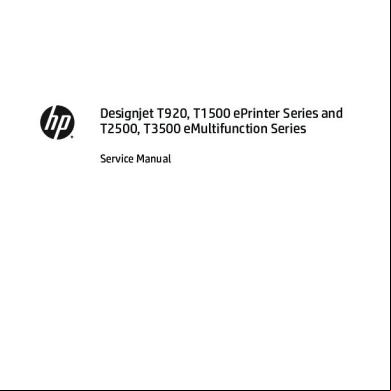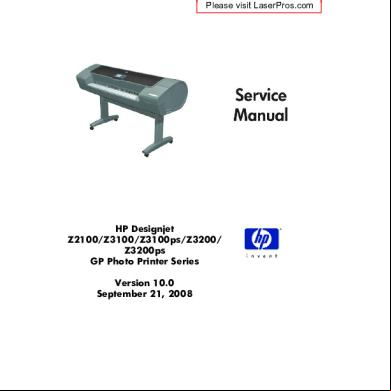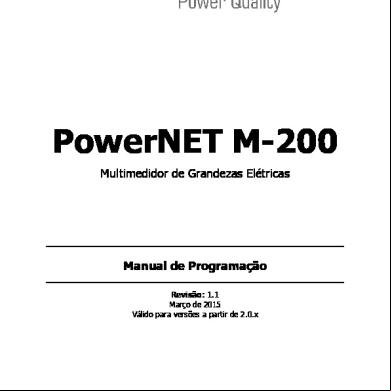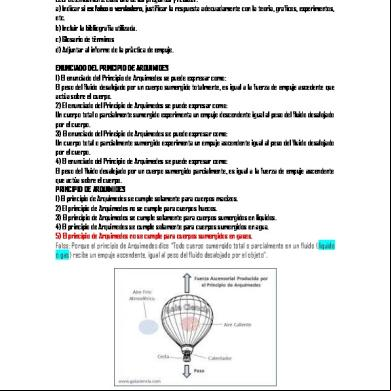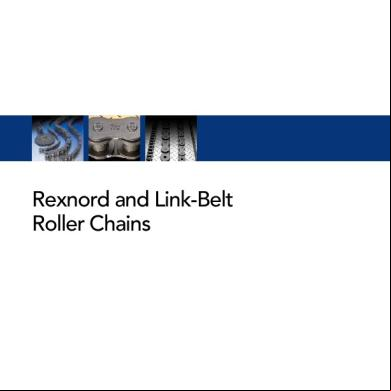Hp Designjet L26500 Service Manual 1k286o
This document was ed by and they confirmed that they have the permission to share it. If you are author or own the copyright of this book, please report to us by using this report form. Report 2z6p3t
Overview 5o1f4z
& View Hp Designjet L26500 Service Manual as PDF for free.
More details 6z3438
- Words: 568
- Pages: 2
Introduction This chapter explains how to use the Service Tests, Utilities and Calibration. Each part is shown step by step in order that it is displayed on the Front . If the Test, Utility or Calibration should fail and display a system error, we explain where to go in the Service Manual to either troubleshoot the error of fix it directly. NOTE: If possible, always perform the related Service Test on a component that you are about to replace, to confirm it has failed.
Diagnostics - Self Test Whenever the Printer is switched ON, it automatically performs a series of internal self tests and mechanical initialization sequences. If any of the parts fail during this test, a system error will display and you should consult “System Error Codes and Warnings - Explanation” on page 92.
Phone Some of the tests, utilities and calibrations are simple to perform and there are parts of this chapter that a Call Agent can use to fix the printer over the phone by asking the customer to perform some of the procedures shown here. These procedures have a telephone icon in the corner of the page.
Tests, Utilities & Calibrations
that the Key combination for the Customer to Enter the Service Tests and Utilities is different from the one that the Customer Engineer will use.
Service Tests Entering the Diagnostic Service Tests Menu 1.
Make sure the printer is switched OFF from the power switch on the front of the printer and NOT from the power switch on the back of the printer.
2.
For Call Agents who will request the to Perform certain troubleshooting action, hold the Down arrow key and the Cancel key down and switch the printer ON using the front power switch. Wait until you hear one beep (usually after 5 seconds) before releasing ALL three keys.
ON PH
ES
RT PO P U
Switch Printer ON
Hold Cancel key
138 Chapter 4 Service Tests, Utilities & Calibrations
Hold DOWN key
3.
For On-Site Engineers, hold the Up arrow key and the Cancel key down and switch the printer ON using the front power switch. Wait until you hear one beep (usually after 5 seconds) before releasing ALL three keys.
ON
-
AI R REP E SIT
Hold UP key
Switch Printer ON
Hold Cancel key
4.
Once inside the Service Tests Menu use the Arrow keys to scroll through the “Service Tests” selections. Press the OK key to select the highlighted option. Press OK to confirm selection
NOTE: The diagnostic tests work in a special Mode which does NOT require the full Initialization of the Printer. Therefore it is important that once you have finished with the tests, you MUST power OFF the Printer and Power ON again before trying to print.
1. Interface Menu 1.1 Front Description The Front diagnostic test checks the following components and processes.
•
Front to formatter communication test
•
Front key test
•
Front beeper test
•
Front display test (pixels)
Procedure 1. Go to Diagnostic test>1. Interface Menu>1.1 Front , and press OK.
2.
The printer checks that the Front is able to communicate correctly with the Formatter. The printer tests Front communication and displays the hardware and firmware versions on the Front .
Service Tests
139
Tests, Utilities & Calibrations
Use UP and DOWN keys to select
Diagnostics - Self Test Whenever the Printer is switched ON, it automatically performs a series of internal self tests and mechanical initialization sequences. If any of the parts fail during this test, a system error will display and you should consult “System Error Codes and Warnings - Explanation” on page 92.
Phone Some of the tests, utilities and calibrations are simple to perform and there are parts of this chapter that a Call Agent can use to fix the printer over the phone by asking the customer to perform some of the procedures shown here. These procedures have a telephone icon in the corner of the page.
Tests, Utilities & Calibrations
that the Key combination for the Customer to Enter the Service Tests and Utilities is different from the one that the Customer Engineer will use.
Service Tests Entering the Diagnostic Service Tests Menu 1.
Make sure the printer is switched OFF from the power switch on the front of the printer and NOT from the power switch on the back of the printer.
2.
For Call Agents who will request the to Perform certain troubleshooting action, hold the Down arrow key and the Cancel key down and switch the printer ON using the front power switch. Wait until you hear one beep (usually after 5 seconds) before releasing ALL three keys.
ON PH
ES
RT PO P U
Switch Printer ON
Hold Cancel key
138 Chapter 4 Service Tests, Utilities & Calibrations
Hold DOWN key
3.
For On-Site Engineers, hold the Up arrow key and the Cancel key down and switch the printer ON using the front power switch. Wait until you hear one beep (usually after 5 seconds) before releasing ALL three keys.
ON
-
AI R REP E SIT
Hold UP key
Switch Printer ON
Hold Cancel key
4.
Once inside the Service Tests Menu use the Arrow keys to scroll through the “Service Tests” selections. Press the OK key to select the highlighted option. Press OK to confirm selection
NOTE: The diagnostic tests work in a special Mode which does NOT require the full Initialization of the Printer. Therefore it is important that once you have finished with the tests, you MUST power OFF the Printer and Power ON again before trying to print.
1. Interface Menu 1.1 Front Description The Front diagnostic test checks the following components and processes.
•
Front to formatter communication test
•
Front key test
•
Front beeper test
•
Front display test (pixels)
Procedure 1. Go to Diagnostic test>1. Interface Menu>1.1 Front , and press OK.
2.
The printer checks that the Front is able to communicate correctly with the Formatter. The printer tests Front communication and displays the hardware and firmware versions on the Front .
Service Tests
139
Tests, Utilities & Calibrations
Use UP and DOWN keys to select