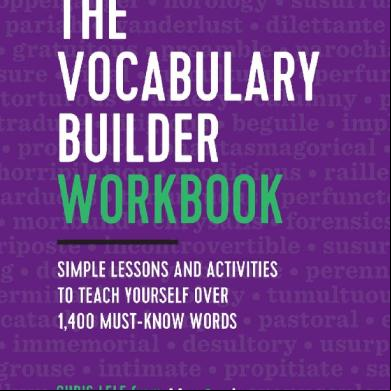Flm Engineer Handbook 528d
This document was ed by and they confirmed that they have the permission to share it. If you are author or own the copyright of this book, please report to us by using this report form. Report 2z6p3t
Overview 5o1f4z
& View Flm Engineer Handbook as PDF for free.
More details 6z3438
- Words: 23,091
- Pages: 79
FLM Engineer Handbook
FLM Engineer Handbook
Nokia Siemens Networks Circle
: Maharashtra & Goa
Cluster
:
Location :
FLM Engineer
:
Mobile No
:
CTL
:
Mobile No.
:
-1-
FLM Engineer Handbook
-2-
FLM Engineer Handbook
INDEX Sl.No 1. 2. 3.
4. 5. 6. 7. 8. 9. 10. 11. 12. 13. 14.
15. 16.
Topics
Page No.
Introduction……………………………………………………… 5 Key Performance Index (KPI)………………………………… 5 Basic Trouble Shooting Tips…………………………………. 9 i. NSN Ultra BTS…………………………………… ……... 10 ii. NSN Metro BTS…………………………………………. 18 iii. NSN Flexi BTS………………………………………….. 22 iv. NSN Flexi Hopper………………………………………. 29 v. BSC 3i – Frequently used Commands……………… 32 vi. Ceragon SDH Radio……………………………………. 33 vii. NEC SDH Radio………………………………………… 34 viii. Tejas Mux………………………………………………… 37 ix. ECI Mux…………………………………………….......... 42 Cable Pin Configuration……………………………… 48 BTS External Alarm Details…………………………………... 51 Fault Severity Definition………………………………………. 52 Outage Restoration Priority………………………………….. 52 Site Acceptance Process……………………………………… 53 PT 4 Process…………………………………………………….. 55 Fleet Management Process ………………………………….. 56 OHS Process and Safety Tips……………………………….. 57 Spare Management Overview……………………………….. 59 Test and Measurement Equipment Handling Tips………. 665 Standard Templates and Checklist………………………… 76 i. Preventive Maintenance Checklist ii. Pre-monsoon Checklist iii. Daily Activity Record iv. Site Asset Database v. Acceptance Testing Checklist Site Details………………………………………………………. 77 Network Diagram and PCM Plan……………………………. 79
-3-
FLM Engineer Handbook
-4-
FLM Engineer Handbook
Introduction This handbook is intended to serve the purpose of reference to engineers in his location and will be a ready reckoner for locating his site, network details and contains basis trouble shooting tips for NE’s in his location area, log-in cable pin configuration, various process overview and escalation matrix. Also this handbook contains various operational checklists which need to be updated as per schedule mentioned in the JFLM Service Level Agreement (SLA). The handbook will be handed over to all field engineers in a circle on his ing and needs to be handed over to CTL or new engineer on his leaving the organization, location, cluster or circle.
Key Performance Index The Key Performance Index (KPI) tells the general condition of the network. All networks have many operational parameters but among them few are considered as key parameters and whose value states the health of the network. Minimum and Maximum level are determined by the communication service provider (CSP) as per the contract with their strategic partner. These KPI’s parameters are in of accessibility and retain-ability for network or cell-wise and measured either during network busy hours (NBH) or bouncing busy hour (BBH).Network Busy Hour (NBH) is that particular hour in a day (24 Hours) during which total switch network has maximum ulitization or the switching network is busy. Commonly it is between 1900 Hrs to 2000 Hrs but may vary in week days and also circle wise. Bouncing Busy Hour (BBH) is that particular hour in a day during which the cell is having maximum utilization or the radio resource remains busy. This varies according to cell location, week days and does not have any fixed hour as it can be between 1000 Hrs to 1100 Hrs in cells located at commercial areas, 2000 to 2100 hrs in cells located in residential areas CSP often differentiates their network geographically into Top 10/Top 100/Showcase and Rest of Network/Non Showcase. The values for KPI parameters have different weight age based on the type of network. KPI Parameters are defined separately for Voice, Data, Customer Satisfaction Index (CSI) & Intelligent Network (IN). Mentioned below are KPI’s of a telecom network. Some critical KPI parameters are marked in red
-5-
FLM Engineer Handbook KPIs Voice Network Availability Network Availability Switch (During 24 Hrs) Network Availability Radio (During 24 Hrs) Network Capacity Switch Network Utilization (During Switch NBH) Peak Processor Load (During 24 Hrs) Radio Network Utilization (During BBH) Cells Having Utilization >= 90% (During BBH) Network Accessibility Core Network Accessibility Radio Network Accessibility(NBH)
Cell Wise Accessibility(BBH)
Retainability Network Wide Retainability (NBH) Cell Wise Retainability(BBH) Quality Data Network Availability Network Accessibility Retainability Quality GPRS
EDGE
Customer Satisfaction Index
Successful Call Rate (24 Hrs) Paging Success Rate (NBH) Random Access Success Rate SDCCH Blocking SDCCH Drop TCH Blocking ( Perceived) TCH Assignment Success Rate Random Access Success Rate >95% SDCCH Blocking <=0.5% SDCCH Drop <=2.25% TCH Blocking <=1% TCH Assignment Success Rate >=95% TCH Drop Handover Success Rate TCH Drop <=2.75% Handover Success Rate >= 91% % of cells having SQI samples between 16-30 >= 80% Data Network Availability Attach Success rate excluding Uned subs PDP context activation success rate (Only NW cause codes) %age of TBF dropped %age of Cells having TBF drop <3% Round Trip Time (ms) Average UL throughput per TBF Average DL throughput per TBF Round Trip Time (ms) Average UL throughput per TBF Average DL throughput per TBF No. of Complaints per 1000 Subscribers % of Complaints resolved within SLA CAR (Customer Assessment on Resolution)
IN Availability Capacity Accessibility
(Details not provided )
-6-
FLM Engineer Handbook The most important KPI for an FLM engineer is Radio Network Availability (RNA) and has to ensure maximum radio network uptime. Also he has to ensure that all installed hardware’s are fault free, does not have any hardware related alarms, cables and connectors are tight as per desired level and VSWR, transmit power are within desired level. This will definitely have a bearing in reducing SD and TCH blocking. Let us understand the meaning of few critical KPI’s, their desired values for a good network. Network Availability Switch (During 24 Hrs) It is measured as the ratio of total switch uptime to total time in minutes for every 24 hours. Typical Value: 100% Network Availability Radio (During 24 Hrs) It is measured as the ratio of total radio network uptime to total time in minutes for every 24 hours. Typical Value: 99.95% (For Top 10/Top 100/Showcase Networks) 99.90% (For Rest of Network/Non Showcase Networks) These values are after commercial exclusions. Successful Call Rate (24 Hrs) It is measured as the ratio of no of successful calls to total no. of calls attempted in a network. Typical Value: 95% SDCCH Blocking It is defined as the no of blocked standalone dedicated control channel or radio signaling channel in a network. It is measured as the ratio of total blocked SD channel to total available SD channel. Network wide SD blocking is normally analyzed in of radio network accessibility during network busy hour (NBH). Cell wise radio network accessibility due to SD blocking is also analyzed during bouncing busy hour (BBH) to ascertain that percentage of cells having SD blocking less than defined benchmark say 0.5%. Typical Value of SDCCH Blocking network wise (NBH): <0.5% Typical Value of SDCCH Blocking <=0.5 cell wise (BBH) : >90% TCH Blocking It is defined as the no of blocked radio traffic channel timeslot in a network. It is measured as the ratio of total blocked traffic channel timeslot to total available traffic channel timeslot. Network wide TCH blocking is normally analyzed in of radio network accessibility during network busy hour (NBH). Cell wise radio network accessibility due to TCH blocking is also analyzed during bouncing busy hour (BBH) to ascertain that percentage of cells having TCH blocking less than defined benchmark say 1%. Typical Value of TCH Blocking network wise (NBH): <1% Typical Value of TCH Blocking <= 1 cell wise (BBH) : >90% SDCCH Drop When a call is terminated during signaling at air interface due to any reason (ex, abis fluctuation, poor RF environment etc) not by the (MS) it's called SD drop. It is measured as the ratio of total no. of SD Call dropped in a network to total number of SD call attempted. Network wide SD drop is normally analyzed in of network accessibility during network busy hour (NBH). Cell wise radio network accessibility due to SD drop is also analyzed during bouncing busy hour (BBH) to ascertain that percentage of cells having SD drop less than defined benchmark say 2.25%. Typical Value of SD Drop network wise (NBH): <1.3% Typical Value of SD Drop <= 2.25 cell wise (BBH) : >90% TCH Drop When a call was terminated by network after traffic channel assignment due to any reason not by the (MS) it's called TCH drop. It is measured as the ratio of total no. of call dropped in a network to total number of successful call attempted. Network wide TCH drop is normally analyzed in of network retainability during network busy hour (NBH). Cell wise radio network retainability due to TCH
-7-
FLM Engineer Handbook drop is also analyzed during bouncing busy hour (BBH) to ascertain that percentage of cells having TCH drop less than defined benchmark say 2.75%. Typical Value of TCH Drop network wise (NBH): <1.5% Typical Value of TCH Drop <= 2.25 cell wise (BBH) : >90% Hand Over Success Rate (HOSR) Based upon coverage & quality the MS decides to move to a better cell to maintain good voice quality. However, MS can change the cell during IDLE mode also. This phenomenon is called as handoff. The definition of neighbours should be done based upon coverage footprint. HOSR during NBH can be calculated as a ratio of total successful handoff to total handover attempts. Cell wise HOSR can be calculated with percentage of cells meeting benchmark say >91% during cell BBH. Typical Value of HOSR network wise (NBH): >95% Typical Value of HOSR > 91% cell wise (BBH) : >90% TCH Assignment Success Rate (TASR) It is a successful TCH seizure for call Set up. MS is moved from signalling ( SDCCH) to TCH after successful assignment. TASR during NBH can be calculated as a ratio of total successful assignment to total assignment request by MS. Cellwise TASR is calculated with percentage of cells meeting benchmark say >95% during cell BBH. Typical Value of TASR network wise (NBH): >97% Typical Value of TASR> 95% cell wise (BBH) : >90%
-8-
FLM Engineer Handbook
Basic Trouble Shooting Tips Troubleshooting with the help of alarm tables Purpose The fault reason can be used for troubleshooting. The faults and instructions on how to correct the faults are presented in table format (see example of alarm table below): Severity Shows the alarm severity as displayed at the BSC or NMS/NetAct. The options are: • * = minor • ** = major • *** = critical • definition Fault reason
This field describes the cause of the alarm.
Object affected
Object state
The logical object affected by the fault.
The state of the affected object at the time the alarm is issued. The options are: • Enabled • Disabled
Instruction This field gives instructions for the operator (at the NMS/NetAct or at the BSC) how to correct the fault reason causing the alarm.
Unit
The alarm origin(s). The unit is given an acronym.
Alarm cancelling This field describes how the alarm is cancelled. The options are: • Automatic • Manual
Steps 1 Check the alarm number and alarm name and refer to Alarms list for UltraSite, MetroSite, Flexi EDGE BTS to find the correct alarm description table. 2 Find the fault reason in the Fault reason field in the alarm description table. 3 Follow the instructions in the proposed order given in the Instruction field. See also alarm cancelling information in the Cancelling field. 4 If the fault reason cannot be found in the Fault reason field, follow the instructions given for Other faults . 5 If there is no fault reason text with the alarm, refer to the correct alarm description table and follow the possible instructions given in the Instruction field.
-9-
FLM Engineer Handbook Alarms for UltraSite BTS 7600 BCF FAULTY Severity
Object affected
Object state
***
BCF
Disabled
Fault reason Oven oscillator is broken. Base station synchronisation failed.
Other faults.
Instruction 1. Replace the BOI. 1. Check that the synchronisation source is up and alive. 2. Check that the transmission settings are OK. 3. Check the synchronisation cabling. 4. If the cabling is OK, replace the BOI. 1. Check whether either of the following alarms is active: 7606 TRX FAULTY 7603 BTS FAULTY and follow the instructions given for the active alarm(s)
Unit BB2x, BOI, DVxx, PWSx, RTxx, TSxx, MHA Alarm cancelling Automatic Automatic
Automatic
7601 BCF OPERATION DEGRADED Severity
Object affected
Object state
**
BCF
Enabled
Fault reason Power unit output voltage fault. Power unit input voltage fault. No connection to power unit. Power unit temperature is dangerously high.
Transmission unit temperature is dangerously high.
Difference between PCM and base station frequency reference.
Rx levels differ too much between main and diversity antennas.
Instruction 1. Replace all faulty power units. 1. Ensure that the input voltage is correct. 2. Replace all faulty power units. 1. Replace all faulty power units. 1. Ensure that the ambient temperature of the base station is within specified limits. 2. Check the cabinet fans. 3. Replace the faulty power unit(s). 1. Ensure that the ambient temperature of the base station is within specified limits. 2. Check the cabinet fans. 3. Replace the faulty transmission unit. 1. Check the network synchronisation between the BSC and the base station. 2. Check the transmission synchronisation settings on the transmission card. 3. Check the transmission cabling at the site. 4. Replace the BOI. 1. Check the RSSI measurements by BTS Manager. Note: From BTS Manager, open the RSSI Comparison Values dialog box or Site Information dialog box to pinpoint the alarming RSSI value and antenna. 2. Check and measure the antenna lines. 3. Check the BTS RF cables and connections. 4. Replace the combiner unit. Check that the RXDL parameter at the BSC is set to a reasonable value,taking into the site conditions to prevent unnecessary alarms. 5. Replace the TSxx unit.
- 10 -
Unit BB2x, BOI, DVxx, MHA, PWSx, RTxx, SISU, TSxx Alarm cancelling Automatic Automatic Automatic Automatic Automatic
Automatic
Automatic
Automatic
FLM Engineer Handbook Fault reason
Instruction
Alarm cancelling
1. Check whether one or several of the following alarms are active: 7606 TRX FAULTY 7603 BTS FAULTY 7607 TRX OPERATION DEGRADED 7604 BTS OPERATION DEGRADED 7602 BCF NOTIFICATION and follow the instructions given for the active alarm(s).
Other faults
Automatic
7602 BCF NOTIFICATION Severity
Object affected
Object state
*
BCF
Enabled
Fault reason Power unit temperature is low.
Transmission unit temperature is low.
Power unit has lost connection to temperature sensor. Transmission unit has lost connection to temperature sensor.
BOI detected that connection totransmission unit is lost.
Instruction 1. Ensure that the ambient temperature of the base station is within specified limits. 2. Check that the heater is working properly if equipped. 3. Replace the PWSx. 1. Ensure that the ambient temperature of the base station is within specified limits. 2. Check that the heater is working properly if equipped. 3. Replace the transmission unit. 1. If another slot in the cabinet is empty, move the power unit into the empty slot. 2. The temperature sensor is probably broken. Temperature changes cannot be measured. Replace the power unit. 1. Temperature sensor is probably broken. Temperature changes cannot be measured. Replace the transmission unit. 1. Open the Nokia UltraSite BTS Hub Manager and check the active alarms. If this base station or other base stations beyond it otherwise operate properly, there is no need for an immediate repair. However, the transmission alarms for the faulty unit are not reported to the BSC or the Nokia BTS Manager. 2. Reset the faulty transmission unit. 3. If the alarm reappears after the transmission unit reset, switch the cabinet power off and on. If the alarm reappears after the recovery actions above, replace the faulty transmission plug-in unit.
- 11 -
Unit BB2x, BOI, Cabinet, Cabinet fan, DVxx, HETx,PWSx, RTxx, SISU, TRE,TSxx, Unit fan Alarm cancelling Automatic
Automatic
Automatic
Automatic
Automatic
FLM Engineer Handbook Fault reason
Instruction
Alarm cancelling
1. Check which fan is giving the alarm from the upplementary information (rack/shelf/slot). 2. If something has jammed the cooling fan unit, remove the jamming object. 3. If the TSxx fan is alarming:
. Replace the TSxx in front of the fan. If the fan starts Cooling fan is broken.
Automatic
working, the removed TSxx is broken.
. If the fan still does not rotate after the first TSxx was replaced, reinsert the original TRX and replace the second TSxx in front of the same fan unit. If the fan starts rotating, the second TSxx is broken.
. If the fan does not work after the TSxx removal test, the fan is broken and must be replaced.
Cabinet fan is broken.
4. For other fan alarms, replace the corresponding fan unit. 5. Otherwise, replace the BOI. Note: This alarm is related to fans located in the back of the cabinet. 1. Check that the fan cable is connected to the door switch box. 2. If something has jammed the cabinet fan unit, remove the jamming object. Otherwise, replace the fan unit.
Automatic
3. Replace the door switch box. 4. Otherwise, replace the BOI. Note: This alarm is related to door fan (Outdoor BTS only). 1. If the fan is dirty, clean the fan unit.
Cabinet fan speed has reduced from the set speed.
2. If something has jammed the cooling fan unit, remove the jamming object. Otherwise, replace the fan unit. Note: This alarm is related to fans located in the back of the cabinet. 1. If the fan is dirty, clean the fan unit. 2. If something has jammed the cabinet fan unit, remove the jamming object. Otherwise, replace the fan unit.
Power unit output voltage fault.
Note: This alarm is related to door fan. 1. Replace the faulty power unit. The cabinet has more than one power supply unit. The other power units are still functioning.
Cooling fan speed has reduced from the set speed.
Power unit input voltage fault.
Common rack PWS I2C bus is jammed.
Common rack EAC I2C bus is jammed.
1. Ensure that the input voltage is correct. 2. Replace the faulty power unit. The cabinet has more than one power supply unit. The other power units are still functioning. 1. Give a one-minute power reset to the whole BTS cabinet. 2. Check the power unit(s) and power backplane connectors, and replace if faulty. 1. Give a one-minute power reset to the whole BTS cabinet. 2. Reset the BCF. 3. If the cabling between the BOI and the Interface board on the top side of the cabinet is OK, replace the Interface board.
- 12 -
Automatic
Automatic Automatic Automatic Automatic
Automatic
Automatic
FLM Engineer Handbook Fault reason
No connection to power unit.
Mismatch between BSC/MMI configuration file and the actual configuration. BSS synchronization failed.
Incompatible unit presence detected in the BTS
Instruction 1. Check if the power unit is switched off. 2. If the power unit is on, replace the faulty power unit. The cabinet has more than one power supply unit. The other power units are still functioning. 1. Check that all units are installed and working OK. 2. Check that the actual base station configuration, HW configuration file and BSC configuration match. Make necessary corrections. 1. Check the clock cabling between the external clock source and the BCF. 1. Ensure that the ratio TRXs:PSUs in the cabinet is less than or equal to 6:1. Note that a ratio TRXs:PSUs greater than 6:1 in the cabinet is not recommended; it may result in alarms on the Power Supply Units, TRXs or duplexers, or other spurious alarms,and it may result in the site going into an unstable state.
Alarm cancelling
Automatic
Automatic Automatic
Automatic
7603 BTS FAULTY Severity
Object affected
Object state
***
BTS
Disabled
Fault reason
Other faults.
Instruction 1. Check whether either of the following alarms is active: 7606 TRX FAULTY 7607 TRX OPERATION DEGRADED and follow the instructions given for the active alarm(s).
Unit BB2x, DVxx, RTxx, TSxx, MHA Alarm cancelling
Automatic
7604 BTS OPERATION DEGRADED Severity
Object affected
Object state
**
BTS
Enabled
Fault reason
Rx levels differ too much between main and diversity antennas.
Instruction 1. Check the RSSI measurements by BTS Manager. Note: From BTS Manager, open the RSSI Comparison Values dialog box or Site Information dialog box to pinpoint the alarming RSSI value and antenna. From CX5 CD1.0 onwards the history of last active RSSI alarms will provide the information of which antenna line was detected faulty. Note: There is a hysteresis of 2 dB in the cancellation of the alarm. The alarm is cancelled when the RSSI measurement result is less than RXDL -2 dB. 2. Check and measure the antenna lines. 3. Check the BTS RF cables and connections. 4. Replace the combiner unit. Check that the RXDL parameter at the BSC is set to a reasonable value,taking into the site conditions to prevent unnecessary alarms. Replace the TSxx unit.
- 13 -
Unit BB2x, BOI, DVxx, MHA, RTxx, TSxx Alarm cancelling
Automatic
FLM Engineer Handbook Fault reason
Instruction
Alarm cancelling
1. Check whether either of the following alarms is active: 7606 TRX FAULTY 7607 TRX OPERATION DEGRADED and follow the instructions given for the active alarm(s).
Other faults.
Automatic
7606 TRX FAULTY Severity
Object affected
Object state
**
TRX
Disabled
Fault reason Antenna connection faulty.
Fault in VSWR antenna monitoring.
Failure detected during TRX configuring.
BOI detected that connection to TRX is lost.
Failure in 26 MHz clock input. Interface problems between O&M and DSP SW. 1st branch LNA in dual variable gain duplex unit is faulty. 2nd branch LNA in dual variable gain duplex unit is faulty. BB2x temperature is dangerously high.
TSxx temperature is dangerously high.
Instruction 1. Check the TSxx TX cable. Replace if faulty and reset TRX to cancel the alarm. 2.If the TX cable is OK, the TSxx is faulty. Replace the TSxx. 1. Check the antenna line and Bias-T cabling. 2. Reset the sector. 3. Check all RF cabling between the TSxx's TX output connector and top of the cabinet (including WCDx and DVxx or RTxx units). 4. Replace the Bias-T. 5. Replace TSxx. 1. Check whether the TSxx/DVxx/RTxx frequency is compatible with the BSC network parameters. 2. Reset the TRX/sector. 3. Replace the TSxx. 1. Check the BTS configuration and install the BB2x if it is missing. 2. Replace the BB2x. Reset the TRX/sector. Note: This alarm refers to the connection between BOIA and BB2x. Do not replace TSxx in this case. 1. If all TRXs indicate this fault, replace the BOI. 2. If only one TRX indicates this fault, replace the BB2x. 1. Reset the TRX/sector. 2. If the fault reappears, replace the BB2x. 1. Replace the DVxx.
Unit BB2x, DVxx, RTxx, TSxx, MHA Alarm cancelling Manual
Manual (sector lock/unlock).
Automatic.
Automatic.
Automatic. Manual. Automatic.
1. Replace the DVxx. Automatic. 1. Ensure that the ambient temperature of the base station is within specified limits. 2. Check the cabinet fans. 3. Replace the BB2x. 1. Ensure that the ambient temperature of the base station is within specified limits. 2. If air filters are used, check that they are not clogged. 3. If outdoor cabinet is used, check the door fan. 4. Check the cabinet fans. 5. Replace the TSxx.
- 14 -
Automatic. Automatic. Automatic.
Automatic.
FLM Engineer Handbook Fault reason:
Instruction: 1. Reset the TRX/sector.
There is disturbance in the serial DL bus or bus is broken.
Non EDGE TRX device used accidentally in EDGE capable mode. TRX is stuck in waiting for system information state. FBUS HW failure. The transmitter output of TRX is overdriven. The transmitter output power has dropped at least 3 dB. The transmitter output power is too low. Fault in RF module transmitter interface. Fault in RF module receiver interface. RF module initialization has failed. The RF transmitter synthesizer is not locked. The RF transmitter frequency hopping synthesizer 1 is not locked. The RF transmitter frequency hopping synthesizer 2 is not locked. The RF receiver synthesizer is not locked The RF receiver frequency hopping synthesizer 1 is not locked. The RF receiver frequency hopping synthesizer 2 is not locked.
Alarm cancelling:
2. Check that the BB2x-TSxx HW configuration is valid. 3. Reset the BCF. 4. Swap the unit with another working (non-alarming) TSxx unit in the cabinet. 5. If the new TSxx raises the same alarm, check the backplane connectors. If alarms follow the original TSxx, replace the unit. 1. Check the IDD configuration (TSxx unit type) from the HW Configurator. 2. Ensure that the unit types of the IDD TSxx units are correct (EDGE-capable unit, TSxB). 1. Reset the TRX/sector. Note: Do not replace the TSxx unit. 1. Reset the sector. 2. Replace the BB2x units one by one. 1. Replace the TSxx.
Automatic
Automatic
Automatic Automatic Automatic
1. Reset the TRX/sector. 2. Replace the TSxx. 1. Reset the TRX/sector. 2. Replace the TSxx. 1. Replace the TSxx.
Automatic Automatic Automatic
1. Replace the TSxx.
Automatic
1. Replace the TSxx.
Automatic
1. Reset the TRX/sector. 2. Replace the TSxx. 1. Reset the TRX/sector. 2. Replace the TSxx.
Automatic Automatic
1. Reset the TRX/sector. 2. Replace the TSxx.
Automatic
1. Reset the TRX/sector. 2. Replace the TSxx. 1. Reset the TRX/sector. 2. Replace the TSxx.
Automatic Automatic
1. Reset the TRX/sector. 2. Replace the TSxx.
Automatic
7607 TRX OPERATION DEGRADED Severity
Object affected
Object state
**
TRX
Enabled
Fault reason 1st branch LNA in dual variable gain duplex unit is faulty.
Instruction 1. Replace the DVxx. 2nd branch is still working and calls are getting through.
- 15 -
Unit BB2x, DVxx, MHA, RTxx, TSxx Alarm cancelling Automatic
FLM Engineer Handbook Fault reason 2nd branch LNA in dual variable gain duplex unit is faulty. Performance is degraded in the 1st branch dual variable gain unit. Performance is degraded in the 2nd branch dual variable gain unit. No connection to dual variable gain duplex unit.
The transmitter output power has dropped at least 3 dB.
Instruction
Alarm cancelling
1. Replace the DVxx. 1st branch is still working and calls are getting through.
Automatic
1. Replace the DVxx. 2nd branch is still working and calls are getting through.
Automatic
1. Replace the DVxx. 1st branch is still working and calls are getting through.
Automatic
1. Check the BTS configuration and install the DVxx if it is missing from the configuration. 2. Check the cable connection between the backplane and the DVxx unit. 3. Replace the DVxx. 1. Reset the TRX/sector. 2. Replace the TSxx.
Automatic
Automatic
7608 TRX NOTIFICATION Severity
Object affected
Object state
*
TRX
Enabled
Fault reason TSxx internal I2C bus is jammed. BB2x has lost connection to temperature sensor.
TSxx has lost connection to temperature sensor.
Instruction 1. Reset the TRX. 2. If the fault reappears, replace the TSxx. 1. Reset the TRX/sector. 2. Temperature sensor is probably broken. Temperature changes cannot be measured. Replace the BB2x. 1. Reset the TRX/sector. 2. Temperature sensor is probably broken. Temperature changes cannot be measured.
Unit BB2x, BOI, DVxx, RTxx, TSxx Alarm cancelling Automatic
Automatic
Automatic
Replace the TSxx
7609 TRE FAULTY Severity *** Fault reason
BOI detected that connection to transmission unit is lost.
Object affected Object state BCF Disabled Instruction 1. If the base station otherwise operates properly, there is no need for an immediate repair. However, the transmission alarms for the node are not reported to the BSC or the Nokia BTS Manager. 2. Reset BCF. 3. If the alarm reappears after the BCF reset, switch the cabinet power off and on. 4. If the alarm reappears after the recovery actions above, replace the faulty transmission plug-in unit located in slot 1.
- 16 -
Unit TRE Alarm cancelling
Automatic
FLM Engineer Handbook 7616 OSCILLATOR ADJUSTMENT TEMPORARILY INTERRUPTED Severity * Fault reason
Oven oscillator adjustment function interrupted.
Object affected Object state BCF Enabled Instruction 1. Check that the Abis synchronisation is correct. NOTE: The alarm is an indication that the BTS DAC control value is less than 204 steps away from either control range end limit (0 or 4095). The adjusting of the BTS clock still continues. The alarm is automatically canceled when the control value is more than 204 steps away from the control range end limits.
Unit BOI Alarm cancelling
Object affected Object state BCF Enabled Instruction 1. Ensure the cabinet door is properly closed and secured. 2. Check that the door switch is fitted properly in the cabinet and that all related cabling is OK.
Unit BOI Alarm cancelling
Automatic
7622 CABINET OPEN Severity * Fault reason Cabinet door is open.
Automatic
7801 MMI CONNECTED TO BASE STATION Severity * Fault reason Nokia BTS Manager is connected to Nokia UltraSite EDGE BaseStation. (No Fault)
Object affected BCF Instruction
1. No actions required.
Object state: Enabled
Unit BOI Alarm cancelling Alarm is cancelledautom atically when theBTS Manager connection isdisconnected.
Mentioned above are few of the most common alarm which is visible in NSN system. For complete details of all alarms, refer to NED.
- 17 -
FLM Engineer Handbook Alarms for MetroSite Edge BTS 7208 LOCAL BLOCK Severity
Object affected
Object state
*
BCF, or BTS, or TRX
Disabled
Fault reason No fault reason text with the alarm. MetroSite EDGE BTS object is blocked with BTS Manager. 7600 BCF FAULTY Severity ***
Instruction
1. No actions required.
Automatic
Object affected
Object state
BCF
Disabled
Fault reason Base station synchronisation failed.
Instruction 1. Check the synchronisation cabling. 2. If the cabling is OK, replace the master TRX (TRX-1). 3. Reset the BCF.
Power unit is probably broken.
1. If the power supply unit LED is green, check the TRXs and replace the faulty TRX. TRX connectors are probably broken. 2. If the power supply unit LED is red, replace the power supply unit.
Oven oscillator is broken.
Temperature inside the TRX is dangerously high.
2. Even if alarm 7621 is not active, and there is only one TRX in the cabinet, follow the instructions given for alarm 7621.
Fault reason Cabinet I2 C bus is jammed. Difference between PCM and base station frequency reference.
BCF
Unit VTxx, HVxx, WTxx, CTxx, VSxx, HVSx, CVSx, VIFA Alarm cancelling Automatic
Automatic Automatic
1. Replace the VIFA unit. 1. Check whether the following alarm is active: 7621 INTOLERABLE CONDITIONS ON SITE and follow the instructions given for the alarm.
3. If alarm 7621 is not active and the cabinet has more than one TRX, replace the master TRX. 1. Check whether either of the following alarms is active: 7606 TRX FAULTY Other faults. 7603 BTS FAULTY and follow the instructions given for the active alarm(s). 7601 BCF OPERATION DEGRADED Severity Object affected Object state **
Unit VTxx, HVxx, WTxx, CTxx Alarm cancelling
Enabled
Instruction 1. Switch the site power Off and On. 2. Check the fan unit, the power supply unit and the TRXs. If necessary, replace the faulty unit(s).
Automatic
Unit VTxx, HVxx, WTxx, CTxx Alarm cancelling
Automatic
3. If the fault reappears, replace the cabinet. The units inside the cabinet can be reused in the new cabinet. 1. Check the cabling. Automatic 2. If the cabling is OK, replace the master TRX.
- 18 -
FLM Engineer Handbook Fault reason Incompatible unit presence has been detected in the BTS.
Rx levels differ too much between main and diversity antennas.
Alarm cancelling
Instruction 1. Replace the high power or EDGE TRX(s) with normal type TRX(s) and reset the BCF. 2. Or, replace the normal type FAN and power supply with high power or EDGE units. Now EDGE and high power TRXs are ed. 1. Check the RSSI measurements with BTS Manager. 2. Check and measure the antenna lines. 3. Check the BTS RF cables and connections. 4. Check that the RXDL parameter at the BSC is set to a reasonable value, taking into the site conditions in order to prevent unnecessary alarms.
Automatic
Automatic
5. Replace the TRX unit. 1. Check whether one or several of the following alarms are active: 7606 TRX FAULTY 7603 BTS FAULTY Other faults. 7607 TRX OPERATION DEGRADED 7604 BTS OPERATION DEGRADED and follow the instructions given for the active alarm(s). 7601 BCF OPERATION DEGRADED Severity Object affected Object state *
BCF
Fault reason
Temperature inside the TRX is high.
Fan unit is broken.
Enabled Instruction
1. Check whether the following alarm is active for fan unit: 7605 BTS NOTIFICATION and follow the instructions given for the alarm. 2. Even if there are no active alarms for the fan unit,check that no foreign objects obstruct the airflow. 3. If alarm 7605 is not active, ensure that the ambient temperature of the base station is within acceptable limits. 1. Check whether the fan unit is installed. 2. When there is a fan unit installed, check if something has jammed the fan unit and remove the jamming object. Otherwise replace the fan unit.
1. Check whether the following alarm is active: 7606 TRX FAULTY and follow the instructions given for the alarm. 7604 BTS OPERATION DEGRADED Severity Object affected Other faults.
** Fault reason
Rx levels differ too much between main and diversity antennas.
BTS
Unit VTxx, HVxx, WTxx, CTxx,VMFA, HVMF Alarm cancelling
Automatic
Automatic
Object state Enabled
Instruction 1. Check the RSSI measurements with BTS Manager. 2. Check and measure the antenna lines. 3. Check the BTS RF cables and connections. 4. Check that the RXDL parameter at the BSC is set to a reasonable value, taking into the site conditions in order to prevent unnecessary alarms. 5. Replace the TRX unit.
- 19 -
Automatic
Unit VTxx, HVxx, WTxx, CTxx Alarm cancelling
Automatic
Automatic
FLM Engineer Handbook Fault reason
Other faults.
Instruction
Alarm cancelling
1. Check whether either of the following alarms is active: 7606 TRX FAULTY 7607 TRX OPERATION DEGRADED and follow the instructions given for the active alarm(s).
7605 BTS NOTIFICATION Severity Object affected Object state * BTS Enabled Fault reason Instruction Fan unit operation 1. If something has jammed the fan unit, remove the jamming object. degraded. Otherwise replace the fan unit. 7606 TRX FAULTY Severity Object affected Object state ** Fault reason
Failure detected during TRX configuring.
Non EDGE TRX device type used accidentally in Edge Capable Mode.
TRX
Disabled
Instruction 1. The TRX is either faulty or its frequency band is different from the one that was configured into BSC. Replace the TRX with a functional TRX or with another TRX with correct frequency band. 2. There is an incompatible TRX power type in baseband hopping sector. A mixture of High and Low Power TRXs is used in a BB hopping enabled sector. Replace the incompatible TRX power type.
1.Replace the Non-EDGE TRX with an EDGE TRX (STIRC sector enabled).
1. Check the antenna and RX cabling. If the antenna and RX cabling are faulty, correct the problem and run TRX test to cancel the alarm. 2. If RX diversity is in use, check that the diversity RX cabling and/or Antenna connection termination is done properly. faulty. 3. If the antenna and RX cabling are OK, the TRX is faulty. Replace the faulty TRX. Note: An alarm reports only if the PMAX value is 0 or 2 (two highest power levels). Other faults. 1. Replace the TRX. 7607 TRX OPERATION DEGRADED Severity Object affected Object state ** Fault reason
Antenna connection faulty.
Other faults.
TRX
Enabled Instruction
1. Check the antenna and RX cabling. If the antenna and RX cabling are faulty, correct the problem and run TRX test to cancel the alarm. 2. If RX diversity is in use, check that the diversity RX cabling and/or termination is done properly. 3. If the antenna and RX cabling are OK, the TRX is faulty. Replace the faulty TRX. Note: An alarm reports only if the PMAX value is 0 or 2 (two highest power levels). 1. Replace the TRX.
- 20 -
Automatic
Unit VMFA, HVMF Alarm cancelling Automatic. Unit VTxx, HVxx, WTxx,CTxx Alarm cancelling
Automatic
Automatic
Manual (TRX lock/unlock)
Automatic. Unit VTxx, HVxx, WTxx,CTxx Alarm cancelling
Manual (TRX lock/unlock).
1. Replace the TRX.
FLM Engineer Handbook 7609 TRE FAULTY Severity *** Fault reason
Master TRX detected that connection to transmission unit is lost.
Object affected BCF
Object state Disabled Instruction
1. If the alarm is seen at the BSC, the transmission unit is not working properly. However, if the base station otherwise operates properly, there is no need for immediate repair. The transmission alarms are not reported to the BSC. 2. If the alarm is seen on BTS Manager only, the transmission unit is not operating. Reset the BCF.
Unit VXxx Alarm cancelling
Manual/Automatic
3. If the alarm reappears after BCF reset, switch the cabinet power off and on.
4. If the alarm reappears after the recovery actions above, replace the faulty transmission plug-in unit. 7616 OSCILLATOR ADJUSTMENT TEMPORARILY INTERRUPTED Severity Object affected Object state * BCF Enabled Fault reason Instruction Oven oscillator 1. Check the Abis connection. adjustment function interrupted. 2. If the Abis connection is OK, replace the faulty VIFA unit.
- 21 -
Unit VIFA Alarm cancelling Automatic.
FLM Engineer Handbook Alarms for Flexi Edge BTS 7208 LOCAL BLOCK Severity Minor Fault reason Field not used. 7600 BCF FAULTY Severity Critical Fault reason
Air i/f reference clock 26 MHz not available.
BSS synchronisation failed.
ESEA System Extension module reported HW failure.
ESMA System module has lost connection to ESEA System Extension module.
ESMA System module temperature dangerously high.
Mismatch between the commissioned configuration and actual configuration.
Object affected BCF, BTS, or TRX
Object state Disabled
Unit
Instruction An object (TRX, Sector or BCF) is locally blocked by a BTS Manager command.No repair actions required, alarm is cancelled when object is locally deblocked by BTS Manager. Object affected BCF Instruction
Object state Disabled
Unit ESEA, ESMA
Air i/f reference clock 26 MHz not available. ESMA System module detected that its Oven Controlled 26 MHz Oscillator is not generating the frequency reference.. 1. If 7600 - BCF FAULTY "ESMA System module temperature dangerously high" is also active, follow the fault instructions to resolve. 2. Issue HW Reset to ESMA from Remote BTS Manager. 1. Make sure that ambient temperature of the site is within normal operating temperature range (-35… +50C/-31…+122F). 2. Issue a HW Reset to ESMA from (remote) BTS Manager. Note: This site's by transmission will be cut for 1-2 minutes. 3. Replace ESMA. ESMA System module detected no synchronisation signal at synchronisation input (SIN) port at startup. 1. Check that the BCF synchronisation related settings are correct at the BSC via MML command(s) (ZEFO...). 2.If another BTS is the synchronisation master, check if that it is up and alive. 3. Check that the synchronisation cabling is correctly mated between the units Replace ESMA. ESMA System module detected that a hardware failure has occurred in the ESEA System Extension module. 1. Issue HW reset to ESEA from BTS Manager. 2. If fault persists, replace ESEA and reset the BCF. ESEA System Extension module does not respond to polling command from ESMA System module. 1. Check the power distribution to ESEA. 2. Check that the bus cable is correctly mated between ESMA and ESEA. 3. Replace ESEA. 4. Replace ESMA. Internal temperature of ESMA System module has exceeded +95C/+203F. 1. Ensure that the ambient temperature of the base station is below +50C/+122F. 2. Check if any fan alarms are also active. If active, refer to fan alarm instructions to resolve. 3. Replace ESMA. 1. SCF contains ESEA, but it is not detected in the actual configuration. 2. SCF does not contain ESEA, but it was detected to port 6 of ESMA 3. If cabling source is 'AUTODETECTED' in the SCF, do BCF reset with RFCAD. 4.a) Modify the SCF to match the actual configuration. OR 4.b) Modify the actual configuration to match the SCF. 5. Replace ESEA.
- 22 -
FLM Engineer Handbook 7601 BCF OPERATION DEGRADED Severity Object affected Object state Unit Major BCF Enabled ESEA, ESMA Fault reason Instruction None of the configured Q1 devices in the Q1 bus are responding to a polling command. 1. Check that Q1 addresses and baud rate match between the Q1 devices and BSC. All external Q1 devices fail 2. If FIFA is used and BTS is polling Q1 equipment, check that Q1 switch towards the to respond. Q1 bus is closed with FlexiHub Manager. 3. Check that the Q1 cables are correctly mated between the ESMA and Q1 devices. 4. Replace ESMA. Incorrect BCF ID between the BSC and the Commissioning File (SCF). 1. Check the transmission path of the traffic allocated to the site against the network plan. Commissioning failed due to 2. Using the BTS Manager, recommission the BTS with correct BCF ID. BCF ID mismatch between (Steps on the BTS Manager: Commissioning Wizard | Change Settings Manually --> commissioning Amend the BCF ID, as needed) file and BSC Note: The alarm is sent only when the BTS is uncommissioned and a mismatch has been detected. In any other cases, for example, after a BCF reset, the alarm is not sent. If in Append commissioning, the mismatch of BCF id is visible only in the commissioning report. There is over 5 Hz difference to the 2MHz reference clock due to Abis link instability. 1. Check that Synchronisation priority list has correct Rx clock sources. 2. Check the Abis link quality (G.826 performance statistics via BTS Manager/NetAct). Difference between PCM Check the alarm history for 8xxx alarms reported and resolve any link problems and BTS frequency occurred. reference. 3. Check the network synchonisation between the BSC and the base station. 4. If alarm is active at multiple sites, check the quality of synchronisation for the whole BSS. ESEA System Extension module detected reduced speed or no rotation of fan(s) against commanded speed. 1. Check that the fan unit cable is correctly mated to ESEA. ESEA System Extension 2. Check that there are no obstacles preventing the fan(s) from rotating. Module fan(s) out of order. 3. Clean the fan unit of dust and/or dirt. 4. Replace the fan unit. 5. Replace ESEA. One or more fans of the ESMA System module are not rotating. There is a danger of overheating. 1. Check that the fan unit cable is correctly mated to ESMA. ESMA System module 2. Check that there are no obstacles preventing the fan(s) from rotating. cooling fan(s) report no rotation. 3. Clean the fan unit of dust and/or dirt. 4. Replace the fan unit. 5. Replace ESMA. ESMA System module has not detected a fan unit at start up. There is a danger of overheating. ESMA System module has 1. Check that the fan unit cable is correctly mated to ESMA. detected no fans. 2. Replace the fan unit. 3. Replace the ESMA. FSEx External Alarm (EAC) module does not respond to poll message of the ESMA System module. ESMA System module has 1. Check that FSEx is set to Active Mode by connecting pins 3-4 of X1103 jumper. lost connection to FSEx External Alarm 2. Check that the cabling is correctly mated between ESMA and FSEx. (EAC) module 3. Replace FSEx. 4. Replace ESMA.
- 23 -
FLM Engineer Handbook Fault reason Module power cable connections are incorrectly configured. 7602 BCF NOTIFICATION Severity Minor Fault reason: BSS synchronisation failed. ESEA System Extension module connected to wrong port. ESEA System Extension module temperature high.
ESMA System module cooling fan speed has reduced from the set speed.
ESMA System module temperature high.
EXxx TRX module connected to wrong port. 7603 BTS FAULTY Severity Critical
Instruction One or more of the internal power cable connections does not match power cabling rules. Intelligent shutdown feature may not operate correctly. 1. Check the internal power and bus cabling against the product documentation set. 2. Issue a BCF reset. Object affected
Object state
BCF
Enabled
Unit ECxA, EOCA, ESEA, ESMA, Exxx
Instruction: ESMA System module has lost synchronisation signal at synchronisation input (SIN) port. 1.If another BTS is the synchronisation master, check if that it is up and alive. 2. Replace ESMA. ESEA System Extension module is not connected to port 6 of ESMA System Module. 1. Connect ESEA to port 6 of ESMA, and issue a BCF reset. Internal temperature of ESEA System Extension module has exceeded +85C/+185F. 1. Ensure that the ambient temperature of the base station is below +50C/+122F. 2. Check if fan alarm is also active. If active, refer to fan alarm instructions to resolve. 3. Replace ESEA. The cooling fan speed has reduced substantially from the commanded fan speed. 1. Check that nothing obstructs the fan(s) from rotating. 2. Clean the fan unit of dust and/or dirt. 3. Replace the fan unit. 4. Replace ESMA. ESMA System module has detected that its internal temperature has exceeded +90C/+194F. 1. Ensure that the ambient temperature of the base station is below +50C/+122F. 2. Check if any fan alarms are also active. If active, refer to fan alarm instructions to resolve. 3. Replace the ESMA. EXxx TRX Module is not connected to ESEA System Extension module. 1. Connect EXxx module to ESEA. Object affected
Object state
BTS
Disabled
Fault reason
Unit DDU, ECxx, Erxx
Instruction
1. Check whether either of the following alarms is active: 7606 TRX FAULTY 7607 TRX OPERATION DEGRADED and follow the instructions given for the active alarm(s). 7604 BTS OPERATION DEGRADED Severity Object affected Object state Other faults.
Major
BTS
Disabled
Fault reason Other faults.
Instruction 1. Check whether either of the following alarms is active: 7606 TRX FAULTY 7607 TRX OPERATION DEGRADED and follow the instructions given for the active alarm(s).
- 24 -
Unit DDU, ECxx, Erxx
FLM Engineer Handbook 7605 BTS NOTIFICATION Severity Minor Fault reason ERxx DDU module connected to wrong EXxx TRX module.
ERxx DDU module has detected no Tx power at TxA input.
ERxx DDU module has detected no Tx power at TxB input.
ERxx DDU module reported HW failure.
ESMA System module has lost connection to EXxx TRX module.
EXxx TRX module has lost connection to ERxx DDU module EXxx TRX module Rx fixed frequency synthesizer fails to lock.
EXxx TRX module Rx hopping synthesizer 1 fails to lock.
EXxx TRX module Rx hopping synthesizer 2 fails to lock.
Object affected BTS
Object state Enabled
Unit ECxA
Instruction There is a conflict in the antenna cabling (RF source unit) between the SCF and the actual configuration. 1. Check that the antenna cabling information in the SIR (found under "Cabling information" section) refers to the correct and existing ERxx. 1. Run TRX test for all TRX objects connected to the TxA input. 2. Check the whole Tx cabling chain between EXxx, EWxx (if used) and ERxx modules. 3. Check that the RF cables are not damaged or bent too sharply. 4. Replace ERxx. 5. Replace EXxx. There is no Tx power detected at TxB input of ERxx DDU module. 1. Run TRX test for all TRX objects connected to the TxB input. 2. Check the whole Tx cabling chain between EXxx, EWxx (if used) and ERxx modules. 3. Check that the RF cables are not damaged or bent too sharply. 4. Replace ERxx. 5. Replace EXxx. At startup ERxx DDU module reported internal HW failure. 1. Replace ERxx. EXxx TRX module does not respond to polling command from ESMA System module. EXxx TRX module can be connected to ESMA either directly or via ESEA System Extension module. If the alarm is suddenly seen on many or all TRX objects on a site where ESEA System Extension module is used, it indicates a hardware failure in the ESEA. 1.Issue ESMA HW reset 2. Toggle PDU port from BTS Manager. 3. Check the bus cable chain from EXxx TRX module to ESMA/ESEA. 4. If the EXxx TRX module LED is off, replace the power cable. 5. Replace EXxx. 6. Replace ESEA if alarming TRX is connected to it. 7. Replace ESMA. ERxx DDU module is not responding to poll command from EXxx TRX module. 1. Check that the ERxx cable is correctly mated between EXxx and ERxx. 2. Replace ERxx. 3. Replace EXxx. Rx fixed frequency synthesizer in EXxx TRX module was unable to (maintain) lock to the given channel. 1. Reset TRX/Sector. 2. Replace EXxx. Rx hopping synthesizer 1 in EXxx TRX module was unable to (maintain) lock to the given channel. 1. Issue a TRX lock/unlock. 2. Issue DTRX HW reset from BTS Manager. 3. Toggle PDU port 4. Replace EXxx. Rx hopping synthesizer 2 in EXxx TRX module was unable to (maintain) lock to the given channel. 1. Issue a TRX lock/unlock. 2. Issue DTRX HW reset from BTS Manager. 3. Toggle PDU port 4. Replace EXxx.
- 25 -
FLM Engineer Handbook EXxx TRX module has detected that its internal temperature has exceeded +95C/+203F. 1. Ensure that the ambient temperature of the base station is below EXxx TRX module +50C/+122F temperature 2. Check if any fan alarms are also active. If active, refer to fan alarm instructions dangerously high. to resolve. 3. Replace the EXxx. Tx hopping synthesizer 1 in EXxx TRX module was unable to (maintain) lock to the given channel. EXxx TRX module Tx 1. Issue a TRX lock/unlock. hopping synthesizer 1 fails 2. Issue DTRX HW reset from BTS Manager. to lock. 3. Toggle PDU port 4. Replace EXxx. Tx hopping synthesizer 2 in EXxx TRX module was unable to (maintain) lock to the given channel. EXxx TRX module Tx 1. Issue a TRX lock/unlock. hopping synthesizer 2 fails 2. Issue DTRX HW reset from BTS Manager. to lock. 3. Toggle PDU port 4. Replace EXxx. Tx output power is less than +14.5dBm at Digital Power Control circuit block in EXxx EXxx TRX module Tx power TRX module. 1. Reset TRX/Sector. is less than minimum at DPC. 2. Issue DTRX HW reset via BTS Manager. 3. Replace EXxx. Tx output power is over 2 dB higher than expected at Digital Power Control circuit block in EXxx TRX module. EXxx TRX module Tx power 1. Reset TRX/Sector. overdriven at DPC. 2. Issue DTRX HW reset via BTS Manager. 3. Replace EXxx. Both low noise amplifiers in a balanced stage have failed for Path A of ERxx DDU module. Path A of Rx LNA amplifier 1. Toggle PDU port of the DTRX connected to DDU to allow alarm re-evaluation. chain is broken in ERxx DDU module. 2. Issue a BCF lock/unlock to allow alarm re-evaluation. 3. Replace ERxx. Both low noise amplifiers in a balanced stage have failed for Path B of ERxx DDU module. Path B of Rx LNA amplifier 1. Toggle PDU port of the DTRX connected to DDU to allow alarm re-evaluation. chain is broken in ERxx DDU module. 2. Issue a BCF lock/unlock to allow alarm re-evaluation. 3. Replace ERxx. 7607 TRX OPERATION DEGRADED Severity Object affected Object state Unit ECxA, ERxA, Major TRX Enabled Exxx Fault reason Instruction ECxx RTC module does not respond to polling command from ESMA System module. 1. Check the bus cable chain from ESMA to ECxx. ESMA System module has lost connection to ECxx RTC 2. If the ECxx LED is off, replace the power cable. module. 3. Replace ECxx. 4. Replace ESMA. One or more fans of the EXxx TRX module are not rotating. There is a danger of overheating. 1. Check that the fan unit cable is correctly mated to EXxx. EXxx TRX module cooling 2. Check that there are no obstacles preventing the fan(s) from rotating. fan(s) report no rotation. 3. Clean the fan unit of dust and/or dirt. 4. Replace the fan unit. 5. Replace EXxx.
- 26 -
FLM Engineer Handbook EXxx TRX module has lost connection to ERxx DDU module.
EXxx TRX module Tx power is at least 3dB less than expected at DPC.
One amplifier stage of Rx LNA Path A is broken in ERxx DDU module.
One amplifier stage of Rx LNA Path B is broken in ERxx DDU module.
Path A of Rx LNA amplifier chain is broken in ERxx DDU module.
Path B of Rx LNA amplifier chain is broken in ERxx DDU module.
ERxx DDU module is not responding to poll command from EXxx TRX module. 1. Check that the ERxx cable is correctly mated between EXxx and ERxx. 2. Replace ERxx. 3. Replace EXxx. Tx output power is over 3 dB lower than expected at Digital Power Control circuit block in EXxx TRX module. 1. Reset TRX/Sector. 2. Issue DTRX HW reset via BTS Manager. 3. Replace EXxx. One of the two low noise amplifiers in balanced stage failed in Path A of ERxx DDU module. 1. Toggle PDU port of the DTRX connected to DDU. 2. Issue a BCF lock/unlock to allow alarm re-evaluation. 3. Toggle PDU port of the DTRX connected to DDU to allow alarm re-evaluation. 4. Replace ERxx. One of the two low noise amplifiers in balanced stage failed in Path B of ERxx DDU module. 1. Toggle PDU port of the DTRX connected to DDU. 2. Issue a BCF lock/unlock to allow alarm re-evaluation. 3. Toggle PDU port of the DTRX connected to DDU to allow alarm re-evaluation. 4. Replace ERxx. Both low noise amplifiers in a balanced stage have failed for Path A of ERxx DDU module. If diversity is used, Path B is still working. 1. Toggle PDU port of the DTRX connected to DDU. 2. Issue a sector lock/unlock to allow alarm re-evaluation. 3. Replace ERxx. Both low noise amplifiers in a balanced stage have failed for Path B of ERxx DDU module. If diversity is used, Path A is still working. 1. Toggle PDU port of the DTRX connected to DDU. 2. Issue a sector lock/unlock to allow alarm re-evaluation. 3. Replace ERxx. The difference limit of Received Signal Strength Indicator measurement has exceeded between the main and diversity antennas.
RSSI detected Rx signal difference exceeding threshold.
Supplementary information fields of RSSI alarm from the BSC history will give further details of which antenna has exceeded the threshold value. 1. Check RSSI results with BTS Manager which antenna appears to have abnormal values. If abnormal values are lower than values from other antennas,it indicates a disconnected or faulty cable in the loop or a faulty LNA. If abnormal values are higher than values from other antennas, it indicates interference coming outside of the BTS or a faulty cable/module. 2. Check the actual RF cabling and connections against what is displayed in the BTS Manager. 3. Check whether the selectable RSSI Sample Count is correct considering the BTS site environment 4. Check that the RXDL parameter at the BSC is set to a reasonable value, taking into the site condition in order to prevent unnecessary alarms. 5. If the alarm is intermittent, the supplementary information fields in the BSC alarm history (ZEOH) give further details of which antenna has exceeded the threshold values. 6. Check and measure the antenna lines. 7. Check the antenna alignment. 8. Replace ERxx. 9. Replace EXxx.
- 27 -
FLM Engineer Handbook 7608 TRX NOTIFICATION Severity Minor
Object affected
Object state
TRX
Enabled
Unit ECxA, ERxA, EXxx
Fault reason
Instruction The cooling fan speed of TRX module has increased substantially from the commanded fan speed. EXxx TRX module cooling 1. Check the ESMA operational voltage as an increased ESMA voltage could lead to fan speed has increased overspeeding of the fans. from the set speed. 2. Replace the fan unit. 3. Replace EXxx. The cooling fan speed has reduced substantially from the commanded fan speed. 1. Check that nothing obstructs the fan(s) from rotating. EXxx TRX module cooling fan speed has reduced from 2. Clean the fan unit of dust and/or dirt. the set speed. 3. Replace the fan unit. 4. Replace ECxx. EXxx TRX module has detected that its internal temperature has exceeded +90C/+194F. 1. Ensure that the ambient temperature of the base station is below +50C/+122F. EXxx TRX module 2. Check if any fan alarms are also active. If active, refer to fan alarm instructions to temperature high. resolve. 3. Replace the EXxx. 7616 OSCILLATOR ADJUSTMENT TEMPORARILY INTERRUPTED Severity Object affected Object state Unit Minor BCF Enabled ESMA Fault reason Instruction
Clock tuning DAC word reaching min/max limit.
Oven oscillator DAC word is within 5% of the min/max limit. Alarm is activated if the DAC word is between 0-204 or 3891-4095. This alarm can be activated due to incorrect synchronisation settings in transmission network. 1. Check the Abis synchronisation that there are valid Rx clock sources available. a) If the reference clock is ok, tune the ESMA clock to the correct frequency. b) If the reference clock is not ok, check the alarm history for 8xxx alarms for the possible reason for the incorrect reference clock. Follow the instructions on 8xxx alarms. After correcting the reference clock tune ESMA clock to the correct frequency.
- 28 -
FLM Engineer Handbook Alarms for Flexi Hopper & FIU 8020 (CC Bank) Blocked from use Severity Object affected Object state Module/Unit Major TRE Enabled BOIA,VIFA,ESMA Fault reason Instruction A cross-connection is configured to an interface which is not in use. Field not used.
1. Check that all interfaces where cross connection termination points have been set are in use. In cross connection window, blocked cross connections are highlighted in Italic font. 2. Remove any unnecessary cross connections that have termination point(s) to non-existing or unused interfaces.
8048 Loss of incoming signal Severity Object affected Object state Module/Unit Critical TRE Enabled BOIA,VIFA,ESMA,FIU Fault reason Instruction External Q1 device does not receive signal at its interface Field not used. 1. Find out the alarming Q1 device and refer to its product documentation for more details on this alarm. 8050 Loss of incoming 2 M signal Severity
Object affected
Critical Fault reason
TRE
Field not used.
Object state
Module/Unit
Enabled BOIA,VIFA,ESMA,FIU Instruction FIxx PIU has detected no incoming signal on E1 interface. Far End Alarm bit indication (TS0/b3) is sent in Tx direction. 1. Check that interface settings are the same at both ends of the link.
2. Check that the E1 cable is connected to right interface and cable is correctly mated to the PIU. Check the condition of cables, connectors and in case VXTB/FIPA/FIU is used, check the correct polarities of the wire pairs. 3. Replace port/LIF or VXRB/Fixx/FIU 8064 Alarm signal is received Severity Object affected Object state Module/Unit Major TRE Enabled BOIA,VIFA,ESMA,FIU Fault reason Instruction The TDM signal is cut, deteriorated or a equipment loop is set in the TDM farend equipment. Field not used. 1. Check the TDM transmission path to find where the AIS insertion occurs. 2. Check the alarms at the TDM far-end. Refer to the product documentation of the TDM far-end equipment. 3. Replace VXRB/Fixx/FIU . 8066 AIS 2 M Severity Object affected Object state Module/Unit Major TRE Enabled BOIA,VIFA,ESMA,FIU Fault reason Instruction The signal is cut, deteriorated or a equipment loop is set in the far-end equipment. 1. Check the transmission path to find where AIS insertion occurs. 2. Check the alarms at the far-end. Refer to the product documentation of the far-end equipment. Field not used.
3. In case VXTB/VXRB/FIU/FIFA PIU is used, check that the microwave link is commissioned and operational. Check that 2M cross connections are configured Refer to the FIFA product documentation for further instructions. 3. Replace VXRB/Fixx/FIU .
- 29 -
FLM Engineer Handbook Location: Alarm number 0
Flexi-Hopper Severity Critical
Alarm
Major
Critical
Loop to interface / equipment
No outgoing radio signal
1.Check Tx/Rx-frequencies and TX-power level settings 2. If settings are matching the planning values then try Txpower restart (off/on) 3. Replace the unit.
59
Critical
Incoming signal level incorrect
Monitoring Rx-level, if it is ok then 1) Check the alarm thresholds and 2) Check hop frequencies and Tx. power value and status from far-end 3) if Rx-level is less than expected value then 4) Check antenna alignment and LOS on both ends and 5) Find a reason for extra attenuation (cross-polarization, water in waveguide, rain, etc) 60 / 96
Critical
No incoming radio signal, Excessive error rate
Monitoring Rx-level, if Rx-level is less than expected value then 1) check antenna alignment and LOS on both ends and 2) find a reason for extra attenuation (cross-polarization, water in waveguide, rain, etc) This indication is also consequence from bad quality of received signal furthermore Check the common settings of the link ends Replace the unit 128
Major
0
FIU Severity
Alarm
Critical
Fault in power supply
1.Check the operating temperature 2.Monitoring supply power levels 3.Check Flex-bus cable quality 4.Replace the unit
This indication is consequence for action 45
Alarm number
Fault in power supply
1.Check the operating temperature 2.Monitoring supply power levels 3.Check Flex-bus cable quality 4.Replace the unit 21-22
Location:
Fault in equipment
Replace the unit 141 Forced control on Critical This indication is consequence for action
21-23 / 25
Major
Loop to interface/ equipment, Test Mode Active, Test generator on
This indication is consequence for action 48
Critical
Loss of incoming signal
Monitoring Rx-level, if Rx-level is less than expected value then 1) Check antenna alignment and LOS on both ends and 2) Find a reason for extra attenuation (cross-polarization, water in waveguide, rain, etc) 3) Check the common settings of the link ends 4) Replace the unit. 64
Critical
Alarm signal is received (AIS)
This indication is consequence from OU trouble or poor quality of received signal
81 / 99 / 262
Critical
Loss of frame alignment, Error rate > 1 E–3, Unavailability
This indication is consequence from OU trouble or poor quality of received signal otherwise Flex-bus cabling has damaged, Check cable quality anyway Error rate > 1 E–4 / > 1 E–5 / > 1 E–6 This indication is consequence from OU trouble or poor quality of received signal otherwise Flex-bus cabling has damaged, Check cable quality anyway Buffer overflow (or 113 Critical underflow) This indication is consequence from poor quality of received signal by link 100-102
128 Replace the unit
- 30 -
Major
Major
Fault in equipment
FLM Engineer Handbook Location: Alarm number 142
Flexi-Hopper Severity Critical
Alarm Fault in installation of equipment
Upgrade the latest SW if it won't help then Replace the unit 148 / 162
Warning
Equipment reset, Database full
This indication is consequence and an other alarm might tell the specific reason for a trouble 150
Critical
Fault in unit
165 Real time lost fault Major This indication is consequence and an other alarm might tell the specific reason for a trouble Major
Far-end alarm
Trouble exists on far-end 184
Warning
Real time updated
This alarm is consequence from an auto-function 185
Warning
Connection or settings have changed
This indication is consequence for action 186
Minor
Alarm number 137
FIU Severity Critical
Alarm Fault in oscillator
Recalibrate the oscillator Replace the unit 141
Critical
Forced control on
This indication is consequence for action 142
Critical
Fault in installation of equipment
Check that Flex-bus has set in use or 1) Upgrade the latest SW if alarm information is SW incompatibility or 2) Replace module or fill in missing identifications when alarm information is one of the HW module
Check the operating temperature Replace the unit
179
Location:
Configuration error
Fill in missing identifications or Replace the unit
144
Critical
Operating error
Replace the unit Equipment reset, Database full This indication is consequence and an other alarm might tell the specific reason for a trouble 165 Real time lost fault Major This indication is consequence and an other alarm might tell the specific reason for a trouble 148 / 162
Warning
179
Major
Far-end alarm
Check that Tx power value and status are correct ones Trouble exists on far-end 184
Warning
Real time updated
This alarm is consequence from an auto-function Connection or settings have 185 Warning changed This indication is consequence for action 186
Minor
Configuration error
Fill in missing identifications or Replace the unit 15 min / 24 h G826 ES / SES Alarm number severity / BBE threshold crossed 256-261 Each of these indications are consequence from OU trouble or poor quality of received signal otherwise Flex-bus cabling has damaged, Check cable quality anyway 263 Statistics reset Warning This indication is consequence for action
- 31 -
FLM Engineer Handbook BSC 3i – Frequently used Commands COMMAND LIST ZA
H
ALARM HISTORY HANDLING COMMANDS O PRINT ALARMS CURRENTLY ON P PRINT ALARM HISTORY
ZD SYSTEM AND COMMUNICATION ZD
D
ZD
T
REMOTE DEBUGGER SESSION COMMANDS S START REMOTE SESSION E EXECUTE DEBUGGER COMMAND T START REMOTE PREPROCESSOR SESSION X EXECUTE PREPROCESSOR DEBUGGER COMMAND PRIMARY RATE ACCESS D-CHANNEL STATE MANAGEMENT COMMANDS C MODIFY D-CHANNEL WORKING STATE I INTERROGATE D-CHANNEL WORKING STATE T MODIFY D-CHANNEL WORKING STATE OF FUNCTIONAL UNIT F INTERROGATE D-CHANNEL WORKING STATE OF FUNCTIONAL UNIT
ZE CELLULAR RADIO NETWORK ISTRATION ZE
E
ZE
F
ZE
O
BASE STATION CONTROLLER HANDLING COMMANDS I OUTPUT RADIO NETWORK CONFIGURATION L OUTPUT TRX RADIO TIME SLOTS P OUTPUT BACKGROUND DATA ACTIVATION STATES BASE CONTROL FUNCTION HANDLING COMMANDS C CREATE BASE CONTROL FUNCTION D DELETE BASE CONTROL FUNCTION M MODIFY BASE CONTROL FUNCTION PARAMETERS O OUTPUT BASE CONTROL FUNCTION PARAMETERS S CHANGE BASE CONTROL FUNCTION ISTRATIVE STATE T SET BASE CONTROL FUNCTION OUTPUTS X SET BASE CONTROL FUNCTION EXTERNAL INPUT PARAMETERS R RESET BASE CONTROL FUNCTION E MODIFY EXTERNAL INPUT AND OUTPUT TEXT P OUTPUT EXTERNAL INPUT AND OUTPUT TEXTS BASE TRANSCEIVER STATION ALARMS HANDLING COMMANDS B BLOCK ALARM U UNBLOCK ALARM E LIST BLOCKED ALARMS C CHANGE ALARM CLASS M MODIFY ALARM PARAMETERS O OUTPUT ALARM PARAMETERS R CANCEL ALARM H LIST ALARM HISTORY L LIST ALARMS CURRENTLY ON
ZN SS7 NETWORK ISTRATION ZN
E
SIGNALLING NETWORK STATE INTERROGATION COMMANDS R INTERROGATE SIGNALLING ROUTE SET STATES S INTERROGATE SIGNALLING LINK SET STATES L INTERROGATE SIGNALLING LINK STATES T INTERROGATE NETWORK ITEM STATES O INTERROGATE SIGNALLING POINT LOAD SHARING P INTERROGATE PROHIBITED STP MESSAGES J RUN SIGNALLING ROUTING TEST
- 32 -
FLM Engineer Handbook Trouble Shooting Tips for Ceragon SDH Radio Sr. No.
Alarms
Alarm Severity
1
Loss of Signal on Fiber
Service affecting alarm
2
Tx Level out of Range
Link will start toggling
3
Loss of frame on Radio Raised
Normally this alarm comes when there is interference in the link/Link Misaligned/Water entered into IF cable/Improper connectorisation
4
Remote communication Failure raised
May or May not be service affecting alarm
5
Drawer ODU communication Failure Raised
Service affecting alarm
6
ODU Rx Level out of Range raised
Mainly comes during rainy season, Service affecting alarm
7
Wayside channel los
Non Service affecting alarm
8
Signal Degrade on radio Raised
Results Link Fluctuation, Service affecting alarm
9
Signal Degrade on Fiber Raised
Results Link Fluctuation, Service affecting alarm
10 11
12
TIM on Fiber Raised RFU Rx level Path out of Range Raised Configuration Mismatch Raised
Non Service affecting alarm Service affecting alarm
Non Service affecting alarm
- 33 -
Corrective Action Check Fiber cable connectivity Clean Fiber cable Replace fiber cable Replace IDM Replace ODU Switch over to other ODU Check Rx Level if its ok then Check for interference, If no interference Check RF loop back to identify the problem Check Rx Level if its OK then inband settings Clean IDC ,If problem still persists Replace IDC Replace IDM,If problem still persists Clean IDC ,If problem still persists Check If cable connectivity Replace IDC ,If problem still persists Replace ODU Check RF loop back both at Near end and Far end to identify the problem Check for Link Misalignment Check frequency setting ,If frequency in both the drawers are different, make it correct and then check the connectorisation of frequency changed ODU Check Wayside cable Check Rx Level if its OK then Check Interference, If no interference found then Switch over the Far end transmitting ODU ,If it solves the problem then check the ODU and connectorisation of Far end ODU otherwise check the Near end ODU connectorisation and IF cable Check Fiber cable connectivity Clean Fiber cable Replace fiber cable Replace IDM Disable J0 operation Check for Link Fading Use copy configuration command to copy the configuration from Drawer to IDC
FLM Engineer Handbook Trouble Shooting Tips for NEC SDH Radios Alarm Description
Equipment where Alarm is from
Items to Check
Possible Cause of Failure or Action to Take
Alarm Items
Input STM-1 signal is lost (From MUX) 1 MAIN INTFC LOS (MUX)
IDU
a)
Check data input cable and connector failure Data input cable and connector from MUX (Short-circuit) failure
b)
Check MUX
MUX
Frame synchronization of input STM-1 signal (From MUX) is lost 2 MAIN INTFC LOF (MUX) a) b)
-5
-9
BER is worse than preset value (10 to 10 , selectable)
IDU No 1 /2
b) Check MUX
MUX
Input STM-1 signal is lost (From Radio)
IDU
a) Check IDU and INTFC card
IDU/INTFC failure
Frame synchronization of input STM-1 signal (From Radio) is lost
IDU
a) Check IDU and INTFC card
IDU/INTFC -5
IDU No 1 /2
IDU No 1 /2 (IDU replace)
BER is worse than preset value (10 to 10 , selectable)
IDU
a) Check “RX LEVEL”, if lower>>
Antenna system or natural fading
b) Check opposite Station
Opposite station
c) Check IDU and INTFC card
IDU No 1 /2
IDU/INTFC -5
8 SD (DMR)
IDU
a) Check data input cable and connector failure Data input cable and connector from MUX (Short circuit/Loose connect) failure
-3
7 E-BER (DMR)
IDU No 1 /2
MUX -5
6 MAIN INTFC LOF (DMR)
IDU
a) Check data input cable and connector failure Data input cable and connector from MUX (Short circuit/Loose connect) failure b) Check MUX
5 MAIN INTFC LOS (DMR)
IDU No 1/2
Check MUX -3
4 SD (MUX)
IDU
Check data input cable and connector failure Data input cable and connector from MUX (Short-circuit) failure
BER is worse than preset value (10 to 10 , selectable) 3 E-BER (MUX)
IDU No 1/2
-9
(Replace IDU)
BER is worse than preset value (10 to 10 , selectable)
IDU
a)
Check “RX LEVEL”, if lower>>
Antenna system or natural fading
b)
Check opposite Station
Opposite station
- 34 -
IDU No 1 /2
FLM Engineer Handbook 150M Intfc/Opt Intfc 150M INTFC/OPT INTFC/10/100BASE-T INTFC /10/100BASE-T Intfc module failure 9 MAIN INTFC
a)
Check IDU/INTFC card
IDU/INTFC IDU)
Link of LAN (10/100 BASE-T INTFC) and associated equipment is not established
12 MD U ALM
13 MOD ALM
Link 1/ 2
a)
Check data input cable and connector failure Data input cable and connector from/to DTE failure
b)
Check DTE
DTE
c)
Check LAN card inside IDU
LAN INTFC IDU)
10 LINK
11 SUB INTFC
(Replace
(Replace
WS INTFC,WS/ALM INTFC, ALM INTFC or LAN WS, WS/ALM, ALM INTFC or CARD(DSC) module failure LAN Card a)
Check each Sub Module
Sub INTFC Sub Intfc)
Communication between modules failure
IDU
a)
IDU(Replace IDU)
Check IDU
(Replace
IDU No 1/ 2
Modulator failure
IDU
IDU No 1 /2
a)
Check Atmosphere Temperature
Improve environment condition of IDU
b)
If continues MOD alarm on,
IDU(Replace IDU)
Demodulator failure and input IF signal is lost
IDU
IDU No 1 /2
a)
Check “RX LEVEL”, if lower>>
Antenna system or natural fading
b)
Check Frame ID using LCT or PNMT/S
IDU Setting
c)
Check Atmosphere Temperature
Improve environment condition of IDU
d)
If continues MOD alarm on,
14 DEM ALM
IDU(Replace IDU) -4
-6
BER is worse than preset value (10 to 10 , selectable)
IDU
a)
Check “RX LEVEL”, if lower>>
Antenna system or natural fading
b)
Check opposite Station
Opposite station
c)
Check IDU
IDU(Replace IDU)
15 High BER ALM
-6
16 Low BER ALM
-12
IDU No 1/2
BER is worse than preset value (10 to 10 , selectable)
IDU
a)
Check “RX LEVEL”, if lower>>
Antenna system or natural fading
b)
Check opposite Station
Opposite station
Check IDU MODEM failure
IDU
- 35 -
IDU No 1 /2
FLM Engineer Handbook 17 MODEM
18 PS
a)
Check IDU
Replace IDU
DC-DC CONV failure
IDU
IDU No 1 /2
a)
Check DC Line voltage provided to IDU
DC Voltage unstable
b)
Check Power cable and connector
Power CBL Connector
c)
If continuous PS ALM on
Replace IDU
Transmit RF power increases/decreases approx ODU ODU No 1/2 3dB from normal 19 TX PWR ALM
20 TX INPUT ALM
21 RX LEVEL ALM
22 APC ALM
23 CABLE ALM
24 MAINT
a)
Check Atmosphere Temperature
Improve environment condition of ODU
b)
If continues TX PWR ALM alarm on,
Replace ODU
TX IF input signal from the IDU is lost
ODU ODU No 1/2
a)
Check IF Cable and Connector
IF cable and connector failure
b)
Check IF Cable Loss
IF cable loss
Receiver input level decreases below squelch level as shown below 32QAM : -81dBm 128QAM : -72dBm
ODU ODU No 1 /2
a)
Check “RX LEVEL”, if lower>>
Antenna system or natural fading
b)
Check opposite site
Opposite site
Local oscillator is unlocked
ODU ODU No 1/2
a)
Check Atmosphere Temperature
Improve ODU temperature
b)
If continues alarm on
Replace ODU
Communication between the ODU and IDU is lost
IF CBL
a)
IF cable and connector failure
Check IF cable and connector
The equipment is in maintenance mode. In this mode, the following control can be performed. ATPC manual control Loopback TX mute ALS manual restart CW
- 36 -
Cable No 1 /2
MAINT
FLM Engineer Handbook Trouble Shooting Tips for Tejas Mux SETUP 1: - How to change the IP Address of the Laptop? To change the IP address of the Laptop, go to the following path, Start Setting Network and Dial Up Connection Double click on Local Area Connection Properties Internet Protocol (T/IP) Properties give the required IP address, Subnet Mask and Default Gateway. 2: - Internet Explorer setup. Open Internet Explorer Go to Tools Internet Options Connections set the following Make Never Dial a connection In LAN Setting Make Auto Detect Setting, and remote setting by un-ticking on proxy setting. Then select OK
3: - How to to the Node? To to the node: Suppose the IP address of your node is 192.168.1.254 Set the IP address of your Laptop to IP : - 192.168.1.100 Subnet mask : - 255.255.255.0 Default Gateway: - 192.168.1.254 this is the Ethernet IP address of node. Once the IP is set, open the Internet Explorer and in the address bar type the following line http://192.168.1.254:20080 and Press enter name: - tejas : - j72e#05t 4: - How to to Remote Node? To to remote node check the following setting in the node: Set the gateway in the laptop, the gateway should be the Ethernet IP of the Local Node. Now in Local node, go to Fault Management Diagnosis OSPF Monitoring Page Neighbor. This page should show the Router ID of the remote node and the state should be FULL. In the Address bar of Internet explorer Page, type the Router ID of the remote node Example: - if the remote node Router ID is 192.168.200.2 then type the following line http://192.168.200.2:20080 name: - tejas : - j72e#05t 5: - How to create a cross connect? Click on Configuration (main menu) -----> Click on Cross connect --->Click on Add Cross connect Cross connect capacity =VC12 Circuit Identifier = dependent Source port =STM1-3-1 Source time slot (K, L, M) =select from the menu (TUG Structure) Destination port =E1-4-1 (If trib card is in 4th slot and we are using 1st port) Destination time slot = --Enable Source protection and select the TUG Structure. Submit the changes and accept the modifications.
- 37 -
FLM Engineer Handbook Repeat the above same steps for other E1 6: - How to check the alarms? Click on Faults (Main Menu) ----> See the Active Alarms Click on Faults (Main Menu) ----> See the Suppressed Alarms Click on Faults (Main Menu) ----> See the Alarms History 7: - Troubleshooting. Alarms: LOS on STM Port: Type Alarm Color Alarm Name Alarm Description Alarm Indication
Alarm Clearance
Critical RED Loss Of Signal The TX from the other node is not getting received. (a) On Alarm Window, it will show Critical alarm with Particular STM port as Object. (b) On the STM card the RED led on the RX of the card. (c) On the alarm display, RED critical LED should glow. (a) Check the Power at the RX of the Port (b) Clean the Fiber and port with alcohol (c) Check the Patch cord connecting the System and Optical Distribution .
PDH Port: Type Alarm Color Alarm Name Alarm Description Alarm Indication
Alarm Clearance
Major Orange Loss Of Signal The TX from the other node is not getting received on the PDH port (a) On Alarm Window, it will show major alarm with Particular PDH port as Object. (b) On the alarm display, Orange Major LED should glow. (a) Check the cable connectivity from the other node (b) Check the Cable connecting the E1 card and the DDF (c) Check the patch s, if there is any problem, replace the DDF if possible.
LOF: Type Alarm Color Alarm Name Alarm Description Alarm Indication
Alarm Clearance
Major Orange Loss Of Frame LOF will come due to hardware failure or Signal Degrade condition on STM port. (a) On Alarm Window, it will show major alarm with Particular SDH port as Object. (b) On the alarm display, Orange Major LED should glow. (a) Put Self Loop to the SDH Port and Check for Port failure (b) Check Optical Power and Performance for Particular SDH port (c) Check the Patch Cord
- 38 -
FLM Engineer Handbook AIS For AU Type Alarm Color Alarm Name Alarm Description Alarm Indication Alarm Clearance
Major Orange AU-AIS (istrative Unit – Alarm Indication Signal) This Alarm is raised when LOS, MS-AIS, AU_LOP, exists on an upstream neighboring Node, having Cross connecting on the same level. (a) On the alarm view, AU-AIS will appear on that particular Object (b) On the Alarm display, an Orange – Major will appear. (a) If this alarm is present, that means there is some alarm in the neighboring node, which has be cleared. (b) Check the Optical port with Loop back
For TU Type Alarm Color Alarm Name Alarm Description Alarm Indication Alarm Clearance
Major Orange TU-AIS (Tributary Unit – Alarm Indication Signal) This Alarm is raised when LOS, MS-AIS, AU_LOP, TU, TIM, Signal Label exists on an upstream neighboring Node, having Cross connecting on the same level. (a) On the alarm view, TU-AIS will appear on that particular Object (b) On the Alarm display, an Orange – Major will appear. (a) If this alarm is present, that means there is some alarm in the neighboring node, which has be cleared. (b) Check the Optical port or TU12 Loop back with Loop back
RDI Line RDI / MS-RDI Type Alarm Color Alarm Name Alarm Description Alarm Indication Alarm Clearance
Critical RED Remote Defect Indication – Line This Alarm indicates that the Remote system has LOS/LOF/Exec Error rate on the STM Port. (a) On the alarm view, RDI-Line will appear on that particular Object (b) On the Alarm display, a RED – Critical will appear. (a) Check the Other end node for Loss on STM Port. (b) Check the Optical port Loop back
AU- RDI Type Alarm Color Alarm Name Alarm Description Alarm Indication Alarm Clearance
Major Orange Remote Defect Indication – AU This Alarm indicates that the Remote system has LOF/AIS/LOP on the AU of the particular Port. (a) On the alarm view, RDI will appear on that particular Object (b) On the Alarm display, an Orange-Major will appear. (a) Check the Other end node for alarms on that particular AU (b) Check the Optical port Loop back
- 39 -
FLM Engineer Handbook TU-RDI Type Alarm Color Alarm Name Alarm Description Alarm Indication Alarm Clearance
Major Orange Remote Defect Indication – TU This Alarm indicates that the Remote system has LOF/AIS/LOP on the TU of the particular Port. (a) On the alarm view, RDI will appear on that particular Object (b) On the Alarm display, an Orange-Major will appear. (a) Check the Other end node for alarms on that particular TU (b) Check the Optical port Loop back
System in Free running Type Alarm Color Alarm Name Alarm Description Alarm Indication Alarm Clearance
Major Orange System in free running mode If there is no clock nominated (a)On the alarm view, system clock in free running (b) On the Alarm display, a Yellow Alarm- Minor (a) Nominate a clock (b) Tejas TAC .
Card missing or removed Type Alarm Color Alarm Name Alarm Description Alarm Indication Alarm Clearance
Major Orange Card is removed The card is removed or some other type of card is being plugged in. (a) On the alarm view, Card missing or removed (b) On the Alarm display, a Orange Alarm-Major (a) Either delete the card from inventory or place the same card in the slot. (b) Tejas TAC .
(7) PLM Type Alarm Color Alarm Name Alarm Description Alarm Indication Alarm Clearance
Major Orange Path Label Mismatch The received and Transmitted Signal label does not matches (a) On the alarm view, PLM on that particular Object (b) On the Alarm display, a orange – Major (a) Set the Transmit Signal label to desired value on the node 2 (b) Tejas TAC .
(8) Signal Label Uneq Type Alarm Color Alarm Name Alarm Description Alarm Indication Alarm Clearance
Major Orange Received Signal Label is Unequipped Path label received is Unequipped (a) On the alarm view, Uneq on the particular Object would be observed. (b) On the Alarm display, a orange – Major (a) Set the Transmit Signal label to desired value on the node 2 (b) Tejas TAC .
- 40 -
FLM Engineer Handbook (9) TIM Type Alarm Color Alarm Name Alarm Description Alarm Indication Alarm Clearance
Major Orange Trace Identifier Mismatch Trace received from the second node does not match the Expected Trace identifier (a) On the Alarm view, a TIM on particular Object (b) On the Alarm display, a orange – Major (a) Set the expected trace same as the received (b) Tejas TAC .
8: - How to make Diag Cable? DIAG port follows RS232 standard and has RJ45 connector. It can take null-modem console cable provide that RJ45 (M) connector on one side.
Pin RJ45 1 2 3 6 5 4 7 8 9
Color Code White/Orange Orange White/Green Green White/Blue Blue White/Brown Brown
Pin DSub 1 3 2 4 5 6 7 8
Signal RS232-Rx RS232-Tx GND
9: -- How to see neighbors? Click on Maintainance(Main Menu) ----> Diagnostics -----> OSPF Monitor- Neighbors (If Neighbors RI is showing full state is FULL and remote is not possible, check the LAPTOP settings.)
- 41 -
FLM Engineer Handbook Trouble Shooting Tips for ECI Mux A).Opening fault management window: On main menu bar, select Faults > Current Alarms or Current TCA or Event Log. OR On the toolbar, click Current Alarms or Current TCA or Event Log. The corresponding fault management window opens
B).Common Window Elements Alarms, TCAs, and events are viewed and managed in the following windows: Current Alarms: Alarms that have not yet been cleared. TCA: TCAs that have not yet been cleared. Event Log: All alarms, TCAs, and events. Event Log History: Imports and lists events previously exported to XML files and stored on disk. These windows have a common toolbar and some common menu commands.
List area The list area is where the notifications appear. Each line or record represents one alarm, TCA, or other event. The column headings are either textual or represented by an icon. The first column displays a line number for each record. You select a record by clicking it. You can also display shortcut menus by right-clicking a record. Menu options that are not available are disabled.
Status bar The status bar displays the total number of records in a list and the number of records that match a selected filter criterion.
- 42 -
FLM Engineer Handbook C).To view suggested corrective actions: 1. In any notification list window, select a notification. 2. From the Alarm, TCAs, or Events or Event Log History menu (according to the fault management window), select Corrective Actions.
Viewing Historical Events Event log history files are displayed in the Event Log History window, which contains the same information and menu/toolbar options as the Event Log window. The Event Log History window can be sorted and filtered. You can view multiple event log histories by opening an Event Log History window for each history file.
D).Data (Ethernet and Layer 2) Transmission Alarms Data transmission alarms apply to Ethernet and Layer 2 transmission path problems affecting EIS/EISM and DIO cards and their objects. The following topics describe the data transmission alarms.
1.Auto Negotiation (AN) Ability Mismatch Severity: Warning. The AN Ability Mismatch alarm indicates that the total capacity of the link is not being utilized, for example, a Fast Ethernet link is operating at 10 Mbps.
To clear an AN Ability Mismatch alarm: 1. that the customer configuration is set up for auto-negotiation. 2. Check the fibers and cables on the remote partner (customer) device.
2.Auto Negotiation (AN) Failure Severity: Major The AN Failure alarm indicates a synchronization and communication failure in the auto-negotiation process between the EIS/EISM card and a customer device. When the AN process is enabled, it is automatically activated whenever cables are connected between the EIS/EISM or DIO and a customer device.
To clear an AN Failure alarm: 1. that the remote partner (customer) configuration is set up for autonegotiation. 2. Check the fibers and cables on the customer device.
3.Client Signal Fail (CSF) Severity: Warning The CSF alarm indicates a fault that exists on the far-end (upstream) client side
- 43 -
FLM Engineer Handbook To clear a CSF alarm: 1. Check the link between the far-end DIO and the far-end client. 2. Resolve the connection failure at the far-end client. Use the LOS alarm resolution process.
4. Encapsulation Mismatch Severity: Major The Encapsulation Mismatch alarm indicates that the GFP/HDLC encapsulation hardware revision does not the configured Encapsulation Type.
To clear an Encapsulation Mismatch alarm:
that the Encapsulation Type attribute is configured correctly for the GEoS sink object. This attribute is set in the object Info window.
5. Extension Header Mismatch (EXM) Severity: Major The Extension Header Mismatch (EXM) alarm indicates a mismatch between the expected and received extension headers in the GFP layer. This alarm typically indicates an interoperability problem with other vendor equipment.
To clear a Header Mismatch alarm:
Seek out the source of the problem on the far-end GFP equipment and proceed accordingly.
6.Header Mismatch Severity: Major The Header Mismatch alarm indicates a mismatch between the expected and received extension headers in the GFP layer. This alarm typically indicates an interoperability problem with other vendor equipment.
To clear a Header Mismatch alarm:
Seek out the source of the problem on the far-end GFP equipment and proceed accordingly.
7.Link Down Severity: Major The Link Down alarm indicates an Ethernet link that is down or loss of carrier (as defined in IEEE 802.3).
To clear a Link Down alarm: 1. Check the physical connections on both sides of the link. 2. Check the configuration of the EIS/EISM/DIO card and the customer device to be sure they are set up properly and to ensure that the port has not been disabled.
8.Loss of Frame Delineation (LFD) Severity: Major The LFD alarm indicates a loss of frame delineation on the Generic Framing Procedure (GFP) layer.
To clear an LFD alarm:
Check the GFP layer for a loss of signal or other high-level alarms and clear accordingly.
- 44 -
FLM Engineer Handbook 9.Partner AN Failure Severity: Minor The Partner AN Failure alarm indicates a failure of the remote partner during the auto-negotiation process.
To clear a Partner AN Failure alarm: 1. that the customer configuration is set up for auto-negotiation. 2. Check the fibers and cables on the customer device.
10.Partner Link Down Severity: Minor The Partner Link Down alarm indicates that the remote partner link is down or unavailable.
To clear a Partner Link Down alarm: 1. that fibers and cables are connected properly on the customer device. 2. Check the connection between the remote partner and the EIS/EISM card. 3. Check the optical input power to the EIS/EISM card.
11.Partner Offline Severity: Minor The Partner Offline alarm indicates that the remote partner is offline or out of service. To clear a Partner Offline alarm: 1. that the customer configuration is set up properly. 2. Check the fibers and cables on the customer device. 3. If the configuration is correct on both sides of the link, check the EIS/EISM card and the customer device for defects. Replace components, such as the EIS/EISM card or the customer device, if required.
12.Partial Loss of Capacity (PLCR/PLCT) Severity: Minor The PLCR alarm indicates a partial loss of capacity on the GEoS link in the receive direction. The PLCT alarm indicates a partial loss of capacity on the GEoS link in the transmit direction. To clear a PLC alarm: Identify the VC member(s) that has experienced a failure condition. Use the relevant alarm clearing procedure to clear the alarm detected on this VC member(s).
13.Payload Type Identifier Mismatch (PTIM) Severity: Minor The PTIM alarm indicates a mismatch between the payload type identifiers. This alarm typically indicates an interoperability problem with other vendor equipment.
To clear a PTIM alarm:
Seek out the source of the problem on the respective equipment and proceed accordingly.
14.Port Over Quota Severity: Major The Port Over Quota alarm indicates that there is a port with a quota exceeding an event on at least one of the S-VIDs. To clear a Port Over Quota alarm: Seek out the source of the problem on the respective equipment and proceed accordingly.
- 45 -
FLM Engineer Handbook 15.Rx Buffer Overflow Severity: Minor The Rx Buffer Overflow alarm indicates a First In First Out (FIFO) buffer overflow for the ingress traffic.
To clear an Rx Buffer Overflow alarm: 1. Check the Pause Mode setting on both sides of the link. 2. that auto-negotiation is configured properly on both sides of the link.
16.Total Loss of Capacity (TLCR/TLCT) Severity: Major The TLCR and TLCT alarms indicate that none of the path terminations are currently carrying traffic due to a failure.
To clear a TLC alarm:
Follow the relevant alarm clearing procedure for the specific alarm detected on the VC .
17.Tx Buffer Overflow Severity: Minor The Tx Buffer Overflow alarm indicates a FIFO buffer overflow condition for egress traffic.
To clear a Tx Buffer Overflow alarm: 1. Check the Pause Mode setting on both sides of the link. 2. that auto-negotiation is configured properly on both sides of the link.
18.Tx CRC Error Frames Severity: Warning The Tx CRC Error Frames alarm indicates the number of transmitted packets with errors.
To clear a Tx CRC Error Frame alarm:
Check client equipment to determine the origin of the problem.
19. Payload Identifier Mismatch (UPM) Severity: Minor The UPM alarm indicates a mismatch between the payload identifiers.
To clear a UPM alarm:
Seek out the source of the problem on the respective equipment and proceed accordingly.
20.VCG Fail of Protocol Received (FOPR) Severity: Major The VCG FOPR alarm is caused by CRC or SQNC defects. This alarm is generated only when the LCAS attribute is enabled.
To clear a VCG FOPR alarm: Follow the relevant alarm clearing procedure for the specific alarm detected on the VC member.
- 46 -
FLM Engineer Handbook 21.VCG Fail of Protocol Transmitted (FOPT) Severity: Major The VCG FOPT alarm is caused by CRC or SQNC defects. This alarm is generated only when the LCAS attribute is enabled.
To clear a VCG FOPT alarm:
Follow the relevant alarm clearing procedure for the specific alarm detected on the VC member.
22.VCG Group ID Mismatch (GIDM) Severity: Major The VCG GIDM alarm is caused by CRC or SQNC defects. This alarm is generated only when the LCAS attribute is enabled.
To clear a VCG GIDM alarm:
Follow the relevant alarm clearing procedure for the specific alarm detected
- 47 -
FLM Engineer Handbook
Cable Pin Configuration Tools Required: • • •
Crimping Tool Soldering Gun, metal and paste 11-12 & 12-13 Spanner
BQ Connector
RJ Connector
D9 Connector
1. ULTRA BTS CABLE MATERIAL REQUIRED: D9 PIN FEMALE CONNECTOR, D9 PIN FEMALE CONNECTOR, 4 METER 2 PAIR PCM CABLE CONFIGURATION D9 MALE 2 3 5
D9 FEMALE 3 2 5
2. METRO BTS and FIU 19 CABLE MATERIAL REQUIRED: BQ MALE CONNECTOR, D9 PIN FEMALE CONNECTOR, 4 METER 2 PAIR PCM CABLE (60 Mtr cable will be required for accessing Tower Top BTS) CONFIGURATION BQ MALE 3 1 4
LMP OUT LMP IN GROUND
D9 FEMALE 2 3 5
3. FLEXI BTS, TEJAS MUX,CERAGON IDU,RADWIN CABLE MATERIAL REQUIRED: 2 RJ 45 CONNECTOR,4 METER 4 PAIR PCM CABLE/CAT-5 CABLE CONFIGURATION RJ 45 (1) 1 2 3 4 5 6 7 8
RJ 45 (2) 3 6 1 4 5 2 7 8
- 48 -
FLM Engineer Handbook 4. FIU 19E CABLE MATERIAL REQUIRED: 1 RJ 45 CONNECTOR, 1 D 9 PIN FEMALE CONNECTOR, 4 METER 4 PAIR PCM CABLE CONFIGURATION RJ 45 DB9 FEMALE 6 2 5 3 4 5 5. ALCATEL LUCENT MUX CABLE MATERIAL REQUIRED: 1 RJ 45 CONNECTOR, 1 DB9 PIN FEMALE CONNECTOR, 4 METER 4 PAIR PCM CABLE/CAT 5 Cable CONFIGURATION RJ 45 (1) 1 4 3 5 6
DCD RXD TXD DTR GND
DB9 FEMALE 1 2 3 4 5
6. SRA-L CABLE MATERIAL REQUIRED: 1 D9 FEMALE CONNECTOR, 1 D9 MALE CONNECTOR , 4 METER 4 PAIR PCM CABLE CONFIGURATION D9 MALE D9 FEMALE 1 1 2 2 3 3 4 4 5 5 6 6 7 7 8 8 7. SIA CABLE MATERIAL REQUIRED: TWO D 9 PIN FEMALE CONNECTOR, 4 METER FOUR PAIR PCM CABLE CONFIGURATION D 9 FEMALE 1 1 2 3 4 5 6 7 8
D 9 FEMALE 2 3 6 1 4 5 2 7 8
- 49 -
FLM Engineer Handbook 8. The pin diagram of the Slip cable used to ECI µSDM is as follows 9-pin female 1-4-6 7-8 5 2 3
9-pin female straight 1-4-6 7-8 5 3 2
Remarks Short Short Connect Connect Connect
9. The pin diagram of the Slip cable used to ECI XDMs is as follows 9-pin female 1-4-6 7-8 5 2 3
9-pin male straight 1-4-6 7-8 5 3 2
- 50 -
Remarks Short Short Connect Connect Connect
FLM Engineer Handbook
BTS External Alarm Details Bharti
Uninor
BTS Type
Ext. Alarm Code
Alarm Description
Severity
ASCOM URGENT ALARM
CRITICAL
MAINS FAILURE
ASCOM NONURGENT ALARM
MINOR
LOAD ON DG
MAINS FAIL
CRITICAL
DG FAILS TO START
AC1 FAIL
MINOR
BATTERY DISCHARGE
LOW BATTERY
MAJOR
RECTIFIER FAIL
FLEXI
7401 7402 7403 7404 7405 7406 7407 7408 7409 7410 7411 7412
LOAD ON DG
CRITICAL
DOOR OPEN
DG FAIL TO START
MAJOR
FIRE AND SMOKE
SMOKE AND FIRE ALARMS
CRITICAL
ROOM TEMP. HIGH
DG FAIL TO STOP
CRITICAL
LOW FUEL
CRITICAL
TMA FAULT
CRITICAL
RADWIN FAULT
CRITICAL
7401 7402 7403 7404 7405 7406 7407 7408 7409 7410 7411 7412
ASCOM URGENT ALARM
CRITICAL
ASCOM NONURGENT ALARM
MINOR
MAINS FAIL
CRITICAL
INTRUDER ALARM
MINOR
LOW BATTERY
MAJOR
LOAD ON DG
CRITICAL
DG FAIL TO START
MAJOR
SMOKE AND FIRE ALARMS
CRITICAL
DG FAIL TO STOP
CRITICAL
LOW FUEL
CRITICAL
TMA FAULT
CRITICAL
RADWIN FAULT
CRITICAL
7401 7402 7403 7404 7405 7406 7407 7408 7409 7410 7411 7412
ASCOM URGENT ALARM ASCOM NONURGENT ALARM MAINS FAIL
CRITICAL MINOR CRITICAL
INTRUDER ALARM
MINOR
LOW BATTERY LOAD ON DG
MAJOR CRITICAL
DG FAIL TO START SMOKE AND FIRE ALARMS
MAJOR CRITICAL
DG FAIL TO STOP
CRITICAL
LOW FUEL
CRITICAL
TMA FAULT
CRITICAL
RADWIN FAULT
CRITICAL
ULTRA
METRO
- 51 -
Alarm Description
Severity MAJOR MINOR MAJOR CRITICAL MAJOR MINOR CRITICAL CRITICAL
FLM Engineer Handbook
Fault Severity Definition Outage Type EMERGENCY
CRITICAL
MAJOR
MINOR
Operator Vodafone,Bharti,Maxis,Idea, Uninor,Tata,Videocon Maxis Vodafone Bharti Tata Uninor Idea Videocon Vodafone Bharti Tata Maxis Uninor Idea Videocon Vodafone,Bharti,Maxis,Idea, Uninor,Tata,Videocon
Outage Classification BSC Isolation >= 15 sites. >= 15 sites. >= 25 sites. >= 10 sites. >= 10 sites.
5 < Sites < 15 5 < Sites < 25 5 < Sites < 10 5 < Sites < 15 5 < Sites < 9
< 5 Sites
Outage Restoration Priority – – – – – –
1st Priority: BSC Site 2nd Priority: Transmission hub Site ( outages in category of major & critical ) 3rd Priority: High traffic Sites/Sites serving VIP & Corporate customers 4th Priority: Sites in residential areas of major towns/Single town BTS Site 5th Priority: POI Sites 6th Priority: Others Coverage Site gets priority over Capacity Site Site going down with equal priority at around same time will be attended on the basis of no. of sites down, first information received, primary RCA as per WO and availability of relevant spare. Nearby engineer will attend to the other fault with necessary spare.
- 52 -
FLM Engineer Handbook
Site Acceptance Process 1.1
Sub Process 1 - Analyze Site List Offered for AT In this Step, NI Team has to submit the Sites for AT to MS Team with all the details as per the Annexure I. This Annexure will be in line with the RF and MW GIS template of the Site Plus tool which will further enable the MS team to create a entry for the respective sites post Site AT in the Site Plus Tool. FLM Manager will accept the Site List for AT and share the same with NPO and his own Team. NPO Team has to check the KPI availability of 24 hrs, if available then proceed for RF AT else reject at that point itself and it on to NI team for rectification via FLM Manager. Site AT Engineer from FLM Team will check the internal alarms (if the Site AT Engineer is not available then GNSC FM Team to be sought) , if not available then proceed for BSS, Txn & Infra AT else reject at that point itself and it on to NI team for rectification via FLM Manager. In case of Rejection at this level, NI Team has to reoffer for AT to MS Team.
1.2
Sub Process 2 - Perform AT In this step, The Overall BSS, Txn, Infra & RF AT will be tracked. It’ll comprise of the RF & BSS, Txn & Infra AT Execution, Sub processes and generate respective punch points if there.
1.3
Sub Process 3 – RF AT NPO Team will perform RF AT on sites with 24 hrs KPI availability. They’ll first perform the parameter level check to make sure that the integration of the site took place with Planned Parameters. The Details of the planned setup could be ed from the Planning database (TND/RND & Site Integration Package) from the Site Plus Tool. In case there is some deviation, then the NPO Team will raise a CR as per Change Management Process. If everything is as per Planning, they’ll plan for physical AT and Drive test of that site. During the course of Physical Visit, NPO team will perform SCFT i.e. MOC, MTC, emergency calls, Incoming and Outgoing SMSs. If SCFT is Ok then proceed else prepare the punch point and it on to NI team for rectification via FLM Manager. After successful SCFT, NPO team will perform Physical RF Audit of the site i.e. Antenna Setup, height, orientation, beam width etc. If Physical RF Audit is Ok then proceed else prepare the punch point and it on to NI team for rectification via FLM Manager. After successful Physical RF Audit, NPO team will perform Drive Test and desired Optimization. During Optimization they may seek of Performance Management Process. It may lead to multiple attempts and to obtain better output and more efficient delivery we may seek t visit of TI Partner from NI Team. After Successful completion of RF AT, NPO Team will submit RF AT document – Annexure – II to FLM Manager, which will then be incorporated into Site folder for Customer submission.
1.4
Sub Process 4 – BSS, Txn & Infra AT Along With RF AT, FLM Team will carry Out BSS, Txn & Infra AT also. FLM Team will perform AT on sites where there is no internal Alarm. To get the details of Alarm they have to use the OSS Terminal at Circle Level or they can seek help of GNSC FM Team. FLM Team will Plan a t visit with NI Team for execution of BSS, Txn & Infra AT. FLM Team will check VSWR, External alarms & Txn Link Budget details (eg. Freq Spot, RSSI etc), for they have to use the OSS Terminal at Circle Level or they can seek help of GNSC FM Team. If VSWR & External alarm Check is Ok then proceed else prepare the punch point and it on to NI team for rectification via FLM Manager. After successful VSWR & External alarm Check, FLM Team will team perform Physical Audit of TI Quality.
- 53 -
FLM Engineer Handbook If TI quality check is Ok then proceed else prepare the punch point and it on to NI team for rectification via FLM Manager. Once TI Quality Check is Ok by FLM Team, Site AT status will be considered as Accepted (it has to be in line with the status of RF AT also). After Successful completion of BSS, Txn & Infra AT, FLM Team will submit BSS, Txn & Infra AT Checklist – Annexure – III to FLM Manager, which will then be incorporated into Site folder for Customer submission. 1.5
Sub Process 5 – Clear Punch Point FLM Manager will collate all the Punch Points generated during the Site AT and share it with NI Team for rectification. NI Team will revert back with resolution timelines to FLM Manager and the same is to be shared with NPO and his team by FLM Manager. In case of Long resolution timelines of non service affecting punch points which are from Customer Scope of delivery eg. Infra setup, exclusion needs to get signed off from Customer by NI Team to go ahead with AT. NI Team will revert back after clearing the punch points as per declared timelines. FLM Manager will then again share the same with NPO and his Team to perform Site AT.
1.6
Sub Process 6 – Report and Close Site AT After successful completion of Site AT (BSS, Txn, Infra & RF) NI team need to prepare the Site AT completion folder. NI Team has to prepare 2 copies of the Site Folder, which will comprise of all the Site details. NPO Team will submit the RF AT document post RF AT. NI Team has to get a signoff on Site Folder from FLM, NPO & Customer. Post Site AT ( in line with KPI Optimization) NPO Team has to generate a CRF for ZQ removal to GNSC via Change Management Process.
- 54 -
FLM Engineer Handbook
PT4 SMS Procedure PT4 is a SMS based tool used by GNSC to track site outages reporting. The information is communicated between GNSC and BSS Engr via SMS. Detailed explanation of process is given below.
Step 1 : Engr receives SMS from GNSC. Sample format as follows;
WO: TSK-00000275034 KEY: 114E ACC:Bharti Maharastra 1 PRI: P4 SITEID: NAGAON_ODF ET: 18/04/10 22:01 SLA: 18/04/10 23:01 TSK-TTL: BSC18BST-NAGAON_ODF BTS O&M LINK FAILURE AddlInfo: Unknown service NE TITL: NAGAON_ODF/BSC18BST:NAGAON_ODF WO – Work Order TSK-00000275034 – Work order Number WO Key – 114E (This is followed as reference till the time WO is closed) Priority – P4 Site Name - NAGAON_ODF
WO creation date & time - 18/04/10 22:01 Step 2 : Engr accepts the WO. Engr responds with Work order acceptance SMS at 09212491702 (WO SMS gateway). Format as follows; WOA 114E Explanation – WOA (Stands for Accepted)(Space)(Key as above) Step 3 : Engr receives acceptance confirmation from GNSC in following format; WO TSK-00000275034 has been accepted by Engineer DHANESH MAHAJAN Step 4 : Once engr reaches site, he again sends SMS to WO SMS gateway in following format WOO 114E Explanation - WOO (Stands for On site)(Space)(Key as above) Step 5 : Once task is completed, BSS Engr sends SMS to WO SMS gateway in following format WOC 114E Explanation - WOC (Stands for Closed)(Space)(Key as above) Step 6 : GNSC sends acknowledgement for this close request in following format This is an acknowledgement for your Close Request for the TSK:TSK-00000274461 Step 7 : GNSC closes the WO and sends SMS to BSS Engr as below WO TSK-00000274317 has been closed.
- 55 -
FLM Engineer Handbook
Fleet Management SMS system Vehicle cost contributes a major amount towards our operational cost. To achieve better profitability, it is necessary that we have a tracking system. Fleet management SMS interface system has been developed to fulfill this need. It captures daily Km run of each and every vehicle which further helps better monitoring of our vehicles. Every vehicle has been assigned a unique ID and same has been mapped with the ID of that vehicle. SMS has to be sent for KM run by each vehicle by respective on DAILY BASIS between 2100h to 2359h to +919974008237 in following format ;
FM:VehicleID:NSNID:UsageDate(dd/mm/yyyy):KMs:ActivityCode: Activity codes are given below,
ACTIVITY CODE
DESCRIPTION
CC PM TA PS
CUSTOMER COMPLAINT PREVENTIVE & CORRECTIVE MAINTENANCE-O&M TRX ADDITION/DELETION PROJECT
An example of SMS is as follows,
FM: MHG_BH_VAS_71:61285058:18/04/2010:80:PM:
Vehicle ID
NSN ID
Date
KM Run
( Office Manager for Vehicle ID)
- 56 -
Activity as per Activity Code
FLM Engineer Handbook
OHS Process and Safety Tips Precautions while working at sites and towers Fall hazards: Any situation in which fall from an elevated height could result in an injury. • • • • • • • • •
Before working at heights, eliminating the fall hazards and providing Safety harness/ belts should be always kept in mind. Wherever possible relocating or changing equipments or controls to eliminate the need to access locations with fall hazards should be done.. Ensure there is no honeycomb/ bird nest on tower before climbing the same. Fall protection equipment and systems (e.g., harnesses, lanyards, energy absorbers, anchorage points, life lines, and connectors) should be used while working at heights First aid kit should always be carried in vehicle. Never work on tower if you are feeling dizzy or unwell. Work on towers should be avoided in severe weather conditions especially during rains. Be careful while opening BTS/ Shelter door to check for any snakes/ rodents hiding inside. When a person is working on tower top, ensure no person is there near tower foundation to prevent injury due to accidental falling of equipments/ tools from tower top.
Safety During travel to sites • • • • • • • • • • • • •
Before starting the journey ensure that the vehicle is in a safe condition. Avoid travelling in peak sleepiness periods. Check that the driver has a valid driving license and vehicle insurance. If the travel route is long, take planned rest breaks, preferably once every 2 hrs. Check for weather conditions. Avoid taking routes which gets waterlogged during monsoon Take into security conditions- likeliness of theft, assault, harassment incidents during the journey. / Test vehicle conditions: seat belts, mirrors, breaks, lights, indicators, fuel, cooling, etc It is recommended that all vehicles used for working purposes have a first aid kit and an adequate fire extinguisher Mobile phones should not be used while driving. If the call is important, driver should pull the vehicle at roadside and attend the call. All accidents resulting in injuries and damages to the company/contractor/third parties must be reported to the Line Management as soon as possible While parking the vehicle, engineers should always carry their valuable personal belongings like Laptops. Etc along with them. Ensure windows are shut and doors are locked. Always ensure that the driver and co-driver use seatbelts. Drivers should always comply with all traffic laws
- 57 -
FLM Engineer Handbook
Precautions regarding electrical works Before starting routine work, pls check for electrical hazards given below, • • • • • • • • • • • •
Inadequate wiring Exposure to electrical parts with live parts causing shock and burns. Faults which could cause fires Fire or explosion where electricity could be the source of ignition in flammable or explosive atmospheres Overhead power lines Wires with bad insulation Electrical systems and tools that are not grounded or double insulated overloaded circuits damaged power tools and equipment use of wrong tool wet location
Consider that accidents at the workplace can be caused by, • • • • • • • • • • • • •
Inadequate planning, with hazard misses. Incorrect tool selection. Incorrect grounding Touching a live wire and electrical ground Touching a live wire and another wire at a different voltage Lack of proper plant/equipment maintenance. Failure of personnel to carry out safe working procedures. Absence of adequately trained personnel. Ensure that all required equipments are properly earthed. Routine check up for earth resistance values should be done regularly. Always use anti-static wrist belt while working on telecom equipments. Do not use metal ladders. Use ladders made of wood or fibreglass with rubber footings. Be aware of overhead power lines Never overload a circuit. Use MCB’s, EB meters of proper ratings as per standards.
- 58 -
FLM Engineer Handbook
Spare Management Overview Spare Inventory Levels • • • • • •
Operators buy the recommended levels of spares and hand them back to MS for Operations Spares to be maintained at cluster / sub-cluster level. All spares (including faulty) needs to be marked with customer specific stickers. Complete Inventory of the Spares to be maintained by the Logistic Coordinator Logistic Coordinator to track the spare moment in and out of the circle and issue MIS report. Uninor Spares are managed as per ‘Manage Spare part Service’.
Spare Card Nomenclature Customer Bharti Vodafone Maxis TTSL Idea Uninor Videocon
XX/YY/ZZ (in customer specific colors) XX : SP stands for Spare Module HW stands for regular hardware YY : Two digits ID for the Circle ZZ : Two digits Id for the Customer
Circle Andhra Pradesh Assam Bihar & Jharkhand Chennai Delhi Gujarat Haryana Himachal Pradesh Jammu & Kashmir Karnataka Kerala Kolkata Madhya Pradesh & Chhattisgarh Maharashtra & Goa Mumbai North East Orissa Punjab Rajasthan Rest of Tamil Nadu Uttar Pradesh-E Uttar Pradesh-W & Uttaranchal Rest of West Bengal
Circle ID AP AS BH CH DL GJ HR HP JK KK KL KO MP MH MU NE OR PJ RJ TN UPE UPW WB
Customer Bharti Vodafone Maxis TTSL Idea Uninor Videocon
- 59 -
Customer ID BH VF MS TS IC UN VC
Remark
Idea Cellular Suggested
Background Color of Sticker Remark Red Pink Dark Green Dark Blue Yellow Idea Cellular Light Blue Light Green Suggested
FLM Engineer Handbook
Rules for Stickers • • • •
The Stickers need to be placed on the cards at the warehouse by NSN Logistic Coordinator for the cards just received after R&R For the start the Sticker also needs to be placed on designated spare cards currently stored in the clusters When a spare card is used in place of faulty card, sticker should not be taken off, but crossed out A sticker needs to be placed on the faulty card with the same nomenclature to identify it for R&R
Spare Card Availability Check for Spare Card in Sub cluster / Cluster location
Check for Spare Module from Neighboring Clusters
Check for Spare from Neighboring Circles of the Same Customer
As an Exception, get the Spare card from Project Team and inform circle Head of inadequate
FLM Engineer Responsibilities • • • • •
The FLM Engineer fills the Fault Report. The Fault Report should contain the sr. no of both faulty card and replacement card, product code Keeps few Packing boxes and ESD packing for commonly consumed spares in the vehicle Transports the Faulty card along with completely filled in Fault Report Form to the cluster office and then on to Circle Warehouse FLM engineer never uses spares of one customer in another customers network Send the Faulty Card to Circle warehouse ASAP - 60 -
FLM Engineer Handbook •
MS Field engineer will collect the modules & will return the faulty in case he is moving from SWH location to attend the fault (for Uninor & Maxis)
Logistic Coordinator Responsibilities • • • • • • •
Maintain the record of Spare inventory for the Circle Mark the spares with the correct nomenclature Send the Spares to NSN Repair hub or 3rd part repair center in good packing condition Track the moment of Faulty cards to the repair centers Provide Documentation to FLM Engineer for carrying and Storing the spares Send the faulty cards to repair center once a week Delivery of Advance replacement to fault location & collection of faulty module.
Spare Process Reporting •
Logistic Coordinator to publish R&R report on monthly basis mentioning spares sent for repairs, spare sent and receive dates, cycle time and reason of failure
Spare Process Audit • •
Logistic coordinator to publish the Quarterly Inventory Report FLM Manager to conduct Quarterly audit of the Spare inventory
- 61 -
FLM Engineer Handbook •
National Process & Quality (P&Q) team to conduct yearly audit on all the circles for Spare Inventory and Process.
Manage Spare part Service for UNINOR • • • • • • • • •
O&M Spares are stored at Satellite Warehouse at each circles. Request to be made only for O&M failures – no replacement should be requested for Project/ Commissioning/ Out of box failures. Request for replacement should go to HWS Warehouse Coordinator at Respective SWH HWS Warehouse Coordinator (SWH) to provide Advance replacement to UNINOR MS Team on receipt of approved request along with delivery address. MS Engineer to return the faulty unit to SWH within NBD incase the fault diagnosis takes more than 1 hr. Any request for Advance Replacement to be authorized by NSN HWS Operations Coordinator. HWS Warehouse Coordinator is responsible to take internal approval. Good Units are always available in Site Spare locations– stock is replenished after fault information is ed to NSN/faulty unit is shipped to NSN Regular inventory audit by NSN to ensure availability of parts Circle
Maharashtra & Goa
List of Satellite Ware House Pune Vasai Nashik Aurangabad Solapur Kolhapur Nagpur Panjim
Person of HWS Warehouse Coordinator
- 62 -
No. of HWS Warehouse Coordinator
FLM Engineer Handbook
Replacement of Faulty Unit at site
SWH to Site Start
Faulty unit detected in UNINOR MS Network
Immediately: Call nominated NSN SWH
HWS SWH to check availability Yes
Caller need to specify part code/ serial number and agree on delivery address.
No
Issue escalated to NSN HWS team/ Circle Manager
Check stock at nearest site
Initiate emergency delivery
Yes
Arrange delivery to delivery point from locally held stock. Also arrange pick up of faulty part
Request replacement from
End
No
UNINOR MS Team to be updated on
Shipment advice contains: • Item code shipped • Quantity of that item shipped • Origin – the SWH location • Shipment tracking number • Serial no. and item code of faulty unit against which replacement is done
- 63 -
FLM Engineer Handbook
Replacement process from SWH Warehouse SWH to CWH Start
Receive Faulty Unit from SWH
Immediately ensure Faulty Unit meets packing specification
Complete Paper work for shipment
Yes
Repack Faulty Unit (if necessary) following Packing
No
Request paper work
Call courier company
Faulty Units collected
Pre-shipment advise to Central Warehouse
End
- 64 -
Enough Faulty Units to create shipment?
Yes
No Wait no more than 2 days before arranging shipment
FLM Engineer Handbook
Test and Measurement Equipment Handling Tips • Anritsu S331D-VSWR Meter (Site Master) The site master is a handheld cable and antenna analyzer designed for measuring VSWR. It can locate the precise location of a fault within a feeder line system. Specifications : Frequency Range: 25 MHz to 4000 MHz Frequency Accuracy: ≤±50 ppm @ +25°C Frequency Resolution: 1 kHz (CW On),100 kHz (CW Off) Output Power: 0 dBm (typical)
Test Connector
Battery Charging Illuminates when the battery is being charged. The indicator automatically shuts off when the battery is fully charged. External Power Illuminates when the Site Master is being powered by the external charging unit. Serial Interface RS232 DB9 interface to a COM port on a personal computer (for use with the Anritsu Handheld Software Tools program) or to a ed printer. RF Out/Reflection 50_ RF output, 50 Ω impedance, for reflection measurements. Maximum input is +23 dBm at _50 Vdc.
Front Overview
- 65 -
FLM Engineer Handbook The Site Master menu-driven interface is easy to use and requires little training. Hard keys on the front are used to initiate function-specific menus. There are four function hard keys located below the status window: Mode, Frequency/Distance, Amplitude and Measure/Display. There are seventeen keypad hard keys located to the right of the status window. Twelve of the keypad hard keys perform more than one function, depending on the current mode of operation. The dual purpose keys are labeled with one function in black, the other in blue. There are also six soft keys that change function depending upon the current mode selection. The current soft key function is indicated in the soft key menu area to the right of the status window. The locations of the different keys are illustrated in Figure below
Function hard keys MODE Opens the mode selection box (below). Use the Up/Down arrow key to select a mode. Press the ENTER key to implement FREQ/DIST Displays the Frequency or Distance to Fault soft key menus depending on the measurement mode AMPLITUDE Displays the amplitude soft key menu for the current operating mode MEAS/DISP Displays the measurement and display soft key menus for the current operating mode
Keypad Hard Keys This section contains an alphabetical listing of the Site Master front keypad controls along with a brief description of each. More detailed descriptions of the major function keys follow. The following keypad hard key functions are printed in black on the keypad keys.0-9 These keys are used to enter numerical data as required to setup or perform measurements. +/– The plus/minus key is used to enter positive or negative values as required to setup or perform measurements. . The decimal point is used to enter decimal values as required to setup or perform measurements. ESCAPE/CLEAR: Exits the present operation or clears the status window. If a parameter is being edited, pressing this key will clear the value currently being entered and restore the last valid entry. Pressing this key again will close the parameter. During normal sweeping, pressing this key will move up one
- 66 -
FLM Engineer Handbook menu level. Up/Down Arrows: Increments or decrements a parameter value. The specific parameter value affected typically appears in the message area of the LCD. ENTER Implements the current action or parameter selection. ON/OFF -Turns the Anritsu Site Master on or off. When turned on, the saved system state at the last turn-off is restored. If the ESCAPE/CLEAR key is held down while the ON/OFF key is pressed, the factory preset state will be restored. SYS Allows selection of system and application setup parameters and the display language. The following keypad hard key functions are printed in blue on the keypad keys. This key is used to adust the display brightness. Use the Up/Down arrow key and ENTER to adjust the brightness. AUTO SCALE: Automatically scales the status window for optimum resolution in cable and antenna analyzer mode. LIMIT Displays the limit line menu for the current operating mode when in cable, antenna analyzer. MARKER Displays the marker menu of the current operating mode when in cable, antenna analyzer mode. PRINT Prints the current display to the selected printer via the RS232 serial port. RECALL DISPLAY: Recalls a previously saved trace from memory. When the key is pressed, a Recall Trace selection box appears on the display. Select a trace using the Up/Down arrow key and press the ENTER key to implement. RECALL SETUP: Recalls a previously saved setup from a memory location. When the key is pressed, a Recall Setup selection box appears on the display. Select a setup using the Up/Down arrow key and press the ENTER key to implement. Setup 0 recalls the factory preset state for the current mode. RUN HOLD: When in the Hold mode, this key starts the Site Master sweeping and provides a Single Sweep Mode trigger; when in the Run mode, it pauses the sweep. When in the Hold mode, the hold symbol (page 2-17) appears on the display. Hold mode can be used to conserve battery power. SAVE DISPLAY: Saves up to 300 displayed traces to non-volatile memory. When the key is pressed, the Trace Name: box appears. Use the soft keys to enter up to 16 alphanumeric characters for that trace name and press the ENTER key to save the trace. SAVE SETUP: Saves the current system setup to an internal non-volatile memory location.The number of locations available varies with the model number and installed options. There are ten available locations in cable and antenna analyzer mode. When the key is pressed, a Save Setup selection box appears on the status window. Use the Up/Down arrow key to select a setup and press the ENTER key to implement. START CAL: Starts the calibration in SWR, Return Loss, Cable Loss, or DTF measurement modes.
Power on Procedure Step 1. Press the ON/OFF front key Step 2. The Site Master will display the model number, the firmware revision, the internal temperature and voltage, and then perform a five second self test. At completion of the self-test, the screen displays a prompt to press ENTER to continue. If enter is not pressed, the Site Master will continue after a five second timeout. Step 3. Press ENTER to continue. The Site Master is now ready for operation.
- 67 -
FLM Engineer Handbook
Cable and Antenna Analyzer Mode Selecting the Frequency The Site Master will automatically set the frequency when a particular signal standard is selected, or the frequency can be manually set using the F1 and F2 soft keys. To set the frequency to a specific signal standard for an OSL or FlexCal calibration:
Step 1. Press the FREQ/DIST key. Step 2. Press the Signal Standard soft key. Step 3.Use the Up/Down arrow key to highlight the desired standard, then press the ENTER key to select. To manually select the frequency range for an OSL or FlexCal calibration: Step 1. Press the FREQ/DIST key. Step 2. Press the F1 soft key. Step 3. Enter the desired start frequency using the key pad or the Up/Down arrow key. Step 4. Press ENTER to set F1 to the desired frequency. Step 5. Press the F2 soft key. Step 6. Enter the desired stop frequency using the keypad or the Up/Down arrow key. Step 7. Press ENTER to set F2 to the desired frequency. Step 8. Check that the start and stop frequencies displayed match the desired measurement range.
Calibration
Step 1. Select OSL Cal by pressing the SYS key, followed by the Application Options soft key. The currently selected calibration method is indicated at the bottom of the status window. Use the CAL Mode soft key to select the OSL calibration method. Step 2. Select the appropriate frequency range Step 3. Press the START CAL key. The message “Connect OPEN or InstaCal to RF Out port” will appear in a message box, with the calibration type in the message box title bar. Step 4. Connect the InstaCal module to the RF Out port
- 68 -
FLM Engineer Handbook Step 5. Press the ENTER key. The Site Master senses the InstaCal module and automatically calibrates the unit using the OSL procedure. The calibration should take about 45 seconds. An audible tone will sound when the calibration is complete. Step 6. that the calibration has been properly performed by checking that the Cal On! message is displayed in the upper left corner of the status window.
Amplitude Scale The following procedure sets the top and bottom scale display. Step 1. Press the AMPLITUDE key to call up the Scale Menu. Step 2. Press the Top soft key and use the keypad or Up/Down arrow key to edit the top scale value. Press ENTER to set. Step 3. Press the Bottom soft key and use the keypad or Up/Down arrow key to edit the bottom scale value. Press ENTER to set.
VSWR Measurement procedures System Return Loss Measurement Step 1. Press the MODE key. Step 2. Select Freq-Return Loss using the Up/Down arrow key and press ENTER. Step 3. Set the start and stop frequencies, automatically by selecting a signal standard or manually using the F1 and F2 soft keys Step 4. Calibrate the Site Master Step 5. Connect the Device Under Test to the Site Master. A trace will be displayed on the screen when the Site Master is in the sweep mode. Step 6. Press SAVE DISPLAYname the trace, and press ENTER.
Cable Loss Measurement Step 1. Press the MODE key. Step 2. Select Freq-Cable Loss using the Up/Down arrow key and press ENTER. Step 3. Set the start and stop frequencies, automatically by selecting a signal standard or manually using the F1 and F2 soft keys Step 4. Connect the Test Port Extension cable to the RF port and calibrate the Site Master Step 5. Save the calibration set up Step 6. Connect the Device Under Test to the Site Master phase stable Test Port Extension cable. A trace will be displayed on the screen as long as the Site Master is in sweep mode. Step 7. Cable loss is displayed in the status window. Step 8. Press SAVE DISPLAY name the trace, and press ENTER.
Distance-To-Fault (DTF) Transmission Line Test Step 1. Press the MODE key. Step 2. Select DTF-Return Loss using the Up/Down arrow key and press ENTER. Step 3. Connect the Test Port Extension cable to the RF port and calibrate the Site Master. Step 4. Save the calibration set up Step 5. Connect the Device Under Test to the Site Master phase stable Test Port Extension cable. A trace will be displayed on the screen as long as the Site Master is in sweep mode. Step 6. Press the FREQ/DIST key. Step 7. Set the D1 and D2 values. The Site Master default for D1 is zero. Step 8. Press the DTF Aid soft key and select the appropriate Cable Type to set the correct propagation velocity and attenuation factor.. Step 9. Press SAVE DISPLAY name the trace, and press ENTER. Step 10. Record the connector transitions.
- 69 -
FLM Engineer Handbook
• Bird Site Analyzer Model SA-6000EX, 25 - 6000 MHz Site Analyzer Keys There are two types of keys on the Site Analyzer. The first type, referred to as a hard key, always has a particular function. The function of the key does not change and is printed on the unit surface or on the key itself. The second type is referred to as a softkey. The five keys at the left of the display are softkeys. Each softkey has a function which can vary depending upon the operational mode. The function of the key will be identified at the left of the display, next to the key. See Figure 1 and its accompanying table for a description of keys.
Figure 1 Key Identification 1. Soft keys Activates the function described directly to the right of the key. 2. Hard Keys Mode Activâtes the mode menu. Use this to select Measure Match, Fault Location, Measure Power, or Utilities mode. Config Activates the configuration menu for the current mode. Use this to set variable parameters (e.g. frequency band, distance, and units). Calibrate Activates the calibration menu. Marker Activates the marker menu. Use this to turn markers on or off and to move the active marker. 3. Numeric Keys Enters numeric data into the selected item, or as defined by the function description. 4. Escape Key During: Menu Use Backs up one menu level. Data Entry Exits data entry without changing the value.
- 70 -
FLM Engineer Handbook 5. Enter Key During: List Selection Selects the highlighted item in the list. Data Entry Exits data entry, changing the value. 6. Cursor Keys Left Arrow During: Data Entry Deletes previously entered data one character at a time. Marker Use Moves active marker left one point at a time. All other times As defined by the function description. Right Arrow During: Marker Use Moves active marker right one point at a time. All other times As defined by the function description. Up Arrow During: Data Entry Increases the numeric value. Marker Use Moves the marker to the maximum trace value. 7. Battery LED The yellow LED lights when the unit is powered from an external dc power source. It blinks while charging the internal battery. Once the battery is fully the yellow LED stops blinking. The green LED lights whenever the unit is on. 8. Contrast Key Hold while pressing the up/down arrow keys to adjust the contrast of the display. 9. l/0 (On/Off) Turns the instrument on and off. The key must be pressed for at least one-half (½) second.
charged
Site Analyzer Display Screen See the following two figures and the accompanying table for a description of the display screen components for Measure Match mode and for Fault Location mode.
1.Trace 2. Marker Value 3. Marker Cursor 4. Calibration Indicator
Graphic display of the measurement. Indicates the position and value of a trace point. Identifies the trace point displayed in the marker value. Indicates the calibration status.
- 71 -
FLM Engineer Handbook 5. Battery Gauge Indicates whether the Site Analyzer is using the internal battery or an external power supply, and indicates the amount of battery life remaining. 6. Recalled Trace Name Indicates the name of a recalled trace. 7. Mode Indicator Name of the current mode. 8. Measurement Data Points
Indicates the number of datapoints collected for each trace. 238 = standard, 475 = twice as many data points as 238, 949 = four times as many data points as 238. 9. Progress Bar Indicates data collection progress 10. Softkey Description Describes the function of the softkey to the left of the description. 11. Indicator Ball Indicates if the trace is sweeping. 12. Limit Line Value Indicates the limit value. 13. Limit Test Indicator Displays FAIL if any part of the trace exceeds the limit value. 14. Limit Line A horizontal line that graphically displays the limit value. 15. Scale Indicates the minimum and maximum values displayed on that axis. 16. Units Indicates the measurement units for that axis. Calibrating the Site Analyzer
Step Action 1 Press the Calibrate key 2 Connect the Cal Combo “Open” connector to the unit antenna port 3 Press the Open softkey then wait for the unit to beep and display Done 4 Connect the Cal Combo “Short” connector to the unit antenna port 5 Press the Short softkey then wait for the unit to beep and display Done 6 Connect the Cal Combo “Load” connector to the unit antenna port 7 Press the Load softkey then wait for the unit to beep and display Done 8 Remove the Cal Combo from the unit The Site Master is now ready for operation. When calibrated, the Site Analyzer’s main screen will display “Calibration: FULL”. When un-calibrated, the Site Analyzer’s main screen will display “Calibration: OFF”. Select the Measure Match Mode
- 72 -
FLM Engineer Handbook
Step Action 1 Turn On the Site Analyzer. Press ON/ OFF key for ½ second. 2 Press the MODE key 3 Press the Measure Match key Setting the Measurement Frequency You must be in the Measure Match mode to set a frequency. ¤ Note: Changing the frequency settings will automatically turn calibration off. Always set the frequency before calibrating the unit.
Step 1 2 3 4 5
Action Press the Config key Press the Freq softkey Use the left or right scroll keys to select Start, Stop, Center or Span Use the keypad keys to enter a value and press Enter when finished. Press the Esc key to exit the configuration screen. 6
Select the Measurement Units You can select units before or after making a measurement. When making a match measurement, you can select one of three units for the Y (vertical) scale, • VSWR (ratio) • Rtn Loss (dB) • Cbl Loss (dB) 1. Make sure that the instrument is turned on and in the Measure Match mode. 2. Select Frequency (refer to Setting the Measurement Frequency) 3. Make sure that the instrument is calibrated (refer to Calibration)
- 73 -
FLM Engineer Handbook Follow the numbered steps as mentioned under to set measurement units.
Step 1 2 3 4 5 6 7 8
Action Press the Config key Press the Scale softkey Press the left or right scroll keys to select units Press the up or down scroll keys to open the units list menu. Press the up or down scroll keys to select the desired units. Press the Enter key to accept the selection. Press the Esc key to exit the configure screen. Remove the Cal Combo from the unit
Setting Match Mode Scale Limit
Step 1 2 3 4 5 6
Action Press the Config key Press the Scale softkey To enter a manual value, skip this step. Use the left or right scroll keys to select Auto Scale then press Enter If you selected Auto Scale, skip this step. Use the left or right scroll keys to select Min then enter your value or enter –60 and press Enter If you selected Auto Scale, skip this step. Use the left or right scroll keys to select Max then enter your value or enter 0 and press Enter Press the Esc key to exit the configure screen.
Activate and Move Marker
- 74 -
FLM Engineer Handbook
Step 1 2 3 4
5 6 7 8
Action Press the Marker key to enter marker setup Press the Mark softkey to select a marker (1-6) Press the Active / Off softkey to turn ON the selected marker (active) or turn OFF the selected marker (off) Press the Type softkey to select triangle marker (4 in figure) or line marker (1 in figure) Repeat Step 2 through Step 4 to select and activate up to six markers and set the mark style Press the right or left arrow keys to move the marker right or left, or enter a frequency value on the keypad and press Enter Press the up arrow keys to move the marker to the highest point on the trace Press the down arrow key to move the marker to the lowest point on the trace Press Esc to return to the test screen
VSWR Measurement procedures System Return Loss Measurement Step 1. Make sure that the unit is turned on and in the Measure Match mode. Step 2. Set frequency, scale and unit . Step 3. Calibrate the Site Analyzer Step 4. Connect the Device Under Test to the Site Master. A trace will be displayed on the screen when the Site Master is in the sweep mode. Step 5. Move the marker to the peak value to measure the VSWR value Step 6. Press SAVE DISPLAY name the trace, and press ENTER.
Cable Loss Measurement To measure cable loss, make sure that the cable being tested is unterminated (not connected to anything at the far end).
Step 1. Check the power of cable to be. Make sure that the cable does not have power greater than +22 dBm. Step 2. Make sure that you have the correct adaptors and connectors and a Bird Calibration Combination (cal combo). Also make sure that you know the frequency band of the system Step 3. Turn on the Site Analyzer and enter the Measure Match mode Step 4. Set up the Site Analyzer to measure cable loss. Step 5. Select the Freq softkey and set the frequency start and stop to a range that is well beyond the normal range of the antenna Step 6. Connect a phase stable cable to the Site Analyzer antenna test port and connect a Cal Combo to the other end of the cable.
- 75 -
FLM Engineer Handbook Step 7. Calibrate the Site Analyzer (After calibration, with the load still connected, the output must below -25 dB. If it is not, there is a problem) Step 8. Remove the Cal Combo unit from the cable. Do not disconnect the phase stable cable from the Site Analyzer. Step 9. Connect the phase stable cable to one end of the cable under test. Step 10.Connect the Short connection on the Cal Combo unit to the other end of the cable being tested. Step 11.Wait at least 10 seconds to allow the trace to update. Step 12. Hold the trace on the screen, Step 13. Place a triangle-style marker (mark 1) at the minimum loss point within the frequency band on the trace Step 14.Place a triangle-style marker (mark 2) at the maximum loss point within the frequency band on the trace. Take the average of M1 and M2. This is the average cable loss across the frequency band.
Standard Templates and Checklist Preventive Maintenance Schedule Preventive Maintenance Schedule
Preventive Maintenance Check List Preventive Maintenance Checklis
Pre-monsoon Checklist Pre Monsoon Checklist
Daily Activity Record Daily Activity Record
Site Asset Database Acceptance Testing Checklist
- 76 -
FLM Engineer Handbook
- 77 -
FLM Engineer Handbook
Site Details (Needs to be filled by engineer and updated regularly) Sr. No.
Site Name
Cluster
Location
Site Address
Operator (Vodafone/Tata/ Bharti/Maxis/ Uninor/Videocon)
Network-1 Site Id
Network2 Site Id
- 78 -
Network3 Site Id
Type of Site (BSC/BB/Nodal/ BTS/PoI/Other)
Site Type (Strategic/ Non Strategic)
Principal Owner/Infra Providor
Infra Provider Site ID
FLM Engineer Handbook
Network Diagram and PCM Plan
CTL to ensure availability of Network Diagram (Mapinfo Tabs) and Site wise PCM Plan (Ater, Abis and 3rd Party Lease Line) on monthly basis from Network Transmission Planning Team. Also has to check if the details are available on site plus tool.
- 79 -
FLM Engineer Handbook
Nokia Siemens Networks Circle
: Maharashtra & Goa
Cluster
:
Location :
FLM Engineer
:
Mobile No
:
CTL
:
Mobile No.
:
-1-
FLM Engineer Handbook
-2-
FLM Engineer Handbook
INDEX Sl.No 1. 2. 3.
4. 5. 6. 7. 8. 9. 10. 11. 12. 13. 14.
15. 16.
Topics
Page No.
Introduction……………………………………………………… 5 Key Performance Index (KPI)………………………………… 5 Basic Trouble Shooting Tips…………………………………. 9 i. NSN Ultra BTS…………………………………… ……... 10 ii. NSN Metro BTS…………………………………………. 18 iii. NSN Flexi BTS………………………………………….. 22 iv. NSN Flexi Hopper………………………………………. 29 v. BSC 3i – Frequently used Commands……………… 32 vi. Ceragon SDH Radio……………………………………. 33 vii. NEC SDH Radio………………………………………… 34 viii. Tejas Mux………………………………………………… 37 ix. ECI Mux…………………………………………….......... 42 Cable Pin Configuration……………………………… 48 BTS External Alarm Details…………………………………... 51 Fault Severity Definition………………………………………. 52 Outage Restoration Priority………………………………….. 52 Site Acceptance Process……………………………………… 53 PT 4 Process…………………………………………………….. 55 Fleet Management Process ………………………………….. 56 OHS Process and Safety Tips……………………………….. 57 Spare Management Overview……………………………….. 59 Test and Measurement Equipment Handling Tips………. 665 Standard Templates and Checklist………………………… 76 i. Preventive Maintenance Checklist ii. Pre-monsoon Checklist iii. Daily Activity Record iv. Site Asset Database v. Acceptance Testing Checklist Site Details………………………………………………………. 77 Network Diagram and PCM Plan……………………………. 79
-3-
FLM Engineer Handbook
-4-
FLM Engineer Handbook
Introduction This handbook is intended to serve the purpose of reference to engineers in his location and will be a ready reckoner for locating his site, network details and contains basis trouble shooting tips for NE’s in his location area, log-in cable pin configuration, various process overview and escalation matrix. Also this handbook contains various operational checklists which need to be updated as per schedule mentioned in the JFLM Service Level Agreement (SLA). The handbook will be handed over to all field engineers in a circle on his ing and needs to be handed over to CTL or new engineer on his leaving the organization, location, cluster or circle.
Key Performance Index The Key Performance Index (KPI) tells the general condition of the network. All networks have many operational parameters but among them few are considered as key parameters and whose value states the health of the network. Minimum and Maximum level are determined by the communication service provider (CSP) as per the contract with their strategic partner. These KPI’s parameters are in of accessibility and retain-ability for network or cell-wise and measured either during network busy hours (NBH) or bouncing busy hour (BBH).Network Busy Hour (NBH) is that particular hour in a day (24 Hours) during which total switch network has maximum ulitization or the switching network is busy. Commonly it is between 1900 Hrs to 2000 Hrs but may vary in week days and also circle wise. Bouncing Busy Hour (BBH) is that particular hour in a day during which the cell is having maximum utilization or the radio resource remains busy. This varies according to cell location, week days and does not have any fixed hour as it can be between 1000 Hrs to 1100 Hrs in cells located at commercial areas, 2000 to 2100 hrs in cells located in residential areas CSP often differentiates their network geographically into Top 10/Top 100/Showcase and Rest of Network/Non Showcase. The values for KPI parameters have different weight age based on the type of network. KPI Parameters are defined separately for Voice, Data, Customer Satisfaction Index (CSI) & Intelligent Network (IN). Mentioned below are KPI’s of a telecom network. Some critical KPI parameters are marked in red
-5-
FLM Engineer Handbook KPIs Voice Network Availability Network Availability Switch (During 24 Hrs) Network Availability Radio (During 24 Hrs) Network Capacity Switch Network Utilization (During Switch NBH) Peak Processor Load (During 24 Hrs) Radio Network Utilization (During BBH) Cells Having Utilization >= 90% (During BBH) Network Accessibility Core Network Accessibility Radio Network Accessibility(NBH)
Cell Wise Accessibility(BBH)
Retainability Network Wide Retainability (NBH) Cell Wise Retainability(BBH) Quality Data Network Availability Network Accessibility Retainability Quality GPRS
EDGE
Customer Satisfaction Index
Successful Call Rate (24 Hrs) Paging Success Rate (NBH) Random Access Success Rate SDCCH Blocking SDCCH Drop TCH Blocking ( Perceived) TCH Assignment Success Rate Random Access Success Rate >95% SDCCH Blocking <=0.5% SDCCH Drop <=2.25% TCH Blocking <=1% TCH Assignment Success Rate >=95% TCH Drop Handover Success Rate TCH Drop <=2.75% Handover Success Rate >= 91% % of cells having SQI samples between 16-30 >= 80% Data Network Availability Attach Success rate excluding Uned subs PDP context activation success rate (Only NW cause codes) %age of TBF dropped %age of Cells having TBF drop <3% Round Trip Time (ms) Average UL throughput per TBF Average DL throughput per TBF Round Trip Time (ms) Average UL throughput per TBF Average DL throughput per TBF No. of Complaints per 1000 Subscribers % of Complaints resolved within SLA CAR (Customer Assessment on Resolution)
IN Availability Capacity Accessibility
(Details not provided )
-6-
FLM Engineer Handbook The most important KPI for an FLM engineer is Radio Network Availability (RNA) and has to ensure maximum radio network uptime. Also he has to ensure that all installed hardware’s are fault free, does not have any hardware related alarms, cables and connectors are tight as per desired level and VSWR, transmit power are within desired level. This will definitely have a bearing in reducing SD and TCH blocking. Let us understand the meaning of few critical KPI’s, their desired values for a good network. Network Availability Switch (During 24 Hrs) It is measured as the ratio of total switch uptime to total time in minutes for every 24 hours. Typical Value: 100% Network Availability Radio (During 24 Hrs) It is measured as the ratio of total radio network uptime to total time in minutes for every 24 hours. Typical Value: 99.95% (For Top 10/Top 100/Showcase Networks) 99.90% (For Rest of Network/Non Showcase Networks) These values are after commercial exclusions. Successful Call Rate (24 Hrs) It is measured as the ratio of no of successful calls to total no. of calls attempted in a network. Typical Value: 95% SDCCH Blocking It is defined as the no of blocked standalone dedicated control channel or radio signaling channel in a network. It is measured as the ratio of total blocked SD channel to total available SD channel. Network wide SD blocking is normally analyzed in of radio network accessibility during network busy hour (NBH). Cell wise radio network accessibility due to SD blocking is also analyzed during bouncing busy hour (BBH) to ascertain that percentage of cells having SD blocking less than defined benchmark say 0.5%. Typical Value of SDCCH Blocking network wise (NBH): <0.5% Typical Value of SDCCH Blocking <=0.5 cell wise (BBH) : >90% TCH Blocking It is defined as the no of blocked radio traffic channel timeslot in a network. It is measured as the ratio of total blocked traffic channel timeslot to total available traffic channel timeslot. Network wide TCH blocking is normally analyzed in of radio network accessibility during network busy hour (NBH). Cell wise radio network accessibility due to TCH blocking is also analyzed during bouncing busy hour (BBH) to ascertain that percentage of cells having TCH blocking less than defined benchmark say 1%. Typical Value of TCH Blocking network wise (NBH): <1% Typical Value of TCH Blocking <= 1 cell wise (BBH) : >90% SDCCH Drop When a call is terminated during signaling at air interface due to any reason (ex, abis fluctuation, poor RF environment etc) not by the (MS) it's called SD drop. It is measured as the ratio of total no. of SD Call dropped in a network to total number of SD call attempted. Network wide SD drop is normally analyzed in of network accessibility during network busy hour (NBH). Cell wise radio network accessibility due to SD drop is also analyzed during bouncing busy hour (BBH) to ascertain that percentage of cells having SD drop less than defined benchmark say 2.25%. Typical Value of SD Drop network wise (NBH): <1.3% Typical Value of SD Drop <= 2.25 cell wise (BBH) : >90% TCH Drop When a call was terminated by network after traffic channel assignment due to any reason not by the (MS) it's called TCH drop. It is measured as the ratio of total no. of call dropped in a network to total number of successful call attempted. Network wide TCH drop is normally analyzed in of network retainability during network busy hour (NBH). Cell wise radio network retainability due to TCH
-7-
FLM Engineer Handbook drop is also analyzed during bouncing busy hour (BBH) to ascertain that percentage of cells having TCH drop less than defined benchmark say 2.75%. Typical Value of TCH Drop network wise (NBH): <1.5% Typical Value of TCH Drop <= 2.25 cell wise (BBH) : >90% Hand Over Success Rate (HOSR) Based upon coverage & quality the MS decides to move to a better cell to maintain good voice quality. However, MS can change the cell during IDLE mode also. This phenomenon is called as handoff. The definition of neighbours should be done based upon coverage footprint. HOSR during NBH can be calculated as a ratio of total successful handoff to total handover attempts. Cell wise HOSR can be calculated with percentage of cells meeting benchmark say >91% during cell BBH. Typical Value of HOSR network wise (NBH): >95% Typical Value of HOSR > 91% cell wise (BBH) : >90% TCH Assignment Success Rate (TASR) It is a successful TCH seizure for call Set up. MS is moved from signalling ( SDCCH) to TCH after successful assignment. TASR during NBH can be calculated as a ratio of total successful assignment to total assignment request by MS. Cellwise TASR is calculated with percentage of cells meeting benchmark say >95% during cell BBH. Typical Value of TASR network wise (NBH): >97% Typical Value of TASR> 95% cell wise (BBH) : >90%
-8-
FLM Engineer Handbook
Basic Trouble Shooting Tips Troubleshooting with the help of alarm tables Purpose The fault reason can be used for troubleshooting. The faults and instructions on how to correct the faults are presented in table format (see example of alarm table below): Severity Shows the alarm severity as displayed at the BSC or NMS/NetAct. The options are: • * = minor • ** = major • *** = critical • definition Fault reason
This field describes the cause of the alarm.
Object affected
Object state
The logical object affected by the fault.
The state of the affected object at the time the alarm is issued. The options are: • Enabled • Disabled
Instruction This field gives instructions for the operator (at the NMS/NetAct or at the BSC) how to correct the fault reason causing the alarm.
Unit
The alarm origin(s). The unit is given an acronym.
Alarm cancelling This field describes how the alarm is cancelled. The options are: • Automatic • Manual
Steps 1 Check the alarm number and alarm name and refer to Alarms list for UltraSite, MetroSite, Flexi EDGE BTS to find the correct alarm description table. 2 Find the fault reason in the Fault reason field in the alarm description table. 3 Follow the instructions in the proposed order given in the Instruction field. See also alarm cancelling information in the Cancelling field. 4 If the fault reason cannot be found in the Fault reason field, follow the instructions given for Other faults . 5 If there is no fault reason text with the alarm, refer to the correct alarm description table and follow the possible instructions given in the Instruction field.
-9-
FLM Engineer Handbook Alarms for UltraSite BTS 7600 BCF FAULTY Severity
Object affected
Object state
***
BCF
Disabled
Fault reason Oven oscillator is broken. Base station synchronisation failed.
Other faults.
Instruction 1. Replace the BOI. 1. Check that the synchronisation source is up and alive. 2. Check that the transmission settings are OK. 3. Check the synchronisation cabling. 4. If the cabling is OK, replace the BOI. 1. Check whether either of the following alarms is active: 7606 TRX FAULTY 7603 BTS FAULTY and follow the instructions given for the active alarm(s)
Unit BB2x, BOI, DVxx, PWSx, RTxx, TSxx, MHA Alarm cancelling Automatic Automatic
Automatic
7601 BCF OPERATION DEGRADED Severity
Object affected
Object state
**
BCF
Enabled
Fault reason Power unit output voltage fault. Power unit input voltage fault. No connection to power unit. Power unit temperature is dangerously high.
Transmission unit temperature is dangerously high.
Difference between PCM and base station frequency reference.
Rx levels differ too much between main and diversity antennas.
Instruction 1. Replace all faulty power units. 1. Ensure that the input voltage is correct. 2. Replace all faulty power units. 1. Replace all faulty power units. 1. Ensure that the ambient temperature of the base station is within specified limits. 2. Check the cabinet fans. 3. Replace the faulty power unit(s). 1. Ensure that the ambient temperature of the base station is within specified limits. 2. Check the cabinet fans. 3. Replace the faulty transmission unit. 1. Check the network synchronisation between the BSC and the base station. 2. Check the transmission synchronisation settings on the transmission card. 3. Check the transmission cabling at the site. 4. Replace the BOI. 1. Check the RSSI measurements by BTS Manager. Note: From BTS Manager, open the RSSI Comparison Values dialog box or Site Information dialog box to pinpoint the alarming RSSI value and antenna. 2. Check and measure the antenna lines. 3. Check the BTS RF cables and connections. 4. Replace the combiner unit. Check that the RXDL parameter at the BSC is set to a reasonable value,taking into the site conditions to prevent unnecessary alarms. 5. Replace the TSxx unit.
- 10 -
Unit BB2x, BOI, DVxx, MHA, PWSx, RTxx, SISU, TSxx Alarm cancelling Automatic Automatic Automatic Automatic Automatic
Automatic
Automatic
Automatic
FLM Engineer Handbook Fault reason
Instruction
Alarm cancelling
1. Check whether one or several of the following alarms are active: 7606 TRX FAULTY 7603 BTS FAULTY 7607 TRX OPERATION DEGRADED 7604 BTS OPERATION DEGRADED 7602 BCF NOTIFICATION and follow the instructions given for the active alarm(s).
Other faults
Automatic
7602 BCF NOTIFICATION Severity
Object affected
Object state
*
BCF
Enabled
Fault reason Power unit temperature is low.
Transmission unit temperature is low.
Power unit has lost connection to temperature sensor. Transmission unit has lost connection to temperature sensor.
BOI detected that connection totransmission unit is lost.
Instruction 1. Ensure that the ambient temperature of the base station is within specified limits. 2. Check that the heater is working properly if equipped. 3. Replace the PWSx. 1. Ensure that the ambient temperature of the base station is within specified limits. 2. Check that the heater is working properly if equipped. 3. Replace the transmission unit. 1. If another slot in the cabinet is empty, move the power unit into the empty slot. 2. The temperature sensor is probably broken. Temperature changes cannot be measured. Replace the power unit. 1. Temperature sensor is probably broken. Temperature changes cannot be measured. Replace the transmission unit. 1. Open the Nokia UltraSite BTS Hub Manager and check the active alarms. If this base station or other base stations beyond it otherwise operate properly, there is no need for an immediate repair. However, the transmission alarms for the faulty unit are not reported to the BSC or the Nokia BTS Manager. 2. Reset the faulty transmission unit. 3. If the alarm reappears after the transmission unit reset, switch the cabinet power off and on. If the alarm reappears after the recovery actions above, replace the faulty transmission plug-in unit.
- 11 -
Unit BB2x, BOI, Cabinet, Cabinet fan, DVxx, HETx,PWSx, RTxx, SISU, TRE,TSxx, Unit fan Alarm cancelling Automatic
Automatic
Automatic
Automatic
Automatic
FLM Engineer Handbook Fault reason
Instruction
Alarm cancelling
1. Check which fan is giving the alarm from the upplementary information (rack/shelf/slot). 2. If something has jammed the cooling fan unit, remove the jamming object. 3. If the TSxx fan is alarming:
. Replace the TSxx in front of the fan. If the fan starts Cooling fan is broken.
Automatic
working, the removed TSxx is broken.
. If the fan still does not rotate after the first TSxx was replaced, reinsert the original TRX and replace the second TSxx in front of the same fan unit. If the fan starts rotating, the second TSxx is broken.
. If the fan does not work after the TSxx removal test, the fan is broken and must be replaced.
Cabinet fan is broken.
4. For other fan alarms, replace the corresponding fan unit. 5. Otherwise, replace the BOI. Note: This alarm is related to fans located in the back of the cabinet. 1. Check that the fan cable is connected to the door switch box. 2. If something has jammed the cabinet fan unit, remove the jamming object. Otherwise, replace the fan unit.
Automatic
3. Replace the door switch box. 4. Otherwise, replace the BOI. Note: This alarm is related to door fan (Outdoor BTS only). 1. If the fan is dirty, clean the fan unit.
Cabinet fan speed has reduced from the set speed.
2. If something has jammed the cooling fan unit, remove the jamming object. Otherwise, replace the fan unit. Note: This alarm is related to fans located in the back of the cabinet. 1. If the fan is dirty, clean the fan unit. 2. If something has jammed the cabinet fan unit, remove the jamming object. Otherwise, replace the fan unit.
Power unit output voltage fault.
Note: This alarm is related to door fan. 1. Replace the faulty power unit. The cabinet has more than one power supply unit. The other power units are still functioning.
Cooling fan speed has reduced from the set speed.
Power unit input voltage fault.
Common rack PWS I2C bus is jammed.
Common rack EAC I2C bus is jammed.
1. Ensure that the input voltage is correct. 2. Replace the faulty power unit. The cabinet has more than one power supply unit. The other power units are still functioning. 1. Give a one-minute power reset to the whole BTS cabinet. 2. Check the power unit(s) and power backplane connectors, and replace if faulty. 1. Give a one-minute power reset to the whole BTS cabinet. 2. Reset the BCF. 3. If the cabling between the BOI and the Interface board on the top side of the cabinet is OK, replace the Interface board.
- 12 -
Automatic
Automatic Automatic Automatic Automatic
Automatic
Automatic
FLM Engineer Handbook Fault reason
No connection to power unit.
Mismatch between BSC/MMI configuration file and the actual configuration. BSS synchronization failed.
Incompatible unit presence detected in the BTS
Instruction 1. Check if the power unit is switched off. 2. If the power unit is on, replace the faulty power unit. The cabinet has more than one power supply unit. The other power units are still functioning. 1. Check that all units are installed and working OK. 2. Check that the actual base station configuration, HW configuration file and BSC configuration match. Make necessary corrections. 1. Check the clock cabling between the external clock source and the BCF. 1. Ensure that the ratio TRXs:PSUs in the cabinet is less than or equal to 6:1. Note that a ratio TRXs:PSUs greater than 6:1 in the cabinet is not recommended; it may result in alarms on the Power Supply Units, TRXs or duplexers, or other spurious alarms,and it may result in the site going into an unstable state.
Alarm cancelling
Automatic
Automatic Automatic
Automatic
7603 BTS FAULTY Severity
Object affected
Object state
***
BTS
Disabled
Fault reason
Other faults.
Instruction 1. Check whether either of the following alarms is active: 7606 TRX FAULTY 7607 TRX OPERATION DEGRADED and follow the instructions given for the active alarm(s).
Unit BB2x, DVxx, RTxx, TSxx, MHA Alarm cancelling
Automatic
7604 BTS OPERATION DEGRADED Severity
Object affected
Object state
**
BTS
Enabled
Fault reason
Rx levels differ too much between main and diversity antennas.
Instruction 1. Check the RSSI measurements by BTS Manager. Note: From BTS Manager, open the RSSI Comparison Values dialog box or Site Information dialog box to pinpoint the alarming RSSI value and antenna. From CX5 CD1.0 onwards the history of last active RSSI alarms will provide the information of which antenna line was detected faulty. Note: There is a hysteresis of 2 dB in the cancellation of the alarm. The alarm is cancelled when the RSSI measurement result is less than RXDL -2 dB. 2. Check and measure the antenna lines. 3. Check the BTS RF cables and connections. 4. Replace the combiner unit. Check that the RXDL parameter at the BSC is set to a reasonable value,taking into the site conditions to prevent unnecessary alarms. Replace the TSxx unit.
- 13 -
Unit BB2x, BOI, DVxx, MHA, RTxx, TSxx Alarm cancelling
Automatic
FLM Engineer Handbook Fault reason
Instruction
Alarm cancelling
1. Check whether either of the following alarms is active: 7606 TRX FAULTY 7607 TRX OPERATION DEGRADED and follow the instructions given for the active alarm(s).
Other faults.
Automatic
7606 TRX FAULTY Severity
Object affected
Object state
**
TRX
Disabled
Fault reason Antenna connection faulty.
Fault in VSWR antenna monitoring.
Failure detected during TRX configuring.
BOI detected that connection to TRX is lost.
Failure in 26 MHz clock input. Interface problems between O&M and DSP SW. 1st branch LNA in dual variable gain duplex unit is faulty. 2nd branch LNA in dual variable gain duplex unit is faulty. BB2x temperature is dangerously high.
TSxx temperature is dangerously high.
Instruction 1. Check the TSxx TX cable. Replace if faulty and reset TRX to cancel the alarm. 2.If the TX cable is OK, the TSxx is faulty. Replace the TSxx. 1. Check the antenna line and Bias-T cabling. 2. Reset the sector. 3. Check all RF cabling between the TSxx's TX output connector and top of the cabinet (including WCDx and DVxx or RTxx units). 4. Replace the Bias-T. 5. Replace TSxx. 1. Check whether the TSxx/DVxx/RTxx frequency is compatible with the BSC network parameters. 2. Reset the TRX/sector. 3. Replace the TSxx. 1. Check the BTS configuration and install the BB2x if it is missing. 2. Replace the BB2x. Reset the TRX/sector. Note: This alarm refers to the connection between BOIA and BB2x. Do not replace TSxx in this case. 1. If all TRXs indicate this fault, replace the BOI. 2. If only one TRX indicates this fault, replace the BB2x. 1. Reset the TRX/sector. 2. If the fault reappears, replace the BB2x. 1. Replace the DVxx.
Unit BB2x, DVxx, RTxx, TSxx, MHA Alarm cancelling Manual
Manual (sector lock/unlock).
Automatic.
Automatic.
Automatic. Manual. Automatic.
1. Replace the DVxx. Automatic. 1. Ensure that the ambient temperature of the base station is within specified limits. 2. Check the cabinet fans. 3. Replace the BB2x. 1. Ensure that the ambient temperature of the base station is within specified limits. 2. If air filters are used, check that they are not clogged. 3. If outdoor cabinet is used, check the door fan. 4. Check the cabinet fans. 5. Replace the TSxx.
- 14 -
Automatic. Automatic. Automatic.
Automatic.
FLM Engineer Handbook Fault reason:
Instruction: 1. Reset the TRX/sector.
There is disturbance in the serial DL bus or bus is broken.
Non EDGE TRX device used accidentally in EDGE capable mode. TRX is stuck in waiting for system information state. FBUS HW failure. The transmitter output of TRX is overdriven. The transmitter output power has dropped at least 3 dB. The transmitter output power is too low. Fault in RF module transmitter interface. Fault in RF module receiver interface. RF module initialization has failed. The RF transmitter synthesizer is not locked. The RF transmitter frequency hopping synthesizer 1 is not locked. The RF transmitter frequency hopping synthesizer 2 is not locked. The RF receiver synthesizer is not locked The RF receiver frequency hopping synthesizer 1 is not locked. The RF receiver frequency hopping synthesizer 2 is not locked.
Alarm cancelling:
2. Check that the BB2x-TSxx HW configuration is valid. 3. Reset the BCF. 4. Swap the unit with another working (non-alarming) TSxx unit in the cabinet. 5. If the new TSxx raises the same alarm, check the backplane connectors. If alarms follow the original TSxx, replace the unit. 1. Check the IDD configuration (TSxx unit type) from the HW Configurator. 2. Ensure that the unit types of the IDD TSxx units are correct (EDGE-capable unit, TSxB). 1. Reset the TRX/sector. Note: Do not replace the TSxx unit. 1. Reset the sector. 2. Replace the BB2x units one by one. 1. Replace the TSxx.
Automatic
Automatic
Automatic Automatic Automatic
1. Reset the TRX/sector. 2. Replace the TSxx. 1. Reset the TRX/sector. 2. Replace the TSxx. 1. Replace the TSxx.
Automatic Automatic Automatic
1. Replace the TSxx.
Automatic
1. Replace the TSxx.
Automatic
1. Reset the TRX/sector. 2. Replace the TSxx. 1. Reset the TRX/sector. 2. Replace the TSxx.
Automatic Automatic
1. Reset the TRX/sector. 2. Replace the TSxx.
Automatic
1. Reset the TRX/sector. 2. Replace the TSxx. 1. Reset the TRX/sector. 2. Replace the TSxx.
Automatic Automatic
1. Reset the TRX/sector. 2. Replace the TSxx.
Automatic
7607 TRX OPERATION DEGRADED Severity
Object affected
Object state
**
TRX
Enabled
Fault reason 1st branch LNA in dual variable gain duplex unit is faulty.
Instruction 1. Replace the DVxx. 2nd branch is still working and calls are getting through.
- 15 -
Unit BB2x, DVxx, MHA, RTxx, TSxx Alarm cancelling Automatic
FLM Engineer Handbook Fault reason 2nd branch LNA in dual variable gain duplex unit is faulty. Performance is degraded in the 1st branch dual variable gain unit. Performance is degraded in the 2nd branch dual variable gain unit. No connection to dual variable gain duplex unit.
The transmitter output power has dropped at least 3 dB.
Instruction
Alarm cancelling
1. Replace the DVxx. 1st branch is still working and calls are getting through.
Automatic
1. Replace the DVxx. 2nd branch is still working and calls are getting through.
Automatic
1. Replace the DVxx. 1st branch is still working and calls are getting through.
Automatic
1. Check the BTS configuration and install the DVxx if it is missing from the configuration. 2. Check the cable connection between the backplane and the DVxx unit. 3. Replace the DVxx. 1. Reset the TRX/sector. 2. Replace the TSxx.
Automatic
Automatic
7608 TRX NOTIFICATION Severity
Object affected
Object state
*
TRX
Enabled
Fault reason TSxx internal I2C bus is jammed. BB2x has lost connection to temperature sensor.
TSxx has lost connection to temperature sensor.
Instruction 1. Reset the TRX. 2. If the fault reappears, replace the TSxx. 1. Reset the TRX/sector. 2. Temperature sensor is probably broken. Temperature changes cannot be measured. Replace the BB2x. 1. Reset the TRX/sector. 2. Temperature sensor is probably broken. Temperature changes cannot be measured.
Unit BB2x, BOI, DVxx, RTxx, TSxx Alarm cancelling Automatic
Automatic
Automatic
Replace the TSxx
7609 TRE FAULTY Severity *** Fault reason
BOI detected that connection to transmission unit is lost.
Object affected Object state BCF Disabled Instruction 1. If the base station otherwise operates properly, there is no need for an immediate repair. However, the transmission alarms for the node are not reported to the BSC or the Nokia BTS Manager. 2. Reset BCF. 3. If the alarm reappears after the BCF reset, switch the cabinet power off and on. 4. If the alarm reappears after the recovery actions above, replace the faulty transmission plug-in unit located in slot 1.
- 16 -
Unit TRE Alarm cancelling
Automatic
FLM Engineer Handbook 7616 OSCILLATOR ADJUSTMENT TEMPORARILY INTERRUPTED Severity * Fault reason
Oven oscillator adjustment function interrupted.
Object affected Object state BCF Enabled Instruction 1. Check that the Abis synchronisation is correct. NOTE: The alarm is an indication that the BTS DAC control value is less than 204 steps away from either control range end limit (0 or 4095). The adjusting of the BTS clock still continues. The alarm is automatically canceled when the control value is more than 204 steps away from the control range end limits.
Unit BOI Alarm cancelling
Object affected Object state BCF Enabled Instruction 1. Ensure the cabinet door is properly closed and secured. 2. Check that the door switch is fitted properly in the cabinet and that all related cabling is OK.
Unit BOI Alarm cancelling
Automatic
7622 CABINET OPEN Severity * Fault reason Cabinet door is open.
Automatic
7801 MMI CONNECTED TO BASE STATION Severity * Fault reason Nokia BTS Manager is connected to Nokia UltraSite EDGE BaseStation. (No Fault)
Object affected BCF Instruction
1. No actions required.
Object state: Enabled
Unit BOI Alarm cancelling Alarm is cancelledautom atically when theBTS Manager connection isdisconnected.
Mentioned above are few of the most common alarm which is visible in NSN system. For complete details of all alarms, refer to NED.
- 17 -
FLM Engineer Handbook Alarms for MetroSite Edge BTS 7208 LOCAL BLOCK Severity
Object affected
Object state
*
BCF, or BTS, or TRX
Disabled
Fault reason No fault reason text with the alarm. MetroSite EDGE BTS object is blocked with BTS Manager. 7600 BCF FAULTY Severity ***
Instruction
1. No actions required.
Automatic
Object affected
Object state
BCF
Disabled
Fault reason Base station synchronisation failed.
Instruction 1. Check the synchronisation cabling. 2. If the cabling is OK, replace the master TRX (TRX-1). 3. Reset the BCF.
Power unit is probably broken.
1. If the power supply unit LED is green, check the TRXs and replace the faulty TRX. TRX connectors are probably broken. 2. If the power supply unit LED is red, replace the power supply unit.
Oven oscillator is broken.
Temperature inside the TRX is dangerously high.
2. Even if alarm 7621 is not active, and there is only one TRX in the cabinet, follow the instructions given for alarm 7621.
Fault reason Cabinet I2 C bus is jammed. Difference between PCM and base station frequency reference.
BCF
Unit VTxx, HVxx, WTxx, CTxx, VSxx, HVSx, CVSx, VIFA Alarm cancelling Automatic
Automatic Automatic
1. Replace the VIFA unit. 1. Check whether the following alarm is active: 7621 INTOLERABLE CONDITIONS ON SITE and follow the instructions given for the alarm.
3. If alarm 7621 is not active and the cabinet has more than one TRX, replace the master TRX. 1. Check whether either of the following alarms is active: 7606 TRX FAULTY Other faults. 7603 BTS FAULTY and follow the instructions given for the active alarm(s). 7601 BCF OPERATION DEGRADED Severity Object affected Object state **
Unit VTxx, HVxx, WTxx, CTxx Alarm cancelling
Enabled
Instruction 1. Switch the site power Off and On. 2. Check the fan unit, the power supply unit and the TRXs. If necessary, replace the faulty unit(s).
Automatic
Unit VTxx, HVxx, WTxx, CTxx Alarm cancelling
Automatic
3. If the fault reappears, replace the cabinet. The units inside the cabinet can be reused in the new cabinet. 1. Check the cabling. Automatic 2. If the cabling is OK, replace the master TRX.
- 18 -
FLM Engineer Handbook Fault reason Incompatible unit presence has been detected in the BTS.
Rx levels differ too much between main and diversity antennas.
Alarm cancelling
Instruction 1. Replace the high power or EDGE TRX(s) with normal type TRX(s) and reset the BCF. 2. Or, replace the normal type FAN and power supply with high power or EDGE units. Now EDGE and high power TRXs are ed. 1. Check the RSSI measurements with BTS Manager. 2. Check and measure the antenna lines. 3. Check the BTS RF cables and connections. 4. Check that the RXDL parameter at the BSC is set to a reasonable value, taking into the site conditions in order to prevent unnecessary alarms.
Automatic
Automatic
5. Replace the TRX unit. 1. Check whether one or several of the following alarms are active: 7606 TRX FAULTY 7603 BTS FAULTY Other faults. 7607 TRX OPERATION DEGRADED 7604 BTS OPERATION DEGRADED and follow the instructions given for the active alarm(s). 7601 BCF OPERATION DEGRADED Severity Object affected Object state *
BCF
Fault reason
Temperature inside the TRX is high.
Fan unit is broken.
Enabled Instruction
1. Check whether the following alarm is active for fan unit: 7605 BTS NOTIFICATION and follow the instructions given for the alarm. 2. Even if there are no active alarms for the fan unit,check that no foreign objects obstruct the airflow. 3. If alarm 7605 is not active, ensure that the ambient temperature of the base station is within acceptable limits. 1. Check whether the fan unit is installed. 2. When there is a fan unit installed, check if something has jammed the fan unit and remove the jamming object. Otherwise replace the fan unit.
1. Check whether the following alarm is active: 7606 TRX FAULTY and follow the instructions given for the alarm. 7604 BTS OPERATION DEGRADED Severity Object affected Other faults.
** Fault reason
Rx levels differ too much between main and diversity antennas.
BTS
Unit VTxx, HVxx, WTxx, CTxx,VMFA, HVMF Alarm cancelling
Automatic
Automatic
Object state Enabled
Instruction 1. Check the RSSI measurements with BTS Manager. 2. Check and measure the antenna lines. 3. Check the BTS RF cables and connections. 4. Check that the RXDL parameter at the BSC is set to a reasonable value, taking into the site conditions in order to prevent unnecessary alarms. 5. Replace the TRX unit.
- 19 -
Automatic
Unit VTxx, HVxx, WTxx, CTxx Alarm cancelling
Automatic
Automatic
FLM Engineer Handbook Fault reason
Other faults.
Instruction
Alarm cancelling
1. Check whether either of the following alarms is active: 7606 TRX FAULTY 7607 TRX OPERATION DEGRADED and follow the instructions given for the active alarm(s).
7605 BTS NOTIFICATION Severity Object affected Object state * BTS Enabled Fault reason Instruction Fan unit operation 1. If something has jammed the fan unit, remove the jamming object. degraded. Otherwise replace the fan unit. 7606 TRX FAULTY Severity Object affected Object state ** Fault reason
Failure detected during TRX configuring.
Non EDGE TRX device type used accidentally in Edge Capable Mode.
TRX
Disabled
Instruction 1. The TRX is either faulty or its frequency band is different from the one that was configured into BSC. Replace the TRX with a functional TRX or with another TRX with correct frequency band. 2. There is an incompatible TRX power type in baseband hopping sector. A mixture of High and Low Power TRXs is used in a BB hopping enabled sector. Replace the incompatible TRX power type.
1.Replace the Non-EDGE TRX with an EDGE TRX (STIRC sector enabled).
1. Check the antenna and RX cabling. If the antenna and RX cabling are faulty, correct the problem and run TRX test to cancel the alarm. 2. If RX diversity is in use, check that the diversity RX cabling and/or Antenna connection termination is done properly. faulty. 3. If the antenna and RX cabling are OK, the TRX is faulty. Replace the faulty TRX. Note: An alarm reports only if the PMAX value is 0 or 2 (two highest power levels). Other faults. 1. Replace the TRX. 7607 TRX OPERATION DEGRADED Severity Object affected Object state ** Fault reason
Antenna connection faulty.
Other faults.
TRX
Enabled Instruction
1. Check the antenna and RX cabling. If the antenna and RX cabling are faulty, correct the problem and run TRX test to cancel the alarm. 2. If RX diversity is in use, check that the diversity RX cabling and/or termination is done properly. 3. If the antenna and RX cabling are OK, the TRX is faulty. Replace the faulty TRX. Note: An alarm reports only if the PMAX value is 0 or 2 (two highest power levels). 1. Replace the TRX.
- 20 -
Automatic
Unit VMFA, HVMF Alarm cancelling Automatic. Unit VTxx, HVxx, WTxx,CTxx Alarm cancelling
Automatic
Automatic
Manual (TRX lock/unlock)
Automatic. Unit VTxx, HVxx, WTxx,CTxx Alarm cancelling
Manual (TRX lock/unlock).
1. Replace the TRX.
FLM Engineer Handbook 7609 TRE FAULTY Severity *** Fault reason
Master TRX detected that connection to transmission unit is lost.
Object affected BCF
Object state Disabled Instruction
1. If the alarm is seen at the BSC, the transmission unit is not working properly. However, if the base station otherwise operates properly, there is no need for immediate repair. The transmission alarms are not reported to the BSC. 2. If the alarm is seen on BTS Manager only, the transmission unit is not operating. Reset the BCF.
Unit VXxx Alarm cancelling
Manual/Automatic
3. If the alarm reappears after BCF reset, switch the cabinet power off and on.
4. If the alarm reappears after the recovery actions above, replace the faulty transmission plug-in unit. 7616 OSCILLATOR ADJUSTMENT TEMPORARILY INTERRUPTED Severity Object affected Object state * BCF Enabled Fault reason Instruction Oven oscillator 1. Check the Abis connection. adjustment function interrupted. 2. If the Abis connection is OK, replace the faulty VIFA unit.
- 21 -
Unit VIFA Alarm cancelling Automatic.
FLM Engineer Handbook Alarms for Flexi Edge BTS 7208 LOCAL BLOCK Severity Minor Fault reason Field not used. 7600 BCF FAULTY Severity Critical Fault reason
Air i/f reference clock 26 MHz not available.
BSS synchronisation failed.
ESEA System Extension module reported HW failure.
ESMA System module has lost connection to ESEA System Extension module.
ESMA System module temperature dangerously high.
Mismatch between the commissioned configuration and actual configuration.
Object affected BCF, BTS, or TRX
Object state Disabled
Unit
Instruction An object (TRX, Sector or BCF) is locally blocked by a BTS Manager command.No repair actions required, alarm is cancelled when object is locally deblocked by BTS Manager. Object affected BCF Instruction
Object state Disabled
Unit ESEA, ESMA
Air i/f reference clock 26 MHz not available. ESMA System module detected that its Oven Controlled 26 MHz Oscillator is not generating the frequency reference.. 1. If 7600 - BCF FAULTY "ESMA System module temperature dangerously high" is also active, follow the fault instructions to resolve. 2. Issue HW Reset to ESMA from Remote BTS Manager. 1. Make sure that ambient temperature of the site is within normal operating temperature range (-35… +50C/-31…+122F). 2. Issue a HW Reset to ESMA from (remote) BTS Manager. Note: This site's by transmission will be cut for 1-2 minutes. 3. Replace ESMA. ESMA System module detected no synchronisation signal at synchronisation input (SIN) port at startup. 1. Check that the BCF synchronisation related settings are correct at the BSC via MML command(s) (ZEFO...). 2.If another BTS is the synchronisation master, check if that it is up and alive. 3. Check that the synchronisation cabling is correctly mated between the units Replace ESMA. ESMA System module detected that a hardware failure has occurred in the ESEA System Extension module. 1. Issue HW reset to ESEA from BTS Manager. 2. If fault persists, replace ESEA and reset the BCF. ESEA System Extension module does not respond to polling command from ESMA System module. 1. Check the power distribution to ESEA. 2. Check that the bus cable is correctly mated between ESMA and ESEA. 3. Replace ESEA. 4. Replace ESMA. Internal temperature of ESMA System module has exceeded +95C/+203F. 1. Ensure that the ambient temperature of the base station is below +50C/+122F. 2. Check if any fan alarms are also active. If active, refer to fan alarm instructions to resolve. 3. Replace ESMA. 1. SCF contains ESEA, but it is not detected in the actual configuration. 2. SCF does not contain ESEA, but it was detected to port 6 of ESMA 3. If cabling source is 'AUTODETECTED' in the SCF, do BCF reset with RFCAD. 4.a) Modify the SCF to match the actual configuration. OR 4.b) Modify the actual configuration to match the SCF. 5. Replace ESEA.
- 22 -
FLM Engineer Handbook 7601 BCF OPERATION DEGRADED Severity Object affected Object state Unit Major BCF Enabled ESEA, ESMA Fault reason Instruction None of the configured Q1 devices in the Q1 bus are responding to a polling command. 1. Check that Q1 addresses and baud rate match between the Q1 devices and BSC. All external Q1 devices fail 2. If FIFA is used and BTS is polling Q1 equipment, check that Q1 switch towards the to respond. Q1 bus is closed with FlexiHub Manager. 3. Check that the Q1 cables are correctly mated between the ESMA and Q1 devices. 4. Replace ESMA. Incorrect BCF ID between the BSC and the Commissioning File (SCF). 1. Check the transmission path of the traffic allocated to the site against the network plan. Commissioning failed due to 2. Using the BTS Manager, recommission the BTS with correct BCF ID. BCF ID mismatch between (Steps on the BTS Manager: Commissioning Wizard | Change Settings Manually --> commissioning Amend the BCF ID, as needed) file and BSC Note: The alarm is sent only when the BTS is uncommissioned and a mismatch has been detected. In any other cases, for example, after a BCF reset, the alarm is not sent. If in Append commissioning, the mismatch of BCF id is visible only in the commissioning report. There is over 5 Hz difference to the 2MHz reference clock due to Abis link instability. 1. Check that Synchronisation priority list has correct Rx clock sources. 2. Check the Abis link quality (G.826 performance statistics via BTS Manager/NetAct). Difference between PCM Check the alarm history for 8xxx alarms reported and resolve any link problems and BTS frequency occurred. reference. 3. Check the network synchonisation between the BSC and the base station. 4. If alarm is active at multiple sites, check the quality of synchronisation for the whole BSS. ESEA System Extension module detected reduced speed or no rotation of fan(s) against commanded speed. 1. Check that the fan unit cable is correctly mated to ESEA. ESEA System Extension 2. Check that there are no obstacles preventing the fan(s) from rotating. Module fan(s) out of order. 3. Clean the fan unit of dust and/or dirt. 4. Replace the fan unit. 5. Replace ESEA. One or more fans of the ESMA System module are not rotating. There is a danger of overheating. 1. Check that the fan unit cable is correctly mated to ESMA. ESMA System module 2. Check that there are no obstacles preventing the fan(s) from rotating. cooling fan(s) report no rotation. 3. Clean the fan unit of dust and/or dirt. 4. Replace the fan unit. 5. Replace ESMA. ESMA System module has not detected a fan unit at start up. There is a danger of overheating. ESMA System module has 1. Check that the fan unit cable is correctly mated to ESMA. detected no fans. 2. Replace the fan unit. 3. Replace the ESMA. FSEx External Alarm (EAC) module does not respond to poll message of the ESMA System module. ESMA System module has 1. Check that FSEx is set to Active Mode by connecting pins 3-4 of X1103 jumper. lost connection to FSEx External Alarm 2. Check that the cabling is correctly mated between ESMA and FSEx. (EAC) module 3. Replace FSEx. 4. Replace ESMA.
- 23 -
FLM Engineer Handbook Fault reason Module power cable connections are incorrectly configured. 7602 BCF NOTIFICATION Severity Minor Fault reason: BSS synchronisation failed. ESEA System Extension module connected to wrong port. ESEA System Extension module temperature high.
ESMA System module cooling fan speed has reduced from the set speed.
ESMA System module temperature high.
EXxx TRX module connected to wrong port. 7603 BTS FAULTY Severity Critical
Instruction One or more of the internal power cable connections does not match power cabling rules. Intelligent shutdown feature may not operate correctly. 1. Check the internal power and bus cabling against the product documentation set. 2. Issue a BCF reset. Object affected
Object state
BCF
Enabled
Unit ECxA, EOCA, ESEA, ESMA, Exxx
Instruction: ESMA System module has lost synchronisation signal at synchronisation input (SIN) port. 1.If another BTS is the synchronisation master, check if that it is up and alive. 2. Replace ESMA. ESEA System Extension module is not connected to port 6 of ESMA System Module. 1. Connect ESEA to port 6 of ESMA, and issue a BCF reset. Internal temperature of ESEA System Extension module has exceeded +85C/+185F. 1. Ensure that the ambient temperature of the base station is below +50C/+122F. 2. Check if fan alarm is also active. If active, refer to fan alarm instructions to resolve. 3. Replace ESEA. The cooling fan speed has reduced substantially from the commanded fan speed. 1. Check that nothing obstructs the fan(s) from rotating. 2. Clean the fan unit of dust and/or dirt. 3. Replace the fan unit. 4. Replace ESMA. ESMA System module has detected that its internal temperature has exceeded +90C/+194F. 1. Ensure that the ambient temperature of the base station is below +50C/+122F. 2. Check if any fan alarms are also active. If active, refer to fan alarm instructions to resolve. 3. Replace the ESMA. EXxx TRX Module is not connected to ESEA System Extension module. 1. Connect EXxx module to ESEA. Object affected
Object state
BTS
Disabled
Fault reason
Unit DDU, ECxx, Erxx
Instruction
1. Check whether either of the following alarms is active: 7606 TRX FAULTY 7607 TRX OPERATION DEGRADED and follow the instructions given for the active alarm(s). 7604 BTS OPERATION DEGRADED Severity Object affected Object state Other faults.
Major
BTS
Disabled
Fault reason Other faults.
Instruction 1. Check whether either of the following alarms is active: 7606 TRX FAULTY 7607 TRX OPERATION DEGRADED and follow the instructions given for the active alarm(s).
- 24 -
Unit DDU, ECxx, Erxx
FLM Engineer Handbook 7605 BTS NOTIFICATION Severity Minor Fault reason ERxx DDU module connected to wrong EXxx TRX module.
ERxx DDU module has detected no Tx power at TxA input.
ERxx DDU module has detected no Tx power at TxB input.
ERxx DDU module reported HW failure.
ESMA System module has lost connection to EXxx TRX module.
EXxx TRX module has lost connection to ERxx DDU module EXxx TRX module Rx fixed frequency synthesizer fails to lock.
EXxx TRX module Rx hopping synthesizer 1 fails to lock.
EXxx TRX module Rx hopping synthesizer 2 fails to lock.
Object affected BTS
Object state Enabled
Unit ECxA
Instruction There is a conflict in the antenna cabling (RF source unit) between the SCF and the actual configuration. 1. Check that the antenna cabling information in the SIR (found under "Cabling information" section) refers to the correct and existing ERxx. 1. Run TRX test for all TRX objects connected to the TxA input. 2. Check the whole Tx cabling chain between EXxx, EWxx (if used) and ERxx modules. 3. Check that the RF cables are not damaged or bent too sharply. 4. Replace ERxx. 5. Replace EXxx. There is no Tx power detected at TxB input of ERxx DDU module. 1. Run TRX test for all TRX objects connected to the TxB input. 2. Check the whole Tx cabling chain between EXxx, EWxx (if used) and ERxx modules. 3. Check that the RF cables are not damaged or bent too sharply. 4. Replace ERxx. 5. Replace EXxx. At startup ERxx DDU module reported internal HW failure. 1. Replace ERxx. EXxx TRX module does not respond to polling command from ESMA System module. EXxx TRX module can be connected to ESMA either directly or via ESEA System Extension module. If the alarm is suddenly seen on many or all TRX objects on a site where ESEA System Extension module is used, it indicates a hardware failure in the ESEA. 1.Issue ESMA HW reset 2. Toggle PDU port from BTS Manager. 3. Check the bus cable chain from EXxx TRX module to ESMA/ESEA. 4. If the EXxx TRX module LED is off, replace the power cable. 5. Replace EXxx. 6. Replace ESEA if alarming TRX is connected to it. 7. Replace ESMA. ERxx DDU module is not responding to poll command from EXxx TRX module. 1. Check that the ERxx cable is correctly mated between EXxx and ERxx. 2. Replace ERxx. 3. Replace EXxx. Rx fixed frequency synthesizer in EXxx TRX module was unable to (maintain) lock to the given channel. 1. Reset TRX/Sector. 2. Replace EXxx. Rx hopping synthesizer 1 in EXxx TRX module was unable to (maintain) lock to the given channel. 1. Issue a TRX lock/unlock. 2. Issue DTRX HW reset from BTS Manager. 3. Toggle PDU port 4. Replace EXxx. Rx hopping synthesizer 2 in EXxx TRX module was unable to (maintain) lock to the given channel. 1. Issue a TRX lock/unlock. 2. Issue DTRX HW reset from BTS Manager. 3. Toggle PDU port 4. Replace EXxx.
- 25 -
FLM Engineer Handbook EXxx TRX module has detected that its internal temperature has exceeded +95C/+203F. 1. Ensure that the ambient temperature of the base station is below EXxx TRX module +50C/+122F temperature 2. Check if any fan alarms are also active. If active, refer to fan alarm instructions dangerously high. to resolve. 3. Replace the EXxx. Tx hopping synthesizer 1 in EXxx TRX module was unable to (maintain) lock to the given channel. EXxx TRX module Tx 1. Issue a TRX lock/unlock. hopping synthesizer 1 fails 2. Issue DTRX HW reset from BTS Manager. to lock. 3. Toggle PDU port 4. Replace EXxx. Tx hopping synthesizer 2 in EXxx TRX module was unable to (maintain) lock to the given channel. EXxx TRX module Tx 1. Issue a TRX lock/unlock. hopping synthesizer 2 fails 2. Issue DTRX HW reset from BTS Manager. to lock. 3. Toggle PDU port 4. Replace EXxx. Tx output power is less than +14.5dBm at Digital Power Control circuit block in EXxx EXxx TRX module Tx power TRX module. 1. Reset TRX/Sector. is less than minimum at DPC. 2. Issue DTRX HW reset via BTS Manager. 3. Replace EXxx. Tx output power is over 2 dB higher than expected at Digital Power Control circuit block in EXxx TRX module. EXxx TRX module Tx power 1. Reset TRX/Sector. overdriven at DPC. 2. Issue DTRX HW reset via BTS Manager. 3. Replace EXxx. Both low noise amplifiers in a balanced stage have failed for Path A of ERxx DDU module. Path A of Rx LNA amplifier 1. Toggle PDU port of the DTRX connected to DDU to allow alarm re-evaluation. chain is broken in ERxx DDU module. 2. Issue a BCF lock/unlock to allow alarm re-evaluation. 3. Replace ERxx. Both low noise amplifiers in a balanced stage have failed for Path B of ERxx DDU module. Path B of Rx LNA amplifier 1. Toggle PDU port of the DTRX connected to DDU to allow alarm re-evaluation. chain is broken in ERxx DDU module. 2. Issue a BCF lock/unlock to allow alarm re-evaluation. 3. Replace ERxx. 7607 TRX OPERATION DEGRADED Severity Object affected Object state Unit ECxA, ERxA, Major TRX Enabled Exxx Fault reason Instruction ECxx RTC module does not respond to polling command from ESMA System module. 1. Check the bus cable chain from ESMA to ECxx. ESMA System module has lost connection to ECxx RTC 2. If the ECxx LED is off, replace the power cable. module. 3. Replace ECxx. 4. Replace ESMA. One or more fans of the EXxx TRX module are not rotating. There is a danger of overheating. 1. Check that the fan unit cable is correctly mated to EXxx. EXxx TRX module cooling 2. Check that there are no obstacles preventing the fan(s) from rotating. fan(s) report no rotation. 3. Clean the fan unit of dust and/or dirt. 4. Replace the fan unit. 5. Replace EXxx.
- 26 -
FLM Engineer Handbook EXxx TRX module has lost connection to ERxx DDU module.
EXxx TRX module Tx power is at least 3dB less than expected at DPC.
One amplifier stage of Rx LNA Path A is broken in ERxx DDU module.
One amplifier stage of Rx LNA Path B is broken in ERxx DDU module.
Path A of Rx LNA amplifier chain is broken in ERxx DDU module.
Path B of Rx LNA amplifier chain is broken in ERxx DDU module.
ERxx DDU module is not responding to poll command from EXxx TRX module. 1. Check that the ERxx cable is correctly mated between EXxx and ERxx. 2. Replace ERxx. 3. Replace EXxx. Tx output power is over 3 dB lower than expected at Digital Power Control circuit block in EXxx TRX module. 1. Reset TRX/Sector. 2. Issue DTRX HW reset via BTS Manager. 3. Replace EXxx. One of the two low noise amplifiers in balanced stage failed in Path A of ERxx DDU module. 1. Toggle PDU port of the DTRX connected to DDU. 2. Issue a BCF lock/unlock to allow alarm re-evaluation. 3. Toggle PDU port of the DTRX connected to DDU to allow alarm re-evaluation. 4. Replace ERxx. One of the two low noise amplifiers in balanced stage failed in Path B of ERxx DDU module. 1. Toggle PDU port of the DTRX connected to DDU. 2. Issue a BCF lock/unlock to allow alarm re-evaluation. 3. Toggle PDU port of the DTRX connected to DDU to allow alarm re-evaluation. 4. Replace ERxx. Both low noise amplifiers in a balanced stage have failed for Path A of ERxx DDU module. If diversity is used, Path B is still working. 1. Toggle PDU port of the DTRX connected to DDU. 2. Issue a sector lock/unlock to allow alarm re-evaluation. 3. Replace ERxx. Both low noise amplifiers in a balanced stage have failed for Path B of ERxx DDU module. If diversity is used, Path A is still working. 1. Toggle PDU port of the DTRX connected to DDU. 2. Issue a sector lock/unlock to allow alarm re-evaluation. 3. Replace ERxx. The difference limit of Received Signal Strength Indicator measurement has exceeded between the main and diversity antennas.
RSSI detected Rx signal difference exceeding threshold.
Supplementary information fields of RSSI alarm from the BSC history will give further details of which antenna has exceeded the threshold value. 1. Check RSSI results with BTS Manager which antenna appears to have abnormal values. If abnormal values are lower than values from other antennas,it indicates a disconnected or faulty cable in the loop or a faulty LNA. If abnormal values are higher than values from other antennas, it indicates interference coming outside of the BTS or a faulty cable/module. 2. Check the actual RF cabling and connections against what is displayed in the BTS Manager. 3. Check whether the selectable RSSI Sample Count is correct considering the BTS site environment 4. Check that the RXDL parameter at the BSC is set to a reasonable value, taking into the site condition in order to prevent unnecessary alarms. 5. If the alarm is intermittent, the supplementary information fields in the BSC alarm history (ZEOH) give further details of which antenna has exceeded the threshold values. 6. Check and measure the antenna lines. 7. Check the antenna alignment. 8. Replace ERxx. 9. Replace EXxx.
- 27 -
FLM Engineer Handbook 7608 TRX NOTIFICATION Severity Minor
Object affected
Object state
TRX
Enabled
Unit ECxA, ERxA, EXxx
Fault reason
Instruction The cooling fan speed of TRX module has increased substantially from the commanded fan speed. EXxx TRX module cooling 1. Check the ESMA operational voltage as an increased ESMA voltage could lead to fan speed has increased overspeeding of the fans. from the set speed. 2. Replace the fan unit. 3. Replace EXxx. The cooling fan speed has reduced substantially from the commanded fan speed. 1. Check that nothing obstructs the fan(s) from rotating. EXxx TRX module cooling fan speed has reduced from 2. Clean the fan unit of dust and/or dirt. the set speed. 3. Replace the fan unit. 4. Replace ECxx. EXxx TRX module has detected that its internal temperature has exceeded +90C/+194F. 1. Ensure that the ambient temperature of the base station is below +50C/+122F. EXxx TRX module 2. Check if any fan alarms are also active. If active, refer to fan alarm instructions to temperature high. resolve. 3. Replace the EXxx. 7616 OSCILLATOR ADJUSTMENT TEMPORARILY INTERRUPTED Severity Object affected Object state Unit Minor BCF Enabled ESMA Fault reason Instruction
Clock tuning DAC word reaching min/max limit.
Oven oscillator DAC word is within 5% of the min/max limit. Alarm is activated if the DAC word is between 0-204 or 3891-4095. This alarm can be activated due to incorrect synchronisation settings in transmission network. 1. Check the Abis synchronisation that there are valid Rx clock sources available. a) If the reference clock is ok, tune the ESMA clock to the correct frequency. b) If the reference clock is not ok, check the alarm history for 8xxx alarms for the possible reason for the incorrect reference clock. Follow the instructions on 8xxx alarms. After correcting the reference clock tune ESMA clock to the correct frequency.
- 28 -
FLM Engineer Handbook Alarms for Flexi Hopper & FIU 8020 (CC Bank) Blocked from use Severity Object affected Object state Module/Unit Major TRE Enabled BOIA,VIFA,ESMA Fault reason Instruction A cross-connection is configured to an interface which is not in use. Field not used.
1. Check that all interfaces where cross connection termination points have been set are in use. In cross connection window, blocked cross connections are highlighted in Italic font. 2. Remove any unnecessary cross connections that have termination point(s) to non-existing or unused interfaces.
8048 Loss of incoming signal Severity Object affected Object state Module/Unit Critical TRE Enabled BOIA,VIFA,ESMA,FIU Fault reason Instruction External Q1 device does not receive signal at its interface Field not used. 1. Find out the alarming Q1 device and refer to its product documentation for more details on this alarm. 8050 Loss of incoming 2 M signal Severity
Object affected
Critical Fault reason
TRE
Field not used.
Object state
Module/Unit
Enabled BOIA,VIFA,ESMA,FIU Instruction FIxx PIU has detected no incoming signal on E1 interface. Far End Alarm bit indication (TS0/b3) is sent in Tx direction. 1. Check that interface settings are the same at both ends of the link.
2. Check that the E1 cable is connected to right interface and cable is correctly mated to the PIU. Check the condition of cables, connectors and in case VXTB/FIPA/FIU is used, check the correct polarities of the wire pairs. 3. Replace port/LIF or VXRB/Fixx/FIU 8064 Alarm signal is received Severity Object affected Object state Module/Unit Major TRE Enabled BOIA,VIFA,ESMA,FIU Fault reason Instruction The TDM signal is cut, deteriorated or a equipment loop is set in the TDM farend equipment. Field not used. 1. Check the TDM transmission path to find where the AIS insertion occurs. 2. Check the alarms at the TDM far-end. Refer to the product documentation of the TDM far-end equipment. 3. Replace VXRB/Fixx/FIU . 8066 AIS 2 M Severity Object affected Object state Module/Unit Major TRE Enabled BOIA,VIFA,ESMA,FIU Fault reason Instruction The signal is cut, deteriorated or a equipment loop is set in the far-end equipment. 1. Check the transmission path to find where AIS insertion occurs. 2. Check the alarms at the far-end. Refer to the product documentation of the far-end equipment. Field not used.
3. In case VXTB/VXRB/FIU/FIFA PIU is used, check that the microwave link is commissioned and operational. Check that 2M cross connections are configured Refer to the FIFA product documentation for further instructions. 3. Replace VXRB/Fixx/FIU .
- 29 -
FLM Engineer Handbook Location: Alarm number 0
Flexi-Hopper Severity Critical
Alarm
Major
Critical
Loop to interface / equipment
No outgoing radio signal
1.Check Tx/Rx-frequencies and TX-power level settings 2. If settings are matching the planning values then try Txpower restart (off/on) 3. Replace the unit.
59
Critical
Incoming signal level incorrect
Monitoring Rx-level, if it is ok then 1) Check the alarm thresholds and 2) Check hop frequencies and Tx. power value and status from far-end 3) if Rx-level is less than expected value then 4) Check antenna alignment and LOS on both ends and 5) Find a reason for extra attenuation (cross-polarization, water in waveguide, rain, etc) 60 / 96
Critical
No incoming radio signal, Excessive error rate
Monitoring Rx-level, if Rx-level is less than expected value then 1) check antenna alignment and LOS on both ends and 2) find a reason for extra attenuation (cross-polarization, water in waveguide, rain, etc) This indication is also consequence from bad quality of received signal furthermore Check the common settings of the link ends Replace the unit 128
Major
0
FIU Severity
Alarm
Critical
Fault in power supply
1.Check the operating temperature 2.Monitoring supply power levels 3.Check Flex-bus cable quality 4.Replace the unit
This indication is consequence for action 45
Alarm number
Fault in power supply
1.Check the operating temperature 2.Monitoring supply power levels 3.Check Flex-bus cable quality 4.Replace the unit 21-22
Location:
Fault in equipment
Replace the unit 141 Forced control on Critical This indication is consequence for action
21-23 / 25
Major
Loop to interface/ equipment, Test Mode Active, Test generator on
This indication is consequence for action 48
Critical
Loss of incoming signal
Monitoring Rx-level, if Rx-level is less than expected value then 1) Check antenna alignment and LOS on both ends and 2) Find a reason for extra attenuation (cross-polarization, water in waveguide, rain, etc) 3) Check the common settings of the link ends 4) Replace the unit. 64
Critical
Alarm signal is received (AIS)
This indication is consequence from OU trouble or poor quality of received signal
81 / 99 / 262
Critical
Loss of frame alignment, Error rate > 1 E–3, Unavailability
This indication is consequence from OU trouble or poor quality of received signal otherwise Flex-bus cabling has damaged, Check cable quality anyway Error rate > 1 E–4 / > 1 E–5 / > 1 E–6 This indication is consequence from OU trouble or poor quality of received signal otherwise Flex-bus cabling has damaged, Check cable quality anyway Buffer overflow (or 113 Critical underflow) This indication is consequence from poor quality of received signal by link 100-102
128 Replace the unit
- 30 -
Major
Major
Fault in equipment
FLM Engineer Handbook Location: Alarm number 142
Flexi-Hopper Severity Critical
Alarm Fault in installation of equipment
Upgrade the latest SW if it won't help then Replace the unit 148 / 162
Warning
Equipment reset, Database full
This indication is consequence and an other alarm might tell the specific reason for a trouble 150
Critical
Fault in unit
165 Real time lost fault Major This indication is consequence and an other alarm might tell the specific reason for a trouble Major
Far-end alarm
Trouble exists on far-end 184
Warning
Real time updated
This alarm is consequence from an auto-function 185
Warning
Connection or settings have changed
This indication is consequence for action 186
Minor
Alarm number 137
FIU Severity Critical
Alarm Fault in oscillator
Recalibrate the oscillator Replace the unit 141
Critical
Forced control on
This indication is consequence for action 142
Critical
Fault in installation of equipment
Check that Flex-bus has set in use or 1) Upgrade the latest SW if alarm information is SW incompatibility or 2) Replace module or fill in missing identifications when alarm information is one of the HW module
Check the operating temperature Replace the unit
179
Location:
Configuration error
Fill in missing identifications or Replace the unit
144
Critical
Operating error
Replace the unit Equipment reset, Database full This indication is consequence and an other alarm might tell the specific reason for a trouble 165 Real time lost fault Major This indication is consequence and an other alarm might tell the specific reason for a trouble 148 / 162
Warning
179
Major
Far-end alarm
Check that Tx power value and status are correct ones Trouble exists on far-end 184
Warning
Real time updated
This alarm is consequence from an auto-function Connection or settings have 185 Warning changed This indication is consequence for action 186
Minor
Configuration error
Fill in missing identifications or Replace the unit 15 min / 24 h G826 ES / SES Alarm number severity / BBE threshold crossed 256-261 Each of these indications are consequence from OU trouble or poor quality of received signal otherwise Flex-bus cabling has damaged, Check cable quality anyway 263 Statistics reset Warning This indication is consequence for action
- 31 -
FLM Engineer Handbook BSC 3i – Frequently used Commands COMMAND LIST ZA
H
ALARM HISTORY HANDLING COMMANDS O PRINT ALARMS CURRENTLY ON P PRINT ALARM HISTORY
ZD SYSTEM AND COMMUNICATION ZD
D
ZD
T
REMOTE DEBUGGER SESSION COMMANDS S START REMOTE SESSION E EXECUTE DEBUGGER COMMAND T START REMOTE PREPROCESSOR SESSION X EXECUTE PREPROCESSOR DEBUGGER COMMAND PRIMARY RATE ACCESS D-CHANNEL STATE MANAGEMENT COMMANDS C MODIFY D-CHANNEL WORKING STATE I INTERROGATE D-CHANNEL WORKING STATE T MODIFY D-CHANNEL WORKING STATE OF FUNCTIONAL UNIT F INTERROGATE D-CHANNEL WORKING STATE OF FUNCTIONAL UNIT
ZE CELLULAR RADIO NETWORK ISTRATION ZE
E
ZE
F
ZE
O
BASE STATION CONTROLLER HANDLING COMMANDS I OUTPUT RADIO NETWORK CONFIGURATION L OUTPUT TRX RADIO TIME SLOTS P OUTPUT BACKGROUND DATA ACTIVATION STATES BASE CONTROL FUNCTION HANDLING COMMANDS C CREATE BASE CONTROL FUNCTION D DELETE BASE CONTROL FUNCTION M MODIFY BASE CONTROL FUNCTION PARAMETERS O OUTPUT BASE CONTROL FUNCTION PARAMETERS S CHANGE BASE CONTROL FUNCTION ISTRATIVE STATE T SET BASE CONTROL FUNCTION OUTPUTS X SET BASE CONTROL FUNCTION EXTERNAL INPUT PARAMETERS R RESET BASE CONTROL FUNCTION E MODIFY EXTERNAL INPUT AND OUTPUT TEXT P OUTPUT EXTERNAL INPUT AND OUTPUT TEXTS BASE TRANSCEIVER STATION ALARMS HANDLING COMMANDS B BLOCK ALARM U UNBLOCK ALARM E LIST BLOCKED ALARMS C CHANGE ALARM CLASS M MODIFY ALARM PARAMETERS O OUTPUT ALARM PARAMETERS R CANCEL ALARM H LIST ALARM HISTORY L LIST ALARMS CURRENTLY ON
ZN SS7 NETWORK ISTRATION ZN
E
SIGNALLING NETWORK STATE INTERROGATION COMMANDS R INTERROGATE SIGNALLING ROUTE SET STATES S INTERROGATE SIGNALLING LINK SET STATES L INTERROGATE SIGNALLING LINK STATES T INTERROGATE NETWORK ITEM STATES O INTERROGATE SIGNALLING POINT LOAD SHARING P INTERROGATE PROHIBITED STP MESSAGES J RUN SIGNALLING ROUTING TEST
- 32 -
FLM Engineer Handbook Trouble Shooting Tips for Ceragon SDH Radio Sr. No.
Alarms
Alarm Severity
1
Loss of Signal on Fiber
Service affecting alarm
2
Tx Level out of Range
Link will start toggling
3
Loss of frame on Radio Raised
Normally this alarm comes when there is interference in the link/Link Misaligned/Water entered into IF cable/Improper connectorisation
4
Remote communication Failure raised
May or May not be service affecting alarm
5
Drawer ODU communication Failure Raised
Service affecting alarm
6
ODU Rx Level out of Range raised
Mainly comes during rainy season, Service affecting alarm
7
Wayside channel los
Non Service affecting alarm
8
Signal Degrade on radio Raised
Results Link Fluctuation, Service affecting alarm
9
Signal Degrade on Fiber Raised
Results Link Fluctuation, Service affecting alarm
10 11
12
TIM on Fiber Raised RFU Rx level Path out of Range Raised Configuration Mismatch Raised
Non Service affecting alarm Service affecting alarm
Non Service affecting alarm
- 33 -
Corrective Action Check Fiber cable connectivity Clean Fiber cable Replace fiber cable Replace IDM Replace ODU Switch over to other ODU Check Rx Level if its ok then Check for interference, If no interference Check RF loop back to identify the problem Check Rx Level if its OK then inband settings Clean IDC ,If problem still persists Replace IDC Replace IDM,If problem still persists Clean IDC ,If problem still persists Check If cable connectivity Replace IDC ,If problem still persists Replace ODU Check RF loop back both at Near end and Far end to identify the problem Check for Link Misalignment Check frequency setting ,If frequency in both the drawers are different, make it correct and then check the connectorisation of frequency changed ODU Check Wayside cable Check Rx Level if its OK then Check Interference, If no interference found then Switch over the Far end transmitting ODU ,If it solves the problem then check the ODU and connectorisation of Far end ODU otherwise check the Near end ODU connectorisation and IF cable Check Fiber cable connectivity Clean Fiber cable Replace fiber cable Replace IDM Disable J0 operation Check for Link Fading Use copy configuration command to copy the configuration from Drawer to IDC
FLM Engineer Handbook Trouble Shooting Tips for NEC SDH Radios Alarm Description
Equipment where Alarm is from
Items to Check
Possible Cause of Failure or Action to Take
Alarm Items
Input STM-1 signal is lost (From MUX) 1 MAIN INTFC LOS (MUX)
IDU
a)
Check data input cable and connector failure Data input cable and connector from MUX (Short-circuit) failure
b)
Check MUX
MUX
Frame synchronization of input STM-1 signal (From MUX) is lost 2 MAIN INTFC LOF (MUX) a) b)
-5
-9
BER is worse than preset value (10 to 10 , selectable)
IDU No 1 /2
b) Check MUX
MUX
Input STM-1 signal is lost (From Radio)
IDU
a) Check IDU and INTFC card
IDU/INTFC failure
Frame synchronization of input STM-1 signal (From Radio) is lost
IDU
a) Check IDU and INTFC card
IDU/INTFC -5
IDU No 1 /2
IDU No 1 /2 (IDU replace)
BER is worse than preset value (10 to 10 , selectable)
IDU
a) Check “RX LEVEL”, if lower>>
Antenna system or natural fading
b) Check opposite Station
Opposite station
c) Check IDU and INTFC card
IDU No 1 /2
IDU/INTFC -5
8 SD (DMR)
IDU
a) Check data input cable and connector failure Data input cable and connector from MUX (Short circuit/Loose connect) failure
-3
7 E-BER (DMR)
IDU No 1 /2
MUX -5
6 MAIN INTFC LOF (DMR)
IDU
a) Check data input cable and connector failure Data input cable and connector from MUX (Short circuit/Loose connect) failure b) Check MUX
5 MAIN INTFC LOS (DMR)
IDU No 1/2
Check MUX -3
4 SD (MUX)
IDU
Check data input cable and connector failure Data input cable and connector from MUX (Short-circuit) failure
BER is worse than preset value (10 to 10 , selectable) 3 E-BER (MUX)
IDU No 1/2
-9
(Replace IDU)
BER is worse than preset value (10 to 10 , selectable)
IDU
a)
Check “RX LEVEL”, if lower>>
Antenna system or natural fading
b)
Check opposite Station
Opposite station
- 34 -
IDU No 1 /2
FLM Engineer Handbook 150M Intfc/Opt Intfc 150M INTFC/OPT INTFC/10/100BASE-T INTFC /10/100BASE-T Intfc module failure 9 MAIN INTFC
a)
Check IDU/INTFC card
IDU/INTFC IDU)
Link of LAN (10/100 BASE-T INTFC) and associated equipment is not established
12 MD U ALM
13 MOD ALM
Link 1/ 2
a)
Check data input cable and connector failure Data input cable and connector from/to DTE failure
b)
Check DTE
DTE
c)
Check LAN card inside IDU
LAN INTFC IDU)
10 LINK
11 SUB INTFC
(Replace
(Replace
WS INTFC,WS/ALM INTFC, ALM INTFC or LAN WS, WS/ALM, ALM INTFC or CARD(DSC) module failure LAN Card a)
Check each Sub Module
Sub INTFC Sub Intfc)
Communication between modules failure
IDU
a)
IDU(Replace IDU)
Check IDU
(Replace
IDU No 1/ 2
Modulator failure
IDU
IDU No 1 /2
a)
Check Atmosphere Temperature
Improve environment condition of IDU
b)
If continues MOD alarm on,
IDU(Replace IDU)
Demodulator failure and input IF signal is lost
IDU
IDU No 1 /2
a)
Check “RX LEVEL”, if lower>>
Antenna system or natural fading
b)
Check Frame ID using LCT or PNMT/S
IDU Setting
c)
Check Atmosphere Temperature
Improve environment condition of IDU
d)
If continues MOD alarm on,
14 DEM ALM
IDU(Replace IDU) -4
-6
BER is worse than preset value (10 to 10 , selectable)
IDU
a)
Check “RX LEVEL”, if lower>>
Antenna system or natural fading
b)
Check opposite Station
Opposite station
c)
Check IDU
IDU(Replace IDU)
15 High BER ALM
-6
16 Low BER ALM
-12
IDU No 1/2
BER is worse than preset value (10 to 10 , selectable)
IDU
a)
Check “RX LEVEL”, if lower>>
Antenna system or natural fading
b)
Check opposite Station
Opposite station
Check IDU MODEM failure
IDU
- 35 -
IDU No 1 /2
FLM Engineer Handbook 17 MODEM
18 PS
a)
Check IDU
Replace IDU
DC-DC CONV failure
IDU
IDU No 1 /2
a)
Check DC Line voltage provided to IDU
DC Voltage unstable
b)
Check Power cable and connector
Power CBL Connector
c)
If continuous PS ALM on
Replace IDU
Transmit RF power increases/decreases approx ODU ODU No 1/2 3dB from normal 19 TX PWR ALM
20 TX INPUT ALM
21 RX LEVEL ALM
22 APC ALM
23 CABLE ALM
24 MAINT
a)
Check Atmosphere Temperature
Improve environment condition of ODU
b)
If continues TX PWR ALM alarm on,
Replace ODU
TX IF input signal from the IDU is lost
ODU ODU No 1/2
a)
Check IF Cable and Connector
IF cable and connector failure
b)
Check IF Cable Loss
IF cable loss
Receiver input level decreases below squelch level as shown below 32QAM : -81dBm 128QAM : -72dBm
ODU ODU No 1 /2
a)
Check “RX LEVEL”, if lower>>
Antenna system or natural fading
b)
Check opposite site
Opposite site
Local oscillator is unlocked
ODU ODU No 1/2
a)
Check Atmosphere Temperature
Improve ODU temperature
b)
If continues alarm on
Replace ODU
Communication between the ODU and IDU is lost
IF CBL
a)
IF cable and connector failure
Check IF cable and connector
The equipment is in maintenance mode. In this mode, the following control can be performed. ATPC manual control Loopback TX mute ALS manual restart CW
- 36 -
Cable No 1 /2
MAINT
FLM Engineer Handbook Trouble Shooting Tips for Tejas Mux SETUP 1: - How to change the IP Address of the Laptop? To change the IP address of the Laptop, go to the following path, Start Setting Network and Dial Up Connection Double click on Local Area Connection Properties Internet Protocol (T/IP) Properties give the required IP address, Subnet Mask and Default Gateway. 2: - Internet Explorer setup. Open Internet Explorer Go to Tools Internet Options Connections set the following Make Never Dial a connection In LAN Setting Make Auto Detect Setting, and remote setting by un-ticking on proxy setting. Then select OK
3: - How to to the Node? To to the node: Suppose the IP address of your node is 192.168.1.254 Set the IP address of your Laptop to IP : - 192.168.1.100 Subnet mask : - 255.255.255.0 Default Gateway: - 192.168.1.254 this is the Ethernet IP address of node. Once the IP is set, open the Internet Explorer and in the address bar type the following line http://192.168.1.254:20080 and Press enter name: - tejas : - j72e#05t 4: - How to to Remote Node? To to remote node check the following setting in the node: Set the gateway in the laptop, the gateway should be the Ethernet IP of the Local Node. Now in Local node, go to Fault Management Diagnosis OSPF Monitoring Page Neighbor. This page should show the Router ID of the remote node and the state should be FULL. In the Address bar of Internet explorer Page, type the Router ID of the remote node Example: - if the remote node Router ID is 192.168.200.2 then type the following line http://192.168.200.2:20080 name: - tejas : - j72e#05t 5: - How to create a cross connect? Click on Configuration (main menu) -----> Click on Cross connect --->Click on Add Cross connect Cross connect capacity =VC12 Circuit Identifier = dependent Source port =STM1-3-1 Source time slot (K, L, M) =select from the menu (TUG Structure) Destination port =E1-4-1 (If trib card is in 4th slot and we are using 1st port) Destination time slot = --Enable Source protection and select the TUG Structure. Submit the changes and accept the modifications.
- 37 -
FLM Engineer Handbook Repeat the above same steps for other E1 6: - How to check the alarms? Click on Faults (Main Menu) ----> See the Active Alarms Click on Faults (Main Menu) ----> See the Suppressed Alarms Click on Faults (Main Menu) ----> See the Alarms History 7: - Troubleshooting. Alarms: LOS on STM Port: Type Alarm Color Alarm Name Alarm Description Alarm Indication
Alarm Clearance
Critical RED Loss Of Signal The TX from the other node is not getting received. (a) On Alarm Window, it will show Critical alarm with Particular STM port as Object. (b) On the STM card the RED led on the RX of the card. (c) On the alarm display, RED critical LED should glow. (a) Check the Power at the RX of the Port (b) Clean the Fiber and port with alcohol (c) Check the Patch cord connecting the System and Optical Distribution .
PDH Port: Type Alarm Color Alarm Name Alarm Description Alarm Indication
Alarm Clearance
Major Orange Loss Of Signal The TX from the other node is not getting received on the PDH port (a) On Alarm Window, it will show major alarm with Particular PDH port as Object. (b) On the alarm display, Orange Major LED should glow. (a) Check the cable connectivity from the other node (b) Check the Cable connecting the E1 card and the DDF (c) Check the patch s, if there is any problem, replace the DDF if possible.
LOF: Type Alarm Color Alarm Name Alarm Description Alarm Indication
Alarm Clearance
Major Orange Loss Of Frame LOF will come due to hardware failure or Signal Degrade condition on STM port. (a) On Alarm Window, it will show major alarm with Particular SDH port as Object. (b) On the alarm display, Orange Major LED should glow. (a) Put Self Loop to the SDH Port and Check for Port failure (b) Check Optical Power and Performance for Particular SDH port (c) Check the Patch Cord
- 38 -
FLM Engineer Handbook AIS For AU Type Alarm Color Alarm Name Alarm Description Alarm Indication Alarm Clearance
Major Orange AU-AIS (istrative Unit – Alarm Indication Signal) This Alarm is raised when LOS, MS-AIS, AU_LOP, exists on an upstream neighboring Node, having Cross connecting on the same level. (a) On the alarm view, AU-AIS will appear on that particular Object (b) On the Alarm display, an Orange – Major will appear. (a) If this alarm is present, that means there is some alarm in the neighboring node, which has be cleared. (b) Check the Optical port with Loop back
For TU Type Alarm Color Alarm Name Alarm Description Alarm Indication Alarm Clearance
Major Orange TU-AIS (Tributary Unit – Alarm Indication Signal) This Alarm is raised when LOS, MS-AIS, AU_LOP, TU, TIM, Signal Label exists on an upstream neighboring Node, having Cross connecting on the same level. (a) On the alarm view, TU-AIS will appear on that particular Object (b) On the Alarm display, an Orange – Major will appear. (a) If this alarm is present, that means there is some alarm in the neighboring node, which has be cleared. (b) Check the Optical port or TU12 Loop back with Loop back
RDI Line RDI / MS-RDI Type Alarm Color Alarm Name Alarm Description Alarm Indication Alarm Clearance
Critical RED Remote Defect Indication – Line This Alarm indicates that the Remote system has LOS/LOF/Exec Error rate on the STM Port. (a) On the alarm view, RDI-Line will appear on that particular Object (b) On the Alarm display, a RED – Critical will appear. (a) Check the Other end node for Loss on STM Port. (b) Check the Optical port Loop back
AU- RDI Type Alarm Color Alarm Name Alarm Description Alarm Indication Alarm Clearance
Major Orange Remote Defect Indication – AU This Alarm indicates that the Remote system has LOF/AIS/LOP on the AU of the particular Port. (a) On the alarm view, RDI will appear on that particular Object (b) On the Alarm display, an Orange-Major will appear. (a) Check the Other end node for alarms on that particular AU (b) Check the Optical port Loop back
- 39 -
FLM Engineer Handbook TU-RDI Type Alarm Color Alarm Name Alarm Description Alarm Indication Alarm Clearance
Major Orange Remote Defect Indication – TU This Alarm indicates that the Remote system has LOF/AIS/LOP on the TU of the particular Port. (a) On the alarm view, RDI will appear on that particular Object (b) On the Alarm display, an Orange-Major will appear. (a) Check the Other end node for alarms on that particular TU (b) Check the Optical port Loop back
System in Free running Type Alarm Color Alarm Name Alarm Description Alarm Indication Alarm Clearance
Major Orange System in free running mode If there is no clock nominated (a)On the alarm view, system clock in free running (b) On the Alarm display, a Yellow Alarm- Minor (a) Nominate a clock (b) Tejas TAC .
Card missing or removed Type Alarm Color Alarm Name Alarm Description Alarm Indication Alarm Clearance
Major Orange Card is removed The card is removed or some other type of card is being plugged in. (a) On the alarm view, Card missing or removed (b) On the Alarm display, a Orange Alarm-Major (a) Either delete the card from inventory or place the same card in the slot. (b) Tejas TAC .
(7) PLM Type Alarm Color Alarm Name Alarm Description Alarm Indication Alarm Clearance
Major Orange Path Label Mismatch The received and Transmitted Signal label does not matches (a) On the alarm view, PLM on that particular Object (b) On the Alarm display, a orange – Major (a) Set the Transmit Signal label to desired value on the node 2 (b) Tejas TAC .
(8) Signal Label Uneq Type Alarm Color Alarm Name Alarm Description Alarm Indication Alarm Clearance
Major Orange Received Signal Label is Unequipped Path label received is Unequipped (a) On the alarm view, Uneq on the particular Object would be observed. (b) On the Alarm display, a orange – Major (a) Set the Transmit Signal label to desired value on the node 2 (b) Tejas TAC .
- 40 -
FLM Engineer Handbook (9) TIM Type Alarm Color Alarm Name Alarm Description Alarm Indication Alarm Clearance
Major Orange Trace Identifier Mismatch Trace received from the second node does not match the Expected Trace identifier (a) On the Alarm view, a TIM on particular Object (b) On the Alarm display, a orange – Major (a) Set the expected trace same as the received (b) Tejas TAC .
8: - How to make Diag Cable? DIAG port follows RS232 standard and has RJ45 connector. It can take null-modem console cable provide that RJ45 (M) connector on one side.
Pin RJ45 1 2 3 6 5 4 7 8 9
Color Code White/Orange Orange White/Green Green White/Blue Blue White/Brown Brown
Pin DSub 1 3 2 4 5 6 7 8
Signal RS232-Rx RS232-Tx GND
9: -- How to see neighbors? Click on Maintainance(Main Menu) ----> Diagnostics -----> OSPF Monitor- Neighbors (If Neighbors RI is showing full state is FULL and remote is not possible, check the LAPTOP settings.)
- 41 -
FLM Engineer Handbook Trouble Shooting Tips for ECI Mux A).Opening fault management window: On main menu bar, select Faults > Current Alarms or Current TCA or Event Log. OR On the toolbar, click Current Alarms or Current TCA or Event Log. The corresponding fault management window opens
B).Common Window Elements Alarms, TCAs, and events are viewed and managed in the following windows: Current Alarms: Alarms that have not yet been cleared. TCA: TCAs that have not yet been cleared. Event Log: All alarms, TCAs, and events. Event Log History: Imports and lists events previously exported to XML files and stored on disk. These windows have a common toolbar and some common menu commands.
List area The list area is where the notifications appear. Each line or record represents one alarm, TCA, or other event. The column headings are either textual or represented by an icon. The first column displays a line number for each record. You select a record by clicking it. You can also display shortcut menus by right-clicking a record. Menu options that are not available are disabled.
Status bar The status bar displays the total number of records in a list and the number of records that match a selected filter criterion.
- 42 -
FLM Engineer Handbook C).To view suggested corrective actions: 1. In any notification list window, select a notification. 2. From the Alarm, TCAs, or Events or Event Log History menu (according to the fault management window), select Corrective Actions.
Viewing Historical Events Event log history files are displayed in the Event Log History window, which contains the same information and menu/toolbar options as the Event Log window. The Event Log History window can be sorted and filtered. You can view multiple event log histories by opening an Event Log History window for each history file.
D).Data (Ethernet and Layer 2) Transmission Alarms Data transmission alarms apply to Ethernet and Layer 2 transmission path problems affecting EIS/EISM and DIO cards and their objects. The following topics describe the data transmission alarms.
1.Auto Negotiation (AN) Ability Mismatch Severity: Warning. The AN Ability Mismatch alarm indicates that the total capacity of the link is not being utilized, for example, a Fast Ethernet link is operating at 10 Mbps.
To clear an AN Ability Mismatch alarm: 1. that the customer configuration is set up for auto-negotiation. 2. Check the fibers and cables on the remote partner (customer) device.
2.Auto Negotiation (AN) Failure Severity: Major The AN Failure alarm indicates a synchronization and communication failure in the auto-negotiation process between the EIS/EISM card and a customer device. When the AN process is enabled, it is automatically activated whenever cables are connected between the EIS/EISM or DIO and a customer device.
To clear an AN Failure alarm: 1. that the remote partner (customer) configuration is set up for autonegotiation. 2. Check the fibers and cables on the customer device.
3.Client Signal Fail (CSF) Severity: Warning The CSF alarm indicates a fault that exists on the far-end (upstream) client side
- 43 -
FLM Engineer Handbook To clear a CSF alarm: 1. Check the link between the far-end DIO and the far-end client. 2. Resolve the connection failure at the far-end client. Use the LOS alarm resolution process.
4. Encapsulation Mismatch Severity: Major The Encapsulation Mismatch alarm indicates that the GFP/HDLC encapsulation hardware revision does not the configured Encapsulation Type.
To clear an Encapsulation Mismatch alarm:
that the Encapsulation Type attribute is configured correctly for the GEoS sink object. This attribute is set in the object Info window.
5. Extension Header Mismatch (EXM) Severity: Major The Extension Header Mismatch (EXM) alarm indicates a mismatch between the expected and received extension headers in the GFP layer. This alarm typically indicates an interoperability problem with other vendor equipment.
To clear a Header Mismatch alarm:
Seek out the source of the problem on the far-end GFP equipment and proceed accordingly.
6.Header Mismatch Severity: Major The Header Mismatch alarm indicates a mismatch between the expected and received extension headers in the GFP layer. This alarm typically indicates an interoperability problem with other vendor equipment.
To clear a Header Mismatch alarm:
Seek out the source of the problem on the far-end GFP equipment and proceed accordingly.
7.Link Down Severity: Major The Link Down alarm indicates an Ethernet link that is down or loss of carrier (as defined in IEEE 802.3).
To clear a Link Down alarm: 1. Check the physical connections on both sides of the link. 2. Check the configuration of the EIS/EISM/DIO card and the customer device to be sure they are set up properly and to ensure that the port has not been disabled.
8.Loss of Frame Delineation (LFD) Severity: Major The LFD alarm indicates a loss of frame delineation on the Generic Framing Procedure (GFP) layer.
To clear an LFD alarm:
Check the GFP layer for a loss of signal or other high-level alarms and clear accordingly.
- 44 -
FLM Engineer Handbook 9.Partner AN Failure Severity: Minor The Partner AN Failure alarm indicates a failure of the remote partner during the auto-negotiation process.
To clear a Partner AN Failure alarm: 1. that the customer configuration is set up for auto-negotiation. 2. Check the fibers and cables on the customer device.
10.Partner Link Down Severity: Minor The Partner Link Down alarm indicates that the remote partner link is down or unavailable.
To clear a Partner Link Down alarm: 1. that fibers and cables are connected properly on the customer device. 2. Check the connection between the remote partner and the EIS/EISM card. 3. Check the optical input power to the EIS/EISM card.
11.Partner Offline Severity: Minor The Partner Offline alarm indicates that the remote partner is offline or out of service. To clear a Partner Offline alarm: 1. that the customer configuration is set up properly. 2. Check the fibers and cables on the customer device. 3. If the configuration is correct on both sides of the link, check the EIS/EISM card and the customer device for defects. Replace components, such as the EIS/EISM card or the customer device, if required.
12.Partial Loss of Capacity (PLCR/PLCT) Severity: Minor The PLCR alarm indicates a partial loss of capacity on the GEoS link in the receive direction. The PLCT alarm indicates a partial loss of capacity on the GEoS link in the transmit direction. To clear a PLC alarm: Identify the VC member(s) that has experienced a failure condition. Use the relevant alarm clearing procedure to clear the alarm detected on this VC member(s).
13.Payload Type Identifier Mismatch (PTIM) Severity: Minor The PTIM alarm indicates a mismatch between the payload type identifiers. This alarm typically indicates an interoperability problem with other vendor equipment.
To clear a PTIM alarm:
Seek out the source of the problem on the respective equipment and proceed accordingly.
14.Port Over Quota Severity: Major The Port Over Quota alarm indicates that there is a port with a quota exceeding an event on at least one of the S-VIDs. To clear a Port Over Quota alarm: Seek out the source of the problem on the respective equipment and proceed accordingly.
- 45 -
FLM Engineer Handbook 15.Rx Buffer Overflow Severity: Minor The Rx Buffer Overflow alarm indicates a First In First Out (FIFO) buffer overflow for the ingress traffic.
To clear an Rx Buffer Overflow alarm: 1. Check the Pause Mode setting on both sides of the link. 2. that auto-negotiation is configured properly on both sides of the link.
16.Total Loss of Capacity (TLCR/TLCT) Severity: Major The TLCR and TLCT alarms indicate that none of the path terminations are currently carrying traffic due to a failure.
To clear a TLC alarm:
Follow the relevant alarm clearing procedure for the specific alarm detected on the VC .
17.Tx Buffer Overflow Severity: Minor The Tx Buffer Overflow alarm indicates a FIFO buffer overflow condition for egress traffic.
To clear a Tx Buffer Overflow alarm: 1. Check the Pause Mode setting on both sides of the link. 2. that auto-negotiation is configured properly on both sides of the link.
18.Tx CRC Error Frames Severity: Warning The Tx CRC Error Frames alarm indicates the number of transmitted packets with errors.
To clear a Tx CRC Error Frame alarm:
Check client equipment to determine the origin of the problem.
19. Payload Identifier Mismatch (UPM) Severity: Minor The UPM alarm indicates a mismatch between the payload identifiers.
To clear a UPM alarm:
Seek out the source of the problem on the respective equipment and proceed accordingly.
20.VCG Fail of Protocol Received (FOPR) Severity: Major The VCG FOPR alarm is caused by CRC or SQNC defects. This alarm is generated only when the LCAS attribute is enabled.
To clear a VCG FOPR alarm: Follow the relevant alarm clearing procedure for the specific alarm detected on the VC member.
- 46 -
FLM Engineer Handbook 21.VCG Fail of Protocol Transmitted (FOPT) Severity: Major The VCG FOPT alarm is caused by CRC or SQNC defects. This alarm is generated only when the LCAS attribute is enabled.
To clear a VCG FOPT alarm:
Follow the relevant alarm clearing procedure for the specific alarm detected on the VC member.
22.VCG Group ID Mismatch (GIDM) Severity: Major The VCG GIDM alarm is caused by CRC or SQNC defects. This alarm is generated only when the LCAS attribute is enabled.
To clear a VCG GIDM alarm:
Follow the relevant alarm clearing procedure for the specific alarm detected
- 47 -
FLM Engineer Handbook
Cable Pin Configuration Tools Required: • • •
Crimping Tool Soldering Gun, metal and paste 11-12 & 12-13 Spanner
BQ Connector
RJ Connector
D9 Connector
1. ULTRA BTS CABLE MATERIAL REQUIRED: D9 PIN FEMALE CONNECTOR, D9 PIN FEMALE CONNECTOR, 4 METER 2 PAIR PCM CABLE CONFIGURATION D9 MALE 2 3 5
D9 FEMALE 3 2 5
2. METRO BTS and FIU 19 CABLE MATERIAL REQUIRED: BQ MALE CONNECTOR, D9 PIN FEMALE CONNECTOR, 4 METER 2 PAIR PCM CABLE (60 Mtr cable will be required for accessing Tower Top BTS) CONFIGURATION BQ MALE 3 1 4
LMP OUT LMP IN GROUND
D9 FEMALE 2 3 5
3. FLEXI BTS, TEJAS MUX,CERAGON IDU,RADWIN CABLE MATERIAL REQUIRED: 2 RJ 45 CONNECTOR,4 METER 4 PAIR PCM CABLE/CAT-5 CABLE CONFIGURATION RJ 45 (1) 1 2 3 4 5 6 7 8
RJ 45 (2) 3 6 1 4 5 2 7 8
- 48 -
FLM Engineer Handbook 4. FIU 19E CABLE MATERIAL REQUIRED: 1 RJ 45 CONNECTOR, 1 D 9 PIN FEMALE CONNECTOR, 4 METER 4 PAIR PCM CABLE CONFIGURATION RJ 45 DB9 FEMALE 6 2 5 3 4 5 5. ALCATEL LUCENT MUX CABLE MATERIAL REQUIRED: 1 RJ 45 CONNECTOR, 1 DB9 PIN FEMALE CONNECTOR, 4 METER 4 PAIR PCM CABLE/CAT 5 Cable CONFIGURATION RJ 45 (1) 1 4 3 5 6
DCD RXD TXD DTR GND
DB9 FEMALE 1 2 3 4 5
6. SRA-L CABLE MATERIAL REQUIRED: 1 D9 FEMALE CONNECTOR, 1 D9 MALE CONNECTOR , 4 METER 4 PAIR PCM CABLE CONFIGURATION D9 MALE D9 FEMALE 1 1 2 2 3 3 4 4 5 5 6 6 7 7 8 8 7. SIA CABLE MATERIAL REQUIRED: TWO D 9 PIN FEMALE CONNECTOR, 4 METER FOUR PAIR PCM CABLE CONFIGURATION D 9 FEMALE 1 1 2 3 4 5 6 7 8
D 9 FEMALE 2 3 6 1 4 5 2 7 8
- 49 -
FLM Engineer Handbook 8. The pin diagram of the Slip cable used to ECI µSDM is as follows 9-pin female 1-4-6 7-8 5 2 3
9-pin female straight 1-4-6 7-8 5 3 2
Remarks Short Short Connect Connect Connect
9. The pin diagram of the Slip cable used to ECI XDMs is as follows 9-pin female 1-4-6 7-8 5 2 3
9-pin male straight 1-4-6 7-8 5 3 2
- 50 -
Remarks Short Short Connect Connect Connect
FLM Engineer Handbook
BTS External Alarm Details Bharti
Uninor
BTS Type
Ext. Alarm Code
Alarm Description
Severity
ASCOM URGENT ALARM
CRITICAL
MAINS FAILURE
ASCOM NONURGENT ALARM
MINOR
LOAD ON DG
MAINS FAIL
CRITICAL
DG FAILS TO START
AC1 FAIL
MINOR
BATTERY DISCHARGE
LOW BATTERY
MAJOR
RECTIFIER FAIL
FLEXI
7401 7402 7403 7404 7405 7406 7407 7408 7409 7410 7411 7412
LOAD ON DG
CRITICAL
DOOR OPEN
DG FAIL TO START
MAJOR
FIRE AND SMOKE
SMOKE AND FIRE ALARMS
CRITICAL
ROOM TEMP. HIGH
DG FAIL TO STOP
CRITICAL
LOW FUEL
CRITICAL
TMA FAULT
CRITICAL
RADWIN FAULT
CRITICAL
7401 7402 7403 7404 7405 7406 7407 7408 7409 7410 7411 7412
ASCOM URGENT ALARM
CRITICAL
ASCOM NONURGENT ALARM
MINOR
MAINS FAIL
CRITICAL
INTRUDER ALARM
MINOR
LOW BATTERY
MAJOR
LOAD ON DG
CRITICAL
DG FAIL TO START
MAJOR
SMOKE AND FIRE ALARMS
CRITICAL
DG FAIL TO STOP
CRITICAL
LOW FUEL
CRITICAL
TMA FAULT
CRITICAL
RADWIN FAULT
CRITICAL
7401 7402 7403 7404 7405 7406 7407 7408 7409 7410 7411 7412
ASCOM URGENT ALARM ASCOM NONURGENT ALARM MAINS FAIL
CRITICAL MINOR CRITICAL
INTRUDER ALARM
MINOR
LOW BATTERY LOAD ON DG
MAJOR CRITICAL
DG FAIL TO START SMOKE AND FIRE ALARMS
MAJOR CRITICAL
DG FAIL TO STOP
CRITICAL
LOW FUEL
CRITICAL
TMA FAULT
CRITICAL
RADWIN FAULT
CRITICAL
ULTRA
METRO
- 51 -
Alarm Description
Severity MAJOR MINOR MAJOR CRITICAL MAJOR MINOR CRITICAL CRITICAL
FLM Engineer Handbook
Fault Severity Definition Outage Type EMERGENCY
CRITICAL
MAJOR
MINOR
Operator Vodafone,Bharti,Maxis,Idea, Uninor,Tata,Videocon Maxis Vodafone Bharti Tata Uninor Idea Videocon Vodafone Bharti Tata Maxis Uninor Idea Videocon Vodafone,Bharti,Maxis,Idea, Uninor,Tata,Videocon
Outage Classification BSC Isolation >= 15 sites. >= 15 sites. >= 25 sites. >= 10 sites. >= 10 sites.
5 < Sites < 15 5 < Sites < 25 5 < Sites < 10 5 < Sites < 15 5 < Sites < 9
< 5 Sites
Outage Restoration Priority – – – – – –
1st Priority: BSC Site 2nd Priority: Transmission hub Site ( outages in category of major & critical ) 3rd Priority: High traffic Sites/Sites serving VIP & Corporate customers 4th Priority: Sites in residential areas of major towns/Single town BTS Site 5th Priority: POI Sites 6th Priority: Others Coverage Site gets priority over Capacity Site Site going down with equal priority at around same time will be attended on the basis of no. of sites down, first information received, primary RCA as per WO and availability of relevant spare. Nearby engineer will attend to the other fault with necessary spare.
- 52 -
FLM Engineer Handbook
Site Acceptance Process 1.1
Sub Process 1 - Analyze Site List Offered for AT In this Step, NI Team has to submit the Sites for AT to MS Team with all the details as per the Annexure I. This Annexure will be in line with the RF and MW GIS template of the Site Plus tool which will further enable the MS team to create a entry for the respective sites post Site AT in the Site Plus Tool. FLM Manager will accept the Site List for AT and share the same with NPO and his own Team. NPO Team has to check the KPI availability of 24 hrs, if available then proceed for RF AT else reject at that point itself and it on to NI team for rectification via FLM Manager. Site AT Engineer from FLM Team will check the internal alarms (if the Site AT Engineer is not available then GNSC FM Team to be sought) , if not available then proceed for BSS, Txn & Infra AT else reject at that point itself and it on to NI team for rectification via FLM Manager. In case of Rejection at this level, NI Team has to reoffer for AT to MS Team.
1.2
Sub Process 2 - Perform AT In this step, The Overall BSS, Txn, Infra & RF AT will be tracked. It’ll comprise of the RF & BSS, Txn & Infra AT Execution, Sub processes and generate respective punch points if there.
1.3
Sub Process 3 – RF AT NPO Team will perform RF AT on sites with 24 hrs KPI availability. They’ll first perform the parameter level check to make sure that the integration of the site took place with Planned Parameters. The Details of the planned setup could be ed from the Planning database (TND/RND & Site Integration Package) from the Site Plus Tool. In case there is some deviation, then the NPO Team will raise a CR as per Change Management Process. If everything is as per Planning, they’ll plan for physical AT and Drive test of that site. During the course of Physical Visit, NPO team will perform SCFT i.e. MOC, MTC, emergency calls, Incoming and Outgoing SMSs. If SCFT is Ok then proceed else prepare the punch point and it on to NI team for rectification via FLM Manager. After successful SCFT, NPO team will perform Physical RF Audit of the site i.e. Antenna Setup, height, orientation, beam width etc. If Physical RF Audit is Ok then proceed else prepare the punch point and it on to NI team for rectification via FLM Manager. After successful Physical RF Audit, NPO team will perform Drive Test and desired Optimization. During Optimization they may seek of Performance Management Process. It may lead to multiple attempts and to obtain better output and more efficient delivery we may seek t visit of TI Partner from NI Team. After Successful completion of RF AT, NPO Team will submit RF AT document – Annexure – II to FLM Manager, which will then be incorporated into Site folder for Customer submission.
1.4
Sub Process 4 – BSS, Txn & Infra AT Along With RF AT, FLM Team will carry Out BSS, Txn & Infra AT also. FLM Team will perform AT on sites where there is no internal Alarm. To get the details of Alarm they have to use the OSS Terminal at Circle Level or they can seek help of GNSC FM Team. FLM Team will Plan a t visit with NI Team for execution of BSS, Txn & Infra AT. FLM Team will check VSWR, External alarms & Txn Link Budget details (eg. Freq Spot, RSSI etc), for they have to use the OSS Terminal at Circle Level or they can seek help of GNSC FM Team. If VSWR & External alarm Check is Ok then proceed else prepare the punch point and it on to NI team for rectification via FLM Manager. After successful VSWR & External alarm Check, FLM Team will team perform Physical Audit of TI Quality.
- 53 -
FLM Engineer Handbook If TI quality check is Ok then proceed else prepare the punch point and it on to NI team for rectification via FLM Manager. Once TI Quality Check is Ok by FLM Team, Site AT status will be considered as Accepted (it has to be in line with the status of RF AT also). After Successful completion of BSS, Txn & Infra AT, FLM Team will submit BSS, Txn & Infra AT Checklist – Annexure – III to FLM Manager, which will then be incorporated into Site folder for Customer submission. 1.5
Sub Process 5 – Clear Punch Point FLM Manager will collate all the Punch Points generated during the Site AT and share it with NI Team for rectification. NI Team will revert back with resolution timelines to FLM Manager and the same is to be shared with NPO and his team by FLM Manager. In case of Long resolution timelines of non service affecting punch points which are from Customer Scope of delivery eg. Infra setup, exclusion needs to get signed off from Customer by NI Team to go ahead with AT. NI Team will revert back after clearing the punch points as per declared timelines. FLM Manager will then again share the same with NPO and his Team to perform Site AT.
1.6
Sub Process 6 – Report and Close Site AT After successful completion of Site AT (BSS, Txn, Infra & RF) NI team need to prepare the Site AT completion folder. NI Team has to prepare 2 copies of the Site Folder, which will comprise of all the Site details. NPO Team will submit the RF AT document post RF AT. NI Team has to get a signoff on Site Folder from FLM, NPO & Customer. Post Site AT ( in line with KPI Optimization) NPO Team has to generate a CRF for ZQ removal to GNSC via Change Management Process.
- 54 -
FLM Engineer Handbook
PT4 SMS Procedure PT4 is a SMS based tool used by GNSC to track site outages reporting. The information is communicated between GNSC and BSS Engr via SMS. Detailed explanation of process is given below.
Step 1 : Engr receives SMS from GNSC. Sample format as follows;
WO: TSK-00000275034 KEY: 114E ACC:Bharti Maharastra 1 PRI: P4 SITEID: NAGAON_ODF ET: 18/04/10 22:01 SLA: 18/04/10 23:01 TSK-TTL: BSC18BST-NAGAON_ODF BTS O&M LINK FAILURE AddlInfo: Unknown service NE TITL: NAGAON_ODF/BSC18BST:NAGAON_ODF WO – Work Order TSK-00000275034 – Work order Number WO Key – 114E (This is followed as reference till the time WO is closed) Priority – P4 Site Name - NAGAON_ODF
WO creation date & time - 18/04/10 22:01 Step 2 : Engr accepts the WO. Engr responds with Work order acceptance SMS at 09212491702 (WO SMS gateway). Format as follows; WOA 114E Explanation – WOA (Stands for Accepted)(Space)(Key as above) Step 3 : Engr receives acceptance confirmation from GNSC in following format; WO TSK-00000275034 has been accepted by Engineer DHANESH MAHAJAN Step 4 : Once engr reaches site, he again sends SMS to WO SMS gateway in following format WOO 114E Explanation - WOO (Stands for On site)(Space)(Key as above) Step 5 : Once task is completed, BSS Engr sends SMS to WO SMS gateway in following format WOC 114E Explanation - WOC (Stands for Closed)(Space)(Key as above) Step 6 : GNSC sends acknowledgement for this close request in following format This is an acknowledgement for your Close Request for the TSK:TSK-00000274461 Step 7 : GNSC closes the WO and sends SMS to BSS Engr as below WO TSK-00000274317 has been closed.
- 55 -
FLM Engineer Handbook
Fleet Management SMS system Vehicle cost contributes a major amount towards our operational cost. To achieve better profitability, it is necessary that we have a tracking system. Fleet management SMS interface system has been developed to fulfill this need. It captures daily Km run of each and every vehicle which further helps better monitoring of our vehicles. Every vehicle has been assigned a unique ID and same has been mapped with the ID of that vehicle. SMS has to be sent for KM run by each vehicle by respective on DAILY BASIS between 2100h to 2359h to +919974008237 in following format ;
FM:VehicleID:NSNID:UsageDate(dd/mm/yyyy):KMs:ActivityCode: Activity codes are given below,
ACTIVITY CODE
DESCRIPTION
CC PM TA PS
CUSTOMER COMPLAINT PREVENTIVE & CORRECTIVE MAINTENANCE-O&M TRX ADDITION/DELETION PROJECT
An example of SMS is as follows,
FM: MHG_BH_VAS_71:61285058:18/04/2010:80:PM:
Vehicle ID
NSN ID
Date
KM Run
( Office Manager for Vehicle ID)
- 56 -
Activity as per Activity Code
FLM Engineer Handbook
OHS Process and Safety Tips Precautions while working at sites and towers Fall hazards: Any situation in which fall from an elevated height could result in an injury. • • • • • • • • •
Before working at heights, eliminating the fall hazards and providing Safety harness/ belts should be always kept in mind. Wherever possible relocating or changing equipments or controls to eliminate the need to access locations with fall hazards should be done.. Ensure there is no honeycomb/ bird nest on tower before climbing the same. Fall protection equipment and systems (e.g., harnesses, lanyards, energy absorbers, anchorage points, life lines, and connectors) should be used while working at heights First aid kit should always be carried in vehicle. Never work on tower if you are feeling dizzy or unwell. Work on towers should be avoided in severe weather conditions especially during rains. Be careful while opening BTS/ Shelter door to check for any snakes/ rodents hiding inside. When a person is working on tower top, ensure no person is there near tower foundation to prevent injury due to accidental falling of equipments/ tools from tower top.
Safety During travel to sites • • • • • • • • • • • • •
Before starting the journey ensure that the vehicle is in a safe condition. Avoid travelling in peak sleepiness periods. Check that the driver has a valid driving license and vehicle insurance. If the travel route is long, take planned rest breaks, preferably once every 2 hrs. Check for weather conditions. Avoid taking routes which gets waterlogged during monsoon Take into security conditions- likeliness of theft, assault, harassment incidents during the journey. / Test vehicle conditions: seat belts, mirrors, breaks, lights, indicators, fuel, cooling, etc It is recommended that all vehicles used for working purposes have a first aid kit and an adequate fire extinguisher Mobile phones should not be used while driving. If the call is important, driver should pull the vehicle at roadside and attend the call. All accidents resulting in injuries and damages to the company/contractor/third parties must be reported to the Line Management as soon as possible While parking the vehicle, engineers should always carry their valuable personal belongings like Laptops. Etc along with them. Ensure windows are shut and doors are locked. Always ensure that the driver and co-driver use seatbelts. Drivers should always comply with all traffic laws
- 57 -
FLM Engineer Handbook
Precautions regarding electrical works Before starting routine work, pls check for electrical hazards given below, • • • • • • • • • • • •
Inadequate wiring Exposure to electrical parts with live parts causing shock and burns. Faults which could cause fires Fire or explosion where electricity could be the source of ignition in flammable or explosive atmospheres Overhead power lines Wires with bad insulation Electrical systems and tools that are not grounded or double insulated overloaded circuits damaged power tools and equipment use of wrong tool wet location
Consider that accidents at the workplace can be caused by, • • • • • • • • • • • • •
Inadequate planning, with hazard misses. Incorrect tool selection. Incorrect grounding Touching a live wire and electrical ground Touching a live wire and another wire at a different voltage Lack of proper plant/equipment maintenance. Failure of personnel to carry out safe working procedures. Absence of adequately trained personnel. Ensure that all required equipments are properly earthed. Routine check up for earth resistance values should be done regularly. Always use anti-static wrist belt while working on telecom equipments. Do not use metal ladders. Use ladders made of wood or fibreglass with rubber footings. Be aware of overhead power lines Never overload a circuit. Use MCB’s, EB meters of proper ratings as per standards.
- 58 -
FLM Engineer Handbook
Spare Management Overview Spare Inventory Levels • • • • • •
Operators buy the recommended levels of spares and hand them back to MS for Operations Spares to be maintained at cluster / sub-cluster level. All spares (including faulty) needs to be marked with customer specific stickers. Complete Inventory of the Spares to be maintained by the Logistic Coordinator Logistic Coordinator to track the spare moment in and out of the circle and issue MIS report. Uninor Spares are managed as per ‘Manage Spare part Service’.
Spare Card Nomenclature Customer Bharti Vodafone Maxis TTSL Idea Uninor Videocon
XX/YY/ZZ (in customer specific colors) XX : SP stands for Spare Module HW stands for regular hardware YY : Two digits ID for the Circle ZZ : Two digits Id for the Customer
Circle Andhra Pradesh Assam Bihar & Jharkhand Chennai Delhi Gujarat Haryana Himachal Pradesh Jammu & Kashmir Karnataka Kerala Kolkata Madhya Pradesh & Chhattisgarh Maharashtra & Goa Mumbai North East Orissa Punjab Rajasthan Rest of Tamil Nadu Uttar Pradesh-E Uttar Pradesh-W & Uttaranchal Rest of West Bengal
Circle ID AP AS BH CH DL GJ HR HP JK KK KL KO MP MH MU NE OR PJ RJ TN UPE UPW WB
Customer Bharti Vodafone Maxis TTSL Idea Uninor Videocon
- 59 -
Customer ID BH VF MS TS IC UN VC
Remark
Idea Cellular Suggested
Background Color of Sticker Remark Red Pink Dark Green Dark Blue Yellow Idea Cellular Light Blue Light Green Suggested
FLM Engineer Handbook
Rules for Stickers • • • •
The Stickers need to be placed on the cards at the warehouse by NSN Logistic Coordinator for the cards just received after R&R For the start the Sticker also needs to be placed on designated spare cards currently stored in the clusters When a spare card is used in place of faulty card, sticker should not be taken off, but crossed out A sticker needs to be placed on the faulty card with the same nomenclature to identify it for R&R
Spare Card Availability Check for Spare Card in Sub cluster / Cluster location
Check for Spare Module from Neighboring Clusters
Check for Spare from Neighboring Circles of the Same Customer
As an Exception, get the Spare card from Project Team and inform circle Head of inadequate
FLM Engineer Responsibilities • • • • •
The FLM Engineer fills the Fault Report. The Fault Report should contain the sr. no of both faulty card and replacement card, product code Keeps few Packing boxes and ESD packing for commonly consumed spares in the vehicle Transports the Faulty card along with completely filled in Fault Report Form to the cluster office and then on to Circle Warehouse FLM engineer never uses spares of one customer in another customers network Send the Faulty Card to Circle warehouse ASAP - 60 -
FLM Engineer Handbook •
MS Field engineer will collect the modules & will return the faulty in case he is moving from SWH location to attend the fault (for Uninor & Maxis)
Logistic Coordinator Responsibilities • • • • • • •
Maintain the record of Spare inventory for the Circle Mark the spares with the correct nomenclature Send the Spares to NSN Repair hub or 3rd part repair center in good packing condition Track the moment of Faulty cards to the repair centers Provide Documentation to FLM Engineer for carrying and Storing the spares Send the faulty cards to repair center once a week Delivery of Advance replacement to fault location & collection of faulty module.
Spare Process Reporting •
Logistic Coordinator to publish R&R report on monthly basis mentioning spares sent for repairs, spare sent and receive dates, cycle time and reason of failure
Spare Process Audit • •
Logistic coordinator to publish the Quarterly Inventory Report FLM Manager to conduct Quarterly audit of the Spare inventory
- 61 -
FLM Engineer Handbook •
National Process & Quality (P&Q) team to conduct yearly audit on all the circles for Spare Inventory and Process.
Manage Spare part Service for UNINOR • • • • • • • • •
O&M Spares are stored at Satellite Warehouse at each circles. Request to be made only for O&M failures – no replacement should be requested for Project/ Commissioning/ Out of box failures. Request for replacement should go to HWS Warehouse Coordinator at Respective SWH HWS Warehouse Coordinator (SWH) to provide Advance replacement to UNINOR MS Team on receipt of approved request along with delivery address. MS Engineer to return the faulty unit to SWH within NBD incase the fault diagnosis takes more than 1 hr. Any request for Advance Replacement to be authorized by NSN HWS Operations Coordinator. HWS Warehouse Coordinator is responsible to take internal approval. Good Units are always available in Site Spare locations– stock is replenished after fault information is ed to NSN/faulty unit is shipped to NSN Regular inventory audit by NSN to ensure availability of parts Circle
Maharashtra & Goa
List of Satellite Ware House Pune Vasai Nashik Aurangabad Solapur Kolhapur Nagpur Panjim
Person of HWS Warehouse Coordinator
- 62 -
No. of HWS Warehouse Coordinator
FLM Engineer Handbook
Replacement of Faulty Unit at site
SWH to Site Start
Faulty unit detected in UNINOR MS Network
Immediately: Call nominated NSN SWH
HWS SWH to check availability Yes
Caller need to specify part code/ serial number and agree on delivery address.
No
Issue escalated to NSN HWS team/ Circle Manager
Check stock at nearest site
Initiate emergency delivery
Yes
Arrange delivery to delivery point from locally held stock. Also arrange pick up of faulty part
Request replacement from
End
No
UNINOR MS Team to be updated on
Shipment advice contains: • Item code shipped • Quantity of that item shipped • Origin – the SWH location • Shipment tracking number • Serial no. and item code of faulty unit against which replacement is done
- 63 -
FLM Engineer Handbook
Replacement process from SWH Warehouse SWH to CWH Start
Receive Faulty Unit from SWH
Immediately ensure Faulty Unit meets packing specification
Complete Paper work for shipment
Yes
Repack Faulty Unit (if necessary) following Packing
No
Request paper work
Call courier company
Faulty Units collected
Pre-shipment advise to Central Warehouse
End
- 64 -
Enough Faulty Units to create shipment?
Yes
No Wait no more than 2 days before arranging shipment
FLM Engineer Handbook
Test and Measurement Equipment Handling Tips • Anritsu S331D-VSWR Meter (Site Master) The site master is a handheld cable and antenna analyzer designed for measuring VSWR. It can locate the precise location of a fault within a feeder line system. Specifications : Frequency Range: 25 MHz to 4000 MHz Frequency Accuracy: ≤±50 ppm @ +25°C Frequency Resolution: 1 kHz (CW On),100 kHz (CW Off) Output Power: 0 dBm (typical)
Test Connector
Battery Charging Illuminates when the battery is being charged. The indicator automatically shuts off when the battery is fully charged. External Power Illuminates when the Site Master is being powered by the external charging unit. Serial Interface RS232 DB9 interface to a COM port on a personal computer (for use with the Anritsu Handheld Software Tools program) or to a ed printer. RF Out/Reflection 50_ RF output, 50 Ω impedance, for reflection measurements. Maximum input is +23 dBm at _50 Vdc.
Front Overview
- 65 -
FLM Engineer Handbook The Site Master menu-driven interface is easy to use and requires little training. Hard keys on the front are used to initiate function-specific menus. There are four function hard keys located below the status window: Mode, Frequency/Distance, Amplitude and Measure/Display. There are seventeen keypad hard keys located to the right of the status window. Twelve of the keypad hard keys perform more than one function, depending on the current mode of operation. The dual purpose keys are labeled with one function in black, the other in blue. There are also six soft keys that change function depending upon the current mode selection. The current soft key function is indicated in the soft key menu area to the right of the status window. The locations of the different keys are illustrated in Figure below
Function hard keys MODE Opens the mode selection box (below). Use the Up/Down arrow key to select a mode. Press the ENTER key to implement FREQ/DIST Displays the Frequency or Distance to Fault soft key menus depending on the measurement mode AMPLITUDE Displays the amplitude soft key menu for the current operating mode MEAS/DISP Displays the measurement and display soft key menus for the current operating mode
Keypad Hard Keys This section contains an alphabetical listing of the Site Master front keypad controls along with a brief description of each. More detailed descriptions of the major function keys follow. The following keypad hard key functions are printed in black on the keypad keys.0-9 These keys are used to enter numerical data as required to setup or perform measurements. +/– The plus/minus key is used to enter positive or negative values as required to setup or perform measurements. . The decimal point is used to enter decimal values as required to setup or perform measurements. ESCAPE/CLEAR: Exits the present operation or clears the status window. If a parameter is being edited, pressing this key will clear the value currently being entered and restore the last valid entry. Pressing this key again will close the parameter. During normal sweeping, pressing this key will move up one
- 66 -
FLM Engineer Handbook menu level. Up/Down Arrows: Increments or decrements a parameter value. The specific parameter value affected typically appears in the message area of the LCD. ENTER Implements the current action or parameter selection. ON/OFF -Turns the Anritsu Site Master on or off. When turned on, the saved system state at the last turn-off is restored. If the ESCAPE/CLEAR key is held down while the ON/OFF key is pressed, the factory preset state will be restored. SYS Allows selection of system and application setup parameters and the display language. The following keypad hard key functions are printed in blue on the keypad keys. This key is used to adust the display brightness. Use the Up/Down arrow key and ENTER to adjust the brightness. AUTO SCALE: Automatically scales the status window for optimum resolution in cable and antenna analyzer mode. LIMIT Displays the limit line menu for the current operating mode when in cable, antenna analyzer. MARKER Displays the marker menu of the current operating mode when in cable, antenna analyzer mode. PRINT Prints the current display to the selected printer via the RS232 serial port. RECALL DISPLAY: Recalls a previously saved trace from memory. When the key is pressed, a Recall Trace selection box appears on the display. Select a trace using the Up/Down arrow key and press the ENTER key to implement. RECALL SETUP: Recalls a previously saved setup from a memory location. When the key is pressed, a Recall Setup selection box appears on the display. Select a setup using the Up/Down arrow key and press the ENTER key to implement. Setup 0 recalls the factory preset state for the current mode. RUN HOLD: When in the Hold mode, this key starts the Site Master sweeping and provides a Single Sweep Mode trigger; when in the Run mode, it pauses the sweep. When in the Hold mode, the hold symbol (page 2-17) appears on the display. Hold mode can be used to conserve battery power. SAVE DISPLAY: Saves up to 300 displayed traces to non-volatile memory. When the key is pressed, the Trace Name: box appears. Use the soft keys to enter up to 16 alphanumeric characters for that trace name and press the ENTER key to save the trace. SAVE SETUP: Saves the current system setup to an internal non-volatile memory location.The number of locations available varies with the model number and installed options. There are ten available locations in cable and antenna analyzer mode. When the key is pressed, a Save Setup selection box appears on the status window. Use the Up/Down arrow key to select a setup and press the ENTER key to implement. START CAL: Starts the calibration in SWR, Return Loss, Cable Loss, or DTF measurement modes.
Power on Procedure Step 1. Press the ON/OFF front key Step 2. The Site Master will display the model number, the firmware revision, the internal temperature and voltage, and then perform a five second self test. At completion of the self-test, the screen displays a prompt to press ENTER to continue. If enter is not pressed, the Site Master will continue after a five second timeout. Step 3. Press ENTER to continue. The Site Master is now ready for operation.
- 67 -
FLM Engineer Handbook
Cable and Antenna Analyzer Mode Selecting the Frequency The Site Master will automatically set the frequency when a particular signal standard is selected, or the frequency can be manually set using the F1 and F2 soft keys. To set the frequency to a specific signal standard for an OSL or FlexCal calibration:
Step 1. Press the FREQ/DIST key. Step 2. Press the Signal Standard soft key. Step 3.Use the Up/Down arrow key to highlight the desired standard, then press the ENTER key to select. To manually select the frequency range for an OSL or FlexCal calibration: Step 1. Press the FREQ/DIST key. Step 2. Press the F1 soft key. Step 3. Enter the desired start frequency using the key pad or the Up/Down arrow key. Step 4. Press ENTER to set F1 to the desired frequency. Step 5. Press the F2 soft key. Step 6. Enter the desired stop frequency using the keypad or the Up/Down arrow key. Step 7. Press ENTER to set F2 to the desired frequency. Step 8. Check that the start and stop frequencies displayed match the desired measurement range.
Calibration
Step 1. Select OSL Cal by pressing the SYS key, followed by the Application Options soft key. The currently selected calibration method is indicated at the bottom of the status window. Use the CAL Mode soft key to select the OSL calibration method. Step 2. Select the appropriate frequency range Step 3. Press the START CAL key. The message “Connect OPEN or InstaCal to RF Out port” will appear in a message box, with the calibration type in the message box title bar. Step 4. Connect the InstaCal module to the RF Out port
- 68 -
FLM Engineer Handbook Step 5. Press the ENTER key. The Site Master senses the InstaCal module and automatically calibrates the unit using the OSL procedure. The calibration should take about 45 seconds. An audible tone will sound when the calibration is complete. Step 6. that the calibration has been properly performed by checking that the Cal On! message is displayed in the upper left corner of the status window.
Amplitude Scale The following procedure sets the top and bottom scale display. Step 1. Press the AMPLITUDE key to call up the Scale Menu. Step 2. Press the Top soft key and use the keypad or Up/Down arrow key to edit the top scale value. Press ENTER to set. Step 3. Press the Bottom soft key and use the keypad or Up/Down arrow key to edit the bottom scale value. Press ENTER to set.
VSWR Measurement procedures System Return Loss Measurement Step 1. Press the MODE key. Step 2. Select Freq-Return Loss using the Up/Down arrow key and press ENTER. Step 3. Set the start and stop frequencies, automatically by selecting a signal standard or manually using the F1 and F2 soft keys Step 4. Calibrate the Site Master Step 5. Connect the Device Under Test to the Site Master. A trace will be displayed on the screen when the Site Master is in the sweep mode. Step 6. Press SAVE DISPLAYname the trace, and press ENTER.
Cable Loss Measurement Step 1. Press the MODE key. Step 2. Select Freq-Cable Loss using the Up/Down arrow key and press ENTER. Step 3. Set the start and stop frequencies, automatically by selecting a signal standard or manually using the F1 and F2 soft keys Step 4. Connect the Test Port Extension cable to the RF port and calibrate the Site Master Step 5. Save the calibration set up Step 6. Connect the Device Under Test to the Site Master phase stable Test Port Extension cable. A trace will be displayed on the screen as long as the Site Master is in sweep mode. Step 7. Cable loss is displayed in the status window. Step 8. Press SAVE DISPLAY name the trace, and press ENTER.
Distance-To-Fault (DTF) Transmission Line Test Step 1. Press the MODE key. Step 2. Select DTF-Return Loss using the Up/Down arrow key and press ENTER. Step 3. Connect the Test Port Extension cable to the RF port and calibrate the Site Master. Step 4. Save the calibration set up Step 5. Connect the Device Under Test to the Site Master phase stable Test Port Extension cable. A trace will be displayed on the screen as long as the Site Master is in sweep mode. Step 6. Press the FREQ/DIST key. Step 7. Set the D1 and D2 values. The Site Master default for D1 is zero. Step 8. Press the DTF Aid soft key and select the appropriate Cable Type to set the correct propagation velocity and attenuation factor.. Step 9. Press SAVE DISPLAY name the trace, and press ENTER. Step 10. Record the connector transitions.
- 69 -
FLM Engineer Handbook
• Bird Site Analyzer Model SA-6000EX, 25 - 6000 MHz Site Analyzer Keys There are two types of keys on the Site Analyzer. The first type, referred to as a hard key, always has a particular function. The function of the key does not change and is printed on the unit surface or on the key itself. The second type is referred to as a softkey. The five keys at the left of the display are softkeys. Each softkey has a function which can vary depending upon the operational mode. The function of the key will be identified at the left of the display, next to the key. See Figure 1 and its accompanying table for a description of keys.
Figure 1 Key Identification 1. Soft keys Activates the function described directly to the right of the key. 2. Hard Keys Mode Activâtes the mode menu. Use this to select Measure Match, Fault Location, Measure Power, or Utilities mode. Config Activates the configuration menu for the current mode. Use this to set variable parameters (e.g. frequency band, distance, and units). Calibrate Activates the calibration menu. Marker Activates the marker menu. Use this to turn markers on or off and to move the active marker. 3. Numeric Keys Enters numeric data into the selected item, or as defined by the function description. 4. Escape Key During: Menu Use Backs up one menu level. Data Entry Exits data entry without changing the value.
- 70 -
FLM Engineer Handbook 5. Enter Key During: List Selection Selects the highlighted item in the list. Data Entry Exits data entry, changing the value. 6. Cursor Keys Left Arrow During: Data Entry Deletes previously entered data one character at a time. Marker Use Moves active marker left one point at a time. All other times As defined by the function description. Right Arrow During: Marker Use Moves active marker right one point at a time. All other times As defined by the function description. Up Arrow During: Data Entry Increases the numeric value. Marker Use Moves the marker to the maximum trace value. 7. Battery LED The yellow LED lights when the unit is powered from an external dc power source. It blinks while charging the internal battery. Once the battery is fully the yellow LED stops blinking. The green LED lights whenever the unit is on. 8. Contrast Key Hold while pressing the up/down arrow keys to adjust the contrast of the display. 9. l/0 (On/Off) Turns the instrument on and off. The key must be pressed for at least one-half (½) second.
charged
Site Analyzer Display Screen See the following two figures and the accompanying table for a description of the display screen components for Measure Match mode and for Fault Location mode.
1.Trace 2. Marker Value 3. Marker Cursor 4. Calibration Indicator
Graphic display of the measurement. Indicates the position and value of a trace point. Identifies the trace point displayed in the marker value. Indicates the calibration status.
- 71 -
FLM Engineer Handbook 5. Battery Gauge Indicates whether the Site Analyzer is using the internal battery or an external power supply, and indicates the amount of battery life remaining. 6. Recalled Trace Name Indicates the name of a recalled trace. 7. Mode Indicator Name of the current mode. 8. Measurement Data Points
Indicates the number of datapoints collected for each trace. 238 = standard, 475 = twice as many data points as 238, 949 = four times as many data points as 238. 9. Progress Bar Indicates data collection progress 10. Softkey Description Describes the function of the softkey to the left of the description. 11. Indicator Ball Indicates if the trace is sweeping. 12. Limit Line Value Indicates the limit value. 13. Limit Test Indicator Displays FAIL if any part of the trace exceeds the limit value. 14. Limit Line A horizontal line that graphically displays the limit value. 15. Scale Indicates the minimum and maximum values displayed on that axis. 16. Units Indicates the measurement units for that axis. Calibrating the Site Analyzer
Step Action 1 Press the Calibrate key 2 Connect the Cal Combo “Open” connector to the unit antenna port 3 Press the Open softkey then wait for the unit to beep and display Done 4 Connect the Cal Combo “Short” connector to the unit antenna port 5 Press the Short softkey then wait for the unit to beep and display Done 6 Connect the Cal Combo “Load” connector to the unit antenna port 7 Press the Load softkey then wait for the unit to beep and display Done 8 Remove the Cal Combo from the unit The Site Master is now ready for operation. When calibrated, the Site Analyzer’s main screen will display “Calibration: FULL”. When un-calibrated, the Site Analyzer’s main screen will display “Calibration: OFF”. Select the Measure Match Mode
- 72 -
FLM Engineer Handbook
Step Action 1 Turn On the Site Analyzer. Press ON/ OFF key for ½ second. 2 Press the MODE key 3 Press the Measure Match key Setting the Measurement Frequency You must be in the Measure Match mode to set a frequency. ¤ Note: Changing the frequency settings will automatically turn calibration off. Always set the frequency before calibrating the unit.
Step 1 2 3 4 5
Action Press the Config key Press the Freq softkey Use the left or right scroll keys to select Start, Stop, Center or Span Use the keypad keys to enter a value and press Enter when finished. Press the Esc key to exit the configuration screen. 6
Select the Measurement Units You can select units before or after making a measurement. When making a match measurement, you can select one of three units for the Y (vertical) scale, • VSWR (ratio) • Rtn Loss (dB) • Cbl Loss (dB) 1. Make sure that the instrument is turned on and in the Measure Match mode. 2. Select Frequency (refer to Setting the Measurement Frequency) 3. Make sure that the instrument is calibrated (refer to Calibration)
- 73 -
FLM Engineer Handbook Follow the numbered steps as mentioned under to set measurement units.
Step 1 2 3 4 5 6 7 8
Action Press the Config key Press the Scale softkey Press the left or right scroll keys to select units Press the up or down scroll keys to open the units list menu. Press the up or down scroll keys to select the desired units. Press the Enter key to accept the selection. Press the Esc key to exit the configure screen. Remove the Cal Combo from the unit
Setting Match Mode Scale Limit
Step 1 2 3 4 5 6
Action Press the Config key Press the Scale softkey To enter a manual value, skip this step. Use the left or right scroll keys to select Auto Scale then press Enter If you selected Auto Scale, skip this step. Use the left or right scroll keys to select Min then enter your value or enter –60 and press Enter If you selected Auto Scale, skip this step. Use the left or right scroll keys to select Max then enter your value or enter 0 and press Enter Press the Esc key to exit the configure screen.
Activate and Move Marker
- 74 -
FLM Engineer Handbook
Step 1 2 3 4
5 6 7 8
Action Press the Marker key to enter marker setup Press the Mark softkey to select a marker (1-6) Press the Active / Off softkey to turn ON the selected marker (active) or turn OFF the selected marker (off) Press the Type softkey to select triangle marker (4 in figure) or line marker (1 in figure) Repeat Step 2 through Step 4 to select and activate up to six markers and set the mark style Press the right or left arrow keys to move the marker right or left, or enter a frequency value on the keypad and press Enter Press the up arrow keys to move the marker to the highest point on the trace Press the down arrow key to move the marker to the lowest point on the trace Press Esc to return to the test screen
VSWR Measurement procedures System Return Loss Measurement Step 1. Make sure that the unit is turned on and in the Measure Match mode. Step 2. Set frequency, scale and unit . Step 3. Calibrate the Site Analyzer Step 4. Connect the Device Under Test to the Site Master. A trace will be displayed on the screen when the Site Master is in the sweep mode. Step 5. Move the marker to the peak value to measure the VSWR value Step 6. Press SAVE DISPLAY name the trace, and press ENTER.
Cable Loss Measurement To measure cable loss, make sure that the cable being tested is unterminated (not connected to anything at the far end).
Step 1. Check the power of cable to be. Make sure that the cable does not have power greater than +22 dBm. Step 2. Make sure that you have the correct adaptors and connectors and a Bird Calibration Combination (cal combo). Also make sure that you know the frequency band of the system Step 3. Turn on the Site Analyzer and enter the Measure Match mode Step 4. Set up the Site Analyzer to measure cable loss. Step 5. Select the Freq softkey and set the frequency start and stop to a range that is well beyond the normal range of the antenna Step 6. Connect a phase stable cable to the Site Analyzer antenna test port and connect a Cal Combo to the other end of the cable.
- 75 -
FLM Engineer Handbook Step 7. Calibrate the Site Analyzer (After calibration, with the load still connected, the output must below -25 dB. If it is not, there is a problem) Step 8. Remove the Cal Combo unit from the cable. Do not disconnect the phase stable cable from the Site Analyzer. Step 9. Connect the phase stable cable to one end of the cable under test. Step 10.Connect the Short connection on the Cal Combo unit to the other end of the cable being tested. Step 11.Wait at least 10 seconds to allow the trace to update. Step 12. Hold the trace on the screen, Step 13. Place a triangle-style marker (mark 1) at the minimum loss point within the frequency band on the trace Step 14.Place a triangle-style marker (mark 2) at the maximum loss point within the frequency band on the trace. Take the average of M1 and M2. This is the average cable loss across the frequency band.
Standard Templates and Checklist Preventive Maintenance Schedule Preventive Maintenance Schedule
Preventive Maintenance Check List Preventive Maintenance Checklis
Pre-monsoon Checklist Pre Monsoon Checklist
Daily Activity Record Daily Activity Record
Site Asset Database Acceptance Testing Checklist
- 76 -
FLM Engineer Handbook
- 77 -
FLM Engineer Handbook
Site Details (Needs to be filled by engineer and updated regularly) Sr. No.
Site Name
Cluster
Location
Site Address
Operator (Vodafone/Tata/ Bharti/Maxis/ Uninor/Videocon)
Network-1 Site Id
Network2 Site Id
- 78 -
Network3 Site Id
Type of Site (BSC/BB/Nodal/ BTS/PoI/Other)
Site Type (Strategic/ Non Strategic)
Principal Owner/Infra Providor
Infra Provider Site ID
FLM Engineer Handbook
Network Diagram and PCM Plan
CTL to ensure availability of Network Diagram (Mapinfo Tabs) and Site wise PCM Plan (Ater, Abis and 3rd Party Lease Line) on monthly basis from Network Transmission Planning Team. Also has to check if the details are available on site plus tool.
- 79 -