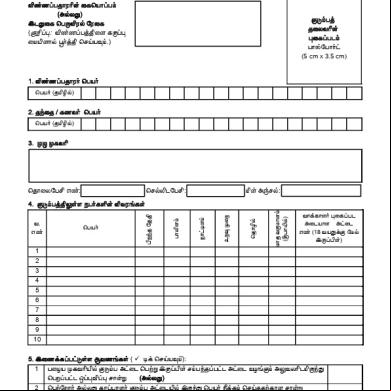Ekyc Job Card For Internet Pc Version 2 5 o5i6u
This document was ed by and they confirmed that they have the permission to share it. If you are author or own the copyright of this book, please report to us by using this report form. Report 2z6p3t
Overview 5o1f4z
& View Ekyc Job Card For Internet Pc Version 2 5 as PDF for free.
More details 6z3438
- Words: 899
- Pages: 10
JOB CARD for eKYC 2.5 in Internet PC UCO BANK
Version 2.5
GIST: With reference to the UIDAI guidelines the biometric based EKYC service can be availed using ed Device (RD) only. In order to access eKYC biometric authentication service, branches need to have RD enabled finger print scanner attached to the system having internet connection. Branches can avail OTP based/Biometric based aadhaar authentication in CBS/intranet using the URL specified below.
URL: - https://ekyc.ucoonline.in/KycWebV2/ Biometric Based authentication using RD enabled Finger print scanner: The Biometric finger print scanner should be installed in the internet enabled PC along with the ed Device (RD) service in order to use biometric based based authentication for EKYC. Procedure: Step1: drivers from https://.mantratecapp.com 1. EKYC DRIVER FOR WINDOWS 10/WINDOWS 7 2. Mantra RD Services
Connect Internet and type the below link on the browser:
https://.mantratecapp.com Step2: Click on the Tab and then click on the Drivers & Document option.
Click Drivers & documents Option
1|Pa ge
JOB CARD for eKYC 2.5 in Internet PC UCO BANK
Version 2.5
Step3: On the next Screen, Branches need to enter captcha code shown in the screen in the box and click the submit button.
Enter Captcha and click on Submit
Step4: On the next screen, Branch need to the device drivers and RD service. 1) MFS100 Driver 2) RD Service
2|Pa ge
JOB CARD for eKYC 2.5 in Internet PC UCO BANK
Version 2.5
Click on the link for Device Driver
To MFS100 Driver, click on the link, and the MFS100Driver.exe file will be automatically ed as shown in the below picture.
MFS100Driver.exe starts ing
After successful , right click on MFS100Driver.exe file and the click show in folder option. The below window will be opened.
3|Pa ge
JOB CARD for eKYC 2.5 in Internet PC UCO BANK
Version 2.5
Right Click on the file and select run as
On this window, right click on MFS100Driver.exe and select run as option. And the driver will be successfully installed. To and install RD Service, click on the link as shown below, and the MantraRDService.exe file will be automatically ed as shown in the below picture.
Click on the link for RD Service
MantraRDService.exe file ed.
After successful , right click on MantraRDService.exe file and the click show in folder option. The below window will be opened.
4|Pa ge
JOB CARD for eKYC 2.5 in Internet PC UCO BANK
Version 2.5
Select file and run as
On this window, right click on MantraRDService.exe and select run as option. And the driver will be successfully installed. On successful Installation, a pop up window will appear stating “Framework is ready to use”.
eKYC finger print scanner is ready with RD services once the “Framework is ready
to use” message will appear.
5|Pa ge
JOB CARD for eKYC 2.5 in Internet PC Version 2.5
UCO BANK
Using the eKYC application and configure biometric setup Branches need to open the EKYC application using URL:- https://ekyc.ucoonline.in/KycWebV2/ in latest version Google Chrome/ Mozilla web Browser. Please ensure TLS 1.0, 1.1 & 1.2 is enabled in browser proxy setting. It is also advised to clear browsing data (history, cookies, cache etc.) in the browser before initiating the EKYC application.
Enter name and to to the EKYC Portal.
Enter name
Enter
6|Pa ge
JOB CARD for eKYC 2.5 in Internet PC UCO BANK
Version 2.5
On successful the following screen will appear to enter Customer Aaadhaar Number for EKYC using biometric (finger print) or OTP method. Fingerprint option: Select finger print option, enter aadhaar number and click Submit button.
Enter Customer Aadhaar Number and click on Submit button
Select Finger Print/OTP Option
Select the Check box option
7|Pa ge
JOB CARD for eKYC 2.5 in Internet PC Version 2.5
UCO BANK
On selecting the checkbox in the screen, light will be flashed in the finger print scanner indicating for capturing biometric data. Once fingerprint is captured it will be transmitted to UIDAI for authentication. On successful biometric authentication EKYC data will be appeared on the screen and it should be pushed into CBS application without fail (click on Send Result).
Click on “Send Result” to Push data into CBS application
Message appeared in Screen once EKYC data successfully
OTP based option for EKYC: Branches can use the OTP based authentication EKYC facility also.
8|Pa ge
JOB CARD for eKYC 2.5 in Internet PC UCO BANK
Version 2.5
Enter aadhaar number, Select OTP option, and click Submit button. In next page click on the checkboxes and click on “Generate OTP”. OTP will be sent to Mobile number ed with AADHAAR database. Once OTP is received by customer, the OTP should be entered and Validated.
On successful OTP validation EKYC data will be appear on the screen; it should be pushed into CBS application with out fail (click on Send Result). After successful posting of EKYC data in CBS “Data stored successfully” message will appear on screen. Branches may cross the availability of EKYC data in CBS by invoking menu option EKYCCHK in FINACLE as furnished below.
Enter AADHAAR/VID number & press F4
If Customer EKYC data successfully posted in CBS, it will be appear on screen.
9|Pa ge
JOB CARD for eKYC 2.5 in Internet PC UCO BANK
:
Version 2.5
033-44559796/033-44559745 eMail- [email protected]
10 | P a g e
Version 2.5
GIST: With reference to the UIDAI guidelines the biometric based EKYC service can be availed using ed Device (RD) only. In order to access eKYC biometric authentication service, branches need to have RD enabled finger print scanner attached to the system having internet connection. Branches can avail OTP based/Biometric based aadhaar authentication in CBS/intranet using the URL specified below.
URL: - https://ekyc.ucoonline.in/KycWebV2/ Biometric Based authentication using RD enabled Finger print scanner: The Biometric finger print scanner should be installed in the internet enabled PC along with the ed Device (RD) service in order to use biometric based based authentication for EKYC. Procedure: Step1: drivers from https://.mantratecapp.com 1. EKYC DRIVER FOR WINDOWS 10/WINDOWS 7 2. Mantra RD Services
Connect Internet and type the below link on the browser:
https://.mantratecapp.com Step2: Click on the Tab and then click on the Drivers & Document option.
Click Drivers & documents Option
1|Pa ge
JOB CARD for eKYC 2.5 in Internet PC UCO BANK
Version 2.5
Step3: On the next Screen, Branches need to enter captcha code shown in the screen in the box and click the submit button.
Enter Captcha and click on Submit
Step4: On the next screen, Branch need to the device drivers and RD service. 1) MFS100 Driver 2) RD Service
2|Pa ge
JOB CARD for eKYC 2.5 in Internet PC UCO BANK
Version 2.5
Click on the link for Device Driver
To MFS100 Driver, click on the link, and the MFS100Driver.exe file will be automatically ed as shown in the below picture.
MFS100Driver.exe starts ing
After successful , right click on MFS100Driver.exe file and the click show in folder option. The below window will be opened.
3|Pa ge
JOB CARD for eKYC 2.5 in Internet PC UCO BANK
Version 2.5
Right Click on the file and select run as
On this window, right click on MFS100Driver.exe and select run as option. And the driver will be successfully installed. To and install RD Service, click on the link as shown below, and the MantraRDService.exe file will be automatically ed as shown in the below picture.
Click on the link for RD Service
MantraRDService.exe file ed.
After successful , right click on MantraRDService.exe file and the click show in folder option. The below window will be opened.
4|Pa ge
JOB CARD for eKYC 2.5 in Internet PC UCO BANK
Version 2.5
Select file and run as
On this window, right click on MantraRDService.exe and select run as option. And the driver will be successfully installed. On successful Installation, a pop up window will appear stating “Framework is ready to use”.
eKYC finger print scanner is ready with RD services once the “Framework is ready
to use” message will appear.
5|Pa ge
JOB CARD for eKYC 2.5 in Internet PC Version 2.5
UCO BANK
Using the eKYC application and configure biometric setup Branches need to open the EKYC application using URL:- https://ekyc.ucoonline.in/KycWebV2/ in latest version Google Chrome/ Mozilla web Browser. Please ensure TLS 1.0, 1.1 & 1.2 is enabled in browser proxy setting. It is also advised to clear browsing data (history, cookies, cache etc.) in the browser before initiating the EKYC application.
Enter name and to to the EKYC Portal.
Enter name
Enter
6|Pa ge
JOB CARD for eKYC 2.5 in Internet PC UCO BANK
Version 2.5
On successful the following screen will appear to enter Customer Aaadhaar Number for EKYC using biometric (finger print) or OTP method. Fingerprint option: Select finger print option, enter aadhaar number and click Submit button.
Enter Customer Aadhaar Number and click on Submit button
Select Finger Print/OTP Option
Select the Check box option
7|Pa ge
JOB CARD for eKYC 2.5 in Internet PC Version 2.5
UCO BANK
On selecting the checkbox in the screen, light will be flashed in the finger print scanner indicating for capturing biometric data. Once fingerprint is captured it will be transmitted to UIDAI for authentication. On successful biometric authentication EKYC data will be appeared on the screen and it should be pushed into CBS application without fail (click on Send Result).
Click on “Send Result” to Push data into CBS application
Message appeared in Screen once EKYC data successfully
OTP based option for EKYC: Branches can use the OTP based authentication EKYC facility also.
8|Pa ge
JOB CARD for eKYC 2.5 in Internet PC UCO BANK
Version 2.5
Enter aadhaar number, Select OTP option, and click Submit button. In next page click on the checkboxes and click on “Generate OTP”. OTP will be sent to Mobile number ed with AADHAAR database. Once OTP is received by customer, the OTP should be entered and Validated.
On successful OTP validation EKYC data will be appear on the screen; it should be pushed into CBS application with out fail (click on Send Result). After successful posting of EKYC data in CBS “Data stored successfully” message will appear on screen. Branches may cross the availability of EKYC data in CBS by invoking menu option EKYCCHK in FINACLE as furnished below.
Enter AADHAAR/VID number & press F4
If Customer EKYC data successfully posted in CBS, it will be appear on screen.
9|Pa ge
JOB CARD for eKYC 2.5 in Internet PC UCO BANK
:
Version 2.5
033-44559796/033-44559745 eMail- [email protected]
10 | P a g e