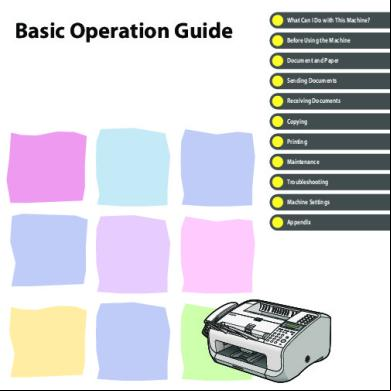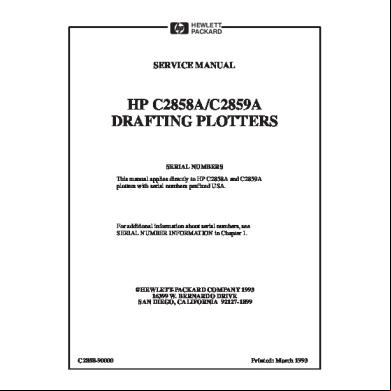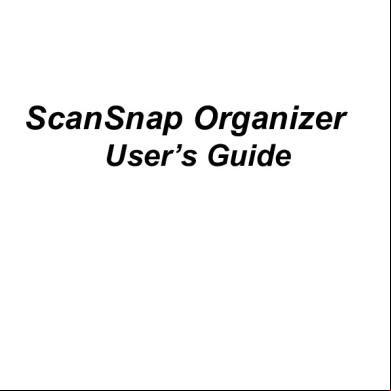Canon L90 Basic 1192n
This document was ed by and they confirmed that they have the permission to share it. If you are author or own the copyright of this book, please report to us by using this report form. Report 2z6p3t
Overview 5o1f4z
& View Canon L90 Basic as PDF for free.
More details 6z3438
- Words: 22,129
- Pages: 214
Basic Operation Guide
What Can I Do with This Machine? Before Using the Machine
Document and Paper Sending Documents Receiving Documents
Copying Printing Maintenance
Troubleshooting Machine Settings Appendix
Please read this guide before operating this product. After you finish reading this guide, store it in a safe place for future reference.
Manuals for the Machine
To view the manuals in PDF format, Adobe Reader/Acrobat Reader/Acrobat is required. If Adobe Reader/ Acrobat Reader/Acrobat is not installed on your system, please it from the Adobe Systems Incorporated website (http://www.adobe.com). ● Considerable effort has been made to make sure that the manuals for the machine are free of inaccuracies and omissions. However, as we are constantly improving our products if you need an exact specification, please Canon. ● The machine illustration on the cover may differ slightly from your machine. ●
What Can I Do with This Machine?
What Can I Do with This Machine? Fax Features Specify a recipient with a single key One-Touch Speed Dialing Keys →
p. 3-29
Specify a recipient with a two-digit code Coded Speed Dialing Codes →
p. 3-31
Specify multiple recipients as a group Group Dialing →
p. 3-33
Look up a particular recipient Address Book Search →
ii
p. 3-34
Redial when the line is busy Redialing →
Reference Guide
What Can I Do with This Machine?
Send documents to multiple recipients Broadcasting →
Reference Guide
Receive faxes in memory without printing out Memory Lock Reception →
Reference Guide
Reject faxes without their numbers RX Restriction →
Reference Guide
iii
Send a fax at a specified time Delayed Sending What Can I Do with This Machine?
→
Reference Guide
Send or receive a fax automatically upon request Polling →
Reference Guide
Send a fax to be relayed to other fax machines Relay →
iv
Reference Guide
Copy Features What Can I Do with This Machine?
Select a scan mode depending on the type of image Image Quality →
p. 5-4
Adjust the density level of scanned images Density →
p. 5-6
Enlarge or reduce copied images Zoom Ratio →
p. 5-8
What Can I Do with This Machine?
Printer Feature Print a document from a PC Printing →
p. 6-2
Sort printouts by page order Collate Printing →
p. 6-4
System Manager Settings Restrict the use of the machine with a System Manager Settings →
vi
Reference Guide
Contents Manuals for the Machine.........................................................................i
Preface...................................................................................................xiv Important Safety Instructions...........................................................xiv Handling and Maintenance...............................................................xiv Location.....................................................................................................xv Power Supply........................................................................................ xvii Telephone Equipment....................................................................... xvii Customer (U.S.A.)................................................................ xvii Customer (Canada)........................................................... xviii How to Use This Guide.........................................................................xix Symbols Used in This Manual............................................................xix Legal Notices..........................................................................................xx Trademarks................................................................................................xx Copyright..................................................................................................xxi Disclaimers...............................................................................................xxi For CA, USA only....................................................................................xxi Legal Limitations on the Usage of Your Product and the Use of Images....................................................................... xxii
vii
What Can I Do with This Machine?
What Can I Do with This Machine?.........................................................ii Fax Features................................................................................................ii Copy Features............................................................................................v Printer Feature..........................................................................................vi System Manager Settings.....................................................................vi Contents.................................................................................................vii
What Can I Do with This Machine?
s in the U.S.A...............................................................................xxiii Pre-Installation Requirements for Canon Facsimile Equipment............................................................................................. xxiii Connection of the Equipment....................................................... xxiv In Case of Equipment Malfunction............................................... xxiv Rights of the Telephone Company................................................ xxv FCC Notice.............................................................................................. xxv s in Canada.................................................................................xxvii Pre-Installation Requirements for Canon Facsimile Equipment............................................................................................ xxvii Notice....................................................................................................xxviii Laser Safety.........................................................................................xxx CDRH Regulations................................................................................xxx
1 Before Using the Machine............................................................... 1-1 Machine Components......................................................................... 1-2 Operation ................................................................................... 1-5 Operation ....................................................................................1-5 LCD (Standby Mode)........................................................................... 1-8 Fax Mode.................................................................................................1-8 Copy Mode..............................................................................................1-8 Handset................................................................................................ 1-9 Maintaining the Handset...................................................................1-9 Toner Cartridge................................................................................. 1-10 Maintaining the Toner Cartridge.................................................. 1-11
viii
Telephone Line Setting..................................................................... 1-13 Setting the Telephone Line Type.................................................. 1-13 Timer Settings................................................................................... 1-15 Setting the Sleep Mode................................................................... 1-15 Setting the Daylight Saving Time................................................ 1-18
Document Requirements.................................................................... 2-2 Scanning Area...................................................................................... 2-3 Loading Documents............................................................................ 2-4 Paper Requirements............................................................................ 2-6 Printable Area...................................................................................... 2-8 Loading Paper...................................................................................... 2-9 Loading Envelopes...............................................................................2-9 Setting Paper Size and Type............................................................. 2-13
3 Sending Documents........................................................................ 3-1 Basic Sending Method........................................................................ 3-2 Scan Settings....................................................................................... 3-4 Image Quality.........................................................................................3-5 Density......................................................................................................3-6 Storing/Editing Address Book............................................................ 3-7 Storing/Editing One-Touch Speed Dialing Keys/ Coded Speed Dialing Codes.............................................................3-8 Storing/Editing Recipients for Group Dialing.......................... 3-18
ix
What Can I Do with This Machine?
2 Document and Paper....................................................................... 2-1
What Can I Do with This Machine?
Specifying Recipients........................................................................ 3-29 Using One-Touch Speed Dialing Keys........................................ 3-29 Using Coded Speed Dialing Codes............................................. 3-31 Group Dialing...................................................................................... 3-33 Using Address Book Key.................................................................. 3-34 Manual Sending................................................................................ 3-39 Canceling TX Jobs.............................................................................. 3-42 Checking and Deleting TX Jobs........................................................ 3-43 Checking Transmission Results..................................................... 3-43 Checking and Deleting Fax Documents Stored in Memory.............................................................................. 3-44
4 Receiving Documents...................................................................... 4-1 Basic Receiving Method...................................................................... 4-2 Canceling RX Jobs............................................................................... 4-4 Checking Reception Results............................................................... 4-5
5 Copying............................................................................................ 5-1 Basic Copying Method........................................................................ 5-2 Scan Settings....................................................................................... 5-4 Image Quality.........................................................................................5-4 Density......................................................................................................5-6 Zoom Ratio..............................................................................................5-8 Canceling Copy Jobs........................................................................... 5-9
6 Printing............................................................................................. 6-1 Printing Documents............................................................................ 6-2 Collate Printing.................................................................................... 6-4
7 Maintenance.................................................................................... 7-1 Cleaning the Machine......................................................................... 7-2 Exterior.....................................................................................................7-2 Interior......................................................................................................7-3 F Roller..............................................................................................7-6 Scanning area........................................................................................7-7 Replacing the Toner Cartridge........................................................... 7-9 Redistributing Toner......................................................................... 7-10 Replacing the Toner Cartridge with a New One..................... 7-13 Recycling Used Cartridges................................................................ 7-17 The Clean Earth Campaign............................................................. 7-17 U.S.A. PROGRAM................................................................................ 7-19 CANADA PROGRAM-CANADA PROGRAMME.......................... 7-22 Transporting the Machine................................................................ 7-24
8 Troubleshooting.............................................................................. 8-1 Clearing Jams....................................................................................... 8-2 Document Jams....................................................................................8-3 Paper Jams..............................................................................................8-4
xi
What Can I Do with This Machine?
Checking and Deleting Print Jobs...................................................... 6-5 Checking and Deleting Print Jobs..................................................6-5
LCD Messages...................................................................................... 8-9
What Can I Do with This Machine?
Error Codes........................................................................................ 8-16 If
is displayed......................................... 8-18 Re-loading the Paper........................................................................ 8-18 Changing the Paper Size Setting................................................. 8-19 If a Power Failure Occurs................................................................... 8-21 If You Cannot Solve a Problem......................................................... 8-22 Customer (U.S.A.).............................................................. 8-22 Customer (Canada).......................................................... 8-22
9 Machine Settings............................................................................. 9-1 Machine Settings................................................................................. 9-2 Printing DATA LIST....................................................................9-2 Accessing the Setting Menu.............................................................9-4 Setting Menu....................................................................................... 9-6 PAPER SETTINGS....................................................................................9-6 VOLUME CONTROL..............................................................................9-6 COMMON SETTINGS............................................................................9-7 COPY SETTINGS.....................................................................................9-7 FAX SETTINGS.........................................................................................9-8 ADDRESS BOOK SET.......................................................................... 9-12 PRINTER SETTINGS............................................................................ 9-13 TIMER SETTINGS................................................................................. 9-13 ADJUST./CLEANING........................................................................... 9-14 REPORT SETTINGS............................................................................. 9-15 SYSTEM SETTINGS............................................................................. 9-16
xii
10 Appendix...................................................................................... 10-1
xiii
What Can I Do with This Machine?
Specifications.................................................................................... 10-2 General.................................................................................................. 10-2 Facsimile............................................................................................... 10-3 Telephone............................................................................................. 10-5 Copier..................................................................................................... 10-5 Printer.................................................................................................... 10-6 Index................................................................................................... 10-7
Preface What Can I Do with This Machine?
Thank you for choosing a Canon product. Before using the machine, please read the following instructions for your safety.
Important Safety Instructions Except as specifically described in this guide, do not attempt to service the machine yourself. Never attempt to disassemble the machine: opening and removing its interior covers will expose you to dangerous voltages and other risks. For all service, Canon Customer Care Center, or a Canon Authorized Service Facility.
Handling and Maintenance – Be careful when removing printed paper from output trays or when aligning it, because it may be hot and result in burn injury. – Follow all warnings and instructions marked on the machine. – Do not subject the machine to strong physical shocks or vibrations. – Always unplug the machine before moving or cleaning it. – To avoid paper jams, never unplug the power cord, open the scanning platform, or add or remove paper in the machine while printing. – When transporting the machine, be sure to remove the toner cartridge from the machine. – Place the toner cartridge in its original protective bag or wrap it in a thick cloth to prevent exposure to light. – Always grip the handle on the sides of the machine when you lift the machine. Never lift the machine by any of its trays or attachments. – Do not insert any objects into the slots or openings on the machine since they may touch dangerous voltage points or short out parts. This could result in fire or electric shock. – Do not allow small objects (such as pins, paper clips, or staples) to fall into the machine. – To avoid spillage in or around the machine, do not eat or drink near it. – Keep the machine clean. Dust accumulation can prevent the machine from operating properly.
xiv
What Can I Do with This Machine?
– Disconnect the power cord from the wall outlet and Canon Customer Care Center in any of the following cases: – When the power cord or plug is damaged or frayed. – If liquid or small object has fallen into the machine. – If the machine has been exposed to rain or water. – If the machine does not operate normally when you have followed the instructions in this guide. Adjust only those controls that are covered by the instructions in this guide. Improper adjustment of other controls may result in damage and may require extensive work by a qualified technician to restore the product to normal operation. – If the machine has been dropped. – If the machine exhibits a distinct change in performance, indicating a need for servicing.
Location – Place the machine on a flat, stable, vibration-free surface that is strong enough to its weight. – Place the machine in a cool, dry, clean, well ventilated place. – Make sure the area is free from dust. – Make sure the location is not exposed to high temperature or humidity. – Keep the machine away from direct sunlight as this can damage it. If you have to place the machine near a window, install heavy curtains or blinds. – Do not use the machine near water. Make sure that no wet or humid objects come into with the machine. – Do not use or store the machine outdoors. – Do not place the machine near devices that contain magnets or generate magnetic fields, such as speakers.
xv
What Can I Do with This Machine?
– If possible, place the machine near an existing telephone line outlet for easy connection of the telephone line cord, and to avoid the expense of installing a new outlet. – Place the machine near a standard 120 V AC (60 Hz) power outlet. – To ensure reliable operation of the machine and to protect it from overheating (which can cause it to operate abnormally and create a fire risk), do not block the exhaust vent. Never block or cover any openings on the machine by placing it on a bed, sofa, rug, or other similar surface. Do not place the machine in a cupboard or built-in installation, or near a radiator or other heat source unless proper ventilation is provided. Leave at least 4" (10 cm) around all sides of the machine.
* The depth is 23 3/4" (602 mm) when toner cover is lifted up.
– Do not stack boxes or furniture around the power outlet. Keep the area free so you can reach the outlet quickly. If you notice anything unusual (smoke, strange odors, noises) around the machine, unplug the power cord immediately. Canon Customer Care Center. – Do not allow anything to rest on the power cord, and do not place the machine where the cord will be walked on. Make sure the cord is not knotted or kinked.
xvi
Power Supply
This product emits low level magnetic flux. If you use a cardiac pacemaker and feel abnormalities, please move away from this product and consult your doctor.
Telephone Equipment When using telephone equipment, basic safety precautions should always be followed to reduce the risk of fire, electric shock, and injury to persons, including the following: 1. Do not use this machine near water (i.e., near a bathtub, kitchen sink, or laundry tub), or in a wet basement or near a swimming pool. 2. Avoid using the telephone during an electrical storm, as there may be a remote risk of electric shock from lightning. 3. Do not use the telephone to report a gas leak in the vicinity of the leak.
Customer (U.S.A.) Your machine is designed with the latest technology to provide trouble-free operation. If you encounter a problem with the machine’s operation, try to solve it by using the information in Chapter 11. If you cannot solve the problem or if you think your machine needs servicing, Canon Customer Care Center at 1-800-828-4040 between the hours of 8:00 A.M. to 8:00 P.M. EST for U.S.A. and 9:00 A.M. to 8:00 P.M. EST for Canada Monday through Friday and 10:00 A.M. to 8:00 P.M. on Saturday. On-line for 24 hours is also available at the website. http://www.canontech.com/
xvii
What Can I Do with This Machine?
– During electrical storms, disconnect the power cord from the power outlet. (Please note that any data stored in the memory, including received fax documents, will be deleted if you disconnect the power cord.) – Whenever you disconnect the power cord, wait at least five seconds before you plug it again. – Do not plug the power cord into an uninterruptible power supply (UPS).
What Can I Do with This Machine?
Customer (Canada) Canon Canada Inc., offers a full range of customer technical options*: – For step-by-step troubleshooting, e-mail technical , the latest driver or document s, and answers to frequently asked questions, visit http://www.canon.ca/ – Free live technical 9:00 A.M. to 8:00 P.M. EST Monday through Friday (excluding holidays) for products still under warranty 1-800-652-2666 – For the location of the authorized service facility nearest you, visit http://www.canon.ca/ or 1-800-652-2666 – If the problem cannot be corrected by using one of the above technical options, repair options are available at the time of your call to the live technical number above or via the website at http://www.canon.ca/ * program specifics are subject to change without notice.
xviii
How to Use This Guide Symbols Used in This Manual
Indicates a warning that may lead to death or serious injury if not observed. Explains how to avoid actions that could injure you or damage your machine. Explains operating restrictions and how to avoid minor difficulties. In addition, this guide uses distinctive notations to identify keys and information in the LCD: – The keys you press appear in square brackets: [Stop/Reset]. – Information in the LCD appears in angle brackets:
. The numbers that point to the keys on the operation diagram correspond to the order of steps to take in the procedure.
xix
What Can I Do with This Machine?
The following symbols are used throughout the manuals for the machine and indicate the warnings, cautions and notes you should keep in mind when using the machine.
Legal Notices What Can I Do with This Machine?
As an ENERGY STAR Partner, Canon U.S.A., Inc. has determined that this product meets the ENERGY STAR Program for energy efficiency. The International ENERGY STAR Office Equipment Program is an international program that promotes energy saving through the use of computers and other office equipment. The program backs the development and dissemination of products with functions that effectively reduce energy consumption. It is an open system in which business proprietors can participate voluntarily. The targeted products are office equipment, such as computers, displays, printers, facsimiles, and copiers. The standards and logos are uniform among participating nations.
Trademarks Canon, the Canon logo, and FAXPHONE are trademarks of Canon Inc. All other product and brand names are ed trademarks, trademarks or service marks of their respective owners.
xx
Copyright
Disclaimers The information in this document is subject to change without notice. CANON INC. MAKES NO WARRANTY OF ANY KIND WITH REGARD TO THIS MATERIAL, EITHER EXPRESS OR IMPLIED, EXCEPT AS PROVIDED HEREIN, INCLUDING WITHOUT LIMITATION, THEREOF, WARRANTIES AS TO MARKETABILITY, MERCHANTABILITY, FITNESS FOR A PARTICULAR PURPOSE OF USE OR NON-INFRINGEMENT. CANON INC. SHALL NOT BE LIABLE FOR ANY DIRECT, INCIDENTAL, OR CONSEQUENTIAL DAMAGES OF ANY NATURE, OR LOSSES OR EXPENSES RESULTING FROM THE USE OF THIS MATERIAL.
For CA, USA only Included battery contains Perchlorate Material - special handling may apply. See http://www.dtsc.ca.gov/hazardouswaste/perchlorate/ for details.
xxi
What Can I Do with This Machine?
Copyright © 2007 by Canon Inc. All rights reserved. No part of this publication may be reproduced, transmitted, transcribed, stored in a retrieval system, or translated into any language or computer language in any form or by any means, electronic, mechanical, magnetic, optical, chemical, manual, or otherwise, without the prior written permission of Canon Inc.
What Can I Do with This Machine?
Legal Limitations on the Usage of Your Product and the Use of Images Using your product to scan, print or otherwise reproduce certain documents, and the use of such images as scanned, printed or otherwise reproduced by your product, may be prohibited by law and may result in criminal and/or civil liability. A non-exhaustive list of these documents is set forth below. This list is intended to be a guide only. If you are uncertain about the legality of using your product to scan, print or otherwise reproduce any particular document, and/or of the use of the images scanned, printed or otherwise reproduced, you should consult in advance with your legal advisor for guidance. – – – – –
Paper Money Money Orders Certificates of Deposit Postage Stamps (canceled or uncanceled) Identifying Badges or Insignias
Travelers Checks Food Stamps ports Immigration Papers Internal Revenue Stamps (canceled or uncanceled) – Selective Service or Draft Papers – Bonds or Other Certificates of Indebtedness – Checks or Drafts Issued by Governmental – Stock Certificates Agencies – Motor Vehicle Licenses and Certificates of – Copyrighted Works/Works of Art without Title Permission of Copyright Owner
xxii
– – – – –
s in the U.S.A. Pre-Installation Requirements for Canon Facsimile Equipment Supply a suitable table, cabinet, or desk. See p. 10-2 for the machine’s weight and dimensions.
B. Order Information 1. Only a single line, touch-tone or rotary telephone set is to be used. 2. Order an RJ11-C modular jack (USOC code), which should be installed by the telephone company. If the RJ11-C jack is not present, installation cannot occur. 3. Order a regular voice grade line or the equivalent from your telephone company’s business representative. Use one line per machine. DDD (DIRECT DISTANCE DIAL) LINE -orIDDD (INTERNATIONAL DIRECT DISTANCE DIAL) LINE IF YOU COMMUNICATE OVERSEAS Canon recommends an individual line following industry standards, e.g. the 2500 (Touch Tone) or 500 (Rotary/Pulse Dial) telephones. A dedicated extension off a PBX machine without “Call Waiting” can be used with the machine. Key telephone systems are not recommended because they send non-standard signals to individual telephones for ringing and special codes, which may cause a fax error. This machine is not ed on Voice Over Internet Protocol (VOIP).
C. Power Requirements This equipment should be connected to a standard 120-volt AC, three-wire grounded outlet only. Do not connect this machine to an outlet or power line shared with other appliances that cause “electrical noise.” Air conditioners, electric typewriters, copiers, and machines of this sort generate electrical noise which often interferes with communications equipment and the sending and receiving of documents.
xxiii
What Can I Do with This Machine?
A. Location
What Can I Do with This Machine?
Connection of the Equipment This equipment complies with Part 68 of the FCC rules and the requirements adopted by the ACTA. On the rear of this equipment is a label that contains, among other information, a product identifier in the format US:AAAEQ##TXXXX. If requested, this number must be provided to the telephone company. An FCC compliant telephone cord and modular jack are provided with this equipment. This equipment is designed to be connected to the telephone network or premises wiring using a compatible modular jack which is Part 68 compliant. See the Starter Guide for details. The Ringer Equivalence Number (REN) is used to determine the number of devices that may be connected to a telephone line. Excessive RENs on a telephone line may result in the devices not ringing in response to an incoming call. In most but not all areas, the sum of RENs should not exceed five (5.0). To be certain of the number of devices that may be connected to a line, as determined by the total RENs, the local telephone company. The REN for this product is part of the product identifier that has the format US: AAAEQ##TXXXX. The digits represented by ## are the REN without a decimal point (e.g., 10 is a REN of 1.0). This equipment may not be used on coin service provided by the telephone company. Connection to party lines is subjected to state tariffs.
In Case of Equipment Malfunction Should any malfunction occur which cannot be corrected by the procedures described in this guide, disconnect the equipment from the telephone line, unplug the network cable (if connected), and unplug the power cord. The telephone line should not be reconnected or the power cord plugged in until the problem is completely resolved. s should Canon Authorized Service Facilities for servicing of equipment. Information regarding Authorized Service Facility locations can be obtained by calling Canon Customer Care Center (1-800-828-4040).
xxiv
Rights of the Telephone Company
FCC Notice FAXPHONE L90: Model F152800 This device complies with Part 15 of the FCC Rules. Operation is subject to the following two conditions: (1) This device may not cause harmful interference, and (2) this device must accept an interference received, including interference that may cause undesired operation. This equipment has been tested and found to comply with the limits for a class B digital device, pursuant to Part 15 of the FCC Rules. These limits are designed to provide reasonable protection against harmful interference in a residential installation. This equipment generates, uses and can radiate radio frequency energy and, if not installed and used in accordance with the instructions, may cause harmful interference to radio communications. However, there is no guarantee that interference will not occur in a particular installation. If this equipment does cause harmful interference to radio or television reception, which can be determined by turning the equipment off and on, the is encouraged to try to correct the interference by one or more of the following measures: – Reorient or relocate the receiving antenna. – Increase the separation between the equipment and receiver. – Connect the equipment into an outlet on a circuit different from that to which the receiver is connected. – Consult the dealer or an experienced radio/TV technician for help.
xxv
What Can I Do with This Machine?
Should the equipment cause harm to the telephone network, the telephone company may temporarily disconnect service. The telephone company also retains the right to make changes in facilities and services which may affect the operation of this equipment. When such changes are necessary, the telephone company is required to give adequate prior notice to the .
What Can I Do with This Machine?
Use of shielded cable is required to comply with class B limits in Subpart B of Part 15 of FCC Rules. Do not make any changes or modifications to the equipment unless otherwise specified in this manual. If such changes or modifications should be made, you could be required to stop operation of the equipment. Canon U.S.A., Inc. One Canon Plaza, Lake Success, NY 11042, U.S.A. TEL No. 1-516-328-5600 The Telephone Consumer Protection Act of 1991 makes it unlawful for any person to use a computer or other electronic device to send any message via a telephone fax machine unless such message clearly contains in a margin at the top or bottom of each transmitted page or on the first page of the transmission, the date and time it is sent and an identification of the business or other entity, or other individual sending the message and the telephone number of the sending machine or such business, other entity, or individual. In order to program this information into the machine, follow the instructions in the Starter Guide.
xxvi
s in Canada Pre-Installation Requirements for Canon Facsimile Equipment Supply a suitable table, cabinet, or desk. See p. 10-2 for the machine’s weight and dimensions.
B. Order Information 1. Provide only a single-line to touch-tone or rotary telephone set terminated with a standard 4-pin modular phone plug. (Touch-tone is recommended if available in your area.) 2. Order an CA11A modular jack (USOC code), which should be installed by the telephone company. If the CA11A jack is not present, installation cannot occur. 3. Order a normal business line from your telephone company’s business representative. The line should be a regular voice grade line or equivalent. Use one line per machine. DDD (DIRECT DISTANCE DIAL) LINE -orIDDD (INTERNATIONAL DIRECT DISTANCE DIAL) LINE IF YOU COMMUNICATE OVERSEAS Canon recommends an individual line following industry standards, e.g., the 2500 (touch tone) or 500 (rotary/pulse dial) telephones. A dedicated extension off a PBX machine without “Camp On” signals is also permissible with the machine. Key telephone systems are not recommended because they send nonstandard signals to individual telephones for ringing and special codes, which may cause a fax error.
C. Power Requirements The power outlet should be a three-prong grounded receptacle (Single or Duplex). It should be independent from copiers, heaters, air conditioners or any electric equipment that is thermostatically controlled. The rated value is 120 volts and 15 amperes. The CA11A modular jack should be relatively close to the power outlet to facilitate installation.
xxvii
What Can I Do with This Machine?
A. Location
What Can I Do with This Machine?
Notice This equipment meets the applicable Industry Canada Terminal Equipment Technical Specifications. This is confirmed by the registration number. The abbreviation, IC, before the registration number signifies that registration was performed based on a Declaration of Conformity indicating that Industry Canada technical specifications were met. It does not imply that Industry Canada approved the equipment. Cet appareil est conforme aux Spécifications techniques des équipements terminaux de I’lndustrie du Canada. Ceci est confirmé par le numéro d’enregistrement. L’abréviation IC précédant le numéro d’enregistrement signifie que I’enregistrement a été effectué sur la base de la Déclaration de conformité indiquant que le produit est conforme aux spécifications techniques du Canada. Ceci n’implique pas que le produit ait été approuvé par I’industrie du Canada. Before installing this equipment, s should ensure that it is permissible to be connected to the facilities of the local telecommunications company. The equipment must also be installed using an acceptable method of connection. The customer should be aware that compliance with the above conditions may not prevent degradation of service in some situations. Repairs to certified equipment should be coordinated by a representative designated by the supplier. Any repairs or alterations made by the to this equipment, or equipment malfunctions, may give the telecommunications company cause to request the to disconnect the equipment. s should ensure for their own protection that the electrical ground connections of the power utility, telephone lines and internal metallic water pipe system, if present, are connected together. This precaution may be particularly important in rural areas.
xxviii
s should not attempt to make such connections themselves, but should the appropriate electric inspection authority, or electrician, as appropriate.
The Ringer Equivalence Number (REN) for this terminal equipment is 1.0. The REN assigned to each terminal equipment provides an indication of the maximum number of terminals allowed to be connected to a telephone interface. The termination on an interface may consist of any combination of devices subject only to the requirement that the sum of the Ringer Equivalence Numbers of all the devices does not exceed five. Le Nombre d’équivalence Ringer (REN) de cet appareil terminal est 1.0. Le REN attribué à chaque équipement terminal fournit une indication sur le nombre maximum de terminaux pouvant être connectés sur une interface téléphonique. La terminaison sur une interface peut consister en n’importe quelle combinaison d’appareils, à la condition seulement que la somme des Nombres d’équivalence Ringer de tous les appareils ne soit pas supérieure à 5. CANON CANADA INC. 1-800-652-2666 9 A.M. to 8 P.M. EST Monday through Friday (excluding holidays)
xxix
What Can I Do with This Machine?
This Class B digital apparatus meets all requirements of the Canadian Interference- Causing Equipment Regulations. Cet appareil numérique de la classe B respecte toutes les exigences du Règlement sur le matériel brouilleur du Canada.
What Can I Do with This Machine?
Laser Safety This machine complies with 21 CFR Chapter 1 Subchapter J as a Class 1 laser product under the U.S. Department of Health and Human Services (DHHS) Radiation Performance Standard according to the Radiation Control for Health and Safety Act of 1968. This means that the machine does not produce hazardous radiation. Since radiation emitted inside the machine is completely confined within protective housings and external covers, the laser beam cannot escape from the machine during any phase of operation.
CDRH Regulations The Center for Devices and Radiological Health (CDRH) of the U.S. Food and Drug istration implemented regulations for laser products on August 2, 1976. These regulations apply to laser products manufactured from August 1, 1976. Compliance is mandatory for products marketed in the United States. Use of controls, adjustments, or performance of procedures other than those specified in this manual may result in hazardous radiation exposure.
The label is attached to the laser scanner machine inside the machine and is not in a access area.
xxx
1
Before Using the Machine Before Using the Machine
Machine Components∙∙∙∙∙∙∙∙∙∙∙∙∙∙∙∙∙∙∙∙∙∙∙∙∙∙∙∙∙∙∙∙∙∙∙∙∙∙∙∙∙∙∙∙∙∙∙∙∙∙∙∙∙∙∙∙∙∙∙∙∙∙∙∙∙∙1-2 Operation ∙∙∙∙∙∙∙∙∙∙∙∙∙∙∙∙∙∙∙∙∙∙∙∙∙∙∙∙∙∙∙∙∙∙∙∙∙∙∙∙∙∙∙∙∙∙∙∙∙∙∙∙∙∙∙∙∙∙∙∙∙∙∙∙∙∙∙∙∙∙∙∙∙∙∙∙1-5 Operation ∙∙∙∙∙∙∙∙∙∙∙∙∙∙∙∙∙∙∙∙∙∙∙∙∙∙∙∙∙∙∙∙∙∙∙∙∙∙∙∙∙∙∙∙∙∙∙∙∙∙∙∙∙∙∙∙∙∙∙∙∙∙∙∙∙∙∙∙∙∙∙∙∙∙∙∙∙∙∙∙∙∙∙∙∙ 1-5 LCD (Standby Mode)∙∙∙∙∙∙∙∙∙∙∙∙∙∙∙∙∙∙∙∙∙∙∙∙∙∙∙∙∙∙∙∙∙∙∙∙∙∙∙∙∙∙∙∙∙∙∙∙∙∙∙∙∙∙∙∙∙∙∙∙∙∙∙∙∙∙∙∙∙1-8 Fax Mode∙∙∙∙∙∙∙∙∙∙∙∙∙∙∙∙∙∙∙∙∙∙∙∙∙∙∙∙∙∙∙∙∙∙∙∙∙∙∙∙∙∙∙∙∙∙∙∙∙∙∙∙∙∙∙∙∙∙∙∙∙∙∙∙∙∙∙∙∙∙∙∙∙∙∙∙∙∙∙∙∙∙∙∙∙∙∙∙∙∙∙∙∙∙∙∙∙∙ 1-8 Copy Mode∙∙∙∙∙∙∙∙∙∙∙∙∙∙∙∙∙∙∙∙∙∙∙∙∙∙∙∙∙∙∙∙∙∙∙∙∙∙∙∙∙∙∙∙∙∙∙∙∙∙∙∙∙∙∙∙∙∙∙∙∙∙∙∙∙∙∙∙∙∙∙∙∙∙∙∙∙∙∙∙∙∙∙∙∙∙∙∙∙∙∙∙∙∙ 1-8 Handset∙∙∙∙∙∙∙∙∙∙∙∙∙∙∙∙∙∙∙∙∙∙∙∙∙∙∙∙∙∙∙∙∙∙∙∙∙∙∙∙∙∙∙∙∙∙∙∙∙∙∙∙∙∙∙∙∙∙∙∙∙∙∙∙∙∙∙∙∙∙∙∙∙∙∙∙∙∙∙∙∙∙∙∙∙∙∙∙∙1-9 Maintaining the Handset∙∙∙∙∙∙∙∙∙∙∙∙∙∙∙∙∙∙∙∙∙∙∙∙∙∙∙∙∙∙∙∙∙∙∙∙∙∙∙∙∙∙∙∙∙∙∙∙∙∙∙∙∙∙∙∙∙∙∙∙∙∙∙∙∙∙∙∙ 1-9 Toner Cartridge∙∙∙∙∙∙∙∙∙∙∙∙∙∙∙∙∙∙∙∙∙∙∙∙∙∙∙∙∙∙∙∙∙∙∙∙∙∙∙∙∙∙∙∙∙∙∙∙∙∙∙∙∙∙∙∙∙∙∙∙∙∙∙∙∙∙∙∙∙∙∙∙∙∙ 1-10 Maintaining the Toner Cartridge∙∙∙∙∙∙∙∙∙∙∙∙∙∙∙∙∙∙∙∙∙∙∙∙∙∙∙∙∙∙∙∙∙∙∙∙∙∙∙∙∙∙∙∙∙∙∙∙∙∙∙1-11 Telephone Line Setting∙∙∙∙∙∙∙∙∙∙∙∙∙∙∙∙∙∙∙∙∙∙∙∙∙∙∙∙∙∙∙∙∙∙∙∙∙∙∙∙∙∙∙∙∙∙∙∙∙∙∙∙∙∙∙∙∙∙∙∙∙ 1-13 Setting the Telephone Line Type∙∙∙∙∙∙∙∙∙∙∙∙∙∙∙∙∙∙∙∙∙∙∙∙∙∙∙∙∙∙∙∙∙∙∙∙∙∙∙∙∙∙∙∙∙∙∙∙∙∙∙1-13 Timer Settings∙∙∙∙∙∙∙∙∙∙∙∙∙∙∙∙∙∙∙∙∙∙∙∙∙∙∙∙∙∙∙∙∙∙∙∙∙∙∙∙∙∙∙∙∙∙∙∙∙∙∙∙∙∙∙∙∙∙∙∙∙∙∙∙∙∙∙∙∙∙∙∙∙∙∙∙ 1-15 Setting the Sleep Mode∙∙∙∙∙∙∙∙∙∙∙∙∙∙∙∙∙∙∙∙∙∙∙∙∙∙∙∙∙∙∙∙∙∙∙∙∙∙∙∙∙∙∙∙∙∙∙∙∙∙∙∙∙∙∙∙∙∙∙∙∙∙∙∙∙∙∙∙1-15 Setting the Daylight Saving Time∙∙∙∙∙∙∙∙∙∙∙∙∙∙∙∙∙∙∙∙∙∙∙∙∙∙∙∙∙∙∙∙∙∙∙∙∙∙∙∙∙∙∙∙∙∙∙∙∙∙1-18
Before Using the Machine
Machine Components
1-2
A
Document feeder tray
B
Document feeder tray extension
C
Paper delivery tray
D
Paper delivery tray extension
E
Toner cover
F
Notch
G
Operation
Holds documents.
Extension for the document feeder tray. Outputs printouts.
Extension for the paper output tray. Open it when replacing the toner cartridge or removing jammed paper. Used to open the toner cover. Controls the machine.
H
Document delivery tray extension
I
Document delivery tray
J
ADF (Automatic Document Feeder)
K
Document release lever
L
Paper stack cover
M
Document guides
Extension for the document delivery tray. Outputs scanned documents. Part of paper stack cover. Feeds documents automatically into the machine for scanning.
Protects paper supply in the machine from dirt and dust. Adjust to the width of documents.
1-3
Before Using the Machine
Releases jammed document.
Before Using the Machine
1-4
N
Handset
O
Handset cradle
P
Power socket
Q
Handset cable retainer
R
Line jack
S
External device jack
T
Handset jack
U
USB port
For using the machine as a telephone or sending/receiving faxes remotely. Cradle for the handset. Connect the power cord. Hook the handset cable to retain the slack. Connect the telephone cable. Connect an external device if necessary. Connect the handset. Connect the USB cable.
Operation Operation One-Touch Speed Dialing keys
B
LCD display
C
D
Press to enter destinations ed for onetouch speed dialing or group dialing. Displays messages and prompts during operation. Also displays selections, text, and numbers when adjusting settings.
[
] key
[
] key
Press to decrease the value for various settings. Also press to see the previous item in the menu. Press to increase the value for various settings. Also press to see the next item in the menu.
E
[Energy Saver] key
F
[OK] key
Press to set or cancel the Sleep mode manually. The key lights green when the Sleep mode is set, and goes off when the mode is canceled. Press to accept a set function or mode.
1-5
Before Using the Machine
A
G
[Density] key
H
[Add. Mode] key
I
[Menu] key
Before Using the Machine
J K L
M
N
Press to adjust the density for copy or documents you send. Press to access additional fax modes. Press to access the setting menu for customizing machine operations.
[Copy] key
Press to switch to the Copy mode.
[Clear] key
Press to clear entered alphanumeric characters.
[Stop/Reset] key
Press to stop a current job. Also, press to return the machine to the standby mode.
[Start] key
Press to start scanning documents for sending or copying.
Processing/Data indicator
Flashes while sending or receiving faxes. Lights when the machine has waiting jobs and stores the data in memory. Any data stored in the memory, including received fax documents, will be deleted if you disconnect the power cord of the machine.
O
1-6
[Tone] key
Press to switch from rotary pulse to tone dialing.
P
[System Monitor] key
Q
[Address Book] key
R
[Coded Dial] key
S
[Image Quality] key
T
[Hook] key
V
W
Press to search pre-ed destinations under one-touch speed dialing keys or coded speed dialing codes by name. Press to specify recipients ed under coded speed dialing. Press to select image quality for copy or fax. Press when you want to dial without lifting up the handset or the handset of the external telephone.
[Redial] key
Press to redial the last dialed number.
[Pause] key
Press to insert a pause when entering a fax number.
Numeric keys
Use to enter letters and numbers.
1-7
Before Using the Machine
U
Press to check the sending status, print status, sending/receiving log, available memory, or printing/scanning count.
LCD (Standby Mode)
Before Using the Machine
Fax Mode
12/31/2007 FaxOnly
Copy Mode
100%
MON 15:50 STANDARD
LTR TEXT/PHOTO
A
Date & Time
A
Zoom ratio
B
Receive mode
B
Paper size
C
Image quality
C
Quantity
D
Density
E
Image quality
1
– When you connect the power cord, the LCD displays
first, and then displays
until the standby display appears. It is also possible to see the standby display without having
shown. – If the machine remains idle for one minute, the display returns to the Fax mode.
1-8
Handset The handset is used to use the machine as a telephone and a fax machine, and to receive faxes manually.
Before Using the Machine
For how to install the handset, see “Before FAX Setting,” in the Starter Guide.
Maintaining the Handset – – – –
Do not leave the handset exposed to direct sunlight. Do not install the handset in hot or humid conditions. Do not spray aerosol polish on the handset as it may cause damage. Use a damp cloth to wipe clean the handset.
1-9
Before Using the Machine
Toner Cartridge The lifetime of the Canon genuine starter toner cartridge which comes with the machine is approximately 1,000 pages, the Canon genuine replacement toner cartridge is approximately 2,000 pages. The page counts are based on 5% coverage* when printing A4 size paper with the default print density setting. The level of toner consumption varies depending on the type of documents printed. If your average document contains a lot of graphics, tables, or charts, the life of the toner cartridge will be shorter as they consume more toner. When you are replacing a toner cartridge, be sure to use a toner cartridge designed for this product. To purchase the Canon genuine replacement toner cartridge, your local Canon dealer or Canon Customer Care Center (U.S.A.:1-800-828-4040, Canada:1-800-652-2666).
* The term “5% coverage” denotes a document on which the area covered with toner is 5% of the total area of a sheet.
Toner Cartridge name: Canon Cartridge 104
Model Name L90
1-10
Type Bundled Replacement
ed Canon Genuine Cartridge
Print Yield
Canon Cartridge 104 Starter
Approx. 1,000 pages
Canon Cartridge 104
Approx. 2,000 pages
Maintaining the Toner Cartridge ● Keep the toner cartridge away from computer screens, disk drives, and floppy disks. The
1-11
Before Using the Machine
magnet inside the toner cartridge may harm these items. ● Avoid locations subject to high temperature, high humidity, or rapid changes in temperature. ● Do not expose the toner cartridge to direct sunlight or bright light for more than five minutes. ● Store the toner cartridge in its protective bag. Do not open the bag until you are ready to install the toner cartridge in the machine. ● Save the toner cartridge’s protective bag in case you need to repack and transport the toner cartridge at a later date. ● Do not store the toner cartridge in a salty atmosphere or where there are corrosive gases such as from aerosol sprays. ● Do not remove the toner cartridge from the machine unnecessarily. ● Do not open the drum protective shutter on the toner cartridge. Print quality may deteriorate if the drum surface is exposed to light or is damaged. ● Always hold the toner cartridge by its handle to avoid touching the drum protective shutter. ● Do not stand the toner cartridge on end, and do not turn it upside down. If toner becomes caked in the toner cartridge, it may become impossible to free it even by shaking the toner cartridge.
Before Using the Machine
● If there is a toner powder leakage, make sure not to inhale or touch the toner powder. If it
comes in with your skin, rinse with cold water using soap. If you feel an irritation on your skin or inhale the powder, consult a doctor immediately. ● When removing the toner cartridge from the machine, make sure to remove it carefully. If not removed with care, the toner powder may scatter and come in with your eyes and mouth. If this happens, rinse with water and consult a doctor immediately. ● Keep the toner cartridge away from small children. If they ingest the toner powder, consult a doctor immediately. ● Do not disassemble the toner cartridge. The toner powder may scatter and come in with your eyes and mouth. If this happens, rinse with water and consult a doctor immediately. Do not place the toner cartridge in fire. Toner powder is flammable.
1-12
Telephone Line Setting Setting the Telephone Line Type The default setting is
. Before Using the Machine
1
Press [Menu].
2
Press [
] or [
] to select < FAX SETTINGS>, then press [OK].
3
Press [
] or [
] to select < SETTINGS>, then press [OK].
1-13
Before Using the Machine
4
Press [
] or [
] to select
, then press [OK].
5
Press [
] or [
] to select the telephone line type, then press [OK].
: Tone dialing
: Pulse dialing If you do not know the type of telephone line you use, your local telephone company.
6
1-14
Press [Stop/Reset] to return to the standby mode.
Timer Settings Setting the Sleep Mode
1
Press [Menu].
2
Press [
] or [
] to select <TIMER SETTINGS>, then press [OK].
3
Press [
] or [
] to select
, then press [OK].
Before Using the Machine
When the machine remains idle for a certain period of time, it automatically enters the Sleep mode. The default settings are
and <5MIN.>.
1-15
Before Using the Machine
4
Press [
] or [
] to select
, then press [OK].
5
Press [
] or [
] to select the desired interval, then press [OK].
You can set the interval from 3 to 30 minutes (in one-minute increments). You can also enter values using numeric keys. The default setting is 5 minutes.
1-16
Before Using the Machine
6
Press [Stop/Reset] to return to standby mode. – – – –
[Energy Saver] lights green when the machine enters the Sleep mode. To resume the normal mode from the Sleep mode, press [Energy Saver] on the operation . To enter the Sleep mode manually, press [Energy Saver] on the operation . The machine will not enter the Sleep mode when: • the machine is in operation • the Processing/Data indicator lights or flashes • a message appears on the display • a paper jam occurs in the machine • the handset or the handset of the external telephone is off the hook – The machine will leave the Sleep mode when: • you press [Energy Saver] on the operation • a fax is received • the handset or the handset of the external telephone is off the hook • a print job is sent from a computer, and the print is started
1-17
Setting the Daylight Saving Time
Before Using the Machine
In some countries or areas, time is advanced throughout the summer season. This is called “Daylight Saving Time.” The default setting is
.
1
Press [Menu].
2
Press [
] or [
] to select <TIMER SETTINGS>, then press [OK].
3
Press [
] or [
] to select
, then press [OK].
4
Press [
] or [
] to select
, then press [OK].
1-18
Before Using the Machine
5
Press [
] or [
] to select <START DATE/TIME>, then press [OK].
6
Press [
] or [
] to select <MONTH>, then press [OK].
7
Press [
] or [
] to select the month, then press [OK].
8
Press [
] or [
] to select <WEEK>, then press [OK].
9
Press [
] or [
] to select the week, then press [OK].
1-19
Before Using the Machine
10 Press [
] or [
] to select
, then press [OK].
11 Press [
] or [
] to select the day, then press [OK].
12 Press [Menu]. 13 Press [
] or [
] to select <END DATE/TIME>, then press [OK].
14 Press [
] or [
] to select <MONTH>, then press [OK].
1-20
Before Using the Machine
15 Press [
] or [
] to select the month, then press [OK].
16 Press [
] or [
] to select <WEEK>, then press [OK].
17 Press [
] or [
] to select the week, then press [OK].
18 Press [
] or [
] to select
, then press [OK].
19 Press [
] or [
] to select the day, then press [OK].
20 Press [Stop/Reset] to return to standby mode.
1-21
1-22
Before Using the Machine
2
Document and Paper Document and Paper
Document Requirements∙∙∙∙∙∙∙∙∙∙∙∙∙∙∙∙∙∙∙∙∙∙∙∙∙∙∙∙∙∙∙∙∙∙∙∙∙∙∙∙∙∙∙∙∙∙∙∙∙∙∙∙∙∙∙∙∙∙∙∙∙2-2 Scanning Area∙∙∙∙∙∙∙∙∙∙∙∙∙∙∙∙∙∙∙∙∙∙∙∙∙∙∙∙∙∙∙∙∙∙∙∙∙∙∙∙∙∙∙∙∙∙∙∙∙∙∙∙∙∙∙∙∙∙∙∙∙∙∙∙∙∙∙∙∙∙∙∙∙∙∙∙∙∙∙2-3 Loading Documents∙∙∙∙∙∙∙∙∙∙∙∙∙∙∙∙∙∙∙∙∙∙∙∙∙∙∙∙∙∙∙∙∙∙∙∙∙∙∙∙∙∙∙∙∙∙∙∙∙∙∙∙∙∙∙∙∙∙∙∙∙∙∙∙∙∙∙∙∙2-4 Paper Requirements∙∙∙∙∙∙∙∙∙∙∙∙∙∙∙∙∙∙∙∙∙∙∙∙∙∙∙∙∙∙∙∙∙∙∙∙∙∙∙∙∙∙∙∙∙∙∙∙∙∙∙∙∙∙∙∙∙∙∙∙∙∙∙∙∙∙∙∙∙2-6 Printable Area∙∙∙∙∙∙∙∙∙∙∙∙∙∙∙∙∙∙∙∙∙∙∙∙∙∙∙∙∙∙∙∙∙∙∙∙∙∙∙∙∙∙∙∙∙∙∙∙∙∙∙∙∙∙∙∙∙∙∙∙∙∙∙∙∙∙∙∙∙∙∙∙∙∙∙∙∙∙∙2-8 Loading Paper∙∙∙∙∙∙∙∙∙∙∙∙∙∙∙∙∙∙∙∙∙∙∙∙∙∙∙∙∙∙∙∙∙∙∙∙∙∙∙∙∙∙∙∙∙∙∙∙∙∙∙∙∙∙∙∙∙∙∙∙∙∙∙∙∙∙∙∙∙∙∙∙∙∙∙∙∙∙∙2-9 Loading Envelopes∙∙∙∙∙∙∙∙∙∙∙∙∙∙∙∙∙∙∙∙∙∙∙∙∙∙∙∙∙∙∙∙∙∙∙∙∙∙∙∙∙∙∙∙∙∙∙∙∙∙∙∙∙∙∙∙∙∙∙∙∙∙∙∙∙∙∙∙∙∙∙∙∙∙∙∙∙∙∙ 2-9 Setting Paper Size and Type∙∙∙∙∙∙∙∙∙∙∙∙∙∙∙∙∙∙∙∙∙∙∙∙∙∙∙∙∙∙∙∙∙∙∙∙∙∙∙∙∙∙∙∙∙∙∙∙∙∙∙∙∙ 2-13
Document and Paper
Document Requirements Size (W x L)
Quantity (for 25 lb bond (75 g/m2) paper)
Weight
Max. 8 1/2" x 15 3/4" (Max. 216 x 400 mm) Min. 5 7/8" x 4 1/8" (Min. 148 x 105 mm)
– Max. 30 A4- or Letter-size sheets – Max. 10 Legal-size sheets or the stack height of 1/4" (5 mm)
17 to 28 lb bond (64 to 105 g/m2)
If using fine art paper, it should be 0.004 in. (0.1 mm) or thicker per sheet. ● Do not place the document in the ADF until the glue, ink or correction fluid on the
document is completely dry. ● To prevent document jams in the ADF, do not use any of the following:
– – – – – – – – –
2-2
Wrinkled or creased paper Carbon paper or carbon-backed paper Curled or rolled paper Coated paper Torn paper Onion skin or thin paper Documents with staples or paper clips attached Paper printed with a thermal transfer printer Transparencies
Scanning Area Make sure your document's text and graphics fall within the shaded area in the following diagram. Note that the margin widths listed are approximate and there may be slight variations in actual use.
Document and Paper
2-3
Document and Paper
Loading Documents
1
Adjust the slide guides to the width of the documents.
2
Fan the document stack and even the edges.
2-4
3
Insert the document top edge first in the ADF with the printed side facing up.
Document and Paper
The document is ready for scanning.
2-5
Paper Requirements
Document and Paper
Paper Size Setting
Weight
Quantity
LTR, LGL, A4, B5*, A5*, Executive*, 17 to 34 lb bond Max. stack height: 5/8" (15 mm) Envelope* (COM10, Monarch, (64 to 128 g/m2) (Approx. 150 sheets of 21 lb bond (80 g/m2) DL, ISO-C5 (6 3/8" x 9" (162 x paper) 229 mm)), Oficio, Brazil-Oficio, Mexico-Oficio, Folio, GovernmentLTR, Government-LGL, Foolscap, Custom paper* (3" x 5" to 8 1/2" x 14" (76 x 127 to 216 x 356 mm)) * Only for PC printing
Paper Type Setting
Paper Type
Weight
Plain Paper
Plain paper
17 to 24 lb bond (64 to 90 g/m2)
Heavy paper
28 to 34 lb bond (105 to 128 g/m2)
Plain Paper L Heavy Paper Heavy Paper H Transparency
Transparencies
– The default paper size is LTR. If you use a different paper size, you must change the paper size settings. (See “Setting Paper Size and Type,” on p. 2-13.) – For transparencies, you can load only up to 100 sheets.
2-6
● To prevent paper jams, do not use any of the following:
– – – – – – –
2-7
Document and Paper
Wrinkled or creased paper Curled or rolled paper Coated paper Torn paper Damp paper Very thin paper Paper which has been printed on using a thermal transfer printer (Do not copy on the reverse side.) ● The following types of paper do not print well: – Highly textured paper – Very smooth paper – Shiny paper ● Make sure the paper is free from dust, lint, and oil stains. ● Be sure to test paper before purchasing large quantities. ● Store all paper wrapped and on a flat surface until ready for use. Keep opened packs in their original packaging in a cool, dry location. ● Store paper at 64.4°F–75.2°F (18°C–24°C), 40%–60% relative humidity. ● Use only the transparencies designed for laser printers. Canon recommends you to use Canon type transparencies with this machine.
Printable Area
Document and Paper
The shaded area indicates the approximate printable area of LTR paper and envelope. Note that the margin widths listed are approximate and there may be slight variations in actual use.
2-8
Loading Paper To load paper in the paper feeder, see “Set Up the Machine,” in the Starter Guide.
Loading Envelopes ● Use standard envelopes with diagonal seams and flaps.
● To prevent jams, do not use the following:
– – – –
Envelopes with windows, holes, perforations, cutouts, and double flaps Envelopes made with special coated paper or deeply embossed paper Envelopes with peel-off sealing strips Envelopes with letters enclosed
1
Place the stack of envelopes on a firm, flat surface, and press down firmly on the edges to make the folds crisp. Press all the way around the envelopes to remove any curls and expel air from inside the envelopes. Make sure that the stack is flat before loading it in the machine.
2-9
Document and Paper
● Make sure to set the correct envelope size in the printer driver. (See Online Help.)
Document and Paper
2
Lift the paper stack cover and pull it out completely.
Make sure the back end of the cover does not catch the front paper guide.
3
2-10
Pull out the paper guide rail.
Insert the envelope stack with the print side facing up.
5
Adjust the side paper guides to the size of the stack.
Document and Paper
4
If the paper guides are not adjusted correctly for the size of the envelopes, the quality of your printouts may be adversely affected.
2-11
Document and Paper
6
Push back the paper guide rail to the front edge of the stack.
7
Pinch and slide the front paper guide to match the envelope size.
8
Insert the paper stack cover.
Make sure the back end of the cover does not catch and lower the scanning platform.
2-12
Setting Paper Size and Type The default setting is
and
. When you place other sizes and/or types of paper, follow this procedure to change the settings.
Document and Paper
1
Press [Menu].
2
Press [
] or [
] to select
, then press [OK].
3
Press [
] or [
] to select
, then press [OK].
2-13
Document and Paper
4
Press [
] or [
] to select
, then press [OK].
5
Press [
] or [
] to select the paper size, then press [OK].
You can select from the following paper sizes:
,
,
,
,
, <MEXICO-OFICIO>,
,
,
, and
The available paper sizes will vary depending on the country where the unit was purchased.
6
2-14
Press [OK].
Document and Paper
7
Press [
] or [
] to select
, then press [OK].
8
Press [
] or [
] to select the paper type, then press [OK].
You can select from the following paper types:
or
*1 for Plain paper (17 lb to 24 lb (64 g/m2 to 90 g/m2))
or
*2 for Heavy paper (Paper feeder: 28 lb to 34 lb (105 g/m2 to 128 g/m2), or Envelope
for Transparency paper curls excessively when printed with
selected, select
. *1 If print fixing is not sufficient when printed with
selected, select
. *2 If
9
Press [Stop/Reset] to return to the standby mode.
2-15
2-16
Document and Paper
3
Sending Documents Sending Documents
Basic Sending Method∙∙∙∙∙∙∙∙∙∙∙∙∙∙∙∙∙∙∙∙∙∙∙∙∙∙∙∙∙∙∙∙∙∙∙∙∙∙∙∙∙∙∙∙∙∙∙∙∙∙∙∙∙∙∙∙∙∙∙∙∙∙∙∙∙3-2 Scan Settings∙∙∙∙∙∙∙∙∙∙∙∙∙∙∙∙∙∙∙∙∙∙∙∙∙∙∙∙∙∙∙∙∙∙∙∙∙∙∙∙∙∙∙∙∙∙∙∙∙∙∙∙∙∙∙∙∙∙∙∙∙∙∙∙∙∙∙∙∙∙∙∙∙∙∙∙∙∙∙∙3-4 Image Quality∙∙∙∙∙∙∙∙∙∙∙∙∙∙∙∙∙∙∙∙∙∙∙∙∙∙∙∙∙∙∙∙∙∙∙∙∙∙∙∙∙∙∙∙∙∙∙∙∙∙∙∙∙∙∙∙∙∙∙∙∙∙∙∙∙∙∙∙∙∙∙∙∙∙∙∙∙∙∙∙∙∙∙∙∙∙∙∙∙ 3-5 Density∙∙∙∙∙∙∙∙∙∙∙∙∙∙∙∙∙∙∙∙∙∙∙∙∙∙∙∙∙∙∙∙∙∙∙∙∙∙∙∙∙∙∙∙∙∙∙∙∙∙∙∙∙∙∙∙∙∙∙∙∙∙∙∙∙∙∙∙∙∙∙∙∙∙∙∙∙∙∙∙∙∙∙∙∙∙∙∙∙∙∙∙∙∙∙∙∙∙∙∙∙∙ 3-6 Storing/Editing Address Book∙∙∙∙∙∙∙∙∙∙∙∙∙∙∙∙∙∙∙∙∙∙∙∙∙∙∙∙∙∙∙∙∙∙∙∙∙∙∙∙∙∙∙∙∙∙∙∙∙∙∙∙∙3-7 Storing/Editing One-Touch Speed Dialing Keys/ Coded Speed Dialing Codes∙∙∙∙∙∙∙∙∙∙∙∙∙∙∙∙∙∙∙∙∙∙∙∙∙∙∙∙∙∙∙∙∙∙∙∙∙∙∙∙∙∙∙∙∙∙∙∙∙∙∙∙∙∙∙∙∙∙∙∙∙∙ 3-8 Storing/Editing Recipients for Group Dialing∙∙∙∙∙∙∙∙∙∙∙∙∙∙∙∙∙∙∙∙∙∙∙∙∙∙∙3-18 Specifying Recipients∙∙∙∙∙∙∙∙∙∙∙∙∙∙∙∙∙∙∙∙∙∙∙∙∙∙∙∙∙∙∙∙∙∙∙∙∙∙∙∙∙∙∙∙∙∙∙∙∙∙∙∙∙∙∙∙∙∙∙∙∙∙∙∙ 3-29 Using One-Touch Speed Dialing Keys∙∙∙∙∙∙∙∙∙∙∙∙∙∙∙∙∙∙∙∙∙∙∙∙∙∙∙∙∙∙∙∙∙∙∙∙∙∙∙∙∙∙3-29 Using Coded Speed Dialing Codes∙∙∙∙∙∙∙∙∙∙∙∙∙∙∙∙∙∙∙∙∙∙∙∙∙∙∙∙∙∙∙∙∙∙∙∙∙∙∙∙∙∙∙∙∙∙∙3-31 Group Dialing∙∙∙∙∙∙∙∙∙∙∙∙∙∙∙∙∙∙∙∙∙∙∙∙∙∙∙∙∙∙∙∙∙∙∙∙∙∙∙∙∙∙∙∙∙∙∙∙∙∙∙∙∙∙∙∙∙∙∙∙∙∙∙∙∙∙∙∙∙∙∙∙∙∙∙∙∙∙∙∙∙∙∙∙∙∙∙3-33 Using Address Book Key∙∙∙∙∙∙∙∙∙∙∙∙∙∙∙∙∙∙∙∙∙∙∙∙∙∙∙∙∙∙∙∙∙∙∙∙∙∙∙∙∙∙∙∙∙∙∙∙∙∙∙∙∙∙∙∙∙∙∙∙∙∙∙∙∙∙∙3-34 Manual Sending∙∙∙∙∙∙∙∙∙∙∙∙∙∙∙∙∙∙∙∙∙∙∙∙∙∙∙∙∙∙∙∙∙∙∙∙∙∙∙∙∙∙∙∙∙∙∙∙∙∙∙∙∙∙∙∙∙∙∙∙∙∙∙∙∙∙∙∙∙∙∙∙∙ 3-39 Canceling TX Jobs∙∙∙∙∙∙∙∙∙∙∙∙∙∙∙∙∙∙∙∙∙∙∙∙∙∙∙∙∙∙∙∙∙∙∙∙∙∙∙∙∙∙∙∙∙∙∙∙∙∙∙∙∙∙∙∙∙∙∙∙∙∙∙∙∙∙∙∙∙∙ 3-42 Checking and Deleting TX Jobs∙∙∙∙∙∙∙∙∙∙∙∙∙∙∙∙∙∙∙∙∙∙∙∙∙∙∙∙∙∙∙∙∙∙∙∙∙∙∙∙∙∙∙∙∙∙∙∙ 3-43 Checking Transmission Results∙∙∙∙∙∙∙∙∙∙∙∙∙∙∙∙∙∙∙∙∙∙∙∙∙∙∙∙∙∙∙∙∙∙∙∙∙∙∙∙∙∙∙∙∙∙∙∙∙∙∙∙∙∙3-43 Checking and Deleting Fax Documents Stored in Memory∙∙∙∙∙∙∙∙∙∙∙∙∙∙∙∙∙∙∙∙∙∙∙∙∙∙∙∙∙∙∙∙∙∙∙∙∙∙∙∙∙∙∙∙∙∙∙∙∙∙∙∙∙∙∙∙∙∙∙∙∙∙∙∙∙∙∙∙∙∙∙∙∙∙∙∙∙∙∙3-44
Basic Sending Method Follow this procedure to send faxes. For advanced sending features, see Chapter 3, “Sending and Receiving,” in the Reference Guide.
Load a Document
Sending Documents
Display the Fax Mode
Make sure the LCD shows the fax mode. If the LCD shows the copy mode, press [Stop/Reset].
Adjust the document guides (A) to the width of the document, and insert the document face up in the ADF (B). For documents you can send, see “Document Requirements,” on p. 2-2.
●
3-2
You want to adjust the image quality and density : See “Scan Settings,” on p. 3-4.
Enter the Fax Number
Send the Document
Sending Documents
Specify the fax number with the numeric keys.
Press [Start].
You can also specify the fax number with one-touch speed dialing keys, coded speed dialing codes, or [Address Book] key. (See “Specifying Recipients,” on p. 3-29.) Ex.
=012XXXXXXX ●
●
You enter a wrong number: Press [ ] or [ ] to move the cursor to the wrong digit, then press [Clear]. Or press and hold [Clear] to delete the entire entry. Then try again.
You want to cancel sending: Press [Stop/Reset] on the operation . When the
message appears, press [ ] to select
.
3-3
Sending Documents
Scan Settings You can adjust the image quality and density of the document you send. The higher image quality you set, the better the output will be, but the longer the transmission will take. These settings return to the default values after all documents are scanned. If you want to keep the settings, set the image quality and/or density as following; [Menu] →
→
< settings>
→ <STANDARD SETTINGS> →
or
![]() (See “STANDARD SETTINGS,” on p. 9-8.)
(See “STANDARD SETTINGS,” on p. 9-8.)
3-4
Image Quality The default setting is <STANDARD>.
Sending Documents
1
Press [Image Quality].
2
Press [
] or [
] to select the resolution, then press [OK].
<STANDARD>: for most text-only documents (200 x 100 dpi)
: for fine-print documents (the resolution is twice that of <STANDARD>) (200 x 200 dpi)
: for documents that contain photographs (the resolution is twice that of <STANDARD>) (200 x 200 dpi) <SUPER FINE>: for documents that contain fine print and images (the resolution is four times that of <STANDARD>) (200 x 400 dpi)
3-5
Density
Sending Documents
The default setting is (5).
1
Press [Density].
2
Press [
] or [
] to adjust the density, then press [OK].
Ex.
DENSITY -LT [ [
3-6
DK+
]: to make dark documents lighter. ]: to make light documents darker.
Storing/Editing Address Book This machine provides you with various ways to specify the fax/telephone numbers besides using the numeric keys. You can fax/telephone numbers to the Address Book. Once you have ed fax/telephone numbers using these functions, you can specify the fax/telephone numbers by simply pressing one or a combination of keys: ● Using One-Touch Speed Dialing Key (p. 3-29)
● Using Coded Speed Dialing (p. 3-31)
You can specify fax/telephone numbers by pressing [Coded Dial] followed by two-digit code. You can up to 100 coded speed dialing codes. ● Using Group Dialing (p. 3-33)
You can specify up to 15 groups of fax/telephone numbers ed in one-touch speed dialing keys. You can up to 50 fax/telephone numbers in a group. ● Using Address Book Key (p. 3-34)
You can specify fax/telephone numbers by pressing [Address Book] and searching a fax/ telephone number from Address Book.
3-7
Sending Documents
You can specify fax/telephone numbers by pressing one-touch speed dialing keys. You can up to 15 one-touch speed dialing keys, including group dialing.
Storing/Editing One-Touch Speed Dialing Keys/Coded Speed Dialing Codes
Sending Documents
● ing One-Touch Speed Dialing Keys/Coded Speed Dialing Codes
1
Press [Menu].
2
Press [
3
3-8
] or [
Press [ ] or [ press [OK].
] to select , then press [OK]. ] to select <1-TOUCH SPD DIAL> or
, then
Sending Documents
4
Press [ ] or [ ] to select a one-touch speed dialing key (01 to 15) or coded speed dialing code (00 to 99) for which you want to the fax/telephone number, then press [OK]. You can also select a one-touch speed dialing key or coded speed dialing code by pressing the corresponding one-touch speed dialing key, or [Coded Dial] followed by the desired two-digit code.
5
Enter the recipient name (max. 20 letters, including spaces) with the numeric keys, then press [OK]. Ex.
NAME Can
[A]
If you do not want to the recipient’s name, press [OK] again to proceed to the next.
3-9
Sending Documents
6
Enter the fax/telephone number you (max. 50 digits, including spaces and pauses) with the numeric keys, then press [OK]. Ex.
TEL NUMBER ENTRY 012XXXXXXX_ Press [Pause] to enter a pause. (See “Dialing an Overseas Number (With Pauses),” in the Reference Guide.)
7
Press [
] or [
] to select
, then press [OK].
– If you use the polling or relay feature, subaddress and/or may be required. For details, see Chapter 3, “Sending and Receiving,” in the Reference Guide. – If no subaddress or is required, press [ ] or [ ] to select
, then press [OK]. And press [Stop/Reset] to return to the standby mode.
3-10
Sending Documents
8
Enter the subaddress number you (max. 20 digits) with the numeric keys, then press [OK]. If you want to attach a subaddress to your send job, make sure that the recipient’s fax machine s ITU-T standard subaddresses. Ex.
SUBADDRES=1234_
9
Enter the you (max. 20 digits) with the numeric keys, then press [OK]. Ex.
=5678_
3-11
Sending Documents
10 Press [Stop/Reset] to return to the standby mode.
3-12
● Editing One-Touch Speed Dialing Keys/Coded Speed Dialing Codes
Sending Documents
1
Press [Menu].
2
Press [
3 4
] or [
Press [ ] or [ press [OK].
] to select , then press [OK]. ] to select <1-TOUCH SPD DIAL> or
, then
Press [ ] or [ ] to select the one-touch speed dialing key (01 to 15) or coded speed dialing code (00 to 99) you want to edit, then press [OK]. You can also select a one-touch speed dialing key or coded speed dialing code by pressing the corresponding one-touch speed dialing key, or [Coded Dial] followed by the two-digit code.
3-13
Sending Documents
5
Press [ [Clear].
] repeatedly to go to the character you want to change, then press
To delete the entire entry, press and hold [Clear].
6
Enter a new character with the numeric keys, then press [OK].
7
Press [
] repeatedly to go to the wrong digit, then press [Clear] to delete it.
To delete the entire entry, press and hold [Clear].
8 9
Enter a new number with the numeric keys, then press [OK]. If you want to change or enter the subaddress, press [
, then press [OK]. If no subaddress is required, skip to step14.
3-14
] or [
] to select
Sending Documents
10 Press [
] repeatedly to go to the digit you want to change, then press [Clear] to delete it.
11 Enter a new subaddress with the numeric keys, then press [OK]. 12 Press [
] repeatedly to go to the digit you want to change, then press [Clear] to delete it.
13 Enter a new with the numeric keys, then press [OK]. 14 Press [Stop/Reset] to return to the standby mode.
3-15
Sending Documents
● Deleting One-Touch Speed Dialing Keys/Coded Speed Dialing Codes
1
Press [Menu].
2
Press [
3 4
] or [
Press [ ] or [ press [OK].
] to select , then press [OK]. ] to select <1-TOUCH SPD DIAL> or
, then
Press [ ] or [ ] to select the one-touch speed dialing key (01 to 15) or coded speed dialing code (00 to 99) you want to delete, then press [OK]. You can also select a one-touch speed dialing key or coded speed dialing code by pressing the corresponding one-touch speed dialing key, or [Coded Dial] followed by the two-digit code.
3-16
Sending Documents
5
Press [OK].
6
Press and hold [Clear] to delete the entire entry, then press [OK]. If you delete the fax/telephone number, the ed name is cleared automatically.
7
Press [Stop/Reset] to return to the standby mode.
3-17
Storing/Editing Recipients for Group Dialing The recipients must be ed in one-touch speed dialing keys or coded speed dialing codes beforehand.
Sending Documents
● ing Group Dialing
1
Press [Menu].
2
Press [
] or [
] to select , then press [OK].
3
Press [
] or [
] to select
, then press [OK].
3-18
Sending Documents
4
Press [ ] or [ ] to select an empty one-touch speed dialing key that you want to set as the group dialing, then press [OK]. You can also select a one-touch speed dialing key by pressing the corresponding one-touch speed dialing key.
5
Enter the group name (max. 20 letters, including spaces) with the numeric keys, then press [OK]. To another group, repeat the procedure from step 4. Ex.
NAME Canon
[A] Group
3-19
Sending Documents
6
Select the recipients you want to in the group (max. 50 recipients) until all recipients are ed, then press [OK]. To enter a recipient stored under a one-touch speed dialing key, press the desired one-touch speed dialing key. To enter a recipient stored under a coded speed dialing code, press [Coded Dial], then enter the twodigit code with the numeric keys. For multiple entries, press [Coded Dial] between each entry. You can review the recipients which have been already entered with [
7
3-20
Press [Stop/Reset] to return to the standby mode.
] or [
].
● Adding New Recipients to Group
Sending Documents
1
Press [Menu].
2
Press [
] or [
] to select , then press [OK].
3
Press [
] or [
] to select
, then press [OK].
4
Press [
] or [
] to select a group to edit, then press [OK].
You can specify a group to edit by pressing the corresponding one-touch speed dialing key.
3-21
Sending Documents
5
Press [OK].
6
Select the recipient you want to add to the group, then press [OK]. For details on specifying a recipient from Address Book, see “ing Group Dialing,” on p. 3-18.
7
3-22
Press [Stop/Reset] to return to the standby mode.
● Deleting Recipients from Group
Sending Documents
1
Press [Menu].
2
Press [
] or [
] to select , then press [OK].
3
Press [
] or [
] to select
, then press [OK].
4
Press [
] or [
] to select a group to edit, then press [OK].
You can specify a group to edit by pressing the corresponding one-touch speed dialing key.
5
Press [OK].
3-23
Sending Documents
6
Press [ ] or [ ] to display the recipient you want to delete from the group, then press [Clear]. Repeat this step if you want to delete another recipient.
7
Press [OK].
8
Press [Stop/Reset] to return to the standby mode.
3-24
● Changing Group Name
Sending Documents
1
Press [Menu].
2
Press [
] or [
] to select , then press [OK].
3
Press [
] or [
] to select
, then press [OK].
4
Press [
] or [
] to select a group to edit, then press [OK].
You can specify a group to edit by pressing the corresponding one-touch speed dialing key.
3-25
Sending Documents
5
Press [ [Clear].
] repeatedly to go to the character you want to change, then press
To delete the entire name, press and hold [Clear].
6
Enter a new character with the numeric keys, then press [OK].
7
Press [OK].
8
Press [Stop/Reset] to return to the standby mode.
3-26
● Deleting Group Dialing
Sending Documents
1
Press [Menu].
2
Press [
] or [
] to select , then press [OK].
3
Press [
] or [
] to select
, then press [OK].
4
Press [
] or [
] to select a group to delete, then press [OK].
You can specify a group to delete by pressing the corresponding one-touch speed dialing key.
5
Press [OK].
3-27
Sending Documents
6
Press [Clear] repeatedly until all recipients are deleted, then press [OK]. – When you delete all recipients, the ed name is cleared automatically. – If you press [Clear] excessively, the display returns to , and the recipients are left undeleted. Repeat the procedure from step 2.
7
3-28
Press [Stop/Reset] to return to the standby mode.
Specifying Recipients Follow the procedure below to send documents to ed recipients.
Using One-Touch Speed Dialing Keys You can specify up to 15 recipients using one-touch speed dialing keys. To use this feature, you must recipients in one-touch speed dialing keys beforehand. (See “Storing/ Editing Address Book,” on p. 3-7.) Sending Documents
1
Set documents. If you want to adjust the image quality and density, see “Scan Settings,” on p. 3-4.
3-29
Sending Documents
2
Press the desired one-touch speed dialing keys (01 to 15). If you pressed a wrong key, press [Stop/Reset] and try again. Ex.
=0123XXXXXX [05]CANON USA
3
3-30
Press [Start].
Using Coded Speed Dialing Codes You can specify up to 100 recipients using coded speed dialing codes. To use this feature, you must recipients in coded speed dialing codes beforehand. (See “Storing/Editing Address Book,” on p. 3-7.)
Sending Documents
1
Set documents. If you want to adjust the image quality and density, see “Scan Settings,” on p. 3-4.
2
Press [Coded Dial].
3-31
Sending Documents
3
Enter the desired two-digit code (00 to 99) with the numeric keys. Ex.
=012XXXXXXX [*01]CANON If you entered a wrong code, press [Stop/Reset], then try again from step 2.
4
3-32
Press [Start].
Group Dialing To use this feature, you must recipients in a group dialing beforehand. (See “Storing/Editing Address Book,” on p. 3-7.)
Sending Documents
1
Set documents. If you want to adjust the image quality and density, see “Scan Settings,” on p. 3-4.
2
Press the one-touch speed dialing key (01 to 15) under which the desired group dialing is ed. If you pressed a wrong key, press [Stop/Reset], and perform step 2 again.
3
Press [Start].
3-33
Using Address Book Key Address book search enables you to search for a particular recipient ed in the machine. This is useful when you forget which one-touch speed dialing key or coded speed dialing the recipient you want is ed under. You can either go through all the recipients ed in the machine (
>
What Can I Do with This Machine? Before Using the Machine
Document and Paper Sending Documents Receiving Documents
Copying Printing Maintenance
Troubleshooting Machine Settings Appendix
Please read this guide before operating this product. After you finish reading this guide, store it in a safe place for future reference.
Manuals for the Machine
To view the manuals in PDF format, Adobe Reader/Acrobat Reader/Acrobat is required. If Adobe Reader/ Acrobat Reader/Acrobat is not installed on your system, please it from the Adobe Systems Incorporated website (http://www.adobe.com). ● Considerable effort has been made to make sure that the manuals for the machine are free of inaccuracies and omissions. However, as we are constantly improving our products if you need an exact specification, please Canon. ● The machine illustration on the cover may differ slightly from your machine. ●
What Can I Do with This Machine?
What Can I Do with This Machine? Fax Features Specify a recipient with a single key One-Touch Speed Dialing Keys →
p. 3-29
Specify a recipient with a two-digit code Coded Speed Dialing Codes →
p. 3-31
Specify multiple recipients as a group Group Dialing →
p. 3-33
Look up a particular recipient Address Book Search →
ii
p. 3-34
Redial when the line is busy Redialing →
Reference Guide
What Can I Do with This Machine?
Send documents to multiple recipients Broadcasting →
Reference Guide
Receive faxes in memory without printing out Memory Lock Reception →
Reference Guide
Reject faxes without their numbers RX Restriction →
Reference Guide
iii
Send a fax at a specified time Delayed Sending What Can I Do with This Machine?
→
Reference Guide
Send or receive a fax automatically upon request Polling →
Reference Guide
Send a fax to be relayed to other fax machines Relay →
iv
Reference Guide
Copy Features What Can I Do with This Machine?
Select a scan mode depending on the type of image Image Quality →
p. 5-4
Adjust the density level of scanned images Density →
p. 5-6
Enlarge or reduce copied images Zoom Ratio →
p. 5-8
What Can I Do with This Machine?
Printer Feature Print a document from a PC Printing →
p. 6-2
Sort printouts by page order Collate Printing →
p. 6-4
System Manager Settings Restrict the use of the machine with a System Manager Settings →
vi
Reference Guide
Contents Manuals for the Machine.........................................................................i
Preface...................................................................................................xiv Important Safety Instructions...........................................................xiv Handling and Maintenance...............................................................xiv Location.....................................................................................................xv Power Supply........................................................................................ xvii Telephone Equipment....................................................................... xvii Customer (U.S.A.)................................................................ xvii Customer (Canada)........................................................... xviii How to Use This Guide.........................................................................xix Symbols Used in This Manual............................................................xix Legal Notices..........................................................................................xx Trademarks................................................................................................xx Copyright..................................................................................................xxi Disclaimers...............................................................................................xxi For CA, USA only....................................................................................xxi Legal Limitations on the Usage of Your Product and the Use of Images....................................................................... xxii
vii
What Can I Do with This Machine?
What Can I Do with This Machine?.........................................................ii Fax Features................................................................................................ii Copy Features............................................................................................v Printer Feature..........................................................................................vi System Manager Settings.....................................................................vi Contents.................................................................................................vii
What Can I Do with This Machine?
s in the U.S.A...............................................................................xxiii Pre-Installation Requirements for Canon Facsimile Equipment............................................................................................. xxiii Connection of the Equipment....................................................... xxiv In Case of Equipment Malfunction............................................... xxiv Rights of the Telephone Company................................................ xxv FCC Notice.............................................................................................. xxv s in Canada.................................................................................xxvii Pre-Installation Requirements for Canon Facsimile Equipment............................................................................................ xxvii Notice....................................................................................................xxviii Laser Safety.........................................................................................xxx CDRH Regulations................................................................................xxx
1 Before Using the Machine............................................................... 1-1 Machine Components......................................................................... 1-2 Operation ................................................................................... 1-5 Operation ....................................................................................1-5 LCD (Standby Mode)........................................................................... 1-8 Fax Mode.................................................................................................1-8 Copy Mode..............................................................................................1-8 Handset................................................................................................ 1-9 Maintaining the Handset...................................................................1-9 Toner Cartridge................................................................................. 1-10 Maintaining the Toner Cartridge.................................................. 1-11
viii
Telephone Line Setting..................................................................... 1-13 Setting the Telephone Line Type.................................................. 1-13 Timer Settings................................................................................... 1-15 Setting the Sleep Mode................................................................... 1-15 Setting the Daylight Saving Time................................................ 1-18
Document Requirements.................................................................... 2-2 Scanning Area...................................................................................... 2-3 Loading Documents............................................................................ 2-4 Paper Requirements............................................................................ 2-6 Printable Area...................................................................................... 2-8 Loading Paper...................................................................................... 2-9 Loading Envelopes...............................................................................2-9 Setting Paper Size and Type............................................................. 2-13
3 Sending Documents........................................................................ 3-1 Basic Sending Method........................................................................ 3-2 Scan Settings....................................................................................... 3-4 Image Quality.........................................................................................3-5 Density......................................................................................................3-6 Storing/Editing Address Book............................................................ 3-7 Storing/Editing One-Touch Speed Dialing Keys/ Coded Speed Dialing Codes.............................................................3-8 Storing/Editing Recipients for Group Dialing.......................... 3-18
ix
What Can I Do with This Machine?
2 Document and Paper....................................................................... 2-1
What Can I Do with This Machine?
Specifying Recipients........................................................................ 3-29 Using One-Touch Speed Dialing Keys........................................ 3-29 Using Coded Speed Dialing Codes............................................. 3-31 Group Dialing...................................................................................... 3-33 Using Address Book Key.................................................................. 3-34 Manual Sending................................................................................ 3-39 Canceling TX Jobs.............................................................................. 3-42 Checking and Deleting TX Jobs........................................................ 3-43 Checking Transmission Results..................................................... 3-43 Checking and Deleting Fax Documents Stored in Memory.............................................................................. 3-44
4 Receiving Documents...................................................................... 4-1 Basic Receiving Method...................................................................... 4-2 Canceling RX Jobs............................................................................... 4-4 Checking Reception Results............................................................... 4-5
5 Copying............................................................................................ 5-1 Basic Copying Method........................................................................ 5-2 Scan Settings....................................................................................... 5-4 Image Quality.........................................................................................5-4 Density......................................................................................................5-6 Zoom Ratio..............................................................................................5-8 Canceling Copy Jobs........................................................................... 5-9
6 Printing............................................................................................. 6-1 Printing Documents............................................................................ 6-2 Collate Printing.................................................................................... 6-4
7 Maintenance.................................................................................... 7-1 Cleaning the Machine......................................................................... 7-2 Exterior.....................................................................................................7-2 Interior......................................................................................................7-3 F Roller..............................................................................................7-6 Scanning area........................................................................................7-7 Replacing the Toner Cartridge........................................................... 7-9 Redistributing Toner......................................................................... 7-10 Replacing the Toner Cartridge with a New One..................... 7-13 Recycling Used Cartridges................................................................ 7-17 The Clean Earth Campaign............................................................. 7-17 U.S.A. PROGRAM................................................................................ 7-19 CANADA PROGRAM-CANADA PROGRAMME.......................... 7-22 Transporting the Machine................................................................ 7-24
8 Troubleshooting.............................................................................. 8-1 Clearing Jams....................................................................................... 8-2 Document Jams....................................................................................8-3 Paper Jams..............................................................................................8-4
xi
What Can I Do with This Machine?
Checking and Deleting Print Jobs...................................................... 6-5 Checking and Deleting Print Jobs..................................................6-5
LCD Messages...................................................................................... 8-9
What Can I Do with This Machine?
Error Codes........................................................................................ 8-16 If
9 Machine Settings............................................................................. 9-1 Machine Settings................................................................................. 9-2 Printing DATA LIST....................................................................9-2 Accessing the Setting Menu.............................................................9-4 Setting Menu....................................................................................... 9-6 PAPER SETTINGS....................................................................................9-6 VOLUME CONTROL..............................................................................9-6 COMMON SETTINGS............................................................................9-7 COPY SETTINGS.....................................................................................9-7 FAX SETTINGS.........................................................................................9-8 ADDRESS BOOK SET.......................................................................... 9-12 PRINTER SETTINGS............................................................................ 9-13 TIMER SETTINGS................................................................................. 9-13 ADJUST./CLEANING........................................................................... 9-14 REPORT SETTINGS............................................................................. 9-15 SYSTEM SETTINGS............................................................................. 9-16
xii
10 Appendix...................................................................................... 10-1
xiii
What Can I Do with This Machine?
Specifications.................................................................................... 10-2 General.................................................................................................. 10-2 Facsimile............................................................................................... 10-3 Telephone............................................................................................. 10-5 Copier..................................................................................................... 10-5 Printer.................................................................................................... 10-6 Index................................................................................................... 10-7
Preface What Can I Do with This Machine?
Thank you for choosing a Canon product. Before using the machine, please read the following instructions for your safety.
Important Safety Instructions Except as specifically described in this guide, do not attempt to service the machine yourself. Never attempt to disassemble the machine: opening and removing its interior covers will expose you to dangerous voltages and other risks. For all service, Canon Customer Care Center, or a Canon Authorized Service Facility.
Handling and Maintenance – Be careful when removing printed paper from output trays or when aligning it, because it may be hot and result in burn injury. – Follow all warnings and instructions marked on the machine. – Do not subject the machine to strong physical shocks or vibrations. – Always unplug the machine before moving or cleaning it. – To avoid paper jams, never unplug the power cord, open the scanning platform, or add or remove paper in the machine while printing. – When transporting the machine, be sure to remove the toner cartridge from the machine. – Place the toner cartridge in its original protective bag or wrap it in a thick cloth to prevent exposure to light. – Always grip the handle on the sides of the machine when you lift the machine. Never lift the machine by any of its trays or attachments. – Do not insert any objects into the slots or openings on the machine since they may touch dangerous voltage points or short out parts. This could result in fire or electric shock. – Do not allow small objects (such as pins, paper clips, or staples) to fall into the machine. – To avoid spillage in or around the machine, do not eat or drink near it. – Keep the machine clean. Dust accumulation can prevent the machine from operating properly.
xiv
What Can I Do with This Machine?
– Disconnect the power cord from the wall outlet and Canon Customer Care Center in any of the following cases: – When the power cord or plug is damaged or frayed. – If liquid or small object has fallen into the machine. – If the machine has been exposed to rain or water. – If the machine does not operate normally when you have followed the instructions in this guide. Adjust only those controls that are covered by the instructions in this guide. Improper adjustment of other controls may result in damage and may require extensive work by a qualified technician to restore the product to normal operation. – If the machine has been dropped. – If the machine exhibits a distinct change in performance, indicating a need for servicing.
Location – Place the machine on a flat, stable, vibration-free surface that is strong enough to its weight. – Place the machine in a cool, dry, clean, well ventilated place. – Make sure the area is free from dust. – Make sure the location is not exposed to high temperature or humidity. – Keep the machine away from direct sunlight as this can damage it. If you have to place the machine near a window, install heavy curtains or blinds. – Do not use the machine near water. Make sure that no wet or humid objects come into with the machine. – Do not use or store the machine outdoors. – Do not place the machine near devices that contain magnets or generate magnetic fields, such as speakers.
xv
What Can I Do with This Machine?
– If possible, place the machine near an existing telephone line outlet for easy connection of the telephone line cord, and to avoid the expense of installing a new outlet. – Place the machine near a standard 120 V AC (60 Hz) power outlet. – To ensure reliable operation of the machine and to protect it from overheating (which can cause it to operate abnormally and create a fire risk), do not block the exhaust vent. Never block or cover any openings on the machine by placing it on a bed, sofa, rug, or other similar surface. Do not place the machine in a cupboard or built-in installation, or near a radiator or other heat source unless proper ventilation is provided. Leave at least 4" (10 cm) around all sides of the machine.
* The depth is 23 3/4" (602 mm) when toner cover is lifted up.
– Do not stack boxes or furniture around the power outlet. Keep the area free so you can reach the outlet quickly. If you notice anything unusual (smoke, strange odors, noises) around the machine, unplug the power cord immediately. Canon Customer Care Center. – Do not allow anything to rest on the power cord, and do not place the machine where the cord will be walked on. Make sure the cord is not knotted or kinked.
xvi
Power Supply
This product emits low level magnetic flux. If you use a cardiac pacemaker and feel abnormalities, please move away from this product and consult your doctor.
Telephone Equipment When using telephone equipment, basic safety precautions should always be followed to reduce the risk of fire, electric shock, and injury to persons, including the following: 1. Do not use this machine near water (i.e., near a bathtub, kitchen sink, or laundry tub), or in a wet basement or near a swimming pool. 2. Avoid using the telephone during an electrical storm, as there may be a remote risk of electric shock from lightning. 3. Do not use the telephone to report a gas leak in the vicinity of the leak.
Customer (U.S.A.) Your machine is designed with the latest technology to provide trouble-free operation. If you encounter a problem with the machine’s operation, try to solve it by using the information in Chapter 11. If you cannot solve the problem or if you think your machine needs servicing, Canon Customer Care Center at 1-800-828-4040 between the hours of 8:00 A.M. to 8:00 P.M. EST for U.S.A. and 9:00 A.M. to 8:00 P.M. EST for Canada Monday through Friday and 10:00 A.M. to 8:00 P.M. on Saturday. On-line for 24 hours is also available at the website. http://www.canontech.com/
xvii
What Can I Do with This Machine?
– During electrical storms, disconnect the power cord from the power outlet. (Please note that any data stored in the memory, including received fax documents, will be deleted if you disconnect the power cord.) – Whenever you disconnect the power cord, wait at least five seconds before you plug it again. – Do not plug the power cord into an uninterruptible power supply (UPS).
What Can I Do with This Machine?
Customer (Canada) Canon Canada Inc., offers a full range of customer technical options*: – For step-by-step troubleshooting, e-mail technical , the latest driver or document s, and answers to frequently asked questions, visit http://www.canon.ca/ – Free live technical 9:00 A.M. to 8:00 P.M. EST Monday through Friday (excluding holidays) for products still under warranty 1-800-652-2666 – For the location of the authorized service facility nearest you, visit http://www.canon.ca/ or 1-800-652-2666 – If the problem cannot be corrected by using one of the above technical options, repair options are available at the time of your call to the live technical number above or via the website at http://www.canon.ca/ * program specifics are subject to change without notice.
xviii
How to Use This Guide Symbols Used in This Manual
Indicates a warning that may lead to death or serious injury if not observed. Explains how to avoid actions that could injure you or damage your machine. Explains operating restrictions and how to avoid minor difficulties. In addition, this guide uses distinctive notations to identify keys and information in the LCD: – The keys you press appear in square brackets: [Stop/Reset]. – Information in the LCD appears in angle brackets:
xix
What Can I Do with This Machine?
The following symbols are used throughout the manuals for the machine and indicate the warnings, cautions and notes you should keep in mind when using the machine.
Legal Notices What Can I Do with This Machine?
As an ENERGY STAR Partner, Canon U.S.A., Inc. has determined that this product meets the ENERGY STAR Program for energy efficiency. The International ENERGY STAR Office Equipment Program is an international program that promotes energy saving through the use of computers and other office equipment. The program backs the development and dissemination of products with functions that effectively reduce energy consumption. It is an open system in which business proprietors can participate voluntarily. The targeted products are office equipment, such as computers, displays, printers, facsimiles, and copiers. The standards and logos are uniform among participating nations.
Trademarks Canon, the Canon logo, and FAXPHONE are trademarks of Canon Inc. All other product and brand names are ed trademarks, trademarks or service marks of their respective owners.
xx
Copyright
Disclaimers The information in this document is subject to change without notice. CANON INC. MAKES NO WARRANTY OF ANY KIND WITH REGARD TO THIS MATERIAL, EITHER EXPRESS OR IMPLIED, EXCEPT AS PROVIDED HEREIN, INCLUDING WITHOUT LIMITATION, THEREOF, WARRANTIES AS TO MARKETABILITY, MERCHANTABILITY, FITNESS FOR A PARTICULAR PURPOSE OF USE OR NON-INFRINGEMENT. CANON INC. SHALL NOT BE LIABLE FOR ANY DIRECT, INCIDENTAL, OR CONSEQUENTIAL DAMAGES OF ANY NATURE, OR LOSSES OR EXPENSES RESULTING FROM THE USE OF THIS MATERIAL.
For CA, USA only Included battery contains Perchlorate Material - special handling may apply. See http://www.dtsc.ca.gov/hazardouswaste/perchlorate/ for details.
xxi
What Can I Do with This Machine?
Copyright © 2007 by Canon Inc. All rights reserved. No part of this publication may be reproduced, transmitted, transcribed, stored in a retrieval system, or translated into any language or computer language in any form or by any means, electronic, mechanical, magnetic, optical, chemical, manual, or otherwise, without the prior written permission of Canon Inc.
What Can I Do with This Machine?
Legal Limitations on the Usage of Your Product and the Use of Images Using your product to scan, print or otherwise reproduce certain documents, and the use of such images as scanned, printed or otherwise reproduced by your product, may be prohibited by law and may result in criminal and/or civil liability. A non-exhaustive list of these documents is set forth below. This list is intended to be a guide only. If you are uncertain about the legality of using your product to scan, print or otherwise reproduce any particular document, and/or of the use of the images scanned, printed or otherwise reproduced, you should consult in advance with your legal advisor for guidance. – – – – –
Paper Money Money Orders Certificates of Deposit Postage Stamps (canceled or uncanceled) Identifying Badges or Insignias
Travelers Checks Food Stamps ports Immigration Papers Internal Revenue Stamps (canceled or uncanceled) – Selective Service or Draft Papers – Bonds or Other Certificates of Indebtedness – Checks or Drafts Issued by Governmental – Stock Certificates Agencies – Motor Vehicle Licenses and Certificates of – Copyrighted Works/Works of Art without Title Permission of Copyright Owner
xxii
– – – – –
s in the U.S.A. Pre-Installation Requirements for Canon Facsimile Equipment Supply a suitable table, cabinet, or desk. See p. 10-2 for the machine’s weight and dimensions.
B. Order Information 1. Only a single line, touch-tone or rotary telephone set is to be used. 2. Order an RJ11-C modular jack (USOC code), which should be installed by the telephone company. If the RJ11-C jack is not present, installation cannot occur. 3. Order a regular voice grade line or the equivalent from your telephone company’s business representative. Use one line per machine. DDD (DIRECT DISTANCE DIAL) LINE -orIDDD (INTERNATIONAL DIRECT DISTANCE DIAL) LINE IF YOU COMMUNICATE OVERSEAS Canon recommends an individual line following industry standards, e.g. the 2500 (Touch Tone) or 500 (Rotary/Pulse Dial) telephones. A dedicated extension off a PBX machine without “Call Waiting” can be used with the machine. Key telephone systems are not recommended because they send non-standard signals to individual telephones for ringing and special codes, which may cause a fax error. This machine is not ed on Voice Over Internet Protocol (VOIP).
C. Power Requirements This equipment should be connected to a standard 120-volt AC, three-wire grounded outlet only. Do not connect this machine to an outlet or power line shared with other appliances that cause “electrical noise.” Air conditioners, electric typewriters, copiers, and machines of this sort generate electrical noise which often interferes with communications equipment and the sending and receiving of documents.
xxiii
What Can I Do with This Machine?
A. Location
What Can I Do with This Machine?
Connection of the Equipment This equipment complies with Part 68 of the FCC rules and the requirements adopted by the ACTA. On the rear of this equipment is a label that contains, among other information, a product identifier in the format US:AAAEQ##TXXXX. If requested, this number must be provided to the telephone company. An FCC compliant telephone cord and modular jack are provided with this equipment. This equipment is designed to be connected to the telephone network or premises wiring using a compatible modular jack which is Part 68 compliant. See the Starter Guide for details. The Ringer Equivalence Number (REN) is used to determine the number of devices that may be connected to a telephone line. Excessive RENs on a telephone line may result in the devices not ringing in response to an incoming call. In most but not all areas, the sum of RENs should not exceed five (5.0). To be certain of the number of devices that may be connected to a line, as determined by the total RENs, the local telephone company. The REN for this product is part of the product identifier that has the format US: AAAEQ##TXXXX. The digits represented by ## are the REN without a decimal point (e.g., 10 is a REN of 1.0). This equipment may not be used on coin service provided by the telephone company. Connection to party lines is subjected to state tariffs.
In Case of Equipment Malfunction Should any malfunction occur which cannot be corrected by the procedures described in this guide, disconnect the equipment from the telephone line, unplug the network cable (if connected), and unplug the power cord. The telephone line should not be reconnected or the power cord plugged in until the problem is completely resolved. s should Canon Authorized Service Facilities for servicing of equipment. Information regarding Authorized Service Facility locations can be obtained by calling Canon Customer Care Center (1-800-828-4040).
xxiv
Rights of the Telephone Company
FCC Notice FAXPHONE L90: Model F152800 This device complies with Part 15 of the FCC Rules. Operation is subject to the following two conditions: (1) This device may not cause harmful interference, and (2) this device must accept an interference received, including interference that may cause undesired operation. This equipment has been tested and found to comply with the limits for a class B digital device, pursuant to Part 15 of the FCC Rules. These limits are designed to provide reasonable protection against harmful interference in a residential installation. This equipment generates, uses and can radiate radio frequency energy and, if not installed and used in accordance with the instructions, may cause harmful interference to radio communications. However, there is no guarantee that interference will not occur in a particular installation. If this equipment does cause harmful interference to radio or television reception, which can be determined by turning the equipment off and on, the is encouraged to try to correct the interference by one or more of the following measures: – Reorient or relocate the receiving antenna. – Increase the separation between the equipment and receiver. – Connect the equipment into an outlet on a circuit different from that to which the receiver is connected. – Consult the dealer or an experienced radio/TV technician for help.
xxv
What Can I Do with This Machine?
Should the equipment cause harm to the telephone network, the telephone company may temporarily disconnect service. The telephone company also retains the right to make changes in facilities and services which may affect the operation of this equipment. When such changes are necessary, the telephone company is required to give adequate prior notice to the .
What Can I Do with This Machine?
Use of shielded cable is required to comply with class B limits in Subpart B of Part 15 of FCC Rules. Do not make any changes or modifications to the equipment unless otherwise specified in this manual. If such changes or modifications should be made, you could be required to stop operation of the equipment. Canon U.S.A., Inc. One Canon Plaza, Lake Success, NY 11042, U.S.A. TEL No. 1-516-328-5600 The Telephone Consumer Protection Act of 1991 makes it unlawful for any person to use a computer or other electronic device to send any message via a telephone fax machine unless such message clearly contains in a margin at the top or bottom of each transmitted page or on the first page of the transmission, the date and time it is sent and an identification of the business or other entity, or other individual sending the message and the telephone number of the sending machine or such business, other entity, or individual. In order to program this information into the machine, follow the instructions in the Starter Guide.
xxvi
s in Canada Pre-Installation Requirements for Canon Facsimile Equipment Supply a suitable table, cabinet, or desk. See p. 10-2 for the machine’s weight and dimensions.
B. Order Information 1. Provide only a single-line to touch-tone or rotary telephone set terminated with a standard 4-pin modular phone plug. (Touch-tone is recommended if available in your area.) 2. Order an CA11A modular jack (USOC code), which should be installed by the telephone company. If the CA11A jack is not present, installation cannot occur. 3. Order a normal business line from your telephone company’s business representative. The line should be a regular voice grade line or equivalent. Use one line per machine. DDD (DIRECT DISTANCE DIAL) LINE -orIDDD (INTERNATIONAL DIRECT DISTANCE DIAL) LINE IF YOU COMMUNICATE OVERSEAS Canon recommends an individual line following industry standards, e.g., the 2500 (touch tone) or 500 (rotary/pulse dial) telephones. A dedicated extension off a PBX machine without “Camp On” signals is also permissible with the machine. Key telephone systems are not recommended because they send nonstandard signals to individual telephones for ringing and special codes, which may cause a fax error.
C. Power Requirements The power outlet should be a three-prong grounded receptacle (Single or Duplex). It should be independent from copiers, heaters, air conditioners or any electric equipment that is thermostatically controlled. The rated value is 120 volts and 15 amperes. The CA11A modular jack should be relatively close to the power outlet to facilitate installation.
xxvii
What Can I Do with This Machine?
A. Location
What Can I Do with This Machine?
Notice This equipment meets the applicable Industry Canada Terminal Equipment Technical Specifications. This is confirmed by the registration number. The abbreviation, IC, before the registration number signifies that registration was performed based on a Declaration of Conformity indicating that Industry Canada technical specifications were met. It does not imply that Industry Canada approved the equipment. Cet appareil est conforme aux Spécifications techniques des équipements terminaux de I’lndustrie du Canada. Ceci est confirmé par le numéro d’enregistrement. L’abréviation IC précédant le numéro d’enregistrement signifie que I’enregistrement a été effectué sur la base de la Déclaration de conformité indiquant que le produit est conforme aux spécifications techniques du Canada. Ceci n’implique pas que le produit ait été approuvé par I’industrie du Canada. Before installing this equipment, s should ensure that it is permissible to be connected to the facilities of the local telecommunications company. The equipment must also be installed using an acceptable method of connection. The customer should be aware that compliance with the above conditions may not prevent degradation of service in some situations. Repairs to certified equipment should be coordinated by a representative designated by the supplier. Any repairs or alterations made by the to this equipment, or equipment malfunctions, may give the telecommunications company cause to request the to disconnect the equipment. s should ensure for their own protection that the electrical ground connections of the power utility, telephone lines and internal metallic water pipe system, if present, are connected together. This precaution may be particularly important in rural areas.
xxviii
s should not attempt to make such connections themselves, but should the appropriate electric inspection authority, or electrician, as appropriate.
The Ringer Equivalence Number (REN) for this terminal equipment is 1.0. The REN assigned to each terminal equipment provides an indication of the maximum number of terminals allowed to be connected to a telephone interface. The termination on an interface may consist of any combination of devices subject only to the requirement that the sum of the Ringer Equivalence Numbers of all the devices does not exceed five. Le Nombre d’équivalence Ringer (REN) de cet appareil terminal est 1.0. Le REN attribué à chaque équipement terminal fournit une indication sur le nombre maximum de terminaux pouvant être connectés sur une interface téléphonique. La terminaison sur une interface peut consister en n’importe quelle combinaison d’appareils, à la condition seulement que la somme des Nombres d’équivalence Ringer de tous les appareils ne soit pas supérieure à 5. CANON CANADA INC. 1-800-652-2666 9 A.M. to 8 P.M. EST Monday through Friday (excluding holidays)
xxix
What Can I Do with This Machine?
This Class B digital apparatus meets all requirements of the Canadian Interference- Causing Equipment Regulations. Cet appareil numérique de la classe B respecte toutes les exigences du Règlement sur le matériel brouilleur du Canada.
What Can I Do with This Machine?
Laser Safety This machine complies with 21 CFR Chapter 1 Subchapter J as a Class 1 laser product under the U.S. Department of Health and Human Services (DHHS) Radiation Performance Standard according to the Radiation Control for Health and Safety Act of 1968. This means that the machine does not produce hazardous radiation. Since radiation emitted inside the machine is completely confined within protective housings and external covers, the laser beam cannot escape from the machine during any phase of operation.
CDRH Regulations The Center for Devices and Radiological Health (CDRH) of the U.S. Food and Drug istration implemented regulations for laser products on August 2, 1976. These regulations apply to laser products manufactured from August 1, 1976. Compliance is mandatory for products marketed in the United States. Use of controls, adjustments, or performance of procedures other than those specified in this manual may result in hazardous radiation exposure.
The label is attached to the laser scanner machine inside the machine and is not in a access area.
xxx
1
Before Using the Machine Before Using the Machine
Machine Components∙∙∙∙∙∙∙∙∙∙∙∙∙∙∙∙∙∙∙∙∙∙∙∙∙∙∙∙∙∙∙∙∙∙∙∙∙∙∙∙∙∙∙∙∙∙∙∙∙∙∙∙∙∙∙∙∙∙∙∙∙∙∙∙∙∙1-2 Operation ∙∙∙∙∙∙∙∙∙∙∙∙∙∙∙∙∙∙∙∙∙∙∙∙∙∙∙∙∙∙∙∙∙∙∙∙∙∙∙∙∙∙∙∙∙∙∙∙∙∙∙∙∙∙∙∙∙∙∙∙∙∙∙∙∙∙∙∙∙∙∙∙∙∙∙∙1-5 Operation ∙∙∙∙∙∙∙∙∙∙∙∙∙∙∙∙∙∙∙∙∙∙∙∙∙∙∙∙∙∙∙∙∙∙∙∙∙∙∙∙∙∙∙∙∙∙∙∙∙∙∙∙∙∙∙∙∙∙∙∙∙∙∙∙∙∙∙∙∙∙∙∙∙∙∙∙∙∙∙∙∙∙∙∙∙ 1-5 LCD (Standby Mode)∙∙∙∙∙∙∙∙∙∙∙∙∙∙∙∙∙∙∙∙∙∙∙∙∙∙∙∙∙∙∙∙∙∙∙∙∙∙∙∙∙∙∙∙∙∙∙∙∙∙∙∙∙∙∙∙∙∙∙∙∙∙∙∙∙∙∙∙∙1-8 Fax Mode∙∙∙∙∙∙∙∙∙∙∙∙∙∙∙∙∙∙∙∙∙∙∙∙∙∙∙∙∙∙∙∙∙∙∙∙∙∙∙∙∙∙∙∙∙∙∙∙∙∙∙∙∙∙∙∙∙∙∙∙∙∙∙∙∙∙∙∙∙∙∙∙∙∙∙∙∙∙∙∙∙∙∙∙∙∙∙∙∙∙∙∙∙∙∙∙∙∙ 1-8 Copy Mode∙∙∙∙∙∙∙∙∙∙∙∙∙∙∙∙∙∙∙∙∙∙∙∙∙∙∙∙∙∙∙∙∙∙∙∙∙∙∙∙∙∙∙∙∙∙∙∙∙∙∙∙∙∙∙∙∙∙∙∙∙∙∙∙∙∙∙∙∙∙∙∙∙∙∙∙∙∙∙∙∙∙∙∙∙∙∙∙∙∙∙∙∙∙ 1-8 Handset∙∙∙∙∙∙∙∙∙∙∙∙∙∙∙∙∙∙∙∙∙∙∙∙∙∙∙∙∙∙∙∙∙∙∙∙∙∙∙∙∙∙∙∙∙∙∙∙∙∙∙∙∙∙∙∙∙∙∙∙∙∙∙∙∙∙∙∙∙∙∙∙∙∙∙∙∙∙∙∙∙∙∙∙∙∙∙∙∙1-9 Maintaining the Handset∙∙∙∙∙∙∙∙∙∙∙∙∙∙∙∙∙∙∙∙∙∙∙∙∙∙∙∙∙∙∙∙∙∙∙∙∙∙∙∙∙∙∙∙∙∙∙∙∙∙∙∙∙∙∙∙∙∙∙∙∙∙∙∙∙∙∙∙ 1-9 Toner Cartridge∙∙∙∙∙∙∙∙∙∙∙∙∙∙∙∙∙∙∙∙∙∙∙∙∙∙∙∙∙∙∙∙∙∙∙∙∙∙∙∙∙∙∙∙∙∙∙∙∙∙∙∙∙∙∙∙∙∙∙∙∙∙∙∙∙∙∙∙∙∙∙∙∙∙ 1-10 Maintaining the Toner Cartridge∙∙∙∙∙∙∙∙∙∙∙∙∙∙∙∙∙∙∙∙∙∙∙∙∙∙∙∙∙∙∙∙∙∙∙∙∙∙∙∙∙∙∙∙∙∙∙∙∙∙∙1-11 Telephone Line Setting∙∙∙∙∙∙∙∙∙∙∙∙∙∙∙∙∙∙∙∙∙∙∙∙∙∙∙∙∙∙∙∙∙∙∙∙∙∙∙∙∙∙∙∙∙∙∙∙∙∙∙∙∙∙∙∙∙∙∙∙∙ 1-13 Setting the Telephone Line Type∙∙∙∙∙∙∙∙∙∙∙∙∙∙∙∙∙∙∙∙∙∙∙∙∙∙∙∙∙∙∙∙∙∙∙∙∙∙∙∙∙∙∙∙∙∙∙∙∙∙∙1-13 Timer Settings∙∙∙∙∙∙∙∙∙∙∙∙∙∙∙∙∙∙∙∙∙∙∙∙∙∙∙∙∙∙∙∙∙∙∙∙∙∙∙∙∙∙∙∙∙∙∙∙∙∙∙∙∙∙∙∙∙∙∙∙∙∙∙∙∙∙∙∙∙∙∙∙∙∙∙∙ 1-15 Setting the Sleep Mode∙∙∙∙∙∙∙∙∙∙∙∙∙∙∙∙∙∙∙∙∙∙∙∙∙∙∙∙∙∙∙∙∙∙∙∙∙∙∙∙∙∙∙∙∙∙∙∙∙∙∙∙∙∙∙∙∙∙∙∙∙∙∙∙∙∙∙∙1-15 Setting the Daylight Saving Time∙∙∙∙∙∙∙∙∙∙∙∙∙∙∙∙∙∙∙∙∙∙∙∙∙∙∙∙∙∙∙∙∙∙∙∙∙∙∙∙∙∙∙∙∙∙∙∙∙∙1-18
Before Using the Machine
Machine Components
1-2
A
Document feeder tray
B
Document feeder tray extension
C
Paper delivery tray
D
Paper delivery tray extension
E
Toner cover
F
Notch
G
Operation
Holds documents.
Extension for the document feeder tray. Outputs printouts.
Extension for the paper output tray. Open it when replacing the toner cartridge or removing jammed paper. Used to open the toner cover. Controls the machine.
H
Document delivery tray extension
I
Document delivery tray
J
ADF (Automatic Document Feeder)
K
Document release lever
L
Paper stack cover
M
Document guides
Extension for the document delivery tray. Outputs scanned documents. Part of paper stack cover. Feeds documents automatically into the machine for scanning.
Protects paper supply in the machine from dirt and dust. Adjust to the width of documents.
1-3
Before Using the Machine
Releases jammed document.
Before Using the Machine
1-4
N
Handset
O
Handset cradle
P
Power socket
Q
Handset cable retainer
R
Line jack
S
External device jack
T
Handset jack
U
USB port
For using the machine as a telephone or sending/receiving faxes remotely. Cradle for the handset. Connect the power cord. Hook the handset cable to retain the slack. Connect the telephone cable. Connect an external device if necessary. Connect the handset. Connect the USB cable.
Operation Operation One-Touch Speed Dialing keys
B
LCD display
C
D
Press to enter destinations ed for onetouch speed dialing or group dialing. Displays messages and prompts during operation. Also displays selections, text, and numbers when adjusting settings.
[
] key
[
] key
Press to decrease the value for various settings. Also press to see the previous item in the menu. Press to increase the value for various settings. Also press to see the next item in the menu.
E
[Energy Saver] key
F
[OK] key
Press to set or cancel the Sleep mode manually. The key lights green when the Sleep mode is set, and goes off when the mode is canceled. Press to accept a set function or mode.
1-5
Before Using the Machine
A
G
[Density] key
H
[Add. Mode] key
I
[Menu] key
Before Using the Machine
J K L
M
N
Press to adjust the density for copy or documents you send. Press to access additional fax modes. Press to access the setting menu for customizing machine operations.
[Copy] key
Press to switch to the Copy mode.
[Clear] key
Press to clear entered alphanumeric characters.
[Stop/Reset] key
Press to stop a current job. Also, press to return the machine to the standby mode.
[Start] key
Press to start scanning documents for sending or copying.
Processing/Data indicator
Flashes while sending or receiving faxes. Lights when the machine has waiting jobs and stores the data in memory. Any data stored in the memory, including received fax documents, will be deleted if you disconnect the power cord of the machine.
O
1-6
[Tone] key
Press to switch from rotary pulse to tone dialing.
P
[System Monitor] key
Q
[Address Book] key
R
[Coded Dial] key
S
[Image Quality] key
T
[Hook] key
V
W
Press to search pre-ed destinations under one-touch speed dialing keys or coded speed dialing codes by name. Press to specify recipients ed under coded speed dialing. Press to select image quality for copy or fax. Press when you want to dial without lifting up the handset or the handset of the external telephone.
[Redial] key
Press to redial the last dialed number.
[Pause] key
Press to insert a pause when entering a fax number.
Numeric keys
Use to enter letters and numbers.
1-7
Before Using the Machine
U
Press to check the sending status, print status, sending/receiving log, available memory, or printing/scanning count.
LCD (Standby Mode)
Before Using the Machine
Fax Mode
12/31/2007 FaxOnly
Copy Mode
100%
MON 15:50 STANDARD
LTR TEXT/PHOTO
A
Date & Time
A
Zoom ratio
B
Receive mode
B
Paper size
C
Image quality
C
Quantity
D
Density
E
Image quality
1
– When you connect the power cord, the LCD displays
1-8
Handset The handset is used to use the machine as a telephone and a fax machine, and to receive faxes manually.
Before Using the Machine
For how to install the handset, see “Before FAX Setting,” in the Starter Guide.
Maintaining the Handset – – – –
Do not leave the handset exposed to direct sunlight. Do not install the handset in hot or humid conditions. Do not spray aerosol polish on the handset as it may cause damage. Use a damp cloth to wipe clean the handset.
1-9
Before Using the Machine
Toner Cartridge The lifetime of the Canon genuine starter toner cartridge which comes with the machine is approximately 1,000 pages, the Canon genuine replacement toner cartridge is approximately 2,000 pages. The page counts are based on 5% coverage* when printing A4 size paper with the default print density setting. The level of toner consumption varies depending on the type of documents printed. If your average document contains a lot of graphics, tables, or charts, the life of the toner cartridge will be shorter as they consume more toner. When you are replacing a toner cartridge, be sure to use a toner cartridge designed for this product. To purchase the Canon genuine replacement toner cartridge, your local Canon dealer or Canon Customer Care Center (U.S.A.:1-800-828-4040, Canada:1-800-652-2666).
* The term “5% coverage” denotes a document on which the area covered with toner is 5% of the total area of a sheet.
Toner Cartridge name: Canon Cartridge 104
Model Name L90
1-10
Type Bundled Replacement
ed Canon Genuine Cartridge
Print Yield
Canon Cartridge 104 Starter
Approx. 1,000 pages
Canon Cartridge 104
Approx. 2,000 pages
Maintaining the Toner Cartridge ● Keep the toner cartridge away from computer screens, disk drives, and floppy disks. The
1-11
Before Using the Machine
magnet inside the toner cartridge may harm these items. ● Avoid locations subject to high temperature, high humidity, or rapid changes in temperature. ● Do not expose the toner cartridge to direct sunlight or bright light for more than five minutes. ● Store the toner cartridge in its protective bag. Do not open the bag until you are ready to install the toner cartridge in the machine. ● Save the toner cartridge’s protective bag in case you need to repack and transport the toner cartridge at a later date. ● Do not store the toner cartridge in a salty atmosphere or where there are corrosive gases such as from aerosol sprays. ● Do not remove the toner cartridge from the machine unnecessarily. ● Do not open the drum protective shutter on the toner cartridge. Print quality may deteriorate if the drum surface is exposed to light or is damaged. ● Always hold the toner cartridge by its handle to avoid touching the drum protective shutter. ● Do not stand the toner cartridge on end, and do not turn it upside down. If toner becomes caked in the toner cartridge, it may become impossible to free it even by shaking the toner cartridge.
Before Using the Machine
● If there is a toner powder leakage, make sure not to inhale or touch the toner powder. If it
comes in with your skin, rinse with cold water using soap. If you feel an irritation on your skin or inhale the powder, consult a doctor immediately. ● When removing the toner cartridge from the machine, make sure to remove it carefully. If not removed with care, the toner powder may scatter and come in with your eyes and mouth. If this happens, rinse with water and consult a doctor immediately. ● Keep the toner cartridge away from small children. If they ingest the toner powder, consult a doctor immediately. ● Do not disassemble the toner cartridge. The toner powder may scatter and come in with your eyes and mouth. If this happens, rinse with water and consult a doctor immediately. Do not place the toner cartridge in fire. Toner powder is flammable.
1-12
Telephone Line Setting Setting the Telephone Line Type The default setting is
1
Press [Menu].
2
Press [
] or [
] to select < FAX SETTINGS>, then press [OK].
3
Press [
] or [
] to select < SETTINGS>, then press [OK].
1-13
Before Using the Machine
4
Press [
] or [
] to select
5
Press [
] or [
] to select the telephone line type, then press [OK].
6
1-14
Press [Stop/Reset] to return to the standby mode.
Timer Settings Setting the Sleep Mode
1
Press [Menu].
2
Press [
] or [
] to select <TIMER SETTINGS>, then press [OK].
3
Press [
] or [
] to select
Before Using the Machine
When the machine remains idle for a certain period of time, it automatically enters the Sleep mode. The default settings are
1-15
Before Using the Machine
4
Press [
] or [
] to select
5
Press [
] or [
] to select the desired interval, then press [OK].
You can set the interval from 3 to 30 minutes (in one-minute increments). You can also enter values using numeric keys. The default setting is 5 minutes.
1-16
Before Using the Machine
6
Press [Stop/Reset] to return to standby mode. – – – –
[Energy Saver] lights green when the machine enters the Sleep mode. To resume the normal mode from the Sleep mode, press [Energy Saver] on the operation . To enter the Sleep mode manually, press [Energy Saver] on the operation . The machine will not enter the Sleep mode when: • the machine is in operation • the Processing/Data indicator lights or flashes • a message appears on the display • a paper jam occurs in the machine • the handset or the handset of the external telephone is off the hook – The machine will leave the Sleep mode when: • you press [Energy Saver] on the operation • a fax is received • the handset or the handset of the external telephone is off the hook • a print job is sent from a computer, and the print is started
1-17
Setting the Daylight Saving Time
Before Using the Machine
In some countries or areas, time is advanced throughout the summer season. This is called “Daylight Saving Time.” The default setting is
1
Press [Menu].
2
Press [
] or [
] to select <TIMER SETTINGS>, then press [OK].
3
Press [
] or [
] to select
4
Press [
] or [
] to select
1-18
Before Using the Machine
5
Press [
] or [
] to select <START DATE/TIME>, then press [OK].
6
Press [
] or [
] to select <MONTH>, then press [OK].
7
Press [
] or [
] to select the month, then press [OK].
8
Press [
] or [
] to select <WEEK>, then press [OK].
9
Press [
] or [
] to select the week, then press [OK].
1-19
Before Using the Machine
10 Press [
] or [
] to select
11 Press [
] or [
] to select the day, then press [OK].
12 Press [Menu]. 13 Press [
] or [
] to select <END DATE/TIME>, then press [OK].
14 Press [
] or [
] to select <MONTH>, then press [OK].
1-20
Before Using the Machine
15 Press [
] or [
] to select the month, then press [OK].
16 Press [
] or [
] to select <WEEK>, then press [OK].
17 Press [
] or [
] to select the week, then press [OK].
18 Press [
] or [
] to select
19 Press [
] or [
] to select the day, then press [OK].
20 Press [Stop/Reset] to return to standby mode.
1-21
1-22
Before Using the Machine
2
Document and Paper Document and Paper
Document Requirements∙∙∙∙∙∙∙∙∙∙∙∙∙∙∙∙∙∙∙∙∙∙∙∙∙∙∙∙∙∙∙∙∙∙∙∙∙∙∙∙∙∙∙∙∙∙∙∙∙∙∙∙∙∙∙∙∙∙∙∙∙2-2 Scanning Area∙∙∙∙∙∙∙∙∙∙∙∙∙∙∙∙∙∙∙∙∙∙∙∙∙∙∙∙∙∙∙∙∙∙∙∙∙∙∙∙∙∙∙∙∙∙∙∙∙∙∙∙∙∙∙∙∙∙∙∙∙∙∙∙∙∙∙∙∙∙∙∙∙∙∙∙∙∙∙2-3 Loading Documents∙∙∙∙∙∙∙∙∙∙∙∙∙∙∙∙∙∙∙∙∙∙∙∙∙∙∙∙∙∙∙∙∙∙∙∙∙∙∙∙∙∙∙∙∙∙∙∙∙∙∙∙∙∙∙∙∙∙∙∙∙∙∙∙∙∙∙∙∙2-4 Paper Requirements∙∙∙∙∙∙∙∙∙∙∙∙∙∙∙∙∙∙∙∙∙∙∙∙∙∙∙∙∙∙∙∙∙∙∙∙∙∙∙∙∙∙∙∙∙∙∙∙∙∙∙∙∙∙∙∙∙∙∙∙∙∙∙∙∙∙∙∙∙2-6 Printable Area∙∙∙∙∙∙∙∙∙∙∙∙∙∙∙∙∙∙∙∙∙∙∙∙∙∙∙∙∙∙∙∙∙∙∙∙∙∙∙∙∙∙∙∙∙∙∙∙∙∙∙∙∙∙∙∙∙∙∙∙∙∙∙∙∙∙∙∙∙∙∙∙∙∙∙∙∙∙∙2-8 Loading Paper∙∙∙∙∙∙∙∙∙∙∙∙∙∙∙∙∙∙∙∙∙∙∙∙∙∙∙∙∙∙∙∙∙∙∙∙∙∙∙∙∙∙∙∙∙∙∙∙∙∙∙∙∙∙∙∙∙∙∙∙∙∙∙∙∙∙∙∙∙∙∙∙∙∙∙∙∙∙∙2-9 Loading Envelopes∙∙∙∙∙∙∙∙∙∙∙∙∙∙∙∙∙∙∙∙∙∙∙∙∙∙∙∙∙∙∙∙∙∙∙∙∙∙∙∙∙∙∙∙∙∙∙∙∙∙∙∙∙∙∙∙∙∙∙∙∙∙∙∙∙∙∙∙∙∙∙∙∙∙∙∙∙∙∙ 2-9 Setting Paper Size and Type∙∙∙∙∙∙∙∙∙∙∙∙∙∙∙∙∙∙∙∙∙∙∙∙∙∙∙∙∙∙∙∙∙∙∙∙∙∙∙∙∙∙∙∙∙∙∙∙∙∙∙∙∙ 2-13
Document and Paper
Document Requirements Size (W x L)
Quantity (for 25 lb bond (75 g/m2) paper)
Weight
Max. 8 1/2" x 15 3/4" (Max. 216 x 400 mm) Min. 5 7/8" x 4 1/8" (Min. 148 x 105 mm)
– Max. 30 A4- or Letter-size sheets – Max. 10 Legal-size sheets or the stack height of 1/4" (5 mm)
17 to 28 lb bond (64 to 105 g/m2)
If using fine art paper, it should be 0.004 in. (0.1 mm) or thicker per sheet. ● Do not place the document in the ADF until the glue, ink or correction fluid on the
document is completely dry. ● To prevent document jams in the ADF, do not use any of the following:
– – – – – – – – –
2-2
Wrinkled or creased paper Carbon paper or carbon-backed paper Curled or rolled paper Coated paper Torn paper Onion skin or thin paper Documents with staples or paper clips attached Paper printed with a thermal transfer printer Transparencies
Scanning Area Make sure your document's text and graphics fall within the shaded area in the following diagram. Note that the margin widths listed are approximate and there may be slight variations in actual use.
Document and Paper
2-3
Document and Paper
Loading Documents
1
Adjust the slide guides to the width of the documents.
2
Fan the document stack and even the edges.
2-4
3
Insert the document top edge first in the ADF with the printed side facing up.
Document and Paper
The document is ready for scanning.
2-5
Paper Requirements
Document and Paper
Paper Size Setting
Weight
Quantity
LTR, LGL, A4, B5*, A5*, Executive*, 17 to 34 lb bond Max. stack height: 5/8" (15 mm) Envelope* (COM10, Monarch, (64 to 128 g/m2) (Approx. 150 sheets of 21 lb bond (80 g/m2) DL, ISO-C5 (6 3/8" x 9" (162 x paper) 229 mm)), Oficio, Brazil-Oficio, Mexico-Oficio, Folio, GovernmentLTR, Government-LGL, Foolscap, Custom paper* (3" x 5" to 8 1/2" x 14" (76 x 127 to 216 x 356 mm)) * Only for PC printing
Paper Type Setting
Paper Type
Weight
Plain Paper
Plain paper
17 to 24 lb bond (64 to 90 g/m2)
Heavy paper
28 to 34 lb bond (105 to 128 g/m2)
Plain Paper L Heavy Paper Heavy Paper H Transparency
Transparencies
– The default paper size is LTR. If you use a different paper size, you must change the paper size settings. (See “Setting Paper Size and Type,” on p. 2-13.) – For transparencies, you can load only up to 100 sheets.
2-6
● To prevent paper jams, do not use any of the following:
– – – – – – –
2-7
Document and Paper
Wrinkled or creased paper Curled or rolled paper Coated paper Torn paper Damp paper Very thin paper Paper which has been printed on using a thermal transfer printer (Do not copy on the reverse side.) ● The following types of paper do not print well: – Highly textured paper – Very smooth paper – Shiny paper ● Make sure the paper is free from dust, lint, and oil stains. ● Be sure to test paper before purchasing large quantities. ● Store all paper wrapped and on a flat surface until ready for use. Keep opened packs in their original packaging in a cool, dry location. ● Store paper at 64.4°F–75.2°F (18°C–24°C), 40%–60% relative humidity. ● Use only the transparencies designed for laser printers. Canon recommends you to use Canon type transparencies with this machine.
Printable Area
Document and Paper
The shaded area indicates the approximate printable area of LTR paper and envelope. Note that the margin widths listed are approximate and there may be slight variations in actual use.
2-8
Loading Paper To load paper in the paper feeder, see “Set Up the Machine,” in the Starter Guide.
Loading Envelopes ● Use standard envelopes with diagonal seams and flaps.
● To prevent jams, do not use the following:
– – – –
Envelopes with windows, holes, perforations, cutouts, and double flaps Envelopes made with special coated paper or deeply embossed paper Envelopes with peel-off sealing strips Envelopes with letters enclosed
1
Place the stack of envelopes on a firm, flat surface, and press down firmly on the edges to make the folds crisp. Press all the way around the envelopes to remove any curls and expel air from inside the envelopes. Make sure that the stack is flat before loading it in the machine.
2-9
Document and Paper
● Make sure to set the correct envelope size in the printer driver. (See Online Help.)
Document and Paper
2
Lift the paper stack cover and pull it out completely.
Make sure the back end of the cover does not catch the front paper guide.
3
2-10
Pull out the paper guide rail.
Insert the envelope stack with the print side facing up.
5
Adjust the side paper guides to the size of the stack.
Document and Paper
4
If the paper guides are not adjusted correctly for the size of the envelopes, the quality of your printouts may be adversely affected.
2-11
Document and Paper
6
Push back the paper guide rail to the front edge of the stack.
7
Pinch and slide the front paper guide to match the envelope size.
8
Insert the paper stack cover.
Make sure the back end of the cover does not catch and lower the scanning platform.
2-12
Setting Paper Size and Type The default setting is
Document and Paper
1
Press [Menu].
2
Press [
] or [
] to select
3
Press [
] or [
] to select
2-13
Document and Paper
4
Press [
] or [
] to select
5
Press [
] or [
] to select the paper size, then press [OK].
You can select from the following paper sizes:
6
2-14
Press [OK].
Document and Paper
7
Press [
] or [
] to select
8
Press [
] or [
] to select the paper type, then press [OK].
You can select from the following paper types:
9
Press [Stop/Reset] to return to the standby mode.
2-15
2-16
Document and Paper
3
Sending Documents Sending Documents
Basic Sending Method∙∙∙∙∙∙∙∙∙∙∙∙∙∙∙∙∙∙∙∙∙∙∙∙∙∙∙∙∙∙∙∙∙∙∙∙∙∙∙∙∙∙∙∙∙∙∙∙∙∙∙∙∙∙∙∙∙∙∙∙∙∙∙∙∙3-2 Scan Settings∙∙∙∙∙∙∙∙∙∙∙∙∙∙∙∙∙∙∙∙∙∙∙∙∙∙∙∙∙∙∙∙∙∙∙∙∙∙∙∙∙∙∙∙∙∙∙∙∙∙∙∙∙∙∙∙∙∙∙∙∙∙∙∙∙∙∙∙∙∙∙∙∙∙∙∙∙∙∙∙3-4 Image Quality∙∙∙∙∙∙∙∙∙∙∙∙∙∙∙∙∙∙∙∙∙∙∙∙∙∙∙∙∙∙∙∙∙∙∙∙∙∙∙∙∙∙∙∙∙∙∙∙∙∙∙∙∙∙∙∙∙∙∙∙∙∙∙∙∙∙∙∙∙∙∙∙∙∙∙∙∙∙∙∙∙∙∙∙∙∙∙∙∙ 3-5 Density∙∙∙∙∙∙∙∙∙∙∙∙∙∙∙∙∙∙∙∙∙∙∙∙∙∙∙∙∙∙∙∙∙∙∙∙∙∙∙∙∙∙∙∙∙∙∙∙∙∙∙∙∙∙∙∙∙∙∙∙∙∙∙∙∙∙∙∙∙∙∙∙∙∙∙∙∙∙∙∙∙∙∙∙∙∙∙∙∙∙∙∙∙∙∙∙∙∙∙∙∙∙ 3-6 Storing/Editing Address Book∙∙∙∙∙∙∙∙∙∙∙∙∙∙∙∙∙∙∙∙∙∙∙∙∙∙∙∙∙∙∙∙∙∙∙∙∙∙∙∙∙∙∙∙∙∙∙∙∙∙∙∙∙3-7 Storing/Editing One-Touch Speed Dialing Keys/ Coded Speed Dialing Codes∙∙∙∙∙∙∙∙∙∙∙∙∙∙∙∙∙∙∙∙∙∙∙∙∙∙∙∙∙∙∙∙∙∙∙∙∙∙∙∙∙∙∙∙∙∙∙∙∙∙∙∙∙∙∙∙∙∙∙∙∙∙ 3-8 Storing/Editing Recipients for Group Dialing∙∙∙∙∙∙∙∙∙∙∙∙∙∙∙∙∙∙∙∙∙∙∙∙∙∙∙3-18 Specifying Recipients∙∙∙∙∙∙∙∙∙∙∙∙∙∙∙∙∙∙∙∙∙∙∙∙∙∙∙∙∙∙∙∙∙∙∙∙∙∙∙∙∙∙∙∙∙∙∙∙∙∙∙∙∙∙∙∙∙∙∙∙∙∙∙∙ 3-29 Using One-Touch Speed Dialing Keys∙∙∙∙∙∙∙∙∙∙∙∙∙∙∙∙∙∙∙∙∙∙∙∙∙∙∙∙∙∙∙∙∙∙∙∙∙∙∙∙∙∙3-29 Using Coded Speed Dialing Codes∙∙∙∙∙∙∙∙∙∙∙∙∙∙∙∙∙∙∙∙∙∙∙∙∙∙∙∙∙∙∙∙∙∙∙∙∙∙∙∙∙∙∙∙∙∙∙3-31 Group Dialing∙∙∙∙∙∙∙∙∙∙∙∙∙∙∙∙∙∙∙∙∙∙∙∙∙∙∙∙∙∙∙∙∙∙∙∙∙∙∙∙∙∙∙∙∙∙∙∙∙∙∙∙∙∙∙∙∙∙∙∙∙∙∙∙∙∙∙∙∙∙∙∙∙∙∙∙∙∙∙∙∙∙∙∙∙∙∙3-33 Using Address Book Key∙∙∙∙∙∙∙∙∙∙∙∙∙∙∙∙∙∙∙∙∙∙∙∙∙∙∙∙∙∙∙∙∙∙∙∙∙∙∙∙∙∙∙∙∙∙∙∙∙∙∙∙∙∙∙∙∙∙∙∙∙∙∙∙∙∙∙3-34 Manual Sending∙∙∙∙∙∙∙∙∙∙∙∙∙∙∙∙∙∙∙∙∙∙∙∙∙∙∙∙∙∙∙∙∙∙∙∙∙∙∙∙∙∙∙∙∙∙∙∙∙∙∙∙∙∙∙∙∙∙∙∙∙∙∙∙∙∙∙∙∙∙∙∙∙ 3-39 Canceling TX Jobs∙∙∙∙∙∙∙∙∙∙∙∙∙∙∙∙∙∙∙∙∙∙∙∙∙∙∙∙∙∙∙∙∙∙∙∙∙∙∙∙∙∙∙∙∙∙∙∙∙∙∙∙∙∙∙∙∙∙∙∙∙∙∙∙∙∙∙∙∙∙ 3-42 Checking and Deleting TX Jobs∙∙∙∙∙∙∙∙∙∙∙∙∙∙∙∙∙∙∙∙∙∙∙∙∙∙∙∙∙∙∙∙∙∙∙∙∙∙∙∙∙∙∙∙∙∙∙∙ 3-43 Checking Transmission Results∙∙∙∙∙∙∙∙∙∙∙∙∙∙∙∙∙∙∙∙∙∙∙∙∙∙∙∙∙∙∙∙∙∙∙∙∙∙∙∙∙∙∙∙∙∙∙∙∙∙∙∙∙∙3-43 Checking and Deleting Fax Documents Stored in Memory∙∙∙∙∙∙∙∙∙∙∙∙∙∙∙∙∙∙∙∙∙∙∙∙∙∙∙∙∙∙∙∙∙∙∙∙∙∙∙∙∙∙∙∙∙∙∙∙∙∙∙∙∙∙∙∙∙∙∙∙∙∙∙∙∙∙∙∙∙∙∙∙∙∙∙∙∙∙∙3-44
Basic Sending Method Follow this procedure to send faxes. For advanced sending features, see Chapter 3, “Sending and Receiving,” in the Reference Guide.
Load a Document
Sending Documents
Display the Fax Mode
Make sure the LCD shows the fax mode. If the LCD shows the copy mode, press [Stop/Reset].
Adjust the document guides (A) to the width of the document, and insert the document face up in the ADF (B). For documents you can send, see “Document Requirements,” on p. 2-2.
●
3-2
You want to adjust the image quality and density : See “Scan Settings,” on p. 3-4.
Enter the Fax Number
Send the Document
Sending Documents
Specify the fax number with the numeric keys.
Press [Start].
You can also specify the fax number with one-touch speed dialing keys, coded speed dialing codes, or [Address Book] key. (See “Specifying Recipients,” on p. 3-29.) Ex.
=012XXXXXXX ●
●
You enter a wrong number: Press [ ] or [ ] to move the cursor to the wrong digit, then press [Clear]. Or press and hold [Clear] to delete the entire entry. Then try again.
You want to cancel sending: Press [Stop/Reset] on the operation . When the
3-3
Sending Documents
Scan Settings You can adjust the image quality and density of the document you send. The higher image quality you set, the better the output will be, but the longer the transmission will take. These settings return to the default values after all documents are scanned. If you want to keep the settings, set the image quality and/or density as following; [Menu] →
3-4
Image Quality The default setting is <STANDARD>.
Sending Documents
1
Press [Image Quality].
2
Press [
] or [
] to select the resolution, then press [OK].
<STANDARD>: for most text-only documents (200 x 100 dpi)
3-5
Density
Sending Documents
The default setting is (5).
1
Press [Density].
2
Press [
] or [
] to adjust the density, then press [OK].
Ex.
DENSITY -LT [ [
3-6
DK+
]: to make dark documents lighter. ]: to make light documents darker.
Storing/Editing Address Book This machine provides you with various ways to specify the fax/telephone numbers besides using the numeric keys. You can fax/telephone numbers to the Address Book. Once you have ed fax/telephone numbers using these functions, you can specify the fax/telephone numbers by simply pressing one or a combination of keys: ● Using One-Touch Speed Dialing Key (p. 3-29)
● Using Coded Speed Dialing (p. 3-31)
You can specify fax/telephone numbers by pressing [Coded Dial] followed by two-digit code. You can up to 100 coded speed dialing codes. ● Using Group Dialing (p. 3-33)
You can specify up to 15 groups of fax/telephone numbers ed in one-touch speed dialing keys. You can up to 50 fax/telephone numbers in a group. ● Using Address Book Key (p. 3-34)
You can specify fax/telephone numbers by pressing [Address Book] and searching a fax/ telephone number from Address Book.
3-7
Sending Documents
You can specify fax/telephone numbers by pressing one-touch speed dialing keys. You can up to 15 one-touch speed dialing keys, including group dialing.
Storing/Editing One-Touch Speed Dialing Keys/Coded Speed Dialing Codes
Sending Documents
● ing One-Touch Speed Dialing Keys/Coded Speed Dialing Codes
1
Press [Menu].
2
Press [
3
3-8
] or [
Press [ ] or [ press [OK].
] to select , then press [OK]. ] to select <1-TOUCH SPD DIAL> or
Sending Documents
4
Press [ ] or [ ] to select a one-touch speed dialing key (01 to 15) or coded speed dialing code (00 to 99) for which you want to the fax/telephone number, then press [OK]. You can also select a one-touch speed dialing key or coded speed dialing code by pressing the corresponding one-touch speed dialing key, or [Coded Dial] followed by the desired two-digit code.
5
Enter the recipient name (max. 20 letters, including spaces) with the numeric keys, then press [OK]. Ex.
NAME Can
[A]
If you do not want to the recipient’s name, press [OK] again to proceed to the next.
3-9
Sending Documents
6
Enter the fax/telephone number you (max. 50 digits, including spaces and pauses) with the numeric keys, then press [OK]. Ex.
TEL NUMBER ENTRY 012XXXXXXX_ Press [Pause] to enter a pause. (See “Dialing an Overseas Number (With Pauses),” in the Reference Guide.)
7
Press [
] or [
] to select
– If you use the polling or relay feature, subaddress and/or may be required. For details, see Chapter 3, “Sending and Receiving,” in the Reference Guide. – If no subaddress or is required, press [ ] or [ ] to select
3-10
Sending Documents
8
Enter the subaddress number you (max. 20 digits) with the numeric keys, then press [OK]. If you want to attach a subaddress to your send job, make sure that the recipient’s fax machine s ITU-T standard subaddresses. Ex.
SUBADDRES=1234_
9
Enter the you (max. 20 digits) with the numeric keys, then press [OK]. Ex.
=5678_
3-11
Sending Documents
10 Press [Stop/Reset] to return to the standby mode.
3-12
● Editing One-Touch Speed Dialing Keys/Coded Speed Dialing Codes
Sending Documents
1
Press [Menu].
2
Press [
3 4
] or [
Press [ ] or [ press [OK].
] to select , then press [OK]. ] to select <1-TOUCH SPD DIAL> or
Press [ ] or [ ] to select the one-touch speed dialing key (01 to 15) or coded speed dialing code (00 to 99) you want to edit, then press [OK]. You can also select a one-touch speed dialing key or coded speed dialing code by pressing the corresponding one-touch speed dialing key, or [Coded Dial] followed by the two-digit code.
3-13
Sending Documents
5
Press [ [Clear].
] repeatedly to go to the character you want to change, then press
To delete the entire entry, press and hold [Clear].
6
Enter a new character with the numeric keys, then press [OK].
7
Press [
] repeatedly to go to the wrong digit, then press [Clear] to delete it.
To delete the entire entry, press and hold [Clear].
8 9
Enter a new number with the numeric keys, then press [OK]. If you want to change or enter the subaddress, press [
3-14
] or [
] to select
Sending Documents
10 Press [
] repeatedly to go to the digit you want to change, then press [Clear] to delete it.
11 Enter a new subaddress with the numeric keys, then press [OK]. 12 Press [
] repeatedly to go to the digit you want to change, then press [Clear] to delete it.
13 Enter a new with the numeric keys, then press [OK]. 14 Press [Stop/Reset] to return to the standby mode.
3-15
Sending Documents
● Deleting One-Touch Speed Dialing Keys/Coded Speed Dialing Codes
1
Press [Menu].
2
Press [
3 4
] or [
Press [ ] or [ press [OK].
] to select , then press [OK]. ] to select <1-TOUCH SPD DIAL> or
Press [ ] or [ ] to select the one-touch speed dialing key (01 to 15) or coded speed dialing code (00 to 99) you want to delete, then press [OK]. You can also select a one-touch speed dialing key or coded speed dialing code by pressing the corresponding one-touch speed dialing key, or [Coded Dial] followed by the two-digit code.
3-16
Sending Documents
5
Press [OK].
6
Press and hold [Clear] to delete the entire entry, then press [OK]. If you delete the fax/telephone number, the ed name is cleared automatically.
7
Press [Stop/Reset] to return to the standby mode.
3-17
Storing/Editing Recipients for Group Dialing The recipients must be ed in one-touch speed dialing keys or coded speed dialing codes beforehand.
Sending Documents
● ing Group Dialing
1
Press [Menu].
2
Press [
] or [
] to select , then press [OK].
3
Press [
] or [
] to select
3-18
Sending Documents
4
Press [ ] or [ ] to select an empty one-touch speed dialing key that you want to set as the group dialing, then press [OK]. You can also select a one-touch speed dialing key by pressing the corresponding one-touch speed dialing key.
5
Enter the group name (max. 20 letters, including spaces) with the numeric keys, then press [OK]. To another group, repeat the procedure from step 4. Ex.
NAME Canon
[A] Group
3-19
Sending Documents
6
Select the recipients you want to in the group (max. 50 recipients) until all recipients are ed, then press [OK]. To enter a recipient stored under a one-touch speed dialing key, press the desired one-touch speed dialing key. To enter a recipient stored under a coded speed dialing code, press [Coded Dial], then enter the twodigit code with the numeric keys. For multiple entries, press [Coded Dial] between each entry. You can review the recipients which have been already entered with [
7
3-20
Press [Stop/Reset] to return to the standby mode.
] or [
].
● Adding New Recipients to Group
Sending Documents
1
Press [Menu].
2
Press [
] or [
] to select , then press [OK].
3
Press [
] or [
] to select
4
Press [
] or [
] to select a group to edit, then press [OK].
You can specify a group to edit by pressing the corresponding one-touch speed dialing key.
3-21
Sending Documents
5
Press [OK].
6
Select the recipient you want to add to the group, then press [OK]. For details on specifying a recipient from Address Book, see “ing Group Dialing,” on p. 3-18.
7
3-22
Press [Stop/Reset] to return to the standby mode.
● Deleting Recipients from Group
Sending Documents
1
Press [Menu].
2
Press [
] or [
] to select , then press [OK].
3
Press [
] or [
] to select
4
Press [
] or [
] to select a group to edit, then press [OK].
You can specify a group to edit by pressing the corresponding one-touch speed dialing key.
5
Press [OK].
3-23
Sending Documents
6
Press [ ] or [ ] to display the recipient you want to delete from the group, then press [Clear]. Repeat this step if you want to delete another recipient.
7
Press [OK].
8
Press [Stop/Reset] to return to the standby mode.
3-24
● Changing Group Name
Sending Documents
1
Press [Menu].
2
Press [
] or [
] to select , then press [OK].
3
Press [
] or [
] to select
4
Press [
] or [
] to select a group to edit, then press [OK].
You can specify a group to edit by pressing the corresponding one-touch speed dialing key.
3-25
Sending Documents
5
Press [ [Clear].
] repeatedly to go to the character you want to change, then press
To delete the entire name, press and hold [Clear].
6
Enter a new character with the numeric keys, then press [OK].
7
Press [OK].
8
Press [Stop/Reset] to return to the standby mode.
3-26
● Deleting Group Dialing
Sending Documents
1
Press [Menu].
2
Press [
] or [
] to select , then press [OK].
3
Press [
] or [
] to select
4
Press [
] or [
] to select a group to delete, then press [OK].
You can specify a group to delete by pressing the corresponding one-touch speed dialing key.
5
Press [OK].
3-27
Sending Documents
6
Press [Clear] repeatedly until all recipients are deleted, then press [OK]. – When you delete all recipients, the ed name is cleared automatically. – If you press [Clear] excessively, the display returns to , and the recipients are left undeleted. Repeat the procedure from step 2.
7
3-28
Press [Stop/Reset] to return to the standby mode.
Specifying Recipients Follow the procedure below to send documents to ed recipients.
Using One-Touch Speed Dialing Keys You can specify up to 15 recipients using one-touch speed dialing keys. To use this feature, you must recipients in one-touch speed dialing keys beforehand. (See “Storing/ Editing Address Book,” on p. 3-7.) Sending Documents
1
Set documents. If you want to adjust the image quality and density, see “Scan Settings,” on p. 3-4.
3-29
Sending Documents
2
Press the desired one-touch speed dialing keys (01 to 15). If you pressed a wrong key, press [Stop/Reset] and try again. Ex.
=0123XXXXXX [05]CANON USA
3
3-30
Press [Start].
Using Coded Speed Dialing Codes You can specify up to 100 recipients using coded speed dialing codes. To use this feature, you must recipients in coded speed dialing codes beforehand. (See “Storing/Editing Address Book,” on p. 3-7.)
Sending Documents
1
Set documents. If you want to adjust the image quality and density, see “Scan Settings,” on p. 3-4.
2
Press [Coded Dial].
3-31
Sending Documents
3
Enter the desired two-digit code (00 to 99) with the numeric keys. Ex.
=012XXXXXXX [*01]CANON If you entered a wrong code, press [Stop/Reset], then try again from step 2.
4
3-32
Press [Start].
Group Dialing To use this feature, you must recipients in a group dialing beforehand. (See “Storing/Editing Address Book,” on p. 3-7.)
Sending Documents
1
Set documents. If you want to adjust the image quality and density, see “Scan Settings,” on p. 3-4.
2
Press the one-touch speed dialing key (01 to 15) under which the desired group dialing is ed. If you pressed a wrong key, press [Stop/Reset], and perform step 2 again.
3
Press [Start].
3-33
Using Address Book Key Address book search enables you to search for a particular recipient ed in the machine. This is useful when you forget which one-touch speed dialing key or coded speed dialing the recipient you want is ed under. You can either go through all the recipients ed in the machine (
-
), or look up a particular one by their name (<SEARCH>).
Sending Documents
To use this feature, you must destinations in Address Book beforehand. (See “Storing/Editing Address Book,” on p. 3-7.)
● Listing All Recipients
1
Set documents. If you want to adjust the image quality and density, see “Scan Settings,” on p. 3-4.
2
Press [Address Book]. If no recipient is ed for speed dialing,
3-34
Sending Documents
3
Press [
] or [
] to select
-
, then press [OK].
4
Press [
] or [
] to find the required recipient.
– The recipients are listed in the order of one-touch speed dialing keys (01 to 15), and coded speed dialing codes (00 to 99). – For a one-touch speed dialing key or coded speed dialing code with no recipient name ed, their fax number is displayed.
5
Press [Start].
3-35
Sending Documents
● Looking Up a Recipient
1
Set documents. If you want to adjust the image quality and density, see “Scan Settings,” on p. 3-4.
2
Press [Address Book]. If no recipient is ed for speed dialing,
3-36
Sending Documents
3 4
Press [
] or [
] to select <SEARCH>, then press [OK].
Use the numeric keys to enter up to 10 first characters of the recipient’s name, then press [OK]. Ex.
SEARCH CANON
[A]
– Press [*] to switch between input modes: – [A]: Letter mode – [1]: Number mode – When the search is complete, the number of recipients that match the characters you entered is displayed in parentheses. – Press [Clear] to run a new search.
3-37
Sending Documents
5
Press [ [ [
6
3-38
] or [
] to find the required recipient.
]: displays recipients in order of registration. ]: displays recipients in reverse order.
When the recipient’s name is displayed, press [Start].
Manual Sending Use manual sending when you want to talk to the recipient before sending a document, or if the recipient does not have a fax machine that can receive automatically. You cannot use group dialing for manual sending.
1
For details on how to connect the handset or an external telephone to the machine, see “Before FAX Setting,” in the Starter Guide.
2
Set documents. If you want to adjust the image quality and density, see “Scan Settings,” on p. 3-4.
3-39
Sending Documents
Connect the handset or an external telephone to the machine if you want to talk to the recipient before sending a document.
Sending Documents
3
Press [Hook] or pick up the handset or the handset of your external telephone.
4
Dial the recipient's fax/telephone number. Make sure to confirm the dial tone before entering a fax/telephone number. If you enter the number before the dial tone can be heard, the call may not connect, or the wrong number may be dialed.
3-40
Sending Documents
5
Talk through the handset to the recipient. If you press [Hook] in step 3, you can pick up the handset when you hear the recipient's voice. If you hear a high-pitched signal instead of the recipient's voice, go to step 7.
6
Ask the recipient to set their fax machine to receive faxes.
7
When you hear a high-pitched signal, press [Start], then hang up the handset.
3-41
Canceling TX Jobs
Sending Documents
Follow the procedure below to cancel an ongoing fax job.
1 2
Press [Stop/Reset]. When the
3-42
DURING
TX/RX? NO >
] to select
Checking and Deleting TX Jobs System monitor enables you to view the transmission results, monitor the status of the send jobs currently being processed.
Checking Transmission Results
Sending Documents
1
Press [System Monitor].
2
Press [
] or [
] to select
3
Press [
] or [
] to view the required transmission result.
4
Press [Stop/Reset] to return to the standby mode.
3-43
Sending Documents
Checking and Deleting Fax Documents Stored in Memory
1
Press [System Monitor].
2
Press [
] or [
] to select
Press [ jobs.
] or [
] to scroll through the job list, and check the status of the fax
3
If you want to delete the job, go to step 4. Otherwise, press [Stop/Reset] to return to the standby mode.
4
Press [
] or [
] to select the desired job, then press [OK].
NOTE
For
3-44
Sending Documents
5
Press [
] to select
If you do not want to cancel the job, press [
6
] to select
Press [Stop/Reset] to return to the standby mode.
3-45
3-46
Sending Documents
4
Receiving Documents
Basic Receiving Method∙∙∙∙∙∙∙∙∙∙∙∙∙∙∙∙∙∙∙∙∙∙∙∙∙∙∙∙∙∙∙∙∙∙∙∙∙∙∙∙∙∙∙∙∙∙∙∙∙∙∙∙∙∙∙∙∙∙∙∙∙∙∙4-2 Canceling RX Jobs∙∙∙∙∙∙∙∙∙∙∙∙∙∙∙∙∙∙∙∙∙∙∙∙∙∙∙∙∙∙∙∙∙∙∙∙∙∙∙∙∙∙∙∙∙∙∙∙∙∙∙∙∙∙∙∙∙∙∙∙∙∙∙∙∙∙∙∙∙∙∙∙∙4-4 Checking Reception Results∙∙∙∙∙∙∙∙∙∙∙∙∙∙∙∙∙∙∙∙∙∙∙∙∙∙∙∙∙∙∙∙∙∙∙∙∙∙∙∙∙∙∙∙∙∙∙∙∙∙∙∙∙∙∙∙4-5 Receiving Documents
Basic Receiving Method Follow this procedure to set the machine for receiving faxes. For advanced receiving features, see Chapter 3, “Sending and Receiving,” in the Reference Guide. Any data stored in the memory, including received fax documents, will be deleted if you disconnect the power cord of the machine.
Enter the Receive Mode
Receiving Documents
Enter the Setting Menu
Press [Menu].
Press [ ] or [ ] to select
4-2
Select the Receive Mode
Exit the Setting Menu Receiving Documents
Press [ ] or [ ] to select the receive mode, then press [OK].
– For
Press [Stop/Reset] to return to the standby mode.
●
You press [Stop/Reset] to cancel a job: The
●
The
4-3
Canceling RX Jobs
Receiving Documents
Follow the procedure below to cancel an ongoing receive job.
1 2
Press [Stop/Reset]. When the
4-4
DURING
TX/RX? NO >
] to select
Checking Reception Results System monitor enables you to view the reception result.
Receiving Documents
1
Press [System Monitor].
2
Press [
] or [
] to select
3
Press [
] or [
] to view the required reception result.
4
Press [Stop/Reset] to return to the standby mode.
4-5
4-6
Receiving Documents
5
Copying
Copying
Basic Copying Method∙∙∙∙∙∙∙∙∙∙∙∙∙∙∙∙∙∙∙∙∙∙∙∙∙∙∙∙∙∙∙∙∙∙∙∙∙∙∙∙∙∙∙∙∙∙∙∙∙∙∙∙∙∙∙∙∙∙∙∙∙∙∙∙∙5-2 Scan Settings∙∙∙∙∙∙∙∙∙∙∙∙∙∙∙∙∙∙∙∙∙∙∙∙∙∙∙∙∙∙∙∙∙∙∙∙∙∙∙∙∙∙∙∙∙∙∙∙∙∙∙∙∙∙∙∙∙∙∙∙∙∙∙∙∙∙∙∙∙∙∙∙∙∙∙∙∙∙∙∙5-4 Image Quality∙∙∙∙∙∙∙∙∙∙∙∙∙∙∙∙∙∙∙∙∙∙∙∙∙∙∙∙∙∙∙∙∙∙∙∙∙∙∙∙∙∙∙∙∙∙∙∙∙∙∙∙∙∙∙∙∙∙∙∙∙∙∙∙∙∙∙∙∙∙∙∙∙∙∙∙∙∙∙∙∙∙∙∙∙∙∙∙∙ 5-4 Density∙∙∙∙∙∙∙∙∙∙∙∙∙∙∙∙∙∙∙∙∙∙∙∙∙∙∙∙∙∙∙∙∙∙∙∙∙∙∙∙∙∙∙∙∙∙∙∙∙∙∙∙∙∙∙∙∙∙∙∙∙∙∙∙∙∙∙∙∙∙∙∙∙∙∙∙∙∙∙∙∙∙∙∙∙∙∙∙∙∙∙∙∙∙∙∙∙∙∙∙∙∙ 5-6 Zoom Ratio∙∙∙∙∙∙∙∙∙∙∙∙∙∙∙∙∙∙∙∙∙∙∙∙∙∙∙∙∙∙∙∙∙∙∙∙∙∙∙∙∙∙∙∙∙∙∙∙∙∙∙∙∙∙∙∙∙∙∙∙∙∙∙∙∙∙∙∙∙∙∙∙∙∙∙∙∙∙∙∙∙∙∙∙∙∙∙∙∙∙∙∙∙∙ 5-8 Canceling Copy Jobs∙∙∙∙∙∙∙∙∙∙∙∙∙∙∙∙∙∙∙∙∙∙∙∙∙∙∙∙∙∙∙∙∙∙∙∙∙∙∙∙∙∙∙∙∙∙∙∙∙∙∙∙∙∙∙∙∙∙∙∙∙∙∙∙∙∙∙∙∙5-9
Basic Copying Method Follow this procedure to make a copy.
Enter the Copy Mode
Copying
Set a Document
Adjust the document guides (A) to the width of the document, and insert the document face up in the ADF (B).
Press [COPY] The copy mode automatically resets to the fax mode after one minute of inactivity, or when you press [Stop/Reset].
For documents you can copy, see “Document Requirements,” on p. 2-2.
●
5-2
You want to adjust the image quality, density and zoom ratio: See “Scan Settings,” on p. 5-4.
Enter the Copy Quantity
Start Copying
Copying
Use the numeric keys to enter the desired copy quantity (1 to 99).
Press [Start].
Ex.
100%
●
LTR TEXT/PHOTO
You enter a wrong number: Press [Clear], and enter a new number.
1
●
You want to cancel copying: Press [Stop/Reset] and, when the
5-3
Scan Settings Before pressing [Start] to begin copying, you can adjust the settings to better suit the document to be scanned. These settings return to the default values if the machine remains idle for a certain period of time or if you press [Stop/Reset].
Image Quality
Copying
The default setting is
1
5-4
Press [COPY].
Copying
2
Press [Image Quality] repeatedly to select the document type.
5-5
Density You can adjust the density to the most appropriate level for the document either automatically or manually. The default setting is <MANUAL> (5).
Copying
● Adjusting Automatically
1
Press [COPY].
2
Press [Density] repeatedly to select
5-6
● Adjusting Manually
Copying
1
Press [COPY].
2
Press [Density] repeatedly to select the manual mode.
3
Press [
] or [
] to adjust the copy density, then press [OK].
Ex.
DENSITY -LT [ [
DK+
]: to make dark documents lighter ]: to make light documents darker
When you press [Stop/Reset], the setting will be canceled. If you want to keep the settings, set the density as following: [Menu] →
5-7
Zoom Ratio
Copying
You can reduce or enlarge images by any copy ratio, in 1% increments. The available copy ratios are from 50% to 200%. The default setting is <100%>.
1
Press [COPY].
2
Press [ [ [
] or [
] to adjust the zoom ratio, then press [OK].
]: to decrease the zoom ratio ]: to increase the zoom ratio
When you press [Stop/Reset], the setting will be canceled. If you want to keep the settings, set the zoom ratio as following: [Menu] →
5-8
] or [
] to
Canceling Copy Jobs Follow the procedures to cancel an outgoing job.
Copying
1
Press [Stop/Reset].
2
When the
] to select
COPYING? NO
>
The job is canceled, and the copy quantity is reset.
5-9
5-10
Copying
6
Printing
Printing Documents∙∙∙∙∙∙∙∙∙∙∙∙∙∙∙∙∙∙∙∙∙∙∙∙∙∙∙∙∙∙∙∙∙∙∙∙∙∙∙∙∙∙∙∙∙∙∙∙∙∙∙∙∙∙∙∙∙∙∙∙∙∙∙∙∙∙∙∙∙6-2 Collate Printing∙∙∙∙∙∙∙∙∙∙∙∙∙∙∙∙∙∙∙∙∙∙∙∙∙∙∙∙∙∙∙∙∙∙∙∙∙∙∙∙∙∙∙∙∙∙∙∙∙∙∙∙∙∙∙∙∙∙∙∙∙∙∙∙∙∙∙∙∙∙∙∙∙∙∙∙∙6-4 Checking and Deleting Print Jobs∙∙∙∙∙∙∙∙∙∙∙∙∙∙∙∙∙∙∙∙∙∙∙∙∙∙∙∙∙∙∙∙∙∙∙∙∙∙∙∙∙∙∙∙∙∙∙6-5 Checking and Deleting Print Jobs∙∙∙∙∙∙∙∙∙∙∙∙∙∙∙∙∙∙∙∙∙∙∙∙∙∙∙∙∙∙∙∙∙∙∙∙∙∙∙∙∙∙∙∙∙∙∙∙∙∙∙ 6-5
Printing
Printing Documents Follow this procedure to print a document from your computer. Make sure that the printer driver is installed. To check if the driver is installed, see “Software Settings with Computer,” in the Starter Guide. For details on printer driver settings, see Online Help. How to display the print screen or items on the screen may vary depending on your application and/or OS.
Select the Printer
Printing
Start the Print Command
From an open document on an application, click [File] → [Print].
6-2
Select the printer icon for the machine ([Canon L90/L160/L230 UFRII LT]), then click [Preferences] or [Properties] to open the dialog box.
Adjust Preferences
Print the Document
Printing
After finished setting, click [OK].
Click [Print] or [OK].
●
You want to cancel printing: See Chapter 6, “Checking and Deleting Print Jobs,” on p. 6-5.
6-3
Collate Printing
Printing
You can print documents collated into sets arranged in page order. For example, when printing multiple copies of a 3-page document, the print order is 1, 2, 3, 1, 2, 3, and so on.
1 2
From an open document on an application, click [File] → [Print]. Select the printer icon for the machine ([Canon L90/L160/L230 UFRII LT]), then click [Preferences] or [Properties] to open the dialog box.
3
Click the [Finishing] tab.
4
For [Finishing], select [Collate], then click [OK].
5
On the [Print] dialog box, click [Print] or [OK].
6-4
Checking and Deleting Print Jobs System monitor enables you to monitor the status of the print jobs currently being processed. Make sure that the Processing/Data indicator is turned on. When the Processing/Data indicator is turned off, all print jobs are erased from the memory.
Checking and Deleting Print Jobs
Printing
1
Press [System Monitor].
2
Press [
] or [
] to select
6-5
Printing
3
Press [ ] or [ print jobs.
] to scroll through the job list, and check the status of the
If you want to delete the job, go to step 4. Otherwise, press [Stop/Reset] to return to the standby mode.
4
Press [
] or [
5
Press [
] to select
] to select the desired job, then press [OK].
If you do not want to cancel the job, press [
6
6-6
] to select
Press [Stop/Reset] to return to the standby mode.
7
Maintenance
Maintenance
Cleaning the Machine∙∙∙∙∙∙∙∙∙∙∙∙∙∙∙∙∙∙∙∙∙∙∙∙∙∙∙∙∙∙∙∙∙∙∙∙∙∙∙∙∙∙∙∙∙∙∙∙∙∙∙∙∙∙∙∙∙∙∙∙∙∙∙∙∙∙7-2 Exterior∙∙∙∙∙∙∙∙∙∙∙∙∙∙∙∙∙∙∙∙∙∙∙∙∙∙∙∙∙∙∙∙∙∙∙∙∙∙∙∙∙∙∙∙∙∙∙∙∙∙∙∙∙∙∙∙∙∙∙∙∙∙∙∙∙∙∙∙∙∙∙∙∙∙∙∙∙∙∙∙∙∙∙∙∙∙∙∙∙∙∙∙∙∙∙∙∙∙∙∙∙∙ 7-2 Interior∙∙∙∙∙∙∙∙∙∙∙∙∙∙∙∙∙∙∙∙∙∙∙∙∙∙∙∙∙∙∙∙∙∙∙∙∙∙∙∙∙∙∙∙∙∙∙∙∙∙∙∙∙∙∙∙∙∙∙∙∙∙∙∙∙∙∙∙∙∙∙∙∙∙∙∙∙∙∙∙∙∙∙∙∙∙∙∙∙∙∙∙∙∙∙∙∙∙∙∙∙∙∙ 7-3 F Roller∙∙∙∙∙∙∙∙∙∙∙∙∙∙∙∙∙∙∙∙∙∙∙∙∙∙∙∙∙∙∙∙∙∙∙∙∙∙∙∙∙∙∙∙∙∙∙∙∙∙∙∙∙∙∙∙∙∙∙∙∙∙∙∙∙∙∙∙∙∙∙∙∙∙∙∙∙∙∙∙∙∙∙∙∙∙∙∙∙∙∙∙∙∙ 7-6 Scanning area∙∙∙∙∙∙∙∙∙∙∙∙∙∙∙∙∙∙∙∙∙∙∙∙∙∙∙∙∙∙∙∙∙∙∙∙∙∙∙∙∙∙∙∙∙∙∙∙∙∙∙∙∙∙∙∙∙∙∙∙∙∙∙∙∙∙∙∙∙∙∙∙∙∙∙∙∙∙∙∙∙∙∙∙∙∙∙∙∙ 7-7 Replacing the Toner Cartridge∙∙∙∙∙∙∙∙∙∙∙∙∙∙∙∙∙∙∙∙∙∙∙∙∙∙∙∙∙∙∙∙∙∙∙∙∙∙∙∙∙∙∙∙∙∙∙∙∙∙∙∙∙7-9 Redistributing Toner∙∙∙∙∙∙∙∙∙∙∙∙∙∙∙∙∙∙∙∙∙∙∙∙∙∙∙∙∙∙∙∙∙∙∙∙∙∙∙∙∙∙∙∙∙∙∙∙∙∙∙∙∙∙∙∙∙∙∙∙∙∙∙∙∙∙∙∙∙∙∙∙∙∙∙7-10 Replacing the Toner Cartridge with a New One∙∙∙∙∙∙∙∙∙∙∙∙∙∙∙∙∙∙∙∙∙∙∙7-13 Recycling Used Cartridges∙∙∙∙∙∙∙∙∙∙∙∙∙∙∙∙∙∙∙∙∙∙∙∙∙∙∙∙∙∙∙∙∙∙∙∙∙∙∙∙∙∙∙∙∙∙∙∙∙∙∙∙∙∙∙∙ 7-17 The Clean Earth Campaign∙∙∙∙∙∙∙∙∙∙∙∙∙∙∙∙∙∙∙∙∙∙∙∙∙∙∙∙∙∙∙∙∙∙∙∙∙∙∙∙∙∙∙∙∙∙∙∙∙∙∙∙∙∙∙∙∙∙∙∙∙∙7-17 U.S.A. PROGRAM∙∙∙∙∙∙∙∙∙∙∙∙∙∙∙∙∙∙∙∙∙∙∙∙∙∙∙∙∙∙∙∙∙∙∙∙∙∙∙∙∙∙∙∙∙∙∙∙∙∙∙∙∙∙∙∙∙∙∙∙∙∙∙∙∙∙∙∙∙∙∙∙∙∙∙∙∙∙∙∙∙∙7-19 CANADA PROGRAM-CANADA PROGRAMME∙∙∙∙∙∙∙∙∙∙∙∙∙∙∙∙∙∙∙∙∙∙∙∙∙∙∙7-22 Transporting the Machine∙∙∙∙∙∙∙∙∙∙∙∙∙∙∙∙∙∙∙∙∙∙∙∙∙∙∙∙∙∙∙∙∙∙∙∙∙∙∙∙∙∙∙∙∙∙∙∙∙∙∙∙∙∙∙∙ 7-24
Cleaning the Machine
Maintenance
Note the following before cleaning your machine: – Make sure no document is stored in memory, and disconnect the power cord. – Use a soft cloth to avoid scratching the components. – Do not use tissue paper, paper towels, or similar materials for cleaning; they can stick to the components or generate static charges.
Never use volatile liquids such as thinners, benzene, acetone, or any other chemical cleaner to clean the machine. These can damage the machine components. When you disconnect the power cord, the documents stored in memory will be erased. To check the jobs stored in memory, see the following: – “Checking and Deleting Fax Documents Stored in Memory,” on p. 3-44 – “Checking and Deleting Print Jobs,” on p. 6-5
7-2
Exterior
1 2 3
Disconnect the power cord from the machine. Wipe the machine’s exterior with a clean, soft, lint-free cloth dampened with water or diluted dishwashing detergent solution. Wait for the machine to dry, then reconnect the power cord.
Interior Clean the machine’s print area periodically to prevent toner powder and paper dust from accumulating inside.
1 2
3
Open the toner cover by the notch (A).
Disconnect the power cord from the machine. Close the paper delivery tray extension (A), and then the paper delivery tray (B) itself. Maintenance
Do not close the paper delivery tray without folding the extension first.
7-3
4
Remove the toner cartridge.
5
Use a clean, soft, dry, lint-free cloth to remove any toner or paper debris from the machine’s interior. – Do not touch the fixing assembly (A) as it becomes very hot during use. – Do not touch the pins (B) or the transfer roller (C) as this can damage the machine.
Maintenance
– Do not touch the rollers and parts which have labels “CAUTION! Hot surface avoid ” on. They become very hot during use. – To avoid exposing the toner cartridge to light, place it in its protective bag or wrap it in a thick cloth. – Do not open the drum protective shutter on the toner cartridge. Print quality may deteriorate if the drum surface is exposed to light or is damaged. Always hold the toner cartridge by its handle.
7-4
– If loose toner comes into with your skin or clothing, wash with cold water. Warm water will set the toner.
6
7
Hold the toner cartridge by its handle (A).
The arrow (A) on the toner cartridge should be facing away from you and pointing down.
8
9
Insert the toner cartridge so that the guide (A) on the left side of the toner cartridge fits into the groove inside the machine and slide it down parallel to the guide.
Push the toner cartridge to make sure it is properly set in the machine. Maintenance
7-5
10 Close the toner cover.
F Roller If black streaks appear with printing, the f roller in the main unit may be dirty. Should this occur, clean the fusing roller in the following procedure. The roller should also be cleaned each time the toner cartridge is replaced. Load a sheet of blank LTR paper into the feeder and start cleaning. Cleaning the roller takes approximately 180 seconds.
Be careful not to get your fingers caught.
11 Reconnect the power cord.
1 2
Maintenance
3 4
Press [Menu]. Press [ ] or [ ] to select
7-6
Scanning area Keep the scanning area clean to avoid dirty copies or faxes to be sent. If your documents have black streaks or appear dirty after copying them using the ADF, this may be caused by pencil lead rubbing off the documents and onto the roller. Clean the ADF scanning area and roller.
1 2
Disconnect the power cord from the machine. Lift the paper stack cover and pull it out completely.
3
4
Lower the scanning platform (A) in the document delivery slot.
Gently wipe the scanning glass (A) and white sheet (B) with a clean, soft, lint-free cloth moistened with water.
Maintenance
Make sure the back end of the cover does not catch the front paper guide.
Do not dampen the cloth too much, as this may tear the document or damage the machine.
7-7
5
Insert the paper stack cover.
Maintenance
6
After the scanning area becomes dry, lift the scanning platform back into place.
Make sure the back end of the cover does not catch and lower the scanning platform.
7
7-8
Reconnect the power cord.
Replacing the Toner Cartridge – When
Maintenance
When the toner is running low, the message
7-9
Redistributing Toner
1
3
Remove the toner cartridge.
Close the paper delivery tray extension (A), and then the paper delivery tray (B) itself.
Do not touch the rollers and parts which have labels “CAUTION! Hot surface avoid ” on. They become very hot during use.
Maintenance
Do not close the paper delivery tray without folding the extension first.
2
7-10
Open the toner cover by the notch (A).
4
Gently rock the toner cartridge several times to evenly distribute the toner inside.
5
Hold the toner cartridge by its handle (A).
6
The arrow (A) on the toner cartridge should be facing away from you and pointing down.
Do not open the drum protective shutter (A).
7
Always hold the toner cartridge by its handle.
7-11
Maintenance
Insert the toner cartridge so that the guide (A) on the left side of the toner cartridge fits into the groove inside the machine and slide it down parallel to the guide.
8
Close the toner cover.
Maintenance
9
Push the toner cartridge to make sure it is properly set in the machine.
Be careful not to get your fingers caught.
7-12
10 Open the paper delivery tray (A) and the extension (B).
Replacing the Toner Cartridge with a New One
1
3
Remove the toner cartridge.
Close the paper delivery tray extension (A), and then the paper delivery tray (B) itself.
Do not close the paper delivery tray without folding the extension first. Maintenance
2
Open the toner cover by the notch (A).
7-13
4
Remove the new toner cartridge from the protective bag.
Maintenance
Do not open the drum protective shutter (A).
Save the protective bag. You may need it later when you remove the toner cartridge from the machine.
7-14
5
Gently rock the toner cartridge several times to evenly distribute the toner inside.
6
Hold the toner cartridge with one hand, and pull the seal completely out.
7
Hold the toner cartridge by its handle (A).
Do not open the drum protective shutter on the toner cartridge. Print quality may deteriorate if the drum surface is exposed to light or is damaged. Always hold the toner cartridge by its handle.
– If toner is adhered on the removed seal, be careful that your hands or clothes do not get dirty from touching the toner. – If your hands or clothes get dirty from touching the toner, wash them immediately in cold water. Do not use hot water. If you do, the toner may be set permanently.
The arrow (A) on the toner cartridge should be facing away from you and pointing down.
Do not pull the seal out at an angle.
7-15
Maintenance
8
9
Insert the toner cartridge so that the guide (A) on the left side of the toner cartridge fits into the groove inside the machine and slide it down parallel to the guide.
11 Close the toner cover.
Be careful not to get your fingers caught.
12 Open the paper delivery tray (A) 10 Push the toner cartridge to make Maintenance
sure it is properly set in the machine.
7-16
and the extension (B).
Recycling Used Cartridges Canon has instituted a worldwide recycling program for cartridges called “The Clean Earth Campaign”. This program preserves precious natural resources by utilizing a variety of materials found in the used cartridges that are of no further use, to remanufacture new cartridges which, at the same time, keeps the environment cleaner by reducing landfill waste. Complete details concerning this program are enclosed in each Cartridge box.
The Clean Earth Campaign ● THE Canon CARTRIDGE RECYCLING PROGRAM
Maintenance
The Canon Cartridge Recycling Program fulfills the first initiative of Canon’s Clean Earth Campaign, which s four critical environmental areas: ● Recycling in the Workplace ● Conserving Environmental Resources ● Scientific Research and Education ● Encouraging Outdoors Appreciation
The remaining “Clean Earth” initiatives are ed in the U.S. through sponsorships of the National Park Foundation, the National Wildlife Federation, and The Nature Conservancy and in Canada through donations to the World Wildlife Fund Canada and The Nature Conservancy of Canada.
7-17
Since its inception, The Canon Cartridge Recycling Program has collected huge amount of cartridges that otherwise would have been discarded into landfills or similar facilities. Instead, this rapidly growing program returns used cartridges to the manufacturing process, thus conserving an array of resources. Becoming a part of this worthwhile program is easy. When your cartridge is of no further use, simply follow the instructions detailed for U.S. or Canadian residents. We appreciate your of The Canon Cartridge Recycling Program. Working together we can make a significant contribution to a cleaner planet. ● Cartridges collected through this program are not refilled. ● You are not entitled to a tax deduction or rebate for the return of empty cartridges.
Maintenance
● This program may be modified or discontinued without notice.
7-18
U.S.A. PROGRAM ● Packaging ■ Option A-1: Single Box Return ● Repackage the empty cartridge utilizing the wrapper and pulp mould end-blocks from
the new cartridge’s box. ● Place the empty cartridge in the box of your new cartridge. Seal the box.
■ Option B: Volume Box Return Maintenance
We encourage you to use this option as a more efficient way to ship cartridges. ● Place as many cartridges as possible into one box. Carefully seal the box with tape; or ● Call 1-800-OK-Canon to receive your free eight cartridge collection box.
7-19
■ Option A-2: Multiple Box Return
Maintenance
We encourage you to use this option as a more efficient way to ship cartridges. ● Complete Option A-1. ● Bundle multiple cartridge boxes together securely with tape.
Please be sure that the shipment does not exceed UPS specifications. Maximum weight = 70 lb. (31.8 kg) Maximum length = 108 in. (2,743 mm) Maximum girth (length + 2 x width + 2 x height) = 130 in. (3,302 mm) If your shipment exceeds the above limits, please call 1-800-OK-Canon for special shipping information. Please Note: Do not send defective cartridges for replacement. Defective cartridges under warranty should be exchanged by an authorized dealer or service facility as provided in the warranty.
7-20
● Shipping
Apply the UPS authorized returning label provided in this guide. Residents of Alaska and Hawaii: Do not use the UPS authorized returning label. For Alaska and Hawaii Canon set up alternative mail service with the U.S. Postal Service. Please call 1-800-OK-Canon to receive U.S. Postal Service merchandise returning label. ● Give the shipment to your UPS driver when you receive your next regular delivery (UPS may charge a fee for customers who call UPS to pick up a cartridge shipment if they do not already have a delivery scheduled.); or ● Take the shipment to your local UPS receiving point.
Maintenance
7-21
CANADA PROGRAM-CANADA PROGRAMME ■ Option A: Single Box Return ● Repackage the empty cartridge utilizing the wrapper and pulp mould end-blocks from
Maintenance
the new cartridge’s box. ● Place the empty cartridge in the box of your new cartridge. Seal the box. ● Apply the Canon Canada Inc./Canada Post label provided in this brochure. Canon’s labels are specially marked so that Canon pays the postage. ● Deposit your empty cartridge in any full size street mailbox or take it to your local Canada Post outlet or franchise.
■ Option B: Volume Box Return (eight or more cartridges)
We encourage you to use this option as a more efficient way to ship cartridges. ● Call 1-800-667-2666 to receive your free Canon collection box kit. ● The collection box can accommodate eight individual cartridge boxes. ● Place your eight individually packaged boxes of empty cartridges into the Canon collection box. Seal the box.
7-22
● Apply the Canon Canada Inc./Canada Post label provided in this brochure. ● Canon’s labels are specially marked so that Canon pays the postage. ● Deliver to any local Canada Post outlet or franchise. Customers who hold a Commercial
pick-up agreement with Canada Post may have their collection box picked up.
Working to preserve endangered species is a long-standing Canon interest. To this end, for every cartridge collected, Canon Canada donates $1, shared equally between World Wildlife Fund Canada and the Nature Conservancy of Canada. This donation is utilized in Canada.
to Canon. 1-800-667-2666 Canon Canada Inc. Corporate Customer Relations 6390 Dixie Road Mississauga, ON L5T 1P7
7-23
Maintenance
● For further information about The Clean Earth Campaign in Canada, please call or write
Transporting the Machine Follow this procedure to avoid vibration damage to the machine when transporting it over a long distance.
1
Close the paper delivery tray extension (A), and then the paper delivery tray (B) itself.
Maintenance
2
Disconnect the power cord and all the cables from the back of the machine.
Do not close the paper delivery tray without folding the extension first.
7-24
3
Open the toner cover by the notch (A).
4
Remove the toner cartridge.
– To avoid exposing the toner cartridge to light, place it in its protective bag or wrap it in a thick cloth. – Do not open the drum protective shutter (A).
5
Close the toner cover.
Be careful not to get your fingers caught.
6
Detach the document feeder tray.
Maintenance
Always hold the toner cartridge by its handle.
7-25
7
Fold the document delivery tray extension (A), and then push the document delivery tray (B) into the machine.
Maintenance
Do not open or close the document delivery tray extension without extending the document delivery tray first.
7-26
8
Troubleshooting
Troubleshooting
Clearing Jams∙∙∙∙∙∙∙∙∙∙∙∙∙∙∙∙∙∙∙∙∙∙∙∙∙∙∙∙∙∙∙∙∙∙∙∙∙∙∙∙∙∙∙∙∙∙∙∙∙∙∙∙∙∙∙∙∙∙∙∙∙∙∙∙∙∙∙∙∙∙∙∙∙∙∙∙∙∙∙∙8-2 Document Jams∙∙∙∙∙∙∙∙∙∙∙∙∙∙∙∙∙∙∙∙∙∙∙∙∙∙∙∙∙∙∙∙∙∙∙∙∙∙∙∙∙∙∙∙∙∙∙∙∙∙∙∙∙∙∙∙∙∙∙∙∙∙∙∙∙∙∙∙∙∙∙∙∙∙∙∙∙∙∙∙∙∙∙∙∙ 8-3 Paper Jams∙∙∙∙∙∙∙∙∙∙∙∙∙∙∙∙∙∙∙∙∙∙∙∙∙∙∙∙∙∙∙∙∙∙∙∙∙∙∙∙∙∙∙∙∙∙∙∙∙∙∙∙∙∙∙∙∙∙∙∙∙∙∙∙∙∙∙∙∙∙∙∙∙∙∙∙∙∙∙∙∙∙∙∙∙∙∙∙∙∙∙∙∙∙∙ 8-4 LCD Messages∙∙∙∙∙∙∙∙∙∙∙∙∙∙∙∙∙∙∙∙∙∙∙∙∙∙∙∙∙∙∙∙∙∙∙∙∙∙∙∙∙∙∙∙∙∙∙∙∙∙∙∙∙∙∙∙∙∙∙∙∙∙∙∙∙∙∙∙∙∙∙∙∙∙∙∙∙∙∙8-9 Error Codes∙∙∙∙∙∙∙∙∙∙∙∙∙∙∙∙∙∙∙∙∙∙∙∙∙∙∙∙∙∙∙∙∙∙∙∙∙∙∙∙∙∙∙∙∙∙∙∙∙∙∙∙∙∙∙∙∙∙∙∙∙∙∙∙∙∙∙∙∙∙∙∙∙∙∙∙∙∙∙∙∙ 8-16 If
Troubleshooting
Clearing Jams This section describes how to remove jammed paper. When error messages appear on the LCD display, see “LCD Messages,” on p. 8-9. For other troubles, see Chapter 8, “Troubleshooting,” in the Reference Guide. When
8-2
– When removing jammed documents or paper, take care not to cut your hands on the edges of the document or paper. – When removing jammed paper or when inspecting the inside of the machine, do not allow necklaces, bracelets, or other metal objects to touch the inside of the machine, as this may result in burns or electrical shock. – If you tear the paper, remove any torn pieces to avoid further jams. – If loose toner comes into with your skin or clothing, wash with cold water. Warm water will set the toner.
Do not force a jammed document or paper out of the machine. Canon Customer Care Center if needed.
Document Jams When
1
3
Lower the scanning platform (A) in the document delivery slot.
Lift the document release lever.
4
Carefully pull out the jammed document.
If a multi-page document is loaded, remove the entire document from the ADF.
2
Lift the paper stack cover and pull it out completely. Troubleshooting
5
Lift the scanning platform back into place.
Make sure the back end of the cover does not catch the front paper guide.
8-3
6
Insert the paper stack cover.
Paper Jams When
1 Make sure the back end of the cover does not catch and lower the scanning platform.
7
Close the paper delivery tray extension (A), and then the paper delivery tray (B) itself.
Lower the document release lever back into place.
Troubleshooting
Do not close the paper delivery tray without folding the extension first.
8-4
2
Open the toner cover by the notch (A).
Always open the toner cover first before removing jammed paper inside the machine.
3
Remove the toner cartridge.
– To avoid exposing the toner cartridge to light, place it in its protective bag or wrap it in a thick cloth. – Do not open the drum protective shutter (A).
8-5
Troubleshooting
Always hold the toner cartridge by its handle.
4
Gently pull jammed paper out of the machine.
Troubleshooting
– Do not touch the fixing assembly (A) as it becomes very hot during use. – Do not touch the pins (B) or the transfer roller (C) as this can damage the machine.
– If you tear the paper, remove any torn pieces to avoid further jams. – If loose toner comes into with your skin or clothing, wash with cold water. Warm water will set the toner.
8-6
5
6
Hold the toner cartridge by its handle (A).
The arrow (A) on the toner cartridge should be facing away from you and pointing down.
7
Insert the toner cartridge so that the guide (A) on the left side of the toner cartridge fits into the groove inside the machine and slide it down parallel to the guide.
9
Close the toner cover.
Be careful not to get your fingers caught.
10 Open the paper delivery tray (A) 8
and the extension (B).
Push the toner cartridge to make sure it is properly set in the machine.
Troubleshooting
8-7
11 Lift the paper stack cover and pull 13 Insert the paper stack cover. it out completely.
Make sure the back end of the cover does not catch the front paper guide.
12 Carefully pull jammed paper from
Troubleshooting
inside the slot.
If you tear the paper, remove any torn pieces to avoid further jams.
8-8
Make sure the back end of the cover does not catch and lower the scanning platform.
LCD Messages See the following when the LCD displays error and status messages. Message
Description
Action
The same recipient was entered twice.
Select a different recipient.
AVAILABLE MEMORY nn%
This message shows the percentage of the memory currently available.
If you need more space, wait for the machine to send any documents in memory. Also print, send, or delete any documents stored in memory.
CANNOT PRINT RX DATA
The machine temporarily received the fax in memory because an error of some kind has occurred in the machine. This error message appears with one of the messages below. –
This error message appears with another message. When the error is resolved, the received data will be printed out. For how to solve the problem, see the action for the messages displayed with it. Troubleshooting
ALREADY ED
8-9
Message
Troubleshooting
CANNOT REGIST MORE
Description
Action
– The number of entered recipients for broadcasting has already reached the upper limit (131).
– Send the document separately.
– The number of ed recipients for group dialing has already reached the upper limit (50).
– a different onetouch speed dialing key for group dialing.
– The number of memory stored in Polling TX has already reached the upper limit (30).
– Wait for the sending to complete or delete the unnecessary documents.
– The number of entered recipients for Polling RX has already reached the upper limit (131).
– Send the document separately.
CANNOT USE FUNCTION
Redialing is not available with [Redial]. This message appears when
Dial the number manually.
CHECK DOCUMENT
– A document jam may have occurred in the ADF.
– Remove the jammed document.
– The document is longer than – Reduce the length of 15 3/4" (400 mm). the document to within 15 3/4" (400 mm), then try again.
8-10
Message
Description
Action
The fax number entered at the second time is different from the one entered at the first time. This message appears when
Check if the fax number is correct, then enter the same fax number as the first one after pressing [Start].
CHECK SCANNING AREA
The scanning platform is dirty, or not set into scanning position.
Clean the scanning area, or lift the scanning platform into place.
CLOSE COVER TONER COVER
The toner cover is not closed completely.
Check the toner cover, and make sure that it is completely closed.
HANG UP PHONE
The handset or the external telephone is off the hook.
Hang up the handset or the external telephone.
INITIALIZING...
This message appears when connecting the power cord, or when the machine is not ready for printing.
Wait until the message disappears.
LOAD CORRECT PAPER
The size of the paper in the paper feeder is different from that of the paper specified in
Load the correct size paper or change the paper size in
8-11
Troubleshooting
CHECK DESTINATION
Message
Description
Action
LOAD PAPER
No paper is loaded in the paper Load paper correctly. Then feeder. press [OK] when using the paper feeder.
LOST IMAGE
The machine was turned off when any documents were stored in the machines memory. Any data stored in the memory, including received fax documents, will be deleted if you disconnect the power cord of the machine.
The error is automatically released after two seconds, and the machine automatically prints out the lost report that shows the records still existing in the activity report.
MEMORY FULL
– The machine is full of jobs.
– Print, send, or delete any documents stored in memory. – Divide the document stack into a few parts and try again one by one. – Send the document with low resolution.
Troubleshooting
– The number of TX/RX jobs that can be stored in memory reached the maximum.
8-12
– The maximum numbers of jobs that can be stored in memory are as follows (Based on the condition that the other party sends the fax by FAXPHONE L90 with ITU-T Standard Chart No.1, mode); Up to 256 jobs for sending and receiving. Wait for the machine to send any documents in memory. Also print, send, or delete any documents stored in memory.
Message NOT AVAILABLE
Description – You pressed the one-touch speed dialing key that has already been ed, when you are ing group dialing.
Action – the one-touch speed dialing key or coded speed dialing that is not used.
– You pressed the group dialing that has already been ed, when you are ing a one-touch speed dialing key. – The number of entered recipients for broadcasting by the numeric keys has already reached the upper limit (16).
– Enter not more than 16 recipients for broadcasting by the numeric keys.
– You have specified the group dialing when the line is off the hook or [Hook] key is pressed.
– Specify the recipient other than group dialing.
– A group dialing key is used for Relay TX.
– Enter the recipients except group dialing keys.
No destination is ed for the destinations the one-touch speed dialing before using the Address Book key or coded speed dialing you function. pressed.
OUT OF TONER CHANGE TONER
Toner has run out.
Install a new cartridge.
PAPER JAM OPEN TONER COVER
Paper jams have occurred in the machine.
Clear the paper jam (See “Paper Jams,” on p. 8-4.) and reload paper in the paper feeder.
8-13
Troubleshooting
NOT ED
Troubleshooting
Message
Description
Action
PRINTER DATA ERROR CHECK PRINTER
The data from the PC was not printed.
ING KEY CANNOT
The selected one-touch speed Select a different one-touch dialing key is already used as speed dialing key. the group dialing key it is being assigned to.
SET DOCUMENT
No document was set on the Set a document. machine when [Start] was pressed. (in the copy/fax mode)
SYSTEM ERROR EXXX
A system error has occurred. <XXX> will be a three-digit code that indicates a particular type of error.
SET PAPER AGAIN SET TONER AGAIN
Paper is not loaded properly, or Load paper properly. (For the toner cartridge is not set. instructions on how to load paper in the paper feeder, see “Set Up the Machine,” in the Starter Guide. Set the toner cartridge in the machine. For details, see “Set Up the Machine,” in the Starter Guide.
8-14
– Check if the software is installed properly or if the printer cable is properly connected. – Check if the memory is full.
Unplug the machine. Wait for at least 5 seconds and reconnect the power cord. If the message persists, disconnect the power cord, and your local authorized Canon dealer or the Canon help line.
Message
Description
Action
TONER LOW PREPARE NEW TONER
The toner is running low.
WRONG NUMBER ENTRY
An invalid number was entered Enter a correct date or time. in the date and time setting, then [OK] key was pressed.
WRONG
The memory lock reception or system you entered is incorrect.
Redistribute toner in the toner cartridge. (See “Redistributing Toner,” on p. 7-10.) Prepare a new toner cartridge for future replacement with ease.
Enter the correct . For details, Chapter 3, “Sending and Receiving,” and Chapter 6, “System Manager Settings,” in the Reference Guide.
Troubleshooting
8-15
Error Codes An error code is a four-digit code shown on an ERROR TX REPORT or an ERROR RX REPORT when an error occurs.
For details on reports, see Chapter 9, “Appendix,” in the Reference Guide. See the table below for individual error codes. Description
0001
The sender may not be using a G3 fax machine.
Make sure the sender’s machine is compatible with your machine.
0070
Reception was manually canceled on the machine.
Ask the sender to resend the document if necessary.
0071
The machine’s memory is full.
Print, send, or delete any documents stored in memory.
0080
The recipient’s machine did not respond within 35 seconds.
Resend the document. Ask the other party to check their machine. If you are making an overseas call, add a pause to the number.
Troubleshooting
Error Code
8-16
Action
Error Code
Description
Action
008D
The recipient’s machine has run out of paper.
Ask the recipient to make sure that paper is loaded in their machine.
00A0
Transmission was manually canceled on the machine.
Resend the document if necessary.
00A1
There is a document jam.
Clear the document jam.
00FF
All redialing attempts have failed.
Check if the recipient’s number is correct or the telephone cable is properly connected, and try again.
Troubleshooting
8-17
If
Troubleshooting
Re-loading the Paper
1
Load the correct size paper as shown on the LCD display, then press [OK] to resume the job. The machine re-starts printing.
8-18
Changing the Paper Size Setting
Press [Menu].
2
Press [
] or [
] to select
3
Press [
] or [
] to select
4
Press [
] or [
] to select
Troubleshooting
1
8-19
Troubleshooting
5
Press [ ] or [ ] to select the paper size same as paper loaded into the machine, then press [OK].
6
Press [Stop/Reset] to return to the standby mode.
7
Press [OK] to resume the job. No further operation is required.
8-20
If a Power Failure Occurs If a power failure occurs, machine functions will be limited as follows: – Depending on your telephone, you may not be able to make telephone calls. – You can receive telephone calls from the handset or telephone connected to the machine. – You cannot send, receive, or copy documents. If power is suddenly lost due to a power failure or accidental unplugging, the machine may lose any data stored in the memory, including received fax documents. If this happens, the LCD displays
Troubleshooting
8-21
If You Cannot Solve a Problem Customer (U.S.A.) If you cannot solve the problem after having referred to the information in this chapter, Canon Customer Care Center at 1-800-828-4040 between the hours of 8:00 A.M. to 8:00 P.M. EST for U.S.A. and 9:00 A.M. to 8:00 P.M. EST for Canada Monday through Friday and 10:00 A.M. to 8:00 P.M. on Saturday. On-line for 24 hours is also available at the website. http://www.canontech.com/
Troubleshooting
Customer (Canada) Canon Canada Inc., offers a full range of customer technical options*: – For step-by-step troubleshooting, e-mail technical , the latest driver or document s, and answers to frequently asked questions, visit http://www.canon.ca/ – Free live technical 9:00 A.M. to 8:00 P.M. EST Monday through Friday (excluding holidays) for products still under warranty 1-800-652-2666 – For the location of the authorized service facility nearest you, visit http://www.canon.ca/ or 1-800-652-2666 – If the problem cannot be corrected by using one of the above technical options, repair options are available at the time of your call to the live technical number above or via the website at http://www.canon.ca/ * program specifics are subject to change without notice.
8-22
Please have the following information ready when you Canon: – Product name (FAXPHONE L90) – Serial number (On the label located at the back of the machine) – Place of purchase – Nature of problem – Steps you have taken to solve the problem and the results If the machine makes strange noises, emits smoke or odd odor, disconnect the power cord immediately, and Canon Customer Care Center. Do not attempt to disassemble or repair the machine yourself. Attempting to repair the machine yourself may void the limited warranty.
Troubleshooting
8-23
8-24
Troubleshooting
9
Machine Settings
Machine Settings
Machine Settings∙∙∙∙∙∙∙∙∙∙∙∙∙∙∙∙∙∙∙∙∙∙∙∙∙∙∙∙∙∙∙∙∙∙∙∙∙∙∙∙∙∙∙∙∙∙∙∙∙∙∙∙∙∙∙∙∙∙∙∙∙∙∙∙∙∙∙∙∙∙∙∙∙∙9-2 Printing DATA LIST∙∙∙∙∙∙∙∙∙∙∙∙∙∙∙∙∙∙∙∙∙∙∙∙∙∙∙∙∙∙∙∙∙∙∙∙∙∙∙∙∙∙∙∙∙∙∙∙∙∙∙∙∙∙∙∙∙∙∙∙∙∙∙∙∙∙∙∙∙ 9-2 Accessing the Setting Menu∙∙∙∙∙∙∙∙∙∙∙∙∙∙∙∙∙∙∙∙∙∙∙∙∙∙∙∙∙∙∙∙∙∙∙∙∙∙∙∙∙∙∙∙∙∙∙∙∙∙∙∙∙∙∙∙∙∙∙∙∙∙ 9-4 Setting Menu∙∙∙∙∙∙∙∙∙∙∙∙∙∙∙∙∙∙∙∙∙∙∙∙∙∙∙∙∙∙∙∙∙∙∙∙∙∙∙∙∙∙∙∙∙∙∙∙∙∙∙∙∙∙∙∙∙∙∙∙∙∙∙∙∙∙∙∙∙∙∙∙∙∙∙∙∙∙∙∙9-6 PAPER SETTINGS∙∙∙∙∙∙∙∙∙∙∙∙∙∙∙∙∙∙∙∙∙∙∙∙∙∙∙∙∙∙∙∙∙∙∙∙∙∙∙∙∙∙∙∙∙∙∙∙∙∙∙∙∙∙∙∙∙∙∙∙∙∙∙∙∙∙∙∙∙∙∙∙∙∙∙∙∙∙∙∙∙∙∙∙ 9-6 VOLUME CONTROL∙∙∙∙∙∙∙∙∙∙∙∙∙∙∙∙∙∙∙∙∙∙∙∙∙∙∙∙∙∙∙∙∙∙∙∙∙∙∙∙∙∙∙∙∙∙∙∙∙∙∙∙∙∙∙∙∙∙∙∙∙∙∙∙∙∙∙∙∙∙∙∙∙∙∙∙∙∙∙ 9-6 COMMON SETTINGS∙∙∙∙∙∙∙∙∙∙∙∙∙∙∙∙∙∙∙∙∙∙∙∙∙∙∙∙∙∙∙∙∙∙∙∙∙∙∙∙∙∙∙∙∙∙∙∙∙∙∙∙∙∙∙∙∙∙∙∙∙∙∙∙∙∙∙∙∙∙∙∙∙∙∙∙ 9-7 COPY SETTINGS∙∙∙∙∙∙∙∙∙∙∙∙∙∙∙∙∙∙∙∙∙∙∙∙∙∙∙∙∙∙∙∙∙∙∙∙∙∙∙∙∙∙∙∙∙∙∙∙∙∙∙∙∙∙∙∙∙∙∙∙∙∙∙∙∙∙∙∙∙∙∙∙∙∙∙∙∙∙∙∙∙∙∙∙∙∙ 9-7 FAX SETTINGS∙∙∙∙∙∙∙∙∙∙∙∙∙∙∙∙∙∙∙∙∙∙∙∙∙∙∙∙∙∙∙∙∙∙∙∙∙∙∙∙∙∙∙∙∙∙∙∙∙∙∙∙∙∙∙∙∙∙∙∙∙∙∙∙∙∙∙∙∙∙∙∙∙∙∙∙∙∙∙∙∙∙∙∙∙∙∙∙∙ 9-8 ADDRESS BOOK SET.∙∙∙∙∙∙∙∙∙∙∙∙∙∙∙∙∙∙∙∙∙∙∙∙∙∙∙∙∙∙∙∙∙∙∙∙∙∙∙∙∙∙∙∙∙∙∙∙∙∙∙∙∙∙∙∙∙∙∙∙∙∙∙∙∙∙∙∙∙∙∙∙∙∙9-12 PRINTER SETTINGS∙∙∙∙∙∙∙∙∙∙∙∙∙∙∙∙∙∙∙∙∙∙∙∙∙∙∙∙∙∙∙∙∙∙∙∙∙∙∙∙∙∙∙∙∙∙∙∙∙∙∙∙∙∙∙∙∙∙∙∙∙∙∙∙∙∙∙∙∙∙∙∙∙∙∙∙∙∙9-13 TIMER SETTINGS∙∙∙∙∙∙∙∙∙∙∙∙∙∙∙∙∙∙∙∙∙∙∙∙∙∙∙∙∙∙∙∙∙∙∙∙∙∙∙∙∙∙∙∙∙∙∙∙∙∙∙∙∙∙∙∙∙∙∙∙∙∙∙∙∙∙∙∙∙∙∙∙∙∙∙∙∙∙∙∙∙∙9-13 ADJUST./CLEANING∙∙∙∙∙∙∙∙∙∙∙∙∙∙∙∙∙∙∙∙∙∙∙∙∙∙∙∙∙∙∙∙∙∙∙∙∙∙∙∙∙∙∙∙∙∙∙∙∙∙∙∙∙∙∙∙∙∙∙∙∙∙∙∙∙∙∙∙∙∙∙∙∙∙∙∙9-14 REPORT SETTINGS∙∙∙∙∙∙∙∙∙∙∙∙∙∙∙∙∙∙∙∙∙∙∙∙∙∙∙∙∙∙∙∙∙∙∙∙∙∙∙∙∙∙∙∙∙∙∙∙∙∙∙∙∙∙∙∙∙∙∙∙∙∙∙∙∙∙∙∙∙∙∙∙∙∙∙∙∙∙∙9-15 SYSTEM SETTINGS∙∙∙∙∙∙∙∙∙∙∙∙∙∙∙∙∙∙∙∙∙∙∙∙∙∙∙∙∙∙∙∙∙∙∙∙∙∙∙∙∙∙∙∙∙∙∙∙∙∙∙∙∙∙∙∙∙∙∙∙∙∙∙∙∙∙∙∙∙∙∙∙∙∙∙∙∙∙∙9-16
Machine Settings You can adjust the machine settings from the Setting Menu to customize the way the machine works. To see the list of current settings, print out DATA LIST.
Machine Settings
Printing DATA LIST
1
Press [Menu].
2
Press [
9-2
] or [
] to select
3
Press [
] or [
] to select
-
, then press [OK].
4
Press [
] or [
] to select < data list> , then press [OK].
Printing starts, and the screen automatically returns to the standby mode. Machine Settings
9-3
Accessing the Setting Menu
1
Press [Menu].
2
Press [
] or [
Machine Settings
9-4
] to select the menu you want to access, then press [OK].
3
Press [
] or [
] to select a submenu, then press [OK].
For details on the submenu, see “Setting Menu,” on p. 9-6.
To the settings or go to a submenu item, then press [OK].
5
When finished, press [Stop/Reset] to return to standby mode.
Machine Settings
4
– If you press [Stop/Reset] before pressing [OK], the setting will not be ed. – Press [Menu] to return to the previous display.
9-5
Setting Menu The default settings are indicated in bold text. Depending on the country of purchase, some settings may not be available.
PAPER SETTINGS Setting Item 1. CASSETTE
Description Sets the paper size and type on the paper feeder. (See “Setting Paper Size and Type,” on p. 2-13.)
1. PAPER SIZE
Sets the paper size from the following options: LTR, LGL, A4, OFICIO, BRAZIL-OFICIO, MEXICO-OFICIO, FOLIO, GOVERNMENT-LETTER, GOVERNMENT-LEGAL, and FOOLSCAP
2. PAPER TYPE
Sets the paper type from the following options: PLAIN PAPER, PLAIN PAPER L, HEAVY PAPER, HEAVY PAPER H, and TRANSPARENCY
VOLUME CONTROL
Machine Settings
Setting Item
Description
1. MONITOR VOLUME
Sets the volume for monitor tone during the fax transmission. 0–3 (2)
2. CALLING TONE
Sets the volume of the ring produced when the machine detects a call. 0–3 (2)
3. ENTRY TONE
Beeps when pressing the keys on the operation . 0–3 (2)
4. ERROR TONE
Beeps when an error (e.g., TX error) occurs. 0–3 (2)
9-6
COMMON SETTINGS Setting Item 1. TONER SAVER MODE
Description Sets whether to reduce toner consumption. – OFF – ON * This function is not effective for print jobs.
2. DISPLAY LANGUAGE
Selects the language on the display. (See “Specifications,” on p. 10-2.) – ENGLISH – FRENCH – SPANISH – PORTUGUESE
COPY SETTINGS Setting Item
Description Sets the default setting for copying.
1. IMAGE QUALITY
Sets the document type for copying. – TEXT/PHOTO – TEXT – PHOTO
2. DENSITY
Sets the density for copying. – MANUAL (1–9 (5)) – AUTO
3. ZOOM RATIO
Sets the zoom ratio for copying. Enters the zoom ratio by 1% increments. (50%–200% (100%))
Machine Settings
1. STANDARD SETTINGS
9-7
FAX SETTINGS Setting Item
Description Selects the receive mode. (See “Set the Machine for Receiving Faxes,” in the Starter Guide.) – FaxOnly – AnsMode – DRPD – FAX/TEL – MANUAL
2. SETTINGS
Specifies the basic operation settings in the fax mode.
Machine Settings
1. RX MODE
9-8
1. UNIT TELEPHONE #
s your fax number (max. 20 characters, including spaces). (See “Set the Machine for Sending Faxes,” in the Starter Guide.)
2. UNIT NAME
s your name/company name (max. 32 characters, including spaces). (See “Set the Machine for Sending Faxes,” in the Starter Guide.)
3. TEL LINE TYPE
Selects the telephone line type. (See “Before FAX Setting,” in the Starter Guide.) – TOUCH TONE – ROTARY PULSE
4. STANDARD SETTINGS
Sets the default setting for faxing.
1. DENSITY
Sets the default density for faxing (1–9 (5)).
2. IMAGE QUALITY
Sets the default image quality for faxing. – STANDARD – FINE – PHOTO – SUPER FINE
FAX SETTINGS 3. TX SETTINGS 1. AUTO REDIAL
ON
Sets the transmission features. Sets whether to redial automatically when the other line is busy or a transmission error occurs. (See Chapter 3, “Sending and Receiving,” in the Reference Guide.) Customizes the redial operation.
1. REDIAL TIMES
Sets the number of retries. (1TIMES–10TIMES (2TIMES))
2. REDIAL INTERVAL
Sets period of time before redialing. (2MIN.–99MIN. (2MIN.))
OFF 2. DIALING LINE CHCK
4. RX SETTINGS 1. FAX/TEL OPT. SET
After the first attempt at dialing fails, redialing is not attempted. Sets whether to check the telephone line condition. – OFF – ON Sets the reception features. Sets the optional items in the
F/T RING TIME
Selects the ring length for voice calls. (10SEC–45SEC (22SEC))
F/T SWITCH ACTION
Selects whether the machine switches to the receive mode after the ring time has elapsed, or whether if disconnects the call. – RECEIVE – DISCONNECT
9-9
Machine Settings
RING START TIME
FAX SETTINGS 2. DRPD:SELECT FAX
Selects the ring pattern for fax calls. – NORMAL RING – DOUBLE RING – SHORT-SHORT-LONG – SHORT-LONG-SHORT – OTHER RING TYPE
3. INCOMING RING
Sets whether or not to activate the ring alert of the handset or an external telephone if
ON RING COUNT OFF
4. REMOTE RX ON Machine Settings
REMOTE RX ID
OFF 5. RX PRINT
9-10
The handset or an external telephone rings. Sets the number of incoming rings before the machine answers. (1TIMES–16TIMES (2TIMES)) The handset or an external telephone does not ring. (In the Sleep mode, the handset or an external telephone may ring one or two times.) Sets whether to use remote receiving. (See Chapter 3, “Sending and Receiving,” in the Reference Guide.) The machine enables remote receiving. You can dial a code on remote extension to start receiving a document. A combination of two characters using 0 to 9. (default: 25) The machine disables remote receiving. Sets whether to store all received pages in memory before printing them out or print each page as it is received. (See Chapter 3, “Sending and Receiving,” in the Reference Guide.)
MEMORY RX
Print after all the pages of the document are received.
PRINT RX
Print each page as it is received.
FAX SETTINGS 6. RX TERMINAL ID
Sets whether to insert the machine’s fax number and the sender information on received faxes. – OFF – ON
7. RX RESTRICTION
You can reject faxes from senders with no fax/telephone number in their sender information. (See Chapter 3, “Sending and Receiving,” in the Reference Guide.)
OFF
All receptions are conducted.
ON
Receives the fax only from the sending fax machine that sends the TSI signal.
5 PRINTER SETTINGS 1. RX REDUCTION
Sets the printer functions. Sets whether to reduce or truncate the image when a faxed page is larger than the size of paper loaded. (See Chapter 3, “Sending and Receiving,” in the Reference Guide.)
ON
Reduces the image to fit on the size of paper loaded.
OFF
Retains the original size of the image.
CUT
The image that is larger than 1-page record area is cut and not recorded.
2. CONT. PRINTING
9-11
Machine Settings
Sets whether to continue printing when toner has run out. This function is only for printing fax documents and reports. (See “Replacing the Toner Cartridge,” on p. 7-9.) – OFF – ON
ADDRESS BOOK SET. Setting Item 1. 1-TOUCH SPD DIAL
NAME
s the recipient’s name (max. 20 characters, including spaces).
TEL NUMBER ENTRY
s the recipient’s fax/telephone number (max. 50 digits, including spaces).
OPTIONAL SETTING
Sets the optional settings for sending faxes.
OFF
The optional setting is not set.
ON
The optional setting is set. SUBADDRESS
Sets the subaddress (20 digits).
Sets the (20 digits).
2. CODED DIAL
Machine Settings
Description s recipients on one-touch speed dialing keys. Up to 15 recipients can be ed. (See “Storing/Editing One-Touch Speed Dialing Keys/Coded Speed Dialing Codes,” on p. 3-8.)
s recipients for coded speed dialing codes. Up to 100 recipients can be ed. (See “Storing/Editing One-Touch Speed Dialing Keys/Coded Speed Dialing Codes,” on p. 3-8.)
NAME
s the recipient’s name (max. 20 characters, including spaces).
TEL NUMBER ENTRY
s the recipient’s fax/telephone number (max. 50 digits, including spaces).
OPTIONAL SETTING
Sets the optional settings for sending faxes.
OFF
The optional setting is not set.
ON
The optional setting is set. SUBADDRESS
Sets the subaddress (20 digits).
Sets the (20 digits).
3. GROUP DIAL
NAME
9-12
s recipients in group dialing. Up to 50 recipients can be ed in a group. (See “Storing/Editing One-Touch Speed Dialing Keys/Coded Speed Dialing Codes,” on p. 3-8.) s the group name (max. 20 characters, including spaces).
PRINTER SETTINGS Setting Item 1. ERROR TIME OUT
Description Sets the length of time before the machine returns an error when no data is received from the computer.
ON
Sets the error time out period. (1SEC–300SEC (15SEC))
OFF
The error time out is off.
TIMER SETTINGS Setting Item
Description Sets the current date and time. (See “Set Up the Machine,” in the Starter Guide.)
2. DATE TYPE SELECT
Sets the date format. – MM/DD/YYYY – DD/MM YYYY – YYYY MM/DD
3. AUTO SLEEP
Sets the auto Sleep mode when the machine remains idle for a certain period of time. (3MIN.–30MIN. (5MIN.)) (See “Setting the Sleep Mode,” on p. 1-15.) – ON – OFF
4. DAYLIGHT SV.TIME
Sets the daylight saving time mode. (See “Setting the Daylight Saving Time,” on p. 1-18.)
OFF
Deactivates the daylight saving time mode.
ON
Activates the daylight saving time mode. 1. START DATE/TIME
Sets the start date. – 1. MONTH (MARCH) – 2. WEEK (SECOND WEEK) – 3. DAY (SUNDAY)
2. END DATE/TIME
Sets the end date. – 1. MONTH (NOVEMBER) – 2. WEEK (FIRST WEEK) – 3. DAY (SUNDAY)
9-13
Machine Settings
1. DATE&TIME SETTING
ADJUST./CLEANING Setting Item
Description Cleans the f roller. (See “F Roller,” on p. 7-6.)
2. SPECIAL MODE U
Select to improve print quality in high temperature and high humidity conditions or in low temperature and low humidity conditions. – OFF – ON
Machine Settings
1. FIX.UNIT CLEANING
9-14
REPORT SETTINGS Setting Item 1. SETTINGS 1. TX REPORT
Description Sets the report functions. (See Chapter 9, “Appendix,” in the Reference Guide.) Sets whether the transmission report prints out.
PRINT ERROR ONLY
Prints a report only when a transmission error occurs.
OUTPUT NO
No report is printed.
OUTPUT YES
Prints a report every time you send a document.
2. RX REPORT
Sets whether the reception report prints out. – OUTPUT NO – OUTPUT YES – PRINT ERROR ONLY
3. ACTIVITY REPORT
Sets whether an activity report is printed automatically every 60 transactions. – OUTPUT YES – OUTPUT NO
2. LIST PRINT
Prints reports/lists. Prints the fax transmission report manually.
2. RX REPORT
Prints the fax reception report manually.
3. ACTIVITY REPORT
Prints the fax transaction report manually.
4. MEMORY DATA LIST
Prints the list of the reserved jobs in memory.
5. MEMORY IMAGE PRNT
Prints the information and image of the first page of the reserved job.
6. 1-TOUCH LIST
Prints the list of fax/telephone numbers and names ed for one-touch speed dialing.
7. CODED DIAL LIST
Prints the list of fax/telephone numbers and names ed for coded speed dialing.
8. GROUP DIAL LIST
Prints the list of groups ed for group dialing.
9. DATA LIST
Prints the setting list ed in the menu. (See “Printing DATA LIST,” on p. 9-2.)
9-15
Machine Settings
1. TX REPORT
SYSTEM SETTINGS Setting Item 1. SYS. MANAGER INFO
1. SYSTEM 2. COMMUNICATIONS 1. MEMORY LOCK
Sets the system manager (seven digits). Sets the fax communication. Sets whether to receive and store all documents in memory and not to print automatically. (See Chapter 3, “Sending and Receiving,” in the Reference Guide.)
OFF
Disables memory lock reception.
ON
Enables memory lock reception. 1.
s the that protects the authority for accessing to memory.
2. MEMORY RX TIME
Sets whether to set a period for memory lock reception.
OFF
Disables setting a period of memory lock reception.
ON
Enables setting a period of memory lock reception. – 1. MEM. RX START TIME (default: 00:00) – 2. MEM. RX END TIME (default: 00:00)
3. ACCESS TO DEST. Machine Settings
Description Sets the system manager information to protect the contents of <SYSTEM SETTINGS>. Once the system is set, it must be entered every time you access the <SYSTEM SETTINGS> menu.
Sets restriction of the access to recipients.
1. RESTRICT REDIAL
Sets whether to disable the redial function of the [Redial] key. – OFF – ON
2. CONFIRM FAX NO.
Sets whether to confirm the entered fax numbers each time you send a fax. – OFF – ON
4. UPDATE FIRMWARE
9-16
This function is used only when the printer firmware needs to be updated.
10
Appendix
Specifications∙∙∙∙∙∙∙∙∙∙∙∙∙∙∙∙∙∙∙∙∙∙∙∙∙∙∙∙∙∙∙∙∙∙∙∙∙∙∙∙∙∙∙∙∙∙∙∙∙∙∙∙∙∙∙∙∙∙∙∙∙∙∙∙∙∙∙∙∙∙∙∙∙∙∙∙∙ 10-2 General∙∙∙∙∙∙∙∙∙∙∙∙∙∙∙∙∙∙∙∙∙∙∙∙∙∙∙∙∙∙∙∙∙∙∙∙∙∙∙∙∙∙∙∙∙∙∙∙∙∙∙∙∙∙∙∙∙∙∙∙∙∙∙∙∙∙∙∙∙∙∙∙∙∙∙∙∙∙∙∙∙∙∙∙∙∙∙∙∙∙∙∙∙∙∙∙∙∙∙∙10-2 Facsimile∙∙∙∙∙∙∙∙∙∙∙∙∙∙∙∙∙∙∙∙∙∙∙∙∙∙∙∙∙∙∙∙∙∙∙∙∙∙∙∙∙∙∙∙∙∙∙∙∙∙∙∙∙∙∙∙∙∙∙∙∙∙∙∙∙∙∙∙∙∙∙∙∙∙∙∙∙∙∙∙∙∙∙∙∙∙∙∙∙∙∙∙∙∙∙∙∙10-3 Telephone∙∙∙∙∙∙∙∙∙∙∙∙∙∙∙∙∙∙∙∙∙∙∙∙∙∙∙∙∙∙∙∙∙∙∙∙∙∙∙∙∙∙∙∙∙∙∙∙∙∙∙∙∙∙∙∙∙∙∙∙∙∙∙∙∙∙∙∙∙∙∙∙∙∙∙∙∙∙∙∙∙∙∙∙∙∙∙∙∙∙∙∙∙∙10-5 Copier∙∙∙∙∙∙∙∙∙∙∙∙∙∙∙∙∙∙∙∙∙∙∙∙∙∙∙∙∙∙∙∙∙∙∙∙∙∙∙∙∙∙∙∙∙∙∙∙∙∙∙∙∙∙∙∙∙∙∙∙∙∙∙∙∙∙∙∙∙∙∙∙∙∙∙∙∙∙∙∙∙∙∙∙∙∙∙∙∙∙∙∙∙∙∙∙∙∙∙∙∙∙10-5 Printer∙∙∙∙∙∙∙∙∙∙∙∙∙∙∙∙∙∙∙∙∙∙∙∙∙∙∙∙∙∙∙∙∙∙∙∙∙∙∙∙∙∙∙∙∙∙∙∙∙∙∙∙∙∙∙∙∙∙∙∙∙∙∙∙∙∙∙∙∙∙∙∙∙∙∙∙∙∙∙∙∙∙∙∙∙∙∙∙∙∙∙∙∙∙∙∙∙∙∙∙∙∙10-6 Index∙∙∙∙∙∙∙∙∙∙∙∙∙∙∙∙∙∙∙∙∙∙∙∙∙∙∙∙∙∙∙∙∙∙∙∙∙∙∙∙∙∙∙∙∙∙∙∙∙∙∙∙∙∙∙∙∙∙∙∙∙∙∙∙∙∙∙∙∙∙∙∙∙∙∙∙∙∙∙∙∙∙∙∙∙∙∙∙∙∙∙ 10-7
Appendix
Specifications General ● Type ● Power Source ● Power Consumption ● Warm-up Time
● Weight ● Dimensions
Appendix
● Installation Space
10-2
Personal Desktop 120–127 V, 60 Hz (Power requirements differ depending on the country in which you purchased the product.) Max: Less than 610 W Less than 12 sec.* (temperature: 68°F (20°C), humidity: 65%; from when the power is turned on until standby display appears) * Warm-up time may differ depending on the condition and environment of the machine. Approx. 19.1 lb (8.7 kg) (including toner cartridge) 19 1/2" (W) x 15 1/4" (D) x 8 3/4" (H) (484 mm (W) x 386 mm (D) x 221 mm (H)) (with the handset attached) 26 7/8" (W) x 30 3/4" (D) (684 mm (W) x 780 mm (D))
General ● Environmental
Conditions ● Display Languages ● Acceptable Documents ● Acceptable Paper Stock ● Printable Area ● Scanning Area
Temperature: 46°F–95°F (7.5°C–35°C) Humidity: 5%–90% RH ENGLISH/FRENCH/SPANISH/PORTUGUESE » p. 2-2. » p. 2-6. » p. 2-8. » p. 2-3.
Facsimile ● Applicable Line ● Compatibility ● Data Compression
Schemes ● Modem Speed ● Transmission Speed ● Transmission/Reception
33.6 Kbps Automatic fallback Approx. 3 seconds/page*2 at 33.6 Kbps, ECM-MMR, transmitting from the memory Maximum approx. 346 pages*2 (total pages of transmission/reception)
*1 The Public Switched Telephone Network (PSTN) currently s 28.8 Kbps modem speed or lower, depending on telephone line conditions. *2 Based on ITU-T Standard Chart No. 1, MMR standard mode.
10-3
Appendix
Memory
Public Switched Telephone Network (PSTN)*1 G3 MH, MR, MMR
Facsimile ● Fax Resolution
Appendix
● Dialing
10-4
STANDARD: 203 pels/in. x 98 lines/in. (8 pels/mm x 3.85 lines/mm) FINE: 203 pels/in. x 196 lines/in. (8 pels/mm x 7.7 lines/ mm) SUPER FINE: 203 pels/in. x 392 lines/in. (8 pels/mm x 15.4 lines/mm) PHOTO: 203 pels/in. x 196 lines/in. (8 pels/mm x 7.7 lines/ mm) – Speed dialing One-touch speed dialing (15 recipients) Coded speed dialing (100 recipients) Group dialing (15 x 50 recipients) Address Book dialing (with Address Book key) – Regular dialing (with numeric keys) – Automatic redialing – Manual redialing (with Redial key) – Sequential broadcast (131 recipients) – Automatic reception – Remote reception by telephone (Default ID: 25) – ACTIVITY REPORT (after every 60 transactions) – TX (Transmission)/RX (Reception) REPORT – TTI (Transmit Terminal Identification)
Telephone ● Connection
– Handset – External telephone/answering machine/data modem
Copier ● Scanning Resolution ● Printing Resolution ● Magnification ● First Copy Time ● Copy Speed ● No. of Copies
TEXT/PHOTO mode, TEXT mode, PHOTO mode: 203 dpi x 300 dpi 600 dpi x 600 dpi 0.50 (50%) to 2.00 (200%) in 0.01 (1%) increments Less than 23.0 sec. (LTR) Direct: LTR 13 m Max. 99 copies
Appendix
10-5
Printer ● Printing Method ● Paper Handling ● Paper Delivery ● Print Speed ● Printing Resolution ● Number of Tones ● Toner Cartridge
Electrophoto Method (on-demand fixing) Paper feeder: 150 sheets (Height: max. 5/8" (15 mm)) 100 sheets (17 to 20 lb bond (64 to 75 g/m2)) Direct: LTR 15 ppm 600 dpi x 600 dpi 256 » p. 1-10.
Appendix
Specifications are subject to change without notice.
10-6
Index A
Coded Dial key 1-7, 3-31
Accessing the setting menu 9-4
Coded speed dialing codes Deleting 3-16 Editing 3-13 ing 3-8 Storing/Editing 3-8 Using 3-31 Collate printing 6-4
Add. Mode key 1-6 Address Book Fax numbers 3-8 Storing/Editing 3-7 Address Book key 1-7 Using 3-34 ADDRESS BOOK SET. 9-4, 9-12 ADF 1-3 ADJUST./CLEANING 9-4, 9-14
B Basic receiving method 4-2 Basic sending method 3-2 Before using the machine 1-1
C
Checking Documents stored in memory 3-44 Print job 6-5 Reception results 4-5 Transmission results 3-43 Clean Earth Campaign 7-17 Cleaning machine Exterior 7-2 F roller 7-6 Interior 7-3 Scanning area 7-7 Clearing jams 8-2 Document jams 8-3 Paper jams 8-4
Components 1-2 Copy features v Copying 5-1 Copy job Canceling 5-9 Copy Mode 1-8 COPY SETTINGS 9-4, 9-7 Customer Canada xviii, 8-22 U.S.A. xvii, 8-22
D
Appendix
Canceling Copy job 5-9 RX job 4-4 TX job 3-42 CHECK DOCUMENT message 8-3
COMMON SETTINGS 9-4, 9-7
Daylight saving time 1-18 Deleting Documents stored in memory 3-44 Print job 6-5 Density Copying 5-6 Sending 3-6 Density key 1-6 Document Jams 8-3 Loading 2-4 Printing 6-2 Receiving 4-1 Requirements 2-2 Scanning area 2-3 Sending 3-1 Document and paper 2-1
10-7
Document delivery tray 1-3
Handset cradle 1-4
Document delivery tray extension 1-3
Handset jack 1-4
Document feeder tray 1-2
Hook key 1-7, 3-40
Document feeder tray extension 1-2 Document guides 1-3
I
Document release lever 1-3
If a power failure occurs 8-21
Document requirements 2-2
If you cannot solve a problem 8-22
Documents stored in memory Checking 3-44 Deleting 3-44 DRPD 4-3
Image quality Copying 5-4 Faxes 3-5 Image Quality key 1-7
E
J
Energy Saver key 1-5 Error codes 8-16 External device jack 1-4
F FAX/TEL 4-3 Fax features ii
Appendix
Fax mode 1-8 Fax numbers ing in Address Book 3-8 FAX SETTINGS 9-4, 9-8 F Roller 7-6
G
Jams Document 8-3 Paper 8-4
L LCD Messages 8-9 Standby mode 1-8 LCD display 1-5 Line jack 1-4 Loading Document 2-4 Envelopes 2-9 Paper 2-9 Location xv
Group dialing Adding recipients 3-21 Changing name 3-25 Deleting group 3-27 Deleting recipients 3-23 ing group 3-18 Using 3-33
M
H
Manuals for the machine i
Handling xiv
Menu Accessing 9-4 Setting 9-6
Handset 1-4, 1-9 Handset cable retainer 1-4
10-8
Machine components 1-2 Machine settings 9-1 Maintaining the toner cartridge 1-11 Maintenance xiv, 7-1 Manual sending 3-39
Menu key 1-6
Processing/Data indicator 1-6
N
R
Notch 1-2
Receive mode AnsMode 4-3 DRPD 4-3 FAX/TEL 4-3 FaxOnly 4-3 MANUAL 4-3 Receiving documents 4-1
Numeric keys 1-7
O OK key 1-5 One-touch speed dialing keys 1-5 Deleting 3-16 Editing 3-13 ing 3-8 Using 3-29 Operation 1-2, 1-5
P Paper Jams 8-4 Loading 2-9 Printable area 2-8 Requirements 2-6 Size and type 2-13 Paper delivery tray 1-2 Paper delivery tray extension 1-2 Paper requirements 2-6 PAPER SETTINGS 9-4, 9-6 Paper stack cover 1-3 Power failure 8-21 Power socket 1-4 Power supply xvii Printable area 2-8 Printer feature vi PRINTER SETTINGS 9-4, 9-13 Printing 6-1 DATA LIST 9-2 Print job Checking 6-5 Deleting 6-5
Redistributing toner 7-10 Replacing the toner cartridge 7-9 REPORT SETTINGS 9-4, 9-15
S Safety instructions xiv Scanning area 2-3 Scan settings Copying 5-4 Sending 3-4 Sending documents 3-1
Appendix
PAPER JAM message 8-4
Recycling cartridge 7-17 CANADA PROGRAM 7-22 U.S.A. PROGRAM 7-19 Recycling Used Cartridges 7-17
Setting menu ADDRESS BOOK SET. 9-12 ADJUST./CLEANING 9-14 COMMON SETTINGS 9-7 COPY SETTINGS 9-7 FAX SETTINGS 9-8 PAPER SETTINGS 9-6 PRINTER SETTINGS 9-13 REPORT SETTINGS 9-15 SYSTEM SETTINGS 9-16 TIMER SETTINGS 9-13 VOLUME CONTROL 9-6 Setting paper size and type 2-13 Sleep mode 1-15
10-9
Specifications Copier 10-5 Facsimile 10-3 General 10-2 Printer 10-6 Telephone 10-5 Specifying recipients 3-29 Storing/Editing Address Book 3-7 Coded speed dialing codes 3-8 Group dialing 3-18 One-touch speed dialing keys 3-8 System Manager settings vi System monitor 3-43, 4-5, 6-5 System monitor key 1-7 SYSTEM SETTINGS 9-4, 9-16
T TIMER SETTINGS 1-15, 9-4, 9-13
Appendix
Tone key 1-6 Toner cartridge 1-10 Maintaining 1-11 Recycling 7-17 Redistributing 7-10 Replacing 7-13 Toner cover 1-2 Transporting the machine 7-24 Troubleshooting 8-1
U USB port 1-4 DATA LIST Printing 9-2 Using Address Book key 3-34 Coded speed dialing codes 3-31 Group dialing 3-33 One-touch speed dialing keys 3-29
V VOLUME CONTROL 9-4, 9-6
10-10
CANON INC.
30-2, Shimomaruko 3-chome, Ohta-ku, Tokyo 146-8501, Japan
CANON U.S.A., INC.
One Canon Plaza, Lake Success, NY 11042, U.S.A.
CANON CANADA INC.
6390 Dixie Road Mississauga, Ontario L5T 1P7, Canada
CANON EUROPA N.V.
Bovenkerkerweg 59-61 1185 XB Amstelveen, The Netherlands
CANON S.A.S.
17, quai du Président Paul Doumer 92414 Courbevoie Cedex,
CANON COMMUNICATION & IMAGE S.A.S. 12, rue de I’Industrie 92414 Courbevoie Cedex,
CANON (U.K.) LTD.
Woodhatch, Reigate, Surrey, RH2 8BF, United Kingdom
CANON DEUTSCHLAND GmbH
Europark Fichtenhain A10, 47807 Krefeld,
CANON ITALIA S.p.A.
Via Milano, 8 20097 San Donato Milanese (MI) Italy
CANON ESPAÑA, S.A.
c/ Joaquín Costa 41, 28002 Madrid, Spain
CANON LATIN AMERICA, INC.
703 Waterford Way Suite 400, Miami, Florida 33126 U.S.A.
CANON AUSTRALIA PTY. LTD.
1 Thomas Holt Drive, North Ryde, Sydney, N.S.W. 2113, Australia
CANON CHINA CO., LTD.
15F Jinbao Building No.89 Jinbao Street, Dongcheng District, Beijing 100005, China
CANON SINGAPORE PTE. LTD.
1 HarbourFront Avenue #04-01 Keppel Bay Tower, Singapore 098632
CANON HONGKONG CO., LTD.
19/F., The Metropolis Tower, 10 Metropolis Drive, Hunghom, Kowloon, Hong Kong
FT5-1320 (000)
xxxxxxxxxx
© CANON INC. 2007
PRINTED IN KOREA