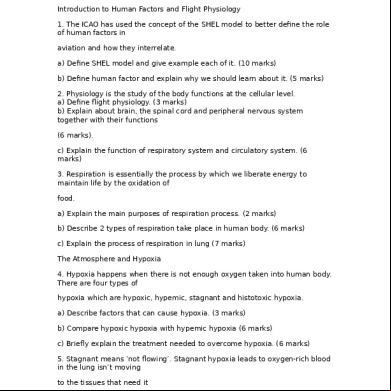7-1-1_publish_subscribe_developers_guide 27e2
This document was ed by and they confirmed that they have the permission to share it. If you are author or own the copyright of this book, please report to us by using this report form. Report 2z6p3t
Overview 5o1f4z
& View 7-1-1_publish_subscribe_developers_guide as PDF for free.
More details 6z3438
- Words: 77,516
- Pages: 228
Title Page
Publish-Subscribe Developer’s Guide
Version 7.1.1
January 2008
webMethods
Copyright & Docu‐ ment ID
This document applies to webMethods Integration Server Version 7.1.1 and webMethods Developer Version 7.1.1 and to all subsequent releases. Specifications contained herein are subject to change and these changes will be reported in subsequent release notes or new editions. © Copyright Software AG 2008. All rights reserved. The name Software AG and/or all Software AG product names are either trademarks or ed trademarks of Software AG. Other company and product names mentioned herein may be trademarks of their respective owners. Document ID: DEV-PS-DG-711-20080128
Table of Contents About this Book . . . . . . . . . . . . . . . . . . . . . . . . . . . . . . . . . . . . . . . . . . . . . . . . . . . . . . . . . . . . . Document Conventions . . . . . . . . . . . . . . . . . . . . . . . . . . . . . . . . . . . . . . . . . . . . . . . . . . . . Additional Information . . . . . . . . . . . . . . . . . . . . . . . . . . . . . . . . . . . . . . . . . . . . . . . . . . . . .
9 9 10
1. An Introduction to the Publish-and-Subscribe Model . . . . . . . . . . . . . . . . . . . . . . . . . . Introduction . . . . . . . . . . . . . . . . . . . . . . . . . . . . . . . . . . . . . . . . . . . . . . . . . . . . . . . . . . . . . What Is the Publish-and-Subscribe Model? . . . . . . . . . . . . . . . . . . . . . . . . . . . . . . . . . . . . . webMethods Components . . . . . . . . . . . . . . . . . . . . . . . . . . . . . . . . . . . . . . . . . . . . . . . . . . Integration Server . . . . . . . . . . . . . . . . . . . . . . . . . . . . . . . . . . . . . . . . . . . . . . . . . . . . . Broker . . . . . . . . . . . . . . . . . . . . . . . . . . . . . . . . . . . . . . . . . . . . . . . . . . . . . . . . . . . . . . Basic Elements in the Publish-and-Subscribe Model . . . . . . . . . . . . . . . . . . . . . . . . . . . . . Documents . . . . . . . . . . . . . . . . . . . . . . . . . . . . . . . . . . . . . . . . . . . . . . . . . . . . . . . . . . Publishable Document Types . . . . . . . . . . . . . . . . . . . . . . . . . . . . . . . . . . . . . . . . . . . . Triggers (Broker/Local Triggers) . . . . . . . . . . . . . . . . . . . . . . . . . . . . . . . . . . . . . . . . . . Services . . . . . . . . . . . . . . . . . . . . . . . . . . . . . . . . . . . . . . . . . . . . . . . . . . . . . . . . . . . . Adapter Notifications . . . . . . . . . . . . . . . . . . . . . . . . . . . . . . . . . . . . . . . . . . . . . . . . . . Canonical Documents . . . . . . . . . . . . . . . . . . . . . . . . . . . . . . . . . . . . . . . . . . . . . . . . .
11 12 12 13 13 13 14 14 14 15 15 15 15
2. An Overview of the Publish and Subscribe Paths . . . . . . . . . . . . . . . . . . . . . . . . . . . . . Introduction . . . . . . . . . . . . . . . . . . . . . . . . . . . . . . . . . . . . . . . . . . . . . . . . . . . . . . . . . . . . . Overview of the Publishing Path . . . . . . . . . . . . . . . . . . . . . . . . . . . . . . . . . . . . . . . . . . . . . Publishing Documents to the Broker . . . . . . . . . . . . . . . . . . . . . . . . . . . . . . . . . . . . . . Publishing Documents When the Broker Is Not Available . . . . . . . . . . . . . . . . . . . . . . Publishing Documents and Waiting for a Reply . . . . . . . . . . . . . . . . . . . . . . . . . . . . . . Overview of the Subscribe Path . . . . . . . . . . . . . . . . . . . . . . . . . . . . . . . . . . . . . . . . . . . . . The Subscribe Path for Published Documents . . . . . . . . . . . . . . . . . . . . . . . . . . . . . . . The Subscribe Path for Delivered Documents . . . . . . . . . . . . . . . . . . . . . . . . . . . . . . . Overview of Local Publishing . . . . . . . . . . . . . . . . . . . . . . . . . . . . . . . . . . . . . . . . . . . . . . . .
17 18 18 18 21 23 27 27 30 34
3. Steps for Building a Publish-and-Subscribe Solution . . . . . . . . . . . . . . . . . . . . . . . . . . Introduction . . . . . . . . . . . . . . . . . . . . . . . . . . . . . . . . . . . . . . . . . . . . . . . . . . . . . . . . . . . . . Step 1: Research the Integration Problem and Determine Solution . . . . . . . . . . . . . . . . . . Step 2: Determine the Production Configuration . . . . . . . . . . . . . . . . . . . . . . . . . . . . . . . . . Step 3: Create the Publishable Document Type . . . . . . . . . . . . . . . . . . . . . . . . . . . . . . . . . Step 4: Make the Publishable Document Types Available . . . . . . . . . . . . . . . . . . . . . . . . . Step 5: Create the Services that Publish the Documents . . . . . . . . . . . . . . . . . . . . . . . . . . Step 6: Create the Services that Process the Documents . . . . . . . . . . . . . . . . . . . . . . . . . . Step 7: Define the Triggers . . . . . . . . . . . . . . . . . . . . . . . . . . . . . . . . . . . . . . . . . . . . . . . . . Step 8: Synchronize the Publishable Document Types . . . . . . . . . . . . . . . . . . . . . . . . . . . .
39 40 41 41 41 42 42 43 43 43
Publish-Subscribe Developer’s Guide Version 7.1.1
3
4. Configuring the Integration Server to Publish and Subscribe to Documents . . . . . . . Introduction . . . . . . . . . . . . . . . . . . . . . . . . . . . . . . . . . . . . . . . . . . . . . . . . . . . . . . . . . . . . . Configure the Connection to the Broker . . . . . . . . . . . . . . . . . . . . . . . . . . . . . . . . . . . . . . . Configuring Document Stores . . . . . . . . . . . . . . . . . . . . . . . . . . . . . . . . . . . . . . . . . . . . . . . Specifying a for Invoking Services Specified in Triggers . . . . . . . . . . . . . . . Configuring Server Parameters . . . . . . . . . . . . . . . . . . . . . . . . . . . . . . . . . . . . . . . . . . . . . . Configuring Settings for a Document History Database . . . . . . . . . . . . . . . . . . . . . . . . . . . Configuring Integration Server for Key Cross-Reference and Echo Suppression . . . . . . . . Configuring Integration Server to Handle Native Broker Events . . . . . . . . . . . . . . . . . . . . .
47 48 48 49 49 50 53 53 53
5. Working with Publishable Document Types . . . . . . . . . . . . . . . . . . . . . . . . . . . . . . . . . . Introduction . . . . . . . . . . . . . . . . . . . . . . . . . . . . . . . . . . . . . . . . . . . . . . . . . . . . . . . . . . . . . Creating Publishable Document Types . . . . . . . . . . . . . . . . . . . . . . . . . . . . . . . . . . . . . . . . Making an Existing IS Document Type Publishable . . . . . . . . . . . . . . . . . . . . . . . . . . . Creating a Publishable Document Type from a Broker Document Type . . . . . . . . . . . About the Associated Broker Document Type Name . . . . . . . . . . . . . . . . . . . . . . . . . . About the Envelope Field . . . . . . . . . . . . . . . . . . . . . . . . . . . . . . . . . . . . . . . . . . . . . . . About Adapter Notifications and Publishable Document Types . . . . . . . . . . . . . . . . . . Setting Publication Properties . . . . . . . . . . . . . . . . . . . . . . . . . . . . . . . . . . . . . . . . . . . . . . . Selecting a Document Storage Type . . . . . . . . . . . . . . . . . . . . . . . . . . . . . . . . . . . . . . Document Storage Versus Client Queue Storage . . . . . . . . . . . . . . . . . . . . . . . . . Setting the Time-to-Live for a Publishable Document Type . . . . . . . . . . . . . . . . . . . . . Specifying Validation for a Publishable Document Type . . . . . . . . . . . . . . . . . . . . . . . Modifying Publishable Document Types . . . . . . . . . . . . . . . . . . . . . . . . . . . . . . . . . . . . . . . Important Considerations when Editing Publishable Document Types . . . . . . . . . . . . Renaming a Publishable Document Type . . . . . . . . . . . . . . . . . . . . . . . . . . . . . . . . . . Making a Publishable Document Type Unpublishable . . . . . . . . . . . . . . . . . . . . . . . . . Deleting Publishable Document Types . . . . . . . . . . . . . . . . . . . . . . . . . . . . . . . . . . . . . . . . Synchronizing Publishable Document Types . . . . . . . . . . . . . . . . . . . . . . . . . . . . . . . . . . . Synchronization Status . . . . . . . . . . . . . . . . . . . . . . . . . . . . . . . . . . . . . . . . . . . . . . . . . Synchronization Actions . . . . . . . . . . . . . . . . . . . . . . . . . . . . . . . . . . . . . . . . . . . . . . . . Combining Synchronization Action with Synchronization Status . . . . . . . . . . . . . . . . . Synchronizing One Document Type . . . . . . . . . . . . . . . . . . . . . . . . . . . . . . . . . . . . . . . Synchronizing Multiple Document Types Simultaneously . . . . . . . . . . . . . . . . . . . . . . Synchronizing Document Types in a Cluster . . . . . . . . . . . . . . . . . . . . . . . . . . . . . . . . Synchronizing Document Types Across a Gateway . . . . . . . . . . . . . . . . . . . . . . . . . . . Importing and Overwriting References . . . . . . . . . . . . . . . . . . . . . . . . . . . . . . . . . . . . . . . . What Happens When You Overwrite Elements on the Integration Server? . . . . . . . . . What Happens if You Do Not Overwrite Elements on the Integration Server? . . . . . . Testing Publishable Document Types . . . . . . . . . . . . . . . . . . . . . . . . . . . . . . . . . . . . . . . . .
55 56 56 57 59 62 64 64 65 65 66 67 68 70 70 71 71 72 74 74 75 77 79 80 84 84 84 85 85 85
6. Publishing Documents . . . . . . . . . . . . . . . . . . . . . . . . . . . . . . . . . . . . . . . . . . . . . . . . . . . The Publishing Services . . . . . . . . . . . . . . . . . . . . . . . . . . . . . . . . . . . . . . . . . . . . . . . . . . . Setting Fields in the Document Envelope . . . . . . . . . . . . . . . . . . . . . . . . . . . . . . . . . . . . . . About the Activation ID . . . . . . . . . . . . . . . . . . . . . . . . . . . . . . . . . . . . . . . . . . . . . . . . .
89 90 90 91
Publish-Subscribe Developer’s Guide Version 7.1.1
4
Publishing a Document . . . . . . . . . . . . . . . . . . . . . . . . . . . . . . . . . . . . . . . . . . . . . . . . . . . . How to Publish a Document . . . . . . . . . . . . . . . . . . . . . . . . . . . . . . . . . . . . . . . . . . . . . Publishing a Document and Waiting for a Reply . . . . . . . . . . . . . . . . . . . . . . . . . . . . . . . . . How to Publish a Request Document and Wait for a Reply . . . . . . . . . . . . . . . . . . . . . Delivering a Document . . . . . . . . . . . . . . . . . . . . . . . . . . . . . . . . . . . . . . . . . . . . . . . . . . . . How to Deliver a Document . . . . . . . . . . . . . . . . . . . . . . . . . . . . . . . . . . . . . . . . . . . . . Cluster Failover and Document Delivery . . . . . . . . . . . . . . . . . . . . . . . . . . . . . . . . . . . Delivering a Document and Waiting for a Reply . . . . . . . . . . . . . . . . . . . . . . . . . . . . . . . . . How to Deliver a Document and Wait for a Reply . . . . . . . . . . . . . . . . . . . . . . . . . . . . Replying to a Published or Delivered Document . . . . . . . . . . . . . . . . . . . . . . . . . . . . . . . . . Specifying the Envelope of the Received Document . . . . . . . . . . . . . . . . . . . . . . . . . . How to Create a Service that Sends a Reply Document . . . . . . . . . . . . . . . . . . . . . . .
92 92 94 95 98 98 100 100 101 104 105 105
7. Working with Triggers . . . . . . . . . . . . . . . . . . . . . . . . . . . . . . . . . . . . . . . . . . . . . . . . . . . . Introduction . . . . . . . . . . . . . . . . . . . . . . . . . . . . . . . . . . . . . . . . . . . . . . . . . . . . . . . . . . . . . Overview of Building a Trigger . . . . . . . . . . . . . . . . . . . . . . . . . . . . . . . . . . . . . . . . . . . . . . . Service Requirements . . . . . . . . . . . . . . . . . . . . . . . . . . . . . . . . . . . . . . . . . . . . . . . . . Trigger Validation . . . . . . . . . . . . . . . . . . . . . . . . . . . . . . . . . . . . . . . . . . . . . . . . . . . . . Creating a Trigger . . . . . . . . . . . . . . . . . . . . . . . . . . . . . . . . . . . . . . . . . . . . . . . . . . . . . . . . Creating a Filter for a Document . . . . . . . . . . . . . . . . . . . . . . . . . . . . . . . . . . . . . . . . . Filter Evaluation at Design Time . . . . . . . . . . . . . . . . . . . . . . . . . . . . . . . . . . . . . . Filters and Performance . . . . . . . . . . . . . . . . . . . . . . . . . . . . . . . . . . . . . . . . . . . . Creating a Filter for a Publishable Document Type . . . . . . . . . . . . . . . . . . . . . . . . Using Multiple Conditions in a Trigger . . . . . . . . . . . . . . . . . . . . . . . . . . . . . . . . . . . . . Using Multiple Conditions for Ordered Service Execution . . . . . . . . . . . . . . . . . . . Adding Conditions to a Trigger . . . . . . . . . . . . . . . . . . . . . . . . . . . . . . . . . . . . . . . Ordering Conditions in a Trigger . . . . . . . . . . . . . . . . . . . . . . . . . . . . . . . . . . . . . . Setting Trigger Properties . . . . . . . . . . . . . . . . . . . . . . . . . . . . . . . . . . . . . . . . . . . . . . . . . . Disabling and Enabling a Trigger . . . . . . . . . . . . . . . . . . . . . . . . . . . . . . . . . . . . . . . . . Disabling and Enabling Triggers in a Cluster . . . . . . . . . . . . . . . . . . . . . . . . . . . . Setting a Time-out . . . . . . . . . . . . . . . . . . . . . . . . . . . . . . . . . . . . . . . . . . . . . . . . . Time-outs for All (AND) Conditions . . . . . . . . . . . . . . . . . . . . . . . . . . . . Time-outs for Only One (XOR) Conditions . . . . . . . . . . . . . . . . . . . . . . . Setting a Time-out . . . . . . . . . . . . . . . . . . . . . . . . . . . . . . . . . . . . . . . . . . . . . Specifying Trigger Queue Capacity and Refill Level . . . . . . . . . . . . . . . . . . . . . . . . . . Controlling Document Acknowledgements for a Trigger . . . . . . . . . . . . . . . . . . . . . . . Selecting Messaging Processing . . . . . . . . . . . . . . . . . . . . . . . . . . . . . . . . . . . . . . . . . Serial Processing . . . . . . . . . . . . . . . . . . . . . . . . . . . . . . . . . . . . . . . . . . . . . . . . . Serial Processing in Clustered Environments . . . . . . . . . . . . . . . . . . . . . . . . Concurrent Processing . . . . . . . . . . . . . . . . . . . . . . . . . . . . . . . . . . . . . . . . . . . . . Selecting Document Processing . . . . . . . . . . . . . . . . . . . . . . . . . . . . . . . . . . . . . . Changing Document Processing . . . . . . . . . . . . . . . . . . . . . . . . . . . . . . . . . . . . . . Configuring Fatal Error Handling . . . . . . . . . . . . . . . . . . . . . . . . . . . . . . . . . . . . . . . . . Configuring Transient Error Handling . . . . . . . . . . . . . . . . . . . . . . . . . . . . . . . . . . . . . . Configuring Retry Behavior for Trigger Services . . . . . . . . . . . . . . . . . . . . . . . . . .
109 110 110 111 113 113 116 117 118 118 119 120 121 121 121 122 122 123 123 124 124 125 127 128 128 129 131 132 133 133 134 135
Publish-Subscribe Developer’s Guide Version 7.1.1
5
Service Requirements for Retrying a Trigger Service . . . . . . . . . . . . . . . . . . . . . . Handling Retry Failure . . . . . . . . . . . . . . . . . . . . . . . . . . . . . . . . . . . . . . . . . . . . . . Overview of Throw Exception . . . . . . . . . . . . . . . . . . . . . . . . . . . . . . . . . . . . Overview of Suspend and Retry Later . . . . . . . . . . . . . . . . . . . . . . . . . . . . . . Configuring Transient Error Handling Properties for a Trigger . . . . . . . . . . . . . . . Trigger Service Retries and Shutdown Requests . . . . . . . . . . . . . . . . . . . . . . . . . Modifying a Trigger . . . . . . . . . . . . . . . . . . . . . . . . . . . . . . . . . . . . . . . . . . . . . . . . . . . . . . . Deleting Triggers . . . . . . . . . . . . . . . . . . . . . . . . . . . . . . . . . . . . . . . . . . . . . . . . . . . . . . . . . Deleting Triggers in a Cluster . . . . . . . . . . . . . . . . . . . . . . . . . . . . . . . . . . . . . . . . . . . . Testing Triggers . . . . . . . . . . . . . . . . . . . . . . . . . . . . . . . . . . . . . . . . . . . . . . . . . . . . . . . . . . Testing Conditions from Developer . . . . . . . . . . . . . . . . . . . . . . . . . . . . . . . . . . . .
135 136 137 138 139 141 142 143 143 144 145
8. Exactly-Once Processing . . . . . . . . . . . . . . . . . . . . . . . . . . . . . . . . . . . . . . . . . . . . . . . . . Introduction . . . . . . . . . . . . . . . . . . . . . . . . . . . . . . . . . . . . . . . . . . . . . . . . . . . . . . . . . . . . . What Is Document Processing? . . . . . . . . . . . . . . . . . . . . . . . . . . . . . . . . . . . . . . . . . . . . . Overview of Exactly-Once Processing . . . . . . . . . . . . . . . . . . . . . . . . . . . . . . . . . . . . . . . . . Redelivery Count . . . . . . . . . . . . . . . . . . . . . . . . . . . . . . . . . . . . . . . . . . . . . . . . . . . . . Document History Database . . . . . . . . . . . . . . . . . . . . . . . . . . . . . . . . . . . . . . . . . . . . . What Happens When the Document History Database Is Not Available? . . . . . . Documents without UUIDs . . . . . . . . . . . . . . . . . . . . . . . . . . . . . . . . . . . . . . . . . . Managing the Size of the Document History Database . . . . . . . . . . . . . . . . . . . . . Document Resolver Service . . . . . . . . . . . . . . . . . . . . . . . . . . . . . . . . . . . . . . . . . . . . . Document Resolver Service and Exceptions . . . . . . . . . . . . . . . . . . . . . . . . . . . . Extenuating Circumstances for Exactly-Once Processing . . . . . . . . . . . . . . . . . . . . . . . . . . Exactly-Once Processing and Performance . . . . . . . . . . . . . . . . . . . . . . . . . . . . . . . . . . . . Configuring Exactly-Once Processing . . . . . . . . . . . . . . . . . . . . . . . . . . . . . . . . . . . . . . . . . Disabling Exactly-Once Processing . . . . . . . . . . . . . . . . . . . . . . . . . . . . . . . . . . . . . . . Building a Document Resolver Service . . . . . . . . . . . . . . . . . . . . . . . . . . . . . . . . . . . . . . . . Viewing Exactly-Once Processing Statistics . . . . . . . . . . . . . . . . . . . . . . . . . . . . . . . . . . . .
147 148 148 149 151 153 155 155 156 156 157 158 159 160 161 162 162
9. Understanding Conditions . . . . . . . . . . . . . . . . . . . . . . . . . . . . . . . . . . . . . . . . . . . . Introduction . . . . . . . . . . . . . . . . . . . . . . . . . . . . . . . . . . . . . . . . . . . . . . . . . . . . . . . . . . . . . Types . . . . . . . . . . . . . . . . . . . . . . . . . . . . . . . . . . . . . . . . . . . . . . . . . . . . . . . . . . . . . . Subscribe Path for Documents that Satisfy a Condition . . . . . . . . . . . . . . . . . . . . . . . The Subscribe Path for Documents that Satisfy an All (AND) Condition . . . . . . . The Subscribe Path for Documents that Satisfy an Only one (XOR) Condition . . Conditions in Clusters . . . . . . . . . . . . . . . . . . . . . . . . . . . . . . . . . . . . . . . . . . . . . . . . .
165 166 166 167 168 171 175
10. Synchronizing Data Between Multiple Resources . . . . . . . . . . . . . . . . . . . . . . . . . . . . . Data Synchronization Overview . . . . . . . . . . . . . . . . . . . . . . . . . . . . . . . . . . . . . . . . . . . . . . Data Synchronization with webMethods . . . . . . . . . . . . . . . . . . . . . . . . . . . . . . . . . . . . . . . Equivalent Data and Native IDs . . . . . . . . . . . . . . . . . . . . . . . . . . . . . . . . . . . . . . . . . . Canonical Documents . . . . . . . . . . . . . . . . . . . . . . . . . . . . . . . . . . . . . . . . . . . . . . . . . Structure of Canonical Documents and Canonical IDs . . . . . . . . . . . . . . . . . . . . . Key Cross-Referencing and the Cross-Reference Table . . . . . . . . . . . . . . . . . . . . . . . How the Cross-Reference Table Is Used for Key Cross-Referencing . . . . . . . . .
177 178 178 180 181 182 182 184
Publish-Subscribe Developer’s Guide Version 7.1.1
6
Echo Suppression for N-Way Synchronizations . . . . . . . . . . . . . . . . . . . . . . . . . . . . . . How the isLatchedClosed Field Is Used for Echo Suppression . . . . . . . . . . . . . . Tasks to Perform to Set Up Data Synchronization . . . . . . . . . . . . . . . . . . . . . . . . . . . . . . . Defining How a Source Resource Sends Notification of a Data Change . . . . . . . . . . . . . . When Using an Adapter with the Source . . . . . . . . . . . . . . . . . . . . . . . . . . . . . . . . . . . When Developing Your Own Interaction with the Source . . . . . . . . . . . . . . . . . . . . . . . Defining the Structure of the Canonical Document . . . . . . . . . . . . . . . . . . . . . . . . . . . . . . . Setting Up Key Cross-Referencing in the Source Integration Server . . . . . . . . . . . . . . . . . Built-In Services for Key Cross-Referencing . . . . . . . . . . . . . . . . . . . . . . . . . . . . . . . . Setting up the Source Integration Server . . . . . . . . . . . . . . . . . . . . . . . . . . . . . . . . . . . Setting Up Key Cross-Referencing in the Target Integration Server . . . . . . . . . . . . . . . . . . For N-Way Synchronizations Add Echo Suppression to Services . . . . . . . . . . . . . . . . . . . . Built-in Services for Echo Suppression . . . . . . . . . . . . . . . . . . . . . . . . . . . . . . . . . . . . Adding Echo Suppression to Notification Services . . . . . . . . . . . . . . . . . . . . . . . . . . . . Incorporating Echo Suppression Logic into a Notification Service . . . . . . . . . . . . Adding Echo Suppression to Update Trigger Services . . . . . . . . . . . . . . . . . . . . . . . . Incorporating Echo Suppression Logic into an Update Service . . . . . . . . . . . . . .
185 186 190 191 192 192 193 194 194 195 198 201 202 202 203 205 206
A. Naming Guidelines . . . . . . . . . . . . . . . . . . . . . . . . . . . . . . . . . . . . . . . . . . . . . . . . . . . . . . 209 Naming Rules for webMethods Developer Elements . . . . . . . . . . . . . . . . . . . . . . . . . . . . . 210 Naming Rules for webMethods Broker Document Fields . . . . . . . . . . . . . . . . . . . . . . . . . . 210 B. Building a Resource Monitoring Service . . . . . . . . . . . . . . . . . . . . . . . . . . . . . . . . . . . . . 213 Overview . . . . . . . . . . . . . . . . . . . . . . . . . . . . . . . . . . . . . . . . . . . . . . . . . . . . . . . . . . . . . . . 214 Service Requirements . . . . . . . . . . . . . . . . . . . . . . . . . . . . . . . . . . . . . . . . . . . . . . . . . . . . . 214 Index . . . . . . . . . . . . . . . . . . . . . . . . . . . . . . . . . . . . . . . . . . . . . . . . . . . . . . . . . . . . . . . . . . . . . . 215
Publish-Subscribe Developer’s Guide Version 7.1.1
7
Publish-Subscribe Developer’s Guide Version 7.1.1
8
About this Book webMethods Developer provides tools to integrate resources. It enables s to build integration solutions locally within one webMethods Integration Server or across multiple Integration Servers all exchanging information via a Broker. This guide is for developers and s who want to make use of this capability. Note: With webMethods Developer, you can create Broker/local triggers and JMS triggers. A Broker/local trigger is trigger that subscribes to and processes documents published/delivered locally or to the Broker. A JMS trigger is a trigger that receives messages from a destination (queue or topic) on a JMS provider and then processes those messages. This guide discusses development and use of Broker/local triggers only. Where the term triggers appears in this guide, it refers to Broker/local triggers. For information about creating JMS triggers, see the webMethods Integration Server JMS Client Developer’s Guide.
Document Conventions Convention
Description
Bold
Identifies elements on a screen.
Italic
Identifies variable information that you must supply or change based on your specific situation or environment. Identifies the first time they are defined in text. Also identifies service input and output variables.
Narrow font
Identifies storage locations for services on the webMethods Integration Server using the convention folder.subfolder:service.
Typewriter font
Identifies characters and values that you must type exactly or messages that the system displays on the console.
UPPERCASE
Identifies keyboard keys. Keys that you must press simultaneously are ed with the “+” symbol.
\
Directory paths use the “\” directory delimiter unless the subject is UNIX‐specific.
[ ]
Optional keywords or values are enclosed in [ ]. Do not type the [ ] symbols in your own code.
Publish-Subscribe Developer’s Guide Version 7.1.1
9
About this Book
Additional Information The webMethods Advantage Web site at http://advantage.webmethods.com provides you with important sources of information about webMethods products: „ Troubleshooting Information. The webMethods Knowledge Base provides troubleshooting information for many webMethods products. „ Documentation . To provide on webMethods documentation, go to the Documentation Form on the webMethods Bookshelf. „ Additional Documentation. Starting with 7.0, you have the option of ing the documentation during product installation to a single directory called “_documentation,” located by default under the webMethods installation directory. In addition, you can find documentation for all webMethods products on the webMethods Bookshelf.
10
Publish-Subscribe Developer’s Guide Version 7.1.1
1
An Introduction to the Publish-and-Subscribe Model
„ Introduction . . . . . . . . . . . . . . . . . . . . . . . . . . . . . . . . . . . . . . . . . . . . . . . . . . . . . . . . . . . . . . . . .
12
„ What Is the Publish-and-Subscribe Model? . . . . . . . . . . . . . . . . . . . . . . . . . . . . . . . . . . . . . . . . .
12
„ webMethods Components . . . . . . . . . . . . . . . . . . . . . . . . . . . . . . . . . . . . . . . . . . . . . . . . . . . . . .
13
„ Basic Elements in the Publish-and-Subscribe Model . . . . . . . . . . . . . . . . . . . . . . . . . . . . . . . . . .
14
Publish-Subscribe Developer’s Guide Version 7.1.1
11
1 An Introduction to the Publish-and-Subscribe Model
Introduction Companies today are tasked with implementing solutions for many types of integration challenges within the enterprise. Many of these challenges revolve around application integration (between software applications and other systems) and fall into common patterns, such as „ Propagation. Propagation of similar business objects from one system to multiple other systems, for example, an order status change or a product price change. „ Synchronization. Synchronization of similar business objects between two or more systems to obtain a single view, for example, real‐time synchronization of customer, product registration, product order, and product SKU information among several applications. This is the most common issue requiring an integration solution. „
In a one‐way synchronization, there is one system (resource) that acts as a data source and one or more resources that are targets of the synchronization.
„
In a two‐way synchronization, every resource is both a potential source and target of a synchronization. There is not a single resource that acts as the primary data resource. A change to any resource should be reflected in all other resources. This is called a two‐way synchronization.
„ Aggregation. Information ed from multiple sources into a common destination system, for example, communicating pharmacy customer records and prescription transactions and Web site data into a central application and database. The webMethods product suite provides tools that you can use to design and deploy solutions that address these challenges using a publish‐and‐subscribe model.
What Is the Publish-and-Subscribe Model? The publish‐and‐subscribe model is a specific type of message‐based solution in which messages are exchanged anonymously through a message broker. Applications that produce information that needs to be shared will make this information available in specific types of recognizable documents that they publish to the message broker. Applications that require information subscribe to the document types they need. At run time, the message broker receives documents from publishers and then distributes the documents to subscribers. The subscribing application processes or performs work using the document and may or may not send a response to the publishing application. In a webMethods system, the webMethods Integration Server or applications running on the webMethods Integration Server publish documents to the Broker. The Broker then routes the documents to subscribers located on other Integration Servers. The following sections provide more detail about these components.
12
Publish-Subscribe Developer’s Guide Version 7.1.1
1 An Introduction to the Publish-and-Subscribe Model
webMethods Components The Integration Server and the Broker share a fast, efficient process for exchanging documents across the entire webMethods system. Resource Integration Server Adapters Resource
Integration Server
Broker
Resources Integration Server Cluster
Integration Server The Integration Server is the system’s central run‐time component. It serves as the entry point for the systems and applications that you want to integrate, and is the system’s primary engine for the execution of integration logic. It also provides the underlying handlers and facilities that manage the orderly processing of information from resources inside and outside the enterprise. The Integration Server publishes documents to and receives documents from the Broker. For more information about the Integration Server, see the webMethods Integration Server ’s Guide.
Broker The Broker forms the globally scalable messaging backbone of webMethods components. It provides the infrastructure for implementing asynchronous, message‐based solutions that are built on the publish‐and‐subscribe model or one of its variants, request/reply or publish‐and‐wait. The role of the Broker is to route documents between information producers (publishers) and information consumers (subscribers). The Broker receives, queues, and delivers documents.
Publish-Subscribe Developer’s Guide Version 7.1.1
13
1 An Introduction to the Publish-and-Subscribe Model
The Broker maintains a registry of document types that it recognizes. It also maintains a list of subscribers that are interested in receiving those types of documents. When the Broker receives a published document, it queues it for the subscribers of that document type. Subscribers retrieve documents from their queues. This action usually triggers an activity on the subscriber’s system that processes the document. A webMethods system can contain multiple Brokers. Brokers can operate in groups, called territories, which allow several Brokers to share document type and subscription information. For additional information about Brokers, see the webMethods Broker ’s Guide. For more information about how documents flow between the Integration Server and the Broker, see Chapter 2, “An Overview of the Publish and Subscribe Paths”.
Basic Elements in the Publish-and-Subscribe Model The following sections describe the basic building blocks of an integration solution that uses the publish‐and‐subscribe model.
Documents In an integration solution built on the publish‐and‐subscribe model, applications publish and subscribe to documents. Documents are objects that webMethods components use to encapsulate and exchange data. A document represents the body of data that a resource es to webMethods components. Often it represents a business event such as placing an order (purchase order document), shipping goods (shipping notice), or adding a new employee (new employee record). Each published document includes an envelope. The envelope is much like a header in an email message. The envelope records information such as the sender’s address, the time the document was sent, sequence numbers, and other useful information for routing and control. It contains information about the document and its transit through your webMethods system.
Publishable Document Types Every published document is associated with a publishable document type. A publishable document type is a named schema‐like definition that describes the structure of a particular kind of document that can be published and subscribed to. An instance of a publishable document type can either be published locally within an Integration Server, or can be published to a Broker. In a publication environment that includes a Broker, each publishable document type is bound to a Broker document type. Clients on the Broker subscribe to publishable document types. The Broker uses publishable document types to determine which clients to distribute documents to. For more information about publishable document types, see Chapter 5, “Working with Publishable Document Types”.
14
Publish-Subscribe Developer’s Guide Version 7.1.1
1 An Introduction to the Publish-and-Subscribe Model
Triggers (Broker/Local Triggers) Trigger, specifically Broker/local triggers establish subscriptions to publishable document types. Triggers also specify the services that will process documents received by the subscription. Within a trigger, a condition associates one or more publishable document types with a service. For more information about triggers, see Chapter 7, “Working with Triggers”. Note: With webMethods Developer, you can create Broker/local triggers and JMS triggers. This guide discusses development and use of Broker/local triggers only. Where the “trigger” or “triggers” appear in this guide, they refer to Broker/local triggers.
Services Services are method‐like units of work. They contain logic that the Integration Server executes. You build services to carry out work such as extracting data from documents, interacting with back‐end resources, and publishing documents to the Broker. When you build a trigger, you specify the service that you want to use to process the documents that you subscribe to. For more information about building services, see the webMethods Developer ’s Guide.
Adapter Notifications Adapter notifications notify your webMethods system whenever a specific event occurs on an adapterʹs resource. The adapter notification publishes a document when the specified event occurs on the resource. For example, if you are using the JDBC Adapter and a change occurs in a database table that an adapter notification is monitoring, the adapter notification publishes a document containing data from the event and sends it to the Integration Server. Each adapter notification has an associated publishable document type. The Integration Server assigns this document type the same name as the adapter notification but appends “PublishDocument” to the name. You can use triggers to subscribe to the publishable document types associated with adapter notifications. The service associated with the publishable document type in the trigger condition might perform some additional processing, updating, or synchronization based on the contents of the adapter notification.
Canonical Documents A canonical document is a standardized representation that a document might assume while it is ing through your webMethods system. A canonical document acts as the intermediary data format between resources. For example, in an implementation that accepts purchase orders from companies, one of the steps in the process converts the purchase order document to a company’s standard
Publish-Subscribe Developer’s Guide Version 7.1.1
15
1 An Introduction to the Publish-and-Subscribe Model
purchase order format. This format is called the ʹcanonicalʹ form of the purchase order document. The canonical document is published, delivered, and ed to services that process purchase orders. By converting a document to a neutral intermediate format, subscribers (such as adapter services) only need to know how to convert the canonical document to the required application format. If canonical documents were not used, every subscriber would have to be able to decode the native document format of every publisher. A canonical document is a publishable document type. The canonical document is used when building publishing services and subscribed to when building triggers. In flow services, you can map documents from the native format of an application to the canonical format.
16
Publish-Subscribe Developer’s Guide Version 7.1.1
2
An Overview of the Publish and Subscribe Paths
„ Introduction . . . . . . . . . . . . . . . . . . . . . . . . . . . . . . . . . . . . . . . . . . . . . . . . . . . . . . . . . . . . . . . . .
18
„ Overview of the Publishing Path . . . . . . . . . . . . . . . . . . . . . . . . . . . . . . . . . . . . . . . . . . . . . . . . .
18
„ Overview of the Subscribe Path . . . . . . . . . . . . . . . . . . . . . . . . . . . . . . . . . . . . . . . . . . . . . . . . . .
27
„ Overview of Local Publishing . . . . . . . . . . . . . . . . . . . . . . . . . . . . . . . . . . . . . . . . . . . . . . . . . . . .
34
Publish-Subscribe Developer’s Guide Version 7.1.1
17
2 An Overview of the Publish and Subscribe Paths
Introduction In the webMethods system, Integration Servers exchange documents via publication and subscription. One Integration Server publishes a document and one or more Integration Servers subscribe to and process that document. This chapter provides overviews of how the Integration Server interacts with the Broker to publish and subscribe to documents, specifically „ How the Integration Server publishes documents to the Broker. „ How the Integration Server retrieves documents from the Broker. „ How the Integration Server publishes and subscribes to documents locally. Note: Unless otherwise noted, this guide describes the functionality and interaction of the webMethods Integration Server version 7.1 and the webMethods Broker version 7.1.
Overview of the Publishing Path When the Integration Server is configured to connect to a Broker, the Integration Server can publish documents to the Broker. The Broker then routes the documents to all of the subscribers. The following sections describe how the Integration Server interacts with the Broker in these publishing scenarios: „ Publishing a document to the Broker. „ Publishing a document to the Broker when the Broker is not available. „ Publishing a document to the Broker and waiting for a reply (request/reply). Note: If a Broker is not configured for the Integration Server, all publishes become local publishes, and delivering documents to a specific recipient is not available. For more information about publishing documents locally, see “Overview of Local Publishing” on page 34.
Publishing Documents to the Broker When the Integration Server sends documents to a configured Broker, the Integration Server either publishes or delivers the document. „ When the Integration Server publishes a document, it is broadcast to all subscribers. The Broker routes the document to all clients subscribed to that document. „ When the Integration Server delivers a document, the delivery request identifies the document recipient. The Broker places the document in the queue for the specified client only.
18
Publish-Subscribe Developer’s Guide Version 7.1.1
2 An Overview of the Publish and Subscribe Paths
The following diagram illustrates how the Integration Server publishes or delivers documents to the Broker when the Broker is connected. Publishing to the Broker webMethods Integration Server Publishing Service
Dispatcher 1
2
7
7
webMethods Broker Connection Pool
Memory
3 6
4 5
Guaranteed Storage Client Queue X Client Queue Y
Step 1
Description A publishing service on the Integration Server sends a document to the dispatcher (or an adapter notification publishes a document when an event occurs on the resource the adapter monitors). Before the Integration Server sends the document to the dispatcher, it validates the document against its publishable document type. If the document is not valid, the service returns an exception specifying the validation error.
2
The dispatcher obtains a connection from the connection pool. The connection pool is a reserved set of connections that the Integration Server uses to publish documents to the Broker. To publish a document to the Broker, the Integration Server uses a connection for the default client.
3
The dispatcher sends the document to the Broker.
4
The Broker examines the storage type for the document to determine how to store the document. „ If the document is volatile, the Broker stores the document in memory. „ If the document is guaranteed, the Broker stores the document in memory and on disk.
Publish-Subscribe Developer’s Guide Version 7.1.1
19
2 An Overview of the Publish and Subscribe Paths
Step 5
Description The Broker routes the document to subscribers by doing one of the following: „ If the document was published (broadcast), the Broker identifies subscribers and places a copy of the document in the client queue for each subscriber. „ If the document was delivered, the Broker places the document in the queue for the client specified in the delivery request. „ If there are no subscribers for the document, the Broker returns an acknowledgement to the publisher and then discards the document. If, however, a deadletter subscription exists for the document, the Broker deposits the document in the queue containing the deadletter subscription. For more information about creating deadletter subscriptions, see webMethods Broker Client Java API Reference Guide. A document remains in the queue on the Broker until it is picked up by the subscribing client. If the time‐to‐live for the document elapses, the Broker discards the document. For more information about setting time‐to‐live for a publishable document type, see “Setting the Time‐to‐Live for a Publishable Document Type” on page 67.
6
If the document is guaranteed, the Broker returns an acknowledgement to the dispatcher to indicate successful receipt and storage of the document. The dispatcher returns the connection to the connection pool.
7
The Integration Server returns control to the publishing service, which executes the next step.
Notes: „ You can configure publishable document types and Integration Server so that Integration Server does not validate documents when they are published. For more information about validating publishable document types, see “Specifying Validation for a Publishable Document Type” on page 68. „ If a transient error occurs while the Integration Server publishes a document, the audit subsystem logs the document and assigns it a status of FAILED. A transient error is an error that arises from a condition that might be resolved quickly, such as the unavailability of a resource due to network issues or failure to connect to a database. You can use webMethods Monitor to find and resubmit documents with a status of FAILED.
20
Publish-Subscribe Developer’s Guide Version 7.1.1
2 An Overview of the Publish and Subscribe Paths
Publishing Documents When the Broker Is Not Available The Integration Server constantly monitors its connection to the Broker and will alter the publishing path if it determines that the configured Broker is not available. If the Broker is not connected, the Integration Server routes guaranteed documents to an outbound document store. The documents remain in the outbound document store until the connection to the Broker is re‐established. The following diagram illustrates how the Integration Server publishes documents when the Broker is disconnected. Publishing when the Broker is not available webMethods Integration Server Publishing Service
Dispatcher
webMethods Broker Connection Pool
1
Memory 5
4 2
Outbound Document Store
Step 1
6
3 7
Guaranteed Storage Client Queue X Client Queue Y
Description A publishing service on the Integration Server sends a document to the dispatcher (or an adapter notification publishes a document when an event occurs on the resource the adapter monitors). Before the Integration Server sends the document to the dispatcher, it validates the document against its publishable document type. If the document is not valid, the service returns an exception specifying the validation error.
2
The dispatcher detects that the Broker is not available and does one of the following depending on the storage type of the document: „ If the document is guaranteed, the dispatcher routes the document to the outbound document store on disk. „ If the document is volatile, the dispatcher discards the document and the publishing service throws an exception. The Integration Server executes the next step in the publishing service.
3
When the Integration Server re‐establishes a connection to the Broker, the Integration Server obtains a single connection from the connection pool
Publish-Subscribe Developer’s Guide Version 7.1.1
21
2 An Overview of the Publish and Subscribe Paths
Step 4
Description The Integration Server automatically sends the documents from the outbound document store to the Broker. To empty the outbound document store more rapidly, the Integration Server sends the documents in batches instead of one at a time. Note: The Integration Server uses a single connection to empty the outbound document store to preserve publication order.
5
The Broker examines the storage type for the document, determines that it is guaranteed and stores the document in memory and on disk.
6
The Broker routes the document to subscribers by doing one of the following: „ If the document was published (broadcast), the Broker identifies subscribers and places a copy of the document in the client queue for each subscriber. „ If the document was delivered, the Broker places the document in the queue for the client specified in the delivery request. „ If there are no subscribers for the document, the Broker returns an acknowledgement to the publisher and then discards the document. If, however, a deadletter subscription exists for the document, the Broker deposits the document in the queue containing the deadletter subscription. For more information about creating deadletter subscriptions, see webMethods Broker Client Java API Reference Guide. A document remains in the queue on the Broker until the subscribing client picks it up. If the time‐to‐live for the document elapses, the Broker discards the document. For more information about setting time‐to‐live for a publishable document type, see “Setting the Time‐to‐Live for a Publishable Document Type” on page 67.
7
The Broker returns an acknowledgement to the Integration Server to indicate successful receipt and storage of the guaranteed document. The Integration Server removes the document from the outbound document store.
Notes: „ If you do not want published documents placed in the outbound document store when the Broker is unavailable, you can configure Integration Server to throw a ServiceException instead. The value of the watt.server.publish.useCSQ parameter determines whether Integration Server places documents in the outbound document store or throws a ServiceException. „ After the connection to the Broker is re‐established, the Integration Server sends all newly published documents (guaranteed and volatile) to the outbound document store until the outbound store has been emptied. This allows the Integration Server to maintain publication order. After the Integration Server empties the outbound document store, the Integration Server resumes publishing documents directly to the Broker.
22
Publish-Subscribe Developer’s Guide Version 7.1.1
2 An Overview of the Publish and Subscribe Paths
„ If Integration Server makes 4 attempts to transmit a document from the outbound document store to the Broker and all attempts fail, the audit subsystem logs the document and assigns it a status of STATUS_TOO_MANY_TRIES. „ If a transient error occurs while the Integration Server publishes a document, the audit subsystem logs the document and assigns it a status of FAILED. „ You can configure publishable document types and Integration Server so that Integration Server does not validate documents when they are published. For more information about validating publishable document types, see “Specifying Validation for a Publishable Document Type” on page 68. Tip! You can use webMethods Monitor to find and resubmit documents with a status of STATUS_TOO_MANY_TRIES or FAILED. For more information about using webMethods Monitor, see the webMethods Monitor documentation.
Publishing Documents and Waiting for a Reply In a publish‐and‐wait scenario, a service publishes a document (a request) and then waits for a reply document. This is sometimes called the request/reply model. A request/reply can be synchronous or asynchronous. „ In a synchronous request/reply, the publishing flow service stops executing while it waits for a response. When the service receives a reply document from the specified client, the service resumes execution „ In an asynchronous request/reply, the publishing flow service continues executing after publishing the request document. That is, the publishing service does not wait for a reply before executing the next step in the flow service. The publishing flow service must invoke a separate service to retrieve the reply document.
Publish-Subscribe Developer’s Guide Version 7.1.1
23
2 An Overview of the Publish and Subscribe Paths
The following diagram illustrates how the Integration Server and Broker handle a synchronous request/reply. Publishing a document to the Broker and waiting for a reply webMethods Integration Server Publishing Service
Dispatcher 2
1
webMethods Broker Connection Pool
Memory
3
4 6
11
Pending Replies
5 10
1
Client Queue X Client Queue Y
9
Step
Guaranteed Storage
Publishing Server’s Request/Reply Client Queue
7
8
Description A publishing service sends a document (the request) to the dispatcher. The Integration Server populates the tag field in the document envelope with a unique identifier that will be used to match up the reply document with this request. The publishing service enters into a waiting state. The service will not resume execution until it receives a reply from a subscriber or the wait time elapses.The Integration Server begins tracking the wait time as soon as it publishes the document. Before the Integration Server sends the document to the dispatcher, it validates the document against its publishable document type. If the document is not valid, the service returns an exception specifying the validation error. The service unblocks, but with an exception.
2
The dispatcher obtains a connection from the connection pool. The connection pool is a reserved set of connections that the Integration Server uses to publish documents to the Broker. To publish a request document to the Broker, the Integration Server uses a connection for the request/reply client. Note: If the Broker is not available, the dispatcher routes the document to the outbound document store. For more information, see “Publishing Documents When the Broker Is Not Available” on page 21.
24
Publish-Subscribe Developer’s Guide Version 7.1.1
2 An Overview of the Publish and Subscribe Paths
Step
Description
3
The dispatcher sends the document to the Broker.
4
The Broker examines the storage type for the document to determine how to store the document. „ If the document is volatile, the Broker stores the document in memory. „ If the document is guaranteed, the Broker stores the document in memory and on disk.
5
The Broker routes the document to subscribers by doing one of the following: „ If the document was published (broadcast), the Broker identifies subscribers and places a copy of the document in the client queue for each subscriber. „ If the document was delivered, the Broker places the document in the queue for the client specified in the delivery request. „ If there are no subscribers for the document, the Broker returns an acknowledgement to the publisher and then discards the document. If, however, a deadletter subscription exists for the document, the Broker deposits the document in the queue containing the deadletter subscription. For more information about creating deadletter subscriptions, see webMethods Broker Client Java API Reference Guide. A document remains in the queue on the Broker until it is picked up by the subscribing client. If the time‐to‐live for the document elapses, the Broker discards the document. For more information about setting time‐to‐live for a publishable document type, see “Setting the Time‐to‐Live for a Publishable Document Type” on page 67.
6
If the document is guaranteed, the Broker returns an acknowledgement to the dispatcher to indicate successful receipt and storage of the document. The dispatcher returns the connection to the connection pool.
7
Subscribers retrieve and process the document. A subscriber uses the pub.publish:reply service to compose and publish a reply document. This service automatically populates the tag field of the reply document envelope with the same value used in the tag field of the request document envelope. The pub.publish:reply service also automatically specifies the requesting client as the recipient of the reply document
8
One or more subscribers send reply documents to the Broker. The Broker stores the reply documents in memory. The Broker places the reply documents in the request/reply client queue for the Integration Server that initiated the request.
Publish-Subscribe Developer’s Guide Version 7.1.1
25
2 An Overview of the Publish and Subscribe Paths
Step
Description
9
The Integration Server that initiated the request obtains a request/reply client from the connection pool and retrieves the reply documents from the Broker.
10
The Integration Server uses the tag value of the reply document to match up the reply with the original request.
11
The Integration Server places the reply document in the pipeline of the waiting service. The waiting service resumes execution.
Notes: „ If the requesting service specified a publishable document type for the reply document, the reply document must conform to the specified type. Otherwise, the reply document can be an instance of any publishable document type. „ A single request might receive many replies. The Integration Server that initiated the request uses only the first reply document it retrieves from the Broker. The Integration Server discards all other replies. First is arbitrarily defined. There is no guarantee provided for the order in which the Broker processes incoming replies. „ All reply documents are treated as volatile documents. Volatile documents are stored in memory and will be lost if resource on which the reply document is located shuts down or if a connection is lost while the reply document is in transit. „ If the wait time elapses before the service receives a reply, the Integration Server ends the request, and the service returns a null document that indicates the request timed out. The Integration Server then executes the next step in the flow service. If a reply document arrives after the flow service resumes execution, the Integration Server rejects the document and creates a journal log message stating that the document was rejected because there is no thread waiting for the document. „ You can configure publishable document types and Integration Server so that Integration Server does not validate documents when they are published. For more information about validating publishable document types, see “Specifying Validation for a Publishable Document Type” on page 68.
26
Publish-Subscribe Developer’s Guide Version 7.1.1
2 An Overview of the Publish and Subscribe Paths
Overview of the Subscribe Path When Integration Server is connected to a Broker, the path a document follows on the subscriber side includes retrieving the document from the Broker, storing the document on Integration Server, and processing the document. The subscription path for a document depends on whether the document was published to all subscribers (broadcast) or delivered to Integration Server directly. The following sections describe how Integration Server interacts with the Broker to retrieve published and delivered documents. Note: For information about the subscribe path for documents that match a condition, see “Subscribe Path for Documents that Satisfy a Condition” on page 167.
The Subscribe Path for Published Documents When a document is published or broadcast, the Broker places a copy of the document in the client queue for each subscribing trigger. Each subscribing trigger will retrieve and process the document. The following diagram illustrates the path of a document to a subscriber (trigger) on the Integration Server.
Publish-Subscribe Developer’s Guide Version 7.1.1
27
2 An Overview of the Publish and Subscribe Paths
Subscribe path for published documents webMethods Broker
webMethods Integration Server 1
Client Queue X
2
Dispatcher
Client Queue Y 3
Memory
Trigger Document Store
Guaranteed Storage
Trigger Queue X
Trigger Queue Y
4
Trigger Service Y2
1
Trigger Service Y1
Step
Trigger Service X2
5
Trigger Service X1
6
Description The dispatcher on the Integration Server uses a server thread to request documents from a trigger’s client queue on the Broker. Note: Each trigger on the Integration Server has a corresponding client queue on the Broker.
28
2
The thread retrieves a batch of documents for the trigger.
3
The dispatcher places the documents in the trigger’s queue in the trigger document store. The trigger document store is saved in memory. The dispatcher then releases the server thread used to retrieve the documents.
Publish-Subscribe Developer’s Guide Version 7.1.1
2 An Overview of the Publish and Subscribe Paths
Step 4
Description The dispatcher obtains a thread from the server thread pool, pulls a document from the trigger queue, and evaluates the document against the conditions in the trigger. Note: If exactly‐once processing is configured for the trigger, the Integration Server first determines whether the document is a duplicate of one that has already been processed by the trigger. The Integration Server continues processing the document only if the document is new.
5
If the document matches a trigger condition, the dispatcher executes the trigger service associated with that condition. If the document does not match a trigger condition, the Integration Server discards the document, returns an acknowledgement to the Broker, and returns the server thread to the server thread pool. The Integration Server also generates a journal log message stating that the document did not match a condition.
6
After the trigger service executes to completion (success or error), one of the following occurs: „ If the trigger service executed successfully, the Integration Server returns an acknowledgement to the Broker (if this is a guaranteed document). The Integration Server then removes the copy of the document from the trigger queue and returns the server thread to the thread pool. „ If a service exception occurs, the trigger service ends in error and the Integration Server rejects the document. If the document is guaranteed, the Integration Server returns an acknowledgement to the Broker. The Integration Server removes the copy of the document from the trigger queue, returns the server thread to the thread pool, and sends an error document to indicate that an error has occurred. „ If a transient error occurs during trigger service execution and the service catches the error, wraps it and re‐throws it as an ISRuntimeException, then the Integration Server waits for the length of the retry interval and re‐ executes the service using the original document as input. If the Integration Server reaches the maximum number of retries and the trigger service still fails because of a transient error, the Integration Server treats the last failure as a service error. For more information about retrying a trigger service, see “Configuring Transient Error Handling” on page 134.
Notes: „ After receiving an acknowledgement, the Broker removes its copy of the document from guaranteed storage. The Integration Server returns an acknowledgement for guaranteed documents only. „ If the Integration Server shuts down or reconnects to the Broker before acknowledging a guaranteed document, the Integration Server recovers the
Publish-Subscribe Developer’s Guide Version 7.1.1
29
2 An Overview of the Publish and Subscribe Paths
document from the Broker when the server restarts or the connection is re‐established. (That is, the documents are redelivered.) For more information about guaranteed documents, see “Selecting a Document Storage Type” on page 65. „ If a trigger service generates audit data on error and includes a copy of the input pipeline in the audit log, you can use webMethods Monitor to re‐invoke the trigger service at a later time. For more information about configuring services to generate audit data, see the webMethods Developer ’s Guide. „ It is possible that a document could satisfy more than one condition in a trigger. However, the Integration Server executes only the service associated with the first satisfied condition. „ The processing mode for a trigger determines whether the Integration Server processes documents in a trigger queue serially or concurrently. In serial processing, the Integration Server processes the documents one at a time in the order in which the documents were placed in the trigger queue. In concurrent processing, the Integration Server processes as many documents as it can at one time, but not necessarily in the same order in which the documents were placed in the queue. For more information about document processing, see “Selecting Messaging Processing” on page 128. „ If a transient error occurs during document retrieval or storage, the audit subsystem logs the document and assigns it a status of FAILED. A transient error is an error that arises from a condition that might be resolved later, such as the unavailability of a resource due to network issues or failure to connect to a database. You can use webMethods Monitor to find and resubmit documents with a FAILED status. For more information about using webMethods Monitor, see the webMethods Monitor documentation. „ You can configure a trigger to suspend and retry at a later time if retry failure occurs. Retry failure occurs when Integration Server makes the maximum number of retry attempts and the trigger service still fails because of an ISRuntimeException. For more information about handling retry failure, see “Handling Retry Failure” on page 136.
The Subscribe Path for Delivered Documents A publishing service can deliver a document by specifying the destination of the document. That is, the publishing service specifies the Broker client that is to receive the document. When the Broker receives a delivered document, it places a copy of the document in the queue for the specified client only. Typically, documents are delivered to the default client. The default client is the Broker client created for the Integration Server when the Integration Server first configures its connection to the Broker.
30
Publish-Subscribe Developer’s Guide Version 7.1.1
2 An Overview of the Publish and Subscribe Paths
Note: If a publishing service specifies an individual trigger as the destination of the document (the publishing service specifies a trigger client ID as the destination ID), the subscribe path the document follows is the same as the path followed by a published document. The following diagram illustrates the subscription path for a document delivered to the default client. Subscribe path for documents delivered to the default client webMethods Broker Client Queue Default Client
webMethods Integration Server 1
Dispatcher
2
3
Memory
Default Document Store
5
4
Guaranteed Storage
Trigger Document Store
Trigger Queue X
Trigger Queue Y
6
Trigger Service Y2
1
Trigger Service Y1
Step
Trigger Service X2
7
Trigger Service X1
8
6 8 7
Description The dispatcher on the Integration Server requests documents from the default client’s queue on the Broker. Note: The default client is the Broker client created for the Integration Server. The Broker places documents in the default client’s Broker queue only if the publisher delivered the document to the Integration Server’s client ID.
Publish-Subscribe Developer’s Guide Version 7.1.1
31
2 An Overview of the Publish and Subscribe Paths
Step 2
Description The thread retrieves documents delivered to the default client in batches. The number of documents the thread retrieves at one time is determined by the capacity and refill level of the default document store and the number of documents available for the default client on the Broker. For more information about configuring the default document store, see the webMethods Integration Server ’s Guide.
3
The dispatcher places a copy of the documents in memory in the default document store.
4
The dispatcher identifies subscribers to the document and routes a copy of the document to each subscriber’s trigger queue. In the case of delivered documents, the Integration Server saves the documents to a trigger queue. The trigger queue is located within a trigger document store that is saved on disk.
5
The Integration Server removes the copy of the document from the default document store and, if the document is guaranteed, returns an acknowledgement to the Broker. The Broker removes the document from the default client’s queue.
6
The dispatcher obtains a thread from the server thread pool, pulls the document from the trigger queue, and evaluates the document against the conditions in the trigger. Note: If exactly‐once processing is configured for the trigger, the Integration Server first determines whether the document is a duplicate of one already processed by the trigger. The Integration Server continues processing the document only if the document is new.
7
If the document matches a trigger condition, the Integration Server executes the trigger service associated with that condition. If the document does not match a trigger condition, the Integration Server, sends an acknowledgement to the trigger queue, discards the document (removes it from the trigger queue), and returns the server thread to the server thread pool. The Integration Server also generates a journal log message stating that the document did not match a condition.
32
Publish-Subscribe Developer’s Guide Version 7.1.1
2 An Overview of the Publish and Subscribe Paths
Step 8
Description After the trigger service executes to completion (success or error), one of the following occurs: „ If the trigger service executed successfully, the Integration Server returns an acknowledgement to the trigger queue (if this is a guaranteed document), removes the document from the trigger queue, and returns the server thread to the thread pool. „ If a service exception occurs, the trigger service ends in error and the Integration Server rejects the document, removes the document from the trigger queue, returns the server thread to the thread pool, and sends an error document to indicate that an error has occurred. If the document is guaranteed, the Integration Server returns an acknowledgement to the trigger queue. The trigger queue removes its copy of the guaranteed document from storage. „ If a transient error occurs during trigger service execution and the service catches the error, wraps it and re‐throws it as an ISRuntimeException, then the Integration Server waits for the length of the retry interval and re‐ executes the service using the original document as input. If the Integration Server reaches the maximum number of retries and the trigger service still fails because of a transient error, the Integration Server treats the last failure as a service error. For more information about retrying a trigger service, see “Configuring Transient Error Handling” on page 134.
Notes: „ The Integration Server saves delivered documents in a trigger document store located on disk. The Integration Server saves published documents in a trigger document store located in memory. „ If the Integration Server shuts down before processing a guaranteed document saved in a trigger document store on disk, the Integration Server recovers the document from the trigger document store when it restarts. Volatile documents are saved in memory and are not recovered up restart. „ If a service generates audit data on error and includes a copy of the input pipeline in the audit log, you can use webMethods Monitor to re‐invoke the trigger service at a later time. For more information about configuring services to generate audit data, see the webMethods Developer ’s Guide. „ It is possible that a document could match more than one condition in a trigger. However, the Integration Server executes only the service associated with the first matched condition. „ The processing mode for a trigger determines whether the Integration Server processes documents in a trigger queue serially or concurrently. In serial processing, the Integration Server processes the documents one at a time in the order in which the documents were placed in the trigger queue. In concurrent processing, the Integration Server processes as many documents as it can at one time, but not
Publish-Subscribe Developer’s Guide Version 7.1.1
33
2 An Overview of the Publish and Subscribe Paths
necessarily in the same order in which the documents were placed in the queue. For more information about document processing, see “Selecting Messaging Processing” on page 128. „ If a transient error occurs during document retrieval or storage, the audit subsystem logs the document and assigns it a status of FAILED. You can use webMethods Monitor to find and resubmit documents with a FAILED status. For more information about using webMethods Monitor, see the webMethods Monitor documentation. „ You can configure a trigger to suspend and retry at a later time if retry failure occurs. Retry failure occurs when Integration Server makes the maximum number of retry attempts and the trigger service still fails because of an ISRuntimeException. For more information about handling retry failure, see “Handling Retry Failure” on page 136.
Overview of Local Publishing Local publishing refers to the process of publishing a document within the Integration Server. Only subscribers located on the same Integration Server can receive and process the document. In local publishing, the document remains within the Integration Server. There is no Broker involvement. Local publishing occurs when the service that publishes the document specifies that the document should be published locally or when the Integration Server is not configured to connect to a Broker. The following diagram illustrates how the publish and subscribe paths for a locally published document.
34
Publish-Subscribe Developer’s Guide Version 7.1.1
2 An Overview of the Publish and Subscribe Paths
Publishing a document locally webMethods Integration Server
Publishing Service
1
Dispatcher 2
Trigger Document Store
Trigger Queue X
Trigger Queue Y
Trigger Queue Z
3
Trigger Service
Trigger Service
Trigger Service
1
Trigger Service
Step
Trigger Service
4
Trigger Service
5
3 5 4
Description A publishing service on the Integration Server sends a document to the dispatcher. Before the Integration Server sends the document to the dispatcher, it validates the document against its publishable document type. If the document is not valid, the service returns an exception specifying the validation error.
2
The dispatcher does one of the following: „ The dispatcher determines which triggers subscribe to the document and places a copy of the document in each subscriber’s trigger queue. The dispatcher saves locally published documents in a trigger document store located on disk. „ If there are no subscribers for the document, the dispatcher discards the document.
Publish-Subscribe Developer’s Guide Version 7.1.1
35
2 An Overview of the Publish and Subscribe Paths
Step 3
Description The dispatcher obtains a thread from the server thread pool, pulls the document from the trigger queue, and evaluates the document against the conditions in the trigger. Note: If exactly‐once processing is configured for the trigger, the Integration Server first determines whether the document is a duplicate of one already processed by the trigger. The Integration Server continues processing the document only if the document is new.
4
If the document matches a trigger condition, the dispatcher executes the trigger service associated with that condition. If the document does not match a trigger condition, the Integration Server sends an acknowledgement to the trigger queue, discards the document (removes it from the trigger queue), and returns the server thread to the server thread pool.
5
After the trigger service executes to completion (success or error), one of the following occurs: „ If the trigger service executed successfully, the Integration Server sends an acknowledgement to the trigger queue (if this is a guaranteed document), removes the document from the trigger queue, and returns the server thread to the thread pool. „ If a service exception occurs, the trigger service ends in error and the Integration Server rejects the document, removes the document from the trigger queue, and returns the server thread to the thread pool. If the document is guaranteed, the Integration Server sends an acknowledgement to the trigger queue. „ If a transient error occurs during trigger service execution and the service catches the error, wraps it and re‐throws it as an ISRuntimeException, then the Integration Server waits for the length of the retry interval and re‐executes the service using the original document as input. If Integration Server reaches the maximum number of retries and the trigger service still fails because of a transient error, the Integration Server treats the last failure as a service error. For more information about retrying a trigger service, see “Configuring Transient Error Handling” on page 134.
Notes: „ You can configure publishable document types and Integration Server so that Integration Server does not validate documents when they are published. For more information about validating publishable document types, see “Specifying Validation for a Publishable Document Type” on page 68. „ Integration Server saves locally published documents in a trigger document store located on disk. If Integration Server shuts down before processing a locally
36
Publish-Subscribe Developer’s Guide Version 7.1.1
2 An Overview of the Publish and Subscribe Paths
published guaranteed document, Integration Server recovers the document from the trigger document store when it restarts. Integration Server does not recover volatile documents when it restarts. „ If a subscribing trigger queue reaches its maximum capacity, you can configure Integration Server to reject locally published documents for that trigger queue. For more information about this feature, see the description of the watt.server.publish.local.rejectOOS parameter in the webMethods Integration Server ’s Guide. „ If a service generates audit data on error and includes a copy of the input pipeline in the audit log, you can use webMethods Monitor to re‐invoke the trigger service at a later time. For more information about configuring services to generate audit data, see the webMethods Developer ’s Guide. „ It is possible that a document could match more than one condition in a trigger. However, Integration Server executes only the service associated with the first matched condition. „ The processing mode for a trigger determines whether the Integration Server processes documents in a trigger queue serially or concurrently. In serial processing, Integration Server processes the documents one at a time in the order in which the documents were placed in the trigger queue. In concurrent processing, the Integration Server processes as many documents as it can at one time, but not necessarily in the same order in which the documents were placed in the queue. For more information about document processing, see “Selecting Messaging Processing” on page 128. „ You can configure a trigger to suspend and retry at a later time if retry failure occurs. Retry failure occurs when Integration Server makes the maximum number of retry attempts and the trigger service still fails because of an ISRuntimeException. For more information about handling retry failure, see “Handling Retry Failure” on page 136. „ You can configure Integration Server to strictly enforce a locally published document’s time‐to‐live and discard the document before processing it if the document has expired. For more information about this feature, see the description of the watt.server.trigger.local.checkTTL parameter in the webMethods Integration Server ’s Guide.
Publish-Subscribe Developer’s Guide Version 7.1.1
37
2 An Overview of the Publish and Subscribe Paths
38
Publish-Subscribe Developer’s Guide Version 7.1.1
3
Steps for Building a Publish-and-Subscribe Solution
„ Introduction . . . . . . . . . . . . . . . . . . . . . . . . . . . . . . . . . . . . . . . . . . . . . . . . . . . . . . . . . . . . . . . . .
40
„ Step 1: Research the Integration Problem and Determine Solution . . . . . . . . . . . . . . . . . . . . . .
41
„ Step 2: Determine the Production Configuration . . . . . . . . . . . . . . . . . . . . . . . . . . . . . . . . . . . . .
41
„ Step 3: Create the Publishable Document Type . . . . . . . . . . . . . . . . . . . . . . . . . . . . . . . . . . . . .
41
„ Step 4: Make the Publishable Document Types Available . . . . . . . . . . . . . . . . . . . . . . . . . . . . . .
42
„ Step 5: Create the Services that Publish the Documents . . . . . . . . . . . . . . . . . . . . . . . . . . . . . .
42
„ Step 6: Create the Services that Process the Documents . . . . . . . . . . . . . . . . . . . . . . . . . . . . . .
43
„ Step 7: Define the Triggers . . . . . . . . . . . . . . . . . . . . . . . . . . . . . . . . . . . . . . . . . . . . . . . . . . . . .
43
„ Step 8: Synchronize the Publishable Document Types . . . . . . . . . . . . . . . . . . . . . . . . . . . . . . . .
43
Publish-Subscribe Developer’s Guide Version 7.1.1
39
3 Steps for Building a Publish-and-Subscribe Solution
Introduction There are two sides of a publish‐and‐subscribe model integration solution. One side is the publishing side and the other is the subscribing side. The table below lists what you must create for each side of the integration solution. On the publishing side, create:
On the subscribing side, create:
„ Publishable document types for the documents that are to be published
„ Services to process the incoming documents that are published by the publishing side
„ Services that publish the documents
„ Triggers that associates the incoming documents with services that processes the documents The following table lists the tasks that you need to perform to build an integration solution and whether the publishing side or the subscribing side is responsible for the task. Step
40
Task
Publishing
Subscribing
1
Research the integration problem and determine how you want to resolve it.
D
D
2
Determine the development environment.
D
D
3
Create the publishable document types for the documents to be published.
D
4
Make the publishable document types available to the subscribing side.
D
5
Create the services that publish the documents.
D
6
Create the services that process the published documents.
D
7
Define the triggers that associate the published documents to the services that processes the document.
D
8
Synchronize the publishable document types if necessary.
D
D
D
Publish-Subscribe Developer’s Guide Version 7.1.1
3 Steps for Building a Publish-and-Subscribe Solution
Step 1: Research the Integration Problem and Determine Solution The first step to building an integration solution is to define the problem and determine how to solve the problem using the publish‐and‐subscribe model. When deg the solution, determine: „ Documents that you are going to need to publish/subscribe. You will use this information when creating the publishable document types. „ How you need to publish the documents. You will use this information when creating the services that publish the documents. „ How you need to process the documents. You will use this information when creating the services that process the documents.
Step 2: Determine the Production Configuration Determine what your production configuration will be like. You might want your development environment to mirror your production environment. Questions to answer are: „ Will all the document publishing and subscribing be performed on a single Integration Server or will you use multiple Integration Servers? „ If you use multiple Integration Servers, will you configure a cluster? „ Will you use a Broker in the production environment?
Step 3: Create the Publishable Document Type After you determine the documents that you are going to publish in your solution, on the publishing side, use the webMethods Developer to create the publishable document types. For more information about how to create publishable document types, see Chapter 5, “Working with Publishable Document Types”.
Publish-Subscribe Developer’s Guide Version 7.1.1
41
3 Steps for Building a Publish-and-Subscribe Solution
Step 4: Make the Publishable Document Types Available To create services that process documents and triggers that subscribe to documents, the subscribing side needs the publishable document types that define the documents that will be published. The following table describes how to make the publishable document types available based on your development environment. Development Environment
Action to Take
One Integration Server. Publishing side and subscribing side are being developed on one single Integration Server.
You do not have to take any actions to make the publishable document types available to other developers. After you create the publishable document type for the publishing side, the publishable document type is immediately available for the subscribing side to use.
Multiple Integration Servers with a Broker. Publishing side and subscribing side are each being developed on separate Integration Servers connected by a Broker.
When you create the publishable document type, a corresponding Broker document type is automatically created on the Broker. You can make publishable document types available to other developers one of the following ways: „ Use Developer to create a publishable document type from the Broker document type. For instructions for how to create a publishable document type from a Broker document type, see “Creating a Publishable Document Type from a Broker Document Type” on page 59. —OR— „ Use package replication to distribute publishable document types to developers working with other Integration Servers. When other developers receive the package, they should install the package and then use Developer to synchronize the document types by pulling them from the Broker.
Step 5: Create the Services that Publish the Documents On the publishing side, you need to create the services that will publish the documents to the Broker or locally on the same Integration Server. Use Developer or your own development environment to create these services. For more information about how to create a publishing service, see Chapter 6, “Publishing Documents”.
42
Publish-Subscribe Developer’s Guide Version 7.1.1
3 Steps for Building a Publish-and-Subscribe Solution
Step 6: Create the Services that Process the Documents On the subscribing side, you need to create the services that will process the incoming documents. Use Developer or your own development environment to create these services. When creating a service to process a document, include in the input signature a document reference to the publishable document type for the published document. In this way, you can reference the data in the document using the fields defined in the publishable document type. For more information about requirements for services that process published documents, see “Service Requirements” on page 111. For more information about creating services and using document references in input signatures, see the webMethods Developer ’s Guide.
Step 7: Define the Triggers On the subscribing side, create triggers to associate one or more publishable document types with the service that processes the published documents. To associate a publishable document type with the service, you create a condition in the trigger that identifies the publishable document type you are subscribing to and the service to invoke when a document of that type arrives. You can further refine the condition by adding filters that specifies criteria for the contents of a published document. When you save the trigger, the Integration Server uses the conditions in the trigger to define subscriptions to publishable document types. For more information about how to define triggers, see Chapter 7, “Working with Triggers”.
Step 8: Synchronize the Publishable Document Types When a Broker is included in your integration solution, each publishable document type must have a corresponding Broker document type on the Broker. In a publish‐and‐ subscribe integration solution, both the publishing side and the subscribing side use the same publishable document type. The publishing side uses the publishable document type when publishing the document to the Broker to identify the type of document being published. The subscribing side references the publishable document type in the trigger to indicate the type of document being subscribed to. For the integration solution to work
Publish-Subscribe Developer’s Guide Version 7.1.1
43
3 Steps for Building a Publish-and-Subscribe Solution
correctly, the publishable document type on the publishing side and the subscribing side must reference the same Broker document type. Publishable document types must be associated with the same Broker document type Publishing Side
Subscribing Side
Integration Server
Integration Server
publishable document type document
publishable document type
Broker Broker document type
trigger
The following table describes how to make your publishable document type correspond to the same Broker document type based on your development environment. Development Environment
Action to Take
One Integration Server. Publishing side and subscribing side are being developed on one single Integration Server.
When you move your integration solution into production, the publishing side and subscribing side might be on different Integration Servers that are connected by a Broker. You will need to synchronize to create the Broker document types associated with the publishable document types. For more information synchronizing document types, see “Synchronizing Publishable Document Types” on page 74. Action on publishing side: During synchronization, push the publishable document type to the Broker to create the Broker document type on the Broker. Use package replication to create and distribute packages containing the publishable document types. Action on subscribing side: Install the package containing publishable document types created by the publisher. During synchronization, pull document types from the Broker to update the publishable document types.
44
Publish-Subscribe Developer’s Guide Version 7.1.1
3 Steps for Building a Publish-and-Subscribe Solution
Development Environment
Action to Take
Multiple Integration Servers with a Broker. Publishing side and subscribing side are each being developed on separate Integration Servers connected by a Broker.
Because you used the Broker during development, the publishable document types on both the publishing side and subscribing side should already correspond to the same Broker document types. You can use the Sync All Document Types dialog box to make sure that the publishable document types are synchronized with Broker document types. For more information about synchronizing document types, see “Synchronizing Publishable Document Types” on page 74.
Publish-Subscribe Developer’s Guide Version 7.1.1
45
3 Steps for Building a Publish-and-Subscribe Solution
46
Publish-Subscribe Developer’s Guide Version 7.1.1
4
Configuring the Integration Server to Publish and Subscribe to Documents
„ Introduction . . . . . . . . . . . . . . . . . . . . . . . . . . . . . . . . . . . . . . . . . . . . . . . . . . . . . . . . . . . . . . . . .
48
„ Configure the Connection to the Broker . . . . . . . . . . . . . . . . . . . . . . . . . . . . . . . . . . . . . . . . . . . .
48
„ Configuring Document Stores . . . . . . . . . . . . . . . . . . . . . . . . . . . . . . . . . . . . . . . . . . . . . . . . . . .
49
„ Specifying a for Invoking Services Specified in Triggers . . . . . . . . . . . . . . . . . . . .
49
„ Configuring Server Parameters . . . . . . . . . . . . . . . . . . . . . . . . . . . . . . . . . . . . . . . . . . . . . . . . . .
50
„ Configuring Settings for a Document History Database . . . . . . . . . . . . . . . . . . . . . . . . . . . . . . . .
53
„ Configuring Integration Server for Key Cross-Reference and Echo Suppression . . . . . . . . . . . .
53
„ Configuring Integration Server to Handle Native Broker Events . . . . . . . . . . . . . . . . . . . . . . . . .
53
Publish-Subscribe Developer’s Guide Version 7.1.1
47
4 Configuring the Integration Server to Publish and Subscribe to Documents
Introduction Before you can begin to publish and subscribe to documents, whether locally or using a Broker, you need to specify settings for some of the Integration Server components and services. Specifying settings consists of using the Integration Server to: „ Configure the connection to the Broker (if publishing or subscribing to documents on the Broker). „ Configure the document stores where the Integration Server will save documents until they can be published or processed. „ Specify a for executing services specified in triggers. „ Configure a document history database. „ Configure a key cross‐referencing and echo suppression database. „ Configure settings for handling native Broker events. „ Configure other Integration Server parameters that can affect a publish‐and‐subscribe solution. Note: With the exception of configuring the connection to the Broker, you do not have to configure these settings until you have finished developing an integration solution and are ready to test the publication/subscription of a document.
Configure the Connection to the Broker If you want to use the Broker as the messaging facility for distributing documents you need to configure the Integration Server’s connection to the Broker. Although you do not need to connect the Broker to the Integration Server during development, you must do so before you can publish or subscribe to documents across the enterprise. If you do not configure a connection to the Broker, the Integration Server publishes all documents locally. For detailed information about configuring a connection to the Broker, see “Configuring the Server” in the webMethods Integration Server ’s Guide. For more information about the Broker, see the webMethods Broker ’s Guide. Note: If you switch your Integration Server connection from one Broker to a Broker in another territory, you may need to synchronize your publishable document types with the new Broker. Switching your Broker connection is not recommended or ed. For more information about synchronizing publishable document types, see “Synchronizing Publishable Document Types” on page 74.
48
Publish-Subscribe Developer’s Guide Version 7.1.1
4 Configuring the Integration Server to Publish and Subscribe to Documents
Configuring Document Stores The Integration Server uses document stores to save published documents to disk or to memory while the documents are in transit or waiting to be processed. The Integration Server maintains three document stores for published documents. „ Default document store. The default document store contains documents delivered to the client ID of the Integration Server. When the Integration Server retrieves documents delivered to its client ID, the server places the documents in the default document store. Documents remain in the default document store until the dispatcher determines which triggers subscribe to the document. The dispatcher then moves the documents to the trigger queues for the subscribing triggers. „ Trigger document store. The trigger document store contains documents waiting to be processed by triggers. The server assigns each trigger a queue in the trigger document store. A document remains in the trigger queue until the server successfully processes the document. The Integration Server saves most documents it retrieves from the Broker in a trigger document store located in memory. However, the Integration Server saves documents delivered to the default client in a trigger document store located on disk. The Integration Server also saves locally published documents in a trigger document store located on disk. „ Outbound document store. The outbound document store contains documents waiting to be sent to the Broker. The Integration Server places documents in the outbound document store when the configured Broker is not available. When the connection to the Broker is restored, the server empties the outbound document store by sending the saved documents to the Broker. Using the Integration Server , you can configure properties for each document store. For example, you can determine the store locations and the initial store sizes.
Specifying a for Invoking Services Specified in Triggers When a client invokes a service via an HTTP request, the Integration Server checks the credentials and group hip of the client against the Execute ACL assigned to the service. The Integration Server performs this check to make sure the client is allowed to invoke that service. In a publish‐and‐subscribe situation, however, the Integration Server invokes the service when it receives a document rather than as a result of a client request. Because the Integration Server does not associate credentials with a published document, you can specify the for the Integration Server to use when invoking services associated with triggers. You can instruct the Integration Server to invoke a service using the credentials of one of the predefined s (, Central, Default, Developer, Replicator).
Publish-Subscribe Developer’s Guide Version 7.1.1
49
4 Configuring the Integration Server to Publish and Subscribe to Documents
You can also specify a that you or another server defined. When the Integration Server receives a document that satisfies a trigger condition, the Integration Server uses the credentials for the specified to invoke the service specified in the trigger condition. Make sure that the you select includes the credentials required by the execute ACLs assigned to the services associated with triggers. For example, suppose that you specify “Developer” as the for invoking services in triggers. The receiveCustomerInfo trigger contains a condition that associates a publishable document type with the service addCustomer. The addCustomer service specifies “Replicator” for the Execute ACL. When the trigger condition is met, the addCustomer service will not execute because the setting you selected (Developer) does not have the necessary credentials to invoke the service (Replicator). For more information about setting the Run Trigger Service As property, see the webMethods Integration Server ’s Guide.
Configuring Server Parameters Integration Server has server parameters that you can configure. Many parameters are set as you ister Integration Server using the Integration Server . The server parameters that can affect a publish‐and‐subscribe solution are described below. For more information about these and other server parameters, see the webMethods Integration Server ’s Guide. watt.server.broker.producer.multiclient Specifies the number of sessions for the default client. The default client is the Broker client that the Integration Server uses to publish documents to the Broker and to retrieve documents delivered to the default client. watt.server.broker.replyConsumer.fetchSize Specifies the number or reply documents that Integration Server retrieves from the Broker at one time. watt.server.broker.replyConsumer.multiclient Specifies the number of sessions for the request/reply client. The request/reply client is the Broker client that Integration Server uses to send request documents to the Broker and to retrieve reply documents from the Broker. watt.server.broker.replyConsumer.sweeperInterval Specifies how often (in milliseconds) Integration Server sweeps its internal mailbox to remove expired replies to published requests. watt.server.brokerTransport.dur Specifies the number of seconds of idle time that the Broker waits before sending a keep‐ alive message to Integration Server. watt.server.brokerTransport.max Specifies the number of seconds that the Broker waits for the Integration Server to respond to a keep‐alive message.
50
Publish-Subscribe Developer’s Guide Version 7.1.1
4 Configuring the Integration Server to Publish and Subscribe to Documents
watt.server.brokerTransport.ret Specifies the number of times the Broker re‐sends keep‐alive messages before disconnecting an un‐responsive Integration Server. watt.server.cluster.aliasList Specifies a comma‐delimited list of aliases for remote Integration Servers in a cluster. Integration Server uses this list when executing the remote invokes that update the other cluster nodes with trigger management changes (such as suspending/resuming document retrieval or document processing). watt.server.control.controlledDeliverToTriggers.pctMaxThreshold Specifies the trigger queue threshold at which Integration Server slows down the delivery rate of locally published documents. This threshold is expressed as a percentage of the trigger queue capacity. watt.server.control.maxPersist Specifies the capacity of the outbound document store. watt.server.control.maxPublishOnSuccess Specifies the maximum number of documents that the server can publish on success at one time. watt.server.dispatcher.comms.brokerPing Specifies how often (in milliseconds) trigger BrokerClients should ping the Broker to prevent connections between a trigger BrokerClient and the Broker from becoming idle, and as a result, prevent the firewall from closing the idle connection. watt.server.dispatcher..reaperDelay Specifies how often (in milliseconds) that the Integration Server removes state information for completed and expired s. The default is 1800000 milliseconds (30 minutes). watt.server.idr.reaperInterval Specifies the initial interval at which the scheduled service wm.server.dispatcher:deleteExpiredUUID executes and removes expired document history entries. watt.server.publish.local.rejectOOS Specifies whether Integration Server should reject documents published locally, using the pub.publish:publish or pub.publish.publishAndWait services, when the queue for the subscribing trigger is at maximum capacity. The default is “false”. Note: Multiple triggers can subscribe to the same document. Integration Server places the document in any subscribing trigger queue that is not at capacity. watt.server.publish.useCSQ Specifies whether Integration Server uses outbound client‐side queuing if documents are published when the Broker is unavailable. When this parameter is set to “false” and the publish fails, a service exception occurs.
Publish-Subscribe Developer’s Guide Version 7.1.1
51
4 Configuring the Integration Server to Publish and Subscribe to Documents
watt.server.publish.usePipelineBrokerEvent Specifies whether Integration Server should by encoding that is normally performed when documents are published to the Broker. For more information about when to set this property, see “Configuring Integration Server to Handle Native Broker Events” on page 53. watt.server.publish.validateOnIS Specifies whether Integration Server validates published documents all the time, never, or on a per document type basis. For more information about document validation, see “Specifying Validation for a Publishable Document Type” on page 68. watt.server.trigger.interruptRetryOnShutdown Specifies whether or not a request to shutdown the Integration Server interrupts the retry process for a trigger service. The default is “false”. For more information about interrupting trigger service retries, see “Trigger Service Retries and Shutdown Requests” on page 141. watt.server.trigger.keepAsBrokerEvent Specifies whether Integration Server should by decoding that is normally performed when documents are retrieved from the Broker on behalf of a trigger. For more information about when to set this property, see “Configuring Integration Server to Handle Native Broker Events” on page 53. watt.server.trigger.local.checkTTL Specifies whether Integration Server should strictly enforce a locally published document’s time‐to‐live. When this parameter is set to “true,” before processing a locally published document in a trigger queue, Integration Server determines whether the document has expired. Integration Server discards the document if it has expired. The default is “false”. watt.server.trigger.managementUI.excludeList Specifies a comma‐delimited list of triggers to exclude from the Trigger Management pages in the Integration Server . The Integration Server also excludes these triggers from trigger management changes that suspend or resume document retrieval or document processing for all triggers. The Integration Server does not exclude these triggers from changes to capacity, refill level, or maximum execution threads that are made using the global trigger controls (Queue Capacity Throttle and Trigger Execution Threads Throttle). watt.server.trigger.monitoringInterval Specifies the interval, measured in seconds, at which Integration Server executes resource monitoring services. A resource monitoring service is a service that you create to check the availability of resources used by a trigger service. For more information about resource monitoring services, see Appendix B, “Building a Resource Monitoring Service”. watt.server.trigger.preprocess.suspendAndRetryOnError Indicates whether Integration Server suspends a trigger if an error occurs during the pre‐ processing phase of trigger execution. The pre‐processing phase encomes the time from when the trigger retrieves the document from its local queue to the time the trigger service executes. For more information about this property, see “What Happens When
52
Publish-Subscribe Developer’s Guide Version 7.1.1
4 Configuring the Integration Server to Publish and Subscribe to Documents
the Document History Database Is Not Available?” on page 155 and “Document Resolver Service and Exceptions” on page 157. watt.server.trigger.removeSubscriptionOnReloadOrReinstall Specifies whether Integration Server deletes document type subscriptions for triggers when the package containing the trigger reloads or an update of the package is installed. watt.server.xref.type Specifies where key cross referencing and echo suppression information is written.
Configuring Settings for a Document History Database To provide exactly‐once processing for one or more triggers, you need to use a document history database to maintain a record of all the documents processed by those triggers. You or the server must create the Document History database component and connect it to a JDBC connection pool. For instructions, see the webMethods Installation Guide.
Configuring Integration Server for Key Cross-Reference and Echo Suppression If you intend to use the key cross‐reference and echo suppression services to perform data synchronizations, you must store the cross‐reference keys and the latching status information in the embedded internal database or in an external RDBMS. Integration Server writes cross‐reference data to the embedded internal database by default. If you want to store the key cross‐reference information in an external RDBMS, you must create the Cross Reference database component and connect it to a JDBC connection pool. For instructions, see the webMethods Installation Guide. For more information about the key cross‐reference and echo suppression services, see Chapter 10, “Synchronizing Data Between Multiple Resources”.
Configuring Integration Server to Handle Native Broker Events By default, Integration Server encodes and decodes data it es to and from the Broker as follows: „ When Integration Server sends a document to the Broker, it first encodes the document (IData object) into a Broker event. „ When Integration Server receives a document from the Broker, it decodes the Broker event into an IData object.
Publish-Subscribe Developer’s Guide Version 7.1.1
53
4 Configuring the Integration Server to Publish and Subscribe to Documents
In some situations, you may want to by this encoding or decoding step on Integration Server and instead send and receive “native” Broker events to and from the Broker. These situations are when you: „ Migrate Enterprise business logic to Integration Server. „ Use custom Broker clients written in Java, C, or COM/ActiveX. You configure Integration Server to handle native Broker events by setting server parameters. To configure Integration Server to handle native Broker events 1
Open the Integration Server if it is not already open.
2
In the Settings menu of the Navigation , click Extended.
3
Look for the watt.server.publish.usePipelineBrokerEvent property and change its value to true. If the watt.server.publish.usePipelineBrokerEvent property is not displayed, see the webMethods Integration Server ’s Guide for instructions on displaying extended settings.
4
Look for the watt.server.publish.validateOnIS property and change its value to never.
5
If Integration Server is retrieving documents from the Broker on behalf of a trigger, look for the watt.server.trigger.keepAsBrokerEvent property and change its value to true.
6
Click Save Changes.
7
Restart Integration Server. Note: If you set the watt.server.trigger.keepAsBrokerEvent property to true and the watt.server.publish.validateOnIS property to always or perDoc, you will receive validation errors.
54
Publish-Subscribe Developer’s Guide Version 7.1.1
5
Working with Publishable Document Types
„ Introduction . . . . . . . . . . . . . . . . . . . . . . . . . . . . . . . . . . . . . . . . . . . . . . . . . . . . . . . . . . . . . . . . .
56
„ Creating Publishable Document Types . . . . . . . . . . . . . . . . . . . . . . . . . . . . . . . . . . . . . . . . . . . .
56
„ Setting Publication Properties . . . . . . . . . . . . . . . . . . . . . . . . . . . . . . . . . . . . . . . . . . . . . . . . . . .
65
„ Modifying Publishable Document Types . . . . . . . . . . . . . . . . . . . . . . . . . . . . . . . . . . . . . . . . . . .
70
„ Deleting Publishable Document Types . . . . . . . . . . . . . . . . . . . . . . . . . . . . . . . . . . . . . . . . . . . .
72
„ Synchronizing Publishable Document Types . . . . . . . . . . . . . . . . . . . . . . . . . . . . . . . . . . . . . . . .
74
„ Importing and Overwriting References . . . . . . . . . . . . . . . . . . . . . . . . . . . . . . . . . . . . . . . . . . . . .
84
„ Testing Publishable Document Types . . . . . . . . . . . . . . . . . . . . . . . . . . . . . . . . . . . . . . . . . . . . .
85
Publish-Subscribe Developer’s Guide Version 7.1.1
55
5 Working with Publishable Document Types
Introduction A publishable document type is a named schema‐like definition that describes the structure and publication properties of a particular kind of document. Essentially, a publishable document type is an IS document type with specified publication properties such as storage type and time‐to‐live. In an integration solution that uses the publish‐and‐subscribe model, services publish instances of publishable document types, and triggers subscribe to publishable document types. A trigger specifies a service that the Integration Server invokes to process the document. For example, you might create a publishable document type named EmpRec that describes the layout of an employee record. You might create a trigger that specifies that the Integration Server should invoke the addEmployeeRecord service when instances of the EmpRec are received. When a service or adapter notification publishes a document of type EmpRec, that document would be queued for the subscribers of document type EmpRec. The Integration Server would the document to and invoke the addEmployeeRecord service. In a publication environment that includes a Broker, each publishable document type is associated with a Broker document type. Developer provides tools that you can use to ensure that these two document types remain synchronized. When you build an integration solution that uses publication and subscription, you need to create the publishable document types before you create triggers, services that process documents, and services that publish documents.
Creating Publishable Document Types One of the first steps in building an integration solution that uses the publish‐and‐ subscribe model is to create and define publishable document types. Once you create publishable document types, you or other developers can subscribe to those publishable document types by creating triggers. Tip! You can distribute the publishable document types that you create to other developers through package replication. For more information, see “Step 4: Make the Publishable Document Types Available” on page 42 and the “Managing Packages” in the webMethods Integration Server ’s Guide. You can create publishable document types by doing the following: „ Making an existing IS document type publishable. For information about creating an IS document type, see the webMethods Developer ’s Guide. „ Creating a new document type based on an existing Broker document type The following sections provide more information about creating publishable document types.
56
Publish-Subscribe Developer’s Guide Version 7.1.1
5 Working with Publishable Document Types
Making an Existing IS Document Type Publishable You can make an existing IS document type publishable by setting publication properties for the document type. Properties that you can set include: specifying whether instances of the publishable document type should be saved in memory (volatile storage) or saved on disk (guaranteed storage) during processing, and specifying how long instances of the publishable document type should remain on the Broker once they are published. If the Integration Server on which you have a session is connected to a Broker, when you make an IS document type publishable, the Integration Server automatically creates a Broker document type. The Integration Server automatically assigns the Broker document type a name. This name corresponds to the following format: wm::is::folderName::documentTypeName. If a document type with this name already exists on the Broker, the Integration Server appends “_1” to the Broker document type name. For example, if you make the IS document type employee.employeeInfo publishable, the Integration Server creates the Broker document type wm::is::employee::employeeInfo. However, if a developer using another Integration Server created a Broker document type for an identically named IS document type, the Integration Server assigns the new Broker document type the name wm::is::employee::employeeInfo_1. If the Integration Server on which you have a session is not connected to a Broker, the publishable document types that you create can be used only in local publishes. That is, instances of the publishable document types can only be published and subscribed to with in the same Integration Server. (Local publishes do not involve a Broker.) Later, when the Integration Server is connected to a Broker, you can create a Broker document type for the publishable document type by pushing the document type to the Broker during synchronization. Important! If you want to generate an associated Broker document type at the same time you make the IS document type publishable, make sure that a Broker is configured and the Integration Server on which you are working is connected to it. For more information about configuring a connection between the Integration Server and the Broker, see “Configuring the Server” in the webMethods Integration Server ’s Guide. Note: You can only make an IS document type publishable if you own the lock on the IS document type and you have write permission to the IS document type. For information about locking elements and access permissions (ACLs), see the webMethods Developer ’s Guide.
To make an existing IS document type publishable 1
In the Navigation of Developer, open the IS document type that you want to make publishable.
2
In the Properties , under Publication, set the Publishable property to True.
Publish-Subscribe Developer’s Guide Version 7.1.1
57
5 Working with Publishable Document Types
3
Next to the Storage type property, select the storage method to use for instances of this publishable document type. Select...
To...
Volatile
Specify that instances of this publishable document type are volatile. Volatile documents are stored in memory.
Guaranteed
Specify that instances of this publishable document type are guaranteed. Guaranteed documents are stored on disk.
For more information about selecting a storage type, see “Selecting a Document Storage Type” on page 65. Important! For documents published to the Broker, the storage type assigned to a document can be overridden by the storage type assigned to the client queue on the Broker. For more information, see “Document Storage Versus Client Queue Storage” on page 66. 4
Next to the Discard property, select one of the following to indicate how long instances of this publishable document type remain in the trigger client queue before the Broker discards them.
d
Select...
To...
False
Specify that the Broker should never discard instances of this publishable document type.
True
Specify that the Broker should discard instances of this publishable document type after the specified time elapses. In the fields next to Time to live specify the time‐to‐live value and time units.
5
On the File menu, click Save to save your changes. Developer displays beside the document type name in the Navigation to indicate it is a publishable document type.
Notes: „ In the Properties , the Broker doc type property displays the name of the corresponding document type created on the Broker. Or, if you are not connected to a Broker, this field displays “Publishable Locally Only”. (Later, when the Integration Server is connected to a Broker, you can create a Broker document type for this publishable document type by pushing the document type to the Broker during synchronization.) You cannot edit the contents of this property. For more information about the contents of this property, see “About the Associated Broker Document Type Name” on page 62. „ When you make a document type publishable, the Integration Server adds an envelope field (_env) to the document type automatically. When a document is
58
Publish-Subscribe Developer’s Guide Version 7.1.1
5 Working with Publishable Document Types
published, the Integration Server and the Broker populate this field with metadata about the document. For more information about this field, see “About the Envelope Field” on page 64. „ Once a publishable document type corresponds to an associated Broker document type, you need to make sure that the document types remain in sync. That is, changes in one document type must be made to the associated document type. You can update one document type with changes in the other by synchronizing them. For information about synchronizing document types, see “Synchronizing Publishable Document Types” on page 74. Important! The Broker prohibits the use of certain field names, for example, Java keywords, @, *, and names containing white spaces or punctuation. If you make a document type publishable and it contains a field name that is not valid on the Broker, you cannot access and view the field via any Broker tool. However, the Broker transports the contents of the field, which means that any other Integration Server connected to that Broker has access to the field as it was displayed and implemented on the original Integration Server. Use field names that are acceptable to the Broker. See the webMethods Broker ’s Guide for information on naming conventions for Broker elements.
Creating a Publishable Document Type from a Broker Document Type If the Integration Server to which you are connected is connected to a Broker, you can create publishable document types from existing Broker document types. The resulting publishable document type will have the same publication properties as the Broker document type. When you create a publishable document type from a Broker document type that references other elements, Developer will also create an element for each referenced element. The Integration Server will contain a document type that corresponds to the Broker document type and one new element for each element the Broker document type references. Developer also creates the folder in which the referenced element was located. Developer saves the new elements in the package you selected for storing the new publishable document type. For example, suppose that the Broker document type references a document type named address in the customerInfo folder. Developer would create an IS document type named address and save it in the customerInfo folder. If a field in the Broker document type was constrained by a simple type definition declared in the IS schema purchaseOrder, Developer would create the referenced IS schema purchaseOrder. An element referenced by a Broker document type might have the same name as an existing element on your Integration Server. However, element names must be unique on the Integration Server. Developer gives you the option of overwriting the existing elements with the referenced elements. For more information about overwriting existing elements, see “Importing and Overwriting References” on page 84.
Publish-Subscribe Developer’s Guide Version 7.1.1
59
5 Working with Publishable Document Types
Important! If you do not select the Overwrite existing elements when importing referenced elements check box and the Broker document type references an element with the same name as an existing Integration Server element, Developer will not create the publishable document type. Important! If you choose to overwrite existing elements with new elements, keep in mind that dependents of the overwritten elements will be affected. For example, suppose the address document type defined the input signature of a flow service deliverOrder. Overwriting the address document type might break the deliverOrder flow service and any other services that invoked deliverOrder. See the webMethods Integration Server ’s Guide for information about configuring the Broker. See the webMethods Developer ’s Guide for information about locking elements and access permissions (ACLs). To create a publishable document type from an existing Broker document type 1
On the File menu, click New.
2
Select Document Type and click Next.
3
In the New Document Type dialog box, do the following:
4
60
a
In the list next to Folder, select the folder in which you want to save the document type.
b
In the Name field, type a name for the IS document type using a combination of letters, numbers, and/or the underscore character. For information about naming restrictions, see the webMethods Developer ’s Guide.
c
Click Next.
Select Broker Document Type, and click Next. Developer opens the New Document Type dialog box.
Publish-Subscribe Developer’s Guide Version 7.1.1
5 Working with Publishable Document Types
5
In the New Document Type dialog box, do the following: a
In the Broker Namespace field, select the Broker document type from which you want to create an IS document type. The Broker Namespace field lists all of the Broker document types on the Broker territory to which the Integration Server is connected.
b
If you want to replace existing elements in the Navigation with identically named elements referenced by the Broker document type, select the Overwrite existing elements when importing referenced elements check box. Important! Overwriting the existing elements completely replaces the existing element with the content of the referenced element. Any elements on the Integration Server that depend on the replaced element, such as flow services, IS document types, and specifications, might be affected. For more information about overwriting existing elements, see “Importing and Overwriting References” on page 84.
6
Click Finish. Developer automatically refreshes the Navigation and displays beside the document type name to indicate it is a publishable document type.
Notes: „ You can associate only one publishable document type with a given Broker document type. If you try to create a publishable document type from a Broker document type that is already associated with a publishable document type on your Integration Server, Developer displays an error message. „ In the Properties , the Broker doc type property displays the name of the Broker document type used to create the publishable document type. Or, if you are not connected to a Broker, this field displays “Publishable Locally Only”. You cannot edit the contents of this field. For more information about the contents of this field, see “About the Associated Broker Document Type Name” on page 62. „ To create a Broker document type for a publishable document type that is publishable locally only, push the publishable document type to the Broker during synchronization. For more information about synchronizing, see “Synchronizing Publishable Document Types” on page 74. „ The publishable document type you create from a Broker document type has the same publication properties as the source Broker document type „ Once a publishable document type has an associated Broker document type, you need to make sure that the document types remain in sync. That is, changes in one document type must be made to the associated document type. You can update one document type with changes in the other by synchronizing them. For information about synchronizing document types, see “Synchronizing Publishable Document Types” on page 74.
Publish-Subscribe Developer’s Guide Version 7.1.1
61
5 Working with Publishable Document Types
About the Associated Broker Document Type Name For a document type, the contents of the Broker doc type property can indicate the following: „ Whether or not the document type is publishable. „ Whether the publishable document type was created from a Broker document type that was itself created from an IS document type. „ Whether the publishable document type was created from a Broker document type created in an earlier version of a webMethods component. „ Whether instances of the publishable document type can be used in local publishes only. If the publishable document type can be used only in local publishes, there is no corresponding Broker document type. The following table lists and describes the possible contents of the Broker doc type property. Broker doc type property
Description
wm::is::folderName::documentTypeName
The name of the Broker document type that corresponds to the publishable document type. The wm::is prefix indicates that the Broker document type was created from an IS document type. (Either the current document type or an IS document type created and made publishable on another Integration Server.) This prefix does not specify which Integration Server the source IS document type is located on. On the Broker, all document types created from an IS document type are located in the is folder, which is a subfolder of the wm folder. The folderName::documentTypeName portion of the name further identifies where the document type is located on the Broker. Example: wm::is::customerSync::Customer::updateCustomer Indicates the Broker document type updateCustomer is located in the following series of folders wm::is::customerSync::Customer.
62
Publish-Subscribe Developer’s Guide Version 7.1.1
5 Working with Publishable Document Types
Broker doc type property
Description
folderName::documentTypeName
The name of the Broker document type that corresponds to the publishable document type. The absence of the wm::is prefix indicates that the publishable document type was generated from a Broker document type created with an earlier version of a webMethods component. Example: Customer::getCustomer Indicates the Broker document type getCustomer is located in the Customer:: folder.
Publishable Locally Only
Indicates that instances of the publishable document type can be used in local publishes only. This publishable document type does not have a corresponding Broker document type. When you made this document type publishable, the Integration Server was not connected to a Broker. See “Configuring the Server” in the webMethods Integration Server ’s Guide for information about connecting the Integration Server to the Broker. Note: If you want instances of this publishable document type to be published to the Broker, you need to create a Broker document type for this publishable document type. When the Integration Server is connected to a Broker, you can create the Broker document type by pushing the publishable document type to the Broker during synchronization. For more information about synchronizing, see “Synchronizing Publishable Document Types” on page 74.
Not Publishable
Indicates that this IS document type is not publishable. For information about making an IS document type publishable, see “Making a Publishable Document Type Unpublishable” on page 71.
Publish-Subscribe Developer’s Guide Version 7.1.1
63
5 Working with Publishable Document Types
About the Envelope Field All publishable document types contain an envelope (_env) field. This field is a document reference to the pub:publish:envelope document type. The envelope is much like a header in an email message. The pub:publish:envelope document type defines the content and structure of the envelope that accompanies the published document. The envelope records information such as the sender’s address, the time the document was sent, sequence numbers, and other useful information for routing and control. Because the _env field is needed for publication, Developer controls the usage of the _env field in the following ways: „ You cannot insert an _env field in a document type. Developer automatically inserts the _env field as the last field in the document type when you make the document type publishable. „ You cannot copy and paste the _env field from one document type to another. You can copy and paste this field to the Input/Output tab or into a specification. „ You cannot move, rename, cut, or delete the _env field from a document type. Developer automatically removes the _env field when you make a document type unpublishable. „ The _env field is always the last field in a publishable document type. For more information about the _env field and the contents of the pub:publish:envelope document type, see the webMethods Integration Server Built‐In Services Reference. Note: If an IS document type contains a field named _env, you need to delete that field before you can make the IS document type publishable.
About Adapter Notifications and Publishable Document Types Adapter notifications determine whether an event has occurred on the adapterʹs resource and then sends the notification data to the Integration Server in the form of a published document. There are two types of adapter notifications: polling notifications, which poll the resource for events that occur on the resource, and listener notifications, which work with listeners to detect and process events that occur on the adapter resource. For example, if you are using the JDBC Adapter and a change occurs in a database table that an adapter notification is monitoring, the adapter notification publishes a document containing data from the event and sends it to the Integration Server. Each adapter notification has an associated publishable document type . When you create an adapter notification in Developer, the Integration Server automatically generates a corresponding publishable document type. Developer assigns the publishable document type the same name as the adapter notification, but appends PublishDocument to the name. You can use the adapter notification publishable document type in triggers and flow services just as you would any other publishable document type.
64
Publish-Subscribe Developer’s Guide Version 7.1.1
5 Working with Publishable Document Types
The adapter notification publishable document type is directly tied to its associated adapter notification. In fact, you can only modify the publishable document type by modifying the adapter notification. The Integration Server automatically propagates the changes from the adapter notification to the publishable document type. You cannot edit the adapter notification publishable document type directly. When working in the Navigation , Developer treats an adapter notification and its publishable document type as a single unit. If you perform an action on the adapter notification Developer performs the same action on the publishable document type. For example, if you rename the adapter notification, Developer automatically renames the publishable document type. If you move, cut, copy, or paste the adapter notification Developer moves, cuts, copies, or pastes the publishable document type. For information about how to create and modify adapter notifications, see the appropriate adapter ’s guide.
Setting Publication Properties When you select a publishable document type in the Navigation , its properties are displayed in the Properties . For each publishable document type, you can select a storage type, set a time‐to‐live value, and specify whether Integration Server validates published instances of the document type. The following sections provide more information about these properties. Note: Changing a Publication property causes the publishable document type to be out of sync with the associated Broker document type. For information about synchronizing document types, see “Synchronizing Publishable Document Types” on page 74.
Selecting a Document Storage Type For a publishable document type, you can set the storage type to determine how the Integration Server and Broker store instances of this document. The storage type also determines how quickly the document moves through the webMethods system. You can select one of the following storage types: „ Volatile storage specifies that instances of the publishable document type are stored in memory. Volatile documents move through the webMethods system more quickly than guaranteed documents because resources do not return acknowledgements for volatile documents. (An acknowledgement indicates that the receiving resource successfully stored or processed the document and instructs the sending resource to remove its copy of the document from storage.) However, if a volatile document is located on a resource that shuts down, the volatile document is not recovered when the resource restarts. The Integration Server provides at‐most‐once processing for volatile documents. That is, document delivery and processing are attempted but not guaranteed for volatile documents. The Integration Server might process multiple instances of a volatile
Publish-Subscribe Developer’s Guide Version 7.1.1
65
5 Working with Publishable Document Types
document, but only if the document was published more than once. Specify volatile storage for documents that have a short life or are not critical. „ Guaranteed storage specifies that instances of the publishable document type are stored on disk. Resources return acknowledgements after storing or processing guaranteed documents. Because guaranteed documents are saved to disk and acknowledged, guaranteed documents move through the webMethods system more slowly than volatile documents. However, if a guaranteed document is located on a resource that shuts down, the resource recovers the guaranteed document upon restart. webMethods components provide guaranteed document delivery and guaranteed processing (either at‐least‐once processing or exactly‐once processing) for guaranteed documents. Guaranteed processing ensures that once a trigger receives the document, it is processed. Use guaranteed storage for documents that you cannot afford to lose. Note: Some Broker document types have a storage type of Persistent. The Persistent storage type automatically maps to the guaranteed storage type in the Integration Server. To assign the storage type for a publishable document type 1
In the Navigation , open the publishable document type for which you want to set the storage type.
2
In the Properties , next to the Storage type property, select one of the following:
3
Select...
To...
Guaranteed
Specify that instances of this publishable document type should be stored on disk.
Volatile
Specify that instances of this publishable document type should be stored in memory.
On the File menu, click Save to save your changes. Important! For documents published to the Broker, the storage type assigned to a document can be overridden by the storage type assigned to the client queue on the Broker. For more information, see “Document Storage Versus Client Queue Storage” on page 66.
Document Storage Versus Client Queue Storage The Broker can override the storage type assigned to a document with the storage type assigned to the client queue. A client queue can have a storage type of volatile or guaranteed. Volatile client queues can contain volatile documents only. Guaranteed client queues can contain guaranteed documents and volatile documents. When the Broker receives a document, it places the document in client queue created for the subscriber (such as a trigger). If the Broker receives a guaranteed document to which
66
Publish-Subscribe Developer’s Guide Version 7.1.1
5 Working with Publishable Document Types
a volatile client queue subscribes, the Broker changes the storage type of the document from guaranteed to volatile before placing it in the volatile client queue. The Broker does not change the storage type of a volatile document before placing it in a guaranteed client queue. The following table indicates how the client queue storage type affects the document storage type. If document storage type is...
And the client queue storage type is...
The Broker saves the document as...
Volatile
Volatile
Volatile
Guaranteed
Volatile
Volatile
Volatile
Guaranteed
Guaranteed
Guaranteed
Note: On the Broker, each client queue belongs to a client group. The client queue storage type property assigned to the client group determines the storage type for all of the client queues in the client group. You can set the client queue storage type only when you create the client group. By default, the Broker assigns a client queue storage type of guaranteed for the client group created for Integration Servers. For more information about client groups, see the webMethods Broker ’s Guide.
Setting the Time-to-Live for a Publishable Document Type The time‐to‐live value for a publishable document type determines how long instances of that document type remain on the Broker. The time‐to‐live commences when the Broker receives a document from a publishing Integration Server. If the time‐to‐live expires before the Broker delivers the document and receives an acknowledgement of document receipt, the Broker discards the document. This happens for volatile as well as guaranteed documents. For example, suppose that the time‐to‐live for a publishable document type is 10 minutes. When the Broker receives an instance of that publishable document type, the Broker starts timing. If 10 minutes elapse and the Broker has not delivered the document or received an acknowledgement of document receipt, the Broker discards the document. For a publishable document type, you can set a time‐to‐live value or indicate that the Broker should never discard instances of the document type.
Publish-Subscribe Developer’s Guide Version 7.1.1
67
5 Working with Publishable Document Types
To set a time-to-live value for a publishable document type 1
In the Navigation , open the publishable document type for which you want to set a time to live.
2
In the Properties , next to the Discard property, select one of the following: Select...
To...
False
Specify that the Broker should never discard instances of this publishable document type.
True
Specify that the Broker should discard instances of this publishable document type after the specified time elapses. In the Time to live property, specify the time‐to‐live value and units in which the time should be measured.
3
On the File menu, click Save to save your changes. Note: Changing a publication property causes the publishable document type to be out of sync with the associated Broker document type. For information about synchronizing document types, see “Synchronizing Publishable Document Types” on page 74.
Specifying Validation for a Publishable Document Type In a publish‐and‐subscribe solution, Integration Server validates a published document against the associated publishable document type. Validation occurs immediately after the publishing service executes. If Integration Server determines that the published document is invalid (that is, the published document does not conform to the associated publishable document type), the publishing service returns a service exception that indicates the validation error. Integration Server does not publish the document to webMethods Broker or, in the case of local publishing, to the dispatcher. While document validation ensures that document subscribers receive valid documents only, it can be an expensive operation in of resources and performance. In some situations, you might not want to validate the published document. For example, you might want to disable document validation when publishing documents that were already validated. Suppose that a back‐end resource, created and validated the document and then sent it to Integration Server. If Integration Server in turn, publishes the document to Broker, you might not need to validate the document when publishing it because it was already validated by the back‐end resource. You might also want to disable all document validation when publishing native Broker events.
68
Publish-Subscribe Developer’s Guide Version 7.1.1
5 Working with Publishable Document Types
Integration Server provides two settings that you can use to configure validation for published documents. „ A global setting named watt.server.publish.validateOnIS that indicates whether Integration Server always performs validation, never performs validation, or performs validation on a per document type basis. You can set this property using Integration Server . For more information about setting this property, see the webMethods Integration Server ’s Guide. „ A publication property for publishable document types that indicates whether instances of a publishable document type should be validated. Integration Server honors the value of this property (named Validate when published) only if the watt.server.publish.validateOnIS is set to perDoc (the default). Note: When deciding whether to disable document validation, be sure to weigh the advantages of a possible increase in performance against the risks of publishing, routing, and processing invalid documents. The following procedure explains how to enable or disable validation for individual publishable document types. To specify validation for instances of a publishable document type 1
In the Navigation in Developer, open the publishable document type for which you want to specify validation.
2
In the Properties , under Publication, set the Validate when published property to one of the following: Select...
To...
True
Perform validation for published instances of this publishable document type. This is the default.
False 3
Disable validation for published instances of this publishable document type.
On the File menu, click Save.
Publish-Subscribe Developer’s Guide Version 7.1.1
69
5 Working with Publishable Document Types
Notes: „ Integration Server ignores the value of the Validate when published property if the watt. server.publish.validateOnIS property is set to always or never. „ webMethods Broker can also be configured to validate the contents of a published document. When it receives the document from an Integration Server, Broker checks the validation level of the Broker document type associated with the published document. If the validation level is set to Full or Open, Broker validates the document contents. If the validation level is set to None, Broker does not validate the document contents. By default, Broker assigns Broker document types created from a publishable document type on an Integration Server a validation level of None. For more information about configuring document validation on the Broker, see the webMethods Broker ’s Guide.
Modifying Publishable Document Types You can modify a publishable document type by changing its name, editing its fields or properties, or even changing the document type from publishable to unpublishable. This section describes how to rename a publishable document type and how to change a document type from publishable to unpublishable. If you make a change to a publishable document type, keep in mind that any change impacts all services, triggers, specifications, and document fields that use or reference that document type. (The associated elements are impacted when you save the updated document type to the Integration Server.) When you modify a publishable document type (for example, delete a field or change a property), the publishable document type is no longer synchronized with the corresponding Broker document type. When you save your changes to the publishable document type, Developer displays a message stating: This document type is now out of sync with the associated Broker document type. Use Sync Document Type to synchronize the document type with the Broker.
Developer displays this message only if a Broker is configured for the Integration Server. After you modify a publishable document type, you need to update the associated Broker document type with the changes. For information about how to synchronize document types, see “Synchronizing Publishable Document Types” on page 74.
Important Considerations when Editing Publishable Document Types Keep the following important points in mind when editing publishable document types: „ If you use a publishable document type as the blueprint for pipeline or document validation, any changes you make to the publishable document type can affect whether the object (pipeline or document) being validated is considered valid. For more information about validation, see the webMethods Developer ’s Guide.
70
Publish-Subscribe Developer’s Guide Version 7.1.1
5 Working with Publishable Document Types
„ Use only Developer to edit a publishable document type. Do not use Enterprise Integrator to edit a Broker document type that corresponds to a publishable document type. Editing a document type with Enterprise Integrator can lead to synchronization problems. Specifically, changes that you make to a certain document types with Enterprise Integrator cannot be synchronized with the publishable document types on Integration Server. „ Changes you make to the contents of a publishable document type might require you to modify the filter for the document type in a trigger condition. For example, if you add, rename, or move fields you need to update any filter that referred to the modified fields. You might also need to modify the service specified in the trigger condition. For information about filters, see “Creating a Filter for a Document” on page 116.
Renaming a Publishable Document Type You can rename any publishable document type that is unlocked or for which you own the lock. You must also have Write access to the publishable document type and its parent folder. When you rename a publishable document type, Developer checks for dependents such as triggers and services that use the publishable document type. (Developer performs dependency checking only if you select the Prompt before updating dependents when renaming/moving check box in the Options dialog box.) If Developer finds elements that use the publishable document type, Developer gives you the option of updating the publishable document type name in each of these elements. If you do not update the references, all of the references to the publishable document type will be broken. For information about automatically checking for dependent elements when renaming, see the webMethods Developer ’s Guide. Important! You must manually update any services that invoke the pub.publish services and specify this publishable document type in the documentTypeName or the receivedDocumentTypeName parameter.
Making a Publishable Document Type Unpublishable You can change any publishable document type to a regular IS document type by making the publishable document type unpublishable. When you make a document type unpublishable, you can decide whether or not the associated Broker document type should be deleted. However, the Integration Server prevents you from deleting the associated Broker document type if a subscription exists for it. Triggers and publishing services can only use publishable document types. If you make a publishable document type unpublishable, You can only specify publishable document types in triggers and in publishing services. When you make a publishable document
Publish-Subscribe Developer’s Guide Version 7.1.1
71
5 Working with Publishable Document Types
type unpublishable, you need to update triggers or publishing services that used the publishable document type. Note: If a publishing service specifies the publishable document type and you make the document type unpublishable, the publishing service will not execute successfully. The next time the service executes, the Integration Server throws a service exception stating that the specified document type is not publishable. For more information about publishing services, see “The Publishing Services” on page 90. To make a publishable document type unpublishable 1
In the Navigation , open the publishable document type that you want to make unpublishable.
2
In the Properties , next to Publishable, select False.
3
On the File menu, click Save to save your changes. If the document type is associated with a Broker document type, Developer displays the Delete Confirmation dialog box. This dialog box prompts you to specify whether the associated Broker document type should be deleted or retained.
4
If you would like to delete the associated Broker document type from the Broker, click Yes. Otherwise, click No. Note: You can only delete the associated Broker document type if there no clients have subscriptions for it.
Developer displays beside the document type name in the Navigation to indicate it is an IS document type and cannot be published. In the Properties , Developer changes the contents of the Broker doc type property to “Not Publishable”. For more information about this field, see “About the Associated Broker Document Type Name” on page 62.
Deleting Publishable Document Types When you delete a publishable document type, you can do the following: „ Delete the publishable document type on the Integration Server and delete the corresponding document type on the Broker. „ Delete the publishable document type on the Integration Server, but leave the corresponding document type on the Broker.
72
Publish-Subscribe Developer’s Guide Version 7.1.1
5 Working with Publishable Document Types
Before you delete a publishable document type, keep the following in mind: „ You can only delete the associated Broker document type if there are no subscriptions for it. „ If you intend to delete the associated Broker document type as well, make sure that the Broker is configured and the Integration Server is connected to it. „ You can only delete a publishable document type if you own the lock and have Write permission to it. For more information about access permissions (ACLs), see the webMethods Developer ’s Guide. To delete a publishable document type 1
In the Navigation of Developer, select the document type you want to delete.
2
On the Edit menu, click Delete. If you enabled the deleting safeguards in the Options dialog box, and the publishable document type is used by other elements, Developer displays a dialog box listing all dependent elements, including triggers and flow services. For information about enabling safeguards to check for dependents when deleting an element, see the webMethods Developer ’s Guide.
3
4
Do one of the following: „
If you want to delete the publishable document type on the Integration Server, but leave the corresponding document type on the Broker, leave the Delete associated Broker document type on the Broker check box cleared.
„
If you want to delete the publishable document type on the Integration Server and the corresponding document type on the Broker, select the Delete associated Broker document type on the Broker check box.
Do one of the following: Click...
To...
Continue
Delete the element from the Navigation . References in dependent elements remain.
Cancel
Cancel the operation and preserve the element in the Navigation .
OK
Delete the element from the Navigation . (This button only appears if the publishable document type did not have any dependents.)
Publish-Subscribe Developer’s Guide Version 7.1.1
73
5 Working with Publishable Document Types
Important! If you delete a Broker document type that is required by another Integration Server, you can synchronize (push) the document type to the Broker from that Integration Server. If you delete a Broker document type that is required by a non‐IS Broker client, you can recover the document from the Broker .adl backup file. See the webMethods Broker ’s Guide for information about importing .adl files.
Synchronizing Publishable Document Types When you synchronize document types, you make sure that a publishable document type matches its associated Broker document type. You will need to synchronize document types when: „ You make changes to the publishable document type. „ You make changes to the Broker document type. (This is usually the result of a developer on another Integration Server updating that server’s copy of the publishable document type and pushing the change to the Broker document type.) „ You make changes to both document types. „ You made a document type publishable when the Integration Server was not connected to the Broker. „ You install packages containing publishable document types on the Integration Server. „ You change the client group to which the Integration Server belongs. The following sections provide information about using synchronization actions and synchronization status to keep document types in sync.
Synchronization Status Each publishable document type on your Integration Server has a synchronization status to indicate whether it is in sync with the Broker document type, out of sync with the Broker document type, or not associated with a Broker document type. The following table identifies each possible synchronization status for a document type. Status
Description
Updated Locally
The publishable document type has been modified on the Integration Server.
Updated on Broker
The publishable document type has been modified on the Broker.
74
Publish-Subscribe Developer’s Guide Version 7.1.1
5 Working with Publishable Document Types
Status
Description
Updated Both Locally and on the Broker
The publishable document type and the Broker document type have both been modified since the last synchronization. You must decide which definition is the required one and push to or pull from the Broker accordingly. Information in one or the other document type is overwritten.
Created Locally
The publishable document type was made publishable when the Broker was not connected or the publishable document type was loaded on the Integration Server via package replication. An associated Broker document type may or may not exist on the Broker. If an associated Broker document type exists on the Broker, synchronize the document types by pulling from the Broker. If no associated Broker document type exists on the Broker, create (and synchronize) the document types by pushing to the Broker.
Removed from Broker
The Broker document type associated with the publishable document type was removed from the Broker. If you want to recreate the document type on the Broker, push the publishable document type to the Broker. If you want to delete the publishable document type on the Integration Server, pull from the Broker.
In Sync with Broker
The Integration Server document type and the Broker document type are already synchronized. No action is required.
Important! Switching your Integration Server connection from one Broker to Broker in a different territory is neither recommended nor ed. In such a switch, the Integration Server displays the synchronization status as it was before the switch. This synchronization status may be inaccurate because it does not apply to elements that exist on the second Broker.
Synchronization Actions When you synchronize document types, you decide for each publishable document type whether to push or pull the document type to the Broker. When you push the publishable document type to the Broker, you update the Broker document type with the publishable document type on your Integration Server. When you pull the document type from the Broker, you update the publishable document type on your Integration Server with the Broker document type.
Publish-Subscribe Developer’s Guide Version 7.1.1
75
5 Working with Publishable Document Types
The following table describes the actions you can take when synchronizing a publishable document type. Action
Description
Push to Broker
Update the Broker document type with information from the publishable document type.
Pull from Broker
Update the publishable document type with information from the Broker document type.
Skip
Skip the synchronization action for this document type. (This action is only available when you synchronize multiple document types at one time.)
The Integration Server does not automatically synchronize document types because you might need to make decisions about which version of the document type is correct. For example, suppose that Integration Server1 and Integration Server2 contain identical publishable document types named Customer:getCustomer. These publishable document types have an associated Broker document type named wm::is::Customer::getCustomer. If a developer updates Customer:getCustomer on Integration Server2 and pushes the change to the Broker, the Broker document type wm::is::Customer::getCustomer is updated. However, the Broker document type is now out of sync with Customer:getCustomer on Integration Server1. The developer using Integration Server1 might not want the changes made to the Customer:getCustomer document type by the developer using Integration Server2. The developer using Integration Server1 can decide whether to update the Customer:getCustomer document type when synchronizing document types with the Broker. Note: For a subscribing Integration Server to process an incoming document successfully, the publishable document type on a subscribing Integration Server needs to be in sync with the corresponding document types on the publishing Integration Server and the Broker. If the document types are out of sync, the subscribing Integration Server may not be able to process the incoming documents. In this case, the subscribing Integration Server logs an error message stating that the “Broker Coder cannot decode document; the document does not conform to the document type, documentTypeName.”
76
Publish-Subscribe Developer’s Guide Version 7.1.1
5 Working with Publishable Document Types
Combining Synchronization Action with Synchronization Status The effect of a synchronization action on a publishable document type or a Broker document type depends on the synchronization status of the publishable document type. The following table describes the result of the push or pull action for each possible document type status. Status
Action
Result
Updated Locally
Push to Broker
Updates the Broker document type with changes made to the publishable document type.
Pull from Broker
Restores the publishable document type to the previously synchronized version. Any changes made to the publishable document type are overwritten.
Push to Broker
Restores the Broker document type to the previously synchronized version. Any changes made to the Broker document type are overwritten.
Pull from Broker
Updates the publishable document type with changes made to the Broker document type.
Push to Broker
Updates the Broker document type with changes made to the publishable document type. Any changes made to the Broker document type prior to synchronization are overwritten.
Pull from Broker
Updates the publishable document type with changes made to the Broker document type. Any changes made to the publishable document type prior to synchronization are overwritten.
Push to Broker
If no associated Broker document type exists, this action creates an associated Broker document type. If an associated Broker document type already exists, this action updates the Broker document type with the changes in the publishable document type.
Updated on Broker
Updated Both Locally and on the Broker
Created Locally
Note: If publishable document types for this Broker document type exist on other Integration Servers, this action changes the synchronization status of those publishable document types to Updated on Broker.
Publish-Subscribe Developer’s Guide Version 7.1.1
77
5 Working with Publishable Document Types
Status
Action
Result
Pull from Broker
If an associated Broker document type exists, this action establishes the association between the document types. If changes have been made to the Broker document type, this action updates the publishable document type as well. If an associated Broker document type does not exist, this action deletes the publishable document type. Note: If publishable document types for this Broker document type exist on other Integration Servers, this action does not affect the synchronization status of those publishable document types.
Removed from Broker In Sync with the Broker
Push to Broker
Recreates the Broker document type.
Pull from Broker
Deletes the publishable document type.
Push to Broker
Pushes the publishable document type to the Broker. Even though no changes were made to the Broker document type, if other Integration Servers contain publishable document types associated with the Broker document type, the status of those publishable document types becomes “Updated on Broker”. Tip! If a publishable document type is in sync with the Broker document type, set the action to Skip.
Pull from Broker
Updates the publishable document type with the Broker document type even though no changes are made. Tip! If a publishable document type is in sync with the Broker document type, set the action to Skip.
Note: For a publishable document type created for an adapter notification, you can select Skip or Push to Broker only. A publishable document type for an adapter notification can only be modified on the Integration Server on which it was created.
78
Publish-Subscribe Developer’s Guide Version 7.1.1
5 Working with Publishable Document Types
Synchronizing One Document Type You can synchronize a single publishable document type with its corresponding Broker document type. When you synchronize one publishable document type, keep the following points in mind: „ If you want to Pull from Broker, you need to have write access to the publishable document type and own the lock on it. For more information about locking elements and access permissions (ACLs), see the webMethods Developer ’s Guide. „ When you Pull from Broker, Developer gives you the option of overwriting elements with the same name that already exist on the Integration Server. The Broker document type might reference elements such as an IS schema or other IS document types. If the Integration Server you are importing to already contains any elements with the referenced names, you need to know if there is any difference between the existing elements and those being imported from the Broker. If there are differences, you need to understand what they are and how importing them will affect any integration solution that uses them. For more information about overwriting existing elements, see “Importing and Overwriting References” on page 84. „ For a publishable document type created for an adapter notification, you can only select Push to Broker or Skip. To synchronize a single publishable document type 1
In Navigation of Developer, select the publishable document type that you want to synchronize.
2
Select FileSync Document TypesSelected. Developer displays the Synchronize dialog box.
The Synchronize dialog box displays the synchronization status of the document type, as described in “Synchronization Status” on page 74:
Publish-Subscribe Developer’s Guide Version 7.1.1
79
5 Working with Publishable Document Types
3
Under Action, do one of the following: Select...
To...
Push to Broker
Update the Broker document type with the publishable document type.
Pull from Broker
Update the publishable document type with the Broker document type.
Note: The result of a synchronization action depends on the document status. For more information about how the result of a synchronization status depends on the synchronization status, see “Combining Synchronization Action with Synchronization Status” on page 77. 4
If you select Pull from Broker, as the action, Developer enables the Overwrite existing elements when importing referenced elements check box.
5
If you want to replace existing elements in the Navigation with identically named elements referenced by the Broker document type, select the Overwrite existing elements when importing referenced elements check box. See “Importing and Overwriting References” on page 84 for more information about this topic.
6
Click Synchronize to synchronize the two document types.
Synchronizing Multiple Document Types Simultaneously You can synchronize multiple publishable document types with their corresponding Broker document types at one time. For each publishable document type, you can specify the direction of the synchronization. That is, for each document type requiring synchronization, you can push the publishable document type to the Broker or pull the Broker document type from the Broker. If you do not want to synchronize some publishable document types that are out of sync, you can skip them during synchronization. To synchronize multiple document types at once, you can use one of the following dialog boxes: „ Sync All Out-of-Sync Document Types. Use this dialog box to view and synchronize all publishable document types that are out sync with their associated Broker document type. This dialog box displays only publishable document types that are out of sync with their Broker document types. That is, the Sync All Out‐of‐Sync Document Types dialog box does not display publishable document types with a status of “In Sync with Broker”. „ Sync All Document Types. Use this dialog box to view and synchronize all publishable document types regardless of sync status. This dialog box displays in sync document types in addition to out‐of‐sync document types.
80
Publish-Subscribe Developer’s Guide Version 7.1.1
5 Working with Publishable Document Types
Tip! When you switch the Broker configured for the Integration Server to a Broker in a different territory, the Integration Server displays the synchronization status as it was before the switch. This synchronization status may be inaccurate because it does not apply to elements that exist on the second Broker. To view and synchronize all publishable document types, use the Sync All Document Types dialog box. The Sync All Document Types dialog box is displayed below. Sync All Document Types dialog box
For each publishable document type that is out of sync on the Integration Server, the Sync All Out‐of‐Sync Document Types dialog box and the Sync All Document Types dialog box displays the following information. Field
Description
Document Type
The name and icon of the publishable document type. The icon indicates the lock status of the publishable document type. If a red check mark appears next to the publishable document type icon, another has locked the document type. When a publishable document type is locked by another , you can only push to the Broker. If you want to pull from the Broker, you need to own the lock on the publishable document type (green check mark) or the publishable document type needs to be unlocked. See the webMethods Developer ’s Guide for information about locking objects.
Status
The status of the document types as described in “Synchronization Status” on page 74.
Publish-Subscribe Developer’s Guide Version 7.1.1
81
5 Working with Publishable Document Types
Field
Description
Action
A push to the Broker, pull from the Broker, or a skip as described in “Synchronization Actions” on page 75.
Writable
Indicates whether you have write permission to the publishable document type. You can only pull from the Broker if you have write permission. If you do not have write permission, you can only push to Broker. See the webMethods Developer ’s Guide for information about ACL permissions.
Keep the following points in mind when synchronizing multiple document types using the Sync All Out‐of‐Sync Document Types dialog box or the Sync All Document Types dialog box. „ If you want to Pull from Broker, you must have write access to the publishable document type. The publishable document type must be either unlocked, or you must have locked it yourself. For more information about locking elements and access permissions (ACLs), see the webMethods Developer ’s Guide. „ When you pull document types from the Broker, Developer gives you the option of overwriting elements with the same name that already exist on the Integration Server. The Broker document type might reference elements such as an IS schema or other IS document types. If the Integration Server you are importing to already contains any elements with the referenced names, you need to know if there is any difference between the existing elements and those being imported from the Broker. If there are differences, you need to understand what they are and how importing them will affect any integration solution that uses them. For more information about overwriting existing elements, see “Importing and Overwriting References” on page 84. „ For a publishable document type created for an adapter notification, you can only select Push to Broker or Skip. A publishable document type for an adapter notification can only be modified on the Integration Server on which it was created. To synchronize multiple document types 1
82
In Developer, do one of the following: „
To view and synchronize only out‐of‐sync document types, select FileSync Document TypesAll Out-of-Sync. Developer displays the Sync All Out‐of‐Sync Document Types dialog box.
„
To view and synchronize all document types, regardless of sync status, select FileSync Document TypesAll. Developer displays the Sync All Document Types dialog box.
Publish-Subscribe Developer’s Guide Version 7.1.1
5 Working with Publishable Document Types
2
If you want to specify the same synchronization action for all of the publishable document types, do one of the following: Select...
To...
Set All to Push
Change the Action for all publishable document types in the list to Push to Broker. Note: When you select Set All to Push, Developer sets the publication action for adapter notification document types to Skip.
3
Set All to Pull
Change the Action for all publishable document types in the list to Pull from Broker.
Set All to Skip
Change the Action for all publishable document types in the list to Skip.
If you want to specify a different synchronization action for each publishable document type, use the Action column to select the synchronization action. Select...
To...
Push to Broker
Update the Broker document type with the publishable document type.
Pull from Broker
Update the publishable document type with the Broker document type.
Skip
Skip the synchronization action for this document type.
Note: The result of a synchronization action depends on the document status. For more information about how the result of a synchronization status depends on the synchronization status, see “Combining Synchronization Action with Synchronization Status” on page 77. 4
If you want to replace existing elements in the Navigation with identically named elements referenced by the Broker document type, select the Overwrite existing elements when importing referenced elements check box. For more information about importing referenced elements during synchronization, see “Importing and Overwriting References” on page 84.
5
Click Synchronize to perform the specified synchronization actions for of the all the listed publishable document types.
Publish-Subscribe Developer’s Guide Version 7.1.1
83
5 Working with Publishable Document Types
Synchronizing Document Types in a Cluster The Broker provides for a clustered configuration of Integration Servers, that is, an environment in which multiple Integration Servers are configured to behave as one Integration Server connected to the Broker. A change in a publishable document type on one Integration Server does not automatically result in a change to all Integration Servers in the cluster. You must synchronize each Integration Server with the Broker individually.
Synchronizing Document Types Across a Gateway webMethods does not synchronization of document types across a gateway. (A gateway connects two Broker territories.) If you set up two or more Broker territories connected by gateways, the only way to synchronize document types is to replicate packages between Integration Servers in each territory. For information about replicating and loading packages from one Integration Server to another see “Managing Packages” in the webMethods Integration Server ’s Guide.
Importing and Overwriting References When you create a publishable document type from a Broker document type or synchronize a publishable document type by pulling a Broker document type from the Broker, you must decide if you want to overwrite any existing elements associated with the Broker document type. For example, suppose that you are creating a publishable document type from a Broker document type that was created on another Integration Server. The Broker document type might reference elements such as an IS schema or other IS document types. However, the Integration Server on which you are creating the publishable document type might already contain elements with the referenced names. Before you overwrite the existing elements, you need to know if there are any differences between the existing elements and those being imported from the Broker. If there are differences, you need to understand what they are and how importing them will affect any elements that use them, such as services, IS document types, or triggers. When you create a new document type from a Broker document type or when you synchronize document types, you can use the Overwrite existing elements when importing referenced elements check box to indicate whether existing elements should be overwritten by imported elements of the same name.
84
Publish-Subscribe Developer’s Guide Version 7.1.1
5 Working with Publishable Document Types
What Happens When You Overwrite Elements on the Integration Server? If you choose to overwrite existing elements when you are creating a document type or synchronizing, the Integration Server does the following when it encounters existing elements with the same names as referenced elements: „ If the Write ACL of a referenced element is set to WmPrivate, the Integration Server skips that element. The Integration Server considers the element to be in sync. „ If the lock can be obtained for all referenced elements and the current has write permission for the elements, the Integration Server overwrites the existing elements and synchronization (or document type creation) succeeds. During synchronization, if the Integration Server cannot overwrite one of the elements referenced by the Broker document type, the synchronization fails. The Integration Server does not update any of the referenced elements or the publishable document type. Similarly, when you create a publishable document type from a Broker document type, if the Integration Server cannot overwrite one of the elements referenced by the Broker document type, the Integration Server does not create the publishable document type. When you synchronize multiple document types, the Integration Server updates all the document types for which it can update all of the referenced elements. If the Integration Server encounters a referenced element for which it cannot obtain a lock or the does not have write access, the Integration Server skips synchronization of that document type and its referenced elements.
What Happens if You Do Not Overwrite Elements on the Integration Server? If you choose not to overwrite elements when you create a publishable document type from a Broker document type, the Integration Server will not create the publishable document type if the Broker document type references elements with the same name as existing element son the Integration Server. If you choose not to overwrite elements when you synchronize document types by pulling from the Broker, the Integration Server does not synchronize any document type that references existing elements on the Integration Server. The Integration Server synchronizes only those document types that do not reference elements.
Testing Publishable Document Types You can test a publishable document type using tools provided in Developer. When you test a publishable document type, you provide input values that Developer uses to create an instance of the publishable document type. You also specify a publishing method (such as publish, publish and wait, deliver, or deliver and wait). Developer then publishes a document and displays the results of the publish in the Results .
Publish-Subscribe Developer’s Guide Version 7.1.1
85
5 Working with Publishable Document Types
Testing a publishable document type provides a way for you to publish a document without building a service that does the actual publishing. If you select a publication action where you wait for a reply document, you can whether or not reply documents are received. Note: When you test a publishable document type, the Integration Server actually publishes the document locally or to the Broker (whichever is specified). If you want to test a condition in a trigger, you might test each publishable document type identified in the condition. If you do this, make sure to use the same activation number for each publishable document type that you test. Note: If your publishable document type expects Object variables that do not have constraints assigned or an Object defined as a byte[ ], you will not be able to enter those values in the Input dialog box. To test these values, you must write a Java service that generates input values for your service and a flow service that publishes the document. Then, create a flow service that first invokes the Java service and then the publishing flow service. To test a publishable document type 1
In the Navigation , open the publishable document type that you want to test.
2
Click to test the publishable document type. Developer displays the Input for PublishableDocumentTypeName dialog box.
3
In the Input for PublishableDocumentTypeName dialog box, enter valid values for the fields defined in the publishable document type or click the Load button to retrieve the values from a file. For information about loading input values from a file, see the webMethods Developer ’s Guide.
4
If you want to save the input values that you have entered, click Save. Input values that you save can be recalled and reused in later tests. For information about saving input values, see the webMethods Developer ’s Guide.
5
Click Next. When you enter values for constrained objects in the Input dialog box, Integration Server automatically validates the values. If the value is not of the type specified by the object constraint, Developer displays a message identifying the variable and the expected type.
86
Publish-Subscribe Developer’s Guide Version 7.1.1
5 Working with Publishable Document Types
6
In the Run test for PublishableDocumentTypeName dialog box, select the type of publishing for the document. Select...
To...
Publish locally to this Integration Server
Publish an instance of the publishable document type to the same Integration Server to which you are connected.
Publish locally to this Integration Server and wait for a Reply
Publish an instance of the publishable document type to the same Integration Server to which you are connected and wait for a response document.
Publish to a Broker
Publish an instance of this publishable document type to the Broker.
Publish to a Broker and wait for a Reply
Publish an instance of this publishable document type to the Broker and wait for a response document.
Deliver to a specific Client
Deliver an instance of the publishable document type to a specific client on the Broker.
Deliver to a specific Client and wait for a Reply
Deliver an instance of the publishable document type to a specific client on the Broker and wait for a reply document.
7
Click Next or Finish.
8
If you selected either Deliver to a specific Client or Deliver to a specific Client and wait for a Reply, in the Run test for PublishableDocumentTypeName dialog box, select the Broker client to which you want to deliver the document. Click Next or Finish. Note: In this dialog box, Developer displays all the clients connected to your Broker. The Integration Server assigns trigger clients names according to the client prefix specified on the Settings > Broker screen of the Integration Server .
Publish-Subscribe Developer’s Guide Version 7.1.1
87
5 Working with Publishable Document Types
9
If you selected a publication action in which you wait for a reply, you need to select the document type that you expect as a reply. Developer displays all the publishable document types on the Integration Server to which you are currently connected. a
In the Name field, type the fully qualified name of the publishable document type that you expect as a reply or select it from the Folder list. If the service does not expect a specific document type as a reply, leave this field blank.
b
Under Set how long Developer waits for a Reply, select one of the following: Select...
To...
Never discard
Specify that Developer should wait indefinitely for a reply document. Developer will wait for the response for the length of your session on the Integration Server. When you end your session or close Developer, Developer stops waiting for the reply.
Discard after
Specify the length of time that Developer should wait for the reply document. Next to the Discard after option, enter how long you want Developer to wait for the reply document.
c
Click Finish. Developer publishes an instance of the publishable document type.
Notes:
88
„
Developer displays the instance document and publishing information in the Results .
„
If you selected a publication action in which you wait for a reply, and Developer receives a reply document, Developer displays the reply document as the value of the receiveDocumentTypeName field in the Results
„
If Developer does not receive the reply document before the time specified next Discard after elapses, Developer displays an error messages stating that the publish and wait (or deliver and wait) has timed out. The Results displays null next to the receiveDocumentTypeName field to indicate that the Integration Server did not receive a reply document.
Publish-Subscribe Developer’s Guide Version 7.1.1
6
Publishing Documents
„ The Publishing Services . . . . . . . . . . . . . . . . . . . . . . . . . . . . . . . . . . . . . . . . . . . . . . . . . . . . . . . .
90
„ Setting Fields in the Document Envelope . . . . . . . . . . . . . . . . . . . . . . . . . . . . . . . . . . . . . . . . . .
90
„ Publishing a Document . . . . . . . . . . . . . . . . . . . . . . . . . . . . . . . . . . . . . . . . . . . . . . . . . . . . . . . .
92
„ Publishing a Document and Waiting for a Reply . . . . . . . . . . . . . . . . . . . . . . . . . . . . . . . . . . . . .
94
„ Delivering a Document . . . . . . . . . . . . . . . . . . . . . . . . . . . . . . . . . . . . . . . . . . . . . . . . . . . . . . . . .
98
„ Delivering a Document and Waiting for a Reply . . . . . . . . . . . . . . . . . . . . . . . . . . . . . . . . . . . . . .
100
„ Replying to a Published or Delivered Document . . . . . . . . . . . . . . . . . . . . . . . . . . . . . . . . . . . . .
104
Publish-Subscribe Developer’s Guide Version 7.1.1
89
6 Publishing Documents
The Publishing Services Using the publishing services, you can create services that publish or deliver documents locally or to the Broker. The publishing services are located in the WmPublic package. The following table describes the services you can use to publish documents. Service
Description
pub.publish:deliver
Delivers a document to a specified destination.
pub.publish:deliverAndWait
Delivers a document to a specified destination and waits for a response.
pub.publish:publish
Publishes a document locally or to a configured Broker. Any clients (triggers) with subscriptions to documents of this type will receive the document.
pub.publish:publishAndWait
Publishes a document locally or to a configured Broker and waits for a response. Any clients (triggers) with subscriptions for the published document will receive the document.
pub.publish:reply
Delivers a reply document in answer to a document received by the client.
pub.publish:waitForReply
Retrieves the reply document for a request published asynchronously.
Setting Fields in the Document Envelope The document envelope contains information about the published document, such as the publisher’s client ID, the client to which error notifications should be sent, a universally unique identification number, and the route the document has taken through the system. The document envelope contains read/write fields as well as read‐only fields. The following table identifies the read/write envelope fields that you might want to set when building a service that publishes documents.
90
Publish-Subscribe Developer’s Guide Version 7.1.1
6 Publishing Documents
Field name
Description
errorsTo
A String that specifies the client ID to which the Integration Server sends an error notification document (an instance of pub.publish.notify:error) if errors occur during document processing by subscribers. If you do not specify a value for errorsTo, error notifications are sent to the document publisher.
replyTo
A String that specifies which client ID replies to the published document should be sent to. If you do not specify a replyTo destination, responses are sent to the document publisher. Important! When you create a service that publishes a document and waits for a reply, do not set the value of the replyTo field in the document envelope. By default, the Integration Server uses the publisher ID as the replyTo value. If you change the replyTo value, responses will not be delivered to the waiting service.
activation
A String that specifies the activation ID for the published document. If a document does not have an activation ID, the Integration Server automatically assigns an activation ID when it publishes the document. Specify an activation ID when you want a trigger to together documents published by different services. In this case, assign the same activation ID to the documents in the services that publish the documents. For more information about how the Integration Server uses activation IDs to satisfy conditions, see Chapter 9, “Understanding Conditions”.
For more information about the fields in the document envelope, see the description of the pub.publish envelope document type in the webMethods Integration Server Built‐In Services Reference.
About the Activation ID An activation ID is a unique identifier assigned to a published document. Subscribing triggers use the activation ID to determine whether a document satisfies a condition. The Integration Server stores the activation ID in the activation field of a document envelope. By default, the Integration Server assigns the same activation ID to each document published within a single top‐level service. For example, suppose the processPO service publishes a newCustomer document, a checkInventory document, and a confirmOrder document. Because all three documents are published within the processPO service, the Integration Server assigns all three documents the same activation ID.
Publish-Subscribe Developer’s Guide Version 7.1.1
91
6 Publishing Documents
You can override the default behavior by asg an activation ID to a document manually. For example, in the pipeline, you can map a variable to the activation field of the document. If you want to explicitly set a document’s activation ID, you must set it before publishing the document. When publishing the document, the Integration Server will not overwrite an explicitly set value for the activation field. You need to set the activation ID for a document only when you want a trigger to together documents published by different services. If a trigger will together documents published within the same execution of a service, you do not need to set the activation ID. The Integration Server automatically assigns all the documents the same activation ID. Tip! If a service publishes a new document as a result of receiving a document, and you want to correlate the new document with the received document, consider asg the activation ID of the received document to the new document.
Publishing a Document When you publish a document using the pub.publish:publish service, the document is broadcast. The service publishes the document for any interested subscribers. Any subscribers to the document can receive and process the document.
How to Publish a Document The following describes the general steps you take to create a service that publishes a document. 1
Create a document reference to the publishable document type that you want to publish. You can accomplish this by: „
Declaring a document reference in the input signature of the publishing service —OR—
„
2
Inserting a MAP step in the publishing service and adding the document reference to Pipeline Out. You must immediately link or assign a value to the document reference. If you do not, Developer automatically clears the document reference the next time it refreshes the Pipeline tab.
Add content to the document reference. You can add content by linking fields to the document reference or by using the Set Value modifier in the document reference.
3
92
to assign values to the fields
Assign values to fields in the envelope (_env field) of the document reference. When a service or adapter notification publishes a document, the Integration Server and the Broker automatically assign values to many fields in the document envelope. However, you can manually set some of these fields. The Integration Server and Broker do not overwrite fields that you set manually. For more information about asg values
Publish-Subscribe Developer’s Guide Version 7.1.1
6 Publishing Documents
to fields in the document envelope, see “Setting Fields in the Document Envelope” on page 90. 4
Invoke pub.publish:publish to publish the document. This service takes the document you created and publishes it. The pub.publish:publish service expects to find a document (IData object) named document in the pipeline. If you are building a flow service, you will need to use the Pipeline tab to map the document you want to publish to document. In addition to the document reference you map into document, you must provide the following parameter to pub.publish:publish. Name
Description
documentTypeName
A String specifying the fully qualified name of the publishable document type that you want to publish. The publishable document type must exist on the Integration Server.
You may also provide the following optional parameters: Name
Description
local
A String indicating whether you want to publish the document locally. When you publish a document locally, the Integration Server does not send the document to the Broker. The document remains on the publishing Integration Server. Only subscribers on the same Integration Server can receive and process the document. Note: If a Broker is not configured for this Integration Server, the Integration Server automatically publishes the document locally. You do not need to sent the local parameter to true. Set to...
To...
true
Publish the document locally.
false
Publish the document to the configured Broker. This is the default.
Publish-Subscribe Developer’s Guide Version 7.1.1
93
6 Publishing Documents
Name
Description
delayUntilServiceSuccess
A String specifying that the Integration Server will delay publishing the document until the top‐level service executes successfully. If the top‐level service fails, the Integration Server will not publish the document. Set to...
To...
true
Delay publishing until after the top‐level service executes successfully. Note: Integration Server does not return a status when this parameter is set to true.
false
Publish the document when the publish service executes.
Note: The watt.server.control.maxPublishOnSuccess parameter controls the maximum number of documents that the Integration Server can publish on success at one time. You can use this parameter to prevent the server from running out of memory when a service publishes many, large documents on success. By default, this parameter is set to 50,000 documents. Decrease the number of documents that can be published on success to help prevent an out of memory error. For more information about this parameter, see the webMethods Integration Server ’s Guide.
Publishing a Document and Waiting for a Reply A service can request information from other resources in the webMethods system by publishing a document that contains a query for the information. Services that publish a request document, wait for and then process a reply document follow the request/reply model. The request/reply model is a variation of the publish‐and‐subscribe model. In the request/reply model, a publishing client broadcasts a request for information. Subscribers retrieve the broadcast document, process it, and send a reply document that contains the requested information to the publisher. A service can implement a synchronous or asynchronous request/reply. „ In a synchronous request/reply, the publishing service stops executing while it waits for a response to a published request. The publishing service resumes execution when a reply document is received or the specified waiting time elapses. „ In an asynchronous request/reply, the publishing service continues to execute after publishing the request document. The publishing service must invoke another service to wait for and retrieve the reply document. If you plan to build a service that publishes multiple requests and retrieves multiple replies, consider making the requests asynchronous. You can construct the service to
94
Publish-Subscribe Developer’s Guide Version 7.1.1
6 Publishing Documents
publish all the requests first and then collect the replies. This approach can be more efficient than publishing a request, waiting for a reply, and then publishing the next request. You can use the pub.publish:publishAndWait service to build a service that performs a synchronous or an asynchronous request/reply. If you need a specific client to respond to the request for information, use the pub.publish:deliverAndWait service instead. For more information about using the pub.publish:deliverAndWait service, see “Delivering a Document and Waiting for a Reply” on page 100. For information about how the Integration Server and Broker process a request and reply, see “Publishing Documents and Waiting for a Reply” on page 23.
How to Publish a Request Document and Wait for a Reply The following describes the general steps you take to code a service that publishes a request document and waits for a reply. 1
Create a document reference to the publishable document type that you want to publish. You can accomplish this by: „
Declaring a document reference in the input signature of the publishing service. —OR—
„
2
Inserting a MAP step in the publishing service and adding the document reference to Pipeline Out. You must link or assign a value to the document reference immediately. If you do not, Developer automatically clears the document reference the next time it refreshes the Pipeline tab.
Add content to the document reference. You can add content by linking fields to the document reference or by using the Set Value modifier in the document reference.
3
to assign values to the fields
Assign values to fields in the envelope (_env field) of the document reference. When a service or adapter notification publishes a document, the Integration Server and the Broker automatically assign values to fields in the document envelope. However, you can manually set some of these fields. The Integration Server and Broker do not overwrite fields that you set manually. For more information about asg values to the document envelope, see “Setting Fields in the Document Envelope” on page 90. Important! When you create a service that publishes a document and waits for a reply, do not set the value of the replyTo field in the document envelope. By default, the Integration Server uses the publisher ID as the replyTo value. If you change the replyTo value, responses will not be delivered to the waiting service.
Publish-Subscribe Developer’s Guide Version 7.1.1
95
6 Publishing Documents
4
Invoke pub.publish:publishAndWait to publish the document. This service takes the document you created and publishes it. The pub.publish:publishAndWait service expects to find a document (IData object) named document in the pipeline. If you are building a flow service, you will need to use the Pipeline tab to map the document you want to publish to document. In addition to the document reference you map into document, you must provide the following parameters to pub.publish:publishAndWait. Name
Description
documentTypeName
A String specifying the fully qualified name of the publishable document type that you want to publish an instance of. The publishable document type must exist on the Integration Server.
You may also provide the following optional parameters: Name
Description
receiveDocumentTypeName
A String specifying the fully qualified name of the publishable document type expected as a reply. This publishable document type must exist on your Integration Server. If you do not specify a receiveDocumentTypeName value, the service uses the first reply that it receives for this request. Important! If you specify a document type, you need to work closely with the developer of the subscribing trigger and the reply service to make sure that the reply service sends a reply document of the correct type.
local
96
A String indicating whether you want to publish the document locally. When you publish a document locally, the document remains on the publishing Integration Server. The Integration Server does not publish the document to the Broker. Only subscribers on the same Integration Server can receive and process the document. Set to...
To...
true
Publish the document locally.
false
Publish the document to the configured Broker. This is the default.
Publish-Subscribe Developer’s Guide Version 7.1.1
6 Publishing Documents
5
Name
Description
waitTime
A String specifying how long the publishing service waits (in milliseconds) for a reply document. If you do not specify a waitTime value, the service waits until it receives a reply. The Integration Server begins tracking the waitTime as soon as it publishes the document.
async
A String indicating whether this is a synchronous or asynchronous request. Set to...
To...
true
Indicate that this is an asynchronous request. The Integration Server publishes the document and then executes the next step in the service.
false
Indicate that this is a synchronous request. The Integration Server publishes the document and then waits for the reply. The Integration Server executes the next step in the service only after it receives the reply document or the wait time elapses. This is the default.
Map the tag field to another pipeline variable. If this service performs a publish and wait request in an asynchronous manner (async is set to true), the pub.publish:publishAndWait service produces a field named tag as output. The tag field contains a unique identifier that the Integration Server uses to match the request document with a reply document. If you create a service that contains multiple asynchronous requests, make sure to link the tag output to another field in the pipeline. Each asynchronously published request produces a tag field. If the tag field is not linked to another field, the next asynchronously published request (that is, the next execution of the pub.publish:publishAndWait service or the pub.publish:deliverAndWait service) will overwrite the first tag value. Note: The tag value produced by the pub.publish:publishAndWait service is the same value that the Integration Server places in the tag field of the request document’s envelope.
6
Invoke pub.publish:waitForReply to retrieve the reply document. If you configured the pub.publish:publishAndWait service to publish and wait for the document asynchronously, you need to invoke the pub.publish:waitForReply service. This service retrieves the reply document for a specific request.
Publish-Subscribe Developer’s Guide Version 7.1.1
97
6 Publishing Documents
The pub.publish:waitForReply service expects to find a String named tag in the pipeline. (The Integration Server retrieves the correct reply by matching the tag value provided to the waitForReply service to the tag value in the reply document envelope.) If you are building a flow service, you will need to use the Pipeline tab to map the field containing the tag value of the asynchronously published request to tag. 7
Process the reply document. The pub.publish:publishAndWait (or pub.publish:waitForReply) service produces an output parameter named receivedDocument that contains the reply document (an IData object) delivered by a subscriber. If the waitTime interval elapses before the Integration Server receives a reply, the receivedDocument parameter contains a null document. Note: A single publish and wait request might receive many response documents. The Integration Server that published the request uses only the first reply document it receives from the Broker. (If provided, the document must be of the type specified in the receiveDocumentTypeName field of the pub.publish:publishAndWait service.) The Integration Server discards all other replies. First is arbitrarily defined. There is no guarantee provided for the order in which the Broker processes incoming replies. If you need a reply document from a specific client, use the pub.publish:deliverAndWait service instead.
Delivering a Document Delivering a document is much like publishing a document, except that you specify the client that you want to receive the document. The Broker routes the document to the specified subscriber. Because only one client receives the document, delivering a document essentially byes all the subscriptions to the document on the Broker.
How to Deliver a Document To deliver a document, you invoke the pub.publish:deliver service. The following describes the general steps you take to create a service that delivers a document to a specific destination. 1
Create a document reference to the publishable document type that you want to deliver. You can accomplish this by: „
Declaring a document reference in the input signature of the publishing service —OR—
„
98
Inserting a MAP step in the publishing service and adding the document reference to Pipeline Out. You must immediately link or assign a value to the document reference. If you do not, Developer automatically clears the document reference the next time it refreshes the Pipeline tab.
Publish-Subscribe Developer’s Guide Version 7.1.1
6 Publishing Documents
2
Add content to the document reference. You can add content by linking fields to the document reference or by using the Set Value modifier in the document reference.
3
to assign values to the fields
Assign values to fields in the envelope (_env field) of the document reference. When a service or adapter notification publishes a document, the Integration Server and the Broker automatically assign values to fields in the document envelope. However, you can manually set some of these fields. The Integration Server and Broker do not overwrite fields that you set manually. For more information about asg values to fields in the document envelope, see “Setting Fields in the Document Envelope” on page 90. Note: In the Pipeline tab, you can assign values only to fields under Pipeline Out or Service In.
4
Invoke pub.publish:deliver to deliver the document. This service takes the document you created and publishes it. The pub.publish:deliver service expects to find a document (IData object) named document in the pipeline. If you are building a flow service, you will need to use the Pipeline tab to map the document you want to deliver to document. In addition to the document reference you map into document, you must provide the following parameters to pub.publish:deliver. Name
Description
documentTypeName
A String specifying the fully qualified name of the publishable document type that you want to publish. The publishable document type must exist on the Integration Server.
destID
A String specifying the client ID to which you want to deliver the document. You can deliver the document to an individual trigger client or to the default client (an Integration Server). You can view a list of the clients on the Broker by: „ Using the Broker . „ Testing the publishable document type and selecting one of the deliver options. Note: If you specify an incorrect client ID, the Integration Server delivers the document to the Broker, but the Broker never delivers the document to the intended recipient and no error is produced.
Publish-Subscribe Developer’s Guide Version 7.1.1
99
6 Publishing Documents
You may also provide the following optional parameters: Name
Description
delayUntilServiceSuccess
A String specifying that the Integration Server will delay publishing the document until the top‐level service executes successfully. If the top‐level service fails, the Integration Server will not publish the document. Set to...
To...
true
Delay publishing until after the top‐ level service executes successfully.
false
Publish the document when the pub.publish:deliver service executes. This is the default.
Note: The watt.server.control.maxPublishOnSuccess parameter controls the maximum number of documents that the Integration Server can publish on success at one time. You can use this parameter to prevent the server from running out of memory when a service publishes many, large documents on success. By default, this parameter is set to 50,000 documents. Decrease the number of documents that can be published on success to help prevent an out of memory error. For more information about this parameter, see the webMethods Integration Server ’s Guide.
Cluster Failover and Document Delivery Cluster failover will not occur for a guaranteed document delivered to the shared default client for a cluster of Integration Servers. When the shared default client receives the document, it immediately acknowledges the document to the Broker and places the document in a subscribing trigger queue on one of the Integration Server nodes. If the receiving Integration Server fails before it processes the document, another server in the cluster cannot process the document because the document is stored locally on the receiving server. Additionally, the Broker will not redeliver the document to the cluster because the default client already acknowledged the document to the Broker. The receiving server will process the guaranteed document after the server restarts. (Volatile documents will be lost if the resource on which they are located fails.)
Delivering a Document and Waiting for a Reply You can initiate and continue a private conversation between two Broker clients by creating a service that delivers a document and waits for a reply. This is a variation of the request/reply model. The publishing client executes a service that delivers a document requesting information to a specific client. The subscribing client processes the document and sends the publisher a reply document that contains the requested information.
100
Publish-Subscribe Developer’s Guide Version 7.1.1
6 Publishing Documents
A service can implement a synchronous or asynchronous request/reply. „ In a synchronous request/reply, the publishing service stops executing while it waits for a response to a published request. The publishing service resumes execution when a reply document is received or the specified waiting time elapses. „ In an asynchronous request/reply, the publishing service continues to execute after publishing the request document. The publishing service must invoke another service to wait for and retrieve the reply document. If you plan to build a service that publishes multiple requests and retrieves multiple replies, consider making the requests asynchronous. You can construct the service to publish all the requests first and then collect the replies. This approach can be more efficient than publishing a request, waiting for a reply, and then publishing the next request. You can use the pub.publish:deliverAndWait service to build a service that performs a synchronous or an asynchronous request/reply. This service delivers the request document to a specific client. If multiple clients can supply the requested information, consider using the pub.publish:publishAndWait service instead. For more information about using the pub.publish:publishAndWait service, see “Publishing a Document and Waiting for a Reply” on page 94.
How to Deliver a Document and Wait for a Reply The following describes the general steps that you take to code a service that delivers a document to a specific destination and waits for a reply. 1
Create a document reference to the publishable document type that you want to deliver. You can accomplish this by: „
Declaring a document reference in the input signature of the publishing service —OR—
„
2
Inserting a MAP step in the publishing service and adding the document reference to Pipeline Out. You must immediately link or assign a value to the document reference. If you do not, Developer automatically clears the document reference the next time it refreshes the Pipeline tab.
Add content to the document reference. You can add content by linking fields to the document reference or by using the Set Value modifier in the document reference.
3
to assign values to the fields
Assign values to fields in the envelope (_env field) of the document reference. When a service or adapter notification publishes a document, the Integration Server and the Broker automatically assign values to fields in the document envelope. However, you can manually set some of these fields. The Integration Server and Broker do not overwrite fields that you set manually. For more information about asg values to fields in the document envelope, see “Setting Fields in the Document Envelope” on page 90.
Publish-Subscribe Developer’s Guide Version 7.1.1
101
6 Publishing Documents
Important! When you create a service that delivers a document and waits for a reply, do not set the value of the replyTo field in the document envelope. By default, the Integration Server uses the publisher ID as the replyTo value. If you set the replyTo value, responses may not be delivered to the waiting service. 4
Invoke pub.publish:deliverAndWait to publish the document. This service takes the document you created and publishes it to the Broker. The Broker delivers the document to the client queue for the client you specify. The pub.publish:deliverAndWait service expects to find a document (IData object) named document in the pipeline. If you are building a flow service, you will need to use the Pipeline tab to map the document you want to publish to document. In addition to the document reference you map into document, you must provide the following parameters to pub.publish:deliverAndWait. Name
Description
documentTypeName
A String specifying the fully qualified name of the publishable document type that you want to publish. The publishable document type must exist on the Integration Server.
destID
A String specifying the client ID to which you want to deliver the document. Note: If you specify an incorrect client ID, the Integration Server delivers the document to the Broker, but the Broker never delivers the document to the intended recipient and no error is produced.
102
Publish-Subscribe Developer’s Guide Version 7.1.1
6 Publishing Documents
You may also provide the following optional parameters: Name
Description
receiveDocumentTypeName
A String specifying the fully qualified name of the publishable document type expected as a reply. This publishable document type must exist on your Integration Server. If you do not specify a receiveDocumentTypeName value, the service uses the first reply document it receives from the client specified in destID. Important! If you specify a document type, you need to work closely with the developer of the subscribing trigger and the reply service to make sure that the reply service sends a reply document of the correct type.
5
waitTime
A String specifying how long the publishing service waits (in milliseconds) for a reply document. If you do not specify a waitTime value, the service waits until it receives a reply. The Integration Server begins tracking the waitTime as soon as it publishes the document.
async
A String indicating whether this is a synchronous or asynchronous request. Set to...
To...
true
Indicate that this is an asynchronous request. The Integration Server publishes the document and then executes the next step in the service.
false
Indicate that this is a synchronous request. The Integration Server publishes the document and then waits for the reply. The Integration Server executes the next step in the service only after it receives the reply document or the wait time elapses. This is the default.
Map the tag field to another pipeline variable. If this service performs a publish and wait request in an asynchronous manner (async is set to true), the pub.publish:deliverAndWait service produces a field named tag as output. The tag field contains a unique identifier that the Integration Server uses to match the request document with a reply document. If you create a service that contains multiple asynchronous requests, make sure to link the tag output to another field in the pipeline. Each asynchronously published
Publish-Subscribe Developer’s Guide Version 7.1.1
103
6 Publishing Documents
request produces a tag field. If the tag field is not linked to another field, the next asynchronously published request (that is, the next execution of the pub.publish:publishAndWait service or the pub.publish:deliverAndWait service) will overwrite the first tag value. Note: The tag value produced by the pub.publish:deliverAndWait service is the same value that the Integration Server places in the tag field of the request document’s envelope. 6
Invoke pub.publish:waitForReply to retrieve the reply document. If you configured the pub.publish:deliverAndWait service to publish and wait for the document asynchronously, you need to invoke the pub.publish:waitForReply service. This service retrieves the reply document for a specific request. The pub.publish:waitForReply service expects to find a String named tag in the pipeline. (The Integration Server retrieves the correct reply by matching the tag value provided to the waitForReply service to the tag value in the reply document envelope.) If you are building a flow service, you will need to use the Pipeline tab to map the field.
7
Process the reply document. The pub.publish:deliverAndWait (or pub.publish:waitForReply) service produces an output parameter named receivedDocument that contains the reply document (an IData object) delivered by a subscriber. If the waitTime interval elapses before the Integration Server receives a reply, the receivedDocument parameter contains a null document.
Replying to a Published or Delivered Document You can create a service that sends a reply document in response to a published or delivered request document. The reply document might be a simple acknowledgement or might contain information requested by the publisher. You can build services that send reply documents in response to one or more received documents. For example, if receiving documentA and documentB satisfies an All (AND) condition, you might create a service that sends a reply document to the publisher of documentA and the same reply document to the publisher of documentB. To send a reply document in response to a document that you receive, you create a service that invokes the pub.publish:reply service. Note: All reply documents are treated as volatile documents. Volatile documents are stored in memory. If the resource on which the reply document is stored shuts down before processing the reply document, the reply document is lost. The resource will not recover it upon restart.
104
Publish-Subscribe Developer’s Guide Version 7.1.1
6 Publishing Documents
Specifying the Envelope of the Received Document The pub.publish:reply service contains an input parameter named receivedDocumentEnvelope. This parameter identifies the envelope of the request document for which this service creates a reply. The Integration Server uses the information in the received document envelope to make sure it delivers the reply document to the correct client. To determine where to send the reply, the Integration Server first checks the value replyTo field in the received document envelope. If the replyTo field specifies a client ID to which to send responses, the Integration Server delivers the reply document to that client. If the replyTo field contains no value, the Integration Server sends reply documents to the client ID of the publisher (which is specified in the envelope’s pubID field). When you code a service that replies to a document, setting the receivedDocumentEnvelope parameter is optional. This field is optional because the Integration Server uses the information in the received document’s envelope to determine where to send the reply document. If the service executes because two or more documents satisfied an All (AND) condition, the Integration Server uses the envelope of the last document that satisfied the condition as the value of the receivedDocumentEnvelope parameter. For example, suppose that documentA and documentB satisfied an All (AND) condition. If the Integration Server first receives documentA and then receives documentB, the Integration Server uses the envelope of documentB as the value of receivedDocumentEnvelope. The Integration Server sends the reply document only to the client identified in the envelope of documentB. If you want the Integration Server to always use the envelope of documentA, link the envelope of documentA to receivedDocumentEnvelope. Tip! If you want a reply service to send documents to the publisher of documentA and the publisher of documentB, invoke the pub.publish:reply service once for each document. That is, you need to code your service to contain one pub.publish:reply service that responds to the publisher of documentA and a second pub.publish:reply service that responds to the sender of documentB.
How to Create a Service that Sends a Reply Document The following describes the general steps you take to code a service that sends a reply document in response to a received document. 1
Declare a document reference to the publishable document type. In the input signature of the service, declare a document reference to the publishable document type for the received document. The name of the document reference must be the fully qualified name of the publishable document type. If you intend to use the service to reply to documents that satisfy a condition (a condition that associates multiple publishable document types with a service), the service’s input signature must have a document reference for each publishable document type. The names of these document reference fields must be the fully qualified names of the publishable document type they reference.
Publish-Subscribe Developer’s Guide Version 7.1.1
105
6 Publishing Documents
2
Create a document reference to the publishable document type that you want to use as the reply document. You can accomplish this by: „
Declaring a document reference in the input signature of the replying service —OR—
„
Inserting a MAP step in the replying service and adding the document reference to Pipeline Out. You must immediately link or assign a value to the document reference. If you do not, Developer automatically clears the document reference the next time it refreshes the Pipeline tab. Note: If the publishing service requires that the reply document be an instance of a specific publishable document type, make sure that the document reference variable refers to this publishable document type.
3
Add content to the reply document. You can add content to the reply document by linking fields to the document reference or by using the Set Value modifier to the fields in the document reference.
to assign values
4
Assign values to fields in the envelope (_env field) of the reply document. When a service or adapter notification publishes a document, the Integration Server and the Broker automatically assign values to fields in the document envelope. When you create a service that sends a reply document, the Integration Server uses the field in the envelope of the received document to populate the reply document envelope. However, you can manually set some of these fields. The Integration Server and Broker do not overwrite fields that you set manually. For more information about...., see “Setting Fields in the Document Envelope” on page 90.
5
Invoke pub.publish:reply to publish the reply document. This service takes the reply document you created and delivers it to the client specified in the envelope of the received document. The pub.publish:reply service expects to find a document (IData object) named document in the pipeline. If you are building a flow service, you will need to use the Pipeline tab to map the document reference for the document you want to publish to document. In addition to the document reference that you map into document, you must provide the following parameters to the pub.publish:reply service.
106
Name
Description
documentTypeName
A String specifying the fully qualified name of the publishable document type for the reply document. The publishable document type must exist on the Integration Server.
Publish-Subscribe Developer’s Guide Version 7.1.1
6 Publishing Documents
Important! Services that publish or deliver a request and wait for a reply can specify a publishable document type to which reply documents must conform. If the reply document is not of the type specified in receiveDocumentTypeName parameter of the pub.publish:publishAndWait or pub.publish:deliverAndWait service, the publishing service will not receive the reply. You need to work closely with the developer of the publishing service to make sure that your reply document is an instance of the correct publishable document type. You may also provide the following optional parameters. Name
Description
receivedDocumentEnvelope
A document (IData object) containing the envelope of the received document. By default, the Integration Server uses the information in the received document’s envelope to determine where to send the reply document. If the service executes because two or more documents satisfied an All (AND) condition, the Integration Server uses the envelope of the last document that satisfied the condition. If you want the Integration Server to always use the envelope from the same document type, link the envelope of that publishable document type to receivedDocumentEnvelope. If you want each document publisher to receive a reply document, you must invoke the pub.publish:reply service for each document in the .
Important! If the replying service executes because a document satisfied an Any (OR) or Only one (XOR) condition, do not map or assign a value to the receivedDocumentEnvelope. It is impossible to know which document in the Any (OR) or Only one (XOR) will be received first. For example, suppose that an Only one (XOR) condition specified document types documentA and documentB. The Integration Server uses the envelope of whichever document it received first as the receivedDocumentEnvelope value. If you map the envelope of documentA to receivedDocumentEnvelope, but the Integration Server receives documentB first, the reply service will fail.
Publish-Subscribe Developer’s Guide Version 7.1.1
107
6 Publishing Documents
6
108
Name
Description
delayUntilServiceSuccess
A String specifying that the Integration Server will delay publishing the reply document until the top‐ level service executes successfully. If the top‐level service fails, the Integration Server will not publish the reply document. Set to...
To...
true
Delay publishing until after the top‐level service executes successfully.
false
Publish the document when the pub.publish:reply service executes. This is the default.
Build a trigger. For this service to execute when the Integration Server receives documents of a specified type, you need to create a trigger. The trigger needs to contain a condition that associates the publishable document type used for the request document with this reply service. For more information about creating a trigger, see Chapter 7, “Working with Triggers”.
Publish-Subscribe Developer’s Guide Version 7.1.1
7
Working with Triggers
„ Introduction . . . . . . . . . . . . . . . . . . . . . . . . . . . . . . . . . . . . . . . . . . . . . . . . . . . . . . . . . . . . . . . . .
110
„ Overview of Building a Trigger . . . . . . . . . . . . . . . . . . . . . . . . . . . . . . . . . . . . . . . . . . . . . . . . . . .
110
„ Creating a Trigger . . . . . . . . . . . . . . . . . . . . . . . . . . . . . . . . . . . . . . . . . . . . . . . . . . . . . . . . . . . .
113
„ Setting Trigger Properties . . . . . . . . . . . . . . . . . . . . . . . . . . . . . . . . . . . . . . . . . . . . . . . . . . . . . .
121
„ Modifying a Trigger . . . . . . . . . . . . . . . . . . . . . . . . . . . . . . . . . . . . . . . . . . . . . . . . . . . . . . . . . . . .
142
„ Deleting Triggers . . . . . . . . . . . . . . . . . . . . . . . . . . . . . . . . . . . . . . . . . . . . . . . . . . . . . . . . . . . . .
143
„ Testing Triggers . . . . . . . . . . . . . . . . . . . . . . . . . . . . . . . . . . . . . . . . . . . . . . . . . . . . . . . . . . . . . .
144
Publish-Subscribe Developer’s Guide Version 7.1.1
109
7 Working with Triggers
Introduction Triggers establish subscriptions to publishable document types and specifies how to process instances of those publishable document types. When you build a trigger, you create one or more conditions. A condition associates one or more publishable document types with a single service. The publishable document type acts as the subscription piece of the trigger. The service is the processing piece. When the trigger receives documents to which it subscribes, the Integration Server processes the document by invoking the service specified in the condition. Triggers can contain multiple conditions. Note: With webMethods Developer, you can create Broker/local triggers and JMS triggers. A Broker/local trigger is trigger that subscribes to and processes documents published/delivered locally or to the Broker. A JMS trigger is a trigger that receives messages from a destination (queue or topic) on a JMS provider and then processes those messages. This guide discusses development and use of Broker/local triggers only. Where the “trigger” or “triggers” appear in this guide, they refer to Broker/local triggers.
Overview of Building a Trigger Building a trigger is a process that involves the following basic stages: Stage
Description
1
Creating a new trigger on Integration Server. During this stage, you create the new trigger on the Integration Server where you will do your development and testing. For more information, see “Creating a Trigger” on page 113.
2
Creating one or more conditions for the trigger. During this stage, you associate publishable document types with services, create filters to apply to incoming documents, and select types. For more information, see “Creating a Trigger” on page 113.
3
Setting trigger properties. During this stage, you set parameters that configure the run‐time environment of this trigger, such as trigger queue capacity, document processing mode, fatal and transient error handling, and exactly‐ once processing. For information about this stage, see “Setting Trigger Properties” on page 121.
4
Testing and debugging. During this stage you can use the tools provided by Developer to test and debug your trigger. For more information, see “Testing Triggers” on page 144.
When you build a trigger, you use the upper half of the editor to create, delete, and order conditions. You use the lower half of the editor to create a condition by selecting the publishable document types to which you want the trigger to subscribe and the service you want the Integration Server to execute when it receives instances of those documents.
110
Publish-Subscribe Developer’s Guide Version 7.1.1
7 Working with Triggers
The editor for building triggers
Use the upper half of the editor to create, delete, and order conditions.
Use the lower half of the editor to name the condition... ...and specify the service that should be invoked... ...when instances of this publishable document type are received.
Service Requirements The service that processes a document received by a trigger is called a trigger service. A condition specifies a single trigger service. Before you can enable a trigger, the trigger service must already exist on the same Integration Server. Additionally, the input signature for the trigger service needs to have a document reference to the publishable document type. The name for this document reference must be the fully qualified name of the publishable document type. The fully qualified name of a publishable document type conforms to the following format: folder.subfolder:PublishableDocumentTypeName For example, suppose that you want a trigger to associate the Customers:customerInfo publishable document type with the Customers:addToCustomerStore service. On the Input/Output tab of the service, the input signature must contain a document reference named Customers:customerInfo.
Publish-Subscribe Developer’s Guide Version 7.1.1
111
7 Working with Triggers
Trigger service input signature must contain a document reference to the publishable document type
The input signature of this service declares a document reference to... ... this publishable document type.
The name for this document reference must be the fully qualified name of the publishable document type.
If you intend to use the service in a condition (a condition that associates multiple publishable document types with a service), the service’s input signature must have a document reference for each publishable document type. The names of these document reference fields must be the fully qualified names of the publishable document type they reference. Tip! You can insert a document reference into the input signature of the target service by dragging the publishable document type from the Navigation to the input side of the service’s Input/Output tab. Tip! You can copy and paste the fully qualified document type name from the Navigation to the document reference field name. To copy the fully qualified name, right‐click the document type in the Navigation , and select Copy. To paste the fully qualified name in for the field name, right‐click the document reference field, select Rename, and press CTRL + V. You can configure the trigger service to generate audit data when it executes by setting Audit properties for the trigger service. If a trigger service generates audit data and includes a copy of the input pipeline in the audit log you can use webMethods Monitor to re‐invoke the trigger service at a later time. For information about creating services, declaring input and output signatures, and configuring service auditing, see the webMethods Developer ’s Guide.
112
Publish-Subscribe Developer’s Guide Version 7.1.1
7 Working with Triggers
Tip! You can insert a document reference into the input signature of the target service by dragging the publishable document type from the Navigation to the input side of the service’s Input/Output tab.
Trigger Validation When you save a trigger, the Integration Server evaluates the trigger and specifically, the conditions in the trigger, to make sure the trigger is valid. If the Integration Server determines that the trigger or a condition in the trigger is not valid, Developer displays an error message and prompts you to cancel the save or continue the save with a disabled trigger. The Integration Server considers a trigger to be valid when each of the following is true: „ The trigger contains at least one condition. „ Each condition in the trigger specifies a unique name. „ Each condition in the trigger specifies a service. „ Each condition in the trigger specifies one or more publishable document types. „ If multiple conditions in the trigger specify the same publishable document type, the filter applied to the publishable document type must be the same in each condition. For more information about creating filters, see “Creating a Filter for a Document” on page 116. „ The syntax of a filter applied to a publishable document type is correct. „ The trigger contains no more than one condition.
Creating a Trigger A trigger defines a subscription to one or more publishable document types. In a trigger, the conditions that you create associate one or more publishable document types with a service. When you create a trigger, keep the following points in mind: „ The publishable document types and services that you want to use in conditions must already exist. For more information about requirements for services used in triggers, see “Service Requirements” on page 111. „ A trigger can subscribe to publishable document types only
. A trigger cannot
subscribe to ordinary IS document types . For information about making IS document types publishable, see “Making an Existing IS Document Type Publishable” on page 57.
Publish-Subscribe Developer’s Guide Version 7.1.1
113
7 Working with Triggers
„ Multiple triggers (and multiple conditions within a trigger) can reference the same publishable document type. At run time, for each trigger, the Integration Server invokes the service specified for the first condition that matches the publishable document type criteria. „ A trigger can contain only one condition (a condition that associates more than one publishable document types with a service). A trigger can contain multiple simple conditions (a condition that associates one publishable document type with a service). „ Each condition in a trigger must have a unique name. „ You can save only valid triggers. For more information about requirements for a valid trigger, see “Trigger Validation” on page 113. Important! When you create triggers, work on a stand‐alone Integration Server instead of an Integration Server in a cluster. Creating, modifying, disabling, and enabling triggers on an Integration Server in a cluster can create inconsistencies in the corresponding trigger client queues on the Broker. To create a trigger 1
On the File menu, click New.
2
In the New dialog box, select Trigger, and click Next.
3
In the New Trigger dialog box, do the following: a
In the list next to Folder, select the folder in which you want to save the trigger.
b
In the Name field, type a name for the trigger using any combination of letters, and/or the underscore character. For a list of reserved words and symbols, see “Naming Rules for webMethods Developer Elements” on page 210.
c
Click Next.
4
In the newTriggerName dialog box, select Broker/Local trigger.
5
Click Finish. Developer generates the new trigger and displays it in the Developer window. Developer automatically adds an empty condition named “Condition1” to the trigger.
6
In the editor, use the following procedure to build a condition. a
In the Name field, type the name you want to assign to the condition. Developer automatically assigns each condition a default name such as Condition1 or Condition2. You can keep this name or change it to a more descriptive one. You must specify a unique name for each condition within a trigger.
b
In the Service field, enter the fully qualified service name that you want to associate with the publishable document types in the condition. You can type in the service name, or click
114
to select the service from the Select dialog box.
Publish-Subscribe Developer’s Guide Version 7.1.1
7 Working with Triggers
Note: An XSLT service cannot be used as a trigger service. c
Under Document types and filters, click . Developer displays the Select one or more publishable document types dialog box.
d
In the Select one or more publishable document types dialog box, select the publishable document types to which you want to subscribe. You can select more than one publishable document type by using the CTRL or SHIFT keys. Developer creates a row for each selected publishable document type in the table under Document types and filters.
e
In the Filter column next to each publishable document type, enter a filter that you want the Integration Server to apply to each instance of this publishable document type. The Integration Server executes the trigger service only if instances of the document type meet the filter criteria. Filters are optional for a trigger condition. For more information about filters, see “Creating a Filter for a Document” on page 116. Tip! Click the text editor.
f
next to the Filter column to view and edit the filter in a larger
If you specified more than one publishable document type in the condition, select a type. Type
Description
All (AND)
The Integration Server invokes the trigger service when the server receives an instance of each specified publishable document type within the time‐out period. The instance documents must have the same activation ID. This is the default type. For more information about activation IDs, see “About the Activation ID” on page 91.
Any (OR)
The Integration Server invokes the trigger service when it receives an instance of any one of the specified publishable document types.
Only one (XOR)
The Integration Server invokes the trigger service when it receives an instance of any of the specified document types. For the duration of the time‐out period, the Integration Server discards any instances of the specified publishable document types with the same activation ID.
For more information about types and conditions, see Chapter 9, “Understanding Conditions”.
Publish-Subscribe Developer’s Guide Version 7.1.1
115
7 Working with Triggers
7
In the Properties , specify the time‐out period, trigger queue capacity, document processing mode, and document delivery attempts in case of error. For more information about trigger properties, see “Setting Trigger Properties” on page 121.
8
In the Properties , under Permissions, specify the ACLs you want to apply to the trigger, if any. See the webMethods Developer ’s Guide for instructions for this task.
9
On the File menu, click Save to save the trigger.
Notes: „ Integration Server validates the trigger before saving it. If Integration Server determines that the trigger is invalid, Developer prompts you to save the trigger in a disabled state. For more information about valid triggers, see “Trigger Validation” on page 113. „ Integration Server establishes the subscription locally by creating a trigger queue for the trigger. The trigger queue is located in the trigger document store. Documents retrieved by the server remain in the trigger queue until they are processed. „ If you are connected to the Broker, Integration Server s the trigger subscription with the Broker by creating a client for the trigger on the Broker. Integration Server also creates a subscription for each publishable document type specified in the trigger conditions and saves the subscriptions with the trigger client. „ If you are not connected to a Broker when you save the trigger, the trigger will only receive documents published locally. When you reconnect to a Broker, the next time Integration Server restarts, the Integration Server will create a client for the trigger on the Broker and create subscriptions for the publishable document types identified in the trigger conditions. The Broker validates the filters in the trigger conditions when Integration Server creates the subscriptions. „ If a publishable document type specified in a trigger condition does not exist on the Broker (that is, there is no associated Broker document type), Integration Server still creates the trigger client on the Broker, but does not create any subscriptions. The Integration Server creates the subscriptions when you synchronize (push) the publishable document type with the Broker. „ You can also use the pub.trigger:createTrigger service to create a trigger. For more information about this service, see the webMethods Integration Server Built‐In Services Reference.
Creating a Filter for a Document You can further refine a condition by creating filters for the publishable document types. A filter specifies criteria for the contents of a published document. For example, suppose that the document EmployeeInformation contains a person’s age and state of residence. The first field in the document is an integer named age and the second field is a String named
116
Publish-Subscribe Developer’s Guide Version 7.1.1
7 Working with Triggers
state. The following filter will match only those documents where the value of age is greater than 65 and the value of state is equal to FL. %age% > 65 and %state% L_EQUALS "FL"
Both the Broker and Integration Server evaluate a document against a subscription’s filter upon receiving the document. The Broker evaluates the filter to determine whether the received document meets the filter criteria. If the document meets the filter criteria, the Broker will place the document in the subscriber’s client queue. If the document does not meet the criteria specified in the filter, the Broker discards the document. After Integration Server receives a document and determines that the document type matches a trigger condition, it applies the filter to the document. If the document meets the filter criteria, Integration Server executes the trigger service specified in the trigger condition. If the document does not meet the filter criteria, the Integration Server discards the document. Integration Server also creates a journal log entry stating: No condition matches in trigger triggerName for document documentTypeName with activation activationID.
Filters can be saved with the subscription on the Broker and with the trigger on the Integration Server. The location of the filter depends on the filter’s syntax, which is evaluated at design time. For more information about filter evaluation at design time and run time, see “Filter Evaluation at Design Time” below.
Filter Evaluation at Design Time When you save a trigger, Integration Server and the Broker evaluate the filter. Integration Server evaluates the filter to make sure it uses the proper syntax. If the syntax is correct, Integration Server saves the trigger in an enabled state. If the syntax is incorrect, Integration Server saves the trigger in a disabled state. For more information about the syntax for filters, see the “Conditional Expressions” appendix in the webMethods Developer ’s Guide. The Broker also evaluates the filter syntax when it creates subscriptions to the publishable document types specified in the trigger conditions. Some filters that are valid on the Integration Server are not valid on the Broker. For example, the Broker prohibits the use of certain words or characters in field names, such as Java keywords, @, *, and names containing white spaces. If the Broker determines that the syntax is valid for the Broker, it saves the filter with the subscription. If the Broker determines that the filter syntax is not valid on the Broker or if attempting to save the filter on the Broker would cause an error, the Broker saves the subscription without the filter. The filter will be saved only on the Integration Server. Note: The Broker saves as much of a filter as possible with the subscription. For example, suppose that a filter consists of more than one expression, and only one of the expressions contains syntax the Broker considers invalid. The Broker saves the expressions it considers valid with the subscription on the Broker. (The Integration Server saves all the expressions.)
Publish-Subscribe Developer’s Guide Version 7.1.1
117
7 Working with Triggers
Tip! You can use the Broker to view the filters saved with a subscription. For more information about naming conventions and restrictions for Broker elements, see “Naming Rules for webMethods Broker Document Fields” on page 210. For more information about filter syntax and the Broker, see “Conditional Expressions” appendix in the webMethods Developer ’s Guide.
Filters and Performance When a filter is saved only on Integration Server and not on the Broker, the performance of Integration Server can be affected. When the Broker applies the filter to incoming documents, it discards documents that do not meet filter criteria. The Broker never places the document in the subscriber’s queue. The Integration Server only receives documents that meet the filter criteria. If the subscription filter resides only on the Integration Server, the Broker automatically places the document in the subscriber’s queue. The Broker does not evaluate the filter for the document. The Broker routes all of documents to the subscriber, creating greater network traffic between the Broker and the Integration Server and requiring more processing by the Integration Server. You can use the Broker to view the filters saved with a subscription. For more details about syntax that prevents filters from being saved on the Broker, see “Conditional Expressions” appendix in the webMethods Developer ’s Guide.
Creating a Filter for a Publishable Document Type The following procedure describes how to create a filter for a publishable document type in a trigger condition. To specify a filter for a publishable document type in a trigger condition T
1
In the Navigation of Developer, open the trigger.
2
In the top half of the editor, select the condition containing the publishable document type to which you want to apply the filter.
3
In the lower half of the editor, next to the publishable document type for which you want to create a filter, enter the filter in the Filter field. The Integration Server provides syntax and operators that you can use to create expressions for use with filters. For more information, see the “Conditional Expressions” appendix in the webMethods Developer ’s Guide.
4
118
On the File menu, click Save to save your changes to the trigger. The Integration Server and Broker save the filter with the subscription.
Publish-Subscribe Developer’s Guide Version 7.1.1
7 Working with Triggers
Notes: „ If the Integration Server is not connected to a Broker when you save the trigger, the Broker evaluates the filter the next time you enable and save the trigger after the connection is re‐established or when you synchronize the document types specified in the trigger. „ If you need to specify nested fields in the filter, you can copy a path to the Filter field from the document type. Select the field in the document type, right click and select Copy. You can then paste into the Filter field. However, you must add % as a preface and suffix to the copied path. „ If multiple conditions in the trigger specify the same publishable document type, the filter applied to the publishable document type must be the same in the conditions. If the filters are not the same, the Developer displays an error message when you try to save the trigger.
Using Multiple Conditions in a Trigger You can build triggers that can contain more than one condition. Each condition can associate one or more documents with a service. You can use the same service or different services for each condition. You can create only one condition in a trigger, but a trigger can contain any number of simple conditions. When a trigger receives a document, the Integration Server determines which service to invoke by evaluating the trigger conditions. The Integration Server evaluates the trigger conditions in the same order in which the conditions appear in the editor. It is possible that a document could satisfy more than one condition in a trigger. However, the Integration Server executes only the service associated with the first satisfied condition and ignores the remaining conditions. Therefore, the order in which you list conditions on the editor is important. When you build a trigger with multiple conditions, each condition can specify the same service. However, you should avoid creating conditions that specify the same publishable document type. If the conditions in a trigger specify the same publishable document type, Integration Server always executes the condition that appears first. For example, if a trigger contained the following conditions: Condition Name
Service
Document Types
ConditionAB
serviceAB
documentA or documentB
ConditionA
serviceA
documentA
Integration Server will never execute serviceA. Whenever Integration Server receives documentA, the document satisfies ConditionAB, and Integration Server executes serviceAB.
Publish-Subscribe Developer’s Guide Version 7.1.1
119
7 Working with Triggers
Using Multiple Conditions for Ordered Service Execution You might create a trigger with multiple conditions to handle a group of published documents that must be processed in a specific order. For each condition, associate one publishable document type with a service. Place your conditions in the order in which you want the services to execute. In the Processing mode property, specify serial document processing so that the trigger will process the documents one at a time, in the order in which they are received. The serial dispatching ensures that the services that process the documents do not execute at the same time. (This assumes that the documents are published and therefore received in the proper order.) You might want to use multiple conditions to control the service execution when a service that processes a document depends on another service successfully executing. For example, to process a purchase order, you might create one service that adds a new customer record to a database, another that adds a customer order, and a third that bills the customer. The service that adds a customer order can only execute successfully if the new customer record has been added to the database. Likewise, the service that bills the customer can only execute successfully if the order has been added. You can ensure that the services execute in the necessary order by creating a trigger that contains one condition for each expected publishable document type. You might create a trigger with the following conditions: Condition Name
Service
Document Type
Condition1
addCustomer
customerName
Condition2
addCustomerOrder
customerOrder
Condition3
billCustomer
customerBill
Important! An ordered scenario assumes that documents are published in the correct order and that you set up the trigger to process documents serially. For more information about building services that publish documents, see Chapter 6, “Publishing Documents”. For more information about specifying the document processing for a trigger, see “Selecting Messaging Processing” on page 128. If you create one trigger for each of these conditions, you could not guarantee that the Integration Server would invoke services in the required order even if publishing occurred in that order. Additionally, specifying serial dispatching for the trigger ensures that a service will finish executing before the next document is processed. For example, the Integration Server could still be executing addCustomer, when it receives the documents customerOrder and customerBill. If you specified concurrent dispatching instead of serial dispatching, the Integration Server might execute the services addCustomerOrder and billCustomer before it finished executing addCustomer. In that case, the addCustomerOrder and billCustomer services would fail.
120
Publish-Subscribe Developer’s Guide Version 7.1.1
7 Working with Triggers
Adding Conditions to a Trigger Triggers can contain one or more conditions. A trigger can contain multiple simple conditions and a maximum of one condition. Use the following procedure to add a condition to a trigger. To add a condition to a trigger 1
In the Navigation , open the trigger to which you want to add a condition.
2
In the top half of the editor, click to add a condition. Developer automatically assigns the condition a default name, such as Condition2.
3
Define the condition as described in step 6 in “To create a trigger” on page 114.
4
On the File menu, click Save to save the trigger. If the Integration Server considers the trigger invalid, Developer displays a message indicating why the trigger is invalid and gives you the option of saving the trigger in a disabled state.
Ordering Conditions in a Trigger The order in which you list conditions in the editor is important because it indicates the order in which the Integration Server evaluates the conditions at run time. When the Integration Server receives a document, it invokes the service specified in the first condition that is satisfied by the document. The remaining conditions are ignored. Use the following procedure to change the order of conditions in a trigger. To change the order of a condition in a trigger 1
In the Navigation , open the trigger.
2
In the top half of the editor, select the condition to be moved.
3
Click
4
On the File menu, click Save to save the trigger.
or
to move the condition up or down.
Setting Trigger Properties As the developer of a trigger, you can configure the run‐time properties of this trigger, such as the trigger capacity and refill level, document processing mode, a time‐out value for conditions, and a retry limit for invoking the trigger service. You can also use the trigger properties to enable or disable a trigger. For information about configuring exactly‐once processing for a trigger, see Chapter 8, “Exactly‐Once Processing”
Publish-Subscribe Developer’s Guide Version 7.1.1
121
7 Working with Triggers
Disabling and Enabling a Trigger You can use the Enabled property to disable or enable a trigger. When you disable a trigger, the Integration Server disconnects the trigger client on the Broker. The Broker removes the document subscriptions created by the trigger client. The Broker does not place published documents in client queues for disabled triggers. When you enable a disabled trigger, the Integration Server connects the trigger client to the Broker and re‐ establishes the document subscriptions on the Broker. Note: You cannot disable a trigger during trigger service execution.
To disable a trigger 1
In the Navigation , open the trigger you want to disable.
2
In the Properties , under General, set the Enabled property to False.
3
On the File menu, click Save to save the trigger in a disabled state. In the Navigation , Developer changes the color of the trigger icon to gray to indicate that it is disabled. Tip! You can also suspend document retrieval and document processing for a trigger. Unlike disabling a trigger, suspending retrieval and processing does not destroy the client queue. The Broker continues to enqueue documents for suspended triggers. However, the Integration Server does not retrieve or process documents for suspended triggers. For more information about suspending triggers, see the webMethods Integration Server ’s Guide. To enable a trigger
1
In the Navigation , open the trigger you want to enable.
2
In the Properties , under General, set the Enabled property to True.
3
On the File menu, click Save to save the trigger. If the Integration Server determines that a trigger is not valid, Developer prevents you from saving the trigger in an enabled state. Developer resets the Enabled property to False.
Disabling and Enabling Triggers in a Cluster When a trigger exists on multiple Integration Servers in a cluster, the subscriptions created by the trigger remain active even if you disable the trigger from one of the Integration Servers. This is because the trigger client on the Broker is a shared client. The client becomes disconnected when you disable the trigger on all the servers in the cluster. Even when the shared trigger client becomes disconnected, the subscriptions established by the trigger client remain active. The Broker continues to place documents in the queue
122
Publish-Subscribe Developer’s Guide Version 7.1.1
7 Working with Triggers
for the trigger client. When you re‐enable the trigger on any server in the cluster, all the queued documents that did not expire will be processed by the cluster. To disable a trigger in a cluster of Integration Servers, disable the trigger on each Integration Server in the cluster, and then manually remove the document subscriptions created by the trigger from the Broker. For more information about deleting document subscriptions on the Broker, see the webMethods Broker ’s Guide. Important! Disabling triggers in a cluster in a production environment is not recommended. If you must make the trigger unavailable, delete the trigger from each server and then delete the trigger client queue on the Broker. For more information about deleting triggers in a cluster, see “Deleting Triggers in a Cluster” on page 143.
Setting a Time-out When you create a condition (a condition with two or more publishable document types), you need to specify a time‐out. A time‐out specifies how long Integration Server waits for the other documents in the condition. Integration Server uses the time‐out period to avoid deadlock situations (such as waiting for a document that never arrives) and to avoid duplicate service invocation. Integration Server starts the time‐out period when it pulls the first document that satisfies the condition from the trigger queue. Note: You need to specify a time‐out only when your condition is an All (AND) or Only one (XOR) type. You do not need to specify a time‐out for an Any (OR) condition. The implications of a time‐out are different depending on the type.
Time-outs for All (AND) Conditions A time‐out for an All (AND) condition specifies how long the Integration Server waits for all of the documents specified in the condition. When the Integration Server pulls a document from the trigger queue, it determines which condition the document satisfies. If the document satisfies an All (AND) condition, the Integration Server moves the document from the trigger queue to the ISInternal database. The Integration Server assigns the document a status of “pending.” The Integration Server then waits for the remaining documents in the condition. Only documents with the same activation ID as the first received document will satisfy the condition. If the Integration Server receives all of the documents specified in the condition (and processes the documents from the trigger queue) before the time‐out period elapses, it executes the service specified in the condition. If the Integration Server does not receive all of the documents before the time‐out period elapses, the Integration Server removes the pending documents from the database and generates a journal log message.
Publish-Subscribe Developer’s Guide Version 7.1.1
123
7 Working with Triggers
When the time‐out period elapses, the next document in the trigger queue that satisfies the All (AND) condition causes the time‐out period to start again. The Integration Server places the document in the database and assigns a status of “pending” even if the document has the same activation ID as an earlier document that satisfied the condition. The Integration Server then waits for the remaining documents in the condition. For more information about All (AND) conditions see Chapter 9, “Understanding Conditions”.
Time-outs for Only One (XOR) Conditions A time‐out for an Only one (XOR) condition specifies how long the Integration Server discards instances of the other documents in the condition. When the Integration Server pulls the document from the trigger queue, it determines which condition the document satisfies. If that condition is an Only one (XOR) condition, the Integration Server executes the service specified in the condition. When it pulls the document from the trigger queue, the Integration Server starts the time‐out period. For the duration of the time‐out period, the Integration Server discards any documents of the type specified in the condition. The Integration Server discards only those documents with same activation ID as the first document. When the time‐out period elapses, the next document in the trigger queue that satisfies the Only one (XOR) condition causes the trigger service to execute and the time‐out period to start again. The Integration Server executes the service even if the document has the same activation ID as an earlier document that satisfied the condition. The Integration Server generates a journal log message when the time‐out period elapses for an Only one (XOR) condition. For more information about Only one (XOR) conditions, see Chapter 9, “Understanding Conditions”.
Setting a Time-out When configuring trigger properties, you can specify whether a condition times out and if it does, what the time‐out period should be. The time‐out period indicates how long the Integration Server waits for additional documents after receiving the first document specified in the condition.
124
Publish-Subscribe Developer’s Guide Version 7.1.1
7 Working with Triggers
To set a time-out 1
In the Navigation , open the trigger for which you want to set the time‐out.
2
In the Properties , under General, next to expires, select one of the following: Select...
To...
True
Indicate that the Integration Server stops waiting for the other documents in the condition once the time‐out period elapses. In the Expire after property, specify the length of the time‐out period. The default time period is 1 day.
False
Indicate that the condition does not expire. The Integration Server waits indefinitely for the additional documents specified in the condition. Set the expires property to False only if you are confident that all of the documents will be received. Important! A condition is persisted across server restarts. To remove a waiting condition that does not expire, disable, then re‐enable and save the trigger. Re‐enabling the trigger effectively recreates the trigger.
3
On the File menu, click Save to save the trigger.
Specifying Trigger Queue Capacity and Refill Level The Integration Server contains a trigger document store in which it saves documents waiting for processing. The Integration Server assigns each trigger a queue in the trigger document store. A document remains in the trigger queue until the server determines which trigger condition the document satisfies and then executes the service specified in that condition. You can determine the capacity of each trigger’s queue in the trigger queue. The capacity indicates the maximum number of documents that the Integration Server can store for that trigger. You can also specify a refill level to indicate when the Integration Server should retrieve more documents for the trigger. The difference between the capacity and the refill level determines up to how many documents the Integration Server retrieves for the trigger from the Broker. For example, if you assign the trigger queue a capacity of 10 and a refill level of 4, the Integration Server initially retrieves 10 documents for the trigger. When only 4 documents remain to be processed in the trigger queue, the Integration Server retrieves up to 6 more documents. If 6 documents are not available, the Integration Server retrieves as many as possible.
Publish-Subscribe Developer’s Guide Version 7.1.1
125
7 Working with Triggers
The capacity and refill level also determine how frequently the Integration Server retrieves documents for the trigger and the combined size of the retrieved documents, specifically: „ The greater the difference between capacity and refill level, the less frequently the Integration Server retrieves documents from the Broker. However, the combined size of the retrieved documents will be larger. „ The smaller the difference between capacity and refill level, the more frequently the Integration Server retrieves documents. However, the combined size of the retrieved documents will be smaller. When you set values for capacity and refill level, you need to balance the frequency of document retrieval with the combined size of the retrieved documents. Use the following guidelines to set values for capacity and refill level for a trigger queue. „ If the trigger subscribes to small documents, set a high capacity. Then, set refill level to be 30% to 40% of the capacity. The Integration Server retrieves documents for this trigger less frequently, however, the small size of the documents indicates that the combined size of the retrieved documents will be manageable. Additionally, setting the refill level to 30% to 40% ensures that the trigger queue does not empty before the Integration Server retrieves more documents. This can improve performance for high‐volume and high‐speed processing. „ If the trigger subscribes to large documents, set a low capacity. Then, set the refill level to just below slightly less than the capacity. The Integration Server retrieves documents more frequently, however, the combined size of the retrieved documents will be manageable and will not overwhelm the Integration Server. Note: You can specify whether Integration Server should reject documents published locally, using the pub.publish:publish or pub.publish.publishAndWait services, when the queue for the subscribing trigger is at maximum capacity. For more information about this feature, see the description for the watt.server.publish.local.rejectOOS parameter in the webMethods Integration Server ’s Guide. To specify trigger queue capacity and refill level 1
In the Navigation , open the trigger for which you want to specify trigger queue capacity.
2
In the Properties , under Trigger queue, in the Capacity property, type the maximum number of documents that the trigger queue can contain. The default is 10.
3
In the Refill level property, type the number of unprocessed documents that must remain in this trigger queue before the Integration Server retrieves more documents for the queue from the Broker. The default is 4. The Refill level value must be less than or equal to the Capacity value.
4
126
On the File menu, click Save to save the trigger.
Publish-Subscribe Developer’s Guide Version 7.1.1
7 Working with Triggers
Note: At run time, if retrieving and processing documents consumes too much memory or too many server threads, the server might need to temporarily reduce the capacity and refill levels for trigger queues. The server can use the Integration Server to gradually decrease the capacity and refill levels of all trigger queues. The server can also use the Integration Server to change the Capacity or Refill level values for a trigger. For more information, see the webMethods Integration Server ’s Guide.
Controlling Document Acknowledgements for a Trigger When a trigger service finishes processing a guaranteed document, the Integration Server returns an acknowledgement to the Broker. Upon receipt of the acknowledgement, the sending resource removes its copy of the document from storage. By default, the Integration Server returns an acknowledgement for a guaranteed document as soon as it finishes processing the document. Note: The Integration Server returns acknowledgements for guaranteed documents only. The Integration Server does not return acknowledgements for volatile documents. You can increase the number of document acknowledgements returned at one time by changing the value of the Acknowledgement Queue Size property. The acknowledgement queue is a queue that contains pending acknowledgements for guaranteed documents processed by the trigger. When the acknowledgement queue size is greater than one, a server thread places an document acknowledgement into the acknowledgement queue after it finishes executing the trigger service. Acknowledgements collect in the queue until a background thread returns them as a group to the sending resource. If the Acknowledgement Queue Size is set to one, acknowledgements will not collect in the acknowledgement queue. Instead, the Integration Server returns an acknowledgement to the sending resource immediately after the trigger service finishes executing. The Integration Server maintains two acknowledgement queues for a trigger. The first queue is an inbound or filling queue in which acknowledgements accumulate. The second queue is an outbound or emptying queue that contains the acknowledgements the background thread gathers and returns to the sending resource. The value of the Acknowledgement Queue Size property determines the maximum number of pending acknowledgements in each queue. Consequently, the maximum number of pending acknowledgements for a trigger is twice the value of this property. For example, if the Acknowledgement Queue Size property is set to 10, the trigger can have up to 20 pending document acknowledgements (10 acknowledgements in the inbound queue and 10 acknowledgements in the outbound queue). If the inbound and outbound acknowledgement queues fill to capacity, the Integration Server blocks any server threads that attempt to add an acknowledgement to the queues. The blocked threads resume execution only after the Integration Server empties one of the queues by returning the pending acknowledgements to the sending resource.
Publish-Subscribe Developer’s Guide Version 7.1.1
127
7 Working with Triggers
Increasing the size of a trigger’s acknowledgement queue can provide the following benefits: „ Reduces network traffic. Returning acknowledgements one at a time for each guaranteed document that is processed can result in a high volume of network traffic. Configuring the trigger so that the Integration Server returns several document acknowledgements at once can reduce the amount of network traffic. „ Increases server thread availability. If the size of the acknowledgement queue is set to 1 (the default), the Integration Server releases the server thread used to process the document only after returning the acknowledgement. If the size of the acknowledgement queue is greater than 1, the Integration Server releases the server thread used to process the document immediately after the thread places the acknowledgement into the acknowledgement queue. When acknowledgements collect in the queue, server threads can be returned to the thread pool more quickly. If a resource or connection failure occurs before acknowledgements are sent or processed, the transport redelivers the previously processed, but unacknowledged documents. The number of documents redelivered to a trigger depends on the size of the trigger’s acknowledgement queue. If exactly‐once processing is configured for the trigger, the Integration Server detects the redelivered documents as duplicates and discards them without re‐processing them. For more information about exactly‐once processing, see Chapter 8, “Exactly‐Once Processing”. To set the size of the acknowledgement queue 1
In the Navigation , open the trigger for which you want to specify trigger queue capacity.
2
In the Properties , under Trigger queue, in the Acknowledgement Queue Size property, type the maximum number of pending document acknowledgements for the trigger. The value must be greater than zero. The default is 1.
3
On the File menu, click Save to save the trigger.
Selecting Messaging Processing Message processing determines how the Integration Server processes the documents in the trigger queue. You can specify serial processing or concurrent processing.
Serial Processing In serial processing, the Integration Server processes the documents in the trigger queue one after the other. The Integration Server retrieves the first document in the trigger queue, determines which condition the document satisfies, and executes the service specified in the trigger condition. The Integration Server waits for the service to finish executing before retrieving the next document from the trigger queue. In serial processing, the Integration Server processes documents in the trigger queue in the same order in which it retrieves the documents from the Broker. That is, serial
128
Publish-Subscribe Developer’s Guide Version 7.1.1
7 Working with Triggers
document processing maintains publication order. However, the Integration Server processes documents in a trigger queue with serial dispatching more slowly than it processes documents in trigger queue with concurrent processing. Note: Serial document processing is equivalent to the Shared Document Order mode of “Publisher” on the Broker.ʺ Tip! If your trigger contains multiple conditions to handle a group of published documents that must be processed in a specific order, use serial processing. Serial Processing in Clustered Environments In a clustered environment, serial document processing determines how the Broker distributes guaranteed documents to the individual servers within the cluster. In a cluster, the individual Integration Servers (cluster nodes) share the same Broker client. That is, the servers act as a single Broker client and share the same trigger client queues and document subscriptions. For each trigger, each server in the cluster maintains a trigger queue in memory. This allows multiple servers to process documents for a single trigger. The Broker manages the distribution of documents to the individual triggers in the cluster. For serial triggers, the Broker distributes documents so that the cluster processes guaranteed documents from a single publisher in the same order which the documents were published. To ensure that a serial trigger processes guaranteed documents from individual publishers in publication order, the Broker distributes documents from one publisher to a single server in a cluster. The Broker continues distributing documents from the publisher to the same server as long as the server contains unacknowledged documents from that publisher in the trigger queue. Once the server acknowledges all of the documents from the publisher to the Broker, other servers in the cluster can process future documents from the publisher. For example, suppose that a cluster contains two servers: ServerX and ServerZ. Each of these servers contains the trigger processCustomerInfo. The processCustomerInfo trigger specifies serial document processing with a capacity of 2 and a refill level of 1. For each publisher, the cluster must process documents for this trigger in the publication order. In this example, the processCustomerInfo trigger client queue on the Broker contains documents from PublisherA, PublisherB, and PublisherC. PublisherA published documents A1 and A2, PublisherB published documents B1, B2, and B3, and PublisherC published documents C1 and C2.
Publish-Subscribe Developer’s Guide Version 7.1.1
129
7 Working with Triggers
The following illustration and explanation describe how serial document processing works in a clustered environment. Serial processing in a cluster of Integration Servers Server X
Broker A1 B1 B2 C1 C2 B3 A2
1
2
Server Z processCustomerInf o Trigger Queue
Server X
Broker B2 B3 A2
processCustomerInf o Trigger Queue
3 4
processCustomerInf o Trigger Queue A1 B1
Server Z Broker B3 A2
5 6
Step
processCustomerInf o Trigger Queue C1 C2
Description
1
ServerX retrieves the first two documents in the queue (documents A1 and B1) to fill its processCustomerInfo trigger queue to capacity. ServerX begins processing document A1.
2
ServerZ retrieves the documents C1 and C2 to fill its processCustomerInfo trigger queue to capacity. ServerZ begins processing the document C1. Even though document B2 is the next document in the queue, the Broker does not distribute document B2 from PublisherB to ServerZ because ServerX contains unacknowledged documents from PublisherB.
3
130
ServerX finishes processing document A1 and acknowledges document A1 to the Broker.
Publish-Subscribe Developer’s Guide Version 7.1.1
7 Working with Triggers
Step
Description
4
ServerX requests 1 more document from the Broker. (The processCustomerInfo trigger has refill level of 1.) The Broker distributes document B2 from PublisherB to ServerX.
5
ServerZ finishes processing document C1 and acknowledges document C1 to the Broker
6
ServerZ requests 1 more document from the Broker. The Broker distributes document A2 to ServerZ. ServerZ can process a document from PublisherA because the other server in the cluster (ServerX) does not have any unacknowledged documents from PublisherA. Even though document B3 is the next document in the queue, the Broker does not distribute document B3 to ServerZ because ServerX contains unacknowledged documents from PublisherB. Note: The Broker and Integration Servers in a cluster cannot ensure that serial triggers process volatile documents from the same publisher in the order in which the documents were published. Note: When documents are delivered to the default client in a cluster, the Broker and Integration Servers cannot ensure that documents from the same publisher are processed in publication order. This is because the Integration Server acknowledges documents delivered to the default client as soon as they are retrieved from the Broker.
Concurrent Processing In concurrent processing, Integration Server processes the documents in the trigger queue in parallel. That is, Integration Server processes as many documents in the trigger queue as it can at the same time. The Integration Server does not wait for the service specified in the trigger condition to finish executing before it begins processing the next document in the trigger queue. You can specify the maximum number of documents the Integration Server can process concurrently. Concurrent processing provides faster performance than serial processing. The Integration Server process the documents in the trigger queue more quickly because the Integration Server can process more than one document at a time. However, the more documents the Integration Server processes concurrently, the more server threads the Integration Server dispatches, and the more memory the document processing consumes. Additionally, for concurrent triggers, the Integration Server does not guarantee that documents are processed in the order in which they are received. Note: Concurrent document processing is equivalent to the Shared Document Order mode of “None” on the Broker.ʺ
Publish-Subscribe Developer’s Guide Version 7.1.1
131
7 Working with Triggers
Selecting Document Processing Use the following procedure to select serial or concurrent document processing for a trigger. To specify document processing 1
In the Navigation , open the trigger for which you want to specify document processing.
2
In the Properties , next to Processing mode, select one of the following: Select...
To...
Serial
Specify that Integration Server should process documents in the trigger queue one after the other.
Concurrent
Specify that Integration Server should process as many documents in the trigger queue as it can at once. In the Max execution threads property, specify the maximum number of documents that Integration Server can process concurrently. Integration Server uses one server thread to process each document in the trigger queue.
3
If you selected serial processing and you want Integration Server to suspend document processing and document retrieval automatically when a trigger service ends with an error, under Fatal error handling, select True for the Suspend on Error property. For more information about fatal error handling, see “Configuring Fatal Error Handling” on page 133.
4
On the File menu, click Save to save the trigger. Note: Integration Server can be used to change the number of concurrent execution threads for a trigger temporarily or permanently. For more information, see the webMethods Integration Server ’s Guide.
132
Publish-Subscribe Developer’s Guide Version 7.1.1
7 Working with Triggers
Changing Document Processing After you perform capacity planning and testing for your integration solution, you might want to modify the processing mode for a trigger. Keep the following points in mind before you change the processing mode for a trigger: „ If you created the trigger on an Integration Server connected to a configured Broker, you can only change the processing mode if the Integration Server is currently connected to the Broker. Important! Any documents that existed in the trigger client queue before you changed the dispatching mode will be lost because the Integration Server recreates the associated trigger client queue on the Broker. „ If you change the document processing mode when the Integration Server is not connected to the configured Broker, Developer displays a message stating that the operation cannot be completed. „ If the Integration Server on which you are developing triggers does not have a configured Broker, you can change the document processing mode at any time without risking the loss of documents.
Configuring Fatal Error Handling If a trigger processes documents serially, you can configure fatal error handling for the trigger. A fatal error occurs when the trigger service ends because of an exception. You can specify that Integration Server suspend the trigger automatically if a fatal error occurs during trigger service execution. Specifically, the Integration Server suspends document retrieval and document processing for the trigger if the associated trigger service ends because of an exception. When the Integration Server suspends document processing and document retrieval for a trigger, the Integration Server writes the following message to the journal log: Serial trigger exception.
triggerName has been automatically suspended due to an
Document processing and document retrieval remain suspended until one of the following occurs: „ You specifically resume document retrieval or document processing for the trigger. You can resume document retrieval and document processing using the Integration Server , built‐in services (pub.trigger:resumeProcessing or pub.trigger:resumeRetrieval), or by calling methods in the Java API (com.wm.app.b2b.server.dispatcher.trigger.TriggerFacade.setProcessingSuspended() and com.wm.app.b2b.server.dispatcher.trigger.TriggerFacade.setRetrievalSuspended()). „ Integration Server restarts, the trigger is enabled or disabled (and then re‐enabled), the package containing the trigger reloads. (When Integration Server suspends document retrieval and document processing for a trigger because of an error,
Publish-Subscribe Developer’s Guide Version 7.1.1
133
7 Working with Triggers
Integration Server considers the change to be temporary. For more information about temporary vs. permanent state changes for triggers, see the webMethods Integration Server ’s Guide.) For more information about resuming document processing and document retrieval, see the webMethods Integration Server ’s Guide and the webMethods Integration Server Built‐In Services Reference. Note: Integration Server does not automatically suspend triggers because of transient errors that occur during trigger service execution. For more information about transient error handling, see “Configuring Transient Error Handling” on page 134. Automatic suspension of document retrieval and processing can be especially useful for serial triggers that are designed to process a group of documents in a particular order. If the trigger service ends in error while processing the first document, you might not want to the trigger to proceed with processing the subsequent documents in the group. If Integration Server automatically suspends document processing, you have an opportunity to determine why the trigger service did not execute successfully and then resubmit the document using webMethods Monitor. By automatically suspending document retrieval as well, Integration Server prevents the trigger from retrieving more documents. Because Integration Server already suspended document processing, new documents would just sit in the trigger queue. If Integration Server does not retrieve more documents for the trigger and Integration Server is in a cluster, the documents might be processed more quickly by another Integration Server in the cluster. Note: You can configure fatal error handling for serial triggers only.
To configure fatal error handling 1
In the Navigation , open the trigger for which you want to specify document processing.
2
In the Properties , under Fatal error handling, set the Suspend on error property to True if you want Integration Server to suspend document processing and document retrieval automatically when a trigger service ends with an error. Otherwise, select False. The default is False.
3
On the File menu, click Save to save the trigger.
Configuring Transient Error Handling When building a trigger, you can specify what action Integration Server takes when the trigger service fails because of a transient error caused by a run‐time exception. That is, you can specify whether or not Integration Server should retry the trigger. A run‐time exception (specifically, an ISRuntimeException) occurs when the trigger service catches and wraps a transient error and then rethrows it as an ISRuntimeException. A
134
Publish-Subscribe Developer’s Guide Version 7.1.1
7 Working with Triggers
transient error is an error that arises from a temporary condition that might be resolved or corrected quickly, such as the unavailability of a resource due to network issues or failure to connect to a database. Because the condition that caused the trigger service to fail is temporary, the trigger service might execute successfully if the Integration Server waits and then re‐executes the service. You can configure transient error handling for a trigger to instruct Integration Server to wait an specified time interval and then re‐execute a trigger service automatically when an ISRuntimeException occurs. Integration Server re‐executes the trigger service using the original input document.
Configuring Retry Behavior for Trigger Services When you configure transient error handling for a trigger, you specify the following retry behavior: „ Whether Integration Server should retry trigger services for the trigger. Keep in mind that a trigger service can retry only if it is coded to throw ISRuntimeExceptions. For more information, see “Service Requirements for Retrying a Trigger Service” on page 135. „ The maximum number of retry attempts Integration Server should make for each trigger service. „ The time interval between retry attempts. „ How to handle a retry failure. That is, you can specify what action Integration Server takes if all the retry attempts are made and the trigger service still fails because of an ISRuntimeException. For more information about handling retry failure, see “Handling Retry Failure” on page 136. The following sections provide more information about coding the trigger service for throwing exceptions, determining the best option for handling retry failure, and configuring the retry properties for a trigger.
Service Requirements for Retrying a Trigger Service To be eligible for retry, the trigger service must do one of the following to catch a transient error and rethrow it as an ISRuntimeException: „ If the trigger service is a flow service, the trigger service must invoke pub.flow:throwExceptionForRetry. For more information about the pub.flow:throwExceptionForRetry, see the webMethods Integration Server Built‐In Services Reference. For more information about building a service that throws an exception for retry, see the webMethods Developer ’s Guide. „ If the trigger service is written in Java, the service can use com.wm.app.b2b.server.ISRuntimeException(). For more information about constructing ISRuntimeExceptions in Java services, see the webMethods Integration Server Java API Reference for the com.wm.app.b2b.server.ISRuntimeException class.
Publish-Subscribe Developer’s Guide Version 7.1.1
135
7 Working with Triggers
If a transient error occurs and the trigger service does not use pub.flow:throwExceptionForRetry or ISRuntimeException() to catch the error and throw an ISRuntimeException, the trigger service ends in error. Integration Server will not retry the trigger service. Adapter services built on Integration Server 6.0 or later, and based on the ART framework, detect and propagate exceptions that signal a retry if a transient error is detected on their back‐end resource. This behavior allows for the automatic retry when the service functions as a trigger service. Note: Integration Server does not retry a trigger service that fails because a service exception occurred. A service exception indicates that there is something functionally wrong with the service. A service can throw a service exception using the EXIT step. For more information about the EXIT step, see the webMethods Developer ’s Guide.
Handling Retry Failure Retry failure occurs when Integration Server makes the maximum number of retry attempts and the trigger service still fails because of an ISRuntimeException. When you configure retry properties, you can specify one of the following actions to determine how Integration Server handles retry failure for a trigger. „ Throw exception. When Integration Server exhausts the maximum number of retry attempts, Integration Server treats the last trigger service failure as a service error. This is the default behavior. „ Suspend and retry later. When Integration Server reaches the maximum number of retry attempts, Integration Server suspends the trigger and then retries the trigger service at a later time.
136
Publish-Subscribe Developer’s Guide Version 7.1.1
7 Working with Triggers
The following sections provide more information about each retry failure handling option. Overview of Throw Exception The following table provides an overview of how Integration Server handles retry failure when the Throw exception option is selected. Step
Description
1
Integration Server makes the final retry attempt and the trigger service fails because of an ISRuntimeException.
2
Integration Server treats the last trigger service failure as a service exception.
3
Integration Server rejects the document. If the document is guaranteed, Integration Server returns an acknowledgement to the Broker. If a trigger service generates audit data on error and includes a copy of the input pipeline in the audit log, you can use webMethods Monitor to re‐invoke the trigger service manually at a later time. Note that when you use webMethods Monitor to process the document, it is processed out of order. That is, the document is not processed in the same order in which it was received (or published) because the document was acknowledged to its transport when the retry failure occurred.
4
Integration Server processes the next document in the trigger queue.
In summary, the default retry failure behavior (Throw exception) allows the trigger to continue with document processing when retry failure occurs for a trigger service. You can configure audit logging in such a way that you can use webMethods Monitor to submit the document at a later time (ideally, after the condition that caused the transient error has been remedied).
Publish-Subscribe Developer’s Guide Version 7.1.1
137
7 Working with Triggers
Overview of Suspend and Retry Later The following table provides more information about how the Suspend and retry later option works. Step
Description
1
Integration Server makes the final retry attempt and the trigger service fails because of an ISRuntimeException.
2
Integration Server suspends document processing and document retrieval for the trigger temporarily. The trigger is suspended on this Integration Server only. If the Integration Server is part of a cluster, other servers in the cluster can retrieve and process documents for the trigger. Note: The change to the trigger state is temporary. Document retrieval and document processing will resume for the trigger if Integration Server restarts, the trigger is enabled or disabled, or the package containing the trigger reloads. You can also resume document retrieval and document processing manually using Integration Server or by invoking the pub.trigger:resumeRetrieval and pub.trigger:resumeProcessing public services.
3
Integration Server rolls back the document to the trigger document store. This indicates that the required resources are not ready to process the document and makes the document available for processing at a later time. For serial triggers, it also ensures that the document maintains its position at the top of trigger queue.
4
Optionally, Integration Server schedules and executes a resource monitoring service. A resource monitoring service is a service that you create to determine whether the resources associated with a trigger service are available. A resource monitoring service returns a single output parameter named isAvailable.
5
If the resource monitoring service indicates that the resources are available (that is, the value of isAvailable is true), Integration Server resumes document retrieval and document processing for the trigger. If the resource monitoring service indicates that the resources are not available (that is, the value of isAvailable is false), Integration Server waits a short time interval (by default, 60 seconds) and then re‐executes the resource monitoring service. Integration Server continues executing the resource monitoring service periodically until the service indicates the resources are available. Tip! You can change the frequency at which the resource monitoring service executes by modifying the value of the watt.server.trigger.monitoringInterval property.
138
Publish-Subscribe Developer’s Guide Version 7.1.1
7 Working with Triggers
Step 6
Description After Integration Server resumes the trigger, Integration Server es the document to the trigger. The trigger and trigger service process the document just as they would any document in the trigger queue. Note: At this point, the retry count is set to 0 (zero).
In summary, the Suspend and retry later option provides a way to resubmit the document programmatically. It also prevents the trigger from retrieving and processing other documents until the cause of the transient error condition has been remedied. This preserves the publishing order, which can be especially important for serial triggers.
Configuring Transient Error Handling Properties for a Trigger Use the following procedure to configure transient error handling and retry behavior for a trigger. To configure transient error handling for a a trigger 1
In the Navigation , open the trigger for which you want to configure retry behavior.
2
In the Properties , under Transient error handling, in the Retry until property, select one of the following: Select...
To...
Max attempts reached
Specify that Integration Server retries the trigger service a limited number of times. In the Max retry attempts property, enter the maximum number of times the Integration Server should attempt to re‐execute the trigger service. The default is 0 retries.
Successful
Specify that the Integration Server retries the trigger service until the service executes to completion. Note: If a trigger is configured to retry until successful and a transient error condition is never remedied, a trigger service enters into an infinite retry situation in which it continually re‐ executes the service at the specified retry interval. Because you cannot disable a trigger during trigger service execution and you cannot shut down the server during trigger service execution, an infinite retry situation can cause the Integration Server to become unresponsive to a shutdown request. For information about escaping an infinite retry loop, see “Trigger Service Retries and Shutdown Requests” on page 141.
Publish-Subscribe Developer’s Guide Version 7.1.1
139
7 Working with Triggers
3
In the Retry interval property, specify the time period the Integration Server waits between retry attempts. The default is 10 seconds.
4
Set the On retry failure property to one of the following: Select...
To...
Throw exception
Indicate that Integration Server throws a service exception when the last allowed retry attempt ends because of an ISRuntimeException. This is the default. For more information about the Throw exception option, see “Overview of Throw Exception” on page 137.
Suspend and retry later
Indicate that Integration Server suspends the trigger when the last allowed retry attempt ends because of an ISRuntimeException. Integration Server retries the trigger service at a later time. For more information about the Suspend and retry later option, see “Overview of Suspend and Retry Later” on page 138. Note: If you want Integration Server to suspend the trigger and retry it later, you must provide a resource monitoring service that Integration Server can execute to determine when to resume the trigger. For more information about building resource monitoring service, see Appendix B, “Building a Resource Monitoring Service”.
5
If you selected Suspend and retry later, then in the Resource monitoring service property specify the service that Integration Server should execute to determine the availability of resources associated with the trigger service. Multiple triggers can use the same resource monitoring service. For information about building a resource monitoring service, see “Building a Resource Monitoring Service” on page 213.
6
On the File menu, click Save.
Notes: „ Triggers and services can both be configured to retry. When a trigger invokes a service (that is, the service functions as a trigger service), the Integration Server uses the trigger retry properties instead of the service retry properties. „ When Integration Server retries a trigger service and the trigger service is configured to generate audit data on error, Integration Server adds an entry to the audit log for each failed retry attempt. Each of these entries will have a status of “Retried” and an error message of “Null”. However, if Integration Server makes the maximum retry attempts and the trigger service still fails, the final audit log entry for the service will have a status of “Failed” and will display the actual error message. This occurs regardless of which retry failure option the trigger uses.
140
Publish-Subscribe Developer’s Guide Version 7.1.1
7 Working with Triggers
„ Integration Server generates the following journal log message between retry attempts: [ISS.0014.0031D] Service serviceName failed with ISRuntimeException. Retry x of y will begin in retryInterval milliseconds. „ If you do not configure service retry for a trigger, set the Max retry attempts property to 0. This can improve the performance of services invoked by the trigger. „ You can invoke the pub.flow:getRetryCount service within a trigger service to determine the current number of retry attempts made by the Integration Server and the maximum number of retry attempts allowed for the trigger service. For more information about the pub.flow:getRetryCount service, see the webMethods Integration Server Built‐In Services Reference.
Trigger Service Retries and Shutdown Requests While Integration Server retries a trigger service, Integration Server ignores requests to shut down the server until the trigger service executes successfully or all retry attempts are made. This allows Integration Server to process a document to completion before shutting down. Sometimes, however, you might want Integration Server to shut down without completing all retries for trigger services. Integration Server provides a server parameter that you can use to indicate that a request to shut down the Integration Server should interrupt the retry process for trigger services. The watt.sever.trigger.interruptRetryOnShutdown parameter can be set to one of the following: Set to...
To...
false
Indicate that Integration Server should not interrupt the trigger service retry process to respond to a shutdown request. The Integration Server shuts down only after it makes all the retry attempts or the trigger service executes successfully. This is the default value. Important! If watt.server.trigger.interruptRetryOnShutdown is set to “false” and a trigger is set to retry until successful, a trigger service can enter into an infinite retry situation. If the transient error condition that causes the retry is not resolved, Integration Server continually re‐executes the service at the specified retry interval. Because you cannot disable a trigger during trigger service execution and you cannot shut down the server during trigger service execution, an infinite retry situation can cause Integration Server to become unresponsive to a shutdown request. To escape an infinite retry situation, set the watt.server.trigger.interruptRetryOnShutdown to “true”. The change takes effect immediately.
Publish-Subscribe Developer’s Guide Version 7.1.1
141
7 Working with Triggers
Set to...
To...
true
Indicate that Integration Server should interrupt the trigger service retry process if a shutdown request occurs. Specifically, after the shutdown request occurs, Integration Server waits for the current service retry to complete. If the trigger service needs to be retried again (the service ends because of an ISRuntimeException), the Integration Server stops the retry process and shuts down. Upon restart, the transport (the Broker or, for a local publish, the transient store) redelivers the document to the trigger for processing. Note: If the trigger service retry process is interrupted and the transport redelivers the document to the trigger, the transport increases the redelivery count for the document. If the trigger is configured to detect duplicates but does not use a document history database or a document resolver service to perform duplicate detection, Integration Server considers the redelivered document to be “In Doubt” and will not process the document. For more information about duplicate detection and exactly‐once processing, see Chapter 8, “Exactly‐Once Processing”.
Note: When you change the value of the watt.sever.trigger.interruptRetryOnShutdown parameter, the change takes effect
immediately.
Modifying a Trigger After you create a trigger, you can modify it by changing or renaming the condition, specifying different publishable document types, specifying different trigger services, or changing trigger properties. To modify a trigger, you need to lock the trigger and have write access to the trigger. If your integration solution includes a Broker, the Broker needs to be available when editing triggers. Editing triggers when the Broker is unavailable can cause the trigger and its associated trigger client on the Broker to become out of sync. Do not edit any of the following trigger components when the configured Broker is not available: „ Any publishable document types specified in the trigger. That is, do not change the subscriptions established by the trigger. „ Any filters specified in the trigger. „ The trigger state (enabled or disabled). „ The document processing mode (serial or concurrent processing). If you edit any of these trigger components when the Broker is unavailable, Developer displays a message stating that saving your changes will cause the trigger to become out of sync with its associated Broker client. If you want to continue, you will need to synchronize the trigger with its associated Broker client when the connection to the
142
Publish-Subscribe Developer’s Guide Version 7.1.1
7 Working with Triggers
Broker becomes available. To synchronize, use Developer to disable the trigger, re‐enable the trigger, and save. This effectively recreates the trigger client on the Broker. Important! Once you set up a cluster of Integration Servers, avoid editing any of the triggers in the cluster. You can edit selected trigger properties (capacity, refill level, maximum and execution threads) using the Integration Server and synchronize these changes across a cluster. Do not edit any other trigger properties. For more information about editing trigger properties using the Integration Server , see the webMethods Integration Server ’s Guide.
Deleting Triggers When you delete a trigger, Integration Server deletes the document store for the trigger and the Broker deletes the client for the trigger. The Broker also deletes the document type subscriptions for the trigger. To delete a trigger, you must lock it and have write access to it. See the webMethods Developer ’s Guide for information about locking and access permissions (ACLs). To delete a trigger 1
Select the trigger in the Navigation .
2
On the Edit menu, click Delete.
3
In the Delete Confirmation dialog box, click OK. Note: You can also use the pub.trigger:deleteTrigger service to delete a trigger. For more information about this service, see the webMethods Integration Server Built‐In Services Reference.
Deleting Triggers in a Cluster When a trigger exists on multiple Integration Servers in a cluster, the subscriptions created by the trigger remain active even if you delete the trigger from one of the Integration Servers. When deleting triggers from the servers in a cluster, the associated trigger client on the Broker remains connected to the cluster until you delete the trigger on all of the servers. If you do not delete the trigger on all of the servers, the trigger client remains connected and the Broker continues to place documents in the trigger client queue. To delete a trigger from a cluster of Integration Servers, delete the trigger from each Integration Server in the cluster, and then manually delete the trigger client queue on the Broker.
Publish-Subscribe Developer’s Guide Version 7.1.1
143
7 Working with Triggers
Testing Triggers You can test a trigger using tools provided in Developer. Testing the trigger enables you to make sure the service executes, and that the data types for the inputs, and the filter, if any, are valid. When you test a trigger, you test it locally; that is, there is no Broker involvement. Additionally, the document containing the input data is not routed through the dispatcher and trigger queue as with a published document. Note: When you test a trigger that contains multiple conditions, you must test the conditions one at a time. When a condition specifies more than one publishable document type, the Integration Server does not perform processing. That is the Integration Server does not assign an activation ID to each document. The Integration Server runs the service directly with the specified document values as inputs. To test and debug a trigger 1
In the Navigation of Developer, open the trigger.
2
On the Test menu, click Run. Note: When you test a trigger condition for the first time, and until you select the Don’t show this again check box, Developer displays an informational message about activation IDs. The Integration Server uses activation IDs at run time for triggers that contain conditions. The Integration Server does not require activation IDs for testing and debugging a trigger condition. For information about activation IDs, see “About the Activation ID” on page 91.
3
If the trigger contains only one condition and one document type, skip to step 7.
4
If the trigger contains only one condition and multiple document types, skip to step 6.
5
If the trigger contains multiple conditions, in the Run test for triggerName dialog box, select the condition that you want to test and click OK. You can only test one condition at a time.
6
In the Input for triggerName dialog box, select any document type listed and click Edit.
7
In the Input for triggerName dialog box, enter valid values for the fields defined in the document type and click OK. The Integration Server validates values after you click OK to test the condition, as described in step 9.
8
If there are additional document types listed in the condition and the type is All (AND), repeat step 6 and step 7 for each additional document type. You must enter values for all document types in an All (AND) condition before you can test the trigger condition; otherwise, Developer displays an error message. conditions of type Any (OR) or Only one (XOR) require you to enter values for only one document type.
144
Publish-Subscribe Developer’s Guide Version 7.1.1
7 Working with Triggers
9
Click OK to test the condition. „
If the Integration Server runs the service successfully, Developer displays the results in the Results .
„
If Integration Server cannot test the condition successfully, Developer displays an error message. Testing might fail if the Developer cannot match a filter string, or if one or more values are invalid.
Testing Conditions from Developer Testing a trigger condition enables you to validate the service, data types for the inputs, and the filter, if any. However, if a trigger condition specifies a , the Integration Server does not validate the . For example, the Integration Server does not check that all documents specified in an All (And) are there or that a document specified for an Only One (XOR) was not already received within the time‐out period. If you want to test a condition by publishing documents from Developer, you must use the same activation ID for all the documents specified in the , and you must use an activation ID that you have not already used for previous condition testing. A simple way to test a condition is to create a flow service that calls a publish service for each of the documents you specify in the condition. The Integration Server automatically assigns an activation ID and uses that activation ID for all the documents published in the same service.
Publish-Subscribe Developer’s Guide Version 7.1.1
145
7 Working with Triggers
146
Publish-Subscribe Developer’s Guide Version 7.1.1
8
Exactly-Once Processing
„ Introduction . . . . . . . . . . . . . . . . . . . . . . . . . . . . . . . . . . . . . . . . . . . . . . . . . . . . . . . . . . . . . . . . .
148
„ What Is Document Processing? . . . . . . . . . . . . . . . . . . . . . . . . . . . . . . . . . . . . . . . . . . . . . . . . . .
148
„ Overview of Exactly-Once Processing . . . . . . . . . . . . . . . . . . . . . . . . . . . . . . . . . . . . . . . . . . . . .
149
„ Extenuating Circumstances for Exactly-Once Processing . . . . . . . . . . . . . . . . . . . . . . . . . . . . . .
158
„ Exactly-Once Processing and Performance . . . . . . . . . . . . . . . . . . . . . . . . . . . . . . . . . . . . . . . .
159
„ Configuring Exactly-Once Processing . . . . . . . . . . . . . . . . . . . . . . . . . . . . . . . . . . . . . . . . . . . . .
160
„ Building a Document Resolver Service . . . . . . . . . . . . . . . . . . . . . . . . . . . . . . . . . . . . . . . . . . . .
162
„ Viewing Exactly-Once Processing Statistics . . . . . . . . . . . . . . . . . . . . . . . . . . . . . . . . . . . . . . . .
162
Publish-Subscribe Developer’s Guide Version 7.1.1
147
8 Exactly-Once Processing
Introduction This chapter explains what exactly‐once processing is within the context of the Integration Server, how the Integration Server performs exactly‐once processing, and how to configure exactly‐once processing for a trigger.
What Is Document Processing? Within the publish‐and‐subscribe model, document processing is the process of evaluating documents against trigger conditions and executing the appropriate trigger services to act on those documents. The processing used by the Integration Server depends on the document storage type and the trigger settings. The Integration Server offers three types of document processing. „ At-least-once processing indicates that a trigger processes a document one or more times. The trigger might process duplicates of the document. The Integration Server provides at‐least‐once processing for guaranteed documents. „ At-most-once processing indicates that a trigger processes a document once or not at all. Once the trigger receives the document, processing is attempted but not guaranteed. The Integration Server provides at‐most‐once processing for volatile documents (which are neither redelivered nor acknowledged). The Integration Server might process multiple instances of a volatile document, but only if the document was published more than once. „ Exactly-once processing indicates that a trigger processes a document once and only once. The trigger does not process duplicates of the document. The Integration Server provides exactly‐once processing for guaranteed documents received by triggers for which exactly‐once properties are configured. At‐least‐once processing and exactly‐once processing are types of guaranteed processing. In guaranteed processing, the Integration Server ensures that the trigger processes the document once it arrives in the trigger queue. The server provides guaranteed processing for documents with a guaranteed storage type. Note: Guaranteed document delivery and guaranteed document processing are not the same thing. Guaranteed document delivery ensures that a document, once published, is delivered at least once to the subscribing triggers. Guaranteed document processing ensures that a trigger makes one or more attempts to process the document. The following section provides more information about how the Integration Server ensures exactly‐once processing.
148
Publish-Subscribe Developer’s Guide Version 7.1.1
8 Exactly-Once Processing
Overview of Exactly-Once Processing Within Integration Server, exactly‐once processing is a facility that ensures one‐time processing of a guaranteed document by a trigger. Integration Server ensures exactly‐ once processing by performing duplicate detection and by providing the ability to retry trigger services. Duplicate detection determines whether the current document is a copy of one previously processed by the trigger. Duplicate documents can be introduced in to the webMethods system when: „ The publishing client publishes the same document more than once. „ During publishing or retrieval of guaranteed documents, the sending resource loses connectivity to the destination resource before receiving a positive acknowledgement for the document. The sending resource will redeliver the document when the connection is restored. Note: Exactly‐once processing and duplicate detection are performed for guaranteed documents only. Integration Server uses duplicate detection to determine the document’s status. The document status can be one of the following: „ New. The document is new and has not been processed by the trigger. „ Duplicate. The document is a copy of one already processed the trigger. „ In Doubt. Integration Server cannot determine the status of the document. The trigger may or may not have processed the document before. To resolve the document status, Integration Server evaluates, in order, one or more of the following: „ Redelivery count indicates how many times the transport has redelivered the document to the trigger. „ Document history database maintains a record of all guaranteed documents processed by triggers for which exactly‐once processing is configured. „ Document resolver service is a service created by a to determine the document status. The document resolver service can be used instead of or in addition to the document history database. The steps the Integration Server performs to determine a document’s status depend on the exactly‐once properties configured for the subscribing trigger. For more information about configuring exactly‐once properties, see “Configuring Exactly‐Once Processing” on page 160. The table below summarizes the process Integration Server follows to determine a document’s status and the action the server takes for each duplicate detection method.
Publish-Subscribe Developer’s Guide Version 7.1.1
149
8 Exactly-Once Processing
1
Check Redelivery Count When the trigger is configured to detect duplicates, Integration Server will check the document’s redelivery count to determine if the trigger processed the document before. Redelivery Count
Action
0
If using document history, Integration Server proceeds to 2 to check the document history database. If document history is not used, Integration Server considers the document to be NEW. Integration Server executes the trigger service.
>0
If using document history, Integration Server proceeds to 2 to check the document history database. If document history is not used, Integration Server proceeds to 3 to execute the document resolver service. If neither document history nor a document resolver service are used, Integration Server considers the document to be IN DOUBT.
‐1 (Undefined)
If using document history, proceed to 2 to check the document history database. If document history is not used, proceed to 3 to execute the document resolver service. Otherwise, document is NEW. Execute trigger service.
2
Check Document History If a document history database is configured and the trigger uses it to maintain a record of processed documents, Integration Server checks for the document’s UUID in the document history database.
150
UUID Exists?
Action
No.
Document is NEW. Execute trigger service.
Yes. Processing completed.
Document is a DUPLICATE. Acknowledge document and discard.
Yes. Processing started.
If provided, proceed to 3 to invoke the document resolver service. Otherwise, document is IN DOUBT.
Publish-Subscribe Developer’s Guide Version 7.1.1
8 Exactly-Once Processing
3
Execute Document Resolver Service If a document resolver service is specified, Integration Server executes the document resolver service assigned to the trigger. Returned Status
Action
NEW
Execute trigger service.
DUPLICATE
Acknowledge document and discard.
IN DOUBT
Acknowledge and log document.
Note: The Integration Server sends In Doubt documents to the audit subsystem for logging. You can resubmit In Doubt documents using webMethods Monitor. The Integration Server discards Duplicate documents. Duplicate documents cannot be resubmitted. For more information about webMethods Monitor, see the webMethods Monitor documentation. The following sections provide more information about each method of duplicate detection.
Redelivery Count The redelivery count indicates the number of times the transport (the Broker or, for local publishing, the transient store) has redelivered a document to the trigger. The transport that delivers the document to the trigger maintains the document redelivery count. The transport updates the redelivery count immediately after the trigger receives the document. A redelivery count other than zero indicates that the trigger might have received and processed (or partially processed) the document before. For example, suppose that your integration solution consists of an Integration Server and a Broker. When the server first retrieves the document for the trigger, the document redelivery count is zero. After the server retrieves the document, the Broker increments the redelivery count to 1. If a resource (Broker or Integration Server) shuts down before the trigger processes and acknowledges the document, the Broker will redeliver the document when the connection is re‐established. The redelivery count of 1 indicates that the Broker delivered the document to the trigger once before.
Publish-Subscribe Developer’s Guide Version 7.1.1
151
8 Exactly-Once Processing
The following table identifies the possible redelivery count values and the document status associated with each value. A redelivery count of...
Indicates...
‐1
The resource that delivered the document does not maintain a document redelivery count. The redelivery count is undefined. The Integration Server uses a value of ‐1 to indicate that the redelivery count is absent. For example, a document received from a Broker version 6.0 or 6.0.1 does not contain a redelivery count. (Brokers version 6.0.1 and earlier do not maintain document redelivery counts.) If other methods of duplicate detection are configured for this trigger (document history database or document resolver service), the Integration Server uses these methods to determine the document status. If no other methods of duplicate detection are configured, the Integration Server assigns the document a status of New and executes the trigger service.
0
This is most likely the first time the trigger received the document. If the trigger uses a document history to perform duplicate detection, Integration Server checks the document history database to determine the document status. If no other methods of duplicate detection are configured, the server assigns the document a status of New and executes the trigger service.
> 0
The number of times the resource redelivered the document to the trigger. The trigger might or might not have processed the document before. For example, the server might have shut down before or during processing. Or, the connection between Integration Server and Broker was lost before the server could acknowledge the document. The redelivery count does not provide enough information to determine whether the trigger processed the document before. If other methods of duplicate detection are configured for this trigger (document history database or document resolver service), the Integration Server uses these methods to determine the document status. If no other methods of duplicate detection are configured, the server assigns the document a status of In Doubt, acknowledges the document, uses the audit subsystem to log the document, and writes a journal log entry stating that an In Doubt document was received.
152
Publish-Subscribe Developer’s Guide Version 7.1.1
8 Exactly-Once Processing
Integration Server uses redelivery count to determine document status whenever you enable exactly‐once processing for a trigger. That is, setting the Detect duplicates property to true indicates redelivery count will be used as part of duplicate detection. Note: You can retrieve a redelivery count for a document at any point during trigger service execution by invoking the pub.publish:getRedeliveryCount service. For more information about this service, see the webMethods Integration Server Built‐In Services Reference.
Document History Database The document history database maintains a history of the guaranteed documents processed by triggers. Integration Server adds an entry to the document history database when a trigger service begins executing and when it executes to completion (whether it ends in success or failure). The document history database contains document processing information only for triggers for which the Use history property is set to true. The database saves the following information about each document: „ Trigger ID. Universally unique identifier for the trigger processing the document. „ Document UUID. Universally unique identifier for the document. The publisher is responsible for generating and asg this number. (Integration Server automatically assigns a UUID to all the documents that it publishes.) „ Processing Status. Indicates whether the trigger service executed to completion or is still processing the document. An entry in the document history database has either a status of “processing” or a status of “completed.” Integration Server adds an entry with a “processing” status immediately before executing the trigger service. When the trigger service executes to completion, Integration Server adds an entry with a status of “completed” to the document history database. „ Time. The time the trigger service began executing. The document history database uses the same time stamp for both entries it makes for a document. This allows the Integration Server to remove both entries for a specific document at the same time. To determine whether a document is a duplicate of one already processed by the trigger, Integration Server checks for the document’s UUID in the document history database. The existence or absence of the document’s UUID can indicate whether the document is new or a duplicate.
Publish-Subscribe Developer’s Guide Version 7.1.1
153
8 Exactly-Once Processing
If the UUID...
Then Integration Server...
Does not exist.
Assigns the document a status of New and executes the trigger service. The absence of the UUID indicates that the trigger has not processed the document before.
Exists in a “processing” entry and a “completed” entry.
Assigns the document a status of Duplicate. The existence of the “processing” and “completed” entries for the document’s UUID indicate the trigger processed the document successfully already. The Integration Server acknowledges the document, discards it, and writes a journal log entry indicating that a duplicate document was received.
Exists in a “processing” entry only.
Cannot determine the status of the document conclusively. The absence of an entry with a “completed” status for the UUID indicates that the trigger service started to process the document, but did not finish. The trigger service might still be executing or the server might have unexpectedly shut down during service execution. If a document resolver service is specified, Integration Server invokes it. If a document resolver service is not specified for this trigger, Integration Server assigns the document a status of In Doubt, acknowledges the document, uses the audit subsystem to log the document, and writes a journal log entry stating that an In Doubt document was received.
Exists in a “completed” entry only.
Determines the document is a Duplicate. The existence of the “completed” entry indicates the trigger processed the document successfully already. The Integration Server acknowledges the document, discards it, and writes a journal log entry indicating that a Duplicate document was received.
Note: The server also considers a document to be In Doubt when the document’s UUID (or, in the absence of a UUID the value of trackID or eventID) exceeds 96 characters. The Integration Server then uses the document resolver service, if provided, to determine the status of the document. For more information about how the Integration Server handles a document missing a UUID, see “Documents without UUIDs” on page 155. For information about configuring the document history database, refer to the webMethods Installation Guide.
154
Publish-Subscribe Developer’s Guide Version 7.1.1
8 Exactly-Once Processing
What Happens When the Document History Database Is Not Available? If the connection to the document history database is down when Integration Server attempts to query the database, Integration Server checks the value of the watt.server.trigger.preprocess.suspendAndRetryOnError property and then takes one of the following actions: If the property is set to
Integration Server does the following...
true
If the document history database is properly configured, Integration Server suspends the trigger and schedules a system task that executes a service that checks for the availability of the document history database. Integration Server resumes the trigger and re‐executes it when the service indicates that the document history database is available. If the document history database is not properly configured, Integration Server suspends the trigger but does not schedule a system task to check for the database’s availability and will not resume the trigger automatically. You must manually resume retrieval and processing for the trigger after configuring the document history database properly. The default value is true.
false
If a document resolver service is specified, Integration Server executes it to determine the status of the document. Otherwise, Integration Server assigns the document a status of In Doubt, acknowledges the document, and uses the audit subsystem to log the document.
For more information about the watt.server.trigger.preprocess.suspendAndRetryOnError property, see the webMethods
Integration Server ’s Guide.
Documents without UUIDs The UUID is the universally unique identifier that distinguishes a document from other documents. The publisher is responsible for asg a UUID to a document. However, some clients might not assign a UUID to a document. For example, the 6.0.1 version of Integration Server does not assign a UUID when publishing a document. Integration Server requires the UUID to create and find entries in the document history database. Therefore, if the server receives a document that does not have a UUID, it creates a UUID using one of the following values from the document envelope: „ If the trackID field contains a value, the server uses the trackID value as the UUID. „ If the trackID field is empty, the server uses the eventID as the UUID. The maximum length of the UUID field is 96 characters. If the trackID (or eventID) is greater than 96 characters, the server does not assign a UUID and cannot conclusively
Publish-Subscribe Developer’s Guide Version 7.1.1
155
8 Exactly-Once Processing
determine the document’s status. If specified, Integration Server executes the document resolver service to determine the document’s status. Otherwise, the Integration Server logs the document as In Doubt.
Managing the Size of the Document History Database To keep the size of the document history database manageable, Integration Server periodically removes expired rows from the database. The length of time the document history database maintains information about a UUID varies per trigger and depends on the value of the trigger’s History time to live property. The Integration Server provides a scheduled service that removes expired entries from the database. By default, the wm.server.dispatcher:deleteExpiredUUID service executes every 10 minutes. You can change the frequency with which the service executes. For information about editing scheduled services, see the webMethods Integration Server ’s Guide. Note: The watt.server.idr.reaperInterval property determines the initial execution frequency for the wm.server.dispatcher:deleteExpiredUUID service. After you define a JDBC connection pool for Integration Server to use to communicate with the document history database, change the execution interval by editing the scheduled service. You can also use Integration Server to clear expired document history entries from the database immediately. To clear expired entries from the document history database 1
Open Integration Server .
2
From the Settings menu in the Navigation , click Resources.
3
Click Exactly Once Statistics.
4
Click Remove Expired Document History Entries.
Document Resolver Service The document resolver service is a service that you build to determine whether a document’s status is New, Duplicate, or In Doubt. Integration Server es the document resolver service some basic information that the service will use to determine document status, such as whether or not the transport sent the document previously, the document UUID, the transport used to route the document, and the actual document. The document resolver service must return one of the following for the document status: New, In Doubt, or Duplicate. By using the redelivery count and the document history database, Integration Server can assign most documents a status of New or Duplicate. However, a small window of time
156
Publish-Subscribe Developer’s Guide Version 7.1.1
8 Exactly-Once Processing
exists where checking the redelivery count and the document history database does not conclusively determine whether a trigger processed a document before. For example: „ If a duplicate document arrives before the trigger finishes processing the original document, the document history database does not yet contain an entry that indicates processing completed. Integration Server assigns the second document a status of In Doubt. Typically, this is only an issue for long‐running trigger services. „ If Integration Server fails before completing document processing, the transport redelivers the document. However, the document history database contains only an entry that indicates document processing started. Integration Server assigns the redelivered document a status of In Doubt. You can write a document resolver service to determine the status of documents received during these windows. How the document resolver service determines the document status is up to the developer of the service. Ideally, the writer of the document resolver service understands the semantics of all the applications involved and can use the document to determine the document status conclusively. If processing an earlier copy of the document left some application resources in an indeterminate state, the document resolver service can also issue compensating transactions. If provided, the document resolver service is the final method of duplicate detection. For more information about building a document resolver service, see “Building a Document Resolver Service” on page 162.
Document Resolver Service and Exceptions At run time, a document resolver service might end because of an exception. How Integration Server proceeds depends on the type of exception and the value of the watt.server.trigger.preprocess.suspendAndRetryOnError property. „ If the document resolver service ends with an ISRuntimeException, and the watt.server.trigger.preprocess.suspendAndRetryOnError property is set to true, Integration Server suspends the trigger and schedules a system task to execute the trigger’s resource monitoring service (if one is specified). Integration Server resumes the trigger and retries trigger execution when the resource monitoring service indicates that the resources used by the trigger are available. If a resource monitoring service is not specified, you will need to resume the trigger manually (via the Integration Server or the pub.trigger:resumeProcessing and pub.trigger:resumeRetrieval services). For more information about configuring a resource monitoring service, see Appendix B, “Building a Resource Monitoring Service”. „ If the document resolver service ends with an ISRuntimeException, and the watt.server.trigger.preprocess.suspendAndRetryOnError property is set to false, Integration Server assigns the document a status of In Doubt, acknowledges the document, and uses the audit subsystem to log the document.
Publish-Subscribe Developer’s Guide Version 7.1.1
157
8 Exactly-Once Processing
„ If the document resolver service ends with an exception other than an ISRuntimeException, Integration Server assigns the document a status of In Doubt, acknowledges the document, and uses the audit subsystem to log the document.
Extenuating Circumstances for Exactly-Once Processing Although the Integration Server provides robust duplicate detection capabilities, activity outside of the scope or control of the subscribing Integration Server might cause a trigger to process a document more than once. Alternatively, situations can occur where the Integration Server might determine a document is a duplicate when it is actually a new document. For example, in the following situations a trigger with exactly‐once processing configured might process a duplicate document. „ If the client publishes a document twice and assigns a different UUID each time, the Integration Server does not detect the second document as a duplicate. Because the documents have different UUIDs, the Integration Server processes both documents. „ If the document resolver service incorrectly determines the status of a document to be new (when it is, in fact, a duplicate), the server processes the document a second time. „ If a client publishes a document twice and the second publish occurs after the server removes the expired document UUID entries from the document history table, the Integration Server determines the second document is new and processes it. Because the second document arrives after the first document’s entries have been removed from the document history database, the Integration Server does not detect the second document as a duplicate. „ If the time drift between the computers hosting a cluster of Integration Servers is greater than the duplicate detection window for the trigger, one of the Integration Servers in the cluster might process a duplicate document. (The size of the duplicate detection window is determined by the History time to live property under Exactly Once.) For example, suppose the duplicate detection window is 15 minutes and that the clock on the computer hosting one Integration Server in the cluster is 20 minutes ahead of the clocks on the computers hosting the other Integration Servers. A trigger on one of the slower Integration Servers processes a document at 10:00 GMT. The Integration Server adds two entries to the document history database. Both entries use the same time stamp and both entries expire at 10:15 GMT. However, the fast Integration Server is 20 minutes ahead of the others and might reap the entries from the document history database before one of the other Integration Servers in the cluster does. If the fast Integration Server removes the entries before 15 minutes have elapsed and a duplicate of the document arrives, the Integration Servers in the cluster will treat the document as a new document.
158
Publish-Subscribe Developer’s Guide Version 7.1.1
8 Exactly-Once Processing
Note: Time drift occurs when the computers that host the clustered servers gradually develop different date/time values. Even if the Integration Server synchronizes the computer date/time when configuring the cluster, the time maintained by each computer can gradually differ as time es. To alleviate time drift, synchronize the cluster node times regularly. In some circumstances the Integration Server might not process a new, unique document because duplicate detection determines the document is duplicate. For example: „ If the publishing client assigns two different documents the same UUID, the Integration Server detects the second document as a duplicate and does not process it. „ If the document resolver service incorrectly determines the status of a document to be duplicate (when it is, in fact, new), the server discards the document without processing it. Important! In the above examples, the Integration Server functions correctly when determining the document status. However, factors outside of the control of the Integration Server create situations in which duplicate documents are processed or new documents are marked as duplicates. The designers and developers of the integration solution need to make sure that clients properly publish documents, exactly‐once properties are optimally configured, and that document resolver services correctly determine a document’s status.
Exactly-Once Processing and Performance Exactly‐once processing for a trigger consumes server resources and can introduce latency into document processing by triggers. For example, when the Integration Server maintains a history of guaranteed documents processed by a trigger, each trigger service execution causes two inserts into the document history database. This requires the Integration Server to obtain a connection from the JDBC pool, traverse the network to access the database, and then insert entries into the database. Additionally, when the redelivery count cannot conclusively determine a document’s status, the server must obtain a database connection from the JDBC pool, traverse the network, and query the database to determine whether the trigger processed the document. If querying the document history database is inconclusive or if the server does not maintain a document history for the trigger, invocation of the document resolver service will also consume resources, including a server thread and memory. The more duplicate detection methods that are configured for a trigger, the higher the quality of service. However, each duplicate detection method can lead to a decrease in performance.
Publish-Subscribe Developer’s Guide Version 7.1.1
159
8 Exactly-Once Processing
If a trigger does not need exactly‐once processing (for example, the trigger service simply requests or retrieves data), consider leaving exactly‐once processing disabled for the trigger. However, if you want to ensure exactly‐once processing, you must use a document history database or implement a custom solution using the document resolver service.
Configuring Exactly-Once Processing Configure exactly‐once processing for a trigger when you want the trigger to process guaranteed documents once and only once. If it is acceptable for a trigger service to process duplicates of a document, you should not configure exactly‐once processing for the trigger. To enable exactly‐once processing, you can configure up to three methods of duplicate detection per trigger: redelivery count, document history database, and a document resolver service. If you want to ensure exactly‐once processing, you must use a document history database or implement a custom solution using the document resolver service. A document history database offers a simpler approach than building a custom solution and will typically catch all duplicate documents. There may be exceptions depending on your implementation. For more information about these exceptions, see “Extenuating Circumstances for Exactly‐Once Processing” on page 158. To minimize these exceptions, it is recommended that you use a history database and a document resolver service. Keep the following points in mind when configuring exactly‐once processing: „ The Integration Server can perform exactly‐once processing for guaranteed documents only. „ You do not need to configure all three methods of duplicate detection. However, if you want to ensure exactly‐once processing, you must use a document history database or implement a custom solution using the document resolver service. „ If the Integration Server connects to an 6.0 or 6.0.1 version of the Broker, you must use a document history database and/or a document resolver service to perform duplicate detection. Earlier versions of the Broker do not maintain a redelivery count. The Integration Server will assign documents received from these Brokers a redelivery count of ‐1. If you do not enable another method of duplicate detection, the Integration Server assigns the document a New status and executes the trigger service. Note: On start up, Developer queries the Integration Server to determine the Broker version to which it is connected. If an exception occurs during this check, Developer assumes the Broker does not track document redelivery counts. „ Stand‐alone Integration Servers cannot share a document history database. Only a cluster of Integration Servers can (and must) share a document history database. „ Make sure the duplicate detection window set by the History time to live property is long enough to catch duplicate documents but does not cause the document history database to consume too many server resources. If external applications reliably
160
Publish-Subscribe Developer’s Guide Version 7.1.1
8 Exactly-Once Processing
publish documents once, you might use a smaller duplicate detection window. If the external applications are prone to publishing duplicate documents, consider setting a longer duplicate detection window. „ If you intend to use a document history database as part of duplicate detection, you must first install the document history database component and associate it with a JDBC connection pool. For instructions, see the webMethods Installation Guide. To configure exactly-once processing for a trigger 1
In the Navigation , open the trigger for which you want to configure exactly‐ once processing.
2
In the Properties , under Exactly Once, set the Detect duplicates property to True.
3
To use a document history database as part of duplicate detection, do the following: a
Set the Use history property to True.
b
In the History time to live property, specify how long the document history database maintains an entry for a document processed by this trigger. This value determines the length of the duplicate detection window.
4
To use a service that you create to resolve the status of In Doubt documents, specify that service in the Document resolver service property.
5
On the File menu, click Save.
Disabling Exactly-Once Processing If you later determine that exactly‐once processing is not necessary for a trigger, you can disable it. When you disable exactly‐once processing, the Integration Server provides at‐ least‐once processing for all guaranteed documents received by the trigger. To disable exactly-once processing for a trigger 1
In the Navigation , open the trigger for which you want to configure exactly‐ once processing.
2
In the Properties , under Exactly Once, set the Detect duplicates property to False. Developer disables the remaining exactly‐once properties.
3
On the File menu, click Save.
Publish-Subscribe Developer’s Guide Version 7.1.1
161
8 Exactly-Once Processing
Building a Document Resolver Service A document resolver service is a service that you create to perform duplicate detection. The Integration Server uses the document resolver service as the final method of duplicate detection. The document resolver service must do the following: „ Use the pub.publish:documentResolverSpec as the service signature. The Integration Server es the document resolver service values for each of the variables declared in the input signature. „ Return a status of New, In Doubt, or Duplicate. The Integration Server uses the status to determine whether or not to process the document. „ Catch and handle any exceptions that might occur, including an ISRuntimeException. For information about how Integration Server proceeds with duplicate detection when an exception occurs, see “Document Resolver Service and Exceptions” on page 157. For information about building services that throw a retry exception, see the webMethods Developer ’s Guide. „ Determine how far document processing progressed. If necessary, the document resolver service can issue compensating transactions to reverse the effects of a partially completed transaction.
Viewing Exactly-Once Processing Statistics You can use the Integration Server to view a history of the In Doubt or Duplicate documents received by triggers. The Integration Server displays the name, UUID (universally unique identifier), and status for the Duplicate or In Doubt documents received by triggers for which exactly‐once processing is configured. Exactly-Once Statistics
162
Publish-Subscribe Developer’s Guide Version 7.1.1
8 Exactly-Once Processing
The Integration Server saves exactly‐once statistics in memory. When the server restarts, the statistics will be removed from memory. Note: The exactly‐once statistics table might not completely reflect all the duplicate documents received via the following methods: delivery to the default client, local publishing, and from a 6.0.1 Broker. In each of these cases, the Integration Server saves documents in a trigger queue located on disk. When a trigger queue is stored on disk, the trigger queue rejects immediately any documents that are copies of documents currently saved in the trigger queue. The Integration Server does not perform duplicate detection for these documents. Consequently, the exactly‐once statistics table will not list duplicate documents that were rejected by the trigger queue. To view exactly-once processing statistics 1
Start webMethods Integration Server and open the Integration Server .
2
Under the Settings menu in the navigation area, click Resources.
3
Click Exactly-Once Statistics. To clear exactly-once processing statistics
1
Start webMethods Integration Server and open the Integration Server .
2
Under the Settings menu in the navigation area, click Resources.
3
Click Exactly-Once Statistics.
4
Click Clear All Duplicate or In Doubt Document Statistics.
Publish-Subscribe Developer’s Guide Version 7.1.1
163
8 Exactly-Once Processing
164
Publish-Subscribe Developer’s Guide Version 7.1.1
9
Understanding Conditions
„ Introduction . . . . . . . . . . . . . . . . . . . . . . . . . . . . . . . . . . . . . . . . . . . . . . . . . . . . . . . . . . . . . . . . .
166
„ Types . . . . . . . . . . . . . . . . . . . . . . . . . . . . . . . . . . . . . . . . . . . . . . . . . . . . . . . . . . . . . . . . . .
166
„ Subscribe Path for Documents that Satisfy a Condition . . . . . . . . . . . . . . . . . . . . . . . . . . . .
167
„ Conditions in Clusters . . . . . . . . . . . . . . . . . . . . . . . . . . . . . . . . . . . . . . . . . . . . . . . . . . . . . .
175
Publish-Subscribe Developer’s Guide Version 7.1.1
165
9 Understanding Conditions
Introduction conditions are conditions that associate two or more document types with a single trigger service. Typically, conditions are used to combine data published by different sources and process it with one service.
Types The type that you specify for a condition determines whether the Integration Server needs to receive all, any, or only one of the documents to execute the trigger service. The following table describes the types that you can specify for a condition. Type
Description
All (AND)
The Integration Server invokes the associated trigger service when the server receives an instance of each specified publishable document type within the time‐out period. The instance documents must have the same activation ID. This is the default type. For example, suppose that a condition specifies document types documentA and documentB and documentC. Instances of all the document types must be received to satisfy the condition. Additionally, all documents must have the same activation ID and must be received before the specified time‐out elapses.
Any (OR)
The Integration Server invokes the associated trigger service when it receives an instance of any one of the specified publishable document types. For example, suppose that the condition specifies document types documentA or documentB or documentC. Only one of these documents is required to satisfy the condition. The Integration Server invokes the associated trigger service every time it receives a document of type documentA, documentB, or documentC. The activation ID does not matter. No time‐out is necessary.
166
Publish-Subscribe Developer’s Guide Version 7.1.1
9 Understanding Conditions
Type
Description
Only one (XOR)
The Integration Server invokes the associated trigger service when it receives an instance of any of the specified document types. For the duration of the time‐out period, the Integration Server discards (blocks) any instances of the specified publishable document types with the same activation ID. For example, suppose that the condition specifies document types documentA or documentB or documentC. Only one of these documents is required to satisfy the condition. It does not matter which one. The Integration Server invokes the associated trigger service after it receives an instance of one of the specified document types. The Integration Server continues to discard instances of any qualified document types with the same activation ID until the specified time‐out elapses. Tip! You can create an Only one (XOR) condition that specifies only one publishable document type. For example, you can create a condition that specified documentA and documentA. This condition indicates that the Integration Server should process one and only one documentA with a particular activation ID during the time‐ out period. The Integration Server discards any other documentA documents with the same activation ID as the first one received.
Subscribe Path for Documents that Satisfy a Condition The Integration Server processes documents that satisfy conditions in almost the same way in which it processes documents for simple conditions. When the Integration Server determines that a document satisfies an All (AND) condition or an Only one (XOR) condition, it uses a manager and the ISInternal database to process and store the individual documents in the condition. The following sections provide more information about how the Integration Server processes documents for conditions. Note: The Integration Server processes documents that satisfy an Any (OR) condition in the same way that it processes documents that satisfy simple conditions.
Publish-Subscribe Developer’s Guide Version 7.1.1
167
9 Understanding Conditions
The Subscribe Path for Documents that Satisfy an All (AND) Condition When the Integration Server receives a document that satisfies an All (AND) condition, it stores the document and then waits for the remaining documents specified in the condition. The Integration Server invokes the trigger service if each of the following occurs: „ The trigger receives an instance of each document specified in the condition „ The documents have the same activation ID. „ The documents arrive within the specified time‐out period. The following diagram illustrates how the Integration Server receives and processes documents for All (AND) conditions. In the following example, trigger X contains an All (AND) condition that specifies that documentA and documentB must be received for the trigger service to execute. Subscribe path for documents that satisfy an All (AND) condition webMethods Integration Server
webMethods Broker Client Queue X
1
Dispatcher 2
A B
3
A
B
4
Cache Guaranteed Storage
5
A
A
Trigger Queue X
Manager
Trigger Document Store
ISInternal
6
B
7
A
Trigger Service X
8
B
9
168
Publish-Subscribe Developer’s Guide Version 7.1.1
9 Understanding Conditions
Step
Description
1
The dispatcher on the Integration Server uses a server thread to request documents from a trigger’s client queue on the Broker.
2
The thread retrieves a batch of documents for the trigger, including documentA and documentB. Both documentA and documentB have the same activation ID.
3
The dispatcher places documentA and documentB in the trigger’s queue in the trigger document store. The dispatcher then releases the server thread used to retrieve the documents.
4
The dispatcher obtains a thread from the server thread pool, pulls documentA from the trigger queue, and evaluates the document against the conditions in the trigger. The Integration Server determines that documentA partially satisfies an All (AND) condition. The Integration Server moves documentA from the trigger queue to the manager. The Integration Server starts the time‐out period. Note: If exactly‐once processing is configured for the trigger, the Integration Server first determines whether the document is a copy of one already processed by the trigger. The Integration Server continues processing the document only if the document is new.
5
The manager saves documentA to the ISInternal database. The Integration Server assigns documentA a status of “pending.” The Integration Server returns an acknowledgement for the document to the Broker and returns the server thread to the server thread pool.
6
The dispatcher obtains a thread from the server thread pool, pulls documentB from the trigger queue, and evaluates the document against the conditions in the trigger. The Integration Server determines that documentB partially satisfies an All (AND) condition. The Integration Server sends documentB from the trigger queue to the manager.
7
The manager determines that documentB has the same activation ID as documentA. Because the time‐out period has not elapsed, the All (AND) condition is completed. The manager delivers a document containing documentA and documentB to the trigger service specified in the condition.
8
The Integration Server executes the trigger service.
Publish-Subscribe Developer’s Guide Version 7.1.1
169
9 Understanding Conditions
Step 9
Description After the trigger service executes to completion (success or error), one of the following occurs: „ If the service executes successfully and documentB is guaranteed, the Integration Server acknowledges receipt of documentB to the Broker. The Integration Server then removes the copy of the documentA from the database and removes the copy of documentB from the trigger queue. The Integration Server returns the server thread to the thread pool. „ If a service exception occurs, the service ends in error and the Integration Server rejects the document. If documentB is guaranteed, the Integration Server acknowledges receipt of documentB to the Broker. The Integration Server then removes the copy of the documentA from the database and removes the copy of documentB from the trigger queue. The Integration Server returns the server thread to the thread pool and sends an error notification document to the publisher. „ If the trigger service catches a transient error, wraps it, and re‐throws it as an ISRuntimeException, then the Integration Server waits for the length of the retry interval and re‐executes the service using the original document as input. If the Integration Server reaches the maximum number of retries and the trigger service still fails because of a transient error, the Integration Server treats the last failure as a service error. For more information about retrying a trigger service, see “Configuring Transient Error Handling” on page 134. Note: A transient error is an error that arises from a condition that might correct itself later, such as a network issue or an inability to connect to a database.
Notes: „ If the time‐out period elapses before the other documents specified in the condition (in this case, documentB) arrive, the database drops documentA. „ If documentB had a different activation ID, the manager would move documentB to the database, where it would wait for a documentA with a matching activation ID. „ If documentB arrived after the time‐out period started by the receipt of documentA had elapsed, documentB would not complete the condition. The database would have already discarded documentA when the time‐out period elapsed. The manager would send documentB to the database and wait for another documentA with the same activation ID. The Integration Server would restart the time‐out period. „ The Integration Server returns acknowledgements for guaranteed documents only. „ If a transient error occurs during document retrieval or storage, the audit subsystem sends the document to the logging database and assigns it a status of FAILED. You can use webMethods Monitor to find and resubmit documents with a FAILED status.
170
Publish-Subscribe Developer’s Guide Version 7.1.1
9 Understanding Conditions
For more information about using webMethods Monitor, see the webMethods Monitor documentation. „ If a trigger service generates audit data on error and includes a copy of the input pipeline in the audit log, you can use webMethods Monitor to re‐invoke the trigger service at a later time. For more information about configuring services to generate audit data, see the webMethods Developer ’s Guide. „ You can configure a trigger to suspend and retry at a later time if retry failure occurs. Retry failure occurs when Integration Server makes the maximum number of retry attempts and the trigger service still fails because of an ISRuntimeException. For more information about handling retry failure, see “Handling Retry Failure” on page 136.
The Subscribe Path for Documents that Satisfy an Only one (XOR) Condition When the Integration Server receives a document that satisfies an Only one (XOR) condition, it executes the trigger service specified in the condition. For the duration of the time‐out period, the Integration Server discards documents if: „ The documents are of the type specified in the condition, and „ The documents have the same activation ID as the first document that satisfied the condition. The following diagram illustrates how the Integration Server receives and processes documents for Only one (XOR) conditions. In the following example, trigger X contains an Only one (XOR) condition that specifies that either documentA or documentB must be received for the trigger service to execute. The Integration Server uses whichever document it receives first to execute the service. When the other document specified in the condition arrives, the Integration Server discards it.
Publish-Subscribe Developer’s Guide Version 7.1.1
171
9 Understanding Conditions
Subscribe path for documents that satisfy an Only one (XOR) condition webMethods Broker Client Queue X
webMethods Integration Server 1
Dispatcher 2
A B
3
A
B
4
Memory Guaranteed Storage
5
A Trigger Queue X Trigger Document Store
A Manager
ISInternal
8
B
6
A Trigger Service X
8
B (discarded)
7
Step
Description
1
The dispatcher on the Integration Server uses a server thread to request documents from the trigger’s client queue on the Broker.
2
The thread retrieves a batch of documents for the trigger, including documentA and documentB. Both documentA and documentB have the same activation ID.
3
The dispatcher places documentA and documentB in the trigger’s queue in the trigger document store. The dispatcher then releases the server thread used to retrieve the documents.
172
Publish-Subscribe Developer’s Guide Version 7.1.1
9 Understanding Conditions
Step 4
Description The dispatcher obtains a thread from the server thread pool, pulls documentA from the trigger queue, and evaluates the document against the conditions in the trigger. The Integration Server determines that documentA satisfies an Only one (XOR) condition. The Integration Server moves documentA from trigger queue to the manager. The Integration Server starts the time‐out period. Note: If exactly‐once processing is configured for the trigger, the Integration Server first determines whether the document is a copy of one already processed by the trigger. The Integration Server continues processing the document only if the document is new.
5
The manager saves the state of the for this activation in the ISInternal database. The state information includes a status of “complete”.
6
The Integration Server completes the processing of documentA by executing the trigger service specified in the Only one (XOR) condition.
7
After the trigger service executes to completion (success or error), one of the following occurs: „ If the service executes successfully, the Integration Server returns the server thread to the thread pool. If the documentA is guaranteed, the Integration Server returns an acknowledgement to the Broker. The Integration Server removes the copy of the document from the trigger queue and returns the server thread to the thread pool. „ If a service exception occurs, the service ends in error and the Integration Server rejects the document. If documentA is guaranteed, the Integration Server returns an acknowledgement to the Broker. The Integration Server removes the copy of the document from the trigger queue, returns the server thread to the thread pool, and sends the publisher an error document to indicate that an error has occurred. „ If the trigger service catches a transient error, wraps it, and re‐throws it as an ISRuntimeException, the Integration Server waits for the length of the retry interval and re‐executes the service. If the Integration Server reaches the maximum number of retries and the trigger service still fails because of a transient error, the Integration Server treats the last failure as a service error. For more information about retrying a trigger service, see “Configuring Transient Error Handling” on page 134. Note: A transient error is an error that arises from a condition that might correct itself later, such as a network issue or an inability to connect to a database.
Publish-Subscribe Developer’s Guide Version 7.1.1
173
9 Understanding Conditions
Step
Description
8
The dispatcher obtains a thread from the server thread pool, pulls documentB from the trigger queue, and evaluates the document against the conditions in the trigger. The Integration Server determines that documentB satisfies the Only one (XOR) condition. The Integration Server sends documentB from the trigger queue to the manager.
9
The manager determines that documentB has the same activation ID as documentA. Because the time‐out period has not elapsed, the Integration Server discards documentB. The Integration Server returns an acknowledgement for documentB to the Broker.
Notes: „ If documentB had a different activation ID, the manager would move documentB to the database and execute the trigger service specified in the Only one (XOR) condition. „ If documentB arrived after the time‐out period started by the receipt of documentA had elapsed, the Integration Server would invoke the trigger service specified in the Only one (XOR) condition and start a new time‐out period. „ The Integration Server returns acknowledgements for guaranteed documents only. „ If a transient error occurs during document retrieval or storage, the audit subsystem sends the document to the logging database and assigns it a status of FAILED. You can use webMethods Monitor to find and resubmit documents with a FAILED status. For more information about using webMethods Monitor, see the webMethods Monitor documentation. „ If a trigger service generates audit data on error and includes a copy of the input pipeline in the audit log, you can use webMethods Monitor to re‐invoke the trigger service at a later time. For more information about configuring services to generate audit data, see the webMethods Developer ’s Guide. „ You can configure a trigger to suspend and retry at a later time if retry failure occurs. Retry failure occurs when Integration Server makes the maximum number of retry attempts and the trigger service still fails because of an ISRuntimeException. For more information about handling retry failure, see “Handling Retry Failure” on page 136.
174
Publish-Subscribe Developer’s Guide Version 7.1.1
9 Understanding Conditions
Conditions in Clusters A cluster is treated as an individual Integration Server and acts as such with the exception of a failover. Any Integration Server in a cluster can act as the recipient of a document that fulfills a condition. If there is more than one document required to fulfill the , any of the cluster can receive the documents as long as the documents are received within the allocated time‐out period. A cluster failover occurs if a document that completes a condition is received by an Integration Server, which then experiences a hardware failure. In such cases, if the document is guaranteed, the Broker will redeliver the document to another Integration Server within the cluster and the condition will be fulfilled. Each member of a cluster shares the same database for storing the state.
Publish-Subscribe Developer’s Guide Version 7.1.1
175
9 Understanding Conditions
176
Publish-Subscribe Developer’s Guide Version 7.1.1
10
Synchronizing Data Between Multiple Resources
„ Data Synchronization Overview . . . . . . . . . . . . . . . . . . . . . . . . . . . . . . . . . . . . . . . . . . . . . . . . . .
178
„ Data Synchronization with webMethods . . . . . . . . . . . . . . . . . . . . . . . . . . . . . . . . . . . . . . . . . . .
178
„ Tasks to Perform to Set Up Data Synchronization . . . . . . . . . . . . . . . . . . . . . . . . . . . . . . . . . . . .
190
„ Defining How a Source Resource Sends Notification of a Data Change . . . . . . . . . . . . . . . . . . .
191
„ Defining How a Source Resource Sends Notification of a Data Change . . . . . . . . . . . . . . . . . . .
191
„ Defining the Structure of the Canonical Document . . . . . . . . . . . . . . . . . . . . . . . . . . . . . . . . . . .
193
„ Setting Up Key Cross-Referencing in the Source Integration Server . . . . . . . . . . . . . . . . . . . . .
194
„ Setting Up Key Cross-Referencing in the Target Integration Server . . . . . . . . . . . . . . . . . . . . . .
198
„ For N-Way Synchronizations Add Echo Suppression to Services . . . . . . . . . . . . . . . . . . . . . . . .
201
Publish-Subscribe Developer’s Guide Version 7.1.1
177
10 Synchronizing Data Between Multiple Resources
Data Synchronization Overview Often, multiple applications within an enterprise use equivalent data. For example, a Customer Relationship Management (CRM) system and a Billing system both contain information about customers. If the address for a customer changes, the change should be updated in both systems. Data synchronization keeps equivalent data across multiple systems consistent; that is, if data is changed in one application, a similar change is made to the equivalent data in all other applications. Applications can be thought of as resources of data. (The remainder of this chapter will refer to applications as resources.) There are two methods for keeping data synchronized between resources: „ One‐way synchronization, in which one resource is the source of all data changes. When a data change is required, it is always made in the source. After a change is made, it is propagated to all other resources, which are referred to as the targets. For example, for data synchronization between a CRM system, Billing system, and Order Management system, the CRM might be the source of all changes and the Billing and Order Management systems receive changes made to the CRM system. „ N‐way synchronization, in which every resource can be a source and a target as well. Changes to data can be made in any resource. After the change is made, it is propagated to all other resources. For example, for data synchronization between a CRM system, Billing system, and Order Management system, any of the systems can initiate a change, and then the change is propagated to the other two systems. N‐way synchronizations are more complex than one‐way synchronizations because multiple applications can change corresponding data concurrently.
Data Synchronization with webMethods To perform data synchronization with webMethods, when a resource makes a data change, it notifies the Integration Server by sending a document that describes the data change. If the source resource is using a webMethods adapter, the adapter can send an adapter notification that describes the data change. The data from the source is typically in a layout or structure that is native to the source. You set up processing in the Integration Server that maps values from the notification document to build a common‐structure document, referred to as a canonical document. Each target receives the canonical document, which they use to update the equivalent data on their systems.
178
Publish-Subscribe Developer’s Guide Version 7.1.1
10 Synchronizing Data Between Multiple Resources
The following diagram illustrates the basics of performing data synchronization with webMethods software. Source Integration Server
Target Integration Server 5
1
Adapter Service
Adapter CRM System (Source Resource) Adapter Notification
Adapter
2
Service
Broker
3
Billing System (Target Resource)
Service 4
Canonical Document
Step
Description
1
The source resource makes a data change.
2
The Integration Server receives notification of the change on the source. For example, in the above illustration, an adapter checks for changes on the source. When the adapter recognizes a change on the source, it sends an adapter notification that contains information about the change that was made. The adapter might either publish the adapter notification or directly invoke a service ing it the adapter notification. For more information about adapter notifications, see the guide for the specific adapter that you are using with a source resource.
3
A service that you create receives the notification of change on the source. For example, it receives the adapter notification. This service maps data from the change notification document to a canonical document. A canonical document is a common business document that contains the information that all target resources will require to incorporate data changes. The canonical document has a neutral structure among the resources. For more information, see “Canonical Documents” on page 181. After forming the canonical document, the service publishes the canonical document. The targets subscribe to the canonical document.
4
On a target, the trigger that subscribes to the canonical document invokes a service that you create. This service maps data from the canonical document into a document that has a structure that is native to the target resource. The target resource uses the information in this document to make the equivalent change.
Publish-Subscribe Developer’s Guide Version 7.1.1
179
10 Synchronizing Data Between Multiple Resources
Step 5
Description The target resource makes a data change that is equivalent to the change that the source initiated. If the target resource is using an adapter, an adapter service can be used to make the data change. For more information about adapter services, see the guide for the specific adapter that you are using with a target resource.
Equivalent Data and Native IDs As stated above, data synchronization keeps equivalent data across multiple systems consistent. Equivalent data in resources does not necessarily use the same layout or structure. The data structure is based on the requirements of the resource. The following example shows different data structures for customer data that a CRM system and a Billing system might use: Structure of customer data in a CRM system
Structure of customer data in a Billing system
Customer ID Customer Name First Surname Customer Address Line1 Line2 City State ZipCode Country Customer Payment Information Customer
ID Type Billing Owner Last First Billing Address Number Street AptNumber CityOrTown State Code Country Billing Preferences
Data in an application contains a key value that uniquely identifies an object within the application. In the example above, the key value that uniquely identifies a customer within the CRM system is the Customer ID; similarly, the key value in the Billing system is the ID. The key value in a specific application is referred to as that application’s native ID. In other words, the native ID for the CRM system is the Customer ID, and the native ID for the Billing system is the ID.
180
Publish-Subscribe Developer’s Guide Version 7.1.1
10 Synchronizing Data Between Multiple Resources
Canonical Documents Source resources send documents to notify other resources of data changes. You set up processing to map the data from these notification documents into a canonical document. A canonical document is a document with a neutral structure, and it encomes all information that resources will require to incorporate data changes. Use of canonical documents: „ Simplifies data synchronization between multiple resources by eliminating the need for every resource to understand the document structure of every other resource. Resources need only include logic for mapping to and from the canonical document. Without a canonical document, each resource needs to understand the document structures of the other resources. If a change is made to the document structure of one of the resources, logic for data synchronization would need to change in all resources. For example, consider keeping data synchronized between three resources: a CRM system, Billing system, and Order Management system. Because the systems map directly to and from each others native structures, a change in one resource’s structure affects all resources. If the address structure was changed for the CRM system, you would need to update data synchronization logic in all resources. Change data synchronization logic in the CRM system to move data from updated CRM fields into the equivalent fields of the Billing System document.
Change data synchronization logic in the Billing System to build the updated version of the CRM system document.
CRM System
Billing System
Change data synchronization logic in the CRM system to move data from updated CRM fields into the equivalent fields of the Order Management System document.
Order Management System
Change data synchronization logic in the Order Management System to build the updated version of the CRM system document.
When you use a canonical document, you limit the number of data synchronization logic changes that you need to make. Using the same example where the address structure changes for the CRM system, you would only need to update data synchronization logic in the CRM system. Change data synchronization logic in the CRM system to move data from updated CRM fields into the equivalent fields of the canonical document.
No change is needed to the Billing system because the format of the canonical document is not changed.
Billing System
Publish-Subscribe Developer’s Guide Version 7.1.1
CRM System
No change is needed to the Order Management system because the format of the canonical document is not changed. Order Management System
181
10 Synchronizing Data Between Multiple Resources
„ Makes adding new resources to the data synchronization easier. With canonical documents, you only need to add data synchronization logic to the new resource to use the canonical document. Without a canonical document, you would need to update the data synchronization logic of all resources so they understand the structure of the newly added resource, and the new resource would need to understand the document structures of all the existing resources.
Structure of Canonical Documents and Canonical IDs You define the structure of the canonical documents to include a superset of all the fields that are required to keep data synchronized between the resources. For more information, see “Defining the Structure of the Canonical Document” on page 193. One field that you must include in the structure of the canonical document is a key value called the canonical ID. The canonical ID uniquely identifies the object to which the canonical document refers. In other words, the canonical ID in a canonical document serves the same purpose that the native ID does for a native document from one of your resources. For example, in a CRM system document, the native ID might be a Customer ID that uniquely identifies a customer’s in the CRM system. Similarly, a document from the Billing system might use an ID for the native ID to uniquely identify an . When the CRM system document or Billing system documents get mapped to a canonical document, the document must contain a canonical ID that uniquely identifies the object (customer or ). The Integration Server provides key cross‐referencing to allow you to create and manage the values of canonical IDs and their mappings to native IDs. The key cross‐referencing tools that the Integration Server provides are: „ Cross‐reference database component that you use to store relationships between canonical IDs and native IDs. „ Built‐in services that you use to manipulate the cross‐reference table. For more information, see “Key Cross‐Referencing and the Cross‐Reference Table” below.
Key Cross-Referencing and the Cross-Reference Table Key cross‐referencing allows you to use a common key (i.e., the canonical ID) to build relationships between equivalent business objects from different resources. You build the relationships by mapping key values (i.e., the native IDs) from the resources to a common canonical ID. You maintain these relationships in the cross‐reference database component (if using an external RDBMS) or the cross‐reference table (if using the embedded internal database). For simplicity, in this chapter the term cross‐reference table is used to encom both. For information about configuring the cross‐reference table, see “Configuring Integration Server for Key Cross‐Reference and Echo Suppression” on page 53.
182
Publish-Subscribe Developer’s Guide Version 7.1.1
10 Synchronizing Data Between Multiple Resources
Note: The field names listed in the table below are not the actual column names used in the cross‐reference database component. They are the input variable names used by the key cross‐referencing built‐in services that correspond to the columns of the cross‐reference database component. The cross‐reference table includes the fields described in the following table: Fields
Description
appId
A string that contains the identification of a resource, for example, “CRM System”. You assign this value.
objectId
A string that contains the identification of the of the object that you want to keep synchronized, for example, “”. You assign this value.
nativeId
The native ID of the object for the specific resource specified by appId. You obtain this value from the resource.
canonicalKey
The canonical ID that is common to all resources for identifying the specific object. You can assign this value, or you can allow a built‐in service to generate the value for you.
For example, to synchronize data between a CRM system, Billing system, and Order Management system, you might have the following rows in the cross‐reference table: appId
objectId
nativeId
canonicalKey
CRM system
DAN0517
WM6308
Billing system
19970620
WM6308
Order Management
acct0104
WM6308
Publish-Subscribe Developer’s Guide Version 7.1.1
183
10 Synchronizing Data Between Multiple Resources
How the Cross-Reference Table Is Used for Key Cross-Referencing The following diagram illustrates how to use the cross‐reference table for key cross‐referencing during data synchronization. Cross-Reference Database Table appId Billing system CRM system Order Management
objectId
nativeId 19970620 DAN0517 acct0104
canonicalKey WM6308 WM6308 WM6308
Look up canonical ID WM6308 for appId “Billing system” and objectId “” to find native 3 ID is 19970620. Billing System (Target Resource)
2
Look up the native ID DAN0517 for appId “CRM system” and objectId “” to find the canonical ID is WM6308. Native ID is DAN0517. 1
CRM System (Source Resource)
Step
Order Management System (Target Resource)
Description
1
As described in “Data Synchronization with webMethods” on page 178, when a source makes a data change, the source sends a document to notify other resources of the change. A service that you create receives this document. Your service builds the canonical document that describes the change.
2
When forming the canonical document, to determine the value to use for the canonical ID, your service invokes a built‐in service. This built‐in service inspects the cross‐reference table to locate the row that contains the native ID from the source document. The built‐in service then returns the corresponding canonical ID from the cross‐reference table. For more information about the built‐in services you use, see “Setting Up Key Cross‐Referencing in the Source Integration Server” on page 194.
3
A service that you create on the target receives the canonical document. When a target receives the canonical document, it needs to determine the native ID of the object that the change affects. To determine the native ID, your service on the target invokes a built‐in service. This built‐in service inspects the cross‐ reference table to locate the row that contains the canonical ID and the appropriate resource identified by the appId and object identified by objectId. The built‐in service then returns the corresponding native ID from the cross‐reference table. For more information about the built‐in services you use, see “Setting Up Key Cross‐Referencing in the Target Integration Server” on page 198.
184
Publish-Subscribe Developer’s Guide Version 7.1.1
10 Synchronizing Data Between Multiple Resources
Echo Suppression for N-Way Synchronizations One other feature that the Integration Server provides for data synchronization is echo suppression, which is also called latching. Echo suppression (or latching) is the process of preventing circular updating from occurring. Circular updating can occur when performing n‐way synchronizations (data synchronizations where every resource can be a source and a target as well). Circular updating occurs when the source subscribes to the canonical document that it publishes as illustrated in the diagram below. 2
1
Notification Source Resource
Step
Update
Source Integration Server
Broker
3
Description
1
A data change occurs on a source, and the source resource sends a notification document.
2
The source Integration Server builds and publishes a canonical document.
3
Because the source is also a target, it (as well as all other targets) subscribes to the canonical document via a trigger. As a result, the source receives the canonical document it just published. Logic on the source Integration Server uses the canonical document to build an update document to send to the source. The source receives the update document and makes the data change again. Because the source made this data change, it once again acts as a source to notify targets of the data change. The process starts again with step 1.
In addition to the source immediately receiving the canonical that it formed, it can also receive the canonical document many more times because other targets build and publish the canonical document after making the data change that the source initiated. See below for an illustration of this circular updating. 2
1
Notification Source Resource
Step
Update
Source Integration Server
6
3
Target Integration Server
Broker 5
Update Notification 4
Target Resource
Description
1
A data change occurs on a source, and the source sends a notification document.
2
The source Integration Server builds and publishes a canonical document.
Publish-Subscribe Developer’s Guide Version 7.1.1
185
10 Synchronizing Data Between Multiple Resources
Step
Description
3
A target receives the canonical document and makes the equivalent change.
4
Because the target made a data change, it sends a notification document for the data change.
5
The target Integration Server builds and publishes a canonical document.
6
The source receives the notification of the change that was made by the target and makes the change, again. This results in the process starting again with step 1.
To avoid the circular updating, the Integration Server provides you with the following tools to perform echo suppression: „ The isLatchClosed field in the cross‐reference table that you use to keep track of whether a resource has already made a data change or not. „ Built‐in services that you use to manipulate the isLatchClosed field in the cross‐reference table to: „
Determine the value of the isLatchClosed field, and
„
Set the value of the isLatchClosed column.
How the isLatchedClosed Field Is Used for Echo Suppression In addition to the appID, objectId, nativeId, and canonicalKey fields that are described in “Key Cross‐Referencing and the Cross‐Reference Table” on page 182, the cross‐reference table also includes the isLatchClosed field. The isLatchClose field acts as a flag that indicates whether an object managed by a resource (e.g., information) is allowed to be updated or whether a data change has already been made to the object and therefore should not be made again. „ When the isLatchClosed field is false, this indicates that the latch is open and therefore updates can be made to the object. „ When the isLatchClosed field is true, this indicates that the latch is closed and therefore updates should not be made to the object.
186
Publish-Subscribe Developer’s Guide Version 7.1.1
10 Synchronizing Data Between Multiple Resources
The following diagram illustrates how to use the isLatchClosed field for echo suppression during data synchronization. Notification Service
Update Update Service
latch is open Send notification.
latch is open Make update.
close latch appID CRM system isLatchClosed true 1
2
Notification CRM System (Source Resource)
Source Integration Server 3
Update Service latch is closed Do not update. re-open latch appID CRM system isLatchClosed false
Step
close latch appID Billing system isLatchClosed true 4
Broker
Update Target Integration Server Notification 6
5
Notification Service
Billing System (Target Resource)
latch is closed Do not send notification. re-open latch appID Billing system isLatchClosed false
Description
1
A data change occurs on a source, and the source sends a notification document.
2
A notification service that you create to notify targets of a data change invokes the pub.synchronization.latch:isLatchClosed built‐in service to determine whether the latch for the object is open or closed. Initially for the source, the latch for the object that was changed is open. This indicates that updates can be made to this object.
Publish-Subscribe Developer’s Guide Version 7.1.1
187
10 Synchronizing Data Between Multiple Resources
Step
Description The object is identified in the cross‐reference table by the following cross‐ reference table fields and the latch is considered open because isLatchClosed is false: appId
objectId
canonicalKey
isLatchClosed
CRM system
WM6308
false
Finding that the latch is currently open, the notification service builds the canonical document and publishes it. The notification service invokes the pub.synchronization.latch:closeLatch built‐in service to close the latch. This sets the isLatchClosed field to true and indicates that updates cannot be made to this object and prevents a circular update. After the latch is closed, the cross‐reference table fields are as follows:
3
appId
objectId
canonicalKey
isLatchClosed
CRM system
WM6308
true
Because the source is also a target, it subscribes to the canonical document it just published. The trigger es the canonical document to a service you create to update the resource when a data change occurs. This update service invokes the pub.synchronization.latch:isLatchClosed built‐in service to determine whether the latch is open or closed for the object. Finding that the latch is currently closed, which indicates that the change has already been made, the update service does not make the update to the object. The update service invokes the pub.synchronization.latch:openLatch built‐in service to re‐open the latch to allow future updates to the object. After the latch is open, the cross‐reference table fields are as follows:
4
188
appId
objectId
canonicalKey
isLatchClosed
CRM system
WM6308
false
A service you create to update the target when a data change occurs receives the canonical document. This update service invokes the pub.synchronization.latch:isLatchClosed built‐in service to determine whether the latch is open or closed for the object. Initially, the cross‐reference table fields for the target object are as follows: appId
objectId
canonicalKey
isLatchClosed
Billing system
WM6308
false
Publish-Subscribe Developer’s Guide Version 7.1.1
10 Synchronizing Data Between Multiple Resources
Step
Description Because initially the isLatchClosed column is set to false, this means the latch is open and updates can be made to this object. To make the update, the update service maps information from the canonical document to a native document for the target resource and sends the document to the target. The target resource uses this document to make the equivalent change. The update service uses the pub.synchronization.latch:closeLatch built‐in service to close the latch. This indicates that updates cannot be made to this object and prevents a circular update. After the latch is closed, the cross‐reference table fields are as follows: appId
objectId
canonicalKey
isLatchClosed
Billing system
WM6308
true
5
Because the target made a data change, it sends notification of a change.
6
Because the target is also a source, when it receives notification of a data change, it attempts to notify other targets of the data change. A notification service that you create to notify targets of a data change invokes the pub.synchronization.latch:isLatchClosed built‐in service to determine whether the latch for the object is open or closed. Finding that the latch is closed, which indicates that the change has already been made, the notification service does not build the canonical document. The notification service simply invokes the pub.synchronization.latch:openLatch built‐in service to re‐open the latch. Because the latch is now open, future updates can be made to the object. After the latch is open, the cross‐reference table fields are as follows: appId
objectId
canonicalKey
isLatchClosed
Billing system
WM6308
false
Publish-Subscribe Developer’s Guide Version 7.1.1
189
10 Synchronizing Data Between Multiple Resources
Tasks to Perform to Set Up Data Synchronization The following table lists the tasks you need to perform to synchronize data changes to an object that is maintained in several of your resources (e.g., information across all resources). Additionally, the table lists the section in this chapter where you can find more information about each task. Task
For more information, see...
Ensure the cross‐reference table is set up.
“Defining How a Source Resource Sends Notification of a Data Change” on page 191
Define publishable document type for the notification documents that each source sends when the object being synchronized is changed.
“Defining How a Source Resource Sends Notification of a Data Change” on page 191
Define an publishable document type for the canonical document, which describes the data change for all target resources.
“Defining the Structure of the Canonical Document” on page 193
Define logic on the source Integration Server to receive the source resource’s notification document, build the canonical document, and publish the canonical document. This includes the following tasks:
“Setting Up Key Cross‐ Referencing in the Source Integration Server” on page 194
„ Create a trigger to subscribe to the source’s notification document. Note that you only need to create this trigger if the source publishes its notification document. „ Create a service that builds the canonical document from the fields in the source’s notification document and publishes the canonical document to notify targets of the data change.
190
Publish-Subscribe Developer’s Guide Version 7.1.1
10 Synchronizing Data Between Multiple Resources
Task
For more information, see...
Define logic on the target Integration Server that receives the canonical document and interacts with a target resource to make the equivalent change to the object on the target. This includes the following tasks:
“Setting Up Key Cross‐ Referencing in the Target Integration Server” on page 198
„ Create a trigger that subscribes to the canonical document that the source Integration Server publishes. „ Create an IS document type for the native document that the target Integration Server sends the target resource, so the target can make the equivalent change. „ Create a service that builds the target native document from fields in the canonical document. If you are doing n‐way synchronizations, add logic to perform echo suppression to the services you created for key cross‐referencing.
“For N‐Way Synchronizations Add Echo Suppression to Services” on page 201
Defining How a Source Resource Sends Notification of a Data Change Before you create logic that receives a notification document from a source resource and builds the canonical document, you need to determine how the source resource is to notify the source Integration Server when a data change occurs. The source resource notifies other resources of a data change by sending a document that describes the change. The type of document the source sends depends on whether you are: „ Using a webMethods adapter with the source, or „ Developing your own interaction with the source. The following diagram highlights the part of data synchronization that this section addresses. Canonical Document Notification
Source Resource
Update Source Integration Server
Publish-Subscribe Developer’s Guide Version 7.1.1
Broker
Target Integration Server
Target Resource
191
10 Synchronizing Data Between Multiple Resources
When Using an Adapter with the Source When you use an adapter to manage the source resource, configure the adapter to send an adapter notification when a change occurs on the resource. For information about how to configure the adapter, see the documentation for the adapter. If the adapter does not create an publishable document type for the adapter notification, use the webMethods Developer to define an publishable document type that defines the structure of the adapter notification. Based on the adapter, the adapter does one of the following to send the adapter notification: „ Publishes the adapter notification. A trigger on the source Integration Server subscribes to this publishable document type. When the trigger receives a document that matches the publishable document type for the adapter notification, it invokes the trigger service that builds the canonical document. „ Directly invokes the service that builds the canonical document. When the service is directly invoked, the adapter notification is sent to the service as input. For more information about creating the service that builds the canonical document, see “Setting Up Key Cross‐Referencing in the Source Integration Server” on page 194.
When Developing Your Own Interaction with the Source When you develop your own logic to interact with the source resource, the logic should include sending a document when a data change occurs within the resource. You define the document fields that you require for the notification. Be sure to include a field for the native ID to identify the changed object on the source. After determining the fields that you need in the source native document (i.e., the notification), use the webMethods Developer to define an IS document type for the native document. The logic you create to interact with the source resource can do one of the following to send the source native document: „ Publish the source native document. If your logic publishes the source’s native document, define a publishable document type for the source’s native document. A trigger on the source Integration Server subscribes to this publishable document type. When the trigger receives a document that matches the publishable document type for the source’s native document, it invokes the trigger service that builds the canonical document. „ Directly invoke the service that builds the canonical document, When the service is directly invoked, the source’s native document is sent to the service as input. If your logic es the native document to the service as input, the IS document type does not need to be publishable. For more information about creating the service that your logic should invoke, see “Setting Up Key Cross‐Referencing in the Source Integration Server” on page 194.
192
Publish-Subscribe Developer’s Guide Version 7.1.1
10 Synchronizing Data Between Multiple Resources
Defining the Structure of the Canonical Document The following diagram highlights the part of data synchronization that uses the canonical document.
Notification
Source Resource
Canonical Document Source Integration Server
Broker
Target Integration Server
Update
Target Resource
To define the structure for canonical documents, you include a superset of all the fields that are required to keep data synchronized between the resources. Additionally, you must include a field for the canonical ID. The following table lists options for defining the structure of a canonical document: Use a...
Benefit
Standard format (e.g., cXML, CBL, RosettaNet)
A standards committee has already decided the structure, and you can leverage their thought and effort.
Complete custom format
You define a unique structure that you tailor for your organization. The document structure might be smaller, and therefore easier to maintain because it only contains the fields your enterprise requires. Also, the smaller size has a positive effect on performance.
Custom format based on a standard
You define a unique structure by starting with a structure that a standards committee has defined. You can take advantage of the thought and effort already put into deciding the standards‐based format. However, you can delete fields that your enterprise might not need and add additional fields that are specific to your enterprise.
After determining the fields that you need in the canonical document, use the webMethods Developer to define an publishable document type for the canonical document. For more information about how to create publishable document types, see Chapter 5, “Working with Publishable Document Types”.
Publish-Subscribe Developer’s Guide Version 7.1.1
193
10 Synchronizing Data Between Multiple Resources
Setting Up Key Cross-Referencing in the Source Integration Server The source resource sends a notification document to the source Integration Server when a data change occurs in the source resource. This section describes how to define the logic for the source Integration Server to: „ Receive the notification document, „ Use notification document to build the canonical document, and „ Publish the canonical document. You create a service to build and publish the canonical document. The logic to build the canonical document uses built‐in services for key cross‐referencing, which are described in “Built‐In Services for Key Cross‐Referencing” on page 194. In this chapter, the service that builds the canonical document is referred to as a notification service. You should implement key cross‐referencing for both one‐way and n‐way synchronizations. Note: For an overview of key cross‐referencing, including the problem key cross‐referencing solves and how key cross‐referencing works, see “Key Cross‐ Referencing and the Cross‐Reference Table” on page 182. The following diagram highlights the part of data synchronization that this section addresses. Canonical Document
Notification
Source Resource
Source Integration Server
Target Integration Server
Broker
Update
Target Resource
Built-In Services for Key Cross-Referencing The following table lists the built‐services that webMethods provides for key cross‐referencing. The key cross‐referencing services are located in the pub.synchronization.xref folder. For more information about these services, see the webMethods Integration Server Built‐In Services Reference.
194
Publish-Subscribe Developer’s Guide Version 7.1.1
10 Synchronizing Data Between Multiple Resources
Service
Description
createXReference
Used by the source to assign a canonical ID and add a row to the cross‐reference table to create a cross‐reference between the canonical ID and the source’s native ID. To assign the value for the canonical ID, you can either specify the value as input to the createXReference service or have the createXReference service generate the value.
insertXReference
Used by a target to add a row to the cross‐reference table to add the target’s cross‐reference between an existing canonical ID (which the source added) and the target’s native ID.
getCanonicalKey
Retrieves the value of the canonical ID from the cross‐reference table that corresponds to the native ID that you specify as input to the getCanonicalKey service.
getNativeId
Retrieves the value of the native ID from the cross‐reference table that corresponds to the canonical ID that you specify as input to the getNativeId service.
Setting up the Source Integration Server To set up key cross‐referencing in the source Integration Server: „ Create a trigger to subscribe to the source resource’s notification document, if applicable.You only need to define a trigger that subscribes to the notification document if the source resource publishes the notification document (i.e., either an adapter notification or other native document). If the source directly es the notification document to a service as input, you do not need to define a trigger. If you need to define a trigger, define the trigger that: „
Subscribes to the publishable document type that defines the notification document (i.e., either an adapter notification or other native document).
„
Defines the trigger service to be the service that builds the canonical document from the notification document.
For more information, see Chapter 7, “Working with Triggers”. „ Create the trigger service that builds the canonical document and publishes the canonical document to propagate the data change to all target resources. You need to create a service that puts the data change information into a neutral format that all targets understand. The neutral format is the canonical document. The service builds the canonical document by mapping information from the notification document to the canonical document. To obtain the canonical ID for the canonical document, the service uses the built‐in key cross‐referencing services pub.synchronization.xref:getCanonicalKey and/or pub.synchronization.xref:createXReference, as shown in the sample logic below. After forming the canonical document, your service publishes the canonical document.
Publish-Subscribe Developer’s Guide Version 7.1.1
195
10 Synchronizing Data Between Multiple Resources
1
2 3
4 5 6
Step 1
Description Determine whether there is already a canonical ID. Invoke the pub.synchronization.xref:getCanonicalKey service to locate a row in the cross‐reference table for the source object. If the row already exists, a canonical ID already exists for the source object. the getCanonicalKey service the following inputs that identify the source object: In this input variable...
Specify...
appId
The identification of the application (e.g., CRM system).
objectId
The string that you assigned to identify the object (e.g., ). This string is referred to as the object ID.
nativeId
The native ID from the notification document (e.g., adapter notification), which was received as input to your service.
If the getCanonicalKey service finds a row in the cross‐reference table that matches the input information, it returns the value of the canonical ID in the canonicalKey output variable. If no row is found, the value of the canonicalKey output variable is blank (i.e., an empty string). For more information about the getCanonicalKey service, see the webMethods Integration Server Built‐In Services Reference. 2
Split logic based on whether the canonical ID already exists. Use a BRANCH flow step to split the logic. Set the Switch property of the BRANCH flow step to canonicalKey.
3
Build a sequence of steps to execute when the canonical ID does not already exist. Under the BRANCH flow step is a single sequence of steps that should be executed only if a canonical ID was not found. Note that the Label property for the SEQUENCE flow step is set to blank. At run time, the server matches the value of the canonicalKey variable to the Label field to determine whether to execute the sequence. Because the canonicalKey variable is set to blank (i.e., an empty string), the label field must also be blank. Important! Do not use $null for the Label property. An empty string is not considered a null.
196
Publish-Subscribe Developer’s Guide Version 7.1.1
10 Synchronizing Data Between Multiple Resources
Step 4
Description If there is no canonical ID, define one. If a row for the source object is not found in the cross‐reference table, there is no canonical ID for the source object. Define a canonical ID by adding a row to the cross‐reference table to cross‐reference the source native ID with a canonical ID. You add the row by invoking the pub.synchronization.xref:createXReference service. the createXReference service the following: In this input variable...
Specify...
appId
The identification of the application (e.g., CRM system).
objectId
The object type (e.g., ).
nativeId
The native ID from the notification document (e.g., adapter notification), which was received as input to your service.
canonicalKey
(optional) The value you want to assign the canonical ID.
If you do not specify a value for the canonicalKey input variable, the createXReference service generates a canonical ID for you. For more information about the createXReference service, see the webMethods Integration Server Built‐In Services Reference. 5
Build the canonical document. Map fields from the notification document (e.g., adapter notification) to the fields of the canonical document. Make sure you map the canonical ID generated in the last step to the canonical ID field of the canonical document. The notification document has the structure that you previously defined with a the publishable document type. See “Defining How a Source Resource Sends Notification of a Data Change” on page 191. Similarly, the canonical document has the structure that you previously defined with a publishable document type. See “Defining the Structure of the Canonical Document” on page 193. Note: Although this sample logic shows only a single MAP flow step, you might need to use additional flow steps or possibly create a separate service to build the canonical document.
6
Publish the canonical document. After the service has formed the canonical document, invoke the pub.publish:publish service to publish the canonical document to the Broker.
Publish-Subscribe Developer’s Guide Version 7.1.1
197
10 Synchronizing Data Between Multiple Resources
Setting Up Key Cross-Referencing in the Target Integration Server The canonical document is published to the target Integration Servers. This section describes how to define the logic for a target Integration Server to: „ Receive the canonical document. „ Use the canonical document to build a document to inform the target resource of the data change. This document has a structure that is native to the target resource. „ Send the native document to the target resource, so the target resource can make the equivalent data change. You create a service to build the native document and send it to the target resource. The logic to build the native document uses built‐in services for key cross‐referencing, which are described in “Built‐In Services for Key Cross‐Referencing” on page 194. In this chapter, the service that receives the canonical document and builds a native document is referred to as an update service. The following diagram highlights the part of data synchronization that this section addresses. Canonical Document Notification
Source Resource
Update Source Integration Server
Broker
Target Integration Server
Target Resource
To set up key cross‐referencing in the target Integration Server: „ Create a trigger that subscribes to the canonical document that the source Integration Server publishes. On the target Integration Servers, define a trigger that: „
Subscribes to the publishable document type that defines the canonical document.
„
Defines the trigger service to be the service that builds the builds a native document for the target resource.
For more information, see Chapter 7, “Working with Triggers”. „ Create an IS document type that defines the structure of the document that the target Integration Server needs to send to the target resource to notify it of a data change. For more information about how to create IS document types, see the webMethods Developer ’s Guide. „ Create the trigger service that uses the canonical document to build the target native document and sends the native document to the target resource. The service receives the canonical document, which contains the description of the data change to make. However, typically the target resource will not understand the canonical document. Rather, the target resource requires a document in its own native format.
198
Publish-Subscribe Developer’s Guide Version 7.1.1
10 Synchronizing Data Between Multiple Resources
The service can build the native document for the target resource by mapping information from the canonical document to the target resource’s native document format. Make sure you include the native ID in this document. To obtain the native ID, invoke the pub.synchronization.xref:getNativeId built‐in service. If the native ID is cross‐referenced with the canonical ID in the cross‐reference table, this service returns the native ID. If no cross‐reference has been set up for the object, you will need to determine the best way to obtain the native ID. After forming the native document, the trigger service interacts with the target resource to make the data change. Note: For a description of the built‐in services that webMethods provide for key cross‐referencing, see “Built‐In Services for Key Cross‐Referencing” on page 194. The following shows sample logic for the update service. See the table after the diagram for more information. 1
2 3 4 5 6
Step 1
Description Obtain the native ID for the target object if there is an entry for the target object in the cross-reference table. Invoke the pub.synchronization.xref:getNativeId service to locate a row in the cross‐ reference table for the target object. If the row already exists, the row contains the native ID for the target object. the getNativeId service the following inputs that identify the target object: In this input variable...
Specify...
appId
The identification of the application (e.g., Billing system).
objectId
The object type (e.g., ).
canonicalKey
The canonical ID from the canonical document, which was received as input to your service.
If the getNativeId service finds a row that matches the input information, it returns the value of the native ID in the nativeId output variable. If no row is found, the value of the nativeId output variable is blank (i.e., an empty string). For more information about the getNativeId service, see the webMethods Integration Server Built‐In Services Reference.
Publish-Subscribe Developer’s Guide Version 7.1.1
199
10 Synchronizing Data Between Multiple Resources
Step
Description
2
Split logic based on whether a native ID was obtained for the target resource. Use a BRANCH flow step to split the logic. Set the Switch property of the BRANCH flow step to nativeId, to indicate that you want to split logic based on the value of the nativeId pipeline variable.
3
Build a sequence of steps to execute when the native ID is not obtained. Under the BRANCH flow step is a single sequence of steps to perform only if a native ID was not found. Note that the Label property for the SEQUENCE flow step is set to blank. At run time, the server matches the value of the nativeID variable to the label field to determine whether to execute the sequence. Because the nativeId variable is set to blank (i.e., an empty string), the Label field must also be blank. Important! Do not use $null for the Label property. An empty string is not considered null.
4
If no native ID was obtained, specify one. If a native ID was not found, add a row to the cross‐reference table for the target object to cross‐reference the target native ID with the canonical ID by invoking the pub.synchronization.xref:insertXReference service. the insertXReference service: In this input variable...
Specify...
appId
The identification of the application (e.g., Billing system).
objectId
The object type (e.g., ).
nativeId
The native ID for the object in the target resource. You must determine what the native ID should be.
canonicalKey
The canonical ID from the canonical document, which was received as input to your service.
For more information about the insertXReference service, see the webMethods Integration Server Built‐In Services Reference.
200
Publish-Subscribe Developer’s Guide Version 7.1.1
10 Synchronizing Data Between Multiple Resources
Step 5
Description Build the native document for the target resource. To build the native document, map fields from the canonical document to the fields of native document. Also map the native ID to the native document. The canonical document has the structure that you previously defined with a publishable document type. See “Defining the Structure of the Canonical Document” on page 193. Similarly, the native document has the structure that you previously defined with an IS document type. Note: Although this sample logic shows only a single MAP flow step, you might need to use additional flow steps or possibly create a separate service to build the native document for the target resource.
6
Invoke a service to send the native document to the target resource, so the target resource can make the equivalent change. Create a service that sends the native document to the target. If you use an adapter with your target resource, you can use an adapter service to update the target resource. For more information about adapter services, see the documentation for your adapter.
For N-Way Synchronizations Add Echo Suppression to Services When you use n‐way synchronization, you need to include logic that performs echo suppression to the: „ Notification services that run on source Integration Servers. For a description of notification services, see “Setting Up Key Cross‐Referencing in the Source Integration Server” on page 194. „ Update services that run on target Integration Servers. For a description of update services, see “Setting Up Key Cross‐Referencing in the Target Integration Server” on page 198. Echo suppression logic blocks circular updating of data changes from occurring. Echo suppression is not needed when you use one‐way synchronization. Note: For an overview of echo suppression, including information about how echo suppression solves the problem of circular updating, see “Echo Suppression for N‐ Way Synchronizations” on page 185.
Publish-Subscribe Developer’s Guide Version 7.1.1
201
10 Synchronizing Data Between Multiple Resources
Built-in Services for Echo Suppression The following table lists the built‐services that webMethods provides for echo suppression. The echo suppression services are located in the pub.synchronization.latch folder. Service
Description
closeLatch
Closes the latch for the specified canonical ID, application ID (appId), and object type (objectId). To close the latch, the isLatchClosed field of the cross‐reference table is set to true. A closed latch indicates that the resource described in the cross‐reference row cannot be acted upon until the latch is open using the openLatch service.
isLatchClosed
Determines whether the latch is open or closed for the specified canonical ID, application ID (appId), and object type (objectId). To check the status of the latch, the service uses the isLatchedClosed field of the cross‐reference table. The output provides a status of true (the latch is closed) or false (the latch is open).
openLatch
Opens the latch for the specified canonical ID, application ID (appId), and object type (objectId). To open the latch, the isLatchClosed field of the cross‐reference table is set to false. An open latch indicates that the resource described in the cross‐reference row can be acted upon.
Adding Echo Suppression to Notification Services The echo suppression logic in a notification service determines whether a latch is open or closed before it attempts to build and publish the canonical document. „ If the latch is open, the resource is the source of the data change. In this case, the notification service on the source Integration Server builds the canonical document and publishes it. The notification service should include logic that closes the latch to prevent a circular update. „ If the latch is closed, the resource has already made the data change. In this case, the notification service does not need to build the canonical document to notify resources about the data change because the notification service on the source Integration Server has already done so. The notification service should simply re‐open the latch and terminate processing.
202
Publish-Subscribe Developer’s Guide Version 7.1.1
10 Synchronizing Data Between Multiple Resources
The following diagram highlights the part of data synchronization that this section addresses. Notification Service latch is open Send notification.
Notification Source Resource
Source Integration Server
Broker
Target Integration Server
Update
Notificatio
Target Resource
Notification Service latch is closed Do not publish notification.
Incorporating Echo Suppression Logic into a Notification Service The following shows the sample notification service with echo suppression logic added to it. The sample notification service was presented in “Setting Up Key Cross‐Referencing in the Source Integration Server” on page 194 along with a description of its flow steps, which are unnumbered in the sample below. The numbered flow steps in the sample below are the flow steps added for echo suppression. For more information about the numbered flow steps, see the table after the diagram.
1
2 3 4
5 6
Publish-Subscribe Developer’s Guide Version 7.1.1
203
10 Synchronizing Data Between Multiple Resources
Step 1
Description Determine whether the latch is open or closed for the object being changed. Invoke the pub.synchronization.latch:isLatchClosed service to locate a row in the cross‐reference table for the object that has changed and for which you want to send notification. the isLatchClosed service the following inputs that identify the object: In this input variable...
Specify...
appId
The identification of the application (e.g., CRM system).
objectId
The object type (e.g., ).
canonicalKey
The canonical ID.
The isLatchClosed service uses the isLatchClosed field from the matching row to determine whether the latch is open or closed. If the isLatch field is ‘false’, the latch is open, and the isLatchClosed service returns ‘false’ in the isLatchClosed output variable. If the isLatch field is ‘true’, the latch is closed, and the service returns ‘true’. For more information about the isLatchClosed service, see the webMethods Integration Server Built‐In Services Reference. 2
Split logic based on whether the latch is open or closed. Use a BRANCH flow step to split the logic. Set the Switch property of the BRANCH to isLatchClosed, to indicate that you want to split logic based on the value of the isLatchClosed pipeline variable.
3
Build a sequence of steps to execute when the latch is open. Because the Label property for the SEQUENCE flow step is set to false, this sequence of operations is executed when the isLatchClosed variable is false, meaning the latch is open. When the latch is open, the target resources have not yet been notified of the data change. This sequence of steps builds and publishes the canonical document.
4
Close the latch for the object. When the latch is open, the first step is to close the latch. By closing the latch before publishing the canonical document, you remove any chance that the Integration Server will receive and act on the published canonical document. To close the latch, invoke the pub.synchronization.latch:closeLatch service. the closeLatch service the same input variables that were ed to the pub.sychronization.latch:isLatchClosed service in step 1 above. For more information about the closeLatch service, see the webMethods Integration Server Built‐In Services Reference.
204
Publish-Subscribe Developer’s Guide Version 7.1.1
10 Synchronizing Data Between Multiple Resources
Step
Description
5
Build a sequence of steps to execute when the latch is closed. Because the Label property for the SEQUENCE flow operation is set to true, this sequence of steps is executed when the isLatchClosed variable is true, meaning the latch is closed. When the latch is closed, notification of the data change has already been published. As a result, the notification service does not need to build or publish the canonical document. This sequence of steps simply re‐ opens the latch.
6
Re-open the latch. Re‐open the latch to reset the latch for future data changes. To re‐open the latch, invoke the pub.synchronization.latch:openLatch service. the openLatch service the same input variables that were ed to the pub.sychronization.latch:isLatchClosed service in step 1 above. For more information about the openLatch service, see the webMethods Integration Server Built‐In Services Reference. Important! If multiple resources will make changes to the same object simultaneously or near simultaneously, echo suppression cannot guarantee successful updating. If you expect simultaneous or near simultaneous updates, you must take additional steps: 1
When defining the structure of a canonical document, include a tracking field that identifies the source of the change to the canonical document structure.
2
In the notification service include a filter or BRANCH to test on the source field to determine whether to send the notification.
Adding Echo Suppression to Update Trigger Services The update trigger service receives the canonical document that describes a data change. The echo suppression logic in an update service determines whether a latch is open or closed before it attempts to use the information in the canonical document to update a resource with the data change. „ If the latch is open, the data change has not yet been made to the resource. In this case, the update service builds and sends the native document that informs the target resource of the data change. The update service closes the latch to prevent a circular update. „ If the latch is closed, the resource was the source of the data change and has already made the data change. In this case, the update service does not need build and send the native document. The update service should simply re‐open the latch and terminate processing.
Publish-Subscribe Developer’s Guide Version 7.1.1
205
10 Synchronizing Data Between Multiple Resources
The following diagram highlights the part of data synchronization that this section addresses.
Update Service latch is open Update resource.
Notification Source Resource
Source Integration Server
Broker
Target Integration Server
Update
Notification
Update Service
Target Resource
latch is closed Do not update resource.
Incorporating Echo Suppression Logic into an Update Service The following shows the sample update service with echo suppression logic added to it. The sample update service was presented in “Setting Up Key Cross‐Referencing in the Target Integration Server” on page 198 along with a description of its flow steps, which are unnumbered in the sample below. The numbered flow steps in the sample below are the flow steps added for echo suppression. For more information about the numbered flow steps, see the table after the diagram. 1
2 3
4
5 6
206
Publish-Subscribe Developer’s Guide Version 7.1.1
10 Synchronizing Data Between Multiple Resources
Step 1
Description Determine whether the latch is open or closed for the changed object. Invoke the pub.synchronization.latch:isLatchClosed service to locate a row in the cross‐reference table for the changed object. the isLatchClosed service the following inputs that identify the object: In this input variable...
Specify...
appId
The identification of the application (e.g., Billing system).
objectId
The object type (e.g., ).
canonicalKey
The canonical ID.
The isLatchClosed service uses the isLatchClosed field from the matching row to determine whether the latch is open or closed. If the isLatchClosed field is ‘false’, the latch is open, and the isLatchClosed service returns ‘false’ in the isLatchClosed output variable. If the isLatchClosed field is ‘true’, the latch is closed, and the service returns ‘true’. For more information about the isLatchClosed service, see the webMethods Integration Server Built‐In Services Reference. 2
Split logic based on whether the latch is open or closed. Use a BRANCH flow step to split the logic. Set the Switch property of the BRANCH to isLatchClosed, to indicate that you want to split logic based on the value of the isLatchClosed pipeline variable.
3
Build a sequence of steps to execute when the latch is open. Because the Label property for the SEQUENCE flow step is set to false, this sequence of operations is executed when the isLatchClosed variable is false, meaning the latch is open. When the latch is open, the target resource has not yet made the equivalent data change. This sequence of steps builds and sends a native document that the target resource uses to make the equivalent change.
4
Close the latch. When the latch is open, close the latch before sending the native document to the target resource. For n‐way synchronizations because a target is also a source, when the resource receives and makes the equivalent data change, the resource then sends notification of a data change. By closing the latch before sending the native document to the target resource, you remove any chance that the Integration Server will receive and act on a notification document being sent by the resource. To close the latch, invoke the pub.synchronization.latch:closeLatch service. the closeLatch service the same input variables that were ed to the pub.sychronization.latch:isLatchClosed service in step 1 above. For more information about the closeLatch service, see the webMethods Integration Server Built‐In Services Reference.
Publish-Subscribe Developer’s Guide Version 7.1.1
207
10 Synchronizing Data Between Multiple Resources
Step
Description
5
Build a sequence of steps to execute when the latch is closed. Because the Label property for the SEQUENCE flow step is set to true, this sequence of steps is executed when the isLatchClosed variable is true, meaning the latch is closed. When the latch is closed, the resource has already made the equivalent data change. As a result, the update service does not need to build or send a native document to the target resource.
6
Re-open the latch. Re‐open the latch to reset the latch for future data changes. To re‐open the latch, invoke the pub.synchronization.latch:openLatch service. the openLatch service the same input variables that were ed to the pub.sychronization.latch:isLatchClosed service in step 1 above. For more information about the openLatch service, see the webMethods Integration Server Built‐In Services Reference. Important! If multiple resources will make changes to the same object simultaneously or near simultaneously, echo suppression cannot guarantee successful updating. If you expect simultaneous or near simultaneous updates, you must take additional steps:
208
1
When defining the structure of a canonical document, include a tracking field that identifies the source of the change to the canonical document structure.
2
In the update service include a filter or BRANCH to test on the source field to determine whether to update the object.
Publish-Subscribe Developer’s Guide Version 7.1.1
A
Naming Guidelines
„ Naming Rules for webMethods Developer Elements . . . . . . . . . . . . . . . . . . . . . . . . . . . . . . . . . .
210
„ Naming Rules for webMethods Broker Document Fields . . . . . . . . . . . . . . . . . . . . . . . . . . . . . .
210
Publish-Subscribe Developer’s Guide Version 7.1.1
209
A Naming Guidelines
Naming Rules for webMethods Developer Elements webMethods Developer places some restrictions on the characters that can be used in element, package, and folder names. Specifically, element and package names cannot contain: „ Reserved words and characters that are used in Java or C/C++ (such as for, while, and if ) „ Digits as their first character „ Spaces „ Control characters and special characters like periods (.), including: ?
'
-
#
=
)
(
.
/
\
&
@
^
!
|
}
{
`
>
<
%
*
:
$
]
[
"
+
,
~
;
„ Characters outside of the basic ASCII character set, such as multi‐byte characters If you specify a name that disregards these restrictions, Developer displays an error message. When this happens, use a different name or try adding a letter or number to the name to make it valid.
Naming Rules for webMethods Broker Document Fields When you save a trigger, the Integration Server evaluates the filter to make sure it uses the proper syntax. Some field names that are valid on the Integration Server are not valid on the Broker. If you want a filter to be saved on the Broker, you need to make sure that fields in filters conform to the following rules: „ Names must be unicode values. „ Characters must be alphanumeric, underscore, and plus codes over \u009F. „ The first character cannot be a numeric character (0–9) or an underscore (_). „ Names cannot contain symbols, spaces, or non‐printable‐ANSI. „ Following is a list of reserved words:
210
acl
any
boolean
broker
byte
char
client
clientgroup
const
date
double
enum
event
eventtype
extends
false
family
final
float
host
import
infoset
int
long
Publish-Subscribe Developer’s Guide Version 7.1.1
A Naming Guidelines
nal
null
server
short
string
struct
territory
true
typedef
unicode_char
unicode_string
typedef
unicode_char
unicode_string
union
unsigned
If the Integration Server determines that the syntax is valid for the Broker, it saves the filter with the subscription on the Broker. If the Integration Server determines that the filter syntax is not valid on the Broker or if attempting to save the filter on the Broker would cause an error, the Integration Server saves the subscription on the Broker without the filter. The filter will be saved only on the Integration Server.
Publish-Subscribe Developer’s Guide Version 7.1.1
211
A Naming Guidelines
212
Publish-Subscribe Developer’s Guide Version 7.1.1
B
Building a Resource Monitoring Service
„ Overview . . . . . . . . . . . . . . . . . . . . . . . . . . . . . . . . . . . . . . . . . . . . . . . . . . . . . . . . . . . . . . . . . . .
214
„ Service Requirements . . . . . . . . . . . . . . . . . . . . . . . . . . . . . . . . . . . . . . . . . . . . . . . . . . . . . . . . .
214
Publish-Subscribe Developer’s Guide Version 7.1.1
213
B Building a Resource Monitoring Service
Overview A resource monitoring service is a service that you create to check the availability of resources used by a trigger. Integration Server schedules a system task to execute a resource monitoring service after it suspends a trigger. Specifically, Integration Server suspends a trigger and invokes the associated resource monitoring service when one of the following occurs: „ During exactly‐once processing, the document resolver service ends because of an ISRuntimeException and the watt.server.trigger.preprocess.suspendAndRetryOnError property is set to true (the default). „ A retry failure occurs and the configured retry behavior is suspend and retry later When the resource monitoring service indicates that the resources used by the trigger are available, Integration Server resumes the trigger.
Service Requirements A resource monitoring service must do the following: „ Use the pub.trigger:resourceMonitoringSpec as the service signature. „ Check the availability of the resources used by the document resolver service and all the trigger services associated with a trigger. Keep in mind that each condition in a trigger can be associated with a different trigger service. However, you can only specify one resource monitoring service per trigger. „ Return a value of “true” or “false” for the isAvailable output parameter. The author of the resource monitoring service determines what criteria makes a resource available. „ Catch and handle any exceptions that might occur. If the resource monitoring service ends because of an exception, Integration Server logs the exception and continues as if the resource monitoring service returned a value of “false” for the isAvailable output parameter. The same resource monitoring service can be used for multiple triggers. When the service indicates that resources are available, Integration Server resumes all the triggers that use the resource monitoring service.
214
Publish-Subscribe Developer’s Guide Version 7.1.1
Index A acknowledgement queue description 127 effect on network traffic 128 effect on server threads 128 performance impact 128 setting size 128 Acknowledgement Queue Size property 127 acknowledgement, description 65 activation field 91 activation ID All (AND) s 168 description 91 Only one (XOR) s 171 adapter notification data synchronization 178, 179, 192 description 15, 64 moving in Navigation 65 All (AND) description 115, 166 satisfying 168 subscribe path 168 time-out 123 AND . See All (AND) . Any (OR) description 115, 166 subscribe path 167 appId field 183 asynchronous request/reply async flag 97, 103 description 23, 94, 101 retrieving reply 97 tag field 97, 103 waiting for reply 97 at-least-once processing description 148 guaranteed storage 66 at-most-once processing description 148 volatile storage 65
B Broker
Publish-Subscribe Developer’s Guide Version 7.1.1
changing, effect on document type synchronization status 75 configuring 48 deadletter queue 20 description 13 filters evaluating and saving 117 saving partially 117 valid field names 210 keep-alive messages keep-alive period 50 response time 50 retry limit 51 native event handling 53 publishing to when disconnected 21 switching to Broker in a new territory 48 version effect on duplicate detection 160 effect on exactly-once processing statistics 163 Broker Coder cannot decode message 76 Broker doc type property description 62 folderName::documentTypeName 63 Not Publishable 63 Publishable Locally Only 63 wm::is::folderName::documentTypeName 62 Broker document types creating from publishable document type 61 editing with Enterprise Integrator 71 field name restrictions 59, 210 handling native events 53 name created by Integration Server 57 using to create publishable document type 59 Broker events, native 68 Broker/local trigger, definition of 9 built-in services closeLatch 188, 189, 202, 204, 207 createTrigger 116 createXReference 195, 197 deleteTrigger 143 deliver 90 deliverAndWait 90
215
Index
echo suppression 202 getCanonicalKey 195, 196 getNativeId 195, 199 getRedeliveryCount 153 getRetryCount 141 insertXReference 195, 200 isLatchClosed 187, 188, 189, 202, 204, 207 key cross-referencing 194 openLatch 188, 189, 202, 205, 208 publish 90 publishAndWait 90 reply 90 throwExceptionForRetry 135 waitForReply 90
C canonical documents advantages of 181 building native document from 201 creating 197 creating service that builds 195 creating trigger that subscribes to 198 defining structure of 193 description 15, 178, 179, 181 echo suppression 202 obtaining canonical ID for 184, 196, 197 publishable document type 193 publishing 197 standard vs. custom formats 193 structure 182 trigger subscriptions 179 canonical ID adding mapping to native ID 197, 200 adding to cross-reference database component 197 creating 197 cross-reference table 183 description 182 mapping to native IDs 182 obtaining for canonical document 184, 196, 197 obtaining from cross-reference table 196 service to use to obtain ID 195 canonicalKey field 183 capacity, for trigger queues 125 client queue storage, overriding document storage 66 client-side queuing, enabling or disabling 51 closeLatch service
216
description 202 example 204, 207 when to use 188 closing latch 188 clusters creating triggers in 114 deleting triggers in 143 disabling or enabling a trigger in 122 document delivery and failover 100 processing conditions 175 serial document processing behavior 129 synchronizing publishable document types in 84 time drift and duplicate detection 158 com.wm.app.b2b.server.ISRuntimeException class 135 completed status, for document history entries 154 concurrent processing, description 131 conditions (triggers) adding 121 All (AND) time-out 123 changing order 121 condition, testing 145 multiple 119 Only one (XOR) time-out 124 simple conditions 114 configuring Broker connection 48 exactly-once processing 160 key cross-reference and echo supression storage 53 native Broker event handling 53 server parameters 50 for trigger services 49 conventions used in this document 9 Created Locally synchronization status 75 createTrigger service 116 createXReference service description 195 example 197 cross-reference table adding new row 197, 200 fields appId 183 canonical ID 183 canonicalKey 183 example 183 identification of objects 183 identification of resources 183
Publish-Subscribe Developer’s Guide Version 7.1.1
Index
isLatchClosed, purpose 186 isLatchClosed, when false 186 isLatchClosed, when true 186 nativeId 183 objectId 183 how used for key cross-referencing 184 obtaining canonical ID from 196 isLatchClosed value from 204, 207 native ID from 199 purpose of 182
D data synchronization closing latch 188, 204, 207 creating canonical ID 197 trigger service that builds canonical document 195 trigger service that builds target native document 198 trigger to subscribe to canonical document 198 trigger to subscribe to notification document 195 cross-reference table used for key crossreferencing 184 description 12, 178 determining whether latch is open or closed 187, 204, 207 determining whether to update an object 187 echo suppression 185, 201 equivalent data 180 key cross-referencing 182, 194, 198 key value in documents 180 mapping canonical ID to native IDs 182 native ID 180 notification of data changes 191 n-way synchronization description 178 example service to build canonical document 203 example service to build native target document 206 one-way synchronization description 178 example service to build canonical document 195
Publish-Subscribe Developer’s Guide Version 7.1.1
example service to build target native document 199 opening latch 188, 205, 208 preventing circular updates 185 processing overview 179 source, definition 178 targets, definition 178 tasks to implement 190 when source resource uses an adapter 192 database using for document history 153 deadletter queue 20 default client, description 31 default document store, description 49 deleteTrigger service 143 deleting publishable document types 72 triggers 143 delivering documents effect on exactly-once processing statistics 163 specifying destination 99 waiting for a reply 23 when Broker is unavailable 21 Detect duplicates property 153 Developer, valid syntax for naming elements 210 document acknowledgement description 65 storage type relationship 65 document envelope description 64 referenced document type 64 setting field values 90 document history database completed status 154 description of 153 document processing state 153 managing size of 156 overview of 149 preparation of 161 processing status 153 processing when not available 155 reaper interval 156 removing expired entries with a scheduled service 156 removing expired entries with Integration Server 156 role in duplicate detection 153 sharing by stand-alone servers 160
217
Index
UUID absence of 154 exceeds max character length 154 existence of 154 document processing changing 133 concurrent 131 description 148 quality of service types 148 resuming 133 retrying for run-time exception 134 selecting 132 serial 128 document resolver service compensating transactions 162 description of 149 exceptions during execution 157, 162 guidelines for 162 purpose of 156 required signature 162 role in duplicate detection 156 document retrieval resuming 133 document status Duplicate 149 FAILED 20, 23, 34, 170, 174 In Doubt 149 STATUS_TOO_MANY_TRIES 23 types of 149 document storage client queue storage impact 66 guaranteed (disk) 66 setting 65 volatile (memory) 65 document type. See publishable document types. documentation additional 10 conventions used 9 10 using effectively 9 documents delivering and waiting for a reply 100 delivering to a specific destination 18, 98 description 14 publish path 18 publish path for local publishing 34 publish path for request/reply 23 publish path to Broker 18
218
publish path to outbound document store 21 publish path when Broker unavailable 21 publishing 92 publishing and waiting for a reply 23, 94 publishing locally 92 publishing to Broker 18 publishing when Broker unavailable 21 reply documents 104 replying to 104 retrieving from Broker 27 sending a reply 104 subscribe path 27 subscribe path for delivered documents 30 subscribe path for locally published documents 34 subscribe path for published documents 27 UUID, description 153 UUID, missing 155 validating when published 68 duplicate detection Broker version effect 160 description of 149 document history database 153 document history database unavailable 155 document resolver service 156 document resolver service exceptions 157 overview of methods 149 performance impact 159 redelivery count 152 duplicate detection window impact on exactly-once processing 158 sizing information 160 time drift impact 158 Duplicate documents description of status 149 fate of 151 statistics for 162
E echo suppression built-in services for 202 canonical document 202 circular updates 185 closing latch 188, 202, 204, 207 description 185 determining latch status 187, 202, 204, 207 isLatchClosed field, purpose 186 opening latch 188, 202, 205, 208
Publish-Subscribe Developer’s Guide Version 7.1.1
Index
pub.synchronization.latch closeLatch service 188, 189 isLatchClosed service 187, 188, 189 openLatch service 188, 189 target native document 205 elements, overwriting during document type synchronization 79, 82, 84 Enterprise Integrator, using to edit document types 71 envelope field _env 64 pub.publish:envelope document type 64 published documents 64 restrictions on usage 64 setting values 90 errors, suspending triggers for 52 errorsTo field 91 eventID field, use in duplicate detection 155 exactly-once processing Broker version importance 160 configuring 160 description 148 disabling 161 extenuating circumstances 158 guaranteed storage 66 guidelines 160 overview of 149 performance impact 159 potential for duplicate document processing 158 potential for treating new document as duplicate 159 statistics, clearing 163 statistics, viewing 162
F FAILED document status 20, 23, 34, 170, 174 fatal error handling, configuring 133 field names, limitations in Broker document types 59 filters creating 116, 118 naming restrictions 210 performance impact 118 saved on Integration Server 117 saved on the Broker 117 specifying for a document type 115 where saved 117
Publish-Subscribe Developer’s Guide Version 7.1.1
G getCanonicalKey service description 195 example 196 getNativeId service description 195 example 199 guaranteed document delivery, description 148 guaranteed processing, description 66, 148 guaranteed storage description 66 document processing provided 66 guaranteed processing 66
H History time to live property 156
I In Doubt documents description of status 149 fate of 151 statistics for 162 in doubt resolver. See exactly-once processing. In Sync with Broker synchronization status 75 insertXReference service description 195 example 200 Integration Server, description 13 interval, for clearing expired document history entries 156 isLatchClosed field description 186 how used for echo suppression 186 obtaining value from cross-reference table 204, 207 isLatchClosed service description 202 example 204, 207 when to use 187 ISRuntimeException 134
J JMS trigger, definition of 9 conditions activation ID 168 cluster processing 175 description 114, 166
219
Index
document, for All (AND) condition 169 time-out for All (AND) condition 123 for Any (OR) condition 123 for Only one (XOR) condition 124 setting 123, 125 types All (AND) condition 166 Any (OR) 166 description 115 Only one (XOR) 167 specifying in a trigger 115
K keep-alive mode response time (max respone time) 50 retries property (retry count) 51 retry limit (retryCount) 51 key cross-referencing built-in services for 194 cross-reference table fields 183 how used for key cross-referencing 184 purpose of 182 description 182 pub.synchronization.latch closeLatch service 204, 207 isLatchClosed service 204, 207 openLatch service 205, 208 pub.synchronization.xref createXReference service 195, 197 getCanonicalKey service 195, 196 getNativeId service 195, 199 insertXReference service 195, 200 setting up, in source Integration Server 194 setting up, in target Integration Server 198
L latching See also echo suppression. description 185 listener notifications, description 64 local publishing effect on exactly-once processing statistics 163 enforcing TTL 52 flag for 93, 96 publish and subscribe paths 34 when trigger queue is full 51
220
N naming restrictions for Broker document types 210 for elements 210 for filters 210 native Broker event handling 53 native Broker events disabling document validation 68 native ID adding mapping to canonical ID 197, 200 adding to cross-reference table 200 definition 180 mapping to canonical ID 182 obtaining, for native document 184, 199 obtaining, from cross-reference table 199 service to obtain 195 nativeId field 183 New document description of status 149 fate of 152, 154 None shared document order mode 131 notification of data changes 191 n-way synchronization description 178 example service to build canonical document 203 example service to build target native document 206 example service to receive canonical document 206
O objectId field 183 one-way synchronization description 178 example service to build canonical document 195 example service to build target native document 199 example service to receive canonical document 199 Only one (XOR) description 115, 167 satisfying 171 subscribe path 171 time-out 124 openLatch service description 202 example 205, 208 OR . See Any (OR) .
Publish-Subscribe Developer’s Guide Version 7.1.1
Index
out of sync message 70 outbound document store capacity 51 description 49 disabling use of 51 publishing to 21 overwriting elements during document type synchronization 79, 82, 84 result of 85 skipping during synchronization 85
P packages updating effect on trigger subscriptions 53 packages, effect of reloading or reinstalling on subscriptions 53 polling notifications, description 64 preprocess errors, for triggers 52 processing status, for document history entries 154 program code conventions in this document 9 pub.flow:getRetryCount service 141 pub.flow:throwExceptionForRetry service 135 pub.publish:deliver service 98 description 90 specifying parameters 99 pub.publish:deliverAndWait service 101 description 90 specifying parameters 102 pub.publish:documentResolverSpec service 162 pub.publish:getRedeliveryCount service 153 pub.publish:publish service 92 description 90 example 197 pub.publish:publishAndWait service 95 description 90 specifying parameters 96 pub.publish:reply service description 90 specifying parameters 106 pub.publish:waitForReply service 90, 97, 104 pub.trigger:createTrigger service 116 pub.trigger:deleteTrigger service 143 publication properties setting 65 storage type 65 time-to-live 67 validate when published 69
Publish-Subscribe Developer’s Guide Version 7.1.1
publishable document types adapter notifications 64 asg storage type 66 broken references 71 canonical document 193 creating from Broker document type 59, 60 creating from existing IS document type 57 deleting 72 description 14, 56 disk storage 66 editing considerations 70 filter for 115 guaranteed storage 66 making publishable 57 making unpublishable 71 memory storage 65 modifying 70 out of sync message 70 overwriting elements when synchronizing 84 publication properties storage type 65 time-to-live 67 removing subscriptions on reload or reinstall 53 reverting to IS document types 71 synchronization status Created Locally 75 description 74 In Sync with Broker 75 Removed from Broker 75 Updated Both Locally and on the Broker 75 Updated Locally 74 Updated on Broker 74 synchronizing access permissions 79, 82 importance of 76 in a cluster 84 many at one time 80 one at a time 79 overwriting elements 74, 79, 84 pull from Broker 76 purpose of 74 push to Broker 76 result of 77 skip 76 testing 85 time-to-live 67, 68 validtion of 68 volatile storage 65
221
Index
with pre-existing _env fields 64 Publishable Locally Only value, for Broker doc type property 63 publish-and-subscribe model adapter notifications 15 building 40 canonical documents 15 description 12 documents 14 publishable document types 14 services 15 triggers 15 Publisher shared document order mode 129 publishing documents asynchronous request/reply flag 97, 103 broadcasting to all subscribers 92 delay until service success flag 94, 100, 108 delaying until top-level service success 94, 100, 108 delivering 98 delivering and waiting 100 enforcing TTL 52 issuing request document 94, 100 local publishing flag 93, 96 locally 34, 92 maximum documents published on success 51 publishing and waiting for a reply 23, 94 replying to a request 104 retrieving reply document 97 to a Broker 92 to outbound document store 21 validating on publish 68 when Broker is unavailable 21 when trigger queue is full 51 without a configured Broker 18 publishing path local publishing 34 overview 18 request/reply documents 23 to Broker 18 when Broker is unavailable 21 publishing services blocking 51 maximum published documents 51 pub.publish:deliver 90 pub.publish:deliverAndWait 90 pub.publish:publish 90 pub.publish:publishAndWait 90
222
pub.publish:reply 90 pub.publish:waitForReply 90 Pull from Broker synchronization action 76 Push to Broker synchronization action 76
Q queues. See acknowledgement queue, deadletter queue, trigger queues.
R reaper interval, for document history database 156 receivedDocumentEnvelope field 105 redelivery count description of 149 greater than zero 152 retrieving 153 role in duplicate detection 152 undefined (-1) 152 zero (0) 152 refill level, for trigger queues 125 Removed from Broker synchronization status 75 removing expired entries, from document history database 156 renaming, publishable document types 71 reply documents arriving after request expires 26 envelope 105 many for a single request 98 retrieving 97, 104 storage type 26, 104 waiting for 97, 104 replying to a request document 104 replyTo field 91 request document, publishing 94, 100 request/reply client, sessions for 50 request/reply model asynchronous 23 asynchronous flag 97, 103 building service 94, 101 description 23, 94, 100 multiple replies 98 no replies 98 overview of process 24 replyTo field importance 91 specifying reply document type 96, 103 synchronous 23 requirements for retrying trigger services 135
Publish-Subscribe Developer’s Guide Version 7.1.1
Index
for trigger services 111 for valid triggers 113 resource monitoring service definition of 214 requirements 214 resource monitoring service, execution interval 52 retries configuring for trigger services 134 description of for triggers 134 triggers and services 140 retrieving documents from a Broker 27 redelivery count 153 retry failure definition of 136 Suspend and retry later option 138 Throw exception option 137 Retry failure behavior property 140 retry limit setting to zero 141 specifying for trigger service 134 retry properties, for triggers 139 rules, for valid triggers 113 run-time exception, description 134
S scheduled service, for managing document history database 156 serial processing description 128 in clusters 129 serial triggers fatal error handling 133 server threads, acknowledgement queue 128 service retries, and trigger retries 140 services See also built-in services, publishing services, trigger services. description 15 echo suppression 202 specifying in a trigger 114 Shared Document Order mode None 131 Publisher 129 simple conditions, description 114 statistics, for exactly-once processing 163 STATUS_TOO_MANY_TRIES document status 23 Storage type property 66
Publish-Subscribe Developer’s Guide Version 7.1.1
storage types document vs client queue 66 specifying for publishable document types 66 subscribe path All (AND) condition 168 Any (OR) condition 167 delivered documents 30 documents 167 locally published documents 34 Only one (XOR) condition 171 overview 27 published documents 27 subscriptions creating 114 deadletters 20 Suspend and retry later option 136, 138 Sync All Document Types dialog box 80 Sync All Out-of-Sync Document Types dialog box 80 synchronization action Pull from Broker 76, 77, 78 Push to Broker 76, 77, 78 result of 77 Skip 76 synchronization of resources 188, 191, 192 closing latch 204, 207 creating canonical ID 197 creating trigger service that builds canonical document 195 creating trigger service that builds target native document 198 creating trigger to subscribe to canonical document 198 creating trigger to subscribe to notification document 195 cross-reference table used for key crossreferencing 184 determining whether latch is open or closed 187, 204, 207 determining whether to update an object 187 echo suppression 185, 201 equivalent data 180 key cross-referencing 182, 194, 198 key value in documents 180 mapping canonical ID to native IDs 182 native ID 180 n-way synchronization description 178
223
Index
example service to build canonical document 203 example service to build native target document 206 one-way synchronization description 178 example service to build canonical document 195 example service to build target native document 199 opening latch 188, 205, 208 preventing circular updates 185 processing overview 179 source, definition 178 targets, definition 178 tasks to implement 190 synchronization status after changing Brokers 75 Created Locally 75, 77, 78 for publishable document types 74 In Sync with Broker 75, 78 Removed from Broker 75, 78 Updated Both Locally and on the Broker 75, 77 Updated Locally 74, 75, 77 Updated on Broker 74, 77 synchronizing publishable document types access permissions needed 79, 82 actions 75 Created Locally status 75 importance of 76 In Sync with Broker status 75 overwriting elements 79, 82, 84 result of overwriting 85 result of skipping 85 Pull from Broker action 76 purpose of 74 Push to Broker action 76 Removed from Broker status 75 result of 77 Skip action 76 synchronization status 74 synchronizing a single document type 79 synchronizing document types in a cluster 84 synchronizing multiple document types 80 Updated Both Locally and on the Broker status 75 Updated Locally status 74, 75 Updated on Broker status 74 when to 74
224
synchronous request/reply, description 23, 94, 101 syntax for fields in Broker document types 210
T tag field, in request/reply 24, 25, 97, 103 territories, switching 48 testing publishable document types 85 triggers 144 Throw service exception option 136, 137 time drift description of 159 impact on exactly-once processing 158 time to live property 67 specifying for publishable document types 68 trackID field, use in duplicate detection 155 transient error handling, configuring 134 transient error, description 135 trigger document store description 49 saved in memory 28 saved on disk 32, 35 storage type 33, 49 trigger queues capacity 125 description 125 handling documents when full 51 refill level 125 trigger services auditing 112 create canonical document 195 description 111 infinite retry loop 139 infinite retry loop, escaping 141 performance 141 requirements 111 retry count, retrieving 141 retry requirements 135 retrying 134 trigger retries and service retries 140 for invoking 49 XSLT services 115 triggers acknowledgement queue size 127 adding conditions 121 capacity 125 changing condition order 121
Publish-Subscribe Developer’s Guide Version 7.1.1
Index
configuring exactly-once processing 160 configuring retries 134 creating 114 creating filters 118 data synchronization source 195 data synchronization target 198 deleting 143 deleting document type subscriptions 53 deleting in a cluster 143 description 15, 110 disabling 122 document processing mode changing 133 concurrent 131 selecting 132 serial 128 enabling 122 exactly-once processing, disabling 161 exactly-once processing, statistics 162 fatal error handling 133 guidelines for creating 113 condition 114 modifying 142 monitoring interval 52 multiple conditions 119 naming 114 overview of building process 110 refill level 125 removing subscriptions during reload or reinstall 53 retry failure 136 retry properties 139 retry requirments 135 retry, setting to 0 141 retrying 52, 134 service requirements 111 setting properties 121 simple condition 114 specifying document type filter 115 specifying type 115 specifying permissions 116 specifying publishable document type 115 specifying trigger service 114 subscribe to canonical documents 179 suspending 52, 138 testing 144 testing a condition 145 transient error handling 134
Publish-Subscribe Developer’s Guide Version 7.1.1
trigger service retry 134 for invoking service 49 valid trigger requirements 113 XSLT services 115 troubleshooting information 10 typographical conventions in this document 9
U undefined redelivery count 152 Univerally Unique Identifier. See UUID. Updated Both Locally and on the Broker synchronization status 75 Updated Locally synchronization status 74 Updated on Broker syncrhonization status 74 Use history property 153 , for invoking trigger services 49 UUID (Universally Unique Identifier) absence of 155 asg to two documents 159 description of 153 documents without 155 role in duplicate detection 154
V Validate when published property 69 validation, requirements for triggers 113 volatile storage at-most-once processing 65 description 65 reply documents 104
W waitForReply service 97, 104 waiting for reply 97, 104 watt.server.broker.producer.multiclient 50 watt.server.broker.replyConsumer.fetchSize 50 watt.server.broker.replyConsumer.multiclient 50 watt.server.broker.replyConsumer.sweeperInterval 50 watt.server.brokerTransport.dur 50 watt.server.brokerTransport.max 50 watt.server.brokerTransport.ret 51 watt.server.cluster.aliasList 51 watt.server.control.maxPersist 51 watt.server.control.maxPublishOnSuccess 51, 94, 100 watt.server.dispatcher.comms.brokerPing 51
225
Index
watt.server.dispatcher..reaperDelay 51 watt.server.idr.reaperInterval 51, 156 watt.server.publish.local.rejectOOS 51 watt.server.publish.useCSQ 51 watt.server.publish.usePipelineBrokerEvent 52 watt.server.publish.validateOnIS 69 watt.server.trigger.interruptRetryOnShutdown 52, 141 watt.server.trigger.keepAsBrokerEvent 52 watt.server.trigger.local.checkTTL 52 watt.server.trigger.managementUI.excludeList 52 watt.server.trigger.monitoringInterval 52 watt.server.trigger.preprocess.suspendAndRetryOn Error 52, 155, 157 watt.server.trigger.removeSubscriptionOnReloadOr Reinstall 53 watt.server.xref.type 53 webMethods Broker 13 webMethods Integration Server 13
X XOR . See Only one (XOR) . XSLT service, and triggers 115
226
Publish-Subscribe Developer’s Guide Version 7.1.1
Index
Publish-Subscribe Developer’s Guide Version 7.1.1
227
Index
228
Publish-Subscribe Developer’s Guide Version 7.1.1
Publish-Subscribe Developer’s Guide
Version 7.1.1
January 2008
webMethods
Copyright & Docu‐ ment ID
This document applies to webMethods Integration Server Version 7.1.1 and webMethods Developer Version 7.1.1 and to all subsequent releases. Specifications contained herein are subject to change and these changes will be reported in subsequent release notes or new editions. © Copyright Software AG 2008. All rights reserved. The name Software AG and/or all Software AG product names are either trademarks or ed trademarks of Software AG. Other company and product names mentioned herein may be trademarks of their respective owners. Document ID: DEV-PS-DG-711-20080128
Table of Contents About this Book . . . . . . . . . . . . . . . . . . . . . . . . . . . . . . . . . . . . . . . . . . . . . . . . . . . . . . . . . . . . . Document Conventions . . . . . . . . . . . . . . . . . . . . . . . . . . . . . . . . . . . . . . . . . . . . . . . . . . . . Additional Information . . . . . . . . . . . . . . . . . . . . . . . . . . . . . . . . . . . . . . . . . . . . . . . . . . . . .
9 9 10
1. An Introduction to the Publish-and-Subscribe Model . . . . . . . . . . . . . . . . . . . . . . . . . . Introduction . . . . . . . . . . . . . . . . . . . . . . . . . . . . . . . . . . . . . . . . . . . . . . . . . . . . . . . . . . . . . What Is the Publish-and-Subscribe Model? . . . . . . . . . . . . . . . . . . . . . . . . . . . . . . . . . . . . . webMethods Components . . . . . . . . . . . . . . . . . . . . . . . . . . . . . . . . . . . . . . . . . . . . . . . . . . Integration Server . . . . . . . . . . . . . . . . . . . . . . . . . . . . . . . . . . . . . . . . . . . . . . . . . . . . . Broker . . . . . . . . . . . . . . . . . . . . . . . . . . . . . . . . . . . . . . . . . . . . . . . . . . . . . . . . . . . . . . Basic Elements in the Publish-and-Subscribe Model . . . . . . . . . . . . . . . . . . . . . . . . . . . . . Documents . . . . . . . . . . . . . . . . . . . . . . . . . . . . . . . . . . . . . . . . . . . . . . . . . . . . . . . . . . Publishable Document Types . . . . . . . . . . . . . . . . . . . . . . . . . . . . . . . . . . . . . . . . . . . . Triggers (Broker/Local Triggers) . . . . . . . . . . . . . . . . . . . . . . . . . . . . . . . . . . . . . . . . . . Services . . . . . . . . . . . . . . . . . . . . . . . . . . . . . . . . . . . . . . . . . . . . . . . . . . . . . . . . . . . . Adapter Notifications . . . . . . . . . . . . . . . . . . . . . . . . . . . . . . . . . . . . . . . . . . . . . . . . . . Canonical Documents . . . . . . . . . . . . . . . . . . . . . . . . . . . . . . . . . . . . . . . . . . . . . . . . .
11 12 12 13 13 13 14 14 14 15 15 15 15
2. An Overview of the Publish and Subscribe Paths . . . . . . . . . . . . . . . . . . . . . . . . . . . . . Introduction . . . . . . . . . . . . . . . . . . . . . . . . . . . . . . . . . . . . . . . . . . . . . . . . . . . . . . . . . . . . . Overview of the Publishing Path . . . . . . . . . . . . . . . . . . . . . . . . . . . . . . . . . . . . . . . . . . . . . Publishing Documents to the Broker . . . . . . . . . . . . . . . . . . . . . . . . . . . . . . . . . . . . . . Publishing Documents When the Broker Is Not Available . . . . . . . . . . . . . . . . . . . . . . Publishing Documents and Waiting for a Reply . . . . . . . . . . . . . . . . . . . . . . . . . . . . . . Overview of the Subscribe Path . . . . . . . . . . . . . . . . . . . . . . . . . . . . . . . . . . . . . . . . . . . . . The Subscribe Path for Published Documents . . . . . . . . . . . . . . . . . . . . . . . . . . . . . . . The Subscribe Path for Delivered Documents . . . . . . . . . . . . . . . . . . . . . . . . . . . . . . . Overview of Local Publishing . . . . . . . . . . . . . . . . . . . . . . . . . . . . . . . . . . . . . . . . . . . . . . . .
17 18 18 18 21 23 27 27 30 34
3. Steps for Building a Publish-and-Subscribe Solution . . . . . . . . . . . . . . . . . . . . . . . . . . Introduction . . . . . . . . . . . . . . . . . . . . . . . . . . . . . . . . . . . . . . . . . . . . . . . . . . . . . . . . . . . . . Step 1: Research the Integration Problem and Determine Solution . . . . . . . . . . . . . . . . . . Step 2: Determine the Production Configuration . . . . . . . . . . . . . . . . . . . . . . . . . . . . . . . . . Step 3: Create the Publishable Document Type . . . . . . . . . . . . . . . . . . . . . . . . . . . . . . . . . Step 4: Make the Publishable Document Types Available . . . . . . . . . . . . . . . . . . . . . . . . . Step 5: Create the Services that Publish the Documents . . . . . . . . . . . . . . . . . . . . . . . . . . Step 6: Create the Services that Process the Documents . . . . . . . . . . . . . . . . . . . . . . . . . . Step 7: Define the Triggers . . . . . . . . . . . . . . . . . . . . . . . . . . . . . . . . . . . . . . . . . . . . . . . . . Step 8: Synchronize the Publishable Document Types . . . . . . . . . . . . . . . . . . . . . . . . . . . .
39 40 41 41 41 42 42 43 43 43
Publish-Subscribe Developer’s Guide Version 7.1.1
3
4. Configuring the Integration Server to Publish and Subscribe to Documents . . . . . . . Introduction . . . . . . . . . . . . . . . . . . . . . . . . . . . . . . . . . . . . . . . . . . . . . . . . . . . . . . . . . . . . . Configure the Connection to the Broker . . . . . . . . . . . . . . . . . . . . . . . . . . . . . . . . . . . . . . . Configuring Document Stores . . . . . . . . . . . . . . . . . . . . . . . . . . . . . . . . . . . . . . . . . . . . . . . Specifying a for Invoking Services Specified in Triggers . . . . . . . . . . . . . . . Configuring Server Parameters . . . . . . . . . . . . . . . . . . . . . . . . . . . . . . . . . . . . . . . . . . . . . . Configuring Settings for a Document History Database . . . . . . . . . . . . . . . . . . . . . . . . . . . Configuring Integration Server for Key Cross-Reference and Echo Suppression . . . . . . . . Configuring Integration Server to Handle Native Broker Events . . . . . . . . . . . . . . . . . . . . .
47 48 48 49 49 50 53 53 53
5. Working with Publishable Document Types . . . . . . . . . . . . . . . . . . . . . . . . . . . . . . . . . . Introduction . . . . . . . . . . . . . . . . . . . . . . . . . . . . . . . . . . . . . . . . . . . . . . . . . . . . . . . . . . . . . Creating Publishable Document Types . . . . . . . . . . . . . . . . . . . . . . . . . . . . . . . . . . . . . . . . Making an Existing IS Document Type Publishable . . . . . . . . . . . . . . . . . . . . . . . . . . . Creating a Publishable Document Type from a Broker Document Type . . . . . . . . . . . About the Associated Broker Document Type Name . . . . . . . . . . . . . . . . . . . . . . . . . . About the Envelope Field . . . . . . . . . . . . . . . . . . . . . . . . . . . . . . . . . . . . . . . . . . . . . . . About Adapter Notifications and Publishable Document Types . . . . . . . . . . . . . . . . . . Setting Publication Properties . . . . . . . . . . . . . . . . . . . . . . . . . . . . . . . . . . . . . . . . . . . . . . . Selecting a Document Storage Type . . . . . . . . . . . . . . . . . . . . . . . . . . . . . . . . . . . . . . Document Storage Versus Client Queue Storage . . . . . . . . . . . . . . . . . . . . . . . . . Setting the Time-to-Live for a Publishable Document Type . . . . . . . . . . . . . . . . . . . . . Specifying Validation for a Publishable Document Type . . . . . . . . . . . . . . . . . . . . . . . Modifying Publishable Document Types . . . . . . . . . . . . . . . . . . . . . . . . . . . . . . . . . . . . . . . Important Considerations when Editing Publishable Document Types . . . . . . . . . . . . Renaming a Publishable Document Type . . . . . . . . . . . . . . . . . . . . . . . . . . . . . . . . . . Making a Publishable Document Type Unpublishable . . . . . . . . . . . . . . . . . . . . . . . . . Deleting Publishable Document Types . . . . . . . . . . . . . . . . . . . . . . . . . . . . . . . . . . . . . . . . Synchronizing Publishable Document Types . . . . . . . . . . . . . . . . . . . . . . . . . . . . . . . . . . . Synchronization Status . . . . . . . . . . . . . . . . . . . . . . . . . . . . . . . . . . . . . . . . . . . . . . . . . Synchronization Actions . . . . . . . . . . . . . . . . . . . . . . . . . . . . . . . . . . . . . . . . . . . . . . . . Combining Synchronization Action with Synchronization Status . . . . . . . . . . . . . . . . . Synchronizing One Document Type . . . . . . . . . . . . . . . . . . . . . . . . . . . . . . . . . . . . . . . Synchronizing Multiple Document Types Simultaneously . . . . . . . . . . . . . . . . . . . . . . Synchronizing Document Types in a Cluster . . . . . . . . . . . . . . . . . . . . . . . . . . . . . . . . Synchronizing Document Types Across a Gateway . . . . . . . . . . . . . . . . . . . . . . . . . . . Importing and Overwriting References . . . . . . . . . . . . . . . . . . . . . . . . . . . . . . . . . . . . . . . . What Happens When You Overwrite Elements on the Integration Server? . . . . . . . . . What Happens if You Do Not Overwrite Elements on the Integration Server? . . . . . . Testing Publishable Document Types . . . . . . . . . . . . . . . . . . . . . . . . . . . . . . . . . . . . . . . . .
55 56 56 57 59 62 64 64 65 65 66 67 68 70 70 71 71 72 74 74 75 77 79 80 84 84 84 85 85 85
6. Publishing Documents . . . . . . . . . . . . . . . . . . . . . . . . . . . . . . . . . . . . . . . . . . . . . . . . . . . The Publishing Services . . . . . . . . . . . . . . . . . . . . . . . . . . . . . . . . . . . . . . . . . . . . . . . . . . . Setting Fields in the Document Envelope . . . . . . . . . . . . . . . . . . . . . . . . . . . . . . . . . . . . . . About the Activation ID . . . . . . . . . . . . . . . . . . . . . . . . . . . . . . . . . . . . . . . . . . . . . . . . .
89 90 90 91
Publish-Subscribe Developer’s Guide Version 7.1.1
4
Publishing a Document . . . . . . . . . . . . . . . . . . . . . . . . . . . . . . . . . . . . . . . . . . . . . . . . . . . . How to Publish a Document . . . . . . . . . . . . . . . . . . . . . . . . . . . . . . . . . . . . . . . . . . . . . Publishing a Document and Waiting for a Reply . . . . . . . . . . . . . . . . . . . . . . . . . . . . . . . . . How to Publish a Request Document and Wait for a Reply . . . . . . . . . . . . . . . . . . . . . Delivering a Document . . . . . . . . . . . . . . . . . . . . . . . . . . . . . . . . . . . . . . . . . . . . . . . . . . . . How to Deliver a Document . . . . . . . . . . . . . . . . . . . . . . . . . . . . . . . . . . . . . . . . . . . . . Cluster Failover and Document Delivery . . . . . . . . . . . . . . . . . . . . . . . . . . . . . . . . . . . Delivering a Document and Waiting for a Reply . . . . . . . . . . . . . . . . . . . . . . . . . . . . . . . . . How to Deliver a Document and Wait for a Reply . . . . . . . . . . . . . . . . . . . . . . . . . . . . Replying to a Published or Delivered Document . . . . . . . . . . . . . . . . . . . . . . . . . . . . . . . . . Specifying the Envelope of the Received Document . . . . . . . . . . . . . . . . . . . . . . . . . . How to Create a Service that Sends a Reply Document . . . . . . . . . . . . . . . . . . . . . . .
92 92 94 95 98 98 100 100 101 104 105 105
7. Working with Triggers . . . . . . . . . . . . . . . . . . . . . . . . . . . . . . . . . . . . . . . . . . . . . . . . . . . . Introduction . . . . . . . . . . . . . . . . . . . . . . . . . . . . . . . . . . . . . . . . . . . . . . . . . . . . . . . . . . . . . Overview of Building a Trigger . . . . . . . . . . . . . . . . . . . . . . . . . . . . . . . . . . . . . . . . . . . . . . . Service Requirements . . . . . . . . . . . . . . . . . . . . . . . . . . . . . . . . . . . . . . . . . . . . . . . . . Trigger Validation . . . . . . . . . . . . . . . . . . . . . . . . . . . . . . . . . . . . . . . . . . . . . . . . . . . . . Creating a Trigger . . . . . . . . . . . . . . . . . . . . . . . . . . . . . . . . . . . . . . . . . . . . . . . . . . . . . . . . Creating a Filter for a Document . . . . . . . . . . . . . . . . . . . . . . . . . . . . . . . . . . . . . . . . . Filter Evaluation at Design Time . . . . . . . . . . . . . . . . . . . . . . . . . . . . . . . . . . . . . . Filters and Performance . . . . . . . . . . . . . . . . . . . . . . . . . . . . . . . . . . . . . . . . . . . . Creating a Filter for a Publishable Document Type . . . . . . . . . . . . . . . . . . . . . . . . Using Multiple Conditions in a Trigger . . . . . . . . . . . . . . . . . . . . . . . . . . . . . . . . . . . . . Using Multiple Conditions for Ordered Service Execution . . . . . . . . . . . . . . . . . . . Adding Conditions to a Trigger . . . . . . . . . . . . . . . . . . . . . . . . . . . . . . . . . . . . . . . Ordering Conditions in a Trigger . . . . . . . . . . . . . . . . . . . . . . . . . . . . . . . . . . . . . . Setting Trigger Properties . . . . . . . . . . . . . . . . . . . . . . . . . . . . . . . . . . . . . . . . . . . . . . . . . . Disabling and Enabling a Trigger . . . . . . . . . . . . . . . . . . . . . . . . . . . . . . . . . . . . . . . . . Disabling and Enabling Triggers in a Cluster . . . . . . . . . . . . . . . . . . . . . . . . . . . . Setting a Time-out . . . . . . . . . . . . . . . . . . . . . . . . . . . . . . . . . . . . . . . . . . . . . . . . . Time-outs for All (AND) Conditions . . . . . . . . . . . . . . . . . . . . . . . . . . . . Time-outs for Only One (XOR) Conditions . . . . . . . . . . . . . . . . . . . . . . . Setting a Time-out . . . . . . . . . . . . . . . . . . . . . . . . . . . . . . . . . . . . . . . . . . . . . Specifying Trigger Queue Capacity and Refill Level . . . . . . . . . . . . . . . . . . . . . . . . . . Controlling Document Acknowledgements for a Trigger . . . . . . . . . . . . . . . . . . . . . . . Selecting Messaging Processing . . . . . . . . . . . . . . . . . . . . . . . . . . . . . . . . . . . . . . . . . Serial Processing . . . . . . . . . . . . . . . . . . . . . . . . . . . . . . . . . . . . . . . . . . . . . . . . . Serial Processing in Clustered Environments . . . . . . . . . . . . . . . . . . . . . . . . Concurrent Processing . . . . . . . . . . . . . . . . . . . . . . . . . . . . . . . . . . . . . . . . . . . . . Selecting Document Processing . . . . . . . . . . . . . . . . . . . . . . . . . . . . . . . . . . . . . . Changing Document Processing . . . . . . . . . . . . . . . . . . . . . . . . . . . . . . . . . . . . . . Configuring Fatal Error Handling . . . . . . . . . . . . . . . . . . . . . . . . . . . . . . . . . . . . . . . . . Configuring Transient Error Handling . . . . . . . . . . . . . . . . . . . . . . . . . . . . . . . . . . . . . . Configuring Retry Behavior for Trigger Services . . . . . . . . . . . . . . . . . . . . . . . . . .
109 110 110 111 113 113 116 117 118 118 119 120 121 121 121 122 122 123 123 124 124 125 127 128 128 129 131 132 133 133 134 135
Publish-Subscribe Developer’s Guide Version 7.1.1
5
Service Requirements for Retrying a Trigger Service . . . . . . . . . . . . . . . . . . . . . . Handling Retry Failure . . . . . . . . . . . . . . . . . . . . . . . . . . . . . . . . . . . . . . . . . . . . . . Overview of Throw Exception . . . . . . . . . . . . . . . . . . . . . . . . . . . . . . . . . . . . Overview of Suspend and Retry Later . . . . . . . . . . . . . . . . . . . . . . . . . . . . . . Configuring Transient Error Handling Properties for a Trigger . . . . . . . . . . . . . . . Trigger Service Retries and Shutdown Requests . . . . . . . . . . . . . . . . . . . . . . . . . Modifying a Trigger . . . . . . . . . . . . . . . . . . . . . . . . . . . . . . . . . . . . . . . . . . . . . . . . . . . . . . . Deleting Triggers . . . . . . . . . . . . . . . . . . . . . . . . . . . . . . . . . . . . . . . . . . . . . . . . . . . . . . . . . Deleting Triggers in a Cluster . . . . . . . . . . . . . . . . . . . . . . . . . . . . . . . . . . . . . . . . . . . . Testing Triggers . . . . . . . . . . . . . . . . . . . . . . . . . . . . . . . . . . . . . . . . . . . . . . . . . . . . . . . . . . Testing Conditions from Developer . . . . . . . . . . . . . . . . . . . . . . . . . . . . . . . . . . . .
135 136 137 138 139 141 142 143 143 144 145
8. Exactly-Once Processing . . . . . . . . . . . . . . . . . . . . . . . . . . . . . . . . . . . . . . . . . . . . . . . . . Introduction . . . . . . . . . . . . . . . . . . . . . . . . . . . . . . . . . . . . . . . . . . . . . . . . . . . . . . . . . . . . . What Is Document Processing? . . . . . . . . . . . . . . . . . . . . . . . . . . . . . . . . . . . . . . . . . . . . . Overview of Exactly-Once Processing . . . . . . . . . . . . . . . . . . . . . . . . . . . . . . . . . . . . . . . . . Redelivery Count . . . . . . . . . . . . . . . . . . . . . . . . . . . . . . . . . . . . . . . . . . . . . . . . . . . . . Document History Database . . . . . . . . . . . . . . . . . . . . . . . . . . . . . . . . . . . . . . . . . . . . . What Happens When the Document History Database Is Not Available? . . . . . . Documents without UUIDs . . . . . . . . . . . . . . . . . . . . . . . . . . . . . . . . . . . . . . . . . . Managing the Size of the Document History Database . . . . . . . . . . . . . . . . . . . . . Document Resolver Service . . . . . . . . . . . . . . . . . . . . . . . . . . . . . . . . . . . . . . . . . . . . . Document Resolver Service and Exceptions . . . . . . . . . . . . . . . . . . . . . . . . . . . . Extenuating Circumstances for Exactly-Once Processing . . . . . . . . . . . . . . . . . . . . . . . . . . Exactly-Once Processing and Performance . . . . . . . . . . . . . . . . . . . . . . . . . . . . . . . . . . . . Configuring Exactly-Once Processing . . . . . . . . . . . . . . . . . . . . . . . . . . . . . . . . . . . . . . . . . Disabling Exactly-Once Processing . . . . . . . . . . . . . . . . . . . . . . . . . . . . . . . . . . . . . . . Building a Document Resolver Service . . . . . . . . . . . . . . . . . . . . . . . . . . . . . . . . . . . . . . . . Viewing Exactly-Once Processing Statistics . . . . . . . . . . . . . . . . . . . . . . . . . . . . . . . . . . . .
147 148 148 149 151 153 155 155 156 156 157 158 159 160 161 162 162
9. Understanding Conditions . . . . . . . . . . . . . . . . . . . . . . . . . . . . . . . . . . . . . . . . . . . . Introduction . . . . . . . . . . . . . . . . . . . . . . . . . . . . . . . . . . . . . . . . . . . . . . . . . . . . . . . . . . . . . Types . . . . . . . . . . . . . . . . . . . . . . . . . . . . . . . . . . . . . . . . . . . . . . . . . . . . . . . . . . . . . . Subscribe Path for Documents that Satisfy a Condition . . . . . . . . . . . . . . . . . . . . . . . The Subscribe Path for Documents that Satisfy an All (AND) Condition . . . . . . . The Subscribe Path for Documents that Satisfy an Only one (XOR) Condition . . Conditions in Clusters . . . . . . . . . . . . . . . . . . . . . . . . . . . . . . . . . . . . . . . . . . . . . . . . .
165 166 166 167 168 171 175
10. Synchronizing Data Between Multiple Resources . . . . . . . . . . . . . . . . . . . . . . . . . . . . . Data Synchronization Overview . . . . . . . . . . . . . . . . . . . . . . . . . . . . . . . . . . . . . . . . . . . . . . Data Synchronization with webMethods . . . . . . . . . . . . . . . . . . . . . . . . . . . . . . . . . . . . . . . Equivalent Data and Native IDs . . . . . . . . . . . . . . . . . . . . . . . . . . . . . . . . . . . . . . . . . . Canonical Documents . . . . . . . . . . . . . . . . . . . . . . . . . . . . . . . . . . . . . . . . . . . . . . . . . Structure of Canonical Documents and Canonical IDs . . . . . . . . . . . . . . . . . . . . . Key Cross-Referencing and the Cross-Reference Table . . . . . . . . . . . . . . . . . . . . . . . How the Cross-Reference Table Is Used for Key Cross-Referencing . . . . . . . . .
177 178 178 180 181 182 182 184
Publish-Subscribe Developer’s Guide Version 7.1.1
6
Echo Suppression for N-Way Synchronizations . . . . . . . . . . . . . . . . . . . . . . . . . . . . . . How the isLatchedClosed Field Is Used for Echo Suppression . . . . . . . . . . . . . . Tasks to Perform to Set Up Data Synchronization . . . . . . . . . . . . . . . . . . . . . . . . . . . . . . . Defining How a Source Resource Sends Notification of a Data Change . . . . . . . . . . . . . . When Using an Adapter with the Source . . . . . . . . . . . . . . . . . . . . . . . . . . . . . . . . . . . When Developing Your Own Interaction with the Source . . . . . . . . . . . . . . . . . . . . . . . Defining the Structure of the Canonical Document . . . . . . . . . . . . . . . . . . . . . . . . . . . . . . . Setting Up Key Cross-Referencing in the Source Integration Server . . . . . . . . . . . . . . . . . Built-In Services for Key Cross-Referencing . . . . . . . . . . . . . . . . . . . . . . . . . . . . . . . . Setting up the Source Integration Server . . . . . . . . . . . . . . . . . . . . . . . . . . . . . . . . . . . Setting Up Key Cross-Referencing in the Target Integration Server . . . . . . . . . . . . . . . . . . For N-Way Synchronizations Add Echo Suppression to Services . . . . . . . . . . . . . . . . . . . . Built-in Services for Echo Suppression . . . . . . . . . . . . . . . . . . . . . . . . . . . . . . . . . . . . Adding Echo Suppression to Notification Services . . . . . . . . . . . . . . . . . . . . . . . . . . . . Incorporating Echo Suppression Logic into a Notification Service . . . . . . . . . . . . Adding Echo Suppression to Update Trigger Services . . . . . . . . . . . . . . . . . . . . . . . . Incorporating Echo Suppression Logic into an Update Service . . . . . . . . . . . . . .
185 186 190 191 192 192 193 194 194 195 198 201 202 202 203 205 206
A. Naming Guidelines . . . . . . . . . . . . . . . . . . . . . . . . . . . . . . . . . . . . . . . . . . . . . . . . . . . . . . 209 Naming Rules for webMethods Developer Elements . . . . . . . . . . . . . . . . . . . . . . . . . . . . . 210 Naming Rules for webMethods Broker Document Fields . . . . . . . . . . . . . . . . . . . . . . . . . . 210 B. Building a Resource Monitoring Service . . . . . . . . . . . . . . . . . . . . . . . . . . . . . . . . . . . . . 213 Overview . . . . . . . . . . . . . . . . . . . . . . . . . . . . . . . . . . . . . . . . . . . . . . . . . . . . . . . . . . . . . . . 214 Service Requirements . . . . . . . . . . . . . . . . . . . . . . . . . . . . . . . . . . . . . . . . . . . . . . . . . . . . . 214 Index . . . . . . . . . . . . . . . . . . . . . . . . . . . . . . . . . . . . . . . . . . . . . . . . . . . . . . . . . . . . . . . . . . . . . . 215
Publish-Subscribe Developer’s Guide Version 7.1.1
7
Publish-Subscribe Developer’s Guide Version 7.1.1
8
About this Book webMethods Developer provides tools to integrate resources. It enables s to build integration solutions locally within one webMethods Integration Server or across multiple Integration Servers all exchanging information via a Broker. This guide is for developers and s who want to make use of this capability. Note: With webMethods Developer, you can create Broker/local triggers and JMS triggers. A Broker/local trigger is trigger that subscribes to and processes documents published/delivered locally or to the Broker. A JMS trigger is a trigger that receives messages from a destination (queue or topic) on a JMS provider and then processes those messages. This guide discusses development and use of Broker/local triggers only. Where the term triggers appears in this guide, it refers to Broker/local triggers. For information about creating JMS triggers, see the webMethods Integration Server JMS Client Developer’s Guide.
Document Conventions Convention
Description
Bold
Identifies elements on a screen.
Italic
Identifies variable information that you must supply or change based on your specific situation or environment. Identifies the first time they are defined in text. Also identifies service input and output variables.
Narrow font
Identifies storage locations for services on the webMethods Integration Server using the convention folder.subfolder:service.
Typewriter font
Identifies characters and values that you must type exactly or messages that the system displays on the console.
UPPERCASE
Identifies keyboard keys. Keys that you must press simultaneously are ed with the “+” symbol.
\
Directory paths use the “\” directory delimiter unless the subject is UNIX‐specific.
[ ]
Optional keywords or values are enclosed in [ ]. Do not type the [ ] symbols in your own code.
Publish-Subscribe Developer’s Guide Version 7.1.1
9
About this Book
Additional Information The webMethods Advantage Web site at http://advantage.webmethods.com provides you with important sources of information about webMethods products: „ Troubleshooting Information. The webMethods Knowledge Base provides troubleshooting information for many webMethods products. „ Documentation . To provide on webMethods documentation, go to the Documentation Form on the webMethods Bookshelf. „ Additional Documentation. Starting with 7.0, you have the option of ing the documentation during product installation to a single directory called “_documentation,” located by default under the webMethods installation directory. In addition, you can find documentation for all webMethods products on the webMethods Bookshelf.
10
Publish-Subscribe Developer’s Guide Version 7.1.1
1
An Introduction to the Publish-and-Subscribe Model
„ Introduction . . . . . . . . . . . . . . . . . . . . . . . . . . . . . . . . . . . . . . . . . . . . . . . . . . . . . . . . . . . . . . . . .
12
„ What Is the Publish-and-Subscribe Model? . . . . . . . . . . . . . . . . . . . . . . . . . . . . . . . . . . . . . . . . .
12
„ webMethods Components . . . . . . . . . . . . . . . . . . . . . . . . . . . . . . . . . . . . . . . . . . . . . . . . . . . . . .
13
„ Basic Elements in the Publish-and-Subscribe Model . . . . . . . . . . . . . . . . . . . . . . . . . . . . . . . . . .
14
Publish-Subscribe Developer’s Guide Version 7.1.1
11
1 An Introduction to the Publish-and-Subscribe Model
Introduction Companies today are tasked with implementing solutions for many types of integration challenges within the enterprise. Many of these challenges revolve around application integration (between software applications and other systems) and fall into common patterns, such as „ Propagation. Propagation of similar business objects from one system to multiple other systems, for example, an order status change or a product price change. „ Synchronization. Synchronization of similar business objects between two or more systems to obtain a single view, for example, real‐time synchronization of customer, product registration, product order, and product SKU information among several applications. This is the most common issue requiring an integration solution. „
In a one‐way synchronization, there is one system (resource) that acts as a data source and one or more resources that are targets of the synchronization.
„
In a two‐way synchronization, every resource is both a potential source and target of a synchronization. There is not a single resource that acts as the primary data resource. A change to any resource should be reflected in all other resources. This is called a two‐way synchronization.
„ Aggregation. Information ed from multiple sources into a common destination system, for example, communicating pharmacy customer records and prescription transactions and Web site data into a central application and database. The webMethods product suite provides tools that you can use to design and deploy solutions that address these challenges using a publish‐and‐subscribe model.
What Is the Publish-and-Subscribe Model? The publish‐and‐subscribe model is a specific type of message‐based solution in which messages are exchanged anonymously through a message broker. Applications that produce information that needs to be shared will make this information available in specific types of recognizable documents that they publish to the message broker. Applications that require information subscribe to the document types they need. At run time, the message broker receives documents from publishers and then distributes the documents to subscribers. The subscribing application processes or performs work using the document and may or may not send a response to the publishing application. In a webMethods system, the webMethods Integration Server or applications running on the webMethods Integration Server publish documents to the Broker. The Broker then routes the documents to subscribers located on other Integration Servers. The following sections provide more detail about these components.
12
Publish-Subscribe Developer’s Guide Version 7.1.1
1 An Introduction to the Publish-and-Subscribe Model
webMethods Components The Integration Server and the Broker share a fast, efficient process for exchanging documents across the entire webMethods system. Resource Integration Server Adapters Resource
Integration Server
Broker
Resources Integration Server Cluster
Integration Server The Integration Server is the system’s central run‐time component. It serves as the entry point for the systems and applications that you want to integrate, and is the system’s primary engine for the execution of integration logic. It also provides the underlying handlers and facilities that manage the orderly processing of information from resources inside and outside the enterprise. The Integration Server publishes documents to and receives documents from the Broker. For more information about the Integration Server, see the webMethods Integration Server ’s Guide.
Broker The Broker forms the globally scalable messaging backbone of webMethods components. It provides the infrastructure for implementing asynchronous, message‐based solutions that are built on the publish‐and‐subscribe model or one of its variants, request/reply or publish‐and‐wait. The role of the Broker is to route documents between information producers (publishers) and information consumers (subscribers). The Broker receives, queues, and delivers documents.
Publish-Subscribe Developer’s Guide Version 7.1.1
13
1 An Introduction to the Publish-and-Subscribe Model
The Broker maintains a registry of document types that it recognizes. It also maintains a list of subscribers that are interested in receiving those types of documents. When the Broker receives a published document, it queues it for the subscribers of that document type. Subscribers retrieve documents from their queues. This action usually triggers an activity on the subscriber’s system that processes the document. A webMethods system can contain multiple Brokers. Brokers can operate in groups, called territories, which allow several Brokers to share document type and subscription information. For additional information about Brokers, see the webMethods Broker ’s Guide. For more information about how documents flow between the Integration Server and the Broker, see Chapter 2, “An Overview of the Publish and Subscribe Paths”.
Basic Elements in the Publish-and-Subscribe Model The following sections describe the basic building blocks of an integration solution that uses the publish‐and‐subscribe model.
Documents In an integration solution built on the publish‐and‐subscribe model, applications publish and subscribe to documents. Documents are objects that webMethods components use to encapsulate and exchange data. A document represents the body of data that a resource es to webMethods components. Often it represents a business event such as placing an order (purchase order document), shipping goods (shipping notice), or adding a new employee (new employee record). Each published document includes an envelope. The envelope is much like a header in an email message. The envelope records information such as the sender’s address, the time the document was sent, sequence numbers, and other useful information for routing and control. It contains information about the document and its transit through your webMethods system.
Publishable Document Types Every published document is associated with a publishable document type. A publishable document type is a named schema‐like definition that describes the structure of a particular kind of document that can be published and subscribed to. An instance of a publishable document type can either be published locally within an Integration Server, or can be published to a Broker. In a publication environment that includes a Broker, each publishable document type is bound to a Broker document type. Clients on the Broker subscribe to publishable document types. The Broker uses publishable document types to determine which clients to distribute documents to. For more information about publishable document types, see Chapter 5, “Working with Publishable Document Types”.
14
Publish-Subscribe Developer’s Guide Version 7.1.1
1 An Introduction to the Publish-and-Subscribe Model
Triggers (Broker/Local Triggers) Trigger, specifically Broker/local triggers establish subscriptions to publishable document types. Triggers also specify the services that will process documents received by the subscription. Within a trigger, a condition associates one or more publishable document types with a service. For more information about triggers, see Chapter 7, “Working with Triggers”. Note: With webMethods Developer, you can create Broker/local triggers and JMS triggers. This guide discusses development and use of Broker/local triggers only. Where the “trigger” or “triggers” appear in this guide, they refer to Broker/local triggers.
Services Services are method‐like units of work. They contain logic that the Integration Server executes. You build services to carry out work such as extracting data from documents, interacting with back‐end resources, and publishing documents to the Broker. When you build a trigger, you specify the service that you want to use to process the documents that you subscribe to. For more information about building services, see the webMethods Developer ’s Guide.
Adapter Notifications Adapter notifications notify your webMethods system whenever a specific event occurs on an adapterʹs resource. The adapter notification publishes a document when the specified event occurs on the resource. For example, if you are using the JDBC Adapter and a change occurs in a database table that an adapter notification is monitoring, the adapter notification publishes a document containing data from the event and sends it to the Integration Server. Each adapter notification has an associated publishable document type. The Integration Server assigns this document type the same name as the adapter notification but appends “PublishDocument” to the name. You can use triggers to subscribe to the publishable document types associated with adapter notifications. The service associated with the publishable document type in the trigger condition might perform some additional processing, updating, or synchronization based on the contents of the adapter notification.
Canonical Documents A canonical document is a standardized representation that a document might assume while it is ing through your webMethods system. A canonical document acts as the intermediary data format between resources. For example, in an implementation that accepts purchase orders from companies, one of the steps in the process converts the purchase order document to a company’s standard
Publish-Subscribe Developer’s Guide Version 7.1.1
15
1 An Introduction to the Publish-and-Subscribe Model
purchase order format. This format is called the ʹcanonicalʹ form of the purchase order document. The canonical document is published, delivered, and ed to services that process purchase orders. By converting a document to a neutral intermediate format, subscribers (such as adapter services) only need to know how to convert the canonical document to the required application format. If canonical documents were not used, every subscriber would have to be able to decode the native document format of every publisher. A canonical document is a publishable document type. The canonical document is used when building publishing services and subscribed to when building triggers. In flow services, you can map documents from the native format of an application to the canonical format.
16
Publish-Subscribe Developer’s Guide Version 7.1.1
2
An Overview of the Publish and Subscribe Paths
„ Introduction . . . . . . . . . . . . . . . . . . . . . . . . . . . . . . . . . . . . . . . . . . . . . . . . . . . . . . . . . . . . . . . . .
18
„ Overview of the Publishing Path . . . . . . . . . . . . . . . . . . . . . . . . . . . . . . . . . . . . . . . . . . . . . . . . .
18
„ Overview of the Subscribe Path . . . . . . . . . . . . . . . . . . . . . . . . . . . . . . . . . . . . . . . . . . . . . . . . . .
27
„ Overview of Local Publishing . . . . . . . . . . . . . . . . . . . . . . . . . . . . . . . . . . . . . . . . . . . . . . . . . . . .
34
Publish-Subscribe Developer’s Guide Version 7.1.1
17
2 An Overview of the Publish and Subscribe Paths
Introduction In the webMethods system, Integration Servers exchange documents via publication and subscription. One Integration Server publishes a document and one or more Integration Servers subscribe to and process that document. This chapter provides overviews of how the Integration Server interacts with the Broker to publish and subscribe to documents, specifically „ How the Integration Server publishes documents to the Broker. „ How the Integration Server retrieves documents from the Broker. „ How the Integration Server publishes and subscribes to documents locally. Note: Unless otherwise noted, this guide describes the functionality and interaction of the webMethods Integration Server version 7.1 and the webMethods Broker version 7.1.
Overview of the Publishing Path When the Integration Server is configured to connect to a Broker, the Integration Server can publish documents to the Broker. The Broker then routes the documents to all of the subscribers. The following sections describe how the Integration Server interacts with the Broker in these publishing scenarios: „ Publishing a document to the Broker. „ Publishing a document to the Broker when the Broker is not available. „ Publishing a document to the Broker and waiting for a reply (request/reply). Note: If a Broker is not configured for the Integration Server, all publishes become local publishes, and delivering documents to a specific recipient is not available. For more information about publishing documents locally, see “Overview of Local Publishing” on page 34.
Publishing Documents to the Broker When the Integration Server sends documents to a configured Broker, the Integration Server either publishes or delivers the document. „ When the Integration Server publishes a document, it is broadcast to all subscribers. The Broker routes the document to all clients subscribed to that document. „ When the Integration Server delivers a document, the delivery request identifies the document recipient. The Broker places the document in the queue for the specified client only.
18
Publish-Subscribe Developer’s Guide Version 7.1.1
2 An Overview of the Publish and Subscribe Paths
The following diagram illustrates how the Integration Server publishes or delivers documents to the Broker when the Broker is connected. Publishing to the Broker webMethods Integration Server Publishing Service
Dispatcher 1
2
7
7
webMethods Broker Connection Pool
Memory
3 6
4 5
Guaranteed Storage Client Queue X Client Queue Y
Step 1
Description A publishing service on the Integration Server sends a document to the dispatcher (or an adapter notification publishes a document when an event occurs on the resource the adapter monitors). Before the Integration Server sends the document to the dispatcher, it validates the document against its publishable document type. If the document is not valid, the service returns an exception specifying the validation error.
2
The dispatcher obtains a connection from the connection pool. The connection pool is a reserved set of connections that the Integration Server uses to publish documents to the Broker. To publish a document to the Broker, the Integration Server uses a connection for the default client.
3
The dispatcher sends the document to the Broker.
4
The Broker examines the storage type for the document to determine how to store the document. „ If the document is volatile, the Broker stores the document in memory. „ If the document is guaranteed, the Broker stores the document in memory and on disk.
Publish-Subscribe Developer’s Guide Version 7.1.1
19
2 An Overview of the Publish and Subscribe Paths
Step 5
Description The Broker routes the document to subscribers by doing one of the following: „ If the document was published (broadcast), the Broker identifies subscribers and places a copy of the document in the client queue for each subscriber. „ If the document was delivered, the Broker places the document in the queue for the client specified in the delivery request. „ If there are no subscribers for the document, the Broker returns an acknowledgement to the publisher and then discards the document. If, however, a deadletter subscription exists for the document, the Broker deposits the document in the queue containing the deadletter subscription. For more information about creating deadletter subscriptions, see webMethods Broker Client Java API Reference Guide. A document remains in the queue on the Broker until it is picked up by the subscribing client. If the time‐to‐live for the document elapses, the Broker discards the document. For more information about setting time‐to‐live for a publishable document type, see “Setting the Time‐to‐Live for a Publishable Document Type” on page 67.
6
If the document is guaranteed, the Broker returns an acknowledgement to the dispatcher to indicate successful receipt and storage of the document. The dispatcher returns the connection to the connection pool.
7
The Integration Server returns control to the publishing service, which executes the next step.
Notes: „ You can configure publishable document types and Integration Server so that Integration Server does not validate documents when they are published. For more information about validating publishable document types, see “Specifying Validation for a Publishable Document Type” on page 68. „ If a transient error occurs while the Integration Server publishes a document, the audit subsystem logs the document and assigns it a status of FAILED. A transient error is an error that arises from a condition that might be resolved quickly, such as the unavailability of a resource due to network issues or failure to connect to a database. You can use webMethods Monitor to find and resubmit documents with a status of FAILED.
20
Publish-Subscribe Developer’s Guide Version 7.1.1
2 An Overview of the Publish and Subscribe Paths
Publishing Documents When the Broker Is Not Available The Integration Server constantly monitors its connection to the Broker and will alter the publishing path if it determines that the configured Broker is not available. If the Broker is not connected, the Integration Server routes guaranteed documents to an outbound document store. The documents remain in the outbound document store until the connection to the Broker is re‐established. The following diagram illustrates how the Integration Server publishes documents when the Broker is disconnected. Publishing when the Broker is not available webMethods Integration Server Publishing Service
Dispatcher
webMethods Broker Connection Pool
1
Memory 5
4 2
Outbound Document Store
Step 1
6
3 7
Guaranteed Storage Client Queue X Client Queue Y
Description A publishing service on the Integration Server sends a document to the dispatcher (or an adapter notification publishes a document when an event occurs on the resource the adapter monitors). Before the Integration Server sends the document to the dispatcher, it validates the document against its publishable document type. If the document is not valid, the service returns an exception specifying the validation error.
2
The dispatcher detects that the Broker is not available and does one of the following depending on the storage type of the document: „ If the document is guaranteed, the dispatcher routes the document to the outbound document store on disk. „ If the document is volatile, the dispatcher discards the document and the publishing service throws an exception. The Integration Server executes the next step in the publishing service.
3
When the Integration Server re‐establishes a connection to the Broker, the Integration Server obtains a single connection from the connection pool
Publish-Subscribe Developer’s Guide Version 7.1.1
21
2 An Overview of the Publish and Subscribe Paths
Step 4
Description The Integration Server automatically sends the documents from the outbound document store to the Broker. To empty the outbound document store more rapidly, the Integration Server sends the documents in batches instead of one at a time. Note: The Integration Server uses a single connection to empty the outbound document store to preserve publication order.
5
The Broker examines the storage type for the document, determines that it is guaranteed and stores the document in memory and on disk.
6
The Broker routes the document to subscribers by doing one of the following: „ If the document was published (broadcast), the Broker identifies subscribers and places a copy of the document in the client queue for each subscriber. „ If the document was delivered, the Broker places the document in the queue for the client specified in the delivery request. „ If there are no subscribers for the document, the Broker returns an acknowledgement to the publisher and then discards the document. If, however, a deadletter subscription exists for the document, the Broker deposits the document in the queue containing the deadletter subscription. For more information about creating deadletter subscriptions, see webMethods Broker Client Java API Reference Guide. A document remains in the queue on the Broker until the subscribing client picks it up. If the time‐to‐live for the document elapses, the Broker discards the document. For more information about setting time‐to‐live for a publishable document type, see “Setting the Time‐to‐Live for a Publishable Document Type” on page 67.
7
The Broker returns an acknowledgement to the Integration Server to indicate successful receipt and storage of the guaranteed document. The Integration Server removes the document from the outbound document store.
Notes: „ If you do not want published documents placed in the outbound document store when the Broker is unavailable, you can configure Integration Server to throw a ServiceException instead. The value of the watt.server.publish.useCSQ parameter determines whether Integration Server places documents in the outbound document store or throws a ServiceException. „ After the connection to the Broker is re‐established, the Integration Server sends all newly published documents (guaranteed and volatile) to the outbound document store until the outbound store has been emptied. This allows the Integration Server to maintain publication order. After the Integration Server empties the outbound document store, the Integration Server resumes publishing documents directly to the Broker.
22
Publish-Subscribe Developer’s Guide Version 7.1.1
2 An Overview of the Publish and Subscribe Paths
„ If Integration Server makes 4 attempts to transmit a document from the outbound document store to the Broker and all attempts fail, the audit subsystem logs the document and assigns it a status of STATUS_TOO_MANY_TRIES. „ If a transient error occurs while the Integration Server publishes a document, the audit subsystem logs the document and assigns it a status of FAILED. „ You can configure publishable document types and Integration Server so that Integration Server does not validate documents when they are published. For more information about validating publishable document types, see “Specifying Validation for a Publishable Document Type” on page 68. Tip! You can use webMethods Monitor to find and resubmit documents with a status of STATUS_TOO_MANY_TRIES or FAILED. For more information about using webMethods Monitor, see the webMethods Monitor documentation.
Publishing Documents and Waiting for a Reply In a publish‐and‐wait scenario, a service publishes a document (a request) and then waits for a reply document. This is sometimes called the request/reply model. A request/reply can be synchronous or asynchronous. „ In a synchronous request/reply, the publishing flow service stops executing while it waits for a response. When the service receives a reply document from the specified client, the service resumes execution „ In an asynchronous request/reply, the publishing flow service continues executing after publishing the request document. That is, the publishing service does not wait for a reply before executing the next step in the flow service. The publishing flow service must invoke a separate service to retrieve the reply document.
Publish-Subscribe Developer’s Guide Version 7.1.1
23
2 An Overview of the Publish and Subscribe Paths
The following diagram illustrates how the Integration Server and Broker handle a synchronous request/reply. Publishing a document to the Broker and waiting for a reply webMethods Integration Server Publishing Service
Dispatcher 2
1
webMethods Broker Connection Pool
Memory
3
4 6
11
Pending Replies
5 10
1
Client Queue X Client Queue Y
9
Step
Guaranteed Storage
Publishing Server’s Request/Reply Client Queue
7
8
Description A publishing service sends a document (the request) to the dispatcher. The Integration Server populates the tag field in the document envelope with a unique identifier that will be used to match up the reply document with this request. The publishing service enters into a waiting state. The service will not resume execution until it receives a reply from a subscriber or the wait time elapses.The Integration Server begins tracking the wait time as soon as it publishes the document. Before the Integration Server sends the document to the dispatcher, it validates the document against its publishable document type. If the document is not valid, the service returns an exception specifying the validation error. The service unblocks, but with an exception.
2
The dispatcher obtains a connection from the connection pool. The connection pool is a reserved set of connections that the Integration Server uses to publish documents to the Broker. To publish a request document to the Broker, the Integration Server uses a connection for the request/reply client. Note: If the Broker is not available, the dispatcher routes the document to the outbound document store. For more information, see “Publishing Documents When the Broker Is Not Available” on page 21.
24
Publish-Subscribe Developer’s Guide Version 7.1.1
2 An Overview of the Publish and Subscribe Paths
Step
Description
3
The dispatcher sends the document to the Broker.
4
The Broker examines the storage type for the document to determine how to store the document. „ If the document is volatile, the Broker stores the document in memory. „ If the document is guaranteed, the Broker stores the document in memory and on disk.
5
The Broker routes the document to subscribers by doing one of the following: „ If the document was published (broadcast), the Broker identifies subscribers and places a copy of the document in the client queue for each subscriber. „ If the document was delivered, the Broker places the document in the queue for the client specified in the delivery request. „ If there are no subscribers for the document, the Broker returns an acknowledgement to the publisher and then discards the document. If, however, a deadletter subscription exists for the document, the Broker deposits the document in the queue containing the deadletter subscription. For more information about creating deadletter subscriptions, see webMethods Broker Client Java API Reference Guide. A document remains in the queue on the Broker until it is picked up by the subscribing client. If the time‐to‐live for the document elapses, the Broker discards the document. For more information about setting time‐to‐live for a publishable document type, see “Setting the Time‐to‐Live for a Publishable Document Type” on page 67.
6
If the document is guaranteed, the Broker returns an acknowledgement to the dispatcher to indicate successful receipt and storage of the document. The dispatcher returns the connection to the connection pool.
7
Subscribers retrieve and process the document. A subscriber uses the pub.publish:reply service to compose and publish a reply document. This service automatically populates the tag field of the reply document envelope with the same value used in the tag field of the request document envelope. The pub.publish:reply service also automatically specifies the requesting client as the recipient of the reply document
8
One or more subscribers send reply documents to the Broker. The Broker stores the reply documents in memory. The Broker places the reply documents in the request/reply client queue for the Integration Server that initiated the request.
Publish-Subscribe Developer’s Guide Version 7.1.1
25
2 An Overview of the Publish and Subscribe Paths
Step
Description
9
The Integration Server that initiated the request obtains a request/reply client from the connection pool and retrieves the reply documents from the Broker.
10
The Integration Server uses the tag value of the reply document to match up the reply with the original request.
11
The Integration Server places the reply document in the pipeline of the waiting service. The waiting service resumes execution.
Notes: „ If the requesting service specified a publishable document type for the reply document, the reply document must conform to the specified type. Otherwise, the reply document can be an instance of any publishable document type. „ A single request might receive many replies. The Integration Server that initiated the request uses only the first reply document it retrieves from the Broker. The Integration Server discards all other replies. First is arbitrarily defined. There is no guarantee provided for the order in which the Broker processes incoming replies. „ All reply documents are treated as volatile documents. Volatile documents are stored in memory and will be lost if resource on which the reply document is located shuts down or if a connection is lost while the reply document is in transit. „ If the wait time elapses before the service receives a reply, the Integration Server ends the request, and the service returns a null document that indicates the request timed out. The Integration Server then executes the next step in the flow service. If a reply document arrives after the flow service resumes execution, the Integration Server rejects the document and creates a journal log message stating that the document was rejected because there is no thread waiting for the document. „ You can configure publishable document types and Integration Server so that Integration Server does not validate documents when they are published. For more information about validating publishable document types, see “Specifying Validation for a Publishable Document Type” on page 68.
26
Publish-Subscribe Developer’s Guide Version 7.1.1
2 An Overview of the Publish and Subscribe Paths
Overview of the Subscribe Path When Integration Server is connected to a Broker, the path a document follows on the subscriber side includes retrieving the document from the Broker, storing the document on Integration Server, and processing the document. The subscription path for a document depends on whether the document was published to all subscribers (broadcast) or delivered to Integration Server directly. The following sections describe how Integration Server interacts with the Broker to retrieve published and delivered documents. Note: For information about the subscribe path for documents that match a condition, see “Subscribe Path for Documents that Satisfy a Condition” on page 167.
The Subscribe Path for Published Documents When a document is published or broadcast, the Broker places a copy of the document in the client queue for each subscribing trigger. Each subscribing trigger will retrieve and process the document. The following diagram illustrates the path of a document to a subscriber (trigger) on the Integration Server.
Publish-Subscribe Developer’s Guide Version 7.1.1
27
2 An Overview of the Publish and Subscribe Paths
Subscribe path for published documents webMethods Broker
webMethods Integration Server 1
Client Queue X
2
Dispatcher
Client Queue Y 3
Memory
Trigger Document Store
Guaranteed Storage
Trigger Queue X
Trigger Queue Y
4
Trigger Service Y2
1
Trigger Service Y1
Step
Trigger Service X2
5
Trigger Service X1
6
Description The dispatcher on the Integration Server uses a server thread to request documents from a trigger’s client queue on the Broker. Note: Each trigger on the Integration Server has a corresponding client queue on the Broker.
28
2
The thread retrieves a batch of documents for the trigger.
3
The dispatcher places the documents in the trigger’s queue in the trigger document store. The trigger document store is saved in memory. The dispatcher then releases the server thread used to retrieve the documents.
Publish-Subscribe Developer’s Guide Version 7.1.1
2 An Overview of the Publish and Subscribe Paths
Step 4
Description The dispatcher obtains a thread from the server thread pool, pulls a document from the trigger queue, and evaluates the document against the conditions in the trigger. Note: If exactly‐once processing is configured for the trigger, the Integration Server first determines whether the document is a duplicate of one that has already been processed by the trigger. The Integration Server continues processing the document only if the document is new.
5
If the document matches a trigger condition, the dispatcher executes the trigger service associated with that condition. If the document does not match a trigger condition, the Integration Server discards the document, returns an acknowledgement to the Broker, and returns the server thread to the server thread pool. The Integration Server also generates a journal log message stating that the document did not match a condition.
6
After the trigger service executes to completion (success or error), one of the following occurs: „ If the trigger service executed successfully, the Integration Server returns an acknowledgement to the Broker (if this is a guaranteed document). The Integration Server then removes the copy of the document from the trigger queue and returns the server thread to the thread pool. „ If a service exception occurs, the trigger service ends in error and the Integration Server rejects the document. If the document is guaranteed, the Integration Server returns an acknowledgement to the Broker. The Integration Server removes the copy of the document from the trigger queue, returns the server thread to the thread pool, and sends an error document to indicate that an error has occurred. „ If a transient error occurs during trigger service execution and the service catches the error, wraps it and re‐throws it as an ISRuntimeException, then the Integration Server waits for the length of the retry interval and re‐ executes the service using the original document as input. If the Integration Server reaches the maximum number of retries and the trigger service still fails because of a transient error, the Integration Server treats the last failure as a service error. For more information about retrying a trigger service, see “Configuring Transient Error Handling” on page 134.
Notes: „ After receiving an acknowledgement, the Broker removes its copy of the document from guaranteed storage. The Integration Server returns an acknowledgement for guaranteed documents only. „ If the Integration Server shuts down or reconnects to the Broker before acknowledging a guaranteed document, the Integration Server recovers the
Publish-Subscribe Developer’s Guide Version 7.1.1
29
2 An Overview of the Publish and Subscribe Paths
document from the Broker when the server restarts or the connection is re‐established. (That is, the documents are redelivered.) For more information about guaranteed documents, see “Selecting a Document Storage Type” on page 65. „ If a trigger service generates audit data on error and includes a copy of the input pipeline in the audit log, you can use webMethods Monitor to re‐invoke the trigger service at a later time. For more information about configuring services to generate audit data, see the webMethods Developer ’s Guide. „ It is possible that a document could satisfy more than one condition in a trigger. However, the Integration Server executes only the service associated with the first satisfied condition. „ The processing mode for a trigger determines whether the Integration Server processes documents in a trigger queue serially or concurrently. In serial processing, the Integration Server processes the documents one at a time in the order in which the documents were placed in the trigger queue. In concurrent processing, the Integration Server processes as many documents as it can at one time, but not necessarily in the same order in which the documents were placed in the queue. For more information about document processing, see “Selecting Messaging Processing” on page 128. „ If a transient error occurs during document retrieval or storage, the audit subsystem logs the document and assigns it a status of FAILED. A transient error is an error that arises from a condition that might be resolved later, such as the unavailability of a resource due to network issues or failure to connect to a database. You can use webMethods Monitor to find and resubmit documents with a FAILED status. For more information about using webMethods Monitor, see the webMethods Monitor documentation. „ You can configure a trigger to suspend and retry at a later time if retry failure occurs. Retry failure occurs when Integration Server makes the maximum number of retry attempts and the trigger service still fails because of an ISRuntimeException. For more information about handling retry failure, see “Handling Retry Failure” on page 136.
The Subscribe Path for Delivered Documents A publishing service can deliver a document by specifying the destination of the document. That is, the publishing service specifies the Broker client that is to receive the document. When the Broker receives a delivered document, it places a copy of the document in the queue for the specified client only. Typically, documents are delivered to the default client. The default client is the Broker client created for the Integration Server when the Integration Server first configures its connection to the Broker.
30
Publish-Subscribe Developer’s Guide Version 7.1.1
2 An Overview of the Publish and Subscribe Paths
Note: If a publishing service specifies an individual trigger as the destination of the document (the publishing service specifies a trigger client ID as the destination ID), the subscribe path the document follows is the same as the path followed by a published document. The following diagram illustrates the subscription path for a document delivered to the default client. Subscribe path for documents delivered to the default client webMethods Broker Client Queue Default Client
webMethods Integration Server 1
Dispatcher
2
3
Memory
Default Document Store
5
4
Guaranteed Storage
Trigger Document Store
Trigger Queue X
Trigger Queue Y
6
Trigger Service Y2
1
Trigger Service Y1
Step
Trigger Service X2
7
Trigger Service X1
8
6 8 7
Description The dispatcher on the Integration Server requests documents from the default client’s queue on the Broker. Note: The default client is the Broker client created for the Integration Server. The Broker places documents in the default client’s Broker queue only if the publisher delivered the document to the Integration Server’s client ID.
Publish-Subscribe Developer’s Guide Version 7.1.1
31
2 An Overview of the Publish and Subscribe Paths
Step 2
Description The thread retrieves documents delivered to the default client in batches. The number of documents the thread retrieves at one time is determined by the capacity and refill level of the default document store and the number of documents available for the default client on the Broker. For more information about configuring the default document store, see the webMethods Integration Server ’s Guide.
3
The dispatcher places a copy of the documents in memory in the default document store.
4
The dispatcher identifies subscribers to the document and routes a copy of the document to each subscriber’s trigger queue. In the case of delivered documents, the Integration Server saves the documents to a trigger queue. The trigger queue is located within a trigger document store that is saved on disk.
5
The Integration Server removes the copy of the document from the default document store and, if the document is guaranteed, returns an acknowledgement to the Broker. The Broker removes the document from the default client’s queue.
6
The dispatcher obtains a thread from the server thread pool, pulls the document from the trigger queue, and evaluates the document against the conditions in the trigger. Note: If exactly‐once processing is configured for the trigger, the Integration Server first determines whether the document is a duplicate of one already processed by the trigger. The Integration Server continues processing the document only if the document is new.
7
If the document matches a trigger condition, the Integration Server executes the trigger service associated with that condition. If the document does not match a trigger condition, the Integration Server, sends an acknowledgement to the trigger queue, discards the document (removes it from the trigger queue), and returns the server thread to the server thread pool. The Integration Server also generates a journal log message stating that the document did not match a condition.
32
Publish-Subscribe Developer’s Guide Version 7.1.1
2 An Overview of the Publish and Subscribe Paths
Step 8
Description After the trigger service executes to completion (success or error), one of the following occurs: „ If the trigger service executed successfully, the Integration Server returns an acknowledgement to the trigger queue (if this is a guaranteed document), removes the document from the trigger queue, and returns the server thread to the thread pool. „ If a service exception occurs, the trigger service ends in error and the Integration Server rejects the document, removes the document from the trigger queue, returns the server thread to the thread pool, and sends an error document to indicate that an error has occurred. If the document is guaranteed, the Integration Server returns an acknowledgement to the trigger queue. The trigger queue removes its copy of the guaranteed document from storage. „ If a transient error occurs during trigger service execution and the service catches the error, wraps it and re‐throws it as an ISRuntimeException, then the Integration Server waits for the length of the retry interval and re‐ executes the service using the original document as input. If the Integration Server reaches the maximum number of retries and the trigger service still fails because of a transient error, the Integration Server treats the last failure as a service error. For more information about retrying a trigger service, see “Configuring Transient Error Handling” on page 134.
Notes: „ The Integration Server saves delivered documents in a trigger document store located on disk. The Integration Server saves published documents in a trigger document store located in memory. „ If the Integration Server shuts down before processing a guaranteed document saved in a trigger document store on disk, the Integration Server recovers the document from the trigger document store when it restarts. Volatile documents are saved in memory and are not recovered up restart. „ If a service generates audit data on error and includes a copy of the input pipeline in the audit log, you can use webMethods Monitor to re‐invoke the trigger service at a later time. For more information about configuring services to generate audit data, see the webMethods Developer ’s Guide. „ It is possible that a document could match more than one condition in a trigger. However, the Integration Server executes only the service associated with the first matched condition. „ The processing mode for a trigger determines whether the Integration Server processes documents in a trigger queue serially or concurrently. In serial processing, the Integration Server processes the documents one at a time in the order in which the documents were placed in the trigger queue. In concurrent processing, the Integration Server processes as many documents as it can at one time, but not
Publish-Subscribe Developer’s Guide Version 7.1.1
33
2 An Overview of the Publish and Subscribe Paths
necessarily in the same order in which the documents were placed in the queue. For more information about document processing, see “Selecting Messaging Processing” on page 128. „ If a transient error occurs during document retrieval or storage, the audit subsystem logs the document and assigns it a status of FAILED. You can use webMethods Monitor to find and resubmit documents with a FAILED status. For more information about using webMethods Monitor, see the webMethods Monitor documentation. „ You can configure a trigger to suspend and retry at a later time if retry failure occurs. Retry failure occurs when Integration Server makes the maximum number of retry attempts and the trigger service still fails because of an ISRuntimeException. For more information about handling retry failure, see “Handling Retry Failure” on page 136.
Overview of Local Publishing Local publishing refers to the process of publishing a document within the Integration Server. Only subscribers located on the same Integration Server can receive and process the document. In local publishing, the document remains within the Integration Server. There is no Broker involvement. Local publishing occurs when the service that publishes the document specifies that the document should be published locally or when the Integration Server is not configured to connect to a Broker. The following diagram illustrates how the publish and subscribe paths for a locally published document.
34
Publish-Subscribe Developer’s Guide Version 7.1.1
2 An Overview of the Publish and Subscribe Paths
Publishing a document locally webMethods Integration Server
Publishing Service
1
Dispatcher 2
Trigger Document Store
Trigger Queue X
Trigger Queue Y
Trigger Queue Z
3
Trigger Service
Trigger Service
Trigger Service
1
Trigger Service
Step
Trigger Service
4
Trigger Service
5
3 5 4
Description A publishing service on the Integration Server sends a document to the dispatcher. Before the Integration Server sends the document to the dispatcher, it validates the document against its publishable document type. If the document is not valid, the service returns an exception specifying the validation error.
2
The dispatcher does one of the following: „ The dispatcher determines which triggers subscribe to the document and places a copy of the document in each subscriber’s trigger queue. The dispatcher saves locally published documents in a trigger document store located on disk. „ If there are no subscribers for the document, the dispatcher discards the document.
Publish-Subscribe Developer’s Guide Version 7.1.1
35
2 An Overview of the Publish and Subscribe Paths
Step 3
Description The dispatcher obtains a thread from the server thread pool, pulls the document from the trigger queue, and evaluates the document against the conditions in the trigger. Note: If exactly‐once processing is configured for the trigger, the Integration Server first determines whether the document is a duplicate of one already processed by the trigger. The Integration Server continues processing the document only if the document is new.
4
If the document matches a trigger condition, the dispatcher executes the trigger service associated with that condition. If the document does not match a trigger condition, the Integration Server sends an acknowledgement to the trigger queue, discards the document (removes it from the trigger queue), and returns the server thread to the server thread pool.
5
After the trigger service executes to completion (success or error), one of the following occurs: „ If the trigger service executed successfully, the Integration Server sends an acknowledgement to the trigger queue (if this is a guaranteed document), removes the document from the trigger queue, and returns the server thread to the thread pool. „ If a service exception occurs, the trigger service ends in error and the Integration Server rejects the document, removes the document from the trigger queue, and returns the server thread to the thread pool. If the document is guaranteed, the Integration Server sends an acknowledgement to the trigger queue. „ If a transient error occurs during trigger service execution and the service catches the error, wraps it and re‐throws it as an ISRuntimeException, then the Integration Server waits for the length of the retry interval and re‐executes the service using the original document as input. If Integration Server reaches the maximum number of retries and the trigger service still fails because of a transient error, the Integration Server treats the last failure as a service error. For more information about retrying a trigger service, see “Configuring Transient Error Handling” on page 134.
Notes: „ You can configure publishable document types and Integration Server so that Integration Server does not validate documents when they are published. For more information about validating publishable document types, see “Specifying Validation for a Publishable Document Type” on page 68. „ Integration Server saves locally published documents in a trigger document store located on disk. If Integration Server shuts down before processing a locally
36
Publish-Subscribe Developer’s Guide Version 7.1.1
2 An Overview of the Publish and Subscribe Paths
published guaranteed document, Integration Server recovers the document from the trigger document store when it restarts. Integration Server does not recover volatile documents when it restarts. „ If a subscribing trigger queue reaches its maximum capacity, you can configure Integration Server to reject locally published documents for that trigger queue. For more information about this feature, see the description of the watt.server.publish.local.rejectOOS parameter in the webMethods Integration Server ’s Guide. „ If a service generates audit data on error and includes a copy of the input pipeline in the audit log, you can use webMethods Monitor to re‐invoke the trigger service at a later time. For more information about configuring services to generate audit data, see the webMethods Developer ’s Guide. „ It is possible that a document could match more than one condition in a trigger. However, Integration Server executes only the service associated with the first matched condition. „ The processing mode for a trigger determines whether the Integration Server processes documents in a trigger queue serially or concurrently. In serial processing, Integration Server processes the documents one at a time in the order in which the documents were placed in the trigger queue. In concurrent processing, the Integration Server processes as many documents as it can at one time, but not necessarily in the same order in which the documents were placed in the queue. For more information about document processing, see “Selecting Messaging Processing” on page 128. „ You can configure a trigger to suspend and retry at a later time if retry failure occurs. Retry failure occurs when Integration Server makes the maximum number of retry attempts and the trigger service still fails because of an ISRuntimeException. For more information about handling retry failure, see “Handling Retry Failure” on page 136. „ You can configure Integration Server to strictly enforce a locally published document’s time‐to‐live and discard the document before processing it if the document has expired. For more information about this feature, see the description of the watt.server.trigger.local.checkTTL parameter in the webMethods Integration Server ’s Guide.
Publish-Subscribe Developer’s Guide Version 7.1.1
37
2 An Overview of the Publish and Subscribe Paths
38
Publish-Subscribe Developer’s Guide Version 7.1.1
3
Steps for Building a Publish-and-Subscribe Solution
„ Introduction . . . . . . . . . . . . . . . . . . . . . . . . . . . . . . . . . . . . . . . . . . . . . . . . . . . . . . . . . . . . . . . . .
40
„ Step 1: Research the Integration Problem and Determine Solution . . . . . . . . . . . . . . . . . . . . . .
41
„ Step 2: Determine the Production Configuration . . . . . . . . . . . . . . . . . . . . . . . . . . . . . . . . . . . . .
41
„ Step 3: Create the Publishable Document Type . . . . . . . . . . . . . . . . . . . . . . . . . . . . . . . . . . . . .
41
„ Step 4: Make the Publishable Document Types Available . . . . . . . . . . . . . . . . . . . . . . . . . . . . . .
42
„ Step 5: Create the Services that Publish the Documents . . . . . . . . . . . . . . . . . . . . . . . . . . . . . .
42
„ Step 6: Create the Services that Process the Documents . . . . . . . . . . . . . . . . . . . . . . . . . . . . . .
43
„ Step 7: Define the Triggers . . . . . . . . . . . . . . . . . . . . . . . . . . . . . . . . . . . . . . . . . . . . . . . . . . . . .
43
„ Step 8: Synchronize the Publishable Document Types . . . . . . . . . . . . . . . . . . . . . . . . . . . . . . . .
43
Publish-Subscribe Developer’s Guide Version 7.1.1
39
3 Steps for Building a Publish-and-Subscribe Solution
Introduction There are two sides of a publish‐and‐subscribe model integration solution. One side is the publishing side and the other is the subscribing side. The table below lists what you must create for each side of the integration solution. On the publishing side, create:
On the subscribing side, create:
„ Publishable document types for the documents that are to be published
„ Services to process the incoming documents that are published by the publishing side
„ Services that publish the documents
„ Triggers that associates the incoming documents with services that processes the documents The following table lists the tasks that you need to perform to build an integration solution and whether the publishing side or the subscribing side is responsible for the task. Step
40
Task
Publishing
Subscribing
1
Research the integration problem and determine how you want to resolve it.
D
D
2
Determine the development environment.
D
D
3
Create the publishable document types for the documents to be published.
D
4
Make the publishable document types available to the subscribing side.
D
5
Create the services that publish the documents.
D
6
Create the services that process the published documents.
D
7
Define the triggers that associate the published documents to the services that processes the document.
D
8
Synchronize the publishable document types if necessary.
D
D
D
Publish-Subscribe Developer’s Guide Version 7.1.1
3 Steps for Building a Publish-and-Subscribe Solution
Step 1: Research the Integration Problem and Determine Solution The first step to building an integration solution is to define the problem and determine how to solve the problem using the publish‐and‐subscribe model. When deg the solution, determine: „ Documents that you are going to need to publish/subscribe. You will use this information when creating the publishable document types. „ How you need to publish the documents. You will use this information when creating the services that publish the documents. „ How you need to process the documents. You will use this information when creating the services that process the documents.
Step 2: Determine the Production Configuration Determine what your production configuration will be like. You might want your development environment to mirror your production environment. Questions to answer are: „ Will all the document publishing and subscribing be performed on a single Integration Server or will you use multiple Integration Servers? „ If you use multiple Integration Servers, will you configure a cluster? „ Will you use a Broker in the production environment?
Step 3: Create the Publishable Document Type After you determine the documents that you are going to publish in your solution, on the publishing side, use the webMethods Developer to create the publishable document types. For more information about how to create publishable document types, see Chapter 5, “Working with Publishable Document Types”.
Publish-Subscribe Developer’s Guide Version 7.1.1
41
3 Steps for Building a Publish-and-Subscribe Solution
Step 4: Make the Publishable Document Types Available To create services that process documents and triggers that subscribe to documents, the subscribing side needs the publishable document types that define the documents that will be published. The following table describes how to make the publishable document types available based on your development environment. Development Environment
Action to Take
One Integration Server. Publishing side and subscribing side are being developed on one single Integration Server.
You do not have to take any actions to make the publishable document types available to other developers. After you create the publishable document type for the publishing side, the publishable document type is immediately available for the subscribing side to use.
Multiple Integration Servers with a Broker. Publishing side and subscribing side are each being developed on separate Integration Servers connected by a Broker.
When you create the publishable document type, a corresponding Broker document type is automatically created on the Broker. You can make publishable document types available to other developers one of the following ways: „ Use Developer to create a publishable document type from the Broker document type. For instructions for how to create a publishable document type from a Broker document type, see “Creating a Publishable Document Type from a Broker Document Type” on page 59. —OR— „ Use package replication to distribute publishable document types to developers working with other Integration Servers. When other developers receive the package, they should install the package and then use Developer to synchronize the document types by pulling them from the Broker.
Step 5: Create the Services that Publish the Documents On the publishing side, you need to create the services that will publish the documents to the Broker or locally on the same Integration Server. Use Developer or your own development environment to create these services. For more information about how to create a publishing service, see Chapter 6, “Publishing Documents”.
42
Publish-Subscribe Developer’s Guide Version 7.1.1
3 Steps for Building a Publish-and-Subscribe Solution
Step 6: Create the Services that Process the Documents On the subscribing side, you need to create the services that will process the incoming documents. Use Developer or your own development environment to create these services. When creating a service to process a document, include in the input signature a document reference to the publishable document type for the published document. In this way, you can reference the data in the document using the fields defined in the publishable document type. For more information about requirements for services that process published documents, see “Service Requirements” on page 111. For more information about creating services and using document references in input signatures, see the webMethods Developer ’s Guide.
Step 7: Define the Triggers On the subscribing side, create triggers to associate one or more publishable document types with the service that processes the published documents. To associate a publishable document type with the service, you create a condition in the trigger that identifies the publishable document type you are subscribing to and the service to invoke when a document of that type arrives. You can further refine the condition by adding filters that specifies criteria for the contents of a published document. When you save the trigger, the Integration Server uses the conditions in the trigger to define subscriptions to publishable document types. For more information about how to define triggers, see Chapter 7, “Working with Triggers”.
Step 8: Synchronize the Publishable Document Types When a Broker is included in your integration solution, each publishable document type must have a corresponding Broker document type on the Broker. In a publish‐and‐ subscribe integration solution, both the publishing side and the subscribing side use the same publishable document type. The publishing side uses the publishable document type when publishing the document to the Broker to identify the type of document being published. The subscribing side references the publishable document type in the trigger to indicate the type of document being subscribed to. For the integration solution to work
Publish-Subscribe Developer’s Guide Version 7.1.1
43
3 Steps for Building a Publish-and-Subscribe Solution
correctly, the publishable document type on the publishing side and the subscribing side must reference the same Broker document type. Publishable document types must be associated with the same Broker document type Publishing Side
Subscribing Side
Integration Server
Integration Server
publishable document type document
publishable document type
Broker Broker document type
trigger
The following table describes how to make your publishable document type correspond to the same Broker document type based on your development environment. Development Environment
Action to Take
One Integration Server. Publishing side and subscribing side are being developed on one single Integration Server.
When you move your integration solution into production, the publishing side and subscribing side might be on different Integration Servers that are connected by a Broker. You will need to synchronize to create the Broker document types associated with the publishable document types. For more information synchronizing document types, see “Synchronizing Publishable Document Types” on page 74. Action on publishing side: During synchronization, push the publishable document type to the Broker to create the Broker document type on the Broker. Use package replication to create and distribute packages containing the publishable document types. Action on subscribing side: Install the package containing publishable document types created by the publisher. During synchronization, pull document types from the Broker to update the publishable document types.
44
Publish-Subscribe Developer’s Guide Version 7.1.1
3 Steps for Building a Publish-and-Subscribe Solution
Development Environment
Action to Take
Multiple Integration Servers with a Broker. Publishing side and subscribing side are each being developed on separate Integration Servers connected by a Broker.
Because you used the Broker during development, the publishable document types on both the publishing side and subscribing side should already correspond to the same Broker document types. You can use the Sync All Document Types dialog box to make sure that the publishable document types are synchronized with Broker document types. For more information about synchronizing document types, see “Synchronizing Publishable Document Types” on page 74.
Publish-Subscribe Developer’s Guide Version 7.1.1
45
3 Steps for Building a Publish-and-Subscribe Solution
46
Publish-Subscribe Developer’s Guide Version 7.1.1
4
Configuring the Integration Server to Publish and Subscribe to Documents
„ Introduction . . . . . . . . . . . . . . . . . . . . . . . . . . . . . . . . . . . . . . . . . . . . . . . . . . . . . . . . . . . . . . . . .
48
„ Configure the Connection to the Broker . . . . . . . . . . . . . . . . . . . . . . . . . . . . . . . . . . . . . . . . . . . .
48
„ Configuring Document Stores . . . . . . . . . . . . . . . . . . . . . . . . . . . . . . . . . . . . . . . . . . . . . . . . . . .
49
„ Specifying a for Invoking Services Specified in Triggers . . . . . . . . . . . . . . . . . . . .
49
„ Configuring Server Parameters . . . . . . . . . . . . . . . . . . . . . . . . . . . . . . . . . . . . . . . . . . . . . . . . . .
50
„ Configuring Settings for a Document History Database . . . . . . . . . . . . . . . . . . . . . . . . . . . . . . . .
53
„ Configuring Integration Server for Key Cross-Reference and Echo Suppression . . . . . . . . . . . .
53
„ Configuring Integration Server to Handle Native Broker Events . . . . . . . . . . . . . . . . . . . . . . . . .
53
Publish-Subscribe Developer’s Guide Version 7.1.1
47
4 Configuring the Integration Server to Publish and Subscribe to Documents
Introduction Before you can begin to publish and subscribe to documents, whether locally or using a Broker, you need to specify settings for some of the Integration Server components and services. Specifying settings consists of using the Integration Server to: „ Configure the connection to the Broker (if publishing or subscribing to documents on the Broker). „ Configure the document stores where the Integration Server will save documents until they can be published or processed. „ Specify a for executing services specified in triggers. „ Configure a document history database. „ Configure a key cross‐referencing and echo suppression database. „ Configure settings for handling native Broker events. „ Configure other Integration Server parameters that can affect a publish‐and‐subscribe solution. Note: With the exception of configuring the connection to the Broker, you do not have to configure these settings until you have finished developing an integration solution and are ready to test the publication/subscription of a document.
Configure the Connection to the Broker If you want to use the Broker as the messaging facility for distributing documents you need to configure the Integration Server’s connection to the Broker. Although you do not need to connect the Broker to the Integration Server during development, you must do so before you can publish or subscribe to documents across the enterprise. If you do not configure a connection to the Broker, the Integration Server publishes all documents locally. For detailed information about configuring a connection to the Broker, see “Configuring the Server” in the webMethods Integration Server ’s Guide. For more information about the Broker, see the webMethods Broker ’s Guide. Note: If you switch your Integration Server connection from one Broker to a Broker in another territory, you may need to synchronize your publishable document types with the new Broker. Switching your Broker connection is not recommended or ed. For more information about synchronizing publishable document types, see “Synchronizing Publishable Document Types” on page 74.
48
Publish-Subscribe Developer’s Guide Version 7.1.1
4 Configuring the Integration Server to Publish and Subscribe to Documents
Configuring Document Stores The Integration Server uses document stores to save published documents to disk or to memory while the documents are in transit or waiting to be processed. The Integration Server maintains three document stores for published documents. „ Default document store. The default document store contains documents delivered to the client ID of the Integration Server. When the Integration Server retrieves documents delivered to its client ID, the server places the documents in the default document store. Documents remain in the default document store until the dispatcher determines which triggers subscribe to the document. The dispatcher then moves the documents to the trigger queues for the subscribing triggers. „ Trigger document store. The trigger document store contains documents waiting to be processed by triggers. The server assigns each trigger a queue in the trigger document store. A document remains in the trigger queue until the server successfully processes the document. The Integration Server saves most documents it retrieves from the Broker in a trigger document store located in memory. However, the Integration Server saves documents delivered to the default client in a trigger document store located on disk. The Integration Server also saves locally published documents in a trigger document store located on disk. „ Outbound document store. The outbound document store contains documents waiting to be sent to the Broker. The Integration Server places documents in the outbound document store when the configured Broker is not available. When the connection to the Broker is restored, the server empties the outbound document store by sending the saved documents to the Broker. Using the Integration Server , you can configure properties for each document store. For example, you can determine the store locations and the initial store sizes.
Specifying a for Invoking Services Specified in Triggers When a client invokes a service via an HTTP request, the Integration Server checks the credentials and group hip of the client against the Execute ACL assigned to the service. The Integration Server performs this check to make sure the client is allowed to invoke that service. In a publish‐and‐subscribe situation, however, the Integration Server invokes the service when it receives a document rather than as a result of a client request. Because the Integration Server does not associate credentials with a published document, you can specify the for the Integration Server to use when invoking services associated with triggers. You can instruct the Integration Server to invoke a service using the credentials of one of the predefined s (, Central, Default, Developer, Replicator).
Publish-Subscribe Developer’s Guide Version 7.1.1
49
4 Configuring the Integration Server to Publish and Subscribe to Documents
You can also specify a that you or another server defined. When the Integration Server receives a document that satisfies a trigger condition, the Integration Server uses the credentials for the specified to invoke the service specified in the trigger condition. Make sure that the you select includes the credentials required by the execute ACLs assigned to the services associated with triggers. For example, suppose that you specify “Developer” as the for invoking services in triggers. The receiveCustomerInfo trigger contains a condition that associates a publishable document type with the service addCustomer. The addCustomer service specifies “Replicator” for the Execute ACL. When the trigger condition is met, the addCustomer service will not execute because the setting you selected (Developer) does not have the necessary credentials to invoke the service (Replicator). For more information about setting the Run Trigger Service As property, see the webMethods Integration Server ’s Guide.
Configuring Server Parameters Integration Server has server parameters that you can configure. Many parameters are set as you ister Integration Server using the Integration Server . The server parameters that can affect a publish‐and‐subscribe solution are described below. For more information about these and other server parameters, see the webMethods Integration Server ’s Guide. watt.server.broker.producer.multiclient Specifies the number of sessions for the default client. The default client is the Broker client that the Integration Server uses to publish documents to the Broker and to retrieve documents delivered to the default client. watt.server.broker.replyConsumer.fetchSize Specifies the number or reply documents that Integration Server retrieves from the Broker at one time. watt.server.broker.replyConsumer.multiclient Specifies the number of sessions for the request/reply client. The request/reply client is the Broker client that Integration Server uses to send request documents to the Broker and to retrieve reply documents from the Broker. watt.server.broker.replyConsumer.sweeperInterval Specifies how often (in milliseconds) Integration Server sweeps its internal mailbox to remove expired replies to published requests. watt.server.brokerTransport.dur Specifies the number of seconds of idle time that the Broker waits before sending a keep‐ alive message to Integration Server. watt.server.brokerTransport.max Specifies the number of seconds that the Broker waits for the Integration Server to respond to a keep‐alive message.
50
Publish-Subscribe Developer’s Guide Version 7.1.1
4 Configuring the Integration Server to Publish and Subscribe to Documents
watt.server.brokerTransport.ret Specifies the number of times the Broker re‐sends keep‐alive messages before disconnecting an un‐responsive Integration Server. watt.server.cluster.aliasList Specifies a comma‐delimited list of aliases for remote Integration Servers in a cluster. Integration Server uses this list when executing the remote invokes that update the other cluster nodes with trigger management changes (such as suspending/resuming document retrieval or document processing). watt.server.control.controlledDeliverToTriggers.pctMaxThreshold Specifies the trigger queue threshold at which Integration Server slows down the delivery rate of locally published documents. This threshold is expressed as a percentage of the trigger queue capacity. watt.server.control.maxPersist Specifies the capacity of the outbound document store. watt.server.control.maxPublishOnSuccess Specifies the maximum number of documents that the server can publish on success at one time. watt.server.dispatcher.comms.brokerPing Specifies how often (in milliseconds) trigger BrokerClients should ping the Broker to prevent connections between a trigger BrokerClient and the Broker from becoming idle, and as a result, prevent the firewall from closing the idle connection. watt.server.dispatcher..reaperDelay Specifies how often (in milliseconds) that the Integration Server removes state information for completed and expired s. The default is 1800000 milliseconds (30 minutes). watt.server.idr.reaperInterval Specifies the initial interval at which the scheduled service wm.server.dispatcher:deleteExpiredUUID executes and removes expired document history entries. watt.server.publish.local.rejectOOS Specifies whether Integration Server should reject documents published locally, using the pub.publish:publish or pub.publish.publishAndWait services, when the queue for the subscribing trigger is at maximum capacity. The default is “false”. Note: Multiple triggers can subscribe to the same document. Integration Server places the document in any subscribing trigger queue that is not at capacity. watt.server.publish.useCSQ Specifies whether Integration Server uses outbound client‐side queuing if documents are published when the Broker is unavailable. When this parameter is set to “false” and the publish fails, a service exception occurs.
Publish-Subscribe Developer’s Guide Version 7.1.1
51
4 Configuring the Integration Server to Publish and Subscribe to Documents
watt.server.publish.usePipelineBrokerEvent Specifies whether Integration Server should by encoding that is normally performed when documents are published to the Broker. For more information about when to set this property, see “Configuring Integration Server to Handle Native Broker Events” on page 53. watt.server.publish.validateOnIS Specifies whether Integration Server validates published documents all the time, never, or on a per document type basis. For more information about document validation, see “Specifying Validation for a Publishable Document Type” on page 68. watt.server.trigger.interruptRetryOnShutdown Specifies whether or not a request to shutdown the Integration Server interrupts the retry process for a trigger service. The default is “false”. For more information about interrupting trigger service retries, see “Trigger Service Retries and Shutdown Requests” on page 141. watt.server.trigger.keepAsBrokerEvent Specifies whether Integration Server should by decoding that is normally performed when documents are retrieved from the Broker on behalf of a trigger. For more information about when to set this property, see “Configuring Integration Server to Handle Native Broker Events” on page 53. watt.server.trigger.local.checkTTL Specifies whether Integration Server should strictly enforce a locally published document’s time‐to‐live. When this parameter is set to “true,” before processing a locally published document in a trigger queue, Integration Server determines whether the document has expired. Integration Server discards the document if it has expired. The default is “false”. watt.server.trigger.managementUI.excludeList Specifies a comma‐delimited list of triggers to exclude from the Trigger Management pages in the Integration Server . The Integration Server also excludes these triggers from trigger management changes that suspend or resume document retrieval or document processing for all triggers. The Integration Server does not exclude these triggers from changes to capacity, refill level, or maximum execution threads that are made using the global trigger controls (Queue Capacity Throttle and Trigger Execution Threads Throttle). watt.server.trigger.monitoringInterval Specifies the interval, measured in seconds, at which Integration Server executes resource monitoring services. A resource monitoring service is a service that you create to check the availability of resources used by a trigger service. For more information about resource monitoring services, see Appendix B, “Building a Resource Monitoring Service”. watt.server.trigger.preprocess.suspendAndRetryOnError Indicates whether Integration Server suspends a trigger if an error occurs during the pre‐ processing phase of trigger execution. The pre‐processing phase encomes the time from when the trigger retrieves the document from its local queue to the time the trigger service executes. For more information about this property, see “What Happens When
52
Publish-Subscribe Developer’s Guide Version 7.1.1
4 Configuring the Integration Server to Publish and Subscribe to Documents
the Document History Database Is Not Available?” on page 155 and “Document Resolver Service and Exceptions” on page 157. watt.server.trigger.removeSubscriptionOnReloadOrReinstall Specifies whether Integration Server deletes document type subscriptions for triggers when the package containing the trigger reloads or an update of the package is installed. watt.server.xref.type Specifies where key cross referencing and echo suppression information is written.
Configuring Settings for a Document History Database To provide exactly‐once processing for one or more triggers, you need to use a document history database to maintain a record of all the documents processed by those triggers. You or the server must create the Document History database component and connect it to a JDBC connection pool. For instructions, see the webMethods Installation Guide.
Configuring Integration Server for Key Cross-Reference and Echo Suppression If you intend to use the key cross‐reference and echo suppression services to perform data synchronizations, you must store the cross‐reference keys and the latching status information in the embedded internal database or in an external RDBMS. Integration Server writes cross‐reference data to the embedded internal database by default. If you want to store the key cross‐reference information in an external RDBMS, you must create the Cross Reference database component and connect it to a JDBC connection pool. For instructions, see the webMethods Installation Guide. For more information about the key cross‐reference and echo suppression services, see Chapter 10, “Synchronizing Data Between Multiple Resources”.
Configuring Integration Server to Handle Native Broker Events By default, Integration Server encodes and decodes data it es to and from the Broker as follows: „ When Integration Server sends a document to the Broker, it first encodes the document (IData object) into a Broker event. „ When Integration Server receives a document from the Broker, it decodes the Broker event into an IData object.
Publish-Subscribe Developer’s Guide Version 7.1.1
53
4 Configuring the Integration Server to Publish and Subscribe to Documents
In some situations, you may want to by this encoding or decoding step on Integration Server and instead send and receive “native” Broker events to and from the Broker. These situations are when you: „ Migrate Enterprise business logic to Integration Server. „ Use custom Broker clients written in Java, C, or COM/ActiveX. You configure Integration Server to handle native Broker events by setting server parameters. To configure Integration Server to handle native Broker events 1
Open the Integration Server if it is not already open.
2
In the Settings menu of the Navigation , click Extended.
3
Look for the watt.server.publish.usePipelineBrokerEvent property and change its value to true. If the watt.server.publish.usePipelineBrokerEvent property is not displayed, see the webMethods Integration Server ’s Guide for instructions on displaying extended settings.
4
Look for the watt.server.publish.validateOnIS property and change its value to never.
5
If Integration Server is retrieving documents from the Broker on behalf of a trigger, look for the watt.server.trigger.keepAsBrokerEvent property and change its value to true.
6
Click Save Changes.
7
Restart Integration Server. Note: If you set the watt.server.trigger.keepAsBrokerEvent property to true and the watt.server.publish.validateOnIS property to always or perDoc, you will receive validation errors.
54
Publish-Subscribe Developer’s Guide Version 7.1.1
5
Working with Publishable Document Types
„ Introduction . . . . . . . . . . . . . . . . . . . . . . . . . . . . . . . . . . . . . . . . . . . . . . . . . . . . . . . . . . . . . . . . .
56
„ Creating Publishable Document Types . . . . . . . . . . . . . . . . . . . . . . . . . . . . . . . . . . . . . . . . . . . .
56
„ Setting Publication Properties . . . . . . . . . . . . . . . . . . . . . . . . . . . . . . . . . . . . . . . . . . . . . . . . . . .
65
„ Modifying Publishable Document Types . . . . . . . . . . . . . . . . . . . . . . . . . . . . . . . . . . . . . . . . . . .
70
„ Deleting Publishable Document Types . . . . . . . . . . . . . . . . . . . . . . . . . . . . . . . . . . . . . . . . . . . .
72
„ Synchronizing Publishable Document Types . . . . . . . . . . . . . . . . . . . . . . . . . . . . . . . . . . . . . . . .
74
„ Importing and Overwriting References . . . . . . . . . . . . . . . . . . . . . . . . . . . . . . . . . . . . . . . . . . . . .
84
„ Testing Publishable Document Types . . . . . . . . . . . . . . . . . . . . . . . . . . . . . . . . . . . . . . . . . . . . .
85
Publish-Subscribe Developer’s Guide Version 7.1.1
55
5 Working with Publishable Document Types
Introduction A publishable document type is a named schema‐like definition that describes the structure and publication properties of a particular kind of document. Essentially, a publishable document type is an IS document type with specified publication properties such as storage type and time‐to‐live. In an integration solution that uses the publish‐and‐subscribe model, services publish instances of publishable document types, and triggers subscribe to publishable document types. A trigger specifies a service that the Integration Server invokes to process the document. For example, you might create a publishable document type named EmpRec that describes the layout of an employee record. You might create a trigger that specifies that the Integration Server should invoke the addEmployeeRecord service when instances of the EmpRec are received. When a service or adapter notification publishes a document of type EmpRec, that document would be queued for the subscribers of document type EmpRec. The Integration Server would the document to and invoke the addEmployeeRecord service. In a publication environment that includes a Broker, each publishable document type is associated with a Broker document type. Developer provides tools that you can use to ensure that these two document types remain synchronized. When you build an integration solution that uses publication and subscription, you need to create the publishable document types before you create triggers, services that process documents, and services that publish documents.
Creating Publishable Document Types One of the first steps in building an integration solution that uses the publish‐and‐ subscribe model is to create and define publishable document types. Once you create publishable document types, you or other developers can subscribe to those publishable document types by creating triggers. Tip! You can distribute the publishable document types that you create to other developers through package replication. For more information, see “Step 4: Make the Publishable Document Types Available” on page 42 and the “Managing Packages” in the webMethods Integration Server ’s Guide. You can create publishable document types by doing the following: „ Making an existing IS document type publishable. For information about creating an IS document type, see the webMethods Developer ’s Guide. „ Creating a new document type based on an existing Broker document type The following sections provide more information about creating publishable document types.
56
Publish-Subscribe Developer’s Guide Version 7.1.1
5 Working with Publishable Document Types
Making an Existing IS Document Type Publishable You can make an existing IS document type publishable by setting publication properties for the document type. Properties that you can set include: specifying whether instances of the publishable document type should be saved in memory (volatile storage) or saved on disk (guaranteed storage) during processing, and specifying how long instances of the publishable document type should remain on the Broker once they are published. If the Integration Server on which you have a session is connected to a Broker, when you make an IS document type publishable, the Integration Server automatically creates a Broker document type. The Integration Server automatically assigns the Broker document type a name. This name corresponds to the following format: wm::is::folderName::documentTypeName. If a document type with this name already exists on the Broker, the Integration Server appends “_1” to the Broker document type name. For example, if you make the IS document type employee.employeeInfo publishable, the Integration Server creates the Broker document type wm::is::employee::employeeInfo. However, if a developer using another Integration Server created a Broker document type for an identically named IS document type, the Integration Server assigns the new Broker document type the name wm::is::employee::employeeInfo_1. If the Integration Server on which you have a session is not connected to a Broker, the publishable document types that you create can be used only in local publishes. That is, instances of the publishable document types can only be published and subscribed to with in the same Integration Server. (Local publishes do not involve a Broker.) Later, when the Integration Server is connected to a Broker, you can create a Broker document type for the publishable document type by pushing the document type to the Broker during synchronization. Important! If you want to generate an associated Broker document type at the same time you make the IS document type publishable, make sure that a Broker is configured and the Integration Server on which you are working is connected to it. For more information about configuring a connection between the Integration Server and the Broker, see “Configuring the Server” in the webMethods Integration Server ’s Guide. Note: You can only make an IS document type publishable if you own the lock on the IS document type and you have write permission to the IS document type. For information about locking elements and access permissions (ACLs), see the webMethods Developer ’s Guide.
To make an existing IS document type publishable 1
In the Navigation of Developer, open the IS document type that you want to make publishable.
2
In the Properties , under Publication, set the Publishable property to True.
Publish-Subscribe Developer’s Guide Version 7.1.1
57
5 Working with Publishable Document Types
3
Next to the Storage type property, select the storage method to use for instances of this publishable document type. Select...
To...
Volatile
Specify that instances of this publishable document type are volatile. Volatile documents are stored in memory.
Guaranteed
Specify that instances of this publishable document type are guaranteed. Guaranteed documents are stored on disk.
For more information about selecting a storage type, see “Selecting a Document Storage Type” on page 65. Important! For documents published to the Broker, the storage type assigned to a document can be overridden by the storage type assigned to the client queue on the Broker. For more information, see “Document Storage Versus Client Queue Storage” on page 66. 4
Next to the Discard property, select one of the following to indicate how long instances of this publishable document type remain in the trigger client queue before the Broker discards them.
d
Select...
To...
False
Specify that the Broker should never discard instances of this publishable document type.
True
Specify that the Broker should discard instances of this publishable document type after the specified time elapses. In the fields next to Time to live specify the time‐to‐live value and time units.
5
On the File menu, click Save to save your changes. Developer displays beside the document type name in the Navigation to indicate it is a publishable document type.
Notes: „ In the Properties , the Broker doc type property displays the name of the corresponding document type created on the Broker. Or, if you are not connected to a Broker, this field displays “Publishable Locally Only”. (Later, when the Integration Server is connected to a Broker, you can create a Broker document type for this publishable document type by pushing the document type to the Broker during synchronization.) You cannot edit the contents of this property. For more information about the contents of this property, see “About the Associated Broker Document Type Name” on page 62. „ When you make a document type publishable, the Integration Server adds an envelope field (_env) to the document type automatically. When a document is
58
Publish-Subscribe Developer’s Guide Version 7.1.1
5 Working with Publishable Document Types
published, the Integration Server and the Broker populate this field with metadata about the document. For more information about this field, see “About the Envelope Field” on page 64. „ Once a publishable document type corresponds to an associated Broker document type, you need to make sure that the document types remain in sync. That is, changes in one document type must be made to the associated document type. You can update one document type with changes in the other by synchronizing them. For information about synchronizing document types, see “Synchronizing Publishable Document Types” on page 74. Important! The Broker prohibits the use of certain field names, for example, Java keywords, @, *, and names containing white spaces or punctuation. If you make a document type publishable and it contains a field name that is not valid on the Broker, you cannot access and view the field via any Broker tool. However, the Broker transports the contents of the field, which means that any other Integration Server connected to that Broker has access to the field as it was displayed and implemented on the original Integration Server. Use field names that are acceptable to the Broker. See the webMethods Broker ’s Guide for information on naming conventions for Broker elements.
Creating a Publishable Document Type from a Broker Document Type If the Integration Server to which you are connected is connected to a Broker, you can create publishable document types from existing Broker document types. The resulting publishable document type will have the same publication properties as the Broker document type. When you create a publishable document type from a Broker document type that references other elements, Developer will also create an element for each referenced element. The Integration Server will contain a document type that corresponds to the Broker document type and one new element for each element the Broker document type references. Developer also creates the folder in which the referenced element was located. Developer saves the new elements in the package you selected for storing the new publishable document type. For example, suppose that the Broker document type references a document type named address in the customerInfo folder. Developer would create an IS document type named address and save it in the customerInfo folder. If a field in the Broker document type was constrained by a simple type definition declared in the IS schema purchaseOrder, Developer would create the referenced IS schema purchaseOrder. An element referenced by a Broker document type might have the same name as an existing element on your Integration Server. However, element names must be unique on the Integration Server. Developer gives you the option of overwriting the existing elements with the referenced elements. For more information about overwriting existing elements, see “Importing and Overwriting References” on page 84.
Publish-Subscribe Developer’s Guide Version 7.1.1
59
5 Working with Publishable Document Types
Important! If you do not select the Overwrite existing elements when importing referenced elements check box and the Broker document type references an element with the same name as an existing Integration Server element, Developer will not create the publishable document type. Important! If you choose to overwrite existing elements with new elements, keep in mind that dependents of the overwritten elements will be affected. For example, suppose the address document type defined the input signature of a flow service deliverOrder. Overwriting the address document type might break the deliverOrder flow service and any other services that invoked deliverOrder. See the webMethods Integration Server ’s Guide for information about configuring the Broker. See the webMethods Developer ’s Guide for information about locking elements and access permissions (ACLs). To create a publishable document type from an existing Broker document type 1
On the File menu, click New.
2
Select Document Type and click Next.
3
In the New Document Type dialog box, do the following:
4
60
a
In the list next to Folder, select the folder in which you want to save the document type.
b
In the Name field, type a name for the IS document type using a combination of letters, numbers, and/or the underscore character. For information about naming restrictions, see the webMethods Developer ’s Guide.
c
Click Next.
Select Broker Document Type, and click Next. Developer opens the New Document Type dialog box.
Publish-Subscribe Developer’s Guide Version 7.1.1
5 Working with Publishable Document Types
5
In the New Document Type dialog box, do the following: a
In the Broker Namespace field, select the Broker document type from which you want to create an IS document type. The Broker Namespace field lists all of the Broker document types on the Broker territory to which the Integration Server is connected.
b
If you want to replace existing elements in the Navigation with identically named elements referenced by the Broker document type, select the Overwrite existing elements when importing referenced elements check box. Important! Overwriting the existing elements completely replaces the existing element with the content of the referenced element. Any elements on the Integration Server that depend on the replaced element, such as flow services, IS document types, and specifications, might be affected. For more information about overwriting existing elements, see “Importing and Overwriting References” on page 84.
6
Click Finish. Developer automatically refreshes the Navigation and displays beside the document type name to indicate it is a publishable document type.
Notes: „ You can associate only one publishable document type with a given Broker document type. If you try to create a publishable document type from a Broker document type that is already associated with a publishable document type on your Integration Server, Developer displays an error message. „ In the Properties , the Broker doc type property displays the name of the Broker document type used to create the publishable document type. Or, if you are not connected to a Broker, this field displays “Publishable Locally Only”. You cannot edit the contents of this field. For more information about the contents of this field, see “About the Associated Broker Document Type Name” on page 62. „ To create a Broker document type for a publishable document type that is publishable locally only, push the publishable document type to the Broker during synchronization. For more information about synchronizing, see “Synchronizing Publishable Document Types” on page 74. „ The publishable document type you create from a Broker document type has the same publication properties as the source Broker document type „ Once a publishable document type has an associated Broker document type, you need to make sure that the document types remain in sync. That is, changes in one document type must be made to the associated document type. You can update one document type with changes in the other by synchronizing them. For information about synchronizing document types, see “Synchronizing Publishable Document Types” on page 74.
Publish-Subscribe Developer’s Guide Version 7.1.1
61
5 Working with Publishable Document Types
About the Associated Broker Document Type Name For a document type, the contents of the Broker doc type property can indicate the following: „ Whether or not the document type is publishable. „ Whether the publishable document type was created from a Broker document type that was itself created from an IS document type. „ Whether the publishable document type was created from a Broker document type created in an earlier version of a webMethods component. „ Whether instances of the publishable document type can be used in local publishes only. If the publishable document type can be used only in local publishes, there is no corresponding Broker document type. The following table lists and describes the possible contents of the Broker doc type property. Broker doc type property
Description
wm::is::folderName::documentTypeName
The name of the Broker document type that corresponds to the publishable document type. The wm::is prefix indicates that the Broker document type was created from an IS document type. (Either the current document type or an IS document type created and made publishable on another Integration Server.) This prefix does not specify which Integration Server the source IS document type is located on. On the Broker, all document types created from an IS document type are located in the is folder, which is a subfolder of the wm folder. The folderName::documentTypeName portion of the name further identifies where the document type is located on the Broker. Example: wm::is::customerSync::Customer::updateCustomer Indicates the Broker document type updateCustomer is located in the following series of folders wm::is::customerSync::Customer.
62
Publish-Subscribe Developer’s Guide Version 7.1.1
5 Working with Publishable Document Types
Broker doc type property
Description
folderName::documentTypeName
The name of the Broker document type that corresponds to the publishable document type. The absence of the wm::is prefix indicates that the publishable document type was generated from a Broker document type created with an earlier version of a webMethods component. Example: Customer::getCustomer Indicates the Broker document type getCustomer is located in the Customer:: folder.
Publishable Locally Only
Indicates that instances of the publishable document type can be used in local publishes only. This publishable document type does not have a corresponding Broker document type. When you made this document type publishable, the Integration Server was not connected to a Broker. See “Configuring the Server” in the webMethods Integration Server ’s Guide for information about connecting the Integration Server to the Broker. Note: If you want instances of this publishable document type to be published to the Broker, you need to create a Broker document type for this publishable document type. When the Integration Server is connected to a Broker, you can create the Broker document type by pushing the publishable document type to the Broker during synchronization. For more information about synchronizing, see “Synchronizing Publishable Document Types” on page 74.
Not Publishable
Indicates that this IS document type is not publishable. For information about making an IS document type publishable, see “Making a Publishable Document Type Unpublishable” on page 71.
Publish-Subscribe Developer’s Guide Version 7.1.1
63
5 Working with Publishable Document Types
About the Envelope Field All publishable document types contain an envelope (_env) field. This field is a document reference to the pub:publish:envelope document type. The envelope is much like a header in an email message. The pub:publish:envelope document type defines the content and structure of the envelope that accompanies the published document. The envelope records information such as the sender’s address, the time the document was sent, sequence numbers, and other useful information for routing and control. Because the _env field is needed for publication, Developer controls the usage of the _env field in the following ways: „ You cannot insert an _env field in a document type. Developer automatically inserts the _env field as the last field in the document type when you make the document type publishable. „ You cannot copy and paste the _env field from one document type to another. You can copy and paste this field to the Input/Output tab or into a specification. „ You cannot move, rename, cut, or delete the _env field from a document type. Developer automatically removes the _env field when you make a document type unpublishable. „ The _env field is always the last field in a publishable document type. For more information about the _env field and the contents of the pub:publish:envelope document type, see the webMethods Integration Server Built‐In Services Reference. Note: If an IS document type contains a field named _env, you need to delete that field before you can make the IS document type publishable.
About Adapter Notifications and Publishable Document Types Adapter notifications determine whether an event has occurred on the adapterʹs resource and then sends the notification data to the Integration Server in the form of a published document. There are two types of adapter notifications: polling notifications, which poll the resource for events that occur on the resource, and listener notifications, which work with listeners to detect and process events that occur on the adapter resource. For example, if you are using the JDBC Adapter and a change occurs in a database table that an adapter notification is monitoring, the adapter notification publishes a document containing data from the event and sends it to the Integration Server. Each adapter notification has an associated publishable document type . When you create an adapter notification in Developer, the Integration Server automatically generates a corresponding publishable document type. Developer assigns the publishable document type the same name as the adapter notification, but appends PublishDocument to the name. You can use the adapter notification publishable document type in triggers and flow services just as you would any other publishable document type.
64
Publish-Subscribe Developer’s Guide Version 7.1.1
5 Working with Publishable Document Types
The adapter notification publishable document type is directly tied to its associated adapter notification. In fact, you can only modify the publishable document type by modifying the adapter notification. The Integration Server automatically propagates the changes from the adapter notification to the publishable document type. You cannot edit the adapter notification publishable document type directly. When working in the Navigation , Developer treats an adapter notification and its publishable document type as a single unit. If you perform an action on the adapter notification Developer performs the same action on the publishable document type. For example, if you rename the adapter notification, Developer automatically renames the publishable document type. If you move, cut, copy, or paste the adapter notification Developer moves, cuts, copies, or pastes the publishable document type. For information about how to create and modify adapter notifications, see the appropriate adapter ’s guide.
Setting Publication Properties When you select a publishable document type in the Navigation , its properties are displayed in the Properties . For each publishable document type, you can select a storage type, set a time‐to‐live value, and specify whether Integration Server validates published instances of the document type. The following sections provide more information about these properties. Note: Changing a Publication property causes the publishable document type to be out of sync with the associated Broker document type. For information about synchronizing document types, see “Synchronizing Publishable Document Types” on page 74.
Selecting a Document Storage Type For a publishable document type, you can set the storage type to determine how the Integration Server and Broker store instances of this document. The storage type also determines how quickly the document moves through the webMethods system. You can select one of the following storage types: „ Volatile storage specifies that instances of the publishable document type are stored in memory. Volatile documents move through the webMethods system more quickly than guaranteed documents because resources do not return acknowledgements for volatile documents. (An acknowledgement indicates that the receiving resource successfully stored or processed the document and instructs the sending resource to remove its copy of the document from storage.) However, if a volatile document is located on a resource that shuts down, the volatile document is not recovered when the resource restarts. The Integration Server provides at‐most‐once processing for volatile documents. That is, document delivery and processing are attempted but not guaranteed for volatile documents. The Integration Server might process multiple instances of a volatile
Publish-Subscribe Developer’s Guide Version 7.1.1
65
5 Working with Publishable Document Types
document, but only if the document was published more than once. Specify volatile storage for documents that have a short life or are not critical. „ Guaranteed storage specifies that instances of the publishable document type are stored on disk. Resources return acknowledgements after storing or processing guaranteed documents. Because guaranteed documents are saved to disk and acknowledged, guaranteed documents move through the webMethods system more slowly than volatile documents. However, if a guaranteed document is located on a resource that shuts down, the resource recovers the guaranteed document upon restart. webMethods components provide guaranteed document delivery and guaranteed processing (either at‐least‐once processing or exactly‐once processing) for guaranteed documents. Guaranteed processing ensures that once a trigger receives the document, it is processed. Use guaranteed storage for documents that you cannot afford to lose. Note: Some Broker document types have a storage type of Persistent. The Persistent storage type automatically maps to the guaranteed storage type in the Integration Server. To assign the storage type for a publishable document type 1
In the Navigation , open the publishable document type for which you want to set the storage type.
2
In the Properties , next to the Storage type property, select one of the following:
3
Select...
To...
Guaranteed
Specify that instances of this publishable document type should be stored on disk.
Volatile
Specify that instances of this publishable document type should be stored in memory.
On the File menu, click Save to save your changes. Important! For documents published to the Broker, the storage type assigned to a document can be overridden by the storage type assigned to the client queue on the Broker. For more information, see “Document Storage Versus Client Queue Storage” on page 66.
Document Storage Versus Client Queue Storage The Broker can override the storage type assigned to a document with the storage type assigned to the client queue. A client queue can have a storage type of volatile or guaranteed. Volatile client queues can contain volatile documents only. Guaranteed client queues can contain guaranteed documents and volatile documents. When the Broker receives a document, it places the document in client queue created for the subscriber (such as a trigger). If the Broker receives a guaranteed document to which
66
Publish-Subscribe Developer’s Guide Version 7.1.1
5 Working with Publishable Document Types
a volatile client queue subscribes, the Broker changes the storage type of the document from guaranteed to volatile before placing it in the volatile client queue. The Broker does not change the storage type of a volatile document before placing it in a guaranteed client queue. The following table indicates how the client queue storage type affects the document storage type. If document storage type is...
And the client queue storage type is...
The Broker saves the document as...
Volatile
Volatile
Volatile
Guaranteed
Volatile
Volatile
Volatile
Guaranteed
Guaranteed
Guaranteed
Note: On the Broker, each client queue belongs to a client group. The client queue storage type property assigned to the client group determines the storage type for all of the client queues in the client group. You can set the client queue storage type only when you create the client group. By default, the Broker assigns a client queue storage type of guaranteed for the client group created for Integration Servers. For more information about client groups, see the webMethods Broker ’s Guide.
Setting the Time-to-Live for a Publishable Document Type The time‐to‐live value for a publishable document type determines how long instances of that document type remain on the Broker. The time‐to‐live commences when the Broker receives a document from a publishing Integration Server. If the time‐to‐live expires before the Broker delivers the document and receives an acknowledgement of document receipt, the Broker discards the document. This happens for volatile as well as guaranteed documents. For example, suppose that the time‐to‐live for a publishable document type is 10 minutes. When the Broker receives an instance of that publishable document type, the Broker starts timing. If 10 minutes elapse and the Broker has not delivered the document or received an acknowledgement of document receipt, the Broker discards the document. For a publishable document type, you can set a time‐to‐live value or indicate that the Broker should never discard instances of the document type.
Publish-Subscribe Developer’s Guide Version 7.1.1
67
5 Working with Publishable Document Types
To set a time-to-live value for a publishable document type 1
In the Navigation , open the publishable document type for which you want to set a time to live.
2
In the Properties , next to the Discard property, select one of the following: Select...
To...
False
Specify that the Broker should never discard instances of this publishable document type.
True
Specify that the Broker should discard instances of this publishable document type after the specified time elapses. In the Time to live property, specify the time‐to‐live value and units in which the time should be measured.
3
On the File menu, click Save to save your changes. Note: Changing a publication property causes the publishable document type to be out of sync with the associated Broker document type. For information about synchronizing document types, see “Synchronizing Publishable Document Types” on page 74.
Specifying Validation for a Publishable Document Type In a publish‐and‐subscribe solution, Integration Server validates a published document against the associated publishable document type. Validation occurs immediately after the publishing service executes. If Integration Server determines that the published document is invalid (that is, the published document does not conform to the associated publishable document type), the publishing service returns a service exception that indicates the validation error. Integration Server does not publish the document to webMethods Broker or, in the case of local publishing, to the dispatcher. While document validation ensures that document subscribers receive valid documents only, it can be an expensive operation in of resources and performance. In some situations, you might not want to validate the published document. For example, you might want to disable document validation when publishing documents that were already validated. Suppose that a back‐end resource, created and validated the document and then sent it to Integration Server. If Integration Server in turn, publishes the document to Broker, you might not need to validate the document when publishing it because it was already validated by the back‐end resource. You might also want to disable all document validation when publishing native Broker events.
68
Publish-Subscribe Developer’s Guide Version 7.1.1
5 Working with Publishable Document Types
Integration Server provides two settings that you can use to configure validation for published documents. „ A global setting named watt.server.publish.validateOnIS that indicates whether Integration Server always performs validation, never performs validation, or performs validation on a per document type basis. You can set this property using Integration Server . For more information about setting this property, see the webMethods Integration Server ’s Guide. „ A publication property for publishable document types that indicates whether instances of a publishable document type should be validated. Integration Server honors the value of this property (named Validate when published) only if the watt.server.publish.validateOnIS is set to perDoc (the default). Note: When deciding whether to disable document validation, be sure to weigh the advantages of a possible increase in performance against the risks of publishing, routing, and processing invalid documents. The following procedure explains how to enable or disable validation for individual publishable document types. To specify validation for instances of a publishable document type 1
In the Navigation in Developer, open the publishable document type for which you want to specify validation.
2
In the Properties , under Publication, set the Validate when published property to one of the following: Select...
To...
True
Perform validation for published instances of this publishable document type. This is the default.
False 3
Disable validation for published instances of this publishable document type.
On the File menu, click Save.
Publish-Subscribe Developer’s Guide Version 7.1.1
69
5 Working with Publishable Document Types
Notes: „ Integration Server ignores the value of the Validate when published property if the watt. server.publish.validateOnIS property is set to always or never. „ webMethods Broker can also be configured to validate the contents of a published document. When it receives the document from an Integration Server, Broker checks the validation level of the Broker document type associated with the published document. If the validation level is set to Full or Open, Broker validates the document contents. If the validation level is set to None, Broker does not validate the document contents. By default, Broker assigns Broker document types created from a publishable document type on an Integration Server a validation level of None. For more information about configuring document validation on the Broker, see the webMethods Broker ’s Guide.
Modifying Publishable Document Types You can modify a publishable document type by changing its name, editing its fields or properties, or even changing the document type from publishable to unpublishable. This section describes how to rename a publishable document type and how to change a document type from publishable to unpublishable. If you make a change to a publishable document type, keep in mind that any change impacts all services, triggers, specifications, and document fields that use or reference that document type. (The associated elements are impacted when you save the updated document type to the Integration Server.) When you modify a publishable document type (for example, delete a field or change a property), the publishable document type is no longer synchronized with the corresponding Broker document type. When you save your changes to the publishable document type, Developer displays a message stating: This document type is now out of sync with the associated Broker document type. Use Sync Document Type to synchronize the document type with the Broker.
Developer displays this message only if a Broker is configured for the Integration Server. After you modify a publishable document type, you need to update the associated Broker document type with the changes. For information about how to synchronize document types, see “Synchronizing Publishable Document Types” on page 74.
Important Considerations when Editing Publishable Document Types Keep the following important points in mind when editing publishable document types: „ If you use a publishable document type as the blueprint for pipeline or document validation, any changes you make to the publishable document type can affect whether the object (pipeline or document) being validated is considered valid. For more information about validation, see the webMethods Developer ’s Guide.
70
Publish-Subscribe Developer’s Guide Version 7.1.1
5 Working with Publishable Document Types
„ Use only Developer to edit a publishable document type. Do not use Enterprise Integrator to edit a Broker document type that corresponds to a publishable document type. Editing a document type with Enterprise Integrator can lead to synchronization problems. Specifically, changes that you make to a certain document types with Enterprise Integrator cannot be synchronized with the publishable document types on Integration Server. „ Changes you make to the contents of a publishable document type might require you to modify the filter for the document type in a trigger condition. For example, if you add, rename, or move fields you need to update any filter that referred to the modified fields. You might also need to modify the service specified in the trigger condition. For information about filters, see “Creating a Filter for a Document” on page 116.
Renaming a Publishable Document Type You can rename any publishable document type that is unlocked or for which you own the lock. You must also have Write access to the publishable document type and its parent folder. When you rename a publishable document type, Developer checks for dependents such as triggers and services that use the publishable document type. (Developer performs dependency checking only if you select the Prompt before updating dependents when renaming/moving check box in the Options dialog box.) If Developer finds elements that use the publishable document type, Developer gives you the option of updating the publishable document type name in each of these elements. If you do not update the references, all of the references to the publishable document type will be broken. For information about automatically checking for dependent elements when renaming, see the webMethods Developer ’s Guide. Important! You must manually update any services that invoke the pub.publish services and specify this publishable document type in the documentTypeName or the receivedDocumentTypeName parameter.
Making a Publishable Document Type Unpublishable You can change any publishable document type to a regular IS document type by making the publishable document type unpublishable. When you make a document type unpublishable, you can decide whether or not the associated Broker document type should be deleted. However, the Integration Server prevents you from deleting the associated Broker document type if a subscription exists for it. Triggers and publishing services can only use publishable document types. If you make a publishable document type unpublishable, You can only specify publishable document types in triggers and in publishing services. When you make a publishable document
Publish-Subscribe Developer’s Guide Version 7.1.1
71
5 Working with Publishable Document Types
type unpublishable, you need to update triggers or publishing services that used the publishable document type. Note: If a publishing service specifies the publishable document type and you make the document type unpublishable, the publishing service will not execute successfully. The next time the service executes, the Integration Server throws a service exception stating that the specified document type is not publishable. For more information about publishing services, see “The Publishing Services” on page 90. To make a publishable document type unpublishable 1
In the Navigation , open the publishable document type that you want to make unpublishable.
2
In the Properties , next to Publishable, select False.
3
On the File menu, click Save to save your changes. If the document type is associated with a Broker document type, Developer displays the Delete Confirmation dialog box. This dialog box prompts you to specify whether the associated Broker document type should be deleted or retained.
4
If you would like to delete the associated Broker document type from the Broker, click Yes. Otherwise, click No. Note: You can only delete the associated Broker document type if there no clients have subscriptions for it.
Developer displays beside the document type name in the Navigation to indicate it is an IS document type and cannot be published. In the Properties , Developer changes the contents of the Broker doc type property to “Not Publishable”. For more information about this field, see “About the Associated Broker Document Type Name” on page 62.
Deleting Publishable Document Types When you delete a publishable document type, you can do the following: „ Delete the publishable document type on the Integration Server and delete the corresponding document type on the Broker. „ Delete the publishable document type on the Integration Server, but leave the corresponding document type on the Broker.
72
Publish-Subscribe Developer’s Guide Version 7.1.1
5 Working with Publishable Document Types
Before you delete a publishable document type, keep the following in mind: „ You can only delete the associated Broker document type if there are no subscriptions for it. „ If you intend to delete the associated Broker document type as well, make sure that the Broker is configured and the Integration Server is connected to it. „ You can only delete a publishable document type if you own the lock and have Write permission to it. For more information about access permissions (ACLs), see the webMethods Developer ’s Guide. To delete a publishable document type 1
In the Navigation of Developer, select the document type you want to delete.
2
On the Edit menu, click Delete. If you enabled the deleting safeguards in the Options dialog box, and the publishable document type is used by other elements, Developer displays a dialog box listing all dependent elements, including triggers and flow services. For information about enabling safeguards to check for dependents when deleting an element, see the webMethods Developer ’s Guide.
3
4
Do one of the following: „
If you want to delete the publishable document type on the Integration Server, but leave the corresponding document type on the Broker, leave the Delete associated Broker document type on the Broker check box cleared.
„
If you want to delete the publishable document type on the Integration Server and the corresponding document type on the Broker, select the Delete associated Broker document type on the Broker check box.
Do one of the following: Click...
To...
Continue
Delete the element from the Navigation . References in dependent elements remain.
Cancel
Cancel the operation and preserve the element in the Navigation .
OK
Delete the element from the Navigation . (This button only appears if the publishable document type did not have any dependents.)
Publish-Subscribe Developer’s Guide Version 7.1.1
73
5 Working with Publishable Document Types
Important! If you delete a Broker document type that is required by another Integration Server, you can synchronize (push) the document type to the Broker from that Integration Server. If you delete a Broker document type that is required by a non‐IS Broker client, you can recover the document from the Broker .adl backup file. See the webMethods Broker ’s Guide for information about importing .adl files.
Synchronizing Publishable Document Types When you synchronize document types, you make sure that a publishable document type matches its associated Broker document type. You will need to synchronize document types when: „ You make changes to the publishable document type. „ You make changes to the Broker document type. (This is usually the result of a developer on another Integration Server updating that server’s copy of the publishable document type and pushing the change to the Broker document type.) „ You make changes to both document types. „ You made a document type publishable when the Integration Server was not connected to the Broker. „ You install packages containing publishable document types on the Integration Server. „ You change the client group to which the Integration Server belongs. The following sections provide information about using synchronization actions and synchronization status to keep document types in sync.
Synchronization Status Each publishable document type on your Integration Server has a synchronization status to indicate whether it is in sync with the Broker document type, out of sync with the Broker document type, or not associated with a Broker document type. The following table identifies each possible synchronization status for a document type. Status
Description
Updated Locally
The publishable document type has been modified on the Integration Server.
Updated on Broker
The publishable document type has been modified on the Broker.
74
Publish-Subscribe Developer’s Guide Version 7.1.1
5 Working with Publishable Document Types
Status
Description
Updated Both Locally and on the Broker
The publishable document type and the Broker document type have both been modified since the last synchronization. You must decide which definition is the required one and push to or pull from the Broker accordingly. Information in one or the other document type is overwritten.
Created Locally
The publishable document type was made publishable when the Broker was not connected or the publishable document type was loaded on the Integration Server via package replication. An associated Broker document type may or may not exist on the Broker. If an associated Broker document type exists on the Broker, synchronize the document types by pulling from the Broker. If no associated Broker document type exists on the Broker, create (and synchronize) the document types by pushing to the Broker.
Removed from Broker
The Broker document type associated with the publishable document type was removed from the Broker. If you want to recreate the document type on the Broker, push the publishable document type to the Broker. If you want to delete the publishable document type on the Integration Server, pull from the Broker.
In Sync with Broker
The Integration Server document type and the Broker document type are already synchronized. No action is required.
Important! Switching your Integration Server connection from one Broker to Broker in a different territory is neither recommended nor ed. In such a switch, the Integration Server displays the synchronization status as it was before the switch. This synchronization status may be inaccurate because it does not apply to elements that exist on the second Broker.
Synchronization Actions When you synchronize document types, you decide for each publishable document type whether to push or pull the document type to the Broker. When you push the publishable document type to the Broker, you update the Broker document type with the publishable document type on your Integration Server. When you pull the document type from the Broker, you update the publishable document type on your Integration Server with the Broker document type.
Publish-Subscribe Developer’s Guide Version 7.1.1
75
5 Working with Publishable Document Types
The following table describes the actions you can take when synchronizing a publishable document type. Action
Description
Push to Broker
Update the Broker document type with information from the publishable document type.
Pull from Broker
Update the publishable document type with information from the Broker document type.
Skip
Skip the synchronization action for this document type. (This action is only available when you synchronize multiple document types at one time.)
The Integration Server does not automatically synchronize document types because you might need to make decisions about which version of the document type is correct. For example, suppose that Integration Server1 and Integration Server2 contain identical publishable document types named Customer:getCustomer. These publishable document types have an associated Broker document type named wm::is::Customer::getCustomer. If a developer updates Customer:getCustomer on Integration Server2 and pushes the change to the Broker, the Broker document type wm::is::Customer::getCustomer is updated. However, the Broker document type is now out of sync with Customer:getCustomer on Integration Server1. The developer using Integration Server1 might not want the changes made to the Customer:getCustomer document type by the developer using Integration Server2. The developer using Integration Server1 can decide whether to update the Customer:getCustomer document type when synchronizing document types with the Broker. Note: For a subscribing Integration Server to process an incoming document successfully, the publishable document type on a subscribing Integration Server needs to be in sync with the corresponding document types on the publishing Integration Server and the Broker. If the document types are out of sync, the subscribing Integration Server may not be able to process the incoming documents. In this case, the subscribing Integration Server logs an error message stating that the “Broker Coder cannot decode document; the document does not conform to the document type, documentTypeName.”
76
Publish-Subscribe Developer’s Guide Version 7.1.1
5 Working with Publishable Document Types
Combining Synchronization Action with Synchronization Status The effect of a synchronization action on a publishable document type or a Broker document type depends on the synchronization status of the publishable document type. The following table describes the result of the push or pull action for each possible document type status. Status
Action
Result
Updated Locally
Push to Broker
Updates the Broker document type with changes made to the publishable document type.
Pull from Broker
Restores the publishable document type to the previously synchronized version. Any changes made to the publishable document type are overwritten.
Push to Broker
Restores the Broker document type to the previously synchronized version. Any changes made to the Broker document type are overwritten.
Pull from Broker
Updates the publishable document type with changes made to the Broker document type.
Push to Broker
Updates the Broker document type with changes made to the publishable document type. Any changes made to the Broker document type prior to synchronization are overwritten.
Pull from Broker
Updates the publishable document type with changes made to the Broker document type. Any changes made to the publishable document type prior to synchronization are overwritten.
Push to Broker
If no associated Broker document type exists, this action creates an associated Broker document type. If an associated Broker document type already exists, this action updates the Broker document type with the changes in the publishable document type.
Updated on Broker
Updated Both Locally and on the Broker
Created Locally
Note: If publishable document types for this Broker document type exist on other Integration Servers, this action changes the synchronization status of those publishable document types to Updated on Broker.
Publish-Subscribe Developer’s Guide Version 7.1.1
77
5 Working with Publishable Document Types
Status
Action
Result
Pull from Broker
If an associated Broker document type exists, this action establishes the association between the document types. If changes have been made to the Broker document type, this action updates the publishable document type as well. If an associated Broker document type does not exist, this action deletes the publishable document type. Note: If publishable document types for this Broker document type exist on other Integration Servers, this action does not affect the synchronization status of those publishable document types.
Removed from Broker In Sync with the Broker
Push to Broker
Recreates the Broker document type.
Pull from Broker
Deletes the publishable document type.
Push to Broker
Pushes the publishable document type to the Broker. Even though no changes were made to the Broker document type, if other Integration Servers contain publishable document types associated with the Broker document type, the status of those publishable document types becomes “Updated on Broker”. Tip! If a publishable document type is in sync with the Broker document type, set the action to Skip.
Pull from Broker
Updates the publishable document type with the Broker document type even though no changes are made. Tip! If a publishable document type is in sync with the Broker document type, set the action to Skip.
Note: For a publishable document type created for an adapter notification, you can select Skip or Push to Broker only. A publishable document type for an adapter notification can only be modified on the Integration Server on which it was created.
78
Publish-Subscribe Developer’s Guide Version 7.1.1
5 Working with Publishable Document Types
Synchronizing One Document Type You can synchronize a single publishable document type with its corresponding Broker document type. When you synchronize one publishable document type, keep the following points in mind: „ If you want to Pull from Broker, you need to have write access to the publishable document type and own the lock on it. For more information about locking elements and access permissions (ACLs), see the webMethods Developer ’s Guide. „ When you Pull from Broker, Developer gives you the option of overwriting elements with the same name that already exist on the Integration Server. The Broker document type might reference elements such as an IS schema or other IS document types. If the Integration Server you are importing to already contains any elements with the referenced names, you need to know if there is any difference between the existing elements and those being imported from the Broker. If there are differences, you need to understand what they are and how importing them will affect any integration solution that uses them. For more information about overwriting existing elements, see “Importing and Overwriting References” on page 84. „ For a publishable document type created for an adapter notification, you can only select Push to Broker or Skip. To synchronize a single publishable document type 1
In Navigation of Developer, select the publishable document type that you want to synchronize.
2
Select FileSync Document TypesSelected. Developer displays the Synchronize dialog box.
The Synchronize dialog box displays the synchronization status of the document type, as described in “Synchronization Status” on page 74:
Publish-Subscribe Developer’s Guide Version 7.1.1
79
5 Working with Publishable Document Types
3
Under Action, do one of the following: Select...
To...
Push to Broker
Update the Broker document type with the publishable document type.
Pull from Broker
Update the publishable document type with the Broker document type.
Note: The result of a synchronization action depends on the document status. For more information about how the result of a synchronization status depends on the synchronization status, see “Combining Synchronization Action with Synchronization Status” on page 77. 4
If you select Pull from Broker, as the action, Developer enables the Overwrite existing elements when importing referenced elements check box.
5
If you want to replace existing elements in the Navigation with identically named elements referenced by the Broker document type, select the Overwrite existing elements when importing referenced elements check box. See “Importing and Overwriting References” on page 84 for more information about this topic.
6
Click Synchronize to synchronize the two document types.
Synchronizing Multiple Document Types Simultaneously You can synchronize multiple publishable document types with their corresponding Broker document types at one time. For each publishable document type, you can specify the direction of the synchronization. That is, for each document type requiring synchronization, you can push the publishable document type to the Broker or pull the Broker document type from the Broker. If you do not want to synchronize some publishable document types that are out of sync, you can skip them during synchronization. To synchronize multiple document types at once, you can use one of the following dialog boxes: „ Sync All Out-of-Sync Document Types. Use this dialog box to view and synchronize all publishable document types that are out sync with their associated Broker document type. This dialog box displays only publishable document types that are out of sync with their Broker document types. That is, the Sync All Out‐of‐Sync Document Types dialog box does not display publishable document types with a status of “In Sync with Broker”. „ Sync All Document Types. Use this dialog box to view and synchronize all publishable document types regardless of sync status. This dialog box displays in sync document types in addition to out‐of‐sync document types.
80
Publish-Subscribe Developer’s Guide Version 7.1.1
5 Working with Publishable Document Types
Tip! When you switch the Broker configured for the Integration Server to a Broker in a different territory, the Integration Server displays the synchronization status as it was before the switch. This synchronization status may be inaccurate because it does not apply to elements that exist on the second Broker. To view and synchronize all publishable document types, use the Sync All Document Types dialog box. The Sync All Document Types dialog box is displayed below. Sync All Document Types dialog box
For each publishable document type that is out of sync on the Integration Server, the Sync All Out‐of‐Sync Document Types dialog box and the Sync All Document Types dialog box displays the following information. Field
Description
Document Type
The name and icon of the publishable document type. The icon indicates the lock status of the publishable document type. If a red check mark appears next to the publishable document type icon, another has locked the document type. When a publishable document type is locked by another , you can only push to the Broker. If you want to pull from the Broker, you need to own the lock on the publishable document type (green check mark) or the publishable document type needs to be unlocked. See the webMethods Developer ’s Guide for information about locking objects.
Status
The status of the document types as described in “Synchronization Status” on page 74.
Publish-Subscribe Developer’s Guide Version 7.1.1
81
5 Working with Publishable Document Types
Field
Description
Action
A push to the Broker, pull from the Broker, or a skip as described in “Synchronization Actions” on page 75.
Writable
Indicates whether you have write permission to the publishable document type. You can only pull from the Broker if you have write permission. If you do not have write permission, you can only push to Broker. See the webMethods Developer ’s Guide for information about ACL permissions.
Keep the following points in mind when synchronizing multiple document types using the Sync All Out‐of‐Sync Document Types dialog box or the Sync All Document Types dialog box. „ If you want to Pull from Broker, you must have write access to the publishable document type. The publishable document type must be either unlocked, or you must have locked it yourself. For more information about locking elements and access permissions (ACLs), see the webMethods Developer ’s Guide. „ When you pull document types from the Broker, Developer gives you the option of overwriting elements with the same name that already exist on the Integration Server. The Broker document type might reference elements such as an IS schema or other IS document types. If the Integration Server you are importing to already contains any elements with the referenced names, you need to know if there is any difference between the existing elements and those being imported from the Broker. If there are differences, you need to understand what they are and how importing them will affect any integration solution that uses them. For more information about overwriting existing elements, see “Importing and Overwriting References” on page 84. „ For a publishable document type created for an adapter notification, you can only select Push to Broker or Skip. A publishable document type for an adapter notification can only be modified on the Integration Server on which it was created. To synchronize multiple document types 1
82
In Developer, do one of the following: „
To view and synchronize only out‐of‐sync document types, select FileSync Document TypesAll Out-of-Sync. Developer displays the Sync All Out‐of‐Sync Document Types dialog box.
„
To view and synchronize all document types, regardless of sync status, select FileSync Document TypesAll. Developer displays the Sync All Document Types dialog box.
Publish-Subscribe Developer’s Guide Version 7.1.1
5 Working with Publishable Document Types
2
If you want to specify the same synchronization action for all of the publishable document types, do one of the following: Select...
To...
Set All to Push
Change the Action for all publishable document types in the list to Push to Broker. Note: When you select Set All to Push, Developer sets the publication action for adapter notification document types to Skip.
3
Set All to Pull
Change the Action for all publishable document types in the list to Pull from Broker.
Set All to Skip
Change the Action for all publishable document types in the list to Skip.
If you want to specify a different synchronization action for each publishable document type, use the Action column to select the synchronization action. Select...
To...
Push to Broker
Update the Broker document type with the publishable document type.
Pull from Broker
Update the publishable document type with the Broker document type.
Skip
Skip the synchronization action for this document type.
Note: The result of a synchronization action depends on the document status. For more information about how the result of a synchronization status depends on the synchronization status, see “Combining Synchronization Action with Synchronization Status” on page 77. 4
If you want to replace existing elements in the Navigation with identically named elements referenced by the Broker document type, select the Overwrite existing elements when importing referenced elements check box. For more information about importing referenced elements during synchronization, see “Importing and Overwriting References” on page 84.
5
Click Synchronize to perform the specified synchronization actions for of the all the listed publishable document types.
Publish-Subscribe Developer’s Guide Version 7.1.1
83
5 Working with Publishable Document Types
Synchronizing Document Types in a Cluster The Broker provides for a clustered configuration of Integration Servers, that is, an environment in which multiple Integration Servers are configured to behave as one Integration Server connected to the Broker. A change in a publishable document type on one Integration Server does not automatically result in a change to all Integration Servers in the cluster. You must synchronize each Integration Server with the Broker individually.
Synchronizing Document Types Across a Gateway webMethods does not synchronization of document types across a gateway. (A gateway connects two Broker territories.) If you set up two or more Broker territories connected by gateways, the only way to synchronize document types is to replicate packages between Integration Servers in each territory. For information about replicating and loading packages from one Integration Server to another see “Managing Packages” in the webMethods Integration Server ’s Guide.
Importing and Overwriting References When you create a publishable document type from a Broker document type or synchronize a publishable document type by pulling a Broker document type from the Broker, you must decide if you want to overwrite any existing elements associated with the Broker document type. For example, suppose that you are creating a publishable document type from a Broker document type that was created on another Integration Server. The Broker document type might reference elements such as an IS schema or other IS document types. However, the Integration Server on which you are creating the publishable document type might already contain elements with the referenced names. Before you overwrite the existing elements, you need to know if there are any differences between the existing elements and those being imported from the Broker. If there are differences, you need to understand what they are and how importing them will affect any elements that use them, such as services, IS document types, or triggers. When you create a new document type from a Broker document type or when you synchronize document types, you can use the Overwrite existing elements when importing referenced elements check box to indicate whether existing elements should be overwritten by imported elements of the same name.
84
Publish-Subscribe Developer’s Guide Version 7.1.1
5 Working with Publishable Document Types
What Happens When You Overwrite Elements on the Integration Server? If you choose to overwrite existing elements when you are creating a document type or synchronizing, the Integration Server does the following when it encounters existing elements with the same names as referenced elements: „ If the Write ACL of a referenced element is set to WmPrivate, the Integration Server skips that element. The Integration Server considers the element to be in sync. „ If the lock can be obtained for all referenced elements and the current has write permission for the elements, the Integration Server overwrites the existing elements and synchronization (or document type creation) succeeds. During synchronization, if the Integration Server cannot overwrite one of the elements referenced by the Broker document type, the synchronization fails. The Integration Server does not update any of the referenced elements or the publishable document type. Similarly, when you create a publishable document type from a Broker document type, if the Integration Server cannot overwrite one of the elements referenced by the Broker document type, the Integration Server does not create the publishable document type. When you synchronize multiple document types, the Integration Server updates all the document types for which it can update all of the referenced elements. If the Integration Server encounters a referenced element for which it cannot obtain a lock or the does not have write access, the Integration Server skips synchronization of that document type and its referenced elements.
What Happens if You Do Not Overwrite Elements on the Integration Server? If you choose not to overwrite elements when you create a publishable document type from a Broker document type, the Integration Server will not create the publishable document type if the Broker document type references elements with the same name as existing element son the Integration Server. If you choose not to overwrite elements when you synchronize document types by pulling from the Broker, the Integration Server does not synchronize any document type that references existing elements on the Integration Server. The Integration Server synchronizes only those document types that do not reference elements.
Testing Publishable Document Types You can test a publishable document type using tools provided in Developer. When you test a publishable document type, you provide input values that Developer uses to create an instance of the publishable document type. You also specify a publishing method (such as publish, publish and wait, deliver, or deliver and wait). Developer then publishes a document and displays the results of the publish in the Results .
Publish-Subscribe Developer’s Guide Version 7.1.1
85
5 Working with Publishable Document Types
Testing a publishable document type provides a way for you to publish a document without building a service that does the actual publishing. If you select a publication action where you wait for a reply document, you can whether or not reply documents are received. Note: When you test a publishable document type, the Integration Server actually publishes the document locally or to the Broker (whichever is specified). If you want to test a condition in a trigger, you might test each publishable document type identified in the condition. If you do this, make sure to use the same activation number for each publishable document type that you test. Note: If your publishable document type expects Object variables that do not have constraints assigned or an Object defined as a byte[ ], you will not be able to enter those values in the Input dialog box. To test these values, you must write a Java service that generates input values for your service and a flow service that publishes the document. Then, create a flow service that first invokes the Java service and then the publishing flow service. To test a publishable document type 1
In the Navigation , open the publishable document type that you want to test.
2
Click to test the publishable document type. Developer displays the Input for PublishableDocumentTypeName dialog box.
3
In the Input for PublishableDocumentTypeName dialog box, enter valid values for the fields defined in the publishable document type or click the Load button to retrieve the values from a file. For information about loading input values from a file, see the webMethods Developer ’s Guide.
4
If you want to save the input values that you have entered, click Save. Input values that you save can be recalled and reused in later tests. For information about saving input values, see the webMethods Developer ’s Guide.
5
Click Next. When you enter values for constrained objects in the Input dialog box, Integration Server automatically validates the values. If the value is not of the type specified by the object constraint, Developer displays a message identifying the variable and the expected type.
86
Publish-Subscribe Developer’s Guide Version 7.1.1
5 Working with Publishable Document Types
6
In the Run test for PublishableDocumentTypeName dialog box, select the type of publishing for the document. Select...
To...
Publish locally to this Integration Server
Publish an instance of the publishable document type to the same Integration Server to which you are connected.
Publish locally to this Integration Server and wait for a Reply
Publish an instance of the publishable document type to the same Integration Server to which you are connected and wait for a response document.
Publish to a Broker
Publish an instance of this publishable document type to the Broker.
Publish to a Broker and wait for a Reply
Publish an instance of this publishable document type to the Broker and wait for a response document.
Deliver to a specific Client
Deliver an instance of the publishable document type to a specific client on the Broker.
Deliver to a specific Client and wait for a Reply
Deliver an instance of the publishable document type to a specific client on the Broker and wait for a reply document.
7
Click Next or Finish.
8
If you selected either Deliver to a specific Client or Deliver to a specific Client and wait for a Reply, in the Run test for PublishableDocumentTypeName dialog box, select the Broker client to which you want to deliver the document. Click Next or Finish. Note: In this dialog box, Developer displays all the clients connected to your Broker. The Integration Server assigns trigger clients names according to the client prefix specified on the Settings > Broker screen of the Integration Server .
Publish-Subscribe Developer’s Guide Version 7.1.1
87
5 Working with Publishable Document Types
9
If you selected a publication action in which you wait for a reply, you need to select the document type that you expect as a reply. Developer displays all the publishable document types on the Integration Server to which you are currently connected. a
In the Name field, type the fully qualified name of the publishable document type that you expect as a reply or select it from the Folder list. If the service does not expect a specific document type as a reply, leave this field blank.
b
Under Set how long Developer waits for a Reply, select one of the following: Select...
To...
Never discard
Specify that Developer should wait indefinitely for a reply document. Developer will wait for the response for the length of your session on the Integration Server. When you end your session or close Developer, Developer stops waiting for the reply.
Discard after
Specify the length of time that Developer should wait for the reply document. Next to the Discard after option, enter how long you want Developer to wait for the reply document.
c
Click Finish. Developer publishes an instance of the publishable document type.
Notes:
88
„
Developer displays the instance document and publishing information in the Results .
„
If you selected a publication action in which you wait for a reply, and Developer receives a reply document, Developer displays the reply document as the value of the receiveDocumentTypeName field in the Results
„
If Developer does not receive the reply document before the time specified next Discard after elapses, Developer displays an error messages stating that the publish and wait (or deliver and wait) has timed out. The Results displays null next to the receiveDocumentTypeName field to indicate that the Integration Server did not receive a reply document.
Publish-Subscribe Developer’s Guide Version 7.1.1
6
Publishing Documents
„ The Publishing Services . . . . . . . . . . . . . . . . . . . . . . . . . . . . . . . . . . . . . . . . . . . . . . . . . . . . . . . .
90
„ Setting Fields in the Document Envelope . . . . . . . . . . . . . . . . . . . . . . . . . . . . . . . . . . . . . . . . . .
90
„ Publishing a Document . . . . . . . . . . . . . . . . . . . . . . . . . . . . . . . . . . . . . . . . . . . . . . . . . . . . . . . .
92
„ Publishing a Document and Waiting for a Reply . . . . . . . . . . . . . . . . . . . . . . . . . . . . . . . . . . . . .
94
„ Delivering a Document . . . . . . . . . . . . . . . . . . . . . . . . . . . . . . . . . . . . . . . . . . . . . . . . . . . . . . . . .
98
„ Delivering a Document and Waiting for a Reply . . . . . . . . . . . . . . . . . . . . . . . . . . . . . . . . . . . . . .
100
„ Replying to a Published or Delivered Document . . . . . . . . . . . . . . . . . . . . . . . . . . . . . . . . . . . . .
104
Publish-Subscribe Developer’s Guide Version 7.1.1
89
6 Publishing Documents
The Publishing Services Using the publishing services, you can create services that publish or deliver documents locally or to the Broker. The publishing services are located in the WmPublic package. The following table describes the services you can use to publish documents. Service
Description
pub.publish:deliver
Delivers a document to a specified destination.
pub.publish:deliverAndWait
Delivers a document to a specified destination and waits for a response.
pub.publish:publish
Publishes a document locally or to a configured Broker. Any clients (triggers) with subscriptions to documents of this type will receive the document.
pub.publish:publishAndWait
Publishes a document locally or to a configured Broker and waits for a response. Any clients (triggers) with subscriptions for the published document will receive the document.
pub.publish:reply
Delivers a reply document in answer to a document received by the client.
pub.publish:waitForReply
Retrieves the reply document for a request published asynchronously.
Setting Fields in the Document Envelope The document envelope contains information about the published document, such as the publisher’s client ID, the client to which error notifications should be sent, a universally unique identification number, and the route the document has taken through the system. The document envelope contains read/write fields as well as read‐only fields. The following table identifies the read/write envelope fields that you might want to set when building a service that publishes documents.
90
Publish-Subscribe Developer’s Guide Version 7.1.1
6 Publishing Documents
Field name
Description
errorsTo
A String that specifies the client ID to which the Integration Server sends an error notification document (an instance of pub.publish.notify:error) if errors occur during document processing by subscribers. If you do not specify a value for errorsTo, error notifications are sent to the document publisher.
replyTo
A String that specifies which client ID replies to the published document should be sent to. If you do not specify a replyTo destination, responses are sent to the document publisher. Important! When you create a service that publishes a document and waits for a reply, do not set the value of the replyTo field in the document envelope. By default, the Integration Server uses the publisher ID as the replyTo value. If you change the replyTo value, responses will not be delivered to the waiting service.
activation
A String that specifies the activation ID for the published document. If a document does not have an activation ID, the Integration Server automatically assigns an activation ID when it publishes the document. Specify an activation ID when you want a trigger to together documents published by different services. In this case, assign the same activation ID to the documents in the services that publish the documents. For more information about how the Integration Server uses activation IDs to satisfy conditions, see Chapter 9, “Understanding Conditions”.
For more information about the fields in the document envelope, see the description of the pub.publish envelope document type in the webMethods Integration Server Built‐In Services Reference.
About the Activation ID An activation ID is a unique identifier assigned to a published document. Subscribing triggers use the activation ID to determine whether a document satisfies a condition. The Integration Server stores the activation ID in the activation field of a document envelope. By default, the Integration Server assigns the same activation ID to each document published within a single top‐level service. For example, suppose the processPO service publishes a newCustomer document, a checkInventory document, and a confirmOrder document. Because all three documents are published within the processPO service, the Integration Server assigns all three documents the same activation ID.
Publish-Subscribe Developer’s Guide Version 7.1.1
91
6 Publishing Documents
You can override the default behavior by asg an activation ID to a document manually. For example, in the pipeline, you can map a variable to the activation field of the document. If you want to explicitly set a document’s activation ID, you must set it before publishing the document. When publishing the document, the Integration Server will not overwrite an explicitly set value for the activation field. You need to set the activation ID for a document only when you want a trigger to together documents published by different services. If a trigger will together documents published within the same execution of a service, you do not need to set the activation ID. The Integration Server automatically assigns all the documents the same activation ID. Tip! If a service publishes a new document as a result of receiving a document, and you want to correlate the new document with the received document, consider asg the activation ID of the received document to the new document.
Publishing a Document When you publish a document using the pub.publish:publish service, the document is broadcast. The service publishes the document for any interested subscribers. Any subscribers to the document can receive and process the document.
How to Publish a Document The following describes the general steps you take to create a service that publishes a document. 1
Create a document reference to the publishable document type that you want to publish. You can accomplish this by: „
Declaring a document reference in the input signature of the publishing service —OR—
„
2
Inserting a MAP step in the publishing service and adding the document reference to Pipeline Out. You must immediately link or assign a value to the document reference. If you do not, Developer automatically clears the document reference the next time it refreshes the Pipeline tab.
Add content to the document reference. You can add content by linking fields to the document reference or by using the Set Value modifier in the document reference.
3
92
to assign values to the fields
Assign values to fields in the envelope (_env field) of the document reference. When a service or adapter notification publishes a document, the Integration Server and the Broker automatically assign values to many fields in the document envelope. However, you can manually set some of these fields. The Integration Server and Broker do not overwrite fields that you set manually. For more information about asg values
Publish-Subscribe Developer’s Guide Version 7.1.1
6 Publishing Documents
to fields in the document envelope, see “Setting Fields in the Document Envelope” on page 90. 4
Invoke pub.publish:publish to publish the document. This service takes the document you created and publishes it. The pub.publish:publish service expects to find a document (IData object) named document in the pipeline. If you are building a flow service, you will need to use the Pipeline tab to map the document you want to publish to document. In addition to the document reference you map into document, you must provide the following parameter to pub.publish:publish. Name
Description
documentTypeName
A String specifying the fully qualified name of the publishable document type that you want to publish. The publishable document type must exist on the Integration Server.
You may also provide the following optional parameters: Name
Description
local
A String indicating whether you want to publish the document locally. When you publish a document locally, the Integration Server does not send the document to the Broker. The document remains on the publishing Integration Server. Only subscribers on the same Integration Server can receive and process the document. Note: If a Broker is not configured for this Integration Server, the Integration Server automatically publishes the document locally. You do not need to sent the local parameter to true. Set to...
To...
true
Publish the document locally.
false
Publish the document to the configured Broker. This is the default.
Publish-Subscribe Developer’s Guide Version 7.1.1
93
6 Publishing Documents
Name
Description
delayUntilServiceSuccess
A String specifying that the Integration Server will delay publishing the document until the top‐level service executes successfully. If the top‐level service fails, the Integration Server will not publish the document. Set to...
To...
true
Delay publishing until after the top‐level service executes successfully. Note: Integration Server does not return a status when this parameter is set to true.
false
Publish the document when the publish service executes.
Note: The watt.server.control.maxPublishOnSuccess parameter controls the maximum number of documents that the Integration Server can publish on success at one time. You can use this parameter to prevent the server from running out of memory when a service publishes many, large documents on success. By default, this parameter is set to 50,000 documents. Decrease the number of documents that can be published on success to help prevent an out of memory error. For more information about this parameter, see the webMethods Integration Server ’s Guide.
Publishing a Document and Waiting for a Reply A service can request information from other resources in the webMethods system by publishing a document that contains a query for the information. Services that publish a request document, wait for and then process a reply document follow the request/reply model. The request/reply model is a variation of the publish‐and‐subscribe model. In the request/reply model, a publishing client broadcasts a request for information. Subscribers retrieve the broadcast document, process it, and send a reply document that contains the requested information to the publisher. A service can implement a synchronous or asynchronous request/reply. „ In a synchronous request/reply, the publishing service stops executing while it waits for a response to a published request. The publishing service resumes execution when a reply document is received or the specified waiting time elapses. „ In an asynchronous request/reply, the publishing service continues to execute after publishing the request document. The publishing service must invoke another service to wait for and retrieve the reply document. If you plan to build a service that publishes multiple requests and retrieves multiple replies, consider making the requests asynchronous. You can construct the service to
94
Publish-Subscribe Developer’s Guide Version 7.1.1
6 Publishing Documents
publish all the requests first and then collect the replies. This approach can be more efficient than publishing a request, waiting for a reply, and then publishing the next request. You can use the pub.publish:publishAndWait service to build a service that performs a synchronous or an asynchronous request/reply. If you need a specific client to respond to the request for information, use the pub.publish:deliverAndWait service instead. For more information about using the pub.publish:deliverAndWait service, see “Delivering a Document and Waiting for a Reply” on page 100. For information about how the Integration Server and Broker process a request and reply, see “Publishing Documents and Waiting for a Reply” on page 23.
How to Publish a Request Document and Wait for a Reply The following describes the general steps you take to code a service that publishes a request document and waits for a reply. 1
Create a document reference to the publishable document type that you want to publish. You can accomplish this by: „
Declaring a document reference in the input signature of the publishing service. —OR—
„
2
Inserting a MAP step in the publishing service and adding the document reference to Pipeline Out. You must link or assign a value to the document reference immediately. If you do not, Developer automatically clears the document reference the next time it refreshes the Pipeline tab.
Add content to the document reference. You can add content by linking fields to the document reference or by using the Set Value modifier in the document reference.
3
to assign values to the fields
Assign values to fields in the envelope (_env field) of the document reference. When a service or adapter notification publishes a document, the Integration Server and the Broker automatically assign values to fields in the document envelope. However, you can manually set some of these fields. The Integration Server and Broker do not overwrite fields that you set manually. For more information about asg values to the document envelope, see “Setting Fields in the Document Envelope” on page 90. Important! When you create a service that publishes a document and waits for a reply, do not set the value of the replyTo field in the document envelope. By default, the Integration Server uses the publisher ID as the replyTo value. If you change the replyTo value, responses will not be delivered to the waiting service.
Publish-Subscribe Developer’s Guide Version 7.1.1
95
6 Publishing Documents
4
Invoke pub.publish:publishAndWait to publish the document. This service takes the document you created and publishes it. The pub.publish:publishAndWait service expects to find a document (IData object) named document in the pipeline. If you are building a flow service, you will need to use the Pipeline tab to map the document you want to publish to document. In addition to the document reference you map into document, you must provide the following parameters to pub.publish:publishAndWait. Name
Description
documentTypeName
A String specifying the fully qualified name of the publishable document type that you want to publish an instance of. The publishable document type must exist on the Integration Server.
You may also provide the following optional parameters: Name
Description
receiveDocumentTypeName
A String specifying the fully qualified name of the publishable document type expected as a reply. This publishable document type must exist on your Integration Server. If you do not specify a receiveDocumentTypeName value, the service uses the first reply that it receives for this request. Important! If you specify a document type, you need to work closely with the developer of the subscribing trigger and the reply service to make sure that the reply service sends a reply document of the correct type.
local
96
A String indicating whether you want to publish the document locally. When you publish a document locally, the document remains on the publishing Integration Server. The Integration Server does not publish the document to the Broker. Only subscribers on the same Integration Server can receive and process the document. Set to...
To...
true
Publish the document locally.
false
Publish the document to the configured Broker. This is the default.
Publish-Subscribe Developer’s Guide Version 7.1.1
6 Publishing Documents
5
Name
Description
waitTime
A String specifying how long the publishing service waits (in milliseconds) for a reply document. If you do not specify a waitTime value, the service waits until it receives a reply. The Integration Server begins tracking the waitTime as soon as it publishes the document.
async
A String indicating whether this is a synchronous or asynchronous request. Set to...
To...
true
Indicate that this is an asynchronous request. The Integration Server publishes the document and then executes the next step in the service.
false
Indicate that this is a synchronous request. The Integration Server publishes the document and then waits for the reply. The Integration Server executes the next step in the service only after it receives the reply document or the wait time elapses. This is the default.
Map the tag field to another pipeline variable. If this service performs a publish and wait request in an asynchronous manner (async is set to true), the pub.publish:publishAndWait service produces a field named tag as output. The tag field contains a unique identifier that the Integration Server uses to match the request document with a reply document. If you create a service that contains multiple asynchronous requests, make sure to link the tag output to another field in the pipeline. Each asynchronously published request produces a tag field. If the tag field is not linked to another field, the next asynchronously published request (that is, the next execution of the pub.publish:publishAndWait service or the pub.publish:deliverAndWait service) will overwrite the first tag value. Note: The tag value produced by the pub.publish:publishAndWait service is the same value that the Integration Server places in the tag field of the request document’s envelope.
6
Invoke pub.publish:waitForReply to retrieve the reply document. If you configured the pub.publish:publishAndWait service to publish and wait for the document asynchronously, you need to invoke the pub.publish:waitForReply service. This service retrieves the reply document for a specific request.
Publish-Subscribe Developer’s Guide Version 7.1.1
97
6 Publishing Documents
The pub.publish:waitForReply service expects to find a String named tag in the pipeline. (The Integration Server retrieves the correct reply by matching the tag value provided to the waitForReply service to the tag value in the reply document envelope.) If you are building a flow service, you will need to use the Pipeline tab to map the field containing the tag value of the asynchronously published request to tag. 7
Process the reply document. The pub.publish:publishAndWait (or pub.publish:waitForReply) service produces an output parameter named receivedDocument that contains the reply document (an IData object) delivered by a subscriber. If the waitTime interval elapses before the Integration Server receives a reply, the receivedDocument parameter contains a null document. Note: A single publish and wait request might receive many response documents. The Integration Server that published the request uses only the first reply document it receives from the Broker. (If provided, the document must be of the type specified in the receiveDocumentTypeName field of the pub.publish:publishAndWait service.) The Integration Server discards all other replies. First is arbitrarily defined. There is no guarantee provided for the order in which the Broker processes incoming replies. If you need a reply document from a specific client, use the pub.publish:deliverAndWait service instead.
Delivering a Document Delivering a document is much like publishing a document, except that you specify the client that you want to receive the document. The Broker routes the document to the specified subscriber. Because only one client receives the document, delivering a document essentially byes all the subscriptions to the document on the Broker.
How to Deliver a Document To deliver a document, you invoke the pub.publish:deliver service. The following describes the general steps you take to create a service that delivers a document to a specific destination. 1
Create a document reference to the publishable document type that you want to deliver. You can accomplish this by: „
Declaring a document reference in the input signature of the publishing service —OR—
„
98
Inserting a MAP step in the publishing service and adding the document reference to Pipeline Out. You must immediately link or assign a value to the document reference. If you do not, Developer automatically clears the document reference the next time it refreshes the Pipeline tab.
Publish-Subscribe Developer’s Guide Version 7.1.1
6 Publishing Documents
2
Add content to the document reference. You can add content by linking fields to the document reference or by using the Set Value modifier in the document reference.
3
to assign values to the fields
Assign values to fields in the envelope (_env field) of the document reference. When a service or adapter notification publishes a document, the Integration Server and the Broker automatically assign values to fields in the document envelope. However, you can manually set some of these fields. The Integration Server and Broker do not overwrite fields that you set manually. For more information about asg values to fields in the document envelope, see “Setting Fields in the Document Envelope” on page 90. Note: In the Pipeline tab, you can assign values only to fields under Pipeline Out or Service In.
4
Invoke pub.publish:deliver to deliver the document. This service takes the document you created and publishes it. The pub.publish:deliver service expects to find a document (IData object) named document in the pipeline. If you are building a flow service, you will need to use the Pipeline tab to map the document you want to deliver to document. In addition to the document reference you map into document, you must provide the following parameters to pub.publish:deliver. Name
Description
documentTypeName
A String specifying the fully qualified name of the publishable document type that you want to publish. The publishable document type must exist on the Integration Server.
destID
A String specifying the client ID to which you want to deliver the document. You can deliver the document to an individual trigger client or to the default client (an Integration Server). You can view a list of the clients on the Broker by: „ Using the Broker . „ Testing the publishable document type and selecting one of the deliver options. Note: If you specify an incorrect client ID, the Integration Server delivers the document to the Broker, but the Broker never delivers the document to the intended recipient and no error is produced.
Publish-Subscribe Developer’s Guide Version 7.1.1
99
6 Publishing Documents
You may also provide the following optional parameters: Name
Description
delayUntilServiceSuccess
A String specifying that the Integration Server will delay publishing the document until the top‐level service executes successfully. If the top‐level service fails, the Integration Server will not publish the document. Set to...
To...
true
Delay publishing until after the top‐ level service executes successfully.
false
Publish the document when the pub.publish:deliver service executes. This is the default.
Note: The watt.server.control.maxPublishOnSuccess parameter controls the maximum number of documents that the Integration Server can publish on success at one time. You can use this parameter to prevent the server from running out of memory when a service publishes many, large documents on success. By default, this parameter is set to 50,000 documents. Decrease the number of documents that can be published on success to help prevent an out of memory error. For more information about this parameter, see the webMethods Integration Server ’s Guide.
Cluster Failover and Document Delivery Cluster failover will not occur for a guaranteed document delivered to the shared default client for a cluster of Integration Servers. When the shared default client receives the document, it immediately acknowledges the document to the Broker and places the document in a subscribing trigger queue on one of the Integration Server nodes. If the receiving Integration Server fails before it processes the document, another server in the cluster cannot process the document because the document is stored locally on the receiving server. Additionally, the Broker will not redeliver the document to the cluster because the default client already acknowledged the document to the Broker. The receiving server will process the guaranteed document after the server restarts. (Volatile documents will be lost if the resource on which they are located fails.)
Delivering a Document and Waiting for a Reply You can initiate and continue a private conversation between two Broker clients by creating a service that delivers a document and waits for a reply. This is a variation of the request/reply model. The publishing client executes a service that delivers a document requesting information to a specific client. The subscribing client processes the document and sends the publisher a reply document that contains the requested information.
100
Publish-Subscribe Developer’s Guide Version 7.1.1
6 Publishing Documents
A service can implement a synchronous or asynchronous request/reply. „ In a synchronous request/reply, the publishing service stops executing while it waits for a response to a published request. The publishing service resumes execution when a reply document is received or the specified waiting time elapses. „ In an asynchronous request/reply, the publishing service continues to execute after publishing the request document. The publishing service must invoke another service to wait for and retrieve the reply document. If you plan to build a service that publishes multiple requests and retrieves multiple replies, consider making the requests asynchronous. You can construct the service to publish all the requests first and then collect the replies. This approach can be more efficient than publishing a request, waiting for a reply, and then publishing the next request. You can use the pub.publish:deliverAndWait service to build a service that performs a synchronous or an asynchronous request/reply. This service delivers the request document to a specific client. If multiple clients can supply the requested information, consider using the pub.publish:publishAndWait service instead. For more information about using the pub.publish:publishAndWait service, see “Publishing a Document and Waiting for a Reply” on page 94.
How to Deliver a Document and Wait for a Reply The following describes the general steps that you take to code a service that delivers a document to a specific destination and waits for a reply. 1
Create a document reference to the publishable document type that you want to deliver. You can accomplish this by: „
Declaring a document reference in the input signature of the publishing service —OR—
„
2
Inserting a MAP step in the publishing service and adding the document reference to Pipeline Out. You must immediately link or assign a value to the document reference. If you do not, Developer automatically clears the document reference the next time it refreshes the Pipeline tab.
Add content to the document reference. You can add content by linking fields to the document reference or by using the Set Value modifier in the document reference.
3
to assign values to the fields
Assign values to fields in the envelope (_env field) of the document reference. When a service or adapter notification publishes a document, the Integration Server and the Broker automatically assign values to fields in the document envelope. However, you can manually set some of these fields. The Integration Server and Broker do not overwrite fields that you set manually. For more information about asg values to fields in the document envelope, see “Setting Fields in the Document Envelope” on page 90.
Publish-Subscribe Developer’s Guide Version 7.1.1
101
6 Publishing Documents
Important! When you create a service that delivers a document and waits for a reply, do not set the value of the replyTo field in the document envelope. By default, the Integration Server uses the publisher ID as the replyTo value. If you set the replyTo value, responses may not be delivered to the waiting service. 4
Invoke pub.publish:deliverAndWait to publish the document. This service takes the document you created and publishes it to the Broker. The Broker delivers the document to the client queue for the client you specify. The pub.publish:deliverAndWait service expects to find a document (IData object) named document in the pipeline. If you are building a flow service, you will need to use the Pipeline tab to map the document you want to publish to document. In addition to the document reference you map into document, you must provide the following parameters to pub.publish:deliverAndWait. Name
Description
documentTypeName
A String specifying the fully qualified name of the publishable document type that you want to publish. The publishable document type must exist on the Integration Server.
destID
A String specifying the client ID to which you want to deliver the document. Note: If you specify an incorrect client ID, the Integration Server delivers the document to the Broker, but the Broker never delivers the document to the intended recipient and no error is produced.
102
Publish-Subscribe Developer’s Guide Version 7.1.1
6 Publishing Documents
You may also provide the following optional parameters: Name
Description
receiveDocumentTypeName
A String specifying the fully qualified name of the publishable document type expected as a reply. This publishable document type must exist on your Integration Server. If you do not specify a receiveDocumentTypeName value, the service uses the first reply document it receives from the client specified in destID. Important! If you specify a document type, you need to work closely with the developer of the subscribing trigger and the reply service to make sure that the reply service sends a reply document of the correct type.
5
waitTime
A String specifying how long the publishing service waits (in milliseconds) for a reply document. If you do not specify a waitTime value, the service waits until it receives a reply. The Integration Server begins tracking the waitTime as soon as it publishes the document.
async
A String indicating whether this is a synchronous or asynchronous request. Set to...
To...
true
Indicate that this is an asynchronous request. The Integration Server publishes the document and then executes the next step in the service.
false
Indicate that this is a synchronous request. The Integration Server publishes the document and then waits for the reply. The Integration Server executes the next step in the service only after it receives the reply document or the wait time elapses. This is the default.
Map the tag field to another pipeline variable. If this service performs a publish and wait request in an asynchronous manner (async is set to true), the pub.publish:deliverAndWait service produces a field named tag as output. The tag field contains a unique identifier that the Integration Server uses to match the request document with a reply document. If you create a service that contains multiple asynchronous requests, make sure to link the tag output to another field in the pipeline. Each asynchronously published
Publish-Subscribe Developer’s Guide Version 7.1.1
103
6 Publishing Documents
request produces a tag field. If the tag field is not linked to another field, the next asynchronously published request (that is, the next execution of the pub.publish:publishAndWait service or the pub.publish:deliverAndWait service) will overwrite the first tag value. Note: The tag value produced by the pub.publish:deliverAndWait service is the same value that the Integration Server places in the tag field of the request document’s envelope. 6
Invoke pub.publish:waitForReply to retrieve the reply document. If you configured the pub.publish:deliverAndWait service to publish and wait for the document asynchronously, you need to invoke the pub.publish:waitForReply service. This service retrieves the reply document for a specific request. The pub.publish:waitForReply service expects to find a String named tag in the pipeline. (The Integration Server retrieves the correct reply by matching the tag value provided to the waitForReply service to the tag value in the reply document envelope.) If you are building a flow service, you will need to use the Pipeline tab to map the field.
7
Process the reply document. The pub.publish:deliverAndWait (or pub.publish:waitForReply) service produces an output parameter named receivedDocument that contains the reply document (an IData object) delivered by a subscriber. If the waitTime interval elapses before the Integration Server receives a reply, the receivedDocument parameter contains a null document.
Replying to a Published or Delivered Document You can create a service that sends a reply document in response to a published or delivered request document. The reply document might be a simple acknowledgement or might contain information requested by the publisher. You can build services that send reply documents in response to one or more received documents. For example, if receiving documentA and documentB satisfies an All (AND) condition, you might create a service that sends a reply document to the publisher of documentA and the same reply document to the publisher of documentB. To send a reply document in response to a document that you receive, you create a service that invokes the pub.publish:reply service. Note: All reply documents are treated as volatile documents. Volatile documents are stored in memory. If the resource on which the reply document is stored shuts down before processing the reply document, the reply document is lost. The resource will not recover it upon restart.
104
Publish-Subscribe Developer’s Guide Version 7.1.1
6 Publishing Documents
Specifying the Envelope of the Received Document The pub.publish:reply service contains an input parameter named receivedDocumentEnvelope. This parameter identifies the envelope of the request document for which this service creates a reply. The Integration Server uses the information in the received document envelope to make sure it delivers the reply document to the correct client. To determine where to send the reply, the Integration Server first checks the value replyTo field in the received document envelope. If the replyTo field specifies a client ID to which to send responses, the Integration Server delivers the reply document to that client. If the replyTo field contains no value, the Integration Server sends reply documents to the client ID of the publisher (which is specified in the envelope’s pubID field). When you code a service that replies to a document, setting the receivedDocumentEnvelope parameter is optional. This field is optional because the Integration Server uses the information in the received document’s envelope to determine where to send the reply document. If the service executes because two or more documents satisfied an All (AND) condition, the Integration Server uses the envelope of the last document that satisfied the condition as the value of the receivedDocumentEnvelope parameter. For example, suppose that documentA and documentB satisfied an All (AND) condition. If the Integration Server first receives documentA and then receives documentB, the Integration Server uses the envelope of documentB as the value of receivedDocumentEnvelope. The Integration Server sends the reply document only to the client identified in the envelope of documentB. If you want the Integration Server to always use the envelope of documentA, link the envelope of documentA to receivedDocumentEnvelope. Tip! If you want a reply service to send documents to the publisher of documentA and the publisher of documentB, invoke the pub.publish:reply service once for each document. That is, you need to code your service to contain one pub.publish:reply service that responds to the publisher of documentA and a second pub.publish:reply service that responds to the sender of documentB.
How to Create a Service that Sends a Reply Document The following describes the general steps you take to code a service that sends a reply document in response to a received document. 1
Declare a document reference to the publishable document type. In the input signature of the service, declare a document reference to the publishable document type for the received document. The name of the document reference must be the fully qualified name of the publishable document type. If you intend to use the service to reply to documents that satisfy a condition (a condition that associates multiple publishable document types with a service), the service’s input signature must have a document reference for each publishable document type. The names of these document reference fields must be the fully qualified names of the publishable document type they reference.
Publish-Subscribe Developer’s Guide Version 7.1.1
105
6 Publishing Documents
2
Create a document reference to the publishable document type that you want to use as the reply document. You can accomplish this by: „
Declaring a document reference in the input signature of the replying service —OR—
„
Inserting a MAP step in the replying service and adding the document reference to Pipeline Out. You must immediately link or assign a value to the document reference. If you do not, Developer automatically clears the document reference the next time it refreshes the Pipeline tab. Note: If the publishing service requires that the reply document be an instance of a specific publishable document type, make sure that the document reference variable refers to this publishable document type.
3
Add content to the reply document. You can add content to the reply document by linking fields to the document reference or by using the Set Value modifier to the fields in the document reference.
to assign values
4
Assign values to fields in the envelope (_env field) of the reply document. When a service or adapter notification publishes a document, the Integration Server and the Broker automatically assign values to fields in the document envelope. When you create a service that sends a reply document, the Integration Server uses the field in the envelope of the received document to populate the reply document envelope. However, you can manually set some of these fields. The Integration Server and Broker do not overwrite fields that you set manually. For more information about...., see “Setting Fields in the Document Envelope” on page 90.
5
Invoke pub.publish:reply to publish the reply document. This service takes the reply document you created and delivers it to the client specified in the envelope of the received document. The pub.publish:reply service expects to find a document (IData object) named document in the pipeline. If you are building a flow service, you will need to use the Pipeline tab to map the document reference for the document you want to publish to document. In addition to the document reference that you map into document, you must provide the following parameters to the pub.publish:reply service.
106
Name
Description
documentTypeName
A String specifying the fully qualified name of the publishable document type for the reply document. The publishable document type must exist on the Integration Server.
Publish-Subscribe Developer’s Guide Version 7.1.1
6 Publishing Documents
Important! Services that publish or deliver a request and wait for a reply can specify a publishable document type to which reply documents must conform. If the reply document is not of the type specified in receiveDocumentTypeName parameter of the pub.publish:publishAndWait or pub.publish:deliverAndWait service, the publishing service will not receive the reply. You need to work closely with the developer of the publishing service to make sure that your reply document is an instance of the correct publishable document type. You may also provide the following optional parameters. Name
Description
receivedDocumentEnvelope
A document (IData object) containing the envelope of the received document. By default, the Integration Server uses the information in the received document’s envelope to determine where to send the reply document. If the service executes because two or more documents satisfied an All (AND) condition, the Integration Server uses the envelope of the last document that satisfied the condition. If you want the Integration Server to always use the envelope from the same document type, link the envelope of that publishable document type to receivedDocumentEnvelope. If you want each document publisher to receive a reply document, you must invoke the pub.publish:reply service for each document in the .
Important! If the replying service executes because a document satisfied an Any (OR) or Only one (XOR) condition, do not map or assign a value to the receivedDocumentEnvelope. It is impossible to know which document in the Any (OR) or Only one (XOR) will be received first. For example, suppose that an Only one (XOR) condition specified document types documentA and documentB. The Integration Server uses the envelope of whichever document it received first as the receivedDocumentEnvelope value. If you map the envelope of documentA to receivedDocumentEnvelope, but the Integration Server receives documentB first, the reply service will fail.
Publish-Subscribe Developer’s Guide Version 7.1.1
107
6 Publishing Documents
6
108
Name
Description
delayUntilServiceSuccess
A String specifying that the Integration Server will delay publishing the reply document until the top‐ level service executes successfully. If the top‐level service fails, the Integration Server will not publish the reply document. Set to...
To...
true
Delay publishing until after the top‐level service executes successfully.
false
Publish the document when the pub.publish:reply service executes. This is the default.
Build a trigger. For this service to execute when the Integration Server receives documents of a specified type, you need to create a trigger. The trigger needs to contain a condition that associates the publishable document type used for the request document with this reply service. For more information about creating a trigger, see Chapter 7, “Working with Triggers”.
Publish-Subscribe Developer’s Guide Version 7.1.1
7
Working with Triggers
„ Introduction . . . . . . . . . . . . . . . . . . . . . . . . . . . . . . . . . . . . . . . . . . . . . . . . . . . . . . . . . . . . . . . . .
110
„ Overview of Building a Trigger . . . . . . . . . . . . . . . . . . . . . . . . . . . . . . . . . . . . . . . . . . . . . . . . . . .
110
„ Creating a Trigger . . . . . . . . . . . . . . . . . . . . . . . . . . . . . . . . . . . . . . . . . . . . . . . . . . . . . . . . . . . .
113
„ Setting Trigger Properties . . . . . . . . . . . . . . . . . . . . . . . . . . . . . . . . . . . . . . . . . . . . . . . . . . . . . .
121
„ Modifying a Trigger . . . . . . . . . . . . . . . . . . . . . . . . . . . . . . . . . . . . . . . . . . . . . . . . . . . . . . . . . . . .
142
„ Deleting Triggers . . . . . . . . . . . . . . . . . . . . . . . . . . . . . . . . . . . . . . . . . . . . . . . . . . . . . . . . . . . . .
143
„ Testing Triggers . . . . . . . . . . . . . . . . . . . . . . . . . . . . . . . . . . . . . . . . . . . . . . . . . . . . . . . . . . . . . .
144
Publish-Subscribe Developer’s Guide Version 7.1.1
109
7 Working with Triggers
Introduction Triggers establish subscriptions to publishable document types and specifies how to process instances of those publishable document types. When you build a trigger, you create one or more conditions. A condition associates one or more publishable document types with a single service. The publishable document type acts as the subscription piece of the trigger. The service is the processing piece. When the trigger receives documents to which it subscribes, the Integration Server processes the document by invoking the service specified in the condition. Triggers can contain multiple conditions. Note: With webMethods Developer, you can create Broker/local triggers and JMS triggers. A Broker/local trigger is trigger that subscribes to and processes documents published/delivered locally or to the Broker. A JMS trigger is a trigger that receives messages from a destination (queue or topic) on a JMS provider and then processes those messages. This guide discusses development and use of Broker/local triggers only. Where the “trigger” or “triggers” appear in this guide, they refer to Broker/local triggers.
Overview of Building a Trigger Building a trigger is a process that involves the following basic stages: Stage
Description
1
Creating a new trigger on Integration Server. During this stage, you create the new trigger on the Integration Server where you will do your development and testing. For more information, see “Creating a Trigger” on page 113.
2
Creating one or more conditions for the trigger. During this stage, you associate publishable document types with services, create filters to apply to incoming documents, and select types. For more information, see “Creating a Trigger” on page 113.
3
Setting trigger properties. During this stage, you set parameters that configure the run‐time environment of this trigger, such as trigger queue capacity, document processing mode, fatal and transient error handling, and exactly‐ once processing. For information about this stage, see “Setting Trigger Properties” on page 121.
4
Testing and debugging. During this stage you can use the tools provided by Developer to test and debug your trigger. For more information, see “Testing Triggers” on page 144.
When you build a trigger, you use the upper half of the editor to create, delete, and order conditions. You use the lower half of the editor to create a condition by selecting the publishable document types to which you want the trigger to subscribe and the service you want the Integration Server to execute when it receives instances of those documents.
110
Publish-Subscribe Developer’s Guide Version 7.1.1
7 Working with Triggers
The editor for building triggers
Use the upper half of the editor to create, delete, and order conditions.
Use the lower half of the editor to name the condition... ...and specify the service that should be invoked... ...when instances of this publishable document type are received.
Service Requirements The service that processes a document received by a trigger is called a trigger service. A condition specifies a single trigger service. Before you can enable a trigger, the trigger service must already exist on the same Integration Server. Additionally, the input signature for the trigger service needs to have a document reference to the publishable document type. The name for this document reference must be the fully qualified name of the publishable document type. The fully qualified name of a publishable document type conforms to the following format: folder.subfolder:PublishableDocumentTypeName For example, suppose that you want a trigger to associate the Customers:customerInfo publishable document type with the Customers:addToCustomerStore service. On the Input/Output tab of the service, the input signature must contain a document reference named Customers:customerInfo.
Publish-Subscribe Developer’s Guide Version 7.1.1
111
7 Working with Triggers
Trigger service input signature must contain a document reference to the publishable document type
The input signature of this service declares a document reference to... ... this publishable document type.
The name for this document reference must be the fully qualified name of the publishable document type.
If you intend to use the service in a condition (a condition that associates multiple publishable document types with a service), the service’s input signature must have a document reference for each publishable document type. The names of these document reference fields must be the fully qualified names of the publishable document type they reference. Tip! You can insert a document reference into the input signature of the target service by dragging the publishable document type from the Navigation to the input side of the service’s Input/Output tab. Tip! You can copy and paste the fully qualified document type name from the Navigation to the document reference field name. To copy the fully qualified name, right‐click the document type in the Navigation , and select Copy. To paste the fully qualified name in for the field name, right‐click the document reference field, select Rename, and press CTRL + V. You can configure the trigger service to generate audit data when it executes by setting Audit properties for the trigger service. If a trigger service generates audit data and includes a copy of the input pipeline in the audit log you can use webMethods Monitor to re‐invoke the trigger service at a later time. For information about creating services, declaring input and output signatures, and configuring service auditing, see the webMethods Developer ’s Guide.
112
Publish-Subscribe Developer’s Guide Version 7.1.1
7 Working with Triggers
Tip! You can insert a document reference into the input signature of the target service by dragging the publishable document type from the Navigation to the input side of the service’s Input/Output tab.
Trigger Validation When you save a trigger, the Integration Server evaluates the trigger and specifically, the conditions in the trigger, to make sure the trigger is valid. If the Integration Server determines that the trigger or a condition in the trigger is not valid, Developer displays an error message and prompts you to cancel the save or continue the save with a disabled trigger. The Integration Server considers a trigger to be valid when each of the following is true: „ The trigger contains at least one condition. „ Each condition in the trigger specifies a unique name. „ Each condition in the trigger specifies a service. „ Each condition in the trigger specifies one or more publishable document types. „ If multiple conditions in the trigger specify the same publishable document type, the filter applied to the publishable document type must be the same in each condition. For more information about creating filters, see “Creating a Filter for a Document” on page 116. „ The syntax of a filter applied to a publishable document type is correct. „ The trigger contains no more than one condition.
Creating a Trigger A trigger defines a subscription to one or more publishable document types. In a trigger, the conditions that you create associate one or more publishable document types with a service. When you create a trigger, keep the following points in mind: „ The publishable document types and services that you want to use in conditions must already exist. For more information about requirements for services used in triggers, see “Service Requirements” on page 111. „ A trigger can subscribe to publishable document types only
. A trigger cannot
subscribe to ordinary IS document types . For information about making IS document types publishable, see “Making an Existing IS Document Type Publishable” on page 57.
Publish-Subscribe Developer’s Guide Version 7.1.1
113
7 Working with Triggers
„ Multiple triggers (and multiple conditions within a trigger) can reference the same publishable document type. At run time, for each trigger, the Integration Server invokes the service specified for the first condition that matches the publishable document type criteria. „ A trigger can contain only one condition (a condition that associates more than one publishable document types with a service). A trigger can contain multiple simple conditions (a condition that associates one publishable document type with a service). „ Each condition in a trigger must have a unique name. „ You can save only valid triggers. For more information about requirements for a valid trigger, see “Trigger Validation” on page 113. Important! When you create triggers, work on a stand‐alone Integration Server instead of an Integration Server in a cluster. Creating, modifying, disabling, and enabling triggers on an Integration Server in a cluster can create inconsistencies in the corresponding trigger client queues on the Broker. To create a trigger 1
On the File menu, click New.
2
In the New dialog box, select Trigger, and click Next.
3
In the New Trigger dialog box, do the following: a
In the list next to Folder, select the folder in which you want to save the trigger.
b
In the Name field, type a name for the trigger using any combination of letters, and/or the underscore character. For a list of reserved words and symbols, see “Naming Rules for webMethods Developer Elements” on page 210.
c
Click Next.
4
In the newTriggerName dialog box, select Broker/Local trigger.
5
Click Finish. Developer generates the new trigger and displays it in the Developer window. Developer automatically adds an empty condition named “Condition1” to the trigger.
6
In the editor, use the following procedure to build a condition. a
In the Name field, type the name you want to assign to the condition. Developer automatically assigns each condition a default name such as Condition1 or Condition2. You can keep this name or change it to a more descriptive one. You must specify a unique name for each condition within a trigger.
b
In the Service field, enter the fully qualified service name that you want to associate with the publishable document types in the condition. You can type in the service name, or click
114
to select the service from the Select dialog box.
Publish-Subscribe Developer’s Guide Version 7.1.1
7 Working with Triggers
Note: An XSLT service cannot be used as a trigger service. c
Under Document types and filters, click . Developer displays the Select one or more publishable document types dialog box.
d
In the Select one or more publishable document types dialog box, select the publishable document types to which you want to subscribe. You can select more than one publishable document type by using the CTRL or SHIFT keys. Developer creates a row for each selected publishable document type in the table under Document types and filters.
e
In the Filter column next to each publishable document type, enter a filter that you want the Integration Server to apply to each instance of this publishable document type. The Integration Server executes the trigger service only if instances of the document type meet the filter criteria. Filters are optional for a trigger condition. For more information about filters, see “Creating a Filter for a Document” on page 116. Tip! Click the text editor.
f
next to the Filter column to view and edit the filter in a larger
If you specified more than one publishable document type in the condition, select a type. Type
Description
All (AND)
The Integration Server invokes the trigger service when the server receives an instance of each specified publishable document type within the time‐out period. The instance documents must have the same activation ID. This is the default type. For more information about activation IDs, see “About the Activation ID” on page 91.
Any (OR)
The Integration Server invokes the trigger service when it receives an instance of any one of the specified publishable document types.
Only one (XOR)
The Integration Server invokes the trigger service when it receives an instance of any of the specified document types. For the duration of the time‐out period, the Integration Server discards any instances of the specified publishable document types with the same activation ID.
For more information about types and conditions, see Chapter 9, “Understanding Conditions”.
Publish-Subscribe Developer’s Guide Version 7.1.1
115
7 Working with Triggers
7
In the Properties , specify the time‐out period, trigger queue capacity, document processing mode, and document delivery attempts in case of error. For more information about trigger properties, see “Setting Trigger Properties” on page 121.
8
In the Properties , under Permissions, specify the ACLs you want to apply to the trigger, if any. See the webMethods Developer ’s Guide for instructions for this task.
9
On the File menu, click Save to save the trigger.
Notes: „ Integration Server validates the trigger before saving it. If Integration Server determines that the trigger is invalid, Developer prompts you to save the trigger in a disabled state. For more information about valid triggers, see “Trigger Validation” on page 113. „ Integration Server establishes the subscription locally by creating a trigger queue for the trigger. The trigger queue is located in the trigger document store. Documents retrieved by the server remain in the trigger queue until they are processed. „ If you are connected to the Broker, Integration Server s the trigger subscription with the Broker by creating a client for the trigger on the Broker. Integration Server also creates a subscription for each publishable document type specified in the trigger conditions and saves the subscriptions with the trigger client. „ If you are not connected to a Broker when you save the trigger, the trigger will only receive documents published locally. When you reconnect to a Broker, the next time Integration Server restarts, the Integration Server will create a client for the trigger on the Broker and create subscriptions for the publishable document types identified in the trigger conditions. The Broker validates the filters in the trigger conditions when Integration Server creates the subscriptions. „ If a publishable document type specified in a trigger condition does not exist on the Broker (that is, there is no associated Broker document type), Integration Server still creates the trigger client on the Broker, but does not create any subscriptions. The Integration Server creates the subscriptions when you synchronize (push) the publishable document type with the Broker. „ You can also use the pub.trigger:createTrigger service to create a trigger. For more information about this service, see the webMethods Integration Server Built‐In Services Reference.
Creating a Filter for a Document You can further refine a condition by creating filters for the publishable document types. A filter specifies criteria for the contents of a published document. For example, suppose that the document EmployeeInformation contains a person’s age and state of residence. The first field in the document is an integer named age and the second field is a String named
116
Publish-Subscribe Developer’s Guide Version 7.1.1
7 Working with Triggers
state. The following filter will match only those documents where the value of age is greater than 65 and the value of state is equal to FL. %age% > 65 and %state% L_EQUALS "FL"
Both the Broker and Integration Server evaluate a document against a subscription’s filter upon receiving the document. The Broker evaluates the filter to determine whether the received document meets the filter criteria. If the document meets the filter criteria, the Broker will place the document in the subscriber’s client queue. If the document does not meet the criteria specified in the filter, the Broker discards the document. After Integration Server receives a document and determines that the document type matches a trigger condition, it applies the filter to the document. If the document meets the filter criteria, Integration Server executes the trigger service specified in the trigger condition. If the document does not meet the filter criteria, the Integration Server discards the document. Integration Server also creates a journal log entry stating: No condition matches in trigger triggerName for document documentTypeName with activation activationID.
Filters can be saved with the subscription on the Broker and with the trigger on the Integration Server. The location of the filter depends on the filter’s syntax, which is evaluated at design time. For more information about filter evaluation at design time and run time, see “Filter Evaluation at Design Time” below.
Filter Evaluation at Design Time When you save a trigger, Integration Server and the Broker evaluate the filter. Integration Server evaluates the filter to make sure it uses the proper syntax. If the syntax is correct, Integration Server saves the trigger in an enabled state. If the syntax is incorrect, Integration Server saves the trigger in a disabled state. For more information about the syntax for filters, see the “Conditional Expressions” appendix in the webMethods Developer ’s Guide. The Broker also evaluates the filter syntax when it creates subscriptions to the publishable document types specified in the trigger conditions. Some filters that are valid on the Integration Server are not valid on the Broker. For example, the Broker prohibits the use of certain words or characters in field names, such as Java keywords, @, *, and names containing white spaces. If the Broker determines that the syntax is valid for the Broker, it saves the filter with the subscription. If the Broker determines that the filter syntax is not valid on the Broker or if attempting to save the filter on the Broker would cause an error, the Broker saves the subscription without the filter. The filter will be saved only on the Integration Server. Note: The Broker saves as much of a filter as possible with the subscription. For example, suppose that a filter consists of more than one expression, and only one of the expressions contains syntax the Broker considers invalid. The Broker saves the expressions it considers valid with the subscription on the Broker. (The Integration Server saves all the expressions.)
Publish-Subscribe Developer’s Guide Version 7.1.1
117
7 Working with Triggers
Tip! You can use the Broker to view the filters saved with a subscription. For more information about naming conventions and restrictions for Broker elements, see “Naming Rules for webMethods Broker Document Fields” on page 210. For more information about filter syntax and the Broker, see “Conditional Expressions” appendix in the webMethods Developer ’s Guide.
Filters and Performance When a filter is saved only on Integration Server and not on the Broker, the performance of Integration Server can be affected. When the Broker applies the filter to incoming documents, it discards documents that do not meet filter criteria. The Broker never places the document in the subscriber’s queue. The Integration Server only receives documents that meet the filter criteria. If the subscription filter resides only on the Integration Server, the Broker automatically places the document in the subscriber’s queue. The Broker does not evaluate the filter for the document. The Broker routes all of documents to the subscriber, creating greater network traffic between the Broker and the Integration Server and requiring more processing by the Integration Server. You can use the Broker to view the filters saved with a subscription. For more details about syntax that prevents filters from being saved on the Broker, see “Conditional Expressions” appendix in the webMethods Developer ’s Guide.
Creating a Filter for a Publishable Document Type The following procedure describes how to create a filter for a publishable document type in a trigger condition. To specify a filter for a publishable document type in a trigger condition T
1
In the Navigation of Developer, open the trigger.
2
In the top half of the editor, select the condition containing the publishable document type to which you want to apply the filter.
3
In the lower half of the editor, next to the publishable document type for which you want to create a filter, enter the filter in the Filter field. The Integration Server provides syntax and operators that you can use to create expressions for use with filters. For more information, see the “Conditional Expressions” appendix in the webMethods Developer ’s Guide.
4
118
On the File menu, click Save to save your changes to the trigger. The Integration Server and Broker save the filter with the subscription.
Publish-Subscribe Developer’s Guide Version 7.1.1
7 Working with Triggers
Notes: „ If the Integration Server is not connected to a Broker when you save the trigger, the Broker evaluates the filter the next time you enable and save the trigger after the connection is re‐established or when you synchronize the document types specified in the trigger. „ If you need to specify nested fields in the filter, you can copy a path to the Filter field from the document type. Select the field in the document type, right click and select Copy. You can then paste into the Filter field. However, you must add % as a preface and suffix to the copied path. „ If multiple conditions in the trigger specify the same publishable document type, the filter applied to the publishable document type must be the same in the conditions. If the filters are not the same, the Developer displays an error message when you try to save the trigger.
Using Multiple Conditions in a Trigger You can build triggers that can contain more than one condition. Each condition can associate one or more documents with a service. You can use the same service or different services for each condition. You can create only one condition in a trigger, but a trigger can contain any number of simple conditions. When a trigger receives a document, the Integration Server determines which service to invoke by evaluating the trigger conditions. The Integration Server evaluates the trigger conditions in the same order in which the conditions appear in the editor. It is possible that a document could satisfy more than one condition in a trigger. However, the Integration Server executes only the service associated with the first satisfied condition and ignores the remaining conditions. Therefore, the order in which you list conditions on the editor is important. When you build a trigger with multiple conditions, each condition can specify the same service. However, you should avoid creating conditions that specify the same publishable document type. If the conditions in a trigger specify the same publishable document type, Integration Server always executes the condition that appears first. For example, if a trigger contained the following conditions: Condition Name
Service
Document Types
ConditionAB
serviceAB
documentA or documentB
ConditionA
serviceA
documentA
Integration Server will never execute serviceA. Whenever Integration Server receives documentA, the document satisfies ConditionAB, and Integration Server executes serviceAB.
Publish-Subscribe Developer’s Guide Version 7.1.1
119
7 Working with Triggers
Using Multiple Conditions for Ordered Service Execution You might create a trigger with multiple conditions to handle a group of published documents that must be processed in a specific order. For each condition, associate one publishable document type with a service. Place your conditions in the order in which you want the services to execute. In the Processing mode property, specify serial document processing so that the trigger will process the documents one at a time, in the order in which they are received. The serial dispatching ensures that the services that process the documents do not execute at the same time. (This assumes that the documents are published and therefore received in the proper order.) You might want to use multiple conditions to control the service execution when a service that processes a document depends on another service successfully executing. For example, to process a purchase order, you might create one service that adds a new customer record to a database, another that adds a customer order, and a third that bills the customer. The service that adds a customer order can only execute successfully if the new customer record has been added to the database. Likewise, the service that bills the customer can only execute successfully if the order has been added. You can ensure that the services execute in the necessary order by creating a trigger that contains one condition for each expected publishable document type. You might create a trigger with the following conditions: Condition Name
Service
Document Type
Condition1
addCustomer
customerName
Condition2
addCustomerOrder
customerOrder
Condition3
billCustomer
customerBill
Important! An ordered scenario assumes that documents are published in the correct order and that you set up the trigger to process documents serially. For more information about building services that publish documents, see Chapter 6, “Publishing Documents”. For more information about specifying the document processing for a trigger, see “Selecting Messaging Processing” on page 128. If you create one trigger for each of these conditions, you could not guarantee that the Integration Server would invoke services in the required order even if publishing occurred in that order. Additionally, specifying serial dispatching for the trigger ensures that a service will finish executing before the next document is processed. For example, the Integration Server could still be executing addCustomer, when it receives the documents customerOrder and customerBill. If you specified concurrent dispatching instead of serial dispatching, the Integration Server might execute the services addCustomerOrder and billCustomer before it finished executing addCustomer. In that case, the addCustomerOrder and billCustomer services would fail.
120
Publish-Subscribe Developer’s Guide Version 7.1.1
7 Working with Triggers
Adding Conditions to a Trigger Triggers can contain one or more conditions. A trigger can contain multiple simple conditions and a maximum of one condition. Use the following procedure to add a condition to a trigger. To add a condition to a trigger 1
In the Navigation , open the trigger to which you want to add a condition.
2
In the top half of the editor, click to add a condition. Developer automatically assigns the condition a default name, such as Condition2.
3
Define the condition as described in step 6 in “To create a trigger” on page 114.
4
On the File menu, click Save to save the trigger. If the Integration Server considers the trigger invalid, Developer displays a message indicating why the trigger is invalid and gives you the option of saving the trigger in a disabled state.
Ordering Conditions in a Trigger The order in which you list conditions in the editor is important because it indicates the order in which the Integration Server evaluates the conditions at run time. When the Integration Server receives a document, it invokes the service specified in the first condition that is satisfied by the document. The remaining conditions are ignored. Use the following procedure to change the order of conditions in a trigger. To change the order of a condition in a trigger 1
In the Navigation , open the trigger.
2
In the top half of the editor, select the condition to be moved.
3
Click
4
On the File menu, click Save to save the trigger.
or
to move the condition up or down.
Setting Trigger Properties As the developer of a trigger, you can configure the run‐time properties of this trigger, such as the trigger capacity and refill level, document processing mode, a time‐out value for conditions, and a retry limit for invoking the trigger service. You can also use the trigger properties to enable or disable a trigger. For information about configuring exactly‐once processing for a trigger, see Chapter 8, “Exactly‐Once Processing”
Publish-Subscribe Developer’s Guide Version 7.1.1
121
7 Working with Triggers
Disabling and Enabling a Trigger You can use the Enabled property to disable or enable a trigger. When you disable a trigger, the Integration Server disconnects the trigger client on the Broker. The Broker removes the document subscriptions created by the trigger client. The Broker does not place published documents in client queues for disabled triggers. When you enable a disabled trigger, the Integration Server connects the trigger client to the Broker and re‐ establishes the document subscriptions on the Broker. Note: You cannot disable a trigger during trigger service execution.
To disable a trigger 1
In the Navigation , open the trigger you want to disable.
2
In the Properties , under General, set the Enabled property to False.
3
On the File menu, click Save to save the trigger in a disabled state. In the Navigation , Developer changes the color of the trigger icon to gray to indicate that it is disabled. Tip! You can also suspend document retrieval and document processing for a trigger. Unlike disabling a trigger, suspending retrieval and processing does not destroy the client queue. The Broker continues to enqueue documents for suspended triggers. However, the Integration Server does not retrieve or process documents for suspended triggers. For more information about suspending triggers, see the webMethods Integration Server ’s Guide. To enable a trigger
1
In the Navigation , open the trigger you want to enable.
2
In the Properties , under General, set the Enabled property to True.
3
On the File menu, click Save to save the trigger. If the Integration Server determines that a trigger is not valid, Developer prevents you from saving the trigger in an enabled state. Developer resets the Enabled property to False.
Disabling and Enabling Triggers in a Cluster When a trigger exists on multiple Integration Servers in a cluster, the subscriptions created by the trigger remain active even if you disable the trigger from one of the Integration Servers. This is because the trigger client on the Broker is a shared client. The client becomes disconnected when you disable the trigger on all the servers in the cluster. Even when the shared trigger client becomes disconnected, the subscriptions established by the trigger client remain active. The Broker continues to place documents in the queue
122
Publish-Subscribe Developer’s Guide Version 7.1.1
7 Working with Triggers
for the trigger client. When you re‐enable the trigger on any server in the cluster, all the queued documents that did not expire will be processed by the cluster. To disable a trigger in a cluster of Integration Servers, disable the trigger on each Integration Server in the cluster, and then manually remove the document subscriptions created by the trigger from the Broker. For more information about deleting document subscriptions on the Broker, see the webMethods Broker ’s Guide. Important! Disabling triggers in a cluster in a production environment is not recommended. If you must make the trigger unavailable, delete the trigger from each server and then delete the trigger client queue on the Broker. For more information about deleting triggers in a cluster, see “Deleting Triggers in a Cluster” on page 143.
Setting a Time-out When you create a condition (a condition with two or more publishable document types), you need to specify a time‐out. A time‐out specifies how long Integration Server waits for the other documents in the condition. Integration Server uses the time‐out period to avoid deadlock situations (such as waiting for a document that never arrives) and to avoid duplicate service invocation. Integration Server starts the time‐out period when it pulls the first document that satisfies the condition from the trigger queue. Note: You need to specify a time‐out only when your condition is an All (AND) or Only one (XOR) type. You do not need to specify a time‐out for an Any (OR) condition. The implications of a time‐out are different depending on the type.
Time-outs for All (AND) Conditions A time‐out for an All (AND) condition specifies how long the Integration Server waits for all of the documents specified in the condition. When the Integration Server pulls a document from the trigger queue, it determines which condition the document satisfies. If the document satisfies an All (AND) condition, the Integration Server moves the document from the trigger queue to the ISInternal database. The Integration Server assigns the document a status of “pending.” The Integration Server then waits for the remaining documents in the condition. Only documents with the same activation ID as the first received document will satisfy the condition. If the Integration Server receives all of the documents specified in the condition (and processes the documents from the trigger queue) before the time‐out period elapses, it executes the service specified in the condition. If the Integration Server does not receive all of the documents before the time‐out period elapses, the Integration Server removes the pending documents from the database and generates a journal log message.
Publish-Subscribe Developer’s Guide Version 7.1.1
123
7 Working with Triggers
When the time‐out period elapses, the next document in the trigger queue that satisfies the All (AND) condition causes the time‐out period to start again. The Integration Server places the document in the database and assigns a status of “pending” even if the document has the same activation ID as an earlier document that satisfied the condition. The Integration Server then waits for the remaining documents in the condition. For more information about All (AND) conditions see Chapter 9, “Understanding Conditions”.
Time-outs for Only One (XOR) Conditions A time‐out for an Only one (XOR) condition specifies how long the Integration Server discards instances of the other documents in the condition. When the Integration Server pulls the document from the trigger queue, it determines which condition the document satisfies. If that condition is an Only one (XOR) condition, the Integration Server executes the service specified in the condition. When it pulls the document from the trigger queue, the Integration Server starts the time‐out period. For the duration of the time‐out period, the Integration Server discards any documents of the type specified in the condition. The Integration Server discards only those documents with same activation ID as the first document. When the time‐out period elapses, the next document in the trigger queue that satisfies the Only one (XOR) condition causes the trigger service to execute and the time‐out period to start again. The Integration Server executes the service even if the document has the same activation ID as an earlier document that satisfied the condition. The Integration Server generates a journal log message when the time‐out period elapses for an Only one (XOR) condition. For more information about Only one (XOR) conditions, see Chapter 9, “Understanding Conditions”.
Setting a Time-out When configuring trigger properties, you can specify whether a condition times out and if it does, what the time‐out period should be. The time‐out period indicates how long the Integration Server waits for additional documents after receiving the first document specified in the condition.
124
Publish-Subscribe Developer’s Guide Version 7.1.1
7 Working with Triggers
To set a time-out 1
In the Navigation , open the trigger for which you want to set the time‐out.
2
In the Properties , under General, next to expires, select one of the following: Select...
To...
True
Indicate that the Integration Server stops waiting for the other documents in the condition once the time‐out period elapses. In the Expire after property, specify the length of the time‐out period. The default time period is 1 day.
False
Indicate that the condition does not expire. The Integration Server waits indefinitely for the additional documents specified in the condition. Set the expires property to False only if you are confident that all of the documents will be received. Important! A condition is persisted across server restarts. To remove a waiting condition that does not expire, disable, then re‐enable and save the trigger. Re‐enabling the trigger effectively recreates the trigger.
3
On the File menu, click Save to save the trigger.
Specifying Trigger Queue Capacity and Refill Level The Integration Server contains a trigger document store in which it saves documents waiting for processing. The Integration Server assigns each trigger a queue in the trigger document store. A document remains in the trigger queue until the server determines which trigger condition the document satisfies and then executes the service specified in that condition. You can determine the capacity of each trigger’s queue in the trigger queue. The capacity indicates the maximum number of documents that the Integration Server can store for that trigger. You can also specify a refill level to indicate when the Integration Server should retrieve more documents for the trigger. The difference between the capacity and the refill level determines up to how many documents the Integration Server retrieves for the trigger from the Broker. For example, if you assign the trigger queue a capacity of 10 and a refill level of 4, the Integration Server initially retrieves 10 documents for the trigger. When only 4 documents remain to be processed in the trigger queue, the Integration Server retrieves up to 6 more documents. If 6 documents are not available, the Integration Server retrieves as many as possible.
Publish-Subscribe Developer’s Guide Version 7.1.1
125
7 Working with Triggers
The capacity and refill level also determine how frequently the Integration Server retrieves documents for the trigger and the combined size of the retrieved documents, specifically: „ The greater the difference between capacity and refill level, the less frequently the Integration Server retrieves documents from the Broker. However, the combined size of the retrieved documents will be larger. „ The smaller the difference between capacity and refill level, the more frequently the Integration Server retrieves documents. However, the combined size of the retrieved documents will be smaller. When you set values for capacity and refill level, you need to balance the frequency of document retrieval with the combined size of the retrieved documents. Use the following guidelines to set values for capacity and refill level for a trigger queue. „ If the trigger subscribes to small documents, set a high capacity. Then, set refill level to be 30% to 40% of the capacity. The Integration Server retrieves documents for this trigger less frequently, however, the small size of the documents indicates that the combined size of the retrieved documents will be manageable. Additionally, setting the refill level to 30% to 40% ensures that the trigger queue does not empty before the Integration Server retrieves more documents. This can improve performance for high‐volume and high‐speed processing. „ If the trigger subscribes to large documents, set a low capacity. Then, set the refill level to just below slightly less than the capacity. The Integration Server retrieves documents more frequently, however, the combined size of the retrieved documents will be manageable and will not overwhelm the Integration Server. Note: You can specify whether Integration Server should reject documents published locally, using the pub.publish:publish or pub.publish.publishAndWait services, when the queue for the subscribing trigger is at maximum capacity. For more information about this feature, see the description for the watt.server.publish.local.rejectOOS parameter in the webMethods Integration Server ’s Guide. To specify trigger queue capacity and refill level 1
In the Navigation , open the trigger for which you want to specify trigger queue capacity.
2
In the Properties , under Trigger queue, in the Capacity property, type the maximum number of documents that the trigger queue can contain. The default is 10.
3
In the Refill level property, type the number of unprocessed documents that must remain in this trigger queue before the Integration Server retrieves more documents for the queue from the Broker. The default is 4. The Refill level value must be less than or equal to the Capacity value.
4
126
On the File menu, click Save to save the trigger.
Publish-Subscribe Developer’s Guide Version 7.1.1
7 Working with Triggers
Note: At run time, if retrieving and processing documents consumes too much memory or too many server threads, the server might need to temporarily reduce the capacity and refill levels for trigger queues. The server can use the Integration Server to gradually decrease the capacity and refill levels of all trigger queues. The server can also use the Integration Server to change the Capacity or Refill level values for a trigger. For more information, see the webMethods Integration Server ’s Guide.
Controlling Document Acknowledgements for a Trigger When a trigger service finishes processing a guaranteed document, the Integration Server returns an acknowledgement to the Broker. Upon receipt of the acknowledgement, the sending resource removes its copy of the document from storage. By default, the Integration Server returns an acknowledgement for a guaranteed document as soon as it finishes processing the document. Note: The Integration Server returns acknowledgements for guaranteed documents only. The Integration Server does not return acknowledgements for volatile documents. You can increase the number of document acknowledgements returned at one time by changing the value of the Acknowledgement Queue Size property. The acknowledgement queue is a queue that contains pending acknowledgements for guaranteed documents processed by the trigger. When the acknowledgement queue size is greater than one, a server thread places an document acknowledgement into the acknowledgement queue after it finishes executing the trigger service. Acknowledgements collect in the queue until a background thread returns them as a group to the sending resource. If the Acknowledgement Queue Size is set to one, acknowledgements will not collect in the acknowledgement queue. Instead, the Integration Server returns an acknowledgement to the sending resource immediately after the trigger service finishes executing. The Integration Server maintains two acknowledgement queues for a trigger. The first queue is an inbound or filling queue in which acknowledgements accumulate. The second queue is an outbound or emptying queue that contains the acknowledgements the background thread gathers and returns to the sending resource. The value of the Acknowledgement Queue Size property determines the maximum number of pending acknowledgements in each queue. Consequently, the maximum number of pending acknowledgements for a trigger is twice the value of this property. For example, if the Acknowledgement Queue Size property is set to 10, the trigger can have up to 20 pending document acknowledgements (10 acknowledgements in the inbound queue and 10 acknowledgements in the outbound queue). If the inbound and outbound acknowledgement queues fill to capacity, the Integration Server blocks any server threads that attempt to add an acknowledgement to the queues. The blocked threads resume execution only after the Integration Server empties one of the queues by returning the pending acknowledgements to the sending resource.
Publish-Subscribe Developer’s Guide Version 7.1.1
127
7 Working with Triggers
Increasing the size of a trigger’s acknowledgement queue can provide the following benefits: „ Reduces network traffic. Returning acknowledgements one at a time for each guaranteed document that is processed can result in a high volume of network traffic. Configuring the trigger so that the Integration Server returns several document acknowledgements at once can reduce the amount of network traffic. „ Increases server thread availability. If the size of the acknowledgement queue is set to 1 (the default), the Integration Server releases the server thread used to process the document only after returning the acknowledgement. If the size of the acknowledgement queue is greater than 1, the Integration Server releases the server thread used to process the document immediately after the thread places the acknowledgement into the acknowledgement queue. When acknowledgements collect in the queue, server threads can be returned to the thread pool more quickly. If a resource or connection failure occurs before acknowledgements are sent or processed, the transport redelivers the previously processed, but unacknowledged documents. The number of documents redelivered to a trigger depends on the size of the trigger’s acknowledgement queue. If exactly‐once processing is configured for the trigger, the Integration Server detects the redelivered documents as duplicates and discards them without re‐processing them. For more information about exactly‐once processing, see Chapter 8, “Exactly‐Once Processing”. To set the size of the acknowledgement queue 1
In the Navigation , open the trigger for which you want to specify trigger queue capacity.
2
In the Properties , under Trigger queue, in the Acknowledgement Queue Size property, type the maximum number of pending document acknowledgements for the trigger. The value must be greater than zero. The default is 1.
3
On the File menu, click Save to save the trigger.
Selecting Messaging Processing Message processing determines how the Integration Server processes the documents in the trigger queue. You can specify serial processing or concurrent processing.
Serial Processing In serial processing, the Integration Server processes the documents in the trigger queue one after the other. The Integration Server retrieves the first document in the trigger queue, determines which condition the document satisfies, and executes the service specified in the trigger condition. The Integration Server waits for the service to finish executing before retrieving the next document from the trigger queue. In serial processing, the Integration Server processes documents in the trigger queue in the same order in which it retrieves the documents from the Broker. That is, serial
128
Publish-Subscribe Developer’s Guide Version 7.1.1
7 Working with Triggers
document processing maintains publication order. However, the Integration Server processes documents in a trigger queue with serial dispatching more slowly than it processes documents in trigger queue with concurrent processing. Note: Serial document processing is equivalent to the Shared Document Order mode of “Publisher” on the Broker.ʺ Tip! If your trigger contains multiple conditions to handle a group of published documents that must be processed in a specific order, use serial processing. Serial Processing in Clustered Environments In a clustered environment, serial document processing determines how the Broker distributes guaranteed documents to the individual servers within the cluster. In a cluster, the individual Integration Servers (cluster nodes) share the same Broker client. That is, the servers act as a single Broker client and share the same trigger client queues and document subscriptions. For each trigger, each server in the cluster maintains a trigger queue in memory. This allows multiple servers to process documents for a single trigger. The Broker manages the distribution of documents to the individual triggers in the cluster. For serial triggers, the Broker distributes documents so that the cluster processes guaranteed documents from a single publisher in the same order which the documents were published. To ensure that a serial trigger processes guaranteed documents from individual publishers in publication order, the Broker distributes documents from one publisher to a single server in a cluster. The Broker continues distributing documents from the publisher to the same server as long as the server contains unacknowledged documents from that publisher in the trigger queue. Once the server acknowledges all of the documents from the publisher to the Broker, other servers in the cluster can process future documents from the publisher. For example, suppose that a cluster contains two servers: ServerX and ServerZ. Each of these servers contains the trigger processCustomerInfo. The processCustomerInfo trigger specifies serial document processing with a capacity of 2 and a refill level of 1. For each publisher, the cluster must process documents for this trigger in the publication order. In this example, the processCustomerInfo trigger client queue on the Broker contains documents from PublisherA, PublisherB, and PublisherC. PublisherA published documents A1 and A2, PublisherB published documents B1, B2, and B3, and PublisherC published documents C1 and C2.
Publish-Subscribe Developer’s Guide Version 7.1.1
129
7 Working with Triggers
The following illustration and explanation describe how serial document processing works in a clustered environment. Serial processing in a cluster of Integration Servers Server X
Broker A1 B1 B2 C1 C2 B3 A2
1
2
Server Z processCustomerInf o Trigger Queue
Server X
Broker B2 B3 A2
processCustomerInf o Trigger Queue
3 4
processCustomerInf o Trigger Queue A1 B1
Server Z Broker B3 A2
5 6
Step
processCustomerInf o Trigger Queue C1 C2
Description
1
ServerX retrieves the first two documents in the queue (documents A1 and B1) to fill its processCustomerInfo trigger queue to capacity. ServerX begins processing document A1.
2
ServerZ retrieves the documents C1 and C2 to fill its processCustomerInfo trigger queue to capacity. ServerZ begins processing the document C1. Even though document B2 is the next document in the queue, the Broker does not distribute document B2 from PublisherB to ServerZ because ServerX contains unacknowledged documents from PublisherB.
3
130
ServerX finishes processing document A1 and acknowledges document A1 to the Broker.
Publish-Subscribe Developer’s Guide Version 7.1.1
7 Working with Triggers
Step
Description
4
ServerX requests 1 more document from the Broker. (The processCustomerInfo trigger has refill level of 1.) The Broker distributes document B2 from PublisherB to ServerX.
5
ServerZ finishes processing document C1 and acknowledges document C1 to the Broker
6
ServerZ requests 1 more document from the Broker. The Broker distributes document A2 to ServerZ. ServerZ can process a document from PublisherA because the other server in the cluster (ServerX) does not have any unacknowledged documents from PublisherA. Even though document B3 is the next document in the queue, the Broker does not distribute document B3 to ServerZ because ServerX contains unacknowledged documents from PublisherB. Note: The Broker and Integration Servers in a cluster cannot ensure that serial triggers process volatile documents from the same publisher in the order in which the documents were published. Note: When documents are delivered to the default client in a cluster, the Broker and Integration Servers cannot ensure that documents from the same publisher are processed in publication order. This is because the Integration Server acknowledges documents delivered to the default client as soon as they are retrieved from the Broker.
Concurrent Processing In concurrent processing, Integration Server processes the documents in the trigger queue in parallel. That is, Integration Server processes as many documents in the trigger queue as it can at the same time. The Integration Server does not wait for the service specified in the trigger condition to finish executing before it begins processing the next document in the trigger queue. You can specify the maximum number of documents the Integration Server can process concurrently. Concurrent processing provides faster performance than serial processing. The Integration Server process the documents in the trigger queue more quickly because the Integration Server can process more than one document at a time. However, the more documents the Integration Server processes concurrently, the more server threads the Integration Server dispatches, and the more memory the document processing consumes. Additionally, for concurrent triggers, the Integration Server does not guarantee that documents are processed in the order in which they are received. Note: Concurrent document processing is equivalent to the Shared Document Order mode of “None” on the Broker.ʺ
Publish-Subscribe Developer’s Guide Version 7.1.1
131
7 Working with Triggers
Selecting Document Processing Use the following procedure to select serial or concurrent document processing for a trigger. To specify document processing 1
In the Navigation , open the trigger for which you want to specify document processing.
2
In the Properties , next to Processing mode, select one of the following: Select...
To...
Serial
Specify that Integration Server should process documents in the trigger queue one after the other.
Concurrent
Specify that Integration Server should process as many documents in the trigger queue as it can at once. In the Max execution threads property, specify the maximum number of documents that Integration Server can process concurrently. Integration Server uses one server thread to process each document in the trigger queue.
3
If you selected serial processing and you want Integration Server to suspend document processing and document retrieval automatically when a trigger service ends with an error, under Fatal error handling, select True for the Suspend on Error property. For more information about fatal error handling, see “Configuring Fatal Error Handling” on page 133.
4
On the File menu, click Save to save the trigger. Note: Integration Server can be used to change the number of concurrent execution threads for a trigger temporarily or permanently. For more information, see the webMethods Integration Server ’s Guide.
132
Publish-Subscribe Developer’s Guide Version 7.1.1
7 Working with Triggers
Changing Document Processing After you perform capacity planning and testing for your integration solution, you might want to modify the processing mode for a trigger. Keep the following points in mind before you change the processing mode for a trigger: „ If you created the trigger on an Integration Server connected to a configured Broker, you can only change the processing mode if the Integration Server is currently connected to the Broker. Important! Any documents that existed in the trigger client queue before you changed the dispatching mode will be lost because the Integration Server recreates the associated trigger client queue on the Broker. „ If you change the document processing mode when the Integration Server is not connected to the configured Broker, Developer displays a message stating that the operation cannot be completed. „ If the Integration Server on which you are developing triggers does not have a configured Broker, you can change the document processing mode at any time without risking the loss of documents.
Configuring Fatal Error Handling If a trigger processes documents serially, you can configure fatal error handling for the trigger. A fatal error occurs when the trigger service ends because of an exception. You can specify that Integration Server suspend the trigger automatically if a fatal error occurs during trigger service execution. Specifically, the Integration Server suspends document retrieval and document processing for the trigger if the associated trigger service ends because of an exception. When the Integration Server suspends document processing and document retrieval for a trigger, the Integration Server writes the following message to the journal log: Serial trigger exception.
triggerName has been automatically suspended due to an
Document processing and document retrieval remain suspended until one of the following occurs: „ You specifically resume document retrieval or document processing for the trigger. You can resume document retrieval and document processing using the Integration Server , built‐in services (pub.trigger:resumeProcessing or pub.trigger:resumeRetrieval), or by calling methods in the Java API (com.wm.app.b2b.server.dispatcher.trigger.TriggerFacade.setProcessingSuspended() and com.wm.app.b2b.server.dispatcher.trigger.TriggerFacade.setRetrievalSuspended()). „ Integration Server restarts, the trigger is enabled or disabled (and then re‐enabled), the package containing the trigger reloads. (When Integration Server suspends document retrieval and document processing for a trigger because of an error,
Publish-Subscribe Developer’s Guide Version 7.1.1
133
7 Working with Triggers
Integration Server considers the change to be temporary. For more information about temporary vs. permanent state changes for triggers, see the webMethods Integration Server ’s Guide.) For more information about resuming document processing and document retrieval, see the webMethods Integration Server ’s Guide and the webMethods Integration Server Built‐In Services Reference. Note: Integration Server does not automatically suspend triggers because of transient errors that occur during trigger service execution. For more information about transient error handling, see “Configuring Transient Error Handling” on page 134. Automatic suspension of document retrieval and processing can be especially useful for serial triggers that are designed to process a group of documents in a particular order. If the trigger service ends in error while processing the first document, you might not want to the trigger to proceed with processing the subsequent documents in the group. If Integration Server automatically suspends document processing, you have an opportunity to determine why the trigger service did not execute successfully and then resubmit the document using webMethods Monitor. By automatically suspending document retrieval as well, Integration Server prevents the trigger from retrieving more documents. Because Integration Server already suspended document processing, new documents would just sit in the trigger queue. If Integration Server does not retrieve more documents for the trigger and Integration Server is in a cluster, the documents might be processed more quickly by another Integration Server in the cluster. Note: You can configure fatal error handling for serial triggers only.
To configure fatal error handling 1
In the Navigation , open the trigger for which you want to specify document processing.
2
In the Properties , under Fatal error handling, set the Suspend on error property to True if you want Integration Server to suspend document processing and document retrieval automatically when a trigger service ends with an error. Otherwise, select False. The default is False.
3
On the File menu, click Save to save the trigger.
Configuring Transient Error Handling When building a trigger, you can specify what action Integration Server takes when the trigger service fails because of a transient error caused by a run‐time exception. That is, you can specify whether or not Integration Server should retry the trigger. A run‐time exception (specifically, an ISRuntimeException) occurs when the trigger service catches and wraps a transient error and then rethrows it as an ISRuntimeException. A
134
Publish-Subscribe Developer’s Guide Version 7.1.1
7 Working with Triggers
transient error is an error that arises from a temporary condition that might be resolved or corrected quickly, such as the unavailability of a resource due to network issues or failure to connect to a database. Because the condition that caused the trigger service to fail is temporary, the trigger service might execute successfully if the Integration Server waits and then re‐executes the service. You can configure transient error handling for a trigger to instruct Integration Server to wait an specified time interval and then re‐execute a trigger service automatically when an ISRuntimeException occurs. Integration Server re‐executes the trigger service using the original input document.
Configuring Retry Behavior for Trigger Services When you configure transient error handling for a trigger, you specify the following retry behavior: „ Whether Integration Server should retry trigger services for the trigger. Keep in mind that a trigger service can retry only if it is coded to throw ISRuntimeExceptions. For more information, see “Service Requirements for Retrying a Trigger Service” on page 135. „ The maximum number of retry attempts Integration Server should make for each trigger service. „ The time interval between retry attempts. „ How to handle a retry failure. That is, you can specify what action Integration Server takes if all the retry attempts are made and the trigger service still fails because of an ISRuntimeException. For more information about handling retry failure, see “Handling Retry Failure” on page 136. The following sections provide more information about coding the trigger service for throwing exceptions, determining the best option for handling retry failure, and configuring the retry properties for a trigger.
Service Requirements for Retrying a Trigger Service To be eligible for retry, the trigger service must do one of the following to catch a transient error and rethrow it as an ISRuntimeException: „ If the trigger service is a flow service, the trigger service must invoke pub.flow:throwExceptionForRetry. For more information about the pub.flow:throwExceptionForRetry, see the webMethods Integration Server Built‐In Services Reference. For more information about building a service that throws an exception for retry, see the webMethods Developer ’s Guide. „ If the trigger service is written in Java, the service can use com.wm.app.b2b.server.ISRuntimeException(). For more information about constructing ISRuntimeExceptions in Java services, see the webMethods Integration Server Java API Reference for the com.wm.app.b2b.server.ISRuntimeException class.
Publish-Subscribe Developer’s Guide Version 7.1.1
135
7 Working with Triggers
If a transient error occurs and the trigger service does not use pub.flow:throwExceptionForRetry or ISRuntimeException() to catch the error and throw an ISRuntimeException, the trigger service ends in error. Integration Server will not retry the trigger service. Adapter services built on Integration Server 6.0 or later, and based on the ART framework, detect and propagate exceptions that signal a retry if a transient error is detected on their back‐end resource. This behavior allows for the automatic retry when the service functions as a trigger service. Note: Integration Server does not retry a trigger service that fails because a service exception occurred. A service exception indicates that there is something functionally wrong with the service. A service can throw a service exception using the EXIT step. For more information about the EXIT step, see the webMethods Developer ’s Guide.
Handling Retry Failure Retry failure occurs when Integration Server makes the maximum number of retry attempts and the trigger service still fails because of an ISRuntimeException. When you configure retry properties, you can specify one of the following actions to determine how Integration Server handles retry failure for a trigger. „ Throw exception. When Integration Server exhausts the maximum number of retry attempts, Integration Server treats the last trigger service failure as a service error. This is the default behavior. „ Suspend and retry later. When Integration Server reaches the maximum number of retry attempts, Integration Server suspends the trigger and then retries the trigger service at a later time.
136
Publish-Subscribe Developer’s Guide Version 7.1.1
7 Working with Triggers
The following sections provide more information about each retry failure handling option. Overview of Throw Exception The following table provides an overview of how Integration Server handles retry failure when the Throw exception option is selected. Step
Description
1
Integration Server makes the final retry attempt and the trigger service fails because of an ISRuntimeException.
2
Integration Server treats the last trigger service failure as a service exception.
3
Integration Server rejects the document. If the document is guaranteed, Integration Server returns an acknowledgement to the Broker. If a trigger service generates audit data on error and includes a copy of the input pipeline in the audit log, you can use webMethods Monitor to re‐invoke the trigger service manually at a later time. Note that when you use webMethods Monitor to process the document, it is processed out of order. That is, the document is not processed in the same order in which it was received (or published) because the document was acknowledged to its transport when the retry failure occurred.
4
Integration Server processes the next document in the trigger queue.
In summary, the default retry failure behavior (Throw exception) allows the trigger to continue with document processing when retry failure occurs for a trigger service. You can configure audit logging in such a way that you can use webMethods Monitor to submit the document at a later time (ideally, after the condition that caused the transient error has been remedied).
Publish-Subscribe Developer’s Guide Version 7.1.1
137
7 Working with Triggers
Overview of Suspend and Retry Later The following table provides more information about how the Suspend and retry later option works. Step
Description
1
Integration Server makes the final retry attempt and the trigger service fails because of an ISRuntimeException.
2
Integration Server suspends document processing and document retrieval for the trigger temporarily. The trigger is suspended on this Integration Server only. If the Integration Server is part of a cluster, other servers in the cluster can retrieve and process documents for the trigger. Note: The change to the trigger state is temporary. Document retrieval and document processing will resume for the trigger if Integration Server restarts, the trigger is enabled or disabled, or the package containing the trigger reloads. You can also resume document retrieval and document processing manually using Integration Server or by invoking the pub.trigger:resumeRetrieval and pub.trigger:resumeProcessing public services.
3
Integration Server rolls back the document to the trigger document store. This indicates that the required resources are not ready to process the document and makes the document available for processing at a later time. For serial triggers, it also ensures that the document maintains its position at the top of trigger queue.
4
Optionally, Integration Server schedules and executes a resource monitoring service. A resource monitoring service is a service that you create to determine whether the resources associated with a trigger service are available. A resource monitoring service returns a single output parameter named isAvailable.
5
If the resource monitoring service indicates that the resources are available (that is, the value of isAvailable is true), Integration Server resumes document retrieval and document processing for the trigger. If the resource monitoring service indicates that the resources are not available (that is, the value of isAvailable is false), Integration Server waits a short time interval (by default, 60 seconds) and then re‐executes the resource monitoring service. Integration Server continues executing the resource monitoring service periodically until the service indicates the resources are available. Tip! You can change the frequency at which the resource monitoring service executes by modifying the value of the watt.server.trigger.monitoringInterval property.
138
Publish-Subscribe Developer’s Guide Version 7.1.1
7 Working with Triggers
Step 6
Description After Integration Server resumes the trigger, Integration Server es the document to the trigger. The trigger and trigger service process the document just as they would any document in the trigger queue. Note: At this point, the retry count is set to 0 (zero).
In summary, the Suspend and retry later option provides a way to resubmit the document programmatically. It also prevents the trigger from retrieving and processing other documents until the cause of the transient error condition has been remedied. This preserves the publishing order, which can be especially important for serial triggers.
Configuring Transient Error Handling Properties for a Trigger Use the following procedure to configure transient error handling and retry behavior for a trigger. To configure transient error handling for a a trigger 1
In the Navigation , open the trigger for which you want to configure retry behavior.
2
In the Properties , under Transient error handling, in the Retry until property, select one of the following: Select...
To...
Max attempts reached
Specify that Integration Server retries the trigger service a limited number of times. In the Max retry attempts property, enter the maximum number of times the Integration Server should attempt to re‐execute the trigger service. The default is 0 retries.
Successful
Specify that the Integration Server retries the trigger service until the service executes to completion. Note: If a trigger is configured to retry until successful and a transient error condition is never remedied, a trigger service enters into an infinite retry situation in which it continually re‐ executes the service at the specified retry interval. Because you cannot disable a trigger during trigger service execution and you cannot shut down the server during trigger service execution, an infinite retry situation can cause the Integration Server to become unresponsive to a shutdown request. For information about escaping an infinite retry loop, see “Trigger Service Retries and Shutdown Requests” on page 141.
Publish-Subscribe Developer’s Guide Version 7.1.1
139
7 Working with Triggers
3
In the Retry interval property, specify the time period the Integration Server waits between retry attempts. The default is 10 seconds.
4
Set the On retry failure property to one of the following: Select...
To...
Throw exception
Indicate that Integration Server throws a service exception when the last allowed retry attempt ends because of an ISRuntimeException. This is the default. For more information about the Throw exception option, see “Overview of Throw Exception” on page 137.
Suspend and retry later
Indicate that Integration Server suspends the trigger when the last allowed retry attempt ends because of an ISRuntimeException. Integration Server retries the trigger service at a later time. For more information about the Suspend and retry later option, see “Overview of Suspend and Retry Later” on page 138. Note: If you want Integration Server to suspend the trigger and retry it later, you must provide a resource monitoring service that Integration Server can execute to determine when to resume the trigger. For more information about building resource monitoring service, see Appendix B, “Building a Resource Monitoring Service”.
5
If you selected Suspend and retry later, then in the Resource monitoring service property specify the service that Integration Server should execute to determine the availability of resources associated with the trigger service. Multiple triggers can use the same resource monitoring service. For information about building a resource monitoring service, see “Building a Resource Monitoring Service” on page 213.
6
On the File menu, click Save.
Notes: „ Triggers and services can both be configured to retry. When a trigger invokes a service (that is, the service functions as a trigger service), the Integration Server uses the trigger retry properties instead of the service retry properties. „ When Integration Server retries a trigger service and the trigger service is configured to generate audit data on error, Integration Server adds an entry to the audit log for each failed retry attempt. Each of these entries will have a status of “Retried” and an error message of “Null”. However, if Integration Server makes the maximum retry attempts and the trigger service still fails, the final audit log entry for the service will have a status of “Failed” and will display the actual error message. This occurs regardless of which retry failure option the trigger uses.
140
Publish-Subscribe Developer’s Guide Version 7.1.1
7 Working with Triggers
„ Integration Server generates the following journal log message between retry attempts: [ISS.0014.0031D] Service serviceName failed with ISRuntimeException. Retry x of y will begin in retryInterval milliseconds. „ If you do not configure service retry for a trigger, set the Max retry attempts property to 0. This can improve the performance of services invoked by the trigger. „ You can invoke the pub.flow:getRetryCount service within a trigger service to determine the current number of retry attempts made by the Integration Server and the maximum number of retry attempts allowed for the trigger service. For more information about the pub.flow:getRetryCount service, see the webMethods Integration Server Built‐In Services Reference.
Trigger Service Retries and Shutdown Requests While Integration Server retries a trigger service, Integration Server ignores requests to shut down the server until the trigger service executes successfully or all retry attempts are made. This allows Integration Server to process a document to completion before shutting down. Sometimes, however, you might want Integration Server to shut down without completing all retries for trigger services. Integration Server provides a server parameter that you can use to indicate that a request to shut down the Integration Server should interrupt the retry process for trigger services. The watt.sever.trigger.interruptRetryOnShutdown parameter can be set to one of the following: Set to...
To...
false
Indicate that Integration Server should not interrupt the trigger service retry process to respond to a shutdown request. The Integration Server shuts down only after it makes all the retry attempts or the trigger service executes successfully. This is the default value. Important! If watt.server.trigger.interruptRetryOnShutdown is set to “false” and a trigger is set to retry until successful, a trigger service can enter into an infinite retry situation. If the transient error condition that causes the retry is not resolved, Integration Server continually re‐executes the service at the specified retry interval. Because you cannot disable a trigger during trigger service execution and you cannot shut down the server during trigger service execution, an infinite retry situation can cause Integration Server to become unresponsive to a shutdown request. To escape an infinite retry situation, set the watt.server.trigger.interruptRetryOnShutdown to “true”. The change takes effect immediately.
Publish-Subscribe Developer’s Guide Version 7.1.1
141
7 Working with Triggers
Set to...
To...
true
Indicate that Integration Server should interrupt the trigger service retry process if a shutdown request occurs. Specifically, after the shutdown request occurs, Integration Server waits for the current service retry to complete. If the trigger service needs to be retried again (the service ends because of an ISRuntimeException), the Integration Server stops the retry process and shuts down. Upon restart, the transport (the Broker or, for a local publish, the transient store) redelivers the document to the trigger for processing. Note: If the trigger service retry process is interrupted and the transport redelivers the document to the trigger, the transport increases the redelivery count for the document. If the trigger is configured to detect duplicates but does not use a document history database or a document resolver service to perform duplicate detection, Integration Server considers the redelivered document to be “In Doubt” and will not process the document. For more information about duplicate detection and exactly‐once processing, see Chapter 8, “Exactly‐Once Processing”.
Note: When you change the value of the watt.sever.trigger.interruptRetryOnShutdown parameter, the change takes effect
immediately.
Modifying a Trigger After you create a trigger, you can modify it by changing or renaming the condition, specifying different publishable document types, specifying different trigger services, or changing trigger properties. To modify a trigger, you need to lock the trigger and have write access to the trigger. If your integration solution includes a Broker, the Broker needs to be available when editing triggers. Editing triggers when the Broker is unavailable can cause the trigger and its associated trigger client on the Broker to become out of sync. Do not edit any of the following trigger components when the configured Broker is not available: „ Any publishable document types specified in the trigger. That is, do not change the subscriptions established by the trigger. „ Any filters specified in the trigger. „ The trigger state (enabled or disabled). „ The document processing mode (serial or concurrent processing). If you edit any of these trigger components when the Broker is unavailable, Developer displays a message stating that saving your changes will cause the trigger to become out of sync with its associated Broker client. If you want to continue, you will need to synchronize the trigger with its associated Broker client when the connection to the
142
Publish-Subscribe Developer’s Guide Version 7.1.1
7 Working with Triggers
Broker becomes available. To synchronize, use Developer to disable the trigger, re‐enable the trigger, and save. This effectively recreates the trigger client on the Broker. Important! Once you set up a cluster of Integration Servers, avoid editing any of the triggers in the cluster. You can edit selected trigger properties (capacity, refill level, maximum and execution threads) using the Integration Server and synchronize these changes across a cluster. Do not edit any other trigger properties. For more information about editing trigger properties using the Integration Server , see the webMethods Integration Server ’s Guide.
Deleting Triggers When you delete a trigger, Integration Server deletes the document store for the trigger and the Broker deletes the client for the trigger. The Broker also deletes the document type subscriptions for the trigger. To delete a trigger, you must lock it and have write access to it. See the webMethods Developer ’s Guide for information about locking and access permissions (ACLs). To delete a trigger 1
Select the trigger in the Navigation .
2
On the Edit menu, click Delete.
3
In the Delete Confirmation dialog box, click OK. Note: You can also use the pub.trigger:deleteTrigger service to delete a trigger. For more information about this service, see the webMethods Integration Server Built‐In Services Reference.
Deleting Triggers in a Cluster When a trigger exists on multiple Integration Servers in a cluster, the subscriptions created by the trigger remain active even if you delete the trigger from one of the Integration Servers. When deleting triggers from the servers in a cluster, the associated trigger client on the Broker remains connected to the cluster until you delete the trigger on all of the servers. If you do not delete the trigger on all of the servers, the trigger client remains connected and the Broker continues to place documents in the trigger client queue. To delete a trigger from a cluster of Integration Servers, delete the trigger from each Integration Server in the cluster, and then manually delete the trigger client queue on the Broker.
Publish-Subscribe Developer’s Guide Version 7.1.1
143
7 Working with Triggers
Testing Triggers You can test a trigger using tools provided in Developer. Testing the trigger enables you to make sure the service executes, and that the data types for the inputs, and the filter, if any, are valid. When you test a trigger, you test it locally; that is, there is no Broker involvement. Additionally, the document containing the input data is not routed through the dispatcher and trigger queue as with a published document. Note: When you test a trigger that contains multiple conditions, you must test the conditions one at a time. When a condition specifies more than one publishable document type, the Integration Server does not perform processing. That is the Integration Server does not assign an activation ID to each document. The Integration Server runs the service directly with the specified document values as inputs. To test and debug a trigger 1
In the Navigation of Developer, open the trigger.
2
On the Test menu, click Run. Note: When you test a trigger condition for the first time, and until you select the Don’t show this again check box, Developer displays an informational message about activation IDs. The Integration Server uses activation IDs at run time for triggers that contain conditions. The Integration Server does not require activation IDs for testing and debugging a trigger condition. For information about activation IDs, see “About the Activation ID” on page 91.
3
If the trigger contains only one condition and one document type, skip to step 7.
4
If the trigger contains only one condition and multiple document types, skip to step 6.
5
If the trigger contains multiple conditions, in the Run test for triggerName dialog box, select the condition that you want to test and click OK. You can only test one condition at a time.
6
In the Input for triggerName dialog box, select any document type listed and click Edit.
7
In the Input for triggerName dialog box, enter valid values for the fields defined in the document type and click OK. The Integration Server validates values after you click OK to test the condition, as described in step 9.
8
If there are additional document types listed in the condition and the type is All (AND), repeat step 6 and step 7 for each additional document type. You must enter values for all document types in an All (AND) condition before you can test the trigger condition; otherwise, Developer displays an error message. conditions of type Any (OR) or Only one (XOR) require you to enter values for only one document type.
144
Publish-Subscribe Developer’s Guide Version 7.1.1
7 Working with Triggers
9
Click OK to test the condition. „
If the Integration Server runs the service successfully, Developer displays the results in the Results .
„
If Integration Server cannot test the condition successfully, Developer displays an error message. Testing might fail if the Developer cannot match a filter string, or if one or more values are invalid.
Testing Conditions from Developer Testing a trigger condition enables you to validate the service, data types for the inputs, and the filter, if any. However, if a trigger condition specifies a , the Integration Server does not validate the . For example, the Integration Server does not check that all documents specified in an All (And) are there or that a document specified for an Only One (XOR) was not already received within the time‐out period. If you want to test a condition by publishing documents from Developer, you must use the same activation ID for all the documents specified in the , and you must use an activation ID that you have not already used for previous condition testing. A simple way to test a condition is to create a flow service that calls a publish service for each of the documents you specify in the condition. The Integration Server automatically assigns an activation ID and uses that activation ID for all the documents published in the same service.
Publish-Subscribe Developer’s Guide Version 7.1.1
145
7 Working with Triggers
146
Publish-Subscribe Developer’s Guide Version 7.1.1
8
Exactly-Once Processing
„ Introduction . . . . . . . . . . . . . . . . . . . . . . . . . . . . . . . . . . . . . . . . . . . . . . . . . . . . . . . . . . . . . . . . .
148
„ What Is Document Processing? . . . . . . . . . . . . . . . . . . . . . . . . . . . . . . . . . . . . . . . . . . . . . . . . . .
148
„ Overview of Exactly-Once Processing . . . . . . . . . . . . . . . . . . . . . . . . . . . . . . . . . . . . . . . . . . . . .
149
„ Extenuating Circumstances for Exactly-Once Processing . . . . . . . . . . . . . . . . . . . . . . . . . . . . . .
158
„ Exactly-Once Processing and Performance . . . . . . . . . . . . . . . . . . . . . . . . . . . . . . . . . . . . . . . .
159
„ Configuring Exactly-Once Processing . . . . . . . . . . . . . . . . . . . . . . . . . . . . . . . . . . . . . . . . . . . . .
160
„ Building a Document Resolver Service . . . . . . . . . . . . . . . . . . . . . . . . . . . . . . . . . . . . . . . . . . . .
162
„ Viewing Exactly-Once Processing Statistics . . . . . . . . . . . . . . . . . . . . . . . . . . . . . . . . . . . . . . . .
162
Publish-Subscribe Developer’s Guide Version 7.1.1
147
8 Exactly-Once Processing
Introduction This chapter explains what exactly‐once processing is within the context of the Integration Server, how the Integration Server performs exactly‐once processing, and how to configure exactly‐once processing for a trigger.
What Is Document Processing? Within the publish‐and‐subscribe model, document processing is the process of evaluating documents against trigger conditions and executing the appropriate trigger services to act on those documents. The processing used by the Integration Server depends on the document storage type and the trigger settings. The Integration Server offers three types of document processing. „ At-least-once processing indicates that a trigger processes a document one or more times. The trigger might process duplicates of the document. The Integration Server provides at‐least‐once processing for guaranteed documents. „ At-most-once processing indicates that a trigger processes a document once or not at all. Once the trigger receives the document, processing is attempted but not guaranteed. The Integration Server provides at‐most‐once processing for volatile documents (which are neither redelivered nor acknowledged). The Integration Server might process multiple instances of a volatile document, but only if the document was published more than once. „ Exactly-once processing indicates that a trigger processes a document once and only once. The trigger does not process duplicates of the document. The Integration Server provides exactly‐once processing for guaranteed documents received by triggers for which exactly‐once properties are configured. At‐least‐once processing and exactly‐once processing are types of guaranteed processing. In guaranteed processing, the Integration Server ensures that the trigger processes the document once it arrives in the trigger queue. The server provides guaranteed processing for documents with a guaranteed storage type. Note: Guaranteed document delivery and guaranteed document processing are not the same thing. Guaranteed document delivery ensures that a document, once published, is delivered at least once to the subscribing triggers. Guaranteed document processing ensures that a trigger makes one or more attempts to process the document. The following section provides more information about how the Integration Server ensures exactly‐once processing.
148
Publish-Subscribe Developer’s Guide Version 7.1.1
8 Exactly-Once Processing
Overview of Exactly-Once Processing Within Integration Server, exactly‐once processing is a facility that ensures one‐time processing of a guaranteed document by a trigger. Integration Server ensures exactly‐ once processing by performing duplicate detection and by providing the ability to retry trigger services. Duplicate detection determines whether the current document is a copy of one previously processed by the trigger. Duplicate documents can be introduced in to the webMethods system when: „ The publishing client publishes the same document more than once. „ During publishing or retrieval of guaranteed documents, the sending resource loses connectivity to the destination resource before receiving a positive acknowledgement for the document. The sending resource will redeliver the document when the connection is restored. Note: Exactly‐once processing and duplicate detection are performed for guaranteed documents only. Integration Server uses duplicate detection to determine the document’s status. The document status can be one of the following: „ New. The document is new and has not been processed by the trigger. „ Duplicate. The document is a copy of one already processed the trigger. „ In Doubt. Integration Server cannot determine the status of the document. The trigger may or may not have processed the document before. To resolve the document status, Integration Server evaluates, in order, one or more of the following: „ Redelivery count indicates how many times the transport has redelivered the document to the trigger. „ Document history database maintains a record of all guaranteed documents processed by triggers for which exactly‐once processing is configured. „ Document resolver service is a service created by a to determine the document status. The document resolver service can be used instead of or in addition to the document history database. The steps the Integration Server performs to determine a document’s status depend on the exactly‐once properties configured for the subscribing trigger. For more information about configuring exactly‐once properties, see “Configuring Exactly‐Once Processing” on page 160. The table below summarizes the process Integration Server follows to determine a document’s status and the action the server takes for each duplicate detection method.
Publish-Subscribe Developer’s Guide Version 7.1.1
149
8 Exactly-Once Processing
1
Check Redelivery Count When the trigger is configured to detect duplicates, Integration Server will check the document’s redelivery count to determine if the trigger processed the document before. Redelivery Count
Action
0
If using document history, Integration Server proceeds to 2 to check the document history database. If document history is not used, Integration Server considers the document to be NEW. Integration Server executes the trigger service.
>0
If using document history, Integration Server proceeds to 2 to check the document history database. If document history is not used, Integration Server proceeds to 3 to execute the document resolver service. If neither document history nor a document resolver service are used, Integration Server considers the document to be IN DOUBT.
‐1 (Undefined)
If using document history, proceed to 2 to check the document history database. If document history is not used, proceed to 3 to execute the document resolver service. Otherwise, document is NEW. Execute trigger service.
2
Check Document History If a document history database is configured and the trigger uses it to maintain a record of processed documents, Integration Server checks for the document’s UUID in the document history database.
150
UUID Exists?
Action
No.
Document is NEW. Execute trigger service.
Yes. Processing completed.
Document is a DUPLICATE. Acknowledge document and discard.
Yes. Processing started.
If provided, proceed to 3 to invoke the document resolver service. Otherwise, document is IN DOUBT.
Publish-Subscribe Developer’s Guide Version 7.1.1
8 Exactly-Once Processing
3
Execute Document Resolver Service If a document resolver service is specified, Integration Server executes the document resolver service assigned to the trigger. Returned Status
Action
NEW
Execute trigger service.
DUPLICATE
Acknowledge document and discard.
IN DOUBT
Acknowledge and log document.
Note: The Integration Server sends In Doubt documents to the audit subsystem for logging. You can resubmit In Doubt documents using webMethods Monitor. The Integration Server discards Duplicate documents. Duplicate documents cannot be resubmitted. For more information about webMethods Monitor, see the webMethods Monitor documentation. The following sections provide more information about each method of duplicate detection.
Redelivery Count The redelivery count indicates the number of times the transport (the Broker or, for local publishing, the transient store) has redelivered a document to the trigger. The transport that delivers the document to the trigger maintains the document redelivery count. The transport updates the redelivery count immediately after the trigger receives the document. A redelivery count other than zero indicates that the trigger might have received and processed (or partially processed) the document before. For example, suppose that your integration solution consists of an Integration Server and a Broker. When the server first retrieves the document for the trigger, the document redelivery count is zero. After the server retrieves the document, the Broker increments the redelivery count to 1. If a resource (Broker or Integration Server) shuts down before the trigger processes and acknowledges the document, the Broker will redeliver the document when the connection is re‐established. The redelivery count of 1 indicates that the Broker delivered the document to the trigger once before.
Publish-Subscribe Developer’s Guide Version 7.1.1
151
8 Exactly-Once Processing
The following table identifies the possible redelivery count values and the document status associated with each value. A redelivery count of...
Indicates...
‐1
The resource that delivered the document does not maintain a document redelivery count. The redelivery count is undefined. The Integration Server uses a value of ‐1 to indicate that the redelivery count is absent. For example, a document received from a Broker version 6.0 or 6.0.1 does not contain a redelivery count. (Brokers version 6.0.1 and earlier do not maintain document redelivery counts.) If other methods of duplicate detection are configured for this trigger (document history database or document resolver service), the Integration Server uses these methods to determine the document status. If no other methods of duplicate detection are configured, the Integration Server assigns the document a status of New and executes the trigger service.
0
This is most likely the first time the trigger received the document. If the trigger uses a document history to perform duplicate detection, Integration Server checks the document history database to determine the document status. If no other methods of duplicate detection are configured, the server assigns the document a status of New and executes the trigger service.
> 0
The number of times the resource redelivered the document to the trigger. The trigger might or might not have processed the document before. For example, the server might have shut down before or during processing. Or, the connection between Integration Server and Broker was lost before the server could acknowledge the document. The redelivery count does not provide enough information to determine whether the trigger processed the document before. If other methods of duplicate detection are configured for this trigger (document history database or document resolver service), the Integration Server uses these methods to determine the document status. If no other methods of duplicate detection are configured, the server assigns the document a status of In Doubt, acknowledges the document, uses the audit subsystem to log the document, and writes a journal log entry stating that an In Doubt document was received.
152
Publish-Subscribe Developer’s Guide Version 7.1.1
8 Exactly-Once Processing
Integration Server uses redelivery count to determine document status whenever you enable exactly‐once processing for a trigger. That is, setting the Detect duplicates property to true indicates redelivery count will be used as part of duplicate detection. Note: You can retrieve a redelivery count for a document at any point during trigger service execution by invoking the pub.publish:getRedeliveryCount service. For more information about this service, see the webMethods Integration Server Built‐In Services Reference.
Document History Database The document history database maintains a history of the guaranteed documents processed by triggers. Integration Server adds an entry to the document history database when a trigger service begins executing and when it executes to completion (whether it ends in success or failure). The document history database contains document processing information only for triggers for which the Use history property is set to true. The database saves the following information about each document: „ Trigger ID. Universally unique identifier for the trigger processing the document. „ Document UUID. Universally unique identifier for the document. The publisher is responsible for generating and asg this number. (Integration Server automatically assigns a UUID to all the documents that it publishes.) „ Processing Status. Indicates whether the trigger service executed to completion or is still processing the document. An entry in the document history database has either a status of “processing” or a status of “completed.” Integration Server adds an entry with a “processing” status immediately before executing the trigger service. When the trigger service executes to completion, Integration Server adds an entry with a status of “completed” to the document history database. „ Time. The time the trigger service began executing. The document history database uses the same time stamp for both entries it makes for a document. This allows the Integration Server to remove both entries for a specific document at the same time. To determine whether a document is a duplicate of one already processed by the trigger, Integration Server checks for the document’s UUID in the document history database. The existence or absence of the document’s UUID can indicate whether the document is new or a duplicate.
Publish-Subscribe Developer’s Guide Version 7.1.1
153
8 Exactly-Once Processing
If the UUID...
Then Integration Server...
Does not exist.
Assigns the document a status of New and executes the trigger service. The absence of the UUID indicates that the trigger has not processed the document before.
Exists in a “processing” entry and a “completed” entry.
Assigns the document a status of Duplicate. The existence of the “processing” and “completed” entries for the document’s UUID indicate the trigger processed the document successfully already. The Integration Server acknowledges the document, discards it, and writes a journal log entry indicating that a duplicate document was received.
Exists in a “processing” entry only.
Cannot determine the status of the document conclusively. The absence of an entry with a “completed” status for the UUID indicates that the trigger service started to process the document, but did not finish. The trigger service might still be executing or the server might have unexpectedly shut down during service execution. If a document resolver service is specified, Integration Server invokes it. If a document resolver service is not specified for this trigger, Integration Server assigns the document a status of In Doubt, acknowledges the document, uses the audit subsystem to log the document, and writes a journal log entry stating that an In Doubt document was received.
Exists in a “completed” entry only.
Determines the document is a Duplicate. The existence of the “completed” entry indicates the trigger processed the document successfully already. The Integration Server acknowledges the document, discards it, and writes a journal log entry indicating that a Duplicate document was received.
Note: The server also considers a document to be In Doubt when the document’s UUID (or, in the absence of a UUID the value of trackID or eventID) exceeds 96 characters. The Integration Server then uses the document resolver service, if provided, to determine the status of the document. For more information about how the Integration Server handles a document missing a UUID, see “Documents without UUIDs” on page 155. For information about configuring the document history database, refer to the webMethods Installation Guide.
154
Publish-Subscribe Developer’s Guide Version 7.1.1
8 Exactly-Once Processing
What Happens When the Document History Database Is Not Available? If the connection to the document history database is down when Integration Server attempts to query the database, Integration Server checks the value of the watt.server.trigger.preprocess.suspendAndRetryOnError property and then takes one of the following actions: If the property is set to
Integration Server does the following...
true
If the document history database is properly configured, Integration Server suspends the trigger and schedules a system task that executes a service that checks for the availability of the document history database. Integration Server resumes the trigger and re‐executes it when the service indicates that the document history database is available. If the document history database is not properly configured, Integration Server suspends the trigger but does not schedule a system task to check for the database’s availability and will not resume the trigger automatically. You must manually resume retrieval and processing for the trigger after configuring the document history database properly. The default value is true.
false
If a document resolver service is specified, Integration Server executes it to determine the status of the document. Otherwise, Integration Server assigns the document a status of In Doubt, acknowledges the document, and uses the audit subsystem to log the document.
For more information about the watt.server.trigger.preprocess.suspendAndRetryOnError property, see the webMethods
Integration Server ’s Guide.
Documents without UUIDs The UUID is the universally unique identifier that distinguishes a document from other documents. The publisher is responsible for asg a UUID to a document. However, some clients might not assign a UUID to a document. For example, the 6.0.1 version of Integration Server does not assign a UUID when publishing a document. Integration Server requires the UUID to create and find entries in the document history database. Therefore, if the server receives a document that does not have a UUID, it creates a UUID using one of the following values from the document envelope: „ If the trackID field contains a value, the server uses the trackID value as the UUID. „ If the trackID field is empty, the server uses the eventID as the UUID. The maximum length of the UUID field is 96 characters. If the trackID (or eventID) is greater than 96 characters, the server does not assign a UUID and cannot conclusively
Publish-Subscribe Developer’s Guide Version 7.1.1
155
8 Exactly-Once Processing
determine the document’s status. If specified, Integration Server executes the document resolver service to determine the document’s status. Otherwise, the Integration Server logs the document as In Doubt.
Managing the Size of the Document History Database To keep the size of the document history database manageable, Integration Server periodically removes expired rows from the database. The length of time the document history database maintains information about a UUID varies per trigger and depends on the value of the trigger’s History time to live property. The Integration Server provides a scheduled service that removes expired entries from the database. By default, the wm.server.dispatcher:deleteExpiredUUID service executes every 10 minutes. You can change the frequency with which the service executes. For information about editing scheduled services, see the webMethods Integration Server ’s Guide. Note: The watt.server.idr.reaperInterval property determines the initial execution frequency for the wm.server.dispatcher:deleteExpiredUUID service. After you define a JDBC connection pool for Integration Server to use to communicate with the document history database, change the execution interval by editing the scheduled service. You can also use Integration Server to clear expired document history entries from the database immediately. To clear expired entries from the document history database 1
Open Integration Server .
2
From the Settings menu in the Navigation , click Resources.
3
Click Exactly Once Statistics.
4
Click Remove Expired Document History Entries.
Document Resolver Service The document resolver service is a service that you build to determine whether a document’s status is New, Duplicate, or In Doubt. Integration Server es the document resolver service some basic information that the service will use to determine document status, such as whether or not the transport sent the document previously, the document UUID, the transport used to route the document, and the actual document. The document resolver service must return one of the following for the document status: New, In Doubt, or Duplicate. By using the redelivery count and the document history database, Integration Server can assign most documents a status of New or Duplicate. However, a small window of time
156
Publish-Subscribe Developer’s Guide Version 7.1.1
8 Exactly-Once Processing
exists where checking the redelivery count and the document history database does not conclusively determine whether a trigger processed a document before. For example: „ If a duplicate document arrives before the trigger finishes processing the original document, the document history database does not yet contain an entry that indicates processing completed. Integration Server assigns the second document a status of In Doubt. Typically, this is only an issue for long‐running trigger services. „ If Integration Server fails before completing document processing, the transport redelivers the document. However, the document history database contains only an entry that indicates document processing started. Integration Server assigns the redelivered document a status of In Doubt. You can write a document resolver service to determine the status of documents received during these windows. How the document resolver service determines the document status is up to the developer of the service. Ideally, the writer of the document resolver service understands the semantics of all the applications involved and can use the document to determine the document status conclusively. If processing an earlier copy of the document left some application resources in an indeterminate state, the document resolver service can also issue compensating transactions. If provided, the document resolver service is the final method of duplicate detection. For more information about building a document resolver service, see “Building a Document Resolver Service” on page 162.
Document Resolver Service and Exceptions At run time, a document resolver service might end because of an exception. How Integration Server proceeds depends on the type of exception and the value of the watt.server.trigger.preprocess.suspendAndRetryOnError property. „ If the document resolver service ends with an ISRuntimeException, and the watt.server.trigger.preprocess.suspendAndRetryOnError property is set to true, Integration Server suspends the trigger and schedules a system task to execute the trigger’s resource monitoring service (if one is specified). Integration Server resumes the trigger and retries trigger execution when the resource monitoring service indicates that the resources used by the trigger are available. If a resource monitoring service is not specified, you will need to resume the trigger manually (via the Integration Server or the pub.trigger:resumeProcessing and pub.trigger:resumeRetrieval services). For more information about configuring a resource monitoring service, see Appendix B, “Building a Resource Monitoring Service”. „ If the document resolver service ends with an ISRuntimeException, and the watt.server.trigger.preprocess.suspendAndRetryOnError property is set to false, Integration Server assigns the document a status of In Doubt, acknowledges the document, and uses the audit subsystem to log the document.
Publish-Subscribe Developer’s Guide Version 7.1.1
157
8 Exactly-Once Processing
„ If the document resolver service ends with an exception other than an ISRuntimeException, Integration Server assigns the document a status of In Doubt, acknowledges the document, and uses the audit subsystem to log the document.
Extenuating Circumstances for Exactly-Once Processing Although the Integration Server provides robust duplicate detection capabilities, activity outside of the scope or control of the subscribing Integration Server might cause a trigger to process a document more than once. Alternatively, situations can occur where the Integration Server might determine a document is a duplicate when it is actually a new document. For example, in the following situations a trigger with exactly‐once processing configured might process a duplicate document. „ If the client publishes a document twice and assigns a different UUID each time, the Integration Server does not detect the second document as a duplicate. Because the documents have different UUIDs, the Integration Server processes both documents. „ If the document resolver service incorrectly determines the status of a document to be new (when it is, in fact, a duplicate), the server processes the document a second time. „ If a client publishes a document twice and the second publish occurs after the server removes the expired document UUID entries from the document history table, the Integration Server determines the second document is new and processes it. Because the second document arrives after the first document’s entries have been removed from the document history database, the Integration Server does not detect the second document as a duplicate. „ If the time drift between the computers hosting a cluster of Integration Servers is greater than the duplicate detection window for the trigger, one of the Integration Servers in the cluster might process a duplicate document. (The size of the duplicate detection window is determined by the History time to live property under Exactly Once.) For example, suppose the duplicate detection window is 15 minutes and that the clock on the computer hosting one Integration Server in the cluster is 20 minutes ahead of the clocks on the computers hosting the other Integration Servers. A trigger on one of the slower Integration Servers processes a document at 10:00 GMT. The Integration Server adds two entries to the document history database. Both entries use the same time stamp and both entries expire at 10:15 GMT. However, the fast Integration Server is 20 minutes ahead of the others and might reap the entries from the document history database before one of the other Integration Servers in the cluster does. If the fast Integration Server removes the entries before 15 minutes have elapsed and a duplicate of the document arrives, the Integration Servers in the cluster will treat the document as a new document.
158
Publish-Subscribe Developer’s Guide Version 7.1.1
8 Exactly-Once Processing
Note: Time drift occurs when the computers that host the clustered servers gradually develop different date/time values. Even if the Integration Server synchronizes the computer date/time when configuring the cluster, the time maintained by each computer can gradually differ as time es. To alleviate time drift, synchronize the cluster node times regularly. In some circumstances the Integration Server might not process a new, unique document because duplicate detection determines the document is duplicate. For example: „ If the publishing client assigns two different documents the same UUID, the Integration Server detects the second document as a duplicate and does not process it. „ If the document resolver service incorrectly determines the status of a document to be duplicate (when it is, in fact, new), the server discards the document without processing it. Important! In the above examples, the Integration Server functions correctly when determining the document status. However, factors outside of the control of the Integration Server create situations in which duplicate documents are processed or new documents are marked as duplicates. The designers and developers of the integration solution need to make sure that clients properly publish documents, exactly‐once properties are optimally configured, and that document resolver services correctly determine a document’s status.
Exactly-Once Processing and Performance Exactly‐once processing for a trigger consumes server resources and can introduce latency into document processing by triggers. For example, when the Integration Server maintains a history of guaranteed documents processed by a trigger, each trigger service execution causes two inserts into the document history database. This requires the Integration Server to obtain a connection from the JDBC pool, traverse the network to access the database, and then insert entries into the database. Additionally, when the redelivery count cannot conclusively determine a document’s status, the server must obtain a database connection from the JDBC pool, traverse the network, and query the database to determine whether the trigger processed the document. If querying the document history database is inconclusive or if the server does not maintain a document history for the trigger, invocation of the document resolver service will also consume resources, including a server thread and memory. The more duplicate detection methods that are configured for a trigger, the higher the quality of service. However, each duplicate detection method can lead to a decrease in performance.
Publish-Subscribe Developer’s Guide Version 7.1.1
159
8 Exactly-Once Processing
If a trigger does not need exactly‐once processing (for example, the trigger service simply requests or retrieves data), consider leaving exactly‐once processing disabled for the trigger. However, if you want to ensure exactly‐once processing, you must use a document history database or implement a custom solution using the document resolver service.
Configuring Exactly-Once Processing Configure exactly‐once processing for a trigger when you want the trigger to process guaranteed documents once and only once. If it is acceptable for a trigger service to process duplicates of a document, you should not configure exactly‐once processing for the trigger. To enable exactly‐once processing, you can configure up to three methods of duplicate detection per trigger: redelivery count, document history database, and a document resolver service. If you want to ensure exactly‐once processing, you must use a document history database or implement a custom solution using the document resolver service. A document history database offers a simpler approach than building a custom solution and will typically catch all duplicate documents. There may be exceptions depending on your implementation. For more information about these exceptions, see “Extenuating Circumstances for Exactly‐Once Processing” on page 158. To minimize these exceptions, it is recommended that you use a history database and a document resolver service. Keep the following points in mind when configuring exactly‐once processing: „ The Integration Server can perform exactly‐once processing for guaranteed documents only. „ You do not need to configure all three methods of duplicate detection. However, if you want to ensure exactly‐once processing, you must use a document history database or implement a custom solution using the document resolver service. „ If the Integration Server connects to an 6.0 or 6.0.1 version of the Broker, you must use a document history database and/or a document resolver service to perform duplicate detection. Earlier versions of the Broker do not maintain a redelivery count. The Integration Server will assign documents received from these Brokers a redelivery count of ‐1. If you do not enable another method of duplicate detection, the Integration Server assigns the document a New status and executes the trigger service. Note: On start up, Developer queries the Integration Server to determine the Broker version to which it is connected. If an exception occurs during this check, Developer assumes the Broker does not track document redelivery counts. „ Stand‐alone Integration Servers cannot share a document history database. Only a cluster of Integration Servers can (and must) share a document history database. „ Make sure the duplicate detection window set by the History time to live property is long enough to catch duplicate documents but does not cause the document history database to consume too many server resources. If external applications reliably
160
Publish-Subscribe Developer’s Guide Version 7.1.1
8 Exactly-Once Processing
publish documents once, you might use a smaller duplicate detection window. If the external applications are prone to publishing duplicate documents, consider setting a longer duplicate detection window. „ If you intend to use a document history database as part of duplicate detection, you must first install the document history database component and associate it with a JDBC connection pool. For instructions, see the webMethods Installation Guide. To configure exactly-once processing for a trigger 1
In the Navigation , open the trigger for which you want to configure exactly‐ once processing.
2
In the Properties , under Exactly Once, set the Detect duplicates property to True.
3
To use a document history database as part of duplicate detection, do the following: a
Set the Use history property to True.
b
In the History time to live property, specify how long the document history database maintains an entry for a document processed by this trigger. This value determines the length of the duplicate detection window.
4
To use a service that you create to resolve the status of In Doubt documents, specify that service in the Document resolver service property.
5
On the File menu, click Save.
Disabling Exactly-Once Processing If you later determine that exactly‐once processing is not necessary for a trigger, you can disable it. When you disable exactly‐once processing, the Integration Server provides at‐ least‐once processing for all guaranteed documents received by the trigger. To disable exactly-once processing for a trigger 1
In the Navigation , open the trigger for which you want to configure exactly‐ once processing.
2
In the Properties , under Exactly Once, set the Detect duplicates property to False. Developer disables the remaining exactly‐once properties.
3
On the File menu, click Save.
Publish-Subscribe Developer’s Guide Version 7.1.1
161
8 Exactly-Once Processing
Building a Document Resolver Service A document resolver service is a service that you create to perform duplicate detection. The Integration Server uses the document resolver service as the final method of duplicate detection. The document resolver service must do the following: „ Use the pub.publish:documentResolverSpec as the service signature. The Integration Server es the document resolver service values for each of the variables declared in the input signature. „ Return a status of New, In Doubt, or Duplicate. The Integration Server uses the status to determine whether or not to process the document. „ Catch and handle any exceptions that might occur, including an ISRuntimeException. For information about how Integration Server proceeds with duplicate detection when an exception occurs, see “Document Resolver Service and Exceptions” on page 157. For information about building services that throw a retry exception, see the webMethods Developer ’s Guide. „ Determine how far document processing progressed. If necessary, the document resolver service can issue compensating transactions to reverse the effects of a partially completed transaction.
Viewing Exactly-Once Processing Statistics You can use the Integration Server to view a history of the In Doubt or Duplicate documents received by triggers. The Integration Server displays the name, UUID (universally unique identifier), and status for the Duplicate or In Doubt documents received by triggers for which exactly‐once processing is configured. Exactly-Once Statistics
162
Publish-Subscribe Developer’s Guide Version 7.1.1
8 Exactly-Once Processing
The Integration Server saves exactly‐once statistics in memory. When the server restarts, the statistics will be removed from memory. Note: The exactly‐once statistics table might not completely reflect all the duplicate documents received via the following methods: delivery to the default client, local publishing, and from a 6.0.1 Broker. In each of these cases, the Integration Server saves documents in a trigger queue located on disk. When a trigger queue is stored on disk, the trigger queue rejects immediately any documents that are copies of documents currently saved in the trigger queue. The Integration Server does not perform duplicate detection for these documents. Consequently, the exactly‐once statistics table will not list duplicate documents that were rejected by the trigger queue. To view exactly-once processing statistics 1
Start webMethods Integration Server and open the Integration Server .
2
Under the Settings menu in the navigation area, click Resources.
3
Click Exactly-Once Statistics. To clear exactly-once processing statistics
1
Start webMethods Integration Server and open the Integration Server .
2
Under the Settings menu in the navigation area, click Resources.
3
Click Exactly-Once Statistics.
4
Click Clear All Duplicate or In Doubt Document Statistics.
Publish-Subscribe Developer’s Guide Version 7.1.1
163
8 Exactly-Once Processing
164
Publish-Subscribe Developer’s Guide Version 7.1.1
9
Understanding Conditions
„ Introduction . . . . . . . . . . . . . . . . . . . . . . . . . . . . . . . . . . . . . . . . . . . . . . . . . . . . . . . . . . . . . . . . .
166
„ Types . . . . . . . . . . . . . . . . . . . . . . . . . . . . . . . . . . . . . . . . . . . . . . . . . . . . . . . . . . . . . . . . . .
166
„ Subscribe Path for Documents that Satisfy a Condition . . . . . . . . . . . . . . . . . . . . . . . . . . . .
167
„ Conditions in Clusters . . . . . . . . . . . . . . . . . . . . . . . . . . . . . . . . . . . . . . . . . . . . . . . . . . . . . .
175
Publish-Subscribe Developer’s Guide Version 7.1.1
165
9 Understanding Conditions
Introduction conditions are conditions that associate two or more document types with a single trigger service. Typically, conditions are used to combine data published by different sources and process it with one service.
Types The type that you specify for a condition determines whether the Integration Server needs to receive all, any, or only one of the documents to execute the trigger service. The following table describes the types that you can specify for a condition. Type
Description
All (AND)
The Integration Server invokes the associated trigger service when the server receives an instance of each specified publishable document type within the time‐out period. The instance documents must have the same activation ID. This is the default type. For example, suppose that a condition specifies document types documentA and documentB and documentC. Instances of all the document types must be received to satisfy the condition. Additionally, all documents must have the same activation ID and must be received before the specified time‐out elapses.
Any (OR)
The Integration Server invokes the associated trigger service when it receives an instance of any one of the specified publishable document types. For example, suppose that the condition specifies document types documentA or documentB or documentC. Only one of these documents is required to satisfy the condition. The Integration Server invokes the associated trigger service every time it receives a document of type documentA, documentB, or documentC. The activation ID does not matter. No time‐out is necessary.
166
Publish-Subscribe Developer’s Guide Version 7.1.1
9 Understanding Conditions
Type
Description
Only one (XOR)
The Integration Server invokes the associated trigger service when it receives an instance of any of the specified document types. For the duration of the time‐out period, the Integration Server discards (blocks) any instances of the specified publishable document types with the same activation ID. For example, suppose that the condition specifies document types documentA or documentB or documentC. Only one of these documents is required to satisfy the condition. It does not matter which one. The Integration Server invokes the associated trigger service after it receives an instance of one of the specified document types. The Integration Server continues to discard instances of any qualified document types with the same activation ID until the specified time‐out elapses. Tip! You can create an Only one (XOR) condition that specifies only one publishable document type. For example, you can create a condition that specified documentA and documentA. This condition indicates that the Integration Server should process one and only one documentA with a particular activation ID during the time‐ out period. The Integration Server discards any other documentA documents with the same activation ID as the first one received.
Subscribe Path for Documents that Satisfy a Condition The Integration Server processes documents that satisfy conditions in almost the same way in which it processes documents for simple conditions. When the Integration Server determines that a document satisfies an All (AND) condition or an Only one (XOR) condition, it uses a manager and the ISInternal database to process and store the individual documents in the condition. The following sections provide more information about how the Integration Server processes documents for conditions. Note: The Integration Server processes documents that satisfy an Any (OR) condition in the same way that it processes documents that satisfy simple conditions.
Publish-Subscribe Developer’s Guide Version 7.1.1
167
9 Understanding Conditions
The Subscribe Path for Documents that Satisfy an All (AND) Condition When the Integration Server receives a document that satisfies an All (AND) condition, it stores the document and then waits for the remaining documents specified in the condition. The Integration Server invokes the trigger service if each of the following occurs: „ The trigger receives an instance of each document specified in the condition „ The documents have the same activation ID. „ The documents arrive within the specified time‐out period. The following diagram illustrates how the Integration Server receives and processes documents for All (AND) conditions. In the following example, trigger X contains an All (AND) condition that specifies that documentA and documentB must be received for the trigger service to execute. Subscribe path for documents that satisfy an All (AND) condition webMethods Integration Server
webMethods Broker Client Queue X
1
Dispatcher 2
A B
3
A
B
4
Cache Guaranteed Storage
5
A
A
Trigger Queue X
Manager
Trigger Document Store
ISInternal
6
B
7
A
Trigger Service X
8
B
9
168
Publish-Subscribe Developer’s Guide Version 7.1.1
9 Understanding Conditions
Step
Description
1
The dispatcher on the Integration Server uses a server thread to request documents from a trigger’s client queue on the Broker.
2
The thread retrieves a batch of documents for the trigger, including documentA and documentB. Both documentA and documentB have the same activation ID.
3
The dispatcher places documentA and documentB in the trigger’s queue in the trigger document store. The dispatcher then releases the server thread used to retrieve the documents.
4
The dispatcher obtains a thread from the server thread pool, pulls documentA from the trigger queue, and evaluates the document against the conditions in the trigger. The Integration Server determines that documentA partially satisfies an All (AND) condition. The Integration Server moves documentA from the trigger queue to the manager. The Integration Server starts the time‐out period. Note: If exactly‐once processing is configured for the trigger, the Integration Server first determines whether the document is a copy of one already processed by the trigger. The Integration Server continues processing the document only if the document is new.
5
The manager saves documentA to the ISInternal database. The Integration Server assigns documentA a status of “pending.” The Integration Server returns an acknowledgement for the document to the Broker and returns the server thread to the server thread pool.
6
The dispatcher obtains a thread from the server thread pool, pulls documentB from the trigger queue, and evaluates the document against the conditions in the trigger. The Integration Server determines that documentB partially satisfies an All (AND) condition. The Integration Server sends documentB from the trigger queue to the manager.
7
The manager determines that documentB has the same activation ID as documentA. Because the time‐out period has not elapsed, the All (AND) condition is completed. The manager delivers a document containing documentA and documentB to the trigger service specified in the condition.
8
The Integration Server executes the trigger service.
Publish-Subscribe Developer’s Guide Version 7.1.1
169
9 Understanding Conditions
Step 9
Description After the trigger service executes to completion (success or error), one of the following occurs: „ If the service executes successfully and documentB is guaranteed, the Integration Server acknowledges receipt of documentB to the Broker. The Integration Server then removes the copy of the documentA from the database and removes the copy of documentB from the trigger queue. The Integration Server returns the server thread to the thread pool. „ If a service exception occurs, the service ends in error and the Integration Server rejects the document. If documentB is guaranteed, the Integration Server acknowledges receipt of documentB to the Broker. The Integration Server then removes the copy of the documentA from the database and removes the copy of documentB from the trigger queue. The Integration Server returns the server thread to the thread pool and sends an error notification document to the publisher. „ If the trigger service catches a transient error, wraps it, and re‐throws it as an ISRuntimeException, then the Integration Server waits for the length of the retry interval and re‐executes the service using the original document as input. If the Integration Server reaches the maximum number of retries and the trigger service still fails because of a transient error, the Integration Server treats the last failure as a service error. For more information about retrying a trigger service, see “Configuring Transient Error Handling” on page 134. Note: A transient error is an error that arises from a condition that might correct itself later, such as a network issue or an inability to connect to a database.
Notes: „ If the time‐out period elapses before the other documents specified in the condition (in this case, documentB) arrive, the database drops documentA. „ If documentB had a different activation ID, the manager would move documentB to the database, where it would wait for a documentA with a matching activation ID. „ If documentB arrived after the time‐out period started by the receipt of documentA had elapsed, documentB would not complete the condition. The database would have already discarded documentA when the time‐out period elapsed. The manager would send documentB to the database and wait for another documentA with the same activation ID. The Integration Server would restart the time‐out period. „ The Integration Server returns acknowledgements for guaranteed documents only. „ If a transient error occurs during document retrieval or storage, the audit subsystem sends the document to the logging database and assigns it a status of FAILED. You can use webMethods Monitor to find and resubmit documents with a FAILED status.
170
Publish-Subscribe Developer’s Guide Version 7.1.1
9 Understanding Conditions
For more information about using webMethods Monitor, see the webMethods Monitor documentation. „ If a trigger service generates audit data on error and includes a copy of the input pipeline in the audit log, you can use webMethods Monitor to re‐invoke the trigger service at a later time. For more information about configuring services to generate audit data, see the webMethods Developer ’s Guide. „ You can configure a trigger to suspend and retry at a later time if retry failure occurs. Retry failure occurs when Integration Server makes the maximum number of retry attempts and the trigger service still fails because of an ISRuntimeException. For more information about handling retry failure, see “Handling Retry Failure” on page 136.
The Subscribe Path for Documents that Satisfy an Only one (XOR) Condition When the Integration Server receives a document that satisfies an Only one (XOR) condition, it executes the trigger service specified in the condition. For the duration of the time‐out period, the Integration Server discards documents if: „ The documents are of the type specified in the condition, and „ The documents have the same activation ID as the first document that satisfied the condition. The following diagram illustrates how the Integration Server receives and processes documents for Only one (XOR) conditions. In the following example, trigger X contains an Only one (XOR) condition that specifies that either documentA or documentB must be received for the trigger service to execute. The Integration Server uses whichever document it receives first to execute the service. When the other document specified in the condition arrives, the Integration Server discards it.
Publish-Subscribe Developer’s Guide Version 7.1.1
171
9 Understanding Conditions
Subscribe path for documents that satisfy an Only one (XOR) condition webMethods Broker Client Queue X
webMethods Integration Server 1
Dispatcher 2
A B
3
A
B
4
Memory Guaranteed Storage
5
A Trigger Queue X Trigger Document Store
A Manager
ISInternal
8
B
6
A Trigger Service X
8
B (discarded)
7
Step
Description
1
The dispatcher on the Integration Server uses a server thread to request documents from the trigger’s client queue on the Broker.
2
The thread retrieves a batch of documents for the trigger, including documentA and documentB. Both documentA and documentB have the same activation ID.
3
The dispatcher places documentA and documentB in the trigger’s queue in the trigger document store. The dispatcher then releases the server thread used to retrieve the documents.
172
Publish-Subscribe Developer’s Guide Version 7.1.1
9 Understanding Conditions
Step 4
Description The dispatcher obtains a thread from the server thread pool, pulls documentA from the trigger queue, and evaluates the document against the conditions in the trigger. The Integration Server determines that documentA satisfies an Only one (XOR) condition. The Integration Server moves documentA from trigger queue to the manager. The Integration Server starts the time‐out period. Note: If exactly‐once processing is configured for the trigger, the Integration Server first determines whether the document is a copy of one already processed by the trigger. The Integration Server continues processing the document only if the document is new.
5
The manager saves the state of the for this activation in the ISInternal database. The state information includes a status of “complete”.
6
The Integration Server completes the processing of documentA by executing the trigger service specified in the Only one (XOR) condition.
7
After the trigger service executes to completion (success or error), one of the following occurs: „ If the service executes successfully, the Integration Server returns the server thread to the thread pool. If the documentA is guaranteed, the Integration Server returns an acknowledgement to the Broker. The Integration Server removes the copy of the document from the trigger queue and returns the server thread to the thread pool. „ If a service exception occurs, the service ends in error and the Integration Server rejects the document. If documentA is guaranteed, the Integration Server returns an acknowledgement to the Broker. The Integration Server removes the copy of the document from the trigger queue, returns the server thread to the thread pool, and sends the publisher an error document to indicate that an error has occurred. „ If the trigger service catches a transient error, wraps it, and re‐throws it as an ISRuntimeException, the Integration Server waits for the length of the retry interval and re‐executes the service. If the Integration Server reaches the maximum number of retries and the trigger service still fails because of a transient error, the Integration Server treats the last failure as a service error. For more information about retrying a trigger service, see “Configuring Transient Error Handling” on page 134. Note: A transient error is an error that arises from a condition that might correct itself later, such as a network issue or an inability to connect to a database.
Publish-Subscribe Developer’s Guide Version 7.1.1
173
9 Understanding Conditions
Step
Description
8
The dispatcher obtains a thread from the server thread pool, pulls documentB from the trigger queue, and evaluates the document against the conditions in the trigger. The Integration Server determines that documentB satisfies the Only one (XOR) condition. The Integration Server sends documentB from the trigger queue to the manager.
9
The manager determines that documentB has the same activation ID as documentA. Because the time‐out period has not elapsed, the Integration Server discards documentB. The Integration Server returns an acknowledgement for documentB to the Broker.
Notes: „ If documentB had a different activation ID, the manager would move documentB to the database and execute the trigger service specified in the Only one (XOR) condition. „ If documentB arrived after the time‐out period started by the receipt of documentA had elapsed, the Integration Server would invoke the trigger service specified in the Only one (XOR) condition and start a new time‐out period. „ The Integration Server returns acknowledgements for guaranteed documents only. „ If a transient error occurs during document retrieval or storage, the audit subsystem sends the document to the logging database and assigns it a status of FAILED. You can use webMethods Monitor to find and resubmit documents with a FAILED status. For more information about using webMethods Monitor, see the webMethods Monitor documentation. „ If a trigger service generates audit data on error and includes a copy of the input pipeline in the audit log, you can use webMethods Monitor to re‐invoke the trigger service at a later time. For more information about configuring services to generate audit data, see the webMethods Developer ’s Guide. „ You can configure a trigger to suspend and retry at a later time if retry failure occurs. Retry failure occurs when Integration Server makes the maximum number of retry attempts and the trigger service still fails because of an ISRuntimeException. For more information about handling retry failure, see “Handling Retry Failure” on page 136.
174
Publish-Subscribe Developer’s Guide Version 7.1.1
9 Understanding Conditions
Conditions in Clusters A cluster is treated as an individual Integration Server and acts as such with the exception of a failover. Any Integration Server in a cluster can act as the recipient of a document that fulfills a condition. If there is more than one document required to fulfill the , any of the cluster can receive the documents as long as the documents are received within the allocated time‐out period. A cluster failover occurs if a document that completes a condition is received by an Integration Server, which then experiences a hardware failure. In such cases, if the document is guaranteed, the Broker will redeliver the document to another Integration Server within the cluster and the condition will be fulfilled. Each member of a cluster shares the same database for storing the state.
Publish-Subscribe Developer’s Guide Version 7.1.1
175
9 Understanding Conditions
176
Publish-Subscribe Developer’s Guide Version 7.1.1
10
Synchronizing Data Between Multiple Resources
„ Data Synchronization Overview . . . . . . . . . . . . . . . . . . . . . . . . . . . . . . . . . . . . . . . . . . . . . . . . . .
178
„ Data Synchronization with webMethods . . . . . . . . . . . . . . . . . . . . . . . . . . . . . . . . . . . . . . . . . . .
178
„ Tasks to Perform to Set Up Data Synchronization . . . . . . . . . . . . . . . . . . . . . . . . . . . . . . . . . . . .
190
„ Defining How a Source Resource Sends Notification of a Data Change . . . . . . . . . . . . . . . . . . .
191
„ Defining How a Source Resource Sends Notification of a Data Change . . . . . . . . . . . . . . . . . . .
191
„ Defining the Structure of the Canonical Document . . . . . . . . . . . . . . . . . . . . . . . . . . . . . . . . . . .
193
„ Setting Up Key Cross-Referencing in the Source Integration Server . . . . . . . . . . . . . . . . . . . . .
194
„ Setting Up Key Cross-Referencing in the Target Integration Server . . . . . . . . . . . . . . . . . . . . . .
198
„ For N-Way Synchronizations Add Echo Suppression to Services . . . . . . . . . . . . . . . . . . . . . . . .
201
Publish-Subscribe Developer’s Guide Version 7.1.1
177
10 Synchronizing Data Between Multiple Resources
Data Synchronization Overview Often, multiple applications within an enterprise use equivalent data. For example, a Customer Relationship Management (CRM) system and a Billing system both contain information about customers. If the address for a customer changes, the change should be updated in both systems. Data synchronization keeps equivalent data across multiple systems consistent; that is, if data is changed in one application, a similar change is made to the equivalent data in all other applications. Applications can be thought of as resources of data. (The remainder of this chapter will refer to applications as resources.) There are two methods for keeping data synchronized between resources: „ One‐way synchronization, in which one resource is the source of all data changes. When a data change is required, it is always made in the source. After a change is made, it is propagated to all other resources, which are referred to as the targets. For example, for data synchronization between a CRM system, Billing system, and Order Management system, the CRM might be the source of all changes and the Billing and Order Management systems receive changes made to the CRM system. „ N‐way synchronization, in which every resource can be a source and a target as well. Changes to data can be made in any resource. After the change is made, it is propagated to all other resources. For example, for data synchronization between a CRM system, Billing system, and Order Management system, any of the systems can initiate a change, and then the change is propagated to the other two systems. N‐way synchronizations are more complex than one‐way synchronizations because multiple applications can change corresponding data concurrently.
Data Synchronization with webMethods To perform data synchronization with webMethods, when a resource makes a data change, it notifies the Integration Server by sending a document that describes the data change. If the source resource is using a webMethods adapter, the adapter can send an adapter notification that describes the data change. The data from the source is typically in a layout or structure that is native to the source. You set up processing in the Integration Server that maps values from the notification document to build a common‐structure document, referred to as a canonical document. Each target receives the canonical document, which they use to update the equivalent data on their systems.
178
Publish-Subscribe Developer’s Guide Version 7.1.1
10 Synchronizing Data Between Multiple Resources
The following diagram illustrates the basics of performing data synchronization with webMethods software. Source Integration Server
Target Integration Server 5
1
Adapter Service
Adapter CRM System (Source Resource) Adapter Notification
Adapter
2
Service
Broker
3
Billing System (Target Resource)
Service 4
Canonical Document
Step
Description
1
The source resource makes a data change.
2
The Integration Server receives notification of the change on the source. For example, in the above illustration, an adapter checks for changes on the source. When the adapter recognizes a change on the source, it sends an adapter notification that contains information about the change that was made. The adapter might either publish the adapter notification or directly invoke a service ing it the adapter notification. For more information about adapter notifications, see the guide for the specific adapter that you are using with a source resource.
3
A service that you create receives the notification of change on the source. For example, it receives the adapter notification. This service maps data from the change notification document to a canonical document. A canonical document is a common business document that contains the information that all target resources will require to incorporate data changes. The canonical document has a neutral structure among the resources. For more information, see “Canonical Documents” on page 181. After forming the canonical document, the service publishes the canonical document. The targets subscribe to the canonical document.
4
On a target, the trigger that subscribes to the canonical document invokes a service that you create. This service maps data from the canonical document into a document that has a structure that is native to the target resource. The target resource uses the information in this document to make the equivalent change.
Publish-Subscribe Developer’s Guide Version 7.1.1
179
10 Synchronizing Data Between Multiple Resources
Step 5
Description The target resource makes a data change that is equivalent to the change that the source initiated. If the target resource is using an adapter, an adapter service can be used to make the data change. For more information about adapter services, see the guide for the specific adapter that you are using with a target resource.
Equivalent Data and Native IDs As stated above, data synchronization keeps equivalent data across multiple systems consistent. Equivalent data in resources does not necessarily use the same layout or structure. The data structure is based on the requirements of the resource. The following example shows different data structures for customer data that a CRM system and a Billing system might use: Structure of customer data in a CRM system
Structure of customer data in a Billing system
Customer ID Customer Name First Surname Customer Address Line1 Line2 City State ZipCode Country Customer Payment Information Customer
ID Type Billing Owner Last First Billing Address Number Street AptNumber CityOrTown State Code Country Billing Preferences
Data in an application contains a key value that uniquely identifies an object within the application. In the example above, the key value that uniquely identifies a customer within the CRM system is the Customer ID; similarly, the key value in the Billing system is the ID. The key value in a specific application is referred to as that application’s native ID. In other words, the native ID for the CRM system is the Customer ID, and the native ID for the Billing system is the ID.
180
Publish-Subscribe Developer’s Guide Version 7.1.1
10 Synchronizing Data Between Multiple Resources
Canonical Documents Source resources send documents to notify other resources of data changes. You set up processing to map the data from these notification documents into a canonical document. A canonical document is a document with a neutral structure, and it encomes all information that resources will require to incorporate data changes. Use of canonical documents: „ Simplifies data synchronization between multiple resources by eliminating the need for every resource to understand the document structure of every other resource. Resources need only include logic for mapping to and from the canonical document. Without a canonical document, each resource needs to understand the document structures of the other resources. If a change is made to the document structure of one of the resources, logic for data synchronization would need to change in all resources. For example, consider keeping data synchronized between three resources: a CRM system, Billing system, and Order Management system. Because the systems map directly to and from each others native structures, a change in one resource’s structure affects all resources. If the address structure was changed for the CRM system, you would need to update data synchronization logic in all resources. Change data synchronization logic in the CRM system to move data from updated CRM fields into the equivalent fields of the Billing System document.
Change data synchronization logic in the Billing System to build the updated version of the CRM system document.
CRM System
Billing System
Change data synchronization logic in the CRM system to move data from updated CRM fields into the equivalent fields of the Order Management System document.
Order Management System
Change data synchronization logic in the Order Management System to build the updated version of the CRM system document.
When you use a canonical document, you limit the number of data synchronization logic changes that you need to make. Using the same example where the address structure changes for the CRM system, you would only need to update data synchronization logic in the CRM system. Change data synchronization logic in the CRM system to move data from updated CRM fields into the equivalent fields of the canonical document.
No change is needed to the Billing system because the format of the canonical document is not changed.
Billing System
Publish-Subscribe Developer’s Guide Version 7.1.1
CRM System
No change is needed to the Order Management system because the format of the canonical document is not changed. Order Management System
181
10 Synchronizing Data Between Multiple Resources
„ Makes adding new resources to the data synchronization easier. With canonical documents, you only need to add data synchronization logic to the new resource to use the canonical document. Without a canonical document, you would need to update the data synchronization logic of all resources so they understand the structure of the newly added resource, and the new resource would need to understand the document structures of all the existing resources.
Structure of Canonical Documents and Canonical IDs You define the structure of the canonical documents to include a superset of all the fields that are required to keep data synchronized between the resources. For more information, see “Defining the Structure of the Canonical Document” on page 193. One field that you must include in the structure of the canonical document is a key value called the canonical ID. The canonical ID uniquely identifies the object to which the canonical document refers. In other words, the canonical ID in a canonical document serves the same purpose that the native ID does for a native document from one of your resources. For example, in a CRM system document, the native ID might be a Customer ID that uniquely identifies a customer’s in the CRM system. Similarly, a document from the Billing system might use an ID for the native ID to uniquely identify an . When the CRM system document or Billing system documents get mapped to a canonical document, the document must contain a canonical ID that uniquely identifies the object (customer or ). The Integration Server provides key cross‐referencing to allow you to create and manage the values of canonical IDs and their mappings to native IDs. The key cross‐referencing tools that the Integration Server provides are: „ Cross‐reference database component that you use to store relationships between canonical IDs and native IDs. „ Built‐in services that you use to manipulate the cross‐reference table. For more information, see “Key Cross‐Referencing and the Cross‐Reference Table” below.
Key Cross-Referencing and the Cross-Reference Table Key cross‐referencing allows you to use a common key (i.e., the canonical ID) to build relationships between equivalent business objects from different resources. You build the relationships by mapping key values (i.e., the native IDs) from the resources to a common canonical ID. You maintain these relationships in the cross‐reference database component (if using an external RDBMS) or the cross‐reference table (if using the embedded internal database). For simplicity, in this chapter the term cross‐reference table is used to encom both. For information about configuring the cross‐reference table, see “Configuring Integration Server for Key Cross‐Reference and Echo Suppression” on page 53.
182
Publish-Subscribe Developer’s Guide Version 7.1.1
10 Synchronizing Data Between Multiple Resources
Note: The field names listed in the table below are not the actual column names used in the cross‐reference database component. They are the input variable names used by the key cross‐referencing built‐in services that correspond to the columns of the cross‐reference database component. The cross‐reference table includes the fields described in the following table: Fields
Description
appId
A string that contains the identification of a resource, for example, “CRM System”. You assign this value.
objectId
A string that contains the identification of the of the object that you want to keep synchronized, for example, “”. You assign this value.
nativeId
The native ID of the object for the specific resource specified by appId. You obtain this value from the resource.
canonicalKey
The canonical ID that is common to all resources for identifying the specific object. You can assign this value, or you can allow a built‐in service to generate the value for you.
For example, to synchronize data between a CRM system, Billing system, and Order Management system, you might have the following rows in the cross‐reference table: appId
objectId
nativeId
canonicalKey
CRM system
DAN0517
WM6308
Billing system
19970620
WM6308
Order Management
acct0104
WM6308
Publish-Subscribe Developer’s Guide Version 7.1.1
183
10 Synchronizing Data Between Multiple Resources
How the Cross-Reference Table Is Used for Key Cross-Referencing The following diagram illustrates how to use the cross‐reference table for key cross‐referencing during data synchronization. Cross-Reference Database Table appId Billing system CRM system Order Management
objectId
nativeId 19970620 DAN0517 acct0104
canonicalKey WM6308 WM6308 WM6308
Look up canonical ID WM6308 for appId “Billing system” and objectId “” to find native 3 ID is 19970620. Billing System (Target Resource)
2
Look up the native ID DAN0517 for appId “CRM system” and objectId “” to find the canonical ID is WM6308. Native ID is DAN0517. 1
CRM System (Source Resource)
Step
Order Management System (Target Resource)
Description
1
As described in “Data Synchronization with webMethods” on page 178, when a source makes a data change, the source sends a document to notify other resources of the change. A service that you create receives this document. Your service builds the canonical document that describes the change.
2
When forming the canonical document, to determine the value to use for the canonical ID, your service invokes a built‐in service. This built‐in service inspects the cross‐reference table to locate the row that contains the native ID from the source document. The built‐in service then returns the corresponding canonical ID from the cross‐reference table. For more information about the built‐in services you use, see “Setting Up Key Cross‐Referencing in the Source Integration Server” on page 194.
3
A service that you create on the target receives the canonical document. When a target receives the canonical document, it needs to determine the native ID of the object that the change affects. To determine the native ID, your service on the target invokes a built‐in service. This built‐in service inspects the cross‐ reference table to locate the row that contains the canonical ID and the appropriate resource identified by the appId and object identified by objectId. The built‐in service then returns the corresponding native ID from the cross‐reference table. For more information about the built‐in services you use, see “Setting Up Key Cross‐Referencing in the Target Integration Server” on page 198.
184
Publish-Subscribe Developer’s Guide Version 7.1.1
10 Synchronizing Data Between Multiple Resources
Echo Suppression for N-Way Synchronizations One other feature that the Integration Server provides for data synchronization is echo suppression, which is also called latching. Echo suppression (or latching) is the process of preventing circular updating from occurring. Circular updating can occur when performing n‐way synchronizations (data synchronizations where every resource can be a source and a target as well). Circular updating occurs when the source subscribes to the canonical document that it publishes as illustrated in the diagram below. 2
1
Notification Source Resource
Step
Update
Source Integration Server
Broker
3
Description
1
A data change occurs on a source, and the source resource sends a notification document.
2
The source Integration Server builds and publishes a canonical document.
3
Because the source is also a target, it (as well as all other targets) subscribes to the canonical document via a trigger. As a result, the source receives the canonical document it just published. Logic on the source Integration Server uses the canonical document to build an update document to send to the source. The source receives the update document and makes the data change again. Because the source made this data change, it once again acts as a source to notify targets of the data change. The process starts again with step 1.
In addition to the source immediately receiving the canonical that it formed, it can also receive the canonical document many more times because other targets build and publish the canonical document after making the data change that the source initiated. See below for an illustration of this circular updating. 2
1
Notification Source Resource
Step
Update
Source Integration Server
6
3
Target Integration Server
Broker 5
Update Notification 4
Target Resource
Description
1
A data change occurs on a source, and the source sends a notification document.
2
The source Integration Server builds and publishes a canonical document.
Publish-Subscribe Developer’s Guide Version 7.1.1
185
10 Synchronizing Data Between Multiple Resources
Step
Description
3
A target receives the canonical document and makes the equivalent change.
4
Because the target made a data change, it sends a notification document for the data change.
5
The target Integration Server builds and publishes a canonical document.
6
The source receives the notification of the change that was made by the target and makes the change, again. This results in the process starting again with step 1.
To avoid the circular updating, the Integration Server provides you with the following tools to perform echo suppression: „ The isLatchClosed field in the cross‐reference table that you use to keep track of whether a resource has already made a data change or not. „ Built‐in services that you use to manipulate the isLatchClosed field in the cross‐reference table to: „
Determine the value of the isLatchClosed field, and
„
Set the value of the isLatchClosed column.
How the isLatchedClosed Field Is Used for Echo Suppression In addition to the appID, objectId, nativeId, and canonicalKey fields that are described in “Key Cross‐Referencing and the Cross‐Reference Table” on page 182, the cross‐reference table also includes the isLatchClosed field. The isLatchClose field acts as a flag that indicates whether an object managed by a resource (e.g., information) is allowed to be updated or whether a data change has already been made to the object and therefore should not be made again. „ When the isLatchClosed field is false, this indicates that the latch is open and therefore updates can be made to the object. „ When the isLatchClosed field is true, this indicates that the latch is closed and therefore updates should not be made to the object.
186
Publish-Subscribe Developer’s Guide Version 7.1.1
10 Synchronizing Data Between Multiple Resources
The following diagram illustrates how to use the isLatchClosed field for echo suppression during data synchronization. Notification Service
Update Update Service
latch is open Send notification.
latch is open Make update.
close latch appID CRM system isLatchClosed true 1
2
Notification CRM System (Source Resource)
Source Integration Server 3
Update Service latch is closed Do not update. re-open latch appID CRM system isLatchClosed false
Step
close latch appID Billing system isLatchClosed true 4
Broker
Update Target Integration Server Notification 6
5
Notification Service
Billing System (Target Resource)
latch is closed Do not send notification. re-open latch appID Billing system isLatchClosed false
Description
1
A data change occurs on a source, and the source sends a notification document.
2
A notification service that you create to notify targets of a data change invokes the pub.synchronization.latch:isLatchClosed built‐in service to determine whether the latch for the object is open or closed. Initially for the source, the latch for the object that was changed is open. This indicates that updates can be made to this object.
Publish-Subscribe Developer’s Guide Version 7.1.1
187
10 Synchronizing Data Between Multiple Resources
Step
Description The object is identified in the cross‐reference table by the following cross‐ reference table fields and the latch is considered open because isLatchClosed is false: appId
objectId
canonicalKey
isLatchClosed
CRM system
WM6308
false
Finding that the latch is currently open, the notification service builds the canonical document and publishes it. The notification service invokes the pub.synchronization.latch:closeLatch built‐in service to close the latch. This sets the isLatchClosed field to true and indicates that updates cannot be made to this object and prevents a circular update. After the latch is closed, the cross‐reference table fields are as follows:
3
appId
objectId
canonicalKey
isLatchClosed
CRM system
WM6308
true
Because the source is also a target, it subscribes to the canonical document it just published. The trigger es the canonical document to a service you create to update the resource when a data change occurs. This update service invokes the pub.synchronization.latch:isLatchClosed built‐in service to determine whether the latch is open or closed for the object. Finding that the latch is currently closed, which indicates that the change has already been made, the update service does not make the update to the object. The update service invokes the pub.synchronization.latch:openLatch built‐in service to re‐open the latch to allow future updates to the object. After the latch is open, the cross‐reference table fields are as follows:
4
188
appId
objectId
canonicalKey
isLatchClosed
CRM system
WM6308
false
A service you create to update the target when a data change occurs receives the canonical document. This update service invokes the pub.synchronization.latch:isLatchClosed built‐in service to determine whether the latch is open or closed for the object. Initially, the cross‐reference table fields for the target object are as follows: appId
objectId
canonicalKey
isLatchClosed
Billing system
WM6308
false
Publish-Subscribe Developer’s Guide Version 7.1.1
10 Synchronizing Data Between Multiple Resources
Step
Description Because initially the isLatchClosed column is set to false, this means the latch is open and updates can be made to this object. To make the update, the update service maps information from the canonical document to a native document for the target resource and sends the document to the target. The target resource uses this document to make the equivalent change. The update service uses the pub.synchronization.latch:closeLatch built‐in service to close the latch. This indicates that updates cannot be made to this object and prevents a circular update. After the latch is closed, the cross‐reference table fields are as follows: appId
objectId
canonicalKey
isLatchClosed
Billing system
WM6308
true
5
Because the target made a data change, it sends notification of a change.
6
Because the target is also a source, when it receives notification of a data change, it attempts to notify other targets of the data change. A notification service that you create to notify targets of a data change invokes the pub.synchronization.latch:isLatchClosed built‐in service to determine whether the latch for the object is open or closed. Finding that the latch is closed, which indicates that the change has already been made, the notification service does not build the canonical document. The notification service simply invokes the pub.synchronization.latch:openLatch built‐in service to re‐open the latch. Because the latch is now open, future updates can be made to the object. After the latch is open, the cross‐reference table fields are as follows: appId
objectId
canonicalKey
isLatchClosed
Billing system
WM6308
false
Publish-Subscribe Developer’s Guide Version 7.1.1
189
10 Synchronizing Data Between Multiple Resources
Tasks to Perform to Set Up Data Synchronization The following table lists the tasks you need to perform to synchronize data changes to an object that is maintained in several of your resources (e.g., information across all resources). Additionally, the table lists the section in this chapter where you can find more information about each task. Task
For more information, see...
Ensure the cross‐reference table is set up.
“Defining How a Source Resource Sends Notification of a Data Change” on page 191
Define publishable document type for the notification documents that each source sends when the object being synchronized is changed.
“Defining How a Source Resource Sends Notification of a Data Change” on page 191
Define an publishable document type for the canonical document, which describes the data change for all target resources.
“Defining the Structure of the Canonical Document” on page 193
Define logic on the source Integration Server to receive the source resource’s notification document, build the canonical document, and publish the canonical document. This includes the following tasks:
“Setting Up Key Cross‐ Referencing in the Source Integration Server” on page 194
„ Create a trigger to subscribe to the source’s notification document. Note that you only need to create this trigger if the source publishes its notification document. „ Create a service that builds the canonical document from the fields in the source’s notification document and publishes the canonical document to notify targets of the data change.
190
Publish-Subscribe Developer’s Guide Version 7.1.1
10 Synchronizing Data Between Multiple Resources
Task
For more information, see...
Define logic on the target Integration Server that receives the canonical document and interacts with a target resource to make the equivalent change to the object on the target. This includes the following tasks:
“Setting Up Key Cross‐ Referencing in the Target Integration Server” on page 198
„ Create a trigger that subscribes to the canonical document that the source Integration Server publishes. „ Create an IS document type for the native document that the target Integration Server sends the target resource, so the target can make the equivalent change. „ Create a service that builds the target native document from fields in the canonical document. If you are doing n‐way synchronizations, add logic to perform echo suppression to the services you created for key cross‐referencing.
“For N‐Way Synchronizations Add Echo Suppression to Services” on page 201
Defining How a Source Resource Sends Notification of a Data Change Before you create logic that receives a notification document from a source resource and builds the canonical document, you need to determine how the source resource is to notify the source Integration Server when a data change occurs. The source resource notifies other resources of a data change by sending a document that describes the change. The type of document the source sends depends on whether you are: „ Using a webMethods adapter with the source, or „ Developing your own interaction with the source. The following diagram highlights the part of data synchronization that this section addresses. Canonical Document Notification
Source Resource
Update Source Integration Server
Publish-Subscribe Developer’s Guide Version 7.1.1
Broker
Target Integration Server
Target Resource
191
10 Synchronizing Data Between Multiple Resources
When Using an Adapter with the Source When you use an adapter to manage the source resource, configure the adapter to send an adapter notification when a change occurs on the resource. For information about how to configure the adapter, see the documentation for the adapter. If the adapter does not create an publishable document type for the adapter notification, use the webMethods Developer to define an publishable document type that defines the structure of the adapter notification. Based on the adapter, the adapter does one of the following to send the adapter notification: „ Publishes the adapter notification. A trigger on the source Integration Server subscribes to this publishable document type. When the trigger receives a document that matches the publishable document type for the adapter notification, it invokes the trigger service that builds the canonical document. „ Directly invokes the service that builds the canonical document. When the service is directly invoked, the adapter notification is sent to the service as input. For more information about creating the service that builds the canonical document, see “Setting Up Key Cross‐Referencing in the Source Integration Server” on page 194.
When Developing Your Own Interaction with the Source When you develop your own logic to interact with the source resource, the logic should include sending a document when a data change occurs within the resource. You define the document fields that you require for the notification. Be sure to include a field for the native ID to identify the changed object on the source. After determining the fields that you need in the source native document (i.e., the notification), use the webMethods Developer to define an IS document type for the native document. The logic you create to interact with the source resource can do one of the following to send the source native document: „ Publish the source native document. If your logic publishes the source’s native document, define a publishable document type for the source’s native document. A trigger on the source Integration Server subscribes to this publishable document type. When the trigger receives a document that matches the publishable document type for the source’s native document, it invokes the trigger service that builds the canonical document. „ Directly invoke the service that builds the canonical document, When the service is directly invoked, the source’s native document is sent to the service as input. If your logic es the native document to the service as input, the IS document type does not need to be publishable. For more information about creating the service that your logic should invoke, see “Setting Up Key Cross‐Referencing in the Source Integration Server” on page 194.
192
Publish-Subscribe Developer’s Guide Version 7.1.1
10 Synchronizing Data Between Multiple Resources
Defining the Structure of the Canonical Document The following diagram highlights the part of data synchronization that uses the canonical document.
Notification
Source Resource
Canonical Document Source Integration Server
Broker
Target Integration Server
Update
Target Resource
To define the structure for canonical documents, you include a superset of all the fields that are required to keep data synchronized between the resources. Additionally, you must include a field for the canonical ID. The following table lists options for defining the structure of a canonical document: Use a...
Benefit
Standard format (e.g., cXML, CBL, RosettaNet)
A standards committee has already decided the structure, and you can leverage their thought and effort.
Complete custom format
You define a unique structure that you tailor for your organization. The document structure might be smaller, and therefore easier to maintain because it only contains the fields your enterprise requires. Also, the smaller size has a positive effect on performance.
Custom format based on a standard
You define a unique structure by starting with a structure that a standards committee has defined. You can take advantage of the thought and effort already put into deciding the standards‐based format. However, you can delete fields that your enterprise might not need and add additional fields that are specific to your enterprise.
After determining the fields that you need in the canonical document, use the webMethods Developer to define an publishable document type for the canonical document. For more information about how to create publishable document types, see Chapter 5, “Working with Publishable Document Types”.
Publish-Subscribe Developer’s Guide Version 7.1.1
193
10 Synchronizing Data Between Multiple Resources
Setting Up Key Cross-Referencing in the Source Integration Server The source resource sends a notification document to the source Integration Server when a data change occurs in the source resource. This section describes how to define the logic for the source Integration Server to: „ Receive the notification document, „ Use notification document to build the canonical document, and „ Publish the canonical document. You create a service to build and publish the canonical document. The logic to build the canonical document uses built‐in services for key cross‐referencing, which are described in “Built‐In Services for Key Cross‐Referencing” on page 194. In this chapter, the service that builds the canonical document is referred to as a notification service. You should implement key cross‐referencing for both one‐way and n‐way synchronizations. Note: For an overview of key cross‐referencing, including the problem key cross‐referencing solves and how key cross‐referencing works, see “Key Cross‐ Referencing and the Cross‐Reference Table” on page 182. The following diagram highlights the part of data synchronization that this section addresses. Canonical Document
Notification
Source Resource
Source Integration Server
Target Integration Server
Broker
Update
Target Resource
Built-In Services for Key Cross-Referencing The following table lists the built‐services that webMethods provides for key cross‐referencing. The key cross‐referencing services are located in the pub.synchronization.xref folder. For more information about these services, see the webMethods Integration Server Built‐In Services Reference.
194
Publish-Subscribe Developer’s Guide Version 7.1.1
10 Synchronizing Data Between Multiple Resources
Service
Description
createXReference
Used by the source to assign a canonical ID and add a row to the cross‐reference table to create a cross‐reference between the canonical ID and the source’s native ID. To assign the value for the canonical ID, you can either specify the value as input to the createXReference service or have the createXReference service generate the value.
insertXReference
Used by a target to add a row to the cross‐reference table to add the target’s cross‐reference between an existing canonical ID (which the source added) and the target’s native ID.
getCanonicalKey
Retrieves the value of the canonical ID from the cross‐reference table that corresponds to the native ID that you specify as input to the getCanonicalKey service.
getNativeId
Retrieves the value of the native ID from the cross‐reference table that corresponds to the canonical ID that you specify as input to the getNativeId service.
Setting up the Source Integration Server To set up key cross‐referencing in the source Integration Server: „ Create a trigger to subscribe to the source resource’s notification document, if applicable.You only need to define a trigger that subscribes to the notification document if the source resource publishes the notification document (i.e., either an adapter notification or other native document). If the source directly es the notification document to a service as input, you do not need to define a trigger. If you need to define a trigger, define the trigger that: „
Subscribes to the publishable document type that defines the notification document (i.e., either an adapter notification or other native document).
„
Defines the trigger service to be the service that builds the canonical document from the notification document.
For more information, see Chapter 7, “Working with Triggers”. „ Create the trigger service that builds the canonical document and publishes the canonical document to propagate the data change to all target resources. You need to create a service that puts the data change information into a neutral format that all targets understand. The neutral format is the canonical document. The service builds the canonical document by mapping information from the notification document to the canonical document. To obtain the canonical ID for the canonical document, the service uses the built‐in key cross‐referencing services pub.synchronization.xref:getCanonicalKey and/or pub.synchronization.xref:createXReference, as shown in the sample logic below. After forming the canonical document, your service publishes the canonical document.
Publish-Subscribe Developer’s Guide Version 7.1.1
195
10 Synchronizing Data Between Multiple Resources
1
2 3
4 5 6
Step 1
Description Determine whether there is already a canonical ID. Invoke the pub.synchronization.xref:getCanonicalKey service to locate a row in the cross‐reference table for the source object. If the row already exists, a canonical ID already exists for the source object. the getCanonicalKey service the following inputs that identify the source object: In this input variable...
Specify...
appId
The identification of the application (e.g., CRM system).
objectId
The string that you assigned to identify the object (e.g., ). This string is referred to as the object ID.
nativeId
The native ID from the notification document (e.g., adapter notification), which was received as input to your service.
If the getCanonicalKey service finds a row in the cross‐reference table that matches the input information, it returns the value of the canonical ID in the canonicalKey output variable. If no row is found, the value of the canonicalKey output variable is blank (i.e., an empty string). For more information about the getCanonicalKey service, see the webMethods Integration Server Built‐In Services Reference. 2
Split logic based on whether the canonical ID already exists. Use a BRANCH flow step to split the logic. Set the Switch property of the BRANCH flow step to canonicalKey.
3
Build a sequence of steps to execute when the canonical ID does not already exist. Under the BRANCH flow step is a single sequence of steps that should be executed only if a canonical ID was not found. Note that the Label property for the SEQUENCE flow step is set to blank. At run time, the server matches the value of the canonicalKey variable to the Label field to determine whether to execute the sequence. Because the canonicalKey variable is set to blank (i.e., an empty string), the label field must also be blank. Important! Do not use $null for the Label property. An empty string is not considered a null.
196
Publish-Subscribe Developer’s Guide Version 7.1.1
10 Synchronizing Data Between Multiple Resources
Step 4
Description If there is no canonical ID, define one. If a row for the source object is not found in the cross‐reference table, there is no canonical ID for the source object. Define a canonical ID by adding a row to the cross‐reference table to cross‐reference the source native ID with a canonical ID. You add the row by invoking the pub.synchronization.xref:createXReference service. the createXReference service the following: In this input variable...
Specify...
appId
The identification of the application (e.g., CRM system).
objectId
The object type (e.g., ).
nativeId
The native ID from the notification document (e.g., adapter notification), which was received as input to your service.
canonicalKey
(optional) The value you want to assign the canonical ID.
If you do not specify a value for the canonicalKey input variable, the createXReference service generates a canonical ID for you. For more information about the createXReference service, see the webMethods Integration Server Built‐In Services Reference. 5
Build the canonical document. Map fields from the notification document (e.g., adapter notification) to the fields of the canonical document. Make sure you map the canonical ID generated in the last step to the canonical ID field of the canonical document. The notification document has the structure that you previously defined with a the publishable document type. See “Defining How a Source Resource Sends Notification of a Data Change” on page 191. Similarly, the canonical document has the structure that you previously defined with a publishable document type. See “Defining the Structure of the Canonical Document” on page 193. Note: Although this sample logic shows only a single MAP flow step, you might need to use additional flow steps or possibly create a separate service to build the canonical document.
6
Publish the canonical document. After the service has formed the canonical document, invoke the pub.publish:publish service to publish the canonical document to the Broker.
Publish-Subscribe Developer’s Guide Version 7.1.1
197
10 Synchronizing Data Between Multiple Resources
Setting Up Key Cross-Referencing in the Target Integration Server The canonical document is published to the target Integration Servers. This section describes how to define the logic for a target Integration Server to: „ Receive the canonical document. „ Use the canonical document to build a document to inform the target resource of the data change. This document has a structure that is native to the target resource. „ Send the native document to the target resource, so the target resource can make the equivalent data change. You create a service to build the native document and send it to the target resource. The logic to build the native document uses built‐in services for key cross‐referencing, which are described in “Built‐In Services for Key Cross‐Referencing” on page 194. In this chapter, the service that receives the canonical document and builds a native document is referred to as an update service. The following diagram highlights the part of data synchronization that this section addresses. Canonical Document Notification
Source Resource
Update Source Integration Server
Broker
Target Integration Server
Target Resource
To set up key cross‐referencing in the target Integration Server: „ Create a trigger that subscribes to the canonical document that the source Integration Server publishes. On the target Integration Servers, define a trigger that: „
Subscribes to the publishable document type that defines the canonical document.
„
Defines the trigger service to be the service that builds the builds a native document for the target resource.
For more information, see Chapter 7, “Working with Triggers”. „ Create an IS document type that defines the structure of the document that the target Integration Server needs to send to the target resource to notify it of a data change. For more information about how to create IS document types, see the webMethods Developer ’s Guide. „ Create the trigger service that uses the canonical document to build the target native document and sends the native document to the target resource. The service receives the canonical document, which contains the description of the data change to make. However, typically the target resource will not understand the canonical document. Rather, the target resource requires a document in its own native format.
198
Publish-Subscribe Developer’s Guide Version 7.1.1
10 Synchronizing Data Between Multiple Resources
The service can build the native document for the target resource by mapping information from the canonical document to the target resource’s native document format. Make sure you include the native ID in this document. To obtain the native ID, invoke the pub.synchronization.xref:getNativeId built‐in service. If the native ID is cross‐referenced with the canonical ID in the cross‐reference table, this service returns the native ID. If no cross‐reference has been set up for the object, you will need to determine the best way to obtain the native ID. After forming the native document, the trigger service interacts with the target resource to make the data change. Note: For a description of the built‐in services that webMethods provide for key cross‐referencing, see “Built‐In Services for Key Cross‐Referencing” on page 194. The following shows sample logic for the update service. See the table after the diagram for more information. 1
2 3 4 5 6
Step 1
Description Obtain the native ID for the target object if there is an entry for the target object in the cross-reference table. Invoke the pub.synchronization.xref:getNativeId service to locate a row in the cross‐ reference table for the target object. If the row already exists, the row contains the native ID for the target object. the getNativeId service the following inputs that identify the target object: In this input variable...
Specify...
appId
The identification of the application (e.g., Billing system).
objectId
The object type (e.g., ).
canonicalKey
The canonical ID from the canonical document, which was received as input to your service.
If the getNativeId service finds a row that matches the input information, it returns the value of the native ID in the nativeId output variable. If no row is found, the value of the nativeId output variable is blank (i.e., an empty string). For more information about the getNativeId service, see the webMethods Integration Server Built‐In Services Reference.
Publish-Subscribe Developer’s Guide Version 7.1.1
199
10 Synchronizing Data Between Multiple Resources
Step
Description
2
Split logic based on whether a native ID was obtained for the target resource. Use a BRANCH flow step to split the logic. Set the Switch property of the BRANCH flow step to nativeId, to indicate that you want to split logic based on the value of the nativeId pipeline variable.
3
Build a sequence of steps to execute when the native ID is not obtained. Under the BRANCH flow step is a single sequence of steps to perform only if a native ID was not found. Note that the Label property for the SEQUENCE flow step is set to blank. At run time, the server matches the value of the nativeID variable to the label field to determine whether to execute the sequence. Because the nativeId variable is set to blank (i.e., an empty string), the Label field must also be blank. Important! Do not use $null for the Label property. An empty string is not considered null.
4
If no native ID was obtained, specify one. If a native ID was not found, add a row to the cross‐reference table for the target object to cross‐reference the target native ID with the canonical ID by invoking the pub.synchronization.xref:insertXReference service. the insertXReference service: In this input variable...
Specify...
appId
The identification of the application (e.g., Billing system).
objectId
The object type (e.g., ).
nativeId
The native ID for the object in the target resource. You must determine what the native ID should be.
canonicalKey
The canonical ID from the canonical document, which was received as input to your service.
For more information about the insertXReference service, see the webMethods Integration Server Built‐In Services Reference.
200
Publish-Subscribe Developer’s Guide Version 7.1.1
10 Synchronizing Data Between Multiple Resources
Step 5
Description Build the native document for the target resource. To build the native document, map fields from the canonical document to the fields of native document. Also map the native ID to the native document. The canonical document has the structure that you previously defined with a publishable document type. See “Defining the Structure of the Canonical Document” on page 193. Similarly, the native document has the structure that you previously defined with an IS document type. Note: Although this sample logic shows only a single MAP flow step, you might need to use additional flow steps or possibly create a separate service to build the native document for the target resource.
6
Invoke a service to send the native document to the target resource, so the target resource can make the equivalent change. Create a service that sends the native document to the target. If you use an adapter with your target resource, you can use an adapter service to update the target resource. For more information about adapter services, see the documentation for your adapter.
For N-Way Synchronizations Add Echo Suppression to Services When you use n‐way synchronization, you need to include logic that performs echo suppression to the: „ Notification services that run on source Integration Servers. For a description of notification services, see “Setting Up Key Cross‐Referencing in the Source Integration Server” on page 194. „ Update services that run on target Integration Servers. For a description of update services, see “Setting Up Key Cross‐Referencing in the Target Integration Server” on page 198. Echo suppression logic blocks circular updating of data changes from occurring. Echo suppression is not needed when you use one‐way synchronization. Note: For an overview of echo suppression, including information about how echo suppression solves the problem of circular updating, see “Echo Suppression for N‐ Way Synchronizations” on page 185.
Publish-Subscribe Developer’s Guide Version 7.1.1
201
10 Synchronizing Data Between Multiple Resources
Built-in Services for Echo Suppression The following table lists the built‐services that webMethods provides for echo suppression. The echo suppression services are located in the pub.synchronization.latch folder. Service
Description
closeLatch
Closes the latch for the specified canonical ID, application ID (appId), and object type (objectId). To close the latch, the isLatchClosed field of the cross‐reference table is set to true. A closed latch indicates that the resource described in the cross‐reference row cannot be acted upon until the latch is open using the openLatch service.
isLatchClosed
Determines whether the latch is open or closed for the specified canonical ID, application ID (appId), and object type (objectId). To check the status of the latch, the service uses the isLatchedClosed field of the cross‐reference table. The output provides a status of true (the latch is closed) or false (the latch is open).
openLatch
Opens the latch for the specified canonical ID, application ID (appId), and object type (objectId). To open the latch, the isLatchClosed field of the cross‐reference table is set to false. An open latch indicates that the resource described in the cross‐reference row can be acted upon.
Adding Echo Suppression to Notification Services The echo suppression logic in a notification service determines whether a latch is open or closed before it attempts to build and publish the canonical document. „ If the latch is open, the resource is the source of the data change. In this case, the notification service on the source Integration Server builds the canonical document and publishes it. The notification service should include logic that closes the latch to prevent a circular update. „ If the latch is closed, the resource has already made the data change. In this case, the notification service does not need to build the canonical document to notify resources about the data change because the notification service on the source Integration Server has already done so. The notification service should simply re‐open the latch and terminate processing.
202
Publish-Subscribe Developer’s Guide Version 7.1.1
10 Synchronizing Data Between Multiple Resources
The following diagram highlights the part of data synchronization that this section addresses. Notification Service latch is open Send notification.
Notification Source Resource
Source Integration Server
Broker
Target Integration Server
Update
Notificatio
Target Resource
Notification Service latch is closed Do not publish notification.
Incorporating Echo Suppression Logic into a Notification Service The following shows the sample notification service with echo suppression logic added to it. The sample notification service was presented in “Setting Up Key Cross‐Referencing in the Source Integration Server” on page 194 along with a description of its flow steps, which are unnumbered in the sample below. The numbered flow steps in the sample below are the flow steps added for echo suppression. For more information about the numbered flow steps, see the table after the diagram.
1
2 3 4
5 6
Publish-Subscribe Developer’s Guide Version 7.1.1
203
10 Synchronizing Data Between Multiple Resources
Step 1
Description Determine whether the latch is open or closed for the object being changed. Invoke the pub.synchronization.latch:isLatchClosed service to locate a row in the cross‐reference table for the object that has changed and for which you want to send notification. the isLatchClosed service the following inputs that identify the object: In this input variable...
Specify...
appId
The identification of the application (e.g., CRM system).
objectId
The object type (e.g., ).
canonicalKey
The canonical ID.
The isLatchClosed service uses the isLatchClosed field from the matching row to determine whether the latch is open or closed. If the isLatch field is ‘false’, the latch is open, and the isLatchClosed service returns ‘false’ in the isLatchClosed output variable. If the isLatch field is ‘true’, the latch is closed, and the service returns ‘true’. For more information about the isLatchClosed service, see the webMethods Integration Server Built‐In Services Reference. 2
Split logic based on whether the latch is open or closed. Use a BRANCH flow step to split the logic. Set the Switch property of the BRANCH to isLatchClosed, to indicate that you want to split logic based on the value of the isLatchClosed pipeline variable.
3
Build a sequence of steps to execute when the latch is open. Because the Label property for the SEQUENCE flow step is set to false, this sequence of operations is executed when the isLatchClosed variable is false, meaning the latch is open. When the latch is open, the target resources have not yet been notified of the data change. This sequence of steps builds and publishes the canonical document.
4
Close the latch for the object. When the latch is open, the first step is to close the latch. By closing the latch before publishing the canonical document, you remove any chance that the Integration Server will receive and act on the published canonical document. To close the latch, invoke the pub.synchronization.latch:closeLatch service. the closeLatch service the same input variables that were ed to the pub.sychronization.latch:isLatchClosed service in step 1 above. For more information about the closeLatch service, see the webMethods Integration Server Built‐In Services Reference.
204
Publish-Subscribe Developer’s Guide Version 7.1.1
10 Synchronizing Data Between Multiple Resources
Step
Description
5
Build a sequence of steps to execute when the latch is closed. Because the Label property for the SEQUENCE flow operation is set to true, this sequence of steps is executed when the isLatchClosed variable is true, meaning the latch is closed. When the latch is closed, notification of the data change has already been published. As a result, the notification service does not need to build or publish the canonical document. This sequence of steps simply re‐ opens the latch.
6
Re-open the latch. Re‐open the latch to reset the latch for future data changes. To re‐open the latch, invoke the pub.synchronization.latch:openLatch service. the openLatch service the same input variables that were ed to the pub.sychronization.latch:isLatchClosed service in step 1 above. For more information about the openLatch service, see the webMethods Integration Server Built‐In Services Reference. Important! If multiple resources will make changes to the same object simultaneously or near simultaneously, echo suppression cannot guarantee successful updating. If you expect simultaneous or near simultaneous updates, you must take additional steps: 1
When defining the structure of a canonical document, include a tracking field that identifies the source of the change to the canonical document structure.
2
In the notification service include a filter or BRANCH to test on the source field to determine whether to send the notification.
Adding Echo Suppression to Update Trigger Services The update trigger service receives the canonical document that describes a data change. The echo suppression logic in an update service determines whether a latch is open or closed before it attempts to use the information in the canonical document to update a resource with the data change. „ If the latch is open, the data change has not yet been made to the resource. In this case, the update service builds and sends the native document that informs the target resource of the data change. The update service closes the latch to prevent a circular update. „ If the latch is closed, the resource was the source of the data change and has already made the data change. In this case, the update service does not need build and send the native document. The update service should simply re‐open the latch and terminate processing.
Publish-Subscribe Developer’s Guide Version 7.1.1
205
10 Synchronizing Data Between Multiple Resources
The following diagram highlights the part of data synchronization that this section addresses.
Update Service latch is open Update resource.
Notification Source Resource
Source Integration Server
Broker
Target Integration Server
Update
Notification
Update Service
Target Resource
latch is closed Do not update resource.
Incorporating Echo Suppression Logic into an Update Service The following shows the sample update service with echo suppression logic added to it. The sample update service was presented in “Setting Up Key Cross‐Referencing in the Target Integration Server” on page 198 along with a description of its flow steps, which are unnumbered in the sample below. The numbered flow steps in the sample below are the flow steps added for echo suppression. For more information about the numbered flow steps, see the table after the diagram. 1
2 3
4
5 6
206
Publish-Subscribe Developer’s Guide Version 7.1.1
10 Synchronizing Data Between Multiple Resources
Step 1
Description Determine whether the latch is open or closed for the changed object. Invoke the pub.synchronization.latch:isLatchClosed service to locate a row in the cross‐reference table for the changed object. the isLatchClosed service the following inputs that identify the object: In this input variable...
Specify...
appId
The identification of the application (e.g., Billing system).
objectId
The object type (e.g., ).
canonicalKey
The canonical ID.
The isLatchClosed service uses the isLatchClosed field from the matching row to determine whether the latch is open or closed. If the isLatchClosed field is ‘false’, the latch is open, and the isLatchClosed service returns ‘false’ in the isLatchClosed output variable. If the isLatchClosed field is ‘true’, the latch is closed, and the service returns ‘true’. For more information about the isLatchClosed service, see the webMethods Integration Server Built‐In Services Reference. 2
Split logic based on whether the latch is open or closed. Use a BRANCH flow step to split the logic. Set the Switch property of the BRANCH to isLatchClosed, to indicate that you want to split logic based on the value of the isLatchClosed pipeline variable.
3
Build a sequence of steps to execute when the latch is open. Because the Label property for the SEQUENCE flow step is set to false, this sequence of operations is executed when the isLatchClosed variable is false, meaning the latch is open. When the latch is open, the target resource has not yet made the equivalent data change. This sequence of steps builds and sends a native document that the target resource uses to make the equivalent change.
4
Close the latch. When the latch is open, close the latch before sending the native document to the target resource. For n‐way synchronizations because a target is also a source, when the resource receives and makes the equivalent data change, the resource then sends notification of a data change. By closing the latch before sending the native document to the target resource, you remove any chance that the Integration Server will receive and act on a notification document being sent by the resource. To close the latch, invoke the pub.synchronization.latch:closeLatch service. the closeLatch service the same input variables that were ed to the pub.sychronization.latch:isLatchClosed service in step 1 above. For more information about the closeLatch service, see the webMethods Integration Server Built‐In Services Reference.
Publish-Subscribe Developer’s Guide Version 7.1.1
207
10 Synchronizing Data Between Multiple Resources
Step
Description
5
Build a sequence of steps to execute when the latch is closed. Because the Label property for the SEQUENCE flow step is set to true, this sequence of steps is executed when the isLatchClosed variable is true, meaning the latch is closed. When the latch is closed, the resource has already made the equivalent data change. As a result, the update service does not need to build or send a native document to the target resource.
6
Re-open the latch. Re‐open the latch to reset the latch for future data changes. To re‐open the latch, invoke the pub.synchronization.latch:openLatch service. the openLatch service the same input variables that were ed to the pub.sychronization.latch:isLatchClosed service in step 1 above. For more information about the openLatch service, see the webMethods Integration Server Built‐In Services Reference. Important! If multiple resources will make changes to the same object simultaneously or near simultaneously, echo suppression cannot guarantee successful updating. If you expect simultaneous or near simultaneous updates, you must take additional steps:
208
1
When defining the structure of a canonical document, include a tracking field that identifies the source of the change to the canonical document structure.
2
In the update service include a filter or BRANCH to test on the source field to determine whether to update the object.
Publish-Subscribe Developer’s Guide Version 7.1.1
A
Naming Guidelines
„ Naming Rules for webMethods Developer Elements . . . . . . . . . . . . . . . . . . . . . . . . . . . . . . . . . .
210
„ Naming Rules for webMethods Broker Document Fields . . . . . . . . . . . . . . . . . . . . . . . . . . . . . .
210
Publish-Subscribe Developer’s Guide Version 7.1.1
209
A Naming Guidelines
Naming Rules for webMethods Developer Elements webMethods Developer places some restrictions on the characters that can be used in element, package, and folder names. Specifically, element and package names cannot contain: „ Reserved words and characters that are used in Java or C/C++ (such as for, while, and if ) „ Digits as their first character „ Spaces „ Control characters and special characters like periods (.), including: ?
'
-
#
=
)
(
.
/
\
&
@
^
!
|
}
{
`
>
<
%
*
:
$
]
[
"
+
,
~
;
„ Characters outside of the basic ASCII character set, such as multi‐byte characters If you specify a name that disregards these restrictions, Developer displays an error message. When this happens, use a different name or try adding a letter or number to the name to make it valid.
Naming Rules for webMethods Broker Document Fields When you save a trigger, the Integration Server evaluates the filter to make sure it uses the proper syntax. Some field names that are valid on the Integration Server are not valid on the Broker. If you want a filter to be saved on the Broker, you need to make sure that fields in filters conform to the following rules: „ Names must be unicode values. „ Characters must be alphanumeric, underscore, and plus codes over \u009F. „ The first character cannot be a numeric character (0–9) or an underscore (_). „ Names cannot contain symbols, spaces, or non‐printable‐ANSI. „ Following is a list of reserved words:
210
acl
any
boolean
broker
byte
char
client
clientgroup
const
date
double
enum
event
eventtype
extends
false
family
final
float
host
import
infoset
int
long
Publish-Subscribe Developer’s Guide Version 7.1.1
A Naming Guidelines
nal
null
server
short
string
struct
territory
true
typedef
unicode_char
unicode_string
typedef
unicode_char
unicode_string
union
unsigned
If the Integration Server determines that the syntax is valid for the Broker, it saves the filter with the subscription on the Broker. If the Integration Server determines that the filter syntax is not valid on the Broker or if attempting to save the filter on the Broker would cause an error, the Integration Server saves the subscription on the Broker without the filter. The filter will be saved only on the Integration Server.
Publish-Subscribe Developer’s Guide Version 7.1.1
211
A Naming Guidelines
212
Publish-Subscribe Developer’s Guide Version 7.1.1
B
Building a Resource Monitoring Service
„ Overview . . . . . . . . . . . . . . . . . . . . . . . . . . . . . . . . . . . . . . . . . . . . . . . . . . . . . . . . . . . . . . . . . . .
214
„ Service Requirements . . . . . . . . . . . . . . . . . . . . . . . . . . . . . . . . . . . . . . . . . . . . . . . . . . . . . . . . .
214
Publish-Subscribe Developer’s Guide Version 7.1.1
213
B Building a Resource Monitoring Service
Overview A resource monitoring service is a service that you create to check the availability of resources used by a trigger. Integration Server schedules a system task to execute a resource monitoring service after it suspends a trigger. Specifically, Integration Server suspends a trigger and invokes the associated resource monitoring service when one of the following occurs: „ During exactly‐once processing, the document resolver service ends because of an ISRuntimeException and the watt.server.trigger.preprocess.suspendAndRetryOnError property is set to true (the default). „ A retry failure occurs and the configured retry behavior is suspend and retry later When the resource monitoring service indicates that the resources used by the trigger are available, Integration Server resumes the trigger.
Service Requirements A resource monitoring service must do the following: „ Use the pub.trigger:resourceMonitoringSpec as the service signature. „ Check the availability of the resources used by the document resolver service and all the trigger services associated with a trigger. Keep in mind that each condition in a trigger can be associated with a different trigger service. However, you can only specify one resource monitoring service per trigger. „ Return a value of “true” or “false” for the isAvailable output parameter. The author of the resource monitoring service determines what criteria makes a resource available. „ Catch and handle any exceptions that might occur. If the resource monitoring service ends because of an exception, Integration Server logs the exception and continues as if the resource monitoring service returned a value of “false” for the isAvailable output parameter. The same resource monitoring service can be used for multiple triggers. When the service indicates that resources are available, Integration Server resumes all the triggers that use the resource monitoring service.
214
Publish-Subscribe Developer’s Guide Version 7.1.1
Index A acknowledgement queue description 127 effect on network traffic 128 effect on server threads 128 performance impact 128 setting size 128 Acknowledgement Queue Size property 127 acknowledgement, description 65 activation field 91 activation ID All (AND) s 168 description 91 Only one (XOR) s 171 adapter notification data synchronization 178, 179, 192 description 15, 64 moving in Navigation 65 All (AND) description 115, 166 satisfying 168 subscribe path 168 time-out 123 AND . See All (AND) . Any (OR) description 115, 166 subscribe path 167 appId field 183 asynchronous request/reply async flag 97, 103 description 23, 94, 101 retrieving reply 97 tag field 97, 103 waiting for reply 97 at-least-once processing description 148 guaranteed storage 66 at-most-once processing description 148 volatile storage 65
B Broker
Publish-Subscribe Developer’s Guide Version 7.1.1
changing, effect on document type synchronization status 75 configuring 48 deadletter queue 20 description 13 filters evaluating and saving 117 saving partially 117 valid field names 210 keep-alive messages keep-alive period 50 response time 50 retry limit 51 native event handling 53 publishing to when disconnected 21 switching to Broker in a new territory 48 version effect on duplicate detection 160 effect on exactly-once processing statistics 163 Broker Coder cannot decode message 76 Broker doc type property description 62 folderName::documentTypeName 63 Not Publishable 63 Publishable Locally Only 63 wm::is::folderName::documentTypeName 62 Broker document types creating from publishable document type 61 editing with Enterprise Integrator 71 field name restrictions 59, 210 handling native events 53 name created by Integration Server 57 using to create publishable document type 59 Broker events, native 68 Broker/local trigger, definition of 9 built-in services closeLatch 188, 189, 202, 204, 207 createTrigger 116 createXReference 195, 197 deleteTrigger 143 deliver 90 deliverAndWait 90
215
Index
echo suppression 202 getCanonicalKey 195, 196 getNativeId 195, 199 getRedeliveryCount 153 getRetryCount 141 insertXReference 195, 200 isLatchClosed 187, 188, 189, 202, 204, 207 key cross-referencing 194 openLatch 188, 189, 202, 205, 208 publish 90 publishAndWait 90 reply 90 throwExceptionForRetry 135 waitForReply 90
C canonical documents advantages of 181 building native document from 201 creating 197 creating service that builds 195 creating trigger that subscribes to 198 defining structure of 193 description 15, 178, 179, 181 echo suppression 202 obtaining canonical ID for 184, 196, 197 publishable document type 193 publishing 197 standard vs. custom formats 193 structure 182 trigger subscriptions 179 canonical ID adding mapping to native ID 197, 200 adding to cross-reference database component 197 creating 197 cross-reference table 183 description 182 mapping to native IDs 182 obtaining for canonical document 184, 196, 197 obtaining from cross-reference table 196 service to use to obtain ID 195 canonicalKey field 183 capacity, for trigger queues 125 client queue storage, overriding document storage 66 client-side queuing, enabling or disabling 51 closeLatch service
216
description 202 example 204, 207 when to use 188 closing latch 188 clusters creating triggers in 114 deleting triggers in 143 disabling or enabling a trigger in 122 document delivery and failover 100 processing conditions 175 serial document processing behavior 129 synchronizing publishable document types in 84 time drift and duplicate detection 158 com.wm.app.b2b.server.ISRuntimeException class 135 completed status, for document history entries 154 concurrent processing, description 131 conditions (triggers) adding 121 All (AND) time-out 123 changing order 121 condition, testing 145 multiple 119 Only one (XOR) time-out 124 simple conditions 114 configuring Broker connection 48 exactly-once processing 160 key cross-reference and echo supression storage 53 native Broker event handling 53 server parameters 50 for trigger services 49 conventions used in this document 9 Created Locally synchronization status 75 createTrigger service 116 createXReference service description 195 example 197 cross-reference table adding new row 197, 200 fields appId 183 canonical ID 183 canonicalKey 183 example 183 identification of objects 183 identification of resources 183
Publish-Subscribe Developer’s Guide Version 7.1.1
Index
isLatchClosed, purpose 186 isLatchClosed, when false 186 isLatchClosed, when true 186 nativeId 183 objectId 183 how used for key cross-referencing 184 obtaining canonical ID from 196 isLatchClosed value from 204, 207 native ID from 199 purpose of 182
D data synchronization closing latch 188, 204, 207 creating canonical ID 197 trigger service that builds canonical document 195 trigger service that builds target native document 198 trigger to subscribe to canonical document 198 trigger to subscribe to notification document 195 cross-reference table used for key crossreferencing 184 description 12, 178 determining whether latch is open or closed 187, 204, 207 determining whether to update an object 187 echo suppression 185, 201 equivalent data 180 key cross-referencing 182, 194, 198 key value in documents 180 mapping canonical ID to native IDs 182 native ID 180 notification of data changes 191 n-way synchronization description 178 example service to build canonical document 203 example service to build native target document 206 one-way synchronization description 178 example service to build canonical document 195
Publish-Subscribe Developer’s Guide Version 7.1.1
example service to build target native document 199 opening latch 188, 205, 208 preventing circular updates 185 processing overview 179 source, definition 178 targets, definition 178 tasks to implement 190 when source resource uses an adapter 192 database using for document history 153 deadletter queue 20 default client, description 31 default document store, description 49 deleteTrigger service 143 deleting publishable document types 72 triggers 143 delivering documents effect on exactly-once processing statistics 163 specifying destination 99 waiting for a reply 23 when Broker is unavailable 21 Detect duplicates property 153 Developer, valid syntax for naming elements 210 document acknowledgement description 65 storage type relationship 65 document envelope description 64 referenced document type 64 setting field values 90 document history database completed status 154 description of 153 document processing state 153 managing size of 156 overview of 149 preparation of 161 processing status 153 processing when not available 155 reaper interval 156 removing expired entries with a scheduled service 156 removing expired entries with Integration Server 156 role in duplicate detection 153 sharing by stand-alone servers 160
217
Index
UUID absence of 154 exceeds max character length 154 existence of 154 document processing changing 133 concurrent 131 description 148 quality of service types 148 resuming 133 retrying for run-time exception 134 selecting 132 serial 128 document resolver service compensating transactions 162 description of 149 exceptions during execution 157, 162 guidelines for 162 purpose of 156 required signature 162 role in duplicate detection 156 document retrieval resuming 133 document status Duplicate 149 FAILED 20, 23, 34, 170, 174 In Doubt 149 STATUS_TOO_MANY_TRIES 23 types of 149 document storage client queue storage impact 66 guaranteed (disk) 66 setting 65 volatile (memory) 65 document type. See publishable document types. documentation additional 10 conventions used 9 10 using effectively 9 documents delivering and waiting for a reply 100 delivering to a specific destination 18, 98 description 14 publish path 18 publish path for local publishing 34 publish path for request/reply 23 publish path to Broker 18
218
publish path to outbound document store 21 publish path when Broker unavailable 21 publishing 92 publishing and waiting for a reply 23, 94 publishing locally 92 publishing to Broker 18 publishing when Broker unavailable 21 reply documents 104 replying to 104 retrieving from Broker 27 sending a reply 104 subscribe path 27 subscribe path for delivered documents 30 subscribe path for locally published documents 34 subscribe path for published documents 27 UUID, description 153 UUID, missing 155 validating when published 68 duplicate detection Broker version effect 160 description of 149 document history database 153 document history database unavailable 155 document resolver service 156 document resolver service exceptions 157 overview of methods 149 performance impact 159 redelivery count 152 duplicate detection window impact on exactly-once processing 158 sizing information 160 time drift impact 158 Duplicate documents description of status 149 fate of 151 statistics for 162
E echo suppression built-in services for 202 canonical document 202 circular updates 185 closing latch 188, 202, 204, 207 description 185 determining latch status 187, 202, 204, 207 isLatchClosed field, purpose 186 opening latch 188, 202, 205, 208
Publish-Subscribe Developer’s Guide Version 7.1.1
Index
pub.synchronization.latch closeLatch service 188, 189 isLatchClosed service 187, 188, 189 openLatch service 188, 189 target native document 205 elements, overwriting during document type synchronization 79, 82, 84 Enterprise Integrator, using to edit document types 71 envelope field _env 64 pub.publish:envelope document type 64 published documents 64 restrictions on usage 64 setting values 90 errors, suspending triggers for 52 errorsTo field 91 eventID field, use in duplicate detection 155 exactly-once processing Broker version importance 160 configuring 160 description 148 disabling 161 extenuating circumstances 158 guaranteed storage 66 guidelines 160 overview of 149 performance impact 159 potential for duplicate document processing 158 potential for treating new document as duplicate 159 statistics, clearing 163 statistics, viewing 162
F FAILED document status 20, 23, 34, 170, 174 fatal error handling, configuring 133 field names, limitations in Broker document types 59 filters creating 116, 118 naming restrictions 210 performance impact 118 saved on Integration Server 117 saved on the Broker 117 specifying for a document type 115 where saved 117
Publish-Subscribe Developer’s Guide Version 7.1.1
G getCanonicalKey service description 195 example 196 getNativeId service description 195 example 199 guaranteed document delivery, description 148 guaranteed processing, description 66, 148 guaranteed storage description 66 document processing provided 66 guaranteed processing 66
H History time to live property 156
I In Doubt documents description of status 149 fate of 151 statistics for 162 in doubt resolver. See exactly-once processing. In Sync with Broker synchronization status 75 insertXReference service description 195 example 200 Integration Server, description 13 interval, for clearing expired document history entries 156 isLatchClosed field description 186 how used for echo suppression 186 obtaining value from cross-reference table 204, 207 isLatchClosed service description 202 example 204, 207 when to use 187 ISRuntimeException 134
J JMS trigger, definition of 9 conditions activation ID 168 cluster processing 175 description 114, 166
219
Index
document, for All (AND) condition 169 time-out for All (AND) condition 123 for Any (OR) condition 123 for Only one (XOR) condition 124 setting 123, 125 types All (AND) condition 166 Any (OR) 166 description 115 Only one (XOR) 167 specifying in a trigger 115
K keep-alive mode response time (max respone time) 50 retries property (retry count) 51 retry limit (retryCount) 51 key cross-referencing built-in services for 194 cross-reference table fields 183 how used for key cross-referencing 184 purpose of 182 description 182 pub.synchronization.latch closeLatch service 204, 207 isLatchClosed service 204, 207 openLatch service 205, 208 pub.synchronization.xref createXReference service 195, 197 getCanonicalKey service 195, 196 getNativeId service 195, 199 insertXReference service 195, 200 setting up, in source Integration Server 194 setting up, in target Integration Server 198
L latching See also echo suppression. description 185 listener notifications, description 64 local publishing effect on exactly-once processing statistics 163 enforcing TTL 52 flag for 93, 96 publish and subscribe paths 34 when trigger queue is full 51
220
N naming restrictions for Broker document types 210 for elements 210 for filters 210 native Broker event handling 53 native Broker events disabling document validation 68 native ID adding mapping to canonical ID 197, 200 adding to cross-reference table 200 definition 180 mapping to canonical ID 182 obtaining, for native document 184, 199 obtaining, from cross-reference table 199 service to obtain 195 nativeId field 183 New document description of status 149 fate of 152, 154 None shared document order mode 131 notification of data changes 191 n-way synchronization description 178 example service to build canonical document 203 example service to build target native document 206 example service to receive canonical document 206
O objectId field 183 one-way synchronization description 178 example service to build canonical document 195 example service to build target native document 199 example service to receive canonical document 199 Only one (XOR) description 115, 167 satisfying 171 subscribe path 171 time-out 124 openLatch service description 202 example 205, 208 OR . See Any (OR) .
Publish-Subscribe Developer’s Guide Version 7.1.1
Index
out of sync message 70 outbound document store capacity 51 description 49 disabling use of 51 publishing to 21 overwriting elements during document type synchronization 79, 82, 84 result of 85 skipping during synchronization 85
P packages updating effect on trigger subscriptions 53 packages, effect of reloading or reinstalling on subscriptions 53 polling notifications, description 64 preprocess errors, for triggers 52 processing status, for document history entries 154 program code conventions in this document 9 pub.flow:getRetryCount service 141 pub.flow:throwExceptionForRetry service 135 pub.publish:deliver service 98 description 90 specifying parameters 99 pub.publish:deliverAndWait service 101 description 90 specifying parameters 102 pub.publish:documentResolverSpec service 162 pub.publish:getRedeliveryCount service 153 pub.publish:publish service 92 description 90 example 197 pub.publish:publishAndWait service 95 description 90 specifying parameters 96 pub.publish:reply service description 90 specifying parameters 106 pub.publish:waitForReply service 90, 97, 104 pub.trigger:createTrigger service 116 pub.trigger:deleteTrigger service 143 publication properties setting 65 storage type 65 time-to-live 67 validate when published 69
Publish-Subscribe Developer’s Guide Version 7.1.1
publishable document types adapter notifications 64 asg storage type 66 broken references 71 canonical document 193 creating from Broker document type 59, 60 creating from existing IS document type 57 deleting 72 description 14, 56 disk storage 66 editing considerations 70 filter for 115 guaranteed storage 66 making publishable 57 making unpublishable 71 memory storage 65 modifying 70 out of sync message 70 overwriting elements when synchronizing 84 publication properties storage type 65 time-to-live 67 removing subscriptions on reload or reinstall 53 reverting to IS document types 71 synchronization status Created Locally 75 description 74 In Sync with Broker 75 Removed from Broker 75 Updated Both Locally and on the Broker 75 Updated Locally 74 Updated on Broker 74 synchronizing access permissions 79, 82 importance of 76 in a cluster 84 many at one time 80 one at a time 79 overwriting elements 74, 79, 84 pull from Broker 76 purpose of 74 push to Broker 76 result of 77 skip 76 testing 85 time-to-live 67, 68 validtion of 68 volatile storage 65
221
Index
with pre-existing _env fields 64 Publishable Locally Only value, for Broker doc type property 63 publish-and-subscribe model adapter notifications 15 building 40 canonical documents 15 description 12 documents 14 publishable document types 14 services 15 triggers 15 Publisher shared document order mode 129 publishing documents asynchronous request/reply flag 97, 103 broadcasting to all subscribers 92 delay until service success flag 94, 100, 108 delaying until top-level service success 94, 100, 108 delivering 98 delivering and waiting 100 enforcing TTL 52 issuing request document 94, 100 local publishing flag 93, 96 locally 34, 92 maximum documents published on success 51 publishing and waiting for a reply 23, 94 replying to a request 104 retrieving reply document 97 to a Broker 92 to outbound document store 21 validating on publish 68 when Broker is unavailable 21 when trigger queue is full 51 without a configured Broker 18 publishing path local publishing 34 overview 18 request/reply documents 23 to Broker 18 when Broker is unavailable 21 publishing services blocking 51 maximum published documents 51 pub.publish:deliver 90 pub.publish:deliverAndWait 90 pub.publish:publish 90 pub.publish:publishAndWait 90
222
pub.publish:reply 90 pub.publish:waitForReply 90 Pull from Broker synchronization action 76 Push to Broker synchronization action 76
Q queues. See acknowledgement queue, deadletter queue, trigger queues.
R reaper interval, for document history database 156 receivedDocumentEnvelope field 105 redelivery count description of 149 greater than zero 152 retrieving 153 role in duplicate detection 152 undefined (-1) 152 zero (0) 152 refill level, for trigger queues 125 Removed from Broker synchronization status 75 removing expired entries, from document history database 156 renaming, publishable document types 71 reply documents arriving after request expires 26 envelope 105 many for a single request 98 retrieving 97, 104 storage type 26, 104 waiting for 97, 104 replying to a request document 104 replyTo field 91 request document, publishing 94, 100 request/reply client, sessions for 50 request/reply model asynchronous 23 asynchronous flag 97, 103 building service 94, 101 description 23, 94, 100 multiple replies 98 no replies 98 overview of process 24 replyTo field importance 91 specifying reply document type 96, 103 synchronous 23 requirements for retrying trigger services 135
Publish-Subscribe Developer’s Guide Version 7.1.1
Index
for trigger services 111 for valid triggers 113 resource monitoring service definition of 214 requirements 214 resource monitoring service, execution interval 52 retries configuring for trigger services 134 description of for triggers 134 triggers and services 140 retrieving documents from a Broker 27 redelivery count 153 retry failure definition of 136 Suspend and retry later option 138 Throw exception option 137 Retry failure behavior property 140 retry limit setting to zero 141 specifying for trigger service 134 retry properties, for triggers 139 rules, for valid triggers 113 run-time exception, description 134
S scheduled service, for managing document history database 156 serial processing description 128 in clusters 129 serial triggers fatal error handling 133 server threads, acknowledgement queue 128 service retries, and trigger retries 140 services See also built-in services, publishing services, trigger services. description 15 echo suppression 202 specifying in a trigger 114 Shared Document Order mode None 131 Publisher 129 simple conditions, description 114 statistics, for exactly-once processing 163 STATUS_TOO_MANY_TRIES document status 23 Storage type property 66
Publish-Subscribe Developer’s Guide Version 7.1.1
storage types document vs client queue 66 specifying for publishable document types 66 subscribe path All (AND) condition 168 Any (OR) condition 167 delivered documents 30 documents 167 locally published documents 34 Only one (XOR) condition 171 overview 27 published documents 27 subscriptions creating 114 deadletters 20 Suspend and retry later option 136, 138 Sync All Document Types dialog box 80 Sync All Out-of-Sync Document Types dialog box 80 synchronization action Pull from Broker 76, 77, 78 Push to Broker 76, 77, 78 result of 77 Skip 76 synchronization of resources 188, 191, 192 closing latch 204, 207 creating canonical ID 197 creating trigger service that builds canonical document 195 creating trigger service that builds target native document 198 creating trigger to subscribe to canonical document 198 creating trigger to subscribe to notification document 195 cross-reference table used for key crossreferencing 184 determining whether latch is open or closed 187, 204, 207 determining whether to update an object 187 echo suppression 185, 201 equivalent data 180 key cross-referencing 182, 194, 198 key value in documents 180 mapping canonical ID to native IDs 182 native ID 180 n-way synchronization description 178
223
Index
example service to build canonical document 203 example service to build native target document 206 one-way synchronization description 178 example service to build canonical document 195 example service to build target native document 199 opening latch 188, 205, 208 preventing circular updates 185 processing overview 179 source, definition 178 targets, definition 178 tasks to implement 190 synchronization status after changing Brokers 75 Created Locally 75, 77, 78 for publishable document types 74 In Sync with Broker 75, 78 Removed from Broker 75, 78 Updated Both Locally and on the Broker 75, 77 Updated Locally 74, 75, 77 Updated on Broker 74, 77 synchronizing publishable document types access permissions needed 79, 82 actions 75 Created Locally status 75 importance of 76 In Sync with Broker status 75 overwriting elements 79, 82, 84 result of overwriting 85 result of skipping 85 Pull from Broker action 76 purpose of 74 Push to Broker action 76 Removed from Broker status 75 result of 77 Skip action 76 synchronization status 74 synchronizing a single document type 79 synchronizing document types in a cluster 84 synchronizing multiple document types 80 Updated Both Locally and on the Broker status 75 Updated Locally status 74, 75 Updated on Broker status 74 when to 74
224
synchronous request/reply, description 23, 94, 101 syntax for fields in Broker document types 210
T tag field, in request/reply 24, 25, 97, 103 territories, switching 48 testing publishable document types 85 triggers 144 Throw service exception option 136, 137 time drift description of 159 impact on exactly-once processing 158 time to live property 67 specifying for publishable document types 68 trackID field, use in duplicate detection 155 transient error handling, configuring 134 transient error, description 135 trigger document store description 49 saved in memory 28 saved on disk 32, 35 storage type 33, 49 trigger queues capacity 125 description 125 handling documents when full 51 refill level 125 trigger services auditing 112 create canonical document 195 description 111 infinite retry loop 139 infinite retry loop, escaping 141 performance 141 requirements 111 retry count, retrieving 141 retry requirements 135 retrying 134 trigger retries and service retries 140 for invoking 49 XSLT services 115 triggers acknowledgement queue size 127 adding conditions 121 capacity 125 changing condition order 121
Publish-Subscribe Developer’s Guide Version 7.1.1
Index
configuring exactly-once processing 160 configuring retries 134 creating 114 creating filters 118 data synchronization source 195 data synchronization target 198 deleting 143 deleting document type subscriptions 53 deleting in a cluster 143 description 15, 110 disabling 122 document processing mode changing 133 concurrent 131 selecting 132 serial 128 enabling 122 exactly-once processing, disabling 161 exactly-once processing, statistics 162 fatal error handling 133 guidelines for creating 113 condition 114 modifying 142 monitoring interval 52 multiple conditions 119 naming 114 overview of building process 110 refill level 125 removing subscriptions during reload or reinstall 53 retry failure 136 retry properties 139 retry requirments 135 retry, setting to 0 141 retrying 52, 134 service requirements 111 setting properties 121 simple condition 114 specifying document type filter 115 specifying type 115 specifying permissions 116 specifying publishable document type 115 specifying trigger service 114 subscribe to canonical documents 179 suspending 52, 138 testing 144 testing a condition 145 transient error handling 134
Publish-Subscribe Developer’s Guide Version 7.1.1
trigger service retry 134 for invoking service 49 valid trigger requirements 113 XSLT services 115 troubleshooting information 10 typographical conventions in this document 9
U undefined redelivery count 152 Univerally Unique Identifier. See UUID. Updated Both Locally and on the Broker synchronization status 75 Updated Locally synchronization status 74 Updated on Broker syncrhonization status 74 Use history property 153 , for invoking trigger services 49 UUID (Universally Unique Identifier) absence of 155 asg to two documents 159 description of 153 documents without 155 role in duplicate detection 154
V Validate when published property 69 validation, requirements for triggers 113 volatile storage at-most-once processing 65 description 65 reply documents 104
W waitForReply service 97, 104 waiting for reply 97, 104 watt.server.broker.producer.multiclient 50 watt.server.broker.replyConsumer.fetchSize 50 watt.server.broker.replyConsumer.multiclient 50 watt.server.broker.replyConsumer.sweeperInterval 50 watt.server.brokerTransport.dur 50 watt.server.brokerTransport.max 50 watt.server.brokerTransport.ret 51 watt.server.cluster.aliasList 51 watt.server.control.maxPersist 51 watt.server.control.maxPublishOnSuccess 51, 94, 100 watt.server.dispatcher.comms.brokerPing 51
225
Index
watt.server.dispatcher..reaperDelay 51 watt.server.idr.reaperInterval 51, 156 watt.server.publish.local.rejectOOS 51 watt.server.publish.useCSQ 51 watt.server.publish.usePipelineBrokerEvent 52 watt.server.publish.validateOnIS 69 watt.server.trigger.interruptRetryOnShutdown 52, 141 watt.server.trigger.keepAsBrokerEvent 52 watt.server.trigger.local.checkTTL 52 watt.server.trigger.managementUI.excludeList 52 watt.server.trigger.monitoringInterval 52 watt.server.trigger.preprocess.suspendAndRetryOn Error 52, 155, 157 watt.server.trigger.removeSubscriptionOnReloadOr Reinstall 53 watt.server.xref.type 53 webMethods Broker 13 webMethods Integration Server 13
X XOR . See Only one (XOR) . XSLT service, and triggers 115
226
Publish-Subscribe Developer’s Guide Version 7.1.1
Index
Publish-Subscribe Developer’s Guide Version 7.1.1
227
Index
228
Publish-Subscribe Developer’s Guide Version 7.1.1