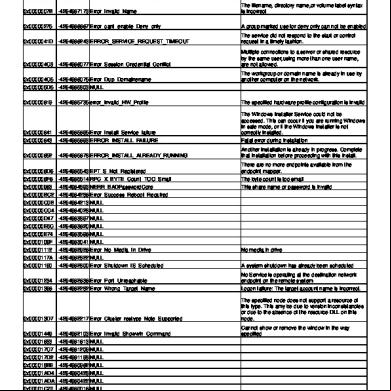Windows Update Standalone Installer In Windows 5p6v2z
This document was ed by and they confirmed that they have the permission to share it. If you are author or own the copyright of this book, please report to us by using this report form. Report 2z6p3t
Overview 5o1f4z
& View Windows Update Standalone Installer In Windows as PDF for free.
More details 6z3438
- Words: 1,263
- Pages: 6
9/20/2015
Description of the Windows Update Standalone Installer in Windows
Description of the Windows Update Standalone Installer in Windows Introduction This article describes the Windows Update Standalone Installer (Wusa.exe) in the following Windows operating systems: Windows Vista Windows Server 2008 Windows 7 Windows Server 2008 R2 Windows 8 Windows Server 2012
The Wusa.exe file is in the %windir%\System32 folder. The Windows Update Standalone Installer uses the Windows Update Agent API to install update packages. Update packages have an .msu file name extension. The .msu file name extension is associated with the Windows Update Standalone Installer.
More information An .msu file contains the following contents. Content
Description
Windows
Describes each update package that the .msu file contains.
Update https://.microsoft.com/en-us/kb/934307
1/6
9/20/2015
Description of the Windows Update Standalone Installer in Windows
Update metadata One or more .cab files
Each .cab file represents one update.
An .xml file
This .xml file describes the .msu update package. Wusa.exe uses the .xml file when you perform an unattended installation of the update by using the Package Manager tool (Pkgmgr.exe). For example, you hotfix 934307. The Windows6.0-KB934307-x86.msu file is in the C:\934307 folder. You type the following command at a command prompt to expand the .msu file to a temporary folder: expand -f:* "C:\934307\Windows6.0-KB934307-x86.msu" %TEMP% Then, you type the following command at a command prompt: pkgmgr.exe /n:%TEMP%\Windows6.0-KB934307-x86.xml
A properties file
This file contains string properties that Wusa.exe uses. For example, this file contains the title of the associated article in the Microsoft Knowledge Base.
When you use Wusa.exe to install an update package, Wusa.exe expands the contents of the .msu file to a temporary folder. Then, Wusa.exe performs the following steps: 1. Wusa.exe uses the Windows Update metadata in the .msu file to search for applicable updates. 2. Wusa.exe copies the contents of the applicable updates to the Windows Update sandbox. The Windows Update sandbox is a protected folder. 3. Wusa.exe calls the appropriate function in the Windows Update Agent API according to the mode in which you start Wusa.exe. 4. When the Windows Update wizard finishes the installation, the Windows Update Agent API returns a status. Then, Wusa.exe works synchronously with the Windows Update Agent API. Note Each update in an .msu update package is installed in a separate session. Only one instance of Wusa.exe runs when you use Wusa.exe. Wusa.exe does not change the contents of the updates in .msu files. The Windows Update infrastructure performs the required actions according to the contents of the update. When you start Wusa.exe in interactive mode, a welcome screen displays high-level information about the update. If you continue https://.microsoft.com/en-us/kb/934307
to install the update, Wusa.exe calls the appropriate function in
2/6
9/20/2015
Description of the Windows Update Standalone Installer in Windows
about the update. If you continue to install the update, Wusa.exe calls the appropriate function in the Windows Update Agent API to start the Windows Update wizard. The Windows Update wizard displays the Microsoft Software License that are associated with the update package. Wusa.exe calls the Windows Update Agent API to continue the installation. Then, Wusa.exe waits until the Windows Update wizard finishes the installation. To install an .msu update package, run Wusa.exe together with the full path of the file. For example, if the Windows6.0-KB934307-x86.msu file is in the D:\934307 folder, type the following command at a command prompt to install the update package: wusa.exe d:\934307\Windows6.0-KB934307-x86.msu You can also double-click the .msu file to install the update package. You can use Wusa.exe to uninstall an update in Windows 7, Windows Server 2008 R2, Windows 8, and Windows Server 2012. Note You cannot use Wusa.exe to uninstall updates in Windows Vista or Windows Server 2008. You can use Windows Defender Software Explorer to manually uninstall the updates. For more information about Software Explorer, go to the following Microsoft website: Using Software Explorer in Windows Defender You can use the following switches together with Wusa.exe. Switch
Description
/?, /h, /help
View help.
/quiet
Run Wusa.exe in quiet mode without interaction. When the tool runs in quiet mode, it runs without interaction. The computer restarts if this is required. For example, if the Windows6.0-KB934307-x86.msu file is in the D:\934307 folder, type the following command at a command prompt to install the update package without interaction: wusa.exe d:\934307\Windows6.0-KB934307-x86.msu /quiet Note When you use this switch, the Microsoft Software License do not appear.
/norestart
Prevents Wusa.exe from restarting the computer. The /norestart switch is ignored if the /quiet switch is not present. If you run Wusa.exe together with these two switches, you must manually restart the operating system after the installation is complete if the installation requires you to restart the
computer. https://.microsoft.com/en-us/kb/934307
3/6
9/20/2015
Description of the Windows Update Standalone Installer in Windows
computer. For example, if the Windows6.0-KB934307-x86.msu file is in the D:\934307 folder, type the following command at a command prompt to install the update package: wusa.exe D:\934307\Windows6.0-KB934307-x86.msu /quiet /norestart
/uninstall
Uninstalls the specified package or KB number.
/kb
Specifies the package to be uninstalled by using its KB number. Can be ed only together with the /uninstall switch.
/extract
Wusa.exe extracts the package contents to a destination folder.
/warnrestart
When this switch is combined with the /quiet switch, Wusa.exe prompts you before it begins a restart for install and uninstall operations.
/forcerestart
When this switch is combined with the /quiet switch, Wusa.exe forcibly closes applications and then begins a restart.
Note The .msu files can be installed to an offline image by using the DISM.exe /Add-Package option together with the Windows 7 or Windows 8 OEM Preinstallation Kit (OPK) or the Windows Automated Installation Kit (AIK). For more information, go to the following Microsoft TechNet website: Operating System Package Servicing Command-Line Options To view the Windows Update Standalone Installer event log, follow these steps: 1. Click Start , type event viewer in the Start Search box, and then click Event Viewer in the Programs list. In Windows 8 and Windows Server 2012, on the Start screen, type event viewer, click Settings, and then click View event logs under Settings. If you are prompted for an or for confirmation, type the , or click Continue.
2. In Event Viewer, expand Windows Logs, and then click Setup. Setup events appear in the middle pane. 3. In the Actions pane, click https://.microsoft.com/en-us/kb/934307
Filter Current Log.
4/6
9/20/2015
Description of the Windows Update Standalone Installer in Windows
3. In the Actions pane, click Filter Current Log.
4. In the Event sources list, click to select the WUSA check box, and then click OK.
References For more information about the Windows Update Agent API, go to the following Microsoft website: Windows Update Agent (WUA) API Reference
Properties Article ID: 934307 - Last Review: 04/23/2015 08:41:00 - Revision: 6.1 Applies to Windows Vista Home Basic Windows Vista Home Windows Vista Ultimate Windows Vista Business Windows Vista Enterprise Windows Vista Starter Windows Server 2008 Datacenter Windows Server 2008 Enterprise Windows Server 2008 Standard Windows Server 2008 for Itanium-Based Systems Windows 7 Home Basic Windows 7 Home Windows 7 Professional Windows 7 Ultimate https://.microsoft.com/en-us/kb/934307
5/6
9/20/2015
Description of the Windows Update Standalone Installer in Windows
Windows 7 Ultimate Windows Server 2008 R2 Datacenter Windows Server 2008 R2 Enterprise Windows Server 2008 R2 Standard Windows 8 Windows 8 Enterprise Windows 8 Pro Windows Server 2012 Datacenter Windows Server 2012 Essentials Windows Server 2012 Foundation Windows Server 2012 Standard Keywords: kbinfo kbhowto kbexpertiseinter KB934307
Security
Us
English (United States)
of use
Privacy & cookies
https://.microsoft.com/en-us/kb/934307
Trademarks
© 2015 Microsoft
6/6
Description of the Windows Update Standalone Installer in Windows
Description of the Windows Update Standalone Installer in Windows Introduction This article describes the Windows Update Standalone Installer (Wusa.exe) in the following Windows operating systems: Windows Vista Windows Server 2008 Windows 7 Windows Server 2008 R2 Windows 8 Windows Server 2012
The Wusa.exe file is in the %windir%\System32 folder. The Windows Update Standalone Installer uses the Windows Update Agent API to install update packages. Update packages have an .msu file name extension. The .msu file name extension is associated with the Windows Update Standalone Installer.
More information An .msu file contains the following contents. Content
Description
Windows
Describes each update package that the .msu file contains.
Update https://.microsoft.com/en-us/kb/934307
1/6
9/20/2015
Description of the Windows Update Standalone Installer in Windows
Update metadata One or more .cab files
Each .cab file represents one update.
An .xml file
This .xml file describes the .msu update package. Wusa.exe uses the .xml file when you perform an unattended installation of the update by using the Package Manager tool (Pkgmgr.exe). For example, you hotfix 934307. The Windows6.0-KB934307-x86.msu file is in the C:\934307 folder. You type the following command at a command prompt to expand the .msu file to a temporary folder: expand -f:* "C:\934307\Windows6.0-KB934307-x86.msu" %TEMP% Then, you type the following command at a command prompt: pkgmgr.exe /n:%TEMP%\Windows6.0-KB934307-x86.xml
A properties file
This file contains string properties that Wusa.exe uses. For example, this file contains the title of the associated article in the Microsoft Knowledge Base.
When you use Wusa.exe to install an update package, Wusa.exe expands the contents of the .msu file to a temporary folder. Then, Wusa.exe performs the following steps: 1. Wusa.exe uses the Windows Update metadata in the .msu file to search for applicable updates. 2. Wusa.exe copies the contents of the applicable updates to the Windows Update sandbox. The Windows Update sandbox is a protected folder. 3. Wusa.exe calls the appropriate function in the Windows Update Agent API according to the mode in which you start Wusa.exe. 4. When the Windows Update wizard finishes the installation, the Windows Update Agent API returns a status. Then, Wusa.exe works synchronously with the Windows Update Agent API. Note Each update in an .msu update package is installed in a separate session. Only one instance of Wusa.exe runs when you use Wusa.exe. Wusa.exe does not change the contents of the updates in .msu files. The Windows Update infrastructure performs the required actions according to the contents of the update. When you start Wusa.exe in interactive mode, a welcome screen displays high-level information about the update. If you continue https://.microsoft.com/en-us/kb/934307
to install the update, Wusa.exe calls the appropriate function in
2/6
9/20/2015
Description of the Windows Update Standalone Installer in Windows
about the update. If you continue to install the update, Wusa.exe calls the appropriate function in the Windows Update Agent API to start the Windows Update wizard. The Windows Update wizard displays the Microsoft Software License that are associated with the update package. Wusa.exe calls the Windows Update Agent API to continue the installation. Then, Wusa.exe waits until the Windows Update wizard finishes the installation. To install an .msu update package, run Wusa.exe together with the full path of the file. For example, if the Windows6.0-KB934307-x86.msu file is in the D:\934307 folder, type the following command at a command prompt to install the update package: wusa.exe d:\934307\Windows6.0-KB934307-x86.msu You can also double-click the .msu file to install the update package. You can use Wusa.exe to uninstall an update in Windows 7, Windows Server 2008 R2, Windows 8, and Windows Server 2012. Note You cannot use Wusa.exe to uninstall updates in Windows Vista or Windows Server 2008. You can use Windows Defender Software Explorer to manually uninstall the updates. For more information about Software Explorer, go to the following Microsoft website: Using Software Explorer in Windows Defender You can use the following switches together with Wusa.exe. Switch
Description
/?, /h, /help
View help.
/quiet
Run Wusa.exe in quiet mode without interaction. When the tool runs in quiet mode, it runs without interaction. The computer restarts if this is required. For example, if the Windows6.0-KB934307-x86.msu file is in the D:\934307 folder, type the following command at a command prompt to install the update package without interaction: wusa.exe d:\934307\Windows6.0-KB934307-x86.msu /quiet Note When you use this switch, the Microsoft Software License do not appear.
/norestart
Prevents Wusa.exe from restarting the computer. The /norestart switch is ignored if the /quiet switch is not present. If you run Wusa.exe together with these two switches, you must manually restart the operating system after the installation is complete if the installation requires you to restart the
computer. https://.microsoft.com/en-us/kb/934307
3/6
9/20/2015
Description of the Windows Update Standalone Installer in Windows
computer. For example, if the Windows6.0-KB934307-x86.msu file is in the D:\934307 folder, type the following command at a command prompt to install the update package: wusa.exe D:\934307\Windows6.0-KB934307-x86.msu /quiet /norestart
/uninstall
Uninstalls the specified package or KB number.
/kb
Specifies the package to be uninstalled by using its KB number. Can be ed only together with the /uninstall switch.
/extract
Wusa.exe extracts the package contents to a destination folder.
/warnrestart
When this switch is combined with the /quiet switch, Wusa.exe prompts you before it begins a restart for install and uninstall operations.
/forcerestart
When this switch is combined with the /quiet switch, Wusa.exe forcibly closes applications and then begins a restart.
Note The .msu files can be installed to an offline image by using the DISM.exe /Add-Package option together with the Windows 7 or Windows 8 OEM Preinstallation Kit (OPK) or the Windows Automated Installation Kit (AIK). For more information, go to the following Microsoft TechNet website: Operating System Package Servicing Command-Line Options To view the Windows Update Standalone Installer event log, follow these steps: 1. Click Start , type event viewer in the Start Search box, and then click Event Viewer in the Programs list. In Windows 8 and Windows Server 2012, on the Start screen, type event viewer, click Settings, and then click View event logs under Settings. If you are prompted for an or for confirmation, type the , or click Continue.
2. In Event Viewer, expand Windows Logs, and then click Setup. Setup events appear in the middle pane. 3. In the Actions pane, click https://.microsoft.com/en-us/kb/934307
Filter Current Log.
4/6
9/20/2015
Description of the Windows Update Standalone Installer in Windows
3. In the Actions pane, click Filter Current Log.
4. In the Event sources list, click to select the WUSA check box, and then click OK.
References For more information about the Windows Update Agent API, go to the following Microsoft website: Windows Update Agent (WUA) API Reference
Properties Article ID: 934307 - Last Review: 04/23/2015 08:41:00 - Revision: 6.1 Applies to Windows Vista Home Basic Windows Vista Home Windows Vista Ultimate Windows Vista Business Windows Vista Enterprise Windows Vista Starter Windows Server 2008 Datacenter Windows Server 2008 Enterprise Windows Server 2008 Standard Windows Server 2008 for Itanium-Based Systems Windows 7 Home Basic Windows 7 Home Windows 7 Professional Windows 7 Ultimate https://.microsoft.com/en-us/kb/934307
5/6
9/20/2015
Description of the Windows Update Standalone Installer in Windows
Windows 7 Ultimate Windows Server 2008 R2 Datacenter Windows Server 2008 R2 Enterprise Windows Server 2008 R2 Standard Windows 8 Windows 8 Enterprise Windows 8 Pro Windows Server 2012 Datacenter Windows Server 2012 Essentials Windows Server 2012 Foundation Windows Server 2012 Standard Keywords: kbinfo kbhowto kbexpertiseinter KB934307
Security
Us
English (United States)
of use
Privacy & cookies
https://.microsoft.com/en-us/kb/934307
Trademarks
© 2015 Microsoft
6/6