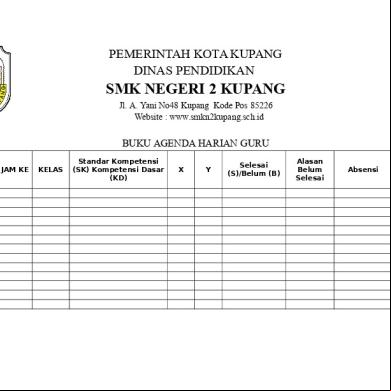Vset3d-2019-guide 526q6u
This document was ed by and they confirmed that they have the permission to share it. If you are author or own the copyright of this book, please report to us by using this report form. Report 2z6p3t
Overview 5o1f4z
& View Vset3d-2019-guide as PDF for free.
More details 6z3438
- Words: 1,949
- Pages: 11
Thank you for choosing Vset3D ! Vset3D is a real-time 3D virtual studio. With no rendering time necessary, you can produce your own videos in real-time, using live footage and per-recorded green screen videos. You may also insert images as well as videos and 3D objects into the Vset3D. Vset3D offers a true virtual environment where you can create a large number of lighting effects using the same set. In order to use Vset3D you have to use green screen footage or you will need access to a green screen studio. Vset3D works on PC running under Windows 10 64Bits. You will also need a Direct X 11 compatible graphic card. The microprocessor and the graphic card will both be working on full power whilst running Vset3D. We therefore recommend you to optimize your workstation by updating to the latest drivers and limiting the number of applications running at the same time as Vset3D. Ideally you will be using a dedicated workstation. You will find all the technical recommendations for an optimal use of Vset3D on our website. Once you purchase Vset3D, you will be granted unlimited access to your purchased software on-line. You will be able to access to it via your ‘client area’ and the software as many times as you wish. Don’t forget to visit our website regularly to keep informed of available updates.
The first time you start the software :
To launch Vset3D, open the folder containing the previously ed file. For instance: C:\Vset3D\Vset3D\Vset3D-2019_PK01 Double-click on the file with the following icon :
Main menu : The main menu gives you access to everything. Press Ctrl to show it. From the left to the right you can see Media input, image setting, and video output
You can also use one of the two shortcuts to force Vset3D to start in 720P or 1080P.
Additional information : Please note that in order to get the best out of Vset3D and any other video software, you must be aware that there are currently two video standards available on the market. - 60Hz and 30Hz, in progressive or interlaced mode. - 50Hz and 25Hz, in progressive or interlaced mode. Vset3D works in progressive mode at 60Hz or 50Hz. This means that when you launch Vset3D, it selects the correct display frequency based on your monitor characteristics. You must take this into consideration when importing live video or any of your media content. If your monitor runs at 60Hz, your media content must be running at either 60 or 30 frames per second in progressive mode, using either 1920x1080px or 1280x720px. If your monitor runs at 50Hz, your media content must be running at either 50 or 25 frames per second in progressive mode, using either 1920x1080px or 1280x720px. If you do not respect these modes your videos and camera moves will not be smooth. In order to check what frequency your monitor runs at, you must check your graphics card settings. Some computer monitors cannot run at 50Hz. Vset3D can also run in 24P if you have the appropriate monitor for it.
Import Media inside Vset3D : In Vset3D you can import h264 videos up to 4K and png or jpg pictures - Press Ctlr on your keyboard to show the main Menu - Select Media 1 2 3 or 4 to open the media window - Select Open to brow your file folders
- Select Apply to confirm
In this window you also have the ability to: - Play or pause the video - Set its volume - Explore the video with the time slider
Color keyer :
Set and recall camera position :
Vset3D comes with color keying feature which allowes you to work with green screen video or live video feed to get the keyer tool. Right Click to activate the edit mode.
Double click on the media you want to adjust : - Select the Keyer color box - In the color picker select or pick the key color - Then adjust the three sliders of the keyer tool
Work with the target :
In Vset3D the main camera always orbits around the target.
Right click to show it then double click on the target to get set the axis on and… move the target
In Vset3D you can store and recall 10 camera positions.
- Right Click to show the cam window - Move the camera at the right place - Set its field of view - Then select one of the 10 red buttons to store this position - Repeat this action for all positions.
Open the main camera options window. Select free and use the num pad of your keyboard to recall the positions : Key 0 for position 0, key 1 for position 1 and so on … To obtain a smooth camera movement between 2 positions : - Select Mov in the main camera option window - Select the camera position on the keyboard and press return - The camera starts to move - You can adjust the transition duration in the main camera option window
Visibility allows you to select which media is visible from the main camera.
Now press left shift on our keyboard and move your mouse to orbit or turn the wheel to move forward or backward. You can store 10 different positions in the Cam window by selecting one of the 10 red buttons and recall it in with the green buttons.
Focus: Adjusts the depth of field
Video capture parameters: Additional information: before recording any sequence you must install the appropriate data-compression video and audio codecs on your computer. You will need to adjust your video capture parameters.
Vignetting : This menu controls the vignetting effects around the image.
Picture : This menu controls the visual parameters such as contrast, brightness and color.
Resolution : Original : Adjusts the video capture size according to the parameters defined when first launching of Vset3D. Half: Means half size and Quarter means a quarter of the original size... Custom : This allows you to set your own resolution. You are strongly advised to use multiples of 8. Frame Rate : This defines the video capture frame rate in frames per second. Real Time : By default keep this option ticked.
Using Video Codec : Click on the Plus sign next to the menu to open the drop down menu and select your video codec. Click on Configure Codec to set your parameters. Repeat these steps to set up the Using audio Codec options. Using Audio Source : Click on the Plus sign next to the menu to select which audio source you want to use to record.
Directory : Enter the path to the directory where you wish to save your media. For instance this could be: C:/VideoCapture
Adjust the Sky dome settings : In Vset3D you can adjust the sun position, the cloud size, and many other things regarding the atmosphere and lighting conditions. Press Ctrl on your keyboard to show the main menu Select Sky to open the Sky dome Window. In this window you can adjust lots of parameters : hour of the day or keyboard shortcut, Page up, Page down..
Start Capture : Begin capturing media. The C key on your keyboard is a shortcut to start and stop the capture.
How to import OBJ 3D objects: Vset3D s the use of the OBJ format. Before importing the 3D model you must set its size and angle. You will find 3D objects inside the Vset3D directory. You can import them into your regular 3D modelling software and use them as points of reference. For your information: When exporting OBJ models, use the following settings: the Z axis should be set to ‘forward’ and the Y axis to ‘up’. How to move imported 3D objects: Press Ctrl on your key board to unlock the edit mode. Move the object by selecting it with your mouse. You can lock the horizontal axis by pressing Alt on your keyboard We recommend you to use Blender software to export your model.
Set the live video input : Vset3D comes with 4 live video inputs : 2 for generic video cards or webcams and 2 dedicated to Blackmagic video cards
Press ctrl on your keyboard to show the main menu. You can see Cam1 and Cam2. Select Cam1 for instance then press Select Source on the left part Cam1, Cam2, Dkl 1, Dkl 2.
Modify set colors :
Vset3D allows you to customize its set colors.
- Press Ctrl on your keyboard - Select Decor to show the decor editor window or Right Click and double click on any element in the set. In this window you can select the object to edit. - Put media on it - Change its color - Adjust its glossiness - Turn it to opaque or transparent
All your input devices will be showed. Press Start on the devices and select the video mode. Press the cross on the top left corner to close this window. Now you can use your live feed anywhere in the set.
Adjust light : Vset3d comes with 5 lighting sources. Right click to activate the edition mode or Ctrl to show the main menu and select Light button. In this window you can select the light to manage and adjust its settings. Of course you can move and orient the light with your mouse or with the transform tool box.
Another interesting option is Self-illuminatio texture which can make any object shining in the dark or turning it into a light source. You can even use the media mapped on the object as a light source.
Pro
& LE
Use NDI inputs :
Use the Dolly functionality :
Vset3D comes with 2 NDI inputs NDI is a new technology from newtek which allows you to broadcast video over IP
This feature allows you to generate automatic movements on main Camera
Press Ctrl on your keyboard Select NDI 1 o 2
In Media editor window click on select source Select your source with the drop-down
Be sure you have set some camera positions - Press Ctrl on your Keyboard - Select Dolly - Set your Start position - Set you end position - Set the transition duration - Press start.
the main camera smoothly moves from start position to end position until you pressing stop.
Software like Tricaster or Vmix can provide NDI + Alpha. Vset3D is able to handle it with its dedicated option NDI + Alpha. This feature allows you to make your keying outside vset3D.
Import a complete set in Vset3D Pro :
Vset3D Pro allows you to import your own 3D set. First of all you need to build your set with less polygons as possible and good UV setup. Use your favorite 3D software and save your set in FBX format. For a best compatibility you can use Blender to save your FBX
NDI out : Vset3D come with Ndi Outputs
- Press Ctrl on your Keyboard - Select NDI at Right side of the main menu - Set your frame rate and press Start NDI OUt
Once you have started the NDI output you can also activate The 3 auxiliary NDI output and select which media can be seen by on it
- Press Ctrl on your keyboard - Select Decor - Select Open to brow your file folders - Select Apply Now you can adjust your set scale orientation and color
Live Video Output : The live video output of Vset3D is designed to work with Blackmagic design video cards. Once you have installed your card you can access to its setting inside Vset3D.
The first time you start the software :
To launch Vset3D, open the folder containing the previously ed file. For instance: C:\Vset3D\Vset3D\Vset3D-2019_PK01 Double-click on the file with the following icon :
Main menu : The main menu gives you access to everything. Press Ctrl to show it. From the left to the right you can see Media input, image setting, and video output
You can also use one of the two shortcuts to force Vset3D to start in 720P or 1080P.
Additional information : Please note that in order to get the best out of Vset3D and any other video software, you must be aware that there are currently two video standards available on the market. - 60Hz and 30Hz, in progressive or interlaced mode. - 50Hz and 25Hz, in progressive or interlaced mode. Vset3D works in progressive mode at 60Hz or 50Hz. This means that when you launch Vset3D, it selects the correct display frequency based on your monitor characteristics. You must take this into consideration when importing live video or any of your media content. If your monitor runs at 60Hz, your media content must be running at either 60 or 30 frames per second in progressive mode, using either 1920x1080px or 1280x720px. If your monitor runs at 50Hz, your media content must be running at either 50 or 25 frames per second in progressive mode, using either 1920x1080px or 1280x720px. If you do not respect these modes your videos and camera moves will not be smooth. In order to check what frequency your monitor runs at, you must check your graphics card settings. Some computer monitors cannot run at 50Hz. Vset3D can also run in 24P if you have the appropriate monitor for it.
Import Media inside Vset3D : In Vset3D you can import h264 videos up to 4K and png or jpg pictures - Press Ctlr on your keyboard to show the main Menu - Select Media 1 2 3 or 4 to open the media window - Select Open to brow your file folders
- Select Apply to confirm
In this window you also have the ability to: - Play or pause the video - Set its volume - Explore the video with the time slider
Color keyer :
Set and recall camera position :
Vset3D comes with color keying feature which allowes you to work with green screen video or live video feed to get the keyer tool. Right Click to activate the edit mode.
Double click on the media you want to adjust : - Select the Keyer color box - In the color picker select or pick the key color - Then adjust the three sliders of the keyer tool
Work with the target :
In Vset3D the main camera always orbits around the target.
Right click to show it then double click on the target to get set the axis on and… move the target
In Vset3D you can store and recall 10 camera positions.
- Right Click to show the cam window - Move the camera at the right place - Set its field of view - Then select one of the 10 red buttons to store this position - Repeat this action for all positions.
Open the main camera options window. Select free and use the num pad of your keyboard to recall the positions : Key 0 for position 0, key 1 for position 1 and so on … To obtain a smooth camera movement between 2 positions : - Select Mov in the main camera option window - Select the camera position on the keyboard and press return - The camera starts to move - You can adjust the transition duration in the main camera option window
Visibility allows you to select which media is visible from the main camera.
Now press left shift on our keyboard and move your mouse to orbit or turn the wheel to move forward or backward. You can store 10 different positions in the Cam window by selecting one of the 10 red buttons and recall it in with the green buttons.
Focus: Adjusts the depth of field
Video capture parameters: Additional information: before recording any sequence you must install the appropriate data-compression video and audio codecs on your computer. You will need to adjust your video capture parameters.
Vignetting : This menu controls the vignetting effects around the image.
Picture : This menu controls the visual parameters such as contrast, brightness and color.
Resolution : Original : Adjusts the video capture size according to the parameters defined when first launching of Vset3D. Half: Means half size and Quarter means a quarter of the original size... Custom : This allows you to set your own resolution. You are strongly advised to use multiples of 8. Frame Rate : This defines the video capture frame rate in frames per second. Real Time : By default keep this option ticked.
Using Video Codec : Click on the Plus sign next to the menu to open the drop down menu and select your video codec. Click on Configure Codec to set your parameters. Repeat these steps to set up the Using audio Codec options. Using Audio Source : Click on the Plus sign next to the menu to select which audio source you want to use to record.
Directory : Enter the path to the directory where you wish to save your media. For instance this could be: C:/VideoCapture
Adjust the Sky dome settings : In Vset3D you can adjust the sun position, the cloud size, and many other things regarding the atmosphere and lighting conditions. Press Ctrl on your keyboard to show the main menu Select Sky to open the Sky dome Window. In this window you can adjust lots of parameters : hour of the day or keyboard shortcut, Page up, Page down..
Start Capture : Begin capturing media. The C key on your keyboard is a shortcut to start and stop the capture.
How to import OBJ 3D objects: Vset3D s the use of the OBJ format. Before importing the 3D model you must set its size and angle. You will find 3D objects inside the Vset3D directory. You can import them into your regular 3D modelling software and use them as points of reference. For your information: When exporting OBJ models, use the following settings: the Z axis should be set to ‘forward’ and the Y axis to ‘up’. How to move imported 3D objects: Press Ctrl on your key board to unlock the edit mode. Move the object by selecting it with your mouse. You can lock the horizontal axis by pressing Alt on your keyboard We recommend you to use Blender software to export your model.
Set the live video input : Vset3D comes with 4 live video inputs : 2 for generic video cards or webcams and 2 dedicated to Blackmagic video cards
Press ctrl on your keyboard to show the main menu. You can see Cam1 and Cam2. Select Cam1 for instance then press Select Source on the left part Cam1, Cam2, Dkl 1, Dkl 2.
Modify set colors :
Vset3D allows you to customize its set colors.
- Press Ctrl on your keyboard - Select Decor to show the decor editor window or Right Click and double click on any element in the set. In this window you can select the object to edit. - Put media on it - Change its color - Adjust its glossiness - Turn it to opaque or transparent
All your input devices will be showed. Press Start on the devices and select the video mode. Press the cross on the top left corner to close this window. Now you can use your live feed anywhere in the set.
Adjust light : Vset3d comes with 5 lighting sources. Right click to activate the edition mode or Ctrl to show the main menu and select Light button. In this window you can select the light to manage and adjust its settings. Of course you can move and orient the light with your mouse or with the transform tool box.
Another interesting option is Self-illuminatio texture which can make any object shining in the dark or turning it into a light source. You can even use the media mapped on the object as a light source.
Pro
& LE
Use NDI inputs :
Use the Dolly functionality :
Vset3D comes with 2 NDI inputs NDI is a new technology from newtek which allows you to broadcast video over IP
This feature allows you to generate automatic movements on main Camera
Press Ctrl on your keyboard Select NDI 1 o 2
In Media editor window click on select source Select your source with the drop-down
Be sure you have set some camera positions - Press Ctrl on your Keyboard - Select Dolly - Set your Start position - Set you end position - Set the transition duration - Press start.
the main camera smoothly moves from start position to end position until you pressing stop.
Software like Tricaster or Vmix can provide NDI + Alpha. Vset3D is able to handle it with its dedicated option NDI + Alpha. This feature allows you to make your keying outside vset3D.
Import a complete set in Vset3D Pro :
Vset3D Pro allows you to import your own 3D set. First of all you need to build your set with less polygons as possible and good UV setup. Use your favorite 3D software and save your set in FBX format. For a best compatibility you can use Blender to save your FBX
NDI out : Vset3D come with Ndi Outputs
- Press Ctrl on your Keyboard - Select NDI at Right side of the main menu - Set your frame rate and press Start NDI OUt
Once you have started the NDI output you can also activate The 3 auxiliary NDI output and select which media can be seen by on it
- Press Ctrl on your keyboard - Select Decor - Select Open to brow your file folders - Select Apply Now you can adjust your set scale orientation and color
Live Video Output : The live video output of Vset3D is designed to work with Blackmagic design video cards. Once you have installed your card you can access to its setting inside Vset3D.