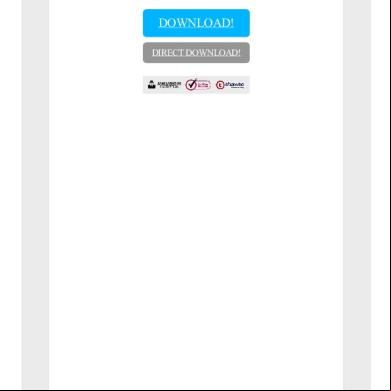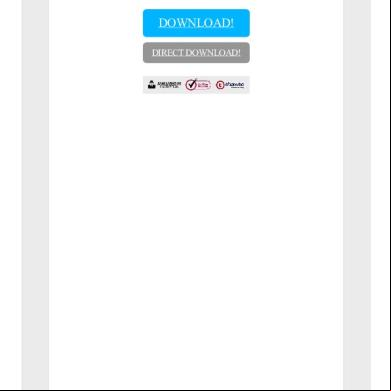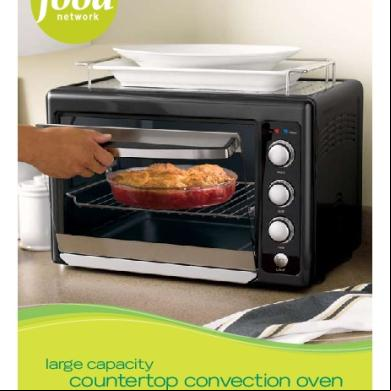Synthesis 10 Installation And Licensing 4d4k5b
This document was ed by and they confirmed that they have the permission to share it. If you are author or own the copyright of this book, please report to us by using this report form. Report 2z6p3t
Overview 5o1f4z
& View Synthesis 10 Installation And Licensing as PDF for free.
More details 6z3438
- Words: 2,408
- Pages: 7
Synthesis 10 Installation and Licensing With the release of Synthesis 10.1, there are now two alternative ways that Synthesis desktop applications may be licensed on your computer. The installation process depends on the type of licensing. •
•
Locally Hosted Licensing o
You received a license file (*.lic) and/or a license settings file (*.prnrsl)
o
Allows your organization to manage license seats or, for token-based licenses, CRS units inhouse without the requirement to connect with ReliaSoft’s external license server
ReliaSoft-Hosted Licensing o
You received only a license key (a 32-digit alphanumeric code)
o
Requires you to connect with ReliaSoft’s secure external license server to activate/deactivate licenses and to control access for multi- (floating) license seats
One or both methods can be used on the same computer. For example, if you have your own single- license for BlockSim and will share your department’s new multi- (floating) license for Weibull++/ALTA, you will receive a license key for BlockSim and a license settings file for Weibull++/ALTA. If you will use both types of licensing on the same computer, use the install instructions for locally hosted licenses. When you launch any of the applications that aren’t included in your license settings file, the ReliaSoft License Manager will allow you to perform the activation of your ReliaSoft-hosted license(s) using a product license key.
Requirements for All Synthesis Installations •
Before running the installation program, make sure your computer meets the minimum system requirements for Synthesis. (See http://www.reliasoft.com/synthesis/requirements.htm.)
•
You must be logged in with a that has istrative rights.
•
It is strongly recommended that you close all other applications during the installation.
Installing Using Locally Hosted Licensing If you received a license file (*.lic) or license settings file (*.prnrsl), you will be using locally hosted licensing. This allows you to manage available license seats or credits in-house without the requirement to connect to ReliaSoft’s external license server.
Setting Up the License Server First, the must configure the license server by following these steps. If you have already set up a license server for ReliaSoft or nCode products, you do not need to repeat this process. Note that a server can run only one *.lic file, so if you have multiple licenses, each will run on a separate server. It is also important to that each license is customized to work only on the computer that you specified as the license server. This computer must remain on and accessible via the network to all client computers, with the license service running. 1. In the Windows Firewall control 's advanced settings, add inbound rules to configure the Windows firewall to allow inbound connections on the following ports: •
T 6220
•
UDP 6200
2. Open the Synthesis ePack and decompress the HBMPrensciaLicensing_V1_1_Win32.zip archive in the Locally Hosted Licensing Utility folder. 3. Install the HBM Prenscia Licensing istration utility by double-clicking licinst.exe and following the prompts. The utility will start as soon as installation is complete. 4. On the Server tab of the license utility, click Configure License Server and enter the port number (this will be 6220 by default—if you must change it to fit your environment, you will need to adjust your Windows Firewall settings and the license path on the client computers accordingly). Then browse for the *.lic file. 5. Provide each client with the license settings file (*.prnrsl) for this license and the path to the license server computer.
Setting Up the Client Computer(s) Once the license server has been set up, perform the following steps for each client installation. If you have previously connected the client computer to the appropriate license server, you can start at step 4. 1. Open the Synthesis ePack and decompress the HBMPrensciaLicensing_V1_1_Win32.zip archive in the Locally Hosted Licensing Utility folder. 2. Install the HBM Prenscia Licensing istration utility by double-clicking licinst.exe and following the prompts. The utility will start as soon as installation is complete. 3. On the Client tab of the license utility, click Set Client License Path and enter the path(s) to the license server(s). •
If the server and the client are the same computer, click Add Local File to browse for a local file (*.lic).
•
If the server is on a different computer, click Add Network Host or enter the license path directly in the window (e.g., 6220@servername).
The client computer will check for available license seats in the specified order (i.e., it will go to the top server listed and if no license seat is available there, it will check the next server down, and so on). Note that you can delete a license location by highlighting the line and deleting it. 4. Install the Synthesis desktop applications by double-clicking the installation program from the ePack (e.g., Synthesis10_1.exe) and following the prompts. 5. Open the Import/Export License Settings utility by choosing ReliaSoft > Synthesis 10 > Additional Tools > Synthesis License Settings Import/Export in the Windows Start menu. Follow the on-screen instructions to import the *.prnrsl file. The first time you launch an application, you may be asked to provide your name and basic information. This is required to be eligible for technical .
Ongoing License istration After initial installation and setup, there are various tasks that the license may need to perform. Required Task: Log Files For each locally hosted license, the license must remit log files to ReliaSoft on a quarterly basis, in accordance with the license agreement. When the license server has been started, the log file will be automatically generated in the directory
\HBM Prenscia\Licensing\log. At the end of each quarter, use a file compression utility to compress the quarter's *.csv file (indicated by a year and quarter abbreviation in the filename) into a *.zip file and send the compressed file to
[email protected]. Licensing istration Window You will use the HBM Prenscia Licensing istration utility when you set up the license server and the client computers. If you need to open the utility again at a later time, choose HBM Prenscia Licensing > Licensing istration in the Windows Start menu. You can: •
Use Display Server Host IDs to copy or save the host ID information for the current computer if needed by ReliaSoft .
•
Use Configure License Server if you need to stop, change and/or restart the service on the license server. For example, when you renew your license or if your company purchases additional license seats, ReliaSoft will provide you with a new *.lic file.
•
o
If you are experiencing issues serving licenses, click Restart Service to force the service to reset.
o
To replace a *.lic file, click Stop Service, make the changes and click Start Service.
Use View License Server Status to display the status of the license server and which license seats are currently in use. You can use this tool to view information for any of the license servers that your organization has set up. o
Host: set to localhost to view the statistics for the current license server. To view stats from another license server, enter the name of the computer on the network or an IP address.
o
Port: 6220 is the default.
Installing and Activating Using ReliaSoft-Hosted Licensing If you are requesting a demo or have already received a license key (a 32-digit alphanumeric code), you will be using ReliaSoft-hosted licensing. With this type of licensing, you must be able to connect with ReliaSoft’s secure external license server to and activate or deactivate the application(s). This external server also controls access for multi- (floating) licenses. If your computer has an active Internet connection and your firewall allows the software to access the secure ReliaSoft License Server at https://validate.reliasoft.org, only a few simple steps are required for activation: 1. Install the Synthesis desktop applications by double-clicking the installation program from the ePack (e.g., Synthesis10_1.exe) and following the prompts. 2. The first time you launch an application, the activation wizard will appear. On the first page, select whether you want to activate a license or request a free demo license. 3. On the next page, enter a valid e-mail address to serve as your ReliaSoft ID. This is the e-mail address where you will receive confirmation e-mails from the ReliaSoft License Server. It will also identify all of the products ed to you. This must be your company e-mail address— not gmail, hotmail, etc. •
Name and Info: If this is the first time that you have ed a Synthesis application on this computer with this e-mail address, the next page will request your name and basic information.
•
Demo License: If you need a demo license, most requests will be addressed immediately during normal business hours; for some locations, please allow up to 2 business days.
4. On the next page, you will be prompted to enter the product license key provided by ReliaSoft. Tip: If you are able to copy the key from a product delivery e-mail, the Paste icon saves time by automatically entering each section into the appropriate input box.
•
Confirmation Codes: If your license type requires a confirmation code, the next page requires you to copy/paste a code that you will receive from ReliaSoft via e-mail. Tip: If the e-mail does not appear in your Inbox within a few minutes, check your Junk mail or SPAM folders.
•
Activate Multiple Applications: If your license key includes other Synthesis applications that have not yet been activated on this computer, the next page gives you the opportunity to activate any or all of them at the same time.
5. When you see the "Your product has been activated" message, click Finish to start using the software. For Floating Licenses: If your organization has a Floating License, your access to the application at any given time depends on how many other s who share the license are accessing the application at the same time. After
the initial activation (i.e., the steps described above), the software will automatically check the server each time you try to access the application. Therefore, the computer must have an active Internet connection and must be able to access the ReliaSoft License Server whenever you wish to use the software. You may need to adjust your Internet and/or firewall settings and/or set the server as a trusted location in order to use the application. To determine whether your computer will be able to connect with the ReliaSoft License Server each time you use the application, you can a test application from http://www.reliasoft.com//rs40025.htm. Deactivation: Note that it is also important to deactivate Synthesis applications if they are no longer being used by a particular computer and/or because ReliaSoft’s License Server will prohibit future activations that would exceed the limits of your license key. You will be prompted to deactivate upon uninstall, and you also have the option to deactivate without uninstall if desired. For details, visit http://www.synthesisplatform.net/license_deactivation.htm.
Problems Communicating with the ReliaSoft License Server The software must communicate with the ReliaSoft License Server at https://validate.reliasoft.org each time you activate a particular application on a particular computer. For Floating Licenses, the software must also connect each time you attempt to access and use the software. Personal or corporate firewalls can block this communication. Possible Solutions: •
Personal firewalls (Norton Firewall, ZoneAlarm, BlackIce, Outpost, McAfee Firewall, etc.) need to be configured to allow the software to communicate with the server. Generally, these products will ask for your authorization when the software first tries to establish communication with the server (e.g., "BlockSim.exe is attempting to access the Internet. Do you wish to authorize it?" or something similar). It is recommended to make this authorization permanent if possible.
•
Some firewall configurations block all new programs without any warning. To activate the software, it will be necessary to manually add the software name to the authorized list. Provide for unlimited access for the software.
•
If all of this still fails, try to deactivate the firewall temporarily until the software has been activated. The majority of firewalls have an option to suspend their action. If not, you will have to terminate the firewall. Activate the software and then reboot your machine to restore firewall action.
•
For network or corporate firewalls, you may need to ask the network manager to make the required settings to allow the software to communicate with the ReliaSoft License Server and/or add this domain to a trusted list.
Alternative Ways to Activate If the software is not able to communicate directly with the ReliaSoft License Server, there are several alternative options. If all else fails, you can ReliaSoft via, phone, e-mail and/or fax to obtain an Activation Code. Proxy Settings If you have an Internet connection (green check mark) but the software is unable to communicate with ReliaSoft’s license server (red x), you can attempt to use alternative credentials by clicking Proxy Settings.
IMPORTANT: For Floating Licenses, if your organization's proxy settings change regularly, we do not recommend using this process. Please consult your network for setup assistance. Enter the information required (you may need the assistance of your network to complete this) and click Test Settings. The OK button will become enabled if the test is successful.
If the proxy fails, you can click Cancel and try another method. Note that if you have activated the software on your computer using a proxy and the proxy settings subsequently change, you will need to update the settings for the Synthesis applications. The easiest way to return to the Proxy Settings window is to launch a Synthesis application that you have not activated on your computer. If you have activated all applications, please ReliaSoft (http://.reliasoft.com) for assistance.
Request an Activation Code via the Wizard To request the Activation Code from within the wizard, select Use an Activation Code and continue until you reach the screen shown next.
Click Request an Activation Code and enter the required information. You can choose to send an e-mail to our server, print a form and fax or mail it to us, or copy the information to a text file and send to ReliaSoft at a later time. E-mail is recommended if possible; please do not alter any of the text in the automatically generated message. Request an Activation Code via the Web To request the Activation Code from the web form, go to http://validate.reliasoft.org/Management/ActivationCode.aspx, enter the required fields and click E-mail Activation Code.
•
Locally Hosted Licensing o
You received a license file (*.lic) and/or a license settings file (*.prnrsl)
o
Allows your organization to manage license seats or, for token-based licenses, CRS units inhouse without the requirement to connect with ReliaSoft’s external license server
ReliaSoft-Hosted Licensing o
You received only a license key (a 32-digit alphanumeric code)
o
Requires you to connect with ReliaSoft’s secure external license server to activate/deactivate licenses and to control access for multi- (floating) license seats
One or both methods can be used on the same computer. For example, if you have your own single- license for BlockSim and will share your department’s new multi- (floating) license for Weibull++/ALTA, you will receive a license key for BlockSim and a license settings file for Weibull++/ALTA. If you will use both types of licensing on the same computer, use the install instructions for locally hosted licenses. When you launch any of the applications that aren’t included in your license settings file, the ReliaSoft License Manager will allow you to perform the activation of your ReliaSoft-hosted license(s) using a product license key.
Requirements for All Synthesis Installations •
Before running the installation program, make sure your computer meets the minimum system requirements for Synthesis. (See http://www.reliasoft.com/synthesis/requirements.htm.)
•
You must be logged in with a that has istrative rights.
•
It is strongly recommended that you close all other applications during the installation.
Installing Using Locally Hosted Licensing If you received a license file (*.lic) or license settings file (*.prnrsl), you will be using locally hosted licensing. This allows you to manage available license seats or credits in-house without the requirement to connect to ReliaSoft’s external license server.
Setting Up the License Server First, the must configure the license server by following these steps. If you have already set up a license server for ReliaSoft or nCode products, you do not need to repeat this process. Note that a server can run only one *.lic file, so if you have multiple licenses, each will run on a separate server. It is also important to that each license is customized to work only on the computer that you specified as the license server. This computer must remain on and accessible via the network to all client computers, with the license service running. 1. In the Windows Firewall control 's advanced settings, add inbound rules to configure the Windows firewall to allow inbound connections on the following ports: •
T 6220
•
UDP 6200
2. Open the Synthesis ePack and decompress the HBMPrensciaLicensing_V1_1_Win32.zip archive in the Locally Hosted Licensing Utility folder. 3. Install the HBM Prenscia Licensing istration utility by double-clicking licinst.exe and following the prompts. The utility will start as soon as installation is complete. 4. On the Server tab of the license utility, click Configure License Server and enter the port number (this will be 6220 by default—if you must change it to fit your environment, you will need to adjust your Windows Firewall settings and the license path on the client computers accordingly). Then browse for the *.lic file. 5. Provide each client with the license settings file (*.prnrsl) for this license and the path to the license server computer.
Setting Up the Client Computer(s) Once the license server has been set up, perform the following steps for each client installation. If you have previously connected the client computer to the appropriate license server, you can start at step 4. 1. Open the Synthesis ePack and decompress the HBMPrensciaLicensing_V1_1_Win32.zip archive in the Locally Hosted Licensing Utility folder. 2. Install the HBM Prenscia Licensing istration utility by double-clicking licinst.exe and following the prompts. The utility will start as soon as installation is complete. 3. On the Client tab of the license utility, click Set Client License Path and enter the path(s) to the license server(s). •
If the server and the client are the same computer, click Add Local File to browse for a local file (*.lic).
•
If the server is on a different computer, click Add Network Host or enter the license path directly in the window (e.g., 6220@servername).
The client computer will check for available license seats in the specified order (i.e., it will go to the top server listed and if no license seat is available there, it will check the next server down, and so on). Note that you can delete a license location by highlighting the line and deleting it. 4. Install the Synthesis desktop applications by double-clicking the installation program from the ePack (e.g., Synthesis10_1.exe) and following the prompts. 5. Open the Import/Export License Settings utility by choosing ReliaSoft > Synthesis 10 > Additional Tools > Synthesis License Settings Import/Export in the Windows Start menu. Follow the on-screen instructions to import the *.prnrsl file. The first time you launch an application, you may be asked to provide your name and basic information. This is required to be eligible for technical .
Ongoing License istration After initial installation and setup, there are various tasks that the license may need to perform. Required Task: Log Files For each locally hosted license, the license must remit log files to ReliaSoft on a quarterly basis, in accordance with the license agreement. When the license server has been started, the log file will be automatically generated in the directory
Use Display Server Host IDs to copy or save the host ID information for the current computer if needed by ReliaSoft .
•
Use Configure License Server if you need to stop, change and/or restart the service on the license server. For example, when you renew your license or if your company purchases additional license seats, ReliaSoft will provide you with a new *.lic file.
•
o
If you are experiencing issues serving licenses, click Restart Service to force the service to reset.
o
To replace a *.lic file, click Stop Service, make the changes and click Start Service.
Use View License Server Status to display the status of the license server and which license seats are currently in use. You can use this tool to view information for any of the license servers that your organization has set up. o
Host: set to localhost to view the statistics for the current license server. To view stats from another license server, enter the name of the computer on the network or an IP address.
o
Port: 6220 is the default.
Installing and Activating Using ReliaSoft-Hosted Licensing If you are requesting a demo or have already received a license key (a 32-digit alphanumeric code), you will be using ReliaSoft-hosted licensing. With this type of licensing, you must be able to connect with ReliaSoft’s secure external license server to and activate or deactivate the application(s). This external server also controls access for multi- (floating) licenses. If your computer has an active Internet connection and your firewall allows the software to access the secure ReliaSoft License Server at https://validate.reliasoft.org, only a few simple steps are required for activation: 1. Install the Synthesis desktop applications by double-clicking the installation program from the ePack (e.g., Synthesis10_1.exe) and following the prompts. 2. The first time you launch an application, the activation wizard will appear. On the first page, select whether you want to activate a license or request a free demo license. 3. On the next page, enter a valid e-mail address to serve as your ReliaSoft ID. This is the e-mail address where you will receive confirmation e-mails from the ReliaSoft License Server. It will also identify all of the products ed to you. This must be your company e-mail address— not gmail, hotmail, etc. •
Name and Info: If this is the first time that you have ed a Synthesis application on this computer with this e-mail address, the next page will request your name and basic information.
•
Demo License: If you need a demo license, most requests will be addressed immediately during normal business hours; for some locations, please allow up to 2 business days.
4. On the next page, you will be prompted to enter the product license key provided by ReliaSoft. Tip: If you are able to copy the key from a product delivery e-mail, the Paste icon saves time by automatically entering each section into the appropriate input box.
•
Confirmation Codes: If your license type requires a confirmation code, the next page requires you to copy/paste a code that you will receive from ReliaSoft via e-mail. Tip: If the e-mail does not appear in your Inbox within a few minutes, check your Junk mail or SPAM folders.
•
Activate Multiple Applications: If your license key includes other Synthesis applications that have not yet been activated on this computer, the next page gives you the opportunity to activate any or all of them at the same time.
5. When you see the "Your product has been activated" message, click Finish to start using the software. For Floating Licenses: If your organization has a Floating License, your access to the application at any given time depends on how many other s who share the license are accessing the application at the same time. After
the initial activation (i.e., the steps described above), the software will automatically check the server each time you try to access the application. Therefore, the computer must have an active Internet connection and must be able to access the ReliaSoft License Server whenever you wish to use the software. You may need to adjust your Internet and/or firewall settings and/or set the server as a trusted location in order to use the application. To determine whether your computer will be able to connect with the ReliaSoft License Server each time you use the application, you can a test application from http://www.reliasoft.com//rs40025.htm. Deactivation: Note that it is also important to deactivate Synthesis applications if they are no longer being used by a particular computer and/or because ReliaSoft’s License Server will prohibit future activations that would exceed the limits of your license key. You will be prompted to deactivate upon uninstall, and you also have the option to deactivate without uninstall if desired. For details, visit http://www.synthesisplatform.net/license_deactivation.htm.
Problems Communicating with the ReliaSoft License Server The software must communicate with the ReliaSoft License Server at https://validate.reliasoft.org each time you activate a particular application on a particular computer. For Floating Licenses, the software must also connect each time you attempt to access and use the software. Personal or corporate firewalls can block this communication. Possible Solutions: •
Personal firewalls (Norton Firewall, ZoneAlarm, BlackIce, Outpost, McAfee Firewall, etc.) need to be configured to allow the software to communicate with the server. Generally, these products will ask for your authorization when the software first tries to establish communication with the server (e.g., "BlockSim.exe is attempting to access the Internet. Do you wish to authorize it?" or something similar). It is recommended to make this authorization permanent if possible.
•
Some firewall configurations block all new programs without any warning. To activate the software, it will be necessary to manually add the software name to the authorized list. Provide for unlimited access for the software.
•
If all of this still fails, try to deactivate the firewall temporarily until the software has been activated. The majority of firewalls have an option to suspend their action. If not, you will have to terminate the firewall. Activate the software and then reboot your machine to restore firewall action.
•
For network or corporate firewalls, you may need to ask the network manager to make the required settings to allow the software to communicate with the ReliaSoft License Server and/or add this domain to a trusted list.
Alternative Ways to Activate If the software is not able to communicate directly with the ReliaSoft License Server, there are several alternative options. If all else fails, you can ReliaSoft via, phone, e-mail and/or fax to obtain an Activation Code. Proxy Settings If you have an Internet connection (green check mark) but the software is unable to communicate with ReliaSoft’s license server (red x), you can attempt to use alternative credentials by clicking Proxy Settings.
IMPORTANT: For Floating Licenses, if your organization's proxy settings change regularly, we do not recommend using this process. Please consult your network for setup assistance. Enter the information required (you may need the assistance of your network to complete this) and click Test Settings. The OK button will become enabled if the test is successful.
If the proxy fails, you can click Cancel and try another method. Note that if you have activated the software on your computer using a proxy and the proxy settings subsequently change, you will need to update the settings for the Synthesis applications. The easiest way to return to the Proxy Settings window is to launch a Synthesis application that you have not activated on your computer. If you have activated all applications, please ReliaSoft (http://.reliasoft.com) for assistance.
Request an Activation Code via the Wizard To request the Activation Code from within the wizard, select Use an Activation Code and continue until you reach the screen shown next.
Click Request an Activation Code and enter the required information. You can choose to send an e-mail to our server, print a form and fax or mail it to us, or copy the information to a text file and send to ReliaSoft at a later time. E-mail is recommended if possible; please do not alter any of the text in the automatically generated message. Request an Activation Code via the Web To request the Activation Code from the web form, go to http://validate.reliasoft.org/Management/ActivationCode.aspx, enter the required fields and click E-mail Activation Code.