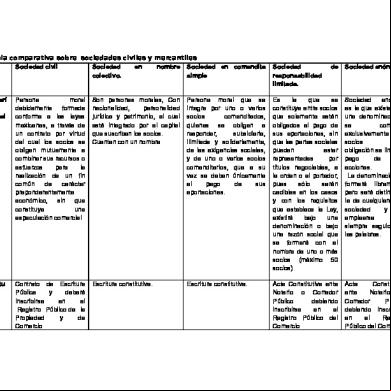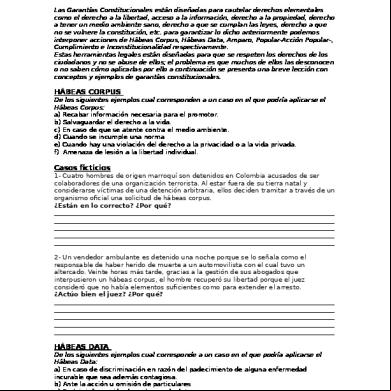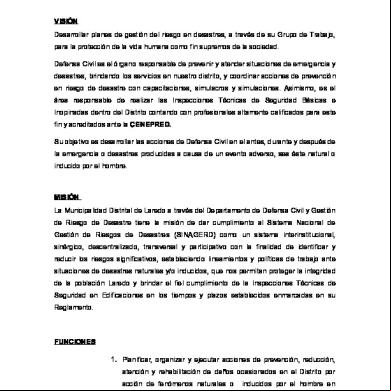Spectre X2 Maintenance Manual 4g1c6e
This document was ed by and they confirmed that they have the permission to share it. If you are author or own the copyright of this book, please report to us by using this report form. Report 2z6p3t
Overview 5o1f4z
& View Spectre X2 Maintenance Manual as PDF for free.
More details 6z3438
- Words: 14,282
- Pages: 71
HP Spectre x2 Detachable PC (model numbers 12-a000 through a099) Maintenance and Service Guide
© Copyright 2015 HP Development Company, L.P. Product notice Bluetooth is a trademark owned by its proprietor and used by HP Inc. under license. Intel and Core are U.S. ed trademarks of Intel Corporation. Microsoft and Windows are U.S. ed trademarks of Microsoft Corporation. SD Logo is a trademark of its proprietor. This guide describes features that are common to most models. Some features may not be available on your slate. Not all features are available in all editions of Windows 8. This slate may require upgraded and/or separately purchased hardware, drivers and/or software to take full advantage of Windows 8 functionality. See http://www.microsoft.com for details. The information contained herein is subject to change without notice. The only warranties for HP products and services are set forth in the express warranty statements accompanying such products and services. Nothing herein should be construed as constituting an additional warranty. HP shall not be liable for technical or editorial errors or omissions contained herein. First Edition: September 2015 Document Part Number: 824557-001
Important Notice about Customer Self-Repair Parts CAUTION: Your slate includes Customer Self-Repair parts and parts that should only be accessed by an authorized service provider. See Chapter 5, "Removal and replacement procedures for Customer Self-Repair parts," for details. Accessing parts described in Chapter 6, "Removal and replacement procedures for Authorized Service Provider only parts," can damage the slate or void your warranty.
iii
iv
Important Notice about Customer Self-Repair Parts
Safety warning notice WARNING! To reduce the possibility of heat-related injuries or of overheating the device, do not place the device directly on your lap or obstruct the device air vents. Use the device only on a hard, flat surface. Do not allow another hard surface, such as an ading optional printer, or a soft surface, such as pillows or rugs or clothing, to block airflow. Also, do not allow the AC adapter to the skin or a soft surface, such as pillows or rugs or clothing, during operation. The device and the AC adapter comply with the accessible surface temperature limits defined by the International Standard for Safety of Information Technology Equipment (IEC 60950).
v
vi
Safety warning notice
Table of contents 1 Product description ....................................................................................................................................... 1 2 External component identification ................................................................................................................. 3 Locating hardware ................................................................................................................................................. 3 Locating software .................................................................................................................................................. 3 Display ................................................................................................................................................................... 4 Buttons and speakers ............................................................................................................................................ 5 Left side ................................................................................................................................................................. 6 Right side ............................................................................................................................................................... 7 Back ........................................................................................................................................................................ 8 Bottom edge .......................................................................................................................................................... 9 3 Illustrated parts catalog .............................................................................................................................. 10 Service tag ........................................................................................................................................................... 10 Slate major components ..................................................................................................................................... 11 Miscellaneous parts ............................................................................................................................................. 14 4 Removal and replacement procedures preliminary requirements .................................................................... 15 Tools required ...................................................................................................................................................... 15 Service considerations ........................................................................................................................................ 15 Plastic parts ....................................................................................................................................... 15 Cables and connectors ...................................................................................................................... 15 Drive handling ................................................................................................................................... 16 Grounding guidelines ........................................................................................................................................... 17 Electrostatic discharge damage ....................................................................................................... 17 Packaging and transporting guidelines ......................................................................... 18 Workstation guidelines ................................................................................................... 18 Equipment guidelines ..................................................................................................... 19 5 Removal and replacement procedures ........................................................................................................... 20 Component replacement procedures ................................................................................................................. 20 Display assembly .................................................................................................................... 20 Battery ............................................................................................................................................... 23 Solid-state drive ................................................................................................................................ 24 WWAN module ................................................................................................................................... 25 Display cable ........................................................................................................................... 27
vii
POGO pin docking cable .................................................................................................................... 28 Speakers ............................................................................................................................................ 29 Card reader board ............................................................................................................................. 30 Microphone ........................................................................................................................................ 31 Front-facing webcam ........................................................................................................................ 32 Rear-facing webcam ......................................................................................................................... 33 3D camera board ............................................................................................................................... 34 WLAN antenna ................................................................................................................................... 35 WWAN antenna .................................................................................................................................. 36 Kickstand ........................................................................................................................................... 38 Kickstand retention assembly .......................................................................................................... 39 System board .................................................................................................................................... 40 Heat sink ............................................................................................................................................ 43 6 Using Setup Utility (BIOS) ............................................................................................................................. 45 Starting Setup Utility (BIOS) ................................................................................................................................ 45 Updating Setup Utility (BIOS) .............................................................................................................................. 45 Determining the BIOS version ........................................................................................................... 46 ing a BIOS update .............................................................................................................. 46 Synchronizing a slate and keyboard (select products only) ............................................................................... 47 7 Using HP PC Hardware Diagnostics (UEFI) ...................................................................................................... 48 ing HP PC Hardware Diagnostics (UEFI) to a USB device .................................................................... 49 8 Specifications ............................................................................................................................................. 50 Slate specifications .............................................................................................................................................. 50 9 Backing up, restoring, and recovering ........................................................................................................... 51 Creating recovery media and backups ................................................................................................................ 51 Creating HP Recovery media (select products only) ........................................................................ 52 Using Windows Tools ........................................................................................................................................... 53 Restore and recovery .......................................................................................................................................... 53 Recovering using HP Recovery Manager .......................................................................................... 54 What you need to know before you get started ............................................................ 54 Using the HP Recovery partition (select products only) ................................................ 55 Using HP Recovery media to recover ............................................................................. 55 Changing the computer boot order ................................................................................ 56 Removing the HP Recovery partition (select products only) ......................................... 56
viii
10 Power cord set requirements ...................................................................................................................... 57 Requirements for all countries ........................................................................................................................... 57 Requirements for specific countries and regions ............................................................................................... 57 11 Recycling .................................................................................................................................................. 59 Index ............................................................................................................................................................. 60
ix
x
1
Product description Category
Description
Product Name
HP Spectre x2 Detachable PC (model numbers 12-a000 through a099)
Processors
●
Intel™ Core® m7-6Y75 processor (1600-MHz FSB, 4.0-MB L2 cache, dual core, 4.0-W)
●
Intel Core m5-6Y54 processor (1866-MHz FSB, 4.0-MB L2 cache, dual core, 4.5-W)
●
Intel Core m3-6Y30 processor (1866-MHz FSB, 4.0-MB L2 cache, dual core, 4.5-W)
Chipset
Intel processor controller hub (PCH) integrated on multi-chip module (M)
Graphics
Intel HD Graphics 515 for HD decode, DX12, and high-definition multimedia interface (HDMI)
12.0-in, BrightView (1920×1080), white light-emitting diode (WLED), WUXGA+, UWVA (eDP 1.3), ultraslim (2.4-mm), TouchScreen display, at 60% color gamut; flush glass design Touchscreen and multiglass enabled for active stylus Typical brightness: 340 nits
Memory
for LP-DDR3 1866-MHz dual channel for up to 8.0-GB maximum on-board system memory in the following configurations:
Solid-state drive
●
8192-MB (256-MB × 32 × 4 × 2 pieces) @ 1600 MHz
●
4096-MB (128-MB × 32 × 4 × 2 pieces) @ 1600 MHz
Single PCIe / SATA M2 solid-state drive configuration as storage (scope M2.2280 SS solidstate drive) for the following single solid-state drive configurations:
Audio and video
●
512-MB, M2.2280, SATA-3, solid-state drive ing triple level cell (TLC)
●
256-MB, M2.2280, SATA-3, solid-state drive ing TLC
●
256-MB, M2.2280, PCIe-2×4, solid-state drive
●
128-MB, M2.2280, SATA-3, solid-state drive ing TLC
●
128-MB, M2.2280, SATA-3, MH solid-state drive
Three integrated webcams: ●
Front-facing webcam: HP Truevision, 5-MP, 2592×1944, fixed-focus, ing wide field of view (WFOV)
●
Rear-racing webcam: HP Truevision, 8-MP, 3264×2448, auto-focus
●
Intel RealSense™ 3D camera with activity light ing Intel RealSense technology; depth camera mode (VGA @ 60fps), RGB camera mode (FHD @ 30fps)
Bang & Olufsen Audio HD Audio (Conexant CX7501) Integrated dual-array microphones with appropriate beam-forming, echo-cancellation, noise suppression software
1
Category
Description Four speakers (2 on slate, 2 on keyboard base)
Wireless
Integrated wireless local area network (WLAN) options by way of wireless module for the Intel Dual Band Wireless-AC (non v-Pro) 802.11 AC 2×2 WiFi + Bluetooth 4.0 Combo Adapter Two WLAN antennas Integrated wireless wide area network (WWAN) and GPS options by way of wireless module (select models only) for the following WWAN modules: ●
HP lt4114 LTE 4G Module
●
HP lt4110 LTE/HSPA+ 4G Module
Two WWAN antennas, for ME936 and ME206 5-band antenna : 2100/1800/1900/800/900 with additional GPS band External media cards
Micro-Secure Digital (SD) media reader slot
Ports
●
Audio-in (mono microphone)/audio-out (stereo headphone) combination
●
Micro SIM slot (PIN out type)
●
Pogo-pin docking connector (to keyboard base)
●
USB Type-C port (2)
Keyboard/pointing devices
Soft cover keyboard base, backlit with TouchPad and natural silver finish TouchPad requirements: ●
Power requirements
PTP-compliant with image sensor ◦
3-finger flick
◦
2-finger scroll
◦
pinch, rotate
●
Multitouch gestures enabled
●
for Windows modern trackpad gestures
●
Taps enabled as default
for 45-W HP Smart AC adapter (non-PFC, RC, USB Type-C) with 1.8-meter (6.0-feet) power cord for 3-cell, 42-Wh, 3.69-Ah, Li-ion battery
Security
2
●
for Intel AT-p Ready
●
for Trusted Platfom Module (TPM) 2.0
●
for HP Smart
Operating system
Preinstalled: Windows 10
Serviceability
End replaceable part: AC adapter
Chapter 1 Product description
2
External component identification
Locating hardware To find out what hardware is installed on your slate: ▲
Type device manager in the taskbar search box, and then select the Device Manager app. A list displays all the devices installed on your slate.
For information about system hardware components and the system BIOS version number, press fn+esc (select products only).
Locating software To find out what software is installed on your slate: ▲
Select the Start button, and then select All apps. ‒ or – Right-click the Start button, and then select Programs and Features.
Locating hardware
3
Display
Item
Component
Description
(1)
WLAN antennas*
Send and receive wireless signals to communicate with WLANs.
(2)
Internal microphones
Receive and record sound.
(3)
WWAN antennas* (select products only)
Send and receive wireless signals to communicate with WWANs.
(4)
Front-facing webcam
Records video and captures photographs. Some products allow you to video conference and chat online using streaming video. To use a webcam (integrated camera): ▲
(5)
Webcam light
Type camera in the taskbar search box, and then select Camera.
On: The front- or rear-facing webcam is in use.
*The antennas are not visible from the outside of the slate. For optimal transmission, keep the areas immediately around the antennas free from obstructions. For wireless regulatory notices, see the section of the Regulatory, Safety, and Environmental Notices that applies to your country or region. To access this guide: 1.
Type in the taskbar search box, and then select the HP Assistant app. ‒ or – Click the question mark icon in the taskbar.
2.
4
Select My PC, select the Specifications tab, and then select Guides.
Chapter 2 External component identification
Buttons and speakers
Item
Component
Description
(1)
Power button
●
When the slate is off, press the button to turn on the slate.
●
When the slate is on, press the button briefly to initiate Sleep.
●
When the slate is in the Sleep state, press the button briefly to exit Sleep.
CAUTION: Pressing and holding down the power button results in the loss of unsaved information. If the slate has stopped responding and shutdown procedures are ineffective, press and hold the power button down for at least 11 seconds to turn off the slate. To learn more about your power settings, see your power options. ▲
Type power in the taskbar search box, and then select Power and sleep settings. ‒ or – Right-click the Start button, and then select Power Options.
(2)
Speakers
Produce sound.
Buttons and speakers
5
Left side
Item
Component
Description
(1)
Kickstand release button
Releases the kickstand from the slate.
(2)
USB Type-C (charging) port
Connects any USB device with a Type-C connector. NOTE: USB Type-C ports charge products such as cell phones, laptops, slates, and MP3 players, even when the slate is off. Also, some USB Type-C ports connect DisplayPort, VGA, HDMI and other video devices to provide video output. NOTE:
(3)
AC adapter and battery light
Adapters (purchased separately) may be required.
●
White: The AC adapter is connected and the battery is fully charged.
●
Blinking white: The AC adapter is disconnected and the battery has reached a low battery level.
●
Amber: The AC adapter is connected and the battery is charging.
●
Off: The battery is not charging from this port.
(4)
Speaker
Produces sound.
(5)
Volume buttons
Control speaker volume. NOTE:
(6)
Audio-out (headphone)/audio-in (microphone) combo jack
Your slate may have a single button.
Connects optional powered stereo speakers, headphones, earbuds, a headset, or a television audio cable. Also connects an optional headset microphone. This jack does not optional microphone-only devices. WARNING! To reduce the risk of personal injury, adjust the volume before putting on headphones, earbuds, or a headset. For additional safety information, refer to the Regulatory, Safety, and Environmental Notices. To access this guide: 1.
Type in the taskbar search box, and then select the HP Assistant app. ‒ or – Click the question mark icon in the taskbar.
2.
Select My PC, select the Specifications tab, and then select Guides.
NOTE: When a device is connected to the jack, the slate speakers are disabled.
6
Chapter 2 External component identification
Right side
Item
Component
Description
(1)
Memory card reader slot
Reads optional memory cards that enable you to store, manage, share, or access information.
(2)
Micro SIM slot (select products only)
s a wireless micro subscriber identity module (SIM). If a micro SIM is not pre-installed, insert the micro SIM into the micro SIM slot.
(3)
Speaker
Produces sound.
(4)
AC adapter and battery light
●
White: The AC adapter is connected and the battery is fully charged.
●
Blinking white: The AC adapter is disconnected and the battery has reached a low battery level.
●
Amber: The AC adapter is connected and the battery is charging.
●
Off: The battery is not charging from this port.
(5)
USB Type-C (charging) port
Connects any USB device with a Type-C connector. NOTE: USB Type-C ports charge products such as cell phones, laptops, slates, and MP3 players, even when the slate is off. Also, some USB Type-C ports connect DisplayPort, VGA, HDMI and other video devices to provide video output. NOTE:
Adapters (purchased separately) may be required.
Right side
7
Back
Item
Component
Description
(1)
3D camera infrared laser projectors (2)
Project a grid to determine object dimensions.
(2)
3D camera light
On: The 3D camera is in use.
(3)
3D camera
Records video and captures photographs. Some products allow you to video conference and chat online using streaming video. To use the 3D camera, see the slate ’s Guide.
8
(4)
Rear-facing webcam
Records video and captures photographs. Some products allow you to video conference and chat online using streaming video.
(5)
Kickstand
Provides stability and the best viewing angle. The angle adjusts from about 30 degrees to 150 degrees.
Chapter 2 External component identification
Bottom edge
Item
Component
Description
(1)
Alignment posts (2)
Guide the keyboard to the correct connection with the slate.
(2)
POGO pin connector for docking
Connects the slate to the keyboard base using the POGO pin connector.
Bottom edge
9
3
Illustrated parts catalog
Service tag When ordering parts or requesting information, provide the slate serial number and model number provided on the service tag. It is necessary to remove the battery to obtain these numbers. See Battery on page 23 for battery removal instructions.
10
Item
Description
Function
(1)
Part number/Product number (p/n)
This number provides specific information about the product's hardware components. The part number helps a service technician to determine what components and parts are needed.
(2)
Model description
This is the alphanumeric identifier used to locate documents, drivers, and for the slate.
(3)
Warranty period
This number describes the duration of the warranty period for the slate.
(4)
Serial number (s/n)
This is an alphanumeric identifier that is unique to each product.
Chapter 3 Illustrated parts catalog
Slate major components
Item
Component
Spare part number
(1)
Display assembly, 12.0-in, BrightView (1920×1080), WLED, WUXGA+, UWVA (eDP 1.3), ultraslim (2.4-mm), TouchScreen display (includes 2 TouchScreen cables)
830345-001
(2)
3-cell, 42-Wh, 3.69-Ah, Li-ion battery (includes cable)
814060-850
(3)
Solid-state drive: 512-MB, M2.2280, SATA-3, solid-state drive ing TLC
763008-006
256-MB, M2.2280, SATA-3, solid-state drive ing TLC
760615-014
256-MB, M2.2280, PCIe-2×4, solid-state drive
814693-001
Slate major components
11
Item
(4)
Component
Spare part number
128-MB, M2.2280, SATA-3, solid-state drive ing TLC
759848-011
128-MB, M2.2280, SATA-3, MH solid-state drive
827560-008
WWAN module: HP lt4114 LTE 4G Module
761233-005
HP lt4110 LTE/HSPA+ 4G Module
756993-005
(5)
Display cable (includes adhesive strip and double-sided adhesive)
830337-001
(6)
POGO pin docking cable (includes double-sided adhesive)
830335-001
(7)
Speaker Kit (includes left and right speakers and cables)
830348-001
(8)
Card reader board (includes memory card reader slot and power button actuator): NOTE: The card reader board spare part kit does not include the card reader board cable. The card reader board cable is available using spare part number 830334-001. For use only on slate models with WLAN and WWAN capability (includes SIM slot)
830343-001
For use only on slate models with only WLAN capability
830342-001
Memory card tray (not illustrated)
831533-001
SIM card tray (not illustrated)
831534-001
(9)
Microphone Kit (includes cables, left and right microphones, rubber isolators, and doublesided adhesive)
830344-001
(10)
Front-facing webcam (includes cable and double-sided adhesive)
813686-001
(11)
Rear-facing webcam (includes cable and double-sided adhesive)
813685-001
(12)
3D camera board (includes foil and double-sided adhesive)
836232-001
NOTE: The 3D camera board spare part kit does not include the 3D camera board cable. The 3D camera board cable is available using spare part number 830336-001. (13)
WLAN auxiliary antenna (includes cable, auxiliary transceiver, and double-sided adhesive)
830329-001
WLAN main antenna (includes cable, main transceiver, and double-sided adhesive)
830330-001
WWAN antenna, ME936 (includes cables, transceivers, and double-sided adhesive)
830331-001
WWAN antenna, ME206 (includes cables, transceivers, and double-sided adhesive)
834558-001
(15)
Hinges (2)
830340-001
(16)
Kickstand retention assembly (2, include left and right retention assemblies)
830339-001
(17)
Heat sink (includes replacement thermal material)
830313-001
(18)
System board (includes processor and replacement thermal material):
(14)
12
WLAN antenna:
Equipped with an Intel Core m7-6Y75 processor (1600-MHz FSB, 4.0-MB L2 cache, dual core, 4.0-W), 8.0-GB of system memory, WWAN capability, and the Windows 10 Professional operating system
830315-601
Equipped with an Intel Core m7-6Y75 processor (1600-MHz FSB, 4.0-MB L2 cache, dual core, 4.0-W), 8.0-GB of system memory, WWAN capability, and a non-Windows operating system
830315-001
Chapter 3 Illustrated parts catalog
Item
(19)
Component
Spare part number
Equipped with an Intel Core m7-6Y75 processor (1600-MHz FSB, 4.0-MB L2 cache, dual core, 4.0-W), 8.0-GB of system memory, and the Windows 10 Professional operating system
830314-601
Equipped with an Intel Core m3-6Y75 processor (1866-MHz FSB, 4.0-MB L2 cache, dual core, 4.0-W), 8.0-GB of system memory, and a non-Windows operating system
830314-001
Equipped with an Intel Core m5-6Y54 processor (1866-MHz FSB, 4.0-MB L2 cache, dual core, 4.5-W), 8.0-GB of system memory, WWAN capability, and the Windows 10 Professional operating system
830316-601
Equipped with an Intel Core m5-6Y54 processor (1866-MHz FSB, 4.0-MB L2 cache, dual core, 4.5-W), 8.0-GB of system memory, WWAN capability, and a non-Windows operating system
830316-001
Equipped with an Intel Core m5-6Y54 processor (1866-MHz FSB, 4.0-MB L2 cache, dual core, 4.5-W), 8.0-GB of system memory, and the Windows 10 Professional operating system
830317-601
Equipped with an Intel Core m5-6Y54 processor (1866-MHz FSB, 4.0-MB L2 cache, dual core, 4.5-W), 8.0-GB of system memory, and a non-Windows operating system
830317-001
Equipped with an Intel Core m5-6Y54 processor (1866-MHz FSB, 4.0-MB L2 cache, dual core, 4.5-W), 4.0-GB of system memory, WWAN capability, and the Windows 10 Professional operating system
830321-601
Equipped with an Intel Core m5-6Y54 processor (1866-MHz FSB, 4.0-MB L2 cache, dual core, 4.5-W), 4.0-GB of system memory, WWAN capability, and a non-Windows operating system
830321-001
Equipped with an Intel Core m5-6Y54 processor (1866-MHz FSB, 4.0-MB L2 cache, dual core, 4.5-W), 4.0-GB of system memory, and the Windows 10 Professional operating system
830320-601
Equipped with an Intel Core m5-6Y54 processor (1866-MHz FSB, 4.0-MB L2 cache, dual core, 4.5-W), 4.0-GB of system memory, and a non-Windows operating system
830320-001
Equipped with an Intel Core m3-6Y30 processor (1866-MHz FSB, 4.0-MB L2 cache, dual core, 4.5-W), 4.0-GB of system memory, WWAN capability, and the Windows 10 Professional operating system
830319-601
Equipped with an Intel Core m3-6Y30 processor (1866-MHz FSB, 4.0-MB L2 cache, dual core, 4.5-W), 4.0-GB of system memory, WWAN capability, and a non-Windows operating system
830319-001
Equipped with an Intel Core m3-6Y30 processor (1866-MHz FSB, 4.0-MB L2 cache, dual core, 4.5-W), 4.0-GB of system memory, and the Windows 10 Professional operating system
830318-601
Equipped with an Intel Core m3-6Y30 processor (1866-MHz FSB, 4.0-MB L2 cache, dual core, 4.5-W), 4.0-GB of system memory, and a non-Windows operating system
830318-001
Back cover (includes display switch magnets, kickstand release assembly, and TouchScreen board) For use only on slate models with WLAN and WWAN capability
830333-001
For use only on slate models with only WLAN capability
830332-001
(20)
POGO pin bezel (includes double-sided adhesive)
830346-001
(21)
Kickstand
830338-001
Slate major components
13
Miscellaneous parts Component
Spare part number
45-W HP Smart AC adapter (non-PFC, RC, USB Type-C)
815033-850
Card reader slot bezel
831533-001
HP active stylus
836051-001
HP USB Type-C-to-USB 3.0 dongle
833960-001
Power cord (3-pin, black, 1.83-m): For use in Australia
490371-011
For use in Denmark
490371-081
For use in Europe
490371-021
For use in North America
490371-001
For use in the People's Republic of China
490371-AA1
For use in South Korea
490371-AD1
For use in Switzerland
490371-111
For use in the United Kingdom and Singapore
490371-031
Soft cover keyboard base (backlit, in natural silver finish, includes TouchPad):
14
For use in Asia Pacific countries or regions
830341-002
For use in Canada
830341-DB1
For use in Denmark, Finland, and Norway
830341-DH1
For use in
830341-051
For use in
830341-041
For use in Italy
830341-061
For use in Latin America
830341-161
For use in the Netherlands
830341-B31
For use in Saudi Arabia
830341-171
For use in South Korea
830341-AD1
For use in Spain
830341-071
For use in Switzerland
830341-BG1
For use in United Kingdom and Singapore
830341-031
For use in the United States
830341-001
Screw Kit
830347-001
Chapter 3 Illustrated parts catalog
4
Removal and replacement procedures preliminary requirements
Tools required You will need the following tools to complete the removal and replacement procedures: ●
Case utility tool or similar plastic, flat-edged tool
●
Flat-bladed screwdriver
●
Magnetic screwdriver
●
Phillips P00, P0, and P1 screwdrivers
●
Torx T4 screwdriver
Service considerations The following sections include some of the considerations that you must keep in mind during disassembly and assembly procedures. NOTE: As you remove each subassembly from the slate, place the subassembly (and all accompanying screws) away from the work area to prevent damage.
Plastic parts CAUTION: Using excessive force during disassembly and reassembly can damage plastic parts. Use care when handling the plastic
Cables and connectors CAUTION: When servicing the slate, be sure that cables are placed in their proper locations during the reassembly process. Improper cable placement can damage the slate. Cables must be handled with extreme care to avoid damage. Apply only the tension required to unseat or seat the cables during removal and insertion. Handle cables by the connector whenever possible. In all cases, avoid bending, twisting, or tearing cables. Be sure that cables are routed in such a way that they cannot be caught or snagged by parts being removed or replaced. Handle flex cables with extreme care; these cables tear easily.
Tools required
15
Drive handling CAUTION: Drives are fragile components that must be handled with care. To prevent damage to the slate, damage to a drive, or loss of information, observe these precautions: Before removing or inserting a hard drive, shut down the slate. If you are unsure whether the slate is off or in Hibernation, turn the slate on, and then shut it down through the operating system. Before handling a drive, be sure that you are discharged of static electricity. While handling a drive, avoid touching the connector. Before removing a diskette drive or optical drive, be sure that a diskette or disc is not in the drive and be sure that the optical drive tray is closed. Handle drives on surfaces covered with at least one inch of shock-proof foam. Avoid dropping drives from any height onto any surface. Avoid exposing an internal hard drive to products that have magnetic fields, such as monitors or speakers. Avoid exposing an internal hard drive to products that have magnetic fields, such as monitors or speakers. Avoid exposing a drive to temperature extremes or liquids. If a drive must be mailed, place the drive in a bubble pack mailer or other suitable form of protective packaging and label the package “FRAGILE.”
16
Chapter 4 Removal and replacement procedures preliminary requirements
Grounding guidelines Electrostatic discharge damage Electronic components are sensitive to electrostatic discharge (ESD). Circuitry design and structure determine the degree of sensitivity. Networks built into many integrated circuits provide some protection, but in many cases, ESD contains enough power to alter device parameters or melt silicon junctions. A discharge of static electricity from a finger or other conductor can destroy static-sensitive devices or microcircuitry. Even if the spark is neither felt nor heard, damage may have occurred. An electronic device exposed to ESD may not be affected at all and can work perfectly throughout a normal cycle. Or the device may function normally for a while, then degrade in the internal layers, reducing its life expectancy. CAUTION: To prevent damage to the slate when you are removing or installing internal components, observe these precautions: Keep components in their electrostatic-safe containers until you are ready to install them. Before touching an electronic component, discharge static electricity by using the guidelines described in this section. Avoid touching pins, leads, and circuitry. Handle electronic components as little as possible. If you remove a component, place it in an electrostatic-safe container. The following table shows how humidity affects the electrostatic voltage levels generated by different activities. CAUTION:
A product can be degraded by as little as 700 V. Typical electrostatic voltage levels Relative humidity
Event
10%
40%
55%
Walking across carpet
35,000 V
15,000 V
7,500 V
Walking across vinyl floor
12,000 V
5,000 V
3,000 V
Motions of bench worker
6,000 V
800 V
400 V
Removing DIPS from plastic tube
2,000 V
700 V
400 V
Removing DIPS from vinyl tray
11,500 V
4,000 V
2,000 V
Removing DIPS from Styrofoam
14,500 V
5,000 V
3,500 V
Removing bubble pack from PCB
26,500 V
20,000 V
7,000 V
Packing PCBs in foam-lined box
21,000 V
11,000 V
5,000 V
Grounding guidelines
17
Packaging and transporting guidelines Follow these grounding guidelines when packaging and transporting equipment: ●
To avoid hand , transport products in static-safe tubes, bags, or boxes.
●
Protect ESD-sensitive parts and assemblies with conductive or approved containers or packaging.
●
Keep ESD-sensitive parts in their containers until the parts arrive at static-free workstations.
●
Place items on a grounded surface before removing items from their containers.
●
Always be properly grounded when touching a component or assembly.
●
Store reusable ESD-sensitive parts from assemblies in protective packaging or nonconductive foam.
●
Use transporters and conveyors made of antistatic belts and roller bushings. Be sure that mechanized equipment used for moving materials is wired to ground and that proper materials are selected to avoid static charging. When grounding is not possible, use an ionizer to dissipate electric charges.
Workstation guidelines Follow these grounding workstation guidelines:
18
●
Cover the workstation with approved static-shielding material.
●
Use a wrist strap connected to a properly grounded work surface and use properly grounded tools and equipment.
●
Use conductive field service tools, such as cutters, screwdrivers, and vacuums.
●
When fixtures must directly dissipative surfaces, use fixtures made only of static safe materials.
●
Keep the work area free of nonconductive materials, such as ordinary plastic assembly aids and Styrofoam.
●
Handle ESD-sensitive components, parts, and assemblies by the case or PCM laminate. Handle these items only at static-free workstations.
●
Avoid with pins, leads, or circuitry.
●
Turn off power and input signals before inserting or removing connectors or test equipment.
Chapter 4 Removal and replacement procedures preliminary requirements
Equipment guidelines Grounding equipment must include either a wrist strap or a foot strap at a grounded workstation. ●
When seated, wear a wrist strap connected to a grounded system. Wrist straps are flexible straps with a minimum of one megohm ±10% resistance in the ground cords. To provide proper ground, wear a strap snugly against the skin at all times. On grounded mats with banana-plug connectors, use alligator clips to connect a wrist strap.
●
When standing, use foot straps and a grounded floor mat. Foot straps (heel, toe, or boot straps) can be used at standing workstations and are compatible with most types of shoes or boots. On conductive floors or dissipative floor mats, use foot straps on both feet with a minimum of one megohm resistance between the operator and ground. To be effective, the conductive must be worn in with the skin.
The following grounding equipment is recommended to prevent electrostatic damage: ●
Antistatic tape
●
Antistatic smocks, aprons, and sleeve protectors
●
Conductive bins and other assembly or soldering aids
●
Nonconductive foam
●
Conductive slateop workstations with ground cords of one megohm resistance
●
Static-dissipative tables or floor mats with hard ties to the ground
●
Field service kits
●
Static awareness labels
●
Material-handling packages
●
Nonconductive plastic bags, tubes, or boxes
●
Metal tote boxes
●
Electrostatic voltage levels and protective materials
The following table lists the shielding protection provided by antistatic bags and floor mats. Material
Use
Voltage protection level
Antistatic plastics
Bags
1,500 V
Carbon-loaded plastic
Floor mats
7,500 V
Metallized laminate
Floor mats
5,000 V
Grounding guidelines
19
5
Removal and replacement procedures CAUTION: Components described in this chapter should only be accessed by an authorized service provider. Accessing these parts can damage the slate or void the warranty.
Component replacement procedures NOTE: Details about the slate, including model, serial number, product key, and length of warranty, are on the service tag on the back of the slate. See Service tag on page 10 for details. This chapter provides removal and replacement procedures. There are as many as 40 screws that must be removed, replaced, and/or loosened when servicing the slate. Make special note of each screw size and location during removal and replacement.
Display assembly Description
Spare part number
Display assembly, 12.0-in, BrightView (1920×1080), WLED, WUXGA+, UWVA (eDP 1.3), ultraslim (2.4-mm), TouchScreen display (includes 2 TouchScreen cables)
830345-001
Before disassembling the slate, follow these steps: 1.
Turn off the slate. If you are unsure whether the slate is off or in Hibernation, turn the slate on, and then shut it down through the operating system.
2.
Disconnect the power from the slate by unplugging the power cord from the slate.
3.
Disconnect all external devices from the slate.
Remove the display assembly: CAUTION: Before resting the slate on any of its sides, make sure it is adequately ed. Failure to follow this caution can result in damage to the slate display assembly and other slate components. 1.
Rest the slate on its top edge, with the POGO pin docking connector facing up.
2.
Detach the POGO pin bezel (1) from the display assembly. (The POGO pin bezel is attached to the display assembly with double-sided adhesive.) The POGO pin bezel is available using spare part number 830346-001.
20
Chapter 5 Removal and replacement procedures
3.
Remove the four Phillips M1.5×2.7 screws (2) that secure the display assembly to the back cover.
4.
Place the slate on a flat surface with the display facing up and the power button toward you.
5.
Insert a case utility tool (1) or similar plastic, flat-edged tool between the back cover and the display assembly.
6.
Release the display assembly front edge (2) from the back cover until it rests at an angle.
7.
Release the display assembly right edge (3) from the back cover until it rests at an angle.
Component replacement procedures
21
8.
Disconnect the battery cable from the system board.
9.
Release the adhesive strip (1) that secures the display cable to the display assembly.
10. Disconnect the display cable (2) from the display assembly. 11. Release the two zero insertion force (ZIF) connectors (3) to which the two TouchScreen cables are attached, and then disconnect the TouchScreen cables from the system board.
22
Chapter 5 Removal and replacement procedures
12. Remove the display assembly (4).
Reverse this procedure to install the display assembly.
Battery Description
Spare part number
3-cell, 42-Wh, 3.69-Ah, Li-ion battery (includes cable)
814060-850
Before removing the battery, follow these steps: 1.
Turn off the slate. If you are unsure whether the slate is off or in Hibernation, turn the slate on, and then shut it down through the operating system.
2.
Disconnect the power from the slate by unplugging the power cord from the slate.
3.
Disconnect all external devices from the slate.
4.
Remove the display assembly (see Display assembly on page 20).
Remove the battery: 1.
Remove the six Phillips M2.0×3.5 screws (1) that secure the battery to the back cover.
Component replacement procedures
23
2.
Remove the battery (2).
Reverse this procedure to install the battery.
Solid-state drive Description
Spare part number
512-MB, M2.2280, SATA-3, solid-state drive ing TLC
763008-006
256-MB, M2.2280, SATA-3, solid-state drive ing TLC
760615-014
256-MB, M2.2280, PCIe-2×4, solid-state drive
814693-001
128-MB, M2.2280, SATA-3, solid-state drive ing TLC
759848-011
128-MB, M2.2280, SATA-3, MH solid-state drive
827560-008
Before removing the solid-state drive, follow these steps: 1.
Turn off the slate. If you are unsure whether the slate is off or in Hibernation, turn the slate on, and then shut it down through the operating system.
2.
Disconnect the power from the slate by unplugging the power cord from the slate.
3.
Disconnect all external devices from the slate.
4.
Remove the display assembly (see Display assembly on page 20).
Remove the solid-state drive: 1.
24
Remove the Phillips PM2.0×2.5 screw (1) that secures the solid-state drive to the slate. (The solid-state drive tilts up.)
Chapter 5 Removal and replacement procedures
2.
Remove the solid-state drive (2) by pulling the drive away from the slot at an angle.
Reverse this procedure to install the solid-state drive.
WWAN module Description
Spare part number
HP lt4114 LTE 4G Module
761233-005
HP lt4110 LTE/HSPA+ 4G Module
756993-005
CAUTION: To prevent an unresponsive system, replace the wireless module only with a wireless module authorized for use in the slate by the governmental agency that regulates wireless devices in your country or region. If you replace the module and then receive a warning message, remove the module to restore device functionality, and then technical . Before removing the WWAN module, follow these steps: 1.
Turn off the slate. If you are unsure whether the slate is off or in Hibernation, turn the slate on, and then shut it down through the operating system.
2.
Disconnect the power from the slate by unplugging the power cord from the slate.
3.
Disconnect all external devices from the slate.
4.
Remove the display assembly (see Display assembly on page 20).
Remove the WWAN module: 1.
Disconnect the WWAN antenna cables (1) from the terminals on the WWAN module. NOTE: The WWAN antenna cable labeled “5/MAIN” connects to the WWAN module “Main” terminal. The WWAN antenna cable labeled “6/AUX” connects to the WWAN module “Aux” terminal.
2.
Remove the Phillips PM2.0×2.5 screw (2) that secures the WWAN module to the slate. (The WWAN module tilts up.)
Component replacement procedures
25
3.
Remove the WWAN module (3) by pulling the module away from the slot at an angle.
NOTE: If the WWAN antenna cables are not connected to the WWAN module terminal, the protective sleeves should be installed on the antenna connectors, as shown in the following illustration.
Reverse this procedure to install the WWAN module.
26
Chapter 5 Removal and replacement procedures
Display cable Description
Spare part number
Display cable (includes adhesive strip and double-sided adhesive)
830337-001
Before removing the display cable, follow these steps: 1.
Turn off the slate. If you are unsure whether the slate is off or in Hibernation, turn the slate on, and then shut it down through the operating system.
2.
Disconnect the power from the slate by unplugging the power cord from the slate.
3.
Disconnect all external devices from the slate.
4.
Remove the display assembly (see Display assembly on page 20).
Remove the display cable: 1.
Disconnect the display cable (1) from the system board.
2.
Release the ZIF connector (2) to which the display ribbon cable is attached, and then disconnect the display ribbon cable from the TouchScreen board.
3.
Detach the display cable (3) from the back cover. (The display cable is attached to the back cover with double-sided adhesive.)
4.
Release the display cable from the retention clips (4) built into the battery.
5.
Remove the display cable (5).
Reverse this procedure to install the display cable.
Component replacement procedures
27
POGO pin docking cable Description
Spare part number
POGO pin docking cable (includes adhesive double-sided adhesive)
830335-001
Before removing the POGO pin docking cable, follow these steps: 1.
Turn off the slate. If you are unsure whether the slate is off or in Hibernation, turn the slate on, and then shut it down through the operating system.
2.
Disconnect the power from the slate by unplugging the power cord from the slate.
3.
Disconnect all external devices from the slate.
4.
Remove the display assembly (see Display assembly on page 20).
Remove the POGO pin docking cable: 1.
Remove the four Phillips PM1.5×3.8 screws (1) that secure the POGO pin docking cable to the back cover.
2.
Disconnect the POGO pin docking cable (2) from the system board.
3.
Detach the POGO pin docking cable (3) from the back cover. (The display cable is attached to the back cover with double-sided adhesive.)
4.
Release the POGO pin docking cable from the retention clips (4) built into the battery.
5.
Remove the POGO pin docking cable (5).
Reverse this procedure to install the POGO pin docking cable.
28
Chapter 5 Removal and replacement procedures
Speakers Description
Spare part number
Speaker Kit (includes left and right speakers and cables)
830348-001
Before removing the speakers, follow these steps: 1.
Turn off the slate. If you are unsure whether the slate is off or in Hibernation, turn the slate on, and then shut it down through the operating system.
2.
Disconnect the power from the slate by unplugging the power cord from the slate.
3.
Disconnect all external devices from the slate.
4.
Remove the display assembly (see Display assembly on page 20).
Remove the speakers: 1.
Disconnect the speaker cables (1) from the system board.
2.
Remove the four Phillips PM2.0×3.4 screws (2) that secure the speakers to the bottom cover.
3.
Remove the speakers (3).
Reverse this procedure to install the speakers.
Component replacement procedures
29
Card reader board NOTE: The card reader board spare part kit does not include the card reader board cable. The card reader board cable is available using spare part number 830334-001. Description
Spare part number
Card reader board (includes memory card reader slot and power button actuator): For use only on slate models with WLAN and WWAN capability (includes SIM slot)
830343-001
For use only on slate models with only WLAN capability
830342-001
Before removing the card reader board, follow these steps: 1.
Turn off the slate. If you are unsure whether the slate is off or in Hibernation, turn the slate on, and then shut it down through the operating system.
2.
Disconnect the power from the slate by unplugging the power cord from the slate.
3.
Disconnect all external devices from the slate.
4.
Remove the display assembly (see Display assembly on page 20).
Remove the card reader board: 1.
Release the ZIF connector (1) to which the card reader board cable is attached, and then disconnect the card reader board cable from the system board.
2.
Remove the Phillips PM2.0×2.2 broad head screw (2) that secures the card reader board to the bottom cover.
3.
Remove the card reader board (3).
Reverse this procedure to install the card reader board.
30
Chapter 5 Removal and replacement procedures
Microphone Description
Spare part number
Microphone Kit (includes cables, left and right microphones, rubber isolators, and double-sided adhesive)
830344-001
Before removing the card reader board, follow these steps: 1.
Turn off the slate. If you are unsure whether the slate is off or in Hibernation, turn the slate on, and then shut it down through the operating system.
2.
Disconnect the power from the slate by unplugging the power cord from the slate.
3.
Disconnect all external devices from the slate.
4.
Remove the display assembly (see Display assembly on page 20).
Remove the microphones: 1.
Release the ZIF connectors (1) to which the microphone cables are attached, and then disconnect the microphone cables from the system board.
2.
Detach the microphones (2) from the back cover. (The microphones are attached to the back cover with double-sided adhesive.)
3.
Remove the microphones and cables.
Reverse this procedure to install the microphones.
Component replacement procedures
31
Front-facing webcam Description
Spare part number
Front-facing webcam (includes cable and double-sided adhesive)
830349-001
Before removing the front-facing webcam, follow these steps: 1.
Turn off the slate. If you are unsure whether the slate is off or in Hibernation, turn the slate on, and then shut it down through the operating system.
2.
Disconnect the power from the slate by unplugging the power cord from the slate.
3.
Disconnect all external devices from the slate.
4.
Remove the display assembly (see Display assembly on page 20).
Remove the front-facing webcam: 1.
Release the ZIF connector (1) to which the front-facing webcam cable is attached, and then disconnect the front-facing webcam cable from the system board.
2.
Detach the front-facing webcam (2) from the back cover. (The front-facing webcam is attached to the back cover with double-sided adhesive.)
3.
Remove the front-facing webcam and cable.
Reverse this procedure to install the front-facing webcam.
32
Chapter 5 Removal and replacement procedures
Rear-facing webcam Description
Spare part number
Rear-facing webcam (includes cable and double-sided adhesive)
830349-001
Before removing the front-facing webcam, follow these steps: 1.
Turn off the slate. If you are unsure whether the slate is off or in Hibernation, turn the slate on, and then shut it down through the operating system.
2.
Disconnect the power from the slate by unplugging the power cord from the slate.
3.
Disconnect all external devices from the slate.
4.
Remove the display assembly (see Display assembly on page 20).
Remove the rear-facing webcam: 1.
Release the ZIF connector (1) to which the rear-facing webcam cable is attached, and then disconnect the rear-facing webcam cable from the system board.
2.
Detach the rear-facing webcam (2) from the back cover. (The rear-facing webcam is attached to the back cover with double-sided adhesive.)
3.
Remove the rear-facing webcam and cable.
Reverse this procedure to install the rear-facing webcam.
Component replacement procedures
33
3D camera board NOTE: The 3D camera board spare part kit does not include the 3D camera board cable. The 3D camera board cable is available using spare part number 830336-001. Description
Spare part number
3D camera board (includes double-sided adhesive)
830351-001
3D camera board with foil (includes double-sided adhesive)
836232-001
Before removing the 3D camera board, follow these steps: 1.
Turn off the slate. If you are unsure whether the slate is off or in Hibernation, turn the slate on, and then shut it down through the operating system.
2.
Disconnect the power from the slate by unplugging the power cord from the slate.
3.
Disconnect all external devices from the slate.
4.
Remove the display assembly (see Display assembly on page 20), and then remove the following components: a.
Right microphone (see Microphone on page 31)
b.
Front-facing webcam (see Front-facing webcam on page 32)
c.
Rear-facing webcam (see Rear-facing webcam on page 33)
Remove the 3D camera board:
34
1.
Disconnect the 3D camera board cable (1) from the system board.
2.
Detach the 3D camera board foil (2) from the back cover. (The 3D camera board foil is attached to the back cover with double-sided adhesive.)
Chapter 5 Removal and replacement procedures
3.
Remove the 3D camera board (3) and cable.
4.
Remove the 3D camera board and cable.
Reverse this procedure to install the 3D camera board.
WLAN antenna Description
Spare part number
WLAN auxiliary antenna (includes cable, auxiliary transceiver, and double-sided adhesive)
830329-001
WLAN main antenna (includes cable, main transceiver, and double-sided adhesive)
830330-001
Before removing the WLAN antenna, follow these steps: 1.
Turn off the slate. If you are unsure whether the slate is off or in Hibernation, turn the slate on, and then shut it down through the operating system.
2.
Disconnect the power from the slate by unplugging the power cord from the slate.
3.
Disconnect all external devices from the slate.
4.
Remove the display assembly (see Display assembly on page 20).
Remove the WLAN antenna: 1.
Disconnect the WLAN antenna cables (1) from the terminals on the WLAN module built onto the system board. NOTE: The WLAN “Main/#1”antenna cable is connected to the WLAN module “Main” terminal. The WLAN “Aux/#2”antenna cable is connected to the WLAN module “Aux” terminal.
2.
Detach the WLAN antenna transceivers (2) from the back cover. (The WLAN antenna transceivers are attached to the back cover with double-sided adhesive.)
Component replacement procedures
35
3.
Remove the WLAN antenna cables and transceivers (3).
Reverse this procedure to install the WLAN antenna.
WWAN antenna Description
Spare part number
WWAN antenna, ME936(includes cables, transceivers, and double-sided adhesive)
830331-001
WWAN antenna, ME206 (includes cables, transceivers, and double-sided adhesive)
834558-001
Before removing the WWAN antenna, follow these steps: 1.
Turn off the slate. If you are unsure whether the slate is off or in Hibernation, turn the slate on, and then shut it down through the operating system.
2.
Disconnect the power from the slate by unplugging the power cord from the slate.
3.
Disconnect all external devices from the slate.
4.
Remove the display assembly (see Display assembly on page 20), and then remove the following components: a.
Right microphone (see Microphone on page 31)
b.
Front-facing webcam (see Front-facing webcam on page 32)
c.
Rear-facing webcam (see Rear-facing webcam on page 33)
Remove the WWAN antenna: 1.
36
Disconnect the WWAN antenna cables (1) from the terminals on the WWAN module.
Chapter 5 Removal and replacement procedures
NOTE: The WWAN “Red/Main/#5”antenna cable is connected to the WWAN module “Main” terminal. The WWAN “Blue/Aux/#6”antenna cable is connected to the WWAN module “Aux” terminal. 2.
Detach the WWAN antenna transceivers (2) from the back cover. (The WWAN antenna transceivers are attached to the back cover with double-sided adhesive.)
3.
Remove the WWAN antenna cables and transceivers (3).
Reverse this procedure to install the WWAN antenna.
Component replacement procedures
37
Kickstand Description
Spare part number
Kickstand
830338-001
Before removing the kickstand, follow these steps: 1.
Turn off the slate. If you are unsure whether the slate is off or in Hibernation, turn the slate on, and then shut it down through the operating system.
2.
Disconnect the power from the slate by unplugging the power cord from the slate.
3.
Disconnect all external devices from the slate.
4.
Remove the display assembly (see Display assembly on page 20).
5.
Remove the speakers (see Speakers on page 29).
Remove the kickstand: 1.
Remove the four Phillips PM2.0×4.5 screws (1) that secure the kickstand, the hinges, and the USB port brackets to the back cover.
2.
Remove the USB port brackets (2).
3.
Slide the kickstand (3) and hinges up until they rest midway in the back cover.
4.
Remove the four Torx TM4/2.0×3.4 screws (4) that secure the hinges to kickstand.
5.
Remove the hinges (5). The hinges are available using spare part number 830340-001.
6.
Remove the kickstand (6).
7.
Remove the kickstand.
Reverse this procedure to install the kickstand.
38
Chapter 5 Removal and replacement procedures
Kickstand retention assembly Description
Spare part number
Kickstand retention assembly (includes left and right assemblies)
830339-001
Before removing the kickstand retention assembly, follow these steps: 1.
Turn off the slate. If you are unsure whether the slate is off or in Hibernation, turn the slate on, and then shut it down through the operating system.
2.
Disconnect the power from the slate by unplugging the power cord from the slate.
3.
Disconnect all external devices from the slate.
4.
Remove the display assembly (see Display assembly on page 20).
5.
Remove the speakers (see Speakers on page 29).
Remove the kickstand retention assembly: 1.
Remove the four Phillips PM2.0×4.5 screws (1) that secure the kickstand retention assemblies to the back cover.
2.
Remove the kickstand retention assemblies (2).
Reverse this procedure to install the kickstand retention assemblies.
Component replacement procedures
39
System board Description
Spare part number
Equipped with an Intel Core m7-6Y75 processor (1600-MHz FSB, 4.0-MB L2 cache, dual core, 4.0-W), 8.0-GB of system memory, WWAN capability, and the Windows 10 Professional operating system
830315-601
Equipped with an Intel Core m7-6Y75 processor (1600-MHz FSB, 4.0-MB L2 cache, dual core, 4.0-W), 8.0-GB of system memory, WWAN capability, and a non-Windows operating system
830315-001
Equipped with an Intel Core m7-6Y75 processor (1600-MHz FSB, 4.0-MB L2 cache, dual core, 4.0-W), 8.0-GB of system memory, and the Windows 10 Professional operating system
830314-601
Equipped with an Intel Core m3-6Y75 processor (1866-MHz FSB, 4.0-MB L2 cache, dual core, 4.0-W), 8.0-GB of system memory, and a non-Windows operating system
830314-001
Equipped with an Intel Core m5-6Y54 processor (1866-MHz FSB, 4.0-MB L2 cache, dual core, 4.5-W), 8.0-GB of system memory, WWAN capability, and the Windows 10 Professional operating system
830316-601
Equipped with an Intel Core m5-6Y54 processor (1866-MHz FSB, 4.0-MB L2 cache, dual core, 4.5-W), 8.0-GB of system memory, WWAN capability, and a non-Windows operating system
830316-001
Equipped with an Intel Core m5-6Y54 processor (1866-MHz FSB, 4.0-MB L2 cache, dual core, 4.5-W), 8.0-GB of system memory, and the Windows 10 Professional operating system
830317-601
Equipped with an Intel Core m5-6Y54 processor (1866-MHz FSB, 4.0-MB L2 cache, dual core, 4.5-W), 8.0-GB of system memory, and a non-Windows operating system
830317-001
Equipped with an Intel Core m5-6Y54 processor (1866-MHz FSB, 4.0-MB L2 cache, dual core, 4.5-W), 4.0-GB of system memory, WWAN capability, and the Windows 10 Professional operating system
830321-601
Equipped with an Intel Core m5-6Y54 processor (1866-MHz FSB, 4.0-MB L2 cache, dual core, 4.5-W), 4.0-GB of system memory, WWAN capability, and a non-Windows operating system
830321-001
Equipped with an Intel Core m5-6Y54 processor (1866-MHz FSB, 4.0-MB L2 cache, dual core, 4.5-W), 4.0-GB of system memory, and the Windows 10 Professional operating system
830320-601
Equipped with an Intel Core m5-6Y54 processor (1866-MHz FSB, 4.0-MB L2 cache, dual core, 4.5-W), 4.0-GB of system memory, and a non-Windows operating system
830320-001
Equipped with an Intel Core m3-6Y30 processor (1866-MHz FSB, 4.0-MB L2 cache, dual core, 4.5-W), 4.0-GB of system memory, WWAN capability, and the Windows 10 Professional operating system
830319-601
Equipped with an Intel Core m3-6Y30 processor (1866-MHz FSB, 4.0-MB L2 cache, dual core, 4.5-W), 4.0-GB of system memory, WWAN capability, and a non-Windows operating system
830319-001
Equipped with an Intel Core m3-6Y30 processor (1866-MHz FSB, 4.0-MB L2 cache, dual core, 4.5-W), 4.0-GB of system memory, and the Windows 10 Professional operating system
830318-601
Equipped with an Intel Core m3-6Y30 processor (1866-MHz FSB, 4.0-MB L2 cache, dual core, 4.5-W), 4.0-GB of system memory, and a non-Windows operating system
830318-001
Equipped with an Intel Core m5-6Y54 processor (1866-MHz FSB, 4.0-MB L2 cache, dual core, 4.5-W), 4.0-GB of system memory, WWAN capability, and the Windows 10 Professional operating system
830321-601
Equipped with an Intel Core m5-6Y54 processor (1866-MHz FSB, 4.0-MB L2 cache, dual core, 4.5-W), 4.0-GB of system memory, WWAN capability, and a non-Windows operating system
830321-001
Equipped with an Intel Core m5-6Y54 processor (1866-MHz FSB, 4.0-MB L2 cache, dual core, 4.5-W), 4.0-GB of system memory, and the Windows 10 Professional operating system
830320-601
Equipped with an Intel Core m5-6Y54 processor (1866-MHz FSB, 4.0-MB L2 cache, dual core, 4.5-W), 4.0-GB of system memory, and a non-Windows operating system
830320-001
Before removing the system board, follow these steps:
40
Chapter 5 Removal and replacement procedures
1.
Turn off the slate. If you are unsure whether the slate is off or in Hibernation, turn the slate on, and then shut it down through the operating system.
2.
Disconnect the power from the slate by unplugging the power cord from the slate.
3.
Disconnect all external devices from the slate.
4.
Remove the display assembly (see Display assembly on page 20), and then remove the following components: a.
Battery (see Battery on page 23)
b.
Solid-state drive (see Solid-state drive on page 24)
c.
WWAN module (see WWAN module on page 25)
d.
Speakers (see Speakers on page 29)
e.
3D camera board (see 3D camera board on page 34)
NOTE: When replacing the system board, be sure that the heat sink is removed from the defective system board and installed on the replacement system board. See Heat sink on page 43for more information. Remove the system board: 1.
Disconnect the following cables from the system board: (1) WLAN module antenna cables NOTE: The WLAN “Main/#1”antenna cable is connected to the WLAN module “Main” terminal. The WLAN “Aux/#2”antenna cable is connected to the WLAN module “Aux” terminal. (2) Left microphone ZIF connector cable (3) Card reader board ZIF connector cable (4) Display cable (5) POGO pin docking cable
Component replacement procedures
41
42
2.
Remove the two Phillips PM2.0×4.5 screws (1) that secure the USB port brackets and the system board to the back cover.
3.
Remove the Phillips PM2.0×3.4 screw (2) that secures the audio jack bracket and the system board to the back cover.
4.
Remove the two Phillips PM2.0×2.2 broad head screws (3) that secure the system board to the back cover.
5.
Remove the audio jack bracket (4) and the USB port brackets (5) and (6).
Chapter 5 Removal and replacement procedures
6.
Flex the left side of the back cover until the audio jack (1) and USB port clear the openings in the back cover.
7.
Lift the left side of the system board (2) until it rests at an angle.
8.
Remove the system board (3) by sliding it up and to the left at an angle.
Reverse this procedure to install the system board.
Heat sink Description
Spare part number
Heat sink (includes replacement thermal material)
830313-001
Before removing the heat sink, follow these steps: 1.
Turn off the slate. If you are unsure whether the slate is off or in Hibernation, turn the slate on, and then shut it down through the operating system.
2.
Disconnect the power from the slate by unplugging the power cord from the slate.
3.
Disconnect all external devices from the slate.
4.
Remove the display assembly (see Display assembly on page 20), and then remove the following components: a.
Battery (see Battery on page 23)
b.
Solid-state drive (see Solid-state drive on page 24)
c.
WWAN module (see WWAN module on page 25)
d.
Speakers (see Speakers on page 29)
Component replacement procedures
43
e.
3D camera board (see 3D camera board on page 34)
f.
System board (see System board on page 40)
Remove the heat sink: 1.
Following the 1 – 2 sequence stamped into the heat sink, remove the two Phillips PM2.0×2.5 screws (1) that secure the heat sink to the system board.
2.
Remove the heat sink (2). NOTE: Due to the adhesive quality of the thermal material located between the heat sink and the system board components, it may be necessary to move the heat sink from side to side to detach it.
NOTE: The thermal material must be thoroughly cleaned from the surfaces of the heat sink and the system board each time the heat sink is removed. Replacement thermal material is included with the heat sink and system board spare part kits. Thermal paste is used on the system board (1) and the section of the heat sink (2) that services it.
Reverse this procedure to install the heat sink.
44
Chapter 5 Removal and replacement procedures
6
Using Setup Utility (BIOS) Setup Utility, or Basic Input/Output System (BIOS), controls communication between all the input and output devices on the system (such as disk drives, display, keyboard, mouse, and printer). Setup Utility (BIOS) includes settings for the types of devices installed, the startup sequence of the computer, and the amount of system and extended memory. NOTE: To start Setup Utility on convertible computers, your computer must be in notebook mode and you must use the keyboard attached to your notebook. The on-screen keyboard, which displays in slate mode, cannot access Setup Utility.
Starting Setup Utility (BIOS) CAUTION: Use extreme care when making changes in Setup Utility (BIOS). Errors can prevent the computer from operating properly. NOTE: To start Setup Utility on convertible computers, your computer must be in notebook mode and you must use the keyboard attached to your notebook. The on-screen keyboard, which displays in slate mode, cannot access Setup Utility. ●
Computers or slates with keyboards:
▲
Turn on or restart the computer, quickly press esc, and then press f10.
●
Slates without keyboards:
1.
Turn on or restart the slate, and then quickly hold down the volume down button. ‒ or – Turn on or restart the slate, and then quickly hold down the Windows button.
2.
Tap f10.
Updating Setup Utility (BIOS) Updated versions of Setup Utility (BIOS) may be available on the HP website. Updated versions of Setup Utility (BIOS) may be available on the HP website. Some packages contain a file named Ree.txt, which contains information regarding installing and troubleshooting the file.
Starting Setup Utility (BIOS)
45
Determining the BIOS version To decide whether you need to update Setup Utility (BIOS), first determine the BIOS version on your computer. To reveal the BIOS version information (also known as ROM date and System BIOS): 1.
Type in the taskbar search box, and then select the HP Assistant app. ‒ or – Click the question mark icon in the taskbar.
2.
Select My PC, and then select Specifications. ‒ or – ▲ Use Setup Utility (BIOS).
To use Setup Utility (BIOS): 1.
Start Setup Utility (BIOS) (see Starting Setup Utility (BIOS) on page 45).
2.
Select Main, select System Information, and then make note of the BIOS version.
3.
Select Exit, select No, and then follow the on-screen instructions.
To check for later BIOS versions, see ing a BIOS update on page 46.
ing a BIOS update CAUTION: To reduce the risk of damage to the computer or an unsuccessful installation, and install a BIOS update only when the computer is connected to reliable external power using the AC adapter. Do not or install a BIOS update while the computer is running on battery power, docked in an optional docking device, or connected to an optional power source. During the and installation, follow these instructions: ●
Do not disconnect power from the computer by unplugging the power cord from the AC outlet.
●
Do not shut down the computer or initiate Sleep.
●
Do not insert, remove, connect, or disconnect any device, cable, or cord.
NOTE: If your computer is connected to a network, consult the network before installing any software updates, especially system BIOS updates. 1.
Type in the taskbar search box, and then select the HP Assistant app. ‒ or – Click the question mark icon in the taskbar.
2.
Click Updates, and then click Check for updates and messages.
3.
Follow the on-screen instructions.
4.
At the area, follow these steps: a.
46
Identify the most recent BIOS update and compare it to the BIOS version currently installed on your computer. If the update is more recent than your BIOS version, make a note of the date,
Chapter 6 Using Setup Utility (BIOS)
name, or other identifier. You may need this information to locate the update later, after it has been ed to your hard drive. b.
Follow the on-screen instructions to your selection to the hard drive. Make a note of the path to the location on your hard drive where the BIOS update is ed. You will need to access this path when you are ready to install the update.
BIOS installation procedures vary. Follow any instructions that appear on the screen after the is complete. If no instructions appear, follow these steps: 1.
Type file in the taskbar search box, and then select File Explorer.
2.
Click your hard drive designation. The hard drive designation is typically Local Disk (C:).
3.
Using the hard drive path you recorded earlier, open the folder that contains the update.
4.
Double-click the file that has an .exe extension (for example, filename.exe). The BIOS installation begins.
5.
Complete the installation by following the on-screen instructions.
NOTE: After a message on the screen reports a successful installation, you can delete the ed file from your hard drive.
Synchronizing a slate and keyboard (select products only) For a slate with a detachable keyboard, when you attach the slate to the keyboard and restart the computer, Setup Utility (BIOS) checks to see if the Embedded Controller firmware on the keyboard needs to be synchronized. If so, synchronization begins. If the synchronization is interrupted, a notification screen displays for 10 seconds before the slate restarts and attempts to synchronize again. NOTE: The Embedded Controller firmware will synchronize ONLY if the slate or keyboard battery is more than 50% charged, or if your slate is connected to AC power.
Synchronizing a slate and keyboard (select products only)
47
7
Using HP PC Hardware Diagnostics (UEFI) HP PC Hardware Diagnostics is a Unified Extensible Firmware Interface (UEFI) that allows you to run diagnostic tests to determine whether the computer hardware is functioning properly. The tool runs outside the operating system so that it can isolate hardware failures from issues that are caused by the operating system or other software components. NOTE: To start BIOS on a convertible computer, your computer must be in notebook mode and you must use the keyboard attached to your slate. The on-screen keyboard, which displays in slate mode, cannot access BIOS. To start HP PC Hardware Diagnostics UEFI: 1.
Start BIOS: ●
Computers or slates with keyboards: ▲ Turn on or restart the computer, quickly press esc.
●
Slates without keyboards: ▲ Turn on or restart the slate, and then quickly hold down the volume down button. ‒ or – Turn on or restart the slate, and then quickly hold down the Windows button.
2.
Press or tap f2. The BIOS searches three places for the diagnostic tools, in the following order: a.
Connected USB drive NOTE: To the HP PC Hardware Diagnostics (UEFI) tool to a USB drive, see ing HP PC Hardware Diagnostics (UEFI) to a USB device on page 49.
3.
b.
Hard drive
c.
BIOS
When the diagnostic tool opens, select the type of diagnostic test you want to run, and then follow the on-screen instructions. On a slate, press the volume down button to stop a diagnostic test.
NOTE: If you need to stop a diagnostic test on computers or slates with a keyboard, press esc.
48
Chapter 7 Using HP PC Hardware Diagnostics (UEFI)
ing HP PC Hardware Diagnostics (UEFI) to a USB device There are two options to HP PC Hardware Diagnostics to a USB device: the latest UEFI version: 1.
Go to http://www.hp.com/go/techcenter/pcdiags. The HP PC Diagnostics home page is displayed.
2.
In the HP PC Hardware Diagnostics section, click the link, and then select Run.
any version of UEFI for a specific product: 1.
Go to http://www.hp.com/, and then select your country. The HP page is displayed.
2.
Click Drivers & s.
3.
In the text box, enter the product name, and then click Go. – or – Click Find Now to let HP automatically detect your product.
4.
Select your computer, and then select your operating system.
5.
In the Diagnostic section, follow the on-screen instructions to select and the UEFI version you want.
ing HP PC Hardware Diagnostics (UEFI) to a USB device
49
8
Specifications
Slate specifications The computer operates on DC power, which can be supplied by an AC or a DC power source. The AC power source must be rated at 100–240 V, 50–60 Hz. Although the computer can be powered from a standalone DC power source, it should be powered only with an AC adapter or a DC power source that is supplied and approved by HP for use with this computer. Metric
U.S.
Width
30.0 cm
11.22 in
Depth
20.1 cm
8.35 in
Height
0.8 cm
0.87 in
Weight (equipped with WWAN module and WLAN module)
0.85 kg
1.9 in
Weight (equipped only with WLAN module)
0.83 kg
1.8 lbs
Dimensions
Input power Operating voltage and current
15 V dc @ 3 A – 45 W
Temperature Operating
5°C to 35°C
41°F to 95°F
Non-operating
‑20°C to 60°C
‑4°F to 140°F
Relative humidity (non-condensing) Operating
10% to 90%
Non-operating
5% to 95%
Maximum altitude (unpressurized) Operating
‑15 m to 3,048 m
‑50 ft to 10,000 ft
Non-operating
‑15 m to 12,192 m
‑50 ft to 40,000 ft
NOTE: Applicable product safety standards specify thermal limits for plastic surfaces. The device operates well within this range of temperatures.
50
Chapter 8 Specifications
9
Backing up, restoring, and recovering This chapter provides information about the following processes. The information in the chapter is standard procedure for most products. ●
Creating recovery media and backups
●
Restoring and recovering your system
For additional information, refer to the HP assistant app. ▲
Type in the taskbar search box, and then select the HP Assistant app. ‒ or – Click the question mark icon in the taskbar.
IMPORTANT: If you will be performing recovery procedures on a slate, the slate battery must be at least 70% charged before you start the recovery process. IMPORTANT: For a slate with a detachable keyboard, connect the keyboard to the keyboard dock before beginning any recovery process.
Creating recovery media and backups The following methods of creating recovery media and backups are available on select products only. Choose the available method according to your computer model. ●
Use HP Recovery Manager to create HP Recovery media after you successfully set up the computer. This step creates a backup of the HP Recovery partition on the computer. The backup can be used to reinstall the original operating system in cases where the hard drive is corrupted or has been replaced. For information on creating recovery media, see Creating HP Recovery media (select products only) on page 52. For information on the recovery options that are available using the recovery media, see Using Windows Tools on page 53.
●
Use Windows tools to create system restore points and create backups of personal information. For more information, see Recovering using HP Recovery Manager on page 54.
NOTE:
If storage is 32 GB or less, Microsoft System Restore is disabled by default.
Creating recovery media and backups
51
Creating HP Recovery media (select products only) If possible, check for the presence of the Recovery partition and the Windows partition. From the Start menu, select File Explorer, and then select This PC. ●
If your computer does not list the Windows partition and the Recovery partition, you can obtain recovery media for your system from . See the Worldwide Telephone Numbers booklet included with the computer. You can also find information on the HP website. Go to http://www.hp.com/ , select your country or region, and follow the on-screen instructions. You can use Windows tools to create system restore points and create backups of personal information, see Using Windows tools on page 61.
●
If your computer does list the Recovery partition and the Windows partition, you can use HP Recovery Manager to create recovery media after you successfully set up the computer. HP Recovery media can be used to perform system recovery if the hard drive becomes corrupted. System recovery reinstalls the original operating system and software programs that were installed at the factory and then configures the settings for the programs. HP Recovery media can also be used to customize the system or restore the factory image if you replace the hard drive. ◦
Only one set of recovery media can be created. Handle these recovery tools carefully, and keep them in a safe place.
◦
HP Recovery Manager examines the computer and determines the required storage capacity for the media that will be required.
◦
To create recovery discs, your computer must have an optical drive with DVD writer capability, and you must use only high-quality blank DVD-R, DVD+R, DVD-R DL, or DVD+R DL discs. Do not use rewritable discs such as CD±RW, DVD±RW, double-layer DVD±RW, or BD-RE (rewritable Blu-ray) discs; they are not compatible with HP Recovery Manager software. Or, instead, you can use a high-quality blank USB flash drive.
◦
If your computer does not include an integrated optical drive with DVD writer capability, but you would like to create DVD recovery media, you can use an external optical drive (purchased separately) to create recovery discs. If you use an external optical drive, it must be connected directly to a USB port on the computer; the drive cannot be connected to a USB port on an external device, such as a USB hub. If you cannot create DVD media yourself, you can obtain recovery discs for your computer from HP. See the Worldwide Telephone Numbers booklet included with the computer. You can also find information on the HP website. Go to http://www.hp.com/ , select your country or region, and follow the on-screen instructions.
◦
Be sure that the computer is connected to AC power before you begin creating the recovery media.
◦
The creation process can take an hour or more. Do not interrupt the creation process.
◦
If necessary, you can exit the program before you have finished creating all of the recovery DVDs. HP Recovery Manager will finish burning the current DVD. The next time you start HP Recovery Manager, you will be prompted to continue.
To create HP Recovery media: IMPORTANT: For a slate with a detachable keyboard, connect the keyboard to the keyboard dock before beginning these steps. 1.
Type recovery in the taskbar search box, and then select HP Recovery Manager.
2.
Select Create recovery media, and then follow the on-screen instructions.
If you ever need to recover the system, see Recovering using HP Recovery Manager on page 54.
52
Chapter 9 Backing up, restoring, and recovering
Using Windows Tools You can create recovery media, system restore points, and backups of personal information using Windows tools. NOTE:
If storage is 32 GB or less, Microsoft System Restore is disabled by default.
For more information and steps, see the Get started app. ▲
Select the Start button, and then select the Get started app.
Restore and recovery There are several options for recovering your system. Choose the method that best matches your situation and level of expertise: IMPORTANT: ●
Not all methods are available on all products.
Windows offers several options for restoring from backup, refreshing the computer, and resetting the computer to its original state. For more information see the Get started app. ▲ Select the Start button, and then select the Get started app.
●
If you need to correct a problem with a preinstalled application or driver, use the Reinstall drivers and/or applications option (select products only) of HP Recovery Manager to reinstall the individual application or driver. ▲ Type recovery in the taskbar search box, select HP Recovery Manager, select Reinstall drivers and/or applications, and then follow the on-screen instructions.
●
If you want to recover the Windows partition to original factory content, you can choose the System Recovery option from the HP Recovery partition (select products only) or use the HP Recovery media. For more information, see Recovering using Recovering using HP Recovery Manager on page 54. If you have not already created recovery media, see Creating HP Recovery media (select products only) on page 52.
●
On select products, if you want to recover the computer's original factory partition and content, or if you have replaced the hard drive, you can use the Factory Reset option of HP Recovery media. For more information, see Recovering using HP Recovery Manager on page 54.
●
On select products, if you want to remove the recovery partition to reclaim hard drive space, HP Recovery Manager offers the Remove Recovery Partition option.
For more information, see Removing the Removing the HP Recovery partition (select products only) on page 56.
Using Windows Tools
53
Recovering using HP Recovery Manager HP Recovery Manager software allows you to recover the computer to its original factory state by using the HP Recovery media that you either created or that you obtained from HP, or by using the HP Recovery partition (select products only). If you have not already created recovery media, see Creating HP Recovery media (select products only) on page 52.
What you need to know before you get started ●
HP Recovery Manager recovers only software that was installed at the factory. For software not provided with this computer, you must either the software from the manufacturer's website or reinstall the software from the media provided by the manufacturer. IMPORTANT: Recovery through HP Recovery Manager should be used as a final attempt to correct computer issues.
●
To use the Factory Reset option (select products only), you must use HP Recovery media. If you have not already created recovery media, see Creating HP Recovery media (select products only) on page 52.
●
If your computer does not allow the creation of HP Recovery media or if the HP Recovery media does not work, you can obtain recovery media for your system from . See the Worldwide Telephone Numbers booklet included with the computer. You can also find information from the HP website. Go to http://www.hp.com/, select your country or region, and follow the onscreen instructions.
IMPORTANT: HP Recovery Manager does not automatically provide backups of your personal data. Before beginning recovery, back up any personal data you want to retain. Using HP Recovery media, you can choose from one of the following recovery options: NOTE: Only the options available for your computer display when you start the recovery process. ●
System Recovery—Reinstalls the original operating system, and then configures the settings for the programs that were installed at the factory.
●
Factory Reset—Restores the computer to its original factory state by deleting all information from the hard drive and re-creating the partitions. Then it reinstalls the operating system and the software that was installed at the factory.
The HP Recovery partition (select products only) allows System Recovery only.
54
Chapter 9 Backing up, restoring, and recovering
Using the HP Recovery partition (select products only) The HP Recovery partition allows you to perform a system recovery without the need for recovery discs or a recovery USB flash drive. This type of recovery can be used only if the hard drive is still working. To start HP Recovery Manager from the HP Recovery partition: IMPORTANT: For a slate with a detachable keyboard, connect the keyboard to the keyboard dock before beginning these steps (select products only). 1.
Type recovery in the taskbar search box, select Recovery Manager, and then select HP Recovery Environment. ‒ or – For computers or slates with keyboards attached, press f11 while the computer boots, or press and hold f11 as you press the power button. For slates without keyboards: Turn on or restart the slate, and then quickly hold down the volume down button; then select f11. ‒ or – Turn on or restart the slate, and then quickly hold down the Windows button; then select f11.
2.
Select Troubleshoot from the boot options menu.
3.
Select Recovery Manager, and then follow the on-screen instructions.
Using HP Recovery media to recover You can use HP Recovery media to recover the original system. This method can be used if your system does not have an HP Recovery partition or if the hard drive is not working properly. 1.
If possible, back up all personal files.
2.
Insert the HP Recovery media, and then restart the computer. NOTE: If the computer does not automatically restart in HP Recovery Manager, change the computer boot order. See Changing the computer boot order on page 56.
3.
Follow the on-screen instructions.
Restore and recovery
55
Changing the computer boot order If your computer does not restart in HP Recovery Manager, you can change the computer boot order, which is the order of devices listed in BIOS where the computer looks for startup information. You can change the selection to an optical drive or a USB flash drive. To change the boot order: IMPORTANT: For a slate with a detachable keyboard, connect the keyboard to the keyboard dock before beginning these steps. 1.
Insert the HP Recovery media.
2.
Access BIOS: For computers or slates with keyboards attached: ▲
Turn on or restart the computer or slate, quickly press esc, and then press f9 for boot options.
For slates without keyboards: ▲
Turn on or restart the slate, and then quickly hold down the volume down button; then select f9. ‒ or – Turn on or restart the slate, and then quickly hold down the Windows button; then select f9.
3.
Select the optical drive or USB flash drive from which you want to boot.
4.
Follow the on-screen instructions.
Removing the HP Recovery partition (select products only) HP Recovery Manager software allows you to remove the HP Recovery partition to free up hard drive space. IMPORTANT: After you remove the HP Recovery partition, you will not be able to perform System Recovery or create HP recovery media from the HP Recovery partition. So before you remove the Recovery partition, create HP Recovery media; see Creating HP Recovery media (select products only) on page 52. NOTE: The Remove Recovery Partition option is only available on products that this function. Follow these steps to remove the HP Recovery partition:
56
1.
Type recovery in the taskbar search box, and then select HP Recovery Manager.
2.
Select Remove Recovery Partition, and then follow the on-screen instructions.
Chapter 9 Backing up, restoring, and recovering
10 Power cord set requirements The wide-range input feature of the slate permits it to operate from any line voltage from 100 to 120 volts AC, or from 220 to 240 volts AC. The 3-conductor power cord set included with the slate meets the requirements for use in the country or region where the equipment is purchased. Power cord sets for use in other countries and regions must meet the requirements of the country or region where the slate is used.
Requirements for all countries The following requirements are applicable to all countries and regions: ●
The length of the power cord set must be at least 1.0 m (3.2 ft) and no more than 1.8 m (6 ft).
●
All power cord sets must be approved by an acceptable accredited agency responsible for evaluation in the country or region where the power cord set will be used.
●
The power cord sets must have a minimum current capacity of 10 amps and a nominal voltage rating of 125 or 250 V AC, as required by the power system of each country or region.
●
The appliance coupler must meet the mechanical configuration of an EN 60 320/IEC 320 Standard Sheet C13 connector for mating with the appliance inlet on the back of the slate.
Requirements for specific countries and regions Country/region
Accredited agency
Applicable note number
Australia
EANSW
1
Austria
OVE
1
Belgium
CEBC
1
Canada
CSA
2
Denmark
DEMKO
1
Finland
FIMKO
1
UTE
1
VDE
1
Italy
IMQ
1
Japan
METI
3
The Netherlands
KEMA
1
Norway
NEMKO
1
The People's Republic of China
COC
5
South Korea
EK
4
Requirements for all countries
57
58
Country/region
Accredited agency
Applicable note number
Sweden
SEMKO
1
Switzerland
SEV
1
Taiwan
BSMI
4
The United Kingdom
BSI
1
The United States
UL
2
1.
The flexible cord must be Type HO5VV-F, 3-conductor, 1.0-mm² conductor size. Power cord set fittings (appliance coupler and wall plug) must bear the certification mark of the agency responsible for evaluation in the country or region where it will be used.
2.
The flexible cord must be Type SPT-3 or equivalent, No. 18 AWG, 3-conductor. The wall plug must be a two-pole grounding type with a NEMA 5-15P (15 A, 125 V) or NEMA 6-15P (15 A, 250 V) configuration.
3.
The appliance coupler, flexible cord, and wall plug must bear a “T” mark and registration number in accordance with the Japanese Dentori Law. The flexible cord must be Type VCT or VCTF, 3-conductor, 1.00-mm² conductor size. The wall plug must be a two-pole grounding type with a Japanese Industrial Standard C8303 (7 A, 125 V) configuration.
4.
The flexible cord must be Type RVV, 3-conductor, 0.75-mm² conductor size. Power cord set fittings (appliance coupler and wall plug) must bear the certification mark of the agency responsible for evaluation in the country or region where it will be used.
5.
The flexible cord must be Type VCTF, 3-conductor, 0.75-mm² conductor size. Power cord set fittings (appliance coupler and wall plug) must bear the certification mark of the agency responsible for evaluation in the country or region where it will be used.
Chapter 10 Power cord set requirements
11 Recycling When a non-rechargeable or rechargeable battery has reached the end of its useful life, do not dispose of the battery in general household waste. Follow the local laws and regulations in your area for battery disposal. HP encourages customers to recycle used electronic hardware, HP original print cartridges, and rechargeable batteries. For more information about recycling programs, see the HP Web site at http://www.hp.com/ recycle.
59
Index Symbols/Numerics 3D camera 8 3D camera board removal 34 spare part number 12 spare part numbers 34 3D camera board cable, spare part number 12, 34 3D camera infrared laser projectors 8 3D camera light 8
card reader slot bezel, spare part number 14 chipset, product description 1 components back 8 bottom edge 9 buttons 5 display 4 left side 6 right side 7 speakers 5
A AC adapter light 6, 7 AC adapter, spare part number 14 alignment posts 9 antenna location 4 removal 35, 36 spare part numbers 12, 35, 36 audio jack bracket removal 42 audio, product description 1 audio-in jack 6 audio-out jack 6
D display components 4 display assembly removal 20 spare part number 11, 20 display cable removal 27 spare part number 12, 27 display , product description docking port 9
B back components 8 back cover, spare part numbers battery removal 23 spare part number 11, 23 battery light 6, 7 bottom edge components 9 button components 5 buttons power 5 volume 6
Index
12, 32
13
C card reader board removal 30 spare part numbers 12, 30 card reader board cable, spare part number 12, 30
60
F front-facing webcam location 4 removal 32 spare part number
G graphics, product description 1 H headphone jack 6 heat sink removal 43 spare part number hinge removal 38 spare part number J jacks audio-in 6 audio-out 6
12, 43
12, 38
headphone 6 microphone 6 K keyboard product description 2 spare part numbers 14 kickstand location 8 removal 38 spare part number 13, 38 kickstand release button 6 kickstand retention assembly removal 39 spare part number 12, 39
1
L left-side components lights 3D camera 8 AC adapter 6, 7 battery 6, 7 webcam 4 locating information hardware 3 software 3
6
M memory card reader slot 7 memory card tray, spare part number 12 memory, product description 1 microphone location 4 product description 1 removal 31 spare part number 12, 31 microphone jack 6 Microphone Kit, spare part number 12, 31 miscellaneous part 14 model name 1
O operating system, product description 2
removal/replacement procedures 20 right-side components 7
P POGO pin bezel removal 20 spare part number 13, 20 POGO pin docking cable removal 28 spare part number 12, 28 pointing device, product description 2 ports product description 2 USB Type-C (charging) 6, 7 power button 5 power cord set requirements 57 spare part numbers 14 power requirements, product description 2 processor, product description 1 product description audio 1 chipset 1 display 1 external media cards 2 graphics 1 keyboard 2 memory 1 microphone 1 operating system 2 pointing device 2 ports 2 power requirements 2 processors 1 product name 1 security 2 serviceability 2 solid-state drive 1 video 1 wireless 2 product name 1
S Screw Kit, spare part number 14 security, product description 2 service tag 10 serviceability, product description 2 SIM card tray, spare part number 12 SIM slot 7 slate major components 11 specifications 50 slots memory card reader 7 SIM 7 solid-state drive product description 1 removal 24 spare part numbers 11, 24 speaker components 5 Speaker Kit, spare part number 12, 29 speakers location 5, 6, 7 removal 29 spare part number 12, 29 specifications 50 stylus, spare part number 14 system board removal 40 spare part numbers 12, 40
R rear-facing webcam location 8 removal 33 spare part number
W webcam location 4, 8 removal 32, 33, 34 spare part numbers 12, 32, 33, 34
12, 33
webcam light 4 wireless antenna location 4 removal 35, 36 spare part numbers 12, 35, 36 wireless, product description 2 WLAN antenna location 4 removal 35 spare part numbers 12, 35 WWAN antenna location 4 removal 36 spare part numbers 12, 36 WWAN module removal 25 spare part numbers 12, 25
U USB port bracket removal 38, 42 USB Type-C (charging) port 6, 7 USB Type-C-to-USB 3.0 dongle, spare part number 14 V video, product description volume button 6
1
Index
61
© Copyright 2015 HP Development Company, L.P. Product notice Bluetooth is a trademark owned by its proprietor and used by HP Inc. under license. Intel and Core are U.S. ed trademarks of Intel Corporation. Microsoft and Windows are U.S. ed trademarks of Microsoft Corporation. SD Logo is a trademark of its proprietor. This guide describes features that are common to most models. Some features may not be available on your slate. Not all features are available in all editions of Windows 8. This slate may require upgraded and/or separately purchased hardware, drivers and/or software to take full advantage of Windows 8 functionality. See http://www.microsoft.com for details. The information contained herein is subject to change without notice. The only warranties for HP products and services are set forth in the express warranty statements accompanying such products and services. Nothing herein should be construed as constituting an additional warranty. HP shall not be liable for technical or editorial errors or omissions contained herein. First Edition: September 2015 Document Part Number: 824557-001
Important Notice about Customer Self-Repair Parts CAUTION: Your slate includes Customer Self-Repair parts and parts that should only be accessed by an authorized service provider. See Chapter 5, "Removal and replacement procedures for Customer Self-Repair parts," for details. Accessing parts described in Chapter 6, "Removal and replacement procedures for Authorized Service Provider only parts," can damage the slate or void your warranty.
iii
iv
Important Notice about Customer Self-Repair Parts
Safety warning notice WARNING! To reduce the possibility of heat-related injuries or of overheating the device, do not place the device directly on your lap or obstruct the device air vents. Use the device only on a hard, flat surface. Do not allow another hard surface, such as an ading optional printer, or a soft surface, such as pillows or rugs or clothing, to block airflow. Also, do not allow the AC adapter to the skin or a soft surface, such as pillows or rugs or clothing, during operation. The device and the AC adapter comply with the accessible surface temperature limits defined by the International Standard for Safety of Information Technology Equipment (IEC 60950).
v
vi
Safety warning notice
Table of contents 1 Product description ....................................................................................................................................... 1 2 External component identification ................................................................................................................. 3 Locating hardware ................................................................................................................................................. 3 Locating software .................................................................................................................................................. 3 Display ................................................................................................................................................................... 4 Buttons and speakers ............................................................................................................................................ 5 Left side ................................................................................................................................................................. 6 Right side ............................................................................................................................................................... 7 Back ........................................................................................................................................................................ 8 Bottom edge .......................................................................................................................................................... 9 3 Illustrated parts catalog .............................................................................................................................. 10 Service tag ........................................................................................................................................................... 10 Slate major components ..................................................................................................................................... 11 Miscellaneous parts ............................................................................................................................................. 14 4 Removal and replacement procedures preliminary requirements .................................................................... 15 Tools required ...................................................................................................................................................... 15 Service considerations ........................................................................................................................................ 15 Plastic parts ....................................................................................................................................... 15 Cables and connectors ...................................................................................................................... 15 Drive handling ................................................................................................................................... 16 Grounding guidelines ........................................................................................................................................... 17 Electrostatic discharge damage ....................................................................................................... 17 Packaging and transporting guidelines ......................................................................... 18 Workstation guidelines ................................................................................................... 18 Equipment guidelines ..................................................................................................... 19 5 Removal and replacement procedures ........................................................................................................... 20 Component replacement procedures ................................................................................................................. 20 Display assembly .................................................................................................................... 20 Battery ............................................................................................................................................... 23 Solid-state drive ................................................................................................................................ 24 WWAN module ................................................................................................................................... 25 Display cable ........................................................................................................................... 27
vii
POGO pin docking cable .................................................................................................................... 28 Speakers ............................................................................................................................................ 29 Card reader board ............................................................................................................................. 30 Microphone ........................................................................................................................................ 31 Front-facing webcam ........................................................................................................................ 32 Rear-facing webcam ......................................................................................................................... 33 3D camera board ............................................................................................................................... 34 WLAN antenna ................................................................................................................................... 35 WWAN antenna .................................................................................................................................. 36 Kickstand ........................................................................................................................................... 38 Kickstand retention assembly .......................................................................................................... 39 System board .................................................................................................................................... 40 Heat sink ............................................................................................................................................ 43 6 Using Setup Utility (BIOS) ............................................................................................................................. 45 Starting Setup Utility (BIOS) ................................................................................................................................ 45 Updating Setup Utility (BIOS) .............................................................................................................................. 45 Determining the BIOS version ........................................................................................................... 46 ing a BIOS update .............................................................................................................. 46 Synchronizing a slate and keyboard (select products only) ............................................................................... 47 7 Using HP PC Hardware Diagnostics (UEFI) ...................................................................................................... 48 ing HP PC Hardware Diagnostics (UEFI) to a USB device .................................................................... 49 8 Specifications ............................................................................................................................................. 50 Slate specifications .............................................................................................................................................. 50 9 Backing up, restoring, and recovering ........................................................................................................... 51 Creating recovery media and backups ................................................................................................................ 51 Creating HP Recovery media (select products only) ........................................................................ 52 Using Windows Tools ........................................................................................................................................... 53 Restore and recovery .......................................................................................................................................... 53 Recovering using HP Recovery Manager .......................................................................................... 54 What you need to know before you get started ............................................................ 54 Using the HP Recovery partition (select products only) ................................................ 55 Using HP Recovery media to recover ............................................................................. 55 Changing the computer boot order ................................................................................ 56 Removing the HP Recovery partition (select products only) ......................................... 56
viii
10 Power cord set requirements ...................................................................................................................... 57 Requirements for all countries ........................................................................................................................... 57 Requirements for specific countries and regions ............................................................................................... 57 11 Recycling .................................................................................................................................................. 59 Index ............................................................................................................................................................. 60
ix
x
1
Product description Category
Description
Product Name
HP Spectre x2 Detachable PC (model numbers 12-a000 through a099)
Processors
●
Intel™ Core® m7-6Y75 processor (1600-MHz FSB, 4.0-MB L2 cache, dual core, 4.0-W)
●
Intel Core m5-6Y54 processor (1866-MHz FSB, 4.0-MB L2 cache, dual core, 4.5-W)
●
Intel Core m3-6Y30 processor (1866-MHz FSB, 4.0-MB L2 cache, dual core, 4.5-W)
Chipset
Intel processor controller hub (PCH) integrated on multi-chip module (M)
Graphics
Intel HD Graphics 515 for HD decode, DX12, and high-definition multimedia interface (HDMI)
12.0-in, BrightView (1920×1080), white light-emitting diode (WLED), WUXGA+, UWVA (eDP 1.3), ultraslim (2.4-mm), TouchScreen display, at 60% color gamut; flush glass design Touchscreen and multiglass enabled for active stylus Typical brightness: 340 nits
Memory
for LP-DDR3 1866-MHz dual channel for up to 8.0-GB maximum on-board system memory in the following configurations:
Solid-state drive
●
8192-MB (256-MB × 32 × 4 × 2 pieces) @ 1600 MHz
●
4096-MB (128-MB × 32 × 4 × 2 pieces) @ 1600 MHz
Single PCIe / SATA M2 solid-state drive configuration as storage (scope M2.2280 SS solidstate drive) for the following single solid-state drive configurations:
Audio and video
●
512-MB, M2.2280, SATA-3, solid-state drive ing triple level cell (TLC)
●
256-MB, M2.2280, SATA-3, solid-state drive ing TLC
●
256-MB, M2.2280, PCIe-2×4, solid-state drive
●
128-MB, M2.2280, SATA-3, solid-state drive ing TLC
●
128-MB, M2.2280, SATA-3, MH solid-state drive
Three integrated webcams: ●
Front-facing webcam: HP Truevision, 5-MP, 2592×1944, fixed-focus, ing wide field of view (WFOV)
●
Rear-racing webcam: HP Truevision, 8-MP, 3264×2448, auto-focus
●
Intel RealSense™ 3D camera with activity light ing Intel RealSense technology; depth camera mode (VGA @ 60fps), RGB camera mode (FHD @ 30fps)
Bang & Olufsen Audio HD Audio (Conexant CX7501) Integrated dual-array microphones with appropriate beam-forming, echo-cancellation, noise suppression software
1
Category
Description Four speakers (2 on slate, 2 on keyboard base)
Wireless
Integrated wireless local area network (WLAN) options by way of wireless module for the Intel Dual Band Wireless-AC (non v-Pro) 802.11 AC 2×2 WiFi + Bluetooth 4.0 Combo Adapter Two WLAN antennas Integrated wireless wide area network (WWAN) and GPS options by way of wireless module (select models only) for the following WWAN modules: ●
HP lt4114 LTE 4G Module
●
HP lt4110 LTE/HSPA+ 4G Module
Two WWAN antennas, for ME936 and ME206 5-band antenna : 2100/1800/1900/800/900 with additional GPS band External media cards
Micro-Secure Digital (SD) media reader slot
Ports
●
Audio-in (mono microphone)/audio-out (stereo headphone) combination
●
Micro SIM slot (PIN out type)
●
Pogo-pin docking connector (to keyboard base)
●
USB Type-C port (2)
Keyboard/pointing devices
Soft cover keyboard base, backlit with TouchPad and natural silver finish TouchPad requirements: ●
Power requirements
PTP-compliant with image sensor ◦
3-finger flick
◦
2-finger scroll
◦
pinch, rotate
●
Multitouch gestures enabled
●
for Windows modern trackpad gestures
●
Taps enabled as default
for 45-W HP Smart AC adapter (non-PFC, RC, USB Type-C) with 1.8-meter (6.0-feet) power cord for 3-cell, 42-Wh, 3.69-Ah, Li-ion battery
Security
2
●
for Intel AT-p Ready
●
for Trusted Platfom Module (TPM) 2.0
●
for HP Smart
Operating system
Preinstalled: Windows 10
Serviceability
End replaceable part: AC adapter
Chapter 1 Product description
2
External component identification
Locating hardware To find out what hardware is installed on your slate: ▲
Type device manager in the taskbar search box, and then select the Device Manager app. A list displays all the devices installed on your slate.
For information about system hardware components and the system BIOS version number, press fn+esc (select products only).
Locating software To find out what software is installed on your slate: ▲
Select the Start button, and then select All apps. ‒ or – Right-click the Start button, and then select Programs and Features.
Locating hardware
3
Display
Item
Component
Description
(1)
WLAN antennas*
Send and receive wireless signals to communicate with WLANs.
(2)
Internal microphones
Receive and record sound.
(3)
WWAN antennas* (select products only)
Send and receive wireless signals to communicate with WWANs.
(4)
Front-facing webcam
Records video and captures photographs. Some products allow you to video conference and chat online using streaming video. To use a webcam (integrated camera): ▲
(5)
Webcam light
Type camera in the taskbar search box, and then select Camera.
On: The front- or rear-facing webcam is in use.
*The antennas are not visible from the outside of the slate. For optimal transmission, keep the areas immediately around the antennas free from obstructions. For wireless regulatory notices, see the section of the Regulatory, Safety, and Environmental Notices that applies to your country or region. To access this guide: 1.
Type in the taskbar search box, and then select the HP Assistant app. ‒ or – Click the question mark icon in the taskbar.
2.
4
Select My PC, select the Specifications tab, and then select Guides.
Chapter 2 External component identification
Buttons and speakers
Item
Component
Description
(1)
Power button
●
When the slate is off, press the button to turn on the slate.
●
When the slate is on, press the button briefly to initiate Sleep.
●
When the slate is in the Sleep state, press the button briefly to exit Sleep.
CAUTION: Pressing and holding down the power button results in the loss of unsaved information. If the slate has stopped responding and shutdown procedures are ineffective, press and hold the power button down for at least 11 seconds to turn off the slate. To learn more about your power settings, see your power options. ▲
Type power in the taskbar search box, and then select Power and sleep settings. ‒ or – Right-click the Start button, and then select Power Options.
(2)
Speakers
Produce sound.
Buttons and speakers
5
Left side
Item
Component
Description
(1)
Kickstand release button
Releases the kickstand from the slate.
(2)
USB Type-C (charging) port
Connects any USB device with a Type-C connector. NOTE: USB Type-C ports charge products such as cell phones, laptops, slates, and MP3 players, even when the slate is off. Also, some USB Type-C ports connect DisplayPort, VGA, HDMI and other video devices to provide video output. NOTE:
(3)
AC adapter and battery light
Adapters (purchased separately) may be required.
●
White: The AC adapter is connected and the battery is fully charged.
●
Blinking white: The AC adapter is disconnected and the battery has reached a low battery level.
●
Amber: The AC adapter is connected and the battery is charging.
●
Off: The battery is not charging from this port.
(4)
Speaker
Produces sound.
(5)
Volume buttons
Control speaker volume. NOTE:
(6)
Audio-out (headphone)/audio-in (microphone) combo jack
Your slate may have a single button.
Connects optional powered stereo speakers, headphones, earbuds, a headset, or a television audio cable. Also connects an optional headset microphone. This jack does not optional microphone-only devices. WARNING! To reduce the risk of personal injury, adjust the volume before putting on headphones, earbuds, or a headset. For additional safety information, refer to the Regulatory, Safety, and Environmental Notices. To access this guide: 1.
Type in the taskbar search box, and then select the HP Assistant app. ‒ or – Click the question mark icon in the taskbar.
2.
Select My PC, select the Specifications tab, and then select Guides.
NOTE: When a device is connected to the jack, the slate speakers are disabled.
6
Chapter 2 External component identification
Right side
Item
Component
Description
(1)
Memory card reader slot
Reads optional memory cards that enable you to store, manage, share, or access information.
(2)
Micro SIM slot (select products only)
s a wireless micro subscriber identity module (SIM). If a micro SIM is not pre-installed, insert the micro SIM into the micro SIM slot.
(3)
Speaker
Produces sound.
(4)
AC adapter and battery light
●
White: The AC adapter is connected and the battery is fully charged.
●
Blinking white: The AC adapter is disconnected and the battery has reached a low battery level.
●
Amber: The AC adapter is connected and the battery is charging.
●
Off: The battery is not charging from this port.
(5)
USB Type-C (charging) port
Connects any USB device with a Type-C connector. NOTE: USB Type-C ports charge products such as cell phones, laptops, slates, and MP3 players, even when the slate is off. Also, some USB Type-C ports connect DisplayPort, VGA, HDMI and other video devices to provide video output. NOTE:
Adapters (purchased separately) may be required.
Right side
7
Back
Item
Component
Description
(1)
3D camera infrared laser projectors (2)
Project a grid to determine object dimensions.
(2)
3D camera light
On: The 3D camera is in use.
(3)
3D camera
Records video and captures photographs. Some products allow you to video conference and chat online using streaming video. To use the 3D camera, see the slate ’s Guide.
8
(4)
Rear-facing webcam
Records video and captures photographs. Some products allow you to video conference and chat online using streaming video.
(5)
Kickstand
Provides stability and the best viewing angle. The angle adjusts from about 30 degrees to 150 degrees.
Chapter 2 External component identification
Bottom edge
Item
Component
Description
(1)
Alignment posts (2)
Guide the keyboard to the correct connection with the slate.
(2)
POGO pin connector for docking
Connects the slate to the keyboard base using the POGO pin connector.
Bottom edge
9
3
Illustrated parts catalog
Service tag When ordering parts or requesting information, provide the slate serial number and model number provided on the service tag. It is necessary to remove the battery to obtain these numbers. See Battery on page 23 for battery removal instructions.
10
Item
Description
Function
(1)
Part number/Product number (p/n)
This number provides specific information about the product's hardware components. The part number helps a service technician to determine what components and parts are needed.
(2)
Model description
This is the alphanumeric identifier used to locate documents, drivers, and for the slate.
(3)
Warranty period
This number describes the duration of the warranty period for the slate.
(4)
Serial number (s/n)
This is an alphanumeric identifier that is unique to each product.
Chapter 3 Illustrated parts catalog
Slate major components
Item
Component
Spare part number
(1)
Display assembly, 12.0-in, BrightView (1920×1080), WLED, WUXGA+, UWVA (eDP 1.3), ultraslim (2.4-mm), TouchScreen display (includes 2 TouchScreen cables)
830345-001
(2)
3-cell, 42-Wh, 3.69-Ah, Li-ion battery (includes cable)
814060-850
(3)
Solid-state drive: 512-MB, M2.2280, SATA-3, solid-state drive ing TLC
763008-006
256-MB, M2.2280, SATA-3, solid-state drive ing TLC
760615-014
256-MB, M2.2280, PCIe-2×4, solid-state drive
814693-001
Slate major components
11
Item
(4)
Component
Spare part number
128-MB, M2.2280, SATA-3, solid-state drive ing TLC
759848-011
128-MB, M2.2280, SATA-3, MH solid-state drive
827560-008
WWAN module: HP lt4114 LTE 4G Module
761233-005
HP lt4110 LTE/HSPA+ 4G Module
756993-005
(5)
Display cable (includes adhesive strip and double-sided adhesive)
830337-001
(6)
POGO pin docking cable (includes double-sided adhesive)
830335-001
(7)
Speaker Kit (includes left and right speakers and cables)
830348-001
(8)
Card reader board (includes memory card reader slot and power button actuator): NOTE: The card reader board spare part kit does not include the card reader board cable. The card reader board cable is available using spare part number 830334-001. For use only on slate models with WLAN and WWAN capability (includes SIM slot)
830343-001
For use only on slate models with only WLAN capability
830342-001
Memory card tray (not illustrated)
831533-001
SIM card tray (not illustrated)
831534-001
(9)
Microphone Kit (includes cables, left and right microphones, rubber isolators, and doublesided adhesive)
830344-001
(10)
Front-facing webcam (includes cable and double-sided adhesive)
813686-001
(11)
Rear-facing webcam (includes cable and double-sided adhesive)
813685-001
(12)
3D camera board (includes foil and double-sided adhesive)
836232-001
NOTE: The 3D camera board spare part kit does not include the 3D camera board cable. The 3D camera board cable is available using spare part number 830336-001. (13)
WLAN auxiliary antenna (includes cable, auxiliary transceiver, and double-sided adhesive)
830329-001
WLAN main antenna (includes cable, main transceiver, and double-sided adhesive)
830330-001
WWAN antenna, ME936 (includes cables, transceivers, and double-sided adhesive)
830331-001
WWAN antenna, ME206 (includes cables, transceivers, and double-sided adhesive)
834558-001
(15)
Hinges (2)
830340-001
(16)
Kickstand retention assembly (2, include left and right retention assemblies)
830339-001
(17)
Heat sink (includes replacement thermal material)
830313-001
(18)
System board (includes processor and replacement thermal material):
(14)
12
WLAN antenna:
Equipped with an Intel Core m7-6Y75 processor (1600-MHz FSB, 4.0-MB L2 cache, dual core, 4.0-W), 8.0-GB of system memory, WWAN capability, and the Windows 10 Professional operating system
830315-601
Equipped with an Intel Core m7-6Y75 processor (1600-MHz FSB, 4.0-MB L2 cache, dual core, 4.0-W), 8.0-GB of system memory, WWAN capability, and a non-Windows operating system
830315-001
Chapter 3 Illustrated parts catalog
Item
(19)
Component
Spare part number
Equipped with an Intel Core m7-6Y75 processor (1600-MHz FSB, 4.0-MB L2 cache, dual core, 4.0-W), 8.0-GB of system memory, and the Windows 10 Professional operating system
830314-601
Equipped with an Intel Core m3-6Y75 processor (1866-MHz FSB, 4.0-MB L2 cache, dual core, 4.0-W), 8.0-GB of system memory, and a non-Windows operating system
830314-001
Equipped with an Intel Core m5-6Y54 processor (1866-MHz FSB, 4.0-MB L2 cache, dual core, 4.5-W), 8.0-GB of system memory, WWAN capability, and the Windows 10 Professional operating system
830316-601
Equipped with an Intel Core m5-6Y54 processor (1866-MHz FSB, 4.0-MB L2 cache, dual core, 4.5-W), 8.0-GB of system memory, WWAN capability, and a non-Windows operating system
830316-001
Equipped with an Intel Core m5-6Y54 processor (1866-MHz FSB, 4.0-MB L2 cache, dual core, 4.5-W), 8.0-GB of system memory, and the Windows 10 Professional operating system
830317-601
Equipped with an Intel Core m5-6Y54 processor (1866-MHz FSB, 4.0-MB L2 cache, dual core, 4.5-W), 8.0-GB of system memory, and a non-Windows operating system
830317-001
Equipped with an Intel Core m5-6Y54 processor (1866-MHz FSB, 4.0-MB L2 cache, dual core, 4.5-W), 4.0-GB of system memory, WWAN capability, and the Windows 10 Professional operating system
830321-601
Equipped with an Intel Core m5-6Y54 processor (1866-MHz FSB, 4.0-MB L2 cache, dual core, 4.5-W), 4.0-GB of system memory, WWAN capability, and a non-Windows operating system
830321-001
Equipped with an Intel Core m5-6Y54 processor (1866-MHz FSB, 4.0-MB L2 cache, dual core, 4.5-W), 4.0-GB of system memory, and the Windows 10 Professional operating system
830320-601
Equipped with an Intel Core m5-6Y54 processor (1866-MHz FSB, 4.0-MB L2 cache, dual core, 4.5-W), 4.0-GB of system memory, and a non-Windows operating system
830320-001
Equipped with an Intel Core m3-6Y30 processor (1866-MHz FSB, 4.0-MB L2 cache, dual core, 4.5-W), 4.0-GB of system memory, WWAN capability, and the Windows 10 Professional operating system
830319-601
Equipped with an Intel Core m3-6Y30 processor (1866-MHz FSB, 4.0-MB L2 cache, dual core, 4.5-W), 4.0-GB of system memory, WWAN capability, and a non-Windows operating system
830319-001
Equipped with an Intel Core m3-6Y30 processor (1866-MHz FSB, 4.0-MB L2 cache, dual core, 4.5-W), 4.0-GB of system memory, and the Windows 10 Professional operating system
830318-601
Equipped with an Intel Core m3-6Y30 processor (1866-MHz FSB, 4.0-MB L2 cache, dual core, 4.5-W), 4.0-GB of system memory, and a non-Windows operating system
830318-001
Back cover (includes display switch magnets, kickstand release assembly, and TouchScreen board) For use only on slate models with WLAN and WWAN capability
830333-001
For use only on slate models with only WLAN capability
830332-001
(20)
POGO pin bezel (includes double-sided adhesive)
830346-001
(21)
Kickstand
830338-001
Slate major components
13
Miscellaneous parts Component
Spare part number
45-W HP Smart AC adapter (non-PFC, RC, USB Type-C)
815033-850
Card reader slot bezel
831533-001
HP active stylus
836051-001
HP USB Type-C-to-USB 3.0 dongle
833960-001
Power cord (3-pin, black, 1.83-m): For use in Australia
490371-011
For use in Denmark
490371-081
For use in Europe
490371-021
For use in North America
490371-001
For use in the People's Republic of China
490371-AA1
For use in South Korea
490371-AD1
For use in Switzerland
490371-111
For use in the United Kingdom and Singapore
490371-031
Soft cover keyboard base (backlit, in natural silver finish, includes TouchPad):
14
For use in Asia Pacific countries or regions
830341-002
For use in Canada
830341-DB1
For use in Denmark, Finland, and Norway
830341-DH1
For use in
830341-051
For use in
830341-041
For use in Italy
830341-061
For use in Latin America
830341-161
For use in the Netherlands
830341-B31
For use in Saudi Arabia
830341-171
For use in South Korea
830341-AD1
For use in Spain
830341-071
For use in Switzerland
830341-BG1
For use in United Kingdom and Singapore
830341-031
For use in the United States
830341-001
Screw Kit
830347-001
Chapter 3 Illustrated parts catalog
4
Removal and replacement procedures preliminary requirements
Tools required You will need the following tools to complete the removal and replacement procedures: ●
Case utility tool or similar plastic, flat-edged tool
●
Flat-bladed screwdriver
●
Magnetic screwdriver
●
Phillips P00, P0, and P1 screwdrivers
●
Torx T4 screwdriver
Service considerations The following sections include some of the considerations that you must keep in mind during disassembly and assembly procedures. NOTE: As you remove each subassembly from the slate, place the subassembly (and all accompanying screws) away from the work area to prevent damage.
Plastic parts CAUTION: Using excessive force during disassembly and reassembly can damage plastic parts. Use care when handling the plastic
Cables and connectors CAUTION: When servicing the slate, be sure that cables are placed in their proper locations during the reassembly process. Improper cable placement can damage the slate. Cables must be handled with extreme care to avoid damage. Apply only the tension required to unseat or seat the cables during removal and insertion. Handle cables by the connector whenever possible. In all cases, avoid bending, twisting, or tearing cables. Be sure that cables are routed in such a way that they cannot be caught or snagged by parts being removed or replaced. Handle flex cables with extreme care; these cables tear easily.
Tools required
15
Drive handling CAUTION: Drives are fragile components that must be handled with care. To prevent damage to the slate, damage to a drive, or loss of information, observe these precautions: Before removing or inserting a hard drive, shut down the slate. If you are unsure whether the slate is off or in Hibernation, turn the slate on, and then shut it down through the operating system. Before handling a drive, be sure that you are discharged of static electricity. While handling a drive, avoid touching the connector. Before removing a diskette drive or optical drive, be sure that a diskette or disc is not in the drive and be sure that the optical drive tray is closed. Handle drives on surfaces covered with at least one inch of shock-proof foam. Avoid dropping drives from any height onto any surface. Avoid exposing an internal hard drive to products that have magnetic fields, such as monitors or speakers. Avoid exposing an internal hard drive to products that have magnetic fields, such as monitors or speakers. Avoid exposing a drive to temperature extremes or liquids. If a drive must be mailed, place the drive in a bubble pack mailer or other suitable form of protective packaging and label the package “FRAGILE.”
16
Chapter 4 Removal and replacement procedures preliminary requirements
Grounding guidelines Electrostatic discharge damage Electronic components are sensitive to electrostatic discharge (ESD). Circuitry design and structure determine the degree of sensitivity. Networks built into many integrated circuits provide some protection, but in many cases, ESD contains enough power to alter device parameters or melt silicon junctions. A discharge of static electricity from a finger or other conductor can destroy static-sensitive devices or microcircuitry. Even if the spark is neither felt nor heard, damage may have occurred. An electronic device exposed to ESD may not be affected at all and can work perfectly throughout a normal cycle. Or the device may function normally for a while, then degrade in the internal layers, reducing its life expectancy. CAUTION: To prevent damage to the slate when you are removing or installing internal components, observe these precautions: Keep components in their electrostatic-safe containers until you are ready to install them. Before touching an electronic component, discharge static electricity by using the guidelines described in this section. Avoid touching pins, leads, and circuitry. Handle electronic components as little as possible. If you remove a component, place it in an electrostatic-safe container. The following table shows how humidity affects the electrostatic voltage levels generated by different activities. CAUTION:
A product can be degraded by as little as 700 V. Typical electrostatic voltage levels Relative humidity
Event
10%
40%
55%
Walking across carpet
35,000 V
15,000 V
7,500 V
Walking across vinyl floor
12,000 V
5,000 V
3,000 V
Motions of bench worker
6,000 V
800 V
400 V
Removing DIPS from plastic tube
2,000 V
700 V
400 V
Removing DIPS from vinyl tray
11,500 V
4,000 V
2,000 V
Removing DIPS from Styrofoam
14,500 V
5,000 V
3,500 V
Removing bubble pack from PCB
26,500 V
20,000 V
7,000 V
Packing PCBs in foam-lined box
21,000 V
11,000 V
5,000 V
Grounding guidelines
17
Packaging and transporting guidelines Follow these grounding guidelines when packaging and transporting equipment: ●
To avoid hand , transport products in static-safe tubes, bags, or boxes.
●
Protect ESD-sensitive parts and assemblies with conductive or approved containers or packaging.
●
Keep ESD-sensitive parts in their containers until the parts arrive at static-free workstations.
●
Place items on a grounded surface before removing items from their containers.
●
Always be properly grounded when touching a component or assembly.
●
Store reusable ESD-sensitive parts from assemblies in protective packaging or nonconductive foam.
●
Use transporters and conveyors made of antistatic belts and roller bushings. Be sure that mechanized equipment used for moving materials is wired to ground and that proper materials are selected to avoid static charging. When grounding is not possible, use an ionizer to dissipate electric charges.
Workstation guidelines Follow these grounding workstation guidelines:
18
●
Cover the workstation with approved static-shielding material.
●
Use a wrist strap connected to a properly grounded work surface and use properly grounded tools and equipment.
●
Use conductive field service tools, such as cutters, screwdrivers, and vacuums.
●
When fixtures must directly dissipative surfaces, use fixtures made only of static safe materials.
●
Keep the work area free of nonconductive materials, such as ordinary plastic assembly aids and Styrofoam.
●
Handle ESD-sensitive components, parts, and assemblies by the case or PCM laminate. Handle these items only at static-free workstations.
●
Avoid with pins, leads, or circuitry.
●
Turn off power and input signals before inserting or removing connectors or test equipment.
Chapter 4 Removal and replacement procedures preliminary requirements
Equipment guidelines Grounding equipment must include either a wrist strap or a foot strap at a grounded workstation. ●
When seated, wear a wrist strap connected to a grounded system. Wrist straps are flexible straps with a minimum of one megohm ±10% resistance in the ground cords. To provide proper ground, wear a strap snugly against the skin at all times. On grounded mats with banana-plug connectors, use alligator clips to connect a wrist strap.
●
When standing, use foot straps and a grounded floor mat. Foot straps (heel, toe, or boot straps) can be used at standing workstations and are compatible with most types of shoes or boots. On conductive floors or dissipative floor mats, use foot straps on both feet with a minimum of one megohm resistance between the operator and ground. To be effective, the conductive must be worn in with the skin.
The following grounding equipment is recommended to prevent electrostatic damage: ●
Antistatic tape
●
Antistatic smocks, aprons, and sleeve protectors
●
Conductive bins and other assembly or soldering aids
●
Nonconductive foam
●
Conductive slateop workstations with ground cords of one megohm resistance
●
Static-dissipative tables or floor mats with hard ties to the ground
●
Field service kits
●
Static awareness labels
●
Material-handling packages
●
Nonconductive plastic bags, tubes, or boxes
●
Metal tote boxes
●
Electrostatic voltage levels and protective materials
The following table lists the shielding protection provided by antistatic bags and floor mats. Material
Use
Voltage protection level
Antistatic plastics
Bags
1,500 V
Carbon-loaded plastic
Floor mats
7,500 V
Metallized laminate
Floor mats
5,000 V
Grounding guidelines
19
5
Removal and replacement procedures CAUTION: Components described in this chapter should only be accessed by an authorized service provider. Accessing these parts can damage the slate or void the warranty.
Component replacement procedures NOTE: Details about the slate, including model, serial number, product key, and length of warranty, are on the service tag on the back of the slate. See Service tag on page 10 for details. This chapter provides removal and replacement procedures. There are as many as 40 screws that must be removed, replaced, and/or loosened when servicing the slate. Make special note of each screw size and location during removal and replacement.
Display assembly Description
Spare part number
Display assembly, 12.0-in, BrightView (1920×1080), WLED, WUXGA+, UWVA (eDP 1.3), ultraslim (2.4-mm), TouchScreen display (includes 2 TouchScreen cables)
830345-001
Before disassembling the slate, follow these steps: 1.
Turn off the slate. If you are unsure whether the slate is off or in Hibernation, turn the slate on, and then shut it down through the operating system.
2.
Disconnect the power from the slate by unplugging the power cord from the slate.
3.
Disconnect all external devices from the slate.
Remove the display assembly: CAUTION: Before resting the slate on any of its sides, make sure it is adequately ed. Failure to follow this caution can result in damage to the slate display assembly and other slate components. 1.
Rest the slate on its top edge, with the POGO pin docking connector facing up.
2.
Detach the POGO pin bezel (1) from the display assembly. (The POGO pin bezel is attached to the display assembly with double-sided adhesive.) The POGO pin bezel is available using spare part number 830346-001.
20
Chapter 5 Removal and replacement procedures
3.
Remove the four Phillips M1.5×2.7 screws (2) that secure the display assembly to the back cover.
4.
Place the slate on a flat surface with the display facing up and the power button toward you.
5.
Insert a case utility tool (1) or similar plastic, flat-edged tool between the back cover and the display assembly.
6.
Release the display assembly front edge (2) from the back cover until it rests at an angle.
7.
Release the display assembly right edge (3) from the back cover until it rests at an angle.
Component replacement procedures
21
8.
Disconnect the battery cable from the system board.
9.
Release the adhesive strip (1) that secures the display cable to the display assembly.
10. Disconnect the display cable (2) from the display assembly. 11. Release the two zero insertion force (ZIF) connectors (3) to which the two TouchScreen cables are attached, and then disconnect the TouchScreen cables from the system board.
22
Chapter 5 Removal and replacement procedures
12. Remove the display assembly (4).
Reverse this procedure to install the display assembly.
Battery Description
Spare part number
3-cell, 42-Wh, 3.69-Ah, Li-ion battery (includes cable)
814060-850
Before removing the battery, follow these steps: 1.
Turn off the slate. If you are unsure whether the slate is off or in Hibernation, turn the slate on, and then shut it down through the operating system.
2.
Disconnect the power from the slate by unplugging the power cord from the slate.
3.
Disconnect all external devices from the slate.
4.
Remove the display assembly (see Display assembly on page 20).
Remove the battery: 1.
Remove the six Phillips M2.0×3.5 screws (1) that secure the battery to the back cover.
Component replacement procedures
23
2.
Remove the battery (2).
Reverse this procedure to install the battery.
Solid-state drive Description
Spare part number
512-MB, M2.2280, SATA-3, solid-state drive ing TLC
763008-006
256-MB, M2.2280, SATA-3, solid-state drive ing TLC
760615-014
256-MB, M2.2280, PCIe-2×4, solid-state drive
814693-001
128-MB, M2.2280, SATA-3, solid-state drive ing TLC
759848-011
128-MB, M2.2280, SATA-3, MH solid-state drive
827560-008
Before removing the solid-state drive, follow these steps: 1.
Turn off the slate. If you are unsure whether the slate is off or in Hibernation, turn the slate on, and then shut it down through the operating system.
2.
Disconnect the power from the slate by unplugging the power cord from the slate.
3.
Disconnect all external devices from the slate.
4.
Remove the display assembly (see Display assembly on page 20).
Remove the solid-state drive: 1.
24
Remove the Phillips PM2.0×2.5 screw (1) that secures the solid-state drive to the slate. (The solid-state drive tilts up.)
Chapter 5 Removal and replacement procedures
2.
Remove the solid-state drive (2) by pulling the drive away from the slot at an angle.
Reverse this procedure to install the solid-state drive.
WWAN module Description
Spare part number
HP lt4114 LTE 4G Module
761233-005
HP lt4110 LTE/HSPA+ 4G Module
756993-005
CAUTION: To prevent an unresponsive system, replace the wireless module only with a wireless module authorized for use in the slate by the governmental agency that regulates wireless devices in your country or region. If you replace the module and then receive a warning message, remove the module to restore device functionality, and then technical . Before removing the WWAN module, follow these steps: 1.
Turn off the slate. If you are unsure whether the slate is off or in Hibernation, turn the slate on, and then shut it down through the operating system.
2.
Disconnect the power from the slate by unplugging the power cord from the slate.
3.
Disconnect all external devices from the slate.
4.
Remove the display assembly (see Display assembly on page 20).
Remove the WWAN module: 1.
Disconnect the WWAN antenna cables (1) from the terminals on the WWAN module. NOTE: The WWAN antenna cable labeled “5/MAIN” connects to the WWAN module “Main” terminal. The WWAN antenna cable labeled “6/AUX” connects to the WWAN module “Aux” terminal.
2.
Remove the Phillips PM2.0×2.5 screw (2) that secures the WWAN module to the slate. (The WWAN module tilts up.)
Component replacement procedures
25
3.
Remove the WWAN module (3) by pulling the module away from the slot at an angle.
NOTE: If the WWAN antenna cables are not connected to the WWAN module terminal, the protective sleeves should be installed on the antenna connectors, as shown in the following illustration.
Reverse this procedure to install the WWAN module.
26
Chapter 5 Removal and replacement procedures
Display cable Description
Spare part number
Display cable (includes adhesive strip and double-sided adhesive)
830337-001
Before removing the display cable, follow these steps: 1.
Turn off the slate. If you are unsure whether the slate is off or in Hibernation, turn the slate on, and then shut it down through the operating system.
2.
Disconnect the power from the slate by unplugging the power cord from the slate.
3.
Disconnect all external devices from the slate.
4.
Remove the display assembly (see Display assembly on page 20).
Remove the display cable: 1.
Disconnect the display cable (1) from the system board.
2.
Release the ZIF connector (2) to which the display ribbon cable is attached, and then disconnect the display ribbon cable from the TouchScreen board.
3.
Detach the display cable (3) from the back cover. (The display cable is attached to the back cover with double-sided adhesive.)
4.
Release the display cable from the retention clips (4) built into the battery.
5.
Remove the display cable (5).
Reverse this procedure to install the display cable.
Component replacement procedures
27
POGO pin docking cable Description
Spare part number
POGO pin docking cable (includes adhesive double-sided adhesive)
830335-001
Before removing the POGO pin docking cable, follow these steps: 1.
Turn off the slate. If you are unsure whether the slate is off or in Hibernation, turn the slate on, and then shut it down through the operating system.
2.
Disconnect the power from the slate by unplugging the power cord from the slate.
3.
Disconnect all external devices from the slate.
4.
Remove the display assembly (see Display assembly on page 20).
Remove the POGO pin docking cable: 1.
Remove the four Phillips PM1.5×3.8 screws (1) that secure the POGO pin docking cable to the back cover.
2.
Disconnect the POGO pin docking cable (2) from the system board.
3.
Detach the POGO pin docking cable (3) from the back cover. (The display cable is attached to the back cover with double-sided adhesive.)
4.
Release the POGO pin docking cable from the retention clips (4) built into the battery.
5.
Remove the POGO pin docking cable (5).
Reverse this procedure to install the POGO pin docking cable.
28
Chapter 5 Removal and replacement procedures
Speakers Description
Spare part number
Speaker Kit (includes left and right speakers and cables)
830348-001
Before removing the speakers, follow these steps: 1.
Turn off the slate. If you are unsure whether the slate is off or in Hibernation, turn the slate on, and then shut it down through the operating system.
2.
Disconnect the power from the slate by unplugging the power cord from the slate.
3.
Disconnect all external devices from the slate.
4.
Remove the display assembly (see Display assembly on page 20).
Remove the speakers: 1.
Disconnect the speaker cables (1) from the system board.
2.
Remove the four Phillips PM2.0×3.4 screws (2) that secure the speakers to the bottom cover.
3.
Remove the speakers (3).
Reverse this procedure to install the speakers.
Component replacement procedures
29
Card reader board NOTE: The card reader board spare part kit does not include the card reader board cable. The card reader board cable is available using spare part number 830334-001. Description
Spare part number
Card reader board (includes memory card reader slot and power button actuator): For use only on slate models with WLAN and WWAN capability (includes SIM slot)
830343-001
For use only on slate models with only WLAN capability
830342-001
Before removing the card reader board, follow these steps: 1.
Turn off the slate. If you are unsure whether the slate is off or in Hibernation, turn the slate on, and then shut it down through the operating system.
2.
Disconnect the power from the slate by unplugging the power cord from the slate.
3.
Disconnect all external devices from the slate.
4.
Remove the display assembly (see Display assembly on page 20).
Remove the card reader board: 1.
Release the ZIF connector (1) to which the card reader board cable is attached, and then disconnect the card reader board cable from the system board.
2.
Remove the Phillips PM2.0×2.2 broad head screw (2) that secures the card reader board to the bottom cover.
3.
Remove the card reader board (3).
Reverse this procedure to install the card reader board.
30
Chapter 5 Removal and replacement procedures
Microphone Description
Spare part number
Microphone Kit (includes cables, left and right microphones, rubber isolators, and double-sided adhesive)
830344-001
Before removing the card reader board, follow these steps: 1.
Turn off the slate. If you are unsure whether the slate is off or in Hibernation, turn the slate on, and then shut it down through the operating system.
2.
Disconnect the power from the slate by unplugging the power cord from the slate.
3.
Disconnect all external devices from the slate.
4.
Remove the display assembly (see Display assembly on page 20).
Remove the microphones: 1.
Release the ZIF connectors (1) to which the microphone cables are attached, and then disconnect the microphone cables from the system board.
2.
Detach the microphones (2) from the back cover. (The microphones are attached to the back cover with double-sided adhesive.)
3.
Remove the microphones and cables.
Reverse this procedure to install the microphones.
Component replacement procedures
31
Front-facing webcam Description
Spare part number
Front-facing webcam (includes cable and double-sided adhesive)
830349-001
Before removing the front-facing webcam, follow these steps: 1.
Turn off the slate. If you are unsure whether the slate is off or in Hibernation, turn the slate on, and then shut it down through the operating system.
2.
Disconnect the power from the slate by unplugging the power cord from the slate.
3.
Disconnect all external devices from the slate.
4.
Remove the display assembly (see Display assembly on page 20).
Remove the front-facing webcam: 1.
Release the ZIF connector (1) to which the front-facing webcam cable is attached, and then disconnect the front-facing webcam cable from the system board.
2.
Detach the front-facing webcam (2) from the back cover. (The front-facing webcam is attached to the back cover with double-sided adhesive.)
3.
Remove the front-facing webcam and cable.
Reverse this procedure to install the front-facing webcam.
32
Chapter 5 Removal and replacement procedures
Rear-facing webcam Description
Spare part number
Rear-facing webcam (includes cable and double-sided adhesive)
830349-001
Before removing the front-facing webcam, follow these steps: 1.
Turn off the slate. If you are unsure whether the slate is off or in Hibernation, turn the slate on, and then shut it down through the operating system.
2.
Disconnect the power from the slate by unplugging the power cord from the slate.
3.
Disconnect all external devices from the slate.
4.
Remove the display assembly (see Display assembly on page 20).
Remove the rear-facing webcam: 1.
Release the ZIF connector (1) to which the rear-facing webcam cable is attached, and then disconnect the rear-facing webcam cable from the system board.
2.
Detach the rear-facing webcam (2) from the back cover. (The rear-facing webcam is attached to the back cover with double-sided adhesive.)
3.
Remove the rear-facing webcam and cable.
Reverse this procedure to install the rear-facing webcam.
Component replacement procedures
33
3D camera board NOTE: The 3D camera board spare part kit does not include the 3D camera board cable. The 3D camera board cable is available using spare part number 830336-001. Description
Spare part number
3D camera board (includes double-sided adhesive)
830351-001
3D camera board with foil (includes double-sided adhesive)
836232-001
Before removing the 3D camera board, follow these steps: 1.
Turn off the slate. If you are unsure whether the slate is off or in Hibernation, turn the slate on, and then shut it down through the operating system.
2.
Disconnect the power from the slate by unplugging the power cord from the slate.
3.
Disconnect all external devices from the slate.
4.
Remove the display assembly (see Display assembly on page 20), and then remove the following components: a.
Right microphone (see Microphone on page 31)
b.
Front-facing webcam (see Front-facing webcam on page 32)
c.
Rear-facing webcam (see Rear-facing webcam on page 33)
Remove the 3D camera board:
34
1.
Disconnect the 3D camera board cable (1) from the system board.
2.
Detach the 3D camera board foil (2) from the back cover. (The 3D camera board foil is attached to the back cover with double-sided adhesive.)
Chapter 5 Removal and replacement procedures
3.
Remove the 3D camera board (3) and cable.
4.
Remove the 3D camera board and cable.
Reverse this procedure to install the 3D camera board.
WLAN antenna Description
Spare part number
WLAN auxiliary antenna (includes cable, auxiliary transceiver, and double-sided adhesive)
830329-001
WLAN main antenna (includes cable, main transceiver, and double-sided adhesive)
830330-001
Before removing the WLAN antenna, follow these steps: 1.
Turn off the slate. If you are unsure whether the slate is off or in Hibernation, turn the slate on, and then shut it down through the operating system.
2.
Disconnect the power from the slate by unplugging the power cord from the slate.
3.
Disconnect all external devices from the slate.
4.
Remove the display assembly (see Display assembly on page 20).
Remove the WLAN antenna: 1.
Disconnect the WLAN antenna cables (1) from the terminals on the WLAN module built onto the system board. NOTE: The WLAN “Main/#1”antenna cable is connected to the WLAN module “Main” terminal. The WLAN “Aux/#2”antenna cable is connected to the WLAN module “Aux” terminal.
2.
Detach the WLAN antenna transceivers (2) from the back cover. (The WLAN antenna transceivers are attached to the back cover with double-sided adhesive.)
Component replacement procedures
35
3.
Remove the WLAN antenna cables and transceivers (3).
Reverse this procedure to install the WLAN antenna.
WWAN antenna Description
Spare part number
WWAN antenna, ME936(includes cables, transceivers, and double-sided adhesive)
830331-001
WWAN antenna, ME206 (includes cables, transceivers, and double-sided adhesive)
834558-001
Before removing the WWAN antenna, follow these steps: 1.
Turn off the slate. If you are unsure whether the slate is off or in Hibernation, turn the slate on, and then shut it down through the operating system.
2.
Disconnect the power from the slate by unplugging the power cord from the slate.
3.
Disconnect all external devices from the slate.
4.
Remove the display assembly (see Display assembly on page 20), and then remove the following components: a.
Right microphone (see Microphone on page 31)
b.
Front-facing webcam (see Front-facing webcam on page 32)
c.
Rear-facing webcam (see Rear-facing webcam on page 33)
Remove the WWAN antenna: 1.
36
Disconnect the WWAN antenna cables (1) from the terminals on the WWAN module.
Chapter 5 Removal and replacement procedures
NOTE: The WWAN “Red/Main/#5”antenna cable is connected to the WWAN module “Main” terminal. The WWAN “Blue/Aux/#6”antenna cable is connected to the WWAN module “Aux” terminal. 2.
Detach the WWAN antenna transceivers (2) from the back cover. (The WWAN antenna transceivers are attached to the back cover with double-sided adhesive.)
3.
Remove the WWAN antenna cables and transceivers (3).
Reverse this procedure to install the WWAN antenna.
Component replacement procedures
37
Kickstand Description
Spare part number
Kickstand
830338-001
Before removing the kickstand, follow these steps: 1.
Turn off the slate. If you are unsure whether the slate is off or in Hibernation, turn the slate on, and then shut it down through the operating system.
2.
Disconnect the power from the slate by unplugging the power cord from the slate.
3.
Disconnect all external devices from the slate.
4.
Remove the display assembly (see Display assembly on page 20).
5.
Remove the speakers (see Speakers on page 29).
Remove the kickstand: 1.
Remove the four Phillips PM2.0×4.5 screws (1) that secure the kickstand, the hinges, and the USB port brackets to the back cover.
2.
Remove the USB port brackets (2).
3.
Slide the kickstand (3) and hinges up until they rest midway in the back cover.
4.
Remove the four Torx TM4/2.0×3.4 screws (4) that secure the hinges to kickstand.
5.
Remove the hinges (5). The hinges are available using spare part number 830340-001.
6.
Remove the kickstand (6).
7.
Remove the kickstand.
Reverse this procedure to install the kickstand.
38
Chapter 5 Removal and replacement procedures
Kickstand retention assembly Description
Spare part number
Kickstand retention assembly (includes left and right assemblies)
830339-001
Before removing the kickstand retention assembly, follow these steps: 1.
Turn off the slate. If you are unsure whether the slate is off or in Hibernation, turn the slate on, and then shut it down through the operating system.
2.
Disconnect the power from the slate by unplugging the power cord from the slate.
3.
Disconnect all external devices from the slate.
4.
Remove the display assembly (see Display assembly on page 20).
5.
Remove the speakers (see Speakers on page 29).
Remove the kickstand retention assembly: 1.
Remove the four Phillips PM2.0×4.5 screws (1) that secure the kickstand retention assemblies to the back cover.
2.
Remove the kickstand retention assemblies (2).
Reverse this procedure to install the kickstand retention assemblies.
Component replacement procedures
39
System board Description
Spare part number
Equipped with an Intel Core m7-6Y75 processor (1600-MHz FSB, 4.0-MB L2 cache, dual core, 4.0-W), 8.0-GB of system memory, WWAN capability, and the Windows 10 Professional operating system
830315-601
Equipped with an Intel Core m7-6Y75 processor (1600-MHz FSB, 4.0-MB L2 cache, dual core, 4.0-W), 8.0-GB of system memory, WWAN capability, and a non-Windows operating system
830315-001
Equipped with an Intel Core m7-6Y75 processor (1600-MHz FSB, 4.0-MB L2 cache, dual core, 4.0-W), 8.0-GB of system memory, and the Windows 10 Professional operating system
830314-601
Equipped with an Intel Core m3-6Y75 processor (1866-MHz FSB, 4.0-MB L2 cache, dual core, 4.0-W), 8.0-GB of system memory, and a non-Windows operating system
830314-001
Equipped with an Intel Core m5-6Y54 processor (1866-MHz FSB, 4.0-MB L2 cache, dual core, 4.5-W), 8.0-GB of system memory, WWAN capability, and the Windows 10 Professional operating system
830316-601
Equipped with an Intel Core m5-6Y54 processor (1866-MHz FSB, 4.0-MB L2 cache, dual core, 4.5-W), 8.0-GB of system memory, WWAN capability, and a non-Windows operating system
830316-001
Equipped with an Intel Core m5-6Y54 processor (1866-MHz FSB, 4.0-MB L2 cache, dual core, 4.5-W), 8.0-GB of system memory, and the Windows 10 Professional operating system
830317-601
Equipped with an Intel Core m5-6Y54 processor (1866-MHz FSB, 4.0-MB L2 cache, dual core, 4.5-W), 8.0-GB of system memory, and a non-Windows operating system
830317-001
Equipped with an Intel Core m5-6Y54 processor (1866-MHz FSB, 4.0-MB L2 cache, dual core, 4.5-W), 4.0-GB of system memory, WWAN capability, and the Windows 10 Professional operating system
830321-601
Equipped with an Intel Core m5-6Y54 processor (1866-MHz FSB, 4.0-MB L2 cache, dual core, 4.5-W), 4.0-GB of system memory, WWAN capability, and a non-Windows operating system
830321-001
Equipped with an Intel Core m5-6Y54 processor (1866-MHz FSB, 4.0-MB L2 cache, dual core, 4.5-W), 4.0-GB of system memory, and the Windows 10 Professional operating system
830320-601
Equipped with an Intel Core m5-6Y54 processor (1866-MHz FSB, 4.0-MB L2 cache, dual core, 4.5-W), 4.0-GB of system memory, and a non-Windows operating system
830320-001
Equipped with an Intel Core m3-6Y30 processor (1866-MHz FSB, 4.0-MB L2 cache, dual core, 4.5-W), 4.0-GB of system memory, WWAN capability, and the Windows 10 Professional operating system
830319-601
Equipped with an Intel Core m3-6Y30 processor (1866-MHz FSB, 4.0-MB L2 cache, dual core, 4.5-W), 4.0-GB of system memory, WWAN capability, and a non-Windows operating system
830319-001
Equipped with an Intel Core m3-6Y30 processor (1866-MHz FSB, 4.0-MB L2 cache, dual core, 4.5-W), 4.0-GB of system memory, and the Windows 10 Professional operating system
830318-601
Equipped with an Intel Core m3-6Y30 processor (1866-MHz FSB, 4.0-MB L2 cache, dual core, 4.5-W), 4.0-GB of system memory, and a non-Windows operating system
830318-001
Equipped with an Intel Core m5-6Y54 processor (1866-MHz FSB, 4.0-MB L2 cache, dual core, 4.5-W), 4.0-GB of system memory, WWAN capability, and the Windows 10 Professional operating system
830321-601
Equipped with an Intel Core m5-6Y54 processor (1866-MHz FSB, 4.0-MB L2 cache, dual core, 4.5-W), 4.0-GB of system memory, WWAN capability, and a non-Windows operating system
830321-001
Equipped with an Intel Core m5-6Y54 processor (1866-MHz FSB, 4.0-MB L2 cache, dual core, 4.5-W), 4.0-GB of system memory, and the Windows 10 Professional operating system
830320-601
Equipped with an Intel Core m5-6Y54 processor (1866-MHz FSB, 4.0-MB L2 cache, dual core, 4.5-W), 4.0-GB of system memory, and a non-Windows operating system
830320-001
Before removing the system board, follow these steps:
40
Chapter 5 Removal and replacement procedures
1.
Turn off the slate. If you are unsure whether the slate is off or in Hibernation, turn the slate on, and then shut it down through the operating system.
2.
Disconnect the power from the slate by unplugging the power cord from the slate.
3.
Disconnect all external devices from the slate.
4.
Remove the display assembly (see Display assembly on page 20), and then remove the following components: a.
Battery (see Battery on page 23)
b.
Solid-state drive (see Solid-state drive on page 24)
c.
WWAN module (see WWAN module on page 25)
d.
Speakers (see Speakers on page 29)
e.
3D camera board (see 3D camera board on page 34)
NOTE: When replacing the system board, be sure that the heat sink is removed from the defective system board and installed on the replacement system board. See Heat sink on page 43for more information. Remove the system board: 1.
Disconnect the following cables from the system board: (1) WLAN module antenna cables NOTE: The WLAN “Main/#1”antenna cable is connected to the WLAN module “Main” terminal. The WLAN “Aux/#2”antenna cable is connected to the WLAN module “Aux” terminal. (2) Left microphone ZIF connector cable (3) Card reader board ZIF connector cable (4) Display cable (5) POGO pin docking cable
Component replacement procedures
41
42
2.
Remove the two Phillips PM2.0×4.5 screws (1) that secure the USB port brackets and the system board to the back cover.
3.
Remove the Phillips PM2.0×3.4 screw (2) that secures the audio jack bracket and the system board to the back cover.
4.
Remove the two Phillips PM2.0×2.2 broad head screws (3) that secure the system board to the back cover.
5.
Remove the audio jack bracket (4) and the USB port brackets (5) and (6).
Chapter 5 Removal and replacement procedures
6.
Flex the left side of the back cover until the audio jack (1) and USB port clear the openings in the back cover.
7.
Lift the left side of the system board (2) until it rests at an angle.
8.
Remove the system board (3) by sliding it up and to the left at an angle.
Reverse this procedure to install the system board.
Heat sink Description
Spare part number
Heat sink (includes replacement thermal material)
830313-001
Before removing the heat sink, follow these steps: 1.
Turn off the slate. If you are unsure whether the slate is off or in Hibernation, turn the slate on, and then shut it down through the operating system.
2.
Disconnect the power from the slate by unplugging the power cord from the slate.
3.
Disconnect all external devices from the slate.
4.
Remove the display assembly (see Display assembly on page 20), and then remove the following components: a.
Battery (see Battery on page 23)
b.
Solid-state drive (see Solid-state drive on page 24)
c.
WWAN module (see WWAN module on page 25)
d.
Speakers (see Speakers on page 29)
Component replacement procedures
43
e.
3D camera board (see 3D camera board on page 34)
f.
System board (see System board on page 40)
Remove the heat sink: 1.
Following the 1 – 2 sequence stamped into the heat sink, remove the two Phillips PM2.0×2.5 screws (1) that secure the heat sink to the system board.
2.
Remove the heat sink (2). NOTE: Due to the adhesive quality of the thermal material located between the heat sink and the system board components, it may be necessary to move the heat sink from side to side to detach it.
NOTE: The thermal material must be thoroughly cleaned from the surfaces of the heat sink and the system board each time the heat sink is removed. Replacement thermal material is included with the heat sink and system board spare part kits. Thermal paste is used on the system board (1) and the section of the heat sink (2) that services it.
Reverse this procedure to install the heat sink.
44
Chapter 5 Removal and replacement procedures
6
Using Setup Utility (BIOS) Setup Utility, or Basic Input/Output System (BIOS), controls communication between all the input and output devices on the system (such as disk drives, display, keyboard, mouse, and printer). Setup Utility (BIOS) includes settings for the types of devices installed, the startup sequence of the computer, and the amount of system and extended memory. NOTE: To start Setup Utility on convertible computers, your computer must be in notebook mode and you must use the keyboard attached to your notebook. The on-screen keyboard, which displays in slate mode, cannot access Setup Utility.
Starting Setup Utility (BIOS) CAUTION: Use extreme care when making changes in Setup Utility (BIOS). Errors can prevent the computer from operating properly. NOTE: To start Setup Utility on convertible computers, your computer must be in notebook mode and you must use the keyboard attached to your notebook. The on-screen keyboard, which displays in slate mode, cannot access Setup Utility. ●
Computers or slates with keyboards:
▲
Turn on or restart the computer, quickly press esc, and then press f10.
●
Slates without keyboards:
1.
Turn on or restart the slate, and then quickly hold down the volume down button. ‒ or – Turn on or restart the slate, and then quickly hold down the Windows button.
2.
Tap f10.
Updating Setup Utility (BIOS) Updated versions of Setup Utility (BIOS) may be available on the HP website. Updated versions of Setup Utility (BIOS) may be available on the HP website. Some packages contain a file named Ree.txt, which contains information regarding installing and troubleshooting the file.
Starting Setup Utility (BIOS)
45
Determining the BIOS version To decide whether you need to update Setup Utility (BIOS), first determine the BIOS version on your computer. To reveal the BIOS version information (also known as ROM date and System BIOS): 1.
Type in the taskbar search box, and then select the HP Assistant app. ‒ or – Click the question mark icon in the taskbar.
2.
Select My PC, and then select Specifications. ‒ or – ▲ Use Setup Utility (BIOS).
To use Setup Utility (BIOS): 1.
Start Setup Utility (BIOS) (see Starting Setup Utility (BIOS) on page 45).
2.
Select Main, select System Information, and then make note of the BIOS version.
3.
Select Exit, select No, and then follow the on-screen instructions.
To check for later BIOS versions, see ing a BIOS update on page 46.
ing a BIOS update CAUTION: To reduce the risk of damage to the computer or an unsuccessful installation, and install a BIOS update only when the computer is connected to reliable external power using the AC adapter. Do not or install a BIOS update while the computer is running on battery power, docked in an optional docking device, or connected to an optional power source. During the and installation, follow these instructions: ●
Do not disconnect power from the computer by unplugging the power cord from the AC outlet.
●
Do not shut down the computer or initiate Sleep.
●
Do not insert, remove, connect, or disconnect any device, cable, or cord.
NOTE: If your computer is connected to a network, consult the network before installing any software updates, especially system BIOS updates. 1.
Type in the taskbar search box, and then select the HP Assistant app. ‒ or – Click the question mark icon in the taskbar.
2.
Click Updates, and then click Check for updates and messages.
3.
Follow the on-screen instructions.
4.
At the area, follow these steps: a.
46
Identify the most recent BIOS update and compare it to the BIOS version currently installed on your computer. If the update is more recent than your BIOS version, make a note of the date,
Chapter 6 Using Setup Utility (BIOS)
name, or other identifier. You may need this information to locate the update later, after it has been ed to your hard drive. b.
Follow the on-screen instructions to your selection to the hard drive. Make a note of the path to the location on your hard drive where the BIOS update is ed. You will need to access this path when you are ready to install the update.
BIOS installation procedures vary. Follow any instructions that appear on the screen after the is complete. If no instructions appear, follow these steps: 1.
Type file in the taskbar search box, and then select File Explorer.
2.
Click your hard drive designation. The hard drive designation is typically Local Disk (C:).
3.
Using the hard drive path you recorded earlier, open the folder that contains the update.
4.
Double-click the file that has an .exe extension (for example, filename.exe). The BIOS installation begins.
5.
Complete the installation by following the on-screen instructions.
NOTE: After a message on the screen reports a successful installation, you can delete the ed file from your hard drive.
Synchronizing a slate and keyboard (select products only) For a slate with a detachable keyboard, when you attach the slate to the keyboard and restart the computer, Setup Utility (BIOS) checks to see if the Embedded Controller firmware on the keyboard needs to be synchronized. If so, synchronization begins. If the synchronization is interrupted, a notification screen displays for 10 seconds before the slate restarts and attempts to synchronize again. NOTE: The Embedded Controller firmware will synchronize ONLY if the slate or keyboard battery is more than 50% charged, or if your slate is connected to AC power.
Synchronizing a slate and keyboard (select products only)
47
7
Using HP PC Hardware Diagnostics (UEFI) HP PC Hardware Diagnostics is a Unified Extensible Firmware Interface (UEFI) that allows you to run diagnostic tests to determine whether the computer hardware is functioning properly. The tool runs outside the operating system so that it can isolate hardware failures from issues that are caused by the operating system or other software components. NOTE: To start BIOS on a convertible computer, your computer must be in notebook mode and you must use the keyboard attached to your slate. The on-screen keyboard, which displays in slate mode, cannot access BIOS. To start HP PC Hardware Diagnostics UEFI: 1.
Start BIOS: ●
Computers or slates with keyboards: ▲ Turn on or restart the computer, quickly press esc.
●
Slates without keyboards: ▲ Turn on or restart the slate, and then quickly hold down the volume down button. ‒ or – Turn on or restart the slate, and then quickly hold down the Windows button.
2.
Press or tap f2. The BIOS searches three places for the diagnostic tools, in the following order: a.
Connected USB drive NOTE: To the HP PC Hardware Diagnostics (UEFI) tool to a USB drive, see ing HP PC Hardware Diagnostics (UEFI) to a USB device on page 49.
3.
b.
Hard drive
c.
BIOS
When the diagnostic tool opens, select the type of diagnostic test you want to run, and then follow the on-screen instructions. On a slate, press the volume down button to stop a diagnostic test.
NOTE: If you need to stop a diagnostic test on computers or slates with a keyboard, press esc.
48
Chapter 7 Using HP PC Hardware Diagnostics (UEFI)
ing HP PC Hardware Diagnostics (UEFI) to a USB device There are two options to HP PC Hardware Diagnostics to a USB device: the latest UEFI version: 1.
Go to http://www.hp.com/go/techcenter/pcdiags. The HP PC Diagnostics home page is displayed.
2.
In the HP PC Hardware Diagnostics section, click the link, and then select Run.
any version of UEFI for a specific product: 1.
Go to http://www.hp.com/, and then select your country. The HP page is displayed.
2.
Click Drivers & s.
3.
In the text box, enter the product name, and then click Go. – or – Click Find Now to let HP automatically detect your product.
4.
Select your computer, and then select your operating system.
5.
In the Diagnostic section, follow the on-screen instructions to select and the UEFI version you want.
ing HP PC Hardware Diagnostics (UEFI) to a USB device
49
8
Specifications
Slate specifications The computer operates on DC power, which can be supplied by an AC or a DC power source. The AC power source must be rated at 100–240 V, 50–60 Hz. Although the computer can be powered from a standalone DC power source, it should be powered only with an AC adapter or a DC power source that is supplied and approved by HP for use with this computer. Metric
U.S.
Width
30.0 cm
11.22 in
Depth
20.1 cm
8.35 in
Height
0.8 cm
0.87 in
Weight (equipped with WWAN module and WLAN module)
0.85 kg
1.9 in
Weight (equipped only with WLAN module)
0.83 kg
1.8 lbs
Dimensions
Input power Operating voltage and current
15 V dc @ 3 A – 45 W
Temperature Operating
5°C to 35°C
41°F to 95°F
Non-operating
‑20°C to 60°C
‑4°F to 140°F
Relative humidity (non-condensing) Operating
10% to 90%
Non-operating
5% to 95%
Maximum altitude (unpressurized) Operating
‑15 m to 3,048 m
‑50 ft to 10,000 ft
Non-operating
‑15 m to 12,192 m
‑50 ft to 40,000 ft
NOTE: Applicable product safety standards specify thermal limits for plastic surfaces. The device operates well within this range of temperatures.
50
Chapter 8 Specifications
9
Backing up, restoring, and recovering This chapter provides information about the following processes. The information in the chapter is standard procedure for most products. ●
Creating recovery media and backups
●
Restoring and recovering your system
For additional information, refer to the HP assistant app. ▲
Type in the taskbar search box, and then select the HP Assistant app. ‒ or – Click the question mark icon in the taskbar.
IMPORTANT: If you will be performing recovery procedures on a slate, the slate battery must be at least 70% charged before you start the recovery process. IMPORTANT: For a slate with a detachable keyboard, connect the keyboard to the keyboard dock before beginning any recovery process.
Creating recovery media and backups The following methods of creating recovery media and backups are available on select products only. Choose the available method according to your computer model. ●
Use HP Recovery Manager to create HP Recovery media after you successfully set up the computer. This step creates a backup of the HP Recovery partition on the computer. The backup can be used to reinstall the original operating system in cases where the hard drive is corrupted or has been replaced. For information on creating recovery media, see Creating HP Recovery media (select products only) on page 52. For information on the recovery options that are available using the recovery media, see Using Windows Tools on page 53.
●
Use Windows tools to create system restore points and create backups of personal information. For more information, see Recovering using HP Recovery Manager on page 54.
NOTE:
If storage is 32 GB or less, Microsoft System Restore is disabled by default.
Creating recovery media and backups
51
Creating HP Recovery media (select products only) If possible, check for the presence of the Recovery partition and the Windows partition. From the Start menu, select File Explorer, and then select This PC. ●
If your computer does not list the Windows partition and the Recovery partition, you can obtain recovery media for your system from . See the Worldwide Telephone Numbers booklet included with the computer. You can also find information on the HP website. Go to http://www.hp.com/ , select your country or region, and follow the on-screen instructions. You can use Windows tools to create system restore points and create backups of personal information, see Using Windows tools on page 61.
●
If your computer does list the Recovery partition and the Windows partition, you can use HP Recovery Manager to create recovery media after you successfully set up the computer. HP Recovery media can be used to perform system recovery if the hard drive becomes corrupted. System recovery reinstalls the original operating system and software programs that were installed at the factory and then configures the settings for the programs. HP Recovery media can also be used to customize the system or restore the factory image if you replace the hard drive. ◦
Only one set of recovery media can be created. Handle these recovery tools carefully, and keep them in a safe place.
◦
HP Recovery Manager examines the computer and determines the required storage capacity for the media that will be required.
◦
To create recovery discs, your computer must have an optical drive with DVD writer capability, and you must use only high-quality blank DVD-R, DVD+R, DVD-R DL, or DVD+R DL discs. Do not use rewritable discs such as CD±RW, DVD±RW, double-layer DVD±RW, or BD-RE (rewritable Blu-ray) discs; they are not compatible with HP Recovery Manager software. Or, instead, you can use a high-quality blank USB flash drive.
◦
If your computer does not include an integrated optical drive with DVD writer capability, but you would like to create DVD recovery media, you can use an external optical drive (purchased separately) to create recovery discs. If you use an external optical drive, it must be connected directly to a USB port on the computer; the drive cannot be connected to a USB port on an external device, such as a USB hub. If you cannot create DVD media yourself, you can obtain recovery discs for your computer from HP. See the Worldwide Telephone Numbers booklet included with the computer. You can also find information on the HP website. Go to http://www.hp.com/ , select your country or region, and follow the on-screen instructions.
◦
Be sure that the computer is connected to AC power before you begin creating the recovery media.
◦
The creation process can take an hour or more. Do not interrupt the creation process.
◦
If necessary, you can exit the program before you have finished creating all of the recovery DVDs. HP Recovery Manager will finish burning the current DVD. The next time you start HP Recovery Manager, you will be prompted to continue.
To create HP Recovery media: IMPORTANT: For a slate with a detachable keyboard, connect the keyboard to the keyboard dock before beginning these steps. 1.
Type recovery in the taskbar search box, and then select HP Recovery Manager.
2.
Select Create recovery media, and then follow the on-screen instructions.
If you ever need to recover the system, see Recovering using HP Recovery Manager on page 54.
52
Chapter 9 Backing up, restoring, and recovering
Using Windows Tools You can create recovery media, system restore points, and backups of personal information using Windows tools. NOTE:
If storage is 32 GB or less, Microsoft System Restore is disabled by default.
For more information and steps, see the Get started app. ▲
Select the Start button, and then select the Get started app.
Restore and recovery There are several options for recovering your system. Choose the method that best matches your situation and level of expertise: IMPORTANT: ●
Not all methods are available on all products.
Windows offers several options for restoring from backup, refreshing the computer, and resetting the computer to its original state. For more information see the Get started app. ▲ Select the Start button, and then select the Get started app.
●
If you need to correct a problem with a preinstalled application or driver, use the Reinstall drivers and/or applications option (select products only) of HP Recovery Manager to reinstall the individual application or driver. ▲ Type recovery in the taskbar search box, select HP Recovery Manager, select Reinstall drivers and/or applications, and then follow the on-screen instructions.
●
If you want to recover the Windows partition to original factory content, you can choose the System Recovery option from the HP Recovery partition (select products only) or use the HP Recovery media. For more information, see Recovering using Recovering using HP Recovery Manager on page 54. If you have not already created recovery media, see Creating HP Recovery media (select products only) on page 52.
●
On select products, if you want to recover the computer's original factory partition and content, or if you have replaced the hard drive, you can use the Factory Reset option of HP Recovery media. For more information, see Recovering using HP Recovery Manager on page 54.
●
On select products, if you want to remove the recovery partition to reclaim hard drive space, HP Recovery Manager offers the Remove Recovery Partition option.
For more information, see Removing the Removing the HP Recovery partition (select products only) on page 56.
Using Windows Tools
53
Recovering using HP Recovery Manager HP Recovery Manager software allows you to recover the computer to its original factory state by using the HP Recovery media that you either created or that you obtained from HP, or by using the HP Recovery partition (select products only). If you have not already created recovery media, see Creating HP Recovery media (select products only) on page 52.
What you need to know before you get started ●
HP Recovery Manager recovers only software that was installed at the factory. For software not provided with this computer, you must either the software from the manufacturer's website or reinstall the software from the media provided by the manufacturer. IMPORTANT: Recovery through HP Recovery Manager should be used as a final attempt to correct computer issues.
●
To use the Factory Reset option (select products only), you must use HP Recovery media. If you have not already created recovery media, see Creating HP Recovery media (select products only) on page 52.
●
If your computer does not allow the creation of HP Recovery media or if the HP Recovery media does not work, you can obtain recovery media for your system from . See the Worldwide Telephone Numbers booklet included with the computer. You can also find information from the HP website. Go to http://www.hp.com/, select your country or region, and follow the onscreen instructions.
IMPORTANT: HP Recovery Manager does not automatically provide backups of your personal data. Before beginning recovery, back up any personal data you want to retain. Using HP Recovery media, you can choose from one of the following recovery options: NOTE: Only the options available for your computer display when you start the recovery process. ●
System Recovery—Reinstalls the original operating system, and then configures the settings for the programs that were installed at the factory.
●
Factory Reset—Restores the computer to its original factory state by deleting all information from the hard drive and re-creating the partitions. Then it reinstalls the operating system and the software that was installed at the factory.
The HP Recovery partition (select products only) allows System Recovery only.
54
Chapter 9 Backing up, restoring, and recovering
Using the HP Recovery partition (select products only) The HP Recovery partition allows you to perform a system recovery without the need for recovery discs or a recovery USB flash drive. This type of recovery can be used only if the hard drive is still working. To start HP Recovery Manager from the HP Recovery partition: IMPORTANT: For a slate with a detachable keyboard, connect the keyboard to the keyboard dock before beginning these steps (select products only). 1.
Type recovery in the taskbar search box, select Recovery Manager, and then select HP Recovery Environment. ‒ or – For computers or slates with keyboards attached, press f11 while the computer boots, or press and hold f11 as you press the power button. For slates without keyboards: Turn on or restart the slate, and then quickly hold down the volume down button; then select f11. ‒ or – Turn on or restart the slate, and then quickly hold down the Windows button; then select f11.
2.
Select Troubleshoot from the boot options menu.
3.
Select Recovery Manager, and then follow the on-screen instructions.
Using HP Recovery media to recover You can use HP Recovery media to recover the original system. This method can be used if your system does not have an HP Recovery partition or if the hard drive is not working properly. 1.
If possible, back up all personal files.
2.
Insert the HP Recovery media, and then restart the computer. NOTE: If the computer does not automatically restart in HP Recovery Manager, change the computer boot order. See Changing the computer boot order on page 56.
3.
Follow the on-screen instructions.
Restore and recovery
55
Changing the computer boot order If your computer does not restart in HP Recovery Manager, you can change the computer boot order, which is the order of devices listed in BIOS where the computer looks for startup information. You can change the selection to an optical drive or a USB flash drive. To change the boot order: IMPORTANT: For a slate with a detachable keyboard, connect the keyboard to the keyboard dock before beginning these steps. 1.
Insert the HP Recovery media.
2.
Access BIOS: For computers or slates with keyboards attached: ▲
Turn on or restart the computer or slate, quickly press esc, and then press f9 for boot options.
For slates without keyboards: ▲
Turn on or restart the slate, and then quickly hold down the volume down button; then select f9. ‒ or – Turn on or restart the slate, and then quickly hold down the Windows button; then select f9.
3.
Select the optical drive or USB flash drive from which you want to boot.
4.
Follow the on-screen instructions.
Removing the HP Recovery partition (select products only) HP Recovery Manager software allows you to remove the HP Recovery partition to free up hard drive space. IMPORTANT: After you remove the HP Recovery partition, you will not be able to perform System Recovery or create HP recovery media from the HP Recovery partition. So before you remove the Recovery partition, create HP Recovery media; see Creating HP Recovery media (select products only) on page 52. NOTE: The Remove Recovery Partition option is only available on products that this function. Follow these steps to remove the HP Recovery partition:
56
1.
Type recovery in the taskbar search box, and then select HP Recovery Manager.
2.
Select Remove Recovery Partition, and then follow the on-screen instructions.
Chapter 9 Backing up, restoring, and recovering
10 Power cord set requirements The wide-range input feature of the slate permits it to operate from any line voltage from 100 to 120 volts AC, or from 220 to 240 volts AC. The 3-conductor power cord set included with the slate meets the requirements for use in the country or region where the equipment is purchased. Power cord sets for use in other countries and regions must meet the requirements of the country or region where the slate is used.
Requirements for all countries The following requirements are applicable to all countries and regions: ●
The length of the power cord set must be at least 1.0 m (3.2 ft) and no more than 1.8 m (6 ft).
●
All power cord sets must be approved by an acceptable accredited agency responsible for evaluation in the country or region where the power cord set will be used.
●
The power cord sets must have a minimum current capacity of 10 amps and a nominal voltage rating of 125 or 250 V AC, as required by the power system of each country or region.
●
The appliance coupler must meet the mechanical configuration of an EN 60 320/IEC 320 Standard Sheet C13 connector for mating with the appliance inlet on the back of the slate.
Requirements for specific countries and regions Country/region
Accredited agency
Applicable note number
Australia
EANSW
1
Austria
OVE
1
Belgium
CEBC
1
Canada
CSA
2
Denmark
DEMKO
1
Finland
FIMKO
1
UTE
1
VDE
1
Italy
IMQ
1
Japan
METI
3
The Netherlands
KEMA
1
Norway
NEMKO
1
The People's Republic of China
COC
5
South Korea
EK
4
Requirements for all countries
57
58
Country/region
Accredited agency
Applicable note number
Sweden
SEMKO
1
Switzerland
SEV
1
Taiwan
BSMI
4
The United Kingdom
BSI
1
The United States
UL
2
1.
The flexible cord must be Type HO5VV-F, 3-conductor, 1.0-mm² conductor size. Power cord set fittings (appliance coupler and wall plug) must bear the certification mark of the agency responsible for evaluation in the country or region where it will be used.
2.
The flexible cord must be Type SPT-3 or equivalent, No. 18 AWG, 3-conductor. The wall plug must be a two-pole grounding type with a NEMA 5-15P (15 A, 125 V) or NEMA 6-15P (15 A, 250 V) configuration.
3.
The appliance coupler, flexible cord, and wall plug must bear a “T” mark and registration number in accordance with the Japanese Dentori Law. The flexible cord must be Type VCT or VCTF, 3-conductor, 1.00-mm² conductor size. The wall plug must be a two-pole grounding type with a Japanese Industrial Standard C8303 (7 A, 125 V) configuration.
4.
The flexible cord must be Type RVV, 3-conductor, 0.75-mm² conductor size. Power cord set fittings (appliance coupler and wall plug) must bear the certification mark of the agency responsible for evaluation in the country or region where it will be used.
5.
The flexible cord must be Type VCTF, 3-conductor, 0.75-mm² conductor size. Power cord set fittings (appliance coupler and wall plug) must bear the certification mark of the agency responsible for evaluation in the country or region where it will be used.
Chapter 10 Power cord set requirements
11 Recycling When a non-rechargeable or rechargeable battery has reached the end of its useful life, do not dispose of the battery in general household waste. Follow the local laws and regulations in your area for battery disposal. HP encourages customers to recycle used electronic hardware, HP original print cartridges, and rechargeable batteries. For more information about recycling programs, see the HP Web site at http://www.hp.com/ recycle.
59
Index Symbols/Numerics 3D camera 8 3D camera board removal 34 spare part number 12 spare part numbers 34 3D camera board cable, spare part number 12, 34 3D camera infrared laser projectors 8 3D camera light 8
card reader slot bezel, spare part number 14 chipset, product description 1 components back 8 bottom edge 9 buttons 5 display 4 left side 6 right side 7 speakers 5
A AC adapter light 6, 7 AC adapter, spare part number 14 alignment posts 9 antenna location 4 removal 35, 36 spare part numbers 12, 35, 36 audio jack bracket removal 42 audio, product description 1 audio-in jack 6 audio-out jack 6
D display components 4 display assembly removal 20 spare part number 11, 20 display cable removal 27 spare part number 12, 27 display , product description docking port 9
B back components 8 back cover, spare part numbers battery removal 23 spare part number 11, 23 battery light 6, 7 bottom edge components 9 button components 5 buttons power 5 volume 6
Index
12, 32
13
C card reader board removal 30 spare part numbers 12, 30 card reader board cable, spare part number 12, 30
60
F front-facing webcam location 4 removal 32 spare part number
G graphics, product description 1 H headphone jack 6 heat sink removal 43 spare part number hinge removal 38 spare part number J jacks audio-in 6 audio-out 6
12, 43
12, 38
headphone 6 microphone 6 K keyboard product description 2 spare part numbers 14 kickstand location 8 removal 38 spare part number 13, 38 kickstand release button 6 kickstand retention assembly removal 39 spare part number 12, 39
1
L left-side components lights 3D camera 8 AC adapter 6, 7 battery 6, 7 webcam 4 locating information hardware 3 software 3
6
M memory card reader slot 7 memory card tray, spare part number 12 memory, product description 1 microphone location 4 product description 1 removal 31 spare part number 12, 31 microphone jack 6 Microphone Kit, spare part number 12, 31 miscellaneous part 14 model name 1
O operating system, product description 2
removal/replacement procedures 20 right-side components 7
P POGO pin bezel removal 20 spare part number 13, 20 POGO pin docking cable removal 28 spare part number 12, 28 pointing device, product description 2 ports product description 2 USB Type-C (charging) 6, 7 power button 5 power cord set requirements 57 spare part numbers 14 power requirements, product description 2 processor, product description 1 product description audio 1 chipset 1 display 1 external media cards 2 graphics 1 keyboard 2 memory 1 microphone 1 operating system 2 pointing device 2 ports 2 power requirements 2 processors 1 product name 1 security 2 serviceability 2 solid-state drive 1 video 1 wireless 2 product name 1
S Screw Kit, spare part number 14 security, product description 2 service tag 10 serviceability, product description 2 SIM card tray, spare part number 12 SIM slot 7 slate major components 11 specifications 50 slots memory card reader 7 SIM 7 solid-state drive product description 1 removal 24 spare part numbers 11, 24 speaker components 5 Speaker Kit, spare part number 12, 29 speakers location 5, 6, 7 removal 29 spare part number 12, 29 specifications 50 stylus, spare part number 14 system board removal 40 spare part numbers 12, 40
R rear-facing webcam location 8 removal 33 spare part number
W webcam location 4, 8 removal 32, 33, 34 spare part numbers 12, 32, 33, 34
12, 33
webcam light 4 wireless antenna location 4 removal 35, 36 spare part numbers 12, 35, 36 wireless, product description 2 WLAN antenna location 4 removal 35 spare part numbers 12, 35 WWAN antenna location 4 removal 36 spare part numbers 12, 36 WWAN module removal 25 spare part numbers 12, 25
U USB port bracket removal 38, 42 USB Type-C (charging) port 6, 7 USB Type-C-to-USB 3.0 dongle, spare part number 14 V video, product description volume button 6
1
Index
61