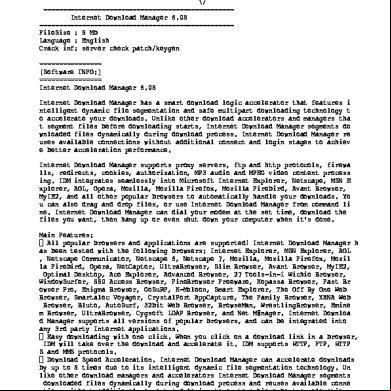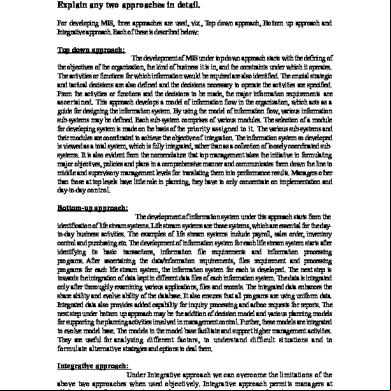Sap Manager Installation 1m5e
This document was ed by and they confirmed that they have the permission to share it. If you are author or own the copyright of this book, please report to us by using this report form. Report 2z6p3t
Overview 5o1f4z
& View Sap Manager Installation as PDF for free.
More details 6z3438
- Words: 1,364
- Pages: 9
SAP Manager - Help The current version of the SAP Manager is 2.1.142, status November 2015.
1. About the SAP Manager 2. SAP Manager Requirements 3. ing and Installing SAP Manager 4. Using the SAP Manager
Initial Configuration Assistant Configuring the SAP Manager The Main Application Window ing All Objects in your Basket ing Selected Objects from your Basket Schedule a Determine Why a Stopped Unexpectedly Removing an Object from the Basket Deleting Partially ed Object Data
1. About the SAP Manager The SAP Manager is an SAP standalone Java application you should install if you want to multiple files at once, or if you want to schedule s to run at a later point in time. Software found in your Basket is visible in the SAP Manager. Note: Throughout this document, the term "Object" refers to items in your basket.
2. SAP Manager Requirements The only pre-installation requirement is you are running Java Runtime Environment (JRE) version 1.5 or higher.
Check what version of the JRE you are currently running;
Install the latest JRE version, if needed. back to top
3. ing and Installing SAP Manager 1.
the SAP Manager (version 2.1.142, November 2015).
2.
Unzip the file and copy DLManager.jar to any folder on your server.
3.
Open a shell ("command prompt") and change to the directory the DLManager.jar file was copied to in step 2 (type: cd 'the directory name').
4.
DLManager.jar is a runnable jar file. Double-click on DLManager.jar to start the application. In case this option is not available at the command prompt, type: java -classpath DLManager.jar dlmanager.Application to start the application.
5.
Follow the installation wizard steps. back to top
4. Using the SAP Manager Initial Configuration Assistant The initial configuration assistant guides you through the process of providing all required parameters for the SAP Manager to connect to the Basket: 1.
Launch SAP Manager:
Windows: Start → Programs → SAP Manager → SAP Manager Other operating systems: Open a shell and 'cd' to the SAP Manager directory → Type java -classpath DLManager.jar dlmanager.Application. Note: If you installed your Java environment and the SAP Manager correctly, the system displays the welcome screen of the initial configuration assistant (see image below). If the welcome screen does not appear, ensure that your Java environment is correctly installed and configured. For more information, see the Installation Requirements.
2. Enter your SAP Service Marketplace name and in the appropriate field. The SAP Service Marketplace address field should be set to https://service.sap.com
3. If you connect to the Internet through a proxy server, check the check box 'Use a proxy server to connect to the Internet' and fill in the required proxy server information. If your proxy server requires you to provide a name and , fill in the appropriate fields. Click Next. Note: SAP online service is unable to provide you information about your local Internet access policy. your network istration team for more information about accessing the Internet from your workplace. 4. Select a directory in your file system for the SAP Manager to store files you .
Note: You must have write access to this directory. back to top
Configuring the SAP Manager To make changes to the SAP Manager configuration, select from the menu View → SAP Manager configuration. The SAP Manager displays the configuration window.
The Connection tab allows you to make changes to the parameters used by the SAP Manager to connect to the Basket.
The section SAP Service Marketplace contains the address of the SAP Service Marketplace (https://service.sap.com) as well as your S- ID and .
If you connect to the Internet through a proxy server, check the check box 'Use a proxy server to connect to the Internet' and fill in the required proxy server information. If your proxy server requires you to provide a name and , fill in the appropriate fields. Note: The SAP online service is unable to provide you information about your local Internet access policy. your network istration team for more information about accessing the Internet from your workplace.
The store tab allows you to change the directory used by the SAP Manager to store files ed from the Basket.
Note: You must have write access to this directory. Changes to the Store directory do not affect partially completed s. The of these files will be finished in the original location. If you want the to be completed in the new location, delete the partially ed data.
The Advanced tab provides configuration options that should only be used by advanced s of the SAP Manager.
The following configuration settings are provided:
The 'Directory' setting allows you to decide whether ed object data will be stored in the Store directory or in a subdirectory of the Store.
The 'Save available descriptions along with the object's data' setting allows you to determine if descriptions available for objects in your Basket will be saved as text files with the file data.
The 'Trace SAP Manager Events' setting allows you to activate tracing of internal events of the SAP Manager. The trace file will be created in your home directory. Note: You should not activate this option unless asked to do so by our personnel. back to top
The Main Application Window After the SAP Manager has been successfully installed and configured, the content of your Basket is retrieved from the SAP Service Marketplace and displayed in the main application window.
This window is divided into three areas: 1.
The menu and toolbar area displays the application's menu and the toolbar for accessing frequently used functions.
2.
The basket content area displays all objects currently stored in your basket. For each object, the object's title, the current status, the total size of all data associated with the object as well as the date and time you placed the object into your Basket is displayed.
3.
The status area displays the current status of the SAP Manager. During s, this area is automatically enlarged to provide information about the overall progress of the as well as the progress of the current object. back to top
ing All Objects in your Basket To all objects in your Basket, select Object → all objects. While ing software, this button can be used to refresh your list of s.
ing Selected Objects from your Basket Please first click on the item you wish to . You can select multiple items by holding down the "Ctrl" key and clicking. To the selected object(s) only, select Object → Selected Objects.
Schedule a The SAP Manager can be configured to schedule s from your Basket (for e.g. ing items overnight): 1.
Click Object → Schedule .
2.
Set the desired start time and date in the Scheduled Configuration window.
3.
Important: Start the scheduler by selecting Object → Start scheduled .
The SAP Manager will automatically all items stored in your Basket at the configured start time.
Determine Why a Stopped Unexpectedly The protocol for an object can be helpful in determining why a terminated unexpectedly. To display the protocol for an object, select the object in the main application window and select Object → Object Protocol.
Removing an Object from the Basket To remove an object from the Basket, which will delete any partially ed object data, select the object in the main application window and select Object → Remove from Basket.
Deleting Partially ed Object Data To delete any partially ed object data, select the object in the main application window and select Object → Delete partially ed object data.
1. About the SAP Manager 2. SAP Manager Requirements 3. ing and Installing SAP Manager 4. Using the SAP Manager
Initial Configuration Assistant Configuring the SAP Manager The Main Application Window ing All Objects in your Basket ing Selected Objects from your Basket Schedule a Determine Why a Stopped Unexpectedly Removing an Object from the Basket Deleting Partially ed Object Data
1. About the SAP Manager The SAP Manager is an SAP standalone Java application you should install if you want to multiple files at once, or if you want to schedule s to run at a later point in time. Software found in your Basket is visible in the SAP Manager. Note: Throughout this document, the term "Object" refers to items in your basket.
2. SAP Manager Requirements The only pre-installation requirement is you are running Java Runtime Environment (JRE) version 1.5 or higher.
Check what version of the JRE you are currently running;
Install the latest JRE version, if needed. back to top
3. ing and Installing SAP Manager 1.
the SAP Manager (version 2.1.142, November 2015).
2.
Unzip the file and copy DLManager.jar to any folder on your server.
3.
Open a shell ("command prompt") and change to the directory the DLManager.jar file was copied to in step 2 (type: cd 'the directory name').
4.
DLManager.jar is a runnable jar file. Double-click on DLManager.jar to start the application. In case this option is not available at the command prompt, type: java -classpath DLManager.jar dlmanager.Application to start the application.
5.
Follow the installation wizard steps. back to top
4. Using the SAP Manager Initial Configuration Assistant The initial configuration assistant guides you through the process of providing all required parameters for the SAP Manager to connect to the Basket: 1.
Launch SAP Manager:
Windows: Start → Programs → SAP Manager → SAP Manager Other operating systems: Open a shell and 'cd' to the SAP Manager directory → Type java -classpath DLManager.jar dlmanager.Application. Note: If you installed your Java environment and the SAP Manager correctly, the system displays the welcome screen of the initial configuration assistant (see image below). If the welcome screen does not appear, ensure that your Java environment is correctly installed and configured. For more information, see the Installation Requirements.
2. Enter your SAP Service Marketplace name and in the appropriate field. The SAP Service Marketplace address field should be set to https://service.sap.com
3. If you connect to the Internet through a proxy server, check the check box 'Use a proxy server to connect to the Internet' and fill in the required proxy server information. If your proxy server requires you to provide a name and , fill in the appropriate fields. Click Next. Note: SAP online service is unable to provide you information about your local Internet access policy. your network istration team for more information about accessing the Internet from your workplace. 4. Select a directory in your file system for the SAP Manager to store files you .
Note: You must have write access to this directory. back to top
Configuring the SAP Manager To make changes to the SAP Manager configuration, select from the menu View → SAP Manager configuration. The SAP Manager displays the configuration window.
The Connection tab allows you to make changes to the parameters used by the SAP Manager to connect to the Basket.
The section SAP Service Marketplace contains the address of the SAP Service Marketplace (https://service.sap.com) as well as your S- ID and .
If you connect to the Internet through a proxy server, check the check box 'Use a proxy server to connect to the Internet' and fill in the required proxy server information. If your proxy server requires you to provide a name and , fill in the appropriate fields. Note: The SAP online service is unable to provide you information about your local Internet access policy. your network istration team for more information about accessing the Internet from your workplace.
The store tab allows you to change the directory used by the SAP Manager to store files ed from the Basket.
Note: You must have write access to this directory. Changes to the Store directory do not affect partially completed s. The of these files will be finished in the original location. If you want the to be completed in the new location, delete the partially ed data.
The Advanced tab provides configuration options that should only be used by advanced s of the SAP Manager.
The following configuration settings are provided:
The 'Directory' setting allows you to decide whether ed object data will be stored in the Store directory or in a subdirectory of the Store.
The 'Save available descriptions along with the object's data' setting allows you to determine if descriptions available for objects in your Basket will be saved as text files with the file data.
The 'Trace SAP Manager Events' setting allows you to activate tracing of internal events of the SAP Manager. The trace file will be created in your home directory. Note: You should not activate this option unless asked to do so by our personnel. back to top
The Main Application Window After the SAP Manager has been successfully installed and configured, the content of your Basket is retrieved from the SAP Service Marketplace and displayed in the main application window.
This window is divided into three areas: 1.
The menu and toolbar area displays the application's menu and the toolbar for accessing frequently used functions.
2.
The basket content area displays all objects currently stored in your basket. For each object, the object's title, the current status, the total size of all data associated with the object as well as the date and time you placed the object into your Basket is displayed.
3.
The status area displays the current status of the SAP Manager. During s, this area is automatically enlarged to provide information about the overall progress of the as well as the progress of the current object. back to top
ing All Objects in your Basket To all objects in your Basket, select Object → all objects. While ing software, this button can be used to refresh your list of s.
ing Selected Objects from your Basket Please first click on the item you wish to . You can select multiple items by holding down the "Ctrl" key and clicking. To the selected object(s) only, select Object → Selected Objects.
Schedule a The SAP Manager can be configured to schedule s from your Basket (for e.g. ing items overnight): 1.
Click Object → Schedule .
2.
Set the desired start time and date in the Scheduled Configuration window.
3.
Important: Start the scheduler by selecting Object → Start scheduled .
The SAP Manager will automatically all items stored in your Basket at the configured start time.
Determine Why a Stopped Unexpectedly The protocol for an object can be helpful in determining why a terminated unexpectedly. To display the protocol for an object, select the object in the main application window and select Object → Object Protocol.
Removing an Object from the Basket To remove an object from the Basket, which will delete any partially ed object data, select the object in the main application window and select Object → Remove from Basket.
Deleting Partially ed Object Data To delete any partially ed object data, select the object in the main application window and select Object → Delete partially ed object data.