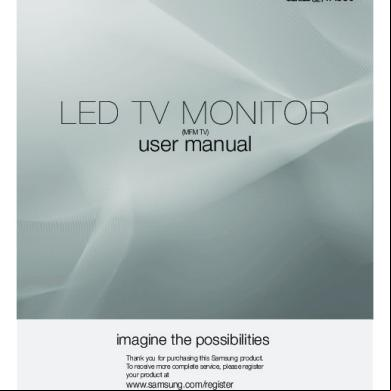Samsung Syncmaster 400pxn, 400px, 460pxn, 460px Manual 6y655o
This document was ed by and they confirmed that they have the permission to share it. If you are author or own the copyright of this book, please report to us by using this report form. Report 2z6p3t
Overview 5o1f4z
& View Samsung Syncmaster 400pxn, 400px, 460pxn, 460px Manual as PDF for free.
More details 6z3438
- Words: 9,438
- Pages: 41
LCD MONITOR quick start guide
460PXn/460PX/400PXn/400PX
ii
ed from www.Manualslib.com manuals search engine
Select Language
Main Page
SyncMaster 400PXn / 460PXn Model Safety Instructions Introduction
Package Contents Your LCD Display Machanical Layout Connections Using the Software Adjusting the LCD Display Troubleshooting Specifications
The color and appearance of the product may vary depending on the model, and the product specifications are subject to change without prior notice for reasons of performance enhancement.
Introduction
Information
Package Contents
Appendix Note • Please make sure the following items are included with your LCD Display. If any items are missing, your dealer. a local dealer to buy optional items. Note • This stand is not for the Floor Standing Type.
LCD Display
Manuals
Quick Setup Guide
Warranty Card
's Guide, MDC Software,
(Not available in all locations)
MagicNet Software
Cables
D-Sub Cable
Other
ed from www.Manualslib.com manuals search engine
Power Cord
Remote Control
Batteries (AAA X 2)
Cover-Hole
(Not available in all locations)
BNC to RCA Adaptor Jack
Semi Stand
USB Holder & Screw (1EA)
Sold separately
Wall Mount KIT
Speaker Set
Stand KIT
DVI Cable
LAN Cable
BNC Cable
Your LCD Display Front
1)
MENU Opens the on-screen menu and exits from the menu or closes the adjustment menu.
2)
Navigate buttons (Up-Down buttons) Moves from one menu item to another vertically or adjusts selected menu values.
3)
Adjust buttons (Left-Right buttons)/ Volume buttons Moves from one menu item to another horizontally or adjusts selected menu values. Adjusts the audio volume.
4)
ENTER Activates a highlighted menu item.
ed from www.Manualslib.com manuals search engine
5)
SOURCE Switches from PC mode to Video mode. Changing the source is only allowed for external devices that are connected to the LCD Display at the time. [PC] → [BNC] → [DVI] → [AV] → [S-Video] → [Component] → [MagicNet] >> Click here to see an animation clip.
6)
PIP Push the PIP button to turn the PIP screen On / Off. More than one PIP cannot overlap on screen as BNC and the component use the same terminal. >> Click here to see an animation clip. • PC AV / S-Video / Component Mode • BNC AV / S-Video Mode • DVI AV / S-Video / Component Mode • AV / S-Video PC / BNC / DVI Mode • Component PC / DVI Mode
7)
Power button Turns the LCD Display On/Off.
8)
Power indicator Shows PowerSaver mode by blinking green.
9)
Remote Control Sensor Aim the remote control towards this spot on the LCD Display.
Note • See PowerSaver described in the manual for further information regarding power saving functions. For energy conservation, turn your LCD Display OFF when it is not needed or when leaving it unattended for long periods.
Rear Note • For detailed information concerning cable connections, refer to Connecting Cables under Setup. The LCD Display 's configuration at the back may vary slightly depending on the LCD Display model.
1)
POWER S/W ON [ | ] / OFF [O] Switches the LCD Display On/Off.
2)
POWER IN The power cord plugs into the LCD Display and the wall plug.
ed from www.Manualslib.com manuals search engine
3)
RS232C OUT/IN (RS232C Serial PORT)
4)
DVI / PC IN [DVI(HD)] (PC Video
MDC(Multiple Display Control) Program Port
Connection Terminal) Using a DVI Cable (DVI-D to DVI-D) - DVI mode (Digital PC)
5)
DVI / PC IN [RGB] (PC Video Connection Terminal) Using a D-Sub Cable (15 pin D-Sub) - PC mode (Analog PC)
6)
DVI / PC IN [PC/DVI/BNC AUDIO IN] (PC/DVI/BNC Audio Connection Terminal (Input))
7)
COMPONENT AUDIO IN [L-AUDIO-R] (Component Audio Connection Terminal (Input))
8)
BNC/COMPONENT OUT [R/PR, G/Y, B/PB, H, V] (BNC/Component Connection Terminal (Output)) BNC (Analog PC) Connection: connecting the R, G, B, H, V ports Component Connection: connecting the PR, Y, PB ports
9)
BNC/COMPONENT IN [R/PR, G/Y, B/PB, H, V] (BNC/Component Connection Terminal (Input))
10) AV AUDIO IN [L-AUDIO-R] (LCD Display Audio Connection Terminal (Input)) 11) AV OUT [VIDEO] (VIDEO Connection Terminal): AV mode (Output) 12) AV IN [VIDEO] (VIDEO Connection Terminal) (Input) 13) AV OUT [S-VIDEO] (S-VIDEO Connection Terminal): S-VIDEO mode (Output) 14) AV IN [S-VIDEO] (S-VIDEO Connection Terminal) (Input) 15) EXT SPEAKER(8 Ω)[- - L - +, - - R - +] (EXT Speaker Connection Terminal) 16) AUDIO OUT [L-AUDIO-R] (LCD Display Audio Connection Terminal (Output)) AUDIO OUT is the terminal for sound output of PC, DVI or BNC.
Note • The number of LCD Display s that can be connected to loopout may differ depending on the cables, signal source etc. With cables where there is no degradation or signal source, up to ten LCD Displays can be connected.
ed from www.Manualslib.com manuals search engine
17) LAN (LAN Connection Terminal) MS Internet Explorer
18) USB (USB Connection Terminal) Keyboard / Mouse, Mass Storage Device Compatible.
19) Kensington Lock The Kensington lock is a device used to physically fix the system to something when using it in a public place. (The locking device has to be purchased separately.) For using a locking device, the place of purchase. Note • See Connecting the LCD Display for further information regarding cable connections.
Remote Control Note • The performance of the remote control may be affected by a TV or other electronic device operating near the LCD Display , causing a malfunction due to interference with the frequency.
1. ON / OFF 2. MAGICNET 3. MDC 4. LOCK 5. MagicNet buttons 6.+100 -/-7. VOL 8.
MUTE
9. TTX/MIX 10. MENU 11. ENTER 12. P.MODE 13. AUTO 14. PRE-CH 15 . CH/P 16. SOURCE 17. INFO 18. EXIT 19. Up-Down Left-Right buttons 20. S.MODE 21. STILL 22. FM RADIO 23. P.SIZE 24. 25.
SRS DUAL/MTS
26. PIP 27. SOURCE 28. SWAP 29.
30. 31. 32. 33.
ed from www.Manualslib.com manuals search engine
SIZE
REW STOP PLAY/PAUSE FF
1)
ON / OFF Turns the LCD Display On/Off.
2)
MAGICNET MagicNet Quick Launch Button.
3)
MDC MDC Quick Launch Button.
4)
LOCK Activates or deactivates all function keys on both the remote control and the LCD Display except for the Power and LOCK buttons.
5)
MagicNet buttons Used for MagicNet. • Alphanumeric: Used to enter the Internet address. • DEL: Functions as the backspace. • SYMBOL: Used to enter the symbols. (.O_-) • ENTER: Used to enter values.
6)
+100 -/-Press to select channels over 100. For example, to select channel 121, press "+100", then press "2" and "1". - This fuction does not work for this monitor.
7)
VOL Adjusts the audio volume.
8)
MUTE Pauses (mutes) the audio output temporarily. This is displayed on the lower left corner of the screen. The audio resumes if MUTE or - VOL + is pressed in the Mute mode.
TTX/MIX
9)
TV channels provide text information services via teletext. - This fuction does not work for this monitor.
10)
MENU Opens the on-screen menu and exits from the menu screen or closes the screen adjustment menu.
11)
ENTER Activates a highlighted menu item.
12)
P.MODE When you press this button, current picture mode is displayed on the lower center of the screen. AV / S-Video / Component : P.MODE The Monitor has four automatic picture settings that are preset at the factory. Then push button again to circle through available preconfigured modes. ( Dynamic → Standard → Movie → Custom ) PC/DVI/BNC : M/B (MagicBright) MagicBright™ is a new feature providing the optimum viewing environment depending on the contents of the image you are watching. Then push button again to circle through available preconfigured modes. (Entertain → Internet → Text → Custom )
13) AUTO Adjusts the screen display automatically in PC mode. By changing the resolution in the control , auto function is performed.
14)
PRE-CH Returns to the immediately previous channel. - This fuction does not work for this monitor.
15)
CH/P In TV mode, selects TV channels. - This fuction does not work for this monitor.
16)
SOURCE Changes the video source.
17)
INFO The current picture information is displayed in the top left corner of the screen.
18)
EXIT
ed from www.Manualslib.com manuals search engine
Exits from the menu screen.
19) Up-Down Left-Right buttons Moves from one menu item to another horizontally, vertically or adjusts selected menu values.
20)
S.MODE When pressing this button, the current mode is displayed at the bottom centre of the screen. The LCD Display has a built-in high fidelity stereo amplifier. Then press the button again to circle through available preconfigured modes. ( Standard → Music → Movie → Speech → Custom )
21) STILL Press the button once to freeze the screen. Press it again to unfreeze.
22) FM RADIO Turns the FM Radio on/off. In PC/DVI mode, sets the SOUND to FM Radio. In general Video mode, selects FM Radio, and turns off the screen. In areas where the signal is weak, noise may occur during FM radio broadcasts. - This fuction does not work for this monitor.
23) P.SIZE Press to change the screen size.
SRS
24) SRS
DUAL/MTS
25)
DUALSTEREO/MONO, DUAL l / DUAL ll and MONO/NICAM MONO/NICAM STEREO can be operated depending on the broadcasting type by using the DUAL button on the remote control while watching TV.
MTSYou can select MTS (Multichannel Television Stereo) mode.
Audio Type MTS/S_Mode
FM Stereo
Mono
Mono
Stereo
Mono ↔ Stereo
SAP
Mono ↔ SAP
Default Manual Change Mono
- This fuction does not work for this monitor.
26)
PIP Every time you press the button, a PIP screen appears.
27)
SOURCE Changes the source of the PIP window signal.
28) SWAP Swaps the contents of the PIP and main image. The image in the PIP window will appear on the main screen, and the main screen image will appear in the PIP window.
29)
SIZE Switches the PIP Picture Size.
30)
REW Rewind
31)
STOP Stop
32)
PLAY / PAUSE Play/Pause
33)
FF Fast forward © 1995~2007 SAMSUNG. ALL Right Reserved
ed from www.Manualslib.com manuals search engine
Select Language
Main Page
SyncMaster 400PX / 460PX Model Safety Instructions Introduction
Package Contents Your LCD Display Machanical Layout Connections Using the Software Adjusting the LCD Display Troubleshooting Specifications
The color and appearance of the product may vary depending on the model, and the product specifications are subject to change without prior notice for reasons of performance enhancement.
Introduction
Information
Package Contents
Appendix Note • Please make sure the following items are included with your LCD Display. If any items are missing, your dealer. a local dealer to buy optional items. Note • This stand is not for the Floor Standing Type.
LCD Display
Manuals
Quick Setup Guide
Warranty Card (Not available in all locations)
's Guide, MDC Software
Cables
D-Sub Cable
Other
ed from www.Manualslib.com manuals search engine
Power Cord
Batteries (AAA X 2) Remote Control
(Not available in all
Cover-Hole
locations)
BNC to RCA Adaptor Jack
Semi Stand
Sold separately
Wall Mount KIT
Speaker Set
Stand KIT
DVI Cable
LAN Cable
BNC Cable
Your LCD Display Front
1)
MENU Opens the on-screen menu and exits from the menu or closes the adjustment menu.
2)
Navigate buttons (Up-Down buttons) Moves from one menu item to another vertically or adjusts selected menu values.
3)
Adjust buttons (Left-Right buttons)/ Volume buttons Moves from one menu item to another horizontally or adjusts selected menu values. Adjusts the audio volume.
4)
ENTER
ed from www.Manualslib.com manuals search engine
Activates a highlighted menu item.
5)
SOURCE Switches from PC mode to Video mode. Changing the source is only allowed for external devices that are connected to the LCD Display at the time. [PC] → [BNC] → [DVI] → [AV] → [S-Video] → [Component] >> Click here to see an animation clip.
6)
PIP Push the PIP button to turn the PIP screen On / Off. More than one PIP cannot overlap on screen as BNC and the component use the same terminal. >> Click here to see an animation clip. • PC AV / S-Video / Component Mode • BNC AV / S-Video Mode • DVI AV / S-Video / Component Mode • AV / S-Video PC / BNC / DVI Mode • Component PC / DVI Mode
7)
Power button Turns the LCD Display On/Off.
8)
Power indicator Shows PowerSaver mode by blinking green.
9)
Remote Control Sensor Aim the remote control towards this spot on the LCD Display.
Note • See PowerSaver described in the manual for further information regarding power saving functions. For energy conservation, turn your LCD Display OFF when it is not needed or when leaving it unattended for long periods.
Rear Note • For detailed information concerning cable connections, refer to Connecting Cables under Setup. The LCD Display 's configuration at the back may vary slightly depending on the LCD Display model.
1)
POWER S/W ON [ | ] / OFF [O] Switches the LCD Display On/Off.
2)
POWER IN The power cord plugs into the LCD Display and the wall plug.
ed from www.Manualslib.com manuals search engine
3)
RS232C OUT/IN (RS232C Serial PORT)
4)
DVI / PC IN [DVI(HD)] (PC Video
MDC(Multiple Display Control) Program Port
Connection Terminal) Using a DVI Cable (DVI-D to DVI-D) - DVI mode (Digital PC)
5)
DVI / PC IN [RGB] (PC Video Connection Terminal) Using a D-Sub Cable (15 pin D-Sub) - PC mode (Analog PC)
6)
DVI / PC IN [PC/DVI/BNC AUDIO IN] (PC/DVI/BNC Audio Connection Terminal (Input))
7)
COMPONENT AUDIO IN [L-AUDIO-R] (Component Audio Connection Terminal (Input))
8)
BNC/COMPONENT OUT [R/PR, G/Y, B/PB, H, V] (BNC/Component Connection Terminal (Output)) BNC (Analog PC) Connection: connecting the R, G, B, H, V ports Component Connection: connecting the PR, Y, PB ports
9)
BNC/COMPONENT IN [R/PR, G/Y, B/PB, H, V] (BNC/Component Connection Terminal (Input))
10) AV AUDIO IN [L-AUDIO-R] (LCD Display Audio Connection Terminal (Input)) 11) AV OUT [VIDEO] (VIDEO Connection Terminal): AV mode (Output) 12) AV IN [VIDEO] (VIDEO Connection Terminal) (Input) 13) AV OUT [S-VIDEO] (S-VIDEO Connection Terminal): S-VIDEO mode (Output) 14) AV IN [S-VIDEO] (S-VIDEO Connection Terminal) (Input) 15) EXT SPEAKER(8 Ω)[- - L - +, - - R - +] (EXT Speaker Connection Terminal) 16) AUDIO OUT [L-AUDIO-R] (LCD Display Audio Connection Terminal (Output)) AUDIO OUT is the terminal for sound output of PC, DVI or BNC.
Note • The number of LCD Display s that can be connected to loopout may differ depending on the cables, signal source etc. With cables where there is no degradation or signal source, up to ten LCD Displays can be connected.
ed from www.Manualslib.com manuals search engine
17) Kensington Lock The Kensington lock is a device used to physically fix the system to something when using it in a public place. (The locking device has to be purchased separately.) For using a locking device, the place of purchase. Note • See Connecting the LCD Display for further information regarding cable connections.
Remote Control Note • The performance of the remote control may be affected by a TV or other electronic device operating near the LCD Display , causing a malfunction due to interference with the frequency.
1. ON / OFF 2. MAGICNET 3. MDC 4. LOCK 5. MagicNet buttons 6.+100 -/-7. VOL 8.
MUTE
9. TTX/MIX 10. MENU 11. ENTER 12. P.MODE 13. AUTO 14. PRE-CH 15 . CH/P 16. SOURCE 17. INFO 18. EXIT 19. Up-Down Left-Right buttons 20. S.MODE 21. STILL 22. FM RADIO 23. P.SIZE 24. 25.
SRS DUAL/MTS
26. PIP 27. SOURCE 28. SWAP 29.
30. 31. 32. 33.
1)
SIZE
REW STOP PLAY/PAUSE FF
ON / OFF Turns the LCD Display On/Off.
2)
MAGICNET MagicNet Quick Launch Button. - This fuction does not work for this monitor.
3)
MDC MDC Quick Launch Button.
4)
LOCK Activates or deactivates all function keys on both the remote control and the LCD Display except for the Power and LOCK buttons.
5)
MagicNet buttons Used for MagicNet. • Alphanumeric: Used to enter the Internet address. • DEL: Functions as the backspace. • SYMBOL: Used to enter the symbols. (.O_-)
ed from www.Manualslib.com manuals search engine
• ENTER: Used to enter values. - This fuction does not work for this monitor.
6)
+100 -/-Press to select channels over 100. For example, to select channel 121, press "+100", then press "2" and "1". - This fuction does not work for this monitor.
7)
VOL Adjusts the audio volume.
8)
MUTE Pauses (mutes) the audio output temporarily. This is displayed on the lower left corner of the screen. The audio resumes if MUTE or - VOL + is pressed in the Mute mode.
TTX/MIX
9)
TV channels provide text information services via teletext. - This fuction does not work for this monitor.
10)
MENU Opens the on-screen menu and exits from the menu screen or closes the screen adjustment menu.
11)
ENTER Activates a highlighted menu item.
12)
P.MODE When you press this button, current picture mode is displayed on the lower center of the screen. AV / S-Video / Component : P.MODE The Monitor has four automatic picture settings that are preset at the factory. Then push button again to circle through available preconfigured modes. ( Dynamic → Standard → Movie → Custom ) PC/DVI/BNC : M/B (MagicBright) MagicBright™ is a new feature providing the optimum viewing environment depending on the contents of the image you are watching. Then push button again to circle through available preconfigured modes. (Entertain → Internet → Text → Custom )
13) AUTO Adjusts the screen display automatically in PC mode. By changing the resolution in the control , auto function is performed.
14)
PRE-CH Returns to the immediately previous channel. - This fuction does not work for this monitor.
15)
CH/P In TV mode, selects TV channels. - This fuction does not work for this monitor.
16)
SOURCE Changes the video source.
17)
INFO The current picture information is displayed in the top left corner of the screen.
18)
EXIT Exits from the menu screen.
19) Up-Down Left-Right buttons Moves from one menu item to another horizontally, vertically or adjusts selected menu values.
20)
S.MODE When pressing this button, the current mode is displayed at the bottom centre of the screen. The LCD Display has a built-in high fidelity stereo amplifier. Then press the button again to circle through available preconfigured modes. ( Standard → Music → Movie → Speech → Custom )
21) STILL Press the button once to freeze the screen. Press it again to unfreeze.
22) FM RADIO Turns the FM Radio on/off. In PC/DVI mode, sets the SOUND to FM Radio. In general Video mode, selects FM Radio, and turns off the screen. In areas where the signal is weak, noise may occur during FM radio broadcasts.
ed from www.Manualslib.com manuals search engine
- This fuction does not work for this monitor.
23) P.SIZE Press to change the screen size.
SRS
24) SRS
DUAL/MTS
25)
DUALSTEREO/MONO, DUAL l / DUAL ll and MONO/NICAM MONO/NICAM STEREO can be operated depending on the broadcasting type by using the DUAL button on the remote control while watching TV.
MTSYou can select MTS (Multichannel Television Stereo) mode.
Audio Type MTS/S_Mode
FM Stereo
Mono
Mono
Stereo
Mono ↔ Stereo
SAP
Mono ↔ SAP
Default Manual Change Mono
- This fuction does not work for this monitor.
26)
PIP Every time you press the button, a PIP screen appears.
27)
SOURCE Changes the source of the PIP window signal.
28) SWAP Swaps the contents of the PIP and main image. The image in the PIP window will appear on the main screen, and the main screen image will appear in the PIP window.
29)
SIZE Switches the PIP Picture Size.
30)
REW Rewind
31)
STOP Stop
32)
PLAY / PAUSE Play/Pause
33)
FF Fast forward © 1995~2007 SAMSUNG. ALL Right Reserved
ed from www.Manualslib.com manuals search engine
SyncMaster 400PXn/460PXn Select Language
Main Page
Model Safety Instructions Introduction Connections
Installing the Stand KIT Connecting the LCD Display Using the Software Adjusting the LCD Display Troubleshooting Specifications
The color and appearance of the product may vary depending on the model, and the product specifications are subject to change without prior notice for reasons of performance enhancement.
Connections
Information
Installing the Stand KIT
Appendix
Note • Only the supplied bolts should be used.
Caution Samsung Electronics will not be responsible for damages caused by using a base other than those specified.
Installing the Semi Stand
Left stand
Right stand
Caution Make sure to install the stand with the Caution label folded backwards.
1)
A 'Cover-Protector' is used to protect the hole at the bottom of the LCD Display , where the stand is inserted. Be sure to remove the 'Cover-Protector' when attaching the provided Semi Stand or Stand KIT (sold separately) and cover the hole using the 'Cover-Hole' when attaching the wall mount kit.
2)
Set up the left and right stands respectively.
3)
Insert the stand into the hole at the bottom of the LCD Display. Insert the screw into the hole indicated and tighten it. (M4 x L15)
Caution
ed from www.Manualslib.com manuals search engine
This stand is designed for adjusting the screen angle. The company is not responsible for any problem caused when using this stand. Under no circumstances use the product as a stand for placing something on.
Installing the Stand KIT (sold separately)
1)
A 'Cover-Protector' is used to protect the hole at the bottom of the LCD Display , where the stand is inserted. Be sure to remove the 'Cover-Protector' when attaching the provided Semi Stand or Stand KIT (sold separately) and cover the hole using the 'Cover-Hole' when attaching the wall mount kit.
2)
Ensure that the parts are inserted in the right direction and in the right place. (M4 × L15)
3)
Insert the stand into the hole at the bottom of the LCD Display.
4)
Insert the screw into the hole indicated and tighten it. (M4 × L15)
Connecting the LCD Display
Using a Power cord with Earth In the event of failure, the earth lead may cause electric shock. Make sure to wire the earth lead in correctly, before connecting the AC power. When un-wiring the earth lead, make sure to disconnect the AC power in advance. Note • AV input devices such as DVD players, VCR's or camcorders as well as your computer can be connected to the LCD Display. For detailed information on connecting AV input devices, refer to the Controls under Adjusting Your LCD Display.
Connecting to a Computer
ed from www.Manualslib.com manuals search engine
1)
Connect the power cord for your LCD Display to the power port on the back of the LCD Display. Trun on the power switch.
2)
There are 3 ways to connect the D-sub to your LCD Display. Choose one of the following: 2-1)
Using the D-sub (Analog) connector on the video card. Connect the D-sub to the 15-pin, RGB port on the back of your LCD Display and the 15 pin D-sub Port on the computer.
2-2)
Using the DVI (Digital) connector on the video card. Connect the DVI Cable to the DVI(HD) port on the back of your LCD Display and the DVI port on the computer.
2-3)
Using the BNC (Analog) connector on the video card. Connect the BNC Cable to the BNC/COMPONENT IN - R, G, B, H, V ports on the back of your LCD Display and the 15 pin D-sub Port on the computer.
3) 4)
Connect the audio cable for your LCD Display to the audio port on the back of your computer. Turn on both your computer and the LCD Display. Note
• The DVI cable or BNC cable is optional. a local Samsung Electronics Service Center to buy optional items.
ed from www.Manualslib.com manuals search engine
Connecting Digital DVD
Note • Input devices such as digital DVD are connected to the DVI IN terminal of the monitor using the DVI cable. • Then, start the DVD with a DVD disc inserted. • Select Digital using the SOURCE button. Note • The monitor has DVI IN connection terminals to connect DVI input devices digital DVD.
Connecting to a VCR
1)
AV input devices such as VCRs or Camcorders are connected via the AV IN [VIDEO] or AV IN [S-VIDEO] of the LCD Display using an S-VHS or BNC cable.
2)
Connect the Audio (L) and Audio (R) terminals of a VCR or Camcorders to the LCD Display 's AV AUDIO IN [L-AUDIO-R] using audio cables.
3)
Select AV or S-Video for a connected VCR or Camcorder using the SOURCE button on the front of the LCD Display or on the remote control.
4)
Then, start the VCR or Camcorders with a tape inserted. Note
• The S-VHS or BNC cable is optional.
Connecting to a DVD Player
ed from www.Manualslib.com manuals search engine
1)
Connect a set of audio cables between the COMPONENT AUDIO IN [L-AUDIO-R] on the LCD Display and the AUDIO OUT jacks on the DVD player.
2)
Connect a Component cable between the BNC/COMPONENT IN - PR, Y, PB port on the LCD Display and the PR, Y, PB jacks on the DVD player.
3)
Select Component for the connection to a DVD player using the SOURCE button on the front of the LCD Display or on the remote control.
4)
Then, start the DVD Player with a DVD disc inserted. Note
• A component cable is optional. For an explanation of Component video, consult your DVD manual.
Connecting to a Camcorder
1)
Locate the A/V output jacks on the camcorder. They are usually found on the side or back of the camcorder. Connect a set of audio cables between the AUDIO OUTPUT jacks on the camcorder and the AV AUDIO IN [L-AUDIO-R] on the LCD Display.
2)
Connect a video cable between the VIDEO OUTPUT jack on the camcorder and the AV IN [VIDEO] on the LCD Display.
3)
Select AV for the Camcorder connection using the SOURCE button on the front of the LCD Display or on the remote control.
4)
Then, start the Camcorders with a tape inserted. Note
• The audio-video cables shown here are usually included with a Camcorder.
ed from www.Manualslib.com manuals search engine
(If not, check your local electronics store.) If your camcorder is stereo, you need to connect a set of two cables.
Connecting to a DTV Set Top Box Note • The connections for a typical Set Top Box are shown below.
1)
Connect a set of audio cables between the COMPONENT AUDIO IN [L-AUDIO-R] on the LCD Display and the AUDIO OUT jacks on the Set Top Box.
2)
Connect a Component cable between the BNC / COMPONENT IN - PR, Y, PB port on the LCD Display and the PR, Y, PB jacks on the Set Top Box.
3)
Select Component for the connection to a DTV Set Top Box using the SOURCE button on the front of the LCD Display or on the remote control. Note
• For an explanation of Component video, see your Set Top Box owner's manual.
Connecting Speakers
1)
Fasten the SET and the speaker using the screws. * Mount the speaker set without the speaker stand.
2)
Connect the speaker connection cable between the speaker connection jack on the back of the SET and
ed from www.Manualslib.com manuals search engine
the speaker connection jack on the back of the speaker. Note • Do not move the SET while the SET is connected to the speakers. The speaker-bracket for connecting the SET speaker my become damaged.
Connecting to an Audio System
1)
Connect a set of audio cables between the AUX L, R jacks on the AUDIO SYSTEM and the AUDIO OUT [L-AUDIO-R] on LCD Display.
Connecting a LAN Cable
1)
Connect the LAN cable.
Connecting a USB device
ed from www.Manualslib.com manuals search engine
1)
You can connect USB devices such as a mouse or keyboard.
Using a USB Holder When using a small external device such as a portable memory stick and it is connected to the USB terminal at the back of your monitor, it is exposed to the possiblity of theft or loss. By installing a USB holder after the installation of an external device, you can prevent theft or loss.
1)
Insert part
ed from www.Manualslib.com manuals search engine
of your USB holder into the groove in part
at the back of your monitor.
2)
3)
Align part
of your USB holder with the groove at the bottom of part
Align part
of your USB holder with the bottom of part
at the back of your monitor.
at the back of your monitor.
Insert a screw into the groove aligned in step [2], and fasten it. Align
with
and use a screw to fix them. © 1995~2007 SAMSUNG. ALL Right Reserved
ed from www.Manualslib.com manuals search engine
SyncMaster 400PX/460PX Select Language
Main Page
Model Safety Instructions Introduction Connections
Installing the Stand KIT Connecting the LCD Display Using the Software Adjusting the LCD Display Troubleshooting Specifications
The color and appearance of the product may vary depending on the model, and the product specifications are subject to change without prior notice for reasons of performance enhancement.
Connections
Information
Installing the Stand KIT
Appendix
Note • Only the supplied bolts should be used.
Caution Samsung Electronics will not be responsible for damages caused by using a base other than those specified.
Installing the Semi Stand
Left stand
Right stand
Caution Make sure to install the stand with the Caution label folded backwards.
1)
A 'Cover-Protector' is used to protect the hole at the bottom of the LCD Display , where the stand is inserted. Be sure to remove the 'Cover-Protector' when attaching the provided Semi Stand or Stand KIT (sold separately) and cover the hole using the 'Cover-Hole' when attaching the wall mount kit.
2)
Set up the left and right stands respectively.
3)
Insert the stand into the hole at the bottom of the LCD Display. Insert the screw into the hole indicated and tighten it. (M4 x L15)
Caution
ed from www.Manualslib.com manuals search engine
This stand is designed for adjusting the screen angle. The company is not responsible for any problem caused when using this stand. Under no circumstances use the product as a stand for placing something on.
Installing the Stand KIT (sold separately)
1)
A 'Cover-Protector' is used to protect the hole at the bottom of the LCD Display , where the stand is inserted. Be sure to remove the 'Cover-Protector' when attaching the provided Semi Stand or Stand KIT (sold separately) and cover the hole using the 'Cover-Hole' when attaching the wall mount kit.
2)
Ensure that the parts are inserted in the right direction and in the right place. (M4 × L15)
3)
Insert the stand into the hole at the bottom of the LCD Display.
4)
Insert the screw into the hole indicated and tighten it. (M4 × L15)
Connecting the LCD Display
Using a Power cord with Earth In the event of failure, the earth lead may cause electric shock. Make sure to wire the earth lead in correctly, before connecting the AC power. When un-wiring the earth lead, make sure to disconnect the AC power in advance. Note • AV input devices such as DVD players, VCR's or camcorders as well as your computer can be connected to the LCD Display. For detailed information on connecting AV input devices, refer to the Controls under Adjusting Your LCD Display.
Connecting to a Computer
ed from www.Manualslib.com manuals search engine
1)
Connect the power cord for your LCD Display to the power port on the back of the LCD Display. Trun on the power switch.
2)
There are 3 ways to connect the D-sub to your LCD Display. Choose one of the following: 2-1)
Using the D-sub (Analog) connector on the video card. Connect the D-sub to the 15-pin, RGB port on the back of your LCD Display and the 15 pin D-sub Port on the computer.
2-2)
Using the DVI (Digital) connector on the video card. Connect the DVI Cable to the DVI(HD) port on the back of your LCD Display and the DVI port on the computer.
2-3)
Using the BNC (Analog) connector on the video card. Connect the BNC Cable to the BNC/COMPONENT IN - R, G, B, H, V ports on the back of your LCD Display and the 15 pin D-sub Port on the computer.
3) 4)
Connect the audio cable for your LCD Display to the audio port on the back of your computer. Turn on both your computer and the LCD Display. Note
• The DVI cable or BNC cable is optional. a local Samsung Electronics Service Center to buy optional items.
ed from www.Manualslib.com manuals search engine
Connecting Digital DVD
Note • Input devices such as digital DVD are connected to the DVI IN terminal of the monitor using the DVI cable. • Then, start the DVD with a DVD disc inserted. • Select Digital using the SOURCE button. Note • The monitor has DVI IN connection terminals to connect DVI input devices digital DVD.
Connecting to a VCR
1)
AV input devices such as VCRs or Camcorders are connected via the AV IN [VIDEO] or AV IN [S-VIDEO] of the LCD Display using an S-VHS or BNC cable.
2)
Connect the Audio (L) and Audio (R) terminals of a VCR or Camcorders to the LCD Display 's AV AUDIO IN [L-AUDIO-R] using audio cables.
3)
Select AV or S-Video for a connected VCR or Camcorder using the SOURCE button on the front of the LCD Display or on the remote control.
4)
Then, start the VCR or Camcorders with a tape inserted. Note
• The S-VHS or BNC cable is optional.
Connecting to a DVD Player
ed from www.Manualslib.com manuals search engine
1)
Connect a set of audio cables between the COMPONENT AUDIO IN [L-AUDIO-R] on the LCD Display and the AUDIO OUT jacks on the DVD player.
2)
Connect a Component cable between the BNC/COMPONENT IN - PR, Y, PB port on the LCD Display and the PR, Y, PB jacks on the DVD player.
3)
Select Component for the connection to a DVD player using the SOURCE button on the front of the LCD Display or on the remote control.
4)
Then, start the DVD Player with a DVD disc inserted. Note
• A component cable is optional. For an explanation of Component video, consult your DVD manual.
Connecting to a Camcorder
1)
Locate the A/V output jacks on the camcorder. They are usually found on the side or back of the camcorder. Connect a set of audio cables between the AUDIO OUTPUT jacks on the camcorder and the AV AUDIO IN [L-AUDIO-R] on the LCD Display.
2)
Connect a video cable between the VIDEO OUTPUT jack on the camcorder and the AV IN [VIDEO] on the LCD Display.
3)
Select AV for the Camcorder connection using the SOURCE button on the front of the LCD Display or on the remote control.
4)
Then, start the Camcorders with a tape inserted. Note
• The audio-video cables shown here are usually included with a Camcorder.
ed from www.Manualslib.com manuals search engine
(If not, check your local electronics store.) If your camcorder is stereo, you need to connect a set of two cables.
Connecting to a DTV Set Top Box Note • The connections for a typical Set Top Box are shown below.
1)
Connect a Component cable between the BNC / COMPONENT IN - PR, Y, PB port on the LCD Display and the PR, Y, PB jacks on the Set Top Box.
2)
Connect a set of audio cables between the COMPONENT AUDIO IN [L-AUDIO-R] on the LCD Display and the AUDIO OUT jacks on the Set Top Box.
3)
Select Component for the connection to a DTV Set Top Box using the SOURCE button on the front of the LCD Display or on the remote control. Note
• For an explanation of Component video, see your Set Top Box owner's manual.
Connecting Speakers
1)
Fasten the SET and the speaker using the screws. * Mount the speaker set without the speaker stand.
2)
Connect the speaker connection cable between the speaker connection jack on the back of the SET and
ed from www.Manualslib.com manuals search engine
the speaker connection jack on the back of the speaker. Note • Do not move the SET while the SET is connected to the speakers. The speaker-bracket for connecting the SET speaker my become damaged.
Connecting to an Audio System
1)
Connect a set of audio cables between the AUX L, R jacks on the AUDIO SYSTEM and the AUDIO OUT [L-AUDIO-R] on LCD Display.
© 1995~2007 SAMSUNG. ALL Right Reserved
ed from www.Manualslib.com manuals search engine
SyncMaster 400PXn/460PXn Select Language
Main Page
Model Safety Instructions Introduction Connections Using the Software Adjusting the LCD Display Troubleshooting
Self-Test Feature Check Check List Q&A Specifications
The color and appearance of the product may vary depending on the model, and the product specifications are subject to change without prior notice for reasons of performance enhancement.
Troubleshooting
Information
Self-Test Feature Check
Appendix
Note • Check the following items yourself before calling for assistance. a Service Center for problems that you cannot solve by yourself.
Self-Test Feature Check
Your LCD Display provides a self test feature that allows you to check whether your LCD Display is functioning properly. 1)
Turn off both your computer and the LCD Display.
2)
Unplug the video cable from the back of the computer.
3)
Turn on the LCD Display. The figure shown below ("Check Signal Cable") appears on a black background when the LCD Display is working normally even though no video signal is detected: While in the Self-Test mode, the LED power indicator remains green and the figure moves around on the screen.
4)
Turn off your LCD Display and reconnect the video cable; then turn on both your computer and the LCD Display
If your LCD Display screen remains blank after using the previous procedure, check your video controller and computer system; your LCD Display is functioning properly.
Check Cooling System
If the "Check Cooling System" message is displayed on the screen, this is because the cooling fan has a problem. a service center to repair or replace the fan.
Not Optimum Mode
You can even view the screen at a resolution of 1360X768. However, you will receive the following message for a minute; You can choose to change the screen resolution or stay in the current mode during that time. And if the resolution is more than 85Hz, you will see the black screen because the LCD Display does not over 85Hz.
ed from www.Manualslib.com manuals search engine
Note • Refer to Specifications > Preset Timing Modes for the resolutions or frequencies ed by the LCD Display.
Maintenance and Cleaning
1)
Maintaining the LCD Display Case. Clean with a soft cloth after disconnecting the power cord. •
Do not use benzene, thinner or other flammable substances, or a
•
We recommend that a Samsung cleansing agent is used to prevent
wet cloth.
damage to the screen.
2)
Maintaining the Flat Display Screen. Clean with a soft cloth (cotton flannel) smoothly. •
Never use acetone, benzene or thinner.
•
The will be required to pay costs and related expenses for
(They may cause flaws or deformation of the screen surface.)
repairing damages caused.
Symptoms and Recommended Actions Note • A LCD Display recreates visual signals received from the computer. Therefore, if there is a problem with the computer or the video card, this can cause the LCD Display to become blank, have poor coloring, become noisy, and video mode not ed, etc. In this case, first check the source of the problem, and then a Service Center or your dealer.
1) 2)
Check if the power cord and the video cables are properly connected to the computer. Check if the computer beeps more than 3 times when booting. (If it does, request an a service for the main board of the computer.)
3) 4)
If you installed a new video card or if you assembled the PC, check if you installed the Adaptor(video). Check if the scanning ratio of the video screen is set to between 50 Hz ~ 85 Hz. (Do not exceed 60Hz when using the maximum resolution.)
5)
If you have problems in installing the Adaptor (video) driver, boot the computer in Safe Mode, remove the Display Adaptor in the "Control , System, Device " and then reboot the computer to reinstall the Adaptor (video) driver.
Check List
Note • The following table lists possible problems and their solutions. Before calling for assistance, check the information in this section to see if you can remedy any problems for yourself. If you do need assistance, please call the phone number on the Information section or your dealer. • For more network-related information, refer to the MagicNet Troubleshooting section.
ed from www.Manualslib.com manuals search engine
Problems related to the Installation (PC Mode) Note • Problems related to the LCD Display installation and their solutions are listed.
Problems The LCD Display screen flickers.
Solutions z Check if the signal cable between the computer and the LCD Display is securely connected. (Refer to Connecting to a Computer)
Problems related to the Screen Note • Problems related to the LCD Display screen and their solutions are listed.
Problems
Solutions
The screen is blank and the power
z Ensure that the power cord is firmly connected and the LCD
indicator is off.
LCD Display is on. (Refer to the Connecting the LCD Display )
"Check Signal Cable" message.
z Ensure that the signal cable is firmly connected to the PC or video sources. (Refer to the Connecting the LCD Display )
z Ensure that the PC or video sources are turned on.
"Not Optimum Mode " message.
z Check the maximum resolution and the frequency of the video Adaptor.
z Compare these values with the data in the Preset Timing Modes Chart.
The picture rolls vertically.
z Check if the signal cable is securely connected. Re-connect it, if necessary. (Refer to Connecting to a Computer)
The image is not clear; picture is
z Run Frequency Coarse and Fine tuning.
blurred.
z Turn on again after removing all accessories (video extension cable, etc.)
z Set the resolution and frequency to the recommended ranges.
The picture image is unstable and shakes.
z Check if the resolution and frequency set for the computer video card falls in the range ed by the LCD Display.
Ghost images are shown in the
If not, reset them referring to the current Information under the
picture.
LCD Display menu and Preset Timing Modes.
The image is too light or too dark.
z Adjusts the brightness and contrast. (Refer to the Brightness, Contrast)
The screen color is inconsistent. The color image is distorted by dark shadows.
z Adjust color using Custom under OSD Color Adjustment menu.
The color white is poor.
The power Indicator blinks green.
z The LCD Display is currently saving the changes made to the settings to the OSD memory.
The screen is blank and the power indicator light is steady green or
ed from www.Manualslib.com manuals search engine
z The LCD Display is using its power management system. z Press a key on the keyboard.
blinks every 0.5 or 1 seconds. The screen is blank and it is
z If you see the "TEST GOOD" message on the screen when you pressing the MENU button, check the cable connection between
blinking.
the LCD Display and the computer to ensure that the connector is properly connected.
Problems related to Audio Note • Problems related to audio signals and their solutions are listed below.
Problems
Solutions z Ensure that the audio cable is firmly connected to both the
No sound.
audio-in port on your LCD Display and the audio-out port on your sound card. (Refer to the Connecting the LCD Display )
z Check the volume level.
The sound level is too low.
z Check the volume level. z If the volume is still too low after turning the control to its maximum, check the volume control on the computer sound card or software program.
The sound is too high or too low.
z Adjusts the Treble and Bass to the appropriate levels.
Problems related to the Remote Control Note • Problems related to the remote control and their solutions are listed.
Problems
Solutions
The remote control buttons do not
z Check the polarities (+/-) of the batteries.
respond.
z Check if the batteries are empty. z Check if the power is on. z Check if the power cord is securely connected. z Check if a special fluorescent or neon lamp is on in the vicinity.
Problems related to MagicNet Note • Making a Bootable USB Flash Disk.
Problems Making a Bootable USB Flash Disk
Solutions 1.
You can turn a common 512-MB or bigger USB storage media into a bootable disk using a USB bootable disk creation tool. (For example, the HP USB Disk Storage Format Tool)
2. 3.
Copies the OS ghost image and executables to your USB disk. Enter the BIOS menu of your set by pressing the F2 key in the BIOS logo screen. Then, enable the USB Boot First option by selecting that option and pressing the Enter key in the Boot menu.
4.
Switch your set on while your USB disk is connected and boot up in DOS mode.
5.
Run C:\ghost.exe and choose Local → Partition → From Image from the menu. Choose the ghost image to update your USB disk with and choose the target disk.
6.
When the ghost image update finishes, the set will be rebooted automatically.
ed from www.Manualslib.com manuals search engine
Q&A Question How can I change the frequency?
Answer The frequency can be changed by reconfiguring the video card. Note that video card can vary, depending on the version of the driver used. (Refer to the computer or the video card manual for details.)
How can I Adjusts the resolution?
z Windows XP: Set the resolution in the Control → Appearance and Themes → Display → Settings.
z Windows ME/2000: Set the resolution in the Control → Display → Settings. * the video card manufacturer for details.
How can I set the Power Saving function?
z Windows XP: Set the resolution in the Control → Appearance and Themes → Display → Screen Saver. Set the function in the BIOS-SETUP of the computer. (Refer to the Windows / Computer Manual).
z Windows ME/2000: Set the resolution at the Control → Display → Screen Saver. Set the function in the BIOS-SETUP of the computer. (Refer to the Windows / Computer Manual).
How can I clean the outer
Disconnect the power cord and then clean the LCD Display with a soft
case/LCD ?
cloth, using either a cleaning solution or plain water. Do not leave any detergent or scratches on the case. Do not let any water enter the LCD Display.
How can I play the video?
The video s the MPEG1 and WMV codecs only. Install the corresponding codec to play the video. Note that some of the codecs can be incompatible. © 1995~2007 SAMSUNG. ALL Right Reserved
ed from www.Manualslib.com manuals search engine
SyncMaster 400PX/460PX Select Language
Main Page
Model Safety Instructions Introduction Connections Using the Software Adjusting the LCD Display Troubleshooting
Self-Test Feature Check Check List Q&A Specifications
The color and appearance of the product may vary depending on the model, and the product specifications are subject to change without prior notice for reasons of performance enhancement.
Troubleshooting
Information
Self-Test Feature Check
Appendix
Note • Check the following items yourself before calling for assistance. a Service Center for problems that you cannot solve by yourself.
Self-Test Feature Check
Your LCD Display provides a self test feature that allows you to check whether your LCD Display is functioning properly. 1)
Turn off both your computer and the LCD Display.
2)
Unplug the video cable from the back of the computer.
3)
Turn on the LCD Display. The figure shown below ("Check Signal Cable") appears on a black background when the LCD Display is working normally even though no video signal is detected: While in the Self-Test mode, the LED power indicator remains green and the figure moves around on the screen.
4)
Turn off your LCD Display and reconnect the video cable; then turn on both your computer and the LCD Display
If your LCD Display screen remains blank after using the previous procedure, check your video controller and computer system; your LCD Display is functioning properly.
Check Cooling System
If the "Check Cooling System" message is displayed on the screen, this is because the cooling fan has a problem. a service center to repair or replace the fan.
Not Optimum Mode
You can even view the screen at a resolution of 1360X768. However, you will receive the following message for a minute; You can choose to change the screen resolution or stay in the current mode during that time. And if the resolution is more than 85Hz, you will see the black screen because the LCD Display does not over 85Hz.
ed from www.Manualslib.com manuals search engine
Note • Refer to Specifications > Preset Timing Modes for the resolutions or frequencies ed by the LCD Display.
Maintenance and Cleaning
1)
Maintaining the LCD Display Case. Clean with a soft cloth after disconnecting the power cord. •
Do not use benzene, thinner or other flammable substances, or a
•
We recommend that a Samsung cleansing agent is used to prevent
wet cloth.
damage to the screen.
2)
Maintaining the Flat Display Screen. Clean with a soft cloth (cotton flannel) smoothly. •
Never use acetone, benzene or thinner.
•
The will be required to pay costs and related expenses for
(They may cause flaws or deformation of the screen surface.)
repairing damages caused.
Symptoms and Recommended Actions Note • A LCD Display recreates visual signals received from the computer. Therefore, if there is a problem with the computer or the video card, this can cause the LCD Display to become blank, have poor coloring, become noisy, and video mode not ed, etc. In this case, first check the source of the problem, and then a Service Center or your dealer.
1) 2)
Check if the power cord and the video cables are properly connected to the computer. Check if the computer beeps more than 3 times when booting. (If it does, request an a service for the main board of the computer.)
3) 4)
If you installed a new video card or if you assembled the PC, check if you installed the Adaptor(video). Check if the scanning ratio of the video screen is set to between 50 Hz ~ 85 Hz. (Do not exceed 60Hz when using the maximum resolution.)
5)
If you have problems in installing the Adaptor (video) driver, boot the computer in Safe Mode, remove the Display Adaptor in the "Control , System, Device " and then reboot the computer to reinstall the Adaptor (video) driver.
Check List
Note • The following table lists possible problems and their solutions. Before calling for assistance, check the information in this section to see if you can remedy any problems for yourself. If you do need assistance, please call the phone number on the Information section or your dealer.
ed from www.Manualslib.com manuals search engine
Problems related to the Installation (PC Mode) Note • Problems related to the LCD Display installation and their solutions are listed.
Problems The LCD Display screen flickers.
Solutions z Check if the signal cable between the computer and the LCD Display is securely connected. (Refer to Connecting to a Computer)
Problems related to the Screen Note • Problems related to the LCD Display screen and their solutions are listed.
Problems
Solutions
The screen is blank and the power
z Ensure that the power cord is firmly connected and the LCD
indicator is off.
LCD Display is on. (Refer to the Connecting the LCD Display )
"Check Signal Cable" message.
z Ensure that the signal cable is firmly connected to the PC or video sources. (Refer to the Connecting the LCD Display )
z Ensure that the PC or video sources are turned on.
"Not Optimum Mode " message.
z Check the maximum resolution and the frequency of the video Adaptor.
z Compare these values with the data in the Preset Timing Modes Chart.
The picture rolls vertically.
z Check if the signal cable is securely connected. Re-connect it, if necessary. (Refer to Connecting to a Computer)
The image is not clear; picture is
z Run Frequency Coarse and Fine tuning.
blurred.
z Turn on again after removing all accessories (video extension cable, etc.)
z Set the resolution and frequency to the recommended ranges.
The picture image is unstable and shakes.
z Check if the resolution and frequency set for the computer video card falls in the range ed by the LCD Display.
Ghost images are shown in the
If not, reset them referring to the current Information under the
picture.
LCD Display menu and Preset Timing Modes.
The image is too light or too dark.
z Adjusts the brightness and contrast. (Refer to the Brightness, Contrast)
The screen color is inconsistent. The color image is distorted by dark shadows.
z Adjust color using Custom under OSD Color Adjustment menu.
The color white is poor.
The power Indicator blinks green.
z The LCD Display is currently saving the changes made to the settings to the OSD memory.
The screen is blank and the power indicator light is steady green or blinks every 0.5 or 1 seconds.
ed from www.Manualslib.com manuals search engine
z The LCD Display is using its power management system. z Press a key on the keyboard.
The screen is blank and it is
z If you see the "TEST GOOD" message on the screen when you pressing the MENU button, check the cable connection between
blinking.
the LCD Display and the computer to ensure that the connector is properly connected.
Problems related to Audio Note • Problems related to audio signals and their solutions are listed below.
Problems
Solutions z Ensure that the audio cable is firmly connected to both the
No sound.
audio-in port on your LCD Display and the audio-out port on your sound card. (Refer to the Connecting the LCD Display )
z Check the volume level.
The sound level is too low.
z Check the volume level. z If the volume is still too low after turning the control to its maximum, check the volume control on the computer sound card or software program.
The sound is too high or too low.
z Adjusts the Treble and Bass to the appropriate levels.
Problems related to the Remote Control Note • Problems related to the remote control and their solutions are listed.
Problems
Solutions
The remote control buttons do not
z Check the polarities (+/-) of the batteries.
respond.
z Check if the batteries are empty. z Check if the power is on. z Check if the power cord is securely connected. z Check if a special fluorescent or neon lamp is on in the vicinity.
Q&A Question How can I change the frequency?
Answer The frequency can be changed by reconfiguring the video card. Note that video card can vary, depending on the version of the driver used. (Refer to the computer or the video card manual for details.)
How can I Adjusts the resolution?
z Windows XP: Set the resolution in the Control → Appearance and Themes → Display → Settings.
z Windows ME/2000: Set the resolution in the Control → Display → Settings. * the video card manufacturer for details.
How can I set the Power Saving function?
z Windows XP: Set the resolution in the Control → Appearance and Themes → Display → Screen Saver. Set the function in the BIOS-SETUP of the computer. (Refer to the Windows / Computer Manual).
z Windows ME/2000: Set the resolution at the Control → Display → Screen Saver. Set the function in the BIOS-SETUP of the computer. (Refer to
ed from www.Manualslib.com manuals search engine
the Windows / Computer Manual).
How can I clean the outer
Disconnect the power cord and then clean the LCD Display with a soft
case/LCD ?
cloth, using either a cleaning solution or plain water. Do not leave any detergent or scratches on the case. Do not let any water enter the LCD Display. © 1995~2007 SAMSUNG. ALL Right Reserved
ed from www.Manualslib.com manuals search engine
460PXn/460PX/400PXn/400PX
ii
ed from www.Manualslib.com manuals search engine
Select Language
Main Page
SyncMaster 400PXn / 460PXn Model Safety Instructions Introduction
Package Contents Your LCD Display Machanical Layout Connections Using the Software Adjusting the LCD Display Troubleshooting Specifications
The color and appearance of the product may vary depending on the model, and the product specifications are subject to change without prior notice for reasons of performance enhancement.
Introduction
Information
Package Contents
Appendix Note • Please make sure the following items are included with your LCD Display. If any items are missing, your dealer. a local dealer to buy optional items. Note • This stand is not for the Floor Standing Type.
LCD Display
Manuals
Quick Setup Guide
Warranty Card
's Guide, MDC Software,
(Not available in all locations)
MagicNet Software
Cables
D-Sub Cable
Other
ed from www.Manualslib.com manuals search engine
Power Cord
Remote Control
Batteries (AAA X 2)
Cover-Hole
(Not available in all locations)
BNC to RCA Adaptor Jack
Semi Stand
USB Holder & Screw (1EA)
Sold separately
Wall Mount KIT
Speaker Set
Stand KIT
DVI Cable
LAN Cable
BNC Cable
Your LCD Display Front
1)
MENU Opens the on-screen menu and exits from the menu or closes the adjustment menu.
2)
Navigate buttons (Up-Down buttons) Moves from one menu item to another vertically or adjusts selected menu values.
3)
Adjust buttons (Left-Right buttons)/ Volume buttons Moves from one menu item to another horizontally or adjusts selected menu values. Adjusts the audio volume.
4)
ENTER Activates a highlighted menu item.
ed from www.Manualslib.com manuals search engine
5)
SOURCE Switches from PC mode to Video mode. Changing the source is only allowed for external devices that are connected to the LCD Display at the time. [PC] → [BNC] → [DVI] → [AV] → [S-Video] → [Component] → [MagicNet] >> Click here to see an animation clip.
6)
PIP Push the PIP button to turn the PIP screen On / Off. More than one PIP cannot overlap on screen as BNC and the component use the same terminal. >> Click here to see an animation clip. • PC AV / S-Video / Component Mode • BNC AV / S-Video Mode • DVI AV / S-Video / Component Mode • AV / S-Video PC / BNC / DVI Mode • Component PC / DVI Mode
7)
Power button Turns the LCD Display On/Off.
8)
Power indicator Shows PowerSaver mode by blinking green.
9)
Remote Control Sensor Aim the remote control towards this spot on the LCD Display.
Note • See PowerSaver described in the manual for further information regarding power saving functions. For energy conservation, turn your LCD Display OFF when it is not needed or when leaving it unattended for long periods.
Rear Note • For detailed information concerning cable connections, refer to Connecting Cables under Setup. The LCD Display 's configuration at the back may vary slightly depending on the LCD Display model.
1)
POWER S/W ON [ | ] / OFF [O] Switches the LCD Display On/Off.
2)
POWER IN The power cord plugs into the LCD Display and the wall plug.
ed from www.Manualslib.com manuals search engine
3)
RS232C OUT/IN (RS232C Serial PORT)
4)
DVI / PC IN [DVI(HD)] (PC Video
MDC(Multiple Display Control) Program Port
Connection Terminal) Using a DVI Cable (DVI-D to DVI-D) - DVI mode (Digital PC)
5)
DVI / PC IN [RGB] (PC Video Connection Terminal) Using a D-Sub Cable (15 pin D-Sub) - PC mode (Analog PC)
6)
DVI / PC IN [PC/DVI/BNC AUDIO IN] (PC/DVI/BNC Audio Connection Terminal (Input))
7)
COMPONENT AUDIO IN [L-AUDIO-R] (Component Audio Connection Terminal (Input))
8)
BNC/COMPONENT OUT [R/PR, G/Y, B/PB, H, V] (BNC/Component Connection Terminal (Output)) BNC (Analog PC) Connection: connecting the R, G, B, H, V ports Component Connection: connecting the PR, Y, PB ports
9)
BNC/COMPONENT IN [R/PR, G/Y, B/PB, H, V] (BNC/Component Connection Terminal (Input))
10) AV AUDIO IN [L-AUDIO-R] (LCD Display Audio Connection Terminal (Input)) 11) AV OUT [VIDEO] (VIDEO Connection Terminal): AV mode (Output) 12) AV IN [VIDEO] (VIDEO Connection Terminal) (Input) 13) AV OUT [S-VIDEO] (S-VIDEO Connection Terminal): S-VIDEO mode (Output) 14) AV IN [S-VIDEO] (S-VIDEO Connection Terminal) (Input) 15) EXT SPEAKER(8 Ω)[- - L - +, - - R - +] (EXT Speaker Connection Terminal) 16) AUDIO OUT [L-AUDIO-R] (LCD Display Audio Connection Terminal (Output)) AUDIO OUT is the terminal for sound output of PC, DVI or BNC.
Note • The number of LCD Display s that can be connected to loopout may differ depending on the cables, signal source etc. With cables where there is no degradation or signal source, up to ten LCD Displays can be connected.
ed from www.Manualslib.com manuals search engine
17) LAN (LAN Connection Terminal) MS Internet Explorer
18) USB (USB Connection Terminal) Keyboard / Mouse, Mass Storage Device Compatible.
19) Kensington Lock The Kensington lock is a device used to physically fix the system to something when using it in a public place. (The locking device has to be purchased separately.) For using a locking device, the place of purchase. Note • See Connecting the LCD Display for further information regarding cable connections.
Remote Control Note • The performance of the remote control may be affected by a TV or other electronic device operating near the LCD Display , causing a malfunction due to interference with the frequency.
1. ON / OFF 2. MAGICNET 3. MDC 4. LOCK 5. MagicNet buttons 6.+100 -/-7. VOL 8.
MUTE
9. TTX/MIX 10. MENU 11. ENTER 12. P.MODE 13. AUTO 14. PRE-CH 15 . CH/P 16. SOURCE 17. INFO 18. EXIT 19. Up-Down Left-Right buttons 20. S.MODE 21. STILL 22. FM RADIO 23. P.SIZE 24. 25.
SRS DUAL/MTS
26. PIP 27. SOURCE 28. SWAP 29.
30. 31. 32. 33.
ed from www.Manualslib.com manuals search engine
SIZE
REW STOP PLAY/PAUSE FF
1)
ON / OFF Turns the LCD Display On/Off.
2)
MAGICNET MagicNet Quick Launch Button.
3)
MDC MDC Quick Launch Button.
4)
LOCK Activates or deactivates all function keys on both the remote control and the LCD Display except for the Power and LOCK buttons.
5)
MagicNet buttons Used for MagicNet. • Alphanumeric: Used to enter the Internet address. • DEL: Functions as the backspace. • SYMBOL: Used to enter the symbols. (.O_-) • ENTER: Used to enter values.
6)
+100 -/-Press to select channels over 100. For example, to select channel 121, press "+100", then press "2" and "1". - This fuction does not work for this monitor.
7)
VOL Adjusts the audio volume.
8)
MUTE Pauses (mutes) the audio output temporarily. This is displayed on the lower left corner of the screen. The audio resumes if MUTE or - VOL + is pressed in the Mute mode.
TTX/MIX
9)
TV channels provide text information services via teletext. - This fuction does not work for this monitor.
10)
MENU Opens the on-screen menu and exits from the menu screen or closes the screen adjustment menu.
11)
ENTER Activates a highlighted menu item.
12)
P.MODE When you press this button, current picture mode is displayed on the lower center of the screen. AV / S-Video / Component : P.MODE The Monitor has four automatic picture settings that are preset at the factory. Then push button again to circle through available preconfigured modes. ( Dynamic → Standard → Movie → Custom ) PC/DVI/BNC : M/B (MagicBright) MagicBright™ is a new feature providing the optimum viewing environment depending on the contents of the image you are watching. Then push button again to circle through available preconfigured modes. (Entertain → Internet → Text → Custom )
13) AUTO Adjusts the screen display automatically in PC mode. By changing the resolution in the control , auto function is performed.
14)
PRE-CH Returns to the immediately previous channel. - This fuction does not work for this monitor.
15)
CH/P In TV mode, selects TV channels. - This fuction does not work for this monitor.
16)
SOURCE Changes the video source.
17)
INFO The current picture information is displayed in the top left corner of the screen.
18)
EXIT
ed from www.Manualslib.com manuals search engine
Exits from the menu screen.
19) Up-Down Left-Right buttons Moves from one menu item to another horizontally, vertically or adjusts selected menu values.
20)
S.MODE When pressing this button, the current mode is displayed at the bottom centre of the screen. The LCD Display has a built-in high fidelity stereo amplifier. Then press the button again to circle through available preconfigured modes. ( Standard → Music → Movie → Speech → Custom )
21) STILL Press the button once to freeze the screen. Press it again to unfreeze.
22) FM RADIO Turns the FM Radio on/off. In PC/DVI mode, sets the SOUND to FM Radio. In general Video mode, selects FM Radio, and turns off the screen. In areas where the signal is weak, noise may occur during FM radio broadcasts. - This fuction does not work for this monitor.
23) P.SIZE Press to change the screen size.
SRS
24) SRS
DUAL/MTS
25)
DUALSTEREO/MONO, DUAL l / DUAL ll and MONO/NICAM MONO/NICAM STEREO can be operated depending on the broadcasting type by using the DUAL button on the remote control while watching TV.
MTSYou can select MTS (Multichannel Television Stereo) mode.
Audio Type MTS/S_Mode
FM Stereo
Mono
Mono
Stereo
Mono ↔ Stereo
SAP
Mono ↔ SAP
Default Manual Change Mono
- This fuction does not work for this monitor.
26)
PIP Every time you press the button, a PIP screen appears.
27)
SOURCE Changes the source of the PIP window signal.
28) SWAP Swaps the contents of the PIP and main image. The image in the PIP window will appear on the main screen, and the main screen image will appear in the PIP window.
29)
SIZE Switches the PIP Picture Size.
30)
REW Rewind
31)
STOP Stop
32)
PLAY / PAUSE Play/Pause
33)
FF Fast forward © 1995~2007 SAMSUNG. ALL Right Reserved
ed from www.Manualslib.com manuals search engine
Select Language
Main Page
SyncMaster 400PX / 460PX Model Safety Instructions Introduction
Package Contents Your LCD Display Machanical Layout Connections Using the Software Adjusting the LCD Display Troubleshooting Specifications
The color and appearance of the product may vary depending on the model, and the product specifications are subject to change without prior notice for reasons of performance enhancement.
Introduction
Information
Package Contents
Appendix Note • Please make sure the following items are included with your LCD Display. If any items are missing, your dealer. a local dealer to buy optional items. Note • This stand is not for the Floor Standing Type.
LCD Display
Manuals
Quick Setup Guide
Warranty Card (Not available in all locations)
's Guide, MDC Software
Cables
D-Sub Cable
Other
ed from www.Manualslib.com manuals search engine
Power Cord
Batteries (AAA X 2) Remote Control
(Not available in all
Cover-Hole
locations)
BNC to RCA Adaptor Jack
Semi Stand
Sold separately
Wall Mount KIT
Speaker Set
Stand KIT
DVI Cable
LAN Cable
BNC Cable
Your LCD Display Front
1)
MENU Opens the on-screen menu and exits from the menu or closes the adjustment menu.
2)
Navigate buttons (Up-Down buttons) Moves from one menu item to another vertically or adjusts selected menu values.
3)
Adjust buttons (Left-Right buttons)/ Volume buttons Moves from one menu item to another horizontally or adjusts selected menu values. Adjusts the audio volume.
4)
ENTER
ed from www.Manualslib.com manuals search engine
Activates a highlighted menu item.
5)
SOURCE Switches from PC mode to Video mode. Changing the source is only allowed for external devices that are connected to the LCD Display at the time. [PC] → [BNC] → [DVI] → [AV] → [S-Video] → [Component] >> Click here to see an animation clip.
6)
PIP Push the PIP button to turn the PIP screen On / Off. More than one PIP cannot overlap on screen as BNC and the component use the same terminal. >> Click here to see an animation clip. • PC AV / S-Video / Component Mode • BNC AV / S-Video Mode • DVI AV / S-Video / Component Mode • AV / S-Video PC / BNC / DVI Mode • Component PC / DVI Mode
7)
Power button Turns the LCD Display On/Off.
8)
Power indicator Shows PowerSaver mode by blinking green.
9)
Remote Control Sensor Aim the remote control towards this spot on the LCD Display.
Note • See PowerSaver described in the manual for further information regarding power saving functions. For energy conservation, turn your LCD Display OFF when it is not needed or when leaving it unattended for long periods.
Rear Note • For detailed information concerning cable connections, refer to Connecting Cables under Setup. The LCD Display 's configuration at the back may vary slightly depending on the LCD Display model.
1)
POWER S/W ON [ | ] / OFF [O] Switches the LCD Display On/Off.
2)
POWER IN The power cord plugs into the LCD Display and the wall plug.
ed from www.Manualslib.com manuals search engine
3)
RS232C OUT/IN (RS232C Serial PORT)
4)
DVI / PC IN [DVI(HD)] (PC Video
MDC(Multiple Display Control) Program Port
Connection Terminal) Using a DVI Cable (DVI-D to DVI-D) - DVI mode (Digital PC)
5)
DVI / PC IN [RGB] (PC Video Connection Terminal) Using a D-Sub Cable (15 pin D-Sub) - PC mode (Analog PC)
6)
DVI / PC IN [PC/DVI/BNC AUDIO IN] (PC/DVI/BNC Audio Connection Terminal (Input))
7)
COMPONENT AUDIO IN [L-AUDIO-R] (Component Audio Connection Terminal (Input))
8)
BNC/COMPONENT OUT [R/PR, G/Y, B/PB, H, V] (BNC/Component Connection Terminal (Output)) BNC (Analog PC) Connection: connecting the R, G, B, H, V ports Component Connection: connecting the PR, Y, PB ports
9)
BNC/COMPONENT IN [R/PR, G/Y, B/PB, H, V] (BNC/Component Connection Terminal (Input))
10) AV AUDIO IN [L-AUDIO-R] (LCD Display Audio Connection Terminal (Input)) 11) AV OUT [VIDEO] (VIDEO Connection Terminal): AV mode (Output) 12) AV IN [VIDEO] (VIDEO Connection Terminal) (Input) 13) AV OUT [S-VIDEO] (S-VIDEO Connection Terminal): S-VIDEO mode (Output) 14) AV IN [S-VIDEO] (S-VIDEO Connection Terminal) (Input) 15) EXT SPEAKER(8 Ω)[- - L - +, - - R - +] (EXT Speaker Connection Terminal) 16) AUDIO OUT [L-AUDIO-R] (LCD Display Audio Connection Terminal (Output)) AUDIO OUT is the terminal for sound output of PC, DVI or BNC.
Note • The number of LCD Display s that can be connected to loopout may differ depending on the cables, signal source etc. With cables where there is no degradation or signal source, up to ten LCD Displays can be connected.
ed from www.Manualslib.com manuals search engine
17) Kensington Lock The Kensington lock is a device used to physically fix the system to something when using it in a public place. (The locking device has to be purchased separately.) For using a locking device, the place of purchase. Note • See Connecting the LCD Display for further information regarding cable connections.
Remote Control Note • The performance of the remote control may be affected by a TV or other electronic device operating near the LCD Display , causing a malfunction due to interference with the frequency.
1. ON / OFF 2. MAGICNET 3. MDC 4. LOCK 5. MagicNet buttons 6.+100 -/-7. VOL 8.
MUTE
9. TTX/MIX 10. MENU 11. ENTER 12. P.MODE 13. AUTO 14. PRE-CH 15 . CH/P 16. SOURCE 17. INFO 18. EXIT 19. Up-Down Left-Right buttons 20. S.MODE 21. STILL 22. FM RADIO 23. P.SIZE 24. 25.
SRS DUAL/MTS
26. PIP 27. SOURCE 28. SWAP 29.
30. 31. 32. 33.
1)
SIZE
REW STOP PLAY/PAUSE FF
ON / OFF Turns the LCD Display On/Off.
2)
MAGICNET MagicNet Quick Launch Button. - This fuction does not work for this monitor.
3)
MDC MDC Quick Launch Button.
4)
LOCK Activates or deactivates all function keys on both the remote control and the LCD Display except for the Power and LOCK buttons.
5)
MagicNet buttons Used for MagicNet. • Alphanumeric: Used to enter the Internet address. • DEL: Functions as the backspace. • SYMBOL: Used to enter the symbols. (.O_-)
ed from www.Manualslib.com manuals search engine
• ENTER: Used to enter values. - This fuction does not work for this monitor.
6)
+100 -/-Press to select channels over 100. For example, to select channel 121, press "+100", then press "2" and "1". - This fuction does not work for this monitor.
7)
VOL Adjusts the audio volume.
8)
MUTE Pauses (mutes) the audio output temporarily. This is displayed on the lower left corner of the screen. The audio resumes if MUTE or - VOL + is pressed in the Mute mode.
TTX/MIX
9)
TV channels provide text information services via teletext. - This fuction does not work for this monitor.
10)
MENU Opens the on-screen menu and exits from the menu screen or closes the screen adjustment menu.
11)
ENTER Activates a highlighted menu item.
12)
P.MODE When you press this button, current picture mode is displayed on the lower center of the screen. AV / S-Video / Component : P.MODE The Monitor has four automatic picture settings that are preset at the factory. Then push button again to circle through available preconfigured modes. ( Dynamic → Standard → Movie → Custom ) PC/DVI/BNC : M/B (MagicBright) MagicBright™ is a new feature providing the optimum viewing environment depending on the contents of the image you are watching. Then push button again to circle through available preconfigured modes. (Entertain → Internet → Text → Custom )
13) AUTO Adjusts the screen display automatically in PC mode. By changing the resolution in the control , auto function is performed.
14)
PRE-CH Returns to the immediately previous channel. - This fuction does not work for this monitor.
15)
CH/P In TV mode, selects TV channels. - This fuction does not work for this monitor.
16)
SOURCE Changes the video source.
17)
INFO The current picture information is displayed in the top left corner of the screen.
18)
EXIT Exits from the menu screen.
19) Up-Down Left-Right buttons Moves from one menu item to another horizontally, vertically or adjusts selected menu values.
20)
S.MODE When pressing this button, the current mode is displayed at the bottom centre of the screen. The LCD Display has a built-in high fidelity stereo amplifier. Then press the button again to circle through available preconfigured modes. ( Standard → Music → Movie → Speech → Custom )
21) STILL Press the button once to freeze the screen. Press it again to unfreeze.
22) FM RADIO Turns the FM Radio on/off. In PC/DVI mode, sets the SOUND to FM Radio. In general Video mode, selects FM Radio, and turns off the screen. In areas where the signal is weak, noise may occur during FM radio broadcasts.
ed from www.Manualslib.com manuals search engine
- This fuction does not work for this monitor.
23) P.SIZE Press to change the screen size.
SRS
24) SRS
DUAL/MTS
25)
DUALSTEREO/MONO, DUAL l / DUAL ll and MONO/NICAM MONO/NICAM STEREO can be operated depending on the broadcasting type by using the DUAL button on the remote control while watching TV.
MTSYou can select MTS (Multichannel Television Stereo) mode.
Audio Type MTS/S_Mode
FM Stereo
Mono
Mono
Stereo
Mono ↔ Stereo
SAP
Mono ↔ SAP
Default Manual Change Mono
- This fuction does not work for this monitor.
26)
PIP Every time you press the button, a PIP screen appears.
27)
SOURCE Changes the source of the PIP window signal.
28) SWAP Swaps the contents of the PIP and main image. The image in the PIP window will appear on the main screen, and the main screen image will appear in the PIP window.
29)
SIZE Switches the PIP Picture Size.
30)
REW Rewind
31)
STOP Stop
32)
PLAY / PAUSE Play/Pause
33)
FF Fast forward © 1995~2007 SAMSUNG. ALL Right Reserved
ed from www.Manualslib.com manuals search engine
SyncMaster 400PXn/460PXn Select Language
Main Page
Model Safety Instructions Introduction Connections
Installing the Stand KIT Connecting the LCD Display Using the Software Adjusting the LCD Display Troubleshooting Specifications
The color and appearance of the product may vary depending on the model, and the product specifications are subject to change without prior notice for reasons of performance enhancement.
Connections
Information
Installing the Stand KIT
Appendix
Note • Only the supplied bolts should be used.
Caution Samsung Electronics will not be responsible for damages caused by using a base other than those specified.
Installing the Semi Stand
Left stand
Right stand
Caution Make sure to install the stand with the Caution label folded backwards.
1)
A 'Cover-Protector' is used to protect the hole at the bottom of the LCD Display , where the stand is inserted. Be sure to remove the 'Cover-Protector' when attaching the provided Semi Stand or Stand KIT (sold separately) and cover the hole using the 'Cover-Hole' when attaching the wall mount kit.
2)
Set up the left and right stands respectively.
3)
Insert the stand into the hole at the bottom of the LCD Display. Insert the screw into the hole indicated and tighten it. (M4 x L15)
Caution
ed from www.Manualslib.com manuals search engine
This stand is designed for adjusting the screen angle. The company is not responsible for any problem caused when using this stand. Under no circumstances use the product as a stand for placing something on.
Installing the Stand KIT (sold separately)
1)
A 'Cover-Protector' is used to protect the hole at the bottom of the LCD Display , where the stand is inserted. Be sure to remove the 'Cover-Protector' when attaching the provided Semi Stand or Stand KIT (sold separately) and cover the hole using the 'Cover-Hole' when attaching the wall mount kit.
2)
Ensure that the parts are inserted in the right direction and in the right place. (M4 × L15)
3)
Insert the stand into the hole at the bottom of the LCD Display.
4)
Insert the screw into the hole indicated and tighten it. (M4 × L15)
Connecting the LCD Display
Using a Power cord with Earth In the event of failure, the earth lead may cause electric shock. Make sure to wire the earth lead in correctly, before connecting the AC power. When un-wiring the earth lead, make sure to disconnect the AC power in advance. Note • AV input devices such as DVD players, VCR's or camcorders as well as your computer can be connected to the LCD Display. For detailed information on connecting AV input devices, refer to the Controls under Adjusting Your LCD Display.
Connecting to a Computer
ed from www.Manualslib.com manuals search engine
1)
Connect the power cord for your LCD Display to the power port on the back of the LCD Display. Trun on the power switch.
2)
There are 3 ways to connect the D-sub to your LCD Display. Choose one of the following: 2-1)
Using the D-sub (Analog) connector on the video card. Connect the D-sub to the 15-pin, RGB port on the back of your LCD Display and the 15 pin D-sub Port on the computer.
2-2)
Using the DVI (Digital) connector on the video card. Connect the DVI Cable to the DVI(HD) port on the back of your LCD Display and the DVI port on the computer.
2-3)
Using the BNC (Analog) connector on the video card. Connect the BNC Cable to the BNC/COMPONENT IN - R, G, B, H, V ports on the back of your LCD Display and the 15 pin D-sub Port on the computer.
3) 4)
Connect the audio cable for your LCD Display to the audio port on the back of your computer. Turn on both your computer and the LCD Display. Note
• The DVI cable or BNC cable is optional. a local Samsung Electronics Service Center to buy optional items.
ed from www.Manualslib.com manuals search engine
Connecting Digital DVD
Note • Input devices such as digital DVD are connected to the DVI IN terminal of the monitor using the DVI cable. • Then, start the DVD with a DVD disc inserted. • Select Digital using the SOURCE button. Note • The monitor has DVI IN connection terminals to connect DVI input devices digital DVD.
Connecting to a VCR
1)
AV input devices such as VCRs or Camcorders are connected via the AV IN [VIDEO] or AV IN [S-VIDEO] of the LCD Display using an S-VHS or BNC cable.
2)
Connect the Audio (L) and Audio (R) terminals of a VCR or Camcorders to the LCD Display 's AV AUDIO IN [L-AUDIO-R] using audio cables.
3)
Select AV or S-Video for a connected VCR or Camcorder using the SOURCE button on the front of the LCD Display or on the remote control.
4)
Then, start the VCR or Camcorders with a tape inserted. Note
• The S-VHS or BNC cable is optional.
Connecting to a DVD Player
ed from www.Manualslib.com manuals search engine
1)
Connect a set of audio cables between the COMPONENT AUDIO IN [L-AUDIO-R] on the LCD Display and the AUDIO OUT jacks on the DVD player.
2)
Connect a Component cable between the BNC/COMPONENT IN - PR, Y, PB port on the LCD Display and the PR, Y, PB jacks on the DVD player.
3)
Select Component for the connection to a DVD player using the SOURCE button on the front of the LCD Display or on the remote control.
4)
Then, start the DVD Player with a DVD disc inserted. Note
• A component cable is optional. For an explanation of Component video, consult your DVD manual.
Connecting to a Camcorder
1)
Locate the A/V output jacks on the camcorder. They are usually found on the side or back of the camcorder. Connect a set of audio cables between the AUDIO OUTPUT jacks on the camcorder and the AV AUDIO IN [L-AUDIO-R] on the LCD Display.
2)
Connect a video cable between the VIDEO OUTPUT jack on the camcorder and the AV IN [VIDEO] on the LCD Display.
3)
Select AV for the Camcorder connection using the SOURCE button on the front of the LCD Display or on the remote control.
4)
Then, start the Camcorders with a tape inserted. Note
• The audio-video cables shown here are usually included with a Camcorder.
ed from www.Manualslib.com manuals search engine
(If not, check your local electronics store.) If your camcorder is stereo, you need to connect a set of two cables.
Connecting to a DTV Set Top Box Note • The connections for a typical Set Top Box are shown below.
1)
Connect a set of audio cables between the COMPONENT AUDIO IN [L-AUDIO-R] on the LCD Display and the AUDIO OUT jacks on the Set Top Box.
2)
Connect a Component cable between the BNC / COMPONENT IN - PR, Y, PB port on the LCD Display and the PR, Y, PB jacks on the Set Top Box.
3)
Select Component for the connection to a DTV Set Top Box using the SOURCE button on the front of the LCD Display or on the remote control. Note
• For an explanation of Component video, see your Set Top Box owner's manual.
Connecting Speakers
1)
Fasten the SET and the speaker using the screws. * Mount the speaker set without the speaker stand.
2)
Connect the speaker connection cable between the speaker connection jack on the back of the SET and
ed from www.Manualslib.com manuals search engine
the speaker connection jack on the back of the speaker. Note • Do not move the SET while the SET is connected to the speakers. The speaker-bracket for connecting the SET speaker my become damaged.
Connecting to an Audio System
1)
Connect a set of audio cables between the AUX L, R jacks on the AUDIO SYSTEM and the AUDIO OUT [L-AUDIO-R] on LCD Display.
Connecting a LAN Cable
1)
Connect the LAN cable.
Connecting a USB device
ed from www.Manualslib.com manuals search engine
1)
You can connect USB devices such as a mouse or keyboard.
Using a USB Holder When using a small external device such as a portable memory stick and it is connected to the USB terminal at the back of your monitor, it is exposed to the possiblity of theft or loss. By installing a USB holder after the installation of an external device, you can prevent theft or loss.
1)
Insert part
ed from www.Manualslib.com manuals search engine
of your USB holder into the groove in part
at the back of your monitor.
2)
3)
Align part
of your USB holder with the groove at the bottom of part
Align part
of your USB holder with the bottom of part
at the back of your monitor.
at the back of your monitor.
Insert a screw into the groove aligned in step [2], and fasten it. Align
with
and use a screw to fix them. © 1995~2007 SAMSUNG. ALL Right Reserved
ed from www.Manualslib.com manuals search engine
SyncMaster 400PX/460PX Select Language
Main Page
Model Safety Instructions Introduction Connections
Installing the Stand KIT Connecting the LCD Display Using the Software Adjusting the LCD Display Troubleshooting Specifications
The color and appearance of the product may vary depending on the model, and the product specifications are subject to change without prior notice for reasons of performance enhancement.
Connections
Information
Installing the Stand KIT
Appendix
Note • Only the supplied bolts should be used.
Caution Samsung Electronics will not be responsible for damages caused by using a base other than those specified.
Installing the Semi Stand
Left stand
Right stand
Caution Make sure to install the stand with the Caution label folded backwards.
1)
A 'Cover-Protector' is used to protect the hole at the bottom of the LCD Display , where the stand is inserted. Be sure to remove the 'Cover-Protector' when attaching the provided Semi Stand or Stand KIT (sold separately) and cover the hole using the 'Cover-Hole' when attaching the wall mount kit.
2)
Set up the left and right stands respectively.
3)
Insert the stand into the hole at the bottom of the LCD Display. Insert the screw into the hole indicated and tighten it. (M4 x L15)
Caution
ed from www.Manualslib.com manuals search engine
This stand is designed for adjusting the screen angle. The company is not responsible for any problem caused when using this stand. Under no circumstances use the product as a stand for placing something on.
Installing the Stand KIT (sold separately)
1)
A 'Cover-Protector' is used to protect the hole at the bottom of the LCD Display , where the stand is inserted. Be sure to remove the 'Cover-Protector' when attaching the provided Semi Stand or Stand KIT (sold separately) and cover the hole using the 'Cover-Hole' when attaching the wall mount kit.
2)
Ensure that the parts are inserted in the right direction and in the right place. (M4 × L15)
3)
Insert the stand into the hole at the bottom of the LCD Display.
4)
Insert the screw into the hole indicated and tighten it. (M4 × L15)
Connecting the LCD Display
Using a Power cord with Earth In the event of failure, the earth lead may cause electric shock. Make sure to wire the earth lead in correctly, before connecting the AC power. When un-wiring the earth lead, make sure to disconnect the AC power in advance. Note • AV input devices such as DVD players, VCR's or camcorders as well as your computer can be connected to the LCD Display. For detailed information on connecting AV input devices, refer to the Controls under Adjusting Your LCD Display.
Connecting to a Computer
ed from www.Manualslib.com manuals search engine
1)
Connect the power cord for your LCD Display to the power port on the back of the LCD Display. Trun on the power switch.
2)
There are 3 ways to connect the D-sub to your LCD Display. Choose one of the following: 2-1)
Using the D-sub (Analog) connector on the video card. Connect the D-sub to the 15-pin, RGB port on the back of your LCD Display and the 15 pin D-sub Port on the computer.
2-2)
Using the DVI (Digital) connector on the video card. Connect the DVI Cable to the DVI(HD) port on the back of your LCD Display and the DVI port on the computer.
2-3)
Using the BNC (Analog) connector on the video card. Connect the BNC Cable to the BNC/COMPONENT IN - R, G, B, H, V ports on the back of your LCD Display and the 15 pin D-sub Port on the computer.
3) 4)
Connect the audio cable for your LCD Display to the audio port on the back of your computer. Turn on both your computer and the LCD Display. Note
• The DVI cable or BNC cable is optional. a local Samsung Electronics Service Center to buy optional items.
ed from www.Manualslib.com manuals search engine
Connecting Digital DVD
Note • Input devices such as digital DVD are connected to the DVI IN terminal of the monitor using the DVI cable. • Then, start the DVD with a DVD disc inserted. • Select Digital using the SOURCE button. Note • The monitor has DVI IN connection terminals to connect DVI input devices digital DVD.
Connecting to a VCR
1)
AV input devices such as VCRs or Camcorders are connected via the AV IN [VIDEO] or AV IN [S-VIDEO] of the LCD Display using an S-VHS or BNC cable.
2)
Connect the Audio (L) and Audio (R) terminals of a VCR or Camcorders to the LCD Display 's AV AUDIO IN [L-AUDIO-R] using audio cables.
3)
Select AV or S-Video for a connected VCR or Camcorder using the SOURCE button on the front of the LCD Display or on the remote control.
4)
Then, start the VCR or Camcorders with a tape inserted. Note
• The S-VHS or BNC cable is optional.
Connecting to a DVD Player
ed from www.Manualslib.com manuals search engine
1)
Connect a set of audio cables between the COMPONENT AUDIO IN [L-AUDIO-R] on the LCD Display and the AUDIO OUT jacks on the DVD player.
2)
Connect a Component cable between the BNC/COMPONENT IN - PR, Y, PB port on the LCD Display and the PR, Y, PB jacks on the DVD player.
3)
Select Component for the connection to a DVD player using the SOURCE button on the front of the LCD Display or on the remote control.
4)
Then, start the DVD Player with a DVD disc inserted. Note
• A component cable is optional. For an explanation of Component video, consult your DVD manual.
Connecting to a Camcorder
1)
Locate the A/V output jacks on the camcorder. They are usually found on the side or back of the camcorder. Connect a set of audio cables between the AUDIO OUTPUT jacks on the camcorder and the AV AUDIO IN [L-AUDIO-R] on the LCD Display.
2)
Connect a video cable between the VIDEO OUTPUT jack on the camcorder and the AV IN [VIDEO] on the LCD Display.
3)
Select AV for the Camcorder connection using the SOURCE button on the front of the LCD Display or on the remote control.
4)
Then, start the Camcorders with a tape inserted. Note
• The audio-video cables shown here are usually included with a Camcorder.
ed from www.Manualslib.com manuals search engine
(If not, check your local electronics store.) If your camcorder is stereo, you need to connect a set of two cables.
Connecting to a DTV Set Top Box Note • The connections for a typical Set Top Box are shown below.
1)
Connect a Component cable between the BNC / COMPONENT IN - PR, Y, PB port on the LCD Display and the PR, Y, PB jacks on the Set Top Box.
2)
Connect a set of audio cables between the COMPONENT AUDIO IN [L-AUDIO-R] on the LCD Display and the AUDIO OUT jacks on the Set Top Box.
3)
Select Component for the connection to a DTV Set Top Box using the SOURCE button on the front of the LCD Display or on the remote control. Note
• For an explanation of Component video, see your Set Top Box owner's manual.
Connecting Speakers
1)
Fasten the SET and the speaker using the screws. * Mount the speaker set without the speaker stand.
2)
Connect the speaker connection cable between the speaker connection jack on the back of the SET and
ed from www.Manualslib.com manuals search engine
the speaker connection jack on the back of the speaker. Note • Do not move the SET while the SET is connected to the speakers. The speaker-bracket for connecting the SET speaker my become damaged.
Connecting to an Audio System
1)
Connect a set of audio cables between the AUX L, R jacks on the AUDIO SYSTEM and the AUDIO OUT [L-AUDIO-R] on LCD Display.
© 1995~2007 SAMSUNG. ALL Right Reserved
ed from www.Manualslib.com manuals search engine
SyncMaster 400PXn/460PXn Select Language
Main Page
Model Safety Instructions Introduction Connections Using the Software Adjusting the LCD Display Troubleshooting
Self-Test Feature Check Check List Q&A Specifications
The color and appearance of the product may vary depending on the model, and the product specifications are subject to change without prior notice for reasons of performance enhancement.
Troubleshooting
Information
Self-Test Feature Check
Appendix
Note • Check the following items yourself before calling for assistance. a Service Center for problems that you cannot solve by yourself.
Self-Test Feature Check
Your LCD Display provides a self test feature that allows you to check whether your LCD Display is functioning properly. 1)
Turn off both your computer and the LCD Display.
2)
Unplug the video cable from the back of the computer.
3)
Turn on the LCD Display. The figure shown below ("Check Signal Cable") appears on a black background when the LCD Display is working normally even though no video signal is detected: While in the Self-Test mode, the LED power indicator remains green and the figure moves around on the screen.
4)
Turn off your LCD Display and reconnect the video cable; then turn on both your computer and the LCD Display
If your LCD Display screen remains blank after using the previous procedure, check your video controller and computer system; your LCD Display is functioning properly.
Check Cooling System
If the "Check Cooling System" message is displayed on the screen, this is because the cooling fan has a problem. a service center to repair or replace the fan.
Not Optimum Mode
You can even view the screen at a resolution of 1360X768. However, you will receive the following message for a minute; You can choose to change the screen resolution or stay in the current mode during that time. And if the resolution is more than 85Hz, you will see the black screen because the LCD Display does not over 85Hz.
ed from www.Manualslib.com manuals search engine
Note • Refer to Specifications > Preset Timing Modes for the resolutions or frequencies ed by the LCD Display.
Maintenance and Cleaning
1)
Maintaining the LCD Display Case. Clean with a soft cloth after disconnecting the power cord. •
Do not use benzene, thinner or other flammable substances, or a
•
We recommend that a Samsung cleansing agent is used to prevent
wet cloth.
damage to the screen.
2)
Maintaining the Flat Display Screen. Clean with a soft cloth (cotton flannel) smoothly. •
Never use acetone, benzene or thinner.
•
The will be required to pay costs and related expenses for
(They may cause flaws or deformation of the screen surface.)
repairing damages caused.
Symptoms and Recommended Actions Note • A LCD Display recreates visual signals received from the computer. Therefore, if there is a problem with the computer or the video card, this can cause the LCD Display to become blank, have poor coloring, become noisy, and video mode not ed, etc. In this case, first check the source of the problem, and then a Service Center or your dealer.
1) 2)
Check if the power cord and the video cables are properly connected to the computer. Check if the computer beeps more than 3 times when booting. (If it does, request an a service for the main board of the computer.)
3) 4)
If you installed a new video card or if you assembled the PC, check if you installed the Adaptor(video). Check if the scanning ratio of the video screen is set to between 50 Hz ~ 85 Hz. (Do not exceed 60Hz when using the maximum resolution.)
5)
If you have problems in installing the Adaptor (video) driver, boot the computer in Safe Mode, remove the Display Adaptor in the "Control , System, Device " and then reboot the computer to reinstall the Adaptor (video) driver.
Check List
Note • The following table lists possible problems and their solutions. Before calling for assistance, check the information in this section to see if you can remedy any problems for yourself. If you do need assistance, please call the phone number on the Information section or your dealer. • For more network-related information, refer to the MagicNet Troubleshooting section.
ed from www.Manualslib.com manuals search engine
Problems related to the Installation (PC Mode) Note • Problems related to the LCD Display installation and their solutions are listed.
Problems The LCD Display screen flickers.
Solutions z Check if the signal cable between the computer and the LCD Display is securely connected. (Refer to Connecting to a Computer)
Problems related to the Screen Note • Problems related to the LCD Display screen and their solutions are listed.
Problems
Solutions
The screen is blank and the power
z Ensure that the power cord is firmly connected and the LCD
indicator is off.
LCD Display is on. (Refer to the Connecting the LCD Display )
"Check Signal Cable" message.
z Ensure that the signal cable is firmly connected to the PC or video sources. (Refer to the Connecting the LCD Display )
z Ensure that the PC or video sources are turned on.
"Not Optimum Mode " message.
z Check the maximum resolution and the frequency of the video Adaptor.
z Compare these values with the data in the Preset Timing Modes Chart.
The picture rolls vertically.
z Check if the signal cable is securely connected. Re-connect it, if necessary. (Refer to Connecting to a Computer)
The image is not clear; picture is
z Run Frequency Coarse and Fine tuning.
blurred.
z Turn on again after removing all accessories (video extension cable, etc.)
z Set the resolution and frequency to the recommended ranges.
The picture image is unstable and shakes.
z Check if the resolution and frequency set for the computer video card falls in the range ed by the LCD Display.
Ghost images are shown in the
If not, reset them referring to the current Information under the
picture.
LCD Display menu and Preset Timing Modes.
The image is too light or too dark.
z Adjusts the brightness and contrast. (Refer to the Brightness, Contrast)
The screen color is inconsistent. The color image is distorted by dark shadows.
z Adjust color using Custom under OSD Color Adjustment menu.
The color white is poor.
The power Indicator blinks green.
z The LCD Display is currently saving the changes made to the settings to the OSD memory.
The screen is blank and the power indicator light is steady green or
ed from www.Manualslib.com manuals search engine
z The LCD Display is using its power management system. z Press a key on the keyboard.
blinks every 0.5 or 1 seconds. The screen is blank and it is
z If you see the "TEST GOOD" message on the screen when you pressing the MENU button, check the cable connection between
blinking.
the LCD Display and the computer to ensure that the connector is properly connected.
Problems related to Audio Note • Problems related to audio signals and their solutions are listed below.
Problems
Solutions z Ensure that the audio cable is firmly connected to both the
No sound.
audio-in port on your LCD Display and the audio-out port on your sound card. (Refer to the Connecting the LCD Display )
z Check the volume level.
The sound level is too low.
z Check the volume level. z If the volume is still too low after turning the control to its maximum, check the volume control on the computer sound card or software program.
The sound is too high or too low.
z Adjusts the Treble and Bass to the appropriate levels.
Problems related to the Remote Control Note • Problems related to the remote control and their solutions are listed.
Problems
Solutions
The remote control buttons do not
z Check the polarities (+/-) of the batteries.
respond.
z Check if the batteries are empty. z Check if the power is on. z Check if the power cord is securely connected. z Check if a special fluorescent or neon lamp is on in the vicinity.
Problems related to MagicNet Note • Making a Bootable USB Flash Disk.
Problems Making a Bootable USB Flash Disk
Solutions 1.
You can turn a common 512-MB or bigger USB storage media into a bootable disk using a USB bootable disk creation tool. (For example, the HP USB Disk Storage Format Tool)
2. 3.
Copies the OS ghost image and executables to your USB disk. Enter the BIOS menu of your set by pressing the F2 key in the BIOS logo screen. Then, enable the USB Boot First option by selecting that option and pressing the Enter key in the Boot menu.
4.
Switch your set on while your USB disk is connected and boot up in DOS mode.
5.
Run C:\ghost.exe and choose Local → Partition → From Image from the menu. Choose the ghost image to update your USB disk with and choose the target disk.
6.
When the ghost image update finishes, the set will be rebooted automatically.
ed from www.Manualslib.com manuals search engine
Q&A Question How can I change the frequency?
Answer The frequency can be changed by reconfiguring the video card. Note that video card can vary, depending on the version of the driver used. (Refer to the computer or the video card manual for details.)
How can I Adjusts the resolution?
z Windows XP: Set the resolution in the Control → Appearance and Themes → Display → Settings.
z Windows ME/2000: Set the resolution in the Control → Display → Settings. * the video card manufacturer for details.
How can I set the Power Saving function?
z Windows XP: Set the resolution in the Control → Appearance and Themes → Display → Screen Saver. Set the function in the BIOS-SETUP of the computer. (Refer to the Windows / Computer Manual).
z Windows ME/2000: Set the resolution at the Control → Display → Screen Saver. Set the function in the BIOS-SETUP of the computer. (Refer to the Windows / Computer Manual).
How can I clean the outer
Disconnect the power cord and then clean the LCD Display with a soft
case/LCD ?
cloth, using either a cleaning solution or plain water. Do not leave any detergent or scratches on the case. Do not let any water enter the LCD Display.
How can I play the video?
The video s the MPEG1 and WMV codecs only. Install the corresponding codec to play the video. Note that some of the codecs can be incompatible. © 1995~2007 SAMSUNG. ALL Right Reserved
ed from www.Manualslib.com manuals search engine
SyncMaster 400PX/460PX Select Language
Main Page
Model Safety Instructions Introduction Connections Using the Software Adjusting the LCD Display Troubleshooting
Self-Test Feature Check Check List Q&A Specifications
The color and appearance of the product may vary depending on the model, and the product specifications are subject to change without prior notice for reasons of performance enhancement.
Troubleshooting
Information
Self-Test Feature Check
Appendix
Note • Check the following items yourself before calling for assistance. a Service Center for problems that you cannot solve by yourself.
Self-Test Feature Check
Your LCD Display provides a self test feature that allows you to check whether your LCD Display is functioning properly. 1)
Turn off both your computer and the LCD Display.
2)
Unplug the video cable from the back of the computer.
3)
Turn on the LCD Display. The figure shown below ("Check Signal Cable") appears on a black background when the LCD Display is working normally even though no video signal is detected: While in the Self-Test mode, the LED power indicator remains green and the figure moves around on the screen.
4)
Turn off your LCD Display and reconnect the video cable; then turn on both your computer and the LCD Display
If your LCD Display screen remains blank after using the previous procedure, check your video controller and computer system; your LCD Display is functioning properly.
Check Cooling System
If the "Check Cooling System" message is displayed on the screen, this is because the cooling fan has a problem. a service center to repair or replace the fan.
Not Optimum Mode
You can even view the screen at a resolution of 1360X768. However, you will receive the following message for a minute; You can choose to change the screen resolution or stay in the current mode during that time. And if the resolution is more than 85Hz, you will see the black screen because the LCD Display does not over 85Hz.
ed from www.Manualslib.com manuals search engine
Note • Refer to Specifications > Preset Timing Modes for the resolutions or frequencies ed by the LCD Display.
Maintenance and Cleaning
1)
Maintaining the LCD Display Case. Clean with a soft cloth after disconnecting the power cord. •
Do not use benzene, thinner or other flammable substances, or a
•
We recommend that a Samsung cleansing agent is used to prevent
wet cloth.
damage to the screen.
2)
Maintaining the Flat Display Screen. Clean with a soft cloth (cotton flannel) smoothly. •
Never use acetone, benzene or thinner.
•
The will be required to pay costs and related expenses for
(They may cause flaws or deformation of the screen surface.)
repairing damages caused.
Symptoms and Recommended Actions Note • A LCD Display recreates visual signals received from the computer. Therefore, if there is a problem with the computer or the video card, this can cause the LCD Display to become blank, have poor coloring, become noisy, and video mode not ed, etc. In this case, first check the source of the problem, and then a Service Center or your dealer.
1) 2)
Check if the power cord and the video cables are properly connected to the computer. Check if the computer beeps more than 3 times when booting. (If it does, request an a service for the main board of the computer.)
3) 4)
If you installed a new video card or if you assembled the PC, check if you installed the Adaptor(video). Check if the scanning ratio of the video screen is set to between 50 Hz ~ 85 Hz. (Do not exceed 60Hz when using the maximum resolution.)
5)
If you have problems in installing the Adaptor (video) driver, boot the computer in Safe Mode, remove the Display Adaptor in the "Control , System, Device " and then reboot the computer to reinstall the Adaptor (video) driver.
Check List
Note • The following table lists possible problems and their solutions. Before calling for assistance, check the information in this section to see if you can remedy any problems for yourself. If you do need assistance, please call the phone number on the Information section or your dealer.
ed from www.Manualslib.com manuals search engine
Problems related to the Installation (PC Mode) Note • Problems related to the LCD Display installation and their solutions are listed.
Problems The LCD Display screen flickers.
Solutions z Check if the signal cable between the computer and the LCD Display is securely connected. (Refer to Connecting to a Computer)
Problems related to the Screen Note • Problems related to the LCD Display screen and their solutions are listed.
Problems
Solutions
The screen is blank and the power
z Ensure that the power cord is firmly connected and the LCD
indicator is off.
LCD Display is on. (Refer to the Connecting the LCD Display )
"Check Signal Cable" message.
z Ensure that the signal cable is firmly connected to the PC or video sources. (Refer to the Connecting the LCD Display )
z Ensure that the PC or video sources are turned on.
"Not Optimum Mode " message.
z Check the maximum resolution and the frequency of the video Adaptor.
z Compare these values with the data in the Preset Timing Modes Chart.
The picture rolls vertically.
z Check if the signal cable is securely connected. Re-connect it, if necessary. (Refer to Connecting to a Computer)
The image is not clear; picture is
z Run Frequency Coarse and Fine tuning.
blurred.
z Turn on again after removing all accessories (video extension cable, etc.)
z Set the resolution and frequency to the recommended ranges.
The picture image is unstable and shakes.
z Check if the resolution and frequency set for the computer video card falls in the range ed by the LCD Display.
Ghost images are shown in the
If not, reset them referring to the current Information under the
picture.
LCD Display menu and Preset Timing Modes.
The image is too light or too dark.
z Adjusts the brightness and contrast. (Refer to the Brightness, Contrast)
The screen color is inconsistent. The color image is distorted by dark shadows.
z Adjust color using Custom under OSD Color Adjustment menu.
The color white is poor.
The power Indicator blinks green.
z The LCD Display is currently saving the changes made to the settings to the OSD memory.
The screen is blank and the power indicator light is steady green or blinks every 0.5 or 1 seconds.
ed from www.Manualslib.com manuals search engine
z The LCD Display is using its power management system. z Press a key on the keyboard.
The screen is blank and it is
z If you see the "TEST GOOD" message on the screen when you pressing the MENU button, check the cable connection between
blinking.
the LCD Display and the computer to ensure that the connector is properly connected.
Problems related to Audio Note • Problems related to audio signals and their solutions are listed below.
Problems
Solutions z Ensure that the audio cable is firmly connected to both the
No sound.
audio-in port on your LCD Display and the audio-out port on your sound card. (Refer to the Connecting the LCD Display )
z Check the volume level.
The sound level is too low.
z Check the volume level. z If the volume is still too low after turning the control to its maximum, check the volume control on the computer sound card or software program.
The sound is too high or too low.
z Adjusts the Treble and Bass to the appropriate levels.
Problems related to the Remote Control Note • Problems related to the remote control and their solutions are listed.
Problems
Solutions
The remote control buttons do not
z Check the polarities (+/-) of the batteries.
respond.
z Check if the batteries are empty. z Check if the power is on. z Check if the power cord is securely connected. z Check if a special fluorescent or neon lamp is on in the vicinity.
Q&A Question How can I change the frequency?
Answer The frequency can be changed by reconfiguring the video card. Note that video card can vary, depending on the version of the driver used. (Refer to the computer or the video card manual for details.)
How can I Adjusts the resolution?
z Windows XP: Set the resolution in the Control → Appearance and Themes → Display → Settings.
z Windows ME/2000: Set the resolution in the Control → Display → Settings. * the video card manufacturer for details.
How can I set the Power Saving function?
z Windows XP: Set the resolution in the Control → Appearance and Themes → Display → Screen Saver. Set the function in the BIOS-SETUP of the computer. (Refer to the Windows / Computer Manual).
z Windows ME/2000: Set the resolution at the Control → Display → Screen Saver. Set the function in the BIOS-SETUP of the computer. (Refer to
ed from www.Manualslib.com manuals search engine
the Windows / Computer Manual).
How can I clean the outer
Disconnect the power cord and then clean the LCD Display with a soft
case/LCD ?
cloth, using either a cleaning solution or plain water. Do not leave any detergent or scratches on the case. Do not let any water enter the LCD Display. © 1995~2007 SAMSUNG. ALL Right Reserved
ed from www.Manualslib.com manuals search engine