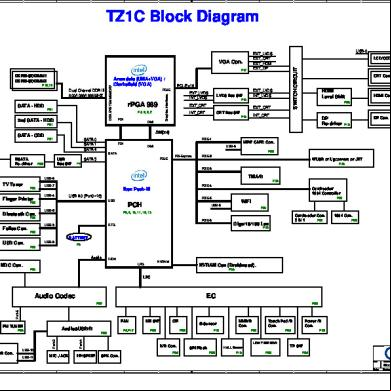Samsung Scx-6555n Training Manual.pdf 6u10k
This document was ed by and they confirmed that they have the permission to share it. If you are author or own the copyright of this book, please report to us by using this report form. Report 2z6p3t
Overview 5o1f4z
& View Samsung Scx-6555n Training Manual.pdf as PDF for free.
More details 6z3438
- Words: 16,308
- Pages: 322
SCX-6555N series training
Contents
I.
Application
II. Feature & specification III. Mechanism IV. Hardware V. CRU VI. Firmware
I. SCX-6555N series Application
SCX-6555N series SmarThru Office
Agenda I. II. III. IV. V. VI.
What is SmarThru Office? SmarThru Office Architecture Requirements and Restrictions How to work? FAQ Troubleshooting
I. What is SmarThru Office?
Objectives
I.
To make you aware of SmarThru Office
I. What is SmarThru Office? It is a Bundled Software package supplied with Samsung multifunctional peripherals (MFP with NIC). SmarThru Office software package assists in working with such peripheral devices as scanner, printers, faxes, etc. It provides the tools for scanning images and documents, performing text recognition, copying and printing images and documents, and doing many other things. It creates its own file system, which is called SmarThru Desktop, which simplifies your work with multimedia and other files. The system consists of three basic parts: SmarThru Office SmarThru Viewer SmarThru Office Launcher
II. SmarThru Office Architecture
Objectives
I.
To show you the architecture of SmarThru Office
II. SmarThru Office Architecture Architecture
Modules with UI Modules without UI External software and API
Mai n Smar Thr u Of f i ce f r ame appl i cat i on Navi gat i on UI
Document / I mage / Bi nder vi ew UI
( shell folder/ST desktop navigation, selecting document collections )
I ndex / Sear ch UI
Scan UI Pr ogr am ( l ocal / net wor k) bar UI
Send t o E- mai l UI
Send t o Fol der UI
Send t o OCR UI
Send t o Fax UI
Thumbnai l UI
Send t o Web UI
Pr i nt UI
Scan Engi ne Appl i cat i on ( l ocal / net wor k) r unner
E- mai l s ender
Fol der Saver
OCR wr apper
Fax s ender
Of f i ce/ PDF wr apper
Web upl oader
Pr i nt eng i ne
Image Converter Leadtools (TIFF, JPEG, etc )
PDF
Network scan serviceNetwork scan service Leadtools Raster Imaging Pro Leadtools Raster Imaging Pro Drivers and SystemDrivers API and System API
I ndex / Sear ch Ser vi ce wr apper
Image Editor / Document Viewer
Conf i gur at i on manager
XML Configuration data
Prof-UIS Library (UI enhancement library) Prof-UISclass Library (UI enhancement class library)
Web Capt ur e ( I E ext ens i on )
Fol der moni t or i ng agent
Fax Driver Fax Fax pr pr ii nt nt er er dr dr ii ver ver UI UI
Por Por t Moni tt or or UI UI
Pr Pr ii nt nt er er por por tt Fax Fax pr i nt er dr i ver l ogi ogi c moni t or moni t or
Outside in Technology by Stellent inc. Index/search engine OCR engine (Components for viewing/accessing of inc. Outside in Technologycontents by Stellent ( MS Indexing Server ) (ReadIRIS) Index/search engine OCR engine MS Office and PDF documents) (Components for viewing/accessing contents of ( MS Indexing Server ) (ReadIRIS) MS Office and PDF documents)
III. Requirement and Restriction
Objectives
I.
To show you the requirements and restrictions of SmarThru Office
III. Requirement and Restriction OS Environment Windows NT4(SP6) / 2k / XP / 2003 Windows XP 64bit Edition Windows 98/ME
Software Requirement To include PDF files for searching, Adobe Acrobat program should be installed before or IFilter module needs to be ed and installed from Adobe website.
Restrictions Search functionality of SmarThru Office utilizes MS Indexing Service that is
available starting from Windows 2000. Therefore, Indexing and searching feature will not be available on Window 98/ME/NT4
IV. How to Work?
Objectives
I.
To show you the work flow of SmarThru Office
IV. How to Work? Work Flow Import document files
SmarThru Office
View of Documents and images
1.Initiate Scan from Host 2.Send Scanned Image
Document Binders
Application Email Folder
OCR FTP
MFP 1.Initiate Scan from device
Indexing and Searching
Backup and Restore
Print Fax
2.Send Scanned Image
Document Viewer / Image Editor
MFP
CAPTURE
PROCESS and DISTRIBUTION
IV. How to Work?
Objectives
II.
To show you the sequence of SmarThru Office
IV. How to Work? 1. General View Toolbar
Menu
SmarThru Office Main Windows Working Area Toolbar Send to Bar Status bar Menu
Working Area
Send to Bar Status bar
IV. How to Work? 1. General View
– Working Area
SmarThru Desktop
SmarThru Desktop Right
Independent file system Created within the standard Windows folder My Documents
Sort on Disk
Sort on Disk Simplify file sort ( Date, File Type, Latest Used )
Windows Folder Windows Folder
Allows to navigate through all the 's Desktop files and folders
The Right Reflects the content of a
selected folder
IV. How to Work? 1. General View
– Send To Bar
Send To Bar Run the corresponding
application directly
Drag and drop selected file to the appropriate application button.
1
Send To Bar
Drag & Drop
2
Open Application
… .
IV. How to Work? 2. Sort on Disk Sort on Disk The Sort on Disk section is intended to simplify file sorting. Sort on Disk
1
2 click
Header or Row(▶) Click : Expand corresponding section
Files of the folders which are not included in Index tab list will not be displayer for the Sort on Disk section. Use files of the folders which are included in Index tab list. Index tab : Edit > Preferences
Sort by : • Date : Order by the date of their last modification • File Types : Allows to view file sorted by type • Latest Used : Allows to view the files last used.
2. Sort on Disk – Work flow for Document viewing Date View
File Type View 1
Set indexing folder ( Edit -> Preferences )
Latest Used View 2
Select view from Sort on Disk
IV. How to Work? 3. Search 1 2
Click Search
Search
Search
Switch Left
(Switch Left )
( Normal <-> Search ) Provides advanced options for searches Use indexed files information • can determine the file folders for indexing on the Index tab for Search.
Search in • Or : Contents, Title, • And : Find what, Ignore what
Document Type Advanced Search
• File Type Advanced Search Result
• Categories
Modification Date • Any Time, Date, Period
IV. How to Work? 4. Sending Documents – Send by E-mail Send by E-mail To send a document by E-mail while working within the SmarThru Office The window of e-mail client will then open with the selected document attached. File menu > Send by > Send by E-mail
1
Drag & Drop
Send by E-mail
2
Select file > Right click > Send by > Send by E-mail Open E-mail Client
IV. How to Work? 4. Sending Documents 2
Send by FTP Open Send by FTP
To a document file to server while working within the SmarThru Office File menu > Send by > Send by Fax Select file > Right click > Send by > Send by FTP
1
Drag & Drop
Send by Fax
IV. How to Work? 4. Sending Documents – Send by Fax Send by Fax To send a document by Local or Network Fax machine while working within the SmarThru Office can send a document by fax machine ed on the Network (Network Fax Settings). File menu > Send by > Send by Fax 1
Select file > Right click > Send by > Send by Fax
Drag & Drop
2
Open Send by Fax
Send by Fax
IV. How to Work? 4. Backup Backup Saves the current contents of SmarThru Desktop to a backup file • File > Back • Click Backup Icon on the system tray
Import Backup File Allows to select backup file and to restore SmarThru Desktop from this file • File > Import Back File
Back up Setup Allows to set backup operation properties • Name and location for backup file • Create new file or Overwrite an existing backup file • File > Backup Setup
IV. How to Work? 5. Scan Scan
Scan
1
2
Open Scan UI
Allows to scan images and process the images and texts already scanned
Select Scanner
Local or Network Scan There are facilities not only for scanning with a local scanner, but also for scanning with a network scanner.
OCR The scanning option allows to use the optical character recognition option for scanning documents into a text file.
IV. How to Work? 5. Scan – Local Scan
2
1 Preview Area
Select Scanner
Local Scan select local scanner device • ex) scanner name
Allows to use Preview button File format Image : JPEG, BMP, PNG, TIFF Document : CSV, HTM, DOC, PDF, RTF, TXT
OCR Language : Allows to select the language for the optical character recognition option. Scan multiple Page
IV. How to Work? 5. Scan – Network Scan 1
Select Scanner
Network Scan select a network scanner device • ex) scanner name (IP Number)
Preview area will be changed according to selection of local or network can not use a Preview button Network Scan restricts scanner option than local scan Preview Area – Network Scanner In case of Network Scanner, Preview function not .
Save File Format JPEG, TIFF, PDF
Note : In order to see network scanner from “Select Scanner”, has to add devices from separate Network scanner client program first.
IV. How to Work? 5. Scan – Work Flow for Scanning 4 1
2
Click Scan button
Scan UI Open
3
Select Scanner driver
Preview area will be changed according to selection of local or network
Local Scanner
6
Save
Network Scanner
5 Preview is displayed only for local scanning
Execute Scan
IV. How to Work? 6. Audit Trail Audit Trail Allows to view all the records on operations for sending documents by fax, e-mail, and FTP. File > Audit Trail
Filter Conditions can set criteria which records of the Audit Trail dialog must meet by specifying the Time, Name and Operation data.
IV. How to Work? 7. Web Capture Web Capture Allows to select a rectangular area on a Web page which interests and capture its contents as a picture file, text file, HTML file. Capture Selection : Allows to capture and save a selected rectangular web page area as a picture. Save as Text: Allows to save a selected web page text as a text file. Save HTML : Allows to save a web page as an HTML file.
IV. How to Work? 8. Document Option Group (<-> Ungroup) can group several documents into one multiple document (Binder ).
Document Arrange Group Document
Document Arrange
To view and reorder the constituent documents, click on the arrow button ( ) in the right bottom corner of the above document in the group.
Page Arrange To arrange pages in the document Choose the page want to move with the help of the arrow buttons The Page Arrange operation is available for PDF files and multipage TIFF files.
IV. How to Work? 8. Edit Option Basic Edit Operations Undo, Redo, Copy, Cut, Paste, Delete, Rename, Selection. 2
Rotate
Rotate (180, 90 CW, 90 CCW)
Allows to rotate all the pages of PDF files, multiple page TIFF files, and any image (BMP, GIF, JPEG). 1
Select file ( PDF, TIFF, BMP, GIF, JPEG )
Edit > Rotate
180 Allows to rotate the selected file 180° .
90 CW : Allows to rotate the selected file 90° clockwise. ( Toolbar :
)
90 CCW : Allows to rotate the selected file to 90° counterclockwise. ( Toolbar : )
IV. How to Work? 8. Edit Option Basic Edit Operations Undo, redo, copy, cut, paste, Delete, Rename, Rotate, Selection 2
Page Action
Page Action (Extraction, Division, Duplication)
Allows to perform different actions with the selected document page 1
Select file (Include more than one page)
Edit > Page Page Extraction : Allows extraction of only the current page from the selected multiplepage document and creation of an document in the same folder.
Page Division : Allows to divide a SmarThru Desktop document into two separate documents.
Page Duplication : Allows to make a duplicate of the current page of the document selected to the same SmarThru Desktop folder.
IV. How to Work? 9. SmarThru Office Viewer SmarThru Office Viewer Allow to view almost any document or image, comment on files and perform standard file operations without returning to the main SmarThru Office window. Edit Option • Undo, Redo, Crop, Find, Property
View Option • Toolbars, Status Bar, page Navigator, etc
Comments Option • Note, Text, Stamp, Marker
Tools Option • Level, Color, Effect, OCR
IV. How to Work? 10. SmarThru Office Launcher SmarThru Office Launcher 2
Independent part of SmarThru Office
Check SmarThru
Launcher automatically start up when log on to Windows. 1
Right button click of Mouse on Tray Icon
Allows to perform scan, print and fax operations without starting SmarThru Office. Scan Print Fax
3
Show SmarThru Office Launcher
V. FAQ How to send an image by email from SmarThru Office To send an image by e-mail, you must have a mail client program by default, like Outlook Express, which has been set up with your e-mail .
In order to add a indexing folder from SmarThru Office Go to Edit > Preferences -> Index Tab -> Add a folder by “Browse” button
VI. Troubleshooting Condition : The local scanner does not work. Suggested solutions: Check that the USB or parallel cable is connected properly (Local Scanner). Make sure that the USB or parallel cable is not defective. Switch the cable with a known good cable. If necessary, replace the cable.
Condition : The network scanner does not work. Suggested solutions: Check that the Network connection is connected Properly (Network Scanner) Check that the Network scanner’s state through Network scanner client program.
SCX-6555N series Smart
Agenda I. II.
What is Smart ? Architecture 1) Architecture 2) Smart Program Architecture 3) Smart Block Diagram III. Interface 1) Smart Tray Icon 2) Launching Smart 3) Smart 4) Options 5) Toner Order 6) Printer Setting 7) Driver Setting 8) Job Monitor IV. Troubleshooting
I. What is Smart • The Smart is a program that will periodically monitor and inform the of the status of the printer. • The Smart also provides some links to make set the printer and printer driver setting such as Printer Setting Utility, Printer Driver Setting interface. • The Smart is basically able to communicate through USB and Network, and it depends on the model. •The Smart is automatically launched when the prints a document and it is closed when the printing job is completed, and Smart is showed up on the screen when an error occurs while printing. •Smart s windows 98, Me, 2000, 2003 and XP, Mac OS 10.3 and Higher, Linux
II. Architecture
2.1 Architecture
Application
Printer Driver
JOB ID
Language Monitor
Printing information utatS ryeuqs
Smart
USB Driver
SNMP Manager
II. Architecture
2.3 Smart Program Architecture C:\Program Files\SamSung\model 1\S
Model 1
code.dat Opts.dat Jobmon.dat ssmsrvc.dat lang\*.trs Printing Information
Data Files
Setup files
ssmmgr.dat lang\*.trs
./sm.inf
Smart manager (Tray Icon)
Smart Option
SMOption.exe
Printing Information
C:\Program Files\SamSung\model 2\S
Model 2
code.dat Opts.dat Jobmon.dat ssmsrvc.dat lang\*.trs
Language Monitor
OEMID + LM[?].dll OEMID + LM[?].smt
Spiomgr.dll Usbio.dll Secsnmp.dll
launch
SSMMgr.exe SPaddon.exe
Windows System Folder
I/O Module
s.exe
Folder\Company Name\Mgr
Launch Call
.\help\*.chm
Smart Paenl
ssmsrvc.exe
./setlang\*.trs Windows
Troubleshooting Guide
Data Files
Data Files
.\help\*.chm
Smart Paenl
ssmsrvc.exe
launch
I/O Module
s.exe Smart Option
SMOption.exe Launch
Troubleshooting Guide
Spiomgr.dll Usbio.dll Secsnmp.dll
Job Monitor
Jobmon.exe
II. Architecture
2.3 Smart Block Diagram
Model 1
Data Files
Troubleshooting Guide
Smart Paenl
I/O Module
Smart Option
Balloon Type Interface
Window Type Interface
Smart Controller
XML Parser
MS XML
Polling Manager
Printer Information Manager
Data File Manager
XML USB IO
XML Network IO
USB IO
Network IO
Language File Parser
Control File Parser
Status Code Praser
XML Parser
USB Driver
HTTP
USB Driver
SNMP Library
Language File
Control File
Code File
XML status file
WIN32 Spooler API
III. Smart Interface
3.1 Smart tray icon and its menu Smart manager (Tray Icon)
III. Smart Interface
3.2 Launching smart Printing Information
Smart manager (Tray Icon)
Smart Paenl
III. Smart Interface
3.3 Smart Model 1
Data Files
Smart Paenl
Smart Option
Troubleshooting Guide
I/O Module
III. Smart Interface
3.4 Smart Options Model 1
Data Files
Smart Paenl
Only for Windows Troubleshooting Guide
I/O Module
Smart Option
Only for Windows and hard disk ed models
III. Smart Interface
3.5 Toner order
III. Smart Interface
3.6 Troubleshooting Guide
III. Smart Interface 3.7 Driver Setting (Only for Windows)
III. Smart Interface 3.8 Job Monitor (Only for Windows)
Job monitor is an application which show the list of print job saved in the hard disk of printer. Also this application have some function such as deletion or reprint.
Job monitor only s printers that have hard disk.
IV. Troubleshooting • Smart only s USB and Network port. If file is printer port, smart show below warning message when try to launch smart . Also printer name is not displayed in the menu of tray icon.
• If IP address or USB port name for model A is linked to printer port of model B, Smart for model B works improperly because model B is not connected.
SCX-6555N series TWAIN WIN
Agenda I. II. III. IV. V. VI. VII.
What is TWAIN? TWAIN Architecture How to work? TWAIN Driver Interface Scan Resolution Component Detail Specification Troubleshooting
I. What is a TWAIN? 1. What is Twain? 1-1. Concept TWAIN is Technology Without An Important Name An image capture API and Protocol for Microsoft Windows , Apple Macintosh and Other operating systems. The standard was first released in 1992, and is currently ratified at version 1.9 as of January 2000. TWAIN is typically used as an interface between image processing software and a scanner or digital camera.
I. What is a TWAIN? 1. What is Twain? 1-1. Concept The application software
: An application must be modified to use TWAIN.
The Source Manager software
: This software manages the interactions between the application and the Source.
The Data Source software
: This software controls the image acquisition device and is written by the device developer to comply with TWAIN specifications.
II. TWAIN Architecture 2. TWAIN Architecture 2-1. Architecture Model
III. How to work? 3. How to work? 3-1. The steps for scanning 1.
2. 3. 4. 5. 6. 7. 8.
Place your image face down on the flatbed, or load the document face up in the Auto Document Feeder. Select the Document Source that will be used for scanning. Preview the image or document scanned at lower resolution. Customize Scan Settings, which includes selecting Image Type, Resolution and Document Type. Adjust Image Colors, including Brightness, Contrast, Gamma, Highlight and Shadow. Try to change these values until the image looks best. Apply Filters to sharpen the image contours or retouch the image. You can also descreen the images scanned from newspapers or magazines. Customize image view, which includes flipping and/or rotating the image if needed. Scan the image using the settings you defined Set the Scan Preferences to make the scanning parameters to be available the next time you perform scanning. Save the customized settings as Favorites to use them when you scan documents or images next time.
III. How to work?
Application
Source Manager
Data Source
Scanner
IV. TWAIN Driver Interface 4. TWAIN Driver Interface
Rules
4-1. Main UI
Preview
It shows simple and friendly UI To access the scan options, expand Options .
Options
Click!
Toolbox Information
IV. TWAIN Driver Interface 4. TWAIN Driver Interface 4-2. Scan Settings Image type: Specify the mode that will be used to scan the original image or document. Text documents Text documents or drawings Black and white photos Drawings, figures, schemes Color photos, posters, etc
Lineart B/W Halftone B/W Gray 256 Scales 256 Colors True Color (R,G,B)
Resolution: To set the resolution from 75 to 4800 DPI Document Type : specify for document type define the limits of the area to be scanned and reduce or enlarge the size of the resulting image by using Scale(%). Document Source: display the device list selected to scan from Auto : the document source is detected automatically. Flatbed : Flatbed is selected as the document source. ADF : Auto Document Feeder is selected as the document source. DADF : Auto Document Feeder with Duplex options. Long Edge Binding & Short Edge Binding
4. TWAIN Driver Interface 4-3. Color Management Rendering Intent: Select the rendering intent corresponding to the image type you are scanning. - Perceptual : Photographs and image with colors - Relative : Photographs and images with more subtle tones - Saturation : Business Graphics(Charts)
Color Profile: To specify the color profile that corresponds to the rendering device, choose the proper value in the Color Profile field. - AdobeRGB1998.icc - AppleRGB.icc - CIERGB.icc - CNZ005.icc - ColorMatchRGB.icc - kodak_dc.icm - NTSC1953.icc - PAL_SECAM.icc - SMPTE-C.icc - sRGB Color Space Profile.icm - WideGamutRGB.icc
IV. TWAIN Driver Interface 4. TWAIN Driver Interface 4-4. Adjustment Brightness: To set the level of color brightness for the entire image. Contrast: To set the color contrast for the entire image. Highlight: To set the color highlight level for the entire image. Shadow: To set the shadow level for the entire image. Gamma : To set the gamma level for the entire image. Auto : To make the TWAIN driver automatically adjust Brightness, Contrast, Highlight, Shadow and Gamma levels. Invert : To invert the image colors.
4. TWAIN Driver Interface 4-5. Histogram To set color settings using a histogram click the Histogram bar in the Options . Channel: Use this option to select the color channel. You can plot either the luminance of the composite channel (RGB or Gray) or the intensity values of an individual channel Graph: Statistical information about the intensity values of the pixels appears below the histogram.
IV. TWAIN Driver Interface 4. TWAIN Driver Interface 4-6. Filters Filters allow you to improve image quality by applying some visual effects. Sharpness: To sharpen your image and improve its clarity. With Sharpness you can make the finest details look more clearly. Blur : To soften and retouch your image or mask small defects like dots and spots. Descreen : To minimize the appearance of unsightly interference patterns (moire patterns) which may occur in your image file when scanning original documents created by a halftone process.
IV. TWAIN Driver Interface 4. TWAIN Driver Interface 4-7. Preferences Transparency: To adjust the TWAIN driver windows look Options: To act automatically on the ScanThru start and/ Or after preview. - Preview on program start. - Auto crop image after preview. - Auto adjust image after preview. Port: To switch from local device to network one or vice versa.
4. TWAIN Driver Interface 4-7. Preferences – Change Port… Use Change Port to switch from local device to network one or vice versa. You can also select a particular network device among several available.
IV. TWAIN Driver Interface 4. TWAIN Driver Interface 4-8. About To view the information about this software.
V. Scan Resolution Resolution
Optical Resolution ( 600* 1200 )
△
Software Enhance Resolution
X
Not
Gray
B/W
24bit
8bit
8bi t
Lineart
Halftone
75(Draft)
O
△
O
O
O
100
O
△
O
O
O
150
O
△
O
O
O
200
O
△
O
O
O
300(Normal)
O
△
O
O
O
600
O
△
O
O
O
1200(Best)
△
△
△
△
△
2400
△
△
△
△
△
4800(Maximum)
△
△
△
△
△
5. Scan Resolution
O
Color
VI. Component Detail Specification 6. Component Detail Specification Image Type - True Color (24bit), 256 Color, Gray(8bit), B/W Lineart and Halftone
Resolution - Optical resolution : 75, 100, 150, 200, 300, 600 dpi - Enhance resolution : ~ 4800 dpi
Document Source - Flatbed - ADF Simplex / Duplex
Image Area - English : Letter - Others : A4
Unit - English: inch - Others : mm New Feature - CMS and Histogram (Since Elbruz SEC Model) I/O - USB : (V1.1, V2.0) – USB 2.0 is recommended - Network (T/IP) OS - Win NT / 2K / XP / 2003 / VISTA (32 & 64 bit)
VII. Troubleshooting 1. "An error has occurred while acquiring the image.“ If this should occur, try and reduce the total image size with the resolution setting. For example, if scanning an A4/Letter original in TrueColorRGB mode with an MS Office application, please set the resolution to 800dpi or less.
2. MFP is not searched automatically on the network. Above all, turn off firewall or SSCAN2IO.exe program (WINDIR\Samsung\6x55) to exception list of firewall program.
SCX-6555N series TWAIN MAC
Agenda I. II. III. IV. V. VI. VII.
What is TWAIN? TWAIN Architecture How to work? TWAIN Driver Interface Scan Resolution Component Detail Specification Troubleshooting
I. What is a TWAIN? 1. What is Twain? 1-1. Concept TWAIN is Technology Without An Important Name An image capture API and Protocol for Microsoft Windows , Apple Macintosh and Other operating systems. The standard was first released in 1992, and is currently ratified at version 1.9 as of January 2000. TWAIN is typically used as an interface between image processing software and a scanner or digital camera.
I. What is a TWAIN? 1. What is Twain? 1-1. Concept The application software
: An application must be modified to use TWAIN.
The Source Manager software
: This software manages the interactions between the application and the Source.
The Data Source software
: This software controls the image acquisition device and is written by the device developer to comply with TWAIN specifications.
II. TWAIN Architecture 2. TWAIN Architecture 2-1. Architecture Model
III. How to work? 3. How to work? 3-1. The steps for scanning 1.
2. 3. 4. 5. 6. 7. 8.
Place your image face down on the flatbed, or load the document face up in the Auto Document Feeder. Select the Document Source that will be used for scanning. Preview the image or document scanned at lower resolution. Customize Scan Settings, which includes selecting Image Type, Resolution and Document Type. Adjust Image Colors, including Brightness, Contrast, Gamma, Highlight and Shadow. Try to change these values until the image looks best. Apply Filters to sharpen the image contours or retouch the image. You can also descreen the images scanned from newspapers or magazines. Customize image view, which includes flipping and/or rotating the image if needed. Scan the image using the settings you defined Set the Scan Preferences to make the scanning parameters to be available the next time you perform scanning. Save the customized settings as Favorites to use them when you scan documents or images next time.
III. How to work?
Application
Source Manager
Data Source
Scanner
IV. TWAIN Driver Interface 4. TWAIN Driver Interface Pr evi ew Ar ea
4-1. Main UI
Click!
I nf or mat i on Ar ea
Cont r ol Ar ea
IV. TWAIN Driver Interface 4. TWAIN Driver Interface 4-2. Scan Settings Image type: Specify the mode that will be used to scan the original image or document. Text documents Text documents or drawings Black and white photos Drawings, figures, schemes Color photos, posters, etc
Lineart B/W Halftone B/W Gray 256 Scales 256 Colors True Color (R,G,B)
Resolution: To set the resolution from 75 to 4800 DPI Document Type : specify for document type define the limits of the area to be scanned and reduce or enlarge the size of the resulting image. Document Source: display the device list selected to scan from Auto : the document source is detected automatically. Flatbed : Flatbed is selected as the document source. ADF : Auto Document Feeder is selected as the document source. DADF : Auto Document Feeder with Duplex options. Long Edge Binding & Short Edge Binding
IV. TWAIN Driver Interface 4. TWAIN Driver Interface 4-3. Adjustment Brightness: To set the level of color brightness for the entire image. Contrast: To set the color contrast for the entire image. Highlight: To set the color highlight level for the entire image. Shadow: To set the shadow level for the entire image. Gamma : To set the gamma level for the entire image. Auto : To make the TWAIN driver automatically adjust Brightness, Contrast, Highlight, Shadow and Gamma levels. Invert : To invert the image colors.
IV. TWAIN Driver Interface 4. TWAIN Driver Interface 4-4. Filters Filters allow you to improve image quality by applying some visual effects. Sharpness: To sharpen your image and improve its clarity. With Sharpness you can make the finest details look more clearly. Blur : To soften and retouch your image or mask small defects like dots and spots. Descreen : To minimize the appearance of unsightly interference patterns (moire patterns) which may occur in your image file when scanning original documents created by a halftone process.
IV. TWAIN Driver Interface 4. TWAIN Driver Interface 4-5. Preferences Transparency: To adjust the TWAIN driver windows look Options: To act automatically on the ScanThru start and/ Or after preview. - Preview on program start. - Auto crop image after preview. - Auto adjust image after preview.
IV. TWAIN Driver Interface 4. TWAIN Driver Interface 4-6. About To view the information about this software.
V. Scan Resolution Resolution
5. Scan Resolution
O
Optical Resolution ( 600* 1200 )
△
Software Enhance Resolution
X
Not
Color
Gray
B/W
24bit
8bit
8bi t
Lineart
Halftone
75(Draft)
O
△
O
O
O
100
O
△
O
O
O
150
O
△
O
O
O
200
O
△
O
O
O
300(Normal)
O
△
O
O
O
600
O
△
O
O
O
1200(Best)
△
△
△
△
△
2400
△
△
△
△
△
4800(Maximum)
△
△
△
△
△
VI. Component Detail Specification 6. Component Detail Specification Image Type - True Color (24bit), 256 Color, Gray(8bit), B/W Lineart and Halftone
Resolution - Optical resolution : 75, 100, 150, 200, 300, 600 dpi - Enhance resolution : ~ 4800 dpi
Document Source - Flatbed - ADF Simplex/ Duplex
Image Area - Letter, A4, Statement, ETC - Default Image Area depend on OS System Preference
Unit - Unit (cm, mm, inch, pixel, Point, Pica) - Default Unit depend on OS System Preference I/O - USB : (V1.1, V2.0) – USB 2.0 is recommended OS - OS X (10.3 / 10.4)
VII. Troubleshooting 1. Twain driver does not work in OS Classic Macintosh Twain driver doesn’t not Mac OS 9.
SCX-6555N series WIA driver
Agenda I. II. III. IV.
What is WIA? How to use? Interface Applications
I. What is a WIA? 1. What is WIA? 1-1. Concept WI A i s Wi ndows I mage Acqui s i t i on WI A i s pr opos ed by Mi cr os of t t o s uppor t t he i mage devi ces ( camer as , s canner s , …) . WI A enabl es t he abi l i t y t o obt ai n pi ct ur es f r om camer as and s canner s , and t o eas i l y mani pul at e t hos e pi ct ur es wi t hout us i ng addi t i onal s of t war e. WI A Dr i ver Suppor t s Mi cr os of t ® Wi ndows ® XP, VI STA and USB onl y.
II. How to use? 2. How to use? 2-1. The s t eps f or s canni ng wi t h Sc anner s and Camer as Wi zar d 1. 2. 3. 4. 5. 6.
Load the document(s) face up with top edge in first into the ADF or Place a single document face down on the scanner glass. From the Start menu on your desktop window, select Settings, Control and then Scanner and Cameras. Double click your machine. The Scanner and Camera Wizard launches. Choose your scanning preferences and click Preview to see how your preferences affect the picture. Enter a picture name, and select a file format and destination to save the picture. When the picture is successfully copied to your computer, you can choose to keep working with the picture. Follow the on-screen instructions.
III. Interface 3. WIA Interface 3-1. Characteristics It shows simple and friendly UI It shows the same UI independent of vendors and products.
FlatBed UI
Document Feeder UI
III. Interface 3-2. Default Option Paper Source If you want to scan with flatbed, select “Flatbed” If your want to scan with document feeder, select “Document Feeder”
Picture Type There are three type : Color, Grayscale, Black and white If you want the other option, select “Adjust the quality of the scanned picture” If you select “Adjust the quality of the scanned picture”, you can show “Advanced properties” dialog.
III. Interface 3-3. Advanced Properties Brightness and Contrast You can control the brightness and contrast of scan image. The range is 0 ~ 255(Default : 128).
Resolution(DPI) You can control the resolution of scan image. The range is dependent of the device capabilities(Default : 150 dpi).
III. Interface 3-4. Duplex Scan Option(XP OS Only) ADF Duplex You can scan duplex by select this item.
Long Edge Binding (Default) Select this item if you want to scan documents bound by long edge.
Short Edge Binding
Select this item if you want to scan documents bound by short edge.
IV. Applications
4. Applications 4-1. Applications that don’t scan multi-pages. Microsoft Paint Microsoft Office XP
4-2. Applications that have latent bugs Lotus 1-2-3 : No gain the result when scan with document feeder Microsoft Office 2000 : The scanned image is some different with the size and color of original image.
SCX-6555N series Network scan
Agenda I.
What is Network Scan?
II.
Using Network Scan
III.
a)
Install
b)
Add device
c)
Scanning
d)
Features
Troubleshooting
I.
What i s Net wor k Scan? The Network Scan system provides a function to share high speed scanning device on the network. ‘NMFP kernel’ NMFP kernel is for servicing scan request by displaying interface, accepting inputs and scanning document.
‘Network Interface Card’ Network Interface Card is for sending the scanned document to right Network Scan software.
‘Network Scan software’ Network Scan software shows NMFP status, modifies scan option, saves scanned data and shows scanned image with default application.
I I . Us i ng Net wor k Scan ( I ns t al l 1)
. ( a) - 1 I ns t al l 1
The inserts a CD.
2
Auto-run program will run.
3
Asks for the software language.
4
Copies files to the destination directory.
5
Short cut is created at the ‘Desk Top’ and ‘Programs’.( different by model )
6
The installed network scan software will run and the network scan manager will be opened.
Network Scan Tray Icon
Network scan manager
I I . Us i ng Net wor k Scan ( I ns t al l 2)
a) - 2 Conf i r m of I ns t al l at i on 1. Install Path –
“C:\Program Files\SAMSUNG\NetworkScan”
1. Network Scan Files –
NSCConfig.nsc (configuration file)
–
NSCEntity.dll, NSClientUI.dll, NSCMainCtrl.dll, NSrotocol.dll (COM library files)
–
NSCSysTrayUI.exe (executable file)
–
Uninstall.Ico (icon file for uninstall short- cut)
–
NSClient.dat, NSCEntity.dat, NSClientUI.dat, NSCSystray.dat (Data files for installed language)
–
NSClient.chm (Help file)
–
Network Scan Manual.pdf (’s guide)
–
NetScan.ini (Application list : model optional)
–
SSOle.dll (MS office module : model optional)
I I . Us i ng Net wor k Scan ( Add Devi ce)
( b) - 1 Open Add Devi ce Wi zar d
Click
Double Click
I I . Us i ng Net wor k Scan ( Add Devi ce)
. ( b) - 2 Add Devi ce Wi zar d
Click
I I . Us i ng Net wor k Scan ( Add Devi ce)
. ( b) - 3 Add Devi ce Wi zar d
Click
I I . Us i ng Net wor k Scan ( Add Devi ce)
. ( b) - 4 Add Devi ce Wi zar d
I I . Us i ng Net wor k Scan ( Add Devi ce)
. ( b) - 5 Add Devi ce Wi zar d
Click
I I . Us i ng Net wor k Scan ( Add Devi ce)
. ( b) - 6 Add Devi ce Wi zar d
Click
I I . Us i ng Net wor k Scan ( Add Devi ce)
( b) - 7 Compl et i on of Add Devi ce
I I . Us i ng Net wor k Scan ( Scanni ng)
( c) Net wor k Scanni g bas i c pat h 1.
The checks the status of the device icon from network scan software.
2.
The walks up to the NMFP device.
3.
The selects a network scan function.
4.
The s with the ID and PIN.
5.
The NMFP device queries the logged network scan software about scan preferences.
6.
The network scan software sends asked settings.
7.
The can change settings at NMFP device before starting scan job if he wishes so.
8.
The network scan software gets ready to receive a scan data.
9.
The NMFP device sends scanned data to the network scan software.
10. The network scan software receives and saves data to specified folder in the ’s PC. 11. After scan job, the log out. 12. The network scan software invokes application with received scan image. 13. The returns his desk. 14. The can see the scanned image.
I I . Us i ng Net wor k Scan ( Feat ues )
. ( d) - 1 Devi ce St at us
I I . Us i ng Net wor k Scan ( Feat ues )
. ( d) - 2 Change Devi ce name
1. Input Device name
I I . Us i ng Net wor k Scan ( Feat ues )
( d) - 3 Ser ver I nf or mat i on
I I . Us i ng Net wor k Scan ( Feat ues )
2. ( d) - 4 Save Name Scheme
File name
Eg.) C:\XXX\My scanner_20040626142212_1.tif Eg.) C:\XXX\My scanner\20040626142212_1.tif
The can set to open scanned image with the default application of Windows OS immediately after scanning.
I I . Us i ng Net wor k Scan ( Feat ues )
. ( d) - 5 Scan Pr ef er ence
Add Folder - The can use this function to set the destination to desired folder.
Add Application - The can use this function to set the destination to desired application.
Scan Size - The can use this function to set desired scan area. Edit button allows to set defined size. Default - The can set current Scan Property to initial Scan Property. Initial Scan Property means values of initialized property when the application is added.
I I . Us i ng Net wor k Scan ( Feat ues )
( d) - 6 Opt i on di al og
III. Troubleshooting(1)
My ID is absent in the NMFP.
Is Network Scan software running?
Did you execute Add device wizard?
I cannot scan a document with 600dpi color.
Refer to MFP Network Scan Spec.
I can’t view the Help file.
To view the Help file(Html Help system), you need to have Internet Explorer 4 service pack 2 or above.
III. Troubleshooting(2)
I can’t find scanned image file.
You can check the scanned file’s destination in the ‘Advanced Tab.
I cannot show scanned image in my PC after scanning.
if the image file format is ed in OS.
Check ‘S end I mage i mmedi at el y . . . ’ option in the ‘Advanced Tab’..
I forgot my ID and PIN.
Check your ID in the ‘Server Tab‘.
If you forgot your PIN, Remove the device and readd the one.
SCX-6555N series Set IP
Agenda I.
What is SetIP?
II.
Using SetIP a)
Execute SetIP
b)
Set T/IP
c)
Set Manually
d)
SetIP Information
I.
What i s Set I P? 1/ 2 • Detect printers in the same network and show network information of devices to a • Configure IP address, Subnet mask and Gateway
SetIP
Set T/IP information Detect printers in the network
Network Printer
Network Printer
Network Printer
I.
What i s Set I P? 2/ 2 Ref r es h
Set T/ I P Set Manual l y About
Li s t of det ect ed devi ces
Cl os e t he pr ogr am
Di s pl ay t he Hel p of pr ogr am
II.
Us i ng Set I P
1. Execute SetIP
- Cl i ck St ar t - > Al l Pr ogr ams - > Sams ung Net wor k Pr i nt er Ut i l i t i es - > Set I P - > Set I P
II.
Us i ng Set I P
2. Set T/IP
- A us er can change I P addr es s , Subnet mas k and Gat eway
II.
Us i ng Set I P
3. Set Manually
- A us er mus t i nput Mac addr es s of s peci f i c devi ce t o conf i gur e I P addr es s , Subnet mas k and Gat eway manual l y,
II.
Us i ng Set I P
4. SetIP Information
Li nk t o Sams ung Webs i t e
- Show Set I P i nf or mat i on t o a us er
SCX-6555N series Direct Printing Utility
Agenda I. II. III. IV. V. VI.
Direct Printing Utility? Architecture How to work? Interface Detail Specification Troubleshooting
I. Direct Printing Utility? 1. Direct Printing Utility?
It sends a PDF file directly to printer without having to open the file. It sends data through the Windows spooler using the port of the printer driver. It only s PDF format. Printer needs to Post Script printer language.
II. Architecture 2. Architecture
PDF2PS
Spooler
PDF File
PC
USB Port Parallel Port Network Port
III. How to work? 3. How to work? 3-1. From the Direct Print Utility window 1. 2. 3. 4. 5.
Double-click the Direct Print Utility shortcut icon on your desk top. Select the printer in the Select Printer section and click Browse. Select the PDF file. The PDF file is added in the Select Files section. Customize the printer settings for your needs. Click Print.
3-2. Using the shortcut icon 1. 2. 3.
Select the PDF file and by dragging drop it to the shortcut icon on your desk top. Customize the printer settings for your needs. Click Print.
1.
Right-click on the PDF file
2.
Select Direct Printing.
3.
Customize the printer settings for your needs
4.
Click Print.
3-3. Using the right-click menu
IV. Interface 4. Interface 4-1. Basic
It consists of basic functions and a simple UI Select Printer : It allows you to select the name of installed printer. If the selected printer does not this utility, It will show alert message windows Print Range : It allows you to print the entire document or specific pages. Copies : Number of copies. Enter the number of copies you want to print. You can select from 1 to 99 copies. Orientation : It allows you to select the direction of the printed page.
IV. Interface 4. Interface 4-2. Advanced
It consists of advanced functions. Paper Size : It allows you to choose the size of the paper or envelope you are printing. If printer cannot selected paper size. It will use printer’s default size. Paper Type : It allows you to choose the type of the paper you are printing. Resolution : It defines the quality of the print output. Color : It allows the to print an image colored or B/W. Reduce / Enlarge : It allows you to reduce or enlarge the size of the being printed image.
V. Detail Specification 5. Detail Specification Print Range : All, Pages(1~9999) Copies : 1~99 pages Orientation : Portrait, Landscape Paper Size : Original,LETTER, LEGAL, EXECUTIVE, A4, A5, B5, FOLIO, COM10, DL, C5, C6, MONARCH, A6, A3, B4,JISB5 Paper Type : Default, Plain Paper, Thick, Thin, Bond, Color Paper, Card Stock, Labels, Transparency, Envelope, Preprinted Resolution : Draft, Normal Color : Auto, Black & White Reduce / Enlarge : Fit to page , Custom (50~200 %)
VI. Troubleshooting 1. PDF is not printed properly. PDF file size has to be smaller than printer memory size The printer has to PostScript printer language. The printer has a restriction related to PDF Version. (Ex : SCX-5x30 : up to PDF 1.4 format) PDF file which needs font files is printed without text.
2. the message window alerts you to select the appropriate printer. Check selected printer direct printing utility or not.
II. SCX-6555N series Feature & spec
Agenda
I.
Product Concept
II.
Specifications
III.
Key Features
Product C oncept Concept Target
Copier based Multi-Function Laser printer SMB, Corporate
Print, Copy, FAX, Scan
633x506x641 mm 45.5 Kg
55ppm (Letter) 53ppm (A4) Max. 1200 dpi effective output Ethernet 10/100/1000 Base TX USB 2.0
SCX-6555N
Max. paper capacity : 3140 sheets
Drum Life :80K Toner yield : 23K Option : - Finisher - SCF - HCF - NW Scan Kit
Specification (1/2) I t em Major Function
SCX- 6555N Standard
Option
- Copy - Direct Print & N/W Print - Direct Scan (USB) N/W Scan( to Email, FTP, SMB) FAX HCF(2100 sheet @ 75g/m2)
- DADF - HDD(80GB)
SCF (520 sheet @ 75g/m2) Finisher with Stapler
Max. x3 Tray Stapling: Portrait, Landscape (Left-Top 1 position)
Memory: 256MB Copy Speed
Simplex Copy Duplex Copy
Print Speed
Printing Technology
Stand: Short/Tall 55 m/Ltr, 53 m/A4
Simplex Print
- Simplex-Duplex(1-2) : Up to. 55 ipm/Ltr, 53 ipm/A4 -Duplex-Duplex(2-2) : Up to. 36 ipm/Ltr, 35 ipm/A4 Up to 55 ppm/Ltr, 53 ppm/A4
Duplex Print
Up to 50 ipm/Ltr, 48 ipm/A4
Printing Method 4 Beam LASER Scanning Unit and Electro-Photography Photoconductive OPC Materials Developing System Two Components Magnetic Brush Fusing System
Remar k
Dual Lamp heating
OEK (Option Enable Key) Smart DAA, Single LIU
UK Kentinental
Specification (2/2) Item
Main Processor Device Memory Physical Interface
Power Consumption (TBD) Machine Life
UI
SCX-6555N Orion2(500MHz) + CIP5+Hyper3
Option : 256MB ( max 512MB ) 256MB System Memory 7” Color TFT LCD
Parallel IEEE1284
Not
IEEE 1394
Not
USB Ethernet
Hi-Speed USB 2.0 10/100/1000 base TX
Wireless
Not
Operating / Standby / LowPower / Sleep
Remark Samsung Printing
900W / 180W / 80W / 35W
Machine Life 5 Years or 1,500,000 Pages Average Monthly Print Volume 12,500 Pages - DADF Feed Roller : 250,000 P - Tray Paper Feed Roller : 250,000P - Transfer Roller : 125,000 P - F Unit : 250,000P Normal / Low-Power / Sleep 5 / 25 / 40 seconds
800x480 pixels
For Print / Scan / FW Upgrade
Max.1500W
which comes first
Etc. Life
FCOT FPOT FAX
@ Platen
Normal / Low-Power / Sleep 8/ 25 / 40 seconds Compatibility Communication System Modem Speed
ITU-T G3, Super G3 PSTN / PABX 33.6Kbps
Memory: 16MB Battery Back-Up 72H
K ey Features
C ompetitive performance
Easy of use
Save time
R educe cost
• • • •
Two-sided output with standard L arge Touch screen ( 800x480 ) Fast FCOT ( 5 sec @ Platen ) Finisher with staple ( 50 sheets ) • Easier GUI to read and use • Easy to install ( CRU & Option )
• Fast speed ; FCOT ; 5sec @ Platen • Staple and collate with finisher • M ultiple functions simultaneuously
• Low Cost per Page ; Separate D rum & toner container • reduce paper cost with standard duplex function
- Easy of use Customer Installable CRU Design
Slide-in Finisher Slide-in Fax module
Easy to upgrade memory
Easy to install Drum & Toner Cartridge
III. SCX-6555N series Mechanism
Agenda
I.
General Specification
II.
Process
III.
Disassembly
Ⅰ. General Specification
Objectives
Ⅰ. Understanding the General specifications of SCX-6555N Ⅱ. Comprehension of the feature of major elements
Ⅰ. General Specification
Overall Spec. Feature
SCX-6555N
Size(W x D x H)
633*506*641mm (Standard) 633*506*1180mm (Full-Option:HCF+SCF)
Weight(Net)
Power Consumption
45.5kg (Standard)
Printing mode
900 W
Sleep mode
30 W
Printing/Copy
55/57 db
Standby
30/37 db
Noise
Ⅰ. General Specification
Printing
SCX-6555N
Mono Laser Printing
Printer Type Printing Speed
Resolution
Simplex : 53 ppm(A4)/55ppm(LTR)
Duplex
: 48ipm(A4)/50ipm(LTR)
Addressable 1200 x 1200 dpi over
Power Save
40 sec
Stand-by
8 sec
FPOT
Warm-up Time(Cold start) Toner Cartridge
Consumable
Less than 60 seconds
23K
Ⅰ. General Specification
Tray
Capacity (75gr/0.1mm)
SCX-6555N
Main Tray Optional Tray Manual Tray
520 sheets 100 sheets
Optional Cassette(SCF)
520 sheets
Optional Cassette(HCF)
2100 sheets 500 sheet (facedown stacking) N/A (face up to rear side)
Capacity of Output There is a bin-full sensor to measure paper capacity
Ⅰ. General Specification
Option
SCX-6555N
Optional Tray(Tray-2)
520 sheets
Optional Tray(HCF)
2100 sheets
Finisher
Single staple type : 50 sheets
Ⅰ. General Specification
Review
Ⅰ. What is the printing speed of SCX-6555N ?
Ⅱ. Process
Objectives
Ⅰ. Understanding the product configuration and CRU part Ⅱ. Comprehension of System Layout
Ⅱ. Process Product Configuration
Ⅱ. Process Customer Installable CRU Design
Slide-in Finisher Slide-in Fax module
Easy to upgrade memory
Easy to install Drum & Toner Cartridge
Ⅱ. Process
1. System Layout 1-1. Feeding Section
Feeding Method : Universal Cassette Type Feeding Standard : Center Loading Feeding Capacity : Cassette 520 Sheets (75g/ ㎡ Standard Paper) Manual Feed 100 Sheets(75g/ ㎡ Standard Paper ) 20 Sheets( OHP, Envelope, etc.) SCF 520 Sheets (Option) HCF 2100 Sheets (Option) Paper Detecting Sensor : Photo Sensor Paper Size Sensor : Tact Switch
Cassette
MPF
HCF
Ⅱ. Process
1. System Layout 1-2. Transfer Ass’y In Warranty( Life time) : Within 125,000 sheets printing
Ⅱ. Process
1. System Layout 1-3. Drive Ass’y Main Motor Ⅰis for Pick-up, MPF and Registration Main Motor Ⅱ is for OPC rotation Toner Motor is for Toner feeding F Motor is for F and Exit roller Duplex Motor is for Duplex feeding Exit Motor is for stable stacking Toner Motor
Main Motor Ⅰ Duplex Motor Main Motor Ⅱ
Exit Motor F Motor
Ⅱ. Process
1. System Layout 1-4. F Ass’y Fusing Type : [Dual Lamp Heating, 750W/650W] Heat Roller :[ø40 with 0.15 Crown ] Pressure Roller : [ø50 electrically conductive] Thermistor – Temperature Detecting Sensor non- thermistor 1EA, thermistor 2EA Thermostat – Overheat Protection Device F Bias : 300V on the P/R tube Trouble Open Heat Error
Temperature Control concept 80℃ below for 15 sec after power on.
Over Heat Error (F High Error)
225℃ over for 3 sec.
Low Heat Error (F Low Error)
10℃ below than target Temp. for 20 sec.
Ⅱ. Process
1. System Layout 1-5. LSU LSU consists of LD(Laser Diode) and polygon motor control. When the controller generate the printing signal LD will turn on and Polygon motor starts.If the receiving part in LSU detect the beam and then Hsync is generated. When the rotation of polygon motor is steady, it is time of LSU ready status for printing. If either of two condition is not satisfied, LSU error is expected. Trouble
Polygon Motor Error
Hsync Error
Failure Analysis
No steady rotation of Polygon Motor
In spite of steady rotation of Polygon Motor, No the generation of the Hsync signal
Ⅱ. Process
1. System Layout 1-6. Scanner( DADF) Scanning Method: Color CCD Scan speed : Mono 55/Color 45m@300*300 FCOT (first copy out time) : within 5sec DADF Copy speed : simplex 55m(LTR) duplex 36m(LTR)
Ⅱ. Process
1. System Layout 1-7. Toner Cartridge Standard Toner : 23K life
Ⅱ. Process
1. System Layout 1-8. Finisher Stacking Capacity : up to 500 sheets Staple Capacity : 50 sheets Staple Cartridge Capacity : 5,000 staples/cartridge
Ⅱ. Process
1. System Layout 1-9-1. Optional Tray ( SCF) For customer convenience in managing paper Capacity : 520 sheets
1-9-2. Optional Tray ( HCF) For customer convenience in managing paper Capacity : 2100 sheets
Ⅱ. Process
Review
Ⅰ. What is the function of paper feeding sensor ? Ⅱ. Do you know life of Transfer Roller? Ⅲ. Do you know the function of Thermistor and Thermostat?
Ⅲ. Disassembly
Objectives
Ⅰ. Studying the method of disassemble parts from a complete whole Ⅱ. Comprehension of the function of each parts Ⅲ. Understanding the basic structures of major part
Ⅲ. Disassembly : FINISHER
(1) Pull the connector from the SET
(2) Pull the Finisher carefully from the SET with pushing the latch
(1)
(2) (3) Release the stacker from the Finisher in the direction of arrow (4) Use the latch to replace the staple unit
(3)
(4)
Ⅲ. Disassembly : DADF
(1) (1) Remove the a dime screw, and disassemble the cover in the indicated direction
(2) (2) Pull the Scanner from the SET in the direction of arrow
Ⅲ. Disassembly : Platen (1) Remove the two dime screws, and pull the stacker cover (2) Remove the two 3X10 screws after pulling the Cassette (1)
(2) (3) Open the front cover and remove the two screws (4) Remove the four screws (4X10)
(3)
(4)
(5) Remove the two pin locks and six screws (4X10) (6) Remove the three screws (4X10) and unplug the four connectors
(5)
(6)
Ⅲ. Disassembly : FAX
Remove the two thumb screws, and pull the FAX from the SET
Ⅲ. Disassembly : PBA (Main Board)
Unplug the connectors from the main board and remove 6 screws
Ⅲ. Disassembly : PBA (SMPS & F Board)
(1) Remove the one screw (2) Pull the SMPS and unplug the connectors
(1)
(2)
(3) Remove two screws, and pull the cover in the direction of arrow (4) Remove the one screw, unplug the connectors and pull the F board
(3)
(4)
Ⅲ. Disassembly : Transfer Roller
Push the latch in the two directions and pull the Transfer Roller
Ⅲ. Disassembly : F Ass’y
Remove the four thumb screws, and pull the F Ass’y in the direction of arrow
Ⅲ. Disassembly : Exit Ass’y
(1)
(1) Remove the five 3X10 screws and the exit cover
(2)
(2) Remove the four 3X10 screws and pull the Exit Ass’y in the direction of arrow
Ⅲ. Disassembly : LSU
Remove the five screws (including one ground screw) and pull the LSU in the direction of arrow
Ⅲ. Disassembly : Drive-Exit Ass’y
2 1
(1) Pull the fan in the direction of arrow 1 (2) Remove the four 3X10 screws(yellow circled) and unplug the threw connector (blue circled) from the motors (3) Pull the Drive-Exit Ass’y in the direction of arrow 2
Ⅲ. Disassembly : Drive-Main Ass’y
2
3
1
(1) Unplug the mold e-ring and pull the three clutch (see arrow 1) (2) Remove the duct in the direction of arrow 2(outside direction) and unplug the four connectors (blue circled: main 1,2 motor, dc motor, fan) (3) Remove the seven 3X10 screws and pull the Drive-Main Ass’y in the direction of arrow 3(outside direction)
Ⅲ. Disassembly :MP Ass’y
(1) Remove the one 3X10 screw, and release the one gear and press in the yellow circle
(2) Remove the one 3X10 screw and friction pad
(1)
(2) (3) Remove the two 3X10 screws
(4) Release the MP Ass’y from the SET in the direction of arrow (pull & up)
(3)
(4)
Ⅲ. Disassembly
Review
Ⅰ. To separate the LSU Unit, What should you do?
Ⅳ. Troubleshooting
Objectives
Ⅰ. Building ability to deal with various problems raised in the field by reviewing troubleshooting Ⅱ. Check the solution of each problem. Ⅲ. Check the difference of each Jam.
Ⅳ. Troubleshooting : Double Feed Error Sheet Guide Retard : JC63-00747A MEA Unit-Roller PU : JC97-02259A
Double feeding occurs
MEA Unit-Cassette : JC97-02273A
Is there the Sheet Guide Retard in the regular position?
Yes
Is there any problem in the MEA Unit-Roller PU(Pick-up)?
Yes
NO
NO
Adjust the Sheet Guide Retard to the regular position
Replace the MEA UnitRoller PU (Pick-up)
NG Re-printing OK/NG?
Replace the MEA UnitCassette OK
OK End
End
Ⅳ. Troubleshooting :JAM0(Jam at Tray1) Check where the jammed paper is located
Leg-M_Act No Paper : JC61-01350A
MEA Unit-Roller PU : JC97-02259A
Photo Interrupter : 0604-001095
Leg-M_Act Ready DP : JC61-01435A
Clutch:
Motor DC-Main :
HVPS :
MEA Unit-Cassette : JC97-02273A
OK Paper still inside the Tray ?
NO
Check if the Photo Interrupter(Registration Sensor) works or not
Pull out the tray and start the printing job with Leg-M_Act No Paper on by lift upside. Check if the MEA Unit-Roller PU is rolling or not
NO
OK End
End
- You can make sure of it by actuating the Leg-M_Act Ready DP. If it does not work, replace the HVPS.
OK
Check the Clutch and the Motor DC-Main work or not. If needed, replace them.
Yes Replace the MEA Unit-Cassette or the MEA Unit-Roller PU
End
NO
Yes
Does the MEA UnitRoller PU rotate?
Check if any object or obstruction is on the path before the forward roller. If any, remove it or them.
OK End
Ⅳ. Troubleshooting :JAM1(Registration Jam, Jam at F) Check where the jammed paper is located
Lead edge of paper is located between the LegM_Act Ready DP and LegM_Actuator Exit?
Leg-M_Act Ready DP : JC61-01435A
Leg-M_Actuator Exit : JC61-01384A
Photo Interrupter : 0604-001095
Photo Interrupter : 0604-001095
HVPS:
End
NO
Push the Leg-M-Act Ready DP down, and check if it returns back quickly.
NO
Replace the Leg-M_Act Ready DP
Yes Yes Check if any object or obstruct is on the path. If any, remove it. OK End
Does the Photo Interrupter (registration sensor) work properly? Yes
NO
Replace HVPS
Check the Photo Interrupter (Exit Sensor) works properly or not.
End
NO Replace HVPS
End
Ⅳ. Troubleshooting : Document JAM Check if there is Document jam message regardless of removing the document form DADF tray
Yes
Either the Motor step-DADF or PBA SubDADF are defected. Replace ELA HOUDADF Sub Ass’y
NO Error message is disappeared? Check if driving unit works
NO Yes
NO
Replace the PBA Main-MFP
Replace MEA UNITHOLDER DADF RUBBER
Either the Motor-DADF or PBA Sub-DADF are defected. Replace ELA HOU-DADF Sub Ass’y
NO
Check if DADF is pulling Document
Motor -DADF :
PBA Sub-DADF :
ELA HOU-DADF Sub :
MEA UNIT-HOLDER ADF RUBBER:
PBA Main-MFP :
End Yes
Ⅳ. Troubleshooting : Over Heat Error (F High Error) ELA HOU-F Check how the LED is displayed
Over Heat Error
Is the same LED message shown
NO OK
Turn off the printer and wait for 5minute
Yes Turn off the printer. Replace the ELA HOU-F
Turn on the printer End NO
Is the same LED message shown again? Yes
Try to do print job
Turn off the printer. Replace the ELA HOU-F
End
Ⅳ. Troubleshooting : Low Heat Error (F Low Error) ELA HOU-F Check how the LED is displayed
Low Heat Error
Is the same LED message shown
NO OK
Yes
Try to reboot
Turn off the printer. Replace the ELA HOU-F Turn on the printer End NO
Is the same LED message shown again? Yes
Try to do print job
Turn off the printer. Replace the ELA HOU-F
End
Ⅳ. Troubleshooting
Review
I. What is most frequently happened trouble? II. Can you classifying each “Paper Jam”? (Jam0, Jam1, Document Jam) III. Do you have more question for troubleshooting?
IV. SCX-6555N series Hardware
Agenda I. II. III. IV.
General Specification Hardware Structure Summary of Major Parts Trouble Shooting
Ⅰ. General Specification
Objectives
I.
To make you aware of the key specification points
Ⅰ. General Specification Item Major Function
SCX-6555N Standard
Option
Copy Speed
Print Speed
Printing Technology
- Copy - Direct Print & N/W Print - Direct Scan (USB) - DADF - HDD(80GB SATA) N/W Scan FAX SCF (520 sheet ) HCF (2100 sheet) Finisher with Stapler
Simplex Copy
Ext. Memory: 256MB Stand: Short/Tall 55 m/Ltr, 53 m/A4
Duplex Copy
Up to 65% speed of simplex
Simplex Print
Up to 55 ppm/Ltr, 53 ppm/A4
Duplex Print
Up to 50 ipm/Ltr, 48 ipm/A4
Printing Method 4 Beam LASER Scanning Unit and Electro-Photography Photoconductive OPC Materials Developing SystemTwo Components Magnetic Brush Fusing System
2 Halogen LAMP F
Remark
OEK (Option Enable Key) Smart DAA, Single LIU Max. x3 Tray Stapling: Portrait, Landscape (Left-Top 1 position) DDR2 UK Kentinental
Ⅰ. General Specification Item
Main Processor Device Memory Physical Interface
Power Consumption Machine Life
UI
SCX-6555N
HYPER3, ORION
Samsung Printing, MARVEL
256MB System Memory 80GB HDD 7” color TFT LCD (with TSP)
Option : 256MB (DIMM Slot 1EA)
Parallel IEEE1284
Not
IEEE 1394
Not
USB Ethernet
Hi-Speed USB 2.0 1Gbit Ethernet
Wireless
Not
Operating / Standby / Low- 900W / 180W / 80W / 35W Power / Sleep Machine Life Average Monthly Print Volume
Remark
5 Years or 1,500,000 Pages 12,500 Pages
FCOT
- DADF Feed Roller : 250,000 P - Pick-up Roller : 250,000P - Transfer Roller : 125,000 P - F Unit : 250,000P Normal / Low-Power / Sleep5 / 25 / 40 seconds
FPOT
Normal / Low-Power / Sleep8/ 25 / 40 seconds
800 x 480 dots – SEC LCD
For Print / Scan / FW Upgrade
Max.1500W which comes first
Etc. Life
FAX
Compatibility Communication System Modem Speed
ITU-T G3, Super G3 PSTN / PABX 33.6Kbps
@ Platen
Ⅰ. General Specification
Review
Ⅰ. What kind of functions are standard option in SCX-6555N? Ⅱ.Is there any function for the to copy many documents automatically?
Ⅱ. Hardware Structure (Block Diagram) BLOCK DIAGRAM
1
Main Block Diagram
Ⅱ. Hardware Structure
(Configuration)
Hardware Configuration
Operation
Rear-Side View
Inner Connections
LIU
USB HOST LSU
DIMM
HVPS
HDD
SMPS
FDB
Ⅲ . Summary of Major Parts
Objectives
I.
Understanding the organization and function of major parts
Ⅲ . Summary of Major Parts 1. Main PBA Introduction UI I F
SCANNER LSU
HVPS Cover Open
F
DADF CI P5
LIU IF
EXIT
USB HOST
U
BLDC MTR
HYPER3 USB DEVI CE
DEV
REGI
USB HOST
U MOTORS
ORI ON Net wor k
PAPER EMPTY SIZE
DIMM
SPEAKER FI NI SHER DUPLEX
FLASH_ROM
SMPS
* MAIN Processor (1) ORION2(ARM9 core) - for MAIN SYSTEM BUS (2) HYPER3(SEC, ARM 1020E) - for Video Controller, Engine, LSU… (3) CIP5 : Color Image Processor
SCF
HDD_IF
AIR _TEMP
IF
* External Interface Ports (1) USB - 2.0 DEVICE 1 - 2.0 HOST 2 (2) N/W(Gigabit) (3) RJ45 for telephone(with Optional Fax Kit (4) Finisher IF
Ⅲ . Summary of Major Parts 1. Main PBA 1.2. U – ORION2 (88F5281)
Ⅲ . Summary of Major Parts 1. Main PBA 1.2. U – HYPER3
Ⅲ . Summary of Major Parts 2. DADF Board Duplex Automatic Document Feeder
Descriptions A DADF board controls 2 stepping motors, 2 clutches, 1 solenoid,10 sensors By using U(S3F443FX ) having 80MHz Core Frequency. A DADF board s customer to copy Max 100 sheets of documents automatically. In this reason, SCX-6555N series has a DADF module in standard option. Also 6555N’s DADF is serving up to 65% of Duplex speed. And this happens to make one more paper path for high speed paper feeding.
Ⅲ . Summary of Major Parts
2.1. DADF Block Diagram
Descriptions
• MPU: S3F443FX (Refer to the next page) • Motor Drive Block - Unipolar Motor Driver IC(SLA7066M): Most rollers are controlled by a SLA7066M motor drive. - Bipolar Motor Driver IC(A3977): For Exit motor • Clock Generator(CY25814): SSCG converts crystal 12Mhz to 48MHz clock for MPU main clock.
Ⅲ . Summary of Major Parts 2.2. MPU (S3F443FX) The S3F443FX has been developed by using the ARM7TDMI core, CMOS standard cell, and data path compiler. The S3F443FX has been designed to only Big Endian. Most of the on-chip function blocks have been designed by using a HDL synthesizer. The S3F443FX has been fully verified in SAMSUNG ASIC test environment including internal Qualification Assurance Process.
FEARUES
• Memory system manager: 3 external memory banks. (If the internal flash ROM is not used for a boot code, nCS0 will be used for a boot ROM ) •Operating Voltage Range: Core=1.8V ,I/O=2.7–3.6V • Operating Frequency Range: Up to 80MHz (U core, SRAM, and Peripherals), up to 40MHz (Flash ROM) • Built-in 256Kbyte (64K ´ 32-bit) Flash memory • 8K-bytes (2K ´ 32-bit) internal SRAM for stack, data memory, and/or code memory • One channel UART • Six 16-bit internal timers with 8-bit pre-scaler and input Capture function • Power down mode: STOP and IDLE modes • One 8-bit basic timer and 3-bit watch-dog timer • Interrupt controller (Total of 21 interrupt sources including 3 external sources ) • Sixteen programmable I/O ports • One 8-Bit PWM • 64-pin LQFP
Ⅲ . Summary of Major Parts 2.3. DADF Sensor Configuration DADF Document Path
Document Paper Path Simplex : 1->2->3->4->6 Duplex : 1->2->3->4->5->4->3->7->6
Ⅲ . Summary of Major Parts 3. OPE Board
800*480 color TFT LCD U(S3C2413C): ARM9 Based 32bit RISC Processor. Flash ROM(32MB): OP Operating program F/W DDR2(64MB): System Program and Data Buffer BLU : LED type / with TSP(Touch Screen )
Ⅲ . Summary of Major Parts
3.1. OPE Board Block Diagram
Ⅲ . Summary of Major Parts 3.2. U (S3C2413) KEY FEARUES
Ⅲ . Summary of Major Parts
. FAX Board
SPECIFICATIONS •LINE CONNECTION: PSTN or PABX (RJ-11)
•Compatibility: ITU-T G3, Super G3 •Communication System: PSTN/PABX •Modem Speed: 33.6Kbps •TX Speed: 3 sec * Standard Resolution, MMR, 33,6Kbps * Phase "C" by ITU-T No.1 Chart in Memory transmission with ECM •Scan Speed Platen-> 2 sec / A4 ADF-> 5.5 sec / A4 * Scan time: 2 sec/A4 @ 203x98dpi * Scan setup time : 3.5 sec •Receive Mode: Fax, TEL, ANS/FAX •Compression: MH/MR/MMR/JBIG/JPEG •ECM: Yes •Resolution Std: 203*98dpi Fine: 203*196dpi S.Fine: 203x392dpi, 300*300dpi, 406x392dpi •Contrast: Adsustable 5 levels •Fax Memory: 32MB (in HDD)
Ⅲ . Summary of Major Parts
1. FAX Board Block Diagram
Ⅲ . Summary of Major Parts
2. FAX Board Types Parallel VS Serial
DESCRIPTIONS
The FAX unit has a parallel and a serial type according to PSTN. - How to connect a serial fax first. 1) s can use fax by connecting line cord into Line RJ11. 2) 2’nd phone can be used by 4 line cord. - Parallel Fax 1) s can use fax by connecting line cord into Line RJ11. 2) If an want to use a 2’nd phone, just connect to External RJ11.
Ⅲ . Summary of Major Parts 5. SMPS PBA
Descriptions
It supplies electric power to a Main Board and other boards through a Main Controller by +5V,+24V from 110V/220V power input. It has safety protection modes for over current and load.
SPECIFICATION
General Input/Output Voltage 1) AC 110V (90V ~ 135V) 2) AC 220V(180V ~ 270V) 3) Input Current: 3.214 [A] (rms) 4) Output Power: 192W/Max.270W DC 5V:24W~30W(0.6A ~ 6.0A) DC 24V: 168W~240W(0A ~ 10A)
Ⅲ . Summary of Major Parts 5.1. SMPS PBA SMPS
24V(CON71-1,3,4): LSU, OPE, HVPS, DEVE, etc use on all other components except below 24V powers. 24VM(CON71-7,9,10): Make 24VS for units with regard to safety like a fan. 24VO(CON71-13, 15): Option (SCF, Finisher) 5V(CON 71-19, 21, 22, 25, 26): It is a source to make all other power, 3.3V and 1.2V used in IC, U and etc.
Ⅲ . Summary of Major Parts
6. FDB PBA FDB (F DRIVE BOARD)
SPECIFICATION
General Input/Output Voltage 1) AC 110V (90V ~ 135V) 2) AC 220V(180V ~ 270V) 3) Output Power: 800[W] (800[W]/100V~120V=8A) (800[W]/220V~240V=4A)
Descriptions FDB(F DRIVE BOARD) is controlled by MCB’s AC lamp control signal. It can handle the F Assy’ by providing AC voltage.
Ⅲ . Summary of Major Parts
7. HVPS PBA HVPS (High Voltage Power Supply) SPECIFICATION
General Input Voltage 1)DC 5V (4.75 ~ 5.25V) 2)DC 24V(21.6V∼27.6V) •General Output Voltage 1)MHV: -1200V±3% 2)Fu-Bias: 220V±5% 3)DEV:-500V±3% 4)THV(+):1400V±3% 5)THV(-):-1300V±20% 6)DTS: -1800V±3%
Descriptions
HVPS Part outputs the high voltage for THV(+),(-)/MHV/DEV/DTS/FU-BIAS by DC 24V input and the output high voltage is provided into OPC Cartridge and Transfer Roller. It helps transfer toner to media well.
Ⅲ . Summary of Major Parts
8. SCF / HCF Description A SCF PBA is a option cassette controlling in SCX6555N. Max. 3 cassettes are connected on a purpose of feeding paper. It consists one controller(S3F443FX) and two motor drive IC to control feeding timing through Uart communication with a Main controller. This PBA is also used in HCF. Key funtion is same with SCF and HCF & SCF can be able to be composed together.
Feeding Control
POWER
-
+24V Power
2
3.3V
POWER
-
+3.3V Power
3
GND
POWER
-
Signal Ground
4
TxD
OUT
-
Data Transmission
5
RxD
IN
-
Data Receive
6
nBUSY
OUT
LOW
SCF TxD Line Busy
7
nCMDREQ
OUT
LOW
Command Request
8
Reserved1
I/O
LOW
Reserved
9
Reserved2
I/O
LOW
Reserved
1'st S CF
24V
CF
1
1'st S
Remark s
2'nd SCF
Description
F HC
Active Level
F
Direction
SC
Signal Name
3 'r d
No.
The following example shows the order to select SCF. Example) - Event with 2nd SCF operating: 2’nd SCF -> 1’st SCF -> 3’rd SCF - Event with 3rd SCF operating: 3’rd SCF -> 2’nd SCF -> 1’st SCF -Event with 1st SCF operating: 1’nd SCF -> 3’st SCF -> 2’rd SCF
Ⅲ . Summary of Major Parts
9. Finisher Description A Finisher PBA is a Finisher controlling in SCX-6555N for option. It also consists one controller(S3F443FX), two motor drive IC and LPEC1 for expandable I/O IC to control a finisher through Uart communication with a Main controller.
Ⅲ . Summary of Major Parts
0. Main Sensor Units SCX-6555N Configuration of Sensors
DESCRIPTION
① Bin Full Sensor :Check overflowing of Paper on Stacker ② Regi Sensor :Two Regi Sensor for checking precise paper position ③ Exit Sensor :Check paper position on F ④ Duplex Jam :Check paper position on Duplex path1 ⑤ Paper Empty Sensor :Check Paper empty on a cassette ⑥ Duplex Ready :Check paper ready on Duplex path ⑦ Cassette Detect :Check cassette insertion ⑧ Paper Limit :Check raising paper up to feeding position ⑨ Paper Low Sensor :Check the number of paper below 100 pages ⑩ SCF Feed :Check where a paper feeding path ⑪ SCF Door Open Sensor :Check SCF door open ⑫ MPF Empty Sensor :Check paper empty on MPF
Ⅲ . Summary of Major Parts
0.1. Main Sensor Units
Troubleshooting Tips
All Sensors could be checked on the Diagnostics mode. However you can also check the defectiveness with a normal controller. Here are some tips for troubleshooting. - To check Defectiveness of a sensor.
Each sensor should be measured with a normal main controller as following as shown. ① Bin Full Sensor : To check full of paper on stacker ② Regi Sensors :The position of two Regi Sensors are tiny different for top margin of the paper fed on path. ③ Exit Sensor : To check paper jam on f. ④ Duplex Jam : To check paper jam on Duplex path. ⑤ Duplex Ready : To check Paper edge for developing timing. ⑥ Paper Empty Sensor : To check paper empty on a cassette. ⑦ Cassette Detect : To check a tray inserted on. ⑧ Paper Limit : To check paper up limit. ⑨ Paper Low Sensor : To check the number of paper below 100 pages ⑩ SCF Feed(SCF PBA): To check the top margin of a paper. ⑪ SCF Door Open Sensor(SCF PBA): To check side door of SCF. ⑫ MPF Empty Sensor : To check MPF paper empty.
Ⅲ . Summary of Major Parts
1. Miscellaneous POWER SAVER - LOW POWER mode : 15min(default) , MCB controls F’s temp so that power consumtion could be lower than STANDBY. - SLEEP mode : 45min(30min after LOW POWER), machine provides minimum power.(LCD,FANS and F are offed) * can change default time(up to 120min) - OFF mode : controlled by button in UI . Almost every electrical device is turned off(under 1W)
Ⅳ . Troubleshooting
Objectives
I.
To give some solutions with trouble
Ⅲ . Troubleshooting 1. No Power Engine isn’t warming up & LCD does not display anything on.
Check whether the LED on Main PBA is flickered on (+5V Check)
OFF - +5V N.G
N.G
Check +5V ON SMPS
Replace Main PBA
O.K ON/BLINK - +5V O.K
Each Check +24V On Main PBA
N.G
Each Check +24V ON SMPS
O.K
O.K
Check +3.3V
O.K
N.G
Replace Main PBA Replace SUB PBA
Replace SMPS
N.G
Replace SMPS Replace Main PBA
Ⅲ . Troubleshooting 2. No Display on LCD Engine is warming up properly but LCD does not display anything on.
Check +24V On OP PBA
O.K
Check the BLU Harness on OP PBA
O.K
Replace OP PBA or LCD
N.G
Check Connecting Harness between OP & MAIN PBA
O.K
Check +24V On MAIN PBA
N.G N.G
Connect Harness
O.K
Replace OP PBA Replace MAIN PBA or SMPS
Ⅲ . Troubleshooting 3. LSU Error
LSU error massage is displayed
Check LSU_5V/24VS with side cover closed
O.K
N.G
Check 5V/24VM on Main PBA
N.G
Replace MAIN PBA or SMPS
O.K
Replace LSU Reinstall Developer
N.G
Replace OPC
Ⅲ . Troubleshooting 4. Cover Open The cover open massage displays on even when the print cover is closed.
Is the Hook lever Ok?
N.G
Replace Side Cover
O.K
Check Micro Switch
N.G
Replace Micro Switch
O.K
Replace Main PBA
Ⅲ . Troubleshooting 5. F Error Low Heat Error is displayed on LCD
Wire connections between FDB and other devices are all correct?
N.G
Make wire connections to be completed
O.K
Replace FDB PBA Check resistance AC connector below 10ohm
Replace MCB PBA
O.K
Replace F
N.G
Go to Cover Open Session
O.K
N.G
In FDB PBA Check Lamp 1 sig(con. No. 2) Relay On sig(con no.5)
N.G
O.K
IN FDB PBA Check 24V (in 6pin connector No1)
Ⅳ. Troubleshooting
Review
Ⅰ. Do you have any question for troubleshooting?
V. SCX-6555N series CRU
Agenda I.
General Specification
II.
Process
III.
Troubleshooting
IV.
Block Diagrm
Ⅰ. General Specification
Objectives
Ⅰ. Understanding the general specifications of CRU of SCX-6555N Ⅱ. Comprehension of the feature of major elements
Ⅰ. General Specification
Overall Spec. Feature
Drum Cartridge
Toner Cartridge
Size(WxDxH)
108x110x356mm
81x211x351mm
Weight(Net)
2.0 kg
1.1 kg
Capacity
80K
23K
Amounit of Developer/Toner
Developer 300g
Toner 680g
Development Method
2 component magnetic brush system
Ⅰ. General Specification
Drum Cartridge Drum Type Coated Type
Φ 30 Organic Photo Conductor (OPC) UCL (Under Coated Layer)
Developer Roller
Φ 25 Magnetic Roller
Charger Type
Charge Roller
Charger Roller Cleaner
Urethane Foam Cleaning Roller
OPC Cleaning type
Counter Blade Cleaning (Rubber Blade)
Developer
Carrier + Toner (300 g)
CRUM
SCRUM Type
Ⅰ. General Specification
Toner Cartridge Toner Supply Type
Urethane Feed Roller
Toner Type
Non Magnetic Pulverized Toner
Paddle
Two Paddles + Film Type
Waste Toner
With Waste Toner Bottle
CRUM
SCRUM Type
Ⅰ. General Specification
Review
Ⅰ. What is the development method of CRU of SCX-6555N ?
Ⅱ. Process
Objectives
Ⅰ. Understanding the basic structures and operating principle of each parts Ⅱ. Studying the printing process and electro-photographic process Ⅲ. Comprehension of System Layout
Ⅱ. Process Drum Cartridge Layout Cleaning Roller
Charge Roller Auger
Magnetic Roller Mixer Mixing Screw
OPC
Ⅱ. Process Toner Cartridge Layout
WTB
Toner Feed Roller
Paddle A Paddle B
Ⅱ. Process Toner Cartridge and Drum Cartridge
Ⅱ. Process
1. Electro-photographic Process
Ⅱ. Process
2. System Specification 2-1. OPC Section
OPC Type : UCL Type (Φ30) Life : 80K Pages (in accordance with simplex mode) V0 = -610 (V) VL = -100 (V) Process Speed : 345 mm/sec (Letter 55 PPM)
2-2. Development Section Development Roller : Magnetic Roller with Sleeve (Φ25) Development Method : Non magnetic Two Component Type Carrier(Ferrite Type) + Toner(Non magnetic Pulverized Toner) : 300 g Vbias = -480 (V) Speed (vs OPC) 1: 2
Ⅱ. Process
3. System Specification 3-3. Mixer Section Type : Mixer + Mixing Screw Type High Speed Mixing type Roll of Mixer : 1) Circulation of Developer 2) Supply Developer to Magnetic Roller
3-4. Charger Section
Type : Charge Roller Type (Φ14) Cleaning Method : Urethane Cleaning Roller ( Type) MHV : -1260 (V) Pressure Type : Two Spring (End of Roller Shaft)
Ⅱ. Process
3. System Specification 3-5. Toner Cartridge Section
Toner Type : Non magnetic Pulverized Toner (680 g) Life : 23K (in accordance with ISO 19752 Pattern) Supply Type : Urethane Feed Roller Supply Method : DC Motor by Pulse control
3-6. CRUM Section Type : SCRUM Type Control Method : Modular Jack Type Function : 1) Interface with machine and cartridge 2) Storage (Cartridge Information…etc)
Ⅱ. Process
Review
Ⅰ. What is the function of SCRUM ? Ⅱ. Do you know life of OPC ? Ⅲ. Do you know life of toner cartridge ?
Ⅲ . Troubleshooting
Objectives
Ⅰ. Building ability to deal with various problems raised in the field by reviewing troubleshooting Ⅱ. Check the solution of each problem.
Ⅲ . Troubleshooting Error Vertical Black Line and Black Band [Description ] 1. Straight thin black vertical line occurs in the printing. 2. Dark black vertical band occur in the printing.
[Wrong Part] 1. Cleaning blade 2. Charge roller
[Check and Cause]
[Solution]
[Etc]
1. Damaged cleaning blade in the drum cartridge 2. Contamination of the charge roller in the drum cartridge
1. If causes 1 and 2 occur in the drum Cartridge, replace the drum cartridge and try again to print out.
Ⅲ . Troubleshooting Error Vertical White Line [Description ] White vertical voids in the image. [Wrong Part] [Check and Cause]
[Solution]
1. LSU 2. Drum Cartridge 1. Foreign matter stuck onto the window of internal lenses of LSU mirror. 2. Foreign matter or toner particles between the magnetic roller and doctor blade. 3. It may occur when Burr and foreign substances are on the window of the drum cartridge frame. 4. If the f is defective, voids occur periodically at the top of a black image. 1. Foreign matter stuck onto the window : Clean the LSU window with recommended cleaner(IPA) Clean the window with a clean cotton swab. 2. Foreign matter in the LSU : Open the cover of LSU and clean with a cotton swab on the surface of the reflex mirror. 3. No 3. : Remove the foreign matter and burr of the exposure window. (the drum cartridge frame) 4. No. 4. : Open the right cover and check ribs that corresponds to the position of the voids. Remove if found. 5. If the problems are not solved, replace the drum cartridge.
Ⅲ . Troubleshooting Error Light Image [Description ] 1. The printed image is light, with no ghost. [Wrong Part] 1. 2.
Toner Cartridge HVPS
[Check and Cause]
1. The state of low toner in drum cartridge when the toner of toner cartridge is almost consumed. 2. Bad caused by the toner stains between the high voltage terminal in the HVPS and the one in the set. 3. Abnormal output from the HVPS. 4. Bad the dev bias in drum cartrige.
[Solution]
1. Replace the toner cartridge and try to print out. 2. Clean up the contaminated area of terminal by the toner. 3. Replace the HVPS 4. Replace the drum cartridge.
Ⅲ . Troubleshooting Error Dark Image or black [Description ] The printed image is dark or black. [Wrong Part] 1. HVPS [Check and Cause]
1. No charge voltage in the HVPS board. 2. Charge voltage is not turned on due to the bad s between power supply in the side of the drum cartridge and charge terminal of HVPS. (ex. Disconnection, Contamination)
[Solution]
1. Clean the high voltage charge terminal. 2. Check the state of the connector which connects the engine board and HVPS. 3. Replace the HVPS if not solved by the above direction 1 and 2.
Ⅲ . Troubleshooting Error Background [Description ] Light dark background appears in whole area of the printing. [Wrong Part] [Check and Cause]
[Solution]
1. HVPS 2. Low Q/M of developer (High T/C of developer) 1. Does recycle paper be used? 2. The life of the developer(carrier+toner) 3. Is the HVPS normal?
1. The Drum cartridge is basically designed to print 60K sheets with simplex mode. If it prints more than 60K sheets, replace the drum. 2. The drum cartridge is not guaranteed if using recycle paper. 3. Replace the drum cartridge when the life of it has been ended. 4. Replace the HVPS. 5. If the problem is still not solved, replace the drum cartridge.
Ⅲ . Troubleshooting Error Toner Supply Error [Description ] The poor supply of toner in the printing. [Wrong Part] [Check and Cause]
[Solution]
1. Toner feed roller 2. Toner supply DC motor 1. The state of rotation of toner feed roller 2. Is the toner supply motor normal?
1. Replace the toner cartridge. 2. Replace the toner supply motor.
Ⅳ. Troubleshooting
Review
Ⅰ. What is most frequently happened trouble? Ⅱ. Can you classifying dark image or black ? Ⅲ. Are you familiar with Printing Quality Problems? Ⅳ. Do you have more question for troubleshooting?
Ⅴ. Block Diagram [ Descripition]
Vertical Black Line and Vertical Black Band
1. Straight thin black vertical line occurs in the printing. 2. Dark black vertical band occur in the printing. [ Wrong Part ] 1. Cleaning blade 2. Charge roller
Check where vertical black line or vertical black band is located.
Damaged cleaning blade in the drum cartridge .
NO
Contamination of the charge roller in the drum cartridge.
YES
YES
Replace the drum cartridge and
Replace the drum cartridge and try
try again to print out.
again to print out. YES
YES
End
End
Ⅴ. Block Diagram Vertical White Line Check where vertical white line is located.
Foreign matter stuck onto the window of internal lenses of LSU mirror.
[ Descripition]
[ Wrong Part ]
White vertical voids in the image.
1. LSU 2. Drum Cartridge
YES
Clean the LSU window with recommended cleaner(IPA) Clean the window with a clean cotton swab.
NO YES
Foreign matter or toner particles between the magnetic roller and doctor
Replace the drum cartridge and try again to print out.
.
blade
NO YES
It may occur when Burr and foreign substances are on the window of the drum cartridge frame.
Remove the foreign matter and burr of the exposure window. (the drum cartridge frame)
NO If the f is defective, voids occur periodically at the top of a black image.
If the problems are not solved, replace the drum cartridge.
YES
Open the right cover and check ribs that corresponds to the position of the voids. Remove if found.
Ⅴ. Block Diagram Light Image
[ Descripition]
[ Wrong Part ]
The printed image is light, with no ghost.
1. Toner Cartridge 2. HVPS
Check the state of light image.
The state of low toner in drum cartridge when the toner of toner cartridge is almost consumed.
YES
Replace the toner cartridge.
NO
Bad caused by the toner stains between the high voltage terminal in the HVPS and the one in the set.
YES
Clean up the contaminated area of terminal by the toner.
NO Abnormal output from the HVPS.
YES
Replace the HVPS.
NO
Bad the dev bias in drum cartrige.
YES
Replace the drum cartridge.
Ⅴ. Block Diagram Dark Image or Black Image
Check the state of Black image.
[ Descripition]
[ Wrong Part ]
The printed image is dark or black.
1. HVPS
YES, the state of connector is not good. Check the state of the connector which connects the engine board and
Re-connect connector of the engine board and HVPS.
HVPS NO
.
YES, No charge voltage in the HVPS board Check the charge voltage output of HVPS
Replace the HVPS.
NO
Charge voltage is not turned because of contamination between power supply in the side of the drum cartridge and charge terminal of HVPS.
YES
Clean the high voltage charge terminal.
Ⅴ. Block Diagram [ Descripition]
Background
Light dark background appears in whole area of the printing. Check the state of background
[ Wrong Part ] 1. HVPS 2. Low Q/M of developer (High T/C of developer) YES
Does recycle paper be used?
The drum cartridge is not guaranteed if using recycle paper.
NO YES, the voltage output is not good in the HVPS board. Check the voltage output of HVPS
NO
The life of the developer (carrier + toner)
Replace the HVPS.
.
YES, the life of it has been ended
The Drum cartridge is basically designed to print 60K sheets with simplex mode. If it prints more than 60K sheets, a background can be occurred. Replace the drum cartridge when the life of it has been ended.
Ⅴ. Block Diagram [ Descripition]
Toner Supply Error
The poor supply of toner in the printing. [ Wrong Part ]
Check the toner supply error.
1. Toner feed roller 2. Toner supply DC motor YES, the rotation of feed roller is not good.
The state of rotation of toner feed roller in the toner cartridge.
NO
Is the toner supply motor normal?
NO(abnormal)
Replace the toner supply motor.
Replace the toner cartridge.
VI. SCX-6555N series Firmware
Agenda I. II. III. IV.
General Specification Feature Window System Configuration Window Firmware upgrade
Ⅰ. General Specification
Objectives
I.
To make you aware of the key specification points
II.
To show you how to access functions
Ⅰ. General Specification
Hard Buttons Job Status
Interrupt
Current Job, Completed Job, Active Notice Machine Status, Setting Entering into Interrupt mode
Stop
Stop/pause scanning and printing
Power Saver
Enter/Exit power save mode
M/C Setup
Soft Buttons Copy
Copy Feature
FaxFax Feature ScanScan to Email, NetScan, Scan to Server Stored DocumentStored Job List USBScanToUSB, DirectPrint SmarThru WorkflowSolution Feature
Ⅱ. Feature Window
Objectives
I.
To make you comprehend window items
II.
To show you how to use SCX - 6345
Ⅱ. Feature Window Feature Copy
* Special Copy : ID Copy, N-Up, Poster Copy, Clone Copy, Book Copy,Booklet, Covers,Transparencies
Fax
* Advanced Fax: -Delay Send, Priority Send, -Polling, and Mail Box -Manual Transmission/Receiving -Automatic redialing -Secure Fax Receive
Scan to Email
* Address : From, To, Cc, Bcc, Subject, and Message
NetScan
-
Scan to Server
-
USB
ScanToUSB ( pdf, tiff ) USB Format USB Print ( Tiff, Bmp, Txt, Jpg, prn, pdf )
Additional Info. -
* Fax number input : Via keypad, Via Address book (Individual, Group)
* General precondition : SMTP server setting * Email address input: Via Keyboard, Via Address Book (Local, Global) * Procedure : -> Application select -> Change scan options -> Job Start * Available Server list -SMB -FTP - can choose maximally 5 servers among the list
Ⅱ. Feature Window Window Structure Status Area Home Button Tabs – Basic, Advanced, Image
Copy
Ⅱ. Feature Window Window for accessing to stored job Job List – Public, Secured Job Action – Detail, Edit, Delete, Delete All and Print
Stored Documents
Ⅱ. Feature Window Window for accessing to job and system state Job List – Current Job, Completed Job Job Action – Detail, Delete, Hold, Promote System List – Active Notice
Job Status Window
Ⅱ. Feature Window Window for USB memory Stick USB Format USB Print Scan To USB
Job Status Window
Ⅱ. Feature Window
Objectives I.
To make you comprehend tech mode window items
II.
To show you how to access tech mode
Ⅱ. Feature Window Tech Mode Window Structure Status Area Home Button Tabs – Information, Fault Counters, Test Routines
Tech Mode Window
Ⅱ. Feature Window Feature Information
* General - Machine Serial Number, Network IP Address, Images since last call
* HFSI - Roller Life Page Counter, Rubber Pad Life Page Counter etc. * Software Version - Finisher, Set Version, Interface, Network Controller, Tray Firmware * Usage Counters - Impressions, Sheets etc. Fault Counters
* Fault Log - Toner Empty DADF Duplex Feeding Jam, Tray 1 Mismatch etc.
* Fault Counters - Feeder, F, Motor Fan, LSU, Option Interface, CRU, Finisher, etc.
Test Routines
* Copier - NVM Read/Write, NVM Initialization, Engine/DADF Test Routines
* Fax
- NVM Read/Write, NVM Initialization, Fax Routines, Protocol Report
* Network
- NVM Initialization
* Other
- Print Test Pattern Shading Test, Scan Edge Test, Memory Clear, Print Report, OEK S/N Sync.
Additional Info.
Ⅱ. Feature Window window for accessing to tech mode Step 1: Press 3*4 key(1, 2, 3) simultaneously Step 2: Enter (1934) Step 3: Press ‘OK’ button
Tech Mode Window
Ⅲ. System Configuration Window
Objectives
I.
To make you easily configure system setting
II.
To show you how to identify system information
Ⅲ. System Configuration Window Window for General Setup Print/Report
Setting Window
Ⅲ. System Configuration Window Tray Interaction Window for paper installation Check Current Setting Change Setting – Change Paper Size, Change Paper Type
Tray confirmation Window
. Ⅳ. Firmware upgrade
Objectives I.
To inform you how to upgrade firmware
. Ⅳ. Firmware upgrade The method for firmware upgrade Step 1: Delete all current jobs from Job Status window Step 2: Connect USB cable in the machine (idle state) Step 3: Send firmware file( *.hd )
Firmware Upgrade Window
Review
Copy > Basic Tab > Original Size > More
Copy > Basic Tab > Output > More
Copy > Basic Tab > Reduce/Enlarge > More
Copy > Basic Tab > Duplex > More
Copy > Advanced Tab >
Copy > Advanced Tab > Book Copy
Copy > Advanced Tab > Transparencies
Copy > Advanced Tab >
Transparencies > Blank Sheet
Copy > Image Tab > Erase Edge> Hole Punch Erase
Copy > Image Tab >
Erase Background
Fax > Basic Tab > Add No> Inputting digits
Fax > Basic Tab > Address Individual
Fax > Basic Tab >
Address Individual > New
Fax > Basic Tab > Address Individual > Search
Fax > Basic Tab >
Address Group>
Fax > Basic Tab > Address Group> New
Fax > Basic Tab >
Address Group> New> Add
Fax > Advanced Tab >
Fax > Advanced Tab > Delay Send > On
Fax > Advanced Tab > Polling > Delay Poll From Remote
Fax > Image Tab >
Fax > Image Tab > Darkness
Home > Scan to Network > At Authentication mode is ON
Home > Scan to Network >
Home > Scan to Network > Scan to Email > Basic Tab
Home > Scan to Network > Scan to Email > Email Keyboard
Home > Scan to Network > Scan to Email> Address Local
Home > Scan to Network > Scan to Email> Address Local> Search
Home > Scan to Network > Scan to Email> Log Out
Home > Scan to Network > Scan to Email> Advanced Tab
Home > Scan to Network > Scan to Email> Image Tab
Home > Scan to Network > Scan to Email> Output Tab
Home > Scan to Network > NetScan>
Home > Scan to Network > NetScan > After
Home > Scan to Network > Scan to Server> Basic Tab> Select Servers
M/C Setup> Machine Status> Supplies Life
M/C Setup> Machine Status> Machine Info
M/C Setup> Machine Status> Machine Info > Print/Report
M/C Setup> Setting>
M/C Setup> Setting> General Tab> Date & Time
M/C Setup> Setting> General Tab> Tray Management
M/C Setup> Setting> Setup Tab> Fax Setup
M/C Setup> Setting> Setup Tab> Fax Setup > Secure Receive
M/C Setup> Setting> Print/Report Tab>
. Ⅳ. Diagnostics
Objectives I.
To inform you diagnostics
Enter Diagnostics Mode • •
Press ‘1’,’2’,’3’ altogether Input ‘1934’ when window is displayed
Exit Diagnostis Mode •
Press Home button to exit.
•
Reset counter clears counters since last diagnostics service
Diagnostics> Information> General
Diagnostics> Information> HFSI
Diagnostics> Information> HFSI > Reset
Diagnostics> Information> HFSI > Edit
HFSI : High Frequency Service Items • • • • • • • • • • • • •
DADF Roller Life Page DADF Rubber Pad Life Page T1 P-up Roll Life Page Retard Roll Life Page T2 P-up Roll Life Page T3 P-up Roll Life Page T4 P-up Roll Life Page By Rubber Pad Life page Transfer Roll Life Page F Roll Life Page F Unit Life page Heat Roll Life Page Pressure Roll Life Page
Diagnostics> Information> Software Version
• • • • • • • •
Main Controller Image Output Terminal Interface Network Controller Document Feeder Tray 2 Firmware Tray 3 Firmware Tray 4 Firmware
Diagnostics> Information> Usage Counters
• • • • • • • • • • • • • •
Total Impressions Black Impressions Black Copied Impressions Black Printed Impressions Sheets Copied Sheets Black Copied Sheets Printed Sheets Black Printed Sheets 2 Sided Sheets Copied 2 Sided Sheets Black Copied 2 Sided Sheets Printed 2 Sided Sheets Black Printed 2 Sided Sheets
• • • • • • • • • • • • • •
Fax Images Received Images Sent Server Fax Images Sent Network Scanning Images Sent Email Images Sent Maintenance Impressions Black Maintenance Impressions Known Jams in the IOT Known Jams in Finishing Device(s) Attempted Sheet Feeds from Internal trays Actual sheet feeds from Internal trays Normal Level Power On Hours Power Save Hours Attempted Original Sheet Feeds in the DADF
Diagnostics> Fault Counters> Fault Log
Diagnostics> Fault Counters> Fault Log > Clear All
Diagnostics> Fault History> Faul t Count er s
• • • • • • • •
01 Feeder 02 F 03 Motor Fan 04 LSU 05 Option Interface 06 CRU 07 Finisher 08 DADF
• • • • • • • • •
09 FDI 10 Controller 11 Scanner 12 Mismatch Type 13 Network 14 Cloning 18 Memory State 21 Tray 24 MSOK
Diagnostics> Fault History > Faul t Count er s > Detail
Diagnostics> Test Routines> Copi er
Diagnostics> Test Routines> Copi er > NVM Read/ Wr i t e
Diagnostics> Test Routines> Copi er > NVM Read/ Wr i t e > Edi t
Diagnostics> Test Routines> Copi er > NVM I ni t i al i ze
Diagnostics> Test Routines> Copi er > NVM I ni t i al i ze > I ni t i al i ze
Diagnostics> Test Routines> Copi er > Engi ne/ DADF Tes t Rout i ne
Diagnostics> Test Routines> Copi er > Engi ne/ DADF Tes t Rout i ne
Diagnostics> Test Routines> Fax
Diagnostics> Test Routines> Fax > NVM Read/ Wr i t e
Diagnostics> Test Routines> Fax > NVM Read/ Wr i t e > Edi t
Diagnostics> Test Routines> Fax > NVM I ni t i al i ze
Diagnostics> Test Routines> Fax > NVM I ni t i al i ze > Conf i r mat i on
Diagnostics> Test Routines> Fax > Pr ot ocol Repor t
Diagnostics> Test Routines> Fax > Fax Rout i nes
Diagnostics> Test Routines> Net wor k
Diagnostics> Test Routines> Net wor k > NVM I ni t i al i ze
Diagnostics> Test Routines> Ot her
Diagnostics> Test Routines> Ot her > Tes t Pat t er n
Diagnostics> Test Routines> Ot her > Shadi ng Tes t
Diagnostics> Test Routines> Ot her > Scan Edge Tes t
Diagnostics> Test Routines> Ot her > Memor y Cl ear
When select memory clear, can select the country
Diagnostics> Test Routines> Ot her > Pr i nt Repor t
Diagnostics> Test Routines> Ot her > Res et i n Pas s wor d
Reset Setup
Q&A
. Ⅳ. Memory Map
Objectives I.
To know the memory map of the SCX-6355
R us hmo re_S E C NOR F las h R O M M emo ry M ap
NOR Flash ROM Memory Map ( 32M )
NOR F las h M AP
0xFFFFFFFF
8MB OS and Kernel + NIC
EEPROM Map 0xFF800000
32M byte 24MB
0xFE000000
Emul&Font Area
Rus hmore S EC M emory M ap of D RAM
RAM Memory Map
0x00000000 14M
0x00E 00000
OS and Kernel
11M
Emulation & Font
7M
ENP Nic
0x01900000 0x02000000 16M
Fax RC V Area
4M
System Control Area
0x03500000
Printer Area 75M
0x08000000
128MB
The end
Contents
I.
Application
II. Feature & specification III. Mechanism IV. Hardware V. CRU VI. Firmware
I. SCX-6555N series Application
SCX-6555N series SmarThru Office
Agenda I. II. III. IV. V. VI.
What is SmarThru Office? SmarThru Office Architecture Requirements and Restrictions How to work? FAQ Troubleshooting
I. What is SmarThru Office?
Objectives
I.
To make you aware of SmarThru Office
I. What is SmarThru Office? It is a Bundled Software package supplied with Samsung multifunctional peripherals (MFP with NIC). SmarThru Office software package assists in working with such peripheral devices as scanner, printers, faxes, etc. It provides the tools for scanning images and documents, performing text recognition, copying and printing images and documents, and doing many other things. It creates its own file system, which is called SmarThru Desktop, which simplifies your work with multimedia and other files. The system consists of three basic parts: SmarThru Office SmarThru Viewer SmarThru Office Launcher
II. SmarThru Office Architecture
Objectives
I.
To show you the architecture of SmarThru Office
II. SmarThru Office Architecture Architecture
Modules with UI Modules without UI External software and API
Mai n Smar Thr u Of f i ce f r ame appl i cat i on Navi gat i on UI
Document / I mage / Bi nder vi ew UI
( shell folder/ST desktop navigation, selecting document collections )
I ndex / Sear ch UI
Scan UI Pr ogr am ( l ocal / net wor k) bar UI
Send t o E- mai l UI
Send t o Fol der UI
Send t o OCR UI
Send t o Fax UI
Thumbnai l UI
Send t o Web UI
Pr i nt UI
Scan Engi ne Appl i cat i on ( l ocal / net wor k) r unner
E- mai l s ender
Fol der Saver
OCR wr apper
Fax s ender
Of f i ce/ PDF wr apper
Web upl oader
Pr i nt eng i ne
Image Converter Leadtools (TIFF, JPEG, etc )
Network scan serviceNetwork scan service Leadtools Raster Imaging Pro Leadtools Raster Imaging Pro Drivers and SystemDrivers API and System API
I ndex / Sear ch Ser vi ce wr apper
Image Editor / Document Viewer
Conf i gur at i on manager
XML Configuration data
Prof-UIS Library (UI enhancement library) Prof-UISclass Library (UI enhancement class library)
Web Capt ur e ( I E ext ens i on )
Fol der moni t or i ng agent
Fax Driver Fax Fax pr pr ii nt nt er er dr dr ii ver ver UI UI
Por Por t Moni tt or or UI UI
Pr Pr ii nt nt er er por por tt Fax Fax pr i nt er dr i ver l ogi ogi c moni t or moni t or
Outside in Technology by Stellent inc. Index/search engine OCR engine (Components for viewing/accessing of inc. Outside in Technologycontents by Stellent ( MS Indexing Server ) (ReadIRIS) Index/search engine OCR engine MS Office and PDF documents) (Components for viewing/accessing contents of ( MS Indexing Server ) (ReadIRIS) MS Office and PDF documents)
III. Requirement and Restriction
Objectives
I.
To show you the requirements and restrictions of SmarThru Office
III. Requirement and Restriction OS Environment Windows NT4(SP6) / 2k / XP / 2003 Windows XP 64bit Edition Windows 98/ME
Software Requirement To include PDF files for searching, Adobe Acrobat program should be installed before or IFilter module needs to be ed and installed from Adobe website.
Restrictions Search functionality of SmarThru Office utilizes MS Indexing Service that is
available starting from Windows 2000. Therefore, Indexing and searching feature will not be available on Window 98/ME/NT4
IV. How to Work?
Objectives
I.
To show you the work flow of SmarThru Office
IV. How to Work? Work Flow Import document files
SmarThru Office
View of Documents and images
1.Initiate Scan from Host 2.Send Scanned Image
Document Binders
Application Email Folder
OCR FTP
MFP 1.Initiate Scan from device
Indexing and Searching
Backup and Restore
Print Fax
2.Send Scanned Image
Document Viewer / Image Editor
MFP
CAPTURE
PROCESS and DISTRIBUTION
IV. How to Work?
Objectives
II.
To show you the sequence of SmarThru Office
IV. How to Work? 1. General View Toolbar
Menu
SmarThru Office Main Windows Working Area Toolbar Send to Bar Status bar Menu
Working Area
Send to Bar Status bar
IV. How to Work? 1. General View
– Working Area
SmarThru Desktop
SmarThru Desktop Right
Independent file system Created within the standard Windows folder My Documents
Sort on Disk
Sort on Disk Simplify file sort ( Date, File Type, Latest Used )
Windows Folder Windows Folder
Allows to navigate through all the 's Desktop files and folders
The Right Reflects the content of a
selected folder
IV. How to Work? 1. General View
– Send To Bar
Send To Bar Run the corresponding
application directly
Drag and drop selected file to the appropriate application button.
1
Send To Bar
Drag & Drop
2
Open Application
… .
IV. How to Work? 2. Sort on Disk Sort on Disk The Sort on Disk section is intended to simplify file sorting. Sort on Disk
1
2 click
Header or Row(▶) Click : Expand corresponding section
Files of the folders which are not included in Index tab list will not be displayer for the Sort on Disk section. Use files of the folders which are included in Index tab list. Index tab : Edit > Preferences
Sort by : • Date : Order by the date of their last modification • File Types : Allows to view file sorted by type • Latest Used : Allows to view the files last used.
2. Sort on Disk – Work flow for Document viewing Date View
File Type View 1
Set indexing folder ( Edit -> Preferences )
Latest Used View 2
Select view from Sort on Disk
IV. How to Work? 3. Search 1 2
Click Search
Search
Search
Switch Left
(Switch Left )
( Normal <-> Search ) Provides advanced options for searches Use indexed files information • can determine the file folders for indexing on the Index tab for Search.
Search in • Or : Contents, Title, • And : Find what, Ignore what
Document Type Advanced Search
• File Type Advanced Search Result
• Categories
Modification Date • Any Time, Date, Period
IV. How to Work? 4. Sending Documents – Send by E-mail Send by E-mail To send a document by E-mail while working within the SmarThru Office The window of e-mail client will then open with the selected document attached. File menu > Send by > Send by E-mail
1
Drag & Drop
Send by E-mail
2
Select file > Right click > Send by > Send by E-mail Open E-mail Client
IV. How to Work? 4. Sending Documents 2
Send by FTP Open Send by FTP
To a document file to server while working within the SmarThru Office File menu > Send by > Send by Fax Select file > Right click > Send by > Send by FTP
1
Drag & Drop
Send by Fax
IV. How to Work? 4. Sending Documents – Send by Fax Send by Fax To send a document by Local or Network Fax machine while working within the SmarThru Office can send a document by fax machine ed on the Network (Network Fax Settings). File menu > Send by > Send by Fax 1
Select file > Right click > Send by > Send by Fax
Drag & Drop
2
Open Send by Fax
Send by Fax
IV. How to Work? 4. Backup Backup Saves the current contents of SmarThru Desktop to a backup file • File > Back • Click Backup Icon on the system tray
Import Backup File Allows to select backup file and to restore SmarThru Desktop from this file • File > Import Back File
Back up Setup Allows to set backup operation properties • Name and location for backup file • Create new file or Overwrite an existing backup file • File > Backup Setup
IV. How to Work? 5. Scan Scan
Scan
1
2
Open Scan UI
Allows to scan images and process the images and texts already scanned
Select Scanner
Local or Network Scan There are facilities not only for scanning with a local scanner, but also for scanning with a network scanner.
OCR The scanning option allows to use the optical character recognition option for scanning documents into a text file.
IV. How to Work? 5. Scan – Local Scan
2
1 Preview Area
Select Scanner
Local Scan select local scanner device • ex) scanner name
Allows to use Preview button File format Image : JPEG, BMP, PNG, TIFF Document : CSV, HTM, DOC, PDF, RTF, TXT
OCR Language : Allows to select the language for the optical character recognition option. Scan multiple Page
IV. How to Work? 5. Scan – Network Scan 1
Select Scanner
Network Scan select a network scanner device • ex) scanner name (IP Number)
Preview area will be changed according to selection of local or network can not use a Preview button Network Scan restricts scanner option than local scan Preview Area – Network Scanner In case of Network Scanner, Preview function not .
Save File Format JPEG, TIFF, PDF
Note : In order to see network scanner from “Select Scanner”, has to add devices from separate Network scanner client program first.
IV. How to Work? 5. Scan – Work Flow for Scanning 4 1
2
Click Scan button
Scan UI Open
3
Select Scanner driver
Preview area will be changed according to selection of local or network
Local Scanner
6
Save
Network Scanner
5 Preview is displayed only for local scanning
Execute Scan
IV. How to Work? 6. Audit Trail Audit Trail Allows to view all the records on operations for sending documents by fax, e-mail, and FTP. File > Audit Trail
Filter Conditions can set criteria which records of the Audit Trail dialog must meet by specifying the Time, Name and Operation data.
IV. How to Work? 7. Web Capture Web Capture Allows to select a rectangular area on a Web page which interests and capture its contents as a picture file, text file, HTML file. Capture Selection : Allows to capture and save a selected rectangular web page area as a picture. Save as Text: Allows to save a selected web page text as a text file. Save HTML : Allows to save a web page as an HTML file.
IV. How to Work? 8. Document Option Group (<-> Ungroup) can group several documents into one multiple document (Binder ).
Document Arrange Group Document
Document Arrange
To view and reorder the constituent documents, click on the arrow button ( ) in the right bottom corner of the above document in the group.
Page Arrange To arrange pages in the document Choose the page want to move with the help of the arrow buttons The Page Arrange operation is available for PDF files and multipage TIFF files.
IV. How to Work? 8. Edit Option Basic Edit Operations Undo, Redo, Copy, Cut, Paste, Delete, Rename, Selection. 2
Rotate
Rotate (180, 90 CW, 90 CCW)
Allows to rotate all the pages of PDF files, multiple page TIFF files, and any image (BMP, GIF, JPEG). 1
Select file ( PDF, TIFF, BMP, GIF, JPEG )
Edit > Rotate
180 Allows to rotate the selected file 180° .
90 CW : Allows to rotate the selected file 90° clockwise. ( Toolbar :
)
90 CCW : Allows to rotate the selected file to 90° counterclockwise. ( Toolbar : )
IV. How to Work? 8. Edit Option Basic Edit Operations Undo, redo, copy, cut, paste, Delete, Rename, Rotate, Selection 2
Page Action
Page Action (Extraction, Division, Duplication)
Allows to perform different actions with the selected document page 1
Select file (Include more than one page)
Edit > Page Page Extraction : Allows extraction of only the current page from the selected multiplepage document and creation of an document in the same folder.
Page Division : Allows to divide a SmarThru Desktop document into two separate documents.
Page Duplication : Allows to make a duplicate of the current page of the document selected to the same SmarThru Desktop folder.
IV. How to Work? 9. SmarThru Office Viewer SmarThru Office Viewer Allow to view almost any document or image, comment on files and perform standard file operations without returning to the main SmarThru Office window. Edit Option • Undo, Redo, Crop, Find, Property
View Option • Toolbars, Status Bar, page Navigator, etc
Comments Option • Note, Text, Stamp, Marker
Tools Option • Level, Color, Effect, OCR
IV. How to Work? 10. SmarThru Office Launcher SmarThru Office Launcher 2
Independent part of SmarThru Office
Check SmarThru
Launcher automatically start up when log on to Windows. 1
Right button click of Mouse on Tray Icon
Allows to perform scan, print and fax operations without starting SmarThru Office. Scan Print Fax
3
Show SmarThru Office Launcher
V. FAQ How to send an image by email from SmarThru Office To send an image by e-mail, you must have a mail client program by default, like Outlook Express, which has been set up with your e-mail .
In order to add a indexing folder from SmarThru Office Go to Edit > Preferences -> Index Tab -> Add a folder by “Browse” button
VI. Troubleshooting Condition : The local scanner does not work. Suggested solutions: Check that the USB or parallel cable is connected properly (Local Scanner). Make sure that the USB or parallel cable is not defective. Switch the cable with a known good cable. If necessary, replace the cable.
Condition : The network scanner does not work. Suggested solutions: Check that the Network connection is connected Properly (Network Scanner) Check that the Network scanner’s state through Network scanner client program.
SCX-6555N series Smart
Agenda I. II.
What is Smart ? Architecture 1) Architecture 2) Smart Program Architecture 3) Smart Block Diagram III. Interface 1) Smart Tray Icon 2) Launching Smart 3) Smart 4) Options 5) Toner Order 6) Printer Setting 7) Driver Setting 8) Job Monitor IV. Troubleshooting
I. What is Smart • The Smart is a program that will periodically monitor and inform the of the status of the printer. • The Smart also provides some links to make set the printer and printer driver setting such as Printer Setting Utility, Printer Driver Setting interface. • The Smart is basically able to communicate through USB and Network, and it depends on the model. •The Smart is automatically launched when the prints a document and it is closed when the printing job is completed, and Smart is showed up on the screen when an error occurs while printing. •Smart s windows 98, Me, 2000, 2003 and XP, Mac OS 10.3 and Higher, Linux
II. Architecture
2.1 Architecture
Application
Printer Driver
JOB ID
Language Monitor
Printing information utatS ryeuqs
Smart
USB Driver
SNMP Manager
II. Architecture
2.3 Smart Program Architecture C:\Program Files\SamSung\model 1\S
Model 1
code.dat Opts.dat Jobmon.dat ssmsrvc.dat lang\*.trs Printing Information
Data Files
Setup files
ssmmgr.dat lang\*.trs
./sm.inf
Smart manager (Tray Icon)
Smart Option
SMOption.exe
Printing Information
C:\Program Files\SamSung\model 2\S
Model 2
code.dat Opts.dat Jobmon.dat ssmsrvc.dat lang\*.trs
Language Monitor
OEMID + LM[?].dll OEMID + LM[?].smt
Spiomgr.dll Usbio.dll Secsnmp.dll
launch
SSMMgr.exe SPaddon.exe
Windows System Folder
I/O Module
s.exe
Folder\Company Name\Mgr
Launch Call
.\help\*.chm
Smart Paenl
ssmsrvc.exe
./setlang\*.trs Windows
Troubleshooting Guide
Data Files
Data Files
.\help\*.chm
Smart Paenl
ssmsrvc.exe
launch
I/O Module
s.exe Smart Option
SMOption.exe Launch
Troubleshooting Guide
Spiomgr.dll Usbio.dll Secsnmp.dll
Job Monitor
Jobmon.exe
II. Architecture
2.3 Smart Block Diagram
Model 1
Data Files
Troubleshooting Guide
Smart Paenl
I/O Module
Smart Option
Balloon Type Interface
Window Type Interface
Smart Controller
XML Parser
MS XML
Polling Manager
Printer Information Manager
Data File Manager
XML USB IO
XML Network IO
USB IO
Network IO
Language File Parser
Control File Parser
Status Code Praser
XML Parser
USB Driver
HTTP
USB Driver
SNMP Library
Language File
Control File
Code File
XML status file
WIN32 Spooler API
III. Smart Interface
3.1 Smart tray icon and its menu Smart manager (Tray Icon)
III. Smart Interface
3.2 Launching smart Printing Information
Smart manager (Tray Icon)
Smart Paenl
III. Smart Interface
3.3 Smart Model 1
Data Files
Smart Paenl
Smart Option
Troubleshooting Guide
I/O Module
III. Smart Interface
3.4 Smart Options Model 1
Data Files
Smart Paenl
Only for Windows Troubleshooting Guide
I/O Module
Smart Option
Only for Windows and hard disk ed models
III. Smart Interface
3.5 Toner order
III. Smart Interface
3.6 Troubleshooting Guide
III. Smart Interface 3.7 Driver Setting (Only for Windows)
III. Smart Interface 3.8 Job Monitor (Only for Windows)
Job monitor is an application which show the list of print job saved in the hard disk of printer. Also this application have some function such as deletion or reprint.
Job monitor only s printers that have hard disk.
IV. Troubleshooting • Smart only s USB and Network port. If file is printer port, smart show below warning message when try to launch smart . Also printer name is not displayed in the menu of tray icon.
• If IP address or USB port name for model A is linked to printer port of model B, Smart for model B works improperly because model B is not connected.
SCX-6555N series TWAIN WIN
Agenda I. II. III. IV. V. VI. VII.
What is TWAIN? TWAIN Architecture How to work? TWAIN Driver Interface Scan Resolution Component Detail Specification Troubleshooting
I. What is a TWAIN? 1. What is Twain? 1-1. Concept TWAIN is Technology Without An Important Name An image capture API and Protocol for Microsoft Windows , Apple Macintosh and Other operating systems. The standard was first released in 1992, and is currently ratified at version 1.9 as of January 2000. TWAIN is typically used as an interface between image processing software and a scanner or digital camera.
I. What is a TWAIN? 1. What is Twain? 1-1. Concept The application software
: An application must be modified to use TWAIN.
The Source Manager software
: This software manages the interactions between the application and the Source.
The Data Source software
: This software controls the image acquisition device and is written by the device developer to comply with TWAIN specifications.
II. TWAIN Architecture 2. TWAIN Architecture 2-1. Architecture Model
III. How to work? 3. How to work? 3-1. The steps for scanning 1.
2. 3. 4. 5. 6. 7. 8.
Place your image face down on the flatbed, or load the document face up in the Auto Document Feeder. Select the Document Source that will be used for scanning. Preview the image or document scanned at lower resolution. Customize Scan Settings, which includes selecting Image Type, Resolution and Document Type. Adjust Image Colors, including Brightness, Contrast, Gamma, Highlight and Shadow. Try to change these values until the image looks best. Apply Filters to sharpen the image contours or retouch the image. You can also descreen the images scanned from newspapers or magazines. Customize image view, which includes flipping and/or rotating the image if needed. Scan the image using the settings you defined Set the Scan Preferences to make the scanning parameters to be available the next time you perform scanning. Save the customized settings as Favorites to use them when you scan documents or images next time.
III. How to work?
Application
Source Manager
Data Source
Scanner
IV. TWAIN Driver Interface 4. TWAIN Driver Interface
Rules
4-1. Main UI
Preview
It shows simple and friendly UI To access the scan options, expand Options .
Options
Click!
Toolbox Information
IV. TWAIN Driver Interface 4. TWAIN Driver Interface 4-2. Scan Settings Image type: Specify the mode that will be used to scan the original image or document. Text documents Text documents or drawings Black and white photos Drawings, figures, schemes Color photos, posters, etc
Lineart B/W Halftone B/W Gray 256 Scales 256 Colors True Color (R,G,B)
Resolution: To set the resolution from 75 to 4800 DPI Document Type : specify for document type define the limits of the area to be scanned and reduce or enlarge the size of the resulting image by using Scale(%). Document Source: display the device list selected to scan from Auto : the document source is detected automatically. Flatbed : Flatbed is selected as the document source. ADF : Auto Document Feeder is selected as the document source. DADF : Auto Document Feeder with Duplex options. Long Edge Binding & Short Edge Binding
4. TWAIN Driver Interface 4-3. Color Management Rendering Intent: Select the rendering intent corresponding to the image type you are scanning. - Perceptual : Photographs and image with colors - Relative : Photographs and images with more subtle tones - Saturation : Business Graphics(Charts)
Color Profile: To specify the color profile that corresponds to the rendering device, choose the proper value in the Color Profile field. - AdobeRGB1998.icc - AppleRGB.icc - CIERGB.icc - CNZ005.icc - ColorMatchRGB.icc - kodak_dc.icm - NTSC1953.icc - PAL_SECAM.icc - SMPTE-C.icc - sRGB Color Space Profile.icm - WideGamutRGB.icc
IV. TWAIN Driver Interface 4. TWAIN Driver Interface 4-4. Adjustment Brightness: To set the level of color brightness for the entire image. Contrast: To set the color contrast for the entire image. Highlight: To set the color highlight level for the entire image. Shadow: To set the shadow level for the entire image. Gamma : To set the gamma level for the entire image. Auto : To make the TWAIN driver automatically adjust Brightness, Contrast, Highlight, Shadow and Gamma levels. Invert : To invert the image colors.
4. TWAIN Driver Interface 4-5. Histogram To set color settings using a histogram click the Histogram bar in the Options . Channel: Use this option to select the color channel. You can plot either the luminance of the composite channel (RGB or Gray) or the intensity values of an individual channel Graph: Statistical information about the intensity values of the pixels appears below the histogram.
IV. TWAIN Driver Interface 4. TWAIN Driver Interface 4-6. Filters Filters allow you to improve image quality by applying some visual effects. Sharpness: To sharpen your image and improve its clarity. With Sharpness you can make the finest details look more clearly. Blur : To soften and retouch your image or mask small defects like dots and spots. Descreen : To minimize the appearance of unsightly interference patterns (moire patterns) which may occur in your image file when scanning original documents created by a halftone process.
IV. TWAIN Driver Interface 4. TWAIN Driver Interface 4-7. Preferences Transparency: To adjust the TWAIN driver windows look Options: To act automatically on the ScanThru start and/ Or after preview. - Preview on program start. - Auto crop image after preview. - Auto adjust image after preview. Port: To switch from local device to network one or vice versa.
4. TWAIN Driver Interface 4-7. Preferences – Change Port… Use Change Port to switch from local device to network one or vice versa. You can also select a particular network device among several available.
IV. TWAIN Driver Interface 4. TWAIN Driver Interface 4-8. About To view the information about this software.
V. Scan Resolution Resolution
Optical Resolution ( 600* 1200 )
△
Software Enhance Resolution
X
Not
Gray
B/W
24bit
8bit
8bi t
Lineart
Halftone
75(Draft)
O
△
O
O
O
100
O
△
O
O
O
150
O
△
O
O
O
200
O
△
O
O
O
300(Normal)
O
△
O
O
O
600
O
△
O
O
O
1200(Best)
△
△
△
△
△
2400
△
△
△
△
△
4800(Maximum)
△
△
△
△
△
5. Scan Resolution
O
Color
VI. Component Detail Specification 6. Component Detail Specification Image Type - True Color (24bit), 256 Color, Gray(8bit), B/W Lineart and Halftone
Resolution - Optical resolution : 75, 100, 150, 200, 300, 600 dpi - Enhance resolution : ~ 4800 dpi
Document Source - Flatbed - ADF Simplex / Duplex
Image Area - English : Letter - Others : A4
Unit - English: inch - Others : mm New Feature - CMS and Histogram (Since Elbruz SEC Model) I/O - USB : (V1.1, V2.0) – USB 2.0 is recommended - Network (T/IP) OS - Win NT / 2K / XP / 2003 / VISTA (32 & 64 bit)
VII. Troubleshooting 1. "An error has occurred while acquiring the image.“ If this should occur, try and reduce the total image size with the resolution setting. For example, if scanning an A4/Letter original in TrueColorRGB mode with an MS Office application, please set the resolution to 800dpi or less.
2. MFP is not searched automatically on the network. Above all, turn off firewall or SSCAN2IO.exe program (WINDIR\Samsung\6x55) to exception list of firewall program.
SCX-6555N series TWAIN MAC
Agenda I. II. III. IV. V. VI. VII.
What is TWAIN? TWAIN Architecture How to work? TWAIN Driver Interface Scan Resolution Component Detail Specification Troubleshooting
I. What is a TWAIN? 1. What is Twain? 1-1. Concept TWAIN is Technology Without An Important Name An image capture API and Protocol for Microsoft Windows , Apple Macintosh and Other operating systems. The standard was first released in 1992, and is currently ratified at version 1.9 as of January 2000. TWAIN is typically used as an interface between image processing software and a scanner or digital camera.
I. What is a TWAIN? 1. What is Twain? 1-1. Concept The application software
: An application must be modified to use TWAIN.
The Source Manager software
: This software manages the interactions between the application and the Source.
The Data Source software
: This software controls the image acquisition device and is written by the device developer to comply with TWAIN specifications.
II. TWAIN Architecture 2. TWAIN Architecture 2-1. Architecture Model
III. How to work? 3. How to work? 3-1. The steps for scanning 1.
2. 3. 4. 5. 6. 7. 8.
Place your image face down on the flatbed, or load the document face up in the Auto Document Feeder. Select the Document Source that will be used for scanning. Preview the image or document scanned at lower resolution. Customize Scan Settings, which includes selecting Image Type, Resolution and Document Type. Adjust Image Colors, including Brightness, Contrast, Gamma, Highlight and Shadow. Try to change these values until the image looks best. Apply Filters to sharpen the image contours or retouch the image. You can also descreen the images scanned from newspapers or magazines. Customize image view, which includes flipping and/or rotating the image if needed. Scan the image using the settings you defined Set the Scan Preferences to make the scanning parameters to be available the next time you perform scanning. Save the customized settings as Favorites to use them when you scan documents or images next time.
III. How to work?
Application
Source Manager
Data Source
Scanner
IV. TWAIN Driver Interface 4. TWAIN Driver Interface Pr evi ew Ar ea
4-1. Main UI
Click!
I nf or mat i on Ar ea
Cont r ol Ar ea
IV. TWAIN Driver Interface 4. TWAIN Driver Interface 4-2. Scan Settings Image type: Specify the mode that will be used to scan the original image or document. Text documents Text documents or drawings Black and white photos Drawings, figures, schemes Color photos, posters, etc
Lineart B/W Halftone B/W Gray 256 Scales 256 Colors True Color (R,G,B)
Resolution: To set the resolution from 75 to 4800 DPI Document Type : specify for document type define the limits of the area to be scanned and reduce or enlarge the size of the resulting image. Document Source: display the device list selected to scan from Auto : the document source is detected automatically. Flatbed : Flatbed is selected as the document source. ADF : Auto Document Feeder is selected as the document source. DADF : Auto Document Feeder with Duplex options. Long Edge Binding & Short Edge Binding
IV. TWAIN Driver Interface 4. TWAIN Driver Interface 4-3. Adjustment Brightness: To set the level of color brightness for the entire image. Contrast: To set the color contrast for the entire image. Highlight: To set the color highlight level for the entire image. Shadow: To set the shadow level for the entire image. Gamma : To set the gamma level for the entire image. Auto : To make the TWAIN driver automatically adjust Brightness, Contrast, Highlight, Shadow and Gamma levels. Invert : To invert the image colors.
IV. TWAIN Driver Interface 4. TWAIN Driver Interface 4-4. Filters Filters allow you to improve image quality by applying some visual effects. Sharpness: To sharpen your image and improve its clarity. With Sharpness you can make the finest details look more clearly. Blur : To soften and retouch your image or mask small defects like dots and spots. Descreen : To minimize the appearance of unsightly interference patterns (moire patterns) which may occur in your image file when scanning original documents created by a halftone process.
IV. TWAIN Driver Interface 4. TWAIN Driver Interface 4-5. Preferences Transparency: To adjust the TWAIN driver windows look Options: To act automatically on the ScanThru start and/ Or after preview. - Preview on program start. - Auto crop image after preview. - Auto adjust image after preview.
IV. TWAIN Driver Interface 4. TWAIN Driver Interface 4-6. About To view the information about this software.
V. Scan Resolution Resolution
5. Scan Resolution
O
Optical Resolution ( 600* 1200 )
△
Software Enhance Resolution
X
Not
Color
Gray
B/W
24bit
8bit
8bi t
Lineart
Halftone
75(Draft)
O
△
O
O
O
100
O
△
O
O
O
150
O
△
O
O
O
200
O
△
O
O
O
300(Normal)
O
△
O
O
O
600
O
△
O
O
O
1200(Best)
△
△
△
△
△
2400
△
△
△
△
△
4800(Maximum)
△
△
△
△
△
VI. Component Detail Specification 6. Component Detail Specification Image Type - True Color (24bit), 256 Color, Gray(8bit), B/W Lineart and Halftone
Resolution - Optical resolution : 75, 100, 150, 200, 300, 600 dpi - Enhance resolution : ~ 4800 dpi
Document Source - Flatbed - ADF Simplex/ Duplex
Image Area - Letter, A4, Statement, ETC - Default Image Area depend on OS System Preference
Unit - Unit (cm, mm, inch, pixel, Point, Pica) - Default Unit depend on OS System Preference I/O - USB : (V1.1, V2.0) – USB 2.0 is recommended OS - OS X (10.3 / 10.4)
VII. Troubleshooting 1. Twain driver does not work in OS Classic Macintosh Twain driver doesn’t not Mac OS 9.
SCX-6555N series WIA driver
Agenda I. II. III. IV.
What is WIA? How to use? Interface Applications
I. What is a WIA? 1. What is WIA? 1-1. Concept WI A i s Wi ndows I mage Acqui s i t i on WI A i s pr opos ed by Mi cr os of t t o s uppor t t he i mage devi ces ( camer as , s canner s , …) . WI A enabl es t he abi l i t y t o obt ai n pi ct ur es f r om camer as and s canner s , and t o eas i l y mani pul at e t hos e pi ct ur es wi t hout us i ng addi t i onal s of t war e. WI A Dr i ver Suppor t s Mi cr os of t ® Wi ndows ® XP, VI STA and USB onl y.
II. How to use? 2. How to use? 2-1. The s t eps f or s canni ng wi t h Sc anner s and Camer as Wi zar d 1. 2. 3. 4. 5. 6.
Load the document(s) face up with top edge in first into the ADF or Place a single document face down on the scanner glass. From the Start menu on your desktop window, select Settings, Control and then Scanner and Cameras. Double click your machine. The Scanner and Camera Wizard launches. Choose your scanning preferences and click Preview to see how your preferences affect the picture. Enter a picture name, and select a file format and destination to save the picture. When the picture is successfully copied to your computer, you can choose to keep working with the picture. Follow the on-screen instructions.
III. Interface 3. WIA Interface 3-1. Characteristics It shows simple and friendly UI It shows the same UI independent of vendors and products.
FlatBed UI
Document Feeder UI
III. Interface 3-2. Default Option Paper Source If you want to scan with flatbed, select “Flatbed” If your want to scan with document feeder, select “Document Feeder”
Picture Type There are three type : Color, Grayscale, Black and white If you want the other option, select “Adjust the quality of the scanned picture” If you select “Adjust the quality of the scanned picture”, you can show “Advanced properties” dialog.
III. Interface 3-3. Advanced Properties Brightness and Contrast You can control the brightness and contrast of scan image. The range is 0 ~ 255(Default : 128).
Resolution(DPI) You can control the resolution of scan image. The range is dependent of the device capabilities(Default : 150 dpi).
III. Interface 3-4. Duplex Scan Option(XP OS Only) ADF Duplex You can scan duplex by select this item.
Long Edge Binding (Default) Select this item if you want to scan documents bound by long edge.
Short Edge Binding
Select this item if you want to scan documents bound by short edge.
IV. Applications
4. Applications 4-1. Applications that don’t scan multi-pages. Microsoft Paint Microsoft Office XP
4-2. Applications that have latent bugs Lotus 1-2-3 : No gain the result when scan with document feeder Microsoft Office 2000 : The scanned image is some different with the size and color of original image.
SCX-6555N series Network scan
Agenda I.
What is Network Scan?
II.
Using Network Scan
III.
a)
Install
b)
Add device
c)
Scanning
d)
Features
Troubleshooting
I.
What i s Net wor k Scan? The Network Scan system provides a function to share high speed scanning device on the network. ‘NMFP kernel’ NMFP kernel is for servicing scan request by displaying interface, accepting inputs and scanning document.
‘Network Interface Card’ Network Interface Card is for sending the scanned document to right Network Scan software.
‘Network Scan software’ Network Scan software shows NMFP status, modifies scan option, saves scanned data and shows scanned image with default application.
I I . Us i ng Net wor k Scan ( I ns t al l 1)
. ( a) - 1 I ns t al l 1
The inserts a CD.
2
Auto-run program will run.
3
Asks for the software language.
4
Copies files to the destination directory.
5
Short cut is created at the ‘Desk Top’ and ‘Programs’.( different by model )
6
The installed network scan software will run and the network scan manager will be opened.
Network Scan Tray Icon
Network scan manager
I I . Us i ng Net wor k Scan ( I ns t al l 2)
a) - 2 Conf i r m of I ns t al l at i on 1. Install Path –
“C:\Program Files\SAMSUNG\NetworkScan”
1. Network Scan Files –
NSCConfig.nsc (configuration file)
–
NSCEntity.dll, NSClientUI.dll, NSCMainCtrl.dll, NSrotocol.dll (COM library files)
–
NSCSysTrayUI.exe (executable file)
–
Uninstall.Ico (icon file for uninstall short- cut)
–
NSClient.dat, NSCEntity.dat, NSClientUI.dat, NSCSystray.dat (Data files for installed language)
–
NSClient.chm (Help file)
–
Network Scan Manual.pdf (’s guide)
–
NetScan.ini (Application list : model optional)
–
SSOle.dll (MS office module : model optional)
I I . Us i ng Net wor k Scan ( Add Devi ce)
( b) - 1 Open Add Devi ce Wi zar d
Click
Double Click
I I . Us i ng Net wor k Scan ( Add Devi ce)
. ( b) - 2 Add Devi ce Wi zar d
Click
I I . Us i ng Net wor k Scan ( Add Devi ce)
. ( b) - 3 Add Devi ce Wi zar d
Click
I I . Us i ng Net wor k Scan ( Add Devi ce)
. ( b) - 4 Add Devi ce Wi zar d
I I . Us i ng Net wor k Scan ( Add Devi ce)
. ( b) - 5 Add Devi ce Wi zar d
Click
I I . Us i ng Net wor k Scan ( Add Devi ce)
. ( b) - 6 Add Devi ce Wi zar d
Click
I I . Us i ng Net wor k Scan ( Add Devi ce)
( b) - 7 Compl et i on of Add Devi ce
I I . Us i ng Net wor k Scan ( Scanni ng)
( c) Net wor k Scanni g bas i c pat h 1.
The checks the status of the device icon from network scan software.
2.
The walks up to the NMFP device.
3.
The selects a network scan function.
4.
The s with the ID and PIN.
5.
The NMFP device queries the logged network scan software about scan preferences.
6.
The network scan software sends asked settings.
7.
The can change settings at NMFP device before starting scan job if he wishes so.
8.
The network scan software gets ready to receive a scan data.
9.
The NMFP device sends scanned data to the network scan software.
10. The network scan software receives and saves data to specified folder in the ’s PC. 11. After scan job, the log out. 12. The network scan software invokes application with received scan image. 13. The returns his desk. 14. The can see the scanned image.
I I . Us i ng Net wor k Scan ( Feat ues )
. ( d) - 1 Devi ce St at us
I I . Us i ng Net wor k Scan ( Feat ues )
. ( d) - 2 Change Devi ce name
1. Input Device name
I I . Us i ng Net wor k Scan ( Feat ues )
( d) - 3 Ser ver I nf or mat i on
I I . Us i ng Net wor k Scan ( Feat ues )
2. ( d) - 4 Save Name Scheme
File name
Eg.) C:\XXX\My scanner_20040626142212_1.tif Eg.) C:\XXX\My scanner\20040626142212_1.tif
The can set to open scanned image with the default application of Windows OS immediately after scanning.
I I . Us i ng Net wor k Scan ( Feat ues )
. ( d) - 5 Scan Pr ef er ence
Add Folder - The can use this function to set the destination to desired folder.
Add Application - The can use this function to set the destination to desired application.
Scan Size - The can use this function to set desired scan area. Edit button allows to set defined size. Default - The can set current Scan Property to initial Scan Property. Initial Scan Property means values of initialized property when the application is added.
I I . Us i ng Net wor k Scan ( Feat ues )
( d) - 6 Opt i on di al og
III. Troubleshooting(1)
My ID is absent in the NMFP.
Is Network Scan software running?
Did you execute Add device wizard?
I cannot scan a document with 600dpi color.
Refer to MFP Network Scan Spec.
I can’t view the Help file.
To view the Help file(Html Help system), you need to have Internet Explorer 4 service pack 2 or above.
III. Troubleshooting(2)
I can’t find scanned image file.
You can check the scanned file’s destination in the ‘Advanced Tab.
I cannot show scanned image in my PC after scanning.
if the image file format is ed in OS.
Check ‘S end I mage i mmedi at el y . . . ’ option in the ‘Advanced Tab’..
I forgot my ID and PIN.
Check your ID in the ‘Server Tab‘.
If you forgot your PIN, Remove the device and readd the one.
SCX-6555N series Set IP
Agenda I.
What is SetIP?
II.
Using SetIP a)
Execute SetIP
b)
Set T/IP
c)
Set Manually
d)
SetIP Information
I.
What i s Set I P? 1/ 2 • Detect printers in the same network and show network information of devices to a • Configure IP address, Subnet mask and Gateway
SetIP
Set T/IP information Detect printers in the network
Network Printer
Network Printer
Network Printer
I.
What i s Set I P? 2/ 2 Ref r es h
Set T/ I P Set Manual l y About
Li s t of det ect ed devi ces
Cl os e t he pr ogr am
Di s pl ay t he Hel p of pr ogr am
II.
Us i ng Set I P
1. Execute SetIP
- Cl i ck St ar t - > Al l Pr ogr ams - > Sams ung Net wor k Pr i nt er Ut i l i t i es - > Set I P - > Set I P
II.
Us i ng Set I P
2. Set T/IP
- A us er can change I P addr es s , Subnet mas k and Gat eway
II.
Us i ng Set I P
3. Set Manually
- A us er mus t i nput Mac addr es s of s peci f i c devi ce t o conf i gur e I P addr es s , Subnet mas k and Gat eway manual l y,
II.
Us i ng Set I P
4. SetIP Information
Li nk t o Sams ung Webs i t e
- Show Set I P i nf or mat i on t o a us er
SCX-6555N series Direct Printing Utility
Agenda I. II. III. IV. V. VI.
Direct Printing Utility? Architecture How to work? Interface Detail Specification Troubleshooting
I. Direct Printing Utility? 1. Direct Printing Utility?
It sends a PDF file directly to printer without having to open the file. It sends data through the Windows spooler using the port of the printer driver. It only s PDF format. Printer needs to Post Script printer language.
II. Architecture 2. Architecture
PDF2PS
Spooler
PDF File
PC
USB Port Parallel Port Network Port
III. How to work? 3. How to work? 3-1. From the Direct Print Utility window 1. 2. 3. 4. 5.
Double-click the Direct Print Utility shortcut icon on your desk top. Select the printer in the Select Printer section and click Browse. Select the PDF file. The PDF file is added in the Select Files section. Customize the printer settings for your needs. Click Print.
3-2. Using the shortcut icon 1. 2. 3.
Select the PDF file and by dragging drop it to the shortcut icon on your desk top. Customize the printer settings for your needs. Click Print.
1.
Right-click on the PDF file
2.
Select Direct Printing.
3.
Customize the printer settings for your needs
4.
Click Print.
3-3. Using the right-click menu
IV. Interface 4. Interface 4-1. Basic
It consists of basic functions and a simple UI Select Printer : It allows you to select the name of installed printer. If the selected printer does not this utility, It will show alert message windows Print Range : It allows you to print the entire document or specific pages. Copies : Number of copies. Enter the number of copies you want to print. You can select from 1 to 99 copies. Orientation : It allows you to select the direction of the printed page.
IV. Interface 4. Interface 4-2. Advanced
It consists of advanced functions. Paper Size : It allows you to choose the size of the paper or envelope you are printing. If printer cannot selected paper size. It will use printer’s default size. Paper Type : It allows you to choose the type of the paper you are printing. Resolution : It defines the quality of the print output. Color : It allows the to print an image colored or B/W. Reduce / Enlarge : It allows you to reduce or enlarge the size of the being printed image.
V. Detail Specification 5. Detail Specification Print Range : All, Pages(1~9999) Copies : 1~99 pages Orientation : Portrait, Landscape Paper Size : Original,LETTER, LEGAL, EXECUTIVE, A4, A5, B5, FOLIO, COM10, DL, C5, C6, MONARCH, A6, A3, B4,JISB5 Paper Type : Default, Plain Paper, Thick, Thin, Bond, Color Paper, Card Stock, Labels, Transparency, Envelope, Preprinted Resolution : Draft, Normal Color : Auto, Black & White Reduce / Enlarge : Fit to page , Custom (50~200 %)
VI. Troubleshooting 1. PDF is not printed properly. PDF file size has to be smaller than printer memory size The printer has to PostScript printer language. The printer has a restriction related to PDF Version. (Ex : SCX-5x30 : up to PDF 1.4 format) PDF file which needs font files is printed without text.
2. the message window alerts you to select the appropriate printer. Check selected printer direct printing utility or not.
II. SCX-6555N series Feature & spec
Agenda
I.
Product Concept
II.
Specifications
III.
Key Features
Product C oncept Concept Target
Copier based Multi-Function Laser printer SMB, Corporate
Print, Copy, FAX, Scan
633x506x641 mm 45.5 Kg
55ppm (Letter) 53ppm (A4) Max. 1200 dpi effective output Ethernet 10/100/1000 Base TX USB 2.0
SCX-6555N
Max. paper capacity : 3140 sheets
Drum Life :80K Toner yield : 23K Option : - Finisher - SCF - HCF - NW Scan Kit
Specification (1/2) I t em Major Function
SCX- 6555N Standard
Option
- Copy - Direct Print & N/W Print - Direct Scan (USB) N/W Scan( to Email, FTP, SMB) FAX HCF(2100 sheet @ 75g/m2)
- DADF - HDD(80GB)
SCF (520 sheet @ 75g/m2) Finisher with Stapler
Max. x3 Tray Stapling: Portrait, Landscape (Left-Top 1 position)
Memory: 256MB Copy Speed
Simplex Copy Duplex Copy
Print Speed
Printing Technology
Stand: Short/Tall 55 m/Ltr, 53 m/A4
Simplex Print
- Simplex-Duplex(1-2) : Up to. 55 ipm/Ltr, 53 ipm/A4 -Duplex-Duplex(2-2) : Up to. 36 ipm/Ltr, 35 ipm/A4 Up to 55 ppm/Ltr, 53 ppm/A4
Duplex Print
Up to 50 ipm/Ltr, 48 ipm/A4
Printing Method 4 Beam LASER Scanning Unit and Electro-Photography Photoconductive OPC Materials Developing System Two Components Magnetic Brush Fusing System
Remar k
Dual Lamp heating
OEK (Option Enable Key) Smart DAA, Single LIU
UK Kentinental
Specification (2/2) Item
Main Processor Device Memory Physical Interface
Power Consumption (TBD) Machine Life
UI
SCX-6555N Orion2(500MHz) + CIP5+Hyper3
Option : 256MB ( max 512MB ) 256MB System Memory 7” Color TFT LCD
Parallel IEEE1284
Not
IEEE 1394
Not
USB Ethernet
Hi-Speed USB 2.0 10/100/1000 base TX
Wireless
Not
Operating / Standby / LowPower / Sleep
Remark Samsung Printing
900W / 180W / 80W / 35W
Machine Life 5 Years or 1,500,000 Pages Average Monthly Print Volume 12,500 Pages - DADF Feed Roller : 250,000 P - Tray Paper Feed Roller : 250,000P - Transfer Roller : 125,000 P - F Unit : 250,000P Normal / Low-Power / Sleep 5 / 25 / 40 seconds
800x480 pixels
For Print / Scan / FW Upgrade
Max.1500W
which comes first
Etc. Life
FCOT FPOT FAX
@ Platen
Normal / Low-Power / Sleep 8/ 25 / 40 seconds Compatibility Communication System Modem Speed
ITU-T G3, Super G3 PSTN / PABX 33.6Kbps
Memory: 16MB Battery Back-Up 72H
K ey Features
C ompetitive performance
Easy of use
Save time
R educe cost
• • • •
Two-sided output with standard L arge Touch screen ( 800x480 ) Fast FCOT ( 5 sec @ Platen ) Finisher with staple ( 50 sheets ) • Easier GUI to read and use • Easy to install ( CRU & Option )
• Fast speed ; FCOT ; 5sec @ Platen • Staple and collate with finisher • M ultiple functions simultaneuously
• Low Cost per Page ; Separate D rum & toner container • reduce paper cost with standard duplex function
- Easy of use Customer Installable CRU Design
Slide-in Finisher Slide-in Fax module
Easy to upgrade memory
Easy to install Drum & Toner Cartridge
III. SCX-6555N series Mechanism
Agenda
I.
General Specification
II.
Process
III.
Disassembly
Ⅰ. General Specification
Objectives
Ⅰ. Understanding the General specifications of SCX-6555N Ⅱ. Comprehension of the feature of major elements
Ⅰ. General Specification
Overall Spec. Feature
SCX-6555N
Size(W x D x H)
633*506*641mm (Standard) 633*506*1180mm (Full-Option:HCF+SCF)
Weight(Net)
Power Consumption
45.5kg (Standard)
Printing mode
900 W
Sleep mode
30 W
Printing/Copy
55/57 db
Standby
30/37 db
Noise
Ⅰ. General Specification
Printing
SCX-6555N
Mono Laser Printing
Printer Type Printing Speed
Resolution
Simplex : 53 ppm(A4)/55ppm(LTR)
Duplex
: 48ipm(A4)/50ipm(LTR)
Addressable 1200 x 1200 dpi over
Power Save
40 sec
Stand-by
8 sec
FPOT
Warm-up Time(Cold start) Toner Cartridge
Consumable
Less than 60 seconds
23K
Ⅰ. General Specification
Tray
Capacity (75gr/0.1mm)
SCX-6555N
Main Tray Optional Tray Manual Tray
520 sheets 100 sheets
Optional Cassette(SCF)
520 sheets
Optional Cassette(HCF)
2100 sheets 500 sheet (facedown stacking) N/A (face up to rear side)
Capacity of Output There is a bin-full sensor to measure paper capacity
Ⅰ. General Specification
Option
SCX-6555N
Optional Tray(Tray-2)
520 sheets
Optional Tray(HCF)
2100 sheets
Finisher
Single staple type : 50 sheets
Ⅰ. General Specification
Review
Ⅰ. What is the printing speed of SCX-6555N ?
Ⅱ. Process
Objectives
Ⅰ. Understanding the product configuration and CRU part Ⅱ. Comprehension of System Layout
Ⅱ. Process Product Configuration
Ⅱ. Process Customer Installable CRU Design
Slide-in Finisher Slide-in Fax module
Easy to upgrade memory
Easy to install Drum & Toner Cartridge
Ⅱ. Process
1. System Layout 1-1. Feeding Section
Feeding Method : Universal Cassette Type Feeding Standard : Center Loading Feeding Capacity : Cassette 520 Sheets (75g/ ㎡ Standard Paper) Manual Feed 100 Sheets(75g/ ㎡ Standard Paper ) 20 Sheets( OHP, Envelope, etc.) SCF 520 Sheets (Option) HCF 2100 Sheets (Option) Paper Detecting Sensor : Photo Sensor Paper Size Sensor : Tact Switch
Cassette
MPF
HCF
Ⅱ. Process
1. System Layout 1-2. Transfer Ass’y In Warranty( Life time) : Within 125,000 sheets printing
Ⅱ. Process
1. System Layout 1-3. Drive Ass’y Main Motor Ⅰis for Pick-up, MPF and Registration Main Motor Ⅱ is for OPC rotation Toner Motor is for Toner feeding F Motor is for F and Exit roller Duplex Motor is for Duplex feeding Exit Motor is for stable stacking Toner Motor
Main Motor Ⅰ Duplex Motor Main Motor Ⅱ
Exit Motor F Motor
Ⅱ. Process
1. System Layout 1-4. F Ass’y Fusing Type : [Dual Lamp Heating, 750W/650W] Heat Roller :[ø40 with 0.15 Crown ] Pressure Roller : [ø50 electrically conductive] Thermistor – Temperature Detecting Sensor non- thermistor 1EA, thermistor 2EA Thermostat – Overheat Protection Device F Bias : 300V on the P/R tube Trouble Open Heat Error
Temperature Control concept 80℃ below for 15 sec after power on.
Over Heat Error (F High Error)
225℃ over for 3 sec.
Low Heat Error (F Low Error)
10℃ below than target Temp. for 20 sec.
Ⅱ. Process
1. System Layout 1-5. LSU LSU consists of LD(Laser Diode) and polygon motor control. When the controller generate the printing signal LD will turn on and Polygon motor starts.If the receiving part in LSU detect the beam and then Hsync is generated. When the rotation of polygon motor is steady, it is time of LSU ready status for printing. If either of two condition is not satisfied, LSU error is expected. Trouble
Polygon Motor Error
Hsync Error
Failure Analysis
No steady rotation of Polygon Motor
In spite of steady rotation of Polygon Motor, No the generation of the Hsync signal
Ⅱ. Process
1. System Layout 1-6. Scanner( DADF) Scanning Method: Color CCD Scan speed : Mono 55/Color 45m@300*300 FCOT (first copy out time) : within 5sec DADF Copy speed : simplex 55m(LTR) duplex 36m(LTR)
Ⅱ. Process
1. System Layout 1-7. Toner Cartridge Standard Toner : 23K life
Ⅱ. Process
1. System Layout 1-8. Finisher Stacking Capacity : up to 500 sheets Staple Capacity : 50 sheets Staple Cartridge Capacity : 5,000 staples/cartridge
Ⅱ. Process
1. System Layout 1-9-1. Optional Tray ( SCF) For customer convenience in managing paper Capacity : 520 sheets
1-9-2. Optional Tray ( HCF) For customer convenience in managing paper Capacity : 2100 sheets
Ⅱ. Process
Review
Ⅰ. What is the function of paper feeding sensor ? Ⅱ. Do you know life of Transfer Roller? Ⅲ. Do you know the function of Thermistor and Thermostat?
Ⅲ. Disassembly
Objectives
Ⅰ. Studying the method of disassemble parts from a complete whole Ⅱ. Comprehension of the function of each parts Ⅲ. Understanding the basic structures of major part
Ⅲ. Disassembly : FINISHER
(1) Pull the connector from the SET
(2) Pull the Finisher carefully from the SET with pushing the latch
(1)
(2) (3) Release the stacker from the Finisher in the direction of arrow (4) Use the latch to replace the staple unit
(3)
(4)
Ⅲ. Disassembly : DADF
(1) (1) Remove the a dime screw, and disassemble the cover in the indicated direction
(2) (2) Pull the Scanner from the SET in the direction of arrow
Ⅲ. Disassembly : Platen (1) Remove the two dime screws, and pull the stacker cover (2) Remove the two 3X10 screws after pulling the Cassette (1)
(2) (3) Open the front cover and remove the two screws (4) Remove the four screws (4X10)
(3)
(4)
(5) Remove the two pin locks and six screws (4X10) (6) Remove the three screws (4X10) and unplug the four connectors
(5)
(6)
Ⅲ. Disassembly : FAX
Remove the two thumb screws, and pull the FAX from the SET
Ⅲ. Disassembly : PBA (Main Board)
Unplug the connectors from the main board and remove 6 screws
Ⅲ. Disassembly : PBA (SMPS & F Board)
(1) Remove the one screw (2) Pull the SMPS and unplug the connectors
(1)
(2)
(3) Remove two screws, and pull the cover in the direction of arrow (4) Remove the one screw, unplug the connectors and pull the F board
(3)
(4)
Ⅲ. Disassembly : Transfer Roller
Push the latch in the two directions and pull the Transfer Roller
Ⅲ. Disassembly : F Ass’y
Remove the four thumb screws, and pull the F Ass’y in the direction of arrow
Ⅲ. Disassembly : Exit Ass’y
(1)
(1) Remove the five 3X10 screws and the exit cover
(2)
(2) Remove the four 3X10 screws and pull the Exit Ass’y in the direction of arrow
Ⅲ. Disassembly : LSU
Remove the five screws (including one ground screw) and pull the LSU in the direction of arrow
Ⅲ. Disassembly : Drive-Exit Ass’y
2 1
(1) Pull the fan in the direction of arrow 1 (2) Remove the four 3X10 screws(yellow circled) and unplug the threw connector (blue circled) from the motors (3) Pull the Drive-Exit Ass’y in the direction of arrow 2
Ⅲ. Disassembly : Drive-Main Ass’y
2
3
1
(1) Unplug the mold e-ring and pull the three clutch (see arrow 1) (2) Remove the duct in the direction of arrow 2(outside direction) and unplug the four connectors (blue circled: main 1,2 motor, dc motor, fan) (3) Remove the seven 3X10 screws and pull the Drive-Main Ass’y in the direction of arrow 3(outside direction)
Ⅲ. Disassembly :MP Ass’y
(1) Remove the one 3X10 screw, and release the one gear and press in the yellow circle
(2) Remove the one 3X10 screw and friction pad
(1)
(2) (3) Remove the two 3X10 screws
(4) Release the MP Ass’y from the SET in the direction of arrow (pull & up)
(3)
(4)
Ⅲ. Disassembly
Review
Ⅰ. To separate the LSU Unit, What should you do?
Ⅳ. Troubleshooting
Objectives
Ⅰ. Building ability to deal with various problems raised in the field by reviewing troubleshooting Ⅱ. Check the solution of each problem. Ⅲ. Check the difference of each Jam.
Ⅳ. Troubleshooting : Double Feed Error Sheet Guide Retard : JC63-00747A MEA Unit-Roller PU : JC97-02259A
Double feeding occurs
MEA Unit-Cassette : JC97-02273A
Is there the Sheet Guide Retard in the regular position?
Yes
Is there any problem in the MEA Unit-Roller PU(Pick-up)?
Yes
NO
NO
Adjust the Sheet Guide Retard to the regular position
Replace the MEA UnitRoller PU (Pick-up)
NG Re-printing OK/NG?
Replace the MEA UnitCassette OK
OK End
End
Ⅳ. Troubleshooting :JAM0(Jam at Tray1) Check where the jammed paper is located
Leg-M_Act No Paper : JC61-01350A
MEA Unit-Roller PU : JC97-02259A
Photo Interrupter : 0604-001095
Leg-M_Act Ready DP : JC61-01435A
Clutch:
Motor DC-Main :
HVPS :
MEA Unit-Cassette : JC97-02273A
OK Paper still inside the Tray ?
NO
Check if the Photo Interrupter(Registration Sensor) works or not
Pull out the tray and start the printing job with Leg-M_Act No Paper on by lift upside. Check if the MEA Unit-Roller PU is rolling or not
NO
OK End
End
- You can make sure of it by actuating the Leg-M_Act Ready DP. If it does not work, replace the HVPS.
OK
Check the Clutch and the Motor DC-Main work or not. If needed, replace them.
Yes Replace the MEA Unit-Cassette or the MEA Unit-Roller PU
End
NO
Yes
Does the MEA UnitRoller PU rotate?
Check if any object or obstruction is on the path before the forward roller. If any, remove it or them.
OK End
Ⅳ. Troubleshooting :JAM1(Registration Jam, Jam at F) Check where the jammed paper is located
Lead edge of paper is located between the LegM_Act Ready DP and LegM_Actuator Exit?
Leg-M_Act Ready DP : JC61-01435A
Leg-M_Actuator Exit : JC61-01384A
Photo Interrupter : 0604-001095
Photo Interrupter : 0604-001095
HVPS:
End
NO
Push the Leg-M-Act Ready DP down, and check if it returns back quickly.
NO
Replace the Leg-M_Act Ready DP
Yes Yes Check if any object or obstruct is on the path. If any, remove it. OK End
Does the Photo Interrupter (registration sensor) work properly? Yes
NO
Replace HVPS
Check the Photo Interrupter (Exit Sensor) works properly or not.
End
NO Replace HVPS
End
Ⅳ. Troubleshooting : Document JAM Check if there is Document jam message regardless of removing the document form DADF tray
Yes
Either the Motor step-DADF or PBA SubDADF are defected. Replace ELA HOUDADF Sub Ass’y
NO Error message is disappeared? Check if driving unit works
NO Yes
NO
Replace the PBA Main-MFP
Replace MEA UNITHOLDER DADF RUBBER
Either the Motor-DADF or PBA Sub-DADF are defected. Replace ELA HOU-DADF Sub Ass’y
NO
Check if DADF is pulling Document
Motor -DADF :
PBA Sub-DADF :
ELA HOU-DADF Sub :
MEA UNIT-HOLDER ADF RUBBER:
PBA Main-MFP :
End Yes
Ⅳ. Troubleshooting : Over Heat Error (F High Error) ELA HOU-F Check how the LED is displayed
Over Heat Error
Is the same LED message shown
NO OK
Turn off the printer and wait for 5minute
Yes Turn off the printer. Replace the ELA HOU-F
Turn on the printer End NO
Is the same LED message shown again? Yes
Try to do print job
Turn off the printer. Replace the ELA HOU-F
End
Ⅳ. Troubleshooting : Low Heat Error (F Low Error) ELA HOU-F Check how the LED is displayed
Low Heat Error
Is the same LED message shown
NO OK
Yes
Try to reboot
Turn off the printer. Replace the ELA HOU-F Turn on the printer End NO
Is the same LED message shown again? Yes
Try to do print job
Turn off the printer. Replace the ELA HOU-F
End
Ⅳ. Troubleshooting
Review
I. What is most frequently happened trouble? II. Can you classifying each “Paper Jam”? (Jam0, Jam1, Document Jam) III. Do you have more question for troubleshooting?
IV. SCX-6555N series Hardware
Agenda I. II. III. IV.
General Specification Hardware Structure Summary of Major Parts Trouble Shooting
Ⅰ. General Specification
Objectives
I.
To make you aware of the key specification points
Ⅰ. General Specification Item Major Function
SCX-6555N Standard
Option
Copy Speed
Print Speed
Printing Technology
- Copy - Direct Print & N/W Print - Direct Scan (USB) - DADF - HDD(80GB SATA) N/W Scan FAX SCF (520 sheet ) HCF (2100 sheet) Finisher with Stapler
Simplex Copy
Ext. Memory: 256MB Stand: Short/Tall 55 m/Ltr, 53 m/A4
Duplex Copy
Up to 65% speed of simplex
Simplex Print
Up to 55 ppm/Ltr, 53 ppm/A4
Duplex Print
Up to 50 ipm/Ltr, 48 ipm/A4
Printing Method 4 Beam LASER Scanning Unit and Electro-Photography Photoconductive OPC Materials Developing SystemTwo Components Magnetic Brush Fusing System
2 Halogen LAMP F
Remark
OEK (Option Enable Key) Smart DAA, Single LIU Max. x3 Tray Stapling: Portrait, Landscape (Left-Top 1 position) DDR2 UK Kentinental
Ⅰ. General Specification Item
Main Processor Device Memory Physical Interface
Power Consumption Machine Life
UI
SCX-6555N
HYPER3, ORION
Samsung Printing, MARVEL
256MB System Memory 80GB HDD 7” color TFT LCD (with TSP)
Option : 256MB (DIMM Slot 1EA)
Parallel IEEE1284
Not
IEEE 1394
Not
USB Ethernet
Hi-Speed USB 2.0 1Gbit Ethernet
Wireless
Not
Operating / Standby / Low- 900W / 180W / 80W / 35W Power / Sleep Machine Life Average Monthly Print Volume
Remark
5 Years or 1,500,000 Pages 12,500 Pages
FCOT
- DADF Feed Roller : 250,000 P - Pick-up Roller : 250,000P - Transfer Roller : 125,000 P - F Unit : 250,000P Normal / Low-Power / Sleep5 / 25 / 40 seconds
FPOT
Normal / Low-Power / Sleep8/ 25 / 40 seconds
800 x 480 dots – SEC LCD
For Print / Scan / FW Upgrade
Max.1500W which comes first
Etc. Life
FAX
Compatibility Communication System Modem Speed
ITU-T G3, Super G3 PSTN / PABX 33.6Kbps
@ Platen
Ⅰ. General Specification
Review
Ⅰ. What kind of functions are standard option in SCX-6555N? Ⅱ.Is there any function for the to copy many documents automatically?
Ⅱ. Hardware Structure (Block Diagram) BLOCK DIAGRAM
1
Main Block Diagram
Ⅱ. Hardware Structure
(Configuration)
Hardware Configuration
Operation
Rear-Side View
Inner Connections
LIU
USB HOST LSU
DIMM
HVPS
HDD
SMPS
FDB
Ⅲ . Summary of Major Parts
Objectives
I.
Understanding the organization and function of major parts
Ⅲ . Summary of Major Parts 1. Main PBA Introduction UI I F
SCANNER LSU
HVPS Cover Open
F
DADF CI P5
LIU IF
EXIT
USB HOST
U
BLDC MTR
HYPER3 USB DEVI CE
DEV
REGI
USB HOST
U MOTORS
ORI ON Net wor k
PAPER EMPTY SIZE
DIMM
SPEAKER FI NI SHER DUPLEX
FLASH_ROM
SMPS
* MAIN Processor (1) ORION2(ARM9 core) - for MAIN SYSTEM BUS (2) HYPER3(SEC, ARM 1020E) - for Video Controller, Engine, LSU… (3) CIP5 : Color Image Processor
SCF
HDD_IF
AIR _TEMP
IF
* External Interface Ports (1) USB - 2.0 DEVICE 1 - 2.0 HOST 2 (2) N/W(Gigabit) (3) RJ45 for telephone(with Optional Fax Kit (4) Finisher IF
Ⅲ . Summary of Major Parts 1. Main PBA 1.2. U – ORION2 (88F5281)
Ⅲ . Summary of Major Parts 1. Main PBA 1.2. U – HYPER3
Ⅲ . Summary of Major Parts 2. DADF Board Duplex Automatic Document Feeder
Descriptions A DADF board controls 2 stepping motors, 2 clutches, 1 solenoid,10 sensors By using U(S3F443FX ) having 80MHz Core Frequency. A DADF board s customer to copy Max 100 sheets of documents automatically. In this reason, SCX-6555N series has a DADF module in standard option. Also 6555N’s DADF is serving up to 65% of Duplex speed. And this happens to make one more paper path for high speed paper feeding.
Ⅲ . Summary of Major Parts
2.1. DADF Block Diagram
Descriptions
• MPU: S3F443FX (Refer to the next page) • Motor Drive Block - Unipolar Motor Driver IC(SLA7066M): Most rollers are controlled by a SLA7066M motor drive. - Bipolar Motor Driver IC(A3977): For Exit motor • Clock Generator(CY25814): SSCG converts crystal 12Mhz to 48MHz clock for MPU main clock.
Ⅲ . Summary of Major Parts 2.2. MPU (S3F443FX) The S3F443FX has been developed by using the ARM7TDMI core, CMOS standard cell, and data path compiler. The S3F443FX has been designed to only Big Endian. Most of the on-chip function blocks have been designed by using a HDL synthesizer. The S3F443FX has been fully verified in SAMSUNG ASIC test environment including internal Qualification Assurance Process.
FEARUES
• Memory system manager: 3 external memory banks. (If the internal flash ROM is not used for a boot code, nCS0 will be used for a boot ROM ) •Operating Voltage Range: Core=1.8V ,I/O=2.7–3.6V • Operating Frequency Range: Up to 80MHz (U core, SRAM, and Peripherals), up to 40MHz (Flash ROM) • Built-in 256Kbyte (64K ´ 32-bit) Flash memory • 8K-bytes (2K ´ 32-bit) internal SRAM for stack, data memory, and/or code memory • One channel UART • Six 16-bit internal timers with 8-bit pre-scaler and input Capture function • Power down mode: STOP and IDLE modes • One 8-bit basic timer and 3-bit watch-dog timer • Interrupt controller (Total of 21 interrupt sources including 3 external sources ) • Sixteen programmable I/O ports • One 8-Bit PWM • 64-pin LQFP
Ⅲ . Summary of Major Parts 2.3. DADF Sensor Configuration DADF Document Path
Document Paper Path Simplex : 1->2->3->4->6 Duplex : 1->2->3->4->5->4->3->7->6
Ⅲ . Summary of Major Parts 3. OPE Board
800*480 color TFT LCD U(S3C2413C): ARM9 Based 32bit RISC Processor. Flash ROM(32MB): OP Operating program F/W DDR2(64MB): System Program and Data Buffer BLU : LED type / with TSP(Touch Screen )
Ⅲ . Summary of Major Parts
3.1. OPE Board Block Diagram
Ⅲ . Summary of Major Parts 3.2. U (S3C2413) KEY FEARUES
Ⅲ . Summary of Major Parts
. FAX Board
SPECIFICATIONS •LINE CONNECTION: PSTN or PABX (RJ-11)
•Compatibility: ITU-T G3, Super G3 •Communication System: PSTN/PABX •Modem Speed: 33.6Kbps •TX Speed: 3 sec * Standard Resolution, MMR, 33,6Kbps * Phase "C" by ITU-T No.1 Chart in Memory transmission with ECM •Scan Speed Platen-> 2 sec / A4 ADF-> 5.5 sec / A4 * Scan time: 2 sec/A4 @ 203x98dpi * Scan setup time : 3.5 sec •Receive Mode: Fax, TEL, ANS/FAX •Compression: MH/MR/MMR/JBIG/JPEG •ECM: Yes •Resolution Std: 203*98dpi Fine: 203*196dpi S.Fine: 203x392dpi, 300*300dpi, 406x392dpi •Contrast: Adsustable 5 levels •Fax Memory: 32MB (in HDD)
Ⅲ . Summary of Major Parts
1. FAX Board Block Diagram
Ⅲ . Summary of Major Parts
2. FAX Board Types Parallel VS Serial
DESCRIPTIONS
The FAX unit has a parallel and a serial type according to PSTN. - How to connect a serial fax first. 1) s can use fax by connecting line cord into Line RJ11. 2) 2’nd phone can be used by 4 line cord. - Parallel Fax 1) s can use fax by connecting line cord into Line RJ11. 2) If an want to use a 2’nd phone, just connect to External RJ11.
Ⅲ . Summary of Major Parts 5. SMPS PBA
Descriptions
It supplies electric power to a Main Board and other boards through a Main Controller by +5V,+24V from 110V/220V power input. It has safety protection modes for over current and load.
SPECIFICATION
General Input/Output Voltage 1) AC 110V (90V ~ 135V) 2) AC 220V(180V ~ 270V) 3) Input Current: 3.214 [A] (rms) 4) Output Power: 192W/Max.270W DC 5V:24W~30W(0.6A ~ 6.0A) DC 24V: 168W~240W(0A ~ 10A)
Ⅲ . Summary of Major Parts 5.1. SMPS PBA SMPS
24V(CON71-1,3,4): LSU, OPE, HVPS, DEVE, etc use on all other components except below 24V powers. 24VM(CON71-7,9,10): Make 24VS for units with regard to safety like a fan. 24VO(CON71-13, 15): Option (SCF, Finisher) 5V(CON 71-19, 21, 22, 25, 26): It is a source to make all other power, 3.3V and 1.2V used in IC, U and etc.
Ⅲ . Summary of Major Parts
6. FDB PBA FDB (F DRIVE BOARD)
SPECIFICATION
General Input/Output Voltage 1) AC 110V (90V ~ 135V) 2) AC 220V(180V ~ 270V) 3) Output Power: 800[W] (800[W]/100V~120V=8A) (800[W]/220V~240V=4A)
Descriptions FDB(F DRIVE BOARD) is controlled by MCB’s AC lamp control signal. It can handle the F Assy’ by providing AC voltage.
Ⅲ . Summary of Major Parts
7. HVPS PBA HVPS (High Voltage Power Supply) SPECIFICATION
General Input Voltage 1)DC 5V (4.75 ~ 5.25V) 2)DC 24V(21.6V∼27.6V) •General Output Voltage 1)MHV: -1200V±3% 2)Fu-Bias: 220V±5% 3)DEV:-500V±3% 4)THV(+):1400V±3% 5)THV(-):-1300V±20% 6)DTS: -1800V±3%
Descriptions
HVPS Part outputs the high voltage for THV(+),(-)/MHV/DEV/DTS/FU-BIAS by DC 24V input and the output high voltage is provided into OPC Cartridge and Transfer Roller. It helps transfer toner to media well.
Ⅲ . Summary of Major Parts
8. SCF / HCF Description A SCF PBA is a option cassette controlling in SCX6555N. Max. 3 cassettes are connected on a purpose of feeding paper. It consists one controller(S3F443FX) and two motor drive IC to control feeding timing through Uart communication with a Main controller. This PBA is also used in HCF. Key funtion is same with SCF and HCF & SCF can be able to be composed together.
Feeding Control
POWER
-
+24V Power
2
3.3V
POWER
-
+3.3V Power
3
GND
POWER
-
Signal Ground
4
TxD
OUT
-
Data Transmission
5
RxD
IN
-
Data Receive
6
nBUSY
OUT
LOW
SCF TxD Line Busy
7
nCMDREQ
OUT
LOW
Command Request
8
Reserved1
I/O
LOW
Reserved
9
Reserved2
I/O
LOW
Reserved
1'st S CF
24V
CF
1
1'st S
Remark s
2'nd SCF
Description
F HC
Active Level
F
Direction
SC
Signal Name
3 'r d
No.
The following example shows the order to select SCF. Example) - Event with 2nd SCF operating: 2’nd SCF -> 1’st SCF -> 3’rd SCF - Event with 3rd SCF operating: 3’rd SCF -> 2’nd SCF -> 1’st SCF -Event with 1st SCF operating: 1’nd SCF -> 3’st SCF -> 2’rd SCF
Ⅲ . Summary of Major Parts
9. Finisher Description A Finisher PBA is a Finisher controlling in SCX-6555N for option. It also consists one controller(S3F443FX), two motor drive IC and LPEC1 for expandable I/O IC to control a finisher through Uart communication with a Main controller.
Ⅲ . Summary of Major Parts
0. Main Sensor Units SCX-6555N Configuration of Sensors
DESCRIPTION
① Bin Full Sensor :Check overflowing of Paper on Stacker ② Regi Sensor :Two Regi Sensor for checking precise paper position ③ Exit Sensor :Check paper position on F ④ Duplex Jam :Check paper position on Duplex path1 ⑤ Paper Empty Sensor :Check Paper empty on a cassette ⑥ Duplex Ready :Check paper ready on Duplex path ⑦ Cassette Detect :Check cassette insertion ⑧ Paper Limit :Check raising paper up to feeding position ⑨ Paper Low Sensor :Check the number of paper below 100 pages ⑩ SCF Feed :Check where a paper feeding path ⑪ SCF Door Open Sensor :Check SCF door open ⑫ MPF Empty Sensor :Check paper empty on MPF
Ⅲ . Summary of Major Parts
0.1. Main Sensor Units
Troubleshooting Tips
All Sensors could be checked on the Diagnostics mode. However you can also check the defectiveness with a normal controller. Here are some tips for troubleshooting. - To check Defectiveness of a sensor.
Each sensor should be measured with a normal main controller as following as shown. ① Bin Full Sensor : To check full of paper on stacker ② Regi Sensors :The position of two Regi Sensors are tiny different for top margin of the paper fed on path. ③ Exit Sensor : To check paper jam on f. ④ Duplex Jam : To check paper jam on Duplex path. ⑤ Duplex Ready : To check Paper edge for developing timing. ⑥ Paper Empty Sensor : To check paper empty on a cassette. ⑦ Cassette Detect : To check a tray inserted on. ⑧ Paper Limit : To check paper up limit. ⑨ Paper Low Sensor : To check the number of paper below 100 pages ⑩ SCF Feed(SCF PBA): To check the top margin of a paper. ⑪ SCF Door Open Sensor(SCF PBA): To check side door of SCF. ⑫ MPF Empty Sensor : To check MPF paper empty.
Ⅲ . Summary of Major Parts
1. Miscellaneous POWER SAVER - LOW POWER mode : 15min(default) , MCB controls F’s temp so that power consumtion could be lower than STANDBY. - SLEEP mode : 45min(30min after LOW POWER), machine provides minimum power.(LCD,FANS and F are offed) * can change default time(up to 120min) - OFF mode : controlled by button in UI . Almost every electrical device is turned off(under 1W)
Ⅳ . Troubleshooting
Objectives
I.
To give some solutions with trouble
Ⅲ . Troubleshooting 1. No Power Engine isn’t warming up & LCD does not display anything on.
Check whether the LED on Main PBA is flickered on (+5V Check)
OFF - +5V N.G
N.G
Check +5V ON SMPS
Replace Main PBA
O.K ON/BLINK - +5V O.K
Each Check +24V On Main PBA
N.G
Each Check +24V ON SMPS
O.K
O.K
Check +3.3V
O.K
N.G
Replace Main PBA Replace SUB PBA
Replace SMPS
N.G
Replace SMPS Replace Main PBA
Ⅲ . Troubleshooting 2. No Display on LCD Engine is warming up properly but LCD does not display anything on.
Check +24V On OP PBA
O.K
Check the BLU Harness on OP PBA
O.K
Replace OP PBA or LCD
N.G
Check Connecting Harness between OP & MAIN PBA
O.K
Check +24V On MAIN PBA
N.G N.G
Connect Harness
O.K
Replace OP PBA Replace MAIN PBA or SMPS
Ⅲ . Troubleshooting 3. LSU Error
LSU error massage is displayed
Check LSU_5V/24VS with side cover closed
O.K
N.G
Check 5V/24VM on Main PBA
N.G
Replace MAIN PBA or SMPS
O.K
Replace LSU Reinstall Developer
N.G
Replace OPC
Ⅲ . Troubleshooting 4. Cover Open The cover open massage displays on even when the print cover is closed.
Is the Hook lever Ok?
N.G
Replace Side Cover
O.K
Check Micro Switch
N.G
Replace Micro Switch
O.K
Replace Main PBA
Ⅲ . Troubleshooting 5. F Error Low Heat Error is displayed on LCD
Wire connections between FDB and other devices are all correct?
N.G
Make wire connections to be completed
O.K
Replace FDB PBA Check resistance AC connector below 10ohm
Replace MCB PBA
O.K
Replace F
N.G
Go to Cover Open Session
O.K
N.G
In FDB PBA Check Lamp 1 sig(con. No. 2) Relay On sig(con no.5)
N.G
O.K
IN FDB PBA Check 24V (in 6pin connector No1)
Ⅳ. Troubleshooting
Review
Ⅰ. Do you have any question for troubleshooting?
V. SCX-6555N series CRU
Agenda I.
General Specification
II.
Process
III.
Troubleshooting
IV.
Block Diagrm
Ⅰ. General Specification
Objectives
Ⅰ. Understanding the general specifications of CRU of SCX-6555N Ⅱ. Comprehension of the feature of major elements
Ⅰ. General Specification
Overall Spec. Feature
Drum Cartridge
Toner Cartridge
Size(WxDxH)
108x110x356mm
81x211x351mm
Weight(Net)
2.0 kg
1.1 kg
Capacity
80K
23K
Amounit of Developer/Toner
Developer 300g
Toner 680g
Development Method
2 component magnetic brush system
Ⅰ. General Specification
Drum Cartridge Drum Type Coated Type
Φ 30 Organic Photo Conductor (OPC) UCL (Under Coated Layer)
Developer Roller
Φ 25 Magnetic Roller
Charger Type
Charge Roller
Charger Roller Cleaner
Urethane Foam Cleaning Roller
OPC Cleaning type
Counter Blade Cleaning (Rubber Blade)
Developer
Carrier + Toner (300 g)
CRUM
SCRUM Type
Ⅰ. General Specification
Toner Cartridge Toner Supply Type
Urethane Feed Roller
Toner Type
Non Magnetic Pulverized Toner
Paddle
Two Paddles + Film Type
Waste Toner
With Waste Toner Bottle
CRUM
SCRUM Type
Ⅰ. General Specification
Review
Ⅰ. What is the development method of CRU of SCX-6555N ?
Ⅱ. Process
Objectives
Ⅰ. Understanding the basic structures and operating principle of each parts Ⅱ. Studying the printing process and electro-photographic process Ⅲ. Comprehension of System Layout
Ⅱ. Process Drum Cartridge Layout Cleaning Roller
Charge Roller Auger
Magnetic Roller Mixer Mixing Screw
OPC
Ⅱ. Process Toner Cartridge Layout
WTB
Toner Feed Roller
Paddle A Paddle B
Ⅱ. Process Toner Cartridge and Drum Cartridge
Ⅱ. Process
1. Electro-photographic Process
Ⅱ. Process
2. System Specification 2-1. OPC Section
OPC Type : UCL Type (Φ30) Life : 80K Pages (in accordance with simplex mode) V0 = -610 (V) VL = -100 (V) Process Speed : 345 mm/sec (Letter 55 PPM)
2-2. Development Section Development Roller : Magnetic Roller with Sleeve (Φ25) Development Method : Non magnetic Two Component Type Carrier(Ferrite Type) + Toner(Non magnetic Pulverized Toner) : 300 g Vbias = -480 (V) Speed (vs OPC) 1: 2
Ⅱ. Process
3. System Specification 3-3. Mixer Section Type : Mixer + Mixing Screw Type High Speed Mixing type Roll of Mixer : 1) Circulation of Developer 2) Supply Developer to Magnetic Roller
3-4. Charger Section
Type : Charge Roller Type (Φ14) Cleaning Method : Urethane Cleaning Roller ( Type) MHV : -1260 (V) Pressure Type : Two Spring (End of Roller Shaft)
Ⅱ. Process
3. System Specification 3-5. Toner Cartridge Section
Toner Type : Non magnetic Pulverized Toner (680 g) Life : 23K (in accordance with ISO 19752 Pattern) Supply Type : Urethane Feed Roller Supply Method : DC Motor by Pulse control
3-6. CRUM Section Type : SCRUM Type Control Method : Modular Jack Type Function : 1) Interface with machine and cartridge 2) Storage (Cartridge Information…etc)
Ⅱ. Process
Review
Ⅰ. What is the function of SCRUM ? Ⅱ. Do you know life of OPC ? Ⅲ. Do you know life of toner cartridge ?
Ⅲ . Troubleshooting
Objectives
Ⅰ. Building ability to deal with various problems raised in the field by reviewing troubleshooting Ⅱ. Check the solution of each problem.
Ⅲ . Troubleshooting Error Vertical Black Line and Black Band [Description ] 1. Straight thin black vertical line occurs in the printing. 2. Dark black vertical band occur in the printing.
[Wrong Part] 1. Cleaning blade 2. Charge roller
[Check and Cause]
[Solution]
[Etc]
1. Damaged cleaning blade in the drum cartridge 2. Contamination of the charge roller in the drum cartridge
1. If causes 1 and 2 occur in the drum Cartridge, replace the drum cartridge and try again to print out.
Ⅲ . Troubleshooting Error Vertical White Line [Description ] White vertical voids in the image. [Wrong Part] [Check and Cause]
[Solution]
1. LSU 2. Drum Cartridge 1. Foreign matter stuck onto the window of internal lenses of LSU mirror. 2. Foreign matter or toner particles between the magnetic roller and doctor blade. 3. It may occur when Burr and foreign substances are on the window of the drum cartridge frame. 4. If the f is defective, voids occur periodically at the top of a black image. 1. Foreign matter stuck onto the window : Clean the LSU window with recommended cleaner(IPA) Clean the window with a clean cotton swab. 2. Foreign matter in the LSU : Open the cover of LSU and clean with a cotton swab on the surface of the reflex mirror. 3. No 3. : Remove the foreign matter and burr of the exposure window. (the drum cartridge frame) 4. No. 4. : Open the right cover and check ribs that corresponds to the position of the voids. Remove if found. 5. If the problems are not solved, replace the drum cartridge.
Ⅲ . Troubleshooting Error Light Image [Description ] 1. The printed image is light, with no ghost. [Wrong Part] 1. 2.
Toner Cartridge HVPS
[Check and Cause]
1. The state of low toner in drum cartridge when the toner of toner cartridge is almost consumed. 2. Bad caused by the toner stains between the high voltage terminal in the HVPS and the one in the set. 3. Abnormal output from the HVPS. 4. Bad the dev bias in drum cartrige.
[Solution]
1. Replace the toner cartridge and try to print out. 2. Clean up the contaminated area of terminal by the toner. 3. Replace the HVPS 4. Replace the drum cartridge.
Ⅲ . Troubleshooting Error Dark Image or black [Description ] The printed image is dark or black. [Wrong Part] 1. HVPS [Check and Cause]
1. No charge voltage in the HVPS board. 2. Charge voltage is not turned on due to the bad s between power supply in the side of the drum cartridge and charge terminal of HVPS. (ex. Disconnection, Contamination)
[Solution]
1. Clean the high voltage charge terminal. 2. Check the state of the connector which connects the engine board and HVPS. 3. Replace the HVPS if not solved by the above direction 1 and 2.
Ⅲ . Troubleshooting Error Background [Description ] Light dark background appears in whole area of the printing. [Wrong Part] [Check and Cause]
[Solution]
1. HVPS 2. Low Q/M of developer (High T/C of developer) 1. Does recycle paper be used? 2. The life of the developer(carrier+toner) 3. Is the HVPS normal?
1. The Drum cartridge is basically designed to print 60K sheets with simplex mode. If it prints more than 60K sheets, replace the drum. 2. The drum cartridge is not guaranteed if using recycle paper. 3. Replace the drum cartridge when the life of it has been ended. 4. Replace the HVPS. 5. If the problem is still not solved, replace the drum cartridge.
Ⅲ . Troubleshooting Error Toner Supply Error [Description ] The poor supply of toner in the printing. [Wrong Part] [Check and Cause]
[Solution]
1. Toner feed roller 2. Toner supply DC motor 1. The state of rotation of toner feed roller 2. Is the toner supply motor normal?
1. Replace the toner cartridge. 2. Replace the toner supply motor.
Ⅳ. Troubleshooting
Review
Ⅰ. What is most frequently happened trouble? Ⅱ. Can you classifying dark image or black ? Ⅲ. Are you familiar with Printing Quality Problems? Ⅳ. Do you have more question for troubleshooting?
Ⅴ. Block Diagram [ Descripition]
Vertical Black Line and Vertical Black Band
1. Straight thin black vertical line occurs in the printing. 2. Dark black vertical band occur in the printing. [ Wrong Part ] 1. Cleaning blade 2. Charge roller
Check where vertical black line or vertical black band is located.
Damaged cleaning blade in the drum cartridge .
NO
Contamination of the charge roller in the drum cartridge.
YES
YES
Replace the drum cartridge and
Replace the drum cartridge and try
try again to print out.
again to print out. YES
YES
End
End
Ⅴ. Block Diagram Vertical White Line Check where vertical white line is located.
Foreign matter stuck onto the window of internal lenses of LSU mirror.
[ Descripition]
[ Wrong Part ]
White vertical voids in the image.
1. LSU 2. Drum Cartridge
YES
Clean the LSU window with recommended cleaner(IPA) Clean the window with a clean cotton swab.
NO YES
Foreign matter or toner particles between the magnetic roller and doctor
Replace the drum cartridge and try again to print out.
.
blade
NO YES
It may occur when Burr and foreign substances are on the window of the drum cartridge frame.
Remove the foreign matter and burr of the exposure window. (the drum cartridge frame)
NO If the f is defective, voids occur periodically at the top of a black image.
If the problems are not solved, replace the drum cartridge.
YES
Open the right cover and check ribs that corresponds to the position of the voids. Remove if found.
Ⅴ. Block Diagram Light Image
[ Descripition]
[ Wrong Part ]
The printed image is light, with no ghost.
1. Toner Cartridge 2. HVPS
Check the state of light image.
The state of low toner in drum cartridge when the toner of toner cartridge is almost consumed.
YES
Replace the toner cartridge.
NO
Bad caused by the toner stains between the high voltage terminal in the HVPS and the one in the set.
YES
Clean up the contaminated area of terminal by the toner.
NO Abnormal output from the HVPS.
YES
Replace the HVPS.
NO
Bad the dev bias in drum cartrige.
YES
Replace the drum cartridge.
Ⅴ. Block Diagram Dark Image or Black Image
Check the state of Black image.
[ Descripition]
[ Wrong Part ]
The printed image is dark or black.
1. HVPS
YES, the state of connector is not good. Check the state of the connector which connects the engine board and
Re-connect connector of the engine board and HVPS.
HVPS NO
.
YES, No charge voltage in the HVPS board Check the charge voltage output of HVPS
Replace the HVPS.
NO
Charge voltage is not turned because of contamination between power supply in the side of the drum cartridge and charge terminal of HVPS.
YES
Clean the high voltage charge terminal.
Ⅴ. Block Diagram [ Descripition]
Background
Light dark background appears in whole area of the printing. Check the state of background
[ Wrong Part ] 1. HVPS 2. Low Q/M of developer (High T/C of developer) YES
Does recycle paper be used?
The drum cartridge is not guaranteed if using recycle paper.
NO YES, the voltage output is not good in the HVPS board. Check the voltage output of HVPS
NO
The life of the developer (carrier + toner)
Replace the HVPS.
.
YES, the life of it has been ended
The Drum cartridge is basically designed to print 60K sheets with simplex mode. If it prints more than 60K sheets, a background can be occurred. Replace the drum cartridge when the life of it has been ended.
Ⅴ. Block Diagram [ Descripition]
Toner Supply Error
The poor supply of toner in the printing. [ Wrong Part ]
Check the toner supply error.
1. Toner feed roller 2. Toner supply DC motor YES, the rotation of feed roller is not good.
The state of rotation of toner feed roller in the toner cartridge.
NO
Is the toner supply motor normal?
NO(abnormal)
Replace the toner supply motor.
Replace the toner cartridge.
VI. SCX-6555N series Firmware
Agenda I. II. III. IV.
General Specification Feature Window System Configuration Window Firmware upgrade
Ⅰ. General Specification
Objectives
I.
To make you aware of the key specification points
II.
To show you how to access functions
Ⅰ. General Specification
Hard Buttons Job Status
Interrupt
Current Job, Completed Job, Active Notice Machine Status, Setting Entering into Interrupt mode
Stop
Stop/pause scanning and printing
Power Saver
Enter/Exit power save mode
M/C Setup
Soft Buttons Copy
Copy Feature
FaxFax Feature ScanScan to Email, NetScan, Scan to Server Stored DocumentStored Job List USBScanToUSB, DirectPrint SmarThru WorkflowSolution Feature
Ⅱ. Feature Window
Objectives
I.
To make you comprehend window items
II.
To show you how to use SCX - 6345
Ⅱ. Feature Window Feature Copy
* Special Copy : ID Copy, N-Up, Poster Copy, Clone Copy, Book Copy,Booklet, Covers,Transparencies
Fax
* Advanced Fax: -Delay Send, Priority Send, -Polling, and Mail Box -Manual Transmission/Receiving -Automatic redialing -Secure Fax Receive
Scan to Email
* Address : From, To, Cc, Bcc, Subject, and Message
NetScan
-
Scan to Server
-
USB
ScanToUSB ( pdf, tiff ) USB Format USB Print ( Tiff, Bmp, Txt, Jpg, prn, pdf )
Additional Info. -
* Fax number input : Via keypad, Via Address book (Individual, Group)
* General precondition : SMTP server setting * Email address input: Via Keyboard, Via Address Book (Local, Global) * Procedure : -> Application select -> Change scan options -> Job Start * Available Server list -SMB -FTP - can choose maximally 5 servers among the list
Ⅱ. Feature Window Window Structure Status Area Home Button Tabs – Basic, Advanced, Image
Copy
Ⅱ. Feature Window Window for accessing to stored job Job List – Public, Secured Job Action – Detail, Edit, Delete, Delete All and Print
Stored Documents
Ⅱ. Feature Window Window for accessing to job and system state Job List – Current Job, Completed Job Job Action – Detail, Delete, Hold, Promote System List – Active Notice
Job Status Window
Ⅱ. Feature Window Window for USB memory Stick USB Format USB Print Scan To USB
Job Status Window
Ⅱ. Feature Window
Objectives I.
To make you comprehend tech mode window items
II.
To show you how to access tech mode
Ⅱ. Feature Window Tech Mode Window Structure Status Area Home Button Tabs – Information, Fault Counters, Test Routines
Tech Mode Window
Ⅱ. Feature Window Feature Information
* General - Machine Serial Number, Network IP Address, Images since last call
* HFSI - Roller Life Page Counter, Rubber Pad Life Page Counter etc. * Software Version - Finisher, Set Version, Interface, Network Controller, Tray Firmware * Usage Counters - Impressions, Sheets etc. Fault Counters
* Fault Log - Toner Empty DADF Duplex Feeding Jam, Tray 1 Mismatch etc.
* Fault Counters - Feeder, F, Motor Fan, LSU, Option Interface, CRU, Finisher, etc.
Test Routines
* Copier - NVM Read/Write, NVM Initialization, Engine/DADF Test Routines
* Fax
- NVM Read/Write, NVM Initialization, Fax Routines, Protocol Report
* Network
- NVM Initialization
* Other
- Print Test Pattern Shading Test, Scan Edge Test, Memory Clear, Print Report, OEK S/N Sync.
Additional Info.
Ⅱ. Feature Window window for accessing to tech mode Step 1: Press 3*4 key(1, 2, 3) simultaneously Step 2: Enter (1934) Step 3: Press ‘OK’ button
Tech Mode Window
Ⅲ. System Configuration Window
Objectives
I.
To make you easily configure system setting
II.
To show you how to identify system information
Ⅲ. System Configuration Window Window for General Setup Print/Report
Setting Window
Ⅲ. System Configuration Window Tray Interaction Window for paper installation Check Current Setting Change Setting – Change Paper Size, Change Paper Type
Tray confirmation Window
. Ⅳ. Firmware upgrade
Objectives I.
To inform you how to upgrade firmware
. Ⅳ. Firmware upgrade The method for firmware upgrade Step 1: Delete all current jobs from Job Status window Step 2: Connect USB cable in the machine (idle state) Step 3: Send firmware file( *.hd )
Firmware Upgrade Window
Review
Copy > Basic Tab > Original Size > More
Copy > Basic Tab > Output > More
Copy > Basic Tab > Reduce/Enlarge > More
Copy > Basic Tab > Duplex > More
Copy > Advanced Tab >
Copy > Advanced Tab > Book Copy
Copy > Advanced Tab > Transparencies
Copy > Advanced Tab >
Transparencies > Blank Sheet
Copy > Image Tab > Erase Edge> Hole Punch Erase
Copy > Image Tab >
Erase Background
Fax > Basic Tab > Add No> Inputting digits
Fax > Basic Tab > Address Individual
Fax > Basic Tab >
Address Individual > New
Fax > Basic Tab > Address Individual > Search
Fax > Basic Tab >
Address Group>
Fax > Basic Tab > Address Group> New
Fax > Basic Tab >
Address Group> New> Add
Fax > Advanced Tab >
Fax > Advanced Tab > Delay Send > On
Fax > Advanced Tab > Polling > Delay Poll From Remote
Fax > Image Tab >
Fax > Image Tab > Darkness
Home > Scan to Network > At Authentication mode is ON
Home > Scan to Network >
Home > Scan to Network > Scan to Email > Basic Tab
Home > Scan to Network > Scan to Email > Email Keyboard
Home > Scan to Network > Scan to Email> Address Local
Home > Scan to Network > Scan to Email> Address Local> Search
Home > Scan to Network > Scan to Email> Log Out
Home > Scan to Network > Scan to Email> Advanced Tab
Home > Scan to Network > Scan to Email> Image Tab
Home > Scan to Network > Scan to Email> Output Tab
Home > Scan to Network > NetScan>
Home > Scan to Network > NetScan > After
Home > Scan to Network > Scan to Server> Basic Tab> Select Servers
M/C Setup> Machine Status> Supplies Life
M/C Setup> Machine Status> Machine Info
M/C Setup> Machine Status> Machine Info > Print/Report
M/C Setup> Setting>
M/C Setup> Setting> General Tab> Date & Time
M/C Setup> Setting> General Tab> Tray Management
M/C Setup> Setting> Setup Tab> Fax Setup
M/C Setup> Setting> Setup Tab> Fax Setup > Secure Receive
M/C Setup> Setting> Print/Report Tab>
. Ⅳ. Diagnostics
Objectives I.
To inform you diagnostics
Enter Diagnostics Mode • •
Press ‘1’,’2’,’3’ altogether Input ‘1934’ when window is displayed
Exit Diagnostis Mode •
Press Home button to exit.
•
Reset counter clears counters since last diagnostics service
Diagnostics> Information> General
Diagnostics> Information> HFSI
Diagnostics> Information> HFSI > Reset
Diagnostics> Information> HFSI > Edit
HFSI : High Frequency Service Items • • • • • • • • • • • • •
DADF Roller Life Page DADF Rubber Pad Life Page T1 P-up Roll Life Page Retard Roll Life Page T2 P-up Roll Life Page T3 P-up Roll Life Page T4 P-up Roll Life Page By Rubber Pad Life page Transfer Roll Life Page F Roll Life Page F Unit Life page Heat Roll Life Page Pressure Roll Life Page
Diagnostics> Information> Software Version
• • • • • • • •
Main Controller Image Output Terminal Interface Network Controller Document Feeder Tray 2 Firmware Tray 3 Firmware Tray 4 Firmware
Diagnostics> Information> Usage Counters
• • • • • • • • • • • • • •
Total Impressions Black Impressions Black Copied Impressions Black Printed Impressions Sheets Copied Sheets Black Copied Sheets Printed Sheets Black Printed Sheets 2 Sided Sheets Copied 2 Sided Sheets Black Copied 2 Sided Sheets Printed 2 Sided Sheets Black Printed 2 Sided Sheets
• • • • • • • • • • • • • •
Fax Images Received Images Sent Server Fax Images Sent Network Scanning Images Sent Email Images Sent Maintenance Impressions Black Maintenance Impressions Known Jams in the IOT Known Jams in Finishing Device(s) Attempted Sheet Feeds from Internal trays Actual sheet feeds from Internal trays Normal Level Power On Hours Power Save Hours Attempted Original Sheet Feeds in the DADF
Diagnostics> Fault Counters> Fault Log
Diagnostics> Fault Counters> Fault Log > Clear All
Diagnostics> Fault History> Faul t Count er s
• • • • • • • •
01 Feeder 02 F 03 Motor Fan 04 LSU 05 Option Interface 06 CRU 07 Finisher 08 DADF
• • • • • • • • •
09 FDI 10 Controller 11 Scanner 12 Mismatch Type 13 Network 14 Cloning 18 Memory State 21 Tray 24 MSOK
Diagnostics> Fault History > Faul t Count er s > Detail
Diagnostics> Test Routines> Copi er
Diagnostics> Test Routines> Copi er > NVM Read/ Wr i t e
Diagnostics> Test Routines> Copi er > NVM Read/ Wr i t e > Edi t
Diagnostics> Test Routines> Copi er > NVM I ni t i al i ze
Diagnostics> Test Routines> Copi er > NVM I ni t i al i ze > I ni t i al i ze
Diagnostics> Test Routines> Copi er > Engi ne/ DADF Tes t Rout i ne
Diagnostics> Test Routines> Copi er > Engi ne/ DADF Tes t Rout i ne
Diagnostics> Test Routines> Fax
Diagnostics> Test Routines> Fax > NVM Read/ Wr i t e
Diagnostics> Test Routines> Fax > NVM Read/ Wr i t e > Edi t
Diagnostics> Test Routines> Fax > NVM I ni t i al i ze
Diagnostics> Test Routines> Fax > NVM I ni t i al i ze > Conf i r mat i on
Diagnostics> Test Routines> Fax > Pr ot ocol Repor t
Diagnostics> Test Routines> Fax > Fax Rout i nes
Diagnostics> Test Routines> Net wor k
Diagnostics> Test Routines> Net wor k > NVM I ni t i al i ze
Diagnostics> Test Routines> Ot her
Diagnostics> Test Routines> Ot her > Tes t Pat t er n
Diagnostics> Test Routines> Ot her > Shadi ng Tes t
Diagnostics> Test Routines> Ot her > Scan Edge Tes t
Diagnostics> Test Routines> Ot her > Memor y Cl ear
When select memory clear, can select the country
Diagnostics> Test Routines> Ot her > Pr i nt Repor t
Diagnostics> Test Routines> Ot her > Res et i n Pas s wor d
Reset Setup
Q&A
. Ⅳ. Memory Map
Objectives I.
To know the memory map of the SCX-6355
R us hmo re_S E C NOR F las h R O M M emo ry M ap
NOR Flash ROM Memory Map ( 32M )
NOR F las h M AP
0xFFFFFFFF
8MB OS and Kernel + NIC
EEPROM Map 0xFF800000
32M byte 24MB
0xFE000000
Emul&Font Area
Rus hmore S EC M emory M ap of D RAM
RAM Memory Map
0x00000000 14M
0x00E 00000
OS and Kernel
11M
Emulation & Font
7M
ENP Nic
0x01900000 0x02000000 16M
Fax RC V Area
4M
System Control Area
0x03500000
Printer Area 75M
0x08000000
128MB
The end