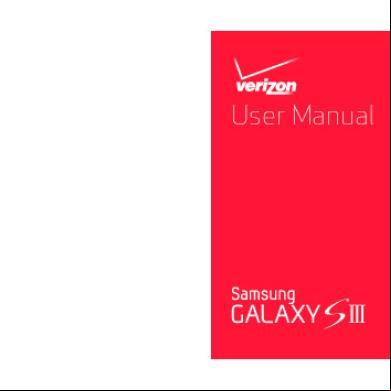Samsung Knox Guide 6g1862
This document was ed by and they confirmed that they have the permission to share it. If you are author or own the copyright of this book, please report to us by using this report form. Report 2z6p3t
Overview 5o1f4z
& View Samsung Knox Guide as PDF for free.
More details 6z3438
- Words: 5,681
- Pages: 27
Samsung KNOX Guide Personal Edition Version 1.0 Sep 23, 2013
Copyright Notice Copyright © 2013 Samsung Electronics Co. Ltd. All rights reserved. Samsung is a ed trademark of Samsung Electronics Co. Ltd. Specifications and designs are subject to change without notice. Non-metric weights and measurements are approximate. All data were deemed correct at time of creation. Samsung is not liable for errors or omissions. All brand, product, service names and logos are trademarks and/or ed trademarks of their respective owners and are hereby recognized and acknowledged.
Document Information This document was last modified on September 23, 2013. Information See How to Get .
Copyright © 2013 Samsung Electronics
Samsung KNOX™ Guide
i
Contents 1 About Samsung KNOX™ .......................................................................................................................................................................................... 1 About Samsung KNOX ............................................................................................................................................................................................ 1 The KNOX Container ................................................................................................................................................................................................ 2 Restrictions ................................................................................................................................................................................................................... 3 Personal and Enterprise KNOX ............................................................................................................................................................................ 3 Device ........................................................................................................................................................................................................... 4 2 How to Use Samsung KNOX .................................................................................................................................................................................. 5 Set Up a KNOX Container ...................................................................................................................................................................................... 5 to the KNOX Container .............................................................................................................................................................................. 6 Show KNOX Menus ............................................................................................................................................................................................. 6 Exit the KNOX Container ................................................................................................................................................................................... 6 Manage KNOX Security .......................................................................................................................................................................................... 7 Change the KNOX Container ...................................................................................................................................................... 7 Change the KNOX Session Timeout ............................................................................................................................................................. 7 Show KNOX s in Personal Space .................................................................................................................................................... 7 Set SE for Android Level .................................................................................................................................................................................... 7 Uninstall and Back Up KNOX ................................................................................................................................................................................ 8 Back Up KNOX Container Data....................................................................................................................................................................... 9 Restore KNOX Container Data ........................................................................................................................................................................ 9 3 How to Use Samsung KNOX Apps ................................................................................................................................................................... 10 Samsung KNOX Apps ........................................................................................................................................................................................... 10 Camera and Gallery ............................................................................................................................................................................................... 11 s ...................................................................................................................................................................................................................... 11 Email ............................................................................................................................................................................................................................. 12 My Files ....................................................................................................................................................................................................................... 12 Phone ........................................................................................................................................................................................................................... 13 S Planner .................................................................................................................................................................................................................... 13 4 How to Use Samsung KNOX Tools ................................................................................................................................................................... 14 About Device ............................................................................................................................................................................................................ 14 App Information ...................................................................................................................................................................................................... 15 Device Status ............................................................................................................................................................................................................ 15 KNOX Settings ......................................................................................................................................................................................................... 16 Notifications Bar...................................................................................................................................................................................................... 16 Task Manager ........................................................................................................................................................................................................... 17 Wi-Fi Status ............................................................................................................................................................................................................... 18 5 How to Troubleshoot Issues ................................................................................................................................................................................ 19 Cannot Find KNOX Icon ....................................................................................................................................................................................... 19 Cannot Install KNOX.............................................................................................................................................................................................. 19 Cannot Set KNOX .............................................................................................................................................................................. 19 Cannot to KNOX......................................................................................................................................................................................... 20 Not Receiving Email............................................................................................................................................................................................... 20 Cannot from Samsung KNOX Apps ......................................................................................................................................... 21 SE for Android Denial ........................................................................................................................................................................................... 21 System Has Been Compromised ...................................................................................................................................................................... 21 6 How to Get ................................................................................................................................................................................................ 22 Where to get more information ....................................................................................................................................................................... 22 Who to ........................................................................................................................................................................................................ 22 What to provide ...................................................................................................................................................................................................... 22
ii
Samsung KNOX™ Guide
Copyright © 2013 Samsung Electronics
Figures Figure 1. Samsung KNOX ............................................................................................................................................................................................ 1 Figure 2. Personal and KNOX Apps......................................................................................................................................................................... 2 Figure 3. App Isolation.................................................................................................................................................................................................. 3 Figure 4. Container Setup ............................................................................................................................................................................................ 5 Figure 5. KNOX Back Up and Restore .................................................................................................................................................................... 9 Figure 6. Samsung KNOX Apps ............................................................................................................................................................................. 10 Figure 7. KNOX Camera and Gallery .................................................................................................................................................................... 11 Figure 8. Personal and KNOX s .............................................................................................................................................................. 11 Figure 9. KNOX Email Setup .................................................................................................................................................................................... 12 Figure 10. Personal and KNOX My Files ............................................................................................................................................................. 12 Figure 11. Phone .......................................................................................................................................................................................................... 13 Figure 12. S Planner .................................................................................................................................................................................................... 13 Figure 13. About Device ............................................................................................................................................................................................ 14 Figure 14. Device Status ............................................................................................................................................................................................ 15 Figure 15. KNOX Notifications Bar ....................................................................................................................................................................... 16 Figure 16. Task Manager........................................................................................................................................................................................... 17
Copyright © 2013 Samsung Electronics
Samsung KNOX™ Guide
iii
Preface About this Guide This guide describes how to activate and use the personal version of Samsung KNOX™. The guide describes KNOX, its secured container, apps within the container, and troubleshooting tools. The guide contains the following chapters. Click a link to jump directly to a chapter: • • • • • •
Chapter 1, About Samsung KNOX Chapter 2, How to Use Samsung KNOX Chapter 3, How to Use Samsung KNOX Apps Chapter 4, How to Use Samsung KNOX Tools Chapter 5, How to Troubleshoot Issues Chapter 6, How to Get
Audience This guide is for s of the personal version of Samsung KNOX. To use the enterprise version of KNOX, see the Samsung KNOX Guide, Enterprise Edition, which is provided on the Samsung KNOX web portal, on the Resources page. Notational Conventions This guide uses the following notation conventions. • • •
Boldface emphasizes words in text such as screen or window names. Italic identifies new words, emphasizes phrases, or identifies document names. Monospace represents information as it appears on a display or in command syntax.
This guide uses the following notice icons: Icon
Note
Caution!
iv
Alerts you to… Important features, instructions, or additional relevant information. Information on conditions that can cause unintended or adverse consequences.
Samsung KNOX™ Guide
Copyright © 2013 Samsung Electronics
1 About Samsung KNOX™ About Samsung KNOX Samsung KNOX protects private and confidential information on Android devices. KNOX is designed to overcome the shortcomings of the current open-source Android operating system. It bases its solution in the tamper-proof device hardware, protecting the Linux kernel, Android operating system, as well as apps and personal data.
Figure 1. Samsung KNOX Samsung KNOX provides a layered security solution. It offers: • • • •
Trusted Boot This ensures that the device boots only from an authorized kernel, and not from a hacked or rooted kernel. TrustZone-based Integrity Measurement Architecture (TIMA) This verifies the integrity of the kernel on a continuous basis. Security Enhancements for Android This uses Mandatory Access Control to protect device resources and data from unauthorized access. Dual Persona This provides a secure environment within your device. You can continue to use your usual Android environment, and still have access to a protected space.
With Samsung KNOX, you can enjoy these benefits: • • • •
Protect personal data from malware, phishing, and other hacking attempts, which can be introduced by ing malicious apps or through social networking services. Prevent accidental data tampering, deletion, and compromise, which can occur when children use their parents’ devices. Secure sensitive data like banking information, credit card statements, financial investments, bills, and receipts. Safeguard private data related to medical history, personal communications, and lifestyle habits.
Copyright © 2013 Samsung Electronics
Samsung KNOX™ Guide
1
The KNOX Container The Samsung KNOX container is a virtual space within the mobile device, complete with its own home screen, launcher, apps, and widgets.
Figure 2. Personal and KNOX Apps The KNOX container provides these apps: • • •
Personal Information Manager s, S Planner Productivity Email, Internet browser Utilities Phone, Camera, Gallery, My Files, s, Samsung KNOX Apps The Phone is available on devices that can make cellular calls, but not on tablets with Wi-Fi only.
You can additional apps into the: • •
KNOX container Use Samsung KNOX Apps, which provides only apps that we have secured for operation within the KNOX container. Personal space Use Google Play or Samsung Apps as usual.
KNOX secures apps and data inside its container as follows: • • • •
Separates the data file systems used by the personal space and the KNOX container. Encrypts all data inside the KNOX container. Ensures that apps outside the KNOX container cannot access apps and data in the container. Ensures that apps in the container cannot access apps and data outside the container.
There are a few exceptions to app access, which are described in How to Use Samsung KNOX Apps.
2
Samsung KNOX™ Guide
Copyright © 2013 Samsung Electronics
Figure 3. App Isolation
Restrictions The look and feel of the personal space and KNOX container are similar. However, for security and technical reasons, there are some differences when you are in the KNOX container: • • • • • •
You cannot copy and paste text or images from the container into the personal space. You cannot access container data like browser bookmarks, browsing history, call logs, S planner events, and so on, from the personal space. You cannot move files from the container to the personal space. You cannot use the multi-window function for the browser in the container. You can use Air view but not Air gesture or Air command in the container. You cannot use Google Text-to-Speech, and cannot install the Google Search bar widget.
Personal and Enterprise KNOX There is also an enterprise version of KNOX that is designed for organizations that need secure Android devices. The enterprise version of KNOX provides these additional security features: • • • • •
Mobile Device Management (MDM) This lets corporate IT s enforce security policies across multiple remote devices. Single Sign-On This lets employees to apps and services using their corporate . Virtual Private Networks This secures information that KNOX sends through data networks. Private App Store This enables enterprises to provide their own custom apps to employees. Absolute Theft Recovery This tracks and recovers devices that have been lost or stolen.
The enterprise version of KNOX is a paid model, with licensed activation. The personal version of KNOX can be activated by you for free. If you install the personal version, you can later the enterprise version if you work for a company that decides to use KNOX.
Copyright © 2013 Samsung Electronics
Samsung KNOX™ Guide
3
Device At the time of publication, the following Samsung devices KNOX, both the personal and enterprise versions. Device
How KNOX is installed
Note 3
Preloaded
Note 10.1 (2014 edition)
Preloaded
KNOX can be preloaded onto a device either: • •
Fully When you first tap the KNOX icon, you can begin to set up the container. Partially When you first tap the KNOX icon, you must install the latest KNOX files before you can set up the container.
How KNOX is installed depends on your device model and operator. As flagship Samsung devices are released and upgraded, you can check if they KNOX — see the Samsung KNOX web portal.
4
Samsung KNOX™ Guide
Copyright © 2013 Samsung Electronics
2 How to Use Samsung KNOX Set Up a KNOX Container
Figure 4. Container Setup 1.
On the Apps screen, tap the Samsung folder. Then tap the KNOX icon in the folder.
2.
Review the KNOX introduction. Then tap Install.
3.
If you agree to the and conditions, select the checkboxes. Then tap Next.
4.
Set the timeout. By default, it is 10 minutes. If you do not do anything in the KNOX container for this length of time, you will need to re-enter the KNOX .
5.
Set the container , which you will need to enter to access the container. The must have from 6 to 16 characters, at least one letter and at least one digit.
Caution!
this . For security reasons, if you cannot enter the correct after 20 tries, KNOX automatically deletes the container. (In the enterprise version of KNOX, an enterprise IT can reset the remotely.)
6.
Set a backup PIN, which is 4 digits long. If you forget your after 15 incorrect tries, you can enter this PIN to see a hint. (The hint shows some characters and the number of characters in your .)
7.
Tap Install. This does the following: • • • •
8.
Creates the container Sets up a secure file system Installs required components Preloads apps
When complete, tap Launch. (Or, go to your personal home screen and to KNOX later.)
Copyright © 2013 Samsung Electronics
Samsung KNOX™ Guide
5
to the KNOX Container
Figure 5. Container 1.
In your personal space, either: • •
Tap the KNOX icon. Swipe down the Notifications bar, then tap KNOX Tap to start.
2.
Enter the KNOX you selected when you set up the container.
3.
Tap Done. The KNOX home screen displays.
Show KNOX Menus In the KNOX container, tap the left hardware button to show a menu. The displayed options depend on whether you are in the KNOX Home, Apps, or Widgets screen:
Figure 6. KNOX Home, Apps, Widgets Menus
Exit the KNOX Container To return to the personal space, you can either:
6
•
Tap the Personal icon in the lower left corner of the KNOX home screen.
•
Swipe down from the top to show the Notifications bar; then tap either: • KNOX Tap to exit You can later re-enter KNOX without having to enter the . • Lock icon To re-enter KNOX, you must enter the .
Samsung KNOX™ Guide
Copyright © 2013 Samsung Electronics
Manage KNOX Security Change the KNOX Container 1.
On the KNOX home screen, tap the left hardware button to display the menu.
2.
Tap KNOX settings.
3.
Tap Change .
4.
Enter the old and new s.
5.
Tap OK.
Caution!
this . For security reasons, if you cannot enter the correct after 20 tries, KNOX automatically deletes the container. (In the enterprise version of KNOX, an enterprise IT can reset the remotely.)
Change the KNOX Session Timeout By default, the timeout is 10 minutes. If you do not do anything in the KNOX container for this length of time, you will need to re-enter the KNOX . 1.
On the KNOX home screen, tap the left hardware button to display the menu.
2.
Tap KNOX settings.
3.
Tap timeout.
4.
Tap the new timeout.
Show KNOX s in Personal Space This displays the names of KNOX s in the personal space: s, call screens, logs, messages, and other personal home screen features. 1.
On the KNOX home screen, tap the left hardware button to display the menu.
2.
Tap KNOX settings.
3.
Select the Show KNOX s checkbox.
Set SE for Android Level The Security Enhancements (SE) for Android feature uses a policy file to define which apps can access which device resources. This policy file was tested on more than a thousand apps over a six month period. You can set the level of security: 1.
On the personal home screen, tap the left hardware button to display the menu.
2.
Select Settings > General > Security > Change security level.
3.
Select either: •
High Blocks all unauthorized actions. For each such action, you will see an access denial message and be able to stop unauthorized apps.
Copyright © 2013 Samsung Electronics
Samsung KNOX™ Guide
7
• 4.
Normal Blocks only unauthorized actions against the essential system resources: kernel, container, etc.
For the Auto update security checkbox, either: • •
Select This automatically checks for changes to the SE for Android policies and s any updates to improve security. Clear This uses the last installed policy file. You can later select the checkbox to the latest policy file.
Automatic security updates are sent over the air to your device. To accept an update, use the Notifications bar, as described in Notifications Bar. Once a week, your device will ask you if you want to send a record of the access denials to a Samsung network server. No personal information is sent. This enables us to update our policy files as needed to improve security. You can opt out of this feature, as described in Notifications Bar.
Uninstall and Back Up KNOX This removes the KNOX container, as well as apps in the container, and any personal data. You have the option to back up personal data to a file, so that you can restore the data on the same device or a different KNOX-compatible device.
Figure 7. KNOX Uninstall 1.
On the KNOX home screen, tap the left hardware button to display the menu.
2.
Tap KNOX settings > About KNOX.
3.
Tap Uninstall.
4.
Optionally, tap Back up.
Caution!
8
It is strongly recommended that you back up your files before uninstalling KNOX. The next time you set up a KNOX container on the device, the backed up data is re-installed. Also, if you cannot your and get locked out of the container, you will have a data backup.
5.
Enter your KNOX .
6.
When the uninstall completes, click OK.
Samsung KNOX™ Guide
Copyright © 2013 Samsung Electronics
Back Up KNOX Container Data You can back up your data from the KNOX container into a file. This saves images, audio, docs, s, calendar events, etc. but does not save emails or app data. You can restore the data on the same or a different KNOX-compatible device. Currently, you can back up data only when you uninstall the KNOX container. See the previous section for instructions. Only one backup file can exist at a time. It must be named KnoxBackup and be stored on either: • •
your device’s SD card (default) under /sdcard/knox/KnoxBackup.zip internal memory (if there is no SD card) under /knox/KnoxBackup.zip
A new backup automatically replaces the old version. You can copy a backup wirelessly or via USB to a computer or another device. On a computer, you can unzip the file and extract individual files.
Figure 5. KNOX Back Up and Restore
Restore KNOX Container Data If you re-install a KNOX container on a device that has a KNOX backup file saved, KNOX asks if you want to restore this backup data in your new container. If you do not restore the backup during KNOX installation, you can restore it later as follows: 1.
On the KNOX home screen, tap the left hardware button to display the menu.
2.
Tap Restore data. This menu option appears only if you have a backup file on your device. This displays the screen in Figure 5.
3.
Tap Restore data.
Copyright © 2013 Samsung Electronics
Samsung KNOX™ Guide
9
3 How to Use Samsung KNOX Apps The Samsung KNOX container includes the apps described in this chapter.
Samsung KNOX Apps The Samsung KNOX Apps store provides apps that have been secured to work in the KNOX container. You can browse and apps the same way you do with Google Play.
Figure 6. Samsung KNOX Apps These apps and their data work within the container and are not accessible from the personal space.
10
Samsung KNOX™ Guide
Copyright © 2013 Samsung Electronics
Camera and Gallery The camera in the KNOX container is the same as the camera in your personal space. Photos that you take with the KNOX camera cannot be accessed outside of the container, just as photos taken with the camera in your personal space cannot be accessed within the container.
Figure 7. KNOX Camera and Gallery
s The s in the KNOX container is the same s in the personal space. In the KNOX container, you can see s from your personal space. You can also see KNOX s in your personal space, if you select this option as described in Show KNOX s in Personal Space. In both the personal space and KNOX container, the KNOX s are marked with a shield.
Figure 8. Personal and KNOX s
Copyright © 2013 Samsung Electronics
Samsung KNOX™ Guide
11
Email The Email app in the KNOX container s POP3, IMAP, and Microsoft Exchange ActiveSync mail s. For most popular email s, like Gmail, you just enter your email address and . The email app automatically sets up the correct settings to get email from the . You just select a name for the and how often to get emails. If your workplace uses Microsoft Exchange ActiveSync, you can also read your work mail in the KNOX container. Use the Manual setup and ask your IT department for the correct settings to use.
Figure 9. KNOX Email Setup Emails, file attachments, and other data cannot be accessed outside of the KNOX container.
My Files The file systems outside and inside the KNOX container are similar in appearance. However, you cannot see the KNOX files from your personal space, or the personal files from the KNOX container.
Figure 10. Personal and KNOX My Files
12
Samsung KNOX™ Guide
Copyright © 2013 Samsung Electronics
Phone The Phone is available on devices that can make cellular calls, but not on tablets with Wi-Fi only. The Phone in the KNOX container is the same as the Phone in your personal space. In the KNOX container, you can see s from your personal space. You can also see KNOX s in your personal space, if you select this option as described in Show KNOX s in Personal Space.
Figure 11. Phone If s from your personal space call while you are in the container, you will see their name (and photo if you provided one) and not just a phone number.
S Planner In the KNOX container, the calendar displays events from your personal calendar. You can only see these personal events; to change the personal events, you must return to the personal space. In the personal space, you cannot see the events from the KNOX calendar.
KNOX container event
Figure 12. S Planner Copyright © 2013 Samsung Electronics
Samsung KNOX™ Guide
13
4 How to Use Samsung KNOX Tools Use the tools described in this chapter to check the status of KNOX. If you encounter an issue, you can also learn how to resolve the issue on your own. If you ask for , agents might ask you to use these tools to help them troubleshoot.
About Device
Figure 13. About Device Use this tool to check if your device s KNOX. •
• • • •
Model number — There is a different number for various device models and operators. Models operate slightly differently. For example, the way KNOX is preloaded depends on the model and operator. A agent might ask you for this number to check for these differences. Android version — KNOX requires Android version 4.3 (or later). Build number — This indicates the Android code family (J=Jellybean), branch (R=primary, S=secondary), date (S15=July 15, 2013), and build (J=#10). Kernel version — The version of the current kernel, and date the kernel was updated. SELinux status — This can be: • Permissive — The device simply records any unauthorized access to resources. Device manufacturers use this information to improve their security policy files. • Enforcing (default) — The device prevents unauthorized access to resources.
To display this tool:
14
1.
On the personal home screen, tap the left hardware button to display the menu.
2.
Tap Settings > General > About Device.
Samsung KNOX™ Guide
Copyright © 2013 Samsung Electronics
App Information Use this tool if a KNOX app is not working properly. You can: • • • • • •
Check an app version number Stop the app Uninstall the app or its updates Check how much internal memory and storage is used Clear data stored by the app Clear cache used by the app
To display this tool: 1.
Tap Settings > General > Application manager.
2.
Tap the app name to view its app info.
Device Status
Figure 14. Device Status Use this tool if there are problems sending or receiving data (emails, web pages, apps) to or from the Internet. You can check: • •
Battery level — If you need to send or receive a large file, ensure that there is enough power to avoid interrupting the file transfer. Signal strength — If you are using the cellular connection, check the signal strength. A value of: • •
•
100-120 dBm — indicates a location with weak reception 60-80 dBm — indicates strong reception
Mobile network state — Also ensure that the cellular status is Connected.
To display this tool: 1.
On the personal home screen, tap the left hardware button to display the menu.
2.
Tap Settings > General > About Device > Status.
Copyright © 2013 Samsung Electronics
Samsung KNOX™ Guide
15
KNOX Settings Use this tool to manage KNOX. You can: • • • • • •
Change the KNOX Container Change the KNOX Session Timeout Show KNOX s in Personal Space Uninstall and Back Up KNOX Check the KNOX version installed Read the & Conditions
To display this tool: 1.
On the KNOX home screen, tap the left hardware button to display the menu.
2.
Tap KNOX settings.
Notifications Bar Use this tool to check KNOX status and switch between the personal space and KNOX container. To display this tool, swipe downwards from the top of the screen.
Figure 15. KNOX Notifications Bar You can do the following: • • •
16
KNOX Tap to exit — From the KNOX container, you can exit to the personal space. Tap the lock icon so that a is needed to re-enter KNOX. Security policy update — The policy file defines which apps can access device resources and data. You can accept the latest update to the file. See also: Set SE for Android Level. Denial log reporting service — The denial log records unauthorized access to resources and data. You can this log to a Samsung server so that we can update our policy files as needed to improve security. No personal information is ed. Samsung KNOX™ Guide
Copyright © 2013 Samsung Electronics
•
•
Prevention information — KNOX has detected that an authorized app has tried to access a resource or data. KNOX has stopped the app and gives you the chance to display the Application Manager to uninstall the app. Detection information — KNOX has detected that an authorized app has tried to modify the operating system or disable SE for Android. KNOX might recommend rebooting your device.
Task Manager
Figure 16. Task Manager Use this tool to investigate performance issues and stop apps that are not working properly. To display this tool: 1.
Push and hold the Home button. This displays the apps that are running in the background. The KNOX apps have a yellow lock on their icons.
2.
To stop an app from running, long press its icon and select Remove from List.
3.
In the bottom left corner of the screen, tap the task manager icon.
4.
Tap either: • • • •
Active applications — to see the apps that are running in the background, and stop an app ed — to see the apps that have been ed, and remove an app RAM — to see how much memory is being used, and release memory to try to improve performance Storage — to see how much storage is being used
Copyright © 2013 Samsung Electronics
Samsung KNOX™ Guide
17
Wi-Fi Status Use this tool to check Wi-Fi connectivity and signal strength. Some apps might allow file transfers over Wi-Fi only. For example, the email app can be set up to attachments only when connected to Wi-Fi. Also, the package ed during a KNOX update is sent over a Wi-Fi connection. To display this tool:
18
1.
On the personal home screen, tap the left hardware button to display the menu.
2.
Tap Settings > Connections > Wi-Fi. Then tap the connected Wi-Fi router.
3.
Check the Signal strength.
Samsung KNOX™ Guide
Copyright © 2013 Samsung Electronics
5 How to Troubleshoot Issues This chapter describes some issues you might experience while using Samsung KNOX. For any issues not covered here or for additional , see How to Get .
Cannot Find KNOX Icon If you want to activate KNOX but cannot find the KNOX icon: 1.
Check for the KNOX icon in the Apps screen, inside the Samsung folder. This is the default location. Operators can present apps in different locations. Check all personal home and Apps screens and folders for the KNOX icon.
2.
Make sure your device s KNOX. • • •
Check Device . For the latest list of ed devices, see the Samsung KNOX web portal. Check with your operator to see if they do not KNOX and have hidden the app.
Cannot Install KNOX If you are doing a full installation of KNOX (because it was not fully preloaded) or an update of KNOX, you need to up to 195 MB of data from the network. 1.
that you have a network connection with good signal strength. If you are using: • •
Wi-Fi – See Wi-Fi Status for instructions. Cellular – See Device Status for instructions.
2.
Ensure you have enough battery power (at least 70% charged) for the data transfer.
3.
In case there is a sporadic event, like abnormally high network traffic or unplanned server maintenance, try installing KNOX at a later time.
4.
If you start the installation but see the message No update found, this means there was no KNOX software available for your particular operating system version. In this case, see How to Get .
Cannot Set KNOX If you see error messages while setting up a KNOX : 1.
Select the Show checkbox to that both s match exactly.
2.
Ensure the has from 6 to 16 characters, at least one letter, and at least one digit.
3.
The is case sensitive: Ensure upper and lower case letters match.
Copyright © 2013 Samsung Electronics
Samsung KNOX™ Guide
19
4.
Check for hidden characters like a space before or after a .
Cannot to KNOX You have 15 chances to enter the correct . If you cannot enter it correctly after 15 tries, you can enter the 4-digit PIN you selected when you set up the KNOX container. If you enter the correct PIN, you will see a hint showing some characters in the and the total number of characters in the . You then have 5 more tries to enter the correct . If you still cannot enter it correctly after 5 tries, the KNOX container is deleted without notification. This also deletes all apps and data in the container. You will need to re-install KNOX container.
Not Receiving Email There might be a problem with device reception, email setup, the network, or your email provider’s service. Try the following: 1.
Check device reception: • •
2.
Reboot your device. This stops background apps, clears memory, and resets the email app in case it has gotten into a bad state.
3.
Start the email app.
4.
Ensure your email and are correct, and that you are logged in properly.
5.
Tap the send/receive icon to see if you can get emails manually. To test, send an email to yourself to see if it is received.
6.
Check your email settings: • • •
7.
•
8.
Sync mail — Should be enabled if you want to get emails automatically. Sync schedule — Check the frequency that emails are being received. While roaming — Sync is disabled by default. Change if needed.
If the problem is with a work email that is using Microsoft Exchange ActiveSync: •
If you have never received email on this , ask your IT to check the settings on your device. If you have received email before, ask your IT if there are issues with ActiveSync, the email server, or the company network. Also check if IT has changed your email , for example, disabled or reconfigured it.
If the problem is with a personal email like Gmail: •
20
Device has cellular or Wi-Fi connectivity. Reception is strong and stable.
If you have never received email on this , check your email settings. If your email provider provides , them for help. Also try searching the Internet for the correct email settings for mobile devices using your email service.
Samsung KNOX™ Guide
Copyright © 2013 Samsung Electronics
9.
If the issue persists, see How to Get .
Cannot from Samsung KNOX Apps If you cannot an app, try the following: 1.
Ensure the device has a cellular or Wi-Fi connection.
2.
You have logged in to the Samsung KNOX Apps with the right .
3.
Restart the app .
4.
Restart the device.
5.
If the issue persists, see How to Get .
SE for Android Denial When an app tries to access a resource that it is not allowed to, the Security Enhancements (SE) for Android will block the attempt. SE for Android will also notify you through the Notifications bar and a popup window. If possible, this notification will identify the app and the resource it tried to access. 1.
On the popup window, tap either: • •
Application manager — To display the Application manager to stop or uninstall the app. Close — If you do not want to the app.
If the issue persists, see How to Get .
System Has Been Compromised The device displays one of these messages: The device has detected an application attempting unpermitted actions and has stopped loading. To protect your device, it is recommended you reboot. The device has detected an application attempting unpermitted actions. To protect your device, it is recommended you reboot. SE for Android protection has been disabled. To protect your device, it is recommended you reboot.
Perform the following steps: 1.
Reboot the device.
2.
If the issue persists, see How to Get .
Copyright © 2013 Samsung Electronics
Samsung KNOX™ Guide
21
6 How to Get Where to get more information The KNOX web portal at samsungknox.com provides a lot of additional information about KNOX. Check out these tabs: • • •
Overview — For a video introduction. If you want more detail about the security features, select Overview > Technical Details from the drop-down menu bar along the top. Resources — For a white paper, glossary, and interactive Flash simulator. — For Frequently Asked Questions.
Who to If you encounter an issue that is not covered in How to Troubleshoot Issues, either your: •
Service Operator
•
Samsung Center To find your regional center, go to www.samsung.com/global//global.html.
What to provide To resolve your issue as fast as possible, collect the following information beforehand:
22
• •
Service operator — if applicable From About Device: • Model number • Android version • Build number • Kernel version
•
From Device Status • Mobile network state • Signal strength
•
From Wi-Fi Status • Status • Signal strength
•
From App Information, if the issue is with an app • App version
Samsung KNOX™ Guide
Copyright © 2013 Samsung Electronics
Copyright Notice Copyright © 2013 Samsung Electronics Co. Ltd. All rights reserved. Samsung is a ed trademark of Samsung Electronics Co. Ltd. Specifications and designs are subject to change without notice. Non-metric weights and measurements are approximate. All data were deemed correct at time of creation. Samsung is not liable for errors or omissions. All brand, product, service names and logos are trademarks and/or ed trademarks of their respective owners and are hereby recognized and acknowledged.
Document Information This document was last modified on September 23, 2013. Information See How to Get .
Copyright © 2013 Samsung Electronics
Samsung KNOX™ Guide
i
Contents 1 About Samsung KNOX™ .......................................................................................................................................................................................... 1 About Samsung KNOX ............................................................................................................................................................................................ 1 The KNOX Container ................................................................................................................................................................................................ 2 Restrictions ................................................................................................................................................................................................................... 3 Personal and Enterprise KNOX ............................................................................................................................................................................ 3 Device ........................................................................................................................................................................................................... 4 2 How to Use Samsung KNOX .................................................................................................................................................................................. 5 Set Up a KNOX Container ...................................................................................................................................................................................... 5 to the KNOX Container .............................................................................................................................................................................. 6 Show KNOX Menus ............................................................................................................................................................................................. 6 Exit the KNOX Container ................................................................................................................................................................................... 6 Manage KNOX Security .......................................................................................................................................................................................... 7 Change the KNOX Container ...................................................................................................................................................... 7 Change the KNOX Session Timeout ............................................................................................................................................................. 7 Show KNOX s in Personal Space .................................................................................................................................................... 7 Set SE for Android Level .................................................................................................................................................................................... 7 Uninstall and Back Up KNOX ................................................................................................................................................................................ 8 Back Up KNOX Container Data....................................................................................................................................................................... 9 Restore KNOX Container Data ........................................................................................................................................................................ 9 3 How to Use Samsung KNOX Apps ................................................................................................................................................................... 10 Samsung KNOX Apps ........................................................................................................................................................................................... 10 Camera and Gallery ............................................................................................................................................................................................... 11 s ...................................................................................................................................................................................................................... 11 Email ............................................................................................................................................................................................................................. 12 My Files ....................................................................................................................................................................................................................... 12 Phone ........................................................................................................................................................................................................................... 13 S Planner .................................................................................................................................................................................................................... 13 4 How to Use Samsung KNOX Tools ................................................................................................................................................................... 14 About Device ............................................................................................................................................................................................................ 14 App Information ...................................................................................................................................................................................................... 15 Device Status ............................................................................................................................................................................................................ 15 KNOX Settings ......................................................................................................................................................................................................... 16 Notifications Bar...................................................................................................................................................................................................... 16 Task Manager ........................................................................................................................................................................................................... 17 Wi-Fi Status ............................................................................................................................................................................................................... 18 5 How to Troubleshoot Issues ................................................................................................................................................................................ 19 Cannot Find KNOX Icon ....................................................................................................................................................................................... 19 Cannot Install KNOX.............................................................................................................................................................................................. 19 Cannot Set KNOX .............................................................................................................................................................................. 19 Cannot to KNOX......................................................................................................................................................................................... 20 Not Receiving Email............................................................................................................................................................................................... 20 Cannot from Samsung KNOX Apps ......................................................................................................................................... 21 SE for Android Denial ........................................................................................................................................................................................... 21 System Has Been Compromised ...................................................................................................................................................................... 21 6 How to Get ................................................................................................................................................................................................ 22 Where to get more information ....................................................................................................................................................................... 22 Who to ........................................................................................................................................................................................................ 22 What to provide ...................................................................................................................................................................................................... 22
ii
Samsung KNOX™ Guide
Copyright © 2013 Samsung Electronics
Figures Figure 1. Samsung KNOX ............................................................................................................................................................................................ 1 Figure 2. Personal and KNOX Apps......................................................................................................................................................................... 2 Figure 3. App Isolation.................................................................................................................................................................................................. 3 Figure 4. Container Setup ............................................................................................................................................................................................ 5 Figure 5. KNOX Back Up and Restore .................................................................................................................................................................... 9 Figure 6. Samsung KNOX Apps ............................................................................................................................................................................. 10 Figure 7. KNOX Camera and Gallery .................................................................................................................................................................... 11 Figure 8. Personal and KNOX s .............................................................................................................................................................. 11 Figure 9. KNOX Email Setup .................................................................................................................................................................................... 12 Figure 10. Personal and KNOX My Files ............................................................................................................................................................. 12 Figure 11. Phone .......................................................................................................................................................................................................... 13 Figure 12. S Planner .................................................................................................................................................................................................... 13 Figure 13. About Device ............................................................................................................................................................................................ 14 Figure 14. Device Status ............................................................................................................................................................................................ 15 Figure 15. KNOX Notifications Bar ....................................................................................................................................................................... 16 Figure 16. Task Manager........................................................................................................................................................................................... 17
Copyright © 2013 Samsung Electronics
Samsung KNOX™ Guide
iii
Preface About this Guide This guide describes how to activate and use the personal version of Samsung KNOX™. The guide describes KNOX, its secured container, apps within the container, and troubleshooting tools. The guide contains the following chapters. Click a link to jump directly to a chapter: • • • • • •
Chapter 1, About Samsung KNOX Chapter 2, How to Use Samsung KNOX Chapter 3, How to Use Samsung KNOX Apps Chapter 4, How to Use Samsung KNOX Tools Chapter 5, How to Troubleshoot Issues Chapter 6, How to Get
Audience This guide is for s of the personal version of Samsung KNOX. To use the enterprise version of KNOX, see the Samsung KNOX Guide, Enterprise Edition, which is provided on the Samsung KNOX web portal, on the Resources page. Notational Conventions This guide uses the following notation conventions. • • •
Boldface emphasizes words in text such as screen or window names. Italic identifies new words, emphasizes phrases, or identifies document names. Monospace represents information as it appears on a display or in command syntax.
This guide uses the following notice icons: Icon
Note
Caution!
iv
Alerts you to… Important features, instructions, or additional relevant information. Information on conditions that can cause unintended or adverse consequences.
Samsung KNOX™ Guide
Copyright © 2013 Samsung Electronics
1 About Samsung KNOX™ About Samsung KNOX Samsung KNOX protects private and confidential information on Android devices. KNOX is designed to overcome the shortcomings of the current open-source Android operating system. It bases its solution in the tamper-proof device hardware, protecting the Linux kernel, Android operating system, as well as apps and personal data.
Figure 1. Samsung KNOX Samsung KNOX provides a layered security solution. It offers: • • • •
Trusted Boot This ensures that the device boots only from an authorized kernel, and not from a hacked or rooted kernel. TrustZone-based Integrity Measurement Architecture (TIMA) This verifies the integrity of the kernel on a continuous basis. Security Enhancements for Android This uses Mandatory Access Control to protect device resources and data from unauthorized access. Dual Persona This provides a secure environment within your device. You can continue to use your usual Android environment, and still have access to a protected space.
With Samsung KNOX, you can enjoy these benefits: • • • •
Protect personal data from malware, phishing, and other hacking attempts, which can be introduced by ing malicious apps or through social networking services. Prevent accidental data tampering, deletion, and compromise, which can occur when children use their parents’ devices. Secure sensitive data like banking information, credit card statements, financial investments, bills, and receipts. Safeguard private data related to medical history, personal communications, and lifestyle habits.
Copyright © 2013 Samsung Electronics
Samsung KNOX™ Guide
1
The KNOX Container The Samsung KNOX container is a virtual space within the mobile device, complete with its own home screen, launcher, apps, and widgets.
Figure 2. Personal and KNOX Apps The KNOX container provides these apps: • • •
Personal Information Manager s, S Planner Productivity Email, Internet browser Utilities Phone, Camera, Gallery, My Files, s, Samsung KNOX Apps The Phone is available on devices that can make cellular calls, but not on tablets with Wi-Fi only.
You can additional apps into the: • •
KNOX container Use Samsung KNOX Apps, which provides only apps that we have secured for operation within the KNOX container. Personal space Use Google Play or Samsung Apps as usual.
KNOX secures apps and data inside its container as follows: • • • •
Separates the data file systems used by the personal space and the KNOX container. Encrypts all data inside the KNOX container. Ensures that apps outside the KNOX container cannot access apps and data in the container. Ensures that apps in the container cannot access apps and data outside the container.
There are a few exceptions to app access, which are described in How to Use Samsung KNOX Apps.
2
Samsung KNOX™ Guide
Copyright © 2013 Samsung Electronics
Figure 3. App Isolation
Restrictions The look and feel of the personal space and KNOX container are similar. However, for security and technical reasons, there are some differences when you are in the KNOX container: • • • • • •
You cannot copy and paste text or images from the container into the personal space. You cannot access container data like browser bookmarks, browsing history, call logs, S planner events, and so on, from the personal space. You cannot move files from the container to the personal space. You cannot use the multi-window function for the browser in the container. You can use Air view but not Air gesture or Air command in the container. You cannot use Google Text-to-Speech, and cannot install the Google Search bar widget.
Personal and Enterprise KNOX There is also an enterprise version of KNOX that is designed for organizations that need secure Android devices. The enterprise version of KNOX provides these additional security features: • • • • •
Mobile Device Management (MDM) This lets corporate IT s enforce security policies across multiple remote devices. Single Sign-On This lets employees to apps and services using their corporate . Virtual Private Networks This secures information that KNOX sends through data networks. Private App Store This enables enterprises to provide their own custom apps to employees. Absolute Theft Recovery This tracks and recovers devices that have been lost or stolen.
The enterprise version of KNOX is a paid model, with licensed activation. The personal version of KNOX can be activated by you for free. If you install the personal version, you can later the enterprise version if you work for a company that decides to use KNOX.
Copyright © 2013 Samsung Electronics
Samsung KNOX™ Guide
3
Device At the time of publication, the following Samsung devices KNOX, both the personal and enterprise versions. Device
How KNOX is installed
Note 3
Preloaded
Note 10.1 (2014 edition)
Preloaded
KNOX can be preloaded onto a device either: • •
Fully When you first tap the KNOX icon, you can begin to set up the container. Partially When you first tap the KNOX icon, you must install the latest KNOX files before you can set up the container.
How KNOX is installed depends on your device model and operator. As flagship Samsung devices are released and upgraded, you can check if they KNOX — see the Samsung KNOX web portal.
4
Samsung KNOX™ Guide
Copyright © 2013 Samsung Electronics
2 How to Use Samsung KNOX Set Up a KNOX Container
Figure 4. Container Setup 1.
On the Apps screen, tap the Samsung folder. Then tap the KNOX icon in the folder.
2.
Review the KNOX introduction. Then tap Install.
3.
If you agree to the and conditions, select the checkboxes. Then tap Next.
4.
Set the timeout. By default, it is 10 minutes. If you do not do anything in the KNOX container for this length of time, you will need to re-enter the KNOX .
5.
Set the container , which you will need to enter to access the container. The must have from 6 to 16 characters, at least one letter and at least one digit.
Caution!
this . For security reasons, if you cannot enter the correct after 20 tries, KNOX automatically deletes the container. (In the enterprise version of KNOX, an enterprise IT can reset the remotely.)
6.
Set a backup PIN, which is 4 digits long. If you forget your after 15 incorrect tries, you can enter this PIN to see a hint. (The hint shows some characters and the number of characters in your .)
7.
Tap Install. This does the following: • • • •
8.
Creates the container Sets up a secure file system Installs required components Preloads apps
When complete, tap Launch. (Or, go to your personal home screen and to KNOX later.)
Copyright © 2013 Samsung Electronics
Samsung KNOX™ Guide
5
to the KNOX Container
Figure 5. Container 1.
In your personal space, either: • •
Tap the KNOX icon. Swipe down the Notifications bar, then tap KNOX Tap to start.
2.
Enter the KNOX you selected when you set up the container.
3.
Tap Done. The KNOX home screen displays.
Show KNOX Menus In the KNOX container, tap the left hardware button to show a menu. The displayed options depend on whether you are in the KNOX Home, Apps, or Widgets screen:
Figure 6. KNOX Home, Apps, Widgets Menus
Exit the KNOX Container To return to the personal space, you can either:
6
•
Tap the Personal icon in the lower left corner of the KNOX home screen.
•
Swipe down from the top to show the Notifications bar; then tap either: • KNOX Tap to exit You can later re-enter KNOX without having to enter the . • Lock icon To re-enter KNOX, you must enter the .
Samsung KNOX™ Guide
Copyright © 2013 Samsung Electronics
Manage KNOX Security Change the KNOX Container 1.
On the KNOX home screen, tap the left hardware button to display the menu.
2.
Tap KNOX settings.
3.
Tap Change .
4.
Enter the old and new s.
5.
Tap OK.
Caution!
this . For security reasons, if you cannot enter the correct after 20 tries, KNOX automatically deletes the container. (In the enterprise version of KNOX, an enterprise IT can reset the remotely.)
Change the KNOX Session Timeout By default, the timeout is 10 minutes. If you do not do anything in the KNOX container for this length of time, you will need to re-enter the KNOX . 1.
On the KNOX home screen, tap the left hardware button to display the menu.
2.
Tap KNOX settings.
3.
Tap timeout.
4.
Tap the new timeout.
Show KNOX s in Personal Space This displays the names of KNOX s in the personal space: s, call screens, logs, messages, and other personal home screen features. 1.
On the KNOX home screen, tap the left hardware button to display the menu.
2.
Tap KNOX settings.
3.
Select the Show KNOX s checkbox.
Set SE for Android Level The Security Enhancements (SE) for Android feature uses a policy file to define which apps can access which device resources. This policy file was tested on more than a thousand apps over a six month period. You can set the level of security: 1.
On the personal home screen, tap the left hardware button to display the menu.
2.
Select Settings > General > Security > Change security level.
3.
Select either: •
High Blocks all unauthorized actions. For each such action, you will see an access denial message and be able to stop unauthorized apps.
Copyright © 2013 Samsung Electronics
Samsung KNOX™ Guide
7
• 4.
Normal Blocks only unauthorized actions against the essential system resources: kernel, container, etc.
For the Auto update security checkbox, either: • •
Select This automatically checks for changes to the SE for Android policies and s any updates to improve security. Clear This uses the last installed policy file. You can later select the checkbox to the latest policy file.
Automatic security updates are sent over the air to your device. To accept an update, use the Notifications bar, as described in Notifications Bar. Once a week, your device will ask you if you want to send a record of the access denials to a Samsung network server. No personal information is sent. This enables us to update our policy files as needed to improve security. You can opt out of this feature, as described in Notifications Bar.
Uninstall and Back Up KNOX This removes the KNOX container, as well as apps in the container, and any personal data. You have the option to back up personal data to a file, so that you can restore the data on the same device or a different KNOX-compatible device.
Figure 7. KNOX Uninstall 1.
On the KNOX home screen, tap the left hardware button to display the menu.
2.
Tap KNOX settings > About KNOX.
3.
Tap Uninstall.
4.
Optionally, tap Back up.
Caution!
8
It is strongly recommended that you back up your files before uninstalling KNOX. The next time you set up a KNOX container on the device, the backed up data is re-installed. Also, if you cannot your and get locked out of the container, you will have a data backup.
5.
Enter your KNOX .
6.
When the uninstall completes, click OK.
Samsung KNOX™ Guide
Copyright © 2013 Samsung Electronics
Back Up KNOX Container Data You can back up your data from the KNOX container into a file. This saves images, audio, docs, s, calendar events, etc. but does not save emails or app data. You can restore the data on the same or a different KNOX-compatible device. Currently, you can back up data only when you uninstall the KNOX container. See the previous section for instructions. Only one backup file can exist at a time. It must be named KnoxBackup and be stored on either: • •
your device’s SD card (default) under /sdcard/knox/KnoxBackup.zip internal memory (if there is no SD card) under /knox/KnoxBackup.zip
A new backup automatically replaces the old version. You can copy a backup wirelessly or via USB to a computer or another device. On a computer, you can unzip the file and extract individual files.
Figure 5. KNOX Back Up and Restore
Restore KNOX Container Data If you re-install a KNOX container on a device that has a KNOX backup file saved, KNOX asks if you want to restore this backup data in your new container. If you do not restore the backup during KNOX installation, you can restore it later as follows: 1.
On the KNOX home screen, tap the left hardware button to display the menu.
2.
Tap Restore data. This menu option appears only if you have a backup file on your device. This displays the screen in Figure 5.
3.
Tap Restore data.
Copyright © 2013 Samsung Electronics
Samsung KNOX™ Guide
9
3 How to Use Samsung KNOX Apps The Samsung KNOX container includes the apps described in this chapter.
Samsung KNOX Apps The Samsung KNOX Apps store provides apps that have been secured to work in the KNOX container. You can browse and apps the same way you do with Google Play.
Figure 6. Samsung KNOX Apps These apps and their data work within the container and are not accessible from the personal space.
10
Samsung KNOX™ Guide
Copyright © 2013 Samsung Electronics
Camera and Gallery The camera in the KNOX container is the same as the camera in your personal space. Photos that you take with the KNOX camera cannot be accessed outside of the container, just as photos taken with the camera in your personal space cannot be accessed within the container.
Figure 7. KNOX Camera and Gallery
s The s in the KNOX container is the same s in the personal space. In the KNOX container, you can see s from your personal space. You can also see KNOX s in your personal space, if you select this option as described in Show KNOX s in Personal Space. In both the personal space and KNOX container, the KNOX s are marked with a shield.
Figure 8. Personal and KNOX s
Copyright © 2013 Samsung Electronics
Samsung KNOX™ Guide
11
Email The Email app in the KNOX container s POP3, IMAP, and Microsoft Exchange ActiveSync mail s. For most popular email s, like Gmail, you just enter your email address and . The email app automatically sets up the correct settings to get email from the . You just select a name for the and how often to get emails. If your workplace uses Microsoft Exchange ActiveSync, you can also read your work mail in the KNOX container. Use the Manual setup and ask your IT department for the correct settings to use.
Figure 9. KNOX Email Setup Emails, file attachments, and other data cannot be accessed outside of the KNOX container.
My Files The file systems outside and inside the KNOX container are similar in appearance. However, you cannot see the KNOX files from your personal space, or the personal files from the KNOX container.
Figure 10. Personal and KNOX My Files
12
Samsung KNOX™ Guide
Copyright © 2013 Samsung Electronics
Phone The Phone is available on devices that can make cellular calls, but not on tablets with Wi-Fi only. The Phone in the KNOX container is the same as the Phone in your personal space. In the KNOX container, you can see s from your personal space. You can also see KNOX s in your personal space, if you select this option as described in Show KNOX s in Personal Space.
Figure 11. Phone If s from your personal space call while you are in the container, you will see their name (and photo if you provided one) and not just a phone number.
S Planner In the KNOX container, the calendar displays events from your personal calendar. You can only see these personal events; to change the personal events, you must return to the personal space. In the personal space, you cannot see the events from the KNOX calendar.
KNOX container event
Figure 12. S Planner Copyright © 2013 Samsung Electronics
Samsung KNOX™ Guide
13
4 How to Use Samsung KNOX Tools Use the tools described in this chapter to check the status of KNOX. If you encounter an issue, you can also learn how to resolve the issue on your own. If you ask for , agents might ask you to use these tools to help them troubleshoot.
About Device
Figure 13. About Device Use this tool to check if your device s KNOX. •
• • • •
Model number — There is a different number for various device models and operators. Models operate slightly differently. For example, the way KNOX is preloaded depends on the model and operator. A agent might ask you for this number to check for these differences. Android version — KNOX requires Android version 4.3 (or later). Build number — This indicates the Android code family (J=Jellybean), branch (R=primary, S=secondary), date (S15=July 15, 2013), and build (J=#10). Kernel version — The version of the current kernel, and date the kernel was updated. SELinux status — This can be: • Permissive — The device simply records any unauthorized access to resources. Device manufacturers use this information to improve their security policy files. • Enforcing (default) — The device prevents unauthorized access to resources.
To display this tool:
14
1.
On the personal home screen, tap the left hardware button to display the menu.
2.
Tap Settings > General > About Device.
Samsung KNOX™ Guide
Copyright © 2013 Samsung Electronics
App Information Use this tool if a KNOX app is not working properly. You can: • • • • • •
Check an app version number Stop the app Uninstall the app or its updates Check how much internal memory and storage is used Clear data stored by the app Clear cache used by the app
To display this tool: 1.
Tap Settings > General > Application manager.
2.
Tap the app name to view its app info.
Device Status
Figure 14. Device Status Use this tool if there are problems sending or receiving data (emails, web pages, apps) to or from the Internet. You can check: • •
Battery level — If you need to send or receive a large file, ensure that there is enough power to avoid interrupting the file transfer. Signal strength — If you are using the cellular connection, check the signal strength. A value of: • •
•
100-120 dBm — indicates a location with weak reception 60-80 dBm — indicates strong reception
Mobile network state — Also ensure that the cellular status is Connected.
To display this tool: 1.
On the personal home screen, tap the left hardware button to display the menu.
2.
Tap Settings > General > About Device > Status.
Copyright © 2013 Samsung Electronics
Samsung KNOX™ Guide
15
KNOX Settings Use this tool to manage KNOX. You can: • • • • • •
Change the KNOX Container Change the KNOX Session Timeout Show KNOX s in Personal Space Uninstall and Back Up KNOX Check the KNOX version installed Read the & Conditions
To display this tool: 1.
On the KNOX home screen, tap the left hardware button to display the menu.
2.
Tap KNOX settings.
Notifications Bar Use this tool to check KNOX status and switch between the personal space and KNOX container. To display this tool, swipe downwards from the top of the screen.
Figure 15. KNOX Notifications Bar You can do the following: • • •
16
KNOX Tap to exit — From the KNOX container, you can exit to the personal space. Tap the lock icon so that a is needed to re-enter KNOX. Security policy update — The policy file defines which apps can access device resources and data. You can accept the latest update to the file. See also: Set SE for Android Level. Denial log reporting service — The denial log records unauthorized access to resources and data. You can this log to a Samsung server so that we can update our policy files as needed to improve security. No personal information is ed. Samsung KNOX™ Guide
Copyright © 2013 Samsung Electronics
•
•
Prevention information — KNOX has detected that an authorized app has tried to access a resource or data. KNOX has stopped the app and gives you the chance to display the Application Manager to uninstall the app. Detection information — KNOX has detected that an authorized app has tried to modify the operating system or disable SE for Android. KNOX might recommend rebooting your device.
Task Manager
Figure 16. Task Manager Use this tool to investigate performance issues and stop apps that are not working properly. To display this tool: 1.
Push and hold the Home button. This displays the apps that are running in the background. The KNOX apps have a yellow lock on their icons.
2.
To stop an app from running, long press its icon and select Remove from List.
3.
In the bottom left corner of the screen, tap the task manager icon.
4.
Tap either: • • • •
Active applications — to see the apps that are running in the background, and stop an app ed — to see the apps that have been ed, and remove an app RAM — to see how much memory is being used, and release memory to try to improve performance Storage — to see how much storage is being used
Copyright © 2013 Samsung Electronics
Samsung KNOX™ Guide
17
Wi-Fi Status Use this tool to check Wi-Fi connectivity and signal strength. Some apps might allow file transfers over Wi-Fi only. For example, the email app can be set up to attachments only when connected to Wi-Fi. Also, the package ed during a KNOX update is sent over a Wi-Fi connection. To display this tool:
18
1.
On the personal home screen, tap the left hardware button to display the menu.
2.
Tap Settings > Connections > Wi-Fi. Then tap the connected Wi-Fi router.
3.
Check the Signal strength.
Samsung KNOX™ Guide
Copyright © 2013 Samsung Electronics
5 How to Troubleshoot Issues This chapter describes some issues you might experience while using Samsung KNOX. For any issues not covered here or for additional , see How to Get .
Cannot Find KNOX Icon If you want to activate KNOX but cannot find the KNOX icon: 1.
Check for the KNOX icon in the Apps screen, inside the Samsung folder. This is the default location. Operators can present apps in different locations. Check all personal home and Apps screens and folders for the KNOX icon.
2.
Make sure your device s KNOX. • • •
Check Device . For the latest list of ed devices, see the Samsung KNOX web portal. Check with your operator to see if they do not KNOX and have hidden the app.
Cannot Install KNOX If you are doing a full installation of KNOX (because it was not fully preloaded) or an update of KNOX, you need to up to 195 MB of data from the network. 1.
that you have a network connection with good signal strength. If you are using: • •
Wi-Fi – See Wi-Fi Status for instructions. Cellular – See Device Status for instructions.
2.
Ensure you have enough battery power (at least 70% charged) for the data transfer.
3.
In case there is a sporadic event, like abnormally high network traffic or unplanned server maintenance, try installing KNOX at a later time.
4.
If you start the installation but see the message No update found, this means there was no KNOX software available for your particular operating system version. In this case, see How to Get .
Cannot Set KNOX If you see error messages while setting up a KNOX : 1.
Select the Show checkbox to that both s match exactly.
2.
Ensure the has from 6 to 16 characters, at least one letter, and at least one digit.
3.
The is case sensitive: Ensure upper and lower case letters match.
Copyright © 2013 Samsung Electronics
Samsung KNOX™ Guide
19
4.
Check for hidden characters like a space before or after a .
Cannot to KNOX You have 15 chances to enter the correct . If you cannot enter it correctly after 15 tries, you can enter the 4-digit PIN you selected when you set up the KNOX container. If you enter the correct PIN, you will see a hint showing some characters in the and the total number of characters in the . You then have 5 more tries to enter the correct . If you still cannot enter it correctly after 5 tries, the KNOX container is deleted without notification. This also deletes all apps and data in the container. You will need to re-install KNOX container.
Not Receiving Email There might be a problem with device reception, email setup, the network, or your email provider’s service. Try the following: 1.
Check device reception: • •
2.
Reboot your device. This stops background apps, clears memory, and resets the email app in case it has gotten into a bad state.
3.
Start the email app.
4.
Ensure your email and are correct, and that you are logged in properly.
5.
Tap the send/receive icon to see if you can get emails manually. To test, send an email to yourself to see if it is received.
6.
Check your email settings: • • •
7.
•
8.
Sync mail — Should be enabled if you want to get emails automatically. Sync schedule — Check the frequency that emails are being received. While roaming — Sync is disabled by default. Change if needed.
If the problem is with a work email that is using Microsoft Exchange ActiveSync: •
If you have never received email on this , ask your IT to check the settings on your device. If you have received email before, ask your IT if there are issues with ActiveSync, the email server, or the company network. Also check if IT has changed your email , for example, disabled or reconfigured it.
If the problem is with a personal email like Gmail: •
20
Device has cellular or Wi-Fi connectivity. Reception is strong and stable.
If you have never received email on this , check your email settings. If your email provider provides , them for help. Also try searching the Internet for the correct email settings for mobile devices using your email service.
Samsung KNOX™ Guide
Copyright © 2013 Samsung Electronics
9.
If the issue persists, see How to Get .
Cannot from Samsung KNOX Apps If you cannot an app, try the following: 1.
Ensure the device has a cellular or Wi-Fi connection.
2.
You have logged in to the Samsung KNOX Apps with the right .
3.
Restart the app .
4.
Restart the device.
5.
If the issue persists, see How to Get .
SE for Android Denial When an app tries to access a resource that it is not allowed to, the Security Enhancements (SE) for Android will block the attempt. SE for Android will also notify you through the Notifications bar and a popup window. If possible, this notification will identify the app and the resource it tried to access. 1.
On the popup window, tap either: • •
Application manager — To display the Application manager to stop or uninstall the app. Close — If you do not want to the app.
If the issue persists, see How to Get .
System Has Been Compromised The device displays one of these messages: The device has detected an application attempting unpermitted actions and has stopped loading. To protect your device, it is recommended you reboot. The device has detected an application attempting unpermitted actions. To protect your device, it is recommended you reboot. SE for Android protection has been disabled. To protect your device, it is recommended you reboot.
Perform the following steps: 1.
Reboot the device.
2.
If the issue persists, see How to Get .
Copyright © 2013 Samsung Electronics
Samsung KNOX™ Guide
21
6 How to Get Where to get more information The KNOX web portal at samsungknox.com provides a lot of additional information about KNOX. Check out these tabs: • • •
Overview — For a video introduction. If you want more detail about the security features, select Overview > Technical Details from the drop-down menu bar along the top. Resources — For a white paper, glossary, and interactive Flash simulator. — For Frequently Asked Questions.
Who to If you encounter an issue that is not covered in How to Troubleshoot Issues, either your: •
Service Operator
•
Samsung Center To find your regional center, go to www.samsung.com/global//global.html.
What to provide To resolve your issue as fast as possible, collect the following information beforehand:
22
• •
Service operator — if applicable From About Device: • Model number • Android version • Build number • Kernel version
•
From Device Status • Mobile network state • Signal strength
•
From Wi-Fi Status • Status • Signal strength
•
From App Information, if the issue is with an app • App version
Samsung KNOX™ Guide
Copyright © 2013 Samsung Electronics