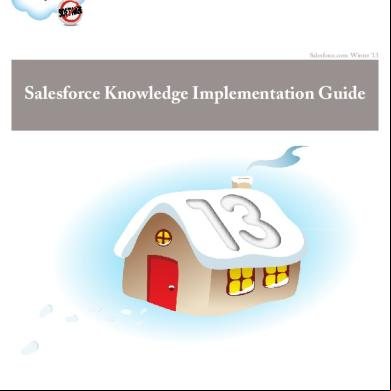Salesforce Pkb Implementation Guide 2e522r
This document was ed by and they confirmed that they have the permission to share it. If you are author or own the copyright of this book, please report to us by using this report form. Report 2z6p3t
Overview 5o1f4z
& View Salesforce Pkb Implementation Guide as PDF for free.
More details 6z3438
- Words: 6,470
- Pages: 30
Salesforce.com: Summer ’13
Public Knowledge Base AppExchange App Guide
Last updated: July 2, 2013 © Copyright 2000–2013 salesforce.com, inc. All rights reserved. Salesforce.com is a ed trademark of salesforce.com, inc., as are other
names and marks. Other marks appearing herein may be trademarks of their respective owners.
Table of Contents
Table of Contents Public Knowledge Base Introduction....................................................................................................1 Install the Public Knowledge Base App.................................................................................................2 Create Your Force.com Site for Your Public Knowledge Base.................................................................3 Configure Your Public Access Settings..................................................................................................6 Configure Your Public Knowledge Base Settings...................................................................................7 Enable Your Public Knowledge Base on Facebook (Optional)..............................................................10 Enable Your Public Knowledge Base For Mobile Devices (Optional)....................................................12 Enable Featured Articles (Optional)....................................................................................................14 Enter Article Deflection Information (Optional).................................................................................16 Enable a Site Map for Search Engine Optimization (Optional).............................................................18 Customize Your Branding (Optional)..................................................................................................19 Customize the Static Resources (Optional).............................................................................................................................19 Customize the Cascading Style Sheet (Optional)...................................................................................................................20 Customize the Visualforce Pages (Optional)...........................................................................................................................21 Custom Template Example.....................................................................................................................................................23
Test Your Public Knowledge Base.......................................................................................................25
i
Table of Contents
ii
Public Knowledge Base Introduction
Public Knowledge Base Introduction Available in: Enterprise, Developer, and Unlimited Editions
Permissions Needed To install, customize, and review the Public Knowledge Base “Customize Application” package:
A public knowledge base is one of the channels where you can provide knowledge articles to s or customers. Salesforce.com provides a package on the AppExchange so you can use Salesforce.com Sites to provide a simple public knowledge base using your organization’s existing knowledge base. This unmanaged package includes custom objects, tabs, and Visualforce pages that you can customize based on the needs of your organization. To install, configure, and customize your public knowledge base with this package: 1. Install the Public Knowledge Base App. 2. Create Your Force.com Site for Your Public Knowledge Base 3. Configure Your Public Access Settings 4. Configure Your Public Knowledge Base Settings 5. Enable Your Public Knowledge Base on Facebook (Optional) 6. Enable Your Public Knowledge Base For Mobile Devices (Optional) 7. Enable Featured Articles (Optional) 8. Enter Article Deflection Information (Optional) 9. Enable a Site Map for Search Engine Optimization (Optional) 10. Customize Your Branding (Optional) 11. Test Your Public Knowledge Base
1
Install the Public Knowledge Base App
Install the Public Knowledge Base App Available in: Enterprise, Developer, and Unlimited Editions
Permissions Needed To install, customize, and review the Public Knowledge Base “Customize Application” package:
Before installing and configuring Public Knowledge Base, make sure: • •
Salesforce Knowledge is set up in your organization. Refer to the Salesforce Knowledge Implementation Guide for detailed information. The Translation Workbench is set up in your organization. See “Setting Up the Translation Workbench” in the Salesforce Help. Note: Public Knowledge Base is not ed nor managed by the provider. This means any customizations you make must be repeated each time a new version is installed.
To install the Public Knowledge Base package: 1. Go to https://.salesforce.com/packaging/installPackage.apexp?p0=04tE00000008qar on the AppExchange and click Get It Now. 2. Review the package items and click Continue. 3. Review the API access that package components have been granted to ensure they are acceptable. 4. When prompted that the package is ready to be installed, make sure the Ignore Apex test failures checkbox is not selected, and click Install.
2
Create Your Force.com Site for Your Public Knowledge Base
Create Your Force.com Site for Your Public Knowledge Base Available in: Enterprise, Developer, and Unlimited Editions
Permissions Needed To create a Force.com site:
“Customize Application”
Once you install the Public Knowledge Base package, you need to create your Force.com site for Salesforce Knowledge. To create aForce.com site: 1. 2. 3. 4.
Create your site domain, see “The Force.com Domain” in the Salesforce Help. From Setup, click Develop > Sites. Click New. Enter information about your site. • • • •
•
Do not name your Site Name “knowledge.” Ensure the Active box is checked. For Active Site Home Page, enter pkb_Home. If you cloned pkb_home and modified the cloned version, enter the name of the cloned Visualforce page. For Site Template, enter pkb_Template. If you specify your own custom site template, the template needs to include a body section (see the pkb_Template page for reference). This ensures that the article type template (selected when setting up Salesforce Knowledge) displays properly in the public knowledge base. Optionally, for Site Robots.txt, use pkb_robottxt to include a site map for search engine optimization. Note: Site Label, Site Name, Site , and Active Site Home Page are required fields.
Field
Description
Site Label
The name of the site as it appears in the interface.
Site Name
The name used when referencing the site in the SOAP API. This name can contain only underscores and alphanumeric characters, and must be unique in your organization. It must begin with a letter, not include spaces, not end with an underscore, and not contain two consecutive underscores.
Site Description
An optional description of the site.
Site
The who will receive site-related communications from the site’s visitors and salesforce.com.
Default Web Address
The unique Force.com URL for this site. Force.com provides the first part of the URL based on the domain name that you ed; you must add a unique site name to the end. Unless you configure a custom Web address through a
3
Create Your Force.com Site for Your Public Knowledge Base
Field
Description domain name registrar, this is the URL that the public will use to access your site.
Secure Web Address
The unique Force.com URL for this site when using SSL. The secure Web address is used for SSL even if you defined a custom Web address.
Custom Web Address
The optional branded custom Web address that you ed with a third-party domain name registrar. The custom Web address acts as an alias to your Force.com address. To enable a custom Web address, create a CNAME record to your Force.com domain with that registrar. If you have not ed this address, you encounter an error. Custom Web addresses aren't ed for sandbox or Developer Edition organizations. Note: If you choose to create a branded top-level domain or subdomain through a domain name registrar, the CNAME record that you provide to that registrar must be your Force.com domain name and not the site URL. For example, if you entered www.mycompany.com when ing your domain, the CNAME must be www.mycompany.com.live.siteforce.com.
Active
The option that activates your site when you are ready to make it available to the public. You can also activate your site from the Sites and Site Details pages. When the site is inactive, s will see the page specified in the Inactive Site Home Page field.
Active Site Home Page
The landing page that s are directed to when this site is active. Use the lookup field to find and select the Visualforce page that you developed for your site’s home page. Choose the UnderConstruction page if you just want to test your site. For ideas sites, you must use the IdeasHome page and for answers sites you must use the AnswersHome page. The “look and feel” for your Ideas site or Answers site will be inherited from its associated portal unless you select a site template. If you deployed a site before the Summer ’10 release, you can set AnswersHome as your default landing page if you create a Visualforce page using
Inactive Site Home Page
The landing page that s are directed to when this site is inactive. Use the lookup field to find and select the page that you want to use. You can, for example, select a page to indicate that the site is under construction or down for maintenance.
Site Template
The template that provides the page layout and stylesheet for your site. The site template overrides any formatting inherited from the associated portal. Use the lookup field to find and select a template that you’ve developed, or use the out-of-box template provided.
4
Create Your Force.com Site for Your Public Knowledge Base
Field
Description Note: The site template specified here is used only for Visualforce pages using the $Site.Template expression.
Site Robots.txt
A file that determines which parts of your public site Web spiders and other Web robots can access. Web robots are often used by search engines to categorize and archive websites. HTML tags are not allowed, as they are not compatible with robots.txt spiders. For Visualforce pages, add contentType="text/plain" to the
tag. Example disallowing all robots from indexing all pages:
-agent: * # Applies to all robots Disallow: / # Disallow indexing of all pages
Example allowing all robots to index all pages:
-agent: * # Applies to all robots Disallow: # Allow indexing of all pages
Site Favorite Icon
The icon that appears in the browser’s address field when visiting the site. Use this field to set the favorite icon for your entire site instead of for each page. Changes will be reflected on your site one day after you make them, due to caching.
Analytics Tracking Code
The tracking code associated with your site. This code can be used by services like Google Analytics to track page request data for your site.
URL Rewriter Class
An Apex class to use for rewriting URLs for your site, from Salesforce URLs to -friendly URLs. With this class, you can make rules to rewrite site URL requests typed into the address bar, launched from bookmarks, or linked from external websites. You can also create rules to rewrite the URLs for links within site pages.
Enable Feeds
The option that displays the Syndication Feeds related list, where you can create and manage syndication feeds for s on your public sites. This field is visible only if you have the feature enabled for your organization.
5. Click Save.
5
Configure Your Public Access Settings
Configure Your Public Access Settings Available in: Enterprise, Developer, and Unlimited Editions
Permissions Needed To edit a Force.com site:
“Customize Application”
Once you create your Force.com site for Salesforce Knowledge, you need to configure your public access settings for the site. To configure your public access settings: 1. 2. 3. 4. 5.
From Setup, click Develop > Sites. Click the site label of your Force.com site for Salesforce Knowledge. Click Public Access Settings. Click Edit In the Article Type Permissions section, enable Read access on the article types you want to show in your public knowledge base. 6. Click Save. 7. Set field-level security for all fields on each of your article types. For each article type: a. In the Field-Level Security section, click View next to the object that contains the fields to modify. Fields on article types are under the article type name in Custom Field-Level Security. b. Click Edit. c. Set the field-level security. d. Click Save. e. Click Back to Profile. 8. On the Enabled Apex Class Access related list, click Edit. 9. Add pkb_Controller to the Enabled Apex Classes list and click Save. 10. On the Enabled Visualforce Page Access related list, click Edit. 11. Add pkb_Home, pkb_RSS, and pkb_Template to the Enabled Visualforce Pages list and click Save. Important: Do not add pkb_Settings to the Enabled Visualforce Pages list.
12. On the Data Category Group Visibility Settings related list, set the visibility value to All Categories for each of the category groups you want to show in your public knowledge base. For each category group: a. Click Edit. b. In the Article Category Group Visibility related list, select All Categories. c. Click Save.
6
Configure Your Public Knowledge Base Settings
Configure Your Public Knowledge Base Settings Available in: Enterprise, Developer, and Unlimited Editions
Permissions Needed To install, customize, and review the Public Knowledge Base “Customize Application” package:
Once you configure your public access settings, you need to configure public knowledge base settings, especially your data categories and your ed languages. Your data categories are your search filters, which help your s find their information efficiently. To update the data category group custom labels: 1. 2. 3. 4. 5.
From Setup, click Create > Custom Labels. Click Edit next to PKB2_Category_Group_Label_1 enter a value to appear on your public knowledge base. Enter a value to appear as a filter on the left side of your public knowledge base. Click Save. Repeat for PKB2_Category_Group_Label_2 and PKB2_Category_Group_Label_3.
To configure your public knowledge base settings: 1. Select the PKB 2 app from the app menu at the top-right-hand corner of your Salesforce interface. Note: If PKB 2 is already selected you will not see it in the drop down.
2. Click the PKB 2 Settings tab. 3. Click Create New PKB Settings. If you’ve already configured your site, select it from the drop down. 4. On the Common set up tab, edit settings for your public knowledge base. Field
Description
Name
Required. This value must match the API name of the site you are configuring. See the Site Name you chose when creating your site on page 3.
Create and
Optional. When checked, a and an are created each time a submits a question. If the email address is found on another , that and are used. When unchecked, all of the submitted data is recorded in the case.
Popular Articles Size
Required. Enter the number of articles you want to display in the Popular Articles section. The recommended maximum value is five to maintain the page structure.
Related Articles Size
Required. Enter the number of recommended articles you want to display when a is viewing an article. The recommended maximum value is five to maintain the page structure.
7
Configure Your Public Knowledge Base Settings
Field
Description
Facebook Application ID
Optional. Your Facebook ID for your public knowledge base site.
Multi-Language Enabled?
Optional. Check if you have multiple languages enabled in your knowledge base and want your public knowledge base to multiple languages as well. Select the languages you want to . Use the control key on your keyboard to select multiple languages. Note: Enabling multiple languages affects how the article URLs are constructed in your public knowledge base.
5. On the PKB Web set up tab, edit settings for your public knowledge base. Field
Description
Display Article Summary?
Optional. When checked, the article summary appears with the article in lists, such as a search results and most popular.
Results Page Size
Required. Enter the number of articles you want to display per page of search results. The recommended maximum value is 15 to maintain a visually manageable search results page.
Category Group 1
Optional. Enter a data category group’s unique name. The data category group’s name is displayed under Narrow Search on your public knowledge base home page.
Root Category 1
Required if Category Group 1 is specified. This field specifies which data categories are included in the drop down under Category Group 1 in the Narrow Search section of your public knowledge base home page. Enter All if you want every category in the category group to appear. Enter a specific category name to include it and all its subcategories.
Category Group 2
Optional. Enter a data category group’s unique name. The data category group’s name is displayed under Narrow Search on your public knowledge base home page.
Root Category 2
Required if Category Group 2 is specified. This field specifies which data categories are included in the drop down under Category Group 2 in the Narrow Search section of your public knowledge base home page. Enter All if you want every category in the category group to appear. Enter a specific category name to include it and all its subcategories.
Category Group 3
Optional. Enter a data category group’s unique name. The data category group’s name is displayed under Narrow Search on your public knowledge base home page.
Root Category 3
Required if Category Group 3 is specified. This field specifies which data categories are included in the drop down under Category Group 3 in the
8
Configure Your Public Knowledge Base Settings
Field
Description Narrow Search section of your public knowledge base home page. Enter All
if you want every category in the category group to appear. Enter a specific category name to include it and all its subcategories.
Note: The values entered in the Category Group fields must exactly match a data category group’s unique name. To find a data category group’s unique name: a. From Setup, click Customize > Data Categories. b. Double-click the category name. 6. Click Save.
9
Enable Your Public Knowledge Base on Facebook (Optional)
Enable Your Public Knowledge Base on Facebook (Optional) Available in: Enterprise, Developer, and Unlimited Editions
Permissions Needed To install, customize, and review the Public Knowledge Base “Customize Application” package:
You can deploy the Public Knowledge Base package on Facebook so that customers can access your public knowledge base from your Facebook page. To enable your public knowledge base on Facebook, first create a new site in Salesforce. 1. Select the PKB 2 app from the app menu at the top-right-hand corner of your Salesforce interface. Note: If PKB 2 is already selected you will not see it in the drop down.
2. Create a new site by following the steps in Create Your Force.com Site for Your Public Knowledge Base on page 3. Enter these values for your new site: • • •
For Active Site Home Page enter pkb_Home_fb. Ensure the Active box is checked. For Site Template enter pkb_Template_fb.
Next, set up a page in Facebook to display your public knowledge base. 1. 2. 3. 4.
5. 6. 7. 8. 9.
Log on to https://developers.facebook.com/apps with your Facebook credentials. Click Create new app and follow the Facebook instructions. Select Page Tab to open the Page Tab collapsible section. Enter your new site’s URL for both Page Tab URL and Secure Page Tab URL. To find your new site’s URL go to your Salesforce , from Setup, click Develop > Sites, and copy the URL in the Site URL column for your new site. Select Wide for Page Tab Width. Save your changes. If needed, create a Facebook page. Go to Settings > Advanced and click Create Facebook Page at the bottom of the page. To publish the page, click publish this page in the This page has not been published warning. Select the Facebook page you want to deploy your public knowledge base. Use the following URL with your app id for [YOUR_APP_ID]. https://www.facebook.com/dialog/pagetab?app_id=[YOUR_APP_ID]&next=http://facebook.com
10. Click Add Page Tab.
10
Enable Your Public Knowledge Base on Facebook (Optional)
11. Select your application where you want to add your knowledge base page. Click your public knowledge base tab to see it embedded within Facebook. Finally, set your Facebook ID for your site. 1. Go to your Salesforce . 2. Select the PKB 2 app from the app menu at the top-right-hand corner of your Salesforce interface. Note: If PKB 2 is already selected you will not see it in the drop down.
3. 4. 5. 6.
Click the PKB 2 Settings tab. In the Select Settings to Edit drop-down select your new site. On the Common set up tab, enter your Facebook Application ID. Click Save.
11
Enable Your Public Knowledge Base For Mobile Devices (Optional)
Enable Your Public Knowledge Base For Mobile Devices (Optional) Available in: Enterprise, Developer, and Unlimited Editions
Permissions Needed To install, customize, and review the Public Knowledge Base “Customize Application” package:
You can enable the Public Knowledge Base package so that customers can access your public knowledge base from their mobile devices. First, add pkb_mobile to your site’s Visualforce Pages list. 1. 2. 3. 4. 5.
From Setup, click Develop > Sites. Click the site label of your Force.com site for Salesforce Knowledge. In the Site Visualforce Pages section, click Edit From the Available Visualforce Pages list select pkb_mobile and add it to the Enabled list. Click Save.
Next, set access as appropriate for your public knowledge base. 1. From Setup, click Develop > Sites. 2. Click the site label of your Force.com site for Salesforce Knowledge. 3. Click Public Access Settings. Note: The steps to set access differ depending on how you’ve granted access (by roles, permissions, or profiles).
4. 5. 6. 7.
Enable Read and Create access to the s, Cases, and s objects. Enable Read, Create, Edit, and View All access to PKB Article Deflection. Enable any other access necessary for your public knowledge base. Click Save.
Next, add the customer emoticon and customer geolocalization fields to your case page layout. 1. 2. 3. 4.
From Setup go to Customize > Cases > Page Layouts Select your case page layout. Drag the desired fields into your page layout. Click Save.
Finally, enable mobile access to your public knowledge base. 1. Select the PKB 2 app from the app menu at the top-right-hand corner of your Salesforce interface.
12
Enable Your Public Knowledge Base For Mobile Devices (Optional)
Note: If PKB 2 is already selected you will not see it in the drop down.
2. 3. 4. 5. 6. 7. 8.
Click the PKB 2 Settings tab. In the Select Settings to Edit drop-down select your site. Select the PKB Mobile set up tab. In General Setup, enter the amount of articles to display on the Results and Results pages. In Data Categories, enter your categories as you did on the PKB Web tab. Optionally, in Us, enable the us form and define how many attachments s can . Optionally, in Phone calls: • • • •
Enable the call functionality. Provide your number. If your center is not available 24/7, enter your BusineesHours record name. For CTI integration, enable Add Case Number.
9. Optionally, enable Live Agent. a. Create a Live Agent deployment. Refer to the Salesforce online help for detailed information. b. Check Live Agent Chat Enabled. c. Enter your Live Agent chat button ID. You can find this in the address bar of the chat button’s detail page. For example, a chat button’s detail page with the URL: https://mycompanyonsalesforce.com/: 573x00000004EPT has an ID of: : 573x00000004EPT. d. Enter your Live Agent deployment ID. You can find this in the address bar of the deployment’s detail page. For example, a deployment’s detail page with the URL: https://mycompanyonsalesforce.com/572x00000004EPR has an ID of: 572x00000004EPR. e. Enter your Live Agent deployment URL. You can find this in the Deployment Code section of the deployment’s detail page. It is the URL found after src=’ in the code text. f. Enter your Live Agent chat server URL. You can find this in the Deployment Code section of the deployment’s detail page. It is the URL found after liveagent.init(’ in the code text. 10. Click Save.
13
Enable Featured Articles (Optional)
Enable Featured Articles (Optional) Available in: Enterprise, Developer, and Unlimited Editions
Permissions Needed To install, customize, and review the Public Knowledge Base “Customize Application” package:
The featured articles functionality prominently displays specific articles that you identify as featured in the search results. The articles can be displayed by default when the first accesses your public knowledge base search page or after the searches on specific keywords. To enable featured articles: 1. Select the PKB 2 app from the app menu at the top-right-hand corner of your Salesforce interface. Note: If PKB 2 is already selected you will not see it in the drop down.
2. Click the PKB Featured tab. 3. Click New. 4. Edit settings for a featured or recommended article in your public knowledge base. Field
Description
Article Number
Required. Enter the article number of the article that you want to appear as a featured article. Note: The article number can be found with the article on the Article Management or Article tabs. You may need to add the column to the list view.
PKB Name
Required. This value must match the API name of the site you are configuring. See the Site Name you chose when creating your site on page 3.
Order
Optional. Specifies where this article appears in the list of featured or recommended articles.
Owner
Auto-populated. This field displays the owner of this featured article record, not the owner of the article.
Keyword
Optional. Enter the keywords that, if searched, include this article at the top of the search results. If no keywords are entered, then this article is displayed when the first accesses your public knowledge base search page.
14
Enable Featured Articles (Optional)
Field
Description
Featured Expiration
Optional. Enter the date after which the article no longer appears as a featured articles. An empty value means the article has no expiration date. This field does not apply if the Is Keyword Article? field is checked.
Is Keyword Article?
Optional. When checked, this article appears as a recommended article whenever the keywords specified on this record are searched. It does not appear as a featured article.
5. Click Save.
15
Enter Article Deflection Information (Optional)
Enter Article Deflection Information (Optional) Available in: Enterprise, Developer, and Unlimited Editions
Permissions Needed To install, customize, and review the Public Knowledge Base “Customize Application” package:
Collecting and case deflection information for article is a powerful metric for your public knowledge base. The PKB Article Deflection tab allows you to track how well an article is received by your s and how often it prevents the creation of a case. A new custom object with article is logged on this tab each time a clicks the options on an article. This data can be reported on to track deflections and from customers. Field
Description
Article Title
The article title of the article for which and case deflection information was recorded.
Article Number
The article number of the article for which and case deflection information was recorded.
The person or organization providing the . This is only available if was ed.
Comments
Any comments made on the article.
Deflection
If checked, favorable was made on the article or the article allowed a to close a case: the article deflected a case.
Keyword Searched
The keywords the searched before entering or deflecting a case.
Channel
How the was submitted: web or mobile.
Source
How the was collected: • Us • Search • Related Article
Owner
This field displays the owner of this article deflection record, not the owner of the article. You can change the owner on the PKB Article Deflection detail page.
Article ID
The article identification so you can view the article as the viewed the article.
Session ID
The session identification so you can view the ’s session prior to entering or deflecting a case.
You can also manually enter . 1. Select the PKB 2 app from the app menu at the top-right-hand corner of your Salesforce interface.
16
Enter Article Deflection Information (Optional)
Note: If PKB 2 is already selected you will not see it in the drop down.
2. 3. 4. 5.
Click the PKB Article Deflection tab. Click New. Enter and case deflection information for an article. Click Save.
17
Enable a Site Map for Search Engine Optimization (Optional)
Enable a Site Map for Search Engine Optimization (Optional) Available in: Enterprise, Developer, and Unlimited Editions
Permissions Needed To install, customize, and review the Public Knowledge Base “Customize Application” package:
You can add a site map on your public knowledge base for search engine optimization. Add pkb_robottxt, pkb_siteMapIndex, and pkb_sitemap to your site’s Visualforce Pages list. 1. 2. 3. 4. 5. 6. 7. 8.
From Setup, click Develop > Sites. Click the site label of your Force.com site for Salesforce Knowledge. In the Site Visualforce Pages section, click Edit From the Available Visualforce Pages list select pkb_robottxt, pkb_siteMapIndex, and pkb_sitemap and add them to the Enabled list. Click Save. Click Edit at the top of your site’s detail page. In Site Robots.txt, enter pkb_robottxt. Click Save.
18
Customize Your Branding (Optional)
Customize Your Branding (Optional) Available in: Enterprise, Developer, and Unlimited Editions
Permissions Needed To install, customize, and review the Public Knowledge Base “Customize Application” package:
You can change your public knowledge base’s branding by customizing: • • •
The static resources (such as logos) The cascading style sheet (CSS) The Visualforce pages. Warning: In the future, salesforce.com may release updated versions of the Public Knowledge Base package. The more you customize your public knowledge base, the harder it is to new versions because you need to re-implement your modifications. As you decide how much of the public knowledge base to customize, consider the trade-offs between customizability and upgrade costs. The more customized your site is, the more work it is to upgrade the site to the latest version of the package.
Customize the Static Resources (Optional) Available in: Enterprise, Developer, and Unlimited Editions
Permissions Needed To install, customize, and review the Public Knowledge Base “Customize Application” package:
Warning: In the future, salesforce.com may release updated versions of the Public Knowledge Base package. The more you customize your public knowledge base, the harder it is to new versions because you need to re-implement your modifications. As you decide how much of the public knowledge base to customize, consider the trade-offs between customizability and upgrade costs. The more customized your site is, the more work it is to upgrade the site to the latest version of the package. To customize the static resources: 1. From Setup, click Develop > Static Resources. 2. Click Edit next to the static resource you want to change. 3. In the File field, click Browse....
19
Customize Your Branding (Optional)
4. Select a new file of the same file type and click Open. 5. Click Save. Tip: • •
pkb_logo is the salesforce.com logo. To replace it, a small .png image (about 100 pixles). pkb_search_icon is the blue search button.
Customize the Cascading Style Sheet (Optional) Available in: Enterprise, Developer, and Unlimited Editions
Permissions Needed To clone and create Visualforce pages and components:
“Customize Application”
Warning: In the future, salesforce.com may release updated versions of the Public Knowledge Base package. The more you customize your public knowledge base, the harder it is to new versions because you need to re-implement your modifications. As you decide how much of the public knowledge base to customize, consider the trade-offs between customizability and upgrade costs. The more customized your site is, the more work it is to upgrade the site to the latest version of the package. To customize the Cascading Style Sheet (CSS): 1. From Setup, click Develop > Components. 2. Click pkb_css. 3. Click Clone. Note: We recommend cloning pkb_css and making your changes to the newly cloned file. This prevents your style sheet changes from being overwritten if you upgrade the Public Knowledge Base package in the future. 4. Change the Label and Name of the cloned style sheet. Note: The Label and Name can be the same, but they must be different than other components.
5. Optionally, update the Description as well. 6. Make your changes to the cloned style sheet. Note: Complex style sheet and Javascript changes that modify the spacing and layout of your site (such as adjusting the font size, page margins, and padding of objects) require you to re-test your site after you install any new version of the Public Knowledge Base package. Testing your site helps ensure that your complex styles heet and Javascript changes are compatible with the new features and changes available in the new package.
20
Customize Your Branding (Optional)
7. Click Save. 8. From Setup, click Develop > Pages. 9. Click Edit next to the pkb_Template page. 10. Replace pkb_CSS with the name of your cloned style sheet. If you’re deploying for mobile devices, you can update pkb_mobile_css. 11. Click Save.
Customize the Visualforce Pages (Optional) Available in: Enterprise, Developer, and Unlimited Editions
Permissions Needed To clone and create Visualforce pages and Apex classes:
“Customize Application”
Warning: In the future, salesforce.com may release updated versions of the Public Knowledge Base package. The more you customize your public knowledge base, the harder it is to new versions because you need to re-implement your modifications. As you decide how much of the public knowledge base to customize, consider the trade-offs between customizability and upgrade costs. The more customized your site is, the more work it is to upgrade the site to the latest version of the package. To customize your site beyond what is ed by the CSS and static resources, you can modify the Visualforce pages (pkb_Home, pkb_RSS, pkb_Settings, and pkb_Template) and Apex controller (pkb_Controller) that came with the Public Knowledge Base package. However, we recommend you make copies of these pages and the controller first and then modify the copies so your changes do not get overwritten when you install a new version of the package. Do not modify the Visualforce pages or controller directly. Note: When you install a new version of the Public Knowledge Base package, you must have a migration strategy to re-implement your changes into the new pages and controller that come with the updated package. To clone and modify the Visualforce pages and Apex controller: 1. From Setup, click Develop > Pages. 2. Click a Public Knowledge Base Visualforce page. • • • •
pkb_Home pkb_RSS pkb_Settings pkb_Template
3. Click Clone. 4. Change the Label and Name of the Visualforce page.
21
Customize Your Branding (Optional)
Note: The Label and Name can be the same, but they must be different than other pages.
5. Optionally, update the Description as well. 6. Make your changes to the cloned Visualforce page. Note: For information on modifying Visualforce pages, see the Visualforce Developer's Guide available in the Salesforce online help. 7. Click Save. 8. From Setup, click Develop > Apex Classes. 9. Click Edit next to the pkb_controller class. 10. Select and copy everything in the Apex Class tab. 11. Click Cancel. 12. From Setup, click Develop > Apex Classes. 13. Click New. 14. Paste the contents from pkb_controller class into this new class. 15. In the first line of the file, replace pkb_controller with a unique name for this new class. 16. Replace the name of any Visualforce pages you cloned (pkb_Home, pkb_RSS, pkb_Settings, and pkb_Template) with the names of the newly cloned versions. 17. Click Save. 18. Replace pkb_controller with the name of the new Apex class in all Visualforce pages you created (cloned from pkb_Home, pkb_RSS, pkb_Settings, and pkb_Template). 19. Enable your cloned Visualforce pages: a. b. c. d. e.
From Setup, click Develop > Sites. Click the label of your Force.com site for Salesforce Knowledge. In the Site Visualforce Pages section, click Edit. Move your cloned Visualforce page to the Enabled column. Click Save.
20. If you cloned and modified the pkb_Home page, specify the newly cloned page in the Active Site Home Page field. 21. If needed, activate your Force.com site for Salesforce Knowledge. , and click Activate next to your site. a. From Setup, click Develop > Sites. b. Click Activate next to your site. 22. Test to make sure you have successfully overwritten the standard pages. From your Force.com site, navigate to the new cloned pages and make sure they appear instead of the standard pages.
22
Customize Your Branding (Optional)
Custom Template Example Available in: Enterprise, Developer, and Unlimited Editions
Permissions Needed To customize templates:
“Customize Application”
Warning: In the future, salesforce.com may release updated versions of the Public Knowledge Base package. The more you customize your public knowledge base, the harder it is to new versions because you need to re-implement your modifications. As you decide how much of the public knowledge base to customize, consider the trade-offs between customizability and upgrade costs. The more customized your site is, the more work it is to upgrade the site to the latest version of the package. Below is example code for a custom template to display an article type differently on your public knowledge base. To use this code, you’ll need to replace the following with objects in your organization. • • • • •
How_To__kav: An article type as referenced by the API. !How_To__kav.Title: The title of the article type.
All values in the style tag !How_To__kav.Procedures__c: A field on the article type. !How_To__kav.Additional_Information__c: A field on the article type. <meta http-equiv="Content-Type" content="text/html; charset=UTF-8" />
Public Knowledge Base h2h33 {!How_To__kav.Title} <style> .contentCenter h2 { margin: 30px 0 10px; font-size: 16px; color: #516C90; border-bottom:1px dashed #CCCCCC; }
23
Customize Your Branding (Optional)
24
Test Your Public Knowledge Base
Test Your Public Knowledge Base Available in: Enterprise, Developer, and Unlimited Editions
Permissions Needed To install, customize, and review the Public Knowledge Base “Customize Application” package:
To ensure your customer experience is as you want it, be sure to test your site live. Here are some suggestions of easy manual tests. Tests
Steps
Additional Verification and Comments
Access Site
1. From Setup, click Develop > Sites. 2. Click on the Site URL link to access your public knowledge base site. 3. Enter a popular keyword and click Search.
If you have configured Featured Articles, the articles appear in the Featured Articles section.
Select Filters
1. Enter a popular keyword and click Search. 2. Select filters to see your results narrow.
This filters the search results by data category.
1. Enter a popular keyword and click Search. 2. Click on an article name.
•
View an Article
Note: The Popular Articles only appear after you have selected a filter.
•
the Related articles appear on the left based on keyword match. the options to email or print the article, or to push it to twitter, an RSS feed, facebook or Google Plus
Give Article 1. In the section, click No or Yes. is logged in a Salesforce custom object. 2. If you selected No, enter some text. This data can be reported on to track deflections and from customers. To view the 3. Click the Submit. : 1. to your Salesforce organization. 2. Select the PKB 2 app from the app menu at the top-right-hand corner of your Salesforce interface. Note: If PKB 2 is already selected you will not see it in the drop down. 3. Click the PKB Article Deflection tab.
25
Test Your Public Knowledge Base
Tests
Steps
Additional Verification and Comments
multiple languages
1. From the language drop down in the upper that the list of languages in the drop down are accurate and complete for your public left corner select a language. 2. the article list has refreshed to articles knowledge base. in the chosen language.
26
Public Knowledge Base AppExchange App Guide
Last updated: July 2, 2013 © Copyright 2000–2013 salesforce.com, inc. All rights reserved. Salesforce.com is a ed trademark of salesforce.com, inc., as are other
names and marks. Other marks appearing herein may be trademarks of their respective owners.
Table of Contents
Table of Contents Public Knowledge Base Introduction....................................................................................................1 Install the Public Knowledge Base App.................................................................................................2 Create Your Force.com Site for Your Public Knowledge Base.................................................................3 Configure Your Public Access Settings..................................................................................................6 Configure Your Public Knowledge Base Settings...................................................................................7 Enable Your Public Knowledge Base on Facebook (Optional)..............................................................10 Enable Your Public Knowledge Base For Mobile Devices (Optional)....................................................12 Enable Featured Articles (Optional)....................................................................................................14 Enter Article Deflection Information (Optional).................................................................................16 Enable a Site Map for Search Engine Optimization (Optional).............................................................18 Customize Your Branding (Optional)..................................................................................................19 Customize the Static Resources (Optional).............................................................................................................................19 Customize the Cascading Style Sheet (Optional)...................................................................................................................20 Customize the Visualforce Pages (Optional)...........................................................................................................................21 Custom Template Example.....................................................................................................................................................23
Test Your Public Knowledge Base.......................................................................................................25
i
Table of Contents
ii
Public Knowledge Base Introduction
Public Knowledge Base Introduction Available in: Enterprise, Developer, and Unlimited Editions
Permissions Needed To install, customize, and review the Public Knowledge Base “Customize Application” package:
A public knowledge base is one of the channels where you can provide knowledge articles to s or customers. Salesforce.com provides a package on the AppExchange so you can use Salesforce.com Sites to provide a simple public knowledge base using your organization’s existing knowledge base. This unmanaged package includes custom objects, tabs, and Visualforce pages that you can customize based on the needs of your organization. To install, configure, and customize your public knowledge base with this package: 1. Install the Public Knowledge Base App. 2. Create Your Force.com Site for Your Public Knowledge Base 3. Configure Your Public Access Settings 4. Configure Your Public Knowledge Base Settings 5. Enable Your Public Knowledge Base on Facebook (Optional) 6. Enable Your Public Knowledge Base For Mobile Devices (Optional) 7. Enable Featured Articles (Optional) 8. Enter Article Deflection Information (Optional) 9. Enable a Site Map for Search Engine Optimization (Optional) 10. Customize Your Branding (Optional) 11. Test Your Public Knowledge Base
1
Install the Public Knowledge Base App
Install the Public Knowledge Base App Available in: Enterprise, Developer, and Unlimited Editions
Permissions Needed To install, customize, and review the Public Knowledge Base “Customize Application” package:
Before installing and configuring Public Knowledge Base, make sure: • •
Salesforce Knowledge is set up in your organization. Refer to the Salesforce Knowledge Implementation Guide for detailed information. The Translation Workbench is set up in your organization. See “Setting Up the Translation Workbench” in the Salesforce Help. Note: Public Knowledge Base is not ed nor managed by the provider. This means any customizations you make must be repeated each time a new version is installed.
To install the Public Knowledge Base package: 1. Go to https://.salesforce.com/packaging/installPackage.apexp?p0=04tE00000008qar on the AppExchange and click Get It Now. 2. Review the package items and click Continue. 3. Review the API access that package components have been granted to ensure they are acceptable. 4. When prompted that the package is ready to be installed, make sure the Ignore Apex test failures checkbox is not selected, and click Install.
2
Create Your Force.com Site for Your Public Knowledge Base
Create Your Force.com Site for Your Public Knowledge Base Available in: Enterprise, Developer, and Unlimited Editions
Permissions Needed To create a Force.com site:
“Customize Application”
Once you install the Public Knowledge Base package, you need to create your Force.com site for Salesforce Knowledge. To create aForce.com site: 1. 2. 3. 4.
Create your site domain, see “The Force.com Domain” in the Salesforce Help. From Setup, click Develop > Sites. Click New. Enter information about your site. • • • •
•
Do not name your Site Name “knowledge.” Ensure the Active box is checked. For Active Site Home Page, enter pkb_Home. If you cloned pkb_home and modified the cloned version, enter the name of the cloned Visualforce page. For Site Template, enter pkb_Template. If you specify your own custom site template, the template needs to include a body section (see the pkb_Template page for reference). This ensures that the article type template (selected when setting up Salesforce Knowledge) displays properly in the public knowledge base. Optionally, for Site Robots.txt, use pkb_robottxt to include a site map for search engine optimization. Note: Site Label, Site Name, Site , and Active Site Home Page are required fields.
Field
Description
Site Label
The name of the site as it appears in the interface.
Site Name
The name used when referencing the site in the SOAP API. This name can contain only underscores and alphanumeric characters, and must be unique in your organization. It must begin with a letter, not include spaces, not end with an underscore, and not contain two consecutive underscores.
Site Description
An optional description of the site.
Site
The who will receive site-related communications from the site’s visitors and salesforce.com.
Default Web Address
The unique Force.com URL for this site. Force.com provides the first part of the URL based on the domain name that you ed; you must add a unique site name to the end. Unless you configure a custom Web address through a
3
Create Your Force.com Site for Your Public Knowledge Base
Field
Description domain name registrar, this is the URL that the public will use to access your site.
Secure Web Address
The unique Force.com URL for this site when using SSL. The secure Web address is used for SSL even if you defined a custom Web address.
Custom Web Address
The optional branded custom Web address that you ed with a third-party domain name registrar. The custom Web address acts as an alias to your Force.com address. To enable a custom Web address, create a CNAME record to your Force.com domain with that registrar. If you have not ed this address, you encounter an error. Custom Web addresses aren't ed for sandbox or Developer Edition organizations. Note: If you choose to create a branded top-level domain or subdomain through a domain name registrar, the CNAME record that you provide to that registrar must be your Force.com domain name and not the site URL. For example, if you entered www.mycompany.com when ing your domain, the CNAME must be www.mycompany.com.live.siteforce.com.
Active
The option that activates your site when you are ready to make it available to the public. You can also activate your site from the Sites and Site Details pages. When the site is inactive, s will see the page specified in the Inactive Site Home Page field.
Active Site Home Page
The landing page that s are directed to when this site is active. Use the lookup field to find and select the Visualforce page that you developed for your site’s home page. Choose the UnderConstruction page if you just want to test your site. For ideas sites, you must use the IdeasHome page and for answers sites you must use the AnswersHome page. The “look and feel” for your Ideas site or Answers site will be inherited from its associated portal unless you select a site template. If you deployed a site before the Summer ’10 release, you can set AnswersHome as your default landing page if you create a Visualforce page using
Inactive Site Home Page
The landing page that s are directed to when this site is inactive. Use the lookup field to find and select the page that you want to use. You can, for example, select a page to indicate that the site is under construction or down for maintenance.
Site Template
The template that provides the page layout and stylesheet for your site. The site template overrides any formatting inherited from the associated portal. Use the lookup field to find and select a template that you’ve developed, or use the out-of-box template provided.
4
Create Your Force.com Site for Your Public Knowledge Base
Field
Description Note: The site template specified here is used only for Visualforce pages using the $Site.Template expression.
Site Robots.txt
A file that determines which parts of your public site Web spiders and other Web robots can access. Web robots are often used by search engines to categorize and archive websites. HTML tags are not allowed, as they are not compatible with robots.txt spiders. For Visualforce pages, add contentType="text/plain" to the
Example allowing all robots to index all pages:
Site Favorite Icon
The icon that appears in the browser’s address field when visiting the site. Use this field to set the favorite icon for your entire site instead of for each page. Changes will be reflected on your site one day after you make them, due to caching.
Analytics Tracking Code
The tracking code associated with your site. This code can be used by services like Google Analytics to track page request data for your site.
URL Rewriter Class
An Apex class to use for rewriting URLs for your site, from Salesforce URLs to -friendly URLs. With this class, you can make rules to rewrite site URL requests typed into the address bar, launched from bookmarks, or linked from external websites. You can also create rules to rewrite the URLs for links within site pages.
Enable Feeds
The option that displays the Syndication Feeds related list, where you can create and manage syndication feeds for s on your public sites. This field is visible only if you have the feature enabled for your organization.
5. Click Save.
5
Configure Your Public Access Settings
Configure Your Public Access Settings Available in: Enterprise, Developer, and Unlimited Editions
Permissions Needed To edit a Force.com site:
“Customize Application”
Once you create your Force.com site for Salesforce Knowledge, you need to configure your public access settings for the site. To configure your public access settings: 1. 2. 3. 4. 5.
From Setup, click Develop > Sites. Click the site label of your Force.com site for Salesforce Knowledge. Click Public Access Settings. Click Edit In the Article Type Permissions section, enable Read access on the article types you want to show in your public knowledge base. 6. Click Save. 7. Set field-level security for all fields on each of your article types. For each article type: a. In the Field-Level Security section, click View next to the object that contains the fields to modify. Fields on article types are under the article type name in Custom Field-Level Security. b. Click Edit. c. Set the field-level security. d. Click Save. e. Click Back to Profile. 8. On the Enabled Apex Class Access related list, click Edit. 9. Add pkb_Controller to the Enabled Apex Classes list and click Save. 10. On the Enabled Visualforce Page Access related list, click Edit. 11. Add pkb_Home, pkb_RSS, and pkb_Template to the Enabled Visualforce Pages list and click Save. Important: Do not add pkb_Settings to the Enabled Visualforce Pages list.
12. On the Data Category Group Visibility Settings related list, set the visibility value to All Categories for each of the category groups you want to show in your public knowledge base. For each category group: a. Click Edit. b. In the Article Category Group Visibility related list, select All Categories. c. Click Save.
6
Configure Your Public Knowledge Base Settings
Configure Your Public Knowledge Base Settings Available in: Enterprise, Developer, and Unlimited Editions
Permissions Needed To install, customize, and review the Public Knowledge Base “Customize Application” package:
Once you configure your public access settings, you need to configure public knowledge base settings, especially your data categories and your ed languages. Your data categories are your search filters, which help your s find their information efficiently. To update the data category group custom labels: 1. 2. 3. 4. 5.
From Setup, click Create > Custom Labels. Click Edit next to PKB2_Category_Group_Label_1 enter a value to appear on your public knowledge base. Enter a value to appear as a filter on the left side of your public knowledge base. Click Save. Repeat for PKB2_Category_Group_Label_2 and PKB2_Category_Group_Label_3.
To configure your public knowledge base settings: 1. Select the PKB 2 app from the app menu at the top-right-hand corner of your Salesforce interface. Note: If PKB 2 is already selected you will not see it in the drop down.
2. Click the PKB 2 Settings tab. 3. Click Create New PKB Settings. If you’ve already configured your site, select it from the drop down. 4. On the Common set up tab, edit settings for your public knowledge base. Field
Description
Name
Required. This value must match the API name of the site you are configuring. See the Site Name you chose when creating your site on page 3.
Create and
Optional. When checked, a and an are created each time a submits a question. If the email address is found on another , that and are used. When unchecked, all of the submitted data is recorded in the case.
Popular Articles Size
Required. Enter the number of articles you want to display in the Popular Articles section. The recommended maximum value is five to maintain the page structure.
Related Articles Size
Required. Enter the number of recommended articles you want to display when a is viewing an article. The recommended maximum value is five to maintain the page structure.
7
Configure Your Public Knowledge Base Settings
Field
Description
Facebook Application ID
Optional. Your Facebook ID for your public knowledge base site.
Multi-Language Enabled?
Optional. Check if you have multiple languages enabled in your knowledge base and want your public knowledge base to multiple languages as well. Select the languages you want to . Use the control key on your keyboard to select multiple languages. Note: Enabling multiple languages affects how the article URLs are constructed in your public knowledge base.
5. On the PKB Web set up tab, edit settings for your public knowledge base. Field
Description
Display Article Summary?
Optional. When checked, the article summary appears with the article in lists, such as a search results and most popular.
Results Page Size
Required. Enter the number of articles you want to display per page of search results. The recommended maximum value is 15 to maintain a visually manageable search results page.
Category Group 1
Optional. Enter a data category group’s unique name. The data category group’s name is displayed under Narrow Search on your public knowledge base home page.
Root Category 1
Required if Category Group 1 is specified. This field specifies which data categories are included in the drop down under Category Group 1 in the Narrow Search section of your public knowledge base home page. Enter All if you want every category in the category group to appear. Enter a specific category name to include it and all its subcategories.
Category Group 2
Optional. Enter a data category group’s unique name. The data category group’s name is displayed under Narrow Search on your public knowledge base home page.
Root Category 2
Required if Category Group 2 is specified. This field specifies which data categories are included in the drop down under Category Group 2 in the Narrow Search section of your public knowledge base home page. Enter All if you want every category in the category group to appear. Enter a specific category name to include it and all its subcategories.
Category Group 3
Optional. Enter a data category group’s unique name. The data category group’s name is displayed under Narrow Search on your public knowledge base home page.
Root Category 3
Required if Category Group 3 is specified. This field specifies which data categories are included in the drop down under Category Group 3 in the
8
Configure Your Public Knowledge Base Settings
Field
Description Narrow Search section of your public knowledge base home page. Enter All
if you want every category in the category group to appear. Enter a specific category name to include it and all its subcategories.
Note: The values entered in the Category Group fields must exactly match a data category group’s unique name. To find a data category group’s unique name: a. From Setup, click Customize > Data Categories. b. Double-click the category name. 6. Click Save.
9
Enable Your Public Knowledge Base on Facebook (Optional)
Enable Your Public Knowledge Base on Facebook (Optional) Available in: Enterprise, Developer, and Unlimited Editions
Permissions Needed To install, customize, and review the Public Knowledge Base “Customize Application” package:
You can deploy the Public Knowledge Base package on Facebook so that customers can access your public knowledge base from your Facebook page. To enable your public knowledge base on Facebook, first create a new site in Salesforce. 1. Select the PKB 2 app from the app menu at the top-right-hand corner of your Salesforce interface. Note: If PKB 2 is already selected you will not see it in the drop down.
2. Create a new site by following the steps in Create Your Force.com Site for Your Public Knowledge Base on page 3. Enter these values for your new site: • • •
For Active Site Home Page enter pkb_Home_fb. Ensure the Active box is checked. For Site Template enter pkb_Template_fb.
Next, set up a page in Facebook to display your public knowledge base. 1. 2. 3. 4.
5. 6. 7. 8. 9.
Log on to https://developers.facebook.com/apps with your Facebook credentials. Click Create new app and follow the Facebook instructions. Select Page Tab to open the Page Tab collapsible section. Enter your new site’s URL for both Page Tab URL and Secure Page Tab URL. To find your new site’s URL go to your Salesforce , from Setup, click Develop > Sites, and copy the URL in the Site URL column for your new site. Select Wide for Page Tab Width. Save your changes. If needed, create a Facebook page. Go to Settings > Advanced and click Create Facebook Page at the bottom of the page. To publish the page, click publish this page in the This page has not been published warning. Select the Facebook page you want to deploy your public knowledge base. Use the following URL with your app id for [YOUR_APP_ID]. https://www.facebook.com/dialog/pagetab?app_id=[YOUR_APP_ID]&next=http://facebook.com
10. Click Add Page Tab.
10
Enable Your Public Knowledge Base on Facebook (Optional)
11. Select your application where you want to add your knowledge base page. Click your public knowledge base tab to see it embedded within Facebook. Finally, set your Facebook ID for your site. 1. Go to your Salesforce . 2. Select the PKB 2 app from the app menu at the top-right-hand corner of your Salesforce interface. Note: If PKB 2 is already selected you will not see it in the drop down.
3. 4. 5. 6.
Click the PKB 2 Settings tab. In the Select Settings to Edit drop-down select your new site. On the Common set up tab, enter your Facebook Application ID. Click Save.
11
Enable Your Public Knowledge Base For Mobile Devices (Optional)
Enable Your Public Knowledge Base For Mobile Devices (Optional) Available in: Enterprise, Developer, and Unlimited Editions
Permissions Needed To install, customize, and review the Public Knowledge Base “Customize Application” package:
You can enable the Public Knowledge Base package so that customers can access your public knowledge base from their mobile devices. First, add pkb_mobile to your site’s Visualforce Pages list. 1. 2. 3. 4. 5.
From Setup, click Develop > Sites. Click the site label of your Force.com site for Salesforce Knowledge. In the Site Visualforce Pages section, click Edit From the Available Visualforce Pages list select pkb_mobile and add it to the Enabled list. Click Save.
Next, set access as appropriate for your public knowledge base. 1. From Setup, click Develop > Sites. 2. Click the site label of your Force.com site for Salesforce Knowledge. 3. Click Public Access Settings. Note: The steps to set access differ depending on how you’ve granted access (by roles, permissions, or profiles).
4. 5. 6. 7.
Enable Read and Create access to the s, Cases, and s objects. Enable Read, Create, Edit, and View All access to PKB Article Deflection. Enable any other access necessary for your public knowledge base. Click Save.
Next, add the customer emoticon and customer geolocalization fields to your case page layout. 1. 2. 3. 4.
From Setup go to Customize > Cases > Page Layouts Select your case page layout. Drag the desired fields into your page layout. Click Save.
Finally, enable mobile access to your public knowledge base. 1. Select the PKB 2 app from the app menu at the top-right-hand corner of your Salesforce interface.
12
Enable Your Public Knowledge Base For Mobile Devices (Optional)
Note: If PKB 2 is already selected you will not see it in the drop down.
2. 3. 4. 5. 6. 7. 8.
Click the PKB 2 Settings tab. In the Select Settings to Edit drop-down select your site. Select the PKB Mobile set up tab. In General Setup, enter the amount of articles to display on the Results and Results pages. In Data Categories, enter your categories as you did on the PKB Web tab. Optionally, in Us, enable the us form and define how many attachments s can . Optionally, in Phone calls: • • • •
Enable the call functionality. Provide your number. If your center is not available 24/7, enter your BusineesHours record name. For CTI integration, enable Add Case Number.
9. Optionally, enable Live Agent. a. Create a Live Agent deployment. Refer to the Salesforce online help for detailed information. b. Check Live Agent Chat Enabled. c. Enter your Live Agent chat button ID. You can find this in the address bar of the chat button’s detail page. For example, a chat button’s detail page with the URL: https://mycompanyonsalesforce.com/: 573x00000004EPT has an ID of: : 573x00000004EPT. d. Enter your Live Agent deployment ID. You can find this in the address bar of the deployment’s detail page. For example, a deployment’s detail page with the URL: https://mycompanyonsalesforce.com/572x00000004EPR has an ID of: 572x00000004EPR. e. Enter your Live Agent deployment URL. You can find this in the Deployment Code section of the deployment’s detail page. It is the URL found after src=’ in the code text. f. Enter your Live Agent chat server URL. You can find this in the Deployment Code section of the deployment’s detail page. It is the URL found after liveagent.init(’ in the code text. 10. Click Save.
13
Enable Featured Articles (Optional)
Enable Featured Articles (Optional) Available in: Enterprise, Developer, and Unlimited Editions
Permissions Needed To install, customize, and review the Public Knowledge Base “Customize Application” package:
The featured articles functionality prominently displays specific articles that you identify as featured in the search results. The articles can be displayed by default when the first accesses your public knowledge base search page or after the searches on specific keywords. To enable featured articles: 1. Select the PKB 2 app from the app menu at the top-right-hand corner of your Salesforce interface. Note: If PKB 2 is already selected you will not see it in the drop down.
2. Click the PKB Featured tab. 3. Click New. 4. Edit settings for a featured or recommended article in your public knowledge base. Field
Description
Article Number
Required. Enter the article number of the article that you want to appear as a featured article. Note: The article number can be found with the article on the Article Management or Article tabs. You may need to add the column to the list view.
PKB Name
Required. This value must match the API name of the site you are configuring. See the Site Name you chose when creating your site on page 3.
Order
Optional. Specifies where this article appears in the list of featured or recommended articles.
Owner
Auto-populated. This field displays the owner of this featured article record, not the owner of the article.
Keyword
Optional. Enter the keywords that, if searched, include this article at the top of the search results. If no keywords are entered, then this article is displayed when the first accesses your public knowledge base search page.
14
Enable Featured Articles (Optional)
Field
Description
Featured Expiration
Optional. Enter the date after which the article no longer appears as a featured articles. An empty value means the article has no expiration date. This field does not apply if the Is Keyword Article? field is checked.
Is Keyword Article?
Optional. When checked, this article appears as a recommended article whenever the keywords specified on this record are searched. It does not appear as a featured article.
5. Click Save.
15
Enter Article Deflection Information (Optional)
Enter Article Deflection Information (Optional) Available in: Enterprise, Developer, and Unlimited Editions
Permissions Needed To install, customize, and review the Public Knowledge Base “Customize Application” package:
Collecting and case deflection information for article is a powerful metric for your public knowledge base. The PKB Article Deflection tab allows you to track how well an article is received by your s and how often it prevents the creation of a case. A new custom object with article is logged on this tab each time a clicks the options on an article. This data can be reported on to track deflections and from customers. Field
Description
Article Title
The article title of the article for which and case deflection information was recorded.
Article Number
The article number of the article for which and case deflection information was recorded.
The person or organization providing the . This is only available if was ed.
Comments
Any comments made on the article.
Deflection
If checked, favorable was made on the article or the article allowed a to close a case: the article deflected a case.
Keyword Searched
The keywords the searched before entering or deflecting a case.
Channel
How the was submitted: web or mobile.
Source
How the was collected: • Us • Search • Related Article
Owner
This field displays the owner of this article deflection record, not the owner of the article. You can change the owner on the PKB Article Deflection detail page.
Article ID
The article identification so you can view the article as the viewed the article.
Session ID
The session identification so you can view the ’s session prior to entering or deflecting a case.
You can also manually enter . 1. Select the PKB 2 app from the app menu at the top-right-hand corner of your Salesforce interface.
16
Enter Article Deflection Information (Optional)
Note: If PKB 2 is already selected you will not see it in the drop down.
2. 3. 4. 5.
Click the PKB Article Deflection tab. Click New. Enter and case deflection information for an article. Click Save.
17
Enable a Site Map for Search Engine Optimization (Optional)
Enable a Site Map for Search Engine Optimization (Optional) Available in: Enterprise, Developer, and Unlimited Editions
Permissions Needed To install, customize, and review the Public Knowledge Base “Customize Application” package:
You can add a site map on your public knowledge base for search engine optimization. Add pkb_robottxt, pkb_siteMapIndex, and pkb_sitemap to your site’s Visualforce Pages list. 1. 2. 3. 4. 5. 6. 7. 8.
From Setup, click Develop > Sites. Click the site label of your Force.com site for Salesforce Knowledge. In the Site Visualforce Pages section, click Edit From the Available Visualforce Pages list select pkb_robottxt, pkb_siteMapIndex, and pkb_sitemap and add them to the Enabled list. Click Save. Click Edit at the top of your site’s detail page. In Site Robots.txt, enter pkb_robottxt. Click Save.
18
Customize Your Branding (Optional)
Customize Your Branding (Optional) Available in: Enterprise, Developer, and Unlimited Editions
Permissions Needed To install, customize, and review the Public Knowledge Base “Customize Application” package:
You can change your public knowledge base’s branding by customizing: • • •
The static resources (such as logos) The cascading style sheet (CSS) The Visualforce pages. Warning: In the future, salesforce.com may release updated versions of the Public Knowledge Base package. The more you customize your public knowledge base, the harder it is to new versions because you need to re-implement your modifications. As you decide how much of the public knowledge base to customize, consider the trade-offs between customizability and upgrade costs. The more customized your site is, the more work it is to upgrade the site to the latest version of the package.
Customize the Static Resources (Optional) Available in: Enterprise, Developer, and Unlimited Editions
Permissions Needed To install, customize, and review the Public Knowledge Base “Customize Application” package:
Warning: In the future, salesforce.com may release updated versions of the Public Knowledge Base package. The more you customize your public knowledge base, the harder it is to new versions because you need to re-implement your modifications. As you decide how much of the public knowledge base to customize, consider the trade-offs between customizability and upgrade costs. The more customized your site is, the more work it is to upgrade the site to the latest version of the package. To customize the static resources: 1. From Setup, click Develop > Static Resources. 2. Click Edit next to the static resource you want to change. 3. In the File field, click Browse....
19
Customize Your Branding (Optional)
4. Select a new file of the same file type and click Open. 5. Click Save. Tip: • •
pkb_logo is the salesforce.com logo. To replace it, a small .png image (about 100 pixles). pkb_search_icon is the blue search button.
Customize the Cascading Style Sheet (Optional) Available in: Enterprise, Developer, and Unlimited Editions
Permissions Needed To clone and create Visualforce pages and components:
“Customize Application”
Warning: In the future, salesforce.com may release updated versions of the Public Knowledge Base package. The more you customize your public knowledge base, the harder it is to new versions because you need to re-implement your modifications. As you decide how much of the public knowledge base to customize, consider the trade-offs between customizability and upgrade costs. The more customized your site is, the more work it is to upgrade the site to the latest version of the package. To customize the Cascading Style Sheet (CSS): 1. From Setup, click Develop > Components. 2. Click pkb_css. 3. Click Clone. Note: We recommend cloning pkb_css and making your changes to the newly cloned file. This prevents your style sheet changes from being overwritten if you upgrade the Public Knowledge Base package in the future. 4. Change the Label and Name of the cloned style sheet. Note: The Label and Name can be the same, but they must be different than other components.
5. Optionally, update the Description as well. 6. Make your changes to the cloned style sheet. Note: Complex style sheet and Javascript changes that modify the spacing and layout of your site (such as adjusting the font size, page margins, and padding of objects) require you to re-test your site after you install any new version of the Public Knowledge Base package. Testing your site helps ensure that your complex styles heet and Javascript changes are compatible with the new features and changes available in the new package.
20
Customize Your Branding (Optional)
7. Click Save. 8. From Setup, click Develop > Pages. 9. Click Edit next to the pkb_Template page. 10. Replace pkb_CSS with the name of your cloned style sheet. If you’re deploying for mobile devices, you can update pkb_mobile_css. 11. Click Save.
Customize the Visualforce Pages (Optional) Available in: Enterprise, Developer, and Unlimited Editions
Permissions Needed To clone and create Visualforce pages and Apex classes:
“Customize Application”
Warning: In the future, salesforce.com may release updated versions of the Public Knowledge Base package. The more you customize your public knowledge base, the harder it is to new versions because you need to re-implement your modifications. As you decide how much of the public knowledge base to customize, consider the trade-offs between customizability and upgrade costs. The more customized your site is, the more work it is to upgrade the site to the latest version of the package. To customize your site beyond what is ed by the CSS and static resources, you can modify the Visualforce pages (pkb_Home, pkb_RSS, pkb_Settings, and pkb_Template) and Apex controller (pkb_Controller) that came with the Public Knowledge Base package. However, we recommend you make copies of these pages and the controller first and then modify the copies so your changes do not get overwritten when you install a new version of the package. Do not modify the Visualforce pages or controller directly. Note: When you install a new version of the Public Knowledge Base package, you must have a migration strategy to re-implement your changes into the new pages and controller that come with the updated package. To clone and modify the Visualforce pages and Apex controller: 1. From Setup, click Develop > Pages. 2. Click a Public Knowledge Base Visualforce page. • • • •
pkb_Home pkb_RSS pkb_Settings pkb_Template
3. Click Clone. 4. Change the Label and Name of the Visualforce page.
21
Customize Your Branding (Optional)
Note: The Label and Name can be the same, but they must be different than other pages.
5. Optionally, update the Description as well. 6. Make your changes to the cloned Visualforce page. Note: For information on modifying Visualforce pages, see the Visualforce Developer's Guide available in the Salesforce online help. 7. Click Save. 8. From Setup, click Develop > Apex Classes. 9. Click Edit next to the pkb_controller class. 10. Select and copy everything in the Apex Class tab. 11. Click Cancel. 12. From Setup, click Develop > Apex Classes. 13. Click New. 14. Paste the contents from pkb_controller class into this new class. 15. In the first line of the file, replace pkb_controller with a unique name for this new class. 16. Replace the name of any Visualforce pages you cloned (pkb_Home, pkb_RSS, pkb_Settings, and pkb_Template) with the names of the newly cloned versions. 17. Click Save. 18. Replace pkb_controller with the name of the new Apex class in all Visualforce pages you created (cloned from pkb_Home, pkb_RSS, pkb_Settings, and pkb_Template). 19. Enable your cloned Visualforce pages: a. b. c. d. e.
From Setup, click Develop > Sites. Click the label of your Force.com site for Salesforce Knowledge. In the Site Visualforce Pages section, click Edit. Move your cloned Visualforce page to the Enabled column. Click Save.
20. If you cloned and modified the pkb_Home page, specify the newly cloned page in the Active Site Home Page field. 21. If needed, activate your Force.com site for Salesforce Knowledge. , and click Activate next to your site. a. From Setup, click Develop > Sites. b. Click Activate next to your site. 22. Test to make sure you have successfully overwritten the standard pages. From your Force.com site, navigate to the new cloned pages and make sure they appear instead of the standard pages.
22
Customize Your Branding (Optional)
Custom Template Example Available in: Enterprise, Developer, and Unlimited Editions
Permissions Needed To customize templates:
“Customize Application”
Warning: In the future, salesforce.com may release updated versions of the Public Knowledge Base package. The more you customize your public knowledge base, the harder it is to new versions because you need to re-implement your modifications. As you decide how much of the public knowledge base to customize, consider the trade-offs between customizability and upgrade costs. The more customized your site is, the more work it is to upgrade the site to the latest version of the package. Below is example code for a custom template to display an article type differently on your public knowledge base. To use this code, you’ll need to replace the following with objects in your organization. • • • • •
How_To__kav: An article type as referenced by the API. !How_To__kav.Title: The title of the article type.
All values in the style tag !How_To__kav.Procedures__c: A field on the article type. !How_To__kav.Additional_Information__c: A field on the article type.
{!How_To__kav.Title} 6hd3d
Procedure b1v4r
Additional Information q5v1q
{!How_To__kav.Additional_Information__c}
23
Customize Your Branding (Optional)
24
Test Your Public Knowledge Base
Test Your Public Knowledge Base Available in: Enterprise, Developer, and Unlimited Editions
Permissions Needed To install, customize, and review the Public Knowledge Base “Customize Application” package:
To ensure your customer experience is as you want it, be sure to test your site live. Here are some suggestions of easy manual tests. Tests
Steps
Additional Verification and Comments
Access Site
1. From Setup, click Develop > Sites. 2. Click on the Site URL link to access your public knowledge base site. 3. Enter a popular keyword and click Search.
If you have configured Featured Articles, the articles appear in the Featured Articles section.
Select Filters
1. Enter a popular keyword and click Search. 2. Select filters to see your results narrow.
This filters the search results by data category.
1. Enter a popular keyword and click Search. 2. Click on an article name.
•
View an Article
Note: The Popular Articles only appear after you have selected a filter.
•
the Related articles appear on the left based on keyword match. the options to email or print the article, or to push it to twitter, an RSS feed, facebook or Google Plus
Give Article 1. In the section, click No or Yes. is logged in a Salesforce custom object. 2. If you selected No, enter some text. This data can be reported on to track deflections and from customers. To view the 3. Click the Submit. : 1. to your Salesforce organization. 2. Select the PKB 2 app from the app menu at the top-right-hand corner of your Salesforce interface. Note: If PKB 2 is already selected you will not see it in the drop down. 3. Click the PKB Article Deflection tab.
25
Test Your Public Knowledge Base
Tests
Steps
Additional Verification and Comments
multiple languages
1. From the language drop down in the upper that the list of languages in the drop down are accurate and complete for your public left corner select a language. 2. the article list has refreshed to articles knowledge base. in the chosen language.
26