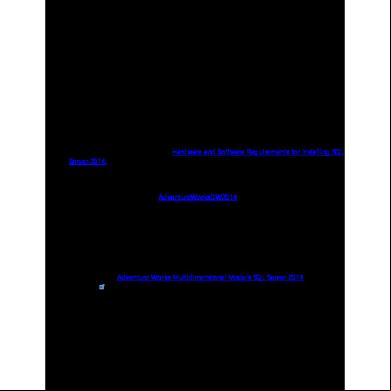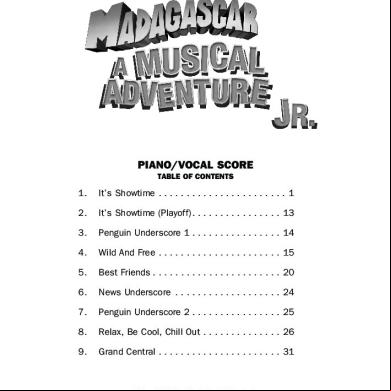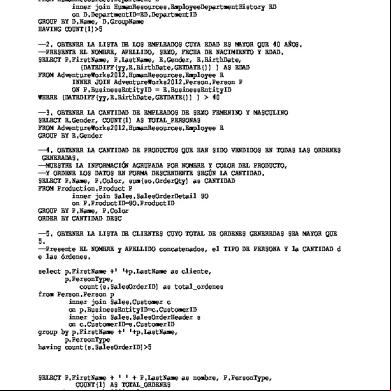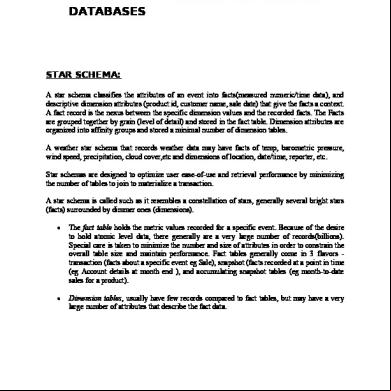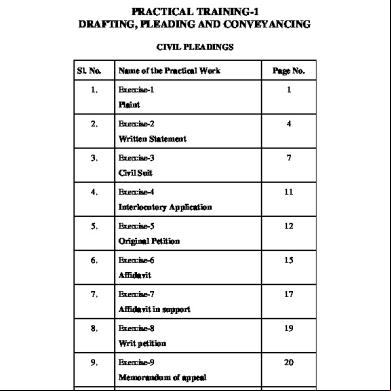Ree For Adventure Works Dw 2014 Multidimensional Databases.docx 6at6a
This document was ed by and they confirmed that they have the permission to share it. If you are author or own the copyright of this book, please report to us by using this report form. Report 2z6p3t
Overview 5o1f4z
& View Ree For Adventure Works Dw 2014 Multidimensional Databases.docx as PDF for free.
More details 6z3438
- Words: 1,059
- Pages: 6
Ree for Adventure Works DW 2014 Multidimensional Databases Project This sample contains projects used to deploy an Analysis Services multidimensional database based on Adventure Works sample data. There are two projects in the sample: one for the enterprise edition and one for the standard edition of SQL Server. If you are using the Business Intelligence edition of SQL Server, use the enterprise project.
Requirements Requirements to install and deploy the Adventure Works DW 2014 Multidimensional sample database and project: 1. SQL Server 2014 Analysis Services, deployed in multidimensional mode. For more information on requirements see Hardware and Software Requirements for Installing SQL Server 2014. 2. SQL Server Data Tools, a feature installed when installing SQL Server, used to create Analysis Services projects 3. Read access to a copy of the AdventureWorksDW2014 database
Demonstrates Analysis Services Multidimensional capabilities.
Install the samples 1. the "Adventure Works Multidimensional Models SQL Server 2014" from Codeplex . 2. Unzip the folder. Note the location where the file was saved.
Test and validate the samples 1. read access to the relational data source AdventureWorksDW2014. a. Open SQL Server Management Studio and connect to the Database Engine instance where the AdventureWorksDW2014 is located. b. Expand the Databases folder. c. Locate the AdventureWorksDW2014 database.
Note: If the database is not visible try refreshing the database node. If the database is still not available check that the database was installed and that appropriate permissions exist on the database instance. d. Expand the AdventureWorksDW2014 database object and expand the Tables folder. e. Choose any table, right click on it, and click on Select Top 1000 rows. f.
If the select statement successfully returns rows then the privileges needed to read data from the data source are appropriately set.
2. Depending on the edition of SQL Server that is installed, open the Standard or Enterprise folder. If you are using the Business Intelligence, Developer or Evaluation editions choose the Enterprise project. Note: permissions on the SSAS multidimensional instance are needed to run this solution. See Grant Server Permissions (Analysis Services) for more information. 3. Double click the solution file AWDW2014Multidimensional-EE.sln to open the solution in SQL Server Data Tools. Note: If SQL Server Data Tools does not open then the feature was not correctly installed. Go over the setup process and add the SQL Server Data Tools feature to your installation. 4. In Solution Explorer, locate the Data Source folder. Right click the Adventure Works2014.ds data source and from the context menu select Open. 5. In the connection string area click 'Edit'. The connection manager window will open. a. the server name points to the server and instance where AdventureWorksDW2014 database is located. b. In the log on to the server area that the credentials are correct or update them as necessary. c. connect to a database points to AdventureWorksDW2014. d. Click on Test Connection, and the connection should succeed 6. In the connection manager window select the Impersonation Information tab Note: If the service does not have sufficient privileges, then choose another option. See Set Impersonation Options (SSAS - Multidimensional) for more information. 7. Right click the project object and select Properties. 8. In the navigation tree on the left pane select Deployment and the Server property is set to the Analysis Services Multidimensional instance where you have privileges. Click OK to save changes or Cancel to exit without changes.
9. Right click the project object again and select Show Deployment Progress. A Deployment Progress window will open. 10. Right click the project object again and select Deploy.
11. Watch the deployment progress until it comes to a successful end. To test the deployed instance of the sample model: 1. Open SQL Server Management Studio and connect to the Analysis Services Multidimensional instance where you deployed the database. 2. Expand the Databases folder and locate AdventureWorksDW2014MultidimensionalEE or the AdventureWorksDW2014Multidimensional-SE. 3. Expand the cubes folder. Right click on the Adventure Works cube, hover over New Query and select MDX. a. that Adventure Works is the selected cube in the query window. b. In the query window paste the following MDX expression: Select Non Empty [Date].[Calendar Year]. on rows, Non Empty [Product].[Product Categories].[Category]. on columns from [Adventure Works] where [Measures].[Sales Amount]
c. Click the Execute button and results should appear after a moment.
Ree for Adventure Works DW 2014 Multidimensional Database Backups This sample contains backup files used to deploy an Analysis Services multidimensional database based on Adventure Works sample data. There are two projects in the sample. One for the enterprise edition and one for the standard edition of SQL Server. If you are using the Business Intelligence edition of SQL Server, use the enterprise project.
Install the samples 1. the "Adventure Works Multidimensional Model SQL 2014 Full Database Backups”. 2. From File , click Save. 3. Unzip the folder and extract the .abf file to a location that is available to the database instance. Note: The default 64-bit path is C:\Program Files\Microsoft SQL Server\MSAS12.MSSQLSERVER\OLAP\Backup. Use C:\Program Files (x86)\... for 32-bit SQL Server 2014 4. From SQL Server Management Studio connect to the 2014 Analysis Services Multidimensional instance. 5. With the instance selected, in the Standard toolbar click the New Query button. 6. Execute the following code in the query window: Note: The file paths in the scripts are the default paths and database names. The paths and database names may need to be updated to match your environment. Enterprise Edition:
C:\Program Files\Microsoft SQL Server\MSAS12.MSSQLSERVER\OLAP\Backup\AdventureWorksDW2014MultidimensionalEE.abf
AdventureWorksDW2014Multidimensional-EE
true
C:\Progr am Files\Microsoft SQL Server\MSAS12.MSSQLSERVER\OLAP\Data\
Standard Edition:
C:\Program Files\Microsoft SQL Server\MSAS12.MSSQLSERVER\OLAP\Backup\AdventureWorksDW2014MultidimensionalSE.abf
AdventureWorksDW2014Multidimensional-SE
true
C:\Progr am Files\Microsoft SQL Server\MSAS12.MSSQLSERVER\OLAP\Data\
To test the deployed instance of the sample model: 1. Open SQL Server Management Studio and connect to the Analysis Services Multidimensional instance where you deployed the database. 2. Expand the Databases folder and locate AdventureWorksDW2014MultidimensionalEE or the AdventureWorksDW2014Multidimensional-SE. 3. Expand the cubes folder. Right click on the Adventure Works cube, hover over New Query and select MDX. a. that Adventure Works is the selected cube in the query window. b. In the query window paste the following MDX expression: Select Non Empty [Date].[Calendar Year]. on rows, Non Empty [Product].[Product Categories].[Category]. on columns from [Adventure Works] where [Measures].[Sales Amount]
c. Click the Execute button and results should appear after a moment.
Requirements Requirements to install and deploy the Adventure Works DW 2014 Multidimensional sample database and project: 1. SQL Server 2014 Analysis Services, deployed in multidimensional mode. For more information on requirements see Hardware and Software Requirements for Installing SQL Server 2014. 2. SQL Server Data Tools, a feature installed when installing SQL Server, used to create Analysis Services projects 3. Read access to a copy of the AdventureWorksDW2014 database
Demonstrates Analysis Services Multidimensional capabilities.
Install the samples 1. the "Adventure Works Multidimensional Models SQL Server 2014" from Codeplex . 2. Unzip the folder. Note the location where the file was saved.
Test and validate the samples 1. read access to the relational data source AdventureWorksDW2014. a. Open SQL Server Management Studio and connect to the Database Engine instance where the AdventureWorksDW2014 is located. b. Expand the Databases folder. c. Locate the AdventureWorksDW2014 database.
Note: If the database is not visible try refreshing the database node. If the database is still not available check that the database was installed and that appropriate permissions exist on the database instance. d. Expand the AdventureWorksDW2014 database object and expand the Tables folder. e. Choose any table, right click on it, and click on Select Top 1000 rows. f.
If the select statement successfully returns rows then the privileges needed to read data from the data source are appropriately set.
2. Depending on the edition of SQL Server that is installed, open the Standard or Enterprise folder. If you are using the Business Intelligence, Developer or Evaluation editions choose the Enterprise project. Note: permissions on the SSAS multidimensional instance are needed to run this solution. See Grant Server Permissions (Analysis Services) for more information. 3. Double click the solution file AWDW2014Multidimensional-EE.sln to open the solution in SQL Server Data Tools. Note: If SQL Server Data Tools does not open then the feature was not correctly installed. Go over the setup process and add the SQL Server Data Tools feature to your installation. 4. In Solution Explorer, locate the Data Source folder. Right click the Adventure Works2014.ds data source and from the context menu select Open. 5. In the connection string area click 'Edit'. The connection manager window will open. a. the server name points to the server and instance where AdventureWorksDW2014 database is located. b. In the log on to the server area that the credentials are correct or update them as necessary. c. connect to a database points to AdventureWorksDW2014. d. Click on Test Connection, and the connection should succeed 6. In the connection manager window select the Impersonation Information tab Note: If the service does not have sufficient privileges, then choose another option. See Set Impersonation Options (SSAS - Multidimensional) for more information. 7. Right click the project object and select Properties. 8. In the navigation tree on the left pane select Deployment and the Server property is set to the Analysis Services Multidimensional instance where you have privileges. Click OK to save changes or Cancel to exit without changes.
9. Right click the project object again and select Show Deployment Progress. A Deployment Progress window will open. 10. Right click the project object again and select Deploy.
11. Watch the deployment progress until it comes to a successful end. To test the deployed instance of the sample model: 1. Open SQL Server Management Studio and connect to the Analysis Services Multidimensional instance where you deployed the database. 2. Expand the Databases folder and locate AdventureWorksDW2014MultidimensionalEE or the AdventureWorksDW2014Multidimensional-SE. 3. Expand the cubes folder. Right click on the Adventure Works cube, hover over New Query and select MDX. a. that Adventure Works is the selected cube in the query window. b. In the query window paste the following MDX expression: Select Non Empty [Date].[Calendar Year]. on rows, Non Empty [Product].[Product Categories].[Category]. on columns from [Adventure Works] where [Measures].[Sales Amount]
c. Click the Execute button and results should appear after a moment.
Ree for Adventure Works DW 2014 Multidimensional Database Backups This sample contains backup files used to deploy an Analysis Services multidimensional database based on Adventure Works sample data. There are two projects in the sample. One for the enterprise edition and one for the standard edition of SQL Server. If you are using the Business Intelligence edition of SQL Server, use the enterprise project.
Install the samples 1. the "Adventure Works Multidimensional Model SQL 2014 Full Database Backups”. 2. From File , click Save. 3. Unzip the folder and extract the .abf file to a location that is available to the database instance. Note: The default 64-bit path is C:\Program Files\Microsoft SQL Server\MSAS12.MSSQLSERVER\OLAP\Backup. Use C:\Program Files (x86)\... for 32-bit SQL Server 2014 4. From SQL Server Management Studio connect to the 2014 Analysis Services Multidimensional instance. 5. With the instance selected, in the Standard toolbar click the New Query button. 6. Execute the following code in the query window: Note: The file paths in the scripts are the default paths and database names. The paths and database names may need to be updated to match your environment. Enterprise Edition:
Standard Edition:
To test the deployed instance of the sample model: 1. Open SQL Server Management Studio and connect to the Analysis Services Multidimensional instance where you deployed the database. 2. Expand the Databases folder and locate AdventureWorksDW2014MultidimensionalEE or the AdventureWorksDW2014Multidimensional-SE. 3. Expand the cubes folder. Right click on the Adventure Works cube, hover over New Query and select MDX. a. that Adventure Works is the selected cube in the query window. b. In the query window paste the following MDX expression: Select Non Empty [Date].[Calendar Year]. on rows, Non Empty [Product].[Product Categories].[Category]. on columns from [Adventure Works] where [Measures].[Sales Amount]
c. Click the Execute button and results should appear after a moment.