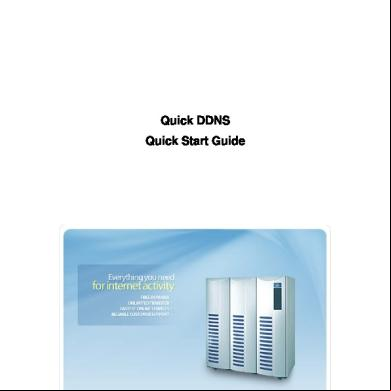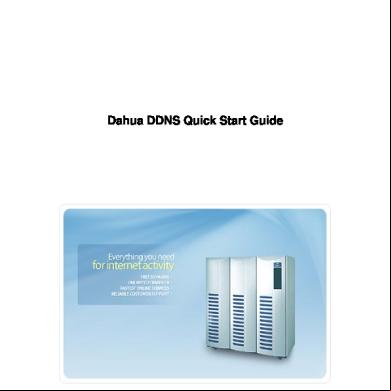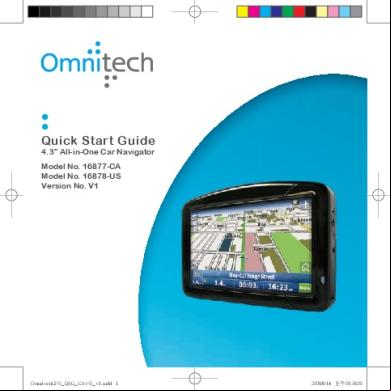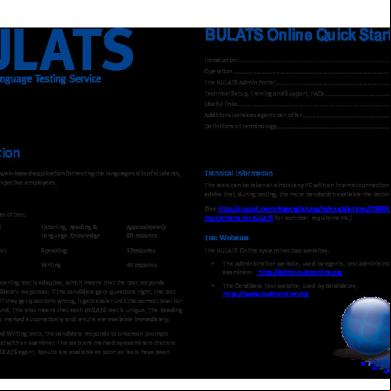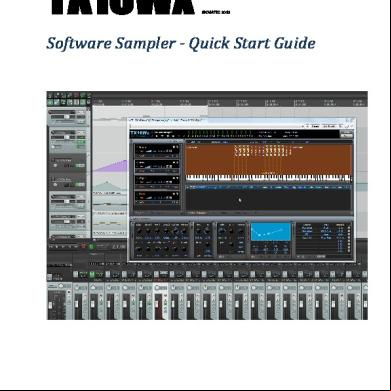Quick Ddns Quick Start Guide 4w113s
This document was ed by and they confirmed that they have the permission to share it. If you are author or own the copyright of this book, please report to us by using this report form. Report 2z6p3t
Overview 5o1f4z
& View Quick Ddns Quick Start Guide as PDF for free.
More details 6z3438
- Words: 999
- Pages: 11
Quick DDNS Quick Start Guide
DDNS 快速指导手册
1 / 11
Before Use
The device must be connected to the Internet, please check if the connection works properly. Please confirm Internet access port is open and default port to open is: 80, 554, 37777. To modify default port, please refer to DDNS ’s Manual. Please enable UPnP and PPPOE function of the device. For UPnP and PPPOE setup, please refer to DDNS ’s Manual. The default name and are /. You should change your at first . The default IP address is: 192.168.1.108. DDNS management website: www.quickddns.com. The device s monitoring and DDNS management via mobile phone. You need to the App first. Please keep the tag of device MAC address. Do not lose or destroy it. Quick DDNS service is disabled by default, and to enable it, you need to first.
2 / 11
Table of Contents Before Use ........................................................................................................................ 2 Enable Domain Name Access .......................................................................................... 4 Default Domain Name Access .......................................................................................... 4 Custom Domain Name ...................................................................................................... 5 DDNS Web Registration and Management ....................................................................... 7 Mobile Phone Client .......................................................................................................... 9
3 / 11
Enable Domain Name Access After the device boots up, please wait 1 to 3 min until the network indicator becomes normally green. Input device IP address (default IP address: 192.168.1.108) in Internet Explorer of PC. After , go to Setup Network Setup DDNS. You can modify DDNS setup in corresponding fields. Please see Figure 1.
Figure 1 Enable Domain Name Access
For server type please select Quick DDNS and enable DDNS by checking the box in front of Quick DDNS. Click on OK to save.
Default Domain Name Access The default domain name of device is: MAC address.quickddns.com For example, current device MAC address is: 90:02:A9:01:08:84. You can input domain name as 9002A9010884.quickddns.com in Internet Explorer to access the device. If the device is connected under LAN router, then you need to log on the router to view all mappings and access the device via domain name plus port no.
Note: MAC address of each device is labeled at its rear. When you input domain name in Internet Explorer, you should remove the “:” symbol therein. 4 / 11
Custom Domain Name After the device boots up, input device IP address in Internet Explorer of PC. After , go to Setup Network Setup DDNS. You can modify DDNS setup in corresponding fields. Please see Figure 2 Custom Domain Name.
Figure 2 Custom Domain Name
Server Type: Quick DDNS Server: www.quickddns.com (It cannot be changed.) Mode: Auto, manual (default is auto as access via device MAC address. For custom domain name, you need to switch to manual mode first.) Domain Name: The default domain name is device MAC address. You can customize it here. Click on Test to if your new domain name already exists. If it exists, please use another domain name instead until you have successfully changed domain name. If it does not exist, you may continue with your new domain name. If the device is connected under LAN router, then you need to log on the router to view all mappings and access the device via domain name plus port no. name: You can centralize management over multiple devices by filling in valid name (email address) here. And you need to visit www.quickddns.com and with that name. If you have ed already, then fill in the ed name in this field. Storage product has one additional function to IPC and speed dome camera which is this GUI menu. You can set custom domain name here. 5 / 11
Please see Figure 3 Local GUI.
Figure 3 Local GUI
Note: Domain name format: any combination of 0-9, A-Z, a-z, no special symbols. Max 60 characters. Please fill in the correct name, avoiding device ownership problem.
6 / 11
DDNS Web Registration and Management DDNS web address:www.quickddns.com Please see Figure 4 DDNS
Figure 4 DDNS
DDNS Registration Click on Not ed link, enter the registration page. Follow system instructions to complete registration. Please see Figure 5 DDNS Registration.
7 / 11
Figure 5 DDNS Registration
Fields with * are required. Once you done, the system will send an activation mail to your name (valid email address). You must activate the ed name by following instructions in the mail before using. Please see Figure 6 DDNS Registration Activation.
Figure 6 DDNS Registration Activation
After you have activated your name, you can DDNS website to manage and view devices under your . Equipment When you DDNS website, go to Equipment where you can view and manage devices under your . Click on device domain name link to open corresponding Web interface. Please see Figure 7 DDNS Management.
8 / 11
Figure 7 DDNS Management
Mobile Phone Client You can install corresponding DDNS client on your mobile phone. After installation completes, run the client. Go to Device Management Add select DDNS add. Input your name (ed online) and into the client. After you have successfully logged in, you will obtain all devices under your . Please see Figure 8 Mobile Phone Client.
Figure 8 Mobile Phone Client
Note: 9 / 11
You would need to input name and at first . Please see Figure 9.
Figure 9
After you have logged in successfully, you may select device to monitor. Please see Figure 10 Mobile Phone Monitoring.
10 / 11
Figure 10 Mobile Phone Monitoring
Note:
This manual is for reference only. Slight difference may be found in the interface.
All the designs and software here are subject to change without prior written notice.
All trademarks and ed trademarks mentioned are the properties of their respective owners.
If there is any uncertainty or controversy, please refer to the final explanation of us.
11 / 11
Please visit our website or your local retailer for more information.
DDNS 快速指导手册
1 / 11
Before Use
The device must be connected to the Internet, please check if the connection works properly. Please confirm Internet access port is open and default port to open is: 80, 554, 37777. To modify default port, please refer to DDNS ’s Manual. Please enable UPnP and PPPOE function of the device. For UPnP and PPPOE setup, please refer to DDNS ’s Manual. The default name and are /. You should change your at first . The default IP address is: 192.168.1.108. DDNS management website: www.quickddns.com. The device s monitoring and DDNS management via mobile phone. You need to the App first. Please keep the tag of device MAC address. Do not lose or destroy it. Quick DDNS service is disabled by default, and to enable it, you need to first.
2 / 11
Table of Contents Before Use ........................................................................................................................ 2 Enable Domain Name Access .......................................................................................... 4 Default Domain Name Access .......................................................................................... 4 Custom Domain Name ...................................................................................................... 5 DDNS Web Registration and Management ....................................................................... 7 Mobile Phone Client .......................................................................................................... 9
3 / 11
Enable Domain Name Access After the device boots up, please wait 1 to 3 min until the network indicator becomes normally green. Input device IP address (default IP address: 192.168.1.108) in Internet Explorer of PC. After , go to Setup Network Setup DDNS. You can modify DDNS setup in corresponding fields. Please see Figure 1.
Figure 1 Enable Domain Name Access
For server type please select Quick DDNS and enable DDNS by checking the box in front of Quick DDNS. Click on OK to save.
Default Domain Name Access The default domain name of device is: MAC address.quickddns.com For example, current device MAC address is: 90:02:A9:01:08:84. You can input domain name as 9002A9010884.quickddns.com in Internet Explorer to access the device. If the device is connected under LAN router, then you need to log on the router to view all mappings and access the device via domain name plus port no.
Note: MAC address of each device is labeled at its rear. When you input domain name in Internet Explorer, you should remove the “:” symbol therein. 4 / 11
Custom Domain Name After the device boots up, input device IP address in Internet Explorer of PC. After , go to Setup Network Setup DDNS. You can modify DDNS setup in corresponding fields. Please see Figure 2 Custom Domain Name.
Figure 2 Custom Domain Name
Server Type: Quick DDNS Server: www.quickddns.com (It cannot be changed.) Mode: Auto, manual (default is auto as access via device MAC address. For custom domain name, you need to switch to manual mode first.) Domain Name: The default domain name is device MAC address. You can customize it here. Click on Test to if your new domain name already exists. If it exists, please use another domain name instead until you have successfully changed domain name. If it does not exist, you may continue with your new domain name. If the device is connected under LAN router, then you need to log on the router to view all mappings and access the device via domain name plus port no. name: You can centralize management over multiple devices by filling in valid name (email address) here. And you need to visit www.quickddns.com and with that name. If you have ed already, then fill in the ed name in this field. Storage product has one additional function to IPC and speed dome camera which is this GUI menu. You can set custom domain name here. 5 / 11
Please see Figure 3 Local GUI.
Figure 3 Local GUI
Note: Domain name format: any combination of 0-9, A-Z, a-z, no special symbols. Max 60 characters. Please fill in the correct name, avoiding device ownership problem.
6 / 11
DDNS Web Registration and Management DDNS web address:www.quickddns.com Please see Figure 4 DDNS
Figure 4 DDNS
DDNS Registration Click on Not ed link, enter the registration page. Follow system instructions to complete registration. Please see Figure 5 DDNS Registration.
7 / 11
Figure 5 DDNS Registration
Fields with * are required. Once you done, the system will send an activation mail to your name (valid email address). You must activate the ed name by following instructions in the mail before using. Please see Figure 6 DDNS Registration Activation.
Figure 6 DDNS Registration Activation
After you have activated your name, you can DDNS website to manage and view devices under your . Equipment When you DDNS website, go to Equipment where you can view and manage devices under your . Click on device domain name link to open corresponding Web interface. Please see Figure 7 DDNS Management.
8 / 11
Figure 7 DDNS Management
Mobile Phone Client You can install corresponding DDNS client on your mobile phone. After installation completes, run the client. Go to Device Management Add select DDNS add. Input your name (ed online) and into the client. After you have successfully logged in, you will obtain all devices under your . Please see Figure 8 Mobile Phone Client.
Figure 8 Mobile Phone Client
Note: 9 / 11
You would need to input name and at first . Please see Figure 9.
Figure 9
After you have logged in successfully, you may select device to monitor. Please see Figure 10 Mobile Phone Monitoring.
10 / 11
Figure 10 Mobile Phone Monitoring
Note:
This manual is for reference only. Slight difference may be found in the interface.
All the designs and software here are subject to change without prior written notice.
All trademarks and ed trademarks mentioned are the properties of their respective owners.
If there is any uncertainty or controversy, please refer to the final explanation of us.
11 / 11
Please visit our website or your local retailer for more information.