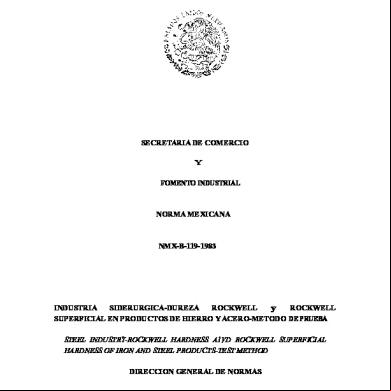Pid Rockwell 3a6920
This document was ed by and they confirmed that they have the permission to share it. If you are author or own the copyright of this book, please report to us by using this report form. Report 2z6p3t
Overview 5o1f4z
& View Pid Rockwell as PDF for free.
More details 6z3438
- Words: 780
- Pages: 14
PID and PIDE Getting Started Guide for ControlLogix and CompactLogix Bruce Kyer RA Technical Engineer
Copyright © 2011 Rockwell Automation, Inc. All rights reserved.
Conference Call Information
US Dial 866-774-1453 Conference ID: 25089971
Copyright © 2011 Rockwell Automation, Inc. All rights reserved.
2
Agenda
1. Introduction 2. Parameter Overview 3. Demos
Copyright © 2011 Rockwell Automation, Inc. All rights reserved.
3
Adding the Ladder PID and Tags • Enter the following for the ladder PID: A Tag for operator manual control if desired, or leave 0 if not used
The tag that holds the PV value
A backing tag of type PID for internal storage
The output tag that you’ll use to drive the process (CV) Set these three fields to zero if you don’t use them These are display values from PID backing tag Copyright © 2011 Rockwell Automation, Inc. All rights reserved.
4
Configuring the PID - Scaling Tab Unscaled Min/Max: This should match the range from the input card
Engineering units: This is what the setpoint is specified in and what the status below uses.
The range the PID will use for its output
This is the range the Tieback tag will use If you change while the processor is running, you must uncheck this box once Copyright © 2011 Rockwell Automation, Inc. All rights reserved.
5
Configuring the PID - Alarms Tab • The PID has built-in alarming. – Can be used by the program to indicate that the PV is out of range. – Is not essential for PID operation - does not have to be used.
Specify alarm limit values if desired, or leave all 0 if you don’t use.
Copyright © 2011 Rockwell Automation, Inc. All rights reserved.
6
Configuring the PID - Configuration Tab Choose Derivative of PV or Error Enter the desired Loop Update Time
Choose the Control Action PV–SP or SP-PV
Choose independent or dependent equation form. This affects tuning.
Enter a range to limit the CV to. Enter 100 and 0 for no limit Enter Deadband value. Freezes CV when PV is “close enough”. Can save on valve wear or help stabilize system. Leave 0 if not used.
Copyright © 2011 Rockwell Automation, Inc. All rights reserved.
Additional Options
7
Configuring the PID - Tuning Tab Use Set Output to directly control the output when software manual is checked.
Setpoint is what the PID tries to drive the PV to.
Manual mode feeds the Tieback tag directly to the PID output.
Output bias, also known as feedforward, is directly added to the output. Enter the PID gains here. These numbers can be adjusted to tune the loop. Current values and status to monitor PID state. Copyright © 2011 Rockwell Automation, Inc. All rights reserved.
8
Adding the Ladder PID - Timing • The Ladder PID is not self-regulated (timed). – Needs to be regulated with Timer or Periodic Task, otherwise, output will be wild. – PID should only be executed as fast as process needs to conserve U resources. – The period at which the PID is scanned true should be filled into the Loop Update Time. Programmer must make sure that this is filled in manually or update programmatically PID_Backing_Tag.UPD.
Copyright © 2011 Rockwell Automation, Inc. All rights reserved.
9
Adding a Function Block PIDE and Tags • The Function Block PIDE Connect a tag for setpoint
Connect process measurement tag
Connect the process control tag
Connect a tag for manual output control Set True for Program Control Set for the mode desired Copyright © 2011 Rockwell Automation, Inc. All rights reserved.
10
Configuring the PIDE – EUs/Limits Tab Engineering units. This is the range the PV and SP use. The PV input is assumed to be in EU.
Specify the range for CVEU to use (the PIDE output).
Limits the CV and SP to a sub-range. Make sure this is filled in after setting scaling. Typically, SP limit is same as PV. Make sure status says “OK” Copyright © 2011 Rockwell Automation, Inc. All rights reserved.
11
Configuring the PIDE – General Config Tab Usually best to leave mode periodic. In that case, PIDE will regulate itself.
Specify the gains.
Choose control action and equation type More advanced settings, can normally leave alone.
Copyright © 2011 Rockwell Automation, Inc. All rights reserved.
12
Demos
• PID • PIDE
Copyright © 2011 Rockwell Automation, Inc. All rights reserved.
13
References • • • •
Using the PIDE Instruction White Paper Logix5000 Controllers Advanced Process Control Reference Manual Logix5000 Controllers General Instructions Reference Manual This presentation and the associated ACD example will be attached to Knowledgebase ID 462378
Copyright © 2011 Rockwell Automation, Inc. All rights reserved.
14
Copyright © 2011 Rockwell Automation, Inc. All rights reserved.
Conference Call Information
US Dial 866-774-1453 Conference ID: 25089971
Copyright © 2011 Rockwell Automation, Inc. All rights reserved.
2
Agenda
1. Introduction 2. Parameter Overview 3. Demos
Copyright © 2011 Rockwell Automation, Inc. All rights reserved.
3
Adding the Ladder PID and Tags • Enter the following for the ladder PID: A Tag for operator manual control if desired, or leave 0 if not used
The tag that holds the PV value
A backing tag of type PID for internal storage
The output tag that you’ll use to drive the process (CV) Set these three fields to zero if you don’t use them These are display values from PID backing tag Copyright © 2011 Rockwell Automation, Inc. All rights reserved.
4
Configuring the PID - Scaling Tab Unscaled Min/Max: This should match the range from the input card
Engineering units: This is what the setpoint is specified in and what the status below uses.
The range the PID will use for its output
This is the range the Tieback tag will use If you change while the processor is running, you must uncheck this box once Copyright © 2011 Rockwell Automation, Inc. All rights reserved.
5
Configuring the PID - Alarms Tab • The PID has built-in alarming. – Can be used by the program to indicate that the PV is out of range. – Is not essential for PID operation - does not have to be used.
Specify alarm limit values if desired, or leave all 0 if you don’t use.
Copyright © 2011 Rockwell Automation, Inc. All rights reserved.
6
Configuring the PID - Configuration Tab Choose Derivative of PV or Error Enter the desired Loop Update Time
Choose the Control Action PV–SP or SP-PV
Choose independent or dependent equation form. This affects tuning.
Enter a range to limit the CV to. Enter 100 and 0 for no limit Enter Deadband value. Freezes CV when PV is “close enough”. Can save on valve wear or help stabilize system. Leave 0 if not used.
Copyright © 2011 Rockwell Automation, Inc. All rights reserved.
Additional Options
7
Configuring the PID - Tuning Tab Use Set Output to directly control the output when software manual is checked.
Setpoint is what the PID tries to drive the PV to.
Manual mode feeds the Tieback tag directly to the PID output.
Output bias, also known as feedforward, is directly added to the output. Enter the PID gains here. These numbers can be adjusted to tune the loop. Current values and status to monitor PID state. Copyright © 2011 Rockwell Automation, Inc. All rights reserved.
8
Adding the Ladder PID - Timing • The Ladder PID is not self-regulated (timed). – Needs to be regulated with Timer or Periodic Task, otherwise, output will be wild. – PID should only be executed as fast as process needs to conserve U resources. – The period at which the PID is scanned true should be filled into the Loop Update Time. Programmer must make sure that this is filled in manually or update programmatically PID_Backing_Tag.UPD.
Copyright © 2011 Rockwell Automation, Inc. All rights reserved.
9
Adding a Function Block PIDE and Tags • The Function Block PIDE Connect a tag for setpoint
Connect process measurement tag
Connect the process control tag
Connect a tag for manual output control Set True for Program Control Set for the mode desired Copyright © 2011 Rockwell Automation, Inc. All rights reserved.
10
Configuring the PIDE – EUs/Limits Tab Engineering units. This is the range the PV and SP use. The PV input is assumed to be in EU.
Specify the range for CVEU to use (the PIDE output).
Limits the CV and SP to a sub-range. Make sure this is filled in after setting scaling. Typically, SP limit is same as PV. Make sure status says “OK” Copyright © 2011 Rockwell Automation, Inc. All rights reserved.
11
Configuring the PIDE – General Config Tab Usually best to leave mode periodic. In that case, PIDE will regulate itself.
Specify the gains.
Choose control action and equation type More advanced settings, can normally leave alone.
Copyright © 2011 Rockwell Automation, Inc. All rights reserved.
12
Demos
• PID • PIDE
Copyright © 2011 Rockwell Automation, Inc. All rights reserved.
13
References • • • •
Using the PIDE Instruction White Paper Logix5000 Controllers Advanced Process Control Reference Manual Logix5000 Controllers General Instructions Reference Manual This presentation and the associated ACD example will be attached to Knowledgebase ID 462378
Copyright © 2011 Rockwell Automation, Inc. All rights reserved.
14