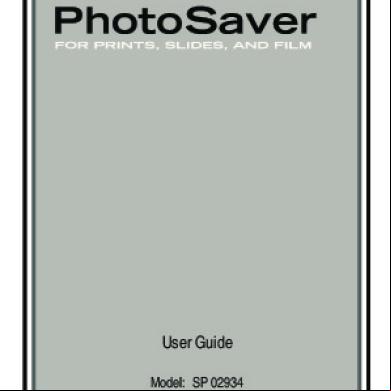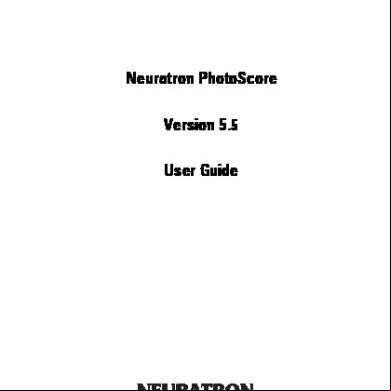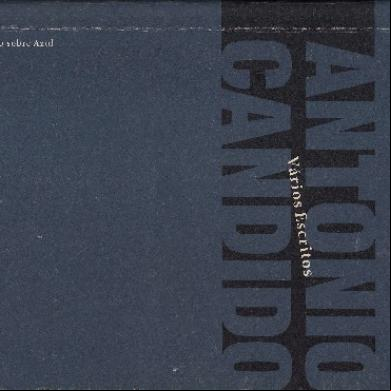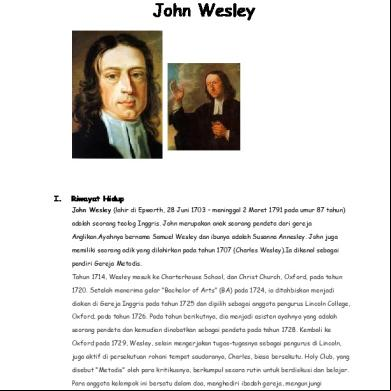Perfect Photo Suite 8 Manual 21s3s
This document was ed by and they confirmed that they have the permission to share it. If you are author or own the copyright of this book, please report to us by using this report form. Report 2z6p3t
Overview 5o1f4z
& View Perfect Photo Suite 8 Manual as PDF for free.
More details 6z3438
- Words: 65,774
- Pages: 279
Perfect Photo Suite Manual Copyright ©2013 onOne Software, Inc. All Rights Reserved.
Table of Contents Chapter 1: Welcome to Perfect Photo Suite Chapter 2: Introduction Using the Help System ing onOne Software Additional Help System Requirements Installation Licensing and Registration Opening and Saving Files Using Modules Using as Standalone Using with Adobe Photoshop Using with Adobe Lightroom Using with Apple Aperture Using with Other Applications Managing Extras Preferences Chapter 3: Browse Module Getting Started Browse Workspace Finding and Opening Files Using the Browse Module Using the Info Pane Navigating Sources Navigating Folders Navigating Recent Pane Working With Thumbnails Opening an Image Menus Keyboard Shortcuts Chapter 4: Perfect Enhance Getting Started Perfect Enhance Work Space Navigating the Preview Navigator, Loupe, Histogram and Info Using Perfect Enhance Quick Fixes Pane Color & Tone Adjustments Vignette Sharpening Using Perfect Enhance Tools
1 3 4 5 6 7 8 9 10 12 13 14 16 19 20 21 25 27 28 29 30 31 32 33 34 35 36 37 38 40 41 42 43 44 45 47 48 49 50 51 52
Crop Tool Perfect Eraser Retouch Brush Red-Eye Tool Presets Module Settings Menus Keyboard Shortcuts
53 54 55 56 57 58 59 62
Chapter 5: Perfect Layers
63 64 65 66 67 70 71 73 74 75 76 77 78 79 80 81 82 83 84 85 86 87 88 89 92 94 97
Getting Started Perfect Layers Workspace Perfect Layers Tool Well Using the File Browser Navigating the Preview Navigator, Loupe, Histogram and Info Preview Window Modes Using Perfect Layers Creating a New File and Adding Layers Adjusting Canvas Size Working with Layers The Layers Pane Transforming Layers Cropping the Image Trimming Layers Using Color Fill Layers Perfect Eraser Retouching Layers Clone Stamp Red Eye Tool Masking Layers Mask Modes Using the Masking Brush Using the Masking Bug Menus Keyboard Shortcuts Chapter 6: Perfect Mask Getting Started Understanding Masking Perfect Mask Workspace Perfect Mask Tool Well Navigating the Preview Navigator, Loupe, Histogram and Info Preview Window Modes Using Perfect Mask Preparing Your Image Viewing the Mask Keep, Drop and Refine Brushes
99 100 101 102 103 104 105 107 108 109 112 114
Magic Brush and Colors Masking Brush Clean Up Tools Pen Tool Adjust Mask Pane Module Settings Menus Keyboard Shortcuts
115 118 120 122 124 125
Chapter 7: Perfect Portrait
129 130 131 133 134 136 139 140 141 142 144 145 146 147 148 149 150 152 154 155 156 159
Getting Started Interface Navigating the Preview Navigator, Loupe, Histogram and Info Browsing Presets Preview Window Modes Using Perfect Portrait Using The Face Select Tool Using The Face Edit Tool Using The Retouch Brush Perfect Eraser Skin Retouching Color Correction Eyes & Mouth Adjusting the Skin Selection Viewing the Selection Masks Refining the Masking Selections Presets Setting the Defaults Menus Keyboard Shortcuts Chapter 8: Perfect Effects Getting Started Interface Navigating the Preview Navigator, Loupe, Histogram and Info Preview Window Modes Using Perfect Effects Browsing Filters Using the Filter Stack Using Filters Using the Masking Tools Mask Modes Using the Masking Brush Using the Masking Bug Presets Menus Keyboard Shortcuts
128
160 161 162 163 164 166 167 168 171 174 188 189 190 193 195 199
Chapter 9: Perfect B&W Getting Started Perfect B&W Work Space Perfect B&W Tool Well Navigating the Preview Navigator, Loupe, Histogram and Info Preview Window Modes Using Perfect B&W Browsing Presets Control Panes Adjustment Brushes Targeted Brightness Tool Mask Modes Zones View Presets Menus Keyboard Shortcuts Chapter 10: Perfect Resize Getting Started How Big Can You Print Understanding Resolution When Should I Use Perfect Resize ed Color Modes Interface Navigating the Preview Navigator, Loupe, Histogram and Info Browsing Presets Using Perfect Resize Cropping the Image Adjusting the Image Size Using Document Size Presets Settings Sharpening Film Grain Tiling Gallery Wrap Presets Menus Keyboard Shortcuts Chapter 11: Perfect Batch Getting Started Batch Workspace How to Access Batch Using Perfect Batch Selecting Files Adding a Module
201 202 203 204 205 206 208 209 210 213 216 219 220 221 222 223 226 228 229 230 231 232 233 234 235 236 238 240 241 242 244 245 246 247 248 249 251 255 256 257 258 259 260 261 262
Destination Pane Batch Presets Chapter 12: Index
264 266 267
1 Welcome to Perfect Photo Suite
Welcome to Perfect Photo Suite Create extraordinary images, inspire your creativity, and solve the most common photo problems with Perfect Photo Suite 8—a complete photo editor designed to make your images look their best. Work the way you want and perform editing tasks that are too timeconsuming in Adobe® Photoshop®, or impossible to do alone in Lightroom®, Photoshop Elements, or Apple® Aperture®. You'll have all that you need to enhance, retouch and stylize images, replace backgrounds, and create high quality enlargements
What's New NEW Browse Module NEW Perfect Enhance Module NEW Perfect Batch Processor NEW Perfect Eraser for removing blemishes NEW Adjustable Filters in Perfect Effects NEW Lens Blur Filter in Perfect Effects NEW Dynamic Contrast, HDR Look, Portrait Enhancer, Vintage, Grunge & Antique filters in Perfect Effects NEW Easiertouse Masking BugNEW for Multiple Files in Perfect Layers
What's Included
Browse
Layers
Quickly get to your images wherever they're stored—whether they’re on your computer, network, or on a cloud-based storage service. Find the exact image you want by previewing them side-by-side and navigating through them with intuitive keyboard shortcuts.
Combine and blend images without Adobe Photoshop. With layers, you have the power to swap faces, create balanced exposures, retouch portraits and landscapes, create layouts and composites, and more!
Enhance
Portrait
Apply the basic adjustments that almost every image needs to go from good to great. You'll find tools to improve color, tone, and detail, and brushes for spot healing, cloning, and removing objects with content-aware fill technology.
Perfect Photo Suite
Focus on the art of portrait creation because the most time consuming retouching tasks are automated in the Portrait module. Improve skin texture and color, remove blemishes, and enhance eyes and mouths to create flawless portraits.
Welcome to Perfect Photo Suite 2
B&W
Effects Make your images extraordinary with the best effects available today. Customizable filters and hundreds of built-in presets inspire your creativity and give you ultimate control to create effects that make your images look their best.
Develop stunning images that recreate the timeless look of black and white master photographers. Use a library of expertly-crafted presets for instant results or powerful, darkroom-inspired controls for you own custom look.
Mask
Resize
Create high-quality masks with state-of-the-art tools that help you select subjects and isolate backgrounds for removal—even around hair and trees and through glass and veils.
The Resize module gives you everything you need to prepare your images for print. Powered by Genuine Fractals technology, you'll maintain total clarity and sharpness of your image for your enlargements —even for snapshots taken with a mobile device.
Suite Edition Comparison Standard Edition
For Adobe® Lightroom® and Apple® Aperture® Edition
Edition
Includes Browse Module
Yes
Yes
Yes
Includes Perfect Layers
Yes
Yes
Yes
Includes Perfect Enhance
Yes
Yes
Yes
Includes Perfect Portrait
Yes
Yes
Yes
Includes Perfect Effects
Yes
Yes
Yes
Includes Perfect B&W
Yes
Yes
Yes
Includes Perfect Mask
Yes
Yes
Yes
Includes Perfect Resize
Yes
Yes
Yes
Includes Perfect Batch
Yes
Yes
Yes
Use as a standalone application
Yes
Yes
Yes
Integrates with Adobe® Lightroom®
No
Yes
Yes
Integrates with Apple® Aperture®
No
Yes
Yes
Integrates with Adobe® Photoshop Elements
No
Yes
Yes
Batch Processing through export dia Lightroom
No
Yes
Yes
Opens Raw files from most digital cameras
No
Yes
Yes
Integrates with Adobe® Photoshop®
No
No
Yes
Create or refine layer masks in Photoshop
No
No
Yes
Resize CMYK, Grayscale and LAB colorspace images
No
No
Yes
Use modules as re-editable Smart Filters in Photoshop
No
No
Yes
Record Photoshop actions for repeated tasks or batch processing
No
No
Yes
Live phone technical
First 90 Days
Yes
Yes
Email and online technical
Yes
Yes
Yes
Perfect Photo Suite
3 Introduction
Introduction This introductory chapter includes general helpful information about how to use this help system, how to onOne Software, how to install and access the software, etc. It covers many of the foundation topics that you will need to understand to get started.
Pages in this Section Using the Help System ing onOne Software Additional Help System Requirements Installation Licensing and Registration Opening and Saving Files Using Modules Using as Standalone Using with Adobe Photoshop Using with Adobe Lightroom Using with Apple Aperture Using with Other Applications Managing Extras Preferences
Perfect Photo Suite
Introduction 4
Using the Help System This guide is html based and readable in most web browsers. On the left side, you will see a table of contents that make it easy to find the section you are looking for. The table of contents is hyperlinked and will take you to the specified section by clicking on them. The main body of the page will show you the content you have requested. Use the scroll-bar at the right to scroll down for additional content. You may see hyperlinks in the body text. They will be blue and underlined. Clicking on one of these hyperlinks will take you to more relevant information. You use the same forward and back buttons in your browser to navigate this guide as you would a regular web page. You can even bookmark pages so you can find them quickly later. If you don't see what you are looking for in the table of contents, try the search field at the upper right. You can type in what you are looking for and an index of pages will be created automatically that contain your search term.
Printing the Manual You can print individual pages by pressing the Print button at the top of the page. A complete printable PDF version of this guide is available in the guide section of the onOne website. This version may be ed and viewed when you do not have an internet connection. The PDF version may also be installed on your tablet or eReader device for viewing off our computer.
Perfect Photo Suite
5 Introduction
ing onOne Software At onOne Software, we value our customers and offer a variety of ways to be ed. • Visit our company website at: www.onOnesoftware.com
• For technical please visit: www.onOnesoftware.com/
onOne Software, Inc. 15333 SW Sequoia Parkway Suite 150 Portland, OR 97224 Telephone: 503-968-1468 Fax: 503-968-1469
© 20072013 onOne Software, Inc. All rights reserved. onOne Software is a ed trademark of onOne Software, Inc. The onOne Software logo are trademarks of onOne Software, Inc. Adobe, Photoshop, Photoshop Elements, Lightroom, Flash and Adobe Acrobat are either ed trademarks or trademarks of Adobe Systems, Incorporated in the United States and/or other countries. Mac OSX, the Mac logo, iPhoto and Aperture are trademarks of Apple, Inc., ed in the U.S. and other countries. Microsoft, Windows, Windows Vista, Windows 8 and .NET are ed trademarks of Microsoft Corporation. All other trademarks are the property of their respective owners. The activation system used by onOne Software, Inc. is licensed under Patent No. 5,490,216. For a full list of license disclosures view the LICENSE.TXT file installed with the software.
Perfect Photo Suite
Introduction 6
Additional Help
Technical technical at www.ononesoftware.com/ or by filing out a request form.
Knowledge Base Search the Knowledge Base for common issues, tips & tricks, and compatibility questions. Frequently Asked Questions Check the list of Hot Topics on the onOne web site. This covers the most frequently asked questions.
Video Tutorials Visit the onOne University for free online video tutorials and archived webinars. Many s find these to be the best and fastest way to get started and learn new techniques.
Perfect Photo Suite
7 Introduction
System Requirements
Operating System
Minimum Mac OSX 10.7, 10.8, 10.9 Windows Windows 7 or Windows 8 current maintenance releases, 64 bit only
Processor
Intel Core 2 Duo, Xeon or better processor(s)
RAM
8 GB RAM
Hard Drive
1 GB for installation
Display Optional Application Integration Other
OpenGL 2.0 compatible video card with 256 MB dedicated video RAM, 1280x720 resolution Photoshop CS5, CS6, CC Photoshop Elements 10, 11, 12 Photoshop Lightroom 4, 5 Apple Aperture 3.4 Internet connection for activation, auto update checking, content s and tutorials. Adobe Flash Player
Recommended Mac OSX 10.8, 10.9 Windows Windows 7 or Windows 8 current maintenance releases, 64 bit Quad-core Intel Core i5, Xeon or better processors(s) 8+ GB RAM 1 GB for installation Fast 7200 RPM or SSD drives OpenGL 4.0 compatible video card with 1GB dedicated video RAM, 1920x1080 resolution Photoshop CS6, CC Photoshop Elements 11, 12 Photoshop Lightroom 5 Apple Aperture 3.4 Wacom tablet for pressure sensitive input Hardware display calibration tool
About Windows Video Cards If you are using Perfect Photo Suite from a Windows based computer, it is important that you have the latest drivers for your video card installed to get the best performance. Check with your video card manufactures website for the latest drivers. Be sure your video card is OpenGL 2 compliant and has 256MB or more of dedicated VRAM. Many integrated video cards on low-end laptops may not meet these requirements.
Perfect Photo Suite
Introduction 8
Installation To install Perfect Photo Suite, double click the installer icon and allow the installer to guide you. You may have ed the installer from the onOne Software website or it may be on a DVD if you elected for a physical shipment.
You should close any ed host applications such as Photoshop, Lightroom or Aperture as well as any standalone versions of onOne products before installing or updating.
Mac OSX The application is installed in the Perfect Photo Suite folder in the Applications folder. All plug-in files for ed host applications (such as Photoshop, Lightroom, Aperture, and Photoshop Elements) found during the installation process will be installed automatically. You will see a summary of installed plug-ins at the end of installation. If a previous versions of Perfect Photo Suite is found, it will be maintained or replaced based on your preference during installation. files are installed into /Library/Application / and ~/Library/Application / folder. Windows The application is installed in the Perfect Photo Suite directory in the onOne Software directory in the Program Files directory. All plug-in files for ed host applications (such as Photoshop, Lightroom, Aperture, and Photoshop Elements) found during the installation process will be installed automatically. You will see a summary of installed plug-ins at the end of installation. If a previous versions of Perfect Photo Suite is found, it will be maintained or replaced based on your preference during installation. files are installed into \ProgramData\onOne Software\.
Uninstalling To uninstall Perfect Photo Suite, follow these instructions. You should deactivate your product before uninstalling. This will allow you to transfer your license to another computer.
Mac OSX 1. Go to the Applications/Perfect Photo Suite/Documentation folder. 2. Double click on the Remove Perfect Photo Suite application. Windows 1. Go to Control s. 2. Under Programs select Uninstall a program. 3. In the list that comes up select Perfect Photo Suite and then click on the Uninstall button.
Perfect Photo Suite
9 Introduction
Licensing and Registration Perfect Photo Suite will operate as a trial version for 30 days from when it is installed. If you have purchased Perfect Photo Suite, you will want to license it so you can continue to use it past the trial period. When you install Perfect Photo Suite it will prompt you to license it. Simply click on the license button and enter your license code. Your license code can be found in your order confirmation email if you purchased the version directly from onOne Software. If you purchased a physical copy of Perfect Photo Suite, a sticker on the information card will have the license code on it. Your license code allows you to install Perfect Photo Suite on two computers. When you enter your license code, Perfect Photo Suite communicates with the onOne activation server and will activate your software. Your software must be licensed and activated to function past the trial period. If the computer you are activating does not have access to the internet, you can manually activate your software by following the manual activation instructions in the license dialog. If you wish to move your copy of Perfect Photo Suite from one activated computer to new computer you will need to deactivate it first. Deactivation is a simple process. Simply open Perfect Photo Suite and select Deactivate from the Help menu. This will deactivate Perfect Photo Suite on the current machine, allowing you to install and activate it on another machine. If you lose your activation code, have your computer stolen and can not deactivate it, need to install on more than two computers or have other activation issues please onOne customer service at 1-888-968-1468 or visit the section of the onOne software website. It is important to your copy of Perfect Photo Suite if you did not purchase it directly from onOne Software, so we can provide you with the best possible service. ed s of Perfect Photo Suite are eligible for free technical , information regarding new versions and products, free updates, upgrade pricing and special offers on new products.
Product Improvement Program We believe that the best products are made by listening to our customers. We use many methods to gather your ideas and including: emails, surveys, direct conversations, market analysis and the Product Improvement Program. The Product Improvement Program is built into our software and gathers information about how our software is used. It is the most accurate way for us learn what features are important to you and how our products fit into your workflow. Enrollment in the program is voluntary. When you participate, we collect basic information about how you use our programs and basic information about your computer. This information helps us learn what features are important to you and how we can make our software easier to use. No personal information is collected and you will not be ed. You can choose to participate in the Product Improvement Program the first time you launch an onOne product. You can change your participation later, just click the Help menu, then Help Improve onOne Products. You can learn more about the Product Improvement Program here.
Perfect Photo Suite
Introduction 10
Opening and Saving Files
ed File Types
Perfect Photo Suite uses the Photoshop (PSD) file format as its default file type. The Photoshop file format is a commonly ed, publicly documented file format that is also the standard file for Adobe Photoshop. It is also ed by Photoshop Elements, Lightroom, Aperture and many other image editing applications. It s multilayered images and layer masks making it the perfect format for durable, adjustable imaging. Perfect Photo Suite also s the opening and saving of the following file types, in RGB either 8 or 16 bits per pixel. Photoshop (PSD) Photoshop Large Document (PSB) Tagged Image File Format TIFF (TIF) t Photographic Experts Group JPEG (JPG) Portable Network Graphic (PNG) Camera Raw files from over 200 digital cameras Photoshop PSD files will maintain all the layers and layer masks you create in Perfect Photo Suite and are recommended as your main file format. If your saved file will be larger than 2 GB or 30,000 pixels on a side, your image will automatically be saved in the .PSB or Large Document format. This is a newer version of the PSD file format and still maintains all your layers and masks. You can use the Edit a Copy or Save As command to save flattened TIF and JPG files or PNG files with transparency. Camera raw files can only be opened, not saved directly. They must be saved as another file type.
Opening Files You may open an existing file in several ways. 1. 2. 3. 4.
Selecting a file(s) in the Browse module, then clicking on another module, like Layers or Effects. Open the file from the File > Open menu if you are using the Layers module. Dragging a file onto the Perfect Photo Suite icon. Sending a file to Perfect Photo Suite from a host application like Photoshop or Lightroom using the Perfect Photo Suite plug-in. When opening an existing PSD file that has been editing in Photoshop it may contain uned layer types such as text layers, adjustment layers, etc. you will see a warning. You can still open a flattened version of the image if this happens. You can learn more here.
Opening Options
Perfect Photo Suite
11 Introduction
When you open a file(s) in the standalone application you will be presented with the dialog to the right. It allows you to choose to work on the original file, a copy, or to stack the files together as layers. Edit a Copy: A copy of the original file is made using the Copy Options below and saved in the same folder as the original. Edit Original: The original file is edited directly. This overwrites the original file with your changes. This option is disabled for Raw or read-only files. Add as a Layer: The original file is added as a layer(s) into the current image in Perfect Layers. If no image is opened, a copy of the first image in your selection is created. If you select to open a copy, you can control the file type, color space, bit-depth and resolution. If you have multiple files selected, they will all be handled the same way.
Saving Files 1. You may save the open file using the save option command in the Layers module anytime. 2. If you opened your image from the Browse module, simply return to Browse to save and close the file. 3. If you have accessed Perfect Photo Suite using a plug-in from another application, follow the instructions from that application for saving.
Perfect Photo Suite
Introduction 12
Using Modules Perfect Photo Suite is a complete photo editor. It uses a modular approach, allowing each module to focus on one task. This makes accomplishing the task easier by removing unnecessary tools and giving access to just what you need to get the task done. When used as a standalone application, Browse is the default module upon first launch, it is used to navigate your drives and cloud services to find images to begin working. In the Preferences you may change the default startup module to Perfect Layers. If you prefer a layered workflow you can use the Layers module as the heart of your workflow, similar to using Adobe Photoshop. Depending on how you access Perfect Photo Suite you may never notice Browse or Layers.
The Module Selector If you access Perfect Photo Suite as a standalone application you will start in Browse or Layers module. When you are ready to edit an image you will select the module you wish to use from the Module Selector in the upper right corner of the main window. You can easily switch between modules by clicking on another in the Module Selector. This allows you to perform multiple tasks during the same editing session.
This is the module selector from the Perfect Photo Suite. It contains all of the available modules that onOne Software makes. If you have purchased a single product, you will only see that product module and Perfect Layers in your module selector.
When you have completed your work, you return the Perfect Layers module to save your work. If you access Perfect Photo Suite as a Photoshop Plug-in you see the Module selector, but it will be disabled, you can only use one module at a time through Photoshop. The Module Selector will also be disabled if you use the following modules through Lightroom or Aperture: Perfect Portrait Perfect Effects Perfect B&W Perfect Enhance Perfect Resize When you access these modules, you use them on their own and then return back to Lightroom or Aperture directly. Your file will be saved and closed automatically. If you access Layers or Mask through Lightroom or Aperture you will start in the Layers module.
If you want to have access to all your modules during an editing session from Lightroom or Aperture, select the Perfect Layers plug-in. This will start you in Perfect Layers and the Module Selector will be visible, allowing you to access all of the installed modules.
Perfect Photo Suite
13 Introduction
Using as Standalone Perfect Photo Suite can be used as a standalone application without the need of Photoshop, Lightroom or other host application. To launch it follow these steps:
Mac OSX 1. 2. 3. 4.
Open your Hard Drive. Navigate to the Applications folder. Navigate to the Perfect Photo Suite folder. Double click on the Perfect Photo Suite application icon.
You can add Perfect Photo Suite to your dock for easy access by clicking and holding the icon in the dock, then select the Keep In Dock option. If you use Launchpad it can be found there as well.
Windows 7 1. Go to your Start Menu. 2. Select the onOne Software group. 3. Select Perfect Photo Suite. If you selected the "Add Icon to Desktop" option during installation you can also access Perfect Photo Suite from there.
Windows 8 1. Open the Start screen by pressing the Window key. 2. Select Perfect Photo Suite. If you selected the "Add Icon to Desktop" option during installation you can also access Perfect Photo Suite from there.
Perfect Photo Suite
Introduction 14
Using with Adobe® Photoshop® If you have the Edition of Perfect Photo Suite, you can access it as a plug-in through Adobe® Photoshop® or Photoshop® Elements®. This includes the onOne for Photoshop for fast access to plug-ins and their presets. As a Photoshop plug-in you can use modules in the Photoshop workflow. This includes using selections and masks as well as Smart Objects and Smart Filters. You can also record actions for automating and batch processing. If you do not have the Edition of Perfect Photo Suite and would like to use it inside of Photoshop, onOne Customer Service about upgrading to the Edition.
To use Perfect Photo Suite inside of Adobe Photoshop follow these steps: 1. Open the image you want to work on. 2. Select the layer you want to work on. Generally Perfect Photo Suite works on a copy of your selected layer, not the entire image. 3. From the File menu, select Automate, and then the module you would like to use.
To use Perfect Photo Suite inside of Adobe Photoshop Elements, follow these steps: 1. Open the image you want to work on. 2. Select the layer you want to work on. Generally Perfect Photo Suite works on a copy of your selected layer, not the entire image. 3. From the File menu, select Automation Tools, and then the module you would like to use.
Perfect Layers and Browse are not accessible from Adobe Photoshop or Photoshop Elements.
You can use the for Adobe Lightroom and Apple Aperture Edition inside of Adobe Photoshop Elements as well.
onOne
Perfect Photo Suite
15 Introduction
s of Adobe Photoshop CS5 and higher can also access Perfect Photo Suite as plug-ins using the onOne Extension . This provides fast access to the Perfect Photo Suite and its presets. To access the onOne , go the Window > Extensions menu in Photoshop and select onOne. The onOne behaves just like any other in Photoshop. It can be minimized or nested with other s. To access a module, simple double-click on it. To use a preset, single click on the module name. A menu of available presets will be displayed. Simply doubleclick on one to apply it to your selected layer.
If you wish to record actions using Perfect Photo Suite be sure to access it from the File > Automate menu when recording.
Perfect Photo Suite
Introduction 16
Using with Adobe® Lightroom® If you have the or for Adobe® Lightroom® & Apple® Aperture® version of Perfect Photo Suite you can access Perfect Photo Suite as a plug-in inside of Lightroom. This provides an integrated, round-trip workflow. Perfect Photo Suite is the perfect companion for Adobe Photoshop Lightroom. It integrates tightly with it and provides a seamless experience for enhancing your images. There are several ways to use Perfect Photo Suite with Lightroom.
Plug-In Extras Perfect Photo Suite can be accessed from the File > Plug-in Extras menu. This is the preferred way to access it. It gives you access to all installed modules and has the most flexibility in how the files are handled. To edit an image in Perfect Photo Suite follow these steps. 1. Select the image in Lightroom. 2. Go the File menu and select the Plug-In Extras flyout. 3. Select the module you would like to use. When you access Perfect Photo Suite as a plug-in from Lightroom the module selector is only available for Perfect Layers or Perfect Mask. When you select one of these modules you can use as many modules as you desire during the same editing session. At the end of the editing session you must save and close the image from the Perfect Layers module. When you select a module other than Perfect Layers or Perfect Mask your image will be sent to it directly and when you press Apply, the image is saved and closed automatically and you are returned back to Lightroom. Selecting Multiple Images If you have multiple images selected, the behavior varies depending on which modules you select. Perfect Layers or Perfect Mask: Each file will be opened in its own tab. Then you may access any modules available in the Module Selector. All other plug-ins: Each image is opened in turn and you may adjust the settings on an image by image basis.
Lightroom Plug-in Preferences When you use Perfect Photo Suite through the Plug-In Extras menu there are important file handling options that are controlled in the Preferences dialog of the Perfect Layers module. These need to be configured in advance based on your desired workflow. File Type: The file type drop-down menu determines what type of file will be created. The default is PSD, which maintains layers. You can also select JPG or TIF if you prefer those formats and are not concerned about maintaining layers. The last option is same as source, which maintains the file type of the original file, except for Camera raw files which are saved as PSD. Color Space: The color space drop-down menu determines what RGB working color space is used; Adobe RGB 1998, sRGB or ProPhotoRGB. Bit Depth: The bit-depth drop-down menu determines the bit depth, either 8-bit or 16-bit per pixel. Resolution: The resolution drop-down menu determines the resolution of the file. Stack with Original: When enabled, the new image is stacked with the original image, making it easier to organize. Use Original for Single PSDs: When enabled, if you select a single PSD file, it will be edited directly, rather than having a copy made.
External Editor
Perfect Photo Suite
17 Introduction
You can also access modules as external editors for all modules except Perfect Layers or Perfect Mask. You can access them from the Edit In... contextual menu. These behave similarly to the plug-ins in the Plug-In Extras menu but ignore the preferences set in Perfect Layers. Instead you have the option to control a subset of these options each time you access a module, in the same way you do when you access Photoshop or any other external editor.
Batch Processing There are two ways to batch process multiple images in Lightroom with Perfect Photo Suite.
Perfect Batch Perfect Batch is the preferred way to batch process. You start with a selection of images in Lightroom or folder on disk, then batch-process them with multiple modules at the same time to solve complex workflows. For example a portait photographer can prepare images for a sales session by retouching every face, adding their stylized look and output small JPGs with their logo watermark, all in the same batch process. You can access Perfect Batch from the File > Plug-In Extras menu in Lightroom. You can learn more ing in the Perfect Batch section of this guide. Key batch processing features include:
Start with a selection of images from Lightroom or any folder you select. Batch process with a single module for simple jobs or create workflows where you string multiple modules together. Save workflows to use over and over. Pause on the first image to confirm your set-up, then automatically process the rest to match. Add a visual watermark, like your logo, to every image. Edit files in place or create new files with different size, name or file type.
Lightroom Export
Perfect Photo Suite
Introduction 18
You can also batch process with a single module through the Export menu in Lightroom. This is useful if you need to remove metadata or are more comfortable with Lightroom's Export. Batch processing through Export is driven by presets, so you need to create a preset that accomplishes the work you desire first. 1. Select the images you wish to batch process. 2. Go the Export under the File menu. 3. At the top under the Export to drop-down, select the module to use. 4. Complete the module specific options below. These will start with the preset, followed by options for selecting the export location, file naming, file size, etc. 5. Press the export button.
You cannot save Lightroom export presets or use the Export with Previous option.
Perfect Photo Suite
19 Introduction
Using with Apple® Aperture® If you have the or for Adobe® Lightroom® & Apple® Aperture® Edition of Perfect Photo Suite you can access Perfect Photo Suite as a plug-in inside of Aperture. This provides an integrated, round-trip workflow.
Perfect Photo Suite integrates tightly with Apple Aperture and provides a seamless experience for enhancing your images. Perfect Photo Suite can be accessed from the Photo > Edit with Plug-In menu. To edit an image in Perfect Photo Suite follow these steps. 1. Select the image in Aperture. 2. Go the Photo menu and select the Edit with Plug-In flyout. 3. Select the module you would like to use. When you access Perfect Photo Suite as a plug-in from Aperture the module selector is only available for Perfect Layers or Perfect Mask. When you select one of these modules you can use as many modules as you desire during the same editing session. At the end of the editing session you must save and close the image from the Perfect Layers module. When you select a module other than Perfect Layers or Perfect Mask your image will be sent to it directly and when you press Apply, the image is saved and closed automatically and you are returned back to Aperture.
Selecting Multiple Images
If you have multiple images selected, the behavior varies depending on which modules you select. Perfect Layers or Perfect Mask: Multiple images will be opened in separate tabs. All other plug-ins: Each image will open in a series so you can adjust the settings on each image.
The file type, bit-depth and color space of the image is determined by the preferences in Aperture for external editors. Perfect Photo Suite will maintain the file type, either PSD or TIF automatically to compatibility with plug-ins from other manufactures. Keep in mind only PSD files store re-editable layers and mask.
Batch Processing Perfect Batch is the preferred way to batch process. You start with a selection of images in Aperture or folder on disk, then batch-process them with multiple modules at the same time to solve complex workflows. For example a portait photographer can prepare images for a sales session by retouching every face, adding their stylized look and output small JPGs with their logo watermark, all in the same batch process. You can access Perfect Batch from the Photo > Edit with Plug-in menu in Lightroom. You can learn more ing in the Perfect Batch section of this guide. Key batch processing features include:
Start with a selection of images from Lightroom or any folder you select. Batch process with a single module for simple jobs or create workflows where you string multiple modules together. Save workflows to use over and over. Pause on the first image to confirm your set-up, then automatically process the rest to match. Add a visual watermark, like your logo, to every image. Edit files in place or create new files with different size, name or file type.
Perfect Photo Suite
Introduction 20
Using with Other Applications You can use Perfect Photo Suite as an external editor with many other workflow applications such as Adobe Bridge or Apple iPhoto. First check the application guide to see if it s external editors. It should detail how to configure the host application to use an external editor. Generally this will include selecting Perfect Photo Suite setting the file type to send to it. It is best to use PSD files if ed. Below are the instructions for configuring iPhoto.
1. Open the Preferences dialog, from the iPhoto menu. 2. Click on the Advanced tab. 3. From the Edit Photos: pop-up select the In Application... option (note if you have ever selected another external editor, it may be listed here instead.) 4. From the Choose dialog that appears, navigate the the Perfect Photo Suite folder, inside the Applications folder and select [Product Name]. 5. In the RAW Photos: option, uncheck the Use RAW when using external editor option, and check the Save edits as 16-bit TIFF files option .
Perfect Photo Suite
21 Introduction
Managing Extras
What are Extras? The Extras Manager let's you import and manage your own Extras content. Extras are: Backgrounds that can be imported and used in Perfect Layers. Borders than can be imported and used in Perfect Layers, Perfect Effects and Perfect B&W. Textures that can be imported and used in Perfect Layers and Perfect Effects. Presets for Perfect B&W, Perfect Effects, Perfect Enhance, Perfect Portrait and Perfect Resize. Extras can be content that you from the onOne website or content that you create on your own. The Extras manager lets you create categories for each Extra type, import files as extras and delete -added extras you no longer want. You can access the Extras Manager from the File menu in Browse and Perfect Layers or the Preset menu in modules that use presets.
How to Import Extras Importing extras is simple. Start by opening the Extras Manager then follow these steps. 1. Select the type of extras you wish to import in the left column (Backgrounds, Borders, etc.) You can only import extras of one type at a time. 2. Click on the Import button in the footer of the left column. A Finder or Explorer Window will appear where you can select the files to import. If you want to import an entire folder, click into the folder then select the first file, then shift-click on the last file. Click import when you selection is complete 3. Select a category for your extras to live in. This is where you will be able to find it inside of the Perfect Photo Suite. You can select from an existing category or create a new one. When your extras have been imported you will see them in the Extras Manager in the category you selected, in the type of extra they belong to.
What Type of Images Can I Import as Extras?
Backgrounds and Textures may be any image file that Perfect Photo Suite can open including jpg, tif, raw or psd files. Border files must have a large central area that is transparent. This means that only files that transparency like png can be imported as borders. If you have a .ONPreset file that you have ed from the onOne Software website, simply double-click on it to install it. There is no need to import it through the Extras Manager.
Perfect Photo Suite
Introduction 22
Browsing Extras You can browse and open Extras from the Browse module. In the Sources pane there are sources for onOne Extras (extras that are provided by onOne when you installed Perfect Photo Suite) and Extras where you can browse and open extras you have installed. Inside each source folder are folders for the Backgrounds, Borders and Textures. You can open these as layers into Perfect Layers to add them to an image or layout you are working on.
Using Extras in Perfect Layers Browsing extras in Perfect Layers is similar to the Browse module. Click on the Extras tab of the left column mini-browser. You will see top-level folders for onOne Extras and Extras. Inside of these will be sub-folders for Backgrounds, Borders and Textures. You can double-click on an extra to add it to your current image, just use the "Add as a Layer" option when asked how you want to open the file.
Then you can use the transform tool to size and position the extra on your image. Use the Layers pane to change the order, opacity and blending mode. Use the Masking Brush and Masking Bug to selectively apply the extra. Use the Perfect Eraser to remove distractions from the extra if needed. If you save your file as a layered PSD file, you can always re-open the file again and have access to all of the layers and masks for further editing.
Perfect Photo Suite
23 Introduction
How to use in a Module You can access certain extras, like borders and textures, inside of modules like Perfect Effects and Perfect B&W. To use them follow these steps: 1. Open an image into Perfect Effects. 2. In the Filter Options pane, select the correct filter type, either Borders or Texturizer. 3. From the Category pop-up, select a category you have imported. added extras categories appear at the bottom of the category list. 4. From the Texture pop-up select a texture from the category you selected.
How to Delete Extras You can remove imported extras using the Extras Manager. Follow these steps: 1. 2. 3. 4.
Open the Extras Manager. Click on the extras type that contains the content you wish to remove. This will display categories within that extras type. To delete an entire category, select in the left column and click on Delete button in the footer of the left column. To delete individual extras, select them in the right column and click on the Delete button in the footer of the right column. Deleting extras is permanent and can not be undone!
See also Using the Help System ing onOne Software Additional Help System Requirements Installation Licensing and Registration Opening and Saving Files Using Modules Using as Standalone Using with Adobe Photoshop Using with Adobe Lightroom Using with Apple Aperture
Perfect Photo Suite
Introduction 24
Using with Other Applications Preferences
Perfect Photo Suite
25 Introduction
Preferences The preferences dialog contains general application settings. The preferences are accessed from the Perfect Photo Suite menu on Mac or the Edit menu on Windows. The preferences contain the following controls:
General Settings 1. Working Color Space: When a new file is created or file is opened and has no color profile associated with it, this is the assumed color profile for the image. Images that come from other hosts or have tagged or embedded profiles will use the associated profile instead. 2. Scrolling Controls: Lets you select how the mouse scroll wheel or scrolling gesture works. The options are: 1. None: Default 2. Preview Zoom: Adjusts the zoom of the preview window. Scrolling up increases the zoom, scrolling down decreases the zoom. It is important that the zooming is comfortable, not too fast or slow or jerky. 3. Preview Pan: Pans the image, like using the pan tool or navigator. It is important that the panning is comfortable, not too fast or slow or jerky. 4. Brush Size: Adjusts the size of the current tool if relevant, such as a brush tool. 3. Preview Background Color: You may select the color of the background behind the preview image. The default color is black. There should be options for black, white, light gray, dark gray and custom... The custom option a color picker where you can select your own background color 4. Start In: Determines which module will open at
launch. Browse is the default. 5. Last Browsed Folder: Enabled by default this will will open the last browsed folder when you launch the program. 6. Check of Updates on Launch: Enabled by default, the product will communicate with onOne server at launch and if an update is available it will prompt you to , or skip. 7. Warn when leaving files in Layers: Enabled by default, if you have unsaved files open in Layers and want to close the program a warning dialog will appear with the options to Save & Close, Cancel, or OK which will close without saving.
Lightroom Plug-In Settings 1. File Type: Specifies four options. PSD (s Layers, Defaults Setting. Same as Source (PSD for Raw). TIFF (No Layers). JPEG (No Layers). 2. Color Space: Specifies the color space to use when processing copies from Lightroom. This is similar to the working color space pop-up in the general preferences tab, however there are only the three options ed by Lightroom: sRGB, Adobe RGB 1998 and ProPhotoRGB. 3. Bit Depth: Sets the bit depth for the copies created by Lightroom, the options are 8 and 16 bit. 4. Resolution: Sets the resolution of copies created by Lightroom. 5. Stack with Original: Enabled by default, copies created by Lightroom are stacked with their original or source image. 6. Use Original for Single PSDs: Enabled by default. If your selection is a single PSD file, the original PSD is opened rather than creating a copy.
Perfect Photo Suite
Introduction 26
Performance Settings 1. Memory Usage: Specifies the amount of system memory (RAM) that is used by the application. The default is 80%. 2. VRAM Usage: Specifies the amount of video memory (VRAM) that is used by the application. The default 80%.
Perfect Photo Suite
27 Browse Module
Browse Module The Browse Module is the perfect place to find the images you want to edit with Perfect Layers. It gives you easy access to all your images, no matter where they live on your computer, network or cloud based storage service. You can browse and search any file type that is ed. You can also view your images as a thumbnail grid or larger detail view along with important metadata. Some of the features:
Find your photos fast, anywhere they live Local drives Network drives Online storages services Create a selection of images for Batch processing Fast browsing without the need of a catalog
Perfect Photo Suite
Browse Module 28
Getting Started This getting started section will give you the basics of using the Browse Module. You might also try watching the getting started video tutorial. For detailed information on steps and controls mentioned in the getting started section, see the "Using the Browse Module" section instead.
Pages in this Section Browse Workspace Finding and Opening Files
Perfect Photo Suite
29 Browse Module
Browse Workspace The Browse Module allows easy access to your images on your computer, network or cloud based storage device while viewing a thumbnail grid or scrolling through a larger detail view.
The Main Window:
The main window sections of Browse Module: A. Info Pane: This section will give you detailed information about your image when available. B. Sources Pane: This contains a list of common photo locations, including disks, favorites and cloud storage services. C. Folders Pane: This displays the hierarchical tree view of the current selected Source. D. Recent Pane: This keeps track of recently opened files and folders. E. Module Selector: This lists the available modules. F. This will display the number of files and folders you are viewing, you can use the arrow keys to move from item to item. G. This is your main preview window where you can view your images as thumbnails or a larger detail. H. Use this button to switch from thumbnail view to detail view. I. This slider will adjust the thumbnail size in your main preview window. J. This pop up will adjust your sort from filename to date modified in your main preview window. K. This search box allows you to search by name the contents of the current folder.
Perfect Photo Suite
Browse Module 30
Finding and Opening Files 1. Start by selecting a source for your images in the left Sources pane. Any disks inside or attached to your computer will appear
2.
3. 4. 5.
as disks. ed Cloud Storage services appear at the top of the list. Any favorites, like your Pictures folder, will appear at the bottom of the list. Once you select your Source, navigate to the folder in the Folders pane to find your images. You can also do this within the thumbnail matrix. Once you have found a file you wish to work on simply click on the file to select it. The thumbnail will appear to be highlighted. Click on the module you want to use in the Module Selector located in the top right (A) or you can also right-click and choose a module in the pop up menu (B). The Edit What dialog will appear with file options. Select your options and click "Open" to begin working on your image. When you complete your work in a module, return to Browse to automatically save and close the image.
Perfect Photo Suite
31 Browse Module
Using the Browse Module This section covers the complete use of the Browse Module. It includes how to navigate your folders, customize sources as well as information on preferences and menu options.
Pages in this Section Using the Info Pane Navigating Sources Navigating Folders Navigating Recent Pane Working With Thumbnails Opening an Image Menus Keyboard Shortcuts
Perfect Photo Suite
Browse Module 32
Using the Info Pane The Info Pane displays the metadata for the currently selected file. This information may include:
Camera Make and Model Focal Length Capture Date and Time File Type GPS Data ISO Shutter Speed Aperture Exposure Compensation value
*If any of the metadata fields are unavailable they will be left blank. Additional generic file information is also displayed in the Info Pane Including: Filename
Colorspace (color profile) Pixel Dimensions and Resolution Image size and Bit depth
GPS Metadata If your image has GPS metadata embedded in it, the GPS button will appear. Clicking on this button will open the default web browser to Google Maps and navigate to the location where the image was taken.
Perfect Photo Suite
33 Browse Module
Navigating Sources
The Sources Pane contains a list of cloud storage services, attached disks, and common or favorite locations.
Cloud Storage Services Browse s several common cloud storage services including Dropbox, Google Drive, Microsoft Sky Drive and Apply iCloud Photo Stream. All of these services keep local copies of your images on your computer. Browse finds and monitors these locations automatically. If you edit an image stored in one of these locations they are automatically updated to the cloud. Browse automatically finds the default installation locations for these services. If you do not have one of these services installed, or you have it installed to a non-standard location you will be asked to install or locate the folder when you click on the source.
iCloud Photo Stream is a read-only source. You can open an copy of an image from it and save it to a new location only.
Attached Disks Browse automatically recognizes any disk (volume) inside or attached to your computer. This includes: Hard drives in your computer Hard drives attached to your computer with USB, Firewire, Thunderbolt, etc. Optical drives USB thumb drives Digital camera memory cards Digital cameras, music players and smartphones that USB Mass Storage Network drives Disks appear in the middle of the Sources pane with a hard drive icon next to them. Keep in mind that some disks, like optical drives, are often read-only. You will be able to open a copy of an image, but will be prompted to save the image to a new location.
Favorites Browse also s creating Favorites. A Favorite is a short-cut to any file path where you store your images. Several Favorites are installed by default such as your Desktop, Pictures and the onOne Sample images folders. You can create your own Favorites by pressing the plus icon at the top of the Sources pane. An open dialog will appear where you can navigate to the folder you wish to add as a Favorite. You can also remove a favorite by selecting it in the Sources pane, then pressing the minus button.
Perfect Photo Suite
Browse Module 34
Navigating Folders The Folders pane displays the hierarchical tree view of the current selected Source. You can close and open the subfolders by clicking on the triangle. You can navigate to your folder of choice within the pane or you can also use your preview window. Keep in mind that the Folder view only shows the folders, or directories inside the current source. This helps to reduce clutter and make it faster to find the image you are looking for. If you need to see folders outside of the current source, select the disk the images are located on instead of the Favorite.
Perfect Photo Suite
35 Browse Module
Navigating Recent Pane
The Recent Pane keeps track of recently opened files or manually browsed folders. Files are listed in order of last opened. If you have not opened any files this pane will be empty. You can quickly access your most recent files in this pane by clicking on the one you want and it will appear in your main preview window. Keep in mind the Recent pane only shows files you have opened directly from Perfect Layers, not files you have sent to Perfect Layers from Lightroom, Aperture or Photoshop.
Perfect Photo Suite
Browse Module 36
Working With Thumbnails The Thumbnail area is the largest part of the main window and it is responsible for displaying thumbnails of folders and images you have selected using the Source and Folder Panes.
A. Adjust the size of the thumbnails using the slider located at the bottom or use "-/+" keys on your keyboard. B. Change the viewing mode between thumbnail and detail view. C. When Previewing images at full screen you can quickly go to the next image by using the navigational arrows. D. Use the breadcrumbs to quickly return to the root or click "back" to return one folder. E. Sort the thumbnails by filename or date using the pull down menu. The sort will always be descending, A-Z or oldest to newest. F. Search for folders or files in the current folder.
Selecting Multiple Images Select the first image and hold down on the 'shift' key and click on the last image of the group. If the images you wish to select are not in sequential order you can select each image individually by selecting the first image, now hold down 'Command' (Mac) or 'Control' (Windows) and select each image(s) while continuing to hold down on the Command/Control key.
See also Using the Info Pane Navigating Sources Navigating Folders Navigating Recent Pane Opening an Image Menus Keyboard Shortcuts
Perfect Photo Suite
37 Browse Module
Opening an Image Select the file and select a module from the module selector in the upper right menu bar or right click on the file and choose a module from the pop up menu. You will be presented with the What to Edit dialog below.
What to Edit After you have selected a file and chosen a module a File Options dialogue will appear. You can choose between: Edit a Copy, Edit Original or Add as a Layer. Edit a Copy- This is the default option. A copy of the image is created and will be saved to the same path as the original file. After you Save/Apply the file name will be (Original Filename) copy.ext — with the extension you have selected. Edit Original- This option will open the original file and overwrite the current file when saved. This option will be unavailable for camera raw files or read-only files. Add as a Layer- This opens the original file and it is added as a layer in Perfect Layers. This option is only available for launching in Perfect Layers.
Copy Options File Format- Choose one of the following file formats you wish to work with. Photoshop (.psd) files will layers, this means when the file is saved all the individual layers will be available again when re-opened. For Tiff and JPEG no layers will be retained and the Layers will be merged into a single composite when saved. Color Space- This will list the RGB color profiles installed on your system. Bit Depth- This sets the bit-depth of the copied image. This option is unavailable for JPEG format, which is limited to 8-bit. Resolution- This sets the resolution or ppi for the image, it is 300 by default.
See also Using the Info Pane Navigating Sources Navigating Folders Navigating Recent Pane Working With Thumbnails Menus Keyboard Shortcuts
Perfect Photo Suite
Browse Module 38
Menus Perfect Layers (Mac OS X Only) About Perfect Layers: Opens the about box, displays your version number and activation code. (Help menu on Windows) Preferences: Opens the preferences dialog. (Edit menu on Windows) Quit Perfect Layers: Quits Perfect Layers.
File Menu Browse Folder: Opens the browse dialog where you can select which folder you would like to browse Add Favorite: Opens the add favorite dialog that you can add a favorite folder permanently to the Sources pane Manage Extras: Opens the Extras Manager where you can import and manage extras like Borders, Backgrounds, Textures and Presets. Edit in...: Will launch the module with the file you have currently selected Batch: Opens the Batch mode window
Edit Menu Select All: Selects all the images in the current folder Select None: Deselects all the images in the current folder
View Menu Bigger Thumbnails: Increases the size of the thumbnails Smaller Thumbnails: Decreases the size of thumbnails Sort: Sort by filename or date View Mode: Select from thumbnail or Detail view. Preview Background Color: Change the preview background color the thumbnails
Window Menu Info: Opens and closes the Info pane. Sources: Opens and closes the Sources pane. Folders: Opens and closes the Folders pane. Recent: Opens and closes the Recent pane. Show Browse : Hides or reveals the entire Browse (left column of control panes). Hide s: Hides or reveals both the left and the right s. Full Screen Mode: Enters or exits full-screen mode
Perfect Photo Suite
39 Browse Module
Help Menu Search: Searches the menus (Mac OSX only). Browse Online Help: Opens this html Help in your default web browser. Video Tutorials: Opens the online Video Tutorial in your default web browser. Getting Started: Opens the online Getting Started overlay. Show Keyboard Shortcuts: Opens the keyboard shortcut inspector. Perfect Inspiration: Takes you to the Perfect Inspiration web site. Check for Updates: Checks with the onOne update server to see if you are running the current version. If there is a newer version you will be notified and be walked through the update process. Deactivate: Opens the activation dialog. These are used to deactivate your software for moving it to another computer or for a return. Registration: Opens the default web browser and navigates to the registration page of the onOne website. Provide : Opens the default web browser and navigates to the page of the onOne website. Help Improve onOne Products: Opens the Improve onOne Products dialog.
Perfect Photo Suite
Browse Module 40
Keyboard Shortcuts Browse Folder
cmd b
ctl b
Exit
cmd q
ctl q
Select All
cmd a
ctl a
Select None
cmd d
ctl d
Bigger Thumbnails
cmd +
ctl +
Smaller Thumbnails
cmd -
ctl -
Return to Thumbnail View esc or g
esc or g
Switch to Detail View
e
e
Info
cmd 1
ctl 1
Sources
cmd 2
ctl 2
Folders
cmd 3
ctl 3
Recent
cmd 4
ctl 4
Hide s
tab
tab
Full Screen Mode
cmd ctl f
F11
Keyboard Shortcuts
cmd shift k ctl shift k
Perfect Photo Suite
41 Perfect Enhance
Perfect Enhance Automatic fixes and or fine tune your brightness, contrast, white balance, vibrance, detail, vignette and basic tools
Some of the features: Tools for cropping, retouching small blemishes, and red eye correction. Perfect Eraser using content-aware fill technology, remove objects and automatically reconstructs the area. Enhance colors, vibrancy, dictate contrast, precision temperature control for white balancing. Automated options for one click correction. Sharpening for increasing clarity and detail. Complete vignette control with a customizable center. Presets commands for streamlining the editing process. What This Means For You Whether you are a hobbyist photographer or a working professional, the foundation of editing begins in Enhance. This module is designed for improving the overall quality of the image the genesis of every workflow.
Perfect Photo Suite
Perfect Enhance 42
Getting Started This getting started section will give you the basics of using Perfect Enhance. If you have never used Perfect Enhance before, this is a good place to start. You might also try watching the getting started video tutorial. For detailed information on steps and controls mentioned in the getting started section, see the "Using Perfect Enhance" section.
Perfect Photo Suite
43 Perfect Enhance
Perfect Enhance Work Space The Perfect Enhance Main Screen Overview
Perfect Enhance provides you with an easy-to-use work space for editing your photos. Below is an overview of the main sections.
The main window sections of Perfect Enhance: A. Presets: Displays a list of categories and presets. B. Tool Well: This is where the tools are located. C. Module Selector: This is where you choose which module to use. D. The Navigator, Loupe, Histogram and Info Panes E. Quick Fixes Pane: This pane gives you fast, intuitive buttons for the most common adjustments. F. Color & Tone Adjustments Pane: This pane will give you more advanced settings to adjust both the color and tone of your image. G. Vignette Pane: This pane will add a vignette to your image. H. Sharpening Pane: This pane will add sharpening to your image. I. The Cancel/Apply or Cancel/Save&Close Buttons: This is where you cancel or apply an action.
Perfect Photo Suite
Perfect Enhance 44
Navigating the Preview Perfect B&W provides several ways to navigate and view your image in the Preview window.
The Preview Window above is the main section where you preview and work on images. Hand Tool The Hand tool is used to position the image within the Preview window, whenever the preview zoom is larger than the viewable area. To pan (scroll) in the Preview window: Select the Hand Tool and drag the image until you locate the area you wish to view. With any other tool selected, hold down the spacebar while you drag the image in the window.
Double-click the Hand tool in the Toolbar to set the image to a magnification that fits completely in the current window size.
Zoom Tool
The Zoom tool changes the magnification of the image in the Preview window. With the Zoom tool selected: Click in the Preview window to zoom in and center the image at the location clicked. Click and drag in the Preview window to draw a rectangular, the screen fills with the area within the rectangle when you release the mouse. Hold the Option key (Mac) or Alt key (Win) and click to zoom out.
Double-click the Zoom tool in the Toolbar to set the image to 1:1 or 100% magnification, showing every pixel. This is best when examining small details.
Perfect Photo Suite
45 Perfect Enhance
Navigator, Loupe, Histogram and Info At the top of the control on the right of the main window is the Navigator | Loupe | Histogram | Info panes. It contains four useful tools for inspecting and viewing details of your image.
The Navigator Pane This gives you a birds-eye view of your image. The white rectangular region marks the image area that is visible in the preview pane. You can pan your image by clicking and dragging inside the blue region. At the bottom of the Navigator pane are several Zoom presets. Click on a Zoom preset to activate. FIT: Zooms to fit the current canvas size. This allows you to see your entire image. 100: Zooms to 100% or actual pixels. This is best for judging small details. 50: Zooms to 50% 25: Zooms to 25%
The Loupe Pane This gives you a magnified view of the section of the preview under the cursor. This allows you to view the quality of your results while maintaining a complete view of your image. At the bottom of the Loupe Pane there is a slider for adjusting the zoom level.
Perfect Photo Suite
Perfect Enhance 46
The Histogram Pane This gives you a color chart of the shadow, mid-tone and highlight areas based on the image RGB values. This is useful to show areas within the image that may be clipping. Clipping is when your image contains pure blacks or white and can signify loss of highlight or shadow detail. The left side of the histogram represents the shadows, while the right represents the highlights. At the top of each end is a triangle. If the triangle is lit, there is clipping on that side of the histogram. If you click on the arrows, you will activate the clipping overlay on your image. The areas of your image with a blue overlay are pure black, while the areas with the red overlay are pure white. You can turn the clipping view off again by clicking on one of the triangles. You can also temporarily enable clipping view by holding down the J key at any time. The clipping view is useful when you are making adjusts to the brightness and contrast of your image. The Histogram pane also displays the RGB values under the cursor at the bottom of the pane.
Clipping View
The Info Pane The info pane will display important metadata about your file including: Camera type File type Focal length Date and time captured Exposure information ISO Shutter Speed Aperture Exposure Value Filename Color Space Dimensions and resolution File Size and Bit-Depth If your camera allows for GPS the GPS button will be viewable and you can click on it to get the GPS cordinates for where the image was taken. This feature only works if you have GPS enabled on your camera or mobile device. Otherwise you will not see the GPS button. The Info is not visible when you access Perfect B&W as a Photoshop plug-in.
Perfect Photo Suite
47 Perfect Enhance
Using Perfect Enhance Pages in this Section Quick Fixes Pane Color & Tone Adjustments Vignette Sharpening Using Perfect Enhance Tools Presets Module Settings Menus Keyboard Shortcuts
Perfect Photo Suite
Perfect Enhance 48
Quick Fixes Pane The Quick Fixes pane is home for common adjustment controls in the form of simple buttons to quickly tune your image. The basic adjustments can be controlled through these buttons as an alternative to using the sliders. The buttons have two sides, "-" and "+". By clicking on these you can either turn down(-) or up(+) the intensity of the corresponding adjustment. For even quicker automated adjustments use the "Auto Levels" and "Auto Color" buttons. Click "Reset All" to start over and revert to the original image.
Auto Levels: This button sets the white and black point automatically. The Auto button in Tone adjustments Pane will also do the same. Auto Color: This button will attempt to remove the color cast and correct the white balance. The Auto button in Color adjustments will do the same. Brightness: This button will adjust the Brightness slider 10 points with each click. Contrast: This button will adjust the Contrast slider 10 points with each click. Vibrance: This button will adjust the Vibrance slider 10 points with each click. Temperature: This button will adjust the Temperature slider 10 points with each click. Detail: This button will adjust the Detail slider 10 points with each click. Vignette: This button will adjust the Vignette slider 10 points with each click.
Perfect Photo Suite
49 Perfect Enhance
Color & Tone Adjustments The Color & Tone Adjustments Pane provides the tools needed to correct and enhance the brightness, contrast, detail and color in your images.
Tone The Tone sliders control the global tonality, or brightness and contrast of the image. You can adjust each of the following: Brightness: Adjusting the slider to the right will lighten your image. Adjusting to the left will darken your image. Contrast: This will increase or decrease the contrast in your image. Shadows: This slider lightens the shadows, revealing details. Highlights: This slider darkens the highlights, recovering detail.
Levels The Levels sections sets the white and black points which are key to gaining good contrast. Every image should have at least some pure white and black. It is handy to watch the histogram and/or use the clipping overlay when adjusting the levels. Auto Button: The auto button sets the white and black points automatically. Whites: This slider will clip the whites adding more contrast to the whites. Blacks: This slider will clip the blacks adding more contrast to the blacks. Detail: Increases the detail or structure in your image.
Color The Color sliders control Temperature, Tint and Vibrance. They are used to remove a color cast and enhance the color of the image. Auto Button: The auto button attempts to detect and remove a color cast. It makes adjustments to the Temperature and Tint sliders. Temperature: This slider will shift the color either cooler or warmer (Blue/Orange).
Tint: This slider will shift the color either green or magenta. Vibrance: This slider controls the vibrance of the colors. Reduce Vibrance on Skin: When turned on, adjustments made with Vibrance slider are reduced on skin colored areas. This allows you to increase the vibrance of clothing and the background without adversely affecting the skin color.
Gray Dropper The Gray Dropper is used to remove a color cast or "neutralize" the image. Click the icon to activate, the cursor will change to the Gray Dropper. Click an area in the image that should be gray with no color and the sliders will automatically adjust according to the sample you have selected.
Reset: will revert to the original image and set all the sliders back to the zero value.
Perfect Photo Suite
Perfect Enhance 50
Vignette The Vignette pane creates flexible vignettes which focus the viewers eye toward the center of the image by darkening distracting edges. Use the Preset Buttons to quickly apply a vignette and customize the look with the advanced controls. Use the global on/off button to toggle the vignette effect on or off. Preset Buttons: None: Reverts to the default, no vignette. Subtle: Adds a soft oblong vignette. Strong: Adds a stronger oblong vignette. Edges: Adds a rectangular vignette. The hidden Advanced controls can be expanded by clicking the triangle. The Preset drop down menu contains additional vignette presets. The sliders may be used for fine tuning the look of the vignette. Brightness: Controls how light or dark the vignette is. Size: Controls the size of the vignette. Feather: Controls the hardness of the edge of the vignette. Roundness: Controls the shape of the vignette from square to round. Style: This drop down menu will allow you to select either a normal, subtle or soft vignette. The Center Tool allows you to select the center point of the vignette. Click on the tool icon to activate and then click on the area in the image you wish to make the center. The Reset button will return the setting to the default with no vignette.
Perfect Photo Suite
51 Perfect Enhance
Sharpening The Sharpening pane contains the controls for increasing the sharpness of the image. Use the Preset Buttons to quickly apply sharpening and customize the look with the advanced controls. Use the global on/off button to toggle the sharpening effect on or off. Preset Buttons None: Default setting that applies no sharpening. Fix Focus: Applies high- sharpening, perfect for making an out-of-focus image appear in-focus. Screen: Perfect for images that will be viewed on computer screens. Print: Perfect for images that will be printed. The hidden Advanced controls can be expanded by clicking the triangle. The Sharpen For drop down menu includes additional presets based on the output type including paper and subject matter types. The Type drop down menu includes the three sharpening methods; progressive, high- and unsharp mask. The Sliders may be used for fine tuning the sharpening effect. Amount: Controls the overall amount of sharpening. Protect Dark: Reduces the sharpening on shadow tones. Protect Lights: Reduces the sharpening on highlight tones. Protect Skin: Reduces the sharpening on skin colored areas.
The Reset button will return to default settings that applies no sharpening.
Perfect Photo Suite
Perfect Enhance 52
Using Perfect Enhance Tools
There are six different tools in the Perfect Enhance tool well. More details about each tool are covered in the following chapters. Crop Tool
This tool will crop your image to the desired pixels.
Perfect Eraser
This tool will help you eliminate unwanted areas in your image by erasing them.
Retouch Brush
This tool will help retouch out any areas of your image that you want to remove.
Red Eye Tool
This tool will remove red eye in your photo.
Hand Tool
This tool drags your image within the preview window when it's larger than the viewable area.
Zoom Tool
This tool changes the magnification in the preview window.
Perfect Photo Suite
53 Perfect Enhance
Crop Tool Crop Tool: This is used to crop the entire image. The crop tool removes any pixels outside a crop box and changes the canvas size at the same time. To crop the image, select the Crop Tool from the tool well. Then drag a box over the area you wish to keep. The area outside the crop box appears darkened for guidance. You can resize and move the crop box. When you are satisfied with your settings, press the Apply button in the Tool Options Bar or press enter.
Moving the Crop Box: To move the Crop Box, simply click and drag
inside the box. You can also nudge the box using the arrow keys on your keyboard.
Resizing a Crop Box: To resize the Crop Box, click and drag on any
of the resize handles. Clicking on a corner handle allows you to adjust two sides at the same time. Clicking on a side handle allows you to adjust that side. If you hold the shift key down while adjusting the size, the proportions of the box are maintained. You cannot rotate a Crop Box. You can enter a custom size, in pixels, by typing in the width and height fields of the Tool Options Bar. There are also buttons to automatically set the crop to the current layer or canvas size.
The Crop tool is not available when Perfect Enhance is accessed via Photoshop.
Perfect Photo Suite
Perfect Enhance 54
Perfect Eraser The Perfect Eraser can be used to remove distracting elements and blemishes from your image.
How it Works The Perfect Eraser employs a content aware algorithm that replaces the pixels with a natural and plausible result within the boundaries that are painted.
Using the Perfect Eraser Activate the tool by selecting it in the Tool-Well. Simply paint over the area you wish to remove. Make sure you cover the entire area. A red overlay appears where you paint. You can adjust the size of the brush using the Tool Options bar. If the first attempt does not give you a perfect result, simply paint over it again and it will improve with each . You can also fine tune the area after using the Retouch Brush.
Perfect Photo Suite
55 Perfect Enhance
Retouch Brush Retouch Brush: Use the Retouch Brush to remove small imperfections like dust or blemishes. Just dab the retouch brush
on spots like acne, dust spots, power lines, etc. It looks at the neighboring areas and fills in the brush with similar color and texture. It is best to use the smallest brush size possible and to work by dabbing rather than making large brush strokes. If you dab with the Retouch Brush and don't like the results, use the undo command and try using a smaller brush or vary your brush stroke and try again. The Retouch Brush if perfect for retouching skin.
You can control the Retouch Brush using the Tool Options Bar
Brush Size: This adjusts the overall size of the brush. Brush Feather: This adjusts the hardness of the brush. It works best to use a feather larger than 50 to blend and look natural. Brush Opacity: This adjusts how strong the retouching is. Use 100% to completely remove an imperfection. Use a lower opacity to soften them. W: If you have a Wacom pressure sensitive tablet, you can adjust the size of the brush according to the pressure. Click on the "W" in the box to activate the Wacom sensitivity controls.
Perfect Photo Suite
Perfect Enhance 56
Red-Eye Tool Red-Eye Tool: To instantly reduce red-eye.
The Red-Eye Tool is the perfect tool for eliminating or reducing red eye in your images. It's a simple one-click stamp that will immediately take care of red eye. You start by selecting the red eye brush in your Tool-Well. Next adjust your brush size to be as close to the same size as the red eye you are wanting to remove. Then place brush right over the eye and click once to remove. The Protect Skin toggle reduces the tools affect on skin colored areas. It is on by default. If the red-eye reduction is not strong enough, try toggling this off.
Perfect Photo Suite
57 Perfect Enhance
Presets Presets store all of the settings and adjustments in the the control panes. Presets are a fast and easy way to get consistent results. You can save your own presets for batch processing or for simply reproducing your look in the future.
Using a Preset Using a preset is simple, just click on the Preset in the Browser on the left.
Saving a Preset Saving a preset is simple. Once you have your settings that you wish to save, go to the Preset menu and select Save Preset. The New Preset dialog will appear (shown to the right). There are several fields to complete including the preset name, the category, creator and description. In the category pull-down you can select which existing category the preset should saved into. You can also create a new category this way by selecting new category from the bottom of the list. You can edit a preset's name, creator or description by selecting it and then selecting Edit Preset Info from the Preset menu. If you want to edit the settings in a preset, load it into, make your adjustments and then re-save the preset with the same name and location.
Deleting a Preset You can remove a preset from Perfect Enhance if you no longer want to have access to it. To remove a preset, follow these steps: 1. Open Perfect Enhance. 2. Select the preset you wish to remove in the preset browser. 3. Select Delete Preset from the Preset menu.
Importing & Sharing Presets You can import presets you have ed from the onOne website using these steps. 1. the preset pack from the onOne website. It should have a .ONPreset extension. 2. Double-click on the preset pack, it will install the presets into a category named the same as the preset pack. That's it, next time you use Perfect Enhance the new presets will be located in the My Presets tab, in a category named after the preset pack. You can delete the files you ed, they have been copied into Perfect Enhance. You can share presets like you would share any other file, such as email or posting them to a website. First you need to find the preset files. The easiest way it to open Perfect Enhance, then from the Preset menu select Show Presets Folder. A Finder (Mac) or Explorer (Win) window will open and will display the presets folder. In the presets folder are sub-folders for your preset categories. Inside each sub-folder are the individual preset files, with a .ONEnhance extension. You can copy these presets to another computer, attach them to an email or post them on a website.
Perfect Photo Suite
Perfect Enhance 58
Module Settings The Perfect Enhance settings dialog contains options for customizing your experience at launch.
Default Settings The default settings section allows you to control what adjustments are applied each time you open an image in Enhance.
No Changes: The default option leaves the image is, no automatic adjustments are made upon opening Perfect Enhance. Automatic Enhancement: Automatically adjusts the brightness, contrast, and color. My Settings: Uses settings from the preset selected in the drop down. You may choose a factory preset or customize your own look and save the preset and use it as a default adjustments that take place at launch. See the Presets page for more information. Apply Results Apply to the Current Image Layer. Apply to a Copy of the Current Layer will make a new layer on the image with Enhance adjustments.
Perfect Photo Suite
59 Perfect Enhance
Menus Perfect B&W About Perfect B&W: Opens the about box. This dialog contains your serial number, version number and information on ing onOne Software for . Preferences: Opens the preferences dialog. Quit Perfect B&W: Quits the application.
File Save & Close: Applies the current settings to your image and returns to the host application. Cancel: Cancels Perfect B&W and returns back to the host application with no changes.
Edit Undo: Reverses the last action. Redo: Reapplies the last action if it has been undone. Cut: Unused. Copy: Unused. Paste: Unused. Reset All: Resets all controls back to their default settings. Module Settings: Adjust any automatic changes to your images when Enhance is launched. Preferences (Windows Only): Opens the Perfect Enhance preferences dialog.
Preset Save Preset: Saves the current settings as a new preset. Import Preset: Opens the import preset dialog to help you import presets you have ed. Show Presets Folder: Opens a Finder or Explorer window showing the presets folder. Delete Preset: Deletes the current preset. Edit Preset Info: Opens the preset dialog so you can edit the name, author or description information. Manage Extras: Opens the Extras Manager where you can import and manage extras like Borders, Backgrounds, Textures and Presets.
Perfect Photo Suite
Perfect Enhance 60
View Zoom In: Zooms the preview window in one increment. This will make the preview image larger. Zoom Out: Zooms the preview window out one increment. This will make the preview images smaller. Fit to Screen: This sets the preview image so that the entire image is on screen at once. Think of this as an overview of the entire image. This is the setting you will use most of the time. Actual Pixels: This sets the preview image so that it zooms to actual pixels or 1:1 also called 100%. This setting allows you to see every pixel in the image. This is useful when making precision adjustments. Show Browser Pop-up: Enables the browser pop-up window. Browser Mode: Allows the to select how the Browser Library displays the categories. Show Clipping: Shows the clipping overlay view, which over-rides the current mask view. Show Preview: Toggle to enable or disable the preview. Preview Background Color: Toggles the background color options.
Window Navigator: Hides or shows the Navigator, Loupe, Histogram and Info pane. Quick Fixes: Hides or shows the Quick Fixes pane. Color & Tone Adjustments: Hides or shows the Color & Tone Adjustments pane. Vignette: Hides or shows the Vignette pane. Sharpening: Hides or shows the Sharpening pane. Solo Mode: Enables solo mode. When Solo Mode is enabled, only one control pane may be open at a time. Show Browser : Hides or shows the Browser . Show Control : Hides or shows the Control . Hide s: Hides or shows all s. Full Screen: Toggles to and from full screen mode. Document Name: Shows the name, zoom level and bit depth of the open image.
Perfect Photo Suite
61 Perfect Enhance
Help Search: Searches the menu options (Mac OSX only). Perfect Enhance Online Help: Opens this html Help in your default web browser. Video Tutorials: Opens the online Video Tutorial in your default web browser. Getting Started: Opens the online Getting Started overlay. Show Keyboard Shortcuts: Opens the keyboard shortcut inspector. Perfect Inspiration: Takes you to the Perfect Inspiration web site. Check for Updates: Checks with the onOne update server to see if you are running the current version. If there is a newer version you will be notified and be walked through the update process. Provide : Opens the default web browser and navigates to the page of the onOne website. About Perfect Enhance (Windows Only): Opens the about box with the version number and license code displayed. Help Improve onOne Products: Opens the Improve onOne Products dialog.
Perfect Photo Suite
Perfect Enhance 62
Keyboard Shortcuts Action
Mac
Win
Apply
Return
Return
Cancel
Escape
Escape
Undo
cmd z
ctl z
Redo
cmd shift z
ctl shift z
Cut
cmd x
ctl x
Copy
cmd c
ctl c
Paste
cmd v
ctl v
Save Preset
cmd shift s
ctl shift s
Zoom-In
cmd +
ctl +
Zoom-Out
cmd -
ctl -
Fit to Screen
cmd 0
ctl 0
Actual Pixels
cmd opt 0
ctl opt 0
Next Browser View Mode
cmd B
ctl B
Show Clipping
opt J
opt J
Show Preview
cmd p
ctl p
Navigator/Loupe/Histogram
cmd 1
ctl 1
Quick Fixes
cmd 2
ctl 2
Color & Tone Adjustments
cmd 3
ctl 3
Vignette
cmd 4
ctl 4
Sharpening
cmd 5
ctl 5
Show Browser
cmd left arrow
ctl left arrow
Show Control
cmd right arrow ctl right arrow
Hide s
tab
tab
Full Screen Mode
cmd ctl f
F11
Keyboard Shortcuts
cmd shift k
ctl shift k
Pan Tool
h
h
Perfect Eraser
q
q
Crop Tool
c
c
Red Eye Tool
e
e
Retouch Brush
r
r
Zoom Tool
z
z
Brush Size
larger ] smaller [
larger ] smaller [
Brush Feather
softer shift ] harder shift [
softer shift ] harder shift [
Brush Opacity
opt 1 (10%) opt 2 (20%) opt 0 (100%) etc
opt 1 (10%) opt 2 (20%) opt 0 (100%) etc
Toggle Tool Mode
x
x
Temporarily Select Hand tool
Hold Spacebar
Hold Spacebar
Temporarily Toggle Tool Mode
Hold opt
Temporarily Toggle Clipping View j
hold alt j
Perfect Photo Suite
63 Perfect Layers
Perfect Layers
Perfect Layers provides the benefits of a layered workflow without the need for Adobe Photoshop. It can also act as the hub of your workflow in Perfect Layers if you are familiar with the Photoshop and Plug-in workflow. It can be used for: The opening and saving of files. Merging multiple files into a single layered file. Combining the best parts of several images together using layers and masks. Selecting the layer you would like to work on in other modules. If you access Perfect Layers via Adobe Photoshop you won't see Perfect Layers. On its own, Perfect Layers is incredibly useful, especially if you don't own Adobe Photoshop. It is the fast and easy way to a layered workflow. Use it to change skies, composite multiple images together or retouch portraits. Some of the features: Combine multiple images into a layered Photoshop-compatible file. Adjust layer size, position, blending mode and opacity. Use the built-in layer masks and masking tools to blend multiple layers together. Use the Retouch Brush to remove blemishes and dust spots. With Perfect Layers, multiple images can be merged as separate layer of a single new file. Then you can easily reorder and position each layer; As well as change blending modes and opacity. In addition, you can selectively blend, or mask layers together using the Masking Brush and Masking Bug. Perfect Layers saves its work as native layered Photoshop files so s can open them directly with Photoshop for additional editing.
Perfect Photo Suite
Perfect Layers 64
Getting Started
This getting started section will give you the basics of using Perfect Layers. If you have never used Perfect Layers before, this is a good place to start. You might also try watching the getting started video link. For detailed information on steps and controls mentioned in the getting started section, see the "Using Perfect Layers" section instead.
Pages in this Section Perfect Layers Workspace Perfect Layers Tool Well Using the File Browser Navigating the Preview Navigator, Loupe, Histogram and Info Preview Window Modes
Perfect Photo Suite
65 Perfect Layers
Perfect Layers Workspace Perfect Layers provides you with an easy-to-use work space for editing your photos. Below is an overview of the main sections.
The Main Window:
The main window sections of Perfect Layers: A. Browser Section: This is located on the left side of the window. It is where you browse and select your images. B. Tool Well: This is where the tools are located. C. Preview Window: This is the main section where you preview and work on images. D. Tool Options Bar: This strip above the preview window contains the options for the selected tool. E. Navigator, Loupe Histogram and Info Pane: This pane will access navigational, loupe, histogram features as well as file information. F. Layers Pane: This is where you control the layer order and apply blending modes. G. Module Selector: This is where you select other modules to work in. H. Close & Save Buttons: This is one way to save or close the current image.
Perfect Photo Suite
Perfect Layers 66
Perfect Layers Tool Well There are nine different tools in the tool well. More details about each tool are covered in the following chapters, click on a tool title to learn how to use it.
Transform Tool
This moves and changes the size and rotation of your layer.
Crop Tool
This crops your image.
Trim Tool
This trims a single layer.
Masking Brush
This masks areas using brush strokes to expose underlying layers.
Masking Bug
This masks areas using gradients to expose underlying layers.
Perfect Eraser
This uses content aware technology to remove unwanted objects.
Retouch Brush
This retouches small imperfections.
Clone Stamp
This tool paints over an area from a sample of another area.
Red Eye Tool
This tool reduces red eye.
Pan Tool
This tool repositions your image within the preview window.
Zoom Tool
This tool changes the magnification in the preview window.
Perfect Photo Suite
67 Perfect Layers
Using the File Browser Built into Perfect Layers is a file browser, located in the left . You can use it to browse your images as well as content you from the onOne website. The browser starts by displaying a series of sample images used in many of the onOne Software video tutorials. Below is a description of the controls in the file browser.
A. Browser Tabs: This switches between the File tab and the Extras tab. The Extras tab displays the included backgrounds, borders and textures. B. Folder Tree: This drop-down menu displays the folder paths above the folder you are browsing. You can use this to quickly navigate up the folder tree. The currently selected root folder is displayed here as well. C. Search Field: Use the search field to locate files in the current sub-folder. D. Image Thumbnails: Images are displayed as thumbnails and will have the filename and extension listed below it. E. Resize Handle: On the right edge is a resize handle that you can drag to change the size of the browser or close it. F. File Info: This window will show captured and modified dates, color space, exposure settings and size on disk if applicable. G. Browser Modes: These icons control the browser views. One column, two column, three column or list view. H. Quick View Browser Button: Press this button to open the current folder in the Quick View Browser.
Browsing a Folder You can select which folder to browse by selecting a folder in the drop down menu under Files. The last folder you browsed will be ed and displayed automatically.
Navigating the Browser To open a sub-folder, click on it. To close it, click on it again. Only one top-level folder can be open at a time. Double-clicking on a folder sets it to the root folder and its name will appear in the folder tree drop-down. The selected item, either a folder or file, will have a light silver box around it. You can use the up and down arrow keys to change your selection in the browser. You can open or close folders using the command (control on Windows) up and down arrows. You can select multiple files by holding down the shift key.
Perfect Photo Suite
Perfect Layers 68
You cannot move or delete files from the File Browser.
Opening Files from the Browser You can open an image in the browser by double-clicking it. If you already have an image open you will be prompted to either merge the selected file as anew layer or to open it as a new file. If you have multiple images selected, you can open them as layers using the Open Selected from Browser command in the File menu.
Searching for Files To search for files in the currently selected folder, type in the name of the file in the search field. The search results appear in a new sub-folder called search results, which will be selected automatically. You can clear the search field by pressing the x at the right end of the search field.
Browser Pop-Up To view a larger preview on an image, enable the Show Browser Pop-up in the View menu. When you mouse over a thumbnail, a larger preview will be displayed in a pop-up window.
Resizing and Closing the Browser The browser can be resized by dragging the resize handle on the right margin of the browser. The browser can be closed or reopened by clicking on the resize handle or using the cmd (control on Windows) left and right arrow keys.
Browser Modes
The browser offers four viewing modes. Three that display thumbnails in columns and one list view. The browser modes are selected using the browser mode icons at the bottom of the browser.
single column view
two column view
list view
Extras Tab The Extras tab displays add-on content including backgrounds, borders and textures. When you content packs from the onOne website they are automatically installed in the Extras tab.
Quick View Browser
Perfect Photo Suite
69 Perfect Layers
The Quick View Browser adds an elegant full-screen view of your images, filters and presets. Whether you are looking for the right image or the right look, the Quick View Browser will make fast work of the problem. Just press the Quick View Browser button (or the command up or control up keyboard shortcut) and you will see the full array of options to choose from. You can visually navigate categories, then dive into them to find just the right look. Browse folders and images quickly to find the right one to work on. View all your filter or preset categories at one time, then dive into them to find the perfect look with an effortless, tablet feel. Variable thumbnail sizes gives you a few large previews or many small ones depending on your screen size and content. Back button and breadcrumbs make it easy to navigate a complex folder structure. Use your keyboard arrow keys to navigate. Press the return key to select an item or open a folder. Use the command or control left arrow to go up a folder level.
Perfect Photo Suite
Perfect Layers 70
Navigating the Preview Layers Module This provides several ways to navigate and view your image in the Preview window.
The Preview Window above is the main section where you preview and work on images. Hand Tool The Hand tool is used to position the image within the Preview window, whenever the preview zoom is larger than the viewable area. To pan (scroll) in the Preview window: Select the Hand Tool and drag the image until you locate the area you wish to view. With any other tool selected, hold down the spacebar while you drag the image in the window.
Double-click the Hand tool in the Toolbar to set the image to a magnification that fits completely in the current window size.
Zoom Tool
The Zoom tool changes the magnification of the image in the Preview window. With the Zoom tool selected: Click in the Preview window to zoom in and center the image at the location clicked. Click and drag in the Preview window to draw a rectangular, the screen fills with the area within the rectangle when you release the mouse. Hold the Option key (Mac) or Alt key (Win) and click to zoom out.
Double-click the Zoom tool in the Toolbar to set the image to 1:1 or 100% magnification, showing every pixel. This is best when examining small details.
Perfect Photo Suite
71 Perfect Layers
Navigator, Loupe, Histogram and Info At the top of the control on the right of the main window is the Navigator | Loupe | Histogram | Info panes. It contains four useful tools for inspecting and viewing details of your image.
The Navigator Pane This gives you a birds-eye view of your image. The blue square region marks the image area that is visible in the preview pane. You can pan your image by clicking and dragging inside the blue region. At the bottom of the Navigator pane are several Zoom presets. Click on a Zoom preset to activate. FIT: Zooms to fit the current canvas size. This allows you to see your entire image. FILL: Zooms to fit the current layer. This is great if you are working on a layout and want to zoom in on a smaller layer you are adjusting. 100: Zooms to 100% or actual pixels. This is best for judging small details. 50: Zooms to 50% 25: Zooms to 25%
The Loupe Pane This gives you a magnified view of the section of the preview under the cursor. This allows you to view the quality of your results while maintaining a complete view of your image. At the bottom of the Loupe Pane is a sliding for adjusting the zoom level.
Perfect Photo Suite
Perfect Layers 72
The Histogram Pane This gives you a color chart of the shadow, mid-tone and highlight areas based on the image RGB values. This is useful to show areas within the image that may be clipping. Clipping is when your image contains pure blacks or white and can signify loss of highlight or shadow detail. The left side of the histogram represents the shadows, while the right represents the highlights.
At the top of each end is a triangle. If the triangle is lit, there is clipping on that side of the histogram. If you click on the arrows, you will activate the clipping overlay on your image. The areas of your image with a blue overlay are pure black, while the areas with the red overlay are pure white. You can turn the clipping view off again by clicking on one of the triangles. You can also temporarily enable clipping view by holding down the J key at any time. The clipping view is useful when you are making adjusts to the brightness and contrast of your image. The Histogram pane also displays the RGB values under the cursor at the bottom of the pane. Clipping View
The Info Pane The info pane will display important metadata about your file including: Camera type File type Focal length and lens information Date and time captured Exposure information ISO Shutter Speed Aperture Exposure Value Filename Color Space Dimensions File Size and Bit Depth If your camera allows for GPS the GPS button will be viewable and you can click on it to get the GPS cordinates for where the image was taken. This feature only works if you have GPS enabled on your camera or mobile device. Otherwise you will not see the GPS button. The Info is not visible when you access Layers Module as a Photoshop plug-in.
Perfect Photo Suite
73 Perfect Layers
Preview Window Modes The preview window has several modes including; single image, side-by-side (horizontal or vertical) and split-screen (horizontal or vertical) versions of an image. This allows you to compare layers side-by-side or to view a layer mask and the layer side-by-side. At the bottom left of the Preview Window is a button that toggles and shows the current Preview Mode. You can also change the mode from the View menu.
Single Mode Screen.
Left-Right Screen.
Top-Bottom Screen.
Top-Bottom Split Screen.
Left-Right Split Screen.
Tip: You can use the keyboard shortcuts below to quickly switch view modes. Items in parenthesis are for Windows. Command (Control) L: Command-Option (Control-Alt) L: Command (Control) T: Command-Option (Control-Alt) T: Command (Control) Y:
Perfect Photo Suite
Change the preview mode to Left/Right. Change the preview mode to Left/Right Split screen. Change the preview mode to Top/Bottom. Change the preview mode to Top/Bottom Split screen. Change the view mode to single image.
Perfect Layers 74
Using Perfect Layers
This section covers the complete use of Perfect Layers. It includes how to use each tool and control as well as information on preferences and menu options.
Pages in this Section Creating a New File and Adding Layers Adjusting Canvas Size Working with Layers Masking Layers Menus Keyboard Shortcuts
Perfect Photo Suite
75 Perfect Layers
Creating a New File and Adding Layers You can create a new file in several ways.
1. Create a new, empty file from the File > New menu. The New Image dialog is presented, see the image to the right. From the New Image dialog, you have the following options. Name: Presets the name of the image. Preset: Lists a range of preset image dimensions for common print sizes. Width: Sets the width. There is a drop-down menu that includes inches, cm and pixels. Height: The same as the width, just for setting the height. Swap Dimensions button: Pressing this button will swap the current width and height. Resolution: Sets the resolution of the image. Color Space: Sets the color space (icc profile) of the image. The default is set based on the preferences. Only RGB color space profiles are available. Bit Depth: Sets the bit depth of the image, either 8 or 16 bit. 1. Merge one or more images together using the Add Layer from File command. 2. Merge one or more images together using the Lightroom or Aperture plug-ins or external editor option. 3. Dragging one or more images onto the Perfect Layers icon.
Adding Layers from Files You may add images (flat or layered) as layers into an open file by: 1. Using the Add Layer from File command from the File menu. 2. Opening a file from the Browser or the Browse module and choosing the Add as a layer option.
Working with Tabs New with Perfect Photo Suite 8 is the ability to open multiple projects. The tabs for each canvas appears at the top of the interface. Close a tab by clicking on the "X" icon. How do I combine two tabs in to one? In Tab 1 choose Layer > Copy Layer. Click to switch to Tab 2 and choose Layer > Paste Layer. Close a by clicking "X".
Perfect Photo Suite
Perfect Layers 76
Adjusting Canvas Size
The canvas size, or image size is the aperture through which you view the layers. An image may have layers that are larger than the canvas size and are partially hidden by the canvas size aperture. 1. When creating a new empty file from the File > New dialog, an arbitrary size is set by you. When creating a new image, you have the option to set the resolution. 2. When creating a new PSD file by merging other files together using the Add Layer from File command, the source image that has the largest pixel dimensions will become the bottom most layer and will set the canvas size. The canvas size is adjustable by the . 3. When opening an existing PSD file, the canvas size is already set. The canvas size is adjustable by the by accessing the Canvas Size dialog from the Edit menu. Layer image data outside the canvas area is maintained.
Adjusting the Canvas Size 1. In the top section, Current Size, it displays the current canvas size and is non-editable. 2. Below the Current Size is the New Size section. It displays the current width and height and is editable. There is a drop-down menu with options for pixels, inches, and cm. There are width and height fields where you can adjust the canvas size. The canvas size dialog does not interpolate (resize all the layers at the same time). This is the same as the image size dialog box in Photoshop when the resize image option is disabled. There is a lock proportions toggle that locks the width and height proportions together. Adjusting the width will change the height proportionally. This option is on by default. At the top of the new size section is a pop-up called Set To. The values in the pop-up are; Current Layer, All Layers and Custom. When a selects the current layer option, the width, and height are set to the size of the currently selected layer(s). If the selects all layers, the width and height are set to the union of all the layers, making all the pixels on all layers visible in the canvas. If the selects one of the layer size options and then manually overrides them, the pop-up changes to custom.
Perfect Photo Suite
77 Perfect Layers
Working with Layers The concept of a layers and a layered workflow is the key benefit of Perfect Layers. Having the ability to create composites of multiple layers is the most powerful tool in a photographer's arsenal and is the hear of many photographers workflows. This feature is lacking in Lightroom and Aperture and requires photographers to purchase Photoshop which is expensive and cumbersome to learn. Articles in this Section The Layers Pane Transforming Layers Cropping the Image Trimming Layers Using Color Fill Layers Perfect Eraser Retouching Layers Clone Stamp Red Eye Tool
Perfect Photo Suite
Perfect Layers 78
The Layers Pane Layers are listed in the Layers Pane, located in the right column. It lists the layers and contains the controls to adjust them.
Layer Visibility You may change the visibility of a layer (hide it) by pressing the eye icon to the left of the layer thumbnail. This will hide a layer without deleting it. You can hide all layers except the current layer by holding the option (Mac OS X) or alt (Windows) key when clicking on the eye icon. This is especially useful for viewing the bottom most layer, which in some cases is the original image. This acts like a before and after preview.
Changing Layer Order You may change the order of layers by dragging and dropping layers into the order you prefer. You may select multiple layers at the same time by holding down the command (Mac OS X) or control (Windows) key while clicking.
Renaming Layers You can rename a layer by double-clicking on it. The name turns into an editable field. Type in your preferred name and press enter. When merging files together the layer name is the name of the source image. This is a useful verification of the source image.
Deleting a Layer
You may delete a layer by selecting the layer, then pressing the Delete button
. You may also use the Delete key on your keyboard.
Duplicating a Layer
You may duplicate or copy the current layer by pressing the Copy button keyboard shortcut.
. You may also use the command (Mac OS X) or control (Windows) + J
Merging Layers
You may merge layers by selecting them and then pressing the Merge button keyboard shortcut.
. You may also use the command (Mac OS X) or control (Windows) + E
Creating Color Fill Layers Color Fill Layers are new layers filled with a solid color. They are useful for altering the color and tone of the image. To create a Color Fill Layer, press the Fill button
. You can learn more ing Color Fill Layers here.
Changing Blending Modes Blending modes determine how the selected layer blend with the layer(s) below it. The default blending mode is normal. This maintains the full opacity of the upper layer. Perfect Layers also s many other blending modes which can be used to alter the brightness, contrast and color of the image by combining either a copy of the underlying layer or a Color Fill Layer.
Changing Opacity The opacity slider controls how opaque, or how strong the selected layer is. The default is 100%. At lower settings, the layer will blend with the layer(s) under it. Altering the blending mode and opacity of a layer can create a wide range of color and tone effects.
Layer Masks If you use any of the masking tools, a layer mask will be created automatically. A layer mask appears as grayscale thumbnail next to the layer icon. There is no need to select the layer mask to work on it, invert it, or reset it. Think of it as always selected with the layer. You can also copy and paste Layer Masks from the Layers menu or by dragging and dropping them from layer to layer.
Perfect Photo Suite
79 Perfect Layers
Transforming Layers Transform Tool: The Transform Tool is located at the top of the tool well. It is used to manipulate the image and layers.
A layer may be repositioned, sized or rotated using the Transform Tool. When the Transform Tool is selected, transform handles will appear on the edges of the selected layer. You use these transform handles to manipulate the image. You can only transform one layer at a time.
Repositioning a Layer To reposition a layer, simply click and drag inside the transform box. You can also use the keyboard arrow keys to nudge a layer one pixel in any direction.
Resizing a Layer To resize a layer, click and drag on any of the transform handles. Clicking on a corner handle allows you to adjust two sides simultaneously. Clicking on a side handle allows you to adjust that side. If you hold the shift key down while adjusting the size, the proportions of the layer are maintained. If you hold down the option (Mac OS X) or alt (Windows) key while resizing your image will resize from the center instead of from the edge. You can hold down both the shift and option or alt simultaneously to resize, proportionally from the center. You can also type in the size you desire in the Tool Options Bar (see below) in the width and height fields. You can also size a layer to fill the canvas automatically by pressing the Fill but in the Inspector.
The Tool Options Bar
Rotating a Layer To rotate a layer, move the Transform Tool near but just outside a corner transform handle. Notice that the tool cursor changes to a rotate cursor. Now click and drag to rotate the layer. You can also use the opt (alt) left and right arrow keys to rotate a layer when the transform tool is selected. To rotate the layer quickly in 90 degree increments, you can use the rotate left and rotate right buttons in the Tool Options Bar.
Flipping a Layer You can flip a layer either horizontally or vertically by pressing the flip buttons in the Tool Options Bar. When you have completed your transforms you need to commit the changes. You can do this by pressing the Apply button that appears in the Tool Options Bar or by pressing the enter key. You can cancel a transform by pressing the Cancel button in the Tool Options Bar or by pressing the escape key.
Perfect Photo Suite
Perfect Layers 80
Cropping the Image Crop Tool: This is used to crop the entire image. The crop tool removes any pixels outside a crop box and changes the canvas size at the same time. To crop the image, select the Crop Tool from the tool well. Then drag a box over the area you wish to keep. The area outside the crop box appears darkened for guidance. You can resize and move the crop box. When you are satisfied with your settings, press the Apply button in the Tool Options Bar or press enter.
Moving the Crop Box To move the Crop Box, simply click and drag inside the box. You can also nudge the box using the arrow keys on your keyboard.
Resizing a Crop Box To resize the Crop Box, click and drag on any of the resize handles. Clicking on a corner handle allows you to adjust two sides at the same time. Clicking on a side handle allows you to adjust that side. If you hold the shift key down while adjusting the size, the proportions of the box are maintained. You cannot rotate a Crop Box. You can enter the size in pixels of the crop box by typing in the width and height fields of the Tool Options Bar. There are also buttons to automatically set the crop to the current layer or canvas size.
Perfect Photo Suite
81 Perfect Layers
Trimming Layers Trim Tool: The trim tool is used to trim or crop a layer. It removes any pixels outside of a crop-style box for the current layer.
Using the Trim Tool To trim a layer, select the Trim Tool from the tool well. It looks like a pair of scissors. Then drag a box over the area you wish to keep on the selected layer. The area outside the trim box appears darkened for guidance. You can resize and move the trim box. When you are satisfied with your settings, press the Apply button in the Tool Options Bar.
Moving the Trim Box To move the Trim Box simply click and drag inside the box. You can also nudge the box using the arrow keys on your keyboard.
Resizing a Trim Box To resize the Trim Box, click and drag on any of the resize handles. Clicking on a corner handle allows you to adjust two sides simultaneously. Clicking on a side handle allows you to adjust that side. If you hold the shift key down while adjusting the size, the proportions of the box are maintained. You cannot rotate a Trim Box. You can manually enter the size of the trim box in pixels using the width and height fields in the Tool Options Bar (see below). When you have completed your adjustments, you need to commit the changes. You can do this by pressing the Apply button that appears in the Tool Options Bar or by pressing the enter key. You can cancel a transform by pressing the Cancel button in the Tool Options Bar or by pressing the escape key.
The Trim Tool Options Bar
Perfect Photo Suite
Perfect Layers 82
Using Color Fill Layers
Color Fill Layers provide fast, re-editable ways to alter the brightness, contrast and color of your image. Color Fill Layers leverage the power of layers, blending modes, and opacity. Color Fill Layers are simply layers filled with a solid color. However by changing the color, blending mode, and opacity along with Perfect Layer's masking tools you can do the following:
Before
After
Create a burn or dodge layer to selectively lighten or darken the image. Convert the image to black and white. Tint the image any color. Add a vignette. Simulate photographic filters like warming and cooling. Create darkroom looks like sepia toner.
Creating Color Fill Layer To create a Color Fill Layer, press the Fill button in the Layers Pane or use the New Color Fill Layer command from the Layers menu. The Color Fill Layer dialog will appear. With this dialog you can select a preset or manually adjust the color, blending mode, and opacity of the Color Fill Layer. 1. Preset: This pop-up list contains presets for many common filter effects. Select a preset from the menu to preview it on your image. 2. Fill Color: This is a color well that displays the current color. You may press the color well to open a color picker dialog. Selecting new colors in the color well will be previewed in realtime on the image. 3. Blending Mode: This option sets the blending mode for the layer. You can always change this later from the Layers pane. 4. Opacity: This slider sets the opacity for the layer. You can think of this as a strength slider for the effect. You can always change this later from the Layers pane.
Editing a Color Fill Layer You can edit an existing Color Fill Layer by using the Edit Color Fill Layer option from the Layers menu. It will reopen the Color Fill Layer dialog where you can adjust the settings. Color Fill Layers work similar to a regular layer. You can move, resize, rotate, trim, delete and duplicate them.
Masking a Color Fill Layer You can mask, or selectively apply a Color Fill Layer using any of the masking tools in Perfect Layers, similar to any other layer. To learn how to mask a layer, see the Masking Layers section.
Perfect Photo Suite
83 Perfect Layers
Perfect Eraser The Perfect Eraser can be used to replace distracting elements from your image.
How it Works The Perfect Eraser employs a content aware algorithm that replaces the pixels with a natural and plausible result within the boundaries that are painted.
Using the Perfect Eraser Activate the tool by selecting it in the Tool-Well. Simply paint over the area you wish to remove. Make sure you cover the entire area. A red overlay appears where you paint. You can adjust the size of the brush using the Tool Options bar. If the first attempt does not give you a perfect result, simply paint over it again and it will improve with each . You can also fine tune the area after using the Retouch Brush.
Perfect Photo Suite
Perfect Layers 84
Retouching Layers Retouch Brush: Use the Retouch Brush to remove small imperfections like dust.
You can retouch small imperfections on a layer using the Retouch Brush. Just dab the retouch brush on spots like acne, dust spots, power lines, etc. It looks at the neighboring areas and fills in the brush with similar color and texture. It is best to use the smallest brush size possible and to work by dabbing rather than making large brush strokes. If you dab with the Retouch Brush and don't like the results, use the undo command and try using a smaller brush or vary your brush stroke and try again.
You can control the Retouch Brush using the Tool Options Bar (see below). Brush Size: This adjusts the overall size of the brush. Brush Feather: This adjusts the hardness of the brush. It works best to use a feather larger than 50 to blend and look natural. Brush Opacity: This adjusts how strong the retouching is. Use 100% to completely remove an imperfection. Use a lower opacity to soften them. W: If you have a Wacom pressure sensitive tablet, you can adjust the size of the brush according to the pressure. Click on the "W" in the box to activate the Wacom sensitivity controls.
Perfect Photo Suite
85 Perfect Layers
Clone Stamp Clone Stamp: Use this tool for replacing an area of the image with a sample area from a different part of the image.
This will allow you to select an area to clone. Hold down the option (Mac) or alt key (Win) and click the area you want to clone from. Then click and drag on the area you want to clone over and it will clone from the point you selected. You can adjust the size of brush, feather and opacity just as you would with the regular brush. This just gives you more control over the area you want to retouch. Tool Options Bar
Perfect Photo Suite
Perfect Layers 86
Red Eye Tool Red Eye Tool: To instantly reduce red eye.
The Red Eye Tool is the perfect tool for eliminating or reducing red eye in your images. It's a simple one-click stamp that will immediately take care of red eye. You start by selecting the red eye brush in your ToolWell. Next adjust your brush size to be as close to the same size as the red eye you are wanting to remove. Then dab the tool over the eyes. The Protect Skin toggle reduces the tools affect on skin colored areas. It is on by default. If the red-eye reduction is not strong enough, try toggling this off.
Perfect Photo Suite
87 Perfect Layers
Masking Layers Masking allows you to selectively blend layers together. It is the heart of using Perfect Layers. Creative examples of what you can do with masks: Change heads from one image to another. Replace the sky by merging exposures or image together. Add a vignette. Burn or Dodge to lighten or darken selective areas. Combine a motor drive sequence. Create a montage. You can think of masking as painting with black paint on white paper. A white mask reveals all the layer that the mask is attached to. An all white mask is considered blank or empty and shows all the selected layer. As you use the masking tools, you are adding black paint (Paint-Out mode). Where you paint with black you are hiding the current layer, allowing the layer(s) under it to show through. Think of it like cutting a hole in the mask. If you make a mistake, you can switch your paint color to white (Paint-In mode) and paint the layer back in like an eraser. When you paint you have more than just white or black, but any shade of gray in between depending on the opacity of the brush. Shades of gray partially hide the layer, blending the layers together. Each layer in Perfect Layers has a mask automatically added to it. This allows you to blend each layer differently. Masking in Perfect Layers is done in a nondestructive, re-editable way that is compatible with Photoshop. The masking done in Perfect Layers is stored as layer masks which can be viewed and edited later in Perfect Layers and Photoshop. There are several global masking options that can be accessed from either the Tool Options Bar or the Masking Menu. They affect the entire mask on the selected layer.
Reset Mask Reseting a mask returns it to all white. The entire layer is visible.
Invert Mask Invert swaps the white for black and black for white. What was hidden is now revealed and vice-versa. Inverting a mask can be very useful. It allows you to paint a layer in, rather than out, which is handy if you only want to work with a small area.
Copy and Paste Mask Perfect Layers allows you to copy the mask from one layer to another. This is handy if you have painted a complex mask on one layer for an adjustment and you wish to use the same mask on another layer for a different adjustment. To copy or paste a mask, use the Copy Mask and Paste Mask commands from the Masking menu. It is important that the source and target layers are the same size, or you may get odd results.
Perfect Photo Suite
Perfect Layers 88
Mask Modes Mask Mode allows you to view your image mask in several ways.
The drop-down menu for Mask View Mode is located at the bottom of the Preview Window.
A close-up of the Mask View Modes
Before: Shows the original image with no effects applied. After: Shows the image with the current effect stack applied. Previous Effect: Shows the previous effect results so you can compare just your current effect. Mask-Red: Shows the mask of the current effect layer in a red overlay. Mask-White: Shows the mask of the current effect layer in white. Mask-Dark: Shows the mask of the current effect layer in as a dark overlay. Mask-Grayscale: Shows the mask of the current effect layer in black and white.
Mask View allows you to view the mask for each effect layer that you have created with the Masking Brush and Masking Bug. You can view the mask in several modes, which are accessible from the Masking menu or from the Mask View drop-down in the bottom left of each preview pane. Below are examples of the different mask view modes. You can toggle the mask view on and off with the control (Mac OSX) or control (Windows) + M keyboard shortcut.
Mask-Red The masked area appears as 50% red. This is similar to the Quick Mask view in Photoshop.
Mask-Dark The masked area appears as 90% black.
Mask-White The masked area appears as solid white.
Mask-Grayscale The masked area appears as black. The unmasked areas appear as white. This is the same as viewing a layer mask in Photoshop.
Perfect Photo Suite
89 Perfect Layers
Using the Masking Brush The Masking Brush: The Masking Brush functions like a brush tool for masking layers.
The Masking Brush is one of two tools in Perfect Effects for masking filters. When you select the Masking Brush, your tool icon changes to a circle that represents the size of the brush. It may also appear as two concentric circles (see below), indicating the inner hard edge and outer soft edge of the brush if the feather control is set above zero. There is also either a plus or minus in the center of the brush. Minus means the brush mode is set to paint-out, plus means it is set to paint-in. How to use the Masking Brush To use the Masking Brush, select it in the tool well. Make sure you are on the effect you wish to hide. Then check your brush mode and confirm it is set to Paint-Out. You are ready to mask now, simply paint on the image in the areas you wish to hide. As you brush, you will see the underlying effect(s) appear. If you make a mistake while brushing you have several options to correct them: First you can use the Undo command from the edit menu. This will undo the last brush stroke you created. You can toggle the paint mode to Paint-In and brush over your mistake. How to control the Masking Brush The Masking Brush Tool Options Bar
Paint Mode The paint mode controls is you are Painting-Out (hiding the effect) or Painting-In (restoring the effect). You can tell your current mode by looking at the plus or minus icon in the center of the brush. If the icon is minus, you are painting out. If the icon is a plus, you are painting-in. You can change the mode in the Tool Options Bar, or by pressing the X key, or by holding down the option (alt) key temporarily. Invert Mask Invert swaps the hidden areas for the visible areas. What was hidden is no revealed and vice-versa. Inverting a mask can be very useful. It allows you to paint a layer in, rather than out, which is handy if you only want to work with a small area. You can invert the mask by pressing the Invert button in the Tool Options Bar. Reset Mask Reseting a mask reveals the entire layer it is associated with. You can reset the mask by pressing the Reset button in the Tool Options Bar. Brush Size You can control the size of the brush using the Size pop-up in the Tool Options Bar. You use a small brush at high magnification for precise work, and a large brush at fit to screen for general work. To the right, you can see examples of brush strokes at varying sizes. You can control the size of the brush several ways: Use the Size pop-up in the Tool Options Bar. Use the left and right bracket keys ( [ ] ). Use the mouse scroll wheel (preferences must be set to this). Use your Wacom pressure sensitive tablet.
Perfect Photo Suite
Perfect Layers 90
Feather You control the amount of feathering or hardness of the brush by using the Feather pop-up in the Tool Options Bar. The feather has a range from 1 to 100 percent. You use a small feather at high magnification for precise, hard-edged work and a large, soft-edged brush at fit to screen for general work. You can visually see your feather by watching the outer concentric circle of the brush tool. To the right you can see examples of different feather options. You can control the size of the brush several ways: Use the Feather pop-up in the Tool Options Bar. Use the shift + left and right bracket keys ( [ ] ).
Opacity You can control the opacity, or strength of the brush with the Opacity pop-up in the Tool Options Bar. Think of the opacity as the shade of gray you are painting with. The opacity has a range from 1 to 100 percent. You use a high opacity to paint quickly and hide large areas. You use a lower opacity for blending areas together or for subtle work. To the right you can see examples of different opacity options. You can control the size of the brush several ways: Use the Opacity pop-up in the Tool Options Bar. Use the option (Mac OSX) or alt (Windows) + 0-9 keys. Use your Wacom pressure sensitive tablet.
Wacom® Controls Perfect Layers s pressure sensitive Wacom tablets. When you use the Masking Brush you can enable pressure sensitive controls for the brush size, brush opacity, or both simultaneously. Click on the W button next to each control in the Tool Options Bar to activate the pressure sensitive controls. The harder you press; the greater the size or opacity will get. You can set the maximum value you want to use the Brush Size and Opacity sliders. To the right you can see examples of how pressure sensitivity can be used to control the Masking Brush.
Perfect Photo Suite
91 Perfect Layers
Perfect Brush The Perfect Brush option enables a unique, color-based, self masking technology. When enabled, as you paint with the Masking Brush it collects the colors under the center of the brush and only masks those colors. This protects the mask from being applied across edges. A great of example of using the Perfect Brush option would be to mask a sky along a horizon of mountains. Tip: You can turn the Perfect Brush on and off using the command or control -r keyboard shortcut. You can also temporarily lock the color to remove by holding down the control key(win) or the command key(mac). This is useful when brushing through areas with a lot of openings like tree branches.
Perfect Photo Suite
Perfect Layers 92
Using the Masking Bug Masking Bug: This is used for masking effects by creating Radial, gradient, and reflected gradient mask shape quickly.
The Masking Bug is perfect for tasks like darkening skies, creating vignettes and graduated filters. Learning to use the Masking Bug is fast and easy. All the adjustments made with the Masking Bug are live and readjustable while using the Masking Bug... so don't be afraid to experiment with it. To use the Masking Bug first add an effect. Now in the tool well click the Masking Bug icon.
Masking Bug Tool Options
Quickly control the Shape, Type in these drop-down menus in the tool options bar to add common masks quickly or click the center of the area you wish to mask out. Or you can click on the image and the Masking Bug will appear. Adjusting the Masking Bug Learning to use the Masking Bug is easy and fun. Start by adding a Masking Bug to a layer and then set the Mask View mode to Mask - Grayscale. This will let you see the Masking Bug in simple black and white. Move: Click the large circle and drag. Size: Adjust the size of the masking bug by using the solid line Feather: Use the dashed line to adjust the feather or hardness of the mask. Rotate: The antenna of the center circle will rotate the mask. Reflected Gradient
Gradient
Radial
Presets
Perfect Photo Suite
93 Perfect Layers
Shape
Type
Perfect Photo Suite
Perfect Layers 94
Menus Perfect Layers (Mac OS X Only) About Perfect Layers: Opens the about box, displays your version number and activation code. (Help menu on Windows) Preferences: Opens the preferences dialog. (Edit menu on Windows) Quit: Quits.
File Menu New: Opens the create new file dialog for creating a new file. Open: Opens the open dialog for locating and opening an existing file. Add Layer(s) from File: Opens the open dialog for location files to merge into the current open file. Open Selected from Browser: Opens the images selected in the browser. Browse Folder: Fly-out sub-menu of sources to Browse. You can also opens the browse dialog where you can select which folder you would like to browse in a new browser tab. Browse Extras: Switches the browser to the Extras tab where you can view and open website content. Manage Extras: Opens the Extras Manager where you can import and manage extras like Borders, Backgrounds, Textures and Presets. Open Recent: Displays a list of recently opened files. Close: Closes the current file. You will have the opportunity to save or not. Close All: Closes all open files. You will have the opportunity to save or not. Save: Saves the current file. Save As: Opens the Save As dialog where you can select the filename and location to save to. Revert to Saved: Reopens the file without your changes. Batch: Opens Perfect Batch window.
Edit Menu Undo: Undoes the last action. Redo: Redoes the last undone action Cut: Disabled. Copy: Disabled. Paste: Disabled. Adjust Canvas Size: Opens the canvas size dialog where you can adjust the canvas size.
Perfect Photo Suite
95 Perfect Layers
Layer Menu Duplicate: Duplicates or copies the current layer. Delete: Deletes the current layer. Copy Layer: Copies the current layer into memory so you can paste it later. Paste Layer: Pastes the layer in memory into a new layer in the current image. Merge Layers: Merges the selected layers into a single layer. Merge All: Merges all layers into a single layer. New Stamped Layer: Creates a new layer above the current layer that contains a merged version of all the layers under it. Hide Other Layers: Toggles the visibility off of all layers except the current one. Makes it easy to see just the current layer. New Color Fill Layer: Adds a new color fill layer. Edit Color Fill Layer: Opens the color fill layer dialog where you can set the properties of the selected color fill layer.
Masking Menu Invert Mask: Inverts the mask. Visible areas become hidden and hidden areas become visible. Reset Mask: Resets the mask to plain white. Copy Mask: Copies the mask from the current layer. Paste Mask: Pastes the mask in the clipboard to the mask on the current layer. Masking Bug Tool Opacity: Sets the opacity of the Masking Bug tool cursor.
View Menu Zoom In: Adjusts the preview zoom in one increment, makes the preview image larger. Zoom Out: Adjusts the preview zoom out one increment, makes the preview image smaller. Fit to Screen: Sets the zoom to fit the entire image on screen. Actual Pixels: Sets the zoom to 100% or actual pixels. Show Browser Pop-up: Enables the browser pop-up window. Browser Mode: Allows the to select how the Browser Library displays the categories. Show Clipping: Shows the clipping overlay view, which over-rides the current mask view. Preview Mode: Allows the to switch preview modes. Preview Background Color: Toggles the background color options. Show Mask: Allows the viewer to see the mask. Mask View Mode: Allows the to select the various mask modes.
Window Menu Navigator/Loupe/Histogram: Opens and closes the Navigator pane. Layers: Opens and closes the Layers pane. Open Quick View Browser: Opens the Quick View Browser window, displaying the contents of the current folder. Show Browser : Hides or shows the Control . Show Control : Hides or shows the Control . Hide s: Hides or shows all s. Full Screen: Toggles to and from full screen mode. Document Name: Shows the name, zoom level and bit depth of the open image.
Perfect Photo Suite
Perfect Layers 96
Help Menu Search: Searches the menus (Mac OSX only). Perfect Layers Online Help: Opens this html Help in your default web browser. Video Tutorials: Opens the online Video Tutorial in your default web browser. Getting Started: Opens the online Getting Started overlay. Show Keyboard Shortcuts: Opens the keyboard shortcut inspector. Perfect Inspiration: Takes you to the Perfect Inspiration web site. Check for Updates: Checks with the onOne update server to see if you are running the current version. If there is a newer version you will be notified and be walked through the update process. Deactivate: Opens the activation dialog. These are used to deactivate your software for moving it to another computer or for a return. Registration: Opens the default web browser and navigates to the registration page of the onOne website. Provide : Opens the default web browser and navigates to the page of the onOne website. Help Improve onOne Products: Opens the Improve onOne Products dialog.
Perfect Photo Suite
97 Perfect Layers
Keyboard Shortcuts Action
Mac
Win
New File
cmd n
ctl n
Open
cmd o
ctl o
Add Layer(s) from File
cmd shift o
ctl shift o
Open Selected from Browser cmd opt o
ctl alt o ctl s
Save
cmd s
Save As
cmd shift s
ctl shift s
Exit
cmd q
ctl q
Preferences
cmd ,
ctl k
Undo
cmd z
ctl z
Redo
cmd shift z
ctl shift z
Cut
cmd x
ctl x ctl c
Copy
cmd c
Paste
cmd v
ctl v
Duplicate Layer
cmd j
ctl j
Delete Layer
delete
delete
Merge Layers
cmd e
ctl e
Merge Visible
cmd shift e
ctl shift e
New Layer from Composite
cmd shift j
ctl shift j
Next Blend Mode
Shift +
Shift +
Previous Blend Mode
Shift -
Layer Opacity
1 (10%) 2 (20%) 0 (100%) etc
Shift 1 (10%) 2 (20%) 0 (100%) etc
Paint in/ Paint Out
x
x
Invert Mask
cmd i
ctl i
Toggle Perfect Brush
cmd r
ctl r
Brush Size
larger ] smaller [
larger ] smaller [
Brush Feather
softer shift ] harder shift [
softer shift ] harder shift [
Brush Opacity
opt 1 (10%) opt 2 (20%) opt 0 (100%) etc
opt 1 (10%) opt 2 (20%) opt 0 (100%) etc
Show/Hide Mask
ctl m
alt m
Zoom In
cmd +
ctl +
Zoom Out
cmd -
ctl -
Fit to Screen
cmd 0
ctl 0
Actual Pixels
cmd opt 0
ctl alt 0
Next Browser View Mode
cmd b
ctl b
cmd y cmd l cmd opt l cmd t cmd opt t
ctl y ctl l ctl opt l ctl t ctl alt t
Open/Close Navigator Pane
cmd 1
ctl 1
Open/Close Layers Pane
cmd 2
ctl 2
Open/Close Browser
cmd left arrow
ctl left arrow
Open/Close Control
cmd right arrow ctl right arrow
Preview Modes -Single -Left/Right -Left/Right Shift -Top/Bottom -Top/Bottom Shift
Hide s
tab
tab
Keyboard Shortcuts
cmd shift k
ctl shift k
Full Screen Mode
cmd ctl f
F11
Transform Tool
v
v
Perfect Photo Suite
Perfect Layers 98
Red Eye Tool
e
e
Crop Tool
c
c
Trim Tool
t
t
Masking Brush
b
b
Masking Bug
m
m
Perfect Eraser
q
q
Retouch Brush
r
r
Pan Tool
h
h
Zoom Tool
z
z
Perfect Photo Suite
99 Perfect Mask
Perfect Mask Perfect Mask is the next generation of Mask Pro, the leading software for background replacement. Perfect Mask takes the core strengths of Mask Pro to another level, by automating many common masking tasks with incredible accuracy. Perfect Mask's new masking technology makes selecting subjects and isolating backgrounds surprisingly easy. With Automatic Background Removal, an initial mask is made on your image that can be fine-tuned using the Erase and Refine Tools. With these new features, you can create high quality masks in just a few clicks. You'll be amazed at how well this works even when masking tough subjects like hair and glass on complex backgrounds. Perfect Mask works where you do with seamless integration into your workflow whether you use Lightroom, Aperture or Photoshop. It even works as a standalone application.
Perfect Photo Suite
Perfect Mask 100
Getting Started This getting started section will give you the basics of using Perfect Mask. If you have never used Perfect Mask before this is a good place to start. You may also watch the getting started video tutorial. For detailed information on steps and controls mentioned in the getting started section, see the Using Perfect Mask section.
Perfect Photo Suite
101 Perfect Mask
Understanding Masking Masking allows you to selectively blend layers together. Creative examples of what you can do with masks: Change heads from one image to another. Replace the sky by merging exposures or image together. Add a vignette. Burn or Dodge to lighten or darken selective areas. Combine a motor drive sequence. Create a montage. You can think of masking as painting with black paint on white paper. A white mask reveals all the layer that the mask is attached to. An all white mask is considered blank or empty and shows all the selected layer. As you use the masking tools, you are adding black paint (Paint-Out mode). Where you paint with black you are hiding the current layer, allowing the layer(s) under it to show through. Think of it like cutting a hole in the mask. If you make a mistake, you can switch your paint color to white (Paint-In mode) and paint the layer back in like an eraser. When you paint you have more than just white or black, but any shade of gray in between depending on the opacity of the brush. Shades of gray partially hide the layer, blending the layers together.
Perfect Photo Suite
Perfect Mask 102
Perfect Mask Workspace Perfect Mask provides you with an easy-to-use work area for editing your photos. Below is an overview of the main sections.
Perfect Mask work area overview:
The main sections of Perfect Mask: A. The Tool Well: This is where the tools are located. B. The Tools Option Bar: This is where information and options about each tool is set. C. The Preview Window: This is the main section where you preview and work on images. D. The Modules Selector: This is where you choose which software module to use. E. The Navigator, Loupe and Histogram Pane: This pane will access the Navigational, Loupe and Histogram features. F. The Adjust Mask Pane: This is where you control various masking and blending modes. G. The Colors Pane: This is where the colors you select to Keep and Drop appear in a list. H. The Cancel/Apply Button: This is where you cancel or apply an action.
Perfect Photo Suite
103 Perfect Mask
Perfect Mask Tool Well There are 14 different tools in the tool well. They are divided into four sections. More details about each tool will be covered in the next chapters.
Keep Brush Tool
This tool offers a selective undo for the drop brush.
Drop Brush Tool
This tool offers a fast way to remove large sections in a single stroke.
Refine Brush Tool
This tool cleans up intricate areas and the borders between the Keep and Drop Brush.
Masking Brush Tool
This masks out areas using brush strokes to expose underlying layers.
Magic Brush Tool
This precise tool protects the Keep Colors and removes Drop Colors.
Color Spill Brush Tool
This tool is used to help remove color spill from solid backgrounds like blue and green screens.
Keep Color Eyedropper
Use this tool to add colors to the Keep List.
Drop Color Eyedropper
Use this tool to add colors to the Drop List.
Pen Tool
Use this tool for detecting and tracing edges around an image for masking.
Chisel Tool
This tool is used for removing fringes or halos along hard edges.
Blur Tool
This tool is similar to the chisel, but rather than removing edge pixels, it softens or blurs them.
Bucket Tool
This tool is used to remove large areas quickly.
Pan Tool
This tool drags your image within the preview window when it's larger than the viewable area.
Zoom Tool
Perfect Photo Suite
This tool changes the magnification in the preview window.
Perfect Mask 104
Navigating the Preview Perfect Mask provides several ways to navigate and view your image in the Preview window.
The Preview Window above is the main section where you preview and work on images. Hand Tool The Hand tool is used to position the image within the Preview window, whenever the preview zoom is larger than the viewable area. To pan (scroll) in the Preview window: Select the Hand Tool and drag the image until you locate the area you wish to view. With any other tool selected, hold down the spacebar while you drag the image in the window.
Double-click the Hand tool in the Toolbar to set the image to a magnification that fits completely in the current window size.
Zoom Tool
The Zoom tool changes the magnification of the image in the Preview window. With the Zoom tool selected: Click in the Preview window to zoom in and center the image at the location clicked. Click and drag in the Preview window to draw a rectangular, the screen fills with the area within the rectangle when you release the mouse. Hold the Option key (Mac) or Alt key (Win) and click to zoom out.
Double-click the Zoom tool in the Toolbar to set the image to 1:1 or 100% magnification, showing every pixel. This is best when examining small details.
Perfect Photo Suite
105 Perfect Mask
Navigator, Loupe, Histogram and Info At the top of the control on the right of the main window is the Navigator | Loupe | Histogram | Info panes. It contains four useful tools for inspecting and viewing details of your image.
The Navigator Pane This gives you a birds-eye view of your image. The blue square region marks the image area that is visible in the preview pane. You can pan your image by clicking and dragging inside the blue region. At the bottom of the Navigator pane are several Zoom presets. Click on a Zoom preset to activate. FIT: Zooms to fit the current canvas size. This allows you to see your entire image. 100: Zooms to 100% or actual pixels. This is best for judging small details. 50: Zooms to 50% 25: Zooms to 25%
The Loupe Pane This gives you a magnified view of the section of the preview under the cursor. This allows you to view the quality of your results while maintaining a complete view of your image. At the bottom of the Loupe Pane is a sliding for adjusting the zoom level.
The Histogram Pane This gives you a color chart of the shadow, mid-tone and highlight areas based on the image RGB values. This is useful to show areas within the image that may be clipping. Clipping is when your image contains pure blacks or white and can signify loss of highlight or shadow detail. The left side of the histogram represents the shadows, while the right represents the highlights. At the top of each end is a triangle. If the triangle is lit, there is clipping on that side of the histogram. If you click on the arrows, you will activate the clipping overlay on your image. The areas of your image with a blue overlay are pure black, while the areas with the red overlay are pure white. You can turn the clipping view off again by clicking on one of the triangles. You can also temporarily enable clipping view by holding down the J key at any time. The clipping view is useful when you are making adjusts to the brightness and contrast of your image. The Histogram pane also displays the RGB values under the cursor at the bottom of the pane.
Perfect Photo Suite
Perfect Mask 106
The Info Pane The info pane will display important metadata about your file including: Camera type File type Focal length and lens information Date and time captured Exposure information ISO Shutter Speed Aperture Exposure Value Filename Color Space Dimensions File Size and Bit Depth If your camera allows for GPS the GPS button will be viewable and you can click on it to get the GPS cordinates for where the image was taken. This feature only works if you have GPS enabled on your camera or mobile device. Otherwise you will not see the GPS button. The Info is not visible when you access Perfect Mask as a Photoshop plug-in.
Perfect Photo Suite
107 Perfect Mask
Preview Window Modes The preview window has several modes including; single image, side-by-side (horizontal or vertical) and split-screen (horizontal or vertical) versions of an image. This allows you to compare layers side-by-side or to view a layer mask and the layer side-by-side. At the bottom left of the Preview Window is a button that toggles and shows the current Preview Mode. You can also change the mode from the View menu.
Single Mode Screen.
Left-Right Screen.
Left-Right Split Screen.
Top-Bottom Screen.
Top-Bottom Split Screen.
Tip: You can use the keyboard shortcuts below to quickly switch view modes. Items in parenthesis are for Windows. Command (Control) L: Command-Option (Control-Alt) L: Command (Control) T: Command-Option (Control-Alt) T: Command (Control) Y:
Perfect Photo Suite
Change the preview mode to Left/Right. Change the preview mode to Left/Right Split screen. Change the preview mode to Top/Bottom. Change the preview mode to Top/Bottom Split screen. Change the view mode to single image.
Perfect Mask 108
Using Perfect Mask Perfect Mask's new masking technology makes selecting subjects and isolating backgrounds surprisingly easy. With Automatic Background Removal, an initial mask is made on your image and can then be fine-tuned using the Drop and Refine Tools. With these new features, you can create high quality masks in just a few clicks. You'll be amazed at how well this works even when masking tough subjects like hair and glass on complex backgrounds. Perfect Mask provides several ways to work depending on your level and the type of image. It works for beginners through advanced s. Below are example workflows for different levels.
Simple hard edged subject on a solid background Simple hard edged subjects on a solid background are very easy. 1. Start by opening an image into the Layers module of Perfect Mask. 2. Load a new background if desired and place it under the subject. 3. Switch to the Mask module from the module selector. 4. Press the Remove Background button in the Adjust Mask pane. It will detect solid color backgrounds and remove them automatically. 5. Press Apply to return to the Layers module to save your changes.
Complex or Semi-Transparent Subject One of the more difficult subjects to mask is hair or other semi-transparent and intricate subjects against a varied background. Try these steps for the best results. 1. Start by opening an image into the Layers module of Perfect Mask. 2. Add a new background and align it in the Layers module. 3. Next select the Mask module.
4. Select the Drop Tool from the toolwell and loosely brush the areas you don't want. The brush strokes will automatically expand to similar colors.
5. Next select the Refine Tool and paint over the edge of the foreground and background to remove fringe colors or small islands of color. You can brush over areas more than once to improve the results.
Perfect Photo Suite
109 Perfect Mask
Preparing Your Image To get the most out of Perfect Mask, it is best to prepare your composite layers in advance. This means placing your new background as a layer under your subject (target) layer. This can be accomplished in Photoshop, Photoshop Elements of the Layers module of Perfect Mask. Below are instructions to get you started.
Photoshop and Photoshop Elements
1. Start by opening your subject image and background image.
2. Determine which image is the correct size and aspect ratio, either the subject or background. In this example, the subject image is the correct size. 3. Select whichever image is not the correct size, use the select all command and the copy command to copy the image to the clipboard.
4. Now return to the other image and paste the results as a new layer. 5. Here, the new layer is a sky and should be positioned under the subject. Drag it under the subject layer in the Layers palette. Note that if the subject layer is a Background Layer, it needs to be converted into a normal layer to position a layer under it. Simply double-click on it to convert it to a normal layer.
Perfect Photo Suite
Perfect Mask 110
6. Next, reduce the opacity of the upper layer to 50-70%. This makes it easier to see the subject and background simultaneously. 7. Select the background layer. 8. Use the transform tool to size and position the background correctly with the subject layer. Keep in mind you can always adjust this later or change to a different background. 9. Select the subject layer and return its opacity to 100%. Now, you are ready to start Perfect Mask.
Perfect Layers 1. Determine which image to use as the correct size and aspect ratio, either the subject image or the background image. 2. Start by opening this image. In this case, the foreground image is the correct size.
3. Next find your background image and open it. You will be prompted to either add the image as a new layer or create a new image. Select the "add as new layer" option. Tip 1: If you are working from Lightroom or Aperture, you can open the first image into the Layers Module, then return to Lightroom, or Aperture, select your background image and send it to the Layers Module to merge it in as an another layer. Tip 2: If you don't have a background that you like, try one of the included backgrounds that come with Perfect Mask From the Extras tab in the Layers Module.
Perfect Photo Suite
111 Perfect Mask
4. The background will be added on top of the foreground, simply drag it below in the Layers pane.
5. Next, reduce the opacity of the upper layer to 50-70%. This makes it easier to see the subject and background simultaneously. 6. Select the background layer. 7. Use the transform tool to size and position the background correctly with the subject layer. Keep in mind you can always adjust this later or change to a different background. 8. Select the subject layer and return its opacity to 100%. Now, you are ready to start Perfect Mask.
Perfect Photo Suite
Perfect Mask 112
Viewing the Mask Perfect Mask allows you to view the mask for each Preview Window pane. You can view the mask in several modes, which are accessible from the Mask View Mode at the bottom of each Preview Window pane.
Below are examples of the different mask view modes. You can toggle Mask View on and off with the control + M keyboard shortcut.
Original Shows the original target layer, with no mask. Think of this as a before image.
Composite Shows the current layer with the masked areas transparent so you can see the layers under it. This is what the results will look like when you apply. Think of this as the after image.
Red Overlay The masked area appears as 50% red. This is similar to the Quick Mask view in Photoshop.
Perfect Photo Suite
113 Perfect Mask
White The masked area appears as solid white.
Dark The masked area appears as 90% black.
Grayscale The masked area appears as black, the unmasked areas appear as white. This is the same as viewing a layer mask in Photoshop.
Segments Displays the results of the initial segmentation.
Perfect Photo Suite
Perfect Mask 114
Keep, Drop and Refine Brushes Keep and Drop Brushes: Used to assign segments to be kept or removed. When you launch Perfect Mask it starts by breaking the image down into small similar colored segments. The Keep and Drop Brushes are used to assign segments to be kept or removed. By default, all segments are marked as Keep when you open Perfect Mask. The first step in masking most images is to use the Drop Brush and make large brush strokes through areas you want to remove. The brush strokes you make will automatically be expanded to similar color and textured segments. The Drop Brush offers a fast way to remove large sections in a single stroke.
Below are descriptions of the controls in the Keep and Drop Brush Tool Options Bar.
Size: Adjusts the size of the brush. Use a large size for large areas and a smaller brush to get into the tight spots. Refine: Sets how thick of an edge is automatically refined. This smooths out segment artifacts and reduces color fringing. Segment: Sets the size, or mass of the segments that are created. The default setting of 8 works best for most images. You can see the segments using segment view. If your image has few colors and is creating too many segments will little difference, try a higher setting. If your image has many colors and gradations use a lower setting. Tolerance: The expand tolerance controls how similar segments need to be before they are grouped together. Auto Expand: When enabled, segments of similar color to those under the drop brush will be dropped as well. Remove Background: Attempts to find a solid color background and remove it automatically. If you press the button and nothing happens, your background is too varied to be removed automatically. You can increase the segment size and try again or use the Drop Brush. Wacom Toggle: If you have a Wacom pressure sensitive tablet you can control certain parameters with pressure. Controls with a W icon next to them this when they are turned on.
Refine Brush: This tool cleans up intricate areas and the borders between the Keep and Drop Brush. The Refine Brush is used to clean up the borders between keep and drop segments as well as intricate areas like hair, lace, mesh and tree branches. Once you have removed the majority of the background with the Drop Brush, paint the intersection of the subject and background to refine the border. This will remove islands of background color and make the edge more defined.
Below are descriptions of the controls in the Refine Brush Options Bar.
Size: This slider adjusts the size of the brush. Select a brush size that is just larger than the intersection of the subject and background. Avoid using oversized brushes it will take longer to process and may yield lower quality results. Color Decontamination: When enabled, colors from the drop regions are filtered out of the keep regions. This changes the colors of the pixels in the image. This is useful when the background you are trying to remove have a strong color such as green or blue screens. Reset: This will reset the tool back to the default settings. Wacom Toggle: If you have a Wacom pressure sensitive tablet you can control certain parameters with pressure. Controls with a W icon next to them this when they are turned on.
Perfect Photo Suite
115 Perfect Mask
Magic Brush and Colors Magic Brush: The Magic Brush is used to make powerful and precise masks in difficult places. The Magic Brush is the most powerful and precise tool in Perfect Mask. When you are dealing with the most difficult subjects, the Magic Brush is the go-to tool. It works by comparing Keep and Drop colors. It protects the Keep colors and removes the Drop colors. This allows it to mask through glass, smoke, fog or other semitransparent, non-sharp edged subjects. Below are descriptions of the controls in the Magic Brush Options Bar.
Painting Mode: Toggles the painting mode, either Paint-Out, Paint-In or Automatic. Automatic is generally the best choice for this tool. It will paint-in and out at the same time based on the colors. Size: The brush size slider controls the size of the brush. Use the smallest brush needed. Feather: The brush feather slider controls the feather, or hardness of the brush. Make sure you have a feather of at least 25 to blend in retouched areas evenly. Transition: The transition slider determines how hard the cut-off is between Keep and Drop colors. Think of this like feathering. A low transition setting creates a harder edge between the Keep and Drop colors. A higher setting will create a softer transition. Threshold: The threshold slider determines how far away from the exact keep colors are allowed to be removed. A low threshold setting will keep only the exact colors in the keep pane. As you increase the threshold, more colors close to the keep colors will be protected. The Transition and Threshold are linked together. Changing one, has the inverse affect on the other. If you can't adjust one control, try increasing or decreasing the other.
Reset: This will reset Tool Options Bar back to default settings. Wacom Toggle: If you have a Wacom pressure sensitive tablet you can control certain parameters with pressure. Controls with a W icon next to them this when they are turned on.
Color Decontamination: When enabled, Perfect Mask will attempt to remove the Drop color component from semi-transparent areas. This can be helpful for reducing color fringing and spill colors when working on blue or green screens.
Perfect Photo Suite
Perfect Mask 116
Auto Brushing There are two ways to use the Magic Brush. The first method is called auto brushing. Start by selecting the Magic Brush and simply click in the background, then brush into the subject. The color to remove is automatically assigned as the color at the center of the brush when you click down. As long as there is a strong difference between the subject and background this can be a quick way to paint away the background.
Tip: When using the auto brush technique, you should have no colors in your Colors pane. Be sure to confirm that the Painting Mode is set to Paint-out only.
Eye Dropper Tools
The second and more precise way to use the Magic Brush is to select colors to keep and drop using the Eye Dropper tools. The Eye Droppers live in the tool well. There are two droppers; one for selecting colors to keep and one for selecting drop colors. It is best to zoom into at least 100% or use the Loupe tool when selecting colors. When working with selecting colors for the Magic Brush, it is best to work in small, similar colored sections. Avoid selecting every keep and drop in your image. The Keep and Drop colors and Magic Brush are global tools, meaning that they don't care what area of the image you are painting. If you have the color blue for example that you want to remove from the background, but your subjects eyes are blue... if you paint over both areas the background and eyes would be removed. To deal with similar colors in different regions, you can create different color sets. In the Colors pane you can create as many Keep and Drop color sets as needed. To create a new color set, press the Add button at the bottom of the Colors pane. You have the option to create either a new Keep, Drop, or both color sets. You can also disable a set by clicking on the toggle in its upper left corner. You can delete a color or a set, depending on your selection by pressing the delete button. You can manually adjust a color by double-clicking on it. This will open a color picker where you can see the color values as well as adjust the color if needed. Once you have selected the Keep and Drop colors for your region, brush over it with the Magic Brush. If the results are not as desired, refine your Keep and Drop colors and brush over the region again.
Tip: Keep the number of colors per set to less than six to maintain optimum performance. You can create as many sets as you need as you work your way around the image.
Perfect Photo Suite
117 Perfect Mask
Color Spill Brush: The color spill brush removes reflected or transmitted background color from the keep or edge areas.
It works by removing adjacent colors marked by the drop brush without altering the transparency. This brush is useful for removing reflected or spill color from reflective, opaque subjects such as chrome, leather, metals, etc. It is not desirable to alter the opacity of these opaque areas, as they are not near the edge of the subject. Instead the reflected color needs to be painted away.
Below are descriptions of the controls in the Color Spill Brush Tool Options Bar.
Size: The brush size slider controls the size of the brush. Use the smallest brush needed. W: When selected, this activates the Wacom brush controls. Feather: The brush feather slider controls the feather, or hardness of the brush. Make sure you have a feather of at least 25 to blend in retouched areas evenly. Strength: The brush slider controls the strength of the brush. Smart Strength: When the Smart Strength option is enabled, the strength is automatically adjusted based on how strong the local drop colors are. Override Color: When enabled, the Color Spill brush paints with the color you specify rather than one determined automatically. You can select the color to paint with either with the associated dropper tool or by clicking on the color well.
Perfect Photo Suite
Perfect Mask 118
Masking Brush The Masking Brush: The Masking Brush functions like a brush tool for masking layers.
The Masking Brush in Perfect Mask is the same as in other onOne modules, or using the paint brush in Photoshop. When you select the Masking Brush, your tool icon changes to a circle that represents the size of the brush. It may also appear as two concentric circles (see below), indicating the inner hard edge and outer soft edge of the brush if the feather control is set above zero. There is also either a plus or minus in the center of the brush. Minus means the brush mode is set to paint-out, plus means it is set to paint-in.
How to use the Masking Brush To use the Masking Brush, select it in the tool well. Make sure you are on the layer you wish to hide. Then check your brush mode and confirm it is set to Paint-Out. You are ready to mask now, simply paint on the image in the areas you wish to hide. As you brush, you will see the underlying layer(s) appear. If you make a mistake while brushing you have several options to correct them: First you can use the Undo command from the edit menu. This will undo the last brush stroke you created. You can toggle the paint mode to Paint-In and brush over your mistake.
The Masking Brush Tool Options Bar
Paint Mode The paint mode controls is you are Painting-Out (hiding the layer) or Painting-In (restoring the layer). You can tell your current mode by looking at the plus or minus icon in the center of the brush. If the icon is minus, you are painting out. If the icon is a plus, you are painting-in. You can change the mode in the Tool Options Bar, or by pressing the X key, or by holding down the option (alt) key temporarily.
Invert Mask Invert swaps the hidden areas for the visible areas. What was hidden is no revealed and vice-versa. Inverting a mask can be very useful. It allows you to paint a layer in, rather than out, which is handy if you only want to work with a small area. You can invert the mask with the command (Mac OS X) or control (Windows) I keyboard shortcut, or by pressing the Invert button in the Tool Options Bar.
Reset Mask Reseting a mask reveals the entire layer it is associated with. You can reset the mask by pressing the Reset button in the Tool Options Bar.
Brush Size You can control the size of the brush using the Size pop-up in the Tool Options Bar. You use a small brush at high magnification for precise work, and a large brush at fit to screen for general work. To the right, you can see examples of brush strokes at varying sizes. You can control the size of the brush several ways: Use the Size pop-up in the Tool Options Bar. Use the left and right bracket keys ( [ ] ). Use the mouse scroll wheel (preferences must be set to this). Use your Wacom pressure sensitive tablet.
Perfect Photo Suite
119 Perfect Mask
Feather You control the amount of feathering or hardness of the brush by using the Feather pop-up in the Tool Options Bar. The feather has a range from 1 to 100 percent. You use a small feather at high magnification for precise, hard-edged work and a large, soft-edged brush at fit to screen for general work. You can visually see your feather by watching the outer concentric circle of the brush tool. To the right you can see examples of different feather options. You can control the size of the brush several ways: Use the Feather pop-up in the Tool Options Bar.
Use the shift + left and right bracket keys ( [ ] ).
Opacity You can control the opacity, or strength of the brush with the Opacity pop-up in the Tool Options Bar. Think of the opacity as the shade of gray you are painting with. The opacity has a range from 1 to 100 percent. You use a high opacity to paint quickly and hide large areas. You use a lower opacity for blending areas together or for subtle work. To the right you can see examples of different opacity options. You can control the size of the brush several ways: Use the Opacity pop-up in the Tool Options Bar. Use the option (Mac OSX) or alt (Windows) + 0-9 keys. Use your Wacom pressure sensitive tablet.
Wacom® Controls Perfect Mask s pressure sensitive Wacom tablets. When you use the Masking Brush you can enable pressure sensitive controls for the brush size, brush opacity, or both simultaneously. Click on the W button next to each control in the Tool Options Bar to activate the pressure sensitive controls. The harder you press; the greater the size or opacity will get. You can set the maximum value you want to use the Brush Size and Opacity sliders. To the right you can see examples of how pressure sensitivity can be used to control the Masking Brush.
Perfect Photo Suite
Perfect Mask 120
Clean Up Tools Perfect Mask features several handy clean-up tools. The clean-up tools are located towards the bottom of the toolwell on the left side of the screen. The cleanup tools are the chisel, blur and bucket.
The Chisel Tool: The Chisel tool is used for removing fringes or halos along hard edges. Fringes are common when the background to be removed is brighter than the foreground. The chisel works like a chisel or plane in a wood shop. It removes just a sliver along the edges. The chisel tool only works on the edges so you don't have to be careful with it.
Mode: Select remove or restore. Size: Adjusts the size of the chisel tool. Feel free to use a large chisel to make brushing fast. The size of the chisel does not affect how much is chiseled off. Amount: Controls the amount, or depth of the chisel. Use the lowest amount needed to maintain as much detail as possible. Chisel Hardness: Adjusts how sharp the edge created by the chisel is. The higher the amount, the softer the edge.
Tip: You can double-click on the chisel tool icon in the toolwell to apply the chisel to the entire image.
The Blur Tool: Softens edges where you paint. Softening the edges on blurred or semi-transparent subjects like hair can make them blend with a new background in a more realistic manner. The blur tool only works on the edges so you don't have to be careful with it.
Mode: Select remove or restore. Size: Adjusts the size of the blur tool. Feel free to use a large size to make brushing fast. The size of the brush does not affect the blur amount. Amount: Controls the amount of blur. Use the lowest amount needed to maintain as much detail as possible. Hardness: Adjusts how sharp the edge between the blurred and sharp area is. The higher the amount, the softer the edge.
Tip: You can double-click on the blur tool icon in the toolwell to apply it to the entire image.
The Bucket Tool: The Bucket Tool is used to remove large areas quickly.
Simply click in any isolated area to remove it completely. It is important that the area to be removed has a completely transparent margin around it, or the entire image will be removed instead.
Perfect Photo Suite
121 Perfect Mask
Mode: Controls whether the bucket tool is to remove (Paint Out) or replace (Paint-In) the area that is clicked on.
Perfect Photo Suite
Perfect Mask 122
Pen Tool The Pen Tool: The Pen tool works by detecting and tracing edges. It is useful for when you have large hard-edged areas or if the difference in color between the subject and background are too close together for the color based tools to work. The Pen creates a path, or selection. When you complete a path you have the option to remove either what is inside or side of the path. The controls for the Pen Tool are located in the Tool Options Bar.
The Pen has two working modes, magic and classic. In Magic Mode: the default, the pen attempts to detect and trace edges. It works well when there is a significant difference between the subject and background and the edge is variegated such as a mountain. In Classic Mode: the pen draws straight lines from point to point that you click. You can force classic mode by toggling the Classic Pen check-box, or by holding down the shift key. Area: Adjusts the size of the area that the pen tool looks at to detect an edge. Use as small a magnetic area as possible while being practical. Attraction: Adjusts how precise or tight the path is to the edge. If you have a highly variegated subject use a high setting of 100 or more. If you subject is mostly straight or curved edges, like a building try a lower setting to create cleaner, straighter lines. Hardness: Adjusts the hardness of the edge that is created when you select the region to remove. The lower the setting, the harder the edge. Classic Pen: When enabled, the pen only draws straight lines between points when you click. This is useful when working on straight lined subjects like architecture or when the boundary of the subject and background are ambiguous and need an artists interpretation. To use the Pen Tool, start by selecting it in the toolwell. Then click and hold at the edge you want to trace. Then move the pen along the edge. You will see that the path is attracted to the edge and attempts to trace it. If you make a mistake, just trace backwards and the path will change. If you let go, click on the last point and continue to work with the path. You can manually push the path where you like by clicking in the middle and tugging it like a string. If you encounter an area where the pen will not detect the edge automatically, try holding down the shift key and drawing straight line segments until the edge becomes hard again.
You must complete a path by returning to the starting point to be able to remove the selected area. To complete the path, hold down the shift key and move your cursor back over the starting point. A red circle will appear and the text "Click now to close the path" will appear. Click to close the path.
Tip: you can automatically close the path by command (Mac) or control (Win) clicking any time you are not over a control point.
Perfect Photo Suite
123 Perfect Mask
When the path is complete the pen tool will turn into a gavel with either a minus or plus symbol. Click in the region, either inside or outside the path to remove an area. If the gavel has a plus icon, rather than minus it is set to Paint-in, instead of paint-out. Just change the mode in the inspector. If the edge is too hard or too soft, use the undo command, adjust the Edge Mask slider in the inspector and click again in the region you want to remove.
Using the Classic Pen Tool The pen tool when used in classic mode is similar to the pen tool in most illustration applications. Simply click to set a standard control point. If you click and drag you create a Bezier control point with handles for adjusting the curve of the line segment. There are several keyboard shortcuts that are essential when using the classic pen tool.
Option
Mac Windows Modifier Modifier Key Key
Move Point Mode: Used to reposition a point. Hold the modifier key, then mouse over a point. When the icon turns to a normal arrow you are in move point mode.
Command Control
Auto Close Path: Used to close a path without moving to the origin point. Hold the modifier, wait for the icon to turn to the complete icon and click anywhere except a control point.
Command Control
Convert Point Mode: Used to convert a standard point into a Bezier point. Hold the modifier and move over a point. When the icon turns to a carrot (^) click and drag on a point to reveal the handles.
Option
Alt
Break Bezier Handles: Used to adjust Bezier handles independently of each other. Useful for complex curves. Hold the modifier and move over a control handle. When the icon turns to a carrot (^) click and drag on the control handle to change the angle.
Option
Alt
Perfect Photo Suite
Perfect Mask 124
Adjust Mask Pane The Adjust Mask Pane contains several important controls that affect the entire mask or how Perfect Mask is applied.
Adjustments: The Adjustments button opens the Adjust Mask dialog, pictured below. This dialog contains several global mask adjustments. Remove Background: Attempts to find a solid color background and remove it automatically. If you press the button and nothing happens, your background is too varied to be removed automatically. You can increase the segment size and try again or use the Drop Brush. Apply As: Sets how Perfect Mask is applied. You can apply the results to the current layer, permanently removing pixels. This is generally not recommended. New Layer, this is safer as the original image is preserved, but you can not readjust the mask. This is generally not recommended Layer Mask, this is the default setting. The mask is stored as a re-editable, nondestructive layer mask. Layer masks are ed by Perfect Layers, Perfect Photo Suite and Photoshop. Copy with Layer Mask. This is the safest option. It applies the mask as a reeditable, non-destructive layer mask on a copy of the original layer. keep in mind that if you use color decontamination you are also changing the color of the layer, not just the transparency so this option is the most flexible.
Adjust Mask Dialog Accessed from the Adjust Mask pane, the Adjust Mask dialog contains several global mask adjustments. White Contrast: Sets the white clip point of the mask. This is useful for reducing haze that shows too much of the original layer. Black Contrast: Sets the black clip point of the mask. This is useful for reducing haze that shows too much of the new background layer. Feather: Softens the edge of the mask globally. Generally this is better accomplished in a selective way using the blur tool. Grow/Shrink: Increases or decreases the size of the mask. Shrinking the mask globally can remove minor fringes but may sacrifice small details such as hair. Generally this is better accomplished in a selective way using the chisel tool. Reduce Noise: Looks for and reduces noise in the mask caused by a noisy, grainy image or dust on the camera sensor.
Perfect Photo Suite
125 Perfect Mask
Module Settings
There is a settings dialog located in the Edit menu which contains settings specific to Perfect Mask. tool mode for each tool: When enabled, the tool mode (Paint-In, Paint-out, Auto) is ed for each tool rather than a global basis. Segment Scaling: When Perfect Mask opens, it segments the image into many small similar colored irregular segments. The number of, and thus the precision of segments is determined on the number of processing cores and the segment scaling preference. The default setting, Smaller will be the fastest and will take about ten seconds to process. Selecting the Medium or Large option will take longer to load but will create smaller, more precise segments.
Perfect Photo Suite
Perfect Mask 126
Menus Perfect Mask Menu About Perfect Mask: Opens the about box. This dialog contains your serial number, version number, and information on ing onOne Software for . Preferences: Opens the preferences dialog. Quit: Quits the application.
Tip: On Windows, the preferences can be found in the Edit menu, the About Box can be found in the Help menu.
File Menu Apply: Applies the current settings and options to your image and returns to the host application. Cancel: Cancels Perfect Mask and returns back to the host application with no changes.
Edit Menu Undo: Reverses the last action. Redo: Reapplies the last action if it has been undone. Undo Stroke: If the last action was a brush stroke, this reverses the entire brush stroke. Redo Stroke: If you last action was an undo of a Brush Stroke, this reapplies the entire stroke. Reset All: Resets all the floating palette controls back to their default settings. Module Settings: Opens the Perfect Mask specific settings. Preferences (Windows Only): Opens the Perfect Mask preferences dialog.
Mask Menu Invert Mask: Inverts the mask. Reset Mask: Resets the mask to all white. Remove Background: Attempts to remove the background automatically if the background color is consistent.
Perfect Photo Suite
127 Perfect Mask
View Menu Zoom In: Adjusts the preview zoom in one increment, makes the preview image larger. Zoom Out: Adjusts the preview zoom out one increment, makes the preview image smaller. Fit to Screen: Sets the zoom to fit the entire image on screen. Fill with Layer: Sets the zoom to fit the current layer. Actual Pixels: Sets the zoom to 100% or actual pixels. Show Clipping: Shows the clipping overlay view, which over-rides the current mask view. Preview Mode: Allows the to switch preview modes. Preview Background Color: Toggles the background color options. Show Mask: Allows the viewer to see the mask. Mask View Mode: Allows the to select the various mask modes.
Window Menu Navigator/Loupe/Histogram: Hides or shows the navigator pane. Adjust Mask: Hides or shows the Adjust Mask pane. Colors: Hides or shows the Colors pane. Show Control : Hides or shows the Control . Hide s: Hides or shows all s. Full Screen: Toggles to and from full screen mode. Document Name: Shows the name, zoom level and bit depth of the open image.
Help Menu Search: Searches the menus (Mac OSX only). Perfect Mask Online Help: Opens this html Help in your default web browser. Video Tutorials: Opens the online Video Tutorial in your default web browser. Getting Started: Opens the online Getting Started overlay . Show Keyboard Shortcuts: Opens the keyboard shortcut inspector. Perfect Inspiration: Takes you to the Perfect Inspiration web site. Check for Updates: Checks with the onOne update server to see if you are running the current version. If there is a newer version you will be notified and be walked through the update process. Deactivate: Opens the activation dialog. These are used to deactivate your software for moving it to another computer or for a return. Registration: Opens the default web browser and navigates to the registration page of the onOne website. Provide : Opens the default web browser and navigates to the page of the onOne website. Help Improve onOne Products: Opens the Improve onOne Products dialog.
Perfect Photo Suite
Perfect Mask 128
Keyboard Shortcuts Perfect Mask has many keyboard short-cuts to make it faster to access common buttons and menu items. It also uses many of the keyboard shortcuts that Photoshop uses, making it intuitive to learn. Here is a list of the most commonly used keyboard shortcuts:
Action
Mac
Win
Apply
enter
enter
Cancel
esc
esc
Preferences
cmd ,
ctl k
Undo
cmd z
ctl z
Redo
cmd shift z
ctl shift z
Reset All
cmd opt z
ctl alt z
Switch to Pane
cmd 1,2,etc.
ctl 1,2,etc
Select Pan Tool
h
h
Select Zoom Tool
z
z
Select Keep Brush
k
k
Select Drop Brush
d
d
Select Refine Brush
r
r
Select Masking Brush
b
b
Select Magic Brush
m
m
Select Pen Tool
p
p
Select Chisel Tool
c
c
Select Blur Tool
l
l s
Select Keep Dropper Select Drop Dropper
Select Bucket Tool
s
Zoom-In
cmd + or cmd = ctl + pr ctl =
Zoom-Out
cmd -
1:1
cmd opt 0
ctl alt 0
Fit to Screen
cmd 0
ctl 0
Fit to Layer
cmd shift 0
ctl shift 0
Show Clipping
opt J
ctl -
alt J
Tool Size
larger ] smaller [
larger ] smaller [
Tool Feather
softer shift ] harder shift [
softer shift ] harder shift [
Tool Opacity
opt 1 (10%) opt 2 (20%) opt 0 (100%) etc
opt 1 (10%) opt 2 (20%) opt 0 (100%) etc
Toggle Paint Mode (paint-in, paint-out)
x opt
x alt
Show/Hide Mask
ctl m
ctl m
Toggle Mask View
cmd opt m
ctl alt m
Preview Modes - Single Image - Left/Right - Left/Right Split - Top/Bottom - Top/Bottom Split
cmd Y cmd L cmd opt L cmd T cmd opt T
ctl Y ctl L ctl opt L ctl T ctl opt T
Open/Close Control
cmd right arrow ctl right arrow
Hide s
tab
tab
Full Screen Mode
cmd ctl f
F11
Perfect Photo Suite
129 Perfect Portrait
Perfect Portrait Focus on the art of portrait creation because the most time consuming retouching tasks have now been automated. With Perfect Portrait, you can improve skin texture and color, remove blemishes, and enhance eyes, lips and teeth. You'll find that it's never been so easy to create stunning portraits your family and clients will love. Give each face in your image the specific attention it needs. Perfect Portrait automatically recognizes each person in your photo and allows you to retouch each separately. More than just finding each face, Perfect Portrait also quickly finds the eyes and mouth in a portrait automatically. You no longer have to waste time painting in the features or use complicated manual "wizards" because the features are identified right away. So, you can quickly get to the task of enhancing those critical features.
Perfect Photo Suite
Perfect Portrait 130
Getting Started
This getting started section will give you the basics of using Perfect Portrait. If you have never used Perfect Portrait before, this is a good place to start. You might also try watching the getting started video tutorial. For detailed information on steps and controls mentioned in the getting started section, see the "Using Perfect Portrait" section instead.
Perfect Photo Suite
131 Perfect Portrait
Interface Perfect Portrait Main Window:
A. Preset Browser: This is where you browse and apply presets B. Tools Option Bar: This is where information and options about each tool is selected. C. Tool Well: This is where the tools are located. D. Preview Window: This is the main section where you preview and work on images. E. Module Selector: This is where you choose which software module to open. F. The Navigator, Loupe and Histogram Pane: This pane will access Navigational, Loupe and Histogram features. G. Skin Retouching Pane: This is where you adjust the skin smoothing and retouching controls. H. Color Correction Pane: This is where you adjust the color correction controls. I. Mouth & Eyes Pane: This is where you adjust the mouth and eye enhancement controls. J. Cancel & Apply Buttons: This is where you cancel or apply an action. K. Mouth & Eye Control Points: Click and drag these control points to refine the mouth & eye areas.
The Perfect Portrait Tool Well There are 5 different tools in the Perfect Portrait tool well. More details about each tool will be covered in the next chapters.
Face Select Tool
This tool lets you select the face to edit.
Face Edit Tool
This tool lets you edit the areas of the face like the skin, eyes and mouth.
Perfect Eraser
The Perfect Eraser can be used to replace distracting elements from your image.
Retouch Brush
This tool lets you retouch areas like blemishes, wrinkles and discoloration.
Hand Tool
This tool drags your image within the preview window when it's larger than the viewable area.
Zoom Tool
This tool changes the magnification in the preview up to 1600%.
Perfect Photo Suite
Perfect Portrait 132
Perfect Photo Suite
133 Perfect Portrait
Navigating the Preview Portrait Module This provides several ways to navigate and view your image in the Preview window.
The Preview Window above is the main section where you preview and work on images. Hand Tool The Hand tool is used to position the image within the Preview window, whenever the preview zoom is larger than the viewable area. To pan (scroll) in the Preview window: Select the Hand Tool and drag the image until you locate the area you wish to view. With any other tool selected, hold down the spacebar while you drag the image in the window.
Double-click the Hand tool in the Toolbar to set the image to a magnification that fits completely in the current window size.
Zoom Tool
The Zoom tool changes the magnification of the image in the Preview window. With the Zoom tool selected: Click in the Preview window to zoom in and center the image at the location clicked. Click and drag in the Preview window to draw a rectangular, the screen fills with the area within the rectangle when you release the mouse. Hold the Option key (Mac) or Alt key (Win) and click to zoom out.
Double-click the Zoom tool in the Toolbar to set the image to 1:1 or 100% magnification, showing every pixel. This is best when examining small details.
Perfect Photo Suite
Perfect Portrait 134
Navigator, Loupe, Histogram and Info At the top of the control on the right of the main window is the Navigator | Loupe | Histogram | Info panes. It contains four useful tools for inspecting and viewing details of your image.
The Navigator Pane This gives you a birds-eye view of your image. The blue square region marks the image area that is visible in the preview pane. You can pan your image by clicking and dragging inside the blue region. At the bottom of the Navigator pane are several Zoom presets. Click on a Zoom preset to activate. FIT: Zooms to fit the current canvas size. This allows you to see your entire image. FILL: Zooms to fit the current layer. This is great if you are working on a layout and want to zoom in on a smaller layer you are adjusting. 100: Zooms to 100% or actual pixels. This is best for judging small details. 50: Zooms to 50% 25: Zooms to 25%
The Loupe Pane This gives you a magnified view of the section of the preview under the cursor. This allows you to view the quality of your results while maintaining a complete view of your image. At the bottom of the Loupe Pane is a sliding for adjusting the zoom level.
The Histogram Pane This gives you a color chart of the shadow, mid-tone and highlight areas based on the image RGB values. This is useful to show areas within the image that may be clipping. Clipping is when your image contains pure blacks or white and can signify loss of highlight or shadow detail. The left side of the histogram represents the shadows, while the right represents the highlights. At the top of each end is a triangle. If the triangle is lit, there is clipping on that side of the histogram. If you click on the arrows, you will activate the clipping overlay on your image. The areas of your image with a blue overlay are pure black, while the areas with the red overlay are pure white. You can turn the clipping view off again by clicking on one of the triangles. You can also temporarily enable clipping view by holding down the J key at any time. The clipping view is useful when you are making adjusts to the brightness and contrast of your image. The Histogram pane also displays the RGB values under the cursor at the bottom of the pane.
Perfect Photo Suite
135 Perfect Portrait
The Info Pane The info pane will display important metadata about your file including: Camera type File type Focal length and lens information Date and time captured Exposure information ISO Shutter Speed Aperture Exposure Value Filename Color Space Dimensions File Size and Bit Depth If your camera allows for GPS the GPS button will be viewable and you can click on it to get the GPS cordinates for where the image was taken. This feature only works if you have GPS enabled on your camera or mobile device. Otherwise you will not see the GPS button. The Info is not visible when you access Portrait Module as a Photoshop plug-in.
Perfect Photo Suite
Perfect Portrait 136
Browsing Presets Built into Perfect Portrait is a preset browser, located in the left . You can use it to browse the factory supplied presets, presets you have created or ed from the onOne website or for marking and finding your favorites. Below is a description of the controls in the file browser.
A. Browser Tabs: This switches between the Effects tab, Favorites tab and My Presets tab.
B. Search Field: Use the search field to locate effects and presets. Simply start to type and your results will appear in a new sub-folder called search results while you type. C. Categories: Categories work just like folders. Select one to open it and view its contents D. Effect: An effect is displayed as a thumbnail of the image with the effect applied and will have the effect name listed below it.
E. Resize Handle: On the right edge is a resize handle that you can drag to change the size of the browser or close it. F. Favorite Flag: Click on the flag to mark an effect or preset as a favorite. It will appear in the Favorites tab automatically. G. Browser Modes: These icons control the browser mode. Either thumbnail columns or list view. H. Quick View Browser: Pressing this button opens the Quick View Browser where you can see larger versions of each preset.
Browser Tabs The Browser is divided into three tabs; Library, Favorites and My Presets. Library: The Library tab contains the factory presets provided by onOne Software. They are a good place to start. Favorites: When you click on the favorite flag on a preset, in any tab, it is added to the Favorites tab automatically. This makes it fast to find the presets you use most frequently. My Presets: When save your own presets, or install presets from the onOne website, they will be located here.
Navigating the Browser To open a category, click on it. To close it, click on it again. Only one top-level folder can be open at a time. The selected item, either a category or preset, will have a light silver box around it. You can use the up and down arrow keys to change your selection in the browser. You can open or close categories using the command (control on Windows) up and down arrows.
Perfect Photo Suite
137 Perfect Portrait
You cannot move or delete presets from the browser.
Selecting a Preset to Use To activate a preset on your image, simply click on the preset.
Searching for Presets To search for presets in the current browser tab, type in the name of the file in the search field. The search results appear in a new sub-folder called search results, which will be selected automatically. You can clear the search field by pressing the x at the right end of the search field.
Browser Pop-Up To view a larger preview on a preset, enable the Show Browser Pop-up in the View menu. When you mouse over a thumbnail, a larger preview will be displayed in a pop-up window.
Resizing and Closing the Browser The browser can be resized by dragging the resize handle on the right margin of the browser. The browser can be closed or reopened by clicking on the resize handle or using the cmd (control on Windows) left and right arrow keys.
Browser Modes
The browser offers four viewing modes. Three that display thumbnails in columns and one list view. The browser modes are selected using the browser mode icons at the bottom of the browser.
single column view
Quick View Browser
Perfect Photo Suite
two column view
list view
Perfect Portrait 138
The Quick View Browser adds an elegant full-screen view of your images, effects and presets. Whether you are looking for the right image or the right look, the Quick View Browser will make fast work of the problem. Just press the Quick View Browser button (or the command up or control up keyboard shortcut) and you will see the full array of options to choose from. You can visually navigate categories, then dive into them to find just the right look. Browse folders and images quickly to find the right one to work on. View all your effect or preset categories at one time, then dive into them to find the perfect look with an effortless, tablet feel. Variable thumbnail sizes gives you a few large previews or many small ones depending on your screen size and content. Back button and breadcrumbs make it easy to navigate a complex folder structure. Use your keyboard arrow keys to navigate. Press the return key to select an item or open a folder. Use the command or control left arrow to go up a folder level.
Perfect Photo Suite
139 Perfect Portrait
Preview Window Modes The preview window has several modes including; single image, side-by-side (horizontal or vertical) and split-screen (horizontal or vertical) versions of an image. This allows you to compare layers side-by-side or to view a layer mask and the layer side-by-side. At the bottom left of the Preview Window is a button that toggles and shows the current Preview Mode. You can also change the mode from the View menu.
Single Mode Screen.
Left-Right Screen.
Top-Bottom Screen.
Top-Bottom Split Screen.
Left-Right Split Screen.
Tip: You can use the keyboard shortcuts below to quickly switch view modes. Items in parenthesis are for Windows. Command (Control) L: Command-Option (Control-Alt) L: Command (Control) T: Command-Option (Control-Alt) T: Command (Control) Y:
Perfect Photo Suite
Change the preview mode to Left/Right. Change the preview mode to Left/Right Split screen. Change the preview mode to Top/Bottom. Change the preview mode to Top/Bottom Split screen. Change the view mode to single image.
Perfect Portrait 140
Using Perfect Portrait The heart of Perfect Portrait is the automatic finding of faces and creation of accurate and feathered skin selections. Perfect Portrait is designed to simplify retouching and empower portrait photographers of all levels to create stunning portraits. It contains what we feel are the most important tools for color correcting, retouching, smoothing, and enhancing portrait images.
Below are the steps to start selecting and editing faces.
Step 1 When you launch Perfect Portrait, it scans for faces in the image. The selected faces are marked with a white rectangle box. Select a face to edit and a green highlight box will surround it. Each face box will have an "X" icon in the upper left corner. This icon can be pressed to delete that face selection. If Perfect Portrait does not find a face automatically you can manually select one by using the Face Select Tool and clicking on the face to add. See "Adding Faces" in the Face Select Tool section for details.
Step 2 When you select a face by clicking on it, the preview will zoom in to the face and the eye & mouth control points will be visible. You can adjust the selection by moving the control points. If you need to adjust the overall location of an eye, click on the cyan dot in the center of the eye. Use the control points to fine tune the selection around the eyes and mouth. You may press the Hide Controls button located in the Tool Options Bar which will hide the control points.
Step 3 Now, you can refine the skin selection as well as adjust the color, eyes and mouth using the controls in the panes located to the right. These include: Skin Retouching Color Correction Eye & Mouth Enhancing
Step 4 A may also select the Retouch Brush to manually reduce stubborn spots anywhere in the image.
Perfect Photo Suite
141 Perfect Portrait
Using The Face Select Tool Face Select Tool: Click with the Face Select Tool to select or add a new face selection.
The Face Select Tool is used to select which face to edit. When the Face Tool is selected, boxes appear on each face in the image. The current face box is marked in green, other face brackets are marked in white. You click on the face you wish to work on, the tool automatically switches to the Face Edit Tool. The eye & mouth control points become visible.
Adding Faces Occasionally Perfect Portrait may not find the face you wish to retouch in a scene. This can occur if: The face is small compared to the rest of the image. The subjects eyes are closed or has glasses on. The subject is in a profile pose. The subject is upside-down. The lighting contrast is heavy.
If Perfect Portrait does not find a face automatically you can manually select it by clicking the Face Select Tool on the face you would like to add. A Square box appears on screen. Move it over the face you wish to add. Adjust the size of the box with the side handles. The box should go from the hairline to the chin and be centered on the face. When you have the box adjusted, press the Apply button and Perfect Portrait will add the new face.
Deleting Faces If Perfect Portrait detects a face you do not wish to retouch, simply click on the X in the upper left corner of the face box.
Perfect Photo Suite
Perfect Portrait 142
Using The Face Edit Tool Face Edit Tool: Refines the Skin Selection and Moves the Control Points.
The Face Edit Tool is a dual-mode tool. It is used to refine the mask for the skin selection as well as adjust the eye & mouth control points. When the Face Edit Tool is not over a control point it is similar to the Masking Brush in other onOne Software tools. It is used to refine the skin selection. It has two states, "Add to Skin" and "Not Skin" which equate to paint-in and paint-out in mask mode. The tool is represented as concentric circles that are white. When this tool is over an eye & mouth control point it switches to a normal cursor. A clicks and drags a control point to adjust its location. There are five control points for each eye and six for the mouth. They are used to define these areas for enhancement: The iris of each eye The sclera, or white area of each eye The lips The area inside lips, generally the teeth The number of control points is kept minimal to make Perfect Portrait easier to use. The lines don't need to match the contours of the eyes & mouth perfectly. The selections are feathered on the edges and are limited to the expected color and tonal ranges of the area to be adjusted.
The Face Edit Tool Options Bar
Perfect Photo Suite
143 Perfect Portrait
Mode: This mode selects either Not Skin, or Add to Skin. Use the Add to Skin mode to brush more mask areas on the skin or Not Skin to subtract mask areas around the skin. Size: This controls the brush size, also contains a toggle "W" to turn off or on the Wacom pressure sensitivity. Feather: This controls the brush feather, or hardness. Opacity: This controls the opacity, also contains a toggle "W" to turn off or on the Wacom pressure sensitivity. Perfect Brush: This enables the Perfect Brush function, a self masking mode based on color that protects edges. Tip: You can turn the Perfect Brush on and off using the command or control -r keyboard shortcut. You can also temporarily lock the color the remove by holding down the control key. This is useful when brushing through areas with lots of openings like hair.
Previous/Next Face: These right-left arrow buttons select which face is selected next. Hide Controls: This button toggles the showing of the control points. Normally, the control points are visible. This is good when you are finetuning control point position. However, it obscures the image and makes it difficult to know how to adjust the Skin Retouching, Color Correction and Eye & Mouth options. When you press this button, it hides the control points. This allows the you to see the results of the current settings and to better adjust the controls. Reset Face: This button resets the mask, control points and right group settings to their defaults for the face.
Perfect Photo Suite
Perfect Portrait 144
Using The Retouch Brush Retouch Brush: Use the Retouch Brush for small imperfections on the image.
The Retouch Brush removes blemishes such as acne, spots and stray hairs. It functions like the spot healing brush in Photoshop. It uses the color and detail information from the areas directly outside the brush to fill in the brush area. It is important that the area to be filled maintains the texture and tonal gradation of the nearby skin so that the patched area blends in. When you select the Retouch Brush, the tool will appear as a circular brush in the after preview window. The brush will appear as two concentric circles. The outer circle represents the outer edge, or soft edge of the brush. The inner circle represents the hard edge of the brush. The relationship between the hard edge and soft edge is controlled with the brush size and brush feather controls. Adjust the brush size to the same size as the blemish you wish to remove, then dab the brush on the spot. It is best to use the smallest brush size needed to remove a blemish. If you don't like the results of a brush stroke, use the undo command and try again brushing in a different direction or with a smaller brush in steps. Retouch Brush Tool Options Bar
Size: The brush size slider controls the size of the brush. Use the smallest brush needed. "W" Wacom Controls: If you have a Wacom pressure sensitive tablet you can adjust the size of the brush with the pressure of the tablet. To activate the Wacom control, click on the box with the "W" on it. Feather: The brush feather slider controls the feather, or hardness of the brush. Make sure you have a feather of at least 25 to blend in retouched areas evenly. Opacity: Sets the opacity, or strength of the Retouch Brush. The default is 100%, which will completely remove a blemish. If you would like to reduce rather than remove a blemish, try a lower opacity like 50%. It is great for under eye bags and crows feet.
Tip: Keep the brush size about the same size as the blemish you want to remove. Make small dabs rather than brushing large areas for the best results.
Perfect Photo Suite
145 Perfect Portrait
Perfect Eraser The Perfect Eraser can be used to remove distracting elements and blemishes from your image.
How it Works The Perfect Eraser employs a content aware algorithm that replaces the pixels with a natural and plausible result within the boundaries that are painted.
Using the Perfect Eraser Activate the tool by selecting it in the Tool-Well. Simply paint over the area you wish to remove. Make sure you cover the entire area. A red overlay appears where you paint. You can adjust the size of the brush using the Tool Options bar. If the first attempt does not give you a perfect result, simply paint over it again and it will improve with each . You can also fine tune the area after using the Retouch Brush.
Perfect Photo Suite
Perfect Portrait 146
Skin Retouching Reduce Blemishes, Smooth the Skin and Even the Skin Hue. The Skin Retouching Pane contains the controls for adjusting the automatic blemish reduction, skin smoothing, shine and shadow reduction as well as texture addition. Face Size: The Face Size drop-down menu is used to adjust the overall size of the face skin mask. To adjust it, click and hold on the drop-down. The current automatic face skin mask is shown. If important skin areas at the edges of the face are not included select a larger size. It may take a second or two to render the updated mask. Keep the drop-down held down so you can see the results of your selection. Keep in mind you can always refine the skin mask using the Face Edit Tool as well Blemishes: Adjust the Blemishes slider first. It attacks the medium sized blemishes such as large pores, acne, freckles, fine lines, etc. It reduces the appearance of blemishes while maintaining the fine pore structure of the skin for a natural appearance. Typical settings for females and children are 60-80, 30-50 for males. Smoothing: Smoothing is the second slider to adjust. It acts on the smallest details to add a smooth finish to the skin, similar to powder in the cosmetics world. Use the smallest amount you can to preserve a natural look. Typical settings for females are 20-40, males and children 10-20. Shine: The shine slider is used to reduce the brightness of highlights on the skin. It is great for reducing shine from oils in the skin. Shadows: The shadow slider is used to brighten shadows in the skin. This is useful for dark eye bags and deep wrinkles. Texture: The texture slider introduces a synthetic skin texture to the skin areas. Generally it is not needed. It is useful on overexposed images where no texture remains. Evenness: Evenness adjusts how consistent the skin color is across the entire face. It is great for correction highlights that may be too yellow, shadows that may be too green or reducing redness in noses and ears. It is also useful for making family portraits more consistent from person to person. Face Only: The face only toggle limits the skin retouching to just the skin of the face. This is on by default and is recommended for most uses. This will prevent other flesh colored areas in your scene from being retouched. This includes things like hair or other people. There are two occasions when you would want to disable the face only toggle: If you are working on a single subject with little or no clothing and you wish to apply the skin retouching to all the subjects skin. Your're working on a large group portrait where it is impractical to adjust each face separately. You can instead disable the face only option and apply the same retouching to everyone in the scene.
Perfect Photo Suite
147 Perfect Portrait
Color Correction The Color Correction pane is used to color correct the image based on skin color.
When a face is selected, Perfect Portrait automatically color corrects the entire image based on the skin color of your subject. When Perfect Portrait finds the first face in the scene, it analysis the average skin color of that face and compares it to libraries of hundreds of thousands of color correct skin color samples. If the first face is deleted, the next face takes over and the color correction base value is reset. Color correction only needs to be performed on one person in a scene. If you have multiple people, they all have the same color cast issues. Using the Color Correction controls on one person will correct the others as well.
The Color Correction pane contains the following controls: Amount: Adjusts the overall strength of the correction. Warmth: Warmth is set automatically based on the image but can be adjusted up or down based on personal preference. Underexposed images may have too much warmth, where open sky, or overexposed images may not be warm enough. Color Shift: Color correction does its best too automatically correct color but may need help based on personal preferences. Use the Color Shift slider to adjust the color or hue to control how red the skin is. Ethnicity: The ethnicity pop-up determines which color library to use for the color correction. Every ethnicity has a different hue characteristic no matter how bright or saturated the skin is. For the best results, use the ethnicity library for the face that is selected. If you are not sure, use the Average option which is an average of all ethnicities.
Perfect Photo Suite
Perfect Portrait 148
Eyes & Mouth The Mouth and Eyes pane contains the controls for enhancing the eyes and mouth.
The eyes and mouth are the key features of the face. Beyond skin retouching, they are the most important and common areas to retouch or enhance. Brightening the eyes and teeth are very common but can be difficult to do in Photoshop in a realistic way. Perfect Portrait automatically detects the mouth and eye regions to provide enhancement. You can adjust the automatic selections using the Face Edit Tool. The eye and mouth selections are broken down into four regions: Whites of the eyes (sclera) Iris of the eyes Lips Teeth (area inside the lips) The number of control points is kept minimal to make Perfect Portrait easier to use. The lines don't need to match the contours of the eyes & mouth perfectly. The selections are feathered on the edges and are limited to the expected color and tonal ranges of the area to be adjusted.
Below is a list of the controls and when to use them.
EyesWhitening: The Eye Whitening slider is used to lighten and whiten the sclera or the whites of the eyes. Detail: The Eye Clarity slider increases the clarity or sharpness of the eye area. Reduce Red Eye: When this is checked it will automatically reduce red eye.
MouthWhitening: The Mouth Whitening slider whitens and lightens the teeth. If the subject's teeth are not showing, don't use this control. Vibrance: The Mouth Vibrance slider increase the vibrancy or color saturation of the red hues in the mouth region. It is useful for enhancing lip color, typically for women with lipstick.
Perfect Photo Suite
149 Perfect Portrait
Adjusting the Skin Selection When Perfect Portrait finds a face it automatically generates a selection, or mask, for the skin of the face. Generally the automatic mask is very good but occasionally you may need to adjust it to add areas of skin that where not included or to remove areas such as hair that are included by mistake. This skin selection can viewed and adjusted with the Face Edit Tool.
Adjusting the Face Size for can be viewed and adjusted in the Skin Retouching Pane under the Face Size selection. You can adjust the mask by using the Face Edit Tool. This tool work the same as the Masking Brush in other onOne products.
Editing the Skin Mask You can also edit the skin mask directly using the Face Edit Tool. Visit the Refining the Masking Selections page for details.
Perfect Photo Suite
Perfect Portrait 150
Viewing the Selection Masks Perfect Portrait allows you to view and edit the skin mask.
You can view the mask in the Masking menu on the bottom left corner of each preview pane.
You can also view the mask and adjust the size in the Skin Retouching Pane under the Face Size selection.
Below are examples of the different mask view modes. You can toggle mask view on and off with the command (Mac OSX) or control (Windows) plus m keyboard shortcut. Red The masked area appears as 50% red. This is similar to the Quick Mask view in Photoshop.
White The masked area appears as solid white.
Perfect Photo Suite
151 Perfect Portrait
Dark The masked area appears as 90% black.
Grayscale The masked area black, while the unmasked area is white.
Perfect Photo Suite
Perfect Portrait 152
Refining the Masking Selections In many cases adjusting the Skin selection mask is not needed. The automatic selections created by Perfect Portrait work well on many images. To see if you need to refine the selection masks, follow the steps below.
First, select the Face Edit tool. This dual-mode tool functions as a masking brush
with concentric circles when not over a control point. You control the brush Size and Feather settings in the Tool Options Bar.
Enable either the Mask-Red or Mask-Dark setting in the Mask View drop-down located bottom-left of the Preview Window. This will allow you to view the mask that Perfect Portrait uses to define the skin areas to edit.
These view modes make it easy to see the mask and the image simultaneously. The preview sample at the right was selected to Mask-Dark.
Now use the Face Edit tool to paint-in areas of the skin that might have not been included in the automatic selection. You can also set the mode to "Not Skin" to undo areas of the mask you painted in.
Perfect Photo Suite
153 Perfect Portrait
Focus on the hair around the face. Don't worry too much about the areas around the eyes and mouth, these areas are adjusted in the Eye and Mouth window pane. Make sure that the eyebrows are not selected unless you want to soften them.
Perfect Brush The Perfect Brush option enableds a unique, color-based, self masking technology. When enabled, as you paint with the Masking Brush it collects the colors under the center of the brush and only masks those colors. This protects the mask from being applied across edges. Tip: You can turn the Perfect Brush on and off using the command or control -r keyboard shortcut. You can also temporarily lock the color to remove by holding down the control key(win) or the command key(mac). This is useful when brushing through an area with a lot of openings.
Perfect Photo Suite
Perfect Portrait 154
Presets Presets store all of the settings you can adjust in the the control s on the right. Presets are a fast and easy way to get consistent results. You can save your own presets for batch processing or for simply reproducing your look when retouching.
Using a Preset Using a preset is simple, just click on it in the Preset Browser .
Saving a Preset Saving a preset is simple. Once you have your settings that you wish to save, go to the Preset menu and select Save Preset. The New Preset dialog will appear (shown to the right). There are several fields to complete including the preset name, the category, creator and description. In the category pull-down you can select which existing category the preset should saved into. You can also create a new category this way by selecting new category from the bottom of the list. You can edit a preset's name, creator or description by selecting it and then selecting Edit Preset Info from the Preset menu. If you want to edit the settings in a preset, load it into, make your adjustments and then re-save the preset with the same name and location.
Deleting a Preset You can remove a preset from Perfect Portrait if you no longer want to have access to it. To remove a preset, follow these steps: 1. Open Perfect Portrait 2. Select the preset you wish to remove in the preset browser. 3. Select Delete Preset from the Preset menu.
Importing & Sharing Presets You can import presets you have ed from the onOne website using these steps. 1. the preset pack from the onOne website. It should have a .ONPreset extension. 2. Double-click on the preset pack, it will install the presets into a category named the same as the preset pack. That's it, next time you use Perfect Portrait the new presets will be located in the My Presets tab, in a category named after the preset pack. You can delete the files you ed, they have been copied into Perfect Portrait. You can share presets like you would share any other file, such as email or posting them to a website. First you need to find the preset files. The easiest way it to open Perfect Portrait, then from the Preset menu select Show Presets Folder. A Finder (Mac) or Explorer (Win) window will open and will display the presets folder. In the presets folder are sub-folders for your preset categories. Inside each sub-folder are the individual preset files, with a .ONPortrait extension. You can copy these presets to another computer, attach them to an email or post them on a website.
Perfect Photo Suite
155 Perfect Portrait
Setting the Defaults
The Module Settings are located in the Edit menu allow you to control the default settings that Perfect Portrait uses. Below are the options: Skin Only: Adds a modest amount of skin retouching only. Natural: Adds a modest amount of skin retouching and facial feature enhancement. No color correction is added. This is the default setting. Strong: Adds a heavy retouch with color correction and feature enhancement. This is the default from Perfect Portrait version 1. My Settings: A set of drop-down menus where the may select a category and preset saved in the My Presets tab. This way you can set your own defaults exactly they way you want.
Perfect Photo Suite
Perfect Portrait 156
Menus Perfect Portrait About: Opens the about box. This dialog contains your serial number, version number and information on ing onOne Software for . Preferences: Opens the preferences dialog. Quit: Quits the application.
File Apply: Applies the current settings and returns to the host application. Cancel: Cancels and returns back to the host application with no changes.
Edit Undo: Reverses the last action. Redo: Reapplies the last action if it has been undone. Undo Stroke: If the last action was a brush stroke, this reverses the entire brush stroke. Redo Stroke: If your last action was an undo of a Brush Stroke, this reapplies the entire stroke. Cut: Unused Copy: Unused. Paste: Unused Reset All: Resets all the floating palette controls back to their default settings.
Face Add Face: Opens the Add Face routine. Delete Face: Deletes the selected face. Reset Face: Resets the selected face controls and masks to default. Next Face: Cycles to the next face. This is disabled if only one face. Previous Face: Cycles to the previous face. This is disabled if only one face. Show All Faces: Displays all selected faces. Sets the preview zoom to fit and changes tools to the Face Select Tool. Copy Settings: Copies the settings from the current face to the clipboard. Paste Settings: Pastes the settings from the clipboard onto the current image.
Perfect Photo Suite
157 Perfect Portrait
Preset Save Preset: Saves the current Effect Stack as a new preset. Delete Preset: Deletes the current preset. Edit Preset: Opens the preset dialog so you can edit the name, author or description information. Import Preset: Opens the import preset dialog to help you import presets you have ed. Show Presets Folder: Opens a Finder or Explorer window showing the presets folder. Manage Extras: Opens the Extras Manager where you can import and manage extras like Borders, Backgrounds, Textures and Presets.
View Zoom In: Zooms the preview window in one increment. This will make the preview image larger. Zoom Out: Zooms the preview window out one increment. This will make the preview image smaller. Fit to Screen: Fits the zoom to the screen so the entire image is viewable. Fill with Face: Sets the zoom so the current face fills the entire screen. Actual Pixels: This sets the preview image so that it zooms to actual pixels or 1:1 also called 100%. This setting allows you to see every pixel in the image. This is useful when making precision adjustments. Show Browser Pop-up: Enables the browser pop-up window. Browser Mode: Allows the to select how the Browser Library displays the categories. Show Clipping: Shows the clipping overlay view, which over-rides the current mask view. Show Preview: Toggle to enable or disable the preview. Preview Mode: Allows the to switch preview modes. Preview Background Color: Toggles the background color options. Show Mask: Shows or hides the mask view. Mask View Mode: Select which mask view mode to view. Show Tool Guidance: Shows the tool guidance inspectors.
Window Navigator/Loupe/Histogram: Hides or shows the Navigator, Loupe/ Histogram pane. Skin Retouching: Opens/closes the Skin Retouching pane. Color Correction: Opens/closes the Color Correction pane. Eyes & Mouth: Opens/closes the Color Correction pane. Show Browser : Hides or shows the Browser . Show Control : Hides or shows the Control . Hide s: Hides or shows all s. Full Screen: Toggles to and from full screen mode. Document Name: Shows the name, zoom level and bit depth of the open image.
Perfect Photo Suite
Perfect Portrait 158
Help Search: Mac OSX only. Searches the menus options. Perfect Portrait Online Help: Opens this html Help in your default web browser. Video Tutorials: Opens the online Video Tutorial in your default web browser. Getting Started: Opens the online Getting Started overlay. Show Keyboard Shortcuts: Opens the keyboard shortcut inspector. Perfect Inspiration: Takes you to the Perfect Inspiration web site. Check for Updates: Checks with the onOne update server to see if you are running the current version. If there is a newer version you will be notified and be walked through the update process. Deactivate: Opens the activation dialog. These are used to deactivate your software for moving it to another computer or for a return. Registration: Opens the default web browser and navigates to the registration page of the onOne website. Provide : Opens the default web browser and navigates to the page of the onOne website. Help Improve onOne Products: Opens the Improve onOne Products dialog.
Perfect Photo Suite
159 Perfect Portrait
Keyboard Shortcuts Perfect Portrait has many keyboard short-cuts to make it faster to access common buttons and menu items. It also uses many of the keyboard shortcuts that Photoshop uses, making it intuitive to learn. Here is a list of the most commonly used keyboard shortcuts:
Action
Mac
Win
Apply
cmd s
ctl s
Cancel
esc, cmd w, cmd . esc, ctl w
Save Preset
cmd shift s
ctl shift s
Preferences
cmd ,
ctl k
Undo
cmd z
ctl z
Undo Stroke
cmd-opt-z
ctl-alt-z
Redo
cmd shift z
ctl shift z
Redo Stroke
cmd-shift-opt-z
ctl-shift-alt-z
Reset All
cmd opt z
ctl alt z
Open/Close Navigator
cmd 1
ctl 1
Open/Close Skin Retouching
cmd 2
ctl 2
Open/Close Color Correction
cmd 3
ctl 3
Open/Close Mouth & Eyes
cmd 4
ctl 4
Select Pan Tool
h
h
Select Zoom Tool
z
z
Select Retouch Brush
b
b
Select Face Select Tool
s
s
Select Face Edit Tool
e
e
Zoom-In
cmd + or cmd =
ctl + pr ctl =
Zoom-Out
cmd -
ctl -
1:1
cmd opt 0
ctl alt 0
Fit to Screen
cmd 0
ctl 0
Fill with Face
cmd shift 0
Brush Size
larger ] smaller [
larger ] smaller [
Brush Feather
softer shift ] harder shift [
softer shift ] harder shift [
Brush Opacity
opt 1 (10%) opt 2 (20%) opt 0 (100%) etc opt ] more opaque opt [ less opaque
opt 1 (10%) opt 2 (20%) opt 0 (100%) etc alt ] more opaque alt [ less opaque
Enable or Disable Perfect Brush
cmd r
ctl r
Toggle Brush Mode
x opt
x alt
Show Mask
ctl m
ctl m
Preview On/Off
cmd p
ctl p
Preview Modes - Single Image - Left/Right - Left/Right Split - Top/Bottom - Top/Bottom Split
cmd Y cmd L cmd opt L cmd T cmd opt T
ctl Y ctl L ctl opt L ctl T ctl opt T
ctl shift 0
Hide Browser
cmd left arrow
ctl left arrow
Hide Control
cmd right arrow
ctl right arrow
Hide s
tab
tab
Full Screen Mode
cmd ctl f
F11
Show Quick View Browser
cmd up
ctl up
Temporarily hide controls and use pan tool space
Perfect Photo Suite
space
Perfect Effects 160
Perfect Effects Perfect Effects gives photographers a fast and powerful way to create images with impact. It includes an updated library of professional quality photographic filters that can be previewed live on your image before being applied. Live previews are shown in full screen so you can see your image at its best. You'll enjoy the ability to stack multiple filters together to create your own unique look. Perfect Effects takes the idea of stacking filters further with updated blending options that provide better control over how effects are combined. These advanced tools include blending modes options and the ability to limit filters to specific color or tonal ranges of an image.
Perfect Photo Suite
161 Perfect Effects
Getting Started This getting started section will give you the basics of using Perfect Effects. If you have never used Perfect Effects before this is a good place to start. You can also watch the getting started video tutorial. For detailed information on steps and controls mentioned in the getting started section see the Using Perfect Effects section instead. When to use Perfect Effects The broad range of effects in Perfect Effects makes it useful at many steps in the digital workflow. For example, the filters in the Brightness, Contrast and Color Correction categories may be used early in the workflow for correcting the color and tone of an image. While filters in many categories are designed for a more artistic effect, it may be used in the middle of the process as well. Finally, Perfect Effects has several filters designed for sharpening in the Sharpening category that should be applied as the last step before printing.
Perfect Photo Suite
Perfect Effects 162
Interface Perfect Effects Main Window:
A. Effects Browser: This library of filters is located on the left side of the window for easy browsing. B. Tool Well: This is where the tools are located. C. Preview Window: This is the main section where you preview and work on images. D. Tools Option Bar: This is where information and options about each tool is set. E. Module Selector: This is where you choose which software module to open. F. Navigator, Loupe and Histogram Pane: This pane will access the Navigational, Loupe and Histogram features. G. Filter Stack: This is where you view and stack filters. H. Filter Options: This is where you access the filter options pane. I. Cancel/Apply Buttons: This is where you cancel or apply an action.
The Perfect Effects Tool Well There are four different tools in the Perfect Effects tool well. More details about each tool will be covered in the next chapters.
Masking Brush
This masks out areas using brush strokes to expose underlying layers.
Masking Bug
This tool lets you mask out the layer to expose the original
Hand Tool
This tool drags your image within the preview window when it's larger than the viewable area.
Zoom Tool
This tool changes the magnification in the preview window.
underlying image.
Perfect Photo Suite
163 Perfect Effects
Navigating the Preview Perfect Effects This provides several ways to navigate and view your image in the Preview window.
The Preview Window above is the main section where you preview and work on images. Hand Tool The Hand tool is used to position the image within the Preview window, whenever the preview zoom is larger than the viewable area. To pan (scroll) in the Preview window: Select the Hand Tool and drag the image until you locate the area you wish to view. With any other tool selected, hold down the spacebar while you drag the image in the window.
Double-click the Hand tool in the Toolbar to set the image to a magnification that fits completely in the current window size.
Zoom Tool
The Zoom tool changes the magnification of the image in the Preview window. With the Zoom tool selected: Click in the Preview window to zoom in and center the image at the location clicked. Click and drag in the Preview window to draw a rectangular, the screen fills with the area within the rectangle when you release the mouse. Hold the Option key (Mac) or Alt key (Win) and click to zoom out.
Double-click the Zoom tool in the Toolbar to set the image to 1:1 or 100% magnification, showing every pixel. This is best when examining small details.
Perfect Photo Suite
Perfect Effects 164
Navigator, Loupe, Histogram and Info At the top of the control on the right of the main window is the Navigator | Loupe | Histogram | Info panes. It contains four useful tools for inspecting and viewing details of your image.
The Navigator Pane This gives you a birds-eye view of your image. The blue square region marks the image area that is visible in the preview pane. You can pan your image by clicking and dragging inside the blue region. At the bottom of the Navigator pane are several Zoom presets. Click on a Zoom preset to activate. FIT: Zooms to fit the current canvas size. This allows you to see your entire image. FILL: Zooms to fit the current layer. This is great if you are working on a layout and want to zoom in on a smaller layer you are adjusting. 100: Zooms to 100% or actual pixels. This is best for judging small details. 50: Zooms to 50% 25: Zooms to 25%
The Loupe Pane This gives you a magnified view of the section of the preview under the cursor. This allows you to view the quality of your results while maintaining a complete view of your image. At the bottom of the Loupe Pane is a sliding for adjusting the zoom level.
Perfect Photo Suite
165 Perfect Effects
The Histogram Pane This gives you a color chart of the shadow, mid-tone and highlight areas based on the image RGB values. This is useful to show areas within the image that may be clipping. Clipping is when your image contains pure blacks or white and can signify loss of highlight or shadow detail. The left side of the histogram represents the shadows, while the right represents the highlights. At the top of each end is a triangle. If the triangle is lit, there is clipping on that side of the histogram. If you click on the arrows, you will activate the clipping overlay on your image. The areas of your image with a blue overlay are pure black, while the areas with the red overlay are pure white. You can turn the clipping view off again by clicking on one of the triangles. You can also temporarily enable clipping view by holding down the J key at any time. The clipping view is useful when you are making adjusts to the brightness and contrast of your image. The Histogram pane also displays the RGB values under the cursor at the bottom of the pane. Clipping View
The Info Pane The info pane will display important metadata about your file including: Camera type File type Focal length and lens information Date and time captured Exposure information ISO Shutter Speed Aperture Exposure Value Filename Color Space Dimensions File Size and Bit Depth If your camera allows for GPS the GPS button will be viewable and you can click on it to get the GPS cordinates for where the image was taken. This feature only works if you have GPS enabled on your camera or mobile device. Otherwise you will not see the GPS button. The Info is not visible when you access Perfect Effects as a Photoshop plug-in.
Perfect Photo Suite
Perfect Effects 166
Preview Window Modes The preview window has several modes including; single image, side-by-side (horizontal or vertical) and split-screen (horizontal or vertical) versions of an image. This allows you to compare layers side-by-side or to view a layer mask and the layer side-by-side. At the bottom left of the Preview Window is a button that toggles and shows the current Preview Mode. You can also change the mode from the View menu.
Single Mode Screen.
Left-Right Screen.
Top-Bottom Screen.
Top-Bottom Split Screen.
Left-Right Split Screen.
Tip: You can use the keyboard shortcuts below to quickly switch view modes. Items in parenthesis are for Windows. Command (Control) L: Command-Option (Control-Alt) L: Command (Control) T: Command-Option (Control-Alt) T: Command (Control) Y:
Change the preview mode to Left/Right. Change the preview mode to Left/Right Split screen. Change the preview mode to Top/Bottom. Change the preview mode to Top/Bottom Split screen. Change the view mode to single image.
Perfect Photo Suite
167 Perfect Effects
Using Perfect Effects Perfect Effects is designed to work in steps by adding and adjusting multiple effects on top of each other. If you are a photographer, think of this like adding filters over your cameras lens. First, you would add a polarizer to increase the contrast. Next you would add a graduated neutral density filter to darken the sky and perhaps add a vignette lens hood to darken the edges. This same concept is what drives Perfect Effects, except you have many more filters and more flexibility and control. Perfect Effects provides several ways to work depending on your skill level. It works for beginners through advanced s. Below are example workflows for different levels.
Beginner A new can simply click on an filter and apply it. This is the easiest way to get started. 1. Start by opening an image into Perfect Effects. 2. On the left side you will see the Browser with a list of categories. Click on a category to open up a series of filters. You will now see your image with different filter applied. 3. Simply click on the filter you like and press the Apply button.
Intermediate An intermediate may try stacking filters and adjusting their strength. 1. 2. 3. 4. 5.
Start by opening an image into Perfect Effects. Add a filter from the Browser, adjust its strength with the sliders in the Filter Options pane. Add another filter layer by pressing the Add button in the Filter Stack pane, then select a new filter from the library. Continue to add filters and adjust their settings. When you have created a filter stack you like, press the Apply button.
Advanced An advanced may stack multiple filters, adjust the strength, blending options, filter options and use the masking tools to selectively apply filters. 1. 2. 3. 4. 5. 6. 7.
Start by opening an image into Perfect Effects. Add a filter from the Browser. Adjust the filter options in the Filter Options pane. This pane contains controls relevant to the selected filter. Use the blending options to control the blending mode. You can also control which color or tonal ranges are affected. Continue adding effect filters, adjusting the filter options and blending options to achieve the desired look. Use the masking tools to selectively apply each filter layer by painting them in or out or applying a filter as a gradient or vignette. When you have created a filter stack you like, press the Apply button. You can also save a stack as a preset so it can be used again later.
Perfect Photo Suite
Perfect Effects 168
Browsing Filters Built into Perfect Effects is a browser, located in the left . You can use it to browse the factory supplied filters, presets you have created or ed from the onOne website or for marking and finding your favorites. Below is a description of the controls in the browser.
A. Browser Tabs: This switches between filters, presets and favorites. B. Search Field: Use the search field to locate files in the current sub-folder. Simply start to type and your results will appear in a new sub-folder called search results while you type. C. Filter Categories: This will list the different filter categories for you to choose from. D. Image File: A thumbnail of the image is displayed and will have the filter applied to it. E. Resize Handle: On the right edge is a resize handle that you can drag to change the size of the browser or close it. F. Browser Modes: These icons control the browser views. One column, two column, three column or list view. G. Quick View Browser Button: Press this button to open the current folder in the Quick View Browser.
Browser Tabs The Browser is divided into three tabs; Filters, Presets and Favorites. Filters: The Filters tab contains the factory Filters provided by onOne Software.
Presets: When save your own presets, or install presets from the onOne website, they will be located here. Favorites: When you click on the favorite flag on a filter or preset, in any tab, it is added to the Favorites tab automatically. This makes it fast to find the filters and presets you use most frequently.
Navigating the Browser To open a category, click on it. To close it, click on it again. Only one top-level folder can be open at a time. The selected item, either a category, filter or preset, will have a light silver box around it. You can use the up and down arrow keys to change your selection in the browser. You can open or close categories using the command (control on Windows) up and down arrows.
You cannot move or delete presets from the browser.
Selecting a Filter or Preset to Use To activate a filter or preset on your image, simply click on it.
Perfect Photo Suite
169 Perfect Effects
Searching To search for filters or presets in the current browser tab, type in the name of the file in the search field. The search results appear in a new sub-folder called search results, which will be selected automatically. You can clear the search field by pressing the x at the right end of the search field.
Browser Pop-Up To view a larger preview on a filter or preset, enable the Show Browser Pop-up in the View menu. When you mouse over a thumbnail, a larger preview will be displayed in a pop-up window.
Resizing and Closing the Browser The browser can be resized by dragging the resize handle on the right margin of the browser. The browser can be closed or reopened by clicking on the resize handle or using the cmd (control on Windows) left and right arrow keys.
Browser Modes
The browser offers four viewing modes. Three that display thumbnails in columns and one list view. The browser modes are selected using the browser mode icons at the bottom of the browser.
single column view
Quick View Browser
Perfect Photo Suite
two column view
list view
Perfect Effects 170
The Quick View Browser adds an elegant full-screen view of your images, filters and presets. Whether you are looking for the right image or the right look, the Quick View Browser will make fast work of the problem. Just press the Quick View Browser button (or the command up or control up keyboard shortcut) and you will see the full array of options to choose from. You can visually navigate categories, then dive into them to find just the right look. Browse folders and images quickly to find the right one to work on. View all your filters or preset categories at one time, then dive into them to find the perfect look with an effortless, tablet feel. Variable thumbnail sizes gives you a few large previews or many small ones depending on your screen size and content. Back button and breadcrumbs make it easy to navigate a complex folder structure. Use your keyboard arrow keys to navigate Press the return key to select an item or open a folder. Use the command or control left arrow to go up a folder level.
Perfect Photo Suite
171 Perfect Effects
Using the Filter Stack The Filter Stack is a list of all Filters and presets added to an image. When you add a Filter to your image, it will appear on the current Filter Layer in the Filters Stack pane. The Stack works similar to the Layers or History palettes in Photoshop. At the bottom of the Filters Stack is your original image. Each Filter you select in the Library will replace the Filter on the currently selected Filter Layer. You can create as many Filter Layers as needed.
You move forward and backward in time by selecting different Filter Layers in the Stack. For example, if you had a Filter Stack with the original and three Filter Layers applied, you could go back to the first Filter by selecting it in the Filters Stack. The second and third Filter Layers will appear disabled and your preview will show only the results of the original with the first Filter Layer applied. You can then click on the third Filter Layer, the most recently applied, and the second and third Filters will appear active again and the preview will show the results of all three Filters. The results of each Filter Layer in Perfect Effects are cumulative, so the results of the first Filter are ed to the second Filter and so forth. It is best to work with Perfect Effects in a step-by-step process, knowing that the results from each step are the starting point for the next Filter. This means that when selecting the Filters to apply, think about the workflow order you use. It is best to make color and tonal adjustments first, followed by special Filters and finish with final touches such as vignettes and sharpening. Thinking of the proper steps to add Filters in Perfect Effects will give you better and faster results.
Perfect Photo Suite
Perfect Effects 172
Changing the Current Filter When you start in Perfect Effects, there will be an empty Filter Layer on top of your original. Your original is at the bottom of the Filter Stack. To add an Filter to the empty Filter Layer, select it first, then click on an Filter thumbnail in the Filters Browser. You can change the Filter in a Filter Layer by clicking a different Filter thumbnail in the Filter Library.
Adding Filters To add another Filter Layer so you can stack multiple Filters, click the Add button at the bottom of the Filters Stack. This creates a new empty Filter Layer. Then select another Filter from the Filter Browser. You can also double-click on an Filter in the Filter Browser to place it in the current Filter Layer and add a new empty Filter Layer above it.
Hiding Filters A Filter may be temporarily hidden or revealed by pressing the Eye icon next to the Filter in the Stack. When you hide a Filter, you are not removing it from the Stack. You can reveal it again anytime. Keep in mind that hiding a Filter in the middle of the Stack may take a moment to rerender and update your preview.
Changing Filter Order Filters may be reordered in the Stack by clicking and dragging them into the desired position. Reordering Filters can have a huge difference on the results of the image. Reordering Filters will cause the Stack to re-render which may take a few moments.
Deleting an Filter You remove a Filter by selecting it and pressing the Delete button at the bottom of the Filters Stack or by pressing the delete key on your keyboard.
Tip: You can clear all the Filters from the Frame Stack at once by option (alt on Windows) clicking on the delete button.
Adjusting the Opacity The Layer Opacity slider controls how the selected Filter blends with the previous Filter or the original image. You adjust the opacity for any Filter by selecting it and then adjusting the layer opacity slider. Adjusting the opacity slider effectively adjusts the strength of a Filter. For example, if you add a black and white conversion Filter, sliding the layer opacity down will reveal some of the color from the previous state. Usually, the opacity slider will be set to 100% when you add a Filter, however with some Filters like vignettes and soft focus Filters, it may be automatically set at 50%. Adjusting the layer opacity slider to greater than 50% will make the Filter stronger, while adjusting it to less than 50% will make the Filter weaker.
Blending Options Clicking on the Blending Options arrow will drop down the Blending Options. This window offers advanced blending options between Filters.
The blending options controls are:
Perfect Photo Suite
173 Perfect Effects
Blending: A pop-up list of blending modes. The list includes normal, lighten, darken, screen, multiply, softlight, hardlight, overlay and color. Apply Filter To: A pop-up list of color or tonal ranges will appear, only one may be selected. The options are; all, highlights, midtones, shadows, reds, greens, blues, magentas, cyans, yellows, flesh colors, vivid colors and neutrals. This applied Filter creates a selection based on the lightness, hue, or saturation range specified. There is a Fuzziness slider associated with this control that adjusts the hardness or precision of the selection. The range is zero to 100. Custom: Select the Dropper tool and click on the image to sample a custom color range. Protect: The protect sliders are used to remove an Filter from a specific color or tonal range. The sliders are; highlights, shadows and skin. The selection created should be feathered and appear natural. The default for these sliders is zero; the range is zero to 64. The range for Flesh Colors is zero to 100. Reset: This resets all settings to the original default settings.
Perfect Photo Suite
Perfect Effects 174
Using Filters Perfect Effects has its own image-processing engine. This allows you to control the settings for many filters down to the smallest detail. There are 23 Filters that do all the work in Perfect Effects. Stacking and blending these filters will create different effects. These filters are accessed in the Filter Options pane or the Browser
The Filters are: Adjustable Gradient Adjustment Brush Antique Black and White Bleach By
Blur Borders Color Enhancer Cross Process Dynamic Contrast Glow Grunge HDR Look Lens Blur Photo Filter Portrait Enhancer Sharpening Split Tone Sunshine Texturizer Tone Enhancer Vignette Vintage
Adjustable Gradient Adjustable Gradient makes it fast to add common adjustments to a portion of the image. Adding the Adjustable Gradient will automatically activate the Masking Bug. This is used when you want to apply a custom filter to a particular area of an image. Preset Icons: Shortcuts to the most popular presets. Presets: Pop-up that lists all built-in presets for the filter. Brightness: Adjusts the overall brightness of the image. Contrast: Adjusts the overall contrast of the image. Compression: Compresses the tonal scale to reveal highlights and detail. Detail: Enhances the details by increasing the micro contrast. Warmth: Makes the image warmer or cooler. Vibrance: Controls the vibrance or saturated the colors appear. Glow: Adjusts the image glow. Type: Sets the style or blending for the glow. Reset will return the settings to the default.
Perfect Photo Suite
175 Perfect Effects
Adjustment Brush The Adjustment Brush filter lets you paint-in common adjustments just where you need them.
Preset Icons: Shortcuts to the most popular presets. Presets: Pop-up that lists all built-in presets for the filter. Brightness: Adjusts the overall brightness of the image. Contrast: Adjusts the overall contrast of the image. Compression: Compresses the tonal scale to reveal highlights and detail. Detail: Enhances the details by increasing the micro contrast. Warmth: Makes the image warmer or cooler. Vibrance: Controls the vibrance or saturated the colors appear. Glow: Adjusts the image glow. Type: Sets the style or blending for the glow. Reset will return the settings to the default. Reset will return the settings to the default.
When you add an Adjustment Brush, nothing appears on your image until you paint it in where you want.
Antique To give your image an aged look, older than the vintage filter, monochromatic or hand colored.
Preset Icons: Shortcuts to the most popular presets. Presets: Pop-up that lists all built-in presets for the filter. Brightness: Adjusts the overall brightness of the image. Haze: Adds haze or white fill to the image. Saturation: Adjusts the color saturation. Color: Drop down menu displays a list of color options similar to the duotone filter. Film Grain: Amount controls the strength and size dictates the how large the grain appears. Reset will return the settings to the default.
Perfect Photo Suite
Perfect Effects 176
Black and White The black and white effect is used to turn a color image into a monochromatic image. Preset: A preset menu drop down full of popular looks. Filter: Simulates placing a colored filter over your lens when photographing with black and white film. It works like a channel mixer, choosing the percentage of each channel to use. Brightness: Adjusts the overall brightness of the image. Contrast: Adjusts the overall contrast of the image. Auto: Selects the Black and White points automatically. Highlights: This slider darkens the highlights recovering detail. Shadows: This slider lightens the shadows revealing detail. Whites: This slider adds more contrast to the whites. Blacks: Adds more contrast to the blacks. Detail: Enhances the fine details. Toner: A drop-down list of darkroom toners which add a subtle color tint to the image. Highlights: Click on the color square to select the highlight toner color. The Amount slider controls the strength of the toner color on the highlights. Shadows: Click on the color square to select the shadow toner color. The Amount slider controls the strength of the toner color on the shadows. Swap Colors: Pressing this button swaps the highlight and shadow colors. Preserve Whites and Blacks: When on, this checkbox keeps the pure whites and blacks neutral instead of taking on the color of the toner. Film Grain: A drop-down list of Film Grains from popular black and white films. Amount slider is for controlling the strength. Size slider adjust the scale of the grain. Reset will return the settings to the default.
Perfect Photo Suite
177 Perfect Effects
Bleach By An old color processing technique when the bleaching step was skipped. It reduces the saturation and increases the contrast.
Preset Icons: Shortcuts to the most popular presets. Presets: Pop-up that lists all built-in presets for the filter. Amount: Controls the strength or amount of the bleach by appearance. Brightness: Adjusts the overall brightness of the image. Contrast: Increases or decreases the global contrast. Detail: Enhances the details by increasing the micro contrast. Saturation: Adjusts the underlying saturation. Tint: Choose a new color by clicking in the color icon. Amount: Adjust the strength of the tint. Reset will return the settings to the default.
Blur The blur filter contains four options for blurring the image. These options are Normal, Radial, Motion and Surface. Each Type of blur has it own individual sliders. Use the Preset drop down menu or click on the Type Icon to select the blur.
Normal: A gaussian blur applied to the entire image. Amount slider controls the strength of the blur. Halo slider controls the fuzziness of the radius.
Radial: A zoom from center style. Amount controls the strength of the blur. Quality controls how noisy or the graininess of the blur. Smoothing softens the lines created by the motion. The Radial option also includes a center spot selector. Activate the spot selector by clicking on the icon and then click on the part of the image you want to make the center of the radial blur.
Motion: A motion look to make the object or camera appear to be moving. Amount controls the strength of the blur. Distance controls the blur relative to area between the subject and camera. Angle sets the angle of the blur. Smoothing softens the lines created by the motion. *The Shake preset is a motion type.
Surface: Simply maintains the edges but adds blur to the details. Amount slider controls the strength of the blur. Halo slider controls the fuzziness of the radius. Threshold sets how similar colors are grouped. Reset will return the settings to the default.
Perfect Photo Suite
Perfect Effects 178
Borders Adds authentic looking borders. Preset: Drop down menu of popular borders. Category: Sets the category. Border: Selects which border to add. Mode: Sets the blending mode for the border. Opacity: Sets the strength or opacity. Hue: Sets the hue of the border. Saturation: Sets the saturation of the border. Brightness: Sets the brightness of the border. Thickness: Sets the thickness of the border. Fit Image: Adjusts the size of the image under the border. Button icons (right to left): Rotate clockwise 90 degrees, rotate counterclockwise 90 degrees, flip vertically, flip horizontally. Reset will return the settings to the default.
Perfect Photo Suite
179 Perfect Effects
Color Enhancer The color enhancer can be used to control the saturation or vibrancy of colors in the image. This can be done on a global basis (All) or per a range of colors.
Presets: Pop-up that lists all built-in presets for the filter. Auto: Detects and removes a color cast. Temperature: Adjusts the warmth of the image. Tint: Shifts the hue between green and magenta. Vibrance: Adjusts the vibrance of muted colors.
Gray dropper: Manually select a gray area to set the temperature and tint sliders automatically. Limit Vibrance on Skin box: When checked will protect flesh tones. Color Range: Selects which color range to adjust.
Hue: Changes the hue for the selected color range. Saturation: Adjusts the saturation of the selected color range. Brightness: Adjusts the brightness of the selected color range. Purity - Highlights: Reduces the saturation in the highlights. Purity - Shadows: Reduces the saturation in the shadows. Reset will return the settings to the default.
Cross Process This filter simulates processing film deliberately with the incorrect chemistry. This process will create unnatural colors and high contrast. Preset Icons: Quick automation of popular cross processes. Presets: A drop-down menu with a selection of cross process presets. Styles: A drop down list of all color styles. Amount: Controls the overall strength of the filter. Brightness: Adjusts the overall brightness. Contrast: Adjusts the overall contrast. Saturation: Adjusts the underlining saturation. Reset will return the settings to the default.
Perfect Photo Suite
Perfect Effects 180
Dynamic Contrast Dynamic contrast adds clarity or tonal contrast to your image making the image pop. Preset Icons: Presets for quick adjustments. Preset: A drop-down menu with a fill list of dynamic contrast presets. Detail Small: Adjusts contrast in small areas. Detail Medium: Adjusts contrast in medium areas. Detail Large: Adjusts the contrast in large areas. Auto: Sets the black and white points automatically. Highlights: Recovers detail in the highlights. Shadows: Recovers detail in the shadows. Whites: Increases the white contrast. Blacks: Increases the black contrast. Vibrance: Adjusts the vibrance of muted colors. Reset will return the settings to the default.
Glow This filter adds a soft focus glow to the image. Preset Icons: Presets for quick adjustments. Preset: A drop-down menu with a list of glow presets. Amount: Controls the overall strength of the glow. Halo: Sets the fuzziness or radius of the glow. Style: A drop-down menu to set the style or blending. Warmth: Controls the temperature of the glow. Saturation: Adjusts the saturation of the image. Reset will return the settings to the default.
Perfect Photo Suite
181 Perfect Effects
Grunge This filter is used to add a dirty or grungy look to your image. Its great for urban exploration or even senior portraits. Preset Icons: Presets for quick adjustments. Preset: A drop-down menu with a list of grunge presets. Amount: Adjusts the overall strength of the grunge. Brightness: Adjusts the overall brightness of the image. Saturation: Adjusts the underlying saturation. Detail: Adjusts the amount of detail. Glow Amount: Adds a glow to the grunge. Glow Style: A drop-down of glow styles or blending. Film Grain Amount: Adds film grain to the image. Film Grain Size: Controls the grain size. Reset will return the settings to the default.
HDR Look This filter recreates the HDR style of tone mapping. Preset Icons: Presets for a quick adjustment. Preset: A drop-down menu with a list of HDR presets. Compression: Compresses the tone to reveal highlight and shadow detail. Detail: Increases the local contrast. Clarity: Increases the global contrast. Highlights: Recovers detail in the highlights. Shadows: Recovers detail in the shadows. Vibrance: Adjusts the vibrance of muted colors. Glow: Adds a bright glow. Grunge: Adds a dark gritty look. Reset will return the settings to the default.
Perfect Photo Suite
Perfect Effects 182
Lens Blur This filter is the replacement for FocalPoint. It creates a blur, based on a camera lens such as a tiltshift or a shallow depth of field look. Preset Icons: Presets for a quick adjustment. Amount: Adjusts the overall strength of the blur. Optic Quality: Controls the aperture shape in the inner and outer feather. Motion: Adds motion to the blur. Motion Type: A drop-down for selecting a motion type. Angle: Sets the direction of the motion blur. Sides: Sets the number of blades in the lens aperture changing the shape of the bokeh. Curvature: Sets the curvature of the aperture blades. Blooming: Adjusts the highlight bokeh. Brightness: Controls the overall brightness of the blur. Contrast: Controls the contrast of the blurred areas. Film Grain: Adds simulated film grain to the blurred areas. Reset will return the settings to the default.
Perfect Photo Suite
183 Perfect Effects
Photo Filter This filter recreates solid color filters like warming and cooling. It also creates gradient filters like neutral density and bicolor filters. Bicolor filters are different colors on each side of a divide. Each filter offers different options. Below are examples of these types of filters.
Graduated and Bi-Color
Here are the filter options: Filter: A drop-down menu with filter presets. Filter Icons: Sets the filter type; Solid, graduated or bi-color, center. Colors: Color wells for setting the filter color. Strength: Sets the strength, or opacity of the filter. Saturation: Adjusts the saturation of the underlying image. Position: These are controls for adjusting the position, rotation and transition (hardness). Mode: Sets the blending mode. Graduated and Bi-Color Presets: Selects the filter position on the image. Distance: Adjusts the edge of the filter position. Rotation: Adjusts the filter rotation or angle. Transition: Adjusts the hardness of the feather. Center Transition: Adjusts the hardness of the feather. Size: Adjusts the size of the center spot. In/Out: Inverts the filter. Reset will return the settings to the default.
Portrait Enhancer The Portrait Enhancer is used to reduce blemishes, smooth skin and reduce shine on skin. Preset: Presets for quick adjustments. Blemishes: Adjusts the strength of acnes, pores and fine lines. Smoothing: Adjusts the strength of smoothing similar to makeup foundation. Shine: Adjusts the strength of the skin shine. Skin Color: Use the Color Dropper icon to select the skin color. Click the icon to activate it and single click again on the color of the skin in the image. Color Well: This will display the color you have chosen, if you click on the box it will bring up a color picker. Range: Adjusts the precision of the color selected. Reset will return the settings to the default.
Perfect Photo Suite
Center
Perfect Effects 184
Sharpening The sharpening filter adds a touch of sharpness to compensate for a moving subject, out of focus camera or for an illustrative effect. Preset Icons: Presets for quick adjustments. Preset: A drop-down menu of Presets. Type: A drop-down menu of the sharpening types. High-, Progressive and
Unsharp Mask. Each sharpening method has its own set of sliders. Amount: Controls the overall strength of the sharpening. Radius: Sets the radius of the sharpening. Detail: Controls the small details. Protection: Protects tonal areas such as skies.
High-
Reset will return the settings to the default.
Progressive
Unsharp Mask
Split Tone This filter was formally known as Duotone. It is a gradient map that tints the dark and light portions of the image in different hues. This is used to age an image and give it an antique or vintage look. Preset Icons: Preset for quick adjustments. Preset: A drop-down menu of all Split Tone presets. Highlights Color: Use the Color Well icon to launch the color picker. Highlights Amount: Controls the strength of the color selected on the highlights. Shadows Color: Use the Color Well icon to launch the color picker. Shadows Amount: Controls the strength of the color in selected on the shadows. Swap Colors: Swaps the Highlight and Shadow colors. Balance: Adjusts the balance between the shadow and highlight colors. Mode: Sets the blending mode for the split tone. Reset will return the settings to the default.
Perfect Photo Suite
185 Perfect Effects
Sunshine This Filter increases the appearance of sunshine. It makes a flat cloudy day more vivid. Preset Icons: Presets for quick adjustments. Preset: A drop-down menu of all the Sunshine presets. Amount: Controls the overall strength of the Sunshine. Warmth: Adjusts the temperature. Saturation: Adjusts the the vibrance or saturation. Glow: Adds a bright glow to the image. Reset will return all the settings to the default.
Texturizer This filter places a texture over the image to add a stylized look. When loading a texture file, it will be rotated automatically to match the orientation of the destination image layer. The can override the rotation with the rotate and flip tools. Preset: A drop-down menu of all the Texture presets. Category: Sets the category. Texture: Selects the specific texture type. Mode: Sets the blending mode for the texture. Opacity: Sets the strength or opacity. Hue: Adjusts the Hue of the texture. Saturation: Controls the saturation of the texture. Brightness: Adjusts the brightness of the texture. Scale: Changes the size of the texture. Rotate & Flip Icons: Rotates or flips the texture. Reset wil return all the setting to the default.
Perfect Photo Suite
Perfect Effects 186
Tone Enhancer The tone enhancer controls the brightness and contrast, or tone of the image. Preset: A drop-down menu of all the Tone Enhancer Presets. Brightness: Adjusts the global brightness. Contrast: Adjusts the global contrast.
Shadows: Lightens the shadows to recover detail. Highlights: Darkens the highlights to recover overexposed areas. Compression: Compresses the tonal scale. Auto: When enabled, this sets the black and white clipping points automatically, improving the contrast range. Whites: Sets the white clipping amount. Blacks: Sets the black clipping amount. Detail: Increases the local contrast in the image. Clarity: Enhances large edges to add clarity. Curves: The curves dialog is a powerful, advanced tool for adjusting contrast and color. Reset will return all the settings to the default.
Vignette The vignette control allows the to darken or lighten the edges of the image. Preset Icons: Presets for quick adjustments. Presets: A drop-down menu of all the Vignette presets. Brightness: Controls how light or dark the vignette is. Size: Controls the size of the midpoint of the gradient. Feather: Controls the hardness of the edge of the vignette. Roundness: Controls the shape of the vignette square to round. Style: This drop down menu will allow you to select either a normal, subtle or soft vignette. Center Tool: This tool allows you to select the center point of the vignette. Click on the tool icon to activate and then click on the area in the image you wish to make the center. Reset will return all the setting to the default.
Perfect Photo Suite
187 Perfect Effects
Vintage The vintage filter is for adding an aged, vintage look reminiscent of films and papers for the late 20th Century.
Preset Icons: Presets for quick adjustments. Preset: A drop-down menu of all the Vintage presets. Style: A drop-down menu of various color styles. Amount: Controls the overall strength. Saturation: Adjusts the saturation of the original image.
Film Grain Amount: Adds film grain to the image. Film Grain Size: Controls the grain size. Reset will return all the settings to the default.
Perfect Photo Suite
Perfect Effects 188
Using the Masking Tools Perfect Effect s can choose the Masking Brush or Masking Bug to selectively apply each filter to the image. This opens a whole new world of control for Perfect Effects. Using the Masking tools is just like using a layer mask in Photoshop to hide or reveal the filter in specific, -defined areas of the image. The Masking tools even pressure-sensitive Wacom tablets for the ultimate in control. You can think of masking as painting with black paint on white paper. A white mask reveals all the filter that the mask is attached to. An all white mask is considered blank or empty and shows all the selected filter. As you use the masking tools, you are adding black paint (Paint-Out mode). Where you paint with black you are hiding the current filter, allowing the filter(s) under it to show through. Think of it like cutting a hole in the mask. If you make a mistake, you can switch your paint color to white (Paint-In mode) and paint the filter back in like an eraser. When you paint you have more than just white or black, but any shade of gray in between depending on the opacity of the brush. Shades of gray partially hide the layer, blending the layers together. Each filter layer in Perfect Effects has a mask automatically added to it. This allows you blend each filter differently. There are several global masking options that can be accessed from either the masking Tool Option Bar or the Masking Menu. They affect the entire mask on the selected filter layer.
Reset Mask Reseting a mask returns it to all white. The entire layer is visible.
Invert Mask Invert swaps the white for black and black for white. What was hidden is now revealed and vice-versa. Inverting a mask can be very useful. It allows you to paint a layer in, rather than out, which is handy if you only want to work with a small area.
Copy and Paste Mask Perfect Effects allows you to copy the mask from one filter layer to another. This is handy if you have painted a complex mask on one layer for an adjustment and you wish to use the same mask on another layer for a different adjustment. To copy or paste a mask, use the Copy Mask and Paste Mask commands from the Masking menu.
Paint-In Effects Some of the filters in Perfect Effects are designed to be painted-in. When you add them to your image, you will not see the image change, but the Masking Brush will be selected automatically. Simply paint where you would like the filter to be applied. You can identify Paint-In filters by the paint-brush icon in the upper left corner of the thumbnail. Most of the Paint-In filters are located in the Basic Brushes category.
Perfect Photo Suite
189 Perfect Effects
Mask Modes Mask Mode allows you to view your image mask in several ways.
The drop-down menu for Mask View Mode is located at the bottom of the Preview Window.
A close-up of the Mask View Modes
Before: Shows the original image with no effects applied. After: Shows the image with the current effect stack applied. Previous Effect: Shows the previous effect results so you can compare just your current effect. Mask-Red: Shows the mask of the current effect layer in a red overlay. Mask-White: Shows the mask of the current effect layer in white. Mask-Dark: Shows the mask of the current effect layer in as a dark overlay. Mask-Grayscale: Shows the mask of the current effect layer in black and white.
Mask View allows you to view the mask for each effect layer that you have created with the Masking Brush and Masking Bug. You can view the mask in several modes, which are accessible from the Masking menu or from the Mask View drop-down in the bottom left of each preview pane. Below are examples of the different mask view modes. You can toggle the mask view on and off with the control (Mac OSX) or control (Windows) + M keyboard shortcut.
MaskRed The masked area appears as 50% red. This is similar to the Quick Mask view in Photoshop.
MaskDark The masked area appears as 90% black.
Perfect Photo Suite
MaskWhite The masked area appears as solid white.
MaskGrayscale The masked area appears as black. The unmasked areas appear as white. This is the same as viewing a layer mask in Photoshop.
Perfect Effects 190
Using the Masking Brush The Masking Brush: The Masking Brush functions like a brush tool for masking layers.
The Masking Brush is one of two tools in Perfect Effects for masking filters. When you select the Masking Brush, your tool icon changes to a circle that represents the size of the brush. It may also appear as two concentric circles (see below), indicating the inner hard edge and outer soft edge of the brush if the feather control is set above zero. There is also either a plus or minus in the center of the brush. Minus means the brush mode is set to paint-out, plus means it is set to paint-in. How to use the Masking Brush To use the Masking Brush, select it in the tool well. Make sure you are on the effect you wish to hide. Then check your brush mode and confirm it is set to Paint-Out. You are ready to mask now, simply paint on the image in the areas you wish to hide. As you brush, you will see the underlying effect(s) appear. If you make a mistake while brushing you have several options to correct them: First you can use the Undo command from the edit menu. This will undo the last brush stroke you created. You can toggle the paint mode to Paint-In and brush over your mistake. How to control the Masking Brush The Masking Brush Tool Options Bar
Paint Mode The paint mode controls is you are Painting-Out (hiding the effect) or Painting-In (restoring the effect). You can tell your current mode by looking at the plus or minus icon in the center of the brush. If the icon is minus, you are painting out. If the icon is a plus, you are painting-in. You can change the mode in the Tool Options Bar, or by pressing the X key, or by holding down the option (alt) key temporarily. Invert Mask Invert swaps the hidden areas for the visible areas. What was hidden is no revealed and vice-versa. Inverting a mask can be very useful. It allows you to paint a layer in, rather than out, which is handy if you only want to work with a small area. You can invert the mask by pressing the Invert button in the Tool Options Bar. Reset Mask Reseting a mask reveals the entire layer it is associated with. You can reset the mask by pressing the Reset button in the Tool Options Bar. Brush Size You can control the size of the brush using the Size pop-up in the Tool Options Bar. You use a small brush at high magnification for precise work, and a large brush at fit to screen for general work. To the right, you can see examples of brush strokes at varying sizes. You can control the size of the brush several ways: Use the Size pop-up in the Tool Options Bar. Use the left and right bracket keys ( [ ] ). Use the mouse scroll wheel (preferences must be set to this). Use your Wacom pressure sensitive tablet.
Perfect Photo Suite
191 Perfect Effects
Feather You control the amount of feathering or hardness of the brush by using the Feather pop-up in the Tool Options Bar. The feather has a range from 1 to 100 percent. You use a small feather at high magnification for precise, hard-edged work and a large, soft-edged brush at fit to screen for general work. You can visually see your feather by watching the outer concentric circle of the brush tool. To the right you can see examples of different feather options. You can control the size of the brush several ways: Use the Feather pop-up in the Tool Options Bar. Use the shift + left and right bracket keys ( [ ] ).
Opacity You can control the opacity, or strength of the brush with the Opacity pop-up in the Tool Options Bar. Think of the opacity as the shade of gray you are painting with. The opacity has a range from 1 to 100 percent. You use a high opacity to paint quickly and hide large areas. You use a lower opacity for blending areas together or for subtle work. To the right you can see examples of different opacity options. You can control the size of the brush several ways: Use the Opacity pop-up in the Tool Options Bar. Use the option (Mac OSX) or alt (Windows) + 0-9 keys. Use your Wacom pressure sensitive tablet.
Wacom® Controls Perfect Layers s pressure sensitive Wacom tablets. When you use the Masking Brush you can enable pressure sensitive controls for the brush size, brush opacity, or both simultaneously. Click on the W button next to each control in the Tool Options Bar to activate the pressure sensitive controls. The harder you press; the greater the size or opacity will get. You can set the maximum value you want to use the Brush Size and Opacity sliders. To the right you can see examples of how pressure sensitivity can be used to control the Masking Brush.
Perfect Photo Suite
Perfect Effects 192
Perfect Brush The Perfect Brush option enables a unique, color-based, self masking technology. When enabled, as you paint with the Masking Brush it collects the colors under the center of the brush and only masks those colors. This protects the mask from being applied across edges. A great of example of using the Perfect Brush option would be to mask a sky along a horizon of mountains. Tip: You can turn the Perfect Brush on and off using the command or control -r keyboard shortcut. You can also temporarily lock the color to remove by holding down the control key(win) or the command key(mac). This is useful when brushing through areas with a lot of openings like tree branches.
Perfect Photo Suite
193 Perfect Effects
Using the Masking Bug
Masking Bug: This is used for masking effects by creating Radial, gradient, and reflected gradient mask shape quickly.
The Masking Bug is perfect for tasks like darkening skies, creating vignettes and graduated filters. Learning to use the Masking Bug is fast and easy. All the adjustments made with the Masking Bug are live and readjustable while using the Masking Bug... so don't be afraid to experiment with it. To use the Masking Bug first add an effect. Now in the tool well click the Masking Bug icon.
Masking Bug Tool Options
Quickly control the Shape, Type in these drop-down menus in the tool options bar to add common masks quickly or click the center of the area you wish to mask out. Or you can click on the image and the Masking Bug will appear. Adjusting the Masking Bug Learning to use the Masking Bug is easy and fun. Start by adding a Masking Bug to a layer and then set the Mask View mode to Mask - Grayscale. This will let you see the Masking Bug in simple black and white. Move: Click the large circle and drag. Size: Adjust the size of the masking bug by using the solid line Feather: Use the dashed line to adjust the feather or hardness of the mask. Rotate: The antenna of the center circle will rotate the mask.
Perfect Photo Suite
Reflected Gradient
Gradient
Radial
Presets
Perfect Effects 194
Shape
Type
Perfect Photo Suite
195 Perfect Effects
Presets Presets store the Effect Stack and all of the settings you can adjust in the the control s on the right. Presets are a fast and easy way to get consistent results. You can save your own presets for batch processing or for simply reproducing your look when retouching.
Using a Preset Using a preset is simple, just click on it in the Preset Browser.
Saving a Preset Saving a preset is simple. Once you have your settings that you wish to save, go to the Preset menu and select Save Preset. The New Preset dialog will appear (shown to the right). There are several fields to complete including the preset name, the category, creator and description. In the category pull-down you can select which existing category the preset should saved into. You can also create a new category this way by selecting new category from the bottom of the list. You can edit a preset's name, creator or description by selecting it and then selecting Edit Preset Info from the Preset menu. If you want to edit the settings in a preset, load it into, make your adjustments and then re-save the preset with the same name and location.
Deleting a Preset You can remove a preset from Perfect Effects if you no longer want to have access to it. To remove a preset, follow these steps: 1. Open Perfect Effects. 2. Select the preset you wish to remove in the preset browser. 3. Select Delete Preset from the Preset menu.
Importing & Sharing Presets You can import presets you have ed from the onOne website using these steps. 1. the preset pack from the onOne website. It should have a .ONPreset extension. 2. Double-click on the preset pack, it will install the presets into a category named the same as the preset pack. That's it, next time you use Perfect Effects the new presets will be located in the My Presets tab, in a category named after the preset pack. You can delete the files you ed, they have been copied into Perfect Effects. You can share presets like you would share any other file, such as email or posting them to a website. First you need to find the preset files. The easiest way it to open Perfect Portrait, then from the Preset menu select Show Presets Folder. A Finder (Mac) or Explorer (Win) window will open and will display the presets folder. In the presets folder are sub-folders for your preset categories. Inside each sub-folder are the individual preset files, with a .ONEffects extension. You can copy these presets to another computer, attach them to an email or post them on a website.
Perfect Photo Suite
Perfect Effects 196
Menus Perfect Effects About Perfect Effects: Opens the about box. This dialog contains your serial number, version number and information on ing onOne Software for . Preferences: Opens the preferences dialog. Quit: Quits the application.
File Save & Close: Applies the current effect Stack and options to your image and returns to the host application. Cancel: Cancels Perfect Effects and returns back to the host application with no changes.
Edit Undo: Reverses the last action. Redo: Reapplies the last action if it has been undone. Cut: Cuts the current text into the clipboard. Copy: Copies the current text into the clipboard. Paste: Pastes the content of the clipboard. Reset All: Resets all the floating palette controls back to their default settings. Preferences (Windows Only): Opens the Perfect Effects preferences dialog.
Mask Invert Mask: Inverts the mask, what was hidden is revealed and vice versa. Reset Mask: Resets the mask to plain white. Copy Mask: Copies the mask. Paste Mask: Pastes the mask. Masking Bug Tool Opacity: Sets the opacity of the Masking Bug tool overlay. This has no effect on the image, just how obvious the Masking Bug tool is on screen.
Perfect Photo Suite
197 Perfect Effects
Preset Save Preset: Saves the current Effect Stack as a new preset. Import Preset: Opens the import preset dialog to help you import presets you have ed. Show Presets Folder: Opens a Finder or Explorer window showing the presets folder. Delete Preset: Deletes the current preset. Edit Preset Info: Opens the preset dialog so you can edit the name, author or description information. Manage Extras: Opens the Extras Manager where you can import and manage extras like Borders, Backgrounds, Textures and Presets.
View Zoom In: Zooms the preview window in one increment. This will make the preview image larger. Zoom Out: Zooms the preview window out one increment. This will make the preview image smaller. Fit to Screen: This sets the preview image so that the entire image is on screen at once. Think of this as an overview of the entire image. This is the setting you will use most of the time. Actual Pixels: This sets the preview image so that it zooms to actual pixels or 1:1 also called 100%. This setting allows you to see every pixel in the image. This is useful when making precision adjustments. Show Browser Pop-up: Enables the browser pop-up window. Select Filter Automatically: This will apply the first filter in each category automatically. Browser Mode: Allows the to select how the Browser Library displays the categories. Show Clipping: Shows the clipping overlay view, which over-rides the current mask view. Show Preview: Toggle to enable or disable the preview. Preview Mode: Allows the to switch preview modes. Preview Background Color: Toggles the background color options. Show Mask: Allows the viewer to see the mask. Mask View Mode: Allows the to select the various mask modes.
Window Navigator/Loupe/Histogram: Hides or shows the Navigator, Loupe/ Histogram pane. Filter Stack: Hides or shows the Filters Stack pane. Filter Options: Hides or shows the Filter Options pane. Filter Options is only available in Advanced mode. Open Quick View Browser: This toggles open your quick view browser. Show Browser : Hides or shows the Browser . Show Control : Hides or shows the Control . Hide s: Hides or shows all s. Full Screen: Toggles to and from full screen mode. Document Name: Shows the name, zoom level and bit depth of the open image.
Perfect Photo Suite
Perfect Effects 198
Help Search: Mac OSX only. Searches the menus options. Perfect Effects Online Help: Opens this html Help in your default web browser. Video Tutorials: Opens the online Video Tutorial in your default web browser. Getting Started: Opens the getting started overlay. Show Keyboard Shortcuts: Opens the keyboard shortcut inspector. Perfect Inspiration: Takes you to the Perfect Inspiration web site. Check for Updates: Checks with the onOne update server to see if you are running the current version. If there is a newer version you will be notified and be walked through the update process. Deactivate: Opens the activation dialog. These are used to deactivate your software for moving it to another computer or for a return. Registration: Opens the default web browser and navigates to the registration page of the onOne website. Provide : Opens the default web browser and navigates to the page of the onOne website. About Perfect Effects (Windows Only): Opens the about box with the version number and license code displayed. Help Improve onOne Products: Opens the Improve onOne Products dialog.
Perfect Photo Suite
199 Perfect Effects
Keyboard Shortcuts Perfect Effects has many keyboard short-cuts to make it faster to access common buttons and menu items. It also uses many of the keyboard shortcuts that Photoshop uses, making it intuitive to learn. Here is a list of the most commonly used keyboard shortcuts:
Action
Mac
Apply
return
Win return
Cancel
esc
esc
Undo
cmd z
ctl z
Redo
cmd shift z
ctl shift z
Cut
cmd x
ctl x ctl c
Copy
cmd c
Paste
cmd v
ctl v
Invert Mask
cmd i
ctl i
Save Preset
cmd shift s
ctl shift s
Zoom In
cmd +
ctl +
Zoom Out
cmd -
ctl -
Fit to Screen
cmd 0
ctl 0
Actual Pixels
cmd opt 0
ctl alt 0
Next Browser View Mode
cmd b
ctl b
Show Clipping
opt j
alt j
Show Preview
cmd p
ctl p
Preview Modes - Single Image - Left/Right - Left/Right Split - Top/Bottom - Top/Bottom Split
cmd Y cmd L cmd opt L cmd T cmd opt T
ctl Y ctl L ctl opt L ctl T ctl opt T
Show Mask
ctl m
alt m
Navigator/Loupe/Histogram
cmd 1
ctl 1
Filter Stack
cmd 2
ctl 2
Filter Options
cmd 3
ctl 3
Show Browser
cmd left arrow
ctl left arrow
Show Control
cmd right arrow ctl right arrow
Hide s
tab
tab
Fullscreen Mode
cmd ctl f
F11
Keyboard Shortcuts
cmd shift k
ctl shift k
Select Masking Brush
b
b
Select Masking Bug
m
m
Select Hand Tool
h
h
Select Zoom Tool
z
z
Zoom-In
cmd +
ctl +
Zoom-Out
cmd -
ctl -
1:1
cmd opt 0
ctl alt 0
Fit to Screen
cmd 0
ctl 0
Toggle Perfect Brush
cmd r
ctl r
Brush Size
larger ] smaller [
larger ] smaller [
Brush Feather
softer shift ] harder shift [
softer shift ] harder shift [
Brush Opacity
opt 1 (10%) opt 2 (20%) opt 0 (100%) etc or opt ] opt [
opt 1 (10%) opt 2 (20%) opt 0 (100%) etc or alt ] alt [
Enable or Disable Perfect Brush cmd r
ctl r
Toggle Tool Mode
x
Perfect Photo Suite
x
Perfect Effects 200
Temp Select Hand Tool
spacebar
spacebar
Temp Toggle Tool Mode
hold opt
hold ctl
Temp Toggle Clipping View
j
j
Preview on/off
cmd p
ctl p
Show Quick View Browser
cmd up
ctl up
Perfect Photo Suite
201 Perfect B&W
Perfect B&W The easiest way to develop stunning black & white images The pinnacle for many photographers is the perfectly mastered black and white print. With Perfect B&W, you can easily develop your own stunning black and white images. Its powerful and intuitive tools give you instant results with complete creative control. Use Perfect B&W to add dramatic and elegant looks to your photos and create the many moods black and white photography can evoke— resulting in beautiful and provocative imagery.
Some of the features: Reproduce vintage styles using film grain and darkroom techniques quickly with a library of well crafted presets. Save time and stay focused on your image editing when your library of favorite effects are always nearby. Precisely dodge and burn, add detail, and apply selective color with a set of powerful brushes designed for black & white processing. Paint inside the lines with precision using the new edge-detecting Perfect Brush. Use Blending Modes to blend your black & white image with your original to achieve a unique hand-painted or grungy effect. Imply mood and depth with striking detail using the Toner Presets in Perfect B&W. Use built-in color filter presets to enhance contrast in your image. Adjust the relative brightness of the details you care about, whether it's the sky, foliage, or people. Optimize the balance of tone and contrast in your image with the Tone Curve. Adjust shadows, mid-tones, and highlights to create the exact look you want. Accentuate your images with vignettes, authentic film & darkroom edge effects, and borders. What This Means For You Whether you are a hobbyist photographer or a working professional, you can achieve classic black and white looks instantly with a library of expertly crafted effects or customize your own unique look using powerful, darkroom-inspired controls that replicate time-honored processing techniques. Enhance tone and contrast by boosting shadow and highlight details or bring back a touch of selective color. Control the exact appearance of your image using a set of essential adjustment brushes and achieve precise edge detected masking with the all-new Perfect Brush. With Perfect B&W, you'll infuse the artistry of black and white photography and create your own masterpiece.
Perfect Photo Suite
Perfect B&W 202
Getting Started This getting started section will give you the basics of using Perfect B&W. If you have never used Perfect B&W before, this is a good place to start. You might also try watching the getting started video tutorial. For detailed information on steps and controls mentioned in the getting started section, see the "Using Perfect B&W" section instead.
Perfect Photo Suite
203 Perfect B&W
Perfect B&W Work Space
The Perfect B&W Main Screen Overview
Perfect B&W provides you with an easy-to-use work space for editing your photos. Below is an overview of the main sections.
The main window sections of Perfect B&W: A. Browser Section: This is located on the left side of the window. It is where you browse different effects. B. Tool Well: This is where the tools are located. C. Preview Window: This is the main section where you preview and work on images. D. Tools Option Bar: This is where information and options about each tool is set. E. Module Selector: This is where you choose which software module to open. F. The Navigator, Loupe and Histogram Pane: This pane will access navigational, loupe and histogram features. G. The Control Panes: These are located on the right side. It's where you access the ten different control panes. H. The Cancel/Apply Buttons: This is where you cancel or apply an action.
Perfect Photo Suite
Perfect B&W 204
Perfect B&W Tool Well
There are seven different tools in the Perfect B&W tool well. More details about each tool are covered in the following chapters. Brightness Brush
This is used to locally lighten or darken areas of the image (burn or dodge).
Contrast Brush
This is used to locally increase or decrease the amount of contrast in the image.
Detail Brush
This is used to locally increase or decrease the amount of detail in the image.
Targeted Brightness
This varies the brightness of a color range by adjusting the Color Response settings.
Selective Color Brush
This is used to locally paint back the color from the original image.
Hand Tool
This tool drags your image within the preview window when it's larger than the viewable area.
Zoom Tool
This tool changes the magnification in the preview window.
Perfect Photo Suite
205 Perfect B&W
Navigating the Preview Layers Module This provides several ways to navigate and view your image in the Preview window.
The Preview Window above is the main section where you preview and work on images. Hand Tool The Hand tool is used to position the image within the Preview window, whenever the preview zoom is larger than the viewable area. To pan (scroll) in the Preview window: Select the Hand Tool and drag the image until you locate the area you wish to view. With any other tool selected, hold down the spacebar while you drag the image in the window.
Double-click the Hand tool in the Toolbar to set the image to a magnification that fits completely in the current window size.
Zoom Tool
The Zoom tool changes the magnification of the image in the Preview window. With the Zoom tool selected: Click in the Preview window to zoom in and center the image at the location clicked. Click and drag in the Preview window to draw a rectangular, the screen fills with the area within the rectangle when you release the mouse. Hold the Option key (Mac) or Alt key (Win) and click to zoom out.
Double-click the Zoom tool in the Toolbar to set the image to 1:1 or 100% magnification, showing every pixel. This is best when examining small details.
Perfect Photo Suite
Perfect B&W 206
Navigator, Loupe, Histogram and Info At the top of the control on the right of the main window is the Navigator | Loupe | Histogram | Info panes. It contains four useful tools for inspecting and viewing details of your image.
The Navigator Pane This gives you a birds-eye view of your image. The blue square region marks the image area that is visible in the preview pane. You can pan your image by clicking and dragging inside the blue region. At the bottom of the Navigator pane are several Zoom presets. Click on a Zoom preset to activate. FIT: Zooms to fit the current canvas size. This allows you to see your entire image. FILL: Zooms to fit the current layer. This is great if you are working on a layout and want to zoom in on a smaller layer you are adjusting. 100: Zooms to 100% or actual pixels. This is best for judging small details. 50: Zooms to 50% 25: Zooms to 25%
The Loupe Pane This gives you a magnified view of the section of the preview under the cursor. This allows you to view the quality of your results while maintaining a complete view of your image. At the bottom of the Loupe Pane is a sliding for adjusting the zoom level.
The Histogram Pane This gives you a color chart of the shadow, mid-tone and highlight areas based on the image RGB values. This is useful to show areas within the image that may be clipping. Clipping is when your image contains pure blacks or white and can signify loss of highlight or shadow detail. The left side of the histogram represents the shadows, while the right represents the highlights. At the top of each end is a triangle. If the triangle is lit, there is clipping on that side of the histogram. If you click on the arrows, you will activate the clipping overlay on your image. The areas of your image with a blue overlay are pure black, while the areas with the red overlay are pure white. You can turn the clipping view off again by clicking on one of the triangles. You can also temporarily enable clipping view by holding down the J key at any time. The clipping view is useful when you are making adjusts to the brightness and contrast of your image. The Histogram pane also displays the RGB values under the cursor at the bottom of the pane.
Perfect Photo Suite
207 Perfect B&W
The Info Pane The info pane will display important metadata about your file including: Camera type File type Focal length and lens information Date and time captured Exposure information ISO Shutter Speed Aperture Exposure Value Filename Color Space Dimensions File Size and Bit Depth If your camera allows for GPS the GPS button will be viewable and you can click on it to get the GPS cordinates for where the image was taken. This feature only works if you have GPS enabled on your camera or mobile device. Otherwise you will not see the GPS button. The Info is not visible when you access B&W Module as a Photoshop plug-in.
Perfect Photo Suite
Perfect B&W 208
Preview Window Modes The preview window has several modes including; single image, side-by-side (horizontal or vertical) and split-screen (horizontal or vertical) versions of an image. This allows you to compare layers side-by-side or to view a layer mask and the layer side-by-side. At the bottom left of the Preview Window is a button that toggles and shows the current Preview Mode. You can also change the mode from the View menu.
Single Mode Screen.
Left-Right Screen.
Top-Bottom Screen.
Top-Bottom Split Screen.
Left-Right Split Screen.
Tip: You can use the keyboard shortcuts below to quickly switch view modes. Items in parenthesis are for Windows. Command (Control) L: Command-Option (Control-Alt) L: Command (Control) T: Command-Option (Control-Alt) T: Command (Control) Y:
Change the preview mode to Left/Right. Change the preview mode to Left/Right Split screen. Change the preview mode to Top/Bottom. Change the preview mode to Top/Bottom Split screen. Change the view mode to single image.
Perfect Photo Suite
209 Perfect B&W
Using Perfect B&W Pages in this Section Browsing Presets Control Panes Adjustment Brushes Targeted Brightness Tool Mask Modes Zones View Presets Menus Keyboard Shortcuts
Perfect Photo Suite
Perfect B&W 210
Browsing Presets Built into Perfect B&W is a browser, located in the left . You can use it to browse the factory supplied presets, presets you have created or ed from the onOne Marketplace or for marking and finding your favorites. Below is a description of the controls in the browser.
A. Browser Tabs: This switches between the presets tab, Favorites tab and My Presets tab.
B. Search Field: Use the search field to locate presets and presets. Simply start to type and your results will appear in a new sub-folder called search results while you type. C. Categories: Categories work just like folders. Select one to open it and view its contents D. preset: An preset is displayed as a thumbnail of the image with the preset applied and will have the preset name listed below it.
E. Resize Handle: On the right edge is a resize handle that you can drag to change the size of the browser or close it. F. Favorite Flag: Click on the flag to mark an preset or preset as a favorite. It will appear in the Favorites tab automatically. G. Browser Modes: These icons control the browser mode. Either thumbnail columns or list view. H. Quick View Browser: Pressing this button opens the Quick View Browser where you can see larger versions of each preset.
Browser Tabs The Browser is divided into three tabs; presets, Favorites and My Presets. Presets: The presets tab contains the factory presets provided by onOne Software. Favorites: When you click on the favorite flag on an preset or preset, in any tab, it is added to the Favorites tab automatically. This makes it fast to find the presets and presets you use most frequently. My Presets: When save your own presets, or install presets from the onOne Marketplace, they will be located here.
Navigating the Browser To open a category, click on it. To close it, click on it again.
Perfect Photo Suite
211 Perfect B&W
Only one top-level folder can be open at a time. The selected item, either a category, preset or preset, will have a light silver box around it. You can use the up and down arrow keys to change your selection in the browser. You can open or close categories using the command (control on Windows) up and down arrows.
You cannot move or delete presets from the browser.
Selecting an preset or Preset to Use To activate an preset or preset on your image, simply click on it.
Searching To search for presets or presets in the current browser tab, type in the name of the file in the search field. The search results appear in a new sub-folder called search results, which will be selected automatically. You can clear the search field by pressing the x at the right end of the search field.
Browser Pop-Up To view a larger preview on an preset or preset, enable the Show Browser Pop-up in the View menu. When you mouse over a thumbnail, a larger preview will be displayed in a pop-up window.
Resizing and Closing the Browser The browser can be resized by dragging the resize handle on the right margin of the browser. The browser can be closed or reopened by clicking on the resize handle or using the command (control on Windows) left and right arrow keys.
Browser Modes
The browser offers four viewing modes. Three that display thumbnails in columns and one list view. The browser modes are selected using the browser mode icons at the bottom of the browser.
single column view
Quick View Browser
Perfect Photo Suite
two column view
list view
Perfect B&W 212
The Quick View Browser adds an elegant full-screen view of your images, presets and presets. Whether you are looking for the right image or the right look, the Quick View Browser will make fast work of the problem. Just press the Quick View Browser button (or the command up or control up keyboard shortcut) and you will see the full array of options to choose from. You can visually navigate categories, then dive into them to find just the right look. Browse folders and images quickly to find the right one to work on. View all your preset or preset categories at one time, then dive into them to find the perfect look with an effortless, tablet feel. Variable thumbnail sizes gives you a few large previews or many small ones depending on your screen size and content. Back button and breadcrumbs make it easy to navigate a complex folder structure. Use your keyboard arrow keys to navigate. Press the return key to select an item or open a folder. Use the command or control left arrow to go up a folder level.
Perfect Photo Suite
213 Perfect B&W
Control Panes Perfect B&W has a series of ten control panes to convert and enhance your B&W images.
The Control Panes are: Tone Color Response Tone Curve Glow Film Grain Toner Vignette Border Sharpening Blending
Tone The Tone pane controls the global tonality, or brightness and contrast of the image. You can adjust each of the following: Brightness: Adjusting the slider to the right will lighten your image. Adjusting to the left will darken your image. Contrast: This will increase or decrease the contrast in your image. Blacks: This slider will clip the blacks adding more contrast to the blacks. Whites: This slider will clip the whites adding more contrast to the whites. Auto Levels: This will set the black and white points automatically. Shadows: This slider lightens the shadows, revealing details. Highlights: This slider darkens the highlights, recovering detail. Detail: Increases the detail or structure in your image.
Color Response The Color Response pane controls the black and white conversion. Get the effect of photographic filters after the shot. Use built-in color filter presets to enhance contrast in your image and adjust the relative brightness of the details, whether it's the sky, foliage, or people. The top section contains presets based on different color filter options. These simulate using different colored filters over the lens when photographing with film. Color Sliders: The color sliders increase or decrease the brightness of each color range. Auto Mix: When enabled, the color sliders are set automatically.
Tone Curve The Tone Curve pane controls the global tonality of the image. You can adjust your shadows, mid-tones and highlights to create the exact look you want.
Perfect Photo Suite
Perfect B&W 214
Glow The Glow pane controls diffusion over the camera or enlarging lens. Style: Sets the blending mode of the glow layer. Amount: Adjusts the blur strength or opacity. Halo: Adjust the halo, or blur radius.
Film Grain The Film Grain pane loads an overlay of scanned film grain to add the appearance of film grain. Choose from a selection of carefully crafted film types that integrate realistic grain onto your images. Film Type: A drop-down list of Film Grains from popular black and white films. Amount: Adjusts the strength, or amount of film grain. Size: Adjusts the size of the grain, simulating different sizes of film.
Toner The Toner pane simulates different chemical toners or paper types used in the darkroom. It is divided into two sections. One for toning the paper (the highlights) and one for toning the silver (the shadows). Select from a collection of toners such as copper, cyanotype, selenium, sepia or build your own. Preset: A drop-down menu with a selection of toner presets. Paper (Highlights): Sets the highlight color. Amount: Sets the strength, or opacity of the effect Silver (Shadows): Sets the shadow color. Balance Sets the transition between the highlight and shadow color.
Vignette The Vignette pane creates flexible vignettes and authentic film & darkroom edge effects. Brightness: Adjusts the brightness of the vignette, either dark or light. Size: Adjusts the size of the vignette. Feather: Sets the feather or hardness. Roundness: Changes the shape from round to square. Style: Sets the blending mode.
Border The Border pane creates flexible print edges. There are several categories and options to adjust your border. Category: Sets the category of border. Border: Select which border to add. Blending: Sets the blending mode for the border. Opacity: Sets the strength or opacity. Size: Changes the size of the border. Rotate & Flip: Rotates or flips the border.
Perfect Photo Suite
215 Perfect B&W
Sharpening The sharpening pane controls the overall sharpness of an image.There are three types of sharpening; Progressive, High and Unsharp Mask. Each of the types have sliders to adjust the following: Type: Sets the type of sharpening; Progressive, High or Unsharp Mask Halo: Sets the halo or radius. Amount: Sets the amount of sharpening. Protect: There are three sliders for adjusting the amount of protection for the Darks, Lights and Skin colors. Ethnicity: A drop-down menu to select the ethnicity of the skin to protect.
Blending The Blending Pane allows you to blend the black and white version back to the original color image. With this you can create subtle antique, hand-colored or grunge looks. Blending: Sets the blending mode. Opacity: Sets the amount of the added effect to your image.
Perfect Photo Suite
Perfect B&W 216
Adjustment Brushes Perfect B&W features several adjustment brushes for local control. These brush tools (Brightness, Contrast, Detail and Selective Color) mimic many darkroom techniques like burning, dodging, bleaching, and reducing. There are also options that were almost impossible in the darkroom such as local contrast and sharpening. Brightness Brush The Brightness Brush is the most commonly used tool. It allows you to lighten or darken areas of the image where you paint. Think of this as burning or dodging in the darkroom. When you use the Brightness Brush with the Perfect Brush option enabled you have a smart, auto-masking burn and dodge tool that makes it fast and easy to adjust the brightness locally in a realistic way
Contrast Brush The Contrast Brush works the same as the Brightness Brush but allows you to increase or decrease contrast locally. You can use this tool to enhance your center of interest or to reduce distractions.
Detail Brush The Detail Brush gives you the power to control the detail or structure of the image locally. You can use it add crispy details to your center of interest or to reduce noise in the sky.
Selective Color Brush The Selective Color Brush allows you to hand-paint color back into your image, just like painting with oils on a print. The best part is you don't have to pick the color to paint with. Reveal subtle bits of color or paint black and white just where you want it.
Adjusting the Brushes
When you select the adjustment brushes, your tool changes to a circle representing the size of the brush. It will appear as two concentric circles indicating the inner hard edge and outer soft edge of the brush if the feather control is set above zero. There is also either a plus or minus in the center of the brush. Minus means the brush mode is set to paint-out, plus means it is set to paint-in. To use the one of the adjustment brushes, select it in the tool well. Then check the brush mode and confirm it is set to the desired mode. Then adjust the size and feather. Next, brush over the image in the areas you wish to adjust. If you make a mistake it is easy to fix using one of these methods. First you can use the Undo command from the edit menu. This will undo the last brush stroke you created. You can toggle the paint mode to Paint-In and brush over your mistake. You can always reset all the brush strokes for the tool by pressing the Reset button in the Tool Options Bar. Brightness Brush Tool Options Bar The brush mode, size and feather and amount are controlled in the Tool Options Bar, which changes for each tool.
Mode The mode toggles the control to Lighten or Darken an image when you brush over the image. You can tell your current mode by looking at the plus or minus icon in the center of the brush. If the icon is minus, you are painting out. If the icon is a plus, you are painting-in. You can change the mode in the Tool Options Bar, or by pressing the X key, or by holding down the option (alt) key temporarily. Size You can control the size of the brush using the Brush Size Slider. The brush has a range from 1 to 500 pixels. You use a small brush at high magnification for precise work, and a large brush at "fit to screen" for general work. To the right, you can see examples of brush strokes at varying sizes. You can control the size of the brush several ways: Use the Brush Size Slider. Use the left and right bracket keys ( [ ] ). Use the mouse scroll wheel (preferences must be set to this). Use your Wacom pressure sensitive tablet.
Perfect Photo Suite
217 Perfect B&W
Feather You control the amount of feathering or hardness of the brush by using the Feather Slider. The feather has a range from 1 to 100 percent. You use a small feather at high magnification for precise, hard-edged work and a large, soft-edged brush at "fit to screen" for general work. You can visually see your feather by watching the outer concentric circle of the brush tool. To the right you can see examples of different feather options. You can control the size of the brush several ways: Use the Feather Slider. Use the shift + left and right bracket keys ( [ ] ).
Amount You can control the opacity, or strength of the brush with the Amount Slider. Think of the amount as the shade of gray you are painting with. The opacity has a range from 1 to 100 percent. You use a high opacity to paint quickly and hide large areas. You use a lower opacity for blending areas together or for subtle work. To the right you can see examples of different opacity options. You can control the size of the brush several ways: Use the Opacity Slider. Use the option (Mac OSX) or alt (Windows) + 0-9 keys. Use your Wacom pressure sensitive tablet.
Wacom® Controls Perfect Layers s pressure sensitive Wacom tablets. When you use the Masking Brush you, can enable special pressure sensitive controls for the brush size, brush opacity, or both simultaneously. Click on the "W" to activate the pressure sensitive controls. The harder you press; the greater the size or opacity will get. You can set the maximum value you want to use the Brush Size and Opacity sliders. To the right you can see examples of how pressure sensitivity can be used to control the Masking Brush.
Perfect Photo Suite
Perfect B&W 218
Perfect Brush The Perfect Brush option enables a unique, color-based, self masking technology. When enabled, as you paint with the Masking Brush it collects the colors under the center of the brush and only masks those colors. This protects the mask from being applied across edges. A great of example of using the Perfect Brush option would be to mask a sky along a horizon of mountains. Tip: You can turn the Perfect Brush on and off using the command or control -r keyboard shortcut. You can also temporarily lock the color to remove by holding down the control key(win) or command key(mac). This is useful when brushing through areas with lots of openings like tree branches.
Perfect Photo Suite
219 Perfect B&W
Targeted Brightness Tool Targeted Brightness Tool The Targeted Brightness tool allows you to quickly control the brightness of local areas in the image based on their color. An example of this tool in use would be to darken the sky. By clicking on the sky, the blue or aqua color range would be selected. Then you can decrease the brightness to darken the sky. Using the Targeted Brightness Tool is simply, follow these steps: 1. Select the Targeted Brightness Tool from the tool-well. 2. Click and hold on the area you would like to make lighter or darker. 3. Drag your mouse to the left to make the area darker, or to the right to make it lighter. Keep in mind the Targeted Brightness Tool works by adjusting the brightness of an entire color range in the Color Response pane. Darkening the sky will also darken anything else in the scene that is a similar color such as water.
Perfect Photo Suite
Perfect B&W 220
Mask Modes Mask Mode allows you to view your image mask in several ways.
The drop-down menu for Mask View Mode is located at the bottom of the Preview Window.
A close-up of the Mask View Modes
Before: Shows the original image with no effects applied. After: Shows the image with the current effect stack applied. Previous Effect: Shows the previous effect results so you can compare just your current effect. Mask-Red: Shows the mask of the current effect layer in a red overlay. Mask-White: Shows the mask of the current effect layer in white. Mask-Dark: Shows the mask of the current effect layer in as a dark overlay. Mask-Grayscale: Shows the mask of the current effect layer in black and white.
Mask View allows you to view the mask for each effect layer that you have created with the Masking Brush and Masking Bug. You can view the mask in several modes, which are accessible from the Masking menu or from the Mask View drop-down in the bottom left of each preview pane. Below are examples of the different mask view modes. You can toggle the mask view on and off with the control (Mac OSX) or control (Windows) + M keyboard shortcut. MaskRed The masked area appears as 50% red. This is similar to the Quick Mask view in Photoshop.
MaskDark The masked area appears as 90% black.
MaskWhite The masked area appears as solid white.
MaskGrayscale The masked area appears as black. The unmasked areas appear as white. This is the same as viewing a layer mask in Photoshop.
Perfect Photo Suite
221 Perfect B&W
Zones View This view simulates the 11 zones of the Zone System. It updates in realtime as the makes changes. The Zones view is accessed from the the Mask View mode drop-down menu.
A close-up of the Mask View Mode drop-down menu and options. After: this shows the image results for the current layer (default option). Before: this shows the image in its original state. Zones: this shows the image broken down into a simulated zone system.
Perfect Photo Suite
Perfect B&W 222
Presets Presets store all of the settings you can adjust in the the control s on the right. Presets are a fast and easy way to get consistent results. You can save your own presets for batch processing or for simply reproducing your look when retouching.
Using a Preset Using a preset is simple, just click on it in the Preset Browser .
Saving a Preset Saving a preset is simple. Once you have your settings that you wish to save, go to the Preset menu and select Save Preset. The New Preset dialog will appear (shown to the right). There are several fields to complete including the preset name, the category, creator and description. In the category pull-down you can select which existing category the preset should saved into. You can also create a new category this way by selecting new category from the bottom of the list. You can edit a preset's name, creator or description by selecting it and then selecting Edit Preset Info from the Preset menu. If you want to edit the settings in a preset, load it into, make your adjustments and then re-save the preset with the same name and location.
Deleting a Preset You can remove a preset from Perfect B&W if you no longer want to have access to it. To remove a preset, follow these steps: 1. Open Perfect B&W 2. Select the preset you wish to remove in the preset browser. 3. Select Delete Preset from the Preset menu.
Importing & Sharing Presets You can import presets you have ed from the onOne website using these steps. 1. the preset pack from the onOne website. It should have a .ONPreset extension. 2. Double-click on the preset pack, it will install the presets into a category named the same as the preset pack. That's it, next time you use Perfect B&W the new presets will be located in the My Presets tab, in a category named after the preset pack. You can delete the files you ed as they have been copied into Perfect B&W. You can share presets like you would share any other file, such as email or posting them to a website. First you need to find the preset files. The easiest way it to open Perfect B&W, then from the Preset menu select Show Presets Folder. A Finder (Mac) or Explorer (Win) window will open and will display the presets folder. In the presets folder are sub-folders for your preset categories. Inside each sub-folder are the individual preset files, with a .ONB&W extension. You can copy these presets to another computer, attach them to an email or post them on a website.
Perfect Photo Suite
223 Perfect B&W
Menus Perfect B&W About: Opens the about box. This dialog contains your serial number, version number and information on ing onOne Software for . Preferences: Opens the preferences dialog. Quit: Quits the application.
File Apply: Applies the current settings to your image and returns to the host application. Cancel: Cancels Perfect B&W and returns back to the host application with no changes.
Edit Undo: Reverses the last action. Redo: Reapplies the last action if it has been undone. Undo Stroke: If you have segmented undo enabled, if the last action was a brush stroke this reverses the entire brush stroke. Redo Stroke: If you have segmented undo enabled, if your last action was an undo of a Brush Stroke this reapplies the entire stroke. Cut: Unused. Copy: Unused. Paste: Unused. Reset All: Resets all controls back to their default settings. Preferences (Windows Only): Opens the Perfect B&W preferences dialog.
Preset Save Preset: Saves the current settings as a new preset. Import Preset: Opens the import preset dialog to help you import presets you have ed. Show Presets Folder: Opens a Finder or Explorer window showing the presets folder. Delete Preset: Deletes the current preset. Edit Preset Info: Opens the preset dialog so you can edit the name, author or description information. Manage Extras: Opens the Extras Manager where you can import and manage extras like Borders, Backgrounds, Textures and Presets.
Perfect Photo Suite
Perfect B&W 224
View Zoom In: Zooms the preview window in one increment. This will make the preview image larger. Zoom Out: Zooms the preview window out one increment. This will make the preview images smaller. Fit to Screen: This sets the preview image so that the entire image is on screen at once. Think of this as an overview of the entire image. This is the setting you will use most of the time. Fill: If the target layer is smaller than the canvas size, it sets the zoom to fill the preview with the target layer. Actual Pixels: This sets the preview image so that it zooms to actual pixels or 1:1 also called 100%. This setting allows you to see every pixel in the image. This is useful when making precision adjustments. Show Browser Pop-up: Enables the browser pop-up window. Browser Mode: Allows the to select how the Browser Library displays the categories. Show Clipping: Shows the clipping overlay view, which over-rides the current mask view. Show Preview: Toggle to enable or disable the preview. Preview Mode: Allows the to switch preview modes. Preview Background Color: Toggles the background color options. Show Mask: Allows the viewer to see the mask. Mask View Mode: Allows the to select the various mask modes.
Window Navigator/Loupe/Histogram: Hides or shows the Navigator, Loupe/ Histogram pane. Tone: Hides or shows the Tone pane. Color Response: Hides or shows the Color Response pane. Tone Curve: Hides or shows the Tone Curve pane. Glow: Hides or shows the Glow pane. Grain: Hides or shows the Grain pane. Toner: Hides or shows the Toner pane. Vignette: Hides or shows the Vignette pane. Border: Hides or shows the Border pane. Sharpening: Hides or shows the Sharpening pane. Blending: Hides or shows the Blending pane. Solo Mode: Enables solo mode. When Solo Mode is enabled, only one control pane may be open at a time. Show Browser : Hides or shows the Browser . Show Control : Hides or shows the Control . Hide s: Hides or shows all s. Full Screen: Toggles to and from full screen mode. Document Name: Shows the name, zoom level and bit depth of the open image.
Perfect Photo Suite
225 Perfect B&W
Help Search: Searches the menu options (Mac OSX only). Perfect B&W Online Help: Opens this html Help in your default web browser. Video Tutorials: Opens the online Video Tutorial in your default web browser. Getting Started: Opens the online Getting Started overlay. Show Keyboard Shortcuts: Opens the keyboard shortcut inspector. Perfect Inspiration: Takes you to the Perfect Inspiration web site. Check for Updates: Checks with the onOne update server to see if you are running the current version. If there is a newer version you will be notified and be walked through the update process. Deactivate: Opens the activation dialog. These are used to deactivate your software for moving to another computer or for a return. Registration: Opens the default web browser and navigates to the registration page of the onOne website. Provide : Opens the default web browser and navigates to the page of the onOne website. About Perfect B&W (Windows Only): Opens the about box with the version number and license code displayed. Help Improve onOne Products: Opens the Improve onOne Products dialog.
Perfect Photo Suite
Perfect B&W 226
Keyboard Shortcuts Action
Mac
Win
New File
cmd n
ctl n
Open
cmd o
ctl o
Open as Layer
cmd shift o
ctl shift o
Save
cmd s
ctl s ctl shift s
Save As
cmd shift s
Export
cmd shift e
ctl shift e
Preferences
cmd ,
?
Undo
cmd z
ctl z
Undo Stroke
cmd opt z
ctl alt z
Redo
cmd shift z
ctl shift z
Redo Stroke
cmd shift opt z
ctl shift alt z
Cut
cmd x
ctl x ctl c
Copy
cmd c
Paste
cmd v
ctl v
Open/Close Navigator
cmd 1
ctl 1
Open/Close Layers
cmd 2
ctl 2
Open/Close Masking
cmd 3
ctl 3
Minimize/Restore Browser
cmd down arrow
ctl down arrow
Delete Layer
del
del
Select Pan Tool
h
h
Select Zoom Tool
z
z
Select Trim Tool
t
t
Select Move Tool
v
v
Select Masking Brush
b
b m
Select Masking Bug
m
Zoom-In
cmd + or cmd =
ctl + or ctl =
Zoom-Out
cmd -
ctl -
1:1
cmd opt 0
ctl alt 0
Fit to Screen
cmd 0
ctl 0
Fit to Layer
cmd shift 0
Brush Size
larger ] smaller [
larger ] smaller [
ctl shift 0
Brush Feather
softer shift ] harder shift [
softer shift ] harder shift [
Brush Opacity
opt 1 (10%) opt 2 (20%) opt 0 (100%) etc
opt 1 (10%) opt 2 (20%) opt 0 (100%) etc
Enable or disable Perfect Brush
cmd r
ctl r
Layer Opacity
1 (10%) 2 (20%) 0 (100%) etc
1 (10%) 2 (20%) 0 (100%) etc ctl m
Show Mask
cmd m
Toggle Mask View
cmd opt m
ctl alt m
Invert Mask
cmd i
ctl i
Duplicate Layer
cmd j
ctl j
Merge Layer
cmd e
ctl e
Merge Visible
cmd shift e
ctl shift e
Constrain Prop
shift drag on corner shift drag on corner
Grow from center
opt drag on corner
alt drag on corner
Toggle Paint-In/Paint-Out/Erase x
x
Toggle Single View Preview
ctl Y
cmd Y
Perfect Photo Suite
227 Perfect B&W
Toggle Left/Right Preview
cmd L
Toggle Left/Right Split Preview
cmd opt L
ctl L ctl alt L
Toggle Top/Bottom Preview
cmd T
ctl T
Toggle Top/Bottom Split Preview cmd opt T
ctl alt T
Show Quick View Browser
ctl up
cmd up
Hand Tool
hold space
hold space
Clipping View
hold j
hold j
Temporarily toggle tool mor
hold opt
hold alt
Perfect Photo Suite
Perfect Resize 228
Perfect Resize
Welcome to onOne Software™ Perfect Resize Perfect Resize, the next generation of Genuine Fractals, is the industry standard for image resizing. It is renowned across the photographic and printing industries for its ability to increase image size over 1000% without the loss of sharpness or detail that you would normally expect. Its patented, fractal based interpolation algorithms work like nothing else and the results speak for themselves. Perfect Resize 8 allows you to crop and resize your image in a single step with no guess work. Its new Tiling and Gallery Wrap features make it easy to get your enlargements printed just the way you want. Fire up the batch processing engine to resize an entire folder of images quickly. You can even access the power of Perfect Resize inside of Adobe Photoshop, Lightroom or Apple Aperture.
Perfect Photo Suite
229 Perfect Resize
Getting Started
This getting started section will give you the basics of using Perfect Resize 8. If you have never used Perfect Resize 8 before, this is a good place to start. You might also try watching the getting started video tutorial. For detailed information on steps and controls mentioned in the getting started section, see the "Using Perfect Resize" section instead.
Perfect Photo Suite
Perfect Resize 230
How Big Can You Print People often ask how large a print can be made with Perfect Resize. If your original image is sharp, has good details and little noise, you could go as large as 1000% of the original size. 1000% is ten times the size of the original file. For example, an original file that is 8"x10" could be resized to 80"x100". Viewing distance plays a big part of this. Standard viewing distances are two-times the diagonal of a print. For example, for an 8"x10" it would be about two feet away. An 80"x100" would be about 21 feet. That seems like a lot but that image is almost 7'x9'. Keep in mind that many photographers scrutinize their images closer than standard viewing distances. Images are perceived in color, tonality and sharpness. Other interpolation techniques maintain color and tonality but sacrifice sharpness by "inflating" the image uniformly. The image still looks familiar but will not be crisp. Depending on the amount of interpolation, this can be severe and noticeable even at standard viewing distances. Perfect Resize maintains the color, tonality, and sharpness of an image at all sizes. It will always look the same when viewed at the proper distances. It is unrealistic to assume that the fidelity when viewed at 100% will be the same for an 8x10 and an 80x100 created by Perfect Resize. Perfect Resize will maintain the edges which perceptually make the image sharp, but it cannot create detail where there was none in the past. When the shutter is pressed, a finite amount of detail is captured. A good way to think about this is to look at an insect on a leaf. If you look at it with a magnifying glass, you will see more detail than you did than when looking at it with the naked eye. Now if you take a digital photograph of that same insect and look at it in the computer and zoom in past 100% you do not see any more detail. The information you see is limited by what the camera captured. Perfect Resize works the same way, it can not create new detail but instead takes the finite amount of detail available and increase it in size. Perfect Resize isn't magic. We have all watched CSI where they take a security photo and enlarge the reflection in the victim’s eye to see the killer, with results that look amazing. This is pure science fiction. You cannot create detail where there was none before. But if your original file has good detail and little noise, you will be able to make very good looking enlargements from your files. This is what Perfect Resize does better than any other software.
Perfect Photo Suite
231 Perfect Resize
Understanding Resolution How Much Resolution Do I Need? To answer this, you need to know two things: The size of the print you need to make. The resolution that your printer needs for best results. The size of the print is as large you would like. This may be limited by the size of your printer. Resolution is the density of the pixels for a given distance, usually measured in pixels or dots per inch. Most modern inkjet printers print anywhere from 1200 to 4800 dots per inch (what the printer manufacturers really mean is 1200-4800 droplets of ink per inch). Inkjet printers use many tiny round droplets of 4-12 ink colors to reproduce one square pixel in your image that could be one of any millions of colors. A common mistake is to set the resolution of the file to the resolution of the printer. In all but a few special printers this will lead to huge files that will not print well, if at all. The secret is that the human eye cannot see more than 250-300 pixels per inch. So the ideal resolution for your files should be close to this. Once you know the print size and resolution, it is easy to use Perfect Resize 7.5 to resize your file to the desired output. Simply input the resolution and then either the print width or height. You'll see that the corresponding dimension is automatically filled in by Perfect Resize 7.5 based on the proportions of your image. Keep the proportions in mind because the proportions of film, digital camera sensors and paper can all be different. For example, most digital camera sensors are proportioned so that the height is two-thirds the width or 1:1.5; While the most common paper size, in the US, is the letter which is 8.5x11 inches or about 1:1.25. These kind of proportion mis-matches are common and require that the original image be cropped to fit the proportions of the paper size. If your image cannot be cropped without ruining the composition then you will need to adjust your print size to a longer dimension.
Resizing an image larger than the original size requires new pixels to be created. This process is called interpolation or resampling. There are many mathematical ways, called algorithms, to do this. The most common method used by many pixel editing applications is called bicubic interpolation. Bicubic along with its newer variants bicubic smoother and bicubic sharper work by averaging a small group of neighboring pixels to determine the color value of the new pixels to be added. While this technique is fast, it does not distinguish edges so there is a uniform loss of sharpness and detail across the image. Perfect Resize patented scaling algorithm is fundamentally different from bicubic or other interpolation methods. While other methods sample nearby pixels and decide new pixel values one by one, Perfect Resize uses a sampling technique called Fractal Scaling. Fractal Scaling samples nearby "blocks," square groups of pixels, and varying sizes, compares them to smaller versions of the original image and mosaics these patches together to create a larger version of the original. By doing this repeatedly, often the characteristics of the image like edges, smooth areas, and textures are reinforced for each larger version. Noise is de-emphasized and sharp details are maintained. All this number crunching may take a bit longer than the single interpolation methods like bicubic, but good things come to those who wait and the reward is far superior results.
Perfect Photo Suite
Perfect Resize 232
When Should I Use Perfect Resize Perfect Resize should be used as one of the last steps in your workflow before printing. The power of Perfect Resize is in the concept of resolution on demand. You can work with a modest size file, which makes your editing faster and takes less hard drive space and memory. Then when you are ready to output your file, you resize it with Perfect Resize to the desired size and sharpen it for output. This means you don’t have to keep multiple versions of a file at different print sizes; you just create what you need on-the-fly. Perfect Resize also s layered Photoshop files so you can maintain all your layers in the entire process.
Perfect Photo Suite
233 Perfect Resize
ed Color Modes When used as a standalone application or through Lightroom and Aperture, Perfect Resize s 8 or 16 bit RGB images. These are the most common among Photographers. If you use Perfect Resize through Photoshop, you have access to a larger range of color modes, depending on the version of Perfect Resize you have. Consult the chart below for details.
Perfect Resize Standard Edition Perfect Resize Lightroom & Aperture Edition Perfect Resize Edition Perfect Resize Edition via Standalone via Photoshop Perfect Resize via Lightroom or Aperture RGB 8-bit
Yes
Yes
RGB 16-bit
Yes
Yes
Grayscale 8-bit
No
Yes
Grayscale 16-bit
No
Yes
Lab 8-bit
No
Yes
Lab 16-bit
No
Yes
CMYK 8-bit
No
Yes
CMYK 16-bit
No
Yes
Photoshop Layers
Yes
Yes
Layer Masks
Yes
Yes
Text Layers
No
Yes
Adjustment Layers
No
Yes
Alpha Channels
No
Yes
Paths
No
Yes
Smart Objects
No
No
Perfect Photo Suite
Perfect Resize 234
Interface The Perfect Resize Main Window Perfect Resize provides you with an easy-to-use work area for editing your photos. Below is an overview of the main sections.
The main sections of Perfect Resize: A. Preset Browser: This is located on the left side of the window and is where you view a Library of presets. B. Tool Well: This is where the tools are located. C. Tool Options Bar: This strip above the preview window contains the options for the selected tool. D. Preview Window: This is the main section where you preview and work on images. E. Module Selector: This is where you select other modules to work in. F. Control : This is where you access the Control Panes.
The Perfect Resize Tool Well There are three different tools in the Perfect Resize tool well. More details about each tool will be covered in the next chapters.
Crop Tool
This tool lets you crop the image.
Hand Tool
This tool drags your image within the preview window when it's larger than the viewable area.
Zoom Tool This tool changes the magnification in the preview window.
Perfect Photo Suite
235 Perfect Resize
Navigating the Preview Resize Module This provides several ways to navigate and view your image in the Preview window.
The Preview Window above is the main section where you preview and work on images. Hand Tool The Hand tool is used to position the image within the Preview window, whenever the preview zoom is larger than the viewable area. To pan (scroll) in the Preview window: Select the Hand Tool and drag the image until you locate the area you wish to view. With any other tool selected, hold down the spacebar while you drag the image in the window.
Double-click the Hand tool in the Toolbar to set the image to a magnification that fits completely in the current window size.
Zoom Tool
The Zoom tool changes the magnification of the image in the Preview window. With the Zoom tool selected: Click in the Preview window to zoom in and center the image at the location clicked. Click and drag in the Preview window to draw a rectangular, the screen fills with the area within the rectangle when you release the mouse. Hold the Option key (Mac) or Alt key (Win) and click to zoom out.
Double-click the Zoom tool in the Toolbar to set the image to 1:1 or 100% magnification, showing every pixel. This is best when examining small details.
Perfect Photo Suite
Perfect Resize 236
Navigator, Loupe, Histogram and Info At the top of the control on the right of the main window is the Navigator | Loupe | Histogram | Info panes. It contains four useful tools for inspecting and viewing details of your image.
The Navigator Pane This gives you a birds-eye view of your image. The blue square region marks the image area that is visible in the preview pane. You can pan your image by clicking and dragging inside the blue region. At the bottom of the Navigator pane are several Zoom presets. Click on a Zoom preset to activate. FIT: Zooms to fit the current canvas size. This allows you to see your entire image. FILL: Zooms to fit the current layer. This is great if you are working on a layout and want to zoom in on a smaller layer you are adjusting. 100: Zooms to 100% or actual pixels. This is best for judging small details. 50: Zooms to 50% 25: Zooms to 25%
The Loupe Pane This gives you a magnified view of the section of the preview under the cursor. This allows you to view the quality of your results while maintaining a complete view of your image. At the bottom of the Loupe Pane is a sliding for adjusting the zoom level.
The Histogram Pane This gives you a color chart of the shadow, mid-tone and highlight areas based on the image RGB values. This is useful to show areas within the image that may be clipping. Clipping is when your image contains pure blacks or white and can signify loss of highlight or shadow detail. The left side of the histogram represents the shadows, while the right represents the highlights. At the top of each end is a triangle. If the triangle is lit, there is clipping on that side of the histogram. If you click on the arrows, you will activate the clipping overlay on your image. The areas of your image with a blue overlay are pure black, while the areas with the red overlay are pure white. You can turn the clipping view off again by clicking on one of the triangles. You can also temporarily enable clipping view by holding down the J key at any time. The clipping view is useful when you are making adjusts to the brightness and contrast of your image. The Histogram pane also displays the RGB values under the cursor at the bottom of the pane.
Perfect Photo Suite
237 Perfect Resize
The Info Pane The info pane will display important metadata about your file including: Camera type File type Focal length and lens information Date and time captured Exposure information ISO Shutter Speed Aperture Exposure Value Filename Color Space Dimensions File Size and Bit Depth If your camera allows for GPS the GPS button will be viewable and you can click on it to get the GPS cordinates for where the image was taken. This feature only works if you have GPS enabled on your camera or mobile device. Otherwise you will not see the GPS button. The Info is not visible when you access Resize Module as a Photoshop plug-in.
Perfect Photo Suite
Perfect Resize 238
Browsing Presets Built into Perfect Resize is a preset browser, located in the left . You can use it to browse the factory supplied presets, presets you have created or ed from the onOne website or for marking and finding your favorites. Below is a description of the controls in the file browser.
A. Browser Tabs: This switches between the Library tab, Favorites tab and My Presets tab.
B. Search Field: Use the search field to locate presets in the current tab. Simply start to type and your results will appear in a new sub-category called search results while you type. C. Closed Category: A closed category has a dark gray tab and the arrow faces to the right. D. Open Category: An open category has a light gray tab and the arrow faces down. E. Preset: A preset is displayed by its name. F. Favorite Flag: Click on the this flag to mark a preset as a favorite. It will appear in the Favorites tab automatically. G. Resize Handle: On the right edge is a resize handle that you can drag to change the size of the browser or close it.
Browser Tabs The Browser is divided into three tabs; Library, Favorites and My Presets. Library: The Library tab contains the factory presets provided by onOne Software. They are a good place to start. Favorites: When you click on the favorite flag on a preset, in any tab, it is added to the Favorites tab automatically. This makes it fast to find the presets you use most frequently. My Presets: When save your own presets, or install presets from the onOne website, they will be located here.
Navigating the Browser To open a category, click on it. To close it, click on it again. Only one top-level folder can be open at a time. The selected item, either a category or preset, will have a light silver box around it. You can use the up and down arrow keys to change your selection in the browser.
Perfect Photo Suite
239 Perfect Resize
You can open or close categories using the command (control on Windows) up and down arrows.
Selecting a Preset to Use To activate a preset on your image, simply click on the preset.
Searching for Presets To search for presets in the current browser tab, type in the name of the file in the search field. The search results appear in a new sub-folder called search results, which will be selected automatically. You can clear the search field by pressing the x at the right end of the search field.
Browser Pop-Up
To view a larger preview on a preset, enable the Show Browser Pop-up in the View menu. When you mouse over a thumbnail, a larger preview will be displayed in a pop-up window.
Resizing and Closing the Browser The browser can be resized by dragging the resize handle on the right margin of the browser. The browser can be closed or reopened by clicking on the resize handle or using the cmd (control on Windows) left and right arrow keys.
Perfect Photo Suite
Perfect Resize 240
Using Perfect Resize Pages in this Section Cropping the Image Adjusting the Image Size Using Document Size Presets Settings Sharpening Film Grain Tiling Gallery Wrap Presets Menus Keyboard Shortcuts
Perfect Photo Suite
241 Perfect Resize
Cropping the Image Crop Tool: This is used to crop the entire image. The crop tool allows you to crop and resize your image at the same time. Cropping removes any pixels outside the crop box and changes the canvas size at the same time. To crop the image, select the Crop Tool from the tool well. Then either select a crop preset or drag a box over the area you wish to keep. The area outside the crop box appears darkened for guidance. You can resize and move the crop box. The crop is Perfect Resize does not need to be applied or committed, it is always live until you apply your entire results.
Moving the Crop Box To move the Crop Box, simply click and drag inside the box. You can also nudge the box using the arrow keys on your keyboard.
Resizing a Crop Box To resize the Crop Box, click and drag on any of the resize handles. Clicking on a corner handle allows you to adjust two sides at the same time. Clicking on a side handle allows you to adjust that side. If you hold the shift key down while adjusting the size, the proportions of the box are maintained.
Rotating a Crop Box To rotate the Crop Box, move your cursor just outside of any of the corners. The cursor will change to a rotate cursor. Click and drag to rotate.
Setting the Crop Size There are two ways to preset the crop box size. The first is to select a document size preset from either the Crop Tool Options Bar, or the Document Size pane. This will add a crop box to fix the image locked at the size and proportions of the preset. This is the fastest way to crop and resize your image at the same time. You can then adjust the size and location of the crop box to best fit your composition. You can also type in the size you desire into the width and height fields of the Crop Tool Options Bar, then drag out a crop box. This works similarly to a Document Size Preset. It will lock the size and proportions of the crop box.
Perfect Photo Suite
Perfect Resize 242
Adjusting the Image Size In Perfect Resize, you can adjust your image size using either the Pixel Dimensions or Document Size panes. The information in these panes are interrelated and locked together. Adjusting the values in either pane will lead to changes in the other pane. To help explain this, lets use the example below. The original image is 10”x8” at a resolution of 200 pixels per inch. Notice that the pixel dimensions are 2000 x 1600 pixels. 2000 px = 10”x200 ppi 1600 px = 8”x200 ppi
By changing the width to 20” the height changes to 16” proportionally and automatically and the new pixel dimensions change to 4000 x 3200 pixels. Note the resolution does not change. 4000 px = 20”x200 ppi 3200 px = 16”x200 ppi Note the file size and percentage have changed as well.
Follow these steps to adjust the size of your image to what is desired for your output file. 1. 2. 3. 4.
Launch Perfect Resize Adjust width in the Document Size pane to your desired width. Note that the height will adjust automatically and proportionally. If needed, adjust the Resolution in the Document Size pane to what your printer or other output device needs. Press Apply.
Perfect Photo Suite
243 Perfect Resize
Tip: Using Document Size Presets is the fastest way to get common sizes. They let you crop and resize your image simultaneously. Keep the proportions in mind because the proportions of films, digital camera sensors, and papers can all be different. For example, most digital cameras sensors are proportioned so that the height is two-thirds the width or 1:1.5; While the most common paper size, in the US, is letter size which is 8.5x11 inches or about 1:1.25. These kinds of proportion mis-matches are common and require that the original image be cropped to fit the proportions of the paper size.
Tip: The constrain proportions option locks the original image proportions so that when you change a value, like width, in the Pixel Dimensions or Document Size Preset panes and the height will adjust automatically. This function is on by default and is always recommenced to use. By turning Constrain Proportions off you can inadvertently stretch and distort your image.
Perfect Photo Suite
Perfect Resize 244
Using Document Size Presets Document size presets allows you to crop and resize your image simultaneously. Often, when you are using Perfect Resize it is to create a file for print output at a known common size. In these cases, using a Document Size Preset can be the fastest way to set your Document Size and crop your image to the needed proportions. Follow these instructions to use a Document Size Preset: 1. Select your image and launch Perfect Resize. 2. Select your desired size from the Document Size preset pull-down in the Document Size pane, or Crop Tool Options Bar. You will see that the Document Size fields will be completed automatically for you and that a crop box is drawn on your image matching the proportions of the Document Size Preset that you selected. 3. If needed, select the rotate crop box to rotate your crop box to the proper orientation. It will automatically rotate to match the orientation of your image, but if you want to crop differently you may need to rotate it. 4. Now, you can use the crop tool to reposition and change the size of the crop box so that it contains just the image area that you want. Note that the crop box proportions and Document Size are locked so that you will always have the finished document size that you requested. 5. Adjust your resolution to what is needed for your output device. If you are unsure what to select, use the resolution drop-down menu for common settings.
Perfect Resize 8 comes with many commonly used print, paper and video Document Size Presets but also allow s to create their own. To create your own Document Size Preset follow these instructions: 1. Select your image and launch Perfect Resize. 2. From the Document Size Preset pull-down, select custom > Manage Custom Sizes. 3. Click on the Add button. 4. Double-click on the highlighted untitled name and name your preset. 5. Double-click on the width and height and fill in the proper values. 6. Click on the units and select the proper unit. 7. Click on the Okay button.
Tip: If you select the incorrect Document Size Preset you can change it by selecting a different one. If you do not
wish to use a Document Size Preset after you have selected one you can select “None” from the top of the Document Size Preset pull-down. Or you can click once outside the crop region with the crop tool to clear at any time. Tip: The lock crop option locks the proportions and document size settings for the given crop. This is enabled by default when you use a Document Size Preset.
Perfect Photo Suite
245 Perfect Resize
Settings The settings dialog contains the controls for selecting the resizing method, or algorithm, and its settings. Every image is different and selecting the correct settings here can improve the quality of the results. To help you get started, try one of the presets in the Image Type dropdown menu. Image Type: This pop-up contains presets that adjust the settings for Amount and Threshold automatically. Method: The method drop-down selects the the method, or algorithm, used to resize the image. The options are: Genuine Fractals: This is the classic, patented, fractal-based algorithm that has made Perfect Resize the standard for over a decade. Perfect Resize Portrait: This is a new variation on the Genuine Fractals algorithm designed for portrait images. It is slightly softer and does a better job representing skin and hair textures. Texture Controls When you select the Genuine Fractals method there are several other controls that tune the resizing algorithm based on the image. These deal with the texture of the image. If you were to analyze an image from a detail perspective you could break it into three categories: Edges, Continuous Tone and Textures. Edges are obvious; these are the sharp details that define the edges of the subject in your image. It’s paramount that these are maintained in order for your enlargement to maintain quality. The continuous tone areas are things like skin or skies that are mostly solid or graduated color. These resize easily as there is little detail in these areas. The last area, what we call texture is areas that fall between these two. They are areas that still contain detail but are not sharp edges. These are things like the surface of rocks, tree bark, fabric, animal fur, etc. The amount of detail in these texture areas can have a large impact on the perceived sharpness and quality of an image. In Perfect Resize you can control the key algorithm variables that effect these areas. In Perfect Resize there are even presets for different image types and subject matters that help you get the best results in reproducing these textured areas. Texture: This controls the amount of detail in flat, non-edge areas of an image. If your image contains lots of small detail that does not have defined edges (many organic patterns like leaves, rock, bark; or man-made patterns like fabric) it may be good to increase the amount to a setting of 4 or 5. Settings beyond 5 will often introduce a bumpy noise pattern which is undesirable unless your original image was from scanned film. Settings lower than the default 3 are useful for images with large areas of continuous tone that have no appreciable detail (sand, snow, sky) but have hard edged foreground subjects such as landscape images, architecture or portraiture. Threshold: This controls the amount of hard edge detail that is enhanced. The default setting is 25. Decreasing the threshold will focus the algorithms only on edge information. This may be useful for portraiture or for reducing noise in your image. Settings higher than 25 will increase the amount of small detail in flatter areas of the image. Settings as high as 100 are useful for highly detailed images such as hair or feathers. Higher threshold settings will also make Perfect Resize process faster. A good way to start adjusting these controls is by setting the threshold to 100 and then move the amount up until the image is too noisy (bumpy) and then reduce the threshold to smooth out the noise in continuous tone areas. For detailed images with no little or no continuous tone, you might try the amount at 4 and the threshold at 100. For portrait images or images with significant JPG artifacts you should try an amount of 2-3 and threshold of 25 or lower. Smoothness: The smoothness slider is used to reduce artifacts along hard curved edges. Use the lowest setting needed.
Tip: Always make sure your zoom is set to 100% or 1:1 when adjusting the controls in the Texture Control Pane.
Perfect Photo Suite
Perfect Resize 246
Sharpening The sharpening pane contains the controls to add additional sharpness to your image. Perfect Resize features three different sharpening methods: Unsharp Mask: Good for general sharpening. Similar to Photoshop's unsharp mask function except it is only applied to the luminance of the image to prevent color artifacts. High: High sharpening is helpful when the original image is not sharp. Progressive: Similar to the unsharp mask except it sharpens different amounts depending on the size of the details in the image. Small details are enhanced more than large ones. Using the Sharpening controls can save you the workflow step of adding additional Sharpening before printing and can help compensate for loss of sharpness due to dot gain from your printer. Sharpening should only be applied at the end of your workflow just before printing. If you plan to do additional retouching or compositing work after resizing your image, you should disable the Sharpening controls.
To sharpen your image for output, use these steps after you have adjusted the Document Size pane controls. 1. Zoom in on your image to 1:1. You can do this easily by using the 1:1 Zoom preset located in the Navigator pane. 2. Enable the Sharpening controls by toggling the on/off control in the Sharpening pane title bar. 3. Select the sharpening method that will provide the best results for your image. You may need to experiment to determine this. 4. Adjust the amount slider to determine the amount of sharpening desired. 5. Use the Highlight and Shadow sliders to limit the sharpening from being applied to the darkest and lightest areas of the image which can prevent sharpening of noise.
Sharpening Off
Sharpening On
Tip: Keep in mind that this sharpening is applied to the entire image area. If you wish to use a selective sharpening technique you should disable the Sharpening controls in Perfect Resize.
Perfect Photo Suite
247 Perfect Resize
Film Grain The Film Grain setting controls the amount of simulated Film Grain (noise) to your image. Adding a modest amount of Film Grain can make your image appear sharper visually and can help hide imperfections like JPG artifacts. This is especially useful for monochrome images. Film Grain should only be added just before printing. If you need to do other retouching or compositing work in Photoshop after resizing your image, you should disable the Film Grain controls.
To add Film Grain to your image follow these steps: 1. 2. 3. 4.
Zoom in on your image to 1:1. You can do this easily by using the 1:1 Zoom preset located in the Navigator pane. Enable the Film Grain controls by toggling the on/off control in the Film Grain pane title bar. Adjust the slider up or down until the desired amount of Film Grain is added. You can preview just the effect of the Film Grain by toggling the Film Grain on/off control.
Film Grain Off
Perfect Photo Suite
Film Grain On
Perfect Resize 248
Tiling The tiling feature in Perfect Resize 7.5 will divide an enlargement into smaller pieces that can be printed on a smaller printer. Lets say you want to create a mural that is 8 feet tall by 12 feet long but your printer can only print 24 inch wide strips. With the tiling feature you could automatically create four separate files that are 24" wide and 8 feet tall so you can create your mural in sections. With the tiling feature all you do is specify the size of paper you have to print on and if you would like the pages to overlap. Then Perfect Resize 7.5 will resize your image and section it down into the individual tiles.
To use the Tiling feature, follow these instructions: 1. Turn tiling on by toggling the on/off switch in the pane header. 2. Set the Width and Height fields to the size and orientation of paper that you wish to print on, or you can select the number of rows and columns instead. 3. Set the Overlap size. The overlap makes each tile overlap so you can tape multiple s together and corrects for printer margins if you are not printing borderless. 4. Set the file type for the newly created files for each tile. 5. Set the destination folder for the new files. Each file will be named with the original filename and the tile indicated in the filename. The preview will show cyan guide lines for each tile that will be created. The bottom of the Tiling pane will tell you how many tiles will be created.
Perfect Photo Suite
249 Perfect Resize
Gallery Wrap The Gallery Wrap feature is designed to help you print on canvas. When making enlargements for canvas it is common to wrap a portion of the image around wooden stretcher bars. These can be several inches thick and are used for mounting the canvas. These are commonly called gallery wraps. However, if the photographer had important detail near the edges of the image they may be lost in the wrapping process. The Gallery Wrap feature in Perfect Resize Professional Edition automatically creates extended margins by reflecting or stretching the areas near the edge of the image allowing the photographer to create a gallery wrap without having to sacrifice any of the original image. The Gallery Wrap feature allows you to select the thickness of the canvas mounting bars and offers a variety of techniques for creating additional margins.
To use the Gallery Wrap feature follow these instructions: 1. Turn on the Gallery Wrap feature by toggling the on/off switch in the pane header. 2. Set the Thickness control to the amount of margins you would like to add. A good rule of thumb is the thickness of the stretcher bars, plus half an inch. 3. Select the Type you would like to use. 4. If you wish to add a color overlay to the gallery wrap wings set the color and opacity.
The Gallery Wrap feature has several methods for adding margins: Type: Reflect: Copies an area equal to the thickness setting around your image, then flips each side and adds it as the margins. This is a good general purpose technique. Reflect Soft: Does the same as the Reflect method but softens the added margins. Stretch: The Stretch method takes a small area around the edge of the image and stretches it to add the margins. Stretch Soft: Does the same as stretch, but softens the added margins. Thickness: This how thick your canvas stretcher bars are. Generally two inches works well for most gallery wraps. Overlay Color: You can also add a color overlay over the wrap area. This can be used to darken the wrap or fill it with a solid color. Opacity: This sets the opacity of the overlay color. At the default of zero, there is no color overlay added. Add to New Layer: This places the wrap wings on their own layer, rather then merging them with the image.
Perfect Photo Suite
Perfect Resize 250
Without the Gallery Wrap feature, important parts of the image get lost when wrapped.
With Gallery Wrap enabled, you can maintain the original image area but still have the extended margins needed to wrap canvas on thick stretcher bars.
Note: It is not recommended that you use the borderless printing option on a printer or use borderless lab prints when the overlap is set to zero. Both borderless methods increase the image size 1-3 percent to allow for overprinting and/or trimming. The resulting prints may not align properly.
Perfect Photo Suite
251 Perfect Resize
Presets Presets store all of the settings you can adjust in the the control s on the right as well as the crop settings. Presets are a fast and easy way to get consistent results. You can save your own presets for batch processing.
Using a Preset Using a preset is simple, just click on it in the Preset Browser.
Saving a Preset Saving a preset is simple. Once you have your settings that you wish to save, go to the Preset menu and select Save Preset. The New Preset dialog will appear (shown to the right). There are several fields to complete including the preset name, the category, creator and description. In the category pull-down you can select which existing category the preset should saved into. You can also create a new category this way by selecting new category from the bottom of the list. You can edit a preset's name, creator or description by selecting it and then selecting Edit Preset Info from the Preset menu. If you want to edit the settings in a preset, load it into, make your adjustments and then re-save the preset with the same name and location.
Deleting a Preset You can remove a preset from Perfect Resize if you no longer want to have access to it. To remove a preset, follow these steps: 1. Open Perfect Resize 2. Select the preset you wish to remove in the preset browser. 3. Select Delete Preset from the Preset menu.
Importing & Sharing Presets You can import presets you have ed from the onOne website using these steps. 1. the preset pack from the onOne website. It should have a .ONPreset extension. 2. Double-click on the preset pack, it will install the presets into a category named the same as the preset pack. That's it, next time you use Perfect Resize the new presets will be located in the My Presets tab, in a category named after the preset pack. You can delete the files you ed, they have been copied into Perfect Resize. You can share presets like you would share any other file, such as email or posting them to a website. First you need to find the preset files. The easiest way it to open Perfect Resize, then from the Preset menu select Show Presets Folder. A Finder (Mac) or Explorer (Win) window will open and will display the presets folder. In the presets folder are sub-folders for your preset categories. Inside each sub-folder are the individual preset files, with a .ONResize extension. You can copy these presets to another computer, attach them to an email or post them on a website.
Perfect Photo Suite
Perfect Resize 252
Menus Application Menu About Perfect Resize: Opens the about dialog box. It contains your serial number, version number and information on ing onOne Software for . Preferences: Opens the Perfect Resize preferences dialog. Services: Opens the OS level Services flyout (Mac only). Hide Perfect Resize: Hides the window. Quit Perfect Resize: Quits Perfect Resize.
Tip: On Windows, the preferences can be found in the Edit menu and the About Box can be found in the Help menu.
File Menu Cancel: Cancels Perfect Resize and returns back to the host application with no changes. Apply: Applies the current document size settings and options to your image and returns to the host application.
Edit Menu Undo: Reverses adding a preset Redo: Unused Copy: Unused Cut: Unused Paste: Unused Reset All: Resets all the controls back to their default settings. Module Settings: Opens the Perfect Resize 7.5 settings dialog.
Perfect Photo Suite
253 Perfect Resize
Preset Menu Save Preset: Saves the current settings as a new preset. Delete Preset: Deletes the current preset. Edit Preset Info: Opens the preset dialog so you can edit the name, author or description information. Import Preset: Opens the import preset dialog to help you import presets you have ed. Show Presets Folder: Opens a Finder or Explorer window showing the presets folder. Manage Extras: Opens the Extras Manager where you can import and manage extras like Borders, Backgrounds, Textures and Presets.
View Menu Zoom In: Zooms the preview window in one increment. This will make the preview image larger. Zoom Out: Zooms the preview window out one increment. This will make the preview image smaller. Fit to Screen: This sets the preview image so that the entire image is on screen at once. Think of this as an overview of the entire image. This is the setting you will use most of the time. Fill with Layer: Sets the zoom so the current layer fills the entire screen. Actual Pixels: This sets the preview image so that it zooms to actual pixels or 1:1 also called 100%. This setting allows you to see every pixel in the image. This is useful when making adjustments to the Settings, Sharpening or Film Grain. Show Browser Pop-up: Enables the browser pop-up window. A checkmark should appear next to this when it is enabled. Show Clipping: Shows the clipping overlay view, which overrides the current mask view. No checkmark is displayed for this mode. The can temporarily show this mode by holding down J as well. Preview Background Color: Flyout with background color options, the selected item should have a checkmark next to it.
Window Menu Navigator/Loupe/Histogram: Opens or closes the Navigator/Loupe/Histogram pane. Pixel Dimensions: Opens or closes the Pixel Dimensions pane. Document Size: Opens or closes the Document Size pane. Settings: Opens or closes the Settings pane. Sharpening: Opens or closes the Sharpening pane. Film Grain: Opens or closes the Film Grain pane. Tiling: Opens or closes the Tiling pane. Gallery Wrap: Opens or closes the Gallery Wrap pane. Solo Mode: Enables or disables Solo Mode. Show Browser : Opens or closes the Browser . Show Control : Opens or closes the Control . Hide : Opens or closes all s. Full Screen: Opens the window to full screen.
Perfect Photo Suite
Perfect Resize 254
Help Menu Search: Searches the Menus (Mac only) Perfect Resize Online Help: Opens this html help in your default web browser. Video Tutorials: Opens a web browser to the tutorial section of the onOne website. Getting Started: Opens the Getting Started section in your default web browser. Keyboard Shortcuts: Opens a dark style dialog that displays the keyboard shortcuts for that platform. Perfect Inspiration: Opens the onOne Perfect Inspiration Gallery in your default web browser. Check For Updates: Checks for updates with the onOne auto update server. Deactivate: Opens the activation dialog. This is used to deactivate your software so you can move it to another computer or make a return. : Opens the default web browser and navigates to the registration page. Provide : Opens the default web browser and navigates to the page. Help Improve onOne Products: Opens the Improve onOne Products dialog.
Perfect Photo Suite
255 Perfect Resize
Keyboard Shortcuts Action
Mac
Win
Preferences
cmd ,
ctl k
Undo
cmd z
ctl z
Redo
cmd shift z
ctl shift z
Open/Close Navigator Pane
cmd 1
ctl 1
Open/Close Pixel Dimensions Pane cmd 2
ctl 2
Open/Close Document Size Pane
cmd 3
ctl 3
Open/Close Settings Pane
cmd 4
ctl 4
Open/Close Sharpening Pane
cmd 5
ctl 5
Open/Close Film Grain Pane
cmd 6
ctl 6
Open/Close Tiling Pane
cmd 7
ctl 7
Open/Close Gallery Wrap Pane
cmd 8
ctl 8
Open/Close Browser
cmd left arrow
ctl left arrow
Open/Close Control
cmd right arrow ctl right arrow
Hide s
tab
tab
Full Screen Mode
cmd ctl f
F11 h
Select Pan Tool
h
Select Zoom Tool
z
z
Select Crop Tool
c
c
Zoom-In
cmd + or cmd = ctl + or ctl =
Zoom-Out
cmd -
1:1
cmd opt 0
ctl alt 0
Fit to Screen
cmd 0
ctl 0
Fit to Layer
cmd shift 0
ctl shift 0
Show Clipping
opt J
alt J
Perfect Photo Suite
ctl -
Perfect Batch 256
Perfect Batch
Perfect Batch is an engine for automating processes or applying presets that are available in each module. It is ideal for applying universal adjustments across a large number of images. It can be launched from the Browse module or through Perfect Layers. There are a number of reasons to use a Batch process. Some features of onOne Batch include: Convert Files: Select a source folder and create a new child folder and convert a large number of files to a new desired format. Resize Files: Prepare files for printing, web or simply changing the dimension and/or resolution. Apply Module Presets: Use the factory presets or apply your own custom preset created from Perfect; Enhance, Portrait, Effects, B&W and Resize.
Perfect Photo Suite
257 Perfect Batch
Getting Started This getting started section will give you the basics of using Perfect Batch. If you have never used Perfect Batch before, this is a good place to start. You might also try watching the getting started video tutorial. For detailed information on steps and controls mentioned in the getting started section, see the "Using Perfect Batch" section instead.
Pages in this Section Batch Workspace How to Access Batch
Perfect Photo Suite
Perfect Batch 258
Batch Workspace To launch the Batch dialog box you must first be inside of either Perfect Layers or the Browse module. Go to File > Batch to bring up the workspace dialog box. Within this dialog box you will be able to select a source, the preset(s) that will be applied, the destination and even place a watermark on the image.
The Batch Dialog:
Perfect Photo Suite
259 Perfect Batch
How to Access Batch
Launch the stand alone application of Perfect Photo Suite 8. The Batch module can be accessed inside of either Browse or Perfect Layers. Go to File > Batch and this will launch the batch dialogue. You can also select a group of images in the Browse module and select Perfect Batch from the right-click contextual menu.
You can also access Perfect Batch inside of Adobe Photoshop, Adobe Lightroom or Apple Aperture.
Perfect Photo Suite
Perfect Batch 260
Using Perfect Batch
This section covers the complete use of Perfect Batch. It includes how to select files, adding a module preset and saving to a destination.
Pages in this Section Selecting Files Adding a Module Destination Pane Batch Presets
Perfect Photo Suite
261 Perfect Batch
Selecting Files The first step to beginning a Batch process is to select the Folder or Files. The Source defines those Files or Folders. There are two ways to choose the Source.
Selected Items: Inside of Browse you can simply select the the Folder or Files before going to File > Batch. The Source drop down menu will read "Selected Items." Folder: This option will require you to click the Choose button. The Choose button presents you with a Finder or Windows Explorer dialogue where you will navigate to and select a Folder. After you have a folder selected the description will appear next to Folder. Include SubFolders: If this box is checked the Batch will also process any that reside within subfolders of the parent Folder you have selected.
Perfect Photo Suite
Perfect Batch 262
Adding a Module After you select a source you choose the module(s) you wish to use for the Batch process. Each Module has its own pane that contains a choice of Type, Category and Preset. If you are not familiar with Presets we recommend you review the Preset pages for each module to better understand how this works.
Type: Choose between either a Factory Preset or a Personal Preset you have created or installed. Category: Select the category in which the Preset lives. Preset: Pick the preset you want to apply during the Batch. Pause on the first image: When checked the first image is processed and the batch will pause so you can evaluate.
The Perfect Resize module includes additional options for output. You can apply a preset, either factory supplied or a saved preset, or you can enter the size you desire. If you manually enter a size you can select to fit in a specified size (width & height) or to scale the long or short side of the images to a specified dimension. This can be good for resizing images for web or for proofs.
Perfect Photo Suite
263 Perfect Batch
The Watermark module allows you to add an overlay to the image, typically used for your logo, signature or copyright. File: Click the Choose button to select the file you wish to use as your watermark. Size: This slider controls the size of the watermark file. Inset: This will determine the percentage in which the file is inset from the edge. Opacity: This sets the opacity of the watermark. Location: This grid sets the location of the watermark. Click on the square of the location you desire.
Perfect Photo Suite
Perfect Batch 264
Destination Pane
Perfect Photo Suite
265 Perfect Batch
The destination pane is the last step in the Batch workflow. This determines where the processed files are saved, how they are named, the file type and additional options.
Save To: This drop down menu includes three options; Round Trip, Current Location or Folder. Roundtrip saves the file over the original and uses the same file format, bit-depth, color space and name. Naturally all the additional options will be grayed when this option is selected. Current Location will write the file to the same location as the original file. The Folder option will allow you to choose a new location the files will be saved to. Click the Choose button to select the new location. Folder: The Folder will list the path the file is going to be saved. This line will only be seen when the Folder option is selected under Save To. Put in Subfolder: When checked this will create a subfolder in the destination and you may name the subfolder in the field on the right. Match Source Folders: When checked this option will match the hierarchy of the source folder. Existing Files: This drop down determines what will happen if there is a file name conflict. Overwrite without warning or Prevent overwrite. If Prevent overwrite is chosen the word 'copy' will be added to the file(s). File Type: This drop down determines the file format or extension. The choices include; Same as Source, Photoshop, Photoshop Large Document, JPEG, TIFF and PNG. The quality slider is only available for JPEG. Color Space: This drop down will include all the available color profiles installed on your system. Naming Element: This option may be used to determine the file name. The options include; Current Name, Text and Number. The field to the right allows you to enter a custom name. The plus and minus icons will allow you to add or remove naming elements. Current Name will use the source name without the file extension. Text is used for asg a custom text string. Number creates an automatically incremented number, starting with the number input in the field.
Perfect Photo Suite
Perfect Batch 266
Batch Presets Presets for the Batch settings can be saved and used again. Presets will all of the settings and details selected on the right, in the Batch dialogue.
Saving Presets: To save a preset click the "+" icon at the lower left. This opens a preset dialogue where you define the name, category, creator and description. Using Presets: To use a preset simply double click on the name. This will load the preset settings in the batch dialogue. Deleting Presets: To delete a preset select the item and click the "-" icon at the bottom left.
Perfect Photo Suite
Index A About Perfect Layers 63 About Perfect Photo Suite About Resize 228 Activation 9 Add as Layer 37 Adding a Module 262 adding effects 171 Adding Faces 141 Adding Layers from Files 75 Additional Help 6 Address 5 Adjusting Canvas Size 76 Adjusting Mask 124 Adjusting the Image Size 242 Adjusting the Masking Bug 19392 , Adjusting the Selection Masks 149 Adjustment Layers 233 Alpha Channels 233 Amount 147 Aperture 19 application menu applying a preset 171 Auto Brushing 115 Auto Color 48 Auto Levels 48
B Batch 19 ,16 Batch destination 264 Batch dialogue 258 Batch Presets 266 Batch Workspace 258 Bit Depth 37 Black and White 174 Blemishes 146 blending 171 Blending 213 Blending Mode 78 Blur 174103 , Blur Tool 120 Border 213 Borders 174 Bridge 20 Brightness Brush 204 Brightness tool 219 Browse 29 ,27 Browser 29 ,36 ,203210 , ,16843 , ,65 ,67 ,136238 ,
Browser Menu 38 Browser Section 131 Brush Feather 19089 , ,118 Brush Opacity 19089 , ,118 Brush Size 19089 , ,118 Brush tool 103 Brushes 216114 , Brushing 115 bucket 103 Bucket Tool 120
C Canvas Size 76 Changing Blending Modes 78 Changing Layer Order 78 changing order of effect 171 Chisel Tool 103120 , Classic Pen Tool 122 Clean Up Tools 120 Clipping 71 Clone Brush 85 Clone Stamp 85 CMYK 16-bit 233 CMYK 8-bit 233 Color 49 Color & Tone Adjustments 49 Color Correction 147 Color Correction Pane 131 Color Enhancer 174 Color Fill Layer 82 Color Response 213 Color Shift 147 Color Space 37 Colors 115 ing 5 ing onOne Software 5 contrast 216124 , Contrast Brush 204 Control Panes 213 Copy and Paste Mask 87 ,101 copy mask 188 Creating a New File 75 creating presets 244 Crop Box 80 ,241
Crop Tool , , , cropping 241 Cropping the Image 80
,
,
D Deactive 9 Deleting a Layer 78 ,78 deleting a preset 222195154251 , , , deleting an effect 171 Deleting Faces 141 Destination 264 Detail Brush 204 Directory 21016867 , , ,136238 , Display 7 document size 244 document size presets 244 DPI 231 Drop Brush 114 Duotone 174
E Edit 22359 , Edit Menu 38 Edit Copy 37 Edit Menu 38 ,94 , Edit Original 37 Edit with Plug-in 19 Editing a Color Fill Layer 82 Effect Options 174 Effects 171 Effects Stack 171 Enhance 42 eReader 4 Ethnicity 147 EXIF Data 32 expanding a preset 171 Export 19 ,16 External Editor 19 ,16 ,20 Eyedropper 103
Eyes
F Face Edit Tool 142 Face Select Tool 141 FAQ 6 Feather 144142 , feathering 216 File 22359 , File Browser 21016867 , , ,136238 , File format 37 File Formats 10 File Menu 38 ,38 ,21016894 , , ,67 ,136, Film Grain 213247 , Filters 174 Finding files 30 Flipping a Layer 79 Folder 21016867 , , ,136238 , Folders 34 Folders 29 Frequently Asked Questions 6
,238
G Gallery Wrap 249 Geting Started 25720242 , , ,64 Getting Started 28 ,161100130229 , , , Glow 213174 , GPS 32 Grayscale 16-bit 233 Grayscale 8-bit 233
H Hand Tool 203 ,20520416343 , , , ,44 ,52 ,65 ,70 ,104133235 , ,
help Help 22359 , ,6 ,4 Help Menu 38 ,94 Hide Controls 142 hiding effects 171 high 246 Histogram 20320616443 , , , ,45 ,65 ,71 ,105134236 , , Histogram Pane 131 How Big Can You Print 230 How to Access Batch 259
I Image size 241 image type 245 importing a preset 222195154251 , , , Importing Presets 57 Info 32 Installation 8 Interface 36 ,234 Introduction 3 invert mask 18819087 , , ,89 ,101118 , iPhoto 20
K Keep and drop palate 115 Keep Brush 114
Keyboard Shortcuts 40 ,22619962 , , ,97 ,128159255 , , Knowledge Base 6
L Lab 16-bit 233 Lab 8-bit 233 largest print 230 Layer Masks 233 Layer Masks 78 Layer Menu 94 Layer Visibility 78 Layers 77 Layers Pane 20343 , ,65 Left-Right Screen 20816673 , , ,107139 , Left-Right Split Screen 20816673 , , ,107139 , Legal 5 Licensing 9 Lightroom 16 Loupe 20320616443 , , , ,45 ,65 ,71 ,105131134236 , , ,
M Mac OSX 7 Magic Brush 115 Mask 149 Mask Dialog 124 Mask Modes 220 Mask View 112 Masking a Color Fill Layer 82 Masking Brush 20318819043 , , , ,65 ,66 ,89 ,118
Masking Bug , , , , , , Masking Bug Tool 19392 , Masking Bug Tool Options Bar 19392 , Masking Layers 87 ,101 Masking Menu 94 Masking Selections 152 Masking tools 188 Masks 20343 , ,65 Menus 38 ,223, ,59 ,94 , ,156, Merging Layers 78 MetaData 32 method 245 Mode 142 Module Selector 12 Module Settings 58 Modules 131 Mouth 148 Mouth and Eyes 148 Mouth and Eyes Pane 131 Moving a Layer 79 moving crop box 241 Moving the Crop Box 80 Moving the Trim Box 81
,
N navagation 235 navigating the preview 104 Navigating the Preview Window 20343 , ,65 Navigator 131 Navigator 20320616443 , , , ,45 ,65 ,71 ,105134236 , ,
,
,
O onOne 14 onOne Software 5 onOne University 6 Opacity 144142 , OpenGL 7 Opening 10 Opening a File 37 Opening a image 37 Opening a picture 37 Opening files 30
P paint in effects 188 Paint Mode 19089 , ,118 Pan 103 pan 235 Pan Tool 20452 , ,66 ,104133 , paste mask 188 Paths 233 PDF 4 Pen Tool 122103 , Perfect Batch 256 Perfect Brush 142 Perfect Enhance 42 Perfect Eraser 52 Perfect Layers 12 Perfect Mask Perfect Mask Interface 102 Perfect Photo Suite 22359 , Perfect Portrait Menus 156 Phone 5 Photo Filter 174 Photoshop 14 Photoshop Elements 14 Photoshop Layers 233 Plug-In Extras 16 PNG 10 Preparing Your Image 109 Preset 22359 , preset menu presets 222 ,19557 , ,154244251 , ,
preview 20544 , ,70 Preview Window 20316343 , , ,65 ,131133235 , , Preview Window Modes 22122020818916688 , , , , , ,73 ,107139 , Print capabilities 230 Printing 4 ,231 printing resolution 231 progressive 246 PSB 10 PSD 10
Q Quick Fixes 48
R RAW 10 Recent 35 Recent 29 Red Eye Tool 52 ,86 Refine Brush 114 Refining the Masking Selections 152 Registration 9 Renaming Layers 78 Reset Face 142 reset mask 18819087 , , ,89 ,101118 , resizing 230 Resizing a Crop Box 80 Resizing a Layer 79 Resizing a Trim Box 81 resizing crop box 241 Resolution 37 ,231
Retouch Brush 20343 , ,52 ,65 ,66 ,144 Retouch Tool 84 Retouching Layers 84 RGB 16-bit 233 RGB 8-bit 233 Rotating a Layer 79 rotating crop box 241
S Save As 10 Saving 10 saving a preset 22219557 , , ,154251 , Searching 210 sections 234 Selecting Files 261 Selection Masks 149 selective color 216 Selective Color Brush 204 Setting Defaults 155 Settings 245 Shadows 146 sharing a preset 195154251 , , sharing presets 22257 , Sharpen 174 Sharpening 21351 , ,246 Shine 146 Show Mask 19089 , ,118 Single Mode Screen 20816673 , , ,107139 , Size 142 sizing 244 skin color 147 Skin Retouching 146 Skin Retouching Pane 131 Smart Objects 233 Smoothing 146 smoothness 245 soom tool 163 Source 261 Sources 33 ,29
Standalone 5 File Types 10 ed File Types 233 System Requirements 7
T Tablet 4 Targeted Brightness 204 Text Layers 233 Texture 146245 , Texturing 174 The Layers Pane 78 The Mask Modes 18988 , The Trim Inspector 81 threshold 245 Thumbnail 36 TIF 10 Tiling 248 Tone 21349 , Tone Curve 213 Tone Enhancer 174 Toner 213 Tool Well 20320416243 , , , ,52 ,65 ,66 ,103131234 , , Tools Option Bar 131 Top-Bottom Screen 20816673 , , ,107139 , Top-Bottom Split Screen 20816673 , , ,107139 , Transform Tool 20343 , ,65 ,66 Transforming Layers 79 Trim Tool 20343 , ,65 ,66 ,81 Trimming Layers 81
U Uninstalling 8
unsharp mask Guide 25627 , ,20141 , ,63 ,1 Interface 162 Interface 29 ,20316143 , , ,65 ,102131 , Using a preset 195154251 , , Using Browse 31 using brushes 216 Using Color Fill Layers 82 Using Modules 12 Using Perfect Batch 260 Using Perfect Black and White 20947 , Using Perfect Effects 167 Using Perfect Layers 74 Using Perfect Mask 108 Using Perfect Portrait 140 Using Perfect Resize 240 Using Presets 57 Using the Help System 4 Using the Trim Tool 81 Using with Photoshop 14
V Video Tutorials 6 View 22359 , View Menu 38 ,94 , Viewing the Mask 112 Viewing the Selection Masks 150 Vignette 21317450 , ,
W Wacom 19089 , ,118 Wacom Controls 144 Warmth 147 Watermark 262 Webinar 6 welcome 16099 , ,228
Welcome to Perfect B&W , Welcome to Perfect Effects 160 Welcome to Perfect Portrait 129 When use Perfect Resize 232 Whitening 148 Window 22359 , Window Menu 38 ,94 , Windows 7 Work Area 234 Working with Layers 78
Z Zone Modes 221 Zones 221 zoom 103236 , Zoom Tool 20320520443 , , , ,44 ,52 ,65 ,70 ,66 ,103 Zooming 105
Table of Contents Chapter 1: Welcome to Perfect Photo Suite Chapter 2: Introduction Using the Help System ing onOne Software Additional Help System Requirements Installation Licensing and Registration Opening and Saving Files Using Modules Using as Standalone Using with Adobe Photoshop Using with Adobe Lightroom Using with Apple Aperture Using with Other Applications Managing Extras Preferences Chapter 3: Browse Module Getting Started Browse Workspace Finding and Opening Files Using the Browse Module Using the Info Pane Navigating Sources Navigating Folders Navigating Recent Pane Working With Thumbnails Opening an Image Menus Keyboard Shortcuts Chapter 4: Perfect Enhance Getting Started Perfect Enhance Work Space Navigating the Preview Navigator, Loupe, Histogram and Info Using Perfect Enhance Quick Fixes Pane Color & Tone Adjustments Vignette Sharpening Using Perfect Enhance Tools
1 3 4 5 6 7 8 9 10 12 13 14 16 19 20 21 25 27 28 29 30 31 32 33 34 35 36 37 38 40 41 42 43 44 45 47 48 49 50 51 52
Crop Tool Perfect Eraser Retouch Brush Red-Eye Tool Presets Module Settings Menus Keyboard Shortcuts
53 54 55 56 57 58 59 62
Chapter 5: Perfect Layers
63 64 65 66 67 70 71 73 74 75 76 77 78 79 80 81 82 83 84 85 86 87 88 89 92 94 97
Getting Started Perfect Layers Workspace Perfect Layers Tool Well Using the File Browser Navigating the Preview Navigator, Loupe, Histogram and Info Preview Window Modes Using Perfect Layers Creating a New File and Adding Layers Adjusting Canvas Size Working with Layers The Layers Pane Transforming Layers Cropping the Image Trimming Layers Using Color Fill Layers Perfect Eraser Retouching Layers Clone Stamp Red Eye Tool Masking Layers Mask Modes Using the Masking Brush Using the Masking Bug Menus Keyboard Shortcuts Chapter 6: Perfect Mask Getting Started Understanding Masking Perfect Mask Workspace Perfect Mask Tool Well Navigating the Preview Navigator, Loupe, Histogram and Info Preview Window Modes Using Perfect Mask Preparing Your Image Viewing the Mask Keep, Drop and Refine Brushes
99 100 101 102 103 104 105 107 108 109 112 114
Magic Brush and Colors Masking Brush Clean Up Tools Pen Tool Adjust Mask Pane Module Settings Menus Keyboard Shortcuts
115 118 120 122 124 125
Chapter 7: Perfect Portrait
129 130 131 133 134 136 139 140 141 142 144 145 146 147 148 149 150 152 154 155 156 159
Getting Started Interface Navigating the Preview Navigator, Loupe, Histogram and Info Browsing Presets Preview Window Modes Using Perfect Portrait Using The Face Select Tool Using The Face Edit Tool Using The Retouch Brush Perfect Eraser Skin Retouching Color Correction Eyes & Mouth Adjusting the Skin Selection Viewing the Selection Masks Refining the Masking Selections Presets Setting the Defaults Menus Keyboard Shortcuts Chapter 8: Perfect Effects Getting Started Interface Navigating the Preview Navigator, Loupe, Histogram and Info Preview Window Modes Using Perfect Effects Browsing Filters Using the Filter Stack Using Filters Using the Masking Tools Mask Modes Using the Masking Brush Using the Masking Bug Presets Menus Keyboard Shortcuts
128
160 161 162 163 164 166 167 168 171 174 188 189 190 193 195 199
Chapter 9: Perfect B&W Getting Started Perfect B&W Work Space Perfect B&W Tool Well Navigating the Preview Navigator, Loupe, Histogram and Info Preview Window Modes Using Perfect B&W Browsing Presets Control Panes Adjustment Brushes Targeted Brightness Tool Mask Modes Zones View Presets Menus Keyboard Shortcuts Chapter 10: Perfect Resize Getting Started How Big Can You Print Understanding Resolution When Should I Use Perfect Resize ed Color Modes Interface Navigating the Preview Navigator, Loupe, Histogram and Info Browsing Presets Using Perfect Resize Cropping the Image Adjusting the Image Size Using Document Size Presets Settings Sharpening Film Grain Tiling Gallery Wrap Presets Menus Keyboard Shortcuts Chapter 11: Perfect Batch Getting Started Batch Workspace How to Access Batch Using Perfect Batch Selecting Files Adding a Module
201 202 203 204 205 206 208 209 210 213 216 219 220 221 222 223 226 228 229 230 231 232 233 234 235 236 238 240 241 242 244 245 246 247 248 249 251 255 256 257 258 259 260 261 262
Destination Pane Batch Presets Chapter 12: Index
264 266 267
1 Welcome to Perfect Photo Suite
Welcome to Perfect Photo Suite Create extraordinary images, inspire your creativity, and solve the most common photo problems with Perfect Photo Suite 8—a complete photo editor designed to make your images look their best. Work the way you want and perform editing tasks that are too timeconsuming in Adobe® Photoshop®, or impossible to do alone in Lightroom®, Photoshop Elements, or Apple® Aperture®. You'll have all that you need to enhance, retouch and stylize images, replace backgrounds, and create high quality enlargements
What's New NEW Browse Module NEW Perfect Enhance Module NEW Perfect Batch Processor NEW Perfect Eraser for removing blemishes NEW Adjustable Filters in Perfect Effects NEW Lens Blur Filter in Perfect Effects NEW Dynamic Contrast, HDR Look, Portrait Enhancer, Vintage, Grunge & Antique filters in Perfect Effects NEW Easiertouse Masking BugNEW for Multiple Files in Perfect Layers
What's Included
Browse
Layers
Quickly get to your images wherever they're stored—whether they’re on your computer, network, or on a cloud-based storage service. Find the exact image you want by previewing them side-by-side and navigating through them with intuitive keyboard shortcuts.
Combine and blend images without Adobe Photoshop. With layers, you have the power to swap faces, create balanced exposures, retouch portraits and landscapes, create layouts and composites, and more!
Enhance
Portrait
Apply the basic adjustments that almost every image needs to go from good to great. You'll find tools to improve color, tone, and detail, and brushes for spot healing, cloning, and removing objects with content-aware fill technology.
Perfect Photo Suite
Focus on the art of portrait creation because the most time consuming retouching tasks are automated in the Portrait module. Improve skin texture and color, remove blemishes, and enhance eyes and mouths to create flawless portraits.
Welcome to Perfect Photo Suite 2
B&W
Effects Make your images extraordinary with the best effects available today. Customizable filters and hundreds of built-in presets inspire your creativity and give you ultimate control to create effects that make your images look their best.
Develop stunning images that recreate the timeless look of black and white master photographers. Use a library of expertly-crafted presets for instant results or powerful, darkroom-inspired controls for you own custom look.
Mask
Resize
Create high-quality masks with state-of-the-art tools that help you select subjects and isolate backgrounds for removal—even around hair and trees and through glass and veils.
The Resize module gives you everything you need to prepare your images for print. Powered by Genuine Fractals technology, you'll maintain total clarity and sharpness of your image for your enlargements —even for snapshots taken with a mobile device.
Suite Edition Comparison Standard Edition
For Adobe® Lightroom® and Apple® Aperture® Edition
Edition
Includes Browse Module
Yes
Yes
Yes
Includes Perfect Layers
Yes
Yes
Yes
Includes Perfect Enhance
Yes
Yes
Yes
Includes Perfect Portrait
Yes
Yes
Yes
Includes Perfect Effects
Yes
Yes
Yes
Includes Perfect B&W
Yes
Yes
Yes
Includes Perfect Mask
Yes
Yes
Yes
Includes Perfect Resize
Yes
Yes
Yes
Includes Perfect Batch
Yes
Yes
Yes
Use as a standalone application
Yes
Yes
Yes
Integrates with Adobe® Lightroom®
No
Yes
Yes
Integrates with Apple® Aperture®
No
Yes
Yes
Integrates with Adobe® Photoshop Elements
No
Yes
Yes
Batch Processing through export dia Lightroom
No
Yes
Yes
Opens Raw files from most digital cameras
No
Yes
Yes
Integrates with Adobe® Photoshop®
No
No
Yes
Create or refine layer masks in Photoshop
No
No
Yes
Resize CMYK, Grayscale and LAB colorspace images
No
No
Yes
Use modules as re-editable Smart Filters in Photoshop
No
No
Yes
Record Photoshop actions for repeated tasks or batch processing
No
No
Yes
Live phone technical
First 90 Days
Yes
Yes
Email and online technical
Yes
Yes
Yes
Perfect Photo Suite
3 Introduction
Introduction This introductory chapter includes general helpful information about how to use this help system, how to onOne Software, how to install and access the software, etc. It covers many of the foundation topics that you will need to understand to get started.
Pages in this Section Using the Help System ing onOne Software Additional Help System Requirements Installation Licensing and Registration Opening and Saving Files Using Modules Using as Standalone Using with Adobe Photoshop Using with Adobe Lightroom Using with Apple Aperture Using with Other Applications Managing Extras Preferences
Perfect Photo Suite
Introduction 4
Using the Help System This guide is html based and readable in most web browsers. On the left side, you will see a table of contents that make it easy to find the section you are looking for. The table of contents is hyperlinked and will take you to the specified section by clicking on them. The main body of the page will show you the content you have requested. Use the scroll-bar at the right to scroll down for additional content. You may see hyperlinks in the body text. They will be blue and underlined. Clicking on one of these hyperlinks will take you to more relevant information. You use the same forward and back buttons in your browser to navigate this guide as you would a regular web page. You can even bookmark pages so you can find them quickly later. If you don't see what you are looking for in the table of contents, try the search field at the upper right. You can type in what you are looking for and an index of pages will be created automatically that contain your search term.
Printing the Manual You can print individual pages by pressing the Print button at the top of the page. A complete printable PDF version of this guide is available in the guide section of the onOne website. This version may be ed and viewed when you do not have an internet connection. The PDF version may also be installed on your tablet or eReader device for viewing off our computer.
Perfect Photo Suite
5 Introduction
ing onOne Software At onOne Software, we value our customers and offer a variety of ways to be ed. • Visit our company website at: www.onOnesoftware.com
• For technical please visit: www.onOnesoftware.com/
onOne Software, Inc. 15333 SW Sequoia Parkway Suite 150 Portland, OR 97224 Telephone: 503-968-1468 Fax: 503-968-1469
© 20072013 onOne Software, Inc. All rights reserved. onOne Software is a ed trademark of onOne Software, Inc. The onOne Software logo are trademarks of onOne Software, Inc. Adobe, Photoshop, Photoshop Elements, Lightroom, Flash and Adobe Acrobat are either ed trademarks or trademarks of Adobe Systems, Incorporated in the United States and/or other countries. Mac OSX, the Mac logo, iPhoto and Aperture are trademarks of Apple, Inc., ed in the U.S. and other countries. Microsoft, Windows, Windows Vista, Windows 8 and .NET are ed trademarks of Microsoft Corporation. All other trademarks are the property of their respective owners. The activation system used by onOne Software, Inc. is licensed under Patent No. 5,490,216. For a full list of license disclosures view the LICENSE.TXT file installed with the software.
Perfect Photo Suite
Introduction 6
Additional Help
Technical technical at www.ononesoftware.com/ or by filing out a request form.
Knowledge Base Search the Knowledge Base for common issues, tips & tricks, and compatibility questions. Frequently Asked Questions Check the list of Hot Topics on the onOne web site. This covers the most frequently asked questions.
Video Tutorials Visit the onOne University for free online video tutorials and archived webinars. Many s find these to be the best and fastest way to get started and learn new techniques.
Perfect Photo Suite
7 Introduction
System Requirements
Operating System
Minimum Mac OSX 10.7, 10.8, 10.9 Windows Windows 7 or Windows 8 current maintenance releases, 64 bit only
Processor
Intel Core 2 Duo, Xeon or better processor(s)
RAM
8 GB RAM
Hard Drive
1 GB for installation
Display Optional Application Integration Other
OpenGL 2.0 compatible video card with 256 MB dedicated video RAM, 1280x720 resolution Photoshop CS5, CS6, CC Photoshop Elements 10, 11, 12 Photoshop Lightroom 4, 5 Apple Aperture 3.4 Internet connection for activation, auto update checking, content s and tutorials. Adobe Flash Player
Recommended Mac OSX 10.8, 10.9 Windows Windows 7 or Windows 8 current maintenance releases, 64 bit Quad-core Intel Core i5, Xeon or better processors(s) 8+ GB RAM 1 GB for installation Fast 7200 RPM or SSD drives OpenGL 4.0 compatible video card with 1GB dedicated video RAM, 1920x1080 resolution Photoshop CS6, CC Photoshop Elements 11, 12 Photoshop Lightroom 5 Apple Aperture 3.4 Wacom tablet for pressure sensitive input Hardware display calibration tool
About Windows Video Cards If you are using Perfect Photo Suite from a Windows based computer, it is important that you have the latest drivers for your video card installed to get the best performance. Check with your video card manufactures website for the latest drivers. Be sure your video card is OpenGL 2 compliant and has 256MB or more of dedicated VRAM. Many integrated video cards on low-end laptops may not meet these requirements.
Perfect Photo Suite
Introduction 8
Installation To install Perfect Photo Suite, double click the installer icon and allow the installer to guide you. You may have ed the installer from the onOne Software website or it may be on a DVD if you elected for a physical shipment.
You should close any ed host applications such as Photoshop, Lightroom or Aperture as well as any standalone versions of onOne products before installing or updating.
Mac OSX The application is installed in the Perfect Photo Suite folder in the Applications folder. All plug-in files for ed host applications (such as Photoshop, Lightroom, Aperture, and Photoshop Elements) found during the installation process will be installed automatically. You will see a summary of installed plug-ins at the end of installation. If a previous versions of Perfect Photo Suite is found, it will be maintained or replaced based on your preference during installation. files are installed into /Library/Application / and ~/Library/Application / folder. Windows The application is installed in the Perfect Photo Suite directory in the onOne Software directory in the Program Files directory. All plug-in files for ed host applications (such as Photoshop, Lightroom, Aperture, and Photoshop Elements) found during the installation process will be installed automatically. You will see a summary of installed plug-ins at the end of installation. If a previous versions of Perfect Photo Suite is found, it will be maintained or replaced based on your preference during installation. files are installed into \ProgramData\onOne Software\.
Uninstalling To uninstall Perfect Photo Suite, follow these instructions. You should deactivate your product before uninstalling. This will allow you to transfer your license to another computer.
Mac OSX 1. Go to the Applications/Perfect Photo Suite/Documentation folder. 2. Double click on the Remove Perfect Photo Suite application. Windows 1. Go to Control s. 2. Under Programs select Uninstall a program. 3. In the list that comes up select Perfect Photo Suite and then click on the Uninstall button.
Perfect Photo Suite
9 Introduction
Licensing and Registration Perfect Photo Suite will operate as a trial version for 30 days from when it is installed. If you have purchased Perfect Photo Suite, you will want to license it so you can continue to use it past the trial period. When you install Perfect Photo Suite it will prompt you to license it. Simply click on the license button and enter your license code. Your license code can be found in your order confirmation email if you purchased the version directly from onOne Software. If you purchased a physical copy of Perfect Photo Suite, a sticker on the information card will have the license code on it. Your license code allows you to install Perfect Photo Suite on two computers. When you enter your license code, Perfect Photo Suite communicates with the onOne activation server and will activate your software. Your software must be licensed and activated to function past the trial period. If the computer you are activating does not have access to the internet, you can manually activate your software by following the manual activation instructions in the license dialog. If you wish to move your copy of Perfect Photo Suite from one activated computer to new computer you will need to deactivate it first. Deactivation is a simple process. Simply open Perfect Photo Suite and select Deactivate from the Help menu. This will deactivate Perfect Photo Suite on the current machine, allowing you to install and activate it on another machine. If you lose your activation code, have your computer stolen and can not deactivate it, need to install on more than two computers or have other activation issues please onOne customer service at 1-888-968-1468 or visit the section of the onOne software website. It is important to your copy of Perfect Photo Suite if you did not purchase it directly from onOne Software, so we can provide you with the best possible service. ed s of Perfect Photo Suite are eligible for free technical , information regarding new versions and products, free updates, upgrade pricing and special offers on new products.
Product Improvement Program We believe that the best products are made by listening to our customers. We use many methods to gather your ideas and including: emails, surveys, direct conversations, market analysis and the Product Improvement Program. The Product Improvement Program is built into our software and gathers information about how our software is used. It is the most accurate way for us learn what features are important to you and how our products fit into your workflow. Enrollment in the program is voluntary. When you participate, we collect basic information about how you use our programs and basic information about your computer. This information helps us learn what features are important to you and how we can make our software easier to use. No personal information is collected and you will not be ed. You can choose to participate in the Product Improvement Program the first time you launch an onOne product. You can change your participation later, just click the Help menu, then Help Improve onOne Products. You can learn more about the Product Improvement Program here.
Perfect Photo Suite
Introduction 10
Opening and Saving Files
ed File Types
Perfect Photo Suite uses the Photoshop (PSD) file format as its default file type. The Photoshop file format is a commonly ed, publicly documented file format that is also the standard file for Adobe Photoshop. It is also ed by Photoshop Elements, Lightroom, Aperture and many other image editing applications. It s multilayered images and layer masks making it the perfect format for durable, adjustable imaging. Perfect Photo Suite also s the opening and saving of the following file types, in RGB either 8 or 16 bits per pixel. Photoshop (PSD) Photoshop Large Document (PSB) Tagged Image File Format TIFF (TIF) t Photographic Experts Group JPEG (JPG) Portable Network Graphic (PNG) Camera Raw files from over 200 digital cameras Photoshop PSD files will maintain all the layers and layer masks you create in Perfect Photo Suite and are recommended as your main file format. If your saved file will be larger than 2 GB or 30,000 pixels on a side, your image will automatically be saved in the .PSB or Large Document format. This is a newer version of the PSD file format and still maintains all your layers and masks. You can use the Edit a Copy or Save As command to save flattened TIF and JPG files or PNG files with transparency. Camera raw files can only be opened, not saved directly. They must be saved as another file type.
Opening Files You may open an existing file in several ways. 1. 2. 3. 4.
Selecting a file(s) in the Browse module, then clicking on another module, like Layers or Effects. Open the file from the File > Open menu if you are using the Layers module. Dragging a file onto the Perfect Photo Suite icon. Sending a file to Perfect Photo Suite from a host application like Photoshop or Lightroom using the Perfect Photo Suite plug-in. When opening an existing PSD file that has been editing in Photoshop it may contain uned layer types such as text layers, adjustment layers, etc. you will see a warning. You can still open a flattened version of the image if this happens. You can learn more here.
Opening Options
Perfect Photo Suite
11 Introduction
When you open a file(s) in the standalone application you will be presented with the dialog to the right. It allows you to choose to work on the original file, a copy, or to stack the files together as layers. Edit a Copy: A copy of the original file is made using the Copy Options below and saved in the same folder as the original. Edit Original: The original file is edited directly. This overwrites the original file with your changes. This option is disabled for Raw or read-only files. Add as a Layer: The original file is added as a layer(s) into the current image in Perfect Layers. If no image is opened, a copy of the first image in your selection is created. If you select to open a copy, you can control the file type, color space, bit-depth and resolution. If you have multiple files selected, they will all be handled the same way.
Saving Files 1. You may save the open file using the save option command in the Layers module anytime. 2. If you opened your image from the Browse module, simply return to Browse to save and close the file. 3. If you have accessed Perfect Photo Suite using a plug-in from another application, follow the instructions from that application for saving.
Perfect Photo Suite
Introduction 12
Using Modules Perfect Photo Suite is a complete photo editor. It uses a modular approach, allowing each module to focus on one task. This makes accomplishing the task easier by removing unnecessary tools and giving access to just what you need to get the task done. When used as a standalone application, Browse is the default module upon first launch, it is used to navigate your drives and cloud services to find images to begin working. In the Preferences you may change the default startup module to Perfect Layers. If you prefer a layered workflow you can use the Layers module as the heart of your workflow, similar to using Adobe Photoshop. Depending on how you access Perfect Photo Suite you may never notice Browse or Layers.
The Module Selector If you access Perfect Photo Suite as a standalone application you will start in Browse or Layers module. When you are ready to edit an image you will select the module you wish to use from the Module Selector in the upper right corner of the main window. You can easily switch between modules by clicking on another in the Module Selector. This allows you to perform multiple tasks during the same editing session.
This is the module selector from the Perfect Photo Suite. It contains all of the available modules that onOne Software makes. If you have purchased a single product, you will only see that product module and Perfect Layers in your module selector.
When you have completed your work, you return the Perfect Layers module to save your work. If you access Perfect Photo Suite as a Photoshop Plug-in you see the Module selector, but it will be disabled, you can only use one module at a time through Photoshop. The Module Selector will also be disabled if you use the following modules through Lightroom or Aperture: Perfect Portrait Perfect Effects Perfect B&W Perfect Enhance Perfect Resize When you access these modules, you use them on their own and then return back to Lightroom or Aperture directly. Your file will be saved and closed automatically. If you access Layers or Mask through Lightroom or Aperture you will start in the Layers module.
If you want to have access to all your modules during an editing session from Lightroom or Aperture, select the Perfect Layers plug-in. This will start you in Perfect Layers and the Module Selector will be visible, allowing you to access all of the installed modules.
Perfect Photo Suite
13 Introduction
Using as Standalone Perfect Photo Suite can be used as a standalone application without the need of Photoshop, Lightroom or other host application. To launch it follow these steps:
Mac OSX 1. 2. 3. 4.
Open your Hard Drive. Navigate to the Applications folder. Navigate to the Perfect Photo Suite folder. Double click on the Perfect Photo Suite application icon.
You can add Perfect Photo Suite to your dock for easy access by clicking and holding the icon in the dock, then select the Keep In Dock option. If you use Launchpad it can be found there as well.
Windows 7 1. Go to your Start Menu. 2. Select the onOne Software group. 3. Select Perfect Photo Suite. If you selected the "Add Icon to Desktop" option during installation you can also access Perfect Photo Suite from there.
Windows 8 1. Open the Start screen by pressing the Window key. 2. Select Perfect Photo Suite. If you selected the "Add Icon to Desktop" option during installation you can also access Perfect Photo Suite from there.
Perfect Photo Suite
Introduction 14
Using with Adobe® Photoshop® If you have the Edition of Perfect Photo Suite, you can access it as a plug-in through Adobe® Photoshop® or Photoshop® Elements®. This includes the onOne for Photoshop for fast access to plug-ins and their presets. As a Photoshop plug-in you can use modules in the Photoshop workflow. This includes using selections and masks as well as Smart Objects and Smart Filters. You can also record actions for automating and batch processing. If you do not have the Edition of Perfect Photo Suite and would like to use it inside of Photoshop, onOne Customer Service about upgrading to the Edition.
To use Perfect Photo Suite inside of Adobe Photoshop follow these steps: 1. Open the image you want to work on. 2. Select the layer you want to work on. Generally Perfect Photo Suite works on a copy of your selected layer, not the entire image. 3. From the File menu, select Automate, and then the module you would like to use.
To use Perfect Photo Suite inside of Adobe Photoshop Elements, follow these steps: 1. Open the image you want to work on. 2. Select the layer you want to work on. Generally Perfect Photo Suite works on a copy of your selected layer, not the entire image. 3. From the File menu, select Automation Tools, and then the module you would like to use.
Perfect Layers and Browse are not accessible from Adobe Photoshop or Photoshop Elements.
You can use the for Adobe Lightroom and Apple Aperture Edition inside of Adobe Photoshop Elements as well.
onOne
Perfect Photo Suite
15 Introduction
s of Adobe Photoshop CS5 and higher can also access Perfect Photo Suite as plug-ins using the onOne Extension . This provides fast access to the Perfect Photo Suite and its presets. To access the onOne , go the Window > Extensions menu in Photoshop and select onOne. The onOne behaves just like any other in Photoshop. It can be minimized or nested with other s. To access a module, simple double-click on it. To use a preset, single click on the module name. A menu of available presets will be displayed. Simply doubleclick on one to apply it to your selected layer.
If you wish to record actions using Perfect Photo Suite be sure to access it from the File > Automate menu when recording.
Perfect Photo Suite
Introduction 16
Using with Adobe® Lightroom® If you have the or for Adobe® Lightroom® & Apple® Aperture® version of Perfect Photo Suite you can access Perfect Photo Suite as a plug-in inside of Lightroom. This provides an integrated, round-trip workflow. Perfect Photo Suite is the perfect companion for Adobe Photoshop Lightroom. It integrates tightly with it and provides a seamless experience for enhancing your images. There are several ways to use Perfect Photo Suite with Lightroom.
Plug-In Extras Perfect Photo Suite can be accessed from the File > Plug-in Extras menu. This is the preferred way to access it. It gives you access to all installed modules and has the most flexibility in how the files are handled. To edit an image in Perfect Photo Suite follow these steps. 1. Select the image in Lightroom. 2. Go the File menu and select the Plug-In Extras flyout. 3. Select the module you would like to use. When you access Perfect Photo Suite as a plug-in from Lightroom the module selector is only available for Perfect Layers or Perfect Mask. When you select one of these modules you can use as many modules as you desire during the same editing session. At the end of the editing session you must save and close the image from the Perfect Layers module. When you select a module other than Perfect Layers or Perfect Mask your image will be sent to it directly and when you press Apply, the image is saved and closed automatically and you are returned back to Lightroom. Selecting Multiple Images If you have multiple images selected, the behavior varies depending on which modules you select. Perfect Layers or Perfect Mask: Each file will be opened in its own tab. Then you may access any modules available in the Module Selector. All other plug-ins: Each image is opened in turn and you may adjust the settings on an image by image basis.
Lightroom Plug-in Preferences When you use Perfect Photo Suite through the Plug-In Extras menu there are important file handling options that are controlled in the Preferences dialog of the Perfect Layers module. These need to be configured in advance based on your desired workflow. File Type: The file type drop-down menu determines what type of file will be created. The default is PSD, which maintains layers. You can also select JPG or TIF if you prefer those formats and are not concerned about maintaining layers. The last option is same as source, which maintains the file type of the original file, except for Camera raw files which are saved as PSD. Color Space: The color space drop-down menu determines what RGB working color space is used; Adobe RGB 1998, sRGB or ProPhotoRGB. Bit Depth: The bit-depth drop-down menu determines the bit depth, either 8-bit or 16-bit per pixel. Resolution: The resolution drop-down menu determines the resolution of the file. Stack with Original: When enabled, the new image is stacked with the original image, making it easier to organize. Use Original for Single PSDs: When enabled, if you select a single PSD file, it will be edited directly, rather than having a copy made.
External Editor
Perfect Photo Suite
17 Introduction
You can also access modules as external editors for all modules except Perfect Layers or Perfect Mask. You can access them from the Edit In... contextual menu. These behave similarly to the plug-ins in the Plug-In Extras menu but ignore the preferences set in Perfect Layers. Instead you have the option to control a subset of these options each time you access a module, in the same way you do when you access Photoshop or any other external editor.
Batch Processing There are two ways to batch process multiple images in Lightroom with Perfect Photo Suite.
Perfect Batch Perfect Batch is the preferred way to batch process. You start with a selection of images in Lightroom or folder on disk, then batch-process them with multiple modules at the same time to solve complex workflows. For example a portait photographer can prepare images for a sales session by retouching every face, adding their stylized look and output small JPGs with their logo watermark, all in the same batch process. You can access Perfect Batch from the File > Plug-In Extras menu in Lightroom. You can learn more ing in the Perfect Batch section of this guide. Key batch processing features include:
Start with a selection of images from Lightroom or any folder you select. Batch process with a single module for simple jobs or create workflows where you string multiple modules together. Save workflows to use over and over. Pause on the first image to confirm your set-up, then automatically process the rest to match. Add a visual watermark, like your logo, to every image. Edit files in place or create new files with different size, name or file type.
Lightroom Export
Perfect Photo Suite
Introduction 18
You can also batch process with a single module through the Export menu in Lightroom. This is useful if you need to remove metadata or are more comfortable with Lightroom's Export. Batch processing through Export is driven by presets, so you need to create a preset that accomplishes the work you desire first. 1. Select the images you wish to batch process. 2. Go the Export under the File menu. 3. At the top under the Export to drop-down, select the module to use. 4. Complete the module specific options below. These will start with the preset, followed by options for selecting the export location, file naming, file size, etc. 5. Press the export button.
You cannot save Lightroom export presets or use the Export with Previous option.
Perfect Photo Suite
19 Introduction
Using with Apple® Aperture® If you have the or for Adobe® Lightroom® & Apple® Aperture® Edition of Perfect Photo Suite you can access Perfect Photo Suite as a plug-in inside of Aperture. This provides an integrated, round-trip workflow.
Perfect Photo Suite integrates tightly with Apple Aperture and provides a seamless experience for enhancing your images. Perfect Photo Suite can be accessed from the Photo > Edit with Plug-In menu. To edit an image in Perfect Photo Suite follow these steps. 1. Select the image in Aperture. 2. Go the Photo menu and select the Edit with Plug-In flyout. 3. Select the module you would like to use. When you access Perfect Photo Suite as a plug-in from Aperture the module selector is only available for Perfect Layers or Perfect Mask. When you select one of these modules you can use as many modules as you desire during the same editing session. At the end of the editing session you must save and close the image from the Perfect Layers module. When you select a module other than Perfect Layers or Perfect Mask your image will be sent to it directly and when you press Apply, the image is saved and closed automatically and you are returned back to Aperture.
Selecting Multiple Images
If you have multiple images selected, the behavior varies depending on which modules you select. Perfect Layers or Perfect Mask: Multiple images will be opened in separate tabs. All other plug-ins: Each image will open in a series so you can adjust the settings on each image.
The file type, bit-depth and color space of the image is determined by the preferences in Aperture for external editors. Perfect Photo Suite will maintain the file type, either PSD or TIF automatically to compatibility with plug-ins from other manufactures. Keep in mind only PSD files store re-editable layers and mask.
Batch Processing Perfect Batch is the preferred way to batch process. You start with a selection of images in Aperture or folder on disk, then batch-process them with multiple modules at the same time to solve complex workflows. For example a portait photographer can prepare images for a sales session by retouching every face, adding their stylized look and output small JPGs with their logo watermark, all in the same batch process. You can access Perfect Batch from the Photo > Edit with Plug-in menu in Lightroom. You can learn more ing in the Perfect Batch section of this guide. Key batch processing features include:
Start with a selection of images from Lightroom or any folder you select. Batch process with a single module for simple jobs or create workflows where you string multiple modules together. Save workflows to use over and over. Pause on the first image to confirm your set-up, then automatically process the rest to match. Add a visual watermark, like your logo, to every image. Edit files in place or create new files with different size, name or file type.
Perfect Photo Suite
Introduction 20
Using with Other Applications You can use Perfect Photo Suite as an external editor with many other workflow applications such as Adobe Bridge or Apple iPhoto. First check the application guide to see if it s external editors. It should detail how to configure the host application to use an external editor. Generally this will include selecting Perfect Photo Suite setting the file type to send to it. It is best to use PSD files if ed. Below are the instructions for configuring iPhoto.
1. Open the Preferences dialog, from the iPhoto menu. 2. Click on the Advanced tab. 3. From the Edit Photos: pop-up select the In Application... option (note if you have ever selected another external editor, it may be listed here instead.) 4. From the Choose dialog that appears, navigate the the Perfect Photo Suite folder, inside the Applications folder and select [Product Name]. 5. In the RAW Photos: option, uncheck the Use RAW when using external editor option, and check the Save edits as 16-bit TIFF files option .
Perfect Photo Suite
21 Introduction
Managing Extras
What are Extras? The Extras Manager let's you import and manage your own Extras content. Extras are: Backgrounds that can be imported and used in Perfect Layers. Borders than can be imported and used in Perfect Layers, Perfect Effects and Perfect B&W. Textures that can be imported and used in Perfect Layers and Perfect Effects. Presets for Perfect B&W, Perfect Effects, Perfect Enhance, Perfect Portrait and Perfect Resize. Extras can be content that you from the onOne website or content that you create on your own. The Extras manager lets you create categories for each Extra type, import files as extras and delete -added extras you no longer want. You can access the Extras Manager from the File menu in Browse and Perfect Layers or the Preset menu in modules that use presets.
How to Import Extras Importing extras is simple. Start by opening the Extras Manager then follow these steps. 1. Select the type of extras you wish to import in the left column (Backgrounds, Borders, etc.) You can only import extras of one type at a time. 2. Click on the Import button in the footer of the left column. A Finder or Explorer Window will appear where you can select the files to import. If you want to import an entire folder, click into the folder then select the first file, then shift-click on the last file. Click import when you selection is complete 3. Select a category for your extras to live in. This is where you will be able to find it inside of the Perfect Photo Suite. You can select from an existing category or create a new one. When your extras have been imported you will see them in the Extras Manager in the category you selected, in the type of extra they belong to.
What Type of Images Can I Import as Extras?
Backgrounds and Textures may be any image file that Perfect Photo Suite can open including jpg, tif, raw or psd files. Border files must have a large central area that is transparent. This means that only files that transparency like png can be imported as borders. If you have a .ONPreset file that you have ed from the onOne Software website, simply double-click on it to install it. There is no need to import it through the Extras Manager.
Perfect Photo Suite
Introduction 22
Browsing Extras You can browse and open Extras from the Browse module. In the Sources pane there are sources for onOne Extras (extras that are provided by onOne when you installed Perfect Photo Suite) and Extras where you can browse and open extras you have installed. Inside each source folder are folders for the Backgrounds, Borders and Textures. You can open these as layers into Perfect Layers to add them to an image or layout you are working on.
Using Extras in Perfect Layers Browsing extras in Perfect Layers is similar to the Browse module. Click on the Extras tab of the left column mini-browser. You will see top-level folders for onOne Extras and Extras. Inside of these will be sub-folders for Backgrounds, Borders and Textures. You can double-click on an extra to add it to your current image, just use the "Add as a Layer" option when asked how you want to open the file.
Then you can use the transform tool to size and position the extra on your image. Use the Layers pane to change the order, opacity and blending mode. Use the Masking Brush and Masking Bug to selectively apply the extra. Use the Perfect Eraser to remove distractions from the extra if needed. If you save your file as a layered PSD file, you can always re-open the file again and have access to all of the layers and masks for further editing.
Perfect Photo Suite
23 Introduction
How to use in a Module You can access certain extras, like borders and textures, inside of modules like Perfect Effects and Perfect B&W. To use them follow these steps: 1. Open an image into Perfect Effects. 2. In the Filter Options pane, select the correct filter type, either Borders or Texturizer. 3. From the Category pop-up, select a category you have imported. added extras categories appear at the bottom of the category list. 4. From the Texture pop-up select a texture from the category you selected.
How to Delete Extras You can remove imported extras using the Extras Manager. Follow these steps: 1. 2. 3. 4.
Open the Extras Manager. Click on the extras type that contains the content you wish to remove. This will display categories within that extras type. To delete an entire category, select in the left column and click on Delete button in the footer of the left column. To delete individual extras, select them in the right column and click on the Delete button in the footer of the right column. Deleting extras is permanent and can not be undone!
See also Using the Help System ing onOne Software Additional Help System Requirements Installation Licensing and Registration Opening and Saving Files Using Modules Using as Standalone Using with Adobe Photoshop Using with Adobe Lightroom Using with Apple Aperture
Perfect Photo Suite
Introduction 24
Using with Other Applications Preferences
Perfect Photo Suite
25 Introduction
Preferences The preferences dialog contains general application settings. The preferences are accessed from the Perfect Photo Suite menu on Mac or the Edit menu on Windows. The preferences contain the following controls:
General Settings 1. Working Color Space: When a new file is created or file is opened and has no color profile associated with it, this is the assumed color profile for the image. Images that come from other hosts or have tagged or embedded profiles will use the associated profile instead. 2. Scrolling Controls: Lets you select how the mouse scroll wheel or scrolling gesture works. The options are: 1. None: Default 2. Preview Zoom: Adjusts the zoom of the preview window. Scrolling up increases the zoom, scrolling down decreases the zoom. It is important that the zooming is comfortable, not too fast or slow or jerky. 3. Preview Pan: Pans the image, like using the pan tool or navigator. It is important that the panning is comfortable, not too fast or slow or jerky. 4. Brush Size: Adjusts the size of the current tool if relevant, such as a brush tool. 3. Preview Background Color: You may select the color of the background behind the preview image. The default color is black. There should be options for black, white, light gray, dark gray and custom... The custom option a color picker where you can select your own background color 4. Start In: Determines which module will open at
launch. Browse is the default. 5. Last Browsed Folder: Enabled by default this will will open the last browsed folder when you launch the program. 6. Check of Updates on Launch: Enabled by default, the product will communicate with onOne server at launch and if an update is available it will prompt you to , or skip. 7. Warn when leaving files in Layers: Enabled by default, if you have unsaved files open in Layers and want to close the program a warning dialog will appear with the options to Save & Close, Cancel, or OK which will close without saving.
Lightroom Plug-In Settings 1. File Type: Specifies four options. PSD (s Layers, Defaults Setting. Same as Source (PSD for Raw). TIFF (No Layers). JPEG (No Layers). 2. Color Space: Specifies the color space to use when processing copies from Lightroom. This is similar to the working color space pop-up in the general preferences tab, however there are only the three options ed by Lightroom: sRGB, Adobe RGB 1998 and ProPhotoRGB. 3. Bit Depth: Sets the bit depth for the copies created by Lightroom, the options are 8 and 16 bit. 4. Resolution: Sets the resolution of copies created by Lightroom. 5. Stack with Original: Enabled by default, copies created by Lightroom are stacked with their original or source image. 6. Use Original for Single PSDs: Enabled by default. If your selection is a single PSD file, the original PSD is opened rather than creating a copy.
Perfect Photo Suite
Introduction 26
Performance Settings 1. Memory Usage: Specifies the amount of system memory (RAM) that is used by the application. The default is 80%. 2. VRAM Usage: Specifies the amount of video memory (VRAM) that is used by the application. The default 80%.
Perfect Photo Suite
27 Browse Module
Browse Module The Browse Module is the perfect place to find the images you want to edit with Perfect Layers. It gives you easy access to all your images, no matter where they live on your computer, network or cloud based storage service. You can browse and search any file type that is ed. You can also view your images as a thumbnail grid or larger detail view along with important metadata. Some of the features:
Find your photos fast, anywhere they live Local drives Network drives Online storages services Create a selection of images for Batch processing Fast browsing without the need of a catalog
Perfect Photo Suite
Browse Module 28
Getting Started This getting started section will give you the basics of using the Browse Module. You might also try watching the getting started video tutorial. For detailed information on steps and controls mentioned in the getting started section, see the "Using the Browse Module" section instead.
Pages in this Section Browse Workspace Finding and Opening Files
Perfect Photo Suite
29 Browse Module
Browse Workspace The Browse Module allows easy access to your images on your computer, network or cloud based storage device while viewing a thumbnail grid or scrolling through a larger detail view.
The Main Window:
The main window sections of Browse Module: A. Info Pane: This section will give you detailed information about your image when available. B. Sources Pane: This contains a list of common photo locations, including disks, favorites and cloud storage services. C. Folders Pane: This displays the hierarchical tree view of the current selected Source. D. Recent Pane: This keeps track of recently opened files and folders. E. Module Selector: This lists the available modules. F. This will display the number of files and folders you are viewing, you can use the arrow keys to move from item to item. G. This is your main preview window where you can view your images as thumbnails or a larger detail. H. Use this button to switch from thumbnail view to detail view. I. This slider will adjust the thumbnail size in your main preview window. J. This pop up will adjust your sort from filename to date modified in your main preview window. K. This search box allows you to search by name the contents of the current folder.
Perfect Photo Suite
Browse Module 30
Finding and Opening Files 1. Start by selecting a source for your images in the left Sources pane. Any disks inside or attached to your computer will appear
2.
3. 4. 5.
as disks. ed Cloud Storage services appear at the top of the list. Any favorites, like your Pictures folder, will appear at the bottom of the list. Once you select your Source, navigate to the folder in the Folders pane to find your images. You can also do this within the thumbnail matrix. Once you have found a file you wish to work on simply click on the file to select it. The thumbnail will appear to be highlighted. Click on the module you want to use in the Module Selector located in the top right (A) or you can also right-click and choose a module in the pop up menu (B). The Edit What dialog will appear with file options. Select your options and click "Open" to begin working on your image. When you complete your work in a module, return to Browse to automatically save and close the image.
Perfect Photo Suite
31 Browse Module
Using the Browse Module This section covers the complete use of the Browse Module. It includes how to navigate your folders, customize sources as well as information on preferences and menu options.
Pages in this Section Using the Info Pane Navigating Sources Navigating Folders Navigating Recent Pane Working With Thumbnails Opening an Image Menus Keyboard Shortcuts
Perfect Photo Suite
Browse Module 32
Using the Info Pane The Info Pane displays the metadata for the currently selected file. This information may include:
Camera Make and Model Focal Length Capture Date and Time File Type GPS Data ISO Shutter Speed Aperture Exposure Compensation value
*If any of the metadata fields are unavailable they will be left blank. Additional generic file information is also displayed in the Info Pane Including: Filename
Colorspace (color profile) Pixel Dimensions and Resolution Image size and Bit depth
GPS Metadata If your image has GPS metadata embedded in it, the GPS button will appear. Clicking on this button will open the default web browser to Google Maps and navigate to the location where the image was taken.
Perfect Photo Suite
33 Browse Module
Navigating Sources
The Sources Pane contains a list of cloud storage services, attached disks, and common or favorite locations.
Cloud Storage Services Browse s several common cloud storage services including Dropbox, Google Drive, Microsoft Sky Drive and Apply iCloud Photo Stream. All of these services keep local copies of your images on your computer. Browse finds and monitors these locations automatically. If you edit an image stored in one of these locations they are automatically updated to the cloud. Browse automatically finds the default installation locations for these services. If you do not have one of these services installed, or you have it installed to a non-standard location you will be asked to install or locate the folder when you click on the source.
iCloud Photo Stream is a read-only source. You can open an copy of an image from it and save it to a new location only.
Attached Disks Browse automatically recognizes any disk (volume) inside or attached to your computer. This includes: Hard drives in your computer Hard drives attached to your computer with USB, Firewire, Thunderbolt, etc. Optical drives USB thumb drives Digital camera memory cards Digital cameras, music players and smartphones that USB Mass Storage Network drives Disks appear in the middle of the Sources pane with a hard drive icon next to them. Keep in mind that some disks, like optical drives, are often read-only. You will be able to open a copy of an image, but will be prompted to save the image to a new location.
Favorites Browse also s creating Favorites. A Favorite is a short-cut to any file path where you store your images. Several Favorites are installed by default such as your Desktop, Pictures and the onOne Sample images folders. You can create your own Favorites by pressing the plus icon at the top of the Sources pane. An open dialog will appear where you can navigate to the folder you wish to add as a Favorite. You can also remove a favorite by selecting it in the Sources pane, then pressing the minus button.
Perfect Photo Suite
Browse Module 34
Navigating Folders The Folders pane displays the hierarchical tree view of the current selected Source. You can close and open the subfolders by clicking on the triangle. You can navigate to your folder of choice within the pane or you can also use your preview window. Keep in mind that the Folder view only shows the folders, or directories inside the current source. This helps to reduce clutter and make it faster to find the image you are looking for. If you need to see folders outside of the current source, select the disk the images are located on instead of the Favorite.
Perfect Photo Suite
35 Browse Module
Navigating Recent Pane
The Recent Pane keeps track of recently opened files or manually browsed folders. Files are listed in order of last opened. If you have not opened any files this pane will be empty. You can quickly access your most recent files in this pane by clicking on the one you want and it will appear in your main preview window. Keep in mind the Recent pane only shows files you have opened directly from Perfect Layers, not files you have sent to Perfect Layers from Lightroom, Aperture or Photoshop.
Perfect Photo Suite
Browse Module 36
Working With Thumbnails The Thumbnail area is the largest part of the main window and it is responsible for displaying thumbnails of folders and images you have selected using the Source and Folder Panes.
A. Adjust the size of the thumbnails using the slider located at the bottom or use "-/+" keys on your keyboard. B. Change the viewing mode between thumbnail and detail view. C. When Previewing images at full screen you can quickly go to the next image by using the navigational arrows. D. Use the breadcrumbs to quickly return to the root or click "back" to return one folder. E. Sort the thumbnails by filename or date using the pull down menu. The sort will always be descending, A-Z or oldest to newest. F. Search for folders or files in the current folder.
Selecting Multiple Images Select the first image and hold down on the 'shift' key and click on the last image of the group. If the images you wish to select are not in sequential order you can select each image individually by selecting the first image, now hold down 'Command' (Mac) or 'Control' (Windows) and select each image(s) while continuing to hold down on the Command/Control key.
See also Using the Info Pane Navigating Sources Navigating Folders Navigating Recent Pane Opening an Image Menus Keyboard Shortcuts
Perfect Photo Suite
37 Browse Module
Opening an Image Select the file and select a module from the module selector in the upper right menu bar or right click on the file and choose a module from the pop up menu. You will be presented with the What to Edit dialog below.
What to Edit After you have selected a file and chosen a module a File Options dialogue will appear. You can choose between: Edit a Copy, Edit Original or Add as a Layer. Edit a Copy- This is the default option. A copy of the image is created and will be saved to the same path as the original file. After you Save/Apply the file name will be (Original Filename) copy.ext — with the extension you have selected. Edit Original- This option will open the original file and overwrite the current file when saved. This option will be unavailable for camera raw files or read-only files. Add as a Layer- This opens the original file and it is added as a layer in Perfect Layers. This option is only available for launching in Perfect Layers.
Copy Options File Format- Choose one of the following file formats you wish to work with. Photoshop (.psd) files will layers, this means when the file is saved all the individual layers will be available again when re-opened. For Tiff and JPEG no layers will be retained and the Layers will be merged into a single composite when saved. Color Space- This will list the RGB color profiles installed on your system. Bit Depth- This sets the bit-depth of the copied image. This option is unavailable for JPEG format, which is limited to 8-bit. Resolution- This sets the resolution or ppi for the image, it is 300 by default.
See also Using the Info Pane Navigating Sources Navigating Folders Navigating Recent Pane Working With Thumbnails Menus Keyboard Shortcuts
Perfect Photo Suite
Browse Module 38
Menus Perfect Layers (Mac OS X Only) About Perfect Layers: Opens the about box, displays your version number and activation code. (Help menu on Windows) Preferences: Opens the preferences dialog. (Edit menu on Windows) Quit Perfect Layers: Quits Perfect Layers.
File Menu Browse Folder: Opens the browse dialog where you can select which folder you would like to browse Add Favorite: Opens the add favorite dialog that you can add a favorite folder permanently to the Sources pane Manage Extras: Opens the Extras Manager where you can import and manage extras like Borders, Backgrounds, Textures and Presets. Edit in...: Will launch the module with the file you have currently selected Batch: Opens the Batch mode window
Edit Menu Select All: Selects all the images in the current folder Select None: Deselects all the images in the current folder
View Menu Bigger Thumbnails: Increases the size of the thumbnails Smaller Thumbnails: Decreases the size of thumbnails Sort: Sort by filename or date View Mode: Select from thumbnail or Detail view. Preview Background Color: Change the preview background color the thumbnails
Window Menu Info: Opens and closes the Info pane. Sources: Opens and closes the Sources pane. Folders: Opens and closes the Folders pane. Recent: Opens and closes the Recent pane. Show Browse : Hides or reveals the entire Browse (left column of control panes). Hide s: Hides or reveals both the left and the right s. Full Screen Mode: Enters or exits full-screen mode
Perfect Photo Suite
39 Browse Module
Help Menu Search: Searches the menus (Mac OSX only). Browse Online Help: Opens this html Help in your default web browser. Video Tutorials: Opens the online Video Tutorial in your default web browser. Getting Started: Opens the online Getting Started overlay. Show Keyboard Shortcuts: Opens the keyboard shortcut inspector. Perfect Inspiration: Takes you to the Perfect Inspiration web site. Check for Updates: Checks with the onOne update server to see if you are running the current version. If there is a newer version you will be notified and be walked through the update process. Deactivate: Opens the activation dialog. These are used to deactivate your software for moving it to another computer or for a return. Registration: Opens the default web browser and navigates to the registration page of the onOne website. Provide : Opens the default web browser and navigates to the page of the onOne website. Help Improve onOne Products: Opens the Improve onOne Products dialog.
Perfect Photo Suite
Browse Module 40
Keyboard Shortcuts Browse Folder
cmd b
ctl b
Exit
cmd q
ctl q
Select All
cmd a
ctl a
Select None
cmd d
ctl d
Bigger Thumbnails
cmd +
ctl +
Smaller Thumbnails
cmd -
ctl -
Return to Thumbnail View esc or g
esc or g
Switch to Detail View
e
e
Info
cmd 1
ctl 1
Sources
cmd 2
ctl 2
Folders
cmd 3
ctl 3
Recent
cmd 4
ctl 4
Hide s
tab
tab
Full Screen Mode
cmd ctl f
F11
Keyboard Shortcuts
cmd shift k ctl shift k
Perfect Photo Suite
41 Perfect Enhance
Perfect Enhance Automatic fixes and or fine tune your brightness, contrast, white balance, vibrance, detail, vignette and basic tools
Some of the features: Tools for cropping, retouching small blemishes, and red eye correction. Perfect Eraser using content-aware fill technology, remove objects and automatically reconstructs the area. Enhance colors, vibrancy, dictate contrast, precision temperature control for white balancing. Automated options for one click correction. Sharpening for increasing clarity and detail. Complete vignette control with a customizable center. Presets commands for streamlining the editing process. What This Means For You Whether you are a hobbyist photographer or a working professional, the foundation of editing begins in Enhance. This module is designed for improving the overall quality of the image the genesis of every workflow.
Perfect Photo Suite
Perfect Enhance 42
Getting Started This getting started section will give you the basics of using Perfect Enhance. If you have never used Perfect Enhance before, this is a good place to start. You might also try watching the getting started video tutorial. For detailed information on steps and controls mentioned in the getting started section, see the "Using Perfect Enhance" section.
Perfect Photo Suite
43 Perfect Enhance
Perfect Enhance Work Space The Perfect Enhance Main Screen Overview
Perfect Enhance provides you with an easy-to-use work space for editing your photos. Below is an overview of the main sections.
The main window sections of Perfect Enhance: A. Presets: Displays a list of categories and presets. B. Tool Well: This is where the tools are located. C. Module Selector: This is where you choose which module to use. D. The Navigator, Loupe, Histogram and Info Panes E. Quick Fixes Pane: This pane gives you fast, intuitive buttons for the most common adjustments. F. Color & Tone Adjustments Pane: This pane will give you more advanced settings to adjust both the color and tone of your image. G. Vignette Pane: This pane will add a vignette to your image. H. Sharpening Pane: This pane will add sharpening to your image. I. The Cancel/Apply or Cancel/Save&Close Buttons: This is where you cancel or apply an action.
Perfect Photo Suite
Perfect Enhance 44
Navigating the Preview Perfect B&W provides several ways to navigate and view your image in the Preview window.
The Preview Window above is the main section where you preview and work on images. Hand Tool The Hand tool is used to position the image within the Preview window, whenever the preview zoom is larger than the viewable area. To pan (scroll) in the Preview window: Select the Hand Tool and drag the image until you locate the area you wish to view. With any other tool selected, hold down the spacebar while you drag the image in the window.
Double-click the Hand tool in the Toolbar to set the image to a magnification that fits completely in the current window size.
Zoom Tool
The Zoom tool changes the magnification of the image in the Preview window. With the Zoom tool selected: Click in the Preview window to zoom in and center the image at the location clicked. Click and drag in the Preview window to draw a rectangular, the screen fills with the area within the rectangle when you release the mouse. Hold the Option key (Mac) or Alt key (Win) and click to zoom out.
Double-click the Zoom tool in the Toolbar to set the image to 1:1 or 100% magnification, showing every pixel. This is best when examining small details.
Perfect Photo Suite
45 Perfect Enhance
Navigator, Loupe, Histogram and Info At the top of the control on the right of the main window is the Navigator | Loupe | Histogram | Info panes. It contains four useful tools for inspecting and viewing details of your image.
The Navigator Pane This gives you a birds-eye view of your image. The white rectangular region marks the image area that is visible in the preview pane. You can pan your image by clicking and dragging inside the blue region. At the bottom of the Navigator pane are several Zoom presets. Click on a Zoom preset to activate. FIT: Zooms to fit the current canvas size. This allows you to see your entire image. 100: Zooms to 100% or actual pixels. This is best for judging small details. 50: Zooms to 50% 25: Zooms to 25%
The Loupe Pane This gives you a magnified view of the section of the preview under the cursor. This allows you to view the quality of your results while maintaining a complete view of your image. At the bottom of the Loupe Pane there is a slider for adjusting the zoom level.
Perfect Photo Suite
Perfect Enhance 46
The Histogram Pane This gives you a color chart of the shadow, mid-tone and highlight areas based on the image RGB values. This is useful to show areas within the image that may be clipping. Clipping is when your image contains pure blacks or white and can signify loss of highlight or shadow detail. The left side of the histogram represents the shadows, while the right represents the highlights. At the top of each end is a triangle. If the triangle is lit, there is clipping on that side of the histogram. If you click on the arrows, you will activate the clipping overlay on your image. The areas of your image with a blue overlay are pure black, while the areas with the red overlay are pure white. You can turn the clipping view off again by clicking on one of the triangles. You can also temporarily enable clipping view by holding down the J key at any time. The clipping view is useful when you are making adjusts to the brightness and contrast of your image. The Histogram pane also displays the RGB values under the cursor at the bottom of the pane.
Clipping View
The Info Pane The info pane will display important metadata about your file including: Camera type File type Focal length Date and time captured Exposure information ISO Shutter Speed Aperture Exposure Value Filename Color Space Dimensions and resolution File Size and Bit-Depth If your camera allows for GPS the GPS button will be viewable and you can click on it to get the GPS cordinates for where the image was taken. This feature only works if you have GPS enabled on your camera or mobile device. Otherwise you will not see the GPS button. The Info is not visible when you access Perfect B&W as a Photoshop plug-in.
Perfect Photo Suite
47 Perfect Enhance
Using Perfect Enhance Pages in this Section Quick Fixes Pane Color & Tone Adjustments Vignette Sharpening Using Perfect Enhance Tools Presets Module Settings Menus Keyboard Shortcuts
Perfect Photo Suite
Perfect Enhance 48
Quick Fixes Pane The Quick Fixes pane is home for common adjustment controls in the form of simple buttons to quickly tune your image. The basic adjustments can be controlled through these buttons as an alternative to using the sliders. The buttons have two sides, "-" and "+". By clicking on these you can either turn down(-) or up(+) the intensity of the corresponding adjustment. For even quicker automated adjustments use the "Auto Levels" and "Auto Color" buttons. Click "Reset All" to start over and revert to the original image.
Auto Levels: This button sets the white and black point automatically. The Auto button in Tone adjustments Pane will also do the same. Auto Color: This button will attempt to remove the color cast and correct the white balance. The Auto button in Color adjustments will do the same. Brightness: This button will adjust the Brightness slider 10 points with each click. Contrast: This button will adjust the Contrast slider 10 points with each click. Vibrance: This button will adjust the Vibrance slider 10 points with each click. Temperature: This button will adjust the Temperature slider 10 points with each click. Detail: This button will adjust the Detail slider 10 points with each click. Vignette: This button will adjust the Vignette slider 10 points with each click.
Perfect Photo Suite
49 Perfect Enhance
Color & Tone Adjustments The Color & Tone Adjustments Pane provides the tools needed to correct and enhance the brightness, contrast, detail and color in your images.
Tone The Tone sliders control the global tonality, or brightness and contrast of the image. You can adjust each of the following: Brightness: Adjusting the slider to the right will lighten your image. Adjusting to the left will darken your image. Contrast: This will increase or decrease the contrast in your image. Shadows: This slider lightens the shadows, revealing details. Highlights: This slider darkens the highlights, recovering detail.
Levels The Levels sections sets the white and black points which are key to gaining good contrast. Every image should have at least some pure white and black. It is handy to watch the histogram and/or use the clipping overlay when adjusting the levels. Auto Button: The auto button sets the white and black points automatically. Whites: This slider will clip the whites adding more contrast to the whites. Blacks: This slider will clip the blacks adding more contrast to the blacks. Detail: Increases the detail or structure in your image.
Color The Color sliders control Temperature, Tint and Vibrance. They are used to remove a color cast and enhance the color of the image. Auto Button: The auto button attempts to detect and remove a color cast. It makes adjustments to the Temperature and Tint sliders. Temperature: This slider will shift the color either cooler or warmer (Blue/Orange).
Tint: This slider will shift the color either green or magenta. Vibrance: This slider controls the vibrance of the colors. Reduce Vibrance on Skin: When turned on, adjustments made with Vibrance slider are reduced on skin colored areas. This allows you to increase the vibrance of clothing and the background without adversely affecting the skin color.
Gray Dropper The Gray Dropper is used to remove a color cast or "neutralize" the image. Click the icon to activate, the cursor will change to the Gray Dropper. Click an area in the image that should be gray with no color and the sliders will automatically adjust according to the sample you have selected.
Reset: will revert to the original image and set all the sliders back to the zero value.
Perfect Photo Suite
Perfect Enhance 50
Vignette The Vignette pane creates flexible vignettes which focus the viewers eye toward the center of the image by darkening distracting edges. Use the Preset Buttons to quickly apply a vignette and customize the look with the advanced controls. Use the global on/off button to toggle the vignette effect on or off. Preset Buttons: None: Reverts to the default, no vignette. Subtle: Adds a soft oblong vignette. Strong: Adds a stronger oblong vignette. Edges: Adds a rectangular vignette. The hidden Advanced controls can be expanded by clicking the triangle. The Preset drop down menu contains additional vignette presets. The sliders may be used for fine tuning the look of the vignette. Brightness: Controls how light or dark the vignette is. Size: Controls the size of the vignette. Feather: Controls the hardness of the edge of the vignette. Roundness: Controls the shape of the vignette from square to round. Style: This drop down menu will allow you to select either a normal, subtle or soft vignette. The Center Tool allows you to select the center point of the vignette. Click on the tool icon to activate and then click on the area in the image you wish to make the center. The Reset button will return the setting to the default with no vignette.
Perfect Photo Suite
51 Perfect Enhance
Sharpening The Sharpening pane contains the controls for increasing the sharpness of the image. Use the Preset Buttons to quickly apply sharpening and customize the look with the advanced controls. Use the global on/off button to toggle the sharpening effect on or off. Preset Buttons None: Default setting that applies no sharpening. Fix Focus: Applies high- sharpening, perfect for making an out-of-focus image appear in-focus. Screen: Perfect for images that will be viewed on computer screens. Print: Perfect for images that will be printed. The hidden Advanced controls can be expanded by clicking the triangle. The Sharpen For drop down menu includes additional presets based on the output type including paper and subject matter types. The Type drop down menu includes the three sharpening methods; progressive, high- and unsharp mask. The Sliders may be used for fine tuning the sharpening effect. Amount: Controls the overall amount of sharpening. Protect Dark: Reduces the sharpening on shadow tones. Protect Lights: Reduces the sharpening on highlight tones. Protect Skin: Reduces the sharpening on skin colored areas.
The Reset button will return to default settings that applies no sharpening.
Perfect Photo Suite
Perfect Enhance 52
Using Perfect Enhance Tools
There are six different tools in the Perfect Enhance tool well. More details about each tool are covered in the following chapters. Crop Tool
This tool will crop your image to the desired pixels.
Perfect Eraser
This tool will help you eliminate unwanted areas in your image by erasing them.
Retouch Brush
This tool will help retouch out any areas of your image that you want to remove.
Red Eye Tool
This tool will remove red eye in your photo.
Hand Tool
This tool drags your image within the preview window when it's larger than the viewable area.
Zoom Tool
This tool changes the magnification in the preview window.
Perfect Photo Suite
53 Perfect Enhance
Crop Tool Crop Tool: This is used to crop the entire image. The crop tool removes any pixels outside a crop box and changes the canvas size at the same time. To crop the image, select the Crop Tool from the tool well. Then drag a box over the area you wish to keep. The area outside the crop box appears darkened for guidance. You can resize and move the crop box. When you are satisfied with your settings, press the Apply button in the Tool Options Bar or press enter.
Moving the Crop Box: To move the Crop Box, simply click and drag
inside the box. You can also nudge the box using the arrow keys on your keyboard.
Resizing a Crop Box: To resize the Crop Box, click and drag on any
of the resize handles. Clicking on a corner handle allows you to adjust two sides at the same time. Clicking on a side handle allows you to adjust that side. If you hold the shift key down while adjusting the size, the proportions of the box are maintained. You cannot rotate a Crop Box. You can enter a custom size, in pixels, by typing in the width and height fields of the Tool Options Bar. There are also buttons to automatically set the crop to the current layer or canvas size.
The Crop tool is not available when Perfect Enhance is accessed via Photoshop.
Perfect Photo Suite
Perfect Enhance 54
Perfect Eraser The Perfect Eraser can be used to remove distracting elements and blemishes from your image.
How it Works The Perfect Eraser employs a content aware algorithm that replaces the pixels with a natural and plausible result within the boundaries that are painted.
Using the Perfect Eraser Activate the tool by selecting it in the Tool-Well. Simply paint over the area you wish to remove. Make sure you cover the entire area. A red overlay appears where you paint. You can adjust the size of the brush using the Tool Options bar. If the first attempt does not give you a perfect result, simply paint over it again and it will improve with each . You can also fine tune the area after using the Retouch Brush.
Perfect Photo Suite
55 Perfect Enhance
Retouch Brush Retouch Brush: Use the Retouch Brush to remove small imperfections like dust or blemishes. Just dab the retouch brush
on spots like acne, dust spots, power lines, etc. It looks at the neighboring areas and fills in the brush with similar color and texture. It is best to use the smallest brush size possible and to work by dabbing rather than making large brush strokes. If you dab with the Retouch Brush and don't like the results, use the undo command and try using a smaller brush or vary your brush stroke and try again. The Retouch Brush if perfect for retouching skin.
You can control the Retouch Brush using the Tool Options Bar
Brush Size: This adjusts the overall size of the brush. Brush Feather: This adjusts the hardness of the brush. It works best to use a feather larger than 50 to blend and look natural. Brush Opacity: This adjusts how strong the retouching is. Use 100% to completely remove an imperfection. Use a lower opacity to soften them. W: If you have a Wacom pressure sensitive tablet, you can adjust the size of the brush according to the pressure. Click on the "W" in the box to activate the Wacom sensitivity controls.
Perfect Photo Suite
Perfect Enhance 56
Red-Eye Tool Red-Eye Tool: To instantly reduce red-eye.
The Red-Eye Tool is the perfect tool for eliminating or reducing red eye in your images. It's a simple one-click stamp that will immediately take care of red eye. You start by selecting the red eye brush in your Tool-Well. Next adjust your brush size to be as close to the same size as the red eye you are wanting to remove. Then place brush right over the eye and click once to remove. The Protect Skin toggle reduces the tools affect on skin colored areas. It is on by default. If the red-eye reduction is not strong enough, try toggling this off.
Perfect Photo Suite
57 Perfect Enhance
Presets Presets store all of the settings and adjustments in the the control panes. Presets are a fast and easy way to get consistent results. You can save your own presets for batch processing or for simply reproducing your look in the future.
Using a Preset Using a preset is simple, just click on the Preset in the Browser on the left.
Saving a Preset Saving a preset is simple. Once you have your settings that you wish to save, go to the Preset menu and select Save Preset. The New Preset dialog will appear (shown to the right). There are several fields to complete including the preset name, the category, creator and description. In the category pull-down you can select which existing category the preset should saved into. You can also create a new category this way by selecting new category from the bottom of the list. You can edit a preset's name, creator or description by selecting it and then selecting Edit Preset Info from the Preset menu. If you want to edit the settings in a preset, load it into, make your adjustments and then re-save the preset with the same name and location.
Deleting a Preset You can remove a preset from Perfect Enhance if you no longer want to have access to it. To remove a preset, follow these steps: 1. Open Perfect Enhance. 2. Select the preset you wish to remove in the preset browser. 3. Select Delete Preset from the Preset menu.
Importing & Sharing Presets You can import presets you have ed from the onOne website using these steps. 1. the preset pack from the onOne website. It should have a .ONPreset extension. 2. Double-click on the preset pack, it will install the presets into a category named the same as the preset pack. That's it, next time you use Perfect Enhance the new presets will be located in the My Presets tab, in a category named after the preset pack. You can delete the files you ed, they have been copied into Perfect Enhance. You can share presets like you would share any other file, such as email or posting them to a website. First you need to find the preset files. The easiest way it to open Perfect Enhance, then from the Preset menu select Show Presets Folder. A Finder (Mac) or Explorer (Win) window will open and will display the presets folder. In the presets folder are sub-folders for your preset categories. Inside each sub-folder are the individual preset files, with a .ONEnhance extension. You can copy these presets to another computer, attach them to an email or post them on a website.
Perfect Photo Suite
Perfect Enhance 58
Module Settings The Perfect Enhance settings dialog contains options for customizing your experience at launch.
Default Settings The default settings section allows you to control what adjustments are applied each time you open an image in Enhance.
No Changes: The default option leaves the image is, no automatic adjustments are made upon opening Perfect Enhance. Automatic Enhancement: Automatically adjusts the brightness, contrast, and color. My Settings: Uses settings from the preset selected in the drop down. You may choose a factory preset or customize your own look and save the preset and use it as a default adjustments that take place at launch. See the Presets page for more information. Apply Results Apply to the Current Image Layer. Apply to a Copy of the Current Layer will make a new layer on the image with Enhance adjustments.
Perfect Photo Suite
59 Perfect Enhance
Menus Perfect B&W About Perfect B&W: Opens the about box. This dialog contains your serial number, version number and information on ing onOne Software for . Preferences: Opens the preferences dialog. Quit Perfect B&W: Quits the application.
File Save & Close: Applies the current settings to your image and returns to the host application. Cancel: Cancels Perfect B&W and returns back to the host application with no changes.
Edit Undo: Reverses the last action. Redo: Reapplies the last action if it has been undone. Cut: Unused. Copy: Unused. Paste: Unused. Reset All: Resets all controls back to their default settings. Module Settings: Adjust any automatic changes to your images when Enhance is launched. Preferences (Windows Only): Opens the Perfect Enhance preferences dialog.
Preset Save Preset: Saves the current settings as a new preset. Import Preset: Opens the import preset dialog to help you import presets you have ed. Show Presets Folder: Opens a Finder or Explorer window showing the presets folder. Delete Preset: Deletes the current preset. Edit Preset Info: Opens the preset dialog so you can edit the name, author or description information. Manage Extras: Opens the Extras Manager where you can import and manage extras like Borders, Backgrounds, Textures and Presets.
Perfect Photo Suite
Perfect Enhance 60
View Zoom In: Zooms the preview window in one increment. This will make the preview image larger. Zoom Out: Zooms the preview window out one increment. This will make the preview images smaller. Fit to Screen: This sets the preview image so that the entire image is on screen at once. Think of this as an overview of the entire image. This is the setting you will use most of the time. Actual Pixels: This sets the preview image so that it zooms to actual pixels or 1:1 also called 100%. This setting allows you to see every pixel in the image. This is useful when making precision adjustments. Show Browser Pop-up: Enables the browser pop-up window. Browser Mode: Allows the to select how the Browser Library displays the categories. Show Clipping: Shows the clipping overlay view, which over-rides the current mask view. Show Preview: Toggle to enable or disable the preview. Preview Background Color: Toggles the background color options.
Window Navigator: Hides or shows the Navigator, Loupe, Histogram and Info pane. Quick Fixes: Hides or shows the Quick Fixes pane. Color & Tone Adjustments: Hides or shows the Color & Tone Adjustments pane. Vignette: Hides or shows the Vignette pane. Sharpening: Hides or shows the Sharpening pane. Solo Mode: Enables solo mode. When Solo Mode is enabled, only one control pane may be open at a time. Show Browser : Hides or shows the Browser . Show Control : Hides or shows the Control . Hide s: Hides or shows all s. Full Screen: Toggles to and from full screen mode. Document Name: Shows the name, zoom level and bit depth of the open image.
Perfect Photo Suite
61 Perfect Enhance
Help Search: Searches the menu options (Mac OSX only). Perfect Enhance Online Help: Opens this html Help in your default web browser. Video Tutorials: Opens the online Video Tutorial in your default web browser. Getting Started: Opens the online Getting Started overlay. Show Keyboard Shortcuts: Opens the keyboard shortcut inspector. Perfect Inspiration: Takes you to the Perfect Inspiration web site. Check for Updates: Checks with the onOne update server to see if you are running the current version. If there is a newer version you will be notified and be walked through the update process. Provide : Opens the default web browser and navigates to the page of the onOne website. About Perfect Enhance (Windows Only): Opens the about box with the version number and license code displayed. Help Improve onOne Products: Opens the Improve onOne Products dialog.
Perfect Photo Suite
Perfect Enhance 62
Keyboard Shortcuts Action
Mac
Win
Apply
Return
Return
Cancel
Escape
Escape
Undo
cmd z
ctl z
Redo
cmd shift z
ctl shift z
Cut
cmd x
ctl x
Copy
cmd c
ctl c
Paste
cmd v
ctl v
Save Preset
cmd shift s
ctl shift s
Zoom-In
cmd +
ctl +
Zoom-Out
cmd -
ctl -
Fit to Screen
cmd 0
ctl 0
Actual Pixels
cmd opt 0
ctl opt 0
Next Browser View Mode
cmd B
ctl B
Show Clipping
opt J
opt J
Show Preview
cmd p
ctl p
Navigator/Loupe/Histogram
cmd 1
ctl 1
Quick Fixes
cmd 2
ctl 2
Color & Tone Adjustments
cmd 3
ctl 3
Vignette
cmd 4
ctl 4
Sharpening
cmd 5
ctl 5
Show Browser
cmd left arrow
ctl left arrow
Show Control
cmd right arrow ctl right arrow
Hide s
tab
tab
Full Screen Mode
cmd ctl f
F11
Keyboard Shortcuts
cmd shift k
ctl shift k
Pan Tool
h
h
Perfect Eraser
q
q
Crop Tool
c
c
Red Eye Tool
e
e
Retouch Brush
r
r
Zoom Tool
z
z
Brush Size
larger ] smaller [
larger ] smaller [
Brush Feather
softer shift ] harder shift [
softer shift ] harder shift [
Brush Opacity
opt 1 (10%) opt 2 (20%) opt 0 (100%) etc
opt 1 (10%) opt 2 (20%) opt 0 (100%) etc
Toggle Tool Mode
x
x
Temporarily Select Hand tool
Hold Spacebar
Hold Spacebar
Temporarily Toggle Tool Mode
Hold opt
Temporarily Toggle Clipping View j
hold alt j
Perfect Photo Suite
63 Perfect Layers
Perfect Layers
Perfect Layers provides the benefits of a layered workflow without the need for Adobe Photoshop. It can also act as the hub of your workflow in Perfect Layers if you are familiar with the Photoshop and Plug-in workflow. It can be used for: The opening and saving of files. Merging multiple files into a single layered file. Combining the best parts of several images together using layers and masks. Selecting the layer you would like to work on in other modules. If you access Perfect Layers via Adobe Photoshop you won't see Perfect Layers. On its own, Perfect Layers is incredibly useful, especially if you don't own Adobe Photoshop. It is the fast and easy way to a layered workflow. Use it to change skies, composite multiple images together or retouch portraits. Some of the features: Combine multiple images into a layered Photoshop-compatible file. Adjust layer size, position, blending mode and opacity. Use the built-in layer masks and masking tools to blend multiple layers together. Use the Retouch Brush to remove blemishes and dust spots. With Perfect Layers, multiple images can be merged as separate layer of a single new file. Then you can easily reorder and position each layer; As well as change blending modes and opacity. In addition, you can selectively blend, or mask layers together using the Masking Brush and Masking Bug. Perfect Layers saves its work as native layered Photoshop files so s can open them directly with Photoshop for additional editing.
Perfect Photo Suite
Perfect Layers 64
Getting Started
This getting started section will give you the basics of using Perfect Layers. If you have never used Perfect Layers before, this is a good place to start. You might also try watching the getting started video link. For detailed information on steps and controls mentioned in the getting started section, see the "Using Perfect Layers" section instead.
Pages in this Section Perfect Layers Workspace Perfect Layers Tool Well Using the File Browser Navigating the Preview Navigator, Loupe, Histogram and Info Preview Window Modes
Perfect Photo Suite
65 Perfect Layers
Perfect Layers Workspace Perfect Layers provides you with an easy-to-use work space for editing your photos. Below is an overview of the main sections.
The Main Window:
The main window sections of Perfect Layers: A. Browser Section: This is located on the left side of the window. It is where you browse and select your images. B. Tool Well: This is where the tools are located. C. Preview Window: This is the main section where you preview and work on images. D. Tool Options Bar: This strip above the preview window contains the options for the selected tool. E. Navigator, Loupe Histogram and Info Pane: This pane will access navigational, loupe, histogram features as well as file information. F. Layers Pane: This is where you control the layer order and apply blending modes. G. Module Selector: This is where you select other modules to work in. H. Close & Save Buttons: This is one way to save or close the current image.
Perfect Photo Suite
Perfect Layers 66
Perfect Layers Tool Well There are nine different tools in the tool well. More details about each tool are covered in the following chapters, click on a tool title to learn how to use it.
Transform Tool
This moves and changes the size and rotation of your layer.
Crop Tool
This crops your image.
Trim Tool
This trims a single layer.
Masking Brush
This masks areas using brush strokes to expose underlying layers.
Masking Bug
This masks areas using gradients to expose underlying layers.
Perfect Eraser
This uses content aware technology to remove unwanted objects.
Retouch Brush
This retouches small imperfections.
Clone Stamp
This tool paints over an area from a sample of another area.
Red Eye Tool
This tool reduces red eye.
Pan Tool
This tool repositions your image within the preview window.
Zoom Tool
This tool changes the magnification in the preview window.
Perfect Photo Suite
67 Perfect Layers
Using the File Browser Built into Perfect Layers is a file browser, located in the left . You can use it to browse your images as well as content you from the onOne website. The browser starts by displaying a series of sample images used in many of the onOne Software video tutorials. Below is a description of the controls in the file browser.
A. Browser Tabs: This switches between the File tab and the Extras tab. The Extras tab displays the included backgrounds, borders and textures. B. Folder Tree: This drop-down menu displays the folder paths above the folder you are browsing. You can use this to quickly navigate up the folder tree. The currently selected root folder is displayed here as well. C. Search Field: Use the search field to locate files in the current sub-folder. D. Image Thumbnails: Images are displayed as thumbnails and will have the filename and extension listed below it. E. Resize Handle: On the right edge is a resize handle that you can drag to change the size of the browser or close it. F. File Info: This window will show captured and modified dates, color space, exposure settings and size on disk if applicable. G. Browser Modes: These icons control the browser views. One column, two column, three column or list view. H. Quick View Browser Button: Press this button to open the current folder in the Quick View Browser.
Browsing a Folder You can select which folder to browse by selecting a folder in the drop down menu under Files. The last folder you browsed will be ed and displayed automatically.
Navigating the Browser To open a sub-folder, click on it. To close it, click on it again. Only one top-level folder can be open at a time. Double-clicking on a folder sets it to the root folder and its name will appear in the folder tree drop-down. The selected item, either a folder or file, will have a light silver box around it. You can use the up and down arrow keys to change your selection in the browser. You can open or close folders using the command (control on Windows) up and down arrows. You can select multiple files by holding down the shift key.
Perfect Photo Suite
Perfect Layers 68
You cannot move or delete files from the File Browser.
Opening Files from the Browser You can open an image in the browser by double-clicking it. If you already have an image open you will be prompted to either merge the selected file as anew layer or to open it as a new file. If you have multiple images selected, you can open them as layers using the Open Selected from Browser command in the File menu.
Searching for Files To search for files in the currently selected folder, type in the name of the file in the search field. The search results appear in a new sub-folder called search results, which will be selected automatically. You can clear the search field by pressing the x at the right end of the search field.
Browser Pop-Up To view a larger preview on an image, enable the Show Browser Pop-up in the View menu. When you mouse over a thumbnail, a larger preview will be displayed in a pop-up window.
Resizing and Closing the Browser The browser can be resized by dragging the resize handle on the right margin of the browser. The browser can be closed or reopened by clicking on the resize handle or using the cmd (control on Windows) left and right arrow keys.
Browser Modes
The browser offers four viewing modes. Three that display thumbnails in columns and one list view. The browser modes are selected using the browser mode icons at the bottom of the browser.
single column view
two column view
list view
Extras Tab The Extras tab displays add-on content including backgrounds, borders and textures. When you content packs from the onOne website they are automatically installed in the Extras tab.
Quick View Browser
Perfect Photo Suite
69 Perfect Layers
The Quick View Browser adds an elegant full-screen view of your images, filters and presets. Whether you are looking for the right image or the right look, the Quick View Browser will make fast work of the problem. Just press the Quick View Browser button (or the command up or control up keyboard shortcut) and you will see the full array of options to choose from. You can visually navigate categories, then dive into them to find just the right look. Browse folders and images quickly to find the right one to work on. View all your filter or preset categories at one time, then dive into them to find the perfect look with an effortless, tablet feel. Variable thumbnail sizes gives you a few large previews or many small ones depending on your screen size and content. Back button and breadcrumbs make it easy to navigate a complex folder structure. Use your keyboard arrow keys to navigate. Press the return key to select an item or open a folder. Use the command or control left arrow to go up a folder level.
Perfect Photo Suite
Perfect Layers 70
Navigating the Preview Layers Module This provides several ways to navigate and view your image in the Preview window.
The Preview Window above is the main section where you preview and work on images. Hand Tool The Hand tool is used to position the image within the Preview window, whenever the preview zoom is larger than the viewable area. To pan (scroll) in the Preview window: Select the Hand Tool and drag the image until you locate the area you wish to view. With any other tool selected, hold down the spacebar while you drag the image in the window.
Double-click the Hand tool in the Toolbar to set the image to a magnification that fits completely in the current window size.
Zoom Tool
The Zoom tool changes the magnification of the image in the Preview window. With the Zoom tool selected: Click in the Preview window to zoom in and center the image at the location clicked. Click and drag in the Preview window to draw a rectangular, the screen fills with the area within the rectangle when you release the mouse. Hold the Option key (Mac) or Alt key (Win) and click to zoom out.
Double-click the Zoom tool in the Toolbar to set the image to 1:1 or 100% magnification, showing every pixel. This is best when examining small details.
Perfect Photo Suite
71 Perfect Layers
Navigator, Loupe, Histogram and Info At the top of the control on the right of the main window is the Navigator | Loupe | Histogram | Info panes. It contains four useful tools for inspecting and viewing details of your image.
The Navigator Pane This gives you a birds-eye view of your image. The blue square region marks the image area that is visible in the preview pane. You can pan your image by clicking and dragging inside the blue region. At the bottom of the Navigator pane are several Zoom presets. Click on a Zoom preset to activate. FIT: Zooms to fit the current canvas size. This allows you to see your entire image. FILL: Zooms to fit the current layer. This is great if you are working on a layout and want to zoom in on a smaller layer you are adjusting. 100: Zooms to 100% or actual pixels. This is best for judging small details. 50: Zooms to 50% 25: Zooms to 25%
The Loupe Pane This gives you a magnified view of the section of the preview under the cursor. This allows you to view the quality of your results while maintaining a complete view of your image. At the bottom of the Loupe Pane is a sliding for adjusting the zoom level.
Perfect Photo Suite
Perfect Layers 72
The Histogram Pane This gives you a color chart of the shadow, mid-tone and highlight areas based on the image RGB values. This is useful to show areas within the image that may be clipping. Clipping is when your image contains pure blacks or white and can signify loss of highlight or shadow detail. The left side of the histogram represents the shadows, while the right represents the highlights.
At the top of each end is a triangle. If the triangle is lit, there is clipping on that side of the histogram. If you click on the arrows, you will activate the clipping overlay on your image. The areas of your image with a blue overlay are pure black, while the areas with the red overlay are pure white. You can turn the clipping view off again by clicking on one of the triangles. You can also temporarily enable clipping view by holding down the J key at any time. The clipping view is useful when you are making adjusts to the brightness and contrast of your image. The Histogram pane also displays the RGB values under the cursor at the bottom of the pane. Clipping View
The Info Pane The info pane will display important metadata about your file including: Camera type File type Focal length and lens information Date and time captured Exposure information ISO Shutter Speed Aperture Exposure Value Filename Color Space Dimensions File Size and Bit Depth If your camera allows for GPS the GPS button will be viewable and you can click on it to get the GPS cordinates for where the image was taken. This feature only works if you have GPS enabled on your camera or mobile device. Otherwise you will not see the GPS button. The Info is not visible when you access Layers Module as a Photoshop plug-in.
Perfect Photo Suite
73 Perfect Layers
Preview Window Modes The preview window has several modes including; single image, side-by-side (horizontal or vertical) and split-screen (horizontal or vertical) versions of an image. This allows you to compare layers side-by-side or to view a layer mask and the layer side-by-side. At the bottom left of the Preview Window is a button that toggles and shows the current Preview Mode. You can also change the mode from the View menu.
Single Mode Screen.
Left-Right Screen.
Top-Bottom Screen.
Top-Bottom Split Screen.
Left-Right Split Screen.
Tip: You can use the keyboard shortcuts below to quickly switch view modes. Items in parenthesis are for Windows. Command (Control) L: Command-Option (Control-Alt) L: Command (Control) T: Command-Option (Control-Alt) T: Command (Control) Y:
Perfect Photo Suite
Change the preview mode to Left/Right. Change the preview mode to Left/Right Split screen. Change the preview mode to Top/Bottom. Change the preview mode to Top/Bottom Split screen. Change the view mode to single image.
Perfect Layers 74
Using Perfect Layers
This section covers the complete use of Perfect Layers. It includes how to use each tool and control as well as information on preferences and menu options.
Pages in this Section Creating a New File and Adding Layers Adjusting Canvas Size Working with Layers Masking Layers Menus Keyboard Shortcuts
Perfect Photo Suite
75 Perfect Layers
Creating a New File and Adding Layers You can create a new file in several ways.
1. Create a new, empty file from the File > New menu. The New Image dialog is presented, see the image to the right. From the New Image dialog, you have the following options. Name: Presets the name of the image. Preset: Lists a range of preset image dimensions for common print sizes. Width: Sets the width. There is a drop-down menu that includes inches, cm and pixels. Height: The same as the width, just for setting the height. Swap Dimensions button: Pressing this button will swap the current width and height. Resolution: Sets the resolution of the image. Color Space: Sets the color space (icc profile) of the image. The default is set based on the preferences. Only RGB color space profiles are available. Bit Depth: Sets the bit depth of the image, either 8 or 16 bit. 1. Merge one or more images together using the Add Layer from File command. 2. Merge one or more images together using the Lightroom or Aperture plug-ins or external editor option. 3. Dragging one or more images onto the Perfect Layers icon.
Adding Layers from Files You may add images (flat or layered) as layers into an open file by: 1. Using the Add Layer from File command from the File menu. 2. Opening a file from the Browser or the Browse module and choosing the Add as a layer option.
Working with Tabs New with Perfect Photo Suite 8 is the ability to open multiple projects. The tabs for each canvas appears at the top of the interface. Close a tab by clicking on the "X" icon. How do I combine two tabs in to one? In Tab 1 choose Layer > Copy Layer. Click to switch to Tab 2 and choose Layer > Paste Layer. Close a by clicking "X".
Perfect Photo Suite
Perfect Layers 76
Adjusting Canvas Size
The canvas size, or image size is the aperture through which you view the layers. An image may have layers that are larger than the canvas size and are partially hidden by the canvas size aperture. 1. When creating a new empty file from the File > New dialog, an arbitrary size is set by you. When creating a new image, you have the option to set the resolution. 2. When creating a new PSD file by merging other files together using the Add Layer from File command, the source image that has the largest pixel dimensions will become the bottom most layer and will set the canvas size. The canvas size is adjustable by the . 3. When opening an existing PSD file, the canvas size is already set. The canvas size is adjustable by the by accessing the Canvas Size dialog from the Edit menu. Layer image data outside the canvas area is maintained.
Adjusting the Canvas Size 1. In the top section, Current Size, it displays the current canvas size and is non-editable. 2. Below the Current Size is the New Size section. It displays the current width and height and is editable. There is a drop-down menu with options for pixels, inches, and cm. There are width and height fields where you can adjust the canvas size. The canvas size dialog does not interpolate (resize all the layers at the same time). This is the same as the image size dialog box in Photoshop when the resize image option is disabled. There is a lock proportions toggle that locks the width and height proportions together. Adjusting the width will change the height proportionally. This option is on by default. At the top of the new size section is a pop-up called Set To. The values in the pop-up are; Current Layer, All Layers and Custom. When a selects the current layer option, the width, and height are set to the size of the currently selected layer(s). If the selects all layers, the width and height are set to the union of all the layers, making all the pixels on all layers visible in the canvas. If the selects one of the layer size options and then manually overrides them, the pop-up changes to custom.
Perfect Photo Suite
77 Perfect Layers
Working with Layers The concept of a layers and a layered workflow is the key benefit of Perfect Layers. Having the ability to create composites of multiple layers is the most powerful tool in a photographer's arsenal and is the hear of many photographers workflows. This feature is lacking in Lightroom and Aperture and requires photographers to purchase Photoshop which is expensive and cumbersome to learn. Articles in this Section The Layers Pane Transforming Layers Cropping the Image Trimming Layers Using Color Fill Layers Perfect Eraser Retouching Layers Clone Stamp Red Eye Tool
Perfect Photo Suite
Perfect Layers 78
The Layers Pane Layers are listed in the Layers Pane, located in the right column. It lists the layers and contains the controls to adjust them.
Layer Visibility You may change the visibility of a layer (hide it) by pressing the eye icon to the left of the layer thumbnail. This will hide a layer without deleting it. You can hide all layers except the current layer by holding the option (Mac OS X) or alt (Windows) key when clicking on the eye icon. This is especially useful for viewing the bottom most layer, which in some cases is the original image. This acts like a before and after preview.
Changing Layer Order You may change the order of layers by dragging and dropping layers into the order you prefer. You may select multiple layers at the same time by holding down the command (Mac OS X) or control (Windows) key while clicking.
Renaming Layers You can rename a layer by double-clicking on it. The name turns into an editable field. Type in your preferred name and press enter. When merging files together the layer name is the name of the source image. This is a useful verification of the source image.
Deleting a Layer
You may delete a layer by selecting the layer, then pressing the Delete button
. You may also use the Delete key on your keyboard.
Duplicating a Layer
You may duplicate or copy the current layer by pressing the Copy button keyboard shortcut.
. You may also use the command (Mac OS X) or control (Windows) + J
Merging Layers
You may merge layers by selecting them and then pressing the Merge button keyboard shortcut.
. You may also use the command (Mac OS X) or control (Windows) + E
Creating Color Fill Layers Color Fill Layers are new layers filled with a solid color. They are useful for altering the color and tone of the image. To create a Color Fill Layer, press the Fill button
. You can learn more ing Color Fill Layers here.
Changing Blending Modes Blending modes determine how the selected layer blend with the layer(s) below it. The default blending mode is normal. This maintains the full opacity of the upper layer. Perfect Layers also s many other blending modes which can be used to alter the brightness, contrast and color of the image by combining either a copy of the underlying layer or a Color Fill Layer.
Changing Opacity The opacity slider controls how opaque, or how strong the selected layer is. The default is 100%. At lower settings, the layer will blend with the layer(s) under it. Altering the blending mode and opacity of a layer can create a wide range of color and tone effects.
Layer Masks If you use any of the masking tools, a layer mask will be created automatically. A layer mask appears as grayscale thumbnail next to the layer icon. There is no need to select the layer mask to work on it, invert it, or reset it. Think of it as always selected with the layer. You can also copy and paste Layer Masks from the Layers menu or by dragging and dropping them from layer to layer.
Perfect Photo Suite
79 Perfect Layers
Transforming Layers Transform Tool: The Transform Tool is located at the top of the tool well. It is used to manipulate the image and layers.
A layer may be repositioned, sized or rotated using the Transform Tool. When the Transform Tool is selected, transform handles will appear on the edges of the selected layer. You use these transform handles to manipulate the image. You can only transform one layer at a time.
Repositioning a Layer To reposition a layer, simply click and drag inside the transform box. You can also use the keyboard arrow keys to nudge a layer one pixel in any direction.
Resizing a Layer To resize a layer, click and drag on any of the transform handles. Clicking on a corner handle allows you to adjust two sides simultaneously. Clicking on a side handle allows you to adjust that side. If you hold the shift key down while adjusting the size, the proportions of the layer are maintained. If you hold down the option (Mac OS X) or alt (Windows) key while resizing your image will resize from the center instead of from the edge. You can hold down both the shift and option or alt simultaneously to resize, proportionally from the center. You can also type in the size you desire in the Tool Options Bar (see below) in the width and height fields. You can also size a layer to fill the canvas automatically by pressing the Fill but in the Inspector.
The Tool Options Bar
Rotating a Layer To rotate a layer, move the Transform Tool near but just outside a corner transform handle. Notice that the tool cursor changes to a rotate cursor. Now click and drag to rotate the layer. You can also use the opt (alt) left and right arrow keys to rotate a layer when the transform tool is selected. To rotate the layer quickly in 90 degree increments, you can use the rotate left and rotate right buttons in the Tool Options Bar.
Flipping a Layer You can flip a layer either horizontally or vertically by pressing the flip buttons in the Tool Options Bar. When you have completed your transforms you need to commit the changes. You can do this by pressing the Apply button that appears in the Tool Options Bar or by pressing the enter key. You can cancel a transform by pressing the Cancel button in the Tool Options Bar or by pressing the escape key.
Perfect Photo Suite
Perfect Layers 80
Cropping the Image Crop Tool: This is used to crop the entire image. The crop tool removes any pixels outside a crop box and changes the canvas size at the same time. To crop the image, select the Crop Tool from the tool well. Then drag a box over the area you wish to keep. The area outside the crop box appears darkened for guidance. You can resize and move the crop box. When you are satisfied with your settings, press the Apply button in the Tool Options Bar or press enter.
Moving the Crop Box To move the Crop Box, simply click and drag inside the box. You can also nudge the box using the arrow keys on your keyboard.
Resizing a Crop Box To resize the Crop Box, click and drag on any of the resize handles. Clicking on a corner handle allows you to adjust two sides at the same time. Clicking on a side handle allows you to adjust that side. If you hold the shift key down while adjusting the size, the proportions of the box are maintained. You cannot rotate a Crop Box. You can enter the size in pixels of the crop box by typing in the width and height fields of the Tool Options Bar. There are also buttons to automatically set the crop to the current layer or canvas size.
Perfect Photo Suite
81 Perfect Layers
Trimming Layers Trim Tool: The trim tool is used to trim or crop a layer. It removes any pixels outside of a crop-style box for the current layer.
Using the Trim Tool To trim a layer, select the Trim Tool from the tool well. It looks like a pair of scissors. Then drag a box over the area you wish to keep on the selected layer. The area outside the trim box appears darkened for guidance. You can resize and move the trim box. When you are satisfied with your settings, press the Apply button in the Tool Options Bar.
Moving the Trim Box To move the Trim Box simply click and drag inside the box. You can also nudge the box using the arrow keys on your keyboard.
Resizing a Trim Box To resize the Trim Box, click and drag on any of the resize handles. Clicking on a corner handle allows you to adjust two sides simultaneously. Clicking on a side handle allows you to adjust that side. If you hold the shift key down while adjusting the size, the proportions of the box are maintained. You cannot rotate a Trim Box. You can manually enter the size of the trim box in pixels using the width and height fields in the Tool Options Bar (see below). When you have completed your adjustments, you need to commit the changes. You can do this by pressing the Apply button that appears in the Tool Options Bar or by pressing the enter key. You can cancel a transform by pressing the Cancel button in the Tool Options Bar or by pressing the escape key.
The Trim Tool Options Bar
Perfect Photo Suite
Perfect Layers 82
Using Color Fill Layers
Color Fill Layers provide fast, re-editable ways to alter the brightness, contrast and color of your image. Color Fill Layers leverage the power of layers, blending modes, and opacity. Color Fill Layers are simply layers filled with a solid color. However by changing the color, blending mode, and opacity along with Perfect Layer's masking tools you can do the following:
Before
After
Create a burn or dodge layer to selectively lighten or darken the image. Convert the image to black and white. Tint the image any color. Add a vignette. Simulate photographic filters like warming and cooling. Create darkroom looks like sepia toner.
Creating Color Fill Layer To create a Color Fill Layer, press the Fill button in the Layers Pane or use the New Color Fill Layer command from the Layers menu. The Color Fill Layer dialog will appear. With this dialog you can select a preset or manually adjust the color, blending mode, and opacity of the Color Fill Layer. 1. Preset: This pop-up list contains presets for many common filter effects. Select a preset from the menu to preview it on your image. 2. Fill Color: This is a color well that displays the current color. You may press the color well to open a color picker dialog. Selecting new colors in the color well will be previewed in realtime on the image. 3. Blending Mode: This option sets the blending mode for the layer. You can always change this later from the Layers pane. 4. Opacity: This slider sets the opacity for the layer. You can think of this as a strength slider for the effect. You can always change this later from the Layers pane.
Editing a Color Fill Layer You can edit an existing Color Fill Layer by using the Edit Color Fill Layer option from the Layers menu. It will reopen the Color Fill Layer dialog where you can adjust the settings. Color Fill Layers work similar to a regular layer. You can move, resize, rotate, trim, delete and duplicate them.
Masking a Color Fill Layer You can mask, or selectively apply a Color Fill Layer using any of the masking tools in Perfect Layers, similar to any other layer. To learn how to mask a layer, see the Masking Layers section.
Perfect Photo Suite
83 Perfect Layers
Perfect Eraser The Perfect Eraser can be used to replace distracting elements from your image.
How it Works The Perfect Eraser employs a content aware algorithm that replaces the pixels with a natural and plausible result within the boundaries that are painted.
Using the Perfect Eraser Activate the tool by selecting it in the Tool-Well. Simply paint over the area you wish to remove. Make sure you cover the entire area. A red overlay appears where you paint. You can adjust the size of the brush using the Tool Options bar. If the first attempt does not give you a perfect result, simply paint over it again and it will improve with each . You can also fine tune the area after using the Retouch Brush.
Perfect Photo Suite
Perfect Layers 84
Retouching Layers Retouch Brush: Use the Retouch Brush to remove small imperfections like dust.
You can retouch small imperfections on a layer using the Retouch Brush. Just dab the retouch brush on spots like acne, dust spots, power lines, etc. It looks at the neighboring areas and fills in the brush with similar color and texture. It is best to use the smallest brush size possible and to work by dabbing rather than making large brush strokes. If you dab with the Retouch Brush and don't like the results, use the undo command and try using a smaller brush or vary your brush stroke and try again.
You can control the Retouch Brush using the Tool Options Bar (see below). Brush Size: This adjusts the overall size of the brush. Brush Feather: This adjusts the hardness of the brush. It works best to use a feather larger than 50 to blend and look natural. Brush Opacity: This adjusts how strong the retouching is. Use 100% to completely remove an imperfection. Use a lower opacity to soften them. W: If you have a Wacom pressure sensitive tablet, you can adjust the size of the brush according to the pressure. Click on the "W" in the box to activate the Wacom sensitivity controls.
Perfect Photo Suite
85 Perfect Layers
Clone Stamp Clone Stamp: Use this tool for replacing an area of the image with a sample area from a different part of the image.
This will allow you to select an area to clone. Hold down the option (Mac) or alt key (Win) and click the area you want to clone from. Then click and drag on the area you want to clone over and it will clone from the point you selected. You can adjust the size of brush, feather and opacity just as you would with the regular brush. This just gives you more control over the area you want to retouch. Tool Options Bar
Perfect Photo Suite
Perfect Layers 86
Red Eye Tool Red Eye Tool: To instantly reduce red eye.
The Red Eye Tool is the perfect tool for eliminating or reducing red eye in your images. It's a simple one-click stamp that will immediately take care of red eye. You start by selecting the red eye brush in your ToolWell. Next adjust your brush size to be as close to the same size as the red eye you are wanting to remove. Then dab the tool over the eyes. The Protect Skin toggle reduces the tools affect on skin colored areas. It is on by default. If the red-eye reduction is not strong enough, try toggling this off.
Perfect Photo Suite
87 Perfect Layers
Masking Layers Masking allows you to selectively blend layers together. It is the heart of using Perfect Layers. Creative examples of what you can do with masks: Change heads from one image to another. Replace the sky by merging exposures or image together. Add a vignette. Burn or Dodge to lighten or darken selective areas. Combine a motor drive sequence. Create a montage. You can think of masking as painting with black paint on white paper. A white mask reveals all the layer that the mask is attached to. An all white mask is considered blank or empty and shows all the selected layer. As you use the masking tools, you are adding black paint (Paint-Out mode). Where you paint with black you are hiding the current layer, allowing the layer(s) under it to show through. Think of it like cutting a hole in the mask. If you make a mistake, you can switch your paint color to white (Paint-In mode) and paint the layer back in like an eraser. When you paint you have more than just white or black, but any shade of gray in between depending on the opacity of the brush. Shades of gray partially hide the layer, blending the layers together. Each layer in Perfect Layers has a mask automatically added to it. This allows you to blend each layer differently. Masking in Perfect Layers is done in a nondestructive, re-editable way that is compatible with Photoshop. The masking done in Perfect Layers is stored as layer masks which can be viewed and edited later in Perfect Layers and Photoshop. There are several global masking options that can be accessed from either the Tool Options Bar or the Masking Menu. They affect the entire mask on the selected layer.
Reset Mask Reseting a mask returns it to all white. The entire layer is visible.
Invert Mask Invert swaps the white for black and black for white. What was hidden is now revealed and vice-versa. Inverting a mask can be very useful. It allows you to paint a layer in, rather than out, which is handy if you only want to work with a small area.
Copy and Paste Mask Perfect Layers allows you to copy the mask from one layer to another. This is handy if you have painted a complex mask on one layer for an adjustment and you wish to use the same mask on another layer for a different adjustment. To copy or paste a mask, use the Copy Mask and Paste Mask commands from the Masking menu. It is important that the source and target layers are the same size, or you may get odd results.
Perfect Photo Suite
Perfect Layers 88
Mask Modes Mask Mode allows you to view your image mask in several ways.
The drop-down menu for Mask View Mode is located at the bottom of the Preview Window.
A close-up of the Mask View Modes
Before: Shows the original image with no effects applied. After: Shows the image with the current effect stack applied. Previous Effect: Shows the previous effect results so you can compare just your current effect. Mask-Red: Shows the mask of the current effect layer in a red overlay. Mask-White: Shows the mask of the current effect layer in white. Mask-Dark: Shows the mask of the current effect layer in as a dark overlay. Mask-Grayscale: Shows the mask of the current effect layer in black and white.
Mask View allows you to view the mask for each effect layer that you have created with the Masking Brush and Masking Bug. You can view the mask in several modes, which are accessible from the Masking menu or from the Mask View drop-down in the bottom left of each preview pane. Below are examples of the different mask view modes. You can toggle the mask view on and off with the control (Mac OSX) or control (Windows) + M keyboard shortcut.
Mask-Red The masked area appears as 50% red. This is similar to the Quick Mask view in Photoshop.
Mask-Dark The masked area appears as 90% black.
Mask-White The masked area appears as solid white.
Mask-Grayscale The masked area appears as black. The unmasked areas appear as white. This is the same as viewing a layer mask in Photoshop.
Perfect Photo Suite
89 Perfect Layers
Using the Masking Brush The Masking Brush: The Masking Brush functions like a brush tool for masking layers.
The Masking Brush is one of two tools in Perfect Effects for masking filters. When you select the Masking Brush, your tool icon changes to a circle that represents the size of the brush. It may also appear as two concentric circles (see below), indicating the inner hard edge and outer soft edge of the brush if the feather control is set above zero. There is also either a plus or minus in the center of the brush. Minus means the brush mode is set to paint-out, plus means it is set to paint-in. How to use the Masking Brush To use the Masking Brush, select it in the tool well. Make sure you are on the effect you wish to hide. Then check your brush mode and confirm it is set to Paint-Out. You are ready to mask now, simply paint on the image in the areas you wish to hide. As you brush, you will see the underlying effect(s) appear. If you make a mistake while brushing you have several options to correct them: First you can use the Undo command from the edit menu. This will undo the last brush stroke you created. You can toggle the paint mode to Paint-In and brush over your mistake. How to control the Masking Brush The Masking Brush Tool Options Bar
Paint Mode The paint mode controls is you are Painting-Out (hiding the effect) or Painting-In (restoring the effect). You can tell your current mode by looking at the plus or minus icon in the center of the brush. If the icon is minus, you are painting out. If the icon is a plus, you are painting-in. You can change the mode in the Tool Options Bar, or by pressing the X key, or by holding down the option (alt) key temporarily. Invert Mask Invert swaps the hidden areas for the visible areas. What was hidden is no revealed and vice-versa. Inverting a mask can be very useful. It allows you to paint a layer in, rather than out, which is handy if you only want to work with a small area. You can invert the mask by pressing the Invert button in the Tool Options Bar. Reset Mask Reseting a mask reveals the entire layer it is associated with. You can reset the mask by pressing the Reset button in the Tool Options Bar. Brush Size You can control the size of the brush using the Size pop-up in the Tool Options Bar. You use a small brush at high magnification for precise work, and a large brush at fit to screen for general work. To the right, you can see examples of brush strokes at varying sizes. You can control the size of the brush several ways: Use the Size pop-up in the Tool Options Bar. Use the left and right bracket keys ( [ ] ). Use the mouse scroll wheel (preferences must be set to this). Use your Wacom pressure sensitive tablet.
Perfect Photo Suite
Perfect Layers 90
Feather You control the amount of feathering or hardness of the brush by using the Feather pop-up in the Tool Options Bar. The feather has a range from 1 to 100 percent. You use a small feather at high magnification for precise, hard-edged work and a large, soft-edged brush at fit to screen for general work. You can visually see your feather by watching the outer concentric circle of the brush tool. To the right you can see examples of different feather options. You can control the size of the brush several ways: Use the Feather pop-up in the Tool Options Bar. Use the shift + left and right bracket keys ( [ ] ).
Opacity You can control the opacity, or strength of the brush with the Opacity pop-up in the Tool Options Bar. Think of the opacity as the shade of gray you are painting with. The opacity has a range from 1 to 100 percent. You use a high opacity to paint quickly and hide large areas. You use a lower opacity for blending areas together or for subtle work. To the right you can see examples of different opacity options. You can control the size of the brush several ways: Use the Opacity pop-up in the Tool Options Bar. Use the option (Mac OSX) or alt (Windows) + 0-9 keys. Use your Wacom pressure sensitive tablet.
Wacom® Controls Perfect Layers s pressure sensitive Wacom tablets. When you use the Masking Brush you can enable pressure sensitive controls for the brush size, brush opacity, or both simultaneously. Click on the W button next to each control in the Tool Options Bar to activate the pressure sensitive controls. The harder you press; the greater the size or opacity will get. You can set the maximum value you want to use the Brush Size and Opacity sliders. To the right you can see examples of how pressure sensitivity can be used to control the Masking Brush.
Perfect Photo Suite
91 Perfect Layers
Perfect Brush The Perfect Brush option enables a unique, color-based, self masking technology. When enabled, as you paint with the Masking Brush it collects the colors under the center of the brush and only masks those colors. This protects the mask from being applied across edges. A great of example of using the Perfect Brush option would be to mask a sky along a horizon of mountains. Tip: You can turn the Perfect Brush on and off using the command or control -r keyboard shortcut. You can also temporarily lock the color to remove by holding down the control key(win) or the command key(mac). This is useful when brushing through areas with a lot of openings like tree branches.
Perfect Photo Suite
Perfect Layers 92
Using the Masking Bug Masking Bug: This is used for masking effects by creating Radial, gradient, and reflected gradient mask shape quickly.
The Masking Bug is perfect for tasks like darkening skies, creating vignettes and graduated filters. Learning to use the Masking Bug is fast and easy. All the adjustments made with the Masking Bug are live and readjustable while using the Masking Bug... so don't be afraid to experiment with it. To use the Masking Bug first add an effect. Now in the tool well click the Masking Bug icon.
Masking Bug Tool Options
Quickly control the Shape, Type in these drop-down menus in the tool options bar to add common masks quickly or click the center of the area you wish to mask out. Or you can click on the image and the Masking Bug will appear. Adjusting the Masking Bug Learning to use the Masking Bug is easy and fun. Start by adding a Masking Bug to a layer and then set the Mask View mode to Mask - Grayscale. This will let you see the Masking Bug in simple black and white. Move: Click the large circle and drag. Size: Adjust the size of the masking bug by using the solid line Feather: Use the dashed line to adjust the feather or hardness of the mask. Rotate: The antenna of the center circle will rotate the mask. Reflected Gradient
Gradient
Radial
Presets
Perfect Photo Suite
93 Perfect Layers
Shape
Type
Perfect Photo Suite
Perfect Layers 94
Menus Perfect Layers (Mac OS X Only) About Perfect Layers: Opens the about box, displays your version number and activation code. (Help menu on Windows) Preferences: Opens the preferences dialog. (Edit menu on Windows) Quit: Quits.
File Menu New: Opens the create new file dialog for creating a new file. Open: Opens the open dialog for locating and opening an existing file. Add Layer(s) from File: Opens the open dialog for location files to merge into the current open file. Open Selected from Browser: Opens the images selected in the browser. Browse Folder: Fly-out sub-menu of sources to Browse. You can also opens the browse dialog where you can select which folder you would like to browse in a new browser tab. Browse Extras: Switches the browser to the Extras tab where you can view and open website content. Manage Extras: Opens the Extras Manager where you can import and manage extras like Borders, Backgrounds, Textures and Presets. Open Recent: Displays a list of recently opened files. Close: Closes the current file. You will have the opportunity to save or not. Close All: Closes all open files. You will have the opportunity to save or not. Save: Saves the current file. Save As: Opens the Save As dialog where you can select the filename and location to save to. Revert to Saved: Reopens the file without your changes. Batch: Opens Perfect Batch window.
Edit Menu Undo: Undoes the last action. Redo: Redoes the last undone action Cut: Disabled. Copy: Disabled. Paste: Disabled. Adjust Canvas Size: Opens the canvas size dialog where you can adjust the canvas size.
Perfect Photo Suite
95 Perfect Layers
Layer Menu Duplicate: Duplicates or copies the current layer. Delete: Deletes the current layer. Copy Layer: Copies the current layer into memory so you can paste it later. Paste Layer: Pastes the layer in memory into a new layer in the current image. Merge Layers: Merges the selected layers into a single layer. Merge All: Merges all layers into a single layer. New Stamped Layer: Creates a new layer above the current layer that contains a merged version of all the layers under it. Hide Other Layers: Toggles the visibility off of all layers except the current one. Makes it easy to see just the current layer. New Color Fill Layer: Adds a new color fill layer. Edit Color Fill Layer: Opens the color fill layer dialog where you can set the properties of the selected color fill layer.
Masking Menu Invert Mask: Inverts the mask. Visible areas become hidden and hidden areas become visible. Reset Mask: Resets the mask to plain white. Copy Mask: Copies the mask from the current layer. Paste Mask: Pastes the mask in the clipboard to the mask on the current layer. Masking Bug Tool Opacity: Sets the opacity of the Masking Bug tool cursor.
View Menu Zoom In: Adjusts the preview zoom in one increment, makes the preview image larger. Zoom Out: Adjusts the preview zoom out one increment, makes the preview image smaller. Fit to Screen: Sets the zoom to fit the entire image on screen. Actual Pixels: Sets the zoom to 100% or actual pixels. Show Browser Pop-up: Enables the browser pop-up window. Browser Mode: Allows the to select how the Browser Library displays the categories. Show Clipping: Shows the clipping overlay view, which over-rides the current mask view. Preview Mode: Allows the to switch preview modes. Preview Background Color: Toggles the background color options. Show Mask: Allows the viewer to see the mask. Mask View Mode: Allows the to select the various mask modes.
Window Menu Navigator/Loupe/Histogram: Opens and closes the Navigator pane. Layers: Opens and closes the Layers pane. Open Quick View Browser: Opens the Quick View Browser window, displaying the contents of the current folder. Show Browser : Hides or shows the Control . Show Control : Hides or shows the Control . Hide s: Hides or shows all s. Full Screen: Toggles to and from full screen mode. Document Name: Shows the name, zoom level and bit depth of the open image.
Perfect Photo Suite
Perfect Layers 96
Help Menu Search: Searches the menus (Mac OSX only). Perfect Layers Online Help: Opens this html Help in your default web browser. Video Tutorials: Opens the online Video Tutorial in your default web browser. Getting Started: Opens the online Getting Started overlay. Show Keyboard Shortcuts: Opens the keyboard shortcut inspector. Perfect Inspiration: Takes you to the Perfect Inspiration web site. Check for Updates: Checks with the onOne update server to see if you are running the current version. If there is a newer version you will be notified and be walked through the update process. Deactivate: Opens the activation dialog. These are used to deactivate your software for moving it to another computer or for a return. Registration: Opens the default web browser and navigates to the registration page of the onOne website. Provide : Opens the default web browser and navigates to the page of the onOne website. Help Improve onOne Products: Opens the Improve onOne Products dialog.
Perfect Photo Suite
97 Perfect Layers
Keyboard Shortcuts Action
Mac
Win
New File
cmd n
ctl n
Open
cmd o
ctl o
Add Layer(s) from File
cmd shift o
ctl shift o
Open Selected from Browser cmd opt o
ctl alt o ctl s
Save
cmd s
Save As
cmd shift s
ctl shift s
Exit
cmd q
ctl q
Preferences
cmd ,
ctl k
Undo
cmd z
ctl z
Redo
cmd shift z
ctl shift z
Cut
cmd x
ctl x ctl c
Copy
cmd c
Paste
cmd v
ctl v
Duplicate Layer
cmd j
ctl j
Delete Layer
delete
delete
Merge Layers
cmd e
ctl e
Merge Visible
cmd shift e
ctl shift e
New Layer from Composite
cmd shift j
ctl shift j
Next Blend Mode
Shift +
Shift +
Previous Blend Mode
Shift -
Layer Opacity
1 (10%) 2 (20%) 0 (100%) etc
Shift 1 (10%) 2 (20%) 0 (100%) etc
Paint in/ Paint Out
x
x
Invert Mask
cmd i
ctl i
Toggle Perfect Brush
cmd r
ctl r
Brush Size
larger ] smaller [
larger ] smaller [
Brush Feather
softer shift ] harder shift [
softer shift ] harder shift [
Brush Opacity
opt 1 (10%) opt 2 (20%) opt 0 (100%) etc
opt 1 (10%) opt 2 (20%) opt 0 (100%) etc
Show/Hide Mask
ctl m
alt m
Zoom In
cmd +
ctl +
Zoom Out
cmd -
ctl -
Fit to Screen
cmd 0
ctl 0
Actual Pixels
cmd opt 0
ctl alt 0
Next Browser View Mode
cmd b
ctl b
cmd y cmd l cmd opt l cmd t cmd opt t
ctl y ctl l ctl opt l ctl t ctl alt t
Open/Close Navigator Pane
cmd 1
ctl 1
Open/Close Layers Pane
cmd 2
ctl 2
Open/Close Browser
cmd left arrow
ctl left arrow
Open/Close Control
cmd right arrow ctl right arrow
Preview Modes -Single -Left/Right -Left/Right Shift -Top/Bottom -Top/Bottom Shift
Hide s
tab
tab
Keyboard Shortcuts
cmd shift k
ctl shift k
Full Screen Mode
cmd ctl f
F11
Transform Tool
v
v
Perfect Photo Suite
Perfect Layers 98
Red Eye Tool
e
e
Crop Tool
c
c
Trim Tool
t
t
Masking Brush
b
b
Masking Bug
m
m
Perfect Eraser
q
q
Retouch Brush
r
r
Pan Tool
h
h
Zoom Tool
z
z
Perfect Photo Suite
99 Perfect Mask
Perfect Mask Perfect Mask is the next generation of Mask Pro, the leading software for background replacement. Perfect Mask takes the core strengths of Mask Pro to another level, by automating many common masking tasks with incredible accuracy. Perfect Mask's new masking technology makes selecting subjects and isolating backgrounds surprisingly easy. With Automatic Background Removal, an initial mask is made on your image that can be fine-tuned using the Erase and Refine Tools. With these new features, you can create high quality masks in just a few clicks. You'll be amazed at how well this works even when masking tough subjects like hair and glass on complex backgrounds. Perfect Mask works where you do with seamless integration into your workflow whether you use Lightroom, Aperture or Photoshop. It even works as a standalone application.
Perfect Photo Suite
Perfect Mask 100
Getting Started This getting started section will give you the basics of using Perfect Mask. If you have never used Perfect Mask before this is a good place to start. You may also watch the getting started video tutorial. For detailed information on steps and controls mentioned in the getting started section, see the Using Perfect Mask section.
Perfect Photo Suite
101 Perfect Mask
Understanding Masking Masking allows you to selectively blend layers together. Creative examples of what you can do with masks: Change heads from one image to another. Replace the sky by merging exposures or image together. Add a vignette. Burn or Dodge to lighten or darken selective areas. Combine a motor drive sequence. Create a montage. You can think of masking as painting with black paint on white paper. A white mask reveals all the layer that the mask is attached to. An all white mask is considered blank or empty and shows all the selected layer. As you use the masking tools, you are adding black paint (Paint-Out mode). Where you paint with black you are hiding the current layer, allowing the layer(s) under it to show through. Think of it like cutting a hole in the mask. If you make a mistake, you can switch your paint color to white (Paint-In mode) and paint the layer back in like an eraser. When you paint you have more than just white or black, but any shade of gray in between depending on the opacity of the brush. Shades of gray partially hide the layer, blending the layers together.
Perfect Photo Suite
Perfect Mask 102
Perfect Mask Workspace Perfect Mask provides you with an easy-to-use work area for editing your photos. Below is an overview of the main sections.
Perfect Mask work area overview:
The main sections of Perfect Mask: A. The Tool Well: This is where the tools are located. B. The Tools Option Bar: This is where information and options about each tool is set. C. The Preview Window: This is the main section where you preview and work on images. D. The Modules Selector: This is where you choose which software module to use. E. The Navigator, Loupe and Histogram Pane: This pane will access the Navigational, Loupe and Histogram features. F. The Adjust Mask Pane: This is where you control various masking and blending modes. G. The Colors Pane: This is where the colors you select to Keep and Drop appear in a list. H. The Cancel/Apply Button: This is where you cancel or apply an action.
Perfect Photo Suite
103 Perfect Mask
Perfect Mask Tool Well There are 14 different tools in the tool well. They are divided into four sections. More details about each tool will be covered in the next chapters.
Keep Brush Tool
This tool offers a selective undo for the drop brush.
Drop Brush Tool
This tool offers a fast way to remove large sections in a single stroke.
Refine Brush Tool
This tool cleans up intricate areas and the borders between the Keep and Drop Brush.
Masking Brush Tool
This masks out areas using brush strokes to expose underlying layers.
Magic Brush Tool
This precise tool protects the Keep Colors and removes Drop Colors.
Color Spill Brush Tool
This tool is used to help remove color spill from solid backgrounds like blue and green screens.
Keep Color Eyedropper
Use this tool to add colors to the Keep List.
Drop Color Eyedropper
Use this tool to add colors to the Drop List.
Pen Tool
Use this tool for detecting and tracing edges around an image for masking.
Chisel Tool
This tool is used for removing fringes or halos along hard edges.
Blur Tool
This tool is similar to the chisel, but rather than removing edge pixels, it softens or blurs them.
Bucket Tool
This tool is used to remove large areas quickly.
Pan Tool
This tool drags your image within the preview window when it's larger than the viewable area.
Zoom Tool
Perfect Photo Suite
This tool changes the magnification in the preview window.
Perfect Mask 104
Navigating the Preview Perfect Mask provides several ways to navigate and view your image in the Preview window.
The Preview Window above is the main section where you preview and work on images. Hand Tool The Hand tool is used to position the image within the Preview window, whenever the preview zoom is larger than the viewable area. To pan (scroll) in the Preview window: Select the Hand Tool and drag the image until you locate the area you wish to view. With any other tool selected, hold down the spacebar while you drag the image in the window.
Double-click the Hand tool in the Toolbar to set the image to a magnification that fits completely in the current window size.
Zoom Tool
The Zoom tool changes the magnification of the image in the Preview window. With the Zoom tool selected: Click in the Preview window to zoom in and center the image at the location clicked. Click and drag in the Preview window to draw a rectangular, the screen fills with the area within the rectangle when you release the mouse. Hold the Option key (Mac) or Alt key (Win) and click to zoom out.
Double-click the Zoom tool in the Toolbar to set the image to 1:1 or 100% magnification, showing every pixel. This is best when examining small details.
Perfect Photo Suite
105 Perfect Mask
Navigator, Loupe, Histogram and Info At the top of the control on the right of the main window is the Navigator | Loupe | Histogram | Info panes. It contains four useful tools for inspecting and viewing details of your image.
The Navigator Pane This gives you a birds-eye view of your image. The blue square region marks the image area that is visible in the preview pane. You can pan your image by clicking and dragging inside the blue region. At the bottom of the Navigator pane are several Zoom presets. Click on a Zoom preset to activate. FIT: Zooms to fit the current canvas size. This allows you to see your entire image. 100: Zooms to 100% or actual pixels. This is best for judging small details. 50: Zooms to 50% 25: Zooms to 25%
The Loupe Pane This gives you a magnified view of the section of the preview under the cursor. This allows you to view the quality of your results while maintaining a complete view of your image. At the bottom of the Loupe Pane is a sliding for adjusting the zoom level.
The Histogram Pane This gives you a color chart of the shadow, mid-tone and highlight areas based on the image RGB values. This is useful to show areas within the image that may be clipping. Clipping is when your image contains pure blacks or white and can signify loss of highlight or shadow detail. The left side of the histogram represents the shadows, while the right represents the highlights. At the top of each end is a triangle. If the triangle is lit, there is clipping on that side of the histogram. If you click on the arrows, you will activate the clipping overlay on your image. The areas of your image with a blue overlay are pure black, while the areas with the red overlay are pure white. You can turn the clipping view off again by clicking on one of the triangles. You can also temporarily enable clipping view by holding down the J key at any time. The clipping view is useful when you are making adjusts to the brightness and contrast of your image. The Histogram pane also displays the RGB values under the cursor at the bottom of the pane.
Perfect Photo Suite
Perfect Mask 106
The Info Pane The info pane will display important metadata about your file including: Camera type File type Focal length and lens information Date and time captured Exposure information ISO Shutter Speed Aperture Exposure Value Filename Color Space Dimensions File Size and Bit Depth If your camera allows for GPS the GPS button will be viewable and you can click on it to get the GPS cordinates for where the image was taken. This feature only works if you have GPS enabled on your camera or mobile device. Otherwise you will not see the GPS button. The Info is not visible when you access Perfect Mask as a Photoshop plug-in.
Perfect Photo Suite
107 Perfect Mask
Preview Window Modes The preview window has several modes including; single image, side-by-side (horizontal or vertical) and split-screen (horizontal or vertical) versions of an image. This allows you to compare layers side-by-side or to view a layer mask and the layer side-by-side. At the bottom left of the Preview Window is a button that toggles and shows the current Preview Mode. You can also change the mode from the View menu.
Single Mode Screen.
Left-Right Screen.
Left-Right Split Screen.
Top-Bottom Screen.
Top-Bottom Split Screen.
Tip: You can use the keyboard shortcuts below to quickly switch view modes. Items in parenthesis are for Windows. Command (Control) L: Command-Option (Control-Alt) L: Command (Control) T: Command-Option (Control-Alt) T: Command (Control) Y:
Perfect Photo Suite
Change the preview mode to Left/Right. Change the preview mode to Left/Right Split screen. Change the preview mode to Top/Bottom. Change the preview mode to Top/Bottom Split screen. Change the view mode to single image.
Perfect Mask 108
Using Perfect Mask Perfect Mask's new masking technology makes selecting subjects and isolating backgrounds surprisingly easy. With Automatic Background Removal, an initial mask is made on your image and can then be fine-tuned using the Drop and Refine Tools. With these new features, you can create high quality masks in just a few clicks. You'll be amazed at how well this works even when masking tough subjects like hair and glass on complex backgrounds. Perfect Mask provides several ways to work depending on your level and the type of image. It works for beginners through advanced s. Below are example workflows for different levels.
Simple hard edged subject on a solid background Simple hard edged subjects on a solid background are very easy. 1. Start by opening an image into the Layers module of Perfect Mask. 2. Load a new background if desired and place it under the subject. 3. Switch to the Mask module from the module selector. 4. Press the Remove Background button in the Adjust Mask pane. It will detect solid color backgrounds and remove them automatically. 5. Press Apply to return to the Layers module to save your changes.
Complex or Semi-Transparent Subject One of the more difficult subjects to mask is hair or other semi-transparent and intricate subjects against a varied background. Try these steps for the best results. 1. Start by opening an image into the Layers module of Perfect Mask. 2. Add a new background and align it in the Layers module. 3. Next select the Mask module.
4. Select the Drop Tool from the toolwell and loosely brush the areas you don't want. The brush strokes will automatically expand to similar colors.
5. Next select the Refine Tool and paint over the edge of the foreground and background to remove fringe colors or small islands of color. You can brush over areas more than once to improve the results.
Perfect Photo Suite
109 Perfect Mask
Preparing Your Image To get the most out of Perfect Mask, it is best to prepare your composite layers in advance. This means placing your new background as a layer under your subject (target) layer. This can be accomplished in Photoshop, Photoshop Elements of the Layers module of Perfect Mask. Below are instructions to get you started.
Photoshop and Photoshop Elements
1. Start by opening your subject image and background image.
2. Determine which image is the correct size and aspect ratio, either the subject or background. In this example, the subject image is the correct size. 3. Select whichever image is not the correct size, use the select all command and the copy command to copy the image to the clipboard.
4. Now return to the other image and paste the results as a new layer. 5. Here, the new layer is a sky and should be positioned under the subject. Drag it under the subject layer in the Layers palette. Note that if the subject layer is a Background Layer, it needs to be converted into a normal layer to position a layer under it. Simply double-click on it to convert it to a normal layer.
Perfect Photo Suite
Perfect Mask 110
6. Next, reduce the opacity of the upper layer to 50-70%. This makes it easier to see the subject and background simultaneously. 7. Select the background layer. 8. Use the transform tool to size and position the background correctly with the subject layer. Keep in mind you can always adjust this later or change to a different background. 9. Select the subject layer and return its opacity to 100%. Now, you are ready to start Perfect Mask.
Perfect Layers 1. Determine which image to use as the correct size and aspect ratio, either the subject image or the background image. 2. Start by opening this image. In this case, the foreground image is the correct size.
3. Next find your background image and open it. You will be prompted to either add the image as a new layer or create a new image. Select the "add as new layer" option. Tip 1: If you are working from Lightroom or Aperture, you can open the first image into the Layers Module, then return to Lightroom, or Aperture, select your background image and send it to the Layers Module to merge it in as an another layer. Tip 2: If you don't have a background that you like, try one of the included backgrounds that come with Perfect Mask From the Extras tab in the Layers Module.
Perfect Photo Suite
111 Perfect Mask
4. The background will be added on top of the foreground, simply drag it below in the Layers pane.
5. Next, reduce the opacity of the upper layer to 50-70%. This makes it easier to see the subject and background simultaneously. 6. Select the background layer. 7. Use the transform tool to size and position the background correctly with the subject layer. Keep in mind you can always adjust this later or change to a different background. 8. Select the subject layer and return its opacity to 100%. Now, you are ready to start Perfect Mask.
Perfect Photo Suite
Perfect Mask 112
Viewing the Mask Perfect Mask allows you to view the mask for each Preview Window pane. You can view the mask in several modes, which are accessible from the Mask View Mode at the bottom of each Preview Window pane.
Below are examples of the different mask view modes. You can toggle Mask View on and off with the control + M keyboard shortcut.
Original Shows the original target layer, with no mask. Think of this as a before image.
Composite Shows the current layer with the masked areas transparent so you can see the layers under it. This is what the results will look like when you apply. Think of this as the after image.
Red Overlay The masked area appears as 50% red. This is similar to the Quick Mask view in Photoshop.
Perfect Photo Suite
113 Perfect Mask
White The masked area appears as solid white.
Dark The masked area appears as 90% black.
Grayscale The masked area appears as black, the unmasked areas appear as white. This is the same as viewing a layer mask in Photoshop.
Segments Displays the results of the initial segmentation.
Perfect Photo Suite
Perfect Mask 114
Keep, Drop and Refine Brushes Keep and Drop Brushes: Used to assign segments to be kept or removed. When you launch Perfect Mask it starts by breaking the image down into small similar colored segments. The Keep and Drop Brushes are used to assign segments to be kept or removed. By default, all segments are marked as Keep when you open Perfect Mask. The first step in masking most images is to use the Drop Brush and make large brush strokes through areas you want to remove. The brush strokes you make will automatically be expanded to similar color and textured segments. The Drop Brush offers a fast way to remove large sections in a single stroke.
Below are descriptions of the controls in the Keep and Drop Brush Tool Options Bar.
Size: Adjusts the size of the brush. Use a large size for large areas and a smaller brush to get into the tight spots. Refine: Sets how thick of an edge is automatically refined. This smooths out segment artifacts and reduces color fringing. Segment: Sets the size, or mass of the segments that are created. The default setting of 8 works best for most images. You can see the segments using segment view. If your image has few colors and is creating too many segments will little difference, try a higher setting. If your image has many colors and gradations use a lower setting. Tolerance: The expand tolerance controls how similar segments need to be before they are grouped together. Auto Expand: When enabled, segments of similar color to those under the drop brush will be dropped as well. Remove Background: Attempts to find a solid color background and remove it automatically. If you press the button and nothing happens, your background is too varied to be removed automatically. You can increase the segment size and try again or use the Drop Brush. Wacom Toggle: If you have a Wacom pressure sensitive tablet you can control certain parameters with pressure. Controls with a W icon next to them this when they are turned on.
Refine Brush: This tool cleans up intricate areas and the borders between the Keep and Drop Brush. The Refine Brush is used to clean up the borders between keep and drop segments as well as intricate areas like hair, lace, mesh and tree branches. Once you have removed the majority of the background with the Drop Brush, paint the intersection of the subject and background to refine the border. This will remove islands of background color and make the edge more defined.
Below are descriptions of the controls in the Refine Brush Options Bar.
Size: This slider adjusts the size of the brush. Select a brush size that is just larger than the intersection of the subject and background. Avoid using oversized brushes it will take longer to process and may yield lower quality results. Color Decontamination: When enabled, colors from the drop regions are filtered out of the keep regions. This changes the colors of the pixels in the image. This is useful when the background you are trying to remove have a strong color such as green or blue screens. Reset: This will reset the tool back to the default settings. Wacom Toggle: If you have a Wacom pressure sensitive tablet you can control certain parameters with pressure. Controls with a W icon next to them this when they are turned on.
Perfect Photo Suite
115 Perfect Mask
Magic Brush and Colors Magic Brush: The Magic Brush is used to make powerful and precise masks in difficult places. The Magic Brush is the most powerful and precise tool in Perfect Mask. When you are dealing with the most difficult subjects, the Magic Brush is the go-to tool. It works by comparing Keep and Drop colors. It protects the Keep colors and removes the Drop colors. This allows it to mask through glass, smoke, fog or other semitransparent, non-sharp edged subjects. Below are descriptions of the controls in the Magic Brush Options Bar.
Painting Mode: Toggles the painting mode, either Paint-Out, Paint-In or Automatic. Automatic is generally the best choice for this tool. It will paint-in and out at the same time based on the colors. Size: The brush size slider controls the size of the brush. Use the smallest brush needed. Feather: The brush feather slider controls the feather, or hardness of the brush. Make sure you have a feather of at least 25 to blend in retouched areas evenly. Transition: The transition slider determines how hard the cut-off is between Keep and Drop colors. Think of this like feathering. A low transition setting creates a harder edge between the Keep and Drop colors. A higher setting will create a softer transition. Threshold: The threshold slider determines how far away from the exact keep colors are allowed to be removed. A low threshold setting will keep only the exact colors in the keep pane. As you increase the threshold, more colors close to the keep colors will be protected. The Transition and Threshold are linked together. Changing one, has the inverse affect on the other. If you can't adjust one control, try increasing or decreasing the other.
Reset: This will reset Tool Options Bar back to default settings. Wacom Toggle: If you have a Wacom pressure sensitive tablet you can control certain parameters with pressure. Controls with a W icon next to them this when they are turned on.
Color Decontamination: When enabled, Perfect Mask will attempt to remove the Drop color component from semi-transparent areas. This can be helpful for reducing color fringing and spill colors when working on blue or green screens.
Perfect Photo Suite
Perfect Mask 116
Auto Brushing There are two ways to use the Magic Brush. The first method is called auto brushing. Start by selecting the Magic Brush and simply click in the background, then brush into the subject. The color to remove is automatically assigned as the color at the center of the brush when you click down. As long as there is a strong difference between the subject and background this can be a quick way to paint away the background.
Tip: When using the auto brush technique, you should have no colors in your Colors pane. Be sure to confirm that the Painting Mode is set to Paint-out only.
Eye Dropper Tools
The second and more precise way to use the Magic Brush is to select colors to keep and drop using the Eye Dropper tools. The Eye Droppers live in the tool well. There are two droppers; one for selecting colors to keep and one for selecting drop colors. It is best to zoom into at least 100% or use the Loupe tool when selecting colors. When working with selecting colors for the Magic Brush, it is best to work in small, similar colored sections. Avoid selecting every keep and drop in your image. The Keep and Drop colors and Magic Brush are global tools, meaning that they don't care what area of the image you are painting. If you have the color blue for example that you want to remove from the background, but your subjects eyes are blue... if you paint over both areas the background and eyes would be removed. To deal with similar colors in different regions, you can create different color sets. In the Colors pane you can create as many Keep and Drop color sets as needed. To create a new color set, press the Add button at the bottom of the Colors pane. You have the option to create either a new Keep, Drop, or both color sets. You can also disable a set by clicking on the toggle in its upper left corner. You can delete a color or a set, depending on your selection by pressing the delete button. You can manually adjust a color by double-clicking on it. This will open a color picker where you can see the color values as well as adjust the color if needed. Once you have selected the Keep and Drop colors for your region, brush over it with the Magic Brush. If the results are not as desired, refine your Keep and Drop colors and brush over the region again.
Tip: Keep the number of colors per set to less than six to maintain optimum performance. You can create as many sets as you need as you work your way around the image.
Perfect Photo Suite
117 Perfect Mask
Color Spill Brush: The color spill brush removes reflected or transmitted background color from the keep or edge areas.
It works by removing adjacent colors marked by the drop brush without altering the transparency. This brush is useful for removing reflected or spill color from reflective, opaque subjects such as chrome, leather, metals, etc. It is not desirable to alter the opacity of these opaque areas, as they are not near the edge of the subject. Instead the reflected color needs to be painted away.
Below are descriptions of the controls in the Color Spill Brush Tool Options Bar.
Size: The brush size slider controls the size of the brush. Use the smallest brush needed. W: When selected, this activates the Wacom brush controls. Feather: The brush feather slider controls the feather, or hardness of the brush. Make sure you have a feather of at least 25 to blend in retouched areas evenly. Strength: The brush slider controls the strength of the brush. Smart Strength: When the Smart Strength option is enabled, the strength is automatically adjusted based on how strong the local drop colors are. Override Color: When enabled, the Color Spill brush paints with the color you specify rather than one determined automatically. You can select the color to paint with either with the associated dropper tool or by clicking on the color well.
Perfect Photo Suite
Perfect Mask 118
Masking Brush The Masking Brush: The Masking Brush functions like a brush tool for masking layers.
The Masking Brush in Perfect Mask is the same as in other onOne modules, or using the paint brush in Photoshop. When you select the Masking Brush, your tool icon changes to a circle that represents the size of the brush. It may also appear as two concentric circles (see below), indicating the inner hard edge and outer soft edge of the brush if the feather control is set above zero. There is also either a plus or minus in the center of the brush. Minus means the brush mode is set to paint-out, plus means it is set to paint-in.
How to use the Masking Brush To use the Masking Brush, select it in the tool well. Make sure you are on the layer you wish to hide. Then check your brush mode and confirm it is set to Paint-Out. You are ready to mask now, simply paint on the image in the areas you wish to hide. As you brush, you will see the underlying layer(s) appear. If you make a mistake while brushing you have several options to correct them: First you can use the Undo command from the edit menu. This will undo the last brush stroke you created. You can toggle the paint mode to Paint-In and brush over your mistake.
The Masking Brush Tool Options Bar
Paint Mode The paint mode controls is you are Painting-Out (hiding the layer) or Painting-In (restoring the layer). You can tell your current mode by looking at the plus or minus icon in the center of the brush. If the icon is minus, you are painting out. If the icon is a plus, you are painting-in. You can change the mode in the Tool Options Bar, or by pressing the X key, or by holding down the option (alt) key temporarily.
Invert Mask Invert swaps the hidden areas for the visible areas. What was hidden is no revealed and vice-versa. Inverting a mask can be very useful. It allows you to paint a layer in, rather than out, which is handy if you only want to work with a small area. You can invert the mask with the command (Mac OS X) or control (Windows) I keyboard shortcut, or by pressing the Invert button in the Tool Options Bar.
Reset Mask Reseting a mask reveals the entire layer it is associated with. You can reset the mask by pressing the Reset button in the Tool Options Bar.
Brush Size You can control the size of the brush using the Size pop-up in the Tool Options Bar. You use a small brush at high magnification for precise work, and a large brush at fit to screen for general work. To the right, you can see examples of brush strokes at varying sizes. You can control the size of the brush several ways: Use the Size pop-up in the Tool Options Bar. Use the left and right bracket keys ( [ ] ). Use the mouse scroll wheel (preferences must be set to this). Use your Wacom pressure sensitive tablet.
Perfect Photo Suite
119 Perfect Mask
Feather You control the amount of feathering or hardness of the brush by using the Feather pop-up in the Tool Options Bar. The feather has a range from 1 to 100 percent. You use a small feather at high magnification for precise, hard-edged work and a large, soft-edged brush at fit to screen for general work. You can visually see your feather by watching the outer concentric circle of the brush tool. To the right you can see examples of different feather options. You can control the size of the brush several ways: Use the Feather pop-up in the Tool Options Bar.
Use the shift + left and right bracket keys ( [ ] ).
Opacity You can control the opacity, or strength of the brush with the Opacity pop-up in the Tool Options Bar. Think of the opacity as the shade of gray you are painting with. The opacity has a range from 1 to 100 percent. You use a high opacity to paint quickly and hide large areas. You use a lower opacity for blending areas together or for subtle work. To the right you can see examples of different opacity options. You can control the size of the brush several ways: Use the Opacity pop-up in the Tool Options Bar. Use the option (Mac OSX) or alt (Windows) + 0-9 keys. Use your Wacom pressure sensitive tablet.
Wacom® Controls Perfect Mask s pressure sensitive Wacom tablets. When you use the Masking Brush you can enable pressure sensitive controls for the brush size, brush opacity, or both simultaneously. Click on the W button next to each control in the Tool Options Bar to activate the pressure sensitive controls. The harder you press; the greater the size or opacity will get. You can set the maximum value you want to use the Brush Size and Opacity sliders. To the right you can see examples of how pressure sensitivity can be used to control the Masking Brush.
Perfect Photo Suite
Perfect Mask 120
Clean Up Tools Perfect Mask features several handy clean-up tools. The clean-up tools are located towards the bottom of the toolwell on the left side of the screen. The cleanup tools are the chisel, blur and bucket.
The Chisel Tool: The Chisel tool is used for removing fringes or halos along hard edges. Fringes are common when the background to be removed is brighter than the foreground. The chisel works like a chisel or plane in a wood shop. It removes just a sliver along the edges. The chisel tool only works on the edges so you don't have to be careful with it.
Mode: Select remove or restore. Size: Adjusts the size of the chisel tool. Feel free to use a large chisel to make brushing fast. The size of the chisel does not affect how much is chiseled off. Amount: Controls the amount, or depth of the chisel. Use the lowest amount needed to maintain as much detail as possible. Chisel Hardness: Adjusts how sharp the edge created by the chisel is. The higher the amount, the softer the edge.
Tip: You can double-click on the chisel tool icon in the toolwell to apply the chisel to the entire image.
The Blur Tool: Softens edges where you paint. Softening the edges on blurred or semi-transparent subjects like hair can make them blend with a new background in a more realistic manner. The blur tool only works on the edges so you don't have to be careful with it.
Mode: Select remove or restore. Size: Adjusts the size of the blur tool. Feel free to use a large size to make brushing fast. The size of the brush does not affect the blur amount. Amount: Controls the amount of blur. Use the lowest amount needed to maintain as much detail as possible. Hardness: Adjusts how sharp the edge between the blurred and sharp area is. The higher the amount, the softer the edge.
Tip: You can double-click on the blur tool icon in the toolwell to apply it to the entire image.
The Bucket Tool: The Bucket Tool is used to remove large areas quickly.
Simply click in any isolated area to remove it completely. It is important that the area to be removed has a completely transparent margin around it, or the entire image will be removed instead.
Perfect Photo Suite
121 Perfect Mask
Mode: Controls whether the bucket tool is to remove (Paint Out) or replace (Paint-In) the area that is clicked on.
Perfect Photo Suite
Perfect Mask 122
Pen Tool The Pen Tool: The Pen tool works by detecting and tracing edges. It is useful for when you have large hard-edged areas or if the difference in color between the subject and background are too close together for the color based tools to work. The Pen creates a path, or selection. When you complete a path you have the option to remove either what is inside or side of the path. The controls for the Pen Tool are located in the Tool Options Bar.
The Pen has two working modes, magic and classic. In Magic Mode: the default, the pen attempts to detect and trace edges. It works well when there is a significant difference between the subject and background and the edge is variegated such as a mountain. In Classic Mode: the pen draws straight lines from point to point that you click. You can force classic mode by toggling the Classic Pen check-box, or by holding down the shift key. Area: Adjusts the size of the area that the pen tool looks at to detect an edge. Use as small a magnetic area as possible while being practical. Attraction: Adjusts how precise or tight the path is to the edge. If you have a highly variegated subject use a high setting of 100 or more. If you subject is mostly straight or curved edges, like a building try a lower setting to create cleaner, straighter lines. Hardness: Adjusts the hardness of the edge that is created when you select the region to remove. The lower the setting, the harder the edge. Classic Pen: When enabled, the pen only draws straight lines between points when you click. This is useful when working on straight lined subjects like architecture or when the boundary of the subject and background are ambiguous and need an artists interpretation. To use the Pen Tool, start by selecting it in the toolwell. Then click and hold at the edge you want to trace. Then move the pen along the edge. You will see that the path is attracted to the edge and attempts to trace it. If you make a mistake, just trace backwards and the path will change. If you let go, click on the last point and continue to work with the path. You can manually push the path where you like by clicking in the middle and tugging it like a string. If you encounter an area where the pen will not detect the edge automatically, try holding down the shift key and drawing straight line segments until the edge becomes hard again.
You must complete a path by returning to the starting point to be able to remove the selected area. To complete the path, hold down the shift key and move your cursor back over the starting point. A red circle will appear and the text "Click now to close the path" will appear. Click to close the path.
Tip: you can automatically close the path by command (Mac) or control (Win) clicking any time you are not over a control point.
Perfect Photo Suite
123 Perfect Mask
When the path is complete the pen tool will turn into a gavel with either a minus or plus symbol. Click in the region, either inside or outside the path to remove an area. If the gavel has a plus icon, rather than minus it is set to Paint-in, instead of paint-out. Just change the mode in the inspector. If the edge is too hard or too soft, use the undo command, adjust the Edge Mask slider in the inspector and click again in the region you want to remove.
Using the Classic Pen Tool The pen tool when used in classic mode is similar to the pen tool in most illustration applications. Simply click to set a standard control point. If you click and drag you create a Bezier control point with handles for adjusting the curve of the line segment. There are several keyboard shortcuts that are essential when using the classic pen tool.
Option
Mac Windows Modifier Modifier Key Key
Move Point Mode: Used to reposition a point. Hold the modifier key, then mouse over a point. When the icon turns to a normal arrow you are in move point mode.
Command Control
Auto Close Path: Used to close a path without moving to the origin point. Hold the modifier, wait for the icon to turn to the complete icon and click anywhere except a control point.
Command Control
Convert Point Mode: Used to convert a standard point into a Bezier point. Hold the modifier and move over a point. When the icon turns to a carrot (^) click and drag on a point to reveal the handles.
Option
Alt
Break Bezier Handles: Used to adjust Bezier handles independently of each other. Useful for complex curves. Hold the modifier and move over a control handle. When the icon turns to a carrot (^) click and drag on the control handle to change the angle.
Option
Alt
Perfect Photo Suite
Perfect Mask 124
Adjust Mask Pane The Adjust Mask Pane contains several important controls that affect the entire mask or how Perfect Mask is applied.
Adjustments: The Adjustments button opens the Adjust Mask dialog, pictured below. This dialog contains several global mask adjustments. Remove Background: Attempts to find a solid color background and remove it automatically. If you press the button and nothing happens, your background is too varied to be removed automatically. You can increase the segment size and try again or use the Drop Brush. Apply As: Sets how Perfect Mask is applied. You can apply the results to the current layer, permanently removing pixels. This is generally not recommended. New Layer, this is safer as the original image is preserved, but you can not readjust the mask. This is generally not recommended Layer Mask, this is the default setting. The mask is stored as a re-editable, nondestructive layer mask. Layer masks are ed by Perfect Layers, Perfect Photo Suite and Photoshop. Copy with Layer Mask. This is the safest option. It applies the mask as a reeditable, non-destructive layer mask on a copy of the original layer. keep in mind that if you use color decontamination you are also changing the color of the layer, not just the transparency so this option is the most flexible.
Adjust Mask Dialog Accessed from the Adjust Mask pane, the Adjust Mask dialog contains several global mask adjustments. White Contrast: Sets the white clip point of the mask. This is useful for reducing haze that shows too much of the original layer. Black Contrast: Sets the black clip point of the mask. This is useful for reducing haze that shows too much of the new background layer. Feather: Softens the edge of the mask globally. Generally this is better accomplished in a selective way using the blur tool. Grow/Shrink: Increases or decreases the size of the mask. Shrinking the mask globally can remove minor fringes but may sacrifice small details such as hair. Generally this is better accomplished in a selective way using the chisel tool. Reduce Noise: Looks for and reduces noise in the mask caused by a noisy, grainy image or dust on the camera sensor.
Perfect Photo Suite
125 Perfect Mask
Module Settings
There is a settings dialog located in the Edit menu which contains settings specific to Perfect Mask. tool mode for each tool: When enabled, the tool mode (Paint-In, Paint-out, Auto) is ed for each tool rather than a global basis. Segment Scaling: When Perfect Mask opens, it segments the image into many small similar colored irregular segments. The number of, and thus the precision of segments is determined on the number of processing cores and the segment scaling preference. The default setting, Smaller will be the fastest and will take about ten seconds to process. Selecting the Medium or Large option will take longer to load but will create smaller, more precise segments.
Perfect Photo Suite
Perfect Mask 126
Menus Perfect Mask Menu About Perfect Mask: Opens the about box. This dialog contains your serial number, version number, and information on ing onOne Software for . Preferences: Opens the preferences dialog. Quit: Quits the application.
Tip: On Windows, the preferences can be found in the Edit menu, the About Box can be found in the Help menu.
File Menu Apply: Applies the current settings and options to your image and returns to the host application. Cancel: Cancels Perfect Mask and returns back to the host application with no changes.
Edit Menu Undo: Reverses the last action. Redo: Reapplies the last action if it has been undone. Undo Stroke: If the last action was a brush stroke, this reverses the entire brush stroke. Redo Stroke: If you last action was an undo of a Brush Stroke, this reapplies the entire stroke. Reset All: Resets all the floating palette controls back to their default settings. Module Settings: Opens the Perfect Mask specific settings. Preferences (Windows Only): Opens the Perfect Mask preferences dialog.
Mask Menu Invert Mask: Inverts the mask. Reset Mask: Resets the mask to all white. Remove Background: Attempts to remove the background automatically if the background color is consistent.
Perfect Photo Suite
127 Perfect Mask
View Menu Zoom In: Adjusts the preview zoom in one increment, makes the preview image larger. Zoom Out: Adjusts the preview zoom out one increment, makes the preview image smaller. Fit to Screen: Sets the zoom to fit the entire image on screen. Fill with Layer: Sets the zoom to fit the current layer. Actual Pixels: Sets the zoom to 100% or actual pixels. Show Clipping: Shows the clipping overlay view, which over-rides the current mask view. Preview Mode: Allows the to switch preview modes. Preview Background Color: Toggles the background color options. Show Mask: Allows the viewer to see the mask. Mask View Mode: Allows the to select the various mask modes.
Window Menu Navigator/Loupe/Histogram: Hides or shows the navigator pane. Adjust Mask: Hides or shows the Adjust Mask pane. Colors: Hides or shows the Colors pane. Show Control : Hides or shows the Control . Hide s: Hides or shows all s. Full Screen: Toggles to and from full screen mode. Document Name: Shows the name, zoom level and bit depth of the open image.
Help Menu Search: Searches the menus (Mac OSX only). Perfect Mask Online Help: Opens this html Help in your default web browser. Video Tutorials: Opens the online Video Tutorial in your default web browser. Getting Started: Opens the online Getting Started overlay . Show Keyboard Shortcuts: Opens the keyboard shortcut inspector. Perfect Inspiration: Takes you to the Perfect Inspiration web site. Check for Updates: Checks with the onOne update server to see if you are running the current version. If there is a newer version you will be notified and be walked through the update process. Deactivate: Opens the activation dialog. These are used to deactivate your software for moving it to another computer or for a return. Registration: Opens the default web browser and navigates to the registration page of the onOne website. Provide : Opens the default web browser and navigates to the page of the onOne website. Help Improve onOne Products: Opens the Improve onOne Products dialog.
Perfect Photo Suite
Perfect Mask 128
Keyboard Shortcuts Perfect Mask has many keyboard short-cuts to make it faster to access common buttons and menu items. It also uses many of the keyboard shortcuts that Photoshop uses, making it intuitive to learn. Here is a list of the most commonly used keyboard shortcuts:
Action
Mac
Win
Apply
enter
enter
Cancel
esc
esc
Preferences
cmd ,
ctl k
Undo
cmd z
ctl z
Redo
cmd shift z
ctl shift z
Reset All
cmd opt z
ctl alt z
Switch to Pane
cmd 1,2,etc.
ctl 1,2,etc
Select Pan Tool
h
h
Select Zoom Tool
z
z
Select Keep Brush
k
k
Select Drop Brush
d
d
Select Refine Brush
r
r
Select Masking Brush
b
b
Select Magic Brush
m
m
Select Pen Tool
p
p
Select Chisel Tool
c
c
Select Blur Tool
l
l s
Select Keep Dropper Select Drop Dropper
Select Bucket Tool
s
Zoom-In
cmd + or cmd = ctl + pr ctl =
Zoom-Out
cmd -
1:1
cmd opt 0
ctl alt 0
Fit to Screen
cmd 0
ctl 0
Fit to Layer
cmd shift 0
ctl shift 0
Show Clipping
opt J
ctl -
alt J
Tool Size
larger ] smaller [
larger ] smaller [
Tool Feather
softer shift ] harder shift [
softer shift ] harder shift [
Tool Opacity
opt 1 (10%) opt 2 (20%) opt 0 (100%) etc
opt 1 (10%) opt 2 (20%) opt 0 (100%) etc
Toggle Paint Mode (paint-in, paint-out)
x opt
x alt
Show/Hide Mask
ctl m
ctl m
Toggle Mask View
cmd opt m
ctl alt m
Preview Modes - Single Image - Left/Right - Left/Right Split - Top/Bottom - Top/Bottom Split
cmd Y cmd L cmd opt L cmd T cmd opt T
ctl Y ctl L ctl opt L ctl T ctl opt T
Open/Close Control
cmd right arrow ctl right arrow
Hide s
tab
tab
Full Screen Mode
cmd ctl f
F11
Perfect Photo Suite
129 Perfect Portrait
Perfect Portrait Focus on the art of portrait creation because the most time consuming retouching tasks have now been automated. With Perfect Portrait, you can improve skin texture and color, remove blemishes, and enhance eyes, lips and teeth. You'll find that it's never been so easy to create stunning portraits your family and clients will love. Give each face in your image the specific attention it needs. Perfect Portrait automatically recognizes each person in your photo and allows you to retouch each separately. More than just finding each face, Perfect Portrait also quickly finds the eyes and mouth in a portrait automatically. You no longer have to waste time painting in the features or use complicated manual "wizards" because the features are identified right away. So, you can quickly get to the task of enhancing those critical features.
Perfect Photo Suite
Perfect Portrait 130
Getting Started
This getting started section will give you the basics of using Perfect Portrait. If you have never used Perfect Portrait before, this is a good place to start. You might also try watching the getting started video tutorial. For detailed information on steps and controls mentioned in the getting started section, see the "Using Perfect Portrait" section instead.
Perfect Photo Suite
131 Perfect Portrait
Interface Perfect Portrait Main Window:
A. Preset Browser: This is where you browse and apply presets B. Tools Option Bar: This is where information and options about each tool is selected. C. Tool Well: This is where the tools are located. D. Preview Window: This is the main section where you preview and work on images. E. Module Selector: This is where you choose which software module to open. F. The Navigator, Loupe and Histogram Pane: This pane will access Navigational, Loupe and Histogram features. G. Skin Retouching Pane: This is where you adjust the skin smoothing and retouching controls. H. Color Correction Pane: This is where you adjust the color correction controls. I. Mouth & Eyes Pane: This is where you adjust the mouth and eye enhancement controls. J. Cancel & Apply Buttons: This is where you cancel or apply an action. K. Mouth & Eye Control Points: Click and drag these control points to refine the mouth & eye areas.
The Perfect Portrait Tool Well There are 5 different tools in the Perfect Portrait tool well. More details about each tool will be covered in the next chapters.
Face Select Tool
This tool lets you select the face to edit.
Face Edit Tool
This tool lets you edit the areas of the face like the skin, eyes and mouth.
Perfect Eraser
The Perfect Eraser can be used to replace distracting elements from your image.
Retouch Brush
This tool lets you retouch areas like blemishes, wrinkles and discoloration.
Hand Tool
This tool drags your image within the preview window when it's larger than the viewable area.
Zoom Tool
This tool changes the magnification in the preview up to 1600%.
Perfect Photo Suite
Perfect Portrait 132
Perfect Photo Suite
133 Perfect Portrait
Navigating the Preview Portrait Module This provides several ways to navigate and view your image in the Preview window.
The Preview Window above is the main section where you preview and work on images. Hand Tool The Hand tool is used to position the image within the Preview window, whenever the preview zoom is larger than the viewable area. To pan (scroll) in the Preview window: Select the Hand Tool and drag the image until you locate the area you wish to view. With any other tool selected, hold down the spacebar while you drag the image in the window.
Double-click the Hand tool in the Toolbar to set the image to a magnification that fits completely in the current window size.
Zoom Tool
The Zoom tool changes the magnification of the image in the Preview window. With the Zoom tool selected: Click in the Preview window to zoom in and center the image at the location clicked. Click and drag in the Preview window to draw a rectangular, the screen fills with the area within the rectangle when you release the mouse. Hold the Option key (Mac) or Alt key (Win) and click to zoom out.
Double-click the Zoom tool in the Toolbar to set the image to 1:1 or 100% magnification, showing every pixel. This is best when examining small details.
Perfect Photo Suite
Perfect Portrait 134
Navigator, Loupe, Histogram and Info At the top of the control on the right of the main window is the Navigator | Loupe | Histogram | Info panes. It contains four useful tools for inspecting and viewing details of your image.
The Navigator Pane This gives you a birds-eye view of your image. The blue square region marks the image area that is visible in the preview pane. You can pan your image by clicking and dragging inside the blue region. At the bottom of the Navigator pane are several Zoom presets. Click on a Zoom preset to activate. FIT: Zooms to fit the current canvas size. This allows you to see your entire image. FILL: Zooms to fit the current layer. This is great if you are working on a layout and want to zoom in on a smaller layer you are adjusting. 100: Zooms to 100% or actual pixels. This is best for judging small details. 50: Zooms to 50% 25: Zooms to 25%
The Loupe Pane This gives you a magnified view of the section of the preview under the cursor. This allows you to view the quality of your results while maintaining a complete view of your image. At the bottom of the Loupe Pane is a sliding for adjusting the zoom level.
The Histogram Pane This gives you a color chart of the shadow, mid-tone and highlight areas based on the image RGB values. This is useful to show areas within the image that may be clipping. Clipping is when your image contains pure blacks or white and can signify loss of highlight or shadow detail. The left side of the histogram represents the shadows, while the right represents the highlights. At the top of each end is a triangle. If the triangle is lit, there is clipping on that side of the histogram. If you click on the arrows, you will activate the clipping overlay on your image. The areas of your image with a blue overlay are pure black, while the areas with the red overlay are pure white. You can turn the clipping view off again by clicking on one of the triangles. You can also temporarily enable clipping view by holding down the J key at any time. The clipping view is useful when you are making adjusts to the brightness and contrast of your image. The Histogram pane also displays the RGB values under the cursor at the bottom of the pane.
Perfect Photo Suite
135 Perfect Portrait
The Info Pane The info pane will display important metadata about your file including: Camera type File type Focal length and lens information Date and time captured Exposure information ISO Shutter Speed Aperture Exposure Value Filename Color Space Dimensions File Size and Bit Depth If your camera allows for GPS the GPS button will be viewable and you can click on it to get the GPS cordinates for where the image was taken. This feature only works if you have GPS enabled on your camera or mobile device. Otherwise you will not see the GPS button. The Info is not visible when you access Portrait Module as a Photoshop plug-in.
Perfect Photo Suite
Perfect Portrait 136
Browsing Presets Built into Perfect Portrait is a preset browser, located in the left . You can use it to browse the factory supplied presets, presets you have created or ed from the onOne website or for marking and finding your favorites. Below is a description of the controls in the file browser.
A. Browser Tabs: This switches between the Effects tab, Favorites tab and My Presets tab.
B. Search Field: Use the search field to locate effects and presets. Simply start to type and your results will appear in a new sub-folder called search results while you type. C. Categories: Categories work just like folders. Select one to open it and view its contents D. Effect: An effect is displayed as a thumbnail of the image with the effect applied and will have the effect name listed below it.
E. Resize Handle: On the right edge is a resize handle that you can drag to change the size of the browser or close it. F. Favorite Flag: Click on the flag to mark an effect or preset as a favorite. It will appear in the Favorites tab automatically. G. Browser Modes: These icons control the browser mode. Either thumbnail columns or list view. H. Quick View Browser: Pressing this button opens the Quick View Browser where you can see larger versions of each preset.
Browser Tabs The Browser is divided into three tabs; Library, Favorites and My Presets. Library: The Library tab contains the factory presets provided by onOne Software. They are a good place to start. Favorites: When you click on the favorite flag on a preset, in any tab, it is added to the Favorites tab automatically. This makes it fast to find the presets you use most frequently. My Presets: When save your own presets, or install presets from the onOne website, they will be located here.
Navigating the Browser To open a category, click on it. To close it, click on it again. Only one top-level folder can be open at a time. The selected item, either a category or preset, will have a light silver box around it. You can use the up and down arrow keys to change your selection in the browser. You can open or close categories using the command (control on Windows) up and down arrows.
Perfect Photo Suite
137 Perfect Portrait
You cannot move or delete presets from the browser.
Selecting a Preset to Use To activate a preset on your image, simply click on the preset.
Searching for Presets To search for presets in the current browser tab, type in the name of the file in the search field. The search results appear in a new sub-folder called search results, which will be selected automatically. You can clear the search field by pressing the x at the right end of the search field.
Browser Pop-Up To view a larger preview on a preset, enable the Show Browser Pop-up in the View menu. When you mouse over a thumbnail, a larger preview will be displayed in a pop-up window.
Resizing and Closing the Browser The browser can be resized by dragging the resize handle on the right margin of the browser. The browser can be closed or reopened by clicking on the resize handle or using the cmd (control on Windows) left and right arrow keys.
Browser Modes
The browser offers four viewing modes. Three that display thumbnails in columns and one list view. The browser modes are selected using the browser mode icons at the bottom of the browser.
single column view
Quick View Browser
Perfect Photo Suite
two column view
list view
Perfect Portrait 138
The Quick View Browser adds an elegant full-screen view of your images, effects and presets. Whether you are looking for the right image or the right look, the Quick View Browser will make fast work of the problem. Just press the Quick View Browser button (or the command up or control up keyboard shortcut) and you will see the full array of options to choose from. You can visually navigate categories, then dive into them to find just the right look. Browse folders and images quickly to find the right one to work on. View all your effect or preset categories at one time, then dive into them to find the perfect look with an effortless, tablet feel. Variable thumbnail sizes gives you a few large previews or many small ones depending on your screen size and content. Back button and breadcrumbs make it easy to navigate a complex folder structure. Use your keyboard arrow keys to navigate. Press the return key to select an item or open a folder. Use the command or control left arrow to go up a folder level.
Perfect Photo Suite
139 Perfect Portrait
Preview Window Modes The preview window has several modes including; single image, side-by-side (horizontal or vertical) and split-screen (horizontal or vertical) versions of an image. This allows you to compare layers side-by-side or to view a layer mask and the layer side-by-side. At the bottom left of the Preview Window is a button that toggles and shows the current Preview Mode. You can also change the mode from the View menu.
Single Mode Screen.
Left-Right Screen.
Top-Bottom Screen.
Top-Bottom Split Screen.
Left-Right Split Screen.
Tip: You can use the keyboard shortcuts below to quickly switch view modes. Items in parenthesis are for Windows. Command (Control) L: Command-Option (Control-Alt) L: Command (Control) T: Command-Option (Control-Alt) T: Command (Control) Y:
Perfect Photo Suite
Change the preview mode to Left/Right. Change the preview mode to Left/Right Split screen. Change the preview mode to Top/Bottom. Change the preview mode to Top/Bottom Split screen. Change the view mode to single image.
Perfect Portrait 140
Using Perfect Portrait The heart of Perfect Portrait is the automatic finding of faces and creation of accurate and feathered skin selections. Perfect Portrait is designed to simplify retouching and empower portrait photographers of all levels to create stunning portraits. It contains what we feel are the most important tools for color correcting, retouching, smoothing, and enhancing portrait images.
Below are the steps to start selecting and editing faces.
Step 1 When you launch Perfect Portrait, it scans for faces in the image. The selected faces are marked with a white rectangle box. Select a face to edit and a green highlight box will surround it. Each face box will have an "X" icon in the upper left corner. This icon can be pressed to delete that face selection. If Perfect Portrait does not find a face automatically you can manually select one by using the Face Select Tool and clicking on the face to add. See "Adding Faces" in the Face Select Tool section for details.
Step 2 When you select a face by clicking on it, the preview will zoom in to the face and the eye & mouth control points will be visible. You can adjust the selection by moving the control points. If you need to adjust the overall location of an eye, click on the cyan dot in the center of the eye. Use the control points to fine tune the selection around the eyes and mouth. You may press the Hide Controls button located in the Tool Options Bar which will hide the control points.
Step 3 Now, you can refine the skin selection as well as adjust the color, eyes and mouth using the controls in the panes located to the right. These include: Skin Retouching Color Correction Eye & Mouth Enhancing
Step 4 A may also select the Retouch Brush to manually reduce stubborn spots anywhere in the image.
Perfect Photo Suite
141 Perfect Portrait
Using The Face Select Tool Face Select Tool: Click with the Face Select Tool to select or add a new face selection.
The Face Select Tool is used to select which face to edit. When the Face Tool is selected, boxes appear on each face in the image. The current face box is marked in green, other face brackets are marked in white. You click on the face you wish to work on, the tool automatically switches to the Face Edit Tool. The eye & mouth control points become visible.
Adding Faces Occasionally Perfect Portrait may not find the face you wish to retouch in a scene. This can occur if: The face is small compared to the rest of the image. The subjects eyes are closed or has glasses on. The subject is in a profile pose. The subject is upside-down. The lighting contrast is heavy.
If Perfect Portrait does not find a face automatically you can manually select it by clicking the Face Select Tool on the face you would like to add. A Square box appears on screen. Move it over the face you wish to add. Adjust the size of the box with the side handles. The box should go from the hairline to the chin and be centered on the face. When you have the box adjusted, press the Apply button and Perfect Portrait will add the new face.
Deleting Faces If Perfect Portrait detects a face you do not wish to retouch, simply click on the X in the upper left corner of the face box.
Perfect Photo Suite
Perfect Portrait 142
Using The Face Edit Tool Face Edit Tool: Refines the Skin Selection and Moves the Control Points.
The Face Edit Tool is a dual-mode tool. It is used to refine the mask for the skin selection as well as adjust the eye & mouth control points. When the Face Edit Tool is not over a control point it is similar to the Masking Brush in other onOne Software tools. It is used to refine the skin selection. It has two states, "Add to Skin" and "Not Skin" which equate to paint-in and paint-out in mask mode. The tool is represented as concentric circles that are white. When this tool is over an eye & mouth control point it switches to a normal cursor. A clicks and drags a control point to adjust its location. There are five control points for each eye and six for the mouth. They are used to define these areas for enhancement: The iris of each eye The sclera, or white area of each eye The lips The area inside lips, generally the teeth The number of control points is kept minimal to make Perfect Portrait easier to use. The lines don't need to match the contours of the eyes & mouth perfectly. The selections are feathered on the edges and are limited to the expected color and tonal ranges of the area to be adjusted.
The Face Edit Tool Options Bar
Perfect Photo Suite
143 Perfect Portrait
Mode: This mode selects either Not Skin, or Add to Skin. Use the Add to Skin mode to brush more mask areas on the skin or Not Skin to subtract mask areas around the skin. Size: This controls the brush size, also contains a toggle "W" to turn off or on the Wacom pressure sensitivity. Feather: This controls the brush feather, or hardness. Opacity: This controls the opacity, also contains a toggle "W" to turn off or on the Wacom pressure sensitivity. Perfect Brush: This enables the Perfect Brush function, a self masking mode based on color that protects edges. Tip: You can turn the Perfect Brush on and off using the command or control -r keyboard shortcut. You can also temporarily lock the color the remove by holding down the control key. This is useful when brushing through areas with lots of openings like hair.
Previous/Next Face: These right-left arrow buttons select which face is selected next. Hide Controls: This button toggles the showing of the control points. Normally, the control points are visible. This is good when you are finetuning control point position. However, it obscures the image and makes it difficult to know how to adjust the Skin Retouching, Color Correction and Eye & Mouth options. When you press this button, it hides the control points. This allows the you to see the results of the current settings and to better adjust the controls. Reset Face: This button resets the mask, control points and right group settings to their defaults for the face.
Perfect Photo Suite
Perfect Portrait 144
Using The Retouch Brush Retouch Brush: Use the Retouch Brush for small imperfections on the image.
The Retouch Brush removes blemishes such as acne, spots and stray hairs. It functions like the spot healing brush in Photoshop. It uses the color and detail information from the areas directly outside the brush to fill in the brush area. It is important that the area to be filled maintains the texture and tonal gradation of the nearby skin so that the patched area blends in. When you select the Retouch Brush, the tool will appear as a circular brush in the after preview window. The brush will appear as two concentric circles. The outer circle represents the outer edge, or soft edge of the brush. The inner circle represents the hard edge of the brush. The relationship between the hard edge and soft edge is controlled with the brush size and brush feather controls. Adjust the brush size to the same size as the blemish you wish to remove, then dab the brush on the spot. It is best to use the smallest brush size needed to remove a blemish. If you don't like the results of a brush stroke, use the undo command and try again brushing in a different direction or with a smaller brush in steps. Retouch Brush Tool Options Bar
Size: The brush size slider controls the size of the brush. Use the smallest brush needed. "W" Wacom Controls: If you have a Wacom pressure sensitive tablet you can adjust the size of the brush with the pressure of the tablet. To activate the Wacom control, click on the box with the "W" on it. Feather: The brush feather slider controls the feather, or hardness of the brush. Make sure you have a feather of at least 25 to blend in retouched areas evenly. Opacity: Sets the opacity, or strength of the Retouch Brush. The default is 100%, which will completely remove a blemish. If you would like to reduce rather than remove a blemish, try a lower opacity like 50%. It is great for under eye bags and crows feet.
Tip: Keep the brush size about the same size as the blemish you want to remove. Make small dabs rather than brushing large areas for the best results.
Perfect Photo Suite
145 Perfect Portrait
Perfect Eraser The Perfect Eraser can be used to remove distracting elements and blemishes from your image.
How it Works The Perfect Eraser employs a content aware algorithm that replaces the pixels with a natural and plausible result within the boundaries that are painted.
Using the Perfect Eraser Activate the tool by selecting it in the Tool-Well. Simply paint over the area you wish to remove. Make sure you cover the entire area. A red overlay appears where you paint. You can adjust the size of the brush using the Tool Options bar. If the first attempt does not give you a perfect result, simply paint over it again and it will improve with each . You can also fine tune the area after using the Retouch Brush.
Perfect Photo Suite
Perfect Portrait 146
Skin Retouching Reduce Blemishes, Smooth the Skin and Even the Skin Hue. The Skin Retouching Pane contains the controls for adjusting the automatic blemish reduction, skin smoothing, shine and shadow reduction as well as texture addition. Face Size: The Face Size drop-down menu is used to adjust the overall size of the face skin mask. To adjust it, click and hold on the drop-down. The current automatic face skin mask is shown. If important skin areas at the edges of the face are not included select a larger size. It may take a second or two to render the updated mask. Keep the drop-down held down so you can see the results of your selection. Keep in mind you can always refine the skin mask using the Face Edit Tool as well Blemishes: Adjust the Blemishes slider first. It attacks the medium sized blemishes such as large pores, acne, freckles, fine lines, etc. It reduces the appearance of blemishes while maintaining the fine pore structure of the skin for a natural appearance. Typical settings for females and children are 60-80, 30-50 for males. Smoothing: Smoothing is the second slider to adjust. It acts on the smallest details to add a smooth finish to the skin, similar to powder in the cosmetics world. Use the smallest amount you can to preserve a natural look. Typical settings for females are 20-40, males and children 10-20. Shine: The shine slider is used to reduce the brightness of highlights on the skin. It is great for reducing shine from oils in the skin. Shadows: The shadow slider is used to brighten shadows in the skin. This is useful for dark eye bags and deep wrinkles. Texture: The texture slider introduces a synthetic skin texture to the skin areas. Generally it is not needed. It is useful on overexposed images where no texture remains. Evenness: Evenness adjusts how consistent the skin color is across the entire face. It is great for correction highlights that may be too yellow, shadows that may be too green or reducing redness in noses and ears. It is also useful for making family portraits more consistent from person to person. Face Only: The face only toggle limits the skin retouching to just the skin of the face. This is on by default and is recommended for most uses. This will prevent other flesh colored areas in your scene from being retouched. This includes things like hair or other people. There are two occasions when you would want to disable the face only toggle: If you are working on a single subject with little or no clothing and you wish to apply the skin retouching to all the subjects skin. Your're working on a large group portrait where it is impractical to adjust each face separately. You can instead disable the face only option and apply the same retouching to everyone in the scene.
Perfect Photo Suite
147 Perfect Portrait
Color Correction The Color Correction pane is used to color correct the image based on skin color.
When a face is selected, Perfect Portrait automatically color corrects the entire image based on the skin color of your subject. When Perfect Portrait finds the first face in the scene, it analysis the average skin color of that face and compares it to libraries of hundreds of thousands of color correct skin color samples. If the first face is deleted, the next face takes over and the color correction base value is reset. Color correction only needs to be performed on one person in a scene. If you have multiple people, they all have the same color cast issues. Using the Color Correction controls on one person will correct the others as well.
The Color Correction pane contains the following controls: Amount: Adjusts the overall strength of the correction. Warmth: Warmth is set automatically based on the image but can be adjusted up or down based on personal preference. Underexposed images may have too much warmth, where open sky, or overexposed images may not be warm enough. Color Shift: Color correction does its best too automatically correct color but may need help based on personal preferences. Use the Color Shift slider to adjust the color or hue to control how red the skin is. Ethnicity: The ethnicity pop-up determines which color library to use for the color correction. Every ethnicity has a different hue characteristic no matter how bright or saturated the skin is. For the best results, use the ethnicity library for the face that is selected. If you are not sure, use the Average option which is an average of all ethnicities.
Perfect Photo Suite
Perfect Portrait 148
Eyes & Mouth The Mouth and Eyes pane contains the controls for enhancing the eyes and mouth.
The eyes and mouth are the key features of the face. Beyond skin retouching, they are the most important and common areas to retouch or enhance. Brightening the eyes and teeth are very common but can be difficult to do in Photoshop in a realistic way. Perfect Portrait automatically detects the mouth and eye regions to provide enhancement. You can adjust the automatic selections using the Face Edit Tool. The eye and mouth selections are broken down into four regions: Whites of the eyes (sclera) Iris of the eyes Lips Teeth (area inside the lips) The number of control points is kept minimal to make Perfect Portrait easier to use. The lines don't need to match the contours of the eyes & mouth perfectly. The selections are feathered on the edges and are limited to the expected color and tonal ranges of the area to be adjusted.
Below is a list of the controls and when to use them.
EyesWhitening: The Eye Whitening slider is used to lighten and whiten the sclera or the whites of the eyes. Detail: The Eye Clarity slider increases the clarity or sharpness of the eye area. Reduce Red Eye: When this is checked it will automatically reduce red eye.
MouthWhitening: The Mouth Whitening slider whitens and lightens the teeth. If the subject's teeth are not showing, don't use this control. Vibrance: The Mouth Vibrance slider increase the vibrancy or color saturation of the red hues in the mouth region. It is useful for enhancing lip color, typically for women with lipstick.
Perfect Photo Suite
149 Perfect Portrait
Adjusting the Skin Selection When Perfect Portrait finds a face it automatically generates a selection, or mask, for the skin of the face. Generally the automatic mask is very good but occasionally you may need to adjust it to add areas of skin that where not included or to remove areas such as hair that are included by mistake. This skin selection can viewed and adjusted with the Face Edit Tool.
Adjusting the Face Size for can be viewed and adjusted in the Skin Retouching Pane under the Face Size selection. You can adjust the mask by using the Face Edit Tool. This tool work the same as the Masking Brush in other onOne products.
Editing the Skin Mask You can also edit the skin mask directly using the Face Edit Tool. Visit the Refining the Masking Selections page for details.
Perfect Photo Suite
Perfect Portrait 150
Viewing the Selection Masks Perfect Portrait allows you to view and edit the skin mask.
You can view the mask in the Masking menu on the bottom left corner of each preview pane.
You can also view the mask and adjust the size in the Skin Retouching Pane under the Face Size selection.
Below are examples of the different mask view modes. You can toggle mask view on and off with the command (Mac OSX) or control (Windows) plus m keyboard shortcut. Red The masked area appears as 50% red. This is similar to the Quick Mask view in Photoshop.
White The masked area appears as solid white.
Perfect Photo Suite
151 Perfect Portrait
Dark The masked area appears as 90% black.
Grayscale The masked area black, while the unmasked area is white.
Perfect Photo Suite
Perfect Portrait 152
Refining the Masking Selections In many cases adjusting the Skin selection mask is not needed. The automatic selections created by Perfect Portrait work well on many images. To see if you need to refine the selection masks, follow the steps below.
First, select the Face Edit tool. This dual-mode tool functions as a masking brush
with concentric circles when not over a control point. You control the brush Size and Feather settings in the Tool Options Bar.
Enable either the Mask-Red or Mask-Dark setting in the Mask View drop-down located bottom-left of the Preview Window. This will allow you to view the mask that Perfect Portrait uses to define the skin areas to edit.
These view modes make it easy to see the mask and the image simultaneously. The preview sample at the right was selected to Mask-Dark.
Now use the Face Edit tool to paint-in areas of the skin that might have not been included in the automatic selection. You can also set the mode to "Not Skin" to undo areas of the mask you painted in.
Perfect Photo Suite
153 Perfect Portrait
Focus on the hair around the face. Don't worry too much about the areas around the eyes and mouth, these areas are adjusted in the Eye and Mouth window pane. Make sure that the eyebrows are not selected unless you want to soften them.
Perfect Brush The Perfect Brush option enableds a unique, color-based, self masking technology. When enabled, as you paint with the Masking Brush it collects the colors under the center of the brush and only masks those colors. This protects the mask from being applied across edges. Tip: You can turn the Perfect Brush on and off using the command or control -r keyboard shortcut. You can also temporarily lock the color to remove by holding down the control key(win) or the command key(mac). This is useful when brushing through an area with a lot of openings.
Perfect Photo Suite
Perfect Portrait 154
Presets Presets store all of the settings you can adjust in the the control s on the right. Presets are a fast and easy way to get consistent results. You can save your own presets for batch processing or for simply reproducing your look when retouching.
Using a Preset Using a preset is simple, just click on it in the Preset Browser .
Saving a Preset Saving a preset is simple. Once you have your settings that you wish to save, go to the Preset menu and select Save Preset. The New Preset dialog will appear (shown to the right). There are several fields to complete including the preset name, the category, creator and description. In the category pull-down you can select which existing category the preset should saved into. You can also create a new category this way by selecting new category from the bottom of the list. You can edit a preset's name, creator or description by selecting it and then selecting Edit Preset Info from the Preset menu. If you want to edit the settings in a preset, load it into, make your adjustments and then re-save the preset with the same name and location.
Deleting a Preset You can remove a preset from Perfect Portrait if you no longer want to have access to it. To remove a preset, follow these steps: 1. Open Perfect Portrait 2. Select the preset you wish to remove in the preset browser. 3. Select Delete Preset from the Preset menu.
Importing & Sharing Presets You can import presets you have ed from the onOne website using these steps. 1. the preset pack from the onOne website. It should have a .ONPreset extension. 2. Double-click on the preset pack, it will install the presets into a category named the same as the preset pack. That's it, next time you use Perfect Portrait the new presets will be located in the My Presets tab, in a category named after the preset pack. You can delete the files you ed, they have been copied into Perfect Portrait. You can share presets like you would share any other file, such as email or posting them to a website. First you need to find the preset files. The easiest way it to open Perfect Portrait, then from the Preset menu select Show Presets Folder. A Finder (Mac) or Explorer (Win) window will open and will display the presets folder. In the presets folder are sub-folders for your preset categories. Inside each sub-folder are the individual preset files, with a .ONPortrait extension. You can copy these presets to another computer, attach them to an email or post them on a website.
Perfect Photo Suite
155 Perfect Portrait
Setting the Defaults
The Module Settings are located in the Edit menu allow you to control the default settings that Perfect Portrait uses. Below are the options: Skin Only: Adds a modest amount of skin retouching only. Natural: Adds a modest amount of skin retouching and facial feature enhancement. No color correction is added. This is the default setting. Strong: Adds a heavy retouch with color correction and feature enhancement. This is the default from Perfect Portrait version 1. My Settings: A set of drop-down menus where the may select a category and preset saved in the My Presets tab. This way you can set your own defaults exactly they way you want.
Perfect Photo Suite
Perfect Portrait 156
Menus Perfect Portrait About: Opens the about box. This dialog contains your serial number, version number and information on ing onOne Software for . Preferences: Opens the preferences dialog. Quit: Quits the application.
File Apply: Applies the current settings and returns to the host application. Cancel: Cancels and returns back to the host application with no changes.
Edit Undo: Reverses the last action. Redo: Reapplies the last action if it has been undone. Undo Stroke: If the last action was a brush stroke, this reverses the entire brush stroke. Redo Stroke: If your last action was an undo of a Brush Stroke, this reapplies the entire stroke. Cut: Unused Copy: Unused. Paste: Unused Reset All: Resets all the floating palette controls back to their default settings.
Face Add Face: Opens the Add Face routine. Delete Face: Deletes the selected face. Reset Face: Resets the selected face controls and masks to default. Next Face: Cycles to the next face. This is disabled if only one face. Previous Face: Cycles to the previous face. This is disabled if only one face. Show All Faces: Displays all selected faces. Sets the preview zoom to fit and changes tools to the Face Select Tool. Copy Settings: Copies the settings from the current face to the clipboard. Paste Settings: Pastes the settings from the clipboard onto the current image.
Perfect Photo Suite
157 Perfect Portrait
Preset Save Preset: Saves the current Effect Stack as a new preset. Delete Preset: Deletes the current preset. Edit Preset: Opens the preset dialog so you can edit the name, author or description information. Import Preset: Opens the import preset dialog to help you import presets you have ed. Show Presets Folder: Opens a Finder or Explorer window showing the presets folder. Manage Extras: Opens the Extras Manager where you can import and manage extras like Borders, Backgrounds, Textures and Presets.
View Zoom In: Zooms the preview window in one increment. This will make the preview image larger. Zoom Out: Zooms the preview window out one increment. This will make the preview image smaller. Fit to Screen: Fits the zoom to the screen so the entire image is viewable. Fill with Face: Sets the zoom so the current face fills the entire screen. Actual Pixels: This sets the preview image so that it zooms to actual pixels or 1:1 also called 100%. This setting allows you to see every pixel in the image. This is useful when making precision adjustments. Show Browser Pop-up: Enables the browser pop-up window. Browser Mode: Allows the to select how the Browser Library displays the categories. Show Clipping: Shows the clipping overlay view, which over-rides the current mask view. Show Preview: Toggle to enable or disable the preview. Preview Mode: Allows the to switch preview modes. Preview Background Color: Toggles the background color options. Show Mask: Shows or hides the mask view. Mask View Mode: Select which mask view mode to view. Show Tool Guidance: Shows the tool guidance inspectors.
Window Navigator/Loupe/Histogram: Hides or shows the Navigator, Loupe/ Histogram pane. Skin Retouching: Opens/closes the Skin Retouching pane. Color Correction: Opens/closes the Color Correction pane. Eyes & Mouth: Opens/closes the Color Correction pane. Show Browser : Hides or shows the Browser . Show Control : Hides or shows the Control . Hide s: Hides or shows all s. Full Screen: Toggles to and from full screen mode. Document Name: Shows the name, zoom level and bit depth of the open image.
Perfect Photo Suite
Perfect Portrait 158
Help Search: Mac OSX only. Searches the menus options. Perfect Portrait Online Help: Opens this html Help in your default web browser. Video Tutorials: Opens the online Video Tutorial in your default web browser. Getting Started: Opens the online Getting Started overlay. Show Keyboard Shortcuts: Opens the keyboard shortcut inspector. Perfect Inspiration: Takes you to the Perfect Inspiration web site. Check for Updates: Checks with the onOne update server to see if you are running the current version. If there is a newer version you will be notified and be walked through the update process. Deactivate: Opens the activation dialog. These are used to deactivate your software for moving it to another computer or for a return. Registration: Opens the default web browser and navigates to the registration page of the onOne website. Provide : Opens the default web browser and navigates to the page of the onOne website. Help Improve onOne Products: Opens the Improve onOne Products dialog.
Perfect Photo Suite
159 Perfect Portrait
Keyboard Shortcuts Perfect Portrait has many keyboard short-cuts to make it faster to access common buttons and menu items. It also uses many of the keyboard shortcuts that Photoshop uses, making it intuitive to learn. Here is a list of the most commonly used keyboard shortcuts:
Action
Mac
Win
Apply
cmd s
ctl s
Cancel
esc, cmd w, cmd . esc, ctl w
Save Preset
cmd shift s
ctl shift s
Preferences
cmd ,
ctl k
Undo
cmd z
ctl z
Undo Stroke
cmd-opt-z
ctl-alt-z
Redo
cmd shift z
ctl shift z
Redo Stroke
cmd-shift-opt-z
ctl-shift-alt-z
Reset All
cmd opt z
ctl alt z
Open/Close Navigator
cmd 1
ctl 1
Open/Close Skin Retouching
cmd 2
ctl 2
Open/Close Color Correction
cmd 3
ctl 3
Open/Close Mouth & Eyes
cmd 4
ctl 4
Select Pan Tool
h
h
Select Zoom Tool
z
z
Select Retouch Brush
b
b
Select Face Select Tool
s
s
Select Face Edit Tool
e
e
Zoom-In
cmd + or cmd =
ctl + pr ctl =
Zoom-Out
cmd -
ctl -
1:1
cmd opt 0
ctl alt 0
Fit to Screen
cmd 0
ctl 0
Fill with Face
cmd shift 0
Brush Size
larger ] smaller [
larger ] smaller [
Brush Feather
softer shift ] harder shift [
softer shift ] harder shift [
Brush Opacity
opt 1 (10%) opt 2 (20%) opt 0 (100%) etc opt ] more opaque opt [ less opaque
opt 1 (10%) opt 2 (20%) opt 0 (100%) etc alt ] more opaque alt [ less opaque
Enable or Disable Perfect Brush
cmd r
ctl r
Toggle Brush Mode
x opt
x alt
Show Mask
ctl m
ctl m
Preview On/Off
cmd p
ctl p
Preview Modes - Single Image - Left/Right - Left/Right Split - Top/Bottom - Top/Bottom Split
cmd Y cmd L cmd opt L cmd T cmd opt T
ctl Y ctl L ctl opt L ctl T ctl opt T
ctl shift 0
Hide Browser
cmd left arrow
ctl left arrow
Hide Control
cmd right arrow
ctl right arrow
Hide s
tab
tab
Full Screen Mode
cmd ctl f
F11
Show Quick View Browser
cmd up
ctl up
Temporarily hide controls and use pan tool space
Perfect Photo Suite
space
Perfect Effects 160
Perfect Effects Perfect Effects gives photographers a fast and powerful way to create images with impact. It includes an updated library of professional quality photographic filters that can be previewed live on your image before being applied. Live previews are shown in full screen so you can see your image at its best. You'll enjoy the ability to stack multiple filters together to create your own unique look. Perfect Effects takes the idea of stacking filters further with updated blending options that provide better control over how effects are combined. These advanced tools include blending modes options and the ability to limit filters to specific color or tonal ranges of an image.
Perfect Photo Suite
161 Perfect Effects
Getting Started This getting started section will give you the basics of using Perfect Effects. If you have never used Perfect Effects before this is a good place to start. You can also watch the getting started video tutorial. For detailed information on steps and controls mentioned in the getting started section see the Using Perfect Effects section instead. When to use Perfect Effects The broad range of effects in Perfect Effects makes it useful at many steps in the digital workflow. For example, the filters in the Brightness, Contrast and Color Correction categories may be used early in the workflow for correcting the color and tone of an image. While filters in many categories are designed for a more artistic effect, it may be used in the middle of the process as well. Finally, Perfect Effects has several filters designed for sharpening in the Sharpening category that should be applied as the last step before printing.
Perfect Photo Suite
Perfect Effects 162
Interface Perfect Effects Main Window:
A. Effects Browser: This library of filters is located on the left side of the window for easy browsing. B. Tool Well: This is where the tools are located. C. Preview Window: This is the main section where you preview and work on images. D. Tools Option Bar: This is where information and options about each tool is set. E. Module Selector: This is where you choose which software module to open. F. Navigator, Loupe and Histogram Pane: This pane will access the Navigational, Loupe and Histogram features. G. Filter Stack: This is where you view and stack filters. H. Filter Options: This is where you access the filter options pane. I. Cancel/Apply Buttons: This is where you cancel or apply an action.
The Perfect Effects Tool Well There are four different tools in the Perfect Effects tool well. More details about each tool will be covered in the next chapters.
Masking Brush
This masks out areas using brush strokes to expose underlying layers.
Masking Bug
This tool lets you mask out the layer to expose the original
Hand Tool
This tool drags your image within the preview window when it's larger than the viewable area.
Zoom Tool
This tool changes the magnification in the preview window.
underlying image.
Perfect Photo Suite
163 Perfect Effects
Navigating the Preview Perfect Effects This provides several ways to navigate and view your image in the Preview window.
The Preview Window above is the main section where you preview and work on images. Hand Tool The Hand tool is used to position the image within the Preview window, whenever the preview zoom is larger than the viewable area. To pan (scroll) in the Preview window: Select the Hand Tool and drag the image until you locate the area you wish to view. With any other tool selected, hold down the spacebar while you drag the image in the window.
Double-click the Hand tool in the Toolbar to set the image to a magnification that fits completely in the current window size.
Zoom Tool
The Zoom tool changes the magnification of the image in the Preview window. With the Zoom tool selected: Click in the Preview window to zoom in and center the image at the location clicked. Click and drag in the Preview window to draw a rectangular, the screen fills with the area within the rectangle when you release the mouse. Hold the Option key (Mac) or Alt key (Win) and click to zoom out.
Double-click the Zoom tool in the Toolbar to set the image to 1:1 or 100% magnification, showing every pixel. This is best when examining small details.
Perfect Photo Suite
Perfect Effects 164
Navigator, Loupe, Histogram and Info At the top of the control on the right of the main window is the Navigator | Loupe | Histogram | Info panes. It contains four useful tools for inspecting and viewing details of your image.
The Navigator Pane This gives you a birds-eye view of your image. The blue square region marks the image area that is visible in the preview pane. You can pan your image by clicking and dragging inside the blue region. At the bottom of the Navigator pane are several Zoom presets. Click on a Zoom preset to activate. FIT: Zooms to fit the current canvas size. This allows you to see your entire image. FILL: Zooms to fit the current layer. This is great if you are working on a layout and want to zoom in on a smaller layer you are adjusting. 100: Zooms to 100% or actual pixels. This is best for judging small details. 50: Zooms to 50% 25: Zooms to 25%
The Loupe Pane This gives you a magnified view of the section of the preview under the cursor. This allows you to view the quality of your results while maintaining a complete view of your image. At the bottom of the Loupe Pane is a sliding for adjusting the zoom level.
Perfect Photo Suite
165 Perfect Effects
The Histogram Pane This gives you a color chart of the shadow, mid-tone and highlight areas based on the image RGB values. This is useful to show areas within the image that may be clipping. Clipping is when your image contains pure blacks or white and can signify loss of highlight or shadow detail. The left side of the histogram represents the shadows, while the right represents the highlights. At the top of each end is a triangle. If the triangle is lit, there is clipping on that side of the histogram. If you click on the arrows, you will activate the clipping overlay on your image. The areas of your image with a blue overlay are pure black, while the areas with the red overlay are pure white. You can turn the clipping view off again by clicking on one of the triangles. You can also temporarily enable clipping view by holding down the J key at any time. The clipping view is useful when you are making adjusts to the brightness and contrast of your image. The Histogram pane also displays the RGB values under the cursor at the bottom of the pane. Clipping View
The Info Pane The info pane will display important metadata about your file including: Camera type File type Focal length and lens information Date and time captured Exposure information ISO Shutter Speed Aperture Exposure Value Filename Color Space Dimensions File Size and Bit Depth If your camera allows for GPS the GPS button will be viewable and you can click on it to get the GPS cordinates for where the image was taken. This feature only works if you have GPS enabled on your camera or mobile device. Otherwise you will not see the GPS button. The Info is not visible when you access Perfect Effects as a Photoshop plug-in.
Perfect Photo Suite
Perfect Effects 166
Preview Window Modes The preview window has several modes including; single image, side-by-side (horizontal or vertical) and split-screen (horizontal or vertical) versions of an image. This allows you to compare layers side-by-side or to view a layer mask and the layer side-by-side. At the bottom left of the Preview Window is a button that toggles and shows the current Preview Mode. You can also change the mode from the View menu.
Single Mode Screen.
Left-Right Screen.
Top-Bottom Screen.
Top-Bottom Split Screen.
Left-Right Split Screen.
Tip: You can use the keyboard shortcuts below to quickly switch view modes. Items in parenthesis are for Windows. Command (Control) L: Command-Option (Control-Alt) L: Command (Control) T: Command-Option (Control-Alt) T: Command (Control) Y:
Change the preview mode to Left/Right. Change the preview mode to Left/Right Split screen. Change the preview mode to Top/Bottom. Change the preview mode to Top/Bottom Split screen. Change the view mode to single image.
Perfect Photo Suite
167 Perfect Effects
Using Perfect Effects Perfect Effects is designed to work in steps by adding and adjusting multiple effects on top of each other. If you are a photographer, think of this like adding filters over your cameras lens. First, you would add a polarizer to increase the contrast. Next you would add a graduated neutral density filter to darken the sky and perhaps add a vignette lens hood to darken the edges. This same concept is what drives Perfect Effects, except you have many more filters and more flexibility and control. Perfect Effects provides several ways to work depending on your skill level. It works for beginners through advanced s. Below are example workflows for different levels.
Beginner A new can simply click on an filter and apply it. This is the easiest way to get started. 1. Start by opening an image into Perfect Effects. 2. On the left side you will see the Browser with a list of categories. Click on a category to open up a series of filters. You will now see your image with different filter applied. 3. Simply click on the filter you like and press the Apply button.
Intermediate An intermediate may try stacking filters and adjusting their strength. 1. 2. 3. 4. 5.
Start by opening an image into Perfect Effects. Add a filter from the Browser, adjust its strength with the sliders in the Filter Options pane. Add another filter layer by pressing the Add button in the Filter Stack pane, then select a new filter from the library. Continue to add filters and adjust their settings. When you have created a filter stack you like, press the Apply button.
Advanced An advanced may stack multiple filters, adjust the strength, blending options, filter options and use the masking tools to selectively apply filters. 1. 2. 3. 4. 5. 6. 7.
Start by opening an image into Perfect Effects. Add a filter from the Browser. Adjust the filter options in the Filter Options pane. This pane contains controls relevant to the selected filter. Use the blending options to control the blending mode. You can also control which color or tonal ranges are affected. Continue adding effect filters, adjusting the filter options and blending options to achieve the desired look. Use the masking tools to selectively apply each filter layer by painting them in or out or applying a filter as a gradient or vignette. When you have created a filter stack you like, press the Apply button. You can also save a stack as a preset so it can be used again later.
Perfect Photo Suite
Perfect Effects 168
Browsing Filters Built into Perfect Effects is a browser, located in the left . You can use it to browse the factory supplied filters, presets you have created or ed from the onOne website or for marking and finding your favorites. Below is a description of the controls in the browser.
A. Browser Tabs: This switches between filters, presets and favorites. B. Search Field: Use the search field to locate files in the current sub-folder. Simply start to type and your results will appear in a new sub-folder called search results while you type. C. Filter Categories: This will list the different filter categories for you to choose from. D. Image File: A thumbnail of the image is displayed and will have the filter applied to it. E. Resize Handle: On the right edge is a resize handle that you can drag to change the size of the browser or close it. F. Browser Modes: These icons control the browser views. One column, two column, three column or list view. G. Quick View Browser Button: Press this button to open the current folder in the Quick View Browser.
Browser Tabs The Browser is divided into three tabs; Filters, Presets and Favorites. Filters: The Filters tab contains the factory Filters provided by onOne Software.
Presets: When save your own presets, or install presets from the onOne website, they will be located here. Favorites: When you click on the favorite flag on a filter or preset, in any tab, it is added to the Favorites tab automatically. This makes it fast to find the filters and presets you use most frequently.
Navigating the Browser To open a category, click on it. To close it, click on it again. Only one top-level folder can be open at a time. The selected item, either a category, filter or preset, will have a light silver box around it. You can use the up and down arrow keys to change your selection in the browser. You can open or close categories using the command (control on Windows) up and down arrows.
You cannot move or delete presets from the browser.
Selecting a Filter or Preset to Use To activate a filter or preset on your image, simply click on it.
Perfect Photo Suite
169 Perfect Effects
Searching To search for filters or presets in the current browser tab, type in the name of the file in the search field. The search results appear in a new sub-folder called search results, which will be selected automatically. You can clear the search field by pressing the x at the right end of the search field.
Browser Pop-Up To view a larger preview on a filter or preset, enable the Show Browser Pop-up in the View menu. When you mouse over a thumbnail, a larger preview will be displayed in a pop-up window.
Resizing and Closing the Browser The browser can be resized by dragging the resize handle on the right margin of the browser. The browser can be closed or reopened by clicking on the resize handle or using the cmd (control on Windows) left and right arrow keys.
Browser Modes
The browser offers four viewing modes. Three that display thumbnails in columns and one list view. The browser modes are selected using the browser mode icons at the bottom of the browser.
single column view
Quick View Browser
Perfect Photo Suite
two column view
list view
Perfect Effects 170
The Quick View Browser adds an elegant full-screen view of your images, filters and presets. Whether you are looking for the right image or the right look, the Quick View Browser will make fast work of the problem. Just press the Quick View Browser button (or the command up or control up keyboard shortcut) and you will see the full array of options to choose from. You can visually navigate categories, then dive into them to find just the right look. Browse folders and images quickly to find the right one to work on. View all your filters or preset categories at one time, then dive into them to find the perfect look with an effortless, tablet feel. Variable thumbnail sizes gives you a few large previews or many small ones depending on your screen size and content. Back button and breadcrumbs make it easy to navigate a complex folder structure. Use your keyboard arrow keys to navigate Press the return key to select an item or open a folder. Use the command or control left arrow to go up a folder level.
Perfect Photo Suite
171 Perfect Effects
Using the Filter Stack The Filter Stack is a list of all Filters and presets added to an image. When you add a Filter to your image, it will appear on the current Filter Layer in the Filters Stack pane. The Stack works similar to the Layers or History palettes in Photoshop. At the bottom of the Filters Stack is your original image. Each Filter you select in the Library will replace the Filter on the currently selected Filter Layer. You can create as many Filter Layers as needed.
You move forward and backward in time by selecting different Filter Layers in the Stack. For example, if you had a Filter Stack with the original and three Filter Layers applied, you could go back to the first Filter by selecting it in the Filters Stack. The second and third Filter Layers will appear disabled and your preview will show only the results of the original with the first Filter Layer applied. You can then click on the third Filter Layer, the most recently applied, and the second and third Filters will appear active again and the preview will show the results of all three Filters. The results of each Filter Layer in Perfect Effects are cumulative, so the results of the first Filter are ed to the second Filter and so forth. It is best to work with Perfect Effects in a step-by-step process, knowing that the results from each step are the starting point for the next Filter. This means that when selecting the Filters to apply, think about the workflow order you use. It is best to make color and tonal adjustments first, followed by special Filters and finish with final touches such as vignettes and sharpening. Thinking of the proper steps to add Filters in Perfect Effects will give you better and faster results.
Perfect Photo Suite
Perfect Effects 172
Changing the Current Filter When you start in Perfect Effects, there will be an empty Filter Layer on top of your original. Your original is at the bottom of the Filter Stack. To add an Filter to the empty Filter Layer, select it first, then click on an Filter thumbnail in the Filters Browser. You can change the Filter in a Filter Layer by clicking a different Filter thumbnail in the Filter Library.
Adding Filters To add another Filter Layer so you can stack multiple Filters, click the Add button at the bottom of the Filters Stack. This creates a new empty Filter Layer. Then select another Filter from the Filter Browser. You can also double-click on an Filter in the Filter Browser to place it in the current Filter Layer and add a new empty Filter Layer above it.
Hiding Filters A Filter may be temporarily hidden or revealed by pressing the Eye icon next to the Filter in the Stack. When you hide a Filter, you are not removing it from the Stack. You can reveal it again anytime. Keep in mind that hiding a Filter in the middle of the Stack may take a moment to rerender and update your preview.
Changing Filter Order Filters may be reordered in the Stack by clicking and dragging them into the desired position. Reordering Filters can have a huge difference on the results of the image. Reordering Filters will cause the Stack to re-render which may take a few moments.
Deleting an Filter You remove a Filter by selecting it and pressing the Delete button at the bottom of the Filters Stack or by pressing the delete key on your keyboard.
Tip: You can clear all the Filters from the Frame Stack at once by option (alt on Windows) clicking on the delete button.
Adjusting the Opacity The Layer Opacity slider controls how the selected Filter blends with the previous Filter or the original image. You adjust the opacity for any Filter by selecting it and then adjusting the layer opacity slider. Adjusting the opacity slider effectively adjusts the strength of a Filter. For example, if you add a black and white conversion Filter, sliding the layer opacity down will reveal some of the color from the previous state. Usually, the opacity slider will be set to 100% when you add a Filter, however with some Filters like vignettes and soft focus Filters, it may be automatically set at 50%. Adjusting the layer opacity slider to greater than 50% will make the Filter stronger, while adjusting it to less than 50% will make the Filter weaker.
Blending Options Clicking on the Blending Options arrow will drop down the Blending Options. This window offers advanced blending options between Filters.
The blending options controls are:
Perfect Photo Suite
173 Perfect Effects
Blending: A pop-up list of blending modes. The list includes normal, lighten, darken, screen, multiply, softlight, hardlight, overlay and color. Apply Filter To: A pop-up list of color or tonal ranges will appear, only one may be selected. The options are; all, highlights, midtones, shadows, reds, greens, blues, magentas, cyans, yellows, flesh colors, vivid colors and neutrals. This applied Filter creates a selection based on the lightness, hue, or saturation range specified. There is a Fuzziness slider associated with this control that adjusts the hardness or precision of the selection. The range is zero to 100. Custom: Select the Dropper tool and click on the image to sample a custom color range. Protect: The protect sliders are used to remove an Filter from a specific color or tonal range. The sliders are; highlights, shadows and skin. The selection created should be feathered and appear natural. The default for these sliders is zero; the range is zero to 64. The range for Flesh Colors is zero to 100. Reset: This resets all settings to the original default settings.
Perfect Photo Suite
Perfect Effects 174
Using Filters Perfect Effects has its own image-processing engine. This allows you to control the settings for many filters down to the smallest detail. There are 23 Filters that do all the work in Perfect Effects. Stacking and blending these filters will create different effects. These filters are accessed in the Filter Options pane or the Browser
The Filters are: Adjustable Gradient Adjustment Brush Antique Black and White Bleach By
Blur Borders Color Enhancer Cross Process Dynamic Contrast Glow Grunge HDR Look Lens Blur Photo Filter Portrait Enhancer Sharpening Split Tone Sunshine Texturizer Tone Enhancer Vignette Vintage
Adjustable Gradient Adjustable Gradient makes it fast to add common adjustments to a portion of the image. Adding the Adjustable Gradient will automatically activate the Masking Bug. This is used when you want to apply a custom filter to a particular area of an image. Preset Icons: Shortcuts to the most popular presets. Presets: Pop-up that lists all built-in presets for the filter. Brightness: Adjusts the overall brightness of the image. Contrast: Adjusts the overall contrast of the image. Compression: Compresses the tonal scale to reveal highlights and detail. Detail: Enhances the details by increasing the micro contrast. Warmth: Makes the image warmer or cooler. Vibrance: Controls the vibrance or saturated the colors appear. Glow: Adjusts the image glow. Type: Sets the style or blending for the glow. Reset will return the settings to the default.
Perfect Photo Suite
175 Perfect Effects
Adjustment Brush The Adjustment Brush filter lets you paint-in common adjustments just where you need them.
Preset Icons: Shortcuts to the most popular presets. Presets: Pop-up that lists all built-in presets for the filter. Brightness: Adjusts the overall brightness of the image. Contrast: Adjusts the overall contrast of the image. Compression: Compresses the tonal scale to reveal highlights and detail. Detail: Enhances the details by increasing the micro contrast. Warmth: Makes the image warmer or cooler. Vibrance: Controls the vibrance or saturated the colors appear. Glow: Adjusts the image glow. Type: Sets the style or blending for the glow. Reset will return the settings to the default. Reset will return the settings to the default.
When you add an Adjustment Brush, nothing appears on your image until you paint it in where you want.
Antique To give your image an aged look, older than the vintage filter, monochromatic or hand colored.
Preset Icons: Shortcuts to the most popular presets. Presets: Pop-up that lists all built-in presets for the filter. Brightness: Adjusts the overall brightness of the image. Haze: Adds haze or white fill to the image. Saturation: Adjusts the color saturation. Color: Drop down menu displays a list of color options similar to the duotone filter. Film Grain: Amount controls the strength and size dictates the how large the grain appears. Reset will return the settings to the default.
Perfect Photo Suite
Perfect Effects 176
Black and White The black and white effect is used to turn a color image into a monochromatic image. Preset: A preset menu drop down full of popular looks. Filter: Simulates placing a colored filter over your lens when photographing with black and white film. It works like a channel mixer, choosing the percentage of each channel to use. Brightness: Adjusts the overall brightness of the image. Contrast: Adjusts the overall contrast of the image. Auto: Selects the Black and White points automatically. Highlights: This slider darkens the highlights recovering detail. Shadows: This slider lightens the shadows revealing detail. Whites: This slider adds more contrast to the whites. Blacks: Adds more contrast to the blacks. Detail: Enhances the fine details. Toner: A drop-down list of darkroom toners which add a subtle color tint to the image. Highlights: Click on the color square to select the highlight toner color. The Amount slider controls the strength of the toner color on the highlights. Shadows: Click on the color square to select the shadow toner color. The Amount slider controls the strength of the toner color on the shadows. Swap Colors: Pressing this button swaps the highlight and shadow colors. Preserve Whites and Blacks: When on, this checkbox keeps the pure whites and blacks neutral instead of taking on the color of the toner. Film Grain: A drop-down list of Film Grains from popular black and white films. Amount slider is for controlling the strength. Size slider adjust the scale of the grain. Reset will return the settings to the default.
Perfect Photo Suite
177 Perfect Effects
Bleach By An old color processing technique when the bleaching step was skipped. It reduces the saturation and increases the contrast.
Preset Icons: Shortcuts to the most popular presets. Presets: Pop-up that lists all built-in presets for the filter. Amount: Controls the strength or amount of the bleach by appearance. Brightness: Adjusts the overall brightness of the image. Contrast: Increases or decreases the global contrast. Detail: Enhances the details by increasing the micro contrast. Saturation: Adjusts the underlying saturation. Tint: Choose a new color by clicking in the color icon. Amount: Adjust the strength of the tint. Reset will return the settings to the default.
Blur The blur filter contains four options for blurring the image. These options are Normal, Radial, Motion and Surface. Each Type of blur has it own individual sliders. Use the Preset drop down menu or click on the Type Icon to select the blur.
Normal: A gaussian blur applied to the entire image. Amount slider controls the strength of the blur. Halo slider controls the fuzziness of the radius.
Radial: A zoom from center style. Amount controls the strength of the blur. Quality controls how noisy or the graininess of the blur. Smoothing softens the lines created by the motion. The Radial option also includes a center spot selector. Activate the spot selector by clicking on the icon and then click on the part of the image you want to make the center of the radial blur.
Motion: A motion look to make the object or camera appear to be moving. Amount controls the strength of the blur. Distance controls the blur relative to area between the subject and camera. Angle sets the angle of the blur. Smoothing softens the lines created by the motion. *The Shake preset is a motion type.
Surface: Simply maintains the edges but adds blur to the details. Amount slider controls the strength of the blur. Halo slider controls the fuzziness of the radius. Threshold sets how similar colors are grouped. Reset will return the settings to the default.
Perfect Photo Suite
Perfect Effects 178
Borders Adds authentic looking borders. Preset: Drop down menu of popular borders. Category: Sets the category. Border: Selects which border to add. Mode: Sets the blending mode for the border. Opacity: Sets the strength or opacity. Hue: Sets the hue of the border. Saturation: Sets the saturation of the border. Brightness: Sets the brightness of the border. Thickness: Sets the thickness of the border. Fit Image: Adjusts the size of the image under the border. Button icons (right to left): Rotate clockwise 90 degrees, rotate counterclockwise 90 degrees, flip vertically, flip horizontally. Reset will return the settings to the default.
Perfect Photo Suite
179 Perfect Effects
Color Enhancer The color enhancer can be used to control the saturation or vibrancy of colors in the image. This can be done on a global basis (All) or per a range of colors.
Presets: Pop-up that lists all built-in presets for the filter. Auto: Detects and removes a color cast. Temperature: Adjusts the warmth of the image. Tint: Shifts the hue between green and magenta. Vibrance: Adjusts the vibrance of muted colors.
Gray dropper: Manually select a gray area to set the temperature and tint sliders automatically. Limit Vibrance on Skin box: When checked will protect flesh tones. Color Range: Selects which color range to adjust.
Hue: Changes the hue for the selected color range. Saturation: Adjusts the saturation of the selected color range. Brightness: Adjusts the brightness of the selected color range. Purity - Highlights: Reduces the saturation in the highlights. Purity - Shadows: Reduces the saturation in the shadows. Reset will return the settings to the default.
Cross Process This filter simulates processing film deliberately with the incorrect chemistry. This process will create unnatural colors and high contrast. Preset Icons: Quick automation of popular cross processes. Presets: A drop-down menu with a selection of cross process presets. Styles: A drop down list of all color styles. Amount: Controls the overall strength of the filter. Brightness: Adjusts the overall brightness. Contrast: Adjusts the overall contrast. Saturation: Adjusts the underlining saturation. Reset will return the settings to the default.
Perfect Photo Suite
Perfect Effects 180
Dynamic Contrast Dynamic contrast adds clarity or tonal contrast to your image making the image pop. Preset Icons: Presets for quick adjustments. Preset: A drop-down menu with a fill list of dynamic contrast presets. Detail Small: Adjusts contrast in small areas. Detail Medium: Adjusts contrast in medium areas. Detail Large: Adjusts the contrast in large areas. Auto: Sets the black and white points automatically. Highlights: Recovers detail in the highlights. Shadows: Recovers detail in the shadows. Whites: Increases the white contrast. Blacks: Increases the black contrast. Vibrance: Adjusts the vibrance of muted colors. Reset will return the settings to the default.
Glow This filter adds a soft focus glow to the image. Preset Icons: Presets for quick adjustments. Preset: A drop-down menu with a list of glow presets. Amount: Controls the overall strength of the glow. Halo: Sets the fuzziness or radius of the glow. Style: A drop-down menu to set the style or blending. Warmth: Controls the temperature of the glow. Saturation: Adjusts the saturation of the image. Reset will return the settings to the default.
Perfect Photo Suite
181 Perfect Effects
Grunge This filter is used to add a dirty or grungy look to your image. Its great for urban exploration or even senior portraits. Preset Icons: Presets for quick adjustments. Preset: A drop-down menu with a list of grunge presets. Amount: Adjusts the overall strength of the grunge. Brightness: Adjusts the overall brightness of the image. Saturation: Adjusts the underlying saturation. Detail: Adjusts the amount of detail. Glow Amount: Adds a glow to the grunge. Glow Style: A drop-down of glow styles or blending. Film Grain Amount: Adds film grain to the image. Film Grain Size: Controls the grain size. Reset will return the settings to the default.
HDR Look This filter recreates the HDR style of tone mapping. Preset Icons: Presets for a quick adjustment. Preset: A drop-down menu with a list of HDR presets. Compression: Compresses the tone to reveal highlight and shadow detail. Detail: Increases the local contrast. Clarity: Increases the global contrast. Highlights: Recovers detail in the highlights. Shadows: Recovers detail in the shadows. Vibrance: Adjusts the vibrance of muted colors. Glow: Adds a bright glow. Grunge: Adds a dark gritty look. Reset will return the settings to the default.
Perfect Photo Suite
Perfect Effects 182
Lens Blur This filter is the replacement for FocalPoint. It creates a blur, based on a camera lens such as a tiltshift or a shallow depth of field look. Preset Icons: Presets for a quick adjustment. Amount: Adjusts the overall strength of the blur. Optic Quality: Controls the aperture shape in the inner and outer feather. Motion: Adds motion to the blur. Motion Type: A drop-down for selecting a motion type. Angle: Sets the direction of the motion blur. Sides: Sets the number of blades in the lens aperture changing the shape of the bokeh. Curvature: Sets the curvature of the aperture blades. Blooming: Adjusts the highlight bokeh. Brightness: Controls the overall brightness of the blur. Contrast: Controls the contrast of the blurred areas. Film Grain: Adds simulated film grain to the blurred areas. Reset will return the settings to the default.
Perfect Photo Suite
183 Perfect Effects
Photo Filter This filter recreates solid color filters like warming and cooling. It also creates gradient filters like neutral density and bicolor filters. Bicolor filters are different colors on each side of a divide. Each filter offers different options. Below are examples of these types of filters.
Graduated and Bi-Color
Here are the filter options: Filter: A drop-down menu with filter presets. Filter Icons: Sets the filter type; Solid, graduated or bi-color, center. Colors: Color wells for setting the filter color. Strength: Sets the strength, or opacity of the filter. Saturation: Adjusts the saturation of the underlying image. Position: These are controls for adjusting the position, rotation and transition (hardness). Mode: Sets the blending mode. Graduated and Bi-Color Presets: Selects the filter position on the image. Distance: Adjusts the edge of the filter position. Rotation: Adjusts the filter rotation or angle. Transition: Adjusts the hardness of the feather. Center Transition: Adjusts the hardness of the feather. Size: Adjusts the size of the center spot. In/Out: Inverts the filter. Reset will return the settings to the default.
Portrait Enhancer The Portrait Enhancer is used to reduce blemishes, smooth skin and reduce shine on skin. Preset: Presets for quick adjustments. Blemishes: Adjusts the strength of acnes, pores and fine lines. Smoothing: Adjusts the strength of smoothing similar to makeup foundation. Shine: Adjusts the strength of the skin shine. Skin Color: Use the Color Dropper icon to select the skin color. Click the icon to activate it and single click again on the color of the skin in the image. Color Well: This will display the color you have chosen, if you click on the box it will bring up a color picker. Range: Adjusts the precision of the color selected. Reset will return the settings to the default.
Perfect Photo Suite
Center
Perfect Effects 184
Sharpening The sharpening filter adds a touch of sharpness to compensate for a moving subject, out of focus camera or for an illustrative effect. Preset Icons: Presets for quick adjustments. Preset: A drop-down menu of Presets. Type: A drop-down menu of the sharpening types. High-, Progressive and
Unsharp Mask. Each sharpening method has its own set of sliders. Amount: Controls the overall strength of the sharpening. Radius: Sets the radius of the sharpening. Detail: Controls the small details. Protection: Protects tonal areas such as skies.
High-
Reset will return the settings to the default.
Progressive
Unsharp Mask
Split Tone This filter was formally known as Duotone. It is a gradient map that tints the dark and light portions of the image in different hues. This is used to age an image and give it an antique or vintage look. Preset Icons: Preset for quick adjustments. Preset: A drop-down menu of all Split Tone presets. Highlights Color: Use the Color Well icon to launch the color picker. Highlights Amount: Controls the strength of the color selected on the highlights. Shadows Color: Use the Color Well icon to launch the color picker. Shadows Amount: Controls the strength of the color in selected on the shadows. Swap Colors: Swaps the Highlight and Shadow colors. Balance: Adjusts the balance between the shadow and highlight colors. Mode: Sets the blending mode for the split tone. Reset will return the settings to the default.
Perfect Photo Suite
185 Perfect Effects
Sunshine This Filter increases the appearance of sunshine. It makes a flat cloudy day more vivid. Preset Icons: Presets for quick adjustments. Preset: A drop-down menu of all the Sunshine presets. Amount: Controls the overall strength of the Sunshine. Warmth: Adjusts the temperature. Saturation: Adjusts the the vibrance or saturation. Glow: Adds a bright glow to the image. Reset will return all the settings to the default.
Texturizer This filter places a texture over the image to add a stylized look. When loading a texture file, it will be rotated automatically to match the orientation of the destination image layer. The can override the rotation with the rotate and flip tools. Preset: A drop-down menu of all the Texture presets. Category: Sets the category. Texture: Selects the specific texture type. Mode: Sets the blending mode for the texture. Opacity: Sets the strength or opacity. Hue: Adjusts the Hue of the texture. Saturation: Controls the saturation of the texture. Brightness: Adjusts the brightness of the texture. Scale: Changes the size of the texture. Rotate & Flip Icons: Rotates or flips the texture. Reset wil return all the setting to the default.
Perfect Photo Suite
Perfect Effects 186
Tone Enhancer The tone enhancer controls the brightness and contrast, or tone of the image. Preset: A drop-down menu of all the Tone Enhancer Presets. Brightness: Adjusts the global brightness. Contrast: Adjusts the global contrast.
Shadows: Lightens the shadows to recover detail. Highlights: Darkens the highlights to recover overexposed areas. Compression: Compresses the tonal scale. Auto: When enabled, this sets the black and white clipping points automatically, improving the contrast range. Whites: Sets the white clipping amount. Blacks: Sets the black clipping amount. Detail: Increases the local contrast in the image. Clarity: Enhances large edges to add clarity. Curves: The curves dialog is a powerful, advanced tool for adjusting contrast and color. Reset will return all the settings to the default.
Vignette The vignette control allows the to darken or lighten the edges of the image. Preset Icons: Presets for quick adjustments. Presets: A drop-down menu of all the Vignette presets. Brightness: Controls how light or dark the vignette is. Size: Controls the size of the midpoint of the gradient. Feather: Controls the hardness of the edge of the vignette. Roundness: Controls the shape of the vignette square to round. Style: This drop down menu will allow you to select either a normal, subtle or soft vignette. Center Tool: This tool allows you to select the center point of the vignette. Click on the tool icon to activate and then click on the area in the image you wish to make the center. Reset will return all the setting to the default.
Perfect Photo Suite
187 Perfect Effects
Vintage The vintage filter is for adding an aged, vintage look reminiscent of films and papers for the late 20th Century.
Preset Icons: Presets for quick adjustments. Preset: A drop-down menu of all the Vintage presets. Style: A drop-down menu of various color styles. Amount: Controls the overall strength. Saturation: Adjusts the saturation of the original image.
Film Grain Amount: Adds film grain to the image. Film Grain Size: Controls the grain size. Reset will return all the settings to the default.
Perfect Photo Suite
Perfect Effects 188
Using the Masking Tools Perfect Effect s can choose the Masking Brush or Masking Bug to selectively apply each filter to the image. This opens a whole new world of control for Perfect Effects. Using the Masking tools is just like using a layer mask in Photoshop to hide or reveal the filter in specific, -defined areas of the image. The Masking tools even pressure-sensitive Wacom tablets for the ultimate in control. You can think of masking as painting with black paint on white paper. A white mask reveals all the filter that the mask is attached to. An all white mask is considered blank or empty and shows all the selected filter. As you use the masking tools, you are adding black paint (Paint-Out mode). Where you paint with black you are hiding the current filter, allowing the filter(s) under it to show through. Think of it like cutting a hole in the mask. If you make a mistake, you can switch your paint color to white (Paint-In mode) and paint the filter back in like an eraser. When you paint you have more than just white or black, but any shade of gray in between depending on the opacity of the brush. Shades of gray partially hide the layer, blending the layers together. Each filter layer in Perfect Effects has a mask automatically added to it. This allows you blend each filter differently. There are several global masking options that can be accessed from either the masking Tool Option Bar or the Masking Menu. They affect the entire mask on the selected filter layer.
Reset Mask Reseting a mask returns it to all white. The entire layer is visible.
Invert Mask Invert swaps the white for black and black for white. What was hidden is now revealed and vice-versa. Inverting a mask can be very useful. It allows you to paint a layer in, rather than out, which is handy if you only want to work with a small area.
Copy and Paste Mask Perfect Effects allows you to copy the mask from one filter layer to another. This is handy if you have painted a complex mask on one layer for an adjustment and you wish to use the same mask on another layer for a different adjustment. To copy or paste a mask, use the Copy Mask and Paste Mask commands from the Masking menu.
Paint-In Effects Some of the filters in Perfect Effects are designed to be painted-in. When you add them to your image, you will not see the image change, but the Masking Brush will be selected automatically. Simply paint where you would like the filter to be applied. You can identify Paint-In filters by the paint-brush icon in the upper left corner of the thumbnail. Most of the Paint-In filters are located in the Basic Brushes category.
Perfect Photo Suite
189 Perfect Effects
Mask Modes Mask Mode allows you to view your image mask in several ways.
The drop-down menu for Mask View Mode is located at the bottom of the Preview Window.
A close-up of the Mask View Modes
Before: Shows the original image with no effects applied. After: Shows the image with the current effect stack applied. Previous Effect: Shows the previous effect results so you can compare just your current effect. Mask-Red: Shows the mask of the current effect layer in a red overlay. Mask-White: Shows the mask of the current effect layer in white. Mask-Dark: Shows the mask of the current effect layer in as a dark overlay. Mask-Grayscale: Shows the mask of the current effect layer in black and white.
Mask View allows you to view the mask for each effect layer that you have created with the Masking Brush and Masking Bug. You can view the mask in several modes, which are accessible from the Masking menu or from the Mask View drop-down in the bottom left of each preview pane. Below are examples of the different mask view modes. You can toggle the mask view on and off with the control (Mac OSX) or control (Windows) + M keyboard shortcut.
MaskRed The masked area appears as 50% red. This is similar to the Quick Mask view in Photoshop.
MaskDark The masked area appears as 90% black.
Perfect Photo Suite
MaskWhite The masked area appears as solid white.
MaskGrayscale The masked area appears as black. The unmasked areas appear as white. This is the same as viewing a layer mask in Photoshop.
Perfect Effects 190
Using the Masking Brush The Masking Brush: The Masking Brush functions like a brush tool for masking layers.
The Masking Brush is one of two tools in Perfect Effects for masking filters. When you select the Masking Brush, your tool icon changes to a circle that represents the size of the brush. It may also appear as two concentric circles (see below), indicating the inner hard edge and outer soft edge of the brush if the feather control is set above zero. There is also either a plus or minus in the center of the brush. Minus means the brush mode is set to paint-out, plus means it is set to paint-in. How to use the Masking Brush To use the Masking Brush, select it in the tool well. Make sure you are on the effect you wish to hide. Then check your brush mode and confirm it is set to Paint-Out. You are ready to mask now, simply paint on the image in the areas you wish to hide. As you brush, you will see the underlying effect(s) appear. If you make a mistake while brushing you have several options to correct them: First you can use the Undo command from the edit menu. This will undo the last brush stroke you created. You can toggle the paint mode to Paint-In and brush over your mistake. How to control the Masking Brush The Masking Brush Tool Options Bar
Paint Mode The paint mode controls is you are Painting-Out (hiding the effect) or Painting-In (restoring the effect). You can tell your current mode by looking at the plus or minus icon in the center of the brush. If the icon is minus, you are painting out. If the icon is a plus, you are painting-in. You can change the mode in the Tool Options Bar, or by pressing the X key, or by holding down the option (alt) key temporarily. Invert Mask Invert swaps the hidden areas for the visible areas. What was hidden is no revealed and vice-versa. Inverting a mask can be very useful. It allows you to paint a layer in, rather than out, which is handy if you only want to work with a small area. You can invert the mask by pressing the Invert button in the Tool Options Bar. Reset Mask Reseting a mask reveals the entire layer it is associated with. You can reset the mask by pressing the Reset button in the Tool Options Bar. Brush Size You can control the size of the brush using the Size pop-up in the Tool Options Bar. You use a small brush at high magnification for precise work, and a large brush at fit to screen for general work. To the right, you can see examples of brush strokes at varying sizes. You can control the size of the brush several ways: Use the Size pop-up in the Tool Options Bar. Use the left and right bracket keys ( [ ] ). Use the mouse scroll wheel (preferences must be set to this). Use your Wacom pressure sensitive tablet.
Perfect Photo Suite
191 Perfect Effects
Feather You control the amount of feathering or hardness of the brush by using the Feather pop-up in the Tool Options Bar. The feather has a range from 1 to 100 percent. You use a small feather at high magnification for precise, hard-edged work and a large, soft-edged brush at fit to screen for general work. You can visually see your feather by watching the outer concentric circle of the brush tool. To the right you can see examples of different feather options. You can control the size of the brush several ways: Use the Feather pop-up in the Tool Options Bar. Use the shift + left and right bracket keys ( [ ] ).
Opacity You can control the opacity, or strength of the brush with the Opacity pop-up in the Tool Options Bar. Think of the opacity as the shade of gray you are painting with. The opacity has a range from 1 to 100 percent. You use a high opacity to paint quickly and hide large areas. You use a lower opacity for blending areas together or for subtle work. To the right you can see examples of different opacity options. You can control the size of the brush several ways: Use the Opacity pop-up in the Tool Options Bar. Use the option (Mac OSX) or alt (Windows) + 0-9 keys. Use your Wacom pressure sensitive tablet.
Wacom® Controls Perfect Layers s pressure sensitive Wacom tablets. When you use the Masking Brush you can enable pressure sensitive controls for the brush size, brush opacity, or both simultaneously. Click on the W button next to each control in the Tool Options Bar to activate the pressure sensitive controls. The harder you press; the greater the size or opacity will get. You can set the maximum value you want to use the Brush Size and Opacity sliders. To the right you can see examples of how pressure sensitivity can be used to control the Masking Brush.
Perfect Photo Suite
Perfect Effects 192
Perfect Brush The Perfect Brush option enables a unique, color-based, self masking technology. When enabled, as you paint with the Masking Brush it collects the colors under the center of the brush and only masks those colors. This protects the mask from being applied across edges. A great of example of using the Perfect Brush option would be to mask a sky along a horizon of mountains. Tip: You can turn the Perfect Brush on and off using the command or control -r keyboard shortcut. You can also temporarily lock the color to remove by holding down the control key(win) or the command key(mac). This is useful when brushing through areas with a lot of openings like tree branches.
Perfect Photo Suite
193 Perfect Effects
Using the Masking Bug
Masking Bug: This is used for masking effects by creating Radial, gradient, and reflected gradient mask shape quickly.
The Masking Bug is perfect for tasks like darkening skies, creating vignettes and graduated filters. Learning to use the Masking Bug is fast and easy. All the adjustments made with the Masking Bug are live and readjustable while using the Masking Bug... so don't be afraid to experiment with it. To use the Masking Bug first add an effect. Now in the tool well click the Masking Bug icon.
Masking Bug Tool Options
Quickly control the Shape, Type in these drop-down menus in the tool options bar to add common masks quickly or click the center of the area you wish to mask out. Or you can click on the image and the Masking Bug will appear. Adjusting the Masking Bug Learning to use the Masking Bug is easy and fun. Start by adding a Masking Bug to a layer and then set the Mask View mode to Mask - Grayscale. This will let you see the Masking Bug in simple black and white. Move: Click the large circle and drag. Size: Adjust the size of the masking bug by using the solid line Feather: Use the dashed line to adjust the feather or hardness of the mask. Rotate: The antenna of the center circle will rotate the mask.
Perfect Photo Suite
Reflected Gradient
Gradient
Radial
Presets
Perfect Effects 194
Shape
Type
Perfect Photo Suite
195 Perfect Effects
Presets Presets store the Effect Stack and all of the settings you can adjust in the the control s on the right. Presets are a fast and easy way to get consistent results. You can save your own presets for batch processing or for simply reproducing your look when retouching.
Using a Preset Using a preset is simple, just click on it in the Preset Browser.
Saving a Preset Saving a preset is simple. Once you have your settings that you wish to save, go to the Preset menu and select Save Preset. The New Preset dialog will appear (shown to the right). There are several fields to complete including the preset name, the category, creator and description. In the category pull-down you can select which existing category the preset should saved into. You can also create a new category this way by selecting new category from the bottom of the list. You can edit a preset's name, creator or description by selecting it and then selecting Edit Preset Info from the Preset menu. If you want to edit the settings in a preset, load it into, make your adjustments and then re-save the preset with the same name and location.
Deleting a Preset You can remove a preset from Perfect Effects if you no longer want to have access to it. To remove a preset, follow these steps: 1. Open Perfect Effects. 2. Select the preset you wish to remove in the preset browser. 3. Select Delete Preset from the Preset menu.
Importing & Sharing Presets You can import presets you have ed from the onOne website using these steps. 1. the preset pack from the onOne website. It should have a .ONPreset extension. 2. Double-click on the preset pack, it will install the presets into a category named the same as the preset pack. That's it, next time you use Perfect Effects the new presets will be located in the My Presets tab, in a category named after the preset pack. You can delete the files you ed, they have been copied into Perfect Effects. You can share presets like you would share any other file, such as email or posting them to a website. First you need to find the preset files. The easiest way it to open Perfect Portrait, then from the Preset menu select Show Presets Folder. A Finder (Mac) or Explorer (Win) window will open and will display the presets folder. In the presets folder are sub-folders for your preset categories. Inside each sub-folder are the individual preset files, with a .ONEffects extension. You can copy these presets to another computer, attach them to an email or post them on a website.
Perfect Photo Suite
Perfect Effects 196
Menus Perfect Effects About Perfect Effects: Opens the about box. This dialog contains your serial number, version number and information on ing onOne Software for . Preferences: Opens the preferences dialog. Quit: Quits the application.
File Save & Close: Applies the current effect Stack and options to your image and returns to the host application. Cancel: Cancels Perfect Effects and returns back to the host application with no changes.
Edit Undo: Reverses the last action. Redo: Reapplies the last action if it has been undone. Cut: Cuts the current text into the clipboard. Copy: Copies the current text into the clipboard. Paste: Pastes the content of the clipboard. Reset All: Resets all the floating palette controls back to their default settings. Preferences (Windows Only): Opens the Perfect Effects preferences dialog.
Mask Invert Mask: Inverts the mask, what was hidden is revealed and vice versa. Reset Mask: Resets the mask to plain white. Copy Mask: Copies the mask. Paste Mask: Pastes the mask. Masking Bug Tool Opacity: Sets the opacity of the Masking Bug tool overlay. This has no effect on the image, just how obvious the Masking Bug tool is on screen.
Perfect Photo Suite
197 Perfect Effects
Preset Save Preset: Saves the current Effect Stack as a new preset. Import Preset: Opens the import preset dialog to help you import presets you have ed. Show Presets Folder: Opens a Finder or Explorer window showing the presets folder. Delete Preset: Deletes the current preset. Edit Preset Info: Opens the preset dialog so you can edit the name, author or description information. Manage Extras: Opens the Extras Manager where you can import and manage extras like Borders, Backgrounds, Textures and Presets.
View Zoom In: Zooms the preview window in one increment. This will make the preview image larger. Zoom Out: Zooms the preview window out one increment. This will make the preview image smaller. Fit to Screen: This sets the preview image so that the entire image is on screen at once. Think of this as an overview of the entire image. This is the setting you will use most of the time. Actual Pixels: This sets the preview image so that it zooms to actual pixels or 1:1 also called 100%. This setting allows you to see every pixel in the image. This is useful when making precision adjustments. Show Browser Pop-up: Enables the browser pop-up window. Select Filter Automatically: This will apply the first filter in each category automatically. Browser Mode: Allows the to select how the Browser Library displays the categories. Show Clipping: Shows the clipping overlay view, which over-rides the current mask view. Show Preview: Toggle to enable or disable the preview. Preview Mode: Allows the to switch preview modes. Preview Background Color: Toggles the background color options. Show Mask: Allows the viewer to see the mask. Mask View Mode: Allows the to select the various mask modes.
Window Navigator/Loupe/Histogram: Hides or shows the Navigator, Loupe/ Histogram pane. Filter Stack: Hides or shows the Filters Stack pane. Filter Options: Hides or shows the Filter Options pane. Filter Options is only available in Advanced mode. Open Quick View Browser: This toggles open your quick view browser. Show Browser : Hides or shows the Browser . Show Control : Hides or shows the Control . Hide s: Hides or shows all s. Full Screen: Toggles to and from full screen mode. Document Name: Shows the name, zoom level and bit depth of the open image.
Perfect Photo Suite
Perfect Effects 198
Help Search: Mac OSX only. Searches the menus options. Perfect Effects Online Help: Opens this html Help in your default web browser. Video Tutorials: Opens the online Video Tutorial in your default web browser. Getting Started: Opens the getting started overlay. Show Keyboard Shortcuts: Opens the keyboard shortcut inspector. Perfect Inspiration: Takes you to the Perfect Inspiration web site. Check for Updates: Checks with the onOne update server to see if you are running the current version. If there is a newer version you will be notified and be walked through the update process. Deactivate: Opens the activation dialog. These are used to deactivate your software for moving it to another computer or for a return. Registration: Opens the default web browser and navigates to the registration page of the onOne website. Provide : Opens the default web browser and navigates to the page of the onOne website. About Perfect Effects (Windows Only): Opens the about box with the version number and license code displayed. Help Improve onOne Products: Opens the Improve onOne Products dialog.
Perfect Photo Suite
199 Perfect Effects
Keyboard Shortcuts Perfect Effects has many keyboard short-cuts to make it faster to access common buttons and menu items. It also uses many of the keyboard shortcuts that Photoshop uses, making it intuitive to learn. Here is a list of the most commonly used keyboard shortcuts:
Action
Mac
Apply
return
Win return
Cancel
esc
esc
Undo
cmd z
ctl z
Redo
cmd shift z
ctl shift z
Cut
cmd x
ctl x ctl c
Copy
cmd c
Paste
cmd v
ctl v
Invert Mask
cmd i
ctl i
Save Preset
cmd shift s
ctl shift s
Zoom In
cmd +
ctl +
Zoom Out
cmd -
ctl -
Fit to Screen
cmd 0
ctl 0
Actual Pixels
cmd opt 0
ctl alt 0
Next Browser View Mode
cmd b
ctl b
Show Clipping
opt j
alt j
Show Preview
cmd p
ctl p
Preview Modes - Single Image - Left/Right - Left/Right Split - Top/Bottom - Top/Bottom Split
cmd Y cmd L cmd opt L cmd T cmd opt T
ctl Y ctl L ctl opt L ctl T ctl opt T
Show Mask
ctl m
alt m
Navigator/Loupe/Histogram
cmd 1
ctl 1
Filter Stack
cmd 2
ctl 2
Filter Options
cmd 3
ctl 3
Show Browser
cmd left arrow
ctl left arrow
Show Control
cmd right arrow ctl right arrow
Hide s
tab
tab
Fullscreen Mode
cmd ctl f
F11
Keyboard Shortcuts
cmd shift k
ctl shift k
Select Masking Brush
b
b
Select Masking Bug
m
m
Select Hand Tool
h
h
Select Zoom Tool
z
z
Zoom-In
cmd +
ctl +
Zoom-Out
cmd -
ctl -
1:1
cmd opt 0
ctl alt 0
Fit to Screen
cmd 0
ctl 0
Toggle Perfect Brush
cmd r
ctl r
Brush Size
larger ] smaller [
larger ] smaller [
Brush Feather
softer shift ] harder shift [
softer shift ] harder shift [
Brush Opacity
opt 1 (10%) opt 2 (20%) opt 0 (100%) etc or opt ] opt [
opt 1 (10%) opt 2 (20%) opt 0 (100%) etc or alt ] alt [
Enable or Disable Perfect Brush cmd r
ctl r
Toggle Tool Mode
x
Perfect Photo Suite
x
Perfect Effects 200
Temp Select Hand Tool
spacebar
spacebar
Temp Toggle Tool Mode
hold opt
hold ctl
Temp Toggle Clipping View
j
j
Preview on/off
cmd p
ctl p
Show Quick View Browser
cmd up
ctl up
Perfect Photo Suite
201 Perfect B&W
Perfect B&W The easiest way to develop stunning black & white images The pinnacle for many photographers is the perfectly mastered black and white print. With Perfect B&W, you can easily develop your own stunning black and white images. Its powerful and intuitive tools give you instant results with complete creative control. Use Perfect B&W to add dramatic and elegant looks to your photos and create the many moods black and white photography can evoke— resulting in beautiful and provocative imagery.
Some of the features: Reproduce vintage styles using film grain and darkroom techniques quickly with a library of well crafted presets. Save time and stay focused on your image editing when your library of favorite effects are always nearby. Precisely dodge and burn, add detail, and apply selective color with a set of powerful brushes designed for black & white processing. Paint inside the lines with precision using the new edge-detecting Perfect Brush. Use Blending Modes to blend your black & white image with your original to achieve a unique hand-painted or grungy effect. Imply mood and depth with striking detail using the Toner Presets in Perfect B&W. Use built-in color filter presets to enhance contrast in your image. Adjust the relative brightness of the details you care about, whether it's the sky, foliage, or people. Optimize the balance of tone and contrast in your image with the Tone Curve. Adjust shadows, mid-tones, and highlights to create the exact look you want. Accentuate your images with vignettes, authentic film & darkroom edge effects, and borders. What This Means For You Whether you are a hobbyist photographer or a working professional, you can achieve classic black and white looks instantly with a library of expertly crafted effects or customize your own unique look using powerful, darkroom-inspired controls that replicate time-honored processing techniques. Enhance tone and contrast by boosting shadow and highlight details or bring back a touch of selective color. Control the exact appearance of your image using a set of essential adjustment brushes and achieve precise edge detected masking with the all-new Perfect Brush. With Perfect B&W, you'll infuse the artistry of black and white photography and create your own masterpiece.
Perfect Photo Suite
Perfect B&W 202
Getting Started This getting started section will give you the basics of using Perfect B&W. If you have never used Perfect B&W before, this is a good place to start. You might also try watching the getting started video tutorial. For detailed information on steps and controls mentioned in the getting started section, see the "Using Perfect B&W" section instead.
Perfect Photo Suite
203 Perfect B&W
Perfect B&W Work Space
The Perfect B&W Main Screen Overview
Perfect B&W provides you with an easy-to-use work space for editing your photos. Below is an overview of the main sections.
The main window sections of Perfect B&W: A. Browser Section: This is located on the left side of the window. It is where you browse different effects. B. Tool Well: This is where the tools are located. C. Preview Window: This is the main section where you preview and work on images. D. Tools Option Bar: This is where information and options about each tool is set. E. Module Selector: This is where you choose which software module to open. F. The Navigator, Loupe and Histogram Pane: This pane will access navigational, loupe and histogram features. G. The Control Panes: These are located on the right side. It's where you access the ten different control panes. H. The Cancel/Apply Buttons: This is where you cancel or apply an action.
Perfect Photo Suite
Perfect B&W 204
Perfect B&W Tool Well
There are seven different tools in the Perfect B&W tool well. More details about each tool are covered in the following chapters. Brightness Brush
This is used to locally lighten or darken areas of the image (burn or dodge).
Contrast Brush
This is used to locally increase or decrease the amount of contrast in the image.
Detail Brush
This is used to locally increase or decrease the amount of detail in the image.
Targeted Brightness
This varies the brightness of a color range by adjusting the Color Response settings.
Selective Color Brush
This is used to locally paint back the color from the original image.
Hand Tool
This tool drags your image within the preview window when it's larger than the viewable area.
Zoom Tool
This tool changes the magnification in the preview window.
Perfect Photo Suite
205 Perfect B&W
Navigating the Preview Layers Module This provides several ways to navigate and view your image in the Preview window.
The Preview Window above is the main section where you preview and work on images. Hand Tool The Hand tool is used to position the image within the Preview window, whenever the preview zoom is larger than the viewable area. To pan (scroll) in the Preview window: Select the Hand Tool and drag the image until you locate the area you wish to view. With any other tool selected, hold down the spacebar while you drag the image in the window.
Double-click the Hand tool in the Toolbar to set the image to a magnification that fits completely in the current window size.
Zoom Tool
The Zoom tool changes the magnification of the image in the Preview window. With the Zoom tool selected: Click in the Preview window to zoom in and center the image at the location clicked. Click and drag in the Preview window to draw a rectangular, the screen fills with the area within the rectangle when you release the mouse. Hold the Option key (Mac) or Alt key (Win) and click to zoom out.
Double-click the Zoom tool in the Toolbar to set the image to 1:1 or 100% magnification, showing every pixel. This is best when examining small details.
Perfect Photo Suite
Perfect B&W 206
Navigator, Loupe, Histogram and Info At the top of the control on the right of the main window is the Navigator | Loupe | Histogram | Info panes. It contains four useful tools for inspecting and viewing details of your image.
The Navigator Pane This gives you a birds-eye view of your image. The blue square region marks the image area that is visible in the preview pane. You can pan your image by clicking and dragging inside the blue region. At the bottom of the Navigator pane are several Zoom presets. Click on a Zoom preset to activate. FIT: Zooms to fit the current canvas size. This allows you to see your entire image. FILL: Zooms to fit the current layer. This is great if you are working on a layout and want to zoom in on a smaller layer you are adjusting. 100: Zooms to 100% or actual pixels. This is best for judging small details. 50: Zooms to 50% 25: Zooms to 25%
The Loupe Pane This gives you a magnified view of the section of the preview under the cursor. This allows you to view the quality of your results while maintaining a complete view of your image. At the bottom of the Loupe Pane is a sliding for adjusting the zoom level.
The Histogram Pane This gives you a color chart of the shadow, mid-tone and highlight areas based on the image RGB values. This is useful to show areas within the image that may be clipping. Clipping is when your image contains pure blacks or white and can signify loss of highlight or shadow detail. The left side of the histogram represents the shadows, while the right represents the highlights. At the top of each end is a triangle. If the triangle is lit, there is clipping on that side of the histogram. If you click on the arrows, you will activate the clipping overlay on your image. The areas of your image with a blue overlay are pure black, while the areas with the red overlay are pure white. You can turn the clipping view off again by clicking on one of the triangles. You can also temporarily enable clipping view by holding down the J key at any time. The clipping view is useful when you are making adjusts to the brightness and contrast of your image. The Histogram pane also displays the RGB values under the cursor at the bottom of the pane.
Perfect Photo Suite
207 Perfect B&W
The Info Pane The info pane will display important metadata about your file including: Camera type File type Focal length and lens information Date and time captured Exposure information ISO Shutter Speed Aperture Exposure Value Filename Color Space Dimensions File Size and Bit Depth If your camera allows for GPS the GPS button will be viewable and you can click on it to get the GPS cordinates for where the image was taken. This feature only works if you have GPS enabled on your camera or mobile device. Otherwise you will not see the GPS button. The Info is not visible when you access B&W Module as a Photoshop plug-in.
Perfect Photo Suite
Perfect B&W 208
Preview Window Modes The preview window has several modes including; single image, side-by-side (horizontal or vertical) and split-screen (horizontal or vertical) versions of an image. This allows you to compare layers side-by-side or to view a layer mask and the layer side-by-side. At the bottom left of the Preview Window is a button that toggles and shows the current Preview Mode. You can also change the mode from the View menu.
Single Mode Screen.
Left-Right Screen.
Top-Bottom Screen.
Top-Bottom Split Screen.
Left-Right Split Screen.
Tip: You can use the keyboard shortcuts below to quickly switch view modes. Items in parenthesis are for Windows. Command (Control) L: Command-Option (Control-Alt) L: Command (Control) T: Command-Option (Control-Alt) T: Command (Control) Y:
Change the preview mode to Left/Right. Change the preview mode to Left/Right Split screen. Change the preview mode to Top/Bottom. Change the preview mode to Top/Bottom Split screen. Change the view mode to single image.
Perfect Photo Suite
209 Perfect B&W
Using Perfect B&W Pages in this Section Browsing Presets Control Panes Adjustment Brushes Targeted Brightness Tool Mask Modes Zones View Presets Menus Keyboard Shortcuts
Perfect Photo Suite
Perfect B&W 210
Browsing Presets Built into Perfect B&W is a browser, located in the left . You can use it to browse the factory supplied presets, presets you have created or ed from the onOne Marketplace or for marking and finding your favorites. Below is a description of the controls in the browser.
A. Browser Tabs: This switches between the presets tab, Favorites tab and My Presets tab.
B. Search Field: Use the search field to locate presets and presets. Simply start to type and your results will appear in a new sub-folder called search results while you type. C. Categories: Categories work just like folders. Select one to open it and view its contents D. preset: An preset is displayed as a thumbnail of the image with the preset applied and will have the preset name listed below it.
E. Resize Handle: On the right edge is a resize handle that you can drag to change the size of the browser or close it. F. Favorite Flag: Click on the flag to mark an preset or preset as a favorite. It will appear in the Favorites tab automatically. G. Browser Modes: These icons control the browser mode. Either thumbnail columns or list view. H. Quick View Browser: Pressing this button opens the Quick View Browser where you can see larger versions of each preset.
Browser Tabs The Browser is divided into three tabs; presets, Favorites and My Presets. Presets: The presets tab contains the factory presets provided by onOne Software. Favorites: When you click on the favorite flag on an preset or preset, in any tab, it is added to the Favorites tab automatically. This makes it fast to find the presets and presets you use most frequently. My Presets: When save your own presets, or install presets from the onOne Marketplace, they will be located here.
Navigating the Browser To open a category, click on it. To close it, click on it again.
Perfect Photo Suite
211 Perfect B&W
Only one top-level folder can be open at a time. The selected item, either a category, preset or preset, will have a light silver box around it. You can use the up and down arrow keys to change your selection in the browser. You can open or close categories using the command (control on Windows) up and down arrows.
You cannot move or delete presets from the browser.
Selecting an preset or Preset to Use To activate an preset or preset on your image, simply click on it.
Searching To search for presets or presets in the current browser tab, type in the name of the file in the search field. The search results appear in a new sub-folder called search results, which will be selected automatically. You can clear the search field by pressing the x at the right end of the search field.
Browser Pop-Up To view a larger preview on an preset or preset, enable the Show Browser Pop-up in the View menu. When you mouse over a thumbnail, a larger preview will be displayed in a pop-up window.
Resizing and Closing the Browser The browser can be resized by dragging the resize handle on the right margin of the browser. The browser can be closed or reopened by clicking on the resize handle or using the command (control on Windows) left and right arrow keys.
Browser Modes
The browser offers four viewing modes. Three that display thumbnails in columns and one list view. The browser modes are selected using the browser mode icons at the bottom of the browser.
single column view
Quick View Browser
Perfect Photo Suite
two column view
list view
Perfect B&W 212
The Quick View Browser adds an elegant full-screen view of your images, presets and presets. Whether you are looking for the right image or the right look, the Quick View Browser will make fast work of the problem. Just press the Quick View Browser button (or the command up or control up keyboard shortcut) and you will see the full array of options to choose from. You can visually navigate categories, then dive into them to find just the right look. Browse folders and images quickly to find the right one to work on. View all your preset or preset categories at one time, then dive into them to find the perfect look with an effortless, tablet feel. Variable thumbnail sizes gives you a few large previews or many small ones depending on your screen size and content. Back button and breadcrumbs make it easy to navigate a complex folder structure. Use your keyboard arrow keys to navigate. Press the return key to select an item or open a folder. Use the command or control left arrow to go up a folder level.
Perfect Photo Suite
213 Perfect B&W
Control Panes Perfect B&W has a series of ten control panes to convert and enhance your B&W images.
The Control Panes are: Tone Color Response Tone Curve Glow Film Grain Toner Vignette Border Sharpening Blending
Tone The Tone pane controls the global tonality, or brightness and contrast of the image. You can adjust each of the following: Brightness: Adjusting the slider to the right will lighten your image. Adjusting to the left will darken your image. Contrast: This will increase or decrease the contrast in your image. Blacks: This slider will clip the blacks adding more contrast to the blacks. Whites: This slider will clip the whites adding more contrast to the whites. Auto Levels: This will set the black and white points automatically. Shadows: This slider lightens the shadows, revealing details. Highlights: This slider darkens the highlights, recovering detail. Detail: Increases the detail or structure in your image.
Color Response The Color Response pane controls the black and white conversion. Get the effect of photographic filters after the shot. Use built-in color filter presets to enhance contrast in your image and adjust the relative brightness of the details, whether it's the sky, foliage, or people. The top section contains presets based on different color filter options. These simulate using different colored filters over the lens when photographing with film. Color Sliders: The color sliders increase or decrease the brightness of each color range. Auto Mix: When enabled, the color sliders are set automatically.
Tone Curve The Tone Curve pane controls the global tonality of the image. You can adjust your shadows, mid-tones and highlights to create the exact look you want.
Perfect Photo Suite
Perfect B&W 214
Glow The Glow pane controls diffusion over the camera or enlarging lens. Style: Sets the blending mode of the glow layer. Amount: Adjusts the blur strength or opacity. Halo: Adjust the halo, or blur radius.
Film Grain The Film Grain pane loads an overlay of scanned film grain to add the appearance of film grain. Choose from a selection of carefully crafted film types that integrate realistic grain onto your images. Film Type: A drop-down list of Film Grains from popular black and white films. Amount: Adjusts the strength, or amount of film grain. Size: Adjusts the size of the grain, simulating different sizes of film.
Toner The Toner pane simulates different chemical toners or paper types used in the darkroom. It is divided into two sections. One for toning the paper (the highlights) and one for toning the silver (the shadows). Select from a collection of toners such as copper, cyanotype, selenium, sepia or build your own. Preset: A drop-down menu with a selection of toner presets. Paper (Highlights): Sets the highlight color. Amount: Sets the strength, or opacity of the effect Silver (Shadows): Sets the shadow color. Balance Sets the transition between the highlight and shadow color.
Vignette The Vignette pane creates flexible vignettes and authentic film & darkroom edge effects. Brightness: Adjusts the brightness of the vignette, either dark or light. Size: Adjusts the size of the vignette. Feather: Sets the feather or hardness. Roundness: Changes the shape from round to square. Style: Sets the blending mode.
Border The Border pane creates flexible print edges. There are several categories and options to adjust your border. Category: Sets the category of border. Border: Select which border to add. Blending: Sets the blending mode for the border. Opacity: Sets the strength or opacity. Size: Changes the size of the border. Rotate & Flip: Rotates or flips the border.
Perfect Photo Suite
215 Perfect B&W
Sharpening The sharpening pane controls the overall sharpness of an image.There are three types of sharpening; Progressive, High and Unsharp Mask. Each of the types have sliders to adjust the following: Type: Sets the type of sharpening; Progressive, High or Unsharp Mask Halo: Sets the halo or radius. Amount: Sets the amount of sharpening. Protect: There are three sliders for adjusting the amount of protection for the Darks, Lights and Skin colors. Ethnicity: A drop-down menu to select the ethnicity of the skin to protect.
Blending The Blending Pane allows you to blend the black and white version back to the original color image. With this you can create subtle antique, hand-colored or grunge looks. Blending: Sets the blending mode. Opacity: Sets the amount of the added effect to your image.
Perfect Photo Suite
Perfect B&W 216
Adjustment Brushes Perfect B&W features several adjustment brushes for local control. These brush tools (Brightness, Contrast, Detail and Selective Color) mimic many darkroom techniques like burning, dodging, bleaching, and reducing. There are also options that were almost impossible in the darkroom such as local contrast and sharpening. Brightness Brush The Brightness Brush is the most commonly used tool. It allows you to lighten or darken areas of the image where you paint. Think of this as burning or dodging in the darkroom. When you use the Brightness Brush with the Perfect Brush option enabled you have a smart, auto-masking burn and dodge tool that makes it fast and easy to adjust the brightness locally in a realistic way
Contrast Brush The Contrast Brush works the same as the Brightness Brush but allows you to increase or decrease contrast locally. You can use this tool to enhance your center of interest or to reduce distractions.
Detail Brush The Detail Brush gives you the power to control the detail or structure of the image locally. You can use it add crispy details to your center of interest or to reduce noise in the sky.
Selective Color Brush The Selective Color Brush allows you to hand-paint color back into your image, just like painting with oils on a print. The best part is you don't have to pick the color to paint with. Reveal subtle bits of color or paint black and white just where you want it.
Adjusting the Brushes
When you select the adjustment brushes, your tool changes to a circle representing the size of the brush. It will appear as two concentric circles indicating the inner hard edge and outer soft edge of the brush if the feather control is set above zero. There is also either a plus or minus in the center of the brush. Minus means the brush mode is set to paint-out, plus means it is set to paint-in. To use the one of the adjustment brushes, select it in the tool well. Then check the brush mode and confirm it is set to the desired mode. Then adjust the size and feather. Next, brush over the image in the areas you wish to adjust. If you make a mistake it is easy to fix using one of these methods. First you can use the Undo command from the edit menu. This will undo the last brush stroke you created. You can toggle the paint mode to Paint-In and brush over your mistake. You can always reset all the brush strokes for the tool by pressing the Reset button in the Tool Options Bar. Brightness Brush Tool Options Bar The brush mode, size and feather and amount are controlled in the Tool Options Bar, which changes for each tool.
Mode The mode toggles the control to Lighten or Darken an image when you brush over the image. You can tell your current mode by looking at the plus or minus icon in the center of the brush. If the icon is minus, you are painting out. If the icon is a plus, you are painting-in. You can change the mode in the Tool Options Bar, or by pressing the X key, or by holding down the option (alt) key temporarily. Size You can control the size of the brush using the Brush Size Slider. The brush has a range from 1 to 500 pixels. You use a small brush at high magnification for precise work, and a large brush at "fit to screen" for general work. To the right, you can see examples of brush strokes at varying sizes. You can control the size of the brush several ways: Use the Brush Size Slider. Use the left and right bracket keys ( [ ] ). Use the mouse scroll wheel (preferences must be set to this). Use your Wacom pressure sensitive tablet.
Perfect Photo Suite
217 Perfect B&W
Feather You control the amount of feathering or hardness of the brush by using the Feather Slider. The feather has a range from 1 to 100 percent. You use a small feather at high magnification for precise, hard-edged work and a large, soft-edged brush at "fit to screen" for general work. You can visually see your feather by watching the outer concentric circle of the brush tool. To the right you can see examples of different feather options. You can control the size of the brush several ways: Use the Feather Slider. Use the shift + left and right bracket keys ( [ ] ).
Amount You can control the opacity, or strength of the brush with the Amount Slider. Think of the amount as the shade of gray you are painting with. The opacity has a range from 1 to 100 percent. You use a high opacity to paint quickly and hide large areas. You use a lower opacity for blending areas together or for subtle work. To the right you can see examples of different opacity options. You can control the size of the brush several ways: Use the Opacity Slider. Use the option (Mac OSX) or alt (Windows) + 0-9 keys. Use your Wacom pressure sensitive tablet.
Wacom® Controls Perfect Layers s pressure sensitive Wacom tablets. When you use the Masking Brush you, can enable special pressure sensitive controls for the brush size, brush opacity, or both simultaneously. Click on the "W" to activate the pressure sensitive controls. The harder you press; the greater the size or opacity will get. You can set the maximum value you want to use the Brush Size and Opacity sliders. To the right you can see examples of how pressure sensitivity can be used to control the Masking Brush.
Perfect Photo Suite
Perfect B&W 218
Perfect Brush The Perfect Brush option enables a unique, color-based, self masking technology. When enabled, as you paint with the Masking Brush it collects the colors under the center of the brush and only masks those colors. This protects the mask from being applied across edges. A great of example of using the Perfect Brush option would be to mask a sky along a horizon of mountains. Tip: You can turn the Perfect Brush on and off using the command or control -r keyboard shortcut. You can also temporarily lock the color to remove by holding down the control key(win) or command key(mac). This is useful when brushing through areas with lots of openings like tree branches.
Perfect Photo Suite
219 Perfect B&W
Targeted Brightness Tool Targeted Brightness Tool The Targeted Brightness tool allows you to quickly control the brightness of local areas in the image based on their color. An example of this tool in use would be to darken the sky. By clicking on the sky, the blue or aqua color range would be selected. Then you can decrease the brightness to darken the sky. Using the Targeted Brightness Tool is simply, follow these steps: 1. Select the Targeted Brightness Tool from the tool-well. 2. Click and hold on the area you would like to make lighter or darker. 3. Drag your mouse to the left to make the area darker, or to the right to make it lighter. Keep in mind the Targeted Brightness Tool works by adjusting the brightness of an entire color range in the Color Response pane. Darkening the sky will also darken anything else in the scene that is a similar color such as water.
Perfect Photo Suite
Perfect B&W 220
Mask Modes Mask Mode allows you to view your image mask in several ways.
The drop-down menu for Mask View Mode is located at the bottom of the Preview Window.
A close-up of the Mask View Modes
Before: Shows the original image with no effects applied. After: Shows the image with the current effect stack applied. Previous Effect: Shows the previous effect results so you can compare just your current effect. Mask-Red: Shows the mask of the current effect layer in a red overlay. Mask-White: Shows the mask of the current effect layer in white. Mask-Dark: Shows the mask of the current effect layer in as a dark overlay. Mask-Grayscale: Shows the mask of the current effect layer in black and white.
Mask View allows you to view the mask for each effect layer that you have created with the Masking Brush and Masking Bug. You can view the mask in several modes, which are accessible from the Masking menu or from the Mask View drop-down in the bottom left of each preview pane. Below are examples of the different mask view modes. You can toggle the mask view on and off with the control (Mac OSX) or control (Windows) + M keyboard shortcut. MaskRed The masked area appears as 50% red. This is similar to the Quick Mask view in Photoshop.
MaskDark The masked area appears as 90% black.
MaskWhite The masked area appears as solid white.
MaskGrayscale The masked area appears as black. The unmasked areas appear as white. This is the same as viewing a layer mask in Photoshop.
Perfect Photo Suite
221 Perfect B&W
Zones View This view simulates the 11 zones of the Zone System. It updates in realtime as the makes changes. The Zones view is accessed from the the Mask View mode drop-down menu.
A close-up of the Mask View Mode drop-down menu and options. After: this shows the image results for the current layer (default option). Before: this shows the image in its original state. Zones: this shows the image broken down into a simulated zone system.
Perfect Photo Suite
Perfect B&W 222
Presets Presets store all of the settings you can adjust in the the control s on the right. Presets are a fast and easy way to get consistent results. You can save your own presets for batch processing or for simply reproducing your look when retouching.
Using a Preset Using a preset is simple, just click on it in the Preset Browser .
Saving a Preset Saving a preset is simple. Once you have your settings that you wish to save, go to the Preset menu and select Save Preset. The New Preset dialog will appear (shown to the right). There are several fields to complete including the preset name, the category, creator and description. In the category pull-down you can select which existing category the preset should saved into. You can also create a new category this way by selecting new category from the bottom of the list. You can edit a preset's name, creator or description by selecting it and then selecting Edit Preset Info from the Preset menu. If you want to edit the settings in a preset, load it into, make your adjustments and then re-save the preset with the same name and location.
Deleting a Preset You can remove a preset from Perfect B&W if you no longer want to have access to it. To remove a preset, follow these steps: 1. Open Perfect B&W 2. Select the preset you wish to remove in the preset browser. 3. Select Delete Preset from the Preset menu.
Importing & Sharing Presets You can import presets you have ed from the onOne website using these steps. 1. the preset pack from the onOne website. It should have a .ONPreset extension. 2. Double-click on the preset pack, it will install the presets into a category named the same as the preset pack. That's it, next time you use Perfect B&W the new presets will be located in the My Presets tab, in a category named after the preset pack. You can delete the files you ed as they have been copied into Perfect B&W. You can share presets like you would share any other file, such as email or posting them to a website. First you need to find the preset files. The easiest way it to open Perfect B&W, then from the Preset menu select Show Presets Folder. A Finder (Mac) or Explorer (Win) window will open and will display the presets folder. In the presets folder are sub-folders for your preset categories. Inside each sub-folder are the individual preset files, with a .ONB&W extension. You can copy these presets to another computer, attach them to an email or post them on a website.
Perfect Photo Suite
223 Perfect B&W
Menus Perfect B&W About: Opens the about box. This dialog contains your serial number, version number and information on ing onOne Software for . Preferences: Opens the preferences dialog. Quit: Quits the application.
File Apply: Applies the current settings to your image and returns to the host application. Cancel: Cancels Perfect B&W and returns back to the host application with no changes.
Edit Undo: Reverses the last action. Redo: Reapplies the last action if it has been undone. Undo Stroke: If you have segmented undo enabled, if the last action was a brush stroke this reverses the entire brush stroke. Redo Stroke: If you have segmented undo enabled, if your last action was an undo of a Brush Stroke this reapplies the entire stroke. Cut: Unused. Copy: Unused. Paste: Unused. Reset All: Resets all controls back to their default settings. Preferences (Windows Only): Opens the Perfect B&W preferences dialog.
Preset Save Preset: Saves the current settings as a new preset. Import Preset: Opens the import preset dialog to help you import presets you have ed. Show Presets Folder: Opens a Finder or Explorer window showing the presets folder. Delete Preset: Deletes the current preset. Edit Preset Info: Opens the preset dialog so you can edit the name, author or description information. Manage Extras: Opens the Extras Manager where you can import and manage extras like Borders, Backgrounds, Textures and Presets.
Perfect Photo Suite
Perfect B&W 224
View Zoom In: Zooms the preview window in one increment. This will make the preview image larger. Zoom Out: Zooms the preview window out one increment. This will make the preview images smaller. Fit to Screen: This sets the preview image so that the entire image is on screen at once. Think of this as an overview of the entire image. This is the setting you will use most of the time. Fill: If the target layer is smaller than the canvas size, it sets the zoom to fill the preview with the target layer. Actual Pixels: This sets the preview image so that it zooms to actual pixels or 1:1 also called 100%. This setting allows you to see every pixel in the image. This is useful when making precision adjustments. Show Browser Pop-up: Enables the browser pop-up window. Browser Mode: Allows the to select how the Browser Library displays the categories. Show Clipping: Shows the clipping overlay view, which over-rides the current mask view. Show Preview: Toggle to enable or disable the preview. Preview Mode: Allows the to switch preview modes. Preview Background Color: Toggles the background color options. Show Mask: Allows the viewer to see the mask. Mask View Mode: Allows the to select the various mask modes.
Window Navigator/Loupe/Histogram: Hides or shows the Navigator, Loupe/ Histogram pane. Tone: Hides or shows the Tone pane. Color Response: Hides or shows the Color Response pane. Tone Curve: Hides or shows the Tone Curve pane. Glow: Hides or shows the Glow pane. Grain: Hides or shows the Grain pane. Toner: Hides or shows the Toner pane. Vignette: Hides or shows the Vignette pane. Border: Hides or shows the Border pane. Sharpening: Hides or shows the Sharpening pane. Blending: Hides or shows the Blending pane. Solo Mode: Enables solo mode. When Solo Mode is enabled, only one control pane may be open at a time. Show Browser : Hides or shows the Browser . Show Control : Hides or shows the Control . Hide s: Hides or shows all s. Full Screen: Toggles to and from full screen mode. Document Name: Shows the name, zoom level and bit depth of the open image.
Perfect Photo Suite
225 Perfect B&W
Help Search: Searches the menu options (Mac OSX only). Perfect B&W Online Help: Opens this html Help in your default web browser. Video Tutorials: Opens the online Video Tutorial in your default web browser. Getting Started: Opens the online Getting Started overlay. Show Keyboard Shortcuts: Opens the keyboard shortcut inspector. Perfect Inspiration: Takes you to the Perfect Inspiration web site. Check for Updates: Checks with the onOne update server to see if you are running the current version. If there is a newer version you will be notified and be walked through the update process. Deactivate: Opens the activation dialog. These are used to deactivate your software for moving to another computer or for a return. Registration: Opens the default web browser and navigates to the registration page of the onOne website. Provide : Opens the default web browser and navigates to the page of the onOne website. About Perfect B&W (Windows Only): Opens the about box with the version number and license code displayed. Help Improve onOne Products: Opens the Improve onOne Products dialog.
Perfect Photo Suite
Perfect B&W 226
Keyboard Shortcuts Action
Mac
Win
New File
cmd n
ctl n
Open
cmd o
ctl o
Open as Layer
cmd shift o
ctl shift o
Save
cmd s
ctl s ctl shift s
Save As
cmd shift s
Export
cmd shift e
ctl shift e
Preferences
cmd ,
?
Undo
cmd z
ctl z
Undo Stroke
cmd opt z
ctl alt z
Redo
cmd shift z
ctl shift z
Redo Stroke
cmd shift opt z
ctl shift alt z
Cut
cmd x
ctl x ctl c
Copy
cmd c
Paste
cmd v
ctl v
Open/Close Navigator
cmd 1
ctl 1
Open/Close Layers
cmd 2
ctl 2
Open/Close Masking
cmd 3
ctl 3
Minimize/Restore Browser
cmd down arrow
ctl down arrow
Delete Layer
del
del
Select Pan Tool
h
h
Select Zoom Tool
z
z
Select Trim Tool
t
t
Select Move Tool
v
v
Select Masking Brush
b
b m
Select Masking Bug
m
Zoom-In
cmd + or cmd =
ctl + or ctl =
Zoom-Out
cmd -
ctl -
1:1
cmd opt 0
ctl alt 0
Fit to Screen
cmd 0
ctl 0
Fit to Layer
cmd shift 0
Brush Size
larger ] smaller [
larger ] smaller [
ctl shift 0
Brush Feather
softer shift ] harder shift [
softer shift ] harder shift [
Brush Opacity
opt 1 (10%) opt 2 (20%) opt 0 (100%) etc
opt 1 (10%) opt 2 (20%) opt 0 (100%) etc
Enable or disable Perfect Brush
cmd r
ctl r
Layer Opacity
1 (10%) 2 (20%) 0 (100%) etc
1 (10%) 2 (20%) 0 (100%) etc ctl m
Show Mask
cmd m
Toggle Mask View
cmd opt m
ctl alt m
Invert Mask
cmd i
ctl i
Duplicate Layer
cmd j
ctl j
Merge Layer
cmd e
ctl e
Merge Visible
cmd shift e
ctl shift e
Constrain Prop
shift drag on corner shift drag on corner
Grow from center
opt drag on corner
alt drag on corner
Toggle Paint-In/Paint-Out/Erase x
x
Toggle Single View Preview
ctl Y
cmd Y
Perfect Photo Suite
227 Perfect B&W
Toggle Left/Right Preview
cmd L
Toggle Left/Right Split Preview
cmd opt L
ctl L ctl alt L
Toggle Top/Bottom Preview
cmd T
ctl T
Toggle Top/Bottom Split Preview cmd opt T
ctl alt T
Show Quick View Browser
ctl up
cmd up
Hand Tool
hold space
hold space
Clipping View
hold j
hold j
Temporarily toggle tool mor
hold opt
hold alt
Perfect Photo Suite
Perfect Resize 228
Perfect Resize
Welcome to onOne Software™ Perfect Resize Perfect Resize, the next generation of Genuine Fractals, is the industry standard for image resizing. It is renowned across the photographic and printing industries for its ability to increase image size over 1000% without the loss of sharpness or detail that you would normally expect. Its patented, fractal based interpolation algorithms work like nothing else and the results speak for themselves. Perfect Resize 8 allows you to crop and resize your image in a single step with no guess work. Its new Tiling and Gallery Wrap features make it easy to get your enlargements printed just the way you want. Fire up the batch processing engine to resize an entire folder of images quickly. You can even access the power of Perfect Resize inside of Adobe Photoshop, Lightroom or Apple Aperture.
Perfect Photo Suite
229 Perfect Resize
Getting Started
This getting started section will give you the basics of using Perfect Resize 8. If you have never used Perfect Resize 8 before, this is a good place to start. You might also try watching the getting started video tutorial. For detailed information on steps and controls mentioned in the getting started section, see the "Using Perfect Resize" section instead.
Perfect Photo Suite
Perfect Resize 230
How Big Can You Print People often ask how large a print can be made with Perfect Resize. If your original image is sharp, has good details and little noise, you could go as large as 1000% of the original size. 1000% is ten times the size of the original file. For example, an original file that is 8"x10" could be resized to 80"x100". Viewing distance plays a big part of this. Standard viewing distances are two-times the diagonal of a print. For example, for an 8"x10" it would be about two feet away. An 80"x100" would be about 21 feet. That seems like a lot but that image is almost 7'x9'. Keep in mind that many photographers scrutinize their images closer than standard viewing distances. Images are perceived in color, tonality and sharpness. Other interpolation techniques maintain color and tonality but sacrifice sharpness by "inflating" the image uniformly. The image still looks familiar but will not be crisp. Depending on the amount of interpolation, this can be severe and noticeable even at standard viewing distances. Perfect Resize maintains the color, tonality, and sharpness of an image at all sizes. It will always look the same when viewed at the proper distances. It is unrealistic to assume that the fidelity when viewed at 100% will be the same for an 8x10 and an 80x100 created by Perfect Resize. Perfect Resize will maintain the edges which perceptually make the image sharp, but it cannot create detail where there was none in the past. When the shutter is pressed, a finite amount of detail is captured. A good way to think about this is to look at an insect on a leaf. If you look at it with a magnifying glass, you will see more detail than you did than when looking at it with the naked eye. Now if you take a digital photograph of that same insect and look at it in the computer and zoom in past 100% you do not see any more detail. The information you see is limited by what the camera captured. Perfect Resize works the same way, it can not create new detail but instead takes the finite amount of detail available and increase it in size. Perfect Resize isn't magic. We have all watched CSI where they take a security photo and enlarge the reflection in the victim’s eye to see the killer, with results that look amazing. This is pure science fiction. You cannot create detail where there was none before. But if your original file has good detail and little noise, you will be able to make very good looking enlargements from your files. This is what Perfect Resize does better than any other software.
Perfect Photo Suite
231 Perfect Resize
Understanding Resolution How Much Resolution Do I Need? To answer this, you need to know two things: The size of the print you need to make. The resolution that your printer needs for best results. The size of the print is as large you would like. This may be limited by the size of your printer. Resolution is the density of the pixels for a given distance, usually measured in pixels or dots per inch. Most modern inkjet printers print anywhere from 1200 to 4800 dots per inch (what the printer manufacturers really mean is 1200-4800 droplets of ink per inch). Inkjet printers use many tiny round droplets of 4-12 ink colors to reproduce one square pixel in your image that could be one of any millions of colors. A common mistake is to set the resolution of the file to the resolution of the printer. In all but a few special printers this will lead to huge files that will not print well, if at all. The secret is that the human eye cannot see more than 250-300 pixels per inch. So the ideal resolution for your files should be close to this. Once you know the print size and resolution, it is easy to use Perfect Resize 7.5 to resize your file to the desired output. Simply input the resolution and then either the print width or height. You'll see that the corresponding dimension is automatically filled in by Perfect Resize 7.5 based on the proportions of your image. Keep the proportions in mind because the proportions of film, digital camera sensors and paper can all be different. For example, most digital camera sensors are proportioned so that the height is two-thirds the width or 1:1.5; While the most common paper size, in the US, is the letter which is 8.5x11 inches or about 1:1.25. These kind of proportion mis-matches are common and require that the original image be cropped to fit the proportions of the paper size. If your image cannot be cropped without ruining the composition then you will need to adjust your print size to a longer dimension.
Resizing an image larger than the original size requires new pixels to be created. This process is called interpolation or resampling. There are many mathematical ways, called algorithms, to do this. The most common method used by many pixel editing applications is called bicubic interpolation. Bicubic along with its newer variants bicubic smoother and bicubic sharper work by averaging a small group of neighboring pixels to determine the color value of the new pixels to be added. While this technique is fast, it does not distinguish edges so there is a uniform loss of sharpness and detail across the image. Perfect Resize patented scaling algorithm is fundamentally different from bicubic or other interpolation methods. While other methods sample nearby pixels and decide new pixel values one by one, Perfect Resize uses a sampling technique called Fractal Scaling. Fractal Scaling samples nearby "blocks," square groups of pixels, and varying sizes, compares them to smaller versions of the original image and mosaics these patches together to create a larger version of the original. By doing this repeatedly, often the characteristics of the image like edges, smooth areas, and textures are reinforced for each larger version. Noise is de-emphasized and sharp details are maintained. All this number crunching may take a bit longer than the single interpolation methods like bicubic, but good things come to those who wait and the reward is far superior results.
Perfect Photo Suite
Perfect Resize 232
When Should I Use Perfect Resize Perfect Resize should be used as one of the last steps in your workflow before printing. The power of Perfect Resize is in the concept of resolution on demand. You can work with a modest size file, which makes your editing faster and takes less hard drive space and memory. Then when you are ready to output your file, you resize it with Perfect Resize to the desired size and sharpen it for output. This means you don’t have to keep multiple versions of a file at different print sizes; you just create what you need on-the-fly. Perfect Resize also s layered Photoshop files so you can maintain all your layers in the entire process.
Perfect Photo Suite
233 Perfect Resize
ed Color Modes When used as a standalone application or through Lightroom and Aperture, Perfect Resize s 8 or 16 bit RGB images. These are the most common among Photographers. If you use Perfect Resize through Photoshop, you have access to a larger range of color modes, depending on the version of Perfect Resize you have. Consult the chart below for details.
Perfect Resize Standard Edition Perfect Resize Lightroom & Aperture Edition Perfect Resize Edition Perfect Resize Edition via Standalone via Photoshop Perfect Resize via Lightroom or Aperture RGB 8-bit
Yes
Yes
RGB 16-bit
Yes
Yes
Grayscale 8-bit
No
Yes
Grayscale 16-bit
No
Yes
Lab 8-bit
No
Yes
Lab 16-bit
No
Yes
CMYK 8-bit
No
Yes
CMYK 16-bit
No
Yes
Photoshop Layers
Yes
Yes
Layer Masks
Yes
Yes
Text Layers
No
Yes
Adjustment Layers
No
Yes
Alpha Channels
No
Yes
Paths
No
Yes
Smart Objects
No
No
Perfect Photo Suite
Perfect Resize 234
Interface The Perfect Resize Main Window Perfect Resize provides you with an easy-to-use work area for editing your photos. Below is an overview of the main sections.
The main sections of Perfect Resize: A. Preset Browser: This is located on the left side of the window and is where you view a Library of presets. B. Tool Well: This is where the tools are located. C. Tool Options Bar: This strip above the preview window contains the options for the selected tool. D. Preview Window: This is the main section where you preview and work on images. E. Module Selector: This is where you select other modules to work in. F. Control : This is where you access the Control Panes.
The Perfect Resize Tool Well There are three different tools in the Perfect Resize tool well. More details about each tool will be covered in the next chapters.
Crop Tool
This tool lets you crop the image.
Hand Tool
This tool drags your image within the preview window when it's larger than the viewable area.
Zoom Tool This tool changes the magnification in the preview window.
Perfect Photo Suite
235 Perfect Resize
Navigating the Preview Resize Module This provides several ways to navigate and view your image in the Preview window.
The Preview Window above is the main section where you preview and work on images. Hand Tool The Hand tool is used to position the image within the Preview window, whenever the preview zoom is larger than the viewable area. To pan (scroll) in the Preview window: Select the Hand Tool and drag the image until you locate the area you wish to view. With any other tool selected, hold down the spacebar while you drag the image in the window.
Double-click the Hand tool in the Toolbar to set the image to a magnification that fits completely in the current window size.
Zoom Tool
The Zoom tool changes the magnification of the image in the Preview window. With the Zoom tool selected: Click in the Preview window to zoom in and center the image at the location clicked. Click and drag in the Preview window to draw a rectangular, the screen fills with the area within the rectangle when you release the mouse. Hold the Option key (Mac) or Alt key (Win) and click to zoom out.
Double-click the Zoom tool in the Toolbar to set the image to 1:1 or 100% magnification, showing every pixel. This is best when examining small details.
Perfect Photo Suite
Perfect Resize 236
Navigator, Loupe, Histogram and Info At the top of the control on the right of the main window is the Navigator | Loupe | Histogram | Info panes. It contains four useful tools for inspecting and viewing details of your image.
The Navigator Pane This gives you a birds-eye view of your image. The blue square region marks the image area that is visible in the preview pane. You can pan your image by clicking and dragging inside the blue region. At the bottom of the Navigator pane are several Zoom presets. Click on a Zoom preset to activate. FIT: Zooms to fit the current canvas size. This allows you to see your entire image. FILL: Zooms to fit the current layer. This is great if you are working on a layout and want to zoom in on a smaller layer you are adjusting. 100: Zooms to 100% or actual pixels. This is best for judging small details. 50: Zooms to 50% 25: Zooms to 25%
The Loupe Pane This gives you a magnified view of the section of the preview under the cursor. This allows you to view the quality of your results while maintaining a complete view of your image. At the bottom of the Loupe Pane is a sliding for adjusting the zoom level.
The Histogram Pane This gives you a color chart of the shadow, mid-tone and highlight areas based on the image RGB values. This is useful to show areas within the image that may be clipping. Clipping is when your image contains pure blacks or white and can signify loss of highlight or shadow detail. The left side of the histogram represents the shadows, while the right represents the highlights. At the top of each end is a triangle. If the triangle is lit, there is clipping on that side of the histogram. If you click on the arrows, you will activate the clipping overlay on your image. The areas of your image with a blue overlay are pure black, while the areas with the red overlay are pure white. You can turn the clipping view off again by clicking on one of the triangles. You can also temporarily enable clipping view by holding down the J key at any time. The clipping view is useful when you are making adjusts to the brightness and contrast of your image. The Histogram pane also displays the RGB values under the cursor at the bottom of the pane.
Perfect Photo Suite
237 Perfect Resize
The Info Pane The info pane will display important metadata about your file including: Camera type File type Focal length and lens information Date and time captured Exposure information ISO Shutter Speed Aperture Exposure Value Filename Color Space Dimensions File Size and Bit Depth If your camera allows for GPS the GPS button will be viewable and you can click on it to get the GPS cordinates for where the image was taken. This feature only works if you have GPS enabled on your camera or mobile device. Otherwise you will not see the GPS button. The Info is not visible when you access Resize Module as a Photoshop plug-in.
Perfect Photo Suite
Perfect Resize 238
Browsing Presets Built into Perfect Resize is a preset browser, located in the left . You can use it to browse the factory supplied presets, presets you have created or ed from the onOne website or for marking and finding your favorites. Below is a description of the controls in the file browser.
A. Browser Tabs: This switches between the Library tab, Favorites tab and My Presets tab.
B. Search Field: Use the search field to locate presets in the current tab. Simply start to type and your results will appear in a new sub-category called search results while you type. C. Closed Category: A closed category has a dark gray tab and the arrow faces to the right. D. Open Category: An open category has a light gray tab and the arrow faces down. E. Preset: A preset is displayed by its name. F. Favorite Flag: Click on the this flag to mark a preset as a favorite. It will appear in the Favorites tab automatically. G. Resize Handle: On the right edge is a resize handle that you can drag to change the size of the browser or close it.
Browser Tabs The Browser is divided into three tabs; Library, Favorites and My Presets. Library: The Library tab contains the factory presets provided by onOne Software. They are a good place to start. Favorites: When you click on the favorite flag on a preset, in any tab, it is added to the Favorites tab automatically. This makes it fast to find the presets you use most frequently. My Presets: When save your own presets, or install presets from the onOne website, they will be located here.
Navigating the Browser To open a category, click on it. To close it, click on it again. Only one top-level folder can be open at a time. The selected item, either a category or preset, will have a light silver box around it. You can use the up and down arrow keys to change your selection in the browser.
Perfect Photo Suite
239 Perfect Resize
You can open or close categories using the command (control on Windows) up and down arrows.
Selecting a Preset to Use To activate a preset on your image, simply click on the preset.
Searching for Presets To search for presets in the current browser tab, type in the name of the file in the search field. The search results appear in a new sub-folder called search results, which will be selected automatically. You can clear the search field by pressing the x at the right end of the search field.
Browser Pop-Up
To view a larger preview on a preset, enable the Show Browser Pop-up in the View menu. When you mouse over a thumbnail, a larger preview will be displayed in a pop-up window.
Resizing and Closing the Browser The browser can be resized by dragging the resize handle on the right margin of the browser. The browser can be closed or reopened by clicking on the resize handle or using the cmd (control on Windows) left and right arrow keys.
Perfect Photo Suite
Perfect Resize 240
Using Perfect Resize Pages in this Section Cropping the Image Adjusting the Image Size Using Document Size Presets Settings Sharpening Film Grain Tiling Gallery Wrap Presets Menus Keyboard Shortcuts
Perfect Photo Suite
241 Perfect Resize
Cropping the Image Crop Tool: This is used to crop the entire image. The crop tool allows you to crop and resize your image at the same time. Cropping removes any pixels outside the crop box and changes the canvas size at the same time. To crop the image, select the Crop Tool from the tool well. Then either select a crop preset or drag a box over the area you wish to keep. The area outside the crop box appears darkened for guidance. You can resize and move the crop box. The crop is Perfect Resize does not need to be applied or committed, it is always live until you apply your entire results.
Moving the Crop Box To move the Crop Box, simply click and drag inside the box. You can also nudge the box using the arrow keys on your keyboard.
Resizing a Crop Box To resize the Crop Box, click and drag on any of the resize handles. Clicking on a corner handle allows you to adjust two sides at the same time. Clicking on a side handle allows you to adjust that side. If you hold the shift key down while adjusting the size, the proportions of the box are maintained.
Rotating a Crop Box To rotate the Crop Box, move your cursor just outside of any of the corners. The cursor will change to a rotate cursor. Click and drag to rotate.
Setting the Crop Size There are two ways to preset the crop box size. The first is to select a document size preset from either the Crop Tool Options Bar, or the Document Size pane. This will add a crop box to fix the image locked at the size and proportions of the preset. This is the fastest way to crop and resize your image at the same time. You can then adjust the size and location of the crop box to best fit your composition. You can also type in the size you desire into the width and height fields of the Crop Tool Options Bar, then drag out a crop box. This works similarly to a Document Size Preset. It will lock the size and proportions of the crop box.
Perfect Photo Suite
Perfect Resize 242
Adjusting the Image Size In Perfect Resize, you can adjust your image size using either the Pixel Dimensions or Document Size panes. The information in these panes are interrelated and locked together. Adjusting the values in either pane will lead to changes in the other pane. To help explain this, lets use the example below. The original image is 10”x8” at a resolution of 200 pixels per inch. Notice that the pixel dimensions are 2000 x 1600 pixels. 2000 px = 10”x200 ppi 1600 px = 8”x200 ppi
By changing the width to 20” the height changes to 16” proportionally and automatically and the new pixel dimensions change to 4000 x 3200 pixels. Note the resolution does not change. 4000 px = 20”x200 ppi 3200 px = 16”x200 ppi Note the file size and percentage have changed as well.
Follow these steps to adjust the size of your image to what is desired for your output file. 1. 2. 3. 4.
Launch Perfect Resize Adjust width in the Document Size pane to your desired width. Note that the height will adjust automatically and proportionally. If needed, adjust the Resolution in the Document Size pane to what your printer or other output device needs. Press Apply.
Perfect Photo Suite
243 Perfect Resize
Tip: Using Document Size Presets is the fastest way to get common sizes. They let you crop and resize your image simultaneously. Keep the proportions in mind because the proportions of films, digital camera sensors, and papers can all be different. For example, most digital cameras sensors are proportioned so that the height is two-thirds the width or 1:1.5; While the most common paper size, in the US, is letter size which is 8.5x11 inches or about 1:1.25. These kinds of proportion mis-matches are common and require that the original image be cropped to fit the proportions of the paper size.
Tip: The constrain proportions option locks the original image proportions so that when you change a value, like width, in the Pixel Dimensions or Document Size Preset panes and the height will adjust automatically. This function is on by default and is always recommenced to use. By turning Constrain Proportions off you can inadvertently stretch and distort your image.
Perfect Photo Suite
Perfect Resize 244
Using Document Size Presets Document size presets allows you to crop and resize your image simultaneously. Often, when you are using Perfect Resize it is to create a file for print output at a known common size. In these cases, using a Document Size Preset can be the fastest way to set your Document Size and crop your image to the needed proportions. Follow these instructions to use a Document Size Preset: 1. Select your image and launch Perfect Resize. 2. Select your desired size from the Document Size preset pull-down in the Document Size pane, or Crop Tool Options Bar. You will see that the Document Size fields will be completed automatically for you and that a crop box is drawn on your image matching the proportions of the Document Size Preset that you selected. 3. If needed, select the rotate crop box to rotate your crop box to the proper orientation. It will automatically rotate to match the orientation of your image, but if you want to crop differently you may need to rotate it. 4. Now, you can use the crop tool to reposition and change the size of the crop box so that it contains just the image area that you want. Note that the crop box proportions and Document Size are locked so that you will always have the finished document size that you requested. 5. Adjust your resolution to what is needed for your output device. If you are unsure what to select, use the resolution drop-down menu for common settings.
Perfect Resize 8 comes with many commonly used print, paper and video Document Size Presets but also allow s to create their own. To create your own Document Size Preset follow these instructions: 1. Select your image and launch Perfect Resize. 2. From the Document Size Preset pull-down, select custom > Manage Custom Sizes. 3. Click on the Add button. 4. Double-click on the highlighted untitled name and name your preset. 5. Double-click on the width and height and fill in the proper values. 6. Click on the units and select the proper unit. 7. Click on the Okay button.
Tip: If you select the incorrect Document Size Preset you can change it by selecting a different one. If you do not
wish to use a Document Size Preset after you have selected one you can select “None” from the top of the Document Size Preset pull-down. Or you can click once outside the crop region with the crop tool to clear at any time. Tip: The lock crop option locks the proportions and document size settings for the given crop. This is enabled by default when you use a Document Size Preset.
Perfect Photo Suite
245 Perfect Resize
Settings The settings dialog contains the controls for selecting the resizing method, or algorithm, and its settings. Every image is different and selecting the correct settings here can improve the quality of the results. To help you get started, try one of the presets in the Image Type dropdown menu. Image Type: This pop-up contains presets that adjust the settings for Amount and Threshold automatically. Method: The method drop-down selects the the method, or algorithm, used to resize the image. The options are: Genuine Fractals: This is the classic, patented, fractal-based algorithm that has made Perfect Resize the standard for over a decade. Perfect Resize Portrait: This is a new variation on the Genuine Fractals algorithm designed for portrait images. It is slightly softer and does a better job representing skin and hair textures. Texture Controls When you select the Genuine Fractals method there are several other controls that tune the resizing algorithm based on the image. These deal with the texture of the image. If you were to analyze an image from a detail perspective you could break it into three categories: Edges, Continuous Tone and Textures. Edges are obvious; these are the sharp details that define the edges of the subject in your image. It’s paramount that these are maintained in order for your enlargement to maintain quality. The continuous tone areas are things like skin or skies that are mostly solid or graduated color. These resize easily as there is little detail in these areas. The last area, what we call texture is areas that fall between these two. They are areas that still contain detail but are not sharp edges. These are things like the surface of rocks, tree bark, fabric, animal fur, etc. The amount of detail in these texture areas can have a large impact on the perceived sharpness and quality of an image. In Perfect Resize you can control the key algorithm variables that effect these areas. In Perfect Resize there are even presets for different image types and subject matters that help you get the best results in reproducing these textured areas. Texture: This controls the amount of detail in flat, non-edge areas of an image. If your image contains lots of small detail that does not have defined edges (many organic patterns like leaves, rock, bark; or man-made patterns like fabric) it may be good to increase the amount to a setting of 4 or 5. Settings beyond 5 will often introduce a bumpy noise pattern which is undesirable unless your original image was from scanned film. Settings lower than the default 3 are useful for images with large areas of continuous tone that have no appreciable detail (sand, snow, sky) but have hard edged foreground subjects such as landscape images, architecture or portraiture. Threshold: This controls the amount of hard edge detail that is enhanced. The default setting is 25. Decreasing the threshold will focus the algorithms only on edge information. This may be useful for portraiture or for reducing noise in your image. Settings higher than 25 will increase the amount of small detail in flatter areas of the image. Settings as high as 100 are useful for highly detailed images such as hair or feathers. Higher threshold settings will also make Perfect Resize process faster. A good way to start adjusting these controls is by setting the threshold to 100 and then move the amount up until the image is too noisy (bumpy) and then reduce the threshold to smooth out the noise in continuous tone areas. For detailed images with no little or no continuous tone, you might try the amount at 4 and the threshold at 100. For portrait images or images with significant JPG artifacts you should try an amount of 2-3 and threshold of 25 or lower. Smoothness: The smoothness slider is used to reduce artifacts along hard curved edges. Use the lowest setting needed.
Tip: Always make sure your zoom is set to 100% or 1:1 when adjusting the controls in the Texture Control Pane.
Perfect Photo Suite
Perfect Resize 246
Sharpening The sharpening pane contains the controls to add additional sharpness to your image. Perfect Resize features three different sharpening methods: Unsharp Mask: Good for general sharpening. Similar to Photoshop's unsharp mask function except it is only applied to the luminance of the image to prevent color artifacts. High: High sharpening is helpful when the original image is not sharp. Progressive: Similar to the unsharp mask except it sharpens different amounts depending on the size of the details in the image. Small details are enhanced more than large ones. Using the Sharpening controls can save you the workflow step of adding additional Sharpening before printing and can help compensate for loss of sharpness due to dot gain from your printer. Sharpening should only be applied at the end of your workflow just before printing. If you plan to do additional retouching or compositing work after resizing your image, you should disable the Sharpening controls.
To sharpen your image for output, use these steps after you have adjusted the Document Size pane controls. 1. Zoom in on your image to 1:1. You can do this easily by using the 1:1 Zoom preset located in the Navigator pane. 2. Enable the Sharpening controls by toggling the on/off control in the Sharpening pane title bar. 3. Select the sharpening method that will provide the best results for your image. You may need to experiment to determine this. 4. Adjust the amount slider to determine the amount of sharpening desired. 5. Use the Highlight and Shadow sliders to limit the sharpening from being applied to the darkest and lightest areas of the image which can prevent sharpening of noise.
Sharpening Off
Sharpening On
Tip: Keep in mind that this sharpening is applied to the entire image area. If you wish to use a selective sharpening technique you should disable the Sharpening controls in Perfect Resize.
Perfect Photo Suite
247 Perfect Resize
Film Grain The Film Grain setting controls the amount of simulated Film Grain (noise) to your image. Adding a modest amount of Film Grain can make your image appear sharper visually and can help hide imperfections like JPG artifacts. This is especially useful for monochrome images. Film Grain should only be added just before printing. If you need to do other retouching or compositing work in Photoshop after resizing your image, you should disable the Film Grain controls.
To add Film Grain to your image follow these steps: 1. 2. 3. 4.
Zoom in on your image to 1:1. You can do this easily by using the 1:1 Zoom preset located in the Navigator pane. Enable the Film Grain controls by toggling the on/off control in the Film Grain pane title bar. Adjust the slider up or down until the desired amount of Film Grain is added. You can preview just the effect of the Film Grain by toggling the Film Grain on/off control.
Film Grain Off
Perfect Photo Suite
Film Grain On
Perfect Resize 248
Tiling The tiling feature in Perfect Resize 7.5 will divide an enlargement into smaller pieces that can be printed on a smaller printer. Lets say you want to create a mural that is 8 feet tall by 12 feet long but your printer can only print 24 inch wide strips. With the tiling feature you could automatically create four separate files that are 24" wide and 8 feet tall so you can create your mural in sections. With the tiling feature all you do is specify the size of paper you have to print on and if you would like the pages to overlap. Then Perfect Resize 7.5 will resize your image and section it down into the individual tiles.
To use the Tiling feature, follow these instructions: 1. Turn tiling on by toggling the on/off switch in the pane header. 2. Set the Width and Height fields to the size and orientation of paper that you wish to print on, or you can select the number of rows and columns instead. 3. Set the Overlap size. The overlap makes each tile overlap so you can tape multiple s together and corrects for printer margins if you are not printing borderless. 4. Set the file type for the newly created files for each tile. 5. Set the destination folder for the new files. Each file will be named with the original filename and the tile indicated in the filename. The preview will show cyan guide lines for each tile that will be created. The bottom of the Tiling pane will tell you how many tiles will be created.
Perfect Photo Suite
249 Perfect Resize
Gallery Wrap The Gallery Wrap feature is designed to help you print on canvas. When making enlargements for canvas it is common to wrap a portion of the image around wooden stretcher bars. These can be several inches thick and are used for mounting the canvas. These are commonly called gallery wraps. However, if the photographer had important detail near the edges of the image they may be lost in the wrapping process. The Gallery Wrap feature in Perfect Resize Professional Edition automatically creates extended margins by reflecting or stretching the areas near the edge of the image allowing the photographer to create a gallery wrap without having to sacrifice any of the original image. The Gallery Wrap feature allows you to select the thickness of the canvas mounting bars and offers a variety of techniques for creating additional margins.
To use the Gallery Wrap feature follow these instructions: 1. Turn on the Gallery Wrap feature by toggling the on/off switch in the pane header. 2. Set the Thickness control to the amount of margins you would like to add. A good rule of thumb is the thickness of the stretcher bars, plus half an inch. 3. Select the Type you would like to use. 4. If you wish to add a color overlay to the gallery wrap wings set the color and opacity.
The Gallery Wrap feature has several methods for adding margins: Type: Reflect: Copies an area equal to the thickness setting around your image, then flips each side and adds it as the margins. This is a good general purpose technique. Reflect Soft: Does the same as the Reflect method but softens the added margins. Stretch: The Stretch method takes a small area around the edge of the image and stretches it to add the margins. Stretch Soft: Does the same as stretch, but softens the added margins. Thickness: This how thick your canvas stretcher bars are. Generally two inches works well for most gallery wraps. Overlay Color: You can also add a color overlay over the wrap area. This can be used to darken the wrap or fill it with a solid color. Opacity: This sets the opacity of the overlay color. At the default of zero, there is no color overlay added. Add to New Layer: This places the wrap wings on their own layer, rather then merging them with the image.
Perfect Photo Suite
Perfect Resize 250
Without the Gallery Wrap feature, important parts of the image get lost when wrapped.
With Gallery Wrap enabled, you can maintain the original image area but still have the extended margins needed to wrap canvas on thick stretcher bars.
Note: It is not recommended that you use the borderless printing option on a printer or use borderless lab prints when the overlap is set to zero. Both borderless methods increase the image size 1-3 percent to allow for overprinting and/or trimming. The resulting prints may not align properly.
Perfect Photo Suite
251 Perfect Resize
Presets Presets store all of the settings you can adjust in the the control s on the right as well as the crop settings. Presets are a fast and easy way to get consistent results. You can save your own presets for batch processing.
Using a Preset Using a preset is simple, just click on it in the Preset Browser.
Saving a Preset Saving a preset is simple. Once you have your settings that you wish to save, go to the Preset menu and select Save Preset. The New Preset dialog will appear (shown to the right). There are several fields to complete including the preset name, the category, creator and description. In the category pull-down you can select which existing category the preset should saved into. You can also create a new category this way by selecting new category from the bottom of the list. You can edit a preset's name, creator or description by selecting it and then selecting Edit Preset Info from the Preset menu. If you want to edit the settings in a preset, load it into, make your adjustments and then re-save the preset with the same name and location.
Deleting a Preset You can remove a preset from Perfect Resize if you no longer want to have access to it. To remove a preset, follow these steps: 1. Open Perfect Resize 2. Select the preset you wish to remove in the preset browser. 3. Select Delete Preset from the Preset menu.
Importing & Sharing Presets You can import presets you have ed from the onOne website using these steps. 1. the preset pack from the onOne website. It should have a .ONPreset extension. 2. Double-click on the preset pack, it will install the presets into a category named the same as the preset pack. That's it, next time you use Perfect Resize the new presets will be located in the My Presets tab, in a category named after the preset pack. You can delete the files you ed, they have been copied into Perfect Resize. You can share presets like you would share any other file, such as email or posting them to a website. First you need to find the preset files. The easiest way it to open Perfect Resize, then from the Preset menu select Show Presets Folder. A Finder (Mac) or Explorer (Win) window will open and will display the presets folder. In the presets folder are sub-folders for your preset categories. Inside each sub-folder are the individual preset files, with a .ONResize extension. You can copy these presets to another computer, attach them to an email or post them on a website.
Perfect Photo Suite
Perfect Resize 252
Menus Application Menu About Perfect Resize: Opens the about dialog box. It contains your serial number, version number and information on ing onOne Software for . Preferences: Opens the Perfect Resize preferences dialog. Services: Opens the OS level Services flyout (Mac only). Hide Perfect Resize: Hides the window. Quit Perfect Resize: Quits Perfect Resize.
Tip: On Windows, the preferences can be found in the Edit menu and the About Box can be found in the Help menu.
File Menu Cancel: Cancels Perfect Resize and returns back to the host application with no changes. Apply: Applies the current document size settings and options to your image and returns to the host application.
Edit Menu Undo: Reverses adding a preset Redo: Unused Copy: Unused Cut: Unused Paste: Unused Reset All: Resets all the controls back to their default settings. Module Settings: Opens the Perfect Resize 7.5 settings dialog.
Perfect Photo Suite
253 Perfect Resize
Preset Menu Save Preset: Saves the current settings as a new preset. Delete Preset: Deletes the current preset. Edit Preset Info: Opens the preset dialog so you can edit the name, author or description information. Import Preset: Opens the import preset dialog to help you import presets you have ed. Show Presets Folder: Opens a Finder or Explorer window showing the presets folder. Manage Extras: Opens the Extras Manager where you can import and manage extras like Borders, Backgrounds, Textures and Presets.
View Menu Zoom In: Zooms the preview window in one increment. This will make the preview image larger. Zoom Out: Zooms the preview window out one increment. This will make the preview image smaller. Fit to Screen: This sets the preview image so that the entire image is on screen at once. Think of this as an overview of the entire image. This is the setting you will use most of the time. Fill with Layer: Sets the zoom so the current layer fills the entire screen. Actual Pixels: This sets the preview image so that it zooms to actual pixels or 1:1 also called 100%. This setting allows you to see every pixel in the image. This is useful when making adjustments to the Settings, Sharpening or Film Grain. Show Browser Pop-up: Enables the browser pop-up window. A checkmark should appear next to this when it is enabled. Show Clipping: Shows the clipping overlay view, which overrides the current mask view. No checkmark is displayed for this mode. The can temporarily show this mode by holding down J as well. Preview Background Color: Flyout with background color options, the selected item should have a checkmark next to it.
Window Menu Navigator/Loupe/Histogram: Opens or closes the Navigator/Loupe/Histogram pane. Pixel Dimensions: Opens or closes the Pixel Dimensions pane. Document Size: Opens or closes the Document Size pane. Settings: Opens or closes the Settings pane. Sharpening: Opens or closes the Sharpening pane. Film Grain: Opens or closes the Film Grain pane. Tiling: Opens or closes the Tiling pane. Gallery Wrap: Opens or closes the Gallery Wrap pane. Solo Mode: Enables or disables Solo Mode. Show Browser : Opens or closes the Browser . Show Control : Opens or closes the Control . Hide : Opens or closes all s. Full Screen: Opens the window to full screen.
Perfect Photo Suite
Perfect Resize 254
Help Menu Search: Searches the Menus (Mac only) Perfect Resize Online Help: Opens this html help in your default web browser. Video Tutorials: Opens a web browser to the tutorial section of the onOne website. Getting Started: Opens the Getting Started section in your default web browser. Keyboard Shortcuts: Opens a dark style dialog that displays the keyboard shortcuts for that platform. Perfect Inspiration: Opens the onOne Perfect Inspiration Gallery in your default web browser. Check For Updates: Checks for updates with the onOne auto update server. Deactivate: Opens the activation dialog. This is used to deactivate your software so you can move it to another computer or make a return. : Opens the default web browser and navigates to the registration page. Provide : Opens the default web browser and navigates to the page. Help Improve onOne Products: Opens the Improve onOne Products dialog.
Perfect Photo Suite
255 Perfect Resize
Keyboard Shortcuts Action
Mac
Win
Preferences
cmd ,
ctl k
Undo
cmd z
ctl z
Redo
cmd shift z
ctl shift z
Open/Close Navigator Pane
cmd 1
ctl 1
Open/Close Pixel Dimensions Pane cmd 2
ctl 2
Open/Close Document Size Pane
cmd 3
ctl 3
Open/Close Settings Pane
cmd 4
ctl 4
Open/Close Sharpening Pane
cmd 5
ctl 5
Open/Close Film Grain Pane
cmd 6
ctl 6
Open/Close Tiling Pane
cmd 7
ctl 7
Open/Close Gallery Wrap Pane
cmd 8
ctl 8
Open/Close Browser
cmd left arrow
ctl left arrow
Open/Close Control
cmd right arrow ctl right arrow
Hide s
tab
tab
Full Screen Mode
cmd ctl f
F11 h
Select Pan Tool
h
Select Zoom Tool
z
z
Select Crop Tool
c
c
Zoom-In
cmd + or cmd = ctl + or ctl =
Zoom-Out
cmd -
1:1
cmd opt 0
ctl alt 0
Fit to Screen
cmd 0
ctl 0
Fit to Layer
cmd shift 0
ctl shift 0
Show Clipping
opt J
alt J
Perfect Photo Suite
ctl -
Perfect Batch 256
Perfect Batch
Perfect Batch is an engine for automating processes or applying presets that are available in each module. It is ideal for applying universal adjustments across a large number of images. It can be launched from the Browse module or through Perfect Layers. There are a number of reasons to use a Batch process. Some features of onOne Batch include: Convert Files: Select a source folder and create a new child folder and convert a large number of files to a new desired format. Resize Files: Prepare files for printing, web or simply changing the dimension and/or resolution. Apply Module Presets: Use the factory presets or apply your own custom preset created from Perfect; Enhance, Portrait, Effects, B&W and Resize.
Perfect Photo Suite
257 Perfect Batch
Getting Started This getting started section will give you the basics of using Perfect Batch. If you have never used Perfect Batch before, this is a good place to start. You might also try watching the getting started video tutorial. For detailed information on steps and controls mentioned in the getting started section, see the "Using Perfect Batch" section instead.
Pages in this Section Batch Workspace How to Access Batch
Perfect Photo Suite
Perfect Batch 258
Batch Workspace To launch the Batch dialog box you must first be inside of either Perfect Layers or the Browse module. Go to File > Batch to bring up the workspace dialog box. Within this dialog box you will be able to select a source, the preset(s) that will be applied, the destination and even place a watermark on the image.
The Batch Dialog:
Perfect Photo Suite
259 Perfect Batch
How to Access Batch
Launch the stand alone application of Perfect Photo Suite 8. The Batch module can be accessed inside of either Browse or Perfect Layers. Go to File > Batch and this will launch the batch dialogue. You can also select a group of images in the Browse module and select Perfect Batch from the right-click contextual menu.
You can also access Perfect Batch inside of Adobe Photoshop, Adobe Lightroom or Apple Aperture.
Perfect Photo Suite
Perfect Batch 260
Using Perfect Batch
This section covers the complete use of Perfect Batch. It includes how to select files, adding a module preset and saving to a destination.
Pages in this Section Selecting Files Adding a Module Destination Pane Batch Presets
Perfect Photo Suite
261 Perfect Batch
Selecting Files The first step to beginning a Batch process is to select the Folder or Files. The Source defines those Files or Folders. There are two ways to choose the Source.
Selected Items: Inside of Browse you can simply select the the Folder or Files before going to File > Batch. The Source drop down menu will read "Selected Items." Folder: This option will require you to click the Choose button. The Choose button presents you with a Finder or Windows Explorer dialogue where you will navigate to and select a Folder. After you have a folder selected the description will appear next to Folder. Include SubFolders: If this box is checked the Batch will also process any that reside within subfolders of the parent Folder you have selected.
Perfect Photo Suite
Perfect Batch 262
Adding a Module After you select a source you choose the module(s) you wish to use for the Batch process. Each Module has its own pane that contains a choice of Type, Category and Preset. If you are not familiar with Presets we recommend you review the Preset pages for each module to better understand how this works.
Type: Choose between either a Factory Preset or a Personal Preset you have created or installed. Category: Select the category in which the Preset lives. Preset: Pick the preset you want to apply during the Batch. Pause on the first image: When checked the first image is processed and the batch will pause so you can evaluate.
The Perfect Resize module includes additional options for output. You can apply a preset, either factory supplied or a saved preset, or you can enter the size you desire. If you manually enter a size you can select to fit in a specified size (width & height) or to scale the long or short side of the images to a specified dimension. This can be good for resizing images for web or for proofs.
Perfect Photo Suite
263 Perfect Batch
The Watermark module allows you to add an overlay to the image, typically used for your logo, signature or copyright. File: Click the Choose button to select the file you wish to use as your watermark. Size: This slider controls the size of the watermark file. Inset: This will determine the percentage in which the file is inset from the edge. Opacity: This sets the opacity of the watermark. Location: This grid sets the location of the watermark. Click on the square of the location you desire.
Perfect Photo Suite
Perfect Batch 264
Destination Pane
Perfect Photo Suite
265 Perfect Batch
The destination pane is the last step in the Batch workflow. This determines where the processed files are saved, how they are named, the file type and additional options.
Save To: This drop down menu includes three options; Round Trip, Current Location or Folder. Roundtrip saves the file over the original and uses the same file format, bit-depth, color space and name. Naturally all the additional options will be grayed when this option is selected. Current Location will write the file to the same location as the original file. The Folder option will allow you to choose a new location the files will be saved to. Click the Choose button to select the new location. Folder: The Folder will list the path the file is going to be saved. This line will only be seen when the Folder option is selected under Save To. Put in Subfolder: When checked this will create a subfolder in the destination and you may name the subfolder in the field on the right. Match Source Folders: When checked this option will match the hierarchy of the source folder. Existing Files: This drop down determines what will happen if there is a file name conflict. Overwrite without warning or Prevent overwrite. If Prevent overwrite is chosen the word 'copy' will be added to the file(s). File Type: This drop down determines the file format or extension. The choices include; Same as Source, Photoshop, Photoshop Large Document, JPEG, TIFF and PNG. The quality slider is only available for JPEG. Color Space: This drop down will include all the available color profiles installed on your system. Naming Element: This option may be used to determine the file name. The options include; Current Name, Text and Number. The field to the right allows you to enter a custom name. The plus and minus icons will allow you to add or remove naming elements. Current Name will use the source name without the file extension. Text is used for asg a custom text string. Number creates an automatically incremented number, starting with the number input in the field.
Perfect Photo Suite
Perfect Batch 266
Batch Presets Presets for the Batch settings can be saved and used again. Presets will all of the settings and details selected on the right, in the Batch dialogue.
Saving Presets: To save a preset click the "+" icon at the lower left. This opens a preset dialogue where you define the name, category, creator and description. Using Presets: To use a preset simply double click on the name. This will load the preset settings in the batch dialogue. Deleting Presets: To delete a preset select the item and click the "-" icon at the bottom left.
Perfect Photo Suite
Index A About Perfect Layers 63 About Perfect Photo Suite About Resize 228 Activation 9 Add as Layer 37 Adding a Module 262 adding effects 171 Adding Faces 141 Adding Layers from Files 75 Additional Help 6 Address 5 Adjusting Canvas Size 76 Adjusting Mask 124 Adjusting the Image Size 242 Adjusting the Masking Bug 19392 , Adjusting the Selection Masks 149 Adjustment Layers 233 Alpha Channels 233 Amount 147 Aperture 19 application menu applying a preset 171 Auto Brushing 115 Auto Color 48 Auto Levels 48
B Batch 19 ,16 Batch destination 264 Batch dialogue 258 Batch Presets 266 Batch Workspace 258 Bit Depth 37 Black and White 174 Blemishes 146 blending 171 Blending 213 Blending Mode 78 Blur 174103 , Blur Tool 120 Border 213 Borders 174 Bridge 20 Brightness Brush 204 Brightness tool 219 Browse 29 ,27 Browser 29 ,36 ,203210 , ,16843 , ,65 ,67 ,136238 ,
Browser Menu 38 Browser Section 131 Brush Feather 19089 , ,118 Brush Opacity 19089 , ,118 Brush Size 19089 , ,118 Brush tool 103 Brushes 216114 , Brushing 115 bucket 103 Bucket Tool 120
C Canvas Size 76 Changing Blending Modes 78 Changing Layer Order 78 changing order of effect 171 Chisel Tool 103120 , Classic Pen Tool 122 Clean Up Tools 120 Clipping 71 Clone Brush 85 Clone Stamp 85 CMYK 16-bit 233 CMYK 8-bit 233 Color 49 Color & Tone Adjustments 49 Color Correction 147 Color Correction Pane 131 Color Enhancer 174 Color Fill Layer 82 Color Response 213 Color Shift 147 Color Space 37 Colors 115 ing 5 ing onOne Software 5 contrast 216124 , Contrast Brush 204 Control Panes 213 Copy and Paste Mask 87 ,101 copy mask 188 Creating a New File 75 creating presets 244 Crop Box 80 ,241
Crop Tool , , , cropping 241 Cropping the Image 80
,
,
D Deactive 9 Deleting a Layer 78 ,78 deleting a preset 222195154251 , , , deleting an effect 171 Deleting Faces 141 Destination 264 Detail Brush 204 Directory 21016867 , , ,136238 , Display 7 document size 244 document size presets 244 DPI 231 Drop Brush 114 Duotone 174
E Edit 22359 , Edit Menu 38 Edit Copy 37 Edit Menu 38 ,94 , Edit Original 37 Edit with Plug-in 19 Editing a Color Fill Layer 82 Effect Options 174 Effects 171 Effects Stack 171 Enhance 42 eReader 4 Ethnicity 147 EXIF Data 32 expanding a preset 171 Export 19 ,16 External Editor 19 ,16 ,20 Eyedropper 103
Eyes
F Face Edit Tool 142 Face Select Tool 141 FAQ 6 Feather 144142 , feathering 216 File 22359 , File Browser 21016867 , , ,136238 , File format 37 File Formats 10 File Menu 38 ,38 ,21016894 , , ,67 ,136, Film Grain 213247 , Filters 174 Finding files 30 Flipping a Layer 79 Folder 21016867 , , ,136238 , Folders 34 Folders 29 Frequently Asked Questions 6
,238
G Gallery Wrap 249 Geting Started 25720242 , , ,64 Getting Started 28 ,161100130229 , , , Glow 213174 , GPS 32 Grayscale 16-bit 233 Grayscale 8-bit 233
H Hand Tool 203 ,20520416343 , , , ,44 ,52 ,65 ,70 ,104133235 , ,
help Help 22359 , ,6 ,4 Help Menu 38 ,94 Hide Controls 142 hiding effects 171 high 246 Histogram 20320616443 , , , ,45 ,65 ,71 ,105134236 , , Histogram Pane 131 How Big Can You Print 230 How to Access Batch 259
I Image size 241 image type 245 importing a preset 222195154251 , , , Importing Presets 57 Info 32 Installation 8 Interface 36 ,234 Introduction 3 invert mask 18819087 , , ,89 ,101118 , iPhoto 20
K Keep and drop palate 115 Keep Brush 114
Keyboard Shortcuts 40 ,22619962 , , ,97 ,128159255 , , Knowledge Base 6
L Lab 16-bit 233 Lab 8-bit 233 largest print 230 Layer Masks 233 Layer Masks 78 Layer Menu 94 Layer Visibility 78 Layers 77 Layers Pane 20343 , ,65 Left-Right Screen 20816673 , , ,107139 , Left-Right Split Screen 20816673 , , ,107139 , Legal 5 Licensing 9 Lightroom 16 Loupe 20320616443 , , , ,45 ,65 ,71 ,105131134236 , , ,
M Mac OSX 7 Magic Brush 115 Mask 149 Mask Dialog 124 Mask Modes 220 Mask View 112 Masking a Color Fill Layer 82 Masking Brush 20318819043 , , , ,65 ,66 ,89 ,118
Masking Bug , , , , , , Masking Bug Tool 19392 , Masking Bug Tool Options Bar 19392 , Masking Layers 87 ,101 Masking Menu 94 Masking Selections 152 Masking tools 188 Masks 20343 , ,65 Menus 38 ,223, ,59 ,94 , ,156, Merging Layers 78 MetaData 32 method 245 Mode 142 Module Selector 12 Module Settings 58 Modules 131 Mouth 148 Mouth and Eyes 148 Mouth and Eyes Pane 131 Moving a Layer 79 moving crop box 241 Moving the Crop Box 80 Moving the Trim Box 81
,
N navagation 235 navigating the preview 104 Navigating the Preview Window 20343 , ,65 Navigator 131 Navigator 20320616443 , , , ,45 ,65 ,71 ,105134236 , ,
,
,
O onOne 14 onOne Software 5 onOne University 6 Opacity 144142 , OpenGL 7 Opening 10 Opening a File 37 Opening a image 37 Opening a picture 37 Opening files 30
P paint in effects 188 Paint Mode 19089 , ,118 Pan 103 pan 235 Pan Tool 20452 , ,66 ,104133 , paste mask 188 Paths 233 PDF 4 Pen Tool 122103 , Perfect Batch 256 Perfect Brush 142 Perfect Enhance 42 Perfect Eraser 52 Perfect Layers 12 Perfect Mask Perfect Mask Interface 102 Perfect Photo Suite 22359 , Perfect Portrait Menus 156 Phone 5 Photo Filter 174 Photoshop 14 Photoshop Elements 14 Photoshop Layers 233 Plug-In Extras 16 PNG 10 Preparing Your Image 109 Preset 22359 , preset menu presets 222 ,19557 , ,154244251 , ,
preview 20544 , ,70 Preview Window 20316343 , , ,65 ,131133235 , , Preview Window Modes 22122020818916688 , , , , , ,73 ,107139 , Print capabilities 230 Printing 4 ,231 printing resolution 231 progressive 246 PSB 10 PSD 10
Q Quick Fixes 48
R RAW 10 Recent 35 Recent 29 Red Eye Tool 52 ,86 Refine Brush 114 Refining the Masking Selections 152 Registration 9 Renaming Layers 78 Reset Face 142 reset mask 18819087 , , ,89 ,101118 , resizing 230 Resizing a Crop Box 80 Resizing a Layer 79 Resizing a Trim Box 81 resizing crop box 241 Resolution 37 ,231
Retouch Brush 20343 , ,52 ,65 ,66 ,144 Retouch Tool 84 Retouching Layers 84 RGB 16-bit 233 RGB 8-bit 233 Rotating a Layer 79 rotating crop box 241
S Save As 10 Saving 10 saving a preset 22219557 , , ,154251 , Searching 210 sections 234 Selecting Files 261 Selection Masks 149 selective color 216 Selective Color Brush 204 Setting Defaults 155 Settings 245 Shadows 146 sharing a preset 195154251 , , sharing presets 22257 , Sharpen 174 Sharpening 21351 , ,246 Shine 146 Show Mask 19089 , ,118 Single Mode Screen 20816673 , , ,107139 , Size 142 sizing 244 skin color 147 Skin Retouching 146 Skin Retouching Pane 131 Smart Objects 233 Smoothing 146 smoothness 245 soom tool 163 Source 261 Sources 33 ,29
Standalone 5 File Types 10 ed File Types 233 System Requirements 7
T Tablet 4 Targeted Brightness 204 Text Layers 233 Texture 146245 , Texturing 174 The Layers Pane 78 The Mask Modes 18988 , The Trim Inspector 81 threshold 245 Thumbnail 36 TIF 10 Tiling 248 Tone 21349 , Tone Curve 213 Tone Enhancer 174 Toner 213 Tool Well 20320416243 , , , ,52 ,65 ,66 ,103131234 , , Tools Option Bar 131 Top-Bottom Screen 20816673 , , ,107139 , Top-Bottom Split Screen 20816673 , , ,107139 , Transform Tool 20343 , ,65 ,66 Transforming Layers 79 Trim Tool 20343 , ,65 ,66 ,81 Trimming Layers 81
U Uninstalling 8
unsharp mask Guide 25627 , ,20141 , ,63 ,1 Interface 162 Interface 29 ,20316143 , , ,65 ,102131 , Using a preset 195154251 , , Using Browse 31 using brushes 216 Using Color Fill Layers 82 Using Modules 12 Using Perfect Batch 260 Using Perfect Black and White 20947 , Using Perfect Effects 167 Using Perfect Layers 74 Using Perfect Mask 108 Using Perfect Portrait 140 Using Perfect Resize 240 Using Presets 57 Using the Help System 4 Using the Trim Tool 81 Using with Photoshop 14
V Video Tutorials 6 View 22359 , View Menu 38 ,94 , Viewing the Mask 112 Viewing the Selection Masks 150 Vignette 21317450 , ,
W Wacom 19089 , ,118 Wacom Controls 144 Warmth 147 Watermark 262 Webinar 6 welcome 16099 , ,228
Welcome to Perfect B&W , Welcome to Perfect Effects 160 Welcome to Perfect Portrait 129 When use Perfect Resize 232 Whitening 148 Window 22359 , Window Menu 38 ,94 , Windows 7 Work Area 234 Working with Layers 78
Z Zone Modes 221 Zones 221 zoom 103236 , Zoom Tool 20320520443 , , , ,44 ,52 ,65 ,70 ,66 ,103 Zooming 105