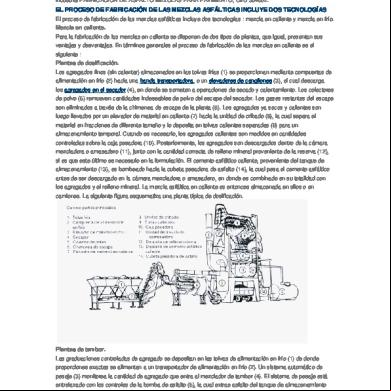Module 1-5 - Remote Cli - Vma 5q1m4k
This document was ed by and they confirmed that they have the permission to share it. If you are author or own the copyright of this book, please report to us by using this report form. Report 2z6p3t
Overview 5o1f4z
& View Module 1-5 - Remote Cli - Vma as PDF for free.
More details 6z3438
- Words: 2,505
- Pages: 31
ESX/ESXi 4.0 Remote CLI Product Engineering
VMware Confidential
Module 1-5 Lessons Lesson 1 – Virtual Infrastructure Upgrade Lesson 2 – ESX 4.0 Install Lesson 3 – vCenter Server 4.0 Lesson 4 – Virtual Infrastructure 4.0 Licensing Lesson 5 – Remote CLI & vSphere Management Assistant (vMA)
VI4 - Mod 1-5 - Slide
2
Module 1-6 Lessons Lesson 1 – Overview of Remote CLI Lesson 2 – Using the Remote CLI Lesson 3 – Installing Remote CLI on Linux Lesson 4 – Installing Remote CLI on Windows Lesson 5 – Installing vSphere Management Assistant (vMA)
Lesson 6 – Configuring vSphere Management Assistant (vMA)
VI4 - Mod 1-5 - Slide
3
vSphere CLI Overview vSphere CLI commands allow you to perform many of the operations you might currently perform using the ESX Server service console. vSphere CLI commands are especially useful for an ESXi host because it does not include a service console You can use vSphere CLI commands in scripts that run on those hosts. vSphere CLI commands run on top of the vSphere SDK Perl Toolkit The vSphere SDK Perl Toolkit and prerequisite software are included in the installation package on Windows and on ed Linux distributions.
You can use an installable package to run vSphere CLI and vSphere SDK Perl Toolkit commands
VI4 - Mod 1-5 - Slide
4
Using vSphere CLI Commands You can install a vSphere CLI package on either Linux or Microsoft Windows, or import a virtual appliance (vMA) that includes the vSphere CLI and all prerequisite software into your ESX/ESXi host. vSphere CLI packages – You can install a vSphere CLI package on one server, which could become the istration server for all ESX/ESXi hosts.
After you have installed the package, you can run vSphere CLI commands or invoke scripts from the operating system command line. Each time you run a command, you specify the connection options directly or indirectly.
vMA (vSphere Management Assistant) – A virtual machine that includes
prepackaged software that developers and s can use to run agents and scripts to manage ESX/ESXi systems. vMA includes the vSphere SDK for Perl and vSphere CLI in a Linux environment.
VI4 - Mod 1-5 - Slide
5
Using vSphere CLI Commands You can use the vSphere CLI commands interactively or in scripts, as follows: Open a command prompt on a Linux or Windows system where you installed the vSphere CLI and enter commands there. Prepare scripts with sets of vSphere CLI commands. Then run the scripts from an istration server that has the vSphere CLI package installed or from a vSphere CLI virtual appliance Linux console. Open or access a Linux console on the virtual appliance (vMA), and enter vSphere CLI commands there.
When you execute commands, you must specify the ESX/ESXi host on which you want to run the command and the name and
VI4 - Mod 1-5 - Slide
6
Using vSphere CLI Commands Specifying the in plain text risks exposing the to other s. The might also become exposed in backup files. Do not provide plain-text s on production systems.
You have the following alternatives: If you use a vSphere CLI command interactively and do not specify a name and , you are prompted. What you type is not echoed to the screen. For noninteractive use, you can create a session file using the save_session.pl script included in the apps/session directory of the VI Perl Toolkit. If you are running on Windows systems, you can use the –throughauth command. If the who runs the command is known, no is required.
If you are running vMA, you can set up target servers and execute vSphere CLI commands against target servers without additional authentication. VI4 - Mod 1-5 - Slide
7
ESX Management vs. vMA Service Console (COS)
vMA
End- Scripts
End- Scripts
VMware CLI: esxcfg-*, vmware-cmd
Remote CLI: vicfg-*, vmware-cmd
Management Agents
Updated Management Agents Updated Hardware Agents
Hardware Agents
CIM SMASH
“Classic” VMware ESX
VI API
VMware ESX/ESXi
VI4 - Mod 1-5 - Slide
8
vSphere CLI - Linux The Perl installation script for the vSphere CLI is ed on default installations of the following Linux distributions: Red Hat Enterprise Linux (RHEL) 5.1 (32-bit) vMA (64 bit)
A number of prerequisite libraries are included in the default installation of each ed Linux distribution.
The vSphere CLI package installer installs the vSphere CLI scripts and the vSphere SDK for Perl
VI4 - Mod 1-5 - Slide
9
To install the vSphere CLI package - Linux Copy and extract the vSphere CLI package on your RedHat VM Start the installer > vmware-install.pl – (vmware-rcli-distrib folder) The installer prompts you to accept the of the license agreement. Type yes at the prompt to accept the license and press Enter to continue. When prompted, specify an installation directory, or press Enter to accept the default (/usr/bin). If a previous version of the vSphere SDK for Perl or the vSphere CLI package exists on the target system, the installer offers to replace the previous version. [Optional] If prompted to remove older versions of vSphere SDK for Perl or vSphere CLI, you can either accept the offer or install the package on a different system.
VI4 - Mod 1-5 - Slide 10
Executing vSphere CLI Commands After you have installed the vSphere CLI, you can execute commands from the Linux command prompt or include them in scripts
To execute a vSphere CLI command from a Linux command prompt Open a command prompt.
Go to the directory where you installed the vSphere CLI. (/usr/bin) Execute the command including the connection options.
<params> Specify connection options in a configuration or them on the command line. The extension .pl is not required on Linux. For example: vicfg-nas --server my_vcserver --name u42 -- mypwd --vihost my_esxhost --list
VI4 - Mod 1-5 - Slide
11
Uninstalling the vSphere CLI Package To uninstall the vSphere CLI on a Linux system Connect to the directory where you installed the vSphere CLI. (default is/usr/bin) Execute the vmware-uninstall-rcli.pl script. The command uninstalls both the vSphere CLI and the VI Perl Toolkit.
VI4 - Mod 1-5 - Slide 12
Lab Installing vSphere CLI on Linux Lab 6 Part 1 – Installing the RCLI for Linux
VI4 - Mod 1-5 - Slide 13
vSphere CLI - Windows When you install the vSphere CLI package on Windows, the installation package includes all prerequisite software.
The vSphere CLI package is ed on the following Windows operating systems: Windows Vista SP 1 Windows XP SP 2
VI4 - Mod 1-5 - Slide 14
Installing the Windows vSphere CLI Package the vSphere CLI Windows installer from the VMware Communities site for the Release Candidate. The vSphere CLI package is not included with the ESX/ESXi installation. Start the installer. If a previous version of the vSphere SDK for Perl or the vSphere CLI package exists on the target Windows system, the installer offers to replace the previous version. [Optional] If prompted to remove older versions of vSphere SDK for Perl or vSphere CLI, you can either accept the offer or install the package on a different system. Click Next in the Welcome page to continue.
VI4 - Mod 1-5 - Slide 15
Installing the Windows vSphere CLI Package If you do not want to install the vSphere CLI in the default directory, click Change and select a different directory. The default location is the following: C:\Program Files\VMware\VMware Infrastructure CLI\bin Click Next to continue. Click Install to proceed with the installation. The installation might take several minutes to complete.
Utility applications C:\Program Files\VMware\VMware Infrastructure CLI\Perl\apps Sample scripts
C:\Program Files\VMware\VMware Infrastructure CLI\Perl\samples
VI4 - Mod 1-5 - Slide 16
Executing vSphere CLI Commands After you install the vSphere CLI, you can execute commands from the Windows command prompt or include them in scripts To execute a vSphere CLI command from a Windows command prompt Open a command prompt. Navigate to the directory in which the vSphere CLI is installed. cd C:\Program Files\VMware\VMware VI Remote CLI\bin Execute the command, ing in the connection options and any other options..pl
<params> The extension .pl is required. For example: vicfg-nas.pl --server my_vcserver --name u42 -- mypwd –vihost my_esxhost --list
VI4 - Mod 1-5 - Slide 17
Executing vSphere CLI Commands
VI4 - Mod 1-5 - Slide 18
Uninstalling the vSphere CLI Package You can uninstall the vSphere CLI package like any other package. To uninstall the vSphere CLI on a Windows system Choose Start > Settings > Control > Add or Remove Programs. In the that appears, select vSphere CLI, and click Remove. Click Yes when prompted.
The system uninstalls both the vSphere SDK for Perl and the vSphere CLI package.
VI4 - Mod 1-5 - Slide 19
Specifying Options for vSphere CLI Commands When you execute a vSphere CLI command, you must specify at a minimum the name of the execution server and the name and of a with privileges. Order of Precedence When you execute a vSphere CLI command, the appliance or vSphere CLI package uses the following order of precedence: Command line – (--), session file (--sessionfile), or configuration file (--config) specified on the command line Configuration file – s specified in .visdkrc configuration file Environment variable — specified in an environment variable Credential store — retrieved from the credential store. Current (Active Directory)— You can set up a current connection using the Windows Security Provider Interface (SSPI). Prompt the for a .
This order of precedence always applies. You cannot override an environment variable setting in a configuration file.
VI4 - Mod 1-5 - Slide 20
vSphere CLI - Using a Session File Connect to the directory where the script is located. For example: Windows: Linux:
cd C:\Program Files\VMware\VMware CLI\Perl\apps\session cd /usr/share/doc/vmware-vicli/samples/session
Call save_session.pl You must specify the server to connect to and the name of a session file in which the script saves an authentication cookie. For example: Windows: save_session.pl --savesessionfile C:\Temp\my_session -server my_vc_server --vihost my_esx1 Linux: save_session.pl --savesessionfile /tmp/vimsession –server <servername_or_address> --name <name> -- <>
If you specify a server but no name or , the script prompts you.
VI4 - Mod 1-5 - Slide 21
Adding Target Servers to vMA Adding Target Servers sudo vifp addserver <servername>
Example: sudo vifp addserver cs-tse-f113.csl.vmware.com
Result : Creates s ―vi-‖ and ―vi-‖ on the added server
Stores obfuscated credentials on the VIMA appliance
VI4 - Mod 1-5 - Slide 22
vSphere CLI - Using a Session File in the session file using the --sessionfile option when you execute vSphere CLI commands, as follows: --sessionfile <sessionfile_location>
For example: Windows:
vicfg-mpath.pl --sessionfile C:\Temp\my_session --list
Linux:
vicfg-mpath --sessionfile /tmp/vimsession --list
VI4 - Mod 1-5 - Slide 23
vSphere CLI - Using Environment Variables You can set environment variables In a Linux profile, In the Environment properties of the dialog box of the Microsoft System control For the current session, at the command line. For example:
set VI_SERVER=
VI4 - Mod 1-5 - Slide 24
vSphere CLI - Using a Configuration File You use a text file that contains variable names and settings as a configuration file. in the configuration file when you execute vSphere CLI commands, as follows: --config <my_saved_config> --list For example: vicfg-mpath --config <my_saved_config> --list
To ister multiple vCenter Server or ESX/ESXi systems create multiple configuration files with different names. To execute a command or a set of commands on a server, you in the --config option with the appropriate filename at the command line. If you specify --config, the system ignores the settings in the .visdkrc file.
VI4 - Mod 1-5 - Slide 25
Examples for Specifying Connection Options Example for Using a Configuration File The following example shows the contents of a configuration file: VI_SERVER = NN.NNN.NNN.NN VI_NAME = root VI_ = my_ VI_PROTOCOL = https VI_PORTNUMBER = 443
If you have set up your system to run this file, you can execute scripts on the specified server afterwards. NOTE The is in plain text, so you must limit access to this file.
VI4 - Mod 1-5 - Slide 26
vSphere CLI - Using Command-Line Options You can in command-line options using option name and option value pairs. Some options have no value (--help) --
The following syntax results:
--server
--name <privileged_> --
--vihost <esx_host> <--option_name option_value> NOTE: Enclose s and other text with special characters in quotation marks. On Linux, use single quotes (‗ ‗), on Windows, use double quotes (― ―). On Linux, you can also use a backslash (\) before special characters.
Linux vicfg-mpath --server <server> -- snow\-white -- dwarf\$ vicfg-mpath --server <server> -- ‗snow-white‘ -- ‗dwarf$‘ Windows vicfg-mpath.pl --server <server> -- ―snow-white‖ -- ―dwarf$‖ VI4 - Mod 1-5 - Slide 27
Microsoft Windows Security Provider Interface You can use the --throughauth command-line argument to to a vCenter Server
Using --throughauth es the credentials of the who runs the command to the server If the executing is known by the Source and Destination no additional authentication is required.
SSPI s a number of protocols. By default, it chooses the Negotiate protocol you can use --throughauthpackage to specify another protocol ed by SSPI e.g. Kerberos
vicfg-mpath --server
--throughauth --throughauthpackage ―Kerberos‖ --list
VI4 - Mod 1-5 - Slide 28
Using vSphere CLI Commands in Scripts Editing Files on ESXi Hosts You cannot edit a file on ESXi hosts directly because there is no service console. You must retrieve the file from the host, make the change or changes, and then place the file on the ESXi host. For example, to change the host agent log level, you must edit the hostAgentConfig.xml file. The following script uses vifs to the host agent configuration file, uses sed to replace the log level with a -supplied string, and replaces the file on the ESX/ESXi host with the changed configuration file. The script then deletes temporary files it generated as part of the process. HOST=your.hostname.com vifs --server $HOST --name -- xxyyzz –get /host/hostAgentConfig.xml /tmp/ha.xml sed -e "s#
.*
#
$1
#" < /tmp/ha.xml > /tmp/ha_new.xml vifs --server $HOST --name -- xxyyzz --put /tmp/ha_new.xml /host/hostAgentConfig.xml rm /tmp/ha.xml rm /tmp/ha_new.xml
VI4 - Mod 1-5 - Slide 29
Using vSphere CLI Commands in Scripts The following sample script illustrates how to make a NAS datastore available to three hosts (esxi_server_a, esxi_server_b, and esxi_server_c). The sample assumes that a configuration file /home//.visdkrc.
exists for each host. For example, the configuration file for esxi_server_a has the following contents: VI_SERVER = esxi_server_a VI_NAME = root VI_ = xysfdjkat
The script itself adds the NAS datastore by calling the different configuration files. #!bin/sh for i in {"esxi_server_a","esxi_server_b","esxi_server_c"} do echo "Adding NAS datastore for $i...― vicfg-nas --config /home//.visdkrc.$i -a -o mainnas.x.com -s /shared nas_ds vicfg-nas --config /home//.visdkrc.$i –l done
VI4 - Mod 1-5 - Slide 30
Lab – Install vSphere CLI on Windows Lab 6 Part 2 – Installing the RCLI for Windows
VI4 - Mod 1-5 - Slide 31
VMware Confidential
Module 1-5 Lessons Lesson 1 – Virtual Infrastructure Upgrade Lesson 2 – ESX 4.0 Install Lesson 3 – vCenter Server 4.0 Lesson 4 – Virtual Infrastructure 4.0 Licensing Lesson 5 – Remote CLI & vSphere Management Assistant (vMA)
VI4 - Mod 1-5 - Slide
2
Module 1-6 Lessons Lesson 1 – Overview of Remote CLI Lesson 2 – Using the Remote CLI Lesson 3 – Installing Remote CLI on Linux Lesson 4 – Installing Remote CLI on Windows Lesson 5 – Installing vSphere Management Assistant (vMA)
Lesson 6 – Configuring vSphere Management Assistant (vMA)
VI4 - Mod 1-5 - Slide
3
vSphere CLI Overview vSphere CLI commands allow you to perform many of the operations you might currently perform using the ESX Server service console. vSphere CLI commands are especially useful for an ESXi host because it does not include a service console You can use vSphere CLI commands in scripts that run on those hosts. vSphere CLI commands run on top of the vSphere SDK Perl Toolkit The vSphere SDK Perl Toolkit and prerequisite software are included in the installation package on Windows and on ed Linux distributions.
You can use an installable package to run vSphere CLI and vSphere SDK Perl Toolkit commands
VI4 - Mod 1-5 - Slide
4
Using vSphere CLI Commands You can install a vSphere CLI package on either Linux or Microsoft Windows, or import a virtual appliance (vMA) that includes the vSphere CLI and all prerequisite software into your ESX/ESXi host. vSphere CLI packages – You can install a vSphere CLI package on one server, which could become the istration server for all ESX/ESXi hosts.
After you have installed the package, you can run vSphere CLI commands or invoke scripts from the operating system command line. Each time you run a command, you specify the connection options directly or indirectly.
vMA (vSphere Management Assistant) – A virtual machine that includes
prepackaged software that developers and s can use to run agents and scripts to manage ESX/ESXi systems. vMA includes the vSphere SDK for Perl and vSphere CLI in a Linux environment.
VI4 - Mod 1-5 - Slide
5
Using vSphere CLI Commands You can use the vSphere CLI commands interactively or in scripts, as follows: Open a command prompt on a Linux or Windows system where you installed the vSphere CLI and enter commands there. Prepare scripts with sets of vSphere CLI commands. Then run the scripts from an istration server that has the vSphere CLI package installed or from a vSphere CLI virtual appliance Linux console. Open or access a Linux console on the virtual appliance (vMA), and enter vSphere CLI commands there.
When you execute commands, you must specify the ESX/ESXi host on which you want to run the command and the name and
VI4 - Mod 1-5 - Slide
6
Using vSphere CLI Commands Specifying the in plain text risks exposing the to other s. The might also become exposed in backup files. Do not provide plain-text s on production systems.
You have the following alternatives: If you use a vSphere CLI command interactively and do not specify a name and , you are prompted. What you type is not echoed to the screen. For noninteractive use, you can create a session file using the save_session.pl script included in the apps/session directory of the VI Perl Toolkit. If you are running on Windows systems, you can use the –throughauth command. If the who runs the command is known, no is required.
If you are running vMA, you can set up target servers and execute vSphere CLI commands against target servers without additional authentication. VI4 - Mod 1-5 - Slide
7
ESX Management vs. vMA Service Console (COS)
vMA
End- Scripts
End- Scripts
VMware CLI: esxcfg-*, vmware-cmd
Remote CLI: vicfg-*, vmware-cmd
Management Agents
Updated Management Agents Updated Hardware Agents
Hardware Agents
CIM SMASH
“Classic” VMware ESX
VI API
VMware ESX/ESXi
VI4 - Mod 1-5 - Slide
8
vSphere CLI - Linux The Perl installation script for the vSphere CLI is ed on default installations of the following Linux distributions: Red Hat Enterprise Linux (RHEL) 5.1 (32-bit) vMA (64 bit)
A number of prerequisite libraries are included in the default installation of each ed Linux distribution.
The vSphere CLI package installer installs the vSphere CLI scripts and the vSphere SDK for Perl
VI4 - Mod 1-5 - Slide
9
To install the vSphere CLI package - Linux Copy and extract the vSphere CLI package on your RedHat VM Start the installer > vmware-install.pl – (vmware-rcli-distrib folder) The installer prompts you to accept the of the license agreement. Type yes at the prompt to accept the license and press Enter to continue. When prompted, specify an installation directory, or press Enter to accept the default (/usr/bin). If a previous version of the vSphere SDK for Perl or the vSphere CLI package exists on the target system, the installer offers to replace the previous version. [Optional] If prompted to remove older versions of vSphere SDK for Perl or vSphere CLI, you can either accept the offer or install the package on a different system.
VI4 - Mod 1-5 - Slide 10
Executing vSphere CLI Commands After you have installed the vSphere CLI, you can execute commands from the Linux command prompt or include them in scripts
To execute a vSphere CLI command from a Linux command prompt Open a command prompt.
Go to the directory where you installed the vSphere CLI. (/usr/bin) Execute the command including the connection options.
VI4 - Mod 1-5 - Slide
11
Uninstalling the vSphere CLI Package To uninstall the vSphere CLI on a Linux system Connect to the directory where you installed the vSphere CLI. (default is/usr/bin) Execute the vmware-uninstall-rcli.pl script. The command uninstalls both the vSphere CLI and the VI Perl Toolkit.
VI4 - Mod 1-5 - Slide 12
Lab Installing vSphere CLI on Linux Lab 6 Part 1 – Installing the RCLI for Linux
VI4 - Mod 1-5 - Slide 13
vSphere CLI - Windows When you install the vSphere CLI package on Windows, the installation package includes all prerequisite software.
The vSphere CLI package is ed on the following Windows operating systems: Windows Vista SP 1 Windows XP SP 2
VI4 - Mod 1-5 - Slide 14
Installing the Windows vSphere CLI Package the vSphere CLI Windows installer from the VMware Communities site for the Release Candidate. The vSphere CLI package is not included with the ESX/ESXi installation. Start the installer. If a previous version of the vSphere SDK for Perl or the vSphere CLI package exists on the target Windows system, the installer offers to replace the previous version. [Optional] If prompted to remove older versions of vSphere SDK for Perl or vSphere CLI, you can either accept the offer or install the package on a different system. Click Next in the Welcome page to continue.
VI4 - Mod 1-5 - Slide 15
Installing the Windows vSphere CLI Package If you do not want to install the vSphere CLI in the default directory, click Change and select a different directory. The default location is the following: C:\Program Files\VMware\VMware Infrastructure CLI\bin Click Next to continue. Click Install to proceed with the installation. The installation might take several minutes to complete.
Utility applications C:\Program Files\VMware\VMware Infrastructure CLI\Perl\apps Sample scripts
C:\Program Files\VMware\VMware Infrastructure CLI\Perl\samples
VI4 - Mod 1-5 - Slide 16
Executing vSphere CLI Commands After you install the vSphere CLI, you can execute commands from the Windows command prompt or include them in scripts To execute a vSphere CLI command from a Windows command prompt Open a command prompt. Navigate to the directory in which the vSphere CLI is installed. cd C:\Program Files\VMware\VMware VI Remote CLI\bin Execute the command, ing in the connection options and any other options.
VI4 - Mod 1-5 - Slide 17
Executing vSphere CLI Commands
VI4 - Mod 1-5 - Slide 18
Uninstalling the vSphere CLI Package You can uninstall the vSphere CLI package like any other package. To uninstall the vSphere CLI on a Windows system Choose Start > Settings > Control > Add or Remove Programs. In the that appears, select vSphere CLI, and click Remove. Click Yes when prompted.
The system uninstalls both the vSphere SDK for Perl and the vSphere CLI package.
VI4 - Mod 1-5 - Slide 19
Specifying Options for vSphere CLI Commands When you execute a vSphere CLI command, you must specify at a minimum the name of the execution server and the name and of a with privileges. Order of Precedence When you execute a vSphere CLI command, the appliance or vSphere CLI package uses the following order of precedence: Command line – (--), session file (--sessionfile), or configuration file (--config) specified on the command line Configuration file – s specified in .visdkrc configuration file Environment variable — specified in an environment variable Credential store — retrieved from the credential store. Current (Active Directory)— You can set up a current connection using the Windows Security Provider Interface (SSPI). Prompt the for a .
This order of precedence always applies. You cannot override an environment variable setting in a configuration file.
VI4 - Mod 1-5 - Slide 20
vSphere CLI - Using a Session File Connect to the directory where the script is located. For example: Windows: Linux:
cd C:\Program Files\VMware\VMware CLI\Perl\apps\session cd /usr/share/doc/vmware-vicli/samples/session
Call save_session.pl You must specify the server to connect to and the name of a session file in which the script saves an authentication cookie. For example: Windows: save_session.pl --savesessionfile C:\Temp\my_session -server my_vc_server --vihost my_esx1 Linux: save_session.pl --savesessionfile /tmp/vimsession –server <servername_or_address> --name <name> -- <>
If you specify a server but no name or , the script prompts you.
VI4 - Mod 1-5 - Slide 21
Adding Target Servers to vMA Adding Target Servers sudo vifp addserver <servername>
Example: sudo vifp addserver cs-tse-f113.csl.vmware.com
Result : Creates s ―vi-‖ and ―vi-‖ on the added server
Stores obfuscated credentials on the VIMA appliance
VI4 - Mod 1-5 - Slide 22
vSphere CLI - Using a Session File in the session file using the --sessionfile option when you execute vSphere CLI commands, as follows:
For example: Windows:
vicfg-mpath.pl --sessionfile C:\Temp\my_session --list
Linux:
vicfg-mpath --sessionfile /tmp/vimsession --list
VI4 - Mod 1-5 - Slide 23
vSphere CLI - Using Environment Variables You can set environment variables In a Linux profile, In the Environment properties of the dialog box of the Microsoft System control For the current session, at the command line. For example:
set VI_SERVER=
VI4 - Mod 1-5 - Slide 24
vSphere CLI - Using a Configuration File You use a text file that contains variable names and settings as a configuration file. in the configuration file when you execute vSphere CLI commands, as follows:
To ister multiple vCenter Server or ESX/ESXi systems create multiple configuration files with different names. To execute a command or a set of commands on a server, you in the --config option with the appropriate filename at the command line. If you specify --config, the system ignores the settings in the .visdkrc file.
VI4 - Mod 1-5 - Slide 25
Examples for Specifying Connection Options Example for Using a Configuration File The following example shows the contents of a configuration file: VI_SERVER = NN.NNN.NNN.NN VI_NAME = root VI_ = my_ VI_PROTOCOL = https VI_PORTNUMBER = 443
If you have set up your system to run this file, you can execute scripts on the specified server afterwards. NOTE The is in plain text, so you must limit access to this file.
VI4 - Mod 1-5 - Slide 26
vSphere CLI - Using Command-Line Options You can in command-line options using option name and option value pairs. Some options have no value (--help) --
Linux vicfg-mpath --server <server> -- snow\-white -- dwarf\$ vicfg-mpath --server <server> -- ‗snow-white‘ -- ‗dwarf$‘ Windows vicfg-mpath.pl --server <server> -- ―snow-white‖ -- ―dwarf$‖ VI4 - Mod 1-5 - Slide 27
Microsoft Windows Security Provider Interface You can use the --throughauth command-line argument to to a vCenter Server
Using --throughauth es the credentials of the who runs the command to the server If the executing is known by the Source and Destination no additional authentication is required.
SSPI s a number of protocols. By default, it chooses the Negotiate protocol you can use --throughauthpackage to specify another protocol ed by SSPI e.g. Kerberos
vicfg-mpath --server
VI4 - Mod 1-5 - Slide 28
Using vSphere CLI Commands in Scripts Editing Files on ESXi Hosts You cannot edit a file on ESXi hosts directly because there is no service console. You must retrieve the file from the host, make the change or changes, and then place the file on the ESXi host. For example, to change the host agent log level, you must edit the hostAgentConfig.xml file. The following script uses vifs to the host agent configuration file, uses sed to replace the log level with a -supplied string, and replaces the file on the ESX/ESXi host with the changed configuration file. The script then deletes temporary files it generated as part of the process. HOST=your.hostname.com vifs --server $HOST --name -- xxyyzz –get /host/hostAgentConfig.xml /tmp/ha.xml sed -e "s#
VI4 - Mod 1-5 - Slide 29
Using vSphere CLI Commands in Scripts The following sample script illustrates how to make a NAS datastore available to three hosts (esxi_server_a, esxi_server_b, and esxi_server_c). The sample assumes that a configuration file /home//.visdkrc.
The script itself adds the NAS datastore by calling the different configuration files. #!bin/sh for i in {"esxi_server_a","esxi_server_b","esxi_server_c"} do echo "Adding NAS datastore for $i...― vicfg-nas --config /home//.visdkrc.$i -a -o mainnas.x.com -s /shared nas_ds vicfg-nas --config /home//.visdkrc.$i –l done
VI4 - Mod 1-5 - Slide 30
Lab – Install vSphere CLI on Windows Lab 6 Part 2 – Installing the RCLI for Windows
VI4 - Mod 1-5 - Slide 31