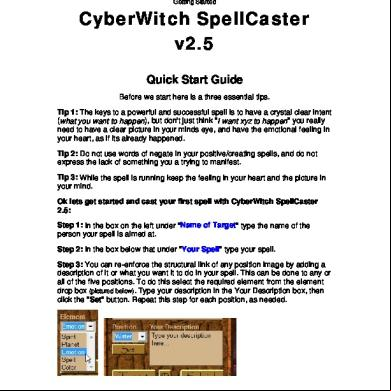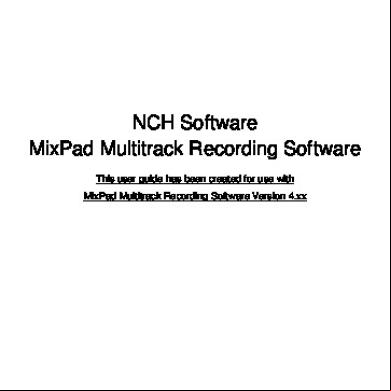Mathilda Help 2d5e
This document was ed by and they confirmed that they have the permission to share it. If you are author or own the copyright of this book, please report to us by using this report form. Report 2z6p3t
Overview 5o1f4z
& View Mathilda Help as PDF for free.
More details 6z3438
- Words: 986
- Pages: 9
Mathilda Rig Documentation Setting Up Your Project … 2 Installing the AnimSchool Picker … 3 Using the AnimSchool Picker … 4 Optimizing Rig Performance … 5 Loading Shaders … 5 Space-switching / IK-FK-switching … 6 Super Secret Features … 7 Hair Dynamics … 8 Useful Links … 9 Credits … 9
Mathilda Rig Documentation – Page 1
Setting Up Your Project Like most rigs, Mathilda is intended to be used in a Maya project and with a file referencing workflow. Get started with these simple steps: 1. Choose File → Set Project... 2. Select the folder Mathilda_Rig and click “Set”. Setting your project helps Maya to automatically resolve file paths: File textures are stored in the folder Mathilda_Rig/sourceimages/ The rig file is stored in the folder Mathilda_Rig/scenes/ The scenes folder also contains picker files and a shaders file, which will be explained in the following sections of this document. 3. Let's reference in the rig file! Choose File → Create Reference... 4. Navigate to Mathilda_Rig/scenes/ and select “mathilda_rig.ma” The rig is now referenced and placed under a namespace. By default the namespace would be the name of the referenced rig file (mathila_rig). This namespace will enable us to use Mathilda with the AnimSchool Picker plug-in.
Mathilda Rig Documentation – Page 2
Installing the AnimSchool Picker To use Mathilda with a picker interface, it is recommended that you and install the AnimSchool plug-in here: http://www.animschool.com/pickerInfo.aspx Official installation instructions: https://www.youtube.com/watch?v=UTrpSHLqSrM Tip: If you don't feel like following instructions, just drag-and-drop "AnimSchoolPicker_install.mel" into Maya and go with the flow...
After installation, you will see a shiny, new “AnimSchool” button on your shelf. Click to launch!
Mathilda Rig Documentation – Page 3
Using the AnimSchool Picker Two picker files are provided in Mathilda_Rig/scenes/ – face_picker.pkr and body_picker.pkr When you open these files in AnimSchool Picker, it will ask you to choose a namespace. Set "RIG" to the namespace you are using for the referenced rig. Don't change the "RIG:FACE" namespace!
Here is a quick overview on what the different types of buttons do: Gray rectangles
Execute a command, such as batch selecting/keying controls, resetting attributes, toggling visibilities, etc...
Load/Del. Shaders
Load Mental Ray shaders and high-resolution textures onto a “advanced_shading” render layer. Use this before rendering.
Colored squares, rectangles
Select individual controls.
Colored circles
Select a group of controls, such as the spine or a finger.
Green squares
Switch between spaces (w) world, (r) root, (c) cog, (l) leg, (s) spine, or (h) head.
IK2FK / FK2IK
Switch between IK and FK while maintaining the current pose.
Mathilda Rig Documentation – Page 4
Optimizing Rig Performance You can speed up the rig's performance by switching off features that you are not using. This can be done either with picker buttons or in the channel box.
Loading Shaders The button will prompt you to select the file “Mathilda_Rig/scenes/mathilda_advanced_shaders.ma”. This will load Mental Ray shaders and high-resolution textures onto a “advanced_shading” render layer. You can still switch back to “masterLayer” if you want to work with regular lambert shaders. The loading process may take a few minutes, so don't panic if Maya appears to freeze for a while. (Do save your work to be safe!)
Mathilda Rig Documentation – Page 5
Space-switching / IK-FK-switching Picker buttons such as and allow you to switch between spaces or IK/FK while maintaining the current pose. If you are animating these switches, you should to key the appropriate attributes in the channel box. Space-switching attributes are usually found on IK controls.
IK/FK attributes are located on the hand and foot controls (labeled “Hand” and “Foot” respectively on the picker buttons.)
Mathilda Rig Documentation – Page 6
Super Secret Features While the Mathilda rig uses an FK spine, it can also be manipulated with IK-like behavior by increasing the “Spine Influence” attribute on “Mathilda_hip_ctrl”. This allows you to keep her shoulders stationary while influencing the spine from the hips.
You can discover more “hidden” features by looking at each control's attributes in the channel box. The following table will help to get you started in the treasure hunt for rig features: Features
Controls
Attributes
Bendy limbs (or “rubber hose”)
Mathilda_lf/rt_hand_ctrl Mathilda_lf/rt_foot_ctrl
Rubber Hose Ctrl Vis
Stretchy limbs
Mathilda_lf_arm_ik_ctrl Mathilda_lf/rt_heel_ik_ctrl
Stretchy Arm Stretchy Leg
Hand poses
Mathilda_lf/rt_hand_ctrl
Master Fist/Spread/Cup Finger Curl, etc
Foot roll
Mathilda_lf/rt_heel_ik_ctrl
Foot Roll Foot Break
Hair controls
Mathilda_root_ctrl
Dynamic Hair Hair Ctrl Vis
Jacket controls
Mathilda_root_ctrl
Jacket Ctrl Vis
Lip seal (or “sticky lips”)
CT_jaw_pri_ctrl
Seal Amount Seal Height
Lip curl in/out
CT_jaw_pri_ctrl
Lip Curl
Fleshy eyelids
LT/RT_eye_ctl
Auto Fleshy
Additional face controls
CT_face_ctrl
Tertiary Controls Vis Eye Shaper Fine Vis
Mathilda Rig Documentation – Page 7
Hair Dynamics Picker buttons or attributes in the channel box can be used to toggle between geometry or Paint Effects (dynamic) hair.
When you initially switch on Dynamic Hair, you may need to reset your time slider to the start frame (default at 1) to see the hair update.
These buttons on the face picker provide quick access to nucleus and hair system nodes, where you may customize attributes to suit your preferences, or tame the hair in extreme poses. Collision (nRigid) objects have been created for the head and hands. If you would like the hair to interact with props or other characters, you can create your own nRigid objects: 1. nDynamics menu → nMesh → Create ive Collider 2. Assign the solver “mathildaHairNucleus”. To cache the simulation, select both front and back hair system nodes, go to the nDynamics menu, and choose nCache → Create New Cache
Mathilda Rig Documentation – Page 8
Useful Links • • • •
AnimSchool Picker – http://www.animschool.com/pickerInfo.aspx AnimSchool Picker Installation – https://www.youtube.com/watch?v=UTrpSHLqSrM Maya hair rendering and grooming – https://www.youtube.com/watch?v=JoII4OBjaGY Maya nHair dynamics – https://www.youtube.com/watch?v=xeWisUaz3bE
Credits Character Rig Created By Lin Xiong Leon Sooi Special Thanks (Animators) Scott Wright Prasad Narse Alex Anderson-Kenney Software Autodesk Maya 2014 Pixologic ZBrush abAutoRig II
Mathilda Rig Documentation – Page 9
Mathilda Rig Documentation – Page 1
Setting Up Your Project Like most rigs, Mathilda is intended to be used in a Maya project and with a file referencing workflow. Get started with these simple steps: 1. Choose File → Set Project... 2. Select the folder Mathilda_Rig and click “Set”. Setting your project helps Maya to automatically resolve file paths: File textures are stored in the folder Mathilda_Rig/sourceimages/ The rig file is stored in the folder Mathilda_Rig/scenes/ The scenes folder also contains picker files and a shaders file, which will be explained in the following sections of this document. 3. Let's reference in the rig file! Choose File → Create Reference... 4. Navigate to Mathilda_Rig/scenes/ and select “mathilda_rig.ma” The rig is now referenced and placed under a namespace. By default the namespace would be the name of the referenced rig file (mathila_rig). This namespace will enable us to use Mathilda with the AnimSchool Picker plug-in.
Mathilda Rig Documentation – Page 2
Installing the AnimSchool Picker To use Mathilda with a picker interface, it is recommended that you and install the AnimSchool plug-in here: http://www.animschool.com/pickerInfo.aspx Official installation instructions: https://www.youtube.com/watch?v=UTrpSHLqSrM Tip: If you don't feel like following instructions, just drag-and-drop "AnimSchoolPicker_install.mel" into Maya and go with the flow...
After installation, you will see a shiny, new “AnimSchool” button on your shelf. Click to launch!
Mathilda Rig Documentation – Page 3
Using the AnimSchool Picker Two picker files are provided in Mathilda_Rig/scenes/ – face_picker.pkr and body_picker.pkr When you open these files in AnimSchool Picker, it will ask you to choose a namespace. Set "RIG" to the namespace you are using for the referenced rig. Don't change the "RIG:FACE" namespace!
Here is a quick overview on what the different types of buttons do: Gray rectangles
Execute a command, such as batch selecting/keying controls, resetting attributes, toggling visibilities, etc...
Load/Del. Shaders
Load Mental Ray shaders and high-resolution textures onto a “advanced_shading” render layer. Use this before rendering.
Colored squares, rectangles
Select individual controls.
Colored circles
Select a group of controls, such as the spine or a finger.
Green squares
Switch between spaces (w) world, (r) root, (c) cog, (l) leg, (s) spine, or (h) head.
IK2FK / FK2IK
Switch between IK and FK while maintaining the current pose.
Mathilda Rig Documentation – Page 4
Optimizing Rig Performance You can speed up the rig's performance by switching off features that you are not using. This can be done either with picker buttons or in the channel box.
Loading Shaders The button will prompt you to select the file “Mathilda_Rig/scenes/mathilda_advanced_shaders.ma”. This will load Mental Ray shaders and high-resolution textures onto a “advanced_shading” render layer. You can still switch back to “masterLayer” if you want to work with regular lambert shaders. The loading process may take a few minutes, so don't panic if Maya appears to freeze for a while. (Do save your work to be safe!)
Mathilda Rig Documentation – Page 5
Space-switching / IK-FK-switching Picker buttons such as and allow you to switch between spaces or IK/FK while maintaining the current pose. If you are animating these switches, you should to key the appropriate attributes in the channel box. Space-switching attributes are usually found on IK controls.
IK/FK attributes are located on the hand and foot controls (labeled “Hand” and “Foot” respectively on the picker buttons.)
Mathilda Rig Documentation – Page 6
Super Secret Features While the Mathilda rig uses an FK spine, it can also be manipulated with IK-like behavior by increasing the “Spine Influence” attribute on “Mathilda_hip_ctrl”. This allows you to keep her shoulders stationary while influencing the spine from the hips.
You can discover more “hidden” features by looking at each control's attributes in the channel box. The following table will help to get you started in the treasure hunt for rig features: Features
Controls
Attributes
Bendy limbs (or “rubber hose”)
Mathilda_lf/rt_hand_ctrl Mathilda_lf/rt_foot_ctrl
Rubber Hose Ctrl Vis
Stretchy limbs
Mathilda_lf_arm_ik_ctrl Mathilda_lf/rt_heel_ik_ctrl
Stretchy Arm Stretchy Leg
Hand poses
Mathilda_lf/rt_hand_ctrl
Master Fist/Spread/Cup Finger Curl, etc
Foot roll
Mathilda_lf/rt_heel_ik_ctrl
Foot Roll Foot Break
Hair controls
Mathilda_root_ctrl
Dynamic Hair Hair Ctrl Vis
Jacket controls
Mathilda_root_ctrl
Jacket Ctrl Vis
Lip seal (or “sticky lips”)
CT_jaw_pri_ctrl
Seal Amount Seal Height
Lip curl in/out
CT_jaw_pri_ctrl
Lip Curl
Fleshy eyelids
LT/RT_eye_ctl
Auto Fleshy
Additional face controls
CT_face_ctrl
Tertiary Controls Vis Eye Shaper Fine Vis
Mathilda Rig Documentation – Page 7
Hair Dynamics Picker buttons or attributes in the channel box can be used to toggle between geometry or Paint Effects (dynamic) hair.
When you initially switch on Dynamic Hair, you may need to reset your time slider to the start frame (default at 1) to see the hair update.
These buttons on the face picker provide quick access to nucleus and hair system nodes, where you may customize attributes to suit your preferences, or tame the hair in extreme poses. Collision (nRigid) objects have been created for the head and hands. If you would like the hair to interact with props or other characters, you can create your own nRigid objects: 1. nDynamics menu → nMesh → Create ive Collider 2. Assign the solver “mathildaHairNucleus”. To cache the simulation, select both front and back hair system nodes, go to the nDynamics menu, and choose nCache → Create New Cache
Mathilda Rig Documentation – Page 8
Useful Links • • • •
AnimSchool Picker – http://www.animschool.com/pickerInfo.aspx AnimSchool Picker Installation – https://www.youtube.com/watch?v=UTrpSHLqSrM Maya hair rendering and grooming – https://www.youtube.com/watch?v=JoII4OBjaGY Maya nHair dynamics – https://www.youtube.com/watch?v=xeWisUaz3bE
Credits Character Rig Created By Lin Xiong Leon Sooi Special Thanks (Animators) Scott Wright Prasad Narse Alex Anderson-Kenney Software Autodesk Maya 2014 Pixologic ZBrush abAutoRig II
Mathilda Rig Documentation – Page 9