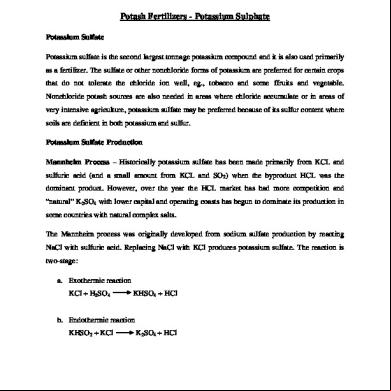Linux-cookbook.pdf 2n6in
This document was ed by and they confirmed that they have the permission to share it. If you are author or own the copyright of this book, please report to us by using this report form. Report 2z6p3t
Overview 5o1f4z
More details 6z3438
- Words: 225,933
- Pages: 371
The Linux Cookbook Tips and Techniques for Everyday Use
Michael Stutz
PRESS An imprint of No Starch Press, Inc. San Francisco
The Linux Cookbook. Copyright c 2001 by Michael Stutz. All rights reserved. No part of this work may be reproduced or transmitted in any form or by any means, electronic or mechanical, including photocopying, recording, or by any information storage or retrieval system, without the prior written permission of the copyright owner and the publisher. Printed in the United States of America 1 2 3 4 5 6 7 8 9 10–04 03 02 01 Trademarked names are used throughout this book. Rather than use a trademark symbol with every occurrence of a trademarked name, we are using the names only in an editorial fashion and to the benefit of the trademark owner, with no intention of infringement of the trademark. Co-publishers: William Pollock and Phil Hughes Project Editor: Karol Jurado Assistant Editor: Nick Hoff Cover Design: Octopod Studios Typesetting and Design: Michael Stutz Technical Editor: Scott Schwartz Copyeditor: Andy Carroll Proofreader: Elisabeth Beller Distributed to the book trade in the United States by Publishers Group West, 1700 Fourth Street, Berkeley, California 94710, phone: 800-788-3123 or 510-528-1444, fax: 510-528-3444 Distributed to the book trade in Canada by Jacqueline Gross & Associates, Inc., 195 Allstate Parkway, Markham, Ontario L3R 4T8 Canada, phone: 905-477-0722, fax: 905-477-8619 For information on translations or book distributors outside the United States, please No Starch Press, Inc. directly: No Starch Press, Inc. 555 De Haro Street, Suite 250, San Francisco, CA 94107 phone: 415-863-9900; fax: 415-863-9950; [email protected]; www.nostarch.com The information in this book is distributed on an “As Is” basis, without warranty. While every precaution has been taken in the preparation of this work, neither the author nor No Starch Press, Inc. shall have any liability to any person or entity with respect to any loss or damage caused or alleged to be caused directly or indirectly by the information contained in it. This official author’s edition is published by exclusive arrangement with No Starch Press, Inc.
Library of Congress Catag-in-Publication Data Stutz, Michael. The Linux cookbook / Michael Stutz. p. cm. ISBN 1-886411-48-4 (pbk.) 1. Linux. 2. Operating systems (Computers) I. Title. QA76.76.O63 S788 2000 005.4’32--dc21
00-046057
A note on the type in which this book is set The name of the font family used in this book is Computer Modern. These are free fonts designed by Donald E. Knuth for his TEX typesetting system, and are described in Volume E of the Computers & Typesetting series, Computer Modern Typefaces (Addison–Wesley, 1986). This book was written and produced using the free software tools it describes. It was prepared with Texinfo, a system for generating both hardcopy and electronic output from a single source document. The Texinfo input files were composed in GNU Emacs, and the screen shots were taken and processed with the Image Magick suite of tools. The output was converted to PostScript for printing using Tomas Rokicki’s Dvips, GNU Ghostscript, and Angus Duggan’s PostScript Utilities. The system was a 100MHz 586 personal computer running Debian GNU/Linux 2.2.
Preface Because of its robust and stable nature, the Linux-based system is the choice of millions today. But what some may not know is that the free software movement, of which Linux is a part, is very much a counter-cultural phenomenon: the design by which it is produced and published is contrary to the notions of proprietary, intellectual “property” that have dominated mainstream culture so long. While some programmers turn their research into corporate-backed software that you cannot openly change, share, or examine (but only purchase and run on your system), Linux and other free software is the product of many individuals who courageously published and shared their research and work openly, for everyone to benefit from. I wrote this book because I want everyone to know how to use this software, because I think everyone deserves the freedom that comes with it. I don’t willingly use proprietary software—not because it is always inferior to free software but because its use precludes freedoms that I find I cannot exist without . . . freedoms that should be everyone’s right by default in a free, open society. (See Chapter 1 [Introduction], page 9.) I know that Linux isn’t difficult to use, especially when compared with other software and operating systems, but what was needed was a guide to show people how to use it to get things done: “Oh, you want to do that? Here, type this.” That explains the premise of the book—it’s a hands-on guide to getting things done on a Linux system, designed for the everyday who is not necessarily a computer programmer. The traditional approach to the subject is to either provide laundry lists of all available commands and applications, or focus on their use in a programming or otherwise technical environment. This book takes a different approach, showing how everyday s—be they artists, designers, businessmen, scholars, or scientists—can use these tools and applications to get things done. When I speak of “things,” I mean (hopefully) the kind of things that you—the sort of person possibly and partially described above— might want to do with a modern computer system: view text and images, play and record sounds, perform mathematic operations, print to your printer, format text, access the Internet, check your grammar, and so forth. Like a culinary cookbook, this book presents “recipes” for preparing or accomplishing a particular, specific thing. I’ve selected what I consider to be the easiest and most effective methods for accomplishing particular tasks, and have arranged these recipes in general sections according to subject matter—the first part of the book is all about getting started, and contains the most essential information you need to know ing Linux; the remaining chapters deal with general categories of usage: Files, Text, Images, Sound, Productivity, and Networking.
Format of Recipes Each recipe is numbered with at least two figures. These figures are constructed as follows: the first number always corresponds to the chapter number, and the second to the section of the recipe. For example, Chapter 3 is The Shell, and Recipe No. 3.5 is the fifth recipe on shells, Section 3.5 [Recording a Shell Session], page 41. Sometimes recipes are divided into subsections, with a third number specifying the specific recipe— for example, Recipe No. 3.4 is on the subject of command history in the shell, and is divided further into subsections; Recipe No. 3.4.2 is the second recipe on command history, Section 3.4.2 [Specifying a Command from Your History], page 41. Each recipe describes a method for completing a specific task on the system; these tasks require at least one software program. The software programs or files a recipe calls for are its ingredients. The recipes are structured as follows: 1. Recipe number and title of the recipe. 2. Special ingredients, if any. The Debian package(s) and/or or URLs where the program(s) can be obtained are listed, if they are available.
The Linux Cookbook: Tips and Techniques for Everyday Use
3. 4. 5. 6. 7. 8. 9.
Debian classifies packages in varying level of importance, from ‘required’ packages that all systems must have in order to run, to ‘optional’ and ‘extra’ packages that you only install if you want them. If a described software package is in the first two given categories—‘required’ and ‘important’—then I assume you have it installed, and the package name isn’t listed here. In the rare case that a software package I describe is not yet available as a Debian package, I just give the URL where to obtain the source packages for that software; have your system install it. Special preparation methods or description, if any. When a configurable program is described, the standard setup as provided by the Debian distribution is assumed, unless otherwise specified here. Description of the recipe and “cooking” method proper. Remarks concerning the results and use. Bulleted example of the method in a specific context. Extra commands or actions you might want to do next. Variations on the recipe, with additional examples. Special notes or references to further information. Not all of these items may be present in a given recipe.
Assumptions, Scope, and Exclusions There a few assumptions that this book makes about you, the reader, and about your Linux system. The Cookbook assumes that you have at least minimal understanding of your computer hardware— you don’t have to know how to take it apart or anything like that, but you ought to know how to operate the mouse, where the power button is on your computer and monitor, how to load paper in your printer, and so forth. If you need help with any of these tasks or concepts, ask your dealer or the party who set up your computer. This book also assumes that you have Linux installed and properly set up, and that you have your own set up on your system. If you need help with this, please see Section 1.3 [If You Need More Help], page 14. While this book can and should be used by the newcomer to Linux, I like to think that I’ve presented broad enough coverage of the Linux-based system, and have included enough interesting or obscure material, so that wizards, hackers, and of the Linux Cabal may find some of it useful—and that said s will not feel ashamed to have a copy of this book on their desk or as part of their library. Finally, a note about what isn’t covered in the Cookbook. This book describes only free software (sometimes called “open source” software) that runs on Linux systems. Proprietary software is omitted, as are most software packages that are currently in a “beta” or some other unstable release not yet intended for general use. Some programs take a number of options that modify the way they work. Sometimes, various options that a tool takes are listed in a table. These lists are not exhaustive; rather, they contain the most popular or useful options, or those options that are relevant to the discussion at hand. Consult the online manual page of a particular tool for the complete listing (see Section 2.8.4 [Reading a Page from the System Manual], page 28). This is a manual; no computer programming activities, such as program compilation, are discussed. Topics related to system istration are also omitted—so you won’t find anything in this text on matters such as managing s, system maintenance, setting up hardware, and configuring networks. As with any rule, you can find an exception to this—if you look hard enough for it. If you are running Linux on your home computer as a single- system, you are also the of this system, The word “free” in this context refers to freedom or liberty, and not price; this distinction is explained in Chapter 1 [Intro-
duction], page 9.
and are the responsible party for ensuring that any istrative tasks be completed; Appendix A [istrative Issues], page 315 exists as a reference for those s who will be istrating their own systems.
Typographical Conventions All recipes have at least one example that demonstrates it. The text that describes what the example does appears just before the example itself, and is offset from the text with a bullet, like this. A given recipe may have several variations; each is offset with its own bullet. The names of documents or s that are used in some recipes may not always reference actual documents or s on your system, but demonstrate the general principles involved. So when I show how to print a file called ‘resume’, you might not necessarily have a file with that name on your system, but you should understand the idea which the recipe demonstrates.
¯ ¯ ¯
«
Sometimes, a terminal screen is shown to illustrate an interactive session:
¨
$ Text that you actually type is displayed in a slanted font, like this. If it is a command to be typed at a shell prompt, the command is preceded with a ‘$’ character. Text that denotes program output is displayed in a monospaced Courier font like this.
ª$ In examples where a shell prompt is displayed, the default current working directory is omitted in the prompt and just a ‘$’ is used; when a command outputs text and then exits, the last line of an example contains a ‘$’ character to denote the return to a shell prompt. Don’t worry if this sounds strange to you now; all of this “shell” business is explained in Chapter 3 [The Shell], page 33. When a command exits and returns to the shell prompt without outputting text, the final shell prompt character is omitted, and a cartouche border is not drawn around the example; this was purely an aesthetic decision. The names of files or directories appear in the text as ‘file’; commands appear as command, and strings of text are typeset like ‘some text’. Text you type is written like this, just as in the examples, and when a specific key on the keyboard is mentioned, its conventional name is displayed in a box. For example, RET denotes the ‘Return’ key on the keyboard. In examples where keys are meant to be pressed and held down together, the keys are separated by hyphens; the hyphens are not meant to be literally pressed. For example, pressing the CTRL, ALT, and DEL keys and holding them down at the same time is a combination that has meaning in some operating systems (including Linux, where this keystroke means to shut down the system and reboot the computer); it is represented like this: CTRL-ALT-DEL The CTRL (‘Control’) key is always used in combination with another key; these combinations are denoted by C-x , where x is the second key. These combinations are read as ‘control-x ’, where x is the name of the second key. To type one of these combinations, press and hold CTRL, press the second key, and then release both keys. This key is labelled ‘Enter’ on some keyboards.
©
The Linux Cookbook: Tips and Techniques for Everyday Use
¯
For example, to type C-d (pronounced ‘control d’), press and hold CTRL, type the D key, and then release both keys.
In some applications (notably, the Emacs editor; see Section 10.2 [Emacs], page 108), the META key is used with another key, in the same way as SHIFT; these combinations are denoted by M-x , where x is the second key. Most keyboards today don’t have a META key, even though the term is still in use; instead, press and release ESC, and then type the second key. To type M-c, press and release ESC, and then press and release the C key.
¯
You can sometimes also use the ALT key for the META key. This often does not work in the X Window System, but in the console you can press and hold ALT and then type the second key just as you would with a CTRL key sequence. So to type M-c with the ALT key, press and hold ALT, press the C key, and then release both keys.
¯
Both CTRL and META sequences are not case-sensitive; that is, pressing X in the last example is the same as pressing x (although x is certainly easier to type). By convention, the C- or M- prefix is always given as an uppercase letter, and the key which follows is always given as a lowercase letter. Menu items in an application are written like Menu Item; the names of command functions are written as Function. For aesthetic purposes, a physical space appears in the text between commands and the finalRET that ends a command line, and should not be literally typed (although nothing bad will happen should you actually type this space). Where explicitly pressing the space bar is called for, that key is represented in examples by SPC.
Versions, Latest Edition, and Errata WWW: http://dsl.org/cookbook/
The Linux Cookbook is available in both hardcopy and as a machine-readable file. The latest edition of this book in etext (“electronic text”) form is always available from its distribution site (http://dsl.org/cookbook/) on the World Wide Web. This site includes the most up-to-date complete text (in both HTML and GNU Info formats), and provides a method for purchasing the latest edition of the hardcopy book at a discount. Every effort has been made to include only the best free software recipes for accomplishing tasks in the easiest and most efficient manner, and they are believed to be correct. Suggestions, comments, and bug reports are always welcome; you can the author via email at [email protected].
Acknowledgments This is not a book that was borne easily. Conception, took but an idle moment—but once the idea had been implanted, I found resistance and setbacks at every turn. It was only through the help of the following individuals that this book with my name on its cover was finally brought forth, and has now found its way to you. Everyone involved with this book at No Starch Press (http://www.nostarch.com/) deserves a hearty round of thanks. Bill Pollock has published this book precisely according to its author’s vision, and had the discernment and foresight to allow that a copylefted edition (with corresponding source data) be made available in conjunction with the hardcopy book. Project manager Karol Jurado worked ceaselessly to keep the production flowing, while dealing with my input files, and giving opinion and advice on all manners of obtuse esoterica whenever the sudden need to know came over me. Both Elisabeth Beller and Andy Carroll contributed improvements to the text. Steve Turner and the National Writers Union (http://www.nwu.org/) played a major role in helping to ensure that this book could be completed, copylefted, and in the hands of Linux s like
yourself. Carol Criccow gave invaluable legal assistance, and various advice and assistance came from the NWU’s JoAnn Kawell, Philip Mattera, Judy Helm, and Bonnie Britt. Wendy Seltzer, Fellow, The Berkman Center for Internet & Society at Harvard Law School (http://cyber.law.harvard.edu/) assisted with the conception of the Design Science License (DSL), which is used in this book. She gave an initial review of the license draft and provided her expertise and advice throughout the entire process. Thanks to David Sims, Chris Coleman, and Terrie Schweitzer, who’ve all been great folks to work with at the O’Reilly Network (http://oreillynet.com/), where my “Living Linux” column runs. I am indebted to Buwei Yang Chao, whose How To Cook and Eat In Chinese (John Day Company, 1945) served as much of the inspiration behind the tone and structure of this book. I feel the same regard for two other authors who have come before me, and whose work has had a direct influence in the writing of this book—Dr. Lee Su Jan (The Fine Art of Chinese Cooking, Gramercy Publishing 1962) and Andrew Walker (The UNIX Environment, Wiley 1984). Thanks also go out to Kenneth W. Melvin, and to the of the “Byline” forum on the WELL; both were sources of advice and early in the project. The art-hackers of the linart mailing list (http://linart.net/) entertained initial discussion of the idea of this book as it first occurred, and the “elders” Ann and Walt gave various for which I am grateful. Finally, I must thank Jack Angelotta, Jon Konrath, Steven Snedker, and mrs (Marie Stutz), who all listened to the unbelievable as it happened, and stood by—even in moments of terror.
The Linux Cookbook: Tips and Techniques for Everyday Use
PART ONE: Working with Linux
The Linux Cookbook: Tips and Techniques for Everyday Use
1 Introduction Before we get into “cooking” and the recipes proper, this first part of the book deals with preliminaries, explaining the general techniques and methods for working with Linux—including how to get the system ready for use, and how to run commands on the system. The rest of the book is all recipes, which are sorted in sections by the tasks they perform or the objects they work on—such as text, files, images, and so forth.
1.1 Background and History In order to understand what Linux is all about, it helps to know a bit about how it all began. So the following is a historical overview, giving a concise background of the software that is the subject of this book.
1.1.1 What’s Unix? WWW: http://www.bell-labs.com/history/unix/ WWW: http://internet-history.org/archives/early.history.of.unix.html Unix, the original ancestor of Linux, is an operating system. Or at least it was an operating system; the original system known as Unix proper is not the “Unix” we know and use today; there are now many “flavors” of Unix, of which Linux has become the most popular. A product of the 1960s, Unix and its related software was invented by Dennis Ritchie, Ken Thompson, Brian Kernighan, and other hackers at Bell Labs in 1969; its name was a play on “Multics,” another operating system of the time. In the early days of Unix, any interested party who had the hardware to run it on could get a tape of the software from Bell Labs, with printed manuals, for a very nominal charge. (This was before the era of personal computing, and in practice, mostly only universities and research laboratories did this). Local sites played with the software’s source code, extending and customizing the system to their needs and liking. Beginning in the late 1970s, computer scientists at the University of California, Berkeley, a licensee of the Unix source code, had been making their own improvements and enhancements to the Unix source during the course of their research, which included the development of T/IP networking. Their work became known as the BSD (“Berkeley Systems Distribution”) flavor of Unix. The source code of their work was made publicly available under licensing that permitted redistribution, with source or without, provided that Berkeley was credited for their portions of the code. There are many modern variants of the original BSD still actively developed today, and some of them—such as NetBSD and OpenBSD—can run on personal computers. NOTE: The uppercase word ‘UNIX’ became a trademark of AT&T (since transferred to other organizations), to mean their particular operating system. But today, when people say “Unix,” they usually mean “a Unix-like operating system,” a generalization that includes Linux. If you’d like further information on this topic, you might be interested in consulting A Quarter Century of UNIX by Peter H. Salus (Addison-Wesley 1994), which has become the standard text on the subject. The name “Unix” was first written as “Unics,” which stood for “Uniplex Information and Computing System.”
The Linux Cookbook: Tips and Techniques for Everyday Use
1.1.2 What’s Free Software? WWW: http://www.gnu.org/philosophy/free-sw.html Over the years, Unix’s popularity grew. After the divestiture of AT&T, the tapes of the source code that Bell Labs provided became a proprietary, commercial product: AT&T UNIX. But it was expensive, and didn’t come with the source code that made it tick. Even if you paid extra for a copy of the sources, you couldn’t share with your programmer colleagues any improvements or discoveries you made. By the early 1980s, proprietary software development, by only-for-profit corporations, was quickly becoming the norm—even at universities. More software was being distributed without source code than ever before. In 1984, while at the Massachusetts Institute of Technology in Cambridge, Massachusetts, hacker Richard Stallman saw his colleagues gradually accept and move to this proprietary development model. He did not accept the kind of world such proprietism would offer: no sharing your findings with your fellow man, no freedom for anyone to improve a published work. So instead of giving in to the world of non-free computing, Stallman decided to start a project to build and assemble a new Unix-like operating system from scratch, and make its source code free for anyone to copy and modify. This was the GNU Project (“GNU’s Not Unix”). The GNU Project’s software would be licensed in such a way so that everyone was given the freedom to copy, distribute, and modify their copy of the software; as a result, this kind of software became known as free software. Individuals and businesses may charge for free software, but anyone is free to share copies with their neighbors, change it, or look at its source code to see how it works. There are no secrets in free software; it’s software that gives all of its s the freedom they deserve. Proprietary software strictly limits these freedoms—in accordance with copyright law, which was formulated in an age when works were normally set and manipulated in physical form, and not as nonphysical data, which is what computers copy and modify. Free software licensing was developed as a way to work around the failings of copyright law, by permitting anyone to copy and modify a work, though under certain strict and conditions. The GNU Project’s GNU General Public License (http://www.gnu.org/copyleft/gpl.txt), or GNU GPL, is the most widely used of all free software licenses. Popularly called a “copyleft,” it permits anyone to copy or modify any software released under its —provided all derivatives or modifications are released under the same , and all changes are documented.
1.1.3 What’s Open Source? WWW: http://www.opensource.org/ WWW: http://www.gnu.org/philosophy/free-software-for-freedom.html The term open source was first introduced by some free software hackers in 1998 to be a marketing term for “free software.” They felt that some people unfamiliar with the free software movement—namely, large corporations, who’d suddenly taken an interest in the more than ten years’ worth of work that had been put into it—might be scared by the word “free.” They were concerned that decision-makers in these corporations might confuse free software with things like freeware, which is software provided free of charge, and in executable form only. (Free software means nothing of the sort, of course; the “free” in “free software” has always referred to freedom, not price.) The Open Source Initiative (OSI) was founded to promote software that conforms with their public “Open Source Definition,” which was derived from the “Debian Free Software Guidelines” (DFSG), orig No such “official GNU” operating system has yet been released in its entirety, but most people today consider Linux-based
free software systems to be the effective realization of their goals—hence the “GNU” in “Debian GNU/Linux.”
inally written by Bruce Perens as a set of software inclusion guidelines for Debian. All free software— including software released under the of the GNU General Public License—conforms with this definition. But some free software advocates and organizations, including the GNU Project, do not endorse the term “open source” at all, believing that it obscures the importance of “freedom” in this movement. Whether you call it free software, open source software, or something else, there is one fundamental difference between this kind of software and proprietary, non-free software—and that is that free software always ensures that everyone is granted certain fundamental freedoms with respect to that software.
1.1.4 What’s Linux? In the early 1990s, Finnish computer science student Linus Torvalds began hacking on Minix, a small, Unix-like operating system for personal computers then used in college operating systems courses. He decided to improve the main software component underlying Minix, called the kernel, by writing his own. (The kernel is the central component of any Unix-like operating system.) In late 1991, Torvalds published the first version of this kernel on the Internet, calling it “Linux” (a play on both Minix and his own name). When Torvalds published Linux, he used the copyleft software license published by the GNU Project, the GNU General Public License. Doing so made his software free to use, copy, and modify by anyone— provided any copies or variations were kept equally free. Torvalds also invited contributions by other programmers, and these contributions came; slowly at first but, as the Internet grew, thousands of hackers and programmers from around the globe contributed to his free software project. The Linux software was immensely extended and improved so that the Linux-based system of today is a complete, modern operating system, which can be used by programmers and non-programmers alike; hence this book.
1.1.5 What’s Debian? WWW: http://debian.org/ It takes more than individual software programs to make something that we can use on our computers— someone has to put it all together. It takes time to assemble the pieces into a cohesive, usable collection, and test it all, and then keep up to date with the new developments of each piece of software (a small change in any one of which may introduce a new software dependency problem or conflict with the rest). A Linux distribution is such an assemblage. You can do it yourself, of course, and “roll your own” distribution—since it’s all free software, anyone can add to it or remove from it and call the resulting concoction their own. Most people, however, choose to leave the distribution business to the experts. For the purposes of this book, I will assume that you are using the Debian GNU/Linux distribution, which, of all the major distributions, is the only one designed and assembled in the same manner that the Linux kernel and most other free software is written—by individuals. And when I say “Linux” anywhere in this book (including in the title), unless noted, I am not referring to the bare kernel itself, but to the entire working free software system as a whole. This is often called “GNU/Linux.” There are many other distributions, and some of them are quite acceptable—many s swear by Red Hat Linux, for example, which is certainly popular, and reportedly easy to install. The SuSE distribution You can extend this “free software movement” to be part of a greater “free information” or “free speech” movement, to
include all other kinds of free works—including works of literature and music.
Presumably, many of these courses use Linux now. This was not the original name, however. Torvalds had originally called it freax, for “‘free’ + ‘freak’ + the obligatory
‘-x’”; while the 1990s were fast becoming the “freaky” alterna decade (at least in fashion), more people seemed to favor “Linux,” and the name stuck. The GNU Project’s own kernel is called Hurd, and is still in development; Debian’s experimental distribution of a Hurdbased free softare system, not yet publicly released, is called Debian GNU/Hurd.
The Linux Cookbook: Tips and Techniques for Everyday Use
is very well-received in Europe. So when people speak of Debian, Red Hat, SuSE, and the like in of Linux, they’re talking about the specific distribution of Linux and related software, as assembled and repackaged by these companies or organizations (see Appendix B [Linux Resources on the Web], page 321). The core of the distributions are the same—they’re all the Linux kernel, the GNU Project software, and various other free software—but each distribution has its own packaging schemes, defaults, and configuration methods. It is by no means wrong to install and use any of these other distributions, and every recipe in this book should work with all of them (with the exception of variations that are specific to Debian systems, and are labelled as such in the text). In Debian’s early days, it was referred to as the “hacker’s distro,” because it could be very difficult for a newbie to install and manage. However, that has changed—any Linux newbie can install and use today’s Debian painlessly. NOTE: I recommend Debian because it is non-corporate, openly developed, robust (the standard Debian CD-ROM set comes with more than 2,500 different software packages!), and it is entirely committed to free software by design (yes, there are distributions which are not).
1.1.6 Unix and the Tools Philosophy WWW: http://cm.bell-labs.com/cm/cs/upe/ WWW: http://www.cs.bell-labs.com/cm/cs/pearls/ To understand the way tasks are performed on Linux, some discussion on the philosophy behind the software that Linux is built upon is in order. A dip in these inviting waters will help clarify the rˆole of this book as “cookbook.” The fact that the Unix operating system has survived for more than thirty years should tell us something about the temerity of its design considerations. One of these considerations—perhaps its most endearing—is the “tools” philosophy. Most operating systems are designed with a concept of files, come with a set of utility programs for handling these files, and then leave it to the large applications to do the interesting work: a word processor, a spreadsheet, a presentation designer, a Web browser. (When a few of these applications recognize each other’s file formats, or share a common interface, the group of applications is called a “suite.”) Each of these monolithic applications presumably has an “open file” command to read a file from disk and open it in the application; most of them, too, come with commands for searching and replacing text, checking spelling, printing the current document, and so on. The program source code for handling all of these tasks must be ed for separately, inside each application—taking up extra space both in memory and on disk. This is the anti-Unix approach. And in the case of proprietary software, all of the actual program source code is kept from the public— so other programmers can’t use, build on, or learn from any of it. This kind of closed-source software is presented to the world as a kind of magic trick: if you buy a copy of the program, you may use it, but you can never learn how the program actually works. The result of this is that the code to handle essentially the same function inside all of these different applications must be developed by programmers from scratch, separately and independently of the others each time—so the progress of society as a whole is set back by the countless man-hours of time and energy programmers must waste by inefficiently reinventing all the same software functions to perform the same tasks, over and over again. Unix-like operating systems don’t put so much weight on application programs. Instead, they come with many small programs called tools. Each tool is generally capable of performing a very simple, specific task, and performing it well—one tool does nothing but output the file(s) or data ed to it, one tool spools its input to the print queue, one tool sorts the lines of its input, and so on. An important early development in Unix was the invention of “pipes,” a way to the output of one tool to the input of another. By knowing what the individual tools do and how they are combined, a could now build powerful “strings” of commands.
Just as the tensile strength of steel is greater than the added strength of its components—nickel, cium, and iron—multiple tools could then be combined to perform a task unpredicted by the function of the individual tools. This is the concept of synergy, and it forms the basis of the Unix tools philosophy. Here’s an example, using two tools. The first tool, called who, outputs a list of s currently logged on to the system (see Section 2.6.2 [Listing Who Is on the System], page 23). The second tool is called wc, which stands for “word count”; it outputs a count of the number of words (or lines or characters) of the input you give it (see Section 12.1 [Counting Text], page 133). By combining these two tools, giving the wc command the output of who, you can build a new command to list the number of s currently on the system:
«
$ who | wc -l 4 $
¨
RET
ª
The output of who is piped—via a “pipeline,” specified by the vertical bar (‘|’) character—to the input of wc, which through use of the ‘-l’ option outputs the number of lines of its input. In this example, the number 4 is shown, indicating that four s are currently logged on the system. (Incidentally, piping the output of who to wc in this fashion is a classic tools example, and was called “the most quoted pipe in the world” by Andrew Walker in The UNIX Environment, a book that was published in 1984.) Another famous pipeline from the days before spell-check tools goes something like this: $ tr -cs A-Za-z ’\012’ | tr A-Z a-z | sort -u | comm -23 - /usr/dict/words RET This command (typed all on one line) uses the tr, sort, and comm tools to make a spelling checker—after you type this command, the lines of text you type (until you interrupt it) are converted to a single-column list of lowercase words with two calls of tr, sorted in alphabetical order while ferreting out all duplicates, the resultant list which is then compared with ‘/usr/dict/words’, which is the system “dictionary,” a list of properly-spelled words kept in alphabetical order (see Section 11.1 [Spelling], page 121). Collective sets of tools designed around a certain kind of field or concept were called “workbenches” on older Unix systems; for example, the tools for checking the spelling, writing style and grammar of their text input were part of the “Writer’s Workbench” package (see Section 11.3 [Checking Grammar], page 127). Today the GNU Project publishes collections of tools under certain general themes, such as the “GNU text utilities” and “GNU file utilities,” but the idea of “workbenches” is generally not part of the idiom of today’s Unix-based systems. Needless to say, we still use all kinds of tools for all kinds of purposes; the great bulk of this book details various combinations of tools to obtain the desired results for various common tasks. You’ll find that there’s usually one tool or command sequence that works perfectly for a given task, but sometimes a satisfactory or even identical result can be had by different combinations of different tools—especially at the hands of a Unix expert. (Traditionally, such an expert was called a wizard.) Some tasks require more than one tool or command sequence. And yes, there are tasks that require more than what these simple craft or hand tools can provide. Some tasks need more industrial production techniques, which are currently provided for by the application programs. So we still haven’t avoided applications entirely; at the turn of the millennium, Linux-based systems still have them, from editors to browsers. But our applications use open file formats, and we can use all of our tools on these data files. Because of this approach, and because of its free and open nature, I have come to call Linux a “synergetic” operating system,
in honor of the late R. Buckminster Fuller, who invented a new mathematical system based on these same principles.
©
The Linux Cookbook: Tips and Techniques for Everyday Use
The invention of new tools has been on the rise along with the increased popularity of Linux-based systems. At the time of this writing, there were a total of 1,190 tools in the two primary tool directories (‘/bin’ and ‘/usr/bin’) on my Linux system. These tools, combined with necessary applications, make free, open source software—for perhaps the first time in its history—a complete, robust system for general use.
1.2 What to Try First The first four chapters of this book contain all of the introductory matter you need to begin working with Linux. These are the basics. Beginning Linux s should start with the concepts described in these first chapters. Once you’ve learned how to start power to the system and , you should look over the chapter on the shell, so that you are familiar with typing at the command prompt, and then read the chapter on the graphical windows interface called the X Window System, so that you can start X and run programs from there if you like. If you are a Linux beginner and are anxious to get up to speed, you might want to skip ahead and read the chapter on files and directories next, to get a sense of what the system looks like and how to maneuver through it. Then, go on to learning how to view text, and how to edit it in an editor (respectively described in the chapters on viewing text and text editing). After this, explore the rest of the book as your needs and interests dictate. So, to recapitulate, here is what I consider to be the essential material to absorb for familiarizing yourself with the basic usage of a Linux system: 1. Chapter 1 [Introduction], page 9 (this current chapter). 2. Chapter 2 [What Every Linux Knows], page 17. 3. Chapter 3 [The Shell], page 33 (ignoring the section on customization for now). 4. Chapter 4 [The X Window System], page 47 (ignoring the section on configuration for now). 5. Chapter 5 [Files and Directories], page 59. 6. Chapter 9 [Viewing Text], page 99 (mostly the first section, Section 9.1 [Perusing Text], page 99). 7. Chapter 10 [Text Editing], page 107 (enough to select a text editor and begin using it). If you have a question about a tool or application in particular, look it up in the program index (see [Program Index], page 327). The index proper, listing recipe names and the general concepts involved, is called the concept index (see [Concept Index], page 333).
1.3 If You Need More Help If you need more help than this book can give, that you do have other options. Try these steps for getting help: Chances are good that you are not alone in your question, and that someone else has asked it before; therefore, the compendiums of “Frequently Asked Questions” just might have the answer you need: the Debian FAQ (http://www.debian.org/doc/FAQ/) and the Linux FAQ (http://mainmatter.com/). The Linux Documentation Project (http://linuxdoc.org/) is the center of the most complete and up-to-date Linux-related documentation available; see if there is a document related to the topic you need help with. The Usenet newsgroups news:comp.os.linux.help and news:linux.debian. are often an excellent place to discuss issues with other Linux s. (Usenet is described in Section 32.3 [Reading Usenet], page 303). Check http://linux.com/lug/ to find the Linux Group (“LUG”) nearest you—people involved with LUGs can be great sources of hands-on help, and it can be fun and rewarding to get involved with other Linux and free software enthusiasts in your local area.
¯ ¯ ¯ ¯
¯
Finally, you can hire a consultant. This may be a good option if you need work done right away and are willing to pay for it. The Linux Consultants HOWTO is a list of consultants around the world who provide various services for Linux and open source software in general (see Section 2.8.6 [Reading System Documentation and Help Files], page 31). Consultants have various interests and areas of expertise, and they are listed in that document with information.
The Linux Cookbook: Tips and Techniques for Everyday Use
2 What Every Linux Knows This chapter concerns those concepts and commands that every Linux knows—how to start and stop the system, and out from it, change your , see what is happening on the system, and use the system help facilities. Mastery of these basic concepts is essential for using Linux with any degree of success. Some of these recipes make reference to files and directories; these concepts are explained in Chapter 5 [Files and Directories], page 59.
2.1 Controlling Power to the System These recipes show how to start and stop power to the system—how to turn it on and turn it off. It’s more than just pressing the button on the case; in particular, there is a right way to turn off the system, and doing it wrong can result in losing some of your work. Fortunately, there isn’t any black magic involved, as we soon shall see—properly shutting down the system is easy!
2.1.1 Powering Up the System The first thing you do to begin using the system is start power to it. To power up the system, just turn it on. This is called booting the system. As the Linux kernel boots there will be many messages on the screen. After a while, the system will display a : prompt. You can now . See Section 2.2.1 [Logging In to the System], page 18. Some systems are configured to start xdm at boot time (see Section 4.1.1 [Starting X], page 48). If your system is configured like this, instead of the : prompt described above, you’ll see a graphical screen with a box in the middle containing both : and : prompts. Type CTRL-ALT-F1 to switch to the first virtual console, where you can to the system in the usual way (see Section 2.3 [Console Basics], page 20).
2.1.2 Shutting Down the System You can’t just flip the power switch when you are done using the computer, because Linux is constantly writing data to disk. (It also keeps data in memory, even when it may have appeared to have written that data to disk.) Simply turning off the power could result in the loss or corruption of some of your work. To turn off a single system, first log out of all consoles (discussed in Section 2.3 [Console Basics], page 20). Then, type CTRL-ALT-DEL (press and hold these three keys at once). The system will print some messages as it shuts down, and when you see the line, ‘Rebooting...’, it’s safe to turn the power to machine off. NOTE: You don’t want to wait too long after you see this message; if left untouched, the system will reboot and you’ll be back to the beginning!
2.2 s and Privileges Linux is a multi- system, meaning that many s can use one Linux system simultaneously, from different terminals. So to avoid confusion (and to maintain a semblance of privacy), each ’s workspace must be kept separate from the others. Even if a particular Linux system is a stand-alone personal computer with no other terminals physically connected to it, it can be shared by different people at different times, making the separation of workspace still a valid issue. If you keyboard has two ALT and CTRL keys, use the left set of these keys.
The Linux Cookbook: Tips and Techniques for Everyday Use
This separation is accomplished by giving each individual an on the system. You need an in order to use the system; with an you are issued an individual workspace to use, and a unique name that identifies you to the system and to other s. It is the name that the system (and those who use it) will then forever know you as; it’s a single word, in all lowercase letters. During the installation process, the system should have created an for you. (The system has a special whose name is root; this has total access to the entire system, so it is often called the super.) Until the mid-1990s it was widely common for names to be the first letter of your first name followed by your entire surname, up to 12 characters total. So for example, Samuel Clemens would have a name of sclemens by this convention; this, however, is not a hard and fast rule, especially on home systems where you may be the only . Sometimes, a middle initial may be used (“dkjohnson”), or sometimes even nicknames or initials are used (“zenboy,” “xibo”). But whatever name you pick for yourself, make sure it’s one you can live with, and one you can stand being called by both the system and other s (your name also becomes part of your email address, as we’ll see in Chapter 30 [Email], page 275). In addition to your name, you should also have a that you can keep secret so that only you can use your . Good s are strings of text that nobody else is likely to guess (i.e., not obvious words like ‘secret’, or identifying names like ‘Ruski’, if that happens to be your pet cat). A good is one that is highly memorable to you so that you don’t have to write it down, but is complex enough in construction so that anyone else couldn’t ever guess it. For example, ‘t39sAH’ might be a fine for someone whose first date was to see the movie The 39 Steps directed by Alfred Hitchcock. NOTE: While names are always in lowercase, s are case sensitive; the s ‘Secret’, ‘secret’, and ‘SECRET’ are all considered different.
2.2.1 Logging In to the System To begin a session on a Linux system, you need to . Do this by entering your name at the : prompt on your terminal, and then entering your when asked. The : prompt appears on the terminal after the system boots. If your system is configured to start the X Window System at boot time, you’ll be presented with an X screen instead of the standard prompt. If that happens, press CTRL-ALT-F1 to switch to the text screen; this is explained further in Section 2.3 [Console Basics], page 20. A typical : prompt looks like this:
«
¨
Debian GNU/Linux 2.2 bardo tty1
ªbardo : Every Linux system has its own name, called the system’s hostname ; a Linux system is sometimes called a host, and it identifies itself with its hostname at the : prompt. It’s important to name your system—like a name for a , a hostname gives name to the system you are using (and it becomes especially important when putting the system on a network). The system usually names the system when it is being initially configured (the hostname can always be changed later; its name is kept in the file ‘/etc/hostname’). Like names, hostnames are one word in all lowercase letters. People usually give their system a name they like, such as darkstar or shiva. In this example, ‘bardo’ is the hostname of this particular Linux system. The name of the terminal you are connecting from is displayed just after the hostname. In this example, the terminal is ‘tty1’, which means that this is the first terminal on this particular system.
©
(Incidentally, ‘tty’ is short for “teletype,” which historically was the kind of terminal hardware that most Unix-based systems used by default.) To to the system, type your name (followed by RET) at the : prompt, and then type your when asked (also followed by RET); for security purposes, your is not displayed on the screen when you type it.
¯
To to the system with a name of ‘kurt’ and a of ‘empathy’, type:
«
¨
Debian GNU/Linux 2.2 bardo tty1 bardo : kurt RET : empathy RET Linux bardo 2.0.30 #1 Tue Jul 29 10:01:26 EDT 1997 i586 unknown Copyright (C) 1993-1998 Software in the Public Interest, and others Most of the programs included with the Debian Linux system are freely redistributable; the exact distribution for each program are described in the individual files in /usr/doc/*/copyright Debian GNU/Linux comes with ABSOLUTELY NO WARRANTY, to the extent permitted by applicable law. Last : Tue Apr 5 12:03:47 on tty1. No mail. ˜ $
ª
Once you’ve entered your name and , you are “logged in” to the system. You can then use the system and run commands. As soon as you , the system displays the contents of ‘/etc/motd’, the “Message of the Day” file. The system then displays the time and date of your last , and reports whether or not you have electronic mail waiting for you (see Chapter 30 [Email], page 275). Finally, the system puts you in a shell—the environment in which you interact with the system and give it commands. Use of the default shell on most Linux systems, bash, is discussed in Chapter 3 [The Shell], page 33. The dollar sign (‘$’) displayed to the left of the cursor is called the shell prompt ; it means that the system is ready and waiting for input. (You can change this prompt to any text of your liking; to learn how, see Section 3.6.1 [Changing the Shell Prompt], page 42.) By default, the shell prompt includes the name of the current directory, which it places to the left of the ‘$’ character. The tilde character (‘˜’), is a shell symbol that denotes the ’s home directory—when you , you are in your home directory (these are defined in Chapter 5 [Files and Directories], page 59).
2.2.2 Logging Out of the System To end your session on the system, type at the shell prompt. This command logs you out of the system, and a new : prompt appears on your terminal.
¯
To log out of the system, type:
©
The Linux Cookbook: Tips and Techniques for Everyday Use
« $
¨
RET
Debian GNU/Linux 2.2 bardo tty1
ªbardo :
©
What works equally well to typing the command is to just type C-d (hold down CTRL and press D). You don’t even have to type RET afterwards. Many s prefer this quick shortcut. Logging out of the system frees the terminal you were using—and ensures that nobody can access your from this terminal. If you are the only person using your system and have just ended a session by logging out, you might want to power down the system. See Section 2.1.2 [Shutting Down the System], page 17, earlier in this chapter.
2.3 Console Basics A Linux terminal is a place to put input and get output from the system, and usually has at least a keyboard and monitor. When you access a Linux system by the keyboard and monitor that are directly connected to it, you are said to be using the console terminal. (Linux systems can be accessed in other ways, such as through a network or via another terminal connected to a serial line; see Chapter 29 [Communications], page 269). Linux systems feature virtual consoles, which act as separate console displays that can run separate sessions, but are accessed from the same physical console terminal. Linux systems are configured to have seven virtual consoles by default. When you are at the console terminal, you can switch between virtual consoles at any time, and you can and use the system from several virtual consoles at once. The following recipes explain the basic things you will need to do with virtual consoles.
2.3.1 Switching between Consoles To switch to a different virtual console, press ALT-Fn , where n is the number of the console to switch to.
¯
To switch to the fourth virtual console, press ALT-F4.
«
This command switches to the fourth virtual console, denoted by ‘tty4’:
¨
Debian GNU/Linux 2.2 bardo tty4
ªbardo : You can also cycle through the different virtual consoles with the left and right arrow keys. To switch to the next-lowest virtual console (or wrap around to the highest virtual console, if you’re at the first virtual console), press ALT-. To switch to the next-highest virtual console, press ALT-.
¯
To switch from the fourth to the third virtual console, press: ALT- This keystroke switches to the third virtual console, ‘tty3’:
©
«
¨
Debian GNU/Linux 2.2 bardo tty3
ªbardo :
©
The seventh virtual console is reserved for the X Window System. If X is installed, this virtual terminal will never show a : prompt, but when you are using X, this is where your X session appears. If your system is configured to start X immediately, this virtual console will show an X screen. You can switch to a virtual console from the X Window System using CTRL in conjunction with the usual ALT and function keys. This is the only console manipulation keystroke that works in X.
¯
To switch from X to the first virtual console, press: CTRL-ALT-F1
2.3.2 Scrolling the Console Text When you are logged in at a virtual console, new lines of text appear at the bottom of the console screen, while older lines of text scroll off the top of the screen.
¯ ¯
To view this older text, press SHIFT-PgUp to scroll back through it. Once you have scrolled back, press SHIFT-PgDn to scroll forward through the text toward the most recent text displayed on the console. The amount of text you can scroll back through depends on system memory.
NOTE: This technique is for scrolling through text displayed in your shell session (see Chapter 3 [The Shell], page 33). It does not work for scrolling through text in a tool or application in the console—in other words, you can’t use this technique to scroll through text that is displayed by a tool for perusing text files. To scroll through text in an application, use its own facilities for scrolling, if it has any.
2.3.3 Keys for Console Manipulation Some keystrokes for manipulating the console display, including those for switching between virtual consoles, are described below. It’s a good idea to experiment with these commands until you are comfortable with them, because knowing how to use virtual consoles is basic to using Linux. K EYSTROKE ALT-Fn
D ESCRIPTION Switch to virtual console n, where n is a number from 1 to 7 (the default maximum).
CTRL-ALT-Fn
When in X, switch to virtual console n, where n is a number from 1 to 6.
ALT-
Switch to the next-lowest virtual console. For example, typing this while in virtual console 4 switches to virtual console 3. Pressing this keystroke in the lowest console wraps around to the highest console.
ALT-
Switch to the next-highest virtual console. For example, typing this while in virtual console 4 switches to virtual console 5. Pressing this keystroke in the highest console wraps around to the lowest console.
SHIFT-PgUp
Scroll back one screen to view previously displayed text.
SHIFT-PgDn
When viewing previously displayed text, scroll forward one screen.
The Linux Cookbook: Tips and Techniques for Everyday Use
2.4 Running a Command A tool is a software program that performs a certain function—usually a specialized, simple task. For example, the hostname tool outputs the system’s hostname, and the who tool outputs a listing of the s who are currently logged in. An application is the name given to larger, usually interactive, programs for completing broader kinds of tasks—such as programs for image editing or word processing. A tool or application may take any number of options (sometimes called “flags”), which specify a change in its default behavior. It may also take arguments, which specify a file or some other text to operate on. Arguments are usually specified after any options. A command is the name of a tool or application along with the options and arguments you want to use, if any. Since typing the name of a tool itself is often sufficient to accomplish a desired task, tools alone are often called commands. Commands are case sensitive; the names of tools and applications are usually in all lowercase letters. To run (or “execute”) a tool or application without giving any options or arguments, type its name at a shell prompt followed by RET.
¯
«
¨
To run the hostname tool, type: $ hostname bardo $
RET
ª
©
The hostname of the system in the example is ‘bardo’. Options always begin with a hyphen character, ‘-’, which is usually followed by one alphanumeric character. To include an option in a command, follow the name of the tool or application with the option. Always separate the tool name, each option, and each argument with a space character.
Long-style options (sometimes called “GNU-style” options) begin with two hyphen characters (‘--’) and are usually one English word. For example, many tools have an option, ‘--version’, to output the version number of the tool. (Many tools also have a ‘--help’ option, which outputs a list of options the tool takes; see Section 2.8.3 [Listing the Usage of a Tool], page 27.)
¯
«
To output the version of the hostname tool, type: $ hostname --version hostname 2.10 $
RET
ª
©
This command outputs the text ‘hostname 2.10’, indicating that this is version 2.10 of the hostname tool. Sometimes, an option itself may may take an argument. For example, hostname has an option for specifying a file name to use to read the hostname from, ‘-F’; it takes as an argument the name of the file that hostname should read from.
¯
¨
To run hostname and specify that the file ‘host.info’ is the file to read from, type: $ hostname -F host.info
RET
2.5 Changing Your To change your , use the wd tool. It prompts you for your current and a new to replace it with. For security purposes, neither the old nor the new is echoed to the screen as you type it. To make sure that you type the new correctly, wd prompts you for your new twice. You must type it exactly the same way both times, or wd will not change your . To change your , type:
¯
«
¨
$ wd RET Changing for kurt Old : your current RET Enter the new (minimum of 5, maximum of 8 characters) Please use a combination of upper and lower case letters and numbers. New : your new RET Re-enter new : your new RET changed. $
ª
©
NOTE: s can contain uppercase and lowercase letters, the digits 0 through 9, and punctuation marks; they should be between five and eight characters long. See Section 2.2 [s and Privileges], page 17, for suggestions on choosing a good .
2.6 Listing Activity The recipes in this section describe some of the simple commands for finding out who you are currently sharing the system with and what they are doing.
2.6.1 Listing Your name Use whoami to output the name of the that is logged in at your terminal. This is not as inutile a command as one might first think—if you’re at a shared terminal, it’s useful to determine whether or not it is your that you’re messing in, and for those with multiple s on a system, it’s useful to see which of them you’re currently logged in with. To output your name, type:
¯
«
$ whoami kurt $
RET
ª
In this example, the name of the logged in at this terminal is ‘kurt’.
2.6.2 Listing Who Is on the System Use who to output a list of all the s currently logged in to the system. It outputs a minimum of three columns, listing the name, terminal location, and time of for all s on the system. A fourth column is displayed if a is using the X Window System; it lists the window location of the ’s session (see Chapter 4 [The X Window System], page 47). To see who is currently logged in, type:
¯
¨ ©
The Linux Cookbook: Tips and Techniques for Everyday Use
« $ who murky dave kurt kurt $
ª
¨
RET
tty1 tty2 tty3 ttyp1
Oct Oct Oct Oct
20 21 21 21
20:09 14:37 15:04 15:04 (:0.0)
©
The output in this example shows that the murky is logged in on tty1 (the first virtual console on the system), and has been on since 20:09 on 20 October. The dave is logged in on tty2 (the second virtual console), and has been on since 14:37 on 21 October. The kurt is logged in twice—on tty3 (the third virtual console), and ttyp1, which is an X session with a window location of ‘(:0.0)’. NOTE: This command is for listing the s on the local system; to list the s connected to a different system on the network, or to see more detailed information that a may have made public about himself, see Section 32.4.2 [Checking Whether a Is Online], page 306.
2.6.3 Listing Who Is on and What They’re Doing The w tool is similar to who, but it displays more detail. It outputs a header line that contains information about the current system status, including the current time, the amount of time the system has been up and running, and the number of s on the system. It then outputs a list of s currently logged in to the system, giving eight columns of information for each. These columns include name, terminal location, X session (if any), the time of , the amount of time the has been idle, and what command the is running. (It also gives two columns showing the amount of time the system’s U has spent on all of the ’s current jobs (“JU”) and foreground process (“PU”); processes are discussed in Section 2.7 [Listing System Activity], page 25, and jobs in Section 3.3 [Managing Jobs], page 37.) To see who is currently logged in and what they are doing, type:
¯
«
$ w RET 5:27pm murky dave kurt kurt $
ª
up 17:53, 4 s, load average: 0.12, 0.06, 0.01 TTY FROM IDLE JU PU WHAT tty1 Oct 20 20:09 17:22m 0.32s 0.32s -bash tty2 14:37 13.00s 2:35 0.07s less foo tty3 15:04 1:00m 0.41s 0.09s startx ttyp1 :0.0 15:04 0:00s 21.65s 20.96s emacs
In this example, the command’s output shows that the current system time is 5:27 p.m., the system has been up for 17 hours and 53 minutes, and there are four s currently logged in: murky is logged in at tty1, has been idle for 17 hours and 22 minutes, and is at a bash shell prompt; dave is logged in at tty2, has been idle for 13 seconds, and is using less to peruse a file called ‘foo’ (see Section 9.1 [Perusing Text], page 99); and kurt is logged in at two terminals—tty3 and ttyp1, which is an X session. He ran the startx command on tty3 to start his X session, and within his X session, he is currently using Emacs.
2.6.4 Listing the Last Times a Logged In Use last to find out who has recently used the system, which terminals they used, and when they logged in and out. To output a list of recent system use, type: $ last RET
¯
¨
©
¯
To find out when a particular last logged in to the system, give his name as an argument. To find out when kurt last logged in, type: $ last kurt RET
NOTE: The last tool gets its data from the system file ‘/var/log/wtmp’; the last line of output tells how far this file goes back. Sometimes, the output will go back for several weeks or more.
2.7 Listing System Activity When you run a command, you are starting a process on the system, which is a program that is currently executing. Every process is given a unique number, called its process ID, or “PID.” Use ps to list processes on the system. Some of the information it can display about a process includes process ID, name of command being run, name running the command, and how long the process has been running. By default, ps outputs 5 columns: process ID, the name of the terminal from which the process was started, the current status of the process (including ‘S’ for sleeping, meaning that it is on hold at the moment, ‘R’ meaning that it is running, and ‘Z’ meaning that it is a zombie process, or a process whose parent processes have died), the total amount of time the U has spent on the process since the process started, and finally the name of the command being run. The following recipes describe popular usage of ps.
2.7.1 Listing Your Current Processes Type ps with no arguments to list the processes you have running in your current shell session. To list the processes in your current shell session, type:
¯
«
$ ps RET PID TTY STAT TIME COMMAND 193 1 S 0:01 -bash 204 1 S 0:00 ps $
ª
In this example, ps shows that two processes are running: the bash and ps commands.
2.7.2 Listing All of a ’s Processes To list all the processes of a specific , use ps and give the name to list as an argument to the ‘-u’ option. While you can’t snoop on the actual activities of other s, you can list the commands they are running at a given moment. To list all the processes that hst has running on the system, type: $ ps -u hst RET
¯
NOTE: This command is useful for listing all of your own processes, across all terminals and shell sessions; give your own name as an argument.
2.7.3 Listing All Processes on the System To list all processes by all s on the system, use the ‘aux’ options. To list all of the processes and give their names, type: $ ps aux RET
¯
¨ ©
The Linux Cookbook: Tips and Techniques for Everyday Use
NOTE: There could be a lot of output—even single- Linux systems typically have fifty or more processes running at one time—so you may want to pipe the output of this command through less for perusal (see Section 9.1 [Perusing Text], page 99). Additionally, use top to show a display of all processes on the system, sorted by their demand on the system resources. The display is continually updated with current process information; press Q to stop the display and exit the program. This tool also displays the information about system runtime and memory that can be output with the uptime and free commands. To display a continually updated display of the current system processes, type: $ top RET
¯
2.7.4 Listing Processes by Name or Number To list processes whose output contains a name or other text to match, list all processes and pipe the output to grep. This is useful for when you want to see which s are running a particular program or command. To list all the processes whose commands contain reference to an ‘sbin’ directory in them, type: $ ps aux | grep sbin RET To list any processes whose process IDs contain a 13 in them, type: $ ps aux | grep 13 RET
¯ ¯
To list the process (if any) which corresponds to a process ID, give that PID as an argument to the ‘-p’ option. To list the process whose PID is 344, type: $ ps -p 344 RET
¯
2.8 Help Facilities Linux systems come with a lot of help facilities, including complete manuals in etext form. In fact, the foremost trouble with Linux documentation isn’t that there is not enough of it, but that you have to sift through the mounds of it, trying to find the precise information you’re looking for! I describe the help facilities in the following sections; their relative usefulness for the particular kind of information you’re looking for is noted. If you find that you need more help, don’t panic—other options are available. They’re described in Section 1.3 [If You Need More Help], page 14.
2.8.1 Finding the Right Tool for the Job When you know what a particular tool or application does, but you can’t it’s name, use apropos. This tool takes a keyword as an argument, and it outputs a list of installed software whose one-line descriptions contain that keyword. This is also useful for finding software on your system related to, say, “audio” or “sound” or “sort” or some other such general concept. To output a list of programs that pertain to consoles, type:
¯
«
$ apropos consoles console (4) gpm (1)
ª$
¨
RET
- console terminal and virtual consoles - a cut and paste utility and mouse server for virtual consoles
©
NOTE: The apropos tool only finds exact matches, so a search for the keyword ‘console’ might not list the programs that a search for the keyword ‘consoles’ would yield, and vice versa. Another way to find tools by keyword is to search the system manual pages (see Section 2.8.4 [Reading a Page from the System Manual], page 28). To do this, use man and give the text to search for as an argument to the ‘-k’ option. This searches the short descriptions and manual page names for the given text, and outputs a list of those tools that match in the same format as the apropos tool.
¯
To output a list of all tools whose pages in the system manual contain a reference to consoles, type: $ man -k consoles
RET
On Debian systems, yet another way to find installed software by keyword is to use dpkg, the Debian package tool. Use the ‘-l’ option to list all of the installed packages, which are each output on a line of their own with their package name and a brief description. You can output a list of packages that match a keyword by piping the output to grep. Use the ‘-i’ option with grep to match keywords regardless of case (grep is discussed in Chapter 14 [Searching Text], page 147). Additionally, you can directly peruse the file ‘/var/lib/dpkg/available’; it lists all available packages and gives a description of them.
¯
¯ ¯
To list all of the packages on the system, type: $ dpkg -l
RET
To list all of the packages whose name or description contains the text “edit,” regardless of case, type: $ dpkg -l | grep -i edit
RET
To peruse descriptions of the packages that are available, type: $ less /var/lib/dpkg/available
RET
2.8.2 Listing a Description of a Program Use whatis to list a one-line description of a program. Give the name of the tool or application to list as an argument.
¯
To get a description of the who tool, type: $ whatis who
RET
NOTE: The whatis tool gets its descriptions from the manual page of a given program; manual pages are described later in this section, in Section 2.8.4 [Reading a Page from the System Manual], page 28.
2.8.3 Listing the Usage of a Tool Many tools have a long-style option, ‘--help’, that outputs usage information about the tool, including the options and arguments the tool takes.
¯
To list the possible options for whoami, type:
The Linux Cookbook: Tips and Techniques for Everyday Use
«
¨
$ whoami --help RET Usage: whoami [OPTION]... Print the name associated with the current effective id. Same as id -un. --help --version
display this help and exit output version information and exit
Report bugs to [email protected] $
ª
This command outputs some usage information about the whoami tool, including a short description and a list of possible options.
NOTE: Not all tools take the ‘--help’ option; some tools take a ‘-h’ or ‘-?’ option instead, which performs the same function.
2.8.4 Reading a Page from the System Manual
In the olden days, the hardcopy reference manual that came with most Unix systems also existed electronically on the system itself; each software program that came with the system had its own manual page (often called a “man page”) that described it. This is still true on Linux-based systems today, except they don’t always come with a hardcopy manual.
Use the man tool to view a page in the system manual. As an argument to man, give the name of the program whose manual page you want to view (so to view the manual page for man, you would type man man).
¯
To view the manual page for w, type: $ man w
RET
This command displays the manual page for w:
©
«
¨
ª
©
Use the up and down arrow keys to move through the text. Press Q to stop viewing the manual page and exit man. Since man uses less to display the text, you can use any of the less keyboard commands to peruse the manual page (see Section 9.1 [Perusing Text], page 99). Despite its name, a manual page does not always contain the complete documentation to a program, but it’s more like a quick reference. It usually gives a short description of the program, and lists the options and arguments it takes; some manual pages also include an example or a list of related commands. (Sometimes, commands have very complete, extensive manual pages, but more often, their complete documentation is found either in other help files that come with it or in its Info documentation; these are subjects of the following two recipes.) To prepare a man page for printing, see Section 25.3.4 [Preparing a Man Page for Printing], page 243.
2.8.5 Using the GNU Info System The GNU Info System is an online hypertext reference system for documentation prepared in the Info format. This documentation tends to be more complete than a typical man page, and often, the Info documentation for a given software package will be an entire book or manual. All of the manuals published by the Free Software Foundation are released in Info format; these manuals contain the same text (sans illustrations) as the paper manuals that you can purchase directly from the Free Software Foundation. There are different ways to peruse the Info documentation: you can use the standalone info tool, read Info files in the Emacs editor (see Section 10.2 [Emacs], page 108), or use one of the other tools designed for this purpose. Additionally, tools exist for converting Info documentation to HTML that you can read in a Web browser (see Section 5.9 [Browsing Files], page 73). To read the Info manual for a tool or application with the info tool, give its name as an argument. With no arguments, info opens your system’s Top Info menu, which lists all of the available manuals that are installed on the system. To view all of the Info manuals on the system, type: $ info RET
¯
The Linux Cookbook: Tips and Techniques for Everyday Use
This command starts info at the system’s Top menu, which shows some of the info key commands and displays a list of available manuals:
«
¨
ª
©
Use the arrow keys to move through each “page” of information, called an Info node. Nodes are the base unit of information in Info, and are arranged hierarchically—a manual’s Top node will contain an Info menu containing links to its various chapters, and a chapter node will contain a menu with links for its sections, and so on. Links also appear as cross references in the text. Links look the same in both menu items and cross references: an asterisk (‘*’), the name of the node it links to, and either one or two colon characters (‘:’). To follow a link to the node it points to, move the cursor over any part of the node name in the link and press RET. To run a tutorial that describes how to use info, press the H key. Press Q at any time to stop reading the documentation and exit info. To read Info documentation for a tool or application, give its name as an argument to info; if no Info manual exists for that tool, info displays the man page for that tool instead. To read the Info documentation for the tar tool, type: $ info tar RET
¯
This command opens a copy of The GNU tar Manual in info. To read the contents of a file written in Info format, give the name of the file to read with the ‘-f’ option. This is useful for reading an Info file that you have obtained elsewhere, and is not in the ‘/usr/info’ directory with the rest of the installed Info files. Info can automatically recognize and expand Info files that are compressed and have a ‘.gz’ file name extension (see Section 8.5 [Compressed Files], page 92). To read ‘faq.info’, an Info file in the current directory, type: $ info -f faq.info RET
¯
This command starts info and opens the Info file ‘faq.info’, beginning at the top node in the file. To read a specific node in an Info file, give the name of the node to use in quotes as an argument to the ‘-n’ option. To read ‘faq.info’, an Info file in the current directory, beginning with the node Text, type:
¯
$ info -n ’Text’ -f faq.info
RET
NOTE: You can also read Info documentation directly from the Emacs editor; you type C-h i from Emacs to start the Info reader, and then use the same commands as in the standalone info tool (see Section 10.2.1 [Getting Acquainted with Emacs], page 109). The Emacs “incremental” search command, C-s, also works in info; it’s a very fast, efficient way to search for a word or phrase in an entire Info text (like this entire book); see Section 14.6.1 [Searching Incrementally in Emacs], page 154.
2.8.6 Reading System Documentation and Help Files Debian: ‘doc-linux-text’ WWW: http://linuxdoc.org/ The ‘/usr/doc’ directory is for miscellaneous documentation: HOWTOs, FAQs, Debian-specific documentation files and documentation files that come with commands. (To learn more about files and directories, see Chapter 5 [Files and Directories], page 59.) To peruse any of these files, use less, described in full in Section 9.1 [Perusing Text], page 99. When a software package is installed, any additional documentation files it might have beyond a manual page and Info manual are placed here, in a subdirectory with the name of that package. For example, additional documentation for the hostname package is in ‘/usr/doc/hostname’, and documentation for the wd package is in ‘/usr/doc/wd’. Most packages have a file called ‘REE’, which usually contains relevant information. Often this file is compressed as ‘REE.gz’, in which case you can use zless instead of less. The Linux Documentation Project (LDP) has overseen the creation of more than 100 “HOWTO” files, each of which covers a particular aspect of the installation or use of Linux-based systems. The LDP HOWTOs are compressed text files stored in the ‘/usr/doc/HOWTO’ directory; to view them, use zless. The file ‘/usr/doc/HOWTO/HOWTO-Index.gz’ contains an annotated index of all the HOWTO documents installed on the system. Finally, the ‘/usr/doc/FAQ’ directory contains a number of FAQ (“Frequently Asked Questions”) files on various subjects, and the files that make up the Debian FAQ are in the ‘/usr/doc/debian/FAQ’ directory. The Debian FAQ is available both in HTML format, which you can view in a Web browser (see Section 5.9 [Browsing Files], page 73), and as a compressed text file, which you can view in zless. To view the HTML version of the Debian FAQ in the lynx Web browser, type: $ lynx /usr/doc/debian/FAQ/debian-faq.html RET To view the compressed text version of the Debian FAQ in zless, type: $ zless /usr/doc/debian/FAQ/debian-faq.txt.gz RET
¯ ¯
NOTE: It’s often very useful to use a Web browser to browse through the documentation files in these directories—see Section 5.9 [Browsing Files], page 73. On some systems, ‘/usr/doc’ is superseded by the ‘/usr/share/doc’ directory.
LDP documents are available in other formats as well, including HTML and DVI.
The Linux Cookbook: Tips and Techniques for Everyday Use
3 The Shell The subject of this chapter is the shell, the program that reads your command input and runs the specified commands. The shell environment is the most fundamental way to interact with the system—you are said to be “in” a shell from the very moment you’ve successfully logged in to the system. The ‘$’ character preceding the cursor is called the shell prompt ; it tells you that the system is ready and waiting for input. On Debian systems, the default shell prompt also includes the name of the current directory (see Chapter 5 [Files and Directories], page 59). A tilde character (‘˜’) denotes your home directory, which is where you’ll find yourself when you . For example, a typical ’s shell prompt might look like this:
« ª˜ $ _
If your shell prompt shows a number sign (‘#’) instead of a ‘$’, this means that you’re logged in with the super, or root, . Beware: the root has complete control over the system; one wrong keystroke and you might accidentally break it something awful. You need to have a different for yourself, and use that for your regular use (see Section A.3.1 [Making a ], page 318). Every Linux system has at least one shell program, and most have several. We’ll cover bash, which is the standard shell on most Linux systems. (Its name stands for “Bourne again shell”—a pun on the name of Steve Bourne, who was author of the traditional Unix shell, the Bourne shell.) NOTE: See Info file ‘bashref.info’, node ‘Top’, for more information on using bash.
3.1 Keys for Command Line Editing In Section 2.4 [Running a Command], page 22, you learned how to run commands by typing them in at the shell prompt. The text you type at a shell prompt is called the command line (it’s also called the input line ). The following table describes the keystrokes used for typing command lines. D ESCRIPTION K EYSTROKES text Insert text at the point where the cursor is at; if there is text to the right of the cursor, it is shifted over to the right. BKSP
Delete the character to the left of the cursor.
DEL
Delete the character the cursor is underneath.
RET
Send the command line to bash for execution (in other words, it runs the command typed at the shell prompt). You don’t have to be at the far right end of the command line to type RET; you can type it when the cursor is anywhere on the command line.
C-a
Move the cursor to the beginning of the input line.
C-d
Same as DEL (this is the Emacs equivalent).
C-e
Move the cursor to the end of the input line.
C-k
Kill, or “cut,” all text on the input line, from the character the cursor is underneath to the end of the line.
C-l
Clear the terminal screen.
C-u
Kill the entire input line.
¨ ©
The Linux Cookbook: Tips and Techniques for Everyday Use
C-y
Yank, or “paste,” the text that was last killed. Text is inserted at the point where the cursor is.
C-_
Undo the last thing typed on this command line.
Move the cursor to the left one character.
Move the cursor to the right one character.
and
Cycle through the command history (see Section 3.4 [Command History], page 40).
NOTE: These keyboard commands are the same as those used by the Emacs editor (see Section 10.2 [Emacs], page 108). Many other Emacs keyboard commands also work on the command line (see Section 10.2.2 [Basic Emacs Editing Keys], page 111). And, for Vi aficionados, it is possible to configure bash to recognize Vi-style bindings instead. The following sections describe some important features of command line editing, such as quoting special characters and strings, letting the shell complete your typing, re-running commands, and running multiple commands. See Info file ‘bashref.info’, node ‘Command Line Editing’ for more information on bash’s command line editing features.
3.1.1 ing Special Characters to Commands Some characters are reserved and have special meaning to the shell on their own. Before you can one of these characters to a command, you must quote it by enclosing the entire argument in single quotes (‘’’). For example, here’s how to ‘Please Stop!’ to a command: ’Please Stop!’ When the argument you want to has one or more single quote characters in it, enclose it in double quotes, like so: "Please Don’t Stop!" To special characters as a string, give them as: $’string ’ where string is the string of characters to be ed. Special backslash escape sequences for certain characters are commonly included in a string, as listed in the following table. D ESCRIPTION E SCAPE S EQUENCE \a Alert (rings the system bell). \b
Backspace.
\e
Escape.
\f
Form feed.
\n
Newline.
\r
Carriage return.
\t
Horizontal tab.
\v
Vertical tab.
\\
Backslash.
\NNN Character whose ASCII code is NNN in octal (base 8). To demonstrate the ing of special character sequences to tool, the following examples will use the figlet tool, which displays the text you give as an argument in a “font” made up of text characters (see Section 16.3.1 [Horizontal Text Fonts], page 178).
¯ ¯
To a backslash character as an argument to figlet, type: $ figlet $’\\’ RET To a form feed character followed by a pilcrow sign character (octal character code 266) to figlet, type: $ echo $’\f\266’ RET
3.1.2 Letting the Shell Complete What You Type Completion is where bash does its best to finish your typing. To use it, press TAB on the input line and the shell will complete the word to the left of the cursor to the best of its ability. Completion is one of those things that, once you begin to use it, you will wonder how you ever managed to get by without. Completion works on both file names and command names, depending on the context of the cursor when you type TAB. For example, suppose you want to specify, as an argument to the ls command, the ‘/usr/lib/emacs/20.4/i386-debian-linux-gnu/’ directory—that’s a lot to type. So instead of typing out the whole directory name, you can type TAB to complete it for you. Notice how our first attempt, typing only the letter ‘e’ in ‘/e’, brings up a series of files—while the second attempt, typing ‘em’, further refines our search: $ ls /usr/lib/eTAB elm-me+ emacs emacsen-common entity-map expect5.30 $ ls /usr/lib/emTAB At this point, the system beeps and the shell completes the word ‘emacs’, since all options in this directory beginning with the letters ‘em’ complete to at least that word. Press /TAB to access this word and go on, and the shell completes the subdirectory ‘20.4’ since that is the only file or directory in the ‘emacs’ subdirectory: $ ls /usr/lib/emacs/TAB20.4/ Press TAB again to have the shell complete the only subdirectory in ‘20.4’: $ ls /usr/lib/emacs/20.4/TABi386-debian-linux-gnu/ NOTE: Many applications also command and/or file name completion; the most famous example of this is the Emacs text editor (see Section 10.2 [Emacs], page 108).
3.1.3 Repeating the Last Command You Typed Type to put the last command you typed back on the input line. You can then type RET to run the command again, or you can edit the command first. To repeat the last command entered, type: $ RET
¯
The key moves the last command you typed back to the input line, and RET executes it. By typing more than once, you can go back to earlier commands you’ve typed; this is a function of your command history, which is explained in full in Section 3.4 [Command History], page 40. Additionally, you can use the bash reverse-incremental search feature, C-r, to search, in reverse, through your command history. You’ll find this useful if you typing a command line with ‘foo’ in it recently, and you wish to repeat the command without having to retype it. Type C-r followed by the text foo, and the last command you typed containing ‘foo’ appears on the input line. Like the Emacs command of the same name (see Section 14.6.1 [Searching Incrementally in Emacs], page 154), this is called an incremental search because it builds the search string in character increments The Unix way of saying it is that the command “rings the system bell.”
The Linux Cookbook: Tips and Techniques for Everyday Use
as you type. Typing the string ‘cat’ will first search for (and display) the last input line containing a ‘c’, then ‘ca’, and finally ‘cat’, as you type the individual characters of the search string. Typing C-r again retrieves the next previous command line that has a match for the search string. To put the last command you entered containing the string ‘grep’ back on the input line, type: $ C-r (reverse-i-search)‘’: grep To put the third-to-the-last command you entered containing the string grep back on the input line, type: $ C-r (reverse-i-search)‘’: grep C-r C-r
¯ ¯
When a command is displayed on the input line, type RET to run it. You can also edit the command line as usual.
3.1.4 Running a List of Commands To run more than one command on the input line, type each command in the order you want them to run, separating each command from the next with a semicolon (‘;’). You’ll sometimes find this useful when you want to run several non-interactive commands in sequence. To clear the screen and then log out of the system, type: $ clear; RET To run the hostname command three times, type:
¯ ¯
«
$ hostname; hostname; hostname figaro figaro figaro $
RET
ª
3.2 Redirecting Input and Output The shell moves text in designated “streams.” The standard output is where the shell streams the text output of commands—the screen on your terminal, by default. The standard input, typically the keyboard, is where you input data for commands. When a command reads the standard input, it usually keeps reading text until you type C-d on a new line by itself. When a command runs and exits with an error, the error message is usually output to your screen, but as a separate stream called the standard error. You redirect these streams—to a file, or even another command—with redirection. The following sections describe the shell redirection operators that you can use to redirect standard input and output.
3.2.1 Redirecting Input to a File To redirect standard input to a file, use the ‘<’ operator. To do so, follow a command with < and the name of the file it should take input from. For example, instead of giving a list of keywords as arguments to apropos (see Section 2.8.1 [Finding the Right Tool for the Job], page 26), you can redirect standard input to a file containing a list of keywords to use. To redirect standard input for apropos to file ‘keywords’, type: $ apropos < keywords RET
¯
¨ ©
3.2.2 Redirecting Output to a File Use the ‘>’ operator to redirect standard output to a file. To use it, follow a command with > and the name of the file the output should be written to. To redirect standard output of the command apropos shell bash to the file ‘commands’, type: $ apropos shell bash > commands RET
¯
If you redirect standard output to an existing file, it will overwrite the file, unless you use the ‘>>’ operator to append the standard output to the contents of the existing file. To append the standard output of apropos shells to an existing file ‘commands’, type: $ apropos shells >> commands RET
¯
3.2.3 Redirecting Error Messages to a File To redirect the standard error stream to a file, use the ‘>’ operator preceded by a ‘2’. Follow a command with 2> and the name of the file the error stream should be written to. To redirect the standard error of apropos shell bash to the file ‘command.error’, type: $ apropos shell bash 2> command.error RET
¯
As with the standard output, use the ‘>>’ operator instead of ‘>’ to append the standard error to the contents of an existing file. To append the standard error of apropos shells to an existing file ‘command.error’, type: $ apropos shells 2>> command.error RET
¯ ¯
To redirect both standard output and standard error to the same file, use ‘&>’ instead. To redirect the standard output and the standard error of apropos shells to the file ‘commands’, type: $ apropos shells &> commands RET
3.2.4 Redirecting Output to Another Command’s Input Piping is when you connect the standard output of one command to the standard input of another. You do this by specifying the two commands in order, separated by a vertical bar character, ‘|’ (sometimes called a “pipe”). Commands built in this fashion are called pipelines. For example, it’s often useful to pipe commands that display a lot of text output to less, a tool for perusing text (see Section 9.1 [Perusing Text], page 99). To pipe the output of apropos bash shell shells to less, type: $ apropos bash shell shells | less RET
¯
This redirects the standard output of the command apropos bash shell shells to the standard input of the command less, which displays it on the screen.
3.3 Managing Jobs The processes you have running in a particular shell are called your jobs. You can have more than one job running from a shell at once, but only one job can be active at the terminal, reading standard input and writing standard output. This job is the foreground job, while any other jobs are said to be running in the background. The shell assigns each job a unique job number. Use the job number as an argument to specify the job to commands. Do this by giving the job number preceded by a ‘%’ character. To find the job number of a job you have running, list your jobs (see Section 3.3.4 [Listing Your Jobs], page 39). The following sections describe the various commands for managing jobs.
The Linux Cookbook: Tips and Techniques for Everyday Use
3.3.1 Suspending a Job Type C-z to suspend or stop the foreground job—useful for when you want to do something else in the shell and return to the current job later. The job stops until you either bring it back to the foreground or make it run in the background (see Section 3.3.3 [Putting a Job in the Foreground], page 39 and see Section 3.3.2 [Putting a Job in the Background], page 38). For example, if you are reading a document in info, typing C-z will suspend the info program and return you to a shell prompt where you can do something else (see Section 2.8.5 [Using the GNU Info System], page 29). The shell outputs a line giving the job number (in brackets) of the suspended job, the text ‘Stopped’ to indicate that the job has stopped, and the command line itself, as shown here: [1]+
Stopped
info -f cookbook.info
In this example, the job number is 1 and the command that has stopped is ‘info -f cookbook.info’. The ‘+’ character next to the job number indicates that this is the most recent job. If you have any stopped jobs when you log out, the shell will tell you this instead of logging you out:
«
$ RET There are stopped jobs. $
ª
¨ ©
At this point you can list your jobs (see Section 3.3.4 [Listing Your Jobs], page 39), stop any jobs you have running (see Section 3.3.5 [Stopping a Job], page 39), and then log out.
3.3.2 Putting a Job in the Background New jobs run in the foreground unless you specify otherwise. To run a job in the background, end the input line with an ampersand (‘&’). This is useful for running non-interactive programs that perform a lot of calculations.
¯
To run the command apropos shell > shell-commands as a background job, type:
«
$ apropos shell > shell-commands & [1] 6575 $
RET
ª
The shell outputs the job number (in this case, 1) and process ID (in this case, 6575), and then returns to a shell prompt. When the background job finishes, the shell will list the job number, the command, and the text ‘Done’, indicating that the job has completed successfully: [1]+
Done
apropos shell >shell-commands
To move a job from the foreground to the background, first suspend it (see Section 3.3.1 [Suspending a Job], page 38) and then type bg (for “background”).
¯
¨
For example, to start the command apropos shell > shell-commands in the foreground, suspend it, and then specify that it finish in the background, you would type:
©
«
¨
$ apropos shell > shell-commands C-z [1]+ Stopped $ bg RET [1]+ apropos shell & $
RET
apropos shell >shell-commands
ª
©
If you have suspended multiple jobs, specify the job to be put in the background by giving its job number as an argument.
¯
To run job 4 in the background, type: $ bg %4 RET
NOTE: Running a job in the background is sometimes called “backgrounding” or “amping off” a job.
3.3.3 Putting a Job in the Foreground Type fg to move a background job to the foreground. By default, fg works on the most recent background job.
¯
To bring the most recent background job to the foreground, type: $ fg RET
To move a specific job to the foreground when you have multiple jobs in the background, specify the job number as an option to fg.
¯
To bring job 3 to the foreground, type: $ fg %3 RET
3.3.4 Listing Your Jobs To list the jobs running in the current shell, type jobs.
¯
«
¨
To list your jobs, type: $ jobs RET [1]- Stopped [2]+ Stopped $
ª
apropos shell >shell-commands apropos bash >bash-commands
This example shows two jobs—apropos shell > shell-commands and apropos bash > bash-commands. The ‘+’ character next to a job number indicates that it’s the most recent job, and the ‘-’ character indicates that it’s the job previous to the most recent job. If you have no current jobs, jobs returns nothing. To list all of the processes you have running on the system, use ps instead of jobs—see Section 2.7 [Listing System Activity], page 25.
3.3.5 Stopping a Job Typing C-c interrupts the foreground job before it completes, exiting the program.
¯
To interrupt cat, a job running in the foreground, type:
©
The Linux Cookbook: Tips and Techniques for Everyday Use
« $ cat RET C-c RET $
ª ¯
¨ ©
Use kill to interrupt (“kill”) a background job, specifying the job number as an argument. To kill job number 2, type: $ kill %2 RET
3.4 Command History Your command history is the sequential list of commands you have typed, in the current or previous shell sessions. The commands in this history list are called events. By default, bash re the last 500 events, but this number is configurable (see Section 3.6.4 [Customizing Future Shells], page 43). Your command history is stored in a text file in your home directory called ‘.bash_history’; you can view this file or edit it like you would any other text file. Two very useful things that having a command history lets you do is to repeat the last command you typed, and (as explained earlier in this chapter) to do an incremental backwards search through your history. The following sections explain how to view your history and specify events from it on the command line. See Info file ‘bashref.info’, node ‘Bash History Facilities’, for more information on command history.
3.4.1 Viewing Your Command History Use history to view your command history. To view your command history, type:
¯
« $ 1 2 3 4 $
ª
history RET who apropos shell >shell-commands apropos bash >bash-commands history
This command shows the contents of your command history file, listing one command per line prefaced by its event number. Use an event number to specify that event in your history (see Section 3.4.2 [Specifying a Command from Your History], page 41). If your history is a long one, this list will scroll off the screen, in which case you may want to pipe the output to less in order to peruse it. It’s also common to search for a past command by piping the output to grep (see Section 3.2.4 [Redirecting Output to Another Command’s Input], page 37 and Section 14.1 [Searching for a Word or Phrase], page 147). To search your history for the text ‘apropos’, type:
¯
« $ 2 3 5 $
ª
history apropos apropos history
| grep apropos RET shell >shell-commands bash >bash-commands | grep apropos
¨
©
¨ ©
This command will show the events from your history containing the text ‘apropos’. (The last line of output is the command you just typed.)
3.4.2 Specifying a Command from Your History You can specify a past event from your history on the input line, in order to run it again. The simplest way to specify a history event is to use the up and down arrow keys at the shell prompt to browse your history. The up arrow key () takes you back through past events, and the down arrow key () moves you forward into recent history. When a history event is on the input line, you can edit it as normal, and type RET to run it as a command; it will then become the newest event in your history. To specify the second-to-the-last command in your history, type: $
¯
To run a history event by its event number, enter an exclamation point (‘!’, sometimes called “bang”) followed by the event number. (Get the event number by viewing your history; see Section 3.4.1 [Viewing Your Command History], page 40). To run history event number 1, type: $ !1 RET
¯
3.5 Recording a Shell Session Use script to create a typescript, or “capture log,” of a shell session—it writes a verbatim copy of your session to a file, including commands you type and their output. The first and last lines of the file show the beginning and ending time and date of the capture session. To stop recording the typescript, type exit at a shell prompt. By default, typescripts are saved to a file called ‘typescript’ in the current directory; specify the file name to use as an argument. To create a typescript of a shell session and save it to the file ‘log.19990817’, type:
¯
«
$ script log.19990817 RET Script started, output file is log.19990817 $ hostname RET erie $ apropos bash > bash.commands RET $ exit RET exit Script done, output file is log.19990817 $
ª
In this example, the typescript records a shell session consisting of two commands (hostname and apropos) to a file called ‘log.19990817’. The typescript looks like this: Script started on Tue May 25 14:21:52 1999 $ hostname erie $ apropos bash > bash.commands $ exit exit Script done on Tue May 25 14:22:30 1999
¨
©
The Linux Cookbook: Tips and Techniques for Everyday Use
NOTE: It’s possible, but usually not desirable, to run script from within another script session. This usually happens when you’ve forgotten that you are running it, and you run it again inside the current typescript, even multiple times—as a result, you may end up with multiple sessions “nested” inside each other like a set of Russian dolls.
3.6 Customizing Your Shell The following sections describe the most common ways to customize the shell—including changing the text of the shell prompt and creating aliases for other commands. These customizations will apply to the rest of your current shell session, unless you change them again. Eventually, you will want to make them work all the time, like whenever you or start a new shell—and how to do this is discussed below.
3.6.1 Changing the Shell Prompt A shell variable is a symbol that stores a text string, and is referenced by a unique name. bash keeps one special variable, named PS1, for the text of the shell prompt. To change the text of the shell prompt, you need to change the contents of the PS1 variable. To change a variable’s contents, type its name followed by an equal sign (‘=’) character and the string that should replace the variable’s existing contents. To change your shell prompt to ‘Your wish is my command: ’, type:
¯
«
$ PS1=’Your wish is my command: ’ Your wish is my command:
ª
RET
Since the replacement text has spaces in it, we’ve quoted it (see Section 3.1.1 [ing Special Characters to Commands], page 34). You can put special characters in the prompt variable in order to output special text. For example, the characters ‘\w’ in the value of PS1 will list the current working directory at that place in the shell prompt text. To change your prompt to the default bash prompt—the current working directory followed by a ‘$’ character—type:
¯
«
$ PS1=’\w $ ’ ˜ $
ª
RET
The following table lists some special characters and their text output at the shell prompt. T EXT O UTPUT S PECIAL C HARACTER \a Inserts a C-g character, which makes the internal speaker beep. (It “rings the system bell”; C-g is sometimes called the bell character.) \d
The current date.
\h
The hostname of the system.
\n
A newline character.
\t
The current system time, in 24-hour format.
\@
The current system time, in 12-hour a.m./p.m. format.
\w
The current working directory.
¨ ©
¨ ©
\u
Your name.
The history number of this command. You can combine any number of these special characters with regular characters when creating a value for PS1. To change the prompt to the current date followed by a space character, the hostname of the system in parenthesis, and a greater-than character, type: $ PS1=’\d (\h)>’ RET 14 Dec 1999 (ithaca)> \!
¯
3.6.2 Making a Command Alias Use alias to assign an alias, a name that represents another command or commands. Aliases are useful for creating short command names for lengthy and frequently used commands. To make an alias of bye for the exit command, type: $ alias bye="exit" RET
¯
This command makes ‘bye’ an alias for ‘exit’ in the current shell, so typing bye would then run exit. You can also include options and arguments in an alias. To make an alias of ‘ap’ for the command apropos shell bash shells, type: $ alias ap="apropos shell bash shells" RET
¯
This command makes ‘ap’ an alias for ‘apropos shell bash shells’ in the current shell, so typing ap would run apropos shell bash shells.
3.6.3 Adding to Your Path To add or remove a directory in your path, use a text editor to change the shell variable ‘PATH’ in the ‘.bashrc’ file in your home directory (see Chapter 10 [Text Editing], page 107). For example, suppose the line that defines the ‘PATH’ variable in your ‘.bashrc’ file looks like this: PATH="/usr/bin:/bin:/usr/bin/X11:/usr/games" You can add the directory ‘/home/nancy/bin’ to this path, by editing this line like so: PATH="/usr/bin:/bin:/usr/bin/X11:/usr/games:/home/nancy/bin" NOTE: See Chapter 5 [Files and Directories], page 59 for a complete description of directories and the path.
3.6.4 Customizing Future Shells There are a number of configuration startup files in your home directory that you can edit to make your configurations permanent. You can also edit these files to specify commands to be run whenever you first , log out, or start a new shell. These configuration files are text files that can be edited with any text editor (see Chapter 10 [Text Editing], page 107). When you , bash first checks to see if the file ‘/etc/profile’ exists, and if so, it executes the commands in this file. This is a generic, system-wide startup file that is run for all s; only the system can add or delete commands to this file. Next, bash reads and executes the commands in ‘.bash_profile’, a “hidden” file in your home directory (see Section 5.3.4 [Listing Hidden Files], page 65). Thus, to make a command run every time you , add the command to this file.
The Linux Cookbook: Tips and Techniques for Everyday Use
For all new shells after you’ve logged in (that is, all but the “ shell”), bash reads and executes the commands in the ‘.bashrc’ file in your home directory. Commands in this file run whenever a new shell is started except for the shell. There are separate configuration files for and all other shells so that you can put specific customizations in your ‘.bash_profile’ that only run when you first to the system. To avoid having to put commands in both files when you want to run the same ones for all shells, append the following to the end of your ‘.bash_profile’ file: if [ -f ˜/.bashrc ]; then . ˜/.bashrc; fi This makes bash run the ‘.bashrc’ file in your home directory when you . In this way, you can put all of your customizations in your ‘.bashrc’ file, and they will be run both at and for all subsequent shells. Any customizations before this line in ‘.bash_profile’ run only when you . For example, a simple ‘.bash_profile’ might look like this: # "Comment" lines in shell scripts begin with a # character. # They are not executed by bash, but exist so that you may # document your file. # You can insert blank lines in your file to increase readability; # bash will not mind. # Generate a welcome message when you . figlet ’Good day, ’$’!’ # Now run the commands in .bashrc if [ -f ˜/.bashrc ]; then . ˜/.bashrc; fi This ‘.bash_profile’ prints a welcome message with the figlet text font tool (see Section 16.3.1 [Horizonal Text Fonts], page 178), and then runs the commands in the ‘.bashrc’ file. A simple .bashrc file might look like this: # Make color directory listings the default. alias ls="ls --color=auto" # Make "l" give a verbose directory listing. alias l="ls -l" # Set a custom path. PATH="/usr/local/bin:/usr/bin:/bin:/usr/bin/X11:/usr/games:˜/bin:." # Set a custom shell prompt. PS1="[\w] $ " # Make a long history list and history file. HISTSIZE=20000 HISTFILESIZE=20000 # Export the path and prompt variables for all # variables you define. export HISTSIZE HISTFILESIZE PATH PS1 This ‘.bashrc’ sets a few useful command aliases and uses a custom path and shell prompt whenever a new shell is run; with the preceding ‘.bash_profile’, this ‘.bashrc’ is also run at .
When you log out, bash reads and executes the commands in the ‘.bash_’ file in your home directory, if it exists. To run commands when you log out, put them in this file. To clear the screen every time you log out, your ‘.bash_’ would contain the following line: clear
¯
This executes the clear command, which clears the screen of the current terminal, such as in the xterm window where you type it, or in a virtual console. NOTE: Some distributions come with default shell startup files filled with all kinds of interesting stuff. Debian s might want to look at the example startup files in ‘/usr/share/doc/bash/examples/startup-files’.
The Linux Cookbook: Tips and Techniques for Everyday Use
4 The X Window System Debian: ‘xserver-common’ WWW: http://www.xfree86.org/ The X Window System, commonly called “X,” is a graphical windowing interface that comes with all popular Linux distributions. X is available for many Unix-based operating systems; the version of X that runs on Linux systems with x86-based Us is called “XFree86.” The current version of X is 11, Revision 6—or “X11R6.” All the command-line tools and most of the applications that you can run in the console can run in X; also available are numerous applications written specifically for X. This chapter shows you how to get around in X: how to start it and stop it, run programs within it, manipulate windows, and customize X to your liking. See The Linux XFree86 HOWTO for information on installing X (see Section 2.8.6 [Reading System Documentation and Help Files], page 31).
4.1 Running X WWW: http://www.afterstep.org/ WWW: http://www.fvwm.org/ WWW: http://www.windowmaker.org/ WWW: http://www.gnome.org/ WWW: http://www.kde.org/ When you start X, you should see a mouse pointer appear on the screen as a large, black “X.” If your X is configured to start any tools or applications, they should each start and appear in individual windows. A typical X session looks like this:
The root window is the background behind all of the other windows. It is usually set to a color, but you can change it (see Section 4.6.3 [Changing the Root Window Parameters], page 55). Each program or application in X runs in its own window. Each window has a decorative border on all four sides, Sometimes you might see it referred to as “X Windows,” but this term is incorrect.
The Linux Cookbook: Tips and Techniques for Everyday Use
called the window border ; L-shaped corners, called frames ; a top window bar, called the title bar, which displays the name of the window; and several title bar buttons on the left and right sides of the title bar (described in Section 4.3 [Manipulating X Client Windows], page 52). The entire visible work area, including the root window and any other windows, is called the desktop. The box in the lower right-hand corner, called the pager, allows you to move about a large desktop (see Section 4.4 [Moving around the Desktop], page 53). A window manager controls the way windows look and are displayed—the window dressing, as it were—and can provide some additional menu or program management capabilities. There are many different window managers to choose from, with a variety of features and capabilities. (See Section 4.6.4 [Choosing a Window Manager], page 56, for help in choosing a window manager that’s right for you.) Window managers typically allow you to customize the colors and borders that are used to display a window, as well as the type and location of buttons that appear on the window (see Section 4.2 [Running a Program in X], page 49). For example, in the image above, the clock image itself is the oclock program; the blue outline around it is the window border, as drawn by the fvwm2 window manager. With the afterstep window manager, the window border would look quite different:
There are many window managers you can choose from, all different; instead of describing only one, or describing all of them only superficially, this chapter shows the basics of X, which are common to all window managers. I try to make no assumptions as to which window manager you are using; while the fvwm family of window managers has long been a popular choice on most Linux-based systems, today other window managers—including WindowMaker (the binary itself is called wmaker), Enlightenment, AfterStep, and others—have all gained in popularity. And recently, desktop environments have become popular. These are a collection of applications that run on top of the window manager (and X), with the purpose of giving your X session a standardized “look and feel”; these suites normally come with a few basic tools such as clocks and file managers. The two popular ones are GNOME and KDE, and while they generate a lot of press these days because of their graphical nature, both are changing very quickly and at the time of this writing are not yet ready for widespread, general use (and they can cause your system to crash). If you have a recent Linux distribution and chose the default install, chances are good that you have either GNOME or KDE installed, with either the fvwm2 or wmaker window manager assigned as the default. (While you can have more than one window manager installed on your system, you can only run one at a time.)
4.1.1 Starting X There are two ways to start X. Some systems run the X Display Manager, xdm, when the system boots, at which point a graphical xdm screen appears; you can use this to directly to an X session. On
systems not running xdm, the virtual console reserved for X will be blank until you start X by running the startx command. To start X from a virtual console, type: $ startx RET To run startx and redirect its output to a log file, type: $ startx >$HOME/startx.log 2>&1 RET
¯ ¯
Both of these examples start X on the seventh virtual console, regardless of which console you are at when you run the command—your console switches to X automatically. You can always switch to another console during your X session (see Section 2.3 [Console Basics], page 20). The second example writes any error messages or output of startx to a file called ‘startx.log’ in your home directory. On some systems, X starts with 8-bit color depth by default. Use startx with the special ‘-bpp’ option to specify the color depth. Follow the option with a number indicating the color depth to use, and precede the option with two hyphen characters (‘--’), which tells startx to the options which follow it to the X server itself. To start X from a virtual console, and specify 16-bit color depth, type: $ startx -- -bpp 16 RET
¯
NOTE: If your system runs xdm, you can always switch to the seventh virtual console (or whichever console xdm is running on), and then at the xdm screen.
4.1.2 Stopping X To end an X session, you normally choose an exit X option from a menu in your window manager. To end your X session if you are running the fvwm2 window manager, click the left mouse button in the root window to pull up the start menu, and then choose Really quit? from the Exit Fvwm submenu. To end your X session if you are running the afterstep window manager, click the left mouse button in the root window to pull up the start menu, and then choose Really quit? from the Exit Fvwm submenu.
¯ ¯
If you started your X session with startx, these commands will return you to a shell prompt in the virtual console where the command was typed. If, on the other hand, you started your X session by logging in to xdm on the seventh virtual console, you will be logged out of the X session and the xdm screen will appear; you can then switch to another virtual console or to X again. To exit X immediately and terminate all X processes, press the CTRL-ALT-BKSP combination (if your keyboard has two ALT and CTRL keys, press the left ones). You’ll lose any unsaved application data, but this is useful when you cannot exit your X session normally—in the case of a system freeze or other problem. To exit X immediately, type: CTRL-ALT-BKSP
¯
4.2 Running a Program in X Programs running in an X session are called X clients. (The X Window System itself is called the X server ). To run a program in X, you start it as an X client—either by selecting it from a menu, or by typing the command to run in an xterm shell window (see Section 4.5 [Running a Shell in X], page 54). Most window managers have a “start menu” of some kind; it’s usually accessed by clicking the left mouse button anywhere on the root window. To run an X client from the start menu, click the left mouse button to select the client’s name from the submenus. For example, to start a square-shaped, analog-face clock from the start menu, click the left mouse button on the root window to make the menu appear, and click the left mouse button through the application
The Linux Cookbook: Tips and Techniques for Everyday Use
menus and on ‘Xclock (analog)’. This starts the xclock client, specifying the option to display an analog face:
You can also start a client by running it from a shell window—useful for starting a client that isn’t on the menu, or for when you want to specify options or arguments. When you run an X client from a shell window, it opens in its own window; run the client in the background to free the shell prompt in the shell window (see Section 3.3.2 [Putting a Job in the Background], page 38). To run a digital clock from a shell window, type: $ xclock -digital & RET
¯
This command runs xclock in the background from a shell window; the ‘digital’ option specifies a digital clock. The following sections explain how to specify certain command-line options common to most X clients—such as window layout, colors, and fonts.
4.2.1 Specifying Window Size and Location Specify a window’s size and location by giving its window geometry with the ‘geometry’ option. Four fields control the width and height of the windows, and the window’s distance (“offset”) from the edge of the screen. It is specified in the form: -geometry WIDTHxHEIGHT+XOFF+YOFF The values in these four fields are usually given in pixels, although some applications measure WIDTH and HEIGHT in characters. While you must give these values in order, you can omit either pair. For example, to specify just the size of the window, give values for WIDTH and HEIGHT only. To start a small xclock, 48 pixels wide and 48 pixels high, type: $ xclock -geometry 48x48 RET To start a large xclock, 480 pixels wide and 500 pixels high, type: $ xclock -geometry 480x500 RET To start an xclock with a width of 48 pixels and the default height, type: $ xclock -geometry 48 RET To start an xclock with a height of 48 pixels and the default width, type: $ xclock -geometry x48 RET
¯ ¯ ¯ ¯
You can give positive or negative numbers for the XOFF and YOFF fields. Positive XOFF values specify a position from the left of the screen; negative values specify a position from the right. If YOFF is positive, it specifies a position from the top of the screen; if negative, it specifies a position from the bottom of the screen. When giving these offsets, you must specify values for both XOFF and YOFF. To place the window in one of the four corners of the desktop, use zeroes for the appropriate XOFF and YOFF values, as follows: XOFF AND YOFF VALUES +0+0
W INDOW P OSITION Upper left corner.
+0-0
Lower left corner.
-0+0
Upper right corner.
-0-0
Lower right corner.
¯
To start a default size xclock in the lower left-hand corner, type: $ xclock -geometry +0-0
RET
Or, to put it all together, you can specify the size and location of a window with one geometry line that includes all four values.
¯
To start an xclock with a width of 120 pixels, a height of 100 pixels, an x offset of 250 pixels from the right side of the screen, and a y offset of 25 pixels from the top of the screen, type: $ xclock -geometry 120x100-250+25
RET
4.2.2 Specifying Window Colors The window colors available in your X session depend on your display hardware and the X server that is running. The xcolors tool will show all colors available on your X server and the names used to specify them. (Color names are not case sensitive.)
¯
To list the available colors, type: $ xcolors
RET
Press Q to exit xcolors. To specify a color to use for the window background, window border, and text or graphics in the window itself, give the color name as an argument to the appropriate option: ‘-bg’ for background color, ‘-bd’ for window border color, and ‘-fg’ for foreground color.
¯
To start an xclock with a light blue window background, type: $ xclock -bg lightblue
¯
RET
You can specify any combination of these attributes. To start an xclock with a sea green window background and a turquoise window foreground, type: $ xclock -bg seagreen -fg turquoise
RET
4.2.3 Specifying Window Font To get an X font name, use xfontsel (see Section 16.1 [X Fonts], page 175). To specify a font for use in a window, use the ‘-fn’ option followed by the X font name to use.
¯
To start an xclock with a digital display, and specify that it use a 17-point Helvetica font for text, type: $ xclock -digital -fn -*-helvetica-*-r-*-*-17-*-*-*-*-*-*-*
RET
The Linux Cookbook: Tips and Techniques for Everyday Use
This command starts an xclock that looks like this:
NOTE: If you specify the font for a shell window, you can resize it after it’s running, as described in Section 16.1.4 [Resizing the Xterm Font], page 177.
4.2.4 Specifying Additional Window Attributes X applications often have up to three special menus with options for changing certain attributes. To see these menus, hold CTRL and click one of the three mouse buttons. The following table lists and describes various window attributes common to most X-aware applications. D ESCRIPTION W INDOW O PTIONS -bd color -bordercolor color Use color for the window border color. -bg color -background color
Use color for the window background color.
-bw number -borderwidth number
Specify the window border width in pixels.
-fg color -foreground color
Use color for the window foreground text or graphics.
-fn font -font font
Use font for the font to use.
-geometry geometry
Specify window geometry.
-iconic
Immediately iconify the program (see Section 4.3.4 [Minimizing a Window], page 53).
-title string
Use string for the window title.
4.3 Manipulating X Client Windows Only one X client can accept keyboard and mouse input at a time, and that client is called the active client. To make a client active, move the mouse over the client’s window. When a client is the active client, it is said to be “in focus.” Depending on the window manager, the shape of the mouse pointer may change, or the window border and title bar of the active client may be different (a common default is steel blue for the active client color and gray for all other windows). Each window has its own set of controls to manipulate that window. Here’s how to perform basic window operations with the mouse.
4.3.1 Moving a Window To move a window, click and hold the left mouse button on the window’s title bar, then drag its window outline to a new position. When the outline is in place, release the left mouse button, and the window will move to the position held by the window outline. If you have a mouse with only two buttons, click both buttons simultaneously to emulate the middle button.
4.3.2 Resizing a Window To resize a window, click and hold the left mouse button on any one of the window’s four frames, and move the mouse to shrink or grow the window outline. Release the left mouse button to resize the window to the size of the window outline.
4.3.3 Destroying a Window To destroy a window and stop the program it displays, click the left mouse button on the ‘X’ button in the upper right-hand corner of the title bar. This is useful for when the program running in the window has stopped responding. (Of course, if a program in a window has an option to stop it normally, you can always use it to stop the program and close its window.)
4.3.4 Minimizing a Window To minimize a window, so that it disappears and an icon representing the running program is placed on the desktop, click the left mouse button on the ‘_’ button in the upper right-hand corner of the title bar. This is also called iconifying a window.
4.3.5 Maximizing a Window To maximize an icon to a window (or “deiconify” it), double-click the left mouse button on the icon name, directly beneath the icon itself. The icon will disappear and the window will return to its prior position.
4.4 Moving around the Desktop Many window managers (including afterstep and fvwm2) allow you to use a virtual desktop, which lets you use more screen space than your monitor can display at one time. A virtual desktop can be larger than the display, in which case you can scroll though it with the mouse. The view which fills the display is called the viewport. When you move the mouse off the screen in a direction where the current (virtual) desktop extends, the view scrolls in that direction. Virtual desktops are useful for running many clients full screen at once, each in its own separate desktop. Some configurations disallow scrolling between desktops; in that case, switch between them with a pager, which shows a miniature view of your virtual desktop, and allows you to switch between desktops. It is a sticky window (it “sticks to the glass” above all other windows), and is always in the lower righthand corner of your screen, even when you scroll across a virtual desktop. Both your current desktop and active X client are highlighted in the pager. The default fvwm2 virtual desktop size is nine desktops in a 3x3 grid:
In the preceding illustration, the current desktop is the second one in the top row. The first desktop contains two X client windows—a small one and a large one—but there are no windows in any other desktop (including the current one). To switch to another desktop, click the left mouse button on its corresponding view in the pager, or use a keyboard shortcut. In fvwm2, the default keys for switching between desktops areALT in conjunction with the arrow keys; in afterstep, use the CTRL key in place of ALT.
The Linux Cookbook: Tips and Techniques for Everyday Use
¯ ¯
To switch to the desktop to the left of the current one while running fvw2, type ALT-. To switch to the desktop directly to the left of the current one while running afterstep, type CTRL-.
4.5 Running a Shell in X Use xterm to run a shell in a window. You can run commands in an xterm window just as you would in a virtual console; a shell in an xterm acts the same as a shell in a virtual console (see Chapter 3 [The Shell], page 33). Unlike a shell in a console, you can cut and paste text from an xterm to another X client (see Section 10.4 [Selecting Text], page 115). To scroll through text that has scrolled past the top of the screen, type Shift-PgUp. The number of lines you can scroll back to depends on the value of the scrollback buffer, specified with the ‘-sl’ option; its default value is 64. There are many options for controlling xterm’s emulation characteristics; consult the xterm man page for a complete listing (see Section 2.8.4 [Reading a Page from the System Manual], page 28). NOTE: xterm is probably the most popular terminal emulator X client, but it is not the only one; others to choose from include wterm and rxvt, all with their own special features—try them all to find one you like.
4.6 Configuring X There are some aspects of X that people usually want to configure right away. This section discusses some of the most popular, including changing the video mode, automatically running clients at startup, and choosing a window manager. You’ll find more information on this subject in both The X Window HOWTO and The Configuration HOWTO (for how to read them, see Section 2.8.6 [Reading System Documentation and Help Files], page 31).
4.6.1 Switching between Video Modes A video mode is a display resolution, given in pixels, such as 640x480. An X server can switch between the video modes allowed by your hardware and set up by the ; it is not uncommon for a machine running X to offer several video modes, so that 640x480, 800x600, and 1024x768 display resolutions are possible. To switch to another video mode, use the + and - keys on the numeric keypad with the left CTRL and ALT keys. The + key switches to the next mode with a lower resolution, and the - key switches to the next mode with a higher resolution.
¯
¯
To switch to the next-lowest video mode, type: CTRL-ALT-+
To switch to the next-highest video mode, type: CTRL-ALT--
Type either of the above key combinations repeatedly to cycle through all available modes. NOTE: For more information on video modes, see The XFree86 Video Timings HOWTO (see Section 2.8.6 [Reading System Documentation and Help Files], page 31).
4.6.2 Running X Clients Automatically The ‘.xsession’ file, a hidden file in your home directory, specifies the clients that are automatically run when your X session first starts (“hidden” files are explained in Chapter 5 [Files and Directories], page 59). It is just a shell script, usually containing a list of clients to run. You can edit your ‘.xsession’ file in a text editor, and if this file doesn’t exist, you can create it. Clients start in the order in which they are listed, and the last line should specify the window manager to use. The following example ‘.xsession’ file starts an xterm with a black background and white text, puts an ‘oclock’ (a round clock) window in the upper left-hand corner, starts the Emacs text editor, and then starts the fvwm2 window manager: #! /bin/sh # # A sample .xsession file. xterm -bg black -fg white & oclock -geometry +0+0 & emacs & exec /usr/bin/X11/fvwm2 All clients start as background jobs, with the exception of the window manager on the last line, because when this file runs, the X session is running in the foreground (see Section 3.3 [Managing Jobs], page 37). Always put an ampersand (‘&’) character at the end of any command line you put in your ‘.xsession’ file, except for the line giving the window manager on the last line.
4.6.3 Changing the Root Window Parameters By default, the root window background is painted gray with a weaved pattern. To draw these patterns, X tiles the root window with a bitmap, which is a black-and-white image stored in a special file format. X comes with some bitmaps installed in the ‘/usr/X11R6/include/bitmaps/’ directory; the default bitmap file is ‘root_weave’ (you can make your own patterns with the bitmap tool; see Section 18.4 [Interactive Image Editors and Tools], page 199). Use xsetroot to change the color and bitmap pattern in the root window. To change the color, use the ‘-solid’ option, and give the name of the color to use as an argument. (Use xcolors to get a list of possible color names; see Section 4.2.2 [Specifying Window Colors], page 51.) To change the root window color to blue violet, type: $ xsetroot -solid blueviolet RET
¯
To change the root window pattern, use the ‘-bitmap’ option, and give the name of the bitmap file to use. To tile the root window with a star pattern, type: $ xsetroot -bitmap /usr/X11R6/include/bitmaps/star RET
¯
When specifying a pattern, use the ‘-fg’ and ‘-bg’ options to specify the foreground and background colors. To tile the root window with a light slate gray star pattern on a black background, type (all on one line): $ xsetroot -fg slategray2 -bg black -bitmap /usr/X11R6/include/bitmaps/star RET
¯
Use xsetroot with the special ‘-gray’ option to change the root window to a shade of gray designed to be easy on the eyes, with no pattern. To make the root window a gray color with no pattern, type:
¯
The Linux Cookbook: Tips and Techniques for Everyday Use
$ xsetroot -gray
RET
NOTE: You can also put an image in the window (although this consumes memory that could be spared for a memory-hogging Web browser instead; but see Section 17.2.2 [Putting an Image in the Root Window], page 186, for how to do it).
4.6.4 Choosing a Window Manager Yes, there are many window managers to choose from. Some people like the flashiness of Enlightenment, running with KDE or GNOME, while others prefer the spartan wm2—the choice is yours. The following table describes some of the more popular window managers currently available. W INDOW M ANAGER D ESCRIPTION 9wm 9wm is a simple window manager inspired by AT&T’s Plan 9 window manager—it does not use title bars or icons. It should appeal to those who like the wily text editor (see Section 10.1 [Choosing the Perfect Text Editor], page 107). Debian: ‘9wm’ WWW: ftp://ftp.cs.su.oz.au/dhog/9wm/ afterstep
AfterStep is inspired by the look and feel of the NeXTSTEP interface. Debian: ‘afterstep’ WWW: http://www.afterstep.org/
enlightenment
Enlightenment is a graphics-intensive window manager that uses desktop “themes” for decorating the various controls of the X session. Debian: ‘enlightenment’ WWW: http://www.enlightenment.org/
fvwm95
fvwm95 makes X look like a certain proprietary, corporate OS from circa 1995. Debian: ‘fvwm95’ WWW: http://www.foxproject.org/xclass/fvwm95.html
twm
The Tab Window Manager is an older, simple window manager that is available on almost every system. (It’s also sometimes called Tom’s Window Manager, named after its primary author, Tom LaStrange.) Debian: ‘twm’
wm2
wm2 is a minimalist, configuration-free window manager. Debian: ‘wm2’ WWW: http://www.all-day-breakfast.com/wm2/
PART TWO: Files
The Linux Cookbook: Tips and Techniques for Everyday Use
5 Files and Directories This chapter discusses the basic tools for manipulating files and directories—tools that are among the most essential on a Linux system. A file is a collection of data that is stored on disk and that can be manipulated as a single unit by its name. A directory is a file that acts as a folder for other files. A directory can also contain other directories (subdirectories ); a directory that contains another directory is called the parent directory of the directory it contains. A directory tree includes a directory and all of its files, including the contents of all subdirectories. (Each directory is a “branch” in the “tree.”) A slash character alone (‘/’) is the name of the root directory at the base of the directory tree hierarchy; it is the trunk from which all other files or directories branch. The following image shows an abridged version of the directory hierarchy. dict bin usr jon play work joe home bin etc (root)
To represent a directory’s place in the file hierarchy, specify all of the directories between it and the root directory, using a slash (‘/’) as the delimiter to separate directories. So the directory ‘dict’ as it appears in the preceding illustration would be represented as ‘/usr/dict’. Each has a branch in the ‘/home’ directory for their own files, called their home directory. The hierarchy in the previous illustration has two home directories: ‘joe’ and ‘jon’, both subdirectories of ‘/home’. When you are in a shell, you are always in a directory on the system, and that directory is called the current working directory. When you first to the system, your home directory is the current working directory. Whenever specifying a file name as an argument to a tool or application, you can give the slashdelimited path name relative to the current working directory. For example, if ‘/home/joe’ is the current working directory, you can use work to specify the directory ‘/home/joe/work’, and work/schedule to specify ‘schedule’, a file in the ‘/home/joe/work’ directory. Every directory has two special files whose names consist of one and two periods: ‘..’ refers to the parent of the current working directory, and ‘.’ refers to the current working directory itself. If the current working directory is ‘/home/joe’, you can use ‘.’ to specify ‘/home/joe’ and ‘..’ to specify ‘/home’. Furthermore, you can specify the ‘/home/jon’ directory as ../jon.
The Linux Cookbook: Tips and Techniques for Everyday Use
Another way to specify a file name is to specify a slash-delimited list of all of the directory branches from the root directory (‘/’) down to the file to specify. This unique, specific path from the root directory to a file is called the file’s full path name. (When referring to a file that is not a directory, this is sometimes called the absolute file name ). You can specify any file or directory on the system by giving its full path name. A file can have the same name as other files in different directories on the system, but no two files or directories can share a full path name. For example, joe can have a file ‘schedule’ in his ‘/home/joe/work’ directory and a file ‘schedule’ in his ‘/home/joe/play’ directory. While both files have the same name (‘schedule’), they are contained in different directories, and each has a unique full path name— ‘/home/joe/work/schedule’ and ‘/home/joe/play/schedule’. However, you don’t have to type the full path name of a tool or application in order to start it. The shell keeps a list of directories, called the path, where it searches for programs. If a program is “in your path,” or in one of these directories, you can run it simply by typing its name. By default, the path includes ‘/bin’ and ‘/usr/bin’. For example, the who command is in the ‘/usr/bin’ directory, so its full path name is /usr/bin/who. Since the ‘/usr/bin’ directory is in the path, you can type who to run /usr/bin/who, no matter what the current working directory is. The following table describes some of the standard directories on Linux systems. D IRECTORY D ESCRIPTION / The ancestor of all directories on the system; all other directories are subdirectories of this directory, either directly or through other subdirectories. /bin
Essential tools and other programs (or binaries).
/dev
Files representing the system’s various hardware devices. For example, you use the file ‘/dev/cdrom’ to access the CD-ROM drive.
/etc
Miscellaneous system configuration files, startup files, etcetera.
/home
The home directories for all of the system’s s.
/lib
Essential system library files used by tools in ‘/bin’.
/proc
Files that give information about current system processes.
/root
The super’s home directory, whose name is root. (In the past, the home directory for the super was simply ‘/’; later, ‘/root’ was adopted for this purpose to reduce clutter in ‘/’.)
/sbin
Essential system tools, or system binaries.
/tmp
Temporary files.
/usr
Subdirectories with files related to tools and applications.
/usr/X11R6
Files relating to the X Window System, including those programs (in ‘/usr/X11R6/bin’) that run only under X.
/usr/bin
Tools and applications for s.
/usr/dict
Dictionaries and word ‘/usr/share/dict’).
/usr/doc
Miscellaneous system documentation.
/usr/games
Games and amusements.
/usr/info
Files for the GNU Info hypertext system.
/usr/lib
Libraries used by tools in ‘/usr/bin’.
lists
(slowly
being
outmoded
by
/usr/local
Local files—files unique to the individual system—including local documentation (in ‘/usr/local/doc’) and programs (in ‘/usr/local/bin’).
/usr/man
The online manuals, which are read with the man command (see Section 2.8.4 [Reading a Page from the System Manual], page 28).
/usr/share
Data for installed applications that is architecture-independent and can be shared between systems. A number of subdirectories with equivalents in ‘/usr’ also appear here, including ‘/usr/share/doc’, ‘/usr/share/info’, and ‘/usr/share/icons’.
/usr/src
Program source code for software compiled on the system.
/usr/tmp
Another directory for temporary files.
/var
Variable data files, such as spool queues and log files.
NOTE: For more information on the directory structure of Linux-based systems, view the compressed files in the ‘/usr/doc/debian-policy/fsstnd/’ directory (see Section 9.1 [Perusing Text], page 99).
5.1 Naming Files and Directories File names can consist of upper- and lowercase letters, numbers, periods (‘.’), hyphens (‘-’), and underscores (‘_’). File names are also case sensitive—‘foo’, ‘Foo’ and ‘FOO’ are all different file names. File names are almost always all lowercase letters. Linux does not force you to use file extensions, but it is convenient and useful to give files proper extensions, since they will help you to identify file types at a glance. You can have files with multiple extensions, such as ‘long.file.with.many.extensions’, and you can have files with none at all, such as ‘myfile’. A JPEG image file, for example, does not have to have a ‘.jpg’ or ‘.jpeg’ extension, and program files do not need a special extension to make them work. The file name before any file extensions is called the base file name. For example, the base file name of ‘house.jpeg’ is ‘house’. Some commonly used file extensions are shown in the following table, including extensions for text and graphics files. (See Section 18.2 [Converting Images between Formats], page 196, for more extensions used with image files, and see Section 21.3 [Playing a Sound File], page 215, for extensions used with sound files.) E XTENSION D ESCRIPTION .txt or .text Plain, unformatted text. .tex
Text formatted in the TEX or LaTeX formatting language.
.ltx or .latex
Text formatted in the LaTeX formatting language (neither are as common as just using ‘.tex’).
.gz
A compressed file.
.sgml
SGML (“Standardized General Markup Language”) format.
.html
HTML (“Hypertext Markup Language”) format.
.xml XML (“Extended Markup Language”) format. The following sections show how to make new files; to rename an existing file, move it to a file with the new name—see Section 5.5 [Moving Files and Directories], page 68. Technically, there are other characters that you can use—but doing so may get you into trouble later on.
The Linux Cookbook: Tips and Techniques for Everyday Use
5.1.1 Making an Empty File You may sometimes want to create a new, empty file as a kind of “placeholder.” To do so, give the name that you want to use for the file as an argument to touch. To create the file ‘a_fresh_start’ in the current directory, type: $ touch a_fresh_start RET To create the file ‘another_empty_file’ in the ‘work/completed’ subdirectory of the current directory, type: $ touch work/completed/another_empty_file RET
¯ ¯
This tool “touches” the files you give as arguments. If a file does not exist, it creates it; if the file already exists, it changes the modification timestamp on the file to the current date and time, just as if you had used the file. NOTE: Often, you make a file when you edit it, such as when in a text or image or sound editor; in that case, you don’t need to make the file first.
5.1.2 Making a Directory Use mkdir (“make directory”) to make a new directory, giving the path name of the new directory as an argument. Directory names follow the same conventions as used with other files—that is, no spaces, slashes, or other unusual characters are recommended. To make a new directory called ‘work’ in the current working directory, type: $ mkdir work RET To make a new directory called ‘work’ in the ‘/tmp’ directory, type: $ mkdir /tmp/work RET
¯ ¯
5.1.3 Making a Directory Tree Use mkdir with the ‘-p’ option to make a subdirectory and any of its parents that do not already exist. This is useful when you want to make a fairly complex directory tree from scratch, and don’t want to have to make each directory individually. To make the ‘work/completed/2001’ directory—a subdirectory of the ‘completed’ directory, which in turn is a subdirectory of the ‘work’ directory in the current directory, type: $ mkdir -p work/completed/2001 RET
¯
This makes a ‘2001’ subdirectory in the directory called ‘completed’, which in turn is in a directory called ‘work’ in the current directory; if the ‘completed’ or the ‘work’ directories do not already exist, they are made as well (if you know that ‘work’ and ‘completed’ both exist, the above command works fine without the ‘-p’ option).
5.2 Changing Directories Use cd to change the current working directory; give the name of the new directory as an argument. To change the current working directory to ‘work’, a subdirectory in the current directory, type: $ cd work RET To change to the current directory’s parent directory, type: $ cd .. RET
¯ ¯ ¯
You can also give the full path name of a directory. To change the current working directory to ‘/usr/doc’, type: $ cd /usr/doc RET This command makes ‘/usr/doc’ the current working directory.
5.2.1 Changing to Your Home Directory With no arguments, cd makes your home directory the current working directory. To make your home directory the current working directory, type: $ cd RET
¯
5.2.2 Changing to the Last Directory You Visited To return to the last directory you were in, use cd and give ‘-’ as the directory name. For example, if you are in the ‘/home/mrs/work/samples’ directory, and you use cd to change to some other directory, then at any point while you are in this other directory you can type cd - to return the current working directory to ‘/home/mrs/work/samples’. To return to the directory you were last in, type: $ cd - RET
¯
5.2.3 Getting the Name of the Current Directory To determine what the current working directory is, use pwd (“print working directory”), which lists the full path name of the current working directory. To determine what the current working directory is, type:
¯
«
$ pwd RET /home/mrs $
ª
¨ ©
In this example, pwd output the text ‘/home/mrs’, indicating that the current working directory is ‘/home/mrs’.
5.3 Listing Directories Debian: ‘mc’ Debian: ‘mozilla’ WWW: http://www.gnome.org/mc/ WWW: http://www.mozilla.org/ Use ls to list the contents of a directory. It takes as arguments the names of the directories to list. With no arguments, ls lists the contents of the current working directory. To list the contents of the current working directory, type:
¯
«
$ ls RET apple cherry $
ª
orange
In this example, the current working directory contains three files: ‘apple’, ‘cherry’, and ‘orange’. To list the contents of ‘work’, a subdirectory in the current directory, type: $ ls work RET To list the contents of the ‘/usr/doc’ directory, type:
¯ ¯
¨ ©
The Linux Cookbook: Tips and Techniques for Everyday Use
$ ls /usr/doc
RET
You cannot discern file types from the default listing; directories and executables are indistinguishable from all other files. Using the ‘-F’ option, however, tells ls to place a ‘/’ character after the names of subdirectories and a ‘*’ character after the names of executable files. To list the contents of the directory so that directories and executables are distinguished from other files, type:
¯
«
$ ls -F RET repeat* test1 $
ª
test2
words/
¨ ©
In this example, the current directory contains an executable file named ‘repeat’, a directory named ‘words’, and some other files named ‘test1’ and ‘test2’. Another way to list the contents of directories—and one I use all the time, when I’m in X and when I also want to look at image files in those directories—is to use Mozilla or some other Web browser as a local file browser. Use the prefix file:/ to view local files. Alone, it opens a directory listing of the root directory; file:/home/joe opens a directory listing of joe’s home directory, file:/usr/local/src opens the local source code directory, and so on. Directory listings will be rendered in HTML on the fly in almost all browsers, so you can click on subdirectories to traverse to them, and click on files to open them in the browser. Yet another way to list the contents of directories is to use a “file manager” tool, of which there are at least a few on Linux; the most popular of these is probably the “Midnight Commander,” or mc. The following subsections describe some commonly used options for controlling which files ls lists and what information about those files ls outputs. It is one of the most often used file commands on Unix-like systems.
5.3.1 Listing File Attributes Use ls with the ‘-l’ (“long”) option to output a more extensive directory listing—one that contains each file’s size in bytes, last modification time, file type, and ownership and permissions (see Section 6.2 [File Ownership], page 76). To output a verbose listing of the ‘/usr/doc/bash’ directory, type:
¯
«
$ ls -l /usr/doc/bash total 72 -rw-r--r-1 root -rw-r--r-1 root -rw-r--r-1 root -rw-r--r-1 root -rw-r--r-1 root -rw-r--r-1 root -rw-r--r-1 root -rw-r--r-1 root -rw-r--r-1 root drwxr-xr-x 9 root $
¨
RET
ª
Called a URN, or “Uniform Resource Name.”
root root root root root root root root root root
13744 1816 16398 2928 4751 1588 2718 19596 1446 1024
Oct Oct Oct Oct Oct Oct Oct Oct Oct Jul
19 19 19 19 19 19 19 19 19 25
22:57 22:57 22:57 22:57 22:57 22:57 22:57 22:57 22:57 1997
CHANGES.gz COMPAT.gz FAQ.gz INTRO.gz NEWS.gz POSIX.NOTES.gz REE.Debian.gz changelog.gz copyright examples
©
This command outputs a verbose listing of the files in ‘/usr/doc/bash’. The first line of output gives the total amount of disk space, in 1024-byte blocks, that the files take up (in this example, 72). Each subsequent line displays several columns of information about one file. The first column displays the file’s type and permissions. The first character in this column specifies the file type; the hyphen (‘-’) is the default and means that the file is a regular file. Directories are denoted by ‘d’, and symbolic links (see Section 5.7 [Giving a File More than One Name], page 71) are denoted by ‘l’. The remaining nine characters of the first column show the file permissions (see Section 6.3 [Controlling Access to Files], page 76). The second column lists the number of hard links to the file. The third and fourth columns give the names of the and group that the file belongs to. The fifth column gives the size of the file in bytes, the sixth column gives the date and time of last modification, and the last column gives the file name.
5.3.2 Listing Directories Recursively Use the ‘-R’ option to list a directory recursively, which outputs a listing of that directory and all of its subdirectories. To output a recursive directory listing of the current directory, type:
¯
«
¨
$ ls -R RET play work play: notes work: notes $
ª
In this example, the current working directory contains two subdirectories, ‘work’ and ‘play’, and no other files. Each subdirectory contains a file called ‘notes’. To list all of the files on the system, type: $ ls -R / RET
¯
This command recursively lists the contents of the root directory, ‘/’, and all of its subdirectories. It is common to combine this with the attribute option, ‘-l’, to output a verbose listing of all the files on the system: $ ls -lR / RET NOTE: You can’t list the contents of some directories on the system if you don’t have permission to do so (see Section 6.3 [Controlling Access to Files], page 76).
5.3.3 Listing Newest Files First Use the ‘-t’ option with ls to sort a directory listing so that the newest files are listed first. To list all of the files in the ‘/usr/tmp’ directory sorted with newest first, type: $ ls -t /usr/tmp RET
¯
5.3.4 Listing Hidden Files By default, ls does not output files that begin with a period character (‘.’). To reduce clutter, many applications “hide” configuration files in your home directory by giving them names that begin with a
©
The Linux Cookbook: Tips and Techniques for Everyday Use
period; these are called dot files, or sometimes “hidden” files. As mentioned earlier, every directory has two special dot files: ‘..’, the parent directory, and ‘.’, the directory itself. To list all contents of a directory, including these dot files, use the ‘-a’ option.
¯
To list all files in the current directory, type: $ ls -a
RET
Use the ‘-A’ option to list almost all files in the directory: it lists all files, including dot files, with the exception of ‘..’ and ‘.’.
¯
To list all files in the current directory except for ‘..’ and ‘.’, type: $ ls -A
RET
5.3.5 Listing Directories in Color Use ls with the ‘--color’ option to list the directory contents in color; files appear in different colors depending on their content. Some of the default color settings include displaying directory names in blue, text files in white, executable files in green, and links in turquoise.
¯ To « list the files in the root directory in color, type:
ª NOTE: It’s common practice to create a command alias that substitutes ‘ls --color’ for ‘ls’, so that typing just ls outputs a color listing. To learn more about making aliases, see Section 3.6.2 [Making a Command Alias], page 43.
5.3.6 Listing Directory Tree Graphs Debian: ‘tree’ WWW: ftp://mama.indstate.edu/linux/tree/ Use tree to output an ASCII text tree graph of a given directory tree.
¯
To output a tree graph of the current directory and all its subdirectories, type:
¨
©
«
¨
$ tree RET . |-- projects | |-- current | ‘-- old | |-- 1 | ‘-- 2 ‘-- trip ‘-- schedule.txt 4 directories, 3 files $
ª
In the preceding example, a tree graph is drawn showing the current directory, which contains the two directories ‘projects’ and ‘trip’; the ‘projects’ directory in turn contains the directories ‘current’ and ‘old’. To output a tree graph of a specific directory tree, give the name of that directory tree as an argument. To output a tree graph of your home directory and all its subdirectories, type: $ tree ˜ RET
¯
To output a graph of a directory tree containing directory names only, use the ‘-d’ option. This is useful for outputting a directory tree of the entire system, or for getting a picture of a particular directory tree. To output a tree graph of the entire system to the file ‘tree’, type: $ tree -d / > tree RET To peruse a tree graph of the ‘/usr/local’ directory tree, type: $ tree -d /usr/local |less RET
¯ ¯
NOTE: Another tool for outputting directory trees is described in Section 24.2 [Listing a File’s Disk Usage], page 233.
5.3.7 Additional Directory Listing Options The ls tool has many options to control the files listed and the information given for each file; the following table describes some of them. (The options are case sensitive.) O PTION D ESCRIPTION --color Colorize the names of files depending on their type. -R
Produce a recursive listing.
-a
List all files in a directory, including hidden, or “dot,” files.
-d
List directories by name instead of listing their contents.
-f
Do not sort directory contents; list them in the order they are written on the disk.
-l
Produce a verbose listing.
-r
Sort directory contents in reverse order.
-s
Output the size—as an integer in 1K blocks—of each file to the left of the file name.
-t
Sort output by timestamp instead of alphabetically, so the newest files are listed first.
©
The Linux Cookbook: Tips and Techniques for Everyday Use
NOTE: You can combine any of these options; for example, to list the contents of a directory sorted newest first, and display all attributes, use ‘-lt’. To recursively list all hidden files and display all attributes, use ‘-lRa’. It doesn’t matter what order you put the options in—so ‘-lRa’ is the same as, say, ‘-alR’.
5.4 Copying Files and Directories Use (“copy”) to copy files. It takes two arguments: the source file, which is the existing file to copy, and the target file, which is the file name for the new copy. then makes an identical copy of the source file, giving it the specified target name. If a file with the target name already exists, overwrites it. It does not alter the source file. To copy the file ‘my-copy’ to the file ‘neighbor-copy’, type: $ my-copy neighbor-copy RET
¯
This command creates a new file called ‘neighbor-copy’ that is identical to ‘my-copy’ in every respect except for its name, owner, group, and timestamp—the new file has a timestamp that shows the time when it was copied. The file ‘my-copy’ is not altered. Use the ‘-p’ (“preserve”) option to preserve all attributes of the original file, including its timestamp, owner, group, and permissions. To copy the file ‘my-copy’ to the file ‘neighbor-copy’, preserving all of the attributes of the source file in the target file, type: $ -p my-copy neighbor-copy RET
¯
This command copies the file ‘my-copy’ to a new file called ‘neighbor-copy’ that is identical to ‘my-copy’ in every respect except for its name. To copy a directory along with the files and subdirectories it contains, use the -R option—it makes a recursive copy of the specified directory and its entire contents. To copy the directory ‘public_html’, and all of its files and subdirectories, to a new directory called ‘private_html’, type: $ -R public_html private_html RET
¯
The ‘-R’ option does not copy files that are symbolic links (see Section 5.7 [Giving a File More than One Name], page 71), and it does not retain all original permissions. To recursively copy a directory including links, and retain all of its permissions, use the ‘-a’ (“archive”) option. This is useful for making a backup copy of a large directory tree. To make an archive copy of the directory tree ‘public_html’ to the directory ‘private_html’, type: $ -a public_html private_html RET
¯
5.5 Moving Files and Directories Use the mv (“move”) tool to move, or rename, a file or directory to a different location. It takes two arguments: the name of the file or directory to move followed by the path name to move it to. If you move a file to a directory that contains a file of the same name, the file is overwritten. To move the file ‘notes’ in the current working directory to ‘../play’, type: $ mv notes ../play RET
¯
This command moves the file ‘notes’ in the current directory to ‘play’, a subdirectory of the current working directory’s parent. If a file ‘notes’ already exists in ‘play’, that file is overwritten. If the subdirectory ‘play’ does not exist, this command moves ‘notes’ to its parent directory and renames it ‘play’. To move a file or directory that is not in the current directory, give its full path name as an argument.
¯
To move the file ‘/usr/tmp/notes’ to the current working directory, type: $ mv /usr/tmp/notes . RET
This command moves the file ‘/usr/tmp/notes’ to the current working directory. To move a directory, give the path name of the directory you want to move and the path name to move it to as arguments. To move the directory ‘work’ in the current working directory to ‘play’, type: $ mv work play RET
¯
This command moves the directory ‘work’ in the current directory to the directory ‘play’. If the directory ‘play’ already exists, mv puts ‘work’ inside ‘play’—it does not overwrite directories. Renaming a file is the same as moving it; just specify as arguments the file to rename followed by the new file name. To rename the file ‘notes’ to ‘notes.old’, type: $ mv notes notes.old RET
¯
5.5.1 Changing File Names to Lowercase WWW: http://eternity.2y.net/chcase To change the uppercase letters in a file name to lowercase (or vice versa), use chcase. It takes as arguments the files whose names it should change. To change the file names of all of the files in the current directory to lowercase letters, type: $ chcase * RET
¯ ¯
Use the ‘-u’ option to change file names to all uppercase letters. To change file names of all of the files with a ‘.dos’ extension in the ‘˜/tmp’ directory to all uppercase letters, type: $ chcase -u ˜/tmp/*.dos RET
By default, chcase does not rename directories; use the ‘-d’ option to rename directories as well as other files. The ‘-r’ option recursively descends into any subdirectories and renames those files, too. To change all of the files and subdirectory names in the current directory to all lowercase letters, type: $ chcase -d * RET To change all of the files and subdirectory names in the current directory to all uppercase letters, and descend recursively into all subdirectories, type: $ chcase -d -r -u * RET To change all of the files in the current directory to all lowercase letters, and descend recursively into all subdirectories (but do not change any directory names), type: $ chcase -r * RET
¯
¯
¯
5.5.2 Renaming Multiple Files with the Same Extension WWW: http://eternity.2y.net/chcase To give a different file name extension to a group of files that share the same file name extension, use chcase with the ‘-x’ option for specifying a Perl expression; give the patterns to match the source and target files as a quoted argument. For example, you can rename all file names ending in ‘.htm’ to end in ‘.html’ by giving ‘s/htm/html/’ as the expression to use.
The Linux Cookbook: Tips and Techniques for Everyday Use
¯
To rename all of the files in the current directory with a ‘.htm’ extension to ‘.html’, type: $ chcase -x ’s/htm/html/’ ’*.htm’ RET
By default, chcase will not overwrite files; so if you want to rename ‘index.htm’ to ‘index.html’, and both files already exist in the current directory, the above example will do nothing. Use the ‘-o’ option to specify that existing files may be overwritten. To rename all of the files in the current directory with a ‘.htm’ extension to ‘.html’ and overwrite any existing files, type: $ chcase -o -x ’s/htm/html/’ ’*.htm’ RET
¯
NOTE: Renaming multiple files at once is a common request.
5.6 Removing Files and Directories Use rm (“remove”) to delete a file and remove it from the system. Give the name of the file to remove as an argument. To remove the file ‘notes’ in the current working directory, type: $ rm notes RET
¯
To remove a directory and all of the files and subdirectories it contains, use the ‘-R’ (“recursive”) option. To remove the directory ‘waste’ and all of its contents, type: $ rm -R waste RET
¯
To remove an empty directory, use rmdir; it removes the empty directories you specify. If you specify a directory that contains files or subdirectories, rmdir reports an error. To remove the directory ‘empty’, type: $ rmdir empty RET
¯
5.6.1 Removing a File with a Strange Name Files with strange characters in their names (like spaces, control characters, beginning hyphens, and so on) pose a problem when you want to remove them. There are a few solutions to this problem. One way is to use tab completion to complete the name of the file (see Section 3.1.2 [Letting the Shell Complete What You Type], page 35). This works when the name of the file you want to remove has enough characters to uniquely identify it so that completion can work. To use tab completion to remove the file ‘No Way’ in the current directory, type: $ rm NoTAB Way RET
¯
In the above example, after TAB was typed, the shell filled in the rest of the file name (‘ Way’). When a file name begins with a control character or other strange character, specify the file name with a file name pattern that uniquely identifies it (see Section 5.8 [Specifying File Names with Patterns], page 72, for tips on building file name patterns). Use the ‘-i’ option to the deletion. To delete the file ‘ˆAcat’ in a directory that also contains the files ‘cat’ and ‘dog’, type:
¯
«
$ rm -i ?cat RET rm: remove ‘ˆAcat’? y $
ª
RET
¨ ©
In the above example, the expansion pattern ‘?cat’ matches the file ‘ˆAcat’ and no other files in the directory. The ‘-i’ option was used because, in some cases, no unique pattern can be made for a file—for example, if this directory also contained a file called ‘1cat’, the above rm command would also attempt to remove it; with the ‘-i’ option, you can answer n to it. These first two methods will not work with files that begin with a hyphen character, because rm will interpret such a file name as an option; to remove such a file, use the ‘--’ option—it specifies that what follows are arguments and not options. To remove the file ‘-cat’ from the current directory, type: $ rm -- -cat RET
¯
5.6.2 A Safe Way to Remove a File WWW: ftp://ftp.wg.omron.co.jp/pub/unix-faq/docs WWW: http://dsl.org/comp/tinyutils/ Once a file is removed, it is permanently deleted and there is no command you can use to restore it; you cannot “undelete” it. (Although if you can unmount the filesystem that contained the file immediately after you deleted the file, a wizard might be able to help reconstruct the lost file by using grep to search the filesystem device file.) A safer way to remove files is to use del, which is simply an alias to rm with the ‘-i’ option. This specifies for rm to run in interactive mode and confirm the deletion of each file. It may be good practice to get in the habit of using del all the time, so that you don’t make an accidental slip and rm an important file. NOTE: Question 3.6 in the Unix FAQ (see ‘/usr/doc/FAQ/unix-faq-part3’) discusses this issue, and gives a shell script called can that you can use in place of rm—it puts files in a “trashcan” directory instead of removing them; you then periodically empty out the trashcan with rm.
5.7 Giving a File More than One Name Links are special files that point to other files; when you act on a file that is a link, you act on the file it points to. There are two kinds of links: hard links and symbolic links. A hard link is another name for an existing file; there is no difference between the link and the original file. So if you make a hard link from file ‘foo’ to file ‘bar’, and then remove file ‘bar’, file ‘foo’ is also removed. Each file has at least one hard link, which is the original file name itself. Directories always have at least two hard links—the directory name itself (which appears in its parent directory) and the special file ‘.’ inside the directory. Likewise, when you make a new subdirectory, the parent directory gains a new hard link for the special file ‘..’ inside the new subdirectory. A symbolic link (sometimes called a “symlink” or “soft link”) es most operations—such as reading and writing—to the file it points to, just as a hard link does. However, if you remove a symlink, you remove only the symlink itself, and not the original file. Use ln (“link”) to make links between files. Give as arguments the name of the source file to link from and the name of the new file to link to. By default, ln makes hard links. To create a hard link from ‘seattle’ to ‘emerald-city’, type: $ ln seattle emerald-city RET
¯
This command makes a hard link from an existing file, ‘seattle’, to a new file, ‘emerald-city’. You can read and edit file ‘emerald-city’ just as you would ‘seattle’; any changes you make to ‘emerald-city’ are also written to ‘seattle’ (and vice versa). If you remove the file ‘emerald-city’, file ‘seattle’ is also removed. To create a symlink instead of a hard link, use the ‘-s’ option. To create a symbolic link from ‘seattle’ to ‘emerald-city’, type:
¯
The Linux Cookbook: Tips and Techniques for Everyday Use
$ ln -s seattle emerald-city
RET
After running this command, you can read and edit ‘emerald-city’; any changes you make to ‘emerald-city’ will be written to ‘seattle’ (and vice versa). But if you remove the file ‘emerald-city’, the file ‘seattle’ will not be removed.
5.8 Specifying File Names with Patterns The shell provides a way to construct patterns, called file name expansions, that specify a group of files. You can use them when specifying file and directory names as arguments to any tool or application. The following table lists the various file expansion characters and their meaning. D ESCRIPTION C HARACTER * The asterisk matches a series of zero or more characters, and is sometimes called the “wildcard” character. For example, * alone matches all file names, a* matches all file names that consist of an ‘a’ character followed by zero or more characters, and a*b matches all file names that begin with an ‘a’ character and end with a ‘b’ character, with any (or no) characters in between. ?
The question mark matches exactly one character. Therefore, ? alone matches all file names with exactly one character, ?? matches all file names with exactly two characters, and a? matches any file name that begins with an ‘a’ character and has exactly one character following it.
[list ]
Square brackets match one character in list. For example, [ab] matches exactly two file names: ‘a’ and ‘b’. The pattern c[io] matches ‘ci’ and ‘co’, but no other file names.
The tilde character expands to your home directory. For example, if your name is joe and therefore your home directory is ‘/home/joe’, then ‘˜’ expands to ‘/home/joe’. You can follow the tilde with a path to specify a file in your home directory—for example, ‘˜/work’ expands to ‘/home/joe/work’. Brackets also have special meaning when used in conjunction with other characters, as described by the following table. D ESCRIPTION C HARACTER A hyphen as part of a bracketed list denotes a range of characters to match—so [a-m] matches any of the lowercase letters from ‘a’ through ‘m’. To match a literal hyphen character, use it as the first or last character in the list. For example, a[-b]c matches the files ‘a-c’ and ‘abc’. ˜
Put an exclamation point at the beginning of a bracketed list to match all characters except those listed. For example, a[!b]c matches all files that begin with an ‘a’ character, end with a ‘c’ character, and have any one character, except a ‘b’ character, in between; it matches ‘aac’, ‘a-c’, ‘adc’, and so on. You can combine these special expansion characters in any combination, and you can specify more than one pattern as multiple arguments. The following examples show file expansion in action using commands described in this chapter. To list all files in the ‘/usr/bin’ directory that have the text ‘tex’ anywhere in their name, type: $ ls /usr/bin/*tex* RET To copy all files whose names end with ‘.txt’ to the ‘doc’ subdirectory, type: !
¯ ¯
¯ ¯ ¯ ¯
$ *.txt doc RET To output a verbose listing of all files whose names end with either a ‘.txt’ or ‘.text’ extension, sorting the list so that newer files are listed first, type: $ ls -lt *.txt *.text RET To move all files in the ‘/usr/tmp’ directory whose names consist of the text ‘song’ followed by an integer from 0 to 9 and a ‘.cdda’ extension, placing them in a directory ‘music’ in your home directory, type: $ mv /usr/tmp/song[0-9].cdda ˜/music RET To remove all files in the current working directory that begin with a hyphen and have the text ‘out’ somewhere else in their file name, type: $ rm -- -*out* RET To concatenate all files whose names consist of an ‘a’ character followed by two or more characters, type: $ cat a??* RET
5.9 Browsing Files You can view and peruse local files in a Web browser, such as the text-only browser lynx or the graphical Mozilla browser for X. The lynx tool is very good for browsing files on the system—give the name of the directory to browse, and lynx will display a listing of available files and directories in that directory. You can use the cursor keys to browse and press RET on a subdirectory to traverse to that directory; lynx can display plain text files, compressed text files, and files written in HTML; it’s useful for browsing system documentation in the ‘/usr/doc’ and ‘/usr/share/doc’ directories, where many software packages come with help files and manuals written in HTML. To browse the system documentation files in the ‘/usr/doc’ directory, type: $ lynx /usr/doc RET
¯
For more ing lynx, see Section 31.3 [Reading Text from the Web], page 288. With Mozilla and some other browsers you must precede the full path name with the ‘file:/’ URN—so the ‘/usr/doc’ directory would be ‘file://usr/doc’. With lynx, just give a local path name as an argument. To browse the system documentation files in the ‘/usr/doc’ directory in Mozilla, type the following in Mozilla’s Location window: file://usr/doc
¯
The Linux Cookbook: Tips and Techniques for Everyday Use
6 Sharing Files Groups, file ownership, and access permissions are Linux features that enable s to share files with one another. But even if you don’t plan on sharing files with other s on your system, familiarity with these concepts will help you understand how file access and security work in Linux.
6.1 Groups and How to Work in Them A group is a set of s, created to share files and to facilitate collaboration. Each member of a group can work with the group’s files and make new files that belong to the group. The system can add new groups and give s hip to the different groups, according to the s’ organizational needs. For example, a system used by the crew of a ship might have groups such as galley, deck, bridge, and crew; the captain might be a member of all the groups, but steward might be a member of only the galley and crew groups. On a Linux system, you’re always a member of at least one group: your group. You are the only member of this group, and its group name is the same as your name. Let’s look at how to manage your group hips.
6.1.1 Listing the Groups a Belongs To To list a ’s group hips, use the groups tool. Give a name as an argument, and groups outputs a line containing that name followed by all of the groups the is a member of. With no arguments, groups lists your own name and group hips. To list your group hips, type:
¯
«
$ groups RET steward galley crew $
ª ¯
In this example, three groups are output: steward (the ’s group), galley, and crew. To list the group hips of blackbeard, type:
«
$ groups blackbeard RET blackbeard : blackbeard $
ª
In this example, the command outputs the given name, blackbeard, followed by the name of one group, blackbeard, indicating that blackbeard belongs to only one group: his group.
6.1.2 Listing the of a Group Debian: ‘’ To list the of a particular group, use the tool, giving the name of the particular group as an argument. To output a list of the of the galley group, type:
¯
¨ © ¨ ©
«
The Linux Cookbook: Tips and Techniques for Everyday Use
$ galley RET captain steward pete $
ª
In this example, three names are output, indicating that these three s are the of the galley group.
6.2 File Ownership Every file belongs to both a and a group—usually to the who created it and to the group the was working in at the time (which is almost always the ’s group). File ownership determines the type of access s have to particular files (see Section 6.3 [Controlling Access to Files], page 76).
6.2.1 Determining the Ownership of a File To find out which and group own a particular file, use ls with the ‘-l’ option to list the file’s attributes (see Section 5.3.1 [Listing File Attributes], page 64). The name of the who owns the file appears in the third column of the output, and the name of the group that owns the file appears in the fourth column. For example, suppose the verbose listing for a file called ‘cruise’ looks like this: -rwxrw-r-1 captain crew 8,420 Jan 12 21:42 cruise The who owns this file is captain, and the group that owns it is crew. NOTE: When you create a file, it normally belongs to you and to your group, but you can change its ownership, as described in the next recipe. You normally own all of the files in your home directory.
6.2.2 Changing the Ownership of a File You can’t give away a file to another , but other s can make copies of a file that belongs to you, provided they have read permission for that file (see Section 6.3 [Controlling Access to Files], page 76). When you make a copy of another ’s file, you own the copy. You can also change the group ownership of any file you own. To do this, use chgrp; it takes as arguments the name of the group to transfer ownership to and the names of the files to work on. You must be a member of the group you want to give ownership to. To change the group ownership of file ‘cruise’ to bridge, type: $ chgrp bridge cruise RET
¯
This command transfers group ownership of ‘cruise’ to bridge; the file’s group access permissions (see Section 6.3 [Controlling Access to Files], page 76) now apply to the of the bridge group. Use the ‘-R’ option to recursively change the group ownership of directories and all of their contents. To give group ownership of the ‘maps’ directory and all the files it contains to the bridge group, type: $ chgrp -R bridge maps RET
¯
6.3 Controlling Access to Files Each file has permissions that specify what type of access to the file s have. There are three kinds of permissions: read, write, and execute. You need read permission for a file to read its contents, write permission to write changes to or remove it, and execute permission to run it as a program. Normally, s have write permission only for files in their own home directories. Only the super has write permission for the files in important directories, such as ‘/bin’ and ‘/etc’—so as a regular , you never have to worry about accidentally writing to or removing an important system file.
¨ ©
Permissions work differently for directories than for other kinds of files. Read permission for a directory means that you can see the files in the directory; write permission lets you create, move, or remove files in the directory; and execute permission lets you use the directory name in a path (see Chapter 5 [Files and Directories], page 59). If you have read permission but not execute permission for a directory, you can only read the names of files in that directory—you can’t read their other attributes, examine their contents, write to them, or execute them. With execute but not read permission for a directory, you can read, write to, or execute any file in the directory, provided that you know its name and that you have the appropriate permissions for that file. Each file has separate permissions for three categories of s: the who owns the file, all other of the group that owns the file, and all other s on the system. If you are a member of the group that owns a file, the file’s group permissions apply to you (unless you are the owner of the file, in which case the permissions apply to you). When you create a new file, it has a default set of permissions—usually read and write for the , and read for the group and all other s. (On some systems, the default permissions are read and write for both the and group, and read for all other s.) The file access permissions for a file are collectively called its access mode. The following sections describe how to list and change file access modes, including how to set the most commonly used access modes. NOTE: The super, root, can always access any file on the system, regardless of its access permissions. See Info file ‘fileutils.info’, node ‘File permissions’, for more information on file permissions and access modes.
6.3.1 Listing the Permissions of a File To list a file’s access permissions, use ls with the ‘-l’ option (see Section 5.3.1 [Listing File Attributes], page 64). File access permissions appear in the first column of the output, after the character for file type. For example, consider the verbose listing of the file ‘cruise’: -rwxrw-r-1 captain crew 8,420 Jan 12 21:42 cruise The first character (‘-’) is the file type; the next three characters (‘rwx’) specify permissions for the who owns the file; and the next three (‘rw-’) specify permissions for all of the group that owns the file except for the who owns it. The last three characters in the column (‘r--’) specify permissions for all other s on the system. All three permissions sections have the same format, indicating from left to right, read, write, and execute permission with ‘r’, ‘w’, and ‘x’ characters. A hyphen (‘-’) in place of one of these letters indicates that permission is not given. In this example, the listing indicates that the who owns the file, captain, has read, write, and execute permission, and the group that owns the file, crew, has read and write permission. All other s on the system have only read permission.
6.3.2 Changing the Permissions of a File To change the access mode of any file you own, use the chmod (“change mode”) tool. It takes two arguments: an operation, which specifies the permissions to grant or revoke for certain s, and the names of the files to work on. To build an operation, first specify the category or categories of s as a combination of the following characters: C HARACTER C ATEGORY u The who owns the file.
The Linux Cookbook: Tips and Techniques for Everyday Use
g
All other of the file’s group.
o
All other s on the system.
All s on the system; this is the same as ‘ugo’. Follow this with the operator denoting the action to take: ACTION O PERATOR + Add permissions to the ’s existing permissions.
a
Remove permissions from the ’s existing permissions.
-
Make these the only permissions the has for this file. Finally, specify the permissions themselves: P ERMISSION C HARACTER r Set read permission. =
Set write permission.
w
Set execute permission. For example, use ‘u+w’ to add write permission to the existing permissions for the who owns the file, and use ‘a+rw’ to add both read and write permissions to the existing permissions of all s. (You could also use ‘ugo+rw’ instead of ‘a+rw’.) x
6.3.3 Write-Protecting a File If you revoke s’ write permissions for a file, they can no longer write to or remove the file. This effectively “write-protects” a file, preventing accidental changes to it. A write-protected file is sometimes called a “read only” file. To write-protect a file so that no s other than yourself can write to it, use chmod with ‘go-w’ as the operation. To write-protect the file ‘cruise’ so that no other s can change it, type: $ chmod go-w cruise RET
¯
6.3.4 Making a File Private To make a file private from all other s on the system, use chmod with ‘go=’ as the operation. This revokes all group and other access permissions. To make the file ‘cruise’ private from all s but yourself, type: $ chmod go= cruise RET
¯
6.3.5 Making a File Public To allow anyone with an on the system to read and make changes to a file, use chmod with ‘a+rw’ as the operation. This grants read and write permission to all s, making the file “public.” When a file has read permission set for all s, it is called world readable, and when a file has write permission set for all s, it is called world writable. To make the file ‘cruise’ both world readable and world writable, type: $ chmod a+rw cruise RET
¯
6.3.6 Making a File Executable An executable file is a file that you can run as a program. To change the permissions of a file so that all s can run it as a program, use chmod with ‘a+x’ as the operation.
¯
To give execute permission to all s for the file ‘myscript’, type: $ chmod a+x myscript RET
NOTE: Often, shell scripts that you obtain or write yourself do not have execute permission set, and you’ll have to do this yourself.
The Linux Cookbook: Tips and Techniques for Everyday Use
7 Finding Files Sometimes you will need to find files on the system that match given criteria, such as name and file size. This chapter will show you how to find a file when you know only part of the file name, and how to find a file whose name matches a given pattern. You will also learn how to list files and directories by their size and to find the locations of commands. NOTE: When you want to find files in a directory whose contents match a particular pattern, search through the files with grep—see Chapter 14 [Searching Text], page 147. A method of searching for a given pattern in the contents of files in different directories is given in Section 7.2.5 [Running Commands on the Files You Find], page 84. See Info file ‘find.info’, node ‘Top’, for more information on finding files.
7.1 Finding All Files That Match a Pattern The simplest way to find files is with GNU locate. Use it when you want to list all files on the system whose full path name matches a particular pattern—for example, all files with the text ‘audio’ somewhere in their full path name, or all files ending with ‘ogg’; locate outputs a list of all files on the system that match the pattern, giving their full path name. When specifying a pattern, you can use any of the file name expansion characters (see Section 5.8 [Specifying File Names with Patterns], page 72). To find all the files on the system that have the text ‘audio’ anywhere in their name, type: $ locate audio RET To find all the files on the system whose file names end with the text ‘ogg’, type: $ locate *ogg RET To find all hidden “dotfiles” on the system, type: $ locate /. RET
¯ ¯ ¯
NOTE: locate searches are not case sensitive. Sometimes, a locate search will generate a lot of output. Pipe the output to less to peruse it (see Section 9.1 [Perusing Text], page 99).
7.2 Finding Files in a Directory Tree Use find to find specific files in a particular directory tree, specifying the name of the directory tree to search, the criteria to match, and—optionally—the action to perform on the found files. (Unlike most other tools, you must specify the directory tree argument before any other options.) You can specify a number of search criteria, and format the output in various ways; the following sections include recipes for the most commonly used find commands, as well as a list of find’s most popular options.
7.2.1 Finding Files in a Directory Tree by Name Use find to find files in a directory tree by name. Give the name of the directory tree to search through, and use the ‘-name’ option followed by the name you want to find. To list all files on the system whose file name is ‘top’, type: $ find / -name top RET
¯
This command will search all directories on the system to which you have access; if you don’t have execute permission for a directory, find will report that permission is denied to search the directory. The ‘-name’ option is case sensitive; use the similar ‘-iname’ option to find name regardless of case.
The Linux Cookbook: Tips and Techniques for Everyday Use
¯
To list all files on the system whose file name is ‘top’, regardless of case, type: $ find / -iname top RET
This command would match any files whose name consisted of the letters ‘top’, regardless of case— including ‘Top’, ‘top’, and ‘TOP’. Use file expansion characters (see Section 5.8 [Specifying File Names with Patterns], page 72) to find files whose names match a pattern. Give these file name patterns between single quotes. To list all files on the system whose names begin with the characters ‘top’, type: $ find / -name ’top*’ RET To list all files whose names begin with the three characters ‘top’ followed by exactly three more characters, type: $ find / -name ’top???’ RET To list all files whose names begin with the three characters ‘top’ followed by five or more characters, type: $ find / -name ’top?????*’ RET To list all files in your home directory tree that end in ‘.tex’, regardless of case, type: $ find ˜ -iname ’*.tex’ RET To list all files in the ‘/usr/share’ directory tree with the text ‘farm’ somewhere in their name, type: $ find /usr/share -name ’*farm*’ RET
¯ ¯ ¯
¯ ¯
Use ‘-regex’ in place of ‘-name’ to search for files whose names match a regular expression, or a pattern describing a set of strings (see Section 14.2 [Regular Expressions—Matching Text Patterns], page 148). To list all files in the current directory tree whose names have either the string ‘net’ or ‘comm’ anywhere in their file names, type: $ find . -regex ’.*\(net\|comm\).*’ RET
¯
NOTE: The ‘-regex’ option matches the whole path name, relative to the directory tree you specify, and not just file names.
7.2.2 Finding Files in a Directory Tree by Size To find files of a certain size, use the ‘-size’ option, following it with the file size to match. The file size takes one of three forms: when preceded with a plus sign (‘+’), it matches all files greater than the given size; when preceded with a hyphen or minus sign (‘-’), it matches all files less than the given size; with neither prefix, it matches all files whose size is exactly as specified. (The default unit is 512-byte blocks; follow the size with ‘k’ to denote kilobytes or ‘b’ to denote bytes.) To list all files in the ‘/usr/local’ directory tree that are greater than 10,000 kilobytes in size, type: $ find /usr/local -size +10000k RET To list all files in your home directory tree less than 300 bytes in size, type: $ find ˜ -size -300b RET To list all files on the system whose size is exactly 42 512-byte blocks, type: $ find / -size 42 RET
¯
¯ ¯
Use the ‘-empty’ option to find empty files—files whose size is 0 bytes. This is useful for finding files that you might not need, and can remove. To find all empty files in your home directory tree, type: $ find ˜ -empty RET
¯
NOTE: To find the largest or smallest files in a given directory, output a sorted listing of that directory (see Section 7.3 [Finding Files in Directory Listings], page 86).
7.2.3 Finding Files in a Directory Tree by Modification Time To find files last modified during a specified time, use find with the ‘-mtime’ or ‘-mmin’ options; the argument you give with ‘-mtime’ specifies the number of 24-hour periods, and with ‘-mmin’ it specifies the number of minutes. To list the files in the ‘/usr/local’ directory tree that were modified exactly 24 hours ago, type: $ find /usr/local -mtime 1 RET To list the files in the ‘/usr’ directory tree that were modified exactly five minutes ago, type: $ find /usr -mmin 5 RET
¯ ¯
To specify a range of time, precede the number you give with either a plus sign (‘+’) to match times that are equal to or greater than the given argument, or a hyphen or minus sign (‘-’) to match times that are equal to or less than the given argument. To list the files in the ‘/usr/local’ directory tree that were modified within the past 24 hours, type: $ find /usr/local -mtime -1 RET To list the files in the ‘/usr’ directory tree that were modified within the past five minutes, type: $ find /usr -mmin -5 RET
¯
¯
Include the ‘-daystart’ option to measure time from the beginning of the current day instead of 24 hours ago. To list all of the files in your home directory tree that were modified yesterday, type: $ find ˜ -mtime 1 -daystart RET To list all of the files in the ‘/usr’ directory tree that were modified one year or longer ago, type: $ find /usr -mtime +356 -daystart RET To list all of the files in your home directory tree that were modified from two to four days ago, type: $ find ˜ -mtime 2 -mtime -4 -daystart RET
¯ ¯ ¯
In the preceding example, the combined options ‘-mtime 2’ and ‘-mtime -4’ matched files that were modified between two and four days ago. To find files newer than a given file, give the name of that file as an argument to the ‘-newer’ option. To find files in the ‘/etc’ directory tree that are newer than the file ‘/etc/motd’, type: $ find /etc -newer /etc/motd RET
¯
To find files newer than a given date, use the trick described in the find Info documentation: create a temporary file in ‘/tmp’ with touch whose timestamp is set to the date you want to search for, and then specify that temporary file as the argument to ‘-newer’. To list all files in your home directory tree that were modified after May 4 of the current year, type: $ touch -t 05040000 /tmp/timestamp RET $ find ˜ -newer /tmp/timestamp RET
¯
In this example, a temporary file called ‘/tmp/timestamp’ is written; after the search, you can remove it (see Section 5.6 [Removing Files and Directories], page 70). NOTE: You can also find files that were last accessed a number of days after they were modified by giving that number as an argument to the ‘-used’ option. This is useful for finding files that get little use—files matching ‘-used +100’, say, were accessed 100 or more days after they were last modified.
The Linux Cookbook: Tips and Techniques for Everyday Use
7.2.4 Finding Files in a Directory Tree by Owner To find files owned by a particular , give the name to search for as an argument to the ‘-’ option. To list all files in the ‘/usr/local/fonts’ directory tree owned by the warwick, type: $ find /usr/local/fonts - warwick RET
¯ ¯
The ‘-group’ option is similar, but it matches group ownership instead of ownership. To list all files in the ‘/dev’ directory tree owned by the audio group, type: $ find /dev -group audio RET
7.2.5 Running Commands on the Files You Find You can also use find to execute a command you specify on each found file, by giving the command as an argument to the ‘-exec’ option. If you use the string ‘’{}’’ in the command, this string is replaced with the file name of the current found file when the command executes. Mark the end of the command with the string ‘’;’’. To find all files in the ‘˜/html/’ directory tree with an ‘.html’ extension, and output lines from these files that contain the string ‘organic’, type: $ find ˜/html/ -name ’*.html’ -exec grep organic ’{}’ ’;’ RET
¯
In this example, the command grep organic file is executed for each file that find finds, with file being the name of each file in turn. To have find pause and confirm execution for each file it finds, use ‘-ok’ instead of ‘-exec’. To remove files from your home directory tree that were accessed more than one year after they were last modified, pausing to confirm before each removal, type: $ find ˜ -used +365 -ok rm ’{}’ ’;’ RET
¯
7.2.6 Finding Files by Multiple Criteria You can combine many of find’s options to find files that match multiple criteria. To list files in your home directory tree whose names begin with the string ‘top’, and that are newer than the file ‘/etc/motd’, type: $ find ˜ -name ’top*’ -newer /etc/motd RET To compress all the files in your home directory tree that are two megabytes or larger, and that are not already compressed with gzip (having a ‘.gz’ file name extension), type: $ find ˜ -size +2000000c -regex ’.*[ˆgz]’ -exec gzip ’{}’ ’;’ RET
¯
¯
The following tables describe many other options you can use with find. The first table lists and describes find’s general options for specifying its behavior. As you will see, find can take many different options; see its man page or its info documentation for all of them. D ESCRIPTION O PTION -daystart Use the beginning of today rather than 24 hours previous for time criteria. -depth
Search the subdirectories before each directory.
-help
Output a help message and exit.
-maxdepth levels
Specify the maximum number of directory levels to descend in the specified directory tree.
-mount or -xdev
Do not descend directories that have another disk mounted on them.
-version Output the version number and exit. The following table lists and describes find’s options for specifying which files to find. Specify the numeric arguments to these options in one of three ways: preceded with a plus sign (‘+’) to match values equal to or greater than the given argument; preceded with a hyphen or minus sign (‘-’) to match values equal to or less than the given argument; or give the number alone to match exactly that value. O PTION D ESCRIPTION -amin minutes Time in minutes since the file was last accessed. -anewer file
File was accessed more recently than file.
-atime days
Time in days since the file was last accessed.
-cmin minutes
Time in minutes since the file was last changed.
-cnewer file
File was changed more recently than file.
-ctime days
Days since the file was last changed.
-empty
File is empty.
-group group
Name of the group that owns file.
-iname pattern
Case-insensitive file name pattern to match (‘report’ matches the files ‘Report’, ‘report’, ‘REPORT’, etc.).
-ipath pattern
Full path name of file matches the pattern pattern, regardless of case (‘./r*rt’ matches ‘./records/report’ and ‘./Record-Labels/ART’.
-iregex regexp
Path name of file, relative to specified directory tree, matches the regular expression regexp, regardless of case (‘t?p’ matches ‘TIP’ and ‘top’).
-links links
Number of links to the file (see Section 5.7 [Giving a File More than One Name], page 71).
-mmin minutes
Number of minutes since the file’s data was last changed.
-mtime days
Number of days since the file’s data was last changed.
-name pattern
Base name of the file matches the pattern pattern.
-newer file
File was modified more recently than file.
-path pattern
Full path name of file matches the pattern pattern (‘./r*rt’ matches ‘./records/report’).
-perm access mode
File’s permissions are exactly access mode (see Section 6.3 [Controlling Access to Files], page 76).
-regex regexp
Path name of file, relative to specified directory tree, matches the regular expression regexp.
-size size
File uses size space, in 512-byte blocks. Append size with ‘b’ for bytes or ‘k’ for kilobytes.
-type type
File is type type, where type can be ‘d’ for directory, ‘f’ for regular file, or ‘l’ for symbolic link.
- File is owned by . The following table lists and describes find’s options for specifying what to do with the files it finds. O PTION D ESCRIPTION
The Linux Cookbook: Tips and Techniques for Everyday Use
-exec commands
Specifies commands, separated by semicolons, to be executed on matching files. To specify the current file name as an argument to a command, use ‘{}’.
-ok commands
Like ‘-exec’ but prompts for confirmation before executing commands.
Outputs the name of found files to the standard output, each followed by a newline character so that each is displayed on a line of its own. On by default.
-printf format
Use “C-style” output (the same as used by the printf function in the C programming language), as specified by string format. The following table describes the variables may be used in the format string used by the ‘-printf’ option. VARIABLE D ESCRIPTION \a Ring the system bell (called the “alarm” on older systems). \b
Output a backspace character.
\f
Output a form feed character.
\n
Output a newline character.
\r
Output a carriage return.
\t
Output a horizontal tab character.
\\
Output a backslash character.
%%
Output a percent sign character.
%b
Output file’s size, rounded up in 512-byte blocks.
%f
Output base file name.
%h
Output the leading directories of file’s name.
%k
Output file’s size, rounded up in 1K blocks.
%s
Output file’s size in bytes.
7.3 Finding Files in Directory Listings The following recipes show how to find the largest and smallest files and directories in a given directory or tree by listing them by size. They also show how to find the number of files in a given directory.
7.3.1 Finding the Largest Files in a Directory To find the largest files in a given directory, use ls to list its contents with the ‘-S’ option, which sorts files in descending order by their size (normally, ls outputs files sorted alphabetically). Include the ‘-l’ option to output the size and other file attributes. To list the files in the current directory, with their attributes, sorted with the largest files first, type: $ ls -lS RET
¯
NOTE: Pipe the output to less to peruse it (see Section 9.1 [Perusing Text], page 99).
7.3.2 Finding the Smallest Files in a Directory To list the contents of a directory with the smallest files first, use ls with both the ‘-S’ and ‘-r’ options, which reverses the sorting order of the listing.
¯
To list the files in the current directory and their attributes, sorted from smallest to largest, type: $ ls -lSr RET
7.3.3 Finding the Smallest Directories To output a list of directories sorted by their size—the size of all the files they contain—use du and sort. The du tool outputs directories in ascending order with the smallest first; the ‘-S’ option puts the size in kilobytes of each directory in the first column of output. Give the directory tree you want to output as an option, and pipe the output to sort with the ‘-n’ option, which sorts its input numerically. To output a list of the subdirectories of the current directory tree, sorted in ascending order by size, type: $ du -S . | sort -n RET
¯
7.3.4 Finding the Largest Directories Use the ‘-r’ option with sort to reverse the listing and output the largest directories first. To output a list of the subdirectories in the current directory tree, sorted in descending order by size, type: $ du -S . | sort -nr RET To output a list of the subdirectories in the ‘/usr/local’ directory tree, sorted in descending order by size, type: $ du -S /usr/local | sort -nr RET
¯
¯
7.3.5 Finding the Number of Files in a Listing To find the number of files in a directory, use ls and pipe the output to ‘wc -l’, which outputs the number of lines in its input (see Section 12.1 [Counting Text], page 133). To output the number of files in the current directory, type:
¯
«
$ ls | wc -l 19 $
RET
ª
©
In this example, the command outputs the text ‘19’, indicating that there are 19 files in the current directory. Since ls does not list hidden files by default (see Section 5.3.4 [Listing Hidden Files], page 65), the preceding command does not count them. Use ls’s ‘-A’ option to count dot files as well. To count the number of files—including dot files—in the current directory, type:
¯
¨
«
$ ls -A | wc -l 81 $
¨
RET
ª
This command outputs the text ‘81’, indicating that there are 81 files, including hidden files, in the current directory. To list the number of files in a given directory tree, and not just a single directory, use find instead of ls, giving the special find predicate ‘\! -type d’ to exclude the listing (and therefore, counting) of directories.
©
The Linux Cookbook: Tips and Techniques for Everyday Use
¯ ¯ ¯
To list the number of files in the ‘/usr/share’ directory tree, type: $ find /usr/share \! -type d | wc -l RET To list the number of files and directories in the ‘/usr/share’ directory tree, type: $ find /usr/share | wc -l RET To list the number of directories in the ‘/usr/share’ directory tree, type: $ find /usr/share \! -type f | wc -l RET
7.4 Finding Where a Command Is Located Use which to find the full path name of a tool or application from its base file name; when you give the base file name as an option, which outputs the absolute file name of the command that would have run had you typed it. This is useful when you are not sure whether or not a particular command is installed on the system. To find out whether perl is installed on your system, and, if so, where it resides, type:
¯
«
$ which perl RET /usr/bin/perl
ª
In this example, which output ‘/usr/bin/perl’, indicating that the perl binary is installed in the ‘/usr/bin’ directory. NOTE: This is also useful for determining “which” binary would execute, should you type the name, since some systems may have different binaries of the same file name located in different directories. In that case, you can use which to find which one would execute.
¨ ©
8 Managing Files File management tools include those for splitting, comparing, and compressing files, making backup archives, and tracking file revisions. Other management tools exist for determining the contents of a file, and for changing its timestamp.
8.1 Determining File Type and Format When we speak of a file’s type, we are referring to the kind of data it contains, which may include text, executable commands, or some other data; this data is organized in a particular way in the file, and this organization is called its format. For example, an image file might contain data in the JPEG image format, or a text file might contain unformatted text in the English language or text formatted in the TEX markup language. The file tool analyzes files and indicates their type and—if known—the format of the data they contain. Supply the name of a file as an argument to file and it outputs the name of the file, followed by a description of its format and type. To determine the format of the file ‘/usr/doc/HOWTO/REE.gz’, type:
¯
«
¨
$ file /usr/doc/HOWTO/REE.gz RET /usr/doc/HOWTO/REE.gz: gzip compressed data, deflated, original filename, last modified: Sun Apr 26 02:51:48 1998, os: Unix $
ª
This command reports that the file ‘/usr/doc/HOWTO/REE.gz’ contains data that has been compressed with the gzip tool. To determine the original format of the data in a compressed file, use the ‘-z’ option. To determine the format of the compressed data contained in the file ‘/usr/doc/HOWTO/REE.gz’, type:
¯
«
© ¨
$ file -z /usr/doc/HOWTO/REE.gz RET /usr/doc/HOWTO/REE.gz: English text (gzip compressed data, deflated, original filename, last modified: Sun Apr 26 02:51:48 1998, os: Unix) $
ª
This command reports that the data in ‘/usr/doc/HOWTO/REE.gz’, a compressed file, is English text. NOTE: Currently, file differentiates among more than 100 different data formats, including several human languages, many sound and graphics formats, and executable files for many different operating systems.
8.2 Changing File Modification Time Use touch to change a file’s timestamp without modifying its contents. Give the name of the file to be changed as an argument. The default action is to change the timestamp to the current time. To change the timestamp of file ‘pizzicato’ to the current date and time, type: $ touch pizzicato RET
¯
To specify a timestamp other than the current system time, use the ‘-d’ option, followed by the date and time that should be used enclosed in quote characters. You can specify just the date, just the time, or both.
©
The Linux Cookbook: Tips and Techniques for Everyday Use
¯ ¯ ¯
To change the timestamp of file ‘pizzicato’ to ‘17 May 1999 14:16’, type: $ touch -d ’17 May 1999 14:16’ pizzicato RET To change the timestamp of file ‘pizzicato’ to ‘14 May’, type: $ touch -d ’14 May’ pizzicato RET To change the timestamp of file ‘pizzicato’ to ‘14:16’, type: $ touch -d ’14:16’ pizzicato RET
NOTE: When only the date is given, the time is set to ‘0:00’; when no year is given, the current year is used. See Info file ‘fileutils.info’, node ‘Date input formats’, for more information on date input formats.
8.3 Splitting a File into Smaller Ones It’s sometimes necessary to split one file into a number of smaller ones. For example, suppose you have a very large sound file in the near-CD-quality MPEG2, level 3 (“MP3”) format. Your file, ‘large.mp3’, is 4,394,422 bytes in size, and you want to transfer it from your desktop to your laptop, but your laptop and desktop are not connected on a network—the only way to transfer files between them is by floppy disk. Because this file is much too large to fit on one floppy, you use split. The split tool copies a file, chopping up the copy into separate files of a specified size. It takes as optional arguments the name of the input file (using standard input if none is given) and the file name prefix to use when writing the output files (using ‘x’ if none is given). The output files’ names will consist of the file prefix followed by a group of letters: ‘aa’, ‘ab’, ‘ac’, and so on—the default output file names would be ‘xaa’, ‘xab’, and so on. Specify the number of lines to put in each output file with the ‘-l’ option, or use the ‘-b’ option to specify the number of bytes to put in each output file. To specify the output files’ sizes in kilobytes or megabytes, use the ‘-b’ option and append ‘k’ or ‘m’, respectively, to the value you supply. If neither ‘-l’ nor ‘-b’ is used, split defaults to using 1,000 lines per output file. To split ‘large.mp3’ into separate files of one megabyte each, whose names begin with ‘large.mp3.’, type: $ split -b1m large.mp3 large.mp3. RET
¯
This command creates five new files whose names begin with ‘large.mp3.’. The first four files are one megabyte in size, while the last file is 200,118 bytes—the remaining portion of the original file. No alteration is made to ‘large.mp3’. You could then copy these five files onto four floppies (the last file fits on a floppy with one of the larger files), copy them all to your laptop, and then reconstruct the original file with cat (see Section 10.6 [Concatenating Text], page 116). To reconstruct the original file from the split files, type: $ cat large.mp3.* > large.mp3 RET $ rm large.mp3.* RET
¯
In this example, the rm tool is used to delete all of the split files after the original file has been reconstructed.
8.4 Comparing Files There are a number of tools for comparing the contents of files in different ways; these recipes show how to use some of them. These tools are especially useful for comparing ages of text in files, but that’s not the only way you can use them.
8.4.1 Determining Whether Two Files Differ Use cmp to determine whether or not two text files differ. It takes the names of two files as arguments, and if the files contain the same data, cmp outputs nothing. If, however, the files differ, cmp outputs the byte position and line number in the files where the first difference occurs.
¯
To determine whether the files ‘master’ and ‘backup’ differ, type: $ cmp master backup
RET
8.4.2 Finding the Differences between Files Use diff to compare two files and output a difference report (sometimes called a “diff”) containing the text that differs between two files. The difference report is formatted so that other tools (namely, patch—see Section 8.4.3 [Patching a File with a Difference Report], page 91) can use it to make a file identical to the one it was compared with.
¯
To compare two files and output a difference report, give their names as arguments to diff. To compare the files ‘manuscript.old’ and ‘manuscript.new’, type: $ diff manuscript.old manuscript.new
RET
The difference report is output to standard output; to save it to a file, redirect the output to the file to save to: $ diff manuscript.old manuscript.new > manuscript.diff
RET
In the preceding example, the difference report is saved to a file called ‘manuscript.diff’. The difference report is meant to be used with commands such as patch, in order to apply the differences to a file. See Info file ‘diff.info’, node ‘Top’, for more information on diff and the format of its output. To better see the difference between two files, use sdiff instead of diff; instead of giving a difference report, it outputs the files in two columns, side by side, separated by spaces. Lines that differ in the files are separated by ‘|’; lines that appear only in the first file end with a ‘<’, and lines that appear only in the second file are preceded with a ‘>’.
¯
To peruse the files ‘laurel’ and ‘hardy’ side by side on the screen, with any differences indicated between columns, type: $ sdiff laurel hardy | less
¯
RET
To output the difference between three separate files, use diff3. To output a difference report for files ‘larry’, ‘curly’, and ‘moe’, and output it in a file called ‘stooges’, type: $ diff3 larry curly moe > stooges
RET
8.4.3 Patching a File with a Difference Report To apply the differences in a difference report to the original file compared in the report, use patch. It takes as arguments the name of the file to be patched and the name of the difference report file (or “patchfile”). It then applies the changes specified in the patchfile to the original file. This is especially useful for distributing different versions of a file—small patchfiles may be sent across networks easier than large source files.
¯
To update the original file ‘manuscript.new’ with the patchfile ‘manuscript.diff’, type: $ patch manuscript.new manuscript.diff
RET
The Linux Cookbook: Tips and Techniques for Everyday Use
8.5 Compressed Files File compression is useful for storing or transferring large files. When you compress a file, you shrink it and save disk space. File compression uses an algorithm to change the data in the file; to use the data in a compressed file, you must first uncompress it to restore the original data (and original file size). The following recipes explain how to compress and uncompress files.
8.5.1 Compressing a File Use the gzip (“GNU zip”) tool to compress files. It takes as an argument the name of the file or files to be compressed; it writes a compressed version of the specified files, appends a ‘.gz’ extension to their file names, and then deletes the original files. To compress the file ‘war-and-peace’, type: $ gzip war-and-peace RET
¯
This command compresses the file ‘war-and-peace’, putting it in a new file named ‘war-and-peace.gz’; gzip then deletes the original file, ‘war-and-peace’.
8.5.2 Decompressing a File To access the contents of a compressed file, use gunzip to decompress (or “uncompress”) it. Like gzip, gunzip takes as an argument the name of the file or files to work on. It expands the specified files, writing the output to new files without the ‘.gz’ extensions, and then deletes the compressed files. To expand the file ‘war-and-peace.gz’, type: $ gunzip war-and-peace.gz RET
¯
This command expands the file ‘war-and-peace.gz’ and puts it in a new file called ‘war-and-peace’; gunzip then deletes the compressed file, ‘war-and-peace.gz’. NOTE: You can view a compressed text file without uncompressing it by using zless. This is useful when you want to view a compressed file but do not want to write changes to it. (For more information about zless, see Section 9.1 [Perusing Text], page 99).
8.6 File Archives An archive is a single file that contains a collection of other files, and often directories. Archives are usually used to transfer or make a backup copy of a collection of files and directories—this way, you can work with only one file instead of many. This single file can be easily compressed as explained in the previous section, and the files in the archive retain the structure and permissions of the original files. Use the tar tool to create, list, and extract files from archives. Archives made with tar are sometimes called “tar files,” “tar archives,” or—because all the archived files are rolled into one—“tarballs.” The following recipes show how to use tar to create an archive, list the contents of an archive, and extract the files from an archive. Two common options used with all three of these operations are ‘-f’ and ‘-v’: to specify the name of the archive file, use ‘-f’ followed by the file name; use the ‘-v’ (“verbose”) option to have tar output the names of files as they are processed. While the ‘-v’ option is not necessary, it lets you observe the progress of your tar operation. NOTE: The name of this tool comes from “tape archive,” because it was originally made to write the archives directly to a magnetic tape device. It is still used for this purpose, but today, archives are almost always saved to a file on disk. See Info file ‘tar.info’, node ‘Top’, for more information about managing archives with tar.
8.6.1 Creating a File Archive To create an archive with tar, use the ‘-c’ (“create”) option, and specify the name of the archive file to create with the ‘-f’ option. It’s common practice to use a name with a ‘.tar’ extension, such as ‘my-backup.tar’. Give as arguments the names of the files to be archived; to create an archive of a directory and all of the files and subdirectories it contains, give the directory’s name as an argument. To create an archive called ‘project.tar’ from the contents of the ‘project’ directory, type: $ tar -cvf project.tar project RET
¯
This command creates an archive file called ‘project.tar’ containing the ‘project’ directory and all of its contents. The original ‘project’ directory remains unchanged. Use the ‘-z’ option to compress the archive as it is being written. This yields the same output as creating an uncompressed archive and then using gzip to compress it, but it eliminates the extra step. To create a compressed archive called ‘project.tar.gz’ from the contents of the ‘project’ directory, type: $ tar -zcvf project.tar.gz project RET
¯
This command creates a compressed archive file, ‘project.tar.gz’, containing the ‘project’ directory and all of its contents. The original ‘project’ directory remains unchanged. NOTE: When you use the ‘-z’ option, you should specify the archive name with a ‘.tar.gz’ extension and not a ‘.tar’ extension, so the file name shows that the archive is compressed. This is not a requirement, but it serves as a reminder and is the standard practice.
8.6.2 Listing the Contents of an Archive To list the contents of a tar archive without extracting them, use tar with the ‘-t’ option. To list the contents of an archive called ‘project.tar’, type: $ tar -tvf project.tar RET
¯
This command lists the contents of the ‘project.tar’ archive. Using the ‘-v’ option along with the ‘-t’ option causes tar to output the permissions and modification time of each file, along with its file name—the same format used by the ls command with the ‘-l’ option (see Section 5.3.1 [Listing File Attributes], page 64). Include the ‘-z’ option to list the contents of a compressed archive. To list the contents of a compressed archive called ‘project.tar.gz’, type: $ tar -ztvf project.tar RET
¯
8.6.3 Extracting Files from an Archive To extract (or unpack) the contents of a tar archive, use tar with the ‘-x’ (“extract”) option. To extract the contents of an archive called ‘project.tar’, type: $ tar -xvf project.tar RET
¯
This command extracts the contents of the ‘project.tar’ archive into the current directory. If an archive is compressed, which usually means it will have a ‘.tar.gz’ or ‘.tgz’ extension, include the ‘-z’ option. To extract the contents of a compressed archive called ‘project.tar.gz’, type: $ tar -zxvf project.tar.gz RET
¯
The Linux Cookbook: Tips and Techniques for Everyday Use
NOTE: If there are files or subdirectories in the current directory with the same name as any of those in the archive, those files will be overwritten when the archive is extracted. If you don’t know what files are included in an archive, consider listing the contents of the archive first (see Section 8.6.2 [Listing the Contents of an Archive], page 93). Another reason to list the contents of an archive before extracting them is to determine whether the files in the archive are contained in a directory. If not, and the current directory contains many unrelated files, you might confuse them with the files extracted from the archive. To extract the files into a directory of their own, make a new directory, move the archive to that directory, and change to that directory, where you can then extract the files from the archive.
8.7 Tracking Revisions to a File The Revision Control System (RCS) is a set of tools for managing multiple revisions of a single file. To store a revision of a file so that RCS can keep track of it, you check in the file with RCS. This deposits the revision of the file in an RCS repository—a file that RCS uses to store all changes to that file. RCS makes a repository file with the same file name as the file you are checking in, but with a ‘,v’ extension appended to the name. For example, checking in the file ‘foo.text’ with RCS creates a repository file called ‘foo.text,v’. Each time you want RCS to a revision of a file, you check in the file, and RCS writes to that file’s RCS repository the differences between the file and the last revision on record in the repository. To access a revision of a file, you check out the revision from RCS. The revision is obtained from the file’s repository and is written to the current directory. Although RCS is most often used with text files, you can also use it to keep track of revisions made to other kinds of files, such as image files and sound files. Another revision control system, Concurrent Versions System (CVS), is used for tracking collections of multiple files whose revisions are made concurrently by multiple authors. While much less simple than RCS, it is very popular for managing free software projects on the Internet. See Info file ‘cvs.info’, node ‘Top’, for information on using CVS.
8.7.1 Checking In a File Revision When you have a version of a file that you want to keep track of, use ci to check in that file with RCS. Type ci followed by the name of a file to deposit that file into the RCS repository. If the file has never before been checked in, ci prompts for a description to use for that file; each subsequent time the file is checked in, ci prompts for text to include in the file’s revision log (see Section 8.7.3 [Viewing a File’s Revision Log], page 96). Log messages may contain more than one line of text; type a period (‘.’) on a line by itself to end the entry. For example, suppose the file ‘novel’ contains this text: This is a tale about many things, including a long voyage across America. To check in the file ‘novel’ with RCS, type:
¯
«
$ ci novel RET novel,v <-- novel enter description, terminated with single ’.’ or end of file: NOTE: This is NOT the log message! >> The Great American Novel. RET >> . RET $
ª
¨
©
This command deposits the file in an RCS repository file called ‘novel,v’, and the original file, ‘novel’, is removed. To edit or access the file again, you must check out a revision of the file from RCS with which to work (see Section 8.7.2 [Checking Out a File Revision], page 95). Whenever you have a new revision that you want to save, use ci as before to check in the file. This begins the process all over again. For example, suppose you have checked out the first revision of ‘novel’ and changed the file so that it now looks like this: This is a very long tale about a great many things, including my long voyage across America, and back home again. To deposit this revision in RCS, type:
¯
«
$ ci novel RET novel,v <-- novel new revision: 1.2; previous revision: 1.1 enter log message, terminated with single ’.’ or end of file: >> Second draft. RET >> . RET $
ª
If you create a subdirectory called ‘RCS’ (in all uppercase letters) in the current directory, RCS recognizes this specially named directory instead of the current directory as the place to store the ‘,v’ revision files. This helps reduce clutter in the directory you are working in. If the file you are depositing is a text file, you can have RCS insert a line of text, every time the file is checked out, containing the name of the file, the revision number, the date and time in the UTC (Coordinated Universal Time) time zone, and the ID of the author. To do this, put the text ‘$Id$’ at a place in the file where you want this text to be written. You only need to do this once; each time you check the file out, RCS replaces this string in the file with the header text. For example, this chapter was written to a file, ‘managing-files.texinfo’, whose revisions were tracked with RCS; the ‘$Id$’ string in this file currently reads: $Id: managing-files.texinfo,v 1.32 2001/05/16 16:57:58 m Exp m $
8.7.2 Checking Out a File Revision Use co to check out a revision of a file from an RCS repository. To check out the latest revision of a file that you intend to edit (and to check in later as a new revision), use the -l (for “lock”) option. Locking a revision in this fashion prevents overlapping changes being made to the file should another revision be accidentally checked out before this revision is checked in. To check out the latest revision of the file ‘novel’ for editing, type: $ co -l novel RET
¯
This command checks out the latest revision of file ‘novel’ from the ‘novel,v’ repository, writing it to a file called ‘novel’ in the current directory. (If a file with that name already exists in the current directory, co asks whether or not to overwrite the file.) You can make changes to this file and then check it in as a new revision (see Section 8.7.1 [Checking In a File Revision], page 94). You can also check out a version of a file as read only, where changes cannot be written to it. Do this to check out a version to view only and not to edit. To check out the current version of a file for examination, type co followed by the name of the file. To check out the current revision of file ‘novel’, but not permit changes to it, type: $ co novel RET
¯
¨
©
The Linux Cookbook: Tips and Techniques for Everyday Use
This command checks out the latest revision of the file ‘novel’ from the RCS repository ‘novel,v’ (either from the current directory or in a subdirectory named ‘RCS’). To check out a version other than the most recent version, specify the version number to check out with the ‘-r’ option. Again, use the ‘-l’ option to allow the revision to be edited. To check out revision 1.14 of file ‘novel’, type: $ co -l -r1.14 novel RET
¯
NOTE: Before checking out an old revision of a file, to check in the latest changes first, or they may be lost.
8.7.3 Viewing a File’s Revision Log Use rlog to view the RCS revision log for a file—type rlog followed by the name of a file to list all of the revisions of that file. To view the revision log for file ‘novel’, type:
¯
«
$ rlog novel
¨
RET
RCS file: novel,v Working file: novel head: 1.2 branch: locks: strict access list: symbolic names: keyword substitution: kv total revisions: 2; selected revisions: 2 description: The Great American Novel. ---------------------------revision 1.2 date: 1991/06/20 15:31:44; author: leo; state: Exp; lines: +2 2 Second draft. ---------------------------revision 1.1 date: 1991/06/21 19:03:58; author: leo; state: Exp; Initial revision ==================================================================== $
ª
This command outputs the revision log for the file ‘novel’; it lists information about the RCS repository, including its name (‘novel,v’) and the name of the actual file (‘novel’). It also shows that there are two revisions—the first, which was checked in to RCS on 20 June 1991, and the second, which was checked in to RCS the next day, on 21 June 1991.
©
PART THREE: Text
The Linux Cookbook: Tips and Techniques for Everyday Use
9 Viewing Text Dealing with textual matter is the meat of Linux (and of most computing), so there are going to be many chapters about the various aspects of text. This first chapter in this part of the book shows how to view text on your display screen. There are many ways to view or otherwise output text. When your intention is to edit the text of a file, open it in a text editor, as described in Chapter 10 [Text Editing], page 107. Some kinds of files—such as PostScript, DVI, and PDF files—often contain text in them, but they are technically not text files. These are image format files, and I describe methods for viewing them in Section 17.1 [Previewing Print Files], page 183. NOTE: To learn how to browse files and their contents in a Web browser, see Section 5.9 [Browsing Files], page 73.
9.1 Perusing Text Use less to peruse text, viewing it one screen (or “page”) at a time. The less tool works on either files or standard output—it is popularly used as the last command on a pipeline so that you can page through the text output of some commands. For an example, see Section 3.2.4 [Redirecting Output to Another Command’s Input], page 37. zless is identical to less, but you use it to view compressed text files; it allows you to read a compressed text file’s contents without having to uncompress it first (see Section 8.5 [Compressed Files], page 92). Most of the system documentation in the ‘/usr/doc’ and ‘/usr/share/doc’ directories, for example, consists of compressed text files. You may, on occasion, be confronted with a reference to a command for paging text called more. It was the standard tool for paging text until it gave way to less in the early to mid-1990s; less comes with many more options—its most notable advantage being the ability to scroll backward through a file—but at the expense of being almost exactly three times the size of more. Hence there are two meanings to the saying, “less is more.”
9.1.1 Perusing a Text File To peruse or page through a text file, give the name of the file as an argument to less. To page through the text file ‘REE’, type: $ less REE RET
¯
This command starts less and displays the file ‘REE’ on the screen. You can more forward through the document a line at a time by typing , and you can move forward through the document a screenful at a time by typing PgDn. To move backward by a line, type , and type PgUp to move backward by a screenful. You can also search through the text you are currently perusing—this is described in Section 14.7 [Searching Text in Less], page 155. To stop viewing and exit less, press Q.
9.1.2 Perusing Multiple Text Files You can specify more than one file to page through with less, and you can specify file patterns in order to open all of the files that match that pattern. To page through all of the Unix FAQ files in ‘/usr/doc/FAQ’, type: $ less /usr/doc/FAQ/unix-faq-part* RET
¯
The Linux Cookbook: Tips and Techniques for Everyday Use
This command starts less, opens in it all of the files that match the given pattern ‘/usr/doc/FAQ/unix-faq-part*’, and begins displaying the first one:
«
¨
ª
©
NOTE: When you specify more than one file to page, less displays each file in turn, beginning with the first file you specify or the first file that matches the given pattern. To move to the next file, pressN; to move to the previous file, press P.
9.1.3 Commands Available While Perusing Text The following table gives a summary of the keyboard commands that you can use while paging through text in less. It lists the keystrokes and describes the commands. K EYSTROKE
C OMMAND Scroll back through the text (“up”) one line.
Scroll forward through the text (“down”) one line.
or
PgUp
or
SPC
Scroll horizontally (left or right) one tab stop; useful for perusing files that contain long lines. Scroll forward through the text by one screenful.
PgDn
Scroll backward through the text by one screenful.
C-l
Redraw the screen.
/pattern
Search forward through the file for lines containing pattern.
?pattern
Search backward through the file for lines containing pattern.
<
Move to beginning of the file.
>
Move to end of the file.
h
Display a help screen.
q
Quit viewing the file and exit less.
9.2 Outputting Text The simplest way to view text is to output it to standard output. This is useful for quickly looking at part of a text, or for ing part of a text to other tools in a command line. Many people still use cat to view a text file, especially if it is a very small file. To output all of a file’s contents on the screen, use cat and give the file name as an argument. This isn’t always the best way to peruse or read text—a very large text will scroll off the top of the screen, for example—but sometimes the simple outputting of text is quite appropriate, such as when you just want to output one line of a file, or when you want to output several files into one new file. This section describes the tools used for such purposes. These tools are best used as filters, often at the end of a pipeline, outputting the standard input from other commands. NOTE: Tools and methods for outputting text for printing, such as outputting text in a font, are described in Section 15.2 [Converting Plain Text for Output], page 159.
9.2.1 Showing Non-printing Characters Use cat with the ‘-v’ option to output non-printing characters, such as control characters, in such a way so that you can see them. With this option, cat outputs those characters in hat notation, where they are represented by a ‘ˆ’ and the character corresponding to the actual control character (for example, a bell character would be output as ‘ˆG’).
¯
To peruse the file ‘translation’ with non-printing characters displayed in hat notation, type: $ cat -v translation | less RET
In this example, the output of cat is piped to less for viewing on the screen; you could have piped it to another command, or redirected it to a file instead. To visually display the end of each line, use the ‘-E’ option; it specifies that a ‘$’ should be output after the end of each line. This is useful for determining whether lines contain trailing space characters. Also useful is the ‘-T’ option, which outputs tab characters as ‘ˆI’. The ‘-A’ option combines all three of these options—it is the same as specifying ‘-vET’.
9.2.2 Outputting a Beginning Part of a Text Use head to output the beginning of a text. By default, it outputs the first ten lines of its input.
¯
To output the first ten lines of file ‘placement-list’, type: $ head placement-list RET
You can specify as a numeric option the number of lines to output. If you specify more lines than a file contains, head just outputs the entire text.
¯ ¯
To output the first line of file ‘placement-list’, type: $ head -1 placement-list RET To output the first sixty-six lines of file ‘placement-list’, type: $ head -66 placement-list RET
To output a given number of characters instead of lines, give the number of characters to output as an argument to the ‘-c’ option.
¯
To output the first character in the file ‘placement-list’, type: $ head -c1 placement-list RET
The Linux Cookbook: Tips and Techniques for Everyday Use
9.2.3 Outputting an Ending Part of a Text The tail tool works like head, but outputs the last part of its input. Like head, it outputs ten lines by default.
¯ ¯
To output the last ten lines of file ‘placement-list’, type: $ tail placement-list RET To output the last fourteen lines of file ‘placement-list’, type: $ tail -14 placement-list
RET
It is sometimes useful to view the end of a file on a continuing basis; this can be useful for a “growing” file, a file that is being written to by another process. To keep viewing the end of such a file, use tail with the ‘-f’ (“follow”) option. Type C-c to stop viewing the file.
¯
To follow the end of the file ‘access_log’, type: $ tail -f access_log
RET
NOTE: You can achieve the same result with less; to do this, type F while perusing the text (see Section 9.1 [Perusing Text], page 99).
9.2.4 Outputting a Middle Part of a Text There are a few ways to output only a middle portion of a text. To output a particular line of a file, use the sed tool (see Section 10.5 [Editing Streams of Text], page 116). Give as a quoted argument the line number to output followed by ‘!d’. Give the file name as the second argument.
¯
To output line 47 of file ‘placement-list’, type: $ sed ’47!d’ placement-list
RET
To output a region of more than one line, give the starting and ending line numbers, separated by a comma.
¯
To output lines 47 to 108 of file ‘placement-list’, type: $ sed ’47,108!d’ placement-list
RET
You can also combine multiple head or tail commands on a pipeline to get the desired result (see Section 3.2.4 [Redirecting Output to Another Command’s Input], page 37).
¯ ¯ ¯ ¯
To output the tenth line in the file ‘placement-list’, type: $ head placement-list | tail -1 RET To output the fifth and fourth lines from the bottom of file ‘placement-list’, type: $ tail -5 placement-list | head -2 RET To output the 500th character in ‘placement-list’, type: $ head -c500 placement-list | tail -c1 RET To output the first character on the fifth line of the file ‘placement-list’, type: $ head -5 placement-list | tail -1 | head -c1
RET
In the preceding example, three commands were used: the first five lines of the file ‘placement-list’ are ed to tail, which outputs the last line in the output (the fifth line in the file); then, the last head command outputs the first character in that last line, which achieves the desired result.
9.2.5 Outputting the Text between Strings Use sed to select lines of text between strings and output either just that section of text, or all of the lines of text except that section. The strings can be words or even regular expressions (see Section 14.2 [Regular Expressions—Matching Text Patterns], page 148). Use the ‘-n’ option followed by ‘’/first /,/last /p’’ to output just the text between the strings first and last, inclusive. This is useful for outputting, say, just one chapter or section of a text file when you know the text used to begin the sections with. To output all the text from file ‘book-draft’ between ‘Chapter 3’ and ‘Chapter 4’, type: $ sed -n ’/Chapter 3/,/Chapter 4/p’ book-draft RET
¯ ¯
To output all of the lines of text except those between two patterns, omit the ‘-n’ option. To output all the text from file ‘book-draft’, except that which lies between the text ‘Chapter 3’ and ‘Chapter 4’, type: $ sed ’/Chapter 3/,/Chapter 4/p’ book-draft RET
NOTE: For a more thorough introduction to sed, see Section 10.5 [Editing Streams of Text], page 116.
9.2.6 Outputting Text in a Dialect Debian: ‘filters’ WWW: http://www.princeton.edu/˜mkporwit/pub_links/davido/slang/ WWW: http://www.mathlab.sunysb.edu/˜elijah/src.html There are all kinds of tools that work as filters on text; this recipe describes a specific group of filters— those that filter their standard input to give the text an accent or dialect, and are intended to be humorous. Generally speaking, a filter is a tool that works on standard input, changing it in some way, and then ing it to standard output. To apply the kraut filter to the text in the file ‘/etc/motd’, type: $ cat /etc/motd | kraut RET
¯
These commands the contents of the file ‘/etc/motd’ to the kraut filter, whose output is then sent to standard output. The contents of ‘/etc/motd’ are not changed. Some of the dialect filters available include nyc, which gives a “New Yawker” dialect to text, and newspeak, which translates text into the approved language of the thought police, as described in George Orwell’s novel, 1984. Hail Big Brother!
9.3 Streaming Text WWW: http://www.maurer-it.com/open-source/sview/ It’s been demonstrated that people read and comprehend printed text faster than they read and comprehend text displayed on a computer display screen. Rapid serial visual presentation, or RSVP, is a technique that aims to increase reading speed and comprehension with the use of computer display screens. With this technique, text is displayed streamed on the screen, one word at a time, with pauses between words and punctuation. The average reading time is lowered and comprehension is increased significantly with this technique. GNOME sview is a “streaming viewer” for X; it streams text a word at a time on the screen, at a default rate of 450 words per minute. Use it to read text files and the X selection, which is text you have selected with the mouse (see Section 10.4 [Selecting Text], page 115). To open a file in sview, either specify it as an argument to the command, or choose Open from the File menu in sview, and select the file from there.
The Linux Cookbook: Tips and Techniques for Everyday Use
¯
To view the contents of the text file ‘alice-in-wonderland’ in sview, type: $ sview alice-in-wonderland RET
To start streaming the text, either press S once, or left-click on the button marked RSVP. Both S and the RSVP button toggle the streaming; the left and right arrow keys control the speed. Text being streamed with sview looks like this:
The large area with the word ‘beginning’ in it is where the text is being streamed. The text in the lower-left window is a shrunken view of the entire file, the text in the lower-right window is the paragraph from which the current word comes from. To open another file, choose it from the menu; you can have many files open in sview at once. sview places each file in its own buffer. You can also paste the X selection into a buffer of its own—to switch to a different buffer, choose its name from the Buffer menu. Type Q to quit reading and exit sview. The following table lists the keyboard commands used in sview and describes their meaning. K EYSTROKE D ESCRIPTION Decrease the stream speed.
Increase the stream speed.
C-o
Open a file.
C-q
Quit viewing text and exit sview.
C-w
Erase the current text buffer.
M-n
Move forward to the next word.
M-p
Move backward to the previous word.
S
Toggle the streaming of text.
X
Display the X selection in its own buffer.
N
Move forward to the next paragraph.
P
Move backward to the previous paragraph.
9.4 Viewing a Character Chart To view a character chart containing a list of all the valid characters in the ASCII character set and the character codes to use to type them, view the ascii man page. To view an ASCII character set, type:
¯
$ man ascii
RET
You can use the octal codes listed for each character to type them in Emacs—see Section 10.2.5 [Inserting Special Characters in Emacs], page 113. The default Linux character set, the ISO 8859-1 (“Latin 1”) character set, contains all of the standard ASCII character set plus an additional 128 characters. To view the ISO 8859-1 character set, which contains an extended set of characters above the standard 127 ASCII characters, view the iso_8859_1 man page. To view the ISO 8859-1 character set, type: $ man iso_8859_1 RET
¯
You can use this page to see all of the characters in this character set and how to input them. NOTE: There’s a special way to “quote” these characters in Emacs; this technique is described in Section 10.2.5 [Inserting Special Characters in Emacs], page 113. The ‘miscfiles’ package also contains charts for these character sets, as explained in Section 11.4 [Word Lists and Reference Files], page 130.
The Linux Cookbook: Tips and Techniques for Everyday Use
10 Text Editing Text editing is one of the most fundamental activities of computing on Linux-based systems, or most any computer for that matter. We edit text when writing a document, sending email, making a Web page, posting an article for Usenet, programming—and the list goes on. Most people spend a good deal of their computing time editing text with a text editor application. There are a lot of text editors to choose from on Linux systems, as the first recipe in this chapter shows, but the majority of editors fit in one of two families of editor: Emacs and Vi. Most s prefer one or the other; rarely is one adept at both. I give more coverage to Emacs, and not only because it’s my preferred editor—its keystroke commands are used by default in many other tools and applications, including the bash shell (see Chapter 3 [The Shell], page 33).
10.1 Choosing the Perfect Text Editor The following table describes some of the more interesting text editors available, and includes information about their special traits and characteristics. T EXT E DITOR ae
D ESCRIPTION Anthony’s Editor, ae, is a simple, easy-to-use text editor. It has modes to emulate the behavior of other text editors. Debian: ‘ae’ WWW: http://dmoz.org/Computers/Software/Editors/Vi/
cooledit
Cooledit is a popular, fast text editor for use in X; its features include anti-aliased fonts, Unicode , and extensibility via the Python programming language. Debian: ‘cooledit’ WWW: http://cooledit.sourceforge.net/
dedit
DEdit is a simple editor for use in X with GNOME installed. It can read compressed files and display Japanese characters. Debian: ‘dedit’
ee
Intended to be an editor that novices can begin using immediately, the Easy Editor features pop-up menus. Debian: ‘ee’ WWW: http://mahon.cwx.net/
elvis
Elvis is a modern implementation of Vi that comes with many new features and extensions. Debian: ‘elvis’ WWW: http://www.fh-wedel.de/elvis/
emacs
Emacs is one of the two most-popular text editors. I’ve devoted an entire section to it in this book: Section 10.2 [Emacs], page 108. Debian: ‘emacsen-common’ Debian: ‘emacs20’ WWW: ‘http://www.emacs.org/’
jed
John E. Davis’s jed offers many of the conveniences of Emacs and is geared specifically toward programmers. It loads quickly, and makes editing files at a shell prompt easy and fast. Debian: ‘jed’ WWW: http://space.mit.edu/˜davis/jed.html
joe
Joe’s Own Editor, joe, is a full-screen editor with a look and feel reminiscent of old DOS text editors like EDIT. Debian: ‘joe’ WWW: ftp://ftp.std.com/src/editors/
The Linux Cookbook: Tips and Techniques for Everyday Use
nano
Nano is a free software editor inspired by Pico, the editor that is included with the University of Washington’s proprietary Pine email program. It’s also faster than Pico, and comes with more features. Debian: ‘nano’ WWW: http://www.nano-editor.org/
ted
Ted is a WYSIWYG text editor for use in X which reads and writes ‘.rtf’ files in Microsoft’s “Rich Text Format.” Debian: ‘ted’ WWW: http://www.nllgg.nl/Ted/
the
The Hessling Editor is a configurable editor that uses the Rexx macro language. It was inspired by the XEDIT editor for VM/CMS and the Kedit editor for DOS. Debian: ‘the’ Debian: ‘the-doc’ WWW: http://www.lightlink.com/hessling/THE/
vi
Vi (pronounced “vye,” or sometimes “vee-eye”) is a visual, or full-screen, editor. Touch typists often find its keystroke commands enable very fast editing. Together with Emacs, Vi shares the spotlight for most popular editor on Linux and Unix-based systems in general. Both were initially written in the same period, and both have their staunch adherents. To run a hands-on tutorial, see Section 10.3 [Running a Vi Tutorial], page 114. Debian: ‘nvi’ WWW: ftp://mongoose.bostic.com/pub/nvi.tar.gz
vim
Like the Elvis editor, Vim (“Vi improved”) is a modern implementation of Vi whose new features include syntax coloring, scrollbars and menus, mouse , and built-in help. Debian: ‘vim’ WWW: http://www.vim.org/
wily
Wily, an interesting mouse-centric editor, is inspired by the Acme editor from AT&T’s Plan 9 experimental operating system. Wily commands consist of various combinations of the three mouse buttons, called chords, which can be tricky to master. Debian: ‘wily’ WWW: http://www.cs.su.oz.au/˜gary/wily/
xedit
Xedit is a simple text editor that comes with, and works in, X. It lets you insert, delete, copy and paste text as well as open and save files—the very basics. Debian: ‘xcontrib’
xemacs
XEmacs is a version of Emacs with advanced capabilities for use in X, including the ability to display images. Debian: ‘emacsen-common’ Debian: ‘xemacs’ WWW: http://www.xemacs.org/
10.2 Emacs Debian: ‘emacsen-common’ WWW: ‘http://www.emacs.org/’ To call Emacs a text editor does not do it justice—it’s a large application capable of performing many functions, including reading email and Usenet news, browsing the World Wide Web, and even perfunctory psychoanalysis. There is more than one version of Emacs. GNU Emacs is the Emacs released under the auspices of Richard Stallman, who wrote the original Emacs predecessor in the 1970s. XEmacs (formerly Lucid
Emacs) offers essentially the same features GNU Emacs does, but also contains its own features for use with the X Window System (it also behaves differently from GNU Emacs in some minor ways). GNU Emacs and XEmacs are by far the most popular emacsen (as they are referred to in number); other flavors include jed (described in the previous section) and Chet’s Emacs, ce, developed by a programmer at Case Western Reserve University. Following is a brief introduction to using Emacs, interspersed with the necessary Emacs jargon; following that are recipes that describe how to use some of Emacs’s advanced editing features.
10.2.1 Getting Acquainted with Emacs Start Emacs in the usual way, either by choosing it from the menu supplied by your window manager in X, or by typing its name (in lowercase letters) at a shell prompt. To start GNU Emacs at a shell prompt, type: $ emacs RET To start XEmacs at a shell prompt, type: $ xemacs RET
¯ ¯
Upon startup in X, a typical GNU Emacs window looks like this (the window frame will differ depending on your window manager):
The welcome message appears when Emacs first starts, and it tells you, among other things, how to run a tutorial (which we’ll look at in just a minute). The top bar is called the menu bar, and you can pull down its menus with the mouse (or, in the console, with C-F10). A file or other text open in Emacs is held in its own area called a buffer. By default, the current buffer appears in the large area underneath the menu bar. To write text in the buffer, just type it. The place in the buffer where the cursor is at is called point, and is referenced by many Emacs commands. The horizontal bar near the bottom of the Emacs window and directly underneath the current buffer is called the mode line ; it gives information about the current buffer, including its name, what percentage of the buffer fits on the screen, what line point is on, and whether or not the buffer is saved to a file. The mode line also lists the modes active in the buffer. Emacs modes are general states that control the way Emacs behaves—for example, when Overwrite mode is set, text you type overwrites the text at point; in Insert mode (the default), text you type is inserted at point. Usually, either Fundamental mode (the default) or Text mode will be listed.
The Linux Cookbook: Tips and Techniques for Everyday Use
The echo area is where Emacs writes brief status messages, such as error messages; it is the last line in the Emacs window. When you type a command that requires input, that input is requested in this area (and when that happens, the place you type your input, in the echo area, is then called the minibuffer ). Emacs commands usually begin with a Control or Meta (Escape) key sequence; many commands begin with the C-x sequence, which you type by pressing and holding the CTRL key and then pressing the X key (see [Typographical Conventions], page 3). Because Emacs is different in culture from the editors and approach of the Microsoft Windows and Apple MacOS world, it has gotten a rather unfounded reputation in those corners that it is odd and difficult to use. This is not so. The keyboard commands to run its various functions are designed for ease of use and easy recall. For example, the find-file function prompts for the name of a file and opens a copy of the file in a new buffer; its keyboard accelerator is C-x C-f (you can keep CTRL depressed while you press and release the X and F keys).
¯
You can run any Emacs function by typing M-x followed by the function name and pressing RET. To run the find-file function, type:
M-x find-file
RET
This command runs the find-file function, which prompts for the name of a file and opens a copy of the file in a new buffer. Type C-g in Emacs to quit a function or command; if you make a mistake when typing a command, this is useful to cancel and abort the keyboard input. Now that we have run through the essential Emacs terminology, I’ll show you how to exit the program—just type C-x C-c. Emacs can have more than one buffer open at once. To switch between buffers, type C-x C-b. Then, give the name of the buffer to switch to, followed by RET; alternatively, type RET without a buffer name to switch to the last buffer you had visited. (Viewing a buffer in Emacs is called visiting the buffer.)
¯
To switch to a buffer called ‘rolo’, type:
C-x C-b rolo
RET
A special buffer called ‘*scratch*’ is for notes and things you don’t want to save; it always exists in Emacs.
¯
To switch to the ‘*scratch*’ buffer, type:
C-x C-b *scratch*
RET
Any file names you give as an argument to emacs will open in separate buffers: $ emacs todo rolo /usr/local/src/nirvarna/REE
RET
(You can also make new buffers and open files in buffers later, of course.) Emacs comes with an interactive, self-paced tutorial that teaches you how to use the basics. In my experience, setting aside 25 minutes to go through the tutorial is one of the best things you can do in your computing career—even if you decide that you don’t like Emacs very much, a great many other applications use Emacs-like keyboard commands and heuristics, so familiarizing yourself with them will always pay off. To start the tutorial at any time when you are in Emacs, type C-h t. Incidentally, C-h is the Emacs help key; all help-related commands begin with this key. For example, to read the Emacs FAQ, type C-h F, and to run the Info documentation browser (which contains The GNU Emacs Manual ), type C-h i.
10.2.2 Basic Emacs Editing Keys The following table lists basic editing keys and describes their function. Where two common keystrokes are available for a function, both are given. K EYS or C-p
D ESCRIPTION Move point up to the previous line.
or C-n
Move point down to the next line.
or C-b
Move point back through the buffer one character to the left.
or C-f
Move point forward through the buffer one character to the right.
PgUp
or C-v
Move point forward through the buffer one screenful.
PgDn
or M-v
Move point backward through the buffer one screenful.
BKSP
or C-h
Delete character to the left of point.
DEL
or C-d
Delete character to the right of point. Toggles between Insert mode and Overwrite mode.
INS Shift-INS
or C-y
Yank text in the kill ring at point (see Section 10.4.2 [Pasting Text], page 115).
C-SPC
Set mark (see Section 10.4.1 [Cutting Text], page 115).
C-_
Undo the last action (control-underscore).
C-a
Move point to the beginning of the current line.
C-e
Move point to the end of the current line.
C-g
Cancel the current command.
C-h F
Open a copy of the Emacs FAQ in a new buffer.
C-h a function
RET
List all Emacs commands related to function.
C-h i
Start Info.
C-h k key
Describe key.
C-h t
Start the Emacs tutorial.
C-k
Kill text from point to end of line.
C-l
Re-center the text in the Emacs window, placing the line where point is in the middle of the screen.
C-t
Transpose the character at point with the character to the left of point.
C-u number
Repeat the next command or keystroke you type number times.
C-w
Kill text from mark to point.
C-x C-c
Save all buffers open in Emacs, and then exit the program.
C-x C-f file
RET
Open file in a new buffer for editing. To create a new file that does not yet exist, just specify the file name you want to give it. To browse through your files, type TAB instead of a file name.
C-left-click
Display a menu of all open buffers, sorted by major mode (works in X only).
SHIFT-left-click
Display a font selection menu (works in X only).
The Linux Cookbook: Tips and Techniques for Everyday Use
10.2.3 Making Abbreviations in Emacs An abbrev is a word that is an abbreviation of a (usually) longer word or phrase. Abbrevs exist as a convenience to you—you can define abbrevs to expand to a long phrase that is inconvenient to type, or you can define a misspelling that you tend to make to expand to its correct spelling. Abbrevs only expand when you have Abbrev mode enabled. To turn on Abbrev mode, type: M-x abbrev-mode RET To define an abbrev, type the abbrev you want to use and then type C-x aig. Emacs will prompt in the minibuffer for the text you want the abbrev to expand to; type that text and then typeRET. To define ‘rbf’ as an abbrev for ‘R. Buckminster Fuller’, do the following: First, type the abbrev itself: rbf Next, specify that this text is to be an abbrev; type: C-x aig Now type the text to expand it to: Global expansion for "rbf": R. Buckminster Fuller RET Now, whenever you type ‘rbf’ followed by a whitespace or punctuation character in the current buffer, that text will expand to the text ‘R. Buckminster Fuller’. To save the abbrevs you have defined so that you can use them later, use the write-abbrevfile function. This saves all of the abbrevs currently defined to a file that you can read in a future Emacs session. (You can also open the file in a buffer and edit the abbrevs if you like.) To save the abbrevs you have currently defined to a file ‘˜/.misspelling-abbrevs’, type: M-x write-abbrev-file RET ˜/.misspelling-abbrevs RET Then, in a future Emacs session, you can use the read-abbrev-file function to define those abbrevs for that session. To read the abbrevs from the file ‘˜/.misspelling-abbrevs’, and define them for the current session, type: M-x read-abbrev-file RET ˜/.misspelling-abbrevs RET
¯ ¯
¯ ¯ ¯
¯ ¯
NOTE: Emacs mode commands are toggles. So to turn off Abbrev mode in a buffer, just type M-x abbrev-mode RET again. If you turn Abbrev mode on in that buffer later on during the Emacs session, the abbrevs will be ed and will expand again.
10.2.4 Recording and Running Macros in Emacs A macro is like a recording of a sequence of keystrokes—when you run a macro, Emacs executes that key sequence as if you had typed them. To begin recording a macro, type C-x (. Then, everything you type is recorded as the macro until you stop recording by typing C-x ). After you have recorded a macro, you can play it back at any time during the Emacs session by typing C-x e. You can precede it with the universal-argument command, C-u, to specify a number of times to play it back. To record a macro that capitalizes the first word of the current line (M-c capitalizes the word to the right of point) and then advances to the next line, type: C-x ( C-a M-c C-n C-x ) To play the macro back 20 times, type: C-u 20 C-x e Macros are primary to how Emacs works—in fact, the name Emacs is derived from ‘Editing MACroS’, because the first version of Emacs in 1976 was actually a collection of such macros written for another text editor.
¯ ¯
10.2.5 Inserting Special Characters in Emacs There are some characters that you cannot normally type into an Emacs buffer. For example, in a text file, you can specify a page break by inserting the formfeed character, ASCII C-l or octal code 014; when you print a file with formfeeds, the current page is ejected at this character and printing is resumed on a new page. However, C-l has meaning as an Emacs command. To insert a character like this, use the quotedinsert function, C-q. It takes either a literal keystroke to insert, or the octal code of the character to insert. It inserts that character at point. To insert a formfeed character at point by specifying its actual keystroke (C-l), type: C-q C-l To insert a formfeed character at point by specifying its octal character code, type: C-q 014 RET
¯ ¯
The preceding examples both do the same thing: they insert a formfeed character at point. An interesting use of C-q is to underline text. To do this, insert a literal C-h character followed by an underscore (‘_’) after each character you want to underline. To underline the character before point, type: C-q C-h _
¯
You can then use ul to output the text to the screen (see Section 13.3 [Underlining Text], page 143). Another kind of special character insert you might want to make is for accented characters and other characters used in various languages. To insert an accented character, use ISO Accents mode. When this mode is active, you can type a special accent character followed by the character to be accented, and the proper accented character will be inserted at point. The following table shows the special accent characters and the key combinations to use. P LUS T HIS L ETTER Y IELDS T HIS R ESULT P REFIX . . . " a a¨ " e e¨ ¨i " i " o o¨ " u u¨ " s ß ’ ’ ’ ’ ’
a e i o u
a´ e´ ´i o´ u´
‘ ‘ ‘ ‘ ‘
a e i o u
a` e` `i o` u`
˜ ˜ ˜ ˜ ˜ ˜
a c d n t u
a˜ c¸ d˜ n˜ ˜t u˜
The Linux Cookbook: Tips and Techniques for Everyday Use
˜ ˜ ˜ ˜
< > ! ?
<< >> ¡ ¿
ˆ ˆ ˆ ˆ ˆ
a e i o u
aˆ eˆ ˆi oˆ uˆ
/ / /
a e o
a˚ æ ø
When a buffer contains accented characters, it can no longer be saved as plain ASCII text, but must instead be saved as text in the ISO-8859-1 character set (see Section 9.4 [Viewing a Character Chart], page 104). When you save a buffer, Emacs will notify you that it must do this.
¯
To type the line ‘Emacs ist spaß!’ in the current buffer, type:
M-x iso-accents-mode Emacs ist spa"ss!
RET
In the event that you want to type the literal key combinations that make up an accented character in a buffer where you have ISO Accents mode on, type the prefix character twice.
¯
To type the text ‘’o’ (and not the accent character o´ ) in a buffer while ISO Accents mode is on, type:
’’o NOTE: GNU Emacs has recently added a number of internationalization functions. A complete discussion of their use is out of the scope of this book; for more information on this topic, see section “International Character Set ” in The GNU Emacs Manual .
10.3 Running a Vi Tutorial Debian: ‘nvi’ WWW: ftp://mongoose.bostic.com/pub/nvi.tar.gz WWW: http://www.cs.cmu.edu/˜vaschelp/Editors/Vi/ The Vi editor comes with a hands-on, self-paced tutorial, which you can use in vi to learn how to use it. It’s stored as a compressed file in the ‘/usr/doc/nvi’ directory; copy this file to your home directory, uncompress it, and open it with vi to start the tutorial.
¯
«
To run the vi tutorial, type the following from your home directory: $ /usr/doc/nvi/vi.beginner.gz . $ gunzip vi.beginner RET $ vi vi.beginner RET
¨
RET
ª
NOTE: An advanced tutorial is also available in ‘/usr/doc/nvi’.
©
10.4 Selecting Text In X, you can cut and paste text between other windows, including xterm and Emacs windows. The most recently selected text is called the X selection. In the console, you can cut and paste text in the same virtual console or into a different virtual console. To do this, you need the gpm package installed and set up for your mouse (it’s a default, recommended package). The operations described in this section work the same both in X and in virtual consoles. You cannot presently cut and paste text between X and a virtual console. Three buttons on the mouse are used for cutting and pasting. If you have a two-button mouse, your can set it to emulate three buttons—to specify the middle button, press the left and right buttons simultaneously. Click the left mouse button and drag the mouse over text to select it. You can also double-click the left mouse button on a word to select that word, and triple-click the left mouse button on a line to select that line. Furthermore, you can click the left mouse button at one end of a portion of text you want to select, and then click the right mouse button at the other end to select all of the text between the points. NOTE: In an xterm window, when you’re running a tool or application locally in a shell (such as the lynx Web browser), the left mouse button alone won’t work. When this happens, press and hold the SHIFT key while using the mouse to select text.
10.4.1 Cutting Text You don’t have to select text to cut it. At a shell prompt or in Emacs, type C-k to cut the text from the cursor to the end of the line. In Emacs parlance, cutting text is known as killing text. Emacs has additional commands for killing text:
¯ ¯ ¯
When you have selected an area of text with the mouse as described previously, you can typeShiftDEL to delete it. You can also click the left mouse button at one end of an area of text and then double-click the right mouse button at the other end of the area to kill the area of text. Finally, to kill a large portion of text in an Emacs buffer, set the mark at one end of the text by moving point to that end and typing C-SPC. Then, move point to the other end of the text, and type C-w to kill it.
10.4.2 Pasting Text Debian: ‘xpaste’ To paste the text that was last selected with the mouse, click the middle mouse button at the place you want to paste to. You can also use the keyboard by moving the cursor to where you want to paste and then typing Shift-INS. These commands work both in X and in the console. In X, to display the contents of the X selection in its own window, run the xpaste X client; its only purpose in life is to display this text in its window. In Emacs, pasting text is called yanking the text. Emacs offers the additional key, C-y (“yank”), to yank the text that was last selected or killed. This key also works in the bash shell, where it pastes the last text that was killed with C-k in that shell session, if any.
The Linux Cookbook: Tips and Techniques for Everyday Use
10.5 Editing Streams of Text Some of the recipes in this book that work on text use sed, the “stream editor.” It is not a text editor in the usual sense—you don’t open a file in sed and interactively edit it; instead, it performs editing operations on a stream of text sent to its standard input, and it writes the results to the standard output. This is more like a filter than an editor, and sed is a useful tool for formatting and searching through text. “The seder’s grab-bag” (http://seders.icheme.org/) is a useful collection of sed information including a FAQ and many example scripts. The sed “one-liners” (http://www-h.eng.cam.ac.uk/help/tpl/unix/sed.html) are useful commands for editing and processing text. See Info file ‘sed.info’, node ‘Top’, for more information on sed usage. Other tools that are good for stream editing include the AWK and Perl programming languages; to learn more ing these powerful languages, I recommend the following books: The GNU Awk ’s Guide (http://www.gnu.org/manual/gawk-3.0.3/gawk.html) Picking Up Perl (http://www.ebb.org/PickingUpPerl/)
¯ ¯
10.6 Concatenating Text The cat tool gets its name because it concatenates all of the text given to it, outputting the result to the standard output. It is useful for concatenating files of text together. For example, suppose you have two files, ‘early’ and ‘later’. The file ‘early’ contains this text: This Side of Paradise The Beautiful and Damned And the file ‘later’ contains this text: The Great Gatsby Tender is the Night The Last Tycoon To concatenate these files into a new file, ‘novels’, type: $ cat early later > novels RET
¯
This command redirects the standard output to a new file, ‘novels’, which would then contain the following text: This Side of Paradise The Beautiful and Damned The Great Gatsby Tender is the Night The Last Tycoon The files ‘early’ and ‘later’ are not altered. Had you typed cat later early > novels instead, the files would be concatenated in that reversed order instead, beginning with ‘later’; so the file ‘novels’ would contain the following: The Great Gatsby Tender is the Night The Last Tycoon This Side of Paradise The Beautiful and Damned The following sections give other recipes for concatenating text.
NOTE: You can also use cat to concatenate files that are not text, but its most popular usage is with text files. Another way to concatenate files of text in an automated way is to use file inclusion—see Section 10.7 [Including Text Files], page 118. A similar tool, zcat, reads the contents of compressed files.
10.6.1 Writing Text to Files Sometimes, it’s too much trouble to call up a text editor for a particular job—you just want to write a text file with two lines in it, say, or you just want to append a text file with one line. There are ways of doing these kind of micro-editing jobs without a text editor. To write a text file without using a text editor, redirect the standard output of cat to the file to write. You can then type your text, typing C-d on a line of its own to end the file. This is useful when you want to quickly create a small text file, but that is about it; usually, you open or create a text file in a text editor, as described in the previous sections in this chapter.
¯
«
To make a file, ‘novels’, with some text in it, type: $ cat > novels RET This Side of Paradise RET The Beautiful and Damned RET The Great Gatsby RET Tender is the Night RET C-d $
ª
In this example, the text file ‘novels’ was created and contains four lines of text (the last line with the C-d is never part of the file). Typing text like this without an editor will sometimes do in a pinch but, if you make a mistake, there is not much recourse besides starting over—you can type C-u to erase the current line, and C-c to abort the whole thing and not write the text to a file at all, but that’s about it.
10.6.2 Appending Text to a File To add text to a text file without opening the file in a text editor, use cat with the append operator, ‘>>’. (Using ‘>’ instead would overwrite the file.)
¯
To add a line of text to the bottom of file ‘novels’, type: $ cat >> novels The Last Tycoon C-d
RET RET
In this example, no files were specified to cat for input, so cat used the standard input; then, one line of text was typed, and this text was appended to file ‘novels’, the file used in the example of the previous recipe. So now this file would contain the following: This Side of Paradise The Beautiful and Damned The Great Gatsby Tender is the Night The Last Tycoon
¨
©
The Linux Cookbook: Tips and Techniques for Everyday Use
10.6.3 Inserting Text at the Beginning of a File WWW: http://dsl.org/comp/tinyutils/ Inserting text at the beginning of a text file without calling up a text editor is a bit trickier than appending text to a file’s end—but it is possible. To insert one or more lines of text at the beginning of a file, use ins. Give the name of the file in which to insert text as an argument; ins will read lines of text from the standard input and insert them at the beginning of the file. (It works by opening the file in ed, a simple line editor.) Give the EOF—that is, type C-d on a line by itself—to signify the end of the lines of text to insert. To insert several lines of text at the beginning of the file ‘novels’, type:
¯
«
$ ins novels RET The Novels of F. Scott Fitzgerald --------------------------------C-d $
¨
RET RET
ª
This command inserts two lines of text at the beginning of novels, the file used in the previous examples in this section. This file would now contain the following: The Novels of F. Scott Fitzgerald --------------------------------This Side of Paradise The Beautiful and Damned The Great Gatsby Tender is the Night The Last Tycoon
10.7 Including Text Files Debian: ‘m4’ File inclusion is where the contents of a file can be included at a particular place within some other file, just by specifying the file’s name at that place in the other file. This is useful if you want or need to frequently rearrange divisions or sections of a document, if you need to keep a document in more than one arrangement, or if you have some sections of text that you frequently insert in more than one document. For these situations, you can keep each section in a separate file and build an include file that contains the file names for the various sections in the order you want to generate that file. To include a file in a text file, specify the file to be included on a line of its own, like this: include(file ) When you process this file for inclusion, the line with the ‘include’ statement is replaced with the contents of the file file (whose path is relative to the current directory of the include file). Use the m4 tool, the GNU macro processor, to process an include file. It takes as an argument the name of the include file, and it outputs the inclusion to the standard output. You can use redirection to redirect the output to a file. For example, suppose the file ‘soups’ contains this text:
©
« Clam Chowder Lobster Bisque Vegetable
ª And suppose the file ‘sandwiches’ contains this text: « BLT Ham on Rye Roast Beef
ª And finally, suppose the file ‘menu’ contains this text: «
¨ © ¨ © ¨
Diner Menu For Today
Soups ----include(soups)
Sandwiches ----------
¯
ªinclude(sandwiches)
©
To process the file and write to the file ‘monday.txt’, type: $ m4 menu > monday.txt RET
«
This command writes a new file, ‘monday.txt’, which looks like this:
¨
Diner Menu For Today
Soups ----Clam Chowder Lobster Bisque Vegetable
Sandwiches ---------BLT Ham on Rye Roast Beef
ª
©
The Linux Cookbook: Tips and Techniques for Everyday Use
NOTE: You can write more than one include file that will use your files—and the files themselves can have include files of their own. This is a fairly simple use of m4; it can do much more, including run commands, manipulate text, and run custom macros. See Info file ‘m4.info’, node ‘Top’ for more information on this tool.
11 Grammar and Reference The tools and resources for writing and editing on Linux-based systems include spell checkers, dictionaries, and reference files. This chapter shows methods for using them.
11.1 Spelling There are several ways to spell check text and files on Linux; the following recipes show how to find the correct spellings of particular words and how to perform batch, interactive, and Emacs-based spell checks. The system dictionary file, ‘/usr/dict/words’, is nothing more than a word list (albeit a very large one), sorted in alphabetical order and containing one word per line. Words that are correct regardless of case are listed in lowercase letters, and words that rely on some form of capitalization in order to be correct (such as proper nouns) appear in that form. All of the Linux spelling tools use this text file to check spelling; if a word does not appear in the dictionary file, it is considered to be misspelled. NOTE: None of the computerized spell-check tools will correct your writing if you are using the wrong word to begin with—for example, if you have ‘there’ when you mean ‘their’, the computer will not catch it (yet!).
11.1.1 Finding the Correct Spelling of a Word If you’re unsure whether or not you’re using the correct spelling of a word, use spell to find out. spell reads from the standard input and outputs any words not found in the system dictionary—so if a word is misspelled, it will be echoed back on the screen after you type it. For example, to check whether the word ‘occurance’ is misspelled, type:
¯
«
$ spell RET occurance RET occurance C-d $
ª
¨ ©
In the example, spell echoed the word ‘occurance’, meaning that this word was not in the system dictionary and therefore was quite likely a misspelling. Then, C-d was typed to exit spell.
11.1.2 Listing the Misspellings in a Text To output a list of misspelled words in a file, give the name of the file to check as an argument to spell. Any misspelled words in the file are output, each on a line of its own and in the order that they appear in the file. To spell check the file ‘fall-lecture.draft’, type:
¯
«
$ spell fall-lecture.draft occurance willl occurance $
¨
RET
ª
On an increasing number of systems, this file is being replaced with ‘/usr/share/dict/words’; s should
make a symbolic link from this to the shorter, preferred form.
©
The Linux Cookbook: Tips and Techniques for Everyday Use
In this example, three words are output: ‘occurance’, ‘willl’ and ‘occurance’ again, meaning that these three words were found in ‘fall-lecture.draft’, in that order, and were not in the system dictionary (and so were probably misspelled). Note that the misspelling ‘occurance’ appears twice in the file. To correct the misspellings, you could then open the file in your preferred text editor and edit it. Later in this section I’ll describe an interactive spell checker that allows you to correct misspellings as they are found. Still another option is to use a text editor with spell-checking facilities built in, such as Emacs. To spell check the file ‘fall-lecture.draft’, and output any possibly misspelled words to a file ‘fall-lecture.spelling’, type: $ spell fall-lecture.draft > fall-lecture.spelling RET
¯
In this example, the standard output redirection character, ‘>’, is used to redirect the output to a file (see Section 3.2.2 [Redirecting Output to a File], page 37). To output an alphabetical list of the misspelled words, pipe the output to sort; then pipe the sorted output to the uniq filter to remove duplicates from the list (uniq removes duplicate adjacent lines from its input, outputting the “unique” lines). To output a sorted list of the misspelled words that are in the file ‘fall-lecture.draft’, type: $ spell fall-lecture.draft | sort | uniq RET
¯
11.1.3 Keeping a Spelling Word List The stock American English dictionary installed with Linux-based systems includes over 45,000 words. However large that number may seem, a lot of words are invariably left out—including slang, jargon, and some proper names. You can view the system dictionary as you would any other text file, but s never edit this file to add words to it. Instead, you add new words to your own personal dictionary, a file in the same format as the system dictionary, but kept in your home directory as the file ‘˜/.ispell_default’. s can have their own personal dictionary; the spelling commands discussed in this chapter automatically use your personal dictionary, if you have one, in addition to the system dictionary. You build your personal dictionary using the i and u options of ispell, which insert words into your personal dictionary. Use these options either with the stand-alone tool or with the various ispell Emacs functions (see Section 11.1.4 [Interactive Spell Checking], page 122 and Section 11.1.5 [Spell Checking in Emacs], page 124). NOTE: You can also add (or remove) words by manually editing the file with a text editor, but take care so that the list is kept in alphabetical order! Over time, personal dictionaries begin to look very personal, as a reflection of their owners; Gregory Cosmo made a work of art by photographing the portraits of a dozen s superimposed with listings of their personal dictionaries (accessible online at http://www.reed.edu/˜cosmo/art/DictPort.html).
11.1.4 Interactive Spell Checking Use ispell to spell check a file interactively, so that every time a misspelling is found, you’re given a chance to replace it then and there. To interactively spell check ‘fall-lecture.notes’, type: $ ispell fall-lecture.notes RET
¯
If a word is reasonably universal, you may, of course, the global maintainers of wenglish or other appropriate
packages and try to convince them that said word ought to be included.
« When you type this, ispell begins checking the file. It stops at the first misspelling it finds:
¨
ª
©
On the top line of the screen, ispell displays the misspelled word, followed by the name of the file. Underneath this is the sentence in which the misspelling appears, with the word in question highlighted. Following this is a list of suggested words, each offset by a number—in this example, ispell has only one suggestion: ‘lectures’. To replace a misspelling with a suggested word, type the number that corresponds to the suggested word (in this example, you would type 0 to replace the misspelling with ‘lectures’). You only need to type the number of your selection—a RET is not required. You can also type a correction yourself; this is useful when ispell either offers no suggestions, or when it does and the word you want is not one of them. To do this, type r (for “replace”) and then type the replacement word, followed by RET. Sometimes, ispell will question a word that you may not want to count as a misspelling, such as proper names and the like—words that don’t appear in the system dictionary. There are a few things you can do in such cases, as follows. To accept a misspelled word as correct for the current ispell session only, type a; from then on during the current session, this word will be considered correct. If, however, you want ispell (and spell, and all other tools that access the system dictionary) to this word as being correct for this and all future sessions, insert the word in your own personal dictionary. Type u to insert a copy of the word uncapitalized, in all lowercase letters—this way, even if the word is capitalized at the beginning of a sentence, the lowercase version of the word is saved. From then on, in the current ispell session and in future sessions, this word, regardless of case, will be considered correct. When case is important to the spelling—for example, in a word that is a proper name such as ‘Seattle’, or a word with mixed case, such as ‘LaTeX’—type i to insert a copy of the word in your personal dictionary with its case just as it appears; this way, words spelled with the same letters but with different case will be considered misspellings. When ispell finishes spell checking a file, it saves its changes to the file and then exits. It also makes a copy of the original file, without the changes applied; this file has the same name as the original but with ‘.bak’ added to the end—so in our example, the backup file is called ‘fall-lecture.notes.bak’. This is useful if you regret the changes you’ve made and want to restore the file to how it was before you mucked it up—just remove the spell-checked file and then rename the ‘.bak’ file to its original name.
The Linux Cookbook: Tips and Techniques for Everyday Use
The following table is a reference to the ispell key commands. K EY C OMMAND SPC Accept misspelled word as correct, but only for this particular instance.
number
Replace the misspelled word with the suggestion that corresponds to the given number.
?
Display a help screen.
a
Accept misspelled word as correct for the remainder of this ispell session.
i
Accept misspelled word as correct and add it to your private dictionary with the capitalization as it appears.
l
Look up words in the system dictionary according to a pattern you then give.
q
Quit checking and restore the file to how it was before this session.
r
Replace misspelled word with a word you type.
u
Accept misspelled word as correct and add it to your private dictionary in all lowercase letters.
x
Save the changes thus made, and then stop checking this file.
11.1.5 Spell Checking in Emacs Emacs has several useful commands for spell checking. The ispell-word, ispell-region, and ispell-buffer functions, as you might guess from their names, use the ispell command inside Emacs to check portions of the current buffer. The first command, ispell-word, checks the spelling of the word at point; if there is no word at point, it checks the first word to the left of point. This command has a keyboard shortcut, M-$. The second command, ispell-region, checks the spelling of all words in the currently selected region of text. The third command, ispell-buffer, checks the spelling of the entire buffer. To check the spelling of the word at point, type: M-x ispell-word RET To check the spelling of all words in the currently selected region of text, type: M-x ispell-region RET To check the spelling of all words in the current buffer, type: M-x ispell-buffer RET
¯ ¯ ¯
Flyspell mode is another useful Emacs spelling command that, when set in a buffer, highlights misspelled words. This function is useful when you are writing a first draft in a buffer, because it lets you catch misspellings as you type them. To turn on Flyspell mode in a buffer, type: M-x flyspell-mode RET
¯
NOTE: This command is a toggle; run it again to turn it off. To correct a word in Flyspell mode, click and release the middle mouse button on the word to pull up a menu of suggestions; you then use the mouse to select the replacement word or add it to your personal dictionary. If there are words you frequently misspell, you can define abbrevs for them (see Section 10.2.3 [Making Abbreviations in Emacs], page 112). Then, when you type the misspelled word, Emacs will automatically replace it with the correct spelling.
Finally, if you prefer the sparse, non-interactive interface of spell, you can use the Emacs interfaces to that command instead: Spell word, Spell region, and Spell buffer. When any of these commands find a misspelling, they prompt for a replacement in the minibuffer but do not offer suggestions or provide any of ispell’s other features.
11.2 Dictionaries Debian: ‘wordnet-dev’ WWW: http://www.cogsci.princeton.edu/˜wn/ The term dictionary on Linux systems generally refers to one of two things: the traditional Unix-style dictionary, which is an alphabetically sorted word list containing no actual definitions, and the newer database-style dictionary that contains the headwords as well as their definitions. The latter is the kind of thing most people mean when they talk about dictionaries. (When most Unix folk talk about dictionaries, however, they almost always mean the former.) WordNet is a lexical reference system in the form of a database containing thousands of words arranged in synonym sets. You can search the database and output the results in text with the wn tool or the wnb X client (the “WordNet browser”). Use of the X client is fairly straightforward—type a word in the dialog box near the top of the screen, followed by RET, to get its definition(s), which are displayed in the large output window underneath the dialog box. For example, this is what appears when you do a search for the definition of the word ‘browse’:
Between the dialog box and the output window, there are menus for searching for synonyms and other word senses. A separate menu is given for each part of speech a word may have; in the preceding example, the word ‘browse’ can be either a noun or a verb, so two menus are shown. To get a list of all word sense information available for a given word, run wn with the name of the word as an argument. This outputs a list of all word sense information available for the word, with each possible sense preceded with the name of the option to use to output it.
¯
To output a list of word senses available for the word ‘browse’, type: $ wn browse
RET
The following sections show how to use wn on the command line. NOTE: For more information on WordNet, consult the wnintro man page (see Section 2.8.4 [Reading a Page from the System Manual], page 28).
The Linux Cookbook: Tips and Techniques for Everyday Use
11.2.1 Listing Words that Match a Pattern There are several ways to search for and output words from the system dictionary. Use look to output a list of words in the system dictionary that begin with a given string—this is useful for finding words that begin with a particular phrase or prefix. Give the string as an argument; it is not case sensitive. To output a list of words from the dictionary that begin with the string ‘homew’, type: $ look homew RET
¯
This command outputs words like ‘homeward’ and ‘homework’. Since the system dictionary is an ordinary text file, you can also use grep to search it for words that match a given pattern or regular expression (see Section 14.2 [Regular Expressions—Matching Text Patterns], page 148). To list all words in the dictionary that contain the string ‘dont’, regardless of case, type: $ grep -i dont /usr/dict/words RET To list all words in the dictionary that end with ‘ing’, type: $ grep ingˆ /usr/dict/words RET To list all of the words that are composed only of vowels, type: $ grep -i ’ˆ[aeiou]*$’ /usr/dict/words RET
¯ ¯ ¯
To find some words that rhyme with a given word, use grep to search ‘/usr/dict/words’ for words ending in the same last few characters as the word they should rhyme with (see Section 14.2.2 [Matching Lines Ending with Certain Text], page 150). To output a list of words that rhyme with ‘friend’, search ‘/usr/dict/words’ for lines ending with ‘end’: $ grep ’end$’ /usr/dict/words RET
¯
Finally, to do a search on the WordNet dictionary, use wn with one of the ‘-grep’ options. When you give some text to search for as an argument, this command does the equivalent search as look, except only the particular kind of word sense you specify is searched: ‘-grepn’ searches nouns, ‘-grepv’ searches verbs, ‘-grepa’ searches adjectives, and ‘-grepr’ searches adverbs. You can combine options to search multiple word senses. To search the WordNet dictionary for nouns that begin with ‘homew’, type: $ wn homew -grepn RET To search the WordNet dictionary for both nouns and adjectives that begin with ‘homew’, type: $ wn homew -grepn -grepa RET
¯ ¯
11.2.2 Listing the Definitions of a Word To list the definitions of a word, give the word as an argument to wn, followed by the ‘-over’ option. To list the definitions of the word ‘slope’, type: $ wn slope -over RET
¯
11.2.3 Listing the Synonyms of a Word A synonym of a word is a different word with a similar meaning that can be used in place of the first word in some context. To output synonyms for a word with wn, give the word as an argument, followed by one of the following options: ‘-synsn’ for nouns, ‘-synsv’ for verbs, ‘-synsa’ for adjectives, and ‘-sysnr’ for adverbs. To output all of the synonyms for the noun ‘break’, type:
¯
¯
$ wn break -synsn RET To output all of the synonyms for the verb ‘break’, type: $ wn break -synsv RET
11.2.4 Listing the Antonyms of a Word An antonym of a word is a different word that has the opposite meaning of the first in some context. To output antonyms for a word with wn, give the word as an argument, followed by one the following options: ‘-antsv’ for verbs, ‘-antsa’ for adjectives, and ‘-antsr’ for adverbs. To output all of the antonyms for the adjective ‘sad’, type: $ wn sad -antsa RET
¯
11.2.5 Listing the Hypernyms of a Word A hypernym of a word is a related term whose meaning is more general than the given word. (For example, the words ‘mammal’ and ‘animal’ are hypernyms of the word ‘cat’.) To output hypernyms for a word with wn, use one of the following options: ‘-hypen’ for nouns and ‘-hypev’ for verbs. To output all of the hypernyms for the noun ‘cat’, type: $ wn cat -hypen RET
¯
11.2.6 Online Dictionaries Debian ‘dict’ WWW: http://www.dict.org/ The DICT Development Group has a number of free dictionaries on their Web site at http://www.dict.org/. On that page, you can look up the definitions of words (including thesaurus and other searches) from a dictionary that contains over 300,000 headwords, or make a copy of their dictionary for use on your own system. A dict client exists for accessing DICT servers and outputting definitions locally; this tool is available in the ‘dict’ package. DICT also has a number of specialized dictionaries that are plain text files (including the author’s Free Journalism Dictionary, containing jargon and used in the journalism and publishing professions). Their FILE project, The Free Internet Lexicon and Encyclopedia, is an effort to build a free, open source collection of modern-word, idiom, and jargon dictionaries. FILE is a volunteer effort and depends on the of scholars and lexicographers; the DICT pages contain information on how to help contribute to this worthy project.
11.3 Checking Grammar WWW: http://www.gnu.org/software/diction/diction.html Two venerable Unix tools for checking writing have recently been made available for Linux-based systems: style and diction. Old-timers probably these names—the originals came with AT&T UNIX as part of the much-loved “Writer’s Workbench” (WWB) suite of tools back in the late 1970s and early 1980s. There was also a set of tools for formatting text called the “Documenter’s Workbench” (DWB), and there was a planned
“Reader’s Workbench”; we can only guess at what that might have been, but today we do have Project Gutenbook (http://www.gutenbook.org/), a new etext reader.
The Linux Cookbook: Tips and Techniques for Everyday Use
AT&T “unbundled” the Writer’s Workbench from their UNIX version 7 product, and as the many flavors of Unix blossomed over the years, these tools were lost by the wayside—eventually becoming the stuff of Unix lore. In 1997, Michael Haardt wrote new Linux versions of these tools from scratch. They both the English and German languages, and they’re now part of the GNU Project. Two additional commands that were part of the Writer’s Workbench have long been standard on Linux: look and spell, described previously in this chapter.
11.3.1 Checking Text for Misused Phrases Use diction to check for wordy, trite, clich´ed, or misused phrases in a text. It checks for all the kind of expressions William Strunk warned us about in his Elements of Style (http://coba.shsu.edu/help/strunk/). According to The UNIX Environment, by Andrew Walker, the diction tool that came with the old Writer’s Workbench just found the phrases, and a separate command called suggest would output suggestions. In the GNU version that works for Linux systems, both functions have been combined in the single diction command. In GNU diction, the words or phrases are enclosed in brackets ‘[like this]’. If diction has any suggested replacements, it gives them preceded by a right arrow, ‘-> like this’. When checking more than just a screenful of text, you’ll want to pipe the output to less so that you can peruse it on the screen (see Section 9.1 [Perusing Text], page 99), or pipe the output to a file for later examination. To check file ‘dissertation’ for clich´es or other misused phrases, type: $ diction dissertation | less RET To check file ‘dissertation’ for clich´es or other misused phrases, and write the output to a file called ‘dissertation.diction’, type: $ diction dissertation > dissertation.diction RET
¯ ¯
If you don’t specify a file name, diction reads text from the standard input until you type C-d on a line by itself. This is especially useful when you want to check a single sentence:
«
$ diction RET Let us ask the question we wish to state. RET (stdin):1: Let us [ask the question -> ask] [we wish to state -> (cliche, avoid)]. C-d $
ª
¨
©
To check the text of a Web page, use the text-only Web browser lynx with the ‘-dump’ and ‘-nolist’ options to output the plain text of a given URL, and pipe this output to diction. (If you expect there to be a lot of output, add another pipe at the end to less so you can peruse it.) To peruse a copy of the text of http://example.org/1.html with markings for possible wordy and misused phrases, type: $ lynx -dump -nolist http://example.org/1.html | diction | less RET
11.3.2 Checking Text for Doubled Words One of the things that diction looks for is doubled words—words repeated twice in a row. If it finds such a sequence, it encloses the second member of the doubled pair in brackets, followed by a right arrow and the text ‘Double word’, like ‘this [this -> Double word.]’.
To check a text file for doubled words only, and not for any of the other things diction checks, use grep to find only those lines in diction’s output that contain the text ‘Double word’, if any. To output all lines containing double words in the file ‘dissertation’, type: $ diction dissertation | grep ’Double word’ RET
¯
11.3.3 Checking Text for Readability The style command analyzes the writing style of a given text. It performs a number of readability tests on the text and outputs their results, and it gives some statistical information about the sentences of the text. Give as an argument the name of the text file to check. To check the readability of the file ‘dissertation’, type: $ style dissertation RET
¯
Like diction, style reads text from the standard input if no text is given—this is useful for the end of a pipeline, or for checking the writing style of a particular sentence or other text you type. The sentence characteristics of the text that style outputs are as follows: Number of characters Number of words, their average length, and their average number of syllables Number of sentences and average length in words Number of short and long sentences Number of paragraphs and average length in sentences Number of questions and imperatives
¯ ¯ ¯ ¯ ¯ ¯ The various readability formulas that style uses and outputs are as follows: ¯ Kincaid formula, originally developed for Navy training manuals; a good readability for technical documentation ¯ Automated Readability Index (ARI) ¯ Coleman-Liau formula ¯ Flesch Reading Ease Score, which gives an approximation of readability from 0 (difficult) to 100 (easy) ¯ Fog Index, which gives a school-grade reading level ¯ WSTF Index, a readability indicator for German documents ¯ Wheeler-Smith Index, Lix formula, and SMOG-Grading tests, all readability indicators that give a school-grade reading level
11.3.4 Checking Text for Difficult Sentences To output just the “difficult” sentences of a text, use style with the ‘-r’ option followed by a number; style will output only those sentences whose Automated Readability Index (ARI) is greater than the number you give. To output all sentences in the file ‘dissertation’ whose ARI is greater than a value of 20, type: $ style -r 20 dissertation RET
¯
11.3.5 Checking Text for Long Sentences Use style to output sentences longer than a certain length by giving the minimum number of words as an argument to the ‘-l’ option. To output all sentences longer than 14 words in the file ‘dissertation’, type: $ style -l 14 dissertation RET
¯
The Linux Cookbook: Tips and Techniques for Everyday Use
11.4 Word Lists and Reference Files Debian: ‘miscfiles’ WWW: ftp://ftp.gnu.org/pub/gnu/miscfiles/miscfiles-1.1.tar.gz The GNU Miscfiles are a collection of text files containing various facts and reference material, such as common abbreviations, telephone area codes, and English connective phrases. The files are stored in the ‘/usr/share/misc’ directory, and they are all compressed; use zless to peruse them (see Section 9.1 [Perusing Text], page 99). The following table lists the files in ‘/usr/share/misc’ and describes their contents. F ILE GNU-manifesto.gz
D ESCRIPTION The GNU Manifesto.
abbrevs.talk.gz abbrevs.gen.gz
Collections of common abbreviations used in electronic communication. (This is the place to look to find the secrets of ‘TTYL’ and ‘LOL’.)
airport.gz
List of three-letter city codes for some of the major airports. The city code is useful for querying the National Weather Service computers to get the latest weather report for your region.
ascii.gz
A chart of the ASCII character set.
birthtoken.gz
The traditional stone and flower tokens for each month.
cities.dat.gz
The population, political coordinates (nation, region), and geographic coordinates (latitude, longitude) of many major cities.
inter.phone.gz
International country and city telephone codes.
languages.gz
Two-letter codes for languages, from ISO 639.
latin1.gz
A chart of the extended ASCII character set, also known as the ISO 8859 (“Latin-1”) character set.
mailinglists.gz
Description of all the public Project GNU-related mailing lists.
na.phone.gz
North American (+1) telephone area codes.
operator.gz
Precedence table for operators in the C language.
postal.codes.gz
Postal codes for U.S. and Mexican states and Canadian provinces.
us-constitution.gz
The Constitution of the United States of America (no Bill of Rights, though). (On Debian systems, this file is placed in ‘/usr/share/state’.)
us-declaration.gz
The Declaration of Independence of the Thirteen Colonies. (On Debian systems, this file is placed in ‘/usr/share/state’.)
rfc-index.txt
Indexes of Internet standardization Request For Comments (RFC) documents. (On Debian systems, this file is placed in ‘/usr/share/rfc’).
zipcodes.gz
U.S. five-digit Zip codes.
‘miscfiles’ is not the only reference package available for Debian systems, though; other related packages include the following: PACKAGE doc-iana
D ESCRIPTION Internet protocol parameter registry documents, as published by the Internet Assigned Numbers Authority.
doc-rfc
A collection of important RFCs, stored in ‘/usr/share/rfc’.
jargon
The “Jargon file,” which is the definitive dictionary of hacker slang.
vera
List of computer acronyms.
The Linux Cookbook: Tips and Techniques for Everyday Use
NOTE: The official GNU miscfiles distribution also includes the Jargon file and the ‘/usr/dict/words’ dictionary file, which are available in separate packages for Debian, and are removed from the Debian ‘miscfiles’ distribution. ‘/usr/dict/words’ is part of the standard spelling packages, and the Jargon file comes in the optional ‘jargon’ package, and installs in ‘/usr/share/jargon’.
12 Analyzing Text There are many ways to use command-line tools to analyze text in various ways, such as counting the number of words in a text, creating a concordance, and comparing texts to see if (and where) they differ. There are also other tricks you can do with text that count as analysis, such as finding anagrams and palindromes, or cutting up text to generate unexpected combinations of words. This chapter covers all these topics.
12.1 Counting Text Use the “word count” tool, wc, to count characters, words, and lines in text. Give the name of a file as an argument; if none is given, wc works on standard input. By default, wc outputs three columns, displaying the counts for lines, words, and characters in the text.
¯
To output the number of lines, words, and characters in file ‘outline’, type: $ wc outline
RET
The following subsections describe how to specify just one kind of count with wc, and how to count text in Emacs. NOTE: You can get a count of how many different words are in a text, too—see Section 12.2 [Making a Concordance of a Text], page 134. To count the average length of words, sentences, and paragraphs, use style (see Section 11.3.3 [Checking Text for Readability], page 129).
12.1.1 Counting the Characters in a Text Use wc with the ‘-c’ option to specify that just the number of characters be counted and output.
¯
To output the number of characters in file ‘classified.ad’, type: $ wc -c classified.ad RET
12.1.2 Counting the Words in a Text Use wc with the ‘-w’ option to specify that just the number of words be counted and output.
¯
To output the number of words in the file ‘story’, type: $ wc -w story
¯
RET
To output counts for several files, first concatenate the files with cat, and then pipe the output to wc. To output the combined number of words for all the files with a ‘.txt’ file name extension in the current directory, type: $ cat *.txt | wc -w
RET
NOTE: To read more about concatenation with cat, see Section 10.6 [Concatenating Text], page 116.
12.1.3 Counting the Lines in a Text Use wc with the ‘-l’ option to specify that just the number of lines be counted and output.
¯
To output the number of lines in the file ‘outline’, type: $ wc -l outline
RET
The Linux Cookbook: Tips and Techniques for Everyday Use
12.1.4 Counting the Occurrences of Something To find the number of occurrences of some text string or pattern in a file or files, use grep to search the file(s) for the text string, and pipe the output to wc with the ‘-l’ option. To find the number of lines in the file ‘outline’ that contain the string ‘chapter’, type: $ grep chapter outline | wc -l RET
¯
NOTE: For more recipes for searching text, and more about grep, see Chapter 14 [Searching Text], page 147.
12.1.5 Counting Lines per Page in Emacs The count-lines-page function in Emacs outputs in the minibuffer the number of lines on the current page (as delimited by pagebreak characters, if any—see Section 13.2 [Paginating Text], page 142), followed by the number of lines in the buffer before the line that point is on, and the number of lines in the buffer after point. To count the number of lines per page in the current buffer in Emacs, type: C-x l
¯
Emacs outputs the number of lines per page of the current buffer in the echo area. For example, if the output in the minibuffer is Page has 351 lines (69 + 283) this means that the current page contains 351 lines, and point is on line number 70—there are 69 lines before this line, and 283 lines after this line.
12.2 Making a Concordance of a Text A concordance is an index of all the words in a text, along with their contexts. A concordance-like functionality—an alphabetical listing of all words in a text and their frequency—can be made fairly easily with some basic shell tools: tr, sort, and uniq. To output a word-frequency list of the text file ‘naked_lunch’, type: $ tr ’ ’ ’ RET > ’ < naked_lunch | sort | uniq -c RET
¯
These commands translate all space characters to newline characters, outputting the text with each word on its own line; this is then sorted alphabetically, and that output is ed to uniq, which outputs only the unique lines—that is, all non-duplicate lines—while the ‘-c’ option precedes each line with its count (the number of times it occurs in the text). To get a word frequency count—that is, the total number of different words in a text—just pipe the output of the frequency list to wc with the ‘-l’ option. This counts all the lines of its input, which in this case will be the list of unique words, one per line. To output a count of the number of unique words in the text file ‘naked_lunch’, type: $ tr ’ ’ ’ RET > ’ < naked_lunch | sort | uniq -c | wc -l RET
¯
12.3 Text Relevance The following recipes show how to analyze a given text for its relevancy to other text, either to keywords or to whole files of text. You can also use the diff family of tools to analyze differences in text; those tools are especially good for comparing different revisions of the same file (see Section 8.4 [Comparing Files], page 90).
12.3.1 Sorting Text in Order of Relevance Debian: ‘rel’ WWW: http://www.johncon.com/ Use rel to analyze text files for relevance to a given set of keywords. It outputs the names of those files that are relevant to the given keywords, ranked in order of relevance; if a file does not meet the criteria, it is not output in the relevance listing. rel takes as an option the keyword to search for in quotes; you can build a boolean expression by grouping multiple keywords in parentheses and using any of the following operators between them: O PERATOR D ESCRIPTION | Logical “or.” Logical “and.”
& !
¯ ¯ ¯ ¯
Logical “not.” Give as arguments the names of the files to rank. To rank the files ‘report.a’, ‘report.b’, and ‘report.c’ in order of relevance to the keywords ‘saving’ and ‘profit’, type: $ rel "(saving & profit)" report.a report.b report.c RET Give the name of a directory tree to analyze all files in the directory tree. To output a list of any files containing either ‘invitation’ or ‘request’ in the ‘˜/mail’ directory, ranked in order of relevancy, type: $ rel "(invitation | request)" ˜/mail RET To output a list of any files containing ‘invitation’ and not ‘wedding’ in the ‘˜/mail’ directory, ranked in order of relevancy, type: $ rel "(invitation ! wedding)" ˜/mail RET To output a list of any files containing ‘invitation’ and ‘party’ in the ‘˜/mail’ directory, ranked in order of relevancy, type: $ rel "(invitation & party)" ˜/mail RET
12.3.2 Listing Relevant Files in Emacs Debian: ‘remembrance-agent’ WWW: http://www.media.mit.edu/˜rhodes/RA/ The purpose of the Remembrance Agent is to analyze the text you type in an Emacs session and, in the background, find similar or relevant ages of text within your other files. It then outputs in a smaller window a list of suggestions—those files that it has found—which you can open in a new buffer. When installing the Remembrance Agent, you create three databases of the files to use when making relevance suggestions; when remembrance-agent is running, it searches these three databases in parallel, looking for relevant text. You could create, for example, one database of saved email, one of your own writings, and one of saved documents. To toggle the Remembrance Agent in the current buffer, type: C-c r t
¯
When remembrance-agent is running, suggested buffers will be displayed in the small ‘*Remembrance*’ buffer at the bottom of the screen. To open a suggestion in a new buffer, type C-c r number , where number is the number of the suggestion. To open the second suggested file in a new buffer, type: C-c r 2
¯
The Linux Cookbook: Tips and Techniques for Everyday Use
12.4 Finding Anagrams in Text Debian: ‘an’ An anagram is a word or phrase whose characters consist entirely of all the characters of a given word or phrase—for example, ‘stop’ and ‘tops’ are both anagrams of ‘pots’. Use an to find and output anagrams. Give as an argument the word or quoted phrase to use; an writes its results to the standard output. To output all anagrams of the word ‘lake’, type: $ an lake RET To output all anagrams of the phrase ‘lakes and oceans’, type: $ an ’lakes and oceans’ RET
¯ ¯
To limit the anagrams output to those containing a given string, specify that string with the ‘-c’ option. To output only anagrams of the phrase ‘lakes and oceans’ which contain the string ‘seas’, type: $ an -c seas ’lakes and oceans’ RET
¯
To print all of the words that some or all letters in a given word or phrase can make, use the ‘-w’ option. This outputs words that are not anagrams, since anagrams must contain all of the letters of the other word or phrase. To output all of the words that can be made from the letters of the word ‘seas’, type: $ an -w seas RET
¯
This command outputs all of the words that can be formed from all or some of the characters in ‘seas’, including ‘see’ and ‘as’.
12.5 Finding Palindromes in Text A palindrome is a word that reads the same both forwards and backwards; for example, “Mom,” “madam,” and “nun” are all palindromes. To find palindromes in a file, use this simple Perl “one-liner,” and substitute file for the name of the file to check: perl -lne ’print if $_ eq reverse’ file To check for palindromes in the standard input, specify ‘-’ as the file name to check. This is useful for putting at the end of a pipeline. To output all of the palindromes in the system dictionary, type: $ perl -lne ’print if $_ eq reverse’ /usr/dict/words RET
¯
12.6 Text Cut-Ups A cut-up is a random rearrangement of a physical layout of text, made with the intention of finding unique or interesting phrases in the rearrangement. Software for rearranging text in random ways has existed since the earliest text-processing tools; the popularity of these tools will never die. The cut-up technique in literature was discovered by painter Brion Gysin and American writer William S. Burroughs in 1959; they believed it brought the montage technique of painting to the written word. “All writing is in fact cut-ups,” Burroughs wrote. “A collage of words read heard overheard . . . [u]se of scissors renders the process explicit and subject to extension and variation.” In The Third Mind, by William S. Burroughs and Brion Gysin.
These recipes describe a few of the common ways to make text cut-ups; more free software tools for making cut-ups are listed at http://dsl.org/comp/cutups.shtml.
12.6.1 Making Simple Text Cut-Ups WWW: http://dsl.org/comp/tinyutils/ To perform a simple cut-up of a text, use cutup. It takes the name of a file as input and cuts it both horizontally and vertically along the middle, rearranges the four sections to their diagonally opposite corners, and then writes that cut-up to the standard output. The original file is not modified. To make a cut-up from a file called ‘nova’, type: $ cutup nova RET
¯
12.6.2 Making Random Word Cut-Ups Debian: ‘dadadodo’ WWW: http://www.jwz.org/dadadodo/ No simple cut-up filter, Jamie Zawinski’s dadadodo uses the computer to go one step beyond—it generates ages of random text whose structure and characters are similar to the text input you give it. The program works better on larger texts, where more subtleties can be analyzed and hence more realistic-looking text is output. Give as an argument the name of the text file to be used; by default, dadadodo outputs text to standard output until you interrupt it by typing C-c. To output random text based on the text in the file ‘nova’, type: $ dadadodo nova RET
¯
This command will output ages of random text based on the text in the file ‘nova’ until it is interrupted by the . You can analyze a text and save the analysis to a file of compiled data; this analysis can then be used to generate random text when the original input text is not present. The following table describes this and other dadadodo options. O PTION D ESCRIPTION -c integer Generate integer sentences (default is 0, meaning “generate an infinite amount until interrupted”). -l file
Load compiled data in file and use it to generate text.
-o file
Output compiled data to file file for later use.
-p integer
Pause for integer seconds between paragraphs.
12.6.3 Making Cut-Ups in Emacs The dissociated-press function in Emacs makes random cut-ups of the current buffer in a new buffer called ‘*Dissociation*’; the original buffer is not modified. The text in the new buffer is generated by combining random portions of the buffer by overlapping characters or words, thus (usually) creating plausible-sounding sentences. It pauses occasionally and asks whether or not you want to continue the dissociation. To generate a Dissociated Press cut-up from the current buffer, type: M-x dissociated-press RET
¯
Give a positive argument to the dissociated-press function to specify the number of characters to use for overlap; give a negative argument to specify the number of words for overlap.
The Linux Cookbook: Tips and Techniques for Everyday Use
¯ ¯
To generate a Dissociated Press cut-up from the current buffer, always overlapping by three characters, type: C-u 3 M-x dissociated-press RET To generate a Dissociated Press cut-up from the current buffer, always overlapping by one word, type: C-u -1 M-x dissociated-press RET
13 Formatting Text Methods and tools for changing the arrangement or presentation of text are often useful for preparing text for printing. This chapter discusses ways of changing the spacing of text and setting up pages, of underlining and sorting and reversing text, and of numbering lines of text.
13.1 Spacing Text These recipes are for changing the spacing of text—the whitespace that exists between words, lines, and paragraphs. The filters described in this section send output to standard output by default; to save their output to a file, use shell redirection (see Section 3.2.2 [Redirecting Output to a File], page 37).
13.1.1 Eliminating Extra Spaces in Text To eliminate extra whitespaces within lines of text, use the fmt filter; to eliminate extra whitespace between lines of text, use cat. Use fmt with the ‘-u’ option to output text with “uniform spacing,” where the space between words is reduced to one space character and the space between sentences is reduced to two space characters. To output the file ‘term-paper’ with uniform spacing, type: $ fmt -u term-paper RET
¯ ¯
Use cat with the ‘-s’ option to “squeeze” multiple adjacent blank lines into one. To output the file ‘term-paper’ with multiple blank lines output as only one blank line, type: $ cat -s term-paper RET
You can combine both of these commands to output text with multiple adjacent lines removed and give it a unified spacing between words. The following example shows how the output of the combined commands is sent to less so that it can be perused on the screen. To peruse the text file ‘term-paper’ with multiple blank lines removed and giving the text unified spacing between words, type: $ cat -s term-paper | fmt -u | less RET
¯
Notice that in this example, both fmt and less worked on their standard input instead of on a file— the standard output of cat (the contents of ‘term-paper’ with extra blank lines squeezed out) was ed to the standard input of fmt, and its standard output (the space-squeezed ‘term-paper’, now with uniform spacing) was sent to the standard input of less, which displayed it on the screen.
13.1.2 Single-Spacing Text There are many methods for single-spacing text. To remove all empty lines from text output, use grep with the regular expression ‘.’, which matches any character, and therefore matches any line that isn’t empty (see Section 14.2 [Regular Expressions—Matching Text Patterns], page 148). You can then redirect this output to a file, or pipe it to other commands; the original file is not altered. To output all non-empty lines from the file ‘term-paper’, type: $ grep . term-paper RET
¯
This command outputs all lines that are not empty—so lines containing only non-printing characters, such as spaces and tabs, will still be output. To remove from the output all empty lines, and all lines that consist of only space characters, use ‘[ˆ ].’ as the regexp to search for. But this regexp will still output lines that contain only tab characters; to remove from the output all empty lines and lines that contain only a combination of tab or space characters, use ‘[ˆ[:space:]].’ as the regexp to search for. It uses the special predefined ‘[:space:]’ regexp class, which matches any kind of space character at all, including tabs.
The Linux Cookbook: Tips and Techniques for Everyday Use
¯
To output only the lines from the file ‘term-paper’ that contain more than just space characters, type: $ grep ’[ˆ ].’ term-paper RET To output only the lines from the file ‘term-paper’ that contain more than just space or tab characters, type: $ grep ’[ˆ[:space:]].’ term-paper RET
If a file is already double-spaced, where all even lines are blank, you can remove those lines from the output by using sed with the ‘n;d’ expression. To output only the odd lines from file ‘term-paper’, type: $ sed ’n;d’ term-paper RET
¯
13.1.3 Double-Spacing Text To double-space text, where one blank line is inserted between each line in the original text, use the pr tool with the ‘-d’ option. By default, pr paginates text and puts a header at the top of each page with the current date, time, and page number; give the ‘-t’ option to omit this header. To double-space the file ‘term-paper’ and write the output to the file ‘term-paper.print’, type: $ pr -d -t term-paper > term-paper.print RET
¯
To send the output directly to the printer for printing, you would pipe the output to lpr: $ pr -d -t term-paper | lpr RET NOTE: The pr (“print”) tool is a text pre-formatter, often used to paginate and otherwise prepare text files for printing; there is more discussion on the use of this tool in Section 13.2 [Paginating Text], page 142.
13.1.4 Triple-Spacing Text To triple-space text, where two blank lines are inserted between each line of the original text, use sed with the ‘’G;G’’ expression. To triple-space the file ‘term-paper’ and write the output to the file ‘term-paper.print’, type: $ sed ’G;G’ term-paper > term-paper.print RET
¯
The ‘G’ expression appends one blank line to each line of sed’s output; using ‘;’ you can specify more than one blank line to append (but you must quote this command, because the semicolon (‘;’) has meaning to the shell—see Section 3.1.1 [ing Special Characters to Commands], page 34). You can use multiple ‘G’ characters to output text with more than double or triple spaces. To quadruple-space the file ‘term-paper’, and write the output to the file ‘term-paper.print’, type: $ sed ’G;G;G’ term-paper > term-paper.print RET
¯
The usage of sed is described in Section 10.5 [Editing Streams of Text], page 116.
13.1.5 Adding Line Breaks to Text Sometimes a file will not have line breaks at the end of each line (this commonly happens during file conversions between operating systems). To add line breaks to a file that does not have them, use the text formatter fmt. It outputs text with lines arranged up to a specified width; if no length is specified, it formats text up to a width of 75 characters per line. To output the file ‘term-paper’ with lines up to 75 characters long, type:
¯
$ fmt term-paper
¯
RET
Use the ‘-w’ option to specify the maximum line width. To output the file ‘term-paper’ with lines up to 80 characters long, type: $ fmt -w 80 term-paper RET
13.1.6 Adding Margins to Text Giving text an extra left margin is especially good when you want to print a copy and punch holes in it for use with a three-ring binder. To output a text file with a larger left margin, use pr with the file name as an argument; give the ‘-t’ option (to disable headers and footers), and, as an argument to the ‘-o’ option, give the number of spaces to offset the text. Add the number of spaces to the page width (whose default is 72) and specify this new width as an argument to the ‘-w’ option. To output the file ‘owners-manual’ with a five-space (or five-column) margin to a new file, ‘owners-manual.pr’, type: $ pr -t -o 5 -w 77 owners-manual > owners-manual.pr RET
¯
This command is almost always used for printing, so the output is usually just piped to lpr instead of saved to a file. Many text documents have a width of 80 and not 72 columns; if you are printing such a document and need to keep the 80 columns across the page, specify a new width of 85. If your printer can only print 80 columns of text, specify a width of 80; the text will be reformatted to 75 columns after the 5-column margin. To print the file ‘owners-manual’ with a 5-column margin and 80 columns of text, type: $ pr -t -o 5 -w 85 owners-manual | lpr RET To print the file ‘owners-manual’ with a 5-column margin and 75 columns of text, type: $ pr -t -o 5 -w 80 owners-manual | lpr RET
¯ ¯
13.1.7 Swapping Tab and Space Characters Use the expand and unexpand tools to swap tab characters for space characters, and to swap space characters with tabs, respectively. Both tools take a file name as an argument and write changes to the standard output; if no files are specified, they work on the standard input. To convert tab characters to spaces, use expand. To convert only the initial or leading tabs on each line, give the ‘-i’ option; the default action is to convert all tabs. To convert all tab characters to spaces in file ‘list’, and write the output to ‘list2’, type: $ expand list > list2 RET To convert only initial tab characters to spaces in file ‘list’, and write the output to the standard output, type: $ expand -i list RET
¯ ¯
To convert multiple space characters to tabs, use unexpand. By default, it only converts leading spaces into tabs, counting eight space characters for each tab. Use the ‘-a’ option to specify that all instances of eight space characters be converted to tabs. To convert every eight leading space characters to tabs in file ‘list2’, and write the output to ‘list’, type: $ unexpand list2 > list RET To convert all occurrences of eight space characters to tabs in file ‘list2’, and write the output to the standard output, type:
¯
¯
The Linux Cookbook: Tips and Techniques for Everyday Use
$ unexpand -a list2
RET
To specify the number of spaces to convert to a tab, give that number as an argument to the ‘-t’ option.
¯
To convert every leading space character to a tab character in ‘list2’, and write the output to the standard output, type: $ unexpand -t 1 list2
RET
13.2 Paginating Text The formfeed character, ASCII C-l or octal code 014, is the delimiter used to paginate text. When you send text with a formfeed character to the printer, the current page being printed is ejected and a new page begins—thus, you can paginate a text file by inserting formfeed characters at a place where you want a page break to occur. To insert formfeed characters in a text file, use the pr filter. Give the ‘-f’ option to omit the footer and separate pages of output with the formfeed character, and use ‘-h ""’ to output a blank header (otherwise, the current date and time, file name, and current page number are output at the top of each page).
¯
To paginate the file ‘listings’ and write the output to a file called ‘listings.page’, type: $ pr -f -h "" listings > listings.page
RET
By default, pr outputs pages of 66 lines each. You can specify the page length as an argument to the ‘-l’ option.
¯
To paginate the file ‘listings’ with 43-line pages, and write the output to a file called ‘listings.page’, type: $ pr -f -h "" -l 43 listings > listings.page
RET
NOTE: If a page has more lines than a printer can fit on a physical sheet of paper, it will automatically break the text at that line as well as at the places in the text where there are formfeed characters. You can paginate text in Emacs by manually inserting formfeed characters where you want them—see Section 10.2.5 [Inserting Special Characters in Emacs], page 113.
13.2.1 Placing Headers on Each Page The pr tool is a general-purpose page formatter and print-preparation utility. By default, pr outputs text in pages of 66 lines each, with headers at the top of each page containing the date and time, file name, and page number, and footers containing five blank lines.
¯
To print the file ‘duchess’ with the default pr preparation, type: $ pr duchess | lpr
RET
13.2.2 Placing Text in Columns You can also use pr to put text in columns—give the number of columns to output as an argument. Use the ‘-t’ option to omit the printing of the default headers and footers.
¯
To print the file ‘news.update’ in four columns with no headers or footers, type: $ pr -4 -t news.update | lpr
RET
13.2.3 Options Available When Paginating Text The following table describes some of pr’s options; see the pr info for a complete description of its capabilities (see Section 2.8.5 [Using the GNU Info System], page 29). D ESCRIPTION O PTION +first :last Specify the first and last page to process; the last page can be omitted, so +7 begins processing with the seventh page and continues until the end of the file is reached. -column
Specify the number of columns to output text in, making all columns fit the page width.
-a
Print columns across instead of down.
-c
Output control characters in hat notation and print all other unprintable characters in “octal backslash” notation.
-d
Specify double-spaced output.
-f
Separate pages of output with a formfeed character instead of a footer of blank lines (63 lines of text per 66-line page instead of 53).
-h header
Specify the header to use instead of the default; specify -h "" for a blank header.
-l length
Specify the page length to be length lines (default 66). If page length is less than 11, headers and footers are omitted and existing form feeds are ignored.
-m
Use when specifying multiple files; this option merges and outputs them in parallel, one per column.
-o spaces
Set the number of spaces to use in the left margin (default 0).
-t
Omit the header and footer on each page, but retain existing formfeeds.
-T
Omit the header and footer on each page, as well as existing formfeeds.
-v
Output non-printing characters in “octal backslash” notation.
-w width
Specify the page width to use, in characters (default 72).
NOTE: It’s also common to use pr to change the spacing of text (see Section 13.1 [Spacing Text], page 139).
13.3 Underlining Text In the days of typewriters, text that was meant to be set in an italicized font was denoted by underlining the text with underscore characters; now, it’s common practice to denote an italicized word in plain text by typing an underscore character, ‘_’, just before and after a word in a text file, like ‘_this_’. Some text markup languages use different methods for denoting italics; for example, in TEX or LaTeX files, italicized text is often denoted with brackets and the ‘\it’ command, like ‘{\it this}’. (LaTeX files use the same format, but ‘\emph’ is often used in place of ‘\it’.) You can convert one form to the other by using the Emacs replace-regular-expression function and specifying the text to be replaced as a regexp (see Section 14.2 [Regular Expressions— Matching Text Patterns], page 148). To replace plaintext-style italics with TEX ‘\it’ commands, type: M-x replace-regular-expression RET _\([ˆ_]+\)_ RET
¯
The Linux Cookbook: Tips and Techniques for Everyday Use
¯
\{\\it \1} RET To replace TEX-style italics with plaintext underscores , type: M-x replace-regular-expression \{\\it \{\([ˆ\}]+\)\} RET _\1_ RET
RET
Both examples above used the special regexp symbol ‘\1’, which matches the same text matched by the first ‘\( ... \)’ construct in the previous regexp. See Info file ‘emacs-e20.info’, node ‘Regexps’ for more information on regexp syntax in Emacs. To put a literal underline under text, you need to use a text editor to insert a C-h character followed by an underscore (‘_’) immediately after each character you want to underline; you can insert the C-h in Emacs with the C-q function (see Section 10.2.5 [Inserting Special Characters in Emacs], page 113). When a text file contains these literal underlines, use the ul tool to output the file so that it is viewable by the terminal you are using; this is also useful for printing (pipe the output of ul to lpr).
¯
To output the file ‘term-paper’ so that you can view underbars, type: $ ul term-paper
¯
RET
To output such text without the backspace character, C-h, in the output, use col with the ‘-u’ option. To output the file ‘term-paper’ with all backspace characters stripped out, type: $ col -u term-paper
RET
13.4 Sorting Text You can sort a list in a text file with sort. By default, it outputs text in ascending alphabetical order; use the ‘-r’ option to reverse the sort and output text in descending alphabetical order. For example, suppose a file ‘provinces’ contains the following:
¯
Shantung Honan Szechwan Hunan Kiangsu Kwangtung Fukien
«
To sort the file ‘provinces’ and output all lines in ascending order, type: $ sort provinces Fukien Honan Hunan Kiangsu Kwangtung Shantung Szechwan $
¯
¨
RET
ª
To sort the file ‘provinces’ and output all lines in descending order, type:
©
«
¨
$ sort -r provinces Szechwan Shantung Kwangtung Kiangsu Hunan Honan Fukien $
RET
ª
The following table describes some of sort’s options. O PTION D ESCRIPTION -b Ignore leading blanks on each line when sorting. -d
Sort in “phone directory” order, with only letters, digits, and blanks being sorted.
-f
When sorting, fold lowercase letters into their uppercase equivalent, so that differences in case are ignored.
-i
Ignore all spaces and all non-typewriter characters when sorting.
-n
Sort numerically instead of by character value.
-o file
Write output to file instead of standard output.
13.5 Numbering Lines of Text There are several ways to number lines of text. One way to do it is to use the nl (“number lines”) tool. Its default action is to write its input (either the file names given as an argument, or the standard input) to the standard output, with an indentation and all non-empty lines preceded with line numbers. To peruse the file ‘report’ with each line of the file preceded by line numbers, type: $ nl report | less RET
¯
You can set the numbering style with the ‘-b’ option followed by an argument. The following table lists the possible arguments and describes the numbering style they select. A RGUMENT N UMBERING S TYLE a Number all lines. t
Number only non-blank lines. This is the default.
n
Do not number lines.
pregexp
Only number lines that contain the regular expression regexp (see Section 14.2 [Regular Expressions—Matching Text Patterns], page 148). The default is for line numbers to start with one, and increment by one. Set the initial line number by giving an argument to the ‘-v’ option, and set the increment by giving an argument to the ‘-i’ option. To output the file ‘report’ with each line of the file preceded by line numbers, starting with the number two and counting by fours, type: $ nl -v 2 -i 4 report RET To number only the lines of the file ‘cantos’ that begin with a period (‘.’), starting numbering at zero and using a numbering increment of five, and to write the output to ‘cantos.numbered’, type: $ nl -i 5 -v 0 -b p’ˆ\.’ cantos > cantos.numbered RET
¯
¯
The other way to number lines is to use cat with one of the following two options: the ‘-n’ option numbers each line of its input text, while the ‘-b’ option only numbers non-blank lines.
©
The Linux Cookbook: Tips and Techniques for Everyday Use
¯ ¯
To peruse the text file ‘report’ with each line of the file numbered, type: $ cat -n report | less RET To peruse the text file ‘report’ with each non-blank line of the file numbered, type: $ cat -b report | less RET
In the preceding examples, output from cat is piped to less for perusal; the original file is not altered. To take an input file, number its lines, and then write the line-numbered version to a new file, send the standard output of the cat command to the new file to write. To write a line-numbered version of file ‘report’ to file ‘report.lines’, type: $ cat -n report > report.lines RET
¯
13.6 Reversing Text The tac command is similar to cat, but it outputs text in reverse order. There is another difference— tac works on records, sections of text with separator strings, instead of lines of text. Its default separator string is the linebreak character, so by default tac outputs files in line-for-line reverse order. To output the file ‘prizes’ in line-for-line reverse order, type: $ tac prizes RET
¯
Specify a different separator with the ‘-s’ option. This is often useful when specifying non-printing characters such as formfeeds. To specify such a character, use the ANSI-C method of quoting (see Section 3.1.1 [ing Special Characters to Commands], page 34). To output ‘prizes’ in page-for-page reverse order, type: $ tac -s $’\f’ prizes RET
¯
The preceding example uses the formfeed, or page break, character as the delimiter, and so it outputs the file ‘prizes’ in page-for-page reverse order, with the last page output first. Use the ‘-r’ option to use a regular expression for the separator string (see Section 14.2 [Regular Expressions—Matching Text Patterns], page 148). You can build regular expressions to output text in word-for-word and character-for-character reverse order: To output ‘prizes’ in word-for-word reverse order, type: $ tac -r -s ’[ˆa-zA-z0-9\-]’ prizes RET To output ‘prizes’ in character-for-character reverse order, type: $ tac -r -s ’.\| RET ’ prizes RET
¯ ¯ ¯
To reverse the characters on each line, use rev. To output ‘prizes’ with the characters on each line reversed, type: $ rev prizes RET
14 Searching Text It’s quite common to search through text for a given sequence of characters (such as a word or phrase), called a string, or even for a pattern describing a set of such strings; this chapter contains recipes for doing these kind of things.
14.1 Searching for a Word or Phrase The primary command used for searching through text is the rather froglike-sounding tool called grep (the origin of its name is explained in Section 14.2 [Regular Expressions—Matching Text Patterns], page 148, where its advanced usage is discussed). It outputs lines of its input that contain a given string or pattern. To search for a word, give that word as the first argument. By default, grep searches standard input; give the name of a file to search as the second argument. To output lines in the file ‘catalog’ containing the word ‘CD’, type: $ grep CD catalog RET
¯ ¯
To search for a phrase, specify it in quotes. To output lines in the file ‘catalog’ containing the word ‘Compact Disc’, type: $ grep ’Compact Disc’ catalog RET
The preceding example outputs all lines in the file ‘catalog’ that contain the exact string ‘Compact Disc’; it will not match, however, lines containing ‘compact disc’ or any other variation on the case of letters in the search pattern. Use the ‘-i’ option to specify that matches are to be made regardless of case. To output lines in the file ‘catalog’ containing the string ‘compact disc’ regardless of the case of its letters, type: $ grep -i ’compact disc’ catalog RET
¯
This command outputs lines in the file ‘catalog’ containing any variation of the pattern ‘compact disc’, including ‘Compact Disc’, ‘COMPACT DISC’, and ‘comPact dIsC’. One thing to keep in mind is that grep only matches patterns that appear on a single line, so in the preceding example, if one line in ‘catalog’ ends with the word ‘compact’ and the next begins with ‘disc’, grep will not match either line. There is a way around this with grep (see Section 14.2.8 [Finding Phrases Regardless of Spacing], page 151), or you can search the text in Emacs (see Section 14.6.2 [Searching for a Phrase in Emacs], page 154). You can specify more than one file to search. When you specify multiple files, each match that grep outputs is preceded by the name of the file it’s in (and you can suppress this with the ‘-h’ option.) To output lines in all of the files in the current directory containing the word ‘CD’, type: $ grep CD * RET To output lines in all of the ‘.txt’ files in the ‘˜/doc’ directory containing the word ‘CD’, suppressing the listing of file names in the output, type: $ grep -h CD ˜/doc/*.txt RET
¯ ¯ ¯
Use the ‘-r’ option to search a given directory recursively, searching all subdirectories it contains. To output lines containing the word ‘CD’ in all of the ‘.txt’ files in the ‘˜/doc’ directory and in all of its subdirectories, type: $ grep -r CD ˜/doc/*.txt RET
NOTE: There are more complex things you can search for than simple strings, as will be explained in the next section.
The Linux Cookbook: Tips and Techniques for Everyday Use
14.2 Regular Expressions—Matching Text Patterns In addition to word and phrase searches, you can use grep to search for complex text patterns called regular expressions. A regular expression—or “regexp”—is a text string of special characters that specifies a set of patterns to match. Technically speaking, the word or phrase patterns described in the previous section are regular expressions—just very simple ones. In a regular expression, most characters—including letters and numbers—represent themselves. For example, the regexp pattern 1 matches the string ‘1’, and the pattern bee matches the string ‘bee’. There are a number of reserved characters called metacharacters that don’t represent themselves in a regular expression, but have a special meaning that is used to build complex patterns. These metacharacters are as follows: ., *, [, ], ˆ, $, and \. To specify one of these literal characters in a regular expression, precede the character with a ‘\’. To output lines in the file ‘catalog’ that contain a ‘$’ character, type: $ grep ’\$’ catalog RET To output lines in the file ‘catalog’ that contain the string ‘$1.99’, type: $ grep ’\$1\.99’ catalog RET To output lines in the file ‘catalog’ that contain a ‘\’ character, type: $ grep ’\\’ catalog RET
¯ ¯ ¯
The following table describes the special meanings of the metacharacters and gives examples of their usage. M EANING M ETACHARACTER . Matches any one character, with the exception of the newline character. For example, . matches ‘a’, ‘1’, ‘?’, ‘.’ (a literal period character), and so forth. *
Matches the preceding regexp zero or more times. For example, -* matches ‘-’, ‘--’, ‘---’, ‘---------’, and so forth. Now imagine a line of text with a million ‘-’ characters somewhere in it, all marching off across the horizon, up into the blue sky, and through the clouds. A million ‘-’ characters in a row. This pattern would match it. Now think of the same long parade, but it’s a million and one ‘-’ characters—it matches that, too.
[]
Encloses a character set, and matches any member of the set—for example, [abc] matches either ‘a’, ‘b’, or ‘c’. In addition, the hyphen (‘-’) and caret (‘ˆ’) characters have special meanings when used inside brackets:
ˆ
-
The hyphen specifies a range of characters, ordered according to their ASCII value (see Section 9.4 [Viewing a Character Chart], page 104). For example, [0-9] is synonymous with [0123456789]; [A-Zaz] matches one uppercase or lowercase letter. To include a literal ‘-’ in a list, specify it as the last character in a list: so [0-9-] matches either a single digit character or a ‘-’.x
ˆ
As the first character of a list, the caret means that any character except those in the list should be matched. For example, [ˆa] matches any character except ‘a’, and [ˆ0-9] matches any character except a numeric digit. Matches the beginning of the line. So ˆa matches ‘a’ only when it is the first character on a line.
$
Matches the end of the line. So a$ matches ‘a’ only when it is the last character on a line.
\
Use \ before a metacharacter when you want to specify that literal character. So \$ matches a dollar sign character (‘$’), and \\ matches a single backslash character (‘\’). In addition, use \ to build new metacharacters, by using it before a number of other characters:
\|
Called the ‘alternation operator’; it matches either regexp it is between—use it to two separate regexps to match either of them. For example, a\|b matches either ‘a’ or ‘b’.
\+
Matches the preceding regexp as many times as possible, but at least once. So a\+ matches one or more ‘a’ adjacent characters, such as ‘aaa’, ‘aa’, and ‘a’.
\?
Matches the regexp preceding it either zero or one times. So a\? matches ‘a’ or an empty string—which matches every line.
\{number \} Matches the previous regexp (one specified to the left of this construction) that number of times—so a\{4\} matches ‘aaaa’. Use \{number,\} to match the preceding regexp number or more times, \{,number \} to match the preceding regexp zero to number times, and \{number1,number2 \} to match the preceding regexp from number1 to number2 times. \(regexp \)
Group regexp together for an alternative ; useful for combination regexps. For example, while moo\? matches ‘mo’ or ‘moo’, \(moo\)\? matches ‘moo’ or the empty set.
NOTE: The name ‘grep’ derives from a command in the now-obsolete Unix ed line editor tool—the ed command for searching globally through a file for a regular expression and then printing those lines was g/re/p, where re was the regular expression you’d use. Eventually, the grep command was written to do this search on a file when not using ed. The following sections describe some regexp recipes for commonly searched-for patterns.
14.2.1 Matching Lines Beginning with Certain Text Use ‘ˆ’ in a regexp to denote the beginning of a line.
¯ ¯
To output all lines in ‘/usr/dict/words’ beginning with ‘pre’, type: $ grep ’ˆpre’ /usr/dict/words
RET
To output all lines in the file ‘book’ that begin with the text ‘in the beginning’, regardless of case, type: $ grep -i ’ˆin the beginning’ book
RET
NOTE: These regexps were quoted with ’ characters; this is because some shells otherwise treat the ‘ˆ’ character as a special “metacharacter” (see Section 3.1.1 [ing Special Characters to Commands], page 34). The ed command is still available on virtually all unices, Linux inclusive, and the old ‘g/re/p’ still works. The default shell on most Linux systems, bash, doesn’t—but it’s still probably good practice to quote a regexp with a caret
in it.
The Linux Cookbook: Tips and Techniques for Everyday Use
14.2.2 Matching Lines Ending with Certain Text Use ‘$’ as the last character of quoted text to match that text only at the end of a line.
¯
To output lines in the file ‘sayings’ ending with an exclamation point, type: $ grep ’!$’ sayings
RET
NOTE: To use ‘$’ in a regexp to find words that rhyme with a given word, see Section 11.2.1 [Listing Words that Match a Pattern], page 126.
14.2.3 Matching Lines of a Certain Length To match lines of a particular length, use that number of ‘.’ characters between ‘ˆ’ and ‘$’—for example, to match all lines that are two characters (or columns) wide, use ‘ˆ..$’ as the regexp to search for.
¯
To output all lines in ‘/usr/dict/words’ that are exactly two characters wide, type: $ grep ’ˆ..$’ /usr/dict/words
RET
For longer lines, it is more useful to use a different construct: ‘ˆ.\{number \}$’, where number is the number of lines to match. Use ‘,’ to specify a range of numbers.
¯ ¯
To output all lines in ‘/usr/dict/words’ that are exactly seventeen characters wide, type: $ grep ’ˆ.\{17\}$’ /usr/dict/words
RET
To output all lines in ‘/usr/dict/words’ that are twenty-five or more characters wide, type: $ grep ’ˆ.\{25,\}$’ /usr/dict/words
RET
14.2.4 Matching Lines That Contain Any of Some Regexps To match lines that contain any of a number of regexps, specify each of the regexps to search for between alternation operators (‘\|’) as the regexp to search for. Lines containing any of the given regexps will be output.
¯
To output all lines in ‘playlist’ that contain either the patterns ‘the sea’ or ‘cake’, type: $ grep ’the sea\|cake’ playlist
RET
This command outputs any lines in ‘playlist’ that match the patterns ‘the sea’ or ‘cake’, including lines matching both patterns.
14.2.5 Matching Lines That Contain All of Some Regexps To output lines that match all of a number of regexps, use grep to output lines containing the first regexp you want to match, and pipe the output to a grep with the second regexp as an argument. Continue adding pipes to grep searches for all the regexps you want to search for.
¯
To output all lines in ‘playlist’ that contain both patterns ‘the sea’ and ‘cake’, regardless of case, type: $ grep -i ’the sea’ playlist | grep -i cake
RET
NOTE: To match lines containing some regexps in a particular order, see Section 14.2.11 [Regexps for Common Situations], page 152.
14.2.6 Matching Lines That Don’t Contain a Regexp To output all lines in a text that don’t contain a given pattern, use grep with the ‘-v’ option—this option reverts the sense of matching, selecting all non-matching lines. To output all lines in ‘/usr/dict/words’ that are not three characters wide, type: $ grep -v ’ˆ...$’ RET To output all lines in ‘access_log’ that do not contain the string ‘http’, type: $ grep -v http access_log RET
¯ ¯
14.2.7 Matching Lines That Only Contain Certain Characters To match lines that only contain certain characters, use the regexp ‘ˆ[characters ]*$’, where characters are the ones to match. To output lines in ‘/usr/dict/words’ that only contain vowels, type: $ grep -i ’ˆ[aeiou]*$’ /usr/dict/words RET
¯
The ‘-i’ option matches characters regardless of case; so, in this example, all vowel characters are matched regardless of case.
14.2.8 Finding Phrases Regardless of Spacing One way to search for a phrase that might occur with extra spaces between words, or across a line or page break, is to remove all linefeeds and extra spaces from the input, and then grep that. To do this, pipe the input to tr with ‘’\r\n:\>\|-’’ as an argument to the ‘-d’ option (removing all linebreaks from the input); pipe that to the fmt filter with the ‘-u’ option (outputting the text with uniform spacing); and pipe that to grep with the pattern to search for. To search across line breaks for the string ‘at the same time as’ in the file ‘notes’, type: $ cat notes | tr -d ’\r\n:\>\|-’ | fmt -u | grep ’at the same time as’ RET
¯
NOTE: The Emacs editor has its own special search for doing this—see Section 14.6.2 [Searching for a Phrase in Emacs], page 154.
14.2.9 Finding Patterns in Certain Contexts To search for a pattern that only occurs in a particular context, grep for the context in which it should occur, and pipe the output to another grep to search for the actual pattern. For example, this can be useful to search for a given pattern only when it is quoted with an ‘>’ character in an email message. To list lines from the file ‘email-archive’ that contain the word ‘narrative’ only when it is quoted, type: $ grep ’ˆ>’ email-archive | grep narrative RET
¯
You can also reverse the order and use the ‘-v’ option to output all lines containing a given pattern that are not in a given context. To list lines from the file ‘email-archive’ that contain the word ‘narrative’, but not when it is quoted, type: $ grep narrative email-archive | grep -v ’ˆ>’ RET
¯
If the input is a file, use cat to do this, as in the example.
The Linux Cookbook: Tips and Techniques for Everyday Use
14.2.10 Using a List of Regexps to Match From You can keep a list of regexps in a file, and use grep to search text for any of the patterns in the file. To do this, specify the name of the file containing the regexps to search for as an argument to the ‘-f’ option. This can be useful, for example, if you need to search a given text for a number of words—keep each word on its own line in the regexp file. To output all lines in ‘/usr/dict/words’ containing any of the words listed in the file ‘forbidden-words’, type: $ grep -f forbidden-words /usr/dict/words RET To output all lines in ‘/usr/dict/words’ that do not contain any of the words listed in ‘forbidden-words’, regardless of case, type: $ grep -v -i -f forbidden-words /usr/dict/words RET
¯
¯
14.2.11 Regexps for Common Situations The following table lists sample regexps and describes what they match. You can use these regexps as boilerplate when building your own regular expressions for searching text. to enclose regexps in quotes. T O MATCH LINES THAT . . . U SE THIS REGEXP contain nine zeroes in a row 0\{9\} are exactly four characters long
ˆ....$ or ˆ.\{4\}$
are exactly seventy characters long
ˆ.\{70\}$
begin with an asterisk character
ˆ\*
begin with ‘tow’ and end with ‘ing’
ˆtow.*ing$
contain a number
[0-9]
do not contain a number
ˆ[ˆ0-9]*$
contain a year from 1991 through 1995
199[1-5]
contain a year from 1957 through 1969
\(195[7-9]\)\|\(196[0-9]\)
contain either ‘.txt’ or ‘.text’
\.te\?xt
contain ‘cat’ then ‘gory’ in the same word
cat\.\+gory
contain ‘cat’ then ‘gory’ in the same line
cat\.\+\?gory
contain a ‘q’ not followed by a ‘u’
q[ˆu]
contain any ftp, gopher, or ‘http’ URLs
\(ftp\|gopher\|http\|\)://.*\..*
contain ‘N’, ‘T’, and ‘K’, with zero or more characters between each
N.*T.*K
14.3 Searching More than Plain Text Files The following recipes are for searching data other than in plain text files.
14.3.1 Matching Lines in Compressed Files Use zgrep to search through text in files that are compressed. These files usually have a ‘.gz’ file name extension, and can’t be searched or otherwise read by other tools without uncompressing the file first (for more about compressed files, see Section 8.5 [Compressed Files], page 92).
The zgrep tool works just like grep, except it searches through the text of compressed files. It outputs matches to the given pattern as if you’d searched through normal, uncompressed files. It leaves the files compressed when it exits. To search through the compressed file ‘REE.gz’ for the text ‘Linux’, type: $ zgrep Linux REE.gz RET
¯
14.3.2 Matching Lines in Web Pages You can grep a Web page or other URL by giving the URL to lynx with the ‘-dump’ option, and piping the output to grep. To search the contents of the URL http://example.com/ for lines containing the text ‘gonzo’ or ‘hunter’, type: $ lynx -dump http://example.com/ | grep ’gonzo\|hunter’ RET
¯
14.4 Outputting the Context of a Search It is sometimes useful to see a matched line in its context in the file—that is, to see some of the lines that surround it. Use the ‘-C’ option with grep to output results in context—it outputs matched lines with two lines of “context” both before and after each match. To specify the number of context lines output both before and after matched lines, use that number as an option instead of ‘-C’. To search ‘/usr/dict/words’ for lines matching ‘tsch’ and output two lines of context before and after each line of output, type: $ grep -C tsch /usr/dict/words RET To search ‘/usr/dict/words’ for lines matching ‘tsch’ and output six lines of context before and after each line of output, type: $ grep -6 tsch /usr/dict/words RET
¯
¯
To output matches and the lines before them, use ‘-B’; to output matches and the lines after them, use ‘-A’. Give a numeric option with either of these options to specify that number of context lines. To search ‘/usr/dict/words’ for lines matching ‘tsch’ and output two lines of context before each line of output, type: $ grep -B tsch /usr/dict/words RET To search ‘/usr/dict/words’ for lines matching ‘tsch’ and output six lines of context after each line of output, type: $ grep -A6 tsch /usr/dict/words RET To search ‘/usr/dict/words’ for lines matching ‘tsch’ and output ten lines of context before and three lines of context after each line of output, type: $ grep -B10 -A3 tsch /usr/dict/words RET
¯
¯
¯
14.5 Searching and Replacing Text A quick way to search and replace some text in a file is to use the following one-line perl command: $ perl -pi -e "s/oldstring /newstring /g;" filespec RET In this example, oldstring is the string to search, newstring is the string to replace it with, and filespec is the name of the file or files to work on. You can use this for more than one file. To replace the string ‘helpless’ with the string ‘helpful’ in all files in the current directory, type: $ perl -pi -e "s/helpless/helpful/g;" * RET
¯
The Linux Cookbook: Tips and Techniques for Everyday Use
You can also search and replace text in an Emacs buffer; to do this, use the replace-regexp function and give both the expression to search for and the expression to replace it with. To replace the text ‘helpless’ with the text ‘helpful’ in the current buffer, type: M-x replace-regexp RET helpless RET helpful RET
¯
NOTE: You can also search and replace text in most text editors, including Emacs; see Section 14.6.4 [Searching and Replacing in Emacs], page 155.
14.6 Searching Text in Emacs The following sections show ways of searching for text in Emacs—incrementally, for a word or phrase, or for a pattern—and for searching and then replacing text.
14.6.1 Searching Incrementally in Emacs Type C-s to use the Emacs incremental search function. It takes text as input in the minibuffer and it searches for that text from point toward the end of the current buffer. Type C-s again to search for the next occurrence of the text you’re searching for; this works until no more matches occur. Then, Emacs reports ‘Failing I-search’ in the minibuffer; type C-s again to wrap to the beginning of the buffer and continue the search from there. It gets its name “incremental” because it begins searching immediately when you start to type text, and so it builds a search string in increments—for example, if you want to search for the word ‘sunflower’ in the current buffer, you start to type C-s s At that point Emacs searches forward through the buffer to the first ‘s’ character, and highlights it. Then, as you type u, it searches forward to the first ‘su’ in the buffer and highlights that (if a ‘u’ appears immediately after the ‘s’ it first stopped at, it stays where it’s at, and highlights the ‘s’ and the ‘u’). It continues to do this as long as you type and as long as there is a match in the current buffer. As soon as what you type does not appear in the buffer, Emacs beeps and a message appears in the minibuffer stating that the search has failed. To search for the next instance of the last string you gave, type C-s again; if you keep CTRL held down, every time you press the S key, Emacs will advance to the next match in the buffer. This is generally the fastest and most common type of search you will use in Emacs. You can do an incremental search through the buffer in reverse—that is, from point to the beginning of the buffer—with the isearch-backward function, C-r. To search for the text ‘moon’ in the current buffer from point in reverse to the beginning of the buffer, type: C-r moon
¯
14.6.2 Searching for a Phrase in Emacs Like grep, the Emacs incremental search only works on lines of text, so it only finds phrases on a single line. If you search for ‘hello, world’ with the incremental search and the text ‘hello,’ appears at the end of a line and the text ‘world’ appears at the beginning of the next line, it won’t find it. To find a multi-word phrase across line breaks, use the word-search-forward function. It searches for a phrase or words regardless of punctuation or spacing. To search forward through the current buffer for the phrase ‘ me’, type: M-x word-search-forward RET me RET
¯
NOTE: The word-search-backward function does the same as word-search-forward, except it searches backward through the buffer, from point to the beginning of the buffer.
14.6.3 Searching for a Regexp in Emacs Use the search-forward-regexp function to search for a regular expression from point to the end of the current buffer. To search forward through the current buffer for the regexp ‘@.*\.org’, type: M-x search-forward-regexp RET @.*\.org RET
¯
The keyboard accelerator for this command is M-C-s—on most keyboards, you press and release and then hold down CTRL while you type s. To repeat the last regexp search you made, type M-Cs C-s; then, as long as you have CTRL held down, you can keep typing s to advance to the next match, just as you would with an incremental search. ESC
NOTE: There is a search-backward-regexp function that is identical but searches backward, from point to the top of the buffer.
14.6.4 Searching and Replacing in Emacs To search for and replace text in Emacs, use the replace-regexp function. When you run this function, Emacs will ask for both the text or regexp to search for and the text to replace it with. To replace the text ‘day’ with the text ‘night’ in the current buffer, type: M-x replace-regexp RET day RET night RET
¯
This function is especially useful for replacing control characters with text, or for replacing text with control characters, which you can specify with C-q, the quoted-insert function (see Section 10.2.5 [Inserting Special Characters in Emacs], page 113). To replace all the ‘ˆM’ characters in the current buffer with regular linefeeds, type: M-x replace-regexp RET C-q C-m RET C-q 012 RET RET
¯
14.7 Searching Text in Less There are two useful commands in less for searching through text: / and ?. To search forward through the text, type / followed by a regexp to search for; to search backward through the text, use ?. When you do a search, the word or other regexp you search for appears highlighted throughout the text. To search forward through the text you are perusing for the word ‘cat’, type: /cat RET To search backward through the text you are perusing for the regexp ‘[ch]at’, type: ?[ch]at RET
¯
The Linux Cookbook: Tips and Techniques for Everyday Use
15 Typesetting and Word Processing If you’re coming to Linux with a Microsoft Windows or Apple MacOS background, or from some other non-Unix computing environment, you are likely used to one approach to “word processing.” In these environments, most writing is done in word processors—large programs that offer a vast array of formatting options and that store their output in proprietary file formats. Most people use word processors no matter where the intended output will go (even if it’s just your diary). Word processors, from complete suites like StarOffice to commercial favorites like WordPerfect, are available for Linux—and have been for years. However, the standard personal-computing paradigm known as “word processing” has never really taken off on Linux—or, for that matter, on Unix-like operating systems in general. With Linux, most writing is done in a text editor, and files are kept in plain text. When you keep a file in plain text, you can use command-line tools to format the pages and paragraphs; add page numbers and headers; check the spelling, style, and usage; count the lines, words, and characters it contains; convert it to HTML and other formats; and even print the text in a font of your choosing—all of which are described in the recipes in this book. The text can be formatted, analyzed, cut, chopped, sliced, diced, and otherwise processed by the vast array of Linux command-line tools that work on text—over 750 in an average installation. This approach may seem primitive at first—especially to those weaned in a computing environment that dictates that all writing must be set in a typeface from the moment of creation—but the wordprocessing approach can be excessive compared to what Linux provides. You can, if you like, view or print plain text in a font, with a single command—which is what ninety percent of people want to do with a word processor ninety percent of the time, anyway; to do this, see Section 15.2 [Converting Plain Text for Output], page 159. It’s my opinion that word processing is not a forward-thinking direction for the handling of text, especially on Linux systems and especially now that text is not always destined for printed output: text can end up on a Web page, in an “eBook,” in an email message, or possibly in print. The best common source for these formats is plain text. Word processing programs, and the special file formats they require, are anathema to the generalized, tools-based and plain-text philosophy of Unix and Linux (see Section 1.1.6 [Unix and the Tools Philosophy], page 12). “Word processing” itself may be an obsolete idea of the 1980s personal computing environment, and it may no longer be a necessity in the age of the Web and email—mediums in which plain text content is more native than proprietary word processor formats. If you do need to design a special layout for hardcopy, you can typeset the text. One could write a book on the subject of Linux typesetting; unfortunately, no such book has yet been written, but this chapter contains recipes for producing typeset text. They were selected as being the easiest to prepare or most effective for their purpose. NOTE: For more information on this subject, I recommend Christopher B. Browne’s excellent overview, “Word Processors for Linux” (http://www.hex.net/˜cbbrowne/wp.html).
15.1 Choosing the Right Typesetting System for the Job Choosing the proper typesetting system to use when you are about to begin a project can be daunting: each has its own drawbacks and abilities, and to the less experienced it may not be immediately clear which is most appropriate for a particular document or project. The following table can help you determine which system is best for a particular task. There isn’t one way of doing such things, of course—these are only my recommendations. The first column lists the kind of output you intend, the second gives examples of the kind of documents, and the third suggests the typesetting system(s) to use. These systems are described in the remaining sections of this chapter. I NTENDED O UTPUT E XAMPLES T YPESETTING S YSTEM
The Linux Cookbook: Tips and Techniques for Everyday Use
Printed, typeset output and electronic HTML or text file
Internet FAQ, white paper, dissertation
Printed, typeset output and text file
man page, command refer- groff ence card
Printed, typeset output
Letter or spondence, manuscript
Printed, typeset output
Brochure or newsletter with LyX multiple columns and images
Printed, typeset output
Envelope, mailing label, TEX other specialized document
Printed text output in a font
Grocery list, saved email enscript message, to-do list
Printed, typeset output
Poster, sign
other correreport, book
enscript; SGMLtools
Texinfo;
LaTeX or LyX
enscript; HTML; LyX; TEX Large printed text output Long banners for parties or banner other occasions NOTE: If you really don’t need a document to be typeset, then don’t bother! Just keep it a plain text file, and use a text editor to edit it (see Chapter 10 [Text Editing], page 107). Do this for writing notes, email messages, Web pages, Usenet articles, and so forth. If you ever do need to typeset it later, you will still be able to do so. And you can, if you like, view or print plain text in nice fonts (see Section 15.2.1 [Outputting Text in a Font], page 159).
15.2 Converting Plain Text for Output Debian: ‘enscript’ WWW: http://www.iki.fi/˜mtr/genscript/ The simplest way to typeset plain text is to convert it to PostScript. This is often done to prepare text for printing; the original source text file remains as unformatted text, but the text of the printed output is formatted in basic ways, such as being set in a font. The main tool for converting text to PostScript is called enscript; it converts the text file that is specified as an argument into PostScript, making any number of formatting changes in between. It’s great for quickly making nice output from a plain text file—you can use it to do things such as output text in a font of your choosing, or paginate text with graphical headers at the top of each page. By default, enscript paginates its input, outputs it in a 10-point Courier font, and puts a simple header at the top of each page containing the file name, date and time, and page number in bold. Use the ‘-B’ option to omit this header. If you have a PostScript printer connected to your system, enscript can be set up to spool its output right to the printer. You can if your system is set up this way by looking at the enscript configuration file, ‘/etc/enscript.cfg’. The line DefaultOutputMethod: printer specifies that output is spooled directly to the printer; changing it to ‘stdout’ instead of ‘printer’ sends the output to the standard output instead. Even if your default printer does not natively understand PostScript, it may be able to take enscript output, anyway. Most Linux installations these days have print filters set up so that PostScript spooled for printing is automatically converted to a format the printer understands (if your system doesn’t have this setup for some reason, convert the PostScript to a format recognized by your printer with the gs tool, and then print that—see Section 20.3 [Converting PostScript], page 209). To convert the text file ‘saved-mail’ to PostScript, with default formatting, and spool the output right to the printer, type: $ enscript saved-mail RET
¯
To write the output to a file instead of spooling it, give the name of the file you want to output as an argument to the ‘-p’ option. This is useful when you don’t have a PostScript printer and you need to convert the output first, or for when you just want to make a PostScript image file from some text, or for previewing the output before you print it. In the latter case, you can view it on the display screen with a PostScript viewer application such as ghostview (see Section 17.1.2 [Previewing a PostScript File], page 183). To write the text file ‘saved-mail’ to a PostScript file, ‘saved-mail.ps’, and then preview it in X, type: $ enscript -p report.ps saved-mail RET $ ghostview saved-mail.ps RET
¯
The following recipes show how to use enscript to output text with different effects and properties. NOTE: Once you make a PostScript file from text input, you can use any of the tools to format this new PostScript file, including rearranging and resizing its pages (see Chapter 20 [PostScript], page 205).
15.2.1 Outputting Text in a Font To output text in a particular PostScript font, use enscript and give the name of the font you want to use as a quoted argument to the ‘-f’ option. Specify both the font family and size in points: give the capitalized name of the font family (with hyphens to indicate spaces between words) followed by the the size in points. For example,
The Linux Cookbook: Tips and Techniques for Everyday Use
‘Courier14’ outputs text in the Courier font at 14 points, and ‘Times-Roman12.2’ outputs text in the Times Roman font at 12.2 points. Some of the available font names are listed in the file ‘/usr/share/enscript/afm/font.map’; the enscript man page describes how to use additional fonts that might be installed on your system. To print the contents of the text file ‘saved-mail’ on a PostScript printer, with text set in the Helvetica font at 12 points, type: $ enscript -B -f "Helvetica12" saved-mail RET To make a PostScript file called ‘saved-mail.ps’ containing the contents of the text file ‘saved-mail’, with text set in the Helvetica font at 12 points, type: $ enscript -B -f "Helvetica12" -p saved-mail.ps saved-mail RET
¯
¯
The ‘-B’ option was used in the preceding examples to omit the output of a header on each page. When headers are used, they’re normally output in 10-point Courier Bold; to specify a different font for the text in the header, give its name as an argument to the ‘-F’ option. To print the contents of the text file ‘saved-mail’ to a PostScript printer, with text set in 10-point Times Roman and header text set in 18-point Times Bold, type: $ enscript -f "Times-Roman10" -F "Times-Bold18" saved-mail RET To make a PostScript file called ‘saved-mail.ps’ containing the contents of the text file ‘saved-mail’, with text and headers both set in 16-point Palatino Roman, type: $ enscript -f "Palatino-Roman16" -F "Palatino-Roman16" -p saved-mail.ps saved-mail RET
¯
¯
15.2.2 Outputting Text as a Poster or Sign You can output any text you type directly to the printer (or to a PostScript file) by omitting the name of the input file; enscript will read the text on the standard input until you type C-d on a new line. This is especially useful for making a quick-and-dirty sign or poster—to do this, specify a large font for the text, such as Helvetica Bold at 72 points, and omit the display of default headers. To print a sign in 72-point Helvetica Bold type to a PostScript printer, type:
¯
«
$ enscript -B -f "Helvetica-Bold72"
¨
RET
RET
CAUTION
RET
RET
WET PAINT! C-d
ª
RET
©
72-point type is very large; use the ‘--word-wrap’ option with longer lines of text to wrap lines at word boundaries if necessary. You might need this option because at these larger font sizes, you run the risk of making lines that are longer than could fit on the page. You can also use the ‘-r’ option to print the text in landscape orientation, as described in Section 15.2.5 [Outputting Text in Landscape Orientation], page 163. To print a sign in 63-point Helvetica Bold across the long side of the page, type:
¯
«
$ enscript -B -r --word-wrap -f "Helvetica-Bold63"
¨
RET
RET RET
CAUTION -- WET PAINT! C-d
ª
RET
©
NOTE: To make a snazzier or more detailed message or sign, you would create a file in a text editor and justify the words on each line in the file as you want them to print, with blank lines where necessary. If you’re getting that complicated with it, it would also be wise to use the ‘-p’ option once to output to a file first, and preview the file before printing it (see Section 17.1.2 [Previewing a PostScript File], page 183).
15.2.3 Outputting Text with Language Highlighting The enscript tool currently recognizes the formatting of more than forty languages and formats, from the Perl and C programming languages to HTML, email, and Usenet news articles; enscript can highlight portions of the text based on its syntax. In Unix-speak, this is called pretty-printing. The following table lists the names of some of the language filters that are available at the time of this writing and describes the languages or formats they’re used for. L ANGUAGE OR F ORMAT F ILTER ada Ada95 programming language. asm
Assembler listings.
awk
AWK programming language.
bash
Bourne-Again shell programming language.
c
C programming language.
changelog
ChangeLog files.
p
C++ programming language.
csh
C-Shell script language.
delphi
Delphi programming language.
diff
Normal “difference reports” made from diff.
diffu
Unified “difference reports” made from diff.
elisp
Emacs Lisp programming language.
fortran
Fortran77 programming language.
haskell
Haskell programming language.
html
HyperText Markup Language (HTML).
idl
IDL (CORBA Interface Definition Language).
java
Java programming language.
javascript
JavaScript programming language.
ksh
Korn shell programming language.
m4
M4 macro processor programming language.
Electronic mail and Usenet news articles.
makefile
Rule files for make.
nroff
Manual pages formatted with nroff.
objc
Objective-C programming language.
pascal
Pascal programming language.
perl
Perl programming language.
The Linux Cookbook: Tips and Techniques for Everyday Use
postscript
PostScript programming language.
python
Python programming language.
scheme
Scheme programming language.
sh
Bourne shell programming language.
skill
Cadence Design Systems Lisp-like language.
sql
Sybase 11 SQL.
states
Definition files for states.
synopsys
Synopsys dc shell scripting language.
tcl
Tcl programming language.
tcsh
TC-Shell script language.
vba
Visual Basic (for Applications).
verilog
Verilog hardware description language.
vhdl
VHSIC Hardware Description Language (VHDL).
vrml
Virtual Reality Modeling Language (VRML97).
zsh Z-shell programming language. To pretty-print a file, give the name of the filter to use as an argument to the ‘-E’ option, without any whitespace between the option and argument. To pretty-print the HTML file ‘index.html’, type: $ enscript -Ehtml index.html RET To pretty-print an email message saved to the file ‘important-mail’, and output it with no headers to a file named ‘important-mail.ps’, type: $ enscript -B -Email -p important-mail.ps important-mail RET
¯ ¯
Use the special ‘--help-pretty-print’ option to list the languages ed by the copy of enscript you have. To peruse a list of currently ed languages, type: $ enscript --help-pretty-print | less RET
¯
15.2.4 Outputting Text with Fancy Headers To output text with fancy graphic headers, where the header text is set in blocks of various shades of gray, use enscript with the ‘-G’ option. To print the contents of the text file ‘saved-mail’ with fancy headers on a PostScript printer, type: $ enscript -G saved-mail RET To make a PostScript file called ‘saved-mail.ps’ containing the contents of the text file ‘saved-mail’, with fancy headers, type: $ enscript -G -p saved-mail.ps saved-mail RET
¯
¯
Without the ‘-G’ option, enscript outputs text with a plain header in bold text, printing the file name and the time it was last modified. The ‘-B’ option, as described earlier, omits all headers. You can customize the header text by quoting the text you want to use as an argument to the ‘-b’ option. Use the special symbol ‘$%’ to specify the current page number in the header text. To print the contents of the text file ‘saved-mail’ with a custom header label containing the current page number, type:
¯
$ enscript -b "Page $% of the saved email archive" saved-mail
RET
NOTE: You can create your own custom fancy headers, too—this is described in the ‘CUSTOMIZATION’ section of the enscript man page.
15.2.5 Outputting Text in Landscape Orientation To output text in landscape orientation, where text is rotated 90 degrees counter-clockwise, use the ‘-r’ option. To print the contents of the text file ‘saved-mail’ to a PostScript printer, with text set in 28-point Times Roman and oriented in landscape orientation, type: $ enscript -f "Times-Roman28" -r saved-mail RET
¯
The ‘-r’ option is useful for making horizontal banners by ing output of the figlet tool to enscript (see Section 16.3.1 [Horizontal Text Fonts], page 178). To output the text ‘This is a long banner’ in a figlet font and write it to the default printer with text set at 18-point Courier and in landscape orientation, type: $ figlet "A long banner" | enscript -B -r -f "Courier18" RET
¯
15.2.6 Outputting Multiple Copies of Text To output multiple copies of text when sending to the printer with enscript, give the number as an argument to the ‘-#’ option. This option doesn’t work when sending to a file, but note that lpr takes the same option (see Section 25.1.2 [Printing Multiple Copies of a Job], page 238). To print three copies of the text file ‘saved-mail’ to a PostScript printer with the default enscript headers, type: $ enscript -#3 saved-mail RET
¯
15.2.7 Selecting the Pages of Text to Output To specify which pages of a text are output with enscript, give the range of page number(s) as an argument to the ‘-a’ option. To print pages two through ten of file ‘saved-mail’ with the default enscript headers, type: $ enscript -a2-10 saved-mail RET
¯
To print just the odd or even pages, use the special ‘odd’ and ‘even’ arguments. This is good for printing double-sided pages: first print the odd-numbered pages, and then feed the output pages back into the printer and print the even-numbered pages. To print the odd-numbered pages of the file ‘saved-mail’ with the default headers, type: $ enscript -a odd saved-mail RET To print the even-numbered pages of the file ‘saved-mail’ with the default headers, type: $ enscript -a even saved-mail RET
¯ ¯
15.2.8 Additional PostScript Output Options The following table describes some of enscript’s other options. D ESCRIPTION O PTION -number Specify number of columns per page; for example, to specify four columns per page, use ‘-4’.
The Linux Cookbook: Tips and Techniques for Everyday Use
-apages
Specify the page numbers to be printed, where pages is a commadelineated list of page numbers. Specify individual pages by their numbers, and specify a range of pages by giving the first and last page numbers in the range separated by a hyphen (‘-’). The special ‘odd’ prints odd-numbered pages and ‘even’ prints even-numbered pages.
-dprinter
Spool output to the printer named printer.
-Elanguage
“Pretty-print” the text written in the specified language with context highlighting.
-Hnumber
Specify the height of highlight bars, in lines (without number, the value of 2 is used).
-inumber
Indent lines by number characters, or follow number with a letter denoting the unit to use: ‘c’ for centimeters, ‘i’ for inches, or ‘p’ for PostScript points (1/72 inch).
-Ifilter
input files through filter, which can be a tool or quoted command.
-j
Print borders around columns.
-Lnumbers
Specify the number of lines per page.
-utext
Specify a quoted string “underlay” to print underneath every page.
-Unumber
Specify the number of logical pages to print on each page of output.
--highlight-bargray=number
Specify the level of gray color to be used in printing the highlight bars, from 0.0 (gray) to 1.0 (white).
--margins= left :right : top :bottom
Adjust left, right, top, and bottom page margins; the measurements are in PostScript points, and, when specifying the values, any can be omitted. (Given on one line all as one long option.)
--rotate-even-pages
Rotate each even-numbered page 180 degrees.
15.3 LyX Document Processing Debian: ‘lyx’ WWW: http://www.lyx.org/ LyX is a relative newcomer to the typesetting and word-processing arena, and it is one of the most genuinely fresh ideas in the field: it’s a kind of word processor for writing LaTeX input (see Section 15.4 [Typesetting with TEX and Friends], page 167). It’s a visual, graphic editor for X, but it doesn’t emulate the output paper directly on the display screen. In contrast to specifying exactly how each character in the document will look (“make this word Helvetica Bold at 18 points”), you specify the structure of the text you write (“make this word a chapter heading”). And, in contrast to the WYSIWYG paradigm, its authors call the new approach WYSIWYM—“What you say is what you mean.” LyX comes with many document classes already defined—such as letter, article, report, and book—containing definitions for the elements these document types may contain. You can change the look of each element and the look of the document as a whole, and you can change the look of individual selections of text, but with these elements available, it’s rarely necessary. Since LyX uses LaTeX as a back-end to do the actual typesetting, and LyX is capable of exporting documents to LaTeX input format, you can think of it as a way to write LaTeX input files in a GUI without having to know the LaTeX language commands. However, even those who do use LaTeX and related typesetting languages can get some use out of LyX: many people find it quick and easy to create some documents in LyX that are much harder to do in LaTeX, such as multi-column newsletter layouts with illustrations.
You can also import your LaTeX files (and plain text) into LyX for further layout or manipulation. The following recipes show how to get started using LyX, and where to go to learn more about it.
15.3.1 Features of LyX When editing in LyX, you’ll see that it has all of the commands you’d expect from a word processor— for example, some of the commands found on the Edit menu include Cut, Copy, Paste, Find and Replace, and Spell Check. Here are some of its major features: Automatic generation of table of contents, nested lists, and numbering of section headings. Easy insertion of PostScript figures and illustrations, which can be rotated, scaled, and captioned. WYSIWYG construction of tables. Undo and redo of any operation or sequence of operations. All LyX functions available from both keyboard commands and pull-down menus. All key-presses used for commands are configurable.
¯ ¯ ¯ ¯ ¯ ¯
15.3.2 Writing Documents with LyX LyX runs under X, and you start it in the usual way—either by choosing it from the applications menu provided by your window manager or by typing lyx in an xterm window. (For more about starting programs in X, see Section 4.2 [Running a Program in X], page 49). To start a new document from scratch, choose New from the File menu. You can also make a document from one of the many templates included with LyX, which have the basic layout and settings for a particular kind of document all set up for you—just fill in the elements for your actual document. To make a new document from a template, choose New from template from the File menu, and then select the name of the template to use. The following table lists the names of some of the included templates and the kind of documents they’re usually used for: D OCUMENT F ORMAT T EMPLATE F ILE aapaper.lyx Format suitable for papers submitted to Astronomy and Astrophysics . dinbrief.lyx
Format for letters typeset according to German conventions.
docbook_template.lyx
Format for documents written in the SGML DocBook DTD.
hollywood.lyx
Format for movie scripts as they are formatted in the U.S. film industry.
iletter.lyx
Format for letters typeset according to Italian conventions.
latex8.lyx
Format suitable for article submissions to IEEE conferences.
letter.lyx
Basic format for letters and correspondence.
linuxdoctemplate.lyx
Format for documents written in the SGML LinuxDoc DTD, as formerly used by the Linux Documentation Project (http://linuxdoc.org/).
revtex.lyx
Article format suitable for submission to publications of the American Physical Society (APS), American Institute of Physics (AIP), and Optical Society of America (OSA).
slides.lyx Format for producing slides and transparencies. To view how the document will look when you print it, choose View DVI from the File menu. This command starts the xdvi tool, which previews the output on the screen. (For more on using xdvi, see Section 17.1.1 [Previewing a DVI File], page 183).
The Linux Cookbook: Tips and Techniques for Everyday Use
To print the document, choose Print from the File menu. You can also export it to LaTeX, PostScript, DVI, or plain text formats; to do this, choose Export from the File menu and then select the format to export to. NOTE: If you plan on editing the document again in LyX, be sure to save the actual ‘.lyx’ document file.
15.3.3 Learning More about LyX The LyX Documentation Project has overseen the creation of a great deal of free documentation for LyX, including hands-on tutorials, manuals, and example documents. The LyX Graphical Tour (http://www.lyx.org/about/lgt-1.0/lgt.html) is a Webbased tutorial that shows you how to create and edit a simple LyX file. LyX has a comprehensive set of built-in manuals, which you can read inside the LyX editor like any LyX document, or you can print them out. All of the manuals are available from the Help menu. To run LyX’s built-in tutorial, choose Tutorial from the Help menu.
¯
This command opens the LyX tutorial, which you can then read on the screen or print out by selecting Print from the File menu. The following table lists the names of the available manuals as they appear on the Help menu, and describes what each contains: M ANUAL D ESCRIPTION Introduction An introduction to using the LyX manuals, describing their contents and how to view and print them. Tutorial
A hands-on tutorial to writing documents with LyX.
’s Guide
The main LyX usage manual, describing all of the commonly used commands, options, and features.
Extended Features
This is “Part II” of the ’s Guide, describing advanced features such as bibliographies, indices, documents with multiple files, and techniques used in special-case situations, such as fax , SGMLTools , and using version control with LyX documents.
Customization
Shows which elements of LyX can be customized and how to go about doing that.
Reference Manual
Describes all of the menu entries and internal functions.
Known Bugs
LyX is in active development, and like any large application, bugs have been found. They are listed and described in this document.
This document is automatically generated by LyX when it is installed on your system. It is an inventory of your LaTeX configuration, including the version of LaTeX in use, available fonts, available document classes, and other related packages that may be installed on your system. Finally, LyX includes example documents in the ‘/usr/X11R6/share/lyx/examples’ directory. Here’s a partial listing of these files with a description of what each contains: D OCUMENT F ILE D ESCRIPTION Foils.lyx Describes how to make foils—slides or overhead transparencies—with the FoilTeX package. LaTeX Configuration
ItemizeBullets.lyx
Examples of the various bullet styles for itemized lists.
Literate.lyx
An example of using LyX as a composition environment for “literate programming.”
MathLabeling.lyx
Techniques for numbering and labeling equations.
Math_macros.lyx
Shows how to make macros in Math mode.
Minipage.lyx
Shows how to write two-column bilingual documents.
TableExamples.lyx
Examples of using tables in LyX.
aa_head.lyx aa_paper.lyx aas_sample.lyx amsart-test.lyx amsbook-test.lyx
Files discussing and showing the use of LyX in the field of astronomy. Examples of documents written in the format used by the American Mathematical Society.
docbook_example.lyx
Example of a DocBook document.
multicol.lyx
Example of a multi-column format.
scriptone.lyx
Example of a Hollywood script.
15.4 Typesetting with TEX and Friends Debian: ‘tetex-base’ Debian: ‘tetex-bin’ Debian: ‘tetex-doc’ Debian: ‘tetex-extra’ Debian: ‘tetex-lib’ WWW: http://www.tug.org/teTeX/ The most capable typesetting tool for use on Linux-based systems is the TEX typesetting system and related software. It is the premier computer typesetting system—its output sures or rivals all other systems to date. The advanced line and paragraph breaking, hyphenation, kerning, and other font characteristic policies and algorithms it can perform, and the level of precision at which it can do them, have yet to be matched in word processors. The TEX system itself—not a word processor or single program, but a large collection of files and data—is packaged in distributions; teTEX is the TEX distribution designed for Linux. TEX input documents are plain text files written in the TEX formatting language, which the TEX tools can process and write to output files for printing or viewing. This approach has great benefits for the writer: the plain text input files can be written with and exchanged between many different computer systems regardless of operating system or editing software, and these input files do not become obsolete or unusable with new versions of the TEX software. Donald Knuth, the world’s foremost authority on algorithms, wrote TEX in 1984 as a way to typeset his books (http://www-cs-faculty.stanford.edu/˜knuth/tao.html), because he wasn’t satisfied with the quality of available systems. Since its first release, many extensions to the TEX formatting language have been made—the most notable being Leslie Lamport’s LaTeX, which is a collection of sophisticated macros written in the TEX formatting language, designed to facilitate the typesetting of structured documents. (LaTeX probably gets more day-to-day use than the plain TEX format, but in my experience, both systems are useful for different kinds of documents.) The collective family of TEX and related programs are sometimes called “TEX and friends,” and abbreviated as ‘texmf’ in some TEX references : for example, the supplementary files included with the bare TEX system are kept in the ‘/usr/lib/texmf’ directory tree. The following recipes describe how to begin writing input for TEX and how to process these files for viewing and printing. While not everyone wants or even has a need to write documents with TEX and The ‘mf’ also stands for “Metafont,” the name of the font language that is part of T X. E
The Linux Cookbook: Tips and Techniques for Everyday Use
LaTeX, these formats are widely used, especially on Linux systems, so every Linux has the potential to encounter one of these files, and ought to know how to process them. NOTE: “TEX” doesn’t sound like the name of a cowboy, nor “LaTeX” like a kind of paint: the letters ‘T’, ‘E’, and ‘X’ represent the Greek characters tau, epsilon, and chi (from the Greek ‘techne’, meaning art and science). So the last sound in “TEX” is like the ‘ch’ in ‘Bach’, and “LaTeX,” depending on local dialect, is pronounced either ‘lay-teck’ or ‘lah-teck’. Those who become highly adept at using the system, Knuth calls “TEXperts.”
15.4.1 Is It a TEX or LaTeX File? There are separate commands for processing TEX and LaTeX files, and they’re not interchangeable, so when you want to process a TEX or LaTeX input file, you should first determine its format. By convention, TEX files always have a ‘.tex’ file name extension. LaTeX input files sometimes have a ‘.latex’ or ‘.ltx’ file name extension instead, but not always—one way to tell if a ‘.tex’ file is actually in the LaTeX format is to use grep to search the file for the text ‘\document’, which every LaTeX (and not TEX) document will have. So if it outputs any lines that match, you have a LaTeX file. (The regular expression to use with grep is ‘\\document’, since backslash characters must be specified with two backslashes.) To determine whether the file ‘gentle.tex’ is a TEX or LaTeX file, type: $ grep ’\\document’ gentle.tex RET $
¯
In this example, grep didn’t return any matches, so it’s safe to assume that ‘gentle.tex’ is a TEX file and not a LaTeX file. NOTE: For more on grep and searching for regular expressions, see Section 14.2 [Regular Expressions—Matching Text Patterns], page 148.
15.4.2 Processing TEX Files Use tex to process TEX files. It takes as an argument the name of the TEX source file to process, and it writes an output file in DVI (“DeVice Independent”) format, with the same base file name as the source file, but with a ‘.dvi’ extension. To process the file ‘gentle.tex’, type: $ tex gentle.tex RET
¯ ¯ ¯ ¯
Once you have produced a DVI output file with this method, you can do the following with it: Preview it on the screen with xdvi; see Section 17.1.1 [Previewing a DVI File], page 183 Print it with dvips or lpr; see Section 25.2.2 [Printing with Dvips], page 240 Convert it to PostScript with dvips; see Section 25.3.2 [Preparing a DVI File for Printing], page 241; (then, you can also convert the PostScript output to PDF or plain text)
15.4.3 Processing LaTeX Files The latex tool works just like tex, but is used to process LaTeX files. To process the LaTeX file ‘lshort.tex’, type: $ latex lshort.tex RET
¯
This command writes a DVI output file called ‘lshort.dvi’. You may need to run latex on a file several times consecutively. LaTeX documents sometimes have indices and cross references, which, because of the way that LaTeX works, take two (and in rare cases three or more) runs through latex to fully by processed. Should you need to run latex through a file more than once in order to generate the proper references, you’ll see a message in the latex processing output after you process it the first time instructing you to process it again.
¯
To ensure that all of the cross references in ‘lshort.tex’ have been generated properly, run the input file through latex once more: $ latex lshort.tex RET
The ‘lshort.dvi’ file will be rewritten with an updated version containing the proper page numbers in the cross reference and index entries. You can then view, print, or convert this DVI file as described in the previous recipe for processing TEX files.
15.4.4 Writing Documents with TEX and LaTeX WWW: ftp://ctan.tug.org/tex-archive/documentation/gentle.tex WWW: ftp://ctan.tug.org/tex-archive/documentation/lshort/ To create a document with TEX or LaTeX, you generally use your favorite text editor to write an input file containing the text in TEX or LaTeX formatting. Then, you process this TEX or LaTeX input file to create an output file in the DVI format, which you can preview, convert, or print. It’s an old tradition among programmers introducing a programming language to give a simple program that just outputs the text ‘Hello, world’ to the screen; such a program is usually just detailed enough to give those unfamiliar with the language a feel for its basic syntax. We can do the same with document processing languages like TEX and LaTeX. Here’s the “Hello, world” for a TEX document: Hello, world \end If you processed this input file with tex, it would output a DVI file that displayed the text ‘Hello, world’ in the default TEX font, on a default page size, and with default margins. Here’s the same “Hello, world” for LaTeX: \documentclass{article} \begin{document} Hello, world \end{document} Even though the TEX example is much simpler, LaTeX is generally easier to use for making structured documents. Plain TEX, on the other hand, is better for more experimental layouts or specialized documents. The TEX and LaTeX markup languages are worth a book each, and providing an introduction to their use is well out of the scope of this text. To learn how to write input for them, I suggest two excellent tutorials, Michael Doob’s A Gentle Introduction to TEX, and Tobias Oetiker’s The Not So Short Introduction to LaTeX—each available on the WWW at the URLs listed above. These files are each in the respective format they describe; in order to read them, you must process these files first, as described in the two previous recipes. Good LaTeX documentation in HTML format can be found installed on many Linux systems in the ‘/usr/share/texmf/doc/latex/latex2e-html/’ directory; use the lynx browser to view it (see Section 5.9 [Browsing Files], page 73). Some other typesetting systems, such as LyX, SGMLtools, and Texinfo (all described elsewhere in this chapter), write TEX or LaTeX output, too—so you can use those systems to produce said output without actually learning the TEX and LaTeX input formats. (This book was written in Emacs in Texinfo format, and the typeset output was later generated by TEX.) NOTE: The Oetiker text consists of several separate LaTeX files in the ‘lshort’ directory; and save all of these files.
The Linux Cookbook: Tips and Techniques for Everyday Use
15.4.5 TEX and LaTeX Document Templates WWW: http://dsl.org/comp/templates/ A collection of sample templates for typesetting certain kinds of documents in TEX and LaTeX can be found at the URL listed above. These templates include those for creating letters and correspondence, articles and term papers, envelopes and mailing labels, and fax cover sheets. If you’re interested in making typeset output with TEX and LaTeX, these templates are well worth exploring. To write a document with a template, insert the contents of the template file into a new file that has a ‘.tex’ or ‘.ltx’ extension, and edit that. (Use your favorite text editor to do this.) To make sure that you don’t accidentally overwrite the actual template files, you can write-protect them (see Section 6.3.3 [Write-Protecting a File], page 78): $ chmod a-w template-file-names RET In the templates themselves, the bracketed, uppercase text explains what kind of text belongs there; fill in these lines with your own text, and delete the lines you don’t need. Then, process your new file with either latex or tex as appropriate, and you’ve got a typeset document! The following table lists the file names of the TEX templates, and describes their use. Use tex to process files you make with these templates (see Section 15.4.2 [Processing TEX Files], page 168). D ESCRIPTION T EMPLATE F ILE fax.tex A cover sheet for sending fax messages. envelope.tex
A No. 10 mailing envelope.
label.tex A single mailing label for printing on standard 15-up sheets. The following table lists the file names of the LaTeX templates, and describes their use. Use latex to process files you make with these templates (see Section 15.4.3 [Processing LaTeX Files], page 168). D ESCRIPTION T EMPLATE F ILE letter.ltx A letter or other correspondence. article.ltx
An article or a research or term paper.
manuscript.ltx A book manuscript. There are more complex template packages available on the net that you might want to look at: Rob Rutten has assembled a very nice collection of LaTeX templates, http://www.astro.uu.nl/˜rutten/rrtex/templates/ The largest listing of LaTeX and TeX templates and style files is in the TEX Catalogue Online, ftp://ftp.cdrom.com:21/pub/tex/ctan/help/Catalogue/hier.html The Midnight Macros are a collection of TEX macros for printing booklets, bulk letters, and outlines, ftp://ftp.cdrom.com/pub/tex/ctan/macros/generic/midnight/ Bj¨orn Magnusson’s LaTeX templates for folder and labels, http://www.ifm.liu.se/˜bjmag/latex.shtml
¯ ¯ ¯ ¯
15.5 Writing Documents with SGMLtools Debian: ‘sgml-tools’ WWW: http://www.sgmltools.org/ In addition, a more advanced LaTeX style for printing many different kinds of shipping and package labels is normally
installed at ‘/usr/share/texmf/tex/latex/labels/’.
The manuscript template requires that your system has the LaTeX style file called ‘manuscript.sty’; most T X distriE
butions have this installed at ‘/usr/share/texmf/tex/latex/misc/manuscript.sty’.
With the SGMLtools package, you can write documents and generate output in many different kinds of formats—including HTML, plain text, PDF, and PostScript—all from the same plain text input file. SGML (“Standard Generalized Markup Language”) is not an actual format, but a specification for writing markup languages; the markup language “formats” themselves are called DTDs (“Document Type Definition”). When you write a document in an SGML DTD, you write input as a plain text file with markup tags. The various SGML packages on Linux are currently in a state of transition. The original SGML-Tools package (known as LinuxDoc-SGML in another life; now SGMLtools v1) is considered obsolete and is no longer being developed; however, the newer SGMLtools v2 (a.k.a. “SGMLtools Next Generation” and “SGMLtools ’98”) is still alpha software, as is SGMLtools-lite (http://sgmltools-lite.sourceforge.net/), a new subset of SGMLtools. In the interim, if you want to dive in and get started making documents with the early SGMLtools and the LinuxDoc DTD, it’s not hard to do. While the newer DocBook DTD has become very popular, it may be best suited for technical books and other very large projects—for smaller documents written by individual authors, such as a multi-part essay, FAQ, or white paper, the LinuxDoc DTD still works fine. And since the Linux HOWTOs are still written in LinuxDoc, the Debian project has decided to maintain the SGMLtools 1.0 package independently. The SGML-Tools ’s Guide comes installed with the ‘sgml-tools’ package, and is available in several formats in the ‘/usr/doc/sgml-tools’ directory. These files are compressed; if you want to print or convert them, you have to uncompress them first (see Section 8.5 [Compressed Files], page 92).
¯
To peruse the compressed text version of the SGML-Tools guide, type: $ zless /usr/doc/sgml-tools/guide.txt.gz RET To print a copy of the PostScript version of the SGML-Tools guide to the default printer, type: $ zcat /usr/doc/sgml-tools/guide.ps.gz | lpr RET
15.5.1 Elements of an SGML Document A document written in an SGML DTD looks a lot like HTML—which is no coincidence, since HTML is a subset of SGML. A very simple “Hello, world” example in the LinuxDoc DTD might look like this: <article>
Hello, world. A simple example document and the various output files it generates are on the SGMLtools site at http://www.sgmltools.org/old-site/example/index.html. The SGMLtools package also comes with a simple example file, ‘example.sgml.gz’, which is installed in the ‘/usr/doc/sgml-tools’ directory.
The Linux Cookbook: Tips and Techniques for Everyday Use
15.5.2 Checking SGML Document Syntax Use sgmlcheck to make sure the syntax of an SGML document is correct—it outputs any errors it finds in the document that is specified as an argument.
¯
To check the SGML file ‘myfile.sgml’, type: $ sgmlcheck myfile.sgml
RET
15.5.3 Generating Output from SGML The following table lists the SGML converter tools that come with SGMLtools, and describes the kind of output they generate. All take the name of the SGML file to work on as an argument, and they write a new file with the same base file name and the file name extension of their output format. T OOL sgml2html
D ESCRIPTION Generates HTML files.
sgml2info
Generates a GNU Info file.
sgml2lyx
Generates a LyX input file.
sgml2latex
Generates a LaTeX input file (useful for printing; first process as in Section 15.4.3 [Processing LaTeX Files], page 168, and then print the resultant DVI or PostScript output file).
sgml2rtf
Generates a file in Microsoft’s “Rich Text Format.”
sgml2txt
Generates plain text format.
sgml2xml
Generates XML format.
¯
To make a plain text file from ‘myfile.sgml’, type: $ sgml2txt myfile.sgml
RET
This command writes a plain text file called ‘myfile.txt’. To make a PostScript or PDF file from an SGML file, first generate a LaTeX input file, run it through LaTeX to make a DVI output file, and then process that to make the final output.
¯
«
¨
To make a PostScript file from ‘myfile.sgml’, type: $ sgml2latex myfile.sgml RET $ latex myfile.latex RET $ dvips -t letter -o myfile.ps myfile.dvi $
ª
RET
In this example, sgml2latex writes a LaTeX input file from the SGML source file, and then the latex tool processes the LaTeX file to make DVI output, which is processed with dvips to get the final output: a PostScript file called ‘myfile.ps’ with a paper size of US letter. To make a PDF file from the PostScript file, you need to take one more step and use ps2pdf, part of the gs or Ghostscript package; this converts the PostScript to PDF.
¯
To make a PDF file from the PostScript file ‘myfile.ps’, type: $ ps2pdf myfile.ps myfile.pdf
RET
©
15.6 Other Word Processors and Typesetting Systems The following table describes other popular word processors and typesetting tools available for Linux. Those systems not in general use have been silently omitted. S YSTEM D ESCRIPTION AbiWord A graphical, WYSIWYG-style word processor for Linux systems. It can read Microsoft Word files. WWW: http://www.abisource.com/ groff
GROFF is the latest in a line of phototypesetting systems that have been available on Unix-based systems for years; the original in this line was roff (“runoff,” meaning that it was for files to be run off to the printer). groff is used in the typesetting of man pages, but it’s possible to use it to create other kinds of documents, and it has a following of staunch adherents. To output the tutorial file included with the groff distribution to a DVI file called ‘intro.dvi’, type: $ zcat /usr/doc/groff/me-intro.me.gz | groff -me -T dvi > intro.dvi RET Debian: ‘groff’
Maxwell
A graphical word processor for use in X. WWW: http://www.eeyore-mule.demon.co.uk/
PostScript
The PostScript language is generally considered to be a format generated by software, but some people write straight PostScript! Section 15.2 [Converting Plain Text for Output], page 159, has recipes on creating PostScript output from text, including outputting text in a font. People have written PostScript template files for creating all kinds of documents—from desktop calendars to mandalas for meditation. The Debian ‘cdlabelgen’ and ‘cd-circleprint’ packages contain tools for writing labels for compact discs. Also of interest are Jamie Zawinski’s templates for printing label inserts for video and audio tapes; edit the files in a text editor and then view or print them as you would any PostScript file. WWW: http://www.jwz.org/audio-tape.ps WWW: http://www.jwz.org/video-tape.ps
StarWriter
A traditional word processor for Linux systems, part of the StarOffice application suite. It can also read Microsoft Word files. WWW: http://www.sun.com/staroffice/
Texinfo
Texinfo is the GNU Project’s documentation system and is an excellent system for writing FAQs or technical manuals. It allows for the inclusion of in-line EPS images and can produce both TEX-based, HTML, and Info output—use it if this matches your needs. Debian: ‘tetex-base’ WWW: http://www.texinfo.org/
The Linux Cookbook: Tips and Techniques for Everyday Use
16 Fonts A font is a collection of characters for displaying text, normally in a common typeface and with a common size, boldness, and slant. This chapter discusses the most popular kinds of fonts used on Linux systems: display fonts for use in the X Window System, fonts for use in virtual consoles, and the “fonts” often seen in Usenet and email composed entirely of ASCII characters. Omitted are reference of the use of fonts with TEX, which are the kind of fonts you’re most likely to use when producing typeset output—it is beyond the scope of this book to cover that issue with the space it needs. However, to print a text file with a font, see Section 15.2.1 [Outputting Text in a Font], page 159. For more information on fonts and the tools to use them, see the Font HOWTO (see Section 2.8.6 [Reading System Documentation and Help Files], page 31).
16.1 X Fonts You can specify a font as an option to most X clients, so that any text in the client is written in the given font. The recipe that describes how to do this is in Section 4.2.3 [Specifying a Window Font], page 51. When you specify a font as an option, you have to give the X font name, which is the exact name used to specify a specific font in X. (An easy way to get the X font name is described in the first recipe in this section.) X font names consist of 14 fields, delimited by (and beginning with) a hyphen. All fields must be specified, and empty fields are permitted: -fndry-fmly-wght-slant-swdth-adstyl-pxlsz -ptsz-resx-resy-spc-avgwdth-rgstry-encdng The preceding line was split because of its length, but X font names are always given on one line. The following table describes the meaning of each field. D ESCRIPTION F IELD fndry The type foundry that digitized and supplied the font data. fmly
The name of the typographic style (for example, ‘courier’).
wght
The weight of the font, or its nominal blackness, the degree of boldness or thickness of its characters. Values include ‘heavy’, ‘bold’, ‘medium’, ‘light’, and ‘thin’.
slant
The posture of the font, usually ‘r’ (for ‘roman’, or upright), ‘i’ (‘italic’, slanted upward to the right and differing in shape from the roman counterpart), or ‘o’ (‘oblique’, slanted but with the shape of the roman counterpart).
swdth
The proportionate width of the characters in the font, or its nominal width, such as ‘normal’, ‘condensed’, ‘extended’, ‘narrow’, and ‘wide’.
adstyl
Any additional style descriptions the particular font takes, such as ‘serif’ (fonts that have small strokes drawn on the ends of each line in the character) or ‘sans serif’ (fonts that omit serifs).
pxlsz
The height, in pixels, of the type. Also called body size.
ptsz
The height, in points, of the type.
resx
The horizontal screen resolution the font was designed for, in dpi (“dots per inch”).
The Linux Cookbook: Tips and Techniques for Everyday Use
resy
The vertical screen resolution the font was designed for, in dpi.
spc
The kind of spacing used by the font (its escapement class ); either ‘p’ (a proportional font containing characters with varied spacing), ‘m’ (a monospaced font containing characters with constant spacing), or ‘c’ (a character cell font containing characters with constant spacing and constant height).
avgwdth
The average width of the characters used in the font, in 1/10th pixel units.
rgstry
The international standards body, or registry, that owns the encoding.
encdng
The ed name of this character set, or its encoding.
16.1.1 Selecting an X Font Name X font names can be long and difficult to type; to make it easier, use the xfontsel client, an interactive tool for picking X fonts and getting their X font names. When you start xfontsel, it looks like this (the window frame will differ depending on your window manager):
The row of buttons are pull-down menus containing options available on your system for each field in the X font name. Use the mouse to select items from each menu, and the X font you have selected is shown in the main window. Above it is written its X font name. To make the X font name the X selection, click the mouse on the button labeled select.
¯
This example makes the X font name the X selection, which makes it possible to paste the X font name to a command line or into another window (see Section 10.4.2 [Pasting Text], page 115).
16.1.2 Listing Available X Fonts Use xlsfonts to list the X font families, sizes, and weights available on your system. Supply a pattern in quotes as an argument, and it outputs the names of all X fonts installed on the system that match that pattern; by default, it lists all fonts. To list all the X fonts on the system, type: $ xlsfonts RET To list all the X fonts on the system whose name contains the text ‘rea’, type: $ xlsfonts ’*rea*’ RET To list all the bold X fonts on the system, type: $ xlsfonts ’*bold*’ RET
¯ ¯ ¯
NOTE: This is not a way to display the characters in a font; for that, use xfd, described next. Furthermore, to browse through available X fonts, you want to use xfontsel, as in the previous recipe.
16.1.3 Displaying the Characters in an X Font Use the xfd tool (“X font display”) to display all of the characters in a given X font. Give the X font name you want to display in quotes as an argument to the ‘-fn’ option.
¯
To display the characters in a medium Courier X font, type: $ xfd -fn ’-*-courier-medium-r-normal--*-100-*-*-*-*-iso8859-1’
RET
16.1.4 Resizing the Xterm Font See Section 4.2.3 [Specifying Window Font], page 51 for how to specify the font to use in an xterm window in X. The xterm tool is usually used to run a shell while in X, and many people like to specify which font is used for this window. To resize the current font when the xterm is running, press and hold CTRL and right-click anywhere in the xterm window. A menu will appear that gives you the size options, from Unreadable and Tiny to Huge. To resize the font to its original size, choose Default.
16.2 Console Fonts Console fonts are screen fonts for displaying text on the Linux console (and not in the X Window System). Console fonts are stored in the ‘/usr/share/consolefonts’ directory as compressed files; to install new console fonts, have the system make a ‘/usr/local/share/consolefonts’ directory and put the font files in there. These recipes show how to set the console font, and how to display a table containing all of the characters in the current font.
16.2.1 Setting the Console Font Use consolechars to set the current console font; give the base file name of a console font as an argument to the ‘-f’ option.
¯
To set the console font to the scrawl_w font, type: $ consolechars -f scrawl_w
RET
Some font files contain more than one height (or size) of the font. If a font contains more than one encoding for different heights, give the height to use as an argument to the ‘-H’ option. (If you try to do it without the option anyway, consolechars will output a list of available sizes.)
¯
Common console font heights include 8 (for 8x8 fonts), 14 (for 8x14 fonts), and 16 (for 8x16 fonts). To set the console font to the 8x8 size sc font, type: $ consolechars -H 8 -f sc
RET
16.2.2 Displaying the Characters in a Console Font Use showcfont to display all of the characters in the current console font.
¯
To list all of the characters in the current console font, type: $ showcfont
RET
The Linux Cookbook: Tips and Techniques for Everyday Use
16.3 Text Fonts Text fonts are fonts created from the arrangement of ASCII characters on the screen; they are often seen in Usenet articles and email messages, included as decorative or title elements in text files, and used for printing simple banners or posters on a printer. The making of “fonts” (and even pictures) from the arrangement of ASCII characters is known as ascii art. The following recipes describe methods of outputting text in these kind of fonts.
16.3.1 Horizontal Text Fonts The figlet filter outputs text in a given text font. Give the text to output as an argument, quoting text containing shell metacharacters (see Section 3.1.1 [ing Special Characters to Commands], page 34). To output the text ‘news alert’ in the default figlet font, type: $ figlet news alert RET
¯
This command outputs the following: _ _ _ __ _____ _____ __ _| | ___ _ __| |_ | ’_ \ / _ \ \ /\ / / __| / _‘ | |/ _ \ ’__| __| | | | | __/\ V V /\__ \ | (_| | | __/ | | |_ |_| |_|\___| \_/\_/ |___/ \__,_|_|\___|_| \__| Fonts for figlet are kept in the ‘/usr/lib/figlet’ directory; use the ‘-f’ option followed by the base name of the font file (without the path or extension) to use that font. To output the contents of a text file with a figlet font, use cat to output the contents of a file and pipe the output to figlet. To output the text of the file ‘poster’ in the figlet ‘bubble’ font, type: $ cat poster | figlet -f bubble RET
¯
NOTE: The ‘bubble’ font is installed at ‘/usr/lib/figlet/bubble.flf’.
16.3.2 Making a Text Banner The easiest way to print a long, vertical banner of text on a Linux system is with the old UNIX banner tool. Quote a text message as an argument, and banner sends a large, vertical “banner” of the message to the standard output. The message itself is output in a “font” composed of ASCII text characters, similar to those used by figlet, except that the message is output vertically for printing, and you can’t change the font. To send the output of banner to the printer, pipe it to lpr. To make a banner saying ‘Happy Birthday Susan’, type: $ banner ’Happy Birthday Susan’ RET To print a banner saying ‘Happy Birthday Susan’ to the default printer, type: $ banner ’Happy Birthday Susan’ | lpr RET
¯ ¯
Unfortunately, the breadth of characters that banner understands is a bit limited—the following characters can’t be used in a banner message: < > [ ] \ ˆ _ { } | ˜ To make a banner of the contents of a text file, send its contents to banner by redirecting standard input (see Section 3.2.1 [Redirecting Input to a File], page 36). To make a banner of the contents of the file ‘/etc/hostname’, type: $ banner < /etc/hostname RET
The default width of a banner is 132 text columns; you can specify a different width by specifying the width to use as an argument to the ‘-w’ option. If you give the ‘-w’ option without a number, banner outputs at 80 text columns. To make a banner containing the text ‘Happy Birthday Susan’ at a width of 23 text columns, type: $ banner -w 23 ’Happy Birthday Susan’ RET To make a banner containing the text ‘Happy Birthday Susan’ at a width of 80 text columns, type: $ banner -w ’Happy Birthday Susan’ RET
¯
¯
NOTE: A method of making a horizontal text banner with figlet is described in Section 15.2.5 [Outputting Text in Landscape Orientation], page 163.
16.4 Other Font Tools The following table describes some of the other font tools available for Linux. D ESCRIPTION T OOL cse The Linux Console Font Editor, cse, is an older console font editor. WWW: http://www.ibiblio.org/pub/Linux/system/keyboards/ dtm
The Definitive Type Manager is a tool for adding and removing Adobe Type 1 fonts to and from your system. Debian: ‘dtm’
fonter
Fonter is a console font editor; use it to make and edit console fonts. Debian: ‘fonter’
gfont
The gfont tool creates a GIF image of text rendered in a TEX font. Debian: ‘gfont’ WWW: http://www.engelschall.com/sw/gfont/
gfontview
This is a tool for viewing Adobe Type 1 and TrueType fonts. Debian: ‘gfontview’
The Linux Cookbook: Tips and Techniques for Everyday Use
PART FOUR: Images
The Linux Cookbook: Tips and Techniques for Everyday Use
17 Viewing Images As with text, there are tools for both viewing and editing images. This chapter describes the various methods for viewing images; the editing of images is discussed in the next chapter). While you can view an image with an image editor, it is safer (and faster!) to view with a viewer when you do not intend to edit it.
17.1 Previewing Print Files The DVI (“DeVice Independent”), PostScript, and PDF (“Portable Document Format”) file formats can be generated by a number of applications. They are graphical image formats commonly used for printing; methods for previewing these files on the display screen are discussed in the following sections.
17.1.1 Previewing a DVI File Use the xdvi tool to preview a DVI file in X. Give the name of the file to preview as an argument. xdvi will show how the document will look when printed, and let you view it at different magnifications. To preview the file ‘gentle.dvi’, type: $ xdvi gentle.dvi RET
¯
To magnify the view of the document, left-click any of the buttons labelled with a percentage, such as 17%; they magnify the view by that percentage. To magnify the view by 33%, left-click the button marked 33%.
¯
The following table lists some of xdvi’s commands. C OMMAND D ESCRIPTION Q Exit xdvi and stop previewing the file. N
Advance to the next page.
P
Move to previous page.
C-c
Same as Q.
C-d
Same as Q.
SPC
Same as N.
C-l
Redisplay the current page.
R
Re-read the DVI file.
17.1.2 Previewing a PostScript File Debian: ‘ghostview’ Debian: ‘gv’ WWW: http://wwwthep.physik.uni-mainz.de/˜plass/gv/ To preview a PostScript or EPS image file in X, use ghostview. It takes a file name as an argument, and it previews the contents of the file in a window, starting with its first page. To preview the file ‘/usr/doc/gs/examples/tiger.ps’, type: $ ghostview /usr/doc/gs/examples/tiger.ps RET
¯
Press Q to exit and press SPC to advance to the next page, if there is one. NOTE: Some people prefer the gv tool as an alternate to ghostview; gv is used in much the same way, though it has a different interface.
The Linux Cookbook: Tips and Techniques for Everyday Use
17.1.3 Previewing a PDF File Debian: ‘xpdf’ WWW: http://www.foolabs.com/xpdf/ Debian: ‘gv’ WWW: http://wwwthep.physik.uni-mainz.de/˜plass/gv/ Use xpdf to preview a PDF file. Give the name of the PDF file to preview as an argument.
¯
To preview the PDF file ‘flyer.pdf’, type: $ xpdf flyer.pdf
RET
To exit xpdf, press Q; use the two magnifying-glass buttons to zoom the view closer in (+) or further out (-), and use the left and right arrow buttons to move to the previous and next pages, if any. NOTE: You can also use gv to preview PDF files.
17.2 Viewing an Image in X Debian: ‘imagemagick’ WWW: ftp://ftp.wizards.dupont.com/pub/ImageMagick/ To view an image in X, use display, part of the ImageMagick suite of tools. It can recognize many image formats, including FlashPix, GIF/GIF87, Group 3 faxes, JPEG, PBM/PNM/PPM, PhotoCD, TGA, TIFF, TransFig, and XBM. display takes as an argument the file name of the image to be viewed, and it displays the image in a new window.
¯
To view the file ‘sailboat.jpeg’, type: $ display sailboat.jpeg
RET
This command displays the image file in a new window:
The mouse buttons have special meaning in display. Left-click on the image window to open the display command menu in a new window. The display command menu looks like this:
Menu items let you change the image size and otherwise change or transform the image display. Choose Overview from the Help menu for an explanation of the various available display commands. Middle-click on the image to open a new window with a magnified view of the image centered where you click. For example, middle-clicking on the sailboat image in the previous example will open a new window that looks like this:
Finally, right-click on the image window for a pop-up menu containing a few of the most frequentlyused commands; to choose one of these commands, drag the mouse pointer over the command. Commands in the pop-up menu include Quit, which exits display, and the Image Info, which displays information about the image file itself, including number of colors, image depth, and resolution. The following table describes some of the keyboard commands that work when displaying an image in display. C OMMAND D ESCRIPTION SPC Display the next image specified on the command line.
The Linux Cookbook: Tips and Techniques for Everyday Use
BKSP
Display the previous image specified on the command line.
C-q
Quit displaying the image and exit display.
C-s
Write the image to a file.
<
Halve the image size.
>
Double the image size.
-
Return the image to its original size.
/
Rotate image 90 degrees clockwise.
\
Rotate image 90 degrees counter-clockwise.
?
Open a new window with information about the image, including resolution, color depth, format, and comments, if any.
h
Toggle a horizontal mirror image.
v
Toggle a vertical mirror image.
NOTE: display can also be used to view images on the World Wide Web—see Section 31.2 [Viewing an Image from the Web], page 288.
17.2.1 Browsing Image Collections in X The display tool offers a feature for browsing a collection of images—give ‘vid:’ as the file argument, followed by the file names or pattern to match them in quotes. display makes thumbnails of the specified images, and displays them in a new window, which it calls a visual image directory. To browse through the image files with a ‘.gif’ extension in the ‘/usr/doc/imagemagick/examples’ directory, type: $ display ’vid:/usr/doc/imagemagick/examples/*.gif’ RET To browse through all image files in the current directory, type: $ display ’vid:*’ RET
¯
¯
In the preceding example, only those files with image formats ed by display are read and displayed. NOTE: To open an image at its normal size, right-click the image and choose Load; the thumbnail will be replaced by its full-size image. To return to the thumbnail directory, right-click the image and choose Former.
17.2.2 Putting an Image in the Root Window One way to put an image in the root window (the background behind all other windows) is to use display and give ‘root’ as an argument to the ‘-window’ option. To put the image ‘tetra.jpeg’ in the root window, type: $ display -window root tetra.jpeg RET
¯
17.3 Browsing Images in a Console Use zgv to view images in a virtual console (not in X). You can use zgv to browse through the filesystem and select images to view, or give as arguments the names of image files to view. It recognizes many image formats, including GIF, JPEG, PNG, PBM/PNM/PPM, TGA and PCX; one of its nicest features is that it can fill the entire screen with an image.
When you run zgv with no options, it displays image icons of any images in the current directory, listing any subdirectories as folder icons. You can also give the name of a directory as an argument in order to browse the images in that directory. To browse the images in the current directory, type: $ zgv RET To browse the images in the ‘/usr/share/gimp/scripts’ directory, type: $ zgv /usr/share/gimp/scripts RET Use the arrow keys to navigate through the file display; the red border around a image or directory icon indicates which image or subdirectory is selected. Type RET to view the selected image or to change to the selected directory. You can manipulate the images you view in a number of ways—zoom the image magnification in and out, change the brightness and color, and even make automatic “slide shows” of images. The following table describes some of zgv’s options. O PTION D ESCRIPTION -c Toggle image centering. Images are centered on screen by default; specifying this option turns off centering.
¯ ¯
-i
Ignore errors due to corrupted files, and display whatever portion of the file is displayable.
-l
Start zgv in slide-show mode, where it loops through all images specified as arguments, continuously, until you interrupt it.
-M
Toggle mouse . Mouse is off by default; this option turns it on.
-r integer
Reread and redisplay every image after every integer seconds. Useful for viewing webcam images or other image files that are continuously changing.
17.4 Viewing an Image in a Web Browser If you have a graphical Web browser, such as mozilla, you can use it to view a graphic image. While viewing images in a browser doesn’t offer much flexibility (you can’t zoom in on a portion of the image, or get information about the image resolution and other details), if you simply want to quickly view an image file while you are in X, and you have a Web browser running, it can be a quick and easy way to do it. To view an image file in a Web browser, specify a file: URL pointing to the file name of the image in the Location field of the browser. To view the file ‘/usr/share/images/mondrian-15.jpeg’, type: file:/usr/share/images/mondrian-15.jpeg RET Notice that the given file: URL only has one preceding slash, pointing to the root directory, and not two, as in http://.
¯
17.5 Browsing PhotoCD Archives Debian: ‘xpcd’ Debian: ‘xpcd-gimp’ WWW: http://.cs.tu-berlin.de/˜kraxel/linux/xpcd/ The xpcd tool is an X client for viewing and browsing collections of Kodak PhotoCD images. To browse the images on a Kodak PhotoCD, mount the CD-ROM (see Section 24.4.1 [Mounting a CDROM], page 236), and then give the mount point as an argument to xpcd.
The Linux Cookbook: Tips and Techniques for Everyday Use
¯
To browse the images on the PhotoCD disc mounted on ‘/cdrom’, type: $ xpcd /cdrom RET
The preceding example will open two new windows—a small xpcd command bar window, and a larger window containing thumbnails of all PhotoCD images on the disc. To open a copy of an image in a new window, left-click its thumbnail image. When you do, xpcd will open the image at the second-smallest PhotoCD resolution, 256x384; to view it at a another size, right-click the image and choose the size to view. Once the new window is drawn, you can right-click on this new image to save it as a JPEG, PPM, or TIFF format image. To view an individual ‘.pcd’ file with xpcd, give the name of the file as an argument. To view the PhotoCD file ‘driveby-001.pcd’, type: $ xpcd driveby-001.pcd RET
¯
NOTE: You can also use display to view a ‘.pcd’ PhotoCD image file (see Section 17.2 [Viewing an Image in X], page 184). See Section 19.3 [Extracting PhotoCD images], page 203 for another recipe for extracting PhotoCD images.
17.6 Additional Image Viewers The following table lists other tools for viewing images. D ESCRIPTION T OOL animate Part of the ImageMagick suite; use animate to display an animated slide-show sequence of images in X. Debian: ‘imagemagick’ WWW: ftp://ftp.wizards.dupont.com/pub/ImageMagick/ xwud
Displays files in the special X Window Dump file format, as created by xwd. Debian: ‘xbase-clients’ WWW: http://www.xfree86.org/
showpicture
Views an image sent as an email attachment; requires xloadimage. Debian: ‘metamail’ WWW: ftp://ftp.bellcore.com:/pub/nsb/mm2.7.tar.Z
xli
Basic image viewer for X. Debian: ‘xli’
xloadimage
Nice graphics viewer for X that contains tools for viewing images in the root window. Debian: ‘xloadimage’
aview
View graphics as “ASCII art.” This tool can view any image format ed by the pbmplus utility suite, and has fluid zoom in/out and all the rendering options you’d expect from a world-class viewer. Debian: ‘aview’ WWW: ftp://ftp.ta.jcu.cz://pub/aa
18 Editing Images When you take an image file—such as one containing a digitized photograph or a picture drawn with a graphics program—and you make changes to it, you are editing an image. This chapter contains recipes for editing and modifying images, including how to convert between image file formats. It also gives an overview of other image applications you might find useful, including the featuresome GIMP image editor.
18.1 Transforming Images Debian: ‘imagemagick’ WWW: ftp://ftp.wizards.dupont.com/pub/ImageMagick/ Many Linux tools can be used to transform or manipulate images in various ways. One very useful package for both transforming images and converting between image formats is the netpbm suite of utilities (see Section 19.2 [Scanning Images], page 202). Another is the ImageMagick suite of imaging tools, of which mogrify is particularly useful for performing fast command line image transforms; use it to change the size of, to rotate, or to reduce the colors in an image. mogrify always takes the name of the file to work on as an argument, and it writes its changes to that file. Use a hyphen (‘-’) to specify the standard input, in which case mogrify writes its output to the standard output. I’ll use the image ‘phoenix.jpeg’ in the examples that follow to give you an understanding of how to use mogrify:
NOTE: You can also perform many of the image transformations described in the following sections interactively with the GIMP (see Section 18.3 [Editing Images with the GIMP], page 198).
18.1.1 Changing the Size of an Image To resize an image with mogrify, use the ‘-geometry’ option with the width and height values, in pixels, as an argument.
¯
To resize ‘phoenix.jpeg’ to 480x320 pixels, type: $ mogrify -geometry 480x320 phoenix.jpeg
RET
The Linux Cookbook: Tips and Techniques for Everyday Use
This transforms the original ‘phoenix.jpeg’ file to:
NOTE: Images scaled to a larger size will appear blocky or fuzzy.
When mogrify resizes an image, it maintains the image’s aspect ratio, so that the ratio between the width and height stays the same. To force a conversion to a particular image size without necessarily preserving its aspect ratio, append the geometry with an exclamation point.
¯
To resize ‘phoenix.jpeg’ to exactly 480x320 pixels, regardless of aspect ratio, type: $ mogrify -geometry 640x480! phoenix.jpeg
RET
This transforms the original ‘phoenix.jpeg’ to:
You can also specify the width or height by percentage. To decrease by a percentage, give the value followed by a percent sign (‘%’). To increase by a percentage, give the value plus 100 followed by a percent sign. For example, to increase by 25 percent, give ‘125%’.
¯
To increase the height of ‘phoenix.jpeg’ by 25 percent and decrease its width by 50 percent, type: $ mogrify -geometry 125%x50% phoenix.jpeg
RET
The Linux Cookbook: Tips and Techniques for Everyday Use
This transforms the original ‘phoenix.jpeg’ to:
NOTE: To view an image at a particular scale without modifying it, use display; when you resize its window, you resize the image on the screen only (see Section 4.3.2 [Resizing a Window], page 53).
18.1.2 Rotating an Image To rotate an image, use mogrify with the ‘-rotate’ option followed by the number of degrees to rotate by. If the image width exceeds its height, follow this number with a ‘>’, and if the height exceeds its width, follow it with a ‘<’. (Since both ‘<’ and ‘>’ are shell redirection operators, enclose this argument in quotes, omitting either if the image height and width are the same.) To rotate ‘phoenix.jpeg’, whose height exceeds its width, by 90 degrees, type: $ mogrify -rotate ’90<’ phoenix.jpeg RET
¯
This transforms the original ‘phoenix.jpeg’ to:
NOTE: After this command, the width of ‘phoenix.jpeg’ now exceeds its height, so to rotate it again use ‘>’ instead of ‘<’.
18.1.3 Adjusting the Colors of an Image You can use mogrify to make a number of adjustments in the color of an image. To reduce the number of colors in an image, use the ‘-colors’ option, followed by the number of colors to use. To reduce the colors in ‘phoenix.jpeg’ to two, type:
¯
$ mogrify -colors 2 phoenix.jpeg This transforms the original ‘phoenix.jpeg’ to:
RET
Use the ‘-dither’ option to reduce the colors with Floyd-Steinberg error diffusion, a popular algorithm for improving image quality during color reduction. To reduce the colors in ‘phoenix.jpeg’ to four and apply Floyd-Steinberg error diffusion, type: $ mogrify -colors 4 -dither phoenix.jpeg RET This transforms the original ‘phoenix.jpeg’ to:
¯
Use the ‘-map’ option with a second file name as an argument to read the color map, or the set of colors, from the second image and use them in the first image. To change the colors in the file ‘rainbow.jpeg’ to those used in the file ‘prism.jpeg’, type: $ mogrify -map prism.jpeg rainbow.jpeg RET Use the ‘-monochrome’ option to make a color image black and white. To make the color image ‘rainbow.jpeg’ black and white, type: $ mogrify -monochrome rainbow.jpeg RET If you have a PPM file, use ppmquant to quantize, or reduce to a specified quantity the colors in the image—see the ppmquant man page for details (see Section 2.8.4 [Reading a Page from the System Manual], page 28). Because of differences in display hardware, the brightness of an image may vary from one computer system to another. For example, images created on a Macintosh usually appear darker on other systems. When you adjust the brightness of an image it is called gamma correction. To adjust the brightness of an image, give the numeric level of correction to apply as an argument to the ‘-gamma’ option. Most PC displays have a gamma value of 2.5, while Macintosh displays have a lower gamma value of 1.4. To set the gamma correction of the image ‘rainbow.jpeg’ to .8, type: $ mogrify -gamma .8 rainbow.jpeg RET
¯ ¯
¯
The Linux Cookbook: Tips and Techniques for Everyday Use
18.1.4 Annotating an Image Debian: ‘libjpeg-progs’ WWW: http://www.ijg.org/ To annotate an image file with a comment, use mogrify with the ‘-comment’ option, giving the comment in quotes as an argument to the option. This is useful for adding a copyright (or copyleft) statement to an image, or for annotating an image file with a URL. To annotate the image file ‘phoenix.jpeg’, type (all on one line): $ mogrify -comment "If you can read this, you’re too close!" phoenix.jpeg RET
¯
You won’t see the annotation when you view the image; it is added to the image header in the file. You can, however, read image annotations with tools that display information about an image file, such as display or the GIMP. To read annotations in JPEG files, you can also use the rdjpgcom tool—it outputs any comments in the JPEG file whose file name is given as an argument. To read any comments made in the image file ‘phoenix.jpeg’, type:
¯
«
$ rdjpgcom phoenix.jpeg RET If you can read this, you’re too close! $
ª
NOTE: Another method for writing comments in JPEG files is to use wrjpgcom, which is distributed with rdjpgcom in the ‘libjpeg-progs’ package.
18.1.5 Adding Borders to an Image To draw a border around an image, use mogrify with the ‘-border’ option followed by the width and height, in pixels, of the border to use. To add a border two pixels wide and four pixels high to ‘phoenix.jpeg’, type: $ mogrify -border 2x4 phoenix.jpeg RET
¯
This transforms the original ‘phoenix.jpeg’ to:
NOTE: The border is added to the outside of the existing image; the image is not cropped or reduced in size to add the border. The ‘-frame’ option works like ‘-border’, but it adds a more decorative border to an image. To add a decorative frame eight pixels wide and eight pixels high to ‘phoenix.jpeg’, type:
¯
¨ ©
$ mogrify -frame 8x8 phoenix.jpeg
RET
This transforms the original ‘phoenix.jpeg’ to:
18.1.6 Making an Image Montage To make a montage image of other images, use montage. It takes as arguments the names of the images to use followed by the name of the output file to write the montage image to. The montage image is made by scaling all of the input images to fit the largest size possible up to 120x120 pixels, and tiling these images in rows of five and columns of four.
¯
To create a montage from the files ‘owl.jpeg’, ‘thrush.jpeg’, and ‘warbler.jpeg’ and write it to ‘endangered-birds.png’, type: $ montage owl.jpeg thrush.jpeg warbler.jpeg endangered-birds.png
RET
NOTE: In this example, three JPEGs were read and output to a PNG file; to specify the format to use in the output, give the appropriate file extension in the output file name.
18.1.7 Combining Images Use combine to combine two images into one new image—give the names of the two source image files and the new file to write to as arguments. Without any options, it makes a new image file by overlaying the smaller of the two images over the larger, starting in the top left corner; if both images are the same size, only the second image is visible.
¯
To combine two images, ‘picture.jpeg’, type:
‘ashes.jpeg’ and ‘phoenix.jpeg’,
$ combine ashes.jpeg phoenix.jpeg picture.jpeg
into a new file
RET
You can specify the percentage to blend two images together with the ‘-blend’ option. Give the amount to blend the second image into the first (as a percentage) as an argument to the option.
¯
To combine the image files ‘phoenix.jpeg’ and ‘ashes.jpeg’ so that the blended image contains 70 percent of the second image, type: $ combine -blend 70 ashes.jpeg phoenix.jpeg picture.jpeg
RET
This command combines the two images and writes a new image file, ‘picture.jpeg’, whose contents contain 70 percent of the first image. NOTE: Use ‘-blend 50’ to blend the two source files equally.
The Linux Cookbook: Tips and Techniques for Everyday Use
18.1.8 Morphing Two Images Together Morphing is a method of computer imaging for finding the difference between the shapes in two images; it’s often used in special effects to transform aspects of two creatures, such as the faces of a human and some other animal. You can use combine to get a morph-like effect by giving the difference argument to the ‘-compose’ option. When specified with two input images and an output file, this command takes the difference between corresponding pixels in the two images; the effect is like a “morphed” image. To make a morphed image of the files ‘ashes.jpeg’ and ‘phoenix.jpeg’, and write it to ‘picture.jpeg’, type: $ combine -compute difference ashes.jpeg phoenix.jpeg picture.jpeg The result in file ‘picture.jpeg’ is:
¯
NOTE: ‘xmorph’ is a tool for morphing images; see Section 18.4 [Interactive Image Editors and Tools], page 199.
18.2 Converting Images between Formats Debian: ‘imagemagick’ WWW: ftp://ftp.wizards.dupont.com/pub/ImageMagick/ Use convert to convert the file format of an image. Give the name of the file to convert as the first argument, and the destination file as the second argument. When you convert a file, the original is not altered. To specify the file type to convert to, use that file type’s standard file extension in the file name of the converted file. To convert the JPEG file ‘phoenix.jpeg’ to a PNG image, type: $ convert phoenix.jpeg phoenix.png RET
¯
This command converts the JPEG image ‘phoenix.jpeg’ to PNG format and writes it to a new file, ‘phoenix.png’. The following table lists the file extensions to use and describes their format. (The convention is to give extensions in all lowercase letters.) I MAGE F ORMAT F ILE E XTENSION bmp Microsoft Windows bitmap image. cgm
Computer Graphics Metafile format.
cmyk
Raw cyan, magenta, yellow, and black bytes.
RET
eps
Adobe Encapsulated PostScript.
fax
Group 3 fax format.
fig
TransFig image format.
fpx
FlashPix format.
gif
Compve Graphics Interchange Format, (usually pronounced “giff,” rhyming with “biff”).
gray
Raw gray bytes.
jpeg and jpg
t Photographic Experts Group JFIF format (usually pronounced “jay-peg”).
pbm
Black and white portable bitmap format.
pcd
Kodak PhotoCD format, 512x768 pixels maximum resolution.
pcl
Page Control Language format.
pcx
ZSoft IBM PC Paintbrush format.
pdf
Adobe Portable Document Format.
pict
Apple Macintosh QuickDraw format.
png
Portable Network Graphics format (usually pronounced “ping”).
pnm
Portable “anymap” format.
ppm
Color portable pixmap format.
ps
Adobe PostScript format.
rgb
Raw red, green, and blue bytes.
tga
TrueVision Targa image format.
tiff and tif
Tagged Image File Format (usually pronounced “tiff”).
xbm
X Window System bitmap format.
xpm
Color X Window System pixmap format.
xwd
Color X Window System window “dump” file format.
version
GIF89a
When converting a file to JPEG format, be sure to use the ‘-interlace NONE’ option to make sure the resultant JPEG image is non-interlaced—unless, of course, you want an interlaced image; an interlaced image is drawn in multiple es, and is often used on the Web where a reader may view the low-resolution image consisting of early es before the entire image is ed. A non-interlaced image is drawn in one single . For example, use convert to convert a PNM file to non-interlaced JPEG, while sharpening it, adding a border, and adding a copyright statement.
¯
To convert the PNM file ‘pike.pnm’ to non-interlaced JPEG while sharpening the image by 50 percent and adding both a 2x2 border and a copyright comment, type: $ convert -interlace NONE -sharpen 50 -border 2x2 -comment ’copyright 1999 MS’ pike.pnm pike.jpeg RET
This command writes its output to a file ‘pike.jpeg’. Notice that the options ‘-border’ and ‘-comment’ were previously described for the ‘mogrify’ tool. Some ImageMagick tools share common options, which is useful if you are making multiple changes to an image file at once; only one tool is needed for the job.
The Linux Cookbook: Tips and Techniques for Everyday Use
NOTE: Some image formats are “lossy,” in that some image information is lost when you convert to it. For example, the JPEG format is a lossy format that is usually used for photographic images. If you convert a file from its source PNM format to JPEG and then back to PNM, the resultant PNM will not be identical to the original source PNM. To convert image files interactively, use the GIMP to open the image, and then choose ‘Save as’ from the File menu, and select the file type to use; see Section 18.3 [Editing Images with the GIMP], page 198.
18.3 Editing Images with the GIMP Debian: ‘gimp’ Debian: ‘gimp-manual’ WWW: http://www.gimp.org/
The GIMP (GNU Image Manipulation Program) is an all-encoming image-editing and manipulation program that lets you paint, draw, create, and edit images in complex ways. Using gimp you can also convert image files, retouch and edit photographic images, and browse collections of images. The GIMP comes with hundreds of tools, filters, fonts, and other goodies installed. Here is a partial list of its features:
¯ ¯ ¯ ¯ ¯ ¯ ¯ ¯ ¯ ¯ ¯ ¯ ¯
Contains a full suite of painting tools, including Brush, Pencil, Airbrush, and Clone. s custom brushes and patterns. Includes a full suite of image selection, transformation, and manipulation tools, including a gradient editor, color blending, and special effects. Includes animation . Permits the use of layers and channels. Allows for large images, with their size being limited only by available disk space. Provides high-quality anti-aliasing. Offers full alpha-channel . s command scripting. Permits multiple undo and redo, limited only by available disk space. Allows multiple images to be open simultaneously. s all popular file formats, including GIF, JPEG, PNG, XPM, TIFF, TGA, MPEG, PS, PDF, PCX, and BMP. Allows the easy addition of more than 100 plug-ins for new file formats and new effect filters.
The GIMP runs under X and is started by running gimp or choosing it from your window manager’s menu. When started, the GIMP looks like this:
NOTE: To learn the basics of the GIMP, consult The GIMP ’s Manual and the other documentation and resources on the Web at http://www.gimp.org/. You can also install the manual on your system; it comes in the Debian ‘gimp-manual’ package.
18.4 Interactive Image Editors and Tools There are all kinds of image-editing software applications available for Linux—and there are as many way to make and edit an image as there are tools to do it with. The following table lists some other popular tools and applications for making and editing images— including CAD engineering software—that you may want to explore. It is not exhaustive. T OOL D ESCRIPTION bitmap Use the bitmap editor to edit bitmap files, which are used for icons and tile patterns in the X Window System. Debian: ‘xbase-clients’ drgeo
drgeo is a program for drawing interactive geometric figures. Debian: ‘drgeo’ WWW: http://.xoom.com/FeYiLai/dr_geo/doctor_ geo.html
dia
Use dia to draw simple charts and diagrams. It saves files in its own format, but you can export files to EPS (see Chapter 20 [PostScript], page 205); if you plan on editing a diagram file again, however, be sure you keep the ‘.dia’ file since, as of this writing, dia cannot import EPS files. Debian: ‘dia’ WWW: http://www.lysator.liu.se/˜alla/dia
The Linux Cookbook: Tips and Techniques for Everyday Use
electric
Use electric for deg images of electronic circuitry. WWW: http://www.gnu.org/software/electric/electric.html
freedraft
FREEdraft is a 2-D mechanical CAD tool for precision drawing and sketching. WWW: http://www.freeengineer.org/Freedraft/
gnuplot
gnuplot is a robust, non-interactive function-plotting tool. Given a data file and a formula, gnuplot can make charts and graphs. Debian: ‘gnuplot’ WWW: ftp://ftp.gnu.org/pub/gnu/gnuplot/
ivtools
The ivtools suite of software includes idraw, a vector graphics editor. Debian: ‘ivtools-bin’ WWW: http://www.vectaport.com/
kali
Use kali for drawing patterns and tilings, including frieze patterns and infinite or recursive tiles in the spirit of M.C. Escher. Debian: ‘kali’
moonlight
The Moonlight Creator is an X client for modeling, illuminating, and rendering 3-D scenes. Debian: ‘moonlight’ WWW: http://www.cybersociety.com/moonlight/
sced
sced is a tool for creating 3-D scenes. Debian: ‘sced’ WWW: http://http.cs.berkeley.edu/˜schenney/sced/sced.html
xfig
Use the venerable xfig application for drawing figures—complex graphs, floor plans, maps, flow charts, and so forth. It saves files in its own format (giving them a ‘.fig’ extension by default); the usual thing to do is export to EPS. Debian: ‘xfig’ WWW: http://xfig.org/
xmorph
xmorph is a tool to morph (sometimes called “warp”) two images together, making a new image in the process. Images must be in TrueVision Targa file format, with the same size, shape, and number of pixels in each file (also see Section 18.1.8 [Morphing Two Images Together], page 196). Debian: ‘xmorph’ WWW: http://www.colorado-research.com/˜gourlay/software/
xpaint
xpaint, a simple “paint” tool that predates the GIMP, contains all of the basic features that you would expect from a paint program. If you don’t need the GIMP’s advanced capabilities, consider using the smaller xpaint instead. Debian: ‘xpaint’ WWW: http://www.danbbs.dk/˜torsten/xpaint/index.html
19 Importing Images While you can always make your own images, you may sometimes want to import and use existing images from other sources. In this chapter, I’ll show how to import images from scanners and Kodak PhotoCD discs. We’ll begin with recipes for taking screen shots.
19.1 Taking Screen Shots A screen shot is a picture of all or part of the display screen. The following recipes show you how to take screen shots in X and in the console.
19.1.1 Taking a Screen Shot in X Debian: ‘imagemagick’ WWW: ftp://ftp.wizards.dupont.com/pub/ImageMagick/ Use import, part of the ImageMagick suite, to take a screen shot in X. import can capture the entire screen, a single window, or an arbitrary rectangular area, taking as an argument the name of the file to save to. As with other ImageMagick tools, the image format of the output file depends on the file extension you specify: ‘.eps’ for EPS, ‘.tiff’ for TIFF, ‘.jpeg’ for JPEG, and so on. (For a complete list, see Section 18.2 [Converting Images between Formats], page 196). After you give the command, the mouse pointer changes to a set of cross-hairs. You then use the mouse to specify which window to take the shot of, as follows: Left-click on a window to capture it. Left-click on the root window to capture the entire screen. Left-click and drag the mouse across an area of the screen to form a rectangular selection outline; release the mouse button to capture the selected area.
¯ ¯ ¯
When you specify a window, import captures only the window’s contents; use the ‘-frame’ option to include the window manager frame in the image. To capture a particular window, including its window manager frame, and write it to a PNG-format file, first type: $ import -frame session-1.png RET Then, left-click on the window you want to capture.
¯ ¯
In this example, the capture is saved to a file called ‘session-1.png’. NOTE: The system bell rings once when the screen capture starts, and twice when the captures finishes.
19.1.2 Taking a Screen Shot in a Console To take screen shots in a virtual console, use cat to save the contents of the device file corresponding to that virtual console; these files are in the ‘/dev’ directory, and are in the format ‘vcsnumber ’, where number is the number of the virtual console. For example, if the target console is the first virtual console (which you would see by typing ALTF1), the device to cat is ‘/dev/vcs1’. To take a screen shot of the fourth virtual console, and save it to a file called ‘screenshot’, type: $ cat /dev/vcs4 > screenshot RET
¯
NOTE: You must have super privileges to access these files (see Appendix A [istrative Issues], page 315).
The Linux Cookbook: Tips and Techniques for Everyday Use
Take the screen shot from a virtual console different from the one you want to take a shot of; if you try to take it from the same console you want to capture, the command line you give will be included in the shot! (Kind of like having your thumb in front of the lens while taking a photograph.) Screenshots taken of virtual consoles, as shown here, are saved as text files; you can’t take screen shots of virtual consoles when graphics are displayed.
19.2 Scanning Images Debian: ‘sane’ WWW: http://www.mostang.com/sane/ SANE, “Scanner Access Now Easy,” is the de facto Linux scanner interface; use it to scan an image with a scanner and save it to a file. SANE works with a wide array of scanning hardware, but make sure the scanning hardware you want to use is compatible by checking the Hardware HOWTO (http://linuxdoc.org/HOWTO/Hardware-HOWTO.html) and SANE’s list of ed scanners (http://www.mostang.com/sane/sane-backends.html). Once you have SANE running, you can scan images with SANE-aware applications like the GIMP (see Section 18.3 [Editing Images with the GIMP], page 198). The following recipes describe use of the command-line scanimage tool, which comes with the SANE package. NOTE: As the acronym implies, getting a scanner to work on a Linux system hasn’t always been smooth going. The SANE interface is completely open, and its developers are making sure that it is generalized enough to be implementable on any hardware or operating system.
19.2.1 Listing Available Scanner Devices Before you can use a scanner device, you need to know its device name. To get this name, use scanimage with the ‘--list-devices’ option.
¯
«
¨
To list available scanner devices, type: $ scanimage --list-devices RET device ‘umax:/dev/sgb’ is a UMAX $
ª
Astra 1220S
flatbed scanner
In this example, there’s one scanning device on this system, a UMAX brand scanner that can be specified to scanimage by giving its device name, ‘umax:/dev/sgb’, as an argument to the ‘-d’ option. To list the available resolutions and options ed by a particular device, use the ‘--help’ option along with the ‘-d’ option followed by its device name.
¯
To list available options ed by the device listed in the previous example, type: $ scanimage --help -d ’umax:/dev/sgb’
RET
NOTE: For all scanimage commands, specify the scanner device you want to use by including the ‘-d’ option with the device name.
©
19.2.2 Testing a Scanner To run diagnostic tests on a scanner to make sure that it can be properly read from, use scanimage with the ‘--test’ option. To test the UMAX scanner listed previously, type: $ scanimage --test -d ’umax:/dev/sgb’ RET
¯
19.2.3 Scanning an Image Debian: ‘netpbm’ WWW: http://www.debian.org/Packages/stable/graphics/netpbm.html Use scanimage to scan an image. Most scanners let you specify the x and y values, in pixels, for the image size to scan, starting from the top-left corner of the scanner bed. Give these coordinates as arguments to the ‘-x’ and ‘-y’ options. Also, give an argument to the ‘--resolution’ option to specify the scan resolution, given in dpi (“dots per inch”). Common resolution values include 72, 120, 300, and 600 dpi; 72 dpi is the most popular resolution for use on the Web or for viewing on screen, and 204 dpi is often used for images that you want to send on a fax machine. Scanned output is sent to standard output, so to scan an image to a file, redirect the standard output. scanimage outputs images in the PNM (“portable anymap”) formats, so make sure that you have the ‘netpbm’ package (installed on most Linux systems by default); it’s a useful collection of tools for converting and manipulating these formats. The formats output by scanimage are as follows: F ORMAT D ESCRIPTION PPM Color images. PBM
Black and white images.
PGM Grayscale images. Use the ‘--mode’ option to specify the format of the output, followed by one of the following arguments: ‘color’ for color PPM, ‘gray’ for PGM grayscale, or ‘lineart’ for black and white PBM. Each scanner has a default mode; for most color scanners, the default mode will be ‘color’. To make a 72 dpi scan of a color image 200 pixels wide and 100 pixels tall, using the UNIX scanner from previous examples, and writing to a file called ‘scan.ppm’, type: $ scanimage -d umax:/dev/sgb --resolution 72 -x 200 -y 100 > scan.ppm RET To make a 300 dpi scan of a black and white image 180 pixels wide and 225 pixels tall, using the UMAX scanner from previous examples, and writing to a file called ‘scan.pbm’, type: $ scanimage -d umax:/dev/sgb --resolution 300 --mode lineart -x 180 -y 225 > scan.pbm RET
¯
¯
NOTE: The command lines in this recipe are split across two lines because they’re too long to fit on one, but type these commands on one long line. Once the image has been scanned and written to a file, you can edit it just as you would any image.
19.3 Extracting PhotoCD Images Debian: ‘xpcd’ WWW: http://.cs.tu-berlin.de/˜kraxel/linux/xpcd/ There are two methods to extract an image from Kodak PhotoCD (“PCD”). If you are browsing the disc This is a proprietary scanned image format from Kodak, which is a current standard for scanning film images to digital.
The Linux Cookbook: Tips and Techniques for Everyday Use
with the xpcd tool, then choose an image, extract a copy at the desired resolution, and save it to a file, as described in Section 17.5 [Browsing PhotoCD Archives], page 187. You can also use pcdtoppm on a PCD file directly to extract an image at a given resolution and save it to a file in PPM format. Use the ‘-r’ option to specify the resolution to extract, given as a numeric argument from 1 (lowest resolution) to 5 (highest); if this option is omitted, a value of 3 is assumed. Also give as arguments the name of the PCD file to read from and the name of the PPM file to write to. To extract the highest resolution from the file ‘slack.pcd’ and save it to a PPM file named ‘slack.ppm’, type: $ pcdtoppm -r5 slack.pcd slack.ppm RET
¯
19.3.1 Converting a PhotoCD Image Once you extract a PhotoCD image and write it to a PPM format file, use convert to convert it to another format and adjust or improve the image (see Section 18.2 [Converting Images between Formats], page 196). To improve the image while you convert it to JPEG format, specify no interlacing with the ‘-interlace’ option, 50 percent image sharpening with the ‘-sharpen’ option, and add an optional border and annotation to the image with the ‘-border’ and ‘-comment’ options. To convert the file ‘slack.ppm’ to non-interlaced JPEG, sharpen the image, add a two-pixel by two-pixel border, and annotate the image, type (all on one line): $ convert -interlace NONE -sharpen 50 -border 2x2 -comment ’Bob was here’ slack.pnm slack.jpeg RET
¯
19.3.2 Removing PhotoCD Haze Debian: ‘gimp’ WWW: http://www.gimp.org/ Extracted PhotoCD images are known to sometimes have a kind of “green haze” over them; to remove it, open the image in the GIMP and adjust the color levels with the Auto Levels function. This technique, adapted from a tip for using PhotoCD by Philip Greenspun (http://philip.greenspun.com/), works well for improving any scanned or imported image. To remove the “green haze” from a PhotoCD image, do the following: First, open the extracted image in the GIMP (see Section 18.3 [Editing Images with the GIMP], page 198). Then, click through the Image menu to the Colors submenu and then to the Levels submenu, and choose Auto Levels. Click OK in the Levels window to accept the changes.
¯
¯ ¯ ¯
20 PostScript Debian: ‘gs’ Debian: ‘psutils’ WWW: ftp://www.gnu.org/pub/gnu/ghostscript/ WWW: ftp://ftp.dcs.ed.ac.uk/pub/ajcd/ WWW: http://www.cappella.demon.co.uk/tinyfiles/tinymenu.html PostScript is a programming language, used to describe the way a “page” (usually a physical sheet of paper) should look. PostScript files are text files containing the PostScript commands for drawing images to be printed on pages. Like plain text files, PostScript files are commonly found on the Internet (and are used by commercial printers) because, as with plain text, they can be shared across platforms and hardware without difficulty. The same PostScript file can be output on a high-end display or printed on a low-end printer, to the best of that hardware’s capability. PostScript is a compact and elegant format. While it’s possible to write directly in the PostScript language, and some people have become adept at programming PostScript, so many tools and applications convert files to and from PostScript that you don’t have to. See Section 15.2 [Converting Plain Text for Output], page 159, for a way to convert plain text into PostScript. Ghostscript is a free implementation of the PostScript language. The gs tool is a Ghostscript interpreter that is used to convert files from PostScript to other formats, usually for printing to a non-PostScript printer (see Section 25.3.1 [Preparing a PostScript File for Printing], page 241). The ghostview tool is used to preview PostScript files on the screen (see Section 17.1.2 [Previewing a PostScript File], page 183). EPS, or Encapsulated PostScript, is a file format that describes the contents of a box within a page. EPS files can be embedded in the page of a PostScript file, and are therefore commonly used when inserting an illustration into a document (for example, all of the illustrations in the Cookbook are EPS format files). You can view and print EPS files just as you would PostScript files. This chapter includes recipes for formatting and manipulating PostScript files. Recipes are separated according to whether they work on the individual, logical pages in a PostScript file (the numbered pages in the file that are not necessarily the physical pages of output), and those that work on the entire file as a whole. Unless otherwise indicated, the tools in this chapter are part of Angus Duggan’s PSUtils package. These tools can be useful for other purposes than those described below; see their respective man pages for more details.
20.1 Manipulating PostScript Pages These recipes work on individual pages of PostScript files, and not the entire file itself.
20.1.1 Extracting DVI Pages to PostScript To extract specific pages of a DVI (“DeVice Independent”) file to PostScript, use dvips and give the page or hyphenated page ranges to output with the ‘-pp’ option. To extract only the first page from the file ‘abstract.dvi’ and send the PostScript output to the printer, type: $ dvips -pp1 abstract.dvi RET
¯
By default, dvips will output to the printer; to save the PostScript output to a file, give the file name to be used for output with the ‘-o’ option.
The Linux Cookbook: Tips and Techniques for Everyday Use
¯
To output as PostScript the pages 137 to 146 of the file ‘abstract.dvi’ to the file ‘abstract.ps’, type: $ dvips -pp137-146 -o abstract.ps abstract.dvi RET
20.1.2 Extracting Pages from a PostScript File Use psselect to select pages from a PostScript file; when you give an input file, it outputs a new PostScript file containing the specified pages. Give the pages to select as arguments to the ‘-p’ option; you can list single pages and ranges of pages separated by commas. Give ranges as two numbers between a hyphen; thus, ‘4-6’ specifies pages four through six, inclusive. If you omit the first number in a pair, the first page is assumed, and if you omit the last number, the last page is assumed. Pages are written to the new file in the order they are specified.
¯
To select page 47 from the PostScript file ‘newsletter.ps’ and output it to the file ‘selection.ps’, type: $ psselect -p47 newsletter.ps selection.ps RET To select the first ten pages, page 104, pages 23 through 28, and page 2 from the file ‘newsletter.ps’ and write it to the file ‘selection.ps’, type: $ psselect -p1-10,104,23-28,2 newsletter.ps selection.ps RET
In the preceding example, page 2 is selected twice. Prefix a number with an underscore (‘_’) to indicate that the given page number is relative to the last page, counting backwards toward the first page. To select the second-to-last through the tenth-to-last pages from the PostScript file ‘newsletter.ps’ and output them to the file ‘selection.ps’, type: $ psselect -p_2-_10 newsletter.ps selection.ps RET To select the second-to-last through the tenth pages from the PostScript file ‘newsletter.ps’ and output them to the file ‘selection.ps’, type: $ psselect -p_2-10 newsletter.ps selection.ps RET
¯
¯
Use the ‘-e’ option to select all even-numbered pages, and use the ‘-o’ option to select all oddnumbered pages. To select all of the even pages in the file ‘newsletter.ps’ and write them to a new file, ‘even.ps’, type: $ psselect -e newsletter.ps even.ps RET To select all of the odd pages in the file ‘newsletter.ps’ and write them to a new file, ‘odd.ps’, type: $ psselect -o newsletter.ps odd.ps RET
¯
¯
¯ ¯
Use an underscore (‘_’) alone to insert a blank page, and use ‘-r’ to output pages in reverse order. To select the last ten pages of file ‘newsletter.ps’, followed by a blank page, followed by the first ten pages, and output them to a new file, ‘selection.ps’, type: $ psselect -p_1-_10,_,1-10 newsletter.ps selection.ps RET To select the pages 59, 79, and 99 in the file ‘newsletter.ps’, and output them in reverse order (with the 99th page first) to a new file, ‘selection.ps’, type: $ psselect -p59,79,99 -r newsletter.ps selection.ps RET
NOTE: The same result as the preceding example above could have been done by omitting the ‘-r’ option and just listing the three pages in the reverse order: $ psselect -p99,79,59 newsletter.ps selection.ps RET
20.1.3 Combining PostScript Pages Use psnup to print multiple PostScript pages on a single sheet of paper; give as an option the number of pages to be combined (or put “up”) on each sheet.
¯
To make a new PostScript file, ‘double.ps’, putting two pages from the file ‘single.ps’ on each page, type: $ psnup -2 single.ps double.ps
RET
To specify the paper size, give the name of a standard paper size as an argument to the ‘-p’ option: a3, a4, a5, b5, letter, legal, tabloid, statement, executive, folio, quarto, or 10x14. You can also specify any height and width with the ‘-h’ and ‘-w’ options; units can be specified in centimeters (followed by ‘cm’) or inches (followed by ‘in’). If no size is specified, psnup assumes a paper size of a4. Use the ‘-l’ option when pages are in landscape orientation (rotated 90 degrees counter-clockwise from portrait orientation), and ‘-r’ when pages are in seascape orientation (rotated 90 degrees clockwise from portrait orientation). Pages are placed in “row-major” layout in the output file, where logical pages are placed in rows across the page. Use the ‘-c’ option to specify a “column-major” layout, where logical pages are placed in columns down the page. Scale the size of the pages by giving a percentage to multiply the page size by as an argument to the ‘-s’ option; for example, ‘-s .5’ scales pages to 50 percent of their original size. To draw a border around each page, specify the border’s width in points as an argument to the ‘-d’ option (if no width is specified, a value of 1 is assumed).
20.1.4 Arranging PostScript Pages in Signatures A signature is a group of pages in a document corresponding to sheets of paper folded and bound; these pages are normally not in sequential order in a document (for example, in a document with eight-page signatures, page 8 and page 1 might both be printed on the same sheet of paper). To rearrange the pages of a PostScript file by signature—usually for printing the file as a book or booklet—use psbook. Give as arguments the name of the PostScript file to read from and the name to use for the output file; it reads the contents of the first, rearranges the pages, and then writes the PostScript output to the second file.
¯
To rearrange the pages of file ‘newsletter.ps’ into a signature and write it to the file ‘newsletter.bound.ps’, type: $ psbook newsletter.ps newsletter.bound.ps
RET
By default, psbook uses one signature for the entire file. If the file doesn’t contain a multiple of four pages, it adds blank pages to the end. To specify the size of the signature to use—in other words, the number of pages that will appear on a single piece of paper—give the number as an argument to the ‘-s’ option. Signature size is always a multiple of four.
¯
To rearrange the pages of file ‘newsletter.ps’ into an eight-sided signature and write it to ‘newsletter.bound.ps’, type: $ psbook -s8 newsletter.ps newsletter.bound.ps
20.2 Manipulating PostScript Documents These recipes work on a PostScript document as a whole.
RET
The Linux Cookbook: Tips and Techniques for Everyday Use
20.2.1 Resizing a PostScript Document Use psresize to resize a PostScript file. It takes as arguments the file to resize and the output file to write to; you must also specify the page size of the output file, using the same format as with the psnup tool: use ‘-p’ or ‘-h’ and ‘-w’ to specify the size of the output file, and use ‘-P’ to specify the size of the input file (see Section 20.1.3 [Combining PostScript Pages], page 207).
¯
To resize the PostScript file ‘double.ps’ to US letter-sized paper, writing output to a new file, ‘doublet.ps’, type: $ psresize -pletter double.ps doublet.ps RET
20.2.2 Combining PostScript Documents Use psmerge to concatenate and merge multiple PostScript files into a single file. Give the names of the files to be merged as arguments, and psmerge outputs them to the standard output in the order given. You can also specify an output file name with the ‘-o’ option (don’t put any spaces between the file name and the option).
¯
To merge the files ‘slide1.ps’, ‘slide2.ps’, and ‘slide3.ps’ into a new PostScript file, ‘slideshow.ps’, type: $ psmerge -oslideshow.ps slide1.ps slide2.ps slide3.ps RET
NOTE: As of this writing, psmerge only works with PostScript files that were made with the same application—which means, for example, that you can merge multiple files made with TEX, or multiple files made with xfig, but not a combination of the two.
20.2.3 Arranging a PostScript Document in a Booklet To arrange the pages in a PostScript file to make booklets, rearrange the file in a signature with psbook, use psnup to arrange the pages—two to a printed page in landscape mode—and then use pstops to output first the odd and then the even pages. The trick to doing this properly is to first determine exactly what you need to do and then calculate the proper measurements for use with pstops.
¯
To make a booklet from the file ‘newsletter.ps’: 1. Rearrange the pages into a signature: $ psbook newsletter.ps newsletter.signature.ps RET 2. Put the pages two to a page in landscape orientation, at 70 percent of their original size (typed all on one line): $ psnup -l -pletter -2 -s.7 newsletter.signature.ps > newsletter.2up.ps RET 3. Output the odd pages: $ pstops "2:0(1in,0in)" newsletter.2up.ps > odd.ps RET 4. Output the even pages: $ pstops "2:-1(1in,0in)" newsletter.2up.ps > even.ps RET
Then, to print the booklet, you send ‘odd.ps’ to the printer, load the printed pages in the manual feed tray and then send ‘even.ps’ to the printer. This prints the odd and even pages on opposite sides of the sheets.
¯
To make a double-sized booklet on letter-sized paper in landscape orientation, from a file using letter-sized portrait orientation, type:
« $ psbook input.ps > temp1.ps RET ...processing messages... $ psnup -l -pletter -2 -s.7 temp1.ps > temp2.ps ...processing messages... $ pstops "2:0(1in,0in)" temp2.ps > odd.ps RET ...processing messages... $ pstops "2:-1(1in,0in)" test2.ps > even.ps RET ...processing messages... $
¨ RET
ª
20.3 Converting PostScript These recipes show how to convert PostScript files to other formats. See also the recipes for preparing PostScript files for printing, Section 25.3.1 [Preparing a PostScript File for Printing], page 241.
20.3.1 Converting PostScript to PDF Use ps2pdf, part of the gs (“Ghostscript”) package, to convert a PostScript file to PDF. Give as arguments the name of the PostScript file to read from, and the name of the PDF file to write to. To make a PDF file ‘sutra.pdf’ from the input file ‘sutra.ps’, type: $ ps2pdf sutra.ps sutra.pdf RET
¯
This command writes a new file in PDF format called ‘sutra.pdf’. The original file, ‘sutra.ps’, is not altered. NOTE: To make proper PDF conversions, make sure that you have gs version 6.01 or higher installed; use the ‘-v’ option with gs to output the installed version.
20.3.2 Converting PostScript to Plain Text To convert a PostScript file to plain text, use ps2ascii. Give as arguments the name of the PostScript file to read from, and the name of the text file to write to. To make a text file, ‘sutra.txt’, from the input file ‘sutra.ps’, type: $ ps2ascii sutra.ps sutra.txt RET
¯
This command writes a text file called ‘sutra.txt’. The original file, ‘sutra.ps’, is not altered.
©
The Linux Cookbook: Tips and Techniques for Everyday Use
PART FIVE: Sound
The Linux Cookbook: Tips and Techniques for Everyday Use
21 Sound Files Debian: ‘alsa-base’ WWW: http://www.alsa-project.org/ This chapter covers the basic control of audio on Linux-based systems, including how to adjust the audio mixer and how to play and record sound files using basic tools. You can also play and record audio with snd (see Chapter 23 [Editing Sound Files], page 225) and many other sound applications. For purposes of this discussion, I will assume you are using the ALSA sound driver on your system and that you have sound working properly; unlike the standard Open Sound System driver (OSS/Linux), the ALSA driver is made entirely of free software. It is becoming the de facto choice for musicians who use Linux. NOTE: Most systems come configured so that you must be the super to be able to use sound devices, including audio CDs. If this is the case on your system, ask your to give you access to these devices, typically by adding you to the audio group (see Section 6.1 [Groups and How to Work in Them], page 75).
21.1 Sound File Formats The following table lists common audio file formats and their traditional file name extensions. You can also use file to determine a file’s format (see Section 8.1 [Determining File Type and Format], page 89). F ILE E XTENSION S OUND F ORMAT .aiff Apple Macintosh audio file. .au
Sun Microsystems audio file (8000 Hz, u-law compression).
.cdda or .cdr
Both are names for the audio compact disc format, used for burning audio CD-Rs and CD-RWs (44.1 KHz raw stereo).
.gsm
Global System for Mobile Communications (GSM) speech file format, used in some voice-mail applications.
.midi or .mid
The standard extensions for MIDI files.
.mod
MOD file.
.mp3
MPEG II, Level 3 file.
.ra
RealAudio file.
.raw
Raw audio data.
.sf
IRCAM SoundFile format, used by some music composition software, such as CSound and MiXViews.
.voc
SoundBlaster VOC file.
.wav
Microsoft RIFF format (“WAV”).
21.2 Adjusting the Audio Controls A mixer program is used to adjust various audio settings, such as volume and recording levels, and is also used for turning on or muting the microphone or other input device. You must use a mixer to adjust your audio settings before you play or record sound. ALSA’s default mixer is called amixer, and the following recipes assume its use. There are other mixers, and some of them are easier to use than amixer. If you want a graphical mixer, install the aumix package, or see the end of this chapter for others.
The Linux Cookbook: Tips and Techniques for Everyday Use
21.2.1 Listing the Current Audio Settings To list all audio input and output devices and their settings, type amixer with no options. Your sound card’s components are organized in groups, from the Master group containing the master left and right volume settings to the individual groups for audio compact discs and digital sound files. (These groups have nothing to do with the file access groups described in Section 6.1 [Groups and How to Work in Them], page 75.) To peruse the current mixer settings, type: $ amixer | less RET
¯
The following table describes some of the important sound groups that amixer lists. D ESCRIPTION S OUND G ROUP Master The master volume settings. PCM
Digital audio for playing sound files; the first channel is group PCM,0 and the second is PCM,1.
CD
The audio compact disc player (a cable must be connected from the CD-ROM drive to the sound card).
Synth
The synthesizer device for MIDI.
Line
The sound input device (the jack on the back of the soundcard is usually labeled LINE IN).
The microphone device (the jack on the back of the soundcard is usually labeled MIC). To list the settings for only one group, use the ‘get’ option followed by the name of the group you want to list. Group names are case sensitive—so giving MIC specifies the microphone group, while Mic and mic are not valid groups. To output the microphone settings, type: $ amixer get MIC RET To output the second PCM settings, type: $ amixer get PCM,1 RET MIC
¯ ¯
21.2.2 Changing the Volume Level To change a mixer setting, give the amixer ‘set’ command as an option, followed by both the group and setting to change as arguments. To change the volume level for a device, give either a numeric value or a percentage for the volume level. To set the master volume to 75 percent, type: $ amixer set Master 75% RET To set the PCM volume to 30, type: $ amixer set PCM 30 RET
¯ ¯
21.2.3 Muting an Audio Device The special ‘mute’ and ‘unmute’ arguments are used for muting the volume of a given device. Before you can record something, you must unmute the input device you want to record from. to also mute the microphone after you have finished recording, to avoid when you turn up your speakers. To unmute the microphone and turn it on for recording, type: $ amixer set MIC unmute capture RET
¯
¯ ¯
To mute the microphone, type: $ amixer set MIC mute RET To unmute the master volume and set it to 80 percent volume, type: $ amixer set Master 80% unmute RET
21.2.4 Selecting an Audio Recording Source To select a device for recording, use set followed by the name of the device and the ‘capture’ argument, which designates the specified group as the one to capture sound from for recording. To select the LINE IN jack as the recording source, type: $ amixer set Line capture RET To select the microphone jack as the recording source, type: $ amixer set MIC capture RET
¯ ¯
NOTE: You can have only one group selected for capture at a time, and when you select a group as an input source for recording, you are simply turning the microphone or other input on; recording does not occur until you use a recording tool.
21.3 Playing a Sound File Debian: ‘sox’ WWW: http://home.sprynet.com/˜cbagwell/sox.html The play tool distributed with sox (a sound file translation tool) can recognize and play many audio formats, including WAV, VOC, AU, AIFF, and SND format files, as well as audio CD-format files and various raw binary files; just about the only common audio formats it can’t handle are MP3 and MIDI files, which are discussed in the sections to follow. To play the file ‘pentastar.aiff’, type: $ play pentastar.aiff RET
¯
NOTE: Before you begin playing sound, make sure you’ve set the master and PCM volume levels with the mixer (see Section 21.2 [Adjusting the Audio Controls], page 213). The most common reason for no sound being produced when you try to play sound is not having the volume turned up! ALSA comes with aplay, a tool for playing sound files that is similar to play, but does not recognize as many formats.
21.3.1 Playing an MP3 File Debian: ‘mpg321’ WWW: http://freshmeat.net/projects/mpg321/ To play an MP3 file, give its name as an argument to mpg321. To play the MP3 file ‘september-wind.mp3’, type: $ mpg321 september-wind.mp3 RET
¯
To buffer the audio, useful for when the system is running many processes or otherwise has a lot of activity, give a buffer size, in kilobytes, as an argument to the ‘-b’ option. The default is 0 (no buffer); if you need this option, use a size of at least 1024KB (which is 1MB), or about six seconds of MP3 audio. You can also use mpg321 to play “streaming” MP3 audio from the Web; just give the URL of the MP3 stream as an argument.
The Linux Cookbook: Tips and Techniques for Everyday Use
¯ ¯
To play the MP3 stream at http://example.net/broadcast/live.mp3, type: $ mpg321 http://example.net/broadcast/live.mp3 RET To play the MP3 stream at http://example.net/broadcast/live.mp3 with a 2MB audio buffer, type: $ mpg213 -b 2048 http://example.net/broadcast/live.mp3 RET
NOTE: The mpg321 tool is a free software replacement of mpg123, another command-line MP3 player that is not free software. But there are a great many other MP3 players available; some of them are listed in Section 21.5 [Other Sound File Tools], page 217.
21.3.2 Playing a MIDI File Debian: ‘playmidi’ WWW: http://playmidi.openprojects.net/ The playmidi tool is for playing MIDI files; give the name of the MIDI file to play as an argument. To play the MIDI file ‘copa-cabana.mid’, type: $ playmidi copa-cabana.mid RET
¯
If you have a non-MIDI sound card, you can still play MIDI files by giving the ‘-f’ option, which sends the MIDI output to the FM synthesizer on the sound card, which in turn plays it using FM patches that come with the playmidi distribution. To play the MIDI file ‘copa-cabana.mid’ on a non-MIDI sound card, type: $ playmidi -f copa-cabana.mid RET
¯
21.4 Recording a Sound File Debian: ‘sox’ WWW: http://home.sprynet.com/˜cbagwell/sox.html To record sound, first select an input device as a source for recording. Sound cards may have MIC and LINE IN jacks, as well as connections to the CD-ROM drive, all of which are sound inputs that can be recording sources. When you select a device for capture, your recording will come from this source. Recording occurs from the currently active input, if any, which must be set with the mixer; unmute it and set its volume level before you begin recording. (Be sure to turn the volume on your speakers all the way off, or you’ll get .) To record audio to a file, use the rec tool. It can write many audio file formats, either to a format you specify with the ‘-t’ option, or by determining the format to use based on the file name extension you give the output file (see Section 21.1 [Sound File Formats], page 213). Type C-c to stop recording. Give the name of the sound file to record as an argument; if a ‘.wav’ file is specified, it records a simple monaural, low-fidelity sound sample by default. To record a simple WAV sample from the microphone and save it to a file called ‘hello.wav’, type: $ rec hello.wav RET
¯
This command begins an 8,000 Hz, monaural 8-bit WAV recording to the file ‘hello.wav’, and keeps recording until you interrupt it with C-c. While the default is to make a low-fidelity recording— 8,000 Hz, monaural 8-bit samples—you can specify that a high-fidelity recording be made. (But that high-fidelity recordings take up much more disk space.)
To make a stereo recording, use the ‘-c’ option to specify the number of channels, giving 2 as the argument. To make a 16-bit recording, give ‘w’ (“wide”) as the argument to the ‘-s’ (“sample size”) option. Set the recording sample rate by giving the samples per second to use as an argument to the ‘-r’ option. For CD-quality audio at 44,100Hz, use ‘-r 44100’. Finally, to record a file in a particular format, either give the name of the format as an argument to the ‘-f’ option, or use the traditional file name extension for that format in the output file name (see Section 21.1 [Sound File Formats], page 213). To make a high-fidelity recording from the microphone and save it to a WAV-format file called ‘goodbye.wav’, type: $ rec -s w -c 2 -r 44100 goodbye.wav RET To make a sound recording in the CD audio format, and write the output to a file called ‘goodbye.cdr’, type: $ rec goodbye.cdr RET
¯
¯
NOTE: When you’re not recording sound, keep the inputs muted (see Section 21.2.3 [Muting an Audio Device], page 214); this way, you can have a microphone plugged in without having when playing sounds. Also, make sure the volume levels are not set too high or too low when recording; getting the right level for your microphone or other input device may take some initial adjustment. Like play, rec is part of the sox toolkit.
21.5 Other Sound File Tools There are many mixer, playback, and recording tools available. The following table lists some of them, giving their Debian package name and URL, where available. T OOL D ESCRIPTION aumix A simple, visual audio mixer tool that can be used in X or in the console—use this if you are too frustrated by amixer. Debian: ‘aumix’ freeamp
A popular audio sound file player for X, the Free Audio Music Player can play MP3 and Ogg Vorbis formats, and its graphical appearance can be changed with “themes.” Debian: ‘freeamp’ WWW: http://www.freeamp.org/
maplay
An MP3 player. Debian: ‘maplay’
mp3asm
Use this tool to cut and paste MP3 frames and fix broken MP3 files. Debian: ‘mp3asm’ WWW: http://packages.debian.org/stable/sound/mp3asm.html
xmms
Inspired by Winamp, XMMS is a popular, comprehensive audio player for X that features an array of plug-ins, for many sound formats (including MP3 and Ogg Vorbis), and “skins” to change its look and feel; it can use FreeAmp themes as well—see previous listing for freeamp Debian: ‘xmms’ WWW: http://www.xmms.org/
The Linux Cookbook: Tips and Techniques for Everyday Use
22 Audio Compact Discs Audio compact discs can be played on systems that have a CD-ROM drive and sound card installed. You can control playback of an audio CD in all the ways you can with a traditional CD player, except on a Linux system you control playback with software tools on the command line. There are tools for reading the audio data from a CD and writing it to a file (which you can later write to a CD-R disc, or convert to MP3 format). Tools and techniques for manipulating CD-ROMs (data CDs) are in Section 24.4 [CD-ROMs], page 236.
22.1 Controlling CD Audio Debian: ‘cdtool’ WWW: ftp://jaka.cerl.uiuc.edu/pub/tinsel/ These recipes describe various ways to play audio CDs using the command-line tools found in the ‘CDTOOL’ suite. Other CD audio tools, including X clients, are listed in Section 22.4 [Other Audio CD Applications], page 223.
22.1.1 Playing an Audio CD Use cdplay to play an audio CD in the CD-ROM drive; the sound is output through the speakers connected to the LINE OUT jack on your sound card. (You may need to use the audio mixer to adjust the volume level and other settings; see Section 21.2 [Adjusting the Audio Controls], page 213.) To play an audio CD, type: $ cdplay RET
¯ ¯
To begin with a particular track, give the number of the track as an argument. To play an audio CD, beginning with the third track, type: $ cdplay 3 RET
¯ ¯
To end with a particular track, give the number of the track as a second argument. To play an audio CD, beginning with the first track and ending with the fourth track, type: $ cdplay 1 4 RET To play only the third track of an audio CD, type: $ cdplay 3 3 RET
22.1.2 Pausing an Audio CD Use cdpause to pause audio CD playback. To pause the current CD playback, type: $ cdpause RET
¯
Use cdplay to start playback at the point where it was paused; to restart the playback from the beginning, use cdplay with ‘x’ as an argument. To restart a paused CD, type: $ cdplay RET To restart a paused CD from the beginning, type: $ cdplay x RET
¯ ¯
The Linux Cookbook: Tips and Techniques for Everyday Use
22.1.3 Stopping an Audio CD To stop playback of an audio CD, use cdstop.
¯
To stop the current CD playback, type: $ cdstop RET
22.1.4 Shuffling Audio CD Tracks Use cdplay with the ‘shuffle’ argument to play the CD tracks in random order.
¯
To shuffle CD playback, type: $ cdplay shuffle
RET
22.1.5 Displaying Information about an Audio CD Use cdinfo to display information about an audio CD, including its play status and track times. With no options, it outputs the play status: ‘play’ if the CD is currently playing, ‘paused’ if the CD is currently on pause, ‘no-status’ if the CD is not playing, and ‘nodisc’ if no disc is in the drive.
¯
For the current status of the audio CD in the CD-ROM drive, type: $ cdinfo RET In addition, cdinfo recognizes the following options:
O PTION -a
D ESCRIPTION Output the absolute disc time.
-r
Output the relative track time.
-s
Output the play status (the default action).
-t
Output the current track.
Output all available information: play status, current track, absolute disc time, and relative track time. To show the lengths of all tracks on an audio CD in a directory-like format, use cdir. This tool will also show titles and artist names, if known, but for this to work, you must set up an audio CD database (see the cdtool man page for details—Section 2.8.4 [Reading a Page from the System Manual], page 28). -v
¯
«
To show a list of tracks, type: $ cdir RET unknown cd 5:15.00 5:50.40 5:29.08 3:50.70 4:17.00 5:56.15 7:13.40 5:19.22 $
ª
- 43:14 in 8 tracks 1 2 3 4 5 6 7 8
In this example, the CD contains eight tracks, with a total of 43 minutes and 14 seconds play time.
¨
©
22.1.6 Ejecting an Audio CD Use cdeject to eject the disc in the CD-ROM drive. If the disc is currently playing, play will stop and the disc will eject. To eject a CD, type: $ cdeject RET
¯
NOTE: This command will also eject a CD-ROM (data CD), if the CD-ROM is not currently mounted (see Section 24.4 [CD-ROMs], page 236).
22.2 Sampling Sound from a CD Debian: ‘cdda2wav’ Debian: ‘cdparanoia’ WWW: ftp://ftp.gwdg.de/pub/linux/misc/cdda2wav/ WWW: http://www.mit.edu/afs/sipb//xiphmont/cdparanoia/index.html Two tools used for sampling (sometimes called “ripping”) data from an audio CD are cdda2wav and cdparanoia. Both can retrieve single tracks or entire disks; the former is the archetypal CD audiosampling tool for Linux, and should be used when speed is more important than sound quality. The latter does various extra checks for the paranoid, and should be used when an absolutely perfect copy is necessary—at the expense of speed. cdda2wav is perfectly capable of creating a digitally perfect audio sample; cdparanoia is useful for when your original CD may have scratches (its scratch detection capability can attempt to “hold sync” across the scratch), or for when you are using a less-than-optimalquality CD-ROM drive. With cdda2wav, you specify the track number to be retrieved as an argument to the ‘-t’ option; use ‘x’ to specify a CD-quality retrieval, and give the name of the CD-ROM device with the ‘-D’ option— unless you have multiple CD-ROM drives installed, this is almost certainly going to be ‘/dev/cdrom’. By default, files are written as WAV format files; use the ‘-O’ option followed by ‘cdr’ to write the files in CD audio format. ‘.cdr’ files are useful for burning an audio CD containing the files as tracks (discussed in the following section), and ‘.wav’ files are useful for converting to MP3 format (see Section 23.3.1 [Making an MP3 File], page 229). You can convert either format to the other at a later time with sox—see Section 23.3 [Converting Sound Files], page 228. To copy track seven of an audio CD to a CD-quality WAV file in the current directory, type: $ cdda2wav -t7 -d0 -x -D /dev/cdrom RET To copy all tracks on an audio CD to separate CD-quality CD audio-format files, type: $ cdda2wav -D /dev/cdrom -x -O cdr -d0 -B RET
¯ ¯
For more reliable sampling, use cdparanoia. Give the range of audio tracks to sample as an argument (with no arguments, it samples the entire disc). Use the ‘-w’ option to specify WAV format output. To sample the third track from a scratched audio CD in the default CD-ROM drive using “paranoid” data verification, and write the output to a WAV format file in the current directory, type: $ cdparanoia -w 3-3 RET To sample the entire audio CD using “paranoid” data verification, type: $ cdparanoia -w -B RET To sample the entire audio CD using less-than-maximum “paranoid” data verification, without checking for scratches, and saving each song as a separate raw audio-format file in the current directory, type: $ cdparanoia -B -Y -X RET
¯
¯ ¯
The Linux Cookbook: Tips and Techniques for Everyday Use
NOTE: Sampling an entire audio CD can use a lot of disk space; most people delete the ‘.cdr’ or ‘.wav’ files as soon as they make MP3s or burn an audio CD-R from the data.
22.3 Writing an Audio CD-R Debian: ‘cdrecord’ WWW: http://freshmeat.net/projects/cdrecord/ Use ‘cdrecord’ to write (or “burn”) audio files to a blank CD-R disc. You will need a CD-R drive and the audio files must be in CD-DA CD audio format (they usually have a ‘.cdda’ or ‘.cdr’ file name extension). Specify the CD-R drive with the special ‘dev’ argument, which is given in this form: ‘dev=scsibus,target,lun ’ where scsibus is the number of the SCSI bus (0 for the primary bus), target is the SCSI target ID (usually a number from 1 to 6), and lun is its LUN number (most always 0). Use the ‘speed’ argument to set the speed factor for writing data: give ‘speed=2’ to specify double speed or ‘speed=4’ to specify quad speed. Use the ‘-dummy’ option to run with the drive laser turned off, so no actual burning takes place; this is useful when you are first using a CD-R drive and need to test your configuration to make sure you’ve got it right. Another useful option is ‘-v’, which gives a more verbose message output. Give the names of the audio files to burn, in the order that they should appear on the disc, as arguments to the ‘-audio’ option. The files are written in CD-DA CD audio format, and they should contain 16-bit stereo at 44,100 samples/second (the ‘.cdr’ or ‘.cdda’ files meet this criterion). To burn the file ‘symphony.cdr’ to the disc in the CD-R drive whose target ID is 2 on the primary SCSI bus, type: $ cdrecord dev=0,2,0 -audio symphony.cdr RET To burn all the files in the current directory ending with a ‘.cdr’ extension at double speed to the CD-R drive whose target ID is 2 on the primary SCSI bus, and give verbose output, type: $ cdrecord dev=0,2,0 speed=2 -v -audio *.cdr RET To run a test burn of the file ‘symphony.cdr’ to the disc in the CD-R drive whose target ID is 6 (LUN 1) on the primary SCSI bus, type: $ cdrecord dev=0,6,1 -dummy -audio symphony.cdr RET
¯ ¯
¯
When you use wildcards for files, as in the second-to-the-last example, the shell expands the files in alphabetical order. To write a group of tracks in a particular order without specifying all of their names as arguments, rename them so that their names begin with numbers that correspond to the order you want to write them in (see Section 5.5 [Moving Files and Directories], page 68). For example, if you have the three files ‘morning-song.cdr’, ‘midday-song.cdr’, and ‘evening-song.cdr’, and you want to write them in that order, rename the files to ‘01-morning-song.cdr’, ‘02-midday-song.cdr’, and ‘03-evening-song.cdr’; otherwise, if you specify them as ‘*.cdr’, the shell will sort their names so that they will be written to CD-R in the order of ‘evening-song.cdr’, ‘midday-song.cdr’, and ‘morning-song.cdr’—exactly the opposite of what was intended! To write a disc containing both data and audio tracks, first specify the file for the data track (it should contain a filesystem image in either ISO 9660 or Rock Ridge format), and then follow it with the ‘-audio’ option and the names of the audio tracks to use. The resulting CD-R will be both mountable as a data CD and playable on audio CD players (the first track on the disc, the data track, will be skipped when playing the audio). You can also use this tool with a CD-RW drive and write to a CD-RW disc.
¯
To burn the data track ‘band-info’ and all the audio tracks in the current directory with a ‘.cdda’ extension to the CD-R drive whose target ID is 2 on the primary SCSI bus, type: $ cdrecord dev=0,2,0 band-info -audio *.cdda RET
NOTE: When writing an audio CD, you should have as few processes running as possible. If cdrecord has to pause even momentarily to let the system shuffle other processes, the CD-R could be ruined! For this reason, it is advisable to avoid switching between consoles—or between windows, if running X— during the CD-R burning process.
22.4 Other Audio CD Applications The following table lists some of the other available tools and applications that work on audio compact discs. D ESCRIPTION T OOL dynamic Project Dynamic is a tool for playing samples of audio CDs; it is distinctive in that it can play audio CDs backwards. WWW: http://www.cse.unsw.edu.au/˜flatmax/dynamic/ workbone
An interactive CD player that can be used on the console or in X; it allows you to skip forward and backward through tracks as they are playing.
workman
A tool for playing audio CDs, with a graphical interface that looks like the front of a physical CD player.
xcdroast
XCDRoast is a graphical front-end to the cdrecord tool for use in X. WWW: http://www.xcdroast.org/
The Linux Cookbook: Tips and Techniques for Everyday Use
23 Editing Sound Files All kinds of tools and applications exist to edit sound files. This chapter shows some of those tools, giving methods for for cutting and pasting sound files, applying effects and filters, and converting sound files between formats.
23.1 Working with Selections from Sound Files Debian: ‘snd’ WWW: http://ccrma-www.stanford.edu/CCRMA/Software/snd/ Snd is a sound-file editing environment for X, and aims to be for sound what Emacs is to text. (And it uses Emacs-style key bindings.) You’ll find a complete manual for it in the ‘/usr/doc/snd’ directory; this section explains how to use Snd to work with selections from sound files. To open a sound file in Snd, give the name of the file to be opened as an argument to snd. To open the sound file ‘mixdown.wav’ in Snd, type: $ snd mixdown.wav RET
¯
This command starts Snd with a WAV file called ‘mixdown.wav’:
Making a selection of a sound file in snd is similar to selecting text in Emacs; you can mark a section of a sound file or recording you’ve made in Snd by left-clicking and dragging across the area with the mouse. The area you drag across becomes shaded and is called the selection. Once you select a portion of the sound, any effect you choose works on that selection. You can also cut and paste selections of the sound you are editing into other sound buffers. The xwave tool (and many others, no doubt) have similar capabilities and functions (see Section 23.4 [Other Tools for Sound Editing], page 230).
23.1.1 Cutting Out Part of a Sound File To cut out a portion of a sound file you are editing in Snd, first make it the selection by left-clicking and dragging, and then choose Cut from the Edit menu, somewhat like cropping an image file.
The Linux Cookbook: Tips and Techniques for Everyday Use
23.1.2 Pasting a Selection of Sound Paste a cut sound selection into a different sound buffer in Snd by opening the new buffer, left-clicking in the target buffer, and then choosing Paste from the Edit menu. Your most recent selection will be pasted at the point where you clicked in the sound buffer.
23.1.3 Mixing Sound Files Together To mix different audio files together as multiple tracks in Snd, choose Mix from the File menu and specify the files to use as the individual tracks.
23.2 Sound Effects Debian: ‘sox’ WWW: http://home.sprynet.com/˜cbagwell/sox.html The “Sound eXchange” tool, sox, is a sound sample translator. It reads sound as files or standard input and outputs the sound either to a file or standard output, while translating in between. You can use sox to convert sound files between formats or process sounds with special effects. This section describes some of the special effects you can apply to sound files with sox. When applying an effect, the original file is never altered. You must specify an output file, or use ‘-’ to indicate the standard output, specifying the output format with ‘-t’. You can only apply one effect with each sox command; thus, to add both echo and reverb to a sound file, you would need to issue two sox commands. The amount and levels applied for each effect will vary with every situation. As such, consider the following recipes guidelines only for using the options; you will probably end up experimenting a bit to get your intended effect for any particular sound file. Almost all of the sound effects are applied by specifying the input and output file arguments, followed by the name of the effect to use and any options the effect takes (with notable exceptions, like the ‘-v’ option for changing the amplitude of a file). NOTE: For more information on the effects Sox can do, see the various files in ‘/usr/doc/sox/’, and read the sox man page (see Section 2.8.4 [Reading a Page from the System Manual], page 28).
23.2.1 Changing the Amplitude of a Sound File To change the volume or amplitude of a sound file, use sox with the ‘-v’ option, giving the volume level as an argument. Levels below 1.0 lower the amplitude, and higher numbers raise it.
¯ ¯
To raise the volume of file ‘old.wav’ twofold and write the output to ‘new.wav’, type: $ sox -v3 old.wav new.wav RET To lower the volume of file ‘old.wav’ by half and write the output to ‘new.wav’, type: $ sox -v.5 old.wav new.wav
RET
Use sox with the ‘stat’ option and ‘-v’ to determine the largest possible value that can be used before distortion or clipping occurs (it performs a statistical analysis on the file and outputs a numeric value). This value comes in handy when you want to raise a file’s volume as high as possible without ruining its fidelity.
¯
To raise the volume of the file ‘quit.cdr’ as high as possible without distortion, type:
« $ sox quiet.cdr loud.cdr stat -v RET 3.125 $ sox -v 3.125 quiet.cdr loud.cdr RET $
ª
The preceding example writes a new file, ‘loud.cdr’.
23.2.2 Changing the Sampling Rate of a Sound File To change the sampling rate of a sound file, use the ‘-r’ option followed by the sample rate to use, in Hertz. Like the ‘-v’ option, specify this option before giving the name of the output file. To change the sampling rate of file ‘old.wav’ to 7,000 Hz, and write the output to ‘new.wav’, type: $ sox old.wav -r 7000 new.wav RET
¯
23.2.3 Adding Reverb to a Sound File To add reverb to a sound file, use the ‘reverb’ effect. ‘reverb’ takes three arguments: the volume of the output (its “gain-out”), the time (in milliseconds) of reverb, and the length (in milliseconds) of delay. You can specify more than one delay; the more you specify, the more of an overlapping echo the reverb will have. To add a basic reverb to file ‘old.wav’ and write the output to file ‘new.wav’, type: $ sox old.wav new.wav .5 1000 100 RET To add a spacey, echoing reverb to file ‘old.wav’ and write the output to ‘new.wav’, type: $ sox old.wav new.wav reverb 1 1000 333 333 333 333 RET
¯ ¯
NOTE: This last example makes a sound similar to some of the recordings of the band Flying Saucer Attack. You know who they are, don’t you?)
23.2.4 Adding Echo to a Sound File To add echo to a sound file, use the ‘echo’ effect. It takes as arguments the “gain-in” and “gain-out” volume levels, as well as the delay and decay, both in milliseconds. To add a 100 millisecond echo to the sound file ‘old.wav’ and write output to ‘new.wav’, type: $ sox old.wav new.wav echo .5 .5 100 .5 RET To add a one-second echo to the sound file ‘old.wav’ and write output to ‘new.wav’, type: $ sox old.wav new.wav echo .5 .5 1000 .5 RET To add a “tin-can” echo effect to ‘old.wav’ and write the output to ‘new.wav’, type: $ sox old.wav new.wav echo 1 .5 5 .5 RET
¯ ¯ ¯
NOTE: The ‘echos’ effect works like ‘echo’, but adds a sequence of echos to the sound file.
23.2.5 Adding Flange to a Sound File The ‘flanger’ effect adds flange to a sound file. It takes as arguments the “gain-in” and “gain-out” volume levels, as well as the delay and decay in milliseconds, and the speed of the flange, in Hertz. Specify the type of modulation with either ‘-s’ (for sinodial) or ‘-t’ (for triangular). To add an “underwater” flange to the file ‘old.wav’ and write the output to ‘new.wav’, type: $ sox old.wav new.wav flanger .5 .5 4 .5 1 -t RET To add flange that sounds somewhat like a “wah-wah” effects pedal to the file ‘old.wav’ and write the output to ‘new.wav’, type: $ sox old.wav new.wav flanger .5 .5 .5 1 2 -t RET
¯ ¯
¨ ©
The Linux Cookbook: Tips and Techniques for Everyday Use
23.2.6 Adding Phase to a Sound File The ‘phaser’ effect adds phase to a sound file. It takes the same arguments as the ‘flanger’ effect. To add a heavy phase to the file ‘old.wav’ and write the output to ‘new.wav’, type: $ sox old.wav new.wav phaser 1 .5 4 .5 1 -s RET To add a phased “breathing” effect to the file ‘old.wav’ and write the output to ‘new.wav’, type: $ sox old.wav new.wav phaser .5 .5 .5 .9 .5 -t RET
¯ ¯
NOTE: Using a decay greater than .5 may result in .
23.2.7 Adding Chorus to a Sound File To add a chorus effect to a sound file, use ‘chorus’. Its options are the “gain-in” and “gain-out” of the volume, the delay and decay in milliseconds, the speed in Hertz, and the depth of the chorus in milliseconds. Specify either ‘-s’ or ‘-t’ for sinodial or triangular modulation. To add a 100 millisecond chorus to the file ‘old.wav’ and write the output to ‘new.wav’, type: $ sox old.wav new.wav chorus 1 .5 100 1 1 1 -t RET To add a deep, “alien-sounding” chorus to the file ‘old.wav’ and write the output to ‘new.wav’, type: $ sox old.wav new.wav chorus 1 .5 100 1 5 9 -t RET
¯ ¯
23.2.8 Adding Vibro-Champ Effects to a Sound File The ‘vibro’ effect imitates the effect of the Fender Vibro-Champ amplifier. Give the speed in Hertz (30 maximum) as an option, and specify an optional depth value between 0 and 1 (the default is .5). To add a subtle Vibro-Champ effect to the file ‘old.wav’ and write the output to ‘new.wav’, type: $ sox old.wav new.wav vibro 1 RET To add an effect of a maxed-out Vibro-Champ to the file ‘old.wav’ and write the output to ‘new.wav’, type: $ sox old.wav new.wav vibro 30 1 RET
¯ ¯
23.2.9 Reversing a Sound File Use the ‘reverse’ effect to reverse the sound in a sound file. To reverse the sound in the file ‘old.wav’ and write the output to ‘new.wav’, type: $ sox old.wav new.wav reverse RET
¯
23.3 Converting Sound Files Debian: sox WWW: http://home.sprynet.com/˜cbagwell/sox.html Use sox for most sound-file conversions. Give as arguments the name of the input file and the name of the output file to write to; use a file name extension specifying the sound format for the output file (see Section 21.1 [Sound File Formats], page 213). To convert the file ‘new.wav’ to an audio CD format file, type: $ sox new.wav new.cdr RET
¯
This command writes a new file, ‘new.cdr’, in the audio CD format; the original file, ‘new.wav’, is not altered. You may sometimes need to specify additional options, such as with raw audio files where the sampling rate and other properties must be specified. To convert all of the raw audio files in the current directory to audio CD format files, type: $ for i in *.raw RET { RET sox -s -w -c2 -r 44100 $i -x $i.cdr RET } RET
¯
This command writes all of the ‘.raw’ files to new files of the same name but with a ‘.cdr’ extension. You could then use cdrecord to burn an audio CD with the ‘.cdr’ files (see Section 22.3 [Writing an Audio CD-R], page 222). To convert a file to a particular format without using the standard extension, specify the format to write to with the ‘-t’ option. To convert the file ‘new.wav’ to the audio CD format and write output to a file named ‘cd-single’, type: $ sox new.wav -t cdr cd-single RET
¯
23.3.1 Making an MP3 File WWW: http://www.sulaco.org/mp3/ The process of making an MP3 file from a raw audio or WAV format audio file is called “encoding” an MP3 file; programs that do this are MP3 encoders. This is not so much a recording process as it is a conversion process: existing audio is converted to an MP3 file. (To make MP3 files from your own recordings, make the recording as a CD-quality WAV file, and then convert that.) Unfortunately, the algorithm for encoding MP3 is patented, and all software which uses it must pay a license fee—including free software. This restriction makes it difficult for people to create a free software MP3 encoder, and it is the reason why some free software and open source groups advocate the development of a high-quality compressed audio format to replace MP3. A workaround is presented in the form of LAME (“LAME Ain’t an MP3 Encoder”). LAME isn’t an MP3 encoder, but it is a free software patch file (see Section 8.4.3 [Patching a File with a Difference Report], page 91) designed to work with the sample source code distributed by the patent holders of the MP3 encoding process. This means that you can both separately and combine them to get a working MP3 encoder called notlame, perhaps the fastest (yes, encoding MP3s is a slow process) encoder currently available for Linux. When you visit the LAME Project at http://www.sulaco.org/mp3/, you’ll find a link to a pre-assembled notlame binary from a site in Australia, where the patent laws do not apply. The notlame encoder takes two arguments: the name of the input file and the name of the output file. To encode an MP3 file from a WAV file called ‘september-wind.wav’, type: $ notlame september-wind.wav september-wind.mp3 RET
¯
It usually takes some time to encode an MP3 file; when notlame is encoding a file, it continually outputs the current percentage of completion. NOTE: Scripts on the site show how to encode multiple WAV files and how to decode all of the tracks on an audio CD. Ogg Vorbis is one such format; see http://www.vorbis.com/.
The Linux Cookbook: Tips and Techniques for Everyday Use
23.3.2 Converting MP3 to Another Format Debian: sox Debian: mpg321 WWW: http://home.sprynet.com/˜cbagwell/sox.html WWW: http://freshmeat.net/projects/mpg321/ To convert an MP3 file to another format, use mpg321 (or another command-line MP3 player) to play the file to the standard output, and then use sox to read the resultant raw audio and write it to another file with a specified input format. To convert the MP3 file ‘remix.mp3’ to a WAV file ‘remix.wav’, type: $ mpg321 -b 10000 -s remix.mp3 | sox -t raw -r 44100 -s -w -c 2 - remix.wav RET
¯
23.4 Other Tools for Sound Editing Sound software in Linux is a fast-moving target, and it is impossible for a printed volume to keep up with it; you can stay abreast of the latest developments by checking out Dave Phillips’s “Sound & MIDI Software for Linux” page at http://www.bright.net/˜dlphilp/linuxsound/. This page is the most comprehensive and up-to-date list of Linux-related sound software available. As with text editors, there are all manner of sound editors, ranging from simple editors to advanced environments. The following table lists a few of the most popular ones. S OUND E DITOR D ESCRIPTION dap Richard Kent’s Digital Audio Processor, DAP, is a graphical tool for editing sound files. WWW: http://www.cee.hw.ac.uk/˜richardk/ festival
Festival is a speech-synthesis system. It reads English (British and American), Spanish, and Welsh plain text input and outputs speech as sound. Debian: ‘festival’ WWW: http://www.cstr.ed.ac.uk/projects/festival/
gramofile
Use GramoFile for sampling sound from vinyl records. It can remove ticks and pops from the sound using filters and signal processing, and is frequently used to copy records onto CD-Rs. Debian: ‘gramofile’ WWW: http://panic.et.tudelft.nl/˜costar/gramofile/
mxv
MiXViews is an advanced sound editor. Its features include cross-fades, filters, and various powerful data analysis tools. Debian: ‘mixviews’ WWW: http://www.create.ucsb.edu/˜doug/htmls/MiXViews.html
xwave
XWave is a simple sound editor that contains the basic functions you would expect in a WAV file editor. WWW: http://www.ibiblio.org/pub/Linux/apps/sound/editors/
PART SIX: Productivity
The Linux Cookbook: Tips and Techniques for Everyday Use
24 Disk Storage All files and directories on a Linux-based system are stored on a Linux filesystem, which is a disk device (such as a hard drive) that is formatted to store a directory tree (see Chapter 5 [Files and Directories], page 59). There are two kinds of disk storage on a Linux system: fixed and removable. Fixed storage refers to a disk that is firmly attached to the computer system, and is not intended for casual removal (except when upgrading). Your hard drive (sometimes called “hard disk”), used to store the operating system, application software, and data, is the prime example of a fixed disk. The second kind of disk storage is removable storage, disks that are intended to be removed for archiving or transfer to another system. Common examples of removable storage are floppy disk (or “diskette”) and CD-ROM drives, where you typically remove the storage media from its drive bay when you’re done using it. On Linux systems, disks are used by mounting them to a directory, which makes the directory tree the disk contains available at that given directory mount point. Disks can be mounted on any directory on the system, but any divisions between disks are transparent—so a system which has, aside from the root filesystem disk mounted on ‘/’, separate physical hard disks for the ‘/home’, ‘/usr’, and ‘/usr/local’ directory trees will look and feel no different from the system that only has one physical disk. System s often mount high-capacity drives on directory trees that will contain a lot of data (such as a ‘/home’ directory tree on a system with a lot of s), and for purposes of fault tolerance, s often use several physical hard disks on one system—if there is a disk failure, only the data in that disk is lost. This chapter describes tools and techniques for manipulating disks and storage media.
24.1 Listing a Disk’s Free Space To see how much free space is left on a disk, use df. Without any options, df outputs a list of all mounted filesystems. Six columns are output, displaying information about each disk: the name of its device file in ‘/dev’; the number of 1024-byte blocks the system uses; the number of blocks in use; the number of blocks available; the percent of the device used; and the name of the directory tree the device is mounted on. To see how much free space is left on the system’s disks, type:
¯
«
$ df RET Filesystem /dev/hda1 /dev/hda2 /dev/hdb1 $
ª
¨
1024-blocks Used Available Capacity Mounted on 195167 43405 141684 23% / 2783807 688916 1950949 26% /usr 2039559 1675652 258472 87% /home/webb
This example shows that three filesystems are mounted on the system—the filesystem mounted on ‘/’ is at 23 percent capacity, the filesystem mounted on ‘/usr’ is at 26 percent capacity, and the filesystem mounted on ‘/home/webb’, a home directory, is at 87 percent capacity.
24.2 Listing a File’s Disk Usage Use du to list the amount of space on disk used by files. To specify a particular file name or directory tree, give it as an argument. With no arguments, du works on the current directory. It outputs a line for each subdirectory in the tree, listing the space used and the subdirectory name; the last line lists the total amount of space used for the entire directory tree.
©
The Linux Cookbook: Tips and Techniques for Everyday Use
¯
«
To output the disk usage for the directory tree whose root is the current directory, type: $ du 8 12 4 24 3 27 $
ª
¨
RET
./projects/documentation ./projects/source ./projects/etc ./projects ./tmp .
This example shows two subdirectories in the directory tree: ‘projects’ and ‘tmp’; ‘projects’ contains three additional directories. The amount of disk space used by the individual directories is the total on the last line, 27K. By default, output is in 1K blocks, but you can specify another unit to use as an option: ‘-k’ for kilobytes and ‘-m’ for megabytes. To output the disk usage, in kilobytes, of the ‘/usr/local’ directory tree, type: $ du -k /usr/local RET To show the number of megabytes used by the file ‘/tmp/cache’, type: $ du -m /tmp/cache RET
¯ ¯
Use the ‘-s’ option (“summarize”) to output only the last line containing the total for the entire directory tree. This is useful when you are only interested in the total disk usage of a directory tree. To output only the total disk usage of the ‘/usr/local’ directory tree, type: $ du -s /usr/local RET To output only the total disk usage, in kilobytes, of the ‘/usr/local’ directory tree, type: $ du -s -k /usr/local RET
¯ ¯
24.3 Floppy Disks Before you can use a floppy disk for the first time, it must be formatted, which creates an empty filesystem on the disk. To read or write files to a formatted disk, you mount the floppy on an empty directory, making its filesystem available in the specified directory. Usually, Linux systems have an empty ‘/floppy’ directory for this purpose. (Another general-purpose directory for mounting filesystems is the ‘/mnt’ directory.) NOTE: While you cannot mount a filesystem on a directory containing other files, you can always create a new directory somewhere to mount a filesystem. When you mount a disk on a directory, that directory contains all the files and directories of the disk’s filesystem; when you later unmount the disk, that directory will be empty—all the files and directories on the disk are still on the disk’s filesystem, but the filesystem is no longer mounted. When you’re done using a floppy, you must unmount it first before you remove it from the drive. If you don’t, you risk corrupting or deleting some of the files on it—Linux may still be using the mounted files when you remove the disk (see Section 2.1.2 [Shutting Down the System], page 17). The following sections show you how to format, mount, and unmount floppies. On many systems, you need super privileges to do any one of these actions. NOTE: For recipes describing use of MS-DOS (and Microsoft Windows) formatted disks under Linux, see Section 26.1 [Using DOS and Windows Disks], page 245.
©
24.3.1 Formatting a Floppy Disk Use mke2fs to format a floppy and make a Linux filesystem. Give the name of the device file of the floppy drive as an argument—usually the first removable disk drive, ‘/dev/fd0’. The floppy must be in the drive when you give the format command, and any data already on it will be lost.
¯
To format a floppy disk in the first removable floppy drive, type: $ mke2fs /dev/fd0
RET
24.3.2 Mounting a Floppy Disk To mount a floppy, use mount with the ‘/floppy’ option.
¯
To mount a floppy, type: $ mount /floppy
RET
To mount a floppy to a specific directory, use mount and give as arguments the device name of the floppy drive (usually ‘/dev/fd0’ for one-floppy systems) and the name of the directory to mount to.
¯
To mount the floppy in the first floppy drive to ‘˜/tmp’, type: $ mount /dev/fd0 ˜/tmp
RET
Once you have mounted a floppy, its contents appear in the directory you specify, and you can use any file command on them.
¯ ¯
To list the contents of the base directory of the floppy mounted on ‘/floppy’, type: $ ls /floppy RET To list the contents of the entire directory tree on the floppy mounted on ‘/floppy’, type: $ ls -lR /floppy
RET
NOTE: You can copy files to and from the directory tree that the floppy is mounted on, make and remove directories, and do anything else you could on any other directory tree. But , before you remove it, you must first unmount it.
24.3.3 Unmounting a Floppy Disk Use umount to unmount a floppy disk, using the name of the directory it is mounted on as an argument.
¯
To umount the floppy that is mounted on ‘/floppy’, type: $ umount /floppy
RET
NOTE: You can’t unmount a disk if your current working directory, the directory you are in, is somewhere in that disk’s directory tree. In this case, trying to unmount the disk will give the error that the ‘/floppy’ filesystem is in use; change to a different directory that isn’t in the ‘/floppy’ directory tree, and then you can unmount the disk. Sometimes when you unmount a floppy, the light on the floppy drive will go on and remain on for a few seconds after it has been unmounted. This is because Linux sometimes keeps changes to files in memory before it writes them to disk; it’s making sure that the files on the floppy are up-to-date. Simply wait until the light goes off before you remove the floppy from the drive. This works if your has set up the floppy drive filesystem for access—see Section A.3.2 [Letting s
Access Hardware Peripherals], page 318.
This is sometimes called being “under the mount point” of the disk.
The Linux Cookbook: Tips and Techniques for Everyday Use
24.4 CD-ROMs As with a floppy disk, before you can use a data CD (compact disc) on your system, you must first mount it on an empty directory. You then unmount it from the directory before you can eject the CD from the CD-ROM drive (you can also eject the disc using software—see Section 22.1.6 [Ejecting an Audio CD], page 221). NOTE: To use audio CDs, see Chapter 22 [Audio Compact Discs], page 219.
24.4.1 Mounting a CD-ROM To mount a CD-ROM on the system, use mount with the ‘/cdrom’ option. To mount a CD-ROM on the system, type: $ mount /cdrom RET
¯
This command makes the contents of the CD-ROM available from the ‘/cdrom’ directory tree. You can use any Linux file command on the files and directories on a CD-ROM, but you can’t write to a CD-ROM—the CD-ROM format is read-only, so you can read the disc but not write to it. Like the ‘/floppy’ directory, the use of the ‘/cdrom’ directory is a standard practice and convenient, but not necessary—you can mount disks in whatever empty directory you like. (You could even, for example, mount discs from the CD-ROM drive to ‘/floppy’ and mount floppy disks to ‘/cdrom’, but why would anyone do that!) To mount a CD-ROM to a specific directory, use mount and give as arguments the name of the device file in ‘/dev’ corresponding to the CD-ROM drive, and the name of the directory to mount to. This directory must already exist on the filesystem, and must be empty. If it doesn’t exist, use mkdir to create it first (see Section 5.1.2 [Making a Directory], page 62). Most Linux systems are set up so that the device file of the first CD-ROM drive is ‘/dev/cdrom’, but the name of the device file may be different, especially if you have a SCSI CD-ROM drive. To mount the disc in the CD-ROM drive to the ‘/usr/local/share/clipart’ directory, type: $ mount /dev/cdrom /usr/local/share/clipart RET
¯
The contents of the disc in the CD-ROM drive will then be available in the ‘/usr/local/share/clipart’ directory tree, and you can then use the files and directories on the CD-ROM as you would any other files. For example: To peruse a directory tree graph of the CD-ROM’s contents, type: $ tree /usr/local/share/clipart | less RET To change to the root directory of the CD-ROM, type: $ cd /usr/local/share/clipart RET To list the contents of the root directory of the CD-ROM, type: $ ls /usr/local/share/clipart RET
¯ ¯ ¯
24.4.2 Unmounting a CD-ROM Use umount to unmount a CD-ROM; give as an argument the name of the directory it’s mounted on. To unmount the disc in the CD-ROM drive mounted on ‘/cdrom’, type: $ umount /cdrom RET
¯
NOTE: As with unmounting any kind of filesystem, make sure that none of the files on the disc are in use, or you won’t be able to unmount it. For example, if the current working directory in a shell is somewhere inside the ‘/cdrom’ directory tree, you won’t be able to unmount the CD-ROM until you change to a different directory. This works if your has set up the CD-ROM drive filesystem for access—see Section A.3.2 [Letting s
Access Hardware Peripherals], page 318.
25 Printing Debian: ‘magicfilter’ The usual way to print on a Linux system is to send a print job to the printer with lpr, as described below in Section 25.1.1 [Sending a Print Job to the Printer], page 237. But you don’t always send a file straight to the printer—sometimes you may want to add special things to it before you print it, such as headers or graphic trim. For example, you might want to split a text file into pages and add a header to the top of each page containing the file name and page number; all of this is described in Chapter 13 [Formatting Text], page 139. Sometimes you may need to convert or otherwise prepare a file so that it can be printed on your particular printer, since not all print hardware can print the same kinds of file formats. Recipes in this chapter show how to do this, such as how to convert PostScript files so that they will print properly on a non-PostScript printer (see Section 25.3 [Preparing Files for Printing], page 240). This chapter also shows how to format PostScript files for printing. To convert plain text to PostScript and enhance it for printing, by adding fonts, graphic headers, and the like, see Section 15.2 [Converting Plain Text for Output], page 159. And this chapter isn’t in the files section, because you can print things that aren’t in a file—for example, you can pipe the output of another tool or series of tools to lpr, and it will spool that command output to the printer. This usage is actually very common. NOTE: When a printer is properly configured on Linux, it is a pleasure to use, but a misconfigured printer can lead to all kinds of trouble—including the dreaded “staircase effect,” where a text file prints with each subsequent line of output offset to the right by the length of the previous line. If print services haven’t been configured yet on your system, I strongly recommend that the ‘magicfilter’ package be installed; it includes filters for the automatic detection of file types—when you print a file, it automatically converts it to the proper format for your printer. Comprehensive details on the setup of printer resources can be found in both the Printing HOWTO and the Printing Usage HOWTO (see Section 2.8.6 [Reading System Documentation and Help Files], page 31).
25.1 Making and Managing Print Jobs The traditional way to print on Linux-based systems is to send a print job for the file or data you want to print to the spool queue for the printer in question. The spool queue contains all of the print jobs sent to it by all s; these jobs are released in turn to the printer device as it becomes available. In this way, Linux can handle multiple print jobs going to the same printer at once. The following recipes show how to make and manage print jobs. In practice, you will probably send print jobs all the time—since this is the way most printing is done in Linux—and use the tools for listing or cancelling print jobs rarely. But sometimes things do go wrong, and it helps to know what to do when that happens.
25.1.1 Sending a Print Job to the Printer Use lpr to send a print job to the printer—give the name of the file to print as an argument. (You can also pipe the output of a command to lpr.) lpr writes a copy of the specified file or text to the spool queue of the specified printer, to be sent to the printer when the printer becomes available. To print the file ‘invoice’, type: $ lpr invoice RET To type a message with banner and send it to the printer, type:
¯ ¯
The Linux Cookbook: Tips and Techniques for Everyday Use
¯
$ banner "Bon voyage!" | lpr RET To print a verbose, recursive listing of the ‘/usr/doc/HOWTO’ directory, type: $ ls -lR /usr/doc/HOWTO | lpr RET
If you have more than one printer connected to your system, specify the printer to send to as an argument to the ‘-P’ option. (Printers have names just as s and hosts do, and it is the ’s privilege to name them; the default printer is usually called lp, for “line printer.”) To send the file ‘nightly-report’ to the printer called bossomatic, type: $ lpr -P bossomatic nightly-report RET
¯
NOTE: The name of the lpr tool comes from “line printer,” which was the kind of printer hardware in popular use back when this program was first developed.
25.1.2 Printing Multiple Copies of a Job To print more than one copy of a print job, give the number of copies to print as an argument to the ‘-#’ option of lpr. To print a dozen copies of the file ‘nightly-report’, type: $ lpr -#12 nightly-report RET
¯
25.1.3 Listing Your Print Jobs To list your print jobs, use lpq, the “line printer queue” tool. It outputs a list of all print jobs currently in the default printer’s spool queue—each on a line of its own—giving its rank in the queue, the name who sent the job, the print job number, the file names in the job, and the size of the data to be printed, in bytes. To view the spool queue for the default printer, type:
¯
«
$ lpq RET lp is ready and printing Rank Owner Job Files active groucho 83 cigar.ps 1st harpo 84 harp.ps 2nd chico 85 love.ps $
ª
Total Size 1739030 bytes 499 bytes 45576 bytes
In this example, there are three jobs queued for the default printer—one by groucho, for the file ‘cigar.ps’, one by harpo, for the file ‘harp.ps’, and one by chico, who has printed a file called ‘love.ps’. The job by groucho is the active job ; this is the job that is currently printing on the printer. The other jobs must wait until this file is finished printing, and then they print in rank order. As with lpr, you can specify the name of a printer as an argument to the ‘-P’ option. To view the spool queue for the printer called bossomatic, type: $ lpq -P bossomatic RET
¯ ¯
To only list the jobs for a particular , give the name of the as an argument. To list the print jobs for harpo, type: $ lpq harpo RET
NOTE: When there are no print jobs, lpq outputs the text ‘no entries’.
¨
©
25.1.4 Cancelling a Print Job To cancel a print job and remove it from the spool queue, use lprm, the “line printer remove” tool. Give as an argument the number of the print job to remove. To cancel print job 83, type: $ lprm 83 RET
¯ ¯
To cancel all of your print jobs in the spool queue, use a hyphen instead of the number of a print job. To cancel all of your print jobs, type: $ lprm - RET
NOTE: If you try to cancel an active job—one that has already been spooled to the printer—don’t be alarmed if some pages still print; the printer probably has some of the job in its internal print buffer. To stop the printing in a case like this, take the printer offline, reset it, and then put it back online again (usually, the printer will have buttons for these commands on its front control ).
25.2 More Recipes for Printing Another way of printing besides making a print job is to print from within an application. Not all applications have print controls, but some of them do—including Emacs and LyX (see Section 15.3 [LyX Document Processing], page 164). Their print commands essentially send the print job to the printer via lpr, after possibly formatting or otherwise preparing the data to print. If you are working in such an application and want to print your work, using the built-in print control can be easier than having to go to a shell to run lpr. For example, to print the current document in the LyX document processing application, choose Print from the File menu; it creates the proper output for your printer and makes a print job containing this output (see Section 15.3 [LyX Document Processing], page 164). Some tools, such as dvips and enscript (see Section 15.2 [Converting Plain Text for Output], page 159), are also configured to spool output to the printer. You can view these print jobs in the spool queue and you can cancel them, just as you could any print job.
25.2.1 Printing in Emacs To print the current buffer in Emacs, choose Print Buffer from the Print submenu, found off the Tools menu on the menu bar. Another option on the print submenu is Print Region, which just prints the text between point and the mark (see Section 10.2.1 [Getting Acquainted with Emacs], page 109). Both commands print the hardcopy output separated into pages, and with headers at the top of each page, showing the file name and current page number. To generate and print a PostScript image of the buffer, use the ps-print-buffer function, which is also available on the Print submenu. A related function, ps-print-region, prints a PostScript image of the region. These commands are useful for sending the text of a buffer to a PostScript printer. You can also run any of these functions by specifying them with the M-x command; additionally, the lpr-buffer and lpr-region functions send the buffer and region to lpr without paginating the text or inserting headers. To print the current buffer with page numbers and headers, type: M-x print-buffer RET To print the current buffer with no additional print formatting done to the text, type: M-x lpr-buffer RET To print a PostScript image of the current buffer, type: M-x ps-print-buffer RET
¯ ¯ ¯
The Linux Cookbook: Tips and Techniques for Everyday Use
25.2.2 Printing with Dvips You can print a DVI file directly with the dvips tool—omit the ‘-o’ option that is used to specify an output file, and it will send the PostScript output directly to the spool queue of the default printer. To print the DVI file ‘list.dvi’, type: $ dvips list.dvi RET
¯
The following table lists some of dvips’s various options for controlling print output. D ESCRIPTION O PTION -A Print only odd-numbered pages (DVI file must have been generated by TEX). -B Print only even-numbered pages (DVI file must have been generated by TEX). -b copies
Specify the number of copies to print—useful for printing multiple copies of flyers, posters, signs, and the like.
-k
Print crop marks.
-l last
Specify the last page number to print.
-m
Use the manual feed tray.
-p first
Specify the first page to begin printing from.
-r
Reverse the order of the pages.
-t format
Specify paper size and format; valid options include ‘letter’, ‘legal’, ‘a4’, and ‘landscape’. (You can use this option twice, say to specify both ‘legal’ and ‘landscape’). Using the ‘-m’ option and specifying landscape as the paper format with the ‘-t’ option is very useful for printing on envelopes. To print the file ‘envelope.dvi’ on an envelope loaded in the manual feed tray of the default printer, type: $ dvips -m -t landscape envelope.dvi RET
¯
NOTE: You can also print DVI files with lpr using the ‘-d’ option.
25.2.3 Printing the Contents of an Xterm Window To print the contents of an xterm window, press and hold CTRL and left-click anywhere inside the window, and choose the Print Window option. This command will send a copy of all the text in the current window to the default printer.
25.3 Preparing Files for Printing Not all printers recognize all output formats, so it’s sometimes necessary to convert files before you print them. Normally, you can print plain text on any printer. However, most graphics or image files must be converted to PostScript or EPS (“Encapsulated PostScript”). Some applications—such as TEX—produce DVI output; in this case, you convert that to PostScript for printing. If you have a PostScript printer, you can print PostScript files directly to it. If not, you’ll need to convert the PostScript output to a format your printer uses. Filter programs like ‘magicfilter’ make the conversion easier by doing this work for you, but they’re not a panacea, since your system may use one of a great many filters. Hence, the need for the following recipes.
25.3.1 Preparing a PostScript File for Printing Debian: ‘gs’ WWW: ftp://www.gnu.org/pub/gnu/ghostscript/ If you don’t have a PostScript printer, you can use Ghostscript, gs, to convert PostScript to an output format that your printer understands. Use the ‘-?’ option to list the printers that the version of gs installed on your system can write output for. To list the available printer formats, type:
¯
«
¨
$ gs -? RET GNU Ghostscript 5.10 (1998-12-17) ...more output messages... Input formats: PostScript PostScriptLevel1 PostScriptLevel2 PDF Available devices: x11 x11alpha x11cmyk x11gray2 x11mono lvga256 vgalib t4693d8 tek4696 appledmp ccr lp2563 lbp8 lips3 m8510 oki182 okiibm la50 la70 la75 la75plus sxlcrt deskjet djet500 laserjet ljetplus ljet2p ljet3 ljet4 declj250 cdeskjet cdjcolor cdjmono cdj550 cdj500 djet500c hpdj uniprint epson eps9mid eps9high epsonc lq850 ap3250 ibmpro bj10e bj200 bjc600 bjc800 ljet3d faxg3 faxg32d faxg4 dfaxhigh dfaxlow pcxmono pcxgray pbm pbmraw pgm pgmraw pgnm pgnmraw pnm pnmraw ppm ppmraw pkm pkmraw tiffcrle tiffg3 tiffg32d tiffg4 psmono psgray jpeg ...more output messages... $
ª
A typical gs installation can write to more than 100 different print devices, including HP LaserJet 4 printers (‘ljet4’), HP Color DeskJets (‘cdeskjet’), and Group 4 fax (‘tiffg4’). Newer versions of gs will have better for newer printers, so make sure that you have a recent version installed if you have a new model printer. gs takes the file to convert as an argument; give the device to write output for as an argument to the ‘-sDEVICE=’ option, and give the name of the file to write to as an argument to the ‘-sOutputFile=’ option. Two additional options are commonly used: ‘-dSAFER’, which prevents the accidental deleting or overwriting of files, and ‘-dNOPAUSE’, which turns off the pause between pages. When the conversion is complete, you will be at the gs prompt; type quit to exit. To convert the file ‘tiger.ps’ to a format suitable for printing on an HP Color DeskJet 500 printer, type: $ gs -sDEVICE=cdj500 -sOutputFile=tiger.dj -dSAFER -dNOPAUSE tiger.ps < /dev/null RET
¯
This command writes the output to a file, ‘tiger.dj’, which you can spool as a print job with lpr to print.
25.3.2 Preparing a DVI File for Printing
©
The Linux Cookbook: Tips and Techniques for Everyday Use
Debian: ‘tetex-bin’ WWW: http://www.radicaleye.com/dvips/ To convert a file from DVI format to PostScript, use dvips. It takes the file to convert as an argument; give the name of the PostScript file to write to as an argument to the ‘-o’ option. To convert the file ‘abstract.dvi’ to PostScript, type: $ dvips -o abstract.ps abstract.dvi RET
¯
This command reads the DVI file ‘abstract.dvi’ and writes a PostScript version of it to the file ‘abstract.ps’; the original file is not altered. To write only certain pages of a DVI file to the PostScript output, give the page or pages as arguments to the ‘-pp’ option. To output only pages 14 and 36 from file ‘abstract.dvi’ to a PostScript file, ‘abstract.ps’, type: $ dvips -pp14,36 -o abstract.ps abstract.dvi RET To output pages 2 through 100 from file ‘abstract.dvi’ to a PostScript file, ‘abstract.ps’, type: $ dvips -pp2-100 -o abstract.ps abstract.dvi RET To output page 1 and pages 5 through 20 from file ‘abstract.dvi’ to a PostScript file, ‘abstract.ps’, type: $ dvips -pp1,5-20 -o abstract.ps abstract.dvi RET
¯
¯ ¯
To specify an output paper size, give it as an argument to the ‘-t’ option; if you have a PostScript printer, you can also send the output directly to the printer (see Section 25.2.2 [Printing with Dvips], page 240). To output the file ‘abstract.dvi’ as a PostScript file, ‘abstract.ps’, with a paper size of ‘legal’, type: $ dvips -t legal -o abstract.ps abstract.dvi RET To print the file ‘abstract.dvi’ to the default printer in landscape mode, type: $ dvips -t landscape abstract.dvi RET
¯
¯
NOTE: This conversion is not only useful for print preparation. Once the DVI file is converted to PostScript, you can then convert the PostScript to other formats, such as plain text or PDF—see Section 20.3 [Converting PostScript], page 209. Use the ‘-P’ option with dvips to specify the printer name to write output to—use this option to make output for non-PostScript printers. For example, to convert TEX and LaTeX files to PDF, use dvips and give ‘pdf’ as an argument to the ‘-P’ option. To generate a PDF file from the DVI file ‘abstract.dvi’, type: $ dvips -Ppdf -o abstract.pdf abstract.dvi RET
¯
This command writes a new file, ‘abstract.pdf’, in PDF format.
25.3.3 Preparing a PDF File for Printing Debian: ‘xpdf’ Debian: ‘gs’ WWW: http://www.aimnet.com/˜derekn/xpdf/ WWW: http://www.cs.wisc.edu/˜ghost/ There are at least two ways to convert and print a file that’s in Adobe’s Portable Document Format (PDF), usually marked with a ‘.pdf’ file name extension.
The first way is to view the file in xpdf (the PDF file viewer), and then left-click the printer icon. This won’t actually send the file to the printer, but it writes a PostScript file in the same directory, with the same base file name as the PDF file but with a ‘.ps’ extension. You can then print this file with lpr or convert it to another format (see Section 25.3.1 [Preparing a PostScript File for Printing], page 241). The second way is to use pdf2ps, part of the ‘gs’ package, to convert the PDF file to PostScript (then print the PostScript output as described for xpdf above). pdf2ps takes two arguments: the name of the PDF file to convert, and the name of the PostScript file to write to. To convert the PDF file ‘pricelist.pdf’, type: $ pdf2ps pricelist.pdf pricelist.ps RET
¯
This command writes a PostScript file ‘pricelist.ps’ in the current directory.
25.3.4 Preparing a Man Page for Printing To convert a man page to output that is suitable for printing, use the ‘-t’ to output PostScript, and either pipe the output to lpr (if you have a PostScript printer), or save it to a file that you can then convert for your printer. To output the man page for psbook as PostScript and send it as a print job to the default printer, type: $ man -t psbook | lpr RET To output the man page for psbook to the file ‘psbook.ps’, type: $ man -t psbook > psbook.ps RET
¯
¯
In the preceding example, you can then use gs to convert the file to a format your non-PostScript printer understands (see Section 25.3.1 [Preparing a PostScript File for Printing], page 241). NOTE: A manual “page” can actually contain more than one physical page; the output will have as many pages as necessary to print it.
The Linux Cookbook: Tips and Techniques for Everyday Use
26 Cross-Platform Conversions Sometimes, it’s inevitable—through no choice of your own, you must deal with a disk from another operating system, or a file with data stored in a proprietary format from one of these systems. The recipes in this chapter are about converting data from other platforms—reading disks from DOS, Windows, and MacOS systems, and converting DOS text and Microsoft Word files.
26.1 Using DOS and Windows Disks Debian: ‘mtools’ WWW: http://mtools.linux.lu/ The mtools package provides a collection of tools to facilitate the manipulation of MS-DOS files. These tools allow you to use and manipulate MS-DOS disks (usually floppies, but Jaz and Zip drives are ed, too); they can handle the extensions to the MS-DOS format which are used by the different Microsoft Windows operating systems, including Windows NT. The following recipes describe how to use some of the tools in this package to get directory listings of MS-DOS disks, copy files to and from them, delete files on them, and even format them. They’re similar in use and syntax to the equivalent MS-DOS commands.
26.1.1 Listing the Contents of a DOS Disk Use mdir to get a directory listing of a DOS disk. Give as an argument the “drive letter” of the disk to read, as used by DOS; for example, to specify the primary floppy drive, use ‘A:’ as the drive to read, and use ‘B:’ to specify the secondary floppy drive. To get a directory listing of the DOS disk currently in the primary floppy drive, type: $ mdir a: RET
¯
26.1.2 Copying Files to and from a DOS Disk Use mcopy to copy files to and from a DOS disk. To copy a file to a DOS disk, give as arguments the name of the source file to copy and the “drive letter” of the disk to copy it to. To copy the file ‘ree.txt’ to the DOS disk in the primary floppy drive, type: $ mcopy ree.txt a: RET To copy a file from a DOS disk, give the “drive letter” of the disk to copy from, followed by the file name to copy, and no other arguments; mcopy will copy the specified file to the current directory. To copy the file ‘resume.doc’ from the DOS disk in the secondary floppy drive to the current directory, type: $ mcopy b:resume.doc RET To copy all files from a DOS disk, just give the “drive letter” without any file names. To copy all of the files and directories from the DOS disk in the primary floppy drive to the current directory, type: $ mcopy a: RET
¯ ¯ ¯
26.1.3 Deleting Files on a DOS Disk Use mdel to delete a file on a DOS disk. Give as an argument the name of the file to delete preceded by the “drive letter” of the disk to delete from. To delete the file ‘resume.doc’ on the DOS disk in the primary floppy drive, type: $ mdel a:resume.doc RET
¯
The Linux Cookbook: Tips and Techniques for Everyday Use
26.1.4 Formatting a DOS Disk To format a floppy disk for DOS, writing an empty MS-DOS filesystem to the disk in the process, use mformat. Give as an argument the name of the “drive letter” of the disk to format. (, when you format a disk, any existing information contained on the disk is lost.)
¯
To format the floppy disk in the primary floppy drive so that it can be used with MS-DOS, type: $ mformat a:
RET
NOTE: If you want to use a floppy disk with your Linux system and don’t need DOS compatibility, don’t bother using this MS-DOS format—the native Linux format is much more efficient (see Section 24.3.1 [Formatting a Floppy Disk], page 235). If you know how long a DOS format takes, you’ll be amazed at how much faster the Linux format is, too—it will do it so fast you’ll think it didn’t work!
26.2 Using Macintosh Disks Debian: ‘hfsutils’ WWW: http://www.mars.org/home/rob/proj/hfs/ Apple Macintosh computers use a file system called the “Hierarchical File System,” or HFS. The hfsutils package contains a set of tools to read and write disks in the HFS format. The following recipes describe the use of the individual tools in this package.
26.2.1 Specifying the Macintosh Disk to Use To use a Macintosh disk with any of the ‘hfsutils’ commands, you must first use hmount to specify the location of the HFS filesystem. Give as an argument the name of the Linux device file where the HFS filesystem exists; this virtually “mounts” the disk for use with the other ‘hfsutils’ described in this section. The device file for the first floppy drive is ‘/dev/fd0’, and for the second drive, ‘/dev/fd1’. Any valid device name, such as a SCSI device or Zip disk, may be given.
¯
To introduce the floppy disk in the first floppy drive as an HFS volume for the ‘hfsutils’, type: $ hmount /dev/fd0
RET
After you run this command, the other tools in the hfsutils package will work on the Macintosh disk in the first floppy drive.
26.2.2 Listing the Contents of a Macintosh Disk Use hls to get a directory listing of the Macintosh disk currently specified with hmount (see Section 26.2.1 [Specifying the Macintosh Disk to Use], page 246).
¯
To get a directory listing of the currently specified Macintosh disk, type: $ hls
¯
RET
Give the name of a directory as a quoted argument. To get a directory listing of the ‘Desktop Folder’ directory in the currently specified Macintosh disk, type: $ hls ’Desktop Folder’
RET
26.2.3 Copying Files to and from a Macintosh Disk Use hcopy to copy files to and from the Macintosh disk currently specified with hmount (see Section 26.2.1 [Specifying the Macintosh Disk to Use], page 246). To copy a file to a Mac disk, give as arguments the name of the source file to copy and the quoted name of the target directory on the Mac disk. To copy the file ‘ree.txt’ to the ‘Desktop Folder’ directory in the current Mac disk, type: $ hcopy ree.txt ’Desktop Folder’ RET
¯
To copy a file from a Mac disk, give the name of the directory and file to copy as a quoted argument, and the name of the target directory to copy to. To copy the file ‘Desktop Folder:Ree’ from the current Mac disk to the current directory, type: $ hcopy ’Desktop Folder:Ree’ . RET
¯
26.2.4 Deleting Files on a Macintosh Disk Use hdel to delete a file on the Macintosh disk currently specified with hmount (see Section 26.2.1 [Specifying the Macintosh Disk to Use], page 246). Give as a quoted argument the path name of the file to delete. It deletes both the resource fork and the data fork of the files you specify. To delete the file ‘Desktop Folder:Ree’ on the current Mac disk, type: $ hdel ’Desktop Folder:Ree’ RET
¯
26.2.5 Formatting a Macintosh Disk To format a disk for the Mac, writing an empty HFS filesystem to the disk, use hformat. Give as an argument the name of the Linux device file where the disk is at; for example, the device file for the first floppy drive is ‘/dev/fd0’, and the second drive is ‘/dev/fd1’ To format the disk in the first floppy drive with a Macintosh HFS filesystem, type: $ hformat /dev/fd0 RET
¯
If the disk currently has a partition on it, this command won’t work; use the ‘-f’ option to force the format, thus erasing any existing partition and data the disk contains. Give a label for the drive as a quoted argument to the ‘-l’ option. The label name can’t contain a colon character (‘:’). To format the disk in the first floppy drive with a Mac HFS filesystem, overwriting any existing Mac filesystem, type: $ hformat -f /dev/fd0 RET To format the disk in the second floppy drive with a Mac HFS filesystem, giving it a volume label of ‘Work Disk’, type: $ hformat -l ’Work Disk’ /dev/fd1 RET
¯
¯
When a disk has multiple partitions, give the number of the partition to format as an additional argument. To format the entire medium, give ‘0’ as the partition to use. To format the second partition of the SCSI disk at ‘/dev/sd2’ with a Mac HFS filesystem, type: $ hformat /dev/sd2 2 RET To format the entire SCSI disk at ‘/dev/sd2’ with a Mac HFS filesystem, overwriting any existing Mac filesystem and giving it a label of ‘Joe’s Work Disk’, type: $ hformat -f -l "Joe’s Work Disk" /dev/sd2 0 RET
¯ ¯
The Linux Cookbook: Tips and Techniques for Everyday Use
26.3 Converting Text Files between DOS and Linux Debian: ‘sysutils’ WWW: http://web.singnet.com.sg/˜cslheng/ In all versions of DOS (and all subsequent versions of Microsoft Windows), text files are normally written with both a linefeed character and a newline, both “invisible” control characters, to signify the end of each line. In Linux and other unices, text files have only the newline character. In either of these operating systems, text files that originated from the other may display irregularly— in DOS and Windows, the lines of a Linux text file may appear to run together; in Linux, a DOS or Windows text file may have ‘ˆM’ newline characters at the end of each line. To convert a text file from DOS to Linux, removing the ‘ˆM’ newline characters in the file, use ‘fromdos’. It converts the file you give as an argument, removing the newline characters from the ends of all its lines. To convert a text file from Linux to the convention used by DOS and Windows, use todos. It adds newline characters to the ends of all lines in the file you give as an argument. To remove the newline characters from the text file ‘autoexec.bat’, type: $ fromdos autoexec.bat RET To add newline characters to all of the text files with a ‘.tex’ extension in the current directory, type: $ todos *.tex RET
¯ ¯
NOTE: Both commands directly write to the files you specify. To make a backup of the original file, use the ‘-b’ option; before the conversion, this writes a copy of each specified file with a ‘.bak’ file name extension.
26.4 Converting Microsoft Word Files Debian: ‘word2x’ WWW: http://word2x.alcom.co.uk/ Use word2x to convert Word 6 files to a format you can read. It can convert files to two different formats: LaTeX and plain text. Convert to LaTeX when the layout of the original document, including its formatting and font characteristics, is important. When you just need the complete text of the document, convert it to plain text. word2x can send its output to the standard output, so the latter conversion is useful for adding to a pipeline. Word files usually have a ‘.doc’ or ‘.DOC’ extension, which you don’t have to specify—for example, if the Word file you want to convert is called ‘resume.doc’, you can simply give ‘resume’ as the source file. (But if there exists another file named ‘resume’ in the same directory, this trick won’t work). If you don’t specify an output file, word2x writes its output to a file with the same base file name and an appropriate extension for the output format. This is useful for converting a lot of Word files in the same directory—specifying a wildcard such as ‘*.doc’ as the input and no output name will convert them all. You can also set the maximum line width to be used in the output file; specify the width as an argument to the ‘-w’ option. The following recipes describe how to use word2x to convert Word files to LaTeX and plain text format.
NOTE: While word2x does a pretty good job of conversion, it won’t convert any pictures embedded in Word documents. Another way to read Word files is to import them into the AbiWord or StarWriter word processors (see Section 15.6 [Other Word Processors and Typesetting Systems], page 173).
26.4.1 Converting Word to LaTeX To convert a Word file to LaTeX format, use word2x and use ‘latex’ as an argument to the ‘-f’ option. To convert the Word file ‘resume.doc’ to LaTeX, type: $ word2x -f latex resume.doc RET
¯
This command writes a new file, ‘resume.ltx’, in the LaTeX format; you can then view, print, or convert the file to other formats—see Section 15.4.3 [Processing LaTeX Files], page 168. The original ‘resume.doc’ file is unaltered. To convert all of the ‘.DOC’ Word files in the current directory to LaTeX files with maximum line widths of 40 characters, type: $ word2x -f latex -w 40 *.DOC RET
¯
26.4.2 Converting Word to Plain Text To convert a Word file to plain text, use word2x, and use ‘text’ as an argument to the ‘-format’ option. To convert the Word file ‘resume.doc’ to a plain text file called ‘resume’, type: $ word2x -f text resume.doc resume RET
¯
To send a conversion to the standard output, give a hyphen character, ‘-’, as the output file to use. This is useful for piping the plain text conversion to other tools that work on text, such as grep, a tool for searching text (see Section 14.1 [Searching for a Word or Phrase], page 147). To search the text of the Word file ‘resume.doc’ for the string ‘linux’ regardless of case, type: $ word2x resume.doc - | grep -i linux RET
¯
These commands convert the Word file ‘resume.doc’ to text, and output all lines of that text, if any, that contain the string ‘linux’ regardless of case. The original ‘resume.doc’ file is unaltered.
The Linux Cookbook: Tips and Techniques for Everyday Use
27 Reminders If you’re working on a system on a regular basis, it can be very useful to have the system remind you when you should be doing something else. This chapter describes software tools that provide reminders— clocks, calendars, address books, and tools for tracking appointments.
27.1 Displaying the Date and Time WWW: http://www.clock.org/ WWW: http://www.eecis.udel.edu/˜ntp/ Use date to output the current system date and time. To output the current system date and time, type:
¯
«
$ date RET Fri May 11 11:10:29 EDT 2001 $
ª
The default format of the output is to display the day of the week; the month name; the day of the month; the 24-hour time in hours, minutes, and seconds; the time zone; and the year. Use the ‘-u’ option to output the current date and time in Greenwich Mean Time (also known as Coordinated Universal Time, or UTC). To output the current date and time in UTC, type:
¯
«
$ date -u RET Fri May 11 15:10:29 UTC 2001 $
ª
Use the ‘-R’ option to output the date in the format described in RFC822 (see Section 11.4 [Word Lists and Reference Files], page 130): day of week followed by day of month, month name, year, time, and time zone in numeric format. This is the date format used in email messages. To output the current date and time in RFC822 format, type:
¯
«
$ date -R RET Fri, 11 May 2001 11:10:29 -0400 $
ª
You can also use the ‘-d’ option to specify the precise fields to output, and the order in which to output them. One useful example is given next; for more information, see the date man page (see Section 2.8.4 [Reading a Page from the System Manual], page 28). To output the number of days into the year for a particular date, use ‘-d’ with ’DD MMM ’ +%j, where ‘DD’ is the day of month and ‘MMM’ is the name of month. To output the numeric day of the year that 21 June falls on in the current year, type:
¯
«
$ date -d ’21 Jun’ +%j 172 $
ª
¨ © ¨ © ¨ ©
¨
RET
©
The Linux Cookbook: Tips and Techniques for Everyday Use
This command outputs the number 172, which indicates that 21 June of the current year is the 172nd day of the current calendar year. NOTE: To ensure that the time on your system clock remains as accurate as possible, your system should install the ‘chrony’ package; it periodically adjusts the time on the system clock according to measurements obtained from other servers on the Internet via “Network Time Protocol.”
27.2 Playing an Audible Time Announcement Debian: ‘saytime’ WWW: http://www.acme.com/software/saytime/
Use the saytime command to output the current system time in an audible message in a male voice. You must have a sound card installed on your system, and it must be set up with speakers or some other output mechanism at an appropriate volume level in order for you to hear it (see Section 21.2 [Adjusting the Audio Controls], page 213).
¯
To hear the current system time, type: $ saytime
RET
NOTE: If you’re feeling adventurous, you can record another voice—like your own—and use that voice instead of the default voice; the sound files used are Sun ‘.au’ files and are kept in the ‘/usr/share/saytime’ directory.
27.3 Calendars The following recipes describe a few of the basic tools for displaying calendars in Linux.
27.3.1 Displaying a Calendar The cal tool outputs a calendar to the standard output. By default, it outputs a calendar of the current month.
¯
To output a calendar for the current month, type: $ cal
RET
To output a calendar for a specific year, give just the year as an option.
¯
To output a calendar for the year 2001, type:
«
¨
$ cal 2001
RET
2001
S 7 14 21 28
M 1 8 15 22 29
January Tu W Th F S 2 3 4 5 6 9 10 11 12 13 16 17 18 19 20 23 24 25 26 27 30 31
April S M Tu W Th F S 1 2 3 4 5 6 7 8 9 10 11 12 13 14 15 16 17 18 19 20 21 22 23 24 25 26 27 28 29 30 July S M Tu W Th F S 1 2 3 4 5 6 7 8 9 10 11 12 13 14 15 16 17 18 19 20 21 22 23 24 25 26 27 28 29 30 31
S 7 14 21 28
M 1 8 15 22 29
October Tu W Th F S 2 3 4 5 6 9 10 11 12 13 16 17 18 19 20 23 24 25 26 27 30 31
S 4 11 18 25
S 6 13 20 27
S 5 12 19 26
S
February M Tu W Th F S 1 2 3 5 6 7 8 9 10 12 13 14 15 16 17 19 20 21 22 23 24 26 27 28 May M Tu W 1 2 7 8 9 14 15 16 21 22 23 28 29 30
Th F S 3 4 5 10 11 12 17 18 19 24 25 26 31
August M Tu W Th 1 2 6 7 8 9 13 14 15 16 20 21 22 23 27 28 29 30
M
4 5 11 12 18 19 25 26
F S 3 4 10 11 17 18 24 25 31
November Tu W Th F S 1 2 3 6 7 8 9 10 13 14 15 16 17 20 21 22 23 24 27 28 29 30
S 4 11 18 25
S
March M Tu W Th F S 1 2 3 5 6 7 8 9 10 12 13 14 15 16 17 19 20 21 22 23 24 26 27 28 29 30 31
M Tu
June W Th
3 4 5 6 7 10 11 12 13 14 17 18 19 20 21 24 25 26 27 28
S
September M Tu W Th
2 9 16 23 30
3 4 5 6 7 10 11 12 13 14 17 18 19 20 21 24 25 26 27 28 31
¯
To output a calendar for the current year, type: RET
So, to print out a calendar for the current year to the default printer, type:
cal -y | lpr
RET
To output a calendar for a specific month, give both the numeric month and year as arguments.
¯
S 1 8 15 22 29
S 1 8 15 22 29
©
Use the ‘-y’ option to output a calendar for the current year.
$ cal -y
F
2 3 4 5 6 7 9 10 11 12 13 14 16 17 18 19 20 21 23 24 25 26 27 28 30 December S M Tu W Th F
ª$ ¯
F S 1 2 8 9 15 16 22 23 29 30
To output a calendar for June 1991, type:
The Linux Cookbook: Tips and Techniques for Everyday Use
« $ cal 06 1991 RET June 1991 S M Tu W Th F 2 3 4 5 6 7 9 10 11 12 13 14 16 17 18 19 20 21 23 24 25 26 27 28 30 $
¨
S 1 8 15 22 29
ª
©
27.3.2 Displaying a Calendar in Emacs Emacs comes with its own calendar service. The calendar function displays a three-month calendar in a new buffer—it gives the current, previous, and next months, and it puts point on the current date. To select the month and year to display, preface the calendar function with the universal-argument command, C-u. In Emacs, to display a three-month calendar for the current month and year, type: $ M-x calendar RET In Emacs, to display a three-month calendar for August 2010, type: C-u M-x calendar RET
¯ ¯
Year (>0): 2001
BKSP BKSP
Month name: Aug
RET
10
RET
NOTE: When you display a calendar for a specific month and year, Emacs fills in the current year in the minibuffer; in the example above, the current year was 2001, and BKSP was typed twice to erase the last two digits, which were replaced with ‘10’ to make it the year 2010.
27.4 Managing Appointments Debian: ‘bsdmainutils’ The calendar tool is a reminder service that you can use to manage your appointments. It reads a calendar file, which is a text file in the current directory containing a list of appointments and reminders; then it outputs those entries from the file that have today or tomorrow’s date. (On a Friday, it outputs entries for that weekend and for the following Monday.) For example, if today is Friday, June 16, and you run calendar in the same directory as your calendar file, typical output might look like this:
«
$ calendar RET 6/16 Finish draft of book Party at Jack’s Fri Lunch with Kim and Jo, 12:30 Mon Book manuscript due $
ª
The calendar tool reportedly first appeared in Version 7 of AT&T UNIX, and was rewritten early on for the BSD family of Unix. While the BSD derivate is available for Debian as part of the bsdmainutils package, this tool isn’t yet standard on all Linux distributions.
¨
©
The following are recipes for writing your calendar files, including other calendar files in your own calendar file, and for automating the delivery of your reminders. NOTE: Emacs has its own equivalent to this tool, which it calls the “Diary.” ‘emacs-e20.info’, node ‘Diary’ for more information on this feature.
See Info file
27.4.1 Making an Appointment File To begin using calendar, you need to make a “calendar file” where you can enter your appointments. It’s just a plain text file, and can be called either ‘calendar’ or ‘.calendar’; the latter makes it a “hidden” file, as described in Section 5.3.4 [Listing Hidden Files], page 65. Write each appointment or calendar entry on a line by itself; blank lines in the file are ignored. The format of a calendar entry is as follows: [date] [tab or spaces] [text of reminder itself] Just about every common date style is recognized. For example, the following are all valid dates for the fourth of July: 7/4 July 4 4 July Jul. 4 Jul 4 Entries aren’t constrained to a single day, either; you can have entries for a day of the week or for a certain month—‘Mon’ or ‘Monday’ for every Monday; ‘Jun’ or ‘June’ for the first day of every June. You can use an asterisk as a wildcard: ‘*/13’ reminds you of something on the thirteenth of every month. When the date is omitted on a line, the date of the preceding appointment is assumed. For example, suppose you have a file called ‘calendar’ in your home directory that looks like this: 6/16 Finish draft of book Party at Jack’s 6/20 Gallery reading Fri Lunch with Kim and Jo, 12:30 Mon Book manuscript due If the current date is 16 June, a Friday, and you run calendar in your home directory, you’ll get the same output as in the example in the previous section, Section 27.4 [Managing Appointments], page 254. NOTE: In the example above, the entry for the party doesn’t have a date on it—it used the date of the preceding entry, ‘6/16’.
27.4.2 Including Holidays in Your Reminders The calendar package comes with a collection of prepared calendar files for many kinds of holidays and other occasions, which you can reference in your own calendar file to include their entries in your own reminders. The prepared files are stored in ‘/usr/share/calendar’. The following table gives the name of each calendar file and describes its contents. D ESCRIPTION C ALENDAR F ILE calendar.birthday Births and deaths of famous people. calendar.christian
Christian holidays.
calendar.computer
Significant dates in the history of computing.
calendar.history
Dates of U.S. historical events.
The Linux Cookbook: Tips and Techniques for Everyday Use
calendar.holiday
Standard and obscure holidays.
calendar.judaic
Jewish holidays.
calendar.music
Dates related to music, mostly 1960s rock and roll.
calendar.usholiday
U.S. holidays.
calendar.hindu
Hindu holidays.
To have calendar output dates from one of these files along with your usual appointments, put the following in your calendar file, where file is the name of the particular calendar file you want to include: #include
27.4.3 Automatic Appointment Delivery You can automate your appointment service so that your appointments and reminders are delivered each time you or start a new shell, or you can have the day’s reminders emailed to you each morning. Add calendar to your ‘.bashrc’ file to output the day’s appointments and reminders every time you or start a new shell (see Section 3.6.4 [Customizing Future Shells], page 43). If you keep your calendar file in a directory other than your home directory, make sure that calendar (the tool) is called from that directory. For example, if your calendar file is in your ‘˜/doc/etc’ directory, you’d put the following line in your ‘.bashrc’ file: cd ˜/doc/etc; calendar; cd To have the system send you the day’s appointments in email, use crontab to schedule a daily cron job process which runs calendar and, if there is any output, mails it to you with mail. To do this, add the following line to your ‘crontab’ file (if you don’t have one, just put this line in a text file called ‘crontab’ somewhere in your home directory): 45 05 * * 1-5 calendar | mail -s ’Your Appointments’ [email protected] The ‘45 05 * * 1-5’ specifies that these commands be run at 5:45 a.m. on every weekday. The rest of the line is the series of actual commands that are run: the calendar tool is run on your personal calendar file, and if there is any output, it’s mailed to [email protected] (replace that with your actual email address, or with your name on your local system if you check mail there). Add this new crontab entry to the cron schedule by running the crontab tool with the name of your ‘crontab’ file as an argument.
¯
To add the new entry in the file ‘crontab’ to the cron schedule, type: $ crontab crontab
RET
NOTE: The name of the command, crontab, is the same as the file, ‘crontab’.
27.5 Managers Loosely put, a manager is a piece of software that helps you keep track of information about people you may need to in the future. In the past, people often called the physical embodiment of these things a “rolodex,” which incidentally was a brand name for the Cadillac of such managers, the circular Rolodex file that sat atop the desk of every successful 20th century businessman. I hear that many people use them even today; the following recipes show how it can be done in Linux with less desk space and faster search times.
27.5.1 Keeping a Free-Form Address List The simplest way to keep names and addresses in Linux is to keep them. in a text file as a free-form address list; to find an entry, use the search capabilities of tools like grep, less, and Emacs. This method is useful for when you need to keep track of name and address information of many parties, and don’t always keep the same kind of information for each—maybe sometimes a name and phone number, sometimes just a mailing address, sometimes a name and email address. With a freeform address list, each entry contains whatever information you have in the format you want. Separate the entries with a delimiter line of your preference. I happen to use ‘###’, but you can use whatever characters you’re comfortable with—just make it a combination that won’t appear in the text for any of the entries themselves. For example, suppose you have a text file, ‘rolo’, containing three entries: John Dos os 1919 America Ave. New York City ### Scott F. - 602 555 1803 (don’t call after 12) ### T. Wolfe’s new email has changed. The new one is: [email protected] Notice that each entry contains varied information, and is in no particular format. That’s the benefit of a free-form list—you don’t have to type in the entries in any particular order, and you’re not bound by a given set of “fields”; you can even cut and paste text into it from email, the Web, or other windows (see Section 10.4 [Selecting Text], page 115). There are several ways to find text in such a file. Suppose, for example, you want to your friend Scott, and you need his telephone number. To output the line in the file containing the text ‘scott’, regardless of case, type:
¯
«
$ grep -i scott rolo RET Scott F. - 602 555 1803 $
ª
This works nicely when the information you need is on the same line as the information you search for—here, the name Scott is on the same line as the telephone number; however, the output did not show the warning that appears on the next line in the file. And what about when the term you search for and the information you need are on adjacent lines? Use the ‘-C’ option with grep to output several lines of context before and after matched lines.
¨ ©
The Linux Cookbook: Tips and Techniques for Everyday Use
¯
«
To output the several lines around the line matching the text ‘olfe’, type: $ grep -C olfe rolo
¨
RET
T. Wolfe’s new email has changed. The new one is: [email protected]
ª$ Another way to search such a file is to open it as a buffer in Emacs and use any of the Emacs searches. The Emacs incremental-search function, C-s, is very useful for such files—even for very large ones. If you do such a search on a large file, and the first result doesn’t turn up the right record, just keep typing C-s until the right one appears. If you type the letters to search for in all lowercase, Emacs matches those letters regardless of case. To search through the current buffer in Emacs for the first entry containing the text ‘New York’, regardless of case, type: C-s new york To search for the next entry containing the text ‘New York’, regardless of case, type: C-s
¯ ¯
You can repeat the second example as many times as you wish to show all entries in the entire buffer with the text ‘New York’ in them. Once you reach the end of the buffer, type C-s again to loop around to the beginning of the buffer and continue the search from there. (The minibuffer will tell you when you’ve reached the end of the buffer, and will remind you to type this if you want to loop the search.) NOTE: It’s also useful to peruse and search through these kind of files with less—see Section 14.7 [Searching Text in Less], page 155.
27.5.2 Keeping a Manager Database Debian: ‘bbdb’ WWW: http://pweb.netcom.com/˜simmonmt/bbdb/index.html The Insidious Big Brother Database is a manager tool for use with Emacs. You can use it with Emacs email and news readers; it stores information in records, and allows you to search for records that match a regular expression, as well as records whose particular fields match a regular expression (see Section 14.2 [Regular Expressions—Matching Text Patterns], page 148). There are several ways to add a record to the database. Use the bbdb-create function to manually add a record (when you run this command, bbdb prompts you to enter the relevant information for each field). When in a mail reader inside Emacs, type a colon (‘:’) to display the record for the author of the current message; if there is none, bbdb asks whether or not one should be created. To create a new bbdb record from scratch, type: M-x bbdb-create RET To add a new bbdb record for the author of the current email message, type: :
¯ ¯
Use the bbdb function to search for records—it takes as an argument the pattern or regexp to search for.
¯
To output records containing the text ‘scott’ anywhere in the record, type: M-x bbdb RET scott RET
©
There are additional functions that let you narrow your search to a particular field: bbdb-name, bbdb-company , bbdb-net, and bbdb-notes, which respectively search the name, company, email address, and notes fields. To output records matching the regexp ‘*\.edu’ in the email address, type: M-x bbdb-net RET *\.edu RET
¯
27.6 Reminding Yourself of Things Sometimes, it’s useful to make a reminder for yourself that you’ll see either later in your current session, or the next time you . These recipes describe the best ways to do this. NOTE: When you want to give yourself a reminder for a future appointment, use calendar (see Section 27.4 [Managing Appointments], page 254).
27.6.1 Sending Yourself Email Reminders Sending yourself a short email message is often effective for reminding yourself to do something during your next workday or next time you read mail; keeping a message in your INBOX works as a constant reminder to get something done—provided you don’t abuse it and fill your INBOX with lots of these “urgent” mails! To quickly send an email reminder, give your email address (or just your name on your local system, if you check mail there) as an argument to mail tool. You’ll be prompted to give a subject for the message, and if that isn’t enough space for the reminder, you can write as many lines as you need below it as the message body text; type C-d on a line by itself to send the mail. For example, if your name on your local system is joe, to send yourself an email reminder, you’d type:
«
$ mail joe RET Subject: Bring files to meeting RET C-d Cc: RET Null message body; hope that’s ok $
ª
NOTE: For more ing the mail tool, see Section 30.1 [Sending Mail], page 275.
27.6.2 Reminding Yourself When You Have to Leave Debian: ‘leave’ WWW: http://www.debian.org/Packages/stable/utils/leave.html Use the leave tool to remind yourself when you have to leave. Give as an argument the time when you have to go, using the format of hhmm, where hh is hours in 24-hour format and mm is minutes. To remind yourself to leave at 8:05 p.m., type: $ leave 2005 RET When you run leave with no arguments, it prompts you to enter a time; if you just type RET then leave exits without setting the reminder. This method is good for adding leave to scripts or to your ‘.bashrc’, so that you may interactively give a time to leave, if desired, when the script runs (see Section 3.6.4 [Customizing Future Shells], page 43).
¯
NOTE: leave will output a reminder on the terminal screen five minutes before the given time, one minute before the time, at the time itself, and then every minute subsequently until the logs off.
¨
©
The Linux Cookbook: Tips and Techniques for Everyday Use
27.6.3 Running a Command on a Delay The sleep tool does nothing but wait (or “sleep”) for the number of seconds specified as an argument. This is useful for ringing the system bell, playing a sound file, or running some other command at your terminal after a short delay. To do this, give the number of seconds to “sleep” for as an argument to sleep, followed by a semicolon character (‘;’) and the command(s) to run. This runs the given command(s) only after sleep waits for the given number of seconds. Since the shell where you type this command will be unusable until the commands you give are executed (or until you interrupt the whole thing), type this command in an xterm or virtual console window (see Section 2.3 [Console Basics], page 20) other than the one you are working in. To ring the bell in five seconds, type: $ sleep 5; echo -e ’\a’ RET To announce the time in thirty seconds, type: $ sleep 30; saytime RET
¯ ¯
You can also give the time in minutes, hours, or days. To do this, follow the argument with a unit, as listed in the following table. D ESCRIPTION U NIT s Seconds. m
Minutes.
h
Hours.
d
¯
Days. To announce the time in exactly five minutes, type: $ sleep 5m; saytime & RET
The shell command separator; see Section 3.1.4 [Running a List of Commands], page 36.
28 Mathematics Tools and techniques for dealing with numbers are the subject of this chapter: listing them in sequence or randomly, calculating arithmetic, and converting between units. Larger applications, such as spreadsheets and plotting tools, are also mentioned.
28.1 Calculating Arithmetic As you might expect, there are many tools for making arithmetic calculations in Linux. The following recipes describe how to use two of them for two common scenarios; a list of other calculator tools, including a visual calculator, appears at the end of this chapter (see Section 28.6 [Other Math Tools], page 265).
28.1.1 Making a Quick Arithmetic Calculation WWW: http://dsl.org/comp/tinyutils/ To do a quick calculation that requires only addition, subtraction, multiplication, or division, use calc. It takes as an argument a simple mathematical expression, and it outputs the answer. Use ‘*’ for a multiplication sign and ‘/’ for division; to output the remainder, use ‘%’. You can use parenthesis to group expressions—but when you do, be sure to quote them (see Section 3.1.1 [ing Special Characters to Commands], page 34). To output the result of 50 times 10, type:
¯
«
$ calc 50*10 500 $
RET
ª ¯ To output the result of 100 times the sum of 4 plus 420, type: « $ calc ’100*(4+420)’ 42400 $
© ¨
RET
ª ¯ To output the remainder of 10 divided by 3, type: « $ calc 10%3 1 $
¨
© ¨
RET
ª
NOTE: This tool is useful for quickly computing a simple arithmetic equation, but it has several drawbacks: it only outputs whole integers, its operators are limited, and complex expressions must be quoted. For doing anything more than the simplest operations, see the next recipe, which describes bc.
28.1.2 Making Many Arithmetic Calculations
©
The Linux Cookbook: Tips and Techniques for Everyday Use
Debian: ‘bc’ WWW: ftp://src.doc.ic.ac.uk:/pub/gnu/bc-1.05a.tar.gz When you have a lot of calculations to make, or when you must compute numbers with decimals, use bc, a calculation language that s arbitrary precision numbers. Type bc to perform arithmetic operations interactively, just like you would with a calculator. Type each statement to evaluate on a line by itself, typing RET at the end the statement; the evaluation of what you type is output on the following line. Each line you type will be evaluated by bc as an arithmetic expression. To exit, type quit on a line by itself. To multiply 42 and 17, type:
¯
«
$ bc RET bc 1.05 Copyright 1991, 1992, 1993, 1994, 1997, 1998 Free Software Foundation, Inc. This is free software with ABSOLUTELY NO WARRANTY. For details type ‘warranty’. 42 * 17 RET 714 quit RET $
ª
¨
©
In this example, bc output its version number and warranty information when it started; then, the statement 42 * 17 was typed by the , bc output the result (‘714’), and then the typed quit to exit bc. By default, digits to the right of the decimal point are truncated from the output—so dividing 10 by 3 would output ‘3’ as a result, and outputting the remainder from this operation by typing 10%3 would output a ‘1’. However, bc is an arbitrary precision calculator, and you can give the number of digits to use after the decimal point by specifying the value of the scale variable; its default value is 0. To use bc to compute the result of 10 divided by 3, using 20 digits after the decimal point, type:
¯
« $ bc RET bc 1.05 Copyright 1991, 1992, 1993, 1994, 1997, 1998 Free Software Foundation, Inc. This is free software with ABSOLUTELY NO WARRANTY. For details type ‘warranty’. scale=20 RET 10 / 3 RET 3.33333333333333333333 quit RET $
ª
The following table describes the symbols you can use to specify mathematical operations. S YMBOL O PERATION
¨
©
expression + expression
Add: output the sum of the two expressions.
expression - expression
Subtract: output the difference of the two expressions.
expression * expression
Multiply: output the product of the two expressions.
expression / expression
Divide: output the quotient of the two expressions.
expression % expression
Remainder: output the remainder resulting by dividing the two expressions.
expression ˆ expression
Power: raise the first expression to the power of the second expression.
(expressions )
Group an expression or expressions together, altering the standard precedence of performing operations.
sqrt(expression )
Output the square root of expression.
28.2 Outputting a Random Number WWW: http://dsl.org/comp/tinyutils/ To output a random number, use random. Give as an argument an integer denoting the range of numbers to be output; random then outputs a random number from 0 to the number you give, minus one. To output a random number from 0 to 9, type: $ random 10 RET
¯
28.3 Listing a Sequence of Numbers Use seq to print a sequence of numbers. This is very useful for getting a listing of numbers to use as arguments, or otherwise ing sequences of numbers to other commands. To output the sequence from one to a number, give that number as an argument. To output the sequence of numbers from one to seven, type: $ seq 7 RET
¯ ¯
To output the sequence from one number to another, give those numbers as arguments. To output the sequence of numbers from two to six, type: $ seq 2 6 RET
To specify an increment other than one, give it as the second argument, between the starting and ending number. To output the sequence of numbers from -1 to 14, incrementing by 3, type: $ seq -1 3 14 RET
¯
Use the ‘-w’ option to pad numbers with leading zeros so that they’re all output with the same width. Specify a separator string to be output between numbers as an argument to the ‘-s’ option; the default is a newline character, which outputs each number in the sequence on its own line. To output the sequence of numbers from 9 to 999, incrementing by 23, with numbers padded with zeros so that they’re all of equal width, type: $ seq -w 9 23 999 RET To output the sequence of numbers from 1 to 23, with a space character between each, type: $ seq -s ’ ’ 1 23 RET
¯
¯
To a sequence of numbers as arguments to a command, pipe the output of seq using a space character as a separator.
The Linux Cookbook: Tips and Techniques for Everyday Use
¯
To concatenate all the files in the current directory, whose names are numbers from 25 through 75, into a new file called ‘selected-mail’, type: $ cat ‘seq -s " " 25 75‘ > selected-mail RET
28.4 Finding Prime Factors The factor tool calculates and outputs the prime factors of numbers ed as arguments. To output the prime factors of 2000, type:
¯
«
$ factor 2000 RET 2000: 2 2 2 2 5 5 5 $
ª
¨ ©
NOTE: If no number is given, factor reads numbers from standard input; numbers should be separated by space, tab, or newline characters.
28.5 Converting Numbers The following recipes are for converting numbers in various ways.
28.5.1 Converting an Amount between Units of Measurement Debian: ‘units’ WWW: http://www.gnu.org/software/units/units.html Use the units tool to convert units of measurement between scales. Give two quoted arguments: the number and name of the units you have, and the name of the units to convert to. It outputs two values: the number of the second units you have, and how many of the second kind of unit can make up the quantity of the first that you’ve specified. To output the number of ounces in 50 grams, type:
¯
«
$ units ’50 grams’ ’ounces’ * 1.7636981 / 0.56699046 $
RET
ª
In this example, the output indicates that there are about 1.7636981 ounces in 50 grams, and that conversely, one ounce is about 0.56699046 times 50 grams. The units tool understands a great many different kinds of units—from Celsius and Fahrenheit to pounds, hectares, the speed of light, and a “baker’s dozen.” All understood units are kept in a text file database; use the ‘-V’ option to output the location of this database on your system, which you can then peruse or search through to see the units your version s. To determine the location of the units database, type:
¯
«
$ units -V RET units version 1.55 with readline, units database in /usr/share/misc/units.dat $
ª
¨ ©
¨ ©
In this example, the units database is located in the file ‘/usr/share/misc/units.dat’, which is the file to peruse to list all of the units data.
28.5.2 Converting an Arabic Numeral to English Debian: ‘bsdgames’ Use number to convert Arabic numerals to English text. Give a numeral as an argument; with no argument, number reads a numeral from the standard input.
¯
To output the English text equivalent of 100,000, type: $ number 100000
RET
28.6 Other Math Tools The following table lists some of the other mathematics tools available for Linux. It is by no means a complete list. T OOL calc
D ESCRIPTION calc is a scientific calculator tool for Emacs. Debian: ‘calc’
dc
Like bc, the dc tool is an arbitrary-precision calculator language, but it is a reverse-polish calculator, where numbers are pushed on a stack. When you give an arithmetic operation symbol, dc pops numbers off the stack for their operands, and then it pushes the evaluation on the stack. Debian: ‘dc’
dome
Richard J. Bono’s dome is a geodesic math tool for calculating the properties of a geodesic dome symmetry triangle—it can calculate chord factors, vertex coordinates, and topological abundance of various dome types, including “Buckyball” formations and elliptical geodesics. Debian: ‘dome’ WWW: http://www.cris.com/˜rjbono/html/domes.html
gnucash
GnuCash is an intuitive personal finance application. Use it for managing finances, including bank s, stocks, income, and expenses; it’s “based on professional ing principles” to ensure accuracy in computation and reporting. Debian: ‘gnucash’ WWW: http://www.gnucash.org/
gnumeric
Gnumeric is the GNOME spreadsheet application. It is powerful, and somewhat reminiscent of Excel. Debian: ‘gnumeric’ WWW: http://www.gnu.org/software/gnumeric/gnumeric.html
gnuplot
The gnuplot tool can be used for data visualization, making 2-D and 3-D graphs, and plotting functions. Debian: ‘gnuplot’ WWW: ftp://ftp.gnu.org/pub/gnu/gnuplot/
The Linux Cookbook: Tips and Techniques for Everyday Use
oleo
GNU Oleo is a spreadsheet application. It can run in both X and in the console, has Emacs-like key bindings, and can generate PostScript output. Debian: ‘oleo’ WWW: http://www.gnu.org/software/oleo/oleo.html
sc
sc is a small spreadsheet tool that runs in the console; it provides formulas and other basic features you would expect from a minimal spreadsheet.
xcalc
xcalc is a visual scientific calculator for the X Window System—it draws a calculator on the screen, and you can use the mouse or keyboard to use it. It is capable of emulating the TI-30 and HP-10C calculators.
xspread
xspread is the X client front-end to sc. Debian: ‘xspread’
PART SEVEN: Networking
The Linux Cookbook: Tips and Techniques for Everyday Use
29 Communications You will almost certainly want to go “online,” or otherwise communicate with other systems. Most systems today are sold with the necessary hardware that you need in order to be able to connect to other systems, such as a modem or a network card. You connect this hardware to the outside world via a telephone line or network connection. This chapter includes recipes for connecting your Linux system to the Internet with an ISP, using fax services, and making serial connections with a modem. For more information on this subject, see The Linux Network ’s Guide (http://metalab.unc.edu/mdw/LDP/nag/nag.html).
29.1 Connecting to the Internet Debian: ‘ppp’ WWW: ftp://cs.anu.edu.au/pub/software/ppp/ There are several ways to connect a Linux box to the Internet. Digital Subscriber Line (DSL) service, cable modems, and dial-up connections with ISDN or analog modems are currently the most popular methods. Each of these services have their own hardware and software requirements. For up-to-date, detailed instructions for using these services on Linux-based systems, the relevant HOWTOs published by the Linux Documentation Project (http://www.linuxdoc.org/) remain the definitive guides (see Section 2.8.6 [Reading System Documentation and Help Files], page 31): ISP Hookup HOWTO, by Egil Kvaleberg http://www.linuxdoc.org/HOWTO/ISP-Hookup/ DSL HOWTO for Linux, by David Fannin http://www.linuxdoc.org/HOWTO/DSL-HOWTO/ Cable Modem Providers HOWTO, by Vladimir Vuksan http://www.linuxdoc.org/HOWTO/Cable-Modem/
¯ ¯ ¯
The following recipes show how to set up and use a PPP (“Point-to-Point Protocol”) dial-up connection, long the de facto means of connecting a computer to the Internet over a dial-up line.
29.1.1 Setting Up PPP To configure PPP for a regular dial-up connection, where your system is assigned a dynamic IP address (the norm for home Internet access), you need to be root (the super) to edit the PPP configuration files, and you’ll need the standard connection information from your ISP: the dial-up number to use, the IP addresses for their nameservers, and your name and for accessing their system. Use this information to customize the file ‘/etc/chatscripts/provider’: ABORT BUSY ABORT "NO CARRIER" ABORT VOICE ABORT "NO DIALTONE" "" "\p\p+++\p\p" "" "at" "" "at" OK "ath0" "" atdt5551010,, ost ppp ogin smith word \qsecret \q
The Linux Cookbook: Tips and Techniques for Everyday Use
In this example, after eight lines of modem initialization strings, the modem is instructed to dial the ISP dial-up number, ‘5551010’. Some systems need one or two commas after the number to signify pauses for the modem; only do this if you can’t get a good connection with just the telephone number in this space. Next is the “host” line: this is an optional line used by some ISPs whose connection line contains a choice of services from which you must make a selection before entering your name and (some ISPs offer SLIP and shell access along with the standard PPP, for example); customize this and the following lines as instructed by your ISP. Finally, the name ‘smith’ is given, and then the of ‘secret’. The appears between two ‘\q’ strings, which—for security purposes—instruct ppp to display the question mark (‘?’) characters instead of the actual in system log files or other places where an intruder might see it. Next, edit the file ‘/etc/ppp/peers/provider’ so that it contains these lines: connect "/usr/sbin/chat -v -f /etc/chatscripts/provider" defaultroute /dev/modem 115200 persist The last line in this file should include the device name of the modem you are using and the maximum connect speed to try; the preceding example uses ‘/dev/modem’ as the device name of the modem, and 115,200 bps as the maximum connect speed, which is a good value for a typical 56K modem (a rule of thumb is to use the highest connect speed your modem s; you can always go lower when a connection is made, but you can never raise the speed above what is given here). Finally, edit the file ‘/etc/resolv.conf’ so that it contains the following, using the two nameserver IP addresses given to you by your ISP: search . nameserver nameserver address 1 nameserver nameserver address 2 For the two nameserver address values, use the IP address of the nameserver machines, as given to you by your ISP. The second is optional—most ISPs have more than one designated nameserver as a backup in the event that the first system becomes unavailable. Make sure that your has hip to the dialout group; otherwise, you’ll have to have the super start and stop PPP, which is not recommended (see Section A.3.2 [Letting s Access Hardware Peripherals], page 318). Once you’ve done these things, you should be able to start and stop PPP connections to the Internet. Complete documentation for setting up PPP is in the ‘/usr/share/doc/ppp’ directory.
29.1.2 Controlling a PPP Connection After PPP has been installed and configured, use the pon tool to start a PPP connection to the Internet. It calls the number of your ISP with your modem, sends the appropriate information, and starts the PPP connection. To start a PPP connection, type: $ pon RET
¯
Once you have a PPP connection, you can connect to other systems on the Internet via the WWW or other network services, as described in the following chapters. To make PPP automatically start when the system first boots, rename the file ‘/etc/ppp/no_ppp_on_boot’ to ‘/etc/ppp/ppp_on_boot’. (you must be root, the super, to do this.) To output the last few lines of the PPP log file, type plog. This is useful for checking the progress of your PPP connection when it first dials. Use the poff tool to stop a PPP session. It disconnects your computer from your ISP and hangs up the modem.
¯
To stop a PPP session, type: $ poff RET
29.2 Faxing Debian: ‘efax’ WWW: http://casas.ee.ubc.ca/efax/ If you have a Class 1 or 2 fax modem, you can send and receive fax (“facsimile”) messages with your Linux system. The following subsections show how to do this with the efax package, which is designed for single systems or relatively simple fax configurations (more complicated tools for faxing exist, but they are beyond the scope of this book). To set up efax for faxing, edit the file ‘/etc/efax.rc’ (you must be root to do this). The important things to specify in this file are the value for ‘DEV’, which is the device name in ‘/dev’ of the fax or modem device (this should almost always be ‘modem’), and the values for ‘FROM’ and ‘NAME’—the fax number and organization name to appear on outgoing faxes. NOTE: Unless you have hip to the dialout group, you must ask your system for access to the modem hardware before you can use it (see Section A.3.2 [Letting s Access Hardware Peripherals], page 318). More information on faxing is contained in the Fax Server mini-HOWTO (see Section 2.8.6 [Reading System Documentation and Help Files], page 31).
29.2.1 Sending a Fax Use efax to send a fax. It dials the telephone number you give and faxes the contents of the file or files you specify. You can send plain text files or files in TIFF Group 3 format as they are. You can also send files in other formats, but you must convert them to ‘tiffg3’ first—see Section 29.2.4 [Converting to and from Fax Format], page 273. Use the ‘-d’ option to specify the full path name of the fax device (usually ‘/dev/modem’ if you are using the modem connected to your system) and the ‘-t’ option followed by a telephone number to specify the number you are to send the fax to. To specify DTMF tone dialing, precede the phone number with a ‘T’; specify pauses in the dialing sequence with a comma (‘,’) character—this is useful for dialing out from a PBX or office phone system.
¯
To fax a copy of the file ‘resume.txt’ to the number ‘555-9099’, using DTMF tone dialing, type: $ efax -d /dev/modem -t T555-9099 resume.txt RET
To send more than one file, specify them as arguments in the order they are to be sent. You can also specify them with a wildcard character, but be careful—they are sent in the order in which the shell expands the file names, which is alphabetical order. If you have a lot of files that should be sent in a particular order, rename them so their file names begin with the number of the page they correspond to. But be sure to number them with the same number of digits for each file—for example, if you have eleven files to fax, don’t name them ‘1.fax’, ‘2.fax’, and so on, to ‘10.fax’ and ‘11.fax’, because the shell will expand them in the order of ‘1.fax’, ‘10.fax’, ‘11.fax’, ‘2.fax’, ‘3.fax’, and so on up to ‘9.fax’. In this case, you would number them as ‘01.fax’, ‘02.fax’, and so on, so that files one through nine contain the same number of digits in their name as do ‘10.fax’ and ‘11.fax’.
¯
To fax all of the files with the ‘.fax’ extension in the current directory to the number ‘555-9099’, using DTMF tone dialing, type: $ efax -d /dev/modem -t T555-9099 *.fax RET
The Linux Cookbook: Tips and Techniques for Everyday Use
Another way to do this is to make a text file containing the list of files to fax, one file name per line, in the order you want them sent. If the files you want to send are not in the current directory, be sure to write the file names with path names relative to the current directory—so for example, if you want to send the file ‘header.fax’, which is in your home directory, and the current directory is ‘˜/documents/faxes’, the file should be specified as ‘˜/header.fax’. To fax all of the files listed in the file ‘fax.list’ to the number ‘555-9099’, dialing ‘9’ first to obtain an outside line, and using DTMF tone dialing, type: $ efax -d /dev/modem -t T9,555-9099 $(cat fax.list) RET
¯
NOTE: efax doesn’t delete the files it faxes.
29.2.2 Receiving a Fax To receive a fax, use efax with the ‘-w’ option. You may also have to use ‘-iSO=1’ to send an ‘S0=1’ command to the modem to set it to auto answer, and use ‘-kZ’ to send an ‘ATZ’ reset request to the modem after efax exits. As with sending a fax, specify the full path name of the device file to use with the ‘-d’ option. By default, efax outputs a “session log” to the standard error, containing information on the status of the fax messages received; use redirection to redirect it to a file (see Section 3.2.3 [Redirecting Error Messages to a File], page 37). To set up efax to receive an incoming fax, saving the session log to a file, ‘faxlog’, type: $ efax -d /dev/modem -kZ -w -iS0=1 2>&1 >> faxlog RET
¯
This command starts efax and sets up the modem to wait for an incoming fax. After a fax is received, efax exits. You can stop efax before it receives a fax by typing C-c or by killing the efax job (see Section 3.3.5 [Stopping a Job], page 39). When a fax is received, it is written to a file in the current directory whose base name consists of the current numeric date and a session number generated by efax; each page is written to a separate file whose three-digit file extension is the page number. The received fax files are in TIFF Group 3 fax format; use display to view them (see Section 17.2 [Viewing an Image in X], page 184), or convert them to PostScript or another format for printing (see Section 29.2.4 [Converting to and from Fax Format], page 273).
29.2.3 Receiving Faxes Automatically WWW: http://dsl.org/comp/tinyutils/ The command described in the previous recipe can only receive one fax; once the fax is received, efax exits. To set up your system so that you automatically receive all incoming fax messages continually, until you interrupt it, use ‘faxon’, part of the tinyutils package. It starts efax for receiving an incoming fax, as explained previously, but after a fax is received, it starts efax again and continues until you interrupt it. To automatically receive any incoming fax messages, type:
¯
«
¨
$ faxon RET efax: Wed Feb 24 08:38:52 1999 efax v 0.8a (Debian release 08a6) Copyright 1996 Ed Casas efax: 38:52 opened /dev/modem efax: 38:53 waiting for activity
ª
©
Each time a fax is received and then saved, efax restarts, waiting for another fax. A session log is written to the file ‘faxlog’ in your home directory. Should an incoming facsimile message arrive, efax will receive it and write the message in files in the current directory, with a file name convention as described previously; then efax restarts, ready to receive another fax. Type C-c to stop the script and exit efax.
29.2.4 Converting to and from Fax Format In order to view or print a received fax, or to fax a file that you have, you must first convert the file to or from the TIFF Group 3 (‘tiffg3’) fax format, which is the standard format for sending fax files. (You can, however, view ‘tiffg3’ files with the GIMP, or with display—see Section 17.2 [Viewing an Image in X], page 184). Use efix to convert (or “fix”) files for faxing; it will convert a file you want to fax to the ‘tiffg3’ format. You can also use it to convert received fax files to another format you can view or print. efax outputs to standard output, but you can redirect its output to a file to save it. To convert a file for faxing, type efix followed by the name of the file to convert, and redirect standard output to the file you want to contain your fax image. efix can read plain text, PBM, and TIFF files.
¯
To convert the file ‘chart.pbm’ for faxing, type: $ efix -i pbm chart.pbm > chart.fax
RET
This command converts a copy of the file ‘chart.pbm’ to the ‘tiffg3’ fax format, writing it to a file called ‘chart.fax’. The original PBM file is not altered. To convert a PostScript file to fax format, use gs and specify tiffg3 as the output device to write to—see Section 25.3.1 [Preparing a PostScript File for Printing], page 241.
¯
To convert the PostScript file ‘resume.ps’ to fax format, type: $ gs -q -sDEVICE=tiffg3 -dSAFER -dNOPAUSE -sOutputFile=resume.fax resume.ps < /dev/null
RET
This command (typed all on one line) writes a copy of the file ‘resume.ps’ to the file ‘resume.fax’ in ‘tiffg3’ format, which you can then send as a fax. The original PostScript file is not altered. To convert a received fax file to a PostScript file that you can then preview (see Section 17.1.2 [Previewing a PostScript File], page 183) or print (see Section 25.1.1 [Sending a Print Job to the Printer], page 237), use the ‘-o ps’ option.
¯
To convert ‘19990325.001’, a received fax file, to a PostScript file, type: $ efix -o ps 19990325.001 > received.ps
RET
This command converts the fax file into a PostScript file called ‘received.ps’.
29.3 Calling Out on a Modem Use minicom to dial out with the modem and connect with another system—such as when you want to connect to a BBS (“Bulletin Board System”). It’s a serial communications tool for X or the console; it resembles some of the communications tools of the DOS world, such as Telix and Procomm. When you start minicom, the connection screen looks like this:
«
The Linux Cookbook: Tips and Techniques for Everyday Use
ª
¨
©
The bottom line contains a status bar showing a message describing how to get help, the current modem settings (in this case, 57,600 bps, 8 data bits, no parity, one stop bit), whether or not cursor keys work (the mysterious ‘NOR’ message), the version of the program (‘1.82’), the kind of terminal emulation currently set (‘VT102’), and whether or not an online connection is currently established. To get a help menu, type C-a z; from this menu, you can press P to set the communications parameters, T to set the terminal settings, O to configure minicom, or D to enter the dialing directory. To dial a number from the main screen, type ATDT followed by the number to dial. To dial the number ‘368-2208’, type: ATDT3682208 RET
¯
When you type RET, minicom will begin dialing the number; type any key to interrupt the dialing and hang up the line. Once connected, type C-a h to hang up the line and type C-a x to hang up the line and exit the program. NOTE: minicom isn’t really a way to connect your system to the Internet; to do that, you normally start a PPP connection, as described earlier in this chapter.
Technically, you can use minicom to dial a computer that is connected to the Internet, like a local Free-Net system, but
your access to the net will be restricted to inside this minicom window; with a traditional Internet connection, such as PPP, your whole system has direct access to the net, including your Web browsers, email software, and other networking tools.
30 Email The primary means of sending plain-text messages (or binaries in attachment files) between s across computer networks and systems on the Internet is called electronic mail, or email (and more often than not these days, just “mail”). The number of email applications (called mail agents, or MUAs) available for Linux is large, and you could spend endless hours exploring the details of all of them. Instead of guiding you toward this route, this chapter attempts to do three things: give a brief intro to using the default mail agent; give an overview of other well-ed mail agents, with pointers on where to go for more info; and show how you can use other tools on the system to manipulate your email. The mail tool is the default mail agent on Debian and most other Linux systems. It comes without many bells and whistles that are standard with most MUAs, and any who sends and receives email more than occasionally will certainly want to learn a more advanced system (see Section 30.6 [Picking the Right Mail Application], page 283). However, mail is available on almost all Unix-based systems, and it works in a pinch—by learning to use it you can always send and receive email on any Linux- or Unix-based system you encounter. NOTE: On some Unix-based systems, the name of the tool is mailx instead of mail.
30.1 Sending Mail To send an email message with mail, give the email addresses to which you are sending as arguments, and then type the message proper in the lines that follow; type C-d on a line by itself to signify the end of the message body, and to send the message.
¯
To send an email message to [email protected], type: $ mail [email protected] RET Subject: Hello RET Hi there, long time no talk! I’m just learning how to use RET Linux and thought I’d show you how easy it is to send email! RET C-d Cc: RET
The text you type on the ‘Subject:’ line is displayed as the subject of your email message, and the lines of text you type after that is the body text of the message. Type C-d on a line alone to end the message. Then, mail prompts for ‘Cc:’ addresses; a “carbon copy” of the email message is sent to any addresses you give here, if any (just type RET for none, and separate multiple addresses with commas). When you type, mail just reads the standard input like any other command-line tool, so there’s little direct editing capability in this basic email service—use C-u to erase the current line, and C-c C-c (that is, C-c pressed twice) to cancel your input and abort the message altogether. That’s it! No bells, no whistles—but no time-wasting excess, either.
30.1.1 Mailing a on the Same System To send an email message to another on the same system, give their name on the system instead of an email address (technically, you are giving the email address, since email addresses take the form of name @hostname ; when hostname is omitted, the localhost is assumed).
¯
To send an email message to mrs on your local system, type:
«
The Linux Cookbook: Tips and Techniques for Everyday Use
$ mail mrs RET Subject: are you going to the party tonight? C-d Cc: RET Null message body; hope that’s ok $
RET
ª
This command sends an email message to the mrs on the local system. The email message itself is empty, but the subject is a short note asking whether mrs will be attending a party. NOTE: Besides being good for sending mail to s that you might share your system with, mail is useful for sending yourself mail, as a way to give yourself a reminder at your terminal (see Section 27.6.1 [Sending Yourself Email Reminders], page 259).
30.1.2 Mailing a File or the Output of a Command The mail tool is also useful for mailing the contents of a text file or the text output of a command. To do this, give the email addresses you want to send to as arguments to mail, and use the standard input redirection operators to redirect the text to use as the message body (see Section 3.2 [Redirecting Input and Output], page 36). To mail the contents of the text file ‘trades’ to the email address [email protected], type: $ mail [email protected] < trades RET
¯
30.1.3 Mailing the Contents of a URL A variation on the previous recipe is to use mail and shell redirection to send the output of some command to some address via email. You can, for example, send the contents of a URL as an annotated text file by redirecting the output of the lynx Web browser (see Section 31.3 [Reading Text from the Web], page 288). To mail the text of the URL http://etext.org/ as annotated text to the email address [email protected], type: $ mail [email protected] < lynx -dump -number_links http://etext.org/ RET
¯
30.1.4 Special Mail Composition Keystrokes The following table lists the special keystrokes that work when composing a mail message, and describes their functions. D ESCRIPTION K EYSTROKE C-c C-c Abort the current message and exit mail. . RET or C-d
On a blank line, either of these commands sends the message and then exits mail.
C-u Erase the current line and move the cursor to the beginning of the line. There are also a few special commands that you may use while composing the body of the message. They’re known as “tilde escapes” because you specify them by typing a tilde character (‘˜’). The following table lists some of these commands and describes their functions. D ESCRIPTION C OMMAND ˜!command Run command in a shell. ˜baddress
¨
Send a blind carbon copy to the names or email addresses given.
©
˜d
Copy the file ‘dead.letter’ from your home directory into the message.
˜e
Edit the message in the default text editor program. (When you exit the text editor, you are returned to mail.)
˜fnumber
Insert copies of the specified received messages into the message body. Messages are specified by number or a range (for example, ‘2-4’ inserts messages two through four inclusive); if no number is given, the current received message is inserted.
˜F
Same as ‘˜f’, but reads in the messages with full headers.
˜rfile
Insert a copy of the file file into the message.
˜wfile Write a copy of the body text into the file file. These commands should each be typed on a line by itself. To insert a copy of the current mail message into the body of the message you are writing, and then open the message in the default text editor, type: ˜f RET ˜e RET
¯
30.2 Receiving Mail On Linux-based systems, the INBOX is a text file on the system where your incoming mail is written to. Its location is always given by $MAIL, a special shell variable (see Section 3.6.1 [Changing the Shell Prompt], page 42). To output the location of your INBOX, type: $ echo $MAIL RET
¯
Usually, the INBOX location is in the ‘/var/spool/mail’ directory, and has the same name as your name—so if your name is mrs, your INBOX is likely ‘/var/spool/mail/mrs’. You shouldn’t directly edit this file, because doing so can inadvertently cause you to lose incoming mail. To see if you have any mail waiting in your INBOX, type mail. If you don’t have any mail, mail will indicate this and exit; if you do have mail waiting, mail outputs a list of message headers, one line per message, each containing the status of the message (‘N’ for new messages, blank for previously read messages), the message number, the name of the sender, the date and time the message was received, and the number of lines and characters in the message. To see if you have mail, type:
¯
«
¨
$ mail RET Mail version 8.1 6/6/93. Type ? for help. "/var/spool/mail/m": 3 messages 3 new >N 1 mrs Mon Sep 6 17:29 13/345 "Re: A modest proposal" N 2 Ray Tue Sep 7 04:20 15/694 "Latest news" N 3 lisa@example Tue Sep 7 09:35 19/869 "Re: Hello" &
ª
In this example, the has three messages waiting—one from mrs, one from Ray, and one from [email protected]. The mail prompt is an ampersand (‘&’) character; from there, you can read, delete, reply to, and save messages.
©
The Linux Cookbook: Tips and Techniques for Everyday Use
When you type RET at the ‘&’ prompt, mail outputs the next unread message to the screen. You can also type a number to output that message. To read the next unread message in mail, type: & RET To read message number three in mail, type: & 3 RET
¯ ¯
There are two ways to exit mail: type q to exit mail and apply the deletion commands you have given, if any, to your INBOX; type x to exit mail and revert the state of your INBOX to how it was before you ran mail. To exit mail and revert your INBOX to its state before you started mail, type: & x RET
¯
30.2.1 Deleting Mail To delete a message in mail, type d at the ‘&’ prompt after reading the message in question. You can also specify a message or a range of messages to delete as an option to d. To delete the message you just read, type: & d RET To delete message 3, type: & d3 RET To delete messages 10 through 14, type: & d10-14 RET
¯ ¯ ¯
30.2.2 Options Available while Reading Mail The following table summarizes the most common mail commands for reading mail; these commands work at the ‘&’ prompt. C OMMAND D ESCRIPTION ? Output a help menu containing a list of mail options and their meanings. d
Delete a message. Give the number or range of the message(s) to delete as an argument.
h
Output a list of headers of mail messages. You can specify a range or the number of the message to start with.
q
Exit mail and apply the changes you have made in this mail session to your INBOX.
r
Reply to the message you last read; you can also give a message number as an argument to reply to that message number.
u
Undelete a message you have deleted in the current mail session. Give the number or range of the message(s) to be undeleted as an argument.
x
Exit mail and revert the INBOX to its state before this mail session.
s file
Save the message you last read to the file in your home directory specified by file (if the file does not exist, mail will ask you whether or not it should create it). NOTE: By default, only you (and, as always, the super) have access to read your INBOX. While there are tools available (such as mail, and the other MUAs) to read this file in special ways, you can also view this file like any other text file (see Chapter 9 [Viewing Text], page 99).
30.3 Managing Mail A mail folder is simply a text file whose contents consist of saved mail messages; any tool that works on text can be used on a mail folder. The following subsections describe some of the common ways to manage and otherwise modify your saved mail.
30.3.1 Viewing a Mail Folder Debian: ‘elm-me+’ WWW: http://www.instinct.org/elm/ You can view your mail folders in less or edit them in a text editor, although the folder will appear as one long scroll containing all of the messages the folder contains. You can also view them in elm (see Section 30.6 [Picking the Right Mail Application], page 283) or open them with mail, and they will appear in the normal way as your INBOX would appear with these tools. To view a mail folder with elm, give the name of the folder as an argument to the ‘-f’ option. To view the mail folder ‘˜/email/mrs’ in elm, type: $ elm -f ˜/email/mrs RET
¯
If you save your mail messages in a lot of separate folders, you can view a sorted list of all messages from all files by using cat in conjunction with elm. Concatenate all the folders into one with cat and then view that file in elm as you would view any folder. To view the contents of all of the email folders in your ‘˜/email’ directory, type: $ cat ˜/email/* > allmessages RET $ elm -f allmessages RET
¯
These commands write a new file, ‘allmessages’, in the current directory, containing the contents of all email folders in ‘˜/email’; then, that file is viewed in elm. NOTE: To view a list showing who all the messages in a folder are from, use frm; see Section 30.3.4 [Seeing Who Your Mail Is From], page 281.
30.3.2 Setting Notification for New Mail Debian: ‘biff’ WWW: ftp://ftp.uk.linux.org/pub/linux/Networking/ WWW: http://www.splode.com/˜friedman/software/packages/index.html The biff tool notifies you when new mail arrives, by printing the header and first few lines of a mail message. To turn biff on, use ‘y’ as an option. To turn biff off, so that you stop being notified when new mail arrives, use ‘n’ as an option. biff options don’t take a hyphen. To turn biff on, type: $ biff y RET
¯
Some people put the above line in their ‘.bashrc’ file so that biff is always set on in all of their shells (see Section 3.6.1 [Changing the Shell Prompt], page 42). Typing biff alone with no options will tell you whether biff is set to ‘y’ or ‘n’. To see what biff is set to, type: $ biff RET
¯
The Linux Cookbook: Tips and Techniques for Everyday Use
A companion tool, xbiff, works only in the X Window System (you can use the regular biff in X, too). When you start it, xbiff draws a window containing a mailbox that looks like this:
When you have mail, xbiff rings the system bell, the window icon reverses color, and the mailbox flag goes up:
NOTE: The original version of biff was named after a dog. In the early 1980s at a UC Berkeley computer lab, a girl would bring her dog, Biff, with her when she went to use the computers. Biff was known for barking at the mailman when he came in to deliver the day’s mail. He was also very popular with all of the BSD UNIX hackers at Berkeley, and when one of them wrote a mail notification tool, he thought of Biff—hence the name. (Biff, the dog, died in August 1993.)
30.3.3 Counting How Many Messages You Have Debian: ‘elm-me+’ WWW: ftp://ftp.uu.net/networking/mail/elm Use messages to count the number of mail messages in a folder or file. Give the name of a mail folder as an argument; with no arguments, it counts the mail you have waiting in your INBOX.
¯ ¯
To see how many email messages you have waiting, type: $ messages RET To count the number of email messages in the mail folder ‘˜/email/saved’, type: $ messages ˜/email/saved RET
Noah
Friedman has an alternate set of “Spam” images you can http://www.splode.com/˜friedman/software/packages/index.html.
use,
available
from
30.3.4 Seeing Who Your Mail Is From Debian: ‘elm-me+’ WWW: ftp://ftp.uu.net/networking/mail/elm Use frm to output a list of sender names and subjects for your mail. Give the name of a mail folder as an option; with no options, frm reads your INBOX. To output a list showing sender names and subjects of your incoming mail, type: $ frm RET To output a list showing sender names and subjects of the mail in the file ‘˜/email/saved’, type: $ frm ˜/email/saved RET
¯ ¯
NOTE: An alternate tool, from, works in similar fashion, but it does not output subject lines; instead, it outputs the names of senders and the time that messages were received.
30.3.5 ing an Email Address Debian: ‘vrfy’ WWW: ftp://ftp.nikhef.nl/pub/network/ Use vrfy to determine whether or not a given email address works. This is useful when you are unsure whether or not you have the right email address for someone. If the address works, vrfy outputs a message indicating that the recipient exists; if the address is not valid, vrfy outputs a message saying that the is unknown. To that the email address @example.edu is valid, type: $ vrfy @example.edu RET
¯
Use the ‘-f’ option to specify a text file containing email addresses; vrfy attempts to all email addresses contained in the file. To all of the email addresses contained in the file ‘net-legends-faq’, type: $ vrfy -f net-legends-faq RET
¯
NOTE: vrfy relies on the remote system to get this information; in these days of the heavily corporatized Internet, an increasing number of sites no longer supply this kind of information to the general public. However, it’s still useful enough to be worth mentioning.
30.4 Mail Attachments Debian: ‘metamail’ WWW: http://bmrc.berkeley.edu/˜trey/emacs/metamail.html MIME (“Multipurpose Internet Mail Extensions”) is an Internet standard for encoding and attaching files to mail messages. It’s used when sending image, audio, or other non-plain-text data via email. Normally, you read and send MIME mail with your MUA. The following recipes, which show ways to send and receive MIME mail on the command line, are useful for when you just use the mail tool to read and send occasional mail with an attachment, but the built-in methods for manipulating MIME mail in any reasonable MUA will invariably be easier and more convenient than the techniques described here (see Section 30.6 [Picking the Right Mail Application], page 283).
The Linux Cookbook: Tips and Techniques for Everyday Use
30.4.1 Reading a Mail Attachment To read a mail attachment, write the message to a file and then run metamail with the file name as an argument. metamail lists each attachment and prompts you about whether it should display the attachment, write it to a file, or skip it.
«
To read a mail attachment, type: $ mail RET Mail version 8.1 6/6/93. Type ? for help. "/var/spool/mail/m": 1 messages 1 new >N 1 Photo Dept. Mon Feb 12 14:37 231/10980 "New Images" & w1 image.mail RET "image.mail" [New file] & x RET $ metamail image.mail RET
ª
¨
©
In this example, the mail tool was used to open the INBOX and write the message to a file called ‘image.mail’; then, metamail was run with the file name as an argument.
30.4.2 Sending a Mail Attachment To send a file as an email attachment, use metasend. It prompts for the values to use in the ‘To:’, ‘Subject:’, and ‘CC:’ header fields, plus the following values for each MIME attachment: its ‘Content-type:’ field, which describes the kind of data the attachment contains; the file name; and the type of encoding to use, if any (usually one is recommended). To mail the JPEG file ‘dream.jpeg’ in the current directory to the address [email protected], type:
¯
«
¨
$ metasend RET To: [email protected] RET Subject: The image you requested RET CC: RET Content-type: image/jpeg RET Name of file containing image/gif data: dream.jpeg RET Do you want to encode this data for sending through the mail? 1 -- No, it is already in 7 bit ASCII 2 -- Yes, encode in base64 (most efficient) 3 -- Yes, encode in quoted-printable (less efficient, more readable) 4 -- Yes, encode it using uuencode (not standard, being phased out) 2 RET Do you want to include another file too (y/n) [n] ? n RET Delivering mail, please wait... Mail delivery apparently succeeded. $
ª
©
The following table lists values to use in the MIME ‘Content-type:’ field for various kinds of files. VALUE F ILE T YPE application/gzip File compressed with gzip. application/zip
File compressed with zip.
application/postscript PostScript file. image/jpeg
JPEG image file.
image/png
PNG image file.
audio/basic
Audio file.
audio/mpeg3
MP3 audio file.
audio/wav
WAV audio file.
30.5 Making an Email Signature Debian: ‘sigrot’ WWW: ftp://metalab.unc.edu/pub/Linux/system/mail/misc/ A signature file (often called a “dot sig,” and written as ‘.sig’) is a text file containing text that you want to appear at the end of email messages and other online postings. Sometimes, people put their name, email address, and a small quote, or a piece of ASCII art (such as text written in a figlet font—see Section 16.3.1 [Horizonal Text Fonts], page 178); once the World Wide Web became popular, many people started including the URL of their home page in their ‘.sig’. The use of signatures goes in and out of vogue with the years; you can decide whether or not you want to use one, but whatever you do, be sure to keep your ‘.sig’ at most four lines in length—to use any more is considered very bad form. A first line consisting only of ‘-- ’ is sometimes used; many applications recognize this text as the beginning of a ‘.sig’ when processing messages. You create your signature file in a text editor, just like any other text file. ‘.signature’ or ‘.sig’, and keep it in your home directory.
Name the file
If you want to use more than one signature, use sigrot to “rotate” your various signatures—every time you run sigrot, it selects one of the signature files you keep in your ‘.sigrot’ directory and writes it to ‘.signature’. To change your ‘.signature’ every time you , you would run sigrot in your ‘.bash_’ file (see Chapter 3 [The Shell], page 33).
30.6 Picking the Right Mail Application The following table lists some of the more popular MUAs that are available for Linux, describing their special features, and listing their Debian package name and URL (when available). A PPLICATION balsa
D ESCRIPTION A graphical email client that works in X with GNOME installed; its interface is inspired somewhat by the proprietary Eudora. Debian: ‘balsa’ WWW: http://www.balsa.net/
elm
A menu-driven MUA, elm was popular in the early 1990s among experienced s—it has some interesting features, including ways to send mails in batch mode to many addresses at once, and a tool to send telephone messages as email messages. Interest in elm has waned somewhat over the years, and most novices are advised to try mutt instead. Debian: ‘elm me+’ WWW: http://www.instinct.org/elm/
The Linux Cookbook: Tips and Techniques for Everyday Use
gnus
The gnus newsreader for Emacs can also be used to read and send mail. It has many features and should appeal to Emacs lovers—but a warning: it can be daunting to learn! Debian: ‘gnus’ WWW: http://www.gnus.org/
mew
mew is an Emacs mail and news facility developed in Japan. It shows promise as a fairly new MUA and has many features for handling mail in complex ways. Debian: ‘mew’ WWW: http://www.mew.org/
mh-e
MH-E is an Emacs front end to nmh, below. It’s very powerful, yet it remains easy to use. Debian: ‘emacsen-common’ WWW: http://www.emacs.org/
mozilla
Netscape Inc.’s open source Web browser, mozilla, has its familiar and self-explanatory email interface that works in the X Window System. Debian: ‘mozilla’ WWW: http://www.mozilla.org/
mutt
The MUA currently in favor among many vi s is mutt; it is one of the most popular MUAs for Linux. Debian: ‘mutt’ WWW: http://www.mutt.org/
nmh
The Rand “Mail Handling” system, mh, is not one application but a collection of small tools for manipulating mail folders. It should appeal to those who excel at building complex commands from combinations of simple tools and operators. nmh is the new “Mail Handling” system, containing rewrites and improved versions of the mh tools. Most Linux systems will install this over the old mh. Debian: ‘nmh’ WWW: http://www.mhost.com/nmh/
vm
VM (“View Mail”) is a facility for reading and sending mail in Emacs. Older than gnus and mew, it is very configurable. Debian: ‘vm’ WWW: http://www.wonderworks.com/vm/
wl
Wanderlust is a MUA for Emacs designed to facilitate reading your mail on multiple computers. Debian: ‘wl’ WWW: http://www.gohome.org/wl/
31 The World Wide Web
Next to email, the most useful service on the Internet is the World Wide Web (often written “WWW” or “Web”). It is a giant network of hypertext documents and services, and it keeps growing by the instant— anyone with an Internet-connected computer can read anything on the Web, and anyone can publish to the Web. It could well be the world’s largest public repository of information. This chapter describes tools for accessing and using the Web. It also describes tools for writing text files in HTML (“HyperText Markup Language”), the native document format of the Web.
31.1 Browsing the Web Debian: ‘mozilla’ Debian: ‘skipstone’ WWW: http://www.mozilla.org/ WWW: http://galeon.sourceforge.net/ WWW: http://www.muhri.net/skipstone/
When most people think of browsing or surfing the Web, they think of doing it graphically—and the mental image they conjure is usually that of the famous Netscape Web browser. Most Web sites today make heavy use of graphic images; furthermore, commercial Web sites are usually optimized for Netscape-compatible browsers—many of them not even accessible with other alternative browsers. That means you’ll want to use this application for browsing this kind of Web site. The version of Netscape’s browser which had been released as free, open source software (see Section 1.1.3 [What’s Open Source?], page 10) in 1998 to much fanfare is called Mozilla. When first released, the Mozilla application was a “developer’s only” release, but as of this writing it is finally reaching a state where it is ready for general use. Once the Mozilla browser has been installed, run it in X either by typing mozilla in a shell or by selecting it from a menu in the usual fashion, as dictated by your window manager. Like most graphical Web browsers, its use is fairly self-explanatory; type a URL in the Location dialog box to open that URL, and left-click on a link to follow it, replacing the contents of the browser’s main window with the contents of that link. One nice feature for Emacs fans is that you can use Emacsstyle keystrokes for cursor movement in Mozilla’s dialog boxes (see Section 10.2.2 [Basic Emacs Editing Keys], page 111).
Netscape’s browsers, from their earliest Navigator release to their later Communicator series, were always referred to by
the company as Mozilla; this was a pun on the name Mosaic, which had been the first popular graphical Web browser in the early 1990s—Netscape’s goal had been to make a monster Mosaic.
The Linux Cookbook: Tips and Techniques for Everyday Use
A typical Mozilla window looks like this:
(In this example, the URL http://slashdot.org/ is loaded.) A criticism of the earlier Netscape Navigator programs is that the browser is a bloated application: it contained its own email client, its own Usenet newsreader, and other functions that are not necessary when one wants to simply browse the Web. Since Mozilla is free software, anyone can take out these excess parts to make a slimmer, faster, smaller application—and that is what some have done. Two of these projects, Galeon and Skipstone, show some promise; see the above URLs for their home pages. The following recipes will help you get the most out of using a graphical Web browser in Linux. NOTE: Mozilla development is moving very rapidly these days, and while Mozilla is continually improving at a fantastic rate, some of these recipes may not work as described with the version you have. Another way to browse the Web is to use Emacs (see Section 31.4 [Browsing the Web in Emacs], page 290); more alternative browsers are listed in Section 31.7 [More Web Browsers and Tools], page 296.
31.1.1 Maintaining a List of Visited Web Sites Debian: ‘browser-history’ WWW: http://www.inria.fr/koala/colas/browser-history/ Use the browser-history tool to maintain a history log of all the Web sites you visit. You start it in the background, and each time you visit a URL in a Web browser (as of this writing, works with the Netscape, Arena, and Amaya browsers), it writes the name and URL to its current history log, which you can view at any time. To start browser-history every time you start X, put the following line in your ‘.xsession’ file: browser-history &
¯
A trimmed-down Mozilla will soon be available for Debian systems.
The browser history logs are kept in a hidden directory called ‘.browser-history’ in your home directory. The current history log is always called ‘history-log.html’; it’s an HTML file that you can view in a Web browser. To view the current history log with lynx, type: $ lynx ˜/.browser-history/history-log.html RET
¯
Past history logs have the year, month, and week appended to their name, and they are compressed (see Section 8.5 [Compressed Files], page 92). After uncompressing them, you can view them just as you would view the current log (if you are viewing them in Mozilla, you don’t even need to uncompress them—it handles this automagically.) You can also use zgrep to search through your old browser history logs. The logs keep the URL and title of each site you visit, so you can search for either—then when someone asks, “ that good article about such-and-such?” you can do a zgrep on the files in your ‘˜/.browser-history’ directory to find it. To find any URLs from the list of those you visited in the year 2000 whose titles contain the word ‘Confessions’, type: $ zgrep Confessions ˜/.browser-history/history-log-2000* RET
¯
This command searches all your logs from the year 2000 for the text ‘Confessions’ in it, and outputs those lines. NOTE: For more about zgrep, see Section 14.3.1 [Matching Lines in Compressed Files], page 152.
31.1.2 Opening a URL from a Script To open a Web page in Mozilla from a shell script, use the ‘-remote’ option followed by the text ‘’openURL(URL )’’, where URL is the URL to open. To open the URL http://www.drudgereport.com/ in Mozilla from a shell script, use the following line: mozilla -remote ’openURL(http://www.drudgereport.com/)’
¯
31.1.3 Mozilla Browsing Tips The following tips make Web browsing with Mozilla easier and more efficient. Many s disable Java and JavaScript altogether; most Web sites don’t require their use, and they often introduce security problems or have other pernicious effects on your browsing. Just say no. Disabling the automatic loading of images can help if you are on a slow connection; the brokenimage icons take some getting used to, but you’ll be surprised at how much more quickly pages will load! If you need to see a page’s images, just left-click on the Load Images button. You can also right-click on the broken-image icon of the image you want to load and select Open this Image. Right-click on an image to save it to a file; you will be given a choice to either open the image in the browser window or save it to a file. To open a link in another browser window, middle-click on the link. Opening multiple links in their own windows saves time when you are doing a lot of “power browsing.” If a site forces links to open in a new window, and you don’t want to do that, right-click on the link you want to open, and choose Open this Link; the link will open in the current browser window. To go back to the last URL you visited, type ALT-, and to go forward to the next URL in your history, type ALT-. (These keys may not have the desired effect in some window managers; if they don’t work for you, try using the CTRL key instead of the ALT key.) If your visited-URL history on the Go menu is very large, and earlier URLs are truncated, you can still visit them by doing this: left-click one of the lowest entries on the menu, and visit that; then, left-click on the Home button. This eliminates all the URLs in the history list that are more recent than the page you’d just visited, but all of the old pages will be back in the list.
¯ ¯ ¯ ¯ ¯ ¯ ¯
The Linux Cookbook: Tips and Techniques for Everyday Use
¯ ¯
To open your bookmarks file in a new window, type ALT-b. To open a new Mozilla window, ALT-n (it’s often useful to have several windows open at once).
31.2 Viewing an Image from the Web Debian: ‘imagemagick’ WWW: ftp://ftp.wizards.dupont.com/pub/ImageMagick/ If you just want to view an image file from the Web, you don’t have to use a Web browser at all—instead, you can use display, giving the URL you want to view as an argument. This is especially nice for viewing your favorite webcam image, or for viewing images on ftp sites—you don’t have to or type any other commands at all. To view the image at ftp://garbo.uwasa.fi/garbo-gifs/garbo01.gif, type: $ display ftp://garbo.uwasa.fi/garbo-gifs/garbo01.gif RET
¯
NOTE: When viewing the image, you can use all of the image manipulation commands that display s, including resizing and changing the magnification of the image. For more information about display, see Section 17.2 [Viewing an Image in X], page 184.
31.3 Reading Text from the Web Debian: ‘lynx’ WWW: http://lynx.browser.org/ As of this writing, the venerable lynx is still the standard Web browser for use on Debian systems; it was also one of the first Web browsers available for general use. It can’t display graphics at all, but it’s a good interface for reading hypertext. Type lynx to start it—if a “start page” is defined, it will load. The start page is defined in ‘/etc/lynx.cfg’, and can be a URL pointing to a file on the local system or to an address on the Web; you need super privileges to edit this file. On Debian systems, the start page comes defined as the Debian home page, http://www.debian.org/ (but you can change this, of course; many experienced s write their own start page, containing links to frequently-visited URLs, and save it as a local file in their home directory tree). To open a URL, give the URL as an argument. To view the URL http://lycaeum.org/, type: $ lynx http://lycaeum.org/ RET
¯
When in lynx, the following keyboard commands work: D ESCRIPTION C OMMAND and Move forward and backward through links in the current document.
or
RET
Follow the hyperlink currently selected by the cursor.
Go back to the previously displayed URL.
DEL
View a history of all URLs visited during this session.
PgDn PgUp
or
SPC
Scroll down to the next page in the current document. Scroll up to the previous page in the current document.
Like many of my generation, it was through lynx that I had my first view of the Web.
=
Display information about the current document (like all pages in lynx, type to go back to the previous document).
g
Go to a URL; lynx will prompt you for the URL to go to. Type to insert on this line the last URL that was visited; once inserted, you can edit it.
h
Display the lynx help files. Quit browsing and exit the program; lynx will ask to this action. The following are some recipes for using lynx.
q
NOTE: Emacs s might want to use the ‘-emacskeys’ option when starting lynx; it enables you to use Emacs-style keystrokes for cursor movement (see Section 10.2.2 [Basic Emacs Editing Keys], page 111).
31.3.1 Perusing Text from the Web To peruse just the text of an article that’s on the Web, output the text of the URL using lynx with the ‘-dump’ option. This dumps the text of the given URL to the standard output, and you can pipe this to less for perusal, or use redirection to save it to a file. To peruse the text of http://www.sc.edu/fitzgerald/winterd/winter.html, type (all on one line): $ lynx -dump http://www.sc.edu/fitzgerald/winterd/winter.html | less RET It’s an old net convention for italicized words to be displayed in an etext inside underscores like ‘_this_’; use the ‘-underscore’ option to output any italicized text in this manner. By default, lynx annotates all the hyperlinks and produces a list of footnoted links at the bottom of the screen. If you don’t want them, add the ‘-nolist’ option and just the “pure text” will be returned. To output the pure text, with underscores, of the previous URL, and save it to the file ‘winter_dreams’, type (all on one line): $ lynx -dump -nolist -underscore http://www.sc.edu/fitzgerald/winterd/winter.html > winter_dreams RET You can do other things with the pure text, like pipe it to enscript for setting it in a font for printing. To print the pure text, with underscores, of the previous URL in a Times Roman font, type (all on one line): $ lynx -dump -nolist -underscore http://www.sc.edu/fitzgerald/winterd/winter.html | enscript -B -f "Times-Roman10" RET
¯
¯ ¯
NOTE: To peruse the plain text of a URL with its HTML tags removed and no formatting done to the text, see Section 31.6.2 [Converting HTML to Another Format], page 295.
31.3.2 Viewing a Site That Requires Authorization To view a site or Web page that requires registration, use lynx with the ‘-auth’ option, giving as arguments the name and to use for authorization, separating them by a colon (‘:’) character. To view the URL http://www.nytimes.com/archive/ with a name and of ‘cypherpunks’, type (all on one line): $ lynx -auth=cypherpunks:cypherpunks http://www.nytimes.com/archive/ RET
¯
The Linux Cookbook: Tips and Techniques for Everyday Use
It’s often common to combine this with the options for saving to a file, so that you can retrieve an annotated text copy of a file from a site that normally requires registration. To save the URL http://www.nytimes.com/archive/ as an annotated text file, ‘mynews’, type (all on one line): $ lynx -dump -number_links -auth=cypherpunks:cypherpunks http://www.nytimes.com/archive/ > mynews RET
¯
NOTE: The name and argument you give on the command line will be recorded in your shell history log (see Section 3.4 [Command History], page 40), and it will be visible to other s on the system should they look to see what processes you’re running (see Section 2.7.2 [Listing All of a ’s Processes], page 25).
31.3.3 Options Available while Browsing Text The following table describes some of the command-line options lynx takes. D ESCRIPTION O PTION -anonymous Use the “anonymous ftp” when retrieving ftp URLs. -auth= :
Use a name of and of for protected documents.
-cache=integer
Keep integer documents in memory.
-case
Make searches case-sensitive.
-dump
Dump the text contents of the URL to the standard output, and then exit.
-emacskeys
Enable Emacs-style key bindings for movement.
-force_html
Forces rendering of HTML when the URL does not have a ‘.html’ file name extension.
-help
Output a help message showing all available options, and then exit.
-localhost
Disable URLs that point to remote hosts—useful for using lynx to read HTML- or text-format documentation in ‘/usr/doc’ and other local documents while not connected to the Internet.
-nolist
Disable the annotated link list in dumps.
-number_links
Number links both in dumps and normal browse mode.
-partial
Display partial pages while ing.
-pauth= :
Use a name of and of for protected proxy servers.
-underscore
Output italicized text like this in dumps.
-use_mouse
Use mouse in an xterm.
-version
Output lynx version and exit.
-vikeys
Enable vi-style key bindings for movement.
-width=integer
Format dumps to a width of integer columns (default 80).
31.4 Browsing the Web in Emacs Debian: ‘w3-el-e20’ WWW: ftp://ftp.cs.indiana.edu/pub/elisp/w3/
Bill Perry’s Emacs/W3, as its name implies, is a Web browser for Emacs (giving you, as Bill says, one less reason to leave the editor). Its features are many—just about the only things it lacks that you may miss are SSL (although this is coming) and JavaScript and Java (well, you may not miss it, but it will make those sites that require their use a bit hard to use). It can handle frames, tables, stylesheets, and many other HTML features. To start W3 in Emacs, type: M-x w3 RET
¯
To open a URL in a new buffer, type C-o and, in the minibuffer, give the URL to open (leaving this blank visits the Emacs/W3 home page). Middle-click a link to follow it, opening the URL in a new buffer. To open the URL http://gnuscape.org/, type: C-o http://gnuscape.org/ RET To open the URL of the Emacs/W3 home page, type: C-o RET
¯ ¯
« The preceding example opens the Emacs/W3 home page in a buffer of its own:
¨
ª
©
The following table describes some of the various special W3 commands. C OMMAND D ESCRIPTION RET Follow the link at point. SPC
Scroll down in the current buffer.
BKSP
Scroll up in the current buffer.
M-TAB
Insert the URL of the current document into another buffer.
The Linux Cookbook: Tips and Techniques for Everyday Use
M-s
Save a document to the local disk (you can choose HTML Source, Formatted Text, LaTeX Source, or Binary).
C-o
Open a URL.
B
Move backward in the history stack of visited URLs.
F
Move forward in the history stack of visited URLs.
i
View information about the document in current buffer (opens in new buffer called ‘Document Information’).
I
View information about the link at point in current buffer (opens in new buffer called ‘Document Information’).
k
Put the URL of the document in the current buffer in the kill ring, and make it the X selection (useful for copying and pasting the URL into another buffer or to another application; see Section 10.4 [Selecting Text], page 115).
K
Put the URL of the link at point in the kill ring and make it the X selection (useful for copying and pasting the URL into another buffer or to another application; see Section 10.4 [Selecting Text], page 115).
l
Move to the last visited buffer.
o
Open a local file.
q
Quit W3 mode, kill the current buffer, and go to the last visited buffer.
r
Reload the current document.
s
View HTML source of the document in the current buffer (opens in new buffer with the URL as its name).
S
View HTML source of the link at point in the current buffer (opens in new buffer with the URL as its name).
v
Show the URL of the current document (URL is shown in the minibuffer).
V
Show URL of the link under point in the current buffer (URL is shown in the minibuffer).
NOTE: If you get serious ing Emacs/W3, you’ll almost certainly want to run the XEmacs flavor of Emacs—as of this writing, GNU Emacs cannot display images.
31.5 Getting Files from the Web Debian: ‘wget’ WWW: http://www.wget.org/ Use wget, “Web get,” to files from the World Wide Web. It can retrieve files from URLs that begin with either ‘http’ or ‘ftp’. It keeps the file’s original timestamp, it’s smaller and faster to use than a browser, and it shows a visual display of the progress. The following subsections contain recipes for using wget to retrieve information from the Web. See Info file ‘wget.info’, node ‘Examples’, for more examples of things you can do with wget. NOTE: To retrieve an HTML file from the Web and save it as formatted text, use lynx instead—see Section 31.3.1 [Perusing Text from the Web], page 289.
31.5.1 Saving a URL to a File To a single file from the Web, give the URL of the file as an argument to wget. For example, to ftp://ftp.neuron.net/pub/spiral/septembr.mp3 to a file, type: $ wget ftp://ftp.neuron.net/pub/spiral/septembr.mp3 RET
¯
This command reads a given URL, writing its contents to a file with the same name as the original, ‘septembr.mp3’, in the current working directory. If you interrupt a before it’s finished, the contents of the file you were retrieving will contain only the portion of the file wget retrieved until it was interrupted. Use wget with the ‘-c’ option to resume the from the point it left off. To resume of the URL from the previous example, type: $ wget -c ftp://ftp.neuron.net/pub/spiral/septembr.mp3 RET
¯
NOTE: In order for the ‘-c’ option to have the desired effect, you should run wget from the same directory as it was run previously, where that partially-retrieved file should still exist.
31.5.2 Archiving an Entire Web Site To archive a single Web site, use the ‘-m’ (“mirror”) option, which saves files with the exact timestamp of the original, if possible, and sets the “recursive retrieval” option to everything. To specify the number of retries to use when an error occurs in retrieval, use the ‘-t’ option with a numeric argument— ‘-t3’ is usually good for safely retrieving across the net; use ‘-t0’ to specify an infinite number of retries, good for when a network connection is really bad but you really want to archive something, regardless of how long it takes. Finally, use the ‘-o’ with a file name as an argument to write a progress log to the file—examining it can be useful in the event that something goes wrong during the archiving; once the archival process is complete and you’ve determined that it was successful, you can delete the log file. To mirror the Web site at http://www.bloofga.org/, giving up to three retries for retrieving files and putting error messages in a log file called ‘mirror.log’, type: $ wget -m -t3 http://www.bloofga.org/ -o mirror.log RET
¯
This command makes an archive of the Web site at ‘www.bloofga.org’ in a subdirectory called ‘www.bloofga.org’ in the current directory. Log messages are written to a file in the current directory called ‘mirror.log’. To continue an archive that you’ve left off, use the ‘-nc’ (“no clobber”) option; it doesn’t retrieve files that have already been ed. For this option to work the way you want it to, be sure that you are in the same directory that you were in when you originally began archiving the site. To continue an interrupted mirror of the Web site at http://www.bloofga.org/ and make sure that existing files are not ed, giving up to three retries for retrieval of files and putting error messages in a log file called ‘mirror.log’, type: $ wget -nc -m -t3 http://www.bloofga.org/ -o mirror.log RET
¯
31.5.3 Archiving Part of a Web Site To archive only part of a Web site—such as, say, a ’s home page—use the ‘-I’ option followed by a list of the absolute path names of the directories to archive; all other directories on the site are ignored. To archive the Web site at http://dougal.bris.ac.uk/˜mbt/, only archiving the ‘/˜mbt’ directory, and writing log messages to a file called ‘uk.log’, type: $ wget -m -t3 -I /˜mbt http://dougal.bris.ac.uk/˜mbt/ -o uk.log RET
¯
The Linux Cookbook: Tips and Techniques for Everyday Use
This command archives all files on the http://dougal.bris.ac.uk/˜mbt/ Web site whose directory names begin with ‘/˜mbt’. To only get files in a given directory, use the ‘-r’ and ‘-l1’ options (the ‘-l’ option specifies the number of levels to descend from the given level). To only files in a given directory, combine these options with the ‘--no-parent’ option, which specifies not to ascend to the parent directory. Use the ‘-A’ option to specify the exact file name extensions to accept—for example, use ‘-A txt,text,tex’ to only files whose names end with ‘.txt’, ‘.text’, and ‘.tex’ extensions. The ‘-R’ option works similarly, but specifies the file extensions to reject and not . To only the files ending in a ‘.gz’ extension and only in the given directory ‘/˜rjh/indiepop-l//’ at ‘monash.edu.au’, type: $ wget -m -r -l1 --no-parent -A.gz http://monash.edu.au/˜rjh/indiepop-l// RET
¯
31.5.4 Reading the Headers of a Web Page All Web servers output special headers at the beginning of page requests, but you normally don’t see them when you retrieve a URL with a Web browser. These headers contain information such as the current system date of the Web server host and the name and version of the Web server and operating system software. Use the ‘-S’ option with wget to output these headers when retrieving files; headers are output to standard output, or to the log file, if used. To retrieve the file at http://slashdot.org/ and output the headers, type: $ wget -S http://slashdot.org/ RET
¯
This command writes the server response headers to standard output and saves the contents of http://slashdot.org/ to a file in the current directory whose name is the same as the original file.
31.6 Writing HTML Debian: ‘bluefish’ WWW: http://bluefish.openoffice.nl/ Hypertext Markup Language (HTML) is the markup language of the Web; HTML files are just plain text files written in this markup language. You can write HTML files in any text editor; then, open the file in a Web browser to see the HTML markup rendered in its resulting hypertext appearance. Many people swear by Bluefish, a full-featured, -friendly HTML editor for X. Emacs (see Section 10.2 [Emacs], page 108) has a major mode to facilitate the editing of HTML files; to start this mode in a buffer, type: M-x html-mode RET The features of HTML mode include the insertion of “skeleton” constructs. The help text for the HTML mode function includes a very short HTML authoring tutorial—view the documentation on this function to display the tutorial. To read a short HTML tutorial in Emacs, type: C-h f html-mode RET
¯
NOTE: When you’re editing an HTML file in an Emacs buffer, you can open the same file in a Web browser in another window—Web browsers only read and don’t write the HTML files they open, so you can view the rendered document in the browser as you create it in Emacs. When you make and save a change in the Emacs buffer, reload the file in the browser to see your changes take effect immediately.
31.6.1 Adding Parameters to Image Tags Debian: ‘imgsizer’ WWW: http://www.tuxedo.org/˜esr/software.html#imgsizer For usability, HTML image source tags should have ‘HEIGHT’ and ‘WIDTH’ parameters, which specify the dimensions of the image the tag describes. By specifying these parameters in all the image tags on a page, the text in that page will display in the browser window before the images are loaded. Without them, the browser must load all images before any of the text on the page is displayed. Use imgsizer to automatically determine the proper values and insert them into an HTML file. Give the name of the HTML file to fix as an argument. To add ‘HEIGHT’ and ‘WIDTH’ parameters to the file ‘index.html’, type: $ imgsizer index.html RET
¯
31.6.2 Converting HTML to Another Format Debian: ‘unhtml’ Debian: ‘html2ps’ WWW: http://dragon.acadiau.ca/˜013639s/ WWW: http://www.tdb.uu.se/˜jan/html2ps.html There are several ways to convert HTML files to other formats. You can convert the HTML to plain text for reading, processing, or conversion to still other formats; you can also convert the HTML to PostScript, which you can view, print, or also convert to other formats, such as PDF. To simply remove the HTML formatting from text, use unhtml. It reads from the standard input (or a specified file name), and it writes its output to standard output. To peruse the file ‘index.html’ with its HTML tags removed, type: $ unhtml index.html | less RET To remove the HTML tags from the file ‘index.html’ and write the output to a file called ‘index.txt’, type: $ unhtml index.html > index.txt RET
¯ ¯
When you remove the HTML tags from a file with unhtml, no further formatting is done to the text. Furthermore, it only works on files, and not on URLs themselves. Use lynx to save an HTML file or a URL as a formatted text file, so that the resultant text looks like the original HTML when viewed in lynx. It can also preserve italics and hyperlink information in the original HTML. See Section 31.3.1 [Perusing Text from the Web], page 289. One thing you can do with this lynx output is pipe it to tools for spacing text, and then send that to enscript for setting in a font. This is useful for printing a Web page in typescript “manuscript” form, with images and graphics removed and text set double-spaced in a Courier font. To print a copy of the URL http://example.com/essay/ in typescript manuscript form, type: $ lynx -dump -underscore -nolist http://example.com/essay/ | pr d | enscript -B RET
¯
NOTE: In some cases, you might want to edit the file before you print it, such as when a Web page contains text navigation bars or other text that you’d want to remove before you turn it into a manuscript. In such a case, you’d pipe the lynx output to a file, edit the file, and then use pr on the file and pipe that output to enscript for printing.
The Linux Cookbook: Tips and Techniques for Everyday Use
Finally, you can use html2ps to convert an HTML file to PostScript; this is useful when you want to print a Web page with all its graphics and images, or when you want to convert all or part of a Web site into PDF. Give the URLs or file names of the HTML files to convert as options. Use the ‘-u’ option to underline the anchor text of hypertext links, and specify a file name to write to as an argument to the ‘-o’ option. The defaults are to not underline links, and to write to the standard output. To print a PostScript copy of the document at the URL http://example.com/essay/ to the default printer, type: $ html2ps http://example.com/essay/ | lpr RET To write a copy of the document at the URL http://example.com/essay/ to a PostScript file ‘submission.ps’ with all hypertext links underlined, type: $ html2ps -u -o submission.ps http://example.com/essay/ RET
¯
¯
31.6.3 Validating an HTML File Debian: ‘weblint’ WWW: http://www.weblint.org/ Use weblint to validate the basic structure and syntax of an HTML file. Give the name of the file to be checked as an argument, and weblint outputs any complaints it has with the file to standard output, such as whether or not IMG elements are missing ALT descriptions, or whether nested elements overlap. To validate the HTML in the file ‘index.html’, type: $ weblint index.html RET
¯
31.7 More Web Browsers and Tools Surprisingly, there are not nearly as many Web browsers for Linux as there are text editors—or even text viewers. This remains true for any operating system, and I have often pondered why this is; perhaps “browsing the Web,” a fairly recent activity in itself, may soon be obsoleted by Web readers and other tools. In any event, the following lists other browsers that are currently available for Linux systems. W EB B ROWSER D ESCRIPTION amaya Developed by the World Wide Web Consortium; both a graphical Web browser and a WYSIWYG editor for writing HTML. Debian: ‘amaya’ WWW: http://www.w3.org/amaya/ arena
Developed by the World Wide Web Consortium; a very compact, HTML 3.0compliant Web browser for X. Debian: ‘arena’ WWW: http://www.w3.org/arena/
dillo
A very fast, small graphical Web browser. Debian: ‘dillo’ WWW: http://dillo.sourceforge.net/
express
A small browser that works in X with GNOME installed. Debian: ‘express’ WWW: http://www.ca.us.vergenet.net/˜conrad/express/
links
A relatively new text-only browser. WWW: http://artax.karlin.mff.cuni.cz/˜mikulas/links/
gzilla
A graphical browser for X, currently in an early stage of development. Debian: ‘gzilla’ WWW: http://www.levien.com/gzilla/
w3m
Another new text-only browser whose features include table and an interesting free-form cursor control; some people swear by this one. Debian: ‘w3m’ WWW: http://ei5nazha.yz.yamagata-u.ac.jp/
The Linux Cookbook: Tips and Techniques for Everyday Use
32 Other Internet Services There are many Internet services other than email and the World Wide Web; this chapter describes how to use many of the other popular services, including telnet, ftp, and finger.
32.1 Connecting to Another System Use telnet to connect to a remote system. Give the name of the system to connect to as an argument, specifying either its name or numeric IP address. If that system is reachable, you will be connected to it and presented with a : or other connection prompt (the network is not exclusive to Linux systems) just as if you were seated at a terminal connected to that system. If you have an on that system, you can then to it (see Section 2.2.1 [Logging In to the System], page 18). To connect to the system kanga.ins.cwru.edu, type: $ telnet kanga.ins.cwru.edu RET Trying 129.22.8.32... Connected to kanga.INS.CWRU.Edu. Escape character is ’ˆ]’.
¯
BSDI BSD/OS 2.1 (kanga) (ttypf)
/\ _! !_ _!__ __!_ __ ! ! _! !_ ! ! ! ! ! ! /\ ! ! ! ! ! ! ! ! ! ! ! !___ ! ! ! ! ! ! ! ! ! ! !_!_ ! ! ! ! ! ! ! ! ! ! ! ! ! ! ! _! ! !_!_ ! ! !_ ! ! !_! ! ! ! ! ! CLEVELAND FREE-NET ! ! COMMUNITY COMPUTER SYSTEM ! !____________________________________! WELCOME TO THE...
brought to you by Case Western Reserve University Office of Information Services Are you: 1. A ed 2. A visitor Please enter 1 or 2: 1
RET
Enter your ID (in lower case) at the : prompt.
The Linux Cookbook: Tips and Techniques for Everyday Use
Then enter your when asked. Note that the will not print on the screen as you type it. : In this example, the connected to the system at kanga.ins.cwru.edu; the bottom : prompt was the prompt of the remote system (if you are ever unsure what system you are on, use hostname as a shell prompt; see Section 2.4 [Running a Command], page 22). To disconnect from the system, follow the normal procedures for logging out from the system you are connected to (for how to do that on a Linux system, see Section 2.2.2 [Logging Out of the System], page 19). To disconnect from a remote Linux system, type:
¯
«
¨
$ C-d Connection closed.
ª$
©
In the preceding example, the first shell prompt was on the remote system, and the second prompt was on the local system.
32.1.1 Suspending a Connection with Another System You can also temporarily escape back to the local shell by typing the escape character, which is a key sequence that is interpreted by telnet before it reaches the remote system. You will then be brought to the telnet command prompt, where you can suspend with the ‘z’ command; to return to the remote system, bring the job back into the foreground (see Section 3.3.3 [Putting a Job in the Foreground], page 39). To temporarily return to a local shell prompt, type:
¯
«
faraway-system$ C-[ telnet> z RET [2]+ Stopped $
ª ¯ To return to the remote system, type: «
telnet
$ fg RET faraway-system$
ª
In the first of the two preceding examples, the escape character C-[ was typed on the remote system, whose shell prompt in this example is ‘faraway-system$’ (you don’t have to type the escape character at a shell prompt, though; you can type it regardless of what program you are running or where you are on the remote system). Then, the ‘z’ command was given to telnet to suspend the telnet connection. In the second example, the suspended telnet connection to the remote system was brought back into the foreground. NOTE: You should be aware that it’s possible (though not often desirable) to “nest” multiple layers of telnet sessions on top of each other by connecting from one system to the next, to the next, and so on, without disconnecting from the previous system. To avoid this, make sure you know which host
¨ © ¨ ©
you’re leaving when you’re about to telnet off to another; the hostname tool is useful for this (see Section 2.2.1 [Logging In to the System], page 18).
32.1.2 Connecting to Another System with Encryption Debian: ‘kerberos4kth-’ WWW: http://web.mit.edu/kerberos/www/ WWW: http://www.openssh.com/ On some systems, your system may ask you to install and use kerberos, openssh, or some other network security tool so that you may connect to a remote system in a more secure manner than with telnet. These tools encrypt the data that is ed between the local and remote systems during your connect session; they’re becoming very popular today among security-conscious s. Should you be asked to use one, follow your ’s instructions in installing and configuring it for your system. NOTE: In order to be of any use, the services and tools discussed in this chapter require that your system is online or otherwise connected to a network; see Chapter 29 [Communications], page 269.
32.2 Transferring Files with Another System FTP (“File Transfer Protocol”) is a way to exchange files across systems. Use the ftp tool to connect to another system using this protocol, giving the name or numeric IP address of the system you want to connect to as an argument. Once connected, you will be prompted to with a name and (if you have one on that system). Many systems are set up to accept “anonymous ftp” connections, where a public repository of files are available for ing by the general public; to use this, with a name of anonymous, and give your email address for a . To make an anonymous ftp connection to ftp.leo.org, type: $ ftp ftp.leo.org RET Connected to ftp.leo.org. 220-Welcome to LEO.ORG. 220-See file REE for more information about this archive. 220220-Your connection class is named: The world outside 220220-If you don’t connect from inside Munich and anonymously, 220-your data transfers are limited to a certain bandwidth. 220220-If you notice unusual behaviour, drop a note to [email protected]. 220 FTP server leo.org-0.9alpha ready. Name (ftp.leo.org:m): anonymous RET 331 Guest ok, send your email address as . : [email protected] RET 230_ ___ ___ 230| | | __|/ \ LEO - Link Everything Online 230| |__| _| | - | Munich University of Technology (TUM) 230|___/|___|\___/ Department of Computer Science 230230This Anonymous FTP site is in Munich, , Europe. 230It’s Tue Sep 28 18:31:43 MET DST 1999. 230Please transfer files during non-business hours (1800-0900 CET).
¯
The Linux Cookbook: Tips and Techniques for Everyday Use
Remote system type is UNIX. Using binary mode to transfer files. ftp> Once connected and logged in, use the cd and ls commands to change directory and to list files on the remote system. It is standard practice for public systems to have a ‘/pub’ directory on their FTP host that contains all the files and goodies available to the general public. To change to the ‘/pub’ directory on the remote system and look at the files that are there, type:
¯
«
¨
ftp> cd /pub RET 250 Directory changed to /pub. ftp> ls RET ftp> ls 200 PORT command successful. 150 Opening ASCII connection for file (918 bytes) total 30258 -rw-rw-r-1 ftp ftp 10942767 Sep 28 06:18 INDEX.gz drwxr-xr-x 5 ftp ftp 512 Sep 17 18:22 comp -rw-rw-r-1 ftp ftp 9512498 Sep 28 06:40 ls-lR.gz drwxr-xr-x 2 ftp ftp 512 Sep 17 18:22 rec drwxr-xr-x 3 ftp ftp 512 Sep 17 18:22 science 226 Transfer completed with 918 Bytes/s. ftp>
ª
©
In this example, the ‘/pub’ directory contained three subdirectories (‘comp’, ‘rec’, and ‘science’) and two files, ‘INDEX.gz’ and ‘ls-lR.gz’; many public systems have files similar to these in their ‘/pub’ directories—‘INDEX.gz’ is a listing of all files on their ftp site, with descriptions, and ‘ls-lR.gz’ is the output of the command ls -lR run on the directory tree of their ftp server. The following subsections describe how to and files. Use the quit command to exit ftp and end the connection to the remote system.
32.2.1 ing a File Use the put command to a file; give the name of the file as an argument. put takes that file in the current directory of the local system, and puts a copy of it in the current directory of the remote system. To put a copy of the file ‘thyme.r’ from the current directory on the local system to the current directory of the remote system, type: ftp> put thyme.r RET
¯
The current directory of the local system is, by default, the directory where you ran the ftp command. To change directories on your local system, use lcd; it works just like the cd command, but it changes the local directory. To change to the parent directory of the current directory on the local system, type:
¯
«
ftp> lcd .. RET Local directory now /home/james/demos ftp>
ª
¨ ©
In this example, the local current directory is now ‘/home/james/demos’. There are other important commands for ing files—use ‘i’ to specify that files be transferred as binary; normally, the transfer is set up for text files. When you want to transfer programs, archives, compressed files, or any other non-text file, set the transfer type to ‘i’ first. In recent years, most public systems have added a security measure forbidding the by anonymous s to anywhere but the ‘/incoming’ or ‘/pub/incoming’ directories. The mput command works like put but allows you to specify wildcards. By default, mput asks you, for each file, whether to the file or not; to turn off this file prompting, type prompt before giving the mput command. This command is a toggle—type prompt again to turn file prompting back on for your session.
32.2.2 ing a File The get command works like put, but in reverse—specify a file on the remote system, and get saves a copy to the current directory on the local system. Again, use i first when ing non-text files. (You can also text files with i, so it is good practice to always set it before you transfer files; most Linux systems are configured to set the type to ‘i’ immediately upon connection). To the file ‘INDEX.gz’ in the current directory on the remote system, saving it to your ‘˜/tmp’ directory, type:
¯
«
ftp> lcd ˜/tmp RET Local directory now /home/james/tmp ftp get INDEX.gz RET local: INDEX.gz remote: INDEX.gz Transferred 10942767 bytes ftp>
ª
NOTE: The mget command works like get but allows wildcards; as with mput, you will be prompted to each file unless you use the prompt command first to turn this off.
32.3 Reading Usenet WWW: http://www.faqs.org/usenet/index.html WWW: http://www.geocities.com/ResearchTriangle/Lab/6882/ Usenet is a famous, vast collection of world-around discussion boards called newsgroups, where messages (called articles ) can be read and publicly responded to. Newsgroups are named and organized by hierarchy, with each branch delineated by a period (‘.’); for example, the ‘comp.os.linux’ newsgroup is part of the ‘comp.os’ branch of the ‘comp’ hierarchy. The following table lists the “Big Eight” Usenet hierarchies and give examples of some newsgroups in each one. U SENET H IERARCHY D ESCRIPTION comp Computing. news:comp.os.linux.advocacy, news:comp.text.tex humanities
Humanities. news:humanities.music.composers.wagner
misc
Miscellaneous. news:misc.consumers.frugal-living
news
Newsgroups relating to Usenet itself. news.news.questions
¨
©
The Linux Cookbook: Tips and Techniques for Everyday Use
rec
Recreation. news:rec.music.marketplace.vinyl, news:rec.food.cooking
sci
Science. news:sci.math, news:sci.cognitive
soc
Social groups and cultures. news:soc.culture.usa, news:soc.college
talk
Talk and chit-chat. news:talk.environment, news:talk.politics.guns
While there are many other hierarchies, these eight are technically the only newsgroups considered to be part of Usenet proper. While netnews is the term for the collection of all newsgroups including those in Usenet, these are often used interchangeably. The “alternative” hierarchy, ‘alt’, is perhaps the most popular hierarchy of all—just about every subject you might want to discuss has an appropriate newsgroup here, including non sequiturs. There are also hierarchies for topics concerning certain geographical areas; for example, the ‘cols.’ hierarchy is for topics pertaining to Columbus, Ohio, and ‘seattle’ is for Seattle, Washington. So, while ‘cols.forsale’ pertains to items for sale in the greater Columbus area, ‘seattle.forsale’ is for items for sale in and around Seattle. Hierarchies can exist also for certain organizations; for example, the ‘gnu’ hierarchy is for newsgroups concerning the GNU Project, and ‘bit’ is for newsgroup redistributions of the popular Bitnet LISTSERV mailing lists. The following recipes describe tools for reading and posting articles to netnews.
32.3.1 Choosing a Newsreader An application that lets you read and post articles to newsgroups is called a newsreader. Here are some of the best newsreaders available for Linux-based systems. N EWSREADER gnus
D ESCRIPTION Gnus is a very powerful and feature-full newsreader for use in Emacs. You can use it to read mail, too. Debian: ‘gnus’ WWW: http://www.gnus.org/
knews
A graphical newsreader for use in X. Its features include the display of article threads in a graphical tree, and options for those reading news over slow connections. Debian: ‘knews’ WWW: http://www.matematik.su.se/˜kjj/
mozilla
Historically, commercial Web browsers also had mail and newsreaders built into them, and that capability remains in the Mozilla browser. Debian: ‘mozilla’ WWW: http://www.mozilla.org/
nn
The motto of nn is “No News is good news, but nn is better”; it’s an older (and very popular) newsreader that was designed for reading the most news in the minimal amount of time. Debian: ‘nn’ WWW: http://www.math.fu-berlin.de/˜guckes/nn/
pan
The “Pimp A** Newsreader” is a new-generation graphical newsreader that is designed for speed. It is meant to be easy for beginners to use, and it works in X with GNOME installed. Debian: ‘pan’ WWW: http://www.superpimp.org/
per
News Per is a suite of small tools for use in X that facilitate the reading and composing of news articles when you’re offline—it s batches of news when your system is online. Debian: ‘per’ WWW: http://www.ibiblio.org/pub/Linux/system/news/readers/
slrn
Based on rn, one of the oldest newsreaders, slrn is optimized for use over slow connections (like home modem dial-ups). Debian: ‘slrn’ WWW: http://www.slrn.org/
32.3.2 Finding Newsgroups for a Topic Debian: ‘nn’ WWW: ftp://ftp.uwa.edu.au/pub/nn/beta/ Use nngrep to find newsgroup names that match a pattern. This is useful for finding groups on a particular topic.
¯
To output a list of all newsgroups that match the pattern ‘society’, type: $ nngrep society
RET
Use the ‘-u’ option to only search through unsubscribed groups. This is useful if you are subscribed to a number of groups, and you are looking only for groups you aren’t subscribed to yet.
¯
To output a list of all unsubscribed-to newsgroups that match the pattern ‘society’, type: $ nngrep society
RET
In the previous example, if you were already subscribed to the group alt.society.neutopia, that group will not be displayed; but other groups matching the pattern ‘society’ that you are not subscribed to would be listed.
32.4 Listing Online System and Activity The following tools are used to list the activity of other s and systems on the Internet—showing whether or not they are currently online and perhaps displaying a little more information about them.
32.4.1 Checking Whether a System Is Online Use ping to determine whether a particular system is currently connected to the Internet. Type ping followed by the name or numeric IP address of the system you want to check; if your system is online and the system to be checked is also online, ping should continually output lines telling how long the latency, in milliseconds, is between the two systems. Type C-c to interrupt it and stop pinging.
¯
To ping the host bfi.org, type:
«
The Linux Cookbook: Tips and Techniques for Everyday Use
$ ping bfi.org RET PING bfi.org (209.196.135.250): 56 data bytes 64 bytes from 209.196.135.250: icmp_seq=0 ttl=63 time=190.0 ms 64 bytes from 209.196.135.250: icmp_seq=1 ttl=63 time=159.9 ms 64 bytes from 209.196.135.250: icmp_seq=2 ttl=63 time=160.5 ms C-c --- bfi.org ping statistics --3 packets transmitted, 3 packets received, 0% packet loss round-trip min/avg/max = 159.9/170.1/190.0 ms $
ª
¨
©
In this example, the host bfi.org was pinged and a total of three pings were sent and received before the typed C-c to interrupt it. As long as these ping lines are output, you know that the other machine is connected to the Internet (or at least to the same network that your localhost is connected to). You really don’t need to analyze the information on each line of a ping message—the only useful information is the number at the end of the line, which tells you how many milliseconds it took to go out to the Internet, touch or “ping” that host, and come back. The quicker the better—pings that are four or five digits long (or greater) mean a slow connection between the two machines. When you interrupt the ping, some statistics are output, including the minimum, average, and maximum number of milliseconds it took to ping the given host. In the example above, the high was 190 and the low was 159.9 milliseconds, with an average of 170.1. NOTE: If your own system is not online, ping will report that either the network is unreachable or that the host isn’t found.
32.4.2 Checking Whether a Is Online Use finger to check whether or not a given is online. Give as an argument the name of the (if on the local system) or their email address (if on a remote system). This is called “fingering” a . If the system they are using has finger enabled (most Unix-based systems should), the command will tell you the following: the date and time when they last logged in; whether or not they are currently logged in; their full name; their office room and telephone number; their home directory; what shell they use; whether or not they have mail waiting; the last time they read mail; and, finally, their “plan,” as described below. To finger the [email protected], type:
¯
«
¨
$ finger [email protected] RET [ap.spl.org] : bradley Name: Bradley J Milton Directory: /sp1/bradley Shell: /bin/tcsh Last Wed Jan 20 16:38 1999 (PST) on ttypb from zais.pair.com No mail. Plan: To learn to how use Linux and GNU software. $
ª
In this example, the bradley on the system at ap.spl.org is not currently logged in, logged in last on 20 January, and uses the tsch shell. “I named it after the sound that a sonar makes, inspired by the whole principle of echo-location,” said the original author of
ping, Mike Muss. He died in an automobile accident in November 2000.
©
NOTE: On Unix-based systems, you can put information in a hidden file in your home directory called ‘.plan’, and that text will be output when someone fingers you. Some people put elaborate information in their ‘.plan’ files; in the early 1990s, it was very much in vogue to have long, rambling .plans. Sometimes, people put information in their ‘.plan’ file for special events—for example, someone who is having a party next weekend might put directions to their house in their ‘.plan’ file.
32.4.3 Listing Who Is Logged In to a System To get a listing of all s who are currently logged in to a given system, use finger and specify the name (or numeric IP address) of the system preceded with an at sign (‘@’). This gives a listing of all the s who are currently logged in on that system. It doesn’t give each individual’s ‘.plan’s, but the output includes how long each has been idle, where they are connected from, and (sometimes) what command they are running. (The particular information that is output depends on the operating system and configuration of the remote system.) To output the s who are currently logged in to the system ap.spl.org, type:
¯
«
$ finger @ap.spl.org RET [spl.org] Name allison Allison Chaynes gopherd Gopher Client johnnyzine Johnny McKenna jezebel Jezebel Cate bradley Bradley J Milton $
ª
Tty Idle *q2 16:23 *r4 1:01 *q9 15:07 *r1 14 t2 2
Sep 27 Sep 28 Sep 27 Sep 28 Sep 28
Time 17:22 08:29 16:02 08:42 09:35
¨
Office (gate1.grayline) (gopherd) (johnnyzine) (dialup-WY.uu.net) (spl.org)
©
32.4.4 Finding the IP Address of a Host Name When you know the name of a particular host, and you want to find the IP address that corresponds to it, ping the host in question; this will output the IP address of the host in parenthesis (see Section 32.4.1 [Checking Whether a System is Online], page 305). You can also use dig, the “domain information groper” tool. Give a hostname as an argument to output information about that host, including its IP address in a section labelled ‘ANSWER SECTION’. To find the IP address of the host linart.net, type:
¯
«
$ dig linart.net RET ...output messages... ;; ANSWER SECTION: linart.net. ...output messages... $
1D IN A
¨
64.240.156.195
ª
In this example, dig output the IP address of 64.240.156.195 as the IP address for the host linart.net.
32.4.5 Finding the Host Name of an IP Address To find the host name for a given IP address, use dig with the ‘-x’ option. Give an IP address as an argument to output information about that address, including its host name in a section labelled ‘ANSWER SECTION’.
©
The Linux Cookbook: Tips and Techniques for Everyday Use
¯
«
To find the host name that corresponds to the IP address 216.92.9.215, type: $ dig -x 216.92.9.215 RET ...output messages... ;; ANSWER SECTION: 215.9.92.216.in-addr.arpa. ...output messages... $
2H IN PTR
¨
rumored.com.
ª
©
In this example, dig output that the host name corresponding to the given IP address was rumored.com.
32.4.6 Listing the Owner of a Domain Name An Internet domain name’s domain record contains information for the organization or individual that has ed that domain. Use the whois command to view the domain records for the common .com, .org, .net, and .edu top-level domains. With only a domain name as an argument, whois outputs the name of the “Whois Server” that has that particular domain record. To output the domain record, specify the Whois Server to use as an argument to the ‘-h’ option. To output the name of the Whois Server for linart.net, type: $ whois linart.net RET To view the domain record for linart.net, using the whois.networksolutions.com Whois Server, type: $ whois -h whois.networksolutions.com linart.net RET
¯ ¯
NOTE: This command also outputs the names of the nameservers that handle the given domain—this is useful to get an idea of where a particular Web site is hosted.
32.5 Sending a Message to Another ’s Terminal Use write to write a message to the terminal of another . Give the name you want to write to as an argument. This command writes the message you give, preceded with a header line indicating that the following is a message from you, and giving the current system time. It also rings the bell on the ’s terminal. To send the message ‘Wake up!’ to the terminal where ‘sleepy’ is logged in, type:
¯
«
$ write sleepy Wake up! C-d $
¨
RET
ª
The other can reply to you by running write and giving your name as an argument. Traditionally, s ended a write message with ‘-o’, which indicated that what they were saying was “over” and that it was now the other person’s turn to talk. When a believed that a conversation was completed, the would end a line with ‘oo’, meaning that they were “over and out.” A similar command, wall, writes a text message to all other s on the local system. It takes a text file as an argument and outputs the contents of that file; with no argument, it outputs what you type until you type C-d on a line by itself. It precedes the message with the text ‘Broadcast message from
©
name ’ (where name is your name) followed by the current system time, and it rings the bell on all terminals it broadcasts to. To output the contents of ‘/etc/motd’ to all logged-in terminals, type: $ wall /etc/motd RET To output the text ‘Who wants to go out for Chinese food?’ to all logged-in terminals, type: $ wall RET Who wants to go out for Chinese food? RET C-d
¯ ¯
You can control write access to your terminal with mesg. It works like biff (see Section 30.3.2 [Setting Notification for New Mail], page 279): with no arguments, it outputs whether or not it is set; with ‘y’ as an argument, it allows messages to be sent to your terminal; and with ‘n’ as an argument, is disallows them. The default for all s is to allow messages to be written to their terminals; antisocial people usually put the line mesg n in their ‘.bashrc’ file (see Section 3.6.4 [Customizing Future Shells], page 43). To disallow messages to be written to your terminal, type: $ mesg n RET To output the current access state of your terminal, type:
¯ ¯
«
$ mesg is n $
¨
RET
ª
In the preceding example above, mesg indicated that messages are currently disallowed to be written to your terminal.
32.6 Chatting with Other s There are several ways to interactively chat with other s on the Internet, regardless of their platform or operating system. The following recipes describe the most popular tools and methods for doing this.
32.6.1 Chatting Directly with a Debian: ‘ytalk’ WWW: http://www.iagora.com/˜espel/ytalk/ Use talk to interactively chat in realtime with another . Give the name (or email address) of the you want to chat with as an argument; a message will be sent to that ’s terminal, indicating that a connection is requested. If that person then runs talk, giving your name as an argument, you will both be connected in a talk session—the screen will clear and then what you type will appear on the top of the screen; what the other types will appear at the bottom of the screen. To request a chat with the [email protected], type: $ talk [email protected] RET
¯
This command sends a connection request to the [email protected]. If the is not logged on or is refusing messages, talk will output a message indicating such; but if that is available, talk will send a message to that asking to complete the connection, and it will tell you that it is ringing your party.
©
The Linux Cookbook: Tips and Techniques for Everyday Use
If that then types talk [email protected] (if, in this example, your email address is [email protected]), then your screen will clear and you will see the following:
«
¨
ª
©
You can then type, and what you type will appear on both your screen and that ’s screen; that , in turn, can also type—even while you are typing—and what that types appears on the other half of both screens:
«
¨
ª
©
It is standard practice to indicate that you are done saying something by typing RET RET, thus making a blank line on your half of the screen. Some s, when they have typed to the bottom of their half of the screen, sometimes type RET repeatedly to “clear” their half of the screen and bring the cursor back to the top. Type C-c to end a talk session. When you type, both s see the characters appear in realtime; my first demonstration of the interactive nature of the Internet, back in 1991, was when I had a live, real-time chat with a in Australia, on the other side of the globe—the magic felt that day has never quite left whenever I run this command!
NOTE: A similar command, ytalk, allows you to connect to multiple s, and it contains other features as well; it is generally considered to be the superior successor of talk, but it is not yet available or standard on all Unix-based systems.
32.6.2 Chatting with s on IRC Internet Relay Chat (IRC) is a global chat system, probably the oldest and largest on the Internet. IRC is a great way to meet and talk to all kinds of people, live on the Internet; it has historically been very popular with Linux s. There are several IRC networks, each with its own servers and tens of thousands of s; to “go on” IRC, you use an IRC client program to connect with an IRC server. Like CB radio, IRC networks have channels, usually based on a particular topic, which you to chat with other s in that channel (you can also send private messages to other s). The following table lists some of the IRC clients available for Linux.
The Linux Cookbook: Tips and Techniques for Everyday Use
C LIENT bitchx
D ESCRIPTION BitchX is an IRC client whose features include ANSI color, so it can display all of the character escape codes that are popularly used on IRC for special effects. Despite what you might gather from its name, it doesn’t require X in order to run. Debian: ‘bitchx’ WWW: http://www.bitchx.org/
epic
EPIC is a large, feature-filled IRC client. Debian: ‘epic’ WWW: http://www.epicsol.org/
irssi
A modular IRC client; note that some versions can only be run in X with GNOME. Debian: ‘irssi’ WWW: http://irssi.org/
xchat
Xchat is a graphical IRC chat client for use in X. Debian: ‘xchat’ WWW: http://www.xchat.org/
ZenIRC is a minimalist, no-frills (yet fully extensible) IRC mode for Emacs. Debian: ‘zenirc’ WWW: http://www.splode.com/˜friedman/software/emacslisp/zenirc/ NOTE: If you’ve never used IRC before, you might want to read The IRC Prelude, on the Web at http://irchelp.org/irchelp/new2irc.html.
zenirc
32.6.3 Chatting with s on ICQ WWW: http://www.portup.com/˜gyandl/icq/ In the late 1990s, a company called Mirabilis released a proprietary program for PCs called ICQ (“I Seek You”), which was used to send text messages to other s in realtime. Since then, many free software chat tools have been written that use the ICQ protocol. One nice feature of ICQ is is that you can maintain a “buddy list” of email addresses, and when you have an ICQ client running, it will tell you whether or not any of your buddies are online. But unlike talk, you can’t watch the other type in realtime—messages are displayed in the other ’s ICQ client only when you send them. The following table lists some of the free software ICQ clients currently available.
C LIENT licq
D ESCRIPTION Licq is an ICQ client for use in X. Debian: ‘licq’ WWW: http://www.licq.org/
micq
Micq (“Matt’s ICQ clone”) is an easy-to-use ICQ client that can be used in a shell. Debian: ‘micq’ WWW: http://phantom.iquest.net/micq/
zicq
Zicq is a version of Micq with a modified interface. Debian: ‘zicq’
The Linux Cookbook: Tips and Techniques for Everyday Use
Appendix A istrative Issues Every Linux system has an —someone who installs the hardware and software, maintains the system, and generally keeps things running smoothly. A single- home Linux system, once installed and running, needs little istration—but the occasional upgrade or maintenance task is necessary. This appendix exists as a reference for those s who will also be performing the istrative duties on their system. While a complete istrative guide is out of the scope of this book, the goal of this appendix is to point the new Linux in the right direction, giving tips on how to choose the computer you’ll use for Linux, install Debian GNU/Linux on it, and get it ready for use. Unlike the rest of this book, this chapter contains recipes describing commands to be run by root, the super . If you’re new to Linux istration, you may want to consult the help resources listed in Section 1.3 [If You Need More Help], page 14.
A.1 Linux and Hardware Compatibility WWW: http://www.thedukeofurl.org/ In days gone by, Linux enthusiasts had to piece together computer systems from individual components, since the salesmen at computer stores had never even heard of Linux or the free software movement. But no more. Today, many dealers sell complete systems with Linux pre-installed, including corporations like Dell Computers and IBM. The Duke of URL reviews the latest hardware as it performs with Linux. His periodic “Linux Buyer’s Guide” feature lists current hardware that works well on a Linux-based system, and it gives sample configurations (with prices and links to vendors) for putting together a complete system—from low-end budget system to a blazing, dual-processor rig. Since Linux runs on many different computers and s a wide range of hardware, and because everyone has different needs, I won’t make too many recommendations as to which specific hardware to buy. (Systems change too fast for such a list to be useful, anyway.) Before you make a hardware purchase, though, make sure that it’s compatible with Linux—that bargain video-capture board will be worthless if it has a proprietary interface that only works with a certain non-free operating system. To find out whether your hardware will work under Linux, try the following: Read the Linux Hardware Compatibility HOWTO (see Section 2.8.6 [Reading System Documentation and Help Files], page 31), an up-to-date list of hardware that is compatible with Linux. Visit the Linux Hardware Database (http://lhd.datapower.com/) and Linux Hardware.Net (http://www.linuxhardware.net/) sites, which provide reviews and information about hardware that works with Linux. Search the Internet—particularly Usenet news and the linux.com site—for the hardware you intend to buy. Read any trouble reports people may have written about getting it to work with Linux, so that you won’t be writing the next report about it.
¯ ¯ ¯
A.2 Installing Software All Linux distributions come with a multitude of software programs (also called “binaries”). But sooner or later, you will want to install more programs, or you will want to upgrade your existing software when newer versions are available. The following sections talk about installing the Debian GNU/Linux distribution itself, installing and upgrading software when from Debian packages, and how to install stand-alone shell scripts. For a complete list, visit the Linux Documentation Project (http://linuxdoc.org/) Web site.
The Linux Cookbook: Tips and Techniques for Everyday Use
A.2.1 Getting and Installing Debian WWW: http://www.cheapbytes.com/ WWW: http://www.debian.org/ WWW: http://www.debian.org/releases/stable/ You can get a copy of Debian GNU/Linux on CD-ROM from local or online vendors, or you can the installation files from the Internet (recommended only if you have a fast Internet connection, of course). If you choose to buy a copy of Debian in a local computer store, be sure you get the most recent version. If a store only carries an older version, the software might not work with your brand-new hardware! (Visit the Debian Web site to find the number of the latest version.) If you’d rather buy a copy online, Cheap*Bytes sells affordable Debian GNU/Linux CD-ROMs. The Debian Project maintains a full list of vendors at http://www.debian.org/distrib/vendors/. The precise details of installation are out of the scope of this book, but the Debian installation guide comes on the CD-ROM. It contains step-by-step instructions and the latest release notes.
A.2.2 Installing a Debian Package Debian makes the software programs available in ‘.deb’ packages, files that contain everything necessary for the installation of a given software program. There are different methods of installing packages on a Debian system: via dselect, where you select packages from a menu; dpkg, a command-line tool for installing packages; and apt-get, part of Debian’s new “Advanced Package Tool” system. To install a package when you know the package name, mount your Debian distribution (for example, if you install Debian via CD-ROM, put the first Debian CD-ROM disc in your CD-ROM drive). Then run apt-get with the ‘install’ command option, and give the name of the package to install as an argument. Should there be additional packages that must be installed first (called dependencies ), or should the package conflict with others already installed, an action will be presented to fix this, and you will be prompted to confirm or abort the operation. To install the ‘miscfiles’ package, type: # apt-get install miscfiles RET
¯
If you already have the ‘.deb’ file, use dpkg to install it. Use the ‘-i’ option and give the name of the file as an option. Any conflicts or dependencies will have to be resolved by you before the package is installed. If a problem is detected, dpkg will report it and exit without installing the package. To install the package in the ‘miscfiles-1.1.7.deb’ file, type: # dpkg -i miscfiles-1.1.7.deb RET
¯
Finally, to peruse available packages and choose them from a menu, use dselect, the Debian package selection tool. A word of caution: its menu interface is different from most programs you have probably encountered, and its usage is unfortunately an acquired skill. Even the man page makes note of this: “The dselect package selection interface is confusing or even alarming to the new .” NOTE: If you’re new to Debian, I recommend consulting Dselect Documentation for Beginners (http://www.debian.org/releases/2.1/i386/dselect-beginner.en.html).
A.2.3 Upgrading a Debian Package People are constantly contributing to the free software movement. This means that new software programs are constantly being added to Linux distributions, and current software programs are continually being improved—new features to match new hardware, faster program execution, security updates, and
so forth. A Linux system, therefore, needs to be kept up to date in order to reap the benefits of the latest free software. To upgrade a single package, use apt-get with the ‘install’ argument, and follow that with the name of the package to upgrade. To upgrade the ‘sview’ package, type: # apt-get install sview RET
¯
This command will upgrade the ‘sview’ package to the most current version available, if greater than the version already installed on your system. If additional packages must be upgraded first in order for this new package function properly, this command will fetch and upgrade those packages, too. Before ing any packages, apt-get will show the list of packages that will be installed, replaced, or otherwise changed, and wait for confirmation first. To bring your entire Debian system up to date, use the apt-get tool with the following command arguments. First, use the ‘update’ argument to update your system’s list of available software packages. Then run apt-get again, using either the ‘upgrade’ argument to upgrade all of the installed packages to their most recently available versions, or use the ‘dist-upgrade’ argument when a new version of the Debian system is announced, to that new version. To upgrade all of the software on your system to their most recent versions, type:
¯
«
# apt-get update RET ...processing messages... # apt-get upgrade RET ...processing messages... #
ª ¯ To upgrade your Debian system to the most recent release, type: « # apt-get update RET ...processing messages... # apt-get dist-upgrade ...processing messages... #
¨ © ¨
RET
ª
A.2.4 Installing a Shell Script A shell script is a file that contains commands written in a shell command language (see Chapter 3 [The Shell], page 33). You run (or “execute”) a script as you would any other command (see Section 2.4 [Running a Command], page 22). First, make sure that the script file is executable; if it isn’t, you won’t be able to execute it (see Section 6.3.6 [Making a File Executable], page 78). Generally, the installs new shell scripts in the ‘/usr/local/bin’ directory. If you are on a multi- system and you are the only liable to run a particular script, you can put it in a special directory in your home directory tree—the ‘˜/bin’ directory is the standard recommendation here—and then add that directory to your path (see Section 3.6.3 [Adding to Your Path], page 43). Not all executable script files are shell scripts. The first line of a script contains the full path name of the shell or other program that is to interpret and execute the script; sometimes, the path may differ on your system from the one the script was written on, and so you may have to change this line. For example, a script may start with the following line: #!/usr/local/bin/perl
©
The Linux Cookbook: Tips and Techniques for Everyday Use
This line means that the script is written in the perl language; the text after the ‘#!’ is the full path name of the perl program, which in this case is ‘/usr/local/bin/perl’. If you try to execute this script and the system reports an error finding the file, you’ll have to change that first line to correspond to the location of the perl binary on your system. The which tool will output this location.
¯
To find out where perl is installed on your system, type: $ which perl
RET
If that command returns ‘/usr/bin/perl’ or some path name other than /usr/local/bin/perl, you’ll have to change the location in the first line of the script to the path name given: #!/usr/bin/perl NOTE: If the output of the which command returns nothing, that means that the perl program is not installed on your system at all; in that case, you should install the perl software.
A.3 istrating s This section describes some of the things the system will have to do in istrating the system’s s. All of these commands must be run by the super, using the root —these commands edit system files.
A.3.1 Making a To make a new , use add. It takes as an argument the name to use for the new . It will prompt for default setup information, including the ’s full name and an initial to use.
¯
To create a new with a name of bucky, type: # add bucky
RET
NOTE: By default, the name of the ’s home directory will be the same as the name. So, for example, the bucky will have a home directory of ‘/home/bucky’.
A.3.2 Letting s Access Hardware Peripherals Certain hardware peripherals, like CD-ROM drives and soundcards, normally require super privileges in order to access them. These devices also have groups of their own, so a regular can also access them by having hip to their groups (see Section 6.1 [Groups and How to Work in Them], page 75). The groups that regular s might want to be part of include floppy (the floppy disk drive), audio (the soundcard), and dialout and dip (modem dial-out privileges). Use addgroup to add a to the group associated with a hardware device. Give as arguments the name to add and the name of the group to add to.
¯
To add the doug to the audio group, type: # addgroup doug audio
RET
A.3.3 Letting s Mount Drives The ‘/etc/fstab’ file specifies the details about the filesystems in use on a system, including those that may be mounted by floppy or CD-ROM drive. In order to let s mount disks on these drives, make sure that there is a line in ‘/etc/fstab’ for both the floppy and CD-ROM drives, each containing the ‘’ flag: /dev/fd0 /floppy auto defaults,noauto, 0 0 /dev/cdrom /cdrom auto defaults,noauto, 0 0
A.4 Displaying Information about the System The following recipes describe ways of displaying information about the system you are running.
A.4.1 How Long Has the System Been Up? To find out how long the system has been running, use the uptime tool. When you run it as a command, it outputs the current time, how long the system has been running, how many s are logged on, and what the system “load averages” have been for the past one, five, and fifteen minutes. To find out how long the system has been up, type:
¯
«
$ uptime RET 3:34pm up 4:31, $
ª
4 s,
load average: 0.01, 0.05, 0.07
To get a list of the times and dates when the system was recently rebooted, give ‘reboot’ as an argument to last (see Section 2.6.4 [Listing the Last Times a Logged In], page 24). To output a list of times when the system was rebooted, type: $ last reboot RET
¯
NOTE: An operating system capable of running constantly for a long time without crashes or freeze-ups is a good one, and so having a high uptime value is a matter of pride for many Linux s. It is not uncommon to hear of systems that have been running for months and sometimes even years non-stop— one Linux reported on the Internet about one of his work systems, which had been running continuously without reboot for three years!
A.4.2 What Version of Linux Am I Running? Use the GNU uname tool to see what version of Linux you are running. By default, it outputs the name of the operating system; the ‘-r’ option outputs the operating system release number. To output the name of the operating system, type: $ uname RET To output the release number of the operating system, type: $ uname -r RET You can also use uname to output the U processor type of the system (such as i586, PowerPC, etc.); specify this with the ‘-m’ option. The ‘-a’ option is also useful; it outputs all information about the system that it can, including all of the mentioned options, plus the version date and number of the operating system and the machine’s hostname. To output the U processor type of the system, type: $ uname -m RET To output all of the uname information for the system you are on, type: $ uname -a RET
¯ ¯ ¯ ¯
¨ ©
The Linux Cookbook: Tips and Techniques for Everyday Use
A.4.3 What Version of Debian Am I Running? On a Debian system, the file ‘/etc/debian_version’ (see Chapter 5 [Files and Directories], page 59) contains the release name of the Debian installed. Use cat to output the contents of this file (see Section 10.6 [Concatenating Text], page 116). To output the release name of the Debian system you are on, type: $ cat /etc/debian_version RET
¯
NOTE: Debian releases have historically been named after characters from the motion picture Toy Story.
Appendix B Linux Resources on the Web To get the latest news related to Linux and the free software movement, find new documentation, and keep up to date with the latest in free software, you’ll want to turn to the Web. The following table is by no means a complete list of these resources, but it gives what I consider to be the most important and useful Web resources for Linux, and free software in general. These are all sites which every avid GNU/Linux enthusiast should be aware of. D ESCRIPTION W EB R ESOURCE http://freshmeat.net/ Freshmeat contains descriptions and links to thousands of free software packages. http://www.gnu.org/
The GNU Project Web site lists new software packages as they become part of the GNU Project. This site is also the home of the Free Software Foundation, and is a source for both philosophical readings and news about the free software movement.
http://linux.com/
Contains the latest Linux news, linux.com also has feature stories, links, and a database of Linux Groups.
http://linuxgazette.com/
The Linux Gazette is a monthly webzine devoted to “making Linux just a little more fun,” and it has been published by SSC for years. Its “More 2-Cent Tips” column is famous.
http://linuxdoc.org/
The Linux Documentation Project manages the creation and upkeep of Linux HOWTOs and other documentation.
http://lwn.net/
Linux Weekly News contains great coverage for Linux and related free software.
http://mainmatter.com/
This site hosts the Linux FAQ.
http://sal.kachinatech.com/
SAL (“Scientific Applications on Linux”) is the authoritative listing of scientific software that runs on Linux-based systems.
http://slashdot.org/
Slashdot is a popular news and discussion site for of the Linux and free software community; many people usually check Slashdot several times daily.
http://sourceforge.net/
Sourceforge is the Internet’s largest community for developers of free software; it gives free resources to developers of free software.
http://themes.org/
A repository of GUI “themes” for your desktop.
http://www.bright.net/ ˜dlphilp/linuxsound/
“Sound and MIDI Software for Linux” is the comprehensive guide to sound and audio for Linux-based systems.
http://www.thedukeofurl.org/ Provides non-partisan hardware reviews; if you are considering a new system, reading the Duke’s latest “Linux Buyer’s Guide” is an absolute must. Additionally, the following table lists the primary Web sites for some of the most popular Linux distributions. W EB S ITE L INUX D ISTRIBUTION http://debian.org/ Debian GNU/Linux.
The Linux Cookbook: Tips and Techniques for Everyday Use
http://linux-mandrake.com/
Linux Mandrake.
http://redhat.com/
Red Hat Linux.
http://slackware.com/
Slackware Linux.
http://suse.de/
SuSE Linux.
Appendix C License Like much of the software that makes a working Linux system, including the Linux kernel itself, the text of this book is copylefted. That is, the copyright holder of the work has released it with a special kind of copyright license that has come to be known as a “copyleft” license. That does not mean that it is in the public domain, but rather, the copyleft describes a special set of that permit anyone to copy, distribute, and modify the work, under those certain and conditions. For this book those are described by the Design Science License, which follows.
C.1 Design Science License AND CONDITIONS FOR COPYING, DISTRIBUTION AND MODIFICATION Copyright c 1999–2001 Michael Stutz <[email protected]> Verbatim copying of this document is permitted, in any medium. 0. PREAMBLE. Copyright law gives certain exclusive rights to the author of a work, including the rights to copy, modify, and distribute the work (the “reproductive,” “adaptative,” and “distribution” rights). The idea of “copyleft” is to willfully revoke the exclusivity of those rights under certain and conditions, so that anyone can copy and distribute the work or properly attributed derivative works, while all copies remain under the same and conditions as the original. The intent of this license is to be a general “copyleft” that can be applied to any kind of work that has protection under copyright. This license states those certain conditions under which a work published under its may be copied, distributed and modified. Whereas “design science” is a strategy for the development of artifacts as a way to reform the environment (not people) and subsequently improve the universal standard of living, this Design Science License was written and deployed as a strategy for promoting the progress of science and art through reform of the environment. 1. DEFINITIONS. “License” shall mean this Design Science License. The License applies to any work which contains a notice placed by the work’s copyright holder stating that it is published under the of this Design Science License. “Work” shall mean such an aforementioned work. The License also applies to the output of the Work, only if said output constitutes a “derivative work” of the licensed Work as defined by copyright law. “Object Form” shall mean an executable or performable form of the Work, being an embodiment of the Work in some tangible medium. “Source Data” shall mean the origin of the Object Form, being the entire, machine-readable, preferred form of the Work for copying and for human modification (usually the language, encoding or format in which composed or recorded by the Author); plus any accompanying files, scripts or other data necessary for installation, configuration or compilation of the Work. (Examples of “Source Data” include, but are not limited to, the following: if the Work is an image file composed and edited in PNG format, then the original PNG source file is the Source Data; if the Work is an MPEG 1.0 layer 3 digital audio recording made from a WAV format audio file recording of an analog source, then the original WAV file is the Source Data; if the Work was composed as an unformatted plaintext file, then that file is the Source Data; if the Work was composed in LaTeX, the LaTeX file(s) and any image files and/or custom macros necessary for compilation constitute the Source Data.) “Author” shall mean the copyright holder(s) of the Work. The individual licensees are referred to as “you.” 2. RIGHTS AND COPYRIGHT.
The Linux Cookbook: Tips and Techniques for Everyday Use
The Work is copyright the Author. All rights to the Work are reserved by the Author, except as specifically described below. This License describes the and conditions under which the Author permits you to copy, distribute and modify copies of the Work. In addition, you may refer to the Work, talk about it, and (as dictated by “fair use”) quote from it, just as you would any copyrighted material under copyright law. Your right to operate, perform, read or otherwise interpret and/or execute the Work is unrestricted; however, you do so at your own risk, because the Work comes WITHOUT ANY WARRANTY—see Section 7 (“NO WARRANTY”) below. 3. COPYING AND DISTRIBUTION. Permission is granted to distribute, publish or otherwise present verbatim copies of the entire Source Data of the Work, in any medium, provided that full copyright notice and disclaimer of warranty, where applicable, is conspicuously published on all copies, and a copy of this License is distributed along with the Work. Permission is granted to distribute, publish or otherwise present copies of the Object Form of the Work, in any medium, under the for distribution of Source Data above and also provided that one of the following additional conditions are met: (a) The Source Data is included in the same distribution, distributed under the of this License; or (b) A written offer is included with the distribution, valid for at least three years or for as long as the distribution is in print (whichever is longer), with a publicly-accessible address (such as a URL on the Internet) where, for a charge not greater than transportation and media costs, anyone may receive a copy of the Source Data of the Work distributed according to the section above; or (c) A third party’s written offer for obtaining the Source Data at no cost, as described in paragraph (b) above, is included with the distribution. This option is valid only if you are a non-commercial party, and only if you received the Object Form of the Work along with such an offer. You may copy and distribute the Work either gratis or for a fee, and if desired, you may offer warranty protection for the Work. The aggregation of the Work with other works that are not based on the Work—such as but not limited to inclusion in a publication, broadcast, compilation, or other media—does not bring the other works in the scope of the License; nor does such aggregation void the of the License for the Work. 4. MODIFICATION. Permission is granted to modify or sample from a copy of the Work, producing a derivative work, and to distribute the derivative work under the described in the section for distribution above, provided that the following are met: (a) The new, derivative work is published under the of this License. (b) The derivative work is given a new name, so that its name or title cannot be confused with the Work, or with a version of the Work, in any way. (c) Appropriate authorship credit is given: for the differences between the Work and the new derivative work, authorship is attributed to you, while the material sampled or used from the Work remains attributed to the original Author; appropriate notice must be included with the new work indicating the nature and the dates of any modifications of the Work made by you. 5. NO RESTRICTIONS. You may not impose any further restrictions on the Work or any of its derivative works beyond those restrictions described in this License. 6. ACCEPTANCE. Copying, distributing or modifying the Work (including but not limited to sampling from the Work in a new work) indicates acceptance of these . If you do not follow the of this License, any rights granted to you by the License are null and void. The copying, distribution or modification of the Work outside of the described in this License is expressly prohibited by law.
If for any reason, conditions are imposed on you that forbid you to fulfill the conditions of this License, you may not copy, distribute or modify the Work at all. If any part of this License is found to be in conflict with the law, that part shall be interpreted in its broadest meaning consistent with the law, and no other parts of the License shall be affected. 7. NO WARRANTY. THE WORK IS PROVIDED “AS IS,” AND COMES WITH ABSOLUTELY NO WARRANTY, EXPRESS OR IMPLIED, TO THE EXTENT PERMITTED BY APPLICABLE LAW, INCLUDING BUT NOT LIMITED TO THE IMPLIED WARRANTIES OF MERCHANTABILITY OR FITNESS FOR A PARTICULAR PURPOSE. 8. DISCLAIMER OF LIABILITY. IN NO EVENT SHALL THE AUTHOR OR CONTRIBUTORS BE LIABLE FOR ANY DIRECT, INDIRECT, INCIDENTAL, SPECIAL, EXEMPLARY, OR CONSEQUENTIAL DAMAGES (INCLUDING, BUT NOT LIMITED TO, PROCUREMENT OF SUBSTITUTE GOODS OR SERVICES; LOSS OF USE, DATA, OR PROFITS; OR BUSINESS INTERRUPTION) HOWEVER CAUSED AND ON ANY THEORY OF LIABILITY, WHETHER IN CONTRACT, STRICT LIABILITY, OR TORT (INCLUDING NEGLIGENCE OR OTHERWISE) ARISING IN ANY WAY OUT OF THE USE OF THIS WORK, EVEN IF ADVISED OF THE POSSIBILITY OF SUCH DAMAGE. END OF AND CONDITIONS
C.2 Applying Copyleft to Your Work The underlying idea of free software is to help create a society where people are free, where we have freedom, and where we can share our work with others; but software is just one part of the digital information we work with and share in our lives. The Design Science License is a generalized “copyleft” license that can be applied to any kind of work that is recognized by copyright law. You can use it to copyleft (make “Open Source”) any kind of work, not just a computer software program. In order to copyleft a work, it must exist in machine-readable form (where identical copies can be made without harm to the original), and you must be its copyright holder. If you are the author of a work, then you automatically hold its copyright; you don’t need to your work with the copyright office (http://www.loc.gov/copyright/faq.html). To apply the DSL to your work, do the following:
¯ ¯ ¯
Use the following text for the work’s copyright notice, substituting Year and Author for their appropriate values: Copyright c Year Your Name ; this information may be copied, distributed or modified under certain and conditions, but it comes WITHOUT ANY WARRANTY; see the Design Science License for more details. Include a copy of the DSL with the distribution of the work. Include the source data of the work (see the license text itself for the precise definition) with the distribution, or make it available through postal mail for a cost not greater than storage media and postage. In many cases, the source data and the object form of a work will be the same—this is the case for software programs written in the Perl language, for example. But often, the source data will differ from a given object form. For example, when the object form is an MP3 format file made from a WAV format sample of an analog source, the WAV sample is the source data. For a cropped and manipulated JPEG file of a photograph obtained from a Kodak PhotoCD, the original PhotoCD file is the source data.
The Linux Cookbook: Tips and Techniques for Everyday Use
By copylefting your work in this manner, you can make it available for the benefit of everyone— all copies and modifications of your work remain as equally free as the original—while attribution and artistic integrity is guaranteed. If you are interested in applying copyleft to your works, you might be interested in the following sites: “Copyleft and the Information Renaissance” (http://dsl.org/copyleft/), a general copyleft primer and collection of resources, written and maintained by the author. Free Music Philosophy (http://ram.org/ramblings/philosophy/fmp.html), on the free music movement, by Dr. Ram Samudrala. “What is Copyleft?” (http://www.gnu.org/copyleft/), an explanation of copyleft as it applies to computer software programs, by the GNU Project.
¯ ¯ ¯
Program Index . .bash_ . . . . . . . . . . . . . . . . . . . . . . . . . . . . . . . . . . . . . 43 .bash_profile . . . . . . . . . . . . . . . . . . . . . . . . . . . . . . . . . . . . 43 .bashrc . . . . . . . . . . . . . . . . . . . . . . . . . . . . . . . . . . . . . . . . . . . . 43
9 9wm . . . . . . . . . . . . . . . . . . . . . . . . . . . . . . . . . . . . . . . . . . . . . . . . . . 56
A Abbrev mode . . . . . . . . . . . . . . . . . . . . . . . . . . . . . . . . . . . . . . 112 addgroup. . . . . . . . . . . . . . . . . . . . . . . . . . . . . . . . . . . . . . . . . . 318 add . . . . . . . . . . . . . . . . . . . . . . . . . . . . . . . . . . . . . . . 33, 318 ae . . . . . . . . . . . . . . . . . . . . . . . . . . . . . . . . . . . . . . . . . . . . . . . . . . 107 afterstep . . . . . . . . . . . . . . . . . . . . . . . . . . . . . . . . . . . . . . . . . 56 alias . . . . . . . . . . . . . . . . . . . . . . . . . . . . . . . . . . . . . . . . . . . . . . . 43 amaya . . . . . . . . . . . . . . . . . . . . . . . . . . . . . . . . . . . . . . . . . . . . . . 296 amixer . . . . . . . . . . . . . . . . . . . . . . . . . . . . . . . . . . . . . . . . . . . . 213 an . . . . . . . . . . . . . . . . . . . . . . . . . . . . . . . . . . . . . . . . . . . . . . . . . . 136 animate . . . . . . . . . . . . . . . . . . . . . . . . . . . . . . . . . . . . . . . . . . . 188 aplay . . . . . . . . . . . . . . . . . . . . . . . . . . . . . . . . . . . . . . . . . . . . . . 215 apropos . . . . . . . . . . . . . . . . . . . . . . . . . . . . . . . . . 26, 36, 37, 38 apt-get . . . . . . . . . . . . . . . . . . . . . . . . . . . . . . . . . . . . . . . . . . . 316 arena . . . . . . . . . . . . . . . . . . . . . . . . . . . . . . . . . . . . . . . . . . . . . . 296 ascii . . . . . . . . . . . . . . . . . . . . . . . . . . . . . . . . . . . . . . . . . . . . . . 104 aumix . . . . . . . . . . . . . . . . . . . . . . . . . . . . . . . . . . . . . . . . . . . . . . 217 aview . . . . . . . . . . . . . . . . . . . . . . . . . . . . . . . . . . . . . . . . . . . . . . 188
B balsa . . . . . . . . . . . . . . . . . . . . . . . . . . . . . . . . . . . . . . . . . . . . . . 283 banner . . . . . . . . . . . . . . . . . . . . . . . . . . . . . . . . . . . . . . . . 157, 178 bash . . . . . . . . . . . . . . . . . . . . . . . . . . . . . . . . . . . . . . . . . . . . 33, 149 bbdb . . . . . . . . . . . . . . . . . . . . . . . . . . . . . . . . . . . . . . . . . . . . . . . 258 bc . . . . . . . . . . . . . . . . . . . . . . . . . . . . . . . . . . . . . . . . . . . . . . . . . . 261 biff . . . . . . . . . . . . . . . . . . . . . . . . . . . . . . . . . . . . . . . . . . . . . . . 279 bitchx . . . . . . . . . . . . . . . . . . . . . . . . . . . . . . . . . . . . . . . . . . . . 311 BitchX . . . . . . . . . . . . . . . . . . . . . . . . . . . . . . . . . . . . . . . . . . . . 311 bitmap . . . . . . . . . . . . . . . . . . . . . . . . . . . . . . . . . . . . . . . . . . . . 199 browser-history. . . . . . . . . . . . . . . . . . . . . . . . . . . . . . . . 286
C cal . . . . . . . . . . . . . . . . . . . . . . . . . . . . . . . . . . . . . . . . . . . . . . . . . 252 calc . . . . . . . . . . . . . . . . . . . . . . . . . . . . . . . . . . . . . . . . . . 261, 265 calendar . . . . . . . . . . . . . . . . . . . . . . . . . . . . . . . . 254, 255, 256 can . . . . . . . . . . . . . . . . . . . . . . . . . . . . . . . . . . . . . . . . . . . . . . . . . . 71 cat . . 72, 101, 103, 116, 133, 139, 145, 151, 157, 178, 201, 263, 320 cd . . . . . . . . . . . . . . . . . . . . . . . . . . . . . . . . . . . . . . . . . . . . . . . . 62, 63 cd-circleprint . . . . . . . . . . . . . . . . . . . . . . . . . . . . . . . . . 173 cdda2wav. . . . . . . . . . . . . . . . . . . . . . . . . . . . . . . . . . . . . . . . . . 221 cdeject . . . . . . . . . . . . . . . . . . . . . . . . . . . . . . . . . . . . . . . . . . . 221
cdinfo . . . . . . . . . . . . . . . . . . . . . . . . . . . . . . . . . . . . . . . . . . . . 220 cdir . . . . . . . . . . . . . . . . . . . . . . . . . . . . . . . . . . . . . . . . . . . . . . . 220 cdlabelgen . . . . . . . . . . . . . . . . . . . . . . . . . . . . . . . . . . . . . . . 173 cdparanoia . . . . . . . . . . . . . . . . . . . . . . . . . . . . . . . . . . . . . . . 221 cdpause . . . . . . . . . . . . . . . . . . . . . . . . . . . . . . . . . . . . . . . . . . . 219 cdplay . . . . . . . . . . . . . . . . . . . . . . . . . . . . . . . . . . . . . . . . . . . . 219 cdrecord. . . . . . . . . . . . . . . . . . . . . . . . . . . . . . . . . . . . . . . . . . 222 cdstop . . . . . . . . . . . . . . . . . . . . . . . . . . . . . . . . . . . . . . . . . . . . 220 cdtool . . . . . . . . . . . . . . . . . . . . . . . . . . . . . . . . . . . . . . . . . . . . 219 ce . . . . . . . . . . . . . . . . . . . . . . . . . . . . . . . . . . . . . . . . . . . . . . . . . . 108 chcase. . . . . . . . . . . . . . . . . . . . . . . . . . . . . . . . . . . . . . . . . . . . . . 69 chgrp . . . . . . . . . . . . . . . . . . . . . . . . . . . . . . . . . . . . . . . . . . . . . . . 76 chmod . . . . . . . . . . . . . . . . . . . . . . . . . . . . . . . . . . . . . . . . . . . 77, 78 chrony . . . . . . . . . . . . . . . . . . . . . . . . . . . . . . . . . . . . . . . . . . . . 251 ci . . . . . . . . . . . . . . . . . . . . . . . . . . . . . . . . . . . . . . . . . . . . . . . . . . . 94 clear . . . . . . . . . . . . . . . . . . . . . . . . . . . . . . . . . . . . . . . . . . . 36, 43 cmp . . . . . . . . . . . . . . . . . . . . . . . . . . . . . . . . . . . . . . . . . . . . . . . . . . 91 co . . . . . . . . . . . . . . . . . . . . . . . . . . . . . . . . . . . . . . . . . . . . . . . . . . . 95 col . . . . . . . . . . . . . . . . . . . . . . . . . . . . . . . . . . . . . . . . . . . . . . . . . 143 combine . . . . . . . . . . . . . . . . . . . . . . . . . . . . . . . . . . . . . . 195, 196 comm . . . . . . . . . . . . . . . . . . . . . . . . . . . . . . . . . . . . . . . . . . . . . . . . 12 consolechars . . . . . . . . . . . . . . . . . . . . . . . . . . . . . . . . . . . . 177 convert . . . . . . . . . . . . . . . . . . . . . . . . . . . . . . . . . . . . . . 196, 204 cooledit. . . . . . . . . . . . . . . . . . . . . . . . . . . . . . . . . . . . . . . . . . 107 . . . . . . . . . . . . . . . . . . . . . . . . . . . . . . . . . . . . . . . . . . . . . . . . 68, 72 crontab . . . . . . . . . . . . . . . . . . . . . . . . . . . . . . . . . . . . . . . . . . . 256 cse . . . . . . . . . . . . . . . . . . . . . . . . . . . . . . . . . . . . . . . . . . . . . . . . . 179 cutup . . . . . . . . . . . . . . . . . . . . . . . . . . . . . . . . . . . . . . . . . . . . . . 137 cvs . . . . . . . . . . . . . . . . . . . . . . . . . . . . . . . . . . . . . . . . . . . . . . . . . . 94
D dadadodo. . . . . . . . . . . . . . . . . . . . . . . . . . . . . . . . . . . . . . . . . . 137 dap . . . . . . . . . . . . . . . . . . . . . . . . . . . . . . . . . . . . . . . . . . . . . . . . . 230 date . . . . . . . . . . . . . . . . . . . . . . . . . . . . . . . . . . . . . . . . . . . . . . . 251 dc . . . . . . . . . . . . . . . . . . . . . . . . . . . . . . . . . . . . . . . . . . . . . . . . . . 265 dedit . . . . . . . . . . . . . . . . . . . . . . . . . . . . . . . . . . . . . . . . . . . . . . 107 del . . . . . . . . . . . . . . . . . . . . . . . . . . . . . . . . . . . . . . . . . . . . . . . . . . 71 df . . . . . . . . . . . . . . . . . . . . . . . . . . . . . . . . . . . . . . . . . . . . . . . . . . 233 dia . . . . . . . . . . . . . . . . . . . . . . . . . . . . . . . . . . . . . . . . . . . . . . . . . 199 diction . . . . . . . . . . . . . . . . . . . . . . . . . . . . . . . . . . . . . . 127, 128 diff . . . . . . . . . . . . . . . . . . . . . . . . . . . . . . . . . . . . . . . . . . . . 91, 134 diff3 . . . . . . . . . . . . . . . . . . . . . . . . . . . . . . . . . . . . . . . . . . . . . . . 91 dig . . . . . . . . . . . . . . . . . . . . . . . . . . . . . . . . . . . . . . . . . . . . . . . . . 307 display . . . . . . . . . . . . . . . . . . . 184, 187, 194, 272, 273, 288 dissociated-press . . . . . . . . . . . . . . . . . . . . . . . . . . . . . 137 dome . . . . . . . . . . . . . . . . . . . . . . . . . . . . . . . . . . . . . . . . . . . . . . . 265 dpkg . . . . . . . . . . . . . . . . . . . . . . . . . . . . . . . . . . . . . . . . . . . . 26, 316 drgeo . . . . . . . . . . . . . . . . . . . . . . . . . . . . . . . . . . . . . . . . . . . . . . 199 dselect . . . . . . . . . . . . . . . . . . . . . . . . . . . . . . . . . . . . . . . . . . . 316 dtm . . . . . . . . . . . . . . . . . . . . . . . . . . . . . . . . . . . . . . . . . . . . . . . . . 179 du. . . . . . . . . . . . . . . . . . . . . . . . . . . . . . . . . . . . . . . . . . . . . . . 87, 233 dvips. . . . . . . . . . . . . . . . . . . . . . . . . . . . . . . . 168, 172, 205, 240 dynamic . . . . . . . . . . . . . . . . . . . . . . . . . . . . . . . . . . . . . . . . . . . 223
The Linux Cookbook: Tips and Techniques for Everyday Use
E echo . . . . . . . . . . . . . . . . . . . . . . . . . . . . . . . . . . . . . . . . . . . . . . . 277 ed . . . . . . . . . . . . . . . . . . . . . . . . . . . . . . . . . . . . . . . . . . . . . . . . . . 148 ee . . . . . . . . . . . . . . . . . . . . . . . . . . . . . . . . . . . . . . . . . . . . . . . . . . 107 efax . . . . . . . . . . . . . . . . . . . . . . . . . . . . . . . . . . . . . . . . . . . . . . . 271 efix . . . . . . . . . . . . . . . . . . . . . . . . . . . . . . . . . . . . . . . . . . . . . . . 273 electric. . . . . . . . . . . . . . . . . . . . . . . . . . . . . . . . . . . . . . . . . . 199 elm . . . . . . . . . . . . . . . . . . . . . . . . . . . . . . . . . . . . . . . . . . . . 279, 283 elvis . . . . . . . . . . . . . . . . . . . . . . . . . . . . . . . . . . . . . . . . . . . . . . 107 emacs. . . 107, 108, 109, 111, 124, 134, 137, 143, 154, 254, 257, 258, 294 Emacs. . . . . . . . . . . . . . . . . . . . . . . . . . . . . . . . 135, 142, 239, 290 enlightenment . . . . . . . . . . . . . . . . . . . . . . . . . . . . . . . . . . . . 56 enscript . . . . . . . . . . . . . 157, 159, 160, 162, 163, 289, 295 epic . . . . . . . . . . . . . . . . . . . . . . . . . . . . . . . . . . . . . . . . . . . . . . . 311 EPIC . . . . . . . . . . . . . . . . . . . . . . . . . . . . . . . . . . . . . . . . . . . . . . . 311 expand . . . . . . . . . . . . . . . . . . . . . . . . . . . . . . . . . . . . . . . . . . . . 141 express . . . . . . . . . . . . . . . . . . . . . . . . . . . . . . . . . . . . . . . . . . . 296
F factor . . . . . . . . . . . . . . . . . . . . . . . . . . . . . . . . . . . . . . . . . . . . 264 faxon . . . . . . . . . . . . . . . . . . . . . . . . . . . . . . . . . . . . . . . . . . . . . . 272 fe . . . . . . . . . . . . . . . . . . . . . . . . . . . . . . . . . . . . . . . . . . . . . . . . . . 107 festival. . . . . . . . . . . . . . . . . . . . . . . . . . . . . . . . . . . . . . . . . . 230 fg . . . . . . . . . . . . . . . . . . . . . . . . . . . . . . . . . . . . . . . . . . . . . . . . . . . 39 figlet . . . . . . . . . . . . . . . . . . . . . . . . . . . . . . . . . . . . 34, 163, 178 file . . . . . . . . . . . . . . . . . . . . . . . . . . . . . . . . . . . . . . . 89, 167, 168 filters . . . . . . . . . . . . . . . . . . . . . . . . . . . . . . . . . . . . . . . . . . . 103 find . . . . . . . . . . . . . . . . . . . . . . . . . . . . . . . . . . . . . . . . . 81, 84, 87 finger . . . . . . . . . . . . . . . . . . . . . . . . . . . . . . . . . . . . . . . . 306, 307 flyspell-mode . . . . . . . . . . . . . . . . . . . . . . . . . . . . . . . . . . 124 fmt . . . . . . . . . . . . . . . . . . . . . . . . . . . . . . . . . . . . . . . 139, 140, 151 fonter . . . . . . . . . . . . . . . . . . . . . . . . . . . . . . . . . . . . . . . . . . . . 179 freax . . . . . . . . . . . . . . . . . . . . . . . . . . . . . . . . . . . . . . . . . . . . . . . 11 free . . . . . . . . . . . . . . . . . . . . . . . . . . . . . . . . . . . . . . . . . . . . . . . . 25 freeamp . . . . . . . . . . . . . . . . . . . . . . . . . . . . . . . . . . . . . . . . . . . 217 freedraft . . . . . . . . . . . . . . . . . . . . . . . . . . . . . . . . . . . . . . . . 199 frm . . . . . . . . . . . . . . . . . . . . . . . . . . . . . . . . . . . . . . . . . . . . . . . . . 281 from . . . . . . . . . . . . . . . . . . . . . . . . . . . . . . . . . . . . . . . . . . . . . . . 281 fromdos . . . . . . . . . . . . . . . . . . . . . . . . . . . . . . . . . . . . . . . . . . . 248 ftp . . . . . . . . . . . . . . . . . . . . . . . . . . . . . . . . . . . . . . . . . . . . . . . . . 301 fvwm2 . . . . . . . . . . . . . . . . . . . . . . . . . . . . . . . . . . . . 47, 49, 55, 56 fvwm95. . . . . . . . . . . . . . . . . . . . . . . . . . . . . . . . . . . . . . . . . . . . . . 56
G Galeon . . . . . . . . . . . . . . . . . . . . . . . . . . . . . . . . . . . . . . . . . . . . 285 gawk . . . . . . . . . . . . . . . . . . . . . . . . . . . . . . . . . . . . . . . . . . . . . . . 116 gfont . . . . . . . . . . . . . . . . . . . . . . . . . . . . . . . . . . . . . . . . . . . . . . 179 gfontview . . . . . . . . . . . . . . . . . . . . . . . . . . . . . . . . . . . . . . . . 179 ghostview . . . . . . . . . . . . . . . . . . . . . . . . . . . . . . . 159, 183, 205 gimp . . . . . . . . . . . . . . . . . . . . . . . . . . . . . . . . . . . . . . . . . . 198, 204 GIMP . . . . . . . . . . . . . . . . . . . . . . . . . . . . . . . . . . . . . . . . . . . . . . . 194
GNOME . . . . . . . . . . . . . . . . . . . . . . . . . . . . . . . . . . . . . . . . . . 47, 285 gnucash . . . . . . . . . . . . . . . . . . . . . . . . . . . . . . . . . . . . . . . . . . . 265 gnuplot . . . . . . . . . . . . . . . . . . . . . . . . . . . . . . . . . . . . . . . . . . . 199 gnus . . . . . . . . . . . . . . . . . . . . . . . . . . . . . . . . . . . . . . . . . . 283, 304 gpm . . . . . . . . . . . . . . . . . . . . . . . . . . . . . . . . . . . . . . . . . . . . . . . . . 115 gramofile . . . . . . . . . . . . . . . . . . . . . . . . . . . . . . . . . . . . . . . . 230 grep . . . . . 26, 40, 71, 81, 84, 126, 128, 134, 139, 147, 148, 151, 153, 168, 249, 257 groff . . . . . . . . . . . . . . . . . . . . . . . . . . . . . . . . . . . . . . . . . 157, 173 groups. . . . . . . . . . . . . . . . . . . . . . . . . . . . . . . . . . . . . . . . . . . . . . 75 gs . . . . . . . . . . . . . . . . . . . . . . 159, 205, 209, 241, 242, 243, 273 gunzip. . . . . . . . . . . . . . . . . . . . . . . . . . . . . . . . . . . . . . . . . . . . . . 92 gv . . . . . . . . . . . . . . . . . . . . . . . . . . . . . . . . . . . . . . . . . . . . . 183, 184 gzip . . . . . . . . . . . . . . . . . . . . . . . . . . . . . . . . . . . . . . . . . . . . . 84, 92
H hcopy . . . . . . . . . . . . . . . . . . . . . . . . . . . . . . . . . . . . . . . . . . . . . . 247 hdel . . . . . . . . . . . . . . . . . . . . . . . . . . . . . . . . . . . . . . . . . . . . . . . 247 head . . . . . . . . . . . . . . . . . . . . . . . . . . . . . . . . . . . . . . . . . . 101, 102 hformat . . . . . . . . . . . . . . . . . . . . . . . . . . . . . . . . . . . . . . . . . . . 247 hfsutils. . . . . . . . . . . . . . . . . . . . . . . . . . . . . . . . . . . . . . . . . . 246 history . . . . . . . . . . . . . . . . . . . . . . . . . . . . . . . . . . . . . . . . . . . . 40 hls . . . . . . . . . . . . . . . . . . . . . . . . . . . . . . . . . . . . . . . . . . . . . . . . . 246 hmount . . . . . . . . . . . . . . . . . . . . . . . . . . . . . . . . . . . . . . . . 246, 247 hostname . . . . . . . . . . . . . . . . . . . . . . . . . . . . . . . 22, 33, 36, 299 html2ps . . . . . . . . . . . . . . . . . . . . . . . . . . . . . . . . . . . . . . . . . . . 295
I idraw . . . . . . . . . . . . . . . . . . . . . . . . . . . . . . . . . . . . . . . . . . . . . . 199 Image Magick . . . . . . . . . . . . . . . . . . . . . . . . . . . . . . . . . . . . . 189 imgsizer. . . . . . . . . . . . . . . . . . . . . . . . . . . . . . . . . . . . . . . . . . 295 import . . . . . . . . . . . . . . . . . . . . . . . . . . . . . . . . . . . . . . . . . . . . 201 info . . . . . . . . . . . . . . . . . . . . . . . . . . . . . . . . . . . . . . . . . . . . . . . . 29 ins . . . . . . . . . . . . . . . . . . . . . . . . . . . . . . . . . . . . . . . . . . . . . . . . . 118 irssi . . . . . . . . . . . . . . . . . . . . . . . . . . . . . . . . . . . . . . . . . . . . . . 311 ispell . . . . . . . . . . . . . . . . . . . . . . . . . . . . . . . . . . . . . . . . 122, 124 ivtools . . . . . . . . . . . . . . . . . . . . . . . . . . . . . . . . . . . . . . . . . . . 199
J jed . . . . . . . . . . . . . . . . . . . . . . . . . . . . . . . . . . . . . . . . . . . . . . . . . 107 jobs . . . . . . . . . . . . . . . . . . . . . . . . . . . . . . . . . . . . . . . . . . . . . . . . 39 joe . . . . . . . . . . . . . . . . . . . . . . . . . . . . . . . . . . . . . . . . . . . . . . . . . 107
K kali . . . . . . . . . . . . . . . . . . . . . . . . . . . . . . . . . . . . . . . . . . . . . . . 199 KDE . . . . . . . . . . . . . . . . . . . . . . . . . . . . . . . . . . . . . . . . . . . . . . . . . . 47 kerberos. . . . . . . . . . . . . . . . . . . . . . . . . . . . . . . . . . . . . . . . . . 301 kill . . . . . . . . . . . . . . . . . . . . . . . . . . . . . . . . . . . . . . . . . . . . . . . . 39 knews . . . . . . . . . . . . . . . . . . . . . . . . . . . . . . . . . . . . . . . . . . . . . . 304 kraut . . . . . . . . . . . . . . . . . . . . . . . . . . . . . . . . . . . . . . . . . . . . . . 103
L last . . . . . . . . . . . . . . . . . . . . . . . . . . . . . . . . . . . . . . . . . . . . 24, 319 latex. . . . . . . . . . . . . . . . . . . . . . . . . . . . . . . . 168, 169, 170, 172 leave . . . . . . . . . . . . . . . . . . . . . . . . . . . . . . . . . . . . . . . . . . . . . . 259 less . . . 37, 91, 99, 100, 102, 128, 145, 155, 214, 257, 279, 289, 295 licq . . . . . . . . . . . . . . . . . . . . . . . . . . . . . . . . . . . . . . . . . . . . . . . 312 linux . . . . . . . . . . . . . . . . . . . . . . . . . . . . . . . . . . . . . . . . . . . . . . . 11 ln . . . . . . . . . . . . . . . . . . . . . . . . . . . . . . . . . . . . . . . . . . . . . . . . . . . 71 locate. . . . . . . . . . . . . . . . . . . . . . . . . . . . . . . . . . . . . . . . . . . . . . 81 . . . . . . . . . . . . . . . . . . . . . . . . . . . . . . . . . . . . . . . . . . 19, 36 look . . . . . . . . . . . . . . . . . . . . . . . . . . . . . . . . . . . . . . . . . . 126, 127 lpq . . . . . . . . . . . . . . . . . . . . . . . . . . . . . . . . . . . . . . . . . . . . . . . . . 238 lpr . . . . . . 141, 163, 168, 170, 237, 238, 239, 240, 242, 243 lprm . . . . . . . . . . . . . . . . . . . . . . . . . . . . . . . . . . . . . . . . . . . . . . . 239 ls. . . . . . . . . . . . . . . 43, 63, 64, 65, 67, 72, 76, 77, 86, 87, 235 lynx . . . . . 73, 115, 128, 153, 169, 276, 288, 289, 290, 292, 295 lyx . . . . . . . . . . . . . . . . . . . . . . . . . . . . . . . . . . . . . . . . . . . . . . . . . 164 LyX . . . . . . . . . . . . . . . . . . . . . . . . . . . . . . . . . . . . . . . . . . . . 169, 239
M m4 . . . . . . . . . . . . . . . . . . . . . . . . . . . . . . . . . . . . . . . . . . . . . . . . . . 118 magicfilter . . . . . . . . . . . . . . . . . . . . . . . . . . . . . . . . . . . . . 237 mail . . . . . . . . . . . . . . . . . . . 256, 259, 275, 276, 277, 278, 279 mailx . . . . . . . . . . . . . . . . . . . . . . . . . . . . . . . . . . . . . . . . . . . . . . 275 man . . . . . . . . . . . . . . . . . . . . . . . . . . . . . . . . 26, 28, 104, 157, 243 maplay . . . . . . . . . . . . . . . . . . . . . . . . . . . . . . . . . . . . . . . . . . . . 217 mc . . . . . . . . . . . . . . . . . . . . . . . . . . . . . . . . . . . . . . . . . . . . . . . . . . . 63 mcopy . . . . . . . . . . . . . . . . . . . . . . . . . . . . . . . . . . . . . . . . . . . . . . 245 mdel . . . . . . . . . . . . . . . . . . . . . . . . . . . . . . . . . . . . . . . . . . . . . . . 245 mdir . . . . . . . . . . . . . . . . . . . . . . . . . . . . . . . . . . . . . . . . . . . . . . . 245 . . . . . . . . . . . . . . . . . . . . . . . . . . . . . . . . . . . . . . . . . . . . 75 mesg . . . . . . . . . . . . . . . . . . . . . . . . . . . . . . . . . . . . . . . . . . . . . . . 308 messages. . . . . . . . . . . . . . . . . . . . . . . . . . . . . . . . . . . . . . . . . . 280 metamail. . . . . . . . . . . . . . . . . . . . . . . . . . . . . . . . . . . . . . . . . . 282 metasend. . . . . . . . . . . . . . . . . . . . . . . . . . . . . . . . . . . . . . . . . . 282 mew . . . . . . . . . . . . . . . . . . . . . . . . . . . . . . . . . . . . . . . . . . . . . . . . . 283 mformat . . . . . . . . . . . . . . . . . . . . . . . . . . . . . . . . . . . . . . . . . . . 246 mh-e . . . . . . . . . . . . . . . . . . . . . . . . . . . . . . . . . . . . . . . . . . . . . . . 283 micq . . . . . . . . . . . . . . . . . . . . . . . . . . . . . . . . . . . . . . . . . . . . . . . 312 minicom . . . . . . . . . . . . . . . . . . . . . . . . . . . . . . . . . . . . . . . . . . . 273 miscfiles . . . . . . . . . . . . . . . . . . . . . . . . . . . . . . . . . . . . . . . . 130 mkdir . . . . . . . . . . . . . . . . . . . . . . . . . . . . . . . . . . . . . . . . . . . . . . . 62 mkisofs . . . . . . . . . . . . . . . . . . . . . . . . . . . . . . . . . . . . . . . . . . . 235 mogrify . . . . . . . . . . . . . . . . . . . . . . . . . . . . . . . . . 189, 192, 194 montage . . . . . . . . . . . . . . . . . . . . . . . . . . . . . . . . . . . . . . . . . . . 195 moonlight . . . . . . . . . . . . . . . . . . . . . . . . . . . . . . . . . . . . . . . . 199 more . . . . . . . . . . . . . . . . . . . . . . . . . . . . . . . . . . . . . . . . . . . . . . . . 99 mount . . . . . . . . . . . . . . . . . . . . . . . . . . . . . . . . . . . . . . . . . 235, 236 mozilla . . . . . . . . . . . . 63, 73, 183, 187, 283, 285, 287, 304 mp3asm . . . . . . . . . . . . . . . . . . . . . . . . . . . . . . . . . . . . . . . . . . . . 217 mpg321 . . . . . . . . . . . . . . . . . . . . . . . . . . . . . . . . . . . . . . . . 215, 230
mtools . . . . . . . . . . . . . . . . . . . . . . . . . . . . . . . . . . . . . . . . . . . . 245 mutt . . . . . . . . . . . . . . . . . . . . . . . . . . . . . . . . . . . . . . . . . . . . . . . 283 mv . . . . . . . . . . . . . . . . . . . . . . . . . . . . . . . . . . . . . . . . . . . . . . . . 68, 72 mxv . . . . . . . . . . . . . . . . . . . . . . . . . . . . . . . . . . . . . . . . . . . . . . . . . 230
N nano . . . . . . . . . . . . . . . . . . . . . . . . . . . . . . . . . . . . . . . . . . . . . . . netpbm . . . . . . . . . . . . . . . . . . . . . . . . . . . . . . . . . . . . . . . . . . . . nl . . . . . . . . . . . . . . . . . . . . . . . . . . . . . . . . . . . . . . . . . . . . . . . . . . nmh . . . . . . . . . . . . . . . . . . . . . . . . . . . . . . . . . . . . . . . . . . . . . . . . . nn . . . . . . . . . . . . . . . . . . . . . . . . . . . . . . . . . . . . . . . . . . . . . . . . . . nngrep . . . . . . . . . . . . . . . . . . . . . . . . . . . . . . . . . . . . . . . . . . . . notlame . . . . . . . . . . . . . . . . . . . . . . . . . . . . . . . . . . . . . . . . . . . number . . . . . . . . . . . . . . . . . . . . . . . . . . . . . . . . . . . . . . . . . . . .
107 189 145 283 304 305 229 265
O oclock. . . . . . . . . . . . . . . . . . . . . . . . . . . . . . . . . . . . . . . . . . . . . . 55 openssh . . . . . . . . . . . . . . . . . . . . . . . . . . . . . . . . . . . . . . 299, 301
P pan . . . . . . . . . . . . . . . . . . . . . . . . . . . . . . . . . . . . . . . . . . . . . . . . . 304 wd. . . . . . . . . . . . . . . . . . . . . . . . . . . . . . . . . . . . . . . . . . . . . . 23 patch . . . . . . . . . . . . . . . . . . . . . . . . . . . . . . . . . . . . . . . . . . . . . . . 91 pcdtoppm. . . . . . . . . . . . . . . . . . . . . . . . . . . . . . . . . . . . . . . . . . 203 pdf2ps . . . . . . . . . . . . . . . . . . . . . . . . . . . . . . . . . . . . . . . . . . . . 242 perl . . . . . . . . . . . . . . . . . . . . . . . . . . . . . . . . . . . . . . 116, 136, 153 per . . . . . . . . . . . . . . . . . . . . . . . . . . . . . . . . . . . . . . . . . . . 304 ping . . . . . . . . . . . . . . . . . . . . . . . . . . . . . . . . . . . . . . . . . . 305, 307 play . . . . . . . . . . . . . . . . . . . . . . . . . . . . . . . . . . . . . . . . . . . . . . . 215 playmidi. . . . . . . . . . . . . . . . . . . . . . . . . . . . . . . . . . . . . . . . . . 216 plog . . . . . . . . . . . . . . . . . . . . . . . . . . . . . . . . . . . . . . . . . . . . . . . 270 poff . . . . . . . . . . . . . . . . . . . . . . . . . . . . . . . . . . . . . . . . . . . . . . . 270 pon . . . . . . . . . . . . . . . . . . . . . . . . . . . . . . . . . . . . . . . . . . . . . . . . . 270 PostScript . . . . . . . . . . . . . . . . . . . . . . . . . . . . . . . . . . . . . . . 173 ppmquant. . . . . . . . . . . . . . . . . . . . . . . . . . . . . . . . . . . . . . . . . . 192 pr . . . . . . . . . . . . . . . . . . . . . . . . . . . . . . . 140, 141, 142, 143, 295 ps . . . . . . . . . . . . . . . . . . . . . . . . . . . . . . . . . . . . . . . . . . . . . . . . 25, 39 ps2pdf . . . . . . . . . . . . . . . . . . . . . . . . . . . . . . . . . . . . . . . . 172, 209 psbook . . . . . . . . . . . . . . . . . . . . . . . . . . . . . . . . . . . . . . . . . . . . 207 psmerge . . . . . . . . . . . . . . . . . . . . . . . . . . . . . . . . . . . . . . . . . . . 208 psnup . . . . . . . . . . . . . . . . . . . . . . . . . . . . . . . . . . . . . . . . . . . . . . 207 psresize. . . . . . . . . . . . . . . . . . . . . . . . . . . . . . . . . . . . . . . . . . 208 psselect. . . . . . . . . . . . . . . . . . . . . . . . . . . . . . . . . . . . . . . . . . 206 pstoascii . . . . . . . . . . . . . . . . . . . . . . . . . . . . . . . . . . . . . . . . 209 psutils . . . . . . . . . . . . . . . . . . . . . . . . . . . . . . . . . . . . . . . . . . . 205 pwd . . . . . . . . . . . . . . . . . . . . . . . . . . . . . . . . . . . . . . . . . . . . . . 62, 63
The Linux Cookbook: Tips and Techniques for Everyday Use
R
T
random . . . . . . . . . . . . . . . . . . . . . . . . . . . . . . . . . . . . . . . . . . . . 263 rcs . . . . . . . . . . . . . . . . . . . . . . . . . . . . . . . . . . . . . . . . . . . . . . . . . . 94 rdjpgcom. . . . . . . . . . . . . . . . . . . . . . . . . . . . . . . . . . . . . . . . . . 194 rec . . . . . . . . . . . . . . . . . . . . . . . . . . . . . . . . . . . . . . . . . . . . . . . . . 216 rel . . . . . . . . . . . . . . . . . . . . . . . . . . . . . . . . . . . . . . . . . . . . . . . . . 135 remembrance-agent . . . . . . . . . . . . . . . . . . . . . . . . . . . . . 135 rev . . . . . . . . . . . . . . . . . . . . . . . . . . . . . . . . . . . . . . . . . . . . . . . . . 146 rlog . . . . . . . . . . . . . . . . . . . . . . . . . . . . . . . . . . . . . . . . . . . . . . . . 96 rm . . . . . . . . . . . . . . . . . . . . . . . . . . . . . . . . . . . . . . . . . . . . 70, 72, 84 rmdir . . . . . . . . . . . . . . . . . . . . . . . . . . . . . . . . . . . . . . . . . . . . . . . 70 rxvt . . . . . . . . . . . . . . . . . . . . . . . . . . . . . . . . . . . . . . . . . . . . . . . . 54
tac . . . . . . . . . . . . . . . . . . . . . . . . . . . . . . . . . . . . . . . . . . . . . . . . . 146 tail . . . . . . . . . . . . . . . . . . . . . . . . . . . . . . . . . . . . . . . . . . . . . . . 102 talk . . . . . . . . . . . . . . . . . . . . . . . . . . . . . . . . . . . . . . . . . . . . . . . 309 tar . . . . . . . . . . . . . . . . . . . . . . . . . . . . . . . . . . . . . . . . . . . . . . . . . . 92 ted . . . . . . . . . . . . . . . . . . . . . . . . . . . . . . . . . . . . . . . . . . . . . . . . . 107 telnet . . . . . . . . . . . . . . . . . . . . . . . . . . . . . . . . . . . . . . . . 299, 300 tex . . . . . . . . . . . . . . . . . . . . . . . . . . . . . . . . . . 167, 168, 169, 170 texinfo . . . . . . . . . . . . . . . . . . . . . . . . . . . . . . . . . . . . . . . . . . . 173 Texinfo . . . . . . . . . . . . . . . . . . . . . . . . . . . . . . . . . . . . . . . . . . . 169 the . . . . . . . . . . . . . . . . . . . . . . . . . . . . . . . . . . . . . . . . . . . . . . . . . 107 timidity. . . . . . . . . . . . . . . . . . . . . . . . . . . . . . . . . . . . . . . . . . 216 todos . . . . . . . . . . . . . . . . . . . . . . . . . . . . . . . . . . . . . . . . . . . . . . 248 top . . . . . . . . . . . . . . . . . . . . . . . . . . . . . . . . . . . . . . . . . . . . . . . . . . 25 touch . . . . . . . . . . . . . . . . . . . . . . . . . . . . . . . . . . . . . . . . 62, 83, 89 tr . . . . . . . . . . . . . . . . . . . . . . . . . . . . . . . . . . . . . . . . . . 12, 134, 151 tree . . . . . . . . . . . . . . . . . . . . . . . . . . . . . . . . . . . . . . . . . . . . . . . . 66 twm . . . . . . . . . . . . . . . . . . . . . . . . . . . . . . . . . . . . . . . . . . . . . . . . . . 56
S saytime . . . . . . . . . . . . . . . . . . . . . . . . . . . . . . . . . . . . . . . . . . . 252 scanimage . . . . . . . . . . . . . . . . . . . . . . . . . . . . . . . . . . . 202, 203 sced . . . . . . . . . . . . . . . . . . . . . . . . . . . . . . . . . . . . . . . . . . . . . . . 199 script. . . . . . . . . . . . . . . . . . . . . . . . . . . . . . . . . . . . . . . . . . . . . . 41 sdiff . . . . . . . . . . . . . . . . . . . . . . . . . . . . . . . . . . . . . . . . . . . . . . . 91 sed . . . . . . . . . . . . . . . . . . . . . . . . . 102, 103, 116, 139, 140, 153 seq . . . . . . . . . . . . . . . . . . . . . . . . . . . . . . . . . . . . . . . . . . . . . . . . . 263 sgml2html . . . . . . . . . . . . . . . . . . . . . . . . . . . . . . . . . . . . . . . . 172 sgml2info . . . . . . . . . . . . . . . . . . . . . . . . . . . . . . . . . . . . . . . . 172 sgml2latex . . . . . . . . . . . . . . . . . . . . . . . . . . . . . . . . . . . . . . . 172 sgml2lyx. . . . . . . . . . . . . . . . . . . . . . . . . . . . . . . . . . . . . . . . . . 172 sgml2rtf. . . . . . . . . . . . . . . . . . . . . . . . . . . . . . . . . . . . . . . . . . 172 sgml2txt. . . . . . . . . . . . . . . . . . . . . . . . . . . . . . . . . . . . . . . . . . 172 sgml2xml. . . . . . . . . . . . . . . . . . . . . . . . . . . . . . . . . . . . . . . . . . 172 sgmlcheck . . . . . . . . . . . . . . . . . . . . . . . . . . . . . . . . . . . . . . . . 172 SGMLtools . . . . . . . . . . . . . . . . . . . . . . . . . . . . . . . . . . . 169, 170 sh . . . . . . . . . . . . . . . . . . . . . . . . . . . . . . . . . . . . . . . . . . . . . . . . . . . 33 showcfont . . . . . . . . . . . . . . . . . . . . . . . . . . . . . . . . . . . . . . . . 177 showpicture . . . . . . . . . . . . . . . . . . . . . . . . . . . . . . . . . . . . . 188 shutdown . . . . . . . . . . . . . . . . . . . . . . . . . . . . . . . . . . . . . . . . . . . 17 sigrot . . . . . . . . . . . . . . . . . . . . . . . . . . . . . . . . . . . . . . . . . . . . 283 Skipstone . . . . . . . . . . . . . . . . . . . . . . . . . . . . . . . . . . . . . . . . 285 sleep . . . . . . . . . . . . . . . . . . . . . . . . . . . . . . . . . . . . . . . . . . . . . . 260 slrn . . . . . . . . . . . . . . . . . . . . . . . . . . . . . . . . . . . . . . . . . . . . . . . 304 snd . . . . . . . . . . . . . . . . . . . . . . . . . . . . . . . . . . . . . . . . . . . . . . . . . 225 sort . . . . . . . . . . . . . . . . . . . . . . . . . . . . . . . 12, 87, 121, 134, 144 sox . . . . . . . . . . . . . . . . . . . . . . . . . . . . . . . . . . . . . . . 226, 228, 230 spell. . . . . . . . . . . . . . . . . . . . . . . . . . . . . . . . 121, 124, 127, 325 split . . . . . . . . . . . . . . . . . . . . . . . . . . . . . . . . . . . . . . . . . . . . . . . 90 startx. . . . . . . . . . . . . . . . . . . . . . . . . . . . . . . . . . . . . . . . . . . . . . 48 style . . . . . . . . . . . . . . . . . . . . . . . . . . . . . . . . . . . . 127, 129, 133 suggest . . . . . . . . . . . . . . . . . . . . . . . . . . . . . . . . . . . . . . . . . . . 128 sview . . . . . . . . . . . . . . . . . . . . . . . . . . . . . . . . . . . . . . . . . . . . . . 103
U ul . . . . . . . . . . . . . . . . . . . . . . . . . . . . . . . . . . . . . . . . . . . . . . . . . . 143 umount . . . . . . . . . . . . . . . . . . . . . . . . . . . . . . . . . . . . . . . . 235, 236 uname . . . . . . . . . . . . . . . . . . . . . . . . . . . . . . . . . . . . . . . . . . . . . . 319 unexpand. . . . . . . . . . . . . . . . . . . . . . . . . . . . . . . . . . . . . . . . . . 141 unhtml . . . . . . . . . . . . . . . . . . . . . . . . . . . . . . . . . . . . . . . . . . . . 295 uniq . . . . . . . . . . . . . . . . . . . . . . . . . . . . . . . . . . . . . . . . . . 121, 134 units . . . . . . . . . . . . . . . . . . . . . . . . . . . . . . . . . . . . . . . . . . . . . . 264 uptime . . . . . . . . . . . . . . . . . . . . . . . . . . . . . . . . . . . . . . . . . 25, 319
V vi . . . . . . . . . . . . . . . . . . . . . . . . . . . . . . . . . . . . . . . . . . . . . 107, 114 vim . . . . . . . . . . . . . . . . . . . . . . . . . . . . . . . . . . . . . . . . . . . . . . . . . 107 vm . . . . . . . . . . . . . . . . . . . . . . . . . . . . . . . . . . . . . . . . . . . . . . . . . . 283 vrfy . . . . . . . . . . . . . . . . . . . . . . . . . . . . . . . . . . . . . . . . . . . . . . . 281
W w . . . . . . . . . . . . . . . . . . . . . . . . . . . . . . . . . . . . . . . . . . . . . . . . . . . . . 24 w3 . . . . . . . . . . . . . . . . . . . . . . . . . . . . . . . . . . . . . . . . . . . . . . . . . . 290 w3m . . . . . . . . . . . . . . . . . . . . . . . . . . . . . . . . . . . . . . . . . . . . . . . . . 296 wall . . . . . . . . . . . . . . . . . . . . . . . . . . . . . . . . . . . . . . . . . . . . . . . 308 wc . . . . . . . . . . . . . . . . . . . . . . . . . . . . . . . . . . . . . . 12, 87, 133, 134 weblint . . . . . . . . . . . . . . . . . . . . . . . . . . . . . . . . . . . . . . . . . . . 296 wget . . . . . . . . . . . . . . . . . . . . . . . . . . . . . . . . . . . . . . 292, 293, 294 whatis. . . . . . . . . . . . . . . . . . . . . . . . . . . . . . . . . . . . . . . . . . . . . . 27 which . . . . . . . . . . . . . . . . . . . . . . . . . . . . . . . . . . . . . . . . . . 88, 317 who . . . . . . . . . . . . . . . . . . . . . . . . . . . . . . . . . . . . . . . . . . . . . . 12, 23 whoami . . . . . . . . . . . . . . . . . . . . . . . . . . . . . . . . . . . . . . . . . . 23, 27 whois . . . . . . . . . . . . . . . . . . . . . . . . . . . . . . . . . . . . . . . . . . . . . . 308 wily . . . . . . . . . . . . . . . . . . . . . . . . . . . . . . . . . . . . . . . . . . . . . . . 107 wl . . . . . . . . . . . . . . . . . . . . . . . . . . . . . . . . . . . . . . . . . . . . . . . . . . 283 wm2 . . . . . . . . . . . . . . . . . . . . . . . . . . . . . . . . . . . . . . . . . . . . . . . . . . 56
wn . . . . . . . . . . . . . . . . . . . . . . . . . . . . . . . . . . . . . . . . . . . . . 125, 126 wnb . . . . . . . . . . . . . . . . . . . . . . . . . . . . . . . . . . . . . . . . . . . . . . . . . 125 word2x . . . . . . . . . . . . . . . . . . . . . . . . . . . . . . . . . . . . . . . . 248, 249 workbone. . . . . . . . . . . . . . . . . . . . . . . . . . . . . . . . . . . . . . . . . . 223 workman . . . . . . . . . . . . . . . . . . . . . . . . . . . . . . . . . . . . . . . . . . . 223 write . . . . . . . . . . . . . . . . . . . . . . . . . . . . . . . . . . . . . . . . . . . . . . 308 wrjpgcom. . . . . . . . . . . . . . . . . . . . . . . . . . . . . . . . . . . . . . . . . . 194 wterm . . . . . . . . . . . . . . . . . . . . . . . . . . . . . . . . . . . . . . . . . . . . . . . 54
X X11R6 . . . . . . . . . . . . . . . . . . . . . . . . . . . . . . . . . . . . . . . . . . . . . . . 47 xbiff . . . . . . . . . . . . . . . . . . . . . . . . . . . . . . . . . . . . . . . . . . . . . . 279 xcalc . . . . . . . . . . . . . . . . . . . . . . . . . . . . . . . . . . . . . . . . . . . . . . 265 xcdroast. . . . . . . . . . . . . . . . . . . . . . . . . . . . . . . . . . . . . . . . . . 223 xchat . . . . . . . . . . . . . . . . . . . . . . . . . . . . . . . . . . . . . . . . . . . . . . 311 Xchat . . . . . . . . . . . . . . . . . . . . . . . . . . . . . . . . . . . . . . . . . . . . . . 311 xclock . . . . . . . . . . . . . . . . . . . . . . . . . . . . . . . . . . . . . . . . . . 49, 52 xcolors . . . . . . . . . . . . . . . . . . . . . . . . . . . . . . . . . . . . . . . . . . . . 51 xdm . . . . . . . . . . . . . . . . . . . . . . . . . . . . . . . . . . . . . . . . . . . . . . . . . . 48 xdvi . . . . . . . . . . . . . . . . . . . . . . . . . . . . . . . . . . . . . . . . . . 168, 183 xedit . . . . . . . . . . . . . . . . . . . . . . . . . . . . . . . . . . . . . . . . . . . . . . 107 xemacs . . . . . . . . . . . . . . . . . . . . . . . . . . . . . . . . . . . . . . . . 108, 109 XEmacs . . . . . . . . . . . . . . . . . . . . . . . . . . . . . . . . . . . . . . . . 108, 290 xfd . . . . . . . . . . . . . . . . . . . . . . . . . . . . . . . . . . . . . . . . . . . . . . . . . 177 xfig . . . . . . . . . . . . . . . . . . . . . . . . . . . . . . . . . . . . . . . . . . . . . . . 199 xfontsel . . . . . . . . . . . . . . . . . . . . . . . . . . . . . . . . . . . . . . 51, 176 XFree86 . . . . . . . . . . . . . . . . . . . . . . . . . . . . . . . . . . . . . . . . . . . . 47
xli . . . . . . . . . . . . . . . . . . . . . . . . . . . . . . . . . . . . . . . . . . . . . . . . . 188 xlsfonts. . . . . . . . . . . . . . . . . . . . . . . . . . . . . . . . . . . . . . . . . . 176 xmms . . . . . . . . . . . . . . . . . . . . . . . . . . . . . . . . . . . . . . . . . . . . . . . 217 xmorph . . . . . . . . . . . . . . . . . . . . . . . . . . . . . . . . . . . . . . . . . . . . 199 xpaint . . . . . . . . . . . . . . . . . . . . . . . . . . . . . . . . . . . . . . . . . . . . 199 xpaste . . . . . . . . . . . . . . . . . . . . . . . . . . . . . . . . . . . . . . . . . . . . 115 xpcd . . . . . . . . . . . . . . . . . . . . . . . . . . . . . . . . . . . . . . . . . . 187, 203 xpdf . . . . . . . . . . . . . . . . . . . . . . . . . . . . . . . . . . . . . . . . . . 184, 242 xsetroot . . . . . . . . . . . . . . . . . . . . . . . . . . . . . . . . . . . . . . . . . . . 55 xterm . . . . . . . . . . . . . . . . . . . . . . . . . . . . . . . . . . 49, 54, 177, 240 xwave . . . . . . . . . . . . . . . . . . . . . . . . . . . . . . . . . . . . . . . . . . . . . . 230 xwd . . . . . . . . . . . . . . . . . . . . . . . . . . . . . . . . . . . . . . . . . . . . . . . . . 188 xwud . . . . . . . . . . . . . . . . . . . . . . . . . . . . . . . . . . . . . . . . . . . . . . . 188
Y ytalk . . . . . . . . . . . . . . . . . . . . . . . . . . . . . . . . . . . . . . . . . . . . . . 309
Z zcat . . . . . . . . . . . . . . . . . . . . . . . . . . . . . . . . . . . . . . 116, 170, 173 zenirc . . . . . . . . . . . . . . . . . . . . . . . . . . . . . . . . . . . . . . . . . . . . 311 ZenIRC . . . . . . . . . . . . . . . . . . . . . . . . . . . . . . . . . . . . . . . . . . . . 311 zgrep . . . . . . . . . . . . . . . . . . . . . . . . . . . . . . . . . . . . . . . . . 152, 286 zgv . . . . . . . . . . . . . . . . . . . . . . . . . . . . . . . . . . . . . . . . . . . . . . . . . 186 zicq . . . . . . . . . . . . . . . . . . . . . . . . . . . . . . . . . . . . . . . . . . . . . . . 312 zless . . . . . . . . . . . . . . . . . . . . . . . . . . . . . . . . . . . . . . . . . . 99, 170
The Linux Cookbook: Tips and Techniques for Everyday Use
Concept Index $ $Id$ . . . . . . . . . . . . . . . . . . . . . . . . . . . . . . . . . . . . . . . . . . . . . . . . . . 94 $MAIL . . . . . . . . . . . . . . . . . . . . . . . . . . . . . . . . . . . . . . . . . . . . . . 277
* *scratch* . . . . . . . . . . . . . . . . . . . . . . . . . . . . . . . . . . . . . . . . . . . . 109
. .bashrc . . . . . . . . . . . . . . . . . . . . . . . . . . . . . . . . . . . . . . . . . . . . . . . 43 .xsession . . . . . . . . . . . . . . . . . . . . . . . . . . . . . . . . . . . . . . . . . 55, 286
1 1984 . . . . . . . . . . . . . . . . . . . . . . . . . . . . . . . . . . . . . . . . . . . . . . . . 103
3 39 Steps, The . . . . . . . . . . . . . . . . . . . . . . . . . . . . . . . . . . . . . . . . . 17
A a safe way to remove a file . . . . . . . . . . . . . . . . . . . . . . . . . . . . . 71 abbreviations, a list of common . . . . . . . . . . . . . . . . . . . . . . . 130 abbreviations, making in Emacs. . . . . . . . . . . . . . . . . . . . . . . 112 AbiWord . . . . . . . . . . . . . . . . . . . . . . . . . . . . . . . . . . . . . . . . . . . . 173 absolute file name . . . . . . . . . . . . . . . . . . . . . . . . . . . . . . . . . . . . . 59 accent characters, inserting in Emacs . . . . . . . . . . . . . . . . . . 113 access modes . . . . . . . . . . . . . . . . . . . . . . . . . . . . . . . . . . . . . . . . . 76 s and privileges . . . . . . . . . . . . . . . . . . . . . . . . . . . . . . . . 17 acknowledgments . . . . . . . . . . . . . . . . . . . . . . . . . . . . . . . . . . . . . . 4 active client . . . . . . . . . . . . . . . . . . . . . . . . . . . . . . . . . . . . . . . . . . . 52 active job . . . . . . . . . . . . . . . . . . . . . . . . . . . . . . . . . . . . . . . . . . . . 238 adding borders to an image . . . . . . . . . . . . . . . . . . . . . . . . . . . 194 adding chorus to a sound file. . . . . . . . . . . . . . . . . . . . . . . . . . 228 adding echo to a sound file . . . . . . . . . . . . . . . . . . . . . . . . . . . 227 adding flange to a sound file . . . . . . . . . . . . . . . . . . . . . . . . . . 227 adding line breaks to text . . . . . . . . . . . . . . . . . . . . . . . . . . . . . 140 adding margins to text . . . . . . . . . . . . . . . . . . . . . . . . . . . . . . . . 141 adding to a group . . . . . . . . . . . . . . . . . . . . . . . . . . . 318 adding parameters to image tags . . . . . . . . . . . . . . . . . . . . . . 295 adding phase to a sound file. . . . . . . . . . . . . . . . . . . . . . . . . . . 228 adding reverb to a sound file . . . . . . . . . . . . . . . . . . . . . . . . . . 227 adding to your path . . . . . . . . . . . . . . . . . . . . . . . . . . . . . . . . . . . . 43 adding Vibro-Champ effects to a sound file . . . . . . . . . . . . 228 additional directory listing options . . . . . . . . . . . . . . . . . . . . . 67 additional image viewers . . . . . . . . . . . . . . . . . . . . . . . . . . . . . 188 additional PostScript output options . . . . . . . . . . . . . . . . . . . 163 adjusting the audio controls . . . . . . . . . . . . . . . . . . . . . . . . . . . 213 adjusting the colors of an image. . . . . . . . . . . . . . . . . . . . . . . 192 istrating s . . . . . . . . . . . . . . . . . . . . . . . . . . . . . . . . . . 318 istrative issues . . . . . . . . . . . . . . . . . . . . . . . . . . . . . . . . . 315 Adobe Type 1 fonts . . . . . . . . . . . . . . . . . . . . . . . . . . . . . . . . . . 179
Advanced Package Tool (“APT”) . . . . . . . . . . . . . . . . . . . . . 316 airport city codes . . . . . . . . . . . . . . . . . . . . . . . . . . . . . . . . . . . . 130 alias, making a command . . . . . . . . . . . . . . . . . . . . . . . . . . . . . . 43 ALSA Project . . . . . . . . . . . . . . . . . . . . . . . . . . . . . . . . . . . . . . . 213 Amaya . . . . . . . . . . . . . . . . . . . . . . . . . . . . . . . . . . . . . . . . . . . . . . 296 amplitude of a sound file, changing . . . . . . . . . . . . . . . . . . . 226 anagrams, finding in text . . . . . . . . . . . . . . . . . . . . . . . . . . . . . 136 analyzing text . . . . . . . . . . . . . . . . . . . . . . . . . . . . . . . . . . . . . . . . 133 annotating an image . . . . . . . . . . . . . . . . . . . . . . . . . . . . . . . . . . 194 anonymous ftp . . . . . . . . . . . . . . . . . . . . . . . . . . . . . . . . . . . . . . . 301 antonyms, of words . . . . . . . . . . . . . . . . . . . . . . . . . . . . . . . . . . 127 appending text to a file . . . . . . . . . . . . . . . . . . . . . . . . . . . . . . . 117 applications . . . . . . . . . . . . . . . . . . . . . . . . . . . . . . . . . . . . . . . 12, 22 applying copyleft to your work . . . . . . . . . . . . . . . . . . . . . . . 325 appointment file, making . . . . . . . . . . . . . . . . . . . . . . . . . . . . . 255 appointments, automatic delivery of . . . . . . . . . . . . . . . . . . . 256 appointments, managing . . . . . . . . . . . . . . . . . . . . . . . . . . . . . . 254 archives, creating . . . . . . . . . . . . . . . . . . . . . . . . . . . . . . . . . . . . . 93 archives, extracting files from . . . . . . . . . . . . . . . . . . . . . . . . . . 93 archives, file . . . . . . . . . . . . . . . . . . . . . . . . . . . . . . . . . . . . . . . . . . 92 archives, listing . . . . . . . . . . . . . . . . . . . . . . . . . . . . . . . . . . . . . . . 93 archiving an entire Web site . . . . . . . . . . . . . . . . . . . . . . . . . . 293 archiving part of a Web site . . . . . . . . . . . . . . . . . . . . . . . . . . . 293 Arena . . . . . . . . . . . . . . . . . . . . . . . . . . . . . . . . . . . . . . . . . . . . . . . 296 arguments . . . . . . . . . . . . . . . . . . . . . . . . . . . . . . . . . . . . . . . . . . . . 22 arithmetic calculation, making a quick . . . . . . . . . . . . . . . . 261 arithmetic calculations, making many . . . . . . . . . . . . . . . . . 261 arithmetic, calculating . . . . . . . . . . . . . . . . . . . . . . . . . . . . . . . . 261 arranging PostScript pages in signatures . . . . . . . . . . . . . . . 207 ascii art . . . . . . . . . . . . . . . . . . . . . . . . . . . . . . . . . . . . . . . . . . . . . 178 ascii art, viewing . . . . . . . . . . . . . . . . . . . . . . . . . . . . . . . . . . . . . 188 ASCII character chart, viewing . . . . . . . . . . . . . . . . . . . . . . . 104 ASCII character set . . . . . . . . . . . . . . . . . . . . . . . . . . . . . . . . . . 130 aspect ratio . . . . . . . . . . . . . . . . . . . . . . . . . . . . . . . . . . . . . . . . . . 189 assumptions, scope and exclusions . . . . . . . . . . . . . . . . . . . . . . 2 AT&T . . . . . . . . . . . . . . . . . . . . . . . . . . . . . . . . . . . . . . . . . . . . . . . . . 9 AT&T UNIX . . . . . . . . . . . . . . . . . . . . . . . . . . . . . . . . . . . . . . . . 127 atlases, online . . . . . . . . . . . . . . . . . . . . . . . . . . . . . . . . . . . . . . . 130 attachments, mail . . . . . . . . . . . . . . . . . . . . . . . . . . . . . . . . . . . . 281 attributes, listing file . . . . . . . . . . . . . . . . . . . . . . . . . . . . . . . . . . . 64 audio . . . . . . . . . . . . . . . . . . . . . . . . . . . . . . . . . . . . . . . . . . . . . . . . 211 audio cd applications . . . . . . . . . . . . . . . . . . . . . . . . . . . . . . . . . 223 audio CD, displaying information about an . . . . . . . . . . . . 220 audio CD-Rs, writing . . . . . . . . . . . . . . . . . . . . . . . . . . . . . . . . 222 audio CDs, controlling . . . . . . . . . . . . . . . . . . . . . . . . . . . . . . . 219 audio CDs, ejecting . . . . . . . . . . . . . . . . . . . . . . . . . . . . . . . . . . 221 audio CDs, pausing . . . . . . . . . . . . . . . . . . . . . . . . . . . . . . . . . . 219 audio CDs, playing. . . . . . . . . . . . . . . . . . . . . . . . . . . . . . . . . . . 219 audio CDs, shuffling tracks . . . . . . . . . . . . . . . . . . . . . . . . . . . 220 audio CDs, stopping . . . . . . . . . . . . . . . . . . . . . . . . . . . . . . . . . 220 audio compact discs . . . . . . . . . . . . . . . . . . . . . . . . . . . . . . . . . . 219 audio controls, adjusting the . . . . . . . . . . . . . . . . . . . . . . . . . . 213 audio devices, muting . . . . . . . . . . . . . . . . . . . . . . . . . . . . . . . . 214 audio recording source, selecting an . . . . . . . . . . . . . . . . . . . 215 audio settings, listing the current . . . . . . . . . . . . . . . . . . . . . . 214
The Linux Cookbook: Tips and Techniques for Everyday Use
author, ing the . . . . . . . . . . . . . . . . . . . . . . . . . . . . . . . . . . . 4 authorization, viewing a site that requires . . . . . . . . . . . . . . 289 automatic appointment delivery . . . . . . . . . . . . . . . . . . . . . . . 256
B background and history . . . . . . . . . . . . . . . . . . . . . . . . . . . . . . . . . 9 background jobs . . . . . . . . . . . . . . . . . . . . . . . . . . . . . . . . . . . . . . 37 background, putting a job in the . . . . . . . . . . . . . . . . . . . . . . . . 38 backups, making . . . . . . . . . . . . . . . . . . . . . . . . . . . . . . . . . . . . . . 93 bang. . . . . . . . . . . . . . . . . . . . . . . . . . . . . . . . . . . . . . . . . . . . . . . . . . 41 base file name. . . . . . . . . . . . . . . . . . . . . . . . . . . . . . . . . . . . . . . . . 61 basic commands and concepts . . . . . . . . . . . . . . . . . . . . . . . . . 17 basic Emacs editing keys . . . . . . . . . . . . . . . . . . . . . . . . . . . . . 111 bass, adjusting . . . . . . . . . . . . . . . . . . . . . . . . . . . . . . . . . . . . . . . 213 BBS, connecting to a . . . . . . . . . . . . . . . . . . . . . . . . . . . . . . . . . 273 bell character . . . . . . . . . . . . . . . . . . . . . . . . . . . . . . . . . . . . . . . . . 42 Bell Labs . . . . . . . . . . . . . . . . . . . . . . . . . . . . . . . . . . . . . . . . . . . . . . 9 Biff . . . . . . . . . . . . . . . . . . . . . . . . . . . . . . . . . . . . . . . . . . . . . . . . . 279 binaries . . . . . . . . . . . . . . . . . . . . . . . . . . . . . . . . . . . . . . . . . . . . . 315 bitmaps . . . . . . . . . . . . . . . . . . . . . . . . . . . . . . . . . . . . . . . . . . . . . . . 55 Bluefish . . . . . . . . . . . . . . . . . . . . . . . . . . . . . . . . . . . . . . . . . . . . . 294 booklet, arranging a PostScript document in a. . . . . . . . . . 208 booklets, printing . . . . . . . . . . . . . . . . . . . . . . . . . . . . . . . . . . . . 163 booting the system . . . . . . . . . . . . . . . . . . . . . . . . . . . . . . . . . . . . 17 borders, adding to images . . . . . . . . . . . . . . . . . . . . . . . . . . . . 194 Bourne, Steve . . . . . . . . . . . . . . . . . . . . . . . . . . . . . . . . . . . . . . . . . 33 Browne, Christopher B. . . . . . . . . . . . . . . . . . . . . . . . . . . . . . . 157 browsing directories . . . . . . . . . . . . . . . . . . . . . . . . . . . . . . . . . . . 63 browsing files . . . . . . . . . . . . . . . . . . . . . . . . . . . . . . . . . . . . . . . . . 73 browsing image collections in X . . . . . . . . . . . . . . . . . . . . . . 186 browsing images in a console . . . . . . . . . . . . . . . . . . . . . . . . . 186 browsing PhotoCD archives . . . . . . . . . . . . . . . . . . . . . . . . . . 187 browsing text, options available while . . . . . . . . . . . . . . . . . 290 browsing the Web . . . . . . . . . . . . . . . . . . . . . . . . . . . . . . . . . . . . 285 browsing the Web in Emacs . . . . . . . . . . . . . . . . . . . . . . . . . . 290 browsing tips, for Mozilla . . . . . . . . . . . . . . . . . . . . . . . . . . . . 287 BSD . . . . . . . . . . . . . . . . . . . . . . . . . . . . . . . . . . . . . . . . . . . . . . . . . . . 9 buffer . . . . . . . . . . . . . . . . . . . . . . . . . . . . . . . . . . . . . . . . . . . . . . . 109 Bulletin Board System (BBS) . . . . . . . . . . . . . . . . . . . . . . . . . 273 Burroughs, William S.. . . . . . . . . . . . . . . . . . . . . . . . . . . . . . . . 136
C Cable Modem Providers HOWTO . . . . . . . . . . . . . . . . . . . . 269 calculating arithmetic . . . . . . . . . . . . . . . . . . . . . . . . . . . . . . . . 261 calendar file, making . . . . . . . . . . . . . . . . . . . . . . . . . . . . . . . . . 255 calendar files, including . . . . . . . . . . . . . . . . . . . . . . . . . . . . . . 255 calendar, displaying a . . . . . . . . . . . . . . . . . . . . . . . . . . . . . . . . 252 calendar, displaying in Emacs. . . . . . . . . . . . . . . . . . . . . . . . . 254 calendars . . . . . . . . . . . . . . . . . . . . . . . . . . . . . . . . . . . . . . . . . . . . 252 calling out on a modem. . . . . . . . . . . . . . . . . . . . . . . . . . . . . . . 273 cancelling a print job . . . . . . . . . . . . . . . . . . . . . . . . . . . . . . . . . 239 capture logs. . . . . . . . . . . . . . . . . . . . . . . . . . . . . . . . . . . . . . . . . . . 41
carbon copies, sending in mail . . . . . . . . . . . . . . . . . . . . . . . . 275 caret, in regexps . . . . . . . . . . . . . . . . . . . . . . . . . . . . . . . . . . . . . 149 carriage returns, replacing with linefeeds . . . . . . . . . . . . . . 155 Case Western Reserve University . . . . . . . . . . . . . . . . . . . . . 108 cassette labels, PostScript template for . . . . . . . . . . . . . . . . 173 CD, sampling sound from a . . . . . . . . . . . . . . . . . . . . . . . . . . . 221 CD-R, writing an audio. . . . . . . . . . . . . . . . . . . . . . . . . . . . . . . 222 CD-ROM drives, letting s mount . . . . . . . . . . . . . . . . . . 319 CD-ROM, mounting a . . . . . . . . . . . . . . . . . . . . . . . . . . . . . . . . 236 CD-ROM, unmounting a . . . . . . . . . . . . . . . . . . . . . . . . . . . . . 236 CD-ROMs . . . . . . . . . . . . . . . . . . . . . . . . . . . . . . . . . . . . . . . . . . . 236 changing directories . . . . . . . . . . . . . . . . . . . . . . . . . . . . . . . . . . . 62 changing file modification time . . . . . . . . . . . . . . . . . . . . . . . . 89 changing file names to lowercase . . . . . . . . . . . . . . . . . . . . . . . 69 changing the amplitude of a sound file. . . . . . . . . . . . . . . . . 226 changing the ownership of a file . . . . . . . . . . . . . . . . . . . . . . . . 76 changing the permissions of a file . . . . . . . . . . . . . . . . . . . . . . 77 changing the root window parameters . . . . . . . . . . . . . . . . . . 55 changing the sampling rate of a sound file . . . . . . . . . . . . . 227 changing the shell prompt . . . . . . . . . . . . . . . . . . . . . . . . . . . . . 42 changing the size of an image . . . . . . . . . . . . . . . . . . . . . . . . . 189 changing the volume level . . . . . . . . . . . . . . . . . . . . . . . . . . . . 214 changing to the last directory you visited . . . . . . . . . . . . . . . 63 changing to your home directory . . . . . . . . . . . . . . . . . . . . . . . 63 changing your . . . . . . . . . . . . . . . . . . . . . . . . . . . . . . . 23 Chao, Buwei Yang . . . . . . . . . . . . . . . . . . . . . . . . . . . . . . . . . . . . . 4 character chart, viewing a . . . . . . . . . . . . . . . . . . . . . . . . . . . . 104 characters, counting in a text . . . . . . . . . . . . . . . . . . . . . . . . . . 133 characters, quoting . . . . . . . . . . . . . . . . . . . . . . . . . . . . . . . . . . . . 34 chatting directly with a . . . . . . . . . . . . . . . . . . . . . . . . . . 309 chatting with other s. . . . . . . . . . . . . . . . . . . . . . . . . . . . . . 309 chatting with s on ICQ . . . . . . . . . . . . . . . . . . . . . . . . . . . 312 chatting with s on IRC . . . . . . . . . . . . . . . . . . . . . . . . . . . 311 CheapBytes . . . . . . . . . . . . . . . . . . . . . . . . . . . . . . . . . . . . . . . . . 316 checking grammar . . . . . . . . . . . . . . . . . . . . . . . . . . . . . . . . . . . 127 checking in a file revision . . . . . . . . . . . . . . . . . . . . . . . . . . . . . . 94 checking out a file revision . . . . . . . . . . . . . . . . . . . . . . . . . . . . 95 checking SGML document syntax . . . . . . . . . . . . . . . . . . . . 172 checking text for difficult sentences . . . . . . . . . . . . . . . . . . . 129 checking text for doubled words . . . . . . . . . . . . . . . . . . . . . . 128 checking text for long sentences . . . . . . . . . . . . . . . . . . . . . . 129 checking text for misused phrases . . . . . . . . . . . . . . . . . . . . . 128 checking text for readability . . . . . . . . . . . . . . . . . . . . . . . . . . 129 checking whether a system is online . . . . . . . . . . . . . . . . . . . 305 checking whether a is online . . . . . . . . . . . . . . . . . . . . . 306 Chet’s Emacs . . . . . . . . . . . . . . . . . . . . . . . . . . . . . . . . . . . . . . . . 108 choosing a newsreader . . . . . . . . . . . . . . . . . . . . . . . . . . . . . . . 304 choosing a window manager . . . . . . . . . . . . . . . . . . . . . . . . . . . 56 choosing the perfect text editor . . . . . . . . . . . . . . . . . . . . . . . 107 choosing the right typesetting system for the job . . . . . . . 157 chorus, adding to a sound file. . . . . . . . . . . . . . . . . . . . . . . . . 228 clearing the screen . . . . . . . . . . . . . . . . . . . . . . . . . . . . . . . . . . . . 43 clients, X . . . . . . . . . . . . . . . . . . . . . . . . . . . . . . . . . . . . . . . . . . . . . 49 color directory listing. . . . . . . . . . . . . . . . . . . . . . . . . . . . . . . . . . 66 color map . . . . . . . . . . . . . . . . . . . . . . . . . . . . . . . . . . . . . . . . . . . 192
color reduction. . . . . . . . . . . . . . . . . . . . . . . . . . . . . . . . . . . . . . . 192 colors, window. . . . . . . . . . . . . . . . . . . . . . . . . . . . . . . . . . . . . . . . 51 columns, placing text in . . . . . . . . . . . . . . . . . . . . . . . . . . . . . . 142 combining images . . . . . . . . . . . . . . . . . . . . . . . . . . . . . . . . . . . 195 combining PostScript documents. . . . . . . . . . . . . . . . . . . . . . 208 combining PostScript pages . . . . . . . . . . . . . . . . . . . . . . . . . . 207 command history. . . . . . . . . . . . . . . . . . . . . . . . . . . . . . . . . . . . . . 40 command line . . . . . . . . . . . . . . . . . . . . . . . . . . . . . . . . . . . . . . . . . 33 command line editing, keys for . . . . . . . . . . . . . . . . . . . . . . . . . 33 command, finding the location of a . . . . . . . . . . . . . . . . . . . . . 88 command, mailing the output of a . . . . . . . . . . . . . . . . . . . . . 276 command, repeating the last . . . . . . . . . . . . . . . . . . . . . . . . . . . 35 command, running a. . . . . . . . . . . . . . . . . . . . . . . . . . . . . . . . . . . 22 command, running on a delay . . . . . . . . . . . . . . . . . . . . . . . . . 260 commands available while perusing text . . . . . . . . . . . . . . . 100 commands, listing usage . . . . . . . . . . . . . . . . . . . . . . . . . . . . . . . 27 commands, making aliases for . . . . . . . . . . . . . . . . . . . . . . . . . 43 commands, piping. . . . . . . . . . . . . . . . . . . . . . . . . . . . . . . . . . . . . 37 commands, running a list of. . . . . . . . . . . . . . . . . . . . . . . . . . . . 36 commands, running on the files you find . . . . . . . . . . . . . . . . 84 commands, specifying from your history . . . . . . . . . . . . . . . 41 communications . . . . . . . . . . . . . . . . . . . . . . . . . . . . . . . . . . . . . 269 compact discs, audio . . . . . . . . . . . . . . . . . . . . . . . . . . . . . . . . . 219 comparing files . . . . . . . . . . . . . . . . . . . . . . . . . . . . . . . . . . . . . . . 90 completion, tab . . . . . . . . . . . . . . . . . . . . . . . . . . . . . . . . . . . . . . . 35 compressed files . . . . . . . . . . . . . . . . . . . . . . . . . . . . . . . . . . . . . . 92 compressed files, matching lines in . . . . . . . . . . . . . . . . . . . . 152 compressing a file . . . . . . . . . . . . . . . . . . . . . . . . . . . . . . . . . . . . . 92 concatenating text . . . . . . . . . . . . . . . . . . . . . . . . . . . . . . . . . . . . 116 concordance, making of a text . . . . . . . . . . . . . . . . . . . . . . . . 134 Concurrent Versions System (CVS) . . . . . . . . . . . . . . . . . . . . 94 configuring X . . . . . . . . . . . . . . . . . . . . . . . . . . . . . . . . . . . . . . . . . 54 connecting to another system . . . . . . . . . . . . . . . . . . . . . . . . . 299 connecting to another system with encryption . . . . . . . . . . 301 connecting to the Internet . . . . . . . . . . . . . . . . . . . . . . . . . . . . . 269 console basics . . . . . . . . . . . . . . . . . . . . . . . . . . . . . . . . . . . . . . . . 20 console font, displaying the characters in a . . . . . . . . . . . . 177 console font, setting the . . . . . . . . . . . . . . . . . . . . . . . . . . . . . . 177 console fonts . . . . . . . . . . . . . . . . . . . . . . . . . . . . . . . . . . . . . . . . 177 console manipulation, keys for . . . . . . . . . . . . . . . . . . . . . . . . . 21 console text, scrolling . . . . . . . . . . . . . . . . . . . . . . . . . . . . . . . . . 21 console, browsing images in a . . . . . . . . . . . . . . . . . . . . . . . . 186 console, emulating in X . . . . . . . . . . . . . . . . . . . . . . . . . . . . . . . 54 consoles, switching between . . . . . . . . . . . . . . . . . . . . . . . . . . . 20 manager database, keeping a . . . . . . . . . . . . . . . . . . 258 managers . . . . . . . . . . . . . . . . . . . . . . . . . . . . . . . . . . . . 257 contexts, finding patterns in certain. . . . . . . . . . . . . . . . . . . . 151 control characters, inserting in Emacs . . . . . . . . . . . . . . . . . 113 control characters, showing . . . . . . . . . . . . . . . . . . . . . . . . . . . 101 controlling a PPP connection . . . . . . . . . . . . . . . . . . . . . . . . . 270 controlling access to files . . . . . . . . . . . . . . . . . . . . . . . . . . . . . . 76 controlling cd audio . . . . . . . . . . . . . . . . . . . . . . . . . . . . . . . . . . 219 controlling power to the system . . . . . . . . . . . . . . . . . . . . . . . . 17 conventions, typographical . . . . . . . . . . . . . . . . . . . . . . . . . . . . . . 3 conversions, cross-platform . . . . . . . . . . . . . . . . . . . . . . . . . . . 245
converting a PhotoCD image . . . . . . . . . . . . . . . . . . . . . . . . . 204 converting an amount between units of measurement . . . 264 converting an Arabic numeral to English . . . . . . . . . . . . . . 265 converting HTML to another format. . . . . . . . . . . . . . . . . . . 295 converting images between formats . . . . . . . . . . . . . . . . . . . 196 converting Microsoft Word files . . . . . . . . . . . . . . . . . . . . . . . 248 converting MP3 file to another format . . . . . . . . . . . . . . . . . 230 converting numbers . . . . . . . . . . . . . . . . . . . . . . . . . . . . . . . . . . 264 converting plain text for output . . . . . . . . . . . . . . . . . . . . . . . 159 converting PostScript. . . . . . . . . . . . . . . . . . . . . . . . . . . . . . . . . 209 converting PostScript to PDF . . . . . . . . . . . . . . . . . . . . . . . . . 209 converting PostScript to plain text . . . . . . . . . . . . . . . . . . . . . 209 converting sound files . . . . . . . . . . . . . . . . . . . . . . . . . . . . . . . . 228 converting text files between DOS and Linux . . . . . . . . . . 248 converting to and from fax format . . . . . . . . . . . . . . . . . . . . . 273 converting Word to LaTeX. . . . . . . . . . . . . . . . . . . . . . . . . . . . 249 converting Word to plain text . . . . . . . . . . . . . . . . . . . . . . . . . 249 cookbook approach . . . . . . . . . . . . . . . . . . . . . . . . . . . . . . . . . . . . . 1 Cooledit . . . . . . . . . . . . . . . . . . . . . . . . . . . . . . . . . . . . . . . . . . . . . 107 copying files and directories . . . . . . . . . . . . . . . . . . . . . . . . . . . 68 copying files to and from a DOS disk. . . . . . . . . . . . . . . . . . 245 copying files to and from a Macintosh disk . . . . . . . . . . . . 247 copyleft . . . . . . . . . . . . . . . . . . . . . . . . . . . . . . . . . . . . . . . . . . 10, 323 copyleft, applying to your work . . . . . . . . . . . . . . . . . . . . . . . 325 Cosmo, Gregory . . . . . . . . . . . . . . . . . . . . . . . . . . . . . . . . . . . . . 122 counting how many messages you have . . . . . . . . . . . . . . . 280 counting lines per page in Emacs. . . . . . . . . . . . . . . . . . . . . . 134 counting text. . . . . . . . . . . . . . . . . . . . . . . . . . . . . . . . . . . . . . . . . 133 counting the characters in a text . . . . . . . . . . . . . . . . . . . . . . . 133 counting the lines in a text . . . . . . . . . . . . . . . . . . . . . . . . . . . . 133 counting the occurrences of something . . . . . . . . . . . . . . . . 134 counting the words in a text. . . . . . . . . . . . . . . . . . . . . . . . . . . 133 creating a file archive . . . . . . . . . . . . . . . . . . . . . . . . . . . . . . . . . . 93 cron jobs, scheduling . . . . . . . . . . . . . . . . . . . . . . . . . . . . . . . . . 256 cross-platform conversions . . . . . . . . . . . . . . . . . . . . . . . . . . . 245 current directory, getting the name of the . . . . . . . . . . . . . . . 63 current working directory . . . . . . . . . . . . . . . . . . . . . . . . . . . . . . 59 customizing future shells . . . . . . . . . . . . . . . . . . . . . . . . . . . . . . 43 customizing your shell. . . . . . . . . . . . . . . . . . . . . . . . . . . . . . . . . 42 cut-ups, making in emacs . . . . . . . . . . . . . . . . . . . . . . . . . . . . . 137 cut-ups, making random word . . . . . . . . . . . . . . . . . . . . . . . . 137 cut-ups, making simple text . . . . . . . . . . . . . . . . . . . . . . . . . . . 137 cut-ups, text . . . . . . . . . . . . . . . . . . . . . . . . . . . . . . . . . . . . . . . . . 136 cutting out part of a sound file . . . . . . . . . . . . . . . . . . . . . . . . 225 cutting text . . . . . . . . . . . . . . . . . . . . . . . . . . . . . . . . . . . . . . . . . . 115 CVS. . . . . . . . . . . . . . . . . . . . . . . . . . . . . . . . . . . . . . . . . . . . . . . . . . 94
The Linux Cookbook: Tips and Techniques for Everyday Use
D DAP (Digital Audio Processor) . . . . . . . . . . . . . . . . . . . . . . . 230 data CDs . . . . . . . . . . . . . . . . . . . . . . . . . . . . . . . . . . . . . . . . . . . . 236 date, displaying the . . . . . . . . . . . . . . . . . . . . . . . . . . . . . . . . . . 251 Davis, John E. . . . . . . . . . . . . . . . . . . . . . . . . . . . . . . . . . . . . . . . 107 Debian . . . . . . . . . . . . . . . . . . . . . . . . . . . . . . . . . . . . . . . . . . . . . . . 11 Debian Free Software Guidelines (DFSG) . . . . . . . . . . . . . . 10 Debian GNU/Linux . . . . . . . . . . . . . . . . . . . . . . . . . . . . . . . . . . 321 Debian package, installing a . . . . . . . . . . . . . . . . . . . . . . . . . . 316 Debian package, upgrading a . . . . . . . . . . . . . . . . . . . . . . . . . 316 Debian, getting and installing . . . . . . . . . . . . . . . . . . . . . . . . . 316 Debian, what version am I running? . . . . . . . . . . . . . . . . . . . 320 decompressing a file . . . . . . . . . . . . . . . . . . . . . . . . . . . . . . . . . . . 92 DEdit . . . . . . . . . . . . . . . . . . . . . . . . . . . . . . . . . . . . . . . . . . . . . . . 107 definitions, of words . . . . . . . . . . . . . . . . . . . . . . . . . . . . . . . . . 126 delay, running a command on a . . . . . . . . . . . . . . . . . . . . . . . 260 deleting files and directories . . . . . . . . . . . . . . . . . . . . . . . . . . . 70 deleting files on a DOS disk . . . . . . . . . . . . . . . . . . . . . . . . . . 245 deleting files on a Macintosh disk . . . . . . . . . . . . . . . . . . . . . 247 deleting mail . . . . . . . . . . . . . . . . . . . . . . . . . . . . . . . . . . . . . . . . 278 Dell Computer Corporation . . . . . . . . . . . . . . . . . . . . . . . . . . . 315 dependencies . . . . . . . . . . . . . . . . . . . . . . . . . . . . . . . . . . . . . . . . 316 Design Science License (DSL) . . . . . . . . . . . . . . . . . . . . . . . . 323 desktop . . . . . . . . . . . . . . . . . . . . . . . . . . . . . . . . . . . . . . . . . . . . . . . 47 desktop environment . . . . . . . . . . . . . . . . . . . . . . . . . . . . . . . . . . 47 desktop, moving around the . . . . . . . . . . . . . . . . . . . . . . . . . . . . 53 destroying a window . . . . . . . . . . . . . . . . . . . . . . . . . . . . . . . . . . 53 determining file type and format . . . . . . . . . . . . . . . . . . . . . . . 89 determining the ownership of a file . . . . . . . . . . . . . . . . . . . . . 76 determining whether two files differ . . . . . . . . . . . . . . . . . . . . 91 DFSG . . . . . . . . . . . . . . . . . . . . . . . . . . . . . . . . . . . . . . . . . . . . . . . . 10 dialects, outputting text in . . . . . . . . . . . . . . . . . . . . . . . . . . . . 103 DICT Development Group . . . . . . . . . . . . . . . . . . . . . . . . . . . 127 diction, checking. . . . . . . . . . . . . . . . . . . . . . . . . . . . . . . . . . . . . 128 dictionaries . . . . . . . . . . . . . . . . . . . . . . . . . . . . . . . . . . . . . . . . . . 125 dictionaries, online . . . . . . . . . . . . . . . . . . . . . . . . . . . . . . . . . . . 127 dictionary, personal . . . . . . . . . . . . . . . . . . . . . . . . . . . . . . . . . . 122 dictionary, searching for words in the. . . . . . . . . . . . . . . . . . 126 difference report . . . . . . . . . . . . . . . . . . . . . . . . . . . . . . . . . . . . . . 91 difference report, patching a file with a . . . . . . . . . . . . . . . . . 91 directories . . . . . . . . . . . . . . . . . . . . . . . . . . . . . . . . . . . . . . . . . . . . 59 directories, changing . . . . . . . . . . . . . . . . . . . . . . . . . . . . . . . . . . 62 directories, copying . . . . . . . . . . . . . . . . . . . . . . . . . . . . . . . . . . . 68 directories, finding the largest . . . . . . . . . . . . . . . . . . . . . . . . . . 87 directories, finding the smallest . . . . . . . . . . . . . . . . . . . . . . . . 87 directories, listing . . . . . . . . . . . . . . . . . . . . . . . . . . . . . . . . . . . . . 63 directories, listing hidden . . . . . . . . . . . . . . . . . . . . . . . . . . . . . . 65 directories, listing in color . . . . . . . . . . . . . . . . . . . . . . . . . . . . . 66 directories, listing options . . . . . . . . . . . . . . . . . . . . . . . . . . . . . 67 directories, listing tree graphs of . . . . . . . . . . . . . . . . . . . . . . . 66 directories, making . . . . . . . . . . . . . . . . . . . . . . . . . . . . . . . . . . . . 62 directories, moving . . . . . . . . . . . . . . . . . . . . . . . . . . . . . . . . . . . . 68 directories, naming . . . . . . . . . . . . . . . . . . . . . . . . . . . . . . . . . . . . 61 directories, removing . . . . . . . . . . . . . . . . . . . . . . . . . . . . . . . . . . 70
directories, renaming . . . . . . . . . . . . . . . . . . . . . . . . . . . . . . . . . . 68 directory listings, finding files in . . . . . . . . . . . . . . . . . . . . . . . 86 directory tree . . . . . . . . . . . . . . . . . . . . . . . . . . . . . . . . . . . . . . . . . 59 directory tree, finding files in a . . . . . . . . . . . . . . . . . . . . . . . . . 81 directory tree, making a . . . . . . . . . . . . . . . . . . . . . . . . . . . . . . . 62 directory, changing to the last one you visited . . . . . . . . . . . 63 directory, finding the largest files in a . . . . . . . . . . . . . . . . . . . 86 directory, finding the smallest files in a . . . . . . . . . . . . . . . . . 86 disk storage. . . . . . . . . . . . . . . . . . . . . . . . . . . . . . . . . . . . . . . . . . 233 disk usage, listing a file’s . . . . . . . . . . . . . . . . . . . . . . . . . . . . . 233 disk, listing the free space on a . . . . . . . . . . . . . . . . . . . . . . . . 233 diskettes . . . . . . . . . . . . . . . . . . . . . . . . . . . . . . . . . . . . . . . . . . . . . 234 disks, floppy . . . . . . . . . . . . . . . . . . . . . . . . . . . . . . . . . . . . . . . . . 234 displaying a calendar . . . . . . . . . . . . . . . . . . . . . . . . . . . . . . . . . 252 displaying a calendar in Emacs . . . . . . . . . . . . . . . . . . . . . . . 254 displaying information about an audio CD . . . . . . . . . . . . . 220 displaying information about the system . . . . . . . . . . . . . . . 319 displaying the characters in a console font . . . . . . . . . . . . . 177 displaying the characters in an X font . . . . . . . . . . . . . . . . . 177 displaying the date and time . . . . . . . . . . . . . . . . . . . . . . . . . . 251 distribution, defined . . . . . . . . . . . . . . . . . . . . . . . . . . . . . . . . . . . 11 document processing, with LyX . . . . . . . . . . . . . . . . . . . . . . . 164 Document Type Definition (DTD). . . . . . . . . . . . . . . . . . . . . 170 documentation, system . . . . . . . . . . . . . . . . . . . . . . . . . . . . . . . . 31 domain name, listing the owner of a . . . . . . . . . . . . . . . . . . . 308 domain record . . . . . . . . . . . . . . . . . . . . . . . . . . . . . . . . . . . . . . . 308 DOS disk, copying files to and from a . . . . . . . . . . . . . . . . . 245 DOS disk, deleting files on a . . . . . . . . . . . . . . . . . . . . . . . . . . 245 DOS disk, formatting a . . . . . . . . . . . . . . . . . . . . . . . . . . . . . . . 246 DOS disk, listing the contents of a . . . . . . . . . . . . . . . . . . . . 245 DOS disk, using . . . . . . . . . . . . . . . . . . . . . . . . . . . . . . . . . . . . . 245 DOS text files, converting . . . . . . . . . . . . . . . . . . . . . . . . . . . . 248 dot files. . . . . . . . . . . . . . . . . . . . . . . . . . . . . . . . . . . . . . . . . . . . . . . 65 double-spacing text . . . . . . . . . . . . . . . . . . . . . . . . . . . . . . . . . . 140 doubled words, checking text for . . . . . . . . . . . . . . . . . . . . . . 128 ing a file . . . . . . . . . . . . . . . . . . . . . . . . . . . . . . . . . . . 303 drives, letting s mount . . . . . . . . . . . . . . . . . . . . . . . . . . . . 319 DSL (Design Science License) . . . . . . . . . . . . . . . . . . . . . . . . 323 DSL HOWTO for Linux . . . . . . . . . . . . . . . . . . . . . . . . . . . . . 269 DTD . . . . . . . . . . . . . . . . . . . . . . . . . . . . . . . . . . . . . . . . . . . . . . . . 170 Duggan, Angus . . . . . . . . . . . . . . . . . . . . . . . . . . . . . . . . . . . . . . 205 Duke of URL, The . . . . . . . . . . . . . . . . . . . . . . . . . . . . . . 315, 321 DVI file, preparing for printing . . . . . . . . . . . . . . . . . . . . . . . 241 DVI file, previewing a . . . . . . . . . . . . . . . . . . . . . . . . . . . . . . . . 183 DVI files, printing. . . . . . . . . . . . . . . . . . . . . . . . . . . . . . . . . . . . 240 DVI pages, extracting to PostScript . . . . . . . . . . . . . . . . . . . 205 Dvips, printing with . . . . . . . . . . . . . . . . . . . . . . . . . . . . . . . . . . 240
E echo area . . . . . . . . . . . . . . . . . . . . . . . . . . . . . . . . . . . . . . . . . . . . 109 echo, adding to a sound file . . . . . . . . . . . . . . . . . . . . . . . . . . . 227 editing images . . . . . . . . . . . . . . . . . . . . . . . . . . . . . . . . . . . . . . . 189 editing images with the GIMP . . . . . . . . . . . . . . . . . . . . . . . . 198 editing sound files. . . . . . . . . . . . . . . . . . . . . . . . . . . . . . . . . . . . 225 editing streams of text . . . . . . . . . . . . . . . . . . . . . . . . . . . . . . . . 116 editing text . . . . . . . . . . . . . . . . . . . . . . . . . . . . . . . . . . . . . . . . . . 107 edition of the Cookbook, latest . . . . . . . . . . . . . . . . . . . . . . . . . . 4 editors, text . . . . . . . . . . . . . . . . . . . . . . . . . . . . . . . . . . . . . . . . . . 107 effects, sound . . . . . . . . . . . . . . . . . . . . . . . . . . . . . . . . . . . . . . . . 226 ejecting an audio CD . . . . . . . . . . . . . . . . . . . . . . . . . . . . . . . . . 221 electronic mail . . . . . . . . . . . . . . . . . . . . . . . . . . . . . . . . . . . . . . . 275 elements of an SGML document . . . . . . . . . . . . . . . . . . . . . . 171 Elements of Style. . . . . . . . . . . . . . . . . . . . . . . . . . . . . . . . . . . . 128 eliminating extra spaces in text . . . . . . . . . . . . . . . . . . . . . . . 139 Emacs . . . . . . . . . . . . . . . . . . . . . . . . 33, 107, 108, 143, 283, 294 Emacs diary . . . . . . . . . . . . . . . . . . . . . . . . . . . . . . . . . . . . . . . . . 254 Emacs, basic editing keys . . . . . . . . . . . . . . . . . . . . . . . . . . . . 111 Emacs, browsing the Web in . . . . . . . . . . . . . . . . . . . . . . . . . . 290 Emacs, counting lines per page in . . . . . . . . . . . . . . . . . . . . . 134 Emacs, displaying a calendar in . . . . . . . . . . . . . . . . . . . . . . . 254 Emacs, getting acquainted with . . . . . . . . . . . . . . . . . . . . . . . 109 Emacs, inserting special characters in . . . . . . . . . . . . . . . . . 113 Emacs, listing relevant files in . . . . . . . . . . . . . . . . . . . . . . . . 135 Emacs, making abbreviations in. . . . . . . . . . . . . . . . . . . . . . . 112 Emacs, making cut-ups in . . . . . . . . . . . . . . . . . . . . . . . . . . . . 137 Emacs, printing in . . . . . . . . . . . . . . . . . . . . . . . . . . . . . . . . . . . 239 Emacs, recording and running macros in . . . . . . . . . . . . . . 112 Emacs, searching and replacing in . . . . . . . . . . . . . . . . . . . . 155 Emacs, searching for a phrase in . . . . . . . . . . . . . . . . . . . . . . 154 Emacs, searching for a regexp in . . . . . . . . . . . . . . . . . . . . . . 155 Emacs, searching incrementally in . . . . . . . . . . . . . . . . . . . . 154 Emacs, searching text in . . . . . . . . . . . . . . . . . . . . . . . . . . . . . . 154 Emacs, spell checking in . . . . . . . . . . . . . . . . . . . . . . . . . . . . . 124 email . . . . . . . . . . . . . . . . . . . . . . . . . . . . . . . . . . . . . . . . . . . . . . . . 275 email addresses, ing . . . . . . . . . . . . . . . . . . . . . . . . . . . . 281 email reminders, sending yourself . . . . . . . . . . . . . . . . . . . . . 259 email signature, making an . . . . . . . . . . . . . . . . . . . . . . . . . . . 283 empty file, making an . . . . . . . . . . . . . . . . . . . . . . . . . . . . . . . . . 62 empty files, finding in a directory tree . . . . . . . . . . . . . . . . . . 82 Encapsulated PostScript . . . . . . . . . . . . . . . . . . . . . . . . . . . . . . 205 encryption, connecting to another system with . . . . . . . . . 301 envelopes, printing . . . . . . . . . . . . . . . . . . . . . . . . . . . . . . . . . . . 240 EPS . . . . . . . . . . . . . . . . . . . . . . . . . . . . . . . . . . . . . . . . . . . . . . . . . 205 EPS file, previewing a . . . . . . . . . . . . . . . . . . . . . . . . . . . . . . . . 183 errata . . . . . . . . . . . . . . . . . . . . . . . . . . . . . . . . . . . . . . . . . . . . . . . . . . 4 error messages, redirecting to a file . . . . . . . . . . . . . . . . . . . . . 37 etext . . . . . . . . . . . . . . . . . . . . . . . . . . . . . . . . . . . . . . . . . . . . . . . . . . . 4 event number . . . . . . . . . . . . . . . . . . . . . . . . . . . . . . . . . . . . . . . . . 40 event, history . . . . . . . . . . . . . . . . . . . . . . . . . . . . . . . . . . . . . . . . . 40 exclusions to the Cookbook . . . . . . . . . . . . . . . . . . . . . . . . . . . . . 2 execute permission . . . . . . . . . . . . . . . . . . . . . . . . . . . . . . . . . . . . 76 expansions, file name . . . . . . . . . . . . . . . . . . . . . . . . . . . . . . . . . . 72
extracting DVI pages to PostScript . . . . . . . . . . . . . . . . . . . . 205 extracting files from an archive . . . . . . . . . . . . . . . . . . . . . . . . . 93 extracting pages from a PostScript file . . . . . . . . . . . . . . . . . 206 extracting PhotoCD images . . . . . . . . . . . . . . . . . . . . . . . . . . . 203
F fancy headers, outputting text with . . . . . . . . . . . . . . . . . . . . 162 Fannin, David . . . . . . . . . . . . . . . . . . . . . . . . . . . . . . . . . . . . . . . 269 FAQs . . . . . . . . . . . . . . . . . . . . . . . . . . . . . . . . . . . . . . . . . . . . . . . . . 31 fax format, converting to and from . . . . . . . . . . . . . . . . . . . . 273 fax, receiving a . . . . . . . . . . . . . . . . . . . . . . . . . . . . . . . . . . . . . . 272 fax, sending a . . . . . . . . . . . . . . . . . . . . . . . . . . . . . . . . . . . . . . . . 271 faxes, receiving automatically. . . . . . . . . . . . . . . . . . . . . . . . . 272 faxing . . . . . . . . . . . . . . . . . . . . . . . . . . . . . . . . . . . . . . . . . . . . . . . 271 features of LyX . . . . . . . . . . . . . . . . . . . . . . . . . . . . . . . . . . . . . . 165 Festival. . . . . . . . . . . . . . . . . . . . . . . . . . . . . . . . . . . . . . . . . . . . . . 230 FILE . . . . . . . . . . . . . . . . . . . . . . . . . . . . . . . . . . . . . . . . . . . . . . . . 127 file archives . . . . . . . . . . . . . . . . . . . . . . . . . . . . . . . . . . . . . . . . . . . 92 file attributes, listing . . . . . . . . . . . . . . . . . . . . . . . . . . . . . . . . . . . 64 file compression. . . . . . . . . . . . . . . . . . . . . . . . . . . . . . . . . . . . . . . 92 file formats, sound . . . . . . . . . . . . . . . . . . . . . . . . . . . . . . . . . . . 213 file modification time, changing . . . . . . . . . . . . . . . . . . . . . . . . 89 file names, changing to lowercase . . . . . . . . . . . . . . . . . . . . . . 69 file names, specifying with patterns . . . . . . . . . . . . . . . . . . . . 72 file ownership . . . . . . . . . . . . . . . . . . . . . . . . . . . . . . . . . . . . . . . . . 76 file permissions . . . . . . . . . . . . . . . . . . . . . . . . . . . . . . . . . . . . . . . 76 file revisions, checking in . . . . . . . . . . . . . . . . . . . . . . . . . . . . . . 94 file revisions, checking out . . . . . . . . . . . . . . . . . . . . . . . . . . . . . 95 file, appending text to a . . . . . . . . . . . . . . . . . . . . . . . . . . . . . . . 117 file, changing the ownership of a . . . . . . . . . . . . . . . . . . . . . . . 76 file, changing the permissions of a. . . . . . . . . . . . . . . . . . . . . . 77 file, determining the ownership of a . . . . . . . . . . . . . . . . . . . . 76 file, inserting text at the beginning of a . . . . . . . . . . . . . . . . 118 file, listing disk usage of a . . . . . . . . . . . . . . . . . . . . . . . . . . . . 233 file, listing the permissions of a . . . . . . . . . . . . . . . . . . . . . . . . 77 file, mailing a . . . . . . . . . . . . . . . . . . . . . . . . . . . . . . . . . . . . . . . . 276 file, making a private . . . . . . . . . . . . . . . . . . . . . . . . . . . . . . . . . . 78 file, making a public . . . . . . . . . . . . . . . . . . . . . . . . . . . . . . . . . . . 78 file, making an executable . . . . . . . . . . . . . . . . . . . . . . . . . . . . . 78 file, perusing a text . . . . . . . . . . . . . . . . . . . . . . . . . . . . . . . . . . . . 99 file, redirecting error messages to a . . . . . . . . . . . . . . . . . . . . . 37 file, redirecting input to a . . . . . . . . . . . . . . . . . . . . . . . . . . . . . . 36 file, redirecting output to a . . . . . . . . . . . . . . . . . . . . . . . . . . . . . 37 file, saving a URL to a. . . . . . . . . . . . . . . . . . . . . . . . . . . . . . . . 293 files . . . . . . . . . . . . . . . . . . . . . . . . . . . . . . . . . . . . . . . . . . . . . . . 57, 59 files and directories. . . . . . . . . . . . . . . . . . . . . . . . . . . . . . . . . . . . 59 files, archiving . . . . . . . . . . . . . . . . . . . . . . . . . . . . . . . . . . . . . . . . 92 files, browsing . . . . . . . . . . . . . . . . . . . . . . . . . . . . . . . . . . . . . . . . 73 files, comparing . . . . . . . . . . . . . . . . . . . . . . . . . . . . . . . . . . . . . . . 90 files, compressing . . . . . . . . . . . . . . . . . . . . . . . . . . . . . . . . . . . . . 92 files, controlling access to . . . . . . . . . . . . . . . . . . . . . . . . . . . . . 76 files, converting Microsoft Word . . . . . . . . . . . . . . . . . . . . . . 248 files, copying . . . . . . . . . . . . . . . . . . . . . . . . . . . . . . . . . . . . . . . . . 68
The Linux Cookbook: Tips and Techniques for Everyday Use
files, creating . . . . . . . . . . . . . . . . . . . . . . . . . . . . . . . . . . . . . . . . . 89 files, creating an archive of . . . . . . . . . . . . . . . . . . . . . . . . . . . . 93 files, decompressing . . . . . . . . . . . . . . . . . . . . . . . . . . . . . . . . . . . 92 files, determining type and format of . . . . . . . . . . . . . . . . . . . 89 files, determining whether two differ . . . . . . . . . . . . . . . . . . . 91 files, dot . . . . . . . . . . . . . . . . . . . . . . . . . . . . . . . . . . . . . . . . . . . . . . 65 files, ing . . . . . . . . . . . . . . . . . . . . . . . . . . . . . . . . . . . 303 files, executable . . . . . . . . . . . . . . . . . . . . . . . . . . . . . . . . . . . . . . . 78 files, finding all that match a pattern . . . . . . . . . . . . . . . . . . . . 81 files, finding in a directory tree . . . . . . . . . . . . . . . . . . . . . . . . . 81 files, finding in a directory tree by modification time. . . . . 83 files, finding in a directory tree by name . . . . . . . . . . . . . . . . 81 files, finding in a directory tree by owner . . . . . . . . . . . . . . . 84 files, finding in a directory tree by size . . . . . . . . . . . . . . . . . . 82 files, finding in listings . . . . . . . . . . . . . . . . . . . . . . . . . . . . . . . . 86 files, finding text in. . . . . . . . . . . . . . . . . . . . . . . . . . . . . . . . . . . 147 files, finding the differences between . . . . . . . . . . . . . . . . . . . 91 files, finding the largest in a directory . . . . . . . . . . . . . . . . . . . 86 files, finding the number of in a listing . . . . . . . . . . . . . . . . . . 87 files, finding the smallest . . . . . . . . . . . . . . . . . . . . . . . . . . . . . . 86 files, getting from the Web . . . . . . . . . . . . . . . . . . . . . . . . . . . . 292 files, giving more than one name . . . . . . . . . . . . . . . . . . . . . . . 71 files, hidden. . . . . . . . . . . . . . . . . . . . . . . . . . . . . . . . . . . . . . . . . . . 65 files, linking . . . . . . . . . . . . . . . . . . . . . . . . . . . . . . . . . . . . . . . . . . 71 files, listing newest first . . . . . . . . . . . . . . . . . . . . . . . . . . . . . . . . 65 files, listing recursively . . . . . . . . . . . . . . . . . . . . . . . . . . . . . . . . 65 files, listing the misspellings in . . . . . . . . . . . . . . . . . . . . . . . 121 files, making empty . . . . . . . . . . . . . . . . . . . . . . . . . . . . . . . . . . . 62 files, managing . . . . . . . . . . . . . . . . . . . . . . . . . . . . . . . . . . . . . . . . 89 files, moving . . . . . . . . . . . . . . . . . . . . . . . . . . . . . . . . . . . . . . . . . . 68 files, naming . . . . . . . . . . . . . . . . . . . . . . . . . . . . . . . . . . . . . . . . . . 61 files, perusing multiple text . . . . . . . . . . . . . . . . . . . . . . . . . . . . 99 files, preparing for printing . . . . . . . . . . . . . . . . . . . . . . . . . . . 240 files, previewing print . . . . . . . . . . . . . . . . . . . . . . . . . . . . . . . . 183 files, printing . . . . . . . . . . . . . . . . . . . . . . . . . . . . . . . . . . . . . . . . 237 files, read only . . . . . . . . . . . . . . . . . . . . . . . . . . . . . . . . . . . . . . . . 78 files, removing . . . . . . . . . . . . . . . . . . . . . . . . . . . . . . . . . . . . . . . . 70 files, removing those with strange names . . . . . . . . . . . . . . . 70 files, renaming . . . . . . . . . . . . . . . . . . . . . . . . . . . . . . . . . . . . . . . . 68 files, renaming multiple. . . . . . . . . . . . . . . . . . . . . . . . . . . . . . . . 69 files, searching more than plain text . . . . . . . . . . . . . . . . . . . 152 files, sharing . . . . . . . . . . . . . . . . . . . . . . . . . . . . . . . . . . . . . . . . . . 75 files, sound . . . . . . . . . . . . . . . . . . . . . . . . . . . . . . . . . . . . . . . . . . 213 files, splitting into smaller . . . . . . . . . . . . . . . . . . . . . . . . . . . . . 90 files, touching . . . . . . . . . . . . . . . . . . . . . . . . . . . . . . . . . . . . . . . . . 89 files, tracking revisions to . . . . . . . . . . . . . . . . . . . . . . . . . . . . . . 94 files, transferring large . . . . . . . . . . . . . . . . . . . . . . . . . . . . . . . . . 90 files, transferring with another system . . . . . . . . . . . . . . . . . 301 files, ing . . . . . . . . . . . . . . . . . . . . . . . . . . . . . . . . . . . . . . 302 files, world readable . . . . . . . . . . . . . . . . . . . . . . . . . . . . . . . . . . . 78 files, world writable . . . . . . . . . . . . . . . . . . . . . . . . . . . . . . . . . . . 78 files, write-protecting . . . . . . . . . . . . . . . . . . . . . . . . . . . . . . . . . . 78 files, writing text to . . . . . . . . . . . . . . . . . . . . . . . . . . . . . . . . . . 117 filesystem . . . . . . . . . . . . . . . . . . . . . . . . . . . . . . . . . . . . . . . . . . . 233 filter, defined . . . . . . . . . . . . . . . . . . . . . . . . . . . . . . . . . . . . . . . . 103
finding all files that match a pattern. . . . . . . . . . . . . . . . . . . . . 81 finding anagrams in text . . . . . . . . . . . . . . . . . . . . . . . . . . . . . . 136 finding files . . . . . . . . . . . . . . . . . . . . . . . . . . . . . . . . . . . . . . . . . . . 81 finding files by multiple criteria . . . . . . . . . . . . . . . . . . . . . . . . 84 finding files in a directory tree . . . . . . . . . . . . . . . . . . . . . . . . . 81 finding files in a directory tree by modification time . . . . . 83 finding files in a directory tree by name . . . . . . . . . . . . . . . . . 81 finding files in a directory tree by owner . . . . . . . . . . . . . . . . 84 finding files in a directory tree by size . . . . . . . . . . . . . . . . . . 82 finding files in directory listings . . . . . . . . . . . . . . . . . . . . . . . . 86 finding newsgroups for a topic . . . . . . . . . . . . . . . . . . . . . . . . 305 finding palindromes in text . . . . . . . . . . . . . . . . . . . . . . . . . . . 136 finding patterns in certain contexts . . . . . . . . . . . . . . . . . . . . 151 finding phrases regardless of spacing . . . . . . . . . . . . . . . . . . 151 finding prime factors . . . . . . . . . . . . . . . . . . . . . . . . . . . . . . . . . 264 finding the correct spelling of a word . . . . . . . . . . . . . . . . . . 121 finding the differences between files . . . . . . . . . . . . . . . . . . . . 91 finding the host name of an IP address . . . . . . . . . . . . . . . . . 307 finding the IP address of a host name . . . . . . . . . . . . . . . . . . 307 finding the largest directories . . . . . . . . . . . . . . . . . . . . . . . . . . 87 finding the largest files in a directory . . . . . . . . . . . . . . . . . . . 86 finding the number of files in a listing . . . . . . . . . . . . . . . . . . 87 finding the right tool for the job . . . . . . . . . . . . . . . . . . . . . . . . 26 finding the smallest directories . . . . . . . . . . . . . . . . . . . . . . . . . 87 finding the smallest files in a directory . . . . . . . . . . . . . . . . . . 86 finding where a command is located . . . . . . . . . . . . . . . . . . . . 88 fixed storage . . . . . . . . . . . . . . . . . . . . . . . . . . . . . . . . . . . . . . . . . 233 flags . . . . . . . . . . . . . . . . . . . . . . . . . . . . . . . . . . . . . . . . . . . . . . . . . . 22 flange, adding to a sound file. . . . . . . . . . . . . . . . . . . . . . . . . . 227 floppy disk, formatting a . . . . . . . . . . . . . . . . . . . . . . . . . . . . . 235 floppy disk, mounting a . . . . . . . . . . . . . . . . . . . . . . . . . . . . . . 235 floppy disk, unmounting a . . . . . . . . . . . . . . . . . . . . . . . . . . . . 235 floppy disks . . . . . . . . . . . . . . . . . . . . . . . . . . . . . . . . . . . . . . . . . 234 floppy drives, letting s mount . . . . . . . . . . . . . . . . . . . . . 319 floppy, permitting access to . . . . . . . . . . . . . . . . . . . . . . 318 Floyd-Steinberg error diffusion . . . . . . . . . . . . . . . . . . . . . . . 192 Flying Saucer Attack . . . . . . . . . . . . . . . . . . . . . . . . . . . . . . . . . 227 folders, LaTeX templates for. . . . . . . . . . . . . . . . . . . . . . . . . . 170 font tools, other . . . . . . . . . . . . . . . . . . . . . . . . . . . . . . . . . . . . . . 179 font, resizing in an xterm . . . . . . . . . . . . . . . . . . . . . . . . . . . . . 177 font, selecting in X . . . . . . . . . . . . . . . . . . . . . . . . . . . . . . . . . . . 176 font, window. . . . . . . . . . . . . . . . . . . . . . . . . . . . . . . . . . . . . . . . . . 51 fonts . . . . . . . . . . . . . . . . . . . . . . . . . . . . . . . . . . . . . . . . . . . . . . . . 175 fonts, console . . . . . . . . . . . . . . . . . . . . . . . . . . . . . . . . . . . . . . . . 177 fonts, in X . . . . . . . . . . . . . . . . . . . . . . . . . . . . . . . . . . . . . . . . . . . 175 fonts, printing text with. . . . . . . . . . . . . . . . . . . . . . . . . . . . . . . 159 fonts, text . . . . . . . . . . . . . . . . . . . . . . . . . . . . . . . . . . . . . . . . . . . 178 foreground jobs . . . . . . . . . . . . . . . . . . . . . . . . . . . . . . . . . . . . . . . 37 foreground, putting a job in the. . . . . . . . . . . . . . . . . . . . . . . . . 39 format of recipes . . . . . . . . . . . . . . . . . . . . . . . . . . . . . . . . . . . . . . . 1 formatting a DOS disk . . . . . . . . . . . . . . . . . . . . . . . . . . . . . . . 246 formatting a floppy disk . . . . . . . . . . . . . . . . . . . . . . . . . . . . . . 235 formatting a Macintosh disk . . . . . . . . . . . . . . . . . . . . . . . . . . 247 formatting text . . . . . . . . . . . . . . . . . . . . . . . . . . . . . . . . . . . . . . . 139 formfeeds, inserting in a text file . . . . . . . . . . . . . . . . . . . . . . 113
FQDN . . . . . . . . . . . . . . . . . . . . . . . . . . . . . . . . . . . . . . . . . . . . . . . . 18 frames, window . . . . . . . . . . . . . . . . . . . . . . . . . . . . . . . . . . . 47, 53 Free Journalism Dictionary . . . . . . . . . . . . . . . . . . . . . . . . . . . 127 Free Music Philosophy . . . . . . . . . . . . . . . . . . . . . . . . . . . . . . . 325 free software . . . . . . . . . . . . . . . . . . . . . . . . . . . . . . . . . . . . . . . . . . 10 Free Software Foundation . . . . . . . . . . . . . . . . . . . . . . . . . 29, 321 free-form address list, keeping a . . . . . . . . . . . . . . . . . . . . . . 257 Free-Net. . . . . . . . . . . . . . . . . . . . . . . . . . . . . . . . . . . . . . . . . . . . . 108 FreeAmp . . . . . . . . . . . . . . . . . . . . . . . . . . . . . . . . . . . . . . . . . . . . 217 Freshmeat . . . . . . . . . . . . . . . . . . . . . . . . . . . . . . . . . . . . . . . . . . . 321 Friedman, Noah. . . . . . . . . . . . . . . . . . . . . . . . . . . . . . . . . . . . . . 279 fstab . . . . . . . . . . . . . . . . . . . . . . . . . . . . . . . . . . . . . . . . . . . . . . . . 319 full path name . . . . . . . . . . . . . . . . . . . . . . . . . . . . . . . . . . . . . . . . 59 Fuller, R. Buckminster . . . . . . . . . . . . . . . . . . . . . . . . . . . . . . . . 12
G gamma correction . . . . . . . . . . . . . . . . . . . . . . . . . . . . . . . . . . . . 192 generating output from SGML . . . . . . . . . . . . . . . . . . . . . . . . 172 getting acquainted with Emacs . . . . . . . . . . . . . . . . . . . . . . . . 109 getting and installing Debian . . . . . . . . . . . . . . . . . . . . . . . . . 316 getting files from the Web . . . . . . . . . . . . . . . . . . . . . . . . . . . . 292 getting the name of the current directory . . . . . . . . . . . . . . . . 63 Ghostscript . . . . . . . . . . . . . . . . . . . . . . . . . . . . . . . . . . . . . 205, 209 GIMP . . . . . . . . . . . . . . . . . . . . . . . . . . . . . . . . . . . . . . . . . . 196, 204 GIMP, editing images with the . . . . . . . . . . . . . . . . . . . . . . . . 198 giving a file more than one name . . . . . . . . . . . . . . . . . . . . . . . 71 GNOME . . . . . . . . . . . . . . . . . . . . . . . . . . . . . . . . . . . . . . . 283, 296 GNU Awk ’s Guide, The . . . . . . . . . . . . . . . . . . . . . . . . . 116 GNU Emacs . . . . . . . . . . . . . . . . . . . . . . . . . . . . . . . . . . . . . . . . . 108 GNU Info System, using the . . . . . . . . . . . . . . . . . . . . . . . . . . . 29 GNU Manifesto. . . . . . . . . . . . . . . . . . . . . . . . . . . . . . . . . . . . . . 130 GNU Project . . . . . . . . . . . . . . . . . . . . . . . . . . . . . . . . 10, 127, 321 GNU/Linux . . . . . . . . . . . . . . . . . . . . . . . . . . . . . . . . . . . . . . . . . . . 11 GnuCash . . . . . . . . . . . . . . . . . . . . . . . . . . . . . . . . . . . . . . . . . . . . 265 Gnus . . . . . . . . . . . . . . . . . . . . . . . . . . . . . . . . . . . . . . . . . . . . . . . . 304 grammar and reference . . . . . . . . . . . . . . . . . . . . . . . . . . . . . . . 121 grammar, checking . . . . . . . . . . . . . . . . . . . . . . . . . . . . . . . . . . . 127 GramoFile . . . . . . . . . . . . . . . . . . . . . . . . . . . . . . . . . . . . . . . . . . . 230 graphic files, viewing. . . . . . . . . . . . . . . . . . . . . . . . . . . . . . . . . 183 Greenspun, Philip . . . . . . . . . . . . . . . . . . . . . . . . . . . . . . . . . . . . 204 group, listing the of a . . . . . . . . . . . . . . . . . . . . . . . . 75 groups and how to work in them . . . . . . . . . . . . . . . . . . . . . . . 75 groups, adding to . . . . . . . . . . . . . . . . . . . . . . . . . . . 318 groups, listing. . . . . . . . . . . . . . . . . . . . . . . . . . . . . . . . . . . . . . . . . 75 Gysin, Brion . . . . . . . . . . . . . . . . . . . . . . . . . . . . . . . . . . . . . . . . . 136
H Haardt, Michael. . . . . . . . . . . . . . . . . . . . . . . . . . . . . . . . . . . . . . 127 hard links . . . . . . . . . . . . . . . . . . . . . . . . . . . . . . . . . . . . . . . . . . . . . 71 hardware compatibility, Linux and . . . . . . . . . . . . . . . . . . . . 315 hardware peripherals, letting s access . . . . . . . . . . . . . . 318 hat notation . . . . . . . . . . . . . . . . . . . . . . . . . . . . . . . . . . . . . . . . . . 101
headers of a Web page, reading the . . . . . . . . . . . . . . . . . . . . 294 headers, placing on text pages . . . . . . . . . . . . . . . . . . . . . . . . 142 help facilities . . . . . . . . . . . . . . . . . . . . . . . . . . . . . . . . . . . . . . . . . 26 help files . . . . . . . . . . . . . . . . . . . . . . . . . . . . . . . . . . . . . . . . . . . . . 31 help files, reading . . . . . . . . . . . . . . . . . . . . . . . . . . . . . . . . . . . . . 31 help, if you need more . . . . . . . . . . . . . . . . . . . . . . . . . . . . . . . . . 14 Hessling Editor . . . . . . . . . . . . . . . . . . . . . . . . . . . . . . . . . . . . . . 107 hidden files, listing . . . . . . . . . . . . . . . . . . . . . . . . . . . . . . . . . . . . 65 Hierarchical File System (HFS) . . . . . . . . . . . . . . . . . . . . . . . 246 history. . . . . . . . . . . . . . . . . . . . . . . . . . . . . . . . . . . . . . . . . . . . . . . . 35 history, command . . . . . . . . . . . . . . . . . . . . . . . . . . . . . . . . . . . . . 40 history, of Linux and free software . . . . . . . . . . . . . . . . . . . . . . 9 history, specifying a command from your . . . . . . . . . . . . . . . 41 history, viewing . . . . . . . . . . . . . . . . . . . . . . . . . . . . . . . . . . . . . . . 40 Hitchcock, Alfred . . . . . . . . . . . . . . . . . . . . . . . . . . . . . . . . . . . . . 17 holidays, including in your reminders . . . . . . . . . . . . . . . . . 255 home directory . . . . . . . . . . . . . . . . . . . . . . . . . . . . . . . . . . . . . . . . 59 home directory, changing to. . . . . . . . . . . . . . . . . . . . . . . . . . . . 63 horizontal text fonts . . . . . . . . . . . . . . . . . . . . . . . . . . . . . . . . . . 178 host . . . . . . . . . . . . . . . . . . . . . . . . . . . . . . . . . . . . . . . . . . . . . . . . . . 18 host name of an IP address, finding. . . . . . . . . . . . . . . . . . . . 307 hostname . . . . . . . . . . . . . . . . . . . . . . . . . . . . . . . . . . . . . . . . . . . . . 18 how long has the system been up?. . . . . . . . . . . . . . . . . . . . . 319 HOWTOs . . . . . . . . . . . . . . . . . . . . . . . . . . . . . . . . . . . . . . . . . . . . 31 HTML . . . . . . . . . . . . . . . . . . . . . . . . . . . . . . . . . . . . . . . . . 157, 285 HTML mode . . . . . . . . . . . . . . . . . . . . . . . . . . . . . . . . . . . . . . . . 294 HTML validation . . . . . . . . . . . . . . . . . . . . . . . . . . . . . . . . . . . . 296 HTML, converting to another format . . . . . . . . . . . . . . . . . . 295 HTML, writing . . . . . . . . . . . . . . . . . . . . . . . . . . . . . . . . . . . . . . 294 Hurd . . . . . . . . . . . . . . . . . . . . . . . . . . . . . . . . . . . . . . . . . . . . . . . . . 11 hypernyms, of words . . . . . . . . . . . . . . . . . . . . . . . . . . . . . . . . . 127
I IBM Corporation . . . . . . . . . . . . . . . . . . . . . . . . . . . . . . . . . . . . 315 ICQ, chatting with s on . . . . . . . . . . . . . . . . . . . . . . . . . . . 312 if you need more help . . . . . . . . . . . . . . . . . . . . . . . . . . . . . . . . . 14 image editors and tools, interactive . . . . . . . . . . . . . . . . . . . . 199 Image Magick . . . . . . . . . . . . . . . . . . . . . . . . . . . . . . . . . . . . . . . 184 image tags, adding parameters to . . . . . . . . . . . . . . . . . . . . . . 295 image viewers, additional. . . . . . . . . . . . . . . . . . . . . . . . . . . . . 188 image, scanning an . . . . . . . . . . . . . . . . . . . . . . . . . . . . . . . . . . . 203 Images . . . . . . . . . . . . . . . . . . . . . . . . . . . . . . . . . . . . . . . . . . . . . . 181 images, adding borders to . . . . . . . . . . . . . . . . . . . . . . . . . . . . 194 images, adjusting colors of . . . . . . . . . . . . . . . . . . . . . . . . . . . 192 images, annotating . . . . . . . . . . . . . . . . . . . . . . . . . . . . . . . . . . . 194 images, browsing in X. . . . . . . . . . . . . . . . . . . . . . . . . . . . . . . . 186 images, changing the size of . . . . . . . . . . . . . . . . . . . . . . . . . . 189 images, combining . . . . . . . . . . . . . . . . . . . . . . . . . . . . . . . . . . . 195 images, combining in montages . . . . . . . . . . . . . . . . . . . . . . . 195 images, converting between formats . . . . . . . . . . . . . . . . . . . 196 images, editing . . . . . . . . . . . . . . . . . . . . . . . . . . . . . . . . . . . . . . 189 images, importing . . . . . . . . . . . . . . . . . . . . . . . . . . . . . . . . . . . . 201 images, morphing two together . . . . . . . . . . . . . . . . . . . . . . . 196
The Linux Cookbook: Tips and Techniques for Everyday Use
images, rotating . . . . . . . . . . . . . . . . . . . . . . . . . . . . . . . . . . . . . . 192 images, scanning. . . . . . . . . . . . . . . . . . . . . . . . . . . . . . . . . . . . . 202 images, transforming . . . . . . . . . . . . . . . . . . . . . . . . . . . . . . . . . 189 images, viewing . . . . . . . . . . . . . . . . . . . . . . . . . . . . . . . . . . . . . 183 images, viewing in X . . . . . . . . . . . . . . . . . . . . . . . . . . . . . . . . . 184 importing images . . . . . . . . . . . . . . . . . . . . . . . . . . . . . . . . . . . . 201 INBOX. . . . . . . . . . . . . . . . . . . . . . . . . . . . . . . . . . . . . . . . . . . . . . 277 include file . . . . . . . . . . . . . . . . . . . . . . . . . . . . . . . . . . . . . . . . . . 118 including holidays in your reminders . . . . . . . . . . . . . . . . . . 255 including text files . . . . . . . . . . . . . . . . . . . . . . . . . . . . . . . . . . . 118 inclusion . . . . . . . . . . . . . . . . . . . . . . . . . . . . . . . . . . . . . . . . . . . . 118 Info . . . . . . . . . . . . . . . . . . . . . . . . . . . . . . . . . . . . . . . . . . . . . . . . . 109 ingredients to recipes . . . . . . . . . . . . . . . . . . . . . . . . . . . . . . . . . . . 1 input levels, setting for audio . . . . . . . . . . . . . . . . . . . . . . . . . 213 input line . . . . . . . . . . . . . . . . . . . . . . . . . . . . . . . . . . . . . . . . . . . . . 33 input, redirecting . . . . . . . . . . . . . . . . . . . . . . . . . . . . . . . . . . . . . . 36 input, redirecting output to another command’s . . . . . . . . . 37 inserting special characters in Emacs . . . . . . . . . . . . . . . . . . 113 inserting text at the beginning of a file . . . . . . . . . . . . . . . . . 118 installing a Debian package . . . . . . . . . . . . . . . . . . . . . . . . . . . 316 installing a shell script. . . . . . . . . . . . . . . . . . . . . . . . . . . . . . . . 317 installing software . . . . . . . . . . . . . . . . . . . . . . . . . . . . . . . . . . . 315 interactive image editors and tools . . . . . . . . . . . . . . . . . . . . 199 interactive spell checking . . . . . . . . . . . . . . . . . . . . . . . . . . . . . 122 Internet Relay Chat . . . . . . . . . . . . . . . . . . . . . . . . . . . . . . . . . . 311 internet services, other . . . . . . . . . . . . . . . . . . . . . . . . . . . . . . . 299 Internet, connecting to the . . . . . . . . . . . . . . . . . . . . . . . . . . . . 269 introduction . . . . . . . . . . . . . . . . . . . . . . . . . . . . . . . . . . . . . . . . . . . . 9 IP address of a host name, finding . . . . . . . . . . . . . . . . . . . . . 307 IP address, finding the host name of an . . . . . . . . . . . . . . . . 307 IRC Prelude, The . . . . . . . . . . . . . . . . . . . . . . . . . . . . . . . . . . . . 311 IRC, chatting with s on . . . . . . . . . . . . . . . . . . . . . . . . . . . 311 is it a TEX or LaTeX file? . . . . . . . . . . . . . . . . . . . . . . . . . . . . . 168 ISO 8859-1 character set . . . . . . . . . . . . . . . . . . . . . . . . . . . . . 104 ISP Hookup HOWTO . . . . . . . . . . . . . . . . . . . . . . . . . . . . . . . . 269 issue . . . . . . . . . . . . . . . . . . . . . . . . . . . . . . . . . . . . . . . . . . . . . . . . . 18
J Jan, Dr. Lee Su . . . . . . . . . . . . . . . . . . . . . . . . . . . . . . . . . . . . . . . . . 4 job number . . . . . . . . . . . . . . . . . . . . . . . . . . . . . . . . . . . . . . . . . . . 37 job, printing multiple copies of a . . . . . . . . . . . . . . . . . . . . . . 238 jobs, background . . . . . . . . . . . . . . . . . . . . . . . . . . . . . . . . . . . . . . 38 jobs, foreground . . . . . . . . . . . . . . . . . . . . . . . . . . . . . . . . . . . . . . 39 jobs, killing . . . . . . . . . . . . . . . . . . . . . . . . . . . . . . . . . . . . . . . . . . . 39 jobs, listing your . . . . . . . . . . . . . . . . . . . . . . . . . . . . . . . . . . . . . . 39 jobs, managing . . . . . . . . . . . . . . . . . . . . . . . . . . . . . . . . . . . . . . . . 37 jobs, suspending . . . . . . . . . . . . . . . . . . . . . . . . . . . . . . . . . . . . . . 38 Joy, Bill . . . . . . . . . . . . . . . . . . . . . . . . . . . . . . . . . . . . . . . . . . . . . 279
K keeping a manager database . . . . . . . . . . . . . . . . . . . 258 keeping a free-form address list . . . . . . . . . . . . . . . . . . . . . . . 257 keeping a spelling word list . . . . . . . . . . . . . . . . . . . . . . . . . . . 122 kernel . . . . . . . . . . . . . . . . . . . . . . . . . . . . . . . . . . . . . . . . . . . . . . . . 11 kernel, defined . . . . . . . . . . . . . . . . . . . . . . . . . . . . . . . . . . . . . . . . 11 Kernighan, Brian . . . . . . . . . . . . . . . . . . . . . . . . . . . . . . . . . . . . . . . 9 keys for command line editing . . . . . . . . . . . . . . . . . . . . . . . . . 33 keys for console manipulation. . . . . . . . . . . . . . . . . . . . . . . . . . 21 killing text . . . . . . . . . . . . . . . . . . . . . . . . . . . . . . . . . . . . . . . . . . . 115 Knuth, Donald . . . . . . . . . . . . . . . . . . . . . . . . . . . . . . . . . . . . . . . 167 Kvaleberg, Egil . . . . . . . . . . . . . . . . . . . . . . . . . . . . . . . . . . . . . . 269
L landscape orientation, outputting text in . . . . . . . . . . . . . . . 163 language highlighting, outputting text with . . . . . . . . . . . . 161 lanscape orientation, PostScript pages in. . . . . . . . . . . . . . . 207 LaStrange, Tom . . . . . . . . . . . . . . . . . . . . . . . . . . . . . . . . . . . . . . . 56 LaTeX . . . . . . . . . . . . . . . . . . . . . . . . . . . . . . . . . . . . . 143, 157, 167 LaTeX files, processing. . . . . . . . . . . . . . . . . . . . . . . . . . . . . . . 168 LaTeX, determining format . . . . . . . . . . . . . . . . . . . . . . . . . . . 168 LaTeX, writing documents with . . . . . . . . . . . . . . . . . . . . . . . 169 learning more about LyX . . . . . . . . . . . . . . . . . . . . . . . . . . . . . 166 leave, reminding yourself when you have to . . . . . . . . . . . 259 less, searching text in. . . . . . . . . . . . . . . . . . . . . . . . . . . . . . . . . 155 letting the shell complete what you type . . . . . . . . . . . . . . . . 35 letting s access hardware peripherals . . . . . . . . . . . . . . 318 letting s mount drives . . . . . . . . . . . . . . . . . . . . . . . . . . . . 319 lexicons . . . . . . . . . . . . . . . . . . . . . . . . . . . . . . . . . . . . . . . . . . . . . 127 license . . . . . . . . . . . . . . . . . . . . . . . . . . . . . . . . . . . . . . . . . . . . . . 323 Licq. . . . . . . . . . . . . . . . . . . . . . . . . . . . . . . . . . . . . . . . . . . . . . . . . 312 line breaks, adding to text . . . . . . . . . . . . . . . . . . . . . . . . . . . . 140 line printer . . . . . . . . . . . . . . . . . . . . . . . . . . . . . . . . . . . . . . . . . . 237 lines beginning with certain text, matching . . . . . . . . . . . . 149 lines ending with certain text, matching . . . . . . . . . . . . . . . 150 lines of a certain length, matching . . . . . . . . . . . . . . . . . . . . . 150 lines per page, counting in Emacs . . . . . . . . . . . . . . . . . . . . . 134 lines, counting in a text . . . . . . . . . . . . . . . . . . . . . . . . . . . . . . . 133 lines, matching that only contain certain characters . . . . . 151 lines, showing the ends of . . . . . . . . . . . . . . . . . . . . . . . . . . . . 101 links. . . . . . . . . . . . . . . . . . . . . . . . . . . . . . . . . . . . . . . . . . . . . . . . . . 71 Linux . . . . . . . . . . . . . . . . . . . . . . . . . . . . . . . . . . . . . . . . . . . . . . . . 11 Linux and hardware compatibility . . . . . . . . . . . . . . . . . . . . . 315 Linux Gazette . . . . . . . . . . . . . . . . . . . . . . . . . . . . . . . . . . . . . . . 321 Linux Mandrake . . . . . . . . . . . . . . . . . . . . . . . . . . . . . . . . . . . . . 321 Linux Network ’s Guide, The . . . . . . . . . . . 269 Linux resources on the Web . . . . . . . . . . . . . . . . . . . . . . . . . . 321 Linux Groups (LUGs) . . . . . . . . . . . . . . . . . . . . . . . . . . . . 14 Linux Weekly News. . . . . . . . . . . . . . . . . . . . . . . . . . . . . . . . . . 321 Linux, what version am I running? . . . . . . . . . . . . . . . . . . . . 319 listing a description of a program. . . . . . . . . . . . . . . . . . . . . . . 27 listing a disk’s free space . . . . . . . . . . . . . . . . . . . . . . . . . . . . . 233 listing a file’s disk usage . . . . . . . . . . . . . . . . . . . . . . . . . . . . . . 233
listing a sequence of numbers . . . . . . . . . . . . . . . . . . . . . . . . . 263 listing all of a ’s processes . . . . . . . . . . . . . . . . . . . . . . . . . 25 listing all processes on the system . . . . . . . . . . . . . . . . . . . . . . 25 listing available scanner devices . . . . . . . . . . . . . . . . . . . . . . 202 listing available X fonts . . . . . . . . . . . . . . . . . . . . . . . . . . . . . . 176 listing directories in color . . . . . . . . . . . . . . . . . . . . . . . . . . . . . . 66 listing directories recursively. . . . . . . . . . . . . . . . . . . . . . . . . . . 65 listing directories, options for . . . . . . . . . . . . . . . . . . . . . . . . . . 67 listing directory tree graphs . . . . . . . . . . . . . . . . . . . . . . . . . . . . 66 listing file attributes . . . . . . . . . . . . . . . . . . . . . . . . . . . . . . . . . . . 64 listing hidden files. . . . . . . . . . . . . . . . . . . . . . . . . . . . . . . . . . . . . 65 listing newest files first . . . . . . . . . . . . . . . . . . . . . . . . . . . . . . . . 65 listing online system and activity . . . . . . . . . . . . . . . . . 305 listing processes by name or number . . . . . . . . . . . . . . . . . . . 26 listing relevant files in Emacs . . . . . . . . . . . . . . . . . . . . . . . . . 135 listing system activity . . . . . . . . . . . . . . . . . . . . . . . . . . . . . . . . . 25 listing the antonyms of a word . . . . . . . . . . . . . . . . . . . . . . . . 127 listing the contents of a DOS disk . . . . . . . . . . . . . . . . . . . . . 245 listing the contents of a Macintosh disk . . . . . . . . . . . . . . . . 246 listing the contents of an archive . . . . . . . . . . . . . . . . . . . . . . . 93 listing the current audio settings . . . . . . . . . . . . . . . . . . . . . . 214 listing the definitions of a word . . . . . . . . . . . . . . . . . . . . . . . 126 listing the groups a belongs to . . . . . . . . . . . . . . . . . . . . . 75 listing the hypernyms of a word . . . . . . . . . . . . . . . . . . . . . . . 127 listing the last times a logged in . . . . . . . . . . . . . . . . . . . 24 listing the of a group . . . . . . . . . . . . . . . . . . . . . . . . . 75 listing the Misspellings in a text. . . . . . . . . . . . . . . . . . . . . . . 121 listing the owner of a domain name . . . . . . . . . . . . . . . . . . . 308 listing the permissions of a file . . . . . . . . . . . . . . . . . . . . . . . . . 77 listing the synonyms of a word . . . . . . . . . . . . . . . . . . . . . . . . 126 listing the usage of a tool . . . . . . . . . . . . . . . . . . . . . . . . . . . . . . 27 listing activity . . . . . . . . . . . . . . . . . . . . . . . . . . . . . . . . . . . . 23 listing who is logged in to a system . . . . . . . . . . . . . . . . . . . 307 listing who is on and what they’re doing . . . . . . . . . . . . . . . . 24 listing who is on the system . . . . . . . . . . . . . . . . . . . . . . . . . . . . 23 listing words that match a pattern . . . . . . . . . . . . . . . . . . . . . 126 listing your current processes . . . . . . . . . . . . . . . . . . . . . . . . . . 25 listing your jobs . . . . . . . . . . . . . . . . . . . . . . . . . . . . . . . . . . . . . . . 39 listing your print jobs . . . . . . . . . . . . . . . . . . . . . . . . . . . . . . . . 238 listing your name. . . . . . . . . . . . . . . . . . . . . . . . . . . . . . . . . . 23 logging in to the system . . . . . . . . . . . . . . . . . . . . . . . . . . . . . . . 18 logging out of the system . . . . . . . . . . . . . . . . . . . . . . . . . . . . . . 19 group . . . . . . . . . . . . . . . . . . . . . . . . . . . . . . . . . . . . . . . . . . . 75 Lucid Emacs . . . . . . . . . . . . . . . . . . . . . . . . . . . . . . . . . . . . . . . . 108 LUGs . . . . . . . . . . . . . . . . . . . . . . . . . . . . . . . . . . . . . . . . . . . . . . . . 14 LyX . . . . . . . . . . . . . . . . . . . . . . . . . . . . . . . . . . . . . . . . . . . . . . . . . 157 LyX document processing . . . . . . . . . . . . . . . . . . . . . . . . . . . . 164 LyX, features of . . . . . . . . . . . . . . . . . . . . . . . . . . . . . . . . . . . . . 165 LyX, learning more about . . . . . . . . . . . . . . . . . . . . . . . . . . . . 166 LyX, writing documents with . . . . . . . . . . . . . . . . . . . . . . . . . 165
M Macintosh disk, copying files to and from a . . . . . . . . . . . . 247 Macintosh disk, deleting files on a . . . . . . . . . . . . . . . . . . . . 247 Macintosh disk, formatting a. . . . . . . . . . . . . . . . . . . . . . . . . . 247 Macintosh disk, listing the contents of a . . . . . . . . . . . . . . . 246 Macintosh disk, specifying . . . . . . . . . . . . . . . . . . . . . . . . . . . 246 Macintosh disk, using . . . . . . . . . . . . . . . . . . . . . . . . . . . . . . . . 246 macros, recording and running in Emacs . . . . . . . . . . . . . . 112 Magnusson, Bj¨orn . . . . . . . . . . . . . . . . . . . . . . . . . . . . . . . . . . . 170 mail application, picking the right . . . . . . . . . . . . . . . . . . . . . 283 mail attachment, reading a . . . . . . . . . . . . . . . . . . . . . . . . . . . . 282 mail attachment, sending a. . . . . . . . . . . . . . . . . . . . . . . . . . . . 282 mail attachments . . . . . . . . . . . . . . . . . . . . . . . . . . . . . . . . . . . . . 281 mail folder . . . . . . . . . . . . . . . . . . . . . . . . . . . . . . . . . . . . . . . . . . 279 mail folder, viewing a . . . . . . . . . . . . . . . . . . . . . . . . . . . . . . . . 279 mail notification, setting . . . . . . . . . . . . . . . . . . . . . . . . . . . . . . 279 mail agents. . . . . . . . . . . . . . . . . . . . . . . . . . . . . . . . . . . . . . 275 mail, counting . . . . . . . . . . . . . . . . . . . . . . . . . . . . . . . . . . . . . . . 280 mail, deleting . . . . . . . . . . . . . . . . . . . . . . . . . . . . . . . . . . . . . . . . 278 mail, electronic . . . . . . . . . . . . . . . . . . . . . . . . . . . . . . . . . . . . . . 275 mail, managing . . . . . . . . . . . . . . . . . . . . . . . . . . . . . . . . . . . . . . 279 mail, options available while reading . . . . . . . . . . . . . . . . . . 278 mail, receiving . . . . . . . . . . . . . . . . . . . . . . . . . . . . . . . . . . . . . . . 277 mail, seeing who yours is from. . . . . . . . . . . . . . . . . . . . . . . . 281 mail, sending . . . . . . . . . . . . . . . . . . . . . . . . . . . . . . . . . . . . . . . . 275 mail, special composition keystrokes . . . . . . . . . . . . . . . . . . 276 mailing a on the same system . . . . . . . . . . . . . . . . . . . . 275 mailing files or the output of commands . . . . . . . . . . . . . . . 276 mailing the contents of a URL . . . . . . . . . . . . . . . . . . . . . . . . 276 maintaining a list of visited Web sites . . . . . . . . . . . . . . . . . 286 making a command alias . . . . . . . . . . . . . . . . . . . . . . . . . . . . . . 43 making a concordance of a text . . . . . . . . . . . . . . . . . . . . . . . 134 making a directory . . . . . . . . . . . . . . . . . . . . . . . . . . . . . . . . . . . . 62 making a directory tree . . . . . . . . . . . . . . . . . . . . . . . . . . . . . . . . 62 making a file executable . . . . . . . . . . . . . . . . . . . . . . . . . . . . . . . 78 making a file private . . . . . . . . . . . . . . . . . . . . . . . . . . . . . . . . . . . 78 making a file public . . . . . . . . . . . . . . . . . . . . . . . . . . . . . . . . . . . 78 making a quick arithmetic calculation . . . . . . . . . . . . . . . . . 261 making a text banner . . . . . . . . . . . . . . . . . . . . . . . . . . . . . . . . . 178 making a . . . . . . . . . . . . . . . . . . . . . . . . . . . . . . . . 318 making abbreviations in Emacs . . . . . . . . . . . . . . . . . . . . . . . 112 making an appointment file . . . . . . . . . . . . . . . . . . . . . . . . . . . 255 making an email signature . . . . . . . . . . . . . . . . . . . . . . . . . . . . 283 making an empty file . . . . . . . . . . . . . . . . . . . . . . . . . . . . . . . . . . 62 making an image montage . . . . . . . . . . . . . . . . . . . . . . . . . . . . 195 making an MP3 file . . . . . . . . . . . . . . . . . . . . . . . . . . . . . . . . . . 229 making and managing print jobs . . . . . . . . . . . . . . . . . . . . . . 237 making cut-ups in Emacs . . . . . . . . . . . . . . . . . . . . . . . . . . . . . 137 making many arithmetic calculations . . . . . . . . . . . . . . . . . . 261 making random word cut-ups . . . . . . . . . . . . . . . . . . . . . . . . . 137 making simple text cut-ups . . . . . . . . . . . . . . . . . . . . . . . . . . . 137 man pages, preparing for printing . . . . . . . . . . . . . . . . . . . . . 243 managing appointments . . . . . . . . . . . . . . . . . . . . . . . . . . . . . . 254 managing files . . . . . . . . . . . . . . . . . . . . . . . . . . . . . . . . . . . . . . . . 89
The Linux Cookbook: Tips and Techniques for Everyday Use
managing jobs . . . . . . . . . . . . . . . . . . . . . . . . . . . . . . . . . . . . . . . . 37 managing mail . . . . . . . . . . . . . . . . . . . . . . . . . . . . . . . . . . . . . . . 279 manipulating PostScript documents . . . . . . . . . . . . . . . . . . . 207 manipulating PostScript pages . . . . . . . . . . . . . . . . . . . . . . . . 205 manipulating X client windows . . . . . . . . . . . . . . . . . . . . . . . . 52 manual pages, reading . . . . . . . . . . . . . . . . . . . . . . . . . . . . . . . . . 28 manual pages, searching . . . . . . . . . . . . . . . . . . . . . . . . . . . . . . . 26 margins, adding to text . . . . . . . . . . . . . . . . . . . . . . . . . . . . . . . 141 mark . . . . . . . . . . . . . . . . . . . . . . . . . . . . . . . . . . . . . . . . . . . . . . . . 115 Massachusetts Institute of Technology . . . . . . . . . . . . . . . . . . 10 matching lines beginning with certain text . . . . . . . . . . . . . 149 matching lines ending with certain text . . . . . . . . . . . . . . . . 150 matching lines in compressed files . . . . . . . . . . . . . . . . . . . . 152 matching lines in Web pages . . . . . . . . . . . . . . . . . . . . . . . . . . 153 matching lines of a certain length . . . . . . . . . . . . . . . . . . . . . 150 matching lines that contain all of some regexps . . . . . . . . 150 matching lines that contain any of some regexps . . . . . . . 150 matching lines that don’t contain a regexp . . . . . . . . . . . . . 151 matching lines that only contain certain characters . . . . . 151 matching text patterns with regular expressions . . . . . . . . 148 math tools, other . . . . . . . . . . . . . . . . . . . . . . . . . . . . . . . . . . . . . 265 mathematics . . . . . . . . . . . . . . . . . . . . . . . . . . . . . . . . . . . . . . . . . 261 maximizing a window . . . . . . . . . . . . . . . . . . . . . . . . . . . . . . . . . 53 Maxwell. . . . . . . . . . . . . . . . . . . . . . . . . . . . . . . . . . . . . . . . . . . . . 173 measurement, converting an amount between units of . . 264 of a group, listing . . . . . . . . . . . . . . . . . . . . . . . . . . . . 75 menu bar, in Emacs . . . . . . . . . . . . . . . . . . . . . . . . . . . . . . . . . . 109 message of the day . . . . . . . . . . . . . . . . . . . . . . . . . . . . . . . . . . . . 18 messages, counting how many you have . . . . . . . . . . . . . . . 280 messages, sending to another ’s terminal . . . . . . . . . . . 308 Metafont . . . . . . . . . . . . . . . . . . . . . . . . . . . . . . . . . . . . . . . . . . . . 167 Micq . . . . . . . . . . . . . . . . . . . . . . . . . . . . . . . . . . . . . . . . . . . . . . . . 312 micro-editing, text . . . . . . . . . . . . . . . . . . . . . . . . . . . . . . . . . . . 117 microphone, selecting . . . . . . . . . . . . . . . . . . . . . . . . . . . . . . . . 215 Microsoft Word files, converting . . . . . . . . . . . . . . . . . . . . . . 248 Microsoft Word files, reading . . . . . . . . . . . . . . . . . . . . . . . . . 173 MIDI file, playing a . . . . . . . . . . . . . . . . . . . . . . . . . . . . . . . . . . 216 Midnight Commander . . . . . . . . . . . . . . . . . . . . . . . . . . . . 63, 107 Midnight Macros . . . . . . . . . . . . . . . . . . . . . . . . . . . . . . . . . . . . 170 MIME . . . . . . . . . . . . . . . . . . . . . . . . . . . . . . . . . . . . . . . . . . . . . . 281 minibuffer . . . . . . . . . . . . . . . . . . . . . . . . . . . . . . . . . . . . . . . . . . . 109 minimizing a window . . . . . . . . . . . . . . . . . . . . . . . . . . . . . . . . . 53 Minix . . . . . . . . . . . . . . . . . . . . . . . . . . . . . . . . . . . . . . . . . . . . . . . . 11 mirroring an entire Web site . . . . . . . . . . . . . . . . . . . . . . . . . . 293 mixers, audio . . . . . . . . . . . . . . . . . . . . . . . . . . . . . . . . . . . . . . . . 213 mixing sound files together . . . . . . . . . . . . . . . . . . . . . . . . . . . 226 MiXViews. . . . . . . . . . . . . . . . . . . . . . . . . . . . . . . . . . . . . . . . . . . 230 mode line. . . . . . . . . . . . . . . . . . . . . . . . . . . . . . . . . . . . . . . . . . . . 109 modem, calling out on a . . . . . . . . . . . . . . . . . . . . . . . . . . . . . . 273 modem, permitting access to . . . . . . . . . . . . . . . . . . . . . 318 monochrome, transforming color images to . . . . . . . . . . . . 192 montages, making image . . . . . . . . . . . . . . . . . . . . . . . . . . . . . 195 more recipes for printing . . . . . . . . . . . . . . . . . . . . . . . . . . . . . 239 more Web browsers and tools . . . . . . . . . . . . . . . . . . . . . . . . . 296 morphing two images together . . . . . . . . . . . . . . . . . . . . . . . . 196
Mosaic . . . . . . . . . . . . . . . . . . . . . . . . . . . . . . . . . . . . . . . . . . . . . . 285 motd . . . . . . . . . . . . . . . . . . . . . . . . . . . . . . . . . . . . . . . . . . . . . . . . . 18 mounting a CD-ROM . . . . . . . . . . . . . . . . . . . . . . . . . . . . . . . . 236 mounting a floppy disk . . . . . . . . . . . . . . . . . . . . . . . . . . . . . . . 235 moving a window . . . . . . . . . . . . . . . . . . . . . . . . . . . . . . . . . . . . . 52 moving around the desktop . . . . . . . . . . . . . . . . . . . . . . . . . . . . 53 moving files and directories . . . . . . . . . . . . . . . . . . . . . . . . . . . . 68 Mozilla . . . . . . . . . . . . . . . . . . . . . . . . . . . . . . . . . . . . . . . . . . 63, 304 Mozilla browsing tips . . . . . . . . . . . . . . . . . . . . . . . . . . . . . . . . 287 Mozilla, browsing the Web with . . . . . . . . . . . . . . . . . . . . . . 285 Mozilla, running from a script . . . . . . . . . . . . . . . . . . . . . . . . 287 MP3 . . . . . . . . . . . . . . . . . . . . . . . . . . . . . . . . . . . . . . . . . . . . . . . . 217 MP3 file, making an. . . . . . . . . . . . . . . . . . . . . . . . . . . . . . . . . . 229 MP3 file, playing an. . . . . . . . . . . . . . . . . . . . . . . . . . . . . . . . . . 215 MP3, converting to another format . . . . . . . . . . . . . . . . . . . . 230 MUAs. . . . . . . . . . . . . . . . . . . . . . . . . . . . . . . . . . . . . . . . . . . . . . . 275 Multics . . . . . . . . . . . . . . . . . . . . . . . . . . . . . . . . . . . . . . . . . . . . . . . . 9 multisession CD-Rs, burning . . . . . . . . . . . . . . . . . . . . . . . . . 222 Muss, Mike . . . . . . . . . . . . . . . . . . . . . . . . . . . . . . . . . . . . . . . . . . 305 muting an audio device . . . . . . . . . . . . . . . . . . . . . . . . . . . . . . . 214
N National Weather Service, city codes for. . . . . . . . . . . . . . . 130 NetBSD . . . . . . . . . . . . . . . . . . . . . . . . . . . . . . . . . . . . . . . . . . . . . . . 9 netnews . . . . . . . . . . . . . . . . . . . . . . . . . . . . . . . . . . . . . . . . . . . . . 303 Netscape . . . . . . . . . . . . . . . . . . . . . . . . . . . . . . . . . . . . . . . . . . . . 285 Network Time Protocol (NTP) . . . . . . . . . . . . . . . . . . . . . . . . 251 Networking . . . . . . . . . . . . . . . . . . . . . . . . . . . . . . . . . . . . . . . . . . 267 News Per . . . . . . . . . . . . . . . . . . . . . . . . . . . . . . . . . . . . . . . . 304 newsgroups, finding for a topic . . . . . . . . . . . . . . . . . . . . . . . 305 newsreader, choosing a . . . . . . . . . . . . . . . . . . . . . . . . . . . . . . . 304 non-printing characters, showing . . . . . . . . . . . . . . . . . . . . . . 101 notification for new mail, setting . . . . . . . . . . . . . . . . . . . . . . 279 numbering lines of text . . . . . . . . . . . . . . . . . . . . . . . . . . . . . . . 145 numbers, converting. . . . . . . . . . . . . . . . . . . . . . . . . . . . . . . . . . 264 numbers, listing a sequence of . . . . . . . . . . . . . . . . . . . . . . . . 263 numeral, converting an Arabic to English . . . . . . . . . . . . . . 265
O occurrences of something, counting the. . . . . . . . . . . . . . . . 134 Ogg Vorbis . . . . . . . . . . . . . . . . . . . . . . . . . . . . . . . . . . . . . . . . . . 217 online dictionaries . . . . . . . . . . . . . . . . . . . . . . . . . . . . . . . . . . . 127 Open Sound System. . . . . . . . . . . . . . . . . . . . . . . . . . . . . . . . . . 213 Open Source . . . . . . . . . . . . . . . . . . . . . . . . . . . . . . . . . . . . . . . . . . 10 Open Source Initiative (OSI) . . . . . . . . . . . . . . . . . . . . . . . . . . . 10 open source software . . . . . . . . . . . . . . . . . . . . . . . . . . . . . . . . . . 10 OpenBSD. . . . . . . . . . . . . . . . . . . . . . . . . . . . . . . . . . . . . . . . . . . . . . 9 opening a URL from a script. . . . . . . . . . . . . . . . . . . . . . . . . . 287 operation . . . . . . . . . . . . . . . . . . . . . . . . . . . . . . . . . . . . . . . . . . . . . 77 options available when paginating text . . . . . . . . . . . . . . . . 143 options available while browsing text. . . . . . . . . . . . . . . . . . 290 options available while reading mail. . . . . . . . . . . . . . . . . . . 278
options, long-style . . . . . . . . . . . . . . . . . . . . . . . . . . . . . . . . . . . . 22 Orwell, George . . . . . . . . . . . . . . . . . . . . . . . . . . . . . . . . . . . . . . 103 OSI . . . . . . . . . . . . . . . . . . . . . . . . . . . . . . . . . . . . . . . . . . . . . . . . . . 10 OSS/Linux . . . . . . . . . . . . . . . . . . . . . . . . . . . . . . . . . . . . . . . . . . 213 other audio CD applications . . . . . . . . . . . . . . . . . . . . . . . . . . 223 other font tools . . . . . . . . . . . . . . . . . . . . . . . . . . . . . . . . . . . . . . 179 other internet services . . . . . . . . . . . . . . . . . . . . . . . . . . . . . . . . 299 other math tools. . . . . . . . . . . . . . . . . . . . . . . . . . . . . . . . . . . . . . 265 other sound file tools . . . . . . . . . . . . . . . . . . . . . . . . . . . . . . . . . 217 other tools for sound editing . . . . . . . . . . . . . . . . . . . . . . . . . . 230 other word processors and typesetting systems . . . . . . . . . 173 output, redirecting. . . . . . . . . . . . . . . . . . . . . . . . . . . . . . . . . . . . . 37 outputting a beginning part of a text . . . . . . . . . . . . . . . . . . . 101 outputting a middle part of a text . . . . . . . . . . . . . . . . . . . . . . 102 outputting a random number . . . . . . . . . . . . . . . . . . . . . . . . . . 263 outputting an ending part of a text . . . . . . . . . . . . . . . . . . . . . 102 outputting multiple copies of text . . . . . . . . . . . . . . . . . . . . . 163 outputting text . . . . . . . . . . . . . . . . . . . . . . . . . . . . . . . . . . . . . . . 101 outputting text as a poster or sign . . . . . . . . . . . . . . . . . . . . . 160 outputting text in a dialect . . . . . . . . . . . . . . . . . . . . . . . . . . . . 103 outputting text in a font. . . . . . . . . . . . . . . . . . . . . . . . . . . . . . . 159 outputting text in landscape orientation . . . . . . . . . . . . . . . . 163 outputting text with fancy headers . . . . . . . . . . . . . . . . . . . . . 162 outputting text with language highlighting . . . . . . . . . . . . . 161 outputting the context of a search . . . . . . . . . . . . . . . . . . . . . 153 outputting the text between strings . . . . . . . . . . . . . . . . . . . . 103 Overwrite mode . . . . . . . . . . . . . . . . . . . . . . . . . . . . . . . . . . . . . 109 ownership of a file, changing the . . . . . . . . . . . . . . . . . . . . . . . 76 ownership of a file, determining the . . . . . . . . . . . . . . . . . . . . 76 ownership, of files. . . . . . . . . . . . . . . . . . . . . . . . . . . . . . . . . . . . . 76
P package, installing a Debian . . . . . . . . . . . . . . . . . . . . . . . . . . 316 package, upgrading a Debian . . . . . . . . . . . . . . . . . . . . . . . . . 316 page breaks, inserting in a text file . . . . . . . . . . . . . . . . . . . . 113 pager . . . . . . . . . . . . . . . . . . . . . . . . . . . . . . . . . . . . . . . . . . . . . 47, 53 pages, extracting from a PostScript file . . . . . . . . . . . . . . . . 206 paginating text . . . . . . . . . . . . . . . . . . . . . . . . . . . . . . . . . . . . . . . 142 paginating text, options available when . . . . . . . . . . . . . . . . 143 paging through a file . . . . . . . . . . . . . . . . . . . . . . . . . . . . . . . . . . 99 paging through multiple files . . . . . . . . . . . . . . . . . . . . . . . . . . . 99 palindromes, finding in text . . . . . . . . . . . . . . . . . . . . . . . . . . . 136 ing special characters to commands . . . . . . . . . . . . . . . . 34 , changing your . . . . . . . . . . . . . . . . . . . . . . . . . . . . . . 23 , choosing a . . . . . . . . . . . . . . . . . . . . . . . . . . . . . . . . . . 17 pasting a selection of sound. . . . . . . . . . . . . . . . . . . . . . . . . . . 226 pasting text . . . . . . . . . . . . . . . . . . . . . . . . . . . . . . . . . . . . . . . . . . 115 patching a file with a difference report . . . . . . . . . . . . . . . . . . 91 path . . . . . . . . . . . . . . . . . . . . . . . . . . . . . . . . . . . . . . . . . . . . . . . . . . 59 path name . . . . . . . . . . . . . . . . . . . . . . . . . . . . . . . . . . . . . . . . . . . . 59 path, adding to . . . . . . . . . . . . . . . . . . . . . . . . . . . . . . . . . . . . . . . . 43 pattern, finding all files that match a . . . . . . . . . . . . . . . . . . . . 81 patterns, file name . . . . . . . . . . . . . . . . . . . . . . . . . . . . . . . . . . . . . 72
patterns, finding in certain contexts. . . . . . . . . . . . . . . . . . . . 151 pausing an audio CD . . . . . . . . . . . . . . . . . . . . . . . . . . . . . . . . . 219 PDF file, preparing for printing . . . . . . . . . . . . . . . . . . . . . . . 242 PDF file, previewing a. . . . . . . . . . . . . . . . . . . . . . . . . . . . . . . . 184 PDF, converting from . . . . . . . . . . . . . . . . . . . . . . . . . . . . . . . . 242 PDF, converting to . . . . . . . . . . . . . . . . . . . . . . . . . . . . . . . . . . . 241 PDF, from PostScript input . . . . . . . . . . . . . . . . . . . . . . . . . . . 209 Perens, Bruce . . . . . . . . . . . . . . . . . . . . . . . . . . . . . . . . . . . . . . . . . 10 permissions, changing . . . . . . . . . . . . . . . . . . . . . . . . . . . . . . . . . 77 permissions, file. . . . . . . . . . . . . . . . . . . . . . . . . . . . . . . . . . . . . . . 76 permissions, listing . . . . . . . . . . . . . . . . . . . . . . . . . . . . . . . . . . . . 77 Perry, Bill . . . . . . . . . . . . . . . . . . . . . . . . . . . . . . . . . . . . . . . . . . . 290 personal dictionary . . . . . . . . . . . . . . . . . . . . . . . . . . . . . . . . . . . 122 perusing a text file. . . . . . . . . . . . . . . . . . . . . . . . . . . . . . . . . . . . . 99 perusing multiple text files . . . . . . . . . . . . . . . . . . . . . . . . . . . . . 99 perusing text . . . . . . . . . . . . . . . . . . . . . . . . . . . . . . . . . . . . . . . . . . 99 perusing text from the Web . . . . . . . . . . . . . . . . . . . . . . . . . . . 289 perusing text, commands available while . . . . . . . . . . . . . . 100 phase, adding to a sound file . . . . . . . . . . . . . . . . . . . . . . . . . . 228 Phillips, Dave. . . . . . . . . . . . . . . . . . . . . . . . . . . . . . . . . . . . . . . . 230 PhotoCD archives, browsing . . . . . . . . . . . . . . . . . . . . . . . . . . 187 PhotoCD image, converting a . . . . . . . . . . . . . . . . . . . . . . . . . 204 PhotoCD image, removing haze from . . . . . . . . . . . . . . . . . 204 PhotoCD images, extracting . . . . . . . . . . . . . . . . . . . . . . . . . . 203 phrase, searching for a . . . . . . . . . . . . . . . . . . . . . . . . . . . . . . . 147 phrases, checking text for misused . . . . . . . . . . . . . . . . . . . . 128 phrases, finding regardless of spacing . . . . . . . . . . . . . . . . . 151 picking the right mail application . . . . . . . . . . . . . . . . . . . . . 283 Picking Up Perl . . . . . . . . . . . . . . . . . . . . . . . . . . . . . . . . . . . . . . 116 Pico . . . . . . . . . . . . . . . . . . . . . . . . . . . . . . . . . . . . . . . . . . . . . . . . . 107 PID . . . . . . . . . . . . . . . . . . . . . . . . . . . . . . . . . . . . . . . . . . . . . . . . . . 25 pilcrow sign . . . . . . . . . . . . . . . . . . . . . . . . . . . . . . . . . . . . . . . . . . 34 Pimp A** Newsreader . . . . . . . . . . . . . . . . . . . . . . . . . . . . . . . 304 Pine . . . . . . . . . . . . . . . . . . . . . . . . . . . . . . . . . . . . . . . . . . . . . . . . . 107 pipe . . . . . . . . . . . . . . . . . . . . . . . . . . . . . . . . . . . . . . . . . . . . . . . . . . 37 pipeline . . . . . . . . . . . . . . . . . . . . . . . . . . . . . . . . . . . . . . . . . . . . . . 37 placing headers on each page . . . . . . . . . . . . . . . . . . . . . . . . . 142 placing text in columns . . . . . . . . . . . . . . . . . . . . . . . . . . . . . . . 142 plans, viewing . . . . . . . . . . . . . . . . . . . . . . . . . . . . . . . . . . . . . . . 306 playing a MIDI file. . . . . . . . . . . . . . . . . . . . . . . . . . . . . . . . . . . 216 playing a sound file . . . . . . . . . . . . . . . . . . . . . . . . . . . . . . . . . . 215 playing an audible time announcement . . . . . . . . . . . . . . . . 252 playing an audio CD . . . . . . . . . . . . . . . . . . . . . . . . . . . . . . . . . 219 playing an MP3 file . . . . . . . . . . . . . . . . . . . . . . . . . . . . . . . . . . 215 point . . . . . . . . . . . . . . . . . . . . . . . . . . . . . . . . . . . . . . . . . . . . . . . . 109 Point-to-Point Protocol . . . . . . . . . . . . . . . . . . . . . . . . . . . . . . . 269 posters, outputting from text . . . . . . . . . . . . . . . . . . . . . . . . . . 160 PostScript . . . . . . . . . . . . . . . . . . . . . . . . . . . . . . . . . . . . . . 205, 273 PostScript document, arranging in a booklet . . . . . . . . . . . 208 PostScript document, resizing a . . . . . . . . . . . . . . . . . . . . . . . 208 PostScript documents, combining . . . . . . . . . . . . . . . . . . . . . 208 PostScript documents, manipulating . . . . . . . . . . . . . . . . . . . 207 PostScript file, preparing for printing . . . . . . . . . . . . . . . . . . 241 PostScript file, previewing a . . . . . . . . . . . . . . . . . . . . . . . . . . 183 PostScript output options, additional . . . . . . . . . . . . . . . . . . 163
The Linux Cookbook: Tips and Techniques for Everyday Use
PostScript pages, arranging in signatures . . . . . . . . . . . . . . 207 PostScript pages, combining . . . . . . . . . . . . . . . . . . . . . . . . . . 207 PostScript pages, extracting from DVI . . . . . . . . . . . . . . . . . 205 PostScript pages, manipulating . . . . . . . . . . . . . . . . . . . . . . . 205 PostScript, converting . . . . . . . . . . . . . . . . . . . . . . . . . . . . . . . . 209 PostScript, converting to PDF . . . . . . . . . . . . . . . . . . . . . . . . . 209 PostScript, converting to plain text . . . . . . . . . . . . . . . . . . . . 209 PostScript, extracting pages. . . . . . . . . . . . . . . . . . . . . . . . . . . 206 power, controlling to the system . . . . . . . . . . . . . . . . . . . . . . . . 17 powering up the system. . . . . . . . . . . . . . . . . . . . . . . . . . . . . . . . 17 PPP . . . . . . . . . . . . . . . . . . . . . . . . . . . . . . . . . . . . . . . . . . . . . . . . . 269 PPP, controlling a connection . . . . . . . . . . . . . . . . . . . . . . . . . 270 PPP, setting up . . . . . . . . . . . . . . . . . . . . . . . . . . . . . . . . . . . . . . . 269 preface . . . . . . . . . . . . . . . . . . . . . . . . . . . . . . . . . . . . . . . . . . . . . . . . 1 preparing a DVI file for printing . . . . . . . . . . . . . . . . . . . . . . 241 preparing a man page for printing . . . . . . . . . . . . . . . . . . . . . 243 preparing a PDF file for printing . . . . . . . . . . . . . . . . . . . . . . 242 preparing a PostScript file for printing . . . . . . . . . . . . . . . . . 241 preparing files for printing . . . . . . . . . . . . . . . . . . . . . . . . . . . . 240 pretty-printing . . . . . . . . . . . . . . . . . . . . . . . . . . . . . . . . . . . . . . . 161 previewing a DVI file . . . . . . . . . . . . . . . . . . . . . . . . . . . . . . . . 183 previewing a PDF file . . . . . . . . . . . . . . . . . . . . . . . . . . . . . . . . 184 previewing a PostScript file . . . . . . . . . . . . . . . . . . . . . . . . . . . 183 previewing print files . . . . . . . . . . . . . . . . . . . . . . . . . . . . . . . . . 183 prime factors, finding . . . . . . . . . . . . . . . . . . . . . . . . . . . . . . . . 264 print files, previewing . . . . . . . . . . . . . . . . . . . . . . . . . . . . . . . . 183 print job, cancelling a . . . . . . . . . . . . . . . . . . . . . . . . . . . . . . . . 239 print job, sending to the printer . . . . . . . . . . . . . . . . . . . . . . . 237 print jobs, listing your . . . . . . . . . . . . . . . . . . . . . . . . . . . . . . . . 238 print jobs, making and managing . . . . . . . . . . . . . . . . . . . . . . 237 printing . . . . . . . . . . . . . . . . . . . . . . . . . . . . . . . . . . . . . . . . . . . . . 237 printing in Emacs . . . . . . . . . . . . . . . . . . . . . . . . . . . . . . . . . . . . 239 printing multiple copies of a job . . . . . . . . . . . . . . . . . . . . . . 238 printing the contents of an Xterm window . . . . . . . . . . . . . 240 printing with Dvips . . . . . . . . . . . . . . . . . . . . . . . . . . . . . . . . . . 240 printing, more recipes for . . . . . . . . . . . . . . . . . . . . . . . . . . . . . 239 printing, preparing files for . . . . . . . . . . . . . . . . . . . . . . . . . . . 240 privileges, . . . . . . . . . . . . . . . . . . . . . . . . . . . . . . . . . . . . . . . . 17 process ID . . . . . . . . . . . . . . . . . . . . . . . . . . . . . . . . . . . . . . . . . . . . 25 processes . . . . . . . . . . . . . . . . . . . . . . . . . . . . . . . . . . . . . . . . . . . . . 37 processes, listing . . . . . . . . . . . . . . . . . . . . . . . . . . . . . . . . . . . . . . 25 processes, listing all of a ’s . . . . . . . . . . . . . . . . . . . . . . . . . 25 processes, listing all on the system . . . . . . . . . . . . . . . . . . . . . 25 processes, listing by name or number . . . . . . . . . . . . . . . . . . . 26 processes, listing your current . . . . . . . . . . . . . . . . . . . . . . . . . . 25 processing LaTeX files . . . . . . . . . . . . . . . . . . . . . . . . . . . . . . . 168 processing TEX files . . . . . . . . . . . . . . . . . . . . . . . . . . . . . . . . . . 168 Procomm . . . . . . . . . . . . . . . . . . . . . . . . . . . . . . . . . . . . . . . . . . . . 273 productivity . . . . . . . . . . . . . . . . . . . . . . . . . . . . . . . . . . . . . . . . . 231 program, listing a description of a . . . . . . . . . . . . . . . . . . . . . . 27 programs, starting in X . . . . . . . . . . . . . . . . . . . . . . . . . . . . . . . . 49 proprietary formats, converting data from . . . . . . . . . . . . . . 245 PS1 . . . . . . . . . . . . . . . . . . . . . . . . . . . . . . . . . . . . . . . . . . . . . . . . . . 42 PSUtils . . . . . . . . . . . . . . . . . . . . . . . . . . . . . . . . . . . . . . . . . . . . . . 205 purpose of the book . . . . . . . . . . . . . . . . . . . . . . . . . . . . . . . . . . . . 1
putting a job in the background . . . . . . . . . . . . . . . . . . . . . . . . 38 putting a job in the foreground . . . . . . . . . . . . . . . . . . . . . . . . . 39 putting an image in the root window . . . . . . . . . . . . . . . . . . 186
Q quantizing images . . . . . . . . . . . . . . . . . . . . . . . . . . . . . . . . . . . . 192 Quarter Century of UNIX, A . . . . . . . . . . . . . . . . . . . . . . . . . . . . 9 quoting characters . . . . . . . . . . . . . . . . . . . . . . . . . . . . . . . . . . . . . 34
R random number, outputting a . . . . . . . . . . . . . . . . . . . . . . . . . 263 rapid serial visual presentation (RSVP) . . . . . . . . . . . . . . . . 103 RCS . . . . . . . . . . . . . . . . . . . . . . . . . . . . . . . . . . . . . . . . . . . . . . . . . . 94 read permission . . . . . . . . . . . . . . . . . . . . . . . . . . . . . . . . . . . . . . . 76 readability, checking text for . . . . . . . . . . . . . . . . . . . . . . . . . . 129 reading a mail attachment . . . . . . . . . . . . . . . . . . . . . . . . . . . . 282 reading a page from the system manual . . . . . . . . . . . . . . . . . 28 reading mail, options available while . . . . . . . . . . . . . . . . . . 278 reading system documentation and help files . . . . . . . . . . . . 31 reading text from the Web . . . . . . . . . . . . . . . . . . . . . . . . . . . . 288 reading the headers of a web page . . . . . . . . . . . . . . . . . . . . . 294 reading Usenet . . . . . . . . . . . . . . . . . . . . . . . . . . . . . . . . . . . . . . . 303 receiving a fax . . . . . . . . . . . . . . . . . . . . . . . . . . . . . . . . . . . . . . . 272 receiving faxes automatically . . . . . . . . . . . . . . . . . . . . . . . . . 272 receiving mail . . . . . . . . . . . . . . . . . . . . . . . . . . . . . . . . . . . . . . . 277 recipes, definition of . . . . . . . . . . . . . . . . . . . . . . . . . . . . . . . . . . . . 1 recipes, format of. . . . . . . . . . . . . . . . . . . . . . . . . . . . . . . . . . . . . . . 1 recording a shell session . . . . . . . . . . . . . . . . . . . . . . . . . . . . . . . 41 recording a sound file . . . . . . . . . . . . . . . . . . . . . . . . . . . . . . . . 216 recording and running macros in Emacs . . . . . . . . . . . . . . . 112 recording source, selecting an audio . . . . . . . . . . . . . . . . . . . 215 Red Hat . . . . . . . . . . . . . . . . . . . . . . . . . . . . . . . . . . . . . . . . . . . . . . 11 Red Hat Linux . . . . . . . . . . . . . . . . . . . . . . . . . . . . . . . . . . . . . . . 321 redirecting error messages to a file . . . . . . . . . . . . . . . . . . . . . 37 redirecting input and output . . . . . . . . . . . . . . . . . . . . . . . . . . . . 36 redirecting input to a file . . . . . . . . . . . . . . . . . . . . . . . . . . . . . . . 36 redirecting output to a file . . . . . . . . . . . . . . . . . . . . . . . . . . . . . 37 redirecting output to another command’s input . . . . . . . . . . 37 reference files. . . . . . . . . . . . . . . . . . . . . . . . . . . . . . . . . . . . . . . . 130 reference, tools for . . . . . . . . . . . . . . . . . . . . . . . . . . . . . . . . . . . 121 regexp, matching lines that don’t contain a. . . . . . . . . . . . . 151 regexps . . . . . . . . . . . . . . . . . . . . . . . . . . . . . . . . . . . . . . . . . . . . . . 148 regexps for common situations . . . . . . . . . . . . . . . . . . . . . . . . 152 regexps, matching lines that contain all of some . . . . . . . . 150 regexps, matching lines that contain any of some . . . . . . . 150 regexps, searching for in Emacs . . . . . . . . . . . . . . . . . . . . . . . 155 regexps, using a list to match from . . . . . . . . . . . . . . . . . . . . 152 labels, LaTeX templates for . . . . . . . . . . . . . . . . . . . 170 regular expressions—matching text patterns . . . . . . . . . . . 148 relevant text, finding . . . . . . . . . . . . . . . . . . . . . . . . . . . . . . . . . 134 reminders . . . . . . . . . . . . . . . . . . . . . . . . . . . . . . . . . . . . . . . . . . . 251 reminders, including holidays in your . . . . . . . . . . . . . . . . . 255
reminding yourself of things . . . . . . . . . . . . . . . . . . . . . . . . . . 259 reminding yourself when you have to leave . . . . . . . . . . . . 259 removable storage. . . . . . . . . . . . . . . . . . . . . . . . . . . . . . . . . . . . 233 removing a file with a strange name . . . . . . . . . . . . . . . . . . . . 70 removing files and directories . . . . . . . . . . . . . . . . . . . . . . . . . . 70 removing files, a safe way to . . . . . . . . . . . . . . . . . . . . . . . . . . . 71 removing PhotoCD haze. . . . . . . . . . . . . . . . . . . . . . . . . . . . . . 204 renaming multiple files with the same extension . . . . . . . . . 69 repeated words, checking text for . . . . . . . . . . . . . . . . . . . . . 128 repeating the last command you typed . . . . . . . . . . . . . . . . . . 35 replacing text . . . . . . . . . . . . . . . . . . . . . . . . . . . . . . . . . . . . . . . . 153 resizing a PostScript document . . . . . . . . . . . . . . . . . . . . . . . 208 resizing a window . . . . . . . . . . . . . . . . . . . . . . . . . . . . . . . . . . . . . 53 resizing the xterm font . . . . . . . . . . . . . . . . . . . . . . . . . . . . . . . 177 reverb, adding to a sound file . . . . . . . . . . . . . . . . . . . . . . . . . 227 reverse incremental search . . . . . . . . . . . . . . . . . . . . . . . . . . . . . 35 reversing a sound file . . . . . . . . . . . . . . . . . . . . . . . . . . . . . . . . . 228 reversing text . . . . . . . . . . . . . . . . . . . . . . . . . . . . . . . . . . . . . . . . 146 Revision Control System (RCS) . . . . . . . . . . . . . . . . . . . . . . . . 94 revision log, viewing a file’s . . . . . . . . . . . . . . . . . . . . . . . . . . . 96 revisions, tracking to a file . . . . . . . . . . . . . . . . . . . . . . . . . . . . . 94 Rexx . . . . . . . . . . . . . . . . . . . . . . . . . . . . . . . . . . . . . . . . . . . . . . . . 107 rhyme, listing words that . . . . . . . . . . . . . . . . . . . . . . . . . . . . . 126 ripping sound from a CD . . . . . . . . . . . . . . . . . . . . . . . . . . . . . 221 Ritchie, Dennis. . . . . . . . . . . . . . . . . . . . . . . . . . . . . . . . . . . . . . . . . 9 rolodexes . . . . . . . . . . . . . . . . . . . . . . . . . . . . . . . . . . . . . . . . . . . . 257 root . . . . . . . . . . . . . . . . . . . . . . . . . . . . . . . . . . . . . . . . . . . . . . . . . . 17 root . . . . . . . . . . . . . . . . . . . . . . . . . . . . . . . . . . . . . . . . . 315 root directory . . . . . . . . . . . . . . . . . . . . . . . . . . . . . . . . . . . . . . . . . 59 root window . . . . . . . . . . . . . . . . . . . . . . . . . . . . . . . . . . . . . . . . . . 47 root window parameters, changing the . . . . . . . . . . . . . . . . . . 55 root window, putting an image in the . . . . . . . . . . . . . . . . . . 186 rotating an image . . . . . . . . . . . . . . . . . . . . . . . . . . . . . . . . . . . . 192 RSVP . . . . . . . . . . . . . . . . . . . . . . . . . . . . . . . . . . . . . . . . . . . . . . . 103 running a command . . . . . . . . . . . . . . . . . . . . . . . . . . . . . . . . . . . 22 running a command on a delay . . . . . . . . . . . . . . . . . . . . . . . . 260 running a list of commands . . . . . . . . . . . . . . . . . . . . . . . . . . . . 36 running a shell in X . . . . . . . . . . . . . . . . . . . . . . . . . . . . . . . . . . . 54 running a Vi tutorial . . . . . . . . . . . . . . . . . . . . . . . . . . . . . . . . . . 114 running commands on the files you find . . . . . . . . . . . . . . . . 84 running X . . . . . . . . . . . . . . . . . . . . . . . . . . . . . . . . . . . . . . . . . . . . 47 running x clients automatically . . . . . . . . . . . . . . . . . . . . . . . . . 55 Rutten, Rob . . . . . . . . . . . . . . . . . . . . . . . . . . . . . . . . . . . . . . . . . 170
S SAL . . . . . . . . . . . . . . . . . . . . . . . . . . . . . . . . . . . . . . . . . . . . . . . . 321 Salus, Peter . . . . . . . . . . . . . . . . . . . . . . . . . . . . . . . . . . . . . . . . . . . . 9 sampling rate of a sound file, changing the . . . . . . . . . . . . . 227 sampling sound from a CD . . . . . . . . . . . . . . . . . . . . . . . . . . . 221 Samudrala, Ram . . . . . . . . . . . . . . . . . . . . . . . . . . . . . . . . . . . . . 325 SANE . . . . . . . . . . . . . . . . . . . . . . . . . . . . . . . . . . . . . . . . . . . . . . . 202 saving a URL to a file . . . . . . . . . . . . . . . . . . . . . . . . . . . . . . . . 293 scaling image size. . . . . . . . . . . . . . . . . . . . . . . . . . . . . . . . . . . . 189
scanner devices, listing . . . . . . . . . . . . . . . . . . . . . . . . . . . . . . . 202 scanner, testing . . . . . . . . . . . . . . . . . . . . . . . . . . . . . . . . . . . . . . 203 scanning an image . . . . . . . . . . . . . . . . . . . . . . . . . . . . . . . . . . . 203 scanning images . . . . . . . . . . . . . . . . . . . . . . . . . . . . . . . . . . . . . 202 scope of the Cookbook . . . . . . . . . . . . . . . . . . . . . . . . . . . . . . . . . 2 screen shot, taking in a console . . . . . . . . . . . . . . . . . . . . . . . 201 screen shots, in X . . . . . . . . . . . . . . . . . . . . . . . . . . . . . . . . . . . . 201 screen shots, taking . . . . . . . . . . . . . . . . . . . . . . . . . . . . . . . . . . 201 scrolling the console text . . . . . . . . . . . . . . . . . . . . . . . . . . . . . . 21 searching and replacing in Emacs . . . . . . . . . . . . . . . . . . . . . 155 searching and replacing text . . . . . . . . . . . . . . . . . . . . . . . . . . 153 searching for a phrase in Emacs . . . . . . . . . . . . . . . . . . . . . . . 154 searching for a regexp in Emacs. . . . . . . . . . . . . . . . . . . . . . . 155 searching for a word or phrase . . . . . . . . . . . . . . . . . . . . . . . . 147 searching incrementally in Emacs . . . . . . . . . . . . . . . . . . . . . 154 searching more than plain text files . . . . . . . . . . . . . . . . . . . . 152 searching text . . . . . . . . . . . . . . . . . . . . . . . . . . . . . . . . . . . . . . . . 147 searching text in Emacs . . . . . . . . . . . . . . . . . . . . . . . . . . . . . . 154 searching text in less . . . . . . . . . . . . . . . . . . . . . . . . . . . . . . . . . 155 searching, outputting context while . . . . . . . . . . . . . . . . . . . 153 seascape orientation, PostScript pages in . . . . . . . . . . . . . . 207 seeing who your mail is from . . . . . . . . . . . . . . . . . . . . . . . . . 281 selecting an audio recording source . . . . . . . . . . . . . . . . . . . 215 selecting an X font name . . . . . . . . . . . . . . . . . . . . . . . . . . . . . 176 selecting text . . . . . . . . . . . . . . . . . . . . . . . . . . . . . . . . . . . . . . . . 115 selecting the pages of text to output . . . . . . . . . . . . . . . . . . . 163 sending a fax . . . . . . . . . . . . . . . . . . . . . . . . . . . . . . . . . . . . . . . . 271 sending a mail attachment . . . . . . . . . . . . . . . . . . . . . . . . . . . . 282 sending a message to another ’s terminal. . . . . . . . . . . 308 sending a print job to the printer . . . . . . . . . . . . . . . . . . . . . . 237 sending mail . . . . . . . . . . . . . . . . . . . . . . . . . . . . . . . . . . . . . . . . . 275 sending mail to a on the same system . . . . . . . . . . . . . 275 sending yourself email reminders . . . . . . . . . . . . . . . . . . . . . 259 sentences, checking text for difficult. . . . . . . . . . . . . . . . . . . 129 sentences, checking text for long . . . . . . . . . . . . . . . . . . . . . . 129 session, recording a . . . . . . . . . . . . . . . . . . . . . . . . . . . . . . . . . . . 41 setting notification for new mail. . . . . . . . . . . . . . . . . . . . . . . 279 setting the console font . . . . . . . . . . . . . . . . . . . . . . . . . . . . . . . 177 setting up PPP . . . . . . . . . . . . . . . . . . . . . . . . . . . . . . . . . . . . . . . 269 SGML document, elements of an . . . . . . . . . . . . . . . . . . . . . 171 SGML, checking document syntax . . . . . . . . . . . . . . . . . . . . 172 SGML, generating output from . . . . . . . . . . . . . . . . . . . . . . . 172 SGMLtools . . . . . . . . . . . . . . . . . . . . . . . . . . . . . . . . . . . . . . . . . . 157 SGMLtools, writing documents with . . . . . . . . . . . . . . . . . . 170 shell prompt . . . . . . . . . . . . . . . . . . . . . . . . . . . . . . . . . . . . . . . . . . 33 shell prompt, changing . . . . . . . . . . . . . . . . . . . . . . . . . . . . . . . . 42 shell redirection . . . . . . . . . . . . . . . . . . . . . . . . . . . . . . . . . . . . . . . 36 shell script, installing a . . . . . . . . . . . . . . . . . . . . . . . . . . . . . . . 317 shell scripts . . . . . . . . . . . . . . . . . . . . . . . . . . . . . . . . . . . . . . . . . . . 43 shell session, recording . . . . . . . . . . . . . . . . . . . . . . . . . . . . . . . . 41 shell, customizing . . . . . . . . . . . . . . . . . . . . . . . . . . . . . . . . . . . . . 42 shell, running in X . . . . . . . . . . . . . . . . . . . . . . . . . . . . . . . . . . . . 54 shells . . . . . . . . . . . . . . . . . . . . . . . . . . . . . . . . . . . . . . . . . . . . . . . . . 33 showing non-printing characters . . . . . . . . . . . . . . . . . . . . . . 101 shuffling audio CD tracks. . . . . . . . . . . . . . . . . . . . . . . . . . . . . 220
The Linux Cookbook: Tips and Techniques for Everyday Use
shutting down the system . . . . . . . . . . . . . . . . . . . . . . . . . . . . . . 17 signature file . . . . . . . . . . . . . . . . . . . . . . . . . . . . . . . . . . . . . . . . . 283 signatures, PostScript . . . . . . . . . . . . . . . . . . . . . . . . . . . . . . . . 207 signs, outputting from text . . . . . . . . . . . . . . . . . . . . . . . . . . . . 160 single-spacing text . . . . . . . . . . . . . . . . . . . . . . . . . . . . . . . . . . . 139 Slackware Linux . . . . . . . . . . . . . . . . . . . . . . . . . . . . . . . . . . . . . 321 Slashdot . . . . . . . . . . . . . . . . . . . . . . . . . . . . . . . . . . . . . . . . . . . . . 321 sleeping process. . . . . . . . . . . . . . . . . . . . . . . . . . . . . . . . . . . . . . . 25 Snd . . . . . . . . . . . . . . . . . . . . . . . . . . . . . . . . . . . . . . . . . . . . . . . . . 225 soft links . . . . . . . . . . . . . . . . . . . . . . . . . . . . . . . . . . . . . . . . . . . . . 71 software, installing . . . . . . . . . . . . . . . . . . . . . . . . . . . . . . . . . . . 315 software, listing those that match a keyword. . . . . . . . . . . . . 26 sorting text . . . . . . . . . . . . . . . . . . . . . . . . . . . . . . . . . . . . . . . . . . 144 sorting text in order of relevance . . . . . . . . . . . . . . . . . . . . . . 135 sound . . . . . . . . . . . . . . . . . . . . . . . . . . . . . . . . . . . . . . . . . . . . . . . 211 sound editing, other tools for . . . . . . . . . . . . . . . . . . . . . . . . . 230 sound effects . . . . . . . . . . . . . . . . . . . . . . . . . . . . . . . . . . . . . . . . 226 sound file formats . . . . . . . . . . . . . . . . . . . . . . . . . . . . . . . . . . . . 213 sound file tools, other . . . . . . . . . . . . . . . . . . . . . . . . . . . . . . . . 217 sound file, cutting out part of a . . . . . . . . . . . . . . . . . . . . . . . . 225 sound file, playing a . . . . . . . . . . . . . . . . . . . . . . . . . . . . . . . . . . 215 sound file, recording a . . . . . . . . . . . . . . . . . . . . . . . . . . . . . . . . 216 sound file, reversing a . . . . . . . . . . . . . . . . . . . . . . . . . . . . . . . . 228 sound files . . . . . . . . . . . . . . . . . . . . . . . . . . . . . . . . . . . . . . . . . . . 213 sound files, converting. . . . . . . . . . . . . . . . . . . . . . . . . . . . . . . . 228 sound files, editing . . . . . . . . . . . . . . . . . . . . . . . . . . . . . . . . . . . 225 sound files, mixing together . . . . . . . . . . . . . . . . . . . . . . . . . . 226 sound files, working with selections from . . . . . . . . . . . . . . 225 sound, pasting a selection of . . . . . . . . . . . . . . . . . . . . . . . . . . 226 sound, sampling from a CD . . . . . . . . . . . . . . . . . . . . . . . . . . . 221 soundcard, permitting access to . . . . . . . . . . . . . . . . . . 318 Sourceforge . . . . . . . . . . . . . . . . . . . . . . . . . . . . . . . . . . . . . . . . . 321 space and tab characters, swapping . . . . . . . . . . . . . . . . . . . . 141 spaces, eliminating extra in text . . . . . . . . . . . . . . . . . . . . . . . 139 spacing text. . . . . . . . . . . . . . . . . . . . . . . . . . . . . . . . . . . . . . . . . . 139 spacing, finding phrases regardless of . . . . . . . . . . . . . . . . . 151 spam . . . . . . . . . . . . . . . . . . . . . . . . . . . . . . . . . . . . . . . . . . . . . . . . 279 special characters, inserting in Emacs . . . . . . . . . . . . . . . . . 113 special characters, listing . . . . . . . . . . . . . . . . . . . . . . . . . . . . . 104 special characters, ing to commands . . . . . . . . . . . . . . . . 34 special mail composition keystrokes. . . . . . . . . . . . . . . . . . . 276 specifying a command from your history . . . . . . . . . . . . . . . 41 specifying additional window attributes . . . . . . . . . . . . . . . . . 52 specifying file names with patterns . . . . . . . . . . . . . . . . . . . . . 72 specifying the Macintosh disk to use . . . . . . . . . . . . . . . . . . 246 specifying window colors . . . . . . . . . . . . . . . . . . . . . . . . . . . . . . 51 specifying window font . . . . . . . . . . . . . . . . . . . . . . . . . . . . . . . . 51 specifying window size and location. . . . . . . . . . . . . . . . . . . . 50 spell checking files . . . . . . . . . . . . . . . . . . . . . . . . . . . . . . . . . . . 121 spell checking in Emacs . . . . . . . . . . . . . . . . . . . . . . . . . . . . . . 124 spell checking, interactive . . . . . . . . . . . . . . . . . . . . . . . . . . . . 122 spelling . . . . . . . . . . . . . . . . . . . . . . . . . . . . . . . . . . . . . . . . . . . . . 121 spelling, keeping a word list for . . . . . . . . . . . . . . . . . . . . . . . 122 splitting a file into smaller ones . . . . . . . . . . . . . . . . . . . . . . . . 90 spool queue. . . . . . . . . . . . . . . . . . . . . . . . . . . . . . . . . . . . . . . . . . 237
staircase effect . . . . . . . . . . . . . . . . . . . . . . . . . . . . . . . . . . . . . . . 237 Stallman, Richard . . . . . . . . . . . . . . . . . . . . . . . . . . . . . . . . 10, 108 standard error . . . . . . . . . . . . . . . . . . . . . . . . . . . . . . . . . . . . . . . . . 36 standard input . . . . . . . . . . . . . . . . . . . . . . . . . . . . . . . . . . . . . . . . . 36 standard output . . . . . . . . . . . . . . . . . . . . . . . . . . . . . . . . . . . . 36, 37 StarOffice . . . . . . . . . . . . . . . . . . . . . . . . . . . . . . . . . . . . . . . . . . . 173 start menu . . . . . . . . . . . . . . . . . . . . . . . . . . . . . . . . . . . . . . . . . . . . 49 starting X . . . . . . . . . . . . . . . . . . . . . . . . . . . . . . . . . . . . . . . . . . . . . 48 StarWriter . . . . . . . . . . . . . . . . . . . . . . . . . . . . . . . . . . . . . . . . . . . 173 Stettner, Heidi . . . . . . . . . . . . . . . . . . . . . . . . . . . . . . . . . . . . . . . 279 sticky windows . . . . . . . . . . . . . . . . . . . . . . . . . . . . . . . . . . . . . . . 53 stopping a job . . . . . . . . . . . . . . . . . . . . . . . . . . . . . . . . . . . . . . . . . 39 stopping an audio CD . . . . . . . . . . . . . . . . . . . . . . . . . . . . . . . . 220 stopping X . . . . . . . . . . . . . . . . . . . . . . . . . . . . . . . . . . . . . . . . . . . . 49 storage, disk . . . . . . . . . . . . . . . . . . . . . . . . . . . . . . . . . . . . . . . . . 233 streaming MP3 audio, playing . . . . . . . . . . . . . . . . . . . . . . . . 215 streaming text . . . . . . . . . . . . . . . . . . . . . . . . . . . . . . . . . . . . . . . 103 streams . . . . . . . . . . . . . . . . . . . . . . . . . . . . . . . . . . . . . . . . . . . . . . . 36 streams, text . . . . . . . . . . . . . . . . . . . . . . . . . . . . . . . . . . . . . . . . . 116 strings, outputting the text between. . . . . . . . . . . . . . . . . . . . 103 strings, text . . . . . . . . . . . . . . . . . . . . . . . . . . . . . . . . . . . . . . . . . . 147 Strunk, William . . . . . . . . . . . . . . . . . . . . . . . . . . . . . . . . . . . . . . 128 style, checking . . . . . . . . . . . . . . . . . . . . . . . . . . . . . . . . . . . . . . . 129 subdirectories . . . . . . . . . . . . . . . . . . . . . . . . . . . . . . . . . . . . . . . . . 59 super . . . . . . . . . . . . . . . . . . . . . . . . . . . . . . . . . . . . . . . . . . . . . 17 super . . . . . . . . . . . . . . . . . . . . . . . . . . . . . . . . . . . . 315 SuSE . . . . . . . . . . . . . . . . . . . . . . . . . . . . . . . . . . . . . . . . . . . . . . . . . 11 SuSE Linux . . . . . . . . . . . . . . . . . . . . . . . . . . . . . . . . . . . . . . . . . 321 suspending a connection with another system . . . . . . . . . . 300 suspending a job . . . . . . . . . . . . . . . . . . . . . . . . . . . . . . . . . . . . . . 38 swapping tab and space characters . . . . . . . . . . . . . . . . . . . . 141 switching between consoles . . . . . . . . . . . . . . . . . . . . . . . . . . . . 20 switching between video modes . . . . . . . . . . . . . . . . . . . . . . . . 54 symbolic links . . . . . . . . . . . . . . . . . . . . . . . . . . . . . . . . . . . . . . . . 71 symlinks. . . . . . . . . . . . . . . . . . . . . . . . . . . . . . . . . . . . . . . . . . . . . . 71 synergy, defined . . . . . . . . . . . . . . . . . . . . . . . . . . . . . . . . . . . . . . . 12 synonyms, of words . . . . . . . . . . . . . . . . . . . . . . . . . . . . . . . . . . 126 system activity, listing . . . . . . . . . . . . . . . . . . . . . . . . . . . . . . . . . 25 system dictionary . . . . . . . . . . . . . . . . . . . . . . . . . . . . . . . . . . . . 121 system manual, reading a page from the . . . . . . . . . . . . . . . . 28 system, checking whether one is online . . . . . . . . . . . . . . . . 305 system, connecting to another . . . . . . . . . . . . . . . . . . . . . . . . . 299 system, connecting to another with encryption . . . . . . . . . 301 system, controlling power to the. . . . . . . . . . . . . . . . . . . . . . . . 17 system, displaying information about the . . . . . . . . . . . . . . 319 system, how long has it been up . . . . . . . . . . . . . . . . . . . . . . . 319 system, listing who is logged in to a . . . . . . . . . . . . . . . . . . . 307 system, listing who is on the . . . . . . . . . . . . . . . . . . . . . . . . . . . 23 system, logging in to the . . . . . . . . . . . . . . . . . . . . . . . . . . . . . . . 18 system, logging out of the . . . . . . . . . . . . . . . . . . . . . . . . . . . . . 19 system, powering up the . . . . . . . . . . . . . . . . . . . . . . . . . . . . . . . 17 system, shutting down the . . . . . . . . . . . . . . . . . . . . . . . . . . . . . 17 system, suspending a connection with another . . . . . . . . . 300 systems, listing activity of online. . . . . . . . . . . . . . . . . . . . . . 305
T tab and space characters, swapping . . . . . . . . . . . . . . . . . . . . 141 tab characters, showing . . . . . . . . . . . . . . . . . . . . . . . . . . . . . . . 101 tab completion . . . . . . . . . . . . . . . . . . . . . . . . . . . . . . . . . . . . . . . . 35 taking a screen shot in a console . . . . . . . . . . . . . . . . . . . . . . 201 taking a screen shot in x . . . . . . . . . . . . . . . . . . . . . . . . . . . . . . 201 taking screen shots . . . . . . . . . . . . . . . . . . . . . . . . . . . . . . . . . . . 201 tarballs . . . . . . . . . . . . . . . . . . . . . . . . . . . . . . . . . . . . . . . . . . . . . . . 92 telephone codes . . . . . . . . . . . . . . . . . . . . . . . . . . . . . . . . . . . . . . 130 teletype . . . . . . . . . . . . . . . . . . . . . . . . . . . . . . . . . . . . . . . . . . . . . . . 18 Telix . . . . . . . . . . . . . . . . . . . . . . . . . . . . . . . . . . . . . . . . . . . . . . . . 273 templates, TEX and LaTeX. . . . . . . . . . . . . . . . . . . . . . . . . . . . 170 terminals . . . . . . . . . . . . . . . . . . . . . . . . . . . . . . . . . . . . . . . . . . . . . 20 testing a scanner . . . . . . . . . . . . . . . . . . . . . . . . . . . . . . . . . . . . . 203 TeX . . . . . . . . . . . . . . . . . . . . . . . . . . . . . . . . . . . . . . . . . . . . . . . . . 143 TEX . . . . . . . . . . . . . . . . . . . . . . . . . . . . . . . . . . . . . . . . . . . . . . . . . 167 TEX and LaTeX document templates . . . . . . . . . . . . . . . . . . 170 TEX Catalogue Online . . . . . . . . . . . . . . . . . . . . . . . . . . . . . . . . 170 TEX files, processing . . . . . . . . . . . . . . . . . . . . . . . . . . . . . . . . . 168 TEX, determining format . . . . . . . . . . . . . . . . . . . . . . . . . . . . . 168 TEX, writing documents with . . . . . . . . . . . . . . . . . . . . . . . . . 169 Texinfo . . . . . . . . . . . . . . . . . . . . . . . . . . . . . . . . . . . . . . . . . . . . . . 157 Text . . . . . . . . . . . . . . . . . . . . . . . . . . . . . . . . . . . . . . . . . . . . . . . . . . 97 text banner, making a. . . . . . . . . . . . . . . . . . . . . . . . . . . . . . . . . 178 text cut-ups . . . . . . . . . . . . . . . . . . . . . . . . . . . . . . . . . . . . . . . . . . 136 text editing . . . . . . . . . . . . . . . . . . . . . . . . . . . . . . . . . . . . . . . . . . 107 text editor, choosing a . . . . . . . . . . . . . . . . . . . . . . . . . . . . . . . . 107 text files, converting between DOS and Linux. . . . . . . . . . 248 text files, including . . . . . . . . . . . . . . . . . . . . . . . . . . . . . . . . . . . 118 text fonts . . . . . . . . . . . . . . . . . . . . . . . . . . . . . . . . . . . . . . . . . . . . 178 text fonts, horizonal . . . . . . . . . . . . . . . . . . . . . . . . . . . . . . . . . . 178 text relevance . . . . . . . . . . . . . . . . . . . . . . . . . . . . . . . . . . . . . . . . 134 text, adding line breaks to . . . . . . . . . . . . . . . . . . . . . . . . . . . . 140 text, adding margins to . . . . . . . . . . . . . . . . . . . . . . . . . . . . . . . 141 text, analyzing . . . . . . . . . . . . . . . . . . . . . . . . . . . . . . . . . . . . . . . 133 text, appending to a file . . . . . . . . . . . . . . . . . . . . . . . . . . . . . . . 117 text, checking for difficult sentences. . . . . . . . . . . . . . . . . . . 129 text, checking for doubled words . . . . . . . . . . . . . . . . . . . . . . 128 text, checking for long sentences . . . . . . . . . . . . . . . . . . . . . . 129 text, checking for misused phrases . . . . . . . . . . . . . . . . . . . . 128 text, checking for readability. . . . . . . . . . . . . . . . . . . . . . . . . . 129 text, concatenating . . . . . . . . . . . . . . . . . . . . . . . . . . . . . . . . . . . 116 text, converting to PostScript . . . . . . . . . . . . . . . . . . . . . . . . . 159 text, counting . . . . . . . . . . . . . . . . . . . . . . . . . . . . . . . . . . . . . . . . 133 text, counting the characters in a . . . . . . . . . . . . . . . . . . . . . . 133 text, counting the lines in a . . . . . . . . . . . . . . . . . . . . . . . . . . . 133 text, counting the words in a . . . . . . . . . . . . . . . . . . . . . . . . . . 133 text, counting unique words in . . . . . . . . . . . . . . . . . . . . . . . . 134 text, cutting . . . . . . . . . . . . . . . . . . . . . . . . . . . . . . . . . . . . . . . . . . 115 text, determining if two differ . . . . . . . . . . . . . . . . . . . . . . . . . . 91 text, double-spacing . . . . . . . . . . . . . . . . . . . . . . . . . . . . . . . . . . 140 text, editing streams of . . . . . . . . . . . . . . . . . . . . . . . . . . . . . . . 116 text, eliminating extra spaces in . . . . . . . . . . . . . . . . . . . . . . . 139 text, finding anagrams in . . . . . . . . . . . . . . . . . . . . . . . . . . . . . 136
text, finding palindromes in . . . . . . . . . . . . . . . . . . . . . . . . . . . 136 text, formatting . . . . . . . . . . . . . . . . . . . . . . . . . . . . . . . . . . . . . . 139 text, from PostScript . . . . . . . . . . . . . . . . . . . . . . . . . . . . . . . . . 209 text, inserting at the beginning of a file . . . . . . . . . . . . . . . . 118 text, listing the Misspellings in a . . . . . . . . . . . . . . . . . . . . . . 121 text, making a concordance of a . . . . . . . . . . . . . . . . . . . . . . . 134 text, matching lines beginning with certain . . . . . . . . . . . . 149 text, matching lines ending with certain . . . . . . . . . . . . . . . 150 text, numbering lines of . . . . . . . . . . . . . . . . . . . . . . . . . . . . . . 145 text, outputting . . . . . . . . . . . . . . . . . . . . . . . . . . . . . . . . . . . . . . 101 text, outputting a beginning part of a . . . . . . . . . . . . . . . . . . 101 text, outputting a middle part of a . . . . . . . . . . . . . . . . . . . . . 102 text, outputting an ending part of a . . . . . . . . . . . . . . . . . . . . 102 text, outputting in a dialect . . . . . . . . . . . . . . . . . . . . . . . . . . . 103 text, outputting in a font . . . . . . . . . . . . . . . . . . . . . . . . . . . . . . 159 text, outputting in landscape orientation . . . . . . . . . . . . . . . 163 text, outputting multiple copies of . . . . . . . . . . . . . . . . . . . . . 163 text, outputting that between strings . . . . . . . . . . . . . . . . . . . 103 text, outputting with fancy headers . . . . . . . . . . . . . . . . . . . . 162 text, outputting with language highlighting . . . . . . . . . . . . 161 text, paginating . . . . . . . . . . . . . . . . . . . . . . . . . . . . . . . . . . . . . . 142 text, pasting . . . . . . . . . . . . . . . . . . . . . . . . . . . . . . . . . . . . . . . . . 115 text, perusing . . . . . . . . . . . . . . . . . . . . . . . . . . . . . . . . . . . . . . . . . 99 text, perusing from the Web . . . . . . . . . . . . . . . . . . . . . . . . . . 289 text, placing in columns . . . . . . . . . . . . . . . . . . . . . . . . . . . . . . 142 text, reading from the Web. . . . . . . . . . . . . . . . . . . . . . . . . . . . 288 text, reversing . . . . . . . . . . . . . . . . . . . . . . . . . . . . . . . . . . . . . . . 146 text, scrolling the console . . . . . . . . . . . . . . . . . . . . . . . . . . . . . . 21 text, searching through . . . . . . . . . . . . . . . . . . . . . . . . . . . . . . . 147 text, selecting . . . . . . . . . . . . . . . . . . . . . . . . . . . . . . . . . . . . . . . . 115 text, selecting the pages to output . . . . . . . . . . . . . . . . . . . . . 163 text, single-spacing. . . . . . . . . . . . . . . . . . . . . . . . . . . . . . . . . . . 139 text, sorting . . . . . . . . . . . . . . . . . . . . . . . . . . . . . . . . . . . . . . . . . . 144 text, sorting in order of relevance . . . . . . . . . . . . . . . . . . . . . 135 text, spacing . . . . . . . . . . . . . . . . . . . . . . . . . . . . . . . . . . . . . . . . . 139 text, streaming . . . . . . . . . . . . . . . . . . . . . . . . . . . . . . . . . . . . . . . 103 text, triple-spacing . . . . . . . . . . . . . . . . . . . . . . . . . . . . . . . . . . . 140 text, underlining . . . . . . . . . . . . . . . . . . . . . . . . . . . . . . . . . . . . . 143 text, writing to files . . . . . . . . . . . . . . . . . . . . . . . . . . . . . . . . . . 117 texts, finding the differences between . . . . . . . . . . . . . . . . . . . 91 the shell . . . . . . . . . . . . . . . . . . . . . . . . . . . . . . . . . . . . . . . . . . . . . . 33 the World Wide Web . . . . . . . . . . . . . . . . . . . . . . . . . . . . . . . . . 285 Third Mind, The . . . . . . . . . . . . . . . . . . . . . . . . . . . . . . . . . . . . . 136 Thompson, Ken . . . . . . . . . . . . . . . . . . . . . . . . . . . . . . . . . . . . . . . . 9 tilde commands, in mail . . . . . . . . . . . . . . . . . . . . . . . . . . . . . . 276 time, audible output of the . . . . . . . . . . . . . . . . . . . . . . . . . . . . 252 time, displaying the . . . . . . . . . . . . . . . . . . . . . . . . . . . . . . . . . . 251 timestamps, file . . . . . . . . . . . . . . . . . . . . . . . . . . . . . . . . . . . . . . . 89 title bar . . . . . . . . . . . . . . . . . . . . . . . . . . . . . . . . . . . . . . . . 47, 52, 53 tool, finding the right one . . . . . . . . . . . . . . . . . . . . . . . . . . . . . . 26 tool, listing the usage of a . . . . . . . . . . . . . . . . . . . . . . . . . . . . . . 27 tools . . . . . . . . . . . . . . . . . . . . . . . . . . . . . . . . . . . . . . . . . . . . . . 12, 22 tools philosophy of Unix . . . . . . . . . . . . . . . . . . . . . . . . . . . . . . 12 Torvalds, Linus . . . . . . . . . . . . . . . . . . . . . . . . . . . . . . . . . . . . . . . 11 Toy Story . . . . . . . . . . . . . . . . . . . . . . . . . . . . . . . . . . . . . . . . . . . 320
The Linux Cookbook: Tips and Techniques for Everyday Use
tracking revisions to a file. . . . . . . . . . . . . . . . . . . . . . . . . . . . . . 94 transferring files with another system . . . . . . . . . . . . . . . . . . 301 transforming images . . . . . . . . . . . . . . . . . . . . . . . . . . . . . . . . . 189 trashcan directory . . . . . . . . . . . . . . . . . . . . . . . . . . . . . . . . . . . . . 71 treble, adjusting . . . . . . . . . . . . . . . . . . . . . . . . . . . . . . . . . . . . . . 213 tree graphs, of directories . . . . . . . . . . . . . . . . . . . . . . . . . . . . . . 66 triple-spacing text . . . . . . . . . . . . . . . . . . . . . . . . . . . . . . . . . . . . 140 tty . . . . . . . . . . . . . . . . . . . . . . . . . . . . . . . . . . . . . . . . . . . . . . . . . . . . 18 turning off the system . . . . . . . . . . . . . . . . . . . . . . . . . . . . . . . . . 17 typescripts . . . . . . . . . . . . . . . . . . . . . . . . . . . . . . . . . . . . . . . . . . . . 41 typesetting and word processing . . . . . . . . . . . . . . . . . . . . . . 157 typesetting system, choosing the right one for the job. . . 157 typesetting with TEX and friends . . . . . . . . . . . . . . . . . . . . . . 167 typographical conventions . . . . . . . . . . . . . . . . . . . . . . . . . . . . . . 3
U underlining text . . . . . . . . . . . . . . . . . . . . . . . . . . . . . . . . . 113, 143 underscores . . . . . . . . . . . . . . . . . . . . . . . . . . . . . . . . . . . . . . . . . . 289 units of measurement, converting an amount between . . 264 University of Southern California-Berkeley . . . . . . . . . . . . . . 9 University of Washington. . . . . . . . . . . . . . . . . . . . . . . . . . . . . 107 Unix . . . . . . . . . . . . . . . . . . . . . . . . . . . . . . . . . . . . . . . . . . . . . . . 9, 10 Unix and the tools philosophy. . . . . . . . . . . . . . . . . . . . . . . . . . 12 UNIX Environment, The . . . . . . . . . . . . . . . . . . . . . . . . . . 12, 128 unmounting a CD-ROM . . . . . . . . . . . . . . . . . . . . . . . . . . . . . . 236 unmounting a floppy disk . . . . . . . . . . . . . . . . . . . . . . . . . . . . . 235 unused files, finding in a directory tree. . . . . . . . . . . . . . . . . . 83 upgrading a Debian package . . . . . . . . . . . . . . . . . . . . . . . . . . 316 ing a file . . . . . . . . . . . . . . . . . . . . . . . . . . . . . . . . . . . . . . 302 URL, mailing the contents of a. . . . . . . . . . . . . . . . . . . . . . . . 276 URL, saving to a file . . . . . . . . . . . . . . . . . . . . . . . . . . . . . . . . . 293 Usenet . . . . . . . . . . . . . . . . . . . . . . . . . . . . . . . . . . . . . . . . . . . . . . 303 , making a . . . . . . . . . . . . . . . . . . . . . . . . . . . . . . . 318 s . . . . . . . . . . . . . . . . . . . . . . . . . . . . . . . . . . . . . . . . . 17 activity, listing. . . . . . . . . . . . . . . . . . . . . . . . . . . . . . . . . . . . 23 groups, for Linux . . . . . . . . . . . . . . . . . . . . . . . . . . . . . . . . . 14 privileges . . . . . . . . . . . . . . . . . . . . . . . . . . . . . . . . . . . . . . . . 17 , chatting directly with a . . . . . . . . . . . . . . . . . . . . . . . . . . 309 , checking whether one is online . . . . . . . . . . . . . . . . . . 306 name . . . . . . . . . . . . . . . . . . . . . . . . . . . . . . . . . . . . . . . . . . . . . 17 name, listing your . . . . . . . . . . . . . . . . . . . . . . . . . . . . . . . . . 23 s, istrating . . . . . . . . . . . . . . . . . . . . . . . . . . . . . . . . . 318 s, chatting with on ICQ . . . . . . . . . . . . . . . . . . . . . . . . . . . 312 s, chatting with on IRC . . . . . . . . . . . . . . . . . . . . . . . . . . . 311 s, chatting with other . . . . . . . . . . . . . . . . . . . . . . . . . . . . . 309 s, listing activity of online . . . . . . . . . . . . . . . . . . . . . . . . 305 s, listing those online . . . . . . . . . . . . . . . . . . . . . . . . . . . . . 307 s, listing what they are doing . . . . . . . . . . . . . . . . . . . . . . . 24 s, listing when they last logged in . . . . . . . . . . . . . . . . . . 24 s, listing which are on . . . . . . . . . . . . . . . . . . . . . . . . . . . . . 23 using a list of regexps to match from . . . . . . . . . . . . . . . . . . 152 using DOS and Windows disks . . . . . . . . . . . . . . . . . . . . . . . 245 using Macintosh disks . . . . . . . . . . . . . . . . . . . . . . . . . . . . . . . . 246
using the GNU Info system . . . . . . . . . . . . . . . . . . . . . . . . . . . . 29
V validating an HTML file . . . . . . . . . . . . . . . . . . . . . . . . . . . . . . 296 variables, shell . . . . . . . . . . . . . . . . . . . . . . . . . . . . . . . . . . . . . . . . 42 ing an email address . . . . . . . . . . . . . . . . . . . . . . . . . . . . 281 versions, latest edition, and errata . . . . . . . . . . . . . . . . . . . . . . . 4 Vi . . . . . . . . . . . . . . . . . . . . . . . . . . . . . . . . . . . . . . . . . . . . . . . 33, 107 Vi, running a tutorial . . . . . . . . . . . . . . . . . . . . . . . . . . . . . . . . . 114 Vibro-Champ effect, adding to a sound file . . . . . . . . . . . . 228 video modes, switching between . . . . . . . . . . . . . . . . . . . . . . . 54 video tape labels, PostScript template for . . . . . . . . . . . . . . 173 viewing a character chart . . . . . . . . . . . . . . . . . . . . . . . . . . . . . 104 viewing a file’s revision log . . . . . . . . . . . . . . . . . . . . . . . . . . . . 96 viewing a mail folder . . . . . . . . . . . . . . . . . . . . . . . . . . . . . . . . . 279 viewing a site that requires authorization . . . . . . . . . . . . . . 289 viewing an image from the Web. . . . . . . . . . . . . . . . . . . . . . . 288 viewing an image in a Web browser . . . . . . . . . . . . . . . . . . . 187 viewing an image in X . . . . . . . . . . . . . . . . . . . . . . . . . . . . . . . 184 viewing images . . . . . . . . . . . . . . . . . . . . . . . . . . . . . . . . . . . . . . 183 viewing text . . . . . . . . . . . . . . . . . . . . . . . . . . . . . . . . . . . . . . . . . . 99 viewing your command history . . . . . . . . . . . . . . . . . . . . . . . . 40 virtual consoles . . . . . . . . . . . . . . . . . . . . . . . . . . . . . . . . . . . . . . . 20 virtual desktop . . . . . . . . . . . . . . . . . . . . . . . . . . . . . . . . . . . . . . . . 53 visual image directory . . . . . . . . . . . . . . . . . . . . . . . . . . . . . . . . 186 volume level, changing the . . . . . . . . . . . . . . . . . . . . . . . . . . . 214 volume of a sound file, changing . . . . . . . . . . . . . . . . . . . . . . 226 volume, adjusting . . . . . . . . . . . . . . . . . . . . . . . . . . . . . . . . . . . . 213 Vuksan, Vladimir . . . . . . . . . . . . . . . . . . . . . . . . . . . . . . . . . . . . 269
W Walker, Andrew . . . . . . . . . . . . . . . . . . . . . . . . . . . . . . . . . . 12, 128 Walker, Andy . . . . . . . . . . . . . . . . . . . . . . . . . . . . . . . . . . . . . . . . . . 4 Web browser, viewing an image in a . . . . . . . . . . . . . . . . . . 187 Web browsers and tools, more . . . . . . . . . . . . . . . . . . . . . . . . 296 Web browsing, with Mozilla . . . . . . . . . . . . . . . . . . . . . . . . . . 285 Web page, reading the headers of a . . . . . . . . . . . . . . . . . . . . 294 Web pages, matching lines in . . . . . . . . . . . . . . . . . . . . . . . . . 153 Web resources, for Linux . . . . . . . . . . . . . . . . . . . . . . . . . . . . . 321 Web site, archiving an entire . . . . . . . . . . . . . . . . . . . . . . . . . . 293 Web site, archiving part of a . . . . . . . . . . . . . . . . . . . . . . . . . . 293 Web site, mirroring an entire . . . . . . . . . . . . . . . . . . . . . . . . . . 293 Web sites, maintaining a history list of . . . . . . . . . . . . . . . . 286 Web, browsing in Emacs . . . . . . . . . . . . . . . . . . . . . . . . . . . . . 290 Web, getting files from the . . . . . . . . . . . . . . . . . . . . . . . . . . . . 292 Web, perusing text from the . . . . . . . . . . . . . . . . . . . . . . . . . . 289 Web, reading text from the. . . . . . . . . . . . . . . . . . . . . . . . . . . . 288 Web, viewing an image from the . . . . . . . . . . . . . . . . . . . . . . 288 what every Linux knows . . . . . . . . . . . . . . . . . . . . . . . . . . 17 what to try first. . . . . . . . . . . . . . . . . . . . . . . . . . . . . . . . . . . . . . . . 14 what version of Debian am I running? . . . . . . . . . . . . . . . . . 320 what version of Linux am I running? . . . . . . . . . . . . . . . . . . 319
what’s Debian? . . . . . . . . . . . . . . . . . . . . . . . . . . . . . . . . . . . . . . . 11 What’s Debian? . . . . . . . . . . . . . . . . . . . . . . . . . . . . . . . . . . . . . . . 11 what’s free software? . . . . . . . . . . . . . . . . . . . . . . . . . . . . . . . . . . 10 what’s Linux? . . . . . . . . . . . . . . . . . . . . . . . . . . . . . . . . . . . . . . . . . 11 what’s Open Source? . . . . . . . . . . . . . . . . . . . . . . . . . . . . . . . . . . 10 what’s Unix? . . . . . . . . . . . . . . . . . . . . . . . . . . . . . . . . . . . . . . . . . . . 9 wildcards . . . . . . . . . . . . . . . . . . . . . . . . . . . . . . . . . . . . . . . . . . . . . 72 Winamp . . . . . . . . . . . . . . . . . . . . . . . . . . . . . . . . . . . . . . . . . . . . . 217 window attributes, specifying additional . . . . . . . . . . . . . . . . 52 window border . . . . . . . . . . . . . . . . . . . . . . . . . . . . . . . . . . . . 47, 52 window colors, specifying . . . . . . . . . . . . . . . . . . . . . . . . . . . . . 51 window font, specifying . . . . . . . . . . . . . . . . . . . . . . . . . . . . . . . 51 window geometry . . . . . . . . . . . . . . . . . . . . . . . . . . . . . . . . . . . . . 50 window manager . . . . . . . . . . . . . . . . . . . . . . . . . . . . . . . . . . . . . . 47 window managers, choosing . . . . . . . . . . . . . . . . . . . . . . . . . . . 56 window outline . . . . . . . . . . . . . . . . . . . . . . . . . . . . . . . . . . . . . . . 52 window size and location, specifying . . . . . . . . . . . . . . . . . . . 50 Windows disk, using . . . . . . . . . . . . . . . . . . . . . . . . . . . . . . . . . 245 windows, deiconifying . . . . . . . . . . . . . . . . . . . . . . . . . . . . . . . . 53 windows, destroying . . . . . . . . . . . . . . . . . . . . . . . . . . . . . . . . . . 53 windows, iconifying . . . . . . . . . . . . . . . . . . . . . . . . . . . . . . . . . . . 53 windows, manipulating . . . . . . . . . . . . . . . . . . . . . . . . . . . . . . . . 52 windows, maximizing . . . . . . . . . . . . . . . . . . . . . . . . . . . . . . . . . 53 windows, minimizing . . . . . . . . . . . . . . . . . . . . . . . . . . . . . . . . . 53 windows, moving . . . . . . . . . . . . . . . . . . . . . . . . . . . . . . . . . . . . . 52 windows, resizing . . . . . . . . . . . . . . . . . . . . . . . . . . . . . . . . . . . . . 53 windows, sticky . . . . . . . . . . . . . . . . . . . . . . . . . . . . . . . . . . . . . . . 53 wizard, defined . . . . . . . . . . . . . . . . . . . . . . . . . . . . . . . . . . . . . . . 12 word lists and reference files . . . . . . . . . . . . . . . . . . . . . . . . . . 130 word lists, for spelling . . . . . . . . . . . . . . . . . . . . . . . . . . . . . . . . 122 word processing . . . . . . . . . . . . . . . . . . . . . . . . . . . . . . . . . . . . . 157 word processors and typesetting systems, other . . . . . . . . 173 word search, in Emacs . . . . . . . . . . . . . . . . . . . . . . . . . . . . . . . 154 Word, converting to LaTeX . . . . . . . . . . . . . . . . . . . . . . . . . . . 249 Word, converting to plain text . . . . . . . . . . . . . . . . . . . . . . . . . 249 word, finding the correct spelling of a . . . . . . . . . . . . . . . . . 121 word, listing the antonyms of a . . . . . . . . . . . . . . . . . . . . . . . 127 word, listing the definitions of a . . . . . . . . . . . . . . . . . . . . . . . 126 word, listing the hypernyms of a . . . . . . . . . . . . . . . . . . . . . . 127 word, listing the synonyms of a . . . . . . . . . . . . . . . . . . . . . . . 126 word, searching for a . . . . . . . . . . . . . . . . . . . . . . . . . . . . . . . . . 147 WordNet lexical database . . . . . . . . . . . . . . . . . . . . . . . . . . . . . 125 words, counting in a text . . . . . . . . . . . . . . . . . . . . . . . . . . . . . 133 words, listing that match a pattern . . . . . . . . . . . . . . . . . . . . . 126 workbench . . . . . . . . . . . . . . . . . . . . . . . . . . . . . . . . . . . . . . . . . . . . 12 working with linux . . . . . . . . . . . . . . . . . . . . . . . . . . . . . . . . . . . . . 7 working with selections from sound files . . . . . . . . . . . . . . 225
World Wide Web (WWW) . . . . . . . . . . . . . . . . . . . . . . . . . . . . 285 World Wide Web Consortium . . . . . . . . . . . . . . . . . . . . . . . . . 296 write permission . . . . . . . . . . . . . . . . . . . . . . . . . . . . . . . . . . . . . . 76 write protection . . . . . . . . . . . . . . . . . . . . . . . . . . . . . . . . . . . . . . . 78 write-protecting a file. . . . . . . . . . . . . . . . . . . . . . . . . . . . . . . . . . 78 Writer’s Workbench . . . . . . . . . . . . . . . . . . . . . . . . . . . . . . . . . . . 12 Writer’s WorkBench (WBB) . . . . . . . . . . . . . . . . . . . . . . . . . . 127 writing an audio CD-R . . . . . . . . . . . . . . . . . . . . . . . . . . . . . . . 222 writing documents with LyX. . . . . . . . . . . . . . . . . . . . . . . . . . 165 writing documents with SGMLtools . . . . . . . . . . . . . . . . . . . 170 writing documents with TEX and LaTeX . . . . . . . . . . . . . . . 169 writing HTML . . . . . . . . . . . . . . . . . . . . . . . . . . . . . . . . . . . . . . . 294 writing text to files . . . . . . . . . . . . . . . . . . . . . . . . . . . . . . . . . . . 117 WYSIWYM . . . . . . . . . . . . . . . . . . . . . . . . . . . . . . . . . . . . . . . . . 164
X X client. . . . . . . . . . . . . . . . . . . . . . . . . . . . . . . . . . . . . . . . . . . . . . . 49 X clients, manipulating windows of . . . . . . . . . . . . . . . . . . . . 52 X clients, running automatically. . . . . . . . . . . . . . . . . . . . . . . . 55 X font name . . . . . . . . . . . . . . . . . . . . . . . . . . . . . . . . . . . . . . . . . 175 X font name, selecting . . . . . . . . . . . . . . . . . . . . . . . . . . . . . . . 176 X font, displaying the characters in an . . . . . . . . . . . . . . . . . 177 X fonts . . . . . . . . . . . . . . . . . . . . . . . . . . . . . . . . . . . . . . . . . . . . . . 175 X fonts, listing available . . . . . . . . . . . . . . . . . . . . . . . . . . . . . . 176 X selection . . . . . . . . . . . . . . . . . . . . . . . . . . . . . . . . . . . . . 115, 176 X server . . . . . . . . . . . . . . . . . . . . . . . . . . . . . . . . . . . . . . . . . . . . . . 49 X Window Dump files, viewing . . . . . . . . . . . . . . . . . . . . . . . 188 X Window System . . . . . . . . . . . . . . . . . . . . . . . . . . . . . . . . . . . . 47 X, configuring . . . . . . . . . . . . . . . . . . . . . . . . . . . . . . . . . . . . . . . . 54 X, starting . . . . . . . . . . . . . . . . . . . . . . . . . . . . . . . . . . . . . . . . . . . . 48 X, stopping . . . . . . . . . . . . . . . . . . . . . . . . . . . . . . . . . . . . . . . . . . . 49 XEmacs . . . . . . . . . . . . . . . . . . . . . . . . . . . . . . . . . . . . . . . . . . . . . 283 XMMS . . . . . . . . . . . . . . . . . . . . . . . . . . . . . . . . . . . . . . . . . . . . . . 217 xterm font, resizing . . . . . . . . . . . . . . . . . . . . . . . . . . . . . . . . . . 177 Xterm window, printing the contents of an . . . . . . . . . . . . . 240 XWave . . . . . . . . . . . . . . . . . . . . . . . . . . . . . . . . . . . . . . . . . . . . . . 230
Y yanking text . . . . . . . . . . . . . . . . . . . . . . . . . . . . . . . . . . . . . . . . . 115
Z Zawinski, Jamie . . . . . . . . . . . . . . . . . . . . . . . . . . . . . . . . . 137, 173 Zicq. . . . . . . . . . . . . . . . . . . . . . . . . . . . . . . . . . . . . . . . . . . . . . . . . 312 zombie process . . . . . . . . . . . . . . . . . . . . . . . . . . . . . . . . . . . . . . . 25
The Linux Cookbook: Tips and Techniques for Everyday Use
Short Contents Preface . . . . . . . . . . . . . . . . . . . . . . . . . . . . . . . . . . . . . . . . . . . . . . . . . . . . . . . . 1 PART ONE: Working with Linux . . . . . . . . . . . . . . . . . . . . . . . . . . . . . . . . . . . 7 1 Introduction . . . . . . . . . . . . . . . . . . . . . . . . . . . . . . . . . . . . . . . . . . . . . . . . 9 2 What Every Linux Knows . . . . . . . . . . . . . . . . . . . . . . . . . . . . . . . 17 3 The Shell . . . . . . . . . . . . . . . . . . . . . . . . . . . . . . . . . . . . . . . . . . . . . . . . . 33 4 The X Window System . . . . . . . . . . . . . . . . . . . . . . . . . . . . . . . . . . . . . . 47 PART TWO: Files . . . . . . . . . . . . . . . . . . . . . . . . . . . . . . . . . . . . . . . . . . . . . . 57 5 Files and Directories . . . . . . . . . . . . . . . . . . . . . . . . . . . . . . . . . . . . . . . . 59 6 Sharing Files . . . . . . . . . . . . . . . . . . . . . . . . . . . . . . . . . . . . . . . . . . . . . . 75 7 Finding Files . . . . . . . . . . . . . . . . . . . . . . . . . . . . . . . . . . . . . . . . . . . . . . 81 8 Managing Files . . . . . . . . . . . . . . . . . . . . . . . . . . . . . . . . . . . . . . . . . . . . 89 PART THREE: Text . . . . . . . . . . . . . . . . . . . . . . . . . . . . . . . . . . . . . . . . . . . . . 97 9 Viewing Text . . . . . . . . . . . . . . . . . . . . . . . . . . . . . . . . . . . . . . . . . . . . . . 99 10 Text Editing . . . . . . . . . . . . . . . . . . . . . . . . . . . . . . . . . . . . . . . . . . . . . . 107 11 Grammar and Reference . . . . . . . . . . . . . . . . . . . . . . . . . . . . . . . . . . . . 121 12 Analyzing Text . . . . . . . . . . . . . . . . . . . . . . . . . . . . . . . . . . . . . . . . . . . 133 13 Formatting Text . . . . . . . . . . . . . . . . . . . . . . . . . . . . . . . . . . . . . . . . . . . 139 14 Searching Text . . . . . . . . . . . . . . . . . . . . . . . . . . . . . . . . . . . . . . . . . . . . 147 15 Typesetting and Word Processing . . . . . . . . . . . . . . . . . . . . . . . . . . . . . 157 16 Fonts . . . . . . . . . . . . . . . . . . . . . . . . . . . . . . . . . . . . . . . . . . . . . . . . . . . 175 PART FOUR: Images . . . . . . . . . . . . . . . . . . . . . . . . . . . . . . . . . . . . . . . . . . 181 17 Viewing Images . . . . . . . . . . . . . . . . . . . . . . . . . . . . . . . . . . . . . . . . . . . 183 18 Editing Images . . . . . . . . . . . . . . . . . . . . . . . . . . . . . . . . . . . . . . . . . . . 189 19 Importing Images . . . . . . . . . . . . . . . . . . . . . . . . . . . . . . . . . . . . . . . . . 201 20 PostScript . . . . . . . . . . . . . . . . . . . . . . . . . . . . . . . . . . . . . . . . . . . . . . . 205 PART FIVE: Sound . . . . . . . . . . . . . . . . . . . . . . . . . . . . . . . . . . . . . . . . . . . . 211 21 Sound Files . . . . . . . . . . . . . . . . . . . . . . . . . . . . . . . . . . . . . . . . . . . . . . 213 22 Audio Compact Discs . . . . . . . . . . . . . . . . . . . . . . . . . . . . . . . . . . . . . . 219 23 Editing Sound Files . . . . . . . . . . . . . . . . . . . . . . . . . . . . . . . . . . . . . . . . 225 PART SIX: Productivity . . . . . . . . . . . . . . . . . . . . . . . . . . . . . . . . . . . . . . . . 231 24 Disk Storage . . . . . . . . . . . . . . . . . . . . . . . . . . . . . . . . . . . . . . . . . . . . . 233 25 Printing . . . . . . . . . . . . . . . . . . . . . . . . . . . . . . . . . . . . . . . . . . . . . . . . . 237 26 Cross-Platform Conversions . . . . . . . . . . . . . . . . . . . . . . . . . . . . . . . . . 245 27 Reminders . . . . . . . . . . . . . . . . . . . . . . . . . . . . . . . . . . . . . . . . . . . . . . . 251 28 Mathematics . . . . . . . . . . . . . . . . . . . . . . . . . . . . . . . . . . . . . . . . . . . . . 261 PART SEVEN: Networking . . . . . . . . . . . . . . . . . . . . . . . . . . . . . . . . . . . . . . 267
The Linux Cookbook: Tips and Techniques for Everyday Use 29 Communications . . . . . . . . . . . . . . . . . . . . . . . . . . . . . . . . . . . . . . . . . . 30 Email . . . . . . . . . . . . . . . . . . . . . . . . . . . . . . . . . . . . . . . . . . . . . . . . . . . 31 The World Wide Web . . . . . . . . . . . . . . . . . . . . . . . . . . . . . . . . . . . . . . 32 Other Internet Services . . . . . . . . . . . . . . . . . . . . . . . . . . . . . . . . . . . . . Appendix A istrative Issues . . . . . . . . . . . . . . . . . . . . . . . . . . . . . . Appendix B Linux Resources on the Web . . . . . . . . . . . . . . . . . . . . . . . . . Appendix C License . . . . . . . . . . . . . . . . . . . . . . . . . . . . . . . . . . . . . . . . . . Program Index . . . . . . . . . . . . . . . . . . . . . . . . . . . . . . . . . . . . . . . . . . . . . . . . Concept Index . . . . . . . . . . . . . . . . . . . . . . . . . . . . . . . . . . . . . . . . . . . . . . . .
269 275 285 299 315 321 323 327 333
Table of Contents Preface . . . . . . . . . . . . . . . . . . . . . . . . . . . . . . . . . . . . . . . . . . . . . . . . . . . . . . 1 Format of Recipes . . . . . . . . . . . . . . . . . . . . . . . . . . . . . . . . . . . . . . . . . . . . . . . . . . . . . . . . 1 Assumptions, Scope, and Exclusions . . . . . . . . . . . . . . . . . . . . . . . . . . . . . . . . . . . . . . 2 Typographical Conventions . . . . . . . . . . . . . . . . . . . . . . . . . . . . . . . . . . . . . . . . . . . . . . . 3 Versions, Latest Edition, and Errata . . . . . . . . . . . . . . . . . . . . . . . . . . . . . . . . . . . . . . . . 4 Acknowledgments . . . . . . . . . . . . . . . . . . . . . . . . . . . . . . . . . . . . . . . . . . . . . . . . . . . . . . . . 4
PART ONE: Working with Linux . . . . . . . . . . . . . . . . . . . . . . . . . . . 7 1
Introduction . . . . . . . . . . . . . . . . . . . . . . . . . . . . . . . . . . . . . . . . . . . . . 9 1.1
1.2 1.3
2
Background and History . . . . . . . . . . . . . . . . . . . . . . . . . . . . . . . . . . . . . . . . . . . . . 9 1.1.1 What’s Unix? . . . . . . . . . . . . . . . . . . . . . . . . . . . . . . . . . . . . . . . . . . . . . 9 1.1.2 What’s Free Software?. . . . . . . . . . . . . . . . . . . . . . . . . . . . . . . . . . . . 10 1.1.3 What’s Open Source?. . . . . . . . . . . . . . . . . . . . . . . . . . . . . . . . . . . . . 10 1.1.4 What’s Linux? . . . . . . . . . . . . . . . . . . . . . . . . . . . . . . . . . . . . . . . . . . . 11 1.1.5 What’s Debian? . . . . . . . . . . . . . . . . . . . . . . . . . . . . . . . . . . . . . . . . . . 11 1.1.6 Unix and the Tools Philosophy . . . . . . . . . . . . . . . . . . . . . . . . . . . . 12 What to Try First. . . . . . . . . . . . . . . . . . . . . . . . . . . . . . . . . . . . . . . . . . . . . . . . . . . 14 If You Need More Help . . . . . . . . . . . . . . . . . . . . . . . . . . . . . . . . . . . . . . . . . . . . 14
What Every Linux Knows. . . . . . . . . . . . . . . . . . . . . . . . . 17 2.1 2.2 2.3
2.4 2.5 2.6
2.7
2.8
Controlling Power to the System . . . . . . . . . . . . . . . . . . . . . . . . . . . . . . . . . . . . 17 2.1.1 Powering Up the System . . . . . . . . . . . . . . . . . . . . . . . . . . . . . . . . . . 17 2.1.2 Shutting Down the System . . . . . . . . . . . . . . . . . . . . . . . . . . . . . . . . 17 s and Privileges . . . . . . . . . . . . . . . . . . . . . . . . . . . . . . . . . . . . . . . . . . . . 17 2.2.1 Logging In to the System . . . . . . . . . . . . . . . . . . . . . . . . . . . . . . . . . 18 2.2.2 Logging Out of the System . . . . . . . . . . . . . . . . . . . . . . . . . . . . . . . 19 Console Basics . . . . . . . . . . . . . . . . . . . . . . . . . . . . . . . . . . . . . . . . . . . . . . . . . . . . 20 2.3.1 Switching between Consoles . . . . . . . . . . . . . . . . . . . . . . . . . . . . . . 20 2.3.2 Scrolling the Console Text . . . . . . . . . . . . . . . . . . . . . . . . . . . . . . . . 21 2.3.3 Keys for Console Manipulation . . . . . . . . . . . . . . . . . . . . . . . . . . . 21 Running a Command . . . . . . . . . . . . . . . . . . . . . . . . . . . . . . . . . . . . . . . . . . . . . . . 22 Changing Your . . . . . . . . . . . . . . . . . . . . . . . . . . . . . . . . . . . . . . . . . . . 23 Listing Activity . . . . . . . . . . . . . . . . . . . . . . . . . . . . . . . . . . . . . . . . . . . . . . . 23 2.6.1 Listing Your name . . . . . . . . . . . . . . . . . . . . . . . . . . . . . . . . . . . 23 2.6.2 Listing Who Is on the System . . . . . . . . . . . . . . . . . . . . . . . . . . . . . 23 2.6.3 Listing Who Is on and What They’re Doing . . . . . . . . . . . . . . . . 24 2.6.4 Listing the Last Times a Logged In . . . . . . . . . . . . . . . . . . . 24 Listing System Activity . . . . . . . . . . . . . . . . . . . . . . . . . . . . . . . . . . . . . . . . . . . . 25 2.7.1 Listing Your Current Processes. . . . . . . . . . . . . . . . . . . . . . . . . . . . 25 2.7.2 Listing All of a ’s Processes . . . . . . . . . . . . . . . . . . . . . . . . . . 25 2.7.3 Listing All Processes on the System . . . . . . . . . . . . . . . . . . . . . . . 25 2.7.4 Listing Processes by Name or Number . . . . . . . . . . . . . . . . . . . . 26 Help Facilities . . . . . . . . . . . . . . . . . . . . . . . . . . . . . . . . . . . . . . . . . . . . . . . . . . . . . 26 2.8.1 Finding the Right Tool for the Job . . . . . . . . . . . . . . . . . . . . . . . . . 26 2.8.2 Listing a Description of a Program . . . . . . . . . . . . . . . . . . . . . . . . 27 2.8.3 Listing the Usage of a Tool . . . . . . . . . . . . . . . . . . . . . . . . . . . . . . . 27 2.8.4 Reading a Page from the System Manual . . . . . . . . . . . . . . . . . . 28 2.8.5 Using the GNU Info System . . . . . . . . . . . . . . . . . . . . . . . . . . . . . . 29 2.8.6 Reading System Documentation and Help Files . . . . . . . . . . . . 31
The Linux Cookbook: Tips and Techniques for Everyday Use
3
The Shell . . . . . . . . . . . . . . . . . . . . . . . . . . . . . . . . . . . . . . . . . . . . . . . 33 3.1
3.2
3.3
3.4 3.5 3.6
4
Keys for Command Line Editing . . . . . . . . . . . . . . . . . . . . . . . . . . . . . . . . . . . . 33 3.1.1 ing Special Characters to Commands . . . . . . . . . . . . . . . . . . 34 3.1.2 Letting the Shell Complete What You Type . . . . . . . . . . . . . . . . 35 3.1.3 Repeating the Last Command You Typed . . . . . . . . . . . . . . . . . . 35 3.1.4 Running a List of Commands . . . . . . . . . . . . . . . . . . . . . . . . . . . . . 36 Redirecting Input and Output . . . . . . . . . . . . . . . . . . . . . . . . . . . . . . . . . . . . . . . 36 3.2.1 Redirecting Input to a File . . . . . . . . . . . . . . . . . . . . . . . . . . . . . . . . 36 3.2.2 Redirecting Output to a File. . . . . . . . . . . . . . . . . . . . . . . . . . . . . . . 37 3.2.3 Redirecting Error Messages to a File . . . . . . . . . . . . . . . . . . . . . . 37 3.2.4 Redirecting Output to Another Command’s Input . . . . . . . . . . 37 Managing Jobs . . . . . . . . . . . . . . . . . . . . . . . . . . . . . . . . . . . . . . . . . . . . . . . . . . . . . 37 3.3.1 Suspending a Job . . . . . . . . . . . . . . . . . . . . . . . . . . . . . . . . . . . . . . . . . 38 3.3.2 Putting a Job in the Background . . . . . . . . . . . . . . . . . . . . . . . . . . . 38 3.3.3 Putting a Job in the Foreground . . . . . . . . . . . . . . . . . . . . . . . . . . . 39 3.3.4 Listing Your Jobs. . . . . . . . . . . . . . . . . . . . . . . . . . . . . . . . . . . . . . . . . 39 3.3.5 Stopping a Job . . . . . . . . . . . . . . . . . . . . . . . . . . . . . . . . . . . . . . . . . . . 39 Command History . . . . . . . . . . . . . . . . . . . . . . . . . . . . . . . . . . . . . . . . . . . . . . . . . 40 3.4.1 Viewing Your Command History . . . . . . . . . . . . . . . . . . . . . . . . . . 40 3.4.2 Specifying a Command from Your History . . . . . . . . . . . . . . . . 41 Recording a Shell Session . . . . . . . . . . . . . . . . . . . . . . . . . . . . . . . . . . . . . . . . . . 41 Customizing Your Shell . . . . . . . . . . . . . . . . . . . . . . . . . . . . . . . . . . . . . . . . . . . . 42 3.6.1 Changing the Shell Prompt . . . . . . . . . . . . . . . . . . . . . . . . . . . . . . . 42 3.6.2 Making a Command Alias . . . . . . . . . . . . . . . . . . . . . . . . . . . . . . . . 43 3.6.3 Adding to Your Path . . . . . . . . . . . . . . . . . . . . . . . . . . . . . . . . . . . . . . 43 3.6.4 Customizing Future Shells . . . . . . . . . . . . . . . . . . . . . . . . . . . . . . . . 43
The X Window System . . . . . . . . . . . . . . . . . . . . . . . . . . . . . . . . . 47 4.1 4.2
4.3
4.4 4.5 4.6
Running X. . . . . . . . . . . . . . . . . . . . . . . . . . . . . . . . . . . . . . . . . . . . . . . . . . . . . . . . . 47 4.1.1 Starting X. . . . . . . . . . . . . . . . . . . . . . . . . . . . . . . . . . . . . . . . . . . . . . . . 48 4.1.2 Stopping X . . . . . . . . . . . . . . . . . . . . . . . . . . . . . . . . . . . . . . . . . . . . . . 49 Running a Program in X . . . . . . . . . . . . . . . . . . . . . . . . . . . . . . . . . . . . . . . . . . . . 49 4.2.1 Specifying Window Size and Location . . . . . . . . . . . . . . . . . . . . 50 4.2.2 Specifying Window Colors . . . . . . . . . . . . . . . . . . . . . . . . . . . . . . . 51 4.2.3 Specifying Window Font . . . . . . . . . . . . . . . . . . . . . . . . . . . . . . . . . 51 4.2.4 Specifying Additional Window Attributes . . . . . . . . . . . . . . . . . 52 Manipulating X Client Windows . . . . . . . . . . . . . . . . . . . . . . . . . . . . . . . . . . . . 52 4.3.1 Moving a Window. . . . . . . . . . . . . . . . . . . . . . . . . . . . . . . . . . . . . . . . 52 4.3.2 Resizing a Window . . . . . . . . . . . . . . . . . . . . . . . . . . . . . . . . . . . . . . . 53 4.3.3 Destroying a Window . . . . . . . . . . . . . . . . . . . . . . . . . . . . . . . . . . . . 53 4.3.4 Minimizing a Window . . . . . . . . . . . . . . . . . . . . . . . . . . . . . . . . . . . . 53 4.3.5 Maximizing a Window . . . . . . . . . . . . . . . . . . . . . . . . . . . . . . . . . . . 53 Moving around the Desktop . . . . . . . . . . . . . . . . . . . . . . . . . . . . . . . . . . . . . . . . 53 Running a Shell in X . . . . . . . . . . . . . . . . . . . . . . . . . . . . . . . . . . . . . . . . . . . . . . . 54 Configuring X . . . . . . . . . . . . . . . . . . . . . . . . . . . . . . . . . . . . . . . . . . . . . . . . . . . . . 54 4.6.1 Switching between Video Modes . . . . . . . . . . . . . . . . . . . . . . . . . . 54 4.6.2 Running X Clients Automatically . . . . . . . . . . . . . . . . . . . . . . . . . 55 4.6.3 Changing the Root Window Parameters . . . . . . . . . . . . . . . . . . . 55 4.6.4 Choosing a Window Manager . . . . . . . . . . . . . . . . . . . . . . . . . . . . . 56
PART TWO: Files . . . . . . . . . . . . . . . . . . . . . . . . . . . . . . . . . . . . . . . . . 57
5
Files and Directories . . . . . . . . . . . . . . . . . . . . . . . . . . . . . . . . . . . . 59 5.1
5.2
5.3
5.4 5.5 5.6 5.7 5.8 5.9
6
Naming Files and Directories . . . . . . . . . . . . . . . . . . . . . . . . . . . . . . . . . . . . . . . 61 5.1.1 Making an Empty File . . . . . . . . . . . . . . . . . . . . . . . . . . . . . . . . . . . . 62 5.1.2 Making a Directory. . . . . . . . . . . . . . . . . . . . . . . . . . . . . . . . . . . . . . . 62 5.1.3 Making a Directory Tree . . . . . . . . . . . . . . . . . . . . . . . . . . . . . . . . . . 62 Changing Directories . . . . . . . . . . . . . . . . . . . . . . . . . . . . . . . . . . . . . . . . . . . . . . . 62 5.2.1 Changing to Your Home Directory . . . . . . . . . . . . . . . . . . . . . . . . 63 5.2.2 Changing to the Last Directory You Visited . . . . . . . . . . . . . . . . 63 5.2.3 Getting the Name of the Current Directory. . . . . . . . . . . . . . . . . 63 Listing Directories . . . . . . . . . . . . . . . . . . . . . . . . . . . . . . . . . . . . . . . . . . . . . . . . . 63 5.3.1 Listing File Attributes . . . . . . . . . . . . . . . . . . . . . . . . . . . . . . . . . . . . 64 5.3.2 Listing Directories Recursively . . . . . . . . . . . . . . . . . . . . . . . . . . . 65 5.3.3 Listing Newest Files First . . . . . . . . . . . . . . . . . . . . . . . . . . . . . . . . . 65 5.3.4 Listing Hidden Files . . . . . . . . . . . . . . . . . . . . . . . . . . . . . . . . . . . . . . 65 5.3.5 Listing Directories in Color . . . . . . . . . . . . . . . . . . . . . . . . . . . . . . . 66 5.3.6 Listing Directory Tree Graphs . . . . . . . . . . . . . . . . . . . . . . . . . . . . 66 5.3.7 Additional Directory Listing Options . . . . . . . . . . . . . . . . . . . . . . 67 Copying Files and Directories . . . . . . . . . . . . . . . . . . . . . . . . . . . . . . . . . . . . . . 68 Moving Files and Directories . . . . . . . . . . . . . . . . . . . . . . . . . . . . . . . . . . . . . . . 68 5.5.1 Changing File Names to Lowercase . . . . . . . . . . . . . . . . . . . . . . . 69 5.5.2 Renaming Multiple Files with the Same Extension . . . . . . . . . 69 Removing Files and Directories . . . . . . . . . . . . . . . . . . . . . . . . . . . . . . . . . . . . . 70 5.6.1 Removing a File with a Strange Name . . . . . . . . . . . . . . . . . . . . . 70 5.6.2 A Safe Way to Remove a File . . . . . . . . . . . . . . . . . . . . . . . . . . . . . 71 Giving a File More than One Name . . . . . . . . . . . . . . . . . . . . . . . . . . . . . . . . . 71 Specifying File Names with Patterns . . . . . . . . . . . . . . . . . . . . . . . . . . . . . . . . 72 Browsing Files . . . . . . . . . . . . . . . . . . . . . . . . . . . . . . . . . . . . . . . . . . . . . . . . . . . . . 73
Sharing Files . . . . . . . . . . . . . . . . . . . . . . . . . . . . . . . . . . . . . . . . . . . 75 6.1 6.2 6.3
Groups and How to Work in Them . . . . . . . . . . . . . . . . . . . . . . . . . . . . . . . . . . 75 6.1.1 Listing the Groups a Belongs To . . . . . . . . . . . . . . . . . . . . . 75 6.1.2 Listing the of a Group . . . . . . . . . . . . . . . . . . . . . . . . . . 75 File Ownership . . . . . . . . . . . . . . . . . . . . . . . . . . . . . . . . . . . . . . . . . . . . . . . . . . . . 76 6.2.1 Determining the Ownership of a File . . . . . . . . . . . . . . . . . . . . . . 76 6.2.2 Changing the Ownership of a File . . . . . . . . . . . . . . . . . . . . . . . . . 76 Controlling Access to Files . . . . . . . . . . . . . . . . . . . . . . . . . . . . . . . . . . . . . . . . . 76 6.3.1 Listing the Permissions of a File . . . . . . . . . . . . . . . . . . . . . . . . . . 77 6.3.2 Changing the Permissions of a File . . . . . . . . . . . . . . . . . . . . . . . . 77 6.3.3 Write-Protecting a File . . . . . . . . . . . . . . . . . . . . . . . . . . . . . . . . . . . 78 6.3.4 Making a File Private . . . . . . . . . . . . . . . . . . . . . . . . . . . . . . . . . . . . . 78 6.3.5 Making a File Public . . . . . . . . . . . . . . . . . . . . . . . . . . . . . . . . . . . . . 78 6.3.6 Making a File Executable . . . . . . . . . . . . . . . . . . . . . . . . . . . . . . . . . 78
The Linux Cookbook: Tips and Techniques for Everyday Use
7
Finding Files . . . . . . . . . . . . . . . . . . . . . . . . . . . . . . . . . . . . . . . . . . . 81 7.1 7.2
7.3
7.4
8
Finding All Files That Match a Pattern . . . . . . . . . . . . . . . . . . . . . . . . . . . . . . 81 Finding Files in a Directory Tree . . . . . . . . . . . . . . . . . . . . . . . . . . . . . . . . . . . . 81 7.2.1 Finding Files in a Directory Tree by Name . . . . . . . . . . . . . . . . . 81 7.2.2 Finding Files in a Directory Tree by Size . . . . . . . . . . . . . . . . . . 82 7.2.3 Finding Files in a Directory Tree by Modification Time . . . . 83 7.2.4 Finding Files in a Directory Tree by Owner . . . . . . . . . . . . . . . . 84 7.2.5 Running Commands on the Files You Find . . . . . . . . . . . . . . . . 84 7.2.6 Finding Files by Multiple Criteria . . . . . . . . . . . . . . . . . . . . . . . . . 84 Finding Files in Directory Listings . . . . . . . . . . . . . . . . . . . . . . . . . . . . . . . . . . 86 7.3.1 Finding the Largest Files in a Directory. . . . . . . . . . . . . . . . . . . . 86 7.3.2 Finding the Smallest Files in a Directory . . . . . . . . . . . . . . . . . . 86 7.3.3 Finding the Smallest Directories . . . . . . . . . . . . . . . . . . . . . . . . . . 87 7.3.4 Finding the Largest Directories . . . . . . . . . . . . . . . . . . . . . . . . . . . 87 7.3.5 Finding the Number of Files in a Listing . . . . . . . . . . . . . . . . . . . 87 Finding Where a Command Is Located . . . . . . . . . . . . . . . . . . . . . . . . . . . . . . 88
Managing Files . . . . . . . . . . . . . . . . . . . . . . . . . . . . . . . . . . . . . . . . . 89 8.1 8.2 8.3 8.4
8.5 8.6
8.7
Determining File Type and Format . . . . . . . . . . . . . . . . . . . . . . . . . . . . . . . . . . 89 Changing File Modification Time . . . . . . . . . . . . . . . . . . . . . . . . . . . . . . . . . . . 89 Splitting a File into Smaller Ones . . . . . . . . . . . . . . . . . . . . . . . . . . . . . . . . . . . 90 Comparing Files . . . . . . . . . . . . . . . . . . . . . . . . . . . . . . . . . . . . . . . . . . . . . . . . . . . 90 8.4.1 Determining Whether Two Files Differ . . . . . . . . . . . . . . . . . . . . 91 8.4.2 Finding the Differences between Files . . . . . . . . . . . . . . . . . . . . . 91 8.4.3 Patching a File with a Difference Report . . . . . . . . . . . . . . . . . . . 91 Compressed Files . . . . . . . . . . . . . . . . . . . . . . . . . . . . . . . . . . . . . . . . . . . . . . . . . . 92 8.5.1 Compressing a File . . . . . . . . . . . . . . . . . . . . . . . . . . . . . . . . . . . . . . . 92 8.5.2 Decompressing a File. . . . . . . . . . . . . . . . . . . . . . . . . . . . . . . . . . . . . 92 File Archives . . . . . . . . . . . . . . . . . . . . . . . . . . . . . . . . . . . . . . . . . . . . . . . . . . . . . . 92 8.6.1 Creating a File Archive . . . . . . . . . . . . . . . . . . . . . . . . . . . . . . . . . . . 93 8.6.2 Listing the Contents of an Archive . . . . . . . . . . . . . . . . . . . . . . . . 93 8.6.3 Extracting Files from an Archive . . . . . . . . . . . . . . . . . . . . . . . . . . 93 Tracking Revisions to a File . . . . . . . . . . . . . . . . . . . . . . . . . . . . . . . . . . . . . . . . 94 8.7.1 Checking In a File Revision . . . . . . . . . . . . . . . . . . . . . . . . . . . . . . . 94 8.7.2 Checking Out a File Revision . . . . . . . . . . . . . . . . . . . . . . . . . . . . . 95 8.7.3 Viewing a File’s Revision Log . . . . . . . . . . . . . . . . . . . . . . . . . . . . 96
PART THREE: Text . . . . . . . . . . . . . . . . . . . . . . . . . . . . . . . . . . . . . . . 97 9
Viewing Text . . . . . . . . . . . . . . . . . . . . . . . . . . . . . . . . . . . . . . . . . . . 99 9.1
9.2
9.3 9.4
Perusing Text . . . . . . . . . . . . . . . . . . . . . . . . . . . . . . . . . . . . . . . . . . . . . . . . . . . . . . 99 9.1.1 Perusing a Text File . . . . . . . . . . . . . . . . . . . . . . . . . . . . . . . . . . . . . . 99 9.1.2 Perusing Multiple Text Files . . . . . . . . . . . . . . . . . . . . . . . . . . . . . . 99 9.1.3 Commands Available While Perusing Text . . . . . . . . . . . . . . . 100 Outputting Text . . . . . . . . . . . . . . . . . . . . . . . . . . . . . . . . . . . . . . . . . . . . . . . . . . . 101 9.2.1 Showing Non-printing Characters . . . . . . . . . . . . . . . . . . . . . . . . 101 9.2.2 Outputting a Beginning Part of a Text . . . . . . . . . . . . . . . . . . . . 101 9.2.3 Outputting an Ending Part of a Text . . . . . . . . . . . . . . . . . . . . . . 102 9.2.4 Outputting a Middle Part of a Text . . . . . . . . . . . . . . . . . . . . . . . 102 9.2.5 Outputting the Text between Strings. . . . . . . . . . . . . . . . . . . . . . 103 9.2.6 Outputting Text in a Dialect . . . . . . . . . . . . . . . . . . . . . . . . . . . . . 103 Streaming Text . . . . . . . . . . . . . . . . . . . . . . . . . . . . . . . . . . . . . . . . . . . . . . . . . . . 103 Viewing a Character Chart . . . . . . . . . . . . . . . . . . . . . . . . . . . . . . . . . . . . . . . . 104
10 Text Editing . . . . . . . . . . . . . . . . . . . . . . . . . . . . . . . . . . . . . . . . . . 107 10.1 10.2
10.3 10.4 10.5 10.6
10.7
Choosing the Perfect Text Editor . . . . . . . . . . . . . . . . . . . . . . . . . . . . . . . . . 107 Emacs . . . . . . . . . . . . . . . . . . . . . . . . . . . . . . . . . . . . . . . . . . . . . . . . . . . . . . . . . . 108 10.2.1 Getting Acquainted with Emacs . . . . . . . . . . . . . . . . . . . . . . . . 109 10.2.2 Basic Emacs Editing Keys . . . . . . . . . . . . . . . . . . . . . . . . . . . . . . 111 10.2.3 Making Abbreviations in Emacs . . . . . . . . . . . . . . . . . . . . . . . . 112 10.2.4 Recording and Running Macros in Emacs . . . . . . . . . . . . . . . 112 10.2.5 Inserting Special Characters in Emacs. . . . . . . . . . . . . . . . . . . 113 Running a Vi Tutorial . . . . . . . . . . . . . . . . . . . . . . . . . . . . . . . . . . . . . . . . . . . . 114 Selecting Text . . . . . . . . . . . . . . . . . . . . . . . . . . . . . . . . . . . . . . . . . . . . . . . . . . . 115 10.4.1 Cutting Text . . . . . . . . . . . . . . . . . . . . . . . . . . . . . . . . . . . . . . . . . . . 115 10.4.2 Pasting Text . . . . . . . . . . . . . . . . . . . . . . . . . . . . . . . . . . . . . . . . . . . 115 Editing Streams of Text . . . . . . . . . . . . . . . . . . . . . . . . . . . . . . . . . . . . . . . . . . 116 Concatenating Text . . . . . . . . . . . . . . . . . . . . . . . . . . . . . . . . . . . . . . . . . . . . . . 116 10.6.1 Writing Text to Files . . . . . . . . . . . . . . . . . . . . . . . . . . . . . . . . . . . 117 10.6.2 Appending Text to a File . . . . . . . . . . . . . . . . . . . . . . . . . . . . . . . 117 10.6.3 Inserting Text at the Beginning of a File . . . . . . . . . . . . . . . . . 118 Including Text Files. . . . . . . . . . . . . . . . . . . . . . . . . . . . . . . . . . . . . . . . . . . . . . 118
11 Grammar and Reference . . . . . . . . . . . . . . . . . . . . . . . . . . . . . 121 11.1
11.2
11.3
11.4
Spelling . . . . . . . . . . . . . . . . . . . . . . . . . . . . . . . . . . . . . . . . . . . . . . . . . . . . . . . . . 121 11.1.1 Finding the Correct Spelling of a Word. . . . . . . . . . . . . . . . . . 121 11.1.2 Listing the Misspellings in a Text . . . . . . . . . . . . . . . . . . . . . . . 121 11.1.3 Keeping a Spelling Word List. . . . . . . . . . . . . . . . . . . . . . . . . . . 122 11.1.4 Interactive Spell Checking . . . . . . . . . . . . . . . . . . . . . . . . . . . . . . 122 11.1.5 Spell Checking in Emacs . . . . . . . . . . . . . . . . . . . . . . . . . . . . . . . 124 Dictionaries . . . . . . . . . . . . . . . . . . . . . . . . . . . . . . . . . . . . . . . . . . . . . . . . . . . . . 125 11.2.1 Listing Words that Match a Pattern. . . . . . . . . . . . . . . . . . . . . . 126 11.2.2 Listing the Definitions of a Word . . . . . . . . . . . . . . . . . . . . . . . 126 11.2.3 Listing the Synonyms of a Word . . . . . . . . . . . . . . . . . . . . . . . . 126 11.2.4 Listing the Antonyms of a Word . . . . . . . . . . . . . . . . . . . . . . . . 127 11.2.5 Listing the Hypernyms of a Word . . . . . . . . . . . . . . . . . . . . . . . 127 11.2.6 Online Dictionaries . . . . . . . . . . . . . . . . . . . . . . . . . . . . . . . . . . . . 127 Checking Grammar . . . . . . . . . . . . . . . . . . . . . . . . . . . . . . . . . . . . . . . . . . . . . . 127 11.3.1 Checking Text for Misused Phrases . . . . . . . . . . . . . . . . . . . . . 128 11.3.2 Checking Text for Doubled Words . . . . . . . . . . . . . . . . . . . . . . 128 11.3.3 Checking Text for Readability . . . . . . . . . . . . . . . . . . . . . . . . . . 129 11.3.4 Checking Text for Difficult Sentences . . . . . . . . . . . . . . . . . . . 129 11.3.5 Checking Text for Long Sentences . . . . . . . . . . . . . . . . . . . . . . 129 Word Lists and Reference Files . . . . . . . . . . . . . . . . . . . . . . . . . . . . . . . . . . . 130
The Linux Cookbook: Tips and Techniques for Everyday Use
12 Analyzing Text . . . . . . . . . . . . . . . . . . . . . . . . . . . . . . . . . . . . . . . 133 12.1
12.2 12.3 12.4 12.5 12.6
Counting Text . . . . . . . . . . . . . . . . . . . . . . . . . . . . . . . . . . . . . . . . . . . . . . . . . . . 133 12.1.1 Counting the Characters in a Text . . . . . . . . . . . . . . . . . . . . . . . 133 12.1.2 Counting the Words in a Text . . . . . . . . . . . . . . . . . . . . . . . . . . . 133 12.1.3 Counting the Lines in a Text . . . . . . . . . . . . . . . . . . . . . . . . . . . . 133 12.1.4 Counting the Occurrences of Something . . . . . . . . . . . . . . . . 134 12.1.5 Counting Lines per Page in Emacs . . . . . . . . . . . . . . . . . . . . . . 134 Making a Concordance of a Text . . . . . . . . . . . . . . . . . . . . . . . . . . . . . . . . . 134 Text Relevance . . . . . . . . . . . . . . . . . . . . . . . . . . . . . . . . . . . . . . . . . . . . . . . . . . 134 12.3.1 Sorting Text in Order of Relevance . . . . . . . . . . . . . . . . . . . . . 135 12.3.2 Listing Relevant Files in Emacs. . . . . . . . . . . . . . . . . . . . . . . . . 135 Finding Anagrams in Text . . . . . . . . . . . . . . . . . . . . . . . . . . . . . . . . . . . . . . . . 136 Finding Palindromes in Text . . . . . . . . . . . . . . . . . . . . . . . . . . . . . . . . . . . . . 136 Text Cut-Ups . . . . . . . . . . . . . . . . . . . . . . . . . . . . . . . . . . . . . . . . . . . . . . . . . . . . 136 12.6.1 Making Simple Text Cut-Ups . . . . . . . . . . . . . . . . . . . . . . . . . . . 137 12.6.2 Making Random Word Cut-Ups . . . . . . . . . . . . . . . . . . . . . . . . 137 12.6.3 Making Cut-Ups in Emacs . . . . . . . . . . . . . . . . . . . . . . . . . . . . . 137
13 Formatting Text . . . . . . . . . . . . . . . . . . . . . . . . . . . . . . . . . . . . . . 139 13.1
13.2
13.3 13.4 13.5 13.6
Spacing Text . . . . . . . . . . . . . . . . . . . . . . . . . . . . . . . . . . . . . . . . . . . . . . . . . . . . 139 13.1.1 Eliminating Extra Spaces in Text . . . . . . . . . . . . . . . . . . . . . . . 139 13.1.2 Single-Spacing Text . . . . . . . . . . . . . . . . . . . . . . . . . . . . . . . . . . . . 139 13.1.3 Double-Spacing Text . . . . . . . . . . . . . . . . . . . . . . . . . . . . . . . . . . . 140 13.1.4 Triple-Spacing Text . . . . . . . . . . . . . . . . . . . . . . . . . . . . . . . . . . . . 140 13.1.5 Adding Line Breaks to Text . . . . . . . . . . . . . . . . . . . . . . . . . . . . 140 13.1.6 Adding Margins to Text . . . . . . . . . . . . . . . . . . . . . . . . . . . . . . . . 141 13.1.7 Swapping Tab and Space Characters . . . . . . . . . . . . . . . . . . . . 141 Paginating Text . . . . . . . . . . . . . . . . . . . . . . . . . . . . . . . . . . . . . . . . . . . . . . . . . . 142 13.2.1 Placing Headers on Each Page . . . . . . . . . . . . . . . . . . . . . . . . . . 142 13.2.2 Placing Text in Columns . . . . . . . . . . . . . . . . . . . . . . . . . . . . . . . 142 13.2.3 Options Available When Paginating Text . . . . . . . . . . . . . . . . 143 Underlining Text . . . . . . . . . . . . . . . . . . . . . . . . . . . . . . . . . . . . . . . . . . . . . . . . 143 Sorting Text . . . . . . . . . . . . . . . . . . . . . . . . . . . . . . . . . . . . . . . . . . . . . . . . . . . . . 144 Numbering Lines of Text. . . . . . . . . . . . . . . . . . . . . . . . . . . . . . . . . . . . . . . . . 145 Reversing Text . . . . . . . . . . . . . . . . . . . . . . . . . . . . . . . . . . . . . . . . . . . . . . . . . . 146
14 Searching Text . . . . . . . . . . . . . . . . . . . . . . . . . . . . . . . . . . . . . . . 147 14.1 14.2
14.3 14.4 14.5
Searching for a Word or Phrase . . . . . . . . . . . . . . . . . . . . . . . . . . . . . . . . . . . 147 Regular Expressions—Matching Text Patterns . . . . . . . . . . . . . . . . . . . . 148 14.2.1 Matching Lines Beginning with Certain Text . . . . . . . . . . . . 149 14.2.2 Matching Lines Ending with Certain Text . . . . . . . . . . . . . . . 150 14.2.3 Matching Lines of a Certain Length . . . . . . . . . . . . . . . . . . . . . 150 14.2.4 Matching Lines That Contain Any of Some Regexps . . . . . 150 14.2.5 Matching Lines That Contain All of Some Regexps . . . . . . 150 14.2.6 Matching Lines That Don’t Contain a Regexp . . . . . . . . . . . 151 14.2.7 Matching Lines That Only Contain Certain Characters . . . 151 14.2.8 Finding Phrases Regardless of Spacing . . . . . . . . . . . . . . . . . . 151 14.2.9 Finding Patterns in Certain Contexts . . . . . . . . . . . . . . . . . . . . 151 14.2.10 Using a List of Regexps to Match From . . . . . . . . . . . . . . . . 152 14.2.11 Regexps for Common Situations. . . . . . . . . . . . . . . . . . . . . . . 152 Searching More than Plain Text Files . . . . . . . . . . . . . . . . . . . . . . . . . . . . . 152 14.3.1 Matching Lines in Compressed Files . . . . . . . . . . . . . . . . . . . . 152 14.3.2 Matching Lines in Web Pages . . . . . . . . . . . . . . . . . . . . . . . . . . 153 Outputting the Context of a Search . . . . . . . . . . . . . . . . . . . . . . . . . . . . . . . 153 Searching and Replacing Text . . . . . . . . . . . . . . . . . . . . . . . . . . . . . . . . . . . . 153
14.6
14.7
Searching Text in Emacs . . . . . . . . . . . . . . . . . . . . . . . . . . . . . . . . . . . . . . . . . 154 14.6.1 Searching Incrementally in Emacs . . . . . . . . . . . . . . . . . . . . . . 154 14.6.2 Searching for a Phrase in Emacs . . . . . . . . . . . . . . . . . . . . . . . . 154 14.6.3 Searching for a Regexp in Emacs . . . . . . . . . . . . . . . . . . . . . . . 155 14.6.4 Searching and Replacing in Emacs . . . . . . . . . . . . . . . . . . . . . . 155 Searching Text in Less . . . . . . . . . . . . . . . . . . . . . . . . . . . . . . . . . . . . . . . . . . . 155
15 Typesetting and Word Processing . . . . . . . . . . . . . . . . . . . . 157 15.1 15.2
15.3
15.4
15.5
15.6
Choosing the Right Typesetting System for the Job . . . . . . . . . . . . . . . . 157 Converting Plain Text for Output . . . . . . . . . . . . . . . . . . . . . . . . . . . . . . . . . 159 15.2.1 Outputting Text in a Font . . . . . . . . . . . . . . . . . . . . . . . . . . . . . . . 159 15.2.2 Outputting Text as a Poster or Sign . . . . . . . . . . . . . . . . . . . . . 160 15.2.3 Outputting Text with Language Highlighting . . . . . . . . . . . . 161 15.2.4 Outputting Text with Fancy Headers . . . . . . . . . . . . . . . . . . . . 162 15.2.5 Outputting Text in Landscape Orientation . . . . . . . . . . . . . . . 163 15.2.6 Outputting Multiple Copies of Text . . . . . . . . . . . . . . . . . . . . . 163 15.2.7 Selecting the Pages of Text to Output . . . . . . . . . . . . . . . . . . . 163 15.2.8 Additional PostScript Output Options . . . . . . . . . . . . . . . . . . . 163 LyX Document Processing . . . . . . . . . . . . . . . . . . . . . . . . . . . . . . . . . . . . . . . 164 15.3.1 Features of LyX . . . . . . . . . . . . . . . . . . . . . . . . . . . . . . . . . . . . . . . 165 15.3.2 Writing Documents with LyX . . . . . . . . . . . . . . . . . . . . . . . . . . 165 15.3.3 Learning More about LyX . . . . . . . . . . . . . . . . . . . . . . . . . . . . . . 166 Typesetting with TEX and Friends . . . . . . . . . . . . . . . . . . . . . . . . . . . . . . . . 167 15.4.1 Is It a TEX or LaTeX File? . . . . . . . . . . . . . . . . . . . . . . . . . . . . . . 168 15.4.2 Processing TEX Files . . . . . . . . . . . . . . . . . . . . . . . . . . . . . . . . . . . 168 15.4.3 Processing LaTeX Files . . . . . . . . . . . . . . . . . . . . . . . . . . . . . . . . 168 15.4.4 Writing Documents with TEX and LaTeX . . . . . . . . . . . . . . . 169 15.4.5 TEX and LaTeX Document Templates . . . . . . . . . . . . . . . . . . . 170 Writing Documents with SGMLtools . . . . . . . . . . . . . . . . . . . . . . . . . . . . . 170 15.5.1 Elements of an SGML Document . . . . . . . . . . . . . . . . . . . . . . . 171 15.5.2 Checking SGML Document Syntax . . . . . . . . . . . . . . . . . . . . . 172 15.5.3 Generating Output from SGML . . . . . . . . . . . . . . . . . . . . . . . . . 172 Other Word Processors and Typesetting Systems . . . . . . . . . . . . . . . . . . 173
16 Fonts . . . . . . . . . . . . . . . . . . . . . . . . . . . . . . . . . . . . . . . . . . . . . . . . . 175 16.1
16.2 16.3 16.4
X Fonts . . . . . . . . . . . . . . . . . . . . . . . . . . . . . . . . . . . . . . . . . . . . . . . . . . . . . . . . . 175 16.1.1 Selecting an X Font Name . . . . . . . . . . . . . . . . . . . . . . . . . . . . . . 176 16.1.2 Listing Available X Fonts . . . . . . . . . . . . . . . . . . . . . . . . . . . . . . 176 16.1.3 Displaying the Characters in an X Font. . . . . . . . . . . . . . . . . . 177 16.1.4 Resizing the Xterm Font . . . . . . . . . . . . . . . . . . . . . . . . . . . . . . . 177 Console Fonts . . . . . . . . . . . . . . . . . . . . . . . . . . . . . . . . . . . . . . . . . . . . . . . . . . . 177 16.2.1 Setting the Console Font . . . . . . . . . . . . . . . . . . . . . . . . . . . . . . . 177 16.2.2 Displaying the Characters in a Console Font . . . . . . . . . . . . . 177 Text Fonts . . . . . . . . . . . . . . . . . . . . . . . . . . . . . . . . . . . . . . . . . . . . . . . . . . . . . . . 178 16.3.1 Horizontal Text Fonts . . . . . . . . . . . . . . . . . . . . . . . . . . . . . . . . . . 178 16.3.2 Making a Text Banner . . . . . . . . . . . . . . . . . . . . . . . . . . . . . . . . . . 178 Other Font Tools . . . . . . . . . . . . . . . . . . . . . . . . . . . . . . . . . . . . . . . . . . . . . . . . 179
PART FOUR: Images . . . . . . . . . . . . . . . . . . . . . . . . . . . . . . . . . . . . . 181
The Linux Cookbook: Tips and Techniques for Everyday Use
17 Viewing Images . . . . . . . . . . . . . . . . . . . . . . . . . . . . . . . . . . . . . . 183 17.1
17.2 17.3 17.4 17.5 17.6
Previewing Print Files . . . . . . . . . . . . . . . . . . . . . . . . . . . . . . . . . . . . . . . . . . . 183 17.1.1 Previewing a DVI File. . . . . . . . . . . . . . . . . . . . . . . . . . . . . . . . . . 183 17.1.2 Previewing a PostScript File . . . . . . . . . . . . . . . . . . . . . . . . . . . . 183 17.1.3 Previewing a PDF File . . . . . . . . . . . . . . . . . . . . . . . . . . . . . . . . . 184 Viewing an Image in X . . . . . . . . . . . . . . . . . . . . . . . . . . . . . . . . . . . . . . . . . . 184 17.2.1 Browsing Image Collections in X . . . . . . . . . . . . . . . . . . . . . . . 186 17.2.2 Putting an Image in the Root Window . . . . . . . . . . . . . . . . . . . 186 Browsing Images in a Console . . . . . . . . . . . . . . . . . . . . . . . . . . . . . . . . . . . 186 Viewing an Image in a Web Browser. . . . . . . . . . . . . . . . . . . . . . . . . . . . . . 187 Browsing PhotoCD Archives . . . . . . . . . . . . . . . . . . . . . . . . . . . . . . . . . . . . . 187 Additional Image Viewers. . . . . . . . . . . . . . . . . . . . . . . . . . . . . . . . . . . . . . . . 188
18 Editing Images . . . . . . . . . . . . . . . . . . . . . . . . . . . . . . . . . . . . . . . 189 18.1
18.2 18.3 18.4
Transforming Images . . . . . . . . . . . . . . . . . . . . . . . . . . . . . . . . . . . . . . . . . . . . 189 18.1.1 Changing the Size of an Image . . . . . . . . . . . . . . . . . . . . . . . . . 189 18.1.2 Rotating an Image . . . . . . . . . . . . . . . . . . . . . . . . . . . . . . . . . . . . . 192 18.1.3 Adjusting the Colors of an Image . . . . . . . . . . . . . . . . . . . . . . . 192 18.1.4 Annotating an Image . . . . . . . . . . . . . . . . . . . . . . . . . . . . . . . . . . . 194 18.1.5 Adding Borders to an Image . . . . . . . . . . . . . . . . . . . . . . . . . . . . 194 18.1.6 Making an Image Montage . . . . . . . . . . . . . . . . . . . . . . . . . . . . . 195 18.1.7 Combining Images . . . . . . . . . . . . . . . . . . . . . . . . . . . . . . . . . . . . . 195 18.1.8 Morphing Two Images Together . . . . . . . . . . . . . . . . . . . . . . . . 196 Converting Images between Formats. . . . . . . . . . . . . . . . . . . . . . . . . . . . . . 196 Editing Images with the GIMP . . . . . . . . . . . . . . . . . . . . . . . . . . . . . . . . . . . 198 Interactive Image Editors and Tools. . . . . . . . . . . . . . . . . . . . . . . . . . . . . . . 199
19 Importing Images . . . . . . . . . . . . . . . . . . . . . . . . . . . . . . . . . . . . 201 19.1 19.2
19.3
Taking Screen Shots . . . . . . . . . . . . . . . . . . . . . . . . . . . . . . . . . . . . . . . . . . . . . 201 19.1.1 Taking a Screen Shot in X . . . . . . . . . . . . . . . . . . . . . . . . . . . . . . 201 19.1.2 Taking a Screen Shot in a Console . . . . . . . . . . . . . . . . . . . . . . 201 Scanning Images . . . . . . . . . . . . . . . . . . . . . . . . . . . . . . . . . . . . . . . . . . . . . . . . 202 19.2.1 Listing Available Scanner Devices . . . . . . . . . . . . . . . . . . . . . . 202 19.2.2 Testing a Scanner . . . . . . . . . . . . . . . . . . . . . . . . . . . . . . . . . . . . . . 203 19.2.3 Scanning an Image . . . . . . . . . . . . . . . . . . . . . . . . . . . . . . . . . . . . . 203 Extracting PhotoCD Images . . . . . . . . . . . . . . . . . . . . . . . . . . . . . . . . . . . . . . 203 19.3.1 Converting a PhotoCD Image . . . . . . . . . . . . . . . . . . . . . . . . . . . 204 19.3.2 Removing PhotoCD Haze . . . . . . . . . . . . . . . . . . . . . . . . . . . . . . 204
20 PostScript . . . . . . . . . . . . . . . . . . . . . . . . . . . . . . . . . . . . . . . . . . . . 205 20.1
20.2
20.3
Manipulating PostScript Pages . . . . . . . . . . . . . . . . . . . . . . . . . . . . . . . . . . . 20.1.1 Extracting DVI Pages to PostScript . . . . . . . . . . . . . . . . . . . . . 20.1.2 Extracting Pages from a PostScript File . . . . . . . . . . . . . . . . . 20.1.3 Combining PostScript Pages . . . . . . . . . . . . . . . . . . . . . . . . . . . . 20.1.4 Arranging PostScript Pages in Signatures . . . . . . . . . . . . . . . Manipulating PostScript Documents . . . . . . . . . . . . . . . . . . . . . . . . . . . . . . 20.2.1 Resizing a PostScript Document . . . . . . . . . . . . . . . . . . . . . . . . 20.2.2 Combining PostScript Documents . . . . . . . . . . . . . . . . . . . . . . 20.2.3 Arranging a PostScript Document in a Booklet . . . . . . . . . . Converting PostScript . . . . . . . . . . . . . . . . . . . . . . . . . . . . . . . . . . . . . . . . . . . . 20.3.1 Converting PostScript to PDF . . . . . . . . . . . . . . . . . . . . . . . . . . 20.3.2 Converting PostScript to Plain Text . . . . . . . . . . . . . . . . . . . . .
205 205 206 207 207 207 208 208 208 209 209 209
PART FIVE: Sound . . . . . . . . . . . . . . . . . . . . . . . . . . . . . . . . . . . . . . . 211
21 Sound Files . . . . . . . . . . . . . . . . . . . . . . . . . . . . . . . . . . . . . . . . . . 213 21.1 21.2
21.3 21.4 21.5
Sound File Formats . . . . . . . . . . . . . . . . . . . . . . . . . . . . . . . . . . . . . . . . . . . . . . 213 Adjusting the Audio Controls . . . . . . . . . . . . . . . . . . . . . . . . . . . . . . . . . . . . 213 21.2.1 Listing the Current Audio Settings . . . . . . . . . . . . . . . . . . . . . . 214 21.2.2 Changing the Volume Level . . . . . . . . . . . . . . . . . . . . . . . . . . . . 214 21.2.3 Muting an Audio Device . . . . . . . . . . . . . . . . . . . . . . . . . . . . . . . 214 21.2.4 Selecting an Audio Recording Source . . . . . . . . . . . . . . . . . . . 215 Playing a Sound File . . . . . . . . . . . . . . . . . . . . . . . . . . . . . . . . . . . . . . . . . . . . . 215 21.3.1 Playing an MP3 File . . . . . . . . . . . . . . . . . . . . . . . . . . . . . . . . . . . 215 21.3.2 Playing a MIDI File . . . . . . . . . . . . . . . . . . . . . . . . . . . . . . . . . . . . 216 Recording a Sound File . . . . . . . . . . . . . . . . . . . . . . . . . . . . . . . . . . . . . . . . . . 216 Other Sound File Tools . . . . . . . . . . . . . . . . . . . . . . . . . . . . . . . . . . . . . . . . . . 217
22 Audio Compact Discs . . . . . . . . . . . . . . . . . . . . . . . . . . . . . . . . 219 22.1
22.2 22.3 22.4
Controlling CD Audio . . . . . . . . . . . . . . . . . . . . . . . . . . . . . . . . . . . . . . . . . . . 22.1.1 Playing an Audio CD . . . . . . . . . . . . . . . . . . . . . . . . . . . . . . . . . . 22.1.2 Pausing an Audio CD . . . . . . . . . . . . . . . . . . . . . . . . . . . . . . . . . . 22.1.3 Stopping an Audio CD . . . . . . . . . . . . . . . . . . . . . . . . . . . . . . . . . 22.1.4 Shuffling Audio CD Tracks . . . . . . . . . . . . . . . . . . . . . . . . . . . . . 22.1.5 Displaying Information about an Audio CD . . . . . . . . . . . . . 22.1.6 Ejecting an Audio CD . . . . . . . . . . . . . . . . . . . . . . . . . . . . . . . . . . Sampling Sound from a CD . . . . . . . . . . . . . . . . . . . . . . . . . . . . . . . . . . . . . . Writing an Audio CD-R. . . . . . . . . . . . . . . . . . . . . . . . . . . . . . . . . . . . . . . . . . Other Audio CD Applications . . . . . . . . . . . . . . . . . . . . . . . . . . . . . . . . . . . .
219 219 219 220 220 220 221 221 222 223
23 Editing Sound Files . . . . . . . . . . . . . . . . . . . . . . . . . . . . . . . . . . 225 23.1
23.2
23.3 23.4
Working with Selections from Sound Files . . . . . . . . . . . . . . . . . . . . . . . . 225 23.1.1 Cutting Out Part of a Sound File . . . . . . . . . . . . . . . . . . . . . . . . 225 23.1.2 Pasting a Selection of Sound. . . . . . . . . . . . . . . . . . . . . . . . . . . . 226 23.1.3 Mixing Sound Files Together . . . . . . . . . . . . . . . . . . . . . . . . . . . 226 Sound Effects . . . . . . . . . . . . . . . . . . . . . . . . . . . . . . . . . . . . . . . . . . . . . . . . . . . 226 23.2.1 Changing the Amplitude of a Sound File . . . . . . . . . . . . . . . . 226 23.2.2 Changing the Sampling Rate of a Sound File . . . . . . . . . . . . 227 23.2.3 Adding Reverb to a Sound File . . . . . . . . . . . . . . . . . . . . . . . . . 227 23.2.4 Adding Echo to a Sound File . . . . . . . . . . . . . . . . . . . . . . . . . . . 227 23.2.5 Adding Flange to a Sound File. . . . . . . . . . . . . . . . . . . . . . . . . . 227 23.2.6 Adding Phase to a Sound File . . . . . . . . . . . . . . . . . . . . . . . . . . 228 23.2.7 Adding Chorus to a Sound File . . . . . . . . . . . . . . . . . . . . . . . . . 228 23.2.8 Adding Vibro-Champ Effects to a Sound File. . . . . . . . . . . . 228 23.2.9 Reversing a Sound File . . . . . . . . . . . . . . . . . . . . . . . . . . . . . . . . . 228 Converting Sound Files . . . . . . . . . . . . . . . . . . . . . . . . . . . . . . . . . . . . . . . . . . 228 23.3.1 Making an MP3 File . . . . . . . . . . . . . . . . . . . . . . . . . . . . . . . . . . . 229 23.3.2 Converting MP3 to Another Format . . . . . . . . . . . . . . . . . . . . . 230 Other Tools for Sound Editing . . . . . . . . . . . . . . . . . . . . . . . . . . . . . . . . . . . . 230
PART SIX: Productivity . . . . . . . . . . . . . . . . . . . . . . . . . . . . . . . . . . 231
The Linux Cookbook: Tips and Techniques for Everyday Use
24 Disk Storage . . . . . . . . . . . . . . . . . . . . . . . . . . . . . . . . . . . . . . . . . 233 24.1 24.2 24.3
24.4
Listing a Disk’s Free Space . . . . . . . . . . . . . . . . . . . . . . . . . . . . . . . . . . . . . . 233 Listing a File’s Disk Usage . . . . . . . . . . . . . . . . . . . . . . . . . . . . . . . . . . . . . . . 233 Floppy Disks . . . . . . . . . . . . . . . . . . . . . . . . . . . . . . . . . . . . . . . . . . . . . . . . . . . . 234 24.3.1 Formatting a Floppy Disk . . . . . . . . . . . . . . . . . . . . . . . . . . . . . . 235 24.3.2 Mounting a Floppy Disk . . . . . . . . . . . . . . . . . . . . . . . . . . . . . . . 235 24.3.3 Unmounting a Floppy Disk . . . . . . . . . . . . . . . . . . . . . . . . . . . . . 235 CD-ROMs . . . . . . . . . . . . . . . . . . . . . . . . . . . . . . . . . . . . . . . . . . . . . . . . . . . . . . 236 24.4.1 Mounting a CD-ROM . . . . . . . . . . . . . . . . . . . . . . . . . . . . . . . . . . 236 24.4.2 Unmounting a CD-ROM . . . . . . . . . . . . . . . . . . . . . . . . . . . . . . . 236
25 Printing . . . . . . . . . . . . . . . . . . . . . . . . . . . . . . . . . . . . . . . . . . . . . . 237 25.1
25.2
25.3
Making and Managing Print Jobs . . . . . . . . . . . . . . . . . . . . . . . . . . . . . . . . . 237 25.1.1 Sending a Print Job to the Printer . . . . . . . . . . . . . . . . . . . . . . . 237 25.1.2 Printing Multiple Copies of a Job . . . . . . . . . . . . . . . . . . . . . . . 238 25.1.3 Listing Your Print Jobs . . . . . . . . . . . . . . . . . . . . . . . . . . . . . . . . . 238 25.1.4 Cancelling a Print Job . . . . . . . . . . . . . . . . . . . . . . . . . . . . . . . . . . 239 More Recipes for Printing . . . . . . . . . . . . . . . . . . . . . . . . . . . . . . . . . . . . . . . . 239 25.2.1 Printing in Emacs . . . . . . . . . . . . . . . . . . . . . . . . . . . . . . . . . . . . . . 239 25.2.2 Printing with Dvips . . . . . . . . . . . . . . . . . . . . . . . . . . . . . . . . . . . . 240 25.2.3 Printing the Contents of an Xterm Window . . . . . . . . . . . . . . 240 Preparing Files for Printing . . . . . . . . . . . . . . . . . . . . . . . . . . . . . . . . . . . . . . 240 25.3.1 Preparing a PostScript File for Printing. . . . . . . . . . . . . . . . . . 241 25.3.2 Preparing a DVI File for Printing . . . . . . . . . . . . . . . . . . . . . . . 241 25.3.3 Preparing a PDF File for Printing . . . . . . . . . . . . . . . . . . . . . . . 242 25.3.4 Preparing a Man Page for Printing . . . . . . . . . . . . . . . . . . . . . . 243
26 Cross-Platform Conversions . . . . . . . . . . . . . . . . . . . . . . . . . 245 26.1
26.2
26.3 26.4
Using DOS and Windows Disks . . . . . . . . . . . . . . . . . . . . . . . . . . . . . . . . . . 245 26.1.1 Listing the Contents of a DOS Disk . . . . . . . . . . . . . . . . . . . . . 245 26.1.2 Copying Files to and from a DOS Disk . . . . . . . . . . . . . . . . . . 245 26.1.3 Deleting Files on a DOS Disk . . . . . . . . . . . . . . . . . . . . . . . . . . 245 26.1.4 Formatting a DOS Disk . . . . . . . . . . . . . . . . . . . . . . . . . . . . . . . . 246 Using Macintosh Disks . . . . . . . . . . . . . . . . . . . . . . . . . . . . . . . . . . . . . . . . . . 246 26.2.1 Specifying the Macintosh Disk to Use . . . . . . . . . . . . . . . . . . 246 26.2.2 Listing the Contents of a Macintosh Disk . . . . . . . . . . . . . . . 246 26.2.3 Copying Files to and from a Macintosh Disk . . . . . . . . . . . . 247 26.2.4 Deleting Files on a Macintosh Disk . . . . . . . . . . . . . . . . . . . . . 247 26.2.5 Formatting a Macintosh Disk . . . . . . . . . . . . . . . . . . . . . . . . . . . 247 Converting Text Files between DOS and Linux . . . . . . . . . . . . . . . . . . . . 248 Converting Microsoft Word Files . . . . . . . . . . . . . . . . . . . . . . . . . . . . . . . . . 248 26.4.1 Converting Word to LaTeX . . . . . . . . . . . . . . . . . . . . . . . . . . . . . 249 26.4.2 Converting Word to Plain Text . . . . . . . . . . . . . . . . . . . . . . . . . . 249
27 Reminders . . . . . . . . . . . . . . . . . . . . . . . . . . . . . . . . . . . . . . . . . . . 251 27.1 27.2 27.3 27.4
27.5 27.6
Displaying the Date and Time . . . . . . . . . . . . . . . . . . . . . . . . . . . . . . . . . . . . 251 Playing an Audible Time Announcement . . . . . . . . . . . . . . . . . . . . . . . . . 252 Calendars . . . . . . . . . . . . . . . . . . . . . . . . . . . . . . . . . . . . . . . . . . . . . . . . . . . . . . . 252 27.3.1 Displaying a Calendar . . . . . . . . . . . . . . . . . . . . . . . . . . . . . . . . . . 252 27.3.2 Displaying a Calendar in Emacs . . . . . . . . . . . . . . . . . . . . . . . . 254 Managing Appointments . . . . . . . . . . . . . . . . . . . . . . . . . . . . . . . . . . . . . . . . . 254 27.4.1 Making an Appointment File . . . . . . . . . . . . . . . . . . . . . . . . . . . 255 27.4.2 Including Holidays in Your Reminders . . . . . . . . . . . . . . . . . . 255 27.4.3 Automatic Appointment Delivery . . . . . . . . . . . . . . . . . . . . . . . 256 Managers . . . . . . . . . . . . . . . . . . . . . . . . . . . . . . . . . . . . . . . . . . . . . . . 257 27.5.1 Keeping a Free-Form Address List . . . . . . . . . . . . . . . . . . . . . . 257 27.5.2 Keeping a Manager Database . . . . . . . . . . . . . . . . . . . 258 Reminding Yourself of Things. . . . . . . . . . . . . . . . . . . . . . . . . . . . . . . . . . . . 259 27.6.1 Sending Yourself Email Reminders . . . . . . . . . . . . . . . . . . . . . 259 27.6.2 Reminding Yourself When You Have to Leave . . . . . . . . . . 259 27.6.3 Running a Command on a Delay. . . . . . . . . . . . . . . . . . . . . . . . 260
28 Mathematics . . . . . . . . . . . . . . . . . . . . . . . . . . . . . . . . . . . . . . . . . 261 28.1 28.2 28.3 28.4 28.5 28.6
Calculating Arithmetic . . . . . . . . . . . . . . . . . . . . . . . . . . . . . . . . . . . . . . . . . . . 261 28.1.1 Making a Quick Arithmetic Calculation . . . . . . . . . . . . . . . . . 261 28.1.2 Making Many Arithmetic Calculations . . . . . . . . . . . . . . . . . . 261 Outputting a Random Number. . . . . . . . . . . . . . . . . . . . . . . . . . . . . . . . . . . . 263 Listing a Sequence of Numbers. . . . . . . . . . . . . . . . . . . . . . . . . . . . . . . . . . . 263 Finding Prime Factors . . . . . . . . . . . . . . . . . . . . . . . . . . . . . . . . . . . . . . . . . . . 264 Converting Numbers . . . . . . . . . . . . . . . . . . . . . . . . . . . . . . . . . . . . . . . . . . . . . 264 28.5.1 Converting an Amount between Units of Measurement . . 264 28.5.2 Converting an Arabic Numeral to English . . . . . . . . . . . . . . . 265 Other Math Tools . . . . . . . . . . . . . . . . . . . . . . . . . . . . . . . . . . . . . . . . . . . . . . . . 265
PART SEVEN: Networking . . . . . . . . . . . . . . . . . . . . . . . . . . . . . . . 267 29 Communications . . . . . . . . . . . . . . . . . . . . . . . . . . . . . . . . . . . . . 269 29.1 29.2
29.3
Connecting to the Internet . . . . . . . . . . . . . . . . . . . . . . . . . . . . . . . . . . . . . . . . 269 29.1.1 Setting Up PPP . . . . . . . . . . . . . . . . . . . . . . . . . . . . . . . . . . . . . . . . 269 29.1.2 Controlling a PPP Connection . . . . . . . . . . . . . . . . . . . . . . . . . . 270 Faxing . . . . . . . . . . . . . . . . . . . . . . . . . . . . . . . . . . . . . . . . . . . . . . . . . . . . . . . . . . 271 29.2.1 Sending a Fax . . . . . . . . . . . . . . . . . . . . . . . . . . . . . . . . . . . . . . . . . 271 29.2.2 Receiving a Fax . . . . . . . . . . . . . . . . . . . . . . . . . . . . . . . . . . . . . . . . 272 29.2.3 Receiving Faxes Automatically . . . . . . . . . . . . . . . . . . . . . . . . . 272 29.2.4 Converting to and from Fax Format . . . . . . . . . . . . . . . . . . . . . 273 Calling Out on a Modem . . . . . . . . . . . . . . . . . . . . . . . . . . . . . . . . . . . . . . . . . 273
The Linux Cookbook: Tips and Techniques for Everyday Use
30 Email . . . . . . . . . . . . . . . . . . . . . . . . . . . . . . . . . . . . . . . . . . . . . . . . 275 30.1
30.2 30.3
30.4 30.5 30.6
Sending Mail . . . . . . . . . . . . . . . . . . . . . . . . . . . . . . . . . . . . . . . . . . . . . . . . . . . . 275 30.1.1 Mailing a on the Same System. . . . . . . . . . . . . . . . . . . . . 275 30.1.2 Mailing a File or the Output of a Command . . . . . . . . . . . . . 276 30.1.3 Mailing the Contents of a URL . . . . . . . . . . . . . . . . . . . . . . . . . 276 30.1.4 Special Mail Composition Keystrokes . . . . . . . . . . . . . . . . . . . 276 Receiving Mail . . . . . . . . . . . . . . . . . . . . . . . . . . . . . . . . . . . . . . . . . . . . . . . . . . 277 30.2.1 Deleting Mail . . . . . . . . . . . . . . . . . . . . . . . . . . . . . . . . . . . . . . . . . . 278 30.2.2 Options Available while Reading Mail . . . . . . . . . . . . . . . . . . 278 Managing Mail . . . . . . . . . . . . . . . . . . . . . . . . . . . . . . . . . . . . . . . . . . . . . . . . . . 279 30.3.1 Viewing a Mail Folder . . . . . . . . . . . . . . . . . . . . . . . . . . . . . . . . . 279 30.3.2 Setting Notification for New Mail . . . . . . . . . . . . . . . . . . . . . . . 279 30.3.3 Counting How Many Messages You Have . . . . . . . . . . . . . . . 280 30.3.4 Seeing Who Your Mail Is From . . . . . . . . . . . . . . . . . . . . . . . . . 281 30.3.5 ing an Email Address . . . . . . . . . . . . . . . . . . . . . . . . . . . . 281 Mail Attachments. . . . . . . . . . . . . . . . . . . . . . . . . . . . . . . . . . . . . . . . . . . . . . . . 281 30.4.1 Reading a Mail Attachment . . . . . . . . . . . . . . . . . . . . . . . . . . . . 282 30.4.2 Sending a Mail Attachment . . . . . . . . . . . . . . . . . . . . . . . . . . . . . 282 Making an Email Signature . . . . . . . . . . . . . . . . . . . . . . . . . . . . . . . . . . . . . . 283 Picking the Right Mail Application . . . . . . . . . . . . . . . . . . . . . . . . . . . . . . . 283
31 The World Wide Web . . . . . . . . . . . . . . . . . . . . . . . . . . . . . . . . 285 31.1
31.2 31.3
31.4 31.5
31.6
31.7
Browsing the Web . . . . . . . . . . . . . . . . . . . . . . . . . . . . . . . . . . . . . . . . . . . . . . . 285 31.1.1 Maintaining a List of Visited Web Sites . . . . . . . . . . . . . . . . . 286 31.1.2 Opening a URL from a Script . . . . . . . . . . . . . . . . . . . . . . . . . . 287 31.1.3 Mozilla Browsing Tips . . . . . . . . . . . . . . . . . . . . . . . . . . . . . . . . . 287 Viewing an Image from the Web. . . . . . . . . . . . . . . . . . . . . . . . . . . . . . . . . . 288 Reading Text from the Web . . . . . . . . . . . . . . . . . . . . . . . . . . . . . . . . . . . . . . 288 31.3.1 Perusing Text from the Web . . . . . . . . . . . . . . . . . . . . . . . . . . . . 289 31.3.2 Viewing a Site That Requires Authorization . . . . . . . . . . . . . 289 31.3.3 Options Available while Browsing Text . . . . . . . . . . . . . . . . . 290 Browsing the Web in Emacs. . . . . . . . . . . . . . . . . . . . . . . . . . . . . . . . . . . . . . 290 Getting Files from the Web. . . . . . . . . . . . . . . . . . . . . . . . . . . . . . . . . . . . . . . 292 31.5.1 Saving a URL to a File . . . . . . . . . . . . . . . . . . . . . . . . . . . . . . . . . 293 31.5.2 Archiving an Entire Web Site . . . . . . . . . . . . . . . . . . . . . . . . . . . 293 31.5.3 Archiving Part of a Web Site . . . . . . . . . . . . . . . . . . . . . . . . . . . 293 31.5.4 Reading the Headers of a Web Page . . . . . . . . . . . . . . . . . . . . . 294 Writing HTML . . . . . . . . . . . . . . . . . . . . . . . . . . . . . . . . . . . . . . . . . . . . . . . . . . 294 31.6.1 Adding Parameters to Image Tags. . . . . . . . . . . . . . . . . . . . . . . 295 31.6.2 Converting HTML to Another Format . . . . . . . . . . . . . . . . . . . 295 31.6.3 Validating an HTML File . . . . . . . . . . . . . . . . . . . . . . . . . . . . . . . 296 More Web Browsers and Tools . . . . . . . . . . . . . . . . . . . . . . . . . . . . . . . . . . . 296
32 Other Internet Services . . . . . . . . . . . . . . . . . . . . . . . . . . . . . . 299 32.1 32.2 32.3 32.4
32.5 32.6
Connecting to Another System . . . . . . . . . . . . . . . . . . . . . . . . . . . . . . . . . . . 299 32.1.1 Suspending a Connection with Another System. . . . . . . . . . 300 32.1.2 Connecting to Another System with Encryption . . . . . . . . . 301 Transferring Files with Another System . . . . . . . . . . . . . . . . . . . . . . . . . . . 301 32.2.1 ing a File . . . . . . . . . . . . . . . . . . . . . . . . . . . . . . . . . . . . . . . 302 32.2.2 ing a File . . . . . . . . . . . . . . . . . . . . . . . . . . . . . . . . . . . . 303 Reading Usenet. . . . . . . . . . . . . . . . . . . . . . . . . . . . . . . . . . . . . . . . . . . . . . . . . . 303 32.3.1 Choosing a Newsreader . . . . . . . . . . . . . . . . . . . . . . . . . . . . . . . . 304 32.3.2 Finding Newsgroups for a Topic . . . . . . . . . . . . . . . . . . . . . . . . 305 Listing Online System and Activity . . . . . . . . . . . . . . . . . . . . . . . . . . 305 32.4.1 Checking Whether a System Is Online . . . . . . . . . . . . . . . . . . 305 32.4.2 Checking Whether a Is Online . . . . . . . . . . . . . . . . . . . . . 306 32.4.3 Listing Who Is Logged In to a System . . . . . . . . . . . . . . . . . . 307 32.4.4 Finding the IP Address of a Host Name . . . . . . . . . . . . . . . . . 307 32.4.5 Finding the Host Name of an IP Address . . . . . . . . . . . . . . . . 307 32.4.6 Listing the Owner of a Domain Name . . . . . . . . . . . . . . . . . . . 308 Sending a Message to Another ’s Terminal . . . . . . . . . . . . . . . . . . . 308 Chatting with Other s. . . . . . . . . . . . . . . . . . . . . . . . . . . . . . . . . . . . . . . . 309 32.6.1 Chatting Directly with a . . . . . . . . . . . . . . . . . . . . . . . . . . . 309 32.6.2 Chatting with s on IRC . . . . . . . . . . . . . . . . . . . . . . . . . . . . 311 32.6.3 Chatting with s on ICQ . . . . . . . . . . . . . . . . . . . . . . . . . . . . 312
Appendix A A.1 A.2
A.3
A.4
istrative Issues . . . . . . . . . . . . . . . . . . . . . . 315
Linux and Hardware Compatibility . . . . . . . . . . . . . . . . . . . . . . . . . . . . . . . . 315 Installing Software . . . . . . . . . . . . . . . . . . . . . . . . . . . . . . . . . . . . . . . . . . . . . . . 315 A.2.1 Getting and Installing Debian . . . . . . . . . . . . . . . . . . . . . . . . . . . 316 A.2.2 Installing a Debian Package . . . . . . . . . . . . . . . . . . . . . . . . . . . . . 316 A.2.3 Upgrading a Debian Package . . . . . . . . . . . . . . . . . . . . . . . . . . . . 316 A.2.4 Installing a Shell Script . . . . . . . . . . . . . . . . . . . . . . . . . . . . . . . . . 317 istrating s . . . . . . . . . . . . . . . . . . . . . . . . . . . . . . . . . . . . . . . . . . . . . 318 A.3.1 Making a . . . . . . . . . . . . . . . . . . . . . . . . . . . . . . . . . 318 A.3.2 Letting s Access Hardware Peripherals . . . . . . . . . . . . . . 318 A.3.3 Letting s Mount Drives . . . . . . . . . . . . . . . . . . . . . . . . . . . . . 319 Displaying Information about the System . . . . . . . . . . . . . . . . . . . . . . . . . . 319 A.4.1 How Long Has the System Been Up? . . . . . . . . . . . . . . . . . . . . 319 A.4.2 What Version of Linux Am I Running? . . . . . . . . . . . . . . . . . . 319 A.4.3 What Version of Debian Am I Running? . . . . . . . . . . . . . . . . . 320
Appendix B
Linux Resources on the Web . . . . . . . . . . . . . . . 321
Appendix C
License . . . . . . . . . . . . . . . . . . . . . . . . . . . . . . . . . . . . . 323
C.1 C.2
Design Science License . . . . . . . . . . . . . . . . . . . . . . . . . . . . . . . . . . . . . . . . . . . 323 Applying Copyleft to Your Work . . . . . . . . . . . . . . . . . . . . . . . . . . . . . . . . . . 325
Program Index. . . . . . . . . . . . . . . . . . . . . . . . . . . . . . . . . . . . . . . . . . . . 327 Concept Index . . . . . . . . . . . . . . . . . . . . . . . . . . . . . . . . . . . . . . . . . . . . 333
The Linux Cookbook: Tips and Techniques for Everyday Use