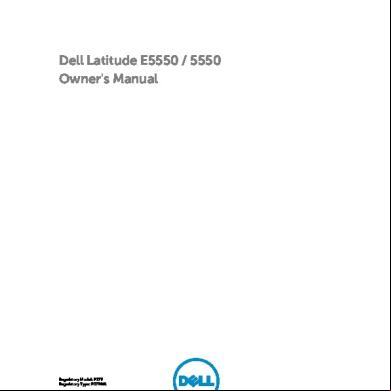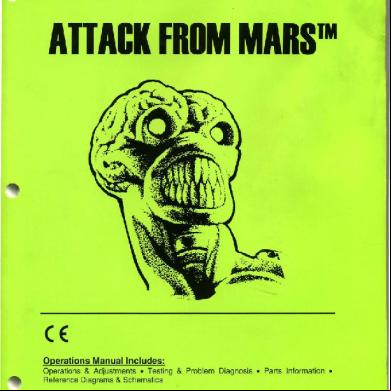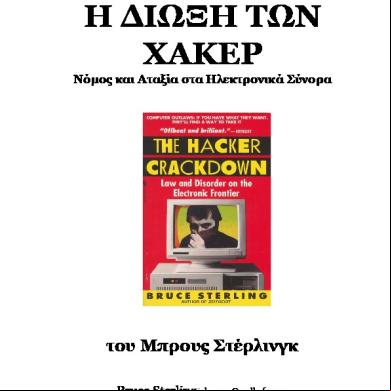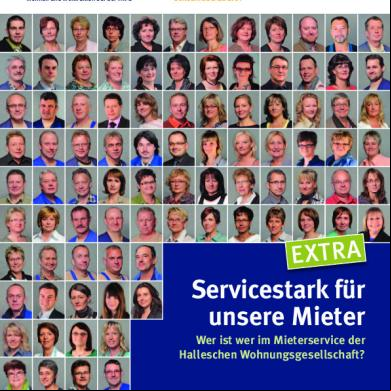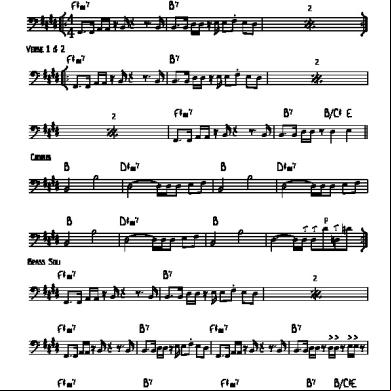Latitude E5550 Laptop Owner's Manual En Us 561g2w
This document was ed by and they confirmed that they have the permission to share it. If you are author or own the copyright of this book, please report to us by using this report form. Report 2z6p3t
Overview 5o1f4z
& View Latitude E5550 Laptop Owner's Manual En Us as PDF for free.
More details 6z3438
- Words: 9,660
- Pages: 63
Dell Latitude E5550 / 5550 Owner's Manual
Regulatory Model: P37F Regulatory Type: P37F001
Notes, cautions, and warnings NOTE: A NOTE indicates important information that helps you make better use of your computer. CAUTION: A CAUTION indicates either potential damage to hardware or loss of data and tells you how to avoid the problem. WARNING: A WARNING indicates a potential for property damage, personal injury, or death.
Copyright © 2015 Dell Inc. All rights reserved. This product is protected by U.S. and international copyright and intellectual property laws. Dell™ and the Dell logo are trademarks of Dell Inc. in the United States and/or other jurisdictions. All other marks and names mentioned herein may be trademarks of their respective companies. 2014 - 12 Rev. A01
Working on Your Computer
1
Before Working Inside Your Computer Use the following safety guidelines to help protect your computer from potential damage and to help to ensure your personal safety. Unless otherwise noted, each procedure included in this document assumes that the following conditions exist: •
You have read the safety information that shipped with your computer.
•
A component can be replaced or--if purchased separately--installed by performing the removal procedure in reverse order. WARNING: Disconnect all power sources before opening the computer cover or s. After you finish working inside the computer, replace all covers, s, and screws before connecting to the power source. WARNING: Before working inside your computer, read the safety information that shipped with your computer. For additional safety best practices information, see the Regulatory Compliance Homepage at www.dell.com/regulatory_compliance CAUTION: Many repairs may only be done by a certified service technician. You should only perform troubleshooting and simple repairs as authorized in your product documentation, or as directed by the online or telephone service and team. Damage due to servicing that is not authorized by Dell is not covered by your warranty. Read and follow the safety instructions that came with the product. CAUTION: To avoid electrostatic discharge, ground yourself by using a wrist grounding strap or by periodically touching an unpainted metal surface, such as a connector on the back of the computer. CAUTION: Handle components and cards with care. Do not touch the components or s on a card. Hold a card by its edges or by its metal mounting bracket. Hold a component such as a processor by its edges, not by its pins. CAUTION: When you disconnect a cable, pull on its connector or on its pull-tab, not on the cable itself. Some cables have connectors with locking tabs; if you are disconnecting this type of cable, press in on the locking tabs before you disconnect the cable. As you pull connectors apart, keep them evenly aligned to avoid bending any connector pins. Also, before you connect a cable, ensure that both connectors are correctly oriented and aligned. NOTE: The color of your computer and certain components may appear differently than shown in this document.
To avoid damaging your computer, perform the following steps before you begin working inside the computer. 1.
Ensure that your work surface is flat and clean to prevent the computer cover from being scratched.
2.
Turn off your computer (see Turning off Your Computer).
3
3.
If the computer is connected to a docking device (docked), undock it. CAUTION: To disconnect a network cable, first unplug the cable from your computer and then unplug the cable from the network device.
4.
Disconnect all network cables from the computer.
5.
Disconnect your computer and all attached devices from their electrical outlets.
6.
Close the display and turn the computer upside-down on a flat work surface. NOTE: To avoid damaging the system board, you must remove the main battery before you service the computer.
7.
Remove the base cover.
8.
Remove the main battery.
9.
Turn the computer top-side up.
10. Open the display. 11. Press and hold the power button for few seconds, to ground the system board. CAUTION: To guard against electrical shock, always unplug your computer from the electrical outlet before opening the display. CAUTION: Before touching anything inside your computer, ground yourself by touching an unpainted metal surface, such as the metal at the back of the computer. While you work, periodically touch an unpainted metal surface to dissipate static electricity, which could harm internal components. 12. Remove any installed ExpressCards or Smart Cards from the appropriate slots.
Turning Off Your Computer CAUTION: To avoid losing data, save and close all open files and exit all open programs before you turn off your computer. 1.
Shut down the operating system: •
In Windows 8.1: – Using a touch-enabled device: a.
Swipe in from the right edge of the screen, opening the Charms menu and select Settings.
b.
Select the
and then select Shut down.
Or *
On the Home screen, touch the
and then select Shut down.
– Using a mouse: a.
Point to upper-right corner of the screen and click Settings.
b.
Click the
Or
4
and select Shut down.
* •
On the Home screen, click
and then select Shut down.
In Windows 7: 1.
Click Start
2.
Click Shut Down.
.
or
2.
1.
Click Start
2.
Click the arrow in the lower-right corner of the Start menu as shown below, and then click
.
. Shut Down Ensure that the computer and all attached devices are turned off. If your computer and attached devices did not automatically turn off when you shut down your operating system, press and hold the power button for about 6 seconds to turn them off.
After Working Inside Your Computer After you complete any replacement procedure, ensure you connect any external devices, cards, and cables before turning on your computer. CAUTION: To avoid damage to the computer, use only the battery designed for this particular Dell computer. Do not use batteries designed for other Dell computers. 1.
Connect any external devices, such as a port replicator or media base, and replace any cards, such as an ExpressCard.
2.
Connect any telephone or network cables to your computer. CAUTION: To connect a network cable, first plug the cable into the network device and then plug it into the computer.
3.
Replace the battery.
4.
Replace the base cover.
5.
Connect your computer and all attached devices to their electrical outlets.
6.
Turn on your computer.
5
Removing and Installing Components This section provides detailed information on how to remove or install the components from your computer.
Recommended Tools The procedures in this document may require the following tools: •
Small flat-blade screwdriver
•
#0 Phillips screwdriver
•
#1 Phillips screwdriver
•
Small plastic scribe
System Overview Connecting Your Charger
6
2
Front and Back View
1.
network connector
2.
VGA connector
3.
USB 3.0 connector
4.
microphones (optional)
5.
camera
6.
camera-status light
7.
HDMI connector
8.
power connector
9.
microphone
10.
power button
11.
USB 3.0 connector with PowerShare
12.
memory-card reader
13.
less smart-card reader (optional)
14.
fingerprint reader (optional)
7
15.
wireless-status light
16.
battery-status light
17.
hard-drive activity light
18.
power-status light
19.
speakers
20.
touchpad
21.
smart-card reader (optional)
22.
headset connector
23.
security-cable slot
24.
dock connector (optional)
25.
service-tag label
Removing the Base Cover 1.
Follow the procedures in Before Working Inside Your Computer.
2.
Perform the following steps to remove the base cover from the computer: a. Remove the screws that secure the base cover to the computer. b. Lift the base cover from its edge and remove the base cover from the computer.
NOTE: You may need a sharp tool to pry the base cover from its edge.
Installing the Base Cover 1.
Place the base cover to align with the screw holders on the computer.
2.
Tighten the screws to secure the base cover to the computer.
3.
Follow the procedures in After Working Inside Your Computer.
Removing the Battery 1.
Follow the procedures in Before Working Inside Your Computer.
2.
Remove the base cover.
3.
Disconnect the battery cable from its connector [1] and release the cable from its routing channel [2].
8
4.
Perform the following steps: a. Remove the screw that secures the battery to the computer [1]. b. Lift and push to remove the battery from the computer [2] [3].
Installing the Battery 1.
Insert the battery into its place on the computer.
2.
Route the battery cable through its routing channel.
3.
Tighten the screw to secure the battery to the computer.
4.
Connect the battery cable to its connector on the system board.
5.
Install the base cover.
6.
Follow the procedures in After Working Inside Your Computer.
Removing the Hard-Drive Assembly 1.
Follow the procedure in Before Working Inside Your Computer.
2.
Remove the:
9
a. base cover b. battery 3.
Perform the following steps: a. Disconnect the hard-drive cable from its connector on the system board [1] . b. Remove the screws that secure the hard-drive assembly to the computer [2].
4.
Remove the hard-drive assembly from the computer.
5.
Pull to release the hard-drive cable from its connector.
10
6.
Remove the screws that secure the hard-drive bracket to the hard drive [1] and remove the hard drive from the hard-drive bracket [2].
Installing the Hard-Drive Assembly 1.
Place the hard-drive bracket on the hard drive to align the screw holders and tighten the screws to secure the hard-drive bracket.
2.
Connect the hard-drive cable to its connector on the hard drive.
3.
Place the hard-drive assembly into its slot on the computer.
4.
Connect the hard-drive cable to its connector on the system board.
5.
Tighten the screws to secure the hard-drive assembly to the computer.
6.
Install the:
11
a. battery b. base cover 7.
Follow the procedures in After Working Inside Your Computer.
Removing the Memory 1.
Follow the procedures in Before Working Inside Your Computer.
2.
Remove the: a. base cover b. battery
3.
Pry the clips securing the memory module until the memory pops-up and remove the memory from the system board.
Installing the Memory 1.
Insert the memory on the memory socket until the clips secure the memory.
2.
Install the: a. battery b. base cover
3.
Follow the procedures in After Working Inside Your Computer.
Removing the Keyboard Trim 1.
Follow the steps in Before Working Inside Your Computer.
2.
Pry the keyboard trim from its edges.
12
NOTE: You may need a sharp tool to pry the keyboard trim from its edges. 3.
Remove the keyboard trim from the keyboard.
Installing the Keyboard Trim 1.
Insert the keyboard trim to the keyboard until it snaps in its place.
2.
Follow the procedures in After Working Inside Your Computer.
Removing the Keyboard 1.
Follow the procedures in Before Working Inside Your Computer.
2.
Remove the: a. base cover b. battery c. keyboard trim
3.
Disconnect the keyboard cable and touchpad cables from their connectors on the system board.
4.
Remove the screws that secure the keyboard to the computer.
13
5.
Remove the keyboard from the computer.
Installing the Keyboard 1.
Place the keyboard to align with the screw holders on the computer.
2.
Connect the keyboard cable and touchpad cables to their connectors on the system board.
3.
Tighten the screws to secure the keyboard to the computer.
4.
Install the: a. keyboard trim b. battery c. base cover
5.
Follow the procedures in After Working Inside Your Computer.
Removing the Palmrest 1.
Follow the procedures in Before Working Inside Your Computer.
2.
Remove the:
14
a. b. c. d.
base cover battery keyboard trim keyboard
3.
Remove the screws that secure the palmrest to the computer.
4.
Flip the computer and perform the following steps: a. Disconnect the following cables from its connectors on the system board [1] [2]. •
power board
•
LED board
•
USH board
• touchpad board b. Remove the screws that secure the palmrest to the computer [3].
15
5.
Push the palmrest to release and remove the palmrest from the computer [2].
Installing the Palmrest 1.
Place the palmrest on the computer.
2.
Connect the following cables to their connectors on the system board: a. b. c. d.
power board LED board USH board touchpad board
3.
Tighten the screws at the front and back of the computer to secure the palmrest.
4.
Install the: a. b. c. d.
5.
keyboard keyboard trim battery base cover
Follow the procedures in After Working Inside Your Computer
Removing the Power-Switch Board 1.
Follow the procedures in Before Working Inside Your Computer.
2.
Remove the: a. b. c. d. e.
3.
base cover battery keyboard trim keyboard palmrest
Perform the following steps to remove the power-switch board from the palmrest: a. Remove the screws that secure the power-switch board to the palmrest [1]. b. Remove the power-switch board from the palmrest [2].
16
Installing the Power-Switch Board 1.
Place the power-switch board to its slot on the palmrest.
2.
Tighten the screws to secure the power-switch board to the palmrest.
3.
Install the: a. b. c. d. e.
4.
palmrest keyboard keyboard trim battery base cover
Follow the procedures in After Working Inside Your Computer.
Removing the SmartCard Reader Board 1. 2.
Follow the procedures in Before Working Inside Your Computer. Remove the: a. b. c. d. e. f.
3.
base cover battery memory keyboard trim keyboard palmrest
Perform the following steps: a. Disconnect the SmartCard reader board cable from the USH board [1] [2]. b. Peel the cable to release from the adhesive [3].
17
4.
Release the SmartCard reader board. To release the SmartCard reader board: a. Remove the screws that secure the SmartCard-reader board to the palmrest [1]. b. Push the SmartCard-reader board to release it [2].
5.
18
Remove the SmartCard reader board from the palmrest.
Installing the SmartCard-Reader Board 1.
Place the SmartCard-reader board into its slot on the palmrest.
2.
Tighten the screws to secure the SmartCard-reader board to the palmrest.
3.
Fix the SmartCard-reader cable and connect the SmartCard-reader cable to its connector on the USH board.
4.
Install the: a. b. c. d. e.
5.
palmrest keyboard keyboard trim battery base cover
Follow the procedures in After Working Inside Your Computer.
Removing the USH Board 1.
Follow the procedures in Before Working Inside Your Computer.
2.
Remove the: a. b. c. d. e. f.
3.
base cover battery hard-drive assembly keyboard trim keyboard palmrest
Perform the following steps to remove the USH board: a. Disconnect all the cables from the USH board [1] [2]. b. Remove the screw that secures the USH board to the palmrest [3]. c. Remove the USH board from the palmrest [4].
19
Installing the USH Board 1.
Place the USH Board on the palmrest.
2.
Tighten the screw to secure the USH board to the palmrest.
3.
Connect all the cables to the USH board.
4.
Install the: a. b. c. d. e. f.
5.
palmrest keyboard keyboard trim hard-drive assembly battery base cover
Follow the procedures in After Working Inside Your Computer.
Removing the Finger-Print Reader Board 1.
Follow the procedures in Before Working Inside Your Computer.
2.
Remove the: a. b. c. d. e.
3.
base cover battery keyboard trim keyboard palmrest
Perform the following steps to remove the finger-print reader board: a. Remove the screw to release the metal bracket that secures the finger-print reader board to the palmrest [1] [2]. b. Disconnect the finger-print reader cable from the finger-print reader board [3] [4]. c. Remove the finger-print reader board from the palmrest [5].
20
Installing the Finger-Print Reader Board 1.
Insert the finger-print reader board into its place on the palmrest.
2.
Connect the finger-print reader cable to the finger-print reader board.
3.
Place the metal bracket on the finger-print reader board and tighten the screw to secure the fingerprint reader board.
4.
Install the: a. b. c. d. e.
5.
keyboard trim keyboard palmrest battery base cover
Follow the procedures in After Working Inside Your Computer.
Removing the LED Board 1.
Follow the procedures in Before Working Inside Your Computer.
2.
Remove the: a. b. c. d. e.
3.
base cover battery keyboard trim keyboard palmrest
Perform the following steps to remove the LED board: a. Disconnect the LED-board cable from its connector on the LED board [1] [2]. b. Remove the screw that secures the LED board to the palmrest [3]. c. Remove the LED board from the palmrest [4].
21
Installing the LED Board 1.
Insert the LED board into its slot on the palmrest.
2.
Tighten the screw that secures the LED board to the palmrest.
3.
Connect the LED-board cable to its connector on the LED board.
4.
Install the: a. b. c. d. e.
5.
palmrest keyboard keyboard trim battery base cover
Follow the procedures in After Working Inside Your Computer.
Removing the Power-Connector Port 1.
Follow the procedures in Before Working Inside Your Computer.
2.
Remove the: a. base cover b. battery
3.
22
Disconnect the power-connector port cable from the system board [1] and release the powerconnector port cable from its routing channels [2].
4.
Perform the following steps: a. Remove the screw to release the metal bracket on the power-connector port [1] [2]. b. Lift and remove the power-connector port from the computer [3].
Installing the power-connector port 1.
Insert the power-connector port into its place on the computer.
2.
Place the metal bracket on the power-connector port and tighten the screw to secure the powerconnector port to the computer.
3.
Route the power-connector port cable to its routing channels and connect the power-connector port cable to its connector on the system board.
4.
Install the: a. battery b. base cover
5.
Follow the procedures in After Working Inside Your Computer.
23
Removing the WLAN Card / WiGig Card NOTE: WiGig card is optional. 1.
Follow the procedures in Before Working Inside Your Computer.
2.
Remove the base cover.
3.
Perform the following steps to remove the WLAN card: a. Disconnect the WLAN cables from their connectors on the WLAN card [1]. b. Remove the screw that secures the WLAN card to the computer [2].
4.
Remove the WLAN card from the computer.
Installing the WLAN Card / WiGig Card 1.
Place the WLAN card into its slot on the computer.
2.
Tighten the screw to secure the WLAN card to the computer.
3.
Connect the WLAN cables to their connectors on the WLAN Card.
24
4.
Install the base cover.
5.
Follow the procedures in After Working Inside Your Computer.
Removing the WWAN Card 1.
Follow the procedures in Before Working Inside Your Computer.
2.
Remove the base cover.
3.
Perform the following steps to remove the WWAN card: a. Disconnect the WWAN cables from their connectors on the WWAN card [1]. b. Remove the screw that secures the WWAN card to the computer [2].
4.
Remove the WWAN card from the computer.
Installing the WWAN Card 1.
Place the WWAN card into its slot on the computer.
2.
Tighten the screw to secure the WWAN card to the computer.
3.
Connect the WWAN cables to their connectors on the WWAN Card.
25
4.
Install the base cover.
5.
Follow the procedures in After Working Inside Your Computer.
Removing the Display-Hinge Brackets 1.
Follow the procedures in Before Working Inside Your Computer.
2.
Remove the: a. b. c. d. e. f. g.
base cover battery memory hard-drive assembly keyboard trim keyboard palmrest
3.
Remove the screws that secure the display-hinge brackets to the back of the computer.
4.
Open the display and perform the following steps: a. Remove the screws that secure the display-hinge brackets to the front of the computer [1]. b. Pull the display-hinge brackets to remove from the computer [2].
26
Installing the Display-Hinge Brackets 1.
Insert the display-hinge brackets into their slots on the computer.
2.
Tighten the screws at the front and back of the computer to secure the display-hinge brackets.
3.
Install the: a. b. c. d. e. f. g.
4.
palmrest keyboard keyboard trim hard-drive assembly memory battery base cover
Follow the procedures in After Working Inside Your Computer.
Removing the Display Assembly 1.
Follow the procedures in Before Working Inside Your Computer.
2.
Remove the: a. b. c. d. e. f.
base cover battery keyboard trim keyboard palmrest display-hinge brackets
3.
Disconnect the WLAN and WWAN cables from their connectors [1] and release the cables through their routing channels [2].
4.
Disconnect the display cable from the system board. To disconnect the display cable: a. Remove the screw that secures the display-cable bracket to the computer [1]. b. Remove the display-cable bracket to access the display cable [2]. c. Disconnect the display cable from the system board [3].
27
5.
Release the display cable from its routing channel.
6.
Remove the screws that secure the display assembly [1] and lift the display assembly to remove it from the computer [2].
28
Installing the Display Assembly 1.
Place the display assembly to align with the screw holders on the computer.
2.
Route the WWAN, WLAN, and display cables through their routing channels.
3.
Tighten the screws to secure the display assembly to the computer.
4.
Connect the WWAN and WLAN cables to their connectors.
5.
Connect the display cable to the system board, place the display-cable bracket over the connector, and tighten the screw to secure the display cable to the computer.
6.
Install the: a. b. c. d. e. f.
7.
display-hinge brackets palmrest keyboard keyboard trim battery base cover
Follow the procedures in After Working Inside Your Computer.
Removing the Display Bezel 1.
Follow the procedures in Before Working Inside Your Computer.
2.
Pry the edges to release the display bezel from the display assembly.
29
3.
Remove the display bezel from the display assembly.
Installing the Display Bezel 1.
Place the display bezel on the display assembly.
2.
Starting from the top corner, press on the display bezel and work around the entire bezel until it clicks on to the display assembly.
3.
Follow the procedures in After Working Inside Your Computer.
Removing the Display 1.
Follow the procedures in Before Working Inside Your Computer.
2.
Remove the: a. base cover b. battery c. display bezel
3.
30
Remove the screws that secure the display to the display assembly [1] and lift to flip the display to access the eDP cable [2].
4.
Peel the adhesive [1] to access the eDP cable [2].
5.
Disconnect the eDP cable from its connector [1] and remove the display from the display assembly [2].
31
Installing the Display 1.
Connect the eDP cable to its connector and fix the adhesive tape.
2.
Place the display to align with the screw holders on the display assembly.
3.
Tighten the screws to secure the display to the display assembly.
4.
Install the: a. display bezel b. battery c. base cover
5.
Follow the procedures in After Working Inside Your Computer.
Removing the Display Hinges 1.
Follow the procedures in Before Working Inside Your Computer.
2.
Remove the: a. b. c. d. e. f. g. h. i. j.
3.
base cover battery memory hard-drive assembly keyboard trim keyboard palmrest display-hinge brackets display assembly display bezel
Perform the following steps to remove the display hinges from the display assembly: a. Remove the screws that secure the display hinges at both sides of the display assembly [1]. b. Remove the display hinges from the display assembly [2].
32
Installing the Display Hinges 1.
Insert the display hinges into their slots on the display assembly.
2.
Tighten the screws to secure the display hinge on both sides of the display assembly.
3.
Install the: a. b. c. d. e. f. g. h. i. j.
4.
display bezel display assembly display-hinge brackets palmrest keyboard keyboard trim hard-drive assembly memory battery base cover
Follow the procedures in After Working Inside Your Computer.
Removing the Camera 1.
Follow the procedures in Before Working Inside Your Computer.
2.
Remove the: a. b. c. d.
3.
base cover battery display bezel display
Perform the following steps to remove the camera from the computer: a. Lift the camera to release it from the adhesive [1]. b. Disconnect the camera cable from its connector [2]. c. Remove the camera from the computer [3].
33
Installing the Camera 1.
Insert the camera to its place on the display assembly.
2.
Connect the camera cable to its connector.
3.
Install the: a. b. c. d.
4.
display display bezel battery base cover
Follow the procedures in After Working Inside Your Computer.
Removing the eDP Cable 1. 2.
Follow the procedures in Before Working Inside Your Computer. Remove the: a. b. c. d. e. f. g. h. i. j. k.
3.
base cover battery memory hard-drive assembly keyboard trim keyboard palmrest display-hinge brackets display assembly display bezel display
Perform the following steps to remove the eDP cable from the computer: a. Disconnect the eDP cable from its connector [1]. b. Peel the eDP cable [2] and remove the eDP cable from the computer [3].
34
Installing the eDP cable 1.
Fix the eDP cable in its place on the display assembly.
2.
Connect the eDP cable to its connector.
3.
Install the: a. b. c. d. e. f. g. h. i. j. k.
4.
display display bezel display assembly display-hinge brackets palmrest keyboard keyboard trim hard-drive assembly memory battery base cover
Follow the procedures in After Working Inside Your Computer.
Removing the System Fan 1.
Follow the procedures in Before Working Inside Your Computer.
2.
Remove the: a. b. c. d. e.
3.
base cover battery keyboard trim keyboard palmrest
Disconnect the system-fan cable from its connector on the system board.
35
4.
Remove the system fan from the computer.
Installing the System Fan 1.
Place the system fan into its slot on the computer.
2.
Connect the system-fan cable to its connector on the system board.
3.
Install the: a. b. c. d. e.
4.
palmrest keyboard keyboard trim battery base cover
Follow the procedures in After Working Inside Your Computer.
Removing the Audio Board 1.
Follow the procedures in Before Working Inside Your Computer.
2.
Remove the:
36
a. b. c. d. e. 3.
base cover battery keyboard trim keyboard palmrest
Perform the following steps to remove the audio board from computer: a. b. c. d.
Disconnect the audio-board cable from its connector on the system board [1] [2]. Release the speaker cable from the audio board [3]. Remove the screws that secure the audio board to the computer [4]. Lift and remove the audio board from the computer [5].
Installing the Audio Board 1.
Insert the audio board into its place on the computer.
2.
Tighten the screws to secure the audio board to the computer.
3.
Route the speaker cable through the routing channel.
4.
Connect the audio-board cable to its connector on the system board.
5.
Install the: a. b. c. d. e.
6.
palmrest keyboard keyboard trim battery base cover
Follow the procedures in After Working Inside Your Computer.
Removing the System Board 1.
Follow the procedures in Before Working Inside Your Computer.
2.
Remove the: a. base cover b. battery c. memory
37
d. e. f. g. h. i. j.
hard-drive assembly keyboard trim keyboard palmrest display-hinge brackets display assembly system fan
3.
Disconnect the speaker cable [1] and power-connector cable [2] from the system board.
4.
Disconnect the audio-board cable [1] [2] and remove the screws that secure the system board to the computer [3].
5.
Remove the system board from the chassis.
38
Installing the System Board 1.
Place the system board to align with the screw holders on the computer.
2.
Tighten the screws to secure the system board to the computer.
3.
Connect the following cables to their connectors on the system board: a. audio board b. speaker c. power-connector
4.
Install the: a. b. c. d. e. f. g. h. i. j.
5.
system fan display assembly display-hinge brackets palmrest keyboard keyboard trim hard-drive assembly memory battery base cover
Follow the procedures in After Working Inside Your Computer.
Removing the Coin-Cell Battery 1.
Follow the procedures in Before Working Inside Your Computer.
2.
Remove the: a. b. c. d.
base cover battery memory hard-drive assembly
39
e. f. g. h. i. j. k. 3.
keyboard trim keyboard palmrest display-hinge brackets display assembly system fan system board
Perform the following steps to remove the coin-cell battery from the computer: a. Disconnect the coin-cell battery cable from its connector on the system board [1]. b. Pry the coin-cell battery to release from the adhesive and remove from the system board [2].
Installing the Coin-Cell Battery 1.
Place the coin-cell battery into its slot on the system board.
2.
Connect the coin-cell battery cable to its connector on the system board.
3.
Install the: a. b. c. d. e. f. g. h. i. j. k.
4.
system board system fan display assembly display-hinge brackets palmrest keyboard keyboard trim hard-drive assembly memory battery base cover
Follow the procedures in After Working Inside Your Computer.
Removing the Heatsink 1.
Follow the procedures in Before Working Inside Your Computer.
2.
Remove the:
40
a. b. c. d. e. f. g. h. i. j. 3.
base cover battery memory keyboard trim keyboard palmrest display-hinge brackets display assembly system fan system board
Perform the following steps to remove the heatsink from the system board: a. Remove the screws that secure the heatsink on the system board [1]. b. Remove the heatsink from the system board [2].
Installing the Heatsink 1.
Place the heatsink on the system board and align it with the screw holders.
2.
Tighten the screws to secure the heatsink to the system board.
3.
Install the: a. b. c. d. e. f. g. h. i. j. k.
4.
system board system fan display assembly display-hinge brackets palmrest keyboard keyboard trim hard-drive assembly memory battery base cover
Follow the procedures in After Working Inside Your Computer.
41
Removing the Speakers 1.
Follow the procedures in Before Working Inside Your Computer.
2.
Remove the: a. b. c. d. e. f. g. h. i. j. k.
base cover battery memory hard-drive assembly keyboard trim keyboard palmrest display-hinge brackets display assembly system fan system board
3.
Release the speaker cables from their routing channels.
4.
Perform the following steps to remove the speakers from the computer: a. Remove the screws that secure the speakers to the computer [1]. b. Remove the speakers from the computer [2].
42
Installing the Speakers 1.
Place the speakers into their slots on the computer.
2.
Tighten the screws to secure the speakers to the computer.
3.
Route the speaker cables through their routing channels.
4.
Install the: a. b. c. d. e. f. g. h. i. j. k.
5.
system board system fan display assembly display-hinge brackets palmrest keyboard keyboard trim hard-drive assembly memory battery base cover
Follow the procedures in After Working Inside Your Computer.
43
3
System Setup Options
NOTE: Depending on the computer and its installed devices, the items listed in this section may or may not appear. Table 1. General
Option
Description
System Information
This section lists the primary hardware features of your computer. • • • •
System Information: Displays BIOS Version, Service Tag, Asset Tag, Ownership Tag, Ownership Date, Manufacture Date, and the Express Service Code. Memory Information: Displays Memory Installed, Memory Available, Memory Speed, Memory Channels Mode, Memory Technology, DIMM A Size, DIMM B Size, Processor Information: Displays Processor Type, Core Count, Processor ID, Current Clock Speed, Minimum Clock Speed, Maximum Clock Speed, Processor L2 Cache, Processor L3 Cache, HT Capable, and 64-Bit Technology. Device Information: Displays Primary Hard Drive, Dock eSATA Device, LOM MAC Address, Video Controller, Video BIOS Version, Video Memory, Type, Native Resolution, Audio Controller, Wi-Fi Device, WiGig Device, Cellular Device, Bluetooth Device.
Battery Information
Displays the battery status and the type of AC adapter connected to the computer
Boot Sequence
Boot Sequence
Allows you to change the order in which the computer attempts to find an operating system. The options are: • • • • •
Diskette Drive Internal HDD USB Storage Device CD/DVD/CD-RW Drive Onboard NIC
By default, all the options are checked. You can also deselect any option or change the boot order. Boot List Option
Allows you to change the boot list option. • •
Legacy UEFI
Advanced Boot Options
This option allows you the legacy option ROMs to load. By default, the Enable Legacy Option ROMs is disabled.
Date/Time
Allows you to change the date and time.
44
Table 2. System Configuration
Option
Description
Integrated NIC
Allows you to configure the integrated network controller. The options are: • • •
Parallel Port
Allows you to configure the parallel port on the docking station. The options are: • • • •
Serial Port
SATA-0 SATA-1 SATA-2 SATA-3
This field controls whether hard drive errors for integrated drives are reported during system startup. This technology is part of the SMART (Self Monitoring Analysis and Reporting Technology) specification. This option is disabled by default. •
USB Configuration
Disabled AHCI RAID On: This option is enabled by default.
Allows you to configure the SATA drives on board. All drives are enabled by default. The options are: • • • •
SMART Reporting
Disabled COM1: This option is enabled by default. COM2 COM3 COM4
Allows you to configure the internal SATA hard-drive controller. The options are: • • •
Drives
Disabled AT: This option is enabled by default. PS2 E
Allows you to configure the integrated serial port. The options are: • • • • •
SATA Operation
Disabled Enabled Enabled w/PXE: This option is enabled by default.
Enable SMART Reporting
This field configures the integrated USB controller. If Boot is enabled, the system is allowed to boot any type of USB Mass Storage Devices (HDD, memory key, floppy). If USB port is enabled, device attached to this port is enabled and available for OS.
45
Option
Description If USB port is disabled, the OS cannot see any device attached to this port. • • •
Enable Boot Enable External USB Port Enable USB3.0 Controller NOTE: USB keyboard and mouse always work in the BIOS setup irrespective of these settings.
USB PowerShare
This field configures the USB PowerShare feature behavior. This option allows you to charge external devices using the stored system battery power through the USB PowerShare port.
Audio
This field enables or disables the integrated audio controller. By default, the Enable Audio option is selected.
Keyboard Illumination
This field lets you choose the operating mode of the keyboard illumination feature. The keyboard brightness level can be set from 0% to 100% • • •
Disabled Dim Bright
This option is disabled by default. Keyboard Backlight with AC
The Keyboard Backlight with AC option does not affect the main keyboard illumination feature. Keyboard Illumination will continue to the various illumination levels. This field has an effect when the backlight is enabled.
Unobtrusive Mode
This option, when enabled, pressing Fn+F7 turns off all light and sound emissions in the system. To resume normal operation, press Fn+F7 again. This option is disabled by default.
Miscellaneous Devices
Allows you to enable or disable the following devices: • • • • •
Enable Microphone Enable Camera Enable Hard Drive Free Fall Protection Enable Media Card Disable Media Card NOTE: All devices are enabled by default.
You can also enable or disable Media Card.
46
Table 3. Video
Option
Description
LCD Brightness
Allows you to set the display brightness depending up on the power source (On Battery and On AC).
NOTE: The Video setting will only be visible when a video card is installed into the system. Table 4. Security
Option
Description
Allows you to set, change, or delete the () . NOTE: You must set the before you set the system or hard drive . Deleting the automatically deletes the system and the hard drive . NOTE: Successful changes take effect immediately. Default Setting: Not set
System
Allows you to set, change or delete the system . NOTE: Successful changes take effect immediately. Default Setting: Not set
Internal HDD-1
Allows you to set, change or delete the on the system's internal hard-disk drive. NOTE: Successful changes take effect immediately. Default Setting: Not set
Strong
Allows you to enforce the option to always set strong s. Default Setting: Enable Strong is not selected. NOTE: If Strong is enabled, and System s must contain at least one uppercase character, one lowercase character and be at least 8 characters long.
Configuration
Allows you to determine the minimum and maximum length of and System s.
By
Allows you to enable or disable the permission to by the System and the Internal HDD , when they are set. The options are: • •
Disabled Reboot by
Default Setting: Disabled Change
Allows you to enable the disable permission to the System and Hard Drive s when the is set.
47
Option
Description Default Setting: Allow Non- Changes is selected.
Non- Setup Changes
Allows you to determine whether changes to the setup options are allowed when an is set. If disabled the setup options are locked by the .
TPM Security
Allows you to enable the Trusted Platform Module (TPM) during POST. Default Setting: The option is disabled.
Computrace
Allows you to activate or disable the optional Computrace software The options are: • • •
Deactivate Disable Activate NOTE: The Activate and Disable options will permanently activate or disable the feature and no further changes will be allowed
Deactivate (default) U XD
Allows you to enable the Execute Disable mode of the processor. Enable U XD (default)
OROM Keyboard Access
Allows you to set an option to enter the Option ROM Configuration screens using hotkeys during boot. The options are: • • •
Enable One Time Enable Disable
Default Setting: Enable Setup Lockout
Allows you to prevent s from entering Setup when an is set. Default Setting: Enable Setup Lockout is not selected.
Table 5. Secure Boot
Option
Description
Secure Boot Enable
This option enables or disables the Secure Boot Feature. • •
Disabled Enabled
Default Setting: The option is enabled. Expert Key Management
Allows you to manipulate the security key databases only if the system is in Custom Mode. The Enable Custom Mode option is disabled by default. The options are: •
48
PK
Option
Description • • •
KEK db dbx
If you enable the Custom Mode, the relevant options for PK, KEK, db, and dbx appear. The options are: • • • • • •
Save to File- Saves the key to a -selected file Replace from File- Replaces the current key with a key from a selected file Append from File- Adds a key to the current database from a selected file Delete- Deletes the selected key Reset All Keys- Resets to default setting Delete All Keys- Deletes all the keys NOTE: If you disable the Custom Mode, all the changes made will be erased and the keys will restore to default settings.
Table 6. Performance
Option
Description
Multi Core
This field specifies whether the process will have one or all cores enabled. The performance of some applications will improve with the additional cores. This option is enabled by default. Allows you to enable or disable multi-core for the processor. The installed processor s two cores. If you enable Multi Core , two cores will be enabled. If you disable Multi Core , one core will be enabled. •
Enable Multi Core
Default Setting: The option is enabled. Intel SpeedStep
Allows you to enable or disable the Intel SpeedStep feature. •
Enable Intel SpeedStep
Default Setting: The option is enabled. C-States Control
Allows you to enable or disable the additional processor sleep states. •
C states
Default Setting: The option is enabled. Hyper-Thread Control
Allows you to enable or disable the Hyper-Threading in the processor. • •
Disabled Enabled
Default Setting: The option is enabled.
49
Table 7. Power Management
Option
Description
AC Behavior
Allows you to enable or disable the computer from turning on automatically when an AC adapter is connected. Default Setting: Wake on AC is not selected.
Auto On Time
Allows you to set the time at which the computer must turn on automatically. The options are: • • • •
USB Wake
Disabled (default) Every Day Weekdays Select Days
Allows you to enable USB devices to wake the system from Standby. NOTE: This feature is only functional when the AC power adapter is connected. If the AC power adapter is removed during Standby, the system setup will remove power from all of the USB ports to conserve battery power. •
Enable USB Wake
Default Setting: The option is disabled. Wireless Radio Control
Allows you to enable or disable the feature that automatically switches from wired or wireless networks without depending on the physical connection. • •
Control WLAN Radio Control WWAN Radio
Default Setting: The option is disabled. Wake on LAN/WLAN
Allows you to enable or disable the feature that powers on the computer from the Off state when triggered by a LAN signal. • • • •
Block Sleep
Disabled: This option is enabled by default LAN Only WLAN Only LAN or WLAN
This option lets you block entering to sleep (S3 state) in Operating System environment. Block Sleep (S3 state) - This option is disabled by default.
Peak Shift
This option enables you to minimize the AC power consumption during the peak power times of day. After you enable this option, your system runs only in battery even if the AC is attached.
Advanced Battery Charge Configuration
This option enables you to maximize the battery health. By enabling this option, your system uses the standard charging algorithm and other techniques, during the non-work hours to improve the battery health.
50
Option
Description Disabled (default)
Primary Battery Charge Configuration
Allows you to select the charging mode for the battery. The options are: • • • • •
Adaptive Standard - Fully charges your battery at a standard rate. ExpressCharge - The battery charges over a shorter period of time using Dell’s fast charging technology. This option is enabled by default. Primarily AC use Custom
If Custom Charge is selected, you can also configure Custom Charge Start and Custom Charge Stop. NOTE: All charging mode may not be available for all the batteries. To enable this option, disable the Advanced Battery Charge Configuration option. Intel Smart Connect Technology
This option, if enabled, periodically senses the nearby wireless connections, while the system is in sleep state. You can use this option to synchronize the email or other social media applications that are open, when the system enters the sleep state.
Table 8. POST Behavior
Option
Description
Adapter Warnings
Allows you to enable or disable the system setup (BIOS) warning messages when you use certain power adapters. Default Setting: Enable Adapter Warnings
Keypad (Embedded)
Allows you to choose one of two methods to enable the keypad that is embedded in the internal keyboard. • •
Fn Key Only: This option is enabled by default. By Numlock NOTE: When setup is running, this option has no effect. Setup works in Fn Key Only mode.
Mouse/Touchpad
Allows you to define how the system handles mouse and touch pad input. The options are: • • •
Numlock Enable
Serial Mouse PS2 Mouse Touchpad / PS-2 Mouse: This option is enabled by default.
Allows you to enable the Numlock option when the computer boots. Enable Network This option is enabled by default.
51
Option
Description
Fn Key Emulation
Allows you to set the option where the <Scroll Lock> key is used to simulate the
key feature. Enable Fn Key Emulation (default)
Fn Lock Options
Allows you to let hot key combinations
+ <Esc> toggle the primary behavior of F1–F12, between their standard and secondary functions. If you disable this option, you cannot toggle dynamically the primary behavior of these keys. The available options are:
Fastboot
•
Fn Lock.
• •
This option is selected by default. Lock Mode Disable / Standard Lock Mode Enable / Secondary
Allows you to speed up the boot process by bying some of the compatibility steps. The options are: • • •
Extended BIOS POST Time
Minimal Thorough (default) Auto
Allows you to create an additional pre-boot delay. The options are: • • •
0 seconds. This option is enabled by default. 5 seconds 10 seconds
Table 9. Virtualization
Option
Description
Virtualization
Allows you to enable or disable the Intel Virtualization Technology. Enable Intel Virtualization Technology (default)
VT for Direct I/O
Enables or disables the Virtual Machine Monitor (VMM) from utilizing the additional hardware capabilities provided by Intel® Virtualization technology for direct I/O. Enable VT for Direct I/O - enabled by default.
Table 10. Wireless
Option
Description
Wireless Switch
Allows to set the wireless devices that can be controlled by the wireless switch. The options are: • WWAN • GPS (on WWAN Module) • WLAN/WiGig • Bluetooth All the options are enabled by default.
52
Option
Description NOTE: For WLAN and WiGig enable or disable controls are tied together and they cannot be enabled or disabled independently.
Wireless Device Enable Allows you to enable or disable the internal wireless devices. • • •
WWAN / GPS WLAN / WiGig Bluetooth
All the options are enabled by default. Table 11. Maintenance
Option
Description
Service Tag
Displays the Service Tag of your computer.
Asset Tag
Allows you to create a system asset tag if an asset tag is not already set. This option is not set by default.
Table 12. System Logs
Option
Description
BIOS Events
Allows you to view and clear the System Setup (BIOS) POST events.
Thermal Events
Allows you to view and clear the System Setup (Thermal) events.
Power Events
Allows you to view and clear the System Setup (Power) events.
53
4
Technical Specifications NOTE: Offerings may vary by region. For more information regarding the configuration of your computer, click Start (Start icon) → Help and , and then select the option to view information about your computer.
NOTE: In Windows 8.1, navigate to Help and to view information about your computer. Table 13. System Information
Feature
Specification
Chipset
Intel 4th Generation Processors / Intel 5th Generation Processors
DRAM bus width
64-bit
Flash EPROM
SPI 32 Mbits, 64 Mbits
PCIe bus
100 MHz
External Bus Frequency
PCIe Gen2 (5 GT/s)
Table 14. Processor
Feature
Specification Intel 4th Generation Processors
Intel 5th Generation Processors
Intel Core i3 / i5
Intel Core i3 / i5 / i7
i3
3 MB
3 MB
i5
3 MB
3 MB
i7
NA
4MB
Types L3 cache
Table 15. Memory
Feature
Specification
Memory connector
two SODIMM slots
Memory capacity Intel 4th Generation Processors
4 GB or 8 GB
Intel 5th Generation Processors
4 GB, 8 GB, or 16 GB
Memory type
DDR3L SDRAM (1600 MHz)
Minimum memory
4 GB
54
Feature
Specification
Maximum memory Intel 4th Generation Processors
8 GB
Intel 5th Generation Processors
16 GB
Table 16. Audio
Feature
Specification
Type
High-definition audio
Controller
Realtek ALC3235
Stereo conversion
Digital Audio-out through HDMI - up to 7.1 compressed and un-compressed audio
Interface: Internal
high-definition audio codec
External
Stereo headset / mic combo
Speakers
two
Internal speaker amplifier
2 W (RMS) per channel
Volume controls
hot keys
Table 17. Video
Feature
Specification
Type
integrated on system board, hardware accelerated
Controller: UMA Intel 4th Generation Processors
i3 / i5 HD Graphics 4400
Intel 5th Generation Processors
i3 / i5 / i7 HD Graphics 5500
Intel 4th Generation Processors
NA
Intel 5th Generation Processors
• •
Discrete
nVIDIA N15-GM nVIDIA N15-GT
Data bus
Integrated video
External display
• •
19-pin HDMI connector 15-pin DSUB VGA connector
55
Table 18. Camera
Features
Specification
Camera Resolution
1280 x 720 pixels
Video Resolution (maximum)
1280 x 720 pixels
Diagonal viewing angle
74°
Table 19. Communications
Features
Specification
Network adapter
10/100/1000 Mb/s Ethernet (RJ-45)
Wireless
internal wireless local area network (WLAN) and wireless wide area network (WWAN). NOTE: WWAN is optional. Bluetooth 4.0
Table 20. Ports and Connectors
Features
Specification
Audio
Stereo headset / mic combo
Video
• •
Network adapter
one RJ-45 connector
USB
Three USB 3.0, one-powered compliant connector
Memory card reader
s up to SD4.0
Micro Subscriber Identity Module (uSIM) card
one (optional)
Docking port
one (optional)
one 19-pin HDMI connector one 15-pin DSUB VGA connector
NOTE: Removal of base cover is required.
Table 21. less Smart Card
Feature
Specification
ed Smart Cards/Technologies
BTO with USH
Table 22. Display
Feature Type Dimensions:
56
Specification Non-Touch HD AntiGlare
Non-Touch FHD Anti-Glare
Touch FHD (eTP)
Touch HD
Feature
Specification
Height
3.20 mm (0.13 inch)
3.20 mm (0.13 inch) 5.40 mm (0.21 inch)
5.00 mm (0.19 inch)
Width
360 mm x 224.30 mm (14.17 inches x 8.83 inches)
359.50 mmx 223.80 366.63 mm x mm (14.15 inches x 225.06 mm 8.81 inches) (14.43 inches x 10.04 inches)
360 mm x 224.30 mm (14.17 inches x 8.83 inches)
Diagonal
396.24 mm (15.6 inches)
396.24 mm (15.6 inches)
396.24 mm (15.6 inches)
Active area (X/Y) 344.23 mm x 193.54 mm (13.55 inches x 7.62 inches)
396.24 mm (15.6 inches)
344.16 mmx 193.59 344.16 mm x mm (13.54 inches x 193.59 mm 7.62 inches) (13.54 inches x 7.62 inches)
344.23 mm x 193.54 mm (13.55 inches x 7.62 inches)
Maximum resolution
1366 x 768
1920 x 1080
1920 x 1080
1366 x 768
Maximum Brightness
200 nits
300 nits
270 nits
200 nits
Refresh rate
60 Hz
60 Hz
60 Hz
60 Hz
Horizontal
40/40
80/80
80/80
40/40
Vertical
10/30
80/80
80/80
10/30
0.252 x 0.252
0.17925 x 0.17925
0.179 x 0.179
0.252 x 0.252
Minimum Viewing Angles:
Pixel pitch Table 23. Keyboard
Feature
Specification Backlit KB
Number of keys
Non-Backlit KB
United States: 106 keys, United Kingdom: 107 keys, Brazil: 109 keys, and Japan: 110 keys
Table 24. Touchpad
Feature
Specification
Active Area: X-axis
99.50 mm
Y-axis
53.00 mm
Table 25. Battery
Feature Type
3-Cell (38 Whr)
4-Cell (51 Whr)
Dimensions: Depth
177.50 mm (6.98 inches)
233.00 mm (9.17 inches)
57
Feature Height
7.05 mm (0.27 inch)
7.05 mm (0.27 inch)
Width
94.80 mm (3.73 inches)
94.80 mm (3.73 inches)
Weight
265 g (0.58 lb)
340 g (0.75 lb)
Voltage
11.1 VDC
7.4 VDC
Life span
300 discharge/charge cycles
Temperature range: Operating
• • •
Non-Operating
- 40 °C to 65 °C (- 40 °F to 149 °F)
Coin-cell battery
Charge: 0 °C to 50 °C Discharge: 0 °C to 70 °C Operating: 0° to 35° C (32° to 95° F)
3 V CR2032 lithium coin cell
Table 26. AC Adapter
Feature
Specification
Type
65 W and 90 W NOTE: 90 W is shipped to India and is optional to other regions
Input voltage
100 VAC to 240 VAC
Input current (maximum)
1.5 A
Input frequency
50 Hz to 60 Hz
Output current
3.34 A and 4.62 A
Rated output voltage
19.5 +/– 1.0 VDC
Temperature range: Operating
0 °C to 40 °C (32 °F to 104 °F)
Non-Operating
–40 °C to 70 °C (–40 °F to 158 °F)
Table 27. Physical
Feature
Height
Glass Fiber Reinforced Polymer Cover W/O Touch
Mag Cover W/O Touch
Mag Cover With Touch
Front
20.60 mm (0.81 inch) 20.60 mm (0.81 inch) 20.60 mm (0.81 inch)
Back
23.45 mm (0.92 inch) 23.60 mm (0.93 inch) 24.25 mm (0.95 inch)
Width
376.90 mm (14.84 inches)
376.90 mm (14.84 inches)
376.90 mm (14.84 inches)
Depth
255.20 mm (8.87 inches)
255.20 mm (8.87 inches)
255.20 mm (8.87 inches)
58
Feature
Glass Fiber Reinforced Polymer Cover W/O Touch
Mag Cover W/O Touch
Mag Cover With Touch
Weight
4.71 lb (2.13 kg)
4.71 lb (2.13 kg)
4.71 lb (2.13 kg)
Table 28. Environmental
Feature
Specification
Temperature: Operating
0 °C to 35 °C (32 °F to 95 °F)
Storage
–40 °C to 65 °C (–40 °F to 149 °F)
Relative humidity (maximum): Operating
10 % to 90 % (non condensing)
Storage
5 % to 95 % (non condensing)
Altitude (maximum): Operating
0 m to 3048 m (0 ft to 10,000 ft) 0° to 35°C
Non-Operating Airborne contaminant level
0 m to 10,668 m (0 ft to 35,000 ft) G1 as defined by ISA-71.04–1985
59
Diagnostics
5
If you experience a problem with your computer, run the ePSA diagnostics before ing Dell for technical assistance. The purpose of running diagnostics is to test your computer's hardware without requiring additional equipment or risking data loss. If you are unable to fix the problem yourself, service and personnel can use the diagnostics results to help you solve the problem.
Enhanced Pre-Boot System Assessment (ePSA) Diagnostics The ePSA diagnostics (also known as system diagnostics) performs a complete check of your hardware. The ePSA is embedded with the BIOS and is launched by the BIOS internally. The embedded system diagnostics provides a set of options for particular devices or device groups allowing you to: •
Run tests automatically or in an interactive mode
•
Repeat tests
•
Display or save test results
•
Run thorough tests to introduce additional test options to provide extra information about the failed device(s)
•
View status messages that inform you if tests are completed successfully
•
View error messages that inform you of problems encountered during testing CAUTION: Use the system diagnostics to test only your computer. Using this program with other computers may cause invalid results or error messages. NOTE: Some tests for specific devices require interaction. Always ensure that you are present at the computer terminal when the diagnostic tests are performed.
You can launch the ePSA diagnostics by two ways: 1.
Power-on the computer.
2.
As the computer boots, press the
key as the Dell logo appears.
3.
On the boot menu screen, select the Diagnostics option. The Enhanced Pre-boot System Assessment window displays, listing all devices detected in the computer. The diagnostics starts running the tests on all the detected devices.
4.
If you wish to run a diagnostic test on a specific device, press <Esc> and click Yes to stop the diagnostic test.
5.
Select the device from the left pane and click Run Tests
6.
If there are any issues, error codes are displayed. Note the error code and Dell.
OR
60
1.
Shutdown the computer.
2.
Press and hold the
key, while pressing the power button, and then release both. The Enhanced Pre-boot System Assessment window displays, listing all devices detected in the computer. The diagnostics starts running the tests on all the detected devices.
3.
On the boot menu screen, select the Diagnostics option. The Enhanced Pre-boot System Assessment window displays, listing all devices detected in the computer. The diagnostics starts running the tests on all the detected devices.
4.
If you wish to run a diagnostic test on a specific device, press <Esc> and click Yes to stop the diagnostic test.
5.
Select the device from the left pane and click Run Tests
6.
If there are any issues, error codes are displayed. Note the error code and Dell.
Device status lights Table 29. Device Status Lights
Icon
Name
Description
Power status light
Turns on when you turn on the computer and blinks when the computer is in a power management mode.
Hard drive status light
Turns on when the computer reads or writes data.
Battery charge indicator
Turns on steadily or blinks to indicate battery charge status.
WiFi indicator
Turns on when wireless networking is enabled.
The device status LEDs are usually located either on the top or left side of the keyboard. They display the storage, battery and wireless devices connectivity and activity. Apart from that they can be useful as a diagnostic tool when there's a possible failure to the system. NOTE: The position of the power status light may vary depending on the system. The following table lists how to read the LED codes when possible errors occur. Table 30. LED Lights
Storage LED
Power LED
Wireless LED
Fault Description
Blinking
Solid
Solid
A possible processor failure has occurred.
Solid
Blinking
Solid
The memory modules are detected but encountered an error.
Blinking
Blinking
Blinking
A system board failure has occurred.
61
Storage LED
Power LED
Wireless LED
Fault Description
Blinking
Blinking
Solid
A possible graphics card/video failure has occurred.
Blinking
Blinking
Off
System failed on hard drive initialization OR System failed in Option ROM initialization.
Blinking
Off
Blinking
The USB controller encountered a problem during initialization.
Solid
Blinking
Blinking
No memory modules are installed/detected.
Blinking
Solid
Blinking
The display encountered a problem during initialization.
Off
Blinking
Blinking
The modem is preventing the system from completing POST
Off
Blinking
Off
Memory failed to initialize or memory is uned.
Battery Status Lights If the computer is connected to an electrical outlet, the battery light operates as follows: Alternately blinking An unauthenticated or uned non-Dell AC adapter is attached to your amber light and laptop. white light Alternately blinking Temporary battery failure with AC adapter present. amber light with steady white light Constantly blinking Fatal battery failure with AC adapter present. amber light Light off
Battery in full charge mode with AC adapter present.
White light on
Battery in charge mode with AC adapter present.
62
ing Dell
6
NOTE: If you do not have an active Internet connection, you can find information on your purchase invoice, packing slip, bill, or Dell product catalog. Dell provides several online and telephone-based and service options. Availability varies by country and product, and some services may not be available in your area. To Dell for sales, technical , or customer service issues: 1.
Go to dell.com/.
2.
Select your category.
3.
your country or region in the Choose a Country/Region drop-down list at the bottom of the page.
4.
Select the appropriate service or link based on your need.
63
Regulatory Model: P37F Regulatory Type: P37F001
Notes, cautions, and warnings NOTE: A NOTE indicates important information that helps you make better use of your computer. CAUTION: A CAUTION indicates either potential damage to hardware or loss of data and tells you how to avoid the problem. WARNING: A WARNING indicates a potential for property damage, personal injury, or death.
Copyright © 2015 Dell Inc. All rights reserved. This product is protected by U.S. and international copyright and intellectual property laws. Dell™ and the Dell logo are trademarks of Dell Inc. in the United States and/or other jurisdictions. All other marks and names mentioned herein may be trademarks of their respective companies. 2014 - 12 Rev. A01
Working on Your Computer
1
Before Working Inside Your Computer Use the following safety guidelines to help protect your computer from potential damage and to help to ensure your personal safety. Unless otherwise noted, each procedure included in this document assumes that the following conditions exist: •
You have read the safety information that shipped with your computer.
•
A component can be replaced or--if purchased separately--installed by performing the removal procedure in reverse order. WARNING: Disconnect all power sources before opening the computer cover or s. After you finish working inside the computer, replace all covers, s, and screws before connecting to the power source. WARNING: Before working inside your computer, read the safety information that shipped with your computer. For additional safety best practices information, see the Regulatory Compliance Homepage at www.dell.com/regulatory_compliance CAUTION: Many repairs may only be done by a certified service technician. You should only perform troubleshooting and simple repairs as authorized in your product documentation, or as directed by the online or telephone service and team. Damage due to servicing that is not authorized by Dell is not covered by your warranty. Read and follow the safety instructions that came with the product. CAUTION: To avoid electrostatic discharge, ground yourself by using a wrist grounding strap or by periodically touching an unpainted metal surface, such as a connector on the back of the computer. CAUTION: Handle components and cards with care. Do not touch the components or s on a card. Hold a card by its edges or by its metal mounting bracket. Hold a component such as a processor by its edges, not by its pins. CAUTION: When you disconnect a cable, pull on its connector or on its pull-tab, not on the cable itself. Some cables have connectors with locking tabs; if you are disconnecting this type of cable, press in on the locking tabs before you disconnect the cable. As you pull connectors apart, keep them evenly aligned to avoid bending any connector pins. Also, before you connect a cable, ensure that both connectors are correctly oriented and aligned. NOTE: The color of your computer and certain components may appear differently than shown in this document.
To avoid damaging your computer, perform the following steps before you begin working inside the computer. 1.
Ensure that your work surface is flat and clean to prevent the computer cover from being scratched.
2.
Turn off your computer (see Turning off Your Computer).
3
3.
If the computer is connected to a docking device (docked), undock it. CAUTION: To disconnect a network cable, first unplug the cable from your computer and then unplug the cable from the network device.
4.
Disconnect all network cables from the computer.
5.
Disconnect your computer and all attached devices from their electrical outlets.
6.
Close the display and turn the computer upside-down on a flat work surface. NOTE: To avoid damaging the system board, you must remove the main battery before you service the computer.
7.
Remove the base cover.
8.
Remove the main battery.
9.
Turn the computer top-side up.
10. Open the display. 11. Press and hold the power button for few seconds, to ground the system board. CAUTION: To guard against electrical shock, always unplug your computer from the electrical outlet before opening the display. CAUTION: Before touching anything inside your computer, ground yourself by touching an unpainted metal surface, such as the metal at the back of the computer. While you work, periodically touch an unpainted metal surface to dissipate static electricity, which could harm internal components. 12. Remove any installed ExpressCards or Smart Cards from the appropriate slots.
Turning Off Your Computer CAUTION: To avoid losing data, save and close all open files and exit all open programs before you turn off your computer. 1.
Shut down the operating system: •
In Windows 8.1: – Using a touch-enabled device: a.
Swipe in from the right edge of the screen, opening the Charms menu and select Settings.
b.
Select the
and then select Shut down.
Or *
On the Home screen, touch the
and then select Shut down.
– Using a mouse: a.
Point to upper-right corner of the screen and click Settings.
b.
Click the
Or
4
and select Shut down.
* •
On the Home screen, click
and then select Shut down.
In Windows 7: 1.
Click Start
2.
Click Shut Down.
.
or
2.
1.
Click Start
2.
Click the arrow in the lower-right corner of the Start menu as shown below, and then click
.
. Shut Down Ensure that the computer and all attached devices are turned off. If your computer and attached devices did not automatically turn off when you shut down your operating system, press and hold the power button for about 6 seconds to turn them off.
After Working Inside Your Computer After you complete any replacement procedure, ensure you connect any external devices, cards, and cables before turning on your computer. CAUTION: To avoid damage to the computer, use only the battery designed for this particular Dell computer. Do not use batteries designed for other Dell computers. 1.
Connect any external devices, such as a port replicator or media base, and replace any cards, such as an ExpressCard.
2.
Connect any telephone or network cables to your computer. CAUTION: To connect a network cable, first plug the cable into the network device and then plug it into the computer.
3.
Replace the battery.
4.
Replace the base cover.
5.
Connect your computer and all attached devices to their electrical outlets.
6.
Turn on your computer.
5
Removing and Installing Components This section provides detailed information on how to remove or install the components from your computer.
Recommended Tools The procedures in this document may require the following tools: •
Small flat-blade screwdriver
•
#0 Phillips screwdriver
•
#1 Phillips screwdriver
•
Small plastic scribe
System Overview Connecting Your Charger
6
2
Front and Back View
1.
network connector
2.
VGA connector
3.
USB 3.0 connector
4.
microphones (optional)
5.
camera
6.
camera-status light
7.
HDMI connector
8.
power connector
9.
microphone
10.
power button
11.
USB 3.0 connector with PowerShare
12.
memory-card reader
13.
less smart-card reader (optional)
14.
fingerprint reader (optional)
7
15.
wireless-status light
16.
battery-status light
17.
hard-drive activity light
18.
power-status light
19.
speakers
20.
touchpad
21.
smart-card reader (optional)
22.
headset connector
23.
security-cable slot
24.
dock connector (optional)
25.
service-tag label
Removing the Base Cover 1.
Follow the procedures in Before Working Inside Your Computer.
2.
Perform the following steps to remove the base cover from the computer: a. Remove the screws that secure the base cover to the computer. b. Lift the base cover from its edge and remove the base cover from the computer.
NOTE: You may need a sharp tool to pry the base cover from its edge.
Installing the Base Cover 1.
Place the base cover to align with the screw holders on the computer.
2.
Tighten the screws to secure the base cover to the computer.
3.
Follow the procedures in After Working Inside Your Computer.
Removing the Battery 1.
Follow the procedures in Before Working Inside Your Computer.
2.
Remove the base cover.
3.
Disconnect the battery cable from its connector [1] and release the cable from its routing channel [2].
8
4.
Perform the following steps: a. Remove the screw that secures the battery to the computer [1]. b. Lift and push to remove the battery from the computer [2] [3].
Installing the Battery 1.
Insert the battery into its place on the computer.
2.
Route the battery cable through its routing channel.
3.
Tighten the screw to secure the battery to the computer.
4.
Connect the battery cable to its connector on the system board.
5.
Install the base cover.
6.
Follow the procedures in After Working Inside Your Computer.
Removing the Hard-Drive Assembly 1.
Follow the procedure in Before Working Inside Your Computer.
2.
Remove the:
9
a. base cover b. battery 3.
Perform the following steps: a. Disconnect the hard-drive cable from its connector on the system board [1] . b. Remove the screws that secure the hard-drive assembly to the computer [2].
4.
Remove the hard-drive assembly from the computer.
5.
Pull to release the hard-drive cable from its connector.
10
6.
Remove the screws that secure the hard-drive bracket to the hard drive [1] and remove the hard drive from the hard-drive bracket [2].
Installing the Hard-Drive Assembly 1.
Place the hard-drive bracket on the hard drive to align the screw holders and tighten the screws to secure the hard-drive bracket.
2.
Connect the hard-drive cable to its connector on the hard drive.
3.
Place the hard-drive assembly into its slot on the computer.
4.
Connect the hard-drive cable to its connector on the system board.
5.
Tighten the screws to secure the hard-drive assembly to the computer.
6.
Install the:
11
a. battery b. base cover 7.
Follow the procedures in After Working Inside Your Computer.
Removing the Memory 1.
Follow the procedures in Before Working Inside Your Computer.
2.
Remove the: a. base cover b. battery
3.
Pry the clips securing the memory module until the memory pops-up and remove the memory from the system board.
Installing the Memory 1.
Insert the memory on the memory socket until the clips secure the memory.
2.
Install the: a. battery b. base cover
3.
Follow the procedures in After Working Inside Your Computer.
Removing the Keyboard Trim 1.
Follow the steps in Before Working Inside Your Computer.
2.
Pry the keyboard trim from its edges.
12
NOTE: You may need a sharp tool to pry the keyboard trim from its edges. 3.
Remove the keyboard trim from the keyboard.
Installing the Keyboard Trim 1.
Insert the keyboard trim to the keyboard until it snaps in its place.
2.
Follow the procedures in After Working Inside Your Computer.
Removing the Keyboard 1.
Follow the procedures in Before Working Inside Your Computer.
2.
Remove the: a. base cover b. battery c. keyboard trim
3.
Disconnect the keyboard cable and touchpad cables from their connectors on the system board.
4.
Remove the screws that secure the keyboard to the computer.
13
5.
Remove the keyboard from the computer.
Installing the Keyboard 1.
Place the keyboard to align with the screw holders on the computer.
2.
Connect the keyboard cable and touchpad cables to their connectors on the system board.
3.
Tighten the screws to secure the keyboard to the computer.
4.
Install the: a. keyboard trim b. battery c. base cover
5.
Follow the procedures in After Working Inside Your Computer.
Removing the Palmrest 1.
Follow the procedures in Before Working Inside Your Computer.
2.
Remove the:
14
a. b. c. d.
base cover battery keyboard trim keyboard
3.
Remove the screws that secure the palmrest to the computer.
4.
Flip the computer and perform the following steps: a. Disconnect the following cables from its connectors on the system board [1] [2]. •
power board
•
LED board
•
USH board
• touchpad board b. Remove the screws that secure the palmrest to the computer [3].
15
5.
Push the palmrest to release and remove the palmrest from the computer [2].
Installing the Palmrest 1.
Place the palmrest on the computer.
2.
Connect the following cables to their connectors on the system board: a. b. c. d.
power board LED board USH board touchpad board
3.
Tighten the screws at the front and back of the computer to secure the palmrest.
4.
Install the: a. b. c. d.
5.
keyboard keyboard trim battery base cover
Follow the procedures in After Working Inside Your Computer
Removing the Power-Switch Board 1.
Follow the procedures in Before Working Inside Your Computer.
2.
Remove the: a. b. c. d. e.
3.
base cover battery keyboard trim keyboard palmrest
Perform the following steps to remove the power-switch board from the palmrest: a. Remove the screws that secure the power-switch board to the palmrest [1]. b. Remove the power-switch board from the palmrest [2].
16
Installing the Power-Switch Board 1.
Place the power-switch board to its slot on the palmrest.
2.
Tighten the screws to secure the power-switch board to the palmrest.
3.
Install the: a. b. c. d. e.
4.
palmrest keyboard keyboard trim battery base cover
Follow the procedures in After Working Inside Your Computer.
Removing the SmartCard Reader Board 1. 2.
Follow the procedures in Before Working Inside Your Computer. Remove the: a. b. c. d. e. f.
3.
base cover battery memory keyboard trim keyboard palmrest
Perform the following steps: a. Disconnect the SmartCard reader board cable from the USH board [1] [2]. b. Peel the cable to release from the adhesive [3].
17
4.
Release the SmartCard reader board. To release the SmartCard reader board: a. Remove the screws that secure the SmartCard-reader board to the palmrest [1]. b. Push the SmartCard-reader board to release it [2].
5.
18
Remove the SmartCard reader board from the palmrest.
Installing the SmartCard-Reader Board 1.
Place the SmartCard-reader board into its slot on the palmrest.
2.
Tighten the screws to secure the SmartCard-reader board to the palmrest.
3.
Fix the SmartCard-reader cable and connect the SmartCard-reader cable to its connector on the USH board.
4.
Install the: a. b. c. d. e.
5.
palmrest keyboard keyboard trim battery base cover
Follow the procedures in After Working Inside Your Computer.
Removing the USH Board 1.
Follow the procedures in Before Working Inside Your Computer.
2.
Remove the: a. b. c. d. e. f.
3.
base cover battery hard-drive assembly keyboard trim keyboard palmrest
Perform the following steps to remove the USH board: a. Disconnect all the cables from the USH board [1] [2]. b. Remove the screw that secures the USH board to the palmrest [3]. c. Remove the USH board from the palmrest [4].
19
Installing the USH Board 1.
Place the USH Board on the palmrest.
2.
Tighten the screw to secure the USH board to the palmrest.
3.
Connect all the cables to the USH board.
4.
Install the: a. b. c. d. e. f.
5.
palmrest keyboard keyboard trim hard-drive assembly battery base cover
Follow the procedures in After Working Inside Your Computer.
Removing the Finger-Print Reader Board 1.
Follow the procedures in Before Working Inside Your Computer.
2.
Remove the: a. b. c. d. e.
3.
base cover battery keyboard trim keyboard palmrest
Perform the following steps to remove the finger-print reader board: a. Remove the screw to release the metal bracket that secures the finger-print reader board to the palmrest [1] [2]. b. Disconnect the finger-print reader cable from the finger-print reader board [3] [4]. c. Remove the finger-print reader board from the palmrest [5].
20
Installing the Finger-Print Reader Board 1.
Insert the finger-print reader board into its place on the palmrest.
2.
Connect the finger-print reader cable to the finger-print reader board.
3.
Place the metal bracket on the finger-print reader board and tighten the screw to secure the fingerprint reader board.
4.
Install the: a. b. c. d. e.
5.
keyboard trim keyboard palmrest battery base cover
Follow the procedures in After Working Inside Your Computer.
Removing the LED Board 1.
Follow the procedures in Before Working Inside Your Computer.
2.
Remove the: a. b. c. d. e.
3.
base cover battery keyboard trim keyboard palmrest
Perform the following steps to remove the LED board: a. Disconnect the LED-board cable from its connector on the LED board [1] [2]. b. Remove the screw that secures the LED board to the palmrest [3]. c. Remove the LED board from the palmrest [4].
21
Installing the LED Board 1.
Insert the LED board into its slot on the palmrest.
2.
Tighten the screw that secures the LED board to the palmrest.
3.
Connect the LED-board cable to its connector on the LED board.
4.
Install the: a. b. c. d. e.
5.
palmrest keyboard keyboard trim battery base cover
Follow the procedures in After Working Inside Your Computer.
Removing the Power-Connector Port 1.
Follow the procedures in Before Working Inside Your Computer.
2.
Remove the: a. base cover b. battery
3.
22
Disconnect the power-connector port cable from the system board [1] and release the powerconnector port cable from its routing channels [2].
4.
Perform the following steps: a. Remove the screw to release the metal bracket on the power-connector port [1] [2]. b. Lift and remove the power-connector port from the computer [3].
Installing the power-connector port 1.
Insert the power-connector port into its place on the computer.
2.
Place the metal bracket on the power-connector port and tighten the screw to secure the powerconnector port to the computer.
3.
Route the power-connector port cable to its routing channels and connect the power-connector port cable to its connector on the system board.
4.
Install the: a. battery b. base cover
5.
Follow the procedures in After Working Inside Your Computer.
23
Removing the WLAN Card / WiGig Card NOTE: WiGig card is optional. 1.
Follow the procedures in Before Working Inside Your Computer.
2.
Remove the base cover.
3.
Perform the following steps to remove the WLAN card: a. Disconnect the WLAN cables from their connectors on the WLAN card [1]. b. Remove the screw that secures the WLAN card to the computer [2].
4.
Remove the WLAN card from the computer.
Installing the WLAN Card / WiGig Card 1.
Place the WLAN card into its slot on the computer.
2.
Tighten the screw to secure the WLAN card to the computer.
3.
Connect the WLAN cables to their connectors on the WLAN Card.
24
4.
Install the base cover.
5.
Follow the procedures in After Working Inside Your Computer.
Removing the WWAN Card 1.
Follow the procedures in Before Working Inside Your Computer.
2.
Remove the base cover.
3.
Perform the following steps to remove the WWAN card: a. Disconnect the WWAN cables from their connectors on the WWAN card [1]. b. Remove the screw that secures the WWAN card to the computer [2].
4.
Remove the WWAN card from the computer.
Installing the WWAN Card 1.
Place the WWAN card into its slot on the computer.
2.
Tighten the screw to secure the WWAN card to the computer.
3.
Connect the WWAN cables to their connectors on the WWAN Card.
25
4.
Install the base cover.
5.
Follow the procedures in After Working Inside Your Computer.
Removing the Display-Hinge Brackets 1.
Follow the procedures in Before Working Inside Your Computer.
2.
Remove the: a. b. c. d. e. f. g.
base cover battery memory hard-drive assembly keyboard trim keyboard palmrest
3.
Remove the screws that secure the display-hinge brackets to the back of the computer.
4.
Open the display and perform the following steps: a. Remove the screws that secure the display-hinge brackets to the front of the computer [1]. b. Pull the display-hinge brackets to remove from the computer [2].
26
Installing the Display-Hinge Brackets 1.
Insert the display-hinge brackets into their slots on the computer.
2.
Tighten the screws at the front and back of the computer to secure the display-hinge brackets.
3.
Install the: a. b. c. d. e. f. g.
4.
palmrest keyboard keyboard trim hard-drive assembly memory battery base cover
Follow the procedures in After Working Inside Your Computer.
Removing the Display Assembly 1.
Follow the procedures in Before Working Inside Your Computer.
2.
Remove the: a. b. c. d. e. f.
base cover battery keyboard trim keyboard palmrest display-hinge brackets
3.
Disconnect the WLAN and WWAN cables from their connectors [1] and release the cables through their routing channels [2].
4.
Disconnect the display cable from the system board. To disconnect the display cable: a. Remove the screw that secures the display-cable bracket to the computer [1]. b. Remove the display-cable bracket to access the display cable [2]. c. Disconnect the display cable from the system board [3].
27
5.
Release the display cable from its routing channel.
6.
Remove the screws that secure the display assembly [1] and lift the display assembly to remove it from the computer [2].
28
Installing the Display Assembly 1.
Place the display assembly to align with the screw holders on the computer.
2.
Route the WWAN, WLAN, and display cables through their routing channels.
3.
Tighten the screws to secure the display assembly to the computer.
4.
Connect the WWAN and WLAN cables to their connectors.
5.
Connect the display cable to the system board, place the display-cable bracket over the connector, and tighten the screw to secure the display cable to the computer.
6.
Install the: a. b. c. d. e. f.
7.
display-hinge brackets palmrest keyboard keyboard trim battery base cover
Follow the procedures in After Working Inside Your Computer.
Removing the Display Bezel 1.
Follow the procedures in Before Working Inside Your Computer.
2.
Pry the edges to release the display bezel from the display assembly.
29
3.
Remove the display bezel from the display assembly.
Installing the Display Bezel 1.
Place the display bezel on the display assembly.
2.
Starting from the top corner, press on the display bezel and work around the entire bezel until it clicks on to the display assembly.
3.
Follow the procedures in After Working Inside Your Computer.
Removing the Display 1.
Follow the procedures in Before Working Inside Your Computer.
2.
Remove the: a. base cover b. battery c. display bezel
3.
30
Remove the screws that secure the display to the display assembly [1] and lift to flip the display to access the eDP cable [2].
4.
Peel the adhesive [1] to access the eDP cable [2].
5.
Disconnect the eDP cable from its connector [1] and remove the display from the display assembly [2].
31
Installing the Display 1.
Connect the eDP cable to its connector and fix the adhesive tape.
2.
Place the display to align with the screw holders on the display assembly.
3.
Tighten the screws to secure the display to the display assembly.
4.
Install the: a. display bezel b. battery c. base cover
5.
Follow the procedures in After Working Inside Your Computer.
Removing the Display Hinges 1.
Follow the procedures in Before Working Inside Your Computer.
2.
Remove the: a. b. c. d. e. f. g. h. i. j.
3.
base cover battery memory hard-drive assembly keyboard trim keyboard palmrest display-hinge brackets display assembly display bezel
Perform the following steps to remove the display hinges from the display assembly: a. Remove the screws that secure the display hinges at both sides of the display assembly [1]. b. Remove the display hinges from the display assembly [2].
32
Installing the Display Hinges 1.
Insert the display hinges into their slots on the display assembly.
2.
Tighten the screws to secure the display hinge on both sides of the display assembly.
3.
Install the: a. b. c. d. e. f. g. h. i. j.
4.
display bezel display assembly display-hinge brackets palmrest keyboard keyboard trim hard-drive assembly memory battery base cover
Follow the procedures in After Working Inside Your Computer.
Removing the Camera 1.
Follow the procedures in Before Working Inside Your Computer.
2.
Remove the: a. b. c. d.
3.
base cover battery display bezel display
Perform the following steps to remove the camera from the computer: a. Lift the camera to release it from the adhesive [1]. b. Disconnect the camera cable from its connector [2]. c. Remove the camera from the computer [3].
33
Installing the Camera 1.
Insert the camera to its place on the display assembly.
2.
Connect the camera cable to its connector.
3.
Install the: a. b. c. d.
4.
display display bezel battery base cover
Follow the procedures in After Working Inside Your Computer.
Removing the eDP Cable 1. 2.
Follow the procedures in Before Working Inside Your Computer. Remove the: a. b. c. d. e. f. g. h. i. j. k.
3.
base cover battery memory hard-drive assembly keyboard trim keyboard palmrest display-hinge brackets display assembly display bezel display
Perform the following steps to remove the eDP cable from the computer: a. Disconnect the eDP cable from its connector [1]. b. Peel the eDP cable [2] and remove the eDP cable from the computer [3].
34
Installing the eDP cable 1.
Fix the eDP cable in its place on the display assembly.
2.
Connect the eDP cable to its connector.
3.
Install the: a. b. c. d. e. f. g. h. i. j. k.
4.
display display bezel display assembly display-hinge brackets palmrest keyboard keyboard trim hard-drive assembly memory battery base cover
Follow the procedures in After Working Inside Your Computer.
Removing the System Fan 1.
Follow the procedures in Before Working Inside Your Computer.
2.
Remove the: a. b. c. d. e.
3.
base cover battery keyboard trim keyboard palmrest
Disconnect the system-fan cable from its connector on the system board.
35
4.
Remove the system fan from the computer.
Installing the System Fan 1.
Place the system fan into its slot on the computer.
2.
Connect the system-fan cable to its connector on the system board.
3.
Install the: a. b. c. d. e.
4.
palmrest keyboard keyboard trim battery base cover
Follow the procedures in After Working Inside Your Computer.
Removing the Audio Board 1.
Follow the procedures in Before Working Inside Your Computer.
2.
Remove the:
36
a. b. c. d. e. 3.
base cover battery keyboard trim keyboard palmrest
Perform the following steps to remove the audio board from computer: a. b. c. d.
Disconnect the audio-board cable from its connector on the system board [1] [2]. Release the speaker cable from the audio board [3]. Remove the screws that secure the audio board to the computer [4]. Lift and remove the audio board from the computer [5].
Installing the Audio Board 1.
Insert the audio board into its place on the computer.
2.
Tighten the screws to secure the audio board to the computer.
3.
Route the speaker cable through the routing channel.
4.
Connect the audio-board cable to its connector on the system board.
5.
Install the: a. b. c. d. e.
6.
palmrest keyboard keyboard trim battery base cover
Follow the procedures in After Working Inside Your Computer.
Removing the System Board 1.
Follow the procedures in Before Working Inside Your Computer.
2.
Remove the: a. base cover b. battery c. memory
37
d. e. f. g. h. i. j.
hard-drive assembly keyboard trim keyboard palmrest display-hinge brackets display assembly system fan
3.
Disconnect the speaker cable [1] and power-connector cable [2] from the system board.
4.
Disconnect the audio-board cable [1] [2] and remove the screws that secure the system board to the computer [3].
5.
Remove the system board from the chassis.
38
Installing the System Board 1.
Place the system board to align with the screw holders on the computer.
2.
Tighten the screws to secure the system board to the computer.
3.
Connect the following cables to their connectors on the system board: a. audio board b. speaker c. power-connector
4.
Install the: a. b. c. d. e. f. g. h. i. j.
5.
system fan display assembly display-hinge brackets palmrest keyboard keyboard trim hard-drive assembly memory battery base cover
Follow the procedures in After Working Inside Your Computer.
Removing the Coin-Cell Battery 1.
Follow the procedures in Before Working Inside Your Computer.
2.
Remove the: a. b. c. d.
base cover battery memory hard-drive assembly
39
e. f. g. h. i. j. k. 3.
keyboard trim keyboard palmrest display-hinge brackets display assembly system fan system board
Perform the following steps to remove the coin-cell battery from the computer: a. Disconnect the coin-cell battery cable from its connector on the system board [1]. b. Pry the coin-cell battery to release from the adhesive and remove from the system board [2].
Installing the Coin-Cell Battery 1.
Place the coin-cell battery into its slot on the system board.
2.
Connect the coin-cell battery cable to its connector on the system board.
3.
Install the: a. b. c. d. e. f. g. h. i. j. k.
4.
system board system fan display assembly display-hinge brackets palmrest keyboard keyboard trim hard-drive assembly memory battery base cover
Follow the procedures in After Working Inside Your Computer.
Removing the Heatsink 1.
Follow the procedures in Before Working Inside Your Computer.
2.
Remove the:
40
a. b. c. d. e. f. g. h. i. j. 3.
base cover battery memory keyboard trim keyboard palmrest display-hinge brackets display assembly system fan system board
Perform the following steps to remove the heatsink from the system board: a. Remove the screws that secure the heatsink on the system board [1]. b. Remove the heatsink from the system board [2].
Installing the Heatsink 1.
Place the heatsink on the system board and align it with the screw holders.
2.
Tighten the screws to secure the heatsink to the system board.
3.
Install the: a. b. c. d. e. f. g. h. i. j. k.
4.
system board system fan display assembly display-hinge brackets palmrest keyboard keyboard trim hard-drive assembly memory battery base cover
Follow the procedures in After Working Inside Your Computer.
41
Removing the Speakers 1.
Follow the procedures in Before Working Inside Your Computer.
2.
Remove the: a. b. c. d. e. f. g. h. i. j. k.
base cover battery memory hard-drive assembly keyboard trim keyboard palmrest display-hinge brackets display assembly system fan system board
3.
Release the speaker cables from their routing channels.
4.
Perform the following steps to remove the speakers from the computer: a. Remove the screws that secure the speakers to the computer [1]. b. Remove the speakers from the computer [2].
42
Installing the Speakers 1.
Place the speakers into their slots on the computer.
2.
Tighten the screws to secure the speakers to the computer.
3.
Route the speaker cables through their routing channels.
4.
Install the: a. b. c. d. e. f. g. h. i. j. k.
5.
system board system fan display assembly display-hinge brackets palmrest keyboard keyboard trim hard-drive assembly memory battery base cover
Follow the procedures in After Working Inside Your Computer.
43
3
System Setup Options
NOTE: Depending on the computer and its installed devices, the items listed in this section may or may not appear. Table 1. General
Option
Description
System Information
This section lists the primary hardware features of your computer. • • • •
System Information: Displays BIOS Version, Service Tag, Asset Tag, Ownership Tag, Ownership Date, Manufacture Date, and the Express Service Code. Memory Information: Displays Memory Installed, Memory Available, Memory Speed, Memory Channels Mode, Memory Technology, DIMM A Size, DIMM B Size, Processor Information: Displays Processor Type, Core Count, Processor ID, Current Clock Speed, Minimum Clock Speed, Maximum Clock Speed, Processor L2 Cache, Processor L3 Cache, HT Capable, and 64-Bit Technology. Device Information: Displays Primary Hard Drive, Dock eSATA Device, LOM MAC Address, Video Controller, Video BIOS Version, Video Memory, Type, Native Resolution, Audio Controller, Wi-Fi Device, WiGig Device, Cellular Device, Bluetooth Device.
Battery Information
Displays the battery status and the type of AC adapter connected to the computer
Boot Sequence
Boot Sequence
Allows you to change the order in which the computer attempts to find an operating system. The options are: • • • • •
Diskette Drive Internal HDD USB Storage Device CD/DVD/CD-RW Drive Onboard NIC
By default, all the options are checked. You can also deselect any option or change the boot order. Boot List Option
Allows you to change the boot list option. • •
Legacy UEFI
Advanced Boot Options
This option allows you the legacy option ROMs to load. By default, the Enable Legacy Option ROMs is disabled.
Date/Time
Allows you to change the date and time.
44
Table 2. System Configuration
Option
Description
Integrated NIC
Allows you to configure the integrated network controller. The options are: • • •
Parallel Port
Allows you to configure the parallel port on the docking station. The options are: • • • •
Serial Port
SATA-0 SATA-1 SATA-2 SATA-3
This field controls whether hard drive errors for integrated drives are reported during system startup. This technology is part of the SMART (Self Monitoring Analysis and Reporting Technology) specification. This option is disabled by default. •
USB Configuration
Disabled AHCI RAID On: This option is enabled by default.
Allows you to configure the SATA drives on board. All drives are enabled by default. The options are: • • • •
SMART Reporting
Disabled COM1: This option is enabled by default. COM2 COM3 COM4
Allows you to configure the internal SATA hard-drive controller. The options are: • • •
Drives
Disabled AT: This option is enabled by default. PS2 E
Allows you to configure the integrated serial port. The options are: • • • • •
SATA Operation
Disabled Enabled Enabled w/PXE: This option is enabled by default.
Enable SMART Reporting
This field configures the integrated USB controller. If Boot is enabled, the system is allowed to boot any type of USB Mass Storage Devices (HDD, memory key, floppy). If USB port is enabled, device attached to this port is enabled and available for OS.
45
Option
Description If USB port is disabled, the OS cannot see any device attached to this port. • • •
Enable Boot Enable External USB Port Enable USB3.0 Controller NOTE: USB keyboard and mouse always work in the BIOS setup irrespective of these settings.
USB PowerShare
This field configures the USB PowerShare feature behavior. This option allows you to charge external devices using the stored system battery power through the USB PowerShare port.
Audio
This field enables or disables the integrated audio controller. By default, the Enable Audio option is selected.
Keyboard Illumination
This field lets you choose the operating mode of the keyboard illumination feature. The keyboard brightness level can be set from 0% to 100% • • •
Disabled Dim Bright
This option is disabled by default. Keyboard Backlight with AC
The Keyboard Backlight with AC option does not affect the main keyboard illumination feature. Keyboard Illumination will continue to the various illumination levels. This field has an effect when the backlight is enabled.
Unobtrusive Mode
This option, when enabled, pressing Fn+F7 turns off all light and sound emissions in the system. To resume normal operation, press Fn+F7 again. This option is disabled by default.
Miscellaneous Devices
Allows you to enable or disable the following devices: • • • • •
Enable Microphone Enable Camera Enable Hard Drive Free Fall Protection Enable Media Card Disable Media Card NOTE: All devices are enabled by default.
You can also enable or disable Media Card.
46
Table 3. Video
Option
Description
LCD Brightness
Allows you to set the display brightness depending up on the power source (On Battery and On AC).
NOTE: The Video setting will only be visible when a video card is installed into the system. Table 4. Security
Option
Description
Allows you to set, change, or delete the () . NOTE: You must set the before you set the system or hard drive . Deleting the automatically deletes the system and the hard drive . NOTE: Successful changes take effect immediately. Default Setting: Not set
System
Allows you to set, change or delete the system . NOTE: Successful changes take effect immediately. Default Setting: Not set
Internal HDD-1
Allows you to set, change or delete the on the system's internal hard-disk drive. NOTE: Successful changes take effect immediately. Default Setting: Not set
Strong
Allows you to enforce the option to always set strong s. Default Setting: Enable Strong is not selected. NOTE: If Strong is enabled, and System s must contain at least one uppercase character, one lowercase character and be at least 8 characters long.
Configuration
Allows you to determine the minimum and maximum length of and System s.
By
Allows you to enable or disable the permission to by the System and the Internal HDD , when they are set. The options are: • •
Disabled Reboot by
Default Setting: Disabled Change
Allows you to enable the disable permission to the System and Hard Drive s when the is set.
47
Option
Description Default Setting: Allow Non- Changes is selected.
Non- Setup Changes
Allows you to determine whether changes to the setup options are allowed when an is set. If disabled the setup options are locked by the .
TPM Security
Allows you to enable the Trusted Platform Module (TPM) during POST. Default Setting: The option is disabled.
Computrace
Allows you to activate or disable the optional Computrace software The options are: • • •
Deactivate Disable Activate NOTE: The Activate and Disable options will permanently activate or disable the feature and no further changes will be allowed
Deactivate (default) U XD
Allows you to enable the Execute Disable mode of the processor. Enable U XD (default)
OROM Keyboard Access
Allows you to set an option to enter the Option ROM Configuration screens using hotkeys during boot. The options are: • • •
Enable One Time Enable Disable
Default Setting: Enable Setup Lockout
Allows you to prevent s from entering Setup when an is set. Default Setting: Enable Setup Lockout is not selected.
Table 5. Secure Boot
Option
Description
Secure Boot Enable
This option enables or disables the Secure Boot Feature. • •
Disabled Enabled
Default Setting: The option is enabled. Expert Key Management
Allows you to manipulate the security key databases only if the system is in Custom Mode. The Enable Custom Mode option is disabled by default. The options are: •
48
PK
Option
Description • • •
KEK db dbx
If you enable the Custom Mode, the relevant options for PK, KEK, db, and dbx appear. The options are: • • • • • •
Save to File- Saves the key to a -selected file Replace from File- Replaces the current key with a key from a selected file Append from File- Adds a key to the current database from a selected file Delete- Deletes the selected key Reset All Keys- Resets to default setting Delete All Keys- Deletes all the keys NOTE: If you disable the Custom Mode, all the changes made will be erased and the keys will restore to default settings.
Table 6. Performance
Option
Description
Multi Core
This field specifies whether the process will have one or all cores enabled. The performance of some applications will improve with the additional cores. This option is enabled by default. Allows you to enable or disable multi-core for the processor. The installed processor s two cores. If you enable Multi Core , two cores will be enabled. If you disable Multi Core , one core will be enabled. •
Enable Multi Core
Default Setting: The option is enabled. Intel SpeedStep
Allows you to enable or disable the Intel SpeedStep feature. •
Enable Intel SpeedStep
Default Setting: The option is enabled. C-States Control
Allows you to enable or disable the additional processor sleep states. •
C states
Default Setting: The option is enabled. Hyper-Thread Control
Allows you to enable or disable the Hyper-Threading in the processor. • •
Disabled Enabled
Default Setting: The option is enabled.
49
Table 7. Power Management
Option
Description
AC Behavior
Allows you to enable or disable the computer from turning on automatically when an AC adapter is connected. Default Setting: Wake on AC is not selected.
Auto On Time
Allows you to set the time at which the computer must turn on automatically. The options are: • • • •
USB Wake
Disabled (default) Every Day Weekdays Select Days
Allows you to enable USB devices to wake the system from Standby. NOTE: This feature is only functional when the AC power adapter is connected. If the AC power adapter is removed during Standby, the system setup will remove power from all of the USB ports to conserve battery power. •
Enable USB Wake
Default Setting: The option is disabled. Wireless Radio Control
Allows you to enable or disable the feature that automatically switches from wired or wireless networks without depending on the physical connection. • •
Control WLAN Radio Control WWAN Radio
Default Setting: The option is disabled. Wake on LAN/WLAN
Allows you to enable or disable the feature that powers on the computer from the Off state when triggered by a LAN signal. • • • •
Block Sleep
Disabled: This option is enabled by default LAN Only WLAN Only LAN or WLAN
This option lets you block entering to sleep (S3 state) in Operating System environment. Block Sleep (S3 state) - This option is disabled by default.
Peak Shift
This option enables you to minimize the AC power consumption during the peak power times of day. After you enable this option, your system runs only in battery even if the AC is attached.
Advanced Battery Charge Configuration
This option enables you to maximize the battery health. By enabling this option, your system uses the standard charging algorithm and other techniques, during the non-work hours to improve the battery health.
50
Option
Description Disabled (default)
Primary Battery Charge Configuration
Allows you to select the charging mode for the battery. The options are: • • • • •
Adaptive Standard - Fully charges your battery at a standard rate. ExpressCharge - The battery charges over a shorter period of time using Dell’s fast charging technology. This option is enabled by default. Primarily AC use Custom
If Custom Charge is selected, you can also configure Custom Charge Start and Custom Charge Stop. NOTE: All charging mode may not be available for all the batteries. To enable this option, disable the Advanced Battery Charge Configuration option. Intel Smart Connect Technology
This option, if enabled, periodically senses the nearby wireless connections, while the system is in sleep state. You can use this option to synchronize the email or other social media applications that are open, when the system enters the sleep state.
Table 8. POST Behavior
Option
Description
Adapter Warnings
Allows you to enable or disable the system setup (BIOS) warning messages when you use certain power adapters. Default Setting: Enable Adapter Warnings
Keypad (Embedded)
Allows you to choose one of two methods to enable the keypad that is embedded in the internal keyboard. • •
Fn Key Only: This option is enabled by default. By Numlock NOTE: When setup is running, this option has no effect. Setup works in Fn Key Only mode.
Mouse/Touchpad
Allows you to define how the system handles mouse and touch pad input. The options are: • • •
Numlock Enable
Serial Mouse PS2 Mouse Touchpad / PS-2 Mouse: This option is enabled by default.
Allows you to enable the Numlock option when the computer boots. Enable Network This option is enabled by default.
51
Option
Description
Fn Key Emulation
Allows you to set the option where the <Scroll Lock> key is used to simulate the
Fn Lock Options
Allows you to let hot key combinations
Fastboot
•
Fn Lock.
• •
This option is selected by default. Lock Mode Disable / Standard Lock Mode Enable / Secondary
Allows you to speed up the boot process by bying some of the compatibility steps. The options are: • • •
Extended BIOS POST Time
Minimal Thorough (default) Auto
Allows you to create an additional pre-boot delay. The options are: • • •
0 seconds. This option is enabled by default. 5 seconds 10 seconds
Table 9. Virtualization
Option
Description
Virtualization
Allows you to enable or disable the Intel Virtualization Technology. Enable Intel Virtualization Technology (default)
VT for Direct I/O
Enables or disables the Virtual Machine Monitor (VMM) from utilizing the additional hardware capabilities provided by Intel® Virtualization technology for direct I/O. Enable VT for Direct I/O - enabled by default.
Table 10. Wireless
Option
Description
Wireless Switch
Allows to set the wireless devices that can be controlled by the wireless switch. The options are: • WWAN • GPS (on WWAN Module) • WLAN/WiGig • Bluetooth All the options are enabled by default.
52
Option
Description NOTE: For WLAN and WiGig enable or disable controls are tied together and they cannot be enabled or disabled independently.
Wireless Device Enable Allows you to enable or disable the internal wireless devices. • • •
WWAN / GPS WLAN / WiGig Bluetooth
All the options are enabled by default. Table 11. Maintenance
Option
Description
Service Tag
Displays the Service Tag of your computer.
Asset Tag
Allows you to create a system asset tag if an asset tag is not already set. This option is not set by default.
Table 12. System Logs
Option
Description
BIOS Events
Allows you to view and clear the System Setup (BIOS) POST events.
Thermal Events
Allows you to view and clear the System Setup (Thermal) events.
Power Events
Allows you to view and clear the System Setup (Power) events.
53
4
Technical Specifications NOTE: Offerings may vary by region. For more information regarding the configuration of your computer, click Start (Start icon) → Help and , and then select the option to view information about your computer.
NOTE: In Windows 8.1, navigate to Help and to view information about your computer. Table 13. System Information
Feature
Specification
Chipset
Intel 4th Generation Processors / Intel 5th Generation Processors
DRAM bus width
64-bit
Flash EPROM
SPI 32 Mbits, 64 Mbits
PCIe bus
100 MHz
External Bus Frequency
PCIe Gen2 (5 GT/s)
Table 14. Processor
Feature
Specification Intel 4th Generation Processors
Intel 5th Generation Processors
Intel Core i3 / i5
Intel Core i3 / i5 / i7
i3
3 MB
3 MB
i5
3 MB
3 MB
i7
NA
4MB
Types L3 cache
Table 15. Memory
Feature
Specification
Memory connector
two SODIMM slots
Memory capacity Intel 4th Generation Processors
4 GB or 8 GB
Intel 5th Generation Processors
4 GB, 8 GB, or 16 GB
Memory type
DDR3L SDRAM (1600 MHz)
Minimum memory
4 GB
54
Feature
Specification
Maximum memory Intel 4th Generation Processors
8 GB
Intel 5th Generation Processors
16 GB
Table 16. Audio
Feature
Specification
Type
High-definition audio
Controller
Realtek ALC3235
Stereo conversion
Digital Audio-out through HDMI - up to 7.1 compressed and un-compressed audio
Interface: Internal
high-definition audio codec
External
Stereo headset / mic combo
Speakers
two
Internal speaker amplifier
2 W (RMS) per channel
Volume controls
hot keys
Table 17. Video
Feature
Specification
Type
integrated on system board, hardware accelerated
Controller: UMA Intel 4th Generation Processors
i3 / i5 HD Graphics 4400
Intel 5th Generation Processors
i3 / i5 / i7 HD Graphics 5500
Intel 4th Generation Processors
NA
Intel 5th Generation Processors
• •
Discrete
nVIDIA N15-GM nVIDIA N15-GT
Data bus
Integrated video
External display
• •
19-pin HDMI connector 15-pin DSUB VGA connector
55
Table 18. Camera
Features
Specification
Camera Resolution
1280 x 720 pixels
Video Resolution (maximum)
1280 x 720 pixels
Diagonal viewing angle
74°
Table 19. Communications
Features
Specification
Network adapter
10/100/1000 Mb/s Ethernet (RJ-45)
Wireless
internal wireless local area network (WLAN) and wireless wide area network (WWAN). NOTE: WWAN is optional. Bluetooth 4.0
Table 20. Ports and Connectors
Features
Specification
Audio
Stereo headset / mic combo
Video
• •
Network adapter
one RJ-45 connector
USB
Three USB 3.0, one-powered compliant connector
Memory card reader
s up to SD4.0
Micro Subscriber Identity Module (uSIM) card
one (optional)
Docking port
one (optional)
one 19-pin HDMI connector one 15-pin DSUB VGA connector
NOTE: Removal of base cover is required.
Table 21. less Smart Card
Feature
Specification
ed Smart Cards/Technologies
BTO with USH
Table 22. Display
Feature Type Dimensions:
56
Specification Non-Touch HD AntiGlare
Non-Touch FHD Anti-Glare
Touch FHD (eTP)
Touch HD
Feature
Specification
Height
3.20 mm (0.13 inch)
3.20 mm (0.13 inch) 5.40 mm (0.21 inch)
5.00 mm (0.19 inch)
Width
360 mm x 224.30 mm (14.17 inches x 8.83 inches)
359.50 mmx 223.80 366.63 mm x mm (14.15 inches x 225.06 mm 8.81 inches) (14.43 inches x 10.04 inches)
360 mm x 224.30 mm (14.17 inches x 8.83 inches)
Diagonal
396.24 mm (15.6 inches)
396.24 mm (15.6 inches)
396.24 mm (15.6 inches)
Active area (X/Y) 344.23 mm x 193.54 mm (13.55 inches x 7.62 inches)
396.24 mm (15.6 inches)
344.16 mmx 193.59 344.16 mm x mm (13.54 inches x 193.59 mm 7.62 inches) (13.54 inches x 7.62 inches)
344.23 mm x 193.54 mm (13.55 inches x 7.62 inches)
Maximum resolution
1366 x 768
1920 x 1080
1920 x 1080
1366 x 768
Maximum Brightness
200 nits
300 nits
270 nits
200 nits
Refresh rate
60 Hz
60 Hz
60 Hz
60 Hz
Horizontal
40/40
80/80
80/80
40/40
Vertical
10/30
80/80
80/80
10/30
0.252 x 0.252
0.17925 x 0.17925
0.179 x 0.179
0.252 x 0.252
Minimum Viewing Angles:
Pixel pitch Table 23. Keyboard
Feature
Specification Backlit KB
Number of keys
Non-Backlit KB
United States: 106 keys, United Kingdom: 107 keys, Brazil: 109 keys, and Japan: 110 keys
Table 24. Touchpad
Feature
Specification
Active Area: X-axis
99.50 mm
Y-axis
53.00 mm
Table 25. Battery
Feature Type
3-Cell (38 Whr)
4-Cell (51 Whr)
Dimensions: Depth
177.50 mm (6.98 inches)
233.00 mm (9.17 inches)
57
Feature Height
7.05 mm (0.27 inch)
7.05 mm (0.27 inch)
Width
94.80 mm (3.73 inches)
94.80 mm (3.73 inches)
Weight
265 g (0.58 lb)
340 g (0.75 lb)
Voltage
11.1 VDC
7.4 VDC
Life span
300 discharge/charge cycles
Temperature range: Operating
• • •
Non-Operating
- 40 °C to 65 °C (- 40 °F to 149 °F)
Coin-cell battery
Charge: 0 °C to 50 °C Discharge: 0 °C to 70 °C Operating: 0° to 35° C (32° to 95° F)
3 V CR2032 lithium coin cell
Table 26. AC Adapter
Feature
Specification
Type
65 W and 90 W NOTE: 90 W is shipped to India and is optional to other regions
Input voltage
100 VAC to 240 VAC
Input current (maximum)
1.5 A
Input frequency
50 Hz to 60 Hz
Output current
3.34 A and 4.62 A
Rated output voltage
19.5 +/– 1.0 VDC
Temperature range: Operating
0 °C to 40 °C (32 °F to 104 °F)
Non-Operating
–40 °C to 70 °C (–40 °F to 158 °F)
Table 27. Physical
Feature
Height
Glass Fiber Reinforced Polymer Cover W/O Touch
Mag Cover W/O Touch
Mag Cover With Touch
Front
20.60 mm (0.81 inch) 20.60 mm (0.81 inch) 20.60 mm (0.81 inch)
Back
23.45 mm (0.92 inch) 23.60 mm (0.93 inch) 24.25 mm (0.95 inch)
Width
376.90 mm (14.84 inches)
376.90 mm (14.84 inches)
376.90 mm (14.84 inches)
Depth
255.20 mm (8.87 inches)
255.20 mm (8.87 inches)
255.20 mm (8.87 inches)
58
Feature
Glass Fiber Reinforced Polymer Cover W/O Touch
Mag Cover W/O Touch
Mag Cover With Touch
Weight
4.71 lb (2.13 kg)
4.71 lb (2.13 kg)
4.71 lb (2.13 kg)
Table 28. Environmental
Feature
Specification
Temperature: Operating
0 °C to 35 °C (32 °F to 95 °F)
Storage
–40 °C to 65 °C (–40 °F to 149 °F)
Relative humidity (maximum): Operating
10 % to 90 % (non condensing)
Storage
5 % to 95 % (non condensing)
Altitude (maximum): Operating
0 m to 3048 m (0 ft to 10,000 ft) 0° to 35°C
Non-Operating Airborne contaminant level
0 m to 10,668 m (0 ft to 35,000 ft) G1 as defined by ISA-71.04–1985
59
Diagnostics
5
If you experience a problem with your computer, run the ePSA diagnostics before ing Dell for technical assistance. The purpose of running diagnostics is to test your computer's hardware without requiring additional equipment or risking data loss. If you are unable to fix the problem yourself, service and personnel can use the diagnostics results to help you solve the problem.
Enhanced Pre-Boot System Assessment (ePSA) Diagnostics The ePSA diagnostics (also known as system diagnostics) performs a complete check of your hardware. The ePSA is embedded with the BIOS and is launched by the BIOS internally. The embedded system diagnostics provides a set of options for particular devices or device groups allowing you to: •
Run tests automatically or in an interactive mode
•
Repeat tests
•
Display or save test results
•
Run thorough tests to introduce additional test options to provide extra information about the failed device(s)
•
View status messages that inform you if tests are completed successfully
•
View error messages that inform you of problems encountered during testing CAUTION: Use the system diagnostics to test only your computer. Using this program with other computers may cause invalid results or error messages. NOTE: Some tests for specific devices require interaction. Always ensure that you are present at the computer terminal when the diagnostic tests are performed.
You can launch the ePSA diagnostics by two ways: 1.
Power-on the computer.
2.
As the computer boots, press the
3.
On the boot menu screen, select the Diagnostics option. The Enhanced Pre-boot System Assessment window displays, listing all devices detected in the computer. The diagnostics starts running the tests on all the detected devices.
4.
If you wish to run a diagnostic test on a specific device, press <Esc> and click Yes to stop the diagnostic test.
5.
Select the device from the left pane and click Run Tests
6.
If there are any issues, error codes are displayed. Note the error code and Dell.
OR
60
1.
Shutdown the computer.
2.
Press and hold the
3.
On the boot menu screen, select the Diagnostics option. The Enhanced Pre-boot System Assessment window displays, listing all devices detected in the computer. The diagnostics starts running the tests on all the detected devices.
4.
If you wish to run a diagnostic test on a specific device, press <Esc> and click Yes to stop the diagnostic test.
5.
Select the device from the left pane and click Run Tests
6.
If there are any issues, error codes are displayed. Note the error code and Dell.
Device status lights Table 29. Device Status Lights
Icon
Name
Description
Power status light
Turns on when you turn on the computer and blinks when the computer is in a power management mode.
Hard drive status light
Turns on when the computer reads or writes data.
Battery charge indicator
Turns on steadily or blinks to indicate battery charge status.
WiFi indicator
Turns on when wireless networking is enabled.
The device status LEDs are usually located either on the top or left side of the keyboard. They display the storage, battery and wireless devices connectivity and activity. Apart from that they can be useful as a diagnostic tool when there's a possible failure to the system. NOTE: The position of the power status light may vary depending on the system. The following table lists how to read the LED codes when possible errors occur. Table 30. LED Lights
Storage LED
Power LED
Wireless LED
Fault Description
Blinking
Solid
Solid
A possible processor failure has occurred.
Solid
Blinking
Solid
The memory modules are detected but encountered an error.
Blinking
Blinking
Blinking
A system board failure has occurred.
61
Storage LED
Power LED
Wireless LED
Fault Description
Blinking
Blinking
Solid
A possible graphics card/video failure has occurred.
Blinking
Blinking
Off
System failed on hard drive initialization OR System failed in Option ROM initialization.
Blinking
Off
Blinking
The USB controller encountered a problem during initialization.
Solid
Blinking
Blinking
No memory modules are installed/detected.
Blinking
Solid
Blinking
The display encountered a problem during initialization.
Off
Blinking
Blinking
The modem is preventing the system from completing POST
Off
Blinking
Off
Memory failed to initialize or memory is uned.
Battery Status Lights If the computer is connected to an electrical outlet, the battery light operates as follows: Alternately blinking An unauthenticated or uned non-Dell AC adapter is attached to your amber light and laptop. white light Alternately blinking Temporary battery failure with AC adapter present. amber light with steady white light Constantly blinking Fatal battery failure with AC adapter present. amber light Light off
Battery in full charge mode with AC adapter present.
White light on
Battery in charge mode with AC adapter present.
62
ing Dell
6
NOTE: If you do not have an active Internet connection, you can find information on your purchase invoice, packing slip, bill, or Dell product catalog. Dell provides several online and telephone-based and service options. Availability varies by country and product, and some services may not be available in your area. To Dell for sales, technical , or customer service issues: 1.
Go to dell.com/.
2.
Select your category.
3.
your country or region in the Choose a Country/Region drop-down list at the bottom of the page.
4.
Select the appropriate service or link based on your need.
63