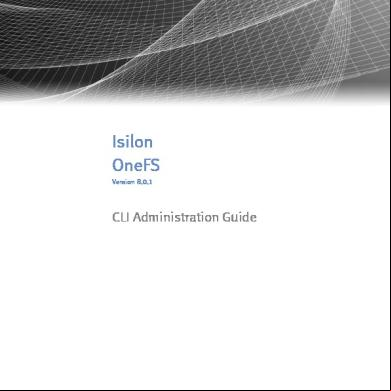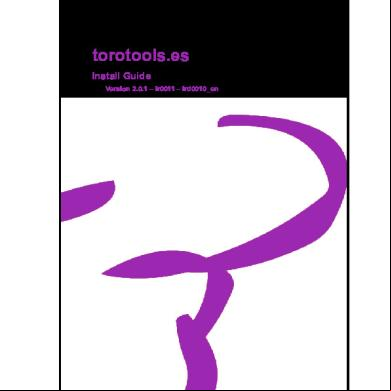Isilon Onefs Simulator Install Guide 442o1p
This document was ed by and they confirmed that they have the permission to share it. If you are author or own the copyright of this book, please report to us by using this report form. Report 2z6p3t
Overview 5o1f4z
& View Isilon Onefs Simulator Install Guide as PDF for free.
More details 6z3438
- Words: 3,324
- Pages: 16
Isilon OneFS Simulator Version 8.0.0
Installation Guide
Copyright © 2014-2016 EMC Corporation. All rights reserved. Published in the USA. Published December, 2015 EMC believes the information in this publication is accurate as of its publication date. The information is subject to change without notice. The information in this publication is provided as is. EMC Corporation makes no representations or warranties of any kind with respect to the information in this publication, and specifically disclaims implied warranties of merchantability or fitness for a particular purpose. Use, copying, and distribution of any EMC software described in this publication requires an applicable software license. EMC², EMC, and the EMC logo are ed trademarks or trademarks of EMC Corporation in the United States and other countries. All other trademarks used herein are the property of their respective owners. For the most up-to-date regulatory document for your product line, go to EMC Online (https://.emc.com). EMC Corporation Hopkinton, Massachusetts 01748-9103 1-508-435-1000 In North America 1-866-464-7381 www.EMC.com
2
OneFS Simulator 8.0.0 Installation Guide
CHAPTER 1 OneFS Simulator Installation Guide
This section contains the following topics: l l l l l l l l l l l l
About this guide......................................................................................................4 OneFS Simulator overview....................................................................................... 4 System requirements.............................................................................................. 4 Network settings..................................................................................................... 5 Record network configuration data.......................................................................... 6 Installing OneFS Simulator...................................................................................... 7 Configure a virtual cluster........................................................................................9 Virtual cluster configuration settings....................................................................... 9 Manage a virtual cluster........................................................................................ 10 Uninstall OneFS Simulator.....................................................................................11 Deploy OneFS Simulator on an ESXi server............................................................ 12 and troubleshooting.............................................................................. 15
OneFS Simulator Installation Guide
3
OneFS Simulator Installation Guide
About this guide This guide describes how you can install and configure OneFS Simulator to monitor and manage virtual clusters. This guide also describes how to run virtual nodes on a VMware ESXi server. Note
OneFS Simulator is for demonstration and noncommercial purposes only, and should not be installed in a production environment.
OneFS Simulator overview OneFS Simulator is a virtual version of the physical storage nodes that you can deploy in a physical infrastructure. Throughout this document, the following conventions are used: l
A virtual node refers to a virtual machine.
l
A host refers to a physical host with a virtual infrastructure, such as VMware ESXi or VMware Workstation.
System requirements Before you install a virtual node, that your system meets the requirements for the virtual version of OneFS. At least three virtual nodes are required to create an Isilon OneFS virtual cluster. Note
Virtual nodes are for demonstration purposes only and are ineligible for or repair by Isilon Technical . Table 1 Host system requirements
Component
Value
Notes
RAM
Minimum of 2 GB RAM for a virtual node 6 GB RAM recommended per virtual node per ESXi host
Virtual nodes might not function correctly if they do not meet the recommended memory requirements. Note
Note
A minimum of 2.5 GB RAM per virtual node is required for a fully populated virtual cluster.
4
Processor
VT-capable processor
Hard drive
42 GB of disk space per virtual node for a fully populated virtual cluster.
OneFS Simulator 8.0.0 Installation Guide
Other nodes that are added to your virtual environment to provide services such as the Active Directory domain controller service or DNS service, will have additional memory requirements. Virtualization technology must be enabled in the BIOS.
OneFS Simulator Installation Guide
Table 1 Host system requirements (continued)
Component
Value
Operating system
The following operating systems have All of the procedures in this guide are been tested for and validated for the based on the Microsoft Windows installation: operating system. Some of the steps in the procedures might differ based on l Microsoft Windows your host operating system. (recommended)
Virtual infrastructure
l
Ubuntu 12.04.5 and 14.04 (Linux)
l
CentOS 6.6 (Linux)
Standalone components: l
VMware Server
l
VMware Fusion
l
VMware Workstation
l
VMware Player
VMware vSphere components: l
VMware ESXi 5.1.x or later
l
VMware vCenter Converter Standalone or VMware vCenter Converter
Notes
Install at least one standalone component. If you are installing VMware Workstation, VMware Player, or VMware Fusion, make sure that the external network is configured as a bridged network and not as a nat network. This configuration allows the clients to access the virtual nodes. VMware Player is available at: http:// www.vmware.com/products/player/
Network settings It is critical that you set up the internal and external network of a virtual cluster according to the networking setup on your host computer. Follow these guidelines to set up your virtual network: l
Reserve an IP address range for configuring your virtual cluster. You must be able to route the IP range through the hardware host for your virtual cluster. You can perform this step by setting up a virtual interface on your computer with an IP address from the same subnet as your virtual cluster. Alternatively, you can configure IP addresses from the same subnet as your hardware host for your virtual cluster.
l
Virtual clusters have two network interfaces: nat and bridged. The nat interface facilitates internal communication within the virtual cluster and does not need to be public and routable. The bridged interface facilitates client access and must be public and routable. Therefore, if you are setting up VMware Workstation, VMware Player, or VMware Fusion as a host, make sure that the external network is configured as a bridged interface in order to enable clients to access the virtual nodes.
l
We recommend that you allocate sufficient internal IP addresses to accommodate any changes that you might want to make to your virtual cluster. If your virtual cluster does not have an available internal IP address, you will not be able to add new virtual nodes to your virtual cluster.
Network settings
5
OneFS Simulator Installation Guide
Record network configuration data You must record the configuration information for your internal and external networks before installing the virtual nodes and configuring your virtual cluster. Procedure 1. Type ipconfig at the Windows command prompt. The network information appears as shown in the following sample output: Microsoft Windows [Version 6.1.7601] Copyright (c) 2009 Microsoft Corporation.
All rights reserved.
C:\s\student1>ipconfig Windows IP Configuration Wireless LAN adapter Wireless Network Connection: Media State . . . . . . . . . . . : Media disconnected Connection-specific DNS Suffix . : Ethernet adapter Local Area Connection: Connection-specific DNS Link-local IPv6 Address IPv4 Address. . . . . . Subnet Mask . . . . . . Default Gateway . . . .
Suffix . . . . . . . . . . . . . . . .
. . . . .
: : : : :
isilon.com fe80::bceb::99fd:182b:2d7%11 10.8.13.166 255.255.254.0 10.8.12.1
Ethernet adapter VMware Network Adapter VMnet1: Connection-specific DNS Link-local IPv6 Address IPv4 Address. . . . . . Subnet Mask . . . . . . Default Gateway . . . .
Suffix . . . . . . . . . . . . . . . .
. . . . .
: : fe80::bc49:183c:fc92:d6f2%19 : 192.168.208.1 : 255.255.255.0 :
Ethernet adapter VMware Network Adapter VMnet8: Connection-specific DNS Link-local IPv6 Address %21 IPv4 Address. . . . . . Subnet Mask . . . . . . Default Gateway . . . .
Suffix . : . . . . . : fe80::2cdc::48fc:2927:408a . . . . . : 192.168.47.1 . . . . . : 255.255.255.0 . . . . . :
2. Record the following internal and external network configuration details: Output
Description
IPv4 or IPv6 Address (VMnet1) Internal range Subnet Mask (VMnet1)
192.168.208.*
Netmask for the internal network 255.255.255.0
IPv4 or IPv6 Address (VMnet8) External range
6
Value
192.168.47.*
Subnet Mask (VMnet8)
Netmask for the external network 255.255.255.0
Default Gateway
Gateway for the external network
OneFS Simulator 8.0.0 Installation Guide
OneFS Simulator Installation Guide
Installing OneFS Simulator You can install OneFS Simulator either by ing the OVA file or the ZIP file from the product page and setting up one of VMware Workstation or VMware Fusion to run the OneFS Simulator virtual nodes. You can also set up VMware ESXi to run virtual nodes if you are installing OneFS Simulator through the OVA file. You can configure a virtual cluster for a single virtual node. However, three- to four-node virtual clusters are recommended for testing and experimentation. For configuring a virtual cluster with more than four virtual nodes, for example, for configuring a six-node virtual cluster, make sure that the host computer has more than 8 GB of available RAM. Most laptops can only a three-node virtual cluster. Additional U, RAM, and disk space is consumed for each virtual node you add to the virtual cluster.
Installing OneFS Simulator by importing the OVA file Follow the steps in this procedure to install OneFS Simulator through the OVA file. Before you begin Make sure that you have installed either VMware Workstation or VMware Fusion to deploy and configure the OneFS Simulator virtual node. This procedure assumes that you have installed VMware Workstation. Procedure 1. the OVA file from the product page by following the process specific to your browser and save the file to your local drive. 2. Open VMware Workstation and click File > Open. 3. Browse to the folder where you have ed the OVA file, select the file, and then click Open. The Import Virtual Machine dialog box opens.
4. Specify a name for the virtual machine and a path to store it and then click Import. VMware Workstation imports the OVA virtual machine and the virtual machine appears in the virtual machine library. 5. To import more virtual machines, repeat the previous two steps by selecting the same OVA file but by specifying a different name and path for the imported virtual machines in the Import Virtual Machine dialog box. Installing OneFS Simulator
7
OneFS Simulator Installation Guide
6. Click VM > Power > Power on from the VMware console to power on the first virtual machine.
A series of checks are performed as the virtual machine powers on. 7. Click anywhere inside the virtual machine console to give the virtual machine control of the mouse and keyboard on the host system. 8. Configure the settings for the virtual cluster through the configuration wizard that appears in the virtual machine command console. 9. Power on the other virtual machines that you have imported and repeat the previous two steps individually for each of the virtual machines by selecting the an existing cluster option in the configuration wizard. The virtual machines are added as virtual nodes to the virtual cluster.
Installing OneFS Simulator through an archive You can install OneFS Simulator through an archive or a ZIP file as described in this procedure. Before you begin Make sure that you see several directories named clone1, clone2, and so on in the directory where you extracted all of the installation files from the archive. Each clone directory contains a .vmx file with which you can create a virtual node. You can build a single virtual node, or you can build a virtual cluster with up to six virtual nodes. Procedure 1. Open the clone1 directory and double-click the file with a .vmx extension. The installed VMware application opens. 2. If a Software Updates dialog box appears, select Remind Me Later. 3. If you are alerted about a missing .vmx file, browse to the parent directory, and select the .vmx file. The virtual node boots. This process might take some time. 4. When prompted to format the hard drives, type yes and press ENTER. 8
OneFS Simulator 8.0.0 Installation Guide
OneFS Simulator Installation Guide
The virtual drives in the clone1 directory will consume 16 GB of space. After the virtual node has been booted and the hard drives have been formatted, the Isilon IQ configuration wizard appears with a set of options in the same application window. 5. Configure the settings for the virtual cluster through the configuration wizard. 6. For each additional virtual node, browse to the clone2 - clone6 directories. 7. Double-click the .vmx file. 8. Select an existing cluster, and then follow the steps to configure a virtual cluster for each additional virtual node. Note
OneFS Simulator requires at least three virtual nodes to function properly. 9. If the virtual nodes do not power on automatically, click Virtual Machine > Power > Power on from the VMware console to power them on.
Configure a virtual cluster After installing one or more virtual nodes, you can configure a virtual cluster through the configuration wizard. The wizard provides step-by-step guidance for configuring a new virtual cluster or for adding a new virtual node to an existing virtual cluster. After a virtual node has been booted, the Isilon IQ configuration wizard options appear in the same command window. Procedure 1. In the configuration wizard, select one of the following options: l
To create a new virtual cluster, type 1.
l
To the virtual node to an existing virtual cluster, type 2.
l
To exit the wizard and configure the virtual node manually, type 3.
2. Follow the prompts to configure the virtual cluster.
Virtual cluster configuration settings The configuration wizard will prompt you for the information required to configure the virtual cluster in a series of steps. The following table provides information on each step in the configuration wizard. Enter values that are appropriate for your virtual cluster. Setting
Description
Root
Type a for the root .
UI Type a for the UI . ESRS
Type no to disable for EMC Secure Remote Services (ESRS) on your virtual cluster.
Name
Type a name to identify the virtual cluster.
Encoding
Specify the character encoding for the virtual cluster. The default character encoding is UTF-8. Configure a virtual cluster
9
OneFS Simulator Installation Guide
Setting
Description
Interface int-a
Specify the network settings for the int-a network which facilitates communication between the virtual nodes. 1. Specify an IP address to configure the netmask. 2. Retain the existing value for MTU. 3. Specify a low IP address and a high IP address for the internal IP range of your network. Press ENTER to retain the existing configuration.
Interface int-b
Press ENTER to skip configuring the failover back-end network.
External subnet
Specify the network settings for the ext-1 network. The ext-1 network provides client access to the virtual cluster. 1. Specify an IP address to configure the netmask. 2. Retain the existing value for MTU. 3. Specify a low IP address and a high IP address for the external IP range of your network.
Default gateway
Specify the gateway IP address of your network to optionally configure the gateway server through which the virtual cluster communicates with clients outside the subnet.
SmartConnect
Specify the SmartConnect zone name and service IP address. Press ENTER to retain the default settings.
DNS
Specify the gateway IP address of your network to configure the DNS server.
External subnet
Specify the network settings for the external network interface. Press ENTER to retain the default settings.
Date and time zone By default, the virtual node is set to the time and date settings based on your host computer. However, you can configure a different date and time zone.
Manage a virtual cluster After you have ed at least three virtual nodes to a virtual cluster, you can connect to one of the virtual nodes and manage the virtual cluster. When connecting to a virtual node, provide the information configured on the virtual cluster.
Connect to a virtual node through the web istration interface You can connect to a virtual node through the web istration interface and manage a virtual cluster. Procedure 1. Open a browser and type the lowest IP address from the external range. 2. Click Continue to this website (not recommended).
10
OneFS Simulator 8.0.0 Installation Guide
OneFS Simulator Installation Guide
3. with the root or name and . 4. Suppress any warning events by navigating to Cluster Status > Events > Summary and clicking Quiet against the event that you want to suppress. For example, for each configured virtual node, select Quiet to remove the warning that indicates that the virtual machine has four hard drives, when a physical node would have 12.
Connect to a virtual node through SSH You can connect to a virtual node through SSH and manage a virtual cluster. Before you begin Make sure that the ext-1 interface is set to bridged before you proceed. Procedure 1. Open an SSH client and type the lowest IP address from the external range. 2. with the root name and . 3. At the command prompt, type the required isi commands to monitor and manage your virtual cluster. For example, type the following command at the command prompt to monitor the health and performance of the virtual cluster: isi status Note
OneFS s tab completion. When typing an isi command, you can press the TAB key to identify or complete the command syntax. For more information about the OneFS commands, see the OneFS CLI istration Guide at EMC Online .
Uninstall OneFS Simulator You can uninstall and remove OneFS Simulator by removing all of the virtual nodes and virtual clusters that you configured. Procedure 1. Select Virtual Machine > Power > Power off from the VMware console. 2. Delete the directory with the clone1 - clone6 directories.
Connect to a virtual node through SSH
11
OneFS Simulator Installation Guide
Deploy OneFS Simulator on an ESXi server You can run virtual nodes on an ESXi server by deploying the OVA file on a selected ESXi host. Procedure 1. to the VMware vSphere Web Client through the following URL: https://
:9443/vsphere-client/
2. On the vCenter home page, click Hosts and Clusters. 3. Select a local host from a virtual cluster and click Actions > Deploy OVF Template to open the Deploy OVF Template wizard. 4. On the Select source page, browse to the folder where you have ed the OVA file and select the file. Alternatively, provide the URL to the OVA file and then click Next.
5. On the Review details page, review the details, and then click Next.
12
OneFS Simulator 8.0.0 Installation Guide
OneFS Simulator Installation Guide
6. On the Select name and folder page, perform the following actions:
a. Type a name for the deployed template. b. Select a folder or datacenter within the inventory where OneFS Simulator will reside. c. Click Next. 7. On the Select a resource page, select a virtual cluster or host to run the virtual machine after it is deployed.
Deploy OneFS Simulator on an ESXi server
13
OneFS Simulator Installation Guide
8. On the Select storage page, select the following parameters:
a. A virtual disk format from the list. b. A virtual machine storage policy, if applicable. c. A datastore for storing the virtual machine configuration files on the destination resource that you selected in the previous step. d. Click Next. 9. On the Setup networks page, configure the networking parameters and click Next.
14
OneFS Simulator 8.0.0 Installation Guide
OneFS Simulator Installation Guide
10. Review the summary on the Ready to complete page. and click
11. Click Power on after deployment and then click Finish to deploy the virtual node as a virtual machine. Results If the amount of RAM in the deployed virtual node has increased, you can convert the virtual machine to a template and create additional virtual nodes from the template. You do not need to create a template if the configuration of the virtual machine has not been changed. Note
Do not create templates from a virtual machine that has ever been booted.
and troubleshooting This product is for demonstration purposes only and is not ed by Isilon Technical . For any questions or about this tool, visit the EMC Community Network at http://community.emc.com. and troubleshooting
15
OneFS Simulator Installation Guide
You can ask questions about the EMC Isilon OneFS Simulator nodes in the following forum: https://community.emc.com/community/products/isilon.
16
OneFS Simulator 8.0.0 Installation Guide
Installation Guide
Copyright © 2014-2016 EMC Corporation. All rights reserved. Published in the USA. Published December, 2015 EMC believes the information in this publication is accurate as of its publication date. The information is subject to change without notice. The information in this publication is provided as is. EMC Corporation makes no representations or warranties of any kind with respect to the information in this publication, and specifically disclaims implied warranties of merchantability or fitness for a particular purpose. Use, copying, and distribution of any EMC software described in this publication requires an applicable software license. EMC², EMC, and the EMC logo are ed trademarks or trademarks of EMC Corporation in the United States and other countries. All other trademarks used herein are the property of their respective owners. For the most up-to-date regulatory document for your product line, go to EMC Online (https://.emc.com). EMC Corporation Hopkinton, Massachusetts 01748-9103 1-508-435-1000 In North America 1-866-464-7381 www.EMC.com
2
OneFS Simulator 8.0.0 Installation Guide
CHAPTER 1 OneFS Simulator Installation Guide
This section contains the following topics: l l l l l l l l l l l l
About this guide......................................................................................................4 OneFS Simulator overview....................................................................................... 4 System requirements.............................................................................................. 4 Network settings..................................................................................................... 5 Record network configuration data.......................................................................... 6 Installing OneFS Simulator...................................................................................... 7 Configure a virtual cluster........................................................................................9 Virtual cluster configuration settings....................................................................... 9 Manage a virtual cluster........................................................................................ 10 Uninstall OneFS Simulator.....................................................................................11 Deploy OneFS Simulator on an ESXi server............................................................ 12 and troubleshooting.............................................................................. 15
OneFS Simulator Installation Guide
3
OneFS Simulator Installation Guide
About this guide This guide describes how you can install and configure OneFS Simulator to monitor and manage virtual clusters. This guide also describes how to run virtual nodes on a VMware ESXi server. Note
OneFS Simulator is for demonstration and noncommercial purposes only, and should not be installed in a production environment.
OneFS Simulator overview OneFS Simulator is a virtual version of the physical storage nodes that you can deploy in a physical infrastructure. Throughout this document, the following conventions are used: l
A virtual node refers to a virtual machine.
l
A host refers to a physical host with a virtual infrastructure, such as VMware ESXi or VMware Workstation.
System requirements Before you install a virtual node, that your system meets the requirements for the virtual version of OneFS. At least three virtual nodes are required to create an Isilon OneFS virtual cluster. Note
Virtual nodes are for demonstration purposes only and are ineligible for or repair by Isilon Technical . Table 1 Host system requirements
Component
Value
Notes
RAM
Minimum of 2 GB RAM for a virtual node 6 GB RAM recommended per virtual node per ESXi host
Virtual nodes might not function correctly if they do not meet the recommended memory requirements. Note
Note
A minimum of 2.5 GB RAM per virtual node is required for a fully populated virtual cluster.
4
Processor
VT-capable processor
Hard drive
42 GB of disk space per virtual node for a fully populated virtual cluster.
OneFS Simulator 8.0.0 Installation Guide
Other nodes that are added to your virtual environment to provide services such as the Active Directory domain controller service or DNS service, will have additional memory requirements. Virtualization technology must be enabled in the BIOS.
OneFS Simulator Installation Guide
Table 1 Host system requirements (continued)
Component
Value
Operating system
The following operating systems have All of the procedures in this guide are been tested for and validated for the based on the Microsoft Windows installation: operating system. Some of the steps in the procedures might differ based on l Microsoft Windows your host operating system. (recommended)
Virtual infrastructure
l
Ubuntu 12.04.5 and 14.04 (Linux)
l
CentOS 6.6 (Linux)
Standalone components: l
VMware Server
l
VMware Fusion
l
VMware Workstation
l
VMware Player
VMware vSphere components: l
VMware ESXi 5.1.x or later
l
VMware vCenter Converter Standalone or VMware vCenter Converter
Notes
Install at least one standalone component. If you are installing VMware Workstation, VMware Player, or VMware Fusion, make sure that the external network is configured as a bridged network and not as a nat network. This configuration allows the clients to access the virtual nodes. VMware Player is available at: http:// www.vmware.com/products/player/
Network settings It is critical that you set up the internal and external network of a virtual cluster according to the networking setup on your host computer. Follow these guidelines to set up your virtual network: l
Reserve an IP address range for configuring your virtual cluster. You must be able to route the IP range through the hardware host for your virtual cluster. You can perform this step by setting up a virtual interface on your computer with an IP address from the same subnet as your virtual cluster. Alternatively, you can configure IP addresses from the same subnet as your hardware host for your virtual cluster.
l
Virtual clusters have two network interfaces: nat and bridged. The nat interface facilitates internal communication within the virtual cluster and does not need to be public and routable. The bridged interface facilitates client access and must be public and routable. Therefore, if you are setting up VMware Workstation, VMware Player, or VMware Fusion as a host, make sure that the external network is configured as a bridged interface in order to enable clients to access the virtual nodes.
l
We recommend that you allocate sufficient internal IP addresses to accommodate any changes that you might want to make to your virtual cluster. If your virtual cluster does not have an available internal IP address, you will not be able to add new virtual nodes to your virtual cluster.
Network settings
5
OneFS Simulator Installation Guide
Record network configuration data You must record the configuration information for your internal and external networks before installing the virtual nodes and configuring your virtual cluster. Procedure 1. Type ipconfig at the Windows command prompt. The network information appears as shown in the following sample output: Microsoft Windows [Version 6.1.7601] Copyright (c) 2009 Microsoft Corporation.
All rights reserved.
C:\s\student1>ipconfig Windows IP Configuration Wireless LAN adapter Wireless Network Connection: Media State . . . . . . . . . . . : Media disconnected Connection-specific DNS Suffix . : Ethernet adapter Local Area Connection: Connection-specific DNS Link-local IPv6 Address IPv4 Address. . . . . . Subnet Mask . . . . . . Default Gateway . . . .
Suffix . . . . . . . . . . . . . . . .
. . . . .
: : : : :
isilon.com fe80::bceb::99fd:182b:2d7%11 10.8.13.166 255.255.254.0 10.8.12.1
Ethernet adapter VMware Network Adapter VMnet1: Connection-specific DNS Link-local IPv6 Address IPv4 Address. . . . . . Subnet Mask . . . . . . Default Gateway . . . .
Suffix . . . . . . . . . . . . . . . .
. . . . .
: : fe80::bc49:183c:fc92:d6f2%19 : 192.168.208.1 : 255.255.255.0 :
Ethernet adapter VMware Network Adapter VMnet8: Connection-specific DNS Link-local IPv6 Address %21 IPv4 Address. . . . . . Subnet Mask . . . . . . Default Gateway . . . .
Suffix . : . . . . . : fe80::2cdc::48fc:2927:408a . . . . . : 192.168.47.1 . . . . . : 255.255.255.0 . . . . . :
2. Record the following internal and external network configuration details: Output
Description
IPv4 or IPv6 Address (VMnet1) Internal range Subnet Mask (VMnet1)
192.168.208.*
Netmask for the internal network 255.255.255.0
IPv4 or IPv6 Address (VMnet8) External range
6
Value
192.168.47.*
Subnet Mask (VMnet8)
Netmask for the external network 255.255.255.0
Default Gateway
Gateway for the external network
OneFS Simulator 8.0.0 Installation Guide
OneFS Simulator Installation Guide
Installing OneFS Simulator You can install OneFS Simulator either by ing the OVA file or the ZIP file from the product page and setting up one of VMware Workstation or VMware Fusion to run the OneFS Simulator virtual nodes. You can also set up VMware ESXi to run virtual nodes if you are installing OneFS Simulator through the OVA file. You can configure a virtual cluster for a single virtual node. However, three- to four-node virtual clusters are recommended for testing and experimentation. For configuring a virtual cluster with more than four virtual nodes, for example, for configuring a six-node virtual cluster, make sure that the host computer has more than 8 GB of available RAM. Most laptops can only a three-node virtual cluster. Additional U, RAM, and disk space is consumed for each virtual node you add to the virtual cluster.
Installing OneFS Simulator by importing the OVA file Follow the steps in this procedure to install OneFS Simulator through the OVA file. Before you begin Make sure that you have installed either VMware Workstation or VMware Fusion to deploy and configure the OneFS Simulator virtual node. This procedure assumes that you have installed VMware Workstation. Procedure 1. the OVA file from the product page by following the process specific to your browser and save the file to your local drive. 2. Open VMware Workstation and click File > Open. 3. Browse to the folder where you have ed the OVA file, select the file, and then click Open. The Import Virtual Machine dialog box opens.
4. Specify a name for the virtual machine and a path to store it and then click Import. VMware Workstation imports the OVA virtual machine and the virtual machine appears in the virtual machine library. 5. To import more virtual machines, repeat the previous two steps by selecting the same OVA file but by specifying a different name and path for the imported virtual machines in the Import Virtual Machine dialog box. Installing OneFS Simulator
7
OneFS Simulator Installation Guide
6. Click VM > Power > Power on from the VMware console to power on the first virtual machine.
A series of checks are performed as the virtual machine powers on. 7. Click anywhere inside the virtual machine console to give the virtual machine control of the mouse and keyboard on the host system. 8. Configure the settings for the virtual cluster through the configuration wizard that appears in the virtual machine command console. 9. Power on the other virtual machines that you have imported and repeat the previous two steps individually for each of the virtual machines by selecting the an existing cluster option in the configuration wizard. The virtual machines are added as virtual nodes to the virtual cluster.
Installing OneFS Simulator through an archive You can install OneFS Simulator through an archive or a ZIP file as described in this procedure. Before you begin Make sure that you see several directories named clone1, clone2, and so on in the directory where you extracted all of the installation files from the archive. Each clone directory contains a .vmx file with which you can create a virtual node. You can build a single virtual node, or you can build a virtual cluster with up to six virtual nodes. Procedure 1. Open the clone1 directory and double-click the file with a .vmx extension. The installed VMware application opens. 2. If a Software Updates dialog box appears, select Remind Me Later. 3. If you are alerted about a missing .vmx file, browse to the parent directory, and select the .vmx file. The virtual node boots. This process might take some time. 4. When prompted to format the hard drives, type yes and press ENTER. 8
OneFS Simulator 8.0.0 Installation Guide
OneFS Simulator Installation Guide
The virtual drives in the clone1 directory will consume 16 GB of space. After the virtual node has been booted and the hard drives have been formatted, the Isilon IQ configuration wizard appears with a set of options in the same application window. 5. Configure the settings for the virtual cluster through the configuration wizard. 6. For each additional virtual node, browse to the clone2 - clone6 directories. 7. Double-click the .vmx file. 8. Select an existing cluster, and then follow the steps to configure a virtual cluster for each additional virtual node. Note
OneFS Simulator requires at least three virtual nodes to function properly. 9. If the virtual nodes do not power on automatically, click Virtual Machine > Power > Power on from the VMware console to power them on.
Configure a virtual cluster After installing one or more virtual nodes, you can configure a virtual cluster through the configuration wizard. The wizard provides step-by-step guidance for configuring a new virtual cluster or for adding a new virtual node to an existing virtual cluster. After a virtual node has been booted, the Isilon IQ configuration wizard options appear in the same command window. Procedure 1. In the configuration wizard, select one of the following options: l
To create a new virtual cluster, type 1.
l
To the virtual node to an existing virtual cluster, type 2.
l
To exit the wizard and configure the virtual node manually, type 3.
2. Follow the prompts to configure the virtual cluster.
Virtual cluster configuration settings The configuration wizard will prompt you for the information required to configure the virtual cluster in a series of steps. The following table provides information on each step in the configuration wizard. Enter values that are appropriate for your virtual cluster. Setting
Description
Root
Type a for the root .
UI Type a for the UI . ESRS
Type no to disable for EMC Secure Remote Services (ESRS) on your virtual cluster.
Name
Type a name to identify the virtual cluster.
Encoding
Specify the character encoding for the virtual cluster. The default character encoding is UTF-8. Configure a virtual cluster
9
OneFS Simulator Installation Guide
Setting
Description
Interface int-a
Specify the network settings for the int-a network which facilitates communication between the virtual nodes. 1. Specify an IP address to configure the netmask. 2. Retain the existing value for MTU. 3. Specify a low IP address and a high IP address for the internal IP range of your network. Press ENTER to retain the existing configuration.
Interface int-b
Press ENTER to skip configuring the failover back-end network.
External subnet
Specify the network settings for the ext-1 network. The ext-1 network provides client access to the virtual cluster. 1. Specify an IP address to configure the netmask. 2. Retain the existing value for MTU. 3. Specify a low IP address and a high IP address for the external IP range of your network.
Default gateway
Specify the gateway IP address of your network to optionally configure the gateway server through which the virtual cluster communicates with clients outside the subnet.
SmartConnect
Specify the SmartConnect zone name and service IP address. Press ENTER to retain the default settings.
DNS
Specify the gateway IP address of your network to configure the DNS server.
External subnet
Specify the network settings for the external network interface. Press ENTER to retain the default settings.
Date and time zone By default, the virtual node is set to the time and date settings based on your host computer. However, you can configure a different date and time zone.
Manage a virtual cluster After you have ed at least three virtual nodes to a virtual cluster, you can connect to one of the virtual nodes and manage the virtual cluster. When connecting to a virtual node, provide the information configured on the virtual cluster.
Connect to a virtual node through the web istration interface You can connect to a virtual node through the web istration interface and manage a virtual cluster. Procedure 1. Open a browser and type the lowest IP address from the external range. 2. Click Continue to this website (not recommended).
10
OneFS Simulator 8.0.0 Installation Guide
OneFS Simulator Installation Guide
3. with the root or name and . 4. Suppress any warning events by navigating to Cluster Status > Events > Summary and clicking Quiet against the event that you want to suppress. For example, for each configured virtual node, select Quiet to remove the warning that indicates that the virtual machine has four hard drives, when a physical node would have 12.
Connect to a virtual node through SSH You can connect to a virtual node through SSH and manage a virtual cluster. Before you begin Make sure that the ext-1 interface is set to bridged before you proceed. Procedure 1. Open an SSH client and type the lowest IP address from the external range. 2. with the root name and . 3. At the command prompt, type the required isi commands to monitor and manage your virtual cluster. For example, type the following command at the command prompt to monitor the health and performance of the virtual cluster: isi status Note
OneFS s tab completion. When typing an isi command, you can press the TAB key to identify or complete the command syntax. For more information about the OneFS commands, see the OneFS CLI istration Guide at EMC Online .
Uninstall OneFS Simulator You can uninstall and remove OneFS Simulator by removing all of the virtual nodes and virtual clusters that you configured. Procedure 1. Select Virtual Machine > Power > Power off from the VMware console. 2. Delete the directory with the clone1 - clone6 directories.
Connect to a virtual node through SSH
11
OneFS Simulator Installation Guide
Deploy OneFS Simulator on an ESXi server You can run virtual nodes on an ESXi server by deploying the OVA file on a selected ESXi host. Procedure 1. to the VMware vSphere Web Client through the following URL: https://
2. On the vCenter home page, click Hosts and Clusters. 3. Select a local host from a virtual cluster and click Actions > Deploy OVF Template to open the Deploy OVF Template wizard. 4. On the Select source page, browse to the folder where you have ed the OVA file and select the file. Alternatively, provide the URL to the OVA file and then click Next.
5. On the Review details page, review the details, and then click Next.
12
OneFS Simulator 8.0.0 Installation Guide
OneFS Simulator Installation Guide
6. On the Select name and folder page, perform the following actions:
a. Type a name for the deployed template. b. Select a folder or datacenter within the inventory where OneFS Simulator will reside. c. Click Next. 7. On the Select a resource page, select a virtual cluster or host to run the virtual machine after it is deployed.
Deploy OneFS Simulator on an ESXi server
13
OneFS Simulator Installation Guide
8. On the Select storage page, select the following parameters:
a. A virtual disk format from the list. b. A virtual machine storage policy, if applicable. c. A datastore for storing the virtual machine configuration files on the destination resource that you selected in the previous step. d. Click Next. 9. On the Setup networks page, configure the networking parameters and click Next.
14
OneFS Simulator 8.0.0 Installation Guide
OneFS Simulator Installation Guide
10. Review the summary on the Ready to complete page. and click
11. Click Power on after deployment and then click Finish to deploy the virtual node as a virtual machine. Results If the amount of RAM in the deployed virtual node has increased, you can convert the virtual machine to a template and create additional virtual nodes from the template. You do not need to create a template if the configuration of the virtual machine has not been changed. Note
Do not create templates from a virtual machine that has ever been booted.
and troubleshooting This product is for demonstration purposes only and is not ed by Isilon Technical . For any questions or about this tool, visit the EMC Community Network at http://community.emc.com. and troubleshooting
15
OneFS Simulator Installation Guide
You can ask questions about the EMC Isilon OneFS Simulator nodes in the following forum: https://community.emc.com/community/products/isilon.
16
OneFS Simulator 8.0.0 Installation Guide