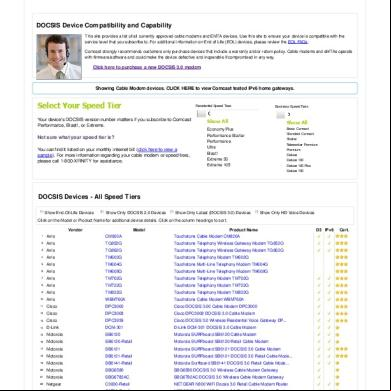Installing The Sonicwall Sso Agent u1l65
This document was ed by and they confirmed that they have the permission to share it. If you are author or own the copyright of this book, please report to us by using this report form. Report 2z6p3t
Overview 5o1f4z
& View Installing The Sonicwall Sso Agent as PDF for free.
More details 6z3438
- Words: 6,602
- Pages: 18
_ssoProps
1 of 18
http://help.mysonicwall.com/sw/eng/5505/ui2/25201/_ssoProps.html
_ssoProps
Configuring Single Sign-On Configuring SSO is a process that includes installing and configuring the SonicWALL SSO Agent and configuring a SonicWALL security appliance running SonicOS Enhanced to use the SSO Agent. For an introduction to SonicWALL SSO, see “Single Sign-On Overview” section. The following sections describe how to configure SSO: •
“Installing the SonicWALL SSO Agent” section
•
“Configuring the SonicWALL SSO Agent” section
•
–
“Adding a SonicWALL Security Appliance” section
–
“Editing Appliances in SonicWALL SSO Agent” section
–
“Deleting Appliances in SonicWALL SSO Agent” section
–
“Modifying Services in SonicWALL SSO Agent” section
“Configuring Your SonicWALL Security Appliance” section –
•
“Advanced LDAP Configuration” section
“Configuring Firewall Access Rules” section –
“Viewing Status” section
–
“Configuring Settings” section
Installing the SonicWALL SSO Agent The SonicWALL SSO Agent is part of the SonicWALL Directory Connector. The SonicWALL SSO Agent must be installed on a workstation or server in the Windows domain that is accessible using VPN or IP. The SonicWALL SSO Agent must have access to your SonicWALL security appliance. To install the SonicWALL SSO Agent, perform the following steps: Step 1 Locate the SonicWALL Directory Connector executable file and double click it. It may take several seconds for the InstallShield to prepare for the installation. Step 2 On the Welcome page, click Next to continue. Step 3 The License Agreement displays. Select I accept the in the license agreement and click Next to continue.
5/5/2014 10:27 AM
_ssoProps
http://help.mysonicwall.com/sw/eng/5505/ui2/25201/_ssoProps.html
Step 4 On the Customer Information page, enter your name in the Name field and your organization name in the Organization field. Select to install the application for Anyone who uses this computer (all s) or Only for me. Click Next to continue.
Step 5 Select the destination folder. To use the default folder, C:\Program Files\SonicWALL\DCON, click Next. To specify a custom location, click Browse, select the folder, and click Next.
Step 6 On the Custom Setup page, the installation icon SonicWALL SSO Agent feature. Click Next.
is displayed by default next to the
Step 7 Click Install to install SSO Agent.
2 of 18
5/5/2014 10:27 AM
_ssoProps
http://help.mysonicwall.com/sw/eng/5505/ui2/25201/_ssoProps.html
Step 8 To configure a common service that the SSO Agent will use to to a specified Windows domain, enter the name of an with istrative privileges in the name field, the for the in the field, and the domain name of the in the Domain Name field. Click Next. Note This section can be configured at a later time. To skip this step and configure it later, click Skip.
Step 9 Enter the IP address of your SonicWALL security appliance in the SonicWALL Appliance IP field. Type the port number for the same appliance in the SonicWALL Appliance Port field. Enter a shared key (a hexadecimal number from 1 to 16 digits in length) in the Shared Key field. Click Next to continue. Note This information can be configured at a later time. To skip this step and configure it later, leave the fields blank and click Next.
The SonicWALL SSO Agent installs. The status bar displays. Step 10 When installation is complete, optionally check the Launch SonicWALL Directory Connector box to launch the SonicWALL Directory Connector, and click Finish. If you checked the Launch SonicWALL Directory Connector box, the SonicWALL Directory Connector will display.
3 of 18
5/5/2014 10:27 AM
_ssoProps
http://help.mysonicwall.com/sw/eng/5505/ui2/25201/_ssoProps.html
Configuring the SonicWALL SSO Agent The SonicWALL SSO Agent communicates with workstations using NetAPI or WMI, which both provide information ers that are logged into a workstation, including domain s, local s, and Windows services. WMI is pre-installed on Windows Server 2003, Windows XP, Windows ME, and Windows 2000. For other Windows versions, visit www.microsoft.com to WMI. that WMI or NetAPI is installed prior to configuring the SonicWALL SSO Agent. The .NET Framework 2.0 must installed prior to configuring the SonicWALL SSO Agent. The .NET Framework can be ed from Microsoft at www.microsoft.com. To configure the communication properties of the SonicWALL SSO Agent, perform the following tasks: Step 1 Launch the SonicWALL Configuration Tool by double-clicking the desktop shortcut or by navigating to Start > All Programs > SonicWALL > SonicWALL Directory Connector > SonicWALL Configuration Tool.
Note
4 of 18
If the IP address for a default SonicWALL security appliance was not configured, or if it was configured incorrectly, a pop up will display. Click Yes to use the
5/5/2014 10:27 AM
_ssoProps
http://help.mysonicwall.com/sw/eng/5505/ui2/25201/_ssoProps.html
default IP address (192.168.168.168) or click No to use the current configuration.
If you clicked Yes, the message Successfully restored the old configuration will display. Click OK.
If you clicked No, or if you clicked Yes but the default configuration is incorrect, the message SonicWALL SSO Agent service is not running. Please check the configuration and start the service. will display. Click OK.
If the message SonicWALL SSO Agent service is not running. Please check the configuration and start the service displays, the SSO Agent service will be disabled by default. To enable the service, expand the SonicWALL Directory Connector Configuration Tool in the left navigation by clicking the + icon, highlight the SonicWALL SSO Agent underneath it, and click the
button.
Step 2 In the left-hand navigation , expand the SonicWALL Directory Connector Configuration Tool by clicking the + icon. Right click the SonicWALL SSO Agent and select Properties.
Step 3 From the Logging Level pull-down menu, select the level of events to be logged in the Windows Event Log. The default logging level is 1. Select one of the following levels: • Logging Level 0 - Only critical events are logged. •
5 of 18
Logging Level 1 - Critical and significantly severe events are logged.
5/5/2014 10:27 AM
_ssoProps
http://help.mysonicwall.com/sw/eng/5505/ui2/25201/_ssoProps.html
•
Logging Level 2 - All requests from the appliance are logged, using the debug level of severity. Note
When Logging Level 2 is selected, the SSO Agent service will terminate if the Windows event log reaches its maximum capacity.
Step 4 In the Refresh Time field, enter the frequency, in seconds, that the SSO Agent will refresh status. The default is 60 seconds.
Step 5 From the Query Source pull-down menu, select the protocol that the SSO Agent will use to communicate with workstations, either NETAPI or WMI.
6 of 18
5/5/2014 10:27 AM
_ssoProps
http://help.mysonicwall.com/sw/eng/5505/ui2/25201/_ssoProps.html
Note
NetAPI will provide faster, though possibly slightly less accurate, performance. WMI will provide slower, though possibly more accurate, performance. WMI is pre-installed on Windows Server 2003, Windows XP, Windows Me, and Windows 2000. Both NetAPI and WMI can be manually ed and installed. NetAPI and WMI provide information ers that are logged into a workstation, including domain s, local s, and Windows services. Step 6 In the Configuration File field, enter the path for the configuration file. The default path is C:\Program Files\SonicWALL\DCON\SSO\CIAConfig.xml.
Step 7 Click Accept. Step 8 Click OK.
Adding a SonicWALL Security Appliance Use these instructions to manually add a SonicWALL security appliance if you did not add one during installation, or to add additional SonicWALL security appliances. To add a SonicWALL security appliance, perform the following steps: Step 1 Launch the SonicWALL SSO Agent Configurator.
7 of 18
5/5/2014 10:27 AM
_ssoProps
http://help.mysonicwall.com/sw/eng/5505/ui2/25201/_ssoProps.html
Step 2 Expand the SonicWALL Directory Connector and SonicWALL SSO Agent trees in the left column by clicking the + button. Right click SonicWALL Appliances and select Add.
Step 3 Enter the appliance IP address for your SonicWALL security appliance in the Appliance IP field. Enter the port for the same appliance in the Appliance Port field. The default port is 2258. Give your appliance a friendly name in the Friendly Name field. Enter a shared key in the Shared Key field or click Generate Key to generate a shared key. When you are finished, click OK.
8 of 18
5/5/2014 10:27 AM
_ssoProps
http://help.mysonicwall.com/sw/eng/5505/ui2/25201/_ssoProps.html
Your appliance will display in the left-hand navigation under the SonicWALL Appliances tree.
Editing Appliances in SonicWALL SSO Agent You can edit all settings on SonicWALL security appliances previously added in SonicWALL SSO Agent, including IP address, port number, friendly name, and shared key. To edit a SonicWALL security appliance in SonicWALL SSO Agent, select the appliance from the left-hand navigation and click the edit icon above the left-hand navigation . You can also click the Edit tab at the bottom of the right-hand window.
Deleting Appliances in SonicWALL SSO Agent To delete a SonicWALL security appliance you previously added in SonicWALL SSO Agent, select the appliance from the left-hand navigation and click the delete icon .
above the left-hand navigation
Modifying Services in SonicWALL SSO Agent You can start, stop, and pause SonicWALL SSO Agent services to SonicWALL security appliances. To pause
9 of 18
5/5/2014 10:27 AM
_ssoProps
10 of 18
http://help.mysonicwall.com/sw/eng/5505/ui2/25201/_ssoProps.html
services for an appliance, select the appliance from the left-hand navigation and click the pause button . To stop services for an appliance, select the appliance from the left-hand navigation and click the stop button Note
. To resume services, click the start button
.
You may be prompted to restart services after making configuration changes to a SonicWALL security appliance in the SonicWALL SSO Agent. To restart services, press the stop button then press the start button.
Configuring Your SonicWALL Security Appliance Your SonicWALL security appliance must be configured to use SonicWALL SSO Agent as the SSO method. To configure your SonicWALL security appliance, perform the following steps: Step 1 Step 2 Step 3 Step 4 Step 5 Step 6 Step 7
Step 8 Step 9 Step 10 Step 11 Step 12
Step 13
Step 14
Step 15 Step 16 Step 17
Step 18
Step 19
to your SonicWALL security appliance. Navigate to s > Settings. In the Single-sign-on method drop-down menu, select SonicWALL SSO Agent. Click Configure.The Authentication Agent Settings page displays. In the Name or IP Address field, enter the name or IP address of the workstation on which SonicWALL SSO Agent is installed. In Port Number, enter the port number of the workstation on which SonicWALL SSO Agent is installed. The default port is 2258. In the Shared Key field, enter the shared key that you created or generated in the SonicWALL SSO Agent. The shared key must match exactly. Re-enter the shared key in the Confirm Shared Key field. In the Timeout (seconds) field, enter a number of seconds before the authentication attempt times out. In the Retries field, enter the number of authentication attempts. Click the s tab. The Settings page displays. Check the box next to Allow only s listed locally to allow only s listed locally to be authenticated. Check the box next to Simple names in local database to use simple names. This setting ignores the domain component of a name. If this box is not checked, names in the local database must match exactly the full names returned from the agent, including the domain component. Check the box next to Allow limited access for non-domain s to allow limited access to s who are logged in to a computer but not into a domain. These s will not be given access to the Trusted s group. They are identified in logs as computer-name/-name. When performing local authentication and the Simple names in local database option is disabled, names must be configured in the local database using the full computer-name/-name identification. To use LDAP to retrieve information, select the Use LDAP to retrieve group information radio button. Click Configure to configure the LDAP settings. The LDAP Configuration page displays. For configuration information for this page, refer to “Advanced LDAP Configuration” section. To use local configuration, select the Local configuration radio button. In the Polling rate (minutes) field, enter a polling interval, in minutes, that the security appliance will poll the workstation running SSO Agent to that s are still logged on. In the Hold time after (minutes) field, enter a time, in minutes, that the security appliance will wait before trying again to identify traffic after an initial failure to do so. This feature rate-limits requests to the agent. Click on the Content Filter tab if you are using the SonicWALL Content Filtering Service (CFS) and there is a proxy server in your network. Note The Content Filter tab is only displayed if CFS is enabled on the SonicWALL security appliance. To by SSO for content filtering traffic and apply the default content filtering policy to the traffic,
5/5/2014 10:27 AM
_ssoProps
http://help.mysonicwall.com/sw/eng/5505/ui2/25201/_ssoProps.html
select the appropriate address object or address group from the pulldown menu. This setting should be used where traffic that would be subject to content filtering can emanate from a device other than a 's workstation (such as an internal proxy Web server). It prevents the SonicWALL from attempting to identify such a device as a network in order to select the content filtering policy to apply. The default content filtering policy will be used for all traffic from the selected IP addresses. Note
By default, Linux and Mac s who are not authenticated by SSO are assigned the default content filtering policy. To redirect all such s who are not authenticated by SSO to manually enter their credentials, create an access rule from the WAN zone to the LAN zone for the HTTP service with s Allowed set to All. Then configure the appropriate CFS policy for the s or groups. See “Adding Access Rules” section for more information on configuring access rules. Step 20 Click the Test tab. The Test Authentication Agent Settings page displays. Step 21 Select the Check agent connectivity radio button then click the Test button. This will test communication with the authentication agent. If the SonicWALL security appliance can connect to the agent, you will see the message Agent is ready. Step 22 Select the Check radio button, enter the IP address of a workstation in the Workstation IP address field, then click Test. This will test if the agent is property configured to identify the logged into a workstation. Note Performing tests on this page applies any changes that have been made. Tip
If you receive the messages Agent is not responding or Configuration error, check your settings and perform these tests again.
Step 23 When you are finished, click OK.
Advanced LDAP Configuration If you selected Use LDAP to retrieve group information in step 14 of “Configuring Your SonicWALL Security Appliance” section, you must configure your LDAP settings. To configure LDAP settings, perform the following steps: Step 1 The Settings tab displays. In the Name or IP address field, enter the name or IP address of your LDAP server. Step 2 In the Port Number field, enter the port number of your LDAP server. The default port is 636. Step 3 In the Server timeout (seconds) field, enter a number of seconds the SonicWALL security appliance will wait for a response from the LDAP server before the attempt times out. Allowable values are 1 to 99999. The default is 10 seconds. Step 4 Check the Anonymous box to anonymously. Some LDAP servers allow for the tree to be accessed anonymously. If your server s this (MS AD generally does not), you may select this option. Step 5 To with a ’s name and , enter the ’s name in the name field and the in the field. The name will automatically be presented to the LDAP server in full ‘dn’ notation. Note Use the ’s name in the name field, not a name or ID. For example, John Doe would as John Doe, not jdoe. Step 6 Select the LDAP version from the Protocol version drop-down menu, either LDAP version 2 I (LDAPv2) or LDAP version 3 (LDAPv3). Most implementations of LDAP, including AD, employ LDAPv3. Step 7 Check the Use TLS (SSL) box to use Transport Layer Security (SSL) to to the LDAP server. It is strongly recommended to use TLS to protect the name and information that will be sent across the network. Most implementations of LDAP server, including AD, TLS. Step 8 Check the Send LDAP ‘Start TLS’ request to allow the LDAP server to operate in TLS and non-TLS mode on the same T port. Some LDAP server implementations the Start TLS directive rather than using native LDAP over TLS. This allows the LDAP server to listen on one port (normally 389) for LDAP connections, and to switch to TLS as directed by the client. AD does not
11 of 18
5/5/2014 10:27 AM
_ssoProps
12 of 18
Step 9
Step 10
Step 11 Step 12 Step 13
Step 14 Step 15 Step 16
Step 17
Step 18
Step 19 Step 20 Step 21 Step 22
Step 23
Step 24
http://help.mysonicwall.com/sw/eng/5505/ui2/25201/_ssoProps.html
use this option, and it should only be selected if required by your LDAP server. Note Only check the Send LDAP ‘Start TLS’ request box if your LDAP server uses the same port number for TLS and non-TLS. Check the Require valid certificate from server to require a valid certificate from the server. Validates the certificate presented by the server during the TLS exchange, matching the name specified above to the name on the certificate. Deselecting this default option will present an alert, but exchanges between the SonicWALL security appliance and the LDAP server will still use TLS – only without issuance validation. Select a local certificate from the Local certificate for TLS drop-down menu. This is optional, to be used only if the LDAP server requires a client certificate for connections. This feature is useful for LDAP server implementations that return s to ensure the identity of the LDAP client (AD does not return s). This setting is not required for AD. Click Accept. Click the Schema tab. From the LDAP Schema pull-down menu, select one of the following LDAP schemas. Selecting any of the predefined schemas will automatically populate the fields used by that schema with their correct values. Selecting ‘-defined’ will allow you to specify your own values – use this only if you have a specific or proprietary LDAP schema configuration. – Microsoft Active Directory –
RFC2798 InetOrgPerson
–
RFC2307 Network Information Service
–
Samba SMB
–
Novell eDirectory
– defined The Object class field defines which attribute represents the individual to which the next two fields apply. This will not be modifiable unless you select defined. The name attribute field defines which attribute is used for authentication. This will not be modifiable unless you select defined. If the Qualified name attribute field is not empty, it specifies an attribute of a object that sets an alternative name for the in name@domain format. This may be needed with multiple domains in particular, where the simple name may not be unique across domains. This is set to mail for Microsoft Active Directory and RFC2798 inetOrgPerson. The group hip attribute field contains the information in the object of which groups it belongs to. This is memberOf in Microsoft Active Directory. The other predefined schemas store group hip information in the group object rather than the object, and therefore do not use this field. The Framed IP address attribute field can be used to retrieve a static IP address that is assigned to a in the directory. Currently it is only used for a connecting using L2TP with the SonicWALL security appliance L2TP server. In future releases, this may also be ed for the SonicWALL Global VPN Client (GVC). In Active Director, the static IP address is configured on the Dial-in tab of a ’s properties. The Object class field defines the type of entries that an LDAP directory may contain. A sample object class, as used by AD, would be ‘’ or ‘group’. The Member attribute field defines which attribute is used for authentication. Select the Directory tab. In the Primary Domain field, specify the domain used by your LDAP implementation. For AD, this will be the Active Directory domain name, such as yourADdomain.com. Changes to this field will, optionally, automatically update the tree information in the rest of the page. This is set to mydomain.com by default for all schemas except Novell eDirectory, for which it is set to o=mydomain. In the tree for to server field, specify the tree in which the specified in the ‘Settings’ tab resides. For example, in AD the ‘’ ’s default tree is the same as the tree. In the Trees containing s field, specify the trees where s commonly reside in the LDAP directory. One default value is provided that can be edited, a maximum of 64 DN values may be provided, and the SonicWALL security appliance searches the directory until a match is found, or the list is exhausted. If you have created other containers within your LDAP or AD directory, you should specify them here.
5/5/2014 10:27 AM
_ssoProps
http://help.mysonicwall.com/sw/eng/5505/ui2/25201/_ssoProps.html
Step 25 In the Trees containing groups specify the trees where groups commonly reside in the LDAP directory. A maximum of 32 DN values may be provided. These are only applicable when there is no group hip attribute in the schema's object, and are not used with AD. The above-mentioned trees are normally given in URL format but can alternatively be specified as distinguished names (for example, “myDom.com/Sales/s” could alternatively be given as the DN “ou=s,ou=Sales,dc=myDom,dc=com”). The latter form will be necessary if the DN does not conform to the normal formatting rules as per that example. In Active Directory the URL corresponding to the distinguished name for a tree is displayed on the Object tab in the properties of the container at the top of the tree. Note
AD has some built-in containers that do not conform (for example, the DN for the top level s container is formatted as “cn=s,dc=…”, using ‘cn’ rather than ‘ou’) but the SonicWALL knows about and deals with these, so they can be entered in the simpler URL format.
Ordering is not critical, but since they are searched in the given order it is most efficient to place the most commonly used trees first in each list. If referrals between multiple LDAP servers are to be used, then the trees are best ordered with those on the primary server first, and the rest in the same order that they will be referred. Note
When working with AD, to locate the location of a in the directory for the ‘ tree for to server’ field, the directory can be searched manually from the Active Directory s and Settings control applet on the server, or a directory search utility such as queryad.vbs in the Windows NT/2000/XP Resource Kit can be run from any PC in the domain. Step 26 The Auto-configure button causes the SonicWALL security appliance to auto-configure the ‘Trees containing s’ and ‘Trees containing groups’ fields by scanning through the directory/directories looking for all trees that contain objects. The ‘ tree for to server’ must first be set. Select whether to append new located trees to the current configuration, or to start from scratch removing all currently configured trees first, and then click OK. Note that it will quite likely locate trees that are not needed for and manually removing such entries is recommended. If using multiple LDAP/AD servers with referrals, this process can be repeated for each, replacing the ‘Domain to search’ accordingly and selecting ‘Append to existing trees’ on each subsequent run. Step 27 Select the LDAP s tab. Step 28 Check the Allow only s listed locally box to require that LDAP s also be present in the SonicWALL security appliance local database for s to be allowed. Step 29 Check the group hip can be set locally by duplicating LDAP names box to allow for group hip (and privileges) to be determined by the intersection of local and LDAP configurations. Step 30 From the Default LDAP Group pull-down menu, select a default group on the SonicWALL security appliance to which LDAP s will belong in addition to group hips configured on the LDAP server. Tip
Group hips (and privileges) can also be assigned simply with LDAP. By creating groups on the LDAP/AD server with the same name as SonicWALL security appliance built-in groups (such as Guest Services, Content Filtering By, Limited s) and asg s to these groups in the directory, or creating groups on the SonicWALL security appliance with the same name as existing LDAP/AD groups, SonicWALL group hips will be granted upon successful LDAP authentication.
The SonicWALL security appliance can retrieve group hips more efficiently in the case of Active Directory by taking advantage of its unique trait of returning a ‘memberOf’ attribute for a .
13 of 18
5/5/2014 10:27 AM
_ssoProps
http://help.mysonicwall.com/sw/eng/5505/ui2/25201/_ssoProps.html
Step 31 Click the Import groups button to import groups from the LDAP server. The names of groups on the LDAP server need to be duplicated on the SonicWALL if they are to be used in policy rules, CFS policies, etc. Step 32 Select the LDAP Relay tab.
Step 33 Check the Enable RADIUS to LDAP Relay box to enable RADIUS to LDAP relay. The RADIUS to LDAP Relay feature is designed for use in a topology where there is a central site with an LDAP/AD server and a central SonicWALL security appliance with remote satellite sites connected into it using SonicWALL security appliances that may not LDAP. In that case the central SonicWALL security appliance can operate as a RADIUS server for the remote SonicWALL security appliances, acting as a gateway between RADIUS and LDAP, and relaying authentication requests from them to the LDAP server. Additionally, for remote SonicWALL security appliances running non-enhanced firmware, with this feature the central SonicWALL security appliance can return legacy privilege information to them based on group hips learned using LDAP. This avoids what can be very complex configuration of an external RADIUS server such as IAS for those SonicWALL security appliances. Step 34 Under Allow RADIUS clients to connect via, check the relevant checkboxes and policy rules will be added to allow incoming RADIUS requests accordingly. The options are: – Trusted Zones –
WAN Zone
–
Public Zones
–
Wireless Zones
– VPN Zone Step 35 In the RADIUS shared secret field, enter a shared secret common to all remote SonicWALL security appliances. Step 36 In the groups for legacy s fields, define the groups that correspond to the legacy ‘VPN s,’ ‘VPN client s,’ ‘L2TP s’ and ‘s with Internet access’ privileges. When a in one of the given groups is authenticated, the remote SonicWALL security appliances will be informed that the is to be given the relevant privilege. Note The ‘By filters’ and ‘Limited management capabilities’ privileges are returned based on hip to groups named ‘Content Filtering By’ and ‘Limited s’ – these are not configurable. Step 37 Select the Test tab.
The ‘Test’ page allows for the configured LDAP settings to be tested by attempting authentication with specified and credentials. Any group hips and/or framed IP address configured on the LDAP/AD server for the will be displayed. Step 38 In the name and fields, enter a valid LDAP name for the LDAP server you configured. Step 39 Select authentication or CHAP (Challenge Handshake Authentication Protocol). Note CHAP only works with a server that s retrieving s using LDAP and in some cases requires that the LDAP server to be configured to store s reversibly. CHAP cannot be used with Active Directory. Step 40 Click Test.
Configuring Firewall Access Rules Firewall access rules provide the with the ability to control access. Rules set under Firewall > Access Rules are checked against the group hips returned from a SSO LDAP query, and are applied automatically. Access rules are network management tools that allow you to define inbound and outbound access policy, configure authentication, and enable remote management of the
14 of 18
5/5/2014 10:27 AM
_ssoProps
http://help.mysonicwall.com/sw/eng/5505/ui2/25201/_ssoProps.html
SonicWALL security appliance. The SonicOS Firewall > Access Rules page provides a sortable access rule management interface. The subsequent sections provide high-level overviews on configuring access rules by zones and configuring bandwidth management using access rules. Note
More specific policy rules should be given higher priority than general policy rules. The general specificity hierarchy is source, destination, service. identification elements, for example, name and corresponding group permissions, are not included in defining the specificity of a policy rule.
By default, SonicWALL security appliance’s stateful packet inspection allows all communication from the LAN to the Internet, and blocks all traffic to the LAN from the Internet. Additional network access rules can be defined to extend or override the default access rules. For example, access rules can be created that block certain types of traffic such as IRC from the LAN to the WAN, or allow certain types of traffic, such as Lotus Notes database synchronization, from specific hosts on the Internet to specific hosts on the LAN, or restrict use of certain protocols such as Telnet to authorized s on the LAN. Note
The ability to define network access rules is a powerful tool. Using custom access rules can disable firewall protection or block all access to the Internet. Use caution when creating or deleting network access rules.
For detailed information about access rules, see “Firewall > Access Rules”.
Viewing Status The s > Status page displays Active Sessions on the SonicWALL security appliance. The table lists Name, IP Address, Session Time, Time Remaining, Inactivity Remaining, Settings, and . For s authenticated using SonicWALL SSO Agent, the message Auth. by SSO Agent will display. To a , click the delete Note
icon next to the ’s entry.
Changes in a ’s settings, configured under s > Settings, will not be reflected during that ’s current session; you must manually log the out for changes to take effect. The will be transparently logged in again, with the changes reflected.
Configuring Settings The s > Settings page provides the with configuration options for session settings, global settings, and acceptable use policy settings, in addition to SSO and other settings. The Enable session limit and corresponding session limit (minutes) settings under Session Settings apply to s logged in using SSO. SSO s will be logged out according to session limit settings, but will be automatically and transparently logged back in when they send further traffic. Note
Do not set the session limit interval too low. This could potentially cause performance problems, especially for deployments with many s.
Changes applied in the s > Setting s page during an active SSO session will not be reflected during that session. Tip
You must log the out for changes to take effect. The will immediately and automatically be logged in again, with the changes made.
Configuring Multiple This section contains the following subsections:
15 of 18
5/5/2014 10:27 AM
_ssoProps
16 of 18
http://help.mysonicwall.com/sw/eng/5505/ui2/25201/_ssoProps.html
•
“Configuring Additional Profiles” section
•
“Configuring s Locally when Using LDAP or RADIUS” section
•
“Preempting s” section
•
“Activating Configuration Mode” section
•
“ing Multiple s Configuration” section
•
“Viewing Multiple Related Log Messages” section
Configuring Additional Profiles To configure additional profiles, perform the following steps: Step 1 While logged in as , navigate to the s > Local s page. Step 2 Click the Add button. Step 3 Enter a Name and for the . Step 4 Click on the Group hip tab. Step 5 Select the appropriate group to give the privileges: • Limited s - The has limited configuration privileges. •
SonicWALL s - The has full configuration privileges.
•
SonicWALL Read-Only s - The can view the entire management interface, but cannot make any changes to the configuration. Step 6 Click the right arrow button and click OK. Step 7 To configure the multiple feature such that s are logged out when they are preempted, navigate to the System > istration page. Step 8 Select the Log out radio button for the On preemption by another option and click Accept.
Configuring s Locally when Using LDAP or RADIUS When using RADIUS or LDAP authentication, if you want to ensure that some or all istrative s will always be able to manage the appliance, even if the RADIUS or LDAP server becomes unreachable, then you can use the RADIUS + Local s or LDAP + Local s option and configure the s for those particular s locally. For s authenticated by RADIUS or LDAP, create groups named SonicWALL s and/or SonicWALL Read-Only s on the RADIUS or LDAP server (or its back-end) and assign the relevant s to those groups. Note that in the case of RADIUS you will probably need special configuration of the RADIUS server to return the group information – see the SonicWALL RADIUS documentation for details. When using RADIUS or LDAP authentication, if you want to keep the configuration of istrative s local to the appliance whilst having those s authenticated by RADIUS/LDAP, perform these steps: Step 1 Step 2 Step 3 Step 4
Navigate to the s > Settings page. Select either the RADIUS + Local s or LDAP + Local s authentication method. Click the Configure button. For RADIUS, click on the RADIUS s tab and select the Local configuration only radio button and ensure that the hips can be set locally by duplicating RADIUS names checkbox is checked. Step 5 For LDAP, click on the LDAP s tab and select the group hip can be set locally by duplicating LDAP names checkbox. Step 6 Then create local s with the names of the istrative s (note no s need be set here) and add them to the relevant groups.
Preempting s
5/5/2014 10:27 AM
_ssoProps
http://help.mysonicwall.com/sw/eng/5505/ui2/25201/_ssoProps.html
When an attempts to while another is logged in, the following message is displayed. The message displays the current ’s name, IP address, phone number (if it can be retrieved from LDAP), and whether the is logged in using the GUI or CLI. This window gives you three options: • • •
Continue - Preempts the current . The current is dropped to non-config mode and you are given full access. Non-config - You are logged into the appliance in non-config mode. The current ’s session is not disturbed. Cancel - Returns to the authentication screen.
Activating Configuration Mode When logging in as a with rights (that is not the ), the Status popup window is displayed. To go to the SonicWALL interface, click the Manage button. You will be prompted to enter your again. This is a safeguard to protect against unauthorized access when s are away from their computers and do not log out of their session.
Disabling the Status Popup You can disable the Status popup window if you prefer to allow certain s to solely for the purpose of managing the appliance, rather than for privileged access through the appliance. To disable the popup window, select the go straight to the management UI on web checkbox when adding or editing the local group. If you want some s to be istrative only, while other s need to for privileged access through the appliance, but also with the ability to ister it (that is, some go straight to the management interface on , while others get the Status popup window with a Manage button), this can be achieved as follows: Step 1 Create a local group with the go straight to the management UI on web checkbox selected. Step 2 Add the group to the relevant istrative group, but do not select this checkbox in the istrative group. Step 3 Add those s that are to be istrative-only to the new group. The Status popup window is disabled for these s. Step 4 Add the s that are to have privileged and istrative access directly to the top-level istrative group. To switch from non-config mode to full configuration mode, perform the following steps: Step 1 Navigate to the System > istration page. Step 2 In the Web Management Settings section, click on the Configuration mode button. If there is not currently an in configuration mode, you will automatically be entered into configuration mode. Step 3 If another is in configuration mode, the following message displays. Step 4 Click the Continue button to enter configuration mode. The current is converted to read-only mode and you are given full access.
ing Multiple s Configuration s with and read-only s can be viewed on the s > Local Groups page.
17 of 18
5/5/2014 10:27 AM
_ssoProps
http://help.mysonicwall.com/sw/eng/5505/ui2/25201/_ssoProps.html
s can determine which configuration mode they are in by looking at either the top right corner of the management interface or at the status bar of their browser. To display the status bar in Firefox and Internet Explorer, click on the View menu and enable status bar. By default, Internet Explorer 7.0 and Firefox 2.0 do not allow Web pages to display text in the status bar. To allow status bar messages in Internet Explorer, go to Tools > Internet Options, select the Security tab, click on the Custom Level button, scroll to the bottom of the list, and select Enable for Allow Status Bar Updates Via Script. To allow status bar messages in Firefox, go to Tools > Options, select the Content tab, click the Advanced button, and select the checkbox for Change Status Bar Text in the pop-up window that displays. When the is in full configuration mode, no message is displayed in the top right corner and the status bar displays Done. When the is in read-only mode, the top right corner of the interface displays Read-Only Mode. The status bar displays Read-only mode - no changes can be made. When the is in non-config mode, the top right of the interface displays Non-Config Mode. Clicking on this text links to the System > istration page where you can enter full configuration mode. The status bar displays Non-config mode - configuration changes not allowed.
Viewing Multiple Related Log Messages Log messages are generated for the following events: •
A GUI or CLI begins configuration mode (including when an logs in).
•
A GUI or CLI ends configuration mode (including when an logs out).
•
A GUI begins management in non-config mode (including when an logs in and when a in configuration mode is preempted and dropped back to read-only mode). A GUI begins management in read-only mode.
•
A GUI terminates either of the above management sessions (including when an logs out).
18 of 18
5/5/2014 10:27 AM
1 of 18
http://help.mysonicwall.com/sw/eng/5505/ui2/25201/_ssoProps.html
_ssoProps
Configuring Single Sign-On Configuring SSO is a process that includes installing and configuring the SonicWALL SSO Agent and configuring a SonicWALL security appliance running SonicOS Enhanced to use the SSO Agent. For an introduction to SonicWALL SSO, see “Single Sign-On Overview” section. The following sections describe how to configure SSO: •
“Installing the SonicWALL SSO Agent” section
•
“Configuring the SonicWALL SSO Agent” section
•
–
“Adding a SonicWALL Security Appliance” section
–
“Editing Appliances in SonicWALL SSO Agent” section
–
“Deleting Appliances in SonicWALL SSO Agent” section
–
“Modifying Services in SonicWALL SSO Agent” section
“Configuring Your SonicWALL Security Appliance” section –
•
“Advanced LDAP Configuration” section
“Configuring Firewall Access Rules” section –
“Viewing Status” section
–
“Configuring Settings” section
Installing the SonicWALL SSO Agent The SonicWALL SSO Agent is part of the SonicWALL Directory Connector. The SonicWALL SSO Agent must be installed on a workstation or server in the Windows domain that is accessible using VPN or IP. The SonicWALL SSO Agent must have access to your SonicWALL security appliance. To install the SonicWALL SSO Agent, perform the following steps: Step 1 Locate the SonicWALL Directory Connector executable file and double click it. It may take several seconds for the InstallShield to prepare for the installation. Step 2 On the Welcome page, click Next to continue. Step 3 The License Agreement displays. Select I accept the in the license agreement and click Next to continue.
5/5/2014 10:27 AM
_ssoProps
http://help.mysonicwall.com/sw/eng/5505/ui2/25201/_ssoProps.html
Step 4 On the Customer Information page, enter your name in the Name field and your organization name in the Organization field. Select to install the application for Anyone who uses this computer (all s) or Only for me. Click Next to continue.
Step 5 Select the destination folder. To use the default folder, C:\Program Files\SonicWALL\DCON, click Next. To specify a custom location, click Browse, select the folder, and click Next.
Step 6 On the Custom Setup page, the installation icon SonicWALL SSO Agent feature. Click Next.
is displayed by default next to the
Step 7 Click Install to install SSO Agent.
2 of 18
5/5/2014 10:27 AM
_ssoProps
http://help.mysonicwall.com/sw/eng/5505/ui2/25201/_ssoProps.html
Step 8 To configure a common service that the SSO Agent will use to to a specified Windows domain, enter the name of an with istrative privileges in the name field, the for the in the field, and the domain name of the in the Domain Name field. Click Next. Note This section can be configured at a later time. To skip this step and configure it later, click Skip.
Step 9 Enter the IP address of your SonicWALL security appliance in the SonicWALL Appliance IP field. Type the port number for the same appliance in the SonicWALL Appliance Port field. Enter a shared key (a hexadecimal number from 1 to 16 digits in length) in the Shared Key field. Click Next to continue. Note This information can be configured at a later time. To skip this step and configure it later, leave the fields blank and click Next.
The SonicWALL SSO Agent installs. The status bar displays. Step 10 When installation is complete, optionally check the Launch SonicWALL Directory Connector box to launch the SonicWALL Directory Connector, and click Finish. If you checked the Launch SonicWALL Directory Connector box, the SonicWALL Directory Connector will display.
3 of 18
5/5/2014 10:27 AM
_ssoProps
http://help.mysonicwall.com/sw/eng/5505/ui2/25201/_ssoProps.html
Configuring the SonicWALL SSO Agent The SonicWALL SSO Agent communicates with workstations using NetAPI or WMI, which both provide information ers that are logged into a workstation, including domain s, local s, and Windows services. WMI is pre-installed on Windows Server 2003, Windows XP, Windows ME, and Windows 2000. For other Windows versions, visit www.microsoft.com to WMI. that WMI or NetAPI is installed prior to configuring the SonicWALL SSO Agent. The .NET Framework 2.0 must installed prior to configuring the SonicWALL SSO Agent. The .NET Framework can be ed from Microsoft at www.microsoft.com. To configure the communication properties of the SonicWALL SSO Agent, perform the following tasks: Step 1 Launch the SonicWALL Configuration Tool by double-clicking the desktop shortcut or by navigating to Start > All Programs > SonicWALL > SonicWALL Directory Connector > SonicWALL Configuration Tool.
Note
4 of 18
If the IP address for a default SonicWALL security appliance was not configured, or if it was configured incorrectly, a pop up will display. Click Yes to use the
5/5/2014 10:27 AM
_ssoProps
http://help.mysonicwall.com/sw/eng/5505/ui2/25201/_ssoProps.html
default IP address (192.168.168.168) or click No to use the current configuration.
If you clicked Yes, the message Successfully restored the old configuration will display. Click OK.
If you clicked No, or if you clicked Yes but the default configuration is incorrect, the message SonicWALL SSO Agent service is not running. Please check the configuration and start the service. will display. Click OK.
If the message SonicWALL SSO Agent service is not running. Please check the configuration and start the service displays, the SSO Agent service will be disabled by default. To enable the service, expand the SonicWALL Directory Connector Configuration Tool in the left navigation by clicking the + icon, highlight the SonicWALL SSO Agent underneath it, and click the
button.
Step 2 In the left-hand navigation , expand the SonicWALL Directory Connector Configuration Tool by clicking the + icon. Right click the SonicWALL SSO Agent and select Properties.
Step 3 From the Logging Level pull-down menu, select the level of events to be logged in the Windows Event Log. The default logging level is 1. Select one of the following levels: • Logging Level 0 - Only critical events are logged. •
5 of 18
Logging Level 1 - Critical and significantly severe events are logged.
5/5/2014 10:27 AM
_ssoProps
http://help.mysonicwall.com/sw/eng/5505/ui2/25201/_ssoProps.html
•
Logging Level 2 - All requests from the appliance are logged, using the debug level of severity. Note
When Logging Level 2 is selected, the SSO Agent service will terminate if the Windows event log reaches its maximum capacity.
Step 4 In the Refresh Time field, enter the frequency, in seconds, that the SSO Agent will refresh status. The default is 60 seconds.
Step 5 From the Query Source pull-down menu, select the protocol that the SSO Agent will use to communicate with workstations, either NETAPI or WMI.
6 of 18
5/5/2014 10:27 AM
_ssoProps
http://help.mysonicwall.com/sw/eng/5505/ui2/25201/_ssoProps.html
Note
NetAPI will provide faster, though possibly slightly less accurate, performance. WMI will provide slower, though possibly more accurate, performance. WMI is pre-installed on Windows Server 2003, Windows XP, Windows Me, and Windows 2000. Both NetAPI and WMI can be manually ed and installed. NetAPI and WMI provide information ers that are logged into a workstation, including domain s, local s, and Windows services. Step 6 In the Configuration File field, enter the path for the configuration file. The default path is C:\Program Files\SonicWALL\DCON\SSO\CIAConfig.xml.
Step 7 Click Accept. Step 8 Click OK.
Adding a SonicWALL Security Appliance Use these instructions to manually add a SonicWALL security appliance if you did not add one during installation, or to add additional SonicWALL security appliances. To add a SonicWALL security appliance, perform the following steps: Step 1 Launch the SonicWALL SSO Agent Configurator.
7 of 18
5/5/2014 10:27 AM
_ssoProps
http://help.mysonicwall.com/sw/eng/5505/ui2/25201/_ssoProps.html
Step 2 Expand the SonicWALL Directory Connector and SonicWALL SSO Agent trees in the left column by clicking the + button. Right click SonicWALL Appliances and select Add.
Step 3 Enter the appliance IP address for your SonicWALL security appliance in the Appliance IP field. Enter the port for the same appliance in the Appliance Port field. The default port is 2258. Give your appliance a friendly name in the Friendly Name field. Enter a shared key in the Shared Key field or click Generate Key to generate a shared key. When you are finished, click OK.
8 of 18
5/5/2014 10:27 AM
_ssoProps
http://help.mysonicwall.com/sw/eng/5505/ui2/25201/_ssoProps.html
Your appliance will display in the left-hand navigation under the SonicWALL Appliances tree.
Editing Appliances in SonicWALL SSO Agent You can edit all settings on SonicWALL security appliances previously added in SonicWALL SSO Agent, including IP address, port number, friendly name, and shared key. To edit a SonicWALL security appliance in SonicWALL SSO Agent, select the appliance from the left-hand navigation and click the edit icon above the left-hand navigation . You can also click the Edit tab at the bottom of the right-hand window.
Deleting Appliances in SonicWALL SSO Agent To delete a SonicWALL security appliance you previously added in SonicWALL SSO Agent, select the appliance from the left-hand navigation and click the delete icon .
above the left-hand navigation
Modifying Services in SonicWALL SSO Agent You can start, stop, and pause SonicWALL SSO Agent services to SonicWALL security appliances. To pause
9 of 18
5/5/2014 10:27 AM
_ssoProps
10 of 18
http://help.mysonicwall.com/sw/eng/5505/ui2/25201/_ssoProps.html
services for an appliance, select the appliance from the left-hand navigation and click the pause button . To stop services for an appliance, select the appliance from the left-hand navigation and click the stop button Note
. To resume services, click the start button
.
You may be prompted to restart services after making configuration changes to a SonicWALL security appliance in the SonicWALL SSO Agent. To restart services, press the stop button then press the start button.
Configuring Your SonicWALL Security Appliance Your SonicWALL security appliance must be configured to use SonicWALL SSO Agent as the SSO method. To configure your SonicWALL security appliance, perform the following steps: Step 1 Step 2 Step 3 Step 4 Step 5 Step 6 Step 7
Step 8 Step 9 Step 10 Step 11 Step 12
Step 13
Step 14
Step 15 Step 16 Step 17
Step 18
Step 19
to your SonicWALL security appliance. Navigate to s > Settings. In the Single-sign-on method drop-down menu, select SonicWALL SSO Agent. Click Configure.The Authentication Agent Settings page displays. In the Name or IP Address field, enter the name or IP address of the workstation on which SonicWALL SSO Agent is installed. In Port Number, enter the port number of the workstation on which SonicWALL SSO Agent is installed. The default port is 2258. In the Shared Key field, enter the shared key that you created or generated in the SonicWALL SSO Agent. The shared key must match exactly. Re-enter the shared key in the Confirm Shared Key field. In the Timeout (seconds) field, enter a number of seconds before the authentication attempt times out. In the Retries field, enter the number of authentication attempts. Click the s tab. The Settings page displays. Check the box next to Allow only s listed locally to allow only s listed locally to be authenticated. Check the box next to Simple names in local database to use simple names. This setting ignores the domain component of a name. If this box is not checked, names in the local database must match exactly the full names returned from the agent, including the domain component. Check the box next to Allow limited access for non-domain s to allow limited access to s who are logged in to a computer but not into a domain. These s will not be given access to the Trusted s group. They are identified in logs as computer-name/-name. When performing local authentication and the Simple names in local database option is disabled, names must be configured in the local database using the full computer-name/-name identification. To use LDAP to retrieve information, select the Use LDAP to retrieve group information radio button. Click Configure to configure the LDAP settings. The LDAP Configuration page displays. For configuration information for this page, refer to “Advanced LDAP Configuration” section. To use local configuration, select the Local configuration radio button. In the Polling rate (minutes) field, enter a polling interval, in minutes, that the security appliance will poll the workstation running SSO Agent to that s are still logged on. In the Hold time after (minutes) field, enter a time, in minutes, that the security appliance will wait before trying again to identify traffic after an initial failure to do so. This feature rate-limits requests to the agent. Click on the Content Filter tab if you are using the SonicWALL Content Filtering Service (CFS) and there is a proxy server in your network. Note The Content Filter tab is only displayed if CFS is enabled on the SonicWALL security appliance. To by SSO for content filtering traffic and apply the default content filtering policy to the traffic,
5/5/2014 10:27 AM
_ssoProps
http://help.mysonicwall.com/sw/eng/5505/ui2/25201/_ssoProps.html
select the appropriate address object or address group from the pulldown menu. This setting should be used where traffic that would be subject to content filtering can emanate from a device other than a 's workstation (such as an internal proxy Web server). It prevents the SonicWALL from attempting to identify such a device as a network in order to select the content filtering policy to apply. The default content filtering policy will be used for all traffic from the selected IP addresses. Note
By default, Linux and Mac s who are not authenticated by SSO are assigned the default content filtering policy. To redirect all such s who are not authenticated by SSO to manually enter their credentials, create an access rule from the WAN zone to the LAN zone for the HTTP service with s Allowed set to All. Then configure the appropriate CFS policy for the s or groups. See “Adding Access Rules” section for more information on configuring access rules. Step 20 Click the Test tab. The Test Authentication Agent Settings page displays. Step 21 Select the Check agent connectivity radio button then click the Test button. This will test communication with the authentication agent. If the SonicWALL security appliance can connect to the agent, you will see the message Agent is ready. Step 22 Select the Check radio button, enter the IP address of a workstation in the Workstation IP address field, then click Test. This will test if the agent is property configured to identify the logged into a workstation. Note Performing tests on this page applies any changes that have been made. Tip
If you receive the messages Agent is not responding or Configuration error, check your settings and perform these tests again.
Step 23 When you are finished, click OK.
Advanced LDAP Configuration If you selected Use LDAP to retrieve group information in step 14 of “Configuring Your SonicWALL Security Appliance” section, you must configure your LDAP settings. To configure LDAP settings, perform the following steps: Step 1 The Settings tab displays. In the Name or IP address field, enter the name or IP address of your LDAP server. Step 2 In the Port Number field, enter the port number of your LDAP server. The default port is 636. Step 3 In the Server timeout (seconds) field, enter a number of seconds the SonicWALL security appliance will wait for a response from the LDAP server before the attempt times out. Allowable values are 1 to 99999. The default is 10 seconds. Step 4 Check the Anonymous box to anonymously. Some LDAP servers allow for the tree to be accessed anonymously. If your server s this (MS AD generally does not), you may select this option. Step 5 To with a ’s name and , enter the ’s name in the name field and the in the field. The name will automatically be presented to the LDAP server in full ‘dn’ notation. Note Use the ’s name in the name field, not a name or ID. For example, John Doe would as John Doe, not jdoe. Step 6 Select the LDAP version from the Protocol version drop-down menu, either LDAP version 2 I (LDAPv2) or LDAP version 3 (LDAPv3). Most implementations of LDAP, including AD, employ LDAPv3. Step 7 Check the Use TLS (SSL) box to use Transport Layer Security (SSL) to to the LDAP server. It is strongly recommended to use TLS to protect the name and information that will be sent across the network. Most implementations of LDAP server, including AD, TLS. Step 8 Check the Send LDAP ‘Start TLS’ request to allow the LDAP server to operate in TLS and non-TLS mode on the same T port. Some LDAP server implementations the Start TLS directive rather than using native LDAP over TLS. This allows the LDAP server to listen on one port (normally 389) for LDAP connections, and to switch to TLS as directed by the client. AD does not
11 of 18
5/5/2014 10:27 AM
_ssoProps
12 of 18
Step 9
Step 10
Step 11 Step 12 Step 13
Step 14 Step 15 Step 16
Step 17
Step 18
Step 19 Step 20 Step 21 Step 22
Step 23
Step 24
http://help.mysonicwall.com/sw/eng/5505/ui2/25201/_ssoProps.html
use this option, and it should only be selected if required by your LDAP server. Note Only check the Send LDAP ‘Start TLS’ request box if your LDAP server uses the same port number for TLS and non-TLS. Check the Require valid certificate from server to require a valid certificate from the server. Validates the certificate presented by the server during the TLS exchange, matching the name specified above to the name on the certificate. Deselecting this default option will present an alert, but exchanges between the SonicWALL security appliance and the LDAP server will still use TLS – only without issuance validation. Select a local certificate from the Local certificate for TLS drop-down menu. This is optional, to be used only if the LDAP server requires a client certificate for connections. This feature is useful for LDAP server implementations that return s to ensure the identity of the LDAP client (AD does not return s). This setting is not required for AD. Click Accept. Click the Schema tab. From the LDAP Schema pull-down menu, select one of the following LDAP schemas. Selecting any of the predefined schemas will automatically populate the fields used by that schema with their correct values. Selecting ‘-defined’ will allow you to specify your own values – use this only if you have a specific or proprietary LDAP schema configuration. – Microsoft Active Directory –
RFC2798 InetOrgPerson
–
RFC2307 Network Information Service
–
Samba SMB
–
Novell eDirectory
– defined The Object class field defines which attribute represents the individual to which the next two fields apply. This will not be modifiable unless you select defined. The name attribute field defines which attribute is used for authentication. This will not be modifiable unless you select defined. If the Qualified name attribute field is not empty, it specifies an attribute of a object that sets an alternative name for the in name@domain format. This may be needed with multiple domains in particular, where the simple name may not be unique across domains. This is set to mail for Microsoft Active Directory and RFC2798 inetOrgPerson. The group hip attribute field contains the information in the object of which groups it belongs to. This is memberOf in Microsoft Active Directory. The other predefined schemas store group hip information in the group object rather than the object, and therefore do not use this field. The Framed IP address attribute field can be used to retrieve a static IP address that is assigned to a in the directory. Currently it is only used for a connecting using L2TP with the SonicWALL security appliance L2TP server. In future releases, this may also be ed for the SonicWALL Global VPN Client (GVC). In Active Director, the static IP address is configured on the Dial-in tab of a ’s properties. The Object class field defines the type of entries that an LDAP directory may contain. A sample object class, as used by AD, would be ‘’ or ‘group’. The Member attribute field defines which attribute is used for authentication. Select the Directory tab. In the Primary Domain field, specify the domain used by your LDAP implementation. For AD, this will be the Active Directory domain name, such as yourADdomain.com. Changes to this field will, optionally, automatically update the tree information in the rest of the page. This is set to mydomain.com by default for all schemas except Novell eDirectory, for which it is set to o=mydomain. In the tree for to server field, specify the tree in which the specified in the ‘Settings’ tab resides. For example, in AD the ‘’ ’s default tree is the same as the tree. In the Trees containing s field, specify the trees where s commonly reside in the LDAP directory. One default value is provided that can be edited, a maximum of 64 DN values may be provided, and the SonicWALL security appliance searches the directory until a match is found, or the list is exhausted. If you have created other containers within your LDAP or AD directory, you should specify them here.
5/5/2014 10:27 AM
_ssoProps
http://help.mysonicwall.com/sw/eng/5505/ui2/25201/_ssoProps.html
Step 25 In the Trees containing groups specify the trees where groups commonly reside in the LDAP directory. A maximum of 32 DN values may be provided. These are only applicable when there is no group hip attribute in the schema's object, and are not used with AD. The above-mentioned trees are normally given in URL format but can alternatively be specified as distinguished names (for example, “myDom.com/Sales/s” could alternatively be given as the DN “ou=s,ou=Sales,dc=myDom,dc=com”). The latter form will be necessary if the DN does not conform to the normal formatting rules as per that example. In Active Directory the URL corresponding to the distinguished name for a tree is displayed on the Object tab in the properties of the container at the top of the tree. Note
AD has some built-in containers that do not conform (for example, the DN for the top level s container is formatted as “cn=s,dc=…”, using ‘cn’ rather than ‘ou’) but the SonicWALL knows about and deals with these, so they can be entered in the simpler URL format.
Ordering is not critical, but since they are searched in the given order it is most efficient to place the most commonly used trees first in each list. If referrals between multiple LDAP servers are to be used, then the trees are best ordered with those on the primary server first, and the rest in the same order that they will be referred. Note
When working with AD, to locate the location of a in the directory for the ‘ tree for to server’ field, the directory can be searched manually from the Active Directory s and Settings control applet on the server, or a directory search utility such as queryad.vbs in the Windows NT/2000/XP Resource Kit can be run from any PC in the domain. Step 26 The Auto-configure button causes the SonicWALL security appliance to auto-configure the ‘Trees containing s’ and ‘Trees containing groups’ fields by scanning through the directory/directories looking for all trees that contain objects. The ‘ tree for to server’ must first be set. Select whether to append new located trees to the current configuration, or to start from scratch removing all currently configured trees first, and then click OK. Note that it will quite likely locate trees that are not needed for and manually removing such entries is recommended. If using multiple LDAP/AD servers with referrals, this process can be repeated for each, replacing the ‘Domain to search’ accordingly and selecting ‘Append to existing trees’ on each subsequent run. Step 27 Select the LDAP s tab. Step 28 Check the Allow only s listed locally box to require that LDAP s also be present in the SonicWALL security appliance local database for s to be allowed. Step 29 Check the group hip can be set locally by duplicating LDAP names box to allow for group hip (and privileges) to be determined by the intersection of local and LDAP configurations. Step 30 From the Default LDAP Group pull-down menu, select a default group on the SonicWALL security appliance to which LDAP s will belong in addition to group hips configured on the LDAP server. Tip
Group hips (and privileges) can also be assigned simply with LDAP. By creating groups on the LDAP/AD server with the same name as SonicWALL security appliance built-in groups (such as Guest Services, Content Filtering By, Limited s) and asg s to these groups in the directory, or creating groups on the SonicWALL security appliance with the same name as existing LDAP/AD groups, SonicWALL group hips will be granted upon successful LDAP authentication.
The SonicWALL security appliance can retrieve group hips more efficiently in the case of Active Directory by taking advantage of its unique trait of returning a ‘memberOf’ attribute for a .
13 of 18
5/5/2014 10:27 AM
_ssoProps
http://help.mysonicwall.com/sw/eng/5505/ui2/25201/_ssoProps.html
Step 31 Click the Import groups button to import groups from the LDAP server. The names of groups on the LDAP server need to be duplicated on the SonicWALL if they are to be used in policy rules, CFS policies, etc. Step 32 Select the LDAP Relay tab.
Step 33 Check the Enable RADIUS to LDAP Relay box to enable RADIUS to LDAP relay. The RADIUS to LDAP Relay feature is designed for use in a topology where there is a central site with an LDAP/AD server and a central SonicWALL security appliance with remote satellite sites connected into it using SonicWALL security appliances that may not LDAP. In that case the central SonicWALL security appliance can operate as a RADIUS server for the remote SonicWALL security appliances, acting as a gateway between RADIUS and LDAP, and relaying authentication requests from them to the LDAP server. Additionally, for remote SonicWALL security appliances running non-enhanced firmware, with this feature the central SonicWALL security appliance can return legacy privilege information to them based on group hips learned using LDAP. This avoids what can be very complex configuration of an external RADIUS server such as IAS for those SonicWALL security appliances. Step 34 Under Allow RADIUS clients to connect via, check the relevant checkboxes and policy rules will be added to allow incoming RADIUS requests accordingly. The options are: – Trusted Zones –
WAN Zone
–
Public Zones
–
Wireless Zones
– VPN Zone Step 35 In the RADIUS shared secret field, enter a shared secret common to all remote SonicWALL security appliances. Step 36 In the groups for legacy s fields, define the groups that correspond to the legacy ‘VPN s,’ ‘VPN client s,’ ‘L2TP s’ and ‘s with Internet access’ privileges. When a in one of the given groups is authenticated, the remote SonicWALL security appliances will be informed that the is to be given the relevant privilege. Note The ‘By filters’ and ‘Limited management capabilities’ privileges are returned based on hip to groups named ‘Content Filtering By’ and ‘Limited s’ – these are not configurable. Step 37 Select the Test tab.
The ‘Test’ page allows for the configured LDAP settings to be tested by attempting authentication with specified and credentials. Any group hips and/or framed IP address configured on the LDAP/AD server for the will be displayed. Step 38 In the name and fields, enter a valid LDAP name for the LDAP server you configured. Step 39 Select authentication or CHAP (Challenge Handshake Authentication Protocol). Note CHAP only works with a server that s retrieving s using LDAP and in some cases requires that the LDAP server to be configured to store s reversibly. CHAP cannot be used with Active Directory. Step 40 Click Test.
Configuring Firewall Access Rules Firewall access rules provide the with the ability to control access. Rules set under Firewall > Access Rules are checked against the group hips returned from a SSO LDAP query, and are applied automatically. Access rules are network management tools that allow you to define inbound and outbound access policy, configure authentication, and enable remote management of the
14 of 18
5/5/2014 10:27 AM
_ssoProps
http://help.mysonicwall.com/sw/eng/5505/ui2/25201/_ssoProps.html
SonicWALL security appliance. The SonicOS Firewall > Access Rules page provides a sortable access rule management interface. The subsequent sections provide high-level overviews on configuring access rules by zones and configuring bandwidth management using access rules. Note
More specific policy rules should be given higher priority than general policy rules. The general specificity hierarchy is source, destination, service. identification elements, for example, name and corresponding group permissions, are not included in defining the specificity of a policy rule.
By default, SonicWALL security appliance’s stateful packet inspection allows all communication from the LAN to the Internet, and blocks all traffic to the LAN from the Internet. Additional network access rules can be defined to extend or override the default access rules. For example, access rules can be created that block certain types of traffic such as IRC from the LAN to the WAN, or allow certain types of traffic, such as Lotus Notes database synchronization, from specific hosts on the Internet to specific hosts on the LAN, or restrict use of certain protocols such as Telnet to authorized s on the LAN. Note
The ability to define network access rules is a powerful tool. Using custom access rules can disable firewall protection or block all access to the Internet. Use caution when creating or deleting network access rules.
For detailed information about access rules, see “Firewall > Access Rules”.
Viewing Status The s > Status page displays Active Sessions on the SonicWALL security appliance. The table lists Name, IP Address, Session Time, Time Remaining, Inactivity Remaining, Settings, and . For s authenticated using SonicWALL SSO Agent, the message Auth. by SSO Agent will display. To a , click the delete Note
icon next to the ’s entry.
Changes in a ’s settings, configured under s > Settings, will not be reflected during that ’s current session; you must manually log the out for changes to take effect. The will be transparently logged in again, with the changes reflected.
Configuring Settings The s > Settings page provides the with configuration options for session settings, global settings, and acceptable use policy settings, in addition to SSO and other settings. The Enable session limit and corresponding session limit (minutes) settings under Session Settings apply to s logged in using SSO. SSO s will be logged out according to session limit settings, but will be automatically and transparently logged back in when they send further traffic. Note
Do not set the session limit interval too low. This could potentially cause performance problems, especially for deployments with many s.
Changes applied in the s > Setting s page during an active SSO session will not be reflected during that session. Tip
You must log the out for changes to take effect. The will immediately and automatically be logged in again, with the changes made.
Configuring Multiple This section contains the following subsections:
15 of 18
5/5/2014 10:27 AM
_ssoProps
16 of 18
http://help.mysonicwall.com/sw/eng/5505/ui2/25201/_ssoProps.html
•
“Configuring Additional Profiles” section
•
“Configuring s Locally when Using LDAP or RADIUS” section
•
“Preempting s” section
•
“Activating Configuration Mode” section
•
“ing Multiple s Configuration” section
•
“Viewing Multiple Related Log Messages” section
Configuring Additional Profiles To configure additional profiles, perform the following steps: Step 1 While logged in as , navigate to the s > Local s page. Step 2 Click the Add button. Step 3 Enter a Name and for the . Step 4 Click on the Group hip tab. Step 5 Select the appropriate group to give the privileges: • Limited s - The has limited configuration privileges. •
SonicWALL s - The has full configuration privileges.
•
SonicWALL Read-Only s - The can view the entire management interface, but cannot make any changes to the configuration. Step 6 Click the right arrow button and click OK. Step 7 To configure the multiple feature such that s are logged out when they are preempted, navigate to the System > istration page. Step 8 Select the Log out radio button for the On preemption by another option and click Accept.
Configuring s Locally when Using LDAP or RADIUS When using RADIUS or LDAP authentication, if you want to ensure that some or all istrative s will always be able to manage the appliance, even if the RADIUS or LDAP server becomes unreachable, then you can use the RADIUS + Local s or LDAP + Local s option and configure the s for those particular s locally. For s authenticated by RADIUS or LDAP, create groups named SonicWALL s and/or SonicWALL Read-Only s on the RADIUS or LDAP server (or its back-end) and assign the relevant s to those groups. Note that in the case of RADIUS you will probably need special configuration of the RADIUS server to return the group information – see the SonicWALL RADIUS documentation for details. When using RADIUS or LDAP authentication, if you want to keep the configuration of istrative s local to the appliance whilst having those s authenticated by RADIUS/LDAP, perform these steps: Step 1 Step 2 Step 3 Step 4
Navigate to the s > Settings page. Select either the RADIUS + Local s or LDAP + Local s authentication method. Click the Configure button. For RADIUS, click on the RADIUS s tab and select the Local configuration only radio button and ensure that the hips can be set locally by duplicating RADIUS names checkbox is checked. Step 5 For LDAP, click on the LDAP s tab and select the group hip can be set locally by duplicating LDAP names checkbox. Step 6 Then create local s with the names of the istrative s (note no s need be set here) and add them to the relevant groups.
Preempting s
5/5/2014 10:27 AM
_ssoProps
http://help.mysonicwall.com/sw/eng/5505/ui2/25201/_ssoProps.html
When an attempts to while another is logged in, the following message is displayed. The message displays the current ’s name, IP address, phone number (if it can be retrieved from LDAP), and whether the is logged in using the GUI or CLI. This window gives you three options: • • •
Continue - Preempts the current . The current is dropped to non-config mode and you are given full access. Non-config - You are logged into the appliance in non-config mode. The current ’s session is not disturbed. Cancel - Returns to the authentication screen.
Activating Configuration Mode When logging in as a with rights (that is not the ), the Status popup window is displayed. To go to the SonicWALL interface, click the Manage button. You will be prompted to enter your again. This is a safeguard to protect against unauthorized access when s are away from their computers and do not log out of their session.
Disabling the Status Popup You can disable the Status popup window if you prefer to allow certain s to solely for the purpose of managing the appliance, rather than for privileged access through the appliance. To disable the popup window, select the go straight to the management UI on web checkbox when adding or editing the local group. If you want some s to be istrative only, while other s need to for privileged access through the appliance, but also with the ability to ister it (that is, some go straight to the management interface on , while others get the Status popup window with a Manage button), this can be achieved as follows: Step 1 Create a local group with the go straight to the management UI on web checkbox selected. Step 2 Add the group to the relevant istrative group, but do not select this checkbox in the istrative group. Step 3 Add those s that are to be istrative-only to the new group. The Status popup window is disabled for these s. Step 4 Add the s that are to have privileged and istrative access directly to the top-level istrative group. To switch from non-config mode to full configuration mode, perform the following steps: Step 1 Navigate to the System > istration page. Step 2 In the Web Management Settings section, click on the Configuration mode button. If there is not currently an in configuration mode, you will automatically be entered into configuration mode. Step 3 If another is in configuration mode, the following message displays. Step 4 Click the Continue button to enter configuration mode. The current is converted to read-only mode and you are given full access.
ing Multiple s Configuration s with and read-only s can be viewed on the s > Local Groups page.
17 of 18
5/5/2014 10:27 AM
_ssoProps
http://help.mysonicwall.com/sw/eng/5505/ui2/25201/_ssoProps.html
s can determine which configuration mode they are in by looking at either the top right corner of the management interface or at the status bar of their browser. To display the status bar in Firefox and Internet Explorer, click on the View menu and enable status bar. By default, Internet Explorer 7.0 and Firefox 2.0 do not allow Web pages to display text in the status bar. To allow status bar messages in Internet Explorer, go to Tools > Internet Options, select the Security tab, click on the Custom Level button, scroll to the bottom of the list, and select Enable for Allow Status Bar Updates Via Script. To allow status bar messages in Firefox, go to Tools > Options, select the Content tab, click the Advanced button, and select the checkbox for Change Status Bar Text in the pop-up window that displays. When the is in full configuration mode, no message is displayed in the top right corner and the status bar displays Done. When the is in read-only mode, the top right corner of the interface displays Read-Only Mode. The status bar displays Read-only mode - no changes can be made. When the is in non-config mode, the top right of the interface displays Non-Config Mode. Clicking on this text links to the System > istration page where you can enter full configuration mode. The status bar displays Non-config mode - configuration changes not allowed.
Viewing Multiple Related Log Messages Log messages are generated for the following events: •
A GUI or CLI begins configuration mode (including when an logs in).
•
A GUI or CLI ends configuration mode (including when an logs out).
•
A GUI begins management in non-config mode (including when an logs in and when a in configuration mode is preempted and dropped back to read-only mode). A GUI begins management in read-only mode.
•
A GUI terminates either of the above management sessions (including when an logs out).
18 of 18
5/5/2014 10:27 AM