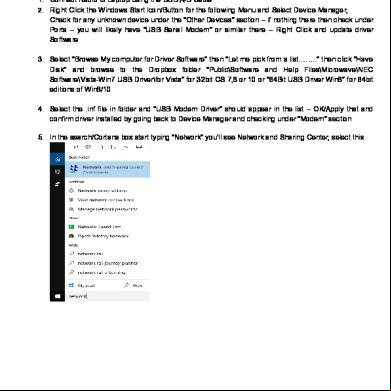Install Pnmt Cho Win 7 3d304k
This document was ed by and they confirmed that they have the permission to share it. If you are author or own the copyright of this book, please report to us by using this report form. Report 2z6p3t
Overview 5o1f4z
& View Install Pnmt Cho Win 7 as PDF for free.
More details 6z3438
- Words: 743
- Pages: 20
HƯỚNG DẪN CÀI ĐẶT PNMT CHO WINDOWS 7 2. Phone and Modem Options Setting (Standard 19.2Kbps Connection) This section deals with the use of a Standard 19.2Kbps Modem Dial-up connection. (for non-PASOLINK-NEO network elements). If you wish to use a USB Modem Driver (for PASOLINK-NEO network elements, please refer to 3.”Installation of USB Com Port Driver”, p.9 (1)
Click Start | Settings | Control .
(2)
Change to classic mode
-3-
ROI-S06907
(3)
Click the Phone and Modem Options icon in the Control window to start configuring the modem.
(4)
If Location Information window will appear, enter your country and area code and then click [OK].
-4-
ROI-S06907
(5)
the Location and Area Code.
(6)
Select the Modem tab. Click [Add] to continue with adding the new modem for the PNMT.
-5-
ROI-S06907
(7)
Check Don’t detect my modem ... and click [Next] to continue.
(8)
Select Standard Modem Types from the list of Manufacturers and Standard 19200bps Modem from the Models. Click [Next] to continue.
-6-
ROI-S06907
(9)
Select Selected ports and COM#, then click [Next] to continue.
(10) Click [Finish] to complete the new modem installation.
-7-
ROI-S06907
(11) that Standard 19200 bps Modem and COM1 are displayed. Click [OK].
(12) Please proceed directly to section 4. Dial-up Setting.
-8-
ROI-S06907
3. Installation of USB Modem Driver (USB Connection) This section describes the installation of a USB Modem Driver (for PASOLINK-NEO network elements) as the dial-up connection. Connect the PNMT computer to the LCT Port of the NE with a standard USB cable. (1)
Click Locate and install driver software (recommended).
(2)
If following window will appear, click Don’t search online.
-9-
ROI-S06907
(3)
Click Browse my computer for driver software (advanced).
(4)
Insert the USB driver CD-ROM in the computer’s disk drive and set Search for driver software in this location and click [Next].
- 10 -
ROI-S06907
(5)
Click [Install] in the Installation pop-up.
(6)
USB Modem Driver Installation starts.
- 11 -
ROI-S06907
(7)
USB Com Modem Driver installation is complete.
NOTE There is a possibility that the USB connection is dropped during a long-duration operation depending on the device type of computer. In the case of a connection failure, please reestablish the dial-up connection.
- 12 -
ROI-S06907
4. Dial-up Setting (1)
Click Start | Control and the Network and Sharing Center icon to start configuring the Dialup setting.
(2)
The Network and Sharing Center window appears. Click Setup a connection or network in the Tasks area.
- 13 -
ROI-S06907
(3)
The Set up a connection or network window appears. Select [Connect to a workplace] and click [Next].
(4) Click [Dial directly].
- 14 -
ROI-S06907
In case of connecting with RS232C, Click [Modem-Standard 19200bps Modem].
In case of connecting with USB, Click [Modem-USB Modem Driver].
- 15 -
ROI-S06907
(5)
In the New Connection Wizard window, input connection name and Dial-up phone number field. Check Don’t connect now... and click [Next]. In case of connecting with RS232C-Type [PNMT(RS232C)]
In case of connecting with USB-Type [PNMT(USB)]
- 16 -
ROI-S06907
(6)
& setting window appears. Click [Create].
(7)
The connection window appears. Click [Close].
- 17 -
ROI-S06907
(8)
The Network and Sharing Center window appears. Click [Manage network connections ] in the Connect Dial-up Connection window
(9)
Select Connection and Right Click , Appear context menu and select Connection’s properties.
- 18 -
ROI-S06907
(10) In the Properties Window click on the General tab. Click [Configure].
RS232C setting
USB setting
(11) In the Modem Configuration window, uncheck all four checkboxes.
RS232C setting
USB setting
- 19 -
ROI-S06907
(12) Retain the default setting on the Options tab and click the PPP Setting.
RS232C setting (13)
USB setting
In the PPP Setting window, uncheck all the boxes. Click [OK] to go back to the previous window. And click the Security tab.
- 20 -
ROI-S06
(14) Retain the default setting on the Security tab and click the Networking tab.
RS232C setting
(15)
USB setting
On the Networking tab, uncheck File and Printer ... and Client for Microsoft... and Internet Protocol Version 6(T/IPv6)
RS232C setting
USB setting
- 21 -
ROI-S06907
(16) Highlight Internet Protocol (T/IP) and then click [Properties]. (17)
that both Obtain an IP address automatically and Obtain DNS server address automatically are selected.
(18) Click [Advanced]. (19)
In the Advanced T/IP Settings window, uncheck Use IP header compression for the PPP link. Click [OK].
- 22 -
Click Start | Settings | Control .
(2)
Change to classic mode
-3-
ROI-S06907
(3)
Click the Phone and Modem Options icon in the Control window to start configuring the modem.
(4)
If Location Information window will appear, enter your country and area code and then click [OK].
-4-
ROI-S06907
(5)
the Location and Area Code.
(6)
Select the Modem tab. Click [Add] to continue with adding the new modem for the PNMT.
-5-
ROI-S06907
(7)
Check Don’t detect my modem ... and click [Next] to continue.
(8)
Select Standard Modem Types from the list of Manufacturers and Standard 19200bps Modem from the Models. Click [Next] to continue.
-6-
ROI-S06907
(9)
Select Selected ports and COM#, then click [Next] to continue.
(10) Click [Finish] to complete the new modem installation.
-7-
ROI-S06907
(11) that Standard 19200 bps Modem and COM1 are displayed. Click [OK].
(12) Please proceed directly to section 4. Dial-up Setting.
-8-
ROI-S06907
3. Installation of USB Modem Driver (USB Connection) This section describes the installation of a USB Modem Driver (for PASOLINK-NEO network elements) as the dial-up connection. Connect the PNMT computer to the LCT Port of the NE with a standard USB cable. (1)
Click Locate and install driver software (recommended).
(2)
If following window will appear, click Don’t search online.
-9-
ROI-S06907
(3)
Click Browse my computer for driver software (advanced).
(4)
Insert the USB driver CD-ROM in the computer’s disk drive and set Search for driver software in this location and click [Next].
- 10 -
ROI-S06907
(5)
Click [Install] in the Installation pop-up.
(6)
USB Modem Driver Installation starts.
- 11 -
ROI-S06907
(7)
USB Com Modem Driver installation is complete.
NOTE There is a possibility that the USB connection is dropped during a long-duration operation depending on the device type of computer. In the case of a connection failure, please reestablish the dial-up connection.
- 12 -
ROI-S06907
4. Dial-up Setting (1)
Click Start | Control and the Network and Sharing Center icon to start configuring the Dialup setting.
(2)
The Network and Sharing Center window appears. Click Setup a connection or network in the Tasks area.
- 13 -
ROI-S06907
(3)
The Set up a connection or network window appears. Select [Connect to a workplace] and click [Next].
(4) Click [Dial directly].
- 14 -
ROI-S06907
In case of connecting with RS232C, Click [Modem-Standard 19200bps Modem].
In case of connecting with USB, Click [Modem-USB Modem Driver].
- 15 -
ROI-S06907
(5)
In the New Connection Wizard window, input connection name and Dial-up phone number field. Check Don’t connect now... and click [Next]. In case of connecting with RS232C-Type [PNMT(RS232C)]
In case of connecting with USB-Type [PNMT(USB)]
- 16 -
ROI-S06907
(6)
& setting window appears. Click [Create].
(7)
The connection window appears. Click [Close].
- 17 -
ROI-S06907
(8)
The Network and Sharing Center window appears. Click [Manage network connections ] in the Connect Dial-up Connection window
(9)
Select Connection and Right Click , Appear context menu and select Connection’s properties.
- 18 -
ROI-S06907
(10) In the Properties Window click on the General tab. Click [Configure].
RS232C setting
USB setting
(11) In the Modem Configuration window, uncheck all four checkboxes.
RS232C setting
USB setting
- 19 -
ROI-S06907
(12) Retain the default setting on the Options tab and click the PPP Setting.
RS232C setting (13)
USB setting
In the PPP Setting window, uncheck all the boxes. Click [OK] to go back to the previous window. And click the Security tab.
- 20 -
ROI-S06
(14) Retain the default setting on the Security tab and click the Networking tab.
RS232C setting
(15)
USB setting
On the Networking tab, uncheck File and Printer ... and Client for Microsoft... and Internet Protocol Version 6(T/IPv6)
RS232C setting
USB setting
- 21 -
ROI-S06907
(16) Highlight Internet Protocol (T/IP) and then click [Properties]. (17)
that both Obtain an IP address automatically and Obtain DNS server address automatically are selected.
(18) Click [Advanced]. (19)
In the Advanced T/IP Settings window, uncheck Use IP header compression for the PPP link. Click [OK].
- 22 -