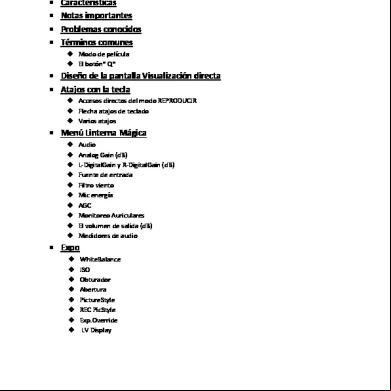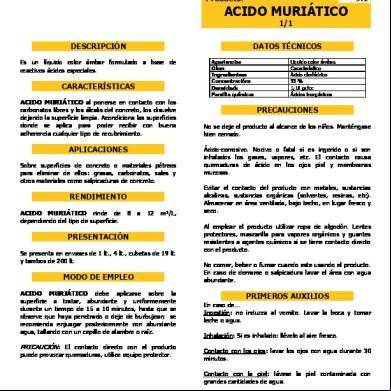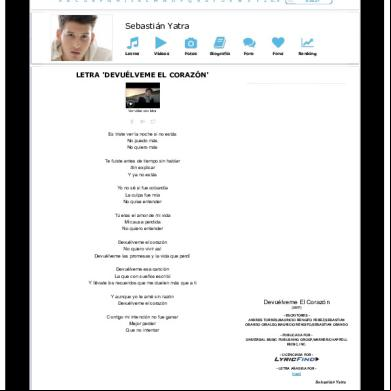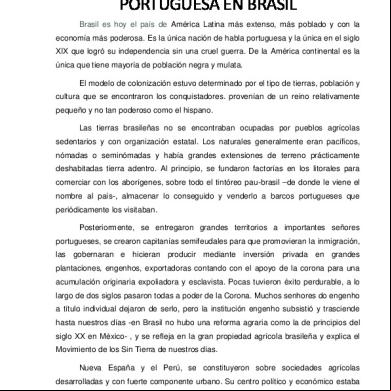Install Magic Lantern 1w3n61
This document was ed by and they confirmed that they have the permission to share it. If you are author or own the copyright of this book, please report to us by using this report form. Report 2z6p3t
Overview 5o1f4z
& View Install Magic Lantern as PDF for free.
More details 6z3438
- Words: 1,752
- Pages: 6
Magic Lantern v2.3 for Canon 5D Mark II, 550D, 60D, 600D, 50D and 500D
Install guide www.magiclantern.fm July 23, 2012 Magic Lantern is an open (GPL) framework for developing enhancements to the amazing Canon 5D Mark II and 550D/T2i digital SLRs. Magic Lantern is being developed by a small team, helped by a very enthusiastic and respectful community. Active developers: Alex – main developer Arm.Indy – author of crypto tools and most new ports G3gg0 – reverse engineering guru Coutts – porting ML to 5D classic Nanomad – porting ML to 1100D/T3 SztupY – author of ML USB controller and others Past developers (come back guys!): Trammell Hudson – original author and former leader of Magic Lantern project AJ – developed the AJ version of Magic Lantern for 5D Mark II Code contributions piersg, nandoide, stefano, trho, deti, tapani, phil, RoaldFre, Colin Peart, c, msi, robotsound, maclema, adijiwa, kyselejsyrecek, mk11174, Scrax, OnePercent, Raymond Lo, Rob Kramer, Takashi Miyake, Tobias Doerffel, Paul Nolan, Martin M, and the list is growing :) Card tools by Pel, Zeno, lichtjaar Website Team Redkite Bart, Nanomad, Michael Zöller, Malcolm Debono, CameraRick, Francis Danforth, Scrax, 1% Magic Lantern logo by elJoseph Thanks to all the s who provided , reported bugs, and ed the Magic Lantern project by donations! Also, thanks to CHDK team and all the ers of the old 5D2 Magic Lantern!
Magic Lantern is being developed by independent film makers in our spare time and at risk to our beloved cameras. We hope that it saves you time and aggravation on set, and we’d appreciate your . You can help by donating via PayPal, or through equipment donations. You can also me (Alex) via email. Thanks!
1
.*************************************************** * THIS IS DANGEROUS AND MIGHT DAMAGE YOUR CAMERA. * * NO WARRANTIES. NO GUARANTEES. * * * * IF IT BREAKS YOU GET TO KEEP BOTH PIECES * *************************************************** If you are not comfortable with this, stop reading and delete the software before you are tempted to try running it on your camera. Important notes
2
Introduction
2
With great power comes great responsibility!
3
Get the right camera firmware version
3
First-time installation
4
Installing Magic Lantern on other cards
5
Updating Magic Lantern
5
Uninstalling Magic Lantern
5
Troubleshooting
6
Important notes ∙ After opening the card door, always wait for LED confirmation (or for 5 seconds) before removing the card!!! (no such problem on 550D). ∙ EyeFi cards will not work; you will have to use SD / SDHC / SDXC / CF cards. ∙ If you have a bootable card and have the BOOTDISK flag set in the camera (which the installer does), and you do not have an AUTOEXEC.BIN file on the card the camera WILL NOT BOOT! It will hang and not wake up until the battery is removed. ∙ If you encounter a “locked up” camera, quickly remove the battery. ∙ When in doubt, remove the battery and reboot. ∙ And, that this software can damage or destroy your camera.
Introduction There are two ways of running code on Canon DSLR cameras: 1. Using the update process with a .fir file, which must be digitally signed.
2
2. Using the bootdisk process: the autoexec.bin file is loaded and executed. This file does not have to be signed, but the bootdisk flag must be enabled in the camera.
With great power comes great responsibility! Before installing Magic Lantern, you need to: ∙ Know how to use a computer (how to a file, how to unzip an archive, how to open a PDF document...) ∙ We recommend you to use your camera for a few months. Then you know how to operate it properly and know your way around the different functions. Then take the next step and consider installing Magic Lantern. ∙ Do your research. There is a lot of information available on Magic Lantern web site. Read the guide and the FAQ, explore the in-depth articles and the documentation section. ∙ Be patient. Magic Lantern can overwhelm with the amount of functions added. But it is actually very easy to use once you know the basics.
Very important ∙ Magic Lantern v2.3 uses a slightly different directory structure than previous versions (ML data files were moved to the ML subdirectory). For this reason, we strongly recommend to format your cards and do a fresh install. ∙ After opening the card door, always wait for LED confirmation (or for 5 seconds) before removing the card!!! During that period, Canon firmware accesses the card without turning on the LED, and if you remove the card too early, the camera will freeze and will drain the battery. Exception: 550D s don’t have to wait.
Get the right camera firmware version Firmware updates in general can damage your camera. Read the section in your camera manual before updating your firmware. If you are not comfortable with the risks, stop reading and delete the software before you are tempted to try running it on your camera. Magic Lantern v2.3 works only with the following camera firmware versions: ∙ Canon 500D / T1i / Kiss X3: firmware 1.1.1 ∙ Canon 550D / T2i / Kiss X4: firmware 1.0.9 ∙ Canon 600D / T3i / Kiss X5: firmware 1.0.2 ∙ Canon 50D: firmware 1.0.9. ∙ Canon 60D: firmware 1.1.1. ∙ Canon 5D Mark II: firmware 2.1.2
3
If, for some reason, these links don’t work, check the online install guide for updated links. You can check your firmware version by setting your mode dial to Manual (M) and looking in the Canon menu. Nothing bad will happen if you try to run ML on a different firmware version - the card LED will start blinking and you’ll have to take the battery out. Magic Lantern checks firmware version before attempting to run.
First-time installation Step 1. Preparing your camera ∙ Fully charge your battery. ∙ Remove any accessories from your camera (such as battery grip or external flash). ∙ For first install, use a simple SD/SDHC/CF card (32 GB or smaller). 64GB cards and larger will not work for first install (but you can use them with ML, see below). ∙ Make sure you have a card reader. ∙ Double-check your Canon firmware version. ∙ Rotate your mode dial to Manual (M) position. ∙ Recommended: Restore your camera to default settings (Clear camera settings). this will reset all canon settings and removes custom picture styles!
Step 2. Installation ∙ Format the card in the camera (low level format). ∙ Unzip all of the files from from Magic Lantern zip archive on the root of your card. ∙ Launch the Firmware Update process. ∙ If the screen goes black and card LED starts blinking, upgrade your Canon firmware from the links above (even if you already have the correct version number!) and try again. ∙ Once you see the green confirmation screen, restart your camera. Done.
∙ If something goes wrong, check the Troubleshooting section below.
4
Step 3. Magic Lantern first startup ∙ Go to Canon menus and restore your preferences. Don’t forget these: – On 550D/60D/600D, enable manual video exposure. – On 5D Mark II and 50D, enable LiveView shooting. – You may also have to re-install your custom picture styles. ∙ In LiveView, toggle the INFO/DISP button until you see the Magic Lantern audio levels and bottom info bar. ∙ Press the DELETE button to open ML menu and READ THE HELP TEXT that pops up. ∙ Read the Guide and start using Magic Lantern. ∙ Don’t forget to wait for LED confirmation before removing the card! (unless you use a 550D)
Installing Magic Lantern on other cards ∙ If you use SD/SDHC/CF cards, you may simply repeat Step 2 on every card you would like to use Magic Lantern. ∙ If you use SDXC cards, or if you prefer to skip the firmware update step and prepare all your cards from the PC, you may copy ML files on your card and make it bootable with a special utility: EOSCard for Windows, MacBoot for Mac, or make_bootable.sh for Mac/Linux in command line.
Updating Magic Lantern ∙ To update to v2.3 from an earlier version, format your card(s), update to latest Canon firmware if needed, unzip new ML files and make the card(s) bootable. If you get stuck, do a fresh install. ∙ Check the page for updates. ∙ To install a nightly build or an experimental version, just unzip (or copy) the modified Magic Lantern files on your card and overwrite the old ones.
Uninstalling Magic Lantern Don’t just delete the Magic Lantern files from the card! If you do, the camera will freeze at startup and you’ll have to take the battery out.
Uninstalling ML from one card ∙ Format that card from the camera (select this option: Format card, **remove* Magic Lantern*) and reboot. Your camera will load the original firmware when you use that card.
5
Uninstalling ML from the camera ∙ With a Magic Lantern card, launch the Firmware Update process and follow the instructions on-screen.
Troubleshooting ∙ If the card LED blinks continuously after running Firmware Upgrade, you don’t have the right Canon firmware version or sub-version. To fix it, install the official Canon firmware upgrade from the links from this guide, even if you already have the correct version number (you may have a different sub-version number). ∙ If the screen does not turn on, but autofocus works, remove the battery and format the card. This happens when the card is bootable, but autoexec.bin is not there. ∙ Check if all doors are closed. The camera will not boot if any of the card or battery doors are open! ∙ If the camera does not boot (seems dead), remove the battery and the card. Then put the battery back and try to boot the camera without card. Then put a formatted card in the camera and try to boot without Magic Lantern. Only after you are sure the camera is OK, you can try to see what’s wrong with Magic Lantern. ∙ If the camera asks for a firmware update, place Canon firmware on the card (this was a problem in older versions). ∙ DO NOT use a bootable card without a working autoexec.bin on it! If you do, remove the battery immediately, switching the camera off is not enough !!! ∙ Check our forum for similar problems; if you can’t find the solution, just ask.
6
Install guide www.magiclantern.fm July 23, 2012 Magic Lantern is an open (GPL) framework for developing enhancements to the amazing Canon 5D Mark II and 550D/T2i digital SLRs. Magic Lantern is being developed by a small team, helped by a very enthusiastic and respectful community. Active developers: Alex – main developer Arm.Indy – author of crypto tools and most new ports G3gg0 – reverse engineering guru Coutts – porting ML to 5D classic Nanomad – porting ML to 1100D/T3 SztupY – author of ML USB controller and others Past developers (come back guys!): Trammell Hudson – original author and former leader of Magic Lantern project AJ – developed the AJ version of Magic Lantern for 5D Mark II Code contributions piersg, nandoide, stefano, trho, deti, tapani, phil, RoaldFre, Colin Peart, c, msi, robotsound, maclema, adijiwa, kyselejsyrecek, mk11174, Scrax, OnePercent, Raymond Lo, Rob Kramer, Takashi Miyake, Tobias Doerffel, Paul Nolan, Martin M, and the list is growing :) Card tools by Pel, Zeno, lichtjaar Website Team Redkite Bart, Nanomad, Michael Zöller, Malcolm Debono, CameraRick, Francis Danforth, Scrax, 1% Magic Lantern logo by elJoseph Thanks to all the s who provided , reported bugs, and ed the Magic Lantern project by donations! Also, thanks to CHDK team and all the ers of the old 5D2 Magic Lantern!
Magic Lantern is being developed by independent film makers in our spare time and at risk to our beloved cameras. We hope that it saves you time and aggravation on set, and we’d appreciate your . You can help by donating via PayPal, or through equipment donations. You can also me (Alex) via email. Thanks!
1
.*************************************************** * THIS IS DANGEROUS AND MIGHT DAMAGE YOUR CAMERA. * * NO WARRANTIES. NO GUARANTEES. * * * * IF IT BREAKS YOU GET TO KEEP BOTH PIECES * *************************************************** If you are not comfortable with this, stop reading and delete the software before you are tempted to try running it on your camera. Important notes
2
Introduction
2
With great power comes great responsibility!
3
Get the right camera firmware version
3
First-time installation
4
Installing Magic Lantern on other cards
5
Updating Magic Lantern
5
Uninstalling Magic Lantern
5
Troubleshooting
6
Important notes ∙ After opening the card door, always wait for LED confirmation (or for 5 seconds) before removing the card!!! (no such problem on 550D). ∙ EyeFi cards will not work; you will have to use SD / SDHC / SDXC / CF cards. ∙ If you have a bootable card and have the BOOTDISK flag set in the camera (which the installer does), and you do not have an AUTOEXEC.BIN file on the card the camera WILL NOT BOOT! It will hang and not wake up until the battery is removed. ∙ If you encounter a “locked up” camera, quickly remove the battery. ∙ When in doubt, remove the battery and reboot. ∙ And, that this software can damage or destroy your camera.
Introduction There are two ways of running code on Canon DSLR cameras: 1. Using the update process with a .fir file, which must be digitally signed.
2
2. Using the bootdisk process: the autoexec.bin file is loaded and executed. This file does not have to be signed, but the bootdisk flag must be enabled in the camera.
With great power comes great responsibility! Before installing Magic Lantern, you need to: ∙ Know how to use a computer (how to a file, how to unzip an archive, how to open a PDF document...) ∙ We recommend you to use your camera for a few months. Then you know how to operate it properly and know your way around the different functions. Then take the next step and consider installing Magic Lantern. ∙ Do your research. There is a lot of information available on Magic Lantern web site. Read the guide and the FAQ, explore the in-depth articles and the documentation section. ∙ Be patient. Magic Lantern can overwhelm with the amount of functions added. But it is actually very easy to use once you know the basics.
Very important ∙ Magic Lantern v2.3 uses a slightly different directory structure than previous versions (ML data files were moved to the ML subdirectory). For this reason, we strongly recommend to format your cards and do a fresh install. ∙ After opening the card door, always wait for LED confirmation (or for 5 seconds) before removing the card!!! During that period, Canon firmware accesses the card without turning on the LED, and if you remove the card too early, the camera will freeze and will drain the battery. Exception: 550D s don’t have to wait.
Get the right camera firmware version Firmware updates in general can damage your camera. Read the section in your camera manual before updating your firmware. If you are not comfortable with the risks, stop reading and delete the software before you are tempted to try running it on your camera. Magic Lantern v2.3 works only with the following camera firmware versions: ∙ Canon 500D / T1i / Kiss X3: firmware 1.1.1 ∙ Canon 550D / T2i / Kiss X4: firmware 1.0.9 ∙ Canon 600D / T3i / Kiss X5: firmware 1.0.2 ∙ Canon 50D: firmware 1.0.9. ∙ Canon 60D: firmware 1.1.1. ∙ Canon 5D Mark II: firmware 2.1.2
3
If, for some reason, these links don’t work, check the online install guide for updated links. You can check your firmware version by setting your mode dial to Manual (M) and looking in the Canon menu. Nothing bad will happen if you try to run ML on a different firmware version - the card LED will start blinking and you’ll have to take the battery out. Magic Lantern checks firmware version before attempting to run.
First-time installation Step 1. Preparing your camera ∙ Fully charge your battery. ∙ Remove any accessories from your camera (such as battery grip or external flash). ∙ For first install, use a simple SD/SDHC/CF card (32 GB or smaller). 64GB cards and larger will not work for first install (but you can use them with ML, see below). ∙ Make sure you have a card reader. ∙ Double-check your Canon firmware version. ∙ Rotate your mode dial to Manual (M) position. ∙ Recommended: Restore your camera to default settings (Clear camera settings). this will reset all canon settings and removes custom picture styles!
Step 2. Installation ∙ Format the card in the camera (low level format). ∙ Unzip all of the files from from Magic Lantern zip archive on the root of your card. ∙ Launch the Firmware Update process. ∙ If the screen goes black and card LED starts blinking, upgrade your Canon firmware from the links above (even if you already have the correct version number!) and try again. ∙ Once you see the green confirmation screen, restart your camera. Done.
∙ If something goes wrong, check the Troubleshooting section below.
4
Step 3. Magic Lantern first startup ∙ Go to Canon menus and restore your preferences. Don’t forget these: – On 550D/60D/600D, enable manual video exposure. – On 5D Mark II and 50D, enable LiveView shooting. – You may also have to re-install your custom picture styles. ∙ In LiveView, toggle the INFO/DISP button until you see the Magic Lantern audio levels and bottom info bar. ∙ Press the DELETE button to open ML menu and READ THE HELP TEXT that pops up. ∙ Read the Guide and start using Magic Lantern. ∙ Don’t forget to wait for LED confirmation before removing the card! (unless you use a 550D)
Installing Magic Lantern on other cards ∙ If you use SD/SDHC/CF cards, you may simply repeat Step 2 on every card you would like to use Magic Lantern. ∙ If you use SDXC cards, or if you prefer to skip the firmware update step and prepare all your cards from the PC, you may copy ML files on your card and make it bootable with a special utility: EOSCard for Windows, MacBoot for Mac, or make_bootable.sh for Mac/Linux in command line.
Updating Magic Lantern ∙ To update to v2.3 from an earlier version, format your card(s), update to latest Canon firmware if needed, unzip new ML files and make the card(s) bootable. If you get stuck, do a fresh install. ∙ Check the page for updates. ∙ To install a nightly build or an experimental version, just unzip (or copy) the modified Magic Lantern files on your card and overwrite the old ones.
Uninstalling Magic Lantern Don’t just delete the Magic Lantern files from the card! If you do, the camera will freeze at startup and you’ll have to take the battery out.
Uninstalling ML from one card ∙ Format that card from the camera (select this option: Format card, **remove* Magic Lantern*) and reboot. Your camera will load the original firmware when you use that card.
5
Uninstalling ML from the camera ∙ With a Magic Lantern card, launch the Firmware Update process and follow the instructions on-screen.
Troubleshooting ∙ If the card LED blinks continuously after running Firmware Upgrade, you don’t have the right Canon firmware version or sub-version. To fix it, install the official Canon firmware upgrade from the links from this guide, even if you already have the correct version number (you may have a different sub-version number). ∙ If the screen does not turn on, but autofocus works, remove the battery and format the card. This happens when the card is bootable, but autoexec.bin is not there. ∙ Check if all doors are closed. The camera will not boot if any of the card or battery doors are open! ∙ If the camera does not boot (seems dead), remove the battery and the card. Then put the battery back and try to boot the camera without card. Then put a formatted card in the camera and try to boot without Magic Lantern. Only after you are sure the camera is OK, you can try to see what’s wrong with Magic Lantern. ∙ If the camera asks for a firmware update, place Canon firmware on the card (this was a problem in older versions). ∙ DO NOT use a bootable card without a working autoexec.bin on it! If you do, remove the battery immediately, switching the camera off is not enough !!! ∙ Check our forum for similar problems; if you can’t find the solution, just ask.
6