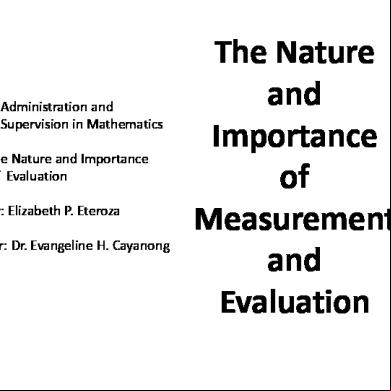Ibm_sw_scm-1.20.0_anyos_i386 193q6m
This document was ed by and they confirmed that they have the permission to share it. If you are author or own the copyright of this book, please report to us by using this report form. Report 2z6p3t
Overview 5o1f4z
& View Ibm_sw_scm-1.20.0_anyos_i386 as PDF for free.
More details 6z3438
- Words: 14,442
- Pages: 54
IBM Storage Configuration Manager
Planning, Installation, and Configuration Guide
IBM Storage Configuration Manager
Planning, Installation, and Configuration Guide
Note Before using this information and the product it s, read the information in “Notices” on page 41.
Third edition 7 October 2008 © Copyright International Business Machines Corporation 2007, 2008. US Government s Restricted Rights – Use, duplication or disclosure restricted by GSA ADP Schedule Contract with IBM Corp.
Contents Chapter 1. Introduction . . . . . . . . 1 Chapter 2. Requirements . . . . . . . 3 Hardware requirements . . . Firmware requirements . . . ed operating systems . Software requirements . . . T port access requirements .
. . . . .
. . . . .
. . . . .
. . . . .
. . . . .
. . . . .
. . . . .
. . . . .
3 3 4 4 4
Chapter 3. Planning . . . . . . . . . . 7 Planning for IBM Storage Configuration Manager Director Extension (optional) . . . . . . . . Planning for IBM Server Storage Provisioning Tool (optional) . . . . . . . . . . . . . . Planning for IBM Storage Configuration Manager (required) . . . . . . . . . . . . . . Planning for Linux . . . . . . . . . . IBM Storage Configuration Manager installation location . . . . . . . . . . . . . . IBM Storage Configuration Manager installation options . . . . . . . . . . . . . . IBM Storage Configuration Manager installation types . . . . . . . . . . . . . . Accessibility concerns . . . . . . . . . .
. 7 . 8 . 9 . 10 . 13 . 14 . 14 . 16
Chapter 4. Configuring Web browsers Configuring only) . . Configuring Configuring
Microsoft Internet . . . . . . Mozilla Firefox . a browser to clear
Explorer 7 . . . . . . . . the cache
17
(Windows . . . . 17 . . . . 17 . . . . 18
Chapter 5. Installing IBM Director . . . 19 Installing the BladeCenter Management Extension when IBM Director is already installed . . . . . Installing IBM Director on Windows (Wizard mode) Installing IBM Director on Windows (Unattended mode) . . . . . . . . . . . . . . . . Installing IBM Director on Linux . . . . . . . Installing IBM Server Storage Provisioning Tool (optional) . . . . . . . . . . . . . . . Uninstalling IBM Director . . . . . . . . . Recovering from a failed IBM Director uninstallation
Chapter 7. Security considerations Secure Web browser connections . Configuring guest credentials . . SAS Switch s. . . . .
. . .
. . .
. . .
. .
. 23 . 24
.
. 24
.
. 26
. . .
. 28 . 29 . 29
. . 31 . . .
. . .
. 31 . 32 . 32
Chapter 8. Post-installation tasks . . . 33 Integrating multiple instances of IBM Storage Configuration Manager with a single instance of IBM Director . . . . . . . . . . . . . Connecting to IBM Storage Configuration Manager Logging in. . . . . . . . . . . . . . Stopping and restarting the IBM Storage Configuration Manager service . . . . . . . Stopping and restarting the IBM Storage Configuration Manager service on Linux . . Stopping and restarting the IBM Storage Configuration Manager service on Windows .
. 33 33 . 34 . 35 . 35 . 36
Chapter 9. Uninstalling IBM Storage Configuration Manager . . . . . . . . 37
19 20
Uninstalling IBM Storage Configuration Manager (Wizard mode) . . . . . . . . . . . . Uninstalling IBM Storage Configuration Manager (Silent mode) . . . . . . . . . . . . .
20 21
Appendix. Log files . . . . . . . . . 39
21 22 22
Chapter 6. Installing IBM Storage Configuration Manager . . . . . . . . 23
© Copyright IBM Corp. 2007, 2008
ing the IBM Storage Configuration Manager installer . . . . . . . . . . ing the Broadcom Ethernet Software Installing IBM Storage Configuration Manager (Wizard mode) . . . . . . . . . . . Installing IBM Storage Configuration Manager (Console mode) . . . . . . . . . . . Installing IBM Storage Configuration Manager (Silent mode) . . . . . . . . . . . . Release 1.20.0 changes to the options files . Removing files after a failed installation . . .
. 37 . 38
Notices . . . . . . . . . . . . . . 41 Trademarks .
.
.
.
.
.
.
.
.
.
.
.
.
. 43
Index . . . . . . . . . . . . . . . 45
iii
iv
IBM Storage Configuration Manager: Planning, Installation, and Configuration Guide
Chapter 1. Introduction IBM Storage Configuration Manager is a system management application that enables you to use a Web browser to manage and configure IBM® BladeCenter® devices. Managed devices include the following: v IBM BladeCenter SAS Switch v IBM BladeCenter S 6-Disk Storage Module v SAS Expansion Card for IBM BladeCenter v SS SATA RAID Kit (Integrated RAID Controller) v IBM BladeCenter S SAS RAID Controller Module Note: Except where specifically stated otherwise in this document, the term ″SAS Switch″ refers to the Serial Attached SCSI Connectivity Module for IBM BladeCenter products in a BladeCenter unit. IBM Storage Configuration Manager uses Web-based standards. It can be installed to be accessed from a standalone Web browser, or from a Web browser launched from IBM Director 5.20.3 or later to manage Director Storage Managed Objects. IBM Storage Configuration Manager runs as a Web server that communicates with the managed device. You can connect to IBM Storage Configuration Manager from any host on the network using one of the following Web browsers: v Microsoft Internet Explorer 6.x or 7.x v Mozilla Firefox 2.x (release 3.0 is not ed) Important: Do not install any other applications that run a Web server on the same machine with IBM Storage Configuration Manager. Doing so can prevent IBM Storage Configuration Manager from running successfully with the default port settings (see “T port access requirements” on page 4). Note: If you are using Microsoft Internet Explorer 7.0, you must configure the Internet Options (see “Configuring Microsoft Internet Explorer 7 (Windows only)” on page 17).
© Copyright IBM Corp. 2007, 2008
1
2
IBM Storage Configuration Manager: Planning, Installation, and Configuration Guide
Chapter 2. Requirements IBM Storage Configuration Manager components have specific requirements for hardware, firmware, and operating systems. This chapter describes those requirements.
Hardware requirements This version of IBM Storage Configuration Manager s the following hardware: v IBM BladeCenter S IBM BladeCenter SAS Connectivity Module v IBM BladeCenter S 6-Disk Storage Module v SAS Expansion Card for IBM BladeCenter v SS SATA RAID Kit (Integrated RAID Controller) on the following families of xSeries servers: 3250, 3250 M2, 3200, and 3200 M2 v IBM BladeCenter S SAS RAID Controller Module Table 1 lists the hardware requirements for IBM Storage Configuration Manager. Table 1. Minimum hardware requirements for x86-compatible systems Application
RAM
Disk space Display
1 GB
120 MB
256 colors (Web browser)
IBM Director Agent and IBM Pentium Storage Configuration 1.5 GHz Manager Agents
128 MB
185 MB
Not applicable
IBM Director Console and IBM Storage Configuration Manager Director Extension
256 MB
170 MB
256 colors
512 MB 325 MB (minimum) 1 GB (recommended)
256 colors
IBM Storage Configuration Manager
U speed ®
Pentium 1.5 GHz
Pentium 1.5 GHz
IBM Director Server and IBM Pentium Storage Configuration 1.5 GHz Manager Director Extension
Restriction: A single instance of IBM Storage Configuration Manager cannot more than 4 chassis (see Chapter 3, “Planning,” on page 7).
Firmware requirements Before installing IBM Storage Configuration Manager, you must ensure that your managed device is configured with the correct firmware version. For detailed instructions, refer to the installation and ’s guide for your managed device. Before installing IBM Storage Configuration Manager, you must use Update Express Lite (UXLite) and the Update System Pack Installer to update your Series X configuration to the latest system pack level. Updating to the latest system pack level ensures that all of the required drivers and firmware are installed at
© Copyright IBM Corp. 2007, 2008
3
compatible levels. You can and install the appropriate system pack level from IBM using the Update System Pack Installer (USPI) from the following site: http://www.ibm.com/systems/management/xpress.html For more information, refer to the following sources: v REE file for UpdateExpress System Pack Installer v UpdateXpress System Pack Installer ’s Guide – InfoCenter: http://publib.boulder.ibm.com/infocenter/toolsctr/v1r0/index.jsp – PDF file: http://www.ibm.com/systems/management/xpress.html v UpdateXpress System Pack Advanced Customization (White paper): http://www.ibm.com/systems/management/xpress.html
ed operating systems IBM Storage Configuration Manager features can be installed (separately) on a variety of Windows® and Linux® systems. The following operating systems IBM Storage Configuration Manager: v Microsoft® Windows Server 2003 or 2003 R2 – Enterprise Edition – Enterprise x64 Edition – Standard Edition – Standard x64 Edition – Web Edition v Red Hat Enterprise Linux – Version 4 AS for x86/AMD64/EM64T – Version 4 ES for x86/AMD64/EM64T – Version 5 AS for x86/AMD64/EM64T – Version 5 ES for x86/AMD64/EM64T v SUSE LINUX – Enterprise Server 9 for x86/AMD64/EM64T – Enterprise Server 10 for x86/AMD64/EM64T Important: All operating system service packs must be installed.
Software requirements If you are installing IBM Storage Configuration Manager on a a HS21 or LS21 Blade server, you must install the Broadcom Ethernet Software on the Blade where IBM Storage Configuration Manager is being installed. (For more information, see “ing the Broadcom Ethernet Software” on page 24.)
T port access requirements IBM Storage Configuration Manager processes require access to several T ports in the installation environment. If these ports are blocked by a firewall or used by another process, some IBM Storage Configuration Manager functions might not work.
4
IBM Storage Configuration Manager: Planning, Installation, and Configuration Guide
v If the Linux OS does not have a default installed CIM service, the IBM CIM service uses the CIM default ports 5988 and 5989. v In all other cases, the IBM CIM service uses ports 15988 and 15989. Table 2 lists the T ports used by the various IBM Storage Configuration Manager processes. (The ↔ symbol indicates that either component can function as the initiator or the listener.) Table 2. T ports used by IBM Storage Configuration Manager processes Process
T port Linux
Windows
IBM Storage Configuration Manager Service ↔ Web browser
32100 32101
32100 32101
IBM Storage Configuration Manager service ↔ CIM service
5988 5989 15988 15989
5989
IBM Storage Configuration Manager XML API port
6641
6641
IBM Storage Configuration Manager firmware port
6643
6643
SAS RAID Controller Module port
18084
18084
Note: If the CIM service port is changed after IBM Storage Configuration Manager is installed and launched, you must do the following: 1. Delete the view.xml and BLProfiles.xml files from the base/conf subdirectory of the IBM Storage Configuration Manager installation location (see “IBM Storage Configuration Manager installation location” on page 13). 2. Restart the IBM Storage Configuration Manager service (see “Stopping and restarting the IBM Storage Configuration Manager service” on page 35).
Chapter 2. Requirements
5
6
IBM Storage Configuration Manager: Planning, Installation, and Configuration Guide
Chapter 3. Planning Installing IBM Storage Configuration Manager involves installing IBM Director (optional) and the following two IBM Storage Configuration Manager features: v IBM Storage Configuration Manager—Director Extension (optional) v IBM Storage Configuration Manager—Full Install (required) Restriction: The IBM Storage Configuration Manager Director Extension must be installed on the same server as IBM Director. v If you need only one instance of IBM Storage Configuration Manager to manage a limited number of devices, install that instance on the same server as IBM Director. v If you need to install multiple instances of IBM Storage Configuration Manager, install each instance on a separate system that is not the IBM Director system. Restriction: A single instance of IBM Storage Configuration Manager can up to 4 chassis. v In order to manage devices in more than 4 chassis, you must install multiple instances of IBM Storage Configuration Manager. In this case, you must not install the IBM Storage Configuration Manager server on the same system where IBM Director and the IBM Storage Configuration Manager Director Extension are installed. Each instance of IBM Storage Configuration Manager Server must be installed on a separate system. v If you want to integrate multiple instances of IBM Storage Configuration Manager with an installation of IBM Director, some additional setup is needed after installation is complete (see “Integrating multiple instances of IBM Storage Configuration Manager with a single instance of IBM Director” on page 33). Restriction: Do not install multiple instances of IBM Director on a single machine. Restriction: Do not install multiple instances of IBM Storage Configuration Manager on a single machine.
Planning for IBM Storage Configuration Manager Director Extension (optional) The optional IBM Storage Configuration Manager Director Extension enables you to launch IBM Storage Configuration Manager tasks from the IBM Director Console. The IBM Storage Configuration Manager Director Extension must be installed on both of the following systems (if they are not the same machine): v The system where the IBM Director Server is installed v The system where the IBM Director Console is installed If you have not installed IBM Director Server and Console, plan that installation first. Refer to the IBM Director Planning, Installation, and Configuration Guide available at the following IBM Director Web site: http://www.ibm.com/systems/management/director/resources © Copyright IBM Corp. 2007, 2008
7
IBM Director 5.20 s are available at the following IBM Director Web site: http://www.ibm.com/systems/management/director/s.html 1. On the Step 1: Choose software menu, select: IBM Director 5.20 2. Under Step 2: software, enter your information. Click Submit. 3. If you have not already signed in, the Director Sign In page is displayed. Enter your information and click Sign in. 4. The IBM Director s page is displayed. On the Director Offering menu, select: IBM Director for Windows and Linux on x86 Version 5.20 and click Continue. License information is displayed. 5. On the IBM Director s menu, the IBM Director 5.20.3 file you need for your specific installation. After you have ed and installed the IBM Director Server and Console (Version 5.20.3 or later) with the BladeCenter Management Extension on one or more machines, you can then install the IBM Storage Configuration Manager Director Extension on each of those machines. Note: If the IBM Director Server or Console is not installed when you start the IBM Storage Configuration Manager installer, a dialog offers you two choices: v Select Cancel and install IBM Director v Select Next and continue to install only IBM Storage Configuration Manager Restriction: Do not uninstall any IBM Director component if the IBM Storage Configuration Manager Director Extension is installed. For the correct installation procedure, see “Uninstalling IBM Director” on page 22.
Planning for IBM Server Storage Provisioning Tool (optional) After IBM Storage Configuration Manager has been installed to configure storage devices you can optionally install IBM Director to monitor those devices and IBM Server Storage Provisioning Tool to perform additional tasks on the storage network of devices. IBM Server Storage Provisioning Tool is an extension of IBM Director. Use the IBM Server Storage Provisioning Tool to allocate or deallocate volumes on a ed remote storage network and to save and restore network-storage configurations. IBM Server Storage Provisioning Tool adds a set of dircli commands that you can use to allocate or deallocate volumes on a ed remote storage network. It also adds options to the BladeCenter Configuration Manager task that you can use to save a SAN configuration profile that can be applied to new Blade servers when they are added or replaced, effectively remapping the remote storage to the new Blade. IBM Server Storage Provisioning Tool and other optional Director Extensions are documented in the IBM Systems Software information center. Use these links to review the features of this optional Director Extension for IBM Server Storage Provisioning Tool to decide whether you want to install this optional extension with IBM Director after installing IBM Storage Configuration Manager. v Director 5.20: http://publib.boulder.ibm.com/infocenter/eserver/v1r2/topic/ diricinfo_5.20/fqm0_main.html v SSPT 5.20: http://publib.boulder.ibm.com/infocenter/eserver/v1r2/topic/ sspt_5.20/frw0_main.html
8
IBM Storage Configuration Manager: Planning, Installation, and Configuration Guide
The optional IBM Server Storage Provisioning Tool Director Extension enables you to use IBM Director to perform additional tasks with the storage network. The IBM Server Storage Provisioning Tool Director Extension must be installed on both of the following systems (if they are not the same machine): v The system where the IBM Director Server is installed v The system where the IBM Director Console is installed If you have not installed IBM Director Server and Console, plan that installation first. Refer to the IBM Director Planning, Installation, and Configuration Guide, which is available at the following IBM Director Web site: http://www.ibm.com/systems/management/director/resources IBM Director 5.20 s for Extensions (including IBM Server Storage Provisioning Tool) are available at the following IBM Director Web site: http://www.ibm.com/systems/management/director/s.html 1. On the Step 1: Choose software menu, select IBM Director 5.20. 2. Under Step 2: software, enter your information. Click Submit. 3. If you have not already signed in, the Director Sign In page is displayed. Enter your information and click Sign in. The IBM Director s page is displayed. 4. On the Director Offering menu, select: IBM Director Plug-ins & Extensions for Windows and Linux on x86 Version 5.20. Click Continue. License information is displayed. 5. On the IBM Director s menu, the IBM Server Storage Provisioning Tool 5.20.3 files you need for your specific installation. Note: Be sure to both the Director Server Extension and Director Console Extension. After you have ed and installed the IBM Director Server and Console (Version 5.20.3 or later) with the BladeCenter Management Extension and the IBM Storage Configuration Manager Director Extension on one or more machines, you can then install the optional IBM Server Storage Provisioning Tool Director Extension on each of those machines.
Planning for IBM Storage Configuration Manager (required) IBM Storage Configuration Manager can be installed on the same machine used for IBM Director and the IBM Storage Configuration Manager Director Extension, or on a separate machine. The planning sections below cover how to plan for the operating system requirements that must be met before installing IBM Storage Configuration Manager. At the end of some sections are the potential install errors that may appear in logs if these requirements are not met before attempting to install. The planning sections then document the install options and install types that can be selected during the install of IBM Storage Configuration Manager.
Chapter 3. Planning
9
Planning for Linux Disable Linux slpd daemons that cannot agents IBM Storage Configuration Manager Agents cannot be installed on Linux systems running a slpd daemon that is not SLP compliant and does not Agents. The solution is to first disable the slpd daemon on a Linux system before attempting to install IBM Storage Configuration Manager. The following example error message is displayed in the dirinst.log file if you do not first disable the slpd daemon and attempt to install with that slpd still running. If you see this error message, you must disable the slpd daemon and install again. /var/log/dirinst.log: ######################################################### Start of IBM Director Core Services installation on Thu Sep 11 09:05:27 MST 2008 A non-functional OpenSLP SA service was detected. Director Agent will not function with this service. Please disable the slpd service and launch the install again. Aborting install... End of IBM Director Core Services installation on Thu Sep 11 09:05:29 MST 2008 #########################################################
Setting SE Linux to permissive mode during installation IBM Director and IBM Storage Configuration Manager do not install on a Linux system that is running SE Linux. In order to install on a machine with SE Linux, you must set SE Linux to permissive mode. To that SE Linux is loaded, check if there are files under /selinux by typing this command: ls /selinux
The following command sets SE Linux to permissive mode: /usr/sbin/setenforce Permissive
The following command prints 0 to that SE Linux is set to permissive mode: cat /selinux/enforce; echo
Linux Xen kernel is not ed IBM Storage Configuration Manager Agents cannot be installed on a system running with the Linux Xen kernel. The only installation type that is ed on Linux Xen kernels is the IBM Storage Configuration Manager Director Extension on a system that already has installed the IBM Director Server or Console. Do not install IBM Storage Configuration Manager Agents or Full Install on a system with the Linux Xen kernel. Use the following Linux commands to check for the presence of the Linux Xen kernel before you attempt to install. Example: If the Linux kernel version has the suffix ″xen″ then it is a Linux Xen kernel. cat /proc/version Linux version 2.6.18-92.el5xen ...
10
IBM Storage Configuration Manager: Planning, Installation, and Configuration Guide
Example: If files exist in the following Linux directories, then the system is a Linux Xen kernel. ls /proc/sys/xen ls /sys/hypervisor
If you attempt to install IBM Storage Configuration Manager Agents on a Linux Xen kernel, then the installation will fail after attempting to install Agents and roll back to uninstall any files installed during this launch of the installer. The following error message will exist in the dirinst.log file to indicate the installation has failed to install LSI CIM Providers on a Linux Xen kernel. /var/log/dirinst.log: Xen kernel detected. Not installing LSI rpms.
If you attempt to install and the dirinst.log contains the above error message, the installation has been aborted and rolled back. You must select a different system without a Linux Xen kernel to install IBM Storage Configuration Manager.
Linux server DNS configuration Before installing IBM Storage Configuration Manager on a Linux system, you must confirm that the DNS can resolve the IP address for localhost and the local hostname, such as myhostname.xyz.com. Doing so ensures that IBM Director Core Services can run properly and that a browser can connect to the system using either the address of localhost or the hostname output by hostname -f. If the DNS is not properly configured on the Linux system, a browser attempting to connect using a URL containing localhost or hostname generates errors in the browser and fails to connect. The examples below show error messages that can be displayed when you attempt to connect a browser to a Linux machine that does not have DNS properly configured and the Linux machine is running the installed IBM Storage Configuration Manager. In a browser running on Windows: ________________________________________________________ Error 404: Servlet [_ibmjsp.scmrbce.faces.page.rbce.domain._ViewAllBladeCenter]: Could not find required servlet - _ibmjsp.scmrbce.faces.page.rbce.domain._ViewAllBladeCenter Error 404: Servlet [_ibmjsp.scmrbce.faces.page.rbce.storage._Storage]: Could not find required servlet - _ibmjsp.scmrbce.faces.page.rbce.storage._Storage ________________________________________________________
In a browser running on Linux: ________________________________________________________ Server Page Not Found ________________________________________________________
To ensure that the DNS can resolve the IP address for localhost and the local hostname, confirm that the file /etc/hosts includes lines similar to the following: 9.100.200.253 myhostname.xyz.com myhost 9.182.193.253 rssm-7.in.ibm.com rssm-7 127.0.0.1 localhost
You can confirm the Linux system has properly configured DNS by testing the following ping commands (note the use of tick marks–this will be executed as a command):
Chapter 3. Planning
11
ping localhost ping `hostname -f`
You can also confirm that the configuration of localhost address 127.0.0.1 in the file /etc/hosts has not been changed or modified. Examples include: Red Hat Enterprise Linux 5.2: /etc/hosts 127.0.0.1 myhostname localhost.localdomain localhost
SUSE Linux Enterprise System 9.3 /etc/hosts 127.0.0.1 localhost
Note: After modifying the DNS configuration, you must restart the service network for the changes to take effect.
Planning for Red Hat Enterprise Linux 5 If Red Hat Enterprise Linux 5 was installed without selecting Full Install Mode, then some of the Linux libraries required for installing (or uninstalling) in Wizard mode are not present on the system. Attempting to install (or uninstall) IBM Storage Configuration Manager in Wizard mode generates the following error message: “The installer is unable to run in graphical mode. Try running the installer with the -console or -silent flag.” To correct this problem and plan for the use of the Wizard mode installer on Red Hat Enterprise Linux 5, you must first insure that the following Linux libraries (or symlinks to libraries) are installed on the system: /usr/lib/libXp.so.6 -> /usr/lib/libXp.so.6.2.0
libXp.so.6.2.0
/usr/lib/libXmu.so.6 -> libXmu.so.6.2.0 /usr/lib/libXmu.so.6.2.0
To test whether the RPMs that include these libraries have been installed, use the following commands: rpm -qa | grep libXp rpm -qa | grep libXmu
If these RPMs have not been installed, you can obtain them from the second CD of the Red Hat Enterprise Linux 5 distribution. Install the missing RPMs as follows: rpm -i libXmu-1.0.2-5.i386.rpm rpm -i libXp-1.0.0-8.i386.rpm
Example using yum to install libXmu and libXp on Linux: yum install libXmu yum install libXp
If these RPMs do not install the required symlinks, then type the following Linux commands: cd /usr/lib ln -s libXp.so.6.2.0 libXp.so.6 ln -s libXmu.so.6.2.0 libXmu.so.6
12
IBM Storage Configuration Manager: Planning, Installation, and Configuration Guide
After you confirm that the required RPMs, libraries, and synlinks are installed on the system, you can proceed with Wizard mode installation (or uninstallation) of IBM Storage Configuration Manager. Note: Before starting the installer, you must disable the security enforcement settings in /etc/sysconfig/selinux. Set selinux=disabled and then reboot the host (see “Setting SE Linux to permissive mode during installation” on page 10). Note: Before starting the installer, you must confirm that this Linux OS is not an Xen kernel (see “Linux Xen kernel is not ed” on page 10). On Red Hat Enterprise Linux 5, plan to first install the required libstdc++ RPM before you install IBM Storage Configuration Manager or IBM Director Core Services. This libstdc++ RPM is required by both IBM Storage Configuration Manager and IBM Director Core Services, so you must install it first if it is missing: Example to check if libstdc++ is already installed: rpm -qa | grep libstdc
Example to install libstdc++ on SLES9.2: rpm -Uvh libstdc++-3.3.3-43.41*.rpm
Example to install libstdc++ on RHEL5.2: rpm –Uvh compat-libstdc++-33*.-323-61.i386.rpm
Example using yum to install libstdc++ on Linux: yum install compat-libstdc++-33
Important: If libstdc++ is missing on your Linux platform, you will see the following unrecoverable errors in dirinst.log when installing IBM Storage Configuration Manager or IBM Director Core Services. These unrecoverable errors result in IBM Storage Configuration Manager not being able to manage your IRC devices: Attempting to install storelibir-2.31-0.i386.rpm error: Failed dependencies: libstdc++.so.5 is needed by storelibir-2.31-0.i386 libstdc++.so.5(CXXABI_1.2) is needed by storelibir-2.31-0.i386 libstdc++.so.5(GLIBP_3.2) is needed by storelibir-2.31-0.i386
These unrecoverable errors can be avoided by ensuring that you have the required dependency RPM compat-libstdc++-33 installed before attempting to install (or uninstall) IBM Storage Configuration Manager.
IBM Storage Configuration Manager installation location IBM Storage Configuration Manager can be installed in any location that you specify. During the installation process, you are prompted to select the drive and directory where IBM Storage Configuration Manager will be installed. If you do not specify a different value, the default location for your operating system is used (see Table 3). Table 3. Default installation location for IBM Storage Configuration Manager Operating system
Default installation directory
Windows (32-bit)
C:\Program Files\IBM\SCM Chapter 3. Planning
13
Table 3. Default installation location for IBM Storage Configuration Manager (continued) Operating system
Default installation directory
Windows (64-bit)
C:\Program Files (x86)\IBM\SCM
Linux
/opt/ibm/scm
IBM Storage Configuration Manager installation options During the installation of IBM Storage Configuration Manager, you are prompted to specify values for several installation options. If you do not specify a value, the default for that option is used (see Table 4). Table 4. Default values for IBM Storage Configuration Manager installation options Option
Default value
IBM Storage Configuration Manager T port
32100
IBM Storage Configuration Manager T port secure
32101
Launch Web browser on install machine immediately after installation
Off
Create shortcut to launch Web browser on install machine
On
IBM Storage Configuration Manager installation types After the IBM Storage Configuration Manager installer has presented the IBM Storage Configuration Manager License and allowed you to accept or change default settings that are required for all installations, the installer then displays a menu of Install Types that are used to select the IBM Storage Configuration Manager features that will be installed. The IBM Storage Configuration Manager Install Types are presented in Wizard mode as follows: Choose the installation type that best suits your needs: O
SCM Agents Only Install (Local CIM Providers) The program will be installed with SCM Agents Only (Local CIM providers) for all devices.
O
SCM Agents Only Install (Local and Proxy CIM Providers) The program will be installed with SCM Agents Only (Local and Proxy CIM providers) for all devices.
O
SCM Director Extension Only Install The program will be installed with SCM Director Extension Only. (Select only if IBM Director is already installed.)
O
SCM Full Install for all devices The program will be installed with SCM for all devices.
After you select one of the above Install Types, a Summary Page is displayed that shows all of the IBM Storage Configuration Manager features that will be installed as a result of selecting that Install Type. An example of the Summary Page that is displayed when you select SCM Full Install is shown below:
14
IBM Storage Configuration Manager: Planning, Installation, and Configuration Guide
Please read the summary information below: IBM Storage Configuration Manager will be installed in the following location: /opt/ibm/scm with the following features: SCM Managers (Web-based managers for SCM devices) Manager for Integrated RAID Controller (IRC) Manager for SAS Connectivity Module Manager for SAS RAID Controller Module (BC-S) SCM Agents (SMI-S CIM providers for SCM devices) Agent for Integrated RAID Controller (IRC) Agent for SAS RAID Controller Module (BC-S) for a total size: 308.6 MB Back Install Cancel
Planning considerations when selecting the appropriate Install Type SCM Agents Only Install (Local CIM Providers) Select this Install Type to install only the IBM Storage Configuration Manager Agents that are Local CIM Providers to manage devices local to that system that you are installing on. The Local CIM Providers in IBM Storage Configuration Manager 1.20.0 include the IRC Agent. Additional Local CIM Providers will be added in future releases. SCM Agents Only Install (Local and Proxy CIM Providers) Select this Install Type to install only the IBM Storage Configuration Manager Agents that are both Local and Proxy CIM Providers to manage devices local or remote to that system that you are installing on. The Local CIM Providers in IBM Storage Configuration Manager 1.20.0 include the IRC Agent, the Proxy CIM Providers include the BC-S SAS RAID Agent, both of which will appear on the Summary Page to be installed. Additional Local and Proxy CIM Providers will be added in future releases. This Install Type is intended only for s who want to use IBM Director Server only to manage discovered IBM BladeCenter S SAS RAID Controller Modules. Use this Install Type to install a remote Proxy CIM Provider Agent to be used to monitor up to 5 remote IBM BladeCenter S SAS RAID Controller Modules. This Install Type is not intended for the that wants to use IBM Storage Configuration Manager to manage IBM BladeCenter S SAS RAID Controller Modules. You must select SCM Full Install rather than this Install Type, because the IBM Storage Configuration Manager feature to firmware requires both the IBM Storage Configuration Manager and IBM BladeCenter S SAS RAID Agent to be on the same machine. SCM Director Extension Only Install Select this Install Type to install only the IBM Storage Configuration Manager Director Extension on every machine with an installed IBM Director Server or Console that you intend to use IBM Director to launch a IBM Storage Configuration Manager to perform tasks on a discovered device. Select this Install Type when you do not want to install the Managers and Agents on the same machine as your IBM Director Server or Console. Otherwise select SCM Full Install if you want to install both the IBM Storage Configuration Manager Director Extension and the Managers and Agents on the same machine as the IBM Director Server or Console.
Chapter 3. Planning
15
SCM Full Install for all devices Select this Install Type on at least one server machine to install all SCM Managers and Agents for all devices. You will connect a browser to this machine and to IBM Storage Configuration Manager to manage your devices. You will need to install this Install Type on an additional machine to install an additional Manager for each set of 5 RAID devices to be managed.
IBM Storage Configuration Manager Update Install IBM Storage Configuration Manager install uses the InstallShield Multi-Platform installer (ISMP). When any of the above Install Types are selected, InstallShield performs one of these three basic operations: First Time Install Install this IBM Storage Configuration Manager latest version for the first time. Update Install Install this IBM Storage Configuration Manager latest version to update a previous older version that is on the machine. Repair Install Install this IBM Storage Configuration Manager latest version to repair a latest version that was damaged on the machine. Note: When doing an Update Install or Repair Install the should select the same Install Location as the previous install. Note: When doing an Update Install or Repair Install the should select the same Install Type, or an Install Type that contains addition features, but not fewer features. This will insure that ALL of the current IBM Storage Configuration Manager features that were previously installed are updated to the new version and no IBM Storage Configuration Manager features are allowed to remain at the old version level.
Accessibility concerns Screen readers can encounter difficulties with tables in IBM Storage Configuration Manager. Known problems include the following: v Inability to read the table summary or column headers v Difficulty orienting the screen reader within the table
16
IBM Storage Configuration Manager: Planning, Installation, and Configuration Guide
Chapter 4. Configuring Web browsers In order to use your preferred Web browser with IBM Storage Configuration Manager, you might have to perform some configuration. v Microsoft Internet Explorer 7 requires configuration of security and multimedia options. v Mozilla Firefox might require configuration of the Linux PATH environment variable. Restriction: IBM Storage Configuration Manager does not the Back and Forward buttons of Web browsers (or equivalent keyboard shortcuts). Clicking these buttons while connected to IBM Storage Configuration Manager causes unexpected behavior. Use only the navigation buttons provided by the IBM Storage Configuration Manager in the browser window.
Configuring Microsoft Internet Explorer 7 (Windows only) If you intend to use Microsoft Internet Explorer 7 (IE7) to connect to IBM Storage Configuration Manager, you must configure several IE7 Internet Options. Perform the following steps: 1. Start IE7. 2. Select Tools → Internet Options 3. Click the Security tab. 4. Select the Internet zone. Click the Default level button. 5. Select the Local intranet zone. Click the Default level button. 6. Select the Trusted sites zone. Set the security level to Medium-high. 7. Click the Advanced tab. 8. Under Security, select the following options: v Use SSL 2.0 v Use SSL 3.0 9. Under Multimedia, select Play animations in webpages 10. Click OK to save the new settings. 11. Restart IE7. Note: If you cannot view the IBM Storage Configuration Manager console in Internet Explorer, you must add the site to your browser’s list of Trusted Sites. For details, see “Secure Web browser connections” on page 31.
Configuring Mozilla Firefox Before installing IBM Storage Configuration Manager, make sure that you have addressed the following configuration issues for the Mozilla Firefox Web browser. Restriction: IBM Storage Configuration Manager s only Firefox 2.x. Firefox 3.0 is not ed.
© Copyright IBM Corp. 2007, 2008
17
Important: If the FireBug development add-on to Firefox is installed, you must disable it. FireBug is not compatible with IBM Storage Configuration Manager and is known to cause unpredictable behavior. Linux only: Firefox is the default browser for accessing IBM Storage Configuration Manager. If you intend to install IBM Storage Configuration Manager on a Linux system, you must ensure that the PATH environment variable includes the location of the Firefox executable file. Otherwise, the installation process might generate an error message.
Configuring a browser to clear the cache You must clear the browser cache before reconnecting to the IBM Storage Configuration Manager web site after any of the following operations: v Performing an update install to a new IBM Storage Configuration Manager version v Performing any configuration or port changes to the IBM Storage Configuration Manager web server v Performing any configuration or port changes to the CIM Server running the device Agent CIM providers After completing any of these operations, clear the browser cache before attempting to reconnect your browser to the IBM Storage Configuration Manager server. This is important because the pages cached by your browser contain incorrect old data that must be cleared. In Firefox, you have two options for clearing the cache: v Manually clear the cache. Select Tools → Clear Private Data. By default, a dialog prompts you for the specific items you want to clear. You must select Cache. (Optionally, you can also select other items, such as Browsing History or Cookies.) v Configure Firefox to automatically clear the cache every time you close the browser. Select Tools → Options → Privacy and select Always clear my private data when I close Firefox. Note: Automatic cache clearing is not a reliable option, so plan to clear the cache manually every time. In Internet Explorer 7, select Tools → Delete Browsing History... and click the Delete Files button.
18
IBM Storage Configuration Manager: Planning, Installation, and Configuration Guide
Chapter 5. Installing IBM Director If you intend to use IBM Director with IBM Storage Configuration Manager, you must ensure that the IBM Director BladeCenter Management Extension is also installed. The procedure for installing the IBM Director BladeCenter Management Extension varies, depending on whether IBM Director is already installed (see Table 5). Table 5. Installing the IBM Director BladeCenter Management Extension If Director is:
You must: 1. Perform a customized installation to install only the IBM Director BladeCenter Management Extension.
Installed
2. Restart the IBM Director Server and Console. For details, see “Installing the BladeCenter Management Extension when IBM Director is already installed.” Perform a customized installation to ensure that both IBM Director and the IBM Director BladeCenter Management Extension are installed. For details, see one of the following sections:
Not installed
v “Installing IBM Director on Windows (Wizard mode)” on page 20 v “Installing IBM Director on Windows (Unattended mode)” on page 20 v “Installing IBM Director on Linux” on page 21
Installing the BladeCenter Management Extension when IBM Director is already installed If IBM Director Server or the IBM Director Console is already installed, you must manually install the BladeCenter Management Extension using the installation instructions in this section for Linux or Windows. Linux: Reinstall IBM Director using a modified response file (see “Installing IBM Director on Linux” on page 21). Most Linux RPMs are not installed a second time, but the BladeCenter Management Extension is installed and available when you restart Director Server and Console. Windows: To install BladeCenter Management Extension, perform the following steps. 1. Select Start → Control and double-click Add or Remove Programs. 2. In the Add or Remove Programs window, select IBM Director Server or IBM Director Console. 3. Click the Modify button. The feature selection dialog for the IBM Director is displayed. 4. Select BladeCenter Management Extension. Follow the prompts to complete the installation.
© Copyright IBM Corp. 2007, 2008
19
Installing IBM Director on Windows (Wizard mode) You can use the InstallShield wizard to install IBM Director Server or the IBM Director Console on a Windows machine. However, you must follow a customized installation procedure to also install BladeCenter Management Extension. Restriction: Before installing IBM Director Server on a system that has IBM Director Console, IBM Director Agent, or IBM Storage Configuration Manager Agent installed, you must first uninstall the existing IBM Director or IBM Storage Configuration Manager component. You must then reinstall the IBM Storage Configuration Manager Agent after installing the IBM Director Server. To install IBM Director Server or IBM Director Console using the InstallShield wizard, perform the following steps. 1. Begin the appropriate installation procedure in Chapter 3 of the IBM Director Planning, Installation, and Configuration Guide. The section headings are: v “Installing IBM Director Server on Windows” v “Installing IBM Director Console on Windows” 2. When the wizard prompts you to select optional features to install, you must select BladeCenter Management Extension. 3. Complete the installation procedure as described in the IBM Director Planning, Installation, and Configuration Guide.
Installing IBM Director on Windows (Unattended mode) You can perform an unattended installation of IBM Director Server or IBM Director Console on a Windows machine. However, you must modify the response file before beginning the installation to also install the BladeCenter Management Extension. Restriction: Before installing IBM Director Server on a system that has IBM Director Console, IBM Director Agent, or IBM Storage Configuration Manager Agent installed, you must first uninstall the existing IBM Director or IBM Storage Configuration Manager component. You must then reinstall the IBM Storage Configuration Manager Agent after installing the IBM Director Server. To perform an unattended installation of IBM Director Server or IBM Director Console, perform the following steps. 1. Use your preferred file editor to open the appropriate response file. Director Server: dirserv.rsp Director Console: dircon.rsp 2. Locate the following line in the response file: BladeCenterExt=N
3. Change the last character to Y so that the line reads: BladeCenterExt=Y
4. Save the response file and close the editor. 5. Perform the appropriate installation procedure in Chapter 3 of the IBM Director Planning, Installation, and Configuration Guide. The section headings are: v “Performing an unattended installation of IBM Director Server on Windows” v “Performing an unattended installation of IBM Director Console on Windows”
20
IBM Storage Configuration Manager: Planning, Installation, and Configuration Guide
Installing IBM Director on Linux You can perform an unattended installation of IBM Director Server or IBM Director Console on a Linux machine. However, you must modify the response file before beginning the installation to also install the BladeCenter Management Extension. Restriction: Before installing IBM Director Server on a system that has IBM Director Console, IBM Director Agent, or IBM Storage Configuration Manager Agent installed, you must first uninstall the existing IBM Director or IBM Storage Configuration Manager component. You must then reinstall the IBM Storage Configuration Manager Agent after installing the IBM Director Server. To perform an unattended installation of IBM Director Server or IBM Director Console, perform the following steps. 1. Use your preferred file editor to open the appropriate response file. Director Server: dirserv.rsp Director Console: dircon.rsp 2. Locate the following line in the response file: BladeCenter=0
3. Change the last character to 1 so that the line reads: BladeCenter=1
4. To perform a completely unattended install of IBM Director Server, modify the response file to also provide the responses for the database configuration. For example, if you are using the default database (Apache Derby), you only need to change the following line in the Director Server response file (dirserv.rsp): DbmsConfigMethod=GUI
Change the value from GUI to Rspfile so that the line reads: DbmsConfigMethod=Rspfile
5. Save the response file and close the editor. 6. Perform the appropriate installation procedure in Chapter 3 of the IBM Director Planning, Installation, and Configuration Guide. The section headings are: v “Installing IBM Director Server on Linux for System x™” v “Installing IBM Director Console on Linux for System x”
Installing IBM Server Storage Provisioning Tool (optional) You are now ready to install the IBM Server Storage Provisioning Tool 5.20.3 Director Extension if you have planned to install this optional IBM Director Extension. For the instructions, see “Planning for IBM Server Storage Provisioning Tool (optional)” on page 8. Note: Be sure to both the Director Server Extension and Director Console Extension. Refer to the following links for information on the features and installation instructions for IBM Server Storage Provisioning Tool 5.20.3: http://publib.boulder.ibm.com/infocenter/eserver/v1r2/topic/sspt_5.20/ frw0_main.html Chapter 5. Installing IBM Director
21
Uninstalling IBM Director Do not uninstall any IBM Director component if the IBM Storage Configuration Manager Director Extension is installed. These components must be uninstalled in the correct sequence: 1. Uninstall the IBM Storage Configuration Manager Director Extension. 2. Uninstall IBM Director. Performing these steps out of sequence stops the CIM server, leaving IBM Storage Configuration Manager unable to connect to the CIM agent with Add Host. For recovery instructions, see “Recovering from a failed IBM Director uninstallation.”
Recovering from a failed IBM Director uninstallation If you uninstall any IBM Director component while IBM Storage Configuration Manager is installed, the CIM server might be stopped. As a result, IBM Storage Configuration Manager might be unable to connect to the CIM agent with Add Host. To recover, you must restart the CIM server manually. You can do this by typing a command (see Table 6). Table 6. Command to start CIM server Operating system
Command
Linux
/etc/init.d/cimserverd start
Windows
net wmicimserver start
On a Windows system, you can also restart the CIM server by performing the following steps: 1. Select Start → Control . 2. Double-click istrative Tools. 3. Double-click Services. 4. Right-click IBM Director Agent WMI CIM Server and select Start.
22
IBM Storage Configuration Manager: Planning, Installation, and Configuration Guide
Chapter 6. Installing IBM Storage Configuration Manager IBM Storage Configuration Manager can be installed in Wizard, Console, or Silent mode. Wizard mode Installation is performed using interactive responses to a graphical interface (the InstallShield wizard). Console mode Installation is performed remotely using interactive responses to a command line interface. Silent mode Installation is performed without any prompting for responses. A predefined response file determines all installation options.
ing the IBM Storage Configuration Manager installer If you do not have the IBM Storage Configuration Manager on x86 CD or prefer to use the OS-specific installation file instead of an installation CD, you need to an installation file from the IBM Director s Web site. v For Linux installation, you must the installation file as a TAR archive. v For Windows installation, you must the installation file as a ZIP archive. v If you prefer installing from CD but do not have an installation CD, you must an ISO image file and create your own installation CD. To the file you need, perform the following steps: 1. Point your Web browser to: http://www.ibm.com/systems/management/ director/s.html 2. On the Step 1: Choose software menu, select IBM Storage Configuration Manager. 3. Under Step 2: software, enter your information. Click Submit. The IBM Storage Configuration Manager page is displayed. 4. the file you need for your specific installation type (TAR, ZIP, or ISO). 5. If you ed a TAR or ZIP archive, extract the contents into a temporary directory. If you ed an ISO disc image, use your preferred CD-burning application to create an installation CD from the ISO. To have the installation occur automatically on Linux when you insert the CD into the CD-ROM drive, configure your Linux session managers as instructed in Table 7 on page 24.
© Copyright IBM Corp. 2007, 2008
23
Table 7. Configuring Linux session managers for automatic installation from CD KDE
v Ensure that the autorun package is installed on the intended SCM installation machine. v Copy the Autostart file is to the $HOME directory by typing the following command: /etc/skel/.kde/Autostart/Autorun.desktop $HOME/.kde/Autostart This ensures that the autorun file in the CD root directory is executed at the time of CD insertion when running a KDE desktop.
GNOME
Ensure that the package magicdev is installed. magicdev is a daemon that runs the autorun files on a CD when running a GNOME desktop.
ing the Broadcom Ethernet Software If you are installing IBM Storage Configuration Manager on a a HS21 or LS21 Blade server, you must install the Broadcom Ethernet Software on the Blade where IBM Storage Configuration Manager is being installed. To obtain the Broadcom Ethernet Software, perform the following steps: 1. Point your Web browser to the IBM BladeCenter s site: http://www.ibm.com/systems/management/director/s.html 2. On the Product family menu, select your Blade type (BladeCenter HS21 or BladeCenter LS21). 3. Click the Go button. A for BladeCenter page is displayed. 4. On the Refine results menu, select Networking. 5. Click the Go button. A list of available s and drivers is displayed. 6. In the list, click Broadcom NetXtreme II Gigabit Ethernet Software CD vT4.6. 7. the CD image. 8. Install it on the Blade server where IBM Storage Configuration Manager is being installed.
Installing IBM Storage Configuration Manager (Wizard mode) Perform the following steps to install IBM Storage Configuration Manager using the InstallShield wizard. If you plan to install the IBM Storage Configuration Manager Director Extension, IBM Director Server or Console with the IBM Director BladeCenter Management Extension must be installed first. that you have installed IBM Director Server or Console before performing the following steps. Attention: Do not use Windows Remote Desktop to install IBM Storage Configuration Manager in Wizard mode. The InstallShield wizard is not compatible with Remote Desktop. Using Remote Desktop to run the wizard might cause file corruption and require you to reinstall Windows on the target system. If you need to use Remote Desktop to install IBM Storage Configuration Manager, do so in Silent mode (“Installing IBM Storage Configuration Manager (Silent mode)” on page 28). 1. If any version of IBM Storage Configuration Manager is already installed, log off from the console and stop the IBM Storage Configuration Manager service (see “Stopping and restarting the IBM Storage Configuration Manager service” on page 35).
24
IBM Storage Configuration Manager: Planning, Installation, and Configuration Guide
2. Start the installation wizard. You can do this in several ways. To install from a CD: a. Insert it in the CD-ROM drive. b. If the installer does not start automatically, change to the top-level directory of the installation CD and type: Linux command: sh ./scm/linux/i386/FILES/scminstall.sh Windows command: \scm\windows\i386\FILES\setupwin32.exe To install using a ed installer file: a. Open a Linux or Windows command-line window. b. Type the command to start the wizard: Linux command: sh tempdir/FILES/scminstall.sh Windows command: tempdir\FILES\setupwin32.exe where tempdir is the path to the temporary directory where you extracted the contents of the TAR or ZIP archive (see “ing the IBM Storage Configuration Manager installer” on page 23). The IBM Storage Configuration Manager InstallShield wizard starts. Note: InstallShield may as long as a minute to load. 3. Follow the prompts, choosing the installation type that is most appropriate for your machine. SCM Agents Only Install (Local CIM Providers) Select this Install Type to install local IRC Agent on a host with a SS SATA RAID Kit (Integrated RAID Controller) to be managed from a different host that has the Manager for IRC installed via the Install Type SCM Full Install. SCM Agents Only Install (Local and Proxy CIM Providers) Select this Install Type to install both the local IRC Agent and the proxy SAS RAID Agent to be used by IBM Director to monitor multiple IBM BladeCenter S SAS RAID Controller Modules on remote hosts. Do not select this Install Type if you intend to configure the SAS RAID device using IBM Storage Configuration Manager (which is required to be on the same host), but instead select the Install Type SCM Full Install. SCM Director Extension Only Install Select this Install Type to install only the IBM Storage Configuration Manager Director Extension. You must first have installed IBM Director Server or Console on this host. SCM Full Install for all devices Select this Install Type to install all IBM Storage Configuration Manager features including all Managers and Agents for all devices and the IBM Storage Configuration Manager Director Extension if IBM Director is already installed. A Summary dialog displays a list of the IBM Storage Configuration Manager software that will be installed. 4. Confirm that you want to proceed with the installation. v Select Install to install all IBM Storage Configuration Manager software in the list. v Select Cancel at this point (and only at this point) if you decide not to proceed with the installation. Chapter 6. Installing IBM Storage Configuration Manager
25
Note: An interactive Percentage Complete bar indicates the progress of the software installation. The Percentage Complete bar might stop changing due to a long running task during the installation process. This does not mean the installation has halted. Do not interrupt or cancel the installation. When the long running task is complete, the Percentage Complete bar resumes indicating progress. Important: Do not attempt to interrupt or cancel the installation of IBM Storage Configuration Manager software. If you do so, the system might not be completely restored. Allow the installation to complete and then uninstall IBM Storage Configuration Manager (see Chapter 9, “Uninstalling IBM Storage Configuration Manager,” on page 37). Note: If a power loss or network failure occurs while IBM Storage Configuration Manager is being installed, the installation fails. Remove the directories left by the failed installation (see “Removing files after a failed installation” on page 29) and then install again.
Installing IBM Storage Configuration Manager (Console mode) Perform the following steps to install IBM Storage Configuration Manager when you want to use a command-line interface for installation. This can be useful for installing remotely if graphics capabilities are not available. If you plan to install the IBM Storage Configuration Manager Director Extension, the IBM Director Server or Console with the IBM Director BladeCenter Management Extension must be installed first. that you have installed the IBM Director Server or Console before performing the following steps. When you install in console mode, you can only specify the installation directory. Default settings are used for all other options. Each dialog is still displayed, but only to inform you of the settings that will be used. Your choices are limited to the following: v Accept the settings and continue. v Go back to the previous screen. v Cancel installation. Figure 1 shows an example of what is displayed when you are installing in console mode. ------------------------------------------------------------------------------IBM Storage Configuration Manager (SCM) Press 1 for Next, 2 for Previous, 3 to Cancel or 5 to Redisplay [1] 1 -------------------------------------------------------------------------------
Figure 1. Console mode example
In this example, press 1 to continue. Tip: You can change the default installation settings for console mode by specifying a response file option on the command line.
26
IBM Storage Configuration Manager: Planning, Installation, and Configuration Guide
1. If any version of IBM Storage Configuration Manager is already installed, log off from the console and stop the IBM Storage Configuration Manager service (see “Stopping and restarting the IBM Storage Configuration Manager service” on page 35). 2. Using the cd command, set the current directory to the one containing the installer. 3. To start the IBM Storage Configuration Manager installer, type the appropriate command for your operating system (see Table 8). Table 8. Command to start IBM Storage Configuration Manager installer Operating system
Command
Windows
setupwin32.exe -console
Linux
scminstall.sh -console
The IBM Storage Configuration Manager InstallShield Console starts. 4. Follow the prompts, choosing the installation type that is most appropriate for your machine. SCM Agents Only Install (Local CIM Providers) Select this Install Type to install local IRC Agent on a host with a SS SATA RAID Kit (Integrated RAID Controller) to be managed from a different host that has the Manager for IRC installed via the Install Type SCM Full Install. SCM Agents Only Install (Local and Proxy CIM Providers) Select this Install Type to install both the local IRC Agent and the proxy SAS RAID Agent to be used by IBM Director to monitor multiple IBM BladeCenter S SAS RAID Controller Modules on remote hosts. Do not select this Install Type if you intend to configure the SAS RAID device using IBM Storage Configuration Manager (which is required to be on the same host), but instead select the Install Type SCM Full Install. SCM Director Extension Only Install Select this Install Type to install only the IBM Storage Configuration Manager Director Extension. You must first have installed IBM Director Server or Console on this host. SCM Full Install for all devices Select this Install Type to install all IBM Storage Configuration Manager features including all Managers and Agents for all devices and the IBM Storage Configuration Manager Director Extension if IBM Director is already installed. Note: An interactive Percentage Complete bar indicates the progress of the software installation. The Percentage Complete bar might stop changing due to a long running task during the installation process. This does not mean the installation has halted. Do not interrupt or cancel the installation. When the long running task is complete, the Percentage Complete bar resumes indicating progress. Important: Do not attempt to interrupt or cancel the installation of IBM Storage Configuration Manager software. If you do so, the system might not be completely restored. Allow the installation to complete and then uninstall IBM Storage Configuration Manager (see Chapter 9, “Uninstalling IBM Storage Configuration Manager,” on page 37).
Chapter 6. Installing IBM Storage Configuration Manager
27
Note: If a power loss or network failure occurs while IBM Storage Configuration Manager is being installed, the installation fails. Remove the directories left by the failed installation (see “Removing files after a failed installation” on page 29) and then install again.
Installing IBM Storage Configuration Manager (Silent mode) Perform the following steps to install IBM Storage Configuration Manager when you want the installation to complete silently without being prompted for responses. 1. If any version of IBM Storage Configuration Manager is already installed, log off from the console and stop the IBM Storage Configuration Manager service (see “Stopping and restarting the IBM Storage Configuration Manager service” on page 35). 2. To start the IBM Storage Configuration Manager installer, type the appropriate command for your operating system. Windows: setupwin32.exe -options response_file -silent Linux: scminstall.sh -options response_file -silent The argument -options response_file is required for silent installation. It specifies a response file that determines the IBM Storage Configuration Manager features to install. The response_file value must be one of the filenames listed as ed in Table 9. Table 9. Response files for IBM Storage Configuration Manager silent installation SCMAgents.options ed response files
SCMAgentsProxy.options SCMDirExt.options SCMFull.options SCMFullBCSNSSM.options SCMFullIRC.options
Obsolete response files
SCMFullSAS.options SCMFullSASRAID.options SCMCustom.options
Important: Some of the response files have changed since the last release. The filenames listed as obsolete have been removed and replaced with the SCMFull.options file. See “Release 1.20.0 changes to the options files” on page 29 for details.
On Windows, control returns to the command line prompt immediately after you issue the installation command. The setupwin32.exe process continues to run in the background. (You can this by using the Windows Task Manager.) If you want the Windows installation process to complete before control returns to the command line prompt, add ″start /w″ to the beginning of the installation command. Example 1: The following command returns control to the command line prompt immediately while setupwin32.exe runs in the background. setupwin32.exe -options "SCMFull.options" -silent
Example 2: The following command returns control to the command line prompt only after setupwin32.exe has finished running. start /w setupwin32.exe -options "SCMFull.options" -silent
28
IBM Storage Configuration Manager: Planning, Installation, and Configuration Guide
Note: If a power loss or network failure occurs while IBM Storage Configuration Manager is being installed, the installation fails. Remove the directories left by the failed installation (see “Removing files after a failed installation”), then install again.
Release 1.20.0 changes to the options files Some of the options files for silent installation have changed from release 1.10.1 to 1.20.0 of IBM Storage Configuration Manager. Table 10 summarizes the changes. Table 10. Release 1.20.0 changes to options files File
Changes in release 1.20.0
SCMAgents.options
No change.
SCMAgentsProxy.options
New.
SCMDirExt.options
New.
SCMFull.options
No change.
SCMFullIRC.options
Removed. Use SCMFull.options.
SCMFullSAS.options
Removed. Use SCMFull.options.
SCMFullBCSNSSM.options
Removed. Use SCMFull.options.
SCMFullSASRAID.options
Removed. Use SCMFull.options.
SCMCustom.options
Removed. Use SCMFull.options.
If you customized the default versions of these files in earlier releases, Table 10 indicates what you must do when upgrading to release 1.20.0. No change You can continue using the customized options file from release 1.10.1 without any problems. Removed The options file is removed. Instead, you can customize and use the SCMFull.options file. Note: You must modify all scripts that perform silent installation with a removed options file to use -options SCMFull.options or those scripts will fail.
Removing files after a failed installation If a power loss or network failure occurs while IBM Storage Configuration Manager is being installed, the installation fails. Before attempting to install again, you must delete some directories left behind by the failed installation. To recover from a failed installation, perform the following steps: 1. Delete the installation directory (see Table 3 on page 13). 2. Delete the ICC directory. The location of the ICC directory depends on the machine’s operating system (see Table 11 on page 30).
Chapter 6. Installing IBM Storage Configuration Manager
29
Table 11. Location of ICC directory Operating system
Default installation directory
Windows (32-bit)
C:\Program Files\Common Files\IBM\icc
Windows (64-bit)
C:\Program Files (x86)\Common Files\IBM\icc
Linux
/opt/ibm/icc
3. If the failed installation occurred on a Linux machine, delete the /etc/ibm/scm directory.
30
IBM Storage Configuration Manager: Planning, Installation, and Configuration Guide
Chapter 7. Security considerations In order to prevent unauthorized access to your managed devices, you must configure several types of security settings. v When you use a Web browser to connect to the managed device, you must establish a secure connection. This can involve configuring the security options for Microsoft Internet Explorer 7. v To prevent an unauthorized from logging in to the managed device, you must ensure that guest credentials are properly configured. v When installing a managed device, you must change the immediately after installation. v On a Windows system, you must have privileges in order to configure storage.
Secure Web browser connections When you use a Web browser to connect to IBM Storage Configuration Manager, you must establish a secure connection. Attention: Always specify a Web address that begins with https: in order to force your browser to use the encrypted Secure Socket Layer (SSL) protocol. Do not use addresses that begin with the http: prefix. Such connections are insecure and vulnerable to eavesdropping, tampering, and message forgery. Attention: If you use IBM Storage Configuration Manager in a tabbed Web browser, you must close the browser to log out when ending your session. Closing the IBM Storage Configuration Manager tab does not log you out. You must shut down the browser completely by closing the window. Note: After installing IBM Storage Configuration Manager, you must replace the temporary SSL certificates with official ones. For details, refer to: http://wilson.boulder.ibm.com/infocenter/usmitk/v1r0/index.jsp?topic=/ com.ibm.usmi.lwi.doc/lwi_config_lightweightruntimesslconfiguration.html Note: In order to establish a secure connection with Microsoft Internet Explorer 7, you must configure the browser’s Internet Options correctly. For details, see “Configuring Microsoft Internet Explorer 7 (Windows only)” on page 17. Note: If you cannot view the IBM Storage Configuration Manager console in Internet Explorer, you must add the site to your browser’s list of Trusted Sites. Perform the following steps: 1. Select Tools → Internet options → Security → Trusted sites. 2. Click Sites. 3. Click Add. 4. Click Close. 5. Click OK.
© Copyright IBM Corp. 2007, 2008
31
Configuring guest credentials To prevent an unauthorized from logging in to IBM Storage Configuration Manager, you must ensure that guest credentials are properly configured. To 1. 2. 3.
configure the guest credentials, perform the following steps: Select Control → istrative Tools → Computer Management. Select Local s and Groups → s → Guest. Make sure that the Guest name and fields are not empty. Note: Guest s are not ed in IBM Storage Configuration Manager. Guest s cannot change configuration options.
SAS Switch s When installing a SAS Switch, you must change the immediately after installation. Attention: The default is not secure, and failure to change it can result in unauthorized access to your storage devices. To change the , perform the following steps: 1. After installing IBM Storage Configuration Manager and adding the SAS Switch, navigate to the Management page for that SAS Switch. 2. Change the for any unchanged SAS Switch s. You can use the modification value associated with each SAS Switch to determine which s have not been modified.
32
IBM Storage Configuration Manager: Planning, Installation, and Configuration Guide
Chapter 8. Post-installation tasks This chapter describes tasks that you might have to perform after installing IBM Storage Configuration Manager. v Depending on the options you selected, you might have to manually start a Web browser and establish a connection with IBM Storage Configuration Manager (see “Connecting to IBM Storage Configuration Manager”). v You must with your operating system ID and (see “Logging in” on page 34). v You can stop and restart the IBM Storage Configuration Manager service (see “Stopping and restarting the IBM Storage Configuration Manager service” on page 35).
Integrating multiple instances of IBM Storage Configuration Manager with a single instance of IBM Director If you are integrating multiple instances of IBM Storage Configuration Manager with a single instance of IBM Director, you must not install the IBM Storage Configuration Manager server on the same system where IBM Director is installed. v Install each instance of IBM Storage Configuration Manager on a separate server. v Install the IBM Storage Configuration Manager Director Extension on the same system where IBM Director is installed. 1. For each instance of IBM Storage Configuration Manager, do the following: a. Determine which chassis (up to 4) you would like to manage with that instance. b. Using a browser, connect to IBM Storage Configuration Manager and . c. Select BC-S SAS RAID Module → Health → All Resources. The All Resources page is displayed. d. Click the Add SAS RAID Modules button and add the devices you want to manage with this instance of IBM Storage Configuration Manager. e. Log off IBM Storage Configuration Manager. 2. Log on to IBM Director and discover devices (as documented in the IBM Director Planning, Installation, and Configuration Guide). The IBM Storage Configuration Manager Director Extension can now launch the correct instance of IBM Storage Configuration Manager for each device managed by IBM Director.
Connecting to IBM Storage Configuration Manager If you selected the Launch SCM Manager in web browser when Install completes option during installation, a Web browser on that machine automatically connects to IBM Storage Configuration Manager after the installer exits. If you did not select the Launch SCM Manager in web browser when Install completes option, you can connect by starting the IBM Storage Configuration Manager Launch Manager on that machine using the following installed menu shortcuts (see Table 12 on page 34).
© Copyright IBM Corp. 2007, 2008
33
Table 12. Shortcut to start IBM Storage Configuration Manager Launch Manager Operating system Shortcut Linux (KDE)
Applications → Development → More Programs → IBM Storage Configuration Manager → IBM Storage Configuration Manager
Windows
Start → Programs → IBM Storage Configuration Manager → IBM Storage Configuration Manager
You can also connect by starting a Web browser and entering the appropriate URL. Restriction: For security reasons, you must enter a URL that begins with the https: prefix. For details, see “Secure Web browser connections” on page 31. Important: The IBM Storage Configuration Manager software can take a while to complete initialization before it is ready to connect with a browser. Wait at least two minutes before launching IBM Storage Configuration Manager in a Web browser after any action that causes the IBM Storage Configuration Manager software to restart, such as a new installation, a reboot, or a restart by an (see “Stopping and restarting the IBM Storage Configuration Manager service” on page 35). Tip: In order to use your preferred Web browser with IBM Storage Configuration Manager, you might have to perform some configuration. For details, see Chapter 4, “Configuring Web browsers,” on page 17. Note: If you cannot view the IBM Storage Configuration Manager console in Internet Explorer, you must add the site to your browser’s list of Trusted Sites. For details, see “Secure Web browser connections” on page 31. Note: IBM Storage Configuration Manager does not the Back and Forward buttons of Web browsers (or equivalent keyboard shortcuts). Clicking these buttons while connected to IBM Storage Configuration Manager causes unexpected behavior. Use only the navigation buttons provided by the IBM Storage Configuration Manager in the browser window. The following example connects from a Web browser on the machine where IBM Storage Configuration Manager is installed (localhost) and uses the default port (443): https://localhost/Console/faces/protected/MainConsole.jsp
The following example connects from a Web browser on a different machine, using an IP address to specify the machine where IBM Storage Configuration Manager is installed. As in the first example, the default port (443) is used: https://IP_address/Console/faces/protected/MainConsole.jsp
Logging in After connecting your Web browser to IBM Storage Configuration Manager, by entering your operating system ID and . Restriction: The operating system must not contain the % character. Use of this character in the prevents the browser from accessing IBM Storage Configuration Manager pages.
34
IBM Storage Configuration Manager: Planning, Installation, and Configuration Guide
Important: If you are using Microsoft Internet Explorer 7, you must configure the Internet Options (see “Configuring Microsoft Internet Explorer 7 (Windows only)” on page 17). If IBM Storage Configuration Manager is installed on a Windows server configured with multiple domains, you must specify the domain by entering the name in the following format: name@domain
For example, to as on the 7z4A.local domain, enter your name as: [email protected]
Attention: If guest credentials are not properly configured, it is possible for an unauthorized to to IBM Storage Configuration Manager. For instructions on how to prevent this from happening, see “Configuring guest credentials” on page 32.
Stopping and restarting the IBM Storage Configuration Manager service After installation, the IBM Storage Configuration Manager service starts automatically. You can use it immediately to configure the managed devices. After configuration is complete, you can stop the IBM Storage Configuration Manager service on the server and restart it as needed. The procedures for stopping and starting the service vary depending on the operating system used by the server.
Stopping and restarting the IBM Storage Configuration Manager service on Linux You can stop and restart the IBM Storage Configuration Manager service by using menu shortcuts or by typing commands at the Linux command line. On a system using the KDE desktop environment, you can use the following menu shortcuts to stop and start the IBM Storage Configuration Manager service: v Applications → Development → More Programs → IBM Storage Configuration Manager → Stop IBM Storage Configuration Manager Server v Applications → Development → More Programs → IBM Storage Configuration Manager → Start IBM Storage Configuration Manager Server To stop or start the service from the command line, change to the directory where IBM Storage Configuration Manager was installed (see “IBM Storage Configuration Manager installation location” on page 13) and type the appropriate command as shown in Table 13. Table 13. Stop and start commands for IBM Storage Configuration Manager service (Linux) Action
Command
Stop
lwistop.sh
Start
scmlwistart.sh
Chapter 8. Post-installation tasks
35
Tip: By default, the IBM Storage Configuration Manager service on a Linux server automatically restarts after a reboot. To disable automatic restart, edit the system file /etc/inittab and comment out the following line: #lwi::once:/opt/ibm/scm/lwi/bin/scmlwistart.sh > /dev/console 2>&1
Stopping and restarting the IBM Storage Configuration Manager service on Windows You can stop or start the IBM Storage Configuration Manager service by using shortcuts on the Start menu. To stop or start the IBM Storage Configuration Manager service, use one of the following shortcuts: v Start → Programs → IBM Storage Configuration Manager → Stop IBM Storage Configuration Manager Server v Start → Programs → IBM Storage Configuration Manager → Start IBM Storage Configuration Manager Server Tip: By default, the IBM Storage Configuration Manager service on a Windows server does not automatically restart after a reboot. To enable automatic restart, perform the following steps: 1. Select Start → Control → istrative Tools → Services A list of current Windows services is displayed. 2. Right-click IBM SCM Service 3. Select Properties. 4. Change Startup type to Automatic.
36
IBM Storage Configuration Manager: Planning, Installation, and Configuration Guide
Chapter 9. Uninstalling IBM Storage Configuration Manager IBM Storage Configuration Manager can be uninstalled in Wizard or Silent mode. Wizard mode Uninstallation is performed using interactive responses to a graphical interface (the InstallShield wizard). Silent mode Installation is performed without any prompting for responses.
Uninstalling IBM Storage Configuration Manager (Wizard mode) Perform the following steps to uninstall IBM Storage Configuration Manager using the InstallShield wizard. 1. Discontinue and log off all currently running sessions. 2. Stop the IBM Storage Configuration Manager service (see “Stopping and restarting the IBM Storage Configuration Manager service” on page 35). 3. Start the uninstaller. You can do this in several ways. With a menu shortcut: Use your operating system’s menus to select a shortcut that starts the uninstaller (see Table 14) Note: On a Red Hat Enterprise Linux 5 system, libXp RPM must be installed in order for you to use the shortcut to start the uninstaller. (See “Planning for Red Hat Enterprise Linux 5” on page 12.) Table 14. Shortcut to uninstall IBM Storage Configuration Manager Launch Manager Operating system Shortcut Linux (KDE)
Main → Development → More Programs → IBM Storage Configuration Manager → Uninstall IBM Storage Configuration Manager
Windows
Start → All Programs → IBM Storage Configuration Manager → Uninstall IBM Storage Configuration Manager
With Add or Remove Programs: On a Windows system, you can also use Add/Remove Programs to start the installer. a. Select Start → Control → Add or Remove Programs. b. Select IBM Storage Configuration Manager and click Change/Remove. From the command line: You can start the uninstaller using the appropriate command for your operating system, where installfolder is the location where IBM Storage Configuration Manager was installed (see Table 3 on page 13): Windows: installfolder\_uninst\uninstaller.exe Linux: installfolder/_uninst/uninstaller.bin Tip: Starting the uninstaller from the command line is useful if you need to automate the uninstallation process with a script. 4. Follow the prompts, selecting all features when prompted for the the features you want to uninstall. © Copyright IBM Corp. 2007, 2008
37
Uninstalling IBM Storage Configuration Manager (Silent mode) Perform the following steps to uninstall IBM Storage Configuration Manager when you want the uninstallation to complete silently without being prompted for responses. 1. Discontinue and log off all currently running sessions. 2. Stop the IBM Storage Configuration Manager service (see “Stopping and restarting the IBM Storage Configuration Manager service” on page 35). 3. To start the uninstaller, type the appropriate command for your operating system, where installfolder is the location where IBM Storage Configuration Manager was installed (see “IBM Storage Configuration Manager installation location” on page 13): Windows: installfolder\_uninst\uninstaller.exe -silent Linux: installfolder/_uninst/uninstaller.bin -silent IBM Storage Configuration Manager is silently uninstalled. Windows example: If the value of installfolder is C:\Program Files\IBM\SCM, type the following command: C:\Program Files\IBM\SCM\_uninst\uninstaller.exe -silent
Linux example: If the value of installfolder is /opt/ibm/scm, type the following command: /opt/ibm/scm/_uninst/uninstaller.bin -silent
38
IBM Storage Configuration Manager: Planning, Installation, and Configuration Guide
Appendix. Log files This appendix lists log files generated by the installation and operation of IBM Storage Configuration Manager. In the event of an installation-related failure, the contents of these log files can be reviewed to determine informational and error messages.
Linux logs Note: The IBM Director logs only exist if IBM Director has been installed. Table 15. Log files on a Linux system File
Description
/opt/ibm/scm/ scminst.log
IBM Storage Configuration Manager install log
/opt/ibm/scm/ logs/*
IBM Storage Configuration Manager install logs for each install executable stdout and stderr
/opt/ibm/scm/ base/log/*
IBM Storage Configuration Manager log for PCL logs
/opt/ibm/scm/lwi/ IBM Storage Configuration Manager LWI logs for IBM Storage Configuration Manager service logs/* /opt/ibm/director/ logs/*
IBM Director runtime logs
/opt/ibm/director/ cimom/logs/*
IBM Director core services logs
/opt/ibm/icc/ cimom/logs/*
IBM Director core services CIM logs
/var/log/dirinst.log
IBM Director install log
Windows logs Note: The IBM Director logs only exist if IBM Director has been installed. Table 16. Log files on a Windows system File
Description
C:\Program Files\IBM\SCM\ scminst.log
IBM Storage Configuration Manager install log
C:\Program Files\IBM\SCM\logs\* IBM Storage Configuration Manager install logs for each install executable stdout and stderr C:\Program Files\IBM\SCM\base\ IBM Storage Configuration Manager log for PCL logs log\* C:\Program Files\IBM\SCM\lwi\ logs\*
IBM Storage Configuration Manager LWI logs for IBM Storage Configuration Manager service
C:\Program Files\IBM\Director\ dirinst.log
IBM Director install log
C:\Program Files\IBM\Director\ logs\*
IBM Director runtime logs
© Copyright IBM Corp. 2007, 2008
39
Table 16. Log files on a Windows system (continued)
40
File
Description
C:\Program Files\IBM\Director\ cimom\logs\*
IBM Director core services logs
C:\Program Files\Common Files\IBM\icc\cimom\logs\*
IBM Director core services CIM logs
C:\Windows\dirinst.log
IBM Director Core Services installation log
IBM Storage Configuration Manager: Planning, Installation, and Configuration Guide
Notices This information was developed for products and services offered in the U.S.A. IBM may not offer the products, services, or features discussed in this document in other countries. Consult your local IBM representative for information on the products and services currently available in your area. Any reference to an IBM product, program, or service is not intended to state or imply that only that IBM product, program, or service may be used. Any functionally equivalent product, program, or service that does not infringe any IBM intellectual property right may be used instead. However, it is the ’s responsibility to evaluate and the operation of any non-IBM product, program, or service. IBM may have patents or pending patent applications covering subject matter described in this document. The furnishing of this document does not grant you any license to these patents. You can send license inquiries, in writing, to: IBM Director of Licensing IBM Corporation North Castle Drive Armonk, NY 10504-1785 U.S.A. For license inquiries regarding double-byte (DBCS) information, the IBM Intellectual Property Department in your country or send inquiries, in writing, to: IBM World Trade Asia Corporation Licensing 2-31 Roppongi 3-chome, Minato-ku Tokyo 106-0032, Japan The following paragraph does not apply to the United Kingdom or any other country where such provisions are inconsistent with local law: INTERNATIONAL BUSINESS MACHINES CORPORATION PROVIDES THIS PUBLICATION “AS IS” WITHOUT WARRANTY OF ANY KIND, EITHER EXPRESS OR IMPLIED, INCLUDING, BUT NOT LIMITED TO, THE IMPLIED WARRANTIES OF NON-INFRINGEMENT, MERCHANTABILITY OR FITNESS FOR A PARTICULAR PURPOSE. Some states do not allow disclaimer of express or implied warranties in certain transactions, therefore, this statement may not apply to you. This information could include technical inaccuracies or typographical errors. Changes are periodically made to the information herein; these changes will be incorporated in new editions of the publication. IBM may make improvements and/or changes in the product(s) and/or the program(s) described in this publication at any time without notice. Any references in this information to non-IBM Web sites are provided for convenience only and do not in any manner serve as an endorsement of those Web sites. The materials at those Web sites are not part of the materials for this IBM product and use of those Web sites is at your own risk. IBM may use or distribute any of the information you supply in any way it believes appropriate without incurring any obligation to you. © Copyright IBM Corp. 2007, 2008
41
Licensees of this program who wish to have information about it for the purpose of enabling: (i) the exchange of information between independently created programs and other programs (including this one) and (ii) the mutual use of the information which has been exchanged, should : IBM Corporation Software Interoperability Coordinator, Department 49XA 3605 Highway 52 N Rochester, MN 55901 U.S.A. Such information may be available, subject to appropriate and conditions, including in some cases, payment of a fee. The licensed program described in this information and all licensed material available for it are provided by IBM under of the IBM Customer Agreement, IBM International Program License Agreement, or any equivalent agreement between us. Any performance data contained herein was determined in a controlled environment. Therefore, the results obtained in other operating environments may vary significantly. Some measurements may have been made on development-level systems and there is no guarantee that these measurements will be the same on generally available systems. Furthermore, some measurements may have been estimated through extrapolation. Actual results may vary. s of this document should the applicable data for their specific environment. Information concerning non-IBM products was obtained from the suppliers of those products, their published announcements or other publicly available sources. IBM has not tested those products and cannot confirm the accuracy of performance, compatibility or any other claims related to non-IBM products. Questions on the capabilities of non-IBM products should be addressed to the suppliers of those products. All statements regarding IBM’s future direction or intent are subject to change or withdrawal without notice, and represent goals and objectives only. All IBM prices shown are IBM’s suggested retail prices, are current and are subject to change without notice. Dealer prices may vary. This information is for planning purposes only. The information herein is subject to change before the products described become available. This information contains examples of data and reports used in daily business operations. To illustrate them as completely as possible, the examples include the names of individuals, companies, brands, and products. All of these names are fictitious and any similarity to the names and addresses used by an actual business enterprise is entirely coincidental. COPYRIGHT LICENSE: This information contains sample application programs in source language, which illustrate programming techniques on various operating platforms. You may copy, modify, and distribute these sample programs in any form without payment to IBM, for the purposes of developing, using, marketing or distributing application programs conforming to the application programming interface for the operating
42
IBM Storage Configuration Manager: Planning, Installation, and Configuration Guide
platform for which the sample programs are written. These examples have not been thoroughly tested under all conditions. IBM, therefore, cannot guarantee or imply reliability, serviceability, or function of these programs. Each copy or any portion of these sample programs or any derivative work, must include a copyright notice as follows: © (your company name) (year). Portions of this code are derived from IBM Corp. Sample Programs. © Copyright IBM Corp. _enter the year or years_. All rights reserved. If you are viewing this information softcopy, the photographs and color illustrations may not appear.
Trademarks The following are trademarks of International Business Machines Corporation in the United States, other countries, or both: BladeCenter IBM System x Intel®, Intel Inside® (logos), MMX, and Pentium are trademarks of Intel Corporation in the United States, other countries, or both. Microsoft, Windows, Windows NT®, and the Windows logo are trademarks of Microsoft Corporation in the United States, other countries, or both. Java™ and all Java-based trademarks are trademarks of Sun Microsystems, Inc. in the United States, other countries, or both. Linux is a trademark of Linus Torvalds in the United States, other countries, or both. UNIX® is a ed trademark of The Open Group in the United States and other countries. Other company, product, or service names may be trademarks or service marks of others.
Notices
43
44
IBM Storage Configuration Manager: Planning, Installation, and Configuration Guide
Index A
Internet Explorer 7 17
Accessibility 16 Agents 10
L
B BladeCenter Management Extension and IBM Director 24, 26 installing 19, 20 Broadcom Ethernet Software 4
C CIM agent 22 logs 39 ports 5 server 22 service 5 connecting to Storage Configuration Manager 33 console mode installation 26
Linux DNS configuration 11 installing IBM Director 21 installing Storage Configuration Manager 24, 26, 28 SE Linux 10 slpd daemon 10 ed versions 4 SUSE Linux Enterprise Server 10 Xen kernel 10 logging in to Storage Configuration Manager 34
M Microsoft Internet Explorer 7 17 Mozilla Firefox 17
Storage Configuration Manager (continued) connecting 33 Director Extension 7 installing console mode 26 InstallShield wizard 24 location 13 recovering from failure 29 silent mode 28 Windows Remote Desktop 24 wizard mode 24 logging in 34 multiple instances on one machine 33 service Linux 35 Windows 36 uninstalling 37, 38
T T port
5, 14
O D Director 19, 20, 21 and BladeCenter Management Extension 24, 26 installation sequence 7, 24, 26 Storage Configuation Manager Director Extension 7 DNS configuration 11 domain, on Windows server 34
F Firefox 17 firmware requirements
3
operating system requirements option file 28
4
P permissive mode port, T 5, 14
10
R Red Hat Enterprise Linux 5 12 requirements firmware 3 hardware 3 T port access 5 response file 19, 20, 21, 26
G guest credentials 32
S
H hardware requirements
3
I IBM Director logs 39 ICC 29 InstallShield wizard IBM Director 20 Storage Configuration Manager installing 24 uninstalling 37 © Copyright IBM Corp. 2007, 2008
SAS Switch s 32 Screen readers 16 Secure Socket Layer 31 security guest credentials 32 Internet Explorer 7 settings 17 SAS Switch s 32 Web browser connections 31 silent mode installation 28 uninstallation 38 slpd daemon 10 SSL (Secure Socket Layer) 31 Storage Configuration Manager Agent 20
U unattended installation 20, 21 uninstalling Storage Configuration Manager 37, 38
W Web browser Microsoft Internet Explorer 7 17 Mozilla Firefox 17 security 31 Windows installing IBM Director 20 installing Storage Configuration Manager 24, 26, 28 Remote Desktop 24 servers with multiple domains 34 ed versions 4 wizard mode installation IBM Director 20 Red Hat Enterprise Linux 5 12 Storage Configuration Manager 24 uninstallation 37
45
46
IBM Storage Configuration Manager: Planning, Installation, and Configuration Guide
Printed in USA
Planning, Installation, and Configuration Guide
IBM Storage Configuration Manager
Planning, Installation, and Configuration Guide
Note Before using this information and the product it s, read the information in “Notices” on page 41.
Third edition 7 October 2008 © Copyright International Business Machines Corporation 2007, 2008. US Government s Restricted Rights – Use, duplication or disclosure restricted by GSA ADP Schedule Contract with IBM Corp.
Contents Chapter 1. Introduction . . . . . . . . 1 Chapter 2. Requirements . . . . . . . 3 Hardware requirements . . . Firmware requirements . . . ed operating systems . Software requirements . . . T port access requirements .
. . . . .
. . . . .
. . . . .
. . . . .
. . . . .
. . . . .
. . . . .
. . . . .
3 3 4 4 4
Chapter 3. Planning . . . . . . . . . . 7 Planning for IBM Storage Configuration Manager Director Extension (optional) . . . . . . . . Planning for IBM Server Storage Provisioning Tool (optional) . . . . . . . . . . . . . . Planning for IBM Storage Configuration Manager (required) . . . . . . . . . . . . . . Planning for Linux . . . . . . . . . . IBM Storage Configuration Manager installation location . . . . . . . . . . . . . . IBM Storage Configuration Manager installation options . . . . . . . . . . . . . . IBM Storage Configuration Manager installation types . . . . . . . . . . . . . . Accessibility concerns . . . . . . . . . .
. 7 . 8 . 9 . 10 . 13 . 14 . 14 . 16
Chapter 4. Configuring Web browsers Configuring only) . . Configuring Configuring
Microsoft Internet . . . . . . Mozilla Firefox . a browser to clear
Explorer 7 . . . . . . . . the cache
17
(Windows . . . . 17 . . . . 17 . . . . 18
Chapter 5. Installing IBM Director . . . 19 Installing the BladeCenter Management Extension when IBM Director is already installed . . . . . Installing IBM Director on Windows (Wizard mode) Installing IBM Director on Windows (Unattended mode) . . . . . . . . . . . . . . . . Installing IBM Director on Linux . . . . . . . Installing IBM Server Storage Provisioning Tool (optional) . . . . . . . . . . . . . . . Uninstalling IBM Director . . . . . . . . . Recovering from a failed IBM Director uninstallation
Chapter 7. Security considerations Secure Web browser connections . Configuring guest credentials . . SAS Switch s. . . . .
. . .
. . .
. . .
. .
. 23 . 24
.
. 24
.
. 26
. . .
. 28 . 29 . 29
. . 31 . . .
. . .
. 31 . 32 . 32
Chapter 8. Post-installation tasks . . . 33 Integrating multiple instances of IBM Storage Configuration Manager with a single instance of IBM Director . . . . . . . . . . . . . Connecting to IBM Storage Configuration Manager Logging in. . . . . . . . . . . . . . Stopping and restarting the IBM Storage Configuration Manager service . . . . . . . Stopping and restarting the IBM Storage Configuration Manager service on Linux . . Stopping and restarting the IBM Storage Configuration Manager service on Windows .
. 33 33 . 34 . 35 . 35 . 36
Chapter 9. Uninstalling IBM Storage Configuration Manager . . . . . . . . 37
19 20
Uninstalling IBM Storage Configuration Manager (Wizard mode) . . . . . . . . . . . . Uninstalling IBM Storage Configuration Manager (Silent mode) . . . . . . . . . . . . .
20 21
Appendix. Log files . . . . . . . . . 39
21 22 22
Chapter 6. Installing IBM Storage Configuration Manager . . . . . . . . 23
© Copyright IBM Corp. 2007, 2008
ing the IBM Storage Configuration Manager installer . . . . . . . . . . ing the Broadcom Ethernet Software Installing IBM Storage Configuration Manager (Wizard mode) . . . . . . . . . . . Installing IBM Storage Configuration Manager (Console mode) . . . . . . . . . . . Installing IBM Storage Configuration Manager (Silent mode) . . . . . . . . . . . . Release 1.20.0 changes to the options files . Removing files after a failed installation . . .
. 37 . 38
Notices . . . . . . . . . . . . . . 41 Trademarks .
.
.
.
.
.
.
.
.
.
.
.
.
. 43
Index . . . . . . . . . . . . . . . 45
iii
iv
IBM Storage Configuration Manager: Planning, Installation, and Configuration Guide
Chapter 1. Introduction IBM Storage Configuration Manager is a system management application that enables you to use a Web browser to manage and configure IBM® BladeCenter® devices. Managed devices include the following: v IBM BladeCenter SAS Switch v IBM BladeCenter S 6-Disk Storage Module v SAS Expansion Card for IBM BladeCenter v SS SATA RAID Kit (Integrated RAID Controller) v IBM BladeCenter S SAS RAID Controller Module Note: Except where specifically stated otherwise in this document, the term ″SAS Switch″ refers to the Serial Attached SCSI Connectivity Module for IBM BladeCenter products in a BladeCenter unit. IBM Storage Configuration Manager uses Web-based standards. It can be installed to be accessed from a standalone Web browser, or from a Web browser launched from IBM Director 5.20.3 or later to manage Director Storage Managed Objects. IBM Storage Configuration Manager runs as a Web server that communicates with the managed device. You can connect to IBM Storage Configuration Manager from any host on the network using one of the following Web browsers: v Microsoft Internet Explorer 6.x or 7.x v Mozilla Firefox 2.x (release 3.0 is not ed) Important: Do not install any other applications that run a Web server on the same machine with IBM Storage Configuration Manager. Doing so can prevent IBM Storage Configuration Manager from running successfully with the default port settings (see “T port access requirements” on page 4). Note: If you are using Microsoft Internet Explorer 7.0, you must configure the Internet Options (see “Configuring Microsoft Internet Explorer 7 (Windows only)” on page 17).
© Copyright IBM Corp. 2007, 2008
1
2
IBM Storage Configuration Manager: Planning, Installation, and Configuration Guide
Chapter 2. Requirements IBM Storage Configuration Manager components have specific requirements for hardware, firmware, and operating systems. This chapter describes those requirements.
Hardware requirements This version of IBM Storage Configuration Manager s the following hardware: v IBM BladeCenter S IBM BladeCenter SAS Connectivity Module v IBM BladeCenter S 6-Disk Storage Module v SAS Expansion Card for IBM BladeCenter v SS SATA RAID Kit (Integrated RAID Controller) on the following families of xSeries servers: 3250, 3250 M2, 3200, and 3200 M2 v IBM BladeCenter S SAS RAID Controller Module Table 1 lists the hardware requirements for IBM Storage Configuration Manager. Table 1. Minimum hardware requirements for x86-compatible systems Application
RAM
Disk space Display
1 GB
120 MB
256 colors (Web browser)
IBM Director Agent and IBM Pentium Storage Configuration 1.5 GHz Manager Agents
128 MB
185 MB
Not applicable
IBM Director Console and IBM Storage Configuration Manager Director Extension
256 MB
170 MB
256 colors
512 MB 325 MB (minimum) 1 GB (recommended)
256 colors
IBM Storage Configuration Manager
U speed ®
Pentium 1.5 GHz
Pentium 1.5 GHz
IBM Director Server and IBM Pentium Storage Configuration 1.5 GHz Manager Director Extension
Restriction: A single instance of IBM Storage Configuration Manager cannot more than 4 chassis (see Chapter 3, “Planning,” on page 7).
Firmware requirements Before installing IBM Storage Configuration Manager, you must ensure that your managed device is configured with the correct firmware version. For detailed instructions, refer to the installation and ’s guide for your managed device. Before installing IBM Storage Configuration Manager, you must use Update Express Lite (UXLite) and the Update System Pack Installer to update your Series X configuration to the latest system pack level. Updating to the latest system pack level ensures that all of the required drivers and firmware are installed at
© Copyright IBM Corp. 2007, 2008
3
compatible levels. You can and install the appropriate system pack level from IBM using the Update System Pack Installer (USPI) from the following site: http://www.ibm.com/systems/management/xpress.html For more information, refer to the following sources: v REE file for UpdateExpress System Pack Installer v UpdateXpress System Pack Installer ’s Guide – InfoCenter: http://publib.boulder.ibm.com/infocenter/toolsctr/v1r0/index.jsp – PDF file: http://www.ibm.com/systems/management/xpress.html v UpdateXpress System Pack Advanced Customization (White paper): http://www.ibm.com/systems/management/xpress.html
ed operating systems IBM Storage Configuration Manager features can be installed (separately) on a variety of Windows® and Linux® systems. The following operating systems IBM Storage Configuration Manager: v Microsoft® Windows Server 2003 or 2003 R2 – Enterprise Edition – Enterprise x64 Edition – Standard Edition – Standard x64 Edition – Web Edition v Red Hat Enterprise Linux – Version 4 AS for x86/AMD64/EM64T – Version 4 ES for x86/AMD64/EM64T – Version 5 AS for x86/AMD64/EM64T – Version 5 ES for x86/AMD64/EM64T v SUSE LINUX – Enterprise Server 9 for x86/AMD64/EM64T – Enterprise Server 10 for x86/AMD64/EM64T Important: All operating system service packs must be installed.
Software requirements If you are installing IBM Storage Configuration Manager on a a HS21 or LS21 Blade server, you must install the Broadcom Ethernet Software on the Blade where IBM Storage Configuration Manager is being installed. (For more information, see “ing the Broadcom Ethernet Software” on page 24.)
T port access requirements IBM Storage Configuration Manager processes require access to several T ports in the installation environment. If these ports are blocked by a firewall or used by another process, some IBM Storage Configuration Manager functions might not work.
4
IBM Storage Configuration Manager: Planning, Installation, and Configuration Guide
v If the Linux OS does not have a default installed CIM service, the IBM CIM service uses the CIM default ports 5988 and 5989. v In all other cases, the IBM CIM service uses ports 15988 and 15989. Table 2 lists the T ports used by the various IBM Storage Configuration Manager processes. (The ↔ symbol indicates that either component can function as the initiator or the listener.) Table 2. T ports used by IBM Storage Configuration Manager processes Process
T port Linux
Windows
IBM Storage Configuration Manager Service ↔ Web browser
32100 32101
32100 32101
IBM Storage Configuration Manager service ↔ CIM service
5988 5989 15988 15989
5989
IBM Storage Configuration Manager XML API port
6641
6641
IBM Storage Configuration Manager firmware port
6643
6643
SAS RAID Controller Module port
18084
18084
Note: If the CIM service port is changed after IBM Storage Configuration Manager is installed and launched, you must do the following: 1. Delete the view.xml and BLProfiles.xml files from the base/conf subdirectory of the IBM Storage Configuration Manager installation location (see “IBM Storage Configuration Manager installation location” on page 13). 2. Restart the IBM Storage Configuration Manager service (see “Stopping and restarting the IBM Storage Configuration Manager service” on page 35).
Chapter 2. Requirements
5
6
IBM Storage Configuration Manager: Planning, Installation, and Configuration Guide
Chapter 3. Planning Installing IBM Storage Configuration Manager involves installing IBM Director (optional) and the following two IBM Storage Configuration Manager features: v IBM Storage Configuration Manager—Director Extension (optional) v IBM Storage Configuration Manager—Full Install (required) Restriction: The IBM Storage Configuration Manager Director Extension must be installed on the same server as IBM Director. v If you need only one instance of IBM Storage Configuration Manager to manage a limited number of devices, install that instance on the same server as IBM Director. v If you need to install multiple instances of IBM Storage Configuration Manager, install each instance on a separate system that is not the IBM Director system. Restriction: A single instance of IBM Storage Configuration Manager can up to 4 chassis. v In order to manage devices in more than 4 chassis, you must install multiple instances of IBM Storage Configuration Manager. In this case, you must not install the IBM Storage Configuration Manager server on the same system where IBM Director and the IBM Storage Configuration Manager Director Extension are installed. Each instance of IBM Storage Configuration Manager Server must be installed on a separate system. v If you want to integrate multiple instances of IBM Storage Configuration Manager with an installation of IBM Director, some additional setup is needed after installation is complete (see “Integrating multiple instances of IBM Storage Configuration Manager with a single instance of IBM Director” on page 33). Restriction: Do not install multiple instances of IBM Director on a single machine. Restriction: Do not install multiple instances of IBM Storage Configuration Manager on a single machine.
Planning for IBM Storage Configuration Manager Director Extension (optional) The optional IBM Storage Configuration Manager Director Extension enables you to launch IBM Storage Configuration Manager tasks from the IBM Director Console. The IBM Storage Configuration Manager Director Extension must be installed on both of the following systems (if they are not the same machine): v The system where the IBM Director Server is installed v The system where the IBM Director Console is installed If you have not installed IBM Director Server and Console, plan that installation first. Refer to the IBM Director Planning, Installation, and Configuration Guide available at the following IBM Director Web site: http://www.ibm.com/systems/management/director/resources © Copyright IBM Corp. 2007, 2008
7
IBM Director 5.20 s are available at the following IBM Director Web site: http://www.ibm.com/systems/management/director/s.html 1. On the Step 1: Choose software menu, select: IBM Director 5.20 2. Under Step 2: software, enter your information. Click Submit. 3. If you have not already signed in, the Director Sign In page is displayed. Enter your information and click Sign in. 4. The IBM Director s page is displayed. On the Director Offering menu, select: IBM Director for Windows and Linux on x86 Version 5.20 and click Continue. License information is displayed. 5. On the IBM Director s menu, the IBM Director 5.20.3 file you need for your specific installation. After you have ed and installed the IBM Director Server and Console (Version 5.20.3 or later) with the BladeCenter Management Extension on one or more machines, you can then install the IBM Storage Configuration Manager Director Extension on each of those machines. Note: If the IBM Director Server or Console is not installed when you start the IBM Storage Configuration Manager installer, a dialog offers you two choices: v Select Cancel and install IBM Director v Select Next and continue to install only IBM Storage Configuration Manager Restriction: Do not uninstall any IBM Director component if the IBM Storage Configuration Manager Director Extension is installed. For the correct installation procedure, see “Uninstalling IBM Director” on page 22.
Planning for IBM Server Storage Provisioning Tool (optional) After IBM Storage Configuration Manager has been installed to configure storage devices you can optionally install IBM Director to monitor those devices and IBM Server Storage Provisioning Tool to perform additional tasks on the storage network of devices. IBM Server Storage Provisioning Tool is an extension of IBM Director. Use the IBM Server Storage Provisioning Tool to allocate or deallocate volumes on a ed remote storage network and to save and restore network-storage configurations. IBM Server Storage Provisioning Tool adds a set of dircli commands that you can use to allocate or deallocate volumes on a ed remote storage network. It also adds options to the BladeCenter Configuration Manager task that you can use to save a SAN configuration profile that can be applied to new Blade servers when they are added or replaced, effectively remapping the remote storage to the new Blade. IBM Server Storage Provisioning Tool and other optional Director Extensions are documented in the IBM Systems Software information center. Use these links to review the features of this optional Director Extension for IBM Server Storage Provisioning Tool to decide whether you want to install this optional extension with IBM Director after installing IBM Storage Configuration Manager. v Director 5.20: http://publib.boulder.ibm.com/infocenter/eserver/v1r2/topic/ diricinfo_5.20/fqm0_main.html v SSPT 5.20: http://publib.boulder.ibm.com/infocenter/eserver/v1r2/topic/ sspt_5.20/frw0_main.html
8
IBM Storage Configuration Manager: Planning, Installation, and Configuration Guide
The optional IBM Server Storage Provisioning Tool Director Extension enables you to use IBM Director to perform additional tasks with the storage network. The IBM Server Storage Provisioning Tool Director Extension must be installed on both of the following systems (if they are not the same machine): v The system where the IBM Director Server is installed v The system where the IBM Director Console is installed If you have not installed IBM Director Server and Console, plan that installation first. Refer to the IBM Director Planning, Installation, and Configuration Guide, which is available at the following IBM Director Web site: http://www.ibm.com/systems/management/director/resources IBM Director 5.20 s for Extensions (including IBM Server Storage Provisioning Tool) are available at the following IBM Director Web site: http://www.ibm.com/systems/management/director/s.html 1. On the Step 1: Choose software menu, select IBM Director 5.20. 2. Under Step 2: software, enter your information. Click Submit. 3. If you have not already signed in, the Director Sign In page is displayed. Enter your information and click Sign in. The IBM Director s page is displayed. 4. On the Director Offering menu, select: IBM Director Plug-ins & Extensions for Windows and Linux on x86 Version 5.20. Click Continue. License information is displayed. 5. On the IBM Director s menu, the IBM Server Storage Provisioning Tool 5.20.3 files you need for your specific installation. Note: Be sure to both the Director Server Extension and Director Console Extension. After you have ed and installed the IBM Director Server and Console (Version 5.20.3 or later) with the BladeCenter Management Extension and the IBM Storage Configuration Manager Director Extension on one or more machines, you can then install the optional IBM Server Storage Provisioning Tool Director Extension on each of those machines.
Planning for IBM Storage Configuration Manager (required) IBM Storage Configuration Manager can be installed on the same machine used for IBM Director and the IBM Storage Configuration Manager Director Extension, or on a separate machine. The planning sections below cover how to plan for the operating system requirements that must be met before installing IBM Storage Configuration Manager. At the end of some sections are the potential install errors that may appear in logs if these requirements are not met before attempting to install. The planning sections then document the install options and install types that can be selected during the install of IBM Storage Configuration Manager.
Chapter 3. Planning
9
Planning for Linux Disable Linux slpd daemons that cannot agents IBM Storage Configuration Manager Agents cannot be installed on Linux systems running a slpd daemon that is not SLP compliant and does not Agents. The solution is to first disable the slpd daemon on a Linux system before attempting to install IBM Storage Configuration Manager. The following example error message is displayed in the dirinst.log file if you do not first disable the slpd daemon and attempt to install with that slpd still running. If you see this error message, you must disable the slpd daemon and install again. /var/log/dirinst.log: ######################################################### Start of IBM Director Core Services installation on Thu Sep 11 09:05:27 MST 2008 A non-functional OpenSLP SA service was detected. Director Agent will not function with this service. Please disable the slpd service and launch the install again. Aborting install... End of IBM Director Core Services installation on Thu Sep 11 09:05:29 MST 2008 #########################################################
Setting SE Linux to permissive mode during installation IBM Director and IBM Storage Configuration Manager do not install on a Linux system that is running SE Linux. In order to install on a machine with SE Linux, you must set SE Linux to permissive mode. To that SE Linux is loaded, check if there are files under /selinux by typing this command: ls /selinux
The following command sets SE Linux to permissive mode: /usr/sbin/setenforce Permissive
The following command prints 0 to that SE Linux is set to permissive mode: cat /selinux/enforce; echo
Linux Xen kernel is not ed IBM Storage Configuration Manager Agents cannot be installed on a system running with the Linux Xen kernel. The only installation type that is ed on Linux Xen kernels is the IBM Storage Configuration Manager Director Extension on a system that already has installed the IBM Director Server or Console. Do not install IBM Storage Configuration Manager Agents or Full Install on a system with the Linux Xen kernel. Use the following Linux commands to check for the presence of the Linux Xen kernel before you attempt to install. Example: If the Linux kernel version has the suffix ″xen″ then it is a Linux Xen kernel. cat /proc/version Linux version 2.6.18-92.el5xen ...
10
IBM Storage Configuration Manager: Planning, Installation, and Configuration Guide
Example: If files exist in the following Linux directories, then the system is a Linux Xen kernel. ls /proc/sys/xen ls /sys/hypervisor
If you attempt to install IBM Storage Configuration Manager Agents on a Linux Xen kernel, then the installation will fail after attempting to install Agents and roll back to uninstall any files installed during this launch of the installer. The following error message will exist in the dirinst.log file to indicate the installation has failed to install LSI CIM Providers on a Linux Xen kernel. /var/log/dirinst.log: Xen kernel detected. Not installing LSI rpms.
If you attempt to install and the dirinst.log contains the above error message, the installation has been aborted and rolled back. You must select a different system without a Linux Xen kernel to install IBM Storage Configuration Manager.
Linux server DNS configuration Before installing IBM Storage Configuration Manager on a Linux system, you must confirm that the DNS can resolve the IP address for localhost and the local hostname, such as myhostname.xyz.com. Doing so ensures that IBM Director Core Services can run properly and that a browser can connect to the system using either the address of localhost or the hostname output by hostname -f. If the DNS is not properly configured on the Linux system, a browser attempting to connect using a URL containing localhost or hostname generates errors in the browser and fails to connect. The examples below show error messages that can be displayed when you attempt to connect a browser to a Linux machine that does not have DNS properly configured and the Linux machine is running the installed IBM Storage Configuration Manager. In a browser running on Windows: ________________________________________________________ Error 404: Servlet [_ibmjsp.scmrbce.faces.page.rbce.domain._ViewAllBladeCenter]: Could not find required servlet - _ibmjsp.scmrbce.faces.page.rbce.domain._ViewAllBladeCenter Error 404: Servlet [_ibmjsp.scmrbce.faces.page.rbce.storage._Storage]: Could not find required servlet - _ibmjsp.scmrbce.faces.page.rbce.storage._Storage ________________________________________________________
In a browser running on Linux: ________________________________________________________ Server Page Not Found ________________________________________________________
To ensure that the DNS can resolve the IP address for localhost and the local hostname, confirm that the file /etc/hosts includes lines similar to the following: 9.100.200.253 myhostname.xyz.com myhost 9.182.193.253 rssm-7.in.ibm.com rssm-7 127.0.0.1 localhost
You can confirm the Linux system has properly configured DNS by testing the following ping commands (note the use of tick marks–this will be executed as a command):
Chapter 3. Planning
11
ping localhost ping `hostname -f`
You can also confirm that the configuration of localhost address 127.0.0.1 in the file /etc/hosts has not been changed or modified. Examples include: Red Hat Enterprise Linux 5.2: /etc/hosts 127.0.0.1 myhostname localhost.localdomain localhost
SUSE Linux Enterprise System 9.3 /etc/hosts 127.0.0.1 localhost
Note: After modifying the DNS configuration, you must restart the service network for the changes to take effect.
Planning for Red Hat Enterprise Linux 5 If Red Hat Enterprise Linux 5 was installed without selecting Full Install Mode, then some of the Linux libraries required for installing (or uninstalling) in Wizard mode are not present on the system. Attempting to install (or uninstall) IBM Storage Configuration Manager in Wizard mode generates the following error message: “The installer is unable to run in graphical mode. Try running the installer with the -console or -silent flag.” To correct this problem and plan for the use of the Wizard mode installer on Red Hat Enterprise Linux 5, you must first insure that the following Linux libraries (or symlinks to libraries) are installed on the system: /usr/lib/libXp.so.6 -> /usr/lib/libXp.so.6.2.0
libXp.so.6.2.0
/usr/lib/libXmu.so.6 -> libXmu.so.6.2.0 /usr/lib/libXmu.so.6.2.0
To test whether the RPMs that include these libraries have been installed, use the following commands: rpm -qa | grep libXp rpm -qa | grep libXmu
If these RPMs have not been installed, you can obtain them from the second CD of the Red Hat Enterprise Linux 5 distribution. Install the missing RPMs as follows: rpm -i libXmu-1.0.2-5.i386.rpm rpm -i libXp-1.0.0-8.i386.rpm
Example using yum to install libXmu and libXp on Linux: yum install libXmu yum install libXp
If these RPMs do not install the required symlinks, then type the following Linux commands: cd /usr/lib ln -s libXp.so.6.2.0 libXp.so.6 ln -s libXmu.so.6.2.0 libXmu.so.6
12
IBM Storage Configuration Manager: Planning, Installation, and Configuration Guide
After you confirm that the required RPMs, libraries, and synlinks are installed on the system, you can proceed with Wizard mode installation (or uninstallation) of IBM Storage Configuration Manager. Note: Before starting the installer, you must disable the security enforcement settings in /etc/sysconfig/selinux. Set selinux=disabled and then reboot the host (see “Setting SE Linux to permissive mode during installation” on page 10). Note: Before starting the installer, you must confirm that this Linux OS is not an Xen kernel (see “Linux Xen kernel is not ed” on page 10). On Red Hat Enterprise Linux 5, plan to first install the required libstdc++ RPM before you install IBM Storage Configuration Manager or IBM Director Core Services. This libstdc++ RPM is required by both IBM Storage Configuration Manager and IBM Director Core Services, so you must install it first if it is missing: Example to check if libstdc++ is already installed: rpm -qa | grep libstdc
Example to install libstdc++ on SLES9.2: rpm -Uvh libstdc++-3.3.3-43.41*.rpm
Example to install libstdc++ on RHEL5.2: rpm –Uvh compat-libstdc++-33*.-323-61.i386.rpm
Example using yum to install libstdc++ on Linux: yum install compat-libstdc++-33
Important: If libstdc++ is missing on your Linux platform, you will see the following unrecoverable errors in dirinst.log when installing IBM Storage Configuration Manager or IBM Director Core Services. These unrecoverable errors result in IBM Storage Configuration Manager not being able to manage your IRC devices: Attempting to install storelibir-2.31-0.i386.rpm error: Failed dependencies: libstdc++.so.5 is needed by storelibir-2.31-0.i386 libstdc++.so.5(CXXABI_1.2) is needed by storelibir-2.31-0.i386 libstdc++.so.5(GLIBP_3.2) is needed by storelibir-2.31-0.i386
These unrecoverable errors can be avoided by ensuring that you have the required dependency RPM compat-libstdc++-33 installed before attempting to install (or uninstall) IBM Storage Configuration Manager.
IBM Storage Configuration Manager installation location IBM Storage Configuration Manager can be installed in any location that you specify. During the installation process, you are prompted to select the drive and directory where IBM Storage Configuration Manager will be installed. If you do not specify a different value, the default location for your operating system is used (see Table 3). Table 3. Default installation location for IBM Storage Configuration Manager Operating system
Default installation directory
Windows (32-bit)
C:\Program Files\IBM\SCM Chapter 3. Planning
13
Table 3. Default installation location for IBM Storage Configuration Manager (continued) Operating system
Default installation directory
Windows (64-bit)
C:\Program Files (x86)\IBM\SCM
Linux
/opt/ibm/scm
IBM Storage Configuration Manager installation options During the installation of IBM Storage Configuration Manager, you are prompted to specify values for several installation options. If you do not specify a value, the default for that option is used (see Table 4). Table 4. Default values for IBM Storage Configuration Manager installation options Option
Default value
IBM Storage Configuration Manager T port
32100
IBM Storage Configuration Manager T port secure
32101
Launch Web browser on install machine immediately after installation
Off
Create shortcut to launch Web browser on install machine
On
IBM Storage Configuration Manager installation types After the IBM Storage Configuration Manager installer has presented the IBM Storage Configuration Manager License and allowed you to accept or change default settings that are required for all installations, the installer then displays a menu of Install Types that are used to select the IBM Storage Configuration Manager features that will be installed. The IBM Storage Configuration Manager Install Types are presented in Wizard mode as follows: Choose the installation type that best suits your needs: O
SCM Agents Only Install (Local CIM Providers) The program will be installed with SCM Agents Only (Local CIM providers) for all devices.
O
SCM Agents Only Install (Local and Proxy CIM Providers) The program will be installed with SCM Agents Only (Local and Proxy CIM providers) for all devices.
O
SCM Director Extension Only Install The program will be installed with SCM Director Extension Only. (Select only if IBM Director is already installed.)
O
SCM Full Install for all devices The program will be installed with SCM for all devices.
After you select one of the above Install Types, a Summary Page is displayed that shows all of the IBM Storage Configuration Manager features that will be installed as a result of selecting that Install Type. An example of the Summary Page that is displayed when you select SCM Full Install is shown below:
14
IBM Storage Configuration Manager: Planning, Installation, and Configuration Guide
Please read the summary information below: IBM Storage Configuration Manager will be installed in the following location: /opt/ibm/scm with the following features: SCM Managers (Web-based managers for SCM devices) Manager for Integrated RAID Controller (IRC) Manager for SAS Connectivity Module Manager for SAS RAID Controller Module (BC-S) SCM Agents (SMI-S CIM providers for SCM devices) Agent for Integrated RAID Controller (IRC) Agent for SAS RAID Controller Module (BC-S) for a total size: 308.6 MB Back Install Cancel
Planning considerations when selecting the appropriate Install Type SCM Agents Only Install (Local CIM Providers) Select this Install Type to install only the IBM Storage Configuration Manager Agents that are Local CIM Providers to manage devices local to that system that you are installing on. The Local CIM Providers in IBM Storage Configuration Manager 1.20.0 include the IRC Agent. Additional Local CIM Providers will be added in future releases. SCM Agents Only Install (Local and Proxy CIM Providers) Select this Install Type to install only the IBM Storage Configuration Manager Agents that are both Local and Proxy CIM Providers to manage devices local or remote to that system that you are installing on. The Local CIM Providers in IBM Storage Configuration Manager 1.20.0 include the IRC Agent, the Proxy CIM Providers include the BC-S SAS RAID Agent, both of which will appear on the Summary Page to be installed. Additional Local and Proxy CIM Providers will be added in future releases. This Install Type is intended only for s who want to use IBM Director Server only to manage discovered IBM BladeCenter S SAS RAID Controller Modules. Use this Install Type to install a remote Proxy CIM Provider Agent to be used to monitor up to 5 remote IBM BladeCenter S SAS RAID Controller Modules. This Install Type is not intended for the that wants to use IBM Storage Configuration Manager to manage IBM BladeCenter S SAS RAID Controller Modules. You must select SCM Full Install rather than this Install Type, because the IBM Storage Configuration Manager feature to firmware requires both the IBM Storage Configuration Manager and IBM BladeCenter S SAS RAID Agent to be on the same machine. SCM Director Extension Only Install Select this Install Type to install only the IBM Storage Configuration Manager Director Extension on every machine with an installed IBM Director Server or Console that you intend to use IBM Director to launch a IBM Storage Configuration Manager to perform tasks on a discovered device. Select this Install Type when you do not want to install the Managers and Agents on the same machine as your IBM Director Server or Console. Otherwise select SCM Full Install if you want to install both the IBM Storage Configuration Manager Director Extension and the Managers and Agents on the same machine as the IBM Director Server or Console.
Chapter 3. Planning
15
SCM Full Install for all devices Select this Install Type on at least one server machine to install all SCM Managers and Agents for all devices. You will connect a browser to this machine and to IBM Storage Configuration Manager to manage your devices. You will need to install this Install Type on an additional machine to install an additional Manager for each set of 5 RAID devices to be managed.
IBM Storage Configuration Manager Update Install IBM Storage Configuration Manager install uses the InstallShield Multi-Platform installer (ISMP). When any of the above Install Types are selected, InstallShield performs one of these three basic operations: First Time Install Install this IBM Storage Configuration Manager latest version for the first time. Update Install Install this IBM Storage Configuration Manager latest version to update a previous older version that is on the machine. Repair Install Install this IBM Storage Configuration Manager latest version to repair a latest version that was damaged on the machine. Note: When doing an Update Install or Repair Install the should select the same Install Location as the previous install. Note: When doing an Update Install or Repair Install the should select the same Install Type, or an Install Type that contains addition features, but not fewer features. This will insure that ALL of the current IBM Storage Configuration Manager features that were previously installed are updated to the new version and no IBM Storage Configuration Manager features are allowed to remain at the old version level.
Accessibility concerns Screen readers can encounter difficulties with tables in IBM Storage Configuration Manager. Known problems include the following: v Inability to read the table summary or column headers v Difficulty orienting the screen reader within the table
16
IBM Storage Configuration Manager: Planning, Installation, and Configuration Guide
Chapter 4. Configuring Web browsers In order to use your preferred Web browser with IBM Storage Configuration Manager, you might have to perform some configuration. v Microsoft Internet Explorer 7 requires configuration of security and multimedia options. v Mozilla Firefox might require configuration of the Linux PATH environment variable. Restriction: IBM Storage Configuration Manager does not the Back and Forward buttons of Web browsers (or equivalent keyboard shortcuts). Clicking these buttons while connected to IBM Storage Configuration Manager causes unexpected behavior. Use only the navigation buttons provided by the IBM Storage Configuration Manager in the browser window.
Configuring Microsoft Internet Explorer 7 (Windows only) If you intend to use Microsoft Internet Explorer 7 (IE7) to connect to IBM Storage Configuration Manager, you must configure several IE7 Internet Options. Perform the following steps: 1. Start IE7. 2. Select Tools → Internet Options 3. Click the Security tab. 4. Select the Internet zone. Click the Default level button. 5. Select the Local intranet zone. Click the Default level button. 6. Select the Trusted sites zone. Set the security level to Medium-high. 7. Click the Advanced tab. 8. Under Security, select the following options: v Use SSL 2.0 v Use SSL 3.0 9. Under Multimedia, select Play animations in webpages 10. Click OK to save the new settings. 11. Restart IE7. Note: If you cannot view the IBM Storage Configuration Manager console in Internet Explorer, you must add the site to your browser’s list of Trusted Sites. For details, see “Secure Web browser connections” on page 31.
Configuring Mozilla Firefox Before installing IBM Storage Configuration Manager, make sure that you have addressed the following configuration issues for the Mozilla Firefox Web browser. Restriction: IBM Storage Configuration Manager s only Firefox 2.x. Firefox 3.0 is not ed.
© Copyright IBM Corp. 2007, 2008
17
Important: If the FireBug development add-on to Firefox is installed, you must disable it. FireBug is not compatible with IBM Storage Configuration Manager and is known to cause unpredictable behavior. Linux only: Firefox is the default browser for accessing IBM Storage Configuration Manager. If you intend to install IBM Storage Configuration Manager on a Linux system, you must ensure that the PATH environment variable includes the location of the Firefox executable file. Otherwise, the installation process might generate an error message.
Configuring a browser to clear the cache You must clear the browser cache before reconnecting to the IBM Storage Configuration Manager web site after any of the following operations: v Performing an update install to a new IBM Storage Configuration Manager version v Performing any configuration or port changes to the IBM Storage Configuration Manager web server v Performing any configuration or port changes to the CIM Server running the device Agent CIM providers After completing any of these operations, clear the browser cache before attempting to reconnect your browser to the IBM Storage Configuration Manager server. This is important because the pages cached by your browser contain incorrect old data that must be cleared. In Firefox, you have two options for clearing the cache: v Manually clear the cache. Select Tools → Clear Private Data. By default, a dialog prompts you for the specific items you want to clear. You must select Cache. (Optionally, you can also select other items, such as Browsing History or Cookies.) v Configure Firefox to automatically clear the cache every time you close the browser. Select Tools → Options → Privacy and select Always clear my private data when I close Firefox. Note: Automatic cache clearing is not a reliable option, so plan to clear the cache manually every time. In Internet Explorer 7, select Tools → Delete Browsing History... and click the Delete Files button.
18
IBM Storage Configuration Manager: Planning, Installation, and Configuration Guide
Chapter 5. Installing IBM Director If you intend to use IBM Director with IBM Storage Configuration Manager, you must ensure that the IBM Director BladeCenter Management Extension is also installed. The procedure for installing the IBM Director BladeCenter Management Extension varies, depending on whether IBM Director is already installed (see Table 5). Table 5. Installing the IBM Director BladeCenter Management Extension If Director is:
You must: 1. Perform a customized installation to install only the IBM Director BladeCenter Management Extension.
Installed
2. Restart the IBM Director Server and Console. For details, see “Installing the BladeCenter Management Extension when IBM Director is already installed.” Perform a customized installation to ensure that both IBM Director and the IBM Director BladeCenter Management Extension are installed. For details, see one of the following sections:
Not installed
v “Installing IBM Director on Windows (Wizard mode)” on page 20 v “Installing IBM Director on Windows (Unattended mode)” on page 20 v “Installing IBM Director on Linux” on page 21
Installing the BladeCenter Management Extension when IBM Director is already installed If IBM Director Server or the IBM Director Console is already installed, you must manually install the BladeCenter Management Extension using the installation instructions in this section for Linux or Windows. Linux: Reinstall IBM Director using a modified response file (see “Installing IBM Director on Linux” on page 21). Most Linux RPMs are not installed a second time, but the BladeCenter Management Extension is installed and available when you restart Director Server and Console. Windows: To install BladeCenter Management Extension, perform the following steps. 1. Select Start → Control and double-click Add or Remove Programs. 2. In the Add or Remove Programs window, select IBM Director Server or IBM Director Console. 3. Click the Modify button. The feature selection dialog for the IBM Director is displayed. 4. Select BladeCenter Management Extension. Follow the prompts to complete the installation.
© Copyright IBM Corp. 2007, 2008
19
Installing IBM Director on Windows (Wizard mode) You can use the InstallShield wizard to install IBM Director Server or the IBM Director Console on a Windows machine. However, you must follow a customized installation procedure to also install BladeCenter Management Extension. Restriction: Before installing IBM Director Server on a system that has IBM Director Console, IBM Director Agent, or IBM Storage Configuration Manager Agent installed, you must first uninstall the existing IBM Director or IBM Storage Configuration Manager component. You must then reinstall the IBM Storage Configuration Manager Agent after installing the IBM Director Server. To install IBM Director Server or IBM Director Console using the InstallShield wizard, perform the following steps. 1. Begin the appropriate installation procedure in Chapter 3 of the IBM Director Planning, Installation, and Configuration Guide. The section headings are: v “Installing IBM Director Server on Windows” v “Installing IBM Director Console on Windows” 2. When the wizard prompts you to select optional features to install, you must select BladeCenter Management Extension. 3. Complete the installation procedure as described in the IBM Director Planning, Installation, and Configuration Guide.
Installing IBM Director on Windows (Unattended mode) You can perform an unattended installation of IBM Director Server or IBM Director Console on a Windows machine. However, you must modify the response file before beginning the installation to also install the BladeCenter Management Extension. Restriction: Before installing IBM Director Server on a system that has IBM Director Console, IBM Director Agent, or IBM Storage Configuration Manager Agent installed, you must first uninstall the existing IBM Director or IBM Storage Configuration Manager component. You must then reinstall the IBM Storage Configuration Manager Agent after installing the IBM Director Server. To perform an unattended installation of IBM Director Server or IBM Director Console, perform the following steps. 1. Use your preferred file editor to open the appropriate response file. Director Server: dirserv.rsp Director Console: dircon.rsp 2. Locate the following line in the response file: BladeCenterExt=N
3. Change the last character to Y so that the line reads: BladeCenterExt=Y
4. Save the response file and close the editor. 5. Perform the appropriate installation procedure in Chapter 3 of the IBM Director Planning, Installation, and Configuration Guide. The section headings are: v “Performing an unattended installation of IBM Director Server on Windows” v “Performing an unattended installation of IBM Director Console on Windows”
20
IBM Storage Configuration Manager: Planning, Installation, and Configuration Guide
Installing IBM Director on Linux You can perform an unattended installation of IBM Director Server or IBM Director Console on a Linux machine. However, you must modify the response file before beginning the installation to also install the BladeCenter Management Extension. Restriction: Before installing IBM Director Server on a system that has IBM Director Console, IBM Director Agent, or IBM Storage Configuration Manager Agent installed, you must first uninstall the existing IBM Director or IBM Storage Configuration Manager component. You must then reinstall the IBM Storage Configuration Manager Agent after installing the IBM Director Server. To perform an unattended installation of IBM Director Server or IBM Director Console, perform the following steps. 1. Use your preferred file editor to open the appropriate response file. Director Server: dirserv.rsp Director Console: dircon.rsp 2. Locate the following line in the response file: BladeCenter=0
3. Change the last character to 1 so that the line reads: BladeCenter=1
4. To perform a completely unattended install of IBM Director Server, modify the response file to also provide the responses for the database configuration. For example, if you are using the default database (Apache Derby), you only need to change the following line in the Director Server response file (dirserv.rsp): DbmsConfigMethod=GUI
Change the value from GUI to Rspfile so that the line reads: DbmsConfigMethod=Rspfile
5. Save the response file and close the editor. 6. Perform the appropriate installation procedure in Chapter 3 of the IBM Director Planning, Installation, and Configuration Guide. The section headings are: v “Installing IBM Director Server on Linux for System x™” v “Installing IBM Director Console on Linux for System x”
Installing IBM Server Storage Provisioning Tool (optional) You are now ready to install the IBM Server Storage Provisioning Tool 5.20.3 Director Extension if you have planned to install this optional IBM Director Extension. For the instructions, see “Planning for IBM Server Storage Provisioning Tool (optional)” on page 8. Note: Be sure to both the Director Server Extension and Director Console Extension. Refer to the following links for information on the features and installation instructions for IBM Server Storage Provisioning Tool 5.20.3: http://publib.boulder.ibm.com/infocenter/eserver/v1r2/topic/sspt_5.20/ frw0_main.html Chapter 5. Installing IBM Director
21
Uninstalling IBM Director Do not uninstall any IBM Director component if the IBM Storage Configuration Manager Director Extension is installed. These components must be uninstalled in the correct sequence: 1. Uninstall the IBM Storage Configuration Manager Director Extension. 2. Uninstall IBM Director. Performing these steps out of sequence stops the CIM server, leaving IBM Storage Configuration Manager unable to connect to the CIM agent with Add Host. For recovery instructions, see “Recovering from a failed IBM Director uninstallation.”
Recovering from a failed IBM Director uninstallation If you uninstall any IBM Director component while IBM Storage Configuration Manager is installed, the CIM server might be stopped. As a result, IBM Storage Configuration Manager might be unable to connect to the CIM agent with Add Host. To recover, you must restart the CIM server manually. You can do this by typing a command (see Table 6). Table 6. Command to start CIM server Operating system
Command
Linux
/etc/init.d/cimserverd start
Windows
net wmicimserver start
On a Windows system, you can also restart the CIM server by performing the following steps: 1. Select Start → Control . 2. Double-click istrative Tools. 3. Double-click Services. 4. Right-click IBM Director Agent WMI CIM Server and select Start.
22
IBM Storage Configuration Manager: Planning, Installation, and Configuration Guide
Chapter 6. Installing IBM Storage Configuration Manager IBM Storage Configuration Manager can be installed in Wizard, Console, or Silent mode. Wizard mode Installation is performed using interactive responses to a graphical interface (the InstallShield wizard). Console mode Installation is performed remotely using interactive responses to a command line interface. Silent mode Installation is performed without any prompting for responses. A predefined response file determines all installation options.
ing the IBM Storage Configuration Manager installer If you do not have the IBM Storage Configuration Manager on x86 CD or prefer to use the OS-specific installation file instead of an installation CD, you need to an installation file from the IBM Director s Web site. v For Linux installation, you must the installation file as a TAR archive. v For Windows installation, you must the installation file as a ZIP archive. v If you prefer installing from CD but do not have an installation CD, you must an ISO image file and create your own installation CD. To the file you need, perform the following steps: 1. Point your Web browser to: http://www.ibm.com/systems/management/ director/s.html 2. On the Step 1: Choose software menu, select IBM Storage Configuration Manager. 3. Under Step 2: software, enter your information. Click Submit. The IBM Storage Configuration Manager page is displayed. 4. the file you need for your specific installation type (TAR, ZIP, or ISO). 5. If you ed a TAR or ZIP archive, extract the contents into a temporary directory. If you ed an ISO disc image, use your preferred CD-burning application to create an installation CD from the ISO. To have the installation occur automatically on Linux when you insert the CD into the CD-ROM drive, configure your Linux session managers as instructed in Table 7 on page 24.
© Copyright IBM Corp. 2007, 2008
23
Table 7. Configuring Linux session managers for automatic installation from CD KDE
v Ensure that the autorun package is installed on the intended SCM installation machine. v Copy the Autostart file is to the $HOME directory by typing the following command: /etc/skel/.kde/Autostart/Autorun.desktop $HOME/.kde/Autostart This ensures that the autorun file in the CD root directory is executed at the time of CD insertion when running a KDE desktop.
GNOME
Ensure that the package magicdev is installed. magicdev is a daemon that runs the autorun files on a CD when running a GNOME desktop.
ing the Broadcom Ethernet Software If you are installing IBM Storage Configuration Manager on a a HS21 or LS21 Blade server, you must install the Broadcom Ethernet Software on the Blade where IBM Storage Configuration Manager is being installed. To obtain the Broadcom Ethernet Software, perform the following steps: 1. Point your Web browser to the IBM BladeCenter s site: http://www.ibm.com/systems/management/director/s.html 2. On the Product family menu, select your Blade type (BladeCenter HS21 or BladeCenter LS21). 3. Click the Go button. A for BladeCenter page is displayed. 4. On the Refine results menu, select Networking. 5. Click the Go button. A list of available s and drivers is displayed. 6. In the list, click Broadcom NetXtreme II Gigabit Ethernet Software CD vT4.6. 7. the CD image. 8. Install it on the Blade server where IBM Storage Configuration Manager is being installed.
Installing IBM Storage Configuration Manager (Wizard mode) Perform the following steps to install IBM Storage Configuration Manager using the InstallShield wizard. If you plan to install the IBM Storage Configuration Manager Director Extension, IBM Director Server or Console with the IBM Director BladeCenter Management Extension must be installed first. that you have installed IBM Director Server or Console before performing the following steps. Attention: Do not use Windows Remote Desktop to install IBM Storage Configuration Manager in Wizard mode. The InstallShield wizard is not compatible with Remote Desktop. Using Remote Desktop to run the wizard might cause file corruption and require you to reinstall Windows on the target system. If you need to use Remote Desktop to install IBM Storage Configuration Manager, do so in Silent mode (“Installing IBM Storage Configuration Manager (Silent mode)” on page 28). 1. If any version of IBM Storage Configuration Manager is already installed, log off from the console and stop the IBM Storage Configuration Manager service (see “Stopping and restarting the IBM Storage Configuration Manager service” on page 35).
24
IBM Storage Configuration Manager: Planning, Installation, and Configuration Guide
2. Start the installation wizard. You can do this in several ways. To install from a CD: a. Insert it in the CD-ROM drive. b. If the installer does not start automatically, change to the top-level directory of the installation CD and type: Linux command: sh ./scm/linux/i386/FILES/scminstall.sh Windows command: \scm\windows\i386\FILES\setupwin32.exe To install using a ed installer file: a. Open a Linux or Windows command-line window. b. Type the command to start the wizard: Linux command: sh tempdir/FILES/scminstall.sh Windows command: tempdir\FILES\setupwin32.exe where tempdir is the path to the temporary directory where you extracted the contents of the TAR or ZIP archive (see “ing the IBM Storage Configuration Manager installer” on page 23). The IBM Storage Configuration Manager InstallShield wizard starts. Note: InstallShield may as long as a minute to load. 3. Follow the prompts, choosing the installation type that is most appropriate for your machine. SCM Agents Only Install (Local CIM Providers) Select this Install Type to install local IRC Agent on a host with a SS SATA RAID Kit (Integrated RAID Controller) to be managed from a different host that has the Manager for IRC installed via the Install Type SCM Full Install. SCM Agents Only Install (Local and Proxy CIM Providers) Select this Install Type to install both the local IRC Agent and the proxy SAS RAID Agent to be used by IBM Director to monitor multiple IBM BladeCenter S SAS RAID Controller Modules on remote hosts. Do not select this Install Type if you intend to configure the SAS RAID device using IBM Storage Configuration Manager (which is required to be on the same host), but instead select the Install Type SCM Full Install. SCM Director Extension Only Install Select this Install Type to install only the IBM Storage Configuration Manager Director Extension. You must first have installed IBM Director Server or Console on this host. SCM Full Install for all devices Select this Install Type to install all IBM Storage Configuration Manager features including all Managers and Agents for all devices and the IBM Storage Configuration Manager Director Extension if IBM Director is already installed. A Summary dialog displays a list of the IBM Storage Configuration Manager software that will be installed. 4. Confirm that you want to proceed with the installation. v Select Install to install all IBM Storage Configuration Manager software in the list. v Select Cancel at this point (and only at this point) if you decide not to proceed with the installation. Chapter 6. Installing IBM Storage Configuration Manager
25
Note: An interactive Percentage Complete bar indicates the progress of the software installation. The Percentage Complete bar might stop changing due to a long running task during the installation process. This does not mean the installation has halted. Do not interrupt or cancel the installation. When the long running task is complete, the Percentage Complete bar resumes indicating progress. Important: Do not attempt to interrupt or cancel the installation of IBM Storage Configuration Manager software. If you do so, the system might not be completely restored. Allow the installation to complete and then uninstall IBM Storage Configuration Manager (see Chapter 9, “Uninstalling IBM Storage Configuration Manager,” on page 37). Note: If a power loss or network failure occurs while IBM Storage Configuration Manager is being installed, the installation fails. Remove the directories left by the failed installation (see “Removing files after a failed installation” on page 29) and then install again.
Installing IBM Storage Configuration Manager (Console mode) Perform the following steps to install IBM Storage Configuration Manager when you want to use a command-line interface for installation. This can be useful for installing remotely if graphics capabilities are not available. If you plan to install the IBM Storage Configuration Manager Director Extension, the IBM Director Server or Console with the IBM Director BladeCenter Management Extension must be installed first. that you have installed the IBM Director Server or Console before performing the following steps. When you install in console mode, you can only specify the installation directory. Default settings are used for all other options. Each dialog is still displayed, but only to inform you of the settings that will be used. Your choices are limited to the following: v Accept the settings and continue. v Go back to the previous screen. v Cancel installation. Figure 1 shows an example of what is displayed when you are installing in console mode. ------------------------------------------------------------------------------IBM Storage Configuration Manager (SCM) Press 1 for Next, 2 for Previous, 3 to Cancel or 5 to Redisplay [1] 1 -------------------------------------------------------------------------------
Figure 1. Console mode example
In this example, press 1 to continue. Tip: You can change the default installation settings for console mode by specifying a response file option on the command line.
26
IBM Storage Configuration Manager: Planning, Installation, and Configuration Guide
1. If any version of IBM Storage Configuration Manager is already installed, log off from the console and stop the IBM Storage Configuration Manager service (see “Stopping and restarting the IBM Storage Configuration Manager service” on page 35). 2. Using the cd command, set the current directory to the one containing the installer. 3. To start the IBM Storage Configuration Manager installer, type the appropriate command for your operating system (see Table 8). Table 8. Command to start IBM Storage Configuration Manager installer Operating system
Command
Windows
setupwin32.exe -console
Linux
scminstall.sh -console
The IBM Storage Configuration Manager InstallShield Console starts. 4. Follow the prompts, choosing the installation type that is most appropriate for your machine. SCM Agents Only Install (Local CIM Providers) Select this Install Type to install local IRC Agent on a host with a SS SATA RAID Kit (Integrated RAID Controller) to be managed from a different host that has the Manager for IRC installed via the Install Type SCM Full Install. SCM Agents Only Install (Local and Proxy CIM Providers) Select this Install Type to install both the local IRC Agent and the proxy SAS RAID Agent to be used by IBM Director to monitor multiple IBM BladeCenter S SAS RAID Controller Modules on remote hosts. Do not select this Install Type if you intend to configure the SAS RAID device using IBM Storage Configuration Manager (which is required to be on the same host), but instead select the Install Type SCM Full Install. SCM Director Extension Only Install Select this Install Type to install only the IBM Storage Configuration Manager Director Extension. You must first have installed IBM Director Server or Console on this host. SCM Full Install for all devices Select this Install Type to install all IBM Storage Configuration Manager features including all Managers and Agents for all devices and the IBM Storage Configuration Manager Director Extension if IBM Director is already installed. Note: An interactive Percentage Complete bar indicates the progress of the software installation. The Percentage Complete bar might stop changing due to a long running task during the installation process. This does not mean the installation has halted. Do not interrupt or cancel the installation. When the long running task is complete, the Percentage Complete bar resumes indicating progress. Important: Do not attempt to interrupt or cancel the installation of IBM Storage Configuration Manager software. If you do so, the system might not be completely restored. Allow the installation to complete and then uninstall IBM Storage Configuration Manager (see Chapter 9, “Uninstalling IBM Storage Configuration Manager,” on page 37).
Chapter 6. Installing IBM Storage Configuration Manager
27
Note: If a power loss or network failure occurs while IBM Storage Configuration Manager is being installed, the installation fails. Remove the directories left by the failed installation (see “Removing files after a failed installation” on page 29) and then install again.
Installing IBM Storage Configuration Manager (Silent mode) Perform the following steps to install IBM Storage Configuration Manager when you want the installation to complete silently without being prompted for responses. 1. If any version of IBM Storage Configuration Manager is already installed, log off from the console and stop the IBM Storage Configuration Manager service (see “Stopping and restarting the IBM Storage Configuration Manager service” on page 35). 2. To start the IBM Storage Configuration Manager installer, type the appropriate command for your operating system. Windows: setupwin32.exe -options response_file -silent Linux: scminstall.sh -options response_file -silent The argument -options response_file is required for silent installation. It specifies a response file that determines the IBM Storage Configuration Manager features to install. The response_file value must be one of the filenames listed as ed in Table 9. Table 9. Response files for IBM Storage Configuration Manager silent installation SCMAgents.options ed response files
SCMAgentsProxy.options SCMDirExt.options SCMFull.options SCMFullBCSNSSM.options SCMFullIRC.options
Obsolete response files
SCMFullSAS.options SCMFullSASRAID.options SCMCustom.options
Important: Some of the response files have changed since the last release. The filenames listed as obsolete have been removed and replaced with the SCMFull.options file. See “Release 1.20.0 changes to the options files” on page 29 for details.
On Windows, control returns to the command line prompt immediately after you issue the installation command. The setupwin32.exe process continues to run in the background. (You can this by using the Windows Task Manager.) If you want the Windows installation process to complete before control returns to the command line prompt, add ″start /w″ to the beginning of the installation command. Example 1: The following command returns control to the command line prompt immediately while setupwin32.exe runs in the background. setupwin32.exe -options "SCMFull.options" -silent
Example 2: The following command returns control to the command line prompt only after setupwin32.exe has finished running. start /w setupwin32.exe -options "SCMFull.options" -silent
28
IBM Storage Configuration Manager: Planning, Installation, and Configuration Guide
Note: If a power loss or network failure occurs while IBM Storage Configuration Manager is being installed, the installation fails. Remove the directories left by the failed installation (see “Removing files after a failed installation”), then install again.
Release 1.20.0 changes to the options files Some of the options files for silent installation have changed from release 1.10.1 to 1.20.0 of IBM Storage Configuration Manager. Table 10 summarizes the changes. Table 10. Release 1.20.0 changes to options files File
Changes in release 1.20.0
SCMAgents.options
No change.
SCMAgentsProxy.options
New.
SCMDirExt.options
New.
SCMFull.options
No change.
SCMFullIRC.options
Removed. Use SCMFull.options.
SCMFullSAS.options
Removed. Use SCMFull.options.
SCMFullBCSNSSM.options
Removed. Use SCMFull.options.
SCMFullSASRAID.options
Removed. Use SCMFull.options.
SCMCustom.options
Removed. Use SCMFull.options.
If you customized the default versions of these files in earlier releases, Table 10 indicates what you must do when upgrading to release 1.20.0. No change You can continue using the customized options file from release 1.10.1 without any problems. Removed The options file is removed. Instead, you can customize and use the SCMFull.options file. Note: You must modify all scripts that perform silent installation with a removed options file to use -options SCMFull.options or those scripts will fail.
Removing files after a failed installation If a power loss or network failure occurs while IBM Storage Configuration Manager is being installed, the installation fails. Before attempting to install again, you must delete some directories left behind by the failed installation. To recover from a failed installation, perform the following steps: 1. Delete the installation directory (see Table 3 on page 13). 2. Delete the ICC directory. The location of the ICC directory depends on the machine’s operating system (see Table 11 on page 30).
Chapter 6. Installing IBM Storage Configuration Manager
29
Table 11. Location of ICC directory Operating system
Default installation directory
Windows (32-bit)
C:\Program Files\Common Files\IBM\icc
Windows (64-bit)
C:\Program Files (x86)\Common Files\IBM\icc
Linux
/opt/ibm/icc
3. If the failed installation occurred on a Linux machine, delete the /etc/ibm/scm directory.
30
IBM Storage Configuration Manager: Planning, Installation, and Configuration Guide
Chapter 7. Security considerations In order to prevent unauthorized access to your managed devices, you must configure several types of security settings. v When you use a Web browser to connect to the managed device, you must establish a secure connection. This can involve configuring the security options for Microsoft Internet Explorer 7. v To prevent an unauthorized from logging in to the managed device, you must ensure that guest credentials are properly configured. v When installing a managed device, you must change the immediately after installation. v On a Windows system, you must have privileges in order to configure storage.
Secure Web browser connections When you use a Web browser to connect to IBM Storage Configuration Manager, you must establish a secure connection. Attention: Always specify a Web address that begins with https: in order to force your browser to use the encrypted Secure Socket Layer (SSL) protocol. Do not use addresses that begin with the http: prefix. Such connections are insecure and vulnerable to eavesdropping, tampering, and message forgery. Attention: If you use IBM Storage Configuration Manager in a tabbed Web browser, you must close the browser to log out when ending your session. Closing the IBM Storage Configuration Manager tab does not log you out. You must shut down the browser completely by closing the window. Note: After installing IBM Storage Configuration Manager, you must replace the temporary SSL certificates with official ones. For details, refer to: http://wilson.boulder.ibm.com/infocenter/usmitk/v1r0/index.jsp?topic=/ com.ibm.usmi.lwi.doc/lwi_config_lightweightruntimesslconfiguration.html Note: In order to establish a secure connection with Microsoft Internet Explorer 7, you must configure the browser’s Internet Options correctly. For details, see “Configuring Microsoft Internet Explorer 7 (Windows only)” on page 17. Note: If you cannot view the IBM Storage Configuration Manager console in Internet Explorer, you must add the site to your browser’s list of Trusted Sites. Perform the following steps: 1. Select Tools → Internet options → Security → Trusted sites. 2. Click Sites. 3. Click Add. 4. Click Close. 5. Click OK.
© Copyright IBM Corp. 2007, 2008
31
Configuring guest credentials To prevent an unauthorized from logging in to IBM Storage Configuration Manager, you must ensure that guest credentials are properly configured. To 1. 2. 3.
configure the guest credentials, perform the following steps: Select Control → istrative Tools → Computer Management. Select Local s and Groups → s → Guest. Make sure that the Guest name and fields are not empty. Note: Guest s are not ed in IBM Storage Configuration Manager. Guest s cannot change configuration options.
SAS Switch s When installing a SAS Switch, you must change the immediately after installation. Attention: The default is not secure, and failure to change it can result in unauthorized access to your storage devices. To change the , perform the following steps: 1. After installing IBM Storage Configuration Manager and adding the SAS Switch, navigate to the Management page for that SAS Switch. 2. Change the for any unchanged SAS Switch s. You can use the modification value associated with each SAS Switch to determine which s have not been modified.
32
IBM Storage Configuration Manager: Planning, Installation, and Configuration Guide
Chapter 8. Post-installation tasks This chapter describes tasks that you might have to perform after installing IBM Storage Configuration Manager. v Depending on the options you selected, you might have to manually start a Web browser and establish a connection with IBM Storage Configuration Manager (see “Connecting to IBM Storage Configuration Manager”). v You must with your operating system ID and (see “Logging in” on page 34). v You can stop and restart the IBM Storage Configuration Manager service (see “Stopping and restarting the IBM Storage Configuration Manager service” on page 35).
Integrating multiple instances of IBM Storage Configuration Manager with a single instance of IBM Director If you are integrating multiple instances of IBM Storage Configuration Manager with a single instance of IBM Director, you must not install the IBM Storage Configuration Manager server on the same system where IBM Director is installed. v Install each instance of IBM Storage Configuration Manager on a separate server. v Install the IBM Storage Configuration Manager Director Extension on the same system where IBM Director is installed. 1. For each instance of IBM Storage Configuration Manager, do the following: a. Determine which chassis (up to 4) you would like to manage with that instance. b. Using a browser, connect to IBM Storage Configuration Manager and . c. Select BC-S SAS RAID Module → Health → All Resources. The All Resources page is displayed. d. Click the Add SAS RAID Modules button and add the devices you want to manage with this instance of IBM Storage Configuration Manager. e. Log off IBM Storage Configuration Manager. 2. Log on to IBM Director and discover devices (as documented in the IBM Director Planning, Installation, and Configuration Guide). The IBM Storage Configuration Manager Director Extension can now launch the correct instance of IBM Storage Configuration Manager for each device managed by IBM Director.
Connecting to IBM Storage Configuration Manager If you selected the Launch SCM Manager in web browser when Install completes option during installation, a Web browser on that machine automatically connects to IBM Storage Configuration Manager after the installer exits. If you did not select the Launch SCM Manager in web browser when Install completes option, you can connect by starting the IBM Storage Configuration Manager Launch Manager on that machine using the following installed menu shortcuts (see Table 12 on page 34).
© Copyright IBM Corp. 2007, 2008
33
Table 12. Shortcut to start IBM Storage Configuration Manager Launch Manager Operating system Shortcut Linux (KDE)
Applications → Development → More Programs → IBM Storage Configuration Manager → IBM Storage Configuration Manager
Windows
Start → Programs → IBM Storage Configuration Manager → IBM Storage Configuration Manager
You can also connect by starting a Web browser and entering the appropriate URL. Restriction: For security reasons, you must enter a URL that begins with the https: prefix. For details, see “Secure Web browser connections” on page 31. Important: The IBM Storage Configuration Manager software can take a while to complete initialization before it is ready to connect with a browser. Wait at least two minutes before launching IBM Storage Configuration Manager in a Web browser after any action that causes the IBM Storage Configuration Manager software to restart, such as a new installation, a reboot, or a restart by an (see “Stopping and restarting the IBM Storage Configuration Manager service” on page 35). Tip: In order to use your preferred Web browser with IBM Storage Configuration Manager, you might have to perform some configuration. For details, see Chapter 4, “Configuring Web browsers,” on page 17. Note: If you cannot view the IBM Storage Configuration Manager console in Internet Explorer, you must add the site to your browser’s list of Trusted Sites. For details, see “Secure Web browser connections” on page 31. Note: IBM Storage Configuration Manager does not the Back and Forward buttons of Web browsers (or equivalent keyboard shortcuts). Clicking these buttons while connected to IBM Storage Configuration Manager causes unexpected behavior. Use only the navigation buttons provided by the IBM Storage Configuration Manager in the browser window. The following example connects from a Web browser on the machine where IBM Storage Configuration Manager is installed (localhost) and uses the default port (443): https://localhost/Console/faces/protected/MainConsole.jsp
The following example connects from a Web browser on a different machine, using an IP address to specify the machine where IBM Storage Configuration Manager is installed. As in the first example, the default port (443) is used: https://IP_address/Console/faces/protected/MainConsole.jsp
Logging in After connecting your Web browser to IBM Storage Configuration Manager, by entering your operating system ID and . Restriction: The operating system must not contain the % character. Use of this character in the prevents the browser from accessing IBM Storage Configuration Manager pages.
34
IBM Storage Configuration Manager: Planning, Installation, and Configuration Guide
Important: If you are using Microsoft Internet Explorer 7, you must configure the Internet Options (see “Configuring Microsoft Internet Explorer 7 (Windows only)” on page 17). If IBM Storage Configuration Manager is installed on a Windows server configured with multiple domains, you must specify the domain by entering the name in the following format: name@domain
For example, to as on the 7z4A.local domain, enter your name as: [email protected]
Attention: If guest credentials are not properly configured, it is possible for an unauthorized to to IBM Storage Configuration Manager. For instructions on how to prevent this from happening, see “Configuring guest credentials” on page 32.
Stopping and restarting the IBM Storage Configuration Manager service After installation, the IBM Storage Configuration Manager service starts automatically. You can use it immediately to configure the managed devices. After configuration is complete, you can stop the IBM Storage Configuration Manager service on the server and restart it as needed. The procedures for stopping and starting the service vary depending on the operating system used by the server.
Stopping and restarting the IBM Storage Configuration Manager service on Linux You can stop and restart the IBM Storage Configuration Manager service by using menu shortcuts or by typing commands at the Linux command line. On a system using the KDE desktop environment, you can use the following menu shortcuts to stop and start the IBM Storage Configuration Manager service: v Applications → Development → More Programs → IBM Storage Configuration Manager → Stop IBM Storage Configuration Manager Server v Applications → Development → More Programs → IBM Storage Configuration Manager → Start IBM Storage Configuration Manager Server To stop or start the service from the command line, change to the directory where IBM Storage Configuration Manager was installed (see “IBM Storage Configuration Manager installation location” on page 13) and type the appropriate command as shown in Table 13. Table 13. Stop and start commands for IBM Storage Configuration Manager service (Linux) Action
Command
Stop
lwistop.sh
Start
scmlwistart.sh
Chapter 8. Post-installation tasks
35
Tip: By default, the IBM Storage Configuration Manager service on a Linux server automatically restarts after a reboot. To disable automatic restart, edit the system file /etc/inittab and comment out the following line: #lwi::once:/opt/ibm/scm/lwi/bin/scmlwistart.sh > /dev/console 2>&1
Stopping and restarting the IBM Storage Configuration Manager service on Windows You can stop or start the IBM Storage Configuration Manager service by using shortcuts on the Start menu. To stop or start the IBM Storage Configuration Manager service, use one of the following shortcuts: v Start → Programs → IBM Storage Configuration Manager → Stop IBM Storage Configuration Manager Server v Start → Programs → IBM Storage Configuration Manager → Start IBM Storage Configuration Manager Server Tip: By default, the IBM Storage Configuration Manager service on a Windows server does not automatically restart after a reboot. To enable automatic restart, perform the following steps: 1. Select Start → Control → istrative Tools → Services A list of current Windows services is displayed. 2. Right-click IBM SCM Service 3. Select Properties. 4. Change Startup type to Automatic.
36
IBM Storage Configuration Manager: Planning, Installation, and Configuration Guide
Chapter 9. Uninstalling IBM Storage Configuration Manager IBM Storage Configuration Manager can be uninstalled in Wizard or Silent mode. Wizard mode Uninstallation is performed using interactive responses to a graphical interface (the InstallShield wizard). Silent mode Installation is performed without any prompting for responses.
Uninstalling IBM Storage Configuration Manager (Wizard mode) Perform the following steps to uninstall IBM Storage Configuration Manager using the InstallShield wizard. 1. Discontinue and log off all currently running sessions. 2. Stop the IBM Storage Configuration Manager service (see “Stopping and restarting the IBM Storage Configuration Manager service” on page 35). 3. Start the uninstaller. You can do this in several ways. With a menu shortcut: Use your operating system’s menus to select a shortcut that starts the uninstaller (see Table 14) Note: On a Red Hat Enterprise Linux 5 system, libXp RPM must be installed in order for you to use the shortcut to start the uninstaller. (See “Planning for Red Hat Enterprise Linux 5” on page 12.) Table 14. Shortcut to uninstall IBM Storage Configuration Manager Launch Manager Operating system Shortcut Linux (KDE)
Main → Development → More Programs → IBM Storage Configuration Manager → Uninstall IBM Storage Configuration Manager
Windows
Start → All Programs → IBM Storage Configuration Manager → Uninstall IBM Storage Configuration Manager
With Add or Remove Programs: On a Windows system, you can also use Add/Remove Programs to start the installer. a. Select Start → Control → Add or Remove Programs. b. Select IBM Storage Configuration Manager and click Change/Remove. From the command line: You can start the uninstaller using the appropriate command for your operating system, where installfolder is the location where IBM Storage Configuration Manager was installed (see Table 3 on page 13): Windows: installfolder\_uninst\uninstaller.exe Linux: installfolder/_uninst/uninstaller.bin Tip: Starting the uninstaller from the command line is useful if you need to automate the uninstallation process with a script. 4. Follow the prompts, selecting all features when prompted for the the features you want to uninstall. © Copyright IBM Corp. 2007, 2008
37
Uninstalling IBM Storage Configuration Manager (Silent mode) Perform the following steps to uninstall IBM Storage Configuration Manager when you want the uninstallation to complete silently without being prompted for responses. 1. Discontinue and log off all currently running sessions. 2. Stop the IBM Storage Configuration Manager service (see “Stopping and restarting the IBM Storage Configuration Manager service” on page 35). 3. To start the uninstaller, type the appropriate command for your operating system, where installfolder is the location where IBM Storage Configuration Manager was installed (see “IBM Storage Configuration Manager installation location” on page 13): Windows: installfolder\_uninst\uninstaller.exe -silent Linux: installfolder/_uninst/uninstaller.bin -silent IBM Storage Configuration Manager is silently uninstalled. Windows example: If the value of installfolder is C:\Program Files\IBM\SCM, type the following command: C:\Program Files\IBM\SCM\_uninst\uninstaller.exe -silent
Linux example: If the value of installfolder is /opt/ibm/scm, type the following command: /opt/ibm/scm/_uninst/uninstaller.bin -silent
38
IBM Storage Configuration Manager: Planning, Installation, and Configuration Guide
Appendix. Log files This appendix lists log files generated by the installation and operation of IBM Storage Configuration Manager. In the event of an installation-related failure, the contents of these log files can be reviewed to determine informational and error messages.
Linux logs Note: The IBM Director logs only exist if IBM Director has been installed. Table 15. Log files on a Linux system File
Description
/opt/ibm/scm/ scminst.log
IBM Storage Configuration Manager install log
/opt/ibm/scm/ logs/*
IBM Storage Configuration Manager install logs for each install executable stdout and stderr
/opt/ibm/scm/ base/log/*
IBM Storage Configuration Manager log for PCL logs
/opt/ibm/scm/lwi/ IBM Storage Configuration Manager LWI logs for IBM Storage Configuration Manager service logs/* /opt/ibm/director/ logs/*
IBM Director runtime logs
/opt/ibm/director/ cimom/logs/*
IBM Director core services logs
/opt/ibm/icc/ cimom/logs/*
IBM Director core services CIM logs
/var/log/dirinst.log
IBM Director install log
Windows logs Note: The IBM Director logs only exist if IBM Director has been installed. Table 16. Log files on a Windows system File
Description
C:\Program Files\IBM\SCM\ scminst.log
IBM Storage Configuration Manager install log
C:\Program Files\IBM\SCM\logs\* IBM Storage Configuration Manager install logs for each install executable stdout and stderr C:\Program Files\IBM\SCM\base\ IBM Storage Configuration Manager log for PCL logs log\* C:\Program Files\IBM\SCM\lwi\ logs\*
IBM Storage Configuration Manager LWI logs for IBM Storage Configuration Manager service
C:\Program Files\IBM\Director\ dirinst.log
IBM Director install log
C:\Program Files\IBM\Director\ logs\*
IBM Director runtime logs
© Copyright IBM Corp. 2007, 2008
39
Table 16. Log files on a Windows system (continued)
40
File
Description
C:\Program Files\IBM\Director\ cimom\logs\*
IBM Director core services logs
C:\Program Files\Common Files\IBM\icc\cimom\logs\*
IBM Director core services CIM logs
C:\Windows\dirinst.log
IBM Director Core Services installation log
IBM Storage Configuration Manager: Planning, Installation, and Configuration Guide
Notices This information was developed for products and services offered in the U.S.A. IBM may not offer the products, services, or features discussed in this document in other countries. Consult your local IBM representative for information on the products and services currently available in your area. Any reference to an IBM product, program, or service is not intended to state or imply that only that IBM product, program, or service may be used. Any functionally equivalent product, program, or service that does not infringe any IBM intellectual property right may be used instead. However, it is the ’s responsibility to evaluate and the operation of any non-IBM product, program, or service. IBM may have patents or pending patent applications covering subject matter described in this document. The furnishing of this document does not grant you any license to these patents. You can send license inquiries, in writing, to: IBM Director of Licensing IBM Corporation North Castle Drive Armonk, NY 10504-1785 U.S.A. For license inquiries regarding double-byte (DBCS) information, the IBM Intellectual Property Department in your country or send inquiries, in writing, to: IBM World Trade Asia Corporation Licensing 2-31 Roppongi 3-chome, Minato-ku Tokyo 106-0032, Japan The following paragraph does not apply to the United Kingdom or any other country where such provisions are inconsistent with local law: INTERNATIONAL BUSINESS MACHINES CORPORATION PROVIDES THIS PUBLICATION “AS IS” WITHOUT WARRANTY OF ANY KIND, EITHER EXPRESS OR IMPLIED, INCLUDING, BUT NOT LIMITED TO, THE IMPLIED WARRANTIES OF NON-INFRINGEMENT, MERCHANTABILITY OR FITNESS FOR A PARTICULAR PURPOSE. Some states do not allow disclaimer of express or implied warranties in certain transactions, therefore, this statement may not apply to you. This information could include technical inaccuracies or typographical errors. Changes are periodically made to the information herein; these changes will be incorporated in new editions of the publication. IBM may make improvements and/or changes in the product(s) and/or the program(s) described in this publication at any time without notice. Any references in this information to non-IBM Web sites are provided for convenience only and do not in any manner serve as an endorsement of those Web sites. The materials at those Web sites are not part of the materials for this IBM product and use of those Web sites is at your own risk. IBM may use or distribute any of the information you supply in any way it believes appropriate without incurring any obligation to you. © Copyright IBM Corp. 2007, 2008
41
Licensees of this program who wish to have information about it for the purpose of enabling: (i) the exchange of information between independently created programs and other programs (including this one) and (ii) the mutual use of the information which has been exchanged, should : IBM Corporation Software Interoperability Coordinator, Department 49XA 3605 Highway 52 N Rochester, MN 55901 U.S.A. Such information may be available, subject to appropriate and conditions, including in some cases, payment of a fee. The licensed program described in this information and all licensed material available for it are provided by IBM under of the IBM Customer Agreement, IBM International Program License Agreement, or any equivalent agreement between us. Any performance data contained herein was determined in a controlled environment. Therefore, the results obtained in other operating environments may vary significantly. Some measurements may have been made on development-level systems and there is no guarantee that these measurements will be the same on generally available systems. Furthermore, some measurements may have been estimated through extrapolation. Actual results may vary. s of this document should the applicable data for their specific environment. Information concerning non-IBM products was obtained from the suppliers of those products, their published announcements or other publicly available sources. IBM has not tested those products and cannot confirm the accuracy of performance, compatibility or any other claims related to non-IBM products. Questions on the capabilities of non-IBM products should be addressed to the suppliers of those products. All statements regarding IBM’s future direction or intent are subject to change or withdrawal without notice, and represent goals and objectives only. All IBM prices shown are IBM’s suggested retail prices, are current and are subject to change without notice. Dealer prices may vary. This information is for planning purposes only. The information herein is subject to change before the products described become available. This information contains examples of data and reports used in daily business operations. To illustrate them as completely as possible, the examples include the names of individuals, companies, brands, and products. All of these names are fictitious and any similarity to the names and addresses used by an actual business enterprise is entirely coincidental. COPYRIGHT LICENSE: This information contains sample application programs in source language, which illustrate programming techniques on various operating platforms. You may copy, modify, and distribute these sample programs in any form without payment to IBM, for the purposes of developing, using, marketing or distributing application programs conforming to the application programming interface for the operating
42
IBM Storage Configuration Manager: Planning, Installation, and Configuration Guide
platform for which the sample programs are written. These examples have not been thoroughly tested under all conditions. IBM, therefore, cannot guarantee or imply reliability, serviceability, or function of these programs. Each copy or any portion of these sample programs or any derivative work, must include a copyright notice as follows: © (your company name) (year). Portions of this code are derived from IBM Corp. Sample Programs. © Copyright IBM Corp. _enter the year or years_. All rights reserved. If you are viewing this information softcopy, the photographs and color illustrations may not appear.
Trademarks The following are trademarks of International Business Machines Corporation in the United States, other countries, or both: BladeCenter IBM System x Intel®, Intel Inside® (logos), MMX, and Pentium are trademarks of Intel Corporation in the United States, other countries, or both. Microsoft, Windows, Windows NT®, and the Windows logo are trademarks of Microsoft Corporation in the United States, other countries, or both. Java™ and all Java-based trademarks are trademarks of Sun Microsystems, Inc. in the United States, other countries, or both. Linux is a trademark of Linus Torvalds in the United States, other countries, or both. UNIX® is a ed trademark of The Open Group in the United States and other countries. Other company, product, or service names may be trademarks or service marks of others.
Notices
43
44
IBM Storage Configuration Manager: Planning, Installation, and Configuration Guide
Index A
Internet Explorer 7 17
Accessibility 16 Agents 10
L
B BladeCenter Management Extension and IBM Director 24, 26 installing 19, 20 Broadcom Ethernet Software 4
C CIM agent 22 logs 39 ports 5 server 22 service 5 connecting to Storage Configuration Manager 33 console mode installation 26
Linux DNS configuration 11 installing IBM Director 21 installing Storage Configuration Manager 24, 26, 28 SE Linux 10 slpd daemon 10 ed versions 4 SUSE Linux Enterprise Server 10 Xen kernel 10 logging in to Storage Configuration Manager 34
M Microsoft Internet Explorer 7 17 Mozilla Firefox 17
Storage Configuration Manager (continued) connecting 33 Director Extension 7 installing console mode 26 InstallShield wizard 24 location 13 recovering from failure 29 silent mode 28 Windows Remote Desktop 24 wizard mode 24 logging in 34 multiple instances on one machine 33 service Linux 35 Windows 36 uninstalling 37, 38
T T port
5, 14
O D Director 19, 20, 21 and BladeCenter Management Extension 24, 26 installation sequence 7, 24, 26 Storage Configuation Manager Director Extension 7 DNS configuration 11 domain, on Windows server 34
F Firefox 17 firmware requirements
3
operating system requirements option file 28
4
P permissive mode port, T 5, 14
10
R Red Hat Enterprise Linux 5 12 requirements firmware 3 hardware 3 T port access 5 response file 19, 20, 21, 26
G guest credentials 32
S
H hardware requirements
3
I IBM Director logs 39 ICC 29 InstallShield wizard IBM Director 20 Storage Configuration Manager installing 24 uninstalling 37 © Copyright IBM Corp. 2007, 2008
SAS Switch s 32 Screen readers 16 Secure Socket Layer 31 security guest credentials 32 Internet Explorer 7 settings 17 SAS Switch s 32 Web browser connections 31 silent mode installation 28 uninstallation 38 slpd daemon 10 SSL (Secure Socket Layer) 31 Storage Configuration Manager Agent 20
U unattended installation 20, 21 uninstalling Storage Configuration Manager 37, 38
W Web browser Microsoft Internet Explorer 7 17 Mozilla Firefox 17 security 31 Windows installing IBM Director 20 installing Storage Configuration Manager 24, 26, 28 Remote Desktop 24 servers with multiple domains 34 ed versions 4 wizard mode installation IBM Director 20 Red Hat Enterprise Linux 5 12 Storage Configuration Manager 24 uninstallation 37
45
46
IBM Storage Configuration Manager: Planning, Installation, and Configuration Guide
Printed in USA