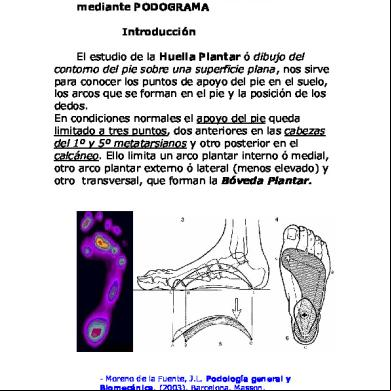Gestetner Dsm635.645 General Settings Guide 1j1t1s
This document was ed by and they confirmed that they have the permission to share it. If you are author or own the copyright of this book, please report to us by using this report form. Report 2z6p3t
Overview 5o1f4z
& View Gestetner Dsm635.645 General Settings Guide as PDF for free.
More details 6z3438
- Words: 38,585
- Pages: 188
AdonisC3ver2_GBzenF_FM.book Page 1 Tuesday, September 30, 2003 2:22 PM
Introduction This manual describes detailed instructions on the operation and notes about the use of this machine. To get maximum versatility from this machine all operators are requested to read this manual carefully and follow the instructions. Please keep this manual in a handy place near the machine. Important Contents of this manual are subject to change without prior notice. In no event will the company be liable for direct, indirect, special, incidental, or consequential damages as a result of handling or operating the machine. For safe and correct use of this machine, please be sure to read the Safety Information before you use it.
Notes: Some illustrations in this manual might be slightly different from the machine. Certain options might not be available in some countries. For details, please your local dealer.
Laser Safety: This machine is considered a class 1 laser device, safe for office/EDP use. The machine contains two GaAIAs laser diodes, 5-milliwatt, 760-800 nanometer wavelength for each emitter. Direct (or indirect reflected ) eye with the laser beam might cause serious eye damage. Safety precautions and interlock mechanisms have been designed to prevent any possible laser beam exposure to the operator. The following label is attached on the back side of the machine.
Warning: Use of controls or adjustment or performance of procedures other than those specified in this manual might result in hazardous radiation exposure. Notes: The model names of the machines do not appear in the following pages. Check the type of your machine before reading this manual. (For details, see p.14 “Machine Types”.) •
Type 1: DSm635
•
Type 2: DSm645
Certain types might not be available in some countries. For details, please your local dealer. Two kinds of size notation are employed in this manual. With this machine refer to the metric version. For good copy quality, Gestetner recommends that you use genuine Gestetner toner. Gestetner shall not be responsible for any damage or expense that might result from the use of parts other than genuine Gestetner parts in your Gestetner office product. Power Source 220 - 240V, 50/60Hz, 8A or more Please be sure to connect the power cord to a power source as above. For details about power source, see p.142 “Power Connection”.
AdonisC3ver2_GBzenF_FM.book Page 1 Tuesday, September 30, 2003 2:22 PM
Declaration of Conformity “The Product complies with the requirements of the EMC Directive 89/336/EEC and its amending directives and the Low Voltage Directive 73/23/EEC and its amending directives.” In accordance with IEC 60417, this machine uses the following symbols for the main power switch: a means POWER ON. c means STAND BY.
Copyright © 2003
AdonisC3ver2_GBzenF_FM.book Page 1 Tuesday, September 30, 2003 2:22 PM
Introduction This manual describes detailed instructions on the operation and notes about the use of this machine. To get maximum versatility from this machine all operators are requested to read this manual carefully and follow the instructions. Please keep this manual in a handy place near the machine. Important Contents of this manual are subject to change without prior notice. In no event will the company be liable for direct, indirect, special, incidental, or consequential damages as a result of handling or operating the machine. For safe and correct use of this machine, please be sure to read the Safety Information before you use it.
Notes: Some illustrations in this manual might be slightly different from the machine. Certain options might not be available in some countries. For details, please your local dealer.
Laser Safety: This machine is considered a class 1 laser device, safe for office/EDP use. The machine contains two GaAIAs laser diodes, 5-milliwatt, 760-800 nanometer wavelength for each emitter. Direct (or indirect reflected ) eye with the laser beam might cause serious eye damage. Safety precautions and interlock mechanisms have been designed to prevent any possible laser beam exposure to the operator. The following label is attached on the back side of the machine.
Warning: Use of controls or adjustment or performance of procedures other than those specified in this manual might result in hazardous radiation exposure. Notes: The model names of the machines do not appear in the following pages. Check the type of your machine before reading this manual. (For details, see p.14 “Machine Types”.) • Type 1: IS 2135 • Type 2: IS 2145 Certain types might not be available in some countries. For details, please your local dealer. Two kinds of size notation are employed in this manual. With this machine refer to the metric version. For good copy quality, Infotec recommends that you use genuine Infotec toner. Infotec shall not be responsible for any damage or expense that might result from the use of parts other than genuine Infotec parts in your Infotec office product. Power Source 220 - 240V, 50/60Hz, 8A or more Please be sure to connect the power cord to a power source as above. For details about power source, see p.142 “Power Connection”. This information is based on our present state of knowledge and is intended to provide general notes on our products and their uses. It should not therefore be construed as guaranteeing specific properties of the products described or their suitability for particular applications. Any existing industrial property rights must be observed. The quality of our products is guaranteed under our General Conditions of Sale.
AdonisC3ver2_GBzenF_FM.book Page 1 Tuesday, September 30, 2003 2:22 PM
Declaration of Conformity “The Product complies with the requirements of the EMC Directive 89/336/EEC and its amending directives and the Low Voltage Directive 73/23/EEC and its amending directives.” In accordance with IEC 60417, this machine uses the following symbols for the main power switch: a means POWER ON. c means STAND BY.
Copyright © 2003
AdonisC3ver2_GBzenF_FM.book Page i Tuesday, September 30, 2003 2:22 PM
Manuals for This Machine The following manuals describe the operational procedures of this machine. For particular functions, see the relevant parts of the manual. Note ❒ Manuals provided are specific to machine type. ❒ Adobe Acrobat Reader is necessary to view the manuals as a PDF file. ❒ Two CD-ROMs are provided: • CD-ROM 1 "Operating Instructions for Printer/Scanner" • CD-ROM 2 "Scanner Driver & Document Management Utilities"
❖ General Settings Guide (this manual) Provides an overview of the machine and describes System Settings (paper trays, Key Operator Tools, etc.), Document Server functions, and troubleshooting. Refer to this manual for Address Book procedures such as ing fax numbers, e-mail addresses, and codes. ❖ Network Guide (PDF file - CD-ROM1) Describes procedures for configuring the machine and computers in a network environment. ❖ Copy Reference Describes operations, functions, and troubleshooting for the machine's copier function. ❖ Facsimile Reference
Describes operations, functions, and troubleshooting for the machine's facsimile function. ❖ Facsimile Reference
Describes advanced functions and settings for key operators. ❖ Printer Reference 1 Describes system settings and operations for the machine's printer function. ❖ Printer Reference 2 (PDF file - CD-ROM1) Describes operations, functions, and troubleshooting for the machine's printer function. ❖ Scanner Reference (PDF file - CD-ROM1) Describes operations, functions, and troubleshooting for the machine's scanner function.
i
AdonisC3ver2_GBzenF_FM.book Page ii Tuesday, September 30, 2003 2:22 PM
❖ Manuals for DeskTopBinder V2 Lite DeskTopBinder V2 Lite is a utility included on the CD-ROM labeled "Scanner Driver & Document Management Utilities". • DeskTopBinder V2 Lite Setup Guide (PDF file - CD-ROM2) Describes installation of, and the operating environment for DeskTopBinder V2 Lite in detail. This guide can be displayed from the [Setup] dialog box when DeskTopBinder V2 Lite is installed. • DeskTopBinder V2 Lite Introduction Guide (PDF file - CD-ROM2) Describes operations of DeskTopBinder V2 Lite and provides an overview of its functions. This guide is added to the [Start] menu when DeskTopBinder V2 Lite is installed. • Auto Document Link Guide (PDF file - CD-ROM2) Describes operations and functions of Auto Document Link installed with DeskTopBinder V2 Lite. This guide is added to the [Start] menu when DeskTopBinder V2 Lite is installed. ❖ Manuals for ScanRouter V2 Lite ScanRouter V2 Lite is a utility included on the CD-ROM labeled "Scanner Driver & Document Management Utilities". • ScanRouter V2 Lite Setup Guide (PDF file - CD-ROM2) Describes installation of, settings, and the operating environment for ScanRouter V2 Lite in detail. This guide can be displayed from the [Setup] dialog box when ScanRouter V2 Lite is installed. • ScanRouter V2 Lite Management Guide (PDF file - CD-ROM2) Describes delivery server management and operations, and provides an overview of ScanRouter V2 Lite functions. This guide is added to the [Start] menu when ScanRouter V2 Lite is installed. ❖ Other manuals • PS3 Supplement (PDF file - CD-ROM1) • Unix Supplement (available from an authorized dealer, or as a PDF file on our Web site)
ii
AdonisC3ver2_GBzenF_FM.book Page iii Tuesday, September 30, 2003 2:22 PM
What You Can Do with This Machine The following introduces the functions of this machine, and the relevant manuals containing detailed information about them. Products marked with * are optional. For details about optional products, see p.18 “Options”, or your local dealer.
Copier, Facsimile, Printer, and Scanner Functions
Utilizing Stored Documents
GCKONN2J
GCKONN1J
This machine provides copier, facsimile*, printer*, and scanner* functions. • You can make copies of originals. With a finisher*, you can sort and staple copies. See Copy Reference. • You can send originals by fax or email, and receive faxes from other parties. See Facsimile Reference
, and Facsimile Reference
. • You can print documents created in computer applications. See Printer Reference 1, and Printer Reference 2. • You can scan originals and send scan files to a computer. See Scanner Reference.
• You can store files scanned by this machine, or files sent from other fax machine or computers, into the machine's hard disk. You can print and fax stored files as required. You can also change print settings and print multiple documents (Document Server). See p.35 “Using the Document Server”. • With DeskTopBinder V2 Professio nal*/Lite, you c an search, check, print, and delete stored documents using your computer. You can also retrieve stored documents scanned in scanner mode. With file format converter*, you can even documents stored in copy and printer functions to your computer. See Network Guide and Scanner Reference.
iii
AdonisC3ver2_GBzenF_FM.book Page iv Tuesday, September 30, 2003 2:22 PM
Paperless Fax Transmission and Reception
Fax Transmission and Reception Through the Internet
Reception
[email protected]
[email protected]
GCKONN8J
GCKONN3J
• You can store received fax messages on the machine's hard disk, instead of printing them onto paper. You can use DeskTopBinder V2 P r o f e s s io n a l * / L it e o r a W e b browser to check, print, delete, retrieve, or documents using your computer (Storing received documents). See Facsimile Reference
.
• You can send fax documents through e-mail by specifying the recipient’s e-mail address (Internet Fax Transmission). You can receive sent documents via Internet Fax, or from computers (Internet Fax Reception). See Facsimile Reference
.
Using the Scanner in a Network Environment
Transmission
GCKONN5J
GCKONN4J
• You can send documents created in computer applications to another party's fax machine directly, without performing a print job (LAN-Fax). See Facsimile Reference
.
iv
• You can send scan files to a specified destination using e-mail (Sending scan file by e-mail). See Scanner Reference.
AdonisC3ver2_GBzenF_FM.book Page v Tuesday, September 30, 2003 2:22 PM
• With SccanRouter V2 Professional*/Lite, you can save scan files in specified destinations on network computers (Using the network delivery scanner function). See Scanner Reference. • You can send scan files directly to folders (Sending scan file by Scan to Folder). See Scanner Reference.
Monitoring the Machine Via Computer
istrating the Machine/ Protecting Documents (Security Functions) GCKONN7J
GCKONN6J
The security functions protect documents from being copied without permission or unauthorized access via the network. See p.149 “Security”.
❖ Security Functions • Protecting stored documents (setting s) • Protecting data remaining in memory • Protecting against unauthorized access via phone lines • Authenticating (setting the key operator code). See p.60 “Key Operator Code”.
You can monitor machine status and change settings using a computer. • Using SmartNetMonitor for , SmartNetMonitor for Client, or a Web browser, you can use a computer to view the machine's status, such as to check on paper quantities, or misfeeds, etc. See Network Guide. • You can use a Web browser to make network settings. See Network Guide. • You can also use a Web browser to and manage items such as codes, fax numbers, e-mail addresses, and folders in the Address Book. See the Web browser's Help.
❖ Extended Security Function By setting a , documents are protected against unauthorized access. See p.60 “Extended Security”. v
AdonisC3ver2_GBzenF_FM.book Page vi Tuesday, September 30, 2003 2:22 PM
TABLE OF CONTENTS Manuals for This Machine ...................................................................................... i What You Can Do with This Machine.................................................................. iii Copier, Facsimile, Printer, and Scanner Functions ................................................... iii Utilizing Stored Documents ....................................................................................... iii Paperless Fax Transmission and Reception............................................................. iv Fax Transmission and Reception Through the Internet ............................................ iv Using the Scanner in a Network Environment .......................................................... iv istrating the Machine/ Protecting Documents (Security Functions)............................................................. v Monitoring the Machine Via Computer....................................................................... v
Notice ......................................................................................................................1 Copyrights and Trademarks .................................................................................2 Trademarks ................................................................................................................2 Information about Installed Software.......................................................................... 3
How to Read This Manual .....................................................................................8 Safety Information .................................................................................................9 Safety During Operation.............................................................................................9
Positions of RWARNING and RCAUTION labels ............................................ 11 ENERGY STAR Program ..................................................................................... 12 Machine Types ..................................................................................................... 14
1. Getting Started Guide to Components ......................................................................................... 15 Options ................................................................................................................. 18 External Options....................................................................................................... 18 Internal Options........................................................................................................ 19
Control ........................................................................................................ 20 Display ........................................................................................................... 22
Turning On the Power ......................................................................................... 23 Turning On the Main Power ..................................................................................... 23 Turning On the Power .............................................................................................. 24 Turning Off the Power .............................................................................................. 24 Turning Off the Main Power ..................................................................................... 24 Saving Energy .......................................................................................................... 25
2. Combined Function Operations Changing Modes .................................................................................................. 27 Multi-Access......................................................................................................... 29
vi
AdonisC3ver2_GBzenF_FM.book Page vii Tuesday, September 30, 2003 2:22 PM
3. Document Server Relationship between the Document Server and Other Functions................. 33 Document Server Display ........................................................................................ 34
Using the Document Server................................................................................ 35 Storing Data ............................................................................................................. 35 Changing Stored Document's File Name, Name, or ....................... 38 Selecting a Document .............................................................................................. 38 Searching for Stored Documents ............................................................................. 39 Printing Stored Documents ...................................................................................... 40 Deleting Stored Documents ..................................................................................... 43 Viewing Stored Documents Using a Web Browser .................................................. 43 ing Stored Documents.............................................................................. 44
Settings for the Document Server...................................................................... 45
4. Tools (System Settings) Tools Menu (System Settings)................................................................... 47 Accessing Tools (System Settings) .......................................................... 50 Changing Default Settings ....................................................................................... 50 Quitting Tools .................................................................................................. 50
Settings You Can Change with Tools ....................................................... 51 General Features ..................................................................................................... 51 Tray Paper Settings ................................................................................................. 55 Timer Settings .......................................................................................................... 58 Key Operator Tools .................................................................................................. 59
Address Book....................................................................................................... 67 ing Destination Information ......................................................................... 68 ing Sender Information ............................................................................... 69
Code ............................................................................................................. 70 ing a New Code.................................................................................. 70 Changing a Code............................................................................................. 72 Deleting a Code............................................................................................... 73 Displaying the Number of Prints for Each Code .............................................. 73 Printing the Number of Prints for Each Code .................................................. 74 Clearing the Number of Prints.................................................................................. 75
Fax Destination .................................................................................................... 76 ing a Fax Destination .................................................................................. 77 Changing a ed Fax Destination .................................................................. 79 Deleting a ed Fax Destination..................................................................... 81
E-mail Destination................................................................................................ 82 ing an E-mail Destination ............................................................................ 82 Changing a ed E-mail Destination .............................................................. 84 Deleting a ed E-mail Destination ................................................................ 84
ing Folders ............................................................................................. 85 Using SMB to Connect............................................................................................. 85 Using FTP to Connect.............................................................................................. 89
ing a Protection Code ........................................................................... 93 ing a Protection Code To a Single ..................................................... 93 ing a Protection Code To a Group ..................................................... 94
vii
AdonisC3ver2_GBzenF_FM.book Page viii Tuesday, September 30, 2003 2:22 PM
ing Destinations to a Group ................................................................. 95 ing a New Group ......................................................................................... 95 ing Destinations to a Group ........................................................................ 96 Removing a Destination from a Group ..................................................................... 96 Displaying Destinations ed in Groups......................................................... 96 Changing a Group Name ......................................................................................... 97 Deleting a Group ...................................................................................................... 97
ing the Transfer Request ...................................................................... 98 ing a Transfer Station/Receiving Station .................................................... 98 Changing a ed Transfer Station/Receiving Station ...................................100 Deleting a ed Transfer Station/Receiving Station .....................................101
Programming/Changing LDAP Server ............................................................. 102 Programming an LDAP Server...............................................................................102 Changing an LDAP Server.....................................................................................104
5. Troubleshooting If Your Machine Does Not Operate As You Want............................................ 107 General ..................................................................................................................107 Document Server ...................................................................................................109
B Loading Paper ............................................................................................... 110 Loading Paper into Paper Trays ............................................................................110 Loading Paper into Large Capacity Tray (optional)................................................110
D Adding Toner................................................................................................. 113 Removing Toner................................................................................................. 114 Inserting Toner................................................................................................... 115 x Clearing Misfeeds ......................................................................................... 116 Changing the Paper Size................................................................................... 126 Changing the Paper Size of the Paper Tray .........................................................126
d Adding Staples.............................................................................................. 129 1000-Sheet Finisher...............................................................................................129 2 Tray Finisher .......................................................................................................130 Booklet Finisher .....................................................................................................132
Removing Jammed Staples .............................................................................. 134 1000-Sheet Finisher...............................................................................................134 2 Tray Finisher .......................................................................................................135 Booklet Finisher .....................................................................................................136
y Removing Punch Waste ............................................................................... 138
6. Remarks Dos and Don'ts................................................................................................... 139 Toner ................................................................................................................... 140 Handling Toner.......................................................................................................140 Toner Storage ........................................................................................................140 Used Toner ............................................................................................................140
Where to Put Your Machine .............................................................................. 141 Machine Environment ............................................................................................141 Moving....................................................................................................................141 Power Connection..................................................................................................142 Access to the Machine ...........................................................................................142
viii
AdonisC3ver2_GBzenF_FM.book Page ix Tuesday, September 30, 2003 2:22 PM
Maintaining Your Machine ................................................................................ 143 Cleaning the Exposure Glass.................................................................................143 Cleaning the Exposure Glass Cover ...................................................................... 143 Cleaning the Auto Document Feeder.....................................................................143 Changing the Photoconductor Unit (PCU) .............................................................144
Other Functions ................................................................................................. 145 Inquiry ....................................................................................................................145 Changing the Language.........................................................................................145
Counter ............................................................................................................... 146 Displaying the Total Counter..................................................................................146
7. Entering Text Entering Text ...................................................................................................... 147 Available Characters ..............................................................................................147 Keys .......................................................................................................................147 How to Enter Text ..................................................................................................148
8. Security Security............................................................................................................... 149 Primary Security Functions ....................................................................................149 Extended Security Function ...................................................................................149 Temporarily Disabling Document Security .............................................................151
Operating Environment and Notes................................................................... 152 Operating Environment .......................................................................................... 152 For .................................................................................................... 152 For .................................................................................................................153
9. Specifications Main unit ............................................................................................................. 155 Options ............................................................................................................... 159 Exposure Glass Cover ...........................................................................................159 Auto Document Feeder .......................................................................................... 159 1000-Sheet Finisher...............................................................................................160 2 Tray Finisher .......................................................................................................161 Punch Kit................................................................................................................162 Booklet Finisher .....................................................................................................163 Bridge Unit .............................................................................................................164 Internal Tray 2 (1 bin tray)......................................................................................165 Large Capacity Tray...............................................................................................165 Paper Tray Unit ......................................................................................................166
Copy Paper ......................................................................................................... 167 Recommended Paper Sizes and Types.................................................................167 Unusable Paper .....................................................................................................169 Paper Storage ........................................................................................................170
INDEX....................................................................................................... 171
ix
AdonisC3ver2_GBzenF_FM.book Page x Tuesday, September 30, 2003 2:22 PM
x
AdonisC3ver2_GBzenF_FM.book Page 1 Tuesday, September 30, 2003 2:22 PM
Notice Notice To Wireless LAN Interface (optional) s
Notice to s in EEA Countries This product complies with the essential requirements and provisions of Directive 1999/5/EC of the European Parliament and of the Council of 9 March 1999 on radio equipment and telecommunications terminal equipment and the mutual recognition of their conformity. The CE Declaration of Conformity is available on the Internet at URL: http://www.ricoh.co.jp/fax/ce_doc/. This product is only for use in EEA or other authorized countries. Outdoor use of this product in Belgium, , , Italy, or the Netherlands is prohibited.
1
AdonisC3ver2_GBzenF_FM.book Page 2 Tuesday, September 30, 2003 2:22 PM
Copyrights and Trademarks Trademarks Microsoft®, Windows® and Windows NT® are ed trademarks of Microsoft Corporation in the United States and/or other countries. Acrobat® is a ed trademark of Adobe Systems Incorporated. Bluetooth™ is a trademark of the Bluetooth SIG, Inc. (Special Interest Group) and is used by RICOH Company Limited under license. Copyright ©2001 Bluetooth SIG, Inc. The Bluetooth Trademarks are owned by Bluetooth SIG, Inc. USA Other product names used herein are for identification purposes only and might be trademarks of their respective companies. We disclaim any and all right in those marks. The proper names of the Windows operating systems are as follows: • The product name of Windows® 95 is Microsoft® Windows® 95 • The product name of Windows® 98 is Microsoft® Windows® 98 • The product name of Windows® Me is Microsoft® Windows® Millennium Edition (Windows Me) • The product names of Windows® 2000 are as follows: Microsoft® Windows® 2000 Advanced Server Microsoft® Windows® 2000 Server Microsoft® Windows® 2000 Professional • The product names of Windows® XP are as follows: Microsoft® Windows® XP Professional Microsoft® Windows® XP Home Edition • The product names of Windows Server™ 2003 are as follows: Microsoft® Windows Server™ 2003 Standard Edition Microsoft® Windows Server™ 2003 Enterprise Edition Microsoft® Windows Server™ 2003 Web Edition • The product names of Windows® NT are as follows: Microsoft® Windows NT® Server 4.0 Microsoft® Windows NT® Workstation 4.0
2
AdonisC3ver2_GBzenF_FM.book Page 3 Tuesday, September 30, 2003 2:22 PM
Information about Installed Software expat • The software including controller, etc. (hereinafter "software") installed on this product uses the expat Version 1.95.2 (hereinafter "expat") under the conditions mentioned below. • The product manufacturer provides warranty and to the software of the product including the expat, and the product manufacturer makes the initial developer and copyright holder of the expat, free from these obligations. • Information relating to the expat is available at: http://expat.sourceforge.net/ Copyright (c) 1998, 1999, 2000 Thai Open Source Software Centre, Ltd. and Clark Cooper. Permission is hereby granted, free of charge, to any person obtaining a copy of this software and associated documentation files (the "Software"), to deal in the Software without restriction, including without limitation the rights to use, copy, modify, merge, publish, distribute, sublicense, and/or sell copies of the Software, and to permit persons to whom the Software is furnished to do so, subject to the following conditions: The above copyright notice and this permission notice shall be included in all copies or substantial portions of the Software. THE SOFTWARE IS PROVIDED "AS IS", WITHOUT WARRANTY OF ANY KIND, EXPRESS OR IMPLIED, INCLUDING BUT NOT LIMITED TO THE WARRANTIES OF MERCHANTABILITY, FITNESS FOR A PARTICULAR PURPOSE AND NONINFRINGEMENT. IN NO EVENT SHALL THE AUTHORS OR COPYRIGHT HOLDERS BE LIABLE FOR ANY CLAIM, DAMAGES OR OTHER LIABILITY, WHETHER IN AN ACTION OF CONTRACT, TORT OR OTHERWISE, ARISING FROM, OUT OF OR IN CONNECTION WITH THE SOFTWARE OR THE USE OR OTHER DEALINGS IN THE SOFTWARE.
NetBSD 1. Copyright Notice of NetBSD For all s to use this product: This product contains NetBSD operating system: For the most part, the software constituting the NetBSD operating system is not in the public domain; its authors retain their copyright. The following text shows the copyright notice used for many of the NetBSD source code. For exact copyright notice applicable for each of the files/binaries, the source code tree must be consulted. A full source code can be found at http://www.netbsd.org/. Copyright © 1999, 2000 The NetBSD Foundation, Inc. All rights reserved.
3
AdonisC3ver2_GBzenF_FM.book Page 4 Tuesday, September 30, 2003 2:22 PM
Redistribution and use in source and binary forms, with or without modification, are permitted provided that the following conditions are met: A Redistributions of source code must retain the above copyright notice, this list of conditions and the following disclaimer. B Redistributions in binary form must reproduce the above copyright notice, this list of conditions and the following disclaimer in the documentation and/or other materials provided with the distribution. C All advertising materials mentioning features or use of this software must display the following acknowledgment: This product includes software developed by The NetBSD Foundation, Inc. and its contributors. D Neither the name of The NetBSD Foundation nor the names of its contributors may be used to endorse or promote products derived from this software without specific prior written permission. THIS SOFTWARE IS PROVIDED BY THE NETBSD FOUNDATION, INC. AND CONTRIBUTORS ''AS IS'' AND ANY EXPRESS OR IMPLIED WARRANTIES, INCLUDING, BUT NOT LIMITED TO, THE IMPLIED WARRANTIES OF MERCHANTABILITY AND FITNESS FOR A PARTICULAR PURPOSE ARE DISCLAIMED. IN NO EVENT SHALL THE FOUNDATION OR CONTRIBUTORS BE LIABLE FOR ANY DIRECT, INDIRECT, INCIDENTAL, SPECIAL, EXEMPLARY, OR CONSEQUENTIAL DAMAGES (INCLUDING, BUT NOT LIMITED TO, PROCUREMENT OF SUBSTITUTE GOODS OR SERVICES; LOSS OF USE, DATA, OR PROFITS; OR BUSINESS INTERRUPTION) HOWEVER CAUSED AND ON ANY THEORY OF LIABILITY, WHETHER IN CONTRACT, STRICT LIABILITY, OR TORT (INCLUDING NEGLIGENCE OR OTHERWISE) ARISING IN ANY WAY OUT OF THE USE OF THIS SOFTWARE, EVEN IF ADVISED OF THE POSSIBILITY OF SUCH DAMAGE. 2. Sablotron Sablotron (Version 0.82) Copyright (c) 2000 Ginger Alliance Ltd. All Rights Reserved a) The application software installed on this product includes the Sablotron software Version 0.82 (hereinafter, “Sablotron 0.82”), with modifications made by the product manufacturer. The original code of the Sablotron 0.82 is provided by Ginger Alliance Ltd., the initial developer, and the modified code of the Sablotron 0.82 has been derived from such original code provided by Ginger Alliance Ltd. b) The product manufacturer provides warranty and to the application software of this product including the Sablotron 0.82 as modified, and the product manufacturer makes Ginger Alliance Ltd., the initial developer of the Sablotron 0.82, free from these obligations. c) The Sablotron 0.82 and the modifications thereof are made available under the of Mozilla Public License Version 1.1 (hereinafter, “MPL 1.1”), and the application software of this product constitutes the “Larger Work” as defined in MPL 1.1. The application software of this product except for the Sablotron 0.82 as modified is licensed by the product manufacturer under separate agreement(s). d) The source code of the modified code of the Sablotron 0.82 is available at: http://-.com/services/device/sablot/notice082.html
4
AdonisC3ver2_GBzenF_FM.book Page 5 Tuesday, September 30, 2003 2:22 PM
e) The source code of the Sablotron software is available at: http://www.gingerall.com f) MPL 1.1 is available at: http://www.mozilla.org/MPL/MPL-1.1.html 3. Authors Name List All product names mentioned herein are trademarks of their respective owners. The following notices are required to satisfy the license of the software that we have mentioned in this document: • This product includes software developed by the University of California, Berkeley and its contributors. • This product includes software developed by Jonathan R. Stone for the NetBSD Project. • This product includes software developed by the NetBSD Foundation, Inc. and its contributors. • This product includes software developed by Manuel Bouyer. • This product includes software developed by Charles Hannum. • This product includes software developed by Charles M. Hannum. • This product includes software developed by Christopher G. Demetriou. • This product includes software developed by TooLs GmbH. • This product includes software developed by Terrence R. Lambert. • This product includes software developed by Adam Glass and Charles Hannum. • This product includes software developed by Theo de Raadt. • This product includes software developed by Jonathan Stone and Jason R. Thorpe for the NetBSD Project. • This product includes software developed by the University of California, Lawrence Berkeley Laboratory and its contributors. • This product includes software developed by Christos Zoulas. • This product includes software developed by Christopher G. Demetriou for the NetBSD Project. • This product includes software developed by Paul Kranenburg. • This product includes software developed by Adam Glass. • This product includes software developed by Jonathan Stone. • This product includes software developed by Jonathan Stone for the NetBSD Project. • This product includes software developed by Winning Strategies, Inc. • This product includes software developed by Frank van der Linden for the NetBSD Project. • This product includes software developed for the NetBSD Project by Frank van der Linden • This product includes software developed for the NetBSD Project by Jason R. Thorpe. • The software was developed by the University of California, Berkeley. • This product includes software developed by Chris Provenzano, the University of California, Berkeley, and contributors.
5
AdonisC3ver2_GBzenF_FM.book Page 6 Tuesday, September 30, 2003 2:22 PM
JPEG LIBRARY • The software installed on this product is based in part on the work of the Independent JPEG Group.
SASL CMU libsasl Tim Martin Rob Earhart Rob Siemborski Copyright (c) 2001 Carnegie Mellon University. All rights reserved. Redistribution and use in source and binary forms, with or without modification, are permitted provided that the following conditions are met: A Redistributions of source code must retain the above copyright notice, this list of conditions and the following disclaimer. B Redistributions in binary form must reproduce the above copyright notice, this list of conditions and the following disclaimer in the documentation and/or other materials provided with the distribution. C The name "Carnegie Mellon University" must not be used to endorse or promote products derived from this software without prior written permission. For permission or any other legal details, please : Office of Technology Transfer Carnegie Mellon University 5000 Forbes Avenue Pittsburgh, PA 15213-3890 (412) 268-4387, fax: (412) 268-7395 [email protected] D Redistributions of any form whatsoever must retain the following acknowledgment: "This product includes software developed by Computing Services at Carnegie Mellon University (http://www.cmu.edu/computing/)." CARNEGIE MELLON UNIVERSITY DISCLAIMS ALL WARRANTIES WITH REGARD TO THIS SOFTWARE, INCLUDING ALL IMPLIED WARRANTIES OF MERCHANTABILITY AND FITNESS, IN NO EVENT SHALL CARNEGIE MELLON UNIVERSITY BE LIABLE FOR ANY SPECIAL, INDIRECT OR CONSEQUENTIAL DAMAGES OR ANY DAMAGES WHATSOEVER RESULTING FROM LOSS OF USE, DATA OR PROFITS, WHETHER IN AN ACTION OF CONTRACT, NEGLIGENCE OR OTHER TORTIOUS ACTION, ARISING OUT OF OR IN CONNECTION WITH THE USE OR PERFORMANCE OF THIS SOFTWARE.
6
AdonisC3ver2_GBzenF_FM.book Page 7 Tuesday, September 30, 2003 2:22 PM
MD4 Copyright (C) 1990-2, RSA Data Security, Inc. All rights reserved. License to copy and use this software is granted provided that it is identified as the "RSA Data Security, Inc. MD4 Message-Digest Algorithm" in all material mentioning or referencing this software or this function. License is also granted to make and use derivative works provided that such works are identified as "derived from the RSA Data Security, Inc. MD4 MessageDigest Algorithm" in all material mentioning or referencing the derived work. RSA Data Security, Inc. makes no representations concerning either the merchantability of this software or the suitability of this software for any particular purpose. It is provided "as is" without express or implied warranty of any kind. These notices must be retained in any copies of any part of this documentation and/or software.
MD5 Copyright (C) 1991-2, RSA Data Security, Inc. Created 1991. All rights reserved. License to copy and use this software is granted provided that it is identified as the "RSA Data Security, Inc. MD5 Message-Digest Algorithm" in all material mentioning or referencing this software or this function. License is also granted to make and use derivative works provided that such works are identified as "derived from the RSA Data Security, Inc. MD5 MessageDigest Algorithm" in all material mentioning or referencing the derived work. RSA Data Security, Inc. makes no representations concerning either the merchantability of this software or the suitability of this software for any particular purpose. It is provided "as is" without express or implied warranty of any kind. These notices must be retained in any copies of any part of this documentation and/or software.
7
AdonisC3ver2_GBzenF_FM.book Page 8 Tuesday, September 30, 2003 2:22 PM
How to Read This Manual Symbols The following set of symbols is used in this manual. R WARNING: This symbol indicates a potentially hazardous situation that might result in death or serious injury when you misuse the machine without following the instructions under this symbol. Be sure to read the instructions, all of which are described in the Safety Information section. R CAUTION: This symbol indicates a potentially hazardous situation that might result in minor or moderate injury or property damage that does not involve personal injury when you misuse the machine without following the instructions under this symbol. Be sure to read the instructions, all of which are described in the Safety Information section.
* The statements above are notes for your safety. Important If this instruction is not followed, paper might be misfed, originals might be damaged, or data might be lost. Be sure to read this. Preparation This symbol indicates information or preparations required prior to operating. Note This symbol indicates precautions for operation, or actions to take after abnormal operation. Limitation This symbol indicates numerical limits, functions that cannot be used together, or conditions in which a particular function cannot be used. Reference This symbol indicates a reference. [ ] Keys that appear on the machine's display . { } Keys built into the machine's control .
8
AdonisC3ver2_GBzenF_FM.book Page 9 Tuesday, September 30, 2003 2:22 PM
Safety Information When using this machine, the following safety precautions should always be followed.
Safety During Operation In this manual, the following important symbols are used: R WARNING:
Indicates a potentially hazardous situation which, if instructions are not followed, could result in death or serious injury.
R CAUTION:
Indicates a potentially hazardous situation which, if instructions are not followed, may result in minor or moderate injury or damage to property.
R WARNING: • Connect the power cord directly into a wall outlet and never use an extension cord. • Disconnect the power plug (by pulling the plug, not the cable) if the power cable or plug becomes frayed or otherwise damaged. • To avoid hazardous electric shock or laser radiation exposure, do not remove any covers or screws other than those specified in this manual. • Turn off the power and disconnect the power plug (by pulling the plug, not the cable) if any of the following occurs: • You spill something into the machine. • You suspect that your machine needs service or repair. • The external housing of your machine has been damaged. • Do not incinerate spilled toner or used toner. Toner dust might ignite when exposed to an open flame. • Disposal can take place at our authorized dealer. • Dispose of the used toner bottle in accordance with the local regulations.
9
AdonisC3ver2_GBzenF_FM.book Page 10 Tuesday, September 30, 2003 2:22 PM
R CAUTION: • Protect the machine from dampness or wet weather, such as rain and snow. • Unplug the power cord from the wall outlet before you move the machine. While moving the machine, you should take care that the power cord will not be damaged under the machine. • When you disconnect the power plug from the wall outlet, always pull the plug (not the cable). • Do not allow paper clips, staples, or other small metallic objects to fall inside the machine. • Keep toner (used or unused) and toner bottle out of the reach of children. • For environmental reasons, do not dispose of the machine or expended supply waste at household waste collection points. Disposal can take place at an authorized dealer. • The inside of the machine could be very hot. Do not touch the parts with a label indicating the “hot surface”. Otherwise, an injury might occur.
10
AdonisC3ver2_GBzenF_FM.book Page 11 Tuesday, September 30, 2003 2:22 PM
Positions of RWARNING and RCAUTION labels This machine has labels for RWARNING and RCAUTION at the positions shown below. For safety, please follow the instructions and handle the machine as indicated.
ZKZH010E
11
AdonisC3ver2_GBzenF_FM.book Page 12 Tuesday, September 30, 2003 2:22 PM
ENERGY STAR Program As an ENERGY STAR Partner, we have determined that this machine model meets the ENERGY STAR Guidelines for energy efficiency.
The ENERGY STAR Guidelines intend to establish an international energy-saving system for developing and introducing energy-efficient office equipment to deal with environmental issues, such as global warming. When a product meets the ENERGY STAR Guidelines for energy efficiency, the Partner shall place the ENERGY STAR logo onto the machine model. This product was designed to reduce the environmental impact associated with office equipment by means of energy-saving features, such as Low-power mode.
❖ Low-Power mode and Off mode or Sleep mode This product automatically lowers its power consumption when it is not operated for a fixed time (standard setting time: 1 minute). This is called “Off mode” on a single function copying machine, and “Sleep mode” on a multiple function machine equipped with optional facsimile and printing functions. • Off mode: Same as the condition when the operation switch is turned off. • Sleep mode: Same as the condition when the operation switch is turned off. Receiving fax messages and printing from a computer are possible. If you want to operate this product while it is in either of these modes, do one of the following: • Turn on the operation switch. • Place an original in the Auto Document Feeder (ADF). • Lift and lower the exposure glass cover or the ADF. The default interval before entering Off mode or Sleep mode can be adjusted. To change it, see p.58 “Auto Off Timer”. The ENERGY STAR Program establishes two modes which lower the power consumption of the product when it is not operated for a fixed time. These modes are the Low-power mode and the Off mode or Sleep mode. This product has only one mode, the Off mode or Sleep mode. This mode meets the requirements of both the Low-power mode and Off mode or Sleep mode. In this manual, the Off mode is called the Auto Off mode.
12
AdonisC3ver2_GBzenF_FM.book Page 13 Tuesday, September 30, 2003 2:22 PM
❖ Duplex Priority The ENERGY STAR Program recommends the duplex function. By conserving paper resources this function is less of a burden to the environment. For applicable machines, duplex function (one-sided originals→ two-sided copies) can be selected preferentially when the operation switch or the main power switch is turned on, the {Energy Saver} } key is pressed, or the machine resets automatically. Reference To change the settings of the Duplex Priority mode, see “Duplex Mode Priority”in “General Features 2/4”, Copy Reference.
Specifications Copier only Type 1 Low-power Mode, Off Mode
Power consumption Default interval Recovery time
Low-power mode, Sleep mode
Type 2
5W
Type 1
Type 2
5W
—
1 minute 10 seconds or less
—
15 seconds or less
Power consumption
—
Default interval
—
Recovery time
—
Duplex priority
Fax, printer and scanner installed
— 9W
9W 1 minute
10 seconds or less
15 seconds or less
One-sided→One-sided
Recycled Paper In accordance with the ENERGY STAR Program, we recommend use of recycled paper which is environmentally friendly. Please your sales representative for recommended paper.
13
AdonisC3ver2_GBzenF_FM.book Page 14 Tuesday, September 30, 2003 2:22 PM
Machine Types This machine comes in two models which vary in copy speed. To ascertain which model you have, see the inside front cover. Copy speed
14
Type 1
Type 2
35 copies/minute
45 copies/minute
(A4K, 81/2" × 11"K)
(A4K, 81/2" × 11"K)
AdonisC3ver2_GBzenF_FM.book Page 15 Tuesday, September 30, 2003 2:22 PM
1. Getting Started Guide to Components
ZKZH030E
1. Exposure glass cover (optional) or Auto Document Feeder (ADF) (optional) See p.18 “External Options”. (The illustration shows the ADF.)
2. Exposure glass
5. Main power indicator Lights when the main power switch is turned on, and goes off when the switch is turned off.
6. On indicator
Place originals face down here for copying.
Lights when the operation switch is turned on, and goes off when the switch is turned off.
3. Internal tray
7. Operation switch
Copied, printed paper or fax messages are delivered here.
Press to turn the power on (the On indicator lights up). To turn the power off, press again (the On indicator goes off). See p.23 “Turning On the Power”.
4. Main power switch If the machine does not operate after turning on the operation switch, check the main power switch is turned on. See p.23 “Turning On the Power”.
8. Control See p.20 “Control ”.
15
AdonisC3ver2_GBzenF_FM.book Page 16 Tuesday, September 30, 2003 2:22 PM
Getting Started
1
9. Internal tray 2 (1 bin tray) (option-
11. Front cover
al)
Open to access the inside of the machine.
The indicator lights when paper is delivered to internal tray 2 (1 bin tray). If internal tray 2 has not been installed, the indicator does not light. See p.18 “External Options”.
12. Paper tray (upper: Tray 1, lower: Tray 2)
10. Duplex unit (unit for two-sided
Load paper here.
13. Paper tray unit (optional
)
copies) Allows you to print on both sides of a piece paper in copier and printer function.
ZDSH020J
1. By tray Use when copying onto OHP transparencies, adhesive labels, translucent paper, postcards, and custom size paper.
2. Right side cover Open this when a paper jam occurs.
16
AdonisC3ver2_GBzenF_FM.book Page 17 Tuesday, September 30, 2003 2:22 PM
Guide to Components
1
ZCAH100E
1. Ventilation holes Prevent overheating. Do not obstruct the ventilation holes by placing objects near them or leaning things against them. If the machine overheats, a fault might occur.
17
AdonisC3ver2_GBzenF_FM.book Page 18 Tuesday, September 30, 2003 2:22 PM
Getting Started
Options External Options
1
ZCAX030E
1. 1000-sheet finisher
7. Bridge unit
Sorts, stacks, and staples copies. *1: Finisher upper tray *2: Finisher shift tray
Relays copies to the finisher.
2. Exposure glass cover Lower over originals for copying.
3. Auto Document Feeder Place stacks of originals here. They will feed in automatically.
4. Internal tray 2 (1 bin tray) If you select this as the output tray, copied paper will be delivered here face down.
5. Large Capacity Tray (LCT) Holds up to 1,500 sheets of paper.
6. Paper tray unit Consists of two paper trays.
18
8. 2 Tray finisher Sorts, stacks, and staples copies. You can also punch copies. (The Punch function is optional.) *1: Finisher shift tray 1 *2: Finisher shift tray 2
9. Booklet finisher Sorts, stacks, and staples copies. The saddle stitch function can staple the copies in the centre and folds them like a booklet. *1: Finisher upper tray *2: Finisher shift tray *3: Finisher booklet tray
AdonisC3ver2_GBzenF_FM.book Page 19 Tuesday, September 30, 2003 2:22 PM
Options
Internal Options A B C D
E F G H
Fax unit Allows you to use the facsimile function. Printer/Scanner unit Allows you to use the printer and scanner functions. enhance unit Allows you to increase memory for storing codes. File format converter Allows you to documents stored using the copier and printer functions from the Document Server. See p.44 “ing Stored Documents”. IEEE 1394 interface board Allows you to connect to an IEEE 1394 cable. IEEE 802.11b wireless LAN board Allows you to install a wireless LAN interface. Bluetooth unit Allows you to expand the interface. USB 2.0 interface board Allows you to connect a variety of external devices.
1
Note ❒ You cannot install two or more of the options below: IEEE 1394 interface board, IEEE 802.11b wireless LAN board, Bluetooth unit, USB 2.0 interface board.
19
AdonisC3ver2_GBzenF_FM.book Page 20 Tuesday, September 30, 2003 2:22 PM
Getting Started
Control This illustration shows the control of the machine with options fully installed.
1
ZHWS010E
1. Screen contrast knob
3. { Tools/Counter}} key
Adjusts display brightness.
• Tools Press to change the default and conditions to meet your requirements. See p.50 “Accessing Tools (System Settings)”. • Counter Press to check or print the counter value. See p.146 “Counter”.
2. Indicators Show errors and machine status. • d: Add Staple indicator. See p.129 “d Adding Staples”. • D: Add Toner indicator. See p.113 “D Adding Toner”. • B: Load Paper indicator. See p.110 “B Loading Paper”. • L: Service Call indicator • M: Open Cover indicator • x: Misfeed indicator. See p.116 “x Clearing Misfeeds”. • m: Data In indicator. See “Control ”, Printer Reference 1. • Communicating: Communicating indicator. See “Control ”, Facsimile Reference
. • i: Confidential File indicator. See “Control ”, Facsimile Reference
. • Receiving File: Receiving File indicator. See “Control ”, Facsimile Reference
.
20
4. Display Displays operation status, error messages, and function menus.
5. {Check Modes}} key Press to check settings.
6. { Program}} key (copier/facsimile/scanner mode) Press to frequently used settings, or to recall ed settings.
7. {Clear Modes}} key Press to clear previously entered copy job settings.
8. {Energy Saver}} key Press to switch to and from Energy Saver mode. See p.25 “Energy Saver Mode”.
AdonisC3ver2_GBzenF_FM.book Page 21 Tuesday, September 30, 2003 2:22 PM
Control
9. { Interrupt}} key (copier/scanner mode) Press to make interrupt copies during copying or scanning. See “Interrupt Copy”, Copy Reference.
10. Main power indicator and On indicator The main power indicator goes on when you turn on the main power switch. The On indicator lights when the power is on.
Important ❒ Do not turn off the main power switch while the power indicator is lit or blinking. Doing so may damage the hard disk.
11. Operation switch Press to turn the power on (the On indicator goes on). To turn the power off, press again (the On indicator goes off).
12. {Sample Copy}} key
17. {Start Manual RX}} key, {On Hook Dial} } key, { Pause/Redial} } key, and {Tone} } key Reference Facsimile Reference
and Facsimile Reference
1
18. Function keys Press to select one of the following functions: • Copy: • Document Server: • Facsimile: • Printer: • Scanner:
19. Function status indicators These show the status of the above functions: • Green: active. • Red: interrupted.
Press to make a single set of copies or prints to check print quality before making multiple sets.
13. {Start}} key Press to start copying. Start scanning or printing documents stored using the Document Server function.
14. {Clear/Stop}} key • Clear Press to delete a number entered. • Stop Press to stop a job in progress, such as scanning, faxing, or printing.
15. {#}} key Press to enter a value.
16. Number keys Use to enter the numbers for copies, fax numbers and data for the selected function.
21
AdonisC3ver2_GBzenF_FM.book Page 22 Tuesday, September 30, 2003 2:22 PM
Getting Started
Display The display shows machine status, error messages, and function menus.
1
Important ❒ A force or impact of more than 30 N (about 3 kgf) will damage the display . Note ❒ The following display is of a machine with the optional 2 Tray finisher and LCT installed. The copying screen is displayed as default after power on.
The function items displayed serve as selector keys. You can select or specify an item by lightly pressing them. When you select or specify an item on the display , it is highlighted like . Keys appearing as cannot be used.
Common key operations The following keys are common to all screens:
❖ Key list
22
[OK]
Acknowledges a selected function or entered values, and then returns to the previous display.
[Cancel]
Deletes a selected function or entered values, and then returns to the previous display.
[U UPrev.] [T TNext]
Moves to the previous or next display when all items cannot be shown on the same display.
[OK] [Yes]
Closes displayed messages.
[Clear]
Cancels entered values but does not change the settings.
[Exit]
Returns to the previous display.
AdonisC3ver2_GBzenF_FM.book Page 23 Tuesday, September 30, 2003 2:22 PM
Turning On the Power
Turning On the Power This machine has two power switches.
❖ Operation switch (right side of the control ) Press to activate the machine. When the machine has finished warming up, you can make copies. ❖ Main power switch (left side of the machine) Turning off this switch makes the main power indicator on the right side of the control go off. When this is done, machine power is completely off. When the fax unit (optional) is installed, fax files in memory may be lost if you turn this switch off. Use this switch only when necessary. Note ❒ This machine automatically enters Energy Saver mode or turns itself off if you do not use it for a while. See p.58 “Auto Off Timer” and p.58 “ Off Timer”.
Turning On the Main Power
1
A Make sure the power cord is firmly plugged into the wall outlet.
B Open the switch cover and turn
on the main power switch. The main power indicator goes on.
ZDSH040J
Important ❒ Do not turn off the main power switch immediately after turning it on. Doing so may result in damage to the hard disk or memory, leading to malfunctions.
23
AdonisC3ver2_GBzenF_FM.book Page 24 Tuesday, September 30, 2003 2:22 PM
Getting Started
Note ❒ Even if you press the operation switch, the indicator does not go out, but blinks in the following cases: • When the exposure glass cover or ADF is open. • During communication with external equipment. • When the hard disk is active.
Turning On the Power
A Press the operation switch.
1
The On indicator goes on.
Turning Off the Main Power ZCAS050E
Note ❒ If the power does not come on when the operation switch is pressed, check the main power switch is on. If it is off, turn it on.
Turning Off the Power
A Make sure the exposure glass cov-
er or the ADF is in the right position.
B Press the operation switch.
A Make sure the On indicator is not lit.
B Open the switch cover, and then turn off the main power switch. The main power indicator goes out.
The On indicator goes off.
ZCAS050E
24
Important ❒ Do not turn off the main power switch when the On indicator is lit or blinking. Doing so may result in damage to the hard disk or memory. ❒ Make sure to turn off the main power switch before pulling out the power plug. Not doing this may result in damage to the hard disk or memory.
AdonisC3ver2_GBzenF_FM.book Page 25 Tuesday, September 30, 2003 2:22 PM
Turning On the Power
- When the fax unit (optional) is installed When the main power switch is turned off while using the fax function, waiting fax and print jobs may be canceled, and incoming fax documents not received. If you have to turn off this switch for some reason, keep the following points in mind: Important ❒ Make sure 100% is shown as available memory on the display before turning off the main power switch or unplugging the power cord. Fax files in memory are deleted an hour after you turn off the main power switch or unplug the power cord. See ”Power Failure Report”, Facsimile Reference
. ❒ The On indicator does not go out, but blinks in dial-in mode even if you press the operation switch. When this happens, check the explanations below, and turn off the main power switch. • the computer is not controlling the machine. • the machine is not receiving a fax.
Saving Energy
1
-Energy Saver Mode If you do not use the machine for a certain period after an operation, or when you press the { Energy Saver} } key, the display disappears and the machine goes into Energy Saver mode. When you press the {Energy Saver} } key again, the machine returns to the ready condition. The machine uses less electricity in Energy Saver mode. Note ❒ You can change the amount of time the machine waits before switching to Energy Saver mode after copying has finished or the last operation is performed. See p.58 “ Off Timer”.
-Auto Off The machine automatically turns itself off when the job is finished, after a certain period of time has elapsed. This function is called "Auto Off". Note ❒ You can change the Auto Off time. See p.58 “Auto Off Timer”. ❒ The Auto Off Timer function will not operate in the following cases: • When a warning message appears • When the service call message appears • When paper is jammed • When the cover is open
25
AdonisC3ver2_GBzenF_FM.book Page 26 Tuesday, September 30, 2003 2:22 PM
Getting Started
• When the "Add Toner" message appears • When toner is being replenished • When the Tools/Counter/Inquiry screen is displayed • When fixed warm-up is in progress • When the facsimile, printer, or other functions are active • When operations were suspended during printing • When the On-hook dialing function is in use • When a recipient is being ed in the address list or group dial list • When the Data In indicator is on or blinking • When the sample print or locked print screen is displayed
1
26
AdonisC3ver2_GBzenF_FM.book Page 27 Tuesday, September 30, 2003 2:22 PM
2. Combined Function Operations Changing Modes Note ❒ You cannot switch modes in any of the following situations: • When scanning in a fax message for transmission • During immediate transmission • When accessing Tools • During interrupt copying • During On hook dialing for fax transmission • While scanning an original ❒ The copying screen is displayed as default after power on. You can change this default setting. See p.51 “Function Priority”.
27 GMODE02E
AdonisC3ver2_GBzenF_FM.book Page 28 Tuesday, September 30, 2003 2:22 PM
Combined Function Operations
- System Reset The machine returns automatically to its initial condition when the job is finished, after a certain period of time has elapsed. This function is called "System Reset". Note ❒ You can change the System Reset time. See p.58 “System Auto Reset Timer”.
2
28
AdonisC3ver2_GBzenF_FM.book Page 29 Tuesday, September 30, 2003 2:22 PM
Multi-Access
Multi-Access You can carry out another job using a different function while the current job is being performed. Performing multiple functions simultaneously like this is called "Multi-accessing". This allows you to handle jobs efficiently, regardless of how the machine is being used. For example: • While making copies, you can scan documents to store in the Document Server. • While printing documents stored in the Document Server, the machine can receive print data. • You can make copies while receiving fax data. • While printing print data, you can make operations for copying.
2
Note ❒ See p.51 “Print Priority” for setting function priority. As default, [Display Mode] is set to first priority. ❒ When the optional 1000-sheet finisher, 2 Tray finisher or booklet finisher is installed on the machine, you can specify the output tray where documents are delivered. For details about how to specify the output tray for each function, see the following descriptions: • p.53 “Output: Copier (copier)” • p.53 “Output: Document Server (Document Server)” • p.53 “Output: Facsimile (facsimile)” • p.54 “Output: Printer (printer)”
29
AdonisC3ver2_GBzenF_FM.book Page 30 Tuesday, September 30, 2003 2:22 PM
Combined Function Operations
- Function compatibility
DeskTopBinder V2
Professional/Lite
Web Document Server
Printing from Document Server
Printing from Document Server
Sending a Fax from Document Server
Printing
*2
*4
*4
Scanning using the Network TWAIN Scanner
Scanning
Using the control
Print
Document Server
Scanner
Stapling
Printing
Data Reception
Printing Received Data
Memory Reception
Immediate Transmission
Reception
Transmission Memory Transmission
Using the control
Sort *1
Copying
Stapling *1
Using the control
Using the control *1
Printer
*2
*2
Using the control
Facsimile Interrupt Copying
Function you want to select Copier
Scanning an Original for Memory Transmission
2
Scanning a Document to Store in Document Server
The chart shows function compatibility when print priority is set to "Interleave". See p.51 “Print Priority”. |: Simultaneous operations are possible. $: Operation is enabled when the relevant function key is pressed and remote switching (of the scanner) is done. ❍: Operation is enabled when the {Interrupt} } key is pressed to interrupt the preceding operation. →: Operation is performed automatically once the preceding operation ends. ×: The operation must be started once the preceding operation ends. (Simultaneous operations are not possible.)
Interrupt Copying
Copier
Function in progress Using the control × × × ❍ ❍ $ $ | $ | | | | | $ $ $ $ $ $ | | | Stapling | → → ❍ ❍ $ $ | $ | | | | → $ $ $ $ $ | | | |
30
Sort
*5
*2
*2
*4
| → → ❍ ❍ $ $ | $ | | | | | $ $ $ $ $ | | | |
*1
*1
*1
Using the control ❍ ❍ ❍ × Copying ❍ ❍ ❍ ×
*2
× ×
× ×
*2
× | × | | | | | × × | × | → | → → ×
*2
*2
× ×
× ×
*2
× ×
× ×
× | | | × → | →
AdonisC3ver2_GBzenF_FM.book Page 31 Tuesday, September 30, 2003 2:22 PM
Scanning using the Network TWAIN Scanner
Scanning
Using the control
Scanning a Document to Store in Document Server
×
× | × | | | | | ×
×
×
×
×
Print Printing Received Data *7
Stapling
Memory Reception *3
Printing
Immediate Transmission *3
Data Reception
Memory Transmission *3
Professional/Lite
Using the control
×
Printing
Scanning an Original for Memory Transmission
×
Sending a Fax from Document Server
Using the control
×
2 Printing from Document Server
Copying
×
Document Server
Transmission
Using the control
×
Reception
Interrupt Copying Sort
DeskTopBinder V2
Scanner
Stapling
Printer
Using the control
Facsimile
Printing from Document Server
Function you want to select Copier
Web Document Server
Multi-Access
Transmission
Immediate Transmission Memory Reception
*3
× | → |
| | | | | | | | | | | | | | | | | | | | | | | *3 *7
Print
Document Server DeskTopBinder V2 Professional/Lite
*3
*3
*3
*7
Printing Received Data | | | | | | | | | | × | | | | | | | | | | | |
Data Reception Sort Print Stapling
Scanner
Printer
Reception
Facsimile
Function in progress Using the control $ $ $ ❍ ❍ × × | × | | | | | $ $ $ $ $ $ | | | Scanning an Original × × × × × × × | × | | | | | × × × × × × | | | for Memory Transm ission Memory Transmission | | | | | | | | | | | | | | | | | | | | | → |
Using the control Scanning using the Network TWAIN Scanner Scanning Using the control Scanning a Document to Store in Document Server Printing from Document Server Printing from Document Server Sending a Fax from Document Server
*7
| | | | | | | | | | | → → → | | | | | | | | | | | | ❍ ❍ | | | | | | | → → | | | | | | | | | | → | ❍ ❍ | | | | | | | → → | | | | | | | | | *5
$ $ $ ❍ ❍ $ $ ❍ $ | | | | | × × × × × × × × | × | | | | | ×
*4
× ×
*4
*4
× $ $ $ | | | × × × × | | |
$ × × ❍ ❍ $ × | × | | | | | × × × $ × $ | | | $ $ $ ❍ ❍ $ $ | $ | | | | | $ $ $ × × × | | | $ × × ❍ ❍ $ × | × | | | | | $ × × × × × | | |
$ | | ❍ ❍ | | | | | | | | | | | | | | | | | | *4
*6
*6
*6
| | | | | | | | | | | | | | | | | | | | × | | *4
| | | | | | | | | | | | | | | | | | | | | × |
31
AdonisC3ver2_GBzenF_FM.book Page 32 Tuesday, September 30, 2003 2:22 PM
*2 *3 *4 *5 *6 *7
DeskTopBinder V2
Professional/Lite
Web Document Server
Sending a Fax from Document Server
Printing
Printing from Document Server
Scanning
Scanning using the Network TWAIN Scanner
Using the control
Stapling
Printing
Data Reception
Scanning a Document to Store in Document Server
Document Server
Scanner
Print
Reception Printing Received Data
Memory Reception
Immediate Transmission
Memory Transmission
Using the control
Copying
Using the control
Sort
Stapling
Scanning an Original for Memory Transmission
Transmission
Interrupt Copying Web Document Server
*1
Using the control
2
Function in progress Printing
Printer
Using the control
Facsimile
Function you want to select Copier
Printing from Document Server
Combined Function Operations
| | | | | | | | | | | | | | | | | | | | → | → *4
Simultaneous operations are only possible once the preceding job documents are all scanned and [Next Job] appears. You can scan a document once the preceding job documents are all scanned. Simultaneous operations are only possible with an additional line installed and when the fax function is not using the line given priority in the facsimile settings. During stapling, printing automatically starts after the current job. Stapling is not available. Simultaneous operations become possible after you press [Next Job]. During parallel reception, any subsequent job is suspended until reception is completed.
Limitation ❒ Stapling cannot be used at the same time for multiple functions. Note ❒ A machine with the 1000-sheet finisher installed, that is printing with the stapling operation on paper larger than A4 size, starts the subsequent job (for which the finisher shift tray is specified as the output tray) only after the current print job finishes. ❒ While printing is in progress, scanning using another function may take more time.
32
AdonisC3ver2_GBzenF_FM.book Page 33 Tuesday, September 30, 2003 2:22 PM
3. Document Server Relationship between the Document Server and Other Functions The following table describes the relationship between the Document Server and other functions. Function
Where to store documents
Displaying a list
Printing stored documents
Sending documents
Copier
Copier/Document Server
available
available
not available
Printer
Document Server
available
available
not available
Facsimile
Facsimile
available
available
available *1
Scanner
Scanner
*2
not available
available *3
*1 *2 *3
not available
You can send stored documents using the fax function. See “Sending a Stored File”, Facsimile Reference
. You can display stored documents using scanner function. See “Viewing a List of Stored Files”, Scanner Reference . You can send stored documents from scanner mode. See “Sending Stored Files by Email or Scan to Folder, or Delivering”, Scanner Reference.
Note ❒ The following table shows the capacity of the Document Server. Number of pages for each file
Number of files
Number of pages in total
1,000 pages
3,000 files
9,000 pages
Copier Printer Scanner Facsimile
33
AdonisC3ver2_GBzenF_FM.book Page 34 Tuesday, September 30, 2003 2:22 PM
Document Server
Document Server Display ❖ Document Server Main Display
3
ZKZS010E
1. Operating status and messages. 2. The title of the currently selected
4. The operation keys. 5. The functions under which the
screen.
documents were stored.
3. The numbers of originals, copies, and printed pages. The icons below show the functions active when the documents were stored in the Document Server. Mode Icon
34
Copier
Facsimile
Printer
Scanner --
AdonisC3ver2_GBzenF_FM.book Page 35 Tuesday, September 30, 2003 2:22 PM
Using the Document Server
Using the Document Server Storing Data ❖ File name Stored documents are automatically named "COPY0001", "COPY0002". You can change assigned file names.
❒ If you do not want stored data to be automatically deleted, select [No] in Auto Delete File before storing a document. If you select [Yes] later, data stored after will be automatically deleted.
A Press the {Document Server}} key.
3
❖ name You can a name to identify the or group that stored the documents. To assign it, you can the name using the name assigned to the code, or by entering the name directly. Reference For details er codes, see p.70 “ Code”.
❖ You can set a for stored documents, and use it to prevent others printing them. When a is set for the documents, appears next to the documents. Reference To store documents without using Document Server functions, see the manuals for those modes. Important ❒ Data stored in the machine might be lost if some kind of failure occurs. The manufacturer shall not be responsible for any damage resulting from loss of data. Note ❒ Data stored in the Document Server is set to be deleted after three days (72 hours) by default. You can specify the period after which stored data is automatically deleted. See p.65 “Auto Delete File”.
ZCAS110E
B Press [Scan Original].
C Enter a file name, name, or if necessary.
Note ❒ If you do not enter a file name, one is automatically assigned. Reference p.36 “To or change the name”
p.37 “To change the file name” p.37 “To set or change the ”
35
AdonisC3ver2_GBzenF_FM.book Page 36 Tuesday, September 30, 2003 2:22 PM
Document Server
D Place originals either on the exposure glass or in the ADF.
Reference For information about types of originals and how to place them, see Copy Reference.
To or change the name
A Press [Scan Original]. The Scan Original display appears.
B Press [ Name].
E Make any required settings.
3 Reference For details, see Copy Reference.
F Press the {Start}} key. The document is stored in the Document Server. Note ❒ To stop scanning, press the { Clear/Stop} } key. To restart a paused scanning job, press [Continue] in the confirmation display. To delete saved images and cancel the job, press [Stop]. ❒ When a is set, appears on the left side of the file name. ❒ After scanning, stored documents appear on the Select Files to Print display. If this display does not appear, press [Scanning Finished]. ❒ When placing an original on the exposure glass, press [Scanning Finished] after all the originals have been scanned.
36
If names are already ed, the Change Name display appears. To use an uned name, press [Non-programmed Name]. When no name are ed in the Address Book, the (Destination) Name entry display appears.
When using a ed name in the Address Book A Select a ed name from the list, and then press [OK].
To change your name to an uned name, proceed to the next step. Reference p.70 “ing a New Code”
AdonisC3ver2_GBzenF_FM.book Page 37 Tuesday, September 30, 2003 2:22 PM
Using the Document Server
When using an uned name in the Address Book A To enter an uned name, press [Non-programmed Name]. B Enter a new name, and then press [OK]. Reference p.147 “Entering Text”
When no name has been ed in the Address Book A Enter a new name, and then press [OK].
D Enter a new file name, and then press [OK].
Note ❒ Up to 20 characters can be entered as a file name. Note that only 15 characters of each file name appear in the document list. Reference p.147 “Entering Text”
3
To set or change the
A Press [Scan Original]. The Scan Original display appears.
B Press [].
Reference p.147 “Entering Text”
To change the file name
A Press [Scan Original]. The Scan Original display appears.
B Press [File Name].
C Enter
a using the number keys (four digits), and then press the {#} } key.
D Reenter the (four digits) for verification, and then press the {#} } key.
E Press [OK].
The Change File Name display appears.
C Press [Delete All] to delete the old file name.
Note ❒ You can also use [Backspace] to delete unnecessary characters.
37
AdonisC3ver2_GBzenF_FM.book Page 38 Tuesday, September 30, 2003 2:22 PM
Document Server
Changing Stored Document's File Name, Name, or
A Press the {Document Server}} key. B Select the document with the
Selecting a Document
A Press the {Document Server}} key. B Select a document you want to print.
name, file name, or you want to change.
3
Note ❒ If a is already set for the document, enter that , and then press [OK].
C Press [File Management].
D Press
[Change File Name], [Change Name], or [Change ].
E Enter
the new file name, name, or using the letter keys or number keys, and then press [OK]. Reference p.36 “To or change the name”
p.37 “To change the file name” p.37 “To set or change the ”
F Press [OK]. 38
Note ❒ If a is already set for the document, enter that , and then press [OK]. ❒ You can search for the document using [Search by Name] or [Search by File Name] at the left top of the display. See p.39 “Searching for Stored Documents”. ❒ You can sort document names in the list by name, file name, or date. To sort documents, press [ Name], [File Name], or [Date]. ❒ If you cannot determine docum ent c on te nt from t he file name, you can print just the first page of the document for checking purposes. See p.42 “Printing first page”. ❒ To cancel a document selection, press it again.
AdonisC3ver2_GBzenF_FM.book Page 39 Tuesday, September 30, 2003 2:22 PM
Using the Document Server
C To print multiple documents, repeat step B in the order you want to print.
Note ❒ You can select up to 30 documents. ❒ If the sizes or resolution of selected documents are not the same, it may not be possible to print them. ❒ If you want to change the printing order, cancel the selection, and select documents again, this time in the order you want. ❒ If you press the {Clear Modes} } key, selection of all documents will be canceled. ❒ If you press [Printg Odr], the documents appear in print order.
To check the details of stored documents
A Select a document to display its detailed information.
Note ❒ If you selected several documents, use [U U] and [T T] to view the details of each. ❒ Press [OK]. The Select Files to Print display reappears.
Searching for Stored Documents
3
You can use either [Search by File Name] or [Search by Name] to search for documents stored in the Document Server. You can also list stored documents in a preferred order. Note ❒ If you install DeskTopBinder V2 Professional or DeskTopBinder V2 Lite on your computer, you can search for and rearrange documents using your computer. Reference Manuals for DeskTopBinder V2 Professional/Lite or Help
To search by file name
Note ❒ If a is already set for the document, enter that , and then press [OK].
A Press the {Document Server}} key. B Press [Search by File Name].
B Press [Detail]. C Enter the file name using the letDetailed information about the document appears.
ter keys, and then press [OK]. Only files beginning with the name entered appear in the Select Files to Print display.
39
AdonisC3ver2_GBzenF_FM.book Page 40 Tuesday, September 30, 2003 2:22 PM
Document Server
Reference p.147 “Entering Text”. Note ❒ To display all files stored in the Document Server, press [File List].
To search by name
A Press the {Document Server}} key. B Press [Search by Name].
3
Note ❒ To display all files stored in the Document Server, press [File List].
Printing Stored Documents Note ❒ You can print stored documents from a network computer using a Web browser. For details about how to start the Web browser, see Network Guide.
A Select a document. C To specify a ed name,
select the name from the displayed list, and then press [OK]. Note ❒ To specify an uned name, follow the procedure below.
D To
specify an uned name, press [Non-programmed Name]. Enter a name, and then press [OK].
Reference p.147 “Entering Text”
E Press [OK]. Only files beginning with the name entered appear in the Select Files to Print display.
40
Note ❒ If a is already set for the document, enter that , and then press [OK]. ❒ You can print multiple documents. See p.38 “Selecting a Document”.
B If you need to change print settings, press [Print Settings]. The Print Settings display appears. names, file names, and print order of documents appear.
Note ❒ Print settings made for printing in copier or printer function remain after printing and applied to the next job. Print settings made in facsimile mode, however, do not remain. ❒ If you select multiple documents, print settings remain applied to the first document, but not to other documents.
AdonisC3ver2_GBzenF_FM.book Page 41 Tuesday, September 30, 2003 2:22 PM
Using the Document Server
❒ Print setting items are listed below. For details about print results of each setting, see Copy Reference.
❖ Binding format • Two-sided Copy Top to Top • Two-sided Copy Top to Bottom • Booklet • Magazine ❖ Cover handling • Cover/Slip sheet • Edit/Stamp
❒
❒
❒
❒
❒ ❒
❖ Finish • Sort • Stack • Staple • Punch (optional) If you print more than one set using the Sort function, you can check the print result by printing out only the first set. See p.42 “Sample copy”. When multiple documents are printed at the same time, you can combine them into a single set by adjusting the print order. When multiple documents are printed at the same time, print settings made for the document printed first are applied to all other documents. If you select multiple files, you can check file names or print order selected in step A by scrolling the list using [T T] and [U U]. Press [Select File] to return to the Select Files to Print display. The Booklet, Magazine, and Stamp functions are not available for documents stored in facsimile mode.
C Enter
the required number of prints using the number keys.
Note ❒ Up to 999 can be entered.
3
D Press the {Start}} key. Printing starts.
To stop printing
A Press the {Clear/Stop}} key. B Press [Stop]. Changing the number of copies during printing Limitation ❒ The number of copies can only be changed when the Sort function is selected in the print settings.
A Press the {Clear/Stop}} key. B Press [Change Quantity]. C Enter a new number of copies using the number keys.
D Press the {#}} key. E Press [Continue]. Printing restarts.
41
AdonisC3ver2_GBzenF_FM.book Page 42 Tuesday, September 30, 2003 2:22 PM
Document Server
3
Sample copy
Printing first page
If you print multiple sets using the Sort function, you can check the print order or print settings are correct by printing only the first set using the {Sample Copy} } key.
You can print the first page of the document selected in the Select Files to Print display to check its content. If more than one document is selected, the first page of each is printed.
Limitation ❒ This function can only be used when the Sort function is selected.
A Select the document.
A Select the document.
Note ❒ If a is already set for the document, enter that , and then press [OK]. ❒ You can search for the document using [Search by Name] or [Search by File Name] at the left top of the display. See p.39 “Searching for Stored Documents”. ❒ You can sort document names in the list by name, file name, or date. To sort documents, press [ Name], [File Name], or [Date]. ❒ To cancel a document selection, press it again.
B Press the {Sample Copy}} key. The first set prints out.
C Press [Continue]. Printing restarts. Note ❒ Press [Suspend] to cancel printing and return to the Print Settings menu to change settings.
42
Note ❒ If a is already set for the document, enter that , and then press [OK]. ❒ You can search for the document using [Search by Name] or [Search by File Name] at the left top of the display. See p.39 “Searching for Stored Documents”. ❒ You can sort document names in the list by name, file name, or date. To sort documents, press [ Name], [File Name], or [Date]. ❒ To cancel a document selection, press it again.
B Press [Print 1st Page].
C Press the {Start}} key.
AdonisC3ver2_GBzenF_FM.book Page 43 Tuesday, September 30, 2003 2:22 PM
Using the Document Server
Deleting Stored Documents Important ❒ You can store up to 3,000 documents in the Document Server. No more documents can be stored when the total is 3,000. You should delete unnecessary documents to increase available memory. Note ❒ You can delete all the stored documents at once with Tools. See p.65 “Delete All Files”.
❒ You can delete stored documents from a network computer using the Web browser. For details about how to start the Web browser, see Network Guide.
A Press the {Document Server}} key. B Select the document to delete. Note ❒ If a is already set for the document, enter that , and then press [OK].
❒ You can delete multiple documents at once. See p.38 “Selecting a Document”. ❒ You can search for a document by or file name, using [Search by Name] or [Search by File Name] respectively. See p.39 “Searching for Stored Documents”. ❒ You can sort document names in the list by the name, file name, or date. To sort documents, press [ Name], [File Name], or [Date]. ❒ If you cannot find the document by name, you can print the first page of a document to check its contents. See p.42 “Printing first page”.
❒ Press the selected line again to cancel the print job.
C Press [Delete File].
D Press [Delete] to delete the docu-
3
ment.
Viewing Stored Documents Using a Web Browser Reference The Web browser's Help.
A Start a Web browser. B Enter “http:// (IP address of this
machine) /” in the [Address] box. The top page appears on the Web browser.
C Click [Document Server]. The [Document Server File List] appears. Note ❒ To switch the display format, click [Details], [Thumbnails] or [Icons] from the [Display method] list.
D Click the properties button of the document you want to check. Information about that document appears.
E Confirm the document's content. Note ❒ To enlarge the document preview, click [Enlarge Image].
43
AdonisC3ver2_GBzenF_FM.book Page 44 Tuesday, September 30, 2003 2:22 PM
Document Server
ing Stored Documents Note ❒ File format converter is required when ing documents stored in copier or printer mode.
A Start a Web browser. B Enter “http:// (IP address of this
3
machine) /” in the [Address] box. The top page appears on the Web browser.
C Click [Document Server]. The [Document Server File List] appears. Note ❒ To switch the display format, click [Details], [Thumbnails] or [Icons] from the [Display method] list.
D Click the properties button of the document you want to .
E Select [PDF], [JPEG], or [Multi-page TIFF] in the [File format] list.
Note ❒ [Multi-page TIFF] is available when file format converter is installed. ❒ [JPEG] can only be selected for documents stored in scanner mode.
F Click []. G Click [OK].
44
AdonisC3ver2_GBzenF_FM.book Page 45 Tuesday, September 30, 2003 2:22 PM
Settings for the Document Server
Settings for the Document Server ❖ Copier/Document Server Features (See "General Features 4/4", Copy Reference.) Items General Features
Default Document Server Storage Key: F1
2 Sided Original Top to top
Document Server Storage Key: F2
1 Sided→1 Sided Combine
Document Server Storage Key: F3
1 Sided→1 Sided Combine: 4 originals
Document Server Storage Key: F4
1 Sided→1 Sided Combine: 8 originals
Document Server Storage Key: F5
Create Margin
3
❖ System Settings (See p.51 “General Features”, p.55 “Tray Paper Settings”, p.58 “Timer Settings”, and p.59 “Key Operator Tools”.) General Features
Tray Paper Settings
Timer Settings Key Operator Tools
Items
Default
Warm Up Notice
ON
Copy Count Display
Up
Output: Document Server
Internal Tray 1
Paper Tray Priority: Copier
Tray 1
Cover Sheet Tray
Off
Slip Sheet Tray
Off
Copier/Document Server Auto Reset Timer
60 seconds
Auto Delete File
Yes After 3 day(s)
Delete All Files
--
Management for Stored Files
Do not Unlock
45
AdonisC3ver2_GBzenF_FM.book Page 46 Tuesday, September 30, 2003 2:22 PM
Document Server
3
46
AdonisC3ver2_GBzenF_FM.book Page 47 Tuesday, September 30, 2003 2:22 PM
4. Tools (System Settings) Tools Menu (System Settings) Reference For details about Interface Settings and File Transfer, see “ Tools Menu (System Settings)”, Network Guide.
For details about parallel interface, see “System Settings (Parallel Connection)”, Printer Reference 2.
❖ General Features (See p.51 “General Features”.) Default Tone
ON
Warm Up Notice
ON
Copy Count Display
Up
Function Priority
Copier
Print Priority
Display mode
Function Reset Timer
3 Seconds
Output: Copier
Internal Tray 1
Output: Document Server
Internal Tray 1
Output: Facsimile
Internal Tray 2
Output: Printer
Internal Tray 1
Prepare Stapling
--
Size Setting
81/2" × 13" L
47
AdonisC3ver2_GBzenF_FM.book Page 48 Tuesday, September 30, 2003 2:22 PM
Tools (System Settings)
❖ Tray Paper Settings (See p.55 “Tray Paper Settings”.) Default
4
Paper Tray Priority: Copier
Tray 1
Paper Tray Priority: Facsimile
Tray 1
Paper Tray Priority: Printer
Tray 1
Tray Paper Size: Tray 1
A4K, 81/2" × 11" K
Tray Paper Size: Tray 2
A3L, 11" × 17"L
Tray Paper Size: Tray 3
A4L, 81/2" × 11"L
Tray Paper Size: Tray 4
A4L, 81/2" × 14"L
Paper Type: By tray
No display
Paper Type: Tray 1
No display/2 Sided Copy/Auto Paper Select on
Paper Type: Tray 2
No display/2 Sided Copy/Auto Paper Select on
Paper Type: Tray 3
No display/2 Sided Copy/Auto Paper Select on
Paper Type: Tray 4
No display/2 Sided Copy/Auto Paper Select on
Paper Type: LCT
No display/2 Sided Copy/Auto Paper Select on
Cover Sheet Tray
Off
Slip Sheet Tray
Off
❖ Timer Settings (See p.58 “Timer Settings”.) Default Auto Off Timer
1 minute(s)
Off Timer
1 minute(s)
System Auto Reset Timer
60 seconds
Copier/Document Server Auto Reset Timer
60 seconds
Facsimile Auto Reset Timer
30 seconds
Scanner Auto Reset Timer
60 seconds
Set Date
--
Set Time
--
❖ Interface Settings • For details about network settings, see “ Tools Menu (System Settings)”, Network Guide. • For details about parallel interface, see “System Settings (Parallel Connection)”, Printer Reference 2. ❖ File Transfer See “ Tools Menu (System Settings)”, Network Guide.
48
AdonisC3ver2_GBzenF_FM.book Page 49 Tuesday, September 30, 2003 2:22 PM
Tools Menu (System Settings)
❖ Key Operator Tools (See p.59 “Key Operator Tools”.) Default Code Management
Copier
OFF
Document Server
OFF
Facsimile
OFF
Scanner
OFF
Printer
Auto Program
Key Counter Management
All OFF
External Charge Unit Management
--
Key Operator Code
OFF
Extended Security
Off
Display/Print Counter
--
Display/Clear/Print Counter per Code
--
Print Address Book: Destination List
--
Address Book Management
--
Address Book: Program/Change/Delete Group
--
Address Book: Program/Change/Delete Transfer Request
--
Address Book: Change Order
--
Address Book: Edit Title
--
Address Book: Select Title
Title 1
Auto Delete File
After 3 day(s)
Delete All Files
--
Management for Stored Files
Do not Unlock
AOF (Always ON)
ON
Program/Change LDAP Server
--
Use LDAP Server
Off
4
49
AdonisC3ver2_GBzenF_FM.book Page 50 Tuesday, September 30, 2003 2:22 PM
Tools (System Settings)
Accessing Tools (System Settings) This section is for key operators in charge of this machine. Tools allow you to change or set defaults. Note ❒ Operations for system settings differ from normal operations. Always quit Tools when you have finished. See p.50 “Quitting Tools”.
4
❒ Any changes you make with Tools remain in effect even if the main power switch or operation switch is turned off, or the {Energy Saver} } or { Clear Modes} } key is pressed.
D Change settings by following instructions on the display , and then press [OK].
Note ❒ To cancel changes made to settings and return to the initial display, press the { Tools/Counter} } key.
Quitting Tools
A Press the { Tools/Counter}} key. ZCAS100E
Changing Default Settings Note ❒ If a key operator code is already set, the key operator code entry display appears. Enter the key operator code, and then press [OK]. See p.60 “Key Operator Code”.
A Press the { Tools/Counter}} key. ZCAS100E
B Press [System Settings]. C Select the menu, and then press the appropriate key.
Reference p.47 “ Tools Menu (System Settings)”
50
Note ❒ You can also quit Tools by pressing [Exit].
AdonisC3ver2_GBzenF_FM.book Page 51 Tuesday, September 30, 2003 2:22 PM
Settings You Can Change with Tools
Settings You Can Change with Tools Reference To access Tools, see p.50 “Accessing Tools (System Settings)”.
General Features ❖ Tone The beeper (key tone) sounds when a key is pressed. Note ❒ Default: ON
4
❖ Warm Up Notice (copier/Document Server) You can have the beeper sound when the machine becomes ready to copy after leaving Energy Saver mode, or when the power is turned on. Note ❒ If the Tone setting is “OFF”, the beeper does not sound, whatever the Warm Up Notice setting. ❒ Default: ON
❖ Copy Count Display (copier/Document Server) The copy counter can be set to show the number of copies made (count up) or the number of copies yet to be made (count down). Note ❒ Default: Up (count up)
❖ Function Priority You can specify the mode to be displayed immediately after the operation switch is turned on, or when System Reset mode is turned on. Note ❒ Default: Copier
❖ Print Priority Gives print priority to the mode displayed. Reference p.29 “Multi-Access” Note ❒ Default: Display mode ❒ When [Interleave] is selected, the current print job will be interrupted after a maximum of five sheets.
51
AdonisC3ver2_GBzenF_FM.book Page 52 Tuesday, September 30, 2003 2:22 PM
Tools (System Settings)
❒ When the optional internal tray 2, 1000-sheet finisher, 2 Tray finisher or booklet finisher is installed on the machine, you can specify an output tray for documents delivery. For details about how to specify an output tray for each function, see the following sections: • p.53 “Output: Copier (copier)” • p.53 “Output: Document Server (Document Server)” • p.53 “Output: Facsimile (facsimile)” • p.54 “Output: Printer (printer)”
❖ Function Reset Timer You can set the length of time the machine waits before changing modes when using the multi-access function (see p.29 “Multi-Access”). This is useful if you are making many copies and have to change settings for each copy. If you set a longer reset period, you can prevent interruption from other functions.
4
Note ❒ Default: Set Time ❒ The Function Reset Timer setting is ignored if Interleave is set for Print Priority (see p.51 “Print Priority”). ❒ When you select [Set Time], enter the time (3–30 seconds, in 1 second increments) using the number keys. ❒ The default time is three seconds.
52
AdonisC3ver2_GBzenF_FM.book Page 53 Tuesday, September 30, 2003 2:22 PM
Settings You Can Change with Tools
❖ Output: Copier (copier) You can specify a tray to which documents are delivered.
4 ZHVO010E
1. Finisher Upper Tray 2. Finisher Shift Tray 3. Finisher Shift Tray 1 4. Finisher Shift Tray 2
5. Finisher Upper Tray 6. Finisher Shift Tray 7. Internal Tray 1 8. Internal Tray 2
Note ❒ Default: Internal Tray 1
❖ Output: Document Server (Document Server) You can specify a tray to which documents are delivered. Note ❒ Default: Internal Tray 1 ❒ For details about output trays, see p.53 “Output: Copier (copier)”.
❖ Output: Facsimile (facsimile) You can specify a tray to which documents are delivered. Note ❒ Default: Internal Tray 2 ❒ For details about output trays, see p.53 “Output: Copier (copier)”.
53
AdonisC3ver2_GBzenF_FM.book Page 54 Tuesday, September 30, 2003 2:22 PM
Tools (System Settings)
❖ Output: Printer (printer) You can specify a tray to which documents are delivered. Note ❒ Default: Internal Tray 1 ❒ The output trays set on the printer driver have priority over the output tray specified above. ❒ For details about output trays, see p.53 “Output: Copier (copier)”.
❖ Prepare Stapling When the booklet finisher is installed, perform a stapling test (five to seven times) after replacing staples for saddle stitching, or removing jammed staples.
4
Note ❒ The display for this setting appears only when the booklet finisher is installed. See p.133 “Using “Prepare Stapling ”in Tools to initialize the staple unit”.
❖
Size Setting Currently three types of F size are available; 81/2"×13"L, 81/4"×13"L and 8"×13"L. The ADF or exposure glass cover sensor cannot distinguish these three types of originals. This function sets the F size from the ADF or exposure glass cover sensor. Auto Paper Select or Auto Reduce/Enlarge can be used for F size originals based on this setting. Note ❒ Default: 81/2"×13"L
Output tray settings Limitation ❒ You cannot interrupt the current stapling job even if a stapling job is specified by a different function. ❒ When the 1000-sheet finisher, 2 Tray finisher or booklet finisher is installed and stapling or shift-sorting is specified for a job, the job will be delivered to the finisher shift tray, finisher shift tray 1 or finisher shift tray 2 regardless of the output tray specified.
54
AdonisC3ver2_GBzenF_FM.book Page 55 Tuesday, September 30, 2003 2:22 PM
Settings You Can Change with Tools
Tray Paper Settings ❖ Paper Tray Priority: Copier (copier/Document Server) You can specify the tray to supply paper for output. Note ❒ Default: Tray 1
❖ Paper Tray Priority: Facsimile (facsimile) You can specify the tray to supply paper for output. Note ❒ Default: Tray 1
4
❖ Paper Tray Priority: Printer (printer) You can specify the tray to supply paper for output. Note ❒ Default: Tray 1
❖ Tray Paper Size: Tray 1–4 Select the size of the paper loaded in the paper tray. • The paper sizes you can set for Tray 1 to Tray 4 are as follows: • A3L, B4 JIS (Japanese Industrial Standard)L, A4K, A4L, B5 JISK, B5 JISL, A5L • 11"×17"L, 81/2"×14"L, 81/2"×13"L, 81/2"×11"K, 81/2"×11"L, 8 1 / 4 "×13"L, 8 1 / 4 "×14"L, 11"×14"L, 8"×13"L, 7 1 / 4 "×10 1 / 2 "L, 8"×101/2"K, 8"×101/2"L, 51/2"×81/2"L Important ❒ If the specified paper size differs from the actual size of the paper loaded in the paper tray, a misfeed might occur because the correct paper size was not detected. Note ❒ Default: • Tray 1: A4K, 81/2" × 11"K • Tray 2: A3L, 11" × 17"L • Tray 3: A4L, 81/2" × 11"L • Tray 4: A4L, 81/2" × 14"L ❒ The paper guide for the optional LCT is fixed for A4K, 81/2" × 11"Ksize paper. your service representative if you need to change the paper size. ❒ If the paper size set for the selector in the paper tray is different to the paper size for this setting, the paper size of the selector has priority. ❒ If you load paper of a size not indicated on the paper size selector in the paper tray, set the selector to "p".
55
AdonisC3ver2_GBzenF_FM.book Page 56 Tuesday, September 30, 2003 2:22 PM
Tools (System Settings)
Reference p.126 “Changing the Paper Size”
❖ Paper Type: By tray Sets the display so you can see what type of paper is loaded in the by tray. • The paper types you can set for the by tray are as follows: • recycled paper, special paper, colour paper, letterhead, label paper, prepunched paper, bond paper, cardstock, thick paper, OHP Note ❒ Default: No display
❖ Paper Type: Tray 1–4 Sets the display so you can see what type of paper is loaded in each paper tray. The print function use this information to automatically select the paper tray. • The paper types you can set are as follows: • recycled paper, special paper, colour paper, letterhead, preprinted paper, prepunched paper, bond paper, cardstock
4
Note ❒ Default: • Paper Type: No Display • Copying Method in Duplex: 2 Sided Copy • Apply Auto Paper Select: Yes ❒ When paper of the same type and size is loaded in two different paper trays and you want to specify one as 2 Sided Copy and one as 1 Sided Copy, specify the upper tray for 2 Sided Copy. If one of the trays is specified as the default in Paper Tray Priority, assign 2 Sided Copy to that tray. ❒ A appears next to the paper tray if [No] is selected in Auto Paper Select. Limitation ❒ [Auto Paper Select] can only be selected for the copier function if [No display] and [Recycled paper] are selected. If [No] is selected, Auto Paper Select is not valid for the tray.
56
AdonisC3ver2_GBzenF_FM.book Page 57 Tuesday, September 30, 2003 2:22 PM
Settings You Can Change with Tools
❖ Paper Type: LCT Sets the display so you can see what type of paper is loaded in the LCT. • The paper types you can set are as follows: • recycled paper, special paper, colour paper, letterhead, preprinted paper, prepunched paper, bond paper, cardstock Note ❒ Default: • Paper Type: No Display • Copying Method in Duplex: 2 Sided Copy • Apply Auto Paper Select: Yes ❒ A appears next to the LCT if [No] is selected in Auto Paper Select.
4
Limitation ❒ [Auto Paper Select] can only be selected for the copier function if [No display] and [Recycled paper] are selected. If [No] is selected, Auto Paper Select is not valid for the LCT.
❖ Cover Sheet Tray Allows you to specify and display the paper tray that is setting cover sheets. After selecting the paper tray, you can also specify the display timing and copy method for two-sided copying. Note ❒ Default: • Tray to Program: Off ❒ Functions using the cover sheet tray setting are the front cover function and front/back cover function. ❒ When [At Mode Selected] is selected, cover sheet tray settings only appear when the cover function or slip sheet function is selected. ❒ When [Full Time] is selected, the cover sheet tray is always displayed. ❒ You can set Copying Method in Duplex only when [At Mode Selected] is selected. Reference “Covers”, Copy Reference
❖ Slip Sheet Tray Allows you to specify and display the paper tray that is inserting slip sheets. After selecting the paper tray, you can also specify the display timing and copy method for two-sided copying. Note ❒ Default: • Tray to Program: Off ❒ When [At Mode Selected] is selected, slip sheet tray settings only appear when the cover function or slip sheet function is selected.
57
AdonisC3ver2_GBzenF_FM.book Page 58 Tuesday, September 30, 2003 2:22 PM
Tools (System Settings)
Reference "Slip Sheets", Copy Reference
Timer Settings ❖ Auto Off Timer After a specified period has ed, following job completion, the machine automatically turns off, in order to conserve energy. This function is called "Auto Off". The machine status after the Auto Off operation is referred to as "Off mode", or "Sleep mode". For the Auto Off Timer, specify the time to elapse before Auto Off.
4
Note ❒ Default: 1 minute(s) ❒ The time can be set from 10 seconds to 240 minutes, using the number keys. ❒ From “Off mode” or “Sleep mode”, the machine is ready to use within 10 seconds (Type 1), and 15 seconds (Type 2) respectively. ❒ Auto Off may not work when error messages appear.
❖ Off Timer Set the amount of time the machine waits before switching the off after copying has finished or performing the last operation. Note ❒ Default: 1 minute(s) ❒ The time can be set from 10 seconds to 240 minutes, using the number keys.
❖ System Auto Reset Timer The System Reset setting automatically switches the screen to that of the function set in Function Priority when no operations are in progress, or when an interrupted job is cleared. This setting determines the system reset interval. See p.51 “Function Priority”. Note ❒ Default: ON, 60 seconds ❒ The time can be set from 10 to 999 seconds in 1 second increments, using the number keys.
❖ Copier/Document Server Auto Reset Timer (copier/Document Server) Specifies the time to elapse before copier and Document Server modes reset.
58
Note ❒ If [OFF] is selected, the machine does not automatically switch to the code entry screen. ❒ Default: ON, 60 seconds ❒ The time can be set from 10 to 999 seconds, using the number keys.
AdonisC3ver2_GBzenF_FM.book Page 59 Tuesday, September 30, 2003 2:22 PM
Settings You Can Change with Tools
❖ Facsimile Auto Reset Timer (facsimile) Specifies the time to elapse before the facsimile mode resets. Note ❒ Default: 30 seconds ❒ The time can be set from 30 to 999 seconds, using the number keys.
❖ Scanner Auto Reset Timer (scanner) Specifies the time to elapse before the scanner function resets. Note ❒ If [OFF] is selected, the machine will not automatically switch to the code entry screen. ❒ Default: ON, 60 seconds ❒ The time can be set from 10 to 999 seconds, using the number keys.
4
❖ Set Date Set the date for the copier's internal clock using the number keys. Note ❒ To change between year, month, and day, press [← ←] and [→ →].
❖ Set Time Set the time for the copier's internal clock using the number keys. Note ❒ To change between hours, minutes and seconds, press [← ←] and [→ →]. ❒ Enter the time using the 24–hour format (in 1 second increments).
Key Operator Tools The key operator must set the following items. For settings or more information, the key operator. The key operator is recommended to program an access code when performing the settings. See p.60 “Key Operator Code”.
❖ Code Management Allows you to control who uses the machine by setting codes for s. codes must be ed for code management. See p.70 “ Code”. Note ❒ Default: Copier/OFF, Document Server/OFF, Facsimile/OFF, Scanner/OFF, Printer/Auto Program ❒ By using Auto Program for the printer, you can keep a print log for each code entered from the driver.
59
AdonisC3ver2_GBzenF_FM.book Page 60 Tuesday, September 30, 2003 2:22 PM
Tools (System Settings)
❖ Key Counter Management Use the key counter to specify whether s are restricted or not. Note ❒ Default: Copier/OFF, Document Server/OFF, Facsimile/OFF, Scanner/OFF, Printer/OFF
❖ External Charge Unit Management Use the external charge unit to manage usage charges. Note ❒ Default: Copier/OFF, Document Server/OFF, Facsimile/OFF, Scanner/OFF, Printer/OFF
❖ Key Operator Code Specifies whether or not to use s (max. eight digits) to control Key Operator Tools settings for access codes.
4
Note ❒ Default: OFF ❒ If you select [ON], enter the access code (max. eight digits) using the number keys, and then select [Partial] or [All Initial Settings] to set the access limit. • If you selected [Partial] An access code is only required for the Timer Settings, Key Operator Tools for System Settings, and Key Operator Tools for Facsimile Features. [Menu Protect] can be set for [Maintenance] in Printer Features. If you set [Menu Protect], you can set the key operator code for some Printer Features. See "Printer Features Parameters", Printer Reference 2. • If you selected [All Initial Settings]: An access code is required to access all items in System Settings, Copier/Document Server Features, Facsimile Features, Printer Features, and Scanner Features. ❒ If you select [All Initial Settings], you must enter an access code to access the Key Operator Code display.
❖ Extended Security Specify whether or not to use the security function. Note ❒ Default : Off ❒ You have to set a 6-digit key operator code to enable Extended Security. See p.60 “Key Operator Code”. ❒ When the Extended Security function is on, a security mark appears on the left side of the date, in the upper right of the display . Reference For details about security, see p.149 “Security”.
60
AdonisC3ver2_GBzenF_FM.book Page 61 Tuesday, September 30, 2003 2:22 PM
Settings You Can Change with Tools
❖ Display/Print Counter Allows you to view and print the number of prints. • Display/Print Counter Displays the number of prints for each function (Total, Copier, Facsimile, Printer, A3/DLT, Duplex, and Staple). • Print Counter List Prints out a list of the number of prints made under each function. • To print the counter list: A Press the { Tools/Counter} } key. B Press [System Settings]. C Press [Key Operator Tools]. D Press [Display/Print Counter]. E Press [Print Counter List].
F G
4
Press the {Start} } key. Press [Exit].
❖ Display/Clear/Print Counter per Code Allows you to view and print the numbers of prints accessed with codes, and to set those values to 0. Note ❒ Press [U U] and [T T] to show all the numbers of prints. ❒ The number of prints may differ from the counter value shown in Display/Print Counter. • Print counter per code Prints the number of prints made under each code. • Clear counter per code Sets the number of prints made under each code to 0. Note ❒ Print list for each code, see p.74 “Printing the Number of Prints for Each Code”. • Print counter for all codes Prints the number of prints made under all codes. • Clear counter for all codes Sets the number of prints made under all codes to 0.
61
AdonisC3ver2_GBzenF_FM.book Page 62 Tuesday, September 30, 2003 2:22 PM
Tools (System Settings)
❖ Print Address Book: Destination List You can print the destination list ed in the Address Book. • Print in Title 1 Order Prints the Address Book in Title 1 order. • Print in Title 2 Order Prints the Address Book in Title 2 order. • Print in Title 3 Order Prints the Address Book in Title 3 order. • Print Group Dial List Prints the group Address Book. A Select the print format. B To print the list on two-sided pages, select [Print on 2 Sides]. C Press the {Start} } key. The list prints out.
4
❖ Address Book Management You can add, change, or delete information in the Address Book, and facsimile/scanner functions destinations. For details about these operations, see p.70 “ Code”, p.76 “Fax Destination”, and p.82 “E-mail Destination”. • [Program/Change] This s new codes. You can and change the items below: • name (destination) name, key display, registration number, title selection • code code, available functions • Fax Dest. Facsimile number, international TX mode, fax header, label insertion • E-mail E-mail address, sender registration • Folder Protocol, path, name, , port no., server name • Protect dest. Sender's name, folder, protection code • [Delete] Deletes a . Note ❒ You can up to 100 codes. If you add the optional enhance unit, you can up to 500 codes. ❒ You can also and manage data in the Address Book, using SmartNetMonitor for (printer option required). ❒ You can also and manage data in the Address Book using a Web browser. See the Web browser's Help.
62
AdonisC3ver2_GBzenF_FM.book Page 63 Tuesday, September 30, 2003 2:22 PM
Settings You Can Change with Tools
❖ Address Book: Program/Change/Delete Group You can multiple s in a group. This allows you to easily control ed s in each group. For details about operations, see p.95 “ing Destinations to a Group”. • [Program/Change] This s new groups, or changes the group name, key display, title selection, registration number or protection code. You can also protect folders. • [Delete] Deletes a group. Note ❒ You can up to 100 groups. ❒ You can also group s (destinations) using a Web browser. See the Web browser's Help.
4
❖ Address Book: Program/Change/Delete Transfer Request You can fax destinations for the Transfer Request function in facsimile mode. For details about operations, see p.98 “ing the Transfer Request”. • [Program/Change] This s new transfer requests and receiving stations, or changes the transfer request name, key display, title selection, registration number, fax destination, or e-mail address. • [Delete] Deletes a transfer request. Note ❒ You can up to 100 transfer requests.
❖ Address Book: Change Order Changes the order of ed s (destinations). Note ❒ You can rearrange the order of items on the same page, but you cannot move items to another page. For example, you cannot move an item from “PLANNING” ([OPQ]) to “DAILY” ([CD]). A Press the { Tools/Counter} } key. B Press [System Settings]. C Press [Key Operator Tools], and then press [T TNext]. D Press [Address Book: Change Order].
63
AdonisC3ver2_GBzenF_FM.book Page 64 Tuesday, September 30, 2003 2:22 PM
Tools (System Settings) E
Press the (destination) key you want to move.
F
Note ❒ You can select a using the number keys. Press the (destination) key that is in the place you want to move to.
4 The (destination) moves to the selected place, and the other s' keys will shift also.
Note ❒ You can select a using the number keys.
❖ Address Book: Edit Title You can edit the title to easily find a . A Press the { Tools/Counter} } key. B Press [System Settings]. C Press [Key Operator Tools], and then press [T TNext]. D Press [Address Book: Edit Title].
E
64
Press the title key you want to change.
AdonisC3ver2_GBzenF_FM.book Page 65 Tuesday, September 30, 2003 2:22 PM
Settings You Can Change with Tools F G
Enter the new name, and then press [OK]. Press [Exit].
❖ Address Book: Select Title Specifies the title to select a . Note ❒ Default: Title 1
❖ Auto Delete File Specifies whether documents stored in the Document Server are to be deleted or not after a specified period of time elapses. Note ❒ Default: Yes After 3 day(s) ❒ If you select [Yes], documents stored subsequently are deleted after the specified period. ❒ If you select [No], documents are not automatically deleted. ❒ If you select [Yes], enter a number of days from 1 to 180 (in 1 day increments). ❒ The default is 3 days, this means documents are deleted 3 days (72 hours) after they are stored.
4
❖ Delete All Files Deletes all documents stored in the Document Server. Note ❒ Even if a is always set, all documents are deleted. ❒ A confirmation message appears. To delete all documents, select [OK].
❖ Management for Stored Files • Unlocking a locked document When a document is locked due to a wrong being entered, this function unlocks the document, allowing access. • Temporarily disabling document security -protected documents can be temporarily accessed, without entering the . Note ❒ Default: Do not Unlock ❒ Select [Unlock] only when you forget the . After accessing the document, be sure to select [Do not Unlock]. Reference p.151 “Unlocking a locked document”
p.151 “Temporarily Disabling Document Security”
65
AdonisC3ver2_GBzenF_FM.book Page 66 Tuesday, September 30, 2003 2:22 PM
Tools (System Settings)
❖ AOF (Always ON) Specify whether or not to use Auto Off. Note ❒ Default: ON
❖ Program/Change LDAP Server Programming an LDAP server allows you to look up e-mail destinations from the LDAP server Address Book directly. This function is available when you send scan files by e-mail in scanner mode. You can program and change the identification name, server name, search base, port no., authentication, name, , and search options. Reference For details about these operations, see p.102 “Programming/Changing LDAP Server”.
4
❖ Use LDAP Server Specify whether or not to use the LDAP server. Note ❒ Default: OFF ❒ If you select [OFF], [Search LDAP] will not appear on the searching display.
66
AdonisC3ver2_GBzenF_FM.book Page 67 Tuesday, September 30, 2003 2:22 PM
Address Book
Address Book ing information, such as fax number and e-mail address, in the Address Book allows you to manage them together. Important ❒ Address Book data is stored on the hard disk. It can be lost if there is some kind of hard disk failure. The manufacturer shall not be responsible for any damage resulting from data loss. Note ❒ Using [Address Management Tool] in SmartNetMonitor for , you can backup Address Book data. We recommend backing up data when using the Address Book. Reference For details about SmartNetMonitor for and how to install it, see Printer Reference 1.
For operating instructions, see S m art Ne tM o nit or fo r A dm i n Help.
You can and manage the following items in the Address Book:
4
1
5
6
7
2
3 ZKZS030E
❖ To manage ed items 1. Code codes to restrict particular functions to certain s, and check their use of each function.
4
Reference p.70 “ Code” 2. Protect Dest. Reference p.69 “When using the scanner function”
p.69 “ing Sender Information” 3. Group Use this to display the group that the selected (destination) belongs to. You can group ed fax destinations, e-mail destinations, and folders to manage them better. For details about operations, see p.95 “ing Destinations to a Group”.
❖ Items to 4. Name Reference p.68 “ing the destination name and key display”
p.69 “ing Sender Information”
67
AdonisC3ver2_GBzenF_FM.book Page 68 Tuesday, September 30, 2003 2:22 PM
Tools (System Settings)
5. Fax Dest. Reference p.68 “When using the fax function”
6. E-mail Reference p.68 “When using the fax function”
4
p.69 “When using the scanner function” p.69 “ing Sender Information”
7. Folder Reference p.69 “When using the scanner function”
ing Destination Information ❖ ing the destination name and key display • Name the destination name and key display name. This is the basic information required for managing destinations. Reference p.70 “ Code”
❖ When using the fax function • Fax Dest. fax numbers in the Address Book. To send a fax, select the destination key as it appears on the initial fax function display, so you can specify the fax number. When you set Label Insertion to ON, the ed destination name, preceded by “To”, is printed at the top of the page when it is received at the other end.
• SMB
Reference p.76 “Fax Destination”
• FTP
• E-mail e-mail addresses in the Address Book. To send an Internet Fax, select the destination key as it appears on the initial fax function display, so you can specify the e-mail address. Reference p.82 “E-mail Destination”
68
AdonisC3ver2_GBzenF_FM.book Page 69 Tuesday, September 30, 2003 2:22 PM
Address Book
❖ When using the scanner function • E-mail e-mail addresses in the Address Book. To send a scan file by e-mail, select the destination key as it appears on the initial scanner function display, so you can specify the e-mail address. Reference p.82 “E-mail Destination”
• Folder the path name, name, and . To send files directly to shared folders, select the destination key as it appears on the initial scanner function display, so you can specify the folder. Select SMB when sending files to shared Windows folders. Select FTP when ing files to an FTP server. Reference p.85 “ing Folders” You can stop unauthorized s accessing folders from the machine by setting a protection code. Reference p.93 “ing a Protection Code”
ing Sender Information ❖ When using the scanner function You can set as Sender to ON for an e-mail address. If you do this, you can use it as the sender address when sending scan files by e-mail. • Name the name and key display name. This is useful when selecting the sender from the Attach Sender's Name list. the name so it will be recorded under Sender in Scanned Files Status. Also, the name automatically appears in the From field of the email.
4
Reference p.70 “ Code”
• E-mail the e-mail address. You can use it as the sender address when sending scan files by email using the scanner function. Also, the sender address automatically appears in the From field of the e-mail. To display a key on the Attach Sender's Name list, you must an e-mail address to it. Reference p.82 “E-mail Destination” You can prevent misuse of sender name by setting a protection code on the e-mail address. Reference p.93 “ing a Protection Code”
69
AdonisC3ver2_GBzenF_FM.book Page 70 Tuesday, September 30, 2003 2:22 PM
Tools (System Settings)
Code codes to restrict the following functions to certain s, and check their use of each function: • Copier • Document Server • Facsimile • Scanner • Printer Note ❒ The number of copies made of documents using the fax function stored in the Document Server is counted for each code. This allows you to check each 's usage.
4
❒ The number of copies scanned in using the scanner function is counted for each code. This allows you to check each 's usage. ❒ To automatically the printer driver code, select [Auto Program] for the printer in Code Management. To use the code set in Tools, select [ON]. Set the codes ed in Tools for the printer driver. See p.59 “ Code Management”. Reference For details about setting codes for the printer driver, see Printer Reference 1 or the printer driver Help. Important ❒ The functions associated with each code are the same. If you change or delete codes, management data and limits associated with that code become invalid.
70
ing a New Code
A Press the { Tools/Counter}} key. ZCAS100E
B Press [System Settings].
C Press [Key Operator Tools], and then press [T TNext].
D Press [Address Book Management]. E Press [New Program]. Note ❒ To assign a code to a ed , press the (destination) key whose code is to be ed, or enter the ed number using the number keys.
F Set the information. Note ❒ To a code to a ed , proceed to step G.
To the name and key display A Press [Change] on the right of the name or key display. The name or key display entry display appears.
AdonisC3ver2_GBzenF_FM.book Page 71 Tuesday, September 30, 2003 2:22 PM
Code
B Enter the name or key display, and then press [OK]. Note ❒ You can use the same name as that assigned to the documents using the Document Server function. For this, the code is not necessary. See p.33 “Document Server”. Reference p.147 “Entering Text”
To select the title A Press the key for the classification you want to use under Select Title.
Note ❒ The keys you can select are as follows: • [Freq.]… Added to the page that is displayed first. • [AB],[CD],[EF],[GH],[IJK],[ LMN],[OPQ],[RST],[UV W],[XYZ], [1] to [10]… Added to the list of items in the selected title. ❒ You can select [Freq.], and one more page for each title.
H Enter
the code using the number keys, and then press [#].
Note ❒ If you make a mistake, press [Clear] or the {Clear/Stop} } key, and then enter the code again.
I Select
the functions to be used with the code from Available Functions.
4
J To
continue ing codes, press [Continue to Program], and then repeat the procedure from step F.
K Press [OK]. L Press [Exit]. M Press the { Tools/Counter}} key.
G Press [ Code].
71
AdonisC3ver2_GBzenF_FM.book Page 72 Tuesday, September 30, 2003 2:22 PM
Tools (System Settings)
Changing a Code
Changing the code
Note ❒ Even if you change a code, the counter value will not be cleared.
A Press [ Code]. B Press [Change], and then enter the new code using the number keys.
A Press the { Tools/Counter}} key. B Press [System Settings]. C Press [Key Operator Tools], and then press [T TNext].
D Press [Address Book Management]. E Select the ed code
4
you want to change. Press the (destination) key, or enter the ed number using the number keys.
Note ❒ If you press , you can search for a by name/index, code, fax destination, or email address.
F Enter the new information for the item you want to change.
To change the (destination) name or key display A Press [Change] on the right of the (destination) name or key display. B Enter the (destination) name, and then press [OK]. Reference p.147 “Entering Text”
To change the title A Press the key for the classification you want to use from Select Title.
72
C Press [#].
To change the available functions A Press [ Code]. B Press the key to select the functions to enable. Note ❒ Press the key to highlight it, and then the function is enabled.
G Press [OK]. H Press [Exit]. I Press the { Tools/Counter}} key.
AdonisC3ver2_GBzenF_FM.book Page 73 Tuesday, September 30, 2003 2:22 PM
Code
Deleting a Code Important ❒ This operation also deletes codes ed to multiple functions. control via the deleted code is disabled.
Note ❒ If you press , you can search for a by name/index, code, fax destination, or e-mail address. C Press [Yes] in the confirmation screen.
A Press the { Tools/Counter}} key. B Press [System Settings]. C Press [Key Operator Tools], and then
E Press [Exit]. F Press the { Tools/Counter}} key.
D Press [Address Book Management].
Displaying the Number of Prints for Each Code
press [T TNext].
To delete the code A Select the (destination) whose code is to be deleted. Press the (destination) key, or enter the ed number using the number keys. B Press [ Code]. C Press [Change] to delete the code, and then press [#].
4
You can check the number of prints made under each function's code.
A Press the { Tools/Counter}} key. B Press [System Settings]. C Press [Key Operator Tools]. D Press [Display/Clear/Print Counter per Code].
E Select [Print Counter], [Transmission
Counter] or [Scanner Counter]. Counters for individual function usage under each code appear.
D Press [OK].
To delete a (destination) A Press [Delete]. B Select a (destination) you want to delete. Press the (destination) key, or enter the ed number using the number keys.
73
AdonisC3ver2_GBzenF_FM.book Page 74 Tuesday, September 30, 2003 2:22 PM
Tools (System Settings)
Printing the Number of Prints for Each Code You can print out the number of prints made under each code using [Print Counter], [Transmission Counter] or [Scanner Counter].
To print the number of prints made under each code
A Press the { Tools/Counter}} key. B Press [System Settings]. C Press [Key Operator Tools]. D Press [Display/Clear/Print Counter per
4
Code].
E Select
G Select
the function usage you want to print from [Print Counter], [Transmission Counter], and [Scanner Counter].
H Press [Print]. To print the number of prints for all codes
A Press the { Tools/Counter}} key. B Press [System Settings]. C Press [Key Operator Tools]. D Press [Display/Clear/Print Counter per Code].
E Press [Print Counter List] under All Codes.
a code from the left side of the display.
Note ❒ Press [Select all on the page] to select all codes on the page.
F Press [Print Counter List] under Per Code.
Note ❒ Enter the code, and then press [#] if the code is ed.
F Select
the function usage you want to print from [Print Counter], [Transmission Counter], and [Scanner Counter].
G Press [Print].
Note ❒ Enter the code, and then press [#] if the code is ed.
74
AdonisC3ver2_GBzenF_FM.book Page 75 Tuesday, September 30, 2003 2:22 PM
Code
Clearing the Number of Prints
A Press the { Tools/Counter}} key. B Press [System Settings]. C Press [Key Operator Tools]. D Press [Display/Clear/Print Counter per
To clear the number of prints for all codes A Press [Clear] under All Codes.
Code].
E Select the code to clear. To clear the number of prints made under a code A Select the code from the left side of the display.
B Select the function usage you want to clear from [Print Counter], [Transmission Counter] and [Scanner Counter]. C Press [OK].
4
Note ❒ Press [Select all on the page] to select all codes on the page. B Press [Clear] under Per Codes.
C Select the function usage you want to clear from [Print Counter], [Transmission Counter], and [Scanner Counter]. D Press [OK].
75
AdonisC3ver2_GBzenF_FM.book Page 76 Tuesday, September 30, 2003 2:22 PM
Tools (System Settings)
Fax Destination a fax destination so you do not need to enter fax numbers each t i m e , an d c a n s e n d d o c u m e n t s scanned in using the fax function. • It is easy to select the fax destination if you a “ (Destination) Name” and “Key Display” for the fax destination. • You can fax destinations as a group. You can program the following items in a fax destination:
4
❖ Fax number s the destination's fax n um b er . Y o u c an en t e r a fa x number u to 128 digits. You must include every digit in the number. ❖ SUB Code ing a SUB Code allows you to use Confidential Transmission to send messages to the other fax machines which a similar function called “SUB Code”. You can also program an SID Code (Sender ID) under this function. A code can be up to 20 digits long. ❖ SEP Code ing a SEP Code allows you to use Polling Reception to receive faxes from the other fax machines which Polling Reception. You can also program a PWD Code when you want to use a under this function. A code can be up to 20 digits long. ❖ Line If the optional extra G3 interface unit is installed, you can select the line type per destination. 76
❖ Fax header You can select to print a fax header on fax messages the other party receives. The default is “1st Name”. See Facsimile Reference
. ❖ Label insertion With this function you can have the receiver's name printed on the message when it is received at the other end. The name is printed at the top of the page and will be preceded by “To”. You can also have a standard message stamped on the second and third lines after that. Note ❒ Fax header and label insertion are also printed when sending by e-mail using fax functions. ❒ You can program a standard message apart from one of those ed in the machine. See “Programming, Changing, and Deleting Standard Messages”, Facsimile Reference
.
❖ International TX mode When setting the International TX mode to [ON], the machine transmits more carefully by lowering transmission speed. However, communication times increase.
AdonisC3ver2_GBzenF_FM.book Page 77 Tuesday, September 30, 2003 2:22 PM
Fax Destination
ing a Fax Destination
A Press the { Tools/Counter}} key. ZCAS100E
B Press [System Settings].
B Enter the (destination) name or key display, and then press [OK]. Note ❒ You can use the name when selecting a fax destination. ❒ You can the code after the name. For details, see p.70 “ Code”. Reference p.147 “Entering Text”
4
To select the title
C Press [Key Operator Tools], and then press [T TNext].
D Press [Address Book Management]. E Press [New Program]. Note ❒ To a fax destination to a ed , press the (destination) key, or enter the ed number using the number keys.
F Set the 's information. Note ❒ To a fax destination to a ed , proceed to step G.
To the (destination) name and key display A Press [Change] under (Destination) Name or Key Display. The (destination) name or key display entry display appears.
A To associate a with a title, press the title key under Select Title.
Note ❒ The keys you can select are as follows: • [Freq.]… Added to the page that is displayed first. • [AB], [CD], [EF], [GH], [IJK], [LMN], [OPQ], [RST], [UVW], [XYZ], [1] to [10]… Added to the list of items in the selected title. ❒ You can select [Freq.], and one more page for each title.
G Press [Fax Dest.].
77
AdonisC3ver2_GBzenF_FM.book Page 78 Tuesday, September 30, 2003 2:22 PM
Tools (System Settings)
H Enter
the fax number using the number keys, and then press [OK].
E Enter a using the number keys, and then press [OK]. F Press [OK].
To set the International TX mode
To select the line A Press [Select Line]. B Select the line, and then press [OK].
4
To program the SUB Code A Press [Adv. Features], and then select [SUB Code]. B Press [Change] under TX SUB Code. C Enter a SUB Code using the number keys, and then press [OK]. D To enter a , press [Change] under word (SID). E Enter a using the number keys, and then press [OK]. F Press [OK].
To program the SEP Code A Press [Adv. Features], and then select [SEP Code]. B Press [Change] under RX SEP Code. C Enter a SEP Code using the number keys, and then press [OK]. D To enter a , press [Change] under word (PWD).
78
A Press [Change] under International TX Mode. B Select [OFF] or [ON], and then press [OK].
To select the fax header Note ❒ You can the fax header name in Program Fax Information under the system settings of Facsimile Features. See Facsimile Reference
. A Press [Change] under Fax Header. B Select [1st Name] or [2nd Name], and then press [OK].
To set label insertion When Label Insertion is set to ON, the receiver's name and standard messages are printed on the fax message when it is received at the other end. A Press [Change] under Label Insertion. B Select [ON]. C Press [Change] under Line 2.
AdonisC3ver2_GBzenF_FM.book Page 79 Tuesday, September 30, 2003 2:22 PM
Fax Destination
D Select a standard message to print on the second line. To stamp a customized message, press [Custom Message].
Changing a ed Fax Destination
A Press the { Tools/Counter}} key. B Press [System Settings]. C Press [Key Operator Tools], and then E Enter a message, and then press [OK]. Reference p.147 “Entering Text”
F Press [OK]. G Press [Change] under Line 3. H Select a standard message, and then press [OK]. I Press [OK].
I Press [OK]. Note ❒ When a group is ed, you can add this fax destination to the group. See p.95 “ing Destinations to a Group”.
press [T TNext].
D Press [Address Book Management]. E Select the ed fax destina-
tion you want to change. Press the (destination) key, or enter the ed number using the number keys.
4
Note ❒ If you press , you can search for a by name/index, code, fax destination, or email address.
F Press [Fax Dest.]. G Enter the items. To change the fax number A Press [Change] under Facsimile No..
B Enter the new fax number using the number keys, and then press [OK].
To change the line A Press [Select Line]. B Select the line type. C Press [OK].
79
AdonisC3ver2_GBzenF_FM.book Page 80 Tuesday, September 30, 2003 2:22 PM
Tools (System Settings)
To change the SUB Code A Press [Adv. Features]. B Press [Change] under TX SUB Code. C Enter the new SUB Code, and then press [OK]. D To change the , press [Change] under word (SID). E Enter the new , and then press [OK]. F Press [OK].
4
To change the SEP Code A Press [Adv. Features]. B Press [Change] under RX SEP Code. C Enter the new SEP Code, and then press [OK]. D To change the , press [Change] under word (PWD). E Enter the new , and then press [OK]. F Press [OK].
To change the fax header A Press [Change] under Fax Header. B Select the fax header, and then press [OK].
To change the label insertion A Press [Change] under Label Insertion. B Press [Change] under Line 2.
80
C Select the new standard message, or press [Custom Message] to enter the new message. D Press [OK]. E Press [Change] under Line 3. F Select the new standard message, and then press [OK]. G Press [OK].
H Press [OK]. Note ❒ To change the name, see p.72 “To change the (destination) name or key display”.
AdonisC3ver2_GBzenF_FM.book Page 81 Tuesday, September 30, 2003 2:22 PM
Fax Destination
Deleting a ed Fax Destination Note ❒ If you delete a destination that is a specified delivery destination, messages to its ed Personal Box, for example, cannot be delivered. Be sure to check the settings in the fax function before deleting any destinations.
A Press the { Tools/Counter}} key. B Press [System Settings]. C Press [Key Operator Tools], and then press [T TNext].
To delete all information A Press [Delete]. B Select a you want to delete. Press the (destination) key, or enter the ed number using the number keys. C Press [Yes].
E Press [Exit]. Note ❒ To delete codes together, see p.73 “Deleting a Code”.
4
F Press the { Tools/Counter}} key.
D Press [Address Book Management]. To delete only the fax number A Select the fax destination you want to delete. Press the (destination) key, or enter the ed number using the number keys. B Press [Fax Dest.]. C Press [Change] under Facsimile No.. D Press [Delete All], and then press [OK].
E Press [OK].
81
AdonisC3ver2_GBzenF_FM.book Page 82 Tuesday, September 30, 2003 2:22 PM
Tools (System Settings)
E-mail Destination e-mail destinations so you do not need to enter e-mail address every time, and can send scan files by e-mail, or send fax documents by Internet Fax. • It is easy to select the e-mail destination if you “ (Destination) Name” and “Key Display” for the e-mail destination. • You can e-mail destinations as a group. • You can use the e-mail address as the sender address when sending scan files in scanner mode. If you do this, set a protection code on the sender address to prevent use by other people. See p.93 “ing a Protection Code”. • You can select an e-mail address from an LDAP server, and then it in the Address Book. For details about programming an LDAP server, see p.102 “Programming/Changing LDAP Server”. For details about searching an email address from an LDAP server, see “Sending Scan File by Email”, Scanner Reference.
4
ing an E-mail Destination
A Press the { Tools/Counter}} key. ZCAS100E
B Press [System Settings].
C Press [Key Operator Tools], and then press [T TNext].
D Press [Address Book Management]. E Press [New Program]. Note ❒ To an e-mail address to a ed , press the (destination) key, or enter the ed number using the number keys.
F Set the 's information. Note ❒ To an e-mail address to a ed , proceed to step G.
To the (destination) name and key display
82
A Press [Change] under (Destination) Name or Key Display. The (destination) name or key display entry display appears.
AdonisC3ver2_GBzenF_FM.book Page 83 Tuesday, September 30, 2003 2:22 PM
E-mail Destination
B Enter the (destination) name or key display, and then press [OK]. Note ❒ You can use the name when selecting an address to send an e-mail to. ❒ You can the code after the name. For details, see p.70 “ Code”. Reference p.147 “Entering Text”
H Press [Change] under E-mail Address.
I Enter the e-mail address. Entering the e-mail address A Enter the e-mail address.
4
To select the title A To associate a with a title, press the title key under Select Title. B Press [OK].
Using the e-mail address as the sender Note ❒ The keys you can select are as follows:
• [Freq.]… Added to the page that is displayed first. • [AB], [CD], [EF], [GH], [IJK], [LMN], [OPQ], [RST], [UVW], [XYZ], [1] to [10]… Added to the list of items in the selected title. ❒ You can select [Freq.], and one more page for each title.
A Press [ON] under as Sender.
J Press [OK]. Note ❒ When a group is ed, other e-mail destinations can be added to the group. See p.96 “ing Destinations to a Group”.
G Press [E-mail].
83
AdonisC3ver2_GBzenF_FM.book Page 84 Tuesday, September 30, 2003 2:22 PM
Tools (System Settings)
Changing a ed E-mail Destination
Deleting a ed E-mail Destination
A Press the { Tools/Counter}} key. B Press [System Settings]. C Press [Key Operator Tools], and then
A Press the { Tools/Counter}} key. B Press [System Settings]. C Press [Key Operator Tools], and then
D Press [Address Book Management]. E Select the ed e-mail ad-
D Press [Address Book Management].
press [T TNext].
dress you want to change. Press the (destination) key, or enter the ed number using the number keys.
4
Note ❒ If you press , you can search for a by name/index, code, fax destination, or email address.
F Press [E-mail]. G Enter the items.
To delete only the e-mail address A Select the e-mail address you want to delete. Press the (destination) key, or enter the ed number using the number keys. B Press [E-mail]. C Press [Change] under E-mail Address. D Press [Delete All], and then press [OK]. E Press [OK].
To change the e-mail address
To delete all information
A Press [Change] under E-mail Address.
A Press [Delete]. B Select a you want to delete. Press the (destination) key, or enter the ed number using the number keys. C Press [Yes].
B Enter the e-mail address, and then press [OK]. Reference p.147 “Entering Text”
H Press [OK]. 84
press [T TNext].
Note ❒ To change the name, see p.72 “To change the (destination) name or key display”.
E Press [Exit].
AdonisC3ver2_GBzenF_FM.book Page 85 Tuesday, September 30, 2003 2:22 PM
ing Folders
ing Folders By ing a shared folder, you can send scan files to it directly. There are two types of protocol you can use: • SMB For sending files to shared Windows folders • FTP For ing files to an FTP sever Note ❒ For details about protocols, server names, and folder levels, ask your network . ❒ You can stop unauthorized s accessing folders from the machine. See p.93 “ing a Protection Code”. ❒ You can only select either SMB or FTP. If you change protocol after finishing your settings, all previous entries are cleared. ❒ You can up to 50 folders per group. Files cannot be sent to a group with over 50 folders ed. Reference For details about network settings, see Network Guide.
For details about Scan to Folder, see Scanner Reference.
Using SMB to Connect Note ❒ To a folder in an FTP server, see p.89 “Using FTP to Connect”.
To an SMB folder
A Press the { Tools/Counter}} key.
4
ZCAS100E
B Press [System Settings].
C Press [Key Operator Tools], and then press [T TNext].
D Press [Address Book Management]. E Press [New Program]. Note ❒ To a folder to a ed , press the (destination) key, or enter the ed number using the number keys.
85
AdonisC3ver2_GBzenF_FM.book Page 86 Tuesday, September 30, 2003 2:22 PM
Tools (System Settings)
F Set the 's information. Note ❒ To a folder to a ed , proceed to step G.
To the (destination) name and key display A Press [Change] under (Destination) Name or Key Display. The (destination) name or key display entry display appears. B Enter the (destination) name or key display, and then press [OK].
4
Note ❒ You can use the name as the folder name. ❒ You can the code after the name. For details, see p.70 “ Code”.
• [AB], [CD], [EF], [GH], [IJK], [LMN], [OPQ], [RST], [UVW], [XYZ], [1] to [10]… Added to the list of items in the selected title. ❒ You can select [Freq.], and one more page for each title.
G Press [Folder]. H Press [SMB]. Note ❒ To specify a folder, you can either enter the path manually, or locate the folder by browsing the network. Reference p.86 “To locate the folder manually”
p.87 “Using Browse Network to locate the folder”
To locate the folder manually A Press [Change] under Path.
Reference p.147 “Entering Text”
To select the title A To associate a with a title, press the title key under Select Title.
Note ❒ The keys you can select are as follows: • [Freq.]… Added to the page that is displayed first.
86
B Enter the path where the folder is located. Note ❒ Enter the path using this format: “\\ServerName\ShareName\PathName”. ❒ You can also enter an IP address. ❒ You can enter a path u to 128 characters.
AdonisC3ver2_GBzenF_FM.book Page 87 Tuesday, September 30, 2003 2:22 PM
ing Folders
C Press [OK]. Note ❒ If the format of the entered path is not correct, a message appears. Press [Exit], and then enter the path again. D Press [Change] under Name. E Enter the name, and then press [OK]. Note ❒ This is a name which is authorized to access the folder. F Press [Change] under . G Enter the 's , and then press [OK].
Using Browse Network to locate the folder A Press [Browse Network]. The client computers sharing the same network as the machine appear. Note ❒ You can enter your name and before pressing [Browse Network]. If you do, the Browse Network display only lists client computers you are authorized to access. B Select a client computer.
Note ❒ You can press [Up One Level] to switch between levels. C Select the folder you want to . The Logon display appears. Note ❒ If you have already entered an authorized name and , the Logon display will not appear. Proceed to step F. D Enter the name.
4
Note ❒ This is a name which is authorized to access the folder. E Enter the 's , and then press [OK]. The Browse Network display reappears. Note ❒ If the entered name or is not correct, a message appears. Press [Exit], and then enter the name and again. F Press [OK].
I Press [Connection Test] to check the path is set correctly.
J Press [Exit]. Note ❒ If the connection test fails, check the settings, and then try again.
K Press [OK]. Shared folders under it appear.
87
AdonisC3ver2_GBzenF_FM.book Page 88 Tuesday, September 30, 2003 2:22 PM
Tools (System Settings)
Changing a ed SMB folder
Changing items under SMB
A Press the { Tools/Counter}} key. B Press [System Settings]. C Press [Key Operator Tools], and then
A Press [Change] under Path. B Enter the new path where the folder is located, and then press [OK].
press [T TNext].
D Press [Address Book Management]. E Select the of the ed
folder you want to change. Press the (destination) key, or enter the ed number using the number keys.
4
Note ❒ If you press , you can search for a by name/index, code, fax destination, or email address.
F Press [Folder]. G Select the items
you want to
change.
To change the protocol A Press [FTP].
Note ❒ You can also use Browse Network to specify a new folder. For details, see p.87 “Using Browse Network to locate the folder”. C Press [Change] under Name. D Enter the new name, and then press [OK]. This is a name which is authorized to access the folder. E Press [Change] under . F Enter the new , and then press [OK].
H Press [Connection Test] to check the path is set correctly.
I Press [Exit]. Note ❒ If the connection test fails, check the settings, and then try again.
J Press [OK]. B A confirmation message appears. Press [Yes]. Note ❒ Changing the protocol will clear all settings made under the previous protocol. C Enter each item again. Reference See steps I to T on p.89 “To an FTP folder”.
88
Note ❒ To change the (destination) name, see p.72 “Changing a Code”.
AdonisC3ver2_GBzenF_FM.book Page 89 Tuesday, September 30, 2003 2:22 PM
ing Folders
Deleting a ed SMB folder
Using FTP to Connect
A Press the { Tools/Counter}} key. B Press [System Settings]. C Press [Key Operator Tools], and then
Note ❒ To a shared folder configured in Windows, see p.85 “Using SMB to Connect”.
D Press [Address Book Management].
To an FTP folder
press [T TNext].
To delete only the ed folder A Select a of the folder you want to delete. Press the (destination) key, or enter the ed number using the number keys. B Press [Folder]. C Press [FTP]. A confirmation message appears. D Press [Yes]. E Press [OK]. Settings under SMB are all cleared.
To delete all information A Press [Delete]. B Select a you want to delete. Press the (destination) key, or enter the ed number using the number keys. C Press [Yes].
A Press the { Tools/Counter}} key.
4 ZCAS100E
B Press [System Settings].
C Press [Key Operator Tools], and then press [T TNext].
D Press [Address Book Management]. E Press [New Program]. Note ❒ To a folder to a ed , press the (destination) key, or enter the ed number using the number keys.
E Press [Exit].
89
AdonisC3ver2_GBzenF_FM.book Page 90 Tuesday, September 30, 2003 2:22 PM
Tools (System Settings)
F Set the 's information. Note ❒ To a folder to a ed , proceed to step G.
To the (destination) name and key display A Press [Change] under (Destination) Name or Key Display. The (destination) name or key display entry display appears. B Enter the (destination) name or key display, and then press [OK].
4
Note ❒ You can use the name as the folder name. ❒ You can the code after the name. For details, see p.70 “ Code”. Reference p.147 “Entering Text”
To select the title A To associate a with a title, press the title key under Select Title.
Note ❒ The keys you can select are as follows: • [Freq.]… Added to the page that is displayed first.
90
• [AB], [CD], [EF], [GH], [IJK], [LMN], [OPQ], [RST], [UVW], [XYZ], [1] to [10]… Added to the list of items in the selected title. ❒ You can select [Freq.], and one more page for each title.
G Press [Folder]. H Press [FTP]. I Press [Change]
under
Server
Name.
J Enter the server name. Note ❒ You can enter a server name u to 64 characters.
K Press [Change] under Path. L Enter the path. Note ❒ You can enter an absolute path, using this format: “//home/name”; or a relative path, using this format: “directory/sub-directory”. ❒ If you leave the path blank, the directory is assumed to be the current working directory. ❒ You can also enter an IP address. ❒ You can enter a path u to 128 characters.
AdonisC3ver2_GBzenF_FM.book Page 91 Tuesday, September 30, 2003 2:22 PM
ing Folders
M Press [OK]. Note ❒ To change the port number, press [Change] under Port No.. Enter the port number using the number keys, and then press [#]. You can enter 1 to 65535.
N Press [Change] under Name. O Enter the name, and then press [OK].
Note ❒ This is a name which is authorized to access the folder.
P Press [Change] under . Q Enter the 's , and then press [OK].
R Press [Connection Test] to check the path is set correctly.
S Press [Exit]. Note ❒ If the connection test fails, check the settings, and then try again.
T Press [OK].
Note ❒ If you press , you can search for a by name/index, code, fax destination, or email address.
F Press [Folder]. G Select the items
you want to
change.
To change the protocol A Press [SMB].
4
B A confirmation message appears. Press [Yes]. Note ❒ Changing the protocol will clear all settings made under the previous protocol. C Enter each item again. Reference See stepsH to K on p.85 “To an SMB folder”.
Changing a ed FTP folder
A Press the { Tools/Counter}} key. B Press [System Settings]. C Press [Key Operator Tools], and then press [T TNext].
D Press [Address Book Management]. E Select the of the ed
folder you want to change. Press the (destination) key, or enter the ed number using the number keys.
Changing items under FTP A Press [Change] under Server Name. B Enter the new server name, and then press [OK]. C Press [Change] under Path. D Enter the new path, and then press [OK]. E Press [Change] under Name.
91
AdonisC3ver2_GBzenF_FM.book Page 92 Tuesday, September 30, 2003 2:22 PM
Tools (System Settings)
F Enter the new name, and then press [OK]. This is a name which is authorized to access the folder. G Press [Change] under . H Enter the new , and then press [OK]. Note ❒ To change the port number, press [Change] under Port No.. Enter the new port number using the number keys, and then press [#].
4
H Press [Connection Test] to check the path is set correctly.
I Press [Exit]. Note ❒ If the connection test fails, check the settings, and then try again.
J Press [OK]. Note ❒ To change the (destination) name, see p.72 “Changing a Code”.
Deleting a ed FTP folder
A Press the { Tools/Counter}} key. B Press [System Settings]. C Press [Key Operator Tools], and then press [T TNext].
D Press [Address Book Management]. To delete only the ed folder A Select a of the folder you want to delete. Press the (destination) key, or enter the ed number using the number keys. B Press [Folder]. C Press [SMB]. A confirmation message appears. D Press [Yes]. E Press [OK]. Set ting s und er F TP are all cleared.
To delete all information A Press [Delete]. B Select a you want to delete. Press the (destination) key, or enter the ed number using the number keys. C Press [Yes].
E Press [Exit].
92
AdonisC3ver2_GBzenF_FM.book Page 93 Tuesday, September 30, 2003 2:22 PM
ing a Protection Code
ing a Protection Code You can stop sender's names or folders being accessed by setting a protection code. You can use this function to protect the following: • Folders You can prevent unauthorized access to folders. • Sender's names (when sending emails) You can prevent misuse of sender's names.
F Press [Protect Dest.].
To protect the sender name A Press [Protect] under Sender's Name.
4
Note ❒ This function is not available when using Internet Fax to send e-mails.
ing a Protection Code To a Single
A Press the { Tools/Counter}} key.
To protect the folder A Press [Protect] under Folder.
G Press
[Change] under Protection
Code.
H Enter a protection code using the ZCAS100E
B Press [System Settings].
number keys, and then press [#].
Note ❒ You can enter up to eight digits.
I Press [OK]. J Press [Exit]. C Press [Key Operator Tools], and then press [T TNext].
D Press [Address Book Management]. E Press the (destination) key you want to a protection code to.
93
AdonisC3ver2_GBzenF_FM.book Page 94 Tuesday, September 30, 2003 2:22 PM
Tools (System Settings)
ing a Protection Code To a Group
A Press the { Tools/Counter}} key. B Press [System Settings]. C Press [Key Operator Tools], and then press [T TNext].
D Press [Address Book: Program/Change/ Delete Group].
E Press the group key you want to
4
a protection code to.
F Press [Protect Dest.].
G Press [Protect] under Folder. H Press [Change] under Protection Code.
I Enter a protection code using the number keys, and then press [#].
Note ❒ You can enter up to eight digits.
J Press [OK]. K Press [Exit].
94
AdonisC3ver2_GBzenF_FM.book Page 95 Tuesday, September 30, 2003 2:22 PM
ing Destinations to a Group
ing Destinations to a Group destinations to a group to easily control ed fax, e-mail and folders for each group. To group destinations, the groups must be ed beforehand. Note ❒ You can up to 500 groups. ❒ When using Scan to Folder function, you cannot send scan files to a group with over 50 folders ed. ❒ You can set a protection code to prevent unauthorized access to the folders ed in a group. For details, see p.93 “ing a Protection Code”.
ing a New Group
A Press the { Tools/Counter}} key. ZCAS100E
B Press [System Settings].
F Press [Change] under Group Name.
G Enter the group name, and then press [OK]. The Key Display name sets automatically.
4
Reference p.147 “Entering Text”
H Press the desired title key under Select Title, if necessary.
Note ❒ The keys you can select are as follows: • [Freq.]… Added to the page that is displayed first. • [AB], [CD], [EF], [GH], [IJK], [LMN], [OPQ], [RST], [UVW], [XYZ], [1] to [10]… Added to the list of items in the selected title. ❒ You can select [Freq.], and one more page for each title.
I When you want to change the key C Press [Key Operator Tools], and then press [T TNext].
D Press [Address Book: Program/Change/
display, press [Change] under Key Display. Enter the key display, and then press [OK].
J Press [OK].
Delete Group].
E Press [New Program].
95
AdonisC3ver2_GBzenF_FM.book Page 96 Tuesday, September 30, 2003 2:22 PM
Tools (System Settings)
4
ing Destinations to a Group
Removing a Destination from a Group
You can destinations to a group. When ing new destinations, you can also groups at the same time.
A Press the { Tools/Counter}} key. B Press [System Settings]. C Press [Key Operator Tools], and then
A Press the { Tools/Counter}} key. B Press [System Settings]. C Press [Key Operator Tools], and then
D Press [Address Book Management]. E Select the (destination) to re-
press [T TNext].
D Press [Address Book Management]. E Select the (destination) to
in a group. Press the (destination) key, or enter the ed number using the number keys. Note ❒ If you press , you can search for a by name/index, code, fax destination, or email address.
F Press [Group]. G Select a group to which you want to the destinations.
press [T TNext].
move from a group. Press the (destination) key, or enter the ed number using the number keys.
F Press [Group]. G Press the highlighted group key.
H Press [OK]. Displaying Destinations ed in Groups You can check the (destination) of each group.
Note ❒ If you press , you can search for the group by entering the group name.
H Press [OK]. 96
A Press the { Tools/Counter}} key. B Press [System Settings]. C Press [Key Operator Tools], and then press [T TNext].
D Press [Address Book: Program/Change/ Delete Group].
AdonisC3ver2_GBzenF_FM.book Page 97 Tuesday, September 30, 2003 2:22 PM
ing Destinations to a Group
E Select the group where the data
To change the title
F Press [Programed s].
A Press the title key under Select Title.
you want to check is ed.
All the (destination) names appear.
A Press [Change] under Registration No.. B Enter the new registration number us ing the number keys. C Press [#].
Press [OK].
Changing a Group Name
A Press the { Tools/Counter}} key. B Press [System Settings]. C Press [Key Operator Tools], and then press [T TNext].
D Press
[Address Book: gram/Change/Delete Group].
To change the registration number
Pro-
E Press the group key you want to change.
F Enter the items. To change the group name and key display A Press [Change] under Group Name or Key Display.
4
G Press [OK]. Deleting a Group
A Press the { Tools/Counter}} key. B Press [System Settings]. C Press [Key Operator Tools], and then press [T TNext].
D Press [Address Book: Program/Change/ Delete Group].
E Press [Delete]. F Press a group key you want to delete.
G Press [Yes].
B Enter the new group name or key display, and then press [OK].
97
AdonisC3ver2_GBzenF_FM.book Page 98 Tuesday, September 30, 2003 2:22 PM
Tools (System Settings)
ing the Transfer Request This section describes how to the Transfer Station and Receiving Station used in the fax function's Transfer Request. Note ❒ Before you can use Transfer Request, you must program the Polling ID and set the Transfer Report. S e e “P ro g ra m m i n g a P o l lin g ID”and “Transfer Report”, Facsimile Reference
.
4
❖ Transfer Station This is the machine that receives the Transfer Request to forward incoming messages to another destination.
❒ You can have up to 30 Receiving Stations per Transfer Station. If you specify a Transfer Station Group, the Group counts as a single receiver.
ing a Transfer Station/Receiving Station
A Press the { Tools/Counter}} key. ZCAS100E
B Press [System Settings].
❖ Receiving Station The facsimile or computer that receives messages from the Transfer Station. Limitation ❒ When messages are transferred by fax, Transfer Stations must be machines of the same make as this, and have the Transfer Station function. ❒ When messages are transferred by e-mail, Transfer Stations must be machines of the same make as this, and have both the Transfer Station and Internet Fax functions. ❒ You cannot use Transfer Request without programming the fax number or e-mail address of the Requesting Party in the Address Book (Quick Dial or Speed Dial) of the Transfer Stations. Note ❒ Polling ID's of the Requesting Party (this machine) and Transfer Stations must be identical.
98
C Press [Key Operator Tools], and then press [T TNext].
D Press [Address Book: Program/Change/ Delete Transfer Request].
E Press [New Program]. F Set the Transfer Request's information.
To the Transfer Request name and key display A Press [Change] under Transfer Request Name or Key Display. The (destination) name or key display entry display appears.
AdonisC3ver2_GBzenF_FM.book Page 99 Tuesday, September 30, 2003 2:22 PM
ing the Transfer Request
B Enter the Transfer Request name or key display, and then press [OK]. Reference p.147 “Entering Text”
To select the title A To associate a Transfer Request name with a title, press the title key under Select Title.
Note ❒ The keys you can select are as follows: • [Freq.]… Added to the page that is displayed first. • [AB], [CD], [EF], [GH], [IJK], [LMN], [OPQ], [RST], [UVW], [XYZ], [1] to [10]… Added to the list of items in the selected title. ❒ You can select [Freq.], and one more page for each title.
G Press [Fax]. H Enter the items. See steps Hand I on p.77 “ing a Fax Destination”.
I Press [E-mail]. J Enter the items. See steps Hand I on p.82 “ing an E-mail Destination”.
K Press [Receiving Station].
L Specify the Receiving Stations. Note ❒ When specifying the Receiving Stations, use the numbers stored in Quick Dial keys, Speed Dials or Groups in the Transfer Station.
Quick Dial A Press [q qQuick Dial]. B Enter the number stored in the Quick Dial of the Transfer Station using the number keys. For example, to select the destination stored in Quick Dial 01 of th e Trans fer St ation , ent er {0} }{1} }. C To specify an additional Receiving Station, press [Add].
4
Speed Dial A Press [q qpSpeed Dial]. B Enter the Speed Dial using the number keys. For example, to select the destination stored in Speed Dial 12 of th e Trans fer St ation , ent er {1} }{2} }. C To specify an additional Receiving Station, press [Add].
Group Dial A Press [q qppGroup Dial]. B Enter the Group number using the number keys. For example, to select the destinations stored in Group 04 of th e Trans fer St ation , ent er {0} }{4} }. C To specify an additional Receiving Station, press [Add].
99
AdonisC3ver2_GBzenF_FM.book Page 100 Tuesday, September 30, 2003 2:22 PM
Tools (System Settings)
M When you have specified all the
To change the title
N Press [Exit].
A Press the desired title key under Select Title.
Changing a ed Transfer Station/Receiving Station
To change the Transfer Station
Receiving Stations, press [OK].
A Press the { Tools/Counter}} key. B Press [System Settings]. C Press [Key Operator Tools], and then
4
press [T TNext].
D Press [Address Book: Program/Change/ Delete Transfer Request].
E Select the ed Transfer Station/Receiving Station you want to change. Press the (destination) key, or enter the ed number using the number keys. Note ❒ If you press , you can search for a by Transfer Request name, fax destination, or e-mail address.
F Enter the items. To change the Transfer Request name and key display A Press [Change] under Transfer Request Name or Key Display. B Enter the new Transfer Request name or key display, and then press [OK].
100
A Press [Fax]. Proceed to step C when messages are transferred by e-mail. B Change the Transfer Station's information. See steps G and H on p.79 “Changing a ed Fax Destination”. C Press [E-mail]. D Change the Transfer Station's information. See steps G and H on p.84 “Changing a ed E-mail Destination”.
To change the Receiving Station A Press [Receiving Station]. B Select the Receiving Station you want to change. C Press [Clear] to clear the number, and then enter the new number using the number keys.
G Press [OK]. H Press [Exit].
AdonisC3ver2_GBzenF_FM.book Page 101 Tuesday, September 30, 2003 2:22 PM
ing the Transfer Request
Deleting a ed Transfer Station/Receiving Station
A Press the { Tools/Counter}} key. B Press [System Settings]. C Press [Key Operator Tools], and then press [T TNext].
D Press [Address Book: Program/Change/ Delete Transfer Request].
E Press [Delete]. F Select a Transfer
4 Request you
want to delete. Press the Transfer Request key, or enter the ed number using the number keys.
G Press [Yes]. H Press [Exit].
101
AdonisC3ver2_GBzenF_FM.book Page 102 Tuesday, September 30, 2003 2:22 PM
Tools (System Settings)
Programming/Changing LDAP Server Programming an LDAP server allows you to look up e-mail destinations from the LDAP server Address Book directly. This function is available when you send scan files by e-mail using scanner function. Note ❒ Select [ON] in the Use LDAP Server setting to use this function. See p.66 “Use LDAP Server”. ❒ This function s LDAP Version 2 and 3. ❒ To ensure successful searching, make sure the server name and port number are entered correctly. For details, ask your network .
4
Programming an LDAP Server
A Press the { Tools/Counter}} key. ZCAS100E
B Press [System Settings].
C Press [Key Operator Tools], and then press [T TNext] twice.
D Press [Program/Change LDAP Server]. E Enter the items.
102
To enter an identification name A Press [Change] under Identification Name.
B Enter the server's identification name. C Press [OK].
To enter a server name A Press [Change] under Server Name. B Enter the LDAP server name. C Press [OK].
To enter the search base A Press [Change] under Search Base. B Enter the search base. Note ❒ For example, if you enter “ou=sales department, o=ABC”, searching will start below the sales department level of ABC company (here, “ou” stands for organization unit, and “o” stands for company). C Press [OK].
AdonisC3ver2_GBzenF_FM.book Page 103 Tuesday, September 30, 2003 2:22 PM
Programming/Changing LDAP Server
To enter a port number A Press [Change] under Port No.. B Enter the port number using the number keys, and then press [#].
To set authentication A Press [Next]. B Press [ON] or [High Security] under Authentication.
❒ If you leave the name and blank, s will be prompted for the every time they attempt to connect to the LDAP server. A Press [Next]. B Press [Change] under Name. C Enter the name, and then press [OK]. D Press [Change] under . E Enter the , and then press [OK].
4
To test the connection
Note ❒ [High Security] is not available with LDAP Version 2. ❒ When [ON] or [High Security] is selected, the name and is required to acc ess the LDAP server. ❒ When [High Security] is selected, you can use a generic unique to the network. If you do this, the server also requires the same setting. For details, ask your network .
To enter the name and Note ❒ To use the for authentication, enter the name and here.
A Press [Connection Test]. A connection test is carried out. B Press [Exit]. Note ❒ If the connection test fails, check your settings, and then try again.
To set search options Note ❒ You can search the LDAP server data using keywords below: Name, E-mail Address, Fax Destination, Company Name, Department Name. You can specify an additional keyword. This must be predefined in your LDAP database. A Press [Next] twice. B Press [Change] under Attribute. C Enter the attribute you want to use for searching e-mail addresses, and then press [OK]. D Press [Change] under Key Display.
103
AdonisC3ver2_GBzenF_FM.book Page 104 Tuesday, September 30, 2003 2:22 PM
Tools (System Settings)
E Enter the attribute's display name, and then press [OK]. Note ❒ For example, if you want to sort e-mail addresses by employees' number, enter “employeeNo” in the Attribute field, and “Employee No.” in the Key Display field.
F Press [OK]. G Press [Exit]. H Press the { Tools/Counter}} key.
4
Changing an LDAP Server
A Press the { Tools/Counter}} key. B Press [System Settings]. C Press [Key Operator Tools], and then
To change the server name A Press [Change] under Server Name. B Enter the new LDAP server name. C Press [OK].
To change the search base A Press [Change] under Search Base. B Enter the new search base. C Press [OK].
To change a port number A Press [Change] under Port No.. B Enter the new port number using the number keys, and then press [#].
press [T TNext] twice.
D Press [Program/Change LDAP Server]. E Change the items. To change an identification name A Press [Change] under Identification Name.
B Enter a new identification name for the server. C Press [OK].
104
To change authentication A Press [Next]. B Select [ON] or [High Security] if you want to activate authentication. Select [OFF] to cancel it. Note ❒ [High Security] is not available when the LDAP Version is 2. ❒ When [ON] or [High Security] is selected, the name and is required to ac cess the LDAP server. ❒ When [High Security] is selected, you can use a generic unique to the network. If you do this, the server also requires the same setting. For details, ask your network .
AdonisC3ver2_GBzenF_FM.book Page 105 Tuesday, September 30, 2003 2:22 PM
Programming/Changing LDAP Server
To change the name and A Press [Next]. B Press [Change] under Name. C Enter the new name, and then press [OK]. D Press [Change] under . E Enter the new , and then press [OK]. Note ❒ The name and are of a who is authorized to access the LDAP server. ❒ You can press [Connection Test] to check if the new settings work.
4
To change search options A Press [Next] twice. B Press [Change] under Attribute. C Enter a new attribute, and then press [OK]. D Press [Change] under Key Display. E Enter the attribute's new display name, and then press [OK].
F Press [OK]. G Press [Exit]. H Press the { Tools/Counter}} key.
105
AdonisC3ver2_GBzenF_FM.book Page 106 Tuesday, September 30, 2003 2:22 PM
Tools (System Settings)
4
106
AdonisC3ver2_GBzenF_FM.book Page 107 Tuesday, September 30, 2003 2:22 PM
5. Troubleshooting If Your Machine Does Not Operate As You Want The following chart gives explanations of common problems and messages. If other messages appear, follow the instructions displayed. Note ❒ If you cannot make copies as you want because of paper type, paper size or paper capacity problems, use recommended paper. See p.167 “Copy Paper”.
General Problem
Causes
Solutions
“Please wait. ” appears
Wait for the machine to get ready. This message appears when you turn on the operation switch or change the toner bottle.
The display is off.
The screen contrast knob is Set the screen contrast knob to the turned to the dark position. light position to see the display properly. The machine is in Energy Saver mode.
} key to canPress the {Energy Saver} cel Energy Saver mode.
The operation switch is turned off.
Turn on the operation switch.
Nothing happens when the operation switch is turned on.
The main power switch is turned off.
Turn on the main power switch.
Memory is full.
There are too many scanned pages or stored files: hard disk capacity is exceeded.
Press [Delete File] to delete unnecessary documents.
The function status indicator is red.
The function associated with the red indicator was interrupted.
Press the function key corresponding to the indicator. Follow the instructions that appeared on the control .
The code entry display appears.
s are restricted by management.
Enter the code (up to eight digits), and then press [#].
107
AdonisC3ver2_GBzenF_FM.book Page 108 Tuesday, September 30, 2003 2:22 PM
Troubleshooting Problem
Causes
The main power indicator continues blinking and does not turn off when pressed.
This occurs in the following cases:
Solutions
Close the exposure glass cover or ADF, and check if the machine is • The exposure glass cov- communicating with a computer. er or the ADF is open. • The machine is communicating with external equipment. • The hard disk is active.
Original images are printed on the reverse side of the paper.
You may have loaded the paper incorrectly.
Load paper correctly. Load paper into Tray 1-4 with the print side up, and into the LCT or by tray with the print side down. See p.112 “Orientation-Fixed Paper or TwoSided Paper”.
Misfeeds occur frequently.
The tray's side guides may not be locked.
Check the side guides are locked. p.126 “Changing the Paper Size”.
The tray's end guide may not be set properly.
Check the end guide is set properly. See p.126 “Changing the Paper Size”.
You may have loaded paper of a size not shown on the paper size selector.
When using paper of a size that cannot be detected automatically, use Tray Paper Settings to set the paper size. See p.55 “Tray Paper Size: Tray 1–4” and p.167 “Copy Paper”.
5
An error message remains, even if misfed paper is removed.
When a misfeed message Clear misfed paper, and then open appears, it remains until and close the front cover. See p.116 you open and close the cov- “x Clearing Misfeeds”. er, as required.
Cannot print in duplex mode.
You cannot use paper in the by tray for duplex printing.
For duplex printing, select Tray 1-4 in copier mode or with the printer driver.
[1 Sided Copy] is selected for Paper Type: Tray 1-4.
Select [2 Sided Copy] for Paper Type: Tray 1-4. See p.56 “Paper Type: Tray 1–4”
—
your service representative.
You forgot your key operator code
108
AdonisC3ver2_GBzenF_FM.book Page 109 Tuesday, September 30, 2003 2:22 PM
If Your Machine Does Not Operate As You Want
Document Server Problem
Solutions
"Scanned pages exceeded max. The number of scanned pages exceeds the canumber. Do you want to store the pacity per file of the Document Server. scanned pages as a file?" appears. To store scanned pages as a file, press [Store File]. Scanned data is stored as a file in the Document Server. If you do not want to store scanned pages, press [No]. Scanned data is deleted. You .
You can temporarily access -protected files temporarily. Press [Unlock] in Management for Stored Files in Tools. See p.151 “Temporarily Disabling Document Security” . You can delete all stored documents at once with Tools. See p.65 “Delete All Files” .
5
Make sure no important documents are stored in the Document Server before deleting all stored documents. You cannot find out what is stored in a file.
Check the date or time column in the Document Server: Select Files to Print display. Check the document content by printing its first page. Press the line of the desired document in the Document Server: Select Files to Print display, and then press [Print 1st Page] followed by the {Start} } key.
Memory frequently becomes full.
• Press [Delete File] to delete selected documents, to increase available memory. • Delete documents stored using the scanner function. See Scanner Reference.
You want to check print quality before making a large print run.
Check print quality by printing out only the first set using the {Sample Copy} } key.
"Original is being scanned by another function." appears.
The copier or scanner function is in use. To cancel a job in progress, first press [Exit], and then press the {Copy} } key or {Scanner} } key. Next, press the {Clear/Stop} } key. When the message "[Stop] key was pressed.Stop printing?" appears, press [Stop].
109
AdonisC3ver2_GBzenF_FM.book Page 110 Tuesday, September 30, 2003 2:22 PM
Troubleshooting
B Loading Paper Reference For paper types and sizes, see p.167 “Copy Paper”.
Note ❒ Fan the paper before loading. ❒ Straighten curled or warped paper before loading.
Loading Paper into Paper Trays Note ❒ You can change the paper size, see p.126 “Changing the Paper Size”.
A Pull the paper tray out slowly until it stops.
5
❒ Make sure the paper stack is flush against the right side fence.
C Push
the paper tray in until it
stops.
Loading Paper into Large Capacity Tray (optional)
A Press the key if it is not lit. The key blinks while the bottom plate is moving down.
ZDSY100J
B Square the paper, and then load it into the tray.
ZDSO080J
B When the key stops blinking and lights up, open the top cover.
HWY040E
Important ❒ Check that the top of the stack is not higher than the limit mark inside the tray.
110
ZDSO040J
AdonisC3ver2_GBzenF_FM.book Page 111 Tuesday, September 30, 2003 2:22 PM
B Loading Paper
Note ❒ Make sure no paper sheet is involved in the paper feeding side of the LCT. Remove the sheet, if any.
C Load paper into the tray along the edge on the left.
5
ZDSO050J
Note ❒ The tray contains up to 1,500 sheets. Important ❒ Make sure the paper stack is flush against the left side fence. ❒ Check the top of the stack is not higher than the limit mark inside the tray.
D Close the top cover.
111
AdonisC3ver2_GBzenF_FM.book Page 112 Tuesday, September 30, 2003 2:22 PM
Troubleshooting
Orientation-Fixed Paper or Two-Sided Paper Orientation-fixed (top to bottom) or two-sided paper (for example, letterhead paper, prepunched paper, or copied paper) might not print correctly, depending on how the originals and paper are placed. Select [Yes] in Letterhead Setting under Copier/Document Server Features, and then place the original and paper as shown below (see Copy Reference). When printing with the printer function, placing orientation is the same.
5
GLTHD01E
112
AdonisC3ver2_GBzenF_FM.book Page 113 Tuesday, September 30, 2003 2:22 PM
D Adding Toner
D Adding Toner When D appears, it is time to add toner. R WARNING: • Do not incinerate used toner or toner containers. Toner dust might ignite when exposed to an open flame. Dispose of used toner containers in accordance with local regulations. R CAUTION: • Keep toner (used or unused) and toner containers out of reach of children. Important ❒ Faults may occur if you use toner other than the recommended type. ❒ When adding toner, do not turn off the operation switch. If you do, settings will be lost. ❒ Always add toner when the machine instructs you. ❒ Do not repeatedly install and remove toner bottles. This will result in toner leakage. ❒ Do not shake the removed toner bottle. Remaining toner might scatter.
5
Note ❒ You can make about 90 copies even after the “DToner is almost empty.”and “Replace Toner Bottle.” messages appear, but replace toner early to prevent poor copy quality. Reference For details about toner storage, see p.140 “Toner Storage”.
113
AdonisC3ver2_GBzenF_FM.book Page 114 Tuesday, September 30, 2003 2:22 PM
Troubleshooting
Removing Toner
• 1: Open the front cover of the machine. • 2: Lift the green lever. ZHWT060E
• 3: Push the green lever, and then gently pull out the holder.
ZHWT070E
5 • 4: Press the toner bottle back to raise its top, and then gently pull it out.
ZHWT080E
114
AdonisC3ver2_GBzenF_FM.book Page 115 Tuesday, September 30, 2003 2:22 PM
Inserting Toner
Inserting Toner • 1: Hold the new bottle horizontally and shake it from side to side five or six times.
Note ❒ Do not remove the black cap before shaking. ZHWT010E
• 2: Remove the black cap.
Note ❒ Do not remove the inner cap. ZHWT020E
5 • 3: Put the toner bottle on the holder, and then pull its top forward.
ZHWT030E
• 4: Push in the green lever until it clicks.
ZHWT040E
• 5: Press down the green lever. • 6: Close the machine's front cover.
ZHWT050E
115
AdonisC3ver2_GBzenF_FM.book Page 116 Tuesday, September 30, 2003 2:22 PM
Troubleshooting
x Clearing Misfeeds R CAUTION: • The fusing section of this machine might be very hot. Caution should be taken when removing misfed paper. Important ❒ When clearing misfeeds, do not turn off the operation switch. If you do, your copy settings will be lost. ❒ To prevent misfeeds, do not leave any torn scraps of paper inside the machine. ❒ If paper misfeeds occur frequently, your service representative. Note ❒ More than one misfeed may be indicated. When this happens, check all the areas indicated. See the following charts: A, B, C, D, E, P, U, R, Y, Z ❒ Inside the finisher, or inside the front cover, there is a sticker explaining how to remove misfed paper.
5
116
AdonisC3ver2_GBzenF_FM.book Page 117 Tuesday, September 30, 2003 2:22 PM
x Clearing Misfeeds
5
117
AdonisC3ver2_GBzenF_FM.book Page 118 Tuesday, September 30, 2003 2:22 PM
Troubleshooting
5
118
AdonisC3ver2_GBzenF_FM.book Page 119 Tuesday, September 30, 2003 2:22 PM
x Clearing Misfeeds
5
ZHVX010J
119
AdonisC3ver2_GBzenF_FM.book Page 120 Tuesday, September 30, 2003 2:22 PM
Troubleshooting
5
120
AdonisC3ver2_GBzenF_FM.book Page 121 Tuesday, September 30, 2003 2:22 PM
x Clearing Misfeeds
5
ZHVX020J
121
AdonisC3ver2_GBzenF_FM.book Page 122 Tuesday, September 30, 2003 2:22 PM
Troubleshooting
5
122
AdonisC3ver2_GBzenF_FM.book Page 123 Tuesday, September 30, 2003 2:22 PM
x Clearing Misfeeds
5
ZHVX030J
123
AdonisC3ver2_GBzenF_FM.book Page 124 Tuesday, September 30, 2003 2:22 PM
Troubleshooting
5
124
AdonisC3ver2_GBzenF_FM.book Page 125 Tuesday, September 30, 2003 2:22 PM
x Clearing Misfeeds
5
ZCAJ030E
125
AdonisC3ver2_GBzenF_FM.book Page 126 Tuesday, September 30, 2003 2:22 PM
Troubleshooting
Changing the Paper Size Preparation Be sure to select the paper size with Tools and the paper size selector. If you do not, misfeeds might occur. See p.55 “Tray Paper Size: Tray 1–4”.
C Release the side lever to the "unlocked" position.
Important ❒ If you want to change the paper size set in the LCT, your service representative. Reference For details about paper sizes and types, see p.167 “Copy Paper”.
5
HWY010E
D While pressing the release lever, adjust the side fences.
Changing the Paper Size of the Paper Tray
A Make sure the paper tray is not in
use. Then, pull the paper tray out slowly.
HWY020E
E Adjust the back guide to the new paper size.
ZDSY130J
B If paper is loaded in the tray, remove it.
HWY030E
Note ❒ For 11” × 17” paper, put the back guide inside 1.
126
AdonisC3ver2_GBzenF_FM.book Page 127 Tuesday, September 30, 2003 2:22 PM
Changing the Paper Size
F Square the paper and load it into the tray.
H Lock the side lever.
HWY050E HWY040E
Important ❒ Check that the top of the stack is not higher than the limit mark inside the tray.
I Adjust the tray size with the pa-
per size selector to the new paper size.
5
❒ Make sure the paper stack is flush against the right side fence. Note ❒ Fan the paper before loading. ❒ Straighten curled or warped paper before loading.
G After loading, make sure that on
either side, the paper does not catch (on 1). Push down the paper stack.
ZHWY060E
ZDSY180J
To adjust the paper size to a size not indicated on the paper size selector A Set the paper size selector to the p mark. B Press the { Tools/Counter} } key. C Press [System Settings]. D Press [Tray Paper Settings]. E Press [Tray Paper Size: Tray 1], [Tray Paper Size: Tray 2], [Tray Paper Size: Tray 3] or [Tray Paper Size: Tray 4]. F Select the required size, and then press [OK].
127
AdonisC3ver2_GBzenF_FM.book Page 128 Tuesday, September 30, 2003 2:22 PM
Troubleshooting
G Press [Exit] or the { Tools/Counter} } key to quit Tools. Reference p.55 “Tray Paper Size: Tray 1–4”
J Gently push the paper tray in until it stops.
K Check
the paper size shown on the display .
5
128
AdonisC3ver2_GBzenF_FM.book Page 129 Tuesday, September 30, 2003 2:22 PM
d Adding Staples
d Adding Staples Important ❒ Stapling failure or jams may occur if you use a staple cartridge other than that recommended. Reference For details about the type of finisher, see p.18 “External Options”.
1000-Sheet Finisher
5
• 1: Open the front cover of the finisher, and then pull out the staple unit.
ZGJS801E
• 2: Hold the green lever while gently pulling out the cartridge.
ZGJS802E
• 3: Hold both sides of the cartridge. • 4: Pull up the upper unit of the cartridge.
ZGJS803E
• 5: Take out the empty refill in the arrow direction.
ZGJS804E
129
AdonisC3ver2_GBzenF_FM.book Page 130 Tuesday, September 30, 2003 2:22 PM
Troubleshooting
• 6: Align the arrows on the new refill with those on the cartridge, and then push in the refill until it clicks. ZGJS805E
• 7: Gently push down the upper unit into the cartridge.
ZGJS806E
• 8: Pull out the ribbon.
5 ZGJS807E
• 9: Hold the green lever while pushing in the cartridge until it clicks. • 10: Push back the staple unit, and then close the front cover of the finisher. ZGJS808E
2 Tray Finisher
• 1: Open the front cover of the finisher.
ZCAJ031E
• 2: Hold the green lever while gently pulling out the cartridge.
ZCAJ040E
130
AdonisC3ver2_GBzenF_FM.book Page 131 Tuesday, September 30, 2003 2:22 PM
d Adding Staples
• 3: Hold both sides of the cartridge. • 4: Pull up the upper unit of the cartridge.
ZCAJ050E
• 5: Take out the empty refill in the arrow direction.
ZCAJ060E
• 6: Align the arrows on the new refill and the cartridge, and then push in the refill until it clicks.
5
ZCAJ070E
• 7: Gently push down the upper unit into the cartridge.
ZCAJ080E
• 8: Pull out the ribbon.
ZCAJ090E
• 9: Hold the green lever while pushing in the cartridge until it clicks. • 10: Close the front cover of the finisher. ZCAJ100E
131
AdonisC3ver2_GBzenF_FM.book Page 132 Tuesday, September 30, 2003 2:22 PM
Troubleshooting
Booklet Finisher
• 1: Open the front cover of the finisher. • 2: Pull lever R6 down, and then pull out the cartridge while lifting the cartridge. ZBQP020E
• 3: Take out the empty refill in the arrow direction.
ZBQP030E
5 • 4: Set the new refill.
ZBQP040E
• 5: Pull out the ribbon.
ZBQP050E
• 6: Push in the cartridge until it clicks. • 7: Close the front cover of the finisher.
ZBQP060E
132
AdonisC3ver2_GBzenF_FM.book Page 133 Tuesday, September 30, 2003 2:22 PM
d Adding Staples
Staple unit for saddle stitch function • 1: Open the front bottom cover of the finisher. • 2: Pull lever R7 and fully pull out the staple unit. • 3: Lift the lever of the staple unit while pulling it. ZBQP070E
• 4: Take out the empty cartridge.
ZBQP080E
5
• 5: Set the new cartridge. • 6: Bring the staple unit back into place. • 7: Close the front bottom cover of the finisher. ZBQP090E
❖ Using “Prepare Stapling ”in Tools to initialize the staple unit When the booklet finisher is installed, make sure to initialize the staple unit for the saddle stitch function with Tools after adding staples or removed jammed staples. If you do not do this, copies may not be stapled and misfeeds may occur. Reference p.54 “Prepare Stapling” A B C D E F
Press the { Tools/Counter} } key. Press [System Settings]. Press [Prepare Stapling ] on the menu of General Features 2/2. Press [OK]. The machine staples five to seven times without ejecting staples. Press [Exit]. Press [Exit].
133
AdonisC3ver2_GBzenF_FM.book Page 134 Tuesday, September 30, 2003 2:22 PM
Troubleshooting
Removing Jammed Staples Note ❒ Curled paper may cause staples to jam. To avoid this, turn copy paper over in the tray. If there is no improvement, change to stiffer copy paper. ❒ When the booklet finisher is installed, after removing jammed staples, staples will not be ejected the first few times you try to use the stapler. Reference For types of finisher, see p.18 “External Options”.
1000-Sheet Finisher
5 • 1: Open the front cover of the finisher, and then pull out the staple unit.
ZGJS801E
• 2: Hold the green lever while gently pulling out the cartridge .
ZGJS802E
• 3: Open the cartridge's face plate.
ZGJS813E
• 4: Remove any jammed staples.
ZGJS814E
134
AdonisC3ver2_GBzenF_FM.book Page 135 Tuesday, September 30, 2003 2:22 PM
Removing Jammed Staples
• 5: Pull down the cartridge's face plate until it clicks.
ZGJS815E
• 6: Hold the green lever while pushing in the cartridge until it clicks. • 7: Push back the staple unit, and then close the front cover of the finisher. ZGJS864E
2 Tray Finisher
5 • 1: Open the front cover of the finisher.
ZCAJ031E
• 2: Hold the green lever while gently pulling out the cartridge .
ZCAJ040E
• 3: Pull up the cartridge's knob.
ZCAJ110E
• 4: Take out all staples slid from the cartridge.
ZCAJ120E
135
AdonisC3ver2_GBzenF_FM.book Page 136 Tuesday, September 30, 2003 2:22 PM
Troubleshooting
• 5: Pull down the cartridge's knob until it clicks.
ZCAJ130E
• 6: Hold the green lever while pushing in the cartridge until it clicks. • 7: Close the front cover of the finisher. ZCAJ140E
Booklet Finisher
5 • 1: Open the front cover of the finisher. • 2: Pull lever R6 down, and then pull out the cartridge while lifting the cartridge. ZBQP100E
• 3: Pull down the cartridge's knob.
ZBQP110E
• 4: Take out all staples slid from the cartridge.
ZBQP120E
• 5: Set the cartridge's knob back into place.
ZBQP130E
136
AdonisC3ver2_GBzenF_FM.book Page 137 Tuesday, September 30, 2003 2:22 PM
Removing Jammed Staples
• 6: Push in the cartridge until it clicks. • 7: Close the front cover of the finisher.
ZBQP140E
Staple unit for saddle stitch function • 1: Open the front bottom cover of the finisher. • 2: Pull lever R7 and fully pull out the staple unit. • 3: Lift the lever of the staple unit while pulling it. ZBQP150E
5 • 4: Take out the cartridge. • 5: Pull the blue knob down, and then lift the knob of the face plate. ZBQP160E
• 6: Remove all jammed staples.
ZBQP170E
• 7: Bring the face plate back into place by pushing it. • 8: Push the cartridge. • 9: Bring the staple unit back into place, and then close the front bottom cover of the finisher. ZBQP180E
Reference Initialize the staple unit for the saddle stitch function after removing jammed staples. See p.133 “Using “Prepare Stapling ”in Tools to initialize the staple unit”.
137
AdonisC3ver2_GBzenF_FM.book Page 138 Tuesday, September 30, 2003 2:22 PM
Troubleshooting
y Removing Punch Waste Note ❒ While “Punch Receptacle Full” is displayed, you cannot use the Punch function.
A Open the front cover of the 2 Tray finisher.
5 ZDSO010J
B Pull out the punch waste box, and then remove punch waste.
Note ❒ If you do not, “Punch Receptacle Full” is still displayed.
D Close the front cover of the 2 Tray finisher. “Punch Receptacle Full” disappears.
Note ❒ If the message is still displayed, reinstall the punch waste box. ❒ The message “Punch Receptacle Full ” may appear even when the punch waste box is not yet full. If this happens, the position of the punch waste box (in dic ated by the arrow as shown) may be blocked by punch waste. Remove the punch waste.
ZDSO020J
C Reinstall the punch waste box.
ZDSO030J
138
ZHVP010J
AdonisC3ver2_GBzenF_FM.book Page 139 Tuesday, September 30, 2003 2:22 PM
6. Remarks Dos and Don'ts R CAUTION: • Unplug the power cord from the wall outlet before you move the machine. While moving the machine, you should take care that the power cord will not be damaged under the machine. Important ❒ Do not turn the power off while the On indicator is lit or blinking. Doing so may damage the hard disk. ❒ Before unplugging the power cord or turning off the main power sw itc h, m ake sure remaining m e m ory space is at 100% , a s shown on the display. See p.24 “Turning Off the Power” and “Turning Off the Main Power”. • When you use this machine for a long time in a confined space without good ventilation, you may detect an odd smell. To keep the workplace comfortable, we recommend that you keep it well ventilated. • Do not touch areas on or around the fusing unit. These areas get hot. • After making copies continuously, the exposure glass may become warm—this is not a malfunction. • The area around the ventilation hole might feel warm. This is caused by exhaust air and is not a malfunction.
• When the machine is not in use and in stand-by mode, you may hear a small noise inside. This is caused by the image stabilization process and is not a malfunction. • Do not turn off the operation switch while copying or printing. Make sure all copying or printing has finished first. • The machine might not produce good copy images if condensation forms inside as a result of rapid temperature change. • Do not open the covers of the machine while copying or printing. If you do, misfeeds might occur. • Do not move the machine during copying or printing. • If you operate the machine improperly or a machine failure occurs, settings might be lost. Be sure to make a note of your machine settings. • The manufacturer shall not be liable for any loss or damage resulting from mechanical failure, loss of settings, or use of the machine.
139
AdonisC3ver2_GBzenF_FM.book Page 140 Tuesday, September 30, 2003 2:22 PM
Remarks
Toner Handling Toner R WARNING: • Do not incinerate used toner or toner containers. Toner dust might ignite when exposed to an open flame. Dispose of used toner containers in accordance with local regulations. R CAUTION: • Keep toner (used or unused) and toner containers out of reach of children. Important ❒ Faults may occur if you use toner other than the recommended type. Reference To add toner, see p.113 “D Adding Toner”.
6
Toner Storage When storing toner, the following precautions should always be followed: • Store toner containers in a cool, dry place free from direct sunlight. • Store on a flat surface.
Used Toner Note ❒ Toner cannot be re-used.
140
AdonisC3ver2_GBzenF_FM.book Page 141 Tuesday, September 30, 2003 2:22 PM
Where to Put Your Machine
Where to Put Your Machine Machine Environment Choose your machine's location carefully. Environmental conditions greatly affect its performance.
Optimum environmental conditions R CAUTION: • Keep the machine away from humidity and dust. Otherwise a fire or an electric shock might occur.
• Do not place the machine on an unstable or tilted surface. If it topples over, an injury might occur. R CAUTION: • If you use the machine in a confined space, make sure there is a continuous air turnover.
• Temperature: 10-32 °C (50-89.6 °F) (humidity to be 54% at 32 °C, 89.6 °F) • Humidity: 15-80% (temperature to be 27 °C, 80.6 °F at 80%) • A strong and level base. • The machine must be level within 5 mm, 0.2 inches: both front to rear and left to right. • To avoid possible buildup of ozone, make sure to locate this machine in a large well ventilated room that has an air turnover of more than 30 m3/hr/person.
Environments to avoid • Locations exposed to direct sunlight or other sources of strong light (more than 1,500 lux).
• Locations directly exposed to cool air from an air conditioner or heated air from a heater. (Sudden temperature changes can cause condensation to form inside the machine.) • Locations close to machines generating ammonia, such as a diazo copy machine. • Places where the machine will be subject to frequent strong vibration. • Dusty areas. • Areas with corrosive gases.
Moving R CAUTION: • Unplug the power cord from the wall outlet before you move the machine. While moving the machine, you should take care that the power cord will not be damaged under the machine. Important ❒ Be careful when moving the machine. Take the following precautions: • Turn off the main power. See p.24 “Turning Off the Main Power”. • Unplug the power cord from the wall outlet. When you pull out the plug from the socket, grip the plug to avoid damaging the cord, thereby reducing the risk of fire or electric shock. • Close all covers and trays, including the front cover and by tray. ❒ Move the machine carefully. If you do not, it could be damaged and stored files might be lost. 141
6
AdonisC3ver2_GBzenF_FM.book Page 142 Tuesday, September 30, 2003 2:22 PM
Remarks
❒ Do not take off the holding stand. ❒ Protect the machine from strong shocks. Impact can damage the hard disk and cause stored files to be lost. As a precautionary measure, files should be copied to another computer.
Power Connection R WARNING: • Connect the machine only to the power source described on the inside front cover of this manual. Connect the power cord directly into a wall outlet and do not use an extension cord.
• When you unplug the power cord, the anti-condensation heaters turn off. • Make sure the plug is inserted firmly in the wall outlet. • Voltage must not fluctuate by more than 10%. • The wall outlet shall be installed near the machine and shall be easily accessible.
Access to the Machine Place the machine near the power source, providing the clearance areas shown.
• Do not damage, break or make any modifications to the power cord. Do not place heavy objects on it. Do not pull it hard nor bend it more than necessary. These actions could cause an electric shock or fire.
6
R CAUTION: • Unplug the power cord from the wall outlet before you move the machine. While moving the machine, you should take care that the power cord will not be damaged under the machine. R CAUTION: • When you disconnect the power plug from the wall outlet, always pull the plug (not the cable).
• When the main power switch is in the stand-by position, the optional anti-condensation heaters are on. In an emergency, unplug the machine's power cord.
142
TSPS060E
1. Rear: 10 cm (4") or more 2. Right: 10 cm (4") or more 3. Front: 75 cm (29.6") or more 4. Left: 10 cm (4") or more Note ❒ For the required space when options are installed, your service representative.
AdonisC3ver2_GBzenF_FM.book Page 143 Tuesday, September 30, 2003 2:22 PM
Maintaining Your Machine
Maintaining Your Machine If the exposure glass, exposure glass cover, or ADF belt is dirty, copy clarity may be reduced. Clean these parts if they are dirty.
Cleaning the Exposure Glass Cover
❖ Cleaning the machine Wipe the machine with a soft, damp cloth, and then wipe it with a dry cloth to remove the water. Important ❒ Do not use chemical cleaners or organic solvents, such as thinner or benzene. If such substances get inside the machine or melt plastic parts, a failure might occur. ❒ Do not clean parts other than those explicitly specified in this manual. Other parts should only be cleaned by your service representative.
ZGJS826E
6
Cleaning the Auto Document Feeder
Cleaning the Exposure Glass
GDSH130J
Clean 1 and 2. GDSH050J
Clean 1 and 2.
143
AdonisC3ver2_GBzenF_FM.book Page 144 Tuesday, September 30, 2003 2:22 PM
Remarks
Changing the Photoconductor Unit (PCU) Only use the photoconductor unit made specifically for this machine. F o llo w th e p ro ce d ure be lo w t o change the unit. Important ❒ Be sure to unplug the power code from the outlet before changing the photoconductor unit. A Open the front door, duplex unit, and then transfer unit right cover. B Push the development unit to the left, and then pull out the photoconductor unit. C Remove the harness clamps on the charge unit and cleaning unit of the new photoconductor unit. D Push the development unit to the left, and then install the new photoconductor unit.
6
Note ❒ If the copy quality is still not satisfactory after replacing the photoco nducto r un it, your service representative.
144
AdonisC3ver2_GBzenF_FM.book Page 145 Tuesday, September 30, 2003 2:22 PM
Other Functions
Other Functions Printing inquiry information
Inquiry The inquiry function lets you check the telephone numbers to for repairs, or ordering consumables such as toner. Be sure to your service engineer to the following:
❖ Consumables • Telephone No. to order • Toner • Staple • Staple (Centre) • TX Stamp Name
A Press [Print Inquiry List].
B Press the {Start} } key. Inquiry information prints out.
C Press [Exit]. D Press [Exit]. Changing the Language
❖ Machine Maintenance/Repair • Telephone No. • Serial No. of Machine
6
You can change the language used on the display. English is set as default.
A Press the { Tools/Counter}} key.
❖ Sales Representative • Telephone No.
A Press the { Tools/Counter}} key.
ZCAS100E
B Press [Français]. ZCAS100E
B Press [Inquiry]. The language is changed to French. Inquiry information appears.
C Press [Exit]. The menu appears in French.
145
AdonisC3ver2_GBzenF_FM.book Page 146 Tuesday, September 30, 2003 2:22 PM
Remarks
Counter Displaying the Total Counter You can display the total counter value used for all functions.
A Press the { Tools/Counter}} key. ZCAS100E
B Press [Counter].
6
C To print a counter list, press [Print Counter List].
D Press the {Start}} key. A counter list prints out.
146
AdonisC3ver2_GBzenF_FM.book Page 147 Tuesday, September 30, 2003 2:22 PM
7. Entering Text Entering Text This section describes how to enter characters. When you enter a character, it appears at the position of the cursor. If there is a character already at the cursor position, the entered character appears before that.
Available Characters • Alphabetic characters ABCDEFGHIJKLMNOPQRSTUVWXYZabcdefghijklmnopqrstuvwxyz • Symbols • Numerals 0123456789
Keys
ZHWS030E
Note ❒ When entering uppercase or lowercase letters continuously, use [Shift Lock] to lock the case.
147
AdonisC3ver2_GBzenF_FM.book Page 148 Tuesday, September 30, 2003 2:22 PM
Entering Text
How to Enter Text Entering letters
A Press [Shift] to switch between uppercase and lowercase. B Press the letters you want to enter. Deleting characters
A Press [Backspace] or [Delete All] to delete characters.
7
148
AdonisC3ver2_GBzenF_FM.book Page 149 Tuesday, September 30, 2003 2:22 PM
8. Security Security Confidential information is always at risk of being copied without permission or subject to unauthorized access through the network. To protect documents from such intrusion, not only can s be set, but also the Extended Security function can be used to strengthen security. For those who require increased document protection, we recommend the Extended Security function.
Primary Security Functions ❖ Protecting Stored Documents Protects documents with a when using Document Server or Locked Print. Furthermore, the Extended Security function can protect against -generating cracking. See p.149 “Extended Security Function”. ❖ Protecting Image Data Remaining in Memory Protects image data remaining in memory. When a copy or print job is completed, or a job is canceled, the data is secure. ❖ Protecting against Unauthorized Access via Phone Line Accepts only facsimile calls. ❖ Authenticating Protects essential functions for istrating document security using an access code. See p.60 “Key Operator Code”.
Extended Security Function By setting a , document operations such as printing, deleting, or delivering can be restricted to authorized s and denied to others. However, s can be cracked. When the Extended Security function is used, entering the wrong 10 times will lock that document, protecting it from unauthorized access. To unlock documents, see p.151 “Unlocking a locked document”. Documents that can be protected by the Extended Security function are as follows (all documents must be set with a to be protected using this function):
149
AdonisC3ver2_GBzenF_FM.book Page 150 Tuesday, September 30, 2003 2:22 PM
Security
❖ Documents stored in the Document Server by the following functions • Document Server function • Copier function • Fax transmission • Scanner function • Printer driver ❖ Documents stored from the printer driver using the Locked Print function Reference For information about Document Server, see p.33 “Document Server”.
For information about Locked Print, see “Locked Print”, Printer Reference 2, or the printer driver Help. Note ❒ Once a document is locked, it will reject the correct until it is unlocked. ❒ When the Extended Security function is on, delivery server settings cannot be changed. Turn the function off to change the settings.
Setting Extended Security Preparation The Extended Security setting is not available unless the access code set in the Key Operator Code settings of the System Settings has six or more digits. See p.60 “Key Operator Code”.
8
Note ❒ To ensure increased document protection under the Extended Security setting, we recommend you select [All Initial Settings] when programming a key operator code.
A Press the { Tools/Counter}} key. B On the display , press [System Settings], and then press [Key Operator Tools].
C Press [Extended Security]. Press [ON], and then [OK]. The Extended Security function is enabled and the security mark in the upper right of the display .
150
D Press the { Tools/Counter}} key to finish.
appears
AdonisC3ver2_GBzenF_FM.book Page 151 Tuesday, September 30, 2003 2:22 PM
Security
Unlocking a locked document Unlock a document that was locked because a wrong was entered multiple times, making it available for authorized s to access again.
A Press the { Tools/Counter}} key. B On the display , press [System Settings], and then press [ Management for Stored Files].
C Press [OK] under Unlock Files. The document is unlocked.
D Press the { Tools/Counter}} key to finish. Temporarily Disabling Document Security If you forget a , document protection can be temporarily disabled, making documents available for operations such as setting new s or deleting. Important ❒ When operations are complete, be sure to press [Do not Unlock] under Temporarily Unlock Files, protecting the document by again. Note ❒ For a document stored using Locked Print, only document deletion is available when protection is disabled.
8
A Press the { Tools/Counter}} key. B On the display , press [System Settings], and then press [ Management for Stored Files].
C Press [Unlock] under Temporarily Unlock Files. Note ❒ Protection can be disabled for only three minutes. Access the document, set a new , and perform any other necessary operations to the document within that time. Documents will automatically return to the -protected condition after three minutes.
D Press the { Tools/Counter}} key to finish.
151
AdonisC3ver2_GBzenF_FM.book Page 152 Tuesday, September 30, 2003 2:22 PM
Security
Operating Environment and Notes Security for this machine is assured on the premises that the machine is used under the following conditions:
Operating Environment • The condition of the machine is normal. (For example, it is not damaged, modified, or lacking components.) • When the machine is connected to a network, the machine is protected from illegitimate access including unauthorized packet sniffing. • The machine is managed by an with thorough knowledge of the machine and capable of providing the proper conditions under which s can use the machine safely.
For • This machine does not protect against illegitimate actions on the network. To avoid any risks on the network, further security is required. • Security of this machine cannot be assured if any hardware component is detached or replaced with an inappropriate component. If these things have the possibility of occurring, other security measures are necessary. • Regularly check that the Extended Security function is on. While the machine is in this mode, the security mark is displayed at the upper right of the display . Be sure to check it particularly after the machine is moved or a power failure occurs. See p.150 “Setting Extended Security”. • Avoid using a single number or consecutive numbers for an access code such as “00000000” or “12345678”. Since the numbers like this are easy to guess, using them will not provide the appropriate level of security. • Remote document management using SmartNetMonitor for is not available when the Extended Security function is on. • code is a function to help manage the use of the machine. It is not to protect confidential documents from others. See p.70 “ Code”. • As for using the delivery function, the security of this machine can assure only the protection of documents having a set and stored in the Document Server. Be sure to select the destination correctly when delivering documents.
8
152
AdonisC3ver2_GBzenF_FM.book Page 153 Tuesday, September 30, 2003 2:22 PM
Operating Environment and Notes
For • Be careful not to let anyone know your , especially when entering a or recording it. Keep any record of your in a safe place. • Avoid using a single number or consecutive numbers for a such as “0000” or “1234”, since the numbers like this are easy to guess, so using them will not provide a worthwhile level of security. • A document accessed with a correct remains selected even after operations are complete, and it can be accessed by other s. To stop this, be sure to press the {Clear Modes} } key to cancel the document selection. • The name used when adding a document to the Document Server is to identify the document creator and type. It is not to protect confidential documents from others. • Before scanning documents using the scanner function, make sure all other operations are complete.
8
153
AdonisC3ver2_GBzenF_FM.book Page 154 Tuesday, September 30, 2003 2:22 PM
Security
8
154
AdonisC3ver2_GBzenF_FM.book Page 155 Tuesday, September 30, 2003 2:22 PM
9. Specifications Main unit ❖ Configuration: Desktop ❖ Photosensitivity type: OPC drum ❖ Original scanning: One-dimensional solid scanning system through CCD ❖ Copy process: Dry electrostatic transfer system ❖ Development: Dry two-component magnetic brush development system ❖ Fusing: Heating roll pressure system ❖ Resolution: 600 dpi ❖ Exposure glass: Stationary original exposure type ❖ Original reference position: Rear left corner ❖ Warm-up time: From the main power switch • Type 1: 15 seconds or less (20 °C) (When Facsimile or Printer is installed: 18 seconds or less (20 °C)) • Type 2: Less than 20 seconds (20 °C) From the operation switch • Type 1: Less than 10 seconds (20 °C) • Type 2: Less than 15 seconds (20 °C) ❖ Originals: Sheet/book/objects ❖ Maximum original size: A3L, 11" × 17"L
155
AdonisC3ver2_GBzenF_FM.book Page 156 Tuesday, September 30, 2003 2:22 PM
Specifications
❖ Copy paper size: • Trays: A3L – A5L, 11" × 17"L – 51/2" × 81/2"L • By: A3L – A6L, 11" × 17"L – 51/2" × 81/2"L • By (custom size): Vertical: 100 – 297 mm, 4 – 11.7 in Horizontal: 148 – 600 mm, 5.9 – 23.6 in • Duplex: A3L – A5L, 11" × 17"L – 51/2" × 81/2"L (except A5K, 51/2" × 81/2" K) • LCT: A4K, 81/2" × 11"K ❖ Paper weight: • Paper tray 1, 2: 64 – 105 g/m2, 17 – 28 lb. • By tray: 52 – 163 g/m2, 14 – 43.6 lb. • Duplex: 64 – 105 g/m2, 17 – 28 lb. ❖ Non-reproduction area: • Leading edge: 3 ± 2 mm or less • Trailing edge: 2 ± 2 mm or less • Left edge: 2 ± 1.5 mm or less • Right edge: 2 + 2.5/-1.5 mm or less ❖ First copy time: • Type 1: 4.5 seconds or less (face up feed, A4K, 100%, feeding from the tray 1, on the exposure glass, Text·Photo mode, Auto Image Density) • Type 2: 3.6 seconds or less (face down feed, A4K, 100%, feeding from the tray 1, on the exposure glass, Text·Photo mode, Auto Image Density)
9
❖ Copying speed: (Type 1) • 19 copies/minute (A3L, 11" × 17"L) • 35 copies/minute (A4K, 81/2" × 11"K) ❖ Copying speed: (Type 2) • 22 copies/minute (A3L, 11" × 17"L) • 45 copies/minute (A4K, 81/2" × 11"K)
156
AdonisC3ver2_GBzenF_FM.book Page 157 Tuesday, September 30, 2003 2:22 PM
Main unit
❖ Reproduction ratio: Preset reproduction ratios: Enlargement
Metric version
Inch version
400%
400%
200%
200%
141%
155%
122%
129%
115%
121%
Full size
100%
100%
Reduction
93%
93%
82%
85%
75%
78%
71%
73%
65%
65%
50%
50%
25%
25%
Zoom: From 25 to 400% in increments of 1%.
❖ Maximum continuous copy run: 999 sheets ❖ Paper capacity: • Tray 1, 2: 550 sheets (72 g/m2, 19 lb.) • By tray: 50 sheets (72 g/m2, 19 lb.) ❖ Power consumption: • Main unit only Warm-up
9 Type 1
Type 2
about 1.25 kw
about 1.25 kw
Stand-by
about 0.139 kw
about 0.17 kw
During printing
about 1.2 kw
about 1.2 kw
Maximum
less than 1.5 kw
less than 1.5 kw
Type 1
Type 2
about 1.3 kw
about 1.3 kw
• Complete system *1 Warm-up Stand-by
about 0.17 kw
about 0.195 kw
During printing
about 1.4 kw
about 1.4 kw
Maximum
less than 1.5 kw
less than 1.5 kw
*1
The complete system consists of the main unit, ADF, internal tray 2, paper tray unit, bridge unit, 2 tray finisher, LCT, fax unit and printer/scanner unit. 157
AdonisC3ver2_GBzenF_FM.book Page 158 Tuesday, September 30, 2003 2:22 PM
Specifications
❖ Dimensions (W × D × H up to exposure glass): Type 1, 2: 670 × 650 × 720 mm, 26.4 × 25.6 × 28.3 in ❖ Space for main unit (W × D): Type 1, 2: 980 × 650 mm, 38.6 × 25.6 in (By tray extender is used for large size paper) ❖ Noise emission *1 : Sound power level: • Main unit only Type 1
Type 2
Stand-by
Less than 42 dB (A)
Less than 42 dB (A)
Copying
Less than 69 dB (A)
Less than 69 dB (A)
Type 1
Type 2
• Complete system *3 Stand-by
Less than 42 dB (A)
Less than 42 dB (A)
Copying
Less than 73 dB (A)
Less than 74 dB (A)
Type 1
Type 2
Sound pressure level *2 • Main unit only Stand-by
Less than 37 dB (A)
Less than 37 dB (A)
Copying
Less than 54 dB (A)
Less than 55 dB (A)
Type 1
Type 2
• Complete system *3
9
Stand-by
Less than 37 dB (A)
Less than 37 dB (A)
Copying
Less than 59 dB (A)
Less than 60 dB (A)
*1 *2 *3
The above measurements, made in accordance with ISO 7779 are actual values. Measured at the position of the bystander. The complete system consists of the main unit, ADF, internal tray 2, paper tray unit, bridge unit, 2 tray finisher and LCT.
❖ Weight: Type 1, 2: Approx. 79 kg, 174.2 lb. ❖ HDD: 20 GB or more • Capacity for Document Server 7.6 GB • Capacity for memory sorting 5.3 GB • Capacity for others 7.1 GB or more 158
AdonisC3ver2_GBzenF_FM.book Page 159 Tuesday, September 30, 2003 2:22 PM
Options
Options Exposure Glass Cover Lower this over originals for copying.
Auto Document Feeder ❖ Mode: ADF mode, Batch mode, SADF mode, Mixed Size mode, Custom Size Originals mode ❖ Original size: • A3L – B6 JISKL(except two-sided originals of B6 JISKL) • 11" × 17"L – 51/2" × 81/2"KL ❖ Original weight: • One-sided originals: 40–128 g/m2 (11–34 lb.) • Two-sided originals: 52–105 g/m2 (14–28 lb.) ❖ Maximum number of originals: 80 sheets (80 g/m2, 20 lb.) or less than 11 mm, 0.43 in ❖ Maximum power consumption: Less than 60 W (power is supplied from the main unit) ❖ Dimensions (W× ×D× ×H): 570 × 518 × 150 mm, 22.4 × 20.4 × 5.9 in
9
❖ Weight: Approx. 12 kg, 26.5 lb. Note ❒ Specifications are subject to change without notice.
159
AdonisC3ver2_GBzenF_FM.book Page 160 Tuesday, September 30, 2003 2:22 PM
Specifications
1000-Sheet Finisher Finisher Upper Tray:
❖ Paper size: A3L, B4 JISL, A4KL, B5 JISKL, A5KL, B6 JISL, A6L, 12" × 18"L, 11" × 17"L, 81/2" × 14"L, 101/2" × 71/4"KL, 81/2" × 13"L, 81/2" × 11"KL, 8" × 13"L, 81/4" × 13"L, 51/2" × 81/2"KL ❖ Paper weight: 52–163 g/m2, 14–43 lb. ❖ Stack capacity: • 250 sheets (A4KL, 81/2" × 11"KL or smaller) (80 g/m2, 20 lb.) • 50 sheets (B4 JISL, 8" × 13"L or larger) (80 g/m2, 20 lb.) Finisher Shift Tray:
❖ Paper size: A3L, B4 JISL, A4KL, B5 JISKL, A5KL, 12" × 18"L, 11" × 17"L, 81/2" × 11"KL, 81/2" × 13"L, 81/2" × 14"L, 101/2" × 71/4"KL, 8" × 13L, 81/4" × 13"L, 51/2" × 81/2" KL ❖ Paper weight: 52 – 163 g/m2, 14 – 43 lb. ❖ Stack capacity: • 1,000 sheets (A4KL, 81/2" × 11"KL or smaller) (80 g/m2, 20 lb.) • 500 sheets (B4 JISL, 8" × 13"L or larger) (80 g/m2, 20 lb.)
9
❖ Staple capacity: • 50 sheets (A4KL, 81/2" × 11"KL or smaller) (80 g/m2, 20 lb.) • 30 sheets (B4 JISL, 8" × 13"L or larger) (80 g/m2, 20 lb.) ❖ Staple paper size: A3L, B4 JISL, A4KL, B5 JISKL, 12" × 18"L, 11" × 17"L, 81/2" × 14"L, 81/2" × 11"KL, 101/2" × 71/4"KL, 8" × 13"L, 81/2" × 13"L, 81/4" × 13"L ❖ Staple paper weight: 64–90 g/m2, 17–24 lb. ❖ Staple position: • 1 staple – 2 positions • 2 staples – 1 position
160
❖ Power consumption: Less than 50 W (power is supplied from the main unit)
AdonisC3ver2_GBzenF_FM.book Page 161 Tuesday, September 30, 2003 2:22 PM
Options
❖ Dimensions (W × D × H): 520 × 520 × 790 mm, 20.5 × 20.5 × 31.1 in (including trays) ❖ Weight: Approx. 25 kg, 55.2 lb.
2 Tray Finisher Finisher Shift Tray 1:
❖ Paper size: A3L, B4 JISL, A4KL, B5 JISKL, A5KL, B6 JISL, A6L, 11" × 17"L, 81/2" × 14"L, 81/2" × 11"KL, 51/2" × 81/2"KL ❖ Paper weight: 52 – 163 g/m2, 14 – 43 lb. ❖ Stack capacity: • 500 sheets (A4KL, B5 JISKL, A5K, 81/2" × 11"KL) (80 g/m2, 20 lb.) • 250 sheets (A3L, B4 JISL, 81/2" × 14"L, 11" × 17"L) (80 g/m2, 20 lb.) • 100 sheets (A5L, 51/2" × 81/2"KL) (80 g/m2, 20 lb.) Finisher Shift Tray 2:
❖ Paper size: A3L, B4 JISL, A4KL, B5 JISKL, A5KL, B6 JISL, A6L, 11" × 17"L, 81/2" × 14"L, 81/2" × 11"KL, 51/2" × 81/2" KL ❖ Paper weight: 52 – 163 g/m2, 14 – 43 lb.
9
❖ Stack capacity: No Staple: • 2,000 sheets (A4K, 81/2" × 11"K) (80 g/m2, 20 lb.) • 750 sheets (A3L, B4 JISL, A4L, B5 JISKL, 11" × 17"L, 81/2" × 14"L, 81/2" × 11"L) (80 g/m2, 20 lb.) • 500 sheets (A5K) (80 g/m2, 20 lb.) • 100 sheets (A5L, 51/2" × 81/2" KL) (80 g/m2, 20 lb.) Staple: • 1,500 sheets (A4K, 81/2" × 11"K) (80 g/m2, 20 lb.) • 750 sheets (A3L, B4 JISL, A4L, B5 JISKL, 11" × 17"L, 81/2" × 14"L, 81/2" × 11"L) (80 g/m2, 20 lb.) • 500 sheets (A5K) (80 g/m2, 20 lb.) • 100 sheets (A5L, 51/2" × 81/2" KL) (80 g/m2, 20 lb.) ❖ Staple capacity: • 50 sheets (A4KL, B5 JISKL, 81/2" × 11"KL) (80 g/m2, 20 lb.) • 30 sheets (A3L, B4 JISL, 11" × 17"L, 81/2" × 14"L) (80 g/m2, 20 lb.)
161
AdonisC3ver2_GBzenF_FM.book Page 162 Tuesday, September 30, 2003 2:22 PM
Specifications
❖ Staple paper size: A3L, B4 JISL, A4KL, B5 JISKL, 11" × 17"L, 81/2" × 14"L, 81/2" × 11"KL ❖ Staple paper weight: 64 – 90 g/m2, 17 – 24 lb. ❖ Staple position: • 1 staple – 3 positions • 2 staples – 1 position ❖ Power consumption: Less than 50 W (power is supplied from the main unit) ❖ Dimensions (W × D × H): 520 × 520 × 790 mm, 20.5 × 20.5 × 31.1 in (including trays) ❖ Weight: Approx. 25 kg, 55.2 lb.
Punch Kit ❖ Paper size • 2 holes: A3L – A5KL, 11" × 17"L, 81/2" × 14"L – 51/2" × 81/2"KL • 3 holes: A3L, B4 JISL, A4K, B5 JISK, 11" × 17"L, 81/2" × 11"K • 4 holes: • Metric version: A3L, B4 JISL, A4K, B5 JISK, 11" × 17"L, 81/2" × 11"K • Narrow 2 × 2 version: A3L – A5K, 11" × 17"L, 81/2" × 14"L – 51/2" × 81/2"K
9
❖ Paper weight: • 4 holes: 52 – 163 g/m2, 14 lb. – 43 lb. • 2 or 3 holes: 52 – 163 g/m2, 14 lb. – 43 lb. ❖ Power consumption: 26.4 W (power is supplied from the main unit.) ❖ Dimensions (W × D × H): 142 × 456 × 92 mm, 55.9 × 179.5 × 36.2 in ❖ Weight: Approx. 2.9 kg, 6.4 lb Note ❒ Specifications are subject to change without notice.
162
AdonisC3ver2_GBzenF_FM.book Page 163 Tuesday, September 30, 2003 2:22 PM
Options
Booklet Finisher Finisher Upper Tray:
❖ Paper size: A3L, B4 JISL, A4KL, B5 JISKL, A5KL, B6 JISL, A6L, 11" × 17"L, 11" × 15"L, 81/2" × 14"L, 81/2" × 11"KL, 51/2" × 81/2"L ❖ Paper weight: 52 – 163 g/m2, 14 – 43 lb. ❖ Stack capacity: • 150 sheets Finisher Shift Tray: ❖ Paper size: A3L, B4 JISL, A4KL, B5 JISKL, A5K, 11" × 17"L, 81/2" × 11"KL ❖ Paper weight: 52 – 163 g/m2, 14 – 43 lb. ❖ Stack capacity: No Staple: • 1,000 sheets (A4K, B5 JISKL, A5K, 81/2" × 11"K) (80 g/m2, 20 lb.) • 500 sheets (A3L, B4 JISL, A4L, 11" × 17"L, 81/2" × 11"L) (80 g/m2, 20 lb.) Staple: • 750 sheets (A4K, B5 JISKL, A5K, 81/2" × 11"K) (80 g/m2, 20 lb.) • 500 sheets (A3L, B4 JISL, A4L, 11" × 17"L, 81/2" × 11"L) (80 g/m2, 20 lb.)
9
❖ Staple capacity: • 50 sheets (A4K, B5 JISK, 81/2" × 11"K, 71/4" × 101/2"K) (80 g/m2, 20 lb.) • 30 sheets (A3L, B4 JISL, A4L, 11" × 17"L, 81/2" × 14"L, 81/2" × 13"L, 81/2" × 11"L) (80 g/m2, 20 lb.) ❖ Staple paper size: A3L, B4 JISL, A4KL, B5 JISKL, 11" × 17"L, 81/2" × 14"L, 81/2" × 11"KL ❖ Staple paper weight: 64 – 80 g/m2, 17 – 20 lb. ❖ Staple position: • 1 staple – 2 positions • 2 staples – 2 positions
163
AdonisC3ver2_GBzenF_FM.book Page 164 Tuesday, September 30, 2003 2:22 PM
Specifications
❖ Saddle stitch • Paper size: A3L, B4 JISL, A4L, 11" × 17"L, 81/2" × 11"L, 81/2" × 14"L(80 g/m2, 20 lb.) • Saddle stitching capacity: 15 sheets • Stack capacity: 2–5 sheets: 25 sets 6–10 sheets: 15 sets 11–15 sheets: 10 sets • Folding: Centre folding • Paper weight: Plain paper: 64 – 80 g/m2, 17 – 20 lb. Cover sheet (one sheet): 64 – 128 g/m2, 17 – 34 lb. • Position: 1 position ❖ Power consumption: Less than 55 W (power is supplied from the main unit) ❖ Dimensions (W × D × H): 689 × 603 × 1,055 mm, 27.1 × 23.7 × 41.5 in ❖ Weight: Approx. 50 kg, 110.2 lb. (main unit only)
Bridge Unit ❖ Dimensions: 413 × 435 × 126 mm, 16.3 × 17.1 × 5.0 in
9
❖ Weight: 3.6 kg, 7.9 lb.
164
AdonisC3ver2_GBzenF_FM.book Page 165 Tuesday, September 30, 2003 2:22 PM
Options
Internal Tray 2 (1 bin tray) ❖ Number of bins: 1 ❖ Paper size: A3L, B4 JISL, B5 JISKL, A5L, 11" × 17"L, 81/2" × 14"L, 81/2" × 11"KL, 51/2" × 81/2" L ❖ Paper capacity: 125 sheets (80 g/m2, 20 lb.) ❖ Paper weight: 60 – 105 g/m2 (16 – 28 lb.) ❖ Maximum power consumption: Less than 15 W (power is supplied from the main unit) ❖ Dimensions (W × D × H): 470 × 565 × 140 mm, 18.5 × 22.2 × 5.5 in ❖ Weight: Approx. 4 kg, 8.8 lb. Note ❒ Specifications are subject to change without notice.
Large Capacity Tray ❖ Paper size: A4K, 81/2" × 11"K
9
❖ Paper weight: 60 – 105 g/m2, 16 – 28 lb. ❖ Paper capacity: 1,500 sheets (80 g/m2, 20 lb.) ❖ Power consumption: Maximum 40 W (power is supplied from the main unit) ❖ Dimensions (W × D × H, option unit): 390 × 500 × 390 mm, 15.4 × 19.7 × 15.4 in ❖ Weight: Approx. 17 kg, 37.5 lb. Note ❒ Specifications are subject to change without notice.
165
AdonisC3ver2_GBzenF_FM.book Page 166 Tuesday, September 30, 2003 2:22 PM
Specifications
Paper Tray Unit ❖ Paper weight: 60–105 g/m2 (16–28 lb.) ❖ Paper size: A3L, B4 JISL, A4KL, B5 JISKL, A5L, 11" × 17"L, 81/2" × 14"L, 81/2" × 13"L, 81/2" × 11"KL, 81/4" × 13"L, 8" × 13"L, 71/4" × 101/2"L, 81/4" × 14"L, 11" × 14"L, 8" × 101/2"KL, 51/2" × 81/2" L ❖ Maximum power consumption: Less than 50 W (power is supplied from the main unit) ❖ Paper capacity: 550 sheets (72 g/m2, 19 lb.) × 2 trays ❖ Dimensions (W × D × H): 540 × 650 × 270 mm, 21.3 × 25.6 × 10.6 in ❖ Weight: Approx. 25 kg, 55.2 lb. Note ❒ Specifications are subject to change without notice.
9
166
AdonisC3ver2_GBzenF_FM.book Page 167 Tuesday, September 30, 2003 2:22 PM
Copy Paper
Copy Paper Recommended Paper Sizes and Types The following limitations apply to each tray: Tray type
Paper type and weight
Metric version
Inch version
Tray 1, 2
Tray 1, 2:
A3L, A4KL, 11" × 17"L, 81/2" × 14"L, 81/2" × 11"KL
Paper tray unit (optional)
64-105 g/m (17-28 lb.)
Paper tray unit: 60-105 g/m2 (16-28 lb.)
A3L, B4 JISL, A4KL, B5 JISKL, A5L, 11" × 17"L, 81/2" × 14"L, 81/2" × 11"KL, 51/2" × 81/2" L, 71/4" × 101/2"L, 8" × 13"L, 81/2" × 13"L, 81/4" × 13"L, 81/4" × 14"L, 11" × 14"L, 8" × 10"1/2KL
By tray *1 *2
Standard paper 60-90.2 g/m2 (16-24 lb.)
A3L, A4KL, A5KL, 8" × 13"L
2
Paper capacity 550 sheets *5
*1
*1
A3L, 11" × 17"L, 81/2" × 11"KL, 51/2" × 81/2"L
50 sheets
*1
B4 JISL, B5 JISKL, B6 JISL, A6L, PostcardL, 11" × 17"L, 81/2" × 14" L, 81/2" × 11"KL, 51/2" × 81/2"L, 71/4" × 101/2" KL, 81/2" × 13"L, 81/4" × 13"L, 81/4" × 14"L, 11" × 14"L, 11" × 15"L, 10" × 14"L, 10" × 15"L, 8" × 10"KL, 8" × 101/2" KL
B4 JISL, A4KL, B5 JIS KL, A5KL, B6 JISL, A6L, PostcardL, 81/2" × 14"L, 71/4" × 101/2"K L, 81/2" × 13"L, 81/4" × 13"L, 11" × 14"L, 11" × 15"L, 10" × 14"L, 10" × 15"L, 8" × 10"KL, 8" × 101/2"KL
Custom size *8
Custom size *8
Vertical: 100-297 mm
Vertical: 3.9-11.6 in
Horizontal: 148-600 mm
Horizontal: 5.8-23.4 in *9
9
*9
Thin paper *5 52-59 g/m2 (14-16 lb.)
A3L, A4KL, A5KL, 8" × 13"L
A3L, 11" × 17"L, 81/2" × 11"KL, 51/2" × 81/2"L
Custom size *8
Custom size *8
Vertical: 100-297 mm
Vertical: 3.9-11.6 in
Horizontal: 148-600 mm
Horizontal: 5.8-23.4 in *9
50 sheets
*9
Thick paper *3 *7
91-163 g/m2 (24-43.5 lb.)
*5
A3L, A4KL, A5KL, 8" × 13"L *8
Custom size
A3L, 11" × 17"L, 81/2" × 11"KL, 51/2" × 81/2"L *8
25 sheets
Custom size
Vertical: 100-297 mm
Vertical: 3.9-11.6 in
Horizontal: 148-600 mm
Horizontal: 5.8-23.4 in *9
*9
167
AdonisC3ver2_GBzenF_FM.book Page 168 Tuesday, September 30, 2003 2:22 PM
Specifications Tray type
Paper type and weight
Metric version
Inch version
Paper capacity
By tray *1 *2
Translucent paper *4 *5
A3L, A4KL, A5KL, 8" × 13"L
A3L, 11" × 17"L, 81/2" × 11"KL, 51/2" × 81/2"L
40 sheets
OHP transparencies *3 *4
A4L
81/2" × 11"L
20 sheets
A3L, 11" × 17"L, 81/2" × 11"KL, 51/2" × 81/2"L
1 sheet
Label paper A3L, A4KL, A5KL, (adhesive labels) 8" × 13"L 60-105 g/m2 LCT (optional) *5 *6 (16-28 lb.) *1 *2 *3 *4 *5 *6 *7 *8 *9
A4K, 81/2" × 11"K
1500 sheets
See p.127 “To adjust the paper size to a size not indicated on the paper size selector” When copying onto custom size paper, you need to specify vertical and horizontal dimensions. See “Copying from the By Tray”, Copy Reference. Select [OHP Sheet] or [Thick Paper] in the display . See “Copying from the By Tray”, Copy Reference. Placing one sheet at a time is recommended. See “Copying from the By Tray”, Copy Reference. When loading paper, make sure the top of the stack is not higher than the limit mark of the paper tray. The paper guide is immovable. If you want to change the size of paper placed in this tray, your service representative. If you want to use thick (128–163 g/m2, 34 lb.–43.5 lb.) paper, select [Thick Paper] on the display . See “Copying from the By Tray”, Copy Reference. With paper longer than 433 mm, misfeeds, jams and creasing may occur. Make sure that paper is placed correctly so that it feeds in straight. The horizontal size is 148–432 mm (5.8"–17") when the booklet finisher is installed.
Important ❒ If you use damp or curled paper, a misfeed may occur. Note ❒ Load paper into the Tray 1-4 with the print side up. ❒ Place paper in the LCT and by tray with the print side down. ❒ When using the by tray, it is recommended to set the paper orientation to L. ❒ When loading OHP transparencies, check the front and back of the sheets, and place them correctly, or a misfeed might occur. Set the paper orientation to L and select A4L, 81/2"×11"K as paper size. ❒ When using OHP transparencies, fan them for each use. If you store the sheets in the tray, they may adhere and may cause feeding problems. ❒ When copying onto OHP transparencies, remove copied sheets one by one. ❒ If multiple-sheet jams occur, load the paper sheet by sheet. ❒ Postcards should be fed using the by tray. Select [Thick Paper] on the display . See “Copying from the By Tray”, Copy Reference. ❒ When copying onto letterhead paper, the paper placing orientation is different depends on which function you are using. See p.112 “Orientation-Fixed Paper or Two-Sided Paper”.
9
168
AdonisC3ver2_GBzenF_FM.book Page 169 Tuesday, September 30, 2003 2:22 PM
Copy Paper
❒ If you load paper of the same size in the same orientation in two or more trays, the machine automatically shifts to the other tray when the first tray in use runs out of paper. This function is called “Auto Tray Switching”. (However, if one tray has recycled or special paper, the settings of the other trays must be the same for Auto Tray Switching to work.) This saves interrupting a copy run to replenish paper when making a large number of copies. See “General Features 1/4 Auto Tray Switching”, Copy Reference and p.55 “Tray Paper Size: Tray 1–4”. ❒ The paper types you can select in System Settings are only general classifications. Copy quality for every kind of paper in a classification is not guaranteed. See p.169 “Unusable Paper” for details.
Unusable Paper R CAUTION: • Do not use aluminum foil, carbon paper, or similar conductive paper to avoid a fire or machine failure. Important ❒ To prevent faults, do not use any of the following kinds of paper: • Paper for inkjet printers • Thermal fax paper • Art paper • Aluminum foil • Carbon paper • Conductive paper • Colored OHP transparencies • Paper with perforated lines • Hemmed-edge paper ❒ Do not use paper designed for inkjet printers, as these may stick to the fusing unit and cause a misfeed. ❒ Do not use copy paper that has been already copied onto, faults could occur if you do.
9
169
AdonisC3ver2_GBzenF_FM.book Page 170 Tuesday, September 30, 2003 2:22 PM
Specifications
Note ❒ To prevent misfeeds, do not use the following kinds of paper: • Bent, folded, or creased paper • Torn paper • Slippery paper • Perforated paper • Rough paper • Thin paper with little stiffness • Paper with a dusty surface ❒ If you copy onto rough grain paper, the image might be blurred.
Paper Storage Note ❒ When storing paper, the following precautions should always be followed: • Do not store paper where it will be exposed to direct sunlight. • Avoid storing paper in humid areas (humidity: 70% or less). • Store on a flat surface. ❒ Do not store paper vertically. ❒ Under high temperature and humidity conditions, or low temperature and humidity conditions, store paper in vinyl bags.
9
170
AdonisC3ver2_GBzenF_FM.book Page 171 Tuesday, September 30, 2003 2:22 PM
INDEX 1000-sheet finisher, 18, 160 1 bin tray, 18 2 Tray finisher, 18, 161
A Adding staples, 129 Adding toner, 113 Address Book, 67 change order, 63 edit title, 64 program/change/delete group, 63 program/change/delete transfer request, 63 select title, 65 Address Book Management, 62 Auto Delete File, 65 Auto Document Feeder, 18, 159 cleaning, 143 Auto Off, 25 Auto off timer, 58 Auto reset timer copier/Document Server, 58 facsimile, 59 scanner, 59 system, 58
B Booklet finisher, 163 Bridge unit, 18, 164 Browse network, 87 By tray, 16
C Changing a group name, 97 Changing an LDAP server, 104 Changing a ed e-mail destination, 84 Changing a ed fax destination, 79 Changing a ed FTP folder, 91 Changing a ed SMB folder, 88 Changing a ed Transfer Station/ Receiving Station, 100 Changing a code, 72 Changing default settings, 50 Changing paper, 126 Changing the language, 145 Changing the paper size, 126
Check Modes key, 20 Clear counter per code, 61 Clearing misfeeds, 116 Clearing the number of prints, 75 Clear Modes key, 20 Clear/Stop key, 21 Combined function operations, 27 Common key operations, 22 Control , 20 Copy Count Display, 51 Copy paper, 167 Cover sheet tray, 57
D Delete all files, 65 Deleting a group, 97 Deleting a ed e-mail destination, 84 Deleting a ed fax destination, 81 Deleting a ed FTP folder, 92 Deleting a ed SMB folder, 89 Deleting a ed Transfer Station/ Receiving Station, 101 Deleting a code, 73 Display counter, 61 counter per code, 61 Displaying destinations ed in groups, 96 Displaying the number of prints for each code, 73 Displaying the total counter, 146 Display , 20, 22 Document Server, 33 Deleting, 43 Printing, 40 Using the Document Server, 35 Dos and Don'ts, 139
171
AdonisC3ver2_GBzenF_FM.book Page 172 Tuesday, September 30, 2003 2:22 PM
E E-mail destination, 82 Energy Saver key, 20 Entering text, 147 Environment, 141 Exposure glass, 15 cleaning, 143 Exposure glass cover, 18 cleaning, 143 Extended security, 60 Extended Security function, 149 External charge unit management, 60 External options, 18
F Fax destination, 76 Finisher 1000-sheet finisher, 18 2 Tray finisher, 18 Booklet finisher, 18 Folders, 85 Front cover, 16 FTP, 89 Function keys, 21 Function Priority, 51 Function reset timer, 52 Function status indicators, 21
I Indicators, 20 Inquiry, 145 Internal options, 19 Internal tray, 15 Internal tray 2, 16, 18 Interrupt key, 21
K Key counter management, 60 Key Operator Code, 60
L Large Capacity Tray, 18, 165 LCT, 18, 165 LDAP server, 102 Loading paper, 110 Large Capacity Tray, 110 paper trays, 110
172
M Machine environment, 141 Main power indicator, 15, 21 Main power switch, 15, 23 Maintaining your machine, 143 Main unit, 155 Misfeeds, 116 Moving, 141 Multi-Access, 29
N Number keys, 21
O On indicator, 21 Operation switch, 21, 23 Options, 159
P off timer, 58 Tone, 51 Paper changing, 126 loading, 110 Paper tray, 16 Paper tray priority copier, 55 facsimile, 55 printer, 55 Paper tray unit, 18 Paper type by tray, 56 LCT, 57 tray 1–4, 56 management for stored files, 65 Power connection, 142 Prepare stapling, 54 Print Address Book, 62 counter, 61 counter per code, 61 Printing the number of prints for each code, 74 Print Priority, 51 Program/change LDAP server, 66 Program key, 20 Programming an LDAP server, 102 Protection code, 93, 94 destination, 93 Punch kit, 162
AdonisC3ver2_GBzenF_FM.book Page 173 Tuesday, September 30, 2003 2:22 PM
R Receiving Station, 98 ing a fax destination, 77 ing an e-mail destination, 82 ing a new code, 70 ing a protection code, 93 ing a protection code to a group , 94 ing a protection code to a single , 93 ing a Transfer Station/ Receiving Station, 98 ing destination information, 68 ing destinations to a group, 95 ing Folders, 85 ing sender information, 69 ing the Transfer Request, 98 Remarks, 139 Removing a destination from a group, 96 Removing jammed staples, 134 Removing punch waste, 138
S Safety information, 9 Sample Copy key, 21 Saving energy, 25 Screen contrast knob, 20 Security, 149 Set date, 59 Set time, 59 # (sharp) key, 21 size setting, 54 Slip sheet tray, 57 SMB, 85 Specifications, 155 1000-sheet finisher, 160 2 Tray finisher, 161 Auto Document Feeder, 159 booklet finisher, 163 bridge unit, 164 internal tray 2 (1 bin tray), 165 Large Capacity Tray (LCT), 165 main unit, 155 paper tray unit, 166 punch kit, 162 Staples adding, 129 removing jammed staples, 134 Start key, 21 System Reset, 28
T Toner, 140 adding, 113 storage, 140 To an FTP folder, 89 To an SMB folder, 85 Transfer Station, 98 Tray paper size, 55
U Use LDAP server, 66 code, 70 management, 59 Tools, 50 Tools/Counter key, 20 Tools (System Settings), 47 Using FTP to Connect, 89 Using SMB to Connect, 85
V Ventilation holes, 17
W Warm Up Notice (copier/Document Server), 51
173
AdonisC3ver2_GBzenF_FM.book Page 174 Tuesday, September 30, 2003 2:22 PM
MEMO
174
GB
GB
B138-6500
Introduction This manual describes detailed instructions on the operation and notes about the use of this machine. To get maximum versatility from this machine all operators are requested to read this manual carefully and follow the instructions. Please keep this manual in a handy place near the machine. Important Contents of this manual are subject to change without prior notice. In no event will the company be liable for direct, indirect, special, incidental, or consequential damages as a result of handling or operating the machine. For safe and correct use of this machine, please be sure to read the Safety Information before you use it.
Notes: Some illustrations in this manual might be slightly different from the machine. Certain options might not be available in some countries. For details, please your local dealer.
Laser Safety: This machine is considered a class 1 laser device, safe for office/EDP use. The machine contains two GaAIAs laser diodes, 5-milliwatt, 760-800 nanometer wavelength for each emitter. Direct (or indirect reflected ) eye with the laser beam might cause serious eye damage. Safety precautions and interlock mechanisms have been designed to prevent any possible laser beam exposure to the operator. The following label is attached on the back side of the machine.
Warning: Use of controls or adjustment or performance of procedures other than those specified in this manual might result in hazardous radiation exposure. Notes: The model names of the machines do not appear in the following pages. Check the type of your machine before reading this manual. (For details, see p.14 “Machine Types”.) •
Type 1: DSm635
•
Type 2: DSm645
Certain types might not be available in some countries. For details, please your local dealer. Two kinds of size notation are employed in this manual. With this machine refer to the metric version. For good copy quality, Gestetner recommends that you use genuine Gestetner toner. Gestetner shall not be responsible for any damage or expense that might result from the use of parts other than genuine Gestetner parts in your Gestetner office product. Power Source 220 - 240V, 50/60Hz, 8A or more Please be sure to connect the power cord to a power source as above. For details about power source, see p.142 “Power Connection”.
AdonisC3ver2_GBzenF_FM.book Page 1 Tuesday, September 30, 2003 2:22 PM
Declaration of Conformity “The Product complies with the requirements of the EMC Directive 89/336/EEC and its amending directives and the Low Voltage Directive 73/23/EEC and its amending directives.” In accordance with IEC 60417, this machine uses the following symbols for the main power switch: a means POWER ON. c means STAND BY.
Copyright © 2003
AdonisC3ver2_GBzenF_FM.book Page 1 Tuesday, September 30, 2003 2:22 PM
Introduction This manual describes detailed instructions on the operation and notes about the use of this machine. To get maximum versatility from this machine all operators are requested to read this manual carefully and follow the instructions. Please keep this manual in a handy place near the machine. Important Contents of this manual are subject to change without prior notice. In no event will the company be liable for direct, indirect, special, incidental, or consequential damages as a result of handling or operating the machine. For safe and correct use of this machine, please be sure to read the Safety Information before you use it.
Notes: Some illustrations in this manual might be slightly different from the machine. Certain options might not be available in some countries. For details, please your local dealer.
Laser Safety: This machine is considered a class 1 laser device, safe for office/EDP use. The machine contains two GaAIAs laser diodes, 5-milliwatt, 760-800 nanometer wavelength for each emitter. Direct (or indirect reflected ) eye with the laser beam might cause serious eye damage. Safety precautions and interlock mechanisms have been designed to prevent any possible laser beam exposure to the operator. The following label is attached on the back side of the machine.
Warning: Use of controls or adjustment or performance of procedures other than those specified in this manual might result in hazardous radiation exposure. Notes: The model names of the machines do not appear in the following pages. Check the type of your machine before reading this manual. (For details, see p.14 “Machine Types”.) • Type 1: IS 2135 • Type 2: IS 2145 Certain types might not be available in some countries. For details, please your local dealer. Two kinds of size notation are employed in this manual. With this machine refer to the metric version. For good copy quality, Infotec recommends that you use genuine Infotec toner. Infotec shall not be responsible for any damage or expense that might result from the use of parts other than genuine Infotec parts in your Infotec office product. Power Source 220 - 240V, 50/60Hz, 8A or more Please be sure to connect the power cord to a power source as above. For details about power source, see p.142 “Power Connection”. This information is based on our present state of knowledge and is intended to provide general notes on our products and their uses. It should not therefore be construed as guaranteeing specific properties of the products described or their suitability for particular applications. Any existing industrial property rights must be observed. The quality of our products is guaranteed under our General Conditions of Sale.
AdonisC3ver2_GBzenF_FM.book Page 1 Tuesday, September 30, 2003 2:22 PM
Declaration of Conformity “The Product complies with the requirements of the EMC Directive 89/336/EEC and its amending directives and the Low Voltage Directive 73/23/EEC and its amending directives.” In accordance with IEC 60417, this machine uses the following symbols for the main power switch: a means POWER ON. c means STAND BY.
Copyright © 2003
AdonisC3ver2_GBzenF_FM.book Page i Tuesday, September 30, 2003 2:22 PM
Manuals for This Machine The following manuals describe the operational procedures of this machine. For particular functions, see the relevant parts of the manual. Note ❒ Manuals provided are specific to machine type. ❒ Adobe Acrobat Reader is necessary to view the manuals as a PDF file. ❒ Two CD-ROMs are provided: • CD-ROM 1 "Operating Instructions for Printer/Scanner" • CD-ROM 2 "Scanner Driver & Document Management Utilities"
❖ General Settings Guide (this manual) Provides an overview of the machine and describes System Settings (paper trays, Key Operator Tools, etc.), Document Server functions, and troubleshooting. Refer to this manual for Address Book procedures such as ing fax numbers, e-mail addresses, and codes. ❖ Network Guide (PDF file - CD-ROM1) Describes procedures for configuring the machine and computers in a network environment. ❖ Copy Reference Describes operations, functions, and troubleshooting for the machine's copier function. ❖ Facsimile Reference
i
AdonisC3ver2_GBzenF_FM.book Page ii Tuesday, September 30, 2003 2:22 PM
❖ Manuals for DeskTopBinder V2 Lite DeskTopBinder V2 Lite is a utility included on the CD-ROM labeled "Scanner Driver & Document Management Utilities". • DeskTopBinder V2 Lite Setup Guide (PDF file - CD-ROM2) Describes installation of, and the operating environment for DeskTopBinder V2 Lite in detail. This guide can be displayed from the [Setup] dialog box when DeskTopBinder V2 Lite is installed. • DeskTopBinder V2 Lite Introduction Guide (PDF file - CD-ROM2) Describes operations of DeskTopBinder V2 Lite and provides an overview of its functions. This guide is added to the [Start] menu when DeskTopBinder V2 Lite is installed. • Auto Document Link Guide (PDF file - CD-ROM2) Describes operations and functions of Auto Document Link installed with DeskTopBinder V2 Lite. This guide is added to the [Start] menu when DeskTopBinder V2 Lite is installed. ❖ Manuals for ScanRouter V2 Lite ScanRouter V2 Lite is a utility included on the CD-ROM labeled "Scanner Driver & Document Management Utilities". • ScanRouter V2 Lite Setup Guide (PDF file - CD-ROM2) Describes installation of, settings, and the operating environment for ScanRouter V2 Lite in detail. This guide can be displayed from the [Setup] dialog box when ScanRouter V2 Lite is installed. • ScanRouter V2 Lite Management Guide (PDF file - CD-ROM2) Describes delivery server management and operations, and provides an overview of ScanRouter V2 Lite functions. This guide is added to the [Start] menu when ScanRouter V2 Lite is installed. ❖ Other manuals • PS3 Supplement (PDF file - CD-ROM1) • Unix Supplement (available from an authorized dealer, or as a PDF file on our Web site)
ii
AdonisC3ver2_GBzenF_FM.book Page iii Tuesday, September 30, 2003 2:22 PM
What You Can Do with This Machine The following introduces the functions of this machine, and the relevant manuals containing detailed information about them. Products marked with * are optional. For details about optional products, see p.18 “Options”, or your local dealer.
Copier, Facsimile, Printer, and Scanner Functions
Utilizing Stored Documents
GCKONN2J
GCKONN1J
This machine provides copier, facsimile*, printer*, and scanner* functions. • You can make copies of originals. With a finisher*, you can sort and staple copies. See Copy Reference. • You can send originals by fax or email, and receive faxes from other parties. See Facsimile Reference
• You can store files scanned by this machine, or files sent from other fax machine or computers, into the machine's hard disk. You can print and fax stored files as required. You can also change print settings and print multiple documents (Document Server). See p.35 “Using the Document Server”. • With DeskTopBinder V2 Professio nal*/Lite, you c an search, check, print, and delete stored documents using your computer. You can also retrieve stored documents scanned in scanner mode. With file format converter*, you can even documents stored in copy and printer functions to your computer. See Network Guide and Scanner Reference.
iii
AdonisC3ver2_GBzenF_FM.book Page iv Tuesday, September 30, 2003 2:22 PM
Paperless Fax Transmission and Reception
Fax Transmission and Reception Through the Internet
Reception
[email protected]
[email protected]
GCKONN8J
GCKONN3J
• You can store received fax messages on the machine's hard disk, instead of printing them onto paper. You can use DeskTopBinder V2 P r o f e s s io n a l * / L it e o r a W e b browser to check, print, delete, retrieve, or documents using your computer (Storing received documents). See Facsimile Reference
• You can send fax documents through e-mail by specifying the recipient’s e-mail address (Internet Fax Transmission). You can receive sent documents via Internet Fax, or from computers (Internet Fax Reception). See Facsimile Reference
Using the Scanner in a Network Environment
Transmission
GCKONN5J
GCKONN4J
• You can send documents created in computer applications to another party's fax machine directly, without performing a print job (LAN-Fax). See Facsimile Reference
iv
• You can send scan files to a specified destination using e-mail (Sending scan file by e-mail). See Scanner Reference.
AdonisC3ver2_GBzenF_FM.book Page v Tuesday, September 30, 2003 2:22 PM
• With SccanRouter V2 Professional*/Lite, you can save scan files in specified destinations on network computers (Using the network delivery scanner function). See Scanner Reference. • You can send scan files directly to folders (Sending scan file by Scan to Folder). See Scanner Reference.
Monitoring the Machine Via Computer
istrating the Machine/ Protecting Documents (Security Functions) GCKONN7J
GCKONN6J
The security functions protect documents from being copied without permission or unauthorized access via the network. See p.149 “Security”.
❖ Security Functions • Protecting stored documents (setting s) • Protecting data remaining in memory • Protecting against unauthorized access via phone lines • Authenticating (setting the key operator code). See p.60 “Key Operator Code”.
You can monitor machine status and change settings using a computer. • Using SmartNetMonitor for , SmartNetMonitor for Client, or a Web browser, you can use a computer to view the machine's status, such as to check on paper quantities, or misfeeds, etc. See Network Guide. • You can use a Web browser to make network settings. See Network Guide. • You can also use a Web browser to and manage items such as codes, fax numbers, e-mail addresses, and folders in the Address Book. See the Web browser's Help.
❖ Extended Security Function By setting a , documents are protected against unauthorized access. See p.60 “Extended Security”. v
AdonisC3ver2_GBzenF_FM.book Page vi Tuesday, September 30, 2003 2:22 PM
TABLE OF CONTENTS Manuals for This Machine ...................................................................................... i What You Can Do with This Machine.................................................................. iii Copier, Facsimile, Printer, and Scanner Functions ................................................... iii Utilizing Stored Documents ....................................................................................... iii Paperless Fax Transmission and Reception............................................................. iv Fax Transmission and Reception Through the Internet ............................................ iv Using the Scanner in a Network Environment .......................................................... iv istrating the Machine/ Protecting Documents (Security Functions)............................................................. v Monitoring the Machine Via Computer....................................................................... v
Notice ......................................................................................................................1 Copyrights and Trademarks .................................................................................2 Trademarks ................................................................................................................2 Information about Installed Software.......................................................................... 3
How to Read This Manual .....................................................................................8 Safety Information .................................................................................................9 Safety During Operation.............................................................................................9
Positions of RWARNING and RCAUTION labels ............................................ 11 ENERGY STAR Program ..................................................................................... 12 Machine Types ..................................................................................................... 14
1. Getting Started Guide to Components ......................................................................................... 15 Options ................................................................................................................. 18 External Options....................................................................................................... 18 Internal Options........................................................................................................ 19
Control ........................................................................................................ 20 Display ........................................................................................................... 22
Turning On the Power ......................................................................................... 23 Turning On the Main Power ..................................................................................... 23 Turning On the Power .............................................................................................. 24 Turning Off the Power .............................................................................................. 24 Turning Off the Main Power ..................................................................................... 24 Saving Energy .......................................................................................................... 25
2. Combined Function Operations Changing Modes .................................................................................................. 27 Multi-Access......................................................................................................... 29
vi
AdonisC3ver2_GBzenF_FM.book Page vii Tuesday, September 30, 2003 2:22 PM
3. Document Server Relationship between the Document Server and Other Functions................. 33 Document Server Display ........................................................................................ 34
Using the Document Server................................................................................ 35 Storing Data ............................................................................................................. 35 Changing Stored Document's File Name, Name, or ....................... 38 Selecting a Document .............................................................................................. 38 Searching for Stored Documents ............................................................................. 39 Printing Stored Documents ...................................................................................... 40 Deleting Stored Documents ..................................................................................... 43 Viewing Stored Documents Using a Web Browser .................................................. 43 ing Stored Documents.............................................................................. 44
Settings for the Document Server...................................................................... 45
4. Tools (System Settings) Tools Menu (System Settings)................................................................... 47 Accessing Tools (System Settings) .......................................................... 50 Changing Default Settings ....................................................................................... 50 Quitting Tools .................................................................................................. 50
Settings You Can Change with Tools ....................................................... 51 General Features ..................................................................................................... 51 Tray Paper Settings ................................................................................................. 55 Timer Settings .......................................................................................................... 58 Key Operator Tools .................................................................................................. 59
Address Book....................................................................................................... 67 ing Destination Information ......................................................................... 68 ing Sender Information ............................................................................... 69
Code ............................................................................................................. 70 ing a New Code.................................................................................. 70 Changing a Code............................................................................................. 72 Deleting a Code............................................................................................... 73 Displaying the Number of Prints for Each Code .............................................. 73 Printing the Number of Prints for Each Code .................................................. 74 Clearing the Number of Prints.................................................................................. 75
Fax Destination .................................................................................................... 76 ing a Fax Destination .................................................................................. 77 Changing a ed Fax Destination .................................................................. 79 Deleting a ed Fax Destination..................................................................... 81
E-mail Destination................................................................................................ 82 ing an E-mail Destination ............................................................................ 82 Changing a ed E-mail Destination .............................................................. 84 Deleting a ed E-mail Destination ................................................................ 84
ing Folders ............................................................................................. 85 Using SMB to Connect............................................................................................. 85 Using FTP to Connect.............................................................................................. 89
ing a Protection Code ........................................................................... 93 ing a Protection Code To a Single ..................................................... 93 ing a Protection Code To a Group ..................................................... 94
vii
AdonisC3ver2_GBzenF_FM.book Page viii Tuesday, September 30, 2003 2:22 PM
ing Destinations to a Group ................................................................. 95 ing a New Group ......................................................................................... 95 ing Destinations to a Group ........................................................................ 96 Removing a Destination from a Group ..................................................................... 96 Displaying Destinations ed in Groups......................................................... 96 Changing a Group Name ......................................................................................... 97 Deleting a Group ...................................................................................................... 97
ing the Transfer Request ...................................................................... 98 ing a Transfer Station/Receiving Station .................................................... 98 Changing a ed Transfer Station/Receiving Station ...................................100 Deleting a ed Transfer Station/Receiving Station .....................................101
Programming/Changing LDAP Server ............................................................. 102 Programming an LDAP Server...............................................................................102 Changing an LDAP Server.....................................................................................104
5. Troubleshooting If Your Machine Does Not Operate As You Want............................................ 107 General ..................................................................................................................107 Document Server ...................................................................................................109
B Loading Paper ............................................................................................... 110 Loading Paper into Paper Trays ............................................................................110 Loading Paper into Large Capacity Tray (optional)................................................110
D Adding Toner................................................................................................. 113 Removing Toner................................................................................................. 114 Inserting Toner................................................................................................... 115 x Clearing Misfeeds ......................................................................................... 116 Changing the Paper Size................................................................................... 126 Changing the Paper Size of the Paper Tray .........................................................126
d Adding Staples.............................................................................................. 129 1000-Sheet Finisher...............................................................................................129 2 Tray Finisher .......................................................................................................130 Booklet Finisher .....................................................................................................132
Removing Jammed Staples .............................................................................. 134 1000-Sheet Finisher...............................................................................................134 2 Tray Finisher .......................................................................................................135 Booklet Finisher .....................................................................................................136
y Removing Punch Waste ............................................................................... 138
6. Remarks Dos and Don'ts................................................................................................... 139 Toner ................................................................................................................... 140 Handling Toner.......................................................................................................140 Toner Storage ........................................................................................................140 Used Toner ............................................................................................................140
Where to Put Your Machine .............................................................................. 141 Machine Environment ............................................................................................141 Moving....................................................................................................................141 Power Connection..................................................................................................142 Access to the Machine ...........................................................................................142
viii
AdonisC3ver2_GBzenF_FM.book Page ix Tuesday, September 30, 2003 2:22 PM
Maintaining Your Machine ................................................................................ 143 Cleaning the Exposure Glass.................................................................................143 Cleaning the Exposure Glass Cover ...................................................................... 143 Cleaning the Auto Document Feeder.....................................................................143 Changing the Photoconductor Unit (PCU) .............................................................144
Other Functions ................................................................................................. 145 Inquiry ....................................................................................................................145 Changing the Language.........................................................................................145
Counter ............................................................................................................... 146 Displaying the Total Counter..................................................................................146
7. Entering Text Entering Text ...................................................................................................... 147 Available Characters ..............................................................................................147 Keys .......................................................................................................................147 How to Enter Text ..................................................................................................148
8. Security Security............................................................................................................... 149 Primary Security Functions ....................................................................................149 Extended Security Function ...................................................................................149 Temporarily Disabling Document Security .............................................................151
Operating Environment and Notes................................................................... 152 Operating Environment .......................................................................................... 152 For .................................................................................................... 152 For .................................................................................................................153
9. Specifications Main unit ............................................................................................................. 155 Options ............................................................................................................... 159 Exposure Glass Cover ...........................................................................................159 Auto Document Feeder .......................................................................................... 159 1000-Sheet Finisher...............................................................................................160 2 Tray Finisher .......................................................................................................161 Punch Kit................................................................................................................162 Booklet Finisher .....................................................................................................163 Bridge Unit .............................................................................................................164 Internal Tray 2 (1 bin tray)......................................................................................165 Large Capacity Tray...............................................................................................165 Paper Tray Unit ......................................................................................................166
Copy Paper ......................................................................................................... 167 Recommended Paper Sizes and Types.................................................................167 Unusable Paper .....................................................................................................169 Paper Storage ........................................................................................................170
INDEX....................................................................................................... 171
ix
AdonisC3ver2_GBzenF_FM.book Page x Tuesday, September 30, 2003 2:22 PM
x
AdonisC3ver2_GBzenF_FM.book Page 1 Tuesday, September 30, 2003 2:22 PM
Notice Notice To Wireless LAN Interface (optional) s
Notice to s in EEA Countries This product complies with the essential requirements and provisions of Directive 1999/5/EC of the European Parliament and of the Council of 9 March 1999 on radio equipment and telecommunications terminal equipment and the mutual recognition of their conformity. The CE Declaration of Conformity is available on the Internet at URL: http://www.ricoh.co.jp/fax/ce_doc/. This product is only for use in EEA or other authorized countries. Outdoor use of this product in Belgium, , , Italy, or the Netherlands is prohibited.
1
AdonisC3ver2_GBzenF_FM.book Page 2 Tuesday, September 30, 2003 2:22 PM
Copyrights and Trademarks Trademarks Microsoft®, Windows® and Windows NT® are ed trademarks of Microsoft Corporation in the United States and/or other countries. Acrobat® is a ed trademark of Adobe Systems Incorporated. Bluetooth™ is a trademark of the Bluetooth SIG, Inc. (Special Interest Group) and is used by RICOH Company Limited under license. Copyright ©2001 Bluetooth SIG, Inc. The Bluetooth Trademarks are owned by Bluetooth SIG, Inc. USA Other product names used herein are for identification purposes only and might be trademarks of their respective companies. We disclaim any and all right in those marks. The proper names of the Windows operating systems are as follows: • The product name of Windows® 95 is Microsoft® Windows® 95 • The product name of Windows® 98 is Microsoft® Windows® 98 • The product name of Windows® Me is Microsoft® Windows® Millennium Edition (Windows Me) • The product names of Windows® 2000 are as follows: Microsoft® Windows® 2000 Advanced Server Microsoft® Windows® 2000 Server Microsoft® Windows® 2000 Professional • The product names of Windows® XP are as follows: Microsoft® Windows® XP Professional Microsoft® Windows® XP Home Edition • The product names of Windows Server™ 2003 are as follows: Microsoft® Windows Server™ 2003 Standard Edition Microsoft® Windows Server™ 2003 Enterprise Edition Microsoft® Windows Server™ 2003 Web Edition • The product names of Windows® NT are as follows: Microsoft® Windows NT® Server 4.0 Microsoft® Windows NT® Workstation 4.0
2
AdonisC3ver2_GBzenF_FM.book Page 3 Tuesday, September 30, 2003 2:22 PM
Information about Installed Software expat • The software including controller, etc. (hereinafter "software") installed on this product uses the expat Version 1.95.2 (hereinafter "expat") under the conditions mentioned below. • The product manufacturer provides warranty and to the software of the product including the expat, and the product manufacturer makes the initial developer and copyright holder of the expat, free from these obligations. • Information relating to the expat is available at: http://expat.sourceforge.net/ Copyright (c) 1998, 1999, 2000 Thai Open Source Software Centre, Ltd. and Clark Cooper. Permission is hereby granted, free of charge, to any person obtaining a copy of this software and associated documentation files (the "Software"), to deal in the Software without restriction, including without limitation the rights to use, copy, modify, merge, publish, distribute, sublicense, and/or sell copies of the Software, and to permit persons to whom the Software is furnished to do so, subject to the following conditions: The above copyright notice and this permission notice shall be included in all copies or substantial portions of the Software. THE SOFTWARE IS PROVIDED "AS IS", WITHOUT WARRANTY OF ANY KIND, EXPRESS OR IMPLIED, INCLUDING BUT NOT LIMITED TO THE WARRANTIES OF MERCHANTABILITY, FITNESS FOR A PARTICULAR PURPOSE AND NONINFRINGEMENT. IN NO EVENT SHALL THE AUTHORS OR COPYRIGHT HOLDERS BE LIABLE FOR ANY CLAIM, DAMAGES OR OTHER LIABILITY, WHETHER IN AN ACTION OF CONTRACT, TORT OR OTHERWISE, ARISING FROM, OUT OF OR IN CONNECTION WITH THE SOFTWARE OR THE USE OR OTHER DEALINGS IN THE SOFTWARE.
NetBSD 1. Copyright Notice of NetBSD For all s to use this product: This product contains NetBSD operating system: For the most part, the software constituting the NetBSD operating system is not in the public domain; its authors retain their copyright. The following text shows the copyright notice used for many of the NetBSD source code. For exact copyright notice applicable for each of the files/binaries, the source code tree must be consulted. A full source code can be found at http://www.netbsd.org/. Copyright © 1999, 2000 The NetBSD Foundation, Inc. All rights reserved.
3
AdonisC3ver2_GBzenF_FM.book Page 4 Tuesday, September 30, 2003 2:22 PM
Redistribution and use in source and binary forms, with or without modification, are permitted provided that the following conditions are met: A Redistributions of source code must retain the above copyright notice, this list of conditions and the following disclaimer. B Redistributions in binary form must reproduce the above copyright notice, this list of conditions and the following disclaimer in the documentation and/or other materials provided with the distribution. C All advertising materials mentioning features or use of this software must display the following acknowledgment: This product includes software developed by The NetBSD Foundation, Inc. and its contributors. D Neither the name of The NetBSD Foundation nor the names of its contributors may be used to endorse or promote products derived from this software without specific prior written permission. THIS SOFTWARE IS PROVIDED BY THE NETBSD FOUNDATION, INC. AND CONTRIBUTORS ''AS IS'' AND ANY EXPRESS OR IMPLIED WARRANTIES, INCLUDING, BUT NOT LIMITED TO, THE IMPLIED WARRANTIES OF MERCHANTABILITY AND FITNESS FOR A PARTICULAR PURPOSE ARE DISCLAIMED. IN NO EVENT SHALL THE FOUNDATION OR CONTRIBUTORS BE LIABLE FOR ANY DIRECT, INDIRECT, INCIDENTAL, SPECIAL, EXEMPLARY, OR CONSEQUENTIAL DAMAGES (INCLUDING, BUT NOT LIMITED TO, PROCUREMENT OF SUBSTITUTE GOODS OR SERVICES; LOSS OF USE, DATA, OR PROFITS; OR BUSINESS INTERRUPTION) HOWEVER CAUSED AND ON ANY THEORY OF LIABILITY, WHETHER IN CONTRACT, STRICT LIABILITY, OR TORT (INCLUDING NEGLIGENCE OR OTHERWISE) ARISING IN ANY WAY OUT OF THE USE OF THIS SOFTWARE, EVEN IF ADVISED OF THE POSSIBILITY OF SUCH DAMAGE. 2. Sablotron Sablotron (Version 0.82) Copyright (c) 2000 Ginger Alliance Ltd. All Rights Reserved a) The application software installed on this product includes the Sablotron software Version 0.82 (hereinafter, “Sablotron 0.82”), with modifications made by the product manufacturer. The original code of the Sablotron 0.82 is provided by Ginger Alliance Ltd., the initial developer, and the modified code of the Sablotron 0.82 has been derived from such original code provided by Ginger Alliance Ltd. b) The product manufacturer provides warranty and to the application software of this product including the Sablotron 0.82 as modified, and the product manufacturer makes Ginger Alliance Ltd., the initial developer of the Sablotron 0.82, free from these obligations. c) The Sablotron 0.82 and the modifications thereof are made available under the of Mozilla Public License Version 1.1 (hereinafter, “MPL 1.1”), and the application software of this product constitutes the “Larger Work” as defined in MPL 1.1. The application software of this product except for the Sablotron 0.82 as modified is licensed by the product manufacturer under separate agreement(s). d) The source code of the modified code of the Sablotron 0.82 is available at: http://-.com/services/device/sablot/notice082.html
4
AdonisC3ver2_GBzenF_FM.book Page 5 Tuesday, September 30, 2003 2:22 PM
e) The source code of the Sablotron software is available at: http://www.gingerall.com f) MPL 1.1 is available at: http://www.mozilla.org/MPL/MPL-1.1.html 3. Authors Name List All product names mentioned herein are trademarks of their respective owners. The following notices are required to satisfy the license of the software that we have mentioned in this document: • This product includes software developed by the University of California, Berkeley and its contributors. • This product includes software developed by Jonathan R. Stone for the NetBSD Project. • This product includes software developed by the NetBSD Foundation, Inc. and its contributors. • This product includes software developed by Manuel Bouyer. • This product includes software developed by Charles Hannum. • This product includes software developed by Charles M. Hannum. • This product includes software developed by Christopher G. Demetriou. • This product includes software developed by TooLs GmbH. • This product includes software developed by Terrence R. Lambert. • This product includes software developed by Adam Glass and Charles Hannum. • This product includes software developed by Theo de Raadt. • This product includes software developed by Jonathan Stone and Jason R. Thorpe for the NetBSD Project. • This product includes software developed by the University of California, Lawrence Berkeley Laboratory and its contributors. • This product includes software developed by Christos Zoulas. • This product includes software developed by Christopher G. Demetriou for the NetBSD Project. • This product includes software developed by Paul Kranenburg. • This product includes software developed by Adam Glass. • This product includes software developed by Jonathan Stone. • This product includes software developed by Jonathan Stone for the NetBSD Project. • This product includes software developed by Winning Strategies, Inc. • This product includes software developed by Frank van der Linden for the NetBSD Project. • This product includes software developed for the NetBSD Project by Frank van der Linden • This product includes software developed for the NetBSD Project by Jason R. Thorpe. • The software was developed by the University of California, Berkeley. • This product includes software developed by Chris Provenzano, the University of California, Berkeley, and contributors.
5
AdonisC3ver2_GBzenF_FM.book Page 6 Tuesday, September 30, 2003 2:22 PM
JPEG LIBRARY • The software installed on this product is based in part on the work of the Independent JPEG Group.
SASL CMU libsasl Tim Martin Rob Earhart Rob Siemborski Copyright (c) 2001 Carnegie Mellon University. All rights reserved. Redistribution and use in source and binary forms, with or without modification, are permitted provided that the following conditions are met: A Redistributions of source code must retain the above copyright notice, this list of conditions and the following disclaimer. B Redistributions in binary form must reproduce the above copyright notice, this list of conditions and the following disclaimer in the documentation and/or other materials provided with the distribution. C The name "Carnegie Mellon University" must not be used to endorse or promote products derived from this software without prior written permission. For permission or any other legal details, please : Office of Technology Transfer Carnegie Mellon University 5000 Forbes Avenue Pittsburgh, PA 15213-3890 (412) 268-4387, fax: (412) 268-7395 [email protected] D Redistributions of any form whatsoever must retain the following acknowledgment: "This product includes software developed by Computing Services at Carnegie Mellon University (http://www.cmu.edu/computing/)." CARNEGIE MELLON UNIVERSITY DISCLAIMS ALL WARRANTIES WITH REGARD TO THIS SOFTWARE, INCLUDING ALL IMPLIED WARRANTIES OF MERCHANTABILITY AND FITNESS, IN NO EVENT SHALL CARNEGIE MELLON UNIVERSITY BE LIABLE FOR ANY SPECIAL, INDIRECT OR CONSEQUENTIAL DAMAGES OR ANY DAMAGES WHATSOEVER RESULTING FROM LOSS OF USE, DATA OR PROFITS, WHETHER IN AN ACTION OF CONTRACT, NEGLIGENCE OR OTHER TORTIOUS ACTION, ARISING OUT OF OR IN CONNECTION WITH THE USE OR PERFORMANCE OF THIS SOFTWARE.
6
AdonisC3ver2_GBzenF_FM.book Page 7 Tuesday, September 30, 2003 2:22 PM
MD4 Copyright (C) 1990-2, RSA Data Security, Inc. All rights reserved. License to copy and use this software is granted provided that it is identified as the "RSA Data Security, Inc. MD4 Message-Digest Algorithm" in all material mentioning or referencing this software or this function. License is also granted to make and use derivative works provided that such works are identified as "derived from the RSA Data Security, Inc. MD4 MessageDigest Algorithm" in all material mentioning or referencing the derived work. RSA Data Security, Inc. makes no representations concerning either the merchantability of this software or the suitability of this software for any particular purpose. It is provided "as is" without express or implied warranty of any kind. These notices must be retained in any copies of any part of this documentation and/or software.
MD5 Copyright (C) 1991-2, RSA Data Security, Inc. Created 1991. All rights reserved. License to copy and use this software is granted provided that it is identified as the "RSA Data Security, Inc. MD5 Message-Digest Algorithm" in all material mentioning or referencing this software or this function. License is also granted to make and use derivative works provided that such works are identified as "derived from the RSA Data Security, Inc. MD5 MessageDigest Algorithm" in all material mentioning or referencing the derived work. RSA Data Security, Inc. makes no representations concerning either the merchantability of this software or the suitability of this software for any particular purpose. It is provided "as is" without express or implied warranty of any kind. These notices must be retained in any copies of any part of this documentation and/or software.
7
AdonisC3ver2_GBzenF_FM.book Page 8 Tuesday, September 30, 2003 2:22 PM
How to Read This Manual Symbols The following set of symbols is used in this manual. R WARNING: This symbol indicates a potentially hazardous situation that might result in death or serious injury when you misuse the machine without following the instructions under this symbol. Be sure to read the instructions, all of which are described in the Safety Information section. R CAUTION: This symbol indicates a potentially hazardous situation that might result in minor or moderate injury or property damage that does not involve personal injury when you misuse the machine without following the instructions under this symbol. Be sure to read the instructions, all of which are described in the Safety Information section.
* The statements above are notes for your safety. Important If this instruction is not followed, paper might be misfed, originals might be damaged, or data might be lost. Be sure to read this. Preparation This symbol indicates information or preparations required prior to operating. Note This symbol indicates precautions for operation, or actions to take after abnormal operation. Limitation This symbol indicates numerical limits, functions that cannot be used together, or conditions in which a particular function cannot be used. Reference This symbol indicates a reference. [ ] Keys that appear on the machine's display . { } Keys built into the machine's control .
8
AdonisC3ver2_GBzenF_FM.book Page 9 Tuesday, September 30, 2003 2:22 PM
Safety Information When using this machine, the following safety precautions should always be followed.
Safety During Operation In this manual, the following important symbols are used: R WARNING:
Indicates a potentially hazardous situation which, if instructions are not followed, could result in death or serious injury.
R CAUTION:
Indicates a potentially hazardous situation which, if instructions are not followed, may result in minor or moderate injury or damage to property.
R WARNING: • Connect the power cord directly into a wall outlet and never use an extension cord. • Disconnect the power plug (by pulling the plug, not the cable) if the power cable or plug becomes frayed or otherwise damaged. • To avoid hazardous electric shock or laser radiation exposure, do not remove any covers or screws other than those specified in this manual. • Turn off the power and disconnect the power plug (by pulling the plug, not the cable) if any of the following occurs: • You spill something into the machine. • You suspect that your machine needs service or repair. • The external housing of your machine has been damaged. • Do not incinerate spilled toner or used toner. Toner dust might ignite when exposed to an open flame. • Disposal can take place at our authorized dealer. • Dispose of the used toner bottle in accordance with the local regulations.
9
AdonisC3ver2_GBzenF_FM.book Page 10 Tuesday, September 30, 2003 2:22 PM
R CAUTION: • Protect the machine from dampness or wet weather, such as rain and snow. • Unplug the power cord from the wall outlet before you move the machine. While moving the machine, you should take care that the power cord will not be damaged under the machine. • When you disconnect the power plug from the wall outlet, always pull the plug (not the cable). • Do not allow paper clips, staples, or other small metallic objects to fall inside the machine. • Keep toner (used or unused) and toner bottle out of the reach of children. • For environmental reasons, do not dispose of the machine or expended supply waste at household waste collection points. Disposal can take place at an authorized dealer. • The inside of the machine could be very hot. Do not touch the parts with a label indicating the “hot surface”. Otherwise, an injury might occur.
10
AdonisC3ver2_GBzenF_FM.book Page 11 Tuesday, September 30, 2003 2:22 PM
Positions of RWARNING and RCAUTION labels This machine has labels for RWARNING and RCAUTION at the positions shown below. For safety, please follow the instructions and handle the machine as indicated.
ZKZH010E
11
AdonisC3ver2_GBzenF_FM.book Page 12 Tuesday, September 30, 2003 2:22 PM
ENERGY STAR Program As an ENERGY STAR Partner, we have determined that this machine model meets the ENERGY STAR Guidelines for energy efficiency.
The ENERGY STAR Guidelines intend to establish an international energy-saving system for developing and introducing energy-efficient office equipment to deal with environmental issues, such as global warming. When a product meets the ENERGY STAR Guidelines for energy efficiency, the Partner shall place the ENERGY STAR logo onto the machine model. This product was designed to reduce the environmental impact associated with office equipment by means of energy-saving features, such as Low-power mode.
❖ Low-Power mode and Off mode or Sleep mode This product automatically lowers its power consumption when it is not operated for a fixed time (standard setting time: 1 minute). This is called “Off mode” on a single function copying machine, and “Sleep mode” on a multiple function machine equipped with optional facsimile and printing functions. • Off mode: Same as the condition when the operation switch is turned off. • Sleep mode: Same as the condition when the operation switch is turned off. Receiving fax messages and printing from a computer are possible. If you want to operate this product while it is in either of these modes, do one of the following: • Turn on the operation switch. • Place an original in the Auto Document Feeder (ADF). • Lift and lower the exposure glass cover or the ADF. The default interval before entering Off mode or Sleep mode can be adjusted. To change it, see p.58 “Auto Off Timer”. The ENERGY STAR Program establishes two modes which lower the power consumption of the product when it is not operated for a fixed time. These modes are the Low-power mode and the Off mode or Sleep mode. This product has only one mode, the Off mode or Sleep mode. This mode meets the requirements of both the Low-power mode and Off mode or Sleep mode. In this manual, the Off mode is called the Auto Off mode.
12
AdonisC3ver2_GBzenF_FM.book Page 13 Tuesday, September 30, 2003 2:22 PM
❖ Duplex Priority The ENERGY STAR Program recommends the duplex function. By conserving paper resources this function is less of a burden to the environment. For applicable machines, duplex function (one-sided originals→ two-sided copies) can be selected preferentially when the operation switch or the main power switch is turned on, the {Energy Saver} } key is pressed, or the machine resets automatically. Reference To change the settings of the Duplex Priority mode, see “Duplex Mode Priority”in “General Features 2/4”, Copy Reference.
Specifications Copier only Type 1 Low-power Mode, Off Mode
Power consumption Default interval Recovery time
Low-power mode, Sleep mode
Type 2
5W
Type 1
Type 2
5W
—
1 minute 10 seconds or less
—
15 seconds or less
Power consumption
—
Default interval
—
Recovery time
—
Duplex priority
Fax, printer and scanner installed
— 9W
9W 1 minute
10 seconds or less
15 seconds or less
One-sided→One-sided
Recycled Paper In accordance with the ENERGY STAR Program, we recommend use of recycled paper which is environmentally friendly. Please your sales representative for recommended paper.
13
AdonisC3ver2_GBzenF_FM.book Page 14 Tuesday, September 30, 2003 2:22 PM
Machine Types This machine comes in two models which vary in copy speed. To ascertain which model you have, see the inside front cover. Copy speed
14
Type 1
Type 2
35 copies/minute
45 copies/minute
(A4K, 81/2" × 11"K)
(A4K, 81/2" × 11"K)
AdonisC3ver2_GBzenF_FM.book Page 15 Tuesday, September 30, 2003 2:22 PM
1. Getting Started Guide to Components
ZKZH030E
1. Exposure glass cover (optional) or Auto Document Feeder (ADF) (optional) See p.18 “External Options”. (The illustration shows the ADF.)
2. Exposure glass
5. Main power indicator Lights when the main power switch is turned on, and goes off when the switch is turned off.
6. On indicator
Place originals face down here for copying.
Lights when the operation switch is turned on, and goes off when the switch is turned off.
3. Internal tray
7. Operation switch
Copied, printed paper or fax messages are delivered here.
Press to turn the power on (the On indicator lights up). To turn the power off, press again (the On indicator goes off). See p.23 “Turning On the Power”.
4. Main power switch If the machine does not operate after turning on the operation switch, check the main power switch is turned on. See p.23 “Turning On the Power”.
8. Control See p.20 “Control ”.
15
AdonisC3ver2_GBzenF_FM.book Page 16 Tuesday, September 30, 2003 2:22 PM
Getting Started
1
9. Internal tray 2 (1 bin tray) (option-
11. Front cover
al)
Open to access the inside of the machine.
The indicator lights when paper is delivered to internal tray 2 (1 bin tray). If internal tray 2 has not been installed, the indicator does not light. See p.18 “External Options”.
12. Paper tray (upper: Tray 1, lower: Tray 2)
10. Duplex unit (unit for two-sided
Load paper here.
13. Paper tray unit (optional
copies) Allows you to print on both sides of a piece paper in copier and printer function.
ZDSH020J
1. By tray Use when copying onto OHP transparencies, adhesive labels, translucent paper, postcards, and custom size paper.
2. Right side cover Open this when a paper jam occurs.
16
AdonisC3ver2_GBzenF_FM.book Page 17 Tuesday, September 30, 2003 2:22 PM
Guide to Components
1
ZCAH100E
1. Ventilation holes Prevent overheating. Do not obstruct the ventilation holes by placing objects near them or leaning things against them. If the machine overheats, a fault might occur.
17
AdonisC3ver2_GBzenF_FM.book Page 18 Tuesday, September 30, 2003 2:22 PM
Getting Started
Options External Options
1
ZCAX030E
1. 1000-sheet finisher
7. Bridge unit
Sorts, stacks, and staples copies. *1: Finisher upper tray *2: Finisher shift tray
Relays copies to the finisher.
2. Exposure glass cover Lower over originals for copying.
3. Auto Document Feeder Place stacks of originals here. They will feed in automatically.
4. Internal tray 2 (1 bin tray) If you select this as the output tray, copied paper will be delivered here face down.
5. Large Capacity Tray (LCT) Holds up to 1,500 sheets of paper.
6. Paper tray unit Consists of two paper trays.
18
8. 2 Tray finisher Sorts, stacks, and staples copies. You can also punch copies. (The Punch function is optional.) *1: Finisher shift tray 1 *2: Finisher shift tray 2
9. Booklet finisher Sorts, stacks, and staples copies. The saddle stitch function can staple the copies in the centre and folds them like a booklet. *1: Finisher upper tray *2: Finisher shift tray *3: Finisher booklet tray
AdonisC3ver2_GBzenF_FM.book Page 19 Tuesday, September 30, 2003 2:22 PM
Options
Internal Options A B C D
E F G H
Fax unit Allows you to use the facsimile function. Printer/Scanner unit Allows you to use the printer and scanner functions. enhance unit Allows you to increase memory for storing codes. File format converter Allows you to documents stored using the copier and printer functions from the Document Server. See p.44 “ing Stored Documents”. IEEE 1394 interface board Allows you to connect to an IEEE 1394 cable. IEEE 802.11b wireless LAN board Allows you to install a wireless LAN interface. Bluetooth unit Allows you to expand the interface. USB 2.0 interface board Allows you to connect a variety of external devices.
1
Note ❒ You cannot install two or more of the options below: IEEE 1394 interface board, IEEE 802.11b wireless LAN board, Bluetooth unit, USB 2.0 interface board.
19
AdonisC3ver2_GBzenF_FM.book Page 20 Tuesday, September 30, 2003 2:22 PM
Getting Started
Control This illustration shows the control of the machine with options fully installed.
1
ZHWS010E
1. Screen contrast knob
3. { Tools/Counter}} key
Adjusts display brightness.
• Tools Press to change the default and conditions to meet your requirements. See p.50 “Accessing Tools (System Settings)”. • Counter Press to check or print the counter value. See p.146 “Counter”.
2. Indicators Show errors and machine status. • d: Add Staple indicator. See p.129 “d Adding Staples”. • D: Add Toner indicator. See p.113 “D Adding Toner”. • B: Load Paper indicator. See p.110 “B Loading Paper”. • L: Service Call indicator • M: Open Cover indicator • x: Misfeed indicator. See p.116 “x Clearing Misfeeds”. • m: Data In indicator. See “Control ”, Printer Reference 1. • Communicating: Communicating indicator. See “Control ”, Facsimile Reference
20
4. Display Displays operation status, error messages, and function menus.
5. {Check Modes}} key Press to check settings.
6. { Program}} key (copier/facsimile/scanner mode) Press to frequently used settings, or to recall ed settings.
7. {Clear Modes}} key Press to clear previously entered copy job settings.
8. {Energy Saver}} key Press to switch to and from Energy Saver mode. See p.25 “Energy Saver Mode”.
AdonisC3ver2_GBzenF_FM.book Page 21 Tuesday, September 30, 2003 2:22 PM
Control
9. { Interrupt}} key (copier/scanner mode) Press to make interrupt copies during copying or scanning. See “Interrupt Copy”, Copy Reference.
10. Main power indicator and On indicator The main power indicator goes on when you turn on the main power switch. The On indicator lights when the power is on.
Important ❒ Do not turn off the main power switch while the power indicator is lit or blinking. Doing so may damage the hard disk.
11. Operation switch Press to turn the power on (the On indicator goes on). To turn the power off, press again (the On indicator goes off).
12. {Sample Copy}} key
17. {Start Manual RX}} key, {On Hook Dial} } key, { Pause/Redial} } key, and {Tone} } key Reference Facsimile Reference
1
18. Function keys Press to select one of the following functions: • Copy: • Document Server: • Facsimile: • Printer: • Scanner:
19. Function status indicators These show the status of the above functions: • Green: active. • Red: interrupted.
Press to make a single set of copies or prints to check print quality before making multiple sets.
13. {Start}} key Press to start copying. Start scanning or printing documents stored using the Document Server function.
14. {Clear/Stop}} key • Clear Press to delete a number entered. • Stop Press to stop a job in progress, such as scanning, faxing, or printing.
15. {#}} key Press to enter a value.
16. Number keys Use to enter the numbers for copies, fax numbers and data for the selected function.
21
AdonisC3ver2_GBzenF_FM.book Page 22 Tuesday, September 30, 2003 2:22 PM
Getting Started
Display The display shows machine status, error messages, and function menus.
1
Important ❒ A force or impact of more than 30 N (about 3 kgf) will damage the display . Note ❒ The following display is of a machine with the optional 2 Tray finisher and LCT installed. The copying screen is displayed as default after power on.
The function items displayed serve as selector keys. You can select or specify an item by lightly pressing them. When you select or specify an item on the display , it is highlighted like . Keys appearing as cannot be used.
Common key operations The following keys are common to all screens:
❖ Key list
22
[OK]
Acknowledges a selected function or entered values, and then returns to the previous display.
[Cancel]
Deletes a selected function or entered values, and then returns to the previous display.
[U UPrev.] [T TNext]
Moves to the previous or next display when all items cannot be shown on the same display.
[OK] [Yes]
Closes displayed messages.
[Clear]
Cancels entered values but does not change the settings.
[Exit]
Returns to the previous display.
AdonisC3ver2_GBzenF_FM.book Page 23 Tuesday, September 30, 2003 2:22 PM
Turning On the Power
Turning On the Power This machine has two power switches.
❖ Operation switch (right side of the control ) Press to activate the machine. When the machine has finished warming up, you can make copies. ❖ Main power switch (left side of the machine) Turning off this switch makes the main power indicator on the right side of the control go off. When this is done, machine power is completely off. When the fax unit (optional) is installed, fax files in memory may be lost if you turn this switch off. Use this switch only when necessary. Note ❒ This machine automatically enters Energy Saver mode or turns itself off if you do not use it for a while. See p.58 “Auto Off Timer” and p.58 “ Off Timer”.
Turning On the Main Power
1
A Make sure the power cord is firmly plugged into the wall outlet.
B Open the switch cover and turn
on the main power switch. The main power indicator goes on.
ZDSH040J
Important ❒ Do not turn off the main power switch immediately after turning it on. Doing so may result in damage to the hard disk or memory, leading to malfunctions.
23
AdonisC3ver2_GBzenF_FM.book Page 24 Tuesday, September 30, 2003 2:22 PM
Getting Started
Note ❒ Even if you press the operation switch, the indicator does not go out, but blinks in the following cases: • When the exposure glass cover or ADF is open. • During communication with external equipment. • When the hard disk is active.
Turning On the Power
A Press the operation switch.
1
The On indicator goes on.
Turning Off the Main Power ZCAS050E
Note ❒ If the power does not come on when the operation switch is pressed, check the main power switch is on. If it is off, turn it on.
Turning Off the Power
A Make sure the exposure glass cov-
er or the ADF is in the right position.
B Press the operation switch.
A Make sure the On indicator is not lit.
B Open the switch cover, and then turn off the main power switch. The main power indicator goes out.
The On indicator goes off.
ZCAS050E
24
Important ❒ Do not turn off the main power switch when the On indicator is lit or blinking. Doing so may result in damage to the hard disk or memory. ❒ Make sure to turn off the main power switch before pulling out the power plug. Not doing this may result in damage to the hard disk or memory.
AdonisC3ver2_GBzenF_FM.book Page 25 Tuesday, September 30, 2003 2:22 PM
Turning On the Power
- When the fax unit (optional) is installed When the main power switch is turned off while using the fax function, waiting fax and print jobs may be canceled, and incoming fax documents not received. If you have to turn off this switch for some reason, keep the following points in mind: Important ❒ Make sure 100% is shown as available memory on the display before turning off the main power switch or unplugging the power cord. Fax files in memory are deleted an hour after you turn off the main power switch or unplug the power cord. See ”Power Failure Report”, Facsimile Reference
Saving Energy
1
-Energy Saver Mode If you do not use the machine for a certain period after an operation, or when you press the { Energy Saver} } key, the display disappears and the machine goes into Energy Saver mode. When you press the {Energy Saver} } key again, the machine returns to the ready condition. The machine uses less electricity in Energy Saver mode. Note ❒ You can change the amount of time the machine waits before switching to Energy Saver mode after copying has finished or the last operation is performed. See p.58 “ Off Timer”.
-Auto Off The machine automatically turns itself off when the job is finished, after a certain period of time has elapsed. This function is called "Auto Off". Note ❒ You can change the Auto Off time. See p.58 “Auto Off Timer”. ❒ The Auto Off Timer function will not operate in the following cases: • When a warning message appears • When the service call message appears • When paper is jammed • When the cover is open
25
AdonisC3ver2_GBzenF_FM.book Page 26 Tuesday, September 30, 2003 2:22 PM
Getting Started
• When the "Add Toner" message appears • When toner is being replenished • When the Tools/Counter/Inquiry screen is displayed • When fixed warm-up is in progress • When the facsimile, printer, or other functions are active • When operations were suspended during printing • When the On-hook dialing function is in use • When a recipient is being ed in the address list or group dial list • When the Data In indicator is on or blinking • When the sample print or locked print screen is displayed
1
26
AdonisC3ver2_GBzenF_FM.book Page 27 Tuesday, September 30, 2003 2:22 PM
2. Combined Function Operations Changing Modes Note ❒ You cannot switch modes in any of the following situations: • When scanning in a fax message for transmission • During immediate transmission • When accessing Tools • During interrupt copying • During On hook dialing for fax transmission • While scanning an original ❒ The copying screen is displayed as default after power on. You can change this default setting. See p.51 “Function Priority”.
27 GMODE02E
AdonisC3ver2_GBzenF_FM.book Page 28 Tuesday, September 30, 2003 2:22 PM
Combined Function Operations
- System Reset The machine returns automatically to its initial condition when the job is finished, after a certain period of time has elapsed. This function is called "System Reset". Note ❒ You can change the System Reset time. See p.58 “System Auto Reset Timer”.
2
28
AdonisC3ver2_GBzenF_FM.book Page 29 Tuesday, September 30, 2003 2:22 PM
Multi-Access
Multi-Access You can carry out another job using a different function while the current job is being performed. Performing multiple functions simultaneously like this is called "Multi-accessing". This allows you to handle jobs efficiently, regardless of how the machine is being used. For example: • While making copies, you can scan documents to store in the Document Server. • While printing documents stored in the Document Server, the machine can receive print data. • You can make copies while receiving fax data. • While printing print data, you can make operations for copying.
2
Note ❒ See p.51 “Print Priority” for setting function priority. As default, [Display Mode] is set to first priority. ❒ When the optional 1000-sheet finisher, 2 Tray finisher or booklet finisher is installed on the machine, you can specify the output tray where documents are delivered. For details about how to specify the output tray for each function, see the following descriptions: • p.53 “Output: Copier (copier)” • p.53 “Output: Document Server (Document Server)” • p.53 “Output: Facsimile (facsimile)” • p.54 “Output: Printer (printer)”
29
AdonisC3ver2_GBzenF_FM.book Page 30 Tuesday, September 30, 2003 2:22 PM
Combined Function Operations
- Function compatibility
DeskTopBinder V2
Professional/Lite
Web Document Server
Printing from Document Server
Printing from Document Server
Sending a Fax from Document Server
Printing
*2
*4
*4
Scanning using the Network TWAIN Scanner
Scanning
Using the control
Document Server
Scanner
Stapling
Printing
Data Reception
Printing Received Data
Memory Reception
Immediate Transmission
Reception
Transmission Memory Transmission
Using the control
Sort *1
Copying
Stapling *1
Using the control
Using the control *1
Printer
*2
*2
Using the control
Facsimile Interrupt Copying
Function you want to select Copier
Scanning an Original for Memory Transmission
2
Scanning a Document to Store in Document Server
The chart shows function compatibility when print priority is set to "Interleave". See p.51 “Print Priority”. |: Simultaneous operations are possible. $: Operation is enabled when the relevant function key is pressed and remote switching (of the scanner) is done. ❍: Operation is enabled when the {Interrupt} } key is pressed to interrupt the preceding operation. →: Operation is performed automatically once the preceding operation ends. ×: The operation must be started once the preceding operation ends. (Simultaneous operations are not possible.)
Interrupt Copying
Copier
Function in progress Using the control × × × ❍ ❍ $ $ | $ | | | | | $ $ $ $ $ $ | | | Stapling | → → ❍ ❍ $ $ | $ | | | | → $ $ $ $ $ | | | |
30
Sort
*5
*2
*2
*4
| → → ❍ ❍ $ $ | $ | | | | | $ $ $ $ $ | | | |
*1
*1
*1
Using the control ❍ ❍ ❍ × Copying ❍ ❍ ❍ ×
*2
× ×
× ×
*2
× | × | | | | | × × | × | → | → → ×
*2
*2
× ×
× ×
*2
× ×
× ×
× | | | × → | →
AdonisC3ver2_GBzenF_FM.book Page 31 Tuesday, September 30, 2003 2:22 PM
Scanning using the Network TWAIN Scanner
Scanning
Using the control
Scanning a Document to Store in Document Server
×
× | × | | | | | ×
×
×
×
×
Print Printing Received Data *7
Stapling
Memory Reception *3
Printing
Immediate Transmission *3
Data Reception
Memory Transmission *3
Professional/Lite
Using the control
×
Printing
Scanning an Original for Memory Transmission
×
Sending a Fax from Document Server
Using the control
×
2 Printing from Document Server
Copying
×
Document Server
Transmission
Using the control
×
Reception
Interrupt Copying Sort
DeskTopBinder V2
Scanner
Stapling
Printer
Using the control
Facsimile
Printing from Document Server
Function you want to select Copier
Web Document Server
Multi-Access
Transmission
Immediate Transmission Memory Reception
*3
× | → |
| | | | | | | | | | | | | | | | | | | | | | | *3 *7
Document Server DeskTopBinder V2 Professional/Lite
*3
*3
*3
*7
Printing Received Data | | | | | | | | | | × | | | | | | | | | | | |
Data Reception Sort Print Stapling
Scanner
Printer
Reception
Facsimile
Function in progress Using the control $ $ $ ❍ ❍ × × | × | | | | | $ $ $ $ $ $ | | | Scanning an Original × × × × × × × | × | | | | | × × × × × × | | | for Memory Transm ission Memory Transmission | | | | | | | | | | | | | | | | | | | | | → |
Using the control Scanning using the Network TWAIN Scanner Scanning Using the control Scanning a Document to Store in Document Server Printing from Document Server Printing from Document Server Sending a Fax from Document Server
*7
| | | | | | | | | | | → → → | | | | | | | | | | | | ❍ ❍ | | | | | | | → → | | | | | | | | | | → | ❍ ❍ | | | | | | | → → | | | | | | | | | *5
$ $ $ ❍ ❍ $ $ ❍ $ | | | | | × × × × × × × × | × | | | | | ×
*4
× ×
*4
*4
× $ $ $ | | | × × × × | | |
$ × × ❍ ❍ $ × | × | | | | | × × × $ × $ | | | $ $ $ ❍ ❍ $ $ | $ | | | | | $ $ $ × × × | | | $ × × ❍ ❍ $ × | × | | | | | $ × × × × × | | |
$ | | ❍ ❍ | | | | | | | | | | | | | | | | | | *4
*6
*6
*6
| | | | | | | | | | | | | | | | | | | | × | | *4
| | | | | | | | | | | | | | | | | | | | | × |
31
AdonisC3ver2_GBzenF_FM.book Page 32 Tuesday, September 30, 2003 2:22 PM
*2 *3 *4 *5 *6 *7
DeskTopBinder V2
Professional/Lite
Web Document Server
Sending a Fax from Document Server
Printing
Printing from Document Server
Scanning
Scanning using the Network TWAIN Scanner
Using the control
Stapling
Printing
Data Reception
Scanning a Document to Store in Document Server
Document Server
Scanner
Reception Printing Received Data
Memory Reception
Immediate Transmission
Memory Transmission
Using the control
Copying
Using the control
Sort
Stapling
Scanning an Original for Memory Transmission
Transmission
Interrupt Copying Web Document Server
*1
Using the control
2
Function in progress Printing
Printer
Using the control
Facsimile
Function you want to select Copier
Printing from Document Server
Combined Function Operations
| | | | | | | | | | | | | | | | | | | | → | → *4
Simultaneous operations are only possible once the preceding job documents are all scanned and [Next Job] appears. You can scan a document once the preceding job documents are all scanned. Simultaneous operations are only possible with an additional line installed and when the fax function is not using the line given priority in the facsimile settings. During stapling, printing automatically starts after the current job. Stapling is not available. Simultaneous operations become possible after you press [Next Job]. During parallel reception, any subsequent job is suspended until reception is completed.
Limitation ❒ Stapling cannot be used at the same time for multiple functions. Note ❒ A machine with the 1000-sheet finisher installed, that is printing with the stapling operation on paper larger than A4 size, starts the subsequent job (for which the finisher shift tray is specified as the output tray) only after the current print job finishes. ❒ While printing is in progress, scanning using another function may take more time.
32
AdonisC3ver2_GBzenF_FM.book Page 33 Tuesday, September 30, 2003 2:22 PM
3. Document Server Relationship between the Document Server and Other Functions The following table describes the relationship between the Document Server and other functions. Function
Where to store documents
Displaying a list
Printing stored documents
Sending documents
Copier
Copier/Document Server
available
available
not available
Printer
Document Server
available
available
not available
Facsimile
Facsimile
available
available
available *1
Scanner
Scanner
*2
not available
available *3
*1 *2 *3
not available
You can send stored documents using the fax function. See “Sending a Stored File”, Facsimile Reference
Note ❒ The following table shows the capacity of the Document Server. Number of pages for each file
Number of files
Number of pages in total
1,000 pages
3,000 files
9,000 pages
Copier Printer Scanner Facsimile
33
AdonisC3ver2_GBzenF_FM.book Page 34 Tuesday, September 30, 2003 2:22 PM
Document Server
Document Server Display ❖ Document Server Main Display
3
ZKZS010E
1. Operating status and messages. 2. The title of the currently selected
4. The operation keys. 5. The functions under which the
screen.
documents were stored.
3. The numbers of originals, copies, and printed pages. The icons below show the functions active when the documents were stored in the Document Server. Mode Icon
34
Copier
Facsimile
Printer
Scanner --
AdonisC3ver2_GBzenF_FM.book Page 35 Tuesday, September 30, 2003 2:22 PM
Using the Document Server
Using the Document Server Storing Data ❖ File name Stored documents are automatically named "COPY0001", "COPY0002". You can change assigned file names.
❒ If you do not want stored data to be automatically deleted, select [No] in Auto Delete File before storing a document. If you select [Yes] later, data stored after will be automatically deleted.
A Press the {Document Server}} key.
3
❖ name You can a name to identify the or group that stored the documents. To assign it, you can the name using the name assigned to the code, or by entering the name directly. Reference For details er codes, see p.70 “ Code”.
❖ You can set a for stored documents, and use it to prevent others printing them. When a is set for the documents, appears next to the documents. Reference To store documents without using Document Server functions, see the manuals for those modes. Important ❒ Data stored in the machine might be lost if some kind of failure occurs. The manufacturer shall not be responsible for any damage resulting from loss of data. Note ❒ Data stored in the Document Server is set to be deleted after three days (72 hours) by default. You can specify the period after which stored data is automatically deleted. See p.65 “Auto Delete File”.
ZCAS110E
B Press [Scan Original].
C Enter a file name, name, or if necessary.
Note ❒ If you do not enter a file name, one is automatically assigned. Reference p.36 “To or change the name”
p.37 “To change the file name” p.37 “To set or change the ”
35
AdonisC3ver2_GBzenF_FM.book Page 36 Tuesday, September 30, 2003 2:22 PM
Document Server
D Place originals either on the exposure glass or in the ADF.
Reference For information about types of originals and how to place them, see Copy Reference.
To or change the name
A Press [Scan Original]. The Scan Original display appears.
B Press [ Name].
E Make any required settings.
3 Reference For details, see Copy Reference.
F Press the {Start}} key. The document is stored in the Document Server. Note ❒ To stop scanning, press the { Clear/Stop} } key. To restart a paused scanning job, press [Continue] in the confirmation display. To delete saved images and cancel the job, press [Stop]. ❒ When a is set, appears on the left side of the file name. ❒ After scanning, stored documents appear on the Select Files to Print display. If this display does not appear, press [Scanning Finished]. ❒ When placing an original on the exposure glass, press [Scanning Finished] after all the originals have been scanned.
36
If names are already ed, the Change Name display appears. To use an uned name, press [Non-programmed Name]. When no name are ed in the Address Book, the (Destination) Name entry display appears.
When using a ed name in the Address Book A Select a ed name from the list, and then press [OK].
To change your name to an uned name, proceed to the next step. Reference p.70 “ing a New Code”
AdonisC3ver2_GBzenF_FM.book Page 37 Tuesday, September 30, 2003 2:22 PM
Using the Document Server
When using an uned name in the Address Book A To enter an uned name, press [Non-programmed Name]. B Enter a new name, and then press [OK]. Reference p.147 “Entering Text”
When no name has been ed in the Address Book A Enter a new name, and then press [OK].
D Enter a new file name, and then press [OK].
Note ❒ Up to 20 characters can be entered as a file name. Note that only 15 characters of each file name appear in the document list. Reference p.147 “Entering Text”
3
To set or change the
A Press [Scan Original]. The Scan Original display appears.
B Press [].
Reference p.147 “Entering Text”
To change the file name
A Press [Scan Original]. The Scan Original display appears.
B Press [File Name].
C Enter
a using the number keys (four digits), and then press the {#} } key.
D Reenter the (four digits) for verification, and then press the {#} } key.
E Press [OK].
The Change File Name display appears.
C Press [Delete All] to delete the old file name.
Note ❒ You can also use [Backspace] to delete unnecessary characters.
37
AdonisC3ver2_GBzenF_FM.book Page 38 Tuesday, September 30, 2003 2:22 PM
Document Server
Changing Stored Document's File Name, Name, or
A Press the {Document Server}} key. B Select the document with the
Selecting a Document
A Press the {Document Server}} key. B Select a document you want to print.
name, file name, or you want to change.
3
Note ❒ If a is already set for the document, enter that , and then press [OK].
C Press [File Management].
D Press
[Change File Name], [Change Name], or [Change ].
E Enter
the new file name, name, or using the letter keys or number keys, and then press [OK]. Reference p.36 “To or change the name”
p.37 “To change the file name” p.37 “To set or change the ”
F Press [OK]. 38
Note ❒ If a is already set for the document, enter that , and then press [OK]. ❒ You can search for the document using [Search by Name] or [Search by File Name] at the left top of the display. See p.39 “Searching for Stored Documents”. ❒ You can sort document names in the list by name, file name, or date. To sort documents, press [ Name], [File Name], or [Date]. ❒ If you cannot determine docum ent c on te nt from t he file name, you can print just the first page of the document for checking purposes. See p.42 “Printing first page”. ❒ To cancel a document selection, press it again.
AdonisC3ver2_GBzenF_FM.book Page 39 Tuesday, September 30, 2003 2:22 PM
Using the Document Server
C To print multiple documents, repeat step B in the order you want to print.
Note ❒ You can select up to 30 documents. ❒ If the sizes or resolution of selected documents are not the same, it may not be possible to print them. ❒ If you want to change the printing order, cancel the selection, and select documents again, this time in the order you want. ❒ If you press the {Clear Modes} } key, selection of all documents will be canceled. ❒ If you press [Printg Odr], the documents appear in print order.
To check the details of stored documents
A Select a document to display its detailed information.
Note ❒ If you selected several documents, use [U U] and [T T] to view the details of each. ❒ Press [OK]. The Select Files to Print display reappears.
Searching for Stored Documents
3
You can use either [Search by File Name] or [Search by Name] to search for documents stored in the Document Server. You can also list stored documents in a preferred order. Note ❒ If you install DeskTopBinder V2 Professional or DeskTopBinder V2 Lite on your computer, you can search for and rearrange documents using your computer. Reference Manuals for DeskTopBinder V2 Professional/Lite or Help
To search by file name
Note ❒ If a is already set for the document, enter that , and then press [OK].
A Press the {Document Server}} key. B Press [Search by File Name].
B Press [Detail]. C Enter the file name using the letDetailed information about the document appears.
ter keys, and then press [OK]. Only files beginning with the name entered appear in the Select Files to Print display.
39
AdonisC3ver2_GBzenF_FM.book Page 40 Tuesday, September 30, 2003 2:22 PM
Document Server
Reference p.147 “Entering Text”. Note ❒ To display all files stored in the Document Server, press [File List].
To search by name
A Press the {Document Server}} key. B Press [Search by Name].
3
Note ❒ To display all files stored in the Document Server, press [File List].
Printing Stored Documents Note ❒ You can print stored documents from a network computer using a Web browser. For details about how to start the Web browser, see Network Guide.
A Select a document. C To specify a ed name,
select the name from the displayed list, and then press [OK]. Note ❒ To specify an uned name, follow the procedure below.
D To
specify an uned name, press [Non-programmed Name]. Enter a name, and then press [OK].
Reference p.147 “Entering Text”
E Press [OK]. Only files beginning with the name entered appear in the Select Files to Print display.
40
Note ❒ If a is already set for the document, enter that , and then press [OK]. ❒ You can print multiple documents. See p.38 “Selecting a Document”.
B If you need to change print settings, press [Print Settings]. The Print Settings display appears. names, file names, and print order of documents appear.
Note ❒ Print settings made for printing in copier or printer function remain after printing and applied to the next job. Print settings made in facsimile mode, however, do not remain. ❒ If you select multiple documents, print settings remain applied to the first document, but not to other documents.
AdonisC3ver2_GBzenF_FM.book Page 41 Tuesday, September 30, 2003 2:22 PM
Using the Document Server
❒ Print setting items are listed below. For details about print results of each setting, see Copy Reference.
❖ Binding format • Two-sided Copy Top to Top • Two-sided Copy Top to Bottom • Booklet • Magazine ❖ Cover handling • Cover/Slip sheet • Edit/Stamp
❒
❒
❒
❒
❒ ❒
❖ Finish • Sort • Stack • Staple • Punch (optional) If you print more than one set using the Sort function, you can check the print result by printing out only the first set. See p.42 “Sample copy”. When multiple documents are printed at the same time, you can combine them into a single set by adjusting the print order. When multiple documents are printed at the same time, print settings made for the document printed first are applied to all other documents. If you select multiple files, you can check file names or print order selected in step A by scrolling the list using [T T] and [U U]. Press [Select File] to return to the Select Files to Print display. The Booklet, Magazine, and Stamp functions are not available for documents stored in facsimile mode.
C Enter
the required number of prints using the number keys.
Note ❒ Up to 999 can be entered.
3
D Press the {Start}} key. Printing starts.
To stop printing
A Press the {Clear/Stop}} key. B Press [Stop]. Changing the number of copies during printing Limitation ❒ The number of copies can only be changed when the Sort function is selected in the print settings.
A Press the {Clear/Stop}} key. B Press [Change Quantity]. C Enter a new number of copies using the number keys.
D Press the {#}} key. E Press [Continue]. Printing restarts.
41
AdonisC3ver2_GBzenF_FM.book Page 42 Tuesday, September 30, 2003 2:22 PM
Document Server
3
Sample copy
Printing first page
If you print multiple sets using the Sort function, you can check the print order or print settings are correct by printing only the first set using the {Sample Copy} } key.
You can print the first page of the document selected in the Select Files to Print display to check its content. If more than one document is selected, the first page of each is printed.
Limitation ❒ This function can only be used when the Sort function is selected.
A Select the document.
A Select the document.
Note ❒ If a is already set for the document, enter that , and then press [OK]. ❒ You can search for the document using [Search by Name] or [Search by File Name] at the left top of the display. See p.39 “Searching for Stored Documents”. ❒ You can sort document names in the list by name, file name, or date. To sort documents, press [ Name], [File Name], or [Date]. ❒ To cancel a document selection, press it again.
B Press the {Sample Copy}} key. The first set prints out.
C Press [Continue]. Printing restarts. Note ❒ Press [Suspend] to cancel printing and return to the Print Settings menu to change settings.
42
Note ❒ If a is already set for the document, enter that , and then press [OK]. ❒ You can search for the document using [Search by Name] or [Search by File Name] at the left top of the display. See p.39 “Searching for Stored Documents”. ❒ You can sort document names in the list by name, file name, or date. To sort documents, press [ Name], [File Name], or [Date]. ❒ To cancel a document selection, press it again.
B Press [Print 1st Page].
C Press the {Start}} key.
AdonisC3ver2_GBzenF_FM.book Page 43 Tuesday, September 30, 2003 2:22 PM
Using the Document Server
Deleting Stored Documents Important ❒ You can store up to 3,000 documents in the Document Server. No more documents can be stored when the total is 3,000. You should delete unnecessary documents to increase available memory. Note ❒ You can delete all the stored documents at once with Tools. See p.65 “Delete All Files”.
❒ You can delete stored documents from a network computer using the Web browser. For details about how to start the Web browser, see Network Guide.
A Press the {Document Server}} key. B Select the document to delete. Note ❒ If a is already set for the document, enter that , and then press [OK].
❒ You can delete multiple documents at once. See p.38 “Selecting a Document”. ❒ You can search for a document by or file name, using [Search by Name] or [Search by File Name] respectively. See p.39 “Searching for Stored Documents”. ❒ You can sort document names in the list by the name, file name, or date. To sort documents, press [ Name], [File Name], or [Date]. ❒ If you cannot find the document by name, you can print the first page of a document to check its contents. See p.42 “Printing first page”.
❒ Press the selected line again to cancel the print job.
C Press [Delete File].
D Press [Delete] to delete the docu-
3
ment.
Viewing Stored Documents Using a Web Browser Reference The Web browser's Help.
A Start a Web browser. B Enter “http:// (IP address of this
machine) /” in the [Address] box. The top page appears on the Web browser.
C Click [Document Server]. The [Document Server File List] appears. Note ❒ To switch the display format, click [Details], [Thumbnails] or [Icons] from the [Display method] list.
D Click the properties button of the document you want to check. Information about that document appears.
E Confirm the document's content. Note ❒ To enlarge the document preview, click [Enlarge Image].
43
AdonisC3ver2_GBzenF_FM.book Page 44 Tuesday, September 30, 2003 2:22 PM
Document Server
ing Stored Documents Note ❒ File format converter is required when ing documents stored in copier or printer mode.
A Start a Web browser. B Enter “http:// (IP address of this
3
machine) /” in the [Address] box. The top page appears on the Web browser.
C Click [Document Server]. The [Document Server File List] appears. Note ❒ To switch the display format, click [Details], [Thumbnails] or [Icons] from the [Display method] list.
D Click the properties button of the document you want to .
E Select [PDF], [JPEG], or [Multi-page TIFF] in the [File format] list.
Note ❒ [Multi-page TIFF] is available when file format converter is installed. ❒ [JPEG] can only be selected for documents stored in scanner mode.
F Click []. G Click [OK].
44
AdonisC3ver2_GBzenF_FM.book Page 45 Tuesday, September 30, 2003 2:22 PM
Settings for the Document Server
Settings for the Document Server ❖ Copier/Document Server Features (See "General Features 4/4", Copy Reference.) Items General Features
Default Document Server Storage Key: F1
2 Sided Original Top to top
Document Server Storage Key: F2
1 Sided→1 Sided Combine
Document Server Storage Key: F3
1 Sided→1 Sided Combine: 4 originals
Document Server Storage Key: F4
1 Sided→1 Sided Combine: 8 originals
Document Server Storage Key: F5
Create Margin
3
❖ System Settings (See p.51 “General Features”, p.55 “Tray Paper Settings”, p.58 “Timer Settings”, and p.59 “Key Operator Tools”.) General Features
Tray Paper Settings
Timer Settings Key Operator Tools
Items
Default
Warm Up Notice
ON
Copy Count Display
Up
Output: Document Server
Internal Tray 1
Paper Tray Priority: Copier
Tray 1
Cover Sheet Tray
Off
Slip Sheet Tray
Off
Copier/Document Server Auto Reset Timer
60 seconds
Auto Delete File
Yes After 3 day(s)
Delete All Files
--
Management for Stored Files
Do not Unlock
45
AdonisC3ver2_GBzenF_FM.book Page 46 Tuesday, September 30, 2003 2:22 PM
Document Server
3
46
AdonisC3ver2_GBzenF_FM.book Page 47 Tuesday, September 30, 2003 2:22 PM
4. Tools (System Settings) Tools Menu (System Settings) Reference For details about Interface Settings and File Transfer, see “ Tools Menu (System Settings)”, Network Guide.
For details about parallel interface, see “System Settings (Parallel Connection)”, Printer Reference 2.
❖ General Features (See p.51 “General Features”.) Default Tone
ON
Warm Up Notice
ON
Copy Count Display
Up
Function Priority
Copier
Print Priority
Display mode
Function Reset Timer
3 Seconds
Output: Copier
Internal Tray 1
Output: Document Server
Internal Tray 1
Output: Facsimile
Internal Tray 2
Output: Printer
Internal Tray 1
Prepare Stapling
--
81/2" × 13" L
47
AdonisC3ver2_GBzenF_FM.book Page 48 Tuesday, September 30, 2003 2:22 PM
Tools (System Settings)
❖ Tray Paper Settings (See p.55 “Tray Paper Settings”.) Default
4
Paper Tray Priority: Copier
Tray 1
Paper Tray Priority: Facsimile
Tray 1
Paper Tray Priority: Printer
Tray 1
Tray Paper Size: Tray 1
A4K, 81/2" × 11" K
Tray Paper Size: Tray 2
A3L, 11" × 17"L
Tray Paper Size: Tray 3
A4L, 81/2" × 11"L
Tray Paper Size: Tray 4
A4L, 81/2" × 14"L
Paper Type: By tray
No display
Paper Type: Tray 1
No display/2 Sided Copy/Auto Paper Select on
Paper Type: Tray 2
No display/2 Sided Copy/Auto Paper Select on
Paper Type: Tray 3
No display/2 Sided Copy/Auto Paper Select on
Paper Type: Tray 4
No display/2 Sided Copy/Auto Paper Select on
Paper Type: LCT
No display/2 Sided Copy/Auto Paper Select on
Cover Sheet Tray
Off
Slip Sheet Tray
Off
❖ Timer Settings (See p.58 “Timer Settings”.) Default Auto Off Timer
1 minute(s)
Off Timer
1 minute(s)
System Auto Reset Timer
60 seconds
Copier/Document Server Auto Reset Timer
60 seconds
Facsimile Auto Reset Timer
30 seconds
Scanner Auto Reset Timer
60 seconds
Set Date
--
Set Time
--
❖ Interface Settings • For details about network settings, see “ Tools Menu (System Settings)”, Network Guide. • For details about parallel interface, see “System Settings (Parallel Connection)”, Printer Reference 2. ❖ File Transfer See “ Tools Menu (System Settings)”, Network Guide.
48
AdonisC3ver2_GBzenF_FM.book Page 49 Tuesday, September 30, 2003 2:22 PM
Tools Menu (System Settings)
❖ Key Operator Tools (See p.59 “Key Operator Tools”.) Default Code Management
Copier
OFF
Document Server
OFF
Facsimile
OFF
Scanner
OFF
Printer
Auto Program
Key Counter Management
All OFF
External Charge Unit Management
--
Key Operator Code
OFF
Extended Security
Off
Display/Print Counter
--
Display/Clear/Print Counter per Code
--
Print Address Book: Destination List
--
Address Book Management
--
Address Book: Program/Change/Delete Group
--
Address Book: Program/Change/Delete Transfer Request
--
Address Book: Change Order
--
Address Book: Edit Title
--
Address Book: Select Title
Title 1
Auto Delete File
After 3 day(s)
Delete All Files
--
Management for Stored Files
Do not Unlock
AOF (Always ON)
ON
Program/Change LDAP Server
--
Use LDAP Server
Off
4
49
AdonisC3ver2_GBzenF_FM.book Page 50 Tuesday, September 30, 2003 2:22 PM
Tools (System Settings)
Accessing Tools (System Settings) This section is for key operators in charge of this machine. Tools allow you to change or set defaults. Note ❒ Operations for system settings differ from normal operations. Always quit Tools when you have finished. See p.50 “Quitting Tools”.
4
❒ Any changes you make with Tools remain in effect even if the main power switch or operation switch is turned off, or the {Energy Saver} } or { Clear Modes} } key is pressed.
D Change settings by following instructions on the display , and then press [OK].
Note ❒ To cancel changes made to settings and return to the initial display, press the { Tools/Counter} } key.
Quitting Tools
A Press the { Tools/Counter}} key. ZCAS100E
Changing Default Settings Note ❒ If a key operator code is already set, the key operator code entry display appears. Enter the key operator code, and then press [OK]. See p.60 “Key Operator Code”.
A Press the { Tools/Counter}} key. ZCAS100E
B Press [System Settings]. C Select the menu, and then press the appropriate key.
Reference p.47 “ Tools Menu (System Settings)”
50
Note ❒ You can also quit Tools by pressing [Exit].
AdonisC3ver2_GBzenF_FM.book Page 51 Tuesday, September 30, 2003 2:22 PM
Settings You Can Change with Tools
Settings You Can Change with Tools Reference To access Tools, see p.50 “Accessing Tools (System Settings)”.
General Features ❖ Tone The beeper (key tone) sounds when a key is pressed. Note ❒ Default: ON
4
❖ Warm Up Notice (copier/Document Server) You can have the beeper sound when the machine becomes ready to copy after leaving Energy Saver mode, or when the power is turned on. Note ❒ If the Tone setting is “OFF”, the beeper does not sound, whatever the Warm Up Notice setting. ❒ Default: ON
❖ Copy Count Display (copier/Document Server) The copy counter can be set to show the number of copies made (count up) or the number of copies yet to be made (count down). Note ❒ Default: Up (count up)
❖ Function Priority You can specify the mode to be displayed immediately after the operation switch is turned on, or when System Reset mode is turned on. Note ❒ Default: Copier
❖ Print Priority Gives print priority to the mode displayed. Reference p.29 “Multi-Access” Note ❒ Default: Display mode ❒ When [Interleave] is selected, the current print job will be interrupted after a maximum of five sheets.
51
AdonisC3ver2_GBzenF_FM.book Page 52 Tuesday, September 30, 2003 2:22 PM
Tools (System Settings)
❒ When the optional internal tray 2, 1000-sheet finisher, 2 Tray finisher or booklet finisher is installed on the machine, you can specify an output tray for documents delivery. For details about how to specify an output tray for each function, see the following sections: • p.53 “Output: Copier (copier)” • p.53 “Output: Document Server (Document Server)” • p.53 “Output: Facsimile (facsimile)” • p.54 “Output: Printer (printer)”
❖ Function Reset Timer You can set the length of time the machine waits before changing modes when using the multi-access function (see p.29 “Multi-Access”). This is useful if you are making many copies and have to change settings for each copy. If you set a longer reset period, you can prevent interruption from other functions.
4
Note ❒ Default: Set Time ❒ The Function Reset Timer setting is ignored if Interleave is set for Print Priority (see p.51 “Print Priority”). ❒ When you select [Set Time], enter the time (3–30 seconds, in 1 second increments) using the number keys. ❒ The default time is three seconds.
52
AdonisC3ver2_GBzenF_FM.book Page 53 Tuesday, September 30, 2003 2:22 PM
Settings You Can Change with Tools
❖ Output: Copier (copier) You can specify a tray to which documents are delivered.
4 ZHVO010E
1. Finisher Upper Tray 2. Finisher Shift Tray 3. Finisher Shift Tray 1 4. Finisher Shift Tray 2
5. Finisher Upper Tray 6. Finisher Shift Tray 7. Internal Tray 1 8. Internal Tray 2
Note ❒ Default: Internal Tray 1
❖ Output: Document Server (Document Server) You can specify a tray to which documents are delivered. Note ❒ Default: Internal Tray 1 ❒ For details about output trays, see p.53 “Output: Copier (copier)”.
❖ Output: Facsimile (facsimile) You can specify a tray to which documents are delivered. Note ❒ Default: Internal Tray 2 ❒ For details about output trays, see p.53 “Output: Copier (copier)”.
53
AdonisC3ver2_GBzenF_FM.book Page 54 Tuesday, September 30, 2003 2:22 PM
Tools (System Settings)
❖ Output: Printer (printer) You can specify a tray to which documents are delivered. Note ❒ Default: Internal Tray 1 ❒ The output trays set on the printer driver have priority over the output tray specified above. ❒ For details about output trays, see p.53 “Output: Copier (copier)”.
❖ Prepare Stapling When the booklet finisher is installed, perform a stapling test (five to seven times) after replacing staples for saddle stitching, or removing jammed staples.
4
Note ❒ The display for this setting appears only when the booklet finisher is installed. See p.133 “Using “Prepare Stapling ”in Tools to initialize the staple unit”.
❖
Output tray settings Limitation ❒ You cannot interrupt the current stapling job even if a stapling job is specified by a different function. ❒ When the 1000-sheet finisher, 2 Tray finisher or booklet finisher is installed and stapling or shift-sorting is specified for a job, the job will be delivered to the finisher shift tray, finisher shift tray 1 or finisher shift tray 2 regardless of the output tray specified.
54
AdonisC3ver2_GBzenF_FM.book Page 55 Tuesday, September 30, 2003 2:22 PM
Settings You Can Change with Tools
Tray Paper Settings ❖ Paper Tray Priority: Copier (copier/Document Server) You can specify the tray to supply paper for output. Note ❒ Default: Tray 1
❖ Paper Tray Priority: Facsimile (facsimile) You can specify the tray to supply paper for output. Note ❒ Default: Tray 1
4
❖ Paper Tray Priority: Printer (printer) You can specify the tray to supply paper for output. Note ❒ Default: Tray 1
❖ Tray Paper Size: Tray 1–4 Select the size of the paper loaded in the paper tray. • The paper sizes you can set for Tray 1 to Tray 4 are as follows: • A3L, B4 JIS (Japanese Industrial Standard)L, A4K, A4L, B5 JISK, B5 JISL, A5L • 11"×17"L, 81/2"×14"L, 81/2"×13"L, 81/2"×11"K, 81/2"×11"L, 8 1 / 4 "×13"L, 8 1 / 4 "×14"L, 11"×14"L, 8"×13"L, 7 1 / 4 "×10 1 / 2 "L, 8"×101/2"K, 8"×101/2"L, 51/2"×81/2"L Important ❒ If the specified paper size differs from the actual size of the paper loaded in the paper tray, a misfeed might occur because the correct paper size was not detected. Note ❒ Default: • Tray 1: A4K, 81/2" × 11"K • Tray 2: A3L, 11" × 17"L • Tray 3: A4L, 81/2" × 11"L • Tray 4: A4L, 81/2" × 14"L ❒ The paper guide for the optional LCT is fixed for A4K, 81/2" × 11"Ksize paper. your service representative if you need to change the paper size. ❒ If the paper size set for the selector in the paper tray is different to the paper size for this setting, the paper size of the selector has priority. ❒ If you load paper of a size not indicated on the paper size selector in the paper tray, set the selector to "p".
55
AdonisC3ver2_GBzenF_FM.book Page 56 Tuesday, September 30, 2003 2:22 PM
Tools (System Settings)
Reference p.126 “Changing the Paper Size”
❖ Paper Type: By tray Sets the display so you can see what type of paper is loaded in the by tray. • The paper types you can set for the by tray are as follows: • recycled paper, special paper, colour paper, letterhead, label paper, prepunched paper, bond paper, cardstock, thick paper, OHP Note ❒ Default: No display
❖ Paper Type: Tray 1–4 Sets the display so you can see what type of paper is loaded in each paper tray. The print function use this information to automatically select the paper tray. • The paper types you can set are as follows: • recycled paper, special paper, colour paper, letterhead, preprinted paper, prepunched paper, bond paper, cardstock
4
Note ❒ Default: • Paper Type: No Display • Copying Method in Duplex: 2 Sided Copy • Apply Auto Paper Select: Yes ❒ When paper of the same type and size is loaded in two different paper trays and you want to specify one as 2 Sided Copy and one as 1 Sided Copy, specify the upper tray for 2 Sided Copy. If one of the trays is specified as the default in Paper Tray Priority, assign 2 Sided Copy to that tray. ❒ A appears next to the paper tray if [No] is selected in Auto Paper Select. Limitation ❒ [Auto Paper Select] can only be selected for the copier function if [No display] and [Recycled paper] are selected. If [No] is selected, Auto Paper Select is not valid for the tray.
56
AdonisC3ver2_GBzenF_FM.book Page 57 Tuesday, September 30, 2003 2:22 PM
Settings You Can Change with Tools
❖ Paper Type: LCT Sets the display so you can see what type of paper is loaded in the LCT. • The paper types you can set are as follows: • recycled paper, special paper, colour paper, letterhead, preprinted paper, prepunched paper, bond paper, cardstock Note ❒ Default: • Paper Type: No Display • Copying Method in Duplex: 2 Sided Copy • Apply Auto Paper Select: Yes ❒ A appears next to the LCT if [No] is selected in Auto Paper Select.
4
Limitation ❒ [Auto Paper Select] can only be selected for the copier function if [No display] and [Recycled paper] are selected. If [No] is selected, Auto Paper Select is not valid for the LCT.
❖ Cover Sheet Tray Allows you to specify and display the paper tray that is setting cover sheets. After selecting the paper tray, you can also specify the display timing and copy method for two-sided copying. Note ❒ Default: • Tray to Program: Off ❒ Functions using the cover sheet tray setting are the front cover function and front/back cover function. ❒ When [At Mode Selected] is selected, cover sheet tray settings only appear when the cover function or slip sheet function is selected. ❒ When [Full Time] is selected, the cover sheet tray is always displayed. ❒ You can set Copying Method in Duplex only when [At Mode Selected] is selected. Reference “Covers”, Copy Reference
❖ Slip Sheet Tray Allows you to specify and display the paper tray that is inserting slip sheets. After selecting the paper tray, you can also specify the display timing and copy method for two-sided copying. Note ❒ Default: • Tray to Program: Off ❒ When [At Mode Selected] is selected, slip sheet tray settings only appear when the cover function or slip sheet function is selected.
57
AdonisC3ver2_GBzenF_FM.book Page 58 Tuesday, September 30, 2003 2:22 PM
Tools (System Settings)
Reference "Slip Sheets", Copy Reference
Timer Settings ❖ Auto Off Timer After a specified period has ed, following job completion, the machine automatically turns off, in order to conserve energy. This function is called "Auto Off". The machine status after the Auto Off operation is referred to as "Off mode", or "Sleep mode". For the Auto Off Timer, specify the time to elapse before Auto Off.
4
Note ❒ Default: 1 minute(s) ❒ The time can be set from 10 seconds to 240 minutes, using the number keys. ❒ From “Off mode” or “Sleep mode”, the machine is ready to use within 10 seconds (Type 1), and 15 seconds (Type 2) respectively. ❒ Auto Off may not work when error messages appear.
❖ Off Timer Set the amount of time the machine waits before switching the off after copying has finished or performing the last operation. Note ❒ Default: 1 minute(s) ❒ The time can be set from 10 seconds to 240 minutes, using the number keys.
❖ System Auto Reset Timer The System Reset setting automatically switches the screen to that of the function set in Function Priority when no operations are in progress, or when an interrupted job is cleared. This setting determines the system reset interval. See p.51 “Function Priority”. Note ❒ Default: ON, 60 seconds ❒ The time can be set from 10 to 999 seconds in 1 second increments, using the number keys.
❖ Copier/Document Server Auto Reset Timer (copier/Document Server) Specifies the time to elapse before copier and Document Server modes reset.
58
Note ❒ If [OFF] is selected, the machine does not automatically switch to the code entry screen. ❒ Default: ON, 60 seconds ❒ The time can be set from 10 to 999 seconds, using the number keys.
AdonisC3ver2_GBzenF_FM.book Page 59 Tuesday, September 30, 2003 2:22 PM
Settings You Can Change with Tools
❖ Facsimile Auto Reset Timer (facsimile) Specifies the time to elapse before the facsimile mode resets. Note ❒ Default: 30 seconds ❒ The time can be set from 30 to 999 seconds, using the number keys.
❖ Scanner Auto Reset Timer (scanner) Specifies the time to elapse before the scanner function resets. Note ❒ If [OFF] is selected, the machine will not automatically switch to the code entry screen. ❒ Default: ON, 60 seconds ❒ The time can be set from 10 to 999 seconds, using the number keys.
4
❖ Set Date Set the date for the copier's internal clock using the number keys. Note ❒ To change between year, month, and day, press [← ←] and [→ →].
❖ Set Time Set the time for the copier's internal clock using the number keys. Note ❒ To change between hours, minutes and seconds, press [← ←] and [→ →]. ❒ Enter the time using the 24–hour format (in 1 second increments).
Key Operator Tools The key operator must set the following items. For settings or more information, the key operator. The key operator is recommended to program an access code when performing the settings. See p.60 “Key Operator Code”.
❖ Code Management Allows you to control who uses the machine by setting codes for s. codes must be ed for code management. See p.70 “ Code”. Note ❒ Default: Copier/OFF, Document Server/OFF, Facsimile/OFF, Scanner/OFF, Printer/Auto Program ❒ By using Auto Program for the printer, you can keep a print log for each code entered from the driver.
59
AdonisC3ver2_GBzenF_FM.book Page 60 Tuesday, September 30, 2003 2:22 PM
Tools (System Settings)
❖ Key Counter Management Use the key counter to specify whether s are restricted or not. Note ❒ Default: Copier/OFF, Document Server/OFF, Facsimile/OFF, Scanner/OFF, Printer/OFF
❖ External Charge Unit Management Use the external charge unit to manage usage charges. Note ❒ Default: Copier/OFF, Document Server/OFF, Facsimile/OFF, Scanner/OFF, Printer/OFF
❖ Key Operator Code Specifies whether or not to use s (max. eight digits) to control Key Operator Tools settings for access codes.
4
Note ❒ Default: OFF ❒ If you select [ON], enter the access code (max. eight digits) using the number keys, and then select [Partial] or [All Initial Settings] to set the access limit. • If you selected [Partial] An access code is only required for the Timer Settings, Key Operator Tools for System Settings, and Key Operator Tools for Facsimile Features. [Menu Protect] can be set for [Maintenance] in Printer Features. If you set [Menu Protect], you can set the key operator code for some Printer Features. See "Printer Features Parameters", Printer Reference 2. • If you selected [All Initial Settings]: An access code is required to access all items in System Settings, Copier/Document Server Features, Facsimile Features, Printer Features, and Scanner Features. ❒ If you select [All Initial Settings], you must enter an access code to access the Key Operator Code display.
❖ Extended Security Specify whether or not to use the security function. Note ❒ Default : Off ❒ You have to set a 6-digit key operator code to enable Extended Security. See p.60 “Key Operator Code”. ❒ When the Extended Security function is on, a security mark appears on the left side of the date, in the upper right of the display . Reference For details about security, see p.149 “Security”.
60
AdonisC3ver2_GBzenF_FM.book Page 61 Tuesday, September 30, 2003 2:22 PM
Settings You Can Change with Tools
❖ Display/Print Counter Allows you to view and print the number of prints. • Display/Print Counter Displays the number of prints for each function (Total, Copier, Facsimile, Printer, A3/DLT, Duplex, and Staple). • Print Counter List Prints out a list of the number of prints made under each function. • To print the counter list: A Press the { Tools/Counter} } key. B Press [System Settings]. C Press [Key Operator Tools]. D Press [Display/Print Counter]. E Press [Print Counter List].
F G
4
Press the {Start} } key. Press [Exit].
❖ Display/Clear/Print Counter per Code Allows you to view and print the numbers of prints accessed with codes, and to set those values to 0. Note ❒ Press [U U] and [T T] to show all the numbers of prints. ❒ The number of prints may differ from the counter value shown in Display/Print Counter. • Print counter per code Prints the number of prints made under each code. • Clear counter per code Sets the number of prints made under each code to 0. Note ❒ Print list for each code, see p.74 “Printing the Number of Prints for Each Code”. • Print counter for all codes Prints the number of prints made under all codes. • Clear counter for all codes Sets the number of prints made under all codes to 0.
61
AdonisC3ver2_GBzenF_FM.book Page 62 Tuesday, September 30, 2003 2:22 PM
Tools (System Settings)
❖ Print Address Book: Destination List You can print the destination list ed in the Address Book. • Print in Title 1 Order Prints the Address Book in Title 1 order. • Print in Title 2 Order Prints the Address Book in Title 2 order. • Print in Title 3 Order Prints the Address Book in Title 3 order. • Print Group Dial List Prints the group Address Book. A Select the print format. B To print the list on two-sided pages, select [Print on 2 Sides]. C Press the {Start} } key. The list prints out.
4
❖ Address Book Management You can add, change, or delete information in the Address Book, and facsimile/scanner functions destinations. For details about these operations, see p.70 “ Code”, p.76 “Fax Destination”, and p.82 “E-mail Destination”. • [Program/Change] This s new codes. You can and change the items below: • name (destination) name, key display, registration number, title selection • code code, available functions • Fax Dest. Facsimile number, international TX mode, fax header, label insertion • E-mail E-mail address, sender registration • Folder Protocol, path, name, , port no., server name • Protect dest. Sender's name, folder, protection code • [Delete] Deletes a . Note ❒ You can up to 100 codes. If you add the optional enhance unit, you can up to 500 codes. ❒ You can also and manage data in the Address Book, using SmartNetMonitor for (printer option required). ❒ You can also and manage data in the Address Book using a Web browser. See the Web browser's Help.
62
AdonisC3ver2_GBzenF_FM.book Page 63 Tuesday, September 30, 2003 2:22 PM
Settings You Can Change with Tools
❖ Address Book: Program/Change/Delete Group You can multiple s in a group. This allows you to easily control ed s in each group. For details about operations, see p.95 “ing Destinations to a Group”. • [Program/Change] This s new groups, or changes the group name, key display, title selection, registration number or protection code. You can also protect folders. • [Delete] Deletes a group. Note ❒ You can up to 100 groups. ❒ You can also group s (destinations) using a Web browser. See the Web browser's Help.
4
❖ Address Book: Program/Change/Delete Transfer Request You can fax destinations for the Transfer Request function in facsimile mode. For details about operations, see p.98 “ing the Transfer Request”. • [Program/Change] This s new transfer requests and receiving stations, or changes the transfer request name, key display, title selection, registration number, fax destination, or e-mail address. • [Delete] Deletes a transfer request. Note ❒ You can up to 100 transfer requests.
❖ Address Book: Change Order Changes the order of ed s (destinations). Note ❒ You can rearrange the order of items on the same page, but you cannot move items to another page. For example, you cannot move an item from “PLANNING” ([OPQ]) to “DAILY” ([CD]). A Press the { Tools/Counter} } key. B Press [System Settings]. C Press [Key Operator Tools], and then press [T TNext]. D Press [Address Book: Change Order].
63
AdonisC3ver2_GBzenF_FM.book Page 64 Tuesday, September 30, 2003 2:22 PM
Tools (System Settings) E
Press the (destination) key you want to move.
F
Note ❒ You can select a using the number keys. Press the (destination) key that is in the place you want to move to.
4 The (destination) moves to the selected place, and the other s' keys will shift also.
Note ❒ You can select a using the number keys.
❖ Address Book: Edit Title You can edit the title to easily find a . A Press the { Tools/Counter} } key. B Press [System Settings]. C Press [Key Operator Tools], and then press [T TNext]. D Press [Address Book: Edit Title].
E
64
Press the title key you want to change.
AdonisC3ver2_GBzenF_FM.book Page 65 Tuesday, September 30, 2003 2:22 PM
Settings You Can Change with Tools F G
Enter the new name, and then press [OK]. Press [Exit].
❖ Address Book: Select Title Specifies the title to select a . Note ❒ Default: Title 1
❖ Auto Delete File Specifies whether documents stored in the Document Server are to be deleted or not after a specified period of time elapses. Note ❒ Default: Yes After 3 day(s) ❒ If you select [Yes], documents stored subsequently are deleted after the specified period. ❒ If you select [No], documents are not automatically deleted. ❒ If you select [Yes], enter a number of days from 1 to 180 (in 1 day increments). ❒ The default is 3 days, this means documents are deleted 3 days (72 hours) after they are stored.
4
❖ Delete All Files Deletes all documents stored in the Document Server. Note ❒ Even if a is always set, all documents are deleted. ❒ A confirmation message appears. To delete all documents, select [OK].
❖ Management for Stored Files • Unlocking a locked document When a document is locked due to a wrong being entered, this function unlocks the document, allowing access. • Temporarily disabling document security -protected documents can be temporarily accessed, without entering the . Note ❒ Default: Do not Unlock ❒ Select [Unlock] only when you forget the . After accessing the document, be sure to select [Do not Unlock]. Reference p.151 “Unlocking a locked document”
p.151 “Temporarily Disabling Document Security”
65
AdonisC3ver2_GBzenF_FM.book Page 66 Tuesday, September 30, 2003 2:22 PM
Tools (System Settings)
❖ AOF (Always ON) Specify whether or not to use Auto Off. Note ❒ Default: ON
❖ Program/Change LDAP Server Programming an LDAP server allows you to look up e-mail destinations from the LDAP server Address Book directly. This function is available when you send scan files by e-mail in scanner mode. You can program and change the identification name, server name, search base, port no., authentication, name, , and search options. Reference For details about these operations, see p.102 “Programming/Changing LDAP Server”.
4
❖ Use LDAP Server Specify whether or not to use the LDAP server. Note ❒ Default: OFF ❒ If you select [OFF], [Search LDAP] will not appear on the searching display.
66
AdonisC3ver2_GBzenF_FM.book Page 67 Tuesday, September 30, 2003 2:22 PM
Address Book
Address Book ing information, such as fax number and e-mail address, in the Address Book allows you to manage them together. Important ❒ Address Book data is stored on the hard disk. It can be lost if there is some kind of hard disk failure. The manufacturer shall not be responsible for any damage resulting from data loss. Note ❒ Using [Address Management Tool] in SmartNetMonitor for , you can backup Address Book data. We recommend backing up data when using the Address Book. Reference For details about SmartNetMonitor for and how to install it, see Printer Reference 1.
For operating instructions, see S m art Ne tM o nit or fo r A dm i n Help.
You can and manage the following items in the Address Book:
4
1
5
6
7
2
3 ZKZS030E
❖ To manage ed items 1. Code codes to restrict particular functions to certain s, and check their use of each function.
4
Reference p.70 “ Code” 2. Protect Dest. Reference p.69 “When using the scanner function”
p.69 “ing Sender Information” 3. Group Use this to display the group that the selected (destination) belongs to. You can group ed fax destinations, e-mail destinations, and folders to manage them better. For details about operations, see p.95 “ing Destinations to a Group”.
❖ Items to 4. Name Reference p.68 “ing the destination name and key display”
p.69 “ing Sender Information”
67
AdonisC3ver2_GBzenF_FM.book Page 68 Tuesday, September 30, 2003 2:22 PM
Tools (System Settings)
5. Fax Dest. Reference p.68 “When using the fax function”
6. E-mail Reference p.68 “When using the fax function”
4
p.69 “When using the scanner function” p.69 “ing Sender Information”
7. Folder Reference p.69 “When using the scanner function”
ing Destination Information ❖ ing the destination name and key display • Name the destination name and key display name. This is the basic information required for managing destinations. Reference p.70 “ Code”
❖ When using the fax function • Fax Dest. fax numbers in the Address Book. To send a fax, select the destination key as it appears on the initial fax function display, so you can specify the fax number. When you set Label Insertion to ON, the ed destination name, preceded by “To”, is printed at the top of the page when it is received at the other end.
• SMB
Reference p.76 “Fax Destination”
• FTP
• E-mail e-mail addresses in the Address Book. To send an Internet Fax, select the destination key as it appears on the initial fax function display, so you can specify the e-mail address. Reference p.82 “E-mail Destination”
68
AdonisC3ver2_GBzenF_FM.book Page 69 Tuesday, September 30, 2003 2:22 PM
Address Book
❖ When using the scanner function • E-mail e-mail addresses in the Address Book. To send a scan file by e-mail, select the destination key as it appears on the initial scanner function display, so you can specify the e-mail address. Reference p.82 “E-mail Destination”
• Folder the path name, name, and . To send files directly to shared folders, select the destination key as it appears on the initial scanner function display, so you can specify the folder. Select SMB when sending files to shared Windows folders. Select FTP when ing files to an FTP server. Reference p.85 “ing Folders” You can stop unauthorized s accessing folders from the machine by setting a protection code. Reference p.93 “ing a Protection Code”
ing Sender Information ❖ When using the scanner function You can set as Sender to ON for an e-mail address. If you do this, you can use it as the sender address when sending scan files by e-mail. • Name the name and key display name. This is useful when selecting the sender from the Attach Sender's Name list. the name so it will be recorded under Sender in Scanned Files Status. Also, the name automatically appears in the From field of the email.
4
Reference p.70 “ Code”
• E-mail the e-mail address. You can use it as the sender address when sending scan files by email using the scanner function. Also, the sender address automatically appears in the From field of the e-mail. To display a key on the Attach Sender's Name list, you must an e-mail address to it. Reference p.82 “E-mail Destination” You can prevent misuse of sender name by setting a protection code on the e-mail address. Reference p.93 “ing a Protection Code”
69
AdonisC3ver2_GBzenF_FM.book Page 70 Tuesday, September 30, 2003 2:22 PM
Tools (System Settings)
Code codes to restrict the following functions to certain s, and check their use of each function: • Copier • Document Server • Facsimile • Scanner • Printer Note ❒ The number of copies made of documents using the fax function stored in the Document Server is counted for each code. This allows you to check each 's usage.
4
❒ The number of copies scanned in using the scanner function is counted for each code. This allows you to check each 's usage. ❒ To automatically the printer driver code, select [Auto Program] for the printer in Code Management. To use the code set in Tools, select [ON]. Set the codes ed in Tools for the printer driver. See p.59 “ Code Management”. Reference For details about setting codes for the printer driver, see Printer Reference 1 or the printer driver Help. Important ❒ The functions associated with each code are the same. If you change or delete codes, management data and limits associated with that code become invalid.
70
ing a New Code
A Press the { Tools/Counter}} key. ZCAS100E
B Press [System Settings].
C Press [Key Operator Tools], and then press [T TNext].
D Press [Address Book Management]. E Press [New Program]. Note ❒ To assign a code to a ed , press the (destination) key whose code is to be ed, or enter the ed number using the number keys.
F Set the information. Note ❒ To a code to a ed , proceed to step G.
To the name and key display A Press [Change] on the right of the name or key display. The name or key display entry display appears.
AdonisC3ver2_GBzenF_FM.book Page 71 Tuesday, September 30, 2003 2:22 PM
Code
B Enter the name or key display, and then press [OK]. Note ❒ You can use the same name as that assigned to the documents using the Document Server function. For this, the code is not necessary. See p.33 “Document Server”. Reference p.147 “Entering Text”
To select the title A Press the key for the classification you want to use under Select Title.
Note ❒ The keys you can select are as follows: • [Freq.]… Added to the page that is displayed first. • [AB],[CD],[EF],[GH],[IJK],[ LMN],[OPQ],[RST],[UV W],[XYZ], [1] to [10]… Added to the list of items in the selected title. ❒ You can select [Freq.], and one more page for each title.
H Enter
the code using the number keys, and then press [#].
Note ❒ If you make a mistake, press [Clear] or the {Clear/Stop} } key, and then enter the code again.
I Select
the functions to be used with the code from Available Functions.
4
J To
continue ing codes, press [Continue to Program], and then repeat the procedure from step F.
K Press [OK]. L Press [Exit]. M Press the { Tools/Counter}} key.
G Press [ Code].
71
AdonisC3ver2_GBzenF_FM.book Page 72 Tuesday, September 30, 2003 2:22 PM
Tools (System Settings)
Changing a Code
Changing the code
Note ❒ Even if you change a code, the counter value will not be cleared.
A Press [ Code]. B Press [Change], and then enter the new code using the number keys.
A Press the { Tools/Counter}} key. B Press [System Settings]. C Press [Key Operator Tools], and then press [T TNext].
D Press [Address Book Management]. E Select the ed code
4
you want to change. Press the (destination) key, or enter the ed number using the number keys.
Note ❒ If you press , you can search for a by name/index, code, fax destination, or email address.
F Enter the new information for the item you want to change.
To change the (destination) name or key display A Press [Change] on the right of the (destination) name or key display. B Enter the (destination) name, and then press [OK]. Reference p.147 “Entering Text”
To change the title A Press the key for the classification you want to use from Select Title.
72
C Press [#].
To change the available functions A Press [ Code]. B Press the key to select the functions to enable. Note ❒ Press the key to highlight it, and then the function is enabled.
G Press [OK]. H Press [Exit]. I Press the { Tools/Counter}} key.
AdonisC3ver2_GBzenF_FM.book Page 73 Tuesday, September 30, 2003 2:22 PM
Code
Deleting a Code Important ❒ This operation also deletes codes ed to multiple functions. control via the deleted code is disabled.
Note ❒ If you press , you can search for a by name/index, code, fax destination, or e-mail address. C Press [Yes] in the confirmation screen.
A Press the { Tools/Counter}} key. B Press [System Settings]. C Press [Key Operator Tools], and then
E Press [Exit]. F Press the { Tools/Counter}} key.
D Press [Address Book Management].
Displaying the Number of Prints for Each Code
press [T TNext].
To delete the code A Select the (destination) whose code is to be deleted. Press the (destination) key, or enter the ed number using the number keys. B Press [ Code]. C Press [Change] to delete the code, and then press [#].
4
You can check the number of prints made under each function's code.
A Press the { Tools/Counter}} key. B Press [System Settings]. C Press [Key Operator Tools]. D Press [Display/Clear/Print Counter per Code].
E Select [Print Counter], [Transmission
Counter] or [Scanner Counter]. Counters for individual function usage under each code appear.
D Press [OK].
To delete a (destination) A Press [Delete]. B Select a (destination) you want to delete. Press the (destination) key, or enter the ed number using the number keys.
73
AdonisC3ver2_GBzenF_FM.book Page 74 Tuesday, September 30, 2003 2:22 PM
Tools (System Settings)
Printing the Number of Prints for Each Code You can print out the number of prints made under each code using [Print Counter], [Transmission Counter] or [Scanner Counter].
To print the number of prints made under each code
A Press the { Tools/Counter}} key. B Press [System Settings]. C Press [Key Operator Tools]. D Press [Display/Clear/Print Counter per
4
Code].
E Select
G Select
the function usage you want to print from [Print Counter], [Transmission Counter], and [Scanner Counter].
H Press [Print]. To print the number of prints for all codes
A Press the { Tools/Counter}} key. B Press [System Settings]. C Press [Key Operator Tools]. D Press [Display/Clear/Print Counter per Code].
E Press [Print Counter List] under All Codes.
a code from the left side of the display.
Note ❒ Press [Select all on the page] to select all codes on the page.
F Press [Print Counter List] under Per Code.
Note ❒ Enter the code, and then press [#] if the code is ed.
F Select
the function usage you want to print from [Print Counter], [Transmission Counter], and [Scanner Counter].
G Press [Print].
Note ❒ Enter the code, and then press [#] if the code is ed.
74
AdonisC3ver2_GBzenF_FM.book Page 75 Tuesday, September 30, 2003 2:22 PM
Code
Clearing the Number of Prints
A Press the { Tools/Counter}} key. B Press [System Settings]. C Press [Key Operator Tools]. D Press [Display/Clear/Print Counter per
To clear the number of prints for all codes A Press [Clear] under All Codes.
Code].
E Select the code to clear. To clear the number of prints made under a code A Select the code from the left side of the display.
B Select the function usage you want to clear from [Print Counter], [Transmission Counter] and [Scanner Counter]. C Press [OK].
4
Note ❒ Press [Select all on the page] to select all codes on the page. B Press [Clear] under Per Codes.
C Select the function usage you want to clear from [Print Counter], [Transmission Counter], and [Scanner Counter]. D Press [OK].
75
AdonisC3ver2_GBzenF_FM.book Page 76 Tuesday, September 30, 2003 2:22 PM
Tools (System Settings)
Fax Destination a fax destination so you do not need to enter fax numbers each t i m e , an d c a n s e n d d o c u m e n t s scanned in using the fax function. • It is easy to select the fax destination if you a “ (Destination) Name” and “Key Display” for the fax destination. • You can fax destinations as a group. You can program the following items in a fax destination:
4
❖ Fax number s the destination's fax n um b er . Y o u c an en t e r a fa x number u to 128 digits. You must include every digit in the number. ❖ SUB Code ing a SUB Code allows you to use Confidential Transmission to send messages to the other fax machines which a similar function called “SUB Code”. You can also program an SID Code (Sender ID) under this function. A code can be up to 20 digits long. ❖ SEP Code ing a SEP Code allows you to use Polling Reception to receive faxes from the other fax machines which Polling Reception. You can also program a PWD Code when you want to use a under this function. A code can be up to 20 digits long. ❖ Line If the optional extra G3 interface unit is installed, you can select the line type per destination. 76
❖ Fax header You can select to print a fax header on fax messages the other party receives. The default is “1st Name”. See Facsimile Reference
❖ International TX mode When setting the International TX mode to [ON], the machine transmits more carefully by lowering transmission speed. However, communication times increase.
AdonisC3ver2_GBzenF_FM.book Page 77 Tuesday, September 30, 2003 2:22 PM
Fax Destination
ing a Fax Destination
A Press the { Tools/Counter}} key. ZCAS100E
B Press [System Settings].
B Enter the (destination) name or key display, and then press [OK]. Note ❒ You can use the name when selecting a fax destination. ❒ You can the code after the name. For details, see p.70 “ Code”. Reference p.147 “Entering Text”
4
To select the title
C Press [Key Operator Tools], and then press [T TNext].
D Press [Address Book Management]. E Press [New Program]. Note ❒ To a fax destination to a ed , press the (destination) key, or enter the ed number using the number keys.
F Set the 's information. Note ❒ To a fax destination to a ed , proceed to step G.
To the (destination) name and key display A Press [Change] under (Destination) Name or Key Display. The (destination) name or key display entry display appears.
A To associate a with a title, press the title key under Select Title.
Note ❒ The keys you can select are as follows: • [Freq.]… Added to the page that is displayed first. • [AB], [CD], [EF], [GH], [IJK], [LMN], [OPQ], [RST], [UVW], [XYZ], [1] to [10]… Added to the list of items in the selected title. ❒ You can select [Freq.], and one more page for each title.
G Press [Fax Dest.].
77
AdonisC3ver2_GBzenF_FM.book Page 78 Tuesday, September 30, 2003 2:22 PM
Tools (System Settings)
H Enter
the fax number using the number keys, and then press [OK].
E Enter a using the number keys, and then press [OK]. F Press [OK].
To set the International TX mode
To select the line A Press [Select Line]. B Select the line, and then press [OK].
4
To program the SUB Code A Press [Adv. Features], and then select [SUB Code]. B Press [Change] under TX SUB Code. C Enter a SUB Code using the number keys, and then press [OK]. D To enter a , press [Change] under word (SID). E Enter a using the number keys, and then press [OK]. F Press [OK].
To program the SEP Code A Press [Adv. Features], and then select [SEP Code]. B Press [Change] under RX SEP Code. C Enter a SEP Code using the number keys, and then press [OK]. D To enter a , press [Change] under word (PWD).
78
A Press [Change] under International TX Mode. B Select [OFF] or [ON], and then press [OK].
To select the fax header Note ❒ You can the fax header name in Program Fax Information under the system settings of Facsimile Features. See Facsimile Reference
To set label insertion When Label Insertion is set to ON, the receiver's name and standard messages are printed on the fax message when it is received at the other end. A Press [Change] under Label Insertion. B Select [ON]. C Press [Change] under Line 2.
AdonisC3ver2_GBzenF_FM.book Page 79 Tuesday, September 30, 2003 2:22 PM
Fax Destination
D Select a standard message to print on the second line. To stamp a customized message, press [Custom Message].
Changing a ed Fax Destination
A Press the { Tools/Counter}} key. B Press [System Settings]. C Press [Key Operator Tools], and then E Enter a message, and then press [OK]. Reference p.147 “Entering Text”
F Press [OK]. G Press [Change] under Line 3. H Select a standard message, and then press [OK]. I Press [OK].
I Press [OK]. Note ❒ When a group is ed, you can add this fax destination to the group. See p.95 “ing Destinations to a Group”.
press [T TNext].
D Press [Address Book Management]. E Select the ed fax destina-
tion you want to change. Press the (destination) key, or enter the ed number using the number keys.
4
Note ❒ If you press , you can search for a by name/index, code, fax destination, or email address.
F Press [Fax Dest.]. G Enter the items. To change the fax number A Press [Change] under Facsimile No..
B Enter the new fax number using the number keys, and then press [OK].
To change the line A Press [Select Line]. B Select the line type. C Press [OK].
79
AdonisC3ver2_GBzenF_FM.book Page 80 Tuesday, September 30, 2003 2:22 PM
Tools (System Settings)
To change the SUB Code A Press [Adv. Features]. B Press [Change] under TX SUB Code. C Enter the new SUB Code, and then press [OK]. D To change the , press [Change] under word (SID). E Enter the new , and then press [OK]. F Press [OK].
4
To change the SEP Code A Press [Adv. Features]. B Press [Change] under RX SEP Code. C Enter the new SEP Code, and then press [OK]. D To change the , press [Change] under word (PWD). E Enter the new , and then press [OK]. F Press [OK].
To change the fax header A Press [Change] under Fax Header. B Select the fax header, and then press [OK].
To change the label insertion A Press [Change] under Label Insertion. B Press [Change] under Line 2.
80
C Select the new standard message, or press [Custom Message] to enter the new message. D Press [OK]. E Press [Change] under Line 3. F Select the new standard message, and then press [OK]. G Press [OK].
H Press [OK]. Note ❒ To change the name, see p.72 “To change the (destination) name or key display”.
AdonisC3ver2_GBzenF_FM.book Page 81 Tuesday, September 30, 2003 2:22 PM
Fax Destination
Deleting a ed Fax Destination Note ❒ If you delete a destination that is a specified delivery destination, messages to its ed Personal Box, for example, cannot be delivered. Be sure to check the settings in the fax function before deleting any destinations.
A Press the { Tools/Counter}} key. B Press [System Settings]. C Press [Key Operator Tools], and then press [T TNext].
To delete all information A Press [Delete]. B Select a you want to delete. Press the (destination) key, or enter the ed number using the number keys. C Press [Yes].
E Press [Exit]. Note ❒ To delete codes together, see p.73 “Deleting a Code”.
4
F Press the { Tools/Counter}} key.
D Press [Address Book Management]. To delete only the fax number A Select the fax destination you want to delete. Press the (destination) key, or enter the ed number using the number keys. B Press [Fax Dest.]. C Press [Change] under Facsimile No.. D Press [Delete All], and then press [OK].
E Press [OK].
81
AdonisC3ver2_GBzenF_FM.book Page 82 Tuesday, September 30, 2003 2:22 PM
Tools (System Settings)
E-mail Destination e-mail destinations so you do not need to enter e-mail address every time, and can send scan files by e-mail, or send fax documents by Internet Fax. • It is easy to select the e-mail destination if you “ (Destination) Name” and “Key Display” for the e-mail destination. • You can e-mail destinations as a group. • You can use the e-mail address as the sender address when sending scan files in scanner mode. If you do this, set a protection code on the sender address to prevent use by other people. See p.93 “ing a Protection Code”. • You can select an e-mail address from an LDAP server, and then it in the Address Book. For details about programming an LDAP server, see p.102 “Programming/Changing LDAP Server”. For details about searching an email address from an LDAP server, see “Sending Scan File by Email”, Scanner Reference.
4
ing an E-mail Destination
A Press the { Tools/Counter}} key. ZCAS100E
B Press [System Settings].
C Press [Key Operator Tools], and then press [T TNext].
D Press [Address Book Management]. E Press [New Program]. Note ❒ To an e-mail address to a ed , press the (destination) key, or enter the ed number using the number keys.
F Set the 's information. Note ❒ To an e-mail address to a ed , proceed to step G.
To the (destination) name and key display
82
A Press [Change] under (Destination) Name or Key Display. The (destination) name or key display entry display appears.
AdonisC3ver2_GBzenF_FM.book Page 83 Tuesday, September 30, 2003 2:22 PM
E-mail Destination
B Enter the (destination) name or key display, and then press [OK]. Note ❒ You can use the name when selecting an address to send an e-mail to. ❒ You can the code after the name. For details, see p.70 “ Code”. Reference p.147 “Entering Text”
H Press [Change] under E-mail Address.
I Enter the e-mail address. Entering the e-mail address A Enter the e-mail address.
4
To select the title A To associate a with a title, press the title key under Select Title. B Press [OK].
Using the e-mail address as the sender Note ❒ The keys you can select are as follows:
• [Freq.]… Added to the page that is displayed first. • [AB], [CD], [EF], [GH], [IJK], [LMN], [OPQ], [RST], [UVW], [XYZ], [1] to [10]… Added to the list of items in the selected title. ❒ You can select [Freq.], and one more page for each title.
A Press [ON] under as Sender.
J Press [OK]. Note ❒ When a group is ed, other e-mail destinations can be added to the group. See p.96 “ing Destinations to a Group”.
G Press [E-mail].
83
AdonisC3ver2_GBzenF_FM.book Page 84 Tuesday, September 30, 2003 2:22 PM
Tools (System Settings)
Changing a ed E-mail Destination
Deleting a ed E-mail Destination
A Press the { Tools/Counter}} key. B Press [System Settings]. C Press [Key Operator Tools], and then
A Press the { Tools/Counter}} key. B Press [System Settings]. C Press [Key Operator Tools], and then
D Press [Address Book Management]. E Select the ed e-mail ad-
D Press [Address Book Management].
press [T TNext].
dress you want to change. Press the (destination) key, or enter the ed number using the number keys.
4
Note ❒ If you press , you can search for a by name/index, code, fax destination, or email address.
F Press [E-mail]. G Enter the items.
To delete only the e-mail address A Select the e-mail address you want to delete. Press the (destination) key, or enter the ed number using the number keys. B Press [E-mail]. C Press [Change] under E-mail Address. D Press [Delete All], and then press [OK]. E Press [OK].
To change the e-mail address
To delete all information
A Press [Change] under E-mail Address.
A Press [Delete]. B Select a you want to delete. Press the (destination) key, or enter the ed number using the number keys. C Press [Yes].
B Enter the e-mail address, and then press [OK]. Reference p.147 “Entering Text”
H Press [OK]. 84
press [T TNext].
Note ❒ To change the name, see p.72 “To change the (destination) name or key display”.
E Press [Exit].
AdonisC3ver2_GBzenF_FM.book Page 85 Tuesday, September 30, 2003 2:22 PM
ing Folders
ing Folders By ing a shared folder, you can send scan files to it directly. There are two types of protocol you can use: • SMB For sending files to shared Windows folders • FTP For ing files to an FTP sever Note ❒ For details about protocols, server names, and folder levels, ask your network . ❒ You can stop unauthorized s accessing folders from the machine. See p.93 “ing a Protection Code”. ❒ You can only select either SMB or FTP. If you change protocol after finishing your settings, all previous entries are cleared. ❒ You can up to 50 folders per group. Files cannot be sent to a group with over 50 folders ed. Reference For details about network settings, see Network Guide.
For details about Scan to Folder, see Scanner Reference.
Using SMB to Connect Note ❒ To a folder in an FTP server, see p.89 “Using FTP to Connect”.
To an SMB folder
A Press the { Tools/Counter}} key.
4
ZCAS100E
B Press [System Settings].
C Press [Key Operator Tools], and then press [T TNext].
D Press [Address Book Management]. E Press [New Program]. Note ❒ To a folder to a ed , press the (destination) key, or enter the ed number using the number keys.
85
AdonisC3ver2_GBzenF_FM.book Page 86 Tuesday, September 30, 2003 2:22 PM
Tools (System Settings)
F Set the 's information. Note ❒ To a folder to a ed , proceed to step G.
To the (destination) name and key display A Press [Change] under (Destination) Name or Key Display. The (destination) name or key display entry display appears. B Enter the (destination) name or key display, and then press [OK].
4
Note ❒ You can use the name as the folder name. ❒ You can the code after the name. For details, see p.70 “ Code”.
• [AB], [CD], [EF], [GH], [IJK], [LMN], [OPQ], [RST], [UVW], [XYZ], [1] to [10]… Added to the list of items in the selected title. ❒ You can select [Freq.], and one more page for each title.
G Press [Folder]. H Press [SMB]. Note ❒ To specify a folder, you can either enter the path manually, or locate the folder by browsing the network. Reference p.86 “To locate the folder manually”
p.87 “Using Browse Network to locate the folder”
To locate the folder manually A Press [Change] under Path.
Reference p.147 “Entering Text”
To select the title A To associate a with a title, press the title key under Select Title.
Note ❒ The keys you can select are as follows: • [Freq.]… Added to the page that is displayed first.
86
B Enter the path where the folder is located. Note ❒ Enter the path using this format: “\\ServerName\ShareName\PathName”. ❒ You can also enter an IP address. ❒ You can enter a path u to 128 characters.
AdonisC3ver2_GBzenF_FM.book Page 87 Tuesday, September 30, 2003 2:22 PM
ing Folders
C Press [OK]. Note ❒ If the format of the entered path is not correct, a message appears. Press [Exit], and then enter the path again. D Press [Change] under Name. E Enter the name, and then press [OK]. Note ❒ This is a name which is authorized to access the folder. F Press [Change] under . G Enter the 's , and then press [OK].
Using Browse Network to locate the folder A Press [Browse Network]. The client computers sharing the same network as the machine appear. Note ❒ You can enter your name and before pressing [Browse Network]. If you do, the Browse Network display only lists client computers you are authorized to access. B Select a client computer.
Note ❒ You can press [Up One Level] to switch between levels. C Select the folder you want to . The Logon display appears. Note ❒ If you have already entered an authorized name and , the Logon display will not appear. Proceed to step F. D Enter the name.
4
Note ❒ This is a name which is authorized to access the folder. E Enter the 's , and then press [OK]. The Browse Network display reappears. Note ❒ If the entered name or is not correct, a message appears. Press [Exit], and then enter the name and again. F Press [OK].
I Press [Connection Test] to check the path is set correctly.
J Press [Exit]. Note ❒ If the connection test fails, check the settings, and then try again.
K Press [OK]. Shared folders under it appear.
87
AdonisC3ver2_GBzenF_FM.book Page 88 Tuesday, September 30, 2003 2:22 PM
Tools (System Settings)
Changing a ed SMB folder
Changing items under SMB
A Press the { Tools/Counter}} key. B Press [System Settings]. C Press [Key Operator Tools], and then
A Press [Change] under Path. B Enter the new path where the folder is located, and then press [OK].
press [T TNext].
D Press [Address Book Management]. E Select the of the ed
folder you want to change. Press the (destination) key, or enter the ed number using the number keys.
4
Note ❒ If you press , you can search for a by name/index, code, fax destination, or email address.
F Press [Folder]. G Select the items
you want to
change.
To change the protocol A Press [FTP].
Note ❒ You can also use Browse Network to specify a new folder. For details, see p.87 “Using Browse Network to locate the folder”. C Press [Change] under Name. D Enter the new name, and then press [OK]. This is a name which is authorized to access the folder. E Press [Change] under . F Enter the new , and then press [OK].
H Press [Connection Test] to check the path is set correctly.
I Press [Exit]. Note ❒ If the connection test fails, check the settings, and then try again.
J Press [OK]. B A confirmation message appears. Press [Yes]. Note ❒ Changing the protocol will clear all settings made under the previous protocol. C Enter each item again. Reference See steps I to T on p.89 “To an FTP folder”.
88
Note ❒ To change the (destination) name, see p.72 “Changing a Code”.
AdonisC3ver2_GBzenF_FM.book Page 89 Tuesday, September 30, 2003 2:22 PM
ing Folders
Deleting a ed SMB folder
Using FTP to Connect
A Press the { Tools/Counter}} key. B Press [System Settings]. C Press [Key Operator Tools], and then
Note ❒ To a shared folder configured in Windows, see p.85 “Using SMB to Connect”.
D Press [Address Book Management].
To an FTP folder
press [T TNext].
To delete only the ed folder A Select a of the folder you want to delete. Press the (destination) key, or enter the ed number using the number keys. B Press [Folder]. C Press [FTP]. A confirmation message appears. D Press [Yes]. E Press [OK]. Settings under SMB are all cleared.
To delete all information A Press [Delete]. B Select a you want to delete. Press the (destination) key, or enter the ed number using the number keys. C Press [Yes].
A Press the { Tools/Counter}} key.
4 ZCAS100E
B Press [System Settings].
C Press [Key Operator Tools], and then press [T TNext].
D Press [Address Book Management]. E Press [New Program]. Note ❒ To a folder to a ed , press the (destination) key, or enter the ed number using the number keys.
E Press [Exit].
89
AdonisC3ver2_GBzenF_FM.book Page 90 Tuesday, September 30, 2003 2:22 PM
Tools (System Settings)
F Set the 's information. Note ❒ To a folder to a ed , proceed to step G.
To the (destination) name and key display A Press [Change] under (Destination) Name or Key Display. The (destination) name or key display entry display appears. B Enter the (destination) name or key display, and then press [OK].
4
Note ❒ You can use the name as the folder name. ❒ You can the code after the name. For details, see p.70 “ Code”. Reference p.147 “Entering Text”
To select the title A To associate a with a title, press the title key under Select Title.
Note ❒ The keys you can select are as follows: • [Freq.]… Added to the page that is displayed first.
90
• [AB], [CD], [EF], [GH], [IJK], [LMN], [OPQ], [RST], [UVW], [XYZ], [1] to [10]… Added to the list of items in the selected title. ❒ You can select [Freq.], and one more page for each title.
G Press [Folder]. H Press [FTP]. I Press [Change]
under
Server
Name.
J Enter the server name. Note ❒ You can enter a server name u to 64 characters.
K Press [Change] under Path. L Enter the path. Note ❒ You can enter an absolute path, using this format: “//home/name”; or a relative path, using this format: “directory/sub-directory”. ❒ If you leave the path blank, the directory is assumed to be the current working directory. ❒ You can also enter an IP address. ❒ You can enter a path u to 128 characters.
AdonisC3ver2_GBzenF_FM.book Page 91 Tuesday, September 30, 2003 2:22 PM
ing Folders
M Press [OK]. Note ❒ To change the port number, press [Change] under Port No.. Enter the port number using the number keys, and then press [#]. You can enter 1 to 65535.
N Press [Change] under Name. O Enter the name, and then press [OK].
Note ❒ This is a name which is authorized to access the folder.
P Press [Change] under . Q Enter the 's , and then press [OK].
R Press [Connection Test] to check the path is set correctly.
S Press [Exit]. Note ❒ If the connection test fails, check the settings, and then try again.
T Press [OK].
Note ❒ If you press , you can search for a by name/index, code, fax destination, or email address.
F Press [Folder]. G Select the items
you want to
change.
To change the protocol A Press [SMB].
4
B A confirmation message appears. Press [Yes]. Note ❒ Changing the protocol will clear all settings made under the previous protocol. C Enter each item again. Reference See stepsH to K on p.85 “To an SMB folder”.
Changing a ed FTP folder
A Press the { Tools/Counter}} key. B Press [System Settings]. C Press [Key Operator Tools], and then press [T TNext].
D Press [Address Book Management]. E Select the of the ed
folder you want to change. Press the (destination) key, or enter the ed number using the number keys.
Changing items under FTP A Press [Change] under Server Name. B Enter the new server name, and then press [OK]. C Press [Change] under Path. D Enter the new path, and then press [OK]. E Press [Change] under Name.
91
AdonisC3ver2_GBzenF_FM.book Page 92 Tuesday, September 30, 2003 2:22 PM
Tools (System Settings)
F Enter the new name, and then press [OK]. This is a name which is authorized to access the folder. G Press [Change] under . H Enter the new , and then press [OK]. Note ❒ To change the port number, press [Change] under Port No.. Enter the new port number using the number keys, and then press [#].
4
H Press [Connection Test] to check the path is set correctly.
I Press [Exit]. Note ❒ If the connection test fails, check the settings, and then try again.
J Press [OK]. Note ❒ To change the (destination) name, see p.72 “Changing a Code”.
Deleting a ed FTP folder
A Press the { Tools/Counter}} key. B Press [System Settings]. C Press [Key Operator Tools], and then press [T TNext].
D Press [Address Book Management]. To delete only the ed folder A Select a of the folder you want to delete. Press the (destination) key, or enter the ed number using the number keys. B Press [Folder]. C Press [SMB]. A confirmation message appears. D Press [Yes]. E Press [OK]. Set ting s und er F TP are all cleared.
To delete all information A Press [Delete]. B Select a you want to delete. Press the (destination) key, or enter the ed number using the number keys. C Press [Yes].
E Press [Exit].
92
AdonisC3ver2_GBzenF_FM.book Page 93 Tuesday, September 30, 2003 2:22 PM
ing a Protection Code
ing a Protection Code You can stop sender's names or folders being accessed by setting a protection code. You can use this function to protect the following: • Folders You can prevent unauthorized access to folders. • Sender's names (when sending emails) You can prevent misuse of sender's names.
F Press [Protect Dest.].
To protect the sender name A Press [Protect] under Sender's Name.
4
Note ❒ This function is not available when using Internet Fax to send e-mails.
ing a Protection Code To a Single
A Press the { Tools/Counter}} key.
To protect the folder A Press [Protect] under Folder.
G Press
[Change] under Protection
Code.
H Enter a protection code using the ZCAS100E
B Press [System Settings].
number keys, and then press [#].
Note ❒ You can enter up to eight digits.
I Press [OK]. J Press [Exit]. C Press [Key Operator Tools], and then press [T TNext].
D Press [Address Book Management]. E Press the (destination) key you want to a protection code to.
93
AdonisC3ver2_GBzenF_FM.book Page 94 Tuesday, September 30, 2003 2:22 PM
Tools (System Settings)
ing a Protection Code To a Group
A Press the { Tools/Counter}} key. B Press [System Settings]. C Press [Key Operator Tools], and then press [T TNext].
D Press [Address Book: Program/Change/ Delete Group].
E Press the group key you want to
4
a protection code to.
F Press [Protect Dest.].
G Press [Protect] under Folder. H Press [Change] under Protection Code.
I Enter a protection code using the number keys, and then press [#].
Note ❒ You can enter up to eight digits.
J Press [OK]. K Press [Exit].
94
AdonisC3ver2_GBzenF_FM.book Page 95 Tuesday, September 30, 2003 2:22 PM
ing Destinations to a Group
ing Destinations to a Group destinations to a group to easily control ed fax, e-mail and folders for each group. To group destinations, the groups must be ed beforehand. Note ❒ You can up to 500 groups. ❒ When using Scan to Folder function, you cannot send scan files to a group with over 50 folders ed. ❒ You can set a protection code to prevent unauthorized access to the folders ed in a group. For details, see p.93 “ing a Protection Code”.
ing a New Group
A Press the { Tools/Counter}} key. ZCAS100E
B Press [System Settings].
F Press [Change] under Group Name.
G Enter the group name, and then press [OK]. The Key Display name sets automatically.
4
Reference p.147 “Entering Text”
H Press the desired title key under Select Title, if necessary.
Note ❒ The keys you can select are as follows: • [Freq.]… Added to the page that is displayed first. • [AB], [CD], [EF], [GH], [IJK], [LMN], [OPQ], [RST], [UVW], [XYZ], [1] to [10]… Added to the list of items in the selected title. ❒ You can select [Freq.], and one more page for each title.
I When you want to change the key C Press [Key Operator Tools], and then press [T TNext].
D Press [Address Book: Program/Change/
display, press [Change] under Key Display. Enter the key display, and then press [OK].
J Press [OK].
Delete Group].
E Press [New Program].
95
AdonisC3ver2_GBzenF_FM.book Page 96 Tuesday, September 30, 2003 2:22 PM
Tools (System Settings)
4
ing Destinations to a Group
Removing a Destination from a Group
You can destinations to a group. When ing new destinations, you can also groups at the same time.
A Press the { Tools/Counter}} key. B Press [System Settings]. C Press [Key Operator Tools], and then
A Press the { Tools/Counter}} key. B Press [System Settings]. C Press [Key Operator Tools], and then
D Press [Address Book Management]. E Select the (destination) to re-
press [T TNext].
D Press [Address Book Management]. E Select the (destination) to
in a group. Press the (destination) key, or enter the ed number using the number keys. Note ❒ If you press , you can search for a by name/index, code, fax destination, or email address.
F Press [Group]. G Select a group to which you want to the destinations.
press [T TNext].
move from a group. Press the (destination) key, or enter the ed number using the number keys.
F Press [Group]. G Press the highlighted group key.
H Press [OK]. Displaying Destinations ed in Groups You can check the (destination) of each group.
Note ❒ If you press , you can search for the group by entering the group name.
H Press [OK]. 96
A Press the { Tools/Counter}} key. B Press [System Settings]. C Press [Key Operator Tools], and then press [T TNext].
D Press [Address Book: Program/Change/ Delete Group].
AdonisC3ver2_GBzenF_FM.book Page 97 Tuesday, September 30, 2003 2:22 PM
ing Destinations to a Group
E Select the group where the data
To change the title
F Press [Programed s].
A Press the title key under Select Title.
you want to check is ed.
All the (destination) names appear.
A Press [Change] under Registration No.. B Enter the new registration number us ing the number keys. C Press [#].
Press [OK].
Changing a Group Name
A Press the { Tools/Counter}} key. B Press [System Settings]. C Press [Key Operator Tools], and then press [T TNext].
D Press
[Address Book: gram/Change/Delete Group].
To change the registration number
Pro-
E Press the group key you want to change.
F Enter the items. To change the group name and key display A Press [Change] under Group Name or Key Display.
4
G Press [OK]. Deleting a Group
A Press the { Tools/Counter}} key. B Press [System Settings]. C Press [Key Operator Tools], and then press [T TNext].
D Press [Address Book: Program/Change/ Delete Group].
E Press [Delete]. F Press a group key you want to delete.
G Press [Yes].
B Enter the new group name or key display, and then press [OK].
97
AdonisC3ver2_GBzenF_FM.book Page 98 Tuesday, September 30, 2003 2:22 PM
Tools (System Settings)
ing the Transfer Request This section describes how to the Transfer Station and Receiving Station used in the fax function's Transfer Request. Note ❒ Before you can use Transfer Request, you must program the Polling ID and set the Transfer Report. S e e “P ro g ra m m i n g a P o l lin g ID”and “Transfer Report”, Facsimile Reference
4
❖ Transfer Station This is the machine that receives the Transfer Request to forward incoming messages to another destination.
❒ You can have up to 30 Receiving Stations per Transfer Station. If you specify a Transfer Station Group, the Group counts as a single receiver.
ing a Transfer Station/Receiving Station
A Press the { Tools/Counter}} key. ZCAS100E
B Press [System Settings].
❖ Receiving Station The facsimile or computer that receives messages from the Transfer Station. Limitation ❒ When messages are transferred by fax, Transfer Stations must be machines of the same make as this, and have the Transfer Station function. ❒ When messages are transferred by e-mail, Transfer Stations must be machines of the same make as this, and have both the Transfer Station and Internet Fax functions. ❒ You cannot use Transfer Request without programming the fax number or e-mail address of the Requesting Party in the Address Book (Quick Dial or Speed Dial) of the Transfer Stations. Note ❒ Polling ID's of the Requesting Party (this machine) and Transfer Stations must be identical.
98
C Press [Key Operator Tools], and then press [T TNext].
D Press [Address Book: Program/Change/ Delete Transfer Request].
E Press [New Program]. F Set the Transfer Request's information.
To the Transfer Request name and key display A Press [Change] under Transfer Request Name or Key Display. The (destination) name or key display entry display appears.
AdonisC3ver2_GBzenF_FM.book Page 99 Tuesday, September 30, 2003 2:22 PM
ing the Transfer Request
B Enter the Transfer Request name or key display, and then press [OK]. Reference p.147 “Entering Text”
To select the title A To associate a Transfer Request name with a title, press the title key under Select Title.
Note ❒ The keys you can select are as follows: • [Freq.]… Added to the page that is displayed first. • [AB], [CD], [EF], [GH], [IJK], [LMN], [OPQ], [RST], [UVW], [XYZ], [1] to [10]… Added to the list of items in the selected title. ❒ You can select [Freq.], and one more page for each title.
G Press [Fax]. H Enter the items. See steps Hand I on p.77 “ing a Fax Destination”.
I Press [E-mail]. J Enter the items. See steps Hand I on p.82 “ing an E-mail Destination”.
K Press [Receiving Station].
L Specify the Receiving Stations. Note ❒ When specifying the Receiving Stations, use the numbers stored in Quick Dial keys, Speed Dials or Groups in the Transfer Station.
Quick Dial A Press [q qQuick Dial]. B Enter the number stored in the Quick Dial of the Transfer Station using the number keys. For example, to select the destination stored in Quick Dial 01 of th e Trans fer St ation , ent er {0} }{1} }. C To specify an additional Receiving Station, press [Add].
4
Speed Dial A Press [q qpSpeed Dial]. B Enter the Speed Dial using the number keys. For example, to select the destination stored in Speed Dial 12 of th e Trans fer St ation , ent er {1} }{2} }. C To specify an additional Receiving Station, press [Add].
Group Dial A Press [q qppGroup Dial]. B Enter the Group number using the number keys. For example, to select the destinations stored in Group 04 of th e Trans fer St ation , ent er {0} }{4} }. C To specify an additional Receiving Station, press [Add].
99
AdonisC3ver2_GBzenF_FM.book Page 100 Tuesday, September 30, 2003 2:22 PM
Tools (System Settings)
M When you have specified all the
To change the title
N Press [Exit].
A Press the desired title key under Select Title.
Changing a ed Transfer Station/Receiving Station
To change the Transfer Station
Receiving Stations, press [OK].
A Press the { Tools/Counter}} key. B Press [System Settings]. C Press [Key Operator Tools], and then
4
press [T TNext].
D Press [Address Book: Program/Change/ Delete Transfer Request].
E Select the ed Transfer Station/Receiving Station you want to change. Press the (destination) key, or enter the ed number using the number keys. Note ❒ If you press , you can search for a by Transfer Request name, fax destination, or e-mail address.
F Enter the items. To change the Transfer Request name and key display A Press [Change] under Transfer Request Name or Key Display. B Enter the new Transfer Request name or key display, and then press [OK].
100
A Press [Fax]. Proceed to step C when messages are transferred by e-mail. B Change the Transfer Station's information. See steps G and H on p.79 “Changing a ed Fax Destination”. C Press [E-mail]. D Change the Transfer Station's information. See steps G and H on p.84 “Changing a ed E-mail Destination”.
To change the Receiving Station A Press [Receiving Station]. B Select the Receiving Station you want to change. C Press [Clear] to clear the number, and then enter the new number using the number keys.
G Press [OK]. H Press [Exit].
AdonisC3ver2_GBzenF_FM.book Page 101 Tuesday, September 30, 2003 2:22 PM
ing the Transfer Request
Deleting a ed Transfer Station/Receiving Station
A Press the { Tools/Counter}} key. B Press [System Settings]. C Press [Key Operator Tools], and then press [T TNext].
D Press [Address Book: Program/Change/ Delete Transfer Request].
E Press [Delete]. F Select a Transfer
4 Request you
want to delete. Press the Transfer Request key, or enter the ed number using the number keys.
G Press [Yes]. H Press [Exit].
101
AdonisC3ver2_GBzenF_FM.book Page 102 Tuesday, September 30, 2003 2:22 PM
Tools (System Settings)
Programming/Changing LDAP Server Programming an LDAP server allows you to look up e-mail destinations from the LDAP server Address Book directly. This function is available when you send scan files by e-mail using scanner function. Note ❒ Select [ON] in the Use LDAP Server setting to use this function. See p.66 “Use LDAP Server”. ❒ This function s LDAP Version 2 and 3. ❒ To ensure successful searching, make sure the server name and port number are entered correctly. For details, ask your network .
4
Programming an LDAP Server
A Press the { Tools/Counter}} key. ZCAS100E
B Press [System Settings].
C Press [Key Operator Tools], and then press [T TNext] twice.
D Press [Program/Change LDAP Server]. E Enter the items.
102
To enter an identification name A Press [Change] under Identification Name.
B Enter the server's identification name. C Press [OK].
To enter a server name A Press [Change] under Server Name. B Enter the LDAP server name. C Press [OK].
To enter the search base A Press [Change] under Search Base. B Enter the search base. Note ❒ For example, if you enter “ou=sales department, o=ABC”, searching will start below the sales department level of ABC company (here, “ou” stands for organization unit, and “o” stands for company). C Press [OK].
AdonisC3ver2_GBzenF_FM.book Page 103 Tuesday, September 30, 2003 2:22 PM
Programming/Changing LDAP Server
To enter a port number A Press [Change] under Port No.. B Enter the port number using the number keys, and then press [#].
To set authentication A Press [Next]. B Press [ON] or [High Security] under Authentication.
❒ If you leave the name and blank, s will be prompted for the every time they attempt to connect to the LDAP server. A Press [Next]. B Press [Change] under Name. C Enter the name, and then press [OK]. D Press [Change] under . E Enter the , and then press [OK].
4
To test the connection
Note ❒ [High Security] is not available with LDAP Version 2. ❒ When [ON] or [High Security] is selected, the name and is required to acc ess the LDAP server. ❒ When [High Security] is selected, you can use a generic unique to the network. If you do this, the server also requires the same setting. For details, ask your network .
To enter the name and Note ❒ To use the for authentication, enter the name and here.
A Press [Connection Test]. A connection test is carried out. B Press [Exit]. Note ❒ If the connection test fails, check your settings, and then try again.
To set search options Note ❒ You can search the LDAP server data using keywords below: Name, E-mail Address, Fax Destination, Company Name, Department Name. You can specify an additional keyword. This must be predefined in your LDAP database. A Press [Next] twice. B Press [Change] under Attribute. C Enter the attribute you want to use for searching e-mail addresses, and then press [OK]. D Press [Change] under Key Display.
103
AdonisC3ver2_GBzenF_FM.book Page 104 Tuesday, September 30, 2003 2:22 PM
Tools (System Settings)
E Enter the attribute's display name, and then press [OK]. Note ❒ For example, if you want to sort e-mail addresses by employees' number, enter “employeeNo” in the Attribute field, and “Employee No.” in the Key Display field.
F Press [OK]. G Press [Exit]. H Press the { Tools/Counter}} key.
4
Changing an LDAP Server
A Press the { Tools/Counter}} key. B Press [System Settings]. C Press [Key Operator Tools], and then
To change the server name A Press [Change] under Server Name. B Enter the new LDAP server name. C Press [OK].
To change the search base A Press [Change] under Search Base. B Enter the new search base. C Press [OK].
To change a port number A Press [Change] under Port No.. B Enter the new port number using the number keys, and then press [#].
press [T TNext] twice.
D Press [Program/Change LDAP Server]. E Change the items. To change an identification name A Press [Change] under Identification Name.
B Enter a new identification name for the server. C Press [OK].
104
To change authentication A Press [Next]. B Select [ON] or [High Security] if you want to activate authentication. Select [OFF] to cancel it. Note ❒ [High Security] is not available when the LDAP Version is 2. ❒ When [ON] or [High Security] is selected, the name and is required to ac cess the LDAP server. ❒ When [High Security] is selected, you can use a generic unique to the network. If you do this, the server also requires the same setting. For details, ask your network .
AdonisC3ver2_GBzenF_FM.book Page 105 Tuesday, September 30, 2003 2:22 PM
Programming/Changing LDAP Server
To change the name and A Press [Next]. B Press [Change] under Name. C Enter the new name, and then press [OK]. D Press [Change] under . E Enter the new , and then press [OK]. Note ❒ The name and are of a who is authorized to access the LDAP server. ❒ You can press [Connection Test] to check if the new settings work.
4
To change search options A Press [Next] twice. B Press [Change] under Attribute. C Enter a new attribute, and then press [OK]. D Press [Change] under Key Display. E Enter the attribute's new display name, and then press [OK].
F Press [OK]. G Press [Exit]. H Press the { Tools/Counter}} key.
105
AdonisC3ver2_GBzenF_FM.book Page 106 Tuesday, September 30, 2003 2:22 PM
Tools (System Settings)
4
106
AdonisC3ver2_GBzenF_FM.book Page 107 Tuesday, September 30, 2003 2:22 PM
5. Troubleshooting If Your Machine Does Not Operate As You Want The following chart gives explanations of common problems and messages. If other messages appear, follow the instructions displayed. Note ❒ If you cannot make copies as you want because of paper type, paper size or paper capacity problems, use recommended paper. See p.167 “Copy Paper”.
General Problem
Causes
Solutions
“Please wait. ” appears
Wait for the machine to get ready. This message appears when you turn on the operation switch or change the toner bottle.
The display is off.
The screen contrast knob is Set the screen contrast knob to the turned to the dark position. light position to see the display properly. The machine is in Energy Saver mode.
} key to canPress the {Energy Saver} cel Energy Saver mode.
The operation switch is turned off.
Turn on the operation switch.
Nothing happens when the operation switch is turned on.
The main power switch is turned off.
Turn on the main power switch.
Memory is full.
There are too many scanned pages or stored files: hard disk capacity is exceeded.
Press [Delete File] to delete unnecessary documents.
The function status indicator is red.
The function associated with the red indicator was interrupted.
Press the function key corresponding to the indicator. Follow the instructions that appeared on the control .
The code entry display appears.
s are restricted by management.
Enter the code (up to eight digits), and then press [#].
107
AdonisC3ver2_GBzenF_FM.book Page 108 Tuesday, September 30, 2003 2:22 PM
Troubleshooting Problem
Causes
The main power indicator continues blinking and does not turn off when pressed.
This occurs in the following cases:
Solutions
Close the exposure glass cover or ADF, and check if the machine is • The exposure glass cov- communicating with a computer. er or the ADF is open. • The machine is communicating with external equipment. • The hard disk is active.
Original images are printed on the reverse side of the paper.
You may have loaded the paper incorrectly.
Load paper correctly. Load paper into Tray 1-4 with the print side up, and into the LCT or by tray with the print side down. See p.112 “Orientation-Fixed Paper or TwoSided Paper”.
Misfeeds occur frequently.
The tray's side guides may not be locked.
Check the side guides are locked. p.126 “Changing the Paper Size”.
The tray's end guide may not be set properly.
Check the end guide is set properly. See p.126 “Changing the Paper Size”.
You may have loaded paper of a size not shown on the paper size selector.
When using paper of a size that cannot be detected automatically, use Tray Paper Settings to set the paper size. See p.55 “Tray Paper Size: Tray 1–4” and p.167 “Copy Paper”.
5
An error message remains, even if misfed paper is removed.
When a misfeed message Clear misfed paper, and then open appears, it remains until and close the front cover. See p.116 you open and close the cov- “x Clearing Misfeeds”. er, as required.
Cannot print in duplex mode.
You cannot use paper in the by tray for duplex printing.
For duplex printing, select Tray 1-4 in copier mode or with the printer driver.
[1 Sided Copy] is selected for Paper Type: Tray 1-4.
Select [2 Sided Copy] for Paper Type: Tray 1-4. See p.56 “Paper Type: Tray 1–4”
—
your service representative.
You forgot your key operator code
108
AdonisC3ver2_GBzenF_FM.book Page 109 Tuesday, September 30, 2003 2:22 PM
If Your Machine Does Not Operate As You Want
Document Server Problem
Solutions
"Scanned pages exceeded max. The number of scanned pages exceeds the canumber. Do you want to store the pacity per file of the Document Server. scanned pages as a file?" appears. To store scanned pages as a file, press [Store File]. Scanned data is stored as a file in the Document Server. If you do not want to store scanned pages, press [No]. Scanned data is deleted. You .
You can temporarily access -protected files temporarily. Press [Unlock] in Management for Stored Files in Tools. See p.151 “Temporarily Disabling Document Security” . You can delete all stored documents at once with Tools. See p.65 “Delete All Files” .
5
Make sure no important documents are stored in the Document Server before deleting all stored documents. You cannot find out what is stored in a file.
Check the date or time column in the Document Server: Select Files to Print display. Check the document content by printing its first page. Press the line of the desired document in the Document Server: Select Files to Print display, and then press [Print 1st Page] followed by the {Start} } key.
Memory frequently becomes full.
• Press [Delete File] to delete selected documents, to increase available memory. • Delete documents stored using the scanner function. See Scanner Reference.
You want to check print quality before making a large print run.
Check print quality by printing out only the first set using the {Sample Copy} } key.
"Original is being scanned by another function." appears.
The copier or scanner function is in use. To cancel a job in progress, first press [Exit], and then press the {Copy} } key or {Scanner} } key. Next, press the {Clear/Stop} } key. When the message "[Stop] key was pressed.Stop printing?" appears, press [Stop].
109
AdonisC3ver2_GBzenF_FM.book Page 110 Tuesday, September 30, 2003 2:22 PM
Troubleshooting
B Loading Paper Reference For paper types and sizes, see p.167 “Copy Paper”.
Note ❒ Fan the paper before loading. ❒ Straighten curled or warped paper before loading.
Loading Paper into Paper Trays Note ❒ You can change the paper size, see p.126 “Changing the Paper Size”.
A Pull the paper tray out slowly until it stops.
5
❒ Make sure the paper stack is flush against the right side fence.
C Push
the paper tray in until it
stops.
Loading Paper into Large Capacity Tray (optional)
A Press the key if it is not lit. The key blinks while the bottom plate is moving down.
ZDSY100J
B Square the paper, and then load it into the tray.
ZDSO080J
B When the key stops blinking and lights up, open the top cover.
HWY040E
Important ❒ Check that the top of the stack is not higher than the limit mark inside the tray.
110
ZDSO040J
AdonisC3ver2_GBzenF_FM.book Page 111 Tuesday, September 30, 2003 2:22 PM
B Loading Paper
Note ❒ Make sure no paper sheet is involved in the paper feeding side of the LCT. Remove the sheet, if any.
C Load paper into the tray along the edge on the left.
5
ZDSO050J
Note ❒ The tray contains up to 1,500 sheets. Important ❒ Make sure the paper stack is flush against the left side fence. ❒ Check the top of the stack is not higher than the limit mark inside the tray.
D Close the top cover.
111
AdonisC3ver2_GBzenF_FM.book Page 112 Tuesday, September 30, 2003 2:22 PM
Troubleshooting
Orientation-Fixed Paper or Two-Sided Paper Orientation-fixed (top to bottom) or two-sided paper (for example, letterhead paper, prepunched paper, or copied paper) might not print correctly, depending on how the originals and paper are placed. Select [Yes] in Letterhead Setting under Copier/Document Server Features, and then place the original and paper as shown below (see Copy Reference). When printing with the printer function, placing orientation is the same.
5
GLTHD01E
112
AdonisC3ver2_GBzenF_FM.book Page 113 Tuesday, September 30, 2003 2:22 PM
D Adding Toner
D Adding Toner When D appears, it is time to add toner. R WARNING: • Do not incinerate used toner or toner containers. Toner dust might ignite when exposed to an open flame. Dispose of used toner containers in accordance with local regulations. R CAUTION: • Keep toner (used or unused) and toner containers out of reach of children. Important ❒ Faults may occur if you use toner other than the recommended type. ❒ When adding toner, do not turn off the operation switch. If you do, settings will be lost. ❒ Always add toner when the machine instructs you. ❒ Do not repeatedly install and remove toner bottles. This will result in toner leakage. ❒ Do not shake the removed toner bottle. Remaining toner might scatter.
5
Note ❒ You can make about 90 copies even after the “DToner is almost empty.”and “Replace Toner Bottle.” messages appear, but replace toner early to prevent poor copy quality. Reference For details about toner storage, see p.140 “Toner Storage”.
113
AdonisC3ver2_GBzenF_FM.book Page 114 Tuesday, September 30, 2003 2:22 PM
Troubleshooting
Removing Toner
• 1: Open the front cover of the machine. • 2: Lift the green lever. ZHWT060E
• 3: Push the green lever, and then gently pull out the holder.
ZHWT070E
5 • 4: Press the toner bottle back to raise its top, and then gently pull it out.
ZHWT080E
114
AdonisC3ver2_GBzenF_FM.book Page 115 Tuesday, September 30, 2003 2:22 PM
Inserting Toner
Inserting Toner • 1: Hold the new bottle horizontally and shake it from side to side five or six times.
Note ❒ Do not remove the black cap before shaking. ZHWT010E
• 2: Remove the black cap.
Note ❒ Do not remove the inner cap. ZHWT020E
5 • 3: Put the toner bottle on the holder, and then pull its top forward.
ZHWT030E
• 4: Push in the green lever until it clicks.
ZHWT040E
• 5: Press down the green lever. • 6: Close the machine's front cover.
ZHWT050E
115
AdonisC3ver2_GBzenF_FM.book Page 116 Tuesday, September 30, 2003 2:22 PM
Troubleshooting
x Clearing Misfeeds R CAUTION: • The fusing section of this machine might be very hot. Caution should be taken when removing misfed paper. Important ❒ When clearing misfeeds, do not turn off the operation switch. If you do, your copy settings will be lost. ❒ To prevent misfeeds, do not leave any torn scraps of paper inside the machine. ❒ If paper misfeeds occur frequently, your service representative. Note ❒ More than one misfeed may be indicated. When this happens, check all the areas indicated. See the following charts: A, B, C, D, E, P, U, R, Y, Z ❒ Inside the finisher, or inside the front cover, there is a sticker explaining how to remove misfed paper.
5
116
AdonisC3ver2_GBzenF_FM.book Page 117 Tuesday, September 30, 2003 2:22 PM
x Clearing Misfeeds
5
117
AdonisC3ver2_GBzenF_FM.book Page 118 Tuesday, September 30, 2003 2:22 PM
Troubleshooting
5
118
AdonisC3ver2_GBzenF_FM.book Page 119 Tuesday, September 30, 2003 2:22 PM
x Clearing Misfeeds
5
ZHVX010J
119
AdonisC3ver2_GBzenF_FM.book Page 120 Tuesday, September 30, 2003 2:22 PM
Troubleshooting
5
120
AdonisC3ver2_GBzenF_FM.book Page 121 Tuesday, September 30, 2003 2:22 PM
x Clearing Misfeeds
5
ZHVX020J
121
AdonisC3ver2_GBzenF_FM.book Page 122 Tuesday, September 30, 2003 2:22 PM
Troubleshooting
5
122
AdonisC3ver2_GBzenF_FM.book Page 123 Tuesday, September 30, 2003 2:22 PM
x Clearing Misfeeds
5
ZHVX030J
123
AdonisC3ver2_GBzenF_FM.book Page 124 Tuesday, September 30, 2003 2:22 PM
Troubleshooting
5
124
AdonisC3ver2_GBzenF_FM.book Page 125 Tuesday, September 30, 2003 2:22 PM
x Clearing Misfeeds
5
ZCAJ030E
125
AdonisC3ver2_GBzenF_FM.book Page 126 Tuesday, September 30, 2003 2:22 PM
Troubleshooting
Changing the Paper Size Preparation Be sure to select the paper size with Tools and the paper size selector. If you do not, misfeeds might occur. See p.55 “Tray Paper Size: Tray 1–4”.
C Release the side lever to the "unlocked" position.
Important ❒ If you want to change the paper size set in the LCT, your service representative. Reference For details about paper sizes and types, see p.167 “Copy Paper”.
5
HWY010E
D While pressing the release lever, adjust the side fences.
Changing the Paper Size of the Paper Tray
A Make sure the paper tray is not in
use. Then, pull the paper tray out slowly.
HWY020E
E Adjust the back guide to the new paper size.
ZDSY130J
B If paper is loaded in the tray, remove it.
HWY030E
Note ❒ For 11” × 17” paper, put the back guide inside 1.
126
AdonisC3ver2_GBzenF_FM.book Page 127 Tuesday, September 30, 2003 2:22 PM
Changing the Paper Size
F Square the paper and load it into the tray.
H Lock the side lever.
HWY050E HWY040E
Important ❒ Check that the top of the stack is not higher than the limit mark inside the tray.
I Adjust the tray size with the pa-
per size selector to the new paper size.
5
❒ Make sure the paper stack is flush against the right side fence. Note ❒ Fan the paper before loading. ❒ Straighten curled or warped paper before loading.
G After loading, make sure that on
either side, the paper does not catch (on 1). Push down the paper stack.
ZHWY060E
ZDSY180J
To adjust the paper size to a size not indicated on the paper size selector A Set the paper size selector to the p mark. B Press the { Tools/Counter} } key. C Press [System Settings]. D Press [Tray Paper Settings]. E Press [Tray Paper Size: Tray 1], [Tray Paper Size: Tray 2], [Tray Paper Size: Tray 3] or [Tray Paper Size: Tray 4]. F Select the required size, and then press [OK].
127
AdonisC3ver2_GBzenF_FM.book Page 128 Tuesday, September 30, 2003 2:22 PM
Troubleshooting
G Press [Exit] or the { Tools/Counter} } key to quit Tools. Reference p.55 “Tray Paper Size: Tray 1–4”
J Gently push the paper tray in until it stops.
K Check
the paper size shown on the display .
5
128
AdonisC3ver2_GBzenF_FM.book Page 129 Tuesday, September 30, 2003 2:22 PM
d Adding Staples
d Adding Staples Important ❒ Stapling failure or jams may occur if you use a staple cartridge other than that recommended. Reference For details about the type of finisher, see p.18 “External Options”.
1000-Sheet Finisher
5
• 1: Open the front cover of the finisher, and then pull out the staple unit.
ZGJS801E
• 2: Hold the green lever while gently pulling out the cartridge.
ZGJS802E
• 3: Hold both sides of the cartridge. • 4: Pull up the upper unit of the cartridge.
ZGJS803E
• 5: Take out the empty refill in the arrow direction.
ZGJS804E
129
AdonisC3ver2_GBzenF_FM.book Page 130 Tuesday, September 30, 2003 2:22 PM
Troubleshooting
• 6: Align the arrows on the new refill with those on the cartridge, and then push in the refill until it clicks. ZGJS805E
• 7: Gently push down the upper unit into the cartridge.
ZGJS806E
• 8: Pull out the ribbon.
5 ZGJS807E
• 9: Hold the green lever while pushing in the cartridge until it clicks. • 10: Push back the staple unit, and then close the front cover of the finisher. ZGJS808E
2 Tray Finisher
• 1: Open the front cover of the finisher.
ZCAJ031E
• 2: Hold the green lever while gently pulling out the cartridge.
ZCAJ040E
130
AdonisC3ver2_GBzenF_FM.book Page 131 Tuesday, September 30, 2003 2:22 PM
d Adding Staples
• 3: Hold both sides of the cartridge. • 4: Pull up the upper unit of the cartridge.
ZCAJ050E
• 5: Take out the empty refill in the arrow direction.
ZCAJ060E
• 6: Align the arrows on the new refill and the cartridge, and then push in the refill until it clicks.
5
ZCAJ070E
• 7: Gently push down the upper unit into the cartridge.
ZCAJ080E
• 8: Pull out the ribbon.
ZCAJ090E
• 9: Hold the green lever while pushing in the cartridge until it clicks. • 10: Close the front cover of the finisher. ZCAJ100E
131
AdonisC3ver2_GBzenF_FM.book Page 132 Tuesday, September 30, 2003 2:22 PM
Troubleshooting
Booklet Finisher
• 1: Open the front cover of the finisher. • 2: Pull lever R6 down, and then pull out the cartridge while lifting the cartridge. ZBQP020E
• 3: Take out the empty refill in the arrow direction.
ZBQP030E
5 • 4: Set the new refill.
ZBQP040E
• 5: Pull out the ribbon.
ZBQP050E
• 6: Push in the cartridge until it clicks. • 7: Close the front cover of the finisher.
ZBQP060E
132
AdonisC3ver2_GBzenF_FM.book Page 133 Tuesday, September 30, 2003 2:22 PM
d Adding Staples
Staple unit for saddle stitch function • 1: Open the front bottom cover of the finisher. • 2: Pull lever R7 and fully pull out the staple unit. • 3: Lift the lever of the staple unit while pulling it. ZBQP070E
• 4: Take out the empty cartridge.
ZBQP080E
5
• 5: Set the new cartridge. • 6: Bring the staple unit back into place. • 7: Close the front bottom cover of the finisher. ZBQP090E
❖ Using “Prepare Stapling ”in Tools to initialize the staple unit When the booklet finisher is installed, make sure to initialize the staple unit for the saddle stitch function with Tools after adding staples or removed jammed staples. If you do not do this, copies may not be stapled and misfeeds may occur. Reference p.54 “Prepare Stapling” A B C D E F
Press the { Tools/Counter} } key. Press [System Settings]. Press [Prepare Stapling ] on the menu of General Features 2/2. Press [OK]. The machine staples five to seven times without ejecting staples. Press [Exit]. Press [Exit].
133
AdonisC3ver2_GBzenF_FM.book Page 134 Tuesday, September 30, 2003 2:22 PM
Troubleshooting
Removing Jammed Staples Note ❒ Curled paper may cause staples to jam. To avoid this, turn copy paper over in the tray. If there is no improvement, change to stiffer copy paper. ❒ When the booklet finisher is installed, after removing jammed staples, staples will not be ejected the first few times you try to use the stapler. Reference For types of finisher, see p.18 “External Options”.
1000-Sheet Finisher
5 • 1: Open the front cover of the finisher, and then pull out the staple unit.
ZGJS801E
• 2: Hold the green lever while gently pulling out the cartridge .
ZGJS802E
• 3: Open the cartridge's face plate.
ZGJS813E
• 4: Remove any jammed staples.
ZGJS814E
134
AdonisC3ver2_GBzenF_FM.book Page 135 Tuesday, September 30, 2003 2:22 PM
Removing Jammed Staples
• 5: Pull down the cartridge's face plate until it clicks.
ZGJS815E
• 6: Hold the green lever while pushing in the cartridge until it clicks. • 7: Push back the staple unit, and then close the front cover of the finisher. ZGJS864E
2 Tray Finisher
5 • 1: Open the front cover of the finisher.
ZCAJ031E
• 2: Hold the green lever while gently pulling out the cartridge .
ZCAJ040E
• 3: Pull up the cartridge's knob.
ZCAJ110E
• 4: Take out all staples slid from the cartridge.
ZCAJ120E
135
AdonisC3ver2_GBzenF_FM.book Page 136 Tuesday, September 30, 2003 2:22 PM
Troubleshooting
• 5: Pull down the cartridge's knob until it clicks.
ZCAJ130E
• 6: Hold the green lever while pushing in the cartridge until it clicks. • 7: Close the front cover of the finisher. ZCAJ140E
Booklet Finisher
5 • 1: Open the front cover of the finisher. • 2: Pull lever R6 down, and then pull out the cartridge while lifting the cartridge. ZBQP100E
• 3: Pull down the cartridge's knob.
ZBQP110E
• 4: Take out all staples slid from the cartridge.
ZBQP120E
• 5: Set the cartridge's knob back into place.
ZBQP130E
136
AdonisC3ver2_GBzenF_FM.book Page 137 Tuesday, September 30, 2003 2:22 PM
Removing Jammed Staples
• 6: Push in the cartridge until it clicks. • 7: Close the front cover of the finisher.
ZBQP140E
Staple unit for saddle stitch function • 1: Open the front bottom cover of the finisher. • 2: Pull lever R7 and fully pull out the staple unit. • 3: Lift the lever of the staple unit while pulling it. ZBQP150E
5 • 4: Take out the cartridge. • 5: Pull the blue knob down, and then lift the knob of the face plate. ZBQP160E
• 6: Remove all jammed staples.
ZBQP170E
• 7: Bring the face plate back into place by pushing it. • 8: Push the cartridge. • 9: Bring the staple unit back into place, and then close the front bottom cover of the finisher. ZBQP180E
Reference Initialize the staple unit for the saddle stitch function after removing jammed staples. See p.133 “Using “Prepare Stapling ”in Tools to initialize the staple unit”.
137
AdonisC3ver2_GBzenF_FM.book Page 138 Tuesday, September 30, 2003 2:22 PM
Troubleshooting
y Removing Punch Waste Note ❒ While “Punch Receptacle Full” is displayed, you cannot use the Punch function.
A Open the front cover of the 2 Tray finisher.
5 ZDSO010J
B Pull out the punch waste box, and then remove punch waste.
Note ❒ If you do not, “Punch Receptacle Full” is still displayed.
D Close the front cover of the 2 Tray finisher. “Punch Receptacle Full” disappears.
Note ❒ If the message is still displayed, reinstall the punch waste box. ❒ The message “Punch Receptacle Full ” may appear even when the punch waste box is not yet full. If this happens, the position of the punch waste box (in dic ated by the arrow as shown) may be blocked by punch waste. Remove the punch waste.
ZDSO020J
C Reinstall the punch waste box.
ZDSO030J
138
ZHVP010J
AdonisC3ver2_GBzenF_FM.book Page 139 Tuesday, September 30, 2003 2:22 PM
6. Remarks Dos and Don'ts R CAUTION: • Unplug the power cord from the wall outlet before you move the machine. While moving the machine, you should take care that the power cord will not be damaged under the machine. Important ❒ Do not turn the power off while the On indicator is lit or blinking. Doing so may damage the hard disk. ❒ Before unplugging the power cord or turning off the main power sw itc h, m ake sure remaining m e m ory space is at 100% , a s shown on the display. See p.24 “Turning Off the Power” and “Turning Off the Main Power”. • When you use this machine for a long time in a confined space without good ventilation, you may detect an odd smell. To keep the workplace comfortable, we recommend that you keep it well ventilated. • Do not touch areas on or around the fusing unit. These areas get hot. • After making copies continuously, the exposure glass may become warm—this is not a malfunction. • The area around the ventilation hole might feel warm. This is caused by exhaust air and is not a malfunction.
• When the machine is not in use and in stand-by mode, you may hear a small noise inside. This is caused by the image stabilization process and is not a malfunction. • Do not turn off the operation switch while copying or printing. Make sure all copying or printing has finished first. • The machine might not produce good copy images if condensation forms inside as a result of rapid temperature change. • Do not open the covers of the machine while copying or printing. If you do, misfeeds might occur. • Do not move the machine during copying or printing. • If you operate the machine improperly or a machine failure occurs, settings might be lost. Be sure to make a note of your machine settings. • The manufacturer shall not be liable for any loss or damage resulting from mechanical failure, loss of settings, or use of the machine.
139
AdonisC3ver2_GBzenF_FM.book Page 140 Tuesday, September 30, 2003 2:22 PM
Remarks
Toner Handling Toner R WARNING: • Do not incinerate used toner or toner containers. Toner dust might ignite when exposed to an open flame. Dispose of used toner containers in accordance with local regulations. R CAUTION: • Keep toner (used or unused) and toner containers out of reach of children. Important ❒ Faults may occur if you use toner other than the recommended type. Reference To add toner, see p.113 “D Adding Toner”.
6
Toner Storage When storing toner, the following precautions should always be followed: • Store toner containers in a cool, dry place free from direct sunlight. • Store on a flat surface.
Used Toner Note ❒ Toner cannot be re-used.
140
AdonisC3ver2_GBzenF_FM.book Page 141 Tuesday, September 30, 2003 2:22 PM
Where to Put Your Machine
Where to Put Your Machine Machine Environment Choose your machine's location carefully. Environmental conditions greatly affect its performance.
Optimum environmental conditions R CAUTION: • Keep the machine away from humidity and dust. Otherwise a fire or an electric shock might occur.
• Do not place the machine on an unstable or tilted surface. If it topples over, an injury might occur. R CAUTION: • If you use the machine in a confined space, make sure there is a continuous air turnover.
• Temperature: 10-32 °C (50-89.6 °F) (humidity to be 54% at 32 °C, 89.6 °F) • Humidity: 15-80% (temperature to be 27 °C, 80.6 °F at 80%) • A strong and level base. • The machine must be level within 5 mm, 0.2 inches: both front to rear and left to right. • To avoid possible buildup of ozone, make sure to locate this machine in a large well ventilated room that has an air turnover of more than 30 m3/hr/person.
Environments to avoid • Locations exposed to direct sunlight or other sources of strong light (more than 1,500 lux).
• Locations directly exposed to cool air from an air conditioner or heated air from a heater. (Sudden temperature changes can cause condensation to form inside the machine.) • Locations close to machines generating ammonia, such as a diazo copy machine. • Places where the machine will be subject to frequent strong vibration. • Dusty areas. • Areas with corrosive gases.
Moving R CAUTION: • Unplug the power cord from the wall outlet before you move the machine. While moving the machine, you should take care that the power cord will not be damaged under the machine. Important ❒ Be careful when moving the machine. Take the following precautions: • Turn off the main power. See p.24 “Turning Off the Main Power”. • Unplug the power cord from the wall outlet. When you pull out the plug from the socket, grip the plug to avoid damaging the cord, thereby reducing the risk of fire or electric shock. • Close all covers and trays, including the front cover and by tray. ❒ Move the machine carefully. If you do not, it could be damaged and stored files might be lost. 141
6
AdonisC3ver2_GBzenF_FM.book Page 142 Tuesday, September 30, 2003 2:22 PM
Remarks
❒ Do not take off the holding stand. ❒ Protect the machine from strong shocks. Impact can damage the hard disk and cause stored files to be lost. As a precautionary measure, files should be copied to another computer.
Power Connection R WARNING: • Connect the machine only to the power source described on the inside front cover of this manual. Connect the power cord directly into a wall outlet and do not use an extension cord.
• When you unplug the power cord, the anti-condensation heaters turn off. • Make sure the plug is inserted firmly in the wall outlet. • Voltage must not fluctuate by more than 10%. • The wall outlet shall be installed near the machine and shall be easily accessible.
Access to the Machine Place the machine near the power source, providing the clearance areas shown.
• Do not damage, break or make any modifications to the power cord. Do not place heavy objects on it. Do not pull it hard nor bend it more than necessary. These actions could cause an electric shock or fire.
6
R CAUTION: • Unplug the power cord from the wall outlet before you move the machine. While moving the machine, you should take care that the power cord will not be damaged under the machine. R CAUTION: • When you disconnect the power plug from the wall outlet, always pull the plug (not the cable).
• When the main power switch is in the stand-by position, the optional anti-condensation heaters are on. In an emergency, unplug the machine's power cord.
142
TSPS060E
1. Rear: 10 cm (4") or more 2. Right: 10 cm (4") or more 3. Front: 75 cm (29.6") or more 4. Left: 10 cm (4") or more Note ❒ For the required space when options are installed, your service representative.
AdonisC3ver2_GBzenF_FM.book Page 143 Tuesday, September 30, 2003 2:22 PM
Maintaining Your Machine
Maintaining Your Machine If the exposure glass, exposure glass cover, or ADF belt is dirty, copy clarity may be reduced. Clean these parts if they are dirty.
Cleaning the Exposure Glass Cover
❖ Cleaning the machine Wipe the machine with a soft, damp cloth, and then wipe it with a dry cloth to remove the water. Important ❒ Do not use chemical cleaners or organic solvents, such as thinner or benzene. If such substances get inside the machine or melt plastic parts, a failure might occur. ❒ Do not clean parts other than those explicitly specified in this manual. Other parts should only be cleaned by your service representative.
ZGJS826E
6
Cleaning the Auto Document Feeder
Cleaning the Exposure Glass
GDSH130J
Clean 1 and 2. GDSH050J
Clean 1 and 2.
143
AdonisC3ver2_GBzenF_FM.book Page 144 Tuesday, September 30, 2003 2:22 PM
Remarks
Changing the Photoconductor Unit (PCU) Only use the photoconductor unit made specifically for this machine. F o llo w th e p ro ce d ure be lo w t o change the unit. Important ❒ Be sure to unplug the power code from the outlet before changing the photoconductor unit. A Open the front door, duplex unit, and then transfer unit right cover. B Push the development unit to the left, and then pull out the photoconductor unit. C Remove the harness clamps on the charge unit and cleaning unit of the new photoconductor unit. D Push the development unit to the left, and then install the new photoconductor unit.
6
Note ❒ If the copy quality is still not satisfactory after replacing the photoco nducto r un it, your service representative.
144
AdonisC3ver2_GBzenF_FM.book Page 145 Tuesday, September 30, 2003 2:22 PM
Other Functions
Other Functions Printing inquiry information
Inquiry The inquiry function lets you check the telephone numbers to for repairs, or ordering consumables such as toner. Be sure to your service engineer to the following:
❖ Consumables • Telephone No. to order • Toner • Staple • Staple (Centre) • TX Stamp Name
A Press [Print Inquiry List].
B Press the {Start} } key. Inquiry information prints out.
C Press [Exit]. D Press [Exit]. Changing the Language
❖ Machine Maintenance/Repair • Telephone No. • Serial No. of Machine
6
You can change the language used on the display. English is set as default.
A Press the { Tools/Counter}} key.
❖ Sales Representative • Telephone No.
A Press the { Tools/Counter}} key.
ZCAS100E
B Press [Français]. ZCAS100E
B Press [Inquiry]. The language is changed to French. Inquiry information appears.
C Press [Exit]. The menu appears in French.
145
AdonisC3ver2_GBzenF_FM.book Page 146 Tuesday, September 30, 2003 2:22 PM
Remarks
Counter Displaying the Total Counter You can display the total counter value used for all functions.
A Press the { Tools/Counter}} key. ZCAS100E
B Press [Counter].
6
C To print a counter list, press [Print Counter List].
D Press the {Start}} key. A counter list prints out.
146
AdonisC3ver2_GBzenF_FM.book Page 147 Tuesday, September 30, 2003 2:22 PM
7. Entering Text Entering Text This section describes how to enter characters. When you enter a character, it appears at the position of the cursor. If there is a character already at the cursor position, the entered character appears before that.
Available Characters • Alphabetic characters ABCDEFGHIJKLMNOPQRSTUVWXYZabcdefghijklmnopqrstuvwxyz • Symbols • Numerals 0123456789
Keys
ZHWS030E
Note ❒ When entering uppercase or lowercase letters continuously, use [Shift Lock] to lock the case.
147
AdonisC3ver2_GBzenF_FM.book Page 148 Tuesday, September 30, 2003 2:22 PM
Entering Text
How to Enter Text Entering letters
A Press [Shift] to switch between uppercase and lowercase. B Press the letters you want to enter. Deleting characters
A Press [Backspace] or [Delete All] to delete characters.
7
148
AdonisC3ver2_GBzenF_FM.book Page 149 Tuesday, September 30, 2003 2:22 PM
8. Security Security Confidential information is always at risk of being copied without permission or subject to unauthorized access through the network. To protect documents from such intrusion, not only can s be set, but also the Extended Security function can be used to strengthen security. For those who require increased document protection, we recommend the Extended Security function.
Primary Security Functions ❖ Protecting Stored Documents Protects documents with a when using Document Server or Locked Print. Furthermore, the Extended Security function can protect against -generating cracking. See p.149 “Extended Security Function”. ❖ Protecting Image Data Remaining in Memory Protects image data remaining in memory. When a copy or print job is completed, or a job is canceled, the data is secure. ❖ Protecting against Unauthorized Access via Phone Line Accepts only facsimile calls. ❖ Authenticating Protects essential functions for istrating document security using an access code. See p.60 “Key Operator Code”.
Extended Security Function By setting a , document operations such as printing, deleting, or delivering can be restricted to authorized s and denied to others. However, s can be cracked. When the Extended Security function is used, entering the wrong 10 times will lock that document, protecting it from unauthorized access. To unlock documents, see p.151 “Unlocking a locked document”. Documents that can be protected by the Extended Security function are as follows (all documents must be set with a to be protected using this function):
149
AdonisC3ver2_GBzenF_FM.book Page 150 Tuesday, September 30, 2003 2:22 PM
Security
❖ Documents stored in the Document Server by the following functions • Document Server function • Copier function • Fax transmission • Scanner function • Printer driver ❖ Documents stored from the printer driver using the Locked Print function Reference For information about Document Server, see p.33 “Document Server”.
For information about Locked Print, see “Locked Print”, Printer Reference 2, or the printer driver Help. Note ❒ Once a document is locked, it will reject the correct until it is unlocked. ❒ When the Extended Security function is on, delivery server settings cannot be changed. Turn the function off to change the settings.
Setting Extended Security Preparation The Extended Security setting is not available unless the access code set in the Key Operator Code settings of the System Settings has six or more digits. See p.60 “Key Operator Code”.
8
Note ❒ To ensure increased document protection under the Extended Security setting, we recommend you select [All Initial Settings] when programming a key operator code.
A Press the { Tools/Counter}} key. B On the display , press [System Settings], and then press [Key Operator Tools].
C Press [Extended Security]. Press [ON], and then [OK]. The Extended Security function is enabled and the security mark in the upper right of the display .
150
D Press the { Tools/Counter}} key to finish.
appears
AdonisC3ver2_GBzenF_FM.book Page 151 Tuesday, September 30, 2003 2:22 PM
Security
Unlocking a locked document Unlock a document that was locked because a wrong was entered multiple times, making it available for authorized s to access again.
A Press the { Tools/Counter}} key. B On the display , press [System Settings], and then press [ Management for Stored Files].
C Press [OK] under Unlock Files. The document is unlocked.
D Press the { Tools/Counter}} key to finish. Temporarily Disabling Document Security If you forget a , document protection can be temporarily disabled, making documents available for operations such as setting new s or deleting. Important ❒ When operations are complete, be sure to press [Do not Unlock] under Temporarily Unlock Files, protecting the document by again. Note ❒ For a document stored using Locked Print, only document deletion is available when protection is disabled.
8
A Press the { Tools/Counter}} key. B On the display , press [System Settings], and then press [ Management for Stored Files].
C Press [Unlock] under Temporarily Unlock Files. Note ❒ Protection can be disabled for only three minutes. Access the document, set a new , and perform any other necessary operations to the document within that time. Documents will automatically return to the -protected condition after three minutes.
D Press the { Tools/Counter}} key to finish.
151
AdonisC3ver2_GBzenF_FM.book Page 152 Tuesday, September 30, 2003 2:22 PM
Security
Operating Environment and Notes Security for this machine is assured on the premises that the machine is used under the following conditions:
Operating Environment • The condition of the machine is normal. (For example, it is not damaged, modified, or lacking components.) • When the machine is connected to a network, the machine is protected from illegitimate access including unauthorized packet sniffing. • The machine is managed by an with thorough knowledge of the machine and capable of providing the proper conditions under which s can use the machine safely.
For • This machine does not protect against illegitimate actions on the network. To avoid any risks on the network, further security is required. • Security of this machine cannot be assured if any hardware component is detached or replaced with an inappropriate component. If these things have the possibility of occurring, other security measures are necessary. • Regularly check that the Extended Security function is on. While the machine is in this mode, the security mark is displayed at the upper right of the display . Be sure to check it particularly after the machine is moved or a power failure occurs. See p.150 “Setting Extended Security”. • Avoid using a single number or consecutive numbers for an access code such as “00000000” or “12345678”. Since the numbers like this are easy to guess, using them will not provide the appropriate level of security. • Remote document management using SmartNetMonitor for is not available when the Extended Security function is on. • code is a function to help manage the use of the machine. It is not to protect confidential documents from others. See p.70 “ Code”. • As for using the delivery function, the security of this machine can assure only the protection of documents having a set and stored in the Document Server. Be sure to select the destination correctly when delivering documents.
8
152
AdonisC3ver2_GBzenF_FM.book Page 153 Tuesday, September 30, 2003 2:22 PM
Operating Environment and Notes
For • Be careful not to let anyone know your , especially when entering a or recording it. Keep any record of your in a safe place. • Avoid using a single number or consecutive numbers for a such as “0000” or “1234”, since the numbers like this are easy to guess, so using them will not provide a worthwhile level of security. • A document accessed with a correct remains selected even after operations are complete, and it can be accessed by other s. To stop this, be sure to press the {Clear Modes} } key to cancel the document selection. • The name used when adding a document to the Document Server is to identify the document creator and type. It is not to protect confidential documents from others. • Before scanning documents using the scanner function, make sure all other operations are complete.
8
153
AdonisC3ver2_GBzenF_FM.book Page 154 Tuesday, September 30, 2003 2:22 PM
Security
8
154
AdonisC3ver2_GBzenF_FM.book Page 155 Tuesday, September 30, 2003 2:22 PM
9. Specifications Main unit ❖ Configuration: Desktop ❖ Photosensitivity type: OPC drum ❖ Original scanning: One-dimensional solid scanning system through CCD ❖ Copy process: Dry electrostatic transfer system ❖ Development: Dry two-component magnetic brush development system ❖ Fusing: Heating roll pressure system ❖ Resolution: 600 dpi ❖ Exposure glass: Stationary original exposure type ❖ Original reference position: Rear left corner ❖ Warm-up time: From the main power switch • Type 1: 15 seconds or less (20 °C) (When Facsimile or Printer is installed: 18 seconds or less (20 °C)) • Type 2: Less than 20 seconds (20 °C) From the operation switch • Type 1: Less than 10 seconds (20 °C) • Type 2: Less than 15 seconds (20 °C) ❖ Originals: Sheet/book/objects ❖ Maximum original size: A3L, 11" × 17"L
155
AdonisC3ver2_GBzenF_FM.book Page 156 Tuesday, September 30, 2003 2:22 PM
Specifications
❖ Copy paper size: • Trays: A3L – A5L, 11" × 17"L – 51/2" × 81/2"L • By: A3L – A6L, 11" × 17"L – 51/2" × 81/2"L • By (custom size): Vertical: 100 – 297 mm, 4 – 11.7 in Horizontal: 148 – 600 mm, 5.9 – 23.6 in • Duplex: A3L – A5L, 11" × 17"L – 51/2" × 81/2"L (except A5K, 51/2" × 81/2" K) • LCT: A4K, 81/2" × 11"K ❖ Paper weight: • Paper tray 1, 2: 64 – 105 g/m2, 17 – 28 lb. • By tray: 52 – 163 g/m2, 14 – 43.6 lb. • Duplex: 64 – 105 g/m2, 17 – 28 lb. ❖ Non-reproduction area: • Leading edge: 3 ± 2 mm or less • Trailing edge: 2 ± 2 mm or less • Left edge: 2 ± 1.5 mm or less • Right edge: 2 + 2.5/-1.5 mm or less ❖ First copy time: • Type 1: 4.5 seconds or less (face up feed, A4K, 100%, feeding from the tray 1, on the exposure glass, Text·Photo mode, Auto Image Density) • Type 2: 3.6 seconds or less (face down feed, A4K, 100%, feeding from the tray 1, on the exposure glass, Text·Photo mode, Auto Image Density)
9
❖ Copying speed: (Type 1) • 19 copies/minute (A3L, 11" × 17"L) • 35 copies/minute (A4K, 81/2" × 11"K) ❖ Copying speed: (Type 2) • 22 copies/minute (A3L, 11" × 17"L) • 45 copies/minute (A4K, 81/2" × 11"K)
156
AdonisC3ver2_GBzenF_FM.book Page 157 Tuesday, September 30, 2003 2:22 PM
Main unit
❖ Reproduction ratio: Preset reproduction ratios: Enlargement
Metric version
Inch version
400%
400%
200%
200%
141%
155%
122%
129%
115%
121%
Full size
100%
100%
Reduction
93%
93%
82%
85%
75%
78%
71%
73%
65%
65%
50%
50%
25%
25%
Zoom: From 25 to 400% in increments of 1%.
❖ Maximum continuous copy run: 999 sheets ❖ Paper capacity: • Tray 1, 2: 550 sheets (72 g/m2, 19 lb.) • By tray: 50 sheets (72 g/m2, 19 lb.) ❖ Power consumption: • Main unit only Warm-up
9 Type 1
Type 2
about 1.25 kw
about 1.25 kw
Stand-by
about 0.139 kw
about 0.17 kw
During printing
about 1.2 kw
about 1.2 kw
Maximum
less than 1.5 kw
less than 1.5 kw
Type 1
Type 2
about 1.3 kw
about 1.3 kw
• Complete system *1 Warm-up Stand-by
about 0.17 kw
about 0.195 kw
During printing
about 1.4 kw
about 1.4 kw
Maximum
less than 1.5 kw
less than 1.5 kw
*1
The complete system consists of the main unit, ADF, internal tray 2, paper tray unit, bridge unit, 2 tray finisher, LCT, fax unit and printer/scanner unit. 157
AdonisC3ver2_GBzenF_FM.book Page 158 Tuesday, September 30, 2003 2:22 PM
Specifications
❖ Dimensions (W × D × H up to exposure glass): Type 1, 2: 670 × 650 × 720 mm, 26.4 × 25.6 × 28.3 in ❖ Space for main unit (W × D): Type 1, 2: 980 × 650 mm, 38.6 × 25.6 in (By tray extender is used for large size paper) ❖ Noise emission *1 : Sound power level: • Main unit only Type 1
Type 2
Stand-by
Less than 42 dB (A)
Less than 42 dB (A)
Copying
Less than 69 dB (A)
Less than 69 dB (A)
Type 1
Type 2
• Complete system *3 Stand-by
Less than 42 dB (A)
Less than 42 dB (A)
Copying
Less than 73 dB (A)
Less than 74 dB (A)
Type 1
Type 2
Sound pressure level *2 • Main unit only Stand-by
Less than 37 dB (A)
Less than 37 dB (A)
Copying
Less than 54 dB (A)
Less than 55 dB (A)
Type 1
Type 2
• Complete system *3
9
Stand-by
Less than 37 dB (A)
Less than 37 dB (A)
Copying
Less than 59 dB (A)
Less than 60 dB (A)
*1 *2 *3
The above measurements, made in accordance with ISO 7779 are actual values. Measured at the position of the bystander. The complete system consists of the main unit, ADF, internal tray 2, paper tray unit, bridge unit, 2 tray finisher and LCT.
❖ Weight: Type 1, 2: Approx. 79 kg, 174.2 lb. ❖ HDD: 20 GB or more • Capacity for Document Server 7.6 GB • Capacity for memory sorting 5.3 GB • Capacity for others 7.1 GB or more 158
AdonisC3ver2_GBzenF_FM.book Page 159 Tuesday, September 30, 2003 2:22 PM
Options
Options Exposure Glass Cover Lower this over originals for copying.
Auto Document Feeder ❖ Mode: ADF mode, Batch mode, SADF mode, Mixed Size mode, Custom Size Originals mode ❖ Original size: • A3L – B6 JISKL(except two-sided originals of B6 JISKL) • 11" × 17"L – 51/2" × 81/2"KL ❖ Original weight: • One-sided originals: 40–128 g/m2 (11–34 lb.) • Two-sided originals: 52–105 g/m2 (14–28 lb.) ❖ Maximum number of originals: 80 sheets (80 g/m2, 20 lb.) or less than 11 mm, 0.43 in ❖ Maximum power consumption: Less than 60 W (power is supplied from the main unit) ❖ Dimensions (W× ×D× ×H): 570 × 518 × 150 mm, 22.4 × 20.4 × 5.9 in
9
❖ Weight: Approx. 12 kg, 26.5 lb. Note ❒ Specifications are subject to change without notice.
159
AdonisC3ver2_GBzenF_FM.book Page 160 Tuesday, September 30, 2003 2:22 PM
Specifications
1000-Sheet Finisher Finisher Upper Tray:
❖ Paper size: A3L, B4 JISL, A4KL, B5 JISKL, A5KL, B6 JISL, A6L, 12" × 18"L, 11" × 17"L, 81/2" × 14"L, 101/2" × 71/4"KL, 81/2" × 13"L, 81/2" × 11"KL, 8" × 13"L, 81/4" × 13"L, 51/2" × 81/2"KL ❖ Paper weight: 52–163 g/m2, 14–43 lb. ❖ Stack capacity: • 250 sheets (A4KL, 81/2" × 11"KL or smaller) (80 g/m2, 20 lb.) • 50 sheets (B4 JISL, 8" × 13"L or larger) (80 g/m2, 20 lb.) Finisher Shift Tray:
❖ Paper size: A3L, B4 JISL, A4KL, B5 JISKL, A5KL, 12" × 18"L, 11" × 17"L, 81/2" × 11"KL, 81/2" × 13"L, 81/2" × 14"L, 101/2" × 71/4"KL, 8" × 13L, 81/4" × 13"L, 51/2" × 81/2" KL ❖ Paper weight: 52 – 163 g/m2, 14 – 43 lb. ❖ Stack capacity: • 1,000 sheets (A4KL, 81/2" × 11"KL or smaller) (80 g/m2, 20 lb.) • 500 sheets (B4 JISL, 8" × 13"L or larger) (80 g/m2, 20 lb.)
9
❖ Staple capacity: • 50 sheets (A4KL, 81/2" × 11"KL or smaller) (80 g/m2, 20 lb.) • 30 sheets (B4 JISL, 8" × 13"L or larger) (80 g/m2, 20 lb.) ❖ Staple paper size: A3L, B4 JISL, A4KL, B5 JISKL, 12" × 18"L, 11" × 17"L, 81/2" × 14"L, 81/2" × 11"KL, 101/2" × 71/4"KL, 8" × 13"L, 81/2" × 13"L, 81/4" × 13"L ❖ Staple paper weight: 64–90 g/m2, 17–24 lb. ❖ Staple position: • 1 staple – 2 positions • 2 staples – 1 position
160
❖ Power consumption: Less than 50 W (power is supplied from the main unit)
AdonisC3ver2_GBzenF_FM.book Page 161 Tuesday, September 30, 2003 2:22 PM
Options
❖ Dimensions (W × D × H): 520 × 520 × 790 mm, 20.5 × 20.5 × 31.1 in (including trays) ❖ Weight: Approx. 25 kg, 55.2 lb.
2 Tray Finisher Finisher Shift Tray 1:
❖ Paper size: A3L, B4 JISL, A4KL, B5 JISKL, A5KL, B6 JISL, A6L, 11" × 17"L, 81/2" × 14"L, 81/2" × 11"KL, 51/2" × 81/2"KL ❖ Paper weight: 52 – 163 g/m2, 14 – 43 lb. ❖ Stack capacity: • 500 sheets (A4KL, B5 JISKL, A5K, 81/2" × 11"KL) (80 g/m2, 20 lb.) • 250 sheets (A3L, B4 JISL, 81/2" × 14"L, 11" × 17"L) (80 g/m2, 20 lb.) • 100 sheets (A5L, 51/2" × 81/2"KL) (80 g/m2, 20 lb.) Finisher Shift Tray 2:
❖ Paper size: A3L, B4 JISL, A4KL, B5 JISKL, A5KL, B6 JISL, A6L, 11" × 17"L, 81/2" × 14"L, 81/2" × 11"KL, 51/2" × 81/2" KL ❖ Paper weight: 52 – 163 g/m2, 14 – 43 lb.
9
❖ Stack capacity: No Staple: • 2,000 sheets (A4K, 81/2" × 11"K) (80 g/m2, 20 lb.) • 750 sheets (A3L, B4 JISL, A4L, B5 JISKL, 11" × 17"L, 81/2" × 14"L, 81/2" × 11"L) (80 g/m2, 20 lb.) • 500 sheets (A5K) (80 g/m2, 20 lb.) • 100 sheets (A5L, 51/2" × 81/2" KL) (80 g/m2, 20 lb.) Staple: • 1,500 sheets (A4K, 81/2" × 11"K) (80 g/m2, 20 lb.) • 750 sheets (A3L, B4 JISL, A4L, B5 JISKL, 11" × 17"L, 81/2" × 14"L, 81/2" × 11"L) (80 g/m2, 20 lb.) • 500 sheets (A5K) (80 g/m2, 20 lb.) • 100 sheets (A5L, 51/2" × 81/2" KL) (80 g/m2, 20 lb.) ❖ Staple capacity: • 50 sheets (A4KL, B5 JISKL, 81/2" × 11"KL) (80 g/m2, 20 lb.) • 30 sheets (A3L, B4 JISL, 11" × 17"L, 81/2" × 14"L) (80 g/m2, 20 lb.)
161
AdonisC3ver2_GBzenF_FM.book Page 162 Tuesday, September 30, 2003 2:22 PM
Specifications
❖ Staple paper size: A3L, B4 JISL, A4KL, B5 JISKL, 11" × 17"L, 81/2" × 14"L, 81/2" × 11"KL ❖ Staple paper weight: 64 – 90 g/m2, 17 – 24 lb. ❖ Staple position: • 1 staple – 3 positions • 2 staples – 1 position ❖ Power consumption: Less than 50 W (power is supplied from the main unit) ❖ Dimensions (W × D × H): 520 × 520 × 790 mm, 20.5 × 20.5 × 31.1 in (including trays) ❖ Weight: Approx. 25 kg, 55.2 lb.
Punch Kit ❖ Paper size • 2 holes: A3L – A5KL, 11" × 17"L, 81/2" × 14"L – 51/2" × 81/2"KL • 3 holes: A3L, B4 JISL, A4K, B5 JISK, 11" × 17"L, 81/2" × 11"K • 4 holes: • Metric version: A3L, B4 JISL, A4K, B5 JISK, 11" × 17"L, 81/2" × 11"K • Narrow 2 × 2 version: A3L – A5K, 11" × 17"L, 81/2" × 14"L – 51/2" × 81/2"K
9
❖ Paper weight: • 4 holes: 52 – 163 g/m2, 14 lb. – 43 lb. • 2 or 3 holes: 52 – 163 g/m2, 14 lb. – 43 lb. ❖ Power consumption: 26.4 W (power is supplied from the main unit.) ❖ Dimensions (W × D × H): 142 × 456 × 92 mm, 55.9 × 179.5 × 36.2 in ❖ Weight: Approx. 2.9 kg, 6.4 lb Note ❒ Specifications are subject to change without notice.
162
AdonisC3ver2_GBzenF_FM.book Page 163 Tuesday, September 30, 2003 2:22 PM
Options
Booklet Finisher Finisher Upper Tray:
❖ Paper size: A3L, B4 JISL, A4KL, B5 JISKL, A5KL, B6 JISL, A6L, 11" × 17"L, 11" × 15"L, 81/2" × 14"L, 81/2" × 11"KL, 51/2" × 81/2"L ❖ Paper weight: 52 – 163 g/m2, 14 – 43 lb. ❖ Stack capacity: • 150 sheets Finisher Shift Tray: ❖ Paper size: A3L, B4 JISL, A4KL, B5 JISKL, A5K, 11" × 17"L, 81/2" × 11"KL ❖ Paper weight: 52 – 163 g/m2, 14 – 43 lb. ❖ Stack capacity: No Staple: • 1,000 sheets (A4K, B5 JISKL, A5K, 81/2" × 11"K) (80 g/m2, 20 lb.) • 500 sheets (A3L, B4 JISL, A4L, 11" × 17"L, 81/2" × 11"L) (80 g/m2, 20 lb.) Staple: • 750 sheets (A4K, B5 JISKL, A5K, 81/2" × 11"K) (80 g/m2, 20 lb.) • 500 sheets (A3L, B4 JISL, A4L, 11" × 17"L, 81/2" × 11"L) (80 g/m2, 20 lb.)
9
❖ Staple capacity: • 50 sheets (A4K, B5 JISK, 81/2" × 11"K, 71/4" × 101/2"K) (80 g/m2, 20 lb.) • 30 sheets (A3L, B4 JISL, A4L, 11" × 17"L, 81/2" × 14"L, 81/2" × 13"L, 81/2" × 11"L) (80 g/m2, 20 lb.) ❖ Staple paper size: A3L, B4 JISL, A4KL, B5 JISKL, 11" × 17"L, 81/2" × 14"L, 81/2" × 11"KL ❖ Staple paper weight: 64 – 80 g/m2, 17 – 20 lb. ❖ Staple position: • 1 staple – 2 positions • 2 staples – 2 positions
163
AdonisC3ver2_GBzenF_FM.book Page 164 Tuesday, September 30, 2003 2:22 PM
Specifications
❖ Saddle stitch • Paper size: A3L, B4 JISL, A4L, 11" × 17"L, 81/2" × 11"L, 81/2" × 14"L(80 g/m2, 20 lb.) • Saddle stitching capacity: 15 sheets • Stack capacity: 2–5 sheets: 25 sets 6–10 sheets: 15 sets 11–15 sheets: 10 sets • Folding: Centre folding • Paper weight: Plain paper: 64 – 80 g/m2, 17 – 20 lb. Cover sheet (one sheet): 64 – 128 g/m2, 17 – 34 lb. • Position: 1 position ❖ Power consumption: Less than 55 W (power is supplied from the main unit) ❖ Dimensions (W × D × H): 689 × 603 × 1,055 mm, 27.1 × 23.7 × 41.5 in ❖ Weight: Approx. 50 kg, 110.2 lb. (main unit only)
Bridge Unit ❖ Dimensions: 413 × 435 × 126 mm, 16.3 × 17.1 × 5.0 in
9
❖ Weight: 3.6 kg, 7.9 lb.
164
AdonisC3ver2_GBzenF_FM.book Page 165 Tuesday, September 30, 2003 2:22 PM
Options
Internal Tray 2 (1 bin tray) ❖ Number of bins: 1 ❖ Paper size: A3L, B4 JISL, B5 JISKL, A5L, 11" × 17"L, 81/2" × 14"L, 81/2" × 11"KL, 51/2" × 81/2" L ❖ Paper capacity: 125 sheets (80 g/m2, 20 lb.) ❖ Paper weight: 60 – 105 g/m2 (16 – 28 lb.) ❖ Maximum power consumption: Less than 15 W (power is supplied from the main unit) ❖ Dimensions (W × D × H): 470 × 565 × 140 mm, 18.5 × 22.2 × 5.5 in ❖ Weight: Approx. 4 kg, 8.8 lb. Note ❒ Specifications are subject to change without notice.
Large Capacity Tray ❖ Paper size: A4K, 81/2" × 11"K
9
❖ Paper weight: 60 – 105 g/m2, 16 – 28 lb. ❖ Paper capacity: 1,500 sheets (80 g/m2, 20 lb.) ❖ Power consumption: Maximum 40 W (power is supplied from the main unit) ❖ Dimensions (W × D × H, option unit): 390 × 500 × 390 mm, 15.4 × 19.7 × 15.4 in ❖ Weight: Approx. 17 kg, 37.5 lb. Note ❒ Specifications are subject to change without notice.
165
AdonisC3ver2_GBzenF_FM.book Page 166 Tuesday, September 30, 2003 2:22 PM
Specifications
Paper Tray Unit ❖ Paper weight: 60–105 g/m2 (16–28 lb.) ❖ Paper size: A3L, B4 JISL, A4KL, B5 JISKL, A5L, 11" × 17"L, 81/2" × 14"L, 81/2" × 13"L, 81/2" × 11"KL, 81/4" × 13"L, 8" × 13"L, 71/4" × 101/2"L, 81/4" × 14"L, 11" × 14"L, 8" × 101/2"KL, 51/2" × 81/2" L ❖ Maximum power consumption: Less than 50 W (power is supplied from the main unit) ❖ Paper capacity: 550 sheets (72 g/m2, 19 lb.) × 2 trays ❖ Dimensions (W × D × H): 540 × 650 × 270 mm, 21.3 × 25.6 × 10.6 in ❖ Weight: Approx. 25 kg, 55.2 lb. Note ❒ Specifications are subject to change without notice.
9
166
AdonisC3ver2_GBzenF_FM.book Page 167 Tuesday, September 30, 2003 2:22 PM
Copy Paper
Copy Paper Recommended Paper Sizes and Types The following limitations apply to each tray: Tray type
Paper type and weight
Metric version
Inch version
Tray 1, 2
Tray 1, 2:
A3L, A4KL, 11" × 17"L, 81/2" × 14"L, 81/2" × 11"KL
Paper tray unit (optional)
64-105 g/m (17-28 lb.)
Paper tray unit: 60-105 g/m2 (16-28 lb.)
A3L, B4 JISL, A4KL, B5 JISKL, A5L, 11" × 17"L, 81/2" × 14"L, 81/2" × 11"KL, 51/2" × 81/2" L, 71/4" × 101/2"L, 8" × 13"L, 81/2" × 13"L, 81/4" × 13"L, 81/4" × 14"L, 11" × 14"L, 8" × 10"1/2KL
By tray *1 *2
Standard paper 60-90.2 g/m2 (16-24 lb.)
A3L, A4KL, A5KL, 8" × 13"L
2
Paper capacity 550 sheets *5
*1
*1
A3L, 11" × 17"L, 81/2" × 11"KL, 51/2" × 81/2"L
50 sheets
*1
B4 JISL, B5 JISKL, B6 JISL, A6L, PostcardL, 11" × 17"L, 81/2" × 14" L, 81/2" × 11"KL, 51/2" × 81/2"L, 71/4" × 101/2" KL, 81/2" × 13"L, 81/4" × 13"L, 81/4" × 14"L, 11" × 14"L, 11" × 15"L, 10" × 14"L, 10" × 15"L, 8" × 10"KL, 8" × 101/2" KL
B4 JISL, A4KL, B5 JIS KL, A5KL, B6 JISL, A6L, PostcardL, 81/2" × 14"L, 71/4" × 101/2"K L, 81/2" × 13"L, 81/4" × 13"L, 11" × 14"L, 11" × 15"L, 10" × 14"L, 10" × 15"L, 8" × 10"KL, 8" × 101/2"KL
Custom size *8
Custom size *8
Vertical: 100-297 mm
Vertical: 3.9-11.6 in
Horizontal: 148-600 mm
Horizontal: 5.8-23.4 in *9
9
*9
Thin paper *5 52-59 g/m2 (14-16 lb.)
A3L, A4KL, A5KL, 8" × 13"L
A3L, 11" × 17"L, 81/2" × 11"KL, 51/2" × 81/2"L
Custom size *8
Custom size *8
Vertical: 100-297 mm
Vertical: 3.9-11.6 in
Horizontal: 148-600 mm
Horizontal: 5.8-23.4 in *9
50 sheets
*9
Thick paper *3 *7
91-163 g/m2 (24-43.5 lb.)
*5
A3L, A4KL, A5KL, 8" × 13"L *8
Custom size
A3L, 11" × 17"L, 81/2" × 11"KL, 51/2" × 81/2"L *8
25 sheets
Custom size
Vertical: 100-297 mm
Vertical: 3.9-11.6 in
Horizontal: 148-600 mm
Horizontal: 5.8-23.4 in *9
*9
167
AdonisC3ver2_GBzenF_FM.book Page 168 Tuesday, September 30, 2003 2:22 PM
Specifications Tray type
Paper type and weight
Metric version
Inch version
Paper capacity
By tray *1 *2
Translucent paper *4 *5
A3L, A4KL, A5KL, 8" × 13"L
A3L, 11" × 17"L, 81/2" × 11"KL, 51/2" × 81/2"L
40 sheets
OHP transparencies *3 *4
A4L
81/2" × 11"L
20 sheets
A3L, 11" × 17"L, 81/2" × 11"KL, 51/2" × 81/2"L
1 sheet
Label paper A3L, A4KL, A5KL, (adhesive labels) 8" × 13"L 60-105 g/m2 LCT (optional) *5 *6 (16-28 lb.) *1 *2 *3 *4 *5 *6 *7 *8 *9
A4K, 81/2" × 11"K
1500 sheets
See p.127 “To adjust the paper size to a size not indicated on the paper size selector” When copying onto custom size paper, you need to specify vertical and horizontal dimensions. See “Copying from the By Tray”, Copy Reference. Select [OHP Sheet] or [Thick Paper] in the display . See “Copying from the By Tray”, Copy Reference. Placing one sheet at a time is recommended. See “Copying from the By Tray”, Copy Reference. When loading paper, make sure the top of the stack is not higher than the limit mark of the paper tray. The paper guide is immovable. If you want to change the size of paper placed in this tray, your service representative. If you want to use thick (128–163 g/m2, 34 lb.–43.5 lb.) paper, select [Thick Paper] on the display . See “Copying from the By Tray”, Copy Reference. With paper longer than 433 mm, misfeeds, jams and creasing may occur. Make sure that paper is placed correctly so that it feeds in straight. The horizontal size is 148–432 mm (5.8"–17") when the booklet finisher is installed.
Important ❒ If you use damp or curled paper, a misfeed may occur. Note ❒ Load paper into the Tray 1-4 with the print side up. ❒ Place paper in the LCT and by tray with the print side down. ❒ When using the by tray, it is recommended to set the paper orientation to L. ❒ When loading OHP transparencies, check the front and back of the sheets, and place them correctly, or a misfeed might occur. Set the paper orientation to L and select A4L, 81/2"×11"K as paper size. ❒ When using OHP transparencies, fan them for each use. If you store the sheets in the tray, they may adhere and may cause feeding problems. ❒ When copying onto OHP transparencies, remove copied sheets one by one. ❒ If multiple-sheet jams occur, load the paper sheet by sheet. ❒ Postcards should be fed using the by tray. Select [Thick Paper] on the display . See “Copying from the By Tray”, Copy Reference. ❒ When copying onto letterhead paper, the paper placing orientation is different depends on which function you are using. See p.112 “Orientation-Fixed Paper or Two-Sided Paper”.
9
168
AdonisC3ver2_GBzenF_FM.book Page 169 Tuesday, September 30, 2003 2:22 PM
Copy Paper
❒ If you load paper of the same size in the same orientation in two or more trays, the machine automatically shifts to the other tray when the first tray in use runs out of paper. This function is called “Auto Tray Switching”. (However, if one tray has recycled or special paper, the settings of the other trays must be the same for Auto Tray Switching to work.) This saves interrupting a copy run to replenish paper when making a large number of copies. See “General Features 1/4 Auto Tray Switching”, Copy Reference and p.55 “Tray Paper Size: Tray 1–4”. ❒ The paper types you can select in System Settings are only general classifications. Copy quality for every kind of paper in a classification is not guaranteed. See p.169 “Unusable Paper” for details.
Unusable Paper R CAUTION: • Do not use aluminum foil, carbon paper, or similar conductive paper to avoid a fire or machine failure. Important ❒ To prevent faults, do not use any of the following kinds of paper: • Paper for inkjet printers • Thermal fax paper • Art paper • Aluminum foil • Carbon paper • Conductive paper • Colored OHP transparencies • Paper with perforated lines • Hemmed-edge paper ❒ Do not use paper designed for inkjet printers, as these may stick to the fusing unit and cause a misfeed. ❒ Do not use copy paper that has been already copied onto, faults could occur if you do.
9
169
AdonisC3ver2_GBzenF_FM.book Page 170 Tuesday, September 30, 2003 2:22 PM
Specifications
Note ❒ To prevent misfeeds, do not use the following kinds of paper: • Bent, folded, or creased paper • Torn paper • Slippery paper • Perforated paper • Rough paper • Thin paper with little stiffness • Paper with a dusty surface ❒ If you copy onto rough grain paper, the image might be blurred.
Paper Storage Note ❒ When storing paper, the following precautions should always be followed: • Do not store paper where it will be exposed to direct sunlight. • Avoid storing paper in humid areas (humidity: 70% or less). • Store on a flat surface. ❒ Do not store paper vertically. ❒ Under high temperature and humidity conditions, or low temperature and humidity conditions, store paper in vinyl bags.
9
170
AdonisC3ver2_GBzenF_FM.book Page 171 Tuesday, September 30, 2003 2:22 PM
INDEX 1000-sheet finisher, 18, 160 1 bin tray, 18 2 Tray finisher, 18, 161
A Adding staples, 129 Adding toner, 113 Address Book, 67 change order, 63 edit title, 64 program/change/delete group, 63 program/change/delete transfer request, 63 select title, 65 Address Book Management, 62 Auto Delete File, 65 Auto Document Feeder, 18, 159 cleaning, 143 Auto Off, 25 Auto off timer, 58 Auto reset timer copier/Document Server, 58 facsimile, 59 scanner, 59 system, 58
B Booklet finisher, 163 Bridge unit, 18, 164 Browse network, 87 By tray, 16
C Changing a group name, 97 Changing an LDAP server, 104 Changing a ed e-mail destination, 84 Changing a ed fax destination, 79 Changing a ed FTP folder, 91 Changing a ed SMB folder, 88 Changing a ed Transfer Station/ Receiving Station, 100 Changing a code, 72 Changing default settings, 50 Changing paper, 126 Changing the language, 145 Changing the paper size, 126
Check Modes key, 20 Clear counter per code, 61 Clearing misfeeds, 116 Clearing the number of prints, 75 Clear Modes key, 20 Clear/Stop key, 21 Combined function operations, 27 Common key operations, 22 Control , 20 Copy Count Display, 51 Copy paper, 167 Cover sheet tray, 57
D Delete all files, 65 Deleting a group, 97 Deleting a ed e-mail destination, 84 Deleting a ed fax destination, 81 Deleting a ed FTP folder, 92 Deleting a ed SMB folder, 89 Deleting a ed Transfer Station/ Receiving Station, 101 Deleting a code, 73 Display counter, 61 counter per code, 61 Displaying destinations ed in groups, 96 Displaying the number of prints for each code, 73 Displaying the total counter, 146 Display , 20, 22 Document Server, 33 Deleting, 43 Printing, 40 Using the Document Server, 35 Dos and Don'ts, 139
171
AdonisC3ver2_GBzenF_FM.book Page 172 Tuesday, September 30, 2003 2:22 PM
E E-mail destination, 82 Energy Saver key, 20 Entering text, 147 Environment, 141 Exposure glass, 15 cleaning, 143 Exposure glass cover, 18 cleaning, 143 Extended security, 60 Extended Security function, 149 External charge unit management, 60 External options, 18
F Fax destination, 76 Finisher 1000-sheet finisher, 18 2 Tray finisher, 18 Booklet finisher, 18 Folders, 85 Front cover, 16 FTP, 89 Function keys, 21 Function Priority, 51 Function reset timer, 52 Function status indicators, 21
I Indicators, 20 Inquiry, 145 Internal options, 19 Internal tray, 15 Internal tray 2, 16, 18 Interrupt key, 21
K Key counter management, 60 Key Operator Code, 60
L Large Capacity Tray, 18, 165 LCT, 18, 165 LDAP server, 102 Loading paper, 110 Large Capacity Tray, 110 paper trays, 110
172
M Machine environment, 141 Main power indicator, 15, 21 Main power switch, 15, 23 Maintaining your machine, 143 Main unit, 155 Misfeeds, 116 Moving, 141 Multi-Access, 29
N Number keys, 21
O On indicator, 21 Operation switch, 21, 23 Options, 159
P off timer, 58 Tone, 51 Paper changing, 126 loading, 110 Paper tray, 16 Paper tray priority copier, 55 facsimile, 55 printer, 55 Paper tray unit, 18 Paper type by tray, 56 LCT, 57 tray 1–4, 56 management for stored files, 65 Power connection, 142 Prepare stapling, 54 Print Address Book, 62 counter, 61 counter per code, 61 Printing the number of prints for each code, 74 Print Priority, 51 Program/change LDAP server, 66 Program key, 20 Programming an LDAP server, 102 Protection code, 93, 94 destination, 93 Punch kit, 162
AdonisC3ver2_GBzenF_FM.book Page 173 Tuesday, September 30, 2003 2:22 PM
R Receiving Station, 98 ing a fax destination, 77 ing an e-mail destination, 82 ing a new code, 70 ing a protection code, 93 ing a protection code to a group , 94 ing a protection code to a single , 93 ing a Transfer Station/ Receiving Station, 98 ing destination information, 68 ing destinations to a group, 95 ing Folders, 85 ing sender information, 69 ing the Transfer Request, 98 Remarks, 139 Removing a destination from a group, 96 Removing jammed staples, 134 Removing punch waste, 138
S Safety information, 9 Sample Copy key, 21 Saving energy, 25 Screen contrast knob, 20 Security, 149 Set date, 59 Set time, 59 # (sharp) key, 21 size setting, 54 Slip sheet tray, 57 SMB, 85 Specifications, 155 1000-sheet finisher, 160 2 Tray finisher, 161 Auto Document Feeder, 159 booklet finisher, 163 bridge unit, 164 internal tray 2 (1 bin tray), 165 Large Capacity Tray (LCT), 165 main unit, 155 paper tray unit, 166 punch kit, 162 Staples adding, 129 removing jammed staples, 134 Start key, 21 System Reset, 28
T Toner, 140 adding, 113 storage, 140 To an FTP folder, 89 To an SMB folder, 85 Transfer Station, 98 Tray paper size, 55
U Use LDAP server, 66 code, 70 management, 59 Tools, 50 Tools/Counter key, 20 Tools (System Settings), 47 Using FTP to Connect, 89 Using SMB to Connect, 85
V Ventilation holes, 17
W Warm Up Notice (copier/Document Server), 51
173
AdonisC3ver2_GBzenF_FM.book Page 174 Tuesday, September 30, 2003 2:22 PM
MEMO
174
GB
GB
B138-6500