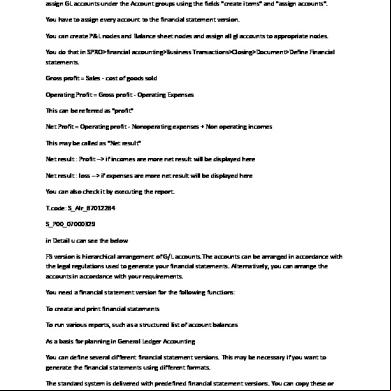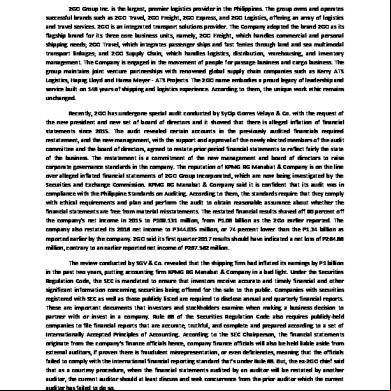Financial Statements 6v241a
This document was ed by and they confirmed that they have the permission to share it. If you are author or own the copyright of this book, please report to us by using this report form. Report 2z6p3t
Overview 5o1f4z
& View Financial Statements as PDF for free.
More details 6z3438
- Words: 638
- Pages: 3
The T codes OB58 and F.01 use to define and overview of Financial statement version. You have to assign GL s under the groups using the fields "create items" and "assign s". You have to assign every to the financial statement version. You can create P&L nodes and Balance sheet nodes and assign all gl s to appropriate nodes. You do that in SPRO>financial ing>Business Transactions>Closing>Document>Define Financial statements. Gross profit = Sales - cost of goods sold Operating Profit = Gross profit - Operating Expenses This can be referred as "profit" Net Profit = Operating profit - Nonoperating expenses + Non operating incomes This may be called as "Net result" Net result : Profit --> if incomes are more net result will be displayed here Net result : loss --> if expenses are more net result will be displayed here You can also check it by executing the report. T.code: S_Alr_87012284 S_P00_07000329 in Detail u can see the below FS version is hierarchical arrangement of G/L s.The s can be arranged in accordance with the legal regulations used to generate your financial statements. Alternatively, you can arrange the s in accordance with your requirements. You need a financial statement version for the following functions: To create and print financial statements To run various reports, such as a structured list of balances As a basis for planning in General Ledger ing You can define several different financial statement versions. This may be necessary if you want to generate the financial statements using different formats. The standard system is delivered with predefined financial statement versions. You can copy these or modify them for your own versions.
Financial statement version is a mandatory activity and can be configured in the following way. In Customizing for Financial ing, choose General Ledger ing->Business Transactions>Closing->Documenting->Define Financial Statement Versions. You have two options: You can use an existing financial statement version as a template and adjust it accordingly. The SAP standard system includes predefined financial statement versions. To copy a financial statement version, select the required version and choose Copy as... You can define a new version. To do this, choose New entries. The screen for you to enter the general data for your financial statement version appears. Enter the general data. Enter a key and name for your version. Enter the language in which your structure is to be maintained and displayed. You can specify that the keys of the financial statement items are to be assigned automatically by the system. If you do not select this option, you can assign the keys for the items manually. You can only define your version for one specific chart of s. You can thus only assign s from this chart of s to your financial statement items. If you want to use s from multiple charts of s, leave this field blank. You can specify that the group numbers are to be used in your version. You can specify that you use functional areas in your version. You thereby have the option of asg s, an interval, functional area, or a functional area interval to a P&L item. Save your entries. Choose Financial statement items. The screen appears in which you create your financial statement items and assign s to them. There are several functions for editing financial statement versions. See Functions for Editing Financial Statement Versions. If you create a new version, the following basic structure is automatically generated: Assets Liabilities
Net result: Profit Net result: Loss P&L result Not assigned Move the items to the required positions in you financial statements. For more information, see: Special Financial Statement Items To create financial statement items, choose Create items. See Creating Items To assign s to a financial statement item, choose Assign s. See Asg s Save your financial statement version.
Financial statement version is a mandatory activity and can be configured in the following way. In Customizing for Financial ing, choose General Ledger ing->Business Transactions>Closing->Documenting->Define Financial Statement Versions. You have two options: You can use an existing financial statement version as a template and adjust it accordingly. The SAP standard system includes predefined financial statement versions. To copy a financial statement version, select the required version and choose Copy as... You can define a new version. To do this, choose New entries. The screen for you to enter the general data for your financial statement version appears. Enter the general data. Enter a key and name for your version. Enter the language in which your structure is to be maintained and displayed. You can specify that the keys of the financial statement items are to be assigned automatically by the system. If you do not select this option, you can assign the keys for the items manually. You can only define your version for one specific chart of s. You can thus only assign s from this chart of s to your financial statement items. If you want to use s from multiple charts of s, leave this field blank. You can specify that the group numbers are to be used in your version. You can specify that you use functional areas in your version. You thereby have the option of asg s, an interval, functional area, or a functional area interval to a P&L item. Save your entries. Choose Financial statement items. The screen appears in which you create your financial statement items and assign s to them. There are several functions for editing financial statement versions. See Functions for Editing Financial Statement Versions. If you create a new version, the following basic structure is automatically generated: Assets Liabilities
Net result: Profit Net result: Loss P&L result Not assigned Move the items to the required positions in you financial statements. For more information, see: Special Financial Statement Items To create financial statement items, choose Create items. See Creating Items To assign s to a financial statement item, choose Assign s. See Asg s Save your financial statement version.