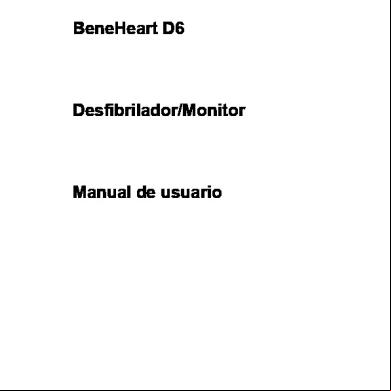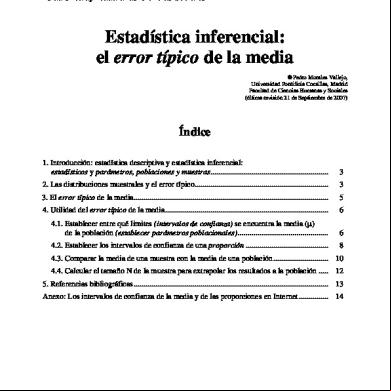Final Fantasy Vi Manual 6j534a
This document was ed by and they confirmed that they have the permission to share it. If you are author or own the copyright of this book, please report to us by using this report form. Report 2z6p3t
Overview 5o1f4z
& View Final Fantasy Vi Manual as PDF for free.
More details 6z3438
- Words: 10,231
- Pages: 18
26
PROLOGUE
CONTENTS - FINAL FANTASY VI
CONTENTS Prologue . . . . . . . . . . . . . . . . . . . 27 Getting Started . . . . . . . . . . . . . . 28 Controls . . . . . . . . . . . . . . . . . . . 29 Saving . . . . . . . . . . . . . . . . . . . . . 30 The Menu Screen . . . . . . . . . . . . 31 Menu Commands . . . . . . . . . . . . 32 Vehicles . . . . . . . . . . . . . . . . . . . 37 Shops . . . . . . . . . . . . . . . . . . . . . 38 Party Formation . . . . . . . . . . . . . 39 Battle . . . . . . . . . . . . . . . . . . . . . 40 Status Abnormalities . . . . . . . . . . 41 Battle Commands . . . . . . . . . . . . 42 Special Character Commands . . . 44 Magicite & Espers . . . . . . . . . . . . 47 Learning Magic . . . . . . . . . . . . . . 48 Relics . . . . . . . . . . . . . . . . . . . . . 49 Bonuses . . . . . . . . . . . . . . . . . . . 50 FINAL FANTASY ANTHOLOGY SOUNDTRACK . . . . . 54 Credits . . . . . . . . . . . . . . . . . . . . . . . . . . . . . . . . . . 58 Limited Warranty . . . . . . . . . . . . . . . . . . . . . . . . . . 61
THE WAR OF THE MAGI
Many centuries have ed since the war. Civilizations have been rebuilt with iron, machines, and technology. For years the Espers have existed only in ancient legends. Now an Esper has been discovered and the forces of magic are beginning to return. The risk of another, more devastating war is about to surface.
27
CONTROLS
GETTING STARTED
28
29
DUALSHOCK® analog controller L2 button L1 button directional button
disc cover RESET button
RESET
®
POWER button POWER
OPEN
POWER indicator
OPEN button
Controller port 1
Controller port 2
MEMORY CARD slot 1
MEMORY CARD slot 2
TO START A NEW GAME Set up your PlayStation game console according to the instructions in its Instruction Manual. Make sure the power is off before inserting or removing a compact disc. Insert the FINAL FANTASY® VI disc and close the disc cover. Insert game controllers and turn on the PlayStation game console. Follow on-screen instructions to start a game.
CONTINUE FROM SAVED DATA When Saved Data exists, pressing the START button or the ≈ button at the Title Screen will switch the display to the Loading Screen. If the player selects a memory card with Saved Data, the screen will switch to a File Screen. With the cursor, select the file to continue from, and press the ≈ button. If starting a new game, the player must select
.
ENTERING NAMES During the game, the player will have the opportunity to change the names of important characters. When the opportunity arises, pressing the ≈button will switch the screen to the Name Entering Screen. Use the directional buttons to move the cursor next to the desired letter to be entered, and press the ≈ button to confirm the selection. To cancel a selection, press the Ω button. Once the desired name is entered, press the START button to return to the original screen.
left analog stick (not used) SELECT button ANALOG mode button (not used)
R2 button R1 button button button button button right analog stick (not used) START button
NOTE: FINAL FANTASY V is compatible with the DUALSHOCK® analog controller in digital mode only. Your controller may look different than the one shown here. directional buttons Direct movement of characters and vehicles. It is also used to move the cursor to select commands and items. ≈ button
In addition to gathering information and items, this button serves the following purposes: • Execute a command selected with the directional buttons. • Talk to people in castles, villages, and towns by positioning the character next to them. • Search the contents within Treasure Boxes, Vases, and Clocks for Items. • Ride and dismount from various modes of transportation such as the Zeppelin or Chocobo. • Activate door switches, elevator levers, etc. Ω button
• Cancel the selected command (return to the previous menu) and close an opened screen. • Increase character movement to twice its regular speed. If the character is equipped with the relic <Sprint Shoes>, movement will increase to four times normal speed. √ button
Switch the Magic Menu Screen display between percentage of learned magic and consumed MP. ç button
Bring up the Menu Screen. This command will not work during battles or events.
L1/L2 button, R1/R2 button, SELECT button • Allow the player to scroll through menus and items when navigating the Menu Screen. • Target entire party of allies or enemies when casting magic. • Scroll through characters in the <Status>, <Skills>, and <Equip> screens. • Allow swift scrolling of the Magic Spell List and Item Lists during battle. (Only the R1,R2, or the SELECT button). START button Toggle the World Map ON/OFF when in the field. It is also used to pause the game during battle, and to finalize selections when naming characters.
THE MENU SCREEN
SAVING
30 SAVING ONTO THE MEMORY CARD
Insert the memory card into MEMORY CARD slot 1 or 2. The player will be able to save in the field or in areas such as dungeons where Save Points exist. Select <Save> on the Menu Screen. If the player selects a memory card onto which the data will be saved, the screen will switch to the memory card File Screen. From this screen, the player will be able to choose a MEMORY CARD slot in which current Game Data can be saved.
SAVING ONTO THE MEMO FILE A Memo File save is not the same as a memory card save. The Memo File system will leave one temporary record in the PlayStation’s memory. Once the power is turned OFF or the RESET button is pressed, the saved Memo File will be deleted. Data that the player wishes to save permanently should be stored on a memory card. In order to record to the Memo File, the player must select <Save> from the Menu Screen and then select <Memo>. Once <Memo> has been selected, press the ≈ button to save.
SOFT RESET To restart a game from a saved Memo File, execute a Soft Reset (simultaneously pressing the R1, R2, L1, L2, START, and the SELECT buttons). The player will be taken back to the opening movie after which they will be able to access the Loading Screen. Selecting <Memo> from this screen will allow the player to resume the game from their saved Memo File.
31
When the ç button is pressed during times other than battles and events, the screen will change to the Menu Screen. 1. Current Party These are the characters that compose the active party which the player controls. The character’s portrait, name, current level, Current / Maximum HP and MP are displayed here. 2. Menu Commands The player will be able to select and execute the following commands:
1
• Item • Skills • Equip • Relic • Status • Config • Save
2
3 4
Note: Commands which currently cannot be used will be displayed in a darkened font. 3. Time Displays the amount of time spent playing the game. 4. Steps / Money (GP) Displays the distance walked in steps from the beginning of the game until present, and the amount of money (in the form of GP) that the party currently has. Obtain money by defeating enemies or by opening Treasure Boxes.
32
MENU COMMANDS
MENU COMMANDS SKILLS
Note: Within each of the menu commands, the player will be able to scroll through the information displayed on the screen by pressing the L1 or R1 buttons.
This command allows the player to equip a selected character with an Esper to give the character magic powers. To select this command, move the cursor to <Skills> and press the ≈ button. Upon doing so, it is possible to see the battle commands of the selected character. Please see “Special Character Commands” (p. 45) for an example of the five types of battle commands specific to each character.
ITEM This command allows the use of Potions and Tents and other items that the party currently holds. If this command is selected, the display will switch to the screen shown on the right. When the Ω button is pressed, the cursor will move to the following subcommands: Use Use the items in possession. After selecting which item to use, press the ≈ button. If the item is immediately usable (Potions, Ethers, etc.), the Character Selection Screen will appear. Select the character who will use the item, and press the ≈ button. Items that cannot be used will be displayed in darkened font. Arrange Organize items, weapons, armor and miscellaneous objects. Move the cursor to
and press the ≈ button to arrange. Rare Display crucial items that are necessary to advance the game. Move the cursor to
and press the ≈ button to display important objects. 1. Explanation of items Display the explanation of the item which has been highlighted with the cursor. For weapons and armor, only those that have special effects will have a description displayed. The number to the right of the explanation designates the quantity of that item in possession. 2. Item list Display the description of items in inventory, and the item name. The player must move the cursor to the item to be used. When the number of items possessed can no longer fit on one screen, the player will be able to switch between the screens by pressing the L1, R1, and SELECT buttons.
1 2
Weapons / Armor / Relics For those items which can be equipped, setting the cursor to a particular item and pressing the ≈ button twice will display the screen on the right. On this screen, in addition to the characters who can equip the particular item selected, status changes during equipping, and special attributes of the armor will also be displayed. Rearranging Items To change the order of the items, move the cursor to the item to be first on the list, and press the ≈ button. Next, move the cursor to the item to be second on the list and press the ≈ button again. Continue this process until all items have been set to the desired order. It would be convenient to place those items that are frequently used during battle near the top of the list.
Espers • This subcommand displays the Esper List. Esper names in darkened fonts indicate that they have been equipped by other party . • Select <Espers> and press the ≈ button to display the magic spells that can be learned from that particular Esper. (Refer to the section, Magicite & Espers, on page 47). Magic • Magic spells that can be used are displayed in light fonts, while those that cannot be used are displayed in darkened fonts. The number displayed next to the magic spell indicates the percentage of that particular magic spell that has been learned. (Refer to the section, Learning Magic, on page 48) When the ≈ button is pressed at this time, the Magic Point (MP) cost of the spell will be displayed. • When using a magic spell, move the cursor to select a magic spell, then press the ≈ button, and select the spell’s target.. • To target multiple characters or enemies with a magic spell, press the left or right directional button, the L1/R1 button or the SELECT button to choose a specific target for the magic spell. Individual Character Commands Every character has a special ability that is unique to him or her. For more details, refer to “Special Character Commands” on page 45. SwdTech Cyan’s special ability. Sword Techniques are based on Samurai fighting styles. Blitz
Sabin’s special ability. Blitz requires player input in order to enact the Martial Arts techniques.
Lore
Strago’s special ability. Magic spells learned from enemies.
Rage
Gau’s special ability. Fighting techniques learned from enemies encountered in the Veldt.
Dance
Mog’s special ability. Nature dances invoking the power of the elements.
33
34
MENU COMMANDS
MENU COMMANDS
EQUIP This command allows the player to equip and remove weapons and armor for each character. Press the ≈ button after selecting <Equip>, and select a character. After the selection has been made, press the ≈ button again to display the Equipment Menu with the following subcommands: • Equip Equip a character with weapons and armor. First, select the part of the body to be equipped with the directional buttons, then press the ≈ button to display the weapons or armor that can be equipped. Select the weapons or armor and press the ≈ button once again to confirm. Weapons or armor that will increase status when equipped will be displayed in yellow, and those that will decrease status when equipped will be displayed in darkened fonts. • Optimum Equip the selected character with the weapon or armor in the party’s inventory with the strongest Attack Power or Defense Power. • Remove Remove a specific piece of equipment on a selected character. Once the selection has been made, press the ≈ button to complete the process. • Empty This command allows the player to instantly remove every piece of equipment on a selected character.
RELIC This command allows the player to equip relics with various abilities onto the characters. First, select
from the Menu Screen. Next, press the left directional button to set the cursor on all of the characters. Finally, press the ≈ button to display the Equipment Chart (Refer to the section on “Relics” on page 49).
35
CONFIG This command allows the player to customize the game options. This operation is done with the directional buttons. • Battle Mode This option allows the player to switch between
mode in which the enemies will continue to attack while the player makes selections, and <Wait> mode where the enemies will wait for the player to make a selection before attacking. • Battle Speed This option allows the player to change the speed at which time es during battle, ranging from 1 (fast) to 6 (slow). Press the left or right directional button to operate the controls. • Message Speed This option allows the player to change the speed at which battle messages are displayed in the upper part of the screen. Press the left or right directional button to select a speed ranging from 1 (fast) to 6 (slow). • Command Settings This option allows the player to set the Battle Command Screen to be displayed one of two ways. The <Window> option is the first and default setting. The second option is <Short> which features a shorter window with commands arranged in a more compact manner. When <Short> is chosen, commands will be selected by pressing the up, down, left or right directional button,
and
are accessed by pressing the L1 and R1 buttons, respectively. • Short Selecting <Short> and pressing the ≈ button will allow the player to change the battle command positions. After selecting the character, switch commands by pressing the directional buttons and the ≈ button. When switching other characters, after moving the cursor to the character names with the Ω button, proceed to set commands in the same manner. When returning to the initial state, select
, which is listed at the top and press the ≈ button. In order to return to the menu, the player must select the character name or press the Ω button in the
position.
Note: The current party’s Equipment Menu can be viewed by selecting either the <Equip> or
commands in the Menu Screen.
• Gauge This option allows the player to change the appearance of the HP Window during battle. When set to
, the Active Time Battle (ATB) gauge will be displayed, showing the time remaining until a character becomes active. When set to
, the Current HP / Maximum HP will be displayed in numbers.
STATUS
• Sound This option allows the player to select between <Stereo> and <Mono> sound output.
This command allows the player to view individual character attributes such as levels and HP.
• Cursor This option allows the player to select between
and <Memory> cursor positions. If set to
, the cursor in a command window defaults to the top of the screen each time. If set to <Memory>, the cursor will appear in its last position on the screen.
36
VEHICLES
MENU COMMANDS
• Re-Equip This option allows the player to change between the
and <Empty> options. If set to
, the party will automatically be re-equipped with the most optimal pieces of equipment to fit the equipped Relic. If set to <Empty>, every piece of equipment on the characters will be removed. • Controller This option allows the player to change the controller settings. • Single This is the setting for one player. Normally, the game is played in this mode. • Multi This setting allows two people to play during battle. The players must decide which characters will correspond to which controller. • Magic Order This option allows the player to choose one of six patterns from the Magic Spell List. to arrange their spells. • Window The player will be able to select a back window pattern from eight selections. • Color This option allows the fonts and window colors to be changed by adjusting the three colors R (Red), G (Green), and B (Blue). In order to return the adjustment to the original state, move the cursor to
and press the ≈ button.
SAVE This command will save the game. Basically, saves can only be conducted on the field or at Save Points. In locations where saving is not possible, this command will be displayed in a darkened font.
37
MODES OF TRANSPORTATION Many different travel options exist in this game. As the player advances in the game, the party will encounter and gain the use of many different modes of transportation. Taking advantage of these different types of travel options will enable the party to visit areas otherwise impossible to reach on foot. Chocobo A birdlike creature that helps the party travel across land, rivers, and lakes. Chocobos can be rented from Chocobo rental shops. Once the character dismounts the Chocobo, it will return to its original place. While riding the Chocobo, the character will not encounter any enemies. up directional button/ ≈ button: Move the Chocobo forward left or right directional button: Turn the Chocobo left or right L1 / R1 button: Turn the Chocobo sharply when used with the directional button LEFT/ RIGHT Ω button: Dismount from the Chocobo Zeppelin A large airship which can travel at high speeds through the sky. Characters may go into the interior of the airship. Inside, the player will find Item Shops and will also be able to have other characters standby. Zeppelins can only take off and land on flat land. ≈ button: up directional button: down directional button: left or right directional button: L1 / R1 button: Ω button: ç button: √ button:
Board the Zeppelin / Move it forward Enable the Zeppelin to descend Enable the Zeppelin to ascend Turn the Zeppelin left or right Turn the Zeppelin sharply when used with the left or right directional button Disembark from the Zeppelin Enter the interior of the Zeppelin. In order to fly the Zeppelin again, press the ≈ button at the controls and select
Press together with the directional buttons to move the Zeppelin in any direction
ABOUT MAP ON / OFF Pressing the START button on the field will display a small map which can be turned ON/OFF. The large red dot on top of the map designates the current location, and the small dot shows the direction the player is facing.
38
PARTY FORMATION
SHOPS
SHOPS In this game, various types of shops are featured. Items bought in shops can be used by party . Buying & Selling 1. After talking to a shopkeeper, the following commands become available: • <Buy> This command will allow the player to see and purchase items the shopkeeper has in stock. • <Sell> This command will display the items the party has in inventory, allowing the player to sell items to the shopkeeper at half the purchasing cost of the item. • <Exit> This command will let the player exit from the Buying/Selling Screen. 2. When buying items, a screen similar to the one shown on the right will be displayed. A. A list of items sold in the shop B. Current amount of money C. Number of selected items owned D. Number of selected items equipped E. Party ▲ shows that Attack/Defense Power will increase by equipping the item, ▼ shows that Attack/Defense power will decrease, and = designates that the value will remain the same. The mark below the characters shows the current party , and the characters with their arms in the air are characters that can equip the selected item. Those with an “E” mark have already been equipped with the particular item in question. 3. Determine the number to be sold and bought. Pressing the right directional button increases quantity by 1; pressing it to the left decreases quantity by 1; pres increases by increments of 10; and pressing down decreases by increments of 10. The maximum number of a particular item that can be held is 99. When buying an item, the number will only increase as much as the character can hold or purchase.
SHOP INTRODUCTIONS Inns The party will be able to recover HP/MP and certain Status Abnormalities by staying here. Weapons Shop Various types of weapons such as swords and rods are sold here.
Many characters appear in this game. A maximum of four characters can be selected to create an active party to progress through the game together.
LOCATION FOR PARTY FORMATION Locations where parties may be formed will depend on the story flow. At locations where parties may be changed, the message <Will you switch party ?> will be displayed after talking to a character.
COMBINING PARTIES
Armor Shop Various types of protective gear such as shields and armor are sold here.
1. The characters that can be combined to form a party will be displayed in the center row. From this selection, select the characters to form the party. Certain party cannot be selected during certain segments of the game.
Item Shop Essential items for the journey such as Potions and Phoenix Downs are sold here.
2. After selecting a character, press the ≈ button, and set the cursor to the Party Window below and press the ≈ button once again. Continue this process until all desired characters have ed the party, and then, press the Ω button.
Relic Shop A variety of relics are sold here. Relics grant characters many different abilities.
Note: It is possible to move the game forward with parties that have less than four .
Chocobo Stable Chocobos can be rented from the Chocobo Stable. If riding the Chocobo directly from the stable, the character will automatically be transported to the outside of the city. Press the Ω button to dismount the Chocobo. Once the character has dismounted, the Chocobo will return to the stable on its own.
39
SWITCHING PARTIES There will be times when the player will need to control several parties simultaneously.. To switch between the different active parties, press the √ button.
STATUS ABNORMALITIES
BATTLE
40
BATTLE SCREEN The Battle Screen for FINAL FANTASY VI displays the following information:
1 3
2 5
1. Messages during battle are displayed 2. Party character graphics 3. Enemy graphics 4. Enemy name is displayed 5. Battle commands (different for each character) 6. Character HP and ATB Gauge (Depending on the configuration, the Current HP / Maximum HP may be displayed)
During battle when a character is hit by an enemy’s special attack, the following status abnormalities are known to occur. Some abnormalities will recover after a battle, and some will not. Inns and Tents will recover every type of status abnormality,, while the Sleeping Bag will recover everything except “Wounded”. The list below represents some of the status abnormalities in the game. Non-Recoverable Status Abnormalities Name:
Symptoms
Wounded
HP reduces to zero; can no longer battle
Life Spells, Phoenix Down
Petrify
Become stone; can no longer battle
Remedy, Soft
BATTLE FORMATION
Imp
Cannot use special commands; can only use the Imp spell
Green Cherry, Remedy
Regarding the enemy appearance patterns, other than the normal battle formation, the following formation types may also be encountered:
Invisible
Become invisible, not affected by Physical Attacks
Any magic
Poison
Continual decrease of HP during battle, and while walking
Remedy, Antidot Spell, Antidote
Zombie
Indiscriminately attack enemies and allies
Revivify
Dark
Decrease in Attack Hit Rate
Eyedrop, Remedy
Float
Float above the ground; will not receive damage from ground attacks
Dispel
4
6
Pincher/Side Attack By attacking from both sides at the same time, Attack Power will be increased. When the party attacks the enemy, it is known as a “Side Attack”, and when the enemy attacks the party, it is known as a “Pincher Attack”. During a “Pincher Attack”, the party will not be able to run away from battle. Back Attack In this situation, the player’s party will be attacked by the enemy from behind, with the Back Row taking the brunt of the assault. The enemy will also attack first. Preemptive Attack In a preemptive attack, the active party will be given the first attack in the battle.
Recovery Method
Recoverable Status Abnormalities Name:
Symptoms
Recovery Method
Sleep
Character nods off; cannot enter commands until the character awakens
Physical Attack
Muddled
Become confused, and begin attacking enemies and allies indiscriminately
Physical Attack, Remedy
Mute
Will not be able to cast magic
Remedy, Echo Screen
Condemned
Become wounded when the number above the affected character reaches zero
Win battle before countdown reaches zero
41
42
BATTLE COMMANDS
BATTLE COMMANDS
The FINAL FANTASY VI battle system uses the ATB (Active Time Battle) system in which time will continue to during battle. The player should battle by selecting commands and attacks corresponding to the enemy’s weaknesses or techniques.
FIGHT
CHARACTER FORMATION • If the left directional button is pressed in the Menu Screen, the
command will appear. To move a character to the Front Row (advantage for direct attacks, disadvantage for defense) or Back Row (disadvantage for direct attacks, advantage for defense), move the cursor to the character to be moved, and press the ≈ button twice.
Battle with equipped weapons. If weapons have not been equipped, the character must fight with bare hands.
MAGIC The Magic Spell List will be displayed, allowing the player to select the magic spell to be used with the ≈ button. After selecting the target of the magic spell, press the ≈ button to cast it. When there is not enough Magic Points (MP), magic cannot be used. When the Magic Spell List is displayed, scroll to the very top of the list and press the up directional button to select the Esper that is equipped. Once selected, the Esper can be summoned by pressing the ≈ button. (Refer to the Summoning Espers section on page 47).
• To switch the position of two characters, move the cursor to one character, and press the ≈button. Next, move the cursor to the other character to be interchanged, and press the ≈ button again. (NOTE: The character at the very top of the character lineup will be displayed in the field).
DEFEND Concentrating on defense reduces damage incurred from an enemy’s Physical Attacks. However, the damage received from Magic Attacks will not be reduced. When the command setting is set to <Window>, the right directional button must be pressed in order to defend. When set to <Short>, the R1 button must be pressed.
ITEM The Item List will be displayed, allowing the player to use an item in inventory. To use an item, first select it with the directional buttons, and then press the ≈ button twice. Next, select the character who will use the item, then press the ≈ button again to execute the command. Items that may be used will be highlighted, whereas those that cannot be used will be displayed in darkened font. It is possible to rearrange items even during battle. (Refer to the section on Item Arrangement section on page 32).
SWITCHING WEAPONS & ARMOR DURING BATTLE Press the up directional button while at the top of the Item List will display the items currently equipped by the selected character. To switch an item, first move the cursor to the item to be replaced, and press the ≈ button. The items that can be equipped will then be highlighted. Upon making a selection, press the ≈ button again to execute the switch. The Item and Magic Spell Lists that appear during battle can be scrolled by pressing the up or down directional button.
ROW Formation change of the Front and Back Row can take place during the current battle. When the command setting is set to <Window>, the left directional button must be pressed in order to execute a formation change. When set to <Short>, the L1 button must be pressed.
ESCAPE When the L1 and R1 buttons are pressed simultaneously, the party will be able to escape from battle. Beware, as there are some enemies that the party will not be able to escape from. In those instances, the message,
will be displayed.
PAUSE When the START button is pressed during a fight, the battle will be put on hold temporarily. The game will resume when the START button is pressed again.
END OF BATTLE Battle will continue until party defeat the enemies or until one party runs away.. When the enemies are successfully defeated, money (GP) and Experience Points (EXP) will appear, and acquired Magic Points will be gained and distributed. These values will differ according to enemy type and the number of enemies defeated.
GAME OVER When all party can no longer battle (HP reaches zero), become Zombies or Petrified, the game will be over. Once a game is over, the game will automatically begin from the previous Save Point. When this occurs, the items taken from Treasure Boxes and character parameters will not be saved, but character levels and Experience Points (EXP) will not diminish.
43
44
SPECIAL CHARACTER COMMANDS
SPECIAL CHARACTER COMMANDS
45
LOCKE
CYAN
Steal • The ability to steal items from an enemy during battle. • There are some items that can be obtained only through this particular command. • After selecting this command, select which enemy to steal from by using the directional buttons.
Dance • By invoking the name of the terrain dance, Mog will be able to attack using the powers of nature. • By fighting battles on different terrain, Mog will learn new dances. • After selecting this command, select the dance to be used and press the ≈ button.
SwdTech • Cyan uses Sword Techniques learned as a samurai to attack. • This technique can only be used when a sword that can perform the Sword Techniques is equipped. • When Cyan increases his level, he will automatically learn new Sword Techniques. • When <SwdTech> is selected, a window similar to the one on the right will be displayed, and a gauge will begin to grow during battle. When the gauge reaches the particular Sword Technique the player would like to use, the player must press the ≈ button. • The available Sword Techniques can be seen by selecting Cyan in the <Skills> command of the Menu Screen, and pressing the ≈ button at the <SwdTech> heading.
SABIN
GAU
Blitz • Will attack an enemy with the Martial Art techniques he has learned. • When Sabin increases his level, new techniques will be learned automatically. • After selecting
in Sabin’s Battle Window, enter the commands of the technique to be used and press the ≈ button. • When Blitz Commands are entered incorrectly, Sabin will fail to act when his turn arrives. • Each special technique and attack effect , or any commands entered can be checked by selecting Sabin in the <Skills> section of the Menu Screen and pressing the ≈ button at the
heading.
Magic • Born with magical powers, Terra possesses the <Magic> command from the beginning. • Other characters, however, will not be able to use magic unless they are equipped with Espers (See page 47).
Leap / Rage • When the player selects
while battling enemies in the Veldt, Gau will leap onto an enemy and the battle will end. • If the remaining party continue to battle in the Veldt, Gau will eventually reappear after a battle ends, and re the party. • When he returns, Gau will have learned the Enemy Techniques from the time he leaps onto an enemy up until when he returns to the party. These learned technique commands are called “Rage” Techniques, and can be used to attack enemies during battle. • The names of the “Rage” Techniques that have been learned can be checked by selecting Gau in the <Skills> command of the Menu Screen, and by pressing the ≈ button at the
heading. • After selecting
in the Battle Window, select the Rage Technique to be used and press the ≈ button. •
is a command that can only be used in the Veldt. • In the Veldt, only the enemies that have previously been encountered will appear. Thus, it may be wise to return regularly to the Veldt with Gau to learn new Rage Techniques.
EDGAR
SETZER
Tools • Attack by using tools that are constructed primarily for battle. • There are some tools that will attack only one individual enemy and others that will attack all enemies at once. • Advancing in the game will allow the player to obtain newer and more powerful tools for attacking. • After selecting this command, select which tool to use and press the ≈ button.
Slot • Setzer has access to the powerful Slot Attack. When he uses it, the wheels of a slot machine appear and start spinning. Results of the spin determine the nature of the attack. from damaging an enemy to healing the party. • Not all combinations are beneficial. The Joker Doom combination brings defeat to both parties. • When this command is selected, three wheels will begin spinning. Press the ≈ button three times to stop the wheels. When all three wheels have stopped, press the ≈ button once again to trigger the results of the spin.
MOG
TERRA
46
MAGICITE & ESPERS
SPECIAL CHARACTER COMMANDS STRAGO Lore • Strago’s Lore ability lets him learn certain spells from enemies that use the spell against him. After he has learned the spells, he can use them as his own during battle. • Since Strago’s Lore abilities are magic spells, MP will be consumed when used. • After selecting this command, the player must select the spell to be used and then press the ≈ button to execute the selection.
SHADOW Throw • Shadow’s throwing skill allow him to throw objects such as the Ninja Shuriken with strength and accuracy. • By throwing ancient scrolls, he will also be able to use ninja techniques that are written on the scrolls. • After selecting this command, select the item to be thrown, and then press the ≈ button to execute the command.
CELES Runic • When Runic is used during battle, Celes will absorb certain enemy magic spells that has been cast, and use them to restore her Magic Points (MP). • Runic will last until Celes enters another command, or until she absorbs a magic spell. • Runic cannot be used unless Celes is equipped with a specific sword. • Be advised that there are some spells that cannot be absorbed by Runic.
RELM Sketch • Relm attacks by first sketching an enemy, and then summoning the illusion of the sketch to battle against the enemy for her. Beware, as there will be times when Relm will not be able to sketch complex looking enemies correctly. • After selecting this command, select the enemy to be sketched, and then press the ≈ button to execute the command.
In the beginning of FINAL FANTASY VI, only a few characters will be able to use magic. The ability to use magic is granted by Magicite that can be found as the story progresses. Espers live in the land of the unknown, and are beings with tremendous magical power. When these creatures die, they condense their magical powers and crystallize. The resulting crystals are known as Magicite. By equipping Magicite, the characters will be able to learn different magic spells.
EQUIPPING MAGICITE In order to equip Magicite, select, <Esper> from the <Skills> command in the Menu Screen. Stones that are highlighted can be equipped, and those which are in darkened font cannot as they have already been equipped by another member. The numbers designate the amount of MP that is necessary to summon the Esper, which is the essence of the Magicite. After selecting the Magicite and pressing the ≈ button, magic that can be learned from equipping the crystal will be displayed. To equip the Magicite, press the ≈ button once again. Magicite can only be equipped one at a time. To remove the Magicite, press the ≈ button in accordance with the empty space on the Magicite List. Magicite Bonus Points Below the magic display of the Magicite, a phrase such as
can be seen. This refers to the bonus attribute points granted by the Magicite when a character Levels UP. For example, if a character is equipped with the Magicite when their level increases, their Physical Strength will increase by +1. Note: not all Magicite have bonus attributes.
SUMMONING ESPERS The Esper of the equipped Magicite can be summoned during battle to fight. To see which Esper has what type of effect, select the Esper with the <Esper> command, and the information will be displayed. 1. Select <Magic> command In order to summon Espers, first select the <Magic> command during battle to display the Magic Spell List. 2. Summon the Esper with the up directional button Next, scroll to the top of the Magic Spell List, and press the up directional button to display the equipped Esper. Once the Esper is displayed, press the ≈ button to summon it. Summoning of the Esper In order to summon an Esper, a certain amount of MP is necessary. In addition, an Esper can only be summoned once per battle per character. Espers that cannot be summoned will be displayed in darkened font in the Magic Spell List during battle.
47
48
RELICS
LEARNING MAGIC
Magic is learned from Espers. Generally, the more powerful the Esper, the better the spells it can teach. The type of spells an Esper can teach is related to the abilities of the Esper itself.
By equipping relics in FINAL FANTASY VI, the characters will be able to acquire various abilities with special effects. Relics are divided into two groups:
Obtain Magic Points Each Esper has access to a number of magic spells with a corresponding number next to them showing the rate at which they can be learned. As characters fight through battles, they will obtain Magic Points at the end of battle. These points are multiplied with the learning rate number to generate the amount of Magic Points earned toward learning a spell.
• Those that will change commands • Those with special effects
If MP Reaches 100%, the Magic Spell Will Be Learned Once all the spells have been learned from a particular Esper, it is recommended that the player equip another Esper to continue the process. If an Esper is Switched During the Learning Process Even if the Esper which a character has been using to learn magic is removed and switched to another character, the Magic Points which have been accumulated to this point will not disappear. The magic spells which are in the process of being learned can be checked in the Magic List and the Esper Magic Screen. Even With the Same Magic Spell... It is possible to learn the same magic spell from different Espers. However, depending on the Esper, the rate of learning magic may be different (the multiplier rates will differ). For example, the Esper on the upper left has listed “Care x 5”, but the Esper listed below has listed “Care x 3”. If the player receives one Magic Point after battle, the percentage of added to the Magic Point total will be 5 % for the Esper on top, and 3 % for the Esper on the bottom. To maximize the rate at which magic spells are learned, players should equip Magicite with the most efficient learning rate. Obtaining Magic Spells through Equipment & Relics Certain items in the game possess the magic power to teach magic spells to characters. To find out which items have this ability, examine an item in the Item List by pressing the ≈ button. If the phrase <Magic Name x Value> is displayed, then the item in question has the ability to teach spells in the same manner as Magicite. Explanations of Espers & Magic By selecting the <Skills> command from the Menu Screen, and then selecting the subcommand <Esper> or <Magic>, the effects of magic spells and Espers will be displayed in the top left window. Bonus point explanations will also be displayed in this section as well. It is recommended that the player know in advance which effects are connected to which Esper.
RELICS THAT WILL CHANGE COMMANDS When this type of relic is equipped, the character’s battle commands will change. The image on the right shows Locke before and after equipping the “Thief Glove” relic. Locke’s battle command will change from <Steal> to
, allowing him to steal and attack enemies at the same time. In addition to this, there are other relics that are known to change commands. RELICS WITH SPECIAL EFFECTS The majority of relics fall into this category. Some of these relics have been known to increase character attributes while others provide resistance to certain kinds of attacks. The attribute change which occurs when relics are equipped will be displayed in yellow for those that increase, and will be displayed in darkened fonts for those that will decrease. There are also some relics that will allow the characters to hold weapons in both hands and others that will automatically summon magic in order to defend the characters against enemy attacks. ARMOR WITH RELIC EFFECTS Some armors grant the same abilities gained from equipping certain relics. Unfortunately, no weapons have this effect. Equipping Relics From the Menu Screen, select
to access the Relic Screen. After selecting <Equip>, the cursor will move to the “Relic” List. Pressing the ≈ button at this point will display the relics that the character is currently equipped with. (Items that have already been equipped will not be displayed). After selecting the relic of choice, press the ≈ button. In the lower right corner of the screen, the status changes for equipping a particular relic will be displayed. Each character can equip up to two relics. After equipping the relic, press the Ω button twice. For relics which enable the player to equip the characters with weapons in both hands, the player will need to re-equip weapons and armor accordingly.
49
50
BONUSES
BONUSES
For the PlayStation version of FINAL FANTASY VI, there is a Bonus Mode which is an added feature to the normal game. When Bonus Mode is accessed, the following menus become available:: STUDIO The headings in this screen lets the player access the movie clips and artwork images developed for the game. • Theater The player will be able to view the full motion videos seen in the game.
BONUS SCREEN The button controls are basically the same as those found on the normal game screen. Special uses for each heading will be explained in the following section. Accessing the Bonus Screen 1. Select
on the Loading Screen and press the ≈ button. 2. Select the MEMORY CARD slot with the System File and press the ≈ button. (If the game has never been completed to the end, select <See Without Loading>). 3. Once the Bonus Screen appears, select the menu to see and press the ≈ button.
• Gallery The player will be able to view some of the original artwork developed for the game.
OPERATION OF EACH HEADING
STATUS The data for games which have been finished will be displayed in one chart, letting the player see how much time has been spent on a particular game. This data is only available if the player has completed the game. By finishing the game multiple times, maximum and minimum records will be displayed in each heading, and will continue to accumulate as new records are set.
Studio - Theater • If the
section of the Studio is selected, several movie titles will be shown. • Selecting the movie of choice and pressing the ≈ button will start the video. • Pressing the START button, the Ω button, or the ≈ button during viewing will interrupt the video, and take the player back to the Theater Menu.
SECRET While many headings are available in this menu, only “Bestiary” is immediately accessible in the beginning. • Bestiary A collection of all the enemies that appear in the game. SYSTEM FILE Headings which cannot be viewed until the game is completed will be displayed as “????” in the Bonus Menu, and the player will not be able to select them. In order to view these headings, it is necessary to complete the game, and save a file onto a memory card called the “System File”, which is different from Saved Data. This file will record detailed play situations data used in the Bonus Menu. After a System File has been loaded, headings previously displayed as “????” will become accessible. Creating a System File After the words, “The End” appear at the ending, the screen will automatically switch to the System File Creation Screen. Here, the player must select <Save> and press the ≈ button to execute the command. If a System File is already present on the memory card, the old file will be overwritten, and updated to the new one.
Studio - Gallery • If the
section of the Studio is selected, several titles will be shown. • Select the title of choice and press the ≈ button to view the first image. • Press the ≈ button to view the next image. • Once the player sees all the images, the screen will loop back to the first image shown. Gallery Button Functions directional buttons: Ω button: ç button: L1 button: √ button: R1 button:
Move enlarged images Return to the “Gallery” Screen Enlarge / Reduce image size Scroll back five images Return to previous image Scroll forward five images
51
52
BONUSES
BONUSES
STATUS
Enemy Screen Button Functions
Cannot be seen unless the game has been finished at least once and a System File has been created. If <Status> is selected, the screen will switch to the one shown on the right. 1. This window displays the amount of steps taken, play time, maximum amount of GP, and lowest amount of GP for a finished game.
1
2. In this window, if a particular character is selected, and the ≈ button is pressed, the screen will display the following information:
2
a. Character Usage Rate When the percentage reaches 100%, a special title will appear above the character’s head. It is possible to continue updating the records even after 100%, but the percentage will no longer rise. b. This window displays headings relating to the spells and special techniques a character was able to learn throughout the game. Selecting a heading and pressing the ≈ button will display the learned spells or techniques. Since not all characters can learn spells or special techniques, some may only have the “Learned Magic” heading available or no heading at all.
directional button (down/right) or the ≈ button: Move to the next Enemy Data Screen directional button (up/left) or the ≈ button: Return to the previous Enemy Data Screen SELECT button: Move to the Enemy Selection Screen of the selected area ç button: Switch between the Enemy Data Screen and the Enemy Explanation Screen Ω button: Return to the Enemy Encyclopedia Menu L1 button: Return to the enemies of the previous location R1 button: Move to the enemies of the next location After Completing the Game Additional bonuses await the player upon completion of the game. Previously, some headings were labeled as “????” in the Bonus Screen, making them inaccessible. Once the player completes the game, the following secret rooms will become accessible: • Bestiary of each location after world destruction. • Strago’s Lore Magic Encyclopedia • Encyclopedia of Espers • Dragon Head Colosseum items, opponents & list of obtained items
c. The Maximum/Minimum value for each displayed parameter. Note: It is possible to go back to a previous screen by pressing the Ω button on any screen.
Secret - Bestiary • Selecting
after entering the Secret Room will display the screen shown on the right. Selecting
will display the appropriate locations in the lower window. • Before finishing the game (no System File), the player will only be able to make this selection. • If the player selects a location and executes the command, the screen will switch to the Bestiary for enemies that appear in that particular location. Enemy Screen This refers to the data screen for each enemy. When the ç button is pressed, the screen will switch to an Enemy Explanation Screen.
Note: The button functions on this screen are the same as those on the Enemy Screen. (There will be some functions which will not be available for use).
53
FINAL FANTASY ANTHOLOGY SOUNDTRACK
54
Included in this special Collector’s Package is The FINAL FANTASY ANTHOLOGY SOUNDTRACK, containing musical selections from the scores of FINAL FANTASY V and FINAL FANTASY VI. This audio CD can be played through your PlayStation game console CD Player, or through any standard audio CD player. In order to use the PlayStation game console CD Player, set up your PlayStation game console according to the instructions in its Instruction Manual. Make sure the power is off before inserting or removing a compact disc. Insert the FINAL FANTASY ANTHOLOGY SOUNDTRACK disc and close the disc cover. Insert game controllers and turn on the PlayStation game console. The CD Player Screen will appear. Use the directional buttons to move the cursor to the blue Play button (➤) on the left side of the screen and press the ≈, Ω, ç, or √ button to begin. Refer to your PlayStation game console Instruction Manual for further information on how to use the CD Player. TRACKS:
1-9
&
1: 2: 3: 4: 5: 6: 7: 8: 9:
FFV Opening Theme The Dungeon We're Pirates! City Theme Parting Sorrow Mambo de Chocobo Distant Homeland Music Box Memories To My Beloved Friend
10: 11: 12: 13: 14: 15: 16: 17: 18: 19: 20: 21: 22:
The Phantom Forest Phantom Train Wild West Kids Run Through The City Terra Slam Shuffle Spinach Rag Johnny C Bad Mog Dark World Epitaph The Magic House The Prelude
1992 Square Co., Ltd., 10-22
&
1994 Square Co., Ltd.
Composer/Arranger: Nobuo Uematsu Producers: Nobuo Uematsu & Kensuke Matsushita
55
56
57
CREDITS
CREDITS
58
59
FINAL FANTASY V
FINAL FANTASY V REMAKE STAFF
FINAL FANTASY VI
Director
Hironobu Sakaguchi
Executive Producers
H. Sakaguchi, S. Hashimoto
Producer
Hironobu Sakaguchi
Director
Katsuyoshi Kawahara
Image Design
Yoshitaka Amano
Director
K. Kawahara
Director
Yoshinori Kitase, Hiroyuki Itou
Producer
Yusuke Hirata
Music Composer
Nobuo Uematsu
Supervisor
K. Aoki, K. Narita
Main Programmers
Ken Narita, Kiyoshi Yoshii
Publicity
Yuuki Kitayama, Tetsuya Tanaka, Masako Hozawa
Field Plan
Yoshinori Kitase, Ikuya Dobashi
Sound Supervisor
M. Akao
Graphic Directors
Coordinators
Battle Plan
Hiroyuki Itou, Akihiko Matsui
CG Supervisor
A. Murata
Tetsuya Takahashi, Kazuko Shibuya, Hideo Minaba, Tetsuya Nomura
Kiyomi Tanikawa, Rei Komatsu, Kiyomi Nakamura, Terutaka Komorizono
Field Program
Ken Narita
Producer
Y. Hirata
Battle Program
Kiyoshi Yoshii, Katsuhisa Higuchi
Publicity
T. Inoue
Field Graphics
Tetsuya Takahashi, Hideo Minaba
Transplantation
Tose Co., Ltd
Obj Graphics
Kazuko Shibuya, Hiromi Ito
Quality Managers
H. Masuda, R. Komatsu, Y. Yamamoto
Battle Graphics
Masanori Hoshino, Tetsuya Nomura, Hiroshi Takai, Hirokatsu Sasaki
Special Thanks To T. Naito, M. Tateoka, M. Kasuya, H. Yukitake, K. Nakata, K. Tanikawa, H. Hujii
Menu Program
Shinichi Tanaka
Sound Program
Minoru Akao
Visual Program Map Design
FINAL FANTASY VI REMAKE STAFF
Music Composer
Nobuo Uematsu
Image Designer
Yoshitaka Amano
Battle Planner
Yasuyuki Hasebe
Field Planner
Satoru Tsuji
Quality Managers
Hiromi Matsuda, Nishiki Sugi
Executive Producer
Tomoyuki Takechi
Transplantation
Tose Co., Ltd
Special Thanks To Minoru Akao, Rie Nishi, Chizuko Ono, Hiroki Nakai, Hiroyuki Miura, Ikuyo Kitagawa, Siho Sasaki, Miki Akakura, Hiromichi Baba
Event Planners
Tsukasa Fujita, Keisuke Matsuhara
Effect Programmers
Hiroshi Harata, Satoshi Ogata
Development Quality Management Management Hiromi Masuda
Battle Programmer
Akihiro Yamaguchi
Sound Programmer
Minoru Akao
Development Quality Management Management Hiromi Masuda
Keizo Kokubo
Coordinator
Yoshia Shibano
Effect Graphic Designer
Hirokatsu Sasaki
Coordinator
Yoshia Shibano
Kaori Tanaka, Yukiko Sasaki, Hidetoshi Kezuka
Coordinator Assistants
Koji Shirasugi, Takashi Sannohe
Field Graphic Designers
Coordinator Assistants
Koji Shirasugi, Takashi Sannohe
Sound Effects
Kenji Ito, Yasunori Mitsuda, Yoshihiko Maekawa
International Business Department Management Yuji Shibata
Takaharu Matsuo, Yusuke Naora, Nobuyuki Ikeda, Tomoe Inazawa, Takamichi Shibuya, Shinichirou Hamasaka, Akiyoshi Masuda, Hidetoshi Kezuka
Test Assist
Akiyoshi Ohta, Nobuyuki Ikeda, Mami Kawai
Localization
Yoshinori Uenishi, Kazuyoshi Tashiro
Translation
Sho Endo, Alex Smith
Executive Producer Hitoshi Takemura Special Thanks To Kazuhiko Torishima, Koichi Ishii, Takashi Tokita, Keitaro Adachi, Tomoki Anazawa, Satoru Yoshieda, Kyoji Koizumi, Takaaki Tonooka, Yasushi Shimizu, Yusuke Hirata, Michio Okamiya, Tadashi Nomura, Kiyotaka Sosui, Kei Hirata, Noriko Watanabe, Kiyomi Tanikawa, Manabu Denno, Shinobu Hidaki, Shinichiro Kajitani, Koji Yamashita, Kimie Inagi, Masashi Kanashige, Kaori Masuda, Tohru Morita, Rei Tsukakoshi, Hitomi Nakamura, Wakako Sato, Akitoshi Kawazu, Hiroshi Kobayashi, Hisashi Suzuki, Tomoyuki Takechi
SQUARE SOFT, INC. Localization Management
Masahiro Nakajima
Assistant Localization Manager Aki Kozu
Monster Graphic Designer Hitoshi Sasaki Object Graphic Designer
Kazuhiro Ohkawa
Sound Engineer
Eiji Nakamura
System Engineer
Masahiro Nakajima, Mitsuo Ogura, Yasunori Orikasa
International Business Department Management Yuji Shibata Localization
Yoshinori Uenishi, Kazuyoshi Tashiro
Translation
Sho Endo, Alex Smith
SQUARE SOFT, INC. Localization Management
Masahiro Nakajima
Assistant Localization Manager Aki Kozu
QA Manager
Jonathan Williams
QA Manager
Assistant QA Manager
Mike Givens
Assistant QA Manager
Jonathan Williams Mike Givens
Editor
Richard E. Amtower
Editor
Richard E. Amtower
Lead Analyst
David "Ribs" Carrillo
Lead Analyst
Derek C. Smith
Assistant Lead Analyst
Troy A. Boren
Assistant Lead Analyst
Mohammed A.C. Wright
Product Analysts
Kelly Chun, Benjamin A. Gajek, Jonathan A. Mankin, Kyoko Makino, Tam Nguyen, Richard Williams, Jeff Love, Stan Ng
Product Analysts
Ben Norman, Justin Norman, James P. Wong, Sissie Chang, Bennett A. Neale, Jim Robles, Terry Stone, Takahiro So, Stan Ng
Senior Customer Service Manager
LIMITED WARRANTY
CREDITS
60 Rick Thompson
Assistant Customer Service Manager Fernando Bustamante Customer Service Lead
Alaine DeLeon
Customer Representatives
Patrick Cervantes, James Dilonardo, Tony Kim, Caroline Liu, John Montes, Arthur Yang, Mark Abarca, Mark Acero, Alan DeGuzman
Public Relations/Events Manager
Lisa M. Ahern
Public Relations Associate
Francine DeMore
Business Development Manager
Elaine Di Iorio
Product Coordinator
Beth Faust
Sales Coordinator
Sean Montgomery
Media Planner
Kyoko Yamashita
Creative Planner
Keiko Kato
Assistant Product Managers
Andrew Shiozaki, George Torii
Product Associates
Andy Hsu, Irene Sam, Brad Varey, Junko Shibata-Burke
Product istrative Assistant
Mari Nishikawa
Marketing Assistant
Rika Maruya
Product Manager
Kenji Mimura
Vice Chairman
Yoshihiro Maruyama
President
Jun Iwasaki
Packaging/Manual Design Steven Wright, Beeline Group, Inc. Special Thanks To Hideo Yotsuya, Lynn Biscoe, Beeline Group, The Kenwood Group, Saatchi & Saatchi, CHEN PR
61
The following warranty and information applies only to customers in the United States and Canada, and only to original consumer purchasers of products covered by this warranty. LIMITED WARRANTY Square Enix U.S.A., Inc. (“SEUI”) warrants to the original purchaser of the enclosed product (the “Product”) that the media containing the Product (which includes any replacement media provided under this warranty) will be free from defects in materials and workmanship for a period of ninety (90) days from the date of purchase (the “Warranty Period”). SEUI’s entire liability and your exclusive remedy under this limited warranty shall be, at SEUI’s option, repair or replacement, without charge, of all or the affected portion of any Product that proves to be defective in material or workmanship during the Warranty Period. EXCLUSIONS FROM WARRANTY This warranty applies only to defects in factory materials and factory workmanship. Any condition caused by abuse, unreasonable use, mistreatment, neglect, accident, improper operation, destruction or alteration, or repair or maintenance attempted by anyone other than SEUI is not a defect covered by this warranty. Parts and materials subject to wear and tear in normal usage are not covered by this warranty. IMPLIED WARRANTIES AND INCIDENTAL AND CONSEQUENTIAL DAMAGES Under state law, you may be entitled to the benefit of certain implied warranties. ANY APPLICABLE IMPLIED WARRANTIES, INCLUDING WARRANTIES OF MERCHANTABILITY AND FITNESS FOR A PARTICULAR PURPOSE, WILL CONTINUE IN FORCE ONLY DURING THE WARRANTY PERIOD. Some states and provinces do not allow limitations on how long an implied warranty lasts, so the above limitation may not apply to you. NEITHER SEUI NOR YOUR RETAIL DEALER HAS ANY RESPONSIBILITY FOR ANY INCIDENTAL OR CONSEQUENTIAL DAMAGES RELATING TO YOUR USE OF THE PRODUCT, INCLUDING, WITHOUT LIMITATION, ANY DAMAGES FOR LOSS OF DATA OR LOSS OF PROFIT, OR FOR ANY INCIDENTAL EXPENSES, LOSS OF TIME, OR INCONVENIENCE. As some states and provinces do not allow the exclusion or limitation of incidental or consequential damage, the foregoing limitation or exclusion may not apply to you. HOW TO OBTAIN WARRANTY SERVICE To obtain warranty service, please send the defective Product, together with a copy of your original sales receipt, your return address, name and telephone number , should be necessary, and a brief note describing the defect to SEUI at the following address: Square Enix U.S.A., Inc., Customer Warranty, 6060 Center Drive, Suite 100, Los Angeles, CA 90045. THE DEFECTIVE PRODUCT MUST BE POSTMARKED WITHIN NINETY (90) DAYS FROM THE DATE OF PURCHASE. PROOF OF PURCHASE IN THE FORM OF A DATED RECEIPT MUST BE INCLUDED TO OBTAIN WARRANTY SERVICE. The shipping costs for sending the defective Product to SEUI is a sole responsibility of Customer. SEUI will not be liable for any damage or loss that occurs during shipping. To minimize loss during shipping, you may opt to use a trackable shipping method. If you have warranty questions, you can also our Customer Warranty department at (310) 846-0345 during its hours of operation, Monday – Friday, 8:00 am – 12:00 pm and 1:00 pm – 5:00 pm, Pacific Standard Time. CUSTOMER For customer and technical questions, please call (310) 846-0345 during the following hours of operation: Monday-Friday 8:00 am – 12:00 pm and 1:00 pm – 5:00 pm, Pacific Standard Time. Game tips are available (for callers in the U.S. and Canada only) for all SQUARESOFT and SQUARE ENIX PlayStation and PlayStation2 titles. CHARGES WILL APPLY. To obtain game tips, please call:
In the U.S.: In Canada:
1-800-892-5825 (Major credit card required) 1-900-451-KLUE (1-900-451-5583)
Charges: $.99/min. Automated Tips only. Charges: $1.50/min. Automated Tips only.
Touch-tone phone required. Prices subject to change without notice. Callers must be at least 18 years old or have the permission of a parent or guardian. Game tips are available 24 hours a day, 7 days a week.
For information and services by Square Enix, go to www.square-enix-usa.com NOTICE: The Product, this manual, and all other accompanying documentation, written or electronic, are protected by United States copyright law, trademark law and international treaties. Unauthorized reproduction is subject to civil and criminal penalties. All rights reserved.
PROLOGUE
CONTENTS - FINAL FANTASY VI
CONTENTS Prologue . . . . . . . . . . . . . . . . . . . 27 Getting Started . . . . . . . . . . . . . . 28 Controls . . . . . . . . . . . . . . . . . . . 29 Saving . . . . . . . . . . . . . . . . . . . . . 30 The Menu Screen . . . . . . . . . . . . 31 Menu Commands . . . . . . . . . . . . 32 Vehicles . . . . . . . . . . . . . . . . . . . 37 Shops . . . . . . . . . . . . . . . . . . . . . 38 Party Formation . . . . . . . . . . . . . 39 Battle . . . . . . . . . . . . . . . . . . . . . 40 Status Abnormalities . . . . . . . . . . 41 Battle Commands . . . . . . . . . . . . 42 Special Character Commands . . . 44 Magicite & Espers . . . . . . . . . . . . 47 Learning Magic . . . . . . . . . . . . . . 48 Relics . . . . . . . . . . . . . . . . . . . . . 49 Bonuses . . . . . . . . . . . . . . . . . . . 50 FINAL FANTASY ANTHOLOGY SOUNDTRACK . . . . . 54 Credits . . . . . . . . . . . . . . . . . . . . . . . . . . . . . . . . . . 58 Limited Warranty . . . . . . . . . . . . . . . . . . . . . . . . . . 61
THE WAR OF THE MAGI
Many centuries have ed since the war. Civilizations have been rebuilt with iron, machines, and technology. For years the Espers have existed only in ancient legends. Now an Esper has been discovered and the forces of magic are beginning to return. The risk of another, more devastating war is about to surface.
27
CONTROLS
GETTING STARTED
28
29
DUALSHOCK® analog controller L2 button L1 button directional button
disc cover RESET button
RESET
®
POWER button POWER
OPEN
POWER indicator
OPEN button
Controller port 1
Controller port 2
MEMORY CARD slot 1
MEMORY CARD slot 2
TO START A NEW GAME Set up your PlayStation game console according to the instructions in its Instruction Manual. Make sure the power is off before inserting or removing a compact disc. Insert the FINAL FANTASY® VI disc and close the disc cover. Insert game controllers and turn on the PlayStation game console. Follow on-screen instructions to start a game.
CONTINUE FROM SAVED DATA When Saved Data exists, pressing the START button or the ≈ button at the Title Screen will switch the display to the Loading Screen. If the player selects a memory card with Saved Data, the screen will switch to a File Screen. With the cursor, select the file to continue from, and press the ≈ button. If starting a new game, the player must select
ENTERING NAMES During the game, the player will have the opportunity to change the names of important characters. When the opportunity arises, pressing the ≈button will switch the screen to the Name Entering Screen. Use the directional buttons to move the cursor next to the desired letter to be entered, and press the ≈ button to confirm the selection. To cancel a selection, press the Ω button. Once the desired name is entered, press the START button to return to the original screen.
left analog stick (not used) SELECT button ANALOG mode button (not used)
R2 button R1 button button button button button right analog stick (not used) START button
NOTE: FINAL FANTASY V is compatible with the DUALSHOCK® analog controller in digital mode only. Your controller may look different than the one shown here. directional buttons Direct movement of characters and vehicles. It is also used to move the cursor to select commands and items. ≈ button
In addition to gathering information and items, this button serves the following purposes: • Execute a command selected with the directional buttons. • Talk to people in castles, villages, and towns by positioning the character next to them. • Search the contents within Treasure Boxes, Vases, and Clocks for Items. • Ride and dismount from various modes of transportation such as the Zeppelin or Chocobo. • Activate door switches, elevator levers, etc. Ω button
• Cancel the selected command (return to the previous menu) and close an opened screen. • Increase character movement to twice its regular speed. If the character is equipped with the relic <Sprint Shoes>, movement will increase to four times normal speed. √ button
Switch the Magic Menu Screen display between percentage of learned magic and consumed MP. ç button
Bring up the Menu Screen. This command will not work during battles or events.
L1/L2 button, R1/R2 button, SELECT button • Allow the player to scroll through menus and items when navigating the Menu Screen. • Target entire party of allies or enemies when casting magic. • Scroll through characters in the <Status>, <Skills>, and <Equip> screens. • Allow swift scrolling of the Magic Spell List and Item Lists during battle. (Only the R1,R2, or the SELECT button). START button Toggle the World Map ON/OFF when in the field. It is also used to pause the game during battle, and to finalize selections when naming characters.
THE MENU SCREEN
SAVING
30 SAVING ONTO THE MEMORY CARD
Insert the memory card into MEMORY CARD slot 1 or 2. The player will be able to save in the field or in areas such as dungeons where Save Points exist. Select <Save> on the Menu Screen. If the player selects a memory card onto which the data will be saved, the screen will switch to the memory card File Screen. From this screen, the player will be able to choose a MEMORY CARD slot in which current Game Data can be saved.
SAVING ONTO THE MEMO FILE A Memo File save is not the same as a memory card save. The Memo File system will leave one temporary record in the PlayStation’s memory. Once the power is turned OFF or the RESET button is pressed, the saved Memo File will be deleted. Data that the player wishes to save permanently should be stored on a memory card. In order to record to the Memo File, the player must select <Save> from the Menu Screen and then select <Memo>. Once <Memo> has been selected, press the ≈ button to save.
SOFT RESET To restart a game from a saved Memo File, execute a Soft Reset (simultaneously pressing the R1, R2, L1, L2, START, and the SELECT buttons). The player will be taken back to the opening movie after which they will be able to access the Loading Screen. Selecting <Memo> from this screen will allow the player to resume the game from their saved Memo File.
31
When the ç button is pressed during times other than battles and events, the screen will change to the Menu Screen. 1. Current Party These are the characters that compose the active party which the player controls. The character’s portrait, name, current level, Current / Maximum HP and MP are displayed here. 2. Menu Commands The player will be able to select and execute the following commands:
1
• Item • Skills • Equip • Relic • Status • Config • Save
2
3 4
Note: Commands which currently cannot be used will be displayed in a darkened font. 3. Time Displays the amount of time spent playing the game. 4. Steps / Money (GP) Displays the distance walked in steps from the beginning of the game until present, and the amount of money (in the form of GP) that the party currently has. Obtain money by defeating enemies or by opening Treasure Boxes.
32
MENU COMMANDS
MENU COMMANDS SKILLS
Note: Within each of the menu commands, the player will be able to scroll through the information displayed on the screen by pressing the L1 or R1 buttons.
This command allows the player to equip a selected character with an Esper to give the character magic powers. To select this command, move the cursor to <Skills> and press the ≈ button. Upon doing so, it is possible to see the battle commands of the selected character. Please see “Special Character Commands” (p. 45) for an example of the five types of battle commands specific to each character.
ITEM This command allows the use of Potions and Tents and other items that the party currently holds. If this command is selected, the display will switch to the screen shown on the right. When the Ω button is pressed, the cursor will move to the following subcommands: Use Use the items in possession. After selecting which item to use, press the ≈ button. If the item is immediately usable (Potions, Ethers, etc.), the Character Selection Screen will appear. Select the character who will use the item, and press the ≈ button. Items that cannot be used will be displayed in darkened font. Arrange Organize items, weapons, armor and miscellaneous objects. Move the cursor to
1 2
Weapons / Armor / Relics For those items which can be equipped, setting the cursor to a particular item and pressing the ≈ button twice will display the screen on the right. On this screen, in addition to the characters who can equip the particular item selected, status changes during equipping, and special attributes of the armor will also be displayed. Rearranging Items To change the order of the items, move the cursor to the item to be first on the list, and press the ≈ button. Next, move the cursor to the item to be second on the list and press the ≈ button again. Continue this process until all items have been set to the desired order. It would be convenient to place those items that are frequently used during battle near the top of the list.
Espers • This subcommand displays the Esper List. Esper names in darkened fonts indicate that they have been equipped by other party . • Select <Espers> and press the ≈ button to display the magic spells that can be learned from that particular Esper. (Refer to the section, Magicite & Espers, on page 47). Magic • Magic spells that can be used are displayed in light fonts, while those that cannot be used are displayed in darkened fonts. The number displayed next to the magic spell indicates the percentage of that particular magic spell that has been learned. (Refer to the section, Learning Magic, on page 48) When the ≈ button is pressed at this time, the Magic Point (MP) cost of the spell will be displayed. • When using a magic spell, move the cursor to select a magic spell, then press the ≈ button, and select the spell’s target.. • To target multiple characters or enemies with a magic spell, press the left or right directional button, the L1/R1 button or the SELECT button to choose a specific target for the magic spell. Individual Character Commands Every character has a special ability that is unique to him or her. For more details, refer to “Special Character Commands” on page 45. SwdTech Cyan’s special ability. Sword Techniques are based on Samurai fighting styles. Blitz
Sabin’s special ability. Blitz requires player input in order to enact the Martial Arts techniques.
Lore
Strago’s special ability. Magic spells learned from enemies.
Rage
Gau’s special ability. Fighting techniques learned from enemies encountered in the Veldt.
Dance
Mog’s special ability. Nature dances invoking the power of the elements.
33
34
MENU COMMANDS
MENU COMMANDS
EQUIP This command allows the player to equip and remove weapons and armor for each character. Press the ≈ button after selecting <Equip>, and select a character. After the selection has been made, press the ≈ button again to display the Equipment Menu with the following subcommands: • Equip Equip a character with weapons and armor. First, select the part of the body to be equipped with the directional buttons, then press the ≈ button to display the weapons or armor that can be equipped. Select the weapons or armor and press the ≈ button once again to confirm. Weapons or armor that will increase status when equipped will be displayed in yellow, and those that will decrease status when equipped will be displayed in darkened fonts. • Optimum Equip the selected character with the weapon or armor in the party’s inventory with the strongest Attack Power or Defense Power. • Remove Remove a specific piece of equipment on a selected character. Once the selection has been made, press the ≈ button to complete the process. • Empty This command allows the player to instantly remove every piece of equipment on a selected character.
RELIC This command allows the player to equip relics with various abilities onto the characters. First, select
35
CONFIG This command allows the player to customize the game options. This operation is done with the directional buttons. • Battle Mode This option allows the player to switch between
Note: The current party’s Equipment Menu can be viewed by selecting either the <Equip> or
• Gauge This option allows the player to change the appearance of the HP Window during battle. When set to
STATUS
• Sound This option allows the player to select between <Stereo> and <Mono> sound output.
This command allows the player to view individual character attributes such as levels and HP.
• Cursor This option allows the player to select between
36
VEHICLES
MENU COMMANDS
• Re-Equip This option allows the player to change between the
SAVE This command will save the game. Basically, saves can only be conducted on the field or at Save Points. In locations where saving is not possible, this command will be displayed in a darkened font.
37
MODES OF TRANSPORTATION Many different travel options exist in this game. As the player advances in the game, the party will encounter and gain the use of many different modes of transportation. Taking advantage of these different types of travel options will enable the party to visit areas otherwise impossible to reach on foot. Chocobo A birdlike creature that helps the party travel across land, rivers, and lakes. Chocobos can be rented from Chocobo rental shops. Once the character dismounts the Chocobo, it will return to its original place. While riding the Chocobo, the character will not encounter any enemies. up directional button/ ≈ button: Move the Chocobo forward left or right directional button: Turn the Chocobo left or right L1 / R1 button: Turn the Chocobo sharply when used with the directional button LEFT/ RIGHT Ω button: Dismount from the Chocobo Zeppelin A large airship which can travel at high speeds through the sky. Characters may go into the interior of the airship. Inside, the player will find Item Shops and will also be able to have other characters standby. Zeppelins can only take off and land on flat land. ≈ button: up directional button: down directional button: left or right directional button: L1 / R1 button: Ω button: ç button: √ button:
Board the Zeppelin / Move it forward Enable the Zeppelin to descend Enable the Zeppelin to ascend Turn the Zeppelin left or right Turn the Zeppelin sharply when used with the left or right directional button Disembark from the Zeppelin Enter the interior of the Zeppelin. In order to fly the Zeppelin again, press the ≈ button at the controls and select
ABOUT MAP ON / OFF Pressing the START button on the field will display a small map which can be turned ON/OFF. The large red dot on top of the map designates the current location, and the small dot shows the direction the player is facing.
38
PARTY FORMATION
SHOPS
SHOPS In this game, various types of shops are featured. Items bought in shops can be used by party . Buying & Selling 1. After talking to a shopkeeper, the following commands become available: • <Buy> This command will allow the player to see and purchase items the shopkeeper has in stock. • <Sell> This command will display the items the party has in inventory, allowing the player to sell items to the shopkeeper at half the purchasing cost of the item. • <Exit> This command will let the player exit from the Buying/Selling Screen. 2. When buying items, a screen similar to the one shown on the right will be displayed. A. A list of items sold in the shop B. Current amount of money C. Number of selected items owned D. Number of selected items equipped E. Party ▲ shows that Attack/Defense Power will increase by equipping the item, ▼ shows that Attack/Defense power will decrease, and = designates that the value will remain the same. The mark below the characters shows the current party , and the characters with their arms in the air are characters that can equip the selected item. Those with an “E” mark have already been equipped with the particular item in question. 3. Determine the number to be sold and bought. Pressing the right directional button increases quantity by 1; pressing it to the left decreases quantity by 1; pres increases by increments of 10; and pressing down decreases by increments of 10. The maximum number of a particular item that can be held is 99. When buying an item, the number will only increase as much as the character can hold or purchase.
SHOP INTRODUCTIONS Inns The party will be able to recover HP/MP and certain Status Abnormalities by staying here. Weapons Shop Various types of weapons such as swords and rods are sold here.
Many characters appear in this game. A maximum of four characters can be selected to create an active party to progress through the game together.
LOCATION FOR PARTY FORMATION Locations where parties may be formed will depend on the story flow. At locations where parties may be changed, the message <Will you switch party ?> will be displayed after talking to a character.
COMBINING PARTIES
Armor Shop Various types of protective gear such as shields and armor are sold here.
1. The characters that can be combined to form a party will be displayed in the center row. From this selection, select the characters to form the party. Certain party cannot be selected during certain segments of the game.
Item Shop Essential items for the journey such as Potions and Phoenix Downs are sold here.
2. After selecting a character, press the ≈ button, and set the cursor to the Party Window below and press the ≈ button once again. Continue this process until all desired characters have ed the party, and then, press the Ω button.
Relic Shop A variety of relics are sold here. Relics grant characters many different abilities.
Note: It is possible to move the game forward with parties that have less than four .
Chocobo Stable Chocobos can be rented from the Chocobo Stable. If riding the Chocobo directly from the stable, the character will automatically be transported to the outside of the city. Press the Ω button to dismount the Chocobo. Once the character has dismounted, the Chocobo will return to the stable on its own.
39
SWITCHING PARTIES There will be times when the player will need to control several parties simultaneously.. To switch between the different active parties, press the √ button.
STATUS ABNORMALITIES
BATTLE
40
BATTLE SCREEN The Battle Screen for FINAL FANTASY VI displays the following information:
1 3
2 5
1. Messages during battle are displayed 2. Party character graphics 3. Enemy graphics 4. Enemy name is displayed 5. Battle commands (different for each character) 6. Character HP and ATB Gauge (Depending on the configuration, the Current HP / Maximum HP may be displayed)
During battle when a character is hit by an enemy’s special attack, the following status abnormalities are known to occur. Some abnormalities will recover after a battle, and some will not. Inns and Tents will recover every type of status abnormality,, while the Sleeping Bag will recover everything except “Wounded”. The list below represents some of the status abnormalities in the game. Non-Recoverable Status Abnormalities Name:
Symptoms
Wounded
HP reduces to zero; can no longer battle
Life Spells, Phoenix Down
Petrify
Become stone; can no longer battle
Remedy, Soft
BATTLE FORMATION
Imp
Cannot use special commands; can only use the Imp spell
Green Cherry, Remedy
Regarding the enemy appearance patterns, other than the normal battle formation, the following formation types may also be encountered:
Invisible
Become invisible, not affected by Physical Attacks
Any magic
Poison
Continual decrease of HP during battle, and while walking
Remedy, Antidot Spell, Antidote
Zombie
Indiscriminately attack enemies and allies
Revivify
Dark
Decrease in Attack Hit Rate
Eyedrop, Remedy
Float
Float above the ground; will not receive damage from ground attacks
Dispel
4
6
Pincher/Side Attack By attacking from both sides at the same time, Attack Power will be increased. When the party attacks the enemy, it is known as a “Side Attack”, and when the enemy attacks the party, it is known as a “Pincher Attack”. During a “Pincher Attack”, the party will not be able to run away from battle. Back Attack In this situation, the player’s party will be attacked by the enemy from behind, with the Back Row taking the brunt of the assault. The enemy will also attack first. Preemptive Attack In a preemptive attack, the active party will be given the first attack in the battle.
Recovery Method
Recoverable Status Abnormalities Name:
Symptoms
Recovery Method
Sleep
Character nods off; cannot enter commands until the character awakens
Physical Attack
Muddled
Become confused, and begin attacking enemies and allies indiscriminately
Physical Attack, Remedy
Mute
Will not be able to cast magic
Remedy, Echo Screen
Condemned
Become wounded when the number above the affected character reaches zero
Win battle before countdown reaches zero
41
42
BATTLE COMMANDS
BATTLE COMMANDS
The FINAL FANTASY VI battle system uses the ATB (Active Time Battle) system in which time will continue to during battle. The player should battle by selecting commands and attacks corresponding to the enemy’s weaknesses or techniques.
FIGHT
CHARACTER FORMATION • If the left directional button is pressed in the Menu Screen, the
Battle with equipped weapons. If weapons have not been equipped, the character must fight with bare hands.
MAGIC The Magic Spell List will be displayed, allowing the player to select the magic spell to be used with the ≈ button. After selecting the target of the magic spell, press the ≈ button to cast it. When there is not enough Magic Points (MP), magic cannot be used. When the Magic Spell List is displayed, scroll to the very top of the list and press the up directional button to select the Esper that is equipped. Once selected, the Esper can be summoned by pressing the ≈ button. (Refer to the Summoning Espers section on page 47).
• To switch the position of two characters, move the cursor to one character, and press the ≈button. Next, move the cursor to the other character to be interchanged, and press the ≈ button again. (NOTE: The character at the very top of the character lineup will be displayed in the field).
DEFEND Concentrating on defense reduces damage incurred from an enemy’s Physical Attacks. However, the damage received from Magic Attacks will not be reduced. When the command setting is set to <Window>, the right directional button must be pressed in order to defend. When set to <Short>, the R1 button must be pressed.
ITEM The Item List will be displayed, allowing the player to use an item in inventory. To use an item, first select it with the directional buttons, and then press the ≈ button twice. Next, select the character who will use the item, then press the ≈ button again to execute the command. Items that may be used will be highlighted, whereas those that cannot be used will be displayed in darkened font. It is possible to rearrange items even during battle. (Refer to the section on Item Arrangement section on page 32).
SWITCHING WEAPONS & ARMOR DURING BATTLE Press the up directional button while at the top of the Item List will display the items currently equipped by the selected character. To switch an item, first move the cursor to the item to be replaced, and press the ≈ button. The items that can be equipped will then be highlighted. Upon making a selection, press the ≈ button again to execute the switch. The Item and Magic Spell Lists that appear during battle can be scrolled by pressing the up or down directional button.
ROW Formation change of the Front and Back Row can take place during the current battle. When the command setting is set to <Window>, the left directional button must be pressed in order to execute a formation change. When set to <Short>, the L1 button must be pressed.
ESCAPE When the L1 and R1 buttons are pressed simultaneously, the party will be able to escape from battle. Beware, as there are some enemies that the party will not be able to escape from. In those instances, the message,
PAUSE When the START button is pressed during a fight, the battle will be put on hold temporarily. The game will resume when the START button is pressed again.
END OF BATTLE Battle will continue until party defeat the enemies or until one party runs away.. When the enemies are successfully defeated, money (GP) and Experience Points (EXP) will appear, and acquired Magic Points will be gained and distributed. These values will differ according to enemy type and the number of enemies defeated.
GAME OVER When all party can no longer battle (HP reaches zero), become Zombies or Petrified, the game will be over. Once a game is over, the game will automatically begin from the previous Save Point. When this occurs, the items taken from Treasure Boxes and character parameters will not be saved, but character levels and Experience Points (EXP) will not diminish.
43
44
SPECIAL CHARACTER COMMANDS
SPECIAL CHARACTER COMMANDS
45
LOCKE
CYAN
Steal • The ability to steal items from an enemy during battle. • There are some items that can be obtained only through this particular command. • After selecting this command, select which enemy to steal from by using the directional buttons.
Dance • By invoking the name of the terrain dance, Mog will be able to attack using the powers of nature. • By fighting battles on different terrain, Mog will learn new dances. • After selecting this command, select the dance to be used and press the ≈ button.
SwdTech • Cyan uses Sword Techniques learned as a samurai to attack. • This technique can only be used when a sword that can perform the Sword Techniques is equipped. • When Cyan increases his level, he will automatically learn new Sword Techniques. • When <SwdTech> is selected, a window similar to the one on the right will be displayed, and a gauge will begin to grow during battle. When the gauge reaches the particular Sword Technique the player would like to use, the player must press the ≈ button. • The available Sword Techniques can be seen by selecting Cyan in the <Skills> command of the Menu Screen, and pressing the ≈ button at the <SwdTech> heading.
SABIN
GAU
Blitz • Will attack an enemy with the Martial Art techniques he has learned. • When Sabin increases his level, new techniques will be learned automatically. • After selecting
Magic • Born with magical powers, Terra possesses the <Magic> command from the beginning. • Other characters, however, will not be able to use magic unless they are equipped with Espers (See page 47).
Leap / Rage • When the player selects
EDGAR
SETZER
Tools • Attack by using tools that are constructed primarily for battle. • There are some tools that will attack only one individual enemy and others that will attack all enemies at once. • Advancing in the game will allow the player to obtain newer and more powerful tools for attacking. • After selecting this command, select which tool to use and press the ≈ button.
Slot • Setzer has access to the powerful Slot Attack. When he uses it, the wheels of a slot machine appear and start spinning. Results of the spin determine the nature of the attack. from damaging an enemy to healing the party. • Not all combinations are beneficial. The Joker Doom combination brings defeat to both parties. • When this command is selected, three wheels will begin spinning. Press the ≈ button three times to stop the wheels. When all three wheels have stopped, press the ≈ button once again to trigger the results of the spin.
MOG
TERRA
46
MAGICITE & ESPERS
SPECIAL CHARACTER COMMANDS STRAGO Lore • Strago’s Lore ability lets him learn certain spells from enemies that use the spell against him. After he has learned the spells, he can use them as his own during battle. • Since Strago’s Lore abilities are magic spells, MP will be consumed when used. • After selecting this command, the player must select the spell to be used and then press the ≈ button to execute the selection.
SHADOW Throw • Shadow’s throwing skill allow him to throw objects such as the Ninja Shuriken with strength and accuracy. • By throwing ancient scrolls, he will also be able to use ninja techniques that are written on the scrolls. • After selecting this command, select the item to be thrown, and then press the ≈ button to execute the command.
CELES Runic • When Runic is used during battle, Celes will absorb certain enemy magic spells that has been cast, and use them to restore her Magic Points (MP). • Runic will last until Celes enters another command, or until she absorbs a magic spell. • Runic cannot be used unless Celes is equipped with a specific sword. • Be advised that there are some spells that cannot be absorbed by Runic.
RELM Sketch • Relm attacks by first sketching an enemy, and then summoning the illusion of the sketch to battle against the enemy for her. Beware, as there will be times when Relm will not be able to sketch complex looking enemies correctly. • After selecting this command, select the enemy to be sketched, and then press the ≈ button to execute the command.
In the beginning of FINAL FANTASY VI, only a few characters will be able to use magic. The ability to use magic is granted by Magicite that can be found as the story progresses. Espers live in the land of the unknown, and are beings with tremendous magical power. When these creatures die, they condense their magical powers and crystallize. The resulting crystals are known as Magicite. By equipping Magicite, the characters will be able to learn different magic spells.
EQUIPPING MAGICITE In order to equip Magicite, select, <Esper> from the <Skills> command in the Menu Screen. Stones that are highlighted can be equipped, and those which are in darkened font cannot as they have already been equipped by another member. The numbers designate the amount of MP that is necessary to summon the Esper, which is the essence of the Magicite. After selecting the Magicite and pressing the ≈ button, magic that can be learned from equipping the crystal will be displayed. To equip the Magicite, press the ≈ button once again. Magicite can only be equipped one at a time. To remove the Magicite, press the ≈ button in accordance with the empty space on the Magicite List. Magicite Bonus Points Below the magic display of the Magicite, a phrase such as
SUMMONING ESPERS The Esper of the equipped Magicite can be summoned during battle to fight. To see which Esper has what type of effect, select the Esper with the <Esper> command, and the information will be displayed. 1. Select <Magic> command In order to summon Espers, first select the <Magic> command during battle to display the Magic Spell List. 2. Summon the Esper with the up directional button Next, scroll to the top of the Magic Spell List, and press the up directional button to display the equipped Esper. Once the Esper is displayed, press the ≈ button to summon it. Summoning of the Esper In order to summon an Esper, a certain amount of MP is necessary. In addition, an Esper can only be summoned once per battle per character. Espers that cannot be summoned will be displayed in darkened font in the Magic Spell List during battle.
47
48
RELICS
LEARNING MAGIC
Magic is learned from Espers. Generally, the more powerful the Esper, the better the spells it can teach. The type of spells an Esper can teach is related to the abilities of the Esper itself.
By equipping relics in FINAL FANTASY VI, the characters will be able to acquire various abilities with special effects. Relics are divided into two groups:
Obtain Magic Points Each Esper has access to a number of magic spells with a corresponding number next to them showing the rate at which they can be learned. As characters fight through battles, they will obtain Magic Points at the end of battle. These points are multiplied with the learning rate number to generate the amount of Magic Points earned toward learning a spell.
• Those that will change commands • Those with special effects
If MP Reaches 100%, the Magic Spell Will Be Learned Once all the spells have been learned from a particular Esper, it is recommended that the player equip another Esper to continue the process. If an Esper is Switched During the Learning Process Even if the Esper which a character has been using to learn magic is removed and switched to another character, the Magic Points which have been accumulated to this point will not disappear. The magic spells which are in the process of being learned can be checked in the Magic List and the Esper Magic Screen. Even With the Same Magic Spell... It is possible to learn the same magic spell from different Espers. However, depending on the Esper, the rate of learning magic may be different (the multiplier rates will differ). For example, the Esper on the upper left has listed “Care x 5”, but the Esper listed below has listed “Care x 3”. If the player receives one Magic Point after battle, the percentage of added to the Magic Point total will be 5 % for the Esper on top, and 3 % for the Esper on the bottom. To maximize the rate at which magic spells are learned, players should equip Magicite with the most efficient learning rate. Obtaining Magic Spells through Equipment & Relics Certain items in the game possess the magic power to teach magic spells to characters. To find out which items have this ability, examine an item in the Item List by pressing the ≈ button. If the phrase <Magic Name x Value> is displayed, then the item in question has the ability to teach spells in the same manner as Magicite. Explanations of Espers & Magic By selecting the <Skills> command from the Menu Screen, and then selecting the subcommand <Esper> or <Magic>, the effects of magic spells and Espers will be displayed in the top left window. Bonus point explanations will also be displayed in this section as well. It is recommended that the player know in advance which effects are connected to which Esper.
RELICS THAT WILL CHANGE COMMANDS When this type of relic is equipped, the character’s battle commands will change. The image on the right shows Locke before and after equipping the “Thief Glove” relic. Locke’s battle command will change from <Steal> to
49
50
BONUSES
BONUSES
For the PlayStation version of FINAL FANTASY VI, there is a Bonus Mode which is an added feature to the normal game. When Bonus Mode is accessed, the following menus become available:: STUDIO The headings in this screen lets the player access the movie clips and artwork images developed for the game. • Theater The player will be able to view the full motion videos seen in the game.
BONUS SCREEN The button controls are basically the same as those found on the normal game screen. Special uses for each heading will be explained in the following section. Accessing the Bonus Screen 1. Select
• Gallery The player will be able to view some of the original artwork developed for the game.
OPERATION OF EACH HEADING
STATUS The data for games which have been finished will be displayed in one chart, letting the player see how much time has been spent on a particular game. This data is only available if the player has completed the game. By finishing the game multiple times, maximum and minimum records will be displayed in each heading, and will continue to accumulate as new records are set.
Studio - Theater • If the
SECRET While many headings are available in this menu, only “Bestiary” is immediately accessible in the beginning. • Bestiary A collection of all the enemies that appear in the game. SYSTEM FILE Headings which cannot be viewed until the game is completed will be displayed as “????” in the Bonus Menu, and the player will not be able to select them. In order to view these headings, it is necessary to complete the game, and save a file onto a memory card called the “System File”, which is different from Saved Data. This file will record detailed play situations data used in the Bonus Menu. After a System File has been loaded, headings previously displayed as “????” will become accessible. Creating a System File After the words, “The End” appear at the ending, the screen will automatically switch to the System File Creation Screen. Here, the player must select <Save> and press the ≈ button to execute the command. If a System File is already present on the memory card, the old file will be overwritten, and updated to the new one.
Studio - Gallery • If the
Move enlarged images Return to the “Gallery” Screen Enlarge / Reduce image size Scroll back five images Return to previous image Scroll forward five images
51
52
BONUSES
BONUSES
STATUS
Enemy Screen Button Functions
Cannot be seen unless the game has been finished at least once and a System File has been created. If <Status> is selected, the screen will switch to the one shown on the right. 1. This window displays the amount of steps taken, play time, maximum amount of GP, and lowest amount of GP for a finished game.
1
2. In this window, if a particular character is selected, and the ≈ button is pressed, the screen will display the following information:
2
a. Character Usage Rate When the percentage reaches 100%, a special title will appear above the character’s head. It is possible to continue updating the records even after 100%, but the percentage will no longer rise. b. This window displays headings relating to the spells and special techniques a character was able to learn throughout the game. Selecting a heading and pressing the ≈ button will display the learned spells or techniques. Since not all characters can learn spells or special techniques, some may only have the “Learned Magic” heading available or no heading at all.
directional button (down/right) or the ≈ button: Move to the next Enemy Data Screen directional button (up/left) or the ≈ button: Return to the previous Enemy Data Screen SELECT button: Move to the Enemy Selection Screen of the selected area ç button: Switch between the Enemy Data Screen and the Enemy Explanation Screen Ω button: Return to the Enemy Encyclopedia Menu L1 button: Return to the enemies of the previous location R1 button: Move to the enemies of the next location After Completing the Game Additional bonuses await the player upon completion of the game. Previously, some headings were labeled as “????” in the Bonus Screen, making them inaccessible. Once the player completes the game, the following secret rooms will become accessible: • Bestiary of each location after world destruction. • Strago’s Lore Magic Encyclopedia • Encyclopedia of Espers • Dragon Head Colosseum items, opponents & list of obtained items
c. The Maximum/Minimum value for each displayed parameter. Note: It is possible to go back to a previous screen by pressing the Ω button on any screen.
Secret - Bestiary • Selecting
Note: The button functions on this screen are the same as those on the Enemy Screen. (There will be some functions which will not be available for use).
53
FINAL FANTASY ANTHOLOGY SOUNDTRACK
54
Included in this special Collector’s Package is The FINAL FANTASY ANTHOLOGY SOUNDTRACK, containing musical selections from the scores of FINAL FANTASY V and FINAL FANTASY VI. This audio CD can be played through your PlayStation game console CD Player, or through any standard audio CD player. In order to use the PlayStation game console CD Player, set up your PlayStation game console according to the instructions in its Instruction Manual. Make sure the power is off before inserting or removing a compact disc. Insert the FINAL FANTASY ANTHOLOGY SOUNDTRACK disc and close the disc cover. Insert game controllers and turn on the PlayStation game console. The CD Player Screen will appear. Use the directional buttons to move the cursor to the blue Play button (➤) on the left side of the screen and press the ≈, Ω, ç, or √ button to begin. Refer to your PlayStation game console Instruction Manual for further information on how to use the CD Player. TRACKS:
1-9
&
1: 2: 3: 4: 5: 6: 7: 8: 9:
FFV Opening Theme The Dungeon We're Pirates! City Theme Parting Sorrow Mambo de Chocobo Distant Homeland Music Box Memories To My Beloved Friend
10: 11: 12: 13: 14: 15: 16: 17: 18: 19: 20: 21: 22:
The Phantom Forest Phantom Train Wild West Kids Run Through The City Terra Slam Shuffle Spinach Rag Johnny C Bad Mog Dark World Epitaph The Magic House The Prelude
1992 Square Co., Ltd., 10-22
&
1994 Square Co., Ltd.
Composer/Arranger: Nobuo Uematsu Producers: Nobuo Uematsu & Kensuke Matsushita
55
56
57
CREDITS
CREDITS
58
59
FINAL FANTASY V
FINAL FANTASY V REMAKE STAFF
FINAL FANTASY VI
Director
Hironobu Sakaguchi
Executive Producers
H. Sakaguchi, S. Hashimoto
Producer
Hironobu Sakaguchi
Director
Katsuyoshi Kawahara
Image Design
Yoshitaka Amano
Director
K. Kawahara
Director
Yoshinori Kitase, Hiroyuki Itou
Producer
Yusuke Hirata
Music Composer
Nobuo Uematsu
Supervisor
K. Aoki, K. Narita
Main Programmers
Ken Narita, Kiyoshi Yoshii
Publicity
Yuuki Kitayama, Tetsuya Tanaka, Masako Hozawa
Field Plan
Yoshinori Kitase, Ikuya Dobashi
Sound Supervisor
M. Akao
Graphic Directors
Coordinators
Battle Plan
Hiroyuki Itou, Akihiko Matsui
CG Supervisor
A. Murata
Tetsuya Takahashi, Kazuko Shibuya, Hideo Minaba, Tetsuya Nomura
Kiyomi Tanikawa, Rei Komatsu, Kiyomi Nakamura, Terutaka Komorizono
Field Program
Ken Narita
Producer
Y. Hirata
Battle Program
Kiyoshi Yoshii, Katsuhisa Higuchi
Publicity
T. Inoue
Field Graphics
Tetsuya Takahashi, Hideo Minaba
Transplantation
Tose Co., Ltd
Obj Graphics
Kazuko Shibuya, Hiromi Ito
Quality Managers
H. Masuda, R. Komatsu, Y. Yamamoto
Battle Graphics
Masanori Hoshino, Tetsuya Nomura, Hiroshi Takai, Hirokatsu Sasaki
Special Thanks To T. Naito, M. Tateoka, M. Kasuya, H. Yukitake, K. Nakata, K. Tanikawa, H. Hujii
Menu Program
Shinichi Tanaka
Sound Program
Minoru Akao
Visual Program Map Design
FINAL FANTASY VI REMAKE STAFF
Music Composer
Nobuo Uematsu
Image Designer
Yoshitaka Amano
Battle Planner
Yasuyuki Hasebe
Field Planner
Satoru Tsuji
Quality Managers
Hiromi Matsuda, Nishiki Sugi
Executive Producer
Tomoyuki Takechi
Transplantation
Tose Co., Ltd
Special Thanks To Minoru Akao, Rie Nishi, Chizuko Ono, Hiroki Nakai, Hiroyuki Miura, Ikuyo Kitagawa, Siho Sasaki, Miki Akakura, Hiromichi Baba
Event Planners
Tsukasa Fujita, Keisuke Matsuhara
Effect Programmers
Hiroshi Harata, Satoshi Ogata
Development Quality Management Management Hiromi Masuda
Battle Programmer
Akihiro Yamaguchi
Sound Programmer
Minoru Akao
Development Quality Management Management Hiromi Masuda
Keizo Kokubo
Coordinator
Yoshia Shibano
Effect Graphic Designer
Hirokatsu Sasaki
Coordinator
Yoshia Shibano
Kaori Tanaka, Yukiko Sasaki, Hidetoshi Kezuka
Coordinator Assistants
Koji Shirasugi, Takashi Sannohe
Field Graphic Designers
Coordinator Assistants
Koji Shirasugi, Takashi Sannohe
Sound Effects
Kenji Ito, Yasunori Mitsuda, Yoshihiko Maekawa
International Business Department Management Yuji Shibata
Takaharu Matsuo, Yusuke Naora, Nobuyuki Ikeda, Tomoe Inazawa, Takamichi Shibuya, Shinichirou Hamasaka, Akiyoshi Masuda, Hidetoshi Kezuka
Test Assist
Akiyoshi Ohta, Nobuyuki Ikeda, Mami Kawai
Localization
Yoshinori Uenishi, Kazuyoshi Tashiro
Translation
Sho Endo, Alex Smith
Executive Producer Hitoshi Takemura Special Thanks To Kazuhiko Torishima, Koichi Ishii, Takashi Tokita, Keitaro Adachi, Tomoki Anazawa, Satoru Yoshieda, Kyoji Koizumi, Takaaki Tonooka, Yasushi Shimizu, Yusuke Hirata, Michio Okamiya, Tadashi Nomura, Kiyotaka Sosui, Kei Hirata, Noriko Watanabe, Kiyomi Tanikawa, Manabu Denno, Shinobu Hidaki, Shinichiro Kajitani, Koji Yamashita, Kimie Inagi, Masashi Kanashige, Kaori Masuda, Tohru Morita, Rei Tsukakoshi, Hitomi Nakamura, Wakako Sato, Akitoshi Kawazu, Hiroshi Kobayashi, Hisashi Suzuki, Tomoyuki Takechi
SQUARE SOFT, INC. Localization Management
Masahiro Nakajima
Assistant Localization Manager Aki Kozu
Monster Graphic Designer Hitoshi Sasaki Object Graphic Designer
Kazuhiro Ohkawa
Sound Engineer
Eiji Nakamura
System Engineer
Masahiro Nakajima, Mitsuo Ogura, Yasunori Orikasa
International Business Department Management Yuji Shibata Localization
Yoshinori Uenishi, Kazuyoshi Tashiro
Translation
Sho Endo, Alex Smith
SQUARE SOFT, INC. Localization Management
Masahiro Nakajima
Assistant Localization Manager Aki Kozu
QA Manager
Jonathan Williams
QA Manager
Assistant QA Manager
Mike Givens
Assistant QA Manager
Jonathan Williams Mike Givens
Editor
Richard E. Amtower
Editor
Richard E. Amtower
Lead Analyst
David "Ribs" Carrillo
Lead Analyst
Derek C. Smith
Assistant Lead Analyst
Troy A. Boren
Assistant Lead Analyst
Mohammed A.C. Wright
Product Analysts
Kelly Chun, Benjamin A. Gajek, Jonathan A. Mankin, Kyoko Makino, Tam Nguyen, Richard Williams, Jeff Love, Stan Ng
Product Analysts
Ben Norman, Justin Norman, James P. Wong, Sissie Chang, Bennett A. Neale, Jim Robles, Terry Stone, Takahiro So, Stan Ng
Senior Customer Service Manager
LIMITED WARRANTY
CREDITS
60 Rick Thompson
Assistant Customer Service Manager Fernando Bustamante Customer Service Lead
Alaine DeLeon
Customer Representatives
Patrick Cervantes, James Dilonardo, Tony Kim, Caroline Liu, John Montes, Arthur Yang, Mark Abarca, Mark Acero, Alan DeGuzman
Public Relations/Events Manager
Lisa M. Ahern
Public Relations Associate
Francine DeMore
Business Development Manager
Elaine Di Iorio
Product Coordinator
Beth Faust
Sales Coordinator
Sean Montgomery
Media Planner
Kyoko Yamashita
Creative Planner
Keiko Kato
Assistant Product Managers
Andrew Shiozaki, George Torii
Product Associates
Andy Hsu, Irene Sam, Brad Varey, Junko Shibata-Burke
Product istrative Assistant
Mari Nishikawa
Marketing Assistant
Rika Maruya
Product Manager
Kenji Mimura
Vice Chairman
Yoshihiro Maruyama
President
Jun Iwasaki
Packaging/Manual Design Steven Wright, Beeline Group, Inc. Special Thanks To Hideo Yotsuya, Lynn Biscoe, Beeline Group, The Kenwood Group, Saatchi & Saatchi, CHEN PR
61
The following warranty and information applies only to customers in the United States and Canada, and only to original consumer purchasers of products covered by this warranty. LIMITED WARRANTY Square Enix U.S.A., Inc. (“SEUI”) warrants to the original purchaser of the enclosed product (the “Product”) that the media containing the Product (which includes any replacement media provided under this warranty) will be free from defects in materials and workmanship for a period of ninety (90) days from the date of purchase (the “Warranty Period”). SEUI’s entire liability and your exclusive remedy under this limited warranty shall be, at SEUI’s option, repair or replacement, without charge, of all or the affected portion of any Product that proves to be defective in material or workmanship during the Warranty Period. EXCLUSIONS FROM WARRANTY This warranty applies only to defects in factory materials and factory workmanship. Any condition caused by abuse, unreasonable use, mistreatment, neglect, accident, improper operation, destruction or alteration, or repair or maintenance attempted by anyone other than SEUI is not a defect covered by this warranty. Parts and materials subject to wear and tear in normal usage are not covered by this warranty. IMPLIED WARRANTIES AND INCIDENTAL AND CONSEQUENTIAL DAMAGES Under state law, you may be entitled to the benefit of certain implied warranties. ANY APPLICABLE IMPLIED WARRANTIES, INCLUDING WARRANTIES OF MERCHANTABILITY AND FITNESS FOR A PARTICULAR PURPOSE, WILL CONTINUE IN FORCE ONLY DURING THE WARRANTY PERIOD. Some states and provinces do not allow limitations on how long an implied warranty lasts, so the above limitation may not apply to you. NEITHER SEUI NOR YOUR RETAIL DEALER HAS ANY RESPONSIBILITY FOR ANY INCIDENTAL OR CONSEQUENTIAL DAMAGES RELATING TO YOUR USE OF THE PRODUCT, INCLUDING, WITHOUT LIMITATION, ANY DAMAGES FOR LOSS OF DATA OR LOSS OF PROFIT, OR FOR ANY INCIDENTAL EXPENSES, LOSS OF TIME, OR INCONVENIENCE. As some states and provinces do not allow the exclusion or limitation of incidental or consequential damage, the foregoing limitation or exclusion may not apply to you. HOW TO OBTAIN WARRANTY SERVICE To obtain warranty service, please send the defective Product, together with a copy of your original sales receipt, your return address, name and telephone number , should be necessary, and a brief note describing the defect to SEUI at the following address: Square Enix U.S.A., Inc., Customer Warranty, 6060 Center Drive, Suite 100, Los Angeles, CA 90045. THE DEFECTIVE PRODUCT MUST BE POSTMARKED WITHIN NINETY (90) DAYS FROM THE DATE OF PURCHASE. PROOF OF PURCHASE IN THE FORM OF A DATED RECEIPT MUST BE INCLUDED TO OBTAIN WARRANTY SERVICE. The shipping costs for sending the defective Product to SEUI is a sole responsibility of Customer. SEUI will not be liable for any damage or loss that occurs during shipping. To minimize loss during shipping, you may opt to use a trackable shipping method. If you have warranty questions, you can also our Customer Warranty department at (310) 846-0345 during its hours of operation, Monday – Friday, 8:00 am – 12:00 pm and 1:00 pm – 5:00 pm, Pacific Standard Time. CUSTOMER For customer and technical questions, please call (310) 846-0345 during the following hours of operation: Monday-Friday 8:00 am – 12:00 pm and 1:00 pm – 5:00 pm, Pacific Standard Time. Game tips are available (for callers in the U.S. and Canada only) for all SQUARESOFT and SQUARE ENIX PlayStation and PlayStation2 titles. CHARGES WILL APPLY. To obtain game tips, please call:
In the U.S.: In Canada:
1-800-892-5825 (Major credit card required) 1-900-451-KLUE (1-900-451-5583)
Charges: $.99/min. Automated Tips only. Charges: $1.50/min. Automated Tips only.
Touch-tone phone required. Prices subject to change without notice. Callers must be at least 18 years old or have the permission of a parent or guardian. Game tips are available 24 hours a day, 7 days a week.
For information and services by Square Enix, go to www.square-enix-usa.com NOTICE: The Product, this manual, and all other accompanying documentation, written or electronic, are protected by United States copyright law, trademark law and international treaties. Unauthorized reproduction is subject to civil and criminal penalties. All rights reserved.