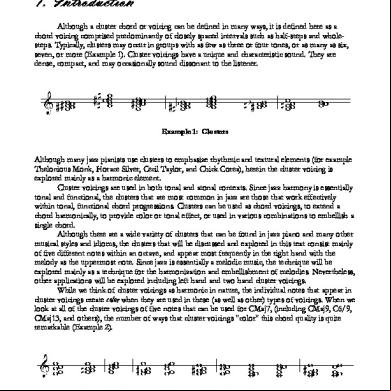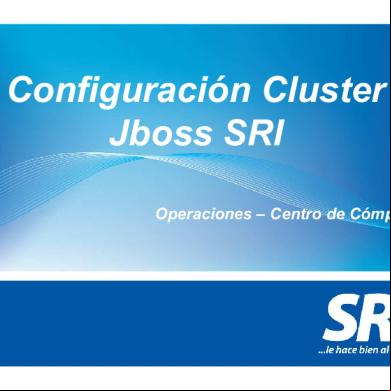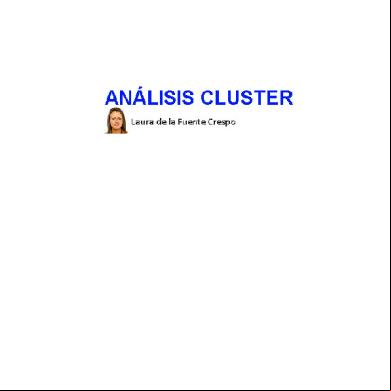Fas3050c Cluster 2o3t1g
This document was ed by and they confirmed that they have the permission to share it. If you are author or own the copyright of this book, please report to us by using this report form. Report 2z6p3t
Overview 5o1f4z
& View Fas3050c Cluster as PDF for free.
More details 6z3438
- Words: 1,312
- Pages: 2
Fold line
Fold line
Installation and Setup Instructions
for NetApp® FAS3050c Series Storage Appliances Running Data ONTAP® 10.0.2 and later Slot 3
9 RLM
Console 0a
Complete NetApp documentation is available from the NOWTM site at http://now.netapp.com. You can view the manuals online, print them locally, or order them.
0b
e0a e0b
0c
0d
0e
10
Contents Shipped
Note: The Rail Kit box is included in rack installations only.
6
3
12. See the figure on the preceding . Install your cable management tray by pinching the arms of the tray and fitting the holes in the arms
2
Using the Cable Management Tray
Data Network
8 12
14. Go to “Booting your system for the first time” on the next .
A B
B
Onboard Port Cables
Installation and Setup Instructions
Cable Management Tray
1
Bezel
4
1. Inspect the items in your shipment and carefully unpack them, using the preceding illustration as reference.
3. Install the appropriate rack mount for the disk shelves, if applicable. Make sure that you leave enough room for the storage appliance.
2. Use the Rack Installation Flyer in the Rail Kit box to install the appropriate rail kit on the rack.
4. Remove the bezel, install and secure the storage appliance to the rack, and then reinstall the bezel. Install disk shelves as needed.
5. Connect a console cable to the Console port on your system and to the DB-9 to RJ-45 adapter. The adapter is part of the kit that is included in your shipment.
Ethernet port named e1a. This port is not labeled; as you face the rear of your system, it is the first port in the NIC in Slot 1 (at the upper left-hand corner).
6. Connect your system to the cluster network by plugging network cables into the green networking ports labeled e0a and e0b.
Important: The management network must negotiate down to 10/100 or autonegotiate.
7. Connect your system to the data network by plugging network cables into the green networking ports labeled e0c and e0d. 8. Connect your system to the management network by plugging a network cable into the
In
In
Appliance X Disk Shelf 2
Out
Out In
In Out
Appliance X Disk Shelf 1
Cable Management Tray Cluster Network
Onboard Port Cable Clips
Note: Remove these handles after the system is ed by the rack.
Storage Appliance
Out
Adapter Cable Clips
1
DB-9 to RJ-45 Console Adapter
Pointed Tool for Setting Terminate Switches
Caution: Do not turn on power to your system.
A
Power Cable
Required Tools: #2 Phillips Screwdriver
13. Connect the power cords, making sure that the power supplies are connected to separate AC power sources. This ensures redundant power sources.
Multinode Cluster
Adapter Cables
Note: Lift the box from the crate; the contents remain in place.
Setup Kit
through the motherboard tray pins. Then, push the cables into the cable holders, thread the adapter cables through the top rows of the cable holders, and thread the onboard port cables through the lower cable holders. Note: You do not need to ground your system.
11. Cable the orange Fibre Channel ports according to the following figure.
Four-Post Rail Kit Rack Installation Flyer
Local Node Partner Node
5
Two-Post Rail Kit
7 e0c e0d
NVRAM interconnection cable
Appliance X
Appliance Y
Management Network
9. Connect the RLM from your system (white port) to the management network, using an Ethernet cable.
A B
A
10. Connect each NVRAM port to the corresponding NVRAM port on its failover partner node by using an NVRAM interconnection cable. See the figure on the next for details.
B
Out In
Out In
In
Appliance Y Disk Shelf 1
Out
In Out
Appliance Y Disk Shelf 2
The cables shown as striped are used only for Multipath Storage configuration
Part No. 210-01143+D0
Fold line
Fold line
1 - Front Page - Landscape: Trim - 25.5" x 11"
Fold line
Fold line
Booting Your System for the First Time To boot your system for the first time, complete the following steps: 1. Check that your system is set up properly. Make sure that your disk shelf IDs are set properly, where applicable. Note: Make sure that all network switches and the terminal connected to the console port are powered on and configured before you turn on your system. 2. Turn on the power to any switches if necessary, then turn on your disk shelves within 5 minutes of each other, then turn on any tape backup devices. 3. Turn on the power to your appliance. Note: It takes the LEDs on your system power supplies a few seconds to illuminate.
Result: Your system begins to boot, and then it stops at the boot menu, which is displayed on the console.
Troubleshooting Tips If your appliance does not boot when you power it on, follow these troubleshooting tips in the given order:
4. that all network and RLM LEDs are lit properly. 5. See the Data ONTAP 10.0.2 istration Guide to determine the information you need to set up a node.
1. Look for a description of the problem on the console. Follow the instructions, if provided, on the console.
6. Go to your system console, where the boot menu is displayed. At the boot menu, enter setup.
2. Check all cables and connections, making sure that they are secure.
7. Answer the prompts as described in the istration Guide, with the information you entered into the “Configuration information” table.
3. Ensure that power is supplied and is reaching your appliance. Check the LEDs above the power cords. They should be green.
8. Continue with post-setup configuration as needed, continuing with the istration Guide.
4. Ensure that power is supplied and is reaching your disk shelves. Check the AC LEDs on the power supplies. They should be green. 5. If the AC LED on any power supply is not illuminated, remove the power supply and reinstall it, making sure that it connects with the backplane.
Where To Go for More Information For information about...
Go to http://now.netapp.com for...
New features, enhancements, known issues, and late-breaking news for your version of Data ONTAP 10.0
Data ONTAP 10.0 Release Notes
Setting up and ing software configuration
Data ONTAP 10.0 istration Guide
Managing all aspects of your system
Data ONTAP 10.0 istration Guide and istration Reference
Current information about your system hardware
Hardware Information Library page
Troubleshooting the system
Hardware and Service Guide
Testing field-replaceable units and diagnosing and correcting system hardware problems
NetApp Hardware Diagnostics Guide
Managing your disk shelves
DiskShelf14mk2 AT Hardware Guide DiskShelf14, DiskShelf14mk2, and DiskShelf14mk4 FC Hardware Guide
6. disk shelf compatibility and check the disk shelf IDs: a. Disk shelf 1 (for DS14 series) must be connected to your appliance.
b. All other disk shelves must have unique IDs (between 2 and 6) and should be placed in consecutive order. 7. Ensure that the shelf speed is set to 4 GB or 2 GB, depending on shelf type. In mixed loops containing DS14mk2 and DS14mk4 shelves, all shelves must be set to 2 GB. In loops containing DS14mk4 shelves only, the shelves can be set to 4 GB. 8. Turn off your appliance and disk shelves, and then turn on your disk shelves. Check the quick reference card that came with your disk shelves for information about LED responses. 9. Turn off your appliance and disk shelves, and then turn on your disk shelves. Check the quick reference card that came with your disk shelves for information about LED responses. 10. If your appliance does not boot successfully, it might not have the boot image ed on the CompactFlash® card. Call NetApp technical at +1(888)4-NETAPP.
character bold italic courier command
Copyright © 2008 NetApp, Inc. All rights reserved.
Fold line
Fold line
1 - Back cover Page - Landscape: Trim - 25.5" x 11"
Fold line
Installation and Setup Instructions
for NetApp® FAS3050c Series Storage Appliances Running Data ONTAP® 10.0.2 and later Slot 3
9 RLM
Console 0a
Complete NetApp documentation is available from the NOWTM site at http://now.netapp.com. You can view the manuals online, print them locally, or order them.
0b
e0a e0b
0c
0d
0e
10
Contents Shipped
Note: The Rail Kit box is included in rack installations only.
6
3
12. See the figure on the preceding . Install your cable management tray by pinching the arms of the tray and fitting the holes in the arms
2
Using the Cable Management Tray
Data Network
8 12
14. Go to “Booting your system for the first time” on the next .
A B
B
Onboard Port Cables
Installation and Setup Instructions
Cable Management Tray
1
Bezel
4
1. Inspect the items in your shipment and carefully unpack them, using the preceding illustration as reference.
3. Install the appropriate rack mount for the disk shelves, if applicable. Make sure that you leave enough room for the storage appliance.
2. Use the Rack Installation Flyer in the Rail Kit box to install the appropriate rail kit on the rack.
4. Remove the bezel, install and secure the storage appliance to the rack, and then reinstall the bezel. Install disk shelves as needed.
5. Connect a console cable to the Console port on your system and to the DB-9 to RJ-45 adapter. The adapter is part of the kit that is included in your shipment.
Ethernet port named e1a. This port is not labeled; as you face the rear of your system, it is the first port in the NIC in Slot 1 (at the upper left-hand corner).
6. Connect your system to the cluster network by plugging network cables into the green networking ports labeled e0a and e0b.
Important: The management network must negotiate down to 10/100 or autonegotiate.
7. Connect your system to the data network by plugging network cables into the green networking ports labeled e0c and e0d. 8. Connect your system to the management network by plugging a network cable into the
In
In
Appliance X Disk Shelf 2
Out
Out In
In Out
Appliance X Disk Shelf 1
Cable Management Tray Cluster Network
Onboard Port Cable Clips
Note: Remove these handles after the system is ed by the rack.
Storage Appliance
Out
Adapter Cable Clips
1
DB-9 to RJ-45 Console Adapter
Pointed Tool for Setting Terminate Switches
Caution: Do not turn on power to your system.
A
Power Cable
Required Tools: #2 Phillips Screwdriver
13. Connect the power cords, making sure that the power supplies are connected to separate AC power sources. This ensures redundant power sources.
Multinode Cluster
Adapter Cables
Note: Lift the box from the crate; the contents remain in place.
Setup Kit
through the motherboard tray pins. Then, push the cables into the cable holders, thread the adapter cables through the top rows of the cable holders, and thread the onboard port cables through the lower cable holders. Note: You do not need to ground your system.
11. Cable the orange Fibre Channel ports according to the following figure.
Four-Post Rail Kit Rack Installation Flyer
Local Node Partner Node
5
Two-Post Rail Kit
7 e0c e0d
NVRAM interconnection cable
Appliance X
Appliance Y
Management Network
9. Connect the RLM from your system (white port) to the management network, using an Ethernet cable.
A B
A
10. Connect each NVRAM port to the corresponding NVRAM port on its failover partner node by using an NVRAM interconnection cable. See the figure on the next for details.
B
Out In
Out In
In
Appliance Y Disk Shelf 1
Out
In Out
Appliance Y Disk Shelf 2
The cables shown as striped are used only for Multipath Storage configuration
Part No. 210-01143+D0
Fold line
Fold line
1 - Front Page - Landscape: Trim - 25.5" x 11"
Fold line
Fold line
Booting Your System for the First Time To boot your system for the first time, complete the following steps: 1. Check that your system is set up properly. Make sure that your disk shelf IDs are set properly, where applicable. Note: Make sure that all network switches and the terminal connected to the console port are powered on and configured before you turn on your system. 2. Turn on the power to any switches if necessary, then turn on your disk shelves within 5 minutes of each other, then turn on any tape backup devices. 3. Turn on the power to your appliance. Note: It takes the LEDs on your system power supplies a few seconds to illuminate.
Result: Your system begins to boot, and then it stops at the boot menu, which is displayed on the console.
Troubleshooting Tips If your appliance does not boot when you power it on, follow these troubleshooting tips in the given order:
4. that all network and RLM LEDs are lit properly. 5. See the Data ONTAP 10.0.2 istration Guide to determine the information you need to set up a node.
1. Look for a description of the problem on the console. Follow the instructions, if provided, on the console.
6. Go to your system console, where the boot menu is displayed. At the boot menu, enter setup.
2. Check all cables and connections, making sure that they are secure.
7. Answer the prompts as described in the istration Guide, with the information you entered into the “Configuration information” table.
3. Ensure that power is supplied and is reaching your appliance. Check the LEDs above the power cords. They should be green.
8. Continue with post-setup configuration as needed, continuing with the istration Guide.
4. Ensure that power is supplied and is reaching your disk shelves. Check the AC LEDs on the power supplies. They should be green. 5. If the AC LED on any power supply is not illuminated, remove the power supply and reinstall it, making sure that it connects with the backplane.
Where To Go for More Information For information about...
Go to http://now.netapp.com for...
New features, enhancements, known issues, and late-breaking news for your version of Data ONTAP 10.0
Data ONTAP 10.0 Release Notes
Setting up and ing software configuration
Data ONTAP 10.0 istration Guide
Managing all aspects of your system
Data ONTAP 10.0 istration Guide and istration Reference
Current information about your system hardware
Hardware Information Library page
Troubleshooting the system
Hardware and Service Guide
Testing field-replaceable units and diagnosing and correcting system hardware problems
NetApp Hardware Diagnostics Guide
Managing your disk shelves
DiskShelf14mk2 AT Hardware Guide DiskShelf14, DiskShelf14mk2, and DiskShelf14mk4 FC Hardware Guide
6. disk shelf compatibility and check the disk shelf IDs: a. Disk shelf 1 (for DS14 series) must be connected to your appliance.
b. All other disk shelves must have unique IDs (between 2 and 6) and should be placed in consecutive order. 7. Ensure that the shelf speed is set to 4 GB or 2 GB, depending on shelf type. In mixed loops containing DS14mk2 and DS14mk4 shelves, all shelves must be set to 2 GB. In loops containing DS14mk4 shelves only, the shelves can be set to 4 GB. 8. Turn off your appliance and disk shelves, and then turn on your disk shelves. Check the quick reference card that came with your disk shelves for information about LED responses. 9. Turn off your appliance and disk shelves, and then turn on your disk shelves. Check the quick reference card that came with your disk shelves for information about LED responses. 10. If your appliance does not boot successfully, it might not have the boot image ed on the CompactFlash® card. Call NetApp technical at +1(888)4-NETAPP.
character bold italic courier command
Copyright © 2008 NetApp, Inc. All rights reserved.
Fold line
Fold line
1 - Back cover Page - Landscape: Trim - 25.5" x 11"