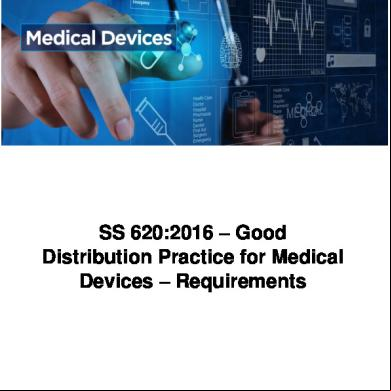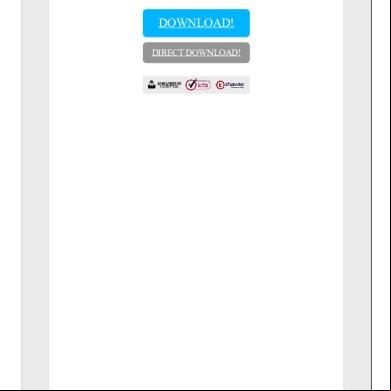Endless Legend Tutorial Guide 25736
This document was ed by and they confirmed that they have the permission to share it. If you are author or own the copyright of this book, please report to us by using this report form. Report 2z6p3t
Overview 5o1f4z
& View Endless Legend Tutorial Guide as PDF for free.
More details 6z3438
- Words: 10,146
- Pages: 53
Modding Tutorial Revision 3
Modding Tutorial
Introduction ............................................................................................................................... 1 How to create a mod ................................................................................................................ 2 How to install and run a mod................................................................................................... 4 Basics on simulation ................................................................................................................ 6 How to tweak season ............................................................................................................... 9 How to add a new faction trait ............................................................................................. 10 How to add a technology ....................................................................................................... 12 How to add a city improvement ........................................................................................... 16 How to add an item ............................................................................................................... 20 How to add a skill .................................................................................................................. 23 How to change a resource..................................................................................................... 26 How to add a quest ................................................................................................................ 29 How to add a victory .............................................................................................................. 34 How to add or change text .................................................................................................... 36 How to add or change 2D assets.......................................................................................... 38 Advanced: Simulation Descriptor ......................................................................................... 43 Advanced: Interpreter Prerequisites .................................................................................... 47 Advanced: AI Parameter ....................................................................................................... 49
Modding Tutorial
Modding Tutorial
Introduction Welcome to Endless Legend! This tutorial provides the first and very basic instructions to help you mod the game. More detailed information should be added in the months. Otherwise, if you have further questions, please visit our forums: http://forums.amplitude-studios.com/Modding
Multiplayer games Please take notice that if you want to play a multiplayer game with a specific mod you will have to ensure that every player have activated it through the main menu.
1
Modding Tutorial
How to create a mod Here is a list of information to learn how to mod some parts of the game:
Creation of the modding folder 1) Create a new folder and name it “Modding”. 2) Go to <Steam-Library>\SteamApps\common\Endless Legend and copy the elements of the Public folder you want to work on. 4) Paste these elements inside your new folder "Modding". 5) Rename it to whatever you want to call your mod. 6) In order to change or to add something to the game you will have to change the xml files inside your mod. 7) As soon as you have made your changes on whatever xml which is available through the public folder, please follow the instructions below.
Details on the specific modding file In order to run, a new xml file will have to be added at the root of your mod. This xml file should be named after your mod. If you called the folder NewSuperMod then this xml will be named NewSuperMod.xml. When it is created you must add info in it about the things you changed. For instance: here I dedicated my changes to some elements in GUI and in Localization.
2
Modding Tutorial
Unknown
A major new super change to the game.
<ExtraTypes> <ExtraType DataType="Amplitude.Unity.Gui.ExtendedGuiElement, Assembly-CSharpfirst" /> <ExtraType DataType="QuestGuiElement, Assembly-CSharp" /> <ExtraType DataType="TechnologyGuiElement, Assembly-CSharp" /> <ExtraType DataType="TechnologyEraGuiElement, Assembly-CSharp" /> <ExtraType DataType="UnitSkillGuiElement, Assembly-CSharp" />
Gui/GuiElements[*].xml
<---this is the path in your modding file-->
Localization
You can now create a Zip file and your mod on the internet. IMPORTANT: Next to the Name="NewSuperMod" you can read a Type="Conversion". It means that all the files you created will change existing information or add new content to the already existing files in the game. There is another Type="Standalone" that will replace the files in the game by the new files you created. You have to be very careful with this Type not forgetting any requirements from any connection otherwise it won’t launch. To ensure each file you may change is correctly set into the root xml, best should be to use the file in reference (ModdingReference.xml) from the tutorial example. Indeed it contains every bit of database plugin and will cover any changes you could make.
is in fact the path of your own document in the modding folder. The names can be different from the example but you have to ensure the link is always correct between the folder name and the name in this “root” xml.
3
Modding Tutorial
How to install and run a mod Creation of the folder Assuming you ed a zip file containing the desired mod. 1) If not already existing, create a new folder called Community in My Documents\Endless Legend 2) Unzip the file’s content into My Documents\Endless Legend\Community
4
Modding Tutorial As soon as the mod is installed, follow the instruction below. 1) Go to Mods on the title screen. 2) Select your mod. 3) Load it!
5
Modding Tutorial
Basics on simulation In each and every xml of the game you will see text between the marks <PathPrerequisite> or like Path="". What is written follows some rules that allow checking specific elements that are going in your current game.
The structure The structure is based on hierarchy. There is the Empire at the top and it has a lot of different children which have their own children. It has this kind of look: ClassEmpire (or EmpireTypeMajor) >ClassCity >ClassDistrict >ClassPointOfInterest >ClassArmy >ClassUnit >ClassEmpirePlan >ClassResearch Then, when you look at a specific moment in-game where one of your army has a hero in it you will make the corresponding path: ../ClassEmpire/ClassArmy/ClassUnit,UnitRankHero You can see several other info throught this path. 1) The easiest thing to understand is that the / is the link between parent and child. 2) Concerning the points at the beginning. There are 3 different ways to check elements in the hierarchy. Let’s take an example: >ClassA >ClassB >ClassC You can write: “ClassA/ClassB/ClassC” = will mean the check starts at A then ensures B and C are children. “./ClassC” = will mean that it checks the parent only. “../ClassB/ClassC” = similar to a folder research. It will look at where is B, whatever place it is, then look if C is a child. “.../ClassA” = will mean it ensures to go at the root of the simulation, whatever the place of A is.
6
Modding Tutorial
3) Concerning the element after the comma (UnitRankHero in this case). This is what we call a Simulation Descriptor wich is referenced into the Class. This is why there is only a comma between ClassUnit and UnitRankHero. You could even rely only on a Descriptor and forgot the class in this case. What you have to is that each time you create an object it should have a descriptor to work correctly (simulationdescriptor often contains game effects). Then, if you want to check for example that your new city improvement is built in a city the path will be: ../ClassCity/CityImprovementNew 4) Last information to take in consideration is that each class has properties that can be also check through calculation. It is mainly numbers and you can check them through formulas thanks to
instead of <PathPrerequisite> For example, in the ClassEmpire (EmpireTypeMajor), you can check several numbers: AllianceCount, WarCount, HeroCount, EmpirePointStock, CurrentTurn, EmpireApproval, etc.
Simulation hierarchy The path will always depend on where you are starting in the hierarchy. If you start on the empire (like it is for the faction traits) and you want to modify a property in all the unit of all the armies of your empire, you have to write this path: ClassEmpire/ClassArmy/ClassUnit If you are modifying a unit ability which is applied directly on a unit and you want to modify a property in the corresponding unit your path will be: ClassUnit or nothing If you are modifying a unit ability which will modify a property on all units alongside it and this in a city or an army then you will need ../Garrison/ClassUnit New explanation again on the dots subject: ../ will try you then your parent and the parent of the parent and... until it find the next tag which is "Garrison" in the example. So if you are starting on a unit in an army, the path will ask the unit if it has the "Garrison" tag which is not the case, then ask the parent of the unit. The parent is the army and an army has the tag "Garrison" so the path will say "ok, I can continue the search from the army". It will then try to find the tag "ClassUnit" in all the army children.
Sealed properties Another good thing to know concerns the sealed properties.
7
Modding Tutorial You will find them sometimes. They are used to define a property which is not modifiable by modifier and simulation. They are used when we need to store a value computed in the code. Like the health of a unit for example. If you want to modify the Health of a unit you have to modify the MaximumHealth or the unit regeneration but you should never try to modify directly the health. Also, there is no one shot instruction in the simulation. Like, “loose 10 hp now”. You should go to the last pages of this tutorial to have a look at the advanced parts about simulation descriptors and Interpreter prerequisite for a bit more information.
8
Modding Tutorial
How to tweak season Global Tags In the simulation you have to take note that the season is always known. If you want to use this info at your advantage you can use in the path the following mention: #Winter #Summer
Adapting/adding winter effects Ref: Simulation\SeasonEffects[Winter].xml - Name: The winter effect's "id", serves as a tag to identify it. - SeasonName: It is only possible to add effect for winter. - NumberOfPastSeason: It will indicate that the effect could trigger starting from the winter number X. If it is not trigger, it will add itself to the pool of available effects for the next winter. Please note that the first winter is a bit special because all effect set to 1 will be in the list of first winter maluses. Ref: Simulation\SimulationDescriptors[Season].xml About the simulation descriptor it should have the same name in both files. But it is in the xml just above that you will set up the effects itself. The specifity here is that every of those simulation descriptors are modifiers. It means that they are modifying existing values (don’t forget to check winter immunities as in the example below). Please do not hesitate to have a look at the end of the document to have more info on possibility (Advanced: Simulation Descriptor) Example: <SimulationDescriptor Name="YourWinterMalus"> <SimulationModifierDescriptors> <SimulationModifierDescriptor TargetProperty="CityFood" Operation="Percent" Value="-0.25" Path="EmpireTypeMajor/!WinterFoodReductionImmunity,ClassCity"/>
9
Modding Tutorial
How to add a new faction trait Create the GUI element (in game visibility) Ref: Gui\GuiElements[FactionTraits].xml - Name: The trait's "id", serves as a tag to identify it in any xml file. Different levels for a same trait should have different names (eg: NewTrait1, NewTrait2, etc.). - Title: If you want your faction trait to be localized, use”%” to reference a localization key (eg: %CrusaderTitle) and go to a). Otherwise skip to b). a) Localized text version: Open Localization_Locales.xml in MyMod\Localization\english (or other languages). Create a new LocalizationPair with the %name (eg: %NewTraitTitle) and the actual name (eg: The new trait). Translate appropriately in the other Localization_Locales files. b) Simply write the trait’s name - Description: Same as Title.
Create the trait reference Ref: Simulation\FactionTraits[Custom].xml - Name: The trait's "id", serves as a tag to identify it in any xml file. Has to be the same as the Gui element. - SubCategory: There are different categories of trait according to their purpose. "StandardTrait" should be used for new trait. - Family: To be set as a "Trait" in this case. - Custom: When you add a trait you must set this value to "true" to make it available for custom faction. - Cost: Will be the cost of the custom trait.
Create the effects 10
Modding Tutorial Ref: Simulation\SimulationDescriptors[FactionTrait].xml - Name: The trait's "id", serves as a tag to identify it in any xml file. Has to be the same as the Gui element and custom faction trait. - Type: It is a "FactionTrait" in this case. - SimulationModifierDescriptors: Those will be the formulas used to create the effects. It is written as follows:
<SimulationModifierDescriptors> <SimulationModifierDescriptor TargetProperty="MaximumMovement" Operation="Addition" Value="2" Path="EmpireTypeMajor/Garrison/ClassUnit,#Winter"/> <SimulationModifierDescriptor TargetProperty="VisionRange" Operation="Addition" Value="1" Path="EmpireTypeMajor/Garrison/ClassUnit,#Winter"/>
TargetProperty: The variable you want to modify. The target properties accessible can be found in majority in SimulationDescriptors[Class].xml. Operation: It can be a multiplication, addition, percentage, subtraction, division or power. Value: By how much you want to modify the variable (positive or negative) Path: Very important. It shows what TargetProperty you want to modify exactly. Eg: You want to modify Approval for your empire, affecting all the cities then Path=”EmpireTypeMajor/ClassCity”. However, if you want to modify Approval only for a specific affinity, add that affinity using a “,”. Path = “EmpireTypeMajor,AffinityBrokenLords/ClassCity”. Other eg: You want to change the DamageMax for unit type ranged only. This is the Path you would use: EmpireTypeMajor/ClassArmy/ClassUnit,UnitTypeRanged.
11
Modding Tutorial
How to add a technology Create the GUI element (in game visibility) Ref: Gui\GuiElements[Technology].xml - Name: The technology definition name, serves as a tag to identify it in any xml file. Each technology should have different names (eg: Technology1, Technology 2, etc.). - Coordinates: Find below the coordinates inside an era. It works with technology barycentre.
12
Modding Tutorial
- Title: If you want your technology to be localized, use”%” to reference a localization key (eg: % Technology Title) and go to a). Otherwise skip to b). a) Localized text version: Open Localization_Locales.xml in MyMod\Localization\english (or other languages). Create a new LocalizationPair with the %name (eg: %NewTechnologyTitle) and the actual name (eg: The new technology). Translate appropriately in the other Localization_Locales files. b) Simply write the technology’s name - Description: Same as Title. - Icon: Please refer to the modding/assets part to learn how to add pictures - TechnologyEra: Depends in which era you want to see your technology placed, TechnologyEraDefinition1, or 2, or 3, etc.
Create the technology reference Ref: Simulation\DepartementOfScience+Constructibles[EraXTechnology].xml (The "X" represents the era the technology will be in) - Name: The technology definition name, serves as a tag to identify it in any xml file. Has to be the same as the Gui element. - Category and SubCategory: There are different category and subcategories of technologies according to their purpose. It depends on the major bonus. - SimulationDescriptorReference: There are 2 different thing. The technology count of the era in which is your technology and the reference to the effects descriptor (see below where to create effects). - Cost: It is a formula common to each tehcnology depending once again their era. - PathPrerequisite: The era which is the basic condition to be unlockable.
Create the effects Ref: Simulation\SimulationDescriptors[Technology].xml - Name: The technology's "id", serves as a tag to identify it in any xml file. It has to be the name refered into the SimulationDescriptorReference of the technology definition. - Type: It is a "Technology" in this case.
13
Modding Tutorial - SimulationModifierDescriptors: Those will be the formulas used to create the effects. It is written as follows. <SimulationModifierDescriptors> <SimulationModifierDescriptor TargetProperty="AttributeAttack" Operation="Addition" Value="30" Path="./EmpireTypeMajor/Garrison/ClassUnit"/> <SimulationModifierDescriptor TargetProperty="AttributeDefense" Operation="Percent" Value="0.20" Path="./EmpireTypeMajor/Garrison/ClassUnit"/> TargetProperty: It is the origin of the applied effect. Operation: It can be a multiplication, addition, percentage, subtraction, division or power. Value: The number taken into for the operation Path: The target of the effect.
Add the new object for the AI Ref: AI\AIParameters[Technology].xml For each technology, you must write an AIParameterDatatableElement (as explained in the AI part). Technologies’ data can be converted (with AIParameterConverters) only in these AIParameters:
AIEmpireGrowth AIEmpireProduction AIUnitProduction AIBuildingProduction AIEmpireMoney AIEmpireResearch AIEmpireEmpirePoint AIEmpireDefense AIEmpireStrategicResource1 AIEmpireStrategicResource2 AIEmpireStrategicResource3 AIEmpireStrategicResource4 AIEmpireStrategicResource5 AIEmpireStrategicResource6 AIEmpireLuxuryResource AIEmpireImproveSearch AIEmpireImproveBribe AIEmpireImproveTalk AIEmpireBuyout AIEmpireMilitaryDefense AIEmpireMilitaryOffense AIEmpireBoosterFood AIEmpireBoosterIndustry 14
Modding Tutorial
AIEmpireBoosterSciene AIEmpireDiplomacy AIEmpireMinorFactionAssimilation AIEmpireBoosterScience AIEmpireExploration
15
Modding Tutorial
How to add a city improvement Create the GUI element (in game visibility) Ref: Gui\GuiElements[CityImprovement].xml - Name: The city improvement's "id", serves as a tag to identify it in any xml file. Each city improvement should have different names (eg: CityImptovement1, CityImptovement2, etc.). - Title: If you want your city improvement to be localized, use”%” to reference a localization key (eg: %BuildingTitle) and go to a). Otherwise skip to b). a) Localized text version: Open Localization_Locales.xml in MyMod\Localization\english (or other languages). Create a new LocalizationPair with the %name (eg: %NewCityImprovementTitle) and the actual name (eg: The new city improvement). Translate appropriately in the other Localization_Locales files. b) Simply write the building’s name - Description: Same as Title. - Icon: Please refer to the modding/assets part to learn how to add pictures
Create the city improvement reference Ref: Simulation\DepartementOfIndustry+Constructibles[CityImprovement].xml - Name: The city improvement's "id", serves as a tag to identify it in any xml file. Has to be the same as the Gui element. - SubCategory: There are different categories of city improvement according to their purpose. It depends on the major bonus. - SimulationDescriptorReference: This a reference to the effects descriptor (see below where to create effects). - Cost: Will be the cost of the city improvement.
16
Modding Tutorial - PathPrerequisite: All the conditions required to make the city improvement appear. You can hide it for some faction. Commonly it is done for some factions like the faction tutorial. <PathPrerequisite Inverted="true" Flags="Prerequisite,Discard">../ClassEmpire,AffinityTutorial You also have to add a line to check if the city improvement is not already built in the empire or the city. <PathPrerequisite Inverted="true" Flags="Prerequisite,Discard">.../ClassEmpire/Uniques,CityImprovementNew Note: In the example the city improvement is a unique one.
Create the effects Ref: Simulation\SimulationDescriptors[CityImprovement].xml - Name: The city improvement's "id", serves as a tag to identify it in any xml file. Has to be the same as the simulation descriptor line you write in the city improvement reference. - Type: It is a "CityImprovement" in this case. - SimulationModifierDescriptors: Those will be the formulas used to create the effects. It is written as follows: <SimulationModifierDescriptors> <SimulationModifierDescriptor TargetProperty="CityFood" Operation="Addition" Value="5" Path="./ClassCity"/> <SimulationModifierDescriptor TargetProperty="CityIndustry" Operation="Percent" Value="0.15" Path="./ClassCity"/> <SimulationModifierDescriptor TargetProperty="VisionRange" Operation="Addition" Value="2" Path="./ClassCity/ClassDistrict"/> <SimulationModifierDescriptor TargetProperty="CityExpansionDisapproval" Operation="Multiplication" Value="0" Path="./ClassCity"/> TargetProperty: It is the origin of the applied effect. Operation: It can be a multiplication, addition, percentage, subtraction, division or power. Value: The number taken into for the operation. Path: The target of the effect.
Add the new object for the AI Ref: AI\AIParameters[CityImprovement].xml
17
Modding Tutorial For each improvement, you must write an AIParameterDatatableElement (as explained in the AI part). Improvements’ data can be converted (with AIParameterConverters) only in these AIParameters:
AICityGrowth AICityEmpirePoint AICityProduction AICityResearch AICityMoney AICityMoneyUpkeep AICityMilitary AIEmpireExploration AIEmpireColonization AIEmpireMilitaryDefense AIEmpireMilitaryOffense AICityLuxuryResource AICityStrategicResource AICityGrowth AICityApproval AICityProduction AICityMoney AICityResearch AICityEmpirePoint AICityLevelUp AICityDistrictNeighbours
Unlocking a city improvement through a technology As you can see in the technology eras, most of the city improvements are unlocked thanks to a technology. Here is the way to make the link between the 2 elements by adding some files related to creation of a new technology. Ref: DepartmentOfScience+Constructibles[EraXTechnology].xml No need for a lot of details. Just create the technology definition of the technology that will be used.
<SimulationDescriptorReference Name="TechnologyNewCityImprovement" />
Ref: Simulation\SimulationDescriptors[Technology].xml No need for a lot of details either. Just create an empty technology descriptor. The effects will come from the city improvement itself. Must be the same name as in the previous reference though. <SimulationDescriptor Name=" TechnologyNewCityImprovement" Type="Technology" /> 18
Modding Tutorial
Ref: Simulation\DepartementOfIndustry+Constructibles[CityImprovement].xml This is where your city reference should be. You only need to add a technology prerequisite to make the link with your new technology.
TechnologyNewCityImprovement Ref: GuiElements[Technology].xml Of course you must not forget to add a Gui element for the technology. Please look at the details on creation of a technology to know how to do this.
19
Modding Tutorial
How to add an item Create the GUI element (in game visibility) Ref: Gui\GuiElements[ItemDefinitions].xml - Name: The item's "id", serves as a tag to identify it in any xml file. Each item should have a different name (eg: item 1, item 2, etc.). - Title: If you want your item to be localized, use”%” to reference a localization key (eg: %ItemTitle) and go to a). Otherwise skip to b). a) Localized text version: Open Localization_Locales.xml in MyMod\Localization\english (or other languages). Create a new LocalizationPair with the %name (eg: %NewItemTitle) and the actual name (eg: The new item). Translate appropriately in the other Localization_Locales files. b) Simply write the item’s name - Description: Same as Title. - Icon: Please refer to the modding/assets part to learn how to add pictures
Create the item reference Ref: Simulation\ItemDefinitions[Unique].xml - Name: The item's "id", serves as a tag to identify it in any xml file. Has to be the same as the Gui element. - SubCategory: There are different subcategories of item according to their genre (eg: For armors it is legs, torso, head) - Tags: This is an optional info. It can be used to ensure the item will never move into the obsolete part of the equipment vault. - ConstructibleElementReferenceToInheritFrom: this is something used a lot for item. It means that if I create a new Head armor, adding the “ItemHeadBase” definition will automatically attached all the simulation descriptors from this object.
20
Modding Tutorial
<SimulationDescriptorReference Name="ItemCategoryArmor" /> <SimulationDescriptorReference Name="ItemClassHead" /> <Slot Name="Head"/> <PathPrerequisite Flags="Prerequisite,Discard" Inverted="false">../ClassUnit,ItemSlotHead
In this case it will take the category, the class, the slot and ensuring this one is not already used. In other words, each time someone creates a Head armor it prevents the creation of clone lines. - SimulationDescriptorReference: As usual their can be multiple references to simulation descriptors already existing or that you will create. At least you must mention the tier and the type of material. Then you need to make a link to the simulation descriptors you will create for the effects. Please see next step for more info. - PathPrerequisite: All the conditions required to make the item appear. You can hide it for some factions for instance or only for heroes.
Create the effects Ref: Simulation\SimulationDescriptors[ItemUnique].xml - Name: The item's "id", serves as a tag to identify it in any xml file. Has to be the same as the simulation descriptor line you write in the city improvement reference. - Type: It is a "ItemAttributes" in this case. - SimulationModifierDescriptors: Those will be the formulas used to create the effects. It is written as follows. <SimulationModifierDescriptors> <SimulationModifierDescriptor TargetProperty="EquipmentDefense" Value="3" Operation="Addition" Path="../ClassUnit" /> <SimulationModifierDescriptor TargetProperty="EquipmentMaximumHealth" Value="3" Operation="Addition" Path="../ClassUnit" /> TargetProperty: It is the origin of the applied effect. Operation: It can be a multiplication, addition, percentage, subtraction, division or power. Value: The number taken into for the operation. Path: The target of the effect.
Unlocking an item through a technology or an event As you can see in the technology eras, some of the items are unlocked thanks to technologies. But you can also reward it through a droplist.
21
Modding Tutorial In both cases you will need to make a link between the 2 elements by adding some files related to the creation of a new technology. Ref: DepartmentOfScience+Constructibles[EraXTechnology].xml No need for a lot of details. Just create the technology definition of the technology that will be used.
<SimulationDescriptorReference Name="TechnologyNewItem" />
If this technology is supposed to stay hidden (if item is a quest reward) put Visibility=”Hidden” Ref: Simulation\SimulationDescriptors[Technology].xml No need for a lot of details either. Just create an empty technology descriptor. The effects will come from the item itself. Must be the same name as in the previous reference though. <SimulationDescriptor Name=" TechnologyNewItem" Type="Technology" /> Ref: Simulation\ItemDefinitions[Unique].xml This is where should be your item reference. The only need is to add a technology prerequisite to make the link with your new technology.
TechnologyNewItem
Ref: GuiElements[Technology].xml Of course you must not forget to add a Gui element for the technology definition. Please look at the details on creation of a technology to know how to do this. If you want to unlock this item through quest reward you will have to use in the droplist the previous Gui element and the one of the GuiElements[ItemDefinitions].xml:
22
Modding Tutorial
How to add a skill Create the GUI element (in game visibility) Ref: Gui\GuiElements[UnitSkill].xml - Name: The skill's "id", serves as a tag to identify it in any xml file. Each skill should have different names (eg: Skill1, Skill2, etc.). - Coordinates: The sector is the zone (left=0, center=1, right=2). Radius is the "floor" (0= at the bottom, 1= a level higher, etc.) Angle is the position inside the radius which will depend of the place inside the radius chosen (0= to the left and a greater number= going to the center/right). - Title: If you want your skill to be localized, use”%” to reference a localization key (eg: %SkillTitle) and go to a). Otherwise skip to b). a) Localized text version: Open Localization_Locales.xml in MyMod\Localization\english (or other languages). Create a new LocalizationPair with the %name (eg: %SkillTitle) and the actual name (eg: The new skill). Translate appropriately in the other Localization_Locales files. b) Simply write the skill’s name - Description: Same as Title. - Icon: Please refer to the modding/assets part to learn how to add pictures You have to note that those icons require being white in order to be of the desired color. But of course you can chose to change the established order. - Color: Depends on the sector the skill is in. Right= Red="231" Green="103" Blue="0" Alpha="255" Center= Red="148" Green="168" Blue="0" Alpha="255" Left= Red="135" Green="178" Blue="170" Alpha="255" /!\ IMPORTANT/!\ If you choose to put a skill in a sector which already has a skill in it you might need to move a bit this already existing skill. Best thing to do is to recover the name of this skill. Look at the localization file and search the in-game name. For example: Strength of the Wild will be %HeroSkillLeaderBattle10InfantryTitle. It means that the UnitSkillGuiElement
23
Modding Tutorial Name="HeroSkillLeaderBattle10Infantry". You will have to add it in your GuiElements xml in order to override what is in the game and change the Angle according to your need.
Create the skill reference Ref: Simulation\UnitSkills[Hero].xml - Name: The skill's "id", serves as a tag to identify it in any xml file. Has to be the same as the Gui element. - Category and SubCategory: Category is always "UnitSkill" but there are different subcategories of skills according to their purpose. It depends on the major bonus. - SimulationDescriptorReference: You can choose the number of levels here, each making reference to the effects descriptor (see below where to create effects). - Prerequisite: If you want to link the skill to another it is the way to do so. You can also hide or allowed some skill for very specific hero (based on faction or genre for instance).
Create the effects Ref: Simulation\SimulationDescriptors[SkillsHero].xml - Name: The skill's "id", serves as a tag to identify it in any xml file. Has to be the name refered into the SimulationDescriptorReference of the UnitSkills[Hero].xml. - Type: It is a "SkillHero" in this case. - SimulationModifierDescriptors: Those will be the formulas used to create the effects. It is written as follows. <SimulationModifierDescriptors> <SimulationModifierDescriptor TargetProperty="AttributeAttack" Operation="Addition" Value="30" Path="UnitHero" /> <SimulationModifierDescriptor TargetProperty="AttributeDefense Operation="Addition" Value="30" Path="UnitHero" /> TargetProperty: It is the origin of the applied effect. Operation: It can be a multiplication, addition, percentage, subtraction, division or power. Value: The number taken into for the operation. Path: The target of the effect.
Add the new object for the AI Ref: AI\AIParameters[UnitSkill].xml
24
Modding Tutorial For each hero skill, you must write an AIParameterDatatableElement (as explained in the AI part). Each AIParameterDatatableElement must contain these 6 AIParameters:
AICity AIArmy AIExploration AIYoungCityAssignment AIArmyAssignment AIMatureCityAssignment
The three first AIParameters define the category of the skill. The three last AIParameters define where the AI should assign a hero with this skill.
25
Modding Tutorial
How to change a resource Due to some limitation with the world generator you will be able to change a resource only. No possibility to add one. Do not forget you won't be able to change to 3D model either.
The Gui element For the resource itself Ref: Gui\GuiElements[GameVariables].xml - Name: The resource name, serves as a tag to identify it in any xml file. Each resource have different names (eg: Luxury1, Luxury2, Strategic3, etc.). There are 15 Luxury resources and 6 Strategic resources. - Title: If you want your resource to be localized, use”%” to reference a localization key (eg: %ResourceTitle) and go to a). Otherwise skip to b). a) Localized text version: Open Localization_Locales.xml in MyMod\Localization\english (or other languages). Create a new LocalizationPair with the %name (eg: %ResourceTitle) and the actual name (eg: The new Resource). Translate appropriately in the other Localization_Locales files. b) Simply write the Resource’s name - Description: Same as Title. - Icon: Please refer to the modding/assets part to learn how to add pictures (be careful with the name of the resource small icon as it must be different from what is already existing) - SymbolString and Color: This element is related to the small symbol you can see near a luxury or strategic resource. Unfortunately it cannot be changed at the moment because the info is in the game assets part that you cannot access. For the deposit Ref: Gui\GuiElements[PointOfInterestTemplates].xml - Name: The resource deposit name, serves as a tag to identify it in any xml file. Each resource deposit have different names (eg: Luxury1, Luxury2, Strategic3, etc.). There are 15 Luxury resources and 6 Strategic resources.
26
Modding Tutorial - Title: If you want your deposit resource to be localized, use”%” to reference a localization key (eg: %DepositResourceTitle) and go to a). Otherwise skip to b). a) Localized text version: Open Localization_Locales.xml in MyMod\Localization\english (or other languages). Create a new LocalizationPair with the %name (eg: %ResourceTitle) and the actual name (eg: The new Deposit Resource). Translate appropriately in the other Localization_Locales files. b) Simply write the Deposit Resource’s name - Description: Same as Title. - Icon: Please refer to the modding/assets part to learn how to add pictures For the extractor Ref: Gui\GuiElements[PointOfInterestImprovement].xml - Name: The extractor name, serves as a tag to identify it in any xml file. Each extractor have different names (eg: ExtractorLuxury1, ExtractorLuxury2, ExtractorStrategic3, etc.). There are 15 Luxury resources and 6 Strategic resources. - Title: If you want your resource to be localized, use”%” to reference a localization key (eg: %ExtractorTitle) and go to a). Otherwise skip to b). a) Localized text version: Open Localization_Locales.xml in MyMod\Localization\english (or other languages). Create a new LocalizationPair with the %name (eg: %ExtractorTitle) and the actual name (eg: The new Extractor). Translate appropriately in the other Localization_Locales files. b) Simply write the Extractor’s name - Description: Same as Title. - Icon: Please refer to the modding/assets part to learn how to add pictures
The booster linked to the resource Ref: Simulation\DepartmentOfPlanificationAndDevelopment+Constructibles[Booster].xml - Name: The booster definition's "id", serves as a tag to identify it in any xml file. Has to be the name refered into the SimulationDescriptorReference of the technology definition. - Duration: You can manage how many turn the booster will work. - SimulationDescriptorReference: You have to enter the name of the effect you create. See the part "Create the effects" below for details. - CustomCost: Will be the price to get the booster activated.
27
Modding Tutorial
The effects of the booster Ref: Simulation\SimulationDescriptors[Booster].xml - Name: The booster effects' "id", serves as a tag to identify it in any xml file. Has to be the name refered into the SimulationDescriptorReference of the Booster definition. - SimulationModifierDescriptor: Those will be the formulas used to create the effects. It is written as follows. <SimulationModifierDescriptors> <SimulationModifierDescriptor TargetProperty="DistrictFood" Value="2" Path="./ClassCity/TerrainTagFood"/> <SimulationModifierDescriptor TargetProperty="CityGrowth" Value="0.2" Path="./ClassEmpire/ClassCity"/> <SimulationModifierDescriptor TargetProperty="CityApproval" Value="15" Path="./ClassCity"/>
Operation="Addition" Operation="Percent" Operation="Addition"
TargetProperty: It is the origin of the applied effect. Operation: It can be a multiplication, addition, percentage, subtraction, division or power. Value: The number taken into for the operation. Path: The target of the effect.
28
Modding Tutorial
How to add a quest Please note that this modding part will rely on an example to explain the main structure of a quest. If you want to have a global vision of what are the different elements at disposal you will have to go on the wiki for further details. [http://LINK]
Create the Gui element Ref: Gui\GuiElements[Quests#NewQuest].xml. Be careful, the name after # must be the same that the one in Endless Legend\Community\NewQuest\Quests. - Name: The quest's "id", serves as a tag to identify it in any xml file. Each Quest should have different names (eg: Quest1, Quest2, etc.). - Title: If you want your quest to be localized, use”%” to reference a localization key (eg: %QuestTitle) and go to a). Otherwise skip to b). a) Localized text version: Open Localization_Locales.xml in MyMod\Localization\english (or other languages). Create a new LocalizationPair with the %name (eg: %NewQuestTitle) and the actual name (eg: The new Quest). Translate appropriately in the other Localization_Locales files. b) Simply write the Quest’s name - Description: Same as Title. - Icon: Please refer to the modding/assets part to learn how to add pictures [4] - Steps: Will be the way to show the step into the game journal. The following parts will occur in one same document. Ref: Quests\QuestDefinitions[NewQuest].xml
The quest definition - Category and Subcategory: It will depend on the type of the quest.
29
Modding Tutorial - Cooldown: Number of turns before the quest might be triggered again. - SkipLockedQuestTarget: In case the quest target a ruin it can lock the location for it own purpose only ("false") or not ("true"). The other numbers are the occurence during a game.
The tags Will be the basic way the quest is triggered. Before even ensuring the quest is allowed to happen (thanks to a prerequisite check). Several types of tags exist at this time. The most common are:
Interact
trigger a quest as soon as you search a ruin
Talk
trigger a quest as soon as you parley with a
BeginTurn
trigger a quest at the beginning of a turn (this one is mandatory if you want to trigger a quest based on a current turn or after a specific change in game simulation)
Chapter #
mean to make link between chapters
#FactionType
trigger only according a specific faction
to mark a quest as a main one
The prerequisites It is the way to define what is limiting or mandatory for the quest to trigger. It mainly concerns the state of the game or the type of faction you play.
<PathPrerequisite Flags="Prerequisite">EmpireTypeMajor/ClassResearch,TechnologyEra2
$Property(ClassEmpire:WarCount) ge 0
<PathPrerequisite Inverted="true" Flags="Prerequisite">../EmpireTypeMajor,Necrophages <--It means that if you play Necrophages quest cannot be triggered-->
There is more info on prerequisite in another part of the document. Please refer to the summary table at the beginning.
The variables It will regroup all the elements you want to interact with. It can be a village, a ruin, a resource, etc. It will follow the conditions you decide. But the logic is very thorough. For more info on the variable request logic you will have to go on the wiki for further details. [http://LINK] You will sometime need to get the variables of all your cities in order to get the region of your city in order to get the point of interests’ type “ruins” in it in order to pick one and choose it as a
30
Modding Tutorial location to go on your quest. This means that if you still don’t have a city, the variables will work as a prerequisite and will prevent your quest from launching. Here is an example where I need cities. But more generally, if I want to check the surrounding regions around my empire being on the same continent I will have to write down this:
<Where>
Now that I have retrieved the info I can have a look at the point of interest in the variable of the region that has been chosen by the system. I will get a variable of a ruin (QuestPOI) in order in one of my step to ask the player to search the ruin in question.
<Where> <PathPrerequisite>PointOfInterestTypeQuestLocation
The sequence It is the main structure of the quest. It is mandatory that the entire sequence remains between the marks
There can be different step(s) (at least one) that you will be able to see in the game journal (thanks to GuiElements, details at the bottom). All the variables from before will be used here.
31
Modding Tutorial
First I need to update the game journal to indicate this is the current step.
Then if there is a ruin that will be targeted best is to lock it to avoid conflict with other quests that could retrieve this same variable.
Let’s go to the step itself.
<--The quest will require searching a ruin. Here is the way to add the marker (ray of dust) on it.-->
<--The Output_InstigatorSimObjectVarName is a variable created by this decorator and it will allow you to check what is in the army which is searching the ruin-->
<PathPrerequisite Flags="Prerequisite">ClassArmy/ClassUnit,UnitHero
<--This is the check, looking if there is a hero unit in the searching army-->
<--As soon as the decorator is validated, all the actions are instant. Do not forget to update the step for each step and the quest when it is finished-->
The reward There is a global Droplist.xml where you can take rewards from. Or add new ones. For the moment the most common available are: - DroplistAdvancedTechnologies > You will get a technology from the next available era - DroplistTechnologies > You will get a technology not already unlocked from the current era
32
Modding Tutorial - DroplistDust > You will get an amount of Dust proportional to your technological advancement - DroplistPrestige > You will get an amount of Influence proportional to your technological advancement - DroplistItems > You will get a random item - DroplistResources > You will get an amount of resources (luxury or strategic) proportional to your technological advancement Of course you can create your own droplist on the same model but changing the values or the technologies as will. Then you need to link the reward to a step and choose the number of reward itself. Here is an example with the first step of a quest. <Steps> <Step Name=" SideQuestPOI#New- Step1">
33
Modding Tutorial
How to add a victory The Gui element For the resource itself Ref: Gui\GuiElements[VictoryConditions].xml - Name: The name of the victory. Each victory should have a different name (eg: Victory1, Victory2, Victory3, etc.). - Title: If you want your resource to be localized, use”%” to reference a localization key (eg: %VictoryTitle) and go to a). Otherwise skip to b). a) Localized text version: Open Localization_Locales.xml in MyMod\Localization\english (or other languages). Create a new LocalizationPair with the %name (eg: % VictoryTitle) and the actual name (eg: The new Victory). Translate appropriately in the other Localization_Locales files. b) Simply write the Victory’s name - Description: Same as Title. Note: No need to add picture information here. It will be automatically created according to the victory condition name. Example: Name=”Hero” Image name in Resources\GUI\DynamicBitmaps\Factions folder of your mod will be: majorFaction(FactionName)MoodVictoryHero (FactionName) should be replaced by each faction name in the game (because by default each will be able to trigger the victory).
The victory condition Ref: Statistics and Achievements\VictoryConditions.xml It is the place to define what is mandatory for the victory to trigger. It mainly concerns the expression of the victory itself and the alert(s) before the trigger happens.
34
Modding Tutorial
<Expression>($Property(./ClassEmpire/ClassUnit,UnitHero:LevelDisplayed) ge 30) or ($Property(./ClassEmpire/Garrison/ClassUnit,UnitHero:LevelDisplayed) ge 30)
($Property(./ClassEmpire/ClassUnit,UnitHero:LevelDisplayed) ge 20) or ($Property(./ClassEmpire/Garrison/ClassUnit,UnitHero:LevelDisplayed) ge 20)
Here I ask to have at least 1 hero in your empire at level 30, with an alert when one reach level 20. For the alert the messae loc key is generated automatically according to the following pattern: Message for you %NotificationVictoryConditionAlertHero#0TitleYou %NotificationVictoryConditionAlertHero#0DescriptionYou Message for the others %NotificationVictoryConditionAlertHero#0Title %NotificationVictoryConditionAlertHero#0Description Just change “Hero” to the name of your own victory (from xml reference) and the number #0 corresponds to the alert 0, then 1, then 2, according to the number of Alert you created. The second part visible in this document is a bit less important.
$(GlobalScore)
$(HighestGlobalScore)
$Property(LastTurn) - $(Turn)
It is related to the statistics you will see on the score screen after victory completion.
Activation of a victory Ref: Options\ GameOptionDefinitions.xml Each victory can be activated/deactivated in the advanced option menu. You must add your victory to this list too.
Advanced
You just need to make a link with the name of your own victory and it should be enough to do the trick.
35
Modding Tutorial
How to add or change text Adding new text You’ve created a mod, but you want to add your own texts? 1) Whenever you see text (like titles and descriptions) in your modified xml, instead of directly writing the text in that space, use an id like %YourText. 2) Open or create Documents\Endless Legend\Community\YourMod\Localization\AnyLanguage\EF_Localization_Assets_Locales.xml. In the idea that you only add new text you should erase all the content in order to only keep the following lines:
3) Add a new LocalizationPair entry with %YourText between the Datatable marks.
4) Enter your text between the tags.
Something Powerful
Something so powerful we do not even what it is for now.
36
Modding Tutorial 5) Report the change in the other languages.
Changing an already existing text You’ve created a mod, but you want to change some texts, descriptions, etc? 1) Whenever you see text (like titles and descriptions) you want to change, you must get their reference name in-game through Steam\SteamApps\common\Endless Legend\Public\Localization\ AnyLanguage 2) Open or create Documents\Endless Legend\Community\YourMod\Localization\AnyLanguage\EF_Localization_Assets_Locales.xml or EF_Localization_Locales.xml. It depends in what in-game files you have seen the text you want to change. For instance:
Dust Bishop
It can become:
Dust Archbishop
4) Report the change in the other languages.
Forcing a tooltip effect to show your text You’ve created a mod with a city improvement or a technology and you want to write down the effect by yourself? Create a GuiElement: 1) Ref for technology: GuiElements[TechnologyUnlock].xml Ref for city improvement: GuiElements[PointOfInterestImprovement].xml Add an ExtendedGuiElement. Be careful the name must be exactly the same as the simulation descriptor of the city improvement or technology you want to override. <ExtendedGuiElement Name="NewElementTooltip">
<EffectOverride>%NewElementTooltipEffect
For instance, if I want to override the technology Signal Corps I will write the Name=”TechnologyArmySize2” according to the localization key it is bind to. 2) Override the tooltip with your own localization key as you can see above.
37
Modding Tutorial
How to add or change 2D assets Please know that pictures are mainly in png format and you should stick to this.
Create a new palette of faction color Ref: Mapping\Palettes.xml - The name must be “Standard” in order to override the main palette of the game. - ColorReference: You have to add a color reference but you can also use the name of an existing one to replace it. Then you just have to find the RGB reference of your color. Add them on the line.
About changing already existing pictures The following information is very important to catch in order to change properly a picture that is already present in-game. You will found out that if you try to change a large picture and a small picture just by following the structure of the game and keeping the in-game name (example with units): Documents\Endless Legend\Community\”ModName”\Resources\GUI\DynamicBitmaps\Units\ UnitMadFairiesArcherLarge Documents\Endless Legend\Community\”ModName”\Resources\GUI\AtlasedBitmaps\Units\ UnitMadFairiesArcherSmall Then the large picture will be yours but the small one will remain the same old. - Why? All the AtlasedBitmaps are generated at the beginning of the game on a big texture and will never be computed again. - What to do? You need to change the name of the picture and the GuiElement accordingly. - Best to do? We recommend you to create in the resources folder a simple “pictures” folder to put everything in it: Community\”ModName”\Resources\Pictures\Units
38
Modding Tutorial
Adding new pictures for a faction In fact you just have to add some pictures into a folder following the game structure and the name of the pictures. Here are the corresponding names of the factions: Wild Walkers = MadFairies / Broken Lords = BrokenLords / Vaulters = Vaulters / Mezari = Mezari / Necrophages = Necrophages / Ardent Mages = RageWizards / Roving Clans = RovingClans / Drakken = Drakkens / Cultists = Cultists To change the images of a faction the path should be the same as in-game (to avoid changing GuiElement): Documents\Endless Legend\Community\”ModName”\Resources\GUI\DynamicBitmaps\Factions Here is the list of pictures taking WildWalkers (MadFairies) as example: - majorFactionMadFairiesLeader.png: Picture of the leader - AmbassadorBackdropMadFairiesEmpty.png: Background image of your ambassador - majorFactionMadFairiesLogoLarge.png: Logo of your faction (visible for your armies mainly) - majorFactionMadFairiesMood.png: Small picture above faction traits in New Game screen - majorFactionMadFairiesMoodDefeat.png: Picture shown when you are defeated - majorFactionMadFairiesMoodVictory.png: Main picture for victory
39
Modding Tutorial > You can add the following suffix in order to change the image of a specific victory: Economy / Expansion / GlobalScoreWhenLastTurnReached / LastEmpireStanding / Supremacy / Wonder / MostTechnologiesDiscovered If you want to change the picture of units it is pretty much the same. What you have to know is that there are 2 different formats, large icons (256x128 px) and small icons (96x48 px). You will need to change the path and name (at least for the small icon) in not less than 3 GuiElement files: Ref: GuiElements[BodyDefinitions].xml, GuiElements[UnitDesigns#Mercenaries].xml, GuiElements[UnitDesigns].xml
Adding new pictures for a city improvement When you add or change a city improvement you should have a GuiElements[CityImprovement].xml file in reference (in your Gui modding folder) with the following look.
<Title>%CityImprovementNewTitle
%CityImprovementNewDescription
In order for the icons to be in the game after your mod is installed and launched you need to create a folder which includes the Large icons (256x128 px) and the Small icons (96x48 px).
Adding new pictures for a technology When you add or change a technology you should have a GuiElements[Technology].xml file in reference (in your Gui modding folder) with the following look.
<Title>%TechnologyDefinitionNewTitle
%TechnologyDefinitionNewDescription
In order for the icons to be in the game after your mod is installed and launched you need to create 1 folder which includes the Large icons (256x128 px) and Small icons (96x48 px).
40
Modding Tutorial
Adding new pictures for an item When you add or change an item you should have a GuiElements[ItemDefinitions].xml file in reference (in your Gui modding folder) with the following look.
<Title>%ItemHeadIronNewTitle
%ItemHeadIronNewDescription
Adding new pictures for a skill When you add or change a skill you should have a GuiElements[UnitSkill].xml file in reference (in your Gui modding folder) with the following look.
<Title>%HeroSkillLeaderBattle19Title
%HeroSkillLeaderBattle19Description
In order for the icons to be in the game after your mod is installed and launched you need to create 1 folder which includes the Large icons (256x128 px) and the Small icons (48x48 px). In order for the icon to fit in the game it should be a white image with transparency around it (a color is applied through xml files). Please note that if you want it can work with only 1 folder and giving it other name. We just show the right game structure as a reference here.
41
Modding Tutorial
Adding new pictures for a resource When you want to change a resource you should have a GuiElements[GameVariables].xml file in reference (in your Gui modding folder) with the following look. <ExtendedGuiElement Name="Luxury5"> <Title>%LuxuryNewTitle
%LuxuryNewDescription
<SymbolString>\7725\
Changing pictures of a hero Considering you cannot add new heroes for the moment due to limitation of 3D model addition you do not even need to change an xml file to override an existing portrait of a hero. In order for the icons to be in the game after your mod is installed and launched you need to create 1 folder which includes the Large icons (256x128 px) and the Small icons (96x48 px). You can have up to 6 heroes per faction (sometime a hero from a quest can exist and be a 7th one). Name of the image should override existing ones. Follow the example: BrokenLordsHero1Large.png / BrokenLordsHero1Small.png Do not forget that names of the factions can change in xml from what is written in game: Wild Walkers = MadFairies / Broken Lords = BrokenLords / Vaulters = Vaulters / Mezari = Mezari / Necrophages = Necrophages / Ardent Mages = RageWizards / Roving Clans = RovingClans / Drakken = Drakkens / Cultists = Cultists
42
Modding Tutorial
Advanced: Simulation Descriptor During the different examples in this modding tutorial you have been able to work on a lot of SimulationDescriptors xml. Here are some additional details on this specific subject. To note: A very usable xml is Simulation\SimulationDescriptors[Class].xml as you can see in it some of the main classes and properties associated.
Simulation descriptor structure A simulation descriptor contains a list of property descriptors and a list of modifier descriptors. <SimulationDescriptor Name="ClassUnit" Type="Class"> <SimulationPropertyDescriptors> <SimulationModifierDescriptors>
Add a property descriptor Property descriptor parameters Parameter Default value Description No default Name The name of the property. This parameter must be unique! value BaseValue 0 The base value of the property. Define if the property is sealed or not. A sealed property can't have IsSealed false modifiers. Define the minimum value of the property. (set to 'Negative' to MinValue 0 define MinValue to -Infinity). MaxValue Infinity Define the maximum value of the property.
43
Modding Tutorial Composition None
Define the composition method of the property.
Property composition methods Method Description None No composition. Maximum Get the maximum value of their children. Minimum Get the minimum value of their children. Sum Get the sum of the children values. Examples: <SimulationPropertyDescriptor Name="Dust" Composition="Sum"/> <SimulationPropertyDescriptor Name="NetGrowth" MinValue="Negative"/>
Add a modifier descriptor Modifier descriptor parameters Parameter Default value
Description Define where the property Value is computed. If true, the Value is computed from the source object. If false, the Value is computed from the target object defines by the path. Define the arithmetic operation used by the modifier. See below for details.
IsBindOnSource
true
Operation
Addition
Path
No default value
Define the target object of the modifier.
Priority
0
As the operation determine the order of the modifier and as sometimes you want to perform a multiplication before an addition, priorities allow forcing an order. The more the priority is small the more it will be done first… Within the priority, the operation order remains.
TargetProperty
No default value
Define the name of the property to modify.
ValueMustBePositive false
Most of the time used with a Percent operation. The modifier will affect the property value only if the current property is positive.
Modifier operations Operation Addition Subtraction Multiplication Division Power Percent
44
Modding Tutorial The operations are done in this order: BaseValue of property + All addition/substraction + All Multiplication/Division + All power = Intermediate value Then we apply the percent modifiers based on intermediate value. This is to avoid appliying the percent on another percent: If intermediate value = 100 and we have one modifier with +10% and another with +20% the result have to be: 100 * (1 + 0.1 + 0.2) and not 100 * 1.1 * 1.2 A “Force” operation will override all the other operations of the same Priority. If you use two force modifiers on the same property, only the first one will be active. If you use force and another operation in the same priority range it won’t work either... Force will "force" a value to the property. And this, no matter of the other operation applied before or during the same priority. So, for instance, if you want to reset a value to 0 and then modify it we would recommend something like that: <SimulationDescriptor Name="NameOfYourDescriptorHere"> <SimulationModifierDescriptors> <SimulationModifierDescriptor Path="YourPathHere" TargetProperty="TheTargetedProperty" Operation="Force" Value="0" Priority="5"/> <SimulationModifierDescriptor Path="YourPathHere" TargetProperty="TheTargetedProperty" Operation="Subtraction" Value="0.1" Priority="6"/> So first you force the property to 0 and then you substract 0.1. I used the priority 5 to be sure to be after anything else. Single modifier descriptor parameters Parameter Default value Value No default value Examples: <SimulationModifierDescriptor TargetProperty="Money" Operation="Addition" Value="$(NetDust)"/> Single modifier descriptor parameters Parameter Default value Left No default value BinaryOperation No default value Right No default value Examples:
45
Modding Tutorial
46
Modding Tutorial
Advanced: Interpreter Prerequisites PathPrerequisite During the different examples in this modding tutorial you have been able to see a lot of PathPrerequisite which allow retrieving straight information from the game simulation. <PathPrerequisite Flags="Prerequisite,Discard">.../ClassEmpire/Uniques,CityImprovement8 With InterpreterPrerequisite you can look at checking values or specific situations in the game simulation.
InterpreterPrerequisite Here are the functions you can use. Function $Count(simulationPath) $Path(simulationPath) $Property([simulationPath:]propertyName) $Descriptor([simulationPath:]descriptorType) $HasDescriptor([simulationPath:]descriptorTy pe) $Link(variableName|functionName|function Params) $PropertyFilteredCount([simulationPath:]prop ertyName;operator;value)
Description Return the number of simulation objects that valid the path simulationPath. Return true if the simulationPath is valid. Return the value of propertyName. Return the name of the descriptor of type descriptorType. Return true if the context simulation object have a descriptor of type descriptorType. Return the value returned by the interpreter function functionName (called with parameters functionParams) if the variable in context named variableName is a simulation object. Return the number of simulation objects that valid the path simulationPath AND the property condition (propertyName operator value).
$SumProperty([simulationPath:]propertyNam Return the sum of the value of propertyName. e)
47
Modding Tutorial $MaxProperty([simulationPath:]propertyName Return the maximum value of propertyName. ) $MinProperty([simulationPath:]propertyName Return the minimum value of propertyName. ) Examples:
($Property(ClassEmpire:MaximumLuxury1Count) $Property(ClassEmpire:NetLuxury1)) eq 0
$PropertyFilteredCount(EmpireTypeMajor/ClassCity/DistrictTypeDistrict:Level; ge;1) ge 2
And here is the info about operators: Operator * / ^ + eq ne not min max gt ge lt le or ornot and andnot
Precedence 5 5 5 4 4 3 3 3 3 3 2 2 2 2 1 1 0 0
Description Multiply Divide Power Add Subtract Equals Not equals Not min operand value max operand value Greater than Greater or equals Less than Less or equals Or Or not And And not
48
Modding Tutorial
Advanced: AI Parameter Add a AIParameterDatatableElement The AI cannot read the simulation files. For each element from the simulation, it needs an object to translate the gameplay data into the AI’s language. This object is called “AIParameterDatatableElement”. An AIParameterDatatableElement contains parameters called “AIParameter”. Each parameter translates a gameplay data into an AI data. For instance, this is the AIPArameterDatatableElement corresponding to the Seed Storage technology:
You can create as many AIParameters as you want. However, new AIParameters must be converted into known AIParameters with another kind of object: the “AIParameterConverter”. If you don’t want to write new AIParameterConverters, you can use the existing AIParemeters. To understand how to write an AIParameterConverter, please see below.
Add a AIParameterConverter Ref: AI\AIParameterConverters[Empire].xml An AIParameterConverter allows the AI to convert an unkown AIParameter into another AIParameter. For instance, this AIParameterConverter converts BaseSciencePerPopulation (science per population) into two AIParameters:
$(Input) * $Property(SciencePopulation)
49
Modding Tutorial
$(Input) * $SumProperty(ClassEmpire/ClassCity:SciencePopulation)
The value $(Input) is the initial value of BaseSciencePerPopulation.
Balance the global strategy Ref: AI\AIStrategilanDefinition[Empire].xml This file contains weights for the AIParameters used at a global scale (empire plans, research, colonization…). You can increase values to make the AI give more attention to the concerned AIParameters, or decrease the values to have the opposite effects. Depending on the progression of the game, the AI changes its current empire state to adapt to the global situation. Each empire state contains a full set of values for the AIParameters. Here are the different empire states:
START: beginning of the game ENHANCE: the AI just built a new city the AI tries to improve its cities, especially the young ones EXPAND: all AI’s cities are mature or its population reaches a threshold the AI tries to build new cities CAPTURE: the AI wants to declare war to another empire, or is already in war the AI tries to attack another empire to capture its cities DEFENSE: the AI is in danger the AI tries to reinforce its cities
Balance the local strategy Ref: AI\AICityStates.xml The file works exactly like the AIStrategilanDefinition[Empire].xml except it concerns cities management instead of the empire. To understand how works the empire management, please read above. Here are the different city states:
FIRST STEPS: the city is young the AI focused its city on food and industry BALANCE: the city is mature the AI tries to have a balanced city WAR BORDER: there is a war against an empire with common frontiers with the city the AI tries to produce defenses and units with this city BESIEGED: the city is besieged the AI tries to produce defenses and units with this city FORGE: the city produces more industry than others and is mature the AI specializes the city into industry and units production
The second part of the file also contains similar states only used when the players chose to automate constructions in their cities.
50
Modding Tutorial
Introduction ............................................................................................................................... 1 How to create a mod ................................................................................................................ 2 How to install and run a mod................................................................................................... 4 Basics on simulation ................................................................................................................ 6 How to tweak season ............................................................................................................... 9 How to add a new faction trait ............................................................................................. 10 How to add a technology ....................................................................................................... 12 How to add a city improvement ........................................................................................... 16 How to add an item ............................................................................................................... 20 How to add a skill .................................................................................................................. 23 How to change a resource..................................................................................................... 26 How to add a quest ................................................................................................................ 29 How to add a victory .............................................................................................................. 34 How to add or change text .................................................................................................... 36 How to add or change 2D assets.......................................................................................... 38 Advanced: Simulation Descriptor ......................................................................................... 43 Advanced: Interpreter Prerequisites .................................................................................... 47 Advanced: AI Parameter ....................................................................................................... 49
Modding Tutorial
Modding Tutorial
Introduction Welcome to Endless Legend! This tutorial provides the first and very basic instructions to help you mod the game. More detailed information should be added in the months. Otherwise, if you have further questions, please visit our forums: http://forums.amplitude-studios.com/Modding
Multiplayer games Please take notice that if you want to play a multiplayer game with a specific mod you will have to ensure that every player have activated it through the main menu.
1
Modding Tutorial
How to create a mod Here is a list of information to learn how to mod some parts of the game:
Creation of the modding folder 1) Create a new folder and name it “Modding”. 2) Go to <Steam-Library>\SteamApps\common\Endless Legend and copy the elements of the Public folder you want to work on. 4) Paste these elements inside your new folder "Modding". 5) Rename it to whatever you want to call your mod. 6) In order to change or to add something to the game you will have to change the xml files inside your mod. 7) As soon as you have made your changes on whatever xml which is available through the public folder, please follow the instructions below.
Details on the specific modding file In order to run, a new xml file will have to be added at the root of your mod. This xml file should be named after your mod. If you called the folder NewSuperMod then this xml will be named NewSuperMod.xml. When it is created you must add info in it about the things you changed. For instance: here I dedicated my changes to some elements in GUI and in Localization.
2
Modding Tutorial
3
Modding Tutorial
How to install and run a mod Creation of the folder Assuming you ed a zip file containing the desired mod. 1) If not already existing, create a new folder called Community in My Documents\Endless Legend 2) Unzip the file’s content into My Documents\Endless Legend\Community
4
Modding Tutorial As soon as the mod is installed, follow the instruction below. 1) Go to Mods on the title screen. 2) Select your mod. 3) Load it!
5
Modding Tutorial
Basics on simulation In each and every xml of the game you will see text between the marks <PathPrerequisite> or like Path="". What is written follows some rules that allow checking specific elements that are going in your current game.
The structure The structure is based on hierarchy. There is the Empire at the top and it has a lot of different children which have their own children. It has this kind of look: ClassEmpire (or EmpireTypeMajor) >ClassCity >ClassDistrict >ClassPointOfInterest >ClassArmy >ClassUnit >ClassEmpirePlan >ClassResearch Then, when you look at a specific moment in-game where one of your army has a hero in it you will make the corresponding path: ../ClassEmpire/ClassArmy/ClassUnit,UnitRankHero You can see several other info throught this path. 1) The easiest thing to understand is that the / is the link between parent and child. 2) Concerning the points at the beginning. There are 3 different ways to check elements in the hierarchy. Let’s take an example: >ClassA >ClassB >ClassC You can write: “ClassA/ClassB/ClassC” = will mean the check starts at A then ensures B and C are children. “./ClassC” = will mean that it checks the parent only. “../ClassB/ClassC” = similar to a folder research. It will look at where is B, whatever place it is, then look if C is a child. “.../ClassA” = will mean it ensures to go at the root of the simulation, whatever the place of A is.
6
Modding Tutorial
3) Concerning the element after the comma (UnitRankHero in this case). This is what we call a Simulation Descriptor wich is referenced into the Class. This is why there is only a comma between ClassUnit and UnitRankHero. You could even rely only on a Descriptor and forgot the class in this case. What you have to is that each time you create an object it should have a descriptor to work correctly (simulationdescriptor often contains game effects). Then, if you want to check for example that your new city improvement is built in a city the path will be: ../ClassCity/CityImprovementNew 4) Last information to take in consideration is that each class has properties that can be also check through calculation. It is mainly numbers and you can check them through formulas thanks to
Simulation hierarchy The path will always depend on where you are starting in the hierarchy. If you start on the empire (like it is for the faction traits) and you want to modify a property in all the unit of all the armies of your empire, you have to write this path: ClassEmpire/ClassArmy/ClassUnit If you are modifying a unit ability which is applied directly on a unit and you want to modify a property in the corresponding unit your path will be: ClassUnit or nothing If you are modifying a unit ability which will modify a property on all units alongside it and this in a city or an army then you will need ../Garrison/ClassUnit New explanation again on the dots subject: ../ will try you then your parent and the parent of the parent and... until it find the next tag which is "Garrison" in the example. So if you are starting on a unit in an army, the path will ask the unit if it has the "Garrison" tag which is not the case, then ask the parent of the unit. The parent is the army and an army has the tag "Garrison" so the path will say "ok, I can continue the search from the army". It will then try to find the tag "ClassUnit" in all the army children.
Sealed properties Another good thing to know concerns the sealed properties.
7
Modding Tutorial You will find them sometimes. They are used to define a property which is not modifiable by modifier and simulation. They are used when we need to store a value computed in the code. Like the health of a unit for example. If you want to modify the Health of a unit you have to modify the MaximumHealth or the unit regeneration but you should never try to modify directly the health. Also, there is no one shot instruction in the simulation. Like, “loose 10 hp now”. You should go to the last pages of this tutorial to have a look at the advanced parts about simulation descriptors and Interpreter prerequisite for a bit more information.
8
Modding Tutorial
How to tweak season Global Tags In the simulation you have to take note that the season is always known. If you want to use this info at your advantage you can use in the path the following mention: #Winter #Summer
Adapting/adding winter effects Ref: Simulation\SeasonEffects[Winter].xml - Name: The winter effect's "id", serves as a tag to identify it. - SeasonName: It is only possible to add effect for winter. - NumberOfPastSeason: It will indicate that the effect could trigger starting from the winter number X. If it is not trigger, it will add itself to the pool of available effects for the next winter. Please note that the first winter is a bit special because all effect set to 1 will be in the list of first winter maluses. Ref: Simulation\SimulationDescriptors[Season].xml About the simulation descriptor it should have the same name in both files. But it is in the xml just above that you will set up the effects itself. The specifity here is that every of those simulation descriptors are modifiers. It means that they are modifying existing values (don’t forget to check winter immunities as in the example below). Please do not hesitate to have a look at the end of the document to have more info on possibility (Advanced: Simulation Descriptor) Example: <SimulationDescriptor Name="YourWinterMalus"> <SimulationModifierDescriptors> <SimulationModifierDescriptor TargetProperty="CityFood" Operation="Percent" Value="-0.25" Path="EmpireTypeMajor/!WinterFoodReductionImmunity,ClassCity"/>
9
Modding Tutorial
How to add a new faction trait Create the GUI element (in game visibility) Ref: Gui\GuiElements[FactionTraits].xml - Name: The trait's "id", serves as a tag to identify it in any xml file. Different levels for a same trait should have different names (eg: NewTrait1, NewTrait2, etc.). - Title: If you want your faction trait to be localized, use”%” to reference a localization key (eg: %CrusaderTitle) and go to a). Otherwise skip to b). a) Localized text version: Open Localization_Locales.xml in MyMod\Localization\english (or other languages). Create a new LocalizationPair with the %name (eg: %NewTraitTitle) and the actual name (eg: The new trait). Translate appropriately in the other Localization_Locales files. b) Simply write the trait’s name - Description: Same as Title.
Create the trait reference Ref: Simulation\FactionTraits[Custom].xml - Name: The trait's "id", serves as a tag to identify it in any xml file. Has to be the same as the Gui element. - SubCategory: There are different categories of trait according to their purpose. "StandardTrait" should be used for new trait. - Family: To be set as a "Trait" in this case. - Custom: When you add a trait you must set this value to "true" to make it available for custom faction. - Cost: Will be the cost of the custom trait.
Create the effects 10
Modding Tutorial Ref: Simulation\SimulationDescriptors[FactionTrait].xml - Name: The trait's "id", serves as a tag to identify it in any xml file. Has to be the same as the Gui element and custom faction trait. - Type: It is a "FactionTrait" in this case. - SimulationModifierDescriptors: Those will be the formulas used to create the effects. It is written as follows:
<SimulationModifierDescriptors> <SimulationModifierDescriptor TargetProperty="MaximumMovement" Operation="Addition" Value="2" Path="EmpireTypeMajor/Garrison/ClassUnit,#Winter"/> <SimulationModifierDescriptor TargetProperty="VisionRange" Operation="Addition" Value="1" Path="EmpireTypeMajor/Garrison/ClassUnit,#Winter"/>
TargetProperty: The variable you want to modify. The target properties accessible can be found in majority in SimulationDescriptors[Class].xml. Operation: It can be a multiplication, addition, percentage, subtraction, division or power. Value: By how much you want to modify the variable (positive or negative) Path: Very important. It shows what TargetProperty you want to modify exactly. Eg: You want to modify Approval for your empire, affecting all the cities then Path=”EmpireTypeMajor/ClassCity”. However, if you want to modify Approval only for a specific affinity, add that affinity using a “,”. Path = “EmpireTypeMajor,AffinityBrokenLords/ClassCity”. Other eg: You want to change the DamageMax for unit type ranged only. This is the Path you would use: EmpireTypeMajor/ClassArmy/ClassUnit,UnitTypeRanged.
11
Modding Tutorial
How to add a technology Create the GUI element (in game visibility) Ref: Gui\GuiElements[Technology].xml - Name: The technology definition name, serves as a tag to identify it in any xml file. Each technology should have different names (eg: Technology1, Technology 2, etc.). - Coordinates: Find below the coordinates inside an era. It works with technology barycentre.
12
Modding Tutorial
- Title: If you want your technology to be localized, use”%” to reference a localization key (eg: % Technology Title) and go to a). Otherwise skip to b). a) Localized text version: Open Localization_Locales.xml in MyMod\Localization\english (or other languages). Create a new LocalizationPair with the %name (eg: %NewTechnologyTitle) and the actual name (eg: The new technology). Translate appropriately in the other Localization_Locales files. b) Simply write the technology’s name - Description: Same as Title. - Icon: Please refer to the modding/assets part to learn how to add pictures - TechnologyEra: Depends in which era you want to see your technology placed, TechnologyEraDefinition1, or 2, or 3, etc.
Create the technology reference Ref: Simulation\DepartementOfScience+Constructibles[EraXTechnology].xml (The "X" represents the era the technology will be in) - Name: The technology definition name, serves as a tag to identify it in any xml file. Has to be the same as the Gui element. - Category and SubCategory: There are different category and subcategories of technologies according to their purpose. It depends on the major bonus. - SimulationDescriptorReference: There are 2 different thing. The technology count of the era in which is your technology and the reference to the effects descriptor (see below where to create effects). - Cost: It is a formula common to each tehcnology depending once again their era. - PathPrerequisite: The era which is the basic condition to be unlockable.
Create the effects Ref: Simulation\SimulationDescriptors[Technology].xml - Name: The technology's "id", serves as a tag to identify it in any xml file. It has to be the name refered into the SimulationDescriptorReference of the technology definition. - Type: It is a "Technology" in this case.
13
Modding Tutorial - SimulationModifierDescriptors: Those will be the formulas used to create the effects. It is written as follows. <SimulationModifierDescriptors> <SimulationModifierDescriptor TargetProperty="AttributeAttack" Operation="Addition" Value="30" Path="./EmpireTypeMajor/Garrison/ClassUnit"/> <SimulationModifierDescriptor TargetProperty="AttributeDefense" Operation="Percent" Value="0.20" Path="./EmpireTypeMajor/Garrison/ClassUnit"/> TargetProperty: It is the origin of the applied effect. Operation: It can be a multiplication, addition, percentage, subtraction, division or power. Value: The number taken into for the operation Path: The target of the effect.
Add the new object for the AI Ref: AI\AIParameters[Technology].xml For each technology, you must write an AIParameterDatatableElement (as explained in the AI part). Technologies’ data can be converted (with AIParameterConverters) only in these AIParameters:
AIEmpireGrowth AIEmpireProduction AIUnitProduction AIBuildingProduction AIEmpireMoney AIEmpireResearch AIEmpireEmpirePoint AIEmpireDefense AIEmpireStrategicResource1 AIEmpireStrategicResource2 AIEmpireStrategicResource3 AIEmpireStrategicResource4 AIEmpireStrategicResource5 AIEmpireStrategicResource6 AIEmpireLuxuryResource AIEmpireImproveSearch AIEmpireImproveBribe AIEmpireImproveTalk AIEmpireBuyout AIEmpireMilitaryDefense AIEmpireMilitaryOffense AIEmpireBoosterFood AIEmpireBoosterIndustry 14
Modding Tutorial
AIEmpireBoosterSciene AIEmpireDiplomacy AIEmpireMinorFactionAssimilation AIEmpireBoosterScience AIEmpireExploration
15
Modding Tutorial
How to add a city improvement Create the GUI element (in game visibility) Ref: Gui\GuiElements[CityImprovement].xml - Name: The city improvement's "id", serves as a tag to identify it in any xml file. Each city improvement should have different names (eg: CityImptovement1, CityImptovement2, etc.). - Title: If you want your city improvement to be localized, use”%” to reference a localization key (eg: %BuildingTitle) and go to a). Otherwise skip to b). a) Localized text version: Open Localization_Locales.xml in MyMod\Localization\english (or other languages). Create a new LocalizationPair with the %name (eg: %NewCityImprovementTitle) and the actual name (eg: The new city improvement). Translate appropriately in the other Localization_Locales files. b) Simply write the building’s name - Description: Same as Title. - Icon: Please refer to the modding/assets part to learn how to add pictures
Create the city improvement reference Ref: Simulation\DepartementOfIndustry+Constructibles[CityImprovement].xml - Name: The city improvement's "id", serves as a tag to identify it in any xml file. Has to be the same as the Gui element. - SubCategory: There are different categories of city improvement according to their purpose. It depends on the major bonus. - SimulationDescriptorReference: This a reference to the effects descriptor (see below where to create effects). - Cost: Will be the cost of the city improvement.
16
Modding Tutorial - PathPrerequisite: All the conditions required to make the city improvement appear. You can hide it for some faction. Commonly it is done for some factions like the faction tutorial. <PathPrerequisite Inverted="true" Flags="Prerequisite,Discard">../ClassEmpire,AffinityTutorial You also have to add a line to check if the city improvement is not already built in the empire or the city. <PathPrerequisite Inverted="true" Flags="Prerequisite,Discard">.../ClassEmpire/Uniques,CityImprovementNew Note: In the example the city improvement is a unique one.
Create the effects Ref: Simulation\SimulationDescriptors[CityImprovement].xml - Name: The city improvement's "id", serves as a tag to identify it in any xml file. Has to be the same as the simulation descriptor line you write in the city improvement reference. - Type: It is a "CityImprovement" in this case. - SimulationModifierDescriptors: Those will be the formulas used to create the effects. It is written as follows: <SimulationModifierDescriptors> <SimulationModifierDescriptor TargetProperty="CityFood" Operation="Addition" Value="5" Path="./ClassCity"/> <SimulationModifierDescriptor TargetProperty="CityIndustry" Operation="Percent" Value="0.15" Path="./ClassCity"/> <SimulationModifierDescriptor TargetProperty="VisionRange" Operation="Addition" Value="2" Path="./ClassCity/ClassDistrict"/> <SimulationModifierDescriptor TargetProperty="CityExpansionDisapproval" Operation="Multiplication" Value="0" Path="./ClassCity"/> TargetProperty: It is the origin of the applied effect. Operation: It can be a multiplication, addition, percentage, subtraction, division or power. Value: The number taken into for the operation. Path: The target of the effect.
Add the new object for the AI Ref: AI\AIParameters[CityImprovement].xml
17
Modding Tutorial For each improvement, you must write an AIParameterDatatableElement (as explained in the AI part). Improvements’ data can be converted (with AIParameterConverters) only in these AIParameters:
AICityGrowth AICityEmpirePoint AICityProduction AICityResearch AICityMoney AICityMoneyUpkeep AICityMilitary AIEmpireExploration AIEmpireColonization AIEmpireMilitaryDefense AIEmpireMilitaryOffense AICityLuxuryResource AICityStrategicResource AICityGrowth AICityApproval AICityProduction AICityMoney AICityResearch AICityEmpirePoint AICityLevelUp AICityDistrictNeighbours
Unlocking a city improvement through a technology As you can see in the technology eras, most of the city improvements are unlocked thanks to a technology. Here is the way to make the link between the 2 elements by adding some files related to creation of a new technology. Ref: DepartmentOfScience+Constructibles[EraXTechnology].xml No need for a lot of details. Just create the technology definition of the technology that will be used.
Modding Tutorial
Ref: Simulation\DepartementOfIndustry+Constructibles[CityImprovement].xml This is where your city reference should be. You only need to add a technology prerequisite to make the link with your new technology.
19
Modding Tutorial
How to add an item Create the GUI element (in game visibility) Ref: Gui\GuiElements[ItemDefinitions].xml - Name: The item's "id", serves as a tag to identify it in any xml file. Each item should have a different name (eg: item 1, item 2, etc.). - Title: If you want your item to be localized, use”%” to reference a localization key (eg: %ItemTitle) and go to a). Otherwise skip to b). a) Localized text version: Open Localization_Locales.xml in MyMod\Localization\english (or other languages). Create a new LocalizationPair with the %name (eg: %NewItemTitle) and the actual name (eg: The new item). Translate appropriately in the other Localization_Locales files. b) Simply write the item’s name - Description: Same as Title. - Icon: Please refer to the modding/assets part to learn how to add pictures
Create the item reference Ref: Simulation\ItemDefinitions[Unique].xml - Name: The item's "id", serves as a tag to identify it in any xml file. Has to be the same as the Gui element. - SubCategory: There are different subcategories of item according to their genre (eg: For armors it is legs, torso, head) - Tags: This is an optional info. It can be used to ensure the item will never move into the obsolete part of the equipment vault. - ConstructibleElementReferenceToInheritFrom: this is something used a lot for item. It means that if I create a new Head armor, adding the “ItemHeadBase” definition will automatically attached all the simulation descriptors from this object.
20
Modding Tutorial
Create the effects Ref: Simulation\SimulationDescriptors[ItemUnique].xml - Name: The item's "id", serves as a tag to identify it in any xml file. Has to be the same as the simulation descriptor line you write in the city improvement reference. - Type: It is a "ItemAttributes" in this case. - SimulationModifierDescriptors: Those will be the formulas used to create the effects. It is written as follows. <SimulationModifierDescriptors> <SimulationModifierDescriptor TargetProperty="EquipmentDefense" Value="3" Operation="Addition" Path="../ClassUnit" /> <SimulationModifierDescriptor TargetProperty="EquipmentMaximumHealth" Value="3" Operation="Addition" Path="../ClassUnit" /> TargetProperty: It is the origin of the applied effect. Operation: It can be a multiplication, addition, percentage, subtraction, division or power. Value: The number taken into for the operation. Path: The target of the effect.
Unlocking an item through a technology or an event As you can see in the technology eras, some of the items are unlocked thanks to technologies. But you can also reward it through a droplist.
21
Modding Tutorial In both cases you will need to make a link between the 2 elements by adding some files related to the creation of a new technology. Ref: DepartmentOfScience+Constructibles[EraXTechnology].xml No need for a lot of details. Just create the technology definition of the technology that will be used.
22
Modding Tutorial
How to add a skill Create the GUI element (in game visibility) Ref: Gui\GuiElements[UnitSkill].xml - Name: The skill's "id", serves as a tag to identify it in any xml file. Each skill should have different names (eg: Skill1, Skill2, etc.). - Coordinates: The sector is the zone (left=0, center=1, right=2). Radius is the "floor" (0= at the bottom, 1= a level higher, etc.) Angle is the position inside the radius which will depend of the place inside the radius chosen (0= to the left and a greater number= going to the center/right). - Title: If you want your skill to be localized, use”%” to reference a localization key (eg: %SkillTitle) and go to a). Otherwise skip to b). a) Localized text version: Open Localization_Locales.xml in MyMod\Localization\english (or other languages). Create a new LocalizationPair with the %name (eg: %SkillTitle) and the actual name (eg: The new skill). Translate appropriately in the other Localization_Locales files. b) Simply write the skill’s name - Description: Same as Title. - Icon: Please refer to the modding/assets part to learn how to add pictures You have to note that those icons require being white in order to be of the desired color. But of course you can chose to change the established order. - Color: Depends on the sector the skill is in. Right= Red="231" Green="103" Blue="0" Alpha="255" Center= Red="148" Green="168" Blue="0" Alpha="255" Left= Red="135" Green="178" Blue="170" Alpha="255" /!\ IMPORTANT/!\ If you choose to put a skill in a sector which already has a skill in it you might need to move a bit this already existing skill. Best thing to do is to recover the name of this skill. Look at the localization file and search the in-game name. For example: Strength of the Wild will be %HeroSkillLeaderBattle10InfantryTitle. It means that the UnitSkillGuiElement
23
Modding Tutorial Name="HeroSkillLeaderBattle10Infantry". You will have to add it in your GuiElements xml in order to override what is in the game and change the Angle according to your need.
Create the skill reference Ref: Simulation\UnitSkills[Hero].xml - Name: The skill's "id", serves as a tag to identify it in any xml file. Has to be the same as the Gui element. - Category and SubCategory: Category is always "UnitSkill" but there are different subcategories of skills according to their purpose. It depends on the major bonus. - SimulationDescriptorReference: You can choose the number of levels here, each making reference to the effects descriptor (see below where to create effects). - Prerequisite: If you want to link the skill to another it is the way to do so. You can also hide or allowed some skill for very specific hero (based on faction or genre for instance).
Create the effects Ref: Simulation\SimulationDescriptors[SkillsHero].xml - Name: The skill's "id", serves as a tag to identify it in any xml file. Has to be the name refered into the SimulationDescriptorReference of the UnitSkills[Hero].xml. - Type: It is a "SkillHero" in this case. - SimulationModifierDescriptors: Those will be the formulas used to create the effects. It is written as follows. <SimulationModifierDescriptors> <SimulationModifierDescriptor TargetProperty="AttributeAttack" Operation="Addition" Value="30" Path="UnitHero" /> <SimulationModifierDescriptor TargetProperty="AttributeDefense Operation="Addition" Value="30" Path="UnitHero" /> TargetProperty: It is the origin of the applied effect. Operation: It can be a multiplication, addition, percentage, subtraction, division or power. Value: The number taken into for the operation. Path: The target of the effect.
Add the new object for the AI Ref: AI\AIParameters[UnitSkill].xml
24
Modding Tutorial For each hero skill, you must write an AIParameterDatatableElement (as explained in the AI part). Each AIParameterDatatableElement must contain these 6 AIParameters:
AICity AIArmy AIExploration AIYoungCityAssignment AIArmyAssignment AIMatureCityAssignment
The three first AIParameters define the category of the skill. The three last AIParameters define where the AI should assign a hero with this skill.
25
Modding Tutorial
How to change a resource Due to some limitation with the world generator you will be able to change a resource only. No possibility to add one. Do not forget you won't be able to change to 3D model either.
The Gui element For the resource itself Ref: Gui\GuiElements[GameVariables].xml - Name: The resource name, serves as a tag to identify it in any xml file. Each resource have different names (eg: Luxury1, Luxury2, Strategic3, etc.). There are 15 Luxury resources and 6 Strategic resources. - Title: If you want your resource to be localized, use”%” to reference a localization key (eg: %ResourceTitle) and go to a). Otherwise skip to b). a) Localized text version: Open Localization_Locales.xml in MyMod\Localization\english (or other languages). Create a new LocalizationPair with the %name (eg: %ResourceTitle) and the actual name (eg: The new Resource). Translate appropriately in the other Localization_Locales files. b) Simply write the Resource’s name - Description: Same as Title. - Icon: Please refer to the modding/assets part to learn how to add pictures (be careful with the name of the resource small icon as it must be different from what is already existing) - SymbolString and Color: This element is related to the small symbol you can see near a luxury or strategic resource. Unfortunately it cannot be changed at the moment because the info is in the game assets part that you cannot access. For the deposit Ref: Gui\GuiElements[PointOfInterestTemplates].xml - Name: The resource deposit name, serves as a tag to identify it in any xml file. Each resource deposit have different names (eg: Luxury1, Luxury2, Strategic3, etc.). There are 15 Luxury resources and 6 Strategic resources.
26
Modding Tutorial - Title: If you want your deposit resource to be localized, use”%” to reference a localization key (eg: %DepositResourceTitle) and go to a). Otherwise skip to b). a) Localized text version: Open Localization_Locales.xml in MyMod\Localization\english (or other languages). Create a new LocalizationPair with the %name (eg: %ResourceTitle) and the actual name (eg: The new Deposit Resource). Translate appropriately in the other Localization_Locales files. b) Simply write the Deposit Resource’s name - Description: Same as Title. - Icon: Please refer to the modding/assets part to learn how to add pictures For the extractor Ref: Gui\GuiElements[PointOfInterestImprovement].xml - Name: The extractor name, serves as a tag to identify it in any xml file. Each extractor have different names (eg: ExtractorLuxury1, ExtractorLuxury2, ExtractorStrategic3, etc.). There are 15 Luxury resources and 6 Strategic resources. - Title: If you want your resource to be localized, use”%” to reference a localization key (eg: %ExtractorTitle) and go to a). Otherwise skip to b). a) Localized text version: Open Localization_Locales.xml in MyMod\Localization\english (or other languages). Create a new LocalizationPair with the %name (eg: %ExtractorTitle) and the actual name (eg: The new Extractor). Translate appropriately in the other Localization_Locales files. b) Simply write the Extractor’s name - Description: Same as Title. - Icon: Please refer to the modding/assets part to learn how to add pictures
The booster linked to the resource Ref: Simulation\DepartmentOfPlanificationAndDevelopment+Constructibles[Booster].xml - Name: The booster definition's "id", serves as a tag to identify it in any xml file. Has to be the name refered into the SimulationDescriptorReference of the technology definition. - Duration: You can manage how many turn the booster will work. - SimulationDescriptorReference: You have to enter the name of the effect you create. See the part "Create the effects" below for details. - CustomCost: Will be the price to get the booster activated.
27
Modding Tutorial
The effects of the booster Ref: Simulation\SimulationDescriptors[Booster].xml - Name: The booster effects' "id", serves as a tag to identify it in any xml file. Has to be the name refered into the SimulationDescriptorReference of the Booster definition. - SimulationModifierDescriptor: Those will be the formulas used to create the effects. It is written as follows. <SimulationModifierDescriptors> <SimulationModifierDescriptor TargetProperty="DistrictFood" Value="2" Path="./ClassCity/TerrainTagFood"/> <SimulationModifierDescriptor TargetProperty="CityGrowth" Value="0.2" Path="./ClassEmpire/ClassCity"/> <SimulationModifierDescriptor TargetProperty="CityApproval" Value="15" Path="./ClassCity"/>
Operation="Addition" Operation="Percent" Operation="Addition"
TargetProperty: It is the origin of the applied effect. Operation: It can be a multiplication, addition, percentage, subtraction, division or power. Value: The number taken into for the operation. Path: The target of the effect.
28
Modding Tutorial
How to add a quest Please note that this modding part will rely on an example to explain the main structure of a quest. If you want to have a global vision of what are the different elements at disposal you will have to go on the wiki for further details. [http://LINK]
Create the Gui element Ref: Gui\GuiElements[Quests#NewQuest].xml. Be careful, the name after # must be the same that the one in Endless Legend\Community\NewQuest\Quests. - Name: The quest's "id", serves as a tag to identify it in any xml file. Each Quest should have different names (eg: Quest1, Quest2, etc.). - Title: If you want your quest to be localized, use”%” to reference a localization key (eg: %QuestTitle) and go to a). Otherwise skip to b). a) Localized text version: Open Localization_Locales.xml in MyMod\Localization\english (or other languages). Create a new LocalizationPair with the %name (eg: %NewQuestTitle) and the actual name (eg: The new Quest). Translate appropriately in the other Localization_Locales files. b) Simply write the Quest’s name - Description: Same as Title. - Icon: Please refer to the modding/assets part to learn how to add pictures [4] - Steps: Will be the way to show the step into the game journal. The following parts will occur in one same document. Ref: Quests\QuestDefinitions[NewQuest].xml
The quest definition - Category and Subcategory: It will depend on the type of the quest.
29
Modding Tutorial - Cooldown: Number of turns before the quest might be triggered again. - SkipLockedQuestTarget: In case the quest target a ruin it can lock the location for it own purpose only ("false") or not ("true"). The other numbers are the occurence during a game.
The tags Will be the basic way the quest is triggered. Before even ensuring the quest is allowed to happen (thanks to a prerequisite check). Several types of tags exist at this time. The most common are:
The prerequisites It is the way to define what is limiting or mandatory for the quest to trigger. It mainly concerns the state of the game or the type of faction you play.
The variables It will regroup all the elements you want to interact with. It can be a village, a ruin, a resource, etc. It will follow the conditions you decide. But the logic is very thorough. For more info on the variable request logic you will have to go on the wiki for further details. [http://LINK] You will sometime need to get the variables of all your cities in order to get the region of your city in order to get the point of interests’ type “ruins” in it in order to pick one and choose it as a
30
Modding Tutorial location to go on your quest. This means that if you still don’t have a city, the variables will work as a prerequisite and will prevent your quest from launching. Here is an example where I need cities. But more generally, if I want to check the surrounding regions around my empire being on the same continent I will have to write down this:
The sequence It is the main structure of the quest. It is mandatory that the entire sequence remains between the marks
31
Modding Tutorial
First I need to update the game journal to indicate this is the current step.
The reward There is a global Droplist.xml where you can take rewards from. Or add new ones. For the moment the most common available are: - DroplistAdvancedTechnologies > You will get a technology from the next available era - DroplistTechnologies > You will get a technology not already unlocked from the current era
32
Modding Tutorial - DroplistDust > You will get an amount of Dust proportional to your technological advancement - DroplistPrestige > You will get an amount of Influence proportional to your technological advancement - DroplistItems > You will get a random item - DroplistResources > You will get an amount of resources (luxury or strategic) proportional to your technological advancement Of course you can create your own droplist on the same model but changing the values or the technologies as will. Then you need to link the reward to a step and choose the number of reward itself. Here is an example with the first step of a quest. <Steps> <Step Name=" SideQuestPOI#New- Step1">
33
Modding Tutorial
How to add a victory The Gui element For the resource itself Ref: Gui\GuiElements[VictoryConditions].xml - Name: The name of the victory. Each victory should have a different name (eg: Victory1, Victory2, Victory3, etc.). - Title: If you want your resource to be localized, use”%” to reference a localization key (eg: %VictoryTitle) and go to a). Otherwise skip to b). a) Localized text version: Open Localization_Locales.xml in MyMod\Localization\english (or other languages). Create a new LocalizationPair with the %name (eg: % VictoryTitle) and the actual name (eg: The new Victory). Translate appropriately in the other Localization_Locales files. b) Simply write the Victory’s name - Description: Same as Title. Note: No need to add picture information here. It will be automatically created according to the victory condition name. Example: Name=”Hero” Image name in Resources\GUI\DynamicBitmaps\Factions folder of your mod will be: majorFaction(FactionName)MoodVictoryHero (FactionName) should be replaced by each faction name in the game (because by default each will be able to trigger the victory).
The victory condition Ref: Statistics and Achievements\VictoryConditions.xml It is the place to define what is mandatory for the victory to trigger. It mainly concerns the expression of the victory itself and the alert(s) before the trigger happens.
34
Modding Tutorial
Activation of a victory Ref: Options\ GameOptionDefinitions.xml Each victory can be activated/deactivated in the advanced option menu. You must add your victory to this list too.
35
Modding Tutorial
How to add or change text Adding new text You’ve created a mod, but you want to add your own texts? 1) Whenever you see text (like titles and descriptions) in your modified xml, instead of directly writing the text in that space, use an id like %YourText. 2) Open or create Documents\Endless Legend\Community\YourMod\Localization\AnyLanguage\EF_Localization_Assets_Locales.xml. In the idea that you only add new text you should erase all the content in order to only keep the following lines:
36
Modding Tutorial 5) Report the change in the other languages.
Changing an already existing text You’ve created a mod, but you want to change some texts, descriptions, etc? 1) Whenever you see text (like titles and descriptions) you want to change, you must get their reference name in-game through Steam\SteamApps\common\Endless Legend\Public\Localization\ AnyLanguage 2) Open or create Documents\Endless Legend\Community\YourMod\Localization\AnyLanguage\EF_Localization_Assets_Locales.xml or EF_Localization_Locales.xml. It depends in what in-game files you have seen the text you want to change. For instance:
Forcing a tooltip effect to show your text You’ve created a mod with a city improvement or a technology and you want to write down the effect by yourself? Create a GuiElement: 1) Ref for technology: GuiElements[TechnologyUnlock].xml Ref for city improvement: GuiElements[PointOfInterestImprovement].xml Add an ExtendedGuiElement. Be careful the name must be exactly the same as the simulation descriptor of the city improvement or technology you want to override. <ExtendedGuiElement Name="NewElementTooltip">
37
Modding Tutorial
How to add or change 2D assets Please know that pictures are mainly in png format and you should stick to this.
Create a new palette of faction color Ref: Mapping\Palettes.xml - The name must be “Standard” in order to override the main palette of the game. - ColorReference: You have to add a color reference but you can also use the name of an existing one to replace it. Then you just have to find the RGB reference of your color. Add them on the line.
About changing already existing pictures The following information is very important to catch in order to change properly a picture that is already present in-game. You will found out that if you try to change a large picture and a small picture just by following the structure of the game and keeping the in-game name (example with units): Documents\Endless Legend\Community\”ModName”\Resources\GUI\DynamicBitmaps\Units\ UnitMadFairiesArcherLarge Documents\Endless Legend\Community\”ModName”\Resources\GUI\AtlasedBitmaps\Units\ UnitMadFairiesArcherSmall Then the large picture will be yours but the small one will remain the same old. - Why? All the AtlasedBitmaps are generated at the beginning of the game on a big texture and will never be computed again. - What to do? You need to change the name of the picture and the GuiElement accordingly. - Best to do? We recommend you to create in the resources folder a simple “pictures” folder to put everything in it: Community\”ModName”\Resources\Pictures\Units
38
Modding Tutorial
Adding new pictures for a faction In fact you just have to add some pictures into a folder following the game structure and the name of the pictures. Here are the corresponding names of the factions: Wild Walkers = MadFairies / Broken Lords = BrokenLords / Vaulters = Vaulters / Mezari = Mezari / Necrophages = Necrophages / Ardent Mages = RageWizards / Roving Clans = RovingClans / Drakken = Drakkens / Cultists = Cultists To change the images of a faction the path should be the same as in-game (to avoid changing GuiElement): Documents\Endless Legend\Community\”ModName”\Resources\GUI\DynamicBitmaps\Factions Here is the list of pictures taking WildWalkers (MadFairies) as example: - majorFactionMadFairiesLeader.png: Picture of the leader - AmbassadorBackdropMadFairiesEmpty.png: Background image of your ambassador - majorFactionMadFairiesLogoLarge.png: Logo of your faction (visible for your armies mainly) - majorFactionMadFairiesMood.png: Small picture above faction traits in New Game screen - majorFactionMadFairiesMoodDefeat.png: Picture shown when you are defeated - majorFactionMadFairiesMoodVictory.png: Main picture for victory
39
Modding Tutorial > You can add the following suffix in order to change the image of a specific victory: Economy / Expansion / GlobalScoreWhenLastTurnReached / LastEmpireStanding / Supremacy / Wonder / MostTechnologiesDiscovered If you want to change the picture of units it is pretty much the same. What you have to know is that there are 2 different formats, large icons (256x128 px) and small icons (96x48 px). You will need to change the path and name (at least for the small icon) in not less than 3 GuiElement files: Ref: GuiElements[BodyDefinitions].xml, GuiElements[UnitDesigns#Mercenaries].xml, GuiElements[UnitDesigns].xml
Adding new pictures for a city improvement When you add or change a city improvement you should have a GuiElements[CityImprovement].xml file in reference (in your Gui modding folder) with the following look.
Adding new pictures for a technology When you add or change a technology you should have a GuiElements[Technology].xml file in reference (in your Gui modding folder) with the following look.
40
Modding Tutorial
Adding new pictures for an item When you add or change an item you should have a GuiElements[ItemDefinitions].xml file in reference (in your Gui modding folder) with the following look.
Adding new pictures for a skill When you add or change a skill you should have a GuiElements[UnitSkill].xml file in reference (in your Gui modding folder) with the following look.
41
Modding Tutorial
Adding new pictures for a resource When you want to change a resource you should have a GuiElements[GameVariables].xml file in reference (in your Gui modding folder) with the following look. <ExtendedGuiElement Name="Luxury5"> <Title>%LuxuryNewTitle
Changing pictures of a hero Considering you cannot add new heroes for the moment due to limitation of 3D model addition you do not even need to change an xml file to override an existing portrait of a hero. In order for the icons to be in the game after your mod is installed and launched you need to create 1 folder which includes the Large icons (256x128 px) and the Small icons (96x48 px). You can have up to 6 heroes per faction (sometime a hero from a quest can exist and be a 7th one). Name of the image should override existing ones. Follow the example: BrokenLordsHero1Large.png / BrokenLordsHero1Small.png Do not forget that names of the factions can change in xml from what is written in game: Wild Walkers = MadFairies / Broken Lords = BrokenLords / Vaulters = Vaulters / Mezari = Mezari / Necrophages = Necrophages / Ardent Mages = RageWizards / Roving Clans = RovingClans / Drakken = Drakkens / Cultists = Cultists
42
Modding Tutorial
Advanced: Simulation Descriptor During the different examples in this modding tutorial you have been able to work on a lot of SimulationDescriptors xml. Here are some additional details on this specific subject. To note: A very usable xml is Simulation\SimulationDescriptors[Class].xml as you can see in it some of the main classes and properties associated.
Simulation descriptor structure A simulation descriptor contains a list of property descriptors and a list of modifier descriptors. <SimulationDescriptor Name="ClassUnit" Type="Class"> <SimulationPropertyDescriptors> <SimulationModifierDescriptors>
Add a property descriptor Property descriptor parameters Parameter Default value Description No default Name The name of the property. This parameter must be unique! value BaseValue 0 The base value of the property. Define if the property is sealed or not. A sealed property can't have IsSealed false modifiers. Define the minimum value of the property. (set to 'Negative' to MinValue 0 define MinValue to -Infinity). MaxValue Infinity Define the maximum value of the property.
43
Modding Tutorial Composition None
Define the composition method of the property.
Property composition methods Method Description None No composition. Maximum Get the maximum value of their children. Minimum Get the minimum value of their children. Sum Get the sum of the children values. Examples: <SimulationPropertyDescriptor Name="Dust" Composition="Sum"/> <SimulationPropertyDescriptor Name="NetGrowth" MinValue="Negative"/>
Add a modifier descriptor Modifier descriptor parameters Parameter Default value
Description Define where the property Value is computed. If true, the Value is computed from the source object. If false, the Value is computed from the target object defines by the path. Define the arithmetic operation used by the modifier. See below for details.
IsBindOnSource
true
Operation
Addition
Path
No default value
Define the target object of the modifier.
Priority
0
As the operation determine the order of the modifier and as sometimes you want to perform a multiplication before an addition, priorities allow forcing an order. The more the priority is small the more it will be done first… Within the priority, the operation order remains.
TargetProperty
No default value
Define the name of the property to modify.
ValueMustBePositive false
Most of the time used with a Percent operation. The modifier will affect the property value only if the current property is positive.
Modifier operations Operation Addition Subtraction Multiplication Division Power Percent
44
Modding Tutorial The operations are done in this order: BaseValue of property + All addition/substraction + All Multiplication/Division + All power = Intermediate value Then we apply the percent modifiers based on intermediate value. This is to avoid appliying the percent on another percent: If intermediate value = 100 and we have one modifier with +10% and another with +20% the result have to be: 100 * (1 + 0.1 + 0.2) and not 100 * 1.1 * 1.2 A “Force” operation will override all the other operations of the same Priority. If you use two force modifiers on the same property, only the first one will be active. If you use force and another operation in the same priority range it won’t work either... Force will "force" a value to the property. And this, no matter of the other operation applied before or during the same priority. So, for instance, if you want to reset a value to 0 and then modify it we would recommend something like that: <SimulationDescriptor Name="NameOfYourDescriptorHere"> <SimulationModifierDescriptors> <SimulationModifierDescriptor Path="YourPathHere" TargetProperty="TheTargetedProperty" Operation="Force" Value="0" Priority="5"/> <SimulationModifierDescriptor Path="YourPathHere" TargetProperty="TheTargetedProperty" Operation="Subtraction" Value="0.1" Priority="6"/> So first you force the property to 0 and then you substract 0.1. I used the priority 5 to be sure to be after anything else. Single modifier descriptor parameters Parameter Default value Value No default value Examples: <SimulationModifierDescriptor TargetProperty="Money" Operation="Addition" Value="$(NetDust)"/> Single modifier descriptor parameters Parameter Default value Left No default value BinaryOperation No default value Right No default value Examples:
45
Modding Tutorial
46
Modding Tutorial
Advanced: Interpreter Prerequisites PathPrerequisite During the different examples in this modding tutorial you have been able to see a lot of PathPrerequisite which allow retrieving straight information from the game simulation. <PathPrerequisite Flags="Prerequisite,Discard">.../ClassEmpire/Uniques,CityImprovement8 With InterpreterPrerequisite you can look at checking values or specific situations in the game simulation.
InterpreterPrerequisite Here are the functions you can use. Function $Count(simulationPath) $Path(simulationPath) $Property([simulationPath:]propertyName) $Descriptor([simulationPath:]descriptorType) $HasDescriptor([simulationPath:]descriptorTy pe) $Link(variableName|functionName|function Params) $PropertyFilteredCount([simulationPath:]prop ertyName;operator;value)
Description Return the number of simulation objects that valid the path simulationPath. Return true if the simulationPath is valid. Return the value of propertyName. Return the name of the descriptor of type descriptorType. Return true if the context simulation object have a descriptor of type descriptorType. Return the value returned by the interpreter function functionName (called with parameters functionParams) if the variable in context named variableName is a simulation object. Return the number of simulation objects that valid the path simulationPath AND the property condition (propertyName operator value).
$SumProperty([simulationPath:]propertyNam Return the sum of the value of propertyName. e)
47
Modding Tutorial $MaxProperty([simulationPath:]propertyName Return the maximum value of propertyName. ) $MinProperty([simulationPath:]propertyName Return the minimum value of propertyName. ) Examples:
And here is the info about operators: Operator * / ^ + eq ne not min max gt ge lt le or ornot and andnot
Precedence 5 5 5 4 4 3 3 3 3 3 2 2 2 2 1 1 0 0
Description Multiply Divide Power Add Subtract Equals Not equals Not min operand value max operand value Greater than Greater or equals Less than Less or equals Or Or not And And not
48
Modding Tutorial
Advanced: AI Parameter Add a AIParameterDatatableElement The AI cannot read the simulation files. For each element from the simulation, it needs an object to translate the gameplay data into the AI’s language. This object is called “AIParameterDatatableElement”. An AIParameterDatatableElement contains parameters called “AIParameter”. Each parameter translates a gameplay data into an AI data. For instance, this is the AIPArameterDatatableElement corresponding to the Seed Storage technology:
Add a AIParameterConverter Ref: AI\AIParameterConverters[Empire].xml An AIParameterConverter allows the AI to convert an unkown AIParameter into another AIParameter. For instance, this AIParameterConverter converts BaseSciencePerPopulation (science per population) into two AIParameters:
49
Modding Tutorial
Balance the global strategy Ref: AI\AIStrategilanDefinition[Empire].xml This file contains weights for the AIParameters used at a global scale (empire plans, research, colonization…). You can increase values to make the AI give more attention to the concerned AIParameters, or decrease the values to have the opposite effects. Depending on the progression of the game, the AI changes its current empire state to adapt to the global situation. Each empire state contains a full set of values for the AIParameters. Here are the different empire states:
START: beginning of the game ENHANCE: the AI just built a new city the AI tries to improve its cities, especially the young ones EXPAND: all AI’s cities are mature or its population reaches a threshold the AI tries to build new cities CAPTURE: the AI wants to declare war to another empire, or is already in war the AI tries to attack another empire to capture its cities DEFENSE: the AI is in danger the AI tries to reinforce its cities
Balance the local strategy Ref: AI\AICityStates.xml The file works exactly like the AIStrategilanDefinition[Empire].xml except it concerns cities management instead of the empire. To understand how works the empire management, please read above. Here are the different city states:
FIRST STEPS: the city is young the AI focused its city on food and industry BALANCE: the city is mature the AI tries to have a balanced city WAR BORDER: there is a war against an empire with common frontiers with the city the AI tries to produce defenses and units with this city BESIEGED: the city is besieged the AI tries to produce defenses and units with this city FORGE: the city produces more industry than others and is mature the AI specializes the city into industry and units production
The second part of the file also contains similar states only used when the players chose to automate constructions in their cities.
50