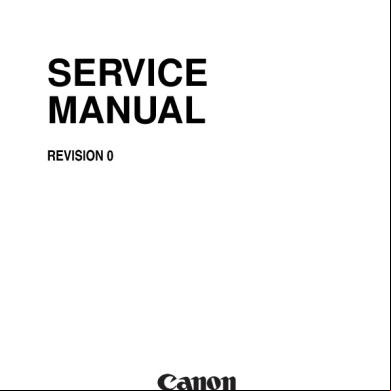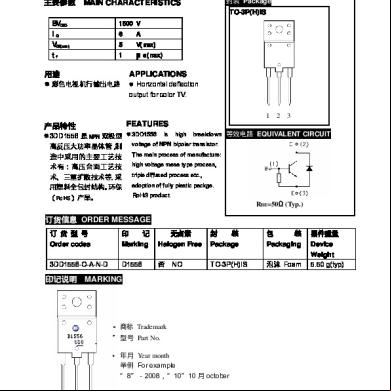Canon Gp160_f160_df160 Service Manual 1x4l1
This document was ed by and they confirmed that they have the permission to share it. If you are author or own the copyright of this book, please report to us by using this report form. Report 2z6p3t
Overview 5o1f4z
& View Canon Gp160_f160_df160 Service Manual as PDF for free.
More details 6z3438
- Words: 81,031
- Pages: 446
GP160F/160DF/160
SERVICE MANUAL REVISION 0
FEB. 1999 COPYRIGHT © 1999 CANON INC.
FY8-13G2-000 CANON GP160 REV.0 FEB. 1999 PRINTED IN JAPAN (IMPRIME AU JAPON)
Free Service Manual at http://printer1.blogspot.com
IMPORTANT THIS DOCUMENTATION IS PUBLISHED BY CANON INC., JAPAN, TO SERVE AS A SOURCE OF REFERENCE FOR WORK IN THE FIELD. SPECIFICATIONS AND OTHER INFORMATION CONTAINED HEREIN MAY VARY SLIGHTLY FROM ACTUAL MACHINE VALUES OR THOSE FOUND IN ADVERTISING AND OTHER PRINTED MATTER. ANY QUESTIONS REGARDING INFORMATION CONTAINED HEREIN SHOULD BE DIRECTED TO THE COPIER SERVICE DEPARTMENT OF THE SALES COMPANY. THIS DOCUMENTATION IS INTENDED FOR ALL SALES AREAS, AND MAY CONTAIN INFORMATION NOT APPLICABLE TO CERTAIN AREAS.
COPYRIGHT © 1999 CANON INC. Printed in Japan Imprimé au Japon
Use of this manual should be strictly supervised to avoid disclosure of confidential information.
Prepared by OFFICE IMAGING PRODUCTS TECHNICAL DEPARTMENT 3 OFFICE IMAGING PRODUCTS TECHNICAL DIVISION
CANON INC. 5-1, Hakusan 7-chome, Toride-shi, Ibaraki 302-8501 Japan
COPYRIGHT © 1999 CANON INC.
CANON GP160 REV.0 FEB. 1999 PRINTED IN JAPAN (IMPRIME AU JAPON)
Free Service Manual at http://printer1.blogspot.com
INTRODUCTION This service manual provides basic information required for performing field service to maintain the product quality and functions of the this machine. The structure of the manual is as described below. Material Name Main unit service manual G3 FAX manual ADF
Content The main unit and cassette feeder’s; functions, mechanism, disassembly, assembly, adjustment methods, etc. The main unit’s G3 facsimile functions. The functions, mechanism, disassembly, assembly, adjustment method, etc. of the main unit’s ADF.
Each chapter consists of the following sections. Chapter 1, “Introduction,” : Features, specifications, operation methods, copying process. Chapter 2, “Basic operation,” : Explanation of the machine’s basic operations Chapter 3, “Exposure system,” : Explanation of the exposure system’s mechanical / electrical system operating principles, timing, disassembly, assembly and adjustment methods. Chapter 4, “Image processing system,” : Explanation of the CCD, analogue / digital image processing, disassembly, assembly and adjustment methods. Chapter 5, “Laser exposure system,” : Explanation of the laser exposure system’s mechanical / electrical system operating principles, timing, disassembly, assembly and adjustment methods. Chapter 6, “Image formation system,” : Explanation of the image formation system’s mechanical / electrical system operating principles, timing, disassembly, assembly and adjustment methods. Chapter 7, “Pick-up / Feed system,” : Explanation of the pick-up / feed system’s mechanical / electrical system operating principles, timing, disassembly, assembly and adjustment methods. Chapter 8, “Fixing system,” : Explanation of the fixing system’s mechanical / electrical system operating principles, timing, disassembly, assembly and adjustment methods. Chapter 9, “Outer cover / auxiliary control system,” : Explanation of the outer cover / auxiliary control system’s mechanical / electrical system operating principles, timing, disassembly, assembly and adjustment methods. Chapter 10, “Cassette feeder,” : Explanation of the cassette feeder’s mechanical / electrical system operating principles, timing, disassembly, assembly and adjustment methods. Chapter 11, “Installation,” : Conditions relating to the place of installation, and the installation procedures. COPYRIGHT © 1999 CANON INC.
CANON GP160 REV.0 FEB. 1999 PRINTED IN JAPAN (IMPRIME AU JAPON)
Free Service Manual at http://printer1.blogspot.com
i
Chapter 12, “Maintenance and Inspection,” : Table of periodic replacement parts and consumables replacement targets, periodic service list and parts to be cleaned during a customer service call. Chapter 13, “Troubleshooting,” : Standards / adjustments, operation failure countermeasures and delivery failure countermeasures Appendix : General timing chart, general circuit diagram, etc.. The explanations in this manual are based on the following principles. 1. Each chapter gives an overview of each function’s purpose, role and the connection between the electrical and mechanical systems as well as the operation timing of each part. In the outline diagram, the signal shows the mechanical drive transmission. When the signal is shown with a signal name, it indicates the electric signal flow. In the explanation of this units digital circuit, “1” is indicated when the signal’s voltage level is high, and “0” is indicated when it is low. However, the voltage value will differ depending on the electrical circuit. Furthermore, the * in the signal value [DRMD*] shows the DRMD signal is “0” and ON. In each chapter, [Power supply ON] indicates the power supply SW has been turned “ON”, the front door, etc., has been shut, and power is being supplied to the copier. 2. This unit utilizes micro processors, however, due to the impossibility of checking the micro processor’s internal operation, an explanation of the micro processor’s operation has been omitted. Furthermore, assuming that internal repair of the print circuit board will not take place on the customer’s premises, the explanation of the circuit in the print circuit board’s circuit is limited to an outline explanation using a block diagram. Consequently, the electrical circuit explanations consist of 2 types, from the sensors to the main circuit board’s input section, and from the main circuit board’s output section to the load, and block diagrams by function. Changes of the contents made for the sake of product improvements will be notified in Service Information (Technical Information). Gaining a sound and thorough understanding of the copier through careful reading of this service manual and the subsequently issued Service Information (Technical Information) bulletins is the only way to develop the technical skill necessary to prolong product quality and functionality and the practical ability to be able to determine the cause of breakdowns.
ii
COPYRIGHT © 1999 CANON INC.
CANON GP160 REV.0 FEB. 1999 PRINTED IN JAPAN (IMPRIME AU JAPON)
Free Service Manual at http://printer1.blogspot.com
COPYRIGHT © 1999 CANON INC.
CANON GP160 REV.0 FEB. 1999 PRINTED IN JAPAN (IMPRIME AU JAPON)
Free Service Manual at http://printer1.blogspot.com
iii
8MB expanded memory
Super G3 FAX board
Modular Modem board NCU board board
Cassette unit E1
Cassette Unit D1
ADF-H1
Installation options
System configuration
Option
Option
Option
Option
Option
Standard equipment
Option
Standard equipment
Digital black and white copier (with ADF)
Option
Standard equipment
Digital black and white copier and facsimile
GP160F
Main unit configuration GP160DF
Option
Option
Option
Option
Option
Digital black and white copier (Copy board cover model)
GP160
iv
COPYRIGHT © 1999 CANON INC.
CANON GP160 REV.0 FEB. 1999 PRINTED IN JAPAN (IMPRIME AU JAPON)
Free Service Manual at http://printer1.blogspot.com
CONTENTS CHAPTER 1 INTRODUCTION I. II. III.
IV.
FEATURES ..............................................1-1 SPECIFICATIONS ...................................1-2 NAMES OF PARTS .................................1-6 A. External view......................................1-6 B. Cross sectional diagram ....................1-8 OPERATION EXPLANATION................1-10 A. Control ....................................1-10 B. Basic operation ................................1-13 C. Advanced features ...........................1-13
D. mode .......................................1-14 ROUTINE MAINTENANCE TO BE CARRIED OUT BY THE .............1-32 VI. SAFETY .................................................1-33 A. Laser beam safety.......................1-33 B. Toner safety .....................................1-36 VII. COPYING PROCESS ............................1-37 A. Outline..............................................1-37 V.
CHAPTER 2 BASIC OPERATION I.
II.
BASIC OPERATION ................................2-1 A. Function configuration........................2-1 B. Copy operation overview ...................2-2 ELECTRICAL CIRCUIT OVERVIEW .......2-3
III. IV. V.
BASIC SEQUENCES...............................2-4 MAIN MOTOR..........................................2-5 PRINCIPAL CIRCUIT PCB INPUT/OUTPUT.......................................2-6
CHAPTER 3 EXPOSURE SYSTEM I.
II.
OPERATION OVERVIEW........................3-1 A. Overview ............................................3-1 B. Exposure system sequence ...............3-2 SCANNER DRIVE SYSTEM....................3-3 A. Document scanner motor...................3-3
III.
B. Charging the magnification ratio ........3-4 C. Scanning lamp control .......................3-4 DISASSEMBLY, ASSEMBLY ..................3-5 A. Scanning lamp ...................................3-6 B. Document scanning motor .................3-8
CHAPTER 4 IMAGE PROCESSING SYSTEM I. II.
III.
OVERVIEW..............................................4-1 ANALOG IMAGE PROCESSING.............4-2 A. Overview ............................................4-2 B. CCD/CCD drive circuit .......................4-2 C. A-D conversion circuit / ABC circuit .........................................4-3 DIGITAL IMAGE PROCESSING..............4-4 A. Overview ............................................4-4 B. Shading correction .............................4-5
COPYRIGHT © 1999 CANON INC.
IV.
C. Magnification ratio process ................4-7 D. Edge emphasis / smoothing process ..............................................4-7 E. Logarithmic correction........................4-8 F. Half tone density processing ..............4-9 G. Binarisation ........................................4-9 DISASSEMBLY, ASSEMBLY ................4-10 A. CCD unit ..........................................4-11
CANON GP160 REV.0 FEB. 1999 PRINTED IN JAPAN (IMPRIME AU JAPON)
Free Service Manual at http://printer1.blogspot.com
v
CHAPTER 5 LASER EXPOSURE SYSTEM I. II.
III.
OVERVIEW..............................................5-1 BD SIGNAL GENERATION .....................5-3 A. Overview ............................................5-3 B. BD generation / detection ..................5-3 LASER DRIVER CIRCUIT .......................5-4 A. Operation ...........................................5-4
IV.
V.
B. Laser light intensity control ................5-4 LASER SCANNER MOTOR CONTROL................................................5-6 A. Operation outline................................5-6 DISASSEMBLY, ASSEMBLY ..................5-7 A. Laser scanner unit .............................5-8
CHAPTER 6 IMAGE FORMATION SYSTEM I. II.
III.
OVERVIEW..............................................6-1 A. Construction .......................................6-1 PRIMARY CHARGING ROLLER BIAS CONTROL................................................6-3 A. Outline ...............................................6-3 B. Control operation ...............................6-3 TRANSFER CHARGING ROLLER BIAS CONTROL................................................6-4 A. Overview ............................................6-4 B. Bias control ........................................6-5
IV.
SEPARATION STATIC CHARGE ELIMINATOR BIAS CONTROL ...............6-6 A. Operation ...........................................6-6 V. DEVELOPING BIAS CONTROL ..............6-7 A. Outline ...............................................6-7 B. Operation ...........................................6-7 VI. RE-CHARGE BIAS CONTROL................6-8 A. Operation ...........................................6-8 VII. CARTRIDGE DETECTION ......................6-9 A. Operation ...........................................6-9
CHAPTER 7 PICK-UP / FEEDING SYSTEM I. II. III.
IV.
OVERVIEW..............................................7-1 A. Construction Overveiw .......................7-1 PICK-UP FEEDING OPERATION ...........7-2 A. Overveiw ............................................7-2 CASSETTE PICK-UP MECHANISM........7-3 A. Pick-up oparation ...............................7-3 B. Retry pick-up ......................................7-5 C. Paper size detection ..........................7-6 MULTI-FEEDER PICK-UP .......................7-7 A. Overview ............................................7-7 B. Multi-feeder pick-up mechanism ........7-8 C. Multi-feeder retry pick-up ...................7-9 D. Multi-feeder paper size setting .........7-10
V.
PAPER FEEDING OPERATION............7-12 A. Paper leading edge detection ..........7-12 B. Paper width detection ......................7-12 VI. JAM DETECTION ..................................7-13 A. Overview ..........................................7-13 B. Types of Jam ...................................7-14 C. Jam sequence..................................7-14 VII. DISASSEMBLY, ASSEMBLY ................7-23 A. Cassette feeding assembly ..............7-24 B. Multi-feeder assembly ......................7-30 C. Registration roller assembly.............7-33 D. Feeder assembly .............................7-35
CHAPTER 8 FIXING SYSTEM I.
II.
vi
OPERATIONAL OVERVIEW ...................8-1 A. Overview ............................................8-1 B. Fixing pressure roller cleaning ...........8-1 FIXING CONTROL...................................8-3 A. Fixing temperature control .................8-3
COPYRIGHT © 1999 CANON INC.
III.
B. Fixing heater safety mechanism ........8-5 C. Fixing assembly malfunction detector ..............................................8-5 DISASSEMBLY, ASSEMBLY ..................8-6 A. Removing the fixing assembly ...........8-7
CANON GP160 REV.0 FEB. 1999 PRINTED IN JAPAN (IMPRIME AU JAPON)
Free Service Manual at http://printer1.blogspot.com
CHAPTER 9 EXTERNAL / AUXILIARY MECHANISM I. II.
III. IV.
CONTROL ...................................9-1 A. Overview ............................................9-1 POWER SUPPLY ....................................9-2 A. Low-voltage power supply circuit .......9-2 B. High voltage power supply circuit ......9-4 C. Energy save function control..............9-5 FAN ..........................................................9-7 A. Rotation control mechanism ..............9-7 BACK-UP BATTERY................................9-8
V.
A. Back-up function ................................9-8 B. Back-up Data ...................................9-12 DISASSEMBLY, ASSEMBLY ................9-16 A. Control ....................................9-17 B. Main Motor .......................................9-19 C. DC controller PCB............................9-25 D. Image processor PCB ......................9-26 E. DC power supply PCB .....................9-27
CHAPTER 10 CASSETTE FEEDER I. II.
III. IV.
V.
OVERVIEW............................................10-1 OVERVIEW OF THE ELECTRICAL CIRCUITS ..............................................10-3 A. Overview ..........................................10-3 FEEDER CONTROLLER PCB INPUT AND OUTPUT .............................10-4 OPERATION OVERVIEW......................10-5 A. Overview ..........................................10-5 B. Basic Sequence ..............................10-6 FEEDER MOTOR CONTROL................10-7
A. Operation .........................................10-7 VI. JAM DETECTION ..................................10-8 A. Overview ..........................................10-8 B. Jam Sensing ....................................10-9 VII. DISASSEMBLY, ASSEMBLY ..............10-11 A. Removing the feeder motor ...........10-12 B. Removing the pick-up/feeder/ separation motor ............................10-12 C. Removing the pick-up unit .............10-14
CHAPTER 11 INSTALLATION I. II.
CHOOSING AN SUITABLE INSTALLATION LOCATION.............................................11-1 UNPACKING AND INSTALLATION.......11-3 A. Opening the package and removing the packing materials .......................11-4 B. Installing the cartridge ......................11-5
C. Loading paper into the cassette .......11-8 D. Loading paper into the multi-feeder ....................................11-11 E. Attaching the tray/Power cord ........11-12 F. Checking the Copy image ..............11-13 G. Setting the Fax machine function ....11-13
CHAPTER 12 MAINTENANCE AND INSPECTION I. II. III. IV.
PERIODIC REPLACEMENT PARTS.....12-1 ESTIMATED LIFESPAN OF CONSUMABLE PARTS ...................................................12-1 BASIC SERVICING PROCEDURES .....12-2 CARTRIDGE STORAGE AND HANDLING.............................................12-3
COPYRIGHT © 1999 CANON INC.
A. Storage when the packing seal is intact ................................................12-3 B. Storage and handling when the packing seal has been opened ........12-4
CANON GP160 REV.0 FEB. 1999 PRINTED IN JAPAN (IMPRIME AU JAPON)
Free Service Manual at http://printer1.blogspot.com
vii
CHAPTER 13 TROUBLESHOOTING I.
II.
III.
IV.
STANDARDS AND ADJUSTMENTS.....13-2 A. Machanical system ..........................13-2 B. Electrical System .............................13-9 IMAGE AND MACHINE MALFUNCTION COUNTERMEASURES .......................13-15 A. Initial check ....................................13-15 B. Treatment procedures by faulty image type .....................................13-17 C. Operation malfunction countermeasures ...........................13-26 FAULTY FEEDING COUNTERMEASURES .......................13-34 A. Overview ........................................13-34 B. Copy paper jam..............................13-35 C. Faulty feeding ................................13-38 ELECTRICAL PARTS POSITIONS/ FUNCTIONS ........................................13-39 A. Clutches, solenoids ........................13-40
B. C. D. E. F.
Motor, fan .......................................13-42 Sensors ..........................................13-44 Switches, lamps, miscellaneous ....13-46 PCBs ..............................................13-48 Variable resistor(VR)/LED/check pin listed by PCB plate ...................13-50 V. SERVICE MODE..................................13-55 A. Overview ........................................13-55 B. Operating Procedures ....................13-56 C. Service mode menu list..................13-57 D. SSSW Default Setting ....................13-63 E. Parameter settings .........................13-78 F. Test Mode (TEST MODE)............13-111 VI. REPORTS..........................................13-142 A. reports .................................13-142 B. Service report...............................13-145 VII. ERRORS.................................13-163 VIII. SERVICE ERRORS ...........................13-170
APPENDIX A. B. C.
viii
GENERAL TIMING CHART.....................A-1 SIGNALS AND ABBREVIATIONS...........A-3 GENERAL CIRCUIT DIAGRAM ..............A-5
COPYRIGHT © 1999 CANON INC.
D. E.
LIST OF SPECIAL TOOLS....................A-11 SOLVENTS AND OILS..........................A-12
CANON GP160 REV.0 FEB. 1999 PRINTED IN JAPAN (IMPRIME AU JAPON)
Free Service Manual at http://printer1.blogspot.com
CHAPTER 1 INTRODUCTION This chapter provides an overview of the unit’s specifications, operating method and copying process.
I. II. III.
IV.
FEATURES ..............................................1-1 SPECIFICATIONS ...................................1-2 NAMES OF PARTS .................................1-6 A. External view......................................1-6 B. Cross sectional diagram ....................1-8 OPERATION EXPLANATION................1-10 A. Control ....................................1-10 B. Basic operation ................................1-13 C. Advanced features ...........................1-13
COPYRIGHT © 1999 CANON INC.
D. mode .......................................1-14 ROUTINE MAINTENANCE TO BE CARRIED OUT BY THE .............1-32 VI. SAFETY .................................................1-33 A. Laser beam safety.......................1-33 B. Toner safety .....................................1-36 VII. COPYING PROCESS ............................1-37 A. Outline..............................................1-37 V.
CANON GP160 REV.0 FEB. 1999 PRINTED IN JAPAN (IMPRIME AU JAPON)
Free Service Manual at http://printer1.blogspot.com
Free Service Manual at http://printer1.blogspot.com
CHAPTER 1 INTRODUCTION
I. FEATURES < Copy function > • 1200 equivalent × 600dpi high resolution copy • Due to a new engine, high image quality printing with minute particle super fine toner (diameter 5 microns) has been made possible. • Due to the integrated drum, toner cassette, the print inner assembly is refreshed when the cartridge is replace. • 256 gradation readings, and realistic half tone rendering. • Max. 5 way / max. 1100 sheets large volume multi-level pick-up. • Dual operation - allows copying during fax transmission. < Fax function > • High speed Super G3 Fax 2 second transmission (33.6kbps) provided as standard for ordinary telephone lines. • Able to send and receive A3 size direct copy. • 400dpi scanning resolution ultra high image quality (ultra fine mode). • 600dpi recording resolution ultra high image quality, standard mode 600dpi printing. • Standard 1megabyte memory (roughly 64 sheets), possibility to expand to maximum 9 megabytes (roughly 576 sheets).
COPYRIGHT © 1999 CANON INC.
CANON GP160 REV.0 FEB. 1999 PRINTED IN JAPAN (IMPRIME AU JAPON)
Free Service Manual at http://printer1.blogspot.com
1-1
CHAPTER 1 INTRODUCTION
II. SPECIFICATIONS 1.
Type Item
Specifications
Main unit Copyboard Light source Lens Photosensitive medium
2.
Method Item
Copying Charging Exposure Copy density adjustment Developing Pick-up Automatic Manual Transfer Separation Cleaning Fixing
1-2
Desk top Fixed Xenon lamp Fixed focal lens OPC (φ 30)
Specifications Indirect electrostatic copying method AC roller charging method Semiconductor laser Automatic or manual Dry single component jumping method (single unit drum cartridge) Cassette Multi-feeder Roller charging method Electrostatic separation (static charge elimination) + curvature separation Rubber blade SURF Fixing
COPYRIGHT © 1999 CANON INC.
CANON GP160 REV.0 FEB. 1999 PRINTED IN JAPAN (IMPRIME AU JAPON)
Free Service Manual at http://printer1.blogspot.com
CHAPTER 1 INTRODUCTION
3.
Functions
Item Types of document Max. document size Wait time First copy time Continuous copying Pick-up capacity Delivery tray capacity Copy size Cassette pick-up Multi-feeder pick-up Types of Cassette copy paper pick-up Multi-feeder pick-up Cassette specifications Non image Leading width edge Trailing edge Front Rear Auto clear Energy saver Option *4
Specifications Sheet, book, three dimensional objects (up to max. 2kg) A3 / 11 × 17 15 seconds or less from power ON (20°C) 7 seconds or less from the energy saver mode being cancelled 12 seconds or less (main unit cassette pick-up, 1-to-1 copy, A4, no AE) 1 to 99 sheets Each cassette 250 sheets *1, multi-feeder 100 sheets (80g/m2) 100 sheets *2 Max. : A3 / 11 × 17 Min. : A5 Max. : A3 Min. : A5 Plain paper 64 to 90g/m2, recycled paper 64 to 90g/m2, tracing paper (GNT-80) *1 Plain paper 64 to 128g/m2, tracing paper (SM-1) labels, recycled paper 64 to 128g/m2, OHP *2, tracing paper (GNT-80)*3 With tab, universal 4.0 ± 2.0mm 2.5 ± 2.0mm 2.5 ± 2.0mm 2.5 ± 2.0mm Yes (Standard 2 min., possible to change in units of 1 min. between 0 to 9 min) Yes (Standard 3 min., possible to change in units of 1 min. between 3 to 30 min) Cassette feeder (1 step type / 3 step type), 8MB expanded memory, ADF, FAX board
*1: 50 or less sheets of tracing paper (GNT-80) by cassette. *2: 50 or less sheets of OHP sheets by cassette (designated paper). *3: 1 or less sheets of tracing paper (GNT-80) by multi-feeder. *4: Differs depending on the main unit configuration.
COPYRIGHT © 1999 CANON INC.
CANON GP160 REV.0 FEB. 1999 PRINTED IN JAPAN (IMPRIME AU JAPON)
Free Service Manual at http://printer1.blogspot.com
1-3
CHAPTER 1 INTRODUCTION
4.
Other
Item Operating Temperature range environment Humidity range Atmospheric pressure range Power Main unit supply GP160 • 230V(ITA): PNSxxxxx • 230V(UK): QCTxxxxx • 230V(FRN): SBTxxxxx • 230V(GER): TBTxxxxx • 230V(AMS): UEHxxxxx • 230V(CA): RCXxxxxx • 230V(Others):PHXxxxxx GP160F • 230V(ITA): PHTxxxxx • 230V(UK): QCMxxxxx • 230V(FRN): SBSxxxxx • 230V(GER): TBRxxxxx • 230V(AMS): UEGxxxxx • 230V(CA): RCWxxxxx • 230V(Others):PHMxxxxx Cassette Feeding Module-D1 Cassette Feeding Module-E1 Power Maximum consumption Standby Energy saving mode Operating When in operation noise Standby Dimensions Width Depth Height Mass Storage of Copy paper consumable items Cartridge
1-4
COPYRIGHT © 1999 CANON INC.
Specifications 5 to 35°C 10 to 90% RH 709 to 1013hpa
GP160DF • 230V(ITA): • 230V(UK): • 230V(FRN): • 230V(GER): • 230V(AMS):
PHLxxxxx QCLxxxxx SBRxxxxx TBQxxxxx UEFxxxxx
Supplied by main unit : ZCRxxxxx Supplied by main unit : ZHRxxxxx Approx. 800W Approx. 20W Approx. 14W 66dB or less 40dB or less 616 (mm) / 24.25” 640 (mm) / 25.20” 427 (mm) / 16.81” (Including ADF) 48.8kg 107.59 Ò Store with the package closed and avoid humidity Refer to page 12-3
CANON GP160 REV.0 FEB. 1999 PRINTED IN JAPAN (IMPRIME AU JAPON)
Free Service Manual at http://printer1.blogspot.com
CHAPTER 1 INTRODUCTION
5.
Copy speed
Reproduction mode Direct copy
Size A4 (210 × 297mm) A3 (297 × 420mm) B4 (257 × 364mm) A4R (297 × 210mm) B5 (182 × 257mm) B5R (257 × 182mm) A4 (148.5 × 210mm) LTR (216 × 279mm) LTRR (279 × 216mm) LGL (216 × 356mm) 11 × 17 (279 × 432mm)
Copy paper size A4 A3 B4 A4R B5 B5R A5 LTR LTRR LGL 11 × 17
No. of copies / minute 16 9 10 9 16 12 12 16 9 9 9
Specifications are subject to change for the sake of product improvements.
COPYRIGHT © 1999 CANON INC.
CANON GP160 REV.0 FEB. 1999 PRINTED IN JAPAN (IMPRIME AU JAPON)
Free Service Manual at http://printer1.blogspot.com
1-5
CHAPTER 1 INTRODUCTION
III. NAMES OF PARTS A.
External view
Main unit ADF standard equipment model [2] [3] [1]
[4] [5]
[10]
[7] [8] Figure 1-301
[9]
[6]
Figure 1-302
Copyboard cover model [2] [1]
[4] [5]
[10]
[7] [8] Figure 1-303
[9]
[6]
Figure 1-304
Cassette feeder (accessory) [4] [3]
[2]
[1]
Figure 1-305 1-6
COPYRIGHT © 1999 CANON INC.
CANON GP160 REV.0 FEB. 1999 PRINTED IN JAPAN (IMPRIME AU JAPON)
Free Service Manual at http://printer1.blogspot.com
CHAPTER 1 INTRODUCTION
Main unit [1] [2] [3] [4] [5]
Control ADF Document delivery tray Delivery tray Cassette
[6] Right lower cover [7] Front cover [8] Printer unit release handle [9] Printer unit [10] Multi feeder tray
Cassette feeder (accessory) [1] [2] [3] [4]
Cassette feeder Cassette Right door Feeder lifting handle
COPYRIGHT © 1999 CANON INC.
CANON GP160 REV.0 FEB. 1999 PRINTED IN JAPAN (IMPRIME AU JAPON)
Free Service Manual at http://printer1.blogspot.com
1-7
CHAPTER 1 INTRODUCTION
B. [1]
Cross sectional diagram [3] [5] [13] [7] [9] [11] [2] [4] [6] [12] [8] [10]
[37] [38]
[36]
[35]
[19] [21] [15] [17] [18] [16] [20] [14]
[33] [31] [34]
[32] [30]
[22]
[29] [27] [25] [23] [28] [26] [24]
Figure 1-306 1-8
COPYRIGHT © 1999 CANON INC.
CANON GP160 REV.0 FEB. 1999 PRINTED IN JAPAN (IMPRIME AU JAPON)
Free Service Manual at http://printer1.blogspot.com
CHAPTER 1 INTRODUCTION
[1] Mirror 3 [2] Mirror 2 [3] White reference assembly [4] Mirror 1 [5] Document scanning lamp [6] Copyboard glass [7] Fixing delivery roller [8] Cleaning roller [9] Fixing film [10] CCD [11] Lens [12] Charge eliminator [13] Laser scanner unit [14] Photosensitive drum [15] Primary charging roller [16] Mirror 4 [17] Developing cylinder [18] Cartridge [19] Registration pressure roller [20] Registration roller [21] Multi-feeder pick-up roller [22] Multi-feeder tray
COPYRIGHT © 1999 CANON INC.
[23] Vertical path roller (Main unit pick-up assembly) [24] Vertical path roller (Cassette feeder) [25] Separation roller (Main unit pick-up assembly) [26] Separation roller (Cassette feeder) [27] Feed roller (Cassette feeder) [28] Feed roller (Main unit pick-up assembly) [29] Pick-up roller (Cassette feeder) [30] Pick-up roller (Main unit pick-up assembly) [31] Transfer charging roller [32] Separation static charge elimination [33] Paper sensor lever (Cassette feeder) [34] Paper sensor lever (Main unit pickup assembly) [35] Feed assembly [36] Fixed pressure roller [37] Paper cassette (Main unit) [38] Paper cassette (Cassette feeder)
CANON GP160 REV.0 FEB. 1999 PRINTED IN JAPAN (IMPRIME AU JAPON)
Free Service Manual at http://printer1.blogspot.com
1-9
CHAPTER 1 INTRODUCTION
IV. OPERATION EXPLANATION A.
Control [4]
[15] [12] [6] [10][11] [13] [14] [16] [17]
[5]
In Use/Memory
Error Fax Monitor
Program
Coded Dial
Hook
Redial
Stamp
Direct TX
Energy Saver
Reset
[1] [2] [3]
R
Data Registration
ABC
DEF
GHI
JKL
MNO
PRS
TUV
WXY
Clear
Stop
Tone
2
3
4
5
6
7
8
9
10
11
12
13
14
15
16
17
18
19
20
21
22
23
24
25
26
27
28
[24]
Start
Copy Special Features
Return
1
OPER SYMBOLS
Set
57 ~ 84
29 ~ 56
[18] [7] [8] [9]
[19]
[20] [21] [23] [22]
[25]
Figure 1-401
1-10
COPYRIGHT © 1999 CANON INC.
CANON GP160 REV.0 FEB. 1999 PRINTED IN JAPAN (IMPRIME AU JAPON)
Free Service Manual at http://printer1.blogspot.com
CHAPTER 1 INTRODUCTION
No. [1] [2] [3]
Key name Display contrast VR Collate key Copy special features
[4] [5] [6] [7] [8] [9] [10]
COPY FAX* PRINT/SCAN* Display selection Return Set Fax Monitor*
[11] Program* [12] Coded Dial* [13] Hook* [14] R*
[15] [16] [17] [18] [19] [20] [21] [22] [23] [24] [25]
Redial* Stamp* Direct TX* Reset Data registration Numeric key Clear Start Stop Energy saver One touch *
Function outline Adjusts the control contrast. Performs sort copying when copying with the ADF. Performs frame erasing, margin, transferring and 2 in 1 copying. Changes over to the copy mode. Changes over to the fax mode. Changes over to the printer mode. Selects functions shown in the display. Returns to the previous display. Confirms the registration/setting. Confirms the transmission conditions, clears transmission reservations. s a single operation that can be selected by simply pushing this key. Uses speed dial. Ability to listen to the other party’s response through the speaker. Press to dial an outside telephone number, or an extension number, when the fax is connected through a swichboard (PBX). Redials the last number dialed. Stamps a completed transmission. Executes direct transmission. Resets the copy mode. Calls up the mode setting display. Dials the telephone number, sets the number of copies, etc.. Clears the registration/setting. Starts transmission / copying. Stops transmission / copying. Clears the energy saver mode. One touch dial key.
*: Not available on copiers not equipped with the fax function **: Not available on copiers not equipped with the printer function
COPYRIGHT © 1999 CANON INC.
CANON GP160 REV.0 FEB. 1999 PRINTED IN JAPAN (IMPRIME AU JAPON)
Free Service Manual at http://printer1.blogspot.com
1-11
CHAPTER 1 INTRODUCTION
Spealer volume switch
Slide seitch (Normally off for speration)
Delayed Transmission
Polling
Confidential Mailbox
Memory Box
Memory Reception
Transfer
Memory Reference
Report
TTI Selector
Subaddress
Relay Broadcast
Pause
Delate
Space
Clear
Receive Mode
Tone/+
Set
D.T.
Figure 1-402 Key name Delayed Transmission* Polling* Confidential Mailbox* Relay Broadcast* Delete* Pause Memory Box* Memory Reception* Transfer* Memory Reference* Report* Clear Set TTI Selector* Subaddress* * Receive mode* Tone/+
DT Space* Shift key
Function outline Designates the sending time of the transmission. Designates polling transmission. Designates confidential transmission. Designates relay origination transmission. Deletes the input characters. Inserts a pause in the telephone number. Prints documents when they have been stored in the Memory box, or when a document has been reception by the memory box. Receives in memory and designates the printing of reception documents. Designates the transfer of reception documents to other faxes. Designates the confirmation or deletion of memory contents. Designates the output of each kind of report and list. Designates the deletion of registration/setting. Designates the confirmation of ed/set contents. Used when changing the senders name. Used when performing a subaddress transmission. Used when transmitting with a fax standard . Designates switching to receive mode. Connects to information services that accept tone dialing only, even if you are using a rotary pulse line or enters a plus sign in a fax number. And enters a plus sign when ing your fax number. Press to confirm the dial tone when ing a telephone number. Creates a space between rows of numbers or characters. Use to selecting items on the control .
*: Not available on copiers not equipped with the fax function 1-12
COPYRIGHT © 1999 CANON INC.
CANON GP160 REV.0 FEB. 1999 PRINTED IN JAPAN (IMPRIME AU JAPON)
Free Service Manual at http://printer1.blogspot.com
CHAPTER 1 INTRODUCTION
B.
Basic operation The basic operations of the copy keys on the operation are listed below. Details Selects fixed ratio change (2R2E) or zoom (50 to 200%). Selects the pick-up cassette. Selects the scanning density (automatic, F1 to F9) and the image quality (character, character/photo, photo).
Key name Reproduction ratio key Paper selection key Scanning mode key
Table 1-401
C.
Advanced features
The basic operations of the advanced copy feature keys on the operation are listed below. Key name Page separation
Binding margin
Frame erasing Document frame erasing Sheet frame erasing Book frame erasing Punch hole erasing 2 in 1 copy
Details Performs left/right page separation copy in the book mode. Sets the left and right margins and designates the 2-page spread copy size. Creates a binding margin on the paper. Sets the margin position (left margin, right margin, top margin, bottom margin) and also the margin width (1 to 10mm). Sets the frame erasing position. Copies with document frame erasing. Creates a margin around the outside of the document and copies. When copying books, etc., the surrounding and center margins are deleted. Erases punch holes from the left margin of copied documents. Inputs the document size and paper size and designates 2 in 1 copying.
Table 1-402
COPYRIGHT © 1999 CANON INC.
CANON GP160 REV.0 FEB. 1999 PRINTED IN JAPAN (IMPRIME AU JAPON)
Free Service Manual at http://printer1.blogspot.com
1-13
CHAPTER 1 INTRODUCTION
D.
mode
When the registration/setting key is pressed on the control , the mode setting screen is displayed. The construction of the mode is shown below. 1.
mode for copies equipped with the fax function
REGISTRATION/SETTING 01 DATA REGISTRATION
01 SETTINGS
01 DATE/TIME SETTING 02 UNIT TEL NUMBER 03 UNIT NAME 04 SENDER NAME REG. 05 TX TERMINAL ID
(9) 01 ON 02 OFF
01 TTI POSITION
01 OUTSIDE IMAGE 02 INSIDE IMAGE
02 TEL NUMBER MARK 06 DENSITY CONTROL
01 LIGHT 3 02 STANDARD 5 03 DARK 7 07 PROGRAM KEY REG 01 PRINT REPORT 02 REPORT 03 TONE 04 SENDER'S NAME 05 SUBADDRESS 06 RX MODE 08 OFFHOOK ALARM 01 ON 02 OFF 09 VOLUME CONTROL 01 KEYPAD VOLUME
10 TEL LINE TYPE 11 R-KEY SETTING
01FAX 02 TEL
(1 ~ 3) 1 01 ON 02 OFF (1 ~ 3) 1 01 ON 02 ALARM VOLUME 02 OFF (1 ~ 3) 1 01 ON 03 TX DONE TONE 02 ERROR ONLY (1 ~ 3) 1 03 OFF (1 ~ 3) 1 01 ON 04 RX DONE TONE 02 ERROR ONLY (1 ~ 3) 1 03 OFF 05 PRINTING DONE TONE 01 ON (1 ~ 3) 1 02 ERROR ONLY (1 ~ 3) 1 03 OFF 06 SCANNING DONE TONE 01 ON (1 ~ 3) 1 02 ERROR ONLY (1 ~ 3) 1 03 OFF 07 COPYING DONE TONE 01 ON (1 ~ 3) 1 02 ERROR ONLY (1 ~ 3) 1 01 ROTARY PULSE 03 OFF 02 TOUCH TONE 01 PSTN 02 PBX 01 PREFIX 02 HOOKING 03 EARTH CONNECTION
Figure 1-403 1-14
COPYRIGHT © 1999 CANON INC.
CANON GP160 REV.0 FEB. 1999 PRINTED IN JAPAN (IMPRIME AU JAPON)
Free Service Manual at http://printer1.blogspot.com
CHAPTER 1 INTRODUCTION
02 REPORT SETTINGS 01 TX REPORT 01 OUTPUT NO 02 PRINT ERROR ONLY 03 OUTPUT YES
REPORT WITH TX IMAGE
REPORT WITH TX IMAGE
01 OFF 02 ON
01 OFF 02 ON
01 OUTPUT NO 02 PRINT ERROR ONLY 03 OUTPUT YES
02 RX REPORT
03 CONFID. RX REPORT
01 OUTPUT NO 02 OUTPUT YES
04 MEMORY BOX REPORT
01 OUTPUT NO 02 OUTPUT YES
05 ACTIVITY REPORT
01 AUTO PRINT 02 DAILY REPORT TIME 03 TX/RX SEPARATE
01 ON 02 OFF 01 OFF 02 ON REPORT PRINT TIME 01 OFF 02 ON
03 TX SETTINGS 01 ECM TX
01 ON 02 OFF
02 PAUSE TIME
(01 ~ 15) 02 SEC
Figure 1-404
COPYRIGHT © 1999 CANON INC.
CANON GP160 REV.0 FEB. 1999 PRINTED IN JAPAN (IMPRIME AU JAPON)
Free Service Manual at http://printer1.blogspot.com
1-15
CHAPTER 1 INTRODUCTION
03 AUTO REDIAL
04 BATCH TX
01 REDAIL TIMES (01 ~ 15) 02 TIMES 02 REDIAL INTERVAL (02 ~ 99) 02 MIN. 03 TX ERROR RESEND
01 ON 02 OFF
01 ON 02 OFF
01 ON 02 OFF
RESEND TX FROM 01 ALL PAGES 02 ERROR & 1ST PG 03 ERROR PAGE
05 ERASE FAILED TX
01 OFF 02 ON
06 TIME OUT
01 ON 02 OFF
07 STAMP ACTION
01 DIRECT & MEMORY TX 02 DIRECT TX
04 RX SETTINGS 01 ECM RX
01 ON 02 OFF
Figure 1-405
1-16
COPYRIGHT © 1999 CANON INC.
CANON GP160 REV.0 FEB. 1999 PRINTED IN JAPAN (IMPRIME AU JAPON)
Free Service Manual at http://printer1.blogspot.com
CHAPTER 1 INTRODUCTION
02 REMOTE RX
01 ID CALL # 02 HOOK 03 OFF
03 MEMORY RX
01 ON 02 OFF
04 RX PAGE FOOTER
01 OFF 02 ON
05 N ON ONE PRINT
01 OFF 02 ON
REMOTE RX ID
MEMORY RX ALARM
(00 ~ 99, *, #) 25
01 OFF 02 ON
Figure 1-406
COPYRIGHT © 1999 CANON INC.
CANON GP160 REV.0 FEB. 1999 PRINTED IN JAPAN (IMPRIME AU JAPON)
Free Service Manual at http://printer1.blogspot.com
1-17
CHAPTER 1 INTRODUCTION
05 PRINTER SETTINGS 01 # OF RX COPIES 02 SELECT CASSETTE
(01 ~ 99) 01 COPIES 01 CASSETTE SW A 02 CASSETTE SW B 03 CASSETTE SW C 04 CASSETTE SW D
03 RX REDUCTION
01 ON 02 OFF
ON OFF ON OFF ON OFF ON OFF
01 RX REDUCTION
01 AUTO SELECTION 02 FIXED REDUCTION
SELECT REDUCE %
02 SELECT REDUCE DIR
04 PRINT IN ORDER
01 OFF 02 ON
05 TONER SUPPLY LOW
01 RX TO MEMORY 02 KEEP PRINTING
97% 95% 90% 75%
01 VERTICAL ONLY 02 HORIZ & VERTICAL
*1 06 NAME STACK SIZE
01 OFF 02 ON
BY DOC. SIZE
01 A3 02 A4 03 B4 04 B5 05 A4R 06 A5 07 B5R 08 A5R 09 11 x 17 10 LTR 11 LTRR 12 LGL
*1 Even when the [NAME STACK SIZE] is set to [OFF], if [STACK BY] is selected by [CASSETTE ELIGIBLTY] or [SET REPORT CASSETTE], [STACK BY] will automatically come [ON]
Figure 1-407
1-18
COPYRIGHT © 1999 CANON INC.
CANON GP160 REV.0 FEB. 1999 PRINTED IN JAPAN (IMPRIME AU JAPON)
Free Service Manual at http://printer1.blogspot.com
CHAPTER 1 INTRODUCTION
07 CASSETTE ELIGIBLTY
01 FAX RECEIVING
01 STACK BY
01 OFF 02 ON BY DOC. SIZE
02 CASSETTE 1 03 CASSETTE 2 04 CASSETTE 3 05 CASSETTE 4
02 COPY
01 STACK BY
02 CASSETTE 1 03 CASSETTE 2 04 CASSETTE 3 05 CASSETTE 4
01 OFF 02 ON 01 OFF 02 ON 01 OFF 02 ON 01 OFF 02 ON
01 OFF 02 ON 01 OFF 02 ON 01 OFF 02 ON 01 OFF 02 ON 01 OFF 02 ON
*1
BY DOC. SIZE
*1
01 A3 02 A4 03 B4 04 B5 05 A4R 06 A5 07 B5R 08 A5R 09 11 x 17 10 LTR 11 LTRR 12 LGL 01 A3 02 A4 03 B4 04 B5 05 A4R 06 A5 07 B5R 08 A5R 09 11 x 17 10 LTR 11 LTRR 12 LGL
*1 Setting is only possible when a option cassette feeder is installed.
Figure 1-408
COPYRIGHT © 1999 CANON INC.
CANON GP160 REV.0 FEB. 1999 PRINTED IN JAPAN (IMPRIME AU JAPON)
Free Service Manual at http://printer1.blogspot.com
1-19
CHAPTER 1 INTRODUCTION
08 SET REPORT CASSETTE
01 OFF 02 ON
01 CASSETTE 1 02 CASSETTE 2 *1 03 CASSETTE 3 04 CASSETTE 4 05 STACK BY BY DOC. SIZE
10 SELECT PAPER
01 A3 02 A4 03 B4 04 B5 05 A4R 06 A5 07 B5R 08 A5R 09 11 x 17 10 LTR 11 LTRR 12 LGL
01 OFF 02 ON
09 RX ROTATE PRINT
01 PLAIN PAPER 02 BOND PAPER 03 TRACING PAPER 04 SPECIAL PAPER
06 FILE SETTINGS
01 CONFIDNTL MAILBOX 01 DELETE FILE 02 CHANGE DATA 03 SETUP FILE
01 FILE NAME 02 03 SUBADDRESS 04 RX 05 # OF RX COPIES
(00 ~ 99) (00 ~ 99) (00 ~ 99)
*2 ENTER
01 FILE NAME 02 03 SUBADDRESS 04 RX 05 # OF RX COPIES
*2 ENTER *1 Setting is only possible when a cassette feeder is installed. *2 When creating a confidential mail box, it is necessary to set a .
Figure 1-409
1-20
COPYRIGHT © 1999 CANON INC.
CANON GP160 REV.0 FEB. 1999 PRINTED IN JAPAN (IMPRIME AU JAPON)
Free Service Manual at http://printer1.blogspot.com
CHAPTER 1 INTRODUCTION
02 RELAY TX-GROUP 01 SETUP FILE
01 GROUP DIAL NAME 02 03 SUBADDRESS 04 RX 05 SELECT ORIG UNIT
(00 ~ 99)
01 OFF 02 ON 01 OFF 02 ON
06 PRINT RX DOC. 07 SELECT LOCATIONS 08 TX REPORT
01 NOT TRANSMIT 02 TRANSMIT (5 TIMES) 01 ON 02 OFF
09 TX START TIME 10 RELAY B'CAST
02 CHANGE DATA
(00 ~ 99)
ENTER
01 GROUP DIAL NAME 02 03 SUBADDRESS 04 RX 05 SELECT ORIG UNIT 06 PRINT RX DOC. 07 SELECT LOCATIONS 08 TX REPORT 09 TX START TIME 10 RELAY B'CAST
03 DELETE FILE
(00 ~ 99)
ENTER
*
01 OFF 02 ON 01 OFF 02 ON 01 NOT TRANSMIT 02 TRANSMIT (5 TIMES) 01 ON 02 OFF
*
* When creating a relay box, it is necessary to set a .
Figure 1-410
COPYRIGHT © 1999 CANON INC.
CANON GP160 REV.0 FEB. 1999 PRINTED IN JAPAN (IMPRIME AU JAPON)
Free Service Manual at http://printer1.blogspot.com
1-21
CHAPTER 1 INTRODUCTION
03 MEMORY BOX 01 SETUP FILE
(00~99)
01 FILE NAME 02 03 SUBADDRESS 04 TX 05 RX 06 RECEIVE
01 YES 02 NO
01 SELECT ORIG UNIT 02 PRINT RX DOC.
01 OFF 02 ON 01 AUTO 02 MAN.
01 PRINT METHOD 07 TRANSMIT
01 YES 02 NO
01 OFF 02 ON
02 # OF RX COPIES (01~99) 01 COPIES
01 SELECT LOCATIONS 02 TX DOCUMENT 01 RECEIVED 01 NOT TRANSMIT DOCUMENT 02 TRANSMIT TX REPORT
02 SCAN DOCUMENT 03 TX START TIME
08 POLLING TX
01 NOT TRANSMIT 02 TRANSMIT
01 NOT TRANSMIT 02 TRANSMIT
01 EVERYDAY 02 SELECT DATS
(5TIMES) 01 SUN 02 MON 03 TUE 04 WED 05 THU 06 FRI 07 SAT
(5TIMES) (5TIMES) (5TIMES) (5TIMES) (5TIMES) (5TIMES) (5TIMES)
01 YES 02 NO
01 ERASE AFTER TX 02 TX DOCUMENT
01 OFF 02 ON 01 RECEIVED DOCUMENT 02 SCAN DOCUMENT
01 NOT TRANSMIT 02 TRANSMIT
01 NOT TRANSMIT 02 TRANSMIT
Figure 1-411
1-22
COPYRIGHT © 1999 CANON INC.
CANON GP160 REV.0 FEB. 1999 PRINTED IN JAPAN (IMPRIME AU JAPON)
Free Service Manual at http://printer1.blogspot.com
CHAPTER 1 INTRODUCTION
02 CHANGE DATA (00~99) ENTER* 01 FILE NAME 02 03 SUBADDRESS 04 TX 05 RX 01 YES 06 RECEIVE 02 NO
01 SELECT ORIG UNIT 02 PRINT RX DOC.
01 OFF 02 ON 01 OFF 02 ON 01 AUTO 02 MAN.
01 PRINT METHOD 07 TRANSMIT
01 YES 02 NO
(01~99) 01 COPIES
02 # OF RX COPIES
01 SELECT LOCATIONS 02 TX DOCUMENT 01 RECEIVED DOCUMENT
01 NOT TRANSMIT 02 TRANSMIT TX REPORT 01 NOT TRANSMIT 02 TRANSMIT
02 SCAN DOCUMENT
01 NOT TRANSMIT 02 TRANSMIT
03 TX START TIME
08 POLLING TX
01 EVERYDAY (5TIMES) 02 SELECT DAYS 01 SUN 02 MON 03 TUE 04 WED 05 THU 01 YES 06 FRI 02 NO 07 SAT
01 ERASE AFTER TX 02 TX DOCUMENT
03 DELETE FILE
(00~99)
(5TIMES) (5TIMES) (5TIMES) (5TIMES) (5TIMES) (5TIMES) (5TIMES)
01 OFF 02 ON 01 RECEIVED DOCUMENT
01 NOT TRANSMIT 02 TRANSMIT
02 SCAN DOCUMENT ENTER*
01 NOT TRANSMIT 02 TRANSMIT
* When creating an all-purpose box, it is necessary to set a .
Figure 1-412
COPYRIGHT © 1999 CANON INC.
CANON GP160 REV.0 FEB. 1999 PRINTED IN JAPAN (IMPRIME AU JAPON)
Free Service Manual at http://printer1.blogspot.com
1-23
CHAPTER 1 INTRODUCTION
04 PRESET POLLING 01 SETUP FILE
01 FILE NAME 02 03 SELECT LOCATIONS 01EVERYDAY (5TIMES) 04 START TIME 02 SELECT DAYS 01 SUN (5TIMES) *1 02 MON (5TIMES) 01 YES 05 RESET POLLING 03 TUE (5TIMES) 02 NO 04 WED (5TIMES) *2 02 CHANGE DATA ENTER 05 THU (5TIMES) 06 FRI (5TIMES) 01 FILE NAME 07 SAT (5TIMES) 02 03 SELECT LOCATIONS 01EVERYDAY (5TIMES) 04 START TIME 02 SELECT DAYS 01 SUN (5TIMES) *1 02 MON (5TIMES) 01 YES 05 RESET POLLING 03 TUE (5TIMES) 02 NO 04 WED (5TIMES) 05 THU (5TIMES) 06 FRI (5TIMES) 07 SAT (5TIMES) *2 03 DELETE TIME ENTER
05 POLLING BOX
01 FILE NAME 02 03 SUBADDRESS 04 TX 05 ERASE AFTER TX
01 SETUP FILE
02 CHANGE DATA
*3 ENTER 01 FILE NAME 02 03 SUBADDRESS 04 TX 05 ERASE AFTER TX
03 DELETE FILE
*3 ENTER
01 OFF 02 ON
01 OFF 02 ON
*1 Only displayed when the service data SSSW #1 SW09 bit 5 is 1 *2 When creating a fixed time polling box, it is necessary to set a . *3 When creating a polling box, it is necessary to set a .
Figure 1-413
1-24
COPYRIGHT © 1999 CANON INC.
CANON GP160 REV.0 FEB. 1999 PRINTED IN JAPAN (IMPRIME AU JAPON)
Free Service Manual at http://printer1.blogspot.com
CHAPTER 1 INTRODUCTION
06 TRANSFER 01 SETUP FILE
01 FILE NAME 02 SELECT LOCATIONS 03 04 SELECT ORIG UNIT 01 OFF 02 ON 05 TIME SETUP 01 START TIME
02 END TIME
06 PRINT RX DOC.
02 CHANGE DATA
01 EVERYDAY (5TIMES) 02 SELECT DAYS 01 SUN 02 MON 03 TUE 04 WED 05 THU 06 FRI 07 SAT
(5TIMES) (5TIMES) (5TIMES) (5TIMES) (5TIMES) (5TIMES) (5TIMES)
01 EVERYDAY (5TIMES) 02 SELECT DAYS 01 SUN 02 MON 03 TUE 04 WED 05 THU 06 FRI 07 SAT
(5TIMES) (5TIMES) (5TIMES) (5TIMES) (5TIMES) (5TIMES) (5TIMES)
01 OFF 02 ON (01~99) 01 COPIES
* ENTER
01 FILE NAME 02 SELECT LOCATIONS 03 04 SELECT ORIG UNIT 01 OFF 02 ON
* When creating a transfer box, it is necessary to set a .
Figure 1-414
COPYRIGHT © 1999 CANON INC.
CANON GP160 REV.0 FEB. 1999 PRINTED IN JAPAN (IMPRIME AU JAPON)
Free Service Manual at http://printer1.blogspot.com
1-25
CHAPTER 1 INTRODUCTION
05 TIME SETUP 01 START TIME
02 END TIME
01 EVERY DAY (5TIMES) 02 SELECT DAYS 01 SUN 02 MON 03 TUE 04 WED 05 THU 06 FRI 07 SAT
(5TIMES) (5TIMES) (5TIMES) (5TIMES) (5TIMES) (5TIMES) (5TIMES)
01 EVERY DAY (5TIMES) 02 SELECT DAYS 01 SUN 02 MON 03 TUE 04 WED 05 THU 06 FRI 07 SAT
(5TIMES) (5TIMES) (5TIMES) (5TIMES) (5TIMES) (5TIMES) (5TIMES)
06 PRINT RX DOC. 03 DELETE FILE
01 OFF 02 ON (01~99) 01 COPIES *1 ENTER
07 SYSTEM SETTINGS
*2 ENTER
01 02 RESTRICTIVE CODES 01 TX SETTINGS
01 OFF 02 ON
DAC SETUP
01 OFF 02 ON
ENTER ENTER DAC (9) ENTER
02 PRINTER SETTINGS
01 OFF 02 ON
ENTER
*1 When creating a transfer box, it is necessary to set a . *2 Necessary when management has been ed.
Figure 1-415
1-26
COPYRIGHT © 1999 CANON INC.
CANON GP160 REV.0 FEB. 1999 PRINTED IN JAPAN (IMPRIME AU JAPON)
Free Service Manual at http://printer1.blogspot.com
CHAPTER 1 INTRODUCTION
03 MEMORY LOCK RX
01 OFF 02 ON
01 MEM LOCK 02 REPOROT 03 TIME SETUP
01 START TIME
01 EVERYDAY 02 SELECT DAYS
01 OUTPUT YES 02 OUTPUT NO 01 OFF 02 NO (5TIMES) 01 SUN 02 MON 03 TUE 04 WED 05 THU 06 FRI 07 SAT
(5TIMES) 01 EVERYDAY 01 SUN 02 SELECT DAYS 02 MON 03 TUE 04 WED 01 OFF 05 THU 02 NO 06 FRI 07 SAT 'YY MM/DD MM/DD/YY DD/MM'YY
(5TIMES) (5TIMES) (5TIMES) (5TIMES) (5TIMES) (5TIMES) (5TIMES)
02 END TIME
04 RX RESTRICTION
05 DATE SETUP
06 DISPLAY LANGUAGE
07 TX START SPEED
01 14400bps 02 9600bps 03 7200bps 04 4800bps 05 2400bps 06 33600bps
08 RX START SPEED
01 14400bps 02 9600bps 03 7200bps 04 4800bps 05 2400bps 06 33600bps
09 RX 10 ENERGY SAVER 11 PHONE NO.CHECK
(5TIMES) (5TIMES) (5TIMES) (5TIMES) (5TIMES) (5TIMES) (5TIMES)
01 ENGLISH 02 FRENCH 03 SPANISH 04 GERMAN 05 ITALIAN 06 DUTCH 07 FINNISH 08 PORTUGUESE 09 NORWEGIAN 10 SWEDISH 11 DANISH 12 SLOVENE
(03~30) 03 MIN. 01 ON 02 OFF 01 OFF 02 NO
Figure 1-416
COPYRIGHT © 1999 CANON INC.
CANON GP160 REV.0 FEB. 1999 PRINTED IN JAPAN (IMPRIME AU JAPON)
Free Service Manual at http://printer1.blogspot.com
1-27
CHAPTER 1 INTRODUCTION
12 DEFAULT SETTINGS
01 FAX 02 COPY (1~9) 2MIN.
13 AUTO CLEAR TIME
14 SW AFTER AUTOCLEAR
01 DO NOT RTN TO DFLT 02 RETURN TO DEFAULT
15 FAX DEFAULT
01 OFF 02 STANDARD 03 FINE 04 SUPER FINE 05 ULTRA FINE
01 RESOLUTION
02 SCAN DENSITY
01 OFF 02 LIGHT 03 STADARD 04 DARK
03 IMAGEQUALITY
01 OFF 02 TEXT 03 TEXT/PHOTO 04 HALFTONE
04 BOOK TX SCAN SIZE
08 COPY SETTINGS
01 STD IMAGE QUAL/EXP LIGHT AUTO EXPOSUR DARK IMAGEQUALITY
02 STD ZOOM RATIO
05 TX MODE
01 MEMORY SENDING 02 DIRECT SENDING
06 TX STAMP
01 TX STAMP OFF 02 TX STAMP ON
01 TEXT 02 TEXT/PHOTO 03 HALFTONE
(050~200) 100%
03 STANDARD COPY QTY
(01~99) 01
04 FRAME ERASE WIDTH
(01~20) 02mm
05 AUTO SORT
01 SHEET 02 A3 03 B4 04 A4R 05 B5 06 A5
01 ON 02 OFF
Figure 1-417
1-28
COPYRIGHT © 1999 CANON INC.
CANON GP160 REV.0 FEB. 1999 PRINTED IN JAPAN (IMPRIME AU JAPON)
Free Service Manual at http://printer1.blogspot.com
CHAPTER 1 INTRODUCTION
01 1-TOUCHN SPD DIAL (01~84)
02 TEL#REGISTRATION
01 TEL NUMBER ENTRY 02 NAME 03 OPTIONAL SETTING 01 OFF 02 ON
01 TX TIME SETTING
(5TIMES)
02 TX TYPE
01 REGULAR TX 01 DOMESTIC 02 INTERNATIONAL(1) 03 INTERNATIONAL(2) 04 INTERNATIONAL(3) 01 33600bit/s 02 14400bit/s 03 9600bit/s 04 4800bit/s
03 INTERNATIONAL
04 TX SPEED
01 ON 02 OFF
05 ECM
(*000~*115)
01 02 SUBADDRESS 01 02 SUBADDRESS
01 TEL NUMBER ENTRY 02 NAME 03 OPTIONAL SETTING
01 OFF 02 ON
(5TIMES)
02 TX TYPE
01 REGULAR
03 INTERNATIONAL
04 TX SPEED
05 ECM
04 SUBADDRESS TX
05 POLLING RX
02 CODED SPD DIAL
01 TX TIME SETTING
02 CONFIDENTIAL TX 01 02 SUBADDRESS 03 ORIG RLAY TX 01 02 SUBADDRESS
01 DOMESTIC 02 INTERNATIONAL(1) 03 INTERNATIONAL(2) 04 INTERNATIONAL(3) 01 33600bit/s 02 14400bit/s 03 9600bit/s 04 4800bit/s
01 ON 02 OFF
02 CONFIDENTIAL TX 01 02 SUBADDRESS 03 ORIG RLAY TX 01 02 SUBADDRESS 04 SUBADDRESS TX
05 POLLING RX
03 GROUP DIAL
(01~56)
01 TEL NUMBER ENTRY 02 NAME 03 TX TIME SETTING
(5TIMES)
01 02 SUBADDRESS 01 02 SUBADDRESS
Figure 1-418
COPYRIGHT © 1999 CANON INC.
CANON GP160 REV.0 FEB. 1999 PRINTED IN JAPAN (IMPRIME AU JAPON)
Free Service Manual at http://printer1.blogspot.com
1-29
CHAPTER 1 INTRODUCTION
2.
mode for copies equipped without the fax function
REGISTRATION/SETTING 01 DATE/TIME SETTINGS (1~3)1 01 ON 02 OFF (1~3)1 02 ALARM VOLUME 01 ON 02 OFF (1~3)1 01 ON 03 COPY DONE TONE (1~3)1 02 ERROR ONLY 03 OFF 01 OFF 03 NAME STACK SIZE BY DOC.SIZE 01 A3 02 ON 02 A4 04 CASSETTE ELIGIBLTY 03 B4 04 B5 05 A4R 06 A5 01 OFF 01 STACK BY 07 B5R 02 ON BY DOC.SIZE 08 A5R 01 OFF 02 CASSETTE 1 09 11X17 02 ON 10 LTR *1 01 OFF 03 CASSETTE 2 11 LTRR 02 ON 12 LGL 01 OFF 04 CASSETTE 3 02 ON 01 OFF 05 CASSETTE 4 02 ON 01 KEYPAD VOLUME
02 VOLUME CONTROL
05 SELECT PAPER
01 PLAIN PAPER 02 THICK PAPER 03 THIN PAPER 04 SPECIAL PAPER
06 DATE/SETUP
01 'YY MM/DD 02 MM/DD/YY 03 DD/MM 'YY
07 DISPLAY LANGUAGE
01 ENGLISH 02 FRENCH 03 SPANISH 04 GERMAN 05 ITALIAN 06 DUTCH 07 FINNISH 08 PORTUGUESE 09 NORWEGIAN 10 SWEDISH 11 DANISH 12 SLOVENE
01 A3 02 A4 03 B4 04 B5 05 A4R 06 A5 07 B5R 08 A5R 09 11X17 10 LTR 11 LTRR 12 LGL
*1 Setting is only possible when a option cassette feeder is installed.
Figure 1-419 1-30
COPYRIGHT © 1999 CANON INC.
CANON GP160 REV.0 FEB. 1999 PRINTED IN JAPAN (IMPRIME AU JAPON)
Free Service Manual at http://printer1.blogspot.com
CHAPTER 1 INTRODUCTION
08 ENERGY SAVER
01 ON 02 OFF
09 AUTO CLEAR TIME
(1~9) 2MIN.
10 STD IMAGE QUAL/EXP
11 STD ZOOM RATIO
(03~30) 03MIN.
4 LIGHT AUTO EXPOSUR 5 6 DARK IMAGEQUALITY
(050~200) 100%
12 STANDARD COPY QTY
(01~99) 01
13 FRAME ERASE WIDTH
(01~20) 02mm
14 AUTO SORT
01 TEXT 02 TEXT/PHOTO 03 HALFTONE
01 ON 02 OFF
Figure 1-420
COPYRIGHT © 1999 CANON INC.
CANON GP160 REV.0 FEB. 1999 PRINTED IN JAPAN (IMPRIME AU JAPON)
Free Service Manual at http://printer1.blogspot.com
1-31
CHAPTER 1 INTRODUCTION
V. ROUTINE MAINTENANCE TO BE CARRIED OUT BY THE Explain carefully to the that the following part should be thoroughly cleaned once a week. 1) The copyboard glass should be wiped with a damp cloth and then wiped dry. 2) The copyboard cover and ADF document pressure plate should be wiped with neutral detergent and then wiped dry. Explain carefully to the that the following places should be cleaned thoroughly when the cartridge is exchanged. 1) Using the special tools provided, clean the separation static charge eliminator. 2) Clean away the paper dust from the area around the registration roller (refer to the diagram below).
Figure 1-501
1-32
COPYRIGHT © 1999 CANON INC.
CANON GP160 REV.0 FEB. 1999 PRINTED IN JAPAN (IMPRIME AU JAPON)
Free Service Manual at http://printer1.blogspot.com
CHAPTER 1 INTRODUCTION
VI. SAFETY A. 1.
Laser beam safety Laser beam safety
This unit has been approved as a Class 1 product based on the American DHHS (Department of Health and Human Services) Radiation Performance Standard which was enacted in 1968. This means that the laser beam emitted from this unit is not harmful. The laser scanning assembly of the unit is completely enclosed inside the protective housing and external covers, therefore there is no leakage of the laser beam from the unit during customer usage.
CLASS 1 LASER PRODUCT
APPAREIL A RAYONNEMENT LASER DE CLASSE 1
LASER KLASSE 1
PRODUCTO LASER DE CLASE 1
APPARECCHIO LASER DI CLASSE 1 IN ACCORDO CON LA NORMA CEI 76-2
Figure 1-601
COPYRIGHT © 1999 CANON INC.
CANON GP160 REV.0 FEB. 1999 PRINTED IN JAPAN (IMPRIME AU JAPON)
Free Service Manual at http://printer1.blogspot.com
1-33
CHAPTER 1 INTRODUCTION
2.
CDRH Regulations
The American CDRH (Center for Device and Radiological Health), which belongs to the Food and Drug istration, enforced regulations regarding laser products on August 2nd1976. These regulation apply to all laser products manufactured after August 1st 1976. If product approval is not given, the product may not be sold in America. The following label indicates that the product has been approved by the CDRH regulations. All products which are sold in the United States are obligated to have this label affixed. CANON 30-2, SHIMOMARUKO, 3-CHOME, OHTAKU, TOKYO, 146, JAPAN.
MANUFACTURED: THIS PRODUCT CONFORMS WITH CQRH RADIATION PERFORMANCE STANDARD 21CFR CHAPTER 1 SUBCHAPTER J.
Figure 1-602 Note: Part of this information may differ depending on the product model.
1-34
COPYRIGHT © 1999 CANON INC.
CANON GP160 REV.0 FEB. 1999 PRINTED IN JAPAN (IMPRIME AU JAPON)
Free Service Manual at http://printer1.blogspot.com
CHAPTER 1 INTRODUCTION
3.
Handling the laser unit
When servicing around the unit’s scanning assembly, take particular care not to put highly reflective tools, such as drivers, etc., in the path of the laser beam. Also, remove any rings when undertaking maintenance work. (There is a danger that the laser beam will be reflected into the eyes.) This unit’s laser beam is infrared. The label in the diagram below is found on covers which may reflect the laser beam. Take special care when servicing inside this labeled cover. This label is on the laser scanning assembly cover inside this unit. There is a danger of laser radiation leakage from inside this cover.
DANGER - Invisible Laser radiation when open. AVOID DIRECT EXPOSURE TO BEAM.
CAUTION - INVISIBLE LASER RADIATION WHEN OPEN. AVOID EXPOSURE TO BEAM.
ATTENTION - RAYONNEMENT LASER INVISIBLE EN CAS D'OUVERTURE. EXPOSITION DANGEREUSE AU FAISCEAU.
VORSICHT - UNSICHTBARE LASERSTRAHLUNG. WENN ABDECKUNG GEÖFFNET. NICHT DEM STRAHL AUSSETZEN.
ATTENZIONE - RADIAZIONE LASER INVISIBILE IN CASO DI APERTURA. EVITARE L'ESPOSIZIONE AL FASCIO.
PRECAUCION - RADIACION LASER INVISIBLE CUANDO SE ABRE. EVITAR EXPONERSE AL RAYD.
VARO! - AVATTAESSA OLET ALTTIINA NÄKYMÄTTÖMÄLLE LASERSÄTEILYLLE. ÄLÄ KATSO SÄTEESEEN.
VAENING! - OSYNLIG LASERSTRÅLNING NAR DENNA DEL ÄR ÖPPNAD. BETRAKTA EJ STRÅLEN.
ADVARSEL! - USYNLIG LASER STRÅLING. NÅR DENNA ER ÅBEN. UNDGÅ BESTRÅLING.
ADVARSEL - USYNLIG LASERSTRÅLING NÅR DEKSEL ÅPNES. UNNGÅ EKSPONERING FOR STRÅLEN.
RS5 - 8169
Figure 1-603 The above diagram is equipped with an ADF unit. The main units construction is the same for units whether equipped with the ADF units, or not.
COPYRIGHT © 1999 CANON INC.
CANON GP160 REV.0 FEB. 1999 PRINTED IN JAPAN (IMPRIME AU JAPON)
Free Service Manual at http://printer1.blogspot.com
1-35
CHAPTER 1 INTRODUCTION
B.
Toner safety
The toner is a non-toxic substance composed of plastic, iron and a small amount of pigment. If toner gets onto skin or clothes, wipe off as thoroughly as possible with a dry tissue, then wash. If warm water is used to clean, the toner gels and soaks permanently into clothing making it then impossible to clean away the stain. Also, this toner decomposes easily with vinyl material, therefore avoid . Caution: Never throw the toner into fire - there is a danger of explosion.
1-36
COPYRIGHT © 1999 CANON INC.
CANON GP160 REV.0 FEB. 1999 PRINTED IN JAPAN (IMPRIME AU JAPON)
Free Service Manual at http://printer1.blogspot.com
CHAPTER 1 INTRODUCTION
VII. COPYING PROCESS A.
Outline
The construction of this unit, which employs the indirect method electro-static process, is shown in Figure 1-701. Copyboard glass Scanning lamp
CCD
Lens
Image processing assembly Photosensitive drum
Laser scanner unit
Cartridge Developing cylinder Primary charging roller Cleaner blade
Paper
Transfer Fixing Re-charge eliminator charging roller assembly Static charge eliminator Paper
Figure 1-701 Electrostatic latent image formation block
1.1 Primary charging
2. Laser exposure
3. Developing 8. Drum cleaning
Cartridge 4. Transfer
Delivery
7. Fixing
6. Re-charge eliminator
5. Separation
Paper flow Drum rotation direction
Multi feeder Registration
Cassette
Figure 1-702 COPYRIGHT © 1999 CANON INC.
CANON GP160 REV.0 FEB. 1999 PRINTED IN JAPAN (IMPRIME AU JAPON)
Free Service Manual at http://printer1.blogspot.com
1-37
CHAPTER 1 INTRODUCTION
In this unit, the main image formation components; drum, toner, primary charging, developing and drum cartridge are integrated in a cartridge system. Furthermore, this unit employs the SURF fixing process; fluorocarbon coated film is heated and the paper is ed between pressure rollers, thus being fixed by heat and pressure. This units image formation process is composed of the following steps. Step 1 Step 2 Step 3 Step 4 Step 5 Step 6 Step 7 Step 8
Primary charging (AC & negative DC) Laser emission Developing (AC & negative DC bias) Transfer (positive DC) Separation (negative DC) Re-charge eliminator (positive DC) Fixing Drum cleaning
Reference: Regarding the Re-charge step In the transfer charging step, the transfer toner image on the paper adheres due to a positive charge from the back of the paper. This charge is weakened by the separation step, therefore the toner would scatter if moved in this state to the fixing step. In order to prevent this, the Re-charge eliminator is located before the fixing step., and positive DC bias is applied to the back of the paper.
Fixing film
Paper
+++
+ + + + + + + + +
Re-charge eliminator DC bias
Figure 1-703
1-38
COPYRIGHT © 1999 CANON INC.
CANON GP160 REV.0 FEB. 1999 PRINTED IN JAPAN (IMPRIME AU JAPON)
Free Service Manual at http://printer1.blogspot.com
CHAPTER 2 BASIC OPERATION In this chapter the unit’s basic operations, purposes and functions, as well as the relationship between the electrical and mechanical systems, are summarized. An overview of each part’s operation timing is also included.
I.
II.
BASIC OPERATION ................................2-1 A. Function configuration........................2-1 B. Copy operation overview ...................2-2 ELECTRICAL CIRCUIT OVERVIEW .......2-3
COPYRIGHT © 1999 CANON INC.
III. IV. V.
BASIC SEQUENCES...............................2-4 MAIN MOTOR..........................................2-5 PRINCIPAL CIRCUIT PCB INPUT/OUTPUT.......................................2-6
CANON GP160 REV.0 FEB. 1999 PRINTED IN JAPAN (IMPRIME AU JAPON)
Free Service Manual at http://printer1.blogspot.com
Free Service Manual at http://printer1.blogspot.com
CHAPTER 2 BASIC OPERATION
I. BASIC OPERATION A.
Function configuration
The functions of the unit can broadly be divided into 7 blocks; pick-up/ feeding system, document exposure system, image processing system, laser exposure system, image formation system, transmission system and the control system. Document
<Exposure system> Scanning
Optical path
CCD Analog processor PCB
Operation
![]()
Image processor PCB
G3 fax control unit
*
DC controller PCB
Laser driver PCB![]() Charging Drum cleaning
Charging Drum cleaning
Drum
Developing
Separation Transfer
Fixing Delivery tray
Laser scanner
Multi feeder
Feeding Main unit cassette
Cassette feeder 1 Accessory
Cassette feeder 2 Cassette feeder 3
*: Only applicable for units equipped with a fax function. Figure 2-101
COPYRIGHT © 1999 CANON INC.
CANON GP160 REV.0 FEB. 1999 PRINTED IN JAPAN (IMPRIME AU JAPON)
Free Service Manual at http://printer1.blogspot.com
2-1
CHAPTER 2 BASIC OPERATION
B.
Copy operation overview
This unit will, depending on the copy mode set by the customer, automatically operate in the direct copy mode or memory copy mode. Memory copy: After storing all the image data read from one job in the image data housing memory DRAM (IC7, IC8, IC9, IC10) on the image processor PCB, the printing operation begins. The operating conditions for the copy mode and memory copy mode are described below. Conditions for the different copying methods Document scanning mode Copy mode Book mode*1 No designation Sheet mode Sort mode For 2 in 1 mode Other than sort mode, 2 in 1 mode No designation
Copy by multi-feeder pick-up
Number of copies 1 to 99 No designation No designation 1 sheet 2 sheets or more No designation
Copy method Direct copy Memory copy Memory copy Direct copy Memory copy Memory copy
*1 Book mode is when the document is set on the copyboard glass and then copied. *2 Sheet mode is when the document is set in the ADF and then copied. Table 2-101 Reference: When copying using the multi-feeder pick-up, memory copying will take place no matter what conditions are in effect.
2-2
COPYRIGHT © 1999 CANON INC.
CANON GP160 REV.0 FEB. 1999 PRINTED IN JAPAN (IMPRIME AU JAPON)
Free Service Manual at http://printer1.blogspot.com
CHAPTER 2 BASIC OPERATION
II. ELECTRICAL CIRCUIT OVERVIEW The main electrical control of the unit is performed by the IC on the image processor PCB and the IC on the DC controller PCB. Furthermore, the unit is equipped with 2 backup lithium batteries on the image processor PCB. The function of each PCB is listed below. • Image processor PCB IC No. IC26 (U)
IC15
IC28 IC29 IC38 IC41 ICI, IC2 (on ROM DIMM) IC7, IC8, IC9, IC10 IC36, IC37
Function overview • Sequence control • Serial I/F control • Timer control • Interrupt control • DRAM control • Control and transmission control • DMA control • DC controller PCB and transmission control • ADF motor control • Control display control • Image processing control (shading control) • Analogue processor PCB transmission control • Image processing control (half tone processing, binarisation processing) • Image reduction and enlargement • Control program built-in flash ROM) • Image data storage DRAM • Storage SRAM for service mode, mode, and other parameters
Table 2-201 • DC controller PCB IC No. IC301 (U)
Function overview • Print operation program built-in • Print process control • Motor, clutch sensor, etc., load control • High voltage output control • Cassette feeder operation control • Jam detection • Laser scanner drive control
Table 2-202
COPYRIGHT © 1999 CANON INC.
CANON GP160 REV.0 FEB. 1999 PRINTED IN JAPAN (IMPRIME AU JAPON)
Free Service Manual at http://printer1.blogspot.com
2-3
2-4
COPYRIGHT © 1999 CANON INC.
Delivery sensor (FM301)
Delivery sensor (PS306)
Developing bias AC
Developing bias DC
Laser exposure
Laser scanner motor (M801)
Re-charge eliminator bias
Separation static charge eliminator bias
Transfer charging roller bias
Primary charging roller bias AC
Primary charging roller bias DC
Paper width sensor (PS304)
Paper leading edge sensor (PS301)
Registration sensor (PS302)
Registration clutch (CL302)
Pick-up sensor (PS303)
Pick-up vertical path clutch (CL301)
Cassette pick-up solenoid (SL302)
Shading measurement
Scanning lamp
Scanner HP sensor (PS101)
Document scanner motor (M701)
Fixing heater
Main motor (M601)
Negative bias
150˚C control
INTR1
Power ON
INTR2
Paper interval bias
STBY
Start ON
forward
SCFW
General timing chart • Conditions: Copy / A4 paper / main unit cassette pick-up / 3 sheets
backward
SCRV SCRV
Paper interval bias
160˚C control
SCFW SCFW
SCRV
Negative bias
LSTR
90 sec.
STBY
ESS
CHAPTER 2 BASIC OPERATION
III. BASIC SEQUENCES
Figure 2-301
CANON GP160 REV.0 FEB. 1999 PRINTED IN JAPAN (IMPRIME AU JAPON)
Free Service Manual at http://printer1.blogspot.com
CHAPTER 2 BASIC OPERATION
IV. MAIN MOTOR 1.
Overview
The rotation and stopping of the main motor (M601) is controlled by the drive signal output from DC controller PCB. The DC controller PCB changes the speed in accordance with the print resolution. 2.
Rotation operation
The unit’s main motor has a Hall element built-in 3 phase DC brushless motor, and is integrated with the motor drive circuit. When the main motor drive signal (MMD*) from the DC controller PCB is “0”, the main motor begins to rotate, and when it reaches the designated rotation, the main motor ready signal (MRDY*) signal changes to “0”. The DC controller PCB’s U (IC301) judges that there is a motor malfunction when the following situations occur, and displays the error code “##325”. 1) When the MRDY* does not change to “0” 100ms after the main motor’s drive has started. 2) When the MRDY* signal has changed to “0”, but does not revert to “1” after 0.1s of continuous rotation.
Main motor driver PCB
+24V 0V DC controller PCB
J304-9 -6
MMD*
Drive control circuit
MRDY*
Driver circuit
Main motor (M601)
Rotation speed detection Reference signal generation
Figure 2-401 Related error code ###325: Main motor / exhaust fan malfunction
Related service mode The print status is displayed by pressing TEST>6:FACULTY TEST>6-3:SENSOR> on the input numeric key 7. Check the condition of the main motor malfunction using the status 35 feeding unit malfunction detailed status Bit 6. COPYRIGHT © 1999 CANON INC.
CANON GP160 REV.0 FEB. 1999 PRINTED IN JAPAN (IMPRIME AU JAPON)
Free Service Manual at http://printer1.blogspot.com
2-5
CHAPTER 2 BASIC OPERATION
V. PRINCIPAL CIRCUIT PCB INPUT / OUTPUT Image processor PCB input / output (1/2) Image processor PCB
Scanner home position sensor
Copyboard cover open/shut sensor
PS101
PS102
+5V J212-1 -3 PS101S When the scanner is in the home position: “1” (When the light-blocking plate is in PS101) -2
+5V J216-1 -3 PS102S When the copyboard cover or the ADF is shut: “1” -2 (When the light-blocking plate is in PS102)
Analogue processor PCB
An actual check is not possible, therefore an explanation of the signal name has been omitted.
Control PCB
An actual check is not possible, therefore an explanation of the signal name has been omitted.
Control sub PCB
Figure 2-501
2-6
COPYRIGHT © 1999 CANON INC.
CANON GP160 REV.0 FEB. 1999 PRINTED IN JAPAN (IMPRIME AU JAPON)
Free Service Manual at http://printer1.blogspot.com
CHAPTER 2 BASIC OPERATION
Image processor PCB input / output (2/2) Image processor PCB
Document scanner motor
J214-1 -2 -3 -4 -5 -6
M61
CN1-1 Inverter printed -2 circuit board
Refer to P. 3-3
J207
An actual check is not possible, therefore an explan ation of the signal name has been omitted. Refer to P.3-4
Scanner lamp
Speaker
J211-1 -2
Stamp solenoid *1
+24V J219-1 When “0” , the SL303 is ON -2 STMP* (the document is stamped)
SL303
DC power supply PCB
J209
An actual check is not possible, therefore an explanation of the signal name has been omitted.
DC controller PCB
J201
An actual check is not possible, therefore an explanation of the signal name has been omitted.
FAX modem board *2
J202 An actual check is not possible, therefore an explanation of the signal name has been omitted.
To the ADF relay PCB
J205 Refer to the ADF service manual
Figure 2-502 *1 This function only applies to units equipped with the ADF. *2 Is only installed if the unit is equipped with a FAX function. COPYRIGHT © 1999 CANON INC.
CANON GP160 REV.0 FEB. 1999 PRINTED IN JAPAN (IMPRIME AU JAPON)
Free Service Manual at http://printer1.blogspot.com
2-7
CHAPTER 2 BASIC OPERATION
DC controller PCB input / output (1/3) DC controller PCB
Paper leading edge sensor
Registration sensor
Paper sensor
PS301
PS302
PS303
Paper width sensor
Cassette paper sensor
PS304
PS305
+5V J306-1 -2 PS301S* When the PS301 detects paper: “0” (When the light-blocking plate -3 is not in PS301) +5V J303-1 -2 PS302S* When the PS302 detects paper: “0” -3 (When the light-blocking plate is not in PS302) +5V When the PS303 detects paper: “0” J303-4 -6 PS303S* (When the light-blocking plate is not in PS303) -5 When the unit is on standby, this sensor detects right lower cover +5V open / close J306-4 -5 PS304S* When the PS304 detects paper: “0” -6 (When the light-blocking plate is not in PS304) +5V J306-7 -8 PS305S -9 J302-1 -2 -3 -4 -5
Cassette paper size detection switch
PSIZ3 PSIZ2
When paper is in the cassette: “1” (When the light-blocking plate is in PS305)
Refer to P.7-6
PSIZ1 PSIZ0 +24V
J312-4
Front cover open / shut sensor
-1
CVROPN When the front cover is open: “1”
SW301
Multi-feeder paper sensor
PS501
Test print output switch SW501
+5V J309-8 -7 -6 PS501S* -3 -2 TSTON* -1 -4 -5
When paper is in the cassette: “0” (When the light-blocking plate is not in PS501) When the switch is pushed: “0”
Sensor printed circuit board
Figure 2-503 2-8
COPYRIGHT © 1999 CANON INC.
CANON GP160 REV.0 FEB. 1999 PRINTED IN JAPAN (IMPRIME AU JAPON)
Free Service Manual at http://printer1.blogspot.com
CHAPTER 2 BASIC OPERATION
DC controller PCB input / output (2/3) DC controller PCB
Pick-up vertical path clutch
CL301
CL302
Registration clutch
SL301
Pick-up solenoid
Multi-feeder pick-up solenoid
SL302
M601
Main motor
M701 Laser scanner motor
BD PCB
+24V J307-4 -3 CL301D*
When “0”, CL301 is ON
+24V J307-5 -6 CL302D*
When “0”, CL302 is ON
+24V J306-11 -10 SL301D* When “0”, CL301 is ON +24V J307-2 -1 SL302D* J304-5 -6 -7 -8 -9 -10 -11
When “0”, SL302 is ON
Refer to P.2-5
+24V J304-1 -2 ACC -3 DEC -4 +5V J304-12 -13 BDI -14
Laser scanner motor acceleration signal Laser scanner motor deceleration signal
BD input signal (pulse signal)
Laser scanner unit +5V
Laser driver PCB
Fan
FM301
Refer to P.5-4
J308-7 -8 -6
Refer to P.9-7
Figure 2-504 COPYRIGHT © 1999 CANON INC.
CANON GP160 REV.0 FEB. 1999 PRINTED IN JAPAN (IMPRIME AU JAPON)
Free Service Manual at http://printer1.blogspot.com
2-9
CHAPTER 2 BASIC OPERATION
DC controller PCB input / output (3/3) DC controller PCB J308-3 Delivery input signal -5 PS306 When PS306 detects paper: “0” -2 (When the light-blocking plate -4 is not in PS306) -1 TH1 Fixing heater surface temperature detection signal (Analog signal) J305-1 RLYD When “1” relay is ON -11 FSRDRV1 When “1” heater 1 is ON
Delivery PS306 sensor
TSW1 Fixing assembly
-13
RL1 FU1
-5
FU2
Heater 2
Heater 1
TH1
J103-1 -3
FSRDRV2 When “1” heater 2 is ON
-14 ZEROX
ZEROX Temperature adjustment reference signal
DC power supply PCB JH401
Primary charging roller JH402
Developing cylinder JH403 High-voltage output circuit (refer to P.9-4)
Transfer charging roller JH404 Separation static charge eliminator JH405 Re-charge eliminator
JH406 Remaining toner sensor
Figure 2-505 2-10
COPYRIGHT © 1999 CANON INC.
CANON GP160 REV.0 FEB. 1999 PRINTED IN JAPAN (IMPRIME AU JAPON)
Free Service Manual at http://printer1.blogspot.com
CHAPTER 3 EXPOSURE SYSTEM In this chapter the purpose and functions of the unit’s scanner system drive and document sensors, etc. as well as the relationship between the electrical and mechanical systems is summarized. An overview of each parts operation timing is also included.
I.
II.
OPERATION OVERVIEW........................3-1 A. Overview ............................................3-1 B. Exposure system sequence ...............3-2 SCANNER DRIVE SYSTEM....................3-3 A. Document scanner motor...................3-3
COPYRIGHT © 1999 CANON INC.
III.
B. Charging the magnification ratio ........3-4 C. Scanning lamp control .......................3-4 DISASSEMBLY, ASSEMBLY ..................3-5 A. Scanning lamp ...................................3-6 B. Document scanning motor .................3-8
CANON GP160 REV.0 FEB. 1999 PRINTED IN JAPAN (IMPRIME AU JAPON)
Free Service Manual at http://printer1.blogspot.com
Free Service Manual at http://printer1.blogspot.com
CHAPTER 3 EXPOSURE SYSTEM
I. OPERATION OVERVIEW A.
Overview
The image exposure system’s function is to expose the document, and irradiate the CCD with the reflected light. The scanning lamp irradiates the document and the light from this is reflected by 4 mirrors, converged by a lens and then transmitted to the CCD. The reflected light in the CCD is then image processed with a scanning resolution of 400 × 600pdi. Figure 3-101 is a cross sectioned diagram of the image exposure system, and Figure 3-102 is an external view diagram. Copyboard glass Scanning lamp
Mirror 2 Forward (document scanner) Mirror 1
Mirror 3
Mirror 4 Lens CCD light receiving unit
Analog processor PCB
Figure 3-101 Document scanner motor (M701)
Light-blocking plate Forward
Scanner home position sensor (PS101)
Mirror mount 1
Mirror mount 2 Backward
Figure 3-102 COPYRIGHT © 1999 CANON INC.
CANON GP160 REV.0 FEB. 1999 PRINTED IN JAPAN (IMPRIME AU JAPON)
Free Service Manual at http://printer1.blogspot.com
3-1
CHAPTER 3 EXPOSURE SYSTEM
B.
Exposure system sequence Start key ON INTR SCFW
SCRV
Document scanner motor (M701)
LSTR STBY
SCFW SCRV
STBY
Scanner home position sensor (PS101) Scanning lamp
Figure 3-103
3-2
COPYRIGHT © 1999 CANON INC.
CANON GP160 REV.0 FEB. 1999 PRINTED IN JAPAN (IMPRIME AU JAPON)
Free Service Manual at http://printer1.blogspot.com
CHAPTER 3 EXPOSURE SYSTEM
II. SCANNER DRIVE SYSTEM A.
Document scanner motor
The document scanner motor (M701) uses a 2 phase excitation stepping motor which is controlled by the image processor PCB. The image processor’s PCB drive control IC (IC15) sends instructions for the clockwise rotation (scanner forward movement), anti-clockwise rotation (scanner backward movement) and the rotation speed to the motor driver IC (IC3). The motor driver IC (IC3) supplies power to the document scanner in compliance with the clock signal which is sent with this control instruction. Reference: In the event of a failure such as a blown fuse in the document scanner motor, 24 V continues to be supplied to the motor driver’s IC (IC3) which causes the IC’s surface temperature to increase. Consequently, a thermoswitch has been installed in the motor driver IC (IC3) for its protection. When the IC surface temperature reaches 115 ± 5°C the thermoswitch’s is released, cutting off the 24V power supply to the motor driver IC (IC3). If it is not possible to replace this thermoswitch, or if the switch has tripped because the temperature does not return to normal, eliminate the cause of the temperature increase, and then replace the image processor PCB.
Image processor PCB +24V
Thermo switch
Document scanner motor A COM
Drive control IC (IC15)
Motor driver IC (IC3)
M701
A* B COM
Clock pulse
B*
Related service mode By setting service mode>#10 CS SET>, the Mirror 1 mount will be moved to the factory setting position. Figure 3-201 COPYRIGHT © 1999 CANON INC.
CANON GP160 REV.0 FEB. 1999 PRINTED IN JAPAN (IMPRIME AU JAPON)
Free Service Manual at http://printer1.blogspot.com
3-3
CHAPTER 3 EXPOSURE SYSTEM
B.
Changing the magnification ratio
The magnification ratio in horizontal scanning direction (drum axis direction) is changed by line skipping (for reducing) when writing the image signal to the line memory, or double scanning (for enlarging) when reading out from the line memory. The magnification ratio in the vertical scanning direction is changed by increasing the speed of the mirror mounts movement (when reducing), or reducing the movement speed (when enlarging).
C.
Scanning lamp control
This unit’s scanning lamp uses a xenon tube. The ON/OFF control of the scanning lamp is performed by the scanning lamp lighting control IC (IC38) which is on the image processor PCB. Based on the scanning lamps drive signal (LMPON), which is output from the scanning lamp lighting control IC (IC38), the inverter PCB drive circuit comes into operation, causing 24V to be supplied to the scanning lamp via the scanning lamp lighting circuit. Image processor PCB +24V
Scanning lamp lighting control IC (IC38)
Inverter PCB
J207-3 [1] LMPON
Drive circuit
Scanning lamp xenon tube
Scanning lamp lighting circuit
[1] LMPON: Scanning lamp drive signal
Related service mode Service mode>TEST MODE>5:AGING TEST (Number Key 5) Scanning lamp lighting, ADF motor operation, oblique line pattern print Figure 3-202
3-4
COPYRIGHT © 1999 CANON INC.
CANON GP160 REV.0 FEB. 1999 PRINTED IN JAPAN (IMPRIME AU JAPON)
Free Service Manual at http://printer1.blogspot.com
CHAPTER 3 EXPOSURE SYSTEM
III. DISASSEMBLY, ASSEMBLY This chapter describes mechanical features and operations as well as disassembly and assembly procedures. The following precautions must be observed during disassembly and assembly work. 1. 2. 3. 4. 5. 6. 7. 8.
For the sake of safety, disconnect the power plug before performing any disassembly or assembly work. Unless otherwise specified, assembly work is performed in the reverse order of the disassembly operations. Be sure to use the right type (diameter and length) or screws in the right places. An inner-clip washer is used with one securing screw in the metal cover to prevent buildup of static electricity. Make sure to use this washer during assembly work. In principal, the copier must not be operated when parts have been removed. Do not throw the drum cartridge into fire - there is a danger of explosion. In order to discharge any static electricity, touch the main unit’s metal assembly before embarking on any work relating to the PCB. This will protect the PCB from any electrostatic damage. When disassembling, do not remove screws which have been paint-locked.
COPYRIGHT © 1999 CANON INC.
CANON GP160 REV.0 FEB. 1999 PRINTED IN JAPAN (IMPRIME AU JAPON)
Free Service Manual at http://printer1.blogspot.com
3-5
CHAPTER 3 EXPOSURE SYSTEM
A.
Scanning lamp
1) Remove the ADF or pressure plate (Refer to P.3-1 of the ADF service manual). 2) Remove the 2 installation screws, and then remove the copyboard glass stay.
[1]
3) Remove the copyboard glass. 4) Remove 2 of each of the installation screws, then remove the upper rear cover [1] and the upper front cover [2]. 5) Slowly move the Mirror 1 mount assembly from the home position about 10cm to the right.
[2]
Figure 3-301
6) Remove the installation screw [3], and then remove the inverter PCB cover [4]
[3]
[4]
Figure 3-302
3-6
COPYRIGHT © 1999 CANON INC.
CANON GP160 REV.0 FEB. 1999 PRINTED IN JAPAN (IMPRIME AU JAPON)
Free Service Manual at http://printer1.blogspot.com
CHAPTER 3 EXPOSURE SYSTEM
7) Remove one of the inverter PCB’s [5] connectors (CN2) [6].
[5]
[6]
Figure 3-303 8) Insert a screwdriver into the upper frame metal sheet’s front and back holes, and prise loose the 2 installation pins. 9) Removed a scanning lamp at slide.
Figure 3-304
COPYRIGHT © 1999 CANON INC.
CANON GP160 REV.0 FEB. 1999 PRINTED IN JAPAN (IMPRIME AU JAPON)
Free Service Manual at http://printer1.blogspot.com
3-7
CHAPTER 3 EXPOSURE SYSTEM
B.
Document scanning motor
[1]
[2]
1) Remove the 4 installation screws and remove the main unit’s rear cover. 2) Remove the copyboard cover open / shut sensor’s connector [1] 3) Remove the installation screw [2], and remove the copyboard cover open / shut sensor together with the sensor holder. Figure 3-305 The above diagram shows the configuration of units equipped with an ADF. The configuration of the main unit is also the same for units which are not equipped with an ADF.
4) Remove the document scanner motor’s [3] connector [4].
[3]
[6]
[4]
5) Remove the 4 installation screws [5]. 6) Remove the tension spring [6], and while removing the drive belt from the motor gear, remove the document scanner motor together with the plate. Caution: When installing the document scanner motor, lock in position with a installation screw after pulling the tension spring between the motor and the main unit. If the spring is locked in position before it has been stretched, the drive belt will not have the correct tension which could lead to faulty operation of the scanner.
3-8
COPYRIGHT © 1999 CANON INC.
[5]
Figure 3-306 The above diagram shows the configuration of units equipped with an ADF. The configuration of the main unit is also the same for units which are not equipped with an ADF.
CANON GP160 REV.0 FEB. 1999 PRINTED IN JAPAN (IMPRIME AU JAPON)
Free Service Manual at http://printer1.blogspot.com
CHAPTER 4 IMAGE PROCESSING SYSTEM In this chapter the unit’s CCD/Analog processor PCB, analog image processing and digital image processing are summarized.
I. II.
III.
OVERVIEW..............................................4-1 ANALOG IMAGE PROCESSING.............4-2 A. Overview ............................................4-2 B. CCD/CCD drive circuit .......................4-2 C. A-D conversion circuit / ABC circuit .........................................4-3 DIGITAL IMAGE PROCESSING..............4-4 A. Overview ............................................4-4 B. Shading correction .............................4-5
COPYRIGHT © 1999 CANON INC.
IV.
C. Magnification ratio process ................4-7 D. Edge emphasis / smoothing process ..............................................4-7 E. Logarithmic correction........................4-8 F. Half tone density processing ..............4-9 G. Binarisation ........................................4-9 DISASSEMBLY, ASSEMBLY ................4-10 A. CCD unit ..........................................4-11
CANON GP160 REV.0 FEB. 1999 PRINTED IN JAPAN (IMPRIME AU JAPON)
Free Service Manual at http://printer1.blogspot.com
Free Service Manual at http://printer1.blogspot.com
CHAPTER 4 IMAGE PROCESSING SYSTEM
I. OVERVIEW The image processing system changes the optical image, which has been irradiated onto the CCD, into an electrical signal (image signal), and then corrects and processes it. Analog processor PCB
Image processor PCB
A-D conversion circuit
Shading correction circuit
Image processing circuit
Binarization
CCD
Laser driver PCB
Photosensitive drum
Laser drive circuit
DC controller PCB
Laser exposure control circuit
Figure 4-101
COPYRIGHT © 1999 CANON INC.
CANON GP160 REV.0 FEB. 1999 PRINTED IN JAPAN (IMPRIME AU JAPON)
Free Service Manual at http://printer1.blogspot.com
4-1
CHAPTER 4 IMAGE PROCESSING SYSTEM
II. ANALOG IMAGE PROCESSING A.
Overview
The analog processor PCB converts the CCD drive control and CCD output signals (analog signals) into digital signals. It also controls the AE.
B.
CCD/CCD drive circuit
The CCD is a linear image sensor with 5000 pixel per line (light receiving unit). The signal which has undergone photoelectric conversion at the light receiving unit is output separately as even number pixels and odd number pixels, and is transmitted to the CCD drive circuit. The CCD drive circuit then synthesizes the separately output odd number and even number pixel signals, and outputs the synthesized signal to the A-D conversion circuit. Analog processor PCB
CCD
Odd number pixel signal Image signal (analog) CCD drive circuit Even number pixel signal
A-D conversion circuit
Image signal (digital)
Reference voltage circuit
ABC circuit
ABC setting signal
ABC circuit off signal Analog signal setting signal
Clock pulse
Figure 4-201 4-2
COPYRIGHT © 1999 CANON INC.
CANON GP160 REV.0 FEB. 1999 PRINTED IN JAPAN (IMPRIME AU JAPON)
Free Service Manual at http://printer1.blogspot.com
CHAPTER 4 IMAGE PROCESSING SYSTEM
C.
A-D conversion circuit / ABC circuit
The CCD’s PCB A-D conversion circuit converts the analog image signal (voltage signal), which has been sent from the CCD, into an 8 bit digital image signal. The A-D conversion circuit performs A-D conversion processing based on the reference voltage. By increasing or decreasing the reference voltage, the density range (the difference between the max. output level and min. output level) of each pixel will also increase or decrease, therefore it has an affect on the signal level after the A-D conversion. The ABC (Auto Background Control) function applies this characteristic, and changes the reference voltage in accordance with the output signal from the A-D conversion circuit, and by altering the density range, converts the documents background density. This technique is used for adjusting the density when copying from a coloured background document to one with a white background. As show in figure 4-202, in the case of a document with a coloured background, by lowering the density range compared to a white background, the coloured background is erased. When the unit’s copy function density adjustment is set at “Auto”, the ABC function comes into operation automatically. After A-D conversion, the image signal is returned by the ABC circuit, and judgement of the A-D conversion circuit output signal level takes place, the reference voltage is converted in accordance with the judgement results. ABC control takes place by the voltage being input into the A-D conversion circuit,.
<White background documen> Document surface
By means of the ABC circuit, the reference voltage changes and the FFH (white) level is lowered. (The density level is decreased)
FFH (white) Output level
FFH (white)
A B
00H (black)
00H (black)
A : White background document density range B : Coloured background document density range
Figure 4-202
COPYRIGHT © 1999 CANON INC.
CANON GP160 REV.0 FEB. 1999 PRINTED IN JAPAN (IMPRIME AU JAPON)
Free Service Manual at http://printer1.blogspot.com
4-3
CHAPTER 4 IMAGE PROCESSING SYSTEM
III. DIGITAL IMAGE PROCESSING A.
Overview
The digital image processing assembly processes the image signals sent from the Analog processor PCB. The following block figure shows the contents of the image processing. Image processor PCB
Analog processor PCB
Shading correction
Magnification ratio processing
• Edge emphasis • Smoothing
DC controller PCB
Binarization
Density processing
Logarithmic correction
Figure 4-301
4-4
COPYRIGHT © 1999 CANON INC.
CANON GP160 REV.0 FEB. 1999 PRINTED IN JAPAN (IMPRIME AU JAPON)
Free Service Manual at http://printer1.blogspot.com
CHAPTER 4 IMAGE PROCESSING SYSTEM
B.
Shading correction
Even when reflected light from a document with even density is detected by the CCD, the CCD output will not be consistent for the following reasons. Reason 1: There is variation in the photosensitivity of the individual CCD pixels. Reason 2: The volume of light filtered through the lens center and the peripheral areas is different. Reason 3: The volume of light from the scanning lamp centre and ends is different. Reason 4: The scanning lamp’s quality gradually deteriorates. Shading is performed in order to correct the above. There are two types of shading correction; shading correction for every copy and the automatic shading (the value of which is set in the service mode). a.
Shading target value setting The automatic shading correction is operated and executed by TEST MODE 2:CCD in the service mode. This operation measures and records the density of the white reference plate (behind the copyboard glass). The memorized data are arithmetically processed and used as the ‘target value’ when correcting the shading. b.
Shading correction In this operation, the scanning lamp light irradiates the white reference plate, (refer to Figure 4-302) and the volume of that reflected light is digitized by the analog image processing assembly. The digitized reflected light volume is input as shading data into the image processor PCB’s shading circuit. The memorized target value and the shading data are arithmetically processed. The result is then set as the shading correction value. The shading correction value corrects the unevenness in the CCD’s pixels at the time of document scanning, and is used to create image density uniformity. Shading correction takes place at the following times: • When the power is switched ON. • When the number of pages in a document is between 1 and 19, shading correction occurs before the first page is scanned. • When performing continuous copying (copying 20 pages or more), shading correction takes place before the first page is scanned and then once every 20 pages (after the previous shading correction has taken place, it will take place again after scanning the 20th page). • For Fax transmissions, shading correction takes place before scanning the first page. (Shading correction only takes place once regardless of the number of pages).
COPYRIGHT © 1999 CANON INC.
CANON GP160 REV.0 FEB. 1999 PRINTED IN JAPAN (IMPRIME AU JAPON)
Free Service Manual at http://printer1.blogspot.com
4-5
CHAPTER 4 IMAGE PROCESSING SYSTEM
White reference plate
Copy board glass
Scanning lamp Mirror 2 Mirror 1
Mirror 3
Mirror 4
Lens
CCD
Figure 4-302 CCD output
After correction
Target value Measured data Before correction
White reference plate
Document density
Figure 4-303 Related service mode Shading automatic adjustment: Control RMSW ON, Service mode> TEST MODE>2:CCD (Numeric key 2 > Numeric key 8 >
4-6
COPYRIGHT © 1999 CANON INC.
CANON GP160 REV.0 FEB. 1999 PRINTED IN JAPAN (IMPRIME AU JAPON)
Free Service Manual at http://printer1.blogspot.com
CHAPTER 4 IMAGE PROCESSING SYSTEM
C.
Magnification ratio process
The magnification ratio in horizontal scanning direction (drum axis direction) is changed by line skipping (for reducing) when writing the image signal to the line memory, or double scanning (for enlarging) when reading out from the line memory. The magnification ratio in the vertical scanning direction is changed by increasing the speed of the mirror mount’s movement (when reducing), or reducing the movement speed (when enlarging).
D.
Edge emphasis / smoothing process
When the character mode is selected on the control , edge emphasis processing takes place. When the photo mode is selected, smoothing processing takes place. When edge emphasis processing takes place, it is possible to emphasize an image’s gradation variations thus producing a more distinct image. Conversely, the smoothing process softens the image’s gradation variations, and produces a softer image. When copying a photo, the smoothing process makes the moiré effect less conspicuous. Black 255 200
1 pixel
100 Horizontal scanning direction White
0
After output
Black 255
Black 255
200
200
100
100 Horizontal scanning direction
White
0
After output
Horizontal scanning direction White
0
After output Edge emphasis process
Smoothing process
Figure 4-304 COPYRIGHT © 1999 CANON INC.
CANON GP160 REV.0 FEB. 1999 PRINTED IN JAPAN (IMPRIME AU JAPON)
Free Service Manual at http://printer1.blogspot.com
4-7
CHAPTER 4 IMAGE PROCESSING SYSTEM
E.
Logarithmic correction
The CCD output has linear characteristics with regards to the reflected light from the document, however, the density seen by the eye when looking at a document is not linear in relation to reflected light. Figure 4-305 shows the relationship between the document density seen by the eye, and that of the CCD output. In order to correct this, the level is adjusted, using the correction curve shown in Figure 4-306. CCD output
Output level
25
25
0 Black
0 White Document density
Figure 4-305
4-8
COPYRIGHT © 1999 CANON INC.
0
25 Input level
Figure 4-306
CANON GP160 REV.0 FEB. 1999 PRINTED IN JAPAN (IMPRIME AU JAPON)
Free Service Manual at http://printer1.blogspot.com
CHAPTER 4 IMAGE PROCESSING SYSTEM
F.
Half tone density processing
The half tone density processing correction curve changes depending on the following: • The copy density setting on the control • The scanning mode (character, character/photo, photo) In accordance with the copy density setting on the control , there is either a light image or a dark image curve as shown in Figure 4-307. Furthermore, when photo mode is selected in the scanning mode, the gradation characteristics are good, and the curve faithfully reproduces the document’s density as shown in Figure 4-308. Copy density
Copy density
Character mode Dark image Character / photo mode and photo mode
Light image
Character mode Document density
Figure 4-307
G.
Document density
Figure 4-308
Binarisation
After the half tone processing has finished, multi-value data are converted into binary data. The binarisation technique which the unit uses employs is the error diffusion system. The data which have been binarised are sent to the DC controller PCB with a recording resolution of 1200 x 600pdi equivalent.
COPYRIGHT © 1999 CANON INC.
CANON GP160 REV.0 FEB. 1999 PRINTED IN JAPAN (IMPRIME AU JAPON)
Free Service Manual at http://printer1.blogspot.com
4-9
CHAPTER 4 IMAGE PROCESSING SYSTEM
IV. DISASSEMBLY, ASSEMBLY This chapter describes mechanical features and operations as well as disassembly and assembly procedures. The following precautions must be observed during disassembly and assembly work. 1. 2. 3. 4. 5. 6. 7. 8.
For the sake of safety, disconnect the power plug before performing any disassembly or assembly work. Unless otherwise specified, assembly work is performed in the reverse order of the disassembly operations. Be sure to use the right type (diameter and length) or screws in the right places. An inner-clip washer is used with one securing screw in the metal cover to prevent buildup of static electricity. Make sure to use this washer during assembly work. In principal, the copier must not be operated when parts have been removed. Do not throw the drum cartridge into fire - there is a danger of explosion. In order to discharge any static electricity, touch the main unit’s metal assembly before embarking on any work relating to the PCB. This will protect the PCB from any electrostatic damage. When disassembling, do not remove screws which have been paint-locked.
4-10
COPYRIGHT © 1999 CANON INC.
CANON GP160 REV.0 FEB. 1999 PRINTED IN JAPAN (IMPRIME AU JAPON)
Free Service Manual at http://printer1.blogspot.com
CHAPTER 4 IMAGE PROCESSING SYSTEM
A.
CCD unit
1) Remove the 2 installation screws, remove the copyboard glass stay, and then take out the copyboard glass. 2) Unclip the tab [1] and remove the CCD connector [2].
[2]
[1]
Figure 4-401
3) Remove the analog processor PCB connector [3] and flat cable [4].
[4]
[3]
[5]
4) Remove the 4 installation screws [5] and then remove the CCD unit.
[5]
Figure 4-402
COPYRIGHT © 1999 CANON INC.
CANON GP160 REV.0 FEB. 1999 PRINTED IN JAPAN (IMPRIME AU JAPON)
Free Service Manual at http://printer1.blogspot.com
4-11
Free Service Manual at http://printer1.blogspot.com
CHAPTER 5 LASER EXPOSURE SYSTEM In this chapter the operation, purpose and function of the unit’s laser exposure process, as well as the relationship between the electrical and mechanical systems, is summarized. An overview of each part’s operation timing is also included.
I. II.
III.
OVERVIEW..............................................5-1 BD SIGNAL GENERATION .....................5-3 A. Overview ............................................5-3 B. BD generation / detection ..................5-3 LASER DRIVER CIRCUIT .......................5-4 A. Operation ...........................................5-4
COPYRIGHT © 1999 CANON INC.
IV.
V.
B. Laser light intensity control ................5-4 LASER SCANNER MOTOR CONTROL................................................5-6 A. Operation outline................................5-6 DISASSEMBLY, ASSEMBLY ..................5-7 A. Laser scanner unit .............................5-8
CANON GP160 REV.0 FEB. 1999 PRINTED IN JAPAN (IMPRIME AU JAPON)
Free Service Manual at http://printer1.blogspot.com
Free Service Manual at http://printer1.blogspot.com
CHAPTER 5 LASER EXPOSURE SYSTEM
I. OVERVIEW The principal parts making up the laser scanner unit are; the laser beam generating laser unit, the laser scanner motor which contains a six sided mirror for laser scanning and a BD sensor PCB for detection the laser beam. The laser beam generated by the laser unit illuminates the 6 sided mirror, which rotates at a fixed speed. The laser beam reflected by the 6 sided mirror is filtered through a condensing lens in order to be focussed on the photosensitive drum. The optic path is bent by the lens mirror, and the beam arrives at the photosensitive drum. Then, the laser beam reflected by the BD mirror installed in the laser scanner unit is illuminated onto the BD sensor PCB. (Refer to Figure 5-102) When the 6 sided mirror is rotating at a fixed speed, the laser beam is scanned onto the photosensitive drum at a fixed speed, the static charge eliminated and then an electrostatic latent image formed. Copyboard glass
Scanning lamp Mirror 2
Mirror 1 Mirror 4
Mirror 3 Image processor PCB
Lens
CCD light receiving unit Analog processor PCB Laser mirror DC controller PCB
Laser driver
Laser beam
Laser scanner unit Photosensitive drum
Figure 5-101
COPYRIGHT © 1999 CANON INC.
CANON GP160 REV.0 FEB. 1999 PRINTED IN JAPAN (IMPRIME AU JAPON)
Free Service Manual at http://printer1.blogspot.com
5-1
CHAPTER 5 LASER EXPOSURE SYSTEM
VDO* VDO
Image processor PCB
6 sided mirror
Laser scanner motor
Condensing lens
BD signal
Laser scanner motor drive signal
Laser drive signal
DC controller PCB
BD sensor PCB
Laser mirror
Laser unit
Laser driver PCB
BD mirror
Photosensitive drum
Figure 5-102 Related error code ##0323: Laser scanner assembly BD signal output error Laser scanner motor rpm error
Related service mode The printer status is displayed as follows: Service mode > TEST MODE> 6: FACULTY TEST>6-3: SENSOR> Press Numeric key 5. Check the main motor fault condition by status 8 service technician call status Bit 2.
5-2
COPYRIGHT © 1999 CANON INC.
CANON GP160 REV.0 FEB. 1999 PRINTED IN JAPAN (IMPRIME AU JAPON)
Free Service Manual at http://printer1.blogspot.com
CHAPTER 5 LASER EXPOSURE SYSTEM
II. BD SIGNAL GENERATION A.
Overview
When the laser is illuminated onto the photosensitive drum, a laser emission start signal (horizontal sync. signal) is necessary. The laser beam sensor signal is used to generate this start signal.
B.
BD generation / detection
The DC controller PCB U outputs the laser forced light signal (LON*) at “0”, based on the BDI* signal, and forcibly emits the laser. The laser beam is reflected by the BD mirror and then input in the BD sensor PCB. BD sensor PCB detects this laser beam and generates a BD input signal (BDI*), then sends it to the DC controller PCB U (IC301). The U (IC301) generates a horizontal sync. signal (BDO*) based on the BDI* signal, and outputs it to the image processor PCB.
Back
Front
Photosensitive drum
BD sensor PCB
BD input signal (BDI)
BD mirror
Laser
Collimator lens
Polygon mirror (6 sided) Laser scanner unit
DC controller PCB
Laser forced light emission signal (LON*) Horizontal sync. Image processor signal (BDO) PCB
Figure 5-201
COPYRIGHT © 1999 CANON INC.
CANON GP160 REV.0 FEB. 1999 PRINTED IN JAPAN (IMPRIME AU JAPON)
Free Service Manual at http://printer1.blogspot.com
5-3
CHAPTER 5 LASER EXPOSURE SYSTEM
III. LASER DRIVER CIRCUIT A.
Operation
This circuit turns the laser diode (LD) ON at a fixed light intensity. The fixed beam is based on a video signal (VDO*, VDO) which is sent from the image processor PCB via the DC controller PCB. The binarised image signal is converted to a VDO signal with the low amplitude differential VDO* signal, inside the image processor PCB, and sent to the DC controller PCB. Then, it is sent unchanged to the laser driver PCB receiver. The receiver returns the low amplitude differential signal to its original form and sends it as a video out signal (VDOUT* signal) to the logic circuit inside the laser driver. When the image formation enabling signal (ENBL*) from the DC controller PCB (IC30) is “0”, the laser driver PCB, turns the laser diode ON/OFF in accordance with the VDOUT* signal. Furthermore, when the print resolution is output by 1200 dpi equivalent or by 600dpi, by changing the laser light intensity switching signal (600*), the laser light intensity can be altered. By changing the laser light intensity switching signal to “1” when 1200 dpi equivalent, and to “0” when 600pdi equivalent, the laser light intensity is switched by the laser driver IC power adjustment circuit.
B.
Laser light intensity control
The laser (semiconductor laser) has the characteristic that the light intensity will fluctuate greatly when the ambient temperature changes. Therefore, the laser drive current is controlled to change automatically with the changes in the light intensity. When the laser diode emits light, the laser elements built-in photo-diode receives the laser beam, and returns the received light output voltage, which corresponds to the strength of the light intensity, to the laser driver IC control amplifier circuit. At the control amplifier circuit, the electrical current which was set at the photo diode output voltage and the power adjustment circuit is compared, and the electrical current flow to the laser diode is controlled. This laser control takes place constantly during laser beam emission.
5-4
COPYRIGHT © 1999 CANON INC.
CANON GP160 REV.0 FEB. 1999 PRINTED IN JAPAN (IMPRIME AU JAPON)
Free Service Manual at http://printer1.blogspot.com
CHAPTER 5 LASER EXPOSURE SYSTEM
DC controller PCB
Laser driver PCB
+5V Laser element LD U (IC301)
PD
[1] ENBL* Logic circuit
Image processor PCB
[2] VDO* [2] VDO
[5] VDOUT*
Drive circuit
Receiver [3] 600*
Power adjustment circuit
[4] BDI*
[1] ENBL* : Image formation enabling signal [3] 600* : Laser beam changeover signal [5] VDOUT* : Video out signal
Control amplifier circuit
BD sensor PCB
[2] VDO*/VDO : Video signal [4] BDI* : BD input signal
Figure 5-301
COPYRIGHT © 1999 CANON INC.
CANON GP160 REV.0 FEB. 1999 PRINTED IN JAPAN (IMPRIME AU JAPON)
Free Service Manual at http://printer1.blogspot.com
5-5
CHAPTER 5 LASER EXPOSURE SYSTEM
IV. LASER SCANNER MOTOR CONTROL A.
Operation outline
The laser scanner motor is a 3 phase 8 pole DC brushless motor integrated, with the laser scanner motor drive circuit. The laser scanner motor rotates when receiving the instruction from the DC controller PCB. The supply of electrical power to the motor is controlled inside the scanner driver PCB. When the scanner motor acceleration signal (ACC*) is output from the DC controller PCB, electrical power is supplied from the scanner driver PCB motor drive circuit, and the laser scanner motor rotation is maintained. When the laser scanner motor is rotating by the U forcing the laser to emit light, a BDI* signal is sent from the BD sensor PCB to the DC controller PCB. The DC controller PCB’s U detects the BDI* signal cycle, and the ACC* signal controls the laser scanner motor rotation until it reaches the stipulated rotation count. Furthermore, when stopping the laser scanner motor, the U changes the scanner motor deceleration signal (DEC*) to “0”, and stops the motor’s rotation.
DC controller PCB BD input signal (BDI*)
BD sensor PCB
24VA Laser scanner motor driver PCB
Laser scanner motor
Scanner motor acceleration signal (ACC*) Scanner motor deceleration signal (DEC*)
Motor drive circuit
6 sided mirror Laser scanner motor
Figure 5-401
5-6
COPYRIGHT © 1999 CANON INC.
CANON GP160 REV.0 FEB. 1999 PRINTED IN JAPAN (IMPRIME AU JAPON)
Free Service Manual at http://printer1.blogspot.com
CHAPTER 5 LASER EXPOSURE SYSTEM
V. DISASSEMBLY, ASSEMBLY This chapter describes mechanical features and operations as well as disassembly and assembly procedures. The following precautions must be observed during disassembly and assembly work. 1. 2. 3. 4. 5. 6. 7. 8.
For the sake of safety, disconnect the power plug before performing any disassembly or assembly work. Unless otherwise specified, assembly work is performed in the reverse order of the disassembly operations. Be sure to use the right type (diameter and length) or screws in the right places. An inner-clip washer is used with one securing screw in the metal cover to prevent buildup of static electricity. Make sure to use this washer during assembly work. In principal, the copier must not be operated when parts have been removed. Do not throw the drum cartridge into fire there is a danger of explosion. In order to discharge any static electricity, touch the main units metal assembly before embarking on any work relating to the PCB. This will protect the PCB from any electrostatic damage. When disassembling, do not remove screws which have been paint-locked.
COPYRIGHT © 1999 CANON INC.
CANON GP160 REV.0 FEB. 1999 PRINTED IN JAPAN (IMPRIME AU JAPON)
Free Service Manual at http://printer1.blogspot.com
5-7
CHAPTER 5 LASER EXPOSURE SYSTEM
A.
Laser scanner unit
1) Remove the printer from the main body. (Refer to 9-19) 2) Remove the mylar sheet [1] and the sponge [2] from the upper part of the laser scanner unit.
[2]
[1]
Figure 5-501 3) Remove the 3 connectors [3] which are connected to the laser scanner unit. Then, after removing the 4 installation screws [4], remove the laser scanner unit [5].
[5]
[3]
[4]
[4]
[3]
Figure 5-502
5-8
COPYRIGHT © 1999 CANON INC.
CANON GP160 REV.0 FEB. 1999 PRINTED IN JAPAN (IMPRIME AU JAPON)
Free Service Manual at http://printer1.blogspot.com
CHAPTER 6 IMAGE FORMATION SYSTEM In this chapter the operation, purpose and function of this unit’s image formation process as well as the relationship between the electrical and mechanical systems is summarized. An overview of each part’s operation timing is also included.
I. II.
III.
OVERVIEW..............................................6-1 A. Construction .......................................6-1 PRIMARY CHARGING ROLLER BIAS CONTROL................................................6-3 A. Outline ...............................................6-3 B. Control operation ...............................6-3 TRANSFER CHARGING ROLLER BIAS CONTROL................................................6-4 A. Overview ............................................6-4 B. Bias control ........................................6-5
COPYRIGHT © 1999 CANON INC.
IV.
SEPARATION STATIC CHARGE ELIMINATOR BIAS CONTROL ...............6-6 A. Operation ...........................................6-6 V. DEVELOPING BIAS CONTROL ..............6-7 A. Outline ...............................................6-7 B. Operation ...........................................6-7 VI. RE-CHARGE BIAS CONTROL................6-8 A. Operation ...........................................6-8 VII. CARTRIDGE DETECTION ......................6-9 A. Operation ...........................................6-9
CANON GP160 REV.0 FEB. 1999 PRINTED IN JAPAN (IMPRIME AU JAPON)
Free Service Manual at http://printer1.blogspot.com
Free Service Manual at http://printer1.blogspot.com
CHAPTER 6 IMAGE FORMATION SYSTEM
I. OVERVIEW A.
Construction
The principal components of image formation system are shown in the diagram below. This unit’s image formation system uses a cartridge system. The principal components are the photosensitive drum, primary charging roller, processing cylinder, drum cleaner and toner. These are integrated to form the cartridge system. The DC controller PCB has a built-in high-voltage output assembly, and high-voltage is output for the charging, with the designated timing.
DC power supply PCB
Cartridge
JH401 JH402 JH406
Primary charging roller Blade
DC controller PCB
Toner sensor Developing cylinder
Drum
Highvoltage output unit
Re-charge eliminator
Charge eliminator
Transfer charging roller
JH403 JH404 JH405
Figure 6-101
COPYRIGHT © 1999 CANON INC.
CANON GP160 REV.0 FEB. 1999 PRINTED IN JAPAN (IMPRIME AU JAPON)
Free Service Manual at http://printer1.blogspot.com
6-1
6-2
COPYRIGHT © 1999 CANON INC.
Re-charging bias
Developing bias AC component
Developing bias DC component
Separation static charge eliminator bias
Transfer charging roller bias
Primary charging roller bias AC component
Primary charging roller bias DC component
Paper leading edge sensor (PS301)
Registration sensor (PS302)
Registration clutch (CL302)
Pick-up sensor (PS303)
Pick-up vertical path clutch (CL301)
Cassette pick-up solenoid (SL301)
Scanning lamp
Scanner HP sensor (PS101)
Document scanner motor (M701)
Fixing heater
Main motor (M601)
negative bias
150˚C control
INTR1
Power ON STBY
Paper interval bias
INTR2
Start key ON
forward
SCFW
backward
SCRV
Paper interval bias
160˚C control
SCFW SCRV
LSTR
negative bias
STBY
CHAPTER 6 IMAGE FORMATION SYSTEM
■ High voltage related output sequence Conditions: When copying 2 sheets of A4 size paper.
Figure 6-102
CANON GP160 REV.0 FEB. 1999 PRINTED IN JAPAN (IMPRIME AU JAPON)
Free Service Manual at http://printer1.blogspot.com
CHAPTER 6 IMAGE FORMATION SYSTEM
II. PRIMARY CHARGING ROLLER BIAS CONTROL A.
Outline
The primary charging roller bias is controlled by the DC controller PCB’s U (IC301). AC bias as well as DC bias is applied to the primary charging roller in order to stabilize the charging. • DC bias fixed voltage control • AC bias fixed current control • Bias switching control
B.
Control operation
The outputs of the DC bias and AC bias, which are applied to the primary charging roller, are controlled by the DC (DWM) control signal and AC (PRACON) control signal respectively, which are output from the U (IC301). The DC bias, which is output from the DC drive unit, is detected by the DC voltage sensor circuit, and is fed back to the DC drive circuit via the comparison circuit. In this way, the U controls the primary high-voltage DC component (constant voltage control).The AC bias output is detected by the AC current control circuit, is fed back to the AC drive circuit via the comparison circuit, and controlled by the U (constant current control). Furthermore, the bias output to the primary charging roller of this unit changes depending on the print resolution (1200dpi equivalent or 600dpi equivalent). The bias output switches between the DC and AC drive circuits, in response to the bias switching signal (1200dpi equivalent) from the U. DC controller PCB
AC drive
JH401 Primary charging roller
Superimpose
AC voltage control
Comparison
[1] PRACON
[2] 1200DPI
Photosensitive
U (IC301)
Bias switching
drum Comparison
DC drive
[1] PRACON: AC control signal [2] 1200DPI: Bias switching signal [3] DCWM: DC control signal
[3] DWM
DC voltage control
Figure 6-201
COPYRIGHT © 1999 CANON INC.
CANON GP160 REV.0 FEB. 1999 PRINTED IN JAPAN (IMPRIME AU JAPON)
Free Service Manual at http://printer1.blogspot.com
6-3
CHAPTER 6 IMAGE FORMATION SYSTEM
III. TRANSFER CHARGING ROLLER BIAS CONTROL A.
Overview
This unit employs the roller direct transfer charging system. There are 4 types of transfer charging roller bias, their respective roles and timings are explained below. 1.
Transfer bias
Positive voltage is applied by this bias, which transfers the toner from the photosensitive drum to the paper. 2.
Cleaning bias
Because a direct transfer system is employed, there are times when, because of jams, etc., the toner on the drum adheres to the transfer charging roller. In order to clean this toner off, negative voltage is applied at the times below, causing the toner which has adhered to the transfer charging roller to return to the photosensitive drum. The output of this negative voltage is as follows: • During forward rotation • During part of backward rotation 3.
Reference bias
Due to fluctuations in the environment, or the transfer charging roller’s resistance, there is the possibility that the transfer effectiveness will fluctuate. In order to minimise image deterioration caused by this, the transfer charging roller bias applied voltage level is compensated. The reference bias is applied when the start key is pushed, and the voltage level compensated. 4.
Paper interval bias
When performing continuous printing, the bias value is lowered to prevent the toner between the paper adhering to the transfer charging roller.
6-4
COPYRIGHT © 1999 CANON INC.
CANON GP160 REV.0 FEB. 1999 PRINTED IN JAPAN (IMPRIME AU JAPON)
Free Service Manual at http://printer1.blogspot.com
CHAPTER 6 IMAGE FORMATION SYSTEM
B.
Bias control
The transfer charging roller bias is controlled by the DC controller PCB’s U (IC301). When a positive bias drive signal (TRPWM) is output from U, the positive bias generation circuit comes into operation. Also, when a negative bias signal (TRNFOT) is output, the negative bias generation circuit comes into operation. As mentioned before, 4 types of bias are applied to the transfer charging roller at designated times. Furthermore, the transfer bias to the transfer charging roller is switched, depending on the print resolution (1200dpi equivalent and 600dpi equivalent) of this unit. By means of the bias switching signal (1200DPI) from the U, the output voltage from the positive bias generation circuit and negative bias generation circuit switches over. DC controller PCB Fixed voltage control
Photosensitive
+24V drum JH403
Superimpose
Positive bias generation circuit
Comparison circuit
[1] TRPWM
Transfer charging roller Bias switching
Negative bias generation
[1] TRPWM: Positive bias drive signal [2] 1200DPI: Bias switching signal [3] TRNFOT: Negative bias switching signal
[2] 1200DPI
U (IC301)
[3] TRNFOT
Figure 6-301
COPYRIGHT © 1999 CANON INC.
CANON GP160 REV.0 FEB. 1999 PRINTED IN JAPAN (IMPRIME AU JAPON)
Free Service Manual at http://printer1.blogspot.com
6-5
CHAPTER 6 IMAGE FORMATION SYSTEM
IV. SEPARATION STATIC CHARGE ELIMINATOR BIAS CONTROL A.
Operation
The separation static charge eliminator is controlled by the DC controller PCB’s U (IC301) When a separation static charge eliminator bias ON signal (DCSON) is output from the U, the drive circuit transformer T406 comes into operation and negative voltage is applied to the separation static charge eliminator. Also, when output voltage from the transformer T406 is returned to the bias drive circuit, the constant voltage control is performed in order to output a fixed voltage. Furthermore, the separation static charge eliminator supply bias is switched depending on the print resolution (1200dpi equivalent and 600dpi equivalent) of this unit,. The bias drive circuit, by means of the bias switching signal (1200DPI) from the U, judges the print resolution and the switches the output voltage. DC controller PCB
Photosensitive
+24V
drum
Separation static charge eliminator
Drive circuit (transformer T406)
Bias control circuit
[1] DSCON U (IC301)
Bias switching circuit
[1] DSCON: Static charge eliminator bias ON signal [2] 1200DPI: Bias switching signal
[2] 1200DPI
Figure 6-401
6-6
COPYRIGHT © 1999 CANON INC.
CANON GP160 REV.0 FEB. 1999 PRINTED IN JAPAN (IMPRIME AU JAPON)
Free Service Manual at http://printer1.blogspot.com
CHAPTER 6 IMAGE FORMATION SYSTEM
V. DEVELOPING BIAS CONTROL A.
Outline
The circuit shown in Figure 6-501 is the circuit which controls the developing bias in the DC controller PCB. It’s principal functions are as follows: • Developing bias AC ON/OFF control • Developing bias DC ON/OFF control • Developing bias DC constant voltage control
B.
Operation
The developing bias control is performed by the DC ON/OFF signal (DVDUP) and the AC ON/OFF signal (DVACON), which are output from the DC controller PCB’s U (IC 301). When DVDUP*=0 is output from the U, developing bias DC is applied by power being supplied to the DC bias generation circuit,. And, when the DVACON signal is output from the U, AC bias is generated. Due to the U outputting these signals at designated times, developing bias is generated and applied to the developing cylinder. Furthermore the output voltage from the DC bias generation circuit undergoes constant voltage control by being returned to the comparison circuit. DC controller PCB JH402
Bias drive circuit
Photosensitive
AC bias generation circuit +24V
[1] DVACON
drum Comparative circuit
DC bias generation circuit
[1] DVACON: AC bias drive signal [2] DVDUP: DC ON/OFF signal
U [2] DVDUP (IC301)
DC bias detection circuit
Figure 6-501
COPYRIGHT © 1999 CANON INC.
CANON GP160 REV.0 FEB. 1999 PRINTED IN JAPAN (IMPRIME AU JAPON)
Free Service Manual at http://printer1.blogspot.com
6-7
CHAPTER 6 IMAGE FORMATION SYSTEM
VI. RE-CHARGE BIAS CONTROL A.
Operation
The unit re-charges once again before fixing, in order to increase the transfer toner adhesiveness, which has been weakened by the separation static charge. The re-charge bias is controlled by the DC controller PCB’s U (IC301). When a re-charge bias ON signal (RECON) is output from the U with the prescribed timing, the drive circuit transformer T407 comes into operation and DC positive bias is applied to the re-charge eliminator. Also, when output voltage from the transformer T406 is returned to the bias control circuit, constant voltage control occurs in order to output a fixed voltage. Furthermore, the re-charge eliminator power supply bias is switched depending on the print resolution (1200dpi equivalent and 600dpi equivalent). The bias drive circuit, by means of the bias switching signal (1200DPI) from the U, judges the print resolution and the switches output voltage. DC controller PCB
Re-charge eliminator
+24V
JH405
Drive circuit (transformer T407)
Bias control circuit
Bias switching circuit
[1] RECON: Re-charge eliminator bias ON signal [2] 1200DPI: Bias switching signal
[1] RECON
U (IC301)
[2] 1200DPI
Figure 6-601
6-8
COPYRIGHT © 1999 CANON INC.
CANON GP160 REV.0 FEB. 1999 PRINTED IN JAPAN (IMPRIME AU JAPON)
Free Service Manual at http://printer1.blogspot.com
CHAPTER 6 IMAGE FORMATION SYSTEM
VII. CARTRIDGE DETECTION A.
Operation
The circuit for detecting whether or not there is a cartridge, and the volume of toner in the cartridge, is shown in the diagram below. The DC controller PCB’s U (IC301) compares the developing bias AC (TNRCHKD) which has been sent from the developing bias generation circuit and the output signal (TNRCHKT) which has been output from the antenna inside the cartridge, and, judges whether there is a toner cartridge, and also the level of toner in the cartridge. When the developing bias is applied to the developing cylinder, the U checks the difference between the 2 signals and judges whether there is a toner cartridge, and also the level of toner in the cartridge. Furthermore, the volume of remaining toner is regularly monitored when the developing bias is being applied, but the presence of the cartridge is only monitored when developing bias is being applied during the initial rotation. DC controller PCB Developing bias generation circuit
[1] TNRCHKD
U (IC301)
Toner cartridge
Antenna [2] TNRCHKT output detection circuit
[1] TNRCHKT: Developing bias AC output
[2] TNRCHK: Antenna output signal
Figure 6-701
COPYRIGHT © 1999 CANON INC.
CANON GP160 REV.0 FEB. 1999 PRINTED IN JAPAN (IMPRIME AU JAPON)
Free Service Manual at http://printer1.blogspot.com
6-9
Free Service Manual at http://printer1.blogspot.com
CHAPTER 7 PICK-UP / FEEDING SYSTEM In this chapter, the operation, purpose and function of the unit’s paper feeding, from pick-up to delivery, as well as the relationship between the electrical system and the mechanical system is summarized. An overview of each part’s operation timing is also included. This chapter contains illustrations of the main unit with an automatic document feeder installed. Refer to the ADF service manual, which is included in this manual, for details regarding the construction of the automatic document feeder.
I. II. III.
IV.
OVERVIEW..............................................7-1 A. Construction Overveiw .......................7-1 PICK-UP FEEDING OPERATION ...........7-2 A. Overveiw ............................................7-2 CASSETTE PICK-UP MECHANISM........7-3 A. Pick-up oparation ...............................7-3 B. Retry pick-up ......................................7-5 C. Paper size detection ..........................7-6 MULTI-FEEDER PICK-UP .......................7-7 A. Overview ............................................7-7 B. Multi-feeder pick-up mechanism ........7-8 C. Multi-feeder retry pick-up ...................7-9 D. Multi-feeder paper size setting .........7-10
COPYRIGHT © 1999 CANON INC.
V.
PAPER FEEDING OPERATION............7-12 A. Paper leading edge detection ..........7-12 B. Paper width detection ......................7-12 VI. JAM DETECTION ..................................7-13 A. Overview ..........................................7-13 B. Types of Jam ...................................7-14 C. Jam sequence..................................7-14 VII. DISASSEMBLY, ASSEMBLY ................7-23 A. Cassette feeding assembly ..............7-24 B. Multi-feeder assembly ......................7-30 C. Registration roller assembly.............7-33 D. Feeder assembly .............................7-35
CANON GP160 REV.0 FEB. 1999 PRINTED IN JAPAN (IMPRIME AU JAPON)
Free Service Manual at http://printer1.blogspot.com
Free Service Manual at http://printer1.blogspot.com
CHAPTER 7 PICK-UP/FEEDING SYSTEM
I. OVERVIEW A.
Construction Overview
The construction of the unit’s pick-up feeding system is illustrated in the diagram below. The pick-up feeding system rollers in the main unit are all driven by the main motor (M601) via the gear and clutch. ■
Jam detection sensors
Symbol PS301 PS302
Sensor name Paper leading edge sensor Registration sensor
PS303
Paper sensor
PS306
Delivery sensor
Function Detects the paper’s leading edge and controls the laser ON timing. Detects the timing to form a loop in the paper leading edge, at the registration roller. Detects the feeding condition of paper picked-up from the cassette while it is in the vertical path assembly. Detects the feeding condition of the delivery assembly’s paper.
Table 7-101 ■
Paper sensor and size sensors
Symbol PS305 PS501 PS304
Sensor name Cassette paper sensor Multi-feeder paper presence sensor Paper width sensor
Function Detects whether there is paper present in the cassette. Detects whether there is paper present in the multi-feeder. Detects the paper width. If paper is fed which is different in width from the paper size set by the cassette paper size lever, the feeding operation will stop.
Table 7-102
PS304
PS306
PS305
PS301
PS302
PS501
PS303
Figure 7-101 COPYRIGHT © 1999 CANON INC.
CANON GP160 REV.0 FEB. 1999 PRINTED IN JAPAN (IMPRIME AU JAPON)
Free Service Manual at http://printer1.blogspot.com
7-1
CHAPTER 7 PICK-UP/FEEDING SYSTEM
II. PICK-UP FEEDING OPERATION A.
Overview
The unit’s pick-up feeding system is controlled by the DC controller PCB’s U (IC301). The pick-up feeding system’s rollers are all driven by the main motor (M601) via the gear and clutch. The paper picked-up from the paper cassette and multi-feeder is fed to the registration roller unit by the vertical path roller, which is driven by the vertical path clutch (CL301). The vertical path clutch (CL301) is controlled by the DC controller PCB’s vertical path clutch drive signal (CL301D). At this time the registration roller is not revolving, therefore the paper stops moving and a loop formed at the leading edge, and any correction necessary is made to ensure the paper is not fed at a skew angle. At the designated time, the DC controller PCB (IC301) turns the registration clutch ON, and by the main motor’s revolutions being transmitted to the registration roller, paper is fed and ed through the transfer, separation and fixing/delivery assemblies to the delivery tray.
[1] CL302D*: Registration clutch drive signal [2] CL301D*: Vertical path roller clutch drive signal [3] MMD*: Main motor drive signal
[1] CL302D*
CL301
J307-3 [2] CL301D*
DC controller PCB
J307-6
CL302
Main motor [3] MMD*
M601
Figure 7-201
7-2
COPYRIGHT © 1999 CANON INC.
CANON GP160 REV.0 FEB. 1999 PRINTED IN JAPAN (IMPRIME AU JAPON)
Free Service Manual at http://printer1.blogspot.com
CHAPTER 7 PICK-UP/FEEDING SYSTEM
III. CASSETTE PICK-UP MECHANISM A.
Pick-up operation
The pick-up roller rotation is controlled by both the pick-up roller drive gear which transmits the main motor’s (M601) drive to the pick-up drive axis gear, and the pick-up solenoid (SL301). The construction of the cassette pick-up assembly is illustrated in Figure 7-302. When the main motor rotates, the connected drive relay gear also begins to rotate. At this time, the cogless part of the feeding roller drive gear is in the drive relay gear position, and the 2 gears are not engaged, therefore power is not transmitted to the pick-up drive axis gear. The pick-up solenoid ON signal (SL301D*) is output from the DC controller PCB, and when the solenoid comes ON, the paper roller drive gear is released, and by the push of the control arm the paper roller drive gear rotates a small amount. When the feeding roller drive gear connected to this rotates, power is transmitted to the pick-up drive axis gear, and the pick-up roller rotation begins. When the pick-up roller has rotated once, the drive relay gear position and the cogless part of the feeder roller drive gear match, therefore the main motor’s drive is no longer transmitted and the pick-up roller rotation stops. The paper which has been picked-up is separated by the cassette’s separation tab and separation roller, and then sent to the pick-up vertical path assembly. The pickup/feeding rollers are rotated by the main motor (M601) rotation which is transmitted via the vertical path clutch (CL301), and paper is sent out to the registration roller assembly. Registration sensor Registration roller Vertical path roller clutch Registration clutch Vertical path roller Feeder roller
Pick-up sensor Separation roller
Pick-up roller
Figure 7-301
COPYRIGHT © 1999 CANON INC.
CANON GP160 REV.0 FEB. 1999 PRINTED IN JAPAN (IMPRIME AU JAPON)
Free Service Manual at http://printer1.blogspot.com
7-3
CHAPTER 7 PICK-UP/FEEDING SYSTEM
The above diagram shows a unit equipped with an ADF. The construction of the main unit is also the same for units not equipped with the ADF.
Feed roller drive gear Pick-up roller drive gear Drive relay gear Pick-up solenoid
Rotation
Rotation
Rotation
Gears are engaged
Solenoid ON
Rotation
Pick-up drive axis gear The pick-up roller drive gear is at a standstill due to the pick-up solenoid being OFF. (Pick-up/feed rollers are not rotating)
The pick-up roller drive gear rotates due to the pick-up solenoid being ON. Therefore the pick-up drive gear rotates. (Pick-up/feed rollers are rotating)
Figure 7-302
7-4
COPYRIGHT © 1999 CANON INC.
CANON GP160 REV.0 FEB. 1999 PRINTED IN JAPAN (IMPRIME AU JAPON)
Free Service Manual at http://printer1.blogspot.com
CHAPTER 7 PICK-UP/FEEDING SYSTEM
B.
Retry pick-up
When paper is not picked-up even when the pick-up roller is rotating, the retry pickup operation occurs. The DC controller PCB’s U counts the time from when the paper solenoid (SL301) comes ON. If the pick-up sensor (PS303) cannot detect the paper’s leading edge within a designated period of time, the pick-up solenoid comes ON again and the pick-up operation is retried. Even when the retry pick-up is actuated once, if the pick-up sensor does not detect the paper’s leading edge within the specified period of time, it judges there is a jam, and a jam message is displayed on the control ’s display. Start signal
2nd sheet pick-up
Retry pick-up
Pick-up solenoid (SL301) Pick-up sensor (PS303)
3.0 sec.
Normal
3.0 sec. 3.0 sec.
Abnormal
Main motor (M601)
Figure 7-303
COPYRIGHT © 1999 CANON INC.
CANON GP160 REV.0 FEB. 1999 PRINTED IN JAPAN (IMPRIME AU JAPON)
Free Service Manual at http://printer1.blogspot.com
7-5
CHAPTER 7 PICK-UP/FEEDING SYSTEM
C.
Paper size detection
The size of the paper inside the cassette is monitored by the DC controller PCB’s U. The U detects the change in position of the cassette paper size lever which is set by the customer. When the cassette is inserted into the main unit, the paper size lever presses the main unit’s paper size switch and therefore the presence of paper in the cassette and also the paper size is monitored. The construction of the paper size switch is illustrated in the diagram below. The paper size lever is comprised of 4 push switches which detect the paper size.
Paper size switch
sw404 sw403
sw401 sw402
Figure 7-304
SW401 SW402 SW403 SW404
A3 ¡ ¡ ™ ™
B4 ¡ ™ ¡ ™
A4 ™ ¡ ™ ™
A4R ™ ¡ ¡ ™
B5 ¡ ™ ™ ™
B5R ¡ ¡ ¡ ™
A5 ™ ™ ¡ ™
11 × 17 LGL ™ ™ ¡ ¡ ™ ¡ ¡ ¡
LTR ¡ ™ ™ ¡
LTRR ¡ ™ ¡ ¡
¡: Push switch pressed ™: Push switch not pressed Table 7-301
7-6
COPYRIGHT © 1999 CANON INC.
CANON GP160 REV.0 FEB. 1999 PRINTED IN JAPAN (IMPRIME AU JAPON)
Free Service Manual at http://printer1.blogspot.com
CHAPTER 7 PICK-UP/FEEDING SYSTEM
IV. MULTI-FEEDER PICK-UP A.
Overview
The multi-feeder is the mechanism which continuously picks-up paper stored in the multi-feeder tray. The paper is picked-up from the top. The paper in the tray is lifted up by the lifter plate and pressed down by the multi feeder pick-up roller. The multi-feeder pick-up roller is driven by the main motor (M601), via the solenoid and gear. The paper is fed one sheet at a time through the use of the multi-feeder pick-up roller and separation pad to the registration roller. This series of operations takes place for every pick-up. The multi-feeder paper size is designated by the in the control . Main motor drive signal (MMD*)
DC controller PCB
M601
J307-1 Multi-feeder pick-up solenoid drive signal (SL302D*)
SL302
Main motor
Multi-feeder pick-up solenoid
J309-6 Multi-feeder paper signal (PS501S)
Paper
Multi-feeder paper sensor (PS501)
Multi-feeder pick-up roller
Registration roller J303-5 Registration sensor paper signal (PS302S)
Lifter plate
Pre-Registration sensor (PS302) Separation pad
Figure 7-401
COPYRIGHT © 1999 CANON INC.
CANON GP160 REV.0 FEB. 1999 PRINTED IN JAPAN (IMPRIME AU JAPON)
Free Service Manual at http://printer1.blogspot.com
7-7
CHAPTER 7 PICK-UP/FEEDING SYSTEM
B. 1.
Multi-feeder pick-up mechanism Lifter plate operation
The mechanism for raising the lifting plate is illustrated in the diagram below. During standby, the lifter plate is ed and lowered by the cams fitted onto the front and rear of the multi-feeder pick-up roller. When the paper roller rotates, the cams are also made to rotate, causing the lifter plate to rise, and the paper set in the multi-feeder comes into with multi-feeder pick-up roller. A separation pad and sub pad are fitted onto the pick-up roller’s facing surface, and through the separation process, only one sheet of paper is fed at a time to the main unit. Lifter plate in the lowered position
Cam
Lifter plate in the raised position Multi-feeder pick-up roller drive axis Separation sub pad
Multi-feeder pick-up roller
Cam
Separation pad
Separation sub pad Lifter plate push-up spring
Lifter plate
Figure 7-402
7-8
COPYRIGHT © 1999 CANON INC.
CANON GP160 REV.0 FEB. 1999 PRINTED IN JAPAN (IMPRIME AU JAPON)
Free Service Manual at http://printer1.blogspot.com
CHAPTER 7 PICK-UP/FEEDING SYSTEM
2.
Multi-feeder pick-up drive mechanism
The multi-feeder pick-up roller is driven by the main motor, via the multi-feeder pickup drive assembly gear. The pick-up timing is controlled by multi-feeder pick-up solenoid drive signal (SL302D), which is sent from the DC controller PCB. The construction of the multi-feeder pick-up drive assembly is illustrated in Figure 7403. When the main motor rotates, the pick-up drive relay gear rotates simultaneously. When the multi-feeder pick-up solenoid drive signal (SL302D*) is output from the DC controller PCB, and the solenoid comes ON, the cogless gear is rotated slightly by the spring tension. This causes the rotation to be transmitted to multi-feeder pick-up drive gear, and the pick-up roller rotates. When the pick-up roller has rotated once, the cogless gear’s cogless part, and the pick-up drive relay gear position match, therefore drive is no longer transmitted to the Multi-feeder drive axis gear and the pick-up roller rotation stops.
C.
Multi-feeder retry pick-up
When paper is not picked-up even when the multi-feeder pick-up roller is rotating, retry pick-up operation occurs. The DC controller PCB’s U counts the time from when the multi-feeder pick-up solenoid (SL301) comes ON. If the registration sensor (PS302) cannot detect the paper’s leading edge within a designated period of time, the pick-up solenoid comes ON again and the pick-up operation is retried. Even when the retry pick-up is actuated again, if the pick-up sensor does not detect the paper’s leading edge within the specified period of time, the retry operation is tried for a second time. If, during this second pickup retry paper does not arrive at the registration sensor, it judges there is a jam, and a jam message is displayed on the control ’s display.
COPYRIGHT © 1999 CANON INC.
CANON GP160 REV.0 FEB. 1999 PRINTED IN JAPAN (IMPRIME AU JAPON)
Free Service Manual at http://printer1.blogspot.com
7-9
CHAPTER 7 PICK-UP/FEEDING SYSTEM
D.
Multi-feeder paper size setting
The multi-feeder paper size setting differs, depending on how the multi-feeder is used. a) When using the multi-feeder with a fixed paper size. b) When resetting the size when replenishing the multi-feeders paper. For a), designate the paper size by: Registration/Setting key > 01 Data registration > 05 Printer settings > 06 Name stack size “ON”. If 06 Name stack size “OFF” is selected, the size needs to be set as for the above b). In this case, set the paper size when setting paper in the multi-feeder. In both cases a) and b), if the paper size setting and the size of the paper in the multi-feeder are not the same, the “PAPER SIZE SETTING IS WRONG” message will be displayed on the control . In addition, the above methods a) and b) are the only 2 methods available when printing fax reception data on multi-feeder pick-up paper.
7-10
COPYRIGHT © 1999 CANON INC.
CANON GP160 REV.0 FEB. 1999 PRINTED IN JAPAN (IMPRIME AU JAPON)
Free Service Manual at http://printer1.blogspot.com
CHAPTER 7 PICK-UP/FEEDING SYSTEM
Multi-feeder pick-up roller
Pick-up drive transmission gear
Cogless gear [1] The pick-up solenoid comes into operation, the cogless gear lock is released.
Spring
[2] When the lock is released, the cogless gear rotates a little due to the spring’s power.
[3]
[2]
[3] Drive from the motor is transmitted to the cogless gear causing it to begin rotation.
[1]
Multi-feeder pick-up solenoid [4] [5]
Cam Control arm [4] Due to the cogless gear cam pushing up the control arm, the pick-up roller drive gear lock is released.
Pick-up drive transmission gear Pick-up drive axis gear
[5] The pick-up roller drive gear rotates a small amount, and the drive is transmitted from the motor causing rotation to begin.
Figure 7-403
COPYRIGHT © 1999 CANON INC.
CANON GP160 REV.0 FEB. 1999 PRINTED IN JAPAN (IMPRIME AU JAPON)
Free Service Manual at http://printer1.blogspot.com
7-11
CHAPTER 7 PICK-UP/FEEDING SYSTEM
V. PAPER FEEDING OPERATION A.
Paper leading edge detection
The paper sent from the pick-up assembly is sent to the transfer area by the registration clutch (CL302) rotation. A sensor is installed in front of the transfer area which detects the leading edge of the paper sent from the registration roller. The DC controller PCB sends a vertical synchronizing signal (TOP*) to the image processor PCB when the paper leading edge sensor (PS301) detects the paper’s leading edge. A designated period of time after the image processor PCB receives the TOP* signal, it sends out a video signal (VDO*, VDO) which causes the image on the photosensitive drum and the paper’s leading edge to coincide. After this, the paper es through the transfer, separation and fixing areas, and is then delivered onto the eject tray.
B.
Paper width detection
Paper width sensor (PS304)
[2] PS301S Transfer charging roller Paper leading edge sensor (PS301) Registration roller
[1] PS304S: Paper width detection signal [2] PS301S: Paper leading edge detection signal
[3] TOP* DC controller PCB
[1] PS304S
[4] VDO
[4] VDO*
Image processor PCB
The unit’s cassette size detection is judged by the position of the cassette paper size lever which the has set in the unit. In the event of the paper size (width) in the cassette and the setting of the paper size lever differing from each other, the paper size sensor (PS304) detects this and a paper width detection signal (PS304S) will be sent to the DC controller PCB which will stop the feeding operation. Due to this, even if smaller paper (widthwise) than set by the cassette size lever is fed through, the toner developed on the photosensitive drum will not adhere to the edge of the transfer charging roller, therefore internal machine soiling caused by the toner is prevented.
[3] TOP*: Horizontal synchronized signal [4] VDO/VDO*: Video signal
Figure 7-501
7-12
COPYRIGHT © 1999 CANON INC.
CANON GP160 REV.0 FEB. 1999 PRINTED IN JAPAN (IMPRIME AU JAPON)
Free Service Manual at http://printer1.blogspot.com
CHAPTER 7 PICK-UP/FEEDING SYSTEM
VI. JAM DETECTION A.
Overview
The unit is equipped with 4 jam sensors to detect the condition of the paper feeding. In addition, the unit is equipped with one sensor to detect paper presence in the multi-feeder and one sensor to detect paper presence in the cassette. In order to check the presence of paper and jams, the DC controller PCB’s U (IC301) checks at pre-programmed check timing intervals whether there is paper in the sensor areas. When it is judged that a jam has occurred, the main motor is turned OFF, and a jam message is displayed on the control . Reference: When a jam occurs during memory copying, the images saved in the memory are completely erased, therefore it is necessary to copy the document again.
PS501
PS306 PS301
PS304
PS302
PS305 PS303
Figure 7-601 Symbol PS301 PS302 PS303 PS304 PS305 PS306 PS501
Name Paper leading edge sensor Registration sensor Pick-up sensor Paper width sensor Cassette paper sensor Delivery sensor Multi-feeder paper presence sensor
Signal name PS301S PS302S PS303S PS304S PS305S PS306S PS501S
Jack number J306-2 J303-2 J303-5 J306-5 J306-8 J308-5 J309-6
*1 Jack number on the DC controller PCB. Table 7-601 COPYRIGHT © 1999 CANON INC.
CANON GP160 REV.0 FEB. 1999 PRINTED IN JAPAN (IMPRIME AU JAPON)
Free Service Manual at http://printer1.blogspot.com
7-13
CHAPTER 7 PICK-UP/FEEDING SYSTEM
B.
Types of Jam
The DC controller PCB microprocessor (IC301) determines there is a jam in the following situations a.
Delay jam The copy paper has not arrived in the sensor area within a stipulated period of time (not detected by the sensor). b.
Stationary jam The paper has not left the sensor within a stipulated period of time after the sensor has detected the copy paper (the sensor has not turned OFF). c.
Residual paper jam When power is turned on paper is left behind in the sensor area (the sensor detects copy paper).
C. 1.
Jam sequence Pick-up delay jam
■
Detection by the pick-up sensor (PS303) At the time of cassette pick-up, when paper has not arrived at the pick-up sensor (PS303) within approx. 3 seconds after the pick-up solenoid (SL301) has been turned ON, the retry operation will take place. If, during the retry pick-up operation the pick-up sensor does not come ON within approx. 3 seconds after the pick-up solenoid comes ON, it is judged there is a delay jam. 2nd sheet pick-up Start signal
Retry pick-up
Pick-up solenoid (SL301) Pick up sensor jam check Pick-up sensor (PS303)
3.0 sec.
Normal
3.0 sec. 3.0 sec.
Abnormal
Main motor (M601)
Figure 7-602
7-14
COPYRIGHT © 1999 CANON INC.
CANON GP160 REV.0 FEB. 1999 PRINTED IN JAPAN (IMPRIME AU JAPON)
Free Service Manual at http://printer1.blogspot.com
CHAPTER 7 PICK-UP/FEEDING SYSTEM
■
Detection by the registration sensor (PS302) The conditions for detection by the registration sensor differ from the time of the first sheet pick-up operation and the second and subsequent sheet pick-up in consecutive paper feed. a.
Delay jam at the time of the first sheet pick-up When paper has not arrived at the registration sensor (PS302) within approx. 2.3 seconds after the pick-up sensor (PS303) has turned ON, it is judged that a delay jam has occurred. Start signal
Start signal
Pick-up sensor (PS303)
Pick-up sensor (PS303)
Registration sensor jam check
Registration sensor jam check
Registration sensor (PS302) Main motor (M601)
2.3 sec.
Normal
Registration sensor (PS302)
2.3 sec.
Abnormal
Main motor (M601)
Figure 7-603
COPYRIGHT © 1999 CANON INC.
CANON GP160 REV.0 FEB. 1999 PRINTED IN JAPAN (IMPRIME AU JAPON)
Free Service Manual at http://printer1.blogspot.com
7-15
CHAPTER 7 PICK-UP/FEEDING SYSTEM
b.
Delay jam at the time of the second or subsequent sheet pick-up. In this case there are 2 types of timing which monitor the feeding situation. Detection and jam judgement is done by both these timings. • A jam is determined at the same timing as the previously explained delay jam at the time of the first sheet pick-up. • Counting starts when the preceding sheet of paper has ed through the registration sensor (PS302), and if the leading edge of the next sheet of paper has not arrived at the registration sensor (PS302) within approx. 2.0 seconds, it is judged that a delay jam has occurred. Start signal
Pick-up sensor (PS303) Registration sensor jam check Registration sensor (PS302)
2.3 sec.
Normal
2.3 sec.
Abnormal
Main motor (M601)
Figure 7-604 Start signal
Pick-up sensor (PS303) Registration sensor jam check Registration sensor (PS302)
2.0 sec.
2.0 sec.
Abnormal
Main motor (M601)
Figure 7-605
7-16
COPYRIGHT © 1999 CANON INC.
CANON GP160 REV.0 FEB. 1999 PRINTED IN JAPAN (IMPRIME AU JAPON)
Free Service Manual at http://printer1.blogspot.com
CHAPTER 7 PICK-UP/FEEDING SYSTEM
2.
Pick-up delay jam (in the case of multi-feeder pick-up)
The pick-up from the multi-feeder is monitored by the registration sensor (PS302) The timer count begins after the multi-feeder pick-up solenoid (SL302) has come ON, or, in the case he second sheet during multiple sheet continuous pick-up, after the paper sheet previously picked up has ed through the registration sensor. If paper has not arrived at the registration sensor approx.1.5 seconds from the count beginning, a retry pick-up takes place. After the retry pick-up solenoid has turned ON, the timer count begins again, if paper has not arrived at the registration sensor within approx.1.5 seconds, the retry pick-up takes place once again. If paper has not arrived at the registration sensor within approx.1.5 seconds after the second retry pick-up timer count begins, it is judged that a delay jam has occurred. Start Retry Retry signal pickup pickup
Start signal
Multi-feeder pick-up solenoid (SL302)
Multi-feeder pick-up solenoid (SL302)
Registration sensor jam check
Registration sensor jam check 1.5 sec.
Registration sensor (PS302)
1.5 sec. 1.5 sec.1.5 sec.
Registration sensor (PS302)
Normal
Main motor (M601)
Abnormal
Main motor (M601)
Jam detection sequence for 1 sheet pick-up Figure 7-606
Start signal First sheet
Second sheet
Retry pick-up Third Retry sheet pick-up
Multi-feeder pick-up solenoid (SL302) Registration sensor jam check Registration sensor (PS302)
1.5 sec.
Main motor (M601)
1.5 sec.1.5 sec. 1.5 sec.
Abnormal
Jam detection sequence for multiple sheet pick-up Figure 7-607
COPYRIGHT © 1999 CANON INC.
CANON GP160 REV.0 FEB. 1999 PRINTED IN JAPAN (IMPRIME AU JAPON)
Free Service Manual at http://printer1.blogspot.com
7-17
CHAPTER 7 PICK-UP/FEEDING SYSTEM
3.
Registration sensor stationary jam (for cassette pick-up)
A registration sensor (PS302) stationary jam is only detected when continuous multiple sheet pick-up takes place. At the time of the following sheet pick-up, the jam detection starts within approx. 3.0 seconds after the pick-up sensor (PS303) has turned ON (the following sheet leading edge is in a position of approx. 10mm in front of the vertical path roller). If approx. 2.5 seconds has ed, but the trailing edge of the preceding sheet has not left the registration sensor (PS302), the registration sensor judges a delay jam has occurred. Start signal
First sheet
Second sheet
Third sheet
Pick-up solenoid (SL301) 0.3 sec.
0.3 sec.
Pick-up sensor (PS303) Registration sensor jam check
2.5 sec.
Registration sensor (PS302)
2.5 sec. Normal
Abnormal
Main motor (M601)
Figure 7-608
7-18
COPYRIGHT © 1999 CANON INC.
CANON GP160 REV.0 FEB. 1999 PRINTED IN JAPAN (IMPRIME AU JAPON)
Free Service Manual at http://printer1.blogspot.com
CHAPTER 7 PICK-UP/FEEDING SYSTEM
4.
Registration sensor stationary jam (for multi-feeder pick-up)
In the case of multi-feeder pick-up, if, after the multi-feeder pick-up solenoid (SL302) has come ON from the second or subsequent sheet pick-up, the preceding paper has not left the registration sensor (PS302) after approx. 1.0, it is judged that a registration sensor stationary jam has occurred. Start signal
First sheet
Second sheet
Third sheet
Multi-feeder pick-up solenoid (SL302) 1.0 sec.
Registration sensor jam check Registration sensor (PS302)
1.0 sec.
Normal
Abnormal
Main motor (M601)
Figure 7-609 5.
Paper leading edge sensor delay jam (for cassette pick-up)
If paper has not arrived at the leading edge sensor (PS301) approx. 1.2 seconds after the registration clutch (CL302) has come ON, it is judged a paper leading edge sensor jam has occurred. Start signal
Registration clutch (CL302) Registration sensor jam check Paper leading edge sensor (PS302)
1.2 sec.
1.2 sec.
Normal
Abnormal
Main motor (M601)
Figure 7-610
COPYRIGHT © 1999 CANON INC.
CANON GP160 REV.0 FEB. 1999 PRINTED IN JAPAN (IMPRIME AU JAPON)
Free Service Manual at http://printer1.blogspot.com
7-19
CHAPTER 7 PICK-UP/FEEDING SYSTEM
6.
Paper leading edge sensor delay jam (for multi-feeder pick-up)
In the case of multi-feeder pick-up, if paper has not arrived at the leading edge sensor (PS301) after approx. 1.2 seconds after the registration clutch (CL302) has come ON, a retry pick-up takes place. If paper has not arrived at the paper leading edge sensor approx. 1.2 seconds after the registration clutch operation for the retry pick-up has come ON again, yet another retry takes place. If paper still does not arrive at the sensor after the stipulated amount of time has ed, it is judged a paper leading edge sensor delay jam has occurred. Start signal
Retry pick-up Retry pick-up
Registration clutch (CL302) Paper leading edge sensor jam check Paper leading edge sensor (PS301)
1.2 sec.
1.2 sec.
1.2 sec. 1.2 sec.
Abnormal
Normal
Main motor (M601)
Figure 7-611 7.
Paper leading edge sensor stationary jam
If 6.7 seconds es after paper has arrived at the leading edge sensor (PS301) but has not ed through it, it is judged a paper leading edge sensor stationary jam has occurred. Start signal
Paper leading edge sensor (PS301) Paper leading edge sensor jam check
6.7 sec.
Normal
6.7 sec.
Abnormal
Main motor (M601)
Figure 7-612
7-20
COPYRIGHT © 1999 CANON INC.
CANON GP160 REV.0 FEB. 1999 PRINTED IN JAPAN (IMPRIME AU JAPON)
Free Service Manual at http://printer1.blogspot.com
CHAPTER 7 PICK-UP/FEEDING SYSTEM
8.
Delivery sensor delay jam
If the delivery sensor (PS306) does not come ON after 5 seconds has ed since the paper leading edge sensor (PS301) has come ON, it is judged a delivery sensor delay jam has occurred. Start signal
Paper leading edge sensor (PS301) Delivery sensor jam check
5.0 sec.
Delivery sensor (PS***)
5.0 sec. Normal
Abnormal
Main motor (M601)
Figure 7-613 9.
Delivery sensor stationary jam
If paper has not ed through the delivery sensor (PS306) approx. 5 seconds after the paper leading edge sensor (PS301) has come ON, it is judged there is a delivery sensor stationary jam. Start signal
Paper leading edge sensor (PS301) Delivery sensor (PS306)
5.0 sec.
Delivery sensor jam check
5.0 sec.
Normal
Abnormal
Main motor (M601)
Figure 7-614
COPYRIGHT © 1999 CANON INC.
CANON GP160 REV.0 FEB. 1999 PRINTED IN JAPAN (IMPRIME AU JAPON)
Free Service Manual at http://printer1.blogspot.com
7-21
CHAPTER 7 PICK-UP/FEEDING SYSTEM
10. Fixer wraparound jam It is judged there is a fixer wraparound jam if paper has wrapped around the fixer, causing the delivery sensor to turn OFF within 1.4 seconds after the delivery sensor (PS306) has detected the paper leading edge. Start signal
Delivery sensor (PS306) Delivery sensor jam check
1.4 sec.
Normal
1.4 sec.
Abnormal
Main motor (M601)
Figure 7-615 11. Door open jam. If, during pick-up/feeding the front cover is opened, a door open jam will be detected and the feeding process immediately stopped. Furthermore, if the pick-up vertical path assembly cover is opened during pickup/feeding, a jam message will be displayed on the control , indicating there is a pick-up feeding malfunction. 12. Forced delivery operation When the jams listed below occur during multiple copy printing, the sheet prior to the one which caused the jam (preceding sheet) will be left inside the machine. Therefore the main motor is forced to rotate causing the sheet to be delivered out of the machine. Note: Even if residual paper is detected at the time of the power supply being turned on to the unit, automatic delivery does not take place. < Types of forced delivery jams > • Pick-up sensor delay jam • Pick-up delay jam * • Paper leading edge sensor delay jam* * Jams at the time of cassette pick-up and multi-feeder pick-up.
7-22
COPYRIGHT © 1999 CANON INC.
CANON GP160 REV.0 FEB. 1999 PRINTED IN JAPAN (IMPRIME AU JAPON)
Free Service Manual at http://printer1.blogspot.com
CHAPTER 7 PICK-UP/FEEDING SYSTEM
VII. DISASSEMBLY, ASSEMBLY This chapter describes mechanical features and operations as well as disassembly and assembly procedures. The following precautions must be observed during disassembly and assembly work. 1. 2. 3. 4. 5. 6. 7. 8.
For the sake of safety, disconnect the power plug before performing any disassembly or assembly work. Unless otherwise specified, assembly work is performed in the reverse order of the disassembly operations. Be sure to use the right type (diameter and length) or screws in the right places. An inner-clip washer is used with one securing screw in the metal cover to prevent buildup of static electricity. Make sure to use this washer during assembly work. In principal, the copier must not be operated when parts have been removed. Do not throw the drum cartridge into fire there is a danger of explosion. In order to discharge any static electricity, touch the main units metal assembly before embarking on any work relating to the PCB. This will protect the PCB from any electrostatic damage. When disassembling, do not remove screws which have been paint-locked.
COPYRIGHT © 1999 CANON INC.
CANON GP160 REV.0 FEB. 1999 PRINTED IN JAPAN (IMPRIME AU JAPON)
Free Service Manual at http://printer1.blogspot.com
7-23
CHAPTER 7 PICK-UP/FEEDING SYSTEM
A. 1.
Cassette feeding assembly To remove the pick-up roller
The pick-up roller’s attachment and removal is easier when the printer unit is removed from the main unit. 1) Rotate the pick-up roller’s axis [1], unclip the roller collar tabs and remove the pick-up roller [2].
[2]
roller collar tab [1]
roller collar tab
Figure 7-701
Reference: The pick-up roller’s installation position is indicated in Figure 7-702
Installation location
Figure 7-702
7-24
COPYRIGHT © 1999 CANON INC.
CANON GP160 REV.0 FEB. 1999 PRINTED IN JAPAN (IMPRIME AU JAPON)
Free Service Manual at http://printer1.blogspot.com
CHAPTER 7 PICK-UP/FEEDING SYSTEM
2.
To remove the Feeding / Separation rollers
It is possible to attach and remove the feeding / separation rollers even if the printer unit is not removed from the main unit. 1) Pull out and remove the main unit’s cassette. 2) Slightly widen the lower right cover’s front/rear suppor t assembly and remove the lower right cover. Caution: Do not overly widen the suppor t assembly. [1]
Figure 7-703 3) Unclip the roller collar tabs [2] and remove the feed roller [3] and separation roller [4]. The feed roller is removed from the cassette insertion opening and the separation roller is removed from the lower right side.
[2]
[3]
[4]
[2]
Figure 7-704
COPYRIGHT © 1999 CANON INC.
CANON GP160 REV.0 FEB. 1999 PRINTED IN JAPAN (IMPRIME AU JAPON)
Free Service Manual at http://printer1.blogspot.com
7-25
CHAPTER 7 PICK-UP/FEEDING SYSTEM
3.
To remove the pick-up unit
1) Remove the print unit from the main unit (refer to 9-19). 2) Remove the main drive unit (refer to 9-22). 3) Remove the installation screw [1] and tension spring [2], then remove the front print unit pressure lever [3].
[1]
[3]
[2]
Figure 7-705 4) Remove the E-ring [4], then remove the drive relay gear [5].
[6]
[4]
[7]
[8]
[6]
5) Remove the 4 installation screws [6] and the multi-feeder pick-up solenoid [7] connector. Then remove the multifeeder drive unit [8].
[6]
[5]
[6]
Figure 7-706
7-26
COPYRIGHT © 1999 CANON INC.
CANON GP160 REV.0 FEB. 1999 PRINTED IN JAPAN (IMPRIME AU JAPON)
Free Service Manual at http://printer1.blogspot.com
CHAPTER 7 PICK-UP/FEEDING SYSTEM
6) Remove the E-ring [9], then remove the vertical path clutch [10] and the registration roller clutch [11] (is it not necessary to remove the clutch connectors).
[11]
[9]
[10]
[9]
Figure 7-707 7) Remove the connector [12] and relay connector [13] from the DC controller PCB (printer unit rear side). Remove the disconnected cable from the cord guide.
[13] [12]
Figure 7-708 8) Remove the installation screw [14] and remove the earth plate spring [15].
[14] [15]
9) Remove the installation screw [16], and then remove the printer unit roller [17]. 10) Remove the tension spring from the rear side printer unit pressure lever [18], then slightly slide the pressure lever together with the axis.
[17] [18]
[16]
Figure 7-709
COPYRIGHT © 1999 CANON INC.
CANON GP160 REV.0 FEB. 1999 PRINTED IN JAPAN (IMPRIME AU JAPON)
Free Service Manual at http://printer1.blogspot.com
7-27
CHAPTER 7 PICK-UP/FEEDING SYSTEM
11) Remove the 5 installation screws [19], and remove the pick-up unit.
[19]
Figure 7-710 4.
To remove the pick-up solenoid
1) Remove the 3 installation screws [1], and then remove the pick-up drive unit cover [2]. If the pressure lever roller [3] is secured by tape, etc., before removing the drive unit cover, re-installation of the drive unit cover will be made easier.
[1]
2) Remove the installation screw and then remove the pick-up solenoid. [3]
[2]
Figure 7-711
7-28
COPYRIGHT © 1999 CANON INC.
CANON GP160 REV.0 FEB. 1999 PRINTED IN JAPAN (IMPRIME AU JAPON)
Free Service Manual at http://printer1.blogspot.com
CHAPTER 7 PICK-UP/FEEDING SYSTEM
Construction of the pick-up assembly pick-up roller axis
Registration sensor lever
Spring Gear
Cogless gear
Pick-up solenoid
Pick-up drive unit cover
Figure 7-712 Construction of the pick-up roller drive gear (Front View) When installing the gear, refer to the diagram below and confirm the gear’s positioning. Pick-up roller drive relay gear (cogless gear)
Pick-up drive gear (cogless gear) (Grey area)
Figure 7-713 COPYRIGHT © 1999 CANON INC.
CANON GP160 REV.0 FEB. 1999 PRINTED IN JAPAN (IMPRIME AU JAPON)
Free Service Manual at http://printer1.blogspot.com
7-29
CHAPTER 7 PICK-UP/FEEDING SYSTEM
B. 1.
Multi-feeder assembly To remove the multi-feeder pickup roller
1) Remove the printer unit from the main unit ( refer to 9-19). 2) While pressing the tab, remove the release lever [1]. Then remove the 3 installation screws [2] and remove the drive unit cover [3].
[3]
[1]
[2]
Figure 7-714 3) Remove the 3 installation screws [4], then remove the right cover [5].
[4]
[5]
Caution: Take care not to damage the multifeeder paper sensor lever.
Figure 7-715
7-30
COPYRIGHT © 1999 CANON INC.
CANON GP160 REV.0 FEB. 1999 PRINTED IN JAPAN (IMPRIME AU JAPON)
Free Service Manual at http://printer1.blogspot.com
CHAPTER 7 PICK-UP/FEEDING SYSTEM
4) Unclip the rear side tab [6], slide the roller collar [7] and remove the multifeeder pick-up roller [8].
[7]
[8] [6]
Figure 7-716 2.
To remove the separation pad
1) Remove the printer unit from the main unit (Refer to 9-19). 2) Follow steps 3) to 5) of ‘3. To remove the pick-up unit’, and remove the multi-feeder drive unit. 3) Remove the 3 installation screws and then remove the right cover. 4) Remove the 2 installation screws [1] and the connector [2], then remove the sensor PCB [3].
[3]
[1]
[2]
[1]
Figure 7-717
COPYRIGHT © 1999 CANON INC.
CANON GP160 REV.0 FEB. 1999 PRINTED IN JAPAN (IMPRIME AU JAPON)
Free Service Manual at http://printer1.blogspot.com
7-31
CHAPTER 7 PICK-UP/FEEDING SYSTEM
5) Widen the tabs [4] and remove the multi-feeder pick-up axis drive gear [5].
[5]
[4]
Figure 7-718 6) Unclip the tab [7] on the multi-feeder pick-up axis rear lifting plate pressure cam [6] and slide the cam to the inside.
[7]
[6]
Figure 7-719 7) Slide the multi-feeder pick-up axis to the rear side and remove from the bearing.
[8]
8) Open the lifting plate, rotate the separation pad [8] and remove.
Figure 7-720 7-32
COPYRIGHT © 1999 CANON INC.
CANON GP160 REV.0 FEB. 1999 PRINTED IN JAPAN (IMPRIME AU JAPON)
Free Service Manual at http://printer1.blogspot.com
CHAPTER 7 PICK-UP/FEEDING SYSTEM
C.
Registration roller assembly
1) Remove the printer unit from the main unit (refer to 9-19). 2) Remove the pick-up unit from the printer unit (refer to 7-26). 3) Open the registration roller guide plate [1], remove the 2 installation screws, then remove the transfer guide [3].
[3] [1]
[2]
Figure 7-721 4) Remove the 4 installation screws [4], then remove the registration roller unit.
[4]
[4]
Figure 7-722
COPYRIGHT © 1999 CANON INC.
CANON GP160 REV.0 FEB. 1999 PRINTED IN JAPAN (IMPRIME AU JAPON)
Free Service Manual at http://printer1.blogspot.com
7-33
CHAPTER 7 PICK-UP/FEEDING SYSTEM
Construction of the registration roller assembly
Lower registration guide plate Upper registration guide plate
Registration pressure roller
Registration roller
Figure 7-723
7-34
COPYRIGHT © 1999 CANON INC.
CANON GP160 REV.0 FEB. 1999 PRINTED IN JAPAN (IMPRIME AU JAPON)
Free Service Manual at http://printer1.blogspot.com
CHAPTER 7 PICK-UP/FEEDING SYSTEM
D. 1.
Feeder assembly To remove the feeder assembly
1) Remove the printer unit from the main unit (refer to 9-19) 2) Remove the DC controller PCB (refer to 9-25) 3) Follow steps 3) to 5) of ‘To remove the main motor’ and remove the main drive assembly. 4) Remove the transfer charging roller. 5) Remove the fixing assembly (refer to 8-7). 6) Remove the 2 installation screws [1] and then remove the feeder assembly.
[1]
Figure 7-724 Caution: Install the feeder unit before installing the DC controller PCB. If the feeder unit is installed after the DC controller PCB, there is the possibility that the high-voltage pins will become deformed.
COPYRIGHT © 1999 CANON INC.
CANON GP160 REV.0 FEB. 1999 PRINTED IN JAPAN (IMPRIME AU JAPON)
Free Service Manual at http://printer1.blogspot.com
7-35
Free Service Manual at http://printer1.blogspot.com
CHAPTER 8 FIXING SYSTEM In this chapter, the basic operation, purpose and function of the fixing system, as well as the relationship between the electrical system and the mechanical system is summarized. An overview of each part’s operation timing is also included.
I.
II.
OPERATIONAL OVERVIEW ...................8-1 A. Overview ............................................8-1 B. Fixing pressure roller cleaning ...........8-1 FIXING CONTROL...................................8-3 A. Fixing temperature control .................8-3
COPYRIGHT © 1999 CANON INC.
III.
B. Fixing heater safety mechanism ........8-5 C. Fixing assembly malfunction detector ..............................................8-5 DISASSEMBLY, ASSEMBLY ..................8-6 A. Removing the fixing assembly ...........8-7
CANON GP160 REV.0 FEB. 1999 PRINTED IN JAPAN (IMPRIME AU JAPON)
Free Service Manual at http://printer1.blogspot.com
Free Service Manual at http://printer1.blogspot.com
CHAPTER 8 FIXING SYSTEM
I. OPERATIONAL OVERVIEW A.
Overview
The main motor drives both the fixing assembly’s pressure roller and the delivery roller. The paper, which has separated from the photosensitive drum, is then fed into the fixing assembly by means of the feeder belt. After the toner has been fixed to the paper by the fixing film and the pressure roller, it is fed out of the machine. The paper, which is fed out of the fixing assembly is detected by the delivery sensor (PS306).
B.
Fixing pressure roller cleaning
Occasionally, problems such as smudges or blotches appear on the reverse side of the paper due to toner which has adhered to the fixing pressure roller. In order to eliminate these types of problems, this unit is equipped with a cleaning roller mechanism, which cleans the fixing pressure roller. Figure 8-101 illustrates this mechanism’s construction. The cleaning roller comes into with the fixing pressure roller. Rotation of the fixing pressure roller causes the cleaning roller to also rotate, and any clumps of toner which may have adhered to the surface of the pressure roller are thereby removed. The fixing pressure rolling cleaning only takes place when the fixing pressure roller is rotating, and the cleaning mechanism only works during printing when the pressure roller is rotating. Also, when the unit’s print counter reaches 500 sheets, the rotation time is elongated. After every five hundredth copy, the length of time the pressure roller rotates is extended. Consequently, a more thorough cleaning of the fixing pressure roller is achieved, increasing the overall effectiveness of the cleaning process.
Fixing film
Delivery roller Fixing heater
Fixing assembly inlet guide Cleaning roller Pressure roller
Figure 8-101
COPYRIGHT © 1999 CANON INC.
CANON GP160 REV.0 FEB. 1999 PRINTED IN JAPAN (IMPRIME AU JAPON)
Free Service Manual at http://printer1.blogspot.com
8-1
CHAPTER 8 FIXING SYSTEM
Heater drive (FSRDRV)
Main motor
Delivery signal (PS306S)
Motor drive signal (MMD)
DC controller PCB
DC Power supply PCB
M601 Delivery sensor (PS306)
Fixing heater
Delivery roller
Pressure roller Cleaning roller
Figure 8-102
8-2
COPYRIGHT © 1999 CANON INC.
CANON GP160 REV.0 FEB. 1999 PRINTED IN JAPAN (IMPRIME AU JAPON)
Free Service Manual at http://printer1.blogspot.com
CHAPTER 8 FIXING SYSTEM
II. FIXING CONTROL A. 1.
Fixing temperature control Overview
This unit’s fixing heater uses two surface heaters, which are installed into one ceramic base. The heater heats up the fixing film. The two surface heaters are equipped with ON/OFF switches, which keep the power consumption low. The temperature of the fixing heater is monitored by a thermistor (TH1), which is located on top of the fixing heater. The DC controller PCB U (IC301), based on the fixing heater surface temperature signals, turns ON or OFF the fixing heater drive 1 signal (FSRDRV1) and the fixing heater drive 2 signal (FSRDRV2). This controls the fixing heater’s surface temperature so it reaches the stipulated temperature. During printing, the heater surface temperature setting is based on the following five conditions: • When the fixing assembly is warming up, the temperature detects the initial temperature. • Printing interval (first copy, intermittent copying, multiple copying) • Paper size • Resolution (600dpi, 1200dpi) • Paper type, as selected in the mode
Paper type selection Resolution in mode*1 (dpi)
Target temperature (˚C) Print temperature control
Page interval temperature control
600 175 to 145 190 to 175 170 to 155 1200 155 to 125 175 to 160 600 160 to 130 Plain paper Special paper 150 to 140 140 to 110 1200 145 to 115 160 to 145 600 Tracing paper 130 to 100 137 to 127 1200 *1: MODE > 05 PRINTER SETTING > 10 SELECT PAPER Bond paper
Table 8-201
COPYRIGHT © 1999 CANON INC.
CANON GP160 REV.0 FEB. 1999 PRINTED IN JAPAN (IMPRIME AU JAPON)
Free Service Manual at http://printer1.blogspot.com
8-3
CHAPTER 8 FIXING SYSTEM
Reference: When the amount of time which has lapsed between the delivery sensor (PS306) detecting the end of one paper, and the next paper ing the through the paper leading edge sensor (PS301) is less than one second, the temperature control changes to the paper interval temperature control. When compared to printing at 1200dpi equivalent, the feeding speed when printing at 600dpi is doubled, and so the fixing target temperature is high. A sudden rise in temperature of the fixing heater end may occur if small-sized paper is used when printing at 600dpi. In order to prevent this, the throughput is decreased by control of the fixing assemblys temperature.
DC controller PCB
DC power supply PCB
Fuse (F2)
J201-4 J201-
J305-37 J305-39
J201-
J305-40
Zero cross detector circuit
FSRDRV1 1 FSRDRV2 2 /ZEROX 19
+24VA
Fuse (F1) +5V
Fixing heater safety circuit Q4
Relay (R1) +5V
J201-
RLYD J305-
IC301 U
+5V
+5V IC304 - 2 1 + 3
J203-2
/PRNT
FSRH2 FSRN
FSRH1
+5V
RLYDRV 100 +5V
J102-1 J102-3
Thermistor
J102-5
Fixing film unit FSRTH
J203-1
Thermoswitch
IC304 - 6 7 + 5
FSRTM +5V Q301
Pressure roller
Fixing heater
Delivery roller
M601 Main
J201-
25
THCHG 43
J305-4 FSRTH
motor
Figure 8-201
8-4
COPYRIGHT © 1999 CANON INC.
CANON GP160 REV.0 FEB. 1999 PRINTED IN JAPAN (IMPRIME AU JAPON)
Free Service Manual at http://printer1.blogspot.com
CHAPTER 8 FIXING SYSTEM
B.
Fixing heater safety mechanism
This unit is equipped with a fixing heater safety circuit, located inside the DC controller PCB, which monitors the fixing temperature for abnormal rises in temperature. Should an abnormality occur, the output from the main circuit will switch the relay (RL1), located on the power supply PCB, to the OFF position, which cuts off the power supply to the fixing heater. When, due to rises in the temperature of the fixing heater, the power voltage of the thermistor reaches 0.8V or higher (230 °C or higher), the output of the number 7 pin of the comparator (IC304) changes to “L”. When this happens, the number 1 pin of the IC304 changes to “L”, the Q4 changes to OFF, which causes the relay (RL1) to switch OFF. Furthermore, the fixing assembly has been equipped with a thermoswitch (TSW1). Should the surface temperature of the thermoswitch reach approximately 240 °C, the thermoswitch switches OFF, and the power supply to the fixing heater is cut off.
C.
Fixing assembly malfunction detector
Should the U (IC301) of the DC control PCB detect any of the conditions from ‘a’ to ‘h’, described below, it judges the fixing heater is malfunctioning and the error message (# # 322) is displayed on the operation . a. When 10 seconds have ed since the initial rotation began, and the thermistor’s temperature is below 100°C. b. When 50 seconds have ed since the initial rotation began, and the thermistor’s temperature is 10°C or more below the target temperature. c. When the fixing heater is switched on, and the temperature doesn’t rise over 15°C in less than 0.75 seconds. d. When the thermistor’s temperature is less than 75°C during the print temperature control. e. When the fixing heater’s temperature is 21 degrees or more higher than the target temperature for 30 continuous seconds. f. When the fixing heater’s temperature rises to 221°C or over. g. When there was no detection of the zero cross signal (temperature control reference signal) after turning on the power of the main unit. h. When there was no detection of the zero cross signal while the heater was ON for 3 or more continuous seconds.
COPYRIGHT © 1999 CANON INC.
CANON GP160 REV.0 FEB. 1999 PRINTED IN JAPAN (IMPRIME AU JAPON)
Free Service Manual at http://printer1.blogspot.com
8-5
CHAPTER 8 FIXING SYSTEM
III. DISASSEMBLY, ASSEMBLY This chapter describes mechanical features and operations as well as disassembly and assembly procedures. The following precautions must be observed during disassembly and assembly work. 1. 2. 3. 4. 5. 6. 7. 8.
8-6
For the sake of safety, disconnect the power plug before performing any disassembly or assembly work. Unless otherwise specified, assembly work is performed in the reverse order of the disassembly operations. Be sure to use the right type (diameter and length) or screws in the right places. An inner-clip washer is used with one securing screw in the metal cover to prevent buildup of static electricity. Make sure to use this washer during assembly work. In principal, the copier must not be operated when parts have been removed. Do not throw the drum cartridge into fire - there is a danger of explosion. In order to discharge any static electricity, touch the main unit’s metal assembly before embarking on any work relating to the PCB. This will protect the PCB from any electrostatic damage. When disassembling, do not remove screws which have been paint-locked.
COPYRIGHT © 1999 CANON INC.
CANON GP160 REV.0 FEB. 1999 PRINTED IN JAPAN (IMPRIME AU JAPON)
Free Service Manual at http://printer1.blogspot.com
CHAPTER 8 FIXING SYSTEM
A.
Removing the fixing assembly
1) Remove the two screws, and take off the lower left cover.
[1]
2) Open the front cover, remove the 5 screws [1], and then remove the delivery assembly cover. When removing the delivery assembly cover, please place your hands in the positions shown in the diagram on the right, and then lift the cover up.
Place your hands here to lift.
Figure 8-301 Note:
On the top of the delivery assembly cover, inside the area marked ▲ , there is a tab. When the cover is lifted up, the tab is disconnected from the catch. When replacing the cover, be sure to place the cover tab correctly in the “U” guide.
Be sure to insert correctly.
Figure 8-302
COPYRIGHT © 1999 CANON INC.
CANON GP160 REV.0 FEB. 1999 PRINTED IN JAPAN (IMPRIME AU JAPON)
Free Service Manual at http://printer1.blogspot.com
8-7
CHAPTER 8 FIXING SYSTEM
3) Remove the two screws [2], and remove the grounding cable.
[3]
[2] [3]
4) Remove the two screws [3], and remove the fixing assembly.
Figure 8-303
8-8
COPYRIGHT © 1999 CANON INC.
CANON GP160 REV.0 FEB. 1999 PRINTED IN JAPAN (IMPRIME AU JAPON)
Free Service Manual at http://printer1.blogspot.com
CHAPTER 9 EXTERNAL / AUXILIARY MECHANISM In this chapter, the operation, function and purpose of this unit’s auxiliary control system as well as the relation between the electrical system and mechanical system is explained. Furthermore, an overview of each part’s operation timing is explained.
I. II.
III. IV.
CONTROL ...................................9-1 A. Overview ............................................9-1 POWER SUPPLY ....................................9-2 A. Low-voltage power supply circuit .......9-2 B. High voltage power supply circuit ......9-4 C. Energy save function control..............9-5 FAN ..........................................................9-7 A. Rotation control mechanism ..............9-7 BACK-UP BATTERY................................9-8
COPYRIGHT © 1999 CANON INC.
V.
A. Back-up function ................................9-8 B. Back-up Data ...................................9-12 DISASSEMBLY, ASSEMBLY ................9-16 A. Control ....................................9-17 B. Main Motor .......................................9-19 C. DC controller PCB............................9-25 D. Image processor PCB ......................9-26 E. DC power supply PCB .....................9-27
CANON GP160 REV.0 FEB. 1999 PRINTED IN JAPAN (IMPRIME AU JAPON)
Free Service Manual at http://printer1.blogspot.com
Free Service Manual at http://printer1.blogspot.com
CHAPTER 9 EXTERNAL/AUXILIARY MECHANISM
I. CONTROL A.
Overview
The structure of the control is displayed in the diagram below. The control interface uses a single-line two-way serial interface. The control is made up of two boards, and is controlled by the image processor PCB (IC15). The liquid crystal display console is composed of 80 × 320dots. Image processor PCB
Control PCB 1
Control PCB 2
Control U Key SW Key SW Slide SW
IC15 LED
VR LCD VR
Figure 9-101
COPYRIGHT © 1999 CANON INC.
CANON GP160 REV.0 FEB. 1999 PRINTED IN JAPAN (IMPRIME AU JAPON)
Free Service Manual at http://printer1.blogspot.com
9-1
CHAPTER 9 EXTERNAL/AUXILIARY MECHANISM
II. POWER SUPPLY A. 1.
Low-voltage power supply circuit Low-voltage power supply circuit
The DC power supply of the main unit is generated by the DC power supply PCB. The DC power supply PCB converts the input AC power supply into DC+24V, DC+12V, DC-12V, and DC+5V, and supplies each of the internal electrical loads. An overview of the DC power supply is shown in the table below. Output voltage name +5V1 and +5V2 +12V -12V +24V1 and +24V2
Output voltage value +5.1V ± 3% +12.0V ± 5% -12.0V ± 5% +24.0V ± 5% Table 9-201
Ratings for the fuses installed on the DC power supply PCB Electrical symbol F1 F2 F3 F4
Rating 15A 125V 15A 125V 5A 125V 5A 125V Table 9-202
9-2
COPYRIGHT © 1999 CANON INC.
CANON GP160 REV.0 FEB. 1999 PRINTED IN JAPAN (IMPRIME AU JAPON)
Free Service Manual at http://printer1.blogspot.com
CHAPTER 9 EXTERNAL/AUXILIARY MECHANISM
Fixing heater
RL1 Fuse 1 Fuse 2
5V generation
Front cover Main switch open/close switch DC controller PCB 5V
Noise filter
24V
12V generation
5V 12V 24V
24V generation
DC+5V1 DC+24V2
Cassette feeder and electrical load
Image processor PCB DC+5V1 DC+12V DC-12V DC+24V1
Control Automatic document feeder and electrical loads
CCD PCB 5V 24V
Noise filter
12V
Abnormality detection printed circuit
24V 12V 5V
DC power supply PCB
DC+5V1 DC+12V
Electrical loads
Accessory function PCB DC+5V1 DC+5V2 DC+12V DC+24V1 DC+24V2
Figure 9-201
COPYRIGHT © 1999 CANON INC.
CANON GP160 REV.0 FEB. 1999 PRINTED IN JAPAN (IMPRIME AU JAPON)
Free Service Manual at http://printer1.blogspot.com
9-3
CHAPTER 9 EXTERNAL/AUXILIARY MECHANISM
2.
Protection function
There is an overcurrent / overvoltage protective function located on the DC power supply PCB, which automatically interrupts the output voltage. This is to protect the DC power supply circuit from damage which may occur from problems such as a short in the electrical load, which can cause an overcurrent or overvoltage. When the overcurrent / overvoltage protective function is activated, turn off the power supply switch, and once the electrical load trouble has been rectified, turn the power switch on again to restart. Also, there are two fuses which have been built into the internal circuit. Should an overcurrent occur in the AC line, the fuses blow, and the flow of electricity is cut off.
B.
High voltage power supply circuit
The high voltage power supply circuit is built into the DC controller PCB. At designated times, the DC controller PCB’s U (IC301) emits instructions to generate the high voltages listed below. • Primary charge roller applied voltage (AC voltage + DC positive voltage) • Developing bias (AC voltage + DC negative voltage) • Transfer charge applied (DC positive voltage as well as DE negative voltage) • Static charge eliminator bias (DC negative voltage) Please refer to chapter 6 “Image formation system” for more information regarding the control of each electrical load.
9-4
COPYRIGHT © 1999 CANON INC.
CANON GP160 REV.0 FEB. 1999 PRINTED IN JAPAN (IMPRIME AU JAPON)
Free Service Manual at http://printer1.blogspot.com
CHAPTER 9 EXTERNAL/AUXILIARY MECHANISM
C. 1.
Energy save function control Overview
This unit is equipped with an Energy Save function (referred to hereafter as ESS), which serves to reduce the energy consumption while the unit is in standby mode. When the main unit has been in stand-by mode for the specified length of time, it switches over to the ESS function. The settings for the activation times of the ESS function and the settings for the stand-by time can be ed in the mode. Stand-by time: from 3 to 30 minutes (factory setting: 3 minutes) 2.
Control
The ESS is controlled by the image processor PCB. The main unit stays in the stand-by mode until the ESS activation time specified in the mode has elapsed. Then, the ESS control signal is emitted by the ESS controller assembly, which is located on the image processor PCB. The DC controller PCB, the control and the electrical loads are controlled by this signal. ■
Power consumption during stand-by mode Normal stand-by mode: 20W ± 10% When the ESS is activated: approximately 14W DC power supply PCB DC power supply
Image processor PCB
ESS controller assembly
ESS control signal
DC power supply
DC controller PCB
DC power supply ESS controller signal
ADF relay PCB
DC power supply
Cassette feeder and each electrical load
DC power supply
Electrical loads
DC power supply
IC IC
IC IC
ESS controller signal
Control
Figure 9-202
COPYRIGHT © 1999 CANON INC.
CANON GP160 REV.0 FEB. 1999 PRINTED IN JAPAN (IMPRIME AU JAPON)
Free Service Manual at http://printer1.blogspot.com
9-5
CHAPTER 9 EXTERNAL/AUXILIARY MECHANISM
3.
Operation
When the ESS function is activated, all of the LED lights on the main unit’s control , except the Energy Saver Key, are extinguished. If any of the conditions listed below exist, then the ESS mode is not activated. • The Energy Save mode has not been ed in the mode. • When the paper-out light, the jam light, the toner-out light, a service error or other error lights are on. • When there are image data stored in the image memory. • When there is a document in the ADF. To turn off the ESS mode, press the Energy Saver Key. If any of the situations below occur, the unit will automatically turn off the ESS mode. • A document is placed in the ADF. • A fax is received (for those machines fitted with the fax function). • The phone is taken off the hook (for those machines fitted with the fax function). • The pre-set report output time has arrived (for those machines fitted with the fax function). • The pre-set timer alarm time has arrived (for those machines fitted with the fax function).
9-6
COPYRIGHT © 1999 CANON INC.
CANON GP160 REV.0 FEB. 1999 PRINTED IN JAPAN (IMPRIME AU JAPON)
Free Service Manual at http://printer1.blogspot.com
CHAPTER 9 EXTERNAL/AUXILIARY MECHANISM
III. FAN A.
Rotation control mechanism
This unit has been equipped with an exhaust fan motor (FM301), located at the rear of the printer assembly. The fan motor Hall element has a built-in 2 phase 4 pole DC brushless motor, and is integrated with the motor drive circuit. The DC controller PCB’s U (IC301) controls the rotation of the fan motor. When the power switch of the main unit is turned ON, the DC controller PCB’s U (IC301) sends out the half-speed rotation signal (HALFFAM*) “0”. This activates the fan motor at half-speed rotation. When the main unit starts printing, once the fixing assembly’s temperature has reached the target temperature (160ÞC), the U (IC301) sends out the half-speed rotation signal (HALFFAM*) “1”. This activates the fan motor drive signal (FAMON), which in turn raises the electrical voltage to the full speed levels, and full speed rotation of the fan begins. The fan continues at full speed rotation until printing is finished. Then, the main motor (M601) stops and it powers down to half-speed 30 seconds after the printing operation is completed. Should there be a problem with the U (IC301) for any reason, and the fan motor does not rotate according to the set timings, the fan motor lock detector signal (FAMLOCK) detects this, and outputs an error code (##0325). DC controller PCB +24V Half-speed rotation signal (HALFFM*)
Drive circuit
J308-8
FM301
Fan motor drive signal (FMON)
U (IC301) Fan motor lock detection signal (FMLOCK)
J308-7 J308-6
Figure 9-301
COPYRIGHT © 1999 CANON INC.
CANON GP160 REV.0 FEB. 1999 PRINTED IN JAPAN (IMPRIME AU JAPON)
Free Service Manual at http://printer1.blogspot.com
9-7
CHAPTER 9 EXTERNAL/AUXILIARY MECHANISM
IV. BACK-UP BATTERY A. 1.
Back-up function Overview
Should there be a power failure, or should the power supply switch be turned off, the image processor PCB of the main unit has been equipped with a data back-up lithium battery (BAT2) and a vanadium lithium secondary battery (BAT1), which are part of the data back-up function. For more information about the types of data which can be backed up, please refer to page 9-12. Caution: The lithium battery and the vanadium lithium secondary battery are made up of lithium and organic solvents, which are extremely combustible materials. Should these batteries be put in a fire, an explosion or very intense fire may occur. Also, the liquids inside the batteries may damage the skin. For these reasons, please handle these batteries with sufficient care. When the batteries have been completely used up dispose of them in an appropriate manner (dispose them separately from normal garbage).
Vanadium lithium secondary battery (BAT1) Image processor PCB
Lithium battery (BAT2)
Figure 9-401
9-8
COPYRIGHT © 1999 CANON INC.
CANON GP160 REV.0 FEB. 1999 PRINTED IN JAPAN (IMPRIME AU JAPON)
Free Service Manual at http://printer1.blogspot.com
CHAPTER 9 EXTERNAL/AUXILIARY MECHANISM
2.
Vanadium lithium secondary battery (BAT1) • Types of data this battery backs up: Image data (data of fax transmission and receiving). • IC which this battery backs up: DRAM on the image processor PCB (IC7, IC8, IC9, IC10). • Amount of back-up time: approximately 3 hours (in an environment subject to normal temperatures and normal atmospheric pressure, where the power switch of the main unit has been ON continuously for one day or more). • Effective life of the battery: approximately 5 years, or until the battery has been 100% discharged 40 times).
The BAT1 of the main unit cannot be replaced as a single unit. For this reason, when the battery dies, it is necessary to replace the image processor PCB. The data this battery protects are the image data from transmitting and receiving faxes. It does not store the image data from the usage of the memory copy function. Caution:
Should the length of time noted above as “amount of back-up time” be exceeded, the backed up data will be erased. In addition, the image data will also be erased should the jumper plug (JP1), located on the image processor PCB, be removed. In order to avoid this, when servicing the unit, please print out the data stored in the memory prior to commencing servicing operations. ■
How to print: • Printing transmission image data: Memory Reference > Print document > Select document to print > Print. • Transfer Printing received image data: In case the machine malfunctions and cannot print, this machine is equipped with a function which allows the transfer of received image data to another fax machine for printing. Memory Reference > Transmit document > Select document to transfer > Designate transfer destination > Select sender’s name > Transfer.
COPYRIGHT © 1999 CANON INC.
CANON GP160 REV.0 FEB. 1999 PRINTED IN JAPAN (IMPRIME AU JAPON)
Free Service Manual at http://printer1.blogspot.com
9-9
CHAPTER 9 EXTERNAL/AUXILIARY MECHANISM
Reference: 1. A DRAM check will erase all the image data; therefore, prior to performing a DRAM check, please be sure to print the image data. To perform a check on the DRAM, press: SERVICE MODE>TEST MODE>1:DRAM. 2. If a memory clear report automatically prints out when the power switch of the main unit is turned on, the data on the list are the image data the unit was unable to save, and which were deleted. After this list is printed, the system automatically deletes the stored management information. An example of a memory clear report is displayed below in diagram 9401.
Figure 9-401 3.
Lithium battery (BAT2) • Types of data this battery backs up: Control data ( data, activity management data, service mode settings content, etc.) • IC which this battery backs up: image processor PCB (IC36, IC37). • Effective life of the battery: approximately 5 years.
When the lithium battery (BAT2) dies the message “DATA ERROR” is displayed on the display when the power switch is turned on. When this occurs, please change the lithium battery. In this situation, the information stored in the control memory has been erased, and so printing out is not possible. After the lithium battery has been changed, and the power switch on the main unit is turned on again, the message “Data have been destroyed” is displayed on the display again. Please press the set key on the control . The data stored in the control memory will be reset to the factory settings. The unit will go into stand-by mode.
9-10
COPYRIGHT © 1999 CANON INC.
CANON GP160 REV.0 FEB. 1999 PRINTED IN JAPAN (IMPRIME AU JAPON)
Free Service Manual at http://printer1.blogspot.com
CHAPTER 9 EXTERNAL/AUXILIARY MECHANISM
4.
Jumper plugs
The image processor PCB has been equipped with a jumper plug. This acts to prevent the depletion of the back up batteries. The function of the jumper plug (JP1) is to help prevent the consumption of the batteries. Service parts processor PCB’s come with jumper plug (JP1), set to the OFF position, and without jumper plug (JP3). Consequently, when the image processor PCB needs to be replaced, please set the JP1 to the ON position. When the JP3 is being replaced, it is necessary to remove it from the board prior to replacement, and mount it on the new board. When the above operation is performed, and the power supply of the main unit is switched back on, the message “PRESS SET KEY” appears on the display. Please press the set key found on the control , which will re-set the SRAM (IC36, IC37) to the factory settings. The unit will go into stand-by mode. The control data can be reentered at this point. Caution: The function of the vanadium lithium secondary battery (BAT1) is to back up transmitted and received faxed image data. Accordingly, if the main unit has not been equipped with a fax function, it is not necessary to change the JP1 to the ON position. Should a fax be added to the main unit as an accessory, the JP1 must be changed to
Jumper plug (JP1) Vanadium lithium secondary battery (BAT1)
Image processor PCB
Jumper plug (JP3)
Lithium battery (BAT2)
Figure 9-403
COPYRIGHT © 1999 CANON INC.
CANON GP160 REV.0 FEB. 1999 PRINTED IN JAPAN (IMPRIME AU JAPON)
Free Service Manual at http://printer1.blogspot.com
9-11
CHAPTER 9 EXTERNAL/AUXILIARY MECHANISM
B. 1.
Back-up Data Data types
The table below lists the types of data that each back-up lithium battery (BAT1, BAT2) stores. These batteries are located on the image controller PCB. The lithium battery BAT2 backs up the a), b), and c) types of data stored in the control memory, while the vanadium lithium secondary battery BAT2 backs up the data d) stored in the image memory. a) data Item Registration/Setting
Details 1. Data registration
(Reception/transmission mode settings) 2. Telephone number registration (One-touch dial, etc) Table 9-401
b) Service mode data Item #1. #2. #3. #4A. #4B. #4C. #5. #6. #7. #8. #9. #10.
SSSW MENU NUMERIC Param SPECIAL NCU ISDN TYPE SCANNER PRINTER CLEAR ROM CS SET
Details Error management, echo countermeasures etc. NL equalizer, sending level, etc. T1 Timer setting, etc. Normally not operated Normally not operated Normally not operated Normally not operated Normally not operated Reduction / cassette selection settings, etc. Scan count, print counter, etc. Version number, checksum, etc. Revert to initial mirror mount settings. Table 9-402
9-12
COPYRIGHT © 1999 CANON INC.
CANON GP160 REV.0 FEB. 1999 PRINTED IN JAPAN (IMPRIME AU JAPON)
Free Service Manual at http://printer1.blogspot.com
CHAPTER 9 EXTERNAL/AUXILIARY MECHANISM
c) Management data These are automatically stored data regarding the main unit’s operating conditions. Item Details Activity management record Record of the past 40 transmissions System dump record Past communication conditions, error communication history, etc. Table 9-403 d) Data backed up by BAT1 Item Transmission image
Reception image
Details Transmission (memory transmission, report transmission) Delayed communications Delayed broadcast transmission Polling transmission Relay broadcast transmission Confidential reception Memory reception Table 9-404
COPYRIGHT © 1999 CANON INC.
CANON GP160 REV.0 FEB. 1999 PRINTED IN JAPAN (IMPRIME AU JAPON)
Free Service Manual at http://printer1.blogspot.com
9-13
CHAPTER 9 EXTERNAL/AUXILIARY MECHANISM
2.
Printing the back-up information list
It is possible to print out an information list of the data backed up by the batteries in the control memory. When changing the image processor PCB or the lithium battery, or while the power switch is off, when removing the jumper plug (JP3) located on the image processor PCB, please make sure to print out the following lists prior to removing the jumper plug. a) data list Item Registration mode Dial registration mode
List name data list 1-touch dial telephone number list 1 Coded speed-dial telephone number list 1 Group dial telephone number list 1 1-touch dial telephone number list 2 Coded speed-dial telephone number list 2 Table 9-405
b) Service Mode data list Item Service mode data
List name System data list Table 9-406
c) Management data Item Activity management records System dump records
List name Activity management report System dump list Table 9-407
9-14
COPYRIGHT © 1999 CANON INC.
CANON GP160 REV.0 FEB. 1999 PRINTED IN JAPAN (IMPRIME AU JAPON)
Free Service Manual at http://printer1.blogspot.com
CHAPTER 9 EXTERNAL/AUXILIARY MECHANISM
■
Back-up battery function table
Type Back-up IC Battery life
Individual battery replacement Operation JP plug Back-up data
Back-up data information print
BAT1 Vanadium lithium secondary battery DRAM (IC7,IC8,IC9,IC10, and 8MB increased memory DRAM) Approximately 5 years, or until the battery has been 100% discharged 40 times Not possible
BAT2 Lithium battery
JP1 (in operation when in the ON position) • Transmission image data (Memory transmission, broadcast transmission, delayed transmission, delayed report, polling transmission, relay broadcast transmission) • Reception image data (Confidential reception, memory reception) • Transmitted image print using the Memory Reference function, and received image transfer print.
JP3
SRAM (IC36, IC37) Approximately 5 years
Possible
• data ( mode registration) • Telephone number registration • Service mode registration • Management data (communications management registration, system dump registration)
• data list • One-touch dial telephone number lists 1 and 2 • Speed-dial telephone number lists 1 and 2 • Group dial telephone number list 1 • System data list • Activity management report • System dump list
Table 9-408
COPYRIGHT © 1999 CANON INC.
CANON GP160 REV.0 FEB. 1999 PRINTED IN JAPAN (IMPRIME AU JAPON)
Free Service Manual at http://printer1.blogspot.com
9-15
CHAPTER 9 EXTERNAL/AUXILIARY MECHANISM
V. DISASSEMBLY, ASSEMBLY This section describes mechanical features and operations as well as disassembly and assembly procedures. The following precautions must be observed during disassembly and assembly work. 1. 2. 3. 4. 5. 6. 7. 8.
For the sake of safety, disconnect the power plug before performing any disassembly or assembly work. Unless otherwise specified, assembly work is performed in the reverse order of the disassembly operations. Be sure to use the right type (diameter and length) or screws in the right places. An inner-clip washer is used with one securing screw in the metal cover to prevent buildup of static electricity. Make sure to use this washer during assembly work. In principal, the copier must not be operated when parts have been removed. Do not throw the drum cartridge into fire - there is a danger of explosion. In order to discharge any static electricity, touch the main unit’s metal assembly before embarking on any work relating to the PCB. This will protect the PCB from any electrostatic damage. When disassembling, do not remove screws which have been paint-locked.
9-16
COPYRIGHT © 1999 CANON INC.
CANON GP160 REV.0 FEB. 1999 PRINTED IN JAPAN (IMPRIME AU JAPON)
Free Service Manual at http://printer1.blogspot.com
CHAPTER 9 EXTERNAL/AUXILIARY MECHANISM
A.
Control
1) Remove the 2 installation screws from the left and the right sides, and remove the front upper cover [1].
[1]
2) Remove the 2 installation screws from the left and the right sides, and remove the control lower cover [2].
[2]
Figure 9-501 3) Remove the 6 installation screws [3] from the left and right sides (two are attached to the grounding cable).
[3]
Figure 9-502
[3]
Figure 9-503
COPYRIGHT © 1999 CANON INC.
CANON GP160 REV.0 FEB. 1999 PRINTED IN JAPAN (IMPRIME AU JAPON)
Free Service Manual at http://printer1.blogspot.com
9-17
CHAPTER 9 EXTERNAL/AUXILIARY MECHANISM
4) Move the control forward, remove the 2 connectors [4], and remove the control .
[4]
Figure 9-504
9-18
COPYRIGHT © 1999 CANON INC.
CANON GP160 REV.0 FEB. 1999 PRINTED IN JAPAN (IMPRIME AU JAPON)
Free Service Manual at http://printer1.blogspot.com
CHAPTER 9 EXTERNAL/AUXILIARY MECHANISM
B. 1.
Main Motor Removing the printer unit
1) Pull out the cassette on the main unit, and open the front cover. 2) Remove the cartridge. 3) Remove the 2 installation screws and remove the lower left cartridge. 4) Remove the 5 installation screws [1], and remove the delivery cover. Place your hands as indicated in the diagram, and lift it up a little to remove it.
[1]
Handles
Figure 9-505 Caution:
On the upper portion of the delivery cover, inside the part marked ▲, there is a tab for connecting. When the cover is raised, the tab is released from the catch. When putting the cover on, while ensuring that you have placed the tab correctly in the ‘U’ guide, re-fit the cover to the unit.
Insert correctly
Figure 9-506
COPYRIGHT © 1999 CANON INC.
CANON GP160 REV.0 FEB. 1999 PRINTED IN JAPAN (IMPRIME AU JAPON)
Free Service Manual at http://printer1.blogspot.com
9-19
CHAPTER 9 EXTERNAL/AUXILIARY MECHANISM
5) Remove the 2 installation screws [2] on the fixing assembly, and remove the grounding cable [3].
[2] [3]
6) Remove the 5 connectors [4], which are attached to the DC controller PCB. 7) Remove the stop ring, and remove the cord guide [5].
[5] [4]
Figure 9-507 8) Remove the installation screw [6], and remove the car tridge drive release plate [7].
[6]
[7]
9) While gripping the release lever [8], slowly pull out the printer unit. 10) Place your hand in the cassette insertion inlet, and while pushing on the upper por tion of the release catch, slowly pull out the printer unit. Once the unit has come out far enough, place your hands on the front part and the rear side, and continue to remove the printer unit while ing it.
Catch Push Lower side of the main unit (Upper portion of the recording paper insertion inlet)
[8]
Figure 9-508 Caution: If the printer unit is pulled out too quickly, there is a chance that it may fall out, so please be sure to pull it out slowly.
9-20
COPYRIGHT © 1999 CANON INC.
CANON GP160 REV.0 FEB. 1999 PRINTED IN JAPAN (IMPRIME AU JAPON)
Free Service Manual at http://printer1.blogspot.com
CHAPTER 9 EXTERNAL/AUXILIARY MECHANISM
2.
Cautionary points relating to the removal and insertion the printer unit
■ When lifting the printer unit, please place your hands in the positions indicated in the diagram.
Printer unit
Figure 9-509 ■ When removing and inserting the printer unit, please be sure not to bend the main unit’s sheet metal plate which is indicated in the diagram. This is the primary cause of problems during removal and insertion of the cassette.
Be careful not to bend during removal and attachment of the printer unit
Figure 9-510
COPYRIGHT © 1999 CANON INC.
CANON GP160 REV.0 FEB. 1999 PRINTED IN JAPAN (IMPRIME AU JAPON)
Free Service Manual at http://printer1.blogspot.com
9-21
CHAPTER 9 EXTERNAL/AUXILIARY MECHANISM
■ When setting the printer unit into the main body, ensure that the ↑ ↓ marks on the seals located on the front and rear portions of the main unit rail line up with the positions of the yellow rollers located on the front and rear portions of the left edge of the printer unit.
Seals
Yellow rollers
Figure 9-511
9-22
COPYRIGHT © 1999 CANON INC.
CANON GP160 REV.0 FEB. 1999 PRINTED IN JAPAN (IMPRIME AU JAPON)
Free Service Manual at http://printer1.blogspot.com
CHAPTER 9 EXTERNAL/AUXILIARY MECHANISM
3.
Removing the main motor
1) Remove the printer unit from the main unit (see page 9-19 for further information). 2) While pressing the tab, remove the release lever [1].
[3]
[1]
3) Remove the 3 installation screws [2], and remove the drive assembly cover [3].
[2]
Figure 9-512 4) Remove the connector [4] from the main motor driver PCB.
[4]
[6]
5) Remove the 5 installation screws [5] and remove the main drive assembly [6].
[5]
Figure 9-513
COPYRIGHT © 1999 CANON INC.
CANON GP160 REV.0 FEB. 1999 PRINTED IN JAPAN (IMPRIME AU JAPON)
Free Service Manual at http://printer1.blogspot.com
9-23
CHAPTER 9 EXTERNAL/AUXILIARY MECHANISM
6) Remove the 3 installation screws [7], and remove the main motor [8] from the driver PCB.
[7] [8]
[7]
Figure 9-514 Reference: The structure of the main drive unit is depicted below. Main motor
Figure 9-515 9-24
COPYRIGHT © 1999 CANON INC.
CANON GP160 REV.0 FEB. 1999 PRINTED IN JAPAN (IMPRIME AU JAPON)
Free Service Manual at http://printer1.blogspot.com
CHAPTER 9 EXTERNAL/AUXILIARY MECHANISM
C.
DC controller PCB
1) Remove the printer unit from the main body (see page 9-19 for further information). 2) Stand the printer unit in the same way as depicted in Figure 9-516. Caution: ■ When standing the printer unit on a desk or other furniture, please be careful not to scratch the surface of the furniture. ■ Also, before performing this step, please spread out newspapers, etc. to ensure the right side of the printer unit’s exter nal cover is not scratched. ■ Do not perform this operation on an unstable surface. Stand the printer unit on a horizontal surface, and make sure that it cannot topple over. Make sure to remove the cartridge prior to standing the printer unit up.
Figure 9-516
3) Remove all connectors which are attached to the DC controller PCB. 4) Remove the 4 installation screws [1].
Slide
5) Slide the DC controller PCB together with the plate upwards. Then, pull it out towards the front.
[1]
[1]
Figure 9-517
COPYRIGHT © 1999 CANON INC.
CANON GP160 REV.0 FEB. 1999 PRINTED IN JAPAN (IMPRIME AU JAPON)
Free Service Manual at http://printer1.blogspot.com
9-25
CHAPTER 9 EXTERNAL/AUXILIARY MECHANISM
D. 1.
Image processor PCB Removing the ROM DIMM
1) Remove the installation 4 screws, and remove the main unit’s back cover.
[2]
[1]
2) Spread the upper and lower tabs [2] of the ROM DIMM [1], and remove the ROM DIMM. Caution: When removing the ROM DIMM, if it is pressed down too strongly, it may cause damage to the mount, so perform this operation carefully.
[2]
Figure 9-518
2.
Removing the image processor PCB
1) Remove the 4 installation screws and remove the main unit’s back cover.
[1]
2) Remove the 7 connectors which are attached to the image processor PCB and remove the 2 flat cables. 3) Remove the 4 installation screws [1], and remove the image processor PCB [2].
[2] [1]
Figure 9-519
9-26
COPYRIGHT © 1999 CANON INC.
CANON GP160 REV.0 FEB. 1999 PRINTED IN JAPAN (IMPRIME AU JAPON)
Free Service Manual at http://printer1.blogspot.com
CHAPTER 9 EXTERNAL/AUXILIARY MECHANISM
E.
DC power supply PCB
1) Remove the 4 installation screws, and remove the main unit’s back cover. 4) Remove the 5 installation connectors which are attached to the DC power supply PCB. [1]
5) Remove the 4 screws [1], and remove the DC power supply PCB.
[1]
Figure 9-520
COPYRIGHT © 1999 CANON INC.
CANON GP160 REV.0 FEB. 1999 PRINTED IN JAPAN (IMPRIME AU JAPON)
Free Service Manual at http://printer1.blogspot.com
9-27
Free Service Manual at http://printer1.blogspot.com
CHAPTER 10 CASSETTE FEEDER In this chapter, the cassette feeder’s basic operation, purpose and function, as well as the relationship between the electrical system and the mechanical system is summarized. An overview of each part’s operation timing is also included. In this manual, the accessory one level cassette feeder unit D1 and the accessory three level cassette feeder unit E1 are called the cassette feeders. The units depicted in the diagrams in this chapter have all been fitted with the automatic document feeder. For more information regarding the automatic document feeder, please refer to the ADF service manual included in this manual.
I. II.
III. IV.
V.
OVERVIEW............................................10-1 OVERVIEW OF THE ELECTRICAL CIRCUITS ..............................................10-3 A. Overview ..........................................10-3 FEEDER CONTROLLER PCB INPUT AND OUTPUT .............................10-4 OPERATION OVERVIEW......................10-5 A. Overview ..........................................10-5 B. Basic Sequence ..............................10-6 FEEDER MOTOR CONTROL................10-7
COPYRIGHT © 1999 CANON INC.
A. Operation .........................................10-7 JAM DETECTION ..................................10-8 A. Overview ..........................................10-8 B. Jam Sensing ....................................10-9 VII. DISASSEMBLY, ASSEMBLY ..............10-11 A. Removing the feeder motor ...........10-12 B. Removing the pick-up/feeder/ separation motor ............................10-12 C. Removing the pick-up unit .............10-14 VI.
CANON GP160 REV.0 FEB. 1999 PRINTED IN JAPAN (IMPRIME AU JAPON)
Free Service Manual at http://printer1.blogspot.com
Free Service Manual at http://printer1.blogspot.com
CHAPTER 10 CASSETTE FEEDER
I. OVERVIEW The cassette feeder structure is displayed in the diagrams below. The unit may be equipped with a one level cassette feeder or with a three level cassette feeder unit. The structure of each cassette feeder is the same, and each cassette feeder is equipped with a pick-up assembly and a feeder controller PCB, which controls the operation of the pick-up assembly. Reference: If the cassette feeder has two levels, or four levels or more, a control malfunction will occur in the main unit.
Feeder controller PCB Cassette feeder Paper flow Cassette feeder one level type
Figure 10-101
Feeder controller PCB
Paper flow
Cassette feeders
Cassette feeder three level type
Figure 10-102 The units depicted above are fitted with an ADF. Those units not equipped with an ADF are the same. COPYRIGHT © 1999 CANON INC.
CANON GP160 REV.0 FEB. 1999 PRINTED IN JAPAN (IMPRIME AU JAPON)
Free Service Manual at http://printer1.blogspot.com
10-1
CHAPTER 10 CASSETTE FEEDER
Reference: With the three level cassette feeder, in the lowest cassette feeder there is no interface connector provided between this and a lower feeder. Therefore, the lowerst cassette feeder cannot be used as the first or second cassette feeder.
Interface connector
Interface connector
First cassette feeder
Second cassette feeder
Interface connector
Third cassette feeder
Figure 10-103
10-2
COPYRIGHT © 1999 CANON INC.
CANON GP160 REV.0 FEB. 1999 PRINTED IN JAPAN (IMPRIME AU JAPON)
Free Service Manual at http://printer1.blogspot.com
CHAPTER 10 CASSETTE FEEDER
II. OVERVIEW OF THE ELECTRICAL CIRCUITS A.
Overview
Operation of the load used by the cassette feeder is controlled by commands sent from the U (IC301) on the main unit’s DC controller PCB, based on the programme stored in the U (IC601) on the feeder controller PCB. DC controller PCB U (IC301)
[Output side]
[Input side]
Cassette feeder (first level) Feeder controller PCB (first level)
Photo-interrupter • Pick-up sensor (PS651) • Paper supply sensor (PS652)
Motor • Feeder motor (M651) U (IC601)
Switch • Cassette size detector switch
Solenoid • Pick-up solenoid (SL651)
Cassette feeder (2nd level) Feeder controller PCB (2nd level)
Photo-interrupter • Pick-up sensor (PS651) • Paper supply sensor (PS652)
Motor • Feeder motor (M651) U (IC601)
Switch • Cassette size detector switch
Solenoid (SL651) • Pick-up solenoid
Cassette feeder (3rd level) Feeder controller PCB (3rd level)
Photo-interrupter • Pick-up sensor (PS651) • Paper supply sensor (PS652)
Motor • Feeder motor (M651) U (IC601)
Switch • Cassette size detector switch
Solenoid (SL651) • Pick-up solenoid
Figure 10-201
COPYRIGHT © 1999 CANON INC.
CANON GP160 REV.0 FEB. 1999 PRINTED IN JAPAN (IMPRIME AU JAPON)
Free Service Manual at http://printer1.blogspot.com
10-3
CHAPTER 10 CASSETTE FEEDER
III. FEEDER CONTROLLER PCB INPUT AND OUTPUT Feeder controller PCB
Pick-up sensor
Paper sensor
PS651
+5V J655-1 -3 PS651S* -2
“0” when the PS651 detects paper. (when the light-blocking plate is not at PS301)
PS652
+5V J655-4 -6 PS652S -5
“1” when the PS652 detects paper. (when the light-blocking plate is not at PS302)
J654-1 -2 -3 -4 -5
Cassette size detector switch
PSIZ3 PSIZ2
Refer to page 7-6
PSIZ1 PSIZ0 +24V
J653-2 Pick-up solenoid
Feeder motor
SL651
M651
SL651D *
J652-1 -2 -3 -4
When “0”, the SL651 is ON
Refer to page 10-7
Figure 10-301
10-4
COPYRIGHT © 1999 CANON INC.
CANON GP160 REV.0 FEB. 1999 PRINTED IN JAPAN (IMPRIME AU JAPON)
Free Service Manual at http://printer1.blogspot.com
CHAPTER 10 CASSETTE FEEDER
IV. OPERATION OVERVIEW A.
Overview
Figure 10-401 is the concept figure of the structure of the cassette feeder. The cassette feeder’s operation is controlled by the feeder controller PCB. The main unit’s DC controller PCB sends the pick-up control signal to the feeder controller PCB. When the feeder controller PCB receives the pick-up control signal, the feeder motor (M651) begins to rotate, and the pick-up solenoid is turned ON. Once the paper has ed through the separation roller in order for any double feeds to be extracted, the paper is fed through the feed roller and the vertical path roller on its way to the main unit. Further, the mechanical pick-up mechanism and the paper size selector mechanism of the cassette feeder perform in the same way as those of the main unit. Main unit DC controller PCB Serial communication
Feeder motor drive signal
Pick-up solenoid drive signal (SL651D)
Feeder controller PCB
Pick-up solenoid
Feed roller Pick-up Separator roller roller SL651 Vertical path roller
M651 Feeder motor
Figure 10-401
The unit depicted above is fitted with an ADF. The construction of the main unit is also the same for units not equipped with an ADF.
COPYRIGHT © 1999 CANON INC.
CANON GP160 REV.0 FEB. 1999 PRINTED IN JAPAN (IMPRIME AU JAPON)
Free Service Manual at http://printer1.blogspot.com
10-5
CHAPTER 10 CASSETTE FEEDER
B.
Basic Sequence
Main unit delivery sensor (PS306)
Main unit paper leading edge sensor (PS301)
Main unit registration clutch (CL302)
Main unit registration sensor (PS302)
Pick-up sensor (PS651)
Pick-up solenoid (SL651)
Feeder motor (M651)
Main unit main motor (M601)
Start Key ON
Condition: When 2 pieces of A4 paper are picked up from the first level cassette feeder
Figure 10-402 10-6
COPYRIGHT © 1999 CANON INC.
CANON GP160 REV.0 FEB. 1999 PRINTED IN JAPAN (IMPRIME AU JAPON)
Free Service Manual at http://printer1.blogspot.com
CHAPTER 10 CASSETTE FEEDER
V. FEEDER MOTOR CONTROL A.
Operation
The feeder motor (M651) of this unit uses a stepping motor. The A phase pulse circuit and the B phase pulse circuit, located on the feeder controller PCB, emit drive pulses (A • A* • B • B*). Changes in the order and frequency of the pulses control the rotation. Feeder controller PCB +24V
A
J652-4
A phase pulse control Drive control circuit
M651 A*
-3
B
-2
B*
-1
Feeder motor
B phase pulse control
Figure 10-501
COPYRIGHT © 1999 CANON INC.
CANON GP160 REV.0 FEB. 1999 PRINTED IN JAPAN (IMPRIME AU JAPON)
Free Service Manual at http://printer1.blogspot.com
10-7
CHAPTER 10 CASSETTE FEEDER
VI. JAM DETECTION A.
Overview
The cassette feeder is equipped with a pick-up sensor (PS651), which monitors the pick-up and feeding function. It is also equipped with a paper supply sensor, which detects the presence or absence of paper. According to a pre-programmed timing, the feeder controller PCB’s U (IC601) performs checks to determine whether there is paper or not in the sensor area, as well as checks for jams. When the sensor judges there is a jam, the main unit’s motor and the feeder motor are immediately turned OFF, and a jam message is displayed on the control . Reference: For more information regarding jam sensor timing after the main unit’s registration sensor, please refer to the main unit’s service manual.
PS501
PS** PS301
PS304
PS302
PS305 PS303
PS652 PS651
PS652 PS651
PS652 PS651
PS651: Pick-up sensor PS652: Paper sensor PS302: Registration sensor Figure 10-601 10-8
COPYRIGHT © 1999 CANON INC.
CANON GP160 REV.0 FEB. 1999 PRINTED IN JAPAN (IMPRIME AU JAPON)
Free Service Manual at http://printer1.blogspot.com
CHAPTER 10 CASSETTE FEEDER
B. 1.
Jam Sensing Pick-up delay Jam
During the cassette feeding sequence, once the pick-up solenoid (SL301) is ON, if the paper does not arrive at the pick-up sensor (PS303) within 3 seconds, the feeding operation is retried. Once again, if the pick-up sensor does not come ON in the 3 seconds following the activation of the pick-up solenoid, the unit determines that a delay jam has occurred. Start signal
Second sheet pick-up Retry feed
Pick-up solenoid (SL651) Pick-up sensor jam check Pick-up sensor (PS651)
Approx. 3 seconds
Normal
Approx. Approx. 3 seconds 3 seconds
Abnormal
Feeder motor (M651)
Figure 10-602
COPYRIGHT © 1999 CANON INC.
CANON GP160 REV.0 FEB. 1999 PRINTED IN JAPAN (IMPRIME AU JAPON)
Free Service Manual at http://printer1.blogspot.com
10-9
CHAPTER 10 CASSETTE FEEDER
2.
Registration sensor delay jam
Following the activation of the pick-up sensors in each of the cassette feeder levels, if the paper does not arrive at the registration sensor (PS302) within the designated amount of time, a registration sensor delay jam has occurred. These are the detection timings for each cassette feeder: Pick-up level Cassette feeder first level Cassette feeder second-level Cassette feeder third-level
Timer count time Approx. 2.4 seconds Approx. 2.8 seconds Approx. 3.1 seconds
Table 10-601 Start signal
Start signal
Pick-up sensor (PS651)
Pick-up sensor (PS651)
Registration sensor jam check
Registration sensor jam check
Registration sensor (PS302)
a’ seconds
Normal
Registration sensor (PS302)
a’ seconds
Abnormal
Feeder motor (M651)
Feeder motor (M651)
Note: In the figure, ‘a’ seconds stands for the timing count times displayed in table 10-601. Figure 10-603
10-10
COPYRIGHT © 1999 CANON INC.
CANON GP160 REV.0 FEB. 1999 PRINTED IN JAPAN (IMPRIME AU JAPON)
Free Service Manual at http://printer1.blogspot.com
CHAPTER 10 CASSETTE FEEDER
VII. DISASSEMBLY, ASSEMBLY This chapter describes mechanical features and operations as well as disassembly and assembly procedures. The following precautions must be observed during disassembly and assembly work. 1. 2. 3. 4. 5. 6. 7. 8.
For the sake of safety, disconnect the power plug before performing any disassembly or assembly work. Unless otherwise specified, assembly work is performed in the reverse order of the disassembly operations. Be sure to use the right type (diameter and length) or screws in the right places. An inner-clip washer is used with one securing screw in the metal cover to prevent buildup of static electricity. Make sure to use this washer during assembly work. In principal, the copier must not be operated when parts have been removed. Do not throw the drum cartridge into fire - there is a danger of explosion. In order to discharge any static electricity, touch the main unit’s metal assembly before embarking on any work relating to the PCB. This will protect the PCB from any electrostatic damage. When disassembling, do not remove screws which have been paint-locked.
COPYRIGHT © 1999 CANON INC.
CANON GP160 REV.0 FEB. 1999 PRINTED IN JAPAN (IMPRIME AU JAPON)
Free Service Manual at http://printer1.blogspot.com
10-11
CHAPTER 10 CASSETTE FEEDER
A.
Removing the feeder motor
1) Remove the two screws, and take off the cassette feeder’s rear cover. [2]
[4]
[2]
[3]
[1]
2) Remove the relay connector [1], and remove the cord guide [2] from the cable in the two places indicated on the figure. 3) Remove the two screws [3], and remove the feeder motor [4].
[3]
Figure 10-701
B.
Removing the pick-up/ feeder/separation motor
It is easier and more reliable to remove the cassette feeder from the main unit prior to attempting to remove the pick-up/ feeder/separation motor. 1) Grip the pick-up tab [1], and remove it from the pick-up drive shaft [2]. [2] Lift up to remove
[1]
Figure 10-702
10-12
COPYRIGHT © 1999 CANON INC.
CANON GP160 REV.0 FEB. 1999 PRINTED IN JAPAN (IMPRIME AU JAPON)
Free Service Manual at http://printer1.blogspot.com
CHAPTER 10 CASSETTE FEEDER
2) Open the hinge door a little, and remove the right cover assembly [3]. Be careful not to open the hinge too far.
[3]
Figure 10-703 3) While gripping the claw, remove the feeder roller and the separation roller.
[4]
[5]
Figure 10-704
COPYRIGHT © 1999 CANON INC.
CANON GP160 REV.0 FEB. 1999 PRINTED IN JAPAN (IMPRIME AU JAPON)
Free Service Manual at http://printer1.blogspot.com
10-13
CHAPTER 10 CASSETTE FEEDER
C.
Removing the pick-up unit
1) Remove the cassette feeder from the main unit. 2) Remove the cassette. 3) Remove the rear cover of the cassette feeder. 4) Remove the connectors J652 and J653 from the top of the feeder controller PCB [1], and remove the disconnected connector cables from the cable guides, at three locations.
[2]
[2]
[2]
[1]
Figure 10-705 5) Remove the two screws [3], and remove the cord cover [4].
[3]
[4]
Figure 10-706
10-14
COPYRIGHT © 1999 CANON INC.
CANON GP160 REV.0 FEB. 1999 PRINTED IN JAPAN (IMPRIME AU JAPON)
Free Service Manual at http://printer1.blogspot.com
CHAPTER 10 CASSETTE FEEDER
6) Remove the relay connector [5] and the cord guide [6] from the front rear side of the cassette feeder. [6]
[5]
Figure 10-707 7) Remove the 4 screws located in the upper-right near side and far side [7], and remove the right foot cover assembly [8].
[7]
[7]
[8]
Figure 10-708 8) Remove the 6 screws [9], and remove the pick-up unit.
[9]
Figure 10-709 COPYRIGHT © 1999 CANON INC.
CANON GP160 REV.0 FEB. 1999 PRINTED IN JAPAN (IMPRIME AU JAPON)
Free Service Manual at http://printer1.blogspot.com
10-15
Free Service Manual at http://printer1.blogspot.com
CHAPTER 11 INSTALLATION This chapter explains the installation method for this unit. The unit’s depicted in the diagrams in this chapter have all been fitted with an automatic document feeder. For machines which are not fitted with an ADF, the installation steps for the main unit are the same.
I. II.
CHOOSING AN SUITABLE INSTALLATION LOCATION.............................................11-1 UNPACKING AND INSTALLATION.......11-3 A. Opening the package and removing the packing materials .......................11-4 B. Installing the cartridge ......................11-5
COPYRIGHT © 1999 CANON INC.
C. Loading paper into the cassette .......11-8 D. Loading paper into the multi-feeder ....................................11-11 E. Attaching the tray/Power cord ........11-12 F. Checking the Copy image ..............11-13 G. Setting the Fax machine function ....11-13
CANON GP160 REV.0 FEB. 1999 PRINTED IN JAPAN (IMPRIME AU JAPON)
Free Service Manual at http://printer1.blogspot.com
Free Service Manual at http://printer1.blogspot.com
CHAPTER 11 INSTALLATION
I. CHOOSING AN SUITABLE INSTALLATION LOCATION The conditions relating to the installation location are listed below. It is therefore advisable to read these conditions prior to the machine being brought into the customer’s premises. A. The unit must be connected independently to an electrical outlet which provides the rated power supply. B. The ambient temperature must be between 5°C and 35°C, and the humidity must be between 10 to 90%RH. Please do not place the unit near water faucets, hot-water heaters, humidifiers or refrigerators. C. Do not place the unit near a fire source, very dusty location, in a location where ammonia gas may occur, or in direct sunlight. In situations where placing the unit in direct sunlight is unavoidable, it is recommended that curtains be hung to protect the unit. D. The room should have good ventilation. E. The legs of the copier should not rise up off the floor. The copier should be kept level. F. The machine should be set up at least 10 cm away from the wall, and there should be enough space to perform maintenance on the machine. (Please refer to the following page “operation space overview”)
COPYRIGHT © 1999 CANON INC.
CANON GP160 REV.0 FEB. 1999 PRINTED IN JAPAN (IMPRIME AU JAPON)
Free Service Manual at http://printer1.blogspot.com
11-1
CHAPTER 11 INSTALLATION
Operation space overview The figure below outlines the space necessary for performing maintenance.
10 cm or more
70 cm or more
160cm or more
Figure 11-101 The above figure shows a unit which has been fitted with an ADF. The required width and depth for performing maintenance on machines which are not fitted with an ADF is the same as for those depicted.
11-2
COPYRIGHT © 1999 CANON INC.
CANON GP160 REV.0 FEB. 1999 PRINTED IN JAPAN (IMPRIME AU JAPON)
Free Service Manual at http://printer1.blogspot.com
CHAPTER 11 INSTALLATION
II. UNPACKING AND INSTALLATION When bringing something metal from a cold environment into a warm environment, drops of water may adhere to the metal surfaces. This phenomenon is known as condensation. If a machine is used while it has condensation on it, it is possible that it will become unable to copy images. For this reason, when moving the machine from a cold environment to a warm one, prior to installation, it is recommended that the machine be allowed to sit in its packing material for at least an hour or more in order for it to warm up to room temperature. The steps for unpacking and installing this unit are outlined below. A. Open the packaging and remove the packing materials. B. Install the cartridge. C. Load paper into the cassette. D. Load paper into the multi-feeder. E. Attach the tray and the power cord. F. Check the copy image. G. Set up the fax function (for those machines equipped with a fax function).
COPYRIGHT © 1999 CANON INC.
CANON GP160 REV.0 FEB. 1999 PRINTED IN JAPAN (IMPRIME AU JAPON)
Free Service Manual at http://printer1.blogspot.com
11-3
CHAPTER 11 INSTALLATION
A. No.
Opening the package and removing the packing materials Work details
1
Unpack the main unit, and take out the accessory parts.
2
With at least two people, grasp the handles on the left and right side of the main unit, and lift the unit out.
Illustration/ remarks
Handles
Handles
3
Unfasten the packing materials around the main unit, and remove the plastic, the cushioning materials and the tape. Don’t forget to remove the tiewrap which has been fixed to the cassette’s paper lifting plate.
Paper lifting plate
11-4
COPYRIGHT © 1999 CANON INC.
Tie-wrap
CANON GP160 REV.0 FEB. 1999 PRINTED IN JAPAN (IMPRIME AU JAPON)
Free Service Manual at http://printer1.blogspot.com
CHAPTER 11 INSTALLATION
No.
Work details
4
Remove the mirror mount fixing screw. Open the front cover of the main unit and put the screw in the storage compartment for safekeeping.
Illustration/ remarks
Screw storage compartment
Mirror mount fixing screw
Screw
5
B. No.
Open the automatic document feeder, and remove the filament tape which has a stamp. (Only for those machines which are fitted with an ADF).
One cause of document jams is the ADF is used without the filament tape being removed. Thus, it is very important to to remove the filament tape.
Installing the cartridge Work details
1
Lift the cartridge out of the box while it is still in the original packing material.
2
Open the front cover of the main unit, and while pressing on the release lever, pull the printer assembly to the right.
Illustration/ remarks
Printer assembly
Front cover Release lever
COPYRIGHT © 1999 CANON INC.
CANON GP160 REV.0 FEB. 1999 PRINTED IN JAPAN (IMPRIME AU JAPON)
Free Service Manual at http://printer1.blogspot.com
11-5
CHAPTER 11 INSTALLATION
No. 3
Work details
Illustration/ remarks
Remove the cartridge from the pack. Be sure not to touch or open the light-blocking shutter.
Light-blocking shutter (Do not open)
4
5
11-6
Take the protective sheet off the cartridge.
Protective sheet
While keeping the cartridge in the position depicted in the figure, using the center as an axis, slowly shake the cartridge in both directions seven or eight times, as if rotating it.
COPYRIGHT © 1999 CANON INC.
CANON GP160 REV.0 FEB. 1999 PRINTED IN JAPAN (IMPRIME AU JAPON)
Free Service Manual at http://printer1.blogspot.com
CHAPTER 11 INSTALLATION
No.
Work details
6
While holding the knob, slowly pull the tape out. When removing the tape, place it on a flat level surface, and hold the cartridge firmly.
Illustration/ remarks
Tape
Pull out slowly
7
Open the printer assembly cover, and slowly push the cartridge towards the back of the main unit in the direction of the guide arrows, till it can go no further.
Cartridge
Cover
8
Close the printer assembly cover, push it back into the main unit, and close the front cover.
Cover
Front cover Printer portion
COPYRIGHT © 1999 CANON INC.
CANON GP160 REV.0 FEB. 1999 PRINTED IN JAPAN (IMPRIME AU JAPON)
Free Service Manual at http://printer1.blogspot.com
11-7
CHAPTER 11 INSTALLATION
C. No. 1
Loading paper into the cassette Work details
Illustration/ remarks
Lift the cassette up a little, and pull it out until it stops. Cassette
Pull out
2
Gently push on the paper lifting plate of the cassette, where it says “PUSH DOWN”. This locks the paper lifting plate into the cassette.
Push
Paper lifting plate
3
Turn the front paper width guide knob to remove the lock, move the guide to match the desired paper width, and turn the knob again to lock it. Paper width guide
11-8
COPYRIGHT © 1999 CANON INC.
CANON GP160 REV.0 FEB. 1999 PRINTED IN JAPAN (IMPRIME AU JAPON)
Free Service Manual at http://printer1.blogspot.com
CHAPTER 11 INSTALLATION
No. 4
5
Work details Following the ▲ mark on the paper trailing edge position plate, remove it by pushing it down. Push down gently to avoid damaging the paper trailing edge position plate.
Re-install the paper trailing edge position plate to fit the desired paper size, by reversing the process outlined above.
Illustration/ remarks
Paper trailing edge position plate (Push down gently)
Paper trailing edge position plate
Paper lifting plate
6
Adjust the position of the paper size sensor lever to fit the desired paper size.
COPYRIGHT © 1999 CANON INC.
Paper size sensor lever
CANON GP160 REV.0 FEB. 1999 PRINTED IN JAPAN (IMPRIME AU JAPON)
Free Service Manual at http://printer1.blogspot.com
11-9
CHAPTER 11 INSTALLATION
No.
Work details
7
Remove the protective plastic sheet from the paper size plate, affix the correct paper size label on the cassette.
Illustration/ remarks
Cassette size label
8
Attach the Paper Set label to the cassette, making sure that the face with the instructions in the appropriate language is in view.
9
After making the edges of the paper stack even, place the paper in the cassette.
Paper set label
Reference: When the cassette is inserted into the main unit while the paper lifting plate is in the locked position, the lock is automatically released. If the lock is accidentally released, once again, softly push on the cassette’s paper lifting plate, where it says “PUSH DOWN”. When the paper lifting plate is locked, place the paper in the cassette. 10
11-10
Confirm that the cassette tabs are holding the edges of the paper in place.
COPYRIGHT © 1999 CANON INC.
CANON GP160 REV.0 FEB. 1999 PRINTED IN JAPAN (IMPRIME AU JAPON)
Free Service Manual at http://printer1.blogspot.com
CHAPTER 11 INSTALLATION
No.
Work details
11
While holding the cassette by the center handles, gently insert the cassette into the main unit until it goes no further. Do not insert the cassette while holding on to the cassette on one side only.
D. No. 1
Illustration/ remarks Hold the handle
Loading paper into the multi-feeder Work details
Illustration/ remarks
Open the multi-feeder. Multi-feeder tray
2
Set the paper width guide and the auxiliary guide to fit the width and the length of the desired paper.
Paper width guide
Auxiliary tray
3
After making the edges of the paper stack even, place the paper in the multi-feeder.
COPYRIGHT © 1999 CANON INC.
CANON GP160 REV.0 FEB. 1999 PRINTED IN JAPAN (IMPRIME AU JAPON)
Free Service Manual at http://printer1.blogspot.com
11-11
CHAPTER 11 INSTALLATION
No. 4
E.
Work details
Illustration/ remarks
Adjust the paper width guide to the width of the paper. Be sure to not press down on the paper width guide.
Attaching the tray/Power cord
No.
Work details
1
Install the delivery tray provided.
Illustration/ remarks Document stacking tray
Delivery tray
2
Attach the included power cord to the AC inlet of the main unit.
Power cord
11-12
COPYRIGHT © 1999 CANON INC.
CANON GP160 REV.0 FEB. 1999 PRINTED IN JAPAN (IMPRIME AU JAPON)
Free Service Manual at http://printer1.blogspot.com
CHAPTER 11 INSTALLATION
F.
Checking the Copy image
No.
Work details
1
Connect the power cord to an AC power outlet, and turn on the power switch.
2
Set the document on the glass or in the automatic document feeder, and make a copy, using either the cassette feeder or the multi-feeder. Confirm the copy image is correct.
3
Clean the area surrounding the machine.
G.
Illustration/ remarks
Setting the Fax machine function For those machines which have been equipped with the fax functions only.
1.
Executing an all-clear
No. 1
2
3
Work details
Illustration/ remarks
Press the Registration/Set Key → # key. This displays the service mode screen.
Service mode screen
Using the shift keys ▲ ▼, select #8 CLEAR, and press the SET key. This will display the #8 CLEAR screen.
#8 CLEAR screen
SERVICE MODE # 1 SSSW
# 8 CLEAR TEL
Using the shift keys ▲ ▼, select ALL, and press the SET key. This activates the all-clear function.
COPYRIGHT © 1999 CANON INC.
CANON GP160 REV.0 FEB. 1999 PRINTED IN JAPAN (IMPRIME AU JAPON)
Free Service Manual at http://printer1.blogspot.com
11-13
CHAPTER 11 INSTALLATION
2.
Setting the date and time ( mode operation)
No.
Work details
1
Press the Data Registration Key to display the mode screen.
Illustration/ remarks mode screen SELECT AN ITEM
01 DATA REGISTRATION 02 TEL# REGISTRATION
REGISTRATION/SETTING
2
Confirm that 01 DATA REGISTRATION has been selected, and press the Set key.
3
Confirm that 01 SETTINGS has been selected, and press the set key.
4
Confirm that 01 DATE/TIME SETTING has been selected, and press the set key. The date and time which had been previously set will be displayed.
5
Enter the current date and time. Use the shift keys to move the cursor to enter the desired numbers.
6
Press the set key. This sets the date and time.
11-14
COPYRIGHT © 1999 CANON INC.
DATE/TIME SETTING 19/04/98
19:02
CANON GP160 REV.0 FEB. 1999 PRINTED IN JAPAN (IMPRIME AU JAPON)
Free Service Manual at http://printer1.blogspot.com
CHAPTER 11 INSTALLATION
3.
Setting the dialing method
No.
Work details
1
Press the Data Registration Key to display the mode screen.
2
Confirm that 01 DATA REGISTRATION has been selected, and press the set key.
3
Confirm that 01 SETTINGS has been selected, and press the set key.
4
Use the shift keys ▲ ▼ to select 11 TEL LINE TYPE, and press the set key.
Illustration/ remarks
SELECT AN ITEM 01 ROTARY PULSE 02 TOUCH TONE TEL LINE TYPE
5
4.
Use the shift keys to select either 01 ROTARY PULSE or 02 TOUCH TONE, and press the set key.
Communications test
No.
Work details
1
Press the fax key located on the control to activate the fax mode. If the fax mode is already activated, this step may be skipped.
2
Press the hook key located on the control , and confirm that a dial tone can be heard.
If a dial tone cannot be heard, please check the line.
3
Send and receive documents, and confirm the machine operation and document image.
When there is a communications problem, please follow the steps outlined below in the reference section, and adjust the output level and the NL.
COPYRIGHT © 1999 CANON INC.
Illustration/ remarks
CANON GP160 REV.0 FEB. 1999 PRINTED IN JAPAN (IMPRIME AU JAPON)
Free Service Manual at http://printer1.blogspot.com
11-15
CHAPTER 11 INSTALLATION
5.
Adjusting the output level
No.
Work details
1
Press the Data Registration Key → # key. This displays the service mode screen.
2
Using the shift keys ▲ ▼, select #2 MENU, and press the SET key. This will display the #2 MENU screen.
3
Using the shift keys ▲ ▼ select 007, and press the SET key.
# 2 MENU 007
15
Use the shift keys ▲ ▼ to change the parameters, and press the SET key.
4
6.
Illustration/ remarks
Adjusting the NL
No.
Work details
1
Press the Data Registration Key → # key. This displays the service mode screen.
2
Using the shift keys ▲ ▼ select #2 MENU, and press the SET key. This will display the #2 MENU screen.
3
Using the shift keys ▲ ▼ select 005, and press the SET key.
4
11-16
Illustration/ remarks
# 2 MENU 005
OFF
Use the shift keys ▲ ▼ to select either OFF or ON, and press the SET key.
COPYRIGHT © 1999 CANON INC.
CANON GP160 REV.0 FEB. 1999 PRINTED IN JAPAN (IMPRIME AU JAPON)
Free Service Manual at http://printer1.blogspot.com
CHAPTER 12 MAINTENANCE AND INSPECTION This chapter explains the maintenance parts and inspection procedures for this machine.
I. II. III. IV.
PERIODIC REPLACEMENT PARTS.....12-1 ESTIMATED LIFESPAN OF CONSUMABLE PARTS ...................................................12-1 BASIC SERVICING PROCEDURES .....12-2 CARTRIDGE STORAGE AND HANDLING.............................................12-3
COPYRIGHT © 1999 CANON INC.
A. Storage when the packing seal is intact ................................................12-3 B. Storage and handling when the packing seal has been opened ........12-4
CANON GP160 REV.0 FEB. 1999 PRINTED IN JAPAN (IMPRIME AU JAPON)
Free Service Manual at http://printer1.blogspot.com
Free Service Manual at http://printer1.blogspot.com
CHAPTER 12 MAINTENANCE AND INSPECTION
I. PERIODIC REPLACEMENT PARTS There are no parts in the unit that need to be periodically replaced.
II. ESTIMATED LIFESPAN OF CONSUMABLE PARTS It may be necessary to replace parts due to wear or damage more than once during the warranty period. The expected life (number of pages) of parts that do not need to be replaced until they fail is indicated below. As of January, 1999 no.
Part Name
Part No.
1 2
Fixing assembly Transfer corona assembly roller Paper feed roller Separation roller, transport roller Multi-feeder paper feed roller Multi-feeder separation pad Exhaust fan
3 4 5 6 7
*1 *2
FG6-1259-000 RG5-3527-000
Number of parts 1 1
Estimated Number of Pages Copied 150,000 150,000
RB2-1821-000 RF5-2490-000
2*1 1 each *2
200,000 200,000
RB2-1820-000
1
200,000
RF5-2400-000
1
200,000
RH7-1354-000
1
25,000 hours
Remarks
25,000 hours is 3 years of 24-hour continuous power supply
A total of 4, including the main unit and a single level cassette feeder A total of 8, including the main unit and a three-level cassette feeder A total of 4, including the main unit and a single level cassette feeder (2 separation rollers and 2 transport rollers) A total of 8, including the main unit and a three-level cassette feeder (4 separation rollers and 4 transport rollers) Table 12-201
Caution: The information in the table above is only an estimate, and may be revised in the light of empirical data.
COPYRIGHT © 1999 CANON INC.
CANON GP160 REV.0 FEB. 1999 PRINTED IN JAPAN (IMPRIME AU JAPON)
Free Service Manual at http://printer1.blogspot.com
12-1
CHAPTER 12 MAINTENANCE AND INSPECTION
III. BASIC SERVICING PROCEDURES This product has no areas which require periodic service. However, in order to extend the life of the product and parts, we recommend the following procedures be carried out when carrying out service to replace consumable parts. No. 1
Procedure Greet the customer
2
Test copy
3
Clean the optical unit
4
Clean the transfer guide
5
Clean the separation and transport parts • Separation static charge eliminator • Transport belt Clean the fixing and delivery assemblies • Fixing assembly inlet guide Clean the copy board glass Make a test copy Tidy up around the unit
6
7 8 9
Inspection Items Consult about the machine’s condition a. Image density b. Soiled background c. Character clarity d. Leading edge margin e. Fixing, faulty synchronization, soiled reverse side
Remarks
Clean with a blower brush. When very soiled, use an alcohol cleaner. Wipe the white reference plate with a dry cloth. Remove the cartridge before servicing.
Table 12-301
12-2
COPYRIGHT © 1999 CANON INC.
CANON GP160 REV.0 FEB. 1999 PRINTED IN JAPAN (IMPRIME AU JAPON)
Free Service Manual at http://printer1.blogspot.com
CHAPTER 12 MAINTENANCE AND INSPECTION
IV. CARTRIDGE STORAGE AND HANDLING Cartridges are constantly influenced by the surrounding environment whether the packaging is sealed or opened, or the cartridge is installed in the main unit. The cartridge will deteriorate over time regardless of the number of pages copied. The pace of this deterioration over time depends on the installed and storage environments. Please take sufficient care when storing and handling the cartridge.
A.
Storage when the packing seal is intact
Temperature
When cartridges are stored in a warehouse or workshop, do not place them in locations other than those listed in Table 12-401. Also, take heed of the following points. • Do not store in direct sunlight. • Do not store in a location subject to strong vibrations. • Do not handle roughly or drop. Normal (90% of the total storage period) Maximum Extreme temp. (10% of the total Minimum storage period) temp.
Humidity
Temperature variation (within a 3-minute span)
0 to 35˚C 35 to 40˚C -20 to 0˚C 40˚C to 15˚C -20˚C to 25˚C
Normal 35 to 85% (90% of the total storage period) relative humidity (RH) Maximum Extreme 85 to 95% RH humidity (10% of the total Minimum storage period) 10 to 35% RH humidity Atmospheric pressure
460 to760mmHg (0.1 to 1 atmospheric pressure)
Total warranty period
About 2.5 years
Table 12-401 Temperature and humidity conditions for storage Caution: The total warranty period is the period effective from the date of manufacture printed on the cartridge packing box.
COPYRIGHT © 1999 CANON INC.
CANON GP160 REV.0 FEB. 1999 PRINTED IN JAPAN (IMPRIME AU JAPON)
Free Service Manual at http://printer1.blogspot.com
12-3
CHAPTER 12 MAINTENANCE AND INSPECTION
B.
Storage and handling when the packing seal has been opened
The photosensitive drum uses an organic photoconductor (OPC). The photosensitive drum will deteriorate if exposed to strong light. Also, the cartridge contains toner, so please provide customers with adequate explanations of storage and handling methods, and advise them to always store the cartridge in a storage bag. 1.
Storage environment after the packing seal has been opened
a. Always store in the storage bag. b. Do not store in direct sunlight, near a window or other bright places. Do not store in an automobile for long periods of time. Even when the cartridge is in the storage bag, do not leave it for long periods in direct sunlight or in an automobile. c. Do not store in extremely high or low temperatures or humidity, or in a location which experiences dramatic changes in temperature or humidity. (For example, next to a heater or air conditioner.) d. Do not store in a location exposed to corrosive gases (insecticides, etc.) or in a location with air that has a high salt content. e. Do not store in a location that is very dusty or filled with ammonia or organic solvent fumes. f. Do not store near computer monitors, disk drives or floppy disks. (The magnetism of the cartridge may damage the data stored in these devices.) g. Store out of reach of children and infants. h. Store the cartridge between 0 to 35°C. 2.
Cartridge shelf life
The shelf life of a cartridge is 2.5 years from the date of manufacture. The production date is displayed in abbreviated form on the cartridge. Also, for customer use, the expiration date , 2.5 years from the date of manufacture, is displayed on the cartridge packing box and on the main packing box. It is preferable to use up the cartridge before the expiration date, because after that date the cartridge image quality deteriorates.
12-4
COPYRIGHT © 1999 CANON INC.
CANON GP160 REV.0 FEB. 1999 PRINTED IN JAPAN (IMPRIME AU JAPON)
Free Service Manual at http://printer1.blogspot.com
CHAPTER 12 MAINTENANCE AND INSPECTION
3.
Handling
a. When setting the cartridge in the copier, or when blank areas occur in the copy image because toner runs out during copying, hold the cartridge level, as shown in figure 12-401, and shake it several times at about 90Þ in both directions. After the toner inside the cartridge has been leveled evenly, set the cartridge in the copier. If the cartridge is shaken in a manner other than that described above, there is the danger that toner may leak from the developing assembly and cleaning assembly.
Figure 12-401 In order to completely prevent output image stains due to toner leakage, be sure to make 3-5 test copies after setting the cartridge in the copier. b. As shown in Figure 12-402, do not hold the cartridge vertically or upside down. Also, do not wave it about.
Figure 12-402
COPYRIGHT © 1999 CANON INC.
CANON GP160 REV.0 FEB. 1999 PRINTED IN JAPAN (IMPRIME AU JAPON)
Free Service Manual at http://printer1.blogspot.com
12-5
CHAPTER 12 MAINTENANCE AND INSPECTION
c. Do not manually open the shutter of the photosensitive drum on the bottom of the cartridge. Do not touch the surface of the photosensitive drum. Caution:
If the surface of the photosensitive drum is accidentally soiled, wipe with a polishing cloth dampened with toner. Do not wipe with a dry cloth or clean with solvents. d. Do not disassemble the cartridge. e. Do not subject to unnecessary vibration or shock. Particularly, do not subject the photosensitive drum to pressure from the top of the photosensitive drum cover shutter. f. When transporting the copier, remove the cartridge from the main unit. Place the cartridge in the protective bag or wrap in a thick cloth and keep out of direct light. g. Do not store near computer monitors, disk drives or floppy disks. (The magnetism of the cartridge may damage the data stored in these devices.) h. Store out of reach of children and infants. g. The photosensitive drum is sensitive to strong light, so the cartridge is equipped with a light-blocking shutter. However, if subjected to strong light for an extended period of time, white spots and vertical bands may appear on the images. In that case, refraining from use of the machine for as long as possible will result in almost complete recovery. However, in some cases the traces (white spots, vertical bands) may not disappear. Please note the following items. Caution: 1. Perform jam removal and cartridge replacement promptly. 2. When the cartridge is removed from the copier and stored, or when using a color cartridge, be sure to place the cartridge in a storage box or cover it with a cloth. Do not leave the cartridge exposed, once removed from the main unit.
h. Instruct the to return used cartridges to a designated collection center.
12-6
COPYRIGHT © 1999 CANON INC.
CANON GP160 REV.0 FEB. 1999 PRINTED IN JAPAN (IMPRIME AU JAPON)
Free Service Manual at http://printer1.blogspot.com
CHAPTER 12 MAINTENANCE AND INSPECTION
Caution:
Do not incinerate used cartridges as there is a risk of bursting or explosion. When a used cartridge must be disposed of, dispose of it as nonflammable trash. Reference: The cartridge will perfectly fit for use for copying if placed in darkness for 5 minutes after exposure to 1,500lux intensity light (normal light) for 5 minutes,. However, do not expose the cartridge to direct sunlight. The sun’s rays have a light intensity ranging from approximately 10,000lux to 30,000lux.
COPYRIGHT © 1999 CANON INC.
CANON GP160 REV.0 FEB. 1999 PRINTED IN JAPAN (IMPRIME AU JAPON)
Free Service Manual at http://printer1.blogspot.com
12-7
Free Service Manual at http://printer1.blogspot.com
CHAPTER 13 TROUBLESHOOTING This chapter describes the main unit’s maintenance servicing, standards and adjustments, faulty image countermeasures, machine malfunction countermeasures, feeding malfunction countermeasures, layout and functions of electrical components, the service mode and self-diagnostic mechanisms. This chapter contains illustrations of a copier with automatic document feeder (ADF) attached. For information regarding the ADF mechanism, refer to the appended ADF-H1 service manual.
I.
II.
III.
IV.
STANDARDS AND ADJUSTMENTS.....13-2 A. Machanical system ..........................13-2 B. Electrical System .............................13-9 IMAGE AND MACHINE MALFUNCTION COUNTERMEASURES .......................13-15 A. Initial check ....................................13-15 B. Treatment procedures by faulty image type .....................................13-17 C. Operation malfunction countermeasures ...........................13-26 FAULTY FEEDING COUNTERMEASURES .......................13-34 A. Overview ........................................13-34 B. Copy paper jam..............................13-35 C. Faulty feeding ................................13-38 ELECTRICAL PARTS POSITIONS/ FUNCTIONS ........................................13-39 A. Clutches, solenoids ........................13-40
COPYRIGHT © 1999 CANON INC.
B. C. D. E. F.
Motor, fan .......................................13-42 Sensors ..........................................13-44 Switches, lamps, miscellaneous ....13-46 PCBs ..............................................13-48 Variable resistor(VR)/LED/check pin listed by PCB plate ...................13-50 V. SERVICE MODE..................................13-55 A. Overview ........................................13-55 B. Operating Procedures ....................13-56 C. Service mode menu list..................13-57 D. SSSW Default Setting ....................13-63 E. Parameter settings .........................13-78 F. Test Mode (TEST MODE)............13-111 VI. REPORTS..........................................13-142 A. reports .................................13-142 B. Service report...............................13-145 VII. ERRORS.................................13-163 VIII. SERVICE ERRORS ...........................13-170
CANON GP160 REV.0 FEB. 1999 PRINTED IN JAPAN (IMPRIME AU JAPON)
Free Service Manual at http://printer1.blogspot.com
Free Service Manual at http://printer1.blogspot.com
CHAPTER 13 TROUBLESHOOTING
Reading the procedure chart The procedure chart used in this chapter is a general flowchart that has been adapted to table form. Below is an example and an explanation of how to use it. Example: No AC power Cause Power plug is disconnected A cover is not completely closed There is no original power source
Steps Checks Yes/No Action Is the power plug connected to the 1 NO Plug the power plug outlet? into the outlet. Is the front cover completely closed? NO Close the cover. 2
3
4
Is the prescribed voltage being supplied to the outlet? Is the prescribed voltage being supplied between J1-1 and J1-2? (J1 is the power cord mount area.)
NO
Explain to the customer that the trouble is not caused by the copier. YES Check from Item 6.
(The remainder of the table has been omitted.) ■ When you only want to know the cause of a malfunction (the name of the part thought to be malfunctioning), refer to the table’s Cause column. In the case of “AC power source is not being supplied” described above, problems such as an unconnected power plug, incomplete closing of a cover, and no original power source can be considered as causes. ■ When you want to repair or know the checking procedure for a malfunction, check the items in the Action column. Answer yes or no to the items in the Items to Check column. If your answer matches the answer in the Result column, then perform the procedure described in the Action column. If the answer does not match the Result column, proceed to the next item and check in the same manner.
COPYRIGHT © 1999 CANON INC.
CANON GP160 REV.0 FEB. 1999 PRINTED IN JAPAN (IMPRIME AU JAPON)
Free Service Manual at http://printer1.blogspot.com
13-1
CHAPTER 13 TROUBLESHOOTING
I. STANDARDS AND ADJUSTMENTS A. 1.
Mechanical system Right and left registration adjustment
Check that the front edge image margin of paper fed from each cassette is 2.5 ± 2.0mm. If the standards are off, adjust according to the procedure described below. 1) Remove the cassette from the cassette level that needs adjustment. 2) Loosen the hex screw and move the adjusting plate back and forth. Adjust by lining up with the 1mm interval scale marks.
(–)
(+) 2.5 ± 2.0mm
0 2 Scale
4 1mm
6 8 10 Hex wrench
Figure 13-101
13-2
COPYRIGHT © 1999 CANON INC.
CANON GP160 REV.0 FEB. 1999 PRINTED IN JAPAN (IMPRIME AU JAPON)
Free Service Manual at http://printer1.blogspot.com
CHAPTER 13 TROUBLESHOOTING
2.
Image leading edge margin adjustment
Adjustment when the leading edge of the printed image is out of alignment. a) Use a precision screwdriver to press down on SW401 and output a test print. b) Turn VR401 and adjust the leading edge margin of the test print to 4.0 ± 2.0mm. SW401
VR401
4.0 ± 2.0mm
VR401 Precision screwdriver (3mm)
Figure 13-102 3.
Attaching the scanner wire
Attach the wire, following steps 1 to 9. Then perform the mirror positioning adjustment described on the next page. Pulley clip
[4] [2] [1]
Attach the mirror positioning plate.
Put the steel ball into the pulley hole. Wrap the wire 2 times to the inner side and 7 times to the outer side. Then, attach the pulley clip.
[3]
[2] [5] [6]
Figure 13-103 COPYRIGHT © 1999 CANON INC.
CANON GP160 REV.0 FEB. 1999 PRINTED IN JAPAN (IMPRIME AU JAPON)
Free Service Manual at http://printer1.blogspot.com
13-3
CHAPTER 13 TROUBLESHOOTING
4.
Mirror positioning adjustment
a)
Adjusting position of No. 2 mirror mount If the optical section wire pulley’s hexagonal fixing nut has been loosened, follow the procedures described below to adjust the position of the No. 2 mirror mount, and then tighten the hexagonal nut. Optical section wire pulley Hexagonal nut
Figure 13-104 The mirror positioning tool used in the positioning of the No. 2 mirror mount is illustrated below. [C] [A] [C]
[B]
[B]
[A] [3]
[3]
[2]
[2]
[1]
[1]
When used to adjust the No. 2 mirror mount (for rear use)
FY9-3009-040 (for rear use) [C] [B]
[C] [B]
[A]
[3]
[2]
[2] [1]
[1] When used to adjust the No. 2 mirror mount (for front use)
FY9-3009-040 (for front use)
Figure 13-105 13-4
COPYRIGHT © 1999 CANON INC.
CANON GP160 REV.0 FEB. 1999 PRINTED IN JAPAN (IMPRIME AU JAPON)
Free Service Manual at http://printer1.blogspot.com
CHAPTER 13 TROUBLESHOOTING
With the mirror positioning tool fitted in the holes shown below, tighten the optical unit wire pulley’s hexagonal fixing nut.
for front use
for rear use
Figure 13-106 b)
Adjustment of distance between No. 1 and No. 2 mirror mounts With the optical system wire fixing tool for No. 1 mirror mount loosened, follow the procedures described below to adjust the distance between No. 1 and No. 2 mirror mounts, and then tighten the fixing tool. This adjustment should be performed after the operation to adjust the position of No. 2 mirror mount, as described above.
Screw Screw Fixing tool Fixing tool
Figure 13-107
COPYRIGHT © 1999 CANON INC.
CANON GP160 REV.0 FEB. 1999 PRINTED IN JAPAN (IMPRIME AU JAPON)
Free Service Manual at http://printer1.blogspot.com
13-5
CHAPTER 13 TROUBLESHOOTING
The mirror positioning tool used in the adjustment of the distance between No. 1 and No. 2 mirror mounts is illustrated below. [C] [A]
[B]
[C] [B]
[A] [3]
[3]
[2]
[2]
[1]
[1]
FY9-3009-040 (for rear use)
When used to adjust the distance between No. 1 and No. 2 mirror mounts (for rear use)
[C] [A] [B] [B]
[A]
[3]
[3]
[2] [1]
[1]
FY9-3009-040 (for front use)
When used to adjust the distance between No. 1 and No. 2 mirror mounts (for front use)
Figure 13-108 With the mirror positioning tool fitted in the holes shown below, attach the optical unit wire hexagonal fixing tool.
for rear use
for front use
Figure 13-109 13-6
COPYRIGHT © 1999 CANON INC.
CANON GP160 REV.0 FEB. 1999 PRINTED IN JAPAN (IMPRIME AU JAPON)
Free Service Manual at http://printer1.blogspot.com
CHAPTER 13 TROUBLESHOOTING
5.
Printer unit receptacle connector mount positioning adjustment
When the printer unit receptacle connector is removed or attached, adjust the mount position, following the procedure described below. 1) Loosen the 3 receptacle connector screws. 2) Adjust so that the interval between the printer unit frame and the receptacle connector is 3.5 ± 0.5mm. Printer unit
3.5 ± 0.5mm
Screws
Figure 13-110 6.
Check the pressure (nip width) of the fixing pressure roller
This machine has no adjustment mechanism for the fixing assembly nip width. However, if the nip width is not correct, faulty fixing may occur. Therefore, check the fixing assembly nip width by following the procedures described below. If the nip width is outside the standards, replace the fixing assembly. 1) Make one solid black copy on size A3 paper. 2) Place the black side of the paper face down and set the solid black copy in the multifeeder. 3) When the leading edge of the paper comes out into the copy tray, quickly switch off the power source and leave it as is for about 10 seconds. 4) Remove the paper as you would to clear a paper jam from the printer unit. 5) Measure the width of the part of the removed paper that is wet and shiny with toner. Check that the width is within the range displayed in Table 13-101.
COPYRIGHT © 1999 CANON INC.
CANON GP160 REV.0 FEB. 1999 PRINTED IN JAPAN (IMPRIME AU JAPON)
Free Service Manual at http://printer1.blogspot.com
13-7
CHAPTER 13 TROUBLESHOOTING
c
Direction of paper feed
Dimensions 15mm Center of A3 size printer paper
a
5.5 ± 1.0 (mm)
|c-a|
1.0 (mm) or less
|b-a|
1.0 (mm) or less
|b-c|
1.0 (mm) or less
15mm a
Table 13-101
Figure 13-111
13-8
COPYRIGHT © 1999 CANON INC.
CANON GP160 REV.0 FEB. 1999 PRINTED IN JAPAN (IMPRIME AU JAPON)
Free Service Manual at http://printer1.blogspot.com
CHAPTER 13 TROUBLESHOOTING
B.
Electrical System
Adjustment items for the electrical system include automatic shading correction and image positioning adjustment. When the main parts listed for each below are replaced, perform adjustments. • When the scanning lamp is replaced: automatic shading adjustment • When the CCD unit is replaced: automatic shading adjustment • When the image processor circuit board is replaced: image positioning adjustment, automatic shading adjustment 1.
Automatic shading adjustment
1) Open the 3 covers of the control ’s one-touch . Set the slide switch ON 2) Enter the service mode and select TEST MODE. (See page 13-111) 3) Press 2 on the control ’s numeric keypad. (TEST MODE”: CCD will be selected.) 4) When you press 8 on the numeric keypad, automatic shading adjustment will start. 5) When OK is displayed on the display, the adjustment is finished. 6) After pressing the control stop key, press the clear key. (To exit TEST MODE.) 7) Turn the control slide switch OFF. 2.
Image positioning adjustment
1) Make a test chart with marks every 1cm from the leading and left edges of the page, as shown in the figure below. Leading edge Left edge
10mm 10mm
Mark a line
A4 size copy paper
Figure 13-112
COPYRIGHT © 1999 CANON INC.
CANON GP160 REV.0 FEB. 1999 PRINTED IN JAPAN (IMPRIME AU JAPON)
Free Service Manual at http://printer1.blogspot.com
13-9
CHAPTER 13 TROUBLESHOOTING
2) Select 9.BOOK from service mode #6 SCANNER. Set 1 in 018. 3) Set the test chart you made on the copyboard glass with the image facing down. Leading edge CARD
A5
Left edge
B5
A4 A5
B5
A4
B4
A3
10mm 10mm
Document (Image facing down)
CARD
A5
B5 A5 A4
B5 B4
A4 A3
Figure 13-113 4) Copy the image enlarged to 400%. 5) Measure the length of the leading and left edges of the copied image (see the figure below). Leading edge Left edge
Output image (400% enlarged copy)
Figure 13-114 6) Refer to Table 13-102. Work out the input value that corresponds to the measurement taken in step 5. 7) Select 8. CCD from service mode #6 SCANNER. Enter the value worked out from the leading edge data, 007, and the left edge data, 010 in step 6). 8) Select 9.BOOK from service mode #6 SCANNER. Set 1 in 018. 9) Exit service mode. Copy the image at 100%. Check that the copied image and the original document positioning matches.
13-10
COPYRIGHT © 1999 CANON INC.
CANON GP160 REV.0 FEB. 1999 PRINTED IN JAPAN (IMPRIME AU JAPON)
Free Service Manual at http://printer1.blogspot.com
CHAPTER 13 TROUBLESHOOTING
Feed direction (leading edge) Actual measurement Input measurement 30.0 41 31.0 40 32.0 39 33.0 38 34.0 37 35.0 36 36.0 35 37.0 34 38.0 33 39.0 32 40.0 31 41.0 30 42.0 29 43.0 28 44.0 27 45.0 26 46.0 25 47.0 24 48.0 23 49.0 22 50.0 21
Main scanning direction (left edge) Actual measurement Input measurement Actual measurement Input measurement 30.0 118 40.2 158 30.3 119 40.4 159 30.5 120 40.7 160 30.8 121 40.9 161 31.0 122 41.2 162 31.3 123 41.4 163 31.5 124 41.7 164 31.8 125 41.9 165 32.0 126 42.2 166 32.3 127 42.4 167 32.5 128 42.7 168 32.8 129 43.0 169 33.0 130 43.2 170 33.3 131 43.5 171 33.6 132 43.7 172 33.8 133 44.0 173 34.1 134 44.2 174 34.3 135 44.5 175 34.6 136 44.7 176 34.8 137 45.0 177 35.1 138 45.2 178 35.3 139 45.5 179 35.6 140 45.7 180 35.8 141 46.0 181 36.1 142 46.3 182 36.4 143 46.5 183 36.6 144 46.8 184 36.9 145 47.0 185 37.1 146 47.3 186 37.4 147 47.5 187 37.6 148 47.8 188 37.9 149 48.0 189 38.1 150 48.3 190 38.4 151 48.5 191 38.6 152 48.8 192 38.9 153 49.1 193 39.1 154 49.3 194 39.4 155 49.6 195 39.7 156 49.8 196 39.9 157 50.0 197
Actual measurement: value of markings on image enlarged to 400% Input measurement: value input in service mode. Table 13-102 COPYRIGHT © 1999 CANON INC.
CANON GP160 REV.0 FEB. 1999 PRINTED IN JAPAN (IMPRIME AU JAPON)
Free Service Manual at http://printer1.blogspot.com
13-11
CHAPTER 13 TROUBLESHOOTING
3.
Sensor check
Assessment of the status of the photo-interrupter is performed by the SENSOR test in the TEST MODE. The procedure is as described below. 1) On the control , press the Entry/Setting key, then the # key to enter the service mode. 2) Press the shift keys (up arrow, down arrow) to select TEST MODE. 3) Press 6 on the numeric keypad to select FACULTY TEST. 4) Press 3 on the numeric keypad to enter sensor check mode. The image below will be displayed. 6-3 : SENSOR [ 1 ] --- [ 7 ] Figure 13-115 5) When the display shown in Figure13-110 is displayed, push 1,2,3 and 4 on the numeric keypad. The status of each sensor will be displayed. The following is an example and explanation of what happens when you push 1 on the numeric keypad. Sensor name Sensor’s present status
DS of DES of DOC A4 CRG on DCVS on Sensor’s present status Sensor name
DS of means that the automatic document feeder’s (ADF) document sensor (DS) is off. Figure 13-116 6) Move each sensor’s flag and that the display shows of (OFF)/on (ON) repeatedly. The following page shows the display and sensor name, and the status of each sensor when the main unit is in stand-by when keys 1-4 of the numeric keypad are pressed.
13-12
COPYRIGHT © 1999 CANON INC.
CANON GP160 REV.0 FEB. 1999 PRINTED IN JAPAN (IMPRIME AU JAPON)
Free Service Manual at http://printer1.blogspot.com
CHAPTER 13 TROUBLESHOOTING
6-3:SENOR [1] - - - [7] Press 1 on the numeric keypad
DS of DES of DOC A4 CRG on DCVS on DS: document sensor* (PS801) :on/document present, off/no document DES: document edge sensor* (PS805):on/document present, off/no document DOC: document width sensor* (PS851, PS852): displays document width by combination of the 2 sensor’s ON/OFF status CRG: toner cartridge sensor: on/of toner cartridge present/no toner cartridge DCVS: paper feed sensor: on/ paper is not detected (in stand-by, with the lower right cover closed) of/ paper is detected (in stand-by, with the lower right cover open) *Displays the status of each ADF sensor Press 2 on the numeric keypad
HPS on RES on BCVS of NDFS of DLS0 of DLS1 of HPS: scanner home position sensor: on/the scanner is in the home position of/ the scanner is not in the home position RES: Not used BCVS: copyboard cover open/close sensor (PS102): on/cover open, of/cover closed NDFS: document length sensor1* (PS802): on/document present, of/no document DLS0: document length sensor2* (PS803): on/document present, of/no document DLS1: Reserved *Displays the status of each ADF sensor
Press 3 on the numeric keypad
CT1 on A4 CT2 of CT3 on A4 CT4 on B4 CT1: main unit cassette paper sensor (PS305): on/paper present, of/no paper main unit cassette paper size detection switch: displays paper size CT2: level 1 cassette feeder paper sensor (PS651): on/paper present, of/no paper level 1 cassette feeder paper size detection switch: displays paper size CT3: level 2 cassette feeder paper sensor (PS651): on/paper present, of/no paper level 2 cassette feeder paper size detection switch: displays paper size CT4: level 3 cassette feeder paper sensor (PS651): on/paper present, of/no paper level 3 cassette feeder paper size detection switch: displays paper size
Press 4 on the numeric keypad
MLT on A4 TN on RS of JAM of MLT: multi-feeder paper sensor (PS501): on/paper present, of/no paper Displays A4/set paper size. TN: toner sensor: on/toner remaining, of/no toner RS: Reserved JAM: jam detection status: on/jam detected, of/no jam detected
Figure 13-117 COPYRIGHT © 1999 CANON INC.
CANON GP160 REV.0 FEB. 1999 PRINTED IN JAPAN (IMPRIME AU JAPON)
Free Service Manual at http://printer1.blogspot.com
13-13
CHAPTER 13 TROUBLESHOOTING
4.
Image processor PCB replacement procedures
The procedures which must be performed when replacing the image processor PCB are described below. ■
Procedures performed at the time of replacement • For machines with a FAX function, output system data list, one-touch/speed dial/group dialing list, data list, activity management report and system dump list. • For machines with a FAX function, output all transmitted and received images. • Turn off the power switch and remove jumper plug (JP3) before replacing the PCB. • If additional memory has been added, remove the memory after removing jumper plug JP1 from the image processor PCB. • Remove the ROM DIMM. Caution:
When the jumper plug (JP3) is removed, all the data recorded in the control memory are erased. Accordingly, when the jumper plug (JP3) is to be removed, make sure the control data have been printed out. • data: data that are set when the presses the control 's entry/setting key • Service mode data: setting data for the service mode • Management data: activity management record (the previous 40 transactions), system dump record ■
Procedures performed after replacement • Install ROM DIMM. • Install additional memory. When installing additional memory, do it when the jumper plug (JP1) is removed from the image processor PCB, or when it is in the OFF position. • Set jumper plug JP1 to the ON position. • Attach the jumper plug (JP3) that was removed prior to replacement of the PCB. • Turn on the main unit power switch. If DATA ERROR is displayed, press the set key on the control . • Input the data and service mode data. • See page 13-9. Perform automatic shading correction and image positioning adjustment.
13-14
COPYRIGHT © 1999 CANON INC.
CANON GP160 REV.0 FEB. 1999 PRINTED IN JAPAN (IMPRIME AU JAPON)
Free Service Manual at http://printer1.blogspot.com
CHAPTER 13 TROUBLESHOOTING
II. IMAGE AND MACHINE MALFUNCTION COUNTERMEASURES A.
Initial check
1.
Setting environment
a. Power voltage is maintained the rated voltage ± 10V. (The power cord should not be disconnected at night.) b. Do not place in a location subject to high temperature and humidity (near a water faucet, hot water heater, or humidifier), a cold location, near naked flame or in a dusty location. c. Do not place in an area with ammonia fumes. d. Do not place in direct sunlight. When it is not possible to avoid this, advise the to hang curtains on the window or take other measures to reduce the light. e. Choose a well-ventilated location f. Choose a location where the machine will sit level g. The machine should be supplied with power 24 hours a day. Check that the machine is placed in a location that fulfills the conditions cited above.
COPYRIGHT © 1999 CANON INC.
CANON GP160 REV.0 FEB. 1999 PRINTED IN JAPAN (IMPRIME AU JAPON)
Free Service Manual at http://printer1.blogspot.com
13-15
CHAPTER 13 TROUBLESHOOTING
2.
Check the document for symptoms of trouble
Check if the cause of trouble is with the document or with the machine. a. Copy density correction is appropriate at a? graduation of 5+/-1.? b. It is difficult to get satisfactory contrast on a red background. Example; red sheet or ing sheet c. Check the document density Example; Document is a diazo copy Document with transparency …Easily mistaken for fogging
}
Documents written in light pencil are easily mistaken as being too faint images. 3.
Check if there is dirt or scratches on the copyboard cover, copyboard glass or the white reference plate
If there is dirt, clean with a mild detergent or alcohol. If there are scratches, replace the scratched part. 4.
Check the cartridge If the surface of the photosensitive drum is scratched, replace the cartridge.
5.
Check the paper
a. Is Canon recommended paper being used? b. Is the paper damp? Load new packing paper and make a test copy. 6.
Other
In winter, especially upon installation, sometimes moisture condensation occurs within the machine and causes various problems when a machine is suddenly moved from a cold warehouse and set in a warm room. Example; a. The image becomes faint due to moisture condensation in the scanning assembly (glass, mirror, lens, etc.) b. Leak current develop from condensation in the charging assembly. c. Paper jams occur due to condensation of the pick-up and feeder guides. When condensation occurs, wipe the parts dry and leave the machine supplied with power for 60 minutes.
13-16
COPYRIGHT © 1999 CANON INC.
CANON GP160 REV.0 FEB. 1999 PRINTED IN JAPAN (IMPRIME AU JAPON)
Free Service Manual at http://printer1.blogspot.com
CHAPTER 13 TROUBLESHOOTING
B.
Treatment procedures by faulty image type
Before looking for the cause of printing failure, check that the is using recommended paper which is stored in a proper environment. When printing failure can be resolved by use of the recommended paper which is stored in a proper environment, advise that the use the recommended paper or instruct the in storage methods for recording paper.
too light
too dark
blank
polka dots
soiled back
solid black
vertical lines
dirt
fuzzy black lines
blank areas
(NB) white vertical line (white line)
white horizontal line (white line)
leading edge displacement
paper feed direction image distortion blurring
partial image shrinkage/image stretching
Figure 13-201 COPYRIGHT © 1999 CANON INC.
CANON GP160 REV.0 FEB. 1999 PRINTED IN JAPAN (IMPRIME AU JAPON)
Free Service Manual at http://printer1.blogspot.com
13-17
CHAPTER 13 TROUBLESHOOTING
1
Too Light
Cause Copy paper
Steps Checks Yes/No Action When new (unopened) copy paper is YES 1. The paper may be 1 used, does the density become damp. Advise the darker? on paper storage methods. 2. If paper other than the recommended paper is being used, explain to the that this may cause an inferior image. 2 Make a test print following the direcNO Check from Step 10. tions on page 13-120. Is the output image too light? Interrupt and stop the machine while YES Check from Step 8. 3 the image is being printed onto photosensitive drum. Is the toner being developed on the drum surface? Remove the cartridge. Does the Cartridge 4 YES End problem improve after the cartridge has been lightly shaken 5 or 6 times? Check the connection between conPoor connector 5 NO Connect firmly. nector J304 on the DC controller connection PCB and the laser scanner unit. Is it normal? Is the trouble resolved when the car- YES End Cartridge 6 tridge is replaced? (primary charging roller) Laser scanner 7 Is the trouble resolved when the YES End laser scanner unit is replaced? unit DC controller NO Replace the DC conPCB troller PCB Transfer guide
8
Transfer charging roller Transfer charging roller Dirty scanner assembly
9
13-18
When the transfer guide and other metal parts are measured by a tester, is the electrical resistance 0 ohms? Check the transfer charging roller and the high voltage point. Are they dirty?
NO
Check that no screws or other metal parts have fallen near the transfer guide. YES Clean the s.
NO
10
Does the image improve when the mirror and lens dust proof glass are cleaned? COPYRIGHT © 1999 CANON INC.
Replace the transfer charging roller. YES End
CANON GP160 REV.0 FEB. 1999 PRINTED IN JAPAN (IMPRIME AU JAPON)
Free Service Manual at http://printer1.blogspot.com
CHAPTER 13 TROUBLESHOOTING
Cause Shading correction
Steps Checks Yes/No Action 11 Is the trouble resolved when autoYES End matic shading correction is performed? (see page 13-9) Poor connector 12 Is the flat cable which connects J208 NO Connect the cable firmconnection ly. on the image processor PCB and (between the the CCD unit properly connected? CCD unit and the image processor PCB) Is the trouble resolved when the CCD unit 13 CCD unit is replaced? YES End Image procesNO Replace the image sor PCB processor PCB.
2
Too Dark
Cause Dirty scanner assembly
Steps Checks Yes/No Action Is the trouble resolved when the 1 YES End scanning lamp, reflecting plate, mirror and lens are cleaned? Is the trouble resolved when autoAutomatic 2 YES End matic shading correction is pershading correction formed? (see page 13-9) Cartridge Is the trouble resolved when the car- YES End 3 tridge is replaced? Are problems occurring due to defor- YES Repair it. When this is High-voltage 4 mity of the high-voltage point point not possible, replace pin (JH402) on the DC controller pin on the DC the DC controller PCB. controller PCB PCB? Developing Is the trouble resolved when the DC 5 YES End controller PCB is replaced? bias Image procesNO Replace the image sor PCB processor PCB.
COPYRIGHT © 1999 CANON INC.
CANON GP160 REV.0 FEB. 1999 PRINTED IN JAPAN (IMPRIME AU JAPON)
Free Service Manual at http://printer1.blogspot.com
13-19
CHAPTER 13 TROUBLESHOOTING
3
Blank Cause
Steps Checks Yes/No Action Make a test print following the direc1 NO Check from Item 9. tions on page 13-120. Is the output image blank? Is the trouble resolved when the car- YES End Cartridge 2 tridge is replaced? Is there dirt on the point that YES Clean the High-voltage 3 supplies high-voltage to the car point point. tridge? (Remove the cartridge and check.) Is the transfer charging roller proper- NO Reinstall the transfer Transfer charg4 ing roller ly installed? charging roller. Check the between connec5 NO Reconnect the conneoor connector tor J304 on the DC controller PCB tor. and the laser scanner unit. Is it prop(between the erly connected? laser scanner unit and the DC controller PCB) Laser scanner 6 Is the trouble resolved when the YES End unit laser scanner unit is replaced? High-voltage Are troubles occurring due to defor7 YES Repair it. When this is point mity of the high-voltage point not possible, replace pin on the DC pins (JH401, JH402, JH403) on the the DC controller PCB. controller PCB DC controller PCB? DC controller Is the trouble resolved when the DC 8 YES End PCB controller PCB is replaced? Poor connector Check the connection of the flat 9 NO Reconnect the cable. cable between connector J208 on (between the the image processor PCB and the CCD unit and CCD unit. Is it properly connected? image processor PCB) CCD unit 10 Is the trouble resolved when the YES End CCD unit is replaced? Image procesNO Replace the image sor PCB processor PCB.
13-20
COPYRIGHT © 1999 CANON INC.
CANON GP160 REV.0 FEB. 1999 PRINTED IN JAPAN (IMPRIME AU JAPON)
Free Service Manual at http://printer1.blogspot.com
CHAPTER 13 TROUBLESHOOTING
4
Solid black
Cause Scanning lamp
Steps Checks Yes/No Action Is the scanning lamp lit while copy1 NO See the “Scanning lamp ing? does not light” section. Is there dirt on the point that YES Clean the Cartridge (pri2 supplies high-voltage to the carpoint. mary charging roller bias fault) tridge? Cartridge Is the trouble resolved when the car- YES End 3 tridge is replaced? Are problems occurring due to defor- YES Repair it. When this is High-voltage 4 mity of the high-voltage point point of not possible, replace pin JH401 on the DC controller the DC conthe DC controller PCB. troller PCB PCB? CCD unit 5 YES End Is the trouble resolved when the CCD unit is replaced? Image procesNO Replace the image sor PCB processor PCB.
5
Polka dots
Cause Steps Checks Yes/No Action Cartridge (phoIs the surface of the photosensitive 1 YES Replace the cartridge. tosensitive drum scratched? drum) Transfer charg2 Is the transfer charging roller dirty? YES Clean the roller. If it is ing roller scratched, replace it. Static charge 3 Is the static charge eliminator dirty? YES Clean the static charge eliminator eliminator. Re-charging 4 Is the re-charging eliminator dirty? YES Clean the re-charging eliminator eliminator. DC controller 5 Are problems occurring due to defor- YES Repair it. PCB mity of the high-voltage point NO Replace the DC conpin JH401 on the DC controller PCB? troller PCB.
COPYRIGHT © 1999 CANON INC.
CANON GP160 REV.0 FEB. 1999 PRINTED IN JAPAN (IMPRIME AU JAPON)
Free Service Manual at http://printer1.blogspot.com
13-21
CHAPTER 13 TROUBLESHOOTING
6
Soiled back
Cause Dirt in paper feed path Transfer guide Static charge eliminator Re-charging eliminator Transfer charging roller Registration roller Fixing assembly inlet guide
7
Steps Checks Yes/No Action Check the paper feed path. Is it 1 YES Clean the paper feed dirty? path. Is there toner on the surface of the 2 YES Clean the transfer transfer guide? guide. Is there toner on the static charge 3 YES Clean the static charge eliminator? eliminator. Is there toner on the re-charging 4 YES Clean the re-charging eliminator eliminator. Is the dirt’s cycle at an approximately YES Clean the transfer 5 54mm pitch? charging roller. Is the dirt’s cycle at an approximately YES Clean the registration 6 52mm pitch? roller. Is the trouble resolved when the fix7 YES End ing assembly inlet guide is cleaned? NO Replace the fixing assembly.
Black Lines (thin vertical lines)
Cause Scanner assembly
Steps Checks Yes/No Action Make a test print following the direc- YES Clean the copyboard 1 tions on page 13-120. Is the output glass, mirrors 1 to 4 image normal? and the lens. Is the trouble resolved when the CCD unit 2 YES End CCD unit is replaced? Remove the cartridge and check the YES Replace the cartridge. Cartridge (pho3 surface of the photosensitive drum. tosensitive Are there scratches in the drum’s drum) direction of rotation? Primary charg4 Is the trouble resolved when the car- YES End ing roller tridge is replaced? Dirty fixing Is the trouble resolved when the fix5 YES End assembly inlet ing assembly inlet guide is cleaned? guide Fixing NO Replace the fixing assembly assembly.
13-22
COPYRIGHT © 1999 CANON INC.
CANON GP160 REV.0 FEB. 1999 PRINTED IN JAPAN (IMPRIME AU JAPON)
Free Service Manual at http://printer1.blogspot.com
CHAPTER 13 TROUBLESHOOTING
8
Vertical Fogging
Cause Exposure system Cartridge External light
9
Steps Checks Yes/No Action Make a test print following the direc- YES Clean the copyboard 1 tions on page 13-120. Is the output glass, mirrors 1 to 4 image normal? and the lens. Is the trouble resolved when the car- YES End 2 tridge is replaced? NO Check that no external light is reaching the photosensitive drum.
Fuzzy Horizontal Black Lines
Cause Steps Checks Yes/No Action Connection Is the flat cable connecting the 1 YES Replace the cable. fault due to inverter PCB and the image procespoor of sor PCB almost broken? the flat cable 2 Is the trouble resolved when the car- YES End Poor drum sentridge is replaced? sitivity of the developer cylinder drum Fixing NO Replace the fixing assembly assembly.
10 Dirt Cause Copyboard glass Toner spillage
Fixing assembly Cartridge
Steps Checks Make several copies consecutively. 1 Does the dirt always occur in the same place? Does the dirt occur at random? 2
3
COPYRIGHT © 1999 CANON INC.
Does the dirt’s cycle occur at an approximately 75mm pitch?
Yes/No Action YES Clean the copyboard glass. YES Check if toner is spilling from the cartridge. YES Replace the fixing assembly. NO Replace the cartridge.
CANON GP160 REV.0 FEB. 1999 PRINTED IN JAPAN (IMPRIME AU JAPON)
Free Service Manual at http://printer1.blogspot.com
13-23
CHAPTER 13 TROUBLESHOOTING
11 White Strips (vertical) 12 Thin White Lines (vertical) Cause Exposure system
Steps Checks Make a test print following the direc1 tions on page 13-120. Is the output image normal?
Transfer charging roller
2
Is there dirt on the transfer charging roller?
Separation static charge eliminator Cartridge Fixing Assembly
3
Is there dirt on the separation static charge eliminator?
4
Is the trouble resolved when the cartridge is replaced?
Yes/No Action YES Clean the white reference plate, on the back of the copyboard glass, and mirrors 1-4. YES Clean the roller. If cleaning does not solve the problem, replace the roller. YES Clean the separation static charge eliminator. YES End NO Replace the fixing assembly.
13 Leading Edge Displacement Cause Steps Checks Document 1 Is the document set properly? Paper curl 2 Is the paper very curled? Paper overload 3 Is the amount of paper set in the cassette over the limit?
Yes/No Action NO Reset the document. YES Replace the paper. YES Explain to the that each cassette can hold a maximum of 250 sheets of paper. Are the rollers of the pick-up level on NO Check each roller. If any are worn, replace which the displacement occurs northem. mal?
Pick-up roller Feed roller Separation roller Registration roller
4
5
Is the registration roller normal?
Faulty adjustment of leading edge margin DC controller PCB
6
Is the trouble resolved when the leading margin adjustment procedures described on page 13-3 are performed?
13-24
COPYRIGHT © 1999 CANON INC.
NO
If the registration roller is dirty, clean it. If it is worn, replace it. YES End
NO
Replace the DC controller PCB.
CANON GP160 REV.0 FEB. 1999 PRINTED IN JAPAN (IMPRIME AU JAPON)
Free Service Manual at http://printer1.blogspot.com
CHAPTER 13 TROUBLESHOOTING
14 Blurring Cause Scanner wire
Scanner rail
Cartridge Printer unit main drive assembly Check connector connection (between the laser scanner unit and the DC controller PCB) Laser scanner unit DC controller PCB
Steps Checks Yes/No Action Is trouble occurring due to twisting or YES 1. Reattach the wire. 1 fraying of the wire that is wound onto 2. Replace the wire. the wire pulley while the scanner is moving? Gently move mirror1 mount manual2 NO Clean the scanner rail ly. Does it move smoothly? with alcohol. Then apply a small amount of lubricant. 3 Is the trouble resolved when the car- YES End tridge is replaced? Is slipping or fracturing occurring 4 YES Replace the gear. due to gear wear of the printer unit main drive assembly? Check the connection of connector 5 NO Reconnect the connecJ304 on the DC controller PCB and tor. the laser scanner unit. Is the connector firmly connected?
6
COPYRIGHT © 1999 CANON INC.
Is the trouble resolved when the laser scanner unit is replaced?
YES End NO
Replace the DC controller PCB.
CANON GP160 REV.0 FEB. 1999 PRINTED IN JAPAN (IMPRIME AU JAPON)
Free Service Manual at http://printer1.blogspot.com
13-25
CHAPTER 13 TROUBLESHOOTING
C. 1
Operation malfunction countermeasures No power
Cause Power plug
Steps Checks Is the power plug connected? 1
No power supplied from outlet
2
Is the prescribed voltage being supplied to the outlet?
Fuse
3
Are fuses F3, F4 or F5 on the DC power supply PCB blown?
DC power supply PCB
2
Yes/No Action NO Connect the power plug. NO Explain to the customer that the trouble is not caused by the machine. YES Investigate why the fuse blew. Replace the DC power supply PCB.
No LCD display on the control
Cause Steps Checks Yes/No Action Monitor/Display Is the control display contrast 1 NO Reset the contrast volcontrast adjustment volume properly set? ume. Poor connector Are connectors J41 and J42 on the 2 NO Reconnect the connec control PCB and connector tors. J203 on the image processor PCB properly connected? Is the trouble resolved when the con- YES End Control 3 trol is replaced? Image procesNO Replace the image sor PCB processor PCB.
13-26
COPYRIGHT © 1999 CANON INC.
CANON GP160 REV.0 FEB. 1999 PRINTED IN JAPAN (IMPRIME AU JAPON)
Free Service Manual at http://printer1.blogspot.com
CHAPTER 13 TROUBLESHOOTING
3
Paper does not pick up (Main unit cassette) Cause
Cassette attachment Paper set condition
Steps Checks Is the “No paper message” lit? 1
2 3
Is the pick-up roller rotating? Is the cassette set properly?
4
Has too much paper been set in the cassette? Has the paper been set properly? Is the trouble caused by wear, abrasion or cracking on the pick-up roller surface? Is the trouble caused by cracking or damage to the gears in the pick-up drive assembly? Is connector J306 on the DC controller PCB properly connected? Is the trouble resolved when the pick-up solenoid is replaced?
Pick-up roller
5
Pick-up drive assembly gears Faulty connector connection Pick-up solenoid DC controller PCB
6
7 8
COPYRIGHT © 1999 CANON INC.
Yes/No Action YES Refer to the “No paper message does not go out” section. NO Check from Item 6. NO Reset the cassette. NO
Reset the paper.
YES Replace the pick-up roller. YES Replace damaged gears. NO
Reconnect the connector. YES End NO
Replace the DC controller PCB.
CANON GP160 REV.0 FEB. 1999 PRINTED IN JAPAN (IMPRIME AU JAPON)
Free Service Manual at http://printer1.blogspot.com
13-27
CHAPTER 13 TROUBLESHOOTING
4
Paper does not pick-up (multifeeder) Cause
Steps Checks Is the “Supply REC. paper” indicator 1 lit? 2
Paper set condition
3
Lifting plate raising mechanism Multifeeder pick-up roller
4
Connector connection
6
Multifeeder pick-up drive assembly DC controller PCB
7
13-28
5
Yes/No Action YES Refer to the “Supply REC. paper indicator does not go out” section. Is the multifeeder pick-up roller rotat- NO Check from Item 6. ing? Has too much paper been set in the NO Reset the paper. multifeeder? Has the paper been set properly? NO Check if the spring that Does the lifting plate rise with the lifts the lifting plate is pick-up timing? properly set. Make a copy with the multifeeder YES Check the multifeeder pick-up. Is the pick-up roller rotating? pick-up roller. Clean the surface of the roller. If that does not resolve the problem, replace the pick-up roller. Check the wiring between connector NO If the connectors are making poor , J307 and the multifeeder pick-up solenoid (SL302). reconnect them. Are the multifeeder pick-up drive YES Replace damaged assembly gears damaged? gears. NO
COPYRIGHT © 1999 CANON INC.
Replace the DC controller PCB.
CANON GP160 REV.0 FEB. 1999 PRINTED IN JAPAN (IMPRIME AU JAPON)
Free Service Manual at http://printer1.blogspot.com
CHAPTER 13 TROUBLESHOOTING
5
Paper does not pick-up (cassette feeder) Cause
Cassette attachment Paper set condition
Steps Checks Is the “Supply REC. paper” message 1 lit? 2 3
Is the pick-up roller rotating? Is the cassette set properly?
4
Has too much paper been set in the cassette? Has the paper been set properly? Is the cassette feeder pick-up roller rotating?
Pick-up roller
5
Fuse on the feeder controller PCB Connector connection
6
Is the fuse on the feeder control PCB (FU601) blown?
7
Pick-up solenoid (SL651)
8
Feeder motor (M651) Feeder controller PCB
9
Are connectors J652 and J653 on the feeder controller PCB properly connected? Place the tester’s lead pin between connectors J653-2 (+) and J653-1 (-) on the feeder control PCB. Set the appropriate pick-up level. Press the start key. Does the voltage go from 0V to about 24V? Is the trouble resolved when the feeder motor (M651) is replaced?
COPYRIGHT © 1999 CANON INC.
Yes/No Action YES Refer to the “Supply REC. paper message does not go out” section. NO Check from Item 6. NO Reset the cassette. NO
Reset the paper.
YES Clean the roller surface. If the trouble is not resolved, replace the pick-up roller. YES Find the reason why the fuse blew. NO
Reconnect the connectors.
YES Replace the pick-up solenoid of the corresponding pick-up level.
YES End NO
Replace the feeder control PCB.
CANON GP160 REV.0 FEB. 1999 PRINTED IN JAPAN (IMPRIME AU JAPON)
Free Service Manual at http://printer1.blogspot.com
13-29
CHAPTER 13 TROUBLESHOOTING
6
Registration roller does not rotate
Cause Steps Checks Connector conCheck the wiring from connector 1 nection J307 to the registration clutch (CL302) Is the trouble resolved when the Registration 2 registration clutch (CL302) is clutch (CL302) replaced? DC controller 3 PCB
7
NO
Replace the DC controller PCB.
Scanner does not move forward
Cause Scanner drive wire Foreign object in the scanner drive path
Steps Checks Is the scanner drive wire properly 1 attached? Is there any dirt on the scanner rail? 2 Does it operate smoothly?
Poor connector
3
Scanner motor Image processor PCB
4
8
Yes/No Action NO If the trouble is a faulty connection, reconnect the connector. YES End
Yes/No Action NO Attach the wire properly. NO Check that there is no dirt or debris on the scanner rail surface and that nothing is touching the scanner. Check the wiring from connector NO If the trouble is caused by a faulty connection, J214 on the image processor PCB to reconnect the connecthe scanner motor. Is it normal? tor. Is the trouble resolved when the YES End scanner motor is replaced? NO Replace the image processor PCB.
Scanning lamp does not illuminate
Cause Scanning lamp Inverter PCB connector Image processor PCB connector Inverter PCB Image processor PCB
13-30
Steps Checks Is the trouble resolved when the 1 scanning lamp is replaced? Are the connections of CN1 and 2 CN2 on the image processor PCB secure? Is connector J207 on the image 3 processor PCB properly connected? 4
Is the trouble resolved when the inverter PCB is replaced?
COPYRIGHT © 1999 CANON INC.
Yes/No YES End
Action
NO
Connect firmly.
NO
Connect firmly.
YES End NO Replace the image processor PCB.
CANON GP160 REV.0 FEB. 1999 PRINTED IN JAPAN (IMPRIME AU JAPON)
Free Service Manual at http://printer1.blogspot.com
CHAPTER 13 TROUBLESHOOTING
9
Speaker does not operate
Cause Volume setting Faulty connector connection Speaker Image processor PCB
Steps Checks Is the speaker volume in the 1 mode set appropriately? Is connector J211 on the image 2 processor PCB properly connected? Is the trouble resolved when the 3 speaker is replaced?
Yes/No Action NO Reset the volume. NO
Connect it properly.
YES End NO Replace the image processor PCB.
10 The “Set cartridge” indicator does not go out Cause Cartridge High-voltage point pin (Main unit and cartridge) High-voltage point pin (DC controller PCB) DC controller PCB
Steps Checks Yes/No Action 1 Is the trouble resolved when the car- YES End tridge is replaced? 2 YES Clean the Main unit or Is there any dirt, such as toner, on cartridge high-voltage the Main unit or cartridge high-volt point pin. age point pins? 3
COPYRIGHT © 1999 CANON INC.
Is the DC controller PCB high-voltage point pin deformed?
YES Repair it.
NO
Replace the DC controller PCB.
CANON GP160 REV.0 FEB. 1999 PRINTED IN JAPAN (IMPRIME AU JAPON)
Free Service Manual at http://printer1.blogspot.com
13-31
CHAPTER 13 TROUBLESHOOTING
11
The “Supply REC. paper” indicator does not go out (Main unit and cassette feeder)
Cause Cassette attachment Paper size lever Cassette lifting plate raising mechanism
Steps Checks Is the cassette properly mounted? 1 2 3
Paper supply sensor flag Connector connection
4
Paper supply sensor Cassette size sensing switch DC controller PCB (feed controller PCB)
6
13-32
5
7
Is the cassette’s paper size lever out of alignment or damaged? Does the lifting plate rise when the cassette is set into the Main unit?
Is the paper supply sensor out of alignment or damaged? Check the following connector connections • When the problem cassette is the Main unit cassette, check connectors J302, J306 on the DC controller PCB. • When the problem cassette is a cassette feeder cassette, check connectors J654, J655 on the feeder controller PCB Are the connectors properly connected? Is the trouble resolved when the paper supply sensor is replaced? Is the trouble resolved when the cassette size sensing switch is replaced?
COPYRIGHT © 1999 CANON INC.
Yes/No Action NO Reset the cassette. YES Repair the paper size lever. NO Turn the cassette over and check if the lifting plate retaining roller is damaged. YES Replace the flag. NO
Reconnect the connectors.
YES End YES End NO
If the problem cassette is the Main unit cassette, replace the DC controller PCB. If the problem cassette is a cassette feeder cassette, replace the corresponding feeder controller PCB.
CANON GP160 REV.0 FEB. 1999 PRINTED IN JAPAN (IMPRIME AU JAPON)
Free Service Manual at http://printer1.blogspot.com
CHAPTER 13 TROUBLESHOOTING
12
The “Add paper” indicator does not go out (multifeeder)
Cause Multifeeder paper supply sensor flag Faulty connector
Sensor PCB DC controller PCB
Steps Checks Is the multifeeder paper supply sen1 sor flag operating properly? 2
3
Yes/No Action NO Repair the multifeeder paper supply sensor flag. Is the cable between connector J309 NO Reconnect the connectors properly. on the DC controller PCB and connector J501 on the sensor PCB properly connected? Is the trouble resolved when the sen- YES End sor PCB is replaced? NO Replace the DC controller PCB.
13 JAM indicator does not go out Cause Sensor flag
Sensor check DC controller PCB (feeder controller PCB)
Steps Checks Are the jam detection sensors below 1 out of alignment or damaged? • Pick-up sensor (PS303) • Registration sensor (PS302) • Leading edge sensor (PS301) • Delivery sensor (PS304) Check each sensor according to the 2 directions on page 13-127. Are they normal?
COPYRIGHT © 1999 CANON INC.
Yes/No Action YES Repair the sensor. If it is damaged, replace it.
NO
Replace the faulty sensor. YES Replace the DC controller PCB or the feeder controller PCB.
CANON GP160 REV.0 FEB. 1999 PRINTED IN JAPAN (IMPRIME AU JAPON)
Free Service Manual at http://printer1.blogspot.com
13-33
CHAPTER 13 TROUBLESHOOTING
III. FAULTY FEEDING COUNTERMEASURES A.
Overview The primary locations where paper jams occur in this machine are as shown below.
[1] Pick-up assembly [2] Feeder assembly
[3] Fixing/Delivery area
[2]
[3]
[1]
Figure 13-301 Reference: The figure above depicts a machine with a 3-level cassette feeder. The feeder construction is the same on all levels. Accordingly, when only one cassette feeder level is attached, the structure will be like the figure above with the bottom two levels removed.
13-34
COPYRIGHT © 1999 CANON INC.
CANON GP160 REV.0 FEB. 1999 PRINTED IN JAPAN (IMPRIME AU JAPON)
Free Service Manual at http://printer1.blogspot.com
CHAPTER 13 TROUBLESHOOTING
B. 1
Copy paper jam Pick-up assembly Cause
Cassette
Steps Checks Does the trouble occur at cassette 1 pick-up? Is the pick-up roller of the selected 2 pick-up level rotating? Is the cassette set properly? 3 4 5 6
Paper
7
Is the trouble resolved when a different cassette is used? Is the paper size lever set to the proper position? Does the cassette’s lifting plate rise when the cassette is set into the Main unit? Has too much paper (limit 250 sheets) been set in the cassette?
Yes/No Action NO Check from Item 13. NO
Check from Item 11.
NO NO
Reset the cassette properly. Check from Item 7.
NO
Reset the lever.
NO
Check if the lifting plate retaining roller is damaged. YES Advise the to use the proper amount of paper. YES Replace the paper. Advise the of storage methods. YES Advise the to use the recommended paper. NO Clean the roller. If the trouble is not resolved, replace the roller.
8
Is the paper curled, wavy or otherwise altered?
9
Is the trouble resolved when paper recommended by Canon is used?
Roller wear
10
Connector connection Pick-up solenoid (SL301)
11
Connector connection Pick-up/feeding clutch (CL301)
12
Check the surfaces of the pick-up, feeder and separation rollers of the selected pick-up level. Are they normal? Check the status connection status NO Reconnect properly. of the following. YES Replace the pick-up Main unit pick-up cassette: solenoid. Cable between connector J306 on the DC controller PCB and the pickup solenoid (SL301) Cassette feeder: Cable between connector J653 on the feeder controller PCB and the pick-up solenoid (SL651) Check the cable connection between NO Repair the cable conconnector J307 on the DC controller nection. PCB and the pick-up/feeding clutch YES Replace the pick(CL301). Is it normal? up/feeding clutch (CL301).
COPYRIGHT © 1999 CANON INC.
CANON GP160 REV.0 FEB. 1999 PRINTED IN JAPAN (IMPRIME AU JAPON)
Free Service Manual at http://printer1.blogspot.com
13-35
CHAPTER 13 TROUBLESHOOTING
Cause
Multifeeder pick-up roller Lifting plate retaining cam Multifeeder pick-up drive assembly gear Connector connection
Multifeeder pick-up solenoid (SL302) DC controller PCB
13-36
Steps Checks Yes/No Action 13 Is the multifeeder pick-up roller rotat- NO Check from Item 16. ing? 14 Check the surface of the multifeeder NO Clean the roller. If it is pick-up roller. Is it normal? worn or misshapen, replace it. 15 Does the multifeeder lifting plate rise NO Check that the lifting plate retaining cam isn’t as the multifeeder pick-up roller rotates? out of alignment. 16 Are the multifeeder pick-up drive YES Replace damaged assembly gears damaged? gears. 17
18
Check the wiring from connector J307 on the DC controller PCB to the multifeeder pick-up solenoid (SL302). Is it normal? Is the trouble resolved when the multifeeder pick-up solenoid (SL302) is replaced?
NO
YES End
NO
COPYRIGHT © 1999 CANON INC.
Reconnect the connectors.
Replace the DC controller PCB.
CANON GP160 REV.0 FEB. 1999 PRINTED IN JAPAN (IMPRIME AU JAPON)
Free Service Manual at http://printer1.blogspot.com
CHAPTER 13 TROUBLESHOOTING
2
Feeder assembly Cause
Copy paper
Steps Checks 1 Is the registration roller rotating? 2 Is the trouble resolved when paper recommended by Canon is used?
Registration roller
3
Registration roller engagement mechanism Feeder belt drive mechanism Feeder belt
4
Yes/No Action NO Check from Item 7. YES Explain to the to use the recommended paper. Check the surface of the registration NO Clean the dirt. If the roller is worn or misroller. Is it normal? shapen, replace it. Is the nip width between the registra- NO Check if the engagement spring is tion roller and the registration stretched out. engagement roller normal?
5
Is the feeder belt rotating?
NO
Check if the feeder belt drive gear is damaged.
6
Check that no dirt is stuck to the feeder belt. Is it normal?
NO
Connector connection
7
NO
Registration clutch (CL301) DC controller PCB
8
Check the wiring from connector J307 on the DC controller PCB to the registration clutch (CL302). Is it normal? Is the trouble resolved when the registration clutch (CL301) is replaced?
Clean the belt surface. If it is stretched out or cracked, replace the feeder unit. Reconnect the connectors.
3
YES End NO
Replace the DC controller PCB.
Fixing/Delivery Area
Cause Fixing assembly inlet guide
Steps Checks Check that there are no toner stains 1 on the fixing assembly inlet guide. Is it normal? Check the connection of connector Connector con2 J308 on the DC controller PCB. Is it nection normal? Is the trouble resolved when the fixFixing assem3 ing assembly is replaced? bly DC controller PCB
COPYRIGHT © 1999 CANON INC.
Yes/No Action YES Clean the inlet guide.
NO
Reconnect the connector properly.
YES End NO
Replace the DC controller PCB.
CANON GP160 REV.0 FEB. 1999 PRINTED IN JAPAN (IMPRIME AU JAPON)
Free Service Manual at http://printer1.blogspot.com
13-37
CHAPTER 13 TROUBLESHOOTING
C. 1
Faulty feeding Double feeding
Cause Paper amount
Paper condition
Steps Checks Is the cassette overloaded with 1 paper (over 250 sheets)? 2
Is the trouble resolved when new paper is used?
3
Does double feeding occur at cassette pick-up? Is the cassette separation claw misshapen?
Cassette claw
4
Separation roller
5
Check the surface of the separation roller. Is it normal?
6
Is the surface of the multifeeder separation pad or the separation subpad worn?
Torque limiter Multifeeder separation pad Separation pad pressure spring
2.
Yes/No Action YES Explain the cassette paper capacity to the . YES The paper may be damp. Instruct the on storage methods. NO Check from Item 6. YES Repair the claw. If the problem is not resolved, replace the cassette. NO Clean the roller. If the trouble is not resolved, replace the separation roller. YES Replace the torque limiter. YES Replace the pad. NO
Check if the separation pad pressure spring is misshapen.
Creases
Cause Steps Checks Pick-up assemTurn off the power source as the 1 bly paper is ing through the feeder assembly. Are there any creases or skewing on the copy paper at this time? Is the trouble resolved when new Paper condition 2 paper is used?
Fixing unit inlet guide Fixing unit
13-38
3
Is the trouble resolved when paper recommended by Canon is used?
4
Is there any toner or debris on the fixing unit inlet guide?
Yes/No Action YES Check the feeding assembly rollers and registration rollers.
YES The paper may be damp. Instruct the on storage methods. YES Request that the use the recommended paper. YES Clean the inlet guide. NO
COPYRIGHT © 1999 CANON INC.
Replace the fixing unit.
CANON GP160 REV.0 FEB. 1999 PRINTED IN JAPAN (IMPRIME AU JAPON)
Free Service Manual at http://printer1.blogspot.com
CHAPTER 13 TROUBLESHOOTING
IV. ELECTRICAL PARTS POSITIONS/FUNCTIONS
COPYRIGHT © 1999 CANON INC.
CANON GP160 REV.0 FEB. 1999 PRINTED IN JAPAN (IMPRIME AU JAPON)
Free Service Manual at http://printer1.blogspot.com
13-39
CHAPTER 13 TROUBLESHOOTING
A.
Clutches, solenoids
SL303
SL301 CL302 CL301 SL302
SL651
Figure 13-401
13-40
COPYRIGHT © 1999 CANON INC.
CANON GP160 REV.0 FEB. 1999 PRINTED IN JAPAN (IMPRIME AU JAPON)
Free Service Manual at http://printer1.blogspot.com
CHAPTER 13 TROUBLESHOOTING
Clutch, solenoid types Symbol
Name Clutch
CL
Solenoid SL
Code CL301 CL302 SL301 SL302 SL303 SL651
Function Pick-up/feeder roller drive Registration roller drive Main unit pick-up roller drive Multifeeder pick-up roller drive Completion stamp drive Cassette feeder pick-up roller drive
Table 13-401
COPYRIGHT © 1999 CANON INC.
CANON GP160 REV.0 FEB. 1999 PRINTED IN JAPAN (IMPRIME AU JAPON)
Free Service Manual at http://printer1.blogspot.com
13-41
CHAPTER 13 TROUBLESHOOTING
B.
Motor, fan
M701
M801 FM301
M601
M651
Figure 13-402
13-42
COPYRIGHT © 1999 CANON INC.
CANON GP160 REV.0 FEB. 1999 PRINTED IN JAPAN (IMPRIME AU JAPON)
Free Service Manual at http://printer1.blogspot.com
CHAPTER 13 TROUBLESHOOTING
Motors, fans Symbol
Name Motor
M
Fan
Code M601 M701 M651 M801 FM301
Function Main motor Scanner motor Feeder motor (cassette feeder) Laser scanner motor Exhaust fan
Table 13-402
COPYRIGHT © 1999 CANON INC.
CANON GP160 REV.0 FEB. 1999 PRINTED IN JAPAN (IMPRIME AU JAPON)
Free Service Manual at http://printer1.blogspot.com
13-43
CHAPTER 13 TROUBLESHOOTING
C.
Sensors
PS101
PS102 PS306
PS305 PS501
PS302 PS303 PS301 PS304
PS652
PS651
Figure 13-403
13-44
COPYRIGHT © 1999 CANON INC.
CANON GP160 REV.0 FEB. 1999 PRINTED IN JAPAN (IMPRIME AU JAPON)
Free Service Manual at http://printer1.blogspot.com
CHAPTER 13 TROUBLESHOOTING
Sensors Symbol
Name Photointeruppter
Code PS101 PS102 PS301 PS302 PS303 PS304 PS305 PS306 PS501 PS651 PS652
Function Scanner home position sensor Copyboard cover open/close sensor Paper leading edge sensor Registration paper sensor Pick-up sensor Paper width sensor Cassette paper supply sensor Delivery sensor Multifeeder paper supply sensor Cassette feeder pick-up sensor Cassette paper supply sensor (cassette feeder)
Table 13-403
COPYRIGHT © 1999 CANON INC.
CANON GP160 REV.0 FEB. 1999 PRINTED IN JAPAN (IMPRIME AU JAPON)
Free Service Manual at http://printer1.blogspot.com
13-45
CHAPTER 13 TROUBLESHOOTING
D.
Switches, lamps, miscellaneous
Speaker
H2 H1 LA20
SW301 TH1
SW101
SW201
SW651
Figure 13-404
13-46
COPYRIGHT © 1999 CANON INC.
CANON GP160 REV.0 FEB. 1999 PRINTED IN JAPAN (IMPRIME AU JAPON)
Free Service Manual at http://printer1.blogspot.com
CHAPTER 13 TROUBLESHOOTING
Switches, lamps, miscellaneous Symbol
Name Switch
Code SW101 SW201 SW301 SW651
Power supply switch Cassette size sensor switch (Main unit) Front cover open/close sensor switch Cassette size sensor switch (cassette feeder)
Lamp
LA20
Scanning lamp
Heater
H1 H2
Heater 1 Heater2
Thermistor
TH1
Thermistor
Speaker
Function
Speaker
Table 13-404
COPYRIGHT © 1999 CANON INC.
CANON GP160 REV.0 FEB. 1999 PRINTED IN JAPAN (IMPRIME AU JAPON)
Free Service Manual at http://printer1.blogspot.com
13-47
CHAPTER 13 TROUBLESHOOTING
E.
PCBs
[14]
[12] [13] [15]
[2]
[7]
[5] [4] [6] [3]
[8] [1] [9] [11]
[10]
Figure 13-405
13-48
COPYRIGHT © 1999 CANON INC.
CANON GP160 REV.0 FEB. 1999 PRINTED IN JAPAN (IMPRIME AU JAPON)
Free Service Manual at http://printer1.blogspot.com
CHAPTER 13 TROUBLESHOOTING
PCBs Symbol [1] [2] [3] [4] [5] [6] [7] [8] [9] [10] [11] [12] [13] [14] [15]
Name Image processor PCB DC controller PCB Analog processor PCB Control PCB Control sub-PCB Inverter PCB Sensor PCB DC power supply PCB NCU PCB* Modem PCB* Modular PCB* Laser scanner motor driver Laser driver PCB BD PCB Main motor driver
Function Image processing DC load control CCD drive/analog image processing Control control Control control Scanning lamp illumination control Test print switch/leading edge margin adjustment VR DC power source Fax transmission control Fax transmission signal modulation/demodulation Telephone line connection Laser scanner motor drive Laser drive Laser beam sensor Main motor drive
* Mounted only in machines with fax function installed. Table 13-405
COPYRIGHT © 1999 CANON INC.
CANON GP160 REV.0 FEB. 1999 PRINTED IN JAPAN (IMPRIME AU JAPON)
Free Service Manual at http://printer1.blogspot.com
13-49
CHAPTER 13 TROUBLESHOOTING
F.
Variable resistor (VR)/LED/check pin listed by PCB plate
Only the varistors, LEDs and check pins that need to be checked during field service are listed below. Note:
1. Some LEDs leak a small amount of current even when normal, and therefore glow faintly even when they are off. Do not mistake this phenomenon for their being ON. 2. VRs which may be adjusted in the field: VRs which must not be adjusted in the field: Note:
Check pins not listed below are only for factory use, and their adjustment and check requires special tools and measurement instruments. Their adjustments require a greater degree of accuracy and must not be touched during field service.
13-50
COPYRIGHT © 1999 CANON INC.
CANON GP160 REV.0 FEB. 1999 PRINTED IN JAPAN (IMPRIME AU JAPON)
Free Service Manual at http://printer1.blogspot.com
CHAPTER 13 TROUBLESHOOTING
1.
Image processor PCB ON OFF
JP1 J205
BAT1
J208 J217
J203 J207 J212
J219
J216 J211 J214
J210
J204
J213 JP3
J209 BAT2
J201
J202
J215
Figure 13-406 • JP1 : Image memory backup battery (BAT1) electrification jumper plug • JP3 : Data control ( data, service mode data) memory backup battery (BAT2) electrification jumper plug • BAT1 : Fax transmission image memory backup battery • BAT2 : Control data (service mode data, mode data) memory backup battery
COPYRIGHT © 1999 CANON INC.
CANON GP160 REV.0 FEB. 1999 PRINTED IN JAPAN (IMPRIME AU JAPON)
Free Service Manual at http://printer1.blogspot.com
13-51
CHAPTER 13 TROUBLESHOOTING
2.
DC controller PCB/ Sensor PCB
■
DC controller PCB
VR402
J311
J302
J310
J305
J301
J309 J308 J304 J307
J306
J303
JH401 T406
JH402
JH406
JH407
T403
Figure 13-407 VR402: For factory adjustment ■
Sensor PCB VR401
J401
SW401
Figure 13-408 VR401 : VR for image leading edge margin adjustment SW401 : Push switch for test print output 13-52
COPYRIGHT © 1999 CANON INC.
CANON GP160 REV.0 FEB. 1999 PRINTED IN JAPAN (IMPRIME AU JAPON)
Free Service Manual at http://printer1.blogspot.com
CHAPTER 13 TROUBLESHOOTING
■
DC power supply PCB
J109
J106
J108
J111
J104
J107 Power switch
PN1 J105
J103
AC inlet
Figure 13-409
COPYRIGHT © 1999 CANON INC.
CANON GP160 REV.0 FEB. 1999 PRINTED IN JAPAN (IMPRIME AU JAPON)
Free Service Manual at http://printer1.blogspot.com
13-53
CHAPTER 13 TROUBLESHOOTING
3.
Feeder controller PCB (Cassette feeder) J652 J653 J655 J651
J654
J656
Figure 13-410
13-54
COPYRIGHT © 1999 CANON INC.
CANON GP160 REV.0 FEB. 1999 PRINTED IN JAPAN (IMPRIME AU JAPON)
Free Service Manual at http://printer1.blogspot.com
CHAPTER 13 TROUBLESHOOTING
V. SERVICE MODE A.
Overview
The items which may be checked or set in the service mode are described below. The service mode in this machine is structured along the lines of the conventional facsimile service mode, and its contents and operation methods comply with that mode. The service mode is divided into the following 13 blocks. The service mode is divided into the 10 items (#1-#10) cited below. The test mode (TEST MODE) is also included as a service mode item. #1 SSSW: service software switch Registration and settings for basic fax service functions such as error management, echo countermeasures, communications trouble countermeasures, etc. #2 MENU: menu switch settings Registration and settings for functions required at installation, such as NL equalizer and output levels. #3 NUMERIC Param: numeric parameter settings Numeric Parameters for various conditions for the T1 Timer setting function, etc., can be input. #4A SPECIAL: special settings (some settings can be adjusted at the time of servicing) #4B NCU: special settings (Do not change the settings) #4C ISDN: Not adjustable #5 TYPE: Country version settings When the country version settings are programmed, the standard values for each country are entered in the parameters for #1 SSSW-#4 NCU at one time. #6 SCANNER: (some settings can be adjusted at the time of servicing) When setting this item in the field, do not change the settings for items other than 8: CCD, when adjusting image positioning, as this may result in a deterioration of scanned image quality. #7 PRINTER: printer function settings Registration and setting items for basic service functions, such as conditions for reducing reception images. #8 CLEAR: data initialization mode settings Initializes data to initial setting values. #9 ROM: ROM management Displays the version number of ROM DIMM on the image processor PCB. #10 CS SET: mirror 1 mount initial setting Moves the mirror 1 mount to the position set at the time of shipping from the factory. TEST MODE: Runs tests. (See page 13-111 for details)
COPYRIGHT © 1999 CANON INC.
CANON GP160 REV.0 FEB. 1999 PRINTED IN JAPAN (IMPRIME AU JAPON)
Free Service Manual at http://printer1.blogspot.com
13-55
CHAPTER 13 TROUBLESHOOTING
B.
Operating Procedures The service mode operates according to the flow displayed in the chart below. MANUAL RX
READY TO SEND
13/01 ’99 WED 09:04
= STANDARD STANDARD RESOLUTION
DENSITY
TEXT
SHEET
IMAGEQUALITY
BOOK SENDING
1) Select mode Press the data registration key. SELECT AN ITEM
01 DATA REGISTRATION 02 TEL# REGISTRATION
REGISTRATION/SETTING 1) Select service mode Press the # key on the mode screen.
SERVICE MODE #1 SSSW
3) Select menu item Press the up ▲ or down ▼ shift key.
SERVICE MODE # 3 NUMERIC Param.
Press the set key.
#3 NUMERIC Param. 001:
0
4) Enter or set data Input data and press the set key.
#3 NUMERIC Param. 001:
0
#3 NUMERIC Param. 002:
10
When the stop key is pressed, the service mode is exited.
Figure 13-501 13-56
COPYRIGHT © 1999 CANON INC.
CANON GP160 REV.0 FEB. 1999 PRINTED IN JAPAN (IMPRIME AU JAPON)
Free Service Manual at http://printer1.blogspot.com
CHAPTER 13 TROUBLESHOOTING
C.
Service mode menu list Characters in bold face show initial setting values. Service data
#1 SSSW (service software switch settings)
SW01 SW02 SW03 SW04 SW05 SW06 SW07 SW08 SW09 SW10 SW11 SW12 SW13 SW14 SW15 SW16 SW17 SW18 SW19 SW20 SW21 SW22 SW23 SW24 SW25 SW26 SW27 SW28 SW29
Error/copy management Network connection condition setting Echo countermeasure setting Communication trouble countermeasure setting Standard function (DIS signal) setting Scanning condition setting Closed network connection function setting Closed network connection ID setting Display indicator setting Reserved Reserved 1 page timer setting Reserved Standard paper size classification Reserved No recording paper indicator setting Reserved Reserved Reserved Reserved Reserved Reserved Reserved Reserved Report display function setting Transmission function setting Reserved V.8, v.34 procedure setting Reserved
SW50 Reserved
Figure 13-502 Note:
SW10, 11, 13, 15, 17-23, 27 and 29-50 are Reserved. Do not change these settings.
COPYRIGHT © 1999 CANON INC.
CANON GP160 REV.0 FEB. 1999 PRINTED IN JAPAN (IMPRIME AU JAPON)
Free Service Manual at http://printer1.blogspot.com
13-57
CHAPTER 13 TROUBLESHOOTING
#2 MENU (menu switch settings)
001: 002: 003: 004: 005:
Reserved Reserved Reserved Reserved NL equalizer setting
ON OFF
006:
DIAL SERVICEMAN [1] SERVICEMAN [2] OFF
Phone line monitor setting
007:
8dBm 9dBm 10dBm
Output level setting
14dBm 15dBm 008:
3429 3200 3000 2800 2743 2400
V.34 modulation speed upper limit
009:
33.6 31.2 28.8 26.4 24.0 21.6 19.2 16.8 14.4 12.0 9.6 7.2 4.8 2.4
V.34 data speed upper limit
010:
020:
Items 10-20: Reserved
Figure 13-503 Note:
No. 01-04, 10-20 are Reserved. Do not change these settings.
13-58
COPYRIGHT © 1999 CANON INC.
CANON GP160 REV.0 FEB. 1999 PRINTED IN JAPAN (IMPRIME AU JAPON)
Free Service Manual at http://printer1.blogspot.com
CHAPTER 13 TROUBLESHOOTING
Range setting #3 NUMERIC Param. (numeric parameter settings)
001: 002: 003: 004: 005: 006: 007: 008: 009:
1 to 99 2 to 9 1 to 99 1 to 60 1 to 60
0 to 20
Reserved RTN signal output condition (1) setting RTN signal output condition (2) setting RTN signal output condition (3) setting NCC pause time setting (before ID code) NCC pause time setting (after ID code) Reserved Reserved Direct mail prevention function: set number of digits of telephone number to be checked T0 timer T1 timer Reserved T30 EOL timer Reserved Hooking Detection time setting Reserved
010: 011: 012: 013: 014: 015: 016:
0 to 9999
026: 027:
Reserved (15 to 25) x 10 V.21 low-speed command preamble detection time Reserved
028:
080:
0 to 9999 500 to 3000 0 to 999
Reserved
Figure 13-504 Caution:
No. 001, 007, 008, 012, 014, 016-026 and 028-080 are Reserved. Do not change the settings.
COPYRIGHT © 1999 CANON INC.
CANON GP160 REV.0 FEB. 1999 PRINTED IN JAPAN (IMPRIME AU JAPON)
Free Service Manual at http://printer1.blogspot.com
13-59
CHAPTER 13 TROUBLESHOOTING
#4A SPECIAL
#4B NCU (NCU settings)
SW01 SW04
Data encoding method/ Canon original speed protocol setting Completion tone setting
1. TONE / PULSE 2. DIAL TONE 3. 2nd DIAL TONE 4. BUSY TONE 0 5. BUSY TONE 1 6. REORDER TONE 7. MULTI 8. AUTO RX 9. CNG DETECT 10. RKEY 11. PBX DIAL TONE 12. PBX BUSY TONE
#4C ISDN #5 TYPE (type setting)
EUROPE, UK, SWEDEN, SWISS, AUSTRIA, DENMARK, NORWAY, HOLLAND, BELGIUM, AUSTRALIA, FINLAND, N.Z., ITALY, SPAIN, PORTUGAL, IRELAND, HONG KONG, MALAYSIA, HUNGARY, SAF, CHINA, GERMAN, , SINGAPORE, CZECH, SLOVENIA
Figure 13-505 #4A SPECIAL Do not change settings for items other than SW01 and SW04. #4B NCU (NCU setting) Do not change the settings. #4C ISDN Do not change the settings. #5 TYPE When the country version settings are programmed, the standard values for each country are entered in the parameters for #1 SSSW – #4 NCU at one time.
13-60
COPYRIGHT © 1999 CANON INC.
CANON GP160 REV.0 FEB. 1999 PRINTED IN JAPAN (IMPRIME AU JAPON)
Free Service Manual at http://printer1.blogspot.com
CHAPTER 13 TROUBLESHOOTING
#6 SCANNER (scanner function settings)
#7 PRINTER
1. Bit SW 2. SLICE 3. GAMMA 4. Numeric 5. Output Adjust 6. LUT 1 fno 7. LUT 2 adj 8. CCD 9. BOOK 10. MODEL SW01 SW02 SW03 SW04 SW05 SW06 SW07
#1 SSSW
(printer function settings)
Reserved Reserved Reserved Reserved Reduction. Cassette selection setting Reduction setting
SW 07 to 20; Reserved
SW20 #2 NUMERIC Param
01: Printed image deletion range when reception a long document image 02: Reserved 03: Reserved 04: Leading edge margin 05: Trailing edge margin
Items 06 to 30; Reserved
30: #3 PRINT COUNT
#4 PRINTER RESET
YES= (*) NO= (#)
Figure 13-506 Note:
#6 SCANNER (Scanner function settings) The quality of scanned images may be adversely affected, depending on this setting. 8.CCDmay be changed when adjusting the image position, but do not adjust any other item settings. #7 PRINTER (Printer function settings) SW01-04, 07-20, No. 02, 03, and 06-30 are Reserved. Do not change the settings.
COPYRIGHT © 1999 CANON INC.
CANON GP160 REV.0 FEB. 1999 PRINTED IN JAPAN (IMPRIME AU JAPON)
Free Service Manual at http://printer1.blogspot.com
13-61
CHAPTER 13 TROUBLESHOOTING
Dial registration mode, data memory management initialization data (other than memory management), #1-#3 initialization data #6, #7 initialization
TEL
#8 CLEAR (data initialization mode settings)
SW SERVICE SW NCU ISDN SERVICE DATA COUNTER REPORT ALL
#4A, #4B initialization #4C initialization System dump list initialization 001: Number of printed pages input 002: Number of scanned pages input Activity management report initialization All data initialization
MAIN : image processor PCB ROM
#9 ROM (ROM management)
#10 CS SET
Version number display
Initializes mirror mount to position set at time of shipping
(mirror mount initialization setting)
TEST MODE [1] to [7], [9]
Figure 13-507
13-62
COPYRIGHT © 1999 CANON INC.
CANON GP160 REV.0 FEB. 1999 PRINTED IN JAPAN (IMPRIME AU JAPON)
Free Service Manual at http://printer1.blogspot.com
CHAPTER 13 TROUBLESHOOTING
D.
SSSW Default Setting SSSW Default Setting TYPE
00010000 10000000 00000000 10000000 00000000 10000000 00000000 00000001 00000000 00000000 00000000 00000010 00000000 00000000 00000000 00000011 00000000 00000000 00000000 00000000 00000000 00000000 00000000 00000000 00000000 00000000 00000000 00000000 00000000
00010000 10000000 00000000 10000010 00000000 10000000 00000000 00000001 00000000 00000000 00000000 00000010 00000000 00000000 00000000 00000011 00000000 00000000 00000000 00000000 00000000 00000000 00000000 00000000 00000000 00000000 00000000 00000000 00000000
00010000 10000000 00000000 10000010 00000000 10000000 00000000 00000001 00000000 00000000 00000000 00000010 00000000 00000000 00000000 00000011 00000000 00000000 00000000 00000000 00000000 00000000 00000000 00000000 00000000 00000000 00000000 00000000 00000000
00010000 10000000 00000000 10000010 00000000 10000000 00000000 00000001 00000000 00000000 00000000 00000010 00000000 00000000 00000000 00000011 00000000 00000000 00000000 00000000 00000000 00000000 00000000 00000000 00000000 00000000 00000000 00000000 00000000
00010000 10000000 00000000 10000000 00000000 10000000 00000000 00000001 00000000 00000000 00000000 00000010 00000000 00000000 00000000 00000011 00000000 00000000 00000000 00000000 00000000 00000000 00000000 00000000 00000000 00000000 00000000 00000000 00000000 ~
00010000 00000000 00000000 10000000 00000000 10000000 00000000 00000000 00000000 00000000 00000000 00000010 00000000 00000010 00000000 00000011 00000000 00000000 00000000 00000000 00000000 00000000 00000000 00000000 00000000 00000000 00000000 00000000 00000000
~
DENMARK
~
AUSTRIA
~
SWISS
~
SWEDEN
~
U.K.
~
#1 SSSW SW01 SW02 SW03 SW04 SW05 SW06 SW07 SW08 SW09 SW10 SW11 SW12 SW13 SW14 SW15 SW16 SW17 SW18 SW19 SW20 SW21 SW22 SW23 SW24 SW25 SW26 SW27 SW28 SW29
EUROPE
SW50
00000000
00000000
00000000
00000000
00000000
00000000
OFF DIAL 10 3429 33.6 25Hz
OFF DIAL 10 3429 33.6 25Hz
OFF DIAL 10 3429 33.6 25Hz
OFF DIAL 10 3429 33.6 25Hz
OFF DIAL 6 3429 33.6 25Hz
OFF DIAL 10 3429 33.6 25Hz
#2 MENU 005: 006: 007: 008: 009: 010:
COPYRIGHT © 1999 CANON INC.
CANON GP160 REV.0 FEB. 1999 PRINTED IN JAPAN (IMPRIME AU JAPON)
Free Service Manual at http://printer1.blogspot.com
13-63
CHAPTER 13 TROUBLESHOOTING
SSSW Default Setting TYPE
00010000 10000000 00000000 10000010 00000000 10000000 00000000 00000001 00000000 00000000 00000000 00000010 00000000 00000000 00000000 00000011 00000000 00000000 00000000 00000000 00000000 00000000 00000000 00000000 00000000 00000000 00000000 00000000 00000000 00000000
00010000 10000000 00000000 10000000 00000000 10000000 00000000 00000001 00000000 00000000 00000000 00000010 00000000 00000000 00000000 00000011 00000000 00000000 00000000 00000000 00000000 00000000 00000000 00000000 00000000 00000000 00000000 00000000 00000000 00000000
00010000 10000000 00000000 10000000 00000000 10000000 00000000 00000001 00000000 00000000 00000000 00000010 00000000 00000000 00000000 00000011 00000000 00000000 00000000 00000000 00000000 00000000 00000000 00000000 00000000 00000000 00000000 00000000 00000000 00000000
00010000 10000000 00000000 10000000 00000000 10000000 00000000 00000001 00000000 00000000 00000000 00000010 00000000 00000000 00000000 00000011 00000000 00000000 00000000 00000000 00000000 00000000 00000000 00000000 00000000 00000000 00000000 00000000 00000000 00000000
00010000 10000000 00000000 10000000 00000000 10000000 00000000 00000001 00000000 00000000 00000000 00000010 00000000 00000000 00000000 00000011 00000000 00000000 00000000 00000000 00000000 00000000 00000000 00000000 00000000 00000000 00000000 00000000 00000000 00000000 ~
00010000 10000000 00000000 10000010 00000000 10000000 00000000 00000001 00000000 00000000 00000000 00000010 00000000 00000000 00000000 00000011 00000000 00000000 00000000 00000000 00000000 00000000 00000000 00000000 00000000 00000000 00000000 00000000 00000000 00000000
~
N.Z.
~
FINLAND
~
AUSTRALIA
~
BELGIUM
~
HOLLAND
~
#1 SSSW SW01 SW02 SW03 SW04 SW05 SW06 SW07 SW08 SW09 SW10 SW11 SW12 SW13 SW14 SW15 SW16 SW17 SW18 SW19 SW20 SW21 SW22 SW23 SW24 SW25 SW26 SW27 SW28 SW29 SW30
NORWAY
SW50
00000000
00000000
00000000
00000000
00000000
00000000
OFF DIAL 10 3429 33.6 25Hz
OFF DIAL 10 3429 33.6 25Hz
OFF DIAL 10 3429 33.6 25Hz
OFF DIAL 12 3429 33.6 25Hz
OFF DIAL 10 3429 33.6 25Hz
OFF DIAL 13 3429 33.6 25Hz
#2 MENU 005: 006: 007: 008: 009: 010:
13-64
COPYRIGHT © 1999 CANON INC.
CANON GP160 REV.0 FEB. 1999 PRINTED IN JAPAN (IMPRIME AU JAPON)
Free Service Manual at http://printer1.blogspot.com
CHAPTER 13 TROUBLESHOOTING
SSSW Default Setting TYPE
00010000 10000000 00000000 10000000 00000000 10000000 00000000 00000001 00000000 00000000 00000000 00000010 00000000 00000000 00000000 00000011 00000000 00000000 00000000 01000000 00000000 00000000 00000000 00000000 00000000 00000000 00000000 00000000 00000000
00010000 00000000 00000000 10000000 00000000 10000000 00000000 00000000 00000000 00000000 00000000 00000010 00000000 00000010 00000000 00000011 00000000 00000000 00000000 01000000 00000000 00000000 00000000 00000000 00000000 00000000 00000000 00000000 00000000
00010000 00000000 00000000 10000000 00000000 10000000 00000000 00000000 00000000 00000000 00000000 00000010 00000000 00000010 00000000 00000011 00000000 00000000 00000000 01000000 00000000 00000000 00000000 00000000 00000000 00000000 00000000 00000000 00000000 ~
00010000 10000000 00000000 10000000 00000000 10000000 00000000 00000001 00000000 00000000 00000000 00000010 00000000 00000000 00000000 00000011 00000000 00000000 00000000 01000000 00000000 00000000 00000000 00000000 00000000 00000000 00000000 00000000 00000000
~
00010000 10000000 00000000 10000010 00000000 10000000 00000000 00000001 00000000 00000000 00000000 00000010 00000000 00000000 00000000 00000011 00000000 00000000 00000000 01000000 00000000 00000000 00000000 00000000 00000000 00000000 00000000 00000000 00000000
~
00010000 10000000 00000000 10000010 00000000 10000000 00000000 00000001 00000000 00000000 00000000 00000010 00000000 00000000 00000000 00000011 00000000 00000000 00000000 01000000 00000000 00000000 00000000 00000000 00000000 10000000 00000000 00000000 00000000
HONG KONG MALAYSIA
~
IRELAND
~
PORTUGAL
~
SPAIN
~
#1 SSSW SW01 SW02 SW03 SW04 SW05 SW06 SW07 SW08 SW09 SW10 SW11 SW12 SW13 SW14 SW15 SW16 SW17 SW18 SW19 SW20 SW21 SW22 SW23 SW24 SW25 SW26 SW27 SW28 SW29
ITALY
SW50
00000000
00000000
00000000
00000000
00000000
00000000
OFF DIAL 6 3429 33.6 25Hz
OFF DIAL 10 3429 33.6 25Hz
OFF DIAL 10 3429 33.6 25Hz
OFF DIAL 10 3429 33.6 25Hz
OFF DIAL 10 3429 33.6 25Hz
OFF DIAL 10 3429 33.6 25Hz
#2 MENU 005: 006: 007: 008: 009: 010:
COPYRIGHT © 1999 CANON INC.
CANON GP160 REV.0 FEB. 1999 PRINTED IN JAPAN (IMPRIME AU JAPON)
Free Service Manual at http://printer1.blogspot.com
13-65
CHAPTER 13 TROUBLESHOOTING
SSSW Default Setting TYPE
00010000 10000000 00000000 10000000 00000000 10000000 00000000 00000001 00000000 00000000 00000000 00000010 00000000 00000000 00000000 00000011 00000000 00000000 00000000 00000000 00000000 00000000 00000000 00000000 00000000 00000000 00000000 00000000 00000000
00010000 00000000 00000000 10000000 00000000 10000000 00000000 00000000 00000000 00000000 00000000 00000010 00000000 00000010 00000000 00000011 00000000 00000000 00000000 00000000 00000000 00000000 00000000 00000000 00000000 00000000 00000000 00000000 00000000
00010000 10000000 00000000 00000010 00000000 10000000 00000000 00000001 00000000 00000000 00000000 00000100 00000000 00000000 00000000 00000011 00000000 00000000 00000000 00000000 00000000 00000000 00000000 00000000 00000001 00000000 00000000 00000000 00000000
00010000 10000000 00000000 00000010 00000000 10000000 00000000 00000001 00000000 00000000 00000000 00000010 00000000 00000000 00000000 00000011 00000000 00000000 00000000 00000000 00000000 00000000 00000000 00000000 00000001 00000000 00000000 00000000 00000000
00010000 00000000 00000000 10000000 00000000 10000000 00000000 00000000 00000000 00000000 00000000 00000010 00000000 00000010 00000000 00000011 00000000 00000000 00000000 00000000 00000000 00000000 00000000 00000000 00000000 00000000 00000000 00000000 00000000 ~
00010000 10000000 00000000 10000000 00000000 10000000 00000000 00000001 00000000 00000000 00000000 00000010 00000000 00000000 00000000 00000011 00000000 00000000 00000000 00000000 00000000 00000000 00000000 00000000 00000000 00000000 00000000 00000000 00000000
~
SINGAPORE
~
~
GERMAN
~
CHINA
~
SAF
~
#1 SSSW SW01 SW02 SW03 SW04 SW05 SW06 SW07 SW08 SW09 SW10 SW11 SW12 SW13 SW14 SW15 SW16 SW17 SW18 SW19 SW20 SW21 SW22 SW23 SW24 SW25 SW26 SW27 SW28 SW29
HUNGARY
SW50
00000000
00000000
00000000
00000000
00000000
00000000
OFF DIAL 10 3429 33.6 25Hz
OFF DIAL 10 3429 33.6 25Hz
OFF DIAL 13 3429 33.6 25Hz
OFF DIAL 10 3429 33.6 25Hz
OFF DIAL 10 3429 33.6 25Hz
OFF DIAL 12 3429 33.6 25Hz
#2 MENU 005: 006: 007: 008: 009: 010:
13-66
COPYRIGHT © 1999 CANON INC.
CANON GP160 REV.0 FEB. 1999 PRINTED IN JAPAN (IMPRIME AU JAPON)
Free Service Manual at http://printer1.blogspot.com
CHAPTER 13 TROUBLESHOOTING
SSSW Default Setting TYPE
00010000 10000000 00000000 10000000 00000000 10000000 00000000 00000001 00000000 00000000 00000000 00000010 00000000 00000000 00000000 00000011 00000000 00000000 00000000 00000000 00000000 00000000 00000000 00000000 00000000 00000000 00000000 00000000 00000000 ~
00010000 10000000 00000000 10000000 00000000 10000000 00000000 00000001 00000000 00000000 00000000 00000010 00000000 00000000 00000000 00000011 00000000 00000000 00000000 00000000 00000000 00000000 00000000 00000000 00000000 00000000 00000000 00000000 00000000 ~
SLOVENIA
~
#1 SSSW SW01 SW02 SW03 SW04 SW05 SW06 SW07 SW08 SW09 SW10 SW11 SW12 SW13 SW14 SW15 SW16 SW17 SW18 SW19 SW20 SW21 SW22 SW23 SW24 SW25 SW26 SW27 SW28 SW29
CZECH
SW50
00000000
00000000
OFF DIAL 10 3429 33.6 25Hz
OFF DIAL 10 3429 33.6 25Hz
#2 MENU 005: 006: 007: 008: 009: 010:
COPYRIGHT © 1999 CANON INC.
CANON GP160 REV.0 FEB. 1999 PRINTED IN JAPAN (IMPRIME AU JAPON)
Free Service Manual at http://printer1.blogspot.com
13-67
CHAPTER 13 TROUBLESHOOTING
SSSW Default Setting TYPE
EUROPE
U.K.
SWEDEN
SWISS
AUSTRIA
DENMARK
#3 NUMERIC Param 002: 003: 004: 005: 006: 009: 010: 011: 015: 016: 017: 018: 019: 020: 021: 022: 023: 024: 025: 026: 030: 051: 052: 053: 054: 055:
10 15 12 4 4 6 5500 3500 120 4 100 0 400 100 0 400 4 10 60 4 20 0 0 0 0 0
10 15 12 4 1 6 5500 3500 120 2 40 20 200 40 20 200 4 10 60 4 20 0 0 0 0 0
10 15 12 4 4 6 6000 3500 120 4 100 0 400 100 0 400 4 10 60 4 20 0 0 0 0 0
10 15 12 4 4 6 8500 3500 120 2 100 0 400 100 0 400 4 10 60 4 20 0 0 0 0 0
10 15 12 4 4 6 5500 3500 120 4 100 0 400 100 0 400 4 10 60 4 20 0 0 0 0 0
10 15 12 4 4 6 5500 3500 120 4 75 0 250 100 0 400 4 10 60 4 20 0 0 0 0 0
#4A SPECIAL SW01 SW04
00000000 00000000
00000000 00000000
00000000 00000000
00000000 00000000
00000000 00000000
00000000 00000000
#5 TYPE
EUROPE
U.K.
SWEDEN
SWISS
AUSTRIA
DENMARK
13-68
COPYRIGHT © 1999 CANON INC.
CANON GP160 REV.0 FEB. 1999 PRINTED IN JAPAN (IMPRIME AU JAPON)
Free Service Manual at http://printer1.blogspot.com
CHAPTER 13 TROUBLESHOOTING
SSSW Default Setting TYPE
NORWAY
HOLLAND
BELGIUM
AUSTRALIA
FINLAND
N.Z.
#3 NUMERIC Param 002: 003: 004: 005: 006: 009: 010: 011: 015: 016: 017: 018: 019: 020: 021: 022: 023: 024: 025: 026: 030:
10 15 12 4 4 6 5500 3500 120 2 30 30 400 30 30 400 4 10 60 4 20
10 15 12 4 4 6 6000 3500 120 4 100 0 400 100 0 400 4 10 60 4 20
10 15 12 4 4 6 5500 3500 120 2 100 0 300 100 0 300 4 10 60 4 20
10 15 12 4 4 6 5500 3500 120 4 100 0 400 100 0 400 4 10 60 4 20
10 15 12 4 4 6 5500 3500 120 4 100 0 400 100 0 400 4 12 60 4 20
10 15 12 4 4 6 5500 3500 120 2 40 20 200 40 20 200 4 10 60 4 20
#4A SPECIAL SW01 SW04
00000000 00000000
00000000 00000000
00000000 00000000
00000000 00000000
00000000 00000000
00000000 00000000
#5 TYPE
NORWAY
HOLLAND
BELGIUM
AUSTRALIA
FINLAND
N.Z.
COPYRIGHT © 1999 CANON INC.
CANON GP160 REV.0 FEB. 1999 PRINTED IN JAPAN (IMPRIME AU JAPON)
Free Service Manual at http://printer1.blogspot.com
13-69
CHAPTER 13 TROUBLESHOOTING
SSSW Default Setting TYPE
ITALY
SPAIN
PORTUGAL
IRELAND
#3 NUMERIC Param 002: 003: 004: 005: 006: 009: 010: 011: 015: 016: 017: 018: 019: 020: 021: 022: 023: 024: 025: 026: 030:
10 15 12 4 4 6 5500 3500 120 4 30 30 400 30 30 400 4 10 60 4 20
10 15 12 15 3 6 5500 3500 120 4 150 0 300 40 10 400 4 10 60 4 20
10 15 12 4 4 6 5500 3500 120 4 40 20 200 40 20 200 4 10 60 4 20
10 15 12 4 4 6 5500 3500 120 4 40 20 200 40 20 200 4 10 60 4 20
10 15 12 4 1 6 5500 3500 120 4 40 20 200 40 20 200 4 10 60 4 20
10 15 12 4 4 6 5500 3500 120 4 100 0 400 100 0 400 4 10 60 4 20
#4A SPECIAL SW01 SW04
00000000 00000000
00000000 00000000
00000000 00000000
00000000 00000000
00000000 00000000
00000000 00000000
ITALY
SPAIN
PORTUGAL
IRELAND
#5 TYPE
13-70
COPYRIGHT © 1999 CANON INC.
HONG KONG MALAYSIA
HONG KONG MALAYSIA
CANON GP160 REV.0 FEB. 1999 PRINTED IN JAPAN (IMPRIME AU JAPON)
Free Service Manual at http://printer1.blogspot.com
CHAPTER 13 TROUBLESHOOTING
SSSW Default Setting TYPE
HUNGARY
SAF
CHINA
GERMAN
SINGAPORE
#3 NUMERIC Param 002: 003: 004: 005: 006: 009: 010: 011: 015: 016: 017: 018: 019: 020: 021: 022: 023: 024: 025: 026: 030:
10 15 12 4 4 6 5500 3500 120 4 100 0 400 100 0 400 4 10 60 5 20
10 15 12 4 4 6 3500 3500 120 4 40 20 200 40 20 200 4 10 60 5 20
10 15 12 4 4 6 4500 3500 120 4 100 0 400 100 0 400 4 10 60 5 20
8 15 6 4 4 6 5500 3500 120 4 40 20 200 100 0 200 9 10 60 5 20
8 15 12 4 4 6 4000 3800 120 4 30 30 400 150 0 300 6 10 60 5 20
10 15 12 4 4 6 5500 3500 120 4 100 0 400 100 0 400 4 10 60 5 20
#4A SPECIAL SW01 SW04
00000000 00000000
00000000 00000000
00000000 00000000
00000000 00000000
00000000 00000000
00000000 00000000
#5 TYPE
HUNGARY
SAF
CHINA
GERMAN
SINGAPORE
COPYRIGHT © 1999 CANON INC.
CANON GP160 REV.0 FEB. 1999 PRINTED IN JAPAN (IMPRIME AU JAPON)
Free Service Manual at http://printer1.blogspot.com
13-71
CHAPTER 13 TROUBLESHOOTING
SSSW Default Setting TYPE
CZECH
SLOVENIA
#3 NUMERIC Param 002: 003: 004: 005: 006: 009: 010: 011: 015: 016: 017: 018: 019: 020: 021: 022: 023: 024: 025: 026: 030:
10 15 12 4 4 6 5500 3500 120 4 100 0 400 100 0 400 4 10 60 4 20
10 15 12 4 4 6 5500 3500 120 4 100 0 400 100 0 400 4 10 60 4 20
#4A SPECIAL SW01 SW04
00000000 00000000
00000000 00000000
CZECH
SLOVENIA
#5 TYPE
13-72
COPYRIGHT © 1999 CANON INC.
CANON GP160 REV.0 FEB. 1999 PRINTED IN JAPAN (IMPRIME AU JAPON)
Free Service Manual at http://printer1.blogspot.com
CHAPTER 13 TROUBLESHOOTING
SSSW Default Setting TYPE #7 PRINTER SW01 SW02 SW03 SW04 SW05 SW06 SW07 SW08 SW09 SW10 SW11 SW12 SW13 SW14 SW15 SW16 SW17 SW18 SW19 SW20
EUROPE
U.K.
SWEDEN
SWISS
AUSTRIA
DENMARK
00000000 00000000 00000101 00000000 10000000 00000100 00000000 00000000 00000000 00000000 00000000 00000000 00000000 00000000 00000000 00000000 00000000 00000000 00000000 00000000
00000000 00000000 00000000 00000000 10000000 00000100 00000000 00000000 00000000 00000000 00000000 00000000 00000000 00000000 00000000 00000000 00000000 00000000 00000000 00000000
00000000 00000000 00000000 00000000 10000000 00000100 00000000 00000000 00000000 00000000 00000000 00000000 00000000 00000000 00000000 00000000 00000000 00000000 00000000 00000000
00000000 00000000 00000000 00000000 10000000 00000100 00000000 00000000 00000000 00000000 00000000 00000000 00000000 00000000 00000000 00000000 00000000 00000000 00000000 00000000
00000000 00000000 00000000 00000000 10000000 00000100 00000000 00000000 00000000 00000000 00000000 00000000 00000000 00000000 00000000 00000000 00000000 00000000 00000000 00000000
00000000 00000000 00000000 00000000 10000000 00000100 00000000 00000000 00000000 00000000 00000000 00000000 00000000 00000000 00000000 00000000 00000000 00000000 00000000 00000000
15 0 0 4 7 0 0 0 0 0 0 0 0 0 11 10 10 1 1 0 0 0 0 0 0 0 0 0 0 0
15 0 0 4 7 0 0 0 0 0 0 0 0 0 11 10 10 1 1 0 0 0 0 0 0 0 0 0 0 0
15 0 0 4 7 0 0 0 0 0 0 0 0 0 11 10 10 1 1 0 0 0 0 0 0 0 0 0 0 0
15 0 0 4 7 0 0 0 0 0 0 0 0 0 11 10 10 1 1 0 0 0 0 0 0 0 0 0 0 0
15 0 0 4 7 0 0 0 0 0 0 0 0 0 11 10 10 1 1 0 0 0 0 0 0 0 0 0 0 0
15 0 0 4 7 0 0 0 0 0 0 0 0 0 11 10 10 1 1 0 0 0 0 0 0 0 0 0 0 0
001: 002: 003: 004: 005: 006: 007: 008: 009: 010: 011: 012: 013: 014: 015: 016: 017: 018: 019: 020: 021: 022: 023: 024: 025: 026: 027: 028: 029: 030:
COPYRIGHT © 1999 CANON INC.
CANON GP160 REV.0 FEB. 1999 PRINTED IN JAPAN (IMPRIME AU JAPON)
Free Service Manual at http://printer1.blogspot.com
13-73
CHAPTER 13 TROUBLESHOOTING
SSSW Default Setting TYPE #7 PRINTER SW01 SW02 SW03 SW04 SW05 SW06 SW07 SW08 SW09 SW10 SW11 SW12 SW13 SW14 SW15 SW16 SW17 SW18 SW19 SW20 001: 002: 003: 004: 005: 006: 007: 008: 009: 010: 011: 012: 013: 014: 015: 016: 017: 018: 019: 020: 021: 022: 023: 024: 025: 026: 027: 028: 029: 030:
13-74
NORWAY
HOLLAND
BELGIN
AUSTRALIA
FINLAND
N.Z.
00000000 00000000 00000000 00000000 10000000 00000100 00000000 00000000 00000000 00000000 00000000 00000000 00000000 00000000 00000000 00000000 00000000 00000000 00000000 00000000
00000000 00000000 00000000 00000000 10000000 00000100 00000000 00000000 00000000 00000000 00000000 00000000 00000000 00000000 00000000 00000000 00000000 00000000 00000000 00000000
00000000 00000000 00000000 00000000 10000000 00000100 00000000 00000000 00000000 00000000 00000000 00000000 00000000 00000000 00000000 00000000 00000000 00000000 00000000 00000000
00000000 00000000 00000000 00000000 10000000 00000100 00000000 00000000 00000000 00000000 00000000 00000000 00000000 00000000 00000000 00000000 00000000 00000000 00000000 00000000
00000000 00000000 00000000 00000000 10000000 00000100 00000000 00000000 00000000 00000000 00000000 00000000 00000000 00000000 00000000 00000000 00000000 00000000 00000000 00000000
00000000 00000000 00000000 00000000 10000000 00000100 00000000 00000000 00000000 00000000 00000000 00000000 00000000 00000000 00000000 00000000 00000000 00000000 00000000 00000000
15 0 0 4 7 0 0 0 0 0 0 0 0 0 11 10 10 1 1 0 0 0 0 0 0 0 0 0 0 0
15 0 0 4 7 0 0 0 0 0 0 0 0 0 11 10 10 1 1 0 0 0 0 0 0 0 0 0 0 0
15 0 0 4 7 0 0 0 0 0 0 0 0 0 11 10 10 1 1 0 0 0 0 0 0 0 0 0 0 0
15 0 0 4 7 0 0 0 0 0 0 0 0 0 11 10 10 1 1 0 0 0 0 0 0 0 0 0 0 0
15 0 0 4 7 0 0 0 0 0 0 0 0 0 11 10 10 1 1 0 0 0 0 0 0 0 0 0 0 0
15 0 0 4 7 0 0 0 0 0 0 0 0 0 11 10 10 1 1 0 0 0 0 0 0 0 0 0 0 0
COPYRIGHT © 1999 CANON INC.
CANON GP160 REV.0 FEB. 1999 PRINTED IN JAPAN (IMPRIME AU JAPON)
Free Service Manual at http://printer1.blogspot.com
CHAPTER 13 TROUBLESHOOTING
SSSW Default Setting TYPE #7 PRINTER SW01 SW02 SW03 SW04 SW05 SW06 SW07 SW08 SW09 SW10 SW11 SW12 SW13 SW14 SW15 SW16 SW17 SW18 SW19 SW20
ITALY
SPAIN
PORTUGAL
IRELAND
HONGKONG
MALAYSIA
00000000 00000000 00000000 00000000 10000000 00000100 00000000 00000000 00000000 00000000 00000000 00000000 00000000 00000000 00000000 00000000 00000000 00000000 00000000 00000000
00000000 00000000 00000000 00000000 10000000 00000100 00000000 00000000 00000000 00000000 00000000 00000000 00000000 00000000 00000000 00000000 00000000 00000000 00000000 00000000
00000000 00000000 00000000 00000000 10000000 00000100 00000000 00000000 00000000 00000000 00000000 00000000 00000000 00000000 00000000 00000000 00000000 00000000 00000000 00000000
00000000 00000000 00000000 00000000 10000000 00000100 00000000 00000000 00000000 00000000 00000000 00000000 00000000 00000000 00000000 00000000 00000000 00000000 00000000 00000000
00000000 00000000 00000101 00000000 10000000 00000100 00000000 00000000 00000000 00000000 00000000 00000000 00000000 00000000 00000000 00000000 00000000 00000000 00000000 00000000
00000000 00000000 00000101 00000000 10000000 00000100 00000000 00000000 00000000 00000000 00000000 00000000 00000000 00000000 00000000 00000000 00000000 00000000 00000000 00000000
15 0 0 4 7 0 0 0 0 0 0 0 0 0 11 10 10 1 1 0 0 0 0 0 0 0 0 0 0 0
15 0 0 4 7 0 0 0 0 0 0 0 0 0 11 10 10 1 1 0 0 0 0 0 0 0 0 0 0 0
15 0 0 4 7 0 0 0 0 0 0 0 0 0 11 10 10 1 1 0 0 0 0 0 0 0 0 0 0 0
15 0 0 4 7 0 0 0 0 0 0 0 0 0 11 10 10 1 1 0 0 0 0 0 0 0 0 0 0 0
15 0 0 4 7 0 0 0 0 0 0 0 0 0 11 10 10 1 1 0 0 0 0 0 0 0 0 0 0 0
15 0 0 4 7 0 0 0 0 0 0 0 0 0 11 10 10 1 1 0 0 0 0 0 0 0 0 0 0 0
001: 002: 003: 004: 005: 006: 007: 008: 009: 010: 011: 012: 013: 014: 015: 016: 017: 018: 019: 020: 021: 022: 023: 024: 025: 026: 027: 028: 029: 030:
COPYRIGHT © 1999 CANON INC.
CANON GP160 REV.0 FEB. 1999 PRINTED IN JAPAN (IMPRIME AU JAPON)
Free Service Manual at http://printer1.blogspot.com
13-75
CHAPTER 13 TROUBLESHOOTING
SSSW Default Setting TYPE #7 PRINTER SW01 SW02 SW03 SW04 SW05 SW06 SW07 SW08 SW09 SW10 SW11 SW12 SW13 SW14 SW15 SW16 SW17 SW18 SW19 SW20 001: 002: 003: 004: 005: 006: 007: 008: 009: 010: 011: 012: 013: 014: 015: 016: 017: 018: 019: 020: 021: 022: 023: 024: 025: 026: 027: 028: 029: 030:
13-76
HUNGARY
SAF
CHINA
GERMAN
SINGAPORE
00000000 00000000 00000000 00000000 10000000 00000100 00000000 00000000 00000000 00000000 00000000 00000000 00000000 00000000 00000000 00000000 00000000 00000000 00000000 00000000
00000000 00000000 00000000 00000000 10000000 00000100 00000000 00000000 00000000 00000000 00000000 00000000 00000000 00000000 00000000 00000000 00000000 00000000 00000000 00000000
00000000 00000000 00000101 00000000 10000000 00000100 00000000 00000000 00000000 00000000 00000000 00000000 00000000 00000000 00000000 00000000 00000000 00000000 00000000 00000000
00000000 00000000 00000000 00000000 10000000 00000100 00000000 00000000 00000000 00000000 00000000 00000000 00000000 00000000 00000000 00000000 00000000 00000000 00000000 00000000
00000000 00000000 00000000 00000000 10000000 00000100 00000000 00000000 00000000 00000000 00000000 00000000 00000000 00000000 00000000 00000000 00000000 00000000 00000000 00000000
00000000 00000000 00000101 00000000 10000000 00000100 00000000 00000000 00000000 00000000 00000000 00000000 00000000 00000000 00000000 00000000 00000000 00000000 00000000 00000000
15 0 0 4 7 0 0 0 0 0 0 0 0 0 11 10 10 1 1 0 0 0 0 0 0 0 0 0 0 0
15 0 0 4 7 0 0 0 0 0 0 0 0 0 11 10 10 1 1 0 0 0 0 0 0 0 0 0 0 0
15 0 0 4 7 0 0 0 0 0 0 0 0 0 11 10 10 1 1 0 0 0 0 0 0 0 0 0 0 0
15 0 0 4 7 0 0 0 0 0 0 0 0 0 11 10 10 1 1 0 0 0 0 0 0 0 0 0 0 0
15 0 0 4 7 0 0 0 0 0 0 0 0 0 11 10 10 1 1 0 0 0 0 0 0 0 0 0 0 0
15 0 0 4 7 0 0 0 0 0 0 0 0 0 11 10 10 1 1 0 0 0 0 0 0 0 0 0 0 0
COPYRIGHT © 1999 CANON INC.
CANON GP160 REV.0 FEB. 1999 PRINTED IN JAPAN (IMPRIME AU JAPON)
Free Service Manual at http://printer1.blogspot.com
CHAPTER 13 TROUBLESHOOTING
SSSW Default Setting TYPE #7 PRINTER SW01 SW02 SW03 SW04 SW05 SW06 SW07 SW08 SW09 SW10 SW11 SW12 SW13 SW14 SW15 SW16 SW17 SW18 SW19 SW20
CZECH
SLOVENIA
00000000 00000000 00000000 00000000 10000000 00000100 00000000 00000000 00000000 00000000 00000000 00000000 00000000 00000000 00000000 00000000 00000000 00000000 00000000 00000000
00000000 00000000 00000000 00000000 10000000 00000100 00000000 00000000 00000000 00000000 00000000 00000000 00000000 00000000 00000000 00000000 00000000 00000000 00000000 00000000
15 0 0 4 7 0 0 0 0 0 0 0 0 0 11 10 10 1 1 0 0 0 0 0 0 0 0 0 0 0
15 0 0 4 7 0 0 0 0 0 0 0 0 0 11 10 10 1 1 0 0 0 0 0 0 0 0 0 0 0
001: 002: 003: 004: 005: 006: 007: 008: 009: 010: 011: 012: 013: 014: 015: 016: 017: 018: 019: 020: 021: 022: 023: 024: 025: 026: 027: 028: 029: 030:
COPYRIGHT © 1999 CANON INC.
CANON GP160 REV.0 FEB. 1999 PRINTED IN JAPAN (IMPRIME AU JAPON)
Free Service Manual at http://printer1.blogspot.com
13-77
CHAPTER 13 TROUBLESHOOTING
E. 1.
Parameter settings SSSW settings
Bi
Bi
t1 t0
t2 Bi
t3
Bi
t4
Bi
t5
Bi
t6
Bi
SW01
Bi
t7
The registration and setting items on this switch are composed of 8 bit switches. The bit switches indicated on the display are as shown below. Each bit is set to 0 or 1.
0
0
0
0
0
0
0
0
Figure 13-508 Information about the bit switches is displayed in the table below.
Indicates setting is 0. Indicates setting is 1. Indicates that this is the initial value. Bit 0 1 2
3 4 5 6 7
1
Function Service error code Error dump list Secret ID number when confidential reception image is forwarded according to confirmation of memory contents Reserved Reserved Reserved Date & Time setting restriction Restrict settings
Output Output Do not input
0 Not output Not output Input
Setting restricted Setting possible Setting possible Setting restricted
Table 13-501
13-78
COPYRIGHT © 1999 CANON INC.
CANON GP160 REV.0 FEB. 1999 PRINTED IN JAPAN (IMPRIME AU JAPON)
Free Service Manual at http://printer1.blogspot.com
CHAPTER 13 TROUBLESHOOTING
#1 SSSW-SW01: Error, copy management SW No.
01
Bit No.
Bit setting
Function
1
0
0
Error code for service engineer
Output
Do not output
1
Error dump list
Output
Do not output
2
Secret code function when confidential reception image is forwarded by to the memory management function
Do not input
Input
3
Reserved
4
Reserved
5
Reserved
6
Date & Time setting restriction
Setting restricted Setting possible
7
Restrict settings
Setting possible Setting restricted
Table 13-502 [Bit 0] Service error code output selection. When “output” is selected, the service error code is indicated on the display and in the report. [Bit 1] Error dump list output selection. When “output” is selected, an error dump list is attached to the error transmission report and the reception results report at the time of the error, and output. [Bit 2] Selects whether or not to input the secret code when confidential reception images are forwarded by using the memory reference button, or when the images are deleted or printed. When “do not input” is selected, the confidential reception image will be forwarded, deleted or printed, without the secret code being input. [Bit 6] When “Setting restricted” is selected, certain items can not be set by the , depending on the country setting. When “Setting possible” is selected, all items are selectable, regardless of the country type setting. [Bit 7] When “setting restricted” is selected, certain items can not be set by the , depending on the country setting. When “setting possible” is selected, all items are selectable, regardless of the country type setting.
COPYRIGHT © 1999 CANON INC.
CANON GP160 REV.0 FEB. 1999 PRINTED IN JAPAN (IMPRIME AU JAPON)
Free Service Manual at http://printer1.blogspot.com
13-79
CHAPTER 13 TROUBLESHOOTING
#1 SSSW-SW02: Network connection condition settings SW No.
02
Bit No.
Bit setting
Function
1
0
Startup when there is faulty memory clear report output
1
Reserved
2
Reserved
3
Reserved
4
Reserved
5
Reserved
6
Reserved
7
Reserved
Restrict
0 Do not restrict
Table 13-503 [Bit 0] Selects whether or not to go into standby when the memory clear list is not output when the machine is powered on, after an error occurs. After the screen data are cleared by selecting “Prohibit”, turn on the power and clear the error. Then the machine will go into standby after the memory clear report is output. Reference: Actions when “Prohibit” is selected a) Error occurrence: will not receive at this time even if a transmission arrives. b) After error clearing: memory clear report is output automatically. When an error occurs during output, return to action a).
13-80
COPYRIGHT © 1999 CANON INC.
CANON GP160 REV.0 FEB. 1999 PRINTED IN JAPAN (IMPRIME AU JAPON)
Free Service Manual at http://printer1.blogspot.com
CHAPTER 13 TROUBLESHOOTING
#1 SSSW-SW03: Echo correction settings SW No.
03
Bit No.
Bit setting
Function
1
0
0
Reserved
1
High-speed transmission echo protect tone
2
Reserved
3
Reserved
4
Transmission mode: international transmission (1) Yes
No
5
Transmission mode: international transmission (2), Yes or international transmission (3)
No
6
Transmission mode
International International transmission (3) transmission (2)
7
Tonal signal before CED signal transmission
Send
Send
Do not send
Do not respond
Table 13-504 [Bit 1] Selects whether or not to transmit a echo protect tone with the high-speed V.29 (baud rate is 9600bps or 7200 bps) modem signal. When errors occur frequently during transmission due to telephone line conditions, select echo protect tone “send”. When “send” is selected, an unmodulated carrier is transmitted as a synchronising signal before sending the image at 200ms intervals. MEMO: Error codes for errors which occur at transmission due to telephone line conditions: ##100, ##104, ##281, ##283, ##750, ##755, ##760, ##765
COPYRIGHT © 1999 CANON INC.
CANON GP160 REV.0 FEB. 1999 PRINTED IN JAPAN (IMPRIME AU JAPON)
Free Service Manual at http://printer1.blogspot.com
13-81
CHAPTER 13 TROUBLESHOOTING
[Bit 4,5,6] Selects transmission mode; international transmission (1), international transmission (2) or international transmission (3). When errors occur frequently due to echo when sending transmissions overseas, set the transmission mode by dial registration or service software switch. MEMO: Error codes for errors which occur at transmission due to echo ##005, ##100, ##101, ##102, ##104, ##210, ##280, ##281, ##283, ##284, ##750, ##760, ##765, ##774, ##779, ##784, ##794
Settings at dial registration ( level): When ing the 1-touch dial or coded speed dial transmission mode, set to international transmission (1). If the error is not resolved, set to international transmission (2) and international transmission (3), in that order. Transmission modes set for 1touch dial or coded speed dial override service software switch settings. When transmission modes are selected by these switches, international transmission mode can also be set using transmission via the numeric key pad. Refer to the chart below for settings for transmission modes. Bit Transmission mode International transmission (1) International transmission (2) International transmission (3)
7
6
5
4
3
2
1
0
* * *
0 0 1
0 1 1
1 0 0
0 0 0
0 0 0
* * *
0 0 0
International transmission (1): ignores the first DIS signal sent by the reception machine. International transmission (2): Sends a 1850Hz tonal signal at the time of DIS signal transmission. International transmission (2): Sends a 1650Hz tonal signal at the time of DIS signal transmission. Table 13-505 [Bit 7] Selects whether or not to send a 1080Hz tonal signal before sending the CED signal. MEMO: Error codes for errors which occur at reception #005, ##101, ##106, ##107, ##114, ##200, ##201, ##790
13-82
COPYRIGHT © 1999 CANON INC.
CANON GP160 REV.0 FEB. 1999 PRINTED IN JAPAN (IMPRIME AU JAPON)
Free Service Manual at http://printer1.blogspot.com
CHAPTER 13 TROUBLESHOOTING
#1 SSSW-SW04 communications trouble remedy setting SW No.
Bit No.
Bit setting
Function
1
0
0
Reserved
1
CI signal frequency check
2
Number of protocol signal’s final flag sequences 2
1
3
Reception mode after CFR signal transmission
High-speed / low-speed
4
Time for which low-speed signal is ignored after 1500ms CFR signal transmission
700ms
5
CI signal frequency check when PBX is set
Check
Do not check
6
CNG signal at manual transmission
Do not send
Send
7
CED signal at manual reception
Do not send
Send
Check
High-speed
Do not check
04
Table 13-506 [Bit 1] Select whether or not to check the CI signal frequency upon automatic reception. If “check” is selected, the upper and lower limits of the CI signal frequency will be checked when a transmission arrives. The fax will switch to automatic reception only when both signals are within the standard range. [Bit2] You can select the number of final flag sequences for the protocol signal (transmission speed is 300 bps). When the procedure signal sent out by this unit is not properly received by the destination machine, set the number to 2. MEMO: Error codes for errors which occur upon transmission ##100, ##280, ##281, ##282, ##283, ##750, ##754, ##755, ##758, ##759, ##760, ##763, ##764, ##765, ##768, ##769, ##770, ##773, ##775, ##778, ##780, ##783, ##785, ##788
COPYRIGHT © 1999 CANON INC.
CANON GP160 REV.0 FEB. 1999 PRINTED IN JAPAN (IMPRIME AU JAPON)
Free Service Manual at http://printer1.blogspot.com
13-83
CHAPTER 13 TROUBLESHOOTING
[Bit 3] Selects the reception mode after CFR signal transmission. When errors due to the telephone line condition occur frequently in reception, select “high-speed” reception mode and set the data ECM reception setting off. MEMO:
Error codes for errors which occur in reception due to telephone line trouble ##107, ##114, ##201 Change Bit 4 before changing this bit. If errors continue to occur, change this bit. When “high-speed” is selected, only high-speed (image) signals will be received after CFR signal transmission. [Bit 4] Selects the length of time to ignore a low-speed signals after CFR signal transmission. When the condition of the telephone line is not good and it is difficult to receive image signals, set to 1500 ms. [Bit 5] Selects whether or not to perform CI signal frequency check during PSTN/PBX in data set to PBX. (This switch is only compatible with 230V machines.) [Bit 6] Selects whether or not to transmit a CNG signal in manual transmission. When errors occur frequently, check whether “send” CNG signal is selected. [Bit7] Selects whether or not to transmit a CED signal in manual reception. When the other party’s machine does not start transmission when manual reception is being performed, select “send”.
13-84
COPYRIGHT © 1999 CANON INC.
CANON GP160 REV.0 FEB. 1999 PRINTED IN JAPAN (IMPRIME AU JAPON)
Free Service Manual at http://printer1.blogspot.com
CHAPTER 13 TROUBLESHOOTING
#1 SSSW-SW05 Standard function (DIS signal) setting SW No.
05
Bit No.
Function
Bit setting 1
0
0
Reserved
1
Reserved
2
Reserved
3
Bit transmission of DIS signal bit 33 and later
Prohibit
Do not prohibit
4
Cut paper declaration by DIS signal
A4/B4 size
Any size
5
Reserved
6
Reserved
7
Reserved
Table 13-507 [Bit 3] Bit transmission of DIS signal bit 33 and later. Note:
When “prohibit” is selected, it becomes impossible to use superfine reception and the memory box function of other companies' machines. [Bit 4] Selects that the paper declared by the DIS signal is cut paper. When receiving long documents, select A4/B4 size to have the document divided by the transmitting machine. MEMO: There are cases in which long documents are not divided, depending on the type of machine which is transmitting.
COPYRIGHT © 1999 CANON INC.
CANON GP160 REV.0 FEB. 1999 PRINTED IN JAPAN (IMPRIME AU JAPON)
Free Service Manual at http://printer1.blogspot.com
13-85
CHAPTER 13 TROUBLESHOOTING
#1 SSSW-SW06: Reading condition settings SW No.
06
Bit No.
Bit setting
Function
0
Reserved
1
Reserved
2
Document length restriction
3
Reserved
4
Document scanning width
5
Reserved
6
Reserved
7
Halftone and superfine
1
0
Do not restriction 1 meter or less
Letter
A4 Prohibit
Allow
Prohibit
Table 13-508 [Bit 2] Selects the document length limit. [Bit 4] Selects the document scanning width. When “letter” is selected, letter size documents are read at letter width (214 mm). [Bit 7] Selects whether or not superfine mode can be set when an image quality mode other than TEXT mode is selected.
13-86
COPYRIGHT © 1999 CANON INC.
CANON GP160 REV.0 FEB. 1999 PRINTED IN JAPAN (IMPRIME AU JAPON)
Free Service Manual at http://printer1.blogspot.com
CHAPTER 13 TROUBLESHOOTING
#1 SSSW-SW07: closed connection function setting SW No.
07
Bit No.
Function
0
Setting prohibited
1
Setting prohibited
2
Setting prohibited
3
Setting prohibited
4
Setting prohibited
5
Setting prohibited
6
Closed network connection reception
7
Closed network connection transmission
Bit setting 1
0
Yes
No
Õ
No
Table 13-509 The closed network connection function is a function for communication only with specified faxes. This function is only available for specified faxes with machines that have the closed network connection function. [Bit 6] Selects whether or not to use closed network connection reception function reception. When you wish to receive a fax only from a specified machine, select “yes” and set the same ID as the transmitting machine. The ID setting is set by the SW08 bit switch 8. [Bit 7] Selects whether or not to use closed network connection transmission function transmission. When you wish to send a fax only to a specified machine, select “yes” and set the same ID as the reception machine. The ID setting is set by the SW08 bit switch 8. If the ID does not match that of the reception machine, an error code (#039) will be displayed.
COPYRIGHT © 1999 CANON INC.
CANON GP160 REV.0 FEB. 1999 PRINTED IN JAPAN (IMPRIME AU JAPON)
Free Service Manual at http://printer1.blogspot.com
13-87
CHAPTER 13 TROUBLESHOOTING
#1 SSSW-SW08: closed connection ID settingClosed network connection ID bit 7 SW No.
08
Bit No.
Bit setting
Function
1
0
Closed network connection ID bit 0
1
Closed network connection ID bit 1
2
Closed network connection ID bit 2
3
Closed network connection ID bit 3
4
Closed network connection ID bit 4
5
Closed network connection ID bit 5
6
Closed network connection ID bit 6
7
Closed network connection ID bit 7
0
Table 13-510 When using closed network connection function, set these switches to the same ID as the other party’s machine.
13-88
COPYRIGHT © 1999 CANON INC.
CANON GP160 REV.0 FEB. 1999 PRINTED IN JAPAN (IMPRIME AU JAPON)
Free Service Manual at http://printer1.blogspot.com
CHAPTER 13 TROUBLESHOOTING
#1 SSSW-SW09: Display indicator settings SW No.
09
Bit No.
Function
0
Reserved
1
Reserved
2
Reserved
3
Reserved
4
Reserved
5
Consecutive polling reception
6
Reserved
7
Reserved
Bit setting 1
0
Yes
No
Table 13-511 [Bit 5] Selects whether or not to perform consecutive polling reception. Yes: calls until the stop key is pressed. No: consecutive polling reception is not performed.
COPYRIGHT © 1999 CANON INC.
CANON GP160 REV.0 FEB. 1999 PRINTED IN JAPAN (IMPRIME AU JAPON)
Free Service Manual at http://printer1.blogspot.com
13-89
CHAPTER 13 TROUBLESHOOTING
#1 SSSW-SW12: Page timer settings SW No.
Bit No. 0 1 2 3
12
4 5
Bit setting
Function
1
0
Page time out interval when transmitting (none when set to image mode)
1
0
1
0
Page time out interval when transmitting (when set to image mode and A4 document mode)
1
0
1
0
1
0
1
0
Page time out interval when receiving
6
Reserved
7
Separate transmission and reception page timer Set settings
Do not set
Table 13-512 These switches can set the page timer. When transmission or reception takes more than 32 minutes on this machine, communications are stopped. When the timer is set to other than 32 minutes, refer to the following page and set the appropriate time. When “do not set” is selected for Bit 7, the one page time out interval is controlled by Bit 0 and Bit 0, regardless of the communication mode.
13-90
COPYRIGHT © 1999 CANON INC.
CANON GP160 REV.0 FEB. 1999 PRINTED IN JAPAN (IMPRIME AU JAPON)
Free Service Manual at http://printer1.blogspot.com
CHAPTER 13 TROUBLESHOOTING
Transmission/reception time out interval Bit Time out interval 8 minutes 16 minutes 32 minutes 64 minutes
7
6
5
4
3
2
1
0
0 0 0 0
* * * *
* * * *
* * * *
* * * *
* * * *
0 0 1 1
0 0 0 1
Time out interval when transmitting (no image mode setting) Bit Time out interval 8 minutes 16 minutes 32 minutes 64 minutes
7
6
5
4
3
2
1
0
1 1 1 1
* * * *
* * * *
* * * *
* * * *
* * * *
0 0 1 1
0 1 0 1
Time out interval when transmitting (image mode AA) Bit Time out interval 8 minutes 16 minutes 32 minutes 64 minutes
7
6
5
4
3
2
1
0
1 1 1 1
* * * *
* * * *
* * * *
0 0 1 1
0 1 0 1
* * * *
* * * *
7
6
5
4
3
2
1
0
1 1 1 1
* * * *
0 0 1 1
0 1 0 1
* * * *
* * * *
* * * *
* * * *
Time out interval when receiving Bit Time out interval 8 minutes 16 minutes 32 minutes 64 minutes
Table 13-513
COPYRIGHT © 1999 CANON INC.
CANON GP160 REV.0 FEB. 1999 PRINTED IN JAPAN (IMPRIME AU JAPON)
Free Service Manual at http://printer1.blogspot.com
13-91
CHAPTER 13 TROUBLESHOOTING
#1 SSSW-SW14: Standard paper size classification SW No.
Bit No. 0 1
14
Bit setting
Function
Standard paper size classification
2
Reserved
3
Reserved
4
Reserved
5
Reserved
6
Reserved
7
Reserved
1
0
1
0
1
0
Table 13-514 [Bit0. Bit1] The combination of Bit0 and Bit1 allows the standard paper size classification to be changed. Bit0 0 1 0 1
Bit1 0 1 1 0
Standard paper size classification AB series INCH series A series
By setting this switch, the document paper size display and setting, and automatic identification, etc., are used to judge the standard paper size.
13-92
COPYRIGHT © 1999 CANON INC.
CANON GP160 REV.0 FEB. 1999 PRINTED IN JAPAN (IMPRIME AU JAPON)
Free Service Manual at http://printer1.blogspot.com
CHAPTER 13 TROUBLESHOOTING
#1 SSSW-SW16: Add paper indicator setting SW No.
25
Bit No.
Function
Bit setting 1
0
0
Add paper indicator judgment conditions
No paper in one location
No paper of the same size
1
Multi-feeder at time of add paper judgment
Do not include Include in in judgment judgment conditions conditions
2
Reserved
3
Reserved
4
Reserved
5
Reserved
6
Reserved
7
Reserved
Table 13-515 [Bit 0] Selects add paper judgment conditions. No paper in one location: all cassettes are subject to judgment No paper of same size: When there is paper remaining of the same size as the paper that was used up, the add paper indicator does not display. [Bit 1] Selects mode>01 data registration>05 printer settings>06 name stack size>02 on. Selects whether or not to include the multi-feeder in the add paper judgment conditions when set to the size of paper used in the multi-feeder. Effective when SW16 Bit 0 is 0.
COPYRIGHT © 1999 CANON INC.
CANON GP160 REV.0 FEB. 1999 PRINTED IN JAPAN (IMPRIME AU JAPON)
Free Service Manual at http://printer1.blogspot.com
13-93
CHAPTER 13 TROUBLESHOOTING
#1 SSSW-SW25: Report display function settings SW No.
25
Bit No.
Bit setting
Function
1
0
Transmission telephone numbers displayed in the report
Other party’s number
1
Other party abbreviations displayed in the report Leave
2
Reserved
3
Message language switch
4
Reserved
5
Reserved
6
Reserved
7
Reserved
Display
0 Calling party’s number Clear
Do not display
Table 13-516 [Bit 0] Selects transmitting telephone numbers displayed in the report after transmission has ended. Calling party’s number: displays the Calling side’s telephone number in the report. Destination party’s telephone number: displays the telephone number (CSI signal data) sent from the destination party’s machine in the report. MEMO: Even if calling party’s number is selected, when the call is not dialed by one-touch dialling or speed dialling, the telephone number (CSI data signal) sent by the other party’s machine is displayed in the report.
[Bit 1] Selects other party’s abbreviation displayed in the report after transmission has ended. Registration abbreviation: displays the other party’s abbreviation entered in 1touch dialling and coded speed dialling in the report. Other party’s machine’s abbreviation: displays the abbreviation (NSF signal data) sent from the other party’s machine in the report. MEMO: Even if “Registration abbreviation” is selected, when the other party’s abbreviation is not entered in the Calling side’s 1-touch or coded speed dialling, the abbreviation (NSF signal data) sent from the other party’s machine is displayed in the report. [Bit 3] When “display” is selected, “06 message language” is displayed in the mode’s system settings.
13-94
COPYRIGHT © 1999 CANON INC.
CANON GP160 REV.0 FEB. 1999 PRINTED IN JAPAN (IMPRIME AU JAPON)
Free Service Manual at http://printer1.blogspot.com
CHAPTER 13 TROUBLESHOOTING
#1 SSSW-SW26: Transmission function settings SW No.
26
Bit No.
Bit setting
Function
1
0
0
Forced direct transmission function
1
Reserved
2
Reserved
3
Reserved
4
Reserved
5
Reserved
6
Destination at the time broadcast transmission is One destination All destinations interrupted
7
Error report for time of transmission interruption Do not output
Set
Do not set
Output
Table 13-517 [Bit 0] Selects whether or not to set the forced direct transmission function. Set: All transmissions other than broadcast transmissions are sent directly. [Bit 6] Selects whether or not to interrupt communications to all destinations when broadcast transmission is interrupted. [Bit 7] Selects whether or not to output an error report when the stop key is pressed to interrupt transmission.
COPYRIGHT © 1999 CANON INC.
CANON GP160 REV.0 FEB. 1999 PRINTED IN JAPAN (IMPRIME AU JAPON)
Free Service Manual at http://printer1.blogspot.com
13-95
CHAPTER 13 TROUBLESHOOTING
#1 SSSW-SW28: V.8/V.34 protocol settings SW No.
28
Bit No.
Bit setting
Function
1
0
0
Calling side’s V.8 protocol
No
Yes
1
Called side’s V.8 protocol
No
Yes
2
Calling side’s V.8 late start
No
Yes
3
Called side’s V.8 late start
No
Yes
4
Fall back from V.34 receiving side
Prohibit
Do not prohibit
5
Reserved
6
Reserved
7
Reserved
Table 13-518 [Bit 0] Selects whether or not to use V.8 protocol. “No”: Even when V.8 protocol is received from receiving side, V.8 protocol is disabled, protocol starts from V.21. [Bit 1] Selects whether or not to use V.8 protocol in reception. “No”: V.8 protocol is disabled. Starts from V.21 protocol. [Bit 2] Selects whether or not to use V.8 protocol when an ANSam signal cannot be recognized from the reception side and V.8 protocol is declared by the reception side in the DIS signal. “Yes”: sends a CI signal in response to the called side’s DIS signal, then uses V.8 protocol. “No”: does not send a CI signal in response to the called side’s DIS signal. Uses V.21 protocol. When sending a manual transmission, V.8 late start is disabled regardless of this setting. [Bit 3] Selects whether or not to declare V.8 in the DIS signal when the ANSam signal can not be detected by the transmitting machine. “Yes”: declares V.8 protocol in the DIS signal. Uses V.8 protocol after a CI signal is sent by the transmitting machine. “No”: does not declare V.8 protocol in the DIS signal. Uses V.21 protocol. When sending a manual transmission, V.8 late start is disabled regardless of this setting. [Bit 4] Selects whether or not to prohibit fall back from a V.34 reception machine. Prohibit: Do not fall back from the receiving side. 13-96
COPYRIGHT © 1999 CANON INC.
CANON GP160 REV.0 FEB. 1999 PRINTED IN JAPAN (IMPRIME AU JAPON)
Free Service Manual at http://printer1.blogspot.com
CHAPTER 13 TROUBLESHOOTING
2.
Menu switch settings (#2 MENU) No. 005 006
Function
Selection range
NL equalizer Telephone line monitor
007 008 009
Transmission level (ATT) V.43 modulation speed upper limit V.34 data speed upper limit
ON/OFF DIAL/ SERVICEMAN [1],[2]/OFF 8 to 15 2400 to 3429baud 2.4 to 33.6Kbps
Table 13-519 [Bit 005] Selects NL equalizer ON/OFF. Select NL equalizer ON when errors occur frequently due to telephone line conditions during communications. MEMO:
Error codes for errors which occur during transmission due to telephone line conditions ##100, ##101, ##102, ##104, ##201, ##281 ##282, ##283, ##750, ##755, ##760, ##765, ##774, ##779, ##784, ##789 Error codes for errors which occur during reception due to telephone line conditions ##103, ##107, ##114, ##201, ##790, ##793 [Bit 006] Selects telephone line monitor setting. DIAL: telephone line monitoring sound is output from the speaker from initiation of communications until DIS signal. SERVICEMAN [1]/[2]: telephone line monitoring sound is output from the speaker from initiation of communications until end of communications. OFF: Monitor sound is not output.
COPYRIGHT © 1999 CANON INC.
CANON GP160 REV.0 FEB. 1999 PRINTED IN JAPAN (IMPRIME AU JAPON)
Free Service Manual at http://printer1.blogspot.com
13-97
CHAPTER 13 TROUBLESHOOTING
[Bit 007] Sets the transmission level (ATT). When errors occur frequently due to telephone line conditions during communications, raise the transmission level. MEMO:
Error codes for errors which occur during transmission,due to telephone line conditions ##100, ##101, ##102, ##104, ##201, ##280, ##281 ##282, ##283, ## 284, ##750, ##752, ##754, ##755, ##757, ##759, ##760, ##762, ##764, ##765, ##767, ##769, ##770, ##772, ##774, ##775, ##777, ##779, ##780, ##782, ##784, ##785, ##787, ##789 Error codes for errors which occur during receiving, due to telephone line conditions ##103, ##106, ##107, ##201, ##793 [Bit 008] Selects the modulation speed (baud rate) occurring in the V.34 primary channel. [Bit 009] Selects the data transmission speed upper limit occurring in the V.34 primary channel from the 2.4K-33.6Kbps range, at 2400bps intervals.
13-98
COPYRIGHT © 1999 CANON INC.
CANON GP160 REV.0 FEB. 1999 PRINTED IN JAPAN (IMPRIME AU JAPON)
Free Service Manual at http://printer1.blogspot.com
CHAPTER 13 TROUBLESHOOTING
3. No. 002 003 004 005 006 009 010 011 015 027
Numeric settings by type (#3 NUMERIC Param.) Function RTN signal transmission condition (1) RTN signal transmission condition (2) RTN signal transmission condition (3) NCC pause time setting (before ID CODE) NCC pause time setting (after ID CODE) Compare number of digits in transmitter telephone number and receiver telephone number T0 timer T1 timer Hooking detection interval V.21 low-speed/command preamble detection time
Selection range 1 to 99 (%) 2 to 99 (times) 1 to 99 (lines) 1 to 60 seconds 1 to 60 seconds 1 to 20 (digits) 1 to 9999 (10ms) 1 to 9999 (10ms) 1 to 999 (× 10ms) 15 × 25 (× 10ms)
Table 13-520
COPYRIGHT © 1999 CANON INC.
CANON GP160 REV.0 FEB. 1999 PRINTED IN JAPAN (IMPRIME AU JAPON)
Free Service Manual at http://printer1.blogspot.com
13-99
CHAPTER 13 TROUBLESHOOTING
[No.02, 03, 04] Sets RTN signal transmission conditions. When errors occur frequently in receiving due to RTN signal output errors, raise these parameters and ease the RTN signal transmission conditions. MEMO:
Error codes for errors which occur in reception due to RTN signal output error: ##104, ##107, ##114, ##201 RTN signal output condition (1) : the proportion of number of error lines compared to the total number of lines per one page of received images. RTN signal output condition (2) : the burst error* reference value** RTN signal output condition (3) : the number of errors not meeting the burst error reference value * burst error : transmission error occurring over consecutive lines ** Reference value : When set to 15, this will recognize a burst error when a transmission error occurs for 15 consecutive lines. When one of these conditions are detected during receiving of an image signal, a RTN signal is sent out after the transmitting machine’s procedure signal has been received. When these parameters are raised, the RTN signal becomes difficult to send out. [No. 05] Sets the pause time that is automatically entered between the access code and ID code when dialing on a NCC (New Common Carrier) line. [No. 06] Sets the pause time that is automatically entered between the ID code and other party’s telephone number when dialing on a NCC (New Common Carrier) line. [No. 09] Selects the number of digits to compare when comparing telephone numbers entered into this machine’s one-touch and speed dialing functions and the other party’s TSI, when the designated telephone number is restricted by the memory box function, or direct mail prevention function setting. Change this parameter before entering telephone numbers.
13-100
COPYRIGHT © 1999 CANON INC.
CANON GP160 REV.0 FEB. 1999 PRINTED IN JAPAN (IMPRIME AU JAPON)
Free Service Manual at http://printer1.blogspot.com
CHAPTER 13 TROUBLESHOOTING
[No. 10] Sets the line connection identifier time. When errors occur frequently during communications due to telephone line conditions, raise this parameter. MEMO: “The waiting time from the end of transmission of the selection signal to detection of a significant signal at time of transmission” which was previously set by parameter 10 as T1 timer, has, by the recommendation of ITU-T, become T0 timer. Therefore for this machine, parameter 10 has been changed to T0 timer and the default time out interval has been changed from 35 seconds to 55 seconds. Furthermore, the transmitting party’s T1 timer (the waiting time from when CED, V21 flag or ANSam’s significant signal is detected until the next significant signal is detected) is fixed at 35 seconds.
[No. 11] Sets the receiver’s T1 timer (the waiting time from the start of DIS transmission to the receipt of a significant signal). When errors occur frequently during receiving due to telephone line connection conditions, raise this parameter. [No. 13] Sets the maximum time allowed for receiving per one line of image data when receiving image data. When the image data receiving time per line is long, increase this parameter’s setting and increase the maximum time allowed for receiving. [No. 15] Sets hooking detection time. When changing the hooking timing, adjust this parameter. When it is set to 50, it recognizes hooking longer than 500ms as being “on hook”. [No. 27] Use it to change the period of time spent to detect the header flag of a V.21 low-speed command. Decrease it so that it is as close to 15 (150ms) as possible if detection fails because of such effects (as echoes as when communicating with an overseas party). On the other hand, increase it so that it is as close to 25 (250ms) as possible is a tone signal or the like is wrongly identified as the header flag of a low-speed command.
COPYRIGHT © 1999 CANON INC.
CANON GP160 REV.0 FEB. 1999 PRINTED IN JAPAN (IMPRIME AU JAPON)
Free Service Manual at http://printer1.blogspot.com
13-101
CHAPTER 13 TROUBLESHOOTING
4.
Special settings (#4A SPECIAL) #4A SPECIAL-SW01: Data encoding methods/Canon original abbreviated protocol settings
SW No.
Bit No.
01
Bit setting
Function
1
0
0
MR, MMR encoding methods
Prohibit
Do not prohibit
1
MMR encoding method
Prohibit
Do not prohibit
2
Hyper control
No
Yes
3
Setting prohibited
4
Setting prohibited
5
Setting prohibited
6
Setting prohibited
7
Setting prohibited
Table 13-521 [Bit 0] Sets the data encoding method for communication. When “prohibit” is selected, encoding is limited to MH encoding. [Bit 1] Sets the data encoding method for communication. When “prohibit” is selected, encoding is limited to MH or MR encoding. When faulty images result from MMR encoding, select “prohibit.” This bit is effective when Bit 0 is set to “do not prohibit.” MEMO:
The encoding methods are as shown below, depending on the combination of Bit 0 and Bit 1 settings. Bit1 0 0 1 1
Bit0 0 1 0 1
Selected encoding method MMR, MR or MH MR or MH MH MH
Table 13-522 [Bit 2] Selects whether or not to perform hyper control at time of communications.
13-102
COPYRIGHT © 1999 CANON INC.
CANON GP160 REV.0 FEB. 1999 PRINTED IN JAPAN (IMPRIME AU JAPON)
Free Service Manual at http://printer1.blogspot.com
CHAPTER 13 TROUBLESHOOTING
#4A SPECIAL-SW04: Completion tone settings SW No.
04
Bit No.
Bit setting
Function
1
0
0
Setting prohibited
1
Completion tone when receiving from memory
Ring
Do not ring
2
Receiving print completion tone
Ring
Do not ring
3
Setting prohibited
4
Setting prohibited
5
Setting prohibited
6
Setting prohibited
7
Setting prohibited
Table 13-523 [Bit 1] Sets whether or not to ring the completion tone when receiving is finished when receiving from memory. [Bit 2] Sets whether or not to ring the completion tone when received image printing is finished.
COPYRIGHT © 1999 CANON INC.
CANON GP160 REV.0 FEB. 1999 PRINTED IN JAPAN (IMPRIME AU JAPON)
Free Service Manual at http://printer1.blogspot.com
13-103
CHAPTER 13 TROUBLESHOOTING
5.
Country type setting (#5 TYPE)
When country type setting is performed, the standard values for each item’s parameters in #1 SSSW to #4 NCU are entered at one time. 6.
Document scanning function setting ( #6 SCANNER)
When this item’s setting is changed, the quality of scanned images may deteriorate. Do not change this setting other than to adjust “8 CCD” when adjusting image positioning.
13-104
COPYRIGHT © 1999 CANON INC.
CANON GP160 REV.0 FEB. 1999 PRINTED IN JAPAN (IMPRIME AU JAPON)
Free Service Manual at http://printer1.blogspot.com
CHAPTER 13 TROUBLESHOOTING
7. a.
Printer parameter settings (#7 PRINTER) #1 SSSW setting #7 PRINTER- #1 SSSW-SW05 (reduction, cassette selection setting)
SW No.
05
Bit No.
Bit setting
Function
1
0
0
Priority on LTR
Yes
No
1
Priority on LGL
Yes
No
2
Report output when report paper has run out
Do not output
Cassette output from other than the specified cassette
3
Reserved
4
Reserved
No
Yes
5
Reduction and printing on LTR
6
Cassette when report cassette is specified
Set
Do not set
7
Sub-scanning priority record
Set
Do not set
Table 13-524 [Bit 0] Use it to specify whether to give priority to LTRR over LTRR or LGL when data which may be printed on either by division is received [Bit 1] Use it to specify whether to give priority to LGL over A4R or LTRR when data which may be printed on either by division is received The order of priority will be as follows according to the bit 0 and 1 settings: Bit 1
Bit 0
Order of priority
0
0
A4R → LTRR → LGL
0
1
LTRR → A4R → LGL
1
0
LGL → LTRR → A4R
1
1
LTRR → LGL → A4R
If sub scanning is given priority, the order will be LTRR → A4R → LGL even when bit 1 and 0 are set to 0. [Bit 2] Selects whether or not to output a report in a cassette other than the one selected when a cassette is specified for report output by data but there is no paper in the specified cassette.
COPYRIGHT © 1999 CANON INC.
CANON GP160 REV.0 FEB. 1999 PRINTED IN JAPAN (IMPRIME AU JAPON)
Free Service Manual at http://printer1.blogspot.com
13-105
CHAPTER 13 TROUBLESHOOTING
[Bit 5] Use it to specify whether to reduce and print on LTRR paper. If printing on non-LTRR paper without reduction is desired for a long-size page, be sure to select “No.” [Bit 6] When a report cassette has been specified, a report can only be output from the specified cassette. [Bit 7] Selects whether or not to set sub-scanning priority record. “Set”: When B4 and A4R size paper are set and an A4 length* image is received, use B4 paper to print. “Do not set”: When B5 horizontal and A4R paper are set and a B4 sized image is received, divide the image to B5 horizontal paper size and print. * An image whose length is less than B4 size, an image which cannot be reduced and printed on A4R paper.
13-106
COPYRIGHT © 1999 CANON INC.
CANON GP160 REV.0 FEB. 1999 PRINTED IN JAPAN (IMPRIME AU JAPON)
Free Service Manual at http://printer1.blogspot.com
CHAPTER 13 TROUBLESHOOTING
#7 PRINTER-#1 SSSW-SW06 (reduction setting) SW No.
06
Bit No.
Function
0
Reduction when image is divided
1
Reserved
2
Reserved
3
Reserved
4
Reserved
5
Reserved
6
Reserved
7
Reserved
Bit setting 1 Prohibit
0 Do not prohibit
Table 13-525 [Bit 0] Selects whether or not to reduce the received image when it is possible to make a divided print when the length of the document received has been reduced to the maximum reduction rate (70%). Prohibit: Divide the document and print on the following page. (original size) For example, when a document the length of 2.5 A4R pages is received, the document will be divided onto three A4R pages and printed. At that time, the image will be output at the original size. Do not prohibit: Reduce the image and print within the page when a divided print is made. For example, when a document the length of 2.5 A4R pages is received, the image is reduced 70% and the document is printed out on two A4R size pages.
COPYRIGHT © 1999 CANON INC.
CANON GP160 REV.0 FEB. 1999 PRINTED IN JAPAN (IMPRIME AU JAPON)
Free Service Manual at http://printer1.blogspot.com
13-107
CHAPTER 13 TROUBLESHOOTING
b. No. 01 04 05 14
#2 NUMERIC Param. (Numeric parameter settings) Function Selection range Deletion range of printed image when a long length image is received 0 to 9999 Leading edge margin 0 to 9999 Trailing edge margin 1 0 to 9999 Trailing edge margin 2 0 to 9999 Table 13-526
[No. 1] Sets the deleted image range when a long length image is received. When you wish to keep the received image’s trailing edge even when receiving images of a length that is over the effective record length, lower this parameter and reduce the deletion range. MEMO: When a document whose length exceeds the effective recording length is received, if the image length is within a range of 14 mm* of the effective recording length, this range will be deleted and the image printed. When the image length is more the 14mm beyond the effective recording length, the received image will be reduced to a maximum of 75%** and printed on one page. However, when the document exceeds the effective recording length even after reduction, the image will not be reduced, but will be divided and printed. * Initial setting value ** When the mode’s image reduction mode is set to automatic.
[No. 4] Sets the effective recording length’s leading edge margin. [No. 5] Sets the effective recording length’s trailing edge margin. [No. 14] Sets the trailing edge margin. The length of the margin changes according to the paper length. A5 Setting value × (148.5/297) A3 Setting value × (420/297) A4R Setting value × (297/210) The combined value of Bit 5 and Bit 14’s settings become the trailing edge margin. c.
#3 PRINT COUNT Displays the number of pages printed.
d.
#4 PRINT RESET Resets the printer.
13-108
COPYRIGHT © 1999 CANON INC.
CANON GP160 REV.0 FEB. 1999 PRINTED IN JAPAN (IMPRIME AU JAPON)
Free Service Manual at http://printer1.blogspot.com
CHAPTER 13 TROUBLESHOOTING
8.
Initialization of setting values (#8 CLEAR)
Selecting the setting items below initializes the data by each item.. Clearing setting items and numeric for the parameters will set the items to values set at factory shipping. Item TEL SW
SERVICE SW NCU SERVICE DATA COUNTER REPORT ALL
Data that are initialized Data entered by TEL Entry. One-touch dial, speed dial, group dial entries. Data in data memory management. Data entered in data and in SSSW#1-#3. Data in the data memory management will not be cleared. Accumulated image data in the memory are cleared. data and data in SSSW#1-#3, #6, #7 SSSW#4 data System dump list data Number of pages read/activity management numbers Activity management report data All setting and registration data
Table 13-527 Warning: When replacing the image processor PCB, check the counter before replacing. Input the counter value after replacing.
COPYRIGHT © 1999 CANON INC.
CANON GP160 REV.0 FEB. 1999 PRINTED IN JAPAN (IMPRIME AU JAPON)
Free Service Manual at http://printer1.blogspot.com
13-109
CHAPTER 13 TROUBLESHOOTING
Control memory data are deleted or initialized according to the items listed below by using Service Mode #8 CLEAR. Before performing this procedure, be sure to print a backup data list. Operation name TEL SW
SERVICE SW NCU ISDN SERVICE DATA REPORT COUNTER ALL
Contents Data entered in data 2. TEL # REGISTRATION Data that are entered in data 1. DATA REGISTRATION and data entered in Service mode settings #1-#3. However, the data in the FILE SETTINGS of data 1. DATA REGISTRATION are not deleted or initialized. data, data in service mode items #6, #7 Data in service mode settings #4A, #4B Data in service mode setting #4C Management data system dump list data Management data activity management report data Print counter data from management data system dump All data, service mode setting items, management data and image data except service mode setting #5 and the print counter from management data system dump Table 13-528
9.
ROM information display (#9 ROM)
Shows the image processor PCB’s ROM DIMM management information (version no., checksum, etc.) on the display. 10. CS SET (mirror mount initialization setting) When this item is set, the mirror mount moves to the position set when shipped.
13-110
COPYRIGHT © 1999 CANON INC.
CANON GP160 REV.0 FEB. 1999 PRINTED IN JAPAN (IMPRIME AU JAPON)
Free Service Manual at http://printer1.blogspot.com
CHAPTER 13 TROUBLESHOOTING
F. 1.
Test Mode (TEST MODE) Overview The test mode runs according to the menu items shown on the display. The test mode items are divided into 8 blocks.
D-RAM test <1:DRAM> Checks if data reading and writing to the D-RAM is operating normally. CCD test <2: CCD TEST> Used when correcting the variations in sensitivity of the CCD’s photosensitive cells. PRINT test <3:PRINT> Prints 8 patterns within the printing area. MODEM NCU test <4:MODEM NCU> Performs relay operations test, modem DTMF, tonal signal transmission and receiving tests. AGING test <5:AGING TEST> Illuminates the scanning lamp and drives the ADF document transport motor in fine mode. The printer continuously prints a diagonal line pattern in fine mode and characters in normal density. FACULTY test <6:FACULTY TEST> Used when checking operations of the microswitcher, sensor, speaker and ADF functions. DATA SET <7:DATA SET> Do not touch. This mode is for factory use only. BOOK test <8:BOOK TEST> Operates at the speed for the scanning transmission image quality LED. Warning:
Do not use the DATA SET mode. If you enter the DATA SET mode, the registration data will be changed automatically.
COPYRIGHT © 1999 CANON INC.
CANON GP160 REV.0 FEB. 1999 PRINTED IN JAPAN (IMPRIME AU JAPON)
Free Service Manual at http://printer1.blogspot.com
13-111
CHAPTER 13 TROUBLESHOOTING
2.
Test Mode menu
To operate the test mode, press the enter/set key then the # key and select the SERVICE MODE. Then use the up/down shift keys to select TEST MODE and depress the set key. After finishing the TEST MODE, press the stop key, then the clear key. TEST MODE [1] - [7], [9] E40 :
1: D-RAM [1] - - - [2]
2: CCD TEST [1] - - - [8]
3: PRINT [0] - - - [9] , [*] , [#]
1: D-RAM ******
7168K
1: D-RAM ******
7168K
3: PRINT 3-0: AMI PATERN 3: PRINT 31: WHITE 3: PRINT 3-2: BLACK 3: PRINT 3-3: STRIPES 3: PRINT 3-4: CHECKERS 3: PRINT 3-5: CHECKERS-2 3: PRINT 3-6: ENDURANCE 3: PRINT 3-7: BLACK/WHITE 3: PRINT 3-8: BIAS 3: PRINT 3-9: CHECKERS-3 3: PRINT 3-*: PRINTING AREA 3: PRINT 3-#: CRG TEST
Figure 13-509 13-112
COPYRIGHT © 1999 CANON INC.
CANON GP160 REV.0 FEB. 1999 PRINTED IN JAPAN (IMPRIME AU JAPON)
Free Service Manual at http://printer1.blogspot.com
CHAPTER 13 TROUBLESHOOTING
4: MODEM NCU [1] - - - [8]
4-1. RELAY [1] - - - [2]
RELAY 1 [0] - - - [5]
RELAY 1 100000 1-0: CML ON RELAY 1 010000 1-1: P ON RELAY 1 001000 1-2: S ON RELAY 1 000100 1-3: H ON RELAY 1 000010 1-4: D ON RELAY 1 000001 1-5: R ON
RELAY 2 [0] - - - [8]
RELAY 2 100000000 2-0: CMP ON RELAY 2 010000000 2-1: NZ ON RELAY 2 001000000 2-2: CI1 ON RELAY 2 000100000 2-3: CI2 ON RELAY 2 000010000 2-4: AST ON RELAY 2 000001000 2-5: C1 ON RELAY 2 000000100 2-6: C2 ON RELAY 2 000000010 2-7: NOR ON RELAY 2 000000001 2-8: DC ON
Figure 13-510
COPYRIGHT © 1999 CANON INC.
CANON GP160 REV.0 FEB. 1999 PRINTED IN JAPAN (IMPRIME AU JAPON)
Free Service Manual at http://printer1.blogspot.com
13-113
CHAPTER 13 TROUBLESHOOTING
4-4: G3 Tx 12000 bps 4-4: G3 Tx 14400 bps 4-5: DTMF Tx TEST [0] - - - [9] , [*] , [#]
4-5: DTMF Tx TEST 0: 4-5: DTMF Tx TEST 1: 4-5: DTMF Tx TEST 2: 4-5: DTMF Tx TEST 3: 4-5: DTMF Tx TEST 4: 4-5: DTMF Tx TEST 5: 4-5: DTMF Tx TEST 6: 4-5: DTMF Tx TEST 7: 4-5: DTMF Tx TEST 8: 4-5: DTMF Tx TEST 9: 4-5: DTMF Tx TEST * : 4-5: DTMF Tx TEST #:
Figure 13-511
13-114
COPYRIGHT © 1999 CANON INC.
CANON GP160 REV.0 FEB. 1999 PRINTED IN JAPAN (IMPRIME AU JAPON)
Free Service Manual at http://printer1.blogspot.com
CHAPTER 13 TROUBLESHOOTING
4-2: FREQ [1] - - - [7]
4-2: FREQ 462 Hz 4-2: FREQ 1100 Hz 4-2: FREQ 1300 Hz 4-2: FREQ 1500 Hz 4-2: FREQ 1650 Hz 4-2: FREQ 1850 Hz 4-2: FREQ 2100 Hz
4-4: G3 Tx [0] - - - [8]
4-4: G3 Tx 300 bps 4-4: G3 Tx 2400 bps 4-4: G3 Tx 4800 bps 4-4: G3 Tx 7200 bps 4-4: G3 Tx 9600 bps 4-4: G3 Tx TC7200 bps 4-4: G3 Tx TC9600 bps
Figure 13-512
COPYRIGHT © 1999 CANON INC.
CANON GP160 REV.0 FEB. 1999 PRINTED IN JAPAN (IMPRIME AU JAPON)
Free Service Manual at http://printer1.blogspot.com
13-115
CHAPTER 13 TROUBLESHOOTING
4-6. TONE Rx 000 4-8: V.34 G3 Tx TEST [0] --- [5] UP-DOWN
4-8: V.34 G3 Tx TEST Baud: 3429 Speed: 33.6 4-8: V.34 G3 Tx TEST Baud: 3200 Speed: 33.6 4-8: V.34 G3 Tx TEST Baud: 3000 Speed: 33.6 4-8: V.34 G3 Tx TEST Baud: 2800 Speed: 33.6 4-8: V.34 G3 Tx TEST Baud: 2743 Speed: 33.6 4-8: V.34 G3 Tx TEST Baud: 2400 Speed: 33.6
Figure 13-513
13-116
COPYRIGHT © 1999 CANON INC.
CANON GP160 REV.0 FEB. 1999 PRINTED IN JAPAN (IMPRIME AU JAPON)
Free Service Manual at http://printer1.blogspot.com
CHAPTER 13 TROUBLESHOOTING
5: AGING
TEST
6 : FACUL T Y TEST [1] - - - [9], [#]
6-1: G3 4800 bps Tx 4800 bps 6-2: REGISTRA TION REGISTRA TION SW OFF DS of DES on DOC A4 CRG on DCVS on
6 -3 : SENSOR [1] - - - [8]
HPS on RES on BCVS of NDFS of DLS0 of DLS1 of CT1 on A4 CT2 of B4 CT3 on A4 CT4 on B4 ML T on A4 TN on RS of JAM of 0:01 2:01 3:01 8:01 10:07 11:0B 12:01 16:01 21:38 35:01
13:70 17:01
5:01
15:31 18:20
22:04 33:01 39:01 100:01
BSCT of BBOC [NONE]
6-4: ADF P.0001/0234 6 -5 : ST AMP [1] - - - [2]
6 -5 : ST AMP 5 point 6 -5 : ST AMP endless
6-6: SPEAKER FRE Q : [1 ] VO L : [2]
6 -6 : SPEAKER FREQ TEST 6-6: SPEAKER VOL [ * ]:MI N [#]:MAX
6 -7 : OPERA TIO N 6-9: LINE DETECT [1] - - - [3]
C1=OFF 0 Hz HOOK=ON FC=OFF
6-#: ESS TEST
CNG DETECT CNG=OFF OFF
Figure 13-514
COPYRIGHT © 1999 CANON INC.
CANON GP160 REV.0 FEB. 1999 PRINTED IN JAPAN (IMPRIME AU JAPON)
Free Service Manual at http://printer1.blogspot.com
13-117
CHAPTER 13 TROUBLESHOOTING
7: DA TA SET SET=[0 ] NO=[STOP]
8: BOOK TEST [1] - - - [6]
8 -1 : BOO K FEE D TEST P.0000/0000 8-2: BOOK POS ADJ P.0000/0000 8-3:
HP ADJ P.0000/0000
8-4: BOOK POS RST 8 -5 : BOO K STE P SET 00: 01 01: 10:
Figure 13-515
13-118
COPYRIGHT © 1999 CANON INC.
CANON GP160 REV.0 FEB. 1999 PRINTED IN JAPAN (IMPRIME AU JAPON)
Free Service Manual at http://printer1.blogspot.com
CHAPTER 13 TROUBLESHOOTING
3.
D-RAM test <1: DRAM>
Performs a write/read check on data in all areas of the D-RAM. When 8MB expansion memory has been installed, also checks the expansion memory area. When an error occurs during checking, the test will be aborted and an error message will be indicated on the display. Caution: When a D-RAM test is performed, the image data saved in the image memory are cleared. Therefore, output the images before performing the test when there are saved images.
Running 1:D-RAM 7168K ......*******
7168K: D-RAM’s total memory volume (in bytes) * : indicates write test completed bank. . : indicates read test completed bank.
When an error occurs
Normal completion 1:D-RAM complete
Error display 15360K (no error)
WRT= 33CC RD= 33EC ADR= BF840201
Reopens when start key is pressed WRT: Written data RD: Read data ADR: Address
Error completion 1:D-RAM complete
15360K (error)
Figure 13-516
COPYRIGHT © 1999 CANON INC.
CANON GP160 REV.0 FEB. 1999 PRINTED IN JAPAN (IMPRIME AU JAPON)
Free Service Manual at http://printer1.blogspot.com
13-119
CHAPTER 13 TROUBLESHOOTING
4.
CCD test <2: CCD TEST>
When you press 2 on the numeric key pad in the TEST MODE menu, the CCD TEST is selected. When 8 on the numeric key pad is pressed during the running of this test, shading adjustment is performed. (See page 13-9.) 5.
PRINT test <3: PRINT>
a) Test pattern printing mode When you press 3 on the numeric key pad, the PRINT TEST is selected. There are two service-use print patterns. They are shown below. Do not use the other print patterns, as they are for factory and development use. • 3-2: BLACK: output when 2 on the numeric key pad is pressed. • 3-6: ENDURANCE: output when 6 on the numeric key pad is pressed. To cancel the test print, press the stop key.
Check the print pattern to make sure there is no image reduction, stretching, soiling or black stripes.
Check the print pattern to make sure there are no white stripes or unevenness.
Figure 13-517
13-120
COPYRIGHT © 1999 CANON INC.
CANON GP160 REV.0 FEB. 1999 PRINTED IN JAPAN (IMPRIME AU JAPON)
Free Service Manual at http://printer1.blogspot.com
CHAPTER 13 TROUBLESHOOTING
Remarks: When the test print switch (SW401) on the sensor PCB is pressed, the print patterns shown below are output. By outputting these test prints, you can conduct a print check with the scanning assembly Operation assembly installed.
Precision screwdriver
Print pattern
Figure 13-518
COPYRIGHT © 1999 CANON INC.
Figure 13-519
CANON GP160 REV.0 FEB. 1999 PRINTED IN JAPAN (IMPRIME AU JAPON)
Free Service Manual at http://printer1.blogspot.com
13-121
CHAPTER 13 TROUBLESHOOTING
5.
MODEM NCU test <4: MODEM NCU>
Runs transmission and reception tests for the MODEM and NCU. For the modem test, checks whether the modem’s transmission signal is being properly transmitted by checking the signal sound from the speaker. Also checks whether the received tonal signal and DTMF signal were properly detected by the modem. The test ends when the stop key is pressed. Type Relay test key pad. Frequency test
Outline Turn the selected relay on and off using the numeric
G3 signal transmission test DTMF signal reception test Tonal signal reception test
V.34 G3 signal transmission test
Output the tonal signal from the modem through the telephone line connection terminal and the speaker. Output the G3 signal from the modem through the telephone line connection terminal and the speaker. Output the DTMF signal from the modem through the telephone line connection terminal and the speaker. Put the specific frequency received from the telephone line connection terminal and the DTMF signal through the modem and display whether or not they are detected. The received signal is output from the speaker. Output the V.34G3 signal from the modem through the telephone line connection terminal and the speaker.
a) Relay test When 1 on the numeric key pad in the MODEM NCU TEST menu is pressed, the relay test is selected. The NCU relays are operated by the numeric key pad. Caution:
ON/OFF on the display indicator is displayed for the relay operation signal transmission by operation of the numeric key pad. Therefore, it is not possible the that a single relay unit is damaged by looking at the display.
RELAY 1 1-1 : P
1: RELAY ON 2: RELAY OFF
010000 ON
0 1 RELAY CML P Numeric key 0 1
0 S 2
0 H 3
0 D 4
0 R 5
Figure 13-520
13-122
COPYRIGHT © 1999 CANON INC.
CANON GP160 REV.0 FEB. 1999 PRINTED IN JAPAN (IMPRIME AU JAPON)
Free Service Manual at http://printer1.blogspot.com
CHAPTER 13 TROUBLESHOOTING
b) Frequency test When 2 on the numeric key pad in the MODEM NCU TEST menu is pressed, the frequency test is selected. This test uses the telephone line connection terminal and the speaker to output the frequency signals shown below from the modem. Changes in frequency are made using the numeric key pad. Numeric key pad 1 2 3 4 5 6 7
Frequency 462Hz 1100Hz 1300Hz 1500Hz 1650Hz 1850Hz 2100Hz
Remarks: Frequency and each frequency’s output level conform to the service mode’s output level setting. c) G3 signal transmission test When 4 on the numeric key pad in the MODEM NCU TEST menu is pressed, the G3 signal transmission test is selected. This test uses the telephone line connection terminal and the speaker to output the G3 signals shown below from the modem. Change the output speed using the numeric key pad and then check the signals. Numeric key pad 0 1 2 3 4 5 6 7 8
Output speed 300bps 2400bps 4800bps 7200bps 9600bps TC7200bps TC9600bps 12000bps 14400bps
Remarks: The output level of each signal conforms to the service mode settings.
COPYRIGHT © 1999 CANON INC.
CANON GP160 REV.0 FEB. 1999 PRINTED IN JAPAN (IMPRIME AU JAPON)
Free Service Manual at http://printer1.blogspot.com
13-123
CHAPTER 13 TROUBLESHOOTING
d) DTMF signal output test When 5 on the numeric key pad in the MODEM NCU TEST menu is pressed, the DTMF signal transmission test is selected. This test uses the telephone line connection terminal and the speaker to output the DTMF signals from the modem shown below. The DTMF signal corresponds to the key pressed on the numeric key pad. Remarks: The output level of each signal conforms to the service mode settings. e) Tonal, DTMF signal reception test When 6 on the numeric key pad in the MODEM NCU TEST menu is pressed, the tonal signal and DTMF signal reception 0 test is selected. This test checks whether the tonal signal and DTMF signal received from the telephone line connection terminal was detected. Tonal signal reception test
4-6 : TONE Rx
0
0
000
0 Changes from 0 to 1 when a 462 ± 25Hz signal is detected Changes from 0 to 1 when a 1100 ± 30Hz signal is detected Changes from 0 to 1 when a 2100 ± 25Hz signal is detected
Tonal signal reception test
4-6 : TONE Rx 000 1234567890 The DTMF signals received on the display’s second line are displayed in order from the right.
Figure 13-521
13-124
COPYRIGHT © 1999 CANON INC.
CANON GP160 REV.0 FEB. 1999 PRINTED IN JAPAN (IMPRIME AU JAPON)
Free Service Manual at http://printer1.blogspot.com
CHAPTER 13 TROUBLESHOOTING
f)
V.34 G3 signal transmission test When 8 on the numeric key pad in the MODEM NCU TEST menu is pressed, the v.34 G3 transmission test is selected. In this test, when the start key is pressed, the V.24 G3 transmission signal from the modem, shown below, is output using the telephone line connection terminal and the speaker. The modulation rate (baud rate) is changed using the numeric key pad and the output speed is changed using the shift keys (up and down arrows?). Numeric key pad Modulation rate 0 3429baud 1 3200baud 2 3000baud 3 2800baud 4 2743baud 5 2400baud Shift key
COPYRIGHT © 1999 CANON INC.
Output speed 2400bps 4800bps 7200bps 9600bps 12000bps 14400bps 16800bps 19200bps 21600bps 24000bps 26400bps 28800bps 31200bps 33600bps
CANON GP160 REV.0 FEB. 1999 PRINTED IN JAPAN (IMPRIME AU JAPON)
Free Service Manual at http://printer1.blogspot.com
13-125
CHAPTER 13 TROUBLESHOOTING
6.
AGING test <5: AGING TEST>
When 5 on the numeric key pad in the TEST MODE menu is pressed, the AGING TEST is selected. This test illuminates the scanning lamp and drives the ADF’s document feed motor at the speed used for fine mode. Also, the printer prints out a vertical stripe pattern in fine mode. The AGING TEST stops when the stop key is pressed. 7.
FACULTY test <6: FACULTY TEST>
When 6 on the numeric key pad in the TEST MODE menu is pressed, the FACULTY TEST is selected. This test tests the following functions. a) G3 signal transmission test: Outputs a 4800bps G3 signal to the telephone line and speaker. b) Slide switch test: Tests operation of the Operation ’s slide switches. c) Sensor test: Tests operation of each sensor. d) ADF test: Tests ADF operation e) Stamp test: Completion stamp operation test f) Speaker test: Speaker operation test g) Operation test: Operation key operation test h) Line signal reception test: NCU board’s signal sensor and frequency counter operation test i) ESS test: ESS (energy saver function) operation verification test a) G3 signal transmission test <6-1: G3 4800 bps Tx> When 1 on the numeric key pad in the FACULTY TEST menu is pressed, the G3 signal transmission test is selected. This test outputs a 4800bps G3 signal to the telephone line connection terminal and the speaker. b) Slide switch test <6-2: REGISTRATION> When 2 on the numeric key pad in the FACULTY TEST menu is pressed, the slide switch test is selected. When the slide switches on the Operation are turned on and off, ON and OFF are displayed on the display. The slide switches are shown as REGISTRATION SW on the display.
13-126
COPYRIGHT © 1999 CANON INC.
CANON GP160 REV.0 FEB. 1999 PRINTED IN JAPAN (IMPRIME AU JAPON)
Free Service Manual at http://printer1.blogspot.com
CHAPTER 13 TROUBLESHOOTING
c) Sensor test <6-3: SENSOR> c-1) Sensor test This is a mode which uses the display to check the condition of this machine’s sensors. When 3 on the numeric key pad is pressed in the FACULTY TEST menu, the sensor test is selected. The display indicator indicates when the sensor being tested is turned on and off. Also, the LBP status is shown on the display to check printer error information. Refer to page 13-12 for details concerning the sensor test. 6-3:SENOR [1] - - - [7] Press 1 on the numeric key pad. DS of DES of DOC A4 CRG on DCVS on DS: document sensor (PS801): on/document, of/no document DES: document leading edge sensor (PS805): on/document, of/no document DOC: document width sensor (PS851, PS852): displays the width of the document depending on the combination of the two sensors ON/OFF status CRG: toner cartridge message: on/toner cartridge, of/no toner cartridge DCVS: pick-up sensor: on/no paper detected (at stand-by means the lower right cover is closed) of/paper is detected (at stand-by means the lower right cover is open) Press 2 on the numeric key pad HPS on RES on BCVS of NDFS of DLS0 of DLS1 of HPS: scanner home position sensor: on/scanner is in the home position of/scanner is not in the home position RES: reserved BCVS: copyboard cover open/close sensor: on/cover is open, of/cover is closed NDFS: document length sensor 1 (PS801): on/document, of/no document DLS0: document length sensor 2 (PS803); on/document, of/no document DLS1: Reserved
Figure 13-522
COPYRIGHT © 1999 CANON INC.
CANON GP160 REV.0 FEB. 1999 PRINTED IN JAPAN (IMPRIME AU JAPON)
Free Service Manual at http://printer1.blogspot.com
13-127
CHAPTER 13 TROUBLESHOOTING
Press 3 on the numeric key pad CT1 on A4 CT2 of CT3 on A4 CT4 on B4
CT1: main body cassette add paper sensor (PS305); on/paper available, of/add paper main body cassette paper size detection switch CT2: first level cassette feeder add paper sensor (PS651); on/paper available, of/add paper first level cassette feeder paper size detection switch: displays paper size CT3: second level cassette feeder add paper sensor (PS651); on/paper available, of/add paper second level cassette feeder paper size detection switch: displays paper size CT4: third level cassette feeder add paper sensor (PS651); on/paper available, of/add paper third level cassette feeder paper size detection switch: displays paper size
Press 4 on the numeric key pad. MLT on A4 TN on RS of JAM of MLT: multifeeder add paper sensor (PS501): on/paper available, of/add paper TN: add toner sensor: on/toner available, of/add toner RS: reserved JAM: jam detection status: on/jam detected, of/no jam detected
Press 5 on the numeric key pad. 0:01 2:01 3:01 5:01 8:01 10:07 11:0B Press 6 on the numeric key pad. 12:01 13:70 15:31 16:01 17:01 18:10
Displays printer status. (see page 13-129)
Press 7 on the numeric key pad. 21:38 22:07 33:01 35:01 39:01 100:01
Figure 13-523
13-128
COPYRIGHT © 1999 CANON INC.
CANON GP160 REV.0 FEB. 1999 PRINTED IN JAPAN (IMPRIME AU JAPON)
Free Service Manual at http://printer1.blogspot.com
CHAPTER 13 TROUBLESHOOTING
c-2) Printer status This mode is used to identify the area which is out of order when a printer malfunction indicator is displayed. To display the status, press 5,6,7 on the numeric key pad when the sensor test screen displays shown below are displayed. An example of the screen display is shown below and the meaning of the display is described. 6-3 : SENSOR [1] - - - [7]
Press 5 on the numeric key pad. 0:01 2:01 3:01 5:01 8:01 10:04 11:04 Press 6 on the numeric key pad. 12:01 13:70 15:31 16:01 17:01 18:10
Status display screen (example)
Press 7 on the numeric key pad. 21:38 22:07 33:01 35:01 39:01 100:01
The status used by this machine are status no. 8, 35, and 39, only. (Displayed in the shaded boxes above.)
Figure 13-524
COPYRIGHT © 1999 CANON INC.
CANON GP160 REV.0 FEB. 1999 PRINTED IN JAPAN (IMPRIME AU JAPON)
Free Service Manual at http://printer1.blogspot.com
13-129
CHAPTER 13 TROUBLESHOOTING
How to read the printer status screen Printer status is displayed as a hexadecimal number. This is converted to a binary number and then the area which is out of order is detected. Below is an explanation of how to read the screen. Status Number 3: Misprint status in detail 8: Call service man status 35: Feeder assembly trouble status in detail 39: Fixing assembly trouble status in detail Status information (upper 4 bits) Upper 4 bits display 0000. Status information (lower 4 bits) Lower four bits display 0010. 0:01 2:01 3:01 5:01 8:02 10:07 11:0B When status 8’s status information (upper four bits) displays 0 and (lower 4 bits) 2, as shown above, if the bit pattern is fixed according to the conversion chart below, at 0000 0010, bit 1 becomes 1. Status 8’s bit 1 is a status which indicates a fixing assembly problem, and indicates the cause of the printer’s poor condition is the fixing assembly.
(Upper 4 bits) Display indicator
0 1 2 3 4 5 6 7
= = = = = = = =
(Lower 4 bits)
Bit7
Bit6
Bit5
Bit4
Bit3
Bit2
Bit1
Bit0
0 0 0 0 0 0 0 0
0 0 0 0 1 1 1 1
0 0 1 1 0 0 1 1
0 1 0 1 0 1 0 1
0 0 0 0 0 0 0 0 1 1 1 1 1 1 1 1
0 0 0 0 1 1 1 1 0 0 0 0 1 1 1 1
0 0 1 1 0 0 1 1 0 0 1 1 0 0 1 1
0 1 0 1 0 1 0 1 0 1 0 1 0 1 0 1
Display indicator
= = = = = = = = = = = = = = = =
0 1 2 3 4 5 6 7 8 9 A B C D E F
Figure 13-525 13-130
COPYRIGHT © 1999 CANON INC.
CANON GP160 REV.0 FEB. 1999 PRINTED IN JAPAN (IMPRIME AU JAPON)
Free Service Manual at http://printer1.blogspot.com
CHAPTER 13 TROUBLESHOOTING
Printer status information list The details of each status number (3,8,25,29) are displayed in charts from the next page. Read the charts as shown below. Shows the status when each status bit is 0.
Shows the status when each status bit is 1.
Bit 0 1 2 3 4 5 6 7
Meaning Parity bit (odd number) Fixing assembly trouble Scanner unit trouble Fan motor trouble Reserved Feeder assembly trouble Reserved Reserved
1
0
Out of order Out of order Out of order
Normal Normal Normal
Out of order
Normal
Figure 13-526
COPYRIGHT © 1999 CANON INC.
CANON GP160 REV.0 FEB. 1999 PRINTED IN JAPAN (IMPRIME AU JAPON)
Free Service Manual at http://printer1.blogspot.com
13-131
CHAPTER 13 TROUBLESHOOTING
Status 3 (misprint status in detail) Bit 0 1 2 3 4 5 6 7
Meaning Parity bit (odd number) Reserved Reserved Paper size error Paper feeding fault Reserved BD signal trouble Reserved
1
0
Abnormal Abnormal
Normal Normal
Out of order
Normal
Table 13-529 [Bit 3] When the registration clutch is turned off then on again and the recording paper leading edge sensor is ON, this becomes 1. [Bit 4] When the set or specified paper size is judged to be different from the paper feeding into the printer, this becomes 1. [Bit 6] When there is a fault in the laser scanning mechanism and the BD signal is not output at the prescribed timing (cycle and signal width), this becomes 1.
13-132
COPYRIGHT © 1999 CANON INC.
CANON GP160 REV.0 FEB. 1999 PRINTED IN JAPAN (IMPRIME AU JAPON)
Free Service Manual at http://printer1.blogspot.com
CHAPTER 13 TROUBLESHOOTING
Status 8 (call service man status) Bit 0 1 2 3 4 5 6 7
Meaning Parity bit (odd size) Fixing assembly trouble Scanner unit trouble Fan motor trouble Reserved Feeder assembly trouble Reserved Reserved
1
0
Out of order Out of order Out of order
Normal Normal Normal
Out of order
Normal
Table 13-530 [Bit 1] When trouble is detected in the fixing assembly’s fixing heater and temperature control thermistor, this becomes 1. [Bit2] When trouble is detected in the laser scanner motor, laser unit or BD, this becomes 1. [Bit 3] When a fan trouble signal is detected more than 60 times within 200ms, this becomes 1. [Bit 5] When the main motor is out of order, this becomes 1.
COPYRIGHT © 1999 CANON INC.
CANON GP160 REV.0 FEB. 1999 PRINTED IN JAPAN (IMPRIME AU JAPON)
Free Service Manual at http://printer1.blogspot.com
13-133
CHAPTER 13 TROUBLESHOOTING
Status 35 (feeding assembly trouble status in detail) Bit 0 1 2 3 4 5 6 7
Meaning Parity bit (odd number) Reserved Reserved Reserved Reserved Reserved Main motor trouble 0
1
0
Out of order
Normal
Table 13-531 [Bit 6] When the ready signal does not come continuously at 0.1 seconds after the main motor drive starts, this becomes 1. When the ready signal is continuous at 0.1 seconds after the main motor drive has stopped, this becomes 1.
13-134
COPYRIGHT © 1999 CANON INC.
CANON GP160 REV.0 FEB. 1999 PRINTED IN JAPAN (IMPRIME AU JAPON)
Free Service Manual at http://printer1.blogspot.com
CHAPTER 13 TROUBLESHOOTING
Status 39 (fixing assembly trouble status in detail) Bit 0 1 2 3 4 5 6 7
Meaning Parity bit (odd number) Reserved Drive circuit trouble 0 Abnormally high temperature detected Abnormally low temperature detected Faulty startup detected 0
1
0
Out of order
Normal
Abnormal Abnormal Abnormal
Normal Normal Normal
Table 13-532 [Bit 2] When power is not supplied to the fixing assembly, this becomes 1. [Bit 4] When the temperature of the fixing assembly is more than 20(C higher than the standard temperature for more than 30 seconds continuously, this becomes 1. [Bit 5] When the temperature of the fixing assembly is more than 10(C lower than the standard temperature for more than 30 seconds continuously, this becomes 1. [Bit 6] When the thermistor is down, this becomes 1.
COPYRIGHT © 1999 CANON INC.
CANON GP160 REV.0 FEB. 1999 PRINTED IN JAPAN (IMPRIME AU JAPON)
Free Service Manual at http://printer1.blogspot.com
13-135
CHAPTER 13 TROUBLESHOOTING
d) ADF test <6-4: ADF> This is the ADF operation checking mode. When 4 on the numeric key pad in the FACULTY TEST menu is pressed, the ADF test is selected. When the document is set in the document inlet guide and the start key is pressed, the document is fed at a speed matching the selected resolution. The number on the display counter advances with each page. It is possible to set up to 50 sheets of A4 paper, 20 sheets of A3/B4 paper. 6-4 : ADF P.0001/0025 P.0001/0025 Total number of pages during test Number of documents fed
Figure 13-527 e) Stamp test <6-5: STAMP> This is the stamp operation checking mode. When 5 on the numeric key pad in the FACULTY TEST menu is pressed, the stamp test is selected. The stamp test has the following two menus. • Test menu 1 When 1 on the numeric key pad in the Stamp TEST menu is pressed, test menu 1 is selected. When a document is set in the ADF is this condition, the document is fed 20mm past the scanning position and is stamped 5 times at 10mm intervals from that position, then delivered. • Test menu 2 When 2 on the numeric key pad in the Stamp TEST menu is pressed, test menu 2 is selected. When a document is set in the ADF is this condition, the document is fed 20mm past the scanning position and is stamped continuously at 10mm intervals from that position until the document edge sensor (DES) goes off.
13-136
COPYRIGHT © 1999 CANON INC.
CANON GP160 REV.0 FEB. 1999 PRINTED IN JAPAN (IMPRIME AU JAPON)
Free Service Manual at http://printer1.blogspot.com
CHAPTER 13 TROUBLESHOOTING
6-5 : STAMP [1] - - - [2]
Press 1 on the numeric key pad 6-5 : STAMP
Press 2 on the numeric key pad 6-5 : STAMP
Figure 13-528 f)
Speaker test <6-6: SPEAKER> This mode is for checking the speaker operation. When 6 on the numeric keypad in the FACULTY TEST menu is pressed, the speaker test is selected. In this test, a tonal signal is output from the speaker from 200Hz to 5kHz at 100Hz intervals. The sound volume is also switched. Check that the signal sound is coming out of the speaker. 6-6: SPEAKER FREQ:[1] VOL:[2]
Press 2 on the numeric key pad
Press 1 on the numeric key pad
6-6: SPEAKER VOL[*]:MIN [#]:MAX
6-6: SPEAKER FREQ TEST Press the start key to change the output frequency
It is possible to adjust the volume of the signal sound to the minimum by pressing *, to the maximum by pressing # and one level at a time by pressing the start key
Figure 13-529
COPYRIGHT © 1999 CANON INC.
CANON GP160 REV.0 FEB. 1999 PRINTED IN JAPAN (IMPRIME AU JAPON)
Free Service Manual at http://printer1.blogspot.com
13-137
CHAPTER 13 TROUBLESHOOTING
g) Operation test <6-7: OPERATION > This is a mode for checking the Operation operation. When 7 on the numeric key pad in the FACULTY TEST menu is pressed, the OPERATION test menu is selected. The functions that can be checked in this mode are described below. • Display test When the start key on the OPERATION test menu is pressed, the display test is selected. In this test, “Perform LCD density adjustment” is shown on the display. When the start key is pressed again, all black, all white, border and checker patterns are displayed in order. • LED lamp test When the start key is pressed after the display test has finished, the LED lamp test is selected. When the start key is pressed, all the lamps on the Operation are illuminated. Operation button test When the start key is pressed after the LED lamp test has finished, the key test is selected. Press the keys for the characters shown on the display, if the display goes out they are normal. The correspondence between the characters and buttons are shown in the table below. When all the LEDs of both the completion stamp key and the direct transmission key characters have been illuminated, the display will go out. Characters 1 to # R C O D E (Right) E (Left) L M / F a
Operation key Numeric key pad Redial key Copy key Hook key Coded dial key PRINT/SCAN key Set key Clear key Fax monitor key Program key FAX key Copy special features key
Characters u % S c U V W X s r P !
Operation key Data registration key Direct Tx key Stamp key Return key Screen selection key F1 Screen selection key F2 Screen selection key F3 Screen selection key F4 Collate key Reset key Pause key Energy saver key
Table 13-533
13-138
COPYRIGHT © 1999 CANON INC.
CANON GP160 REV.0 FEB. 1999 PRINTED IN JAPAN (IMPRIME AU JAPON)
Free Service Manual at http://printer1.blogspot.com
CHAPTER 13 TROUBLESHOOTING
When all the characters displayed have disappeared, then the one-touch dial key test starts. Characters from a-z and A-Z are displayed. The display from characters a-B corresponds to the one-touch dial keys 01-28. When the one-touch dial keys are pressed, the characters corresponding to them disappear from the display. 6-7:OPERATION
Display test
Press Start key
ADJUST LCD CONTRAST
Character display
Press start key
All black display
Press start key
All white display
Press start key
Border display
Press start key
Checker pattern display
Press start key
6-7:OPERATION LED TEST
LED lamp test
All LED lamps illuminate
Press start key
123456789*0# UVWX cEL %SM/DTRO !CEFsaru Operation key pad test
When the key corresponding to a character is pressed, that character goes out.
Press start key
abcdefghijklmnopqrst uvwxyzAB
When a one-touch dial key is pressed, the corresponding letter disappears.
The test ends when the stop key is pressed.
Figure 13-530 COPYRIGHT © 1999 CANON INC.
CANON GP160 REV.0 FEB. 1999 PRINTED IN JAPAN (IMPRIME AU JAPON)
Free Service Manual at http://printer1.blogspot.com
13-139
CHAPTER 13 TROUBLESHOOTING
h) Line signal reception test <6-9: LINE DETECT> When 9 on the numeric key pad in the FACULTY TEST menu is pressed, the LINE DETECT test is selected. In test menu 1, the C1, FC and external telephone’s fax are detected, and if signals are being properly detected by the NCU board, that is also detected. h-1) Test menu 1 When 1 on the numeric key pad in the LINE DETECT menu is pressed, the Test menu 1 is selected. In this test the display will go from ON to OFF when C1, FC and external telephone OFF HOOK are detected from the telephone line connection terminal. h-2) Test menu 3 When 3 on the numeric key pad in the LINE DETECT menu is pressed, test menu 3 is selected. In this test the display will go from OFF to ON when CNG is detected from the telephone line connection terminal. h-3) Test menu 4 When 4 on the numeric key pad in the LINE DETECT menu is pressed, test menu 4 is selected. In this test the outgoing message can be checked. By selecting 0 or 1 on the numeric key pad, 2 types of outgoing messages are output from the telephone line and the speaker. i)
ESS test <6-#: ESS TEST> When the # key on the numeric key pad in the FACULTY TEST menu is pressed, the ESS (energy saver function) test is run. Running this test puts this machine into the ESS mode and turns off all the LEDs except for the ESS key on the operation . The ESS mode is canceled by the following operations. • When the ESS key is pressed • When a document is set in the ADF • When a fax arrives • When the machine is off the hook • When it is time to output a report • When it becomes time to send a delayed call
13-140
COPYRIGHT © 1999 CANON INC.
CANON GP160 REV.0 FEB. 1999 PRINTED IN JAPAN (IMPRIME AU JAPON)
Free Service Manual at http://printer1.blogspot.com
CHAPTER 13 TROUBLESHOOTING
8.
BOOK scanning test <8: BOOK TEST>
When 8 on the numeric key pad in the TEST MODE menu is pressed, the BOOK test is selected. In this test the scanning lamp is illuminated and it is checked whether the scanning lamp moves at the speed corresponding to the scanning transmission image quality setting. Caution:
This test is for factory use.
COPYRIGHT © 1999 CANON INC.
CANON GP160 REV.0 FEB. 1999 PRINTED IN JAPAN (IMPRIME AU JAPON)
Free Service Manual at http://printer1.blogspot.com
13-141
CHAPTER 13 TROUBLESHOOTING
VI. REPORTS A. 1.
reports Reports output manually The reports shown below are types output by operation.
Report types 1-touch list 1 Coded dial list 1 Group dial list 1-touch (Detail) the Coded (Detail) data Confidential mail box list Document memory list RX Memory box list Activity report
Operation To output the reports, after pressing the Report key, use the up and down arrow shift keys ▲▼ to select the desired report, and then press Set. To output the telephone number list, after pressing Report key, select SPEED DIAL LIST, and press Set. Then, select the desired telephone number list, and press Set once more.
Table 13-601
13-142
COPYRIGHT © 1999 CANON INC.
CANON GP160 REV.0 FEB. 1999 PRINTED IN JAPAN (IMPRIME AU JAPON)
Free Service Manual at http://printer1.blogspot.com
CHAPTER 13 TROUBLESHOOTING
2.
Reports output automatically The reports shown below are output automatically according to mode settings.
Report types Tx report Rx report Confidential Rx report Memory box report Activity report
COPYRIGHT © 1999 CANON INC.
Setting Automatically output according to the output settings in the data’s report settings menu.
CANON GP160 REV.0 FEB. 1999 PRINTED IN JAPAN (IMPRIME AU JAPON)
Free Service Manual at http://printer1.blogspot.com
13-143
CHAPTER 13 TROUBLESHOOTING
a) Memory clear list
Figure 13-601 TX/RX NO.: MODE: DESTINATION TEL/ID: PGS.: SET. TIME: ST. TIME: SENDER NAME:
13-144
4 digit display transmission, polling transmission, timer transmission, relay reception, confidential reception, memory reception, memory box transmission, memory box reception one-touch dial, speed dial numbers total number of pages date and time displayed in 24 hour mode total starting time (displayed in 24 hour units) Name of sender attached at time of transmission department code 4 digits (only when DAC SET up to ON).
COPYRIGHT © 1999 CANON INC.
CANON GP160 REV.0 FEB. 1999 PRINTED IN JAPAN (IMPRIME AU JAPON)
Free Service Manual at http://printer1.blogspot.com
CHAPTER 13 TROUBLESHOOTING
B.
Service report
Service mode setting status and previous communications history reports and reports of detailed error information are output in the service mode setting. The types of service reports are shown below. Report types Sistem data list (error codes and dump lists included) Error transmission report (error codes and dump lists included) Reception results report
COPYRIGHT © 1999 CANON INC.
Operation Press the report key when in the service mode. Select the lists you would like to output and press the set key. Set the output in the mode’s report settings menu (it is possible to set whether error codes and dump lists are included by selection of service data #1 SSSW-SW01 Bit 0 and Bit 1) Set the output in the mode’s report settings menu (it is possible to set whether error codes and dump lists are included by selection of service data #1 SSSW-SW01 Bit 0 and Bit 1)
CANON GP160 REV.0 FEB. 1999 PRINTED IN JAPAN (IMPRIME AU JAPON)
Free Service Manual at http://printer1.blogspot.com
13-145
CHAPTER 13 TROUBLESHOOTING
a) System data list Displays the service software switch and service parameter settings status.
Figure 13-602
13-146
COPYRIGHT © 1999 CANON INC.
CANON GP160 REV.0 FEB. 1999 PRINTED IN JAPAN (IMPRIME AU JAPON)
Free Service Manual at http://printer1.blogspot.com
CHAPTER 13 TROUBLESHOOTING
Figure 13-603
COPYRIGHT © 1999 CANON INC.
CANON GP160 REV.0 FEB. 1999 PRINTED IN JAPAN (IMPRIME AU JAPON)
Free Service Manual at http://printer1.blogspot.com
13-147
CHAPTER 13 TROUBLESHOOTING
Figure 13-604
13-148
COPYRIGHT © 1999 CANON INC.
CANON GP160 REV.0 FEB. 1999 PRINTED IN JAPAN (IMPRIME AU JAPON)
Free Service Manual at http://printer1.blogspot.com
CHAPTER 13 TROUBLESHOOTING
Figure 13-605
COPYRIGHT © 1999 CANON INC.
CANON GP160 REV.0 FEB. 1999 PRINTED IN JAPAN (IMPRIME AU JAPON)
Free Service Manual at http://printer1.blogspot.com
13-149
CHAPTER 13 TROUBLESHOOTING
Figure 13-606
13-150
COPYRIGHT © 1999 CANON INC.
CANON GP160 REV.0 FEB. 1999 PRINTED IN JAPAN (IMPRIME AU JAPON)
Free Service Manual at http://printer1.blogspot.com
CHAPTER 13 TROUBLESHOOTING
Figure 13-607
COPYRIGHT © 1999 CANON INC.
CANON GP160 REV.0 FEB. 1999 PRINTED IN JAPAN (IMPRIME AU JAPON)
Free Service Manual at http://printer1.blogspot.com
13-151
CHAPTER 13 TROUBLESHOOTING
Figure 13-608
13-152
COPYRIGHT © 1999 CANON INC.
CANON GP160 REV.0 FEB. 1999 PRINTED IN JAPAN (IMPRIME AU JAPON)
Free Service Manual at http://printer1.blogspot.com
CHAPTER 13 TROUBLESHOOTING
Figure 13-609
COPYRIGHT © 1999 CANON INC.
CANON GP160 REV.0 FEB. 1999 PRINTED IN JAPAN (IMPRIME AU JAPON)
Free Service Manual at http://printer1.blogspot.com
13-153
CHAPTER 13 TROUBLESHOOTING
Figure 13-610
13-154
COPYRIGHT © 1999 CANON INC.
CANON GP160 REV.0 FEB. 1999 PRINTED IN JAPAN (IMPRIME AU JAPON)
Free Service Manual at http://printer1.blogspot.com
CHAPTER 13 TROUBLESHOOTING
Figure 13-611
COPYRIGHT © 1999 CANON INC.
CANON GP160 REV.0 FEB. 1999 PRINTED IN JAPAN (IMPRIME AU JAPON)
Free Service Manual at http://printer1.blogspot.com
13-155
CHAPTER 13 TROUBLESHOOTING
Figure 13-612
13-156
COPYRIGHT © 1999 CANON INC.
CANON GP160 REV.0 FEB. 1999 PRINTED IN JAPAN (IMPRIME AU JAPON)
Free Service Manual at http://printer1.blogspot.com
CHAPTER 13 TROUBLESHOOTING
Figure 13-613
COPYRIGHT © 1999 CANON INC.
CANON GP160 REV.0 FEB. 1999 PRINTED IN JAPAN (IMPRIME AU JAPON)
Free Service Manual at http://printer1.blogspot.com
13-157
CHAPTER 13 TROUBLESHOOTING
b) System dump list Displays previous communications status and error communications history.
*1 *2 *3 *4 *5 *6 *7 *8
*9
Figure 13-614 *1: *2: *3: *4: *5: *6: *7: *8:
TX: Total number of pages transmitted RX: Total number of pages received Number of pages sent and received by document size Number of pages sent and received by modem speed Number of pages sent and received by mode (standard/fine/superfine/ultra fine) Number of pages sent and received by encoding method Times sent and received by mode Pages printed/total number of pages printed. pages read/total number of pages read *9: Number of errors by error code [Display example] ##280 1 7 3 0 0 Number of ##0280 errors
13-158
Number of ##0281 errors
COPYRIGHT © 1999 CANON INC.
Number of ##0282 errors
CANON GP160 REV.0 FEB. 1999 PRINTED IN JAPAN (IMPRIME AU JAPON)
Free Service Manual at http://printer1.blogspot.com
CHAPTER 13 TROUBLESHOOTING
Displays information about the three most recent communication errors.
✽1 ✽2 ✽3 ✽4 ✽5 ✽6 ✽7 ✽8 ✽9 ✽10 ✽11 ✽12 ✽13 ✽14 ✽15
Figure 13-615
COPYRIGHT © 1999 CANON INC.
CANON GP160 REV.0 FEB. 1999 PRINTED IN JAPAN (IMPRIME AU JAPON)
Free Service Manual at http://printer1.blogspot.com
13-159
CHAPTER 13 TROUBLESHOOTING
*1: Service error code *2: START TIME: Date and time (displays in 24 hour mode) *3: OTHER PARTY: Telephone number sent from the other party *4: MAKER CODE: Manufacturer code *5: MACHINE CODE: Code by machine type *6: V.8 signal code contents received from the other party’s machine *7: Symbol speed used by primary channel *8: Data speed used by primary channel *9: 0 (fixed) *10: Code output by modem when transaction ends in error (do not use in service) *11: Modem transmission status when transaction ends in error (do not use in service) *12: Modem reception status when transaction ends in error (do not use in service) *13: Received DIS, DCS or DTC bit1-48 *14: Transmitted DIS, DCS or DTC bit1-48 *15: RX= Received protocol signal TX= Transmitted protocol signal
13-160
COPYRIGHT © 1999 CANON INC.
CANON GP160 REV.0 FEB. 1999 PRINTED IN JAPAN (IMPRIME AU JAPON)
Free Service Manual at http://printer1.blogspot.com
CHAPTER 13 TROUBLESHOOTING
c) Error transmission report (for service use) Includes service error codes and error dump lists to the error transmission report. To include service error codes and error dump lists, set service mode SSSW-SW01. When the transmission results report is set to include transmitted images in the mode’s report setting, a part of the first page of the transmitted image is appended when the document is received into memory.
✽1
✽2 ✽3 ✽4 ✽5 ✽6 ✽7 ✽8 ✽9 ✽10 ✽11 ✽12 ✽13 ✽14 ✽15
Figure 13-616 COPYRIGHT © 1999 CANON INC.
CANON GP160 REV.0 FEB. 1999 PRINTED IN JAPAN (IMPRIME AU JAPON)
Free Service Manual at http://printer1.blogspot.com
13-161
CHAPTER 13 TROUBLESHOOTING
*1: Service error code *2: START TIME: Date and time (displays in 24 hour mode) *3: OTHER PARTY: Telephone number sent from the other party *4: MAKER CODE: Manufacturer code *5: MACHINE CODE: Code by machine type *6: V.8 signal code contents received from the other party’s machine *7: Symbol speed used by primary channel *8: Data speed used by primary channel *9: 0 (fixed) *10: Code output by modem when transaction ends in error (do not use in service) *11: Modem transmission status when transaction ends in error (do not use in service) *12: Modem reception status when transaction ends in error (do not use in service) *13: Received DIS, DCS or DTC bit1-48 *14: Transmitted DIS, DCS or DTC bit1-48 *15: RX= Received protocol signal TX= Transmitted protocol signal
13-162
COPYRIGHT © 1999 CANON INC.
CANON GP160 REV.0 FEB. 1999 PRINTED IN JAPAN (IMPRIME AU JAPON)
Free Service Manual at http://printer1.blogspot.com
CHAPTER 13 TROUBLESHOOTING
VII. ERRORS #0001 [TX] Document jam Cause • Document became jammed. • Document’s size or thickness is outside the standards.
• Internal mechanism fault.
Countermeasure • Remove the document and try sending again. (1) Send after making a copy by book scanning or use book scanning transmission? (2) Send thin documents by book scanning transmission. Refer to “Document jam detection” in the ADF service manual.
#0003 [TX/RX] 1 page copy/send receive time over Cause • 1 page document length is more than 1 m or takes more than the prescribed time (32 minutes) to send/copy. • Takes more than the prescribed time (32 minutes) to receive.
• Internal mechanism fault.
COPYRIGHT © 1999 CANON INC.
Countermeasure (1) Make a copy by book scanning. Divide the document and send/copy. (2) Increase the page timer value using #1 SSSW-SW12 Bit 0 and Bit 1. (1) Have the sender divide the document and send in parts. (2) the sender and have the cause investigated. (3) Increase the page timer value using #1 SSSW-SW12 Bit 0 and Bit 1. See “Document jam detection” in the ADF service manual.
CANON GP160 REV.0 FEB. 1999 PRINTED IN JAPAN (IMPRIME AU JAPON)
Free Service Manual at http://printer1.blogspot.com
13-163
CHAPTER 13 TROUBLESHOOTING
#0005 [TX/RX] Initial identifier (T0/T1) time over Cause • TEL LINE TYPE setting mistake. • Time until connection with the other party’s machine is long.
• Other party’s machine does not respond. • A significant signal cannot be detected after DIS signal transmission is completed. • Other party’s machine’s communication mode does not match. (1) Other party’s machine mis-operates due to echo at transmission. (2) Mis-operation due to echo at reception.
Countermeasure • Set TEL LINE TYPE correctly. (1) Add a long pause when ing an autodial entry and delay the timer start. (2) Increase the T0 timer by #3 NUMERIC Param. 010 so it won’t time out. • the other party and have the cause investigated. • Increase the T1 timer by #3 NUMERIC Param. 011 so it won’t time out. • No countermeasure possible because the communications mode is a specification of the machine. • See #1 SSSW SW03 for echo countermeasures.
#0008 [TX] rejected at polling transmission Cause • Other party’s and your machine’s do not match.
Countermeasure (1) the other party and synchronize the s. (2) Make a DAT recording of the communication protocol and analyze it.
#0009 [RX] Jam/Add paper Cause • Paper is jammed. • Paper has run out. • Internal mechanism fault.
13-164
COPYRIGHT © 1999 CANON INC.
Countermeasure • Remove the paper jam. • Set more paper. (1) Check the Add paper sensor, pick-up sensor, registration sensor, leading edge sensor and delivery sensor flags. (2) Check by TEST MODE/FACULTY TEST/[3]SENSOR TEST. (3) Check according to this manual’s Feeding fault countermeasures. (4) Replace the DC controller circuit.
CANON GP160 REV.0 FEB. 1999 PRINTED IN JAPAN (IMPRIME AU JAPON)
Free Service Manual at http://printer1.blogspot.com
CHAPTER 13 TROUBLESHOOTING
#0011 [RX] Polling reception error Cause • No document is set in the other party’s machine. • The document was not set properly at the time of transmission, so polling reception occurred.
Countermeasure • Have the other party set the document properly. • Set the document properly and send it.
#0012 [TX] Other party’s machine is out of paper Cause • Other party’s machine is out of paper.
Countermeasure • Have the other party set paper.
#0018 [TX/RX] Automatic calling error Cause • TEL LINE TYPE set incorrectly. • Telephone line connection time is long.
• Time limit expires due to other party’s machine’s busy signal. • Time limit expires due to other party’s machine’s not being connected or not having power. • Time limit expires due to other party’s machine having no recording paper.
COPYRIGHT © 1999 CANON INC.
Countermeasure • Set TEL LINE TYPE correctly. (1) Add a long pause when ing an autodial entry and delay the timer start. (2) Increase the T0 timer by #3 NUMERIC Param. 010 so it won’t time out. • Call again. • the operator of the other party’s machine and have the cause investigated. • Have the other party set recording paper in the machine.
CANON GP160 REV.0 FEB. 1999 PRINTED IN JAPAN (IMPRIME AU JAPON)
Free Service Manual at http://printer1.blogspot.com
13-165
CHAPTER 13 TROUBLESHOOTING
#0021 [RX] DCN received at time of reception Cause • does not match.
Countermeasure • the other party and synchronize the s.
#0022 [TX] Can not call Cause • The other party’s machine’s telephone number is not ed in autodial at the time of broadcast transmission or multipolling reception.
Countermeasure • Enter the other party’s telephone number in autodial.
#0025 [TX/RX] Autodial is set incorrectly Cause • At the time of autodialing, confidential and relay directives are set.
Countermeasure • Set autodial correctly.
#0033 [TX] Confidential transmission not possible Cause • The other party’s machine does not have a confidential mailbox function.
Countermeasure • Perform regular transmission since confidential transmission is not possible.
#0034 [TX] Cannot transmit to other party’s machine’s confidential box Cause • The designated confidential mail box does not exist in the other party’s machine. • The other party’s machine’s memory is full.
13-166
COPYRIGHT © 1999 CANON INC.
Countermeasure • Confirm the other party’s machine’s confidential box number and send a confidential transmission. • Check the amount of free memory in the other party’s machine and have them output any memory reception documents.
CANON GP160 REV.0 FEB. 1999 PRINTED IN JAPAN (IMPRIME AU JAPON)
Free Service Manual at http://printer1.blogspot.com
CHAPTER 13 TROUBLESHOOTING
#0035 [TX] Relay originating transmission not possible Cause • No relay function in the other party’s machine.
Countermeasure • Transmit direct by sequential broadcast transmission since relay transmission is not possible.
#0036 [TX] Relay directive transmission not possible Cause • The specified relay box does not exist in the other party’s machine. • The relay originating ’s telephone number is not entered in the relaying machine’s one-touch dial or speed dial. • The relaying machine’s memory is full.
Countermeasure • Confirm the other party’s machine’s relay box and send a relay originating transmission. • Have the relay originating ’s telephone number entered in the relaying machine’s one-touch dial or coded dial. • the relay station and have them clear unnecessary image data.
#0037 [RX] Image memory exceeded at time of reception Cause • Excessive document information at time of reception.
Countermeasure • Have the other party clear unnecessary image data, and resend.
#0059 [TX] The number dialed and the number connected to (CSI) do not match Cause • The ’s telephone number on the receiving side is not ed.
COPYRIGHT © 1999 CANON INC.
Countermeasure • the other party and have them the ’s telephone number. • Set so that the data’s destination is not checked.
CANON GP160 REV.0 FEB. 1999 PRINTED IN JAPAN (IMPRIME AU JAPON)
Free Service Manual at http://printer1.blogspot.com
13-167
CHAPTER 13 TROUBLESHOOTING
#0080 [TX] The other party’s machine has no ITU-T recommended sub-address reception function Cause • DIS bit 49 received from the other party’s machine becomes 0.
Countermeasure • Send to another fax machine which has that function. • When the other party’s machine is of a different type, use normal G3 transmission.
#0081 [TX] Other party’s machine has no ITU-T recommended reception function Cause • DIS bit 50 received from the other party’s machine becomes 0.
Countermeasure • Send to another fax machine which has that function. • When the other party’s machine is of a different type, use normal G3 transmission.
#0082 [TX] Other party’s machine has no ITU-T recommended selective polling reception function Cause • DIS bit 47 received from the other party’s machine becomes 0.
Countermeasure • Send to another fax machine which has that function. • When the other party’s machine is of a different type, have the destination set their machine so it can send polling transmissions, then perform polling reception.
#0102 [TX] /sub-address sent at time of transmission, but DCN received Cause • /sub-address not set in the other party’s machine. • The other party’s machine’s memory is full.
13-168
COPYRIGHT © 1999 CANON INC.
Countermeasure • the other party and have them set the /sub-address. • the other party and have them clear some memory.
CANON GP160 REV.0 FEB. 1999 PRINTED IN JAPAN (IMPRIME AU JAPON)
Free Service Manual at http://printer1.blogspot.com
CHAPTER 13 TROUBLESHOOTING
#0995 [TX] Memory transmission reservation canceled Cause • The intentionally canceled the memory transmission reservation.
Countermeasure • Resend.
[TX] DATA ERROR displayed Cause • Checksum error. Displayed upon image processor PCB replacement, SRAM fault, and back up battery replacement.
Countermeasure • Press the set key.
Caution:
When DATA ERROR is displayed, the set key must be pressed for recovery to take place. However, when the set key is pressed, the data will be erased. Therefore, before pressing the set key, check with the .
COPYRIGHT © 1999 CANON INC.
CANON GP160 REV.0 FEB. 1999 PRINTED IN JAPAN (IMPRIME AU JAPON)
Free Service Manual at http://printer1.blogspot.com
13-169
CHAPTER 13 TROUBLESHOOTING
VIII. SERVICE ERRORS • G3 mode error codes ## 0100 [TX] Limit for the number of protocol signal re-transmissions is exceeded at time of transmission Cause • (After Q signal is output after the image signal) The line condition is poor and the other party’s machine can not properly receive the image signal or Q signal.
• (After TCF is before after the image signal) The output level is low and the other party’s machine can not properly receive the signal.
• (After TCF is output before the image signal) The other party’s machine malfunctions due to echo.
13-170
COPYRIGHT © 1999 CANON INC.
Countermeasure • (After Q signal is output after the image signal) (1) Raise the modem output level in #2 MENU parameter 007, so the other party’s machine can properly receive the image signal or Q signal. (2) Lower the Tx start speed in mode system settings. (3) Adjust the NL equalizer in #2 MENU parameter 005 ,so the other party’s machine can properly receive the image signal or Q signal. (4) Add an echo protect tone to the V29 modem signal using #1 SSSW-SW03 Bit 1. • (After TCF is output before the image signal) Raise the modem output level in #2 MENU parameter 007, so the other party’s machine can properly receive the image signal or Q signal. • (After TCF is output before the image signal) (1) Refer to #1 SSSW-SW03 for echo countermeasures. (2) When ing in autodial, add a long pause after the telephone number so there will be no response to the other party’s first DIS. (3) When calling manually, press the start button after you have heard the other party’s first DIS.
CANON GP160 REV.0 FEB. 1999 PRINTED IN JAPAN (IMPRIME AU JAPON)
Free Service Manual at http://printer1.blogspot.com
CHAPTER 13 TROUBLESHOOTING
##0101 [TX/RX] Modem speed does not match other party’s machine Cause • (At time of transmission) Modem speed does not match that of the other party’s machine. • (At time of transmission) Speed does not the other party’s machine in fall back.
• (At time of reception) Modem speed does not match that of the other party’s machine.
Countermeasure • (At time of transmission) No countermeasure is possible because modem speed is a specification of the machine. • (At time of transmission) (1) Raise the modem output level in #2 MENU parameter 007, so the other party’s machine can properly receive TCF. (2) Adjust the NL equalizer in #2 MENU parameter 005, so the other party’s machine can properly receive TCF. (3) When ing in autodial, add a long pause after the telephone number so there will be no response to the other party’s first DIS. (4) When calling manually, press the start button after you have heard the other party’s first DIS. • (At time of reception) No countermeasure is possible because modem speed is a specification of the machine.
##0102 [TX] Fall back not possible at time of transmission Cause • The line condition is poor and TCF is not properly transmitted.
(1)
(2)
• The other party’s machine malfunctions due to echo.
(1) (2)
(3)
(4)
COPYRIGHT © 1999 CANON INC.
Countermeasure Raise the modem output level in #2 MENU parameter 007, so the other party’s machine can properly receive TCF. Adjust the NL equalizer in #2 MENU parameter 005, so the other party’s machine can properly receive TCF. Refer to #1 SSSW-SW03 for echo countermeasures. When ing in autodial, add a long pause after the telephone number so there will be no response to the other party’s first DIS. When calling manually, press the start button after you have heard the other party’s first DIS. Have the other party lower the output level so the other party's machine will not receive echoes.
CANON GP160 REV.0 FEB. 1999 PRINTED IN JAPAN (IMPRIME AU JAPON)
Free Service Manual at http://printer1.blogspot.com
13-171
CHAPTER 13 TROUBLESHOOTING
##0103 [RX] EOL can not be detected for 5 seconds during reception Cause • The line condition is poor and the image signal can not be properly received.
(1)
(2) (3)
• Malfunction due to CFR echo.
(1) (2)
Countermeasure Raise the modem output level in #2 MENU parameter 007, so the other party’s machine can properly receive the image signal. Have the other party lower the other machine’s transmission start speed. Adjust the NL equalizer in #2 MENU parameter 005, so the other party’s machine can properly receive the image signal. Refer to #1 SSSW-SW03 for echo countermeasures. Lower the modem output level in #2 MENU parameter 007, so the transmitted CFR echo is not received.
##0104 [TX] RTN or PIN received at time of transmission Cause • The line condition is poor and the image signal can not be properly received by the other party’s machine.
(1)
(2) (3) (4)
(5)
• The other party’s machine malfunctions due to echo.
(1) (2)
(3)
(4)
13-172
COPYRIGHT © 1999 CANON INC.
Countermeasure Raise the modem output level in #2 MENU parameter 007, so the other party’s machine can properly receive the image signal. Lower the Tx start speed in mode system settings. Add an echo protect tone to the V29 modem signal in #1 SSSW-SW03 Bit 1. Have the other party ease the RTN transmission conditions for their machine so that RTN will not be transmitted by the other party’s machine. Adjust the NL equalizer in #2 MENU parameter 005, so the other party’s machine can properly receive the image signal. Refer to #1 SSSW-SW03 for echo countermeasures When ing in autodial, add a long pause after the telephone number so there will be no response to the other party’s first DIS. When calling manually, press the start button after you have heard the other party’s first DIS. Have the other party lower the output level so the other party’s machine will not receive echoes.
CANON GP160 REV.0 FEB. 1999 PRINTED IN JAPAN (IMPRIME AU JAPON)
Free Service Manual at http://printer1.blogspot.com
CHAPTER 13 TROUBLESHOOTING
##0106 [RX] Protocol signal can not be received for 6 seconds in protocol signal standby during reception Cause • The line condition is poor and the protocol signal can not be properly received by other party’s machine. • The line condition is poor and the image signal can not be properly received by the other party’s machine. • Malfunction due to echo.
Countermeasure • Have the other party raise the output level so the protocol signal can be properly received. • Raise the modem output level in #2 MENU parameter 007, so the other party’s machine can properly receive the signal. (1) Refer to #1 SSSW-SW03 for echo countermeasures (2) Lower the modem output level in #2 MENU parameter 007, so the transmitted CFR echo is not received.
##0107 [RX] Fall back not possible for the transmitting machine during reception Cause • The line condition is poor. After a 2400 bit/s signal is received, the signal from the other party’s machine is not properly received.
(1)
(2)
(3)
• Malfunction due to echo.
(1) (2)
Countermeasure Have the other party’s machine’s output level raised so the other party’s machine’s signal is properly received. Adjust the NL equalizer in #2 MENU parameter 005, so the other party’s machine can properly receive the TCF. Ease the RTN transmission conditions by #3 NUMERIC Param. 002-004, so RTN is not output. Refer to #1 SSSW-SW03 for echo countermeasures. Lower the modem output level in #2 MENU parameter 007, so the transmitted signal’s echo is not received.
##0109 [TX] Signals other than DIS, DTC, FTT, CFR and CRP are received and the limit for the number of protocol signal re-transmissions is exceeded after DCS output during transmission Cause • Protocol signal abnormality.
COPYRIGHT © 1999 CANON INC.
Countermeasure • Record the Communication protocol on DAT and request it to be analyzed by the Technical Center.
CANON GP160 REV.0 FEB. 1999 PRINTED IN JAPAN (IMPRIME AU JAPON)
Free Service Manual at http://printer1.blogspot.com
13-173
CHAPTER 13 TROUBLESHOOTING
##0111 [TX/RX] Memory error Cause • Data error occurs due to noise during printing output of data stored in image memory. • Mis-dialing was attempted due to noise. (The telephone number pointer for printing/display does not match the pointer for dialing.)
Countermeasure • Output all data, then clear all data and re the data. • Replace the modem board.
##0114 [RX] RTN is output at time of reception Cause • The line condition is poor and the image signal can not be properly received from the other party’s machine.
(1)
(2) (3)
(4)
• Malfunction due to CFR echo.
(1) (2)
Countermeasure Have the other party’s machine’s output level raised so the image signal can be properly received. Have the other party’s machine’s transmission start speed lowered. Adjust the NL equalizer in #2 MENU parameter 005, so the other party’s machine can properly receive the image signal. Ease the RTN transmission conditions by #3 NUMERIC Param. 002-004, so RTN is not output. Refer to #1 SSSW-SW03 for echo countermeasures. Lower the modem output level in #2 MENU parameter 007, so the output CFR echo is not received.
##0200 [RX] Carrier can not be detected for 5 seconds during image reception during reception Cause • The line condition is poor and the image signal can not be properly received.
(1)
(2) • Time limit is exceeded because the training signal can not be received due to CFR echo.
13-174
COPYRIGHT © 1999 CANON INC.
(1) (2)
Countermeasure Have the other party’s machine’s output level raised so the image signal can be properly received. Have the other party’s machine’s transmission start speed lowered. Refer to #1 SSSW-SW03 for echo countermeasures. Lower the modem output level in #2 MENU parameter 007, so the output CFR echo is not received.
CANON GP160 REV.0 FEB. 1999 PRINTED IN JAPAN (IMPRIME AU JAPON)
Free Service Manual at http://printer1.blogspot.com
CHAPTER 13 TROUBLESHOOTING
##0201 [TX/RX] DCN reception by other than normal binary protocol Cause • The other party’s machine is not capable of reception. (No paper) • ’s telephone number is not ed. (When the other party’s machine is a Ricoh 3000L) • does not match for polling reception.
• Document is not set for polling transmission. • Reception was attempted but there is no paper. • The line condition is poor and the other party’s machine can not properly receive the protocol signal. • Malfunction due to echo.
• Image signal or Q signal can not be received. The other party’s machine has exceeded the limit for number of protocol signal re-transmissions.
• The line condition is poor and the other party’s transmitting machine can not fall back.
Countermeasure • Have the other party’s machine set so that it can receive. (Set paper) • the ’s telephone number.
• When the other party’s machine is the same model, the other party and synchronize the s. When the other party’s machine is made by another manufacturer, the other party and have them set the machine so that is can perform polling transmission. • Set the document and have the other party’s machine call again. • Set paper. • Raise the modem output level in #2 MENU parameter 007, so the other party’s machine can properly receive the protocol signal. (1) Refer to #1 SSSW-SW03 for echo countermeasures (2) Lower the modem output level in #2 MENU parameter 007, so the output echo is not received. (1) Have the other party’s machine’s output level raised so the other party’s machine’s signal is properly received. (2) Adjust the NL equalizer in #2 MENU parameter 005, so the other party’s machine can properly receive the signal. (3) Have the other party’s machine’s transmission start speed lowered. (1) Ease the RTN transmission conditions by #3 NUMERIC Param. 002-004, so RTN is not output. (2) Adjust the NL equalizer in #2 MENU parameter 005, so the signal is properly received.
##0224 [TX/RX] Trouble occurs in the protocol signal during G3 communications Cause • Protocol signal fault.
COPYRIGHT © 1999 CANON INC.
Countermeasure • Record the communication protocol on DAT and analyze it.
CANON GP160 REV.0 FEB. 1999 PRINTED IN JAPAN (IMPRIME AU JAPON)
Free Service Manual at http://printer1.blogspot.com
13-175
CHAPTER 13 TROUBLESHOOTING
##226 [TX/RX] System error (main program error) Cause • U malfunctioned due to noise.
Countermeasure • Turn the power off then on.
##229 [RX] Memory reception due to recording system lock Cause • Unknown.
Countermeasure • Press the start key and print the image.
##0232 [TX] ENCODE control unit malfunction Cause • ENCODE control’s UPI operation did not end normally.
Countermeasure • Replace the image processor PCB.
##0237 [RX] DECODE control unit malfunction Cause • DECODE control’s UPI operation did not end normally.
Countermeasure • Replace image processor PCB.
##0238 [RX] PRINT control unit malfunction Cause • PRINT control’s UPI operation did not end normally.
13-176
COPYRIGHT © 1999 CANON INC.
Countermeasure • Replace the DC controller PCB.
CANON GP160 REV.0 FEB. 1999 PRINTED IN JAPAN (IMPRIME AU JAPON)
Free Service Manual at http://printer1.blogspot.com
CHAPTER 13 TROUBLESHOOTING
##0261 [TX/RX] System error occurred between modem and gate array Cause • Internal unit fault (When RS became 1, CS did not become 1.)
Countermeasure • Replace the modem PCB.
##0280 [TX] Limit for the number of protocol signal re-transmissions is exceeded during transmission Cause • Output level is low. After TCF output the other party’s machine can not properly receive the appropriate signal. • Other party’s machine malfunctioned due to echo.
Countermeasure • Raise the modem output level in #2 MENU parameter 007, so the other party’s machine can properly receive the appropriate signal. (1) Refer to #1 SSSW-SW03 for echo countermeasures. (2) When ing in autodial, add a long pause after the telephone number so there will be no response to the other party’s first DIS. (3) When calling manually, press the start button after you have heard the other party’s first DIS. (4) Have the other party lower the output level so the other party’s machine will not receive echoes.
##0281 [TX] Limit for the number of protocol signal re-transmissions is exceeded during transmission Cause • The line condition is poor. After EOP output the appropriate signal can not be received because the image signal or EOP signal is not being properly transmitted.
(1)
(2) (3)
(4)
COPYRIGHT © 1999 CANON INC.
Countermeasure Raise the modem output level in #2 MENU parameter 007, so the other party’s machine can properly receive the image signal or EOP signal. Lower the Tx start speed in mode system settings. Adjust the NL equalizer in #2 MENU parameter 005, so the other party’s machine can properly receive the image signal or EOP signal. Add an echo protect tone to the V29 modem signal in #1 SSSW-SW03 Bit 1.
CANON GP160 REV.0 FEB. 1999 PRINTED IN JAPAN (IMPRIME AU JAPON)
Free Service Manual at http://printer1.blogspot.com
13-177
CHAPTER 13 TROUBLESHOOTING
## 0282 [TX] Limit for the number of protocol signal re-transmissions is exceeded during transmission Cause • The line condition is poor. After EOM output the appropriate signal can not be received because the image signal or EOM signal is not being properly transmitted.
(1)
(2) (3)
(4)
Countermeasure Raise the modem output level in #2 MENU parameter 007, so the other party’s machine can properly receive the image signal or EOM signal. Lower the Tx start speed in mode system settings. Adjust the NL equalizer in #2 MENU parameter 005, so the other party’s machine can properly receive the image signal or EOM signal. Add an echo protect tone to the V29 modem signal in #1 SSSW-SW03 Bit 1.
##0283 [TX] Limit for the number of protocol signal re-transmissions is exceeded during transmission Cause • The line condition is poor. After MPS output the appropriate signal can not be received because the image signal or MPS signal is not being properly transmitted.
(1)
(2) (3)
(4)
13-178
COPYRIGHT © 1999 CANON INC.
Countermeasure Raise the modem output level in #2 MENU parameter 007, so the other party’s machine can properly receive the image signal or MPS signal. Lower the Tx start speed in mode system settings. Adjust the NL equalizer in #2 MENU parameter 005, so the other party’s machine can properly receive the image signal or MPS signal. Add an echo protect tone to the V29 modem signal in #1 SSSW-SW03 Bit 1.
CANON GP160 REV.0 FEB. 1999 PRINTED IN JAPAN (IMPRIME AU JAPON)
Free Service Manual at http://printer1.blogspot.com
CHAPTER 13 TROUBLESHOOTING
##0284 [TX] TCF output malfunction, DCN received during transmission Cause • The other party’s machine can not receive. (no paper) • ’s telephone number is not ed. (When the other party’s machine is a Ricoh 3000L) • The other party’s machine can not receive.
• The other party’s machine malfunctions due to echo.
• A relay origination was issued to the other party’s machine, but the other party’s machine is in the midst of a relay broadcast.
Countermeasure • the other party and have the machine set so it can receive. • the ’s telephone number.
• Raise the modem output level in #2 MENU parameter 007, so the other party’s machine can receive. (1) Refer to #1 SSSW-SW03 for echo countermeasures. (2) When ing in autodial, add a long pause after the telephone number so there will be no response to the other party’s first DIS. (3) When calling from the numeric key pad, press the start button after you have heard the other party’s first DIS. (4) Have the other party raise the output level so the other party’s machine will not receive echoes. • Wait and resend at another time.
##0285 [TX] DCN received after EOP output at time of transmission Cause • Stop key is pressed during communications.
Countermeasure • Resend.
##0286 [TX] DCN received after EOM output at time of transmission Cause • Stop key is pressed during communications.
Countermeasure • Resend.
##0287 [TX] DCN received after MPS output at time of transmission Cause • Stop key is pressed during communications. COPYRIGHT © 1999 CANON INC.
Countermeasure • Resend.
CANON GP160 REV.0 FEB. 1999 PRINTED IN JAPAN (IMPRIME AU JAPON)
Free Service Manual at http://printer1.blogspot.com
13-179
CHAPTER 13 TROUBLESHOOTING
##0288 [TX] Signal other than PIN, PIP, MCF, RTP, RTN received after EOP output at time of transmission Cause • Protocol signal abnormality.
Countermeasure • Record the communication procedure sound on DAT and analyze it.
##0289 [TX] Signal other than PIN, PIP, MCF, RTP, RTN received after EOM output at time of transmission Cause • Protocol signal abnormality.
Countermeasure • Record the communication procedure sound on DAT and analyze it.
##0290 [TX] Signal other than PIN, PIP, MCF, RTP, RTN received after MPS output at time of transmission Cause • Protocol signal abnormality.
Countermeasure • Record the communication procedure sound on DAT and analyze it.
##0322 [RX] Fixing assembly failure Cause • Internal unit fault.
13-180
COPYRIGHT © 1999 CANON INC.
Countermeasure (1) Check if the fixing assembly is properly installed in the printer unit. (2) Remove the fixing assembly and check the resistance values in the fixing assembly connector terminals. When room temperature is 20°C J161 (AC side) between 1P and 3P: 18Ω ± 7% between 2P and 3P: 18Ω ± 7% J161 (DC side) between 1P and 2P: approx. 1755Ω When the resistance values are off, replace the fixing assembly. (3) Replace the DC controller PCB.
CANON GP160 REV.0 FEB. 1999 PRINTED IN JAPAN (IMPRIME AU JAPON)
Free Service Manual at http://printer1.blogspot.com
CHAPTER 13 TROUBLESHOOTING
##0323 [RX] Abnormal nBD signal output in the laser scanner unit Cause • Internal unit fault. (laser light intensity does not meet the specification)
• Internal unit fault. (abnormal nBD signal timing)
(1)
(2) (3) (1)
(2) (3)
Countermeasure Check the connection of the cable between the laser scanner unit and the DC controller PCB. Replace the laser scanner unit. Replace the DC controller PCB. Check the connection of the cable between the laser scanner unit and the DC controller PCB. Replace the laser scanner unit. Replace the DC controller PCB.
##0324 [RX] Abnormal number of laser scanner motor revolutions Cause • Internal unit fault.
Countermeasure (1) Check the connection of the cable between the laser scanner unit and the DC controller PCB. (2) Replace the laser scanner unit. (3) Replace the DC controller PCB.
##0325 [RX] Main motor/exhaust fan trouble Cause • Internal unit fault. (main motor does not turn)
(1) (2)
• Internal unit fault. (exhaust fan does not turn)
(3) (4) (1) (2) (3)
COPYRIGHT © 1999 CANON INC.
Countermeasure Check the connection between the main motor and the DC controller PCB. Check that the main motor is not overloaded. Replace the main motor. Replace the DC controller PCB. Check the connection between the fan and the DC controller PCB. Replace the fan Replace the DC controller PCB.
CANON GP160 REV.0 FEB. 1999 PRINTED IN JAPAN (IMPRIME AU JAPON)
Free Service Manual at http://printer1.blogspot.com
13-181
CHAPTER 13 TROUBLESHOOTING
##0671 [RX] Line is released due to T1 time-out when the procedure does not proceed beyond phase 2 after detection of CM signal on the calling side at the time a V.8 call is received Cause • The caller’s line is cut at phase 1 or the caller’s signal is not detected.
Countermeasure • Prohibit the caller’s V.8/V.34 protocol with #1 SSSW-SW28 Bit 1. Adjust the output level to a range of -8 to -15dBm.
##0672 [TX] Line is released due to T1 time-out when the procedure does not proceed from phase 2 to beyond phase 3 during V.34 transmission Cause • The recipient’s line is cut at phase 1 or the recipient’s signal is not detected.
Countermeasure • Prohibit the caller’s V.8/V.34 protocol with #1 SSSW-SW28 Bit 0. Adjust the output level to a range of -8 to -15dBm.
##0673 [RX] Line is released due to T1 time-out when the procedure does not proceed from phase 2 to beyond phase 3 during V.34 reception Cause • The transmitter’s line is cut at phase 2 or the transmitter’s signal is not detected.
Countermeasure • Prohibit the caller’s V.8/V.34 protocol with #1 SSSW-SW28 Bit 1. Adjust the output level to a range of -8 to -15dBm.
##0674 [TX] Line is released due to T1 time-out when the procedure does not proceed from phase 3 and phase 4 to beyond the control channel during V.34 transmission Cause • The transmitter’s line is cut at phase 3 or phase 4, or the recipient’s signal is not detected.
13-182
COPYRIGHT © 1999 CANON INC.
Countermeasure • Prohibit the caller’s V.8/V.34 protocol with #1 SSSW-SW28 Bit 0. Adjust the output level to a range of -8 to -15dBm.
CANON GP160 REV.0 FEB. 1999 PRINTED IN JAPAN (IMPRIME AU JAPON)
Free Service Manual at http://printer1.blogspot.com
CHAPTER 13 TROUBLESHOOTING
##0675 [RX] Line is released due to T1 time-out when the procedure does not proceed from phase 3 and phase 4 to beyond the control channel during V.34 transmission Cause • The transmitter’s line is cut at phase 3 or phase 4, or the transmitter’s signal is not detected
Countermeasure • Prohibit the caller’s V.8/V.34 protocol with #1 SSSW-SW28 Bit 1. Adjust the output level to a range of -8 to -15dBm.
##0750 [TX] A significant signal is not received and the number of protocol signal re-transmissions is exceeded after PPS-NULL output Cause • The line condition is poor and PPS-NULL is not properly transmitted.
• The line is poor and the signal can not be received properly.
Countermeasure (1) Raise the modem output level in #2 MENU parameter 007, so the other party’s machine can properly receive PPS-NULL. (2) Adjust the NL equalizer in #2 MENU parameter 005, so the other party’s machine can properly receive PPS-NULL. (3) Add an echo protect tone to the V29 modem signal in #1 SSSW-SW03 Bit 1. • Have the other party’s machine’s output level raised so the signal can be received properly.
##0752 [TX] DCN received after PPS-NULL transmission Cause • The line condition is poor and PPS-NULL can not be properly received. • The stop button was pressed during communications.
COPYRIGHT © 1999 CANON INC.
Countermeasure • Raise the modem output level in #2 MENU parameter 007, so the other party’s machine can properly receive PPS-NULL. • Resend.
CANON GP160 REV.0 FEB. 1999 PRINTED IN JAPAN (IMPRIME AU JAPON)
Free Service Manual at http://printer1.blogspot.com
13-183
CHAPTER 13 TROUBLESHOOTING
##0753 [TX] Limit for the number of protocol signal re-transmissions is exceeded or T5 time limit (60 seconds) is exceeded after PPS-NULL output Cause • The other party’s machine’s page buffer is full, or RNR was received after output of PPS-NULL because the machine was in use, and after RR output a significant signal could not be properly received.
Countermeasure (1) Set ECM Tx to “OFF” in the mode data entry’s Tx settings function settings (2) Lower the Tx speed setting in the mode.
##0754 [TX] Limit for number of protocol signal re-transmissions is exceeded after PPS-NULL output Cause • The line condition is poor. After PPS-NULL output, PPR was received 4 times and CTC was output, but the other party’s machine can not receive properly. • The line condition is poor. After PPS-NULL output, PPR was received 4 times and CTC was output, but a significant signal can not be properly received.
Countermeasure • Raise the modem output level in #2 MENU parameter 007, so the other party’s machine can properly receive CTC. • Have the other party raise the output level so the signal can be received properly.
##0755 [TX] A significant signal can not be detected and the limit for number of protocol signal re-transmissions is exceeded after PPS-MPS output Cause • The line condition is poor and PPS-MPS is not transmitted properly.
• The line condition is poor and the signal can not be received properly.
13-184
COPYRIGHT © 1999 CANON INC.
Countermeasure (1) Raise the modem output level in #2 MENU parameter 007, so the other party’s machine can properly receive PPS-MPS. (2) Adjust the NL equalizer in #2 MENU parameter 005, so the other party’s machine can properly receive PPS-MPS. (3) Add an echo protect tone to the V29 modem signal in #1 SSSW-SW03 Bit 1. • Have the other party’s machine’s output level raised so the signal can be received properly.
CANON GP160 REV.0 FEB. 1999 PRINTED IN JAPAN (IMPRIME AU JAPON)
Free Service Manual at http://printer1.blogspot.com
CHAPTER 13 TROUBLESHOOTING
##0757 [TX] DCN received after PPS-MPS output Cause • The line condition is poor and PPS-MPS can not be properly received. • The stop button was pressed during communications.
Countermeasure • Raise the modem output level in #2 MENU parameter 007, so the other party’s machine can properly receive PPS-MPS. • Resend.
##0758 [TX] Limit for the number of protocol signal re-transmissions is exceeded or T5 time limit (60 seconds) is exceeded after PPS-MPS output Cause • The other party’s machine’s page buffer is full, or RNR was received after output of PPS-MPS because the machine was in use, and after RR output a significant signal could not be properly received.
Countermeasure (1) Set ECM Tx to “OFF” in the mode data entry’s Tx settings. (2) After ing one-touch or coded dialing in the mode, lower Tx speed setting using detailed settings.
##0759 [TX] Limit for number of protocol signal re-transmissions is exceeded after PPS-MPS output Cause • The line condition is poor. After PPS-MPS output, PPR was received 4 times and CTC was output, but the other party’s machine can not receive properly. • The line condition is poor. After PPS-MPS output, PPR was received 4 times and CTC was output, but a significant signal can not be properly received.
COPYRIGHT © 1999 CANON INC.
Countermeasure • Raise the modem output level in #2 MENU parameter 007, so the other party’s machine can properly receive CTC. • Have the other party raise the output level so the signal can be received properly.
CANON GP160 REV.0 FEB. 1999 PRINTED IN JAPAN (IMPRIME AU JAPON)
Free Service Manual at http://printer1.blogspot.com
13-185
CHAPTER 13 TROUBLESHOOTING
##0760 [TX] A significant signal can not be detected and the limit for number of protocol signal re-transmissions is exceeded after PPS-EOM output Cause • The line condition is poor and the other party’s machine can not receive PPS-EOM properly.
• The line condition is poor and the signal can not be received properly.
Countermeasure (1) Raise the modem output level in #2 MENU parameter 007, so the other party’s machine can properly receive PPS-EOM. (2) Adjust the NL equalizer in #2 MENU parameter 005, so the other party’s machine can properly receive PPS-EOM. (3) Add an echo protect tone to the V29 modem signal in #1 SSSW-SW03 Bit 1. • Have the other party’s machine’s output level raised so the signal can be received properly.
##0762 [TX] DCN received after PPS-EOM output Cause • The line condition is poor and PPS-EOM can not be properly received. • The stop button was pressed during communications.
Countermeasure • Raise the modem output level in #2 MENU parameter 007, so the other party’s machine can properly receive PPS-EOM. • Resend.
##0763 [TX] Limit for the number of protocol signal re-transmissions is exceeded or T5 time limit (60 seconds) is exceeded after PPS-EOM output Cause • The other party’s machine’s page buffer is full, or RNR was received after output of PPS-EOM because the machine was in use, and after RR output a significant signal could not be properly received.
13-186
COPYRIGHT © 1999 CANON INC.
Countermeasure (1) Set ECM Tx to “OFF” in the mode data entry’s Tx settings. (2) After ing one-touch or coded dialing in the mode, lower Tx speed setting using detailed settings.
CANON GP160 REV.0 FEB. 1999 PRINTED IN JAPAN (IMPRIME AU JAPON)
Free Service Manual at http://printer1.blogspot.com
CHAPTER 13 TROUBLESHOOTING
##0764 [TX] Limit for number of protocol signal re-transmissions is exceeded after PPS-EOM output Cause • The line condition is poor. After PPS-EOM output, PPR was received 4 times and CTC was output, but the other party’s machine can not receive properly. • The line condition is poor. After PPS-EOM output, PPR was received 4 times and CTC was output, but a significant signal can not be properly received.
Countermeasure • Raise the modem output level in #2 MENU parameter 007, so the other party’s machine can properly receive CTC. • Have the other party raise the output level so the signal can be received properly.
##0765 [TX] A significant signal can not be detected and the limit for number of protocol signal re-transmissions is exceeded after PPS-EOP output Cause • The line condition is poor and the other party’s machine can not receive PPS-EOP properly.
• The line condition is poor and the signal can not be received properly.
Countermeasure (1) Raise the modem output level in #2 MENU parameter 007, so the other party’s machine can properly receive PPS-EOP. (2) Adjust the NL equalizer in #2 MENU parameter 005, so the other party’s machine can properly receive PPS-EOP. (3) Add an echo protect tone to the V29 modem signal in #1 SSSW-SW03 Bit 1. • Have the other party’s machine’s output level raised so the signal can be received properly.
##0767 [TX] DCN received after PPS-EOP output Cause • The line condition is poor and PPS-EOP can not be properly received. • The stop button was pressed during communications.
COPYRIGHT © 1999 CANON INC.
Countermeasure • Raise the modem output level in #2 MENU parameter 007, so the other party’s machine can properly receive PPS-EOP. • Resend.
CANON GP160 REV.0 FEB. 1999 PRINTED IN JAPAN (IMPRIME AU JAPON)
Free Service Manual at http://printer1.blogspot.com
13-187
CHAPTER 13 TROUBLESHOOTING
##0768 [TX] Limit for the number of protocol signal re-transmissions is exceeded or T5 time limit (60 seconds) is exceeded after PPS-EOP output Cause • The other party’s machine’s page buffer is full, or RNR was received after output of PPS-EOP because the machine was in use, and after RR output a significant signal could not be properly received.
Countermeasure (1) Set ECM Tx to “OFF” in the mode data entry’s Tx settings. (2) After ing one-touch or coded dialing in the mode, lower Tx speed setting using detailed settings.
##0769 [TX] Limit for number of protocol signal re-transmissions is exceeded after PPS-EOP output Cause • The line condition is poor. After PPS-EOP output, PPR was received 4 times and CTC was output, but the other party’s machine can not receive properly. • The line condition is poor. After PPS-EOP output, PPR was received 4 times and CTC was output, but a significant signal can not be properly received.
Countermeasure • Raise the modem output level in #2 MENU parameter 007, so the other party’s machine can properly receive CTC. • Have the other party raise the output level so the signal can be received properly.
##0770 [TX] A significant signal can not be detected and the limit for number of protocol signal re-transmissions is exceeded after EOR-NULL output Cause • The line condition is poor and the other party’s machine can not receive EOR-NULL properly. • The line condition is poor and the signal can not be received properly.
13-188
COPYRIGHT © 1999 CANON INC.
Countermeasure • Raise the modem output level in #2 MENU parameter 007, so the other party’s machine can properly receive EOR-NULL. • Have the other party’s machine’s output level raised so the signal can be received properly.
CANON GP160 REV.0 FEB. 1999 PRINTED IN JAPAN (IMPRIME AU JAPON)
Free Service Manual at http://printer1.blogspot.com
CHAPTER 13 TROUBLESHOOTING
##0772 [TX] DCN received after EOR-NULL output Cause • The line condition is poor and EOR-NULL can not be properly received. • The line condition is poor and the signal can not be properly received.
Countermeasure • Raise the modem output level in #2 MENU parameter 007, so the other party’s machine can properly receive EOR-NULL. • Resend.
##0773 [TX] Limit for the number of protocol signal re-transmissions is exceeded or T5 time limit (60 seconds) is exceeded after EOR-NULL output Cause • The other party’s machine’s page buffer is full, or RNR was received after output of EOR-NULL because the machine was in use, and after RR output a significant signal could.
Countermeasure (1) Set ECM Tx to “OFF” in the mode data entry’s Tx settings. (2) After ing one-touch or coded dialing in the mode, lower Tx speed setting using detailed settings.
##0774 [TX] ERR received after EOR-NULL output Cause • The line condition is poor and frequently the other party’s machine can not properly receive the image signal.
(1)
(2)
• The other party’s machine malfunctions due to echo.
(1) (2)
(3)
(4)
COPYRIGHT © 1999 CANON INC.
Countermeasure Raise the modem output level in #2 MENU parameter 007, so the other party’s machine can properly receive the image signal. Adjust the NL equalizer in #2 MENU parameter 005, so the other party’s machine can properly receive the image signal. Refer to #1 SSSW-SW03 for echo countermeasures. When ing in autodial, add a long pause after the telephone number so there will be no response to the other party’s first DIS. When calling using the dial button, manually press the start button after you have heard the other party’s first DIS. Have the other party lower the output level so the other party’s machine will not receive echoes.
CANON GP160 REV.0 FEB. 1999 PRINTED IN JAPAN (IMPRIME AU JAPON)
Free Service Manual at http://printer1.blogspot.com
13-189
CHAPTER 13 TROUBLESHOOTING
##0775 [TX] A significant signal can not be detected and the limit for number of protocol signal re-transmissions is exceeded after EOR-MPS output Cause • The line condition is poor and the other party’s machine can not properly receive EOR-MPS. • The line condition is poor and the signal can not be received properly.
Countermeasure • Raise the modem output level in #2 MENU parameter 007, so the other party’s machine can properly receive EOR-MPS. • Have the other party’s machine’s output level raised so the signal can be received properly.
##0777 [TX] DCN received after EOR-MPS output Cause • The line condition is poor and the other party’s machine can not properly receive EOR-MPS. • The stop button was pressed during communications.
Countermeasure • Raise the modem output level in #2 MENU parameter 007, so the other party’s machine can properly receive EOR-MPS. • Resend.
##0778 [TX] Limit for the number of protocol signal re-transmissions is exceeded or T5 time limit (60 seconds) is exceeded after PPS-MPS output Cause • The other party’s machine’s page buffer is full, or RNR was received after output of PPS-MPS because the machine was in use, and after RR output a significant signal could not be properly received.
13-190
COPYRIGHT © 1999 CANON INC.
Countermeasure (1) Set ECM Tx to “OFF” in the mode data registration’s Tx settings. (2) After ing one-touch or coded dialing in the mode, lower Tx speed setting using detailed settings.
CANON GP160 REV.0 FEB. 1999 PRINTED IN JAPAN (IMPRIME AU JAPON)
Free Service Manual at http://printer1.blogspot.com
CHAPTER 13 TROUBLESHOOTING
##0779 [TX] ERR received after EOR-MPS output Cause • The line condition is poor and frequently the other party’s machine can not properly receive the image signal.
(1)
(2)
• The other party’s machine malfunctions due to echo.
(1) (2)
(3)
(4)
Countermeasure Raise the modem output level in #2 MENU parameter 007, so the other party’s machine can properly receive the image signal. Adjust the NL equalizer in #2 MENU parameter 005, so the other party’s machine can properly receive the image signal. Refer to #1 SSSW-SW03 for echo countermeasures. When ing in autodial, add a long pause after the telephone number so there will be no response to the other party’s first DIS. When calling manually, press the start button after you have heard the other party’s first DIS. Have the other party lower the output level so the other party’s machine will not receive echoes.
##0780 [TX] A significant signal can not be detected and the limit for number of protocol signal re-transmissions is exceeded after EOR-EOM output Cause • The line condition is poor and the other party’s machine can not properly receive EOR-EOM. • The line condition is poor and the signal can not be received properly.
Countermeasure • Raise the modem output level in #2 MENU parameter 007, so the other party’s machine can properly receive EOR-EOM. • Have the other party’s machine’s output level raised so the signal can be received properly.
##0782 [TX] DCN received after EOR-EOM output Cause • The line condition is poor and the other party’s machine can not properly receive EOR-EOM. • The stop button was pressed during communications.
COPYRIGHT © 1999 CANON INC.
Countermeasure • Raise the modem output level in #2 MENU parameter 007, so the other party’s machine can properly receive EOR-EOM. • Resend.
CANON GP160 REV.0 FEB. 1999 PRINTED IN JAPAN (IMPRIME AU JAPON)
Free Service Manual at http://printer1.blogspot.com
13-191
CHAPTER 13 TROUBLESHOOTING
##0783 [TX] Limit for the number of protocol signal re-transmissions is exceeded or T5 time limit (60 seconds) is exceeded after PPS-EOM output Cause • The other party’s machine’s page buffer is full, or RNR was received after output of PPS-EOM because the machine was in use, and after RR output a significant signal could not be properly received.
Countermeasure (1) Set ECM Tx to “OFF” in the mode data registration’s Tx settings. (2) After ing one-touch or coded dialing in the mode, lower Tx speed setting using detailed settings.
##0784 [TX] ERR received after EOR-EOM output Cause • The line condition is poor and frequently the other party’s machine can not properly receive the image signal.
(1)
(2)
• The other party’s machine malfunctions due to echo.
(1) (2)
(3)
(4)
Countermeasure Raise the modem output level in #2 MENU parameter 007, so the other party’s machine can properly receive the image signal. Adjust the NL equalizer in #2 MENU parameter 005, so the other party’s machine can properly receive the image signal. Refer to #1 SSSW-SW03 for echo countermeasures. When ing in autodial, add a long pause after the telephone number so there will be no response to the other party’s first DIS. When calling manually, press the start button after you have heard the other party’s first DIS. Have the other party lower the output level so the other party’s machine will not receive echoes.
##0785 [TX] A significant signal can not be detected and the limit for number of protocol signal re-transmissions is exceeded after EOR-EOP output Cause • The line condition is poor and the other party’s machine can not properly receive EOR-EOP. • The line condition is poor and the signal can not be received properly.
13-192
COPYRIGHT © 1999 CANON INC.
Countermeasure • Raise the modem output level in #2 MENU parameter 007, so the other party’s machine can properly receive EOR-EOP. • Have the other party’s machine’s output level raised so the signal can be received properly. CANON GP160 REV.0 FEB. 1999 PRINTED IN JAPAN (IMPRIME AU JAPON)
Free Service Manual at http://printer1.blogspot.com
CHAPTER 13 TROUBLESHOOTING
##0787 [TX] DCN received after EOR-EOP output Cause • The line condition is poor and the other party’s machine can not properly receive EOR-EOP. • The stop button was pressed during communications.
Countermeasure • Raise the modem output level in #2 MENU parameter 007, so the other party’s machine can properly receive EOR-EOP. • Resend.
##0788 [TX] Limit for the number of protocol signal re-transmissions is exceeded or T5 time limit (60 seconds) is exceeded after EOR-EOP output Cause • The other party’s machine’s page buffer is full, or RNR was received after output of EOR-EOP because the machine was in use, and after RR output a significant signal could not be properly received.
Countermeasure (1) Set ECM Tx to “OFF” in the mode data registration’s Tx settings. (2) After ing one-touch or coded dialing in the mode, lower Tx speed setting using detailed settings.
##0789 [TX] ERR received after EOR-EOP output Cause • The line condition is poor and frequently the other party’s machine can not properly receive the image signal.
(1)
(2)
• The other party’s machine malfunctions due to echo.
(1) (2)
(3)
(4)
COPYRIGHT © 1999 CANON INC.
Countermeasure Raise the modem output level in #2 MENU parameter 007, so the other party’s machine can properly receive the image signal. Adjust the NL equalizer in #2 MENU parameter 005, so the other party’s machine can properly receive the image signal. Refer to #1 SSSW-SW03 for echo countermeasures. When ing in autodial, add a long pause after the telephone number so there will be no response to the other party’s first DIS. When calling manually, press the start button after you have heard the other party’s first DIS. Have the other party lower the output level so the other party’s machine will not receive echoes.
CANON GP160 REV.0 FEB. 1999 PRINTED IN JAPAN (IMPRIME AU JAPON)
Free Service Manual at http://printer1.blogspot.com
13-193
CHAPTER 13 TROUBLESHOOTING
##0790 [RX] ERR output after EOR-Q reception Cause • The line condition is poor and frequently the other party’s machine can not properly receive the image signal.
• The other party’s machine malfunctions due to echo.
Countermeasure (1) Have the other party’s machine’s output level raised so the signal can be received properly. (2) Adjust the NL equalizer in #2 MENU parameter 005, so the other party’s machine can properly receive the image signal. • Refer to #1 SSSW-SW03 for echo countermeasures.
##0791 [TX/RX] Signal other than a significant signal received during ECM mode procedure Cause • Protocol signal abnormality
Countermeasure (1) Record the communication signal on DAT and analyze it.
##0793 [RX] Valid frame can not be detected and the time limit is exceeded during highspeed signal reception Cause • The line condition is poor and the other party’s machine can not receive the signal properly.
(1)
(2)
• The line condition is poor and the signal can not be received properly.
(1) (2)
• The communication codec is busy.
13-194
COPYRIGHT © 1999 CANON INC.
(1) (2)
Countermeasure Raise the modem output level in #2 MENU parameter 007, so the other party’s machine can properly receive the signal. Adjust the NL equalizer in #2 MENU parameter 005, so the other party’s machine can properly receive the signal. Have the other party’s machine’s status speed lowered. Have the other party’s machine’s output level raised so the signal can be received properly. Turn the power off then on. Replace the FAX PCB.
CANON GP160 REV.0 FEB. 1999 PRINTED IN JAPAN (IMPRIME AU JAPON)
Free Service Manual at http://printer1.blogspot.com
CHAPTER 13 TROUBLESHOOTING
##0795 [TX/RX] Problem occurred in the ?communications? decoding processing Cause • The communication codec is busy.
Countermeasure (1) Turn the power off then on. (2) Replace the FAX PCB.
##0799 [TX] System error Cause • EOR output attempted during speed dial procedure.
COPYRIGHT © 1999 CANON INC.
Countermeasure (1) Turn the power off then on. (2) Replace the FAX PCB.
CANON GP160 REV.0 FEB. 1999 PRINTED IN JAPAN (IMPRIME AU JAPON)
Free Service Manual at http://printer1.blogspot.com
13-195
Free Service Manual at http://printer1.blogspot.com
APPENDIX
A. B. C.
GENERAL TIMING CHART.....................A-1 SIGNALS AND ABBREVIATIONS...........A-3 GENERAL CIRCUIT DIAGRAM ..............A-5
COPYRIGHT © 1999 CANON INC.
D. E.
LIST OF SPECIAL TOOLS....................A-11 SOLVENTS AND OILS..........................A-12
CANON GP160 REV.0 FEB. 1999 PRINTED IN JAPAN (IMPRIME AU JAPON)
Free Service Manual at http://printer1.blogspot.com
Free Service Manual at http://printer1.blogspot.com
APPENDIX A. GENERAL TIMING CHART • Conditions: Copy / A4 paper / main unit cassette pick-up / 3 sheets Power ON
STBY
INTR2
SCFW
SCRV
SCFW
SCRV
SCFW
SCRV
LSTR
STBY
ESS
Free Service Manual at http://printer1.blogspot.com
INTR1
Start ON
Main motor (M601) 150°C control
Fixing heater
160°C control Forward
Document scanner motor (M701)
Reverse
Scanner HP sensor (PS101) Scanning lamp Shading measurement Cassette pick-up solenoid (SL301) Pick-up vertical path clutch (CL301) Pick-up sensor (PS303) Registration clutch (CL302) Registration sensor (PS302) Paper leading edge sensor (PS301) Paper width sensor (PS304) Primary charging roller bias DC Primary charging roller bias AC Transfer charging roller bias
Negative bias
Paper interval bias
Negative bias
Separation static charge eliminator bias Re-charge eliminator bias Laser scanner motor (M801) Laser exposure Developing bias DC
Paper interval bias
Developing bias AC Delivery sensor (PS306) Exhaust fan (FM301) 90 sec. COPYRIGHT © 1999 CANON INC.
CANON GP160 REV.0 FEB. 1999 PRINTED IN JAPAN (IMPRIME AU JAPON)
A-1
Free Service Manual at http://printer1.blogspot.com A-2
COPYRIGHT © 1999 CANON INC.
CANON GP160 REV.0 FEB. 1999 PRINTED IN JAPAN (IMPRIME AU JAPON)
APPENDIX
B. SIGNALS AND ABBREVIATIONS 600 1200DPI ACC BDI CVROPN CL301D CL302D DWM DCSON DEC DVACON DVDUP ENBL FSRDRV1 FSRDRV2 LMPON LON MMD MRDY PRACON PS101S PS102S PS301S PS302S PS303S PS304S PS305S PS306S PS501S PSIZ0 PSIZ1 PSIZ2 PSIZ3 STMP TNRCHKD TNRCHKT TRNFOT TRPWM TSTON VDO
LASER INTENSITY SWITCH signal BIAS SWITCH signal LASER SCANNER MOTOR ACCELERATE command BEAM DETECTION INPUT signal FRONT COVER OPEN signal VERTICAL PATH ROLLER CLUTCH DRIVE command REGISTRATION CLUTCH DRIVE command PRIMARY BIAS DC CONTROL signal STATIC ELIMINATOR BIAS DRIVE signal LASER SCANNER MOTOR DECELERATE command DEVELOPING BIAS AC ON command DEVELOPING BIAS DC ON command IMAGE FORMATION ACKNOWLEDGE signal FIXING HEATER 1 DRIVE command FIXING HEATER 2 DRIVE command SCANNING LAMP DRIVE command LASER ON command MAIN MOTOR DRIVE command MAIN MOTOR READY signal PRIMARY BIAS AC CONTROL signal SCANNER HOME POSITION signal COPYBOARD COVER OPEN signal PAPER LEADING EDGE DETECTION signal REGISTRATION PAPER DETECTION signal PICK-UP PAPER DETECTION signal PAPER WIDTH DETECTION signal CASSETTE PAPER DETECTION signal DELIVERY DETECTION signal MULTIFEEDER PAPER signal CASSETTE PAPER SIZE DETECTION signal 0 CASSETTE PAPER SIZE DETECTION signal 1 CASSETTE PAPER SIZE DETECTION signal 2 CASSETTE PAPER SIZE DETECTION signal 3 STAMP SOLENOID DRIVE command CARTRIDGE CHECK DEVELOPING BIAS AC signal CARTRIDGE ANTENNA OUTPUT signal TRANSFER NEGATIVE BIAS DRIVE command TRANSFER POSITIVE BIAS DRIVE command VIDEO signal
COPYRIGHT © 1999 CANON INC.
CANON GP160 REV.0 FEB. 1999 PRINTED IN JAPAN (IMPRIME AU JAPON)
Free Service Manual at http://printer1.blogspot.com
A-3
Free Service Manual at http://printer1.blogspot.com
C. GENERAL CIRCUIT DIAGRAM I. Image processor PCB Image processor PCB (1/3) TP204
D-GND D-GND D-GND +5U +5U KO7 KO5 K10 K14 K11 K12 K13 K15 KO2 KO3 KO4 KO6
1 2 3 4 5 6 7 8 9 10111213141516 171819 20 212223242526
GND ADIN CCD-OUT-EVEN CCD-OUT- ODD
Inverter PCB +24U +24U LMPON R-GND R-GND
J32
4 3 2 1
+12 D-GND +5U D-GND D-GND D-GND
D-GND RCLK D-GND SHG* ECLK* CL* D-GND SIN SCLK LD D-GND ABC-OFF* ABC-HOLD* N.C N.C D-GND D0 D1 D2 D3 D-GND D4 D5 D6 D7 D-GND
J33
J35
1 2 3 4 5 6
1 2 3 4 5 1 2 3 4 5
J39
J22 J21
J44 J43
1 2 3 4 5 6 7 8 9 10 1112 13 1 2 3 4 5 6 7 8 9 10111213
J20
J41 J49
TP203
1 2 3 4 5 6 7 8 9 10111213 1 2 3 4 5 6 7 8 9 10111213
J42 J51
J23
Scanner moter M701
J38
J24
SEN5V D-GND PS102S J212 J64
1 2 3 1 2 3
J216 J66
1 2 3 4 5 6 7 8 9 101112
J217
J50 J203
A13 A12 A11 A10 A9 A8 A7 A6 A5 A4 A3 A2 A1 B13 B12 B11 B10 B9 B8 B7 B6 B5 B4 B3 B2 B1
+24U +24U LMPON R-GND R-GND
Image processor PCB D-GND BK-SZS0 OFF5V D-GND BK-SZS1 OFF5V D-GND BK-SZS2 OFF5V D-GND BK-SZS3 OFF5V
D-GND R-CLK D-GND SHG* E-CLK* CL* D-GND S-IN S-CLK LD D-GND ABC-OFF* ABC-HOLD* D-GND D-GND D-GND AD-IN0 AD-IN1 AD-IN2 AD-IN3 D-GND AD-IN4 AD-IN5 AD-IN6 AD-IN7 D-GND OFF5V D-GND PS101S 1 2 3
1312 1110 9 8 7 6 5 4 3 2 11312 1110 9 8 7 6 5 4 3 2 1
J48
J207 1 2 3 4 5
26 25 24 2322 212019 18 1716 15 1413 12 1110 9 8 7 6 5 4 3 2 1 J208
1 2 3
1 2 3 4 5
D-GND D-GND +5U +5U STMP D-GND +24U PNLCK D-GND D-GND RESET* D-GND TXD to PNL PROTECT RXD from PNL ESSKEY* ESSLED FLM M LP S DSP-OFF DB0 DB1 DB2 DB3 PRST* +12V
26 2524 2322 212019 18 1716 15 1413 12 1110 9 8 7 6 5 4 3 2 1
2 1
J62 J214
6 5 4 3 2 1 6 5 4 3 2 1
6 5 4 3 2 1
2 1
2 1
6 5 4 3 2 1
2 1
COM +24V
J61
Speaker
TP61
M
B* A* COM-B COM-A B A
J60
Thermoswitch
J213
2 1
J63 J211
SPKOH SPKOL
Analog processor PCB
14 13121110 9 8 7 6 5 4 3 2 1 1 2 3 4 5 6 7 8 9 1011121314
D-GND D-GND +5U +5U D-GND PNLCK D-GND D-GND RESET* D-GND TXD PRTCT RXD
4 3 2 1
Control PCB
ESSKEY* ESSLED FLM M LP S DOFF DB0 DB1 DB2 DB3 PRST* +12V
LA20
1 2 3 4 5 6 7 8 9 10111213141516 171819 20 2122232425 26
J46
LCD
TP202
J34
J45
LCDFG VD -24V D-GND +5U DB3 DB2 DB1 DB0 D.OFF S LP M FLM
TP201
Free Service Manual at http://printer1.blogspot.com
1 2 3 4 5 6 7 8 9 1011121314 15 16 17
1 2 3 4 5 6 7 8 9 1011121314 15 16 17
Scanning lamp
J53
1 2 3 4 5 6 7 8 9 1011121314 15 16 17
KO0/KO3 K17 KO5/KO6 K16 RMDSW ESSKEY* ESSLED COVERL COVERM COVERH SE1 OP0 VOL0 VOL1 VOL2 VOL3 LCDFG
D-GND D-GND D-GND +5U +5U KO7 KO5 K10 K14 K11 K12 K13 K15 KO2 KO3 KO4 KO6
J52
1 2 3 4 5 6 7 8 9 1011121314 15 16 17
KO0/KO3 K17 KO5/KO6 K16 RMDSW ESSKEY* ESSLED COVERL COVERM COVERH SE1 OP0 VOL0 VOL1 VOL2 VOL3 LCDFG
Control sub-PCB
J54
J219
2 1 J68
Reserved
3 2 1
3 2 1 3 2 1
J65
PS101
Scanner home position sensor COPYRIGHT © 1999 CANON INC.
3 2 1
J67
PS102
Copyboard cover open/close sensor CANON GP160 REV.0 FEB. 1999 PRINTED IN JAPAN (IMPRIME AU JAPON)
SL SL301
Stamp solenoid
A-5
for DC power supply PCB
A-6 J209
for DC controller PCB N.C MOT-I2 MOT-I0 MOT-I1 PS851S PS802S PS852S PS805S PS801S DF-LS1 +5U PS803S +24U PS806S +24U I-DOWN +24U M-A-ENB R-GND M-RTRN R-GND RST-MOT* R-GND M-CCW OFF5V M-A-CK D-GND M-MOD3 D-GND M-MOD2 SEN5V M-MOD1
N.C N.C N.C N.C -12V -12V A-GND A-GND +12V +12V MDMMNT F-IOWR* N.C F-IORD* N.C IOCS3* N.C IOCS46* D-GND IOCS2* D-GND ABUS5 N.C ABUS4 N.C ABUS3 ESS-OUT* ABUS2 ESS-HOOK* ABUS1 ESS-CI* DBUS7 ESS-FC* DBUS6 INTMDM DBUS5 RST-NOP* DBUS4 OGMSTR* DBUS3 RSTMDM* DBUS2 +5U DBUS1 +5U DBUS0 D-GND D-GND +5U +5U
for ADF relay PCB
J202
J201 1 31 2 32 3 33 4 34 5 35 6 36 7 37 8 38 9
COPYRIGHT © 1999 CANON INC.
A1 B1 A2 B2 A3 B3 A4 B4 A5 B5 A6 B6 A7 B7 A8 B8 A9 B9 A10 B10 A11 B11 A12 B12 A13 B13
A1 B16 A2 B15 A3 B14 A4 B13 A5 B12 A6 B11 A7 B10 A8 B9 A9 B8 A10 B7 A11 B6 A12 B5 A13 B4 A14 B3 A15 B2 A16 B1
A1 B1 A2 B2 A3 B3 A4 B4 A5 B5 A6 B6 A7 B7 A8 B8 A9 B9 A10 B10 A11 B11 A12 B12 A13 B13 A14 B14 A15 B15 A16 B16 A17 B17 A18 B18 A19 B19 A20 B20 A21 B21 A22 B22 A23 B23 A24 B24 A25 B25
for G3FAX MODEM Reserved
J205 J218
Image processor PCB
10 11 12 13 14 15 16 17 18 19 20 21 22 23 24 25 26 27 28 29 30 39 40 41 42 43 44 45 46 47 48 49 50 51 52 53 54 55 56 57 58 59 60 J215
Reserved
CANON GP160 REV.0 FEB. 1999 PRINTED IN JAPAN (IMPRIME AU JAPON)
Free Service Manual at http://printer1.blogspot.com
ABUS5 ABUS0 ABUS3 ABUS4 ABUS1 ABUS2 DBUS0 DBUS15 DBUS8 DBUS7 DBUS1 DBUS14 DBUS9 DBUS6 DBUS2 DBUS13 DBUS10 DBUS5 DBUS3 DBUS12 DBUS11 DBUS4 LPS-TOP* LPS-BD* PCL-CLK PCL-STR* INT-PIF1* PCL-DAT V-UBE* INT-PIF2* DMA-TC* LPS-PRT* DAK5* DAK2* DRQ5 DRQ2 RST-OPT* F-IOWR* F-IORD* G4-MNT IOCS7* ESS-ACT* N.C G4-SPKON* +12V LPS-VDO* -12V D-GND G4-PCI A-GND A-GND D-GND A-GND +5U +5U D-GND +5U D-GND D-GND D-GND
REG-TOP* N.C D-GND D-GND D-GND PPRDY* CCRT* SBSY* PCLK* STS* RDY* TOP* CBSY* CCLK* CMD* PRNT* PRFD* RDY* ESS N.C D-GND BD* VDO* VDO
+24U R-GND R-GND A-GND +5U +5U +5U D-GND D-GND D-GND XPON XPCI D-GND D-GND +5U +5U -12V +12V A-GND R-GND +24U +24U
A1 B12 A2 B11 A3 B10 A4 B9 A5 B8 A6 B7 A7 B6 A8 B5 A9 B4 A10 B3 A11 B2 A12 B1
A11 A10 A9 A8 A7 A6 A5 A4 A3 A2 A1 B11 B10 B9 B8 B7 B6 B5 B4 B3 B2 B1
Image processor PCB (2/3)
Vss D1 D3 D5 D7 RDY/BSY* A1 A3 A5 A7 D8 D10 D12 D14 A10 A11 OE* D15 N.C Vss A14 A16 A18 PRTCT* N.C N.C N.C CSH*(CS01*) A22(N.C) A24(N.C) Vcc CS2H*(CS11*) Vpp PD3 BYTE* Vss
Vss DQ1 DQ3 DQ5 DQ7 PD1 A1 A3 A5 A10 DQ9 DQ11 DQ13 DQ15 A11 AB RE3* DQ16 DQ18 Vss CE2* CE1* RE1* W* DQ20 DQ22 DQ24 DQ26,N.C DQ28 DQ30 Vdd DQ33 DQ35,N.C PD3 PD5 PD7
1 3 5 7 9 11 13 15 17 19 21 23 25 27 29 31 33 35 37 39 41 43 45 47 49 51 53 55 57 59 61 63 65 67 69 71 2 4 6 8 10 12 14 16 18 20 22 24 26 28 30 32 34 36 38 40 42 44 46 48 50 52 54 56 58 60 62 64 66 68 70 72 1 3 5 7 9 11 13 15 17 19 21 23 25 27 29 31 33 35 37 39 41 43 45 47 49 51 53 55 57 59 61 63 65 67 69 71 2 4 6 8 10 12 14 16 18 20 22 24 26 28 30 32 34 36 38 40 42 44 46 48 50 52 54 56 58 60 62 64 66 68 70 72
DQ0 DQ2 DQ4 DQ6 Vdd A0 A2 A4 A6 DQ8,N.C DQ10 DQ12 DQ14 A7 Vdd A9 RE2* DQ17,N.C DQ19 CE0* CE3* RE0 A12 A13 DQ21 DQ23 DQ25 DQ27 DQ29 DQ31 DQ32 DQ34 PD2 PD4 PD5 Vss
for Image processor PCB
D0 D2 D4 D6 Vcc A0 A2 A4 A6 A8 D9 D11 D13 A9 Vcc A12 CSL*(CS00*) WR* N.C A13 A15 A17 A19 A20(N.C) N.C N.C N.C A21(N.C) A23(N.C) A25(N.C) N.C CS2L*(CS10*) WP* PD4 16/32* RESET*
J210 2 4 6 8 10 12 14 16 18 20 22 24 26 28 30 32 34 36 38 40 42 44 46 48 50 52 54 56 58 60 62 64 66 68 70 72
D0 D2 D4 D6 +5VB XA0 XA2 XA4 XA6 N.C D9 D11 D13 XA7 +5VB XA9 RAS2* N.C D1 CASL* CASH* RAS1* N.C N.C D3 D5 D7 D8 D10 D12 D13 D15 N.C N.C N.C D-GND
1 3 5 7 9 11 13 15 17 19 21 23 25 27 29 31 33 35 37 39 41 43 45 47 49 51 53 55 57 59 61 63 65 67 69 71
J204 2 4 6 8 10 12 14 16 18 20 22 24 26 28 30 32 34 36 38 40 42 44 46 48 50 52 54 56 58 60 62 64 66 68 70 72 DBUS0 DBUS2 DBUS4 DBUS6 +5U ABUS1 ABUS3 ABUS5 ABUS7 ABUS9 DBUS9 DBUS11 DBUS13 ABUS10 +5U ABUS13 CS-DAT* pull-up +5U N.C ABUS14 ABUS16 ABUS18 ABUS20 ABUS21 N.C N.C N.C ABUS22 D-GND D-GND N.C CS-PRG* N.C N.C pull-up +5U pull-up +5U
for Program ROM DIMM
Program ROM DIMM
COPYRIGHT © 1999 CANON INC. CANON GP160 REV.0 FEB. 1999 PRINTED IN JAPAN (IMPRIME AU JAPON)
Image processor PCB
1 3 5 7 9 11 13 15 17 19 21 23 25 27 29 31 33 35 37 39 41 43 45 47 49 51 53 55 57 59 61 63 65 67 69 71
For Expanded memory
for Image processor PCB
Free Service Manual at http://printer1.blogspot.com
D-GND D1 D3 D5 D7 N.C XA1 XA3 XA5 XA10 D8 D10 D12 D14 N.C XAB N.C D15 D0 D-GND CASL* CASH* N.C WE* D2 D4 D6 N.C D9 D11 +5VB D14 N.C N.C N.C N.C
D-GND DBUS1 DBUS3 DBUS5 DBUS7 N.C ABUS2 ABUS4 ABUS6 ABUS8 DBUS8 DBUS10 DBUS12 DBUS14 ABUS11 ABUS12 MRD* DBUS15 N.C D-GND ABUS15 ABUS17 ABUS19 D-GND N.C N.C N.C CS-DAT* ABUS23 D-GND +5U CS-PRG* N.C N.C N.C D-GND
Image processor PCB (3/3)
Expanded memory
A-7
II. DC controller PCB DC controller PCB (1/2) J190
for Image processor PCB for Analog processor PCB J184
J182
6 5 4 3 2 1
11 10 9 8 7 6 5 4 3 2 1 11 10 9 8 7 6 5 4 3 2 1
1 2 3 4 5 6
J93 6 5 4 3 2 1
1 2 3 4
+24V1 MGND MGND AGMD +5VS1 +5VS1 +5VS1 DGND DGND DGMD XPON XPCI DGND DGND +5VS1 +5VS1 -12V +12V AGND MGND +24V1 +24V1
DGND DGND DGND +5VS1 DGND +12V
A1 A2 A3 A4 A5 A6 A7 A8 A9 A10 A11 B1 B2 B3 B4 B5 B6 B7 B8 B9 B10 B11
J107
J183 J106
1 2
J105
J110
AC-H AC-N
J181 1 2 3 4 5 6
J101
for G3FAX NCU board
1 2 3 4 5 6 7 8 9 10 11 1 2 3 4 5 6 7 8 9 10 11
1 2 3 4 5 6
J91
ARG N.C GND PCI
J92
J108 1 2 3 4
J109 1 2 3 4
1
3 2
J104
5 4
7
9
6
8
11 10
for Image processor PCB
13 12
14
J352
J151
Reserved
Reserved
1 2 3 4 5 6 7 8 9 1011121314
A1 B12 A2 B11 A3 B10 A4 B9 A5 B8 A6 B7 A7 B6 A8 B5 A9 B4 A10 B3 A11 B2 A12 B1
J111 A1 A2 A3 B1 B2 B3 J156 J157
RLYD DGND +24V2 +24V2 MGND MGND +5VS1 +5VS1 DGND DGND FSRDRV1 DGND FSEDRV2 ZEROX*
+5VS1 +5VS1 GND GND +24V2 +24V2
3
+24V1 +24V1 MGND MGND
FSRN
2
1 2 3 4 5
+5VS2 +5VS2 DGND DGND
FSRH2
J103 1 J102
A1 A2 A3 B1 B2 B3
FSRH1
DC power supply PCB
6 5 4 3 2 1
J377 TB 102
for Cassette feeder
J351
1 2 3 4 1 2 3 4 5 1 2 3 4 5
J163
J364
1 2 3 4
DOOR SW
J322
J152 J305 1
J321 J312
+24Vdr N.C N.C +24Vdr
1 2 3 4
1 2 3 4 5
J172 1 2 3 4 5 6 7 8
5 4 3 2 1
J171 1 2 3 4
J162
5 4 3 2 1
1 2 3
1 2 3
J1307 J1305 TB1305 J1304 J1301
1 2
1 2 2 1
cr
Delivery sensor (PS306)
J1306
J1307
TSW1
9 8
11 10
13 12
1
14
J301
3 2
5 4
7 6
9 8
11 10
13 12
15 14
17 16
19 18
21 20
23 22
24
DSC
PR
DC controller PCB
TR
DEV TNRCHKT
1 2 3 4 5
1 2
7 6
GND
Hivoltage output unit
1 2 3 4 5
J1302
FSRTH D-GND LEDON D-GND PS306S HALFFAN* FANLOCK R-GND
1 2 3 4
RT103 TB1306
5 4
+24V ACC DEC R-GND 1200* MRDY* +24V +24V MON* R-GND R-GND +5U BDI D-GND +5U 600* ENBL* LON* D-GND VDO VDO* D-GND
J161
J308 1 2 3 4 5 6 7 8
3 2
RLYD D-GND +24V +24V R-GND R-GND +5U +5U D-GND D-GND FSRDRV1 D-GND FSRDRV2 ZERO
J164
1 2 3 4 5 6 7 8 9 10 11 12 13 1415 16 17 18 192021 22 23 24
1 2 3 4 5 6 7 8 9 10 11 12 13 14
J324
J323
REGTOP* +5U D-GND D-GND D-GND PPRDY* CCRT* SBSY* PCLK* STS* RDY* TOP* CBSY* CCLK* CMD* PRNT* PRFD* RDY* ESS RESET D-GND BDO* VDO* VDO*
1 2 3 4 5 1 2 3 4
J304 1 2 3 4 5 6 7 8 9 10 11 12 13 14 1516 17 18 19 2021 22 J353 J356 1 2 3 4 5 6 7 8 9 10 11 1 2 3 4 5 6 7 8 9 10 11
1 2 3
J173 J174 3 2 1
J1303 Heater H2 7 6 5 4 3 2 1 7 6 5 4 3 2 1
M
J601 TH1
Thermistor
Fixing heater unit
Fixing unit
A-8
3 2 1
J357 4 3 2 1
J1001
Main motor
M701
Laser scanner motor
8 7 6 5 4 3 2 1
J358 3 2 1
M601
FM301
Exhaust fan
4 3 2 1
J355 J701
M
J354 Heater H1
BD PCB
8 7 6 5 4 3 2 1
J901
Laser unit
Laser scanner unit
COPYRIGHT © 1999 CANON INC.
CANON GP160 REV.0 FEB. 1999 PRINTED IN JAPAN (IMPRIME AU JAPON)
Free Service Manual at http://printer1.blogspot.com
J94
DC controller PCB (2/2)
PS302
1 2 3
1 2 3
1 2 3
1 2 3
1 2 3
1 2 3
1 2 3
1 2 3
SL302 SL
CL301
CL302
CL
CL
PS501
SW501
VR501
Multifeeder paper Test print Adjust supply sensor output switch the leading edge
Sensor PCB
1 2
J517
3
J508
1 2
1 2
J506
J504
J401
J505
J502
Free Service Manual at http://printer1.blogspot.com
2 1
PS303
Pick-up vertical path clutch Registration Multifeeder pick-up solenoid clutch
+5U MPSNS* SNSON* D-GND D-GND RGADJ TPRNT* D-GND
1 2 3
PS301
J511
1 2 3
PS304
J512
SL301 SL
Pick-up Registration sensor paper sensor
J514
PS305
J515
Pick-up solenoid
J516
Cassette paper Paper width Paper length supply sensor sensor edge sensor
1 2 3 4 5 6 7 8 3 2 1
6 5 4 3 2 1
J306
2 1
J507
1 2 3 4 5 6
J513
1 2 3 4 5 6 7 8
8 7 6 5 4 3 2 1
J510
1 2 3 4 5 6
J303
2 1
8 7 6 5 4 3 2 1
J307
SL302D +24V CL301D +24V +24V CL302D
+24V CL301D CSTSNS* PS305S LEDON PS304S SNSON* LEDON PS301 S SNSON* LEDON
1110 9 8 7 6 5 4 3 2 1
6 5 4 3 2 1
J519
PS303S SNSON* LEDON PS302S SNSON* LEDON
1110 9 8 7 6 5 4 3 2 1
J509
J503 J309
+5U MPSNS* PS501S D-GND D-GND RGADJ TSTON D-GND
J518
10 9 8 7 6 5 4 3 2 1
6 5 4 3 2 1
J371 10 9 8 7 6 5 4 3 2 1
6 5 4 3 2 1
PSIZ0 PSIZ1 GND PSIZ2 PSIZ3
STERM* TXDO* RXDO* STB* SCLK* GND
J311
+24V +24V GND SCLK* STB* RXDO* TXDO* STERM* +5U GND
DC controller PCB
J310
5 4 3 2 1
J375
J325
5 4 3 2 1
J302 J368
2 1
1 2 3 4 5
1 2 3 4 5 6 7 8 9 10
J372 7 6 5 4 3 2 1
1 2 J365
J376 1 2 3 4 5 6 7 for DC power supply 1 2 3 4 5 6 7 1 2 3 4 5 6
J364
P6 P5 P4 P3 P2 P1 P7 P8 P9 P10 P11 P12
J379
2 1
1 2 3 4 5
5 4 3 2 1 1 2 3 4 5
J381 TP105
for Cassette feeder
J364
SW301
J365
J367 J366
J363 J362
J361
J401 1 2 3 4 5
SW401 SW402 SW403 SW404
Cassette size sensor switch COPYRIGHT © 1999 CANON INC.
CANON GP160 REV.0 FEB. 1999 PRINTED IN JAPAN (IMPRIME AU JAPON)
A-9
III. Cassette Feeder Feeder controller PCB
J681 J662
P12 P11 P10 P9 P8 P7 P1 P2 P3 P4 P5 P6
M
1 2 3 4 5 6 1 2 3 4 5 6 7 1 2 3 4 5 6 1 2 3 4 5 6
Pick-up solenoid
Paper supply sensor
SL
1 2 3
M651
K
SL651
1 2 3 4
PS652
Pick-up sensor Cassette size sensor switch K
J677
SW651
J680
1 2 3
J664
PS651
1 2 3 1 2 3 1 2 3 4 5
J671
J663
3 2 1
J679
4 3 2 1
J675 1 2 3 4 5
12 11 10 9 8 7 6 5 4 3 2 1
J561
1 2 3 4
J670
J678
1 2 3 2 1
1 2 3 4 5 6 1 2 3 4 5 6
J666
6 5 4 3 2 1 7 6 5 4 3 2 1
J662
P12 P11 P10 P9 P8 P7 P1 P2 P3 P4 P5 P6 1 2 3 4 5 6 1 2 3 4 5 6 7 1 2 3 4 5 6 1 2 3 4 5 6
6 5 4 3 2 1
PS652S GND CLED PS651S GND FLED
J676
5 4 3 2 1 6 4 3 2 1
J655
J672 J655
PSIZE0 PSIZE1 GND PSIZE2 PSIZE3
B* B A* A
J679
Cassette feeder-one level type
J667 TP652
Feeder motor Pick-up solenoid
Paper supply sensor
Pick-up sensor Cassette size sensor switch
J668
M
M651
K
SL J681
J674
1 2 3 4 5
6 5 4 3 2 1
J665
5 4 3 2 1
J653
J656
P12 P11 P10 P9 P8 P7 P1 P2 P3 P4 P5 P6
J681
6 5 4 3 2 1 7 6 5 4 3 2 1
1 2
Feeder controller PCB
+5U +5U GND GND +24V +24V GND SCLK* STB* RXDOL* TXDOL* STERML* N.C 1 2 3 4 5 6 1 2 3 4 5 6 7
J652
SL651D +24VF
1 2 3 4
J651
+5U +5U GND GND +24V +24V GND SCLK* STB* RXDOU* TXDOU* STERMU*
12 11 10 9 8 7 6 5 4 3 2 1
SL651
1 2 3 4
PS652
K
J677
SW651
J680
1 2 3
J664
PS651
1 2 3
1 2 3
1 2 3 1 2 3 4 5
J671
J663
3 2 1
J679
4 3 2 1
J675 1 2 3 4 5
12 11 10 9 8 7 6 5 4 3 2 1
J561
1 2 3 4
J670
J678
1 2 3 2 1
1 2 3 4 5 6 1 2 3 4 5 6
J666
6 5 4 3 2 1 7 6 5 4 3 2 1
J662
P12 P11 P10 P9 P8 P7 P1 P2 P3 P4 P5 P6 1 2 3 4 5 6 1 2 3 4 5 6 7 1 2 3 4 5 6 1 2 3 4 5 6
PS652S GND CLED PS651S GND FLED
5 4 3 2 1 6 4 3 2 1
J655
J672 J655
PSIZE0 PSIZE1 GND PSIZE2 PSIZE3
B* B A* A
J679 J676
Cassette feeder-two level type
J667 TP652
Feeder motor Pick-up solenoid
Paper supply sensor
Pick-up sensor Cassette size sensor switch
J668
M
M651
K
SL J681
J674
1 2 3 4 5 6 5 4 3 2 1 6 5 4 3 2 1
J665
5 4 3 2 1
J653
J656
P12 P11 P10 P9 P8 P7 P1 P2 P3 P4 P5 P6
J681
6 5 4 3 2 1 7 6 5 4 3 2 1
1 2
Feeder controller PCB
+5U +5U GND GND +24V +24V GND SCLK* STB* RXDOL* TXDOL* STERML* N.C 1 2 3 4 5 6 1 2 3 4 5 6 7
J652
SL651D +24VF
1 2 3 4
J651
+5U +5U GND GND +24V +24V GND SCLK* STB* RXDOU* TXDOU* STERMU*
12 11 10 9 8 7 6 5 4 3 2 1
SL651
1 2 3 4
PS652
K
J677
SW651
J680
1 2 3
J664
PS651
1 2 3
1 2 3
1 2 3 1 2 3 4 5
J671
J663
3 2 1
J679
4 3 2 1
J675 1 2 3 4 5
12 11 10 9 8 7 6 5 4 3 2 1
J561
1 2 3 4
J670
J678
1 2 3 2 1
5 4 3 2 1
J674
J653 J679 1 2 3 4 5 6 5 4 3 2 1 6 5 4 3 2 1
J676
5 4 3 2 1 6 4 3 2 1
J655
J672 J655
PSIZE0 PSIZE1 GND PSIZE2 PSIZE3
J656
1 2
PS652S GND CLED PS651S GND FLED
B* B A* A
J652
Feeder controller PCB
+5U +5U GND GND +24V +24V GND SCLK* STB* RXDOL* TXDOL* STERML* N.C 1 2 3 4 5 6 1 2 3 4 5 6 7
1 2 3 4
SL651D +24VF
J651
+5U +5U GND GND +24V +24V GND SCLK* STB* RXDOU* TXDOU* STERMU*
12 11 10 9 8 7 6 5 4 3 2 1
Cassette feeder-three level type A-10
COPYRIGHT © 1999 CANON INC.
CANON GP160 REV.0 FEB. 1999 PRINTED IN JAPAN (IMPRIME AU JAPON)
Free Service Manual at http://printer1.blogspot.com
Feeder motor
for main body DC controller PCB
APPENDIX
D LIST OF SPECIAL TOOLS The following are special tools used to service to copier: use them in addition the standard set of tools. No.
Tool Name
Tool No.
Shape
Rank
Remarks
1
Digital Multimeter
FY9-2002-000
A
2
Door switch acutuator
TKN-0093
A
3
Mirror positioning FY9-3009-040 tool (front, rear)
B
For adjusting the distance between No.1 and No.2 mirror mounts.
4
Pulley clip
C
Scanner wire adjustment
FY9-3010-000
Use it to check the power.
*Consult the following for a stocking idea. A: Each service person is expected to carry one. B: Each group of five service persons is expected to carry one. C: Each workshop is expected to carry one.
COPYRIGHT © 1999 CANON INC.
CANON GP160 REV.0 FEB. 1999 PRINTED IN JAPAN (IMPRIME AU JAPON)
Free Service Manual at http://printer1.blogspot.com
A-11
APPENDIX
E. SOLVENTS AND OILS No. Name 1 Alcohol
Use Cleaning: e.g., glass, plastics (Note), and rubber parts and external covers.
2
Solvent
Cleaning; e.g., metal parts; removing oil or toner.
3 4
Lubricant Lubricant
ADF drive gear.
A-12
Composition Carbon hydrogen of fluorine family Alcohol Surface activating agent Water Carbon hydrogen of fluorine family Alcohol Carbon hydrogen of chlorine family Silicone oil Mineral oil (paraffin family)
COPYRIGHT © 1999 CANON INC.
Remarks • C1, IPA (isopropyl alcohol)
MEK
CK-8005 CK-0451
CANON GP160 REV.0 FEB. 1999 PRINTED IN JAPAN (IMPRIME AU JAPON)
Free Service Manual at http://printer1.blogspot.com
Prepared by OFFICE IMAGING PRODUCTS TECHNICAL DEPARTMENT 3 OFFICE IMAGING PRODUCTS TECHNICAL DIVISION CANON INC. Printed in Japan REVISION 0 (FEB. 1999) [28319] 5-1, Hakusan 7-chome, Toride-shi, Ibaraki 302-8501 Japan
Free Service Manual at http://printer1.blogspot.com
This publication is printed on 70% reprocessed paper. PRINTED IN JAPAN (IMPRIME AU JAPON)
0299AB1.51-1
Free Service Manual at http://printer1.blogspot.com
SERVICE MANUAL REVISION 0
FEB. 1999 COPYRIGHT © 1999 CANON INC.
FY8-13G2-000 CANON GP160 REV.0 FEB. 1999 PRINTED IN JAPAN (IMPRIME AU JAPON)
Free Service Manual at http://printer1.blogspot.com
IMPORTANT THIS DOCUMENTATION IS PUBLISHED BY CANON INC., JAPAN, TO SERVE AS A SOURCE OF REFERENCE FOR WORK IN THE FIELD. SPECIFICATIONS AND OTHER INFORMATION CONTAINED HEREIN MAY VARY SLIGHTLY FROM ACTUAL MACHINE VALUES OR THOSE FOUND IN ADVERTISING AND OTHER PRINTED MATTER. ANY QUESTIONS REGARDING INFORMATION CONTAINED HEREIN SHOULD BE DIRECTED TO THE COPIER SERVICE DEPARTMENT OF THE SALES COMPANY. THIS DOCUMENTATION IS INTENDED FOR ALL SALES AREAS, AND MAY CONTAIN INFORMATION NOT APPLICABLE TO CERTAIN AREAS.
COPYRIGHT © 1999 CANON INC. Printed in Japan Imprimé au Japon
Use of this manual should be strictly supervised to avoid disclosure of confidential information.
Prepared by OFFICE IMAGING PRODUCTS TECHNICAL DEPARTMENT 3 OFFICE IMAGING PRODUCTS TECHNICAL DIVISION
CANON INC. 5-1, Hakusan 7-chome, Toride-shi, Ibaraki 302-8501 Japan
COPYRIGHT © 1999 CANON INC.
CANON GP160 REV.0 FEB. 1999 PRINTED IN JAPAN (IMPRIME AU JAPON)
Free Service Manual at http://printer1.blogspot.com
INTRODUCTION This service manual provides basic information required for performing field service to maintain the product quality and functions of the this machine. The structure of the manual is as described below. Material Name Main unit service manual G3 FAX manual ADF
Content The main unit and cassette feeder’s; functions, mechanism, disassembly, assembly, adjustment methods, etc. The main unit’s G3 facsimile functions. The functions, mechanism, disassembly, assembly, adjustment method, etc. of the main unit’s ADF.
Each chapter consists of the following sections. Chapter 1, “Introduction,” : Features, specifications, operation methods, copying process. Chapter 2, “Basic operation,” : Explanation of the machine’s basic operations Chapter 3, “Exposure system,” : Explanation of the exposure system’s mechanical / electrical system operating principles, timing, disassembly, assembly and adjustment methods. Chapter 4, “Image processing system,” : Explanation of the CCD, analogue / digital image processing, disassembly, assembly and adjustment methods. Chapter 5, “Laser exposure system,” : Explanation of the laser exposure system’s mechanical / electrical system operating principles, timing, disassembly, assembly and adjustment methods. Chapter 6, “Image formation system,” : Explanation of the image formation system’s mechanical / electrical system operating principles, timing, disassembly, assembly and adjustment methods. Chapter 7, “Pick-up / Feed system,” : Explanation of the pick-up / feed system’s mechanical / electrical system operating principles, timing, disassembly, assembly and adjustment methods. Chapter 8, “Fixing system,” : Explanation of the fixing system’s mechanical / electrical system operating principles, timing, disassembly, assembly and adjustment methods. Chapter 9, “Outer cover / auxiliary control system,” : Explanation of the outer cover / auxiliary control system’s mechanical / electrical system operating principles, timing, disassembly, assembly and adjustment methods. Chapter 10, “Cassette feeder,” : Explanation of the cassette feeder’s mechanical / electrical system operating principles, timing, disassembly, assembly and adjustment methods. Chapter 11, “Installation,” : Conditions relating to the place of installation, and the installation procedures. COPYRIGHT © 1999 CANON INC.
CANON GP160 REV.0 FEB. 1999 PRINTED IN JAPAN (IMPRIME AU JAPON)
Free Service Manual at http://printer1.blogspot.com
i
Chapter 12, “Maintenance and Inspection,” : Table of periodic replacement parts and consumables replacement targets, periodic service list and parts to be cleaned during a customer service call. Chapter 13, “Troubleshooting,” : Standards / adjustments, operation failure countermeasures and delivery failure countermeasures Appendix : General timing chart, general circuit diagram, etc.. The explanations in this manual are based on the following principles. 1. Each chapter gives an overview of each function’s purpose, role and the connection between the electrical and mechanical systems as well as the operation timing of each part. In the outline diagram, the signal shows the mechanical drive transmission. When the signal is shown with a signal name, it indicates the electric signal flow. In the explanation of this units digital circuit, “1” is indicated when the signal’s voltage level is high, and “0” is indicated when it is low. However, the voltage value will differ depending on the electrical circuit. Furthermore, the * in the signal value [DRMD*] shows the DRMD signal is “0” and ON. In each chapter, [Power supply ON] indicates the power supply SW has been turned “ON”, the front door, etc., has been shut, and power is being supplied to the copier. 2. This unit utilizes micro processors, however, due to the impossibility of checking the micro processor’s internal operation, an explanation of the micro processor’s operation has been omitted. Furthermore, assuming that internal repair of the print circuit board will not take place on the customer’s premises, the explanation of the circuit in the print circuit board’s circuit is limited to an outline explanation using a block diagram. Consequently, the electrical circuit explanations consist of 2 types, from the sensors to the main circuit board’s input section, and from the main circuit board’s output section to the load, and block diagrams by function. Changes of the contents made for the sake of product improvements will be notified in Service Information (Technical Information). Gaining a sound and thorough understanding of the copier through careful reading of this service manual and the subsequently issued Service Information (Technical Information) bulletins is the only way to develop the technical skill necessary to prolong product quality and functionality and the practical ability to be able to determine the cause of breakdowns.
ii
COPYRIGHT © 1999 CANON INC.
CANON GP160 REV.0 FEB. 1999 PRINTED IN JAPAN (IMPRIME AU JAPON)
Free Service Manual at http://printer1.blogspot.com
COPYRIGHT © 1999 CANON INC.
CANON GP160 REV.0 FEB. 1999 PRINTED IN JAPAN (IMPRIME AU JAPON)
Free Service Manual at http://printer1.blogspot.com
iii
8MB expanded memory
Super G3 FAX board
Modular Modem board NCU board board
Cassette unit E1
Cassette Unit D1
ADF-H1
Installation options
System configuration
Option
Option
Option
Option
Option
Standard equipment
Option
Standard equipment
Digital black and white copier (with ADF)
Option
Standard equipment
Digital black and white copier and facsimile
GP160F
Main unit configuration GP160DF
Option
Option
Option
Option
Option
Digital black and white copier (Copy board cover model)
GP160
iv
COPYRIGHT © 1999 CANON INC.
CANON GP160 REV.0 FEB. 1999 PRINTED IN JAPAN (IMPRIME AU JAPON)
Free Service Manual at http://printer1.blogspot.com
CONTENTS CHAPTER 1 INTRODUCTION I. II. III.
IV.
FEATURES ..............................................1-1 SPECIFICATIONS ...................................1-2 NAMES OF PARTS .................................1-6 A. External view......................................1-6 B. Cross sectional diagram ....................1-8 OPERATION EXPLANATION................1-10 A. Control ....................................1-10 B. Basic operation ................................1-13 C. Advanced features ...........................1-13
D. mode .......................................1-14 ROUTINE MAINTENANCE TO BE CARRIED OUT BY THE .............1-32 VI. SAFETY .................................................1-33 A. Laser beam safety.......................1-33 B. Toner safety .....................................1-36 VII. COPYING PROCESS ............................1-37 A. Outline..............................................1-37 V.
CHAPTER 2 BASIC OPERATION I.
II.
BASIC OPERATION ................................2-1 A. Function configuration........................2-1 B. Copy operation overview ...................2-2 ELECTRICAL CIRCUIT OVERVIEW .......2-3
III. IV. V.
BASIC SEQUENCES...............................2-4 MAIN MOTOR..........................................2-5 PRINCIPAL CIRCUIT PCB INPUT/OUTPUT.......................................2-6
CHAPTER 3 EXPOSURE SYSTEM I.
II.
OPERATION OVERVIEW........................3-1 A. Overview ............................................3-1 B. Exposure system sequence ...............3-2 SCANNER DRIVE SYSTEM....................3-3 A. Document scanner motor...................3-3
III.
B. Charging the magnification ratio ........3-4 C. Scanning lamp control .......................3-4 DISASSEMBLY, ASSEMBLY ..................3-5 A. Scanning lamp ...................................3-6 B. Document scanning motor .................3-8
CHAPTER 4 IMAGE PROCESSING SYSTEM I. II.
III.
OVERVIEW..............................................4-1 ANALOG IMAGE PROCESSING.............4-2 A. Overview ............................................4-2 B. CCD/CCD drive circuit .......................4-2 C. A-D conversion circuit / ABC circuit .........................................4-3 DIGITAL IMAGE PROCESSING..............4-4 A. Overview ............................................4-4 B. Shading correction .............................4-5
COPYRIGHT © 1999 CANON INC.
IV.
C. Magnification ratio process ................4-7 D. Edge emphasis / smoothing process ..............................................4-7 E. Logarithmic correction........................4-8 F. Half tone density processing ..............4-9 G. Binarisation ........................................4-9 DISASSEMBLY, ASSEMBLY ................4-10 A. CCD unit ..........................................4-11
CANON GP160 REV.0 FEB. 1999 PRINTED IN JAPAN (IMPRIME AU JAPON)
Free Service Manual at http://printer1.blogspot.com
v
CHAPTER 5 LASER EXPOSURE SYSTEM I. II.
III.
OVERVIEW..............................................5-1 BD SIGNAL GENERATION .....................5-3 A. Overview ............................................5-3 B. BD generation / detection ..................5-3 LASER DRIVER CIRCUIT .......................5-4 A. Operation ...........................................5-4
IV.
V.
B. Laser light intensity control ................5-4 LASER SCANNER MOTOR CONTROL................................................5-6 A. Operation outline................................5-6 DISASSEMBLY, ASSEMBLY ..................5-7 A. Laser scanner unit .............................5-8
CHAPTER 6 IMAGE FORMATION SYSTEM I. II.
III.
OVERVIEW..............................................6-1 A. Construction .......................................6-1 PRIMARY CHARGING ROLLER BIAS CONTROL................................................6-3 A. Outline ...............................................6-3 B. Control operation ...............................6-3 TRANSFER CHARGING ROLLER BIAS CONTROL................................................6-4 A. Overview ............................................6-4 B. Bias control ........................................6-5
IV.
SEPARATION STATIC CHARGE ELIMINATOR BIAS CONTROL ...............6-6 A. Operation ...........................................6-6 V. DEVELOPING BIAS CONTROL ..............6-7 A. Outline ...............................................6-7 B. Operation ...........................................6-7 VI. RE-CHARGE BIAS CONTROL................6-8 A. Operation ...........................................6-8 VII. CARTRIDGE DETECTION ......................6-9 A. Operation ...........................................6-9
CHAPTER 7 PICK-UP / FEEDING SYSTEM I. II. III.
IV.
OVERVIEW..............................................7-1 A. Construction Overveiw .......................7-1 PICK-UP FEEDING OPERATION ...........7-2 A. Overveiw ............................................7-2 CASSETTE PICK-UP MECHANISM........7-3 A. Pick-up oparation ...............................7-3 B. Retry pick-up ......................................7-5 C. Paper size detection ..........................7-6 MULTI-FEEDER PICK-UP .......................7-7 A. Overview ............................................7-7 B. Multi-feeder pick-up mechanism ........7-8 C. Multi-feeder retry pick-up ...................7-9 D. Multi-feeder paper size setting .........7-10
V.
PAPER FEEDING OPERATION............7-12 A. Paper leading edge detection ..........7-12 B. Paper width detection ......................7-12 VI. JAM DETECTION ..................................7-13 A. Overview ..........................................7-13 B. Types of Jam ...................................7-14 C. Jam sequence..................................7-14 VII. DISASSEMBLY, ASSEMBLY ................7-23 A. Cassette feeding assembly ..............7-24 B. Multi-feeder assembly ......................7-30 C. Registration roller assembly.............7-33 D. Feeder assembly .............................7-35
CHAPTER 8 FIXING SYSTEM I.
II.
vi
OPERATIONAL OVERVIEW ...................8-1 A. Overview ............................................8-1 B. Fixing pressure roller cleaning ...........8-1 FIXING CONTROL...................................8-3 A. Fixing temperature control .................8-3
COPYRIGHT © 1999 CANON INC.
III.
B. Fixing heater safety mechanism ........8-5 C. Fixing assembly malfunction detector ..............................................8-5 DISASSEMBLY, ASSEMBLY ..................8-6 A. Removing the fixing assembly ...........8-7
CANON GP160 REV.0 FEB. 1999 PRINTED IN JAPAN (IMPRIME AU JAPON)
Free Service Manual at http://printer1.blogspot.com
CHAPTER 9 EXTERNAL / AUXILIARY MECHANISM I. II.
III. IV.
CONTROL ...................................9-1 A. Overview ............................................9-1 POWER SUPPLY ....................................9-2 A. Low-voltage power supply circuit .......9-2 B. High voltage power supply circuit ......9-4 C. Energy save function control..............9-5 FAN ..........................................................9-7 A. Rotation control mechanism ..............9-7 BACK-UP BATTERY................................9-8
V.
A. Back-up function ................................9-8 B. Back-up Data ...................................9-12 DISASSEMBLY, ASSEMBLY ................9-16 A. Control ....................................9-17 B. Main Motor .......................................9-19 C. DC controller PCB............................9-25 D. Image processor PCB ......................9-26 E. DC power supply PCB .....................9-27
CHAPTER 10 CASSETTE FEEDER I. II.
III. IV.
V.
OVERVIEW............................................10-1 OVERVIEW OF THE ELECTRICAL CIRCUITS ..............................................10-3 A. Overview ..........................................10-3 FEEDER CONTROLLER PCB INPUT AND OUTPUT .............................10-4 OPERATION OVERVIEW......................10-5 A. Overview ..........................................10-5 B. Basic Sequence ..............................10-6 FEEDER MOTOR CONTROL................10-7
A. Operation .........................................10-7 VI. JAM DETECTION ..................................10-8 A. Overview ..........................................10-8 B. Jam Sensing ....................................10-9 VII. DISASSEMBLY, ASSEMBLY ..............10-11 A. Removing the feeder motor ...........10-12 B. Removing the pick-up/feeder/ separation motor ............................10-12 C. Removing the pick-up unit .............10-14
CHAPTER 11 INSTALLATION I. II.
CHOOSING AN SUITABLE INSTALLATION LOCATION.............................................11-1 UNPACKING AND INSTALLATION.......11-3 A. Opening the package and removing the packing materials .......................11-4 B. Installing the cartridge ......................11-5
C. Loading paper into the cassette .......11-8 D. Loading paper into the multi-feeder ....................................11-11 E. Attaching the tray/Power cord ........11-12 F. Checking the Copy image ..............11-13 G. Setting the Fax machine function ....11-13
CHAPTER 12 MAINTENANCE AND INSPECTION I. II. III. IV.
PERIODIC REPLACEMENT PARTS.....12-1 ESTIMATED LIFESPAN OF CONSUMABLE PARTS ...................................................12-1 BASIC SERVICING PROCEDURES .....12-2 CARTRIDGE STORAGE AND HANDLING.............................................12-3
COPYRIGHT © 1999 CANON INC.
A. Storage when the packing seal is intact ................................................12-3 B. Storage and handling when the packing seal has been opened ........12-4
CANON GP160 REV.0 FEB. 1999 PRINTED IN JAPAN (IMPRIME AU JAPON)
Free Service Manual at http://printer1.blogspot.com
vii
CHAPTER 13 TROUBLESHOOTING I.
II.
III.
IV.
STANDARDS AND ADJUSTMENTS.....13-2 A. Machanical system ..........................13-2 B. Electrical System .............................13-9 IMAGE AND MACHINE MALFUNCTION COUNTERMEASURES .......................13-15 A. Initial check ....................................13-15 B. Treatment procedures by faulty image type .....................................13-17 C. Operation malfunction countermeasures ...........................13-26 FAULTY FEEDING COUNTERMEASURES .......................13-34 A. Overview ........................................13-34 B. Copy paper jam..............................13-35 C. Faulty feeding ................................13-38 ELECTRICAL PARTS POSITIONS/ FUNCTIONS ........................................13-39 A. Clutches, solenoids ........................13-40
B. C. D. E. F.
Motor, fan .......................................13-42 Sensors ..........................................13-44 Switches, lamps, miscellaneous ....13-46 PCBs ..............................................13-48 Variable resistor(VR)/LED/check pin listed by PCB plate ...................13-50 V. SERVICE MODE..................................13-55 A. Overview ........................................13-55 B. Operating Procedures ....................13-56 C. Service mode menu list..................13-57 D. SSSW Default Setting ....................13-63 E. Parameter settings .........................13-78 F. Test Mode (TEST MODE)............13-111 VI. REPORTS..........................................13-142 A. reports .................................13-142 B. Service report...............................13-145 VII. ERRORS.................................13-163 VIII. SERVICE ERRORS ...........................13-170
APPENDIX A. B. C.
viii
GENERAL TIMING CHART.....................A-1 SIGNALS AND ABBREVIATIONS...........A-3 GENERAL CIRCUIT DIAGRAM ..............A-5
COPYRIGHT © 1999 CANON INC.
D. E.
LIST OF SPECIAL TOOLS....................A-11 SOLVENTS AND OILS..........................A-12
CANON GP160 REV.0 FEB. 1999 PRINTED IN JAPAN (IMPRIME AU JAPON)
Free Service Manual at http://printer1.blogspot.com
CHAPTER 1 INTRODUCTION This chapter provides an overview of the unit’s specifications, operating method and copying process.
I. II. III.
IV.
FEATURES ..............................................1-1 SPECIFICATIONS ...................................1-2 NAMES OF PARTS .................................1-6 A. External view......................................1-6 B. Cross sectional diagram ....................1-8 OPERATION EXPLANATION................1-10 A. Control ....................................1-10 B. Basic operation ................................1-13 C. Advanced features ...........................1-13
COPYRIGHT © 1999 CANON INC.
D. mode .......................................1-14 ROUTINE MAINTENANCE TO BE CARRIED OUT BY THE .............1-32 VI. SAFETY .................................................1-33 A. Laser beam safety.......................1-33 B. Toner safety .....................................1-36 VII. COPYING PROCESS ............................1-37 A. Outline..............................................1-37 V.
CANON GP160 REV.0 FEB. 1999 PRINTED IN JAPAN (IMPRIME AU JAPON)
Free Service Manual at http://printer1.blogspot.com
Free Service Manual at http://printer1.blogspot.com
CHAPTER 1 INTRODUCTION
I. FEATURES < Copy function > • 1200 equivalent × 600dpi high resolution copy • Due to a new engine, high image quality printing with minute particle super fine toner (diameter 5 microns) has been made possible. • Due to the integrated drum, toner cassette, the print inner assembly is refreshed when the cartridge is replace. • 256 gradation readings, and realistic half tone rendering. • Max. 5 way / max. 1100 sheets large volume multi-level pick-up. • Dual operation - allows copying during fax transmission. < Fax function > • High speed Super G3 Fax 2 second transmission (33.6kbps) provided as standard for ordinary telephone lines. • Able to send and receive A3 size direct copy. • 400dpi scanning resolution ultra high image quality (ultra fine mode). • 600dpi recording resolution ultra high image quality, standard mode 600dpi printing. • Standard 1megabyte memory (roughly 64 sheets), possibility to expand to maximum 9 megabytes (roughly 576 sheets).
COPYRIGHT © 1999 CANON INC.
CANON GP160 REV.0 FEB. 1999 PRINTED IN JAPAN (IMPRIME AU JAPON)
Free Service Manual at http://printer1.blogspot.com
1-1
CHAPTER 1 INTRODUCTION
II. SPECIFICATIONS 1.
Type Item
Specifications
Main unit Copyboard Light source Lens Photosensitive medium
2.
Method Item
Copying Charging Exposure Copy density adjustment Developing Pick-up Automatic Manual Transfer Separation Cleaning Fixing
1-2
Desk top Fixed Xenon lamp Fixed focal lens OPC (φ 30)
Specifications Indirect electrostatic copying method AC roller charging method Semiconductor laser Automatic or manual Dry single component jumping method (single unit drum cartridge) Cassette Multi-feeder Roller charging method Electrostatic separation (static charge elimination) + curvature separation Rubber blade SURF Fixing
COPYRIGHT © 1999 CANON INC.
CANON GP160 REV.0 FEB. 1999 PRINTED IN JAPAN (IMPRIME AU JAPON)
Free Service Manual at http://printer1.blogspot.com
CHAPTER 1 INTRODUCTION
3.
Functions
Item Types of document Max. document size Wait time First copy time Continuous copying Pick-up capacity Delivery tray capacity Copy size Cassette pick-up Multi-feeder pick-up Types of Cassette copy paper pick-up Multi-feeder pick-up Cassette specifications Non image Leading width edge Trailing edge Front Rear Auto clear Energy saver Option *4
Specifications Sheet, book, three dimensional objects (up to max. 2kg) A3 / 11 × 17 15 seconds or less from power ON (20°C) 7 seconds or less from the energy saver mode being cancelled 12 seconds or less (main unit cassette pick-up, 1-to-1 copy, A4, no AE) 1 to 99 sheets Each cassette 250 sheets *1, multi-feeder 100 sheets (80g/m2) 100 sheets *2 Max. : A3 / 11 × 17 Min. : A5 Max. : A3 Min. : A5 Plain paper 64 to 90g/m2, recycled paper 64 to 90g/m2, tracing paper (GNT-80) *1 Plain paper 64 to 128g/m2, tracing paper (SM-1) labels, recycled paper 64 to 128g/m2, OHP *2, tracing paper (GNT-80)*3 With tab, universal 4.0 ± 2.0mm 2.5 ± 2.0mm 2.5 ± 2.0mm 2.5 ± 2.0mm Yes (Standard 2 min., possible to change in units of 1 min. between 0 to 9 min) Yes (Standard 3 min., possible to change in units of 1 min. between 3 to 30 min) Cassette feeder (1 step type / 3 step type), 8MB expanded memory, ADF, FAX board
*1: 50 or less sheets of tracing paper (GNT-80) by cassette. *2: 50 or less sheets of OHP sheets by cassette (designated paper). *3: 1 or less sheets of tracing paper (GNT-80) by multi-feeder. *4: Differs depending on the main unit configuration.
COPYRIGHT © 1999 CANON INC.
CANON GP160 REV.0 FEB. 1999 PRINTED IN JAPAN (IMPRIME AU JAPON)
Free Service Manual at http://printer1.blogspot.com
1-3
CHAPTER 1 INTRODUCTION
4.
Other
Item Operating Temperature range environment Humidity range Atmospheric pressure range Power Main unit supply GP160 • 230V(ITA): PNSxxxxx • 230V(UK): QCTxxxxx • 230V(FRN): SBTxxxxx • 230V(GER): TBTxxxxx • 230V(AMS): UEHxxxxx • 230V(CA): RCXxxxxx • 230V(Others):PHXxxxxx GP160F • 230V(ITA): PHTxxxxx • 230V(UK): QCMxxxxx • 230V(FRN): SBSxxxxx • 230V(GER): TBRxxxxx • 230V(AMS): UEGxxxxx • 230V(CA): RCWxxxxx • 230V(Others):PHMxxxxx Cassette Feeding Module-D1 Cassette Feeding Module-E1 Power Maximum consumption Standby Energy saving mode Operating When in operation noise Standby Dimensions Width Depth Height Mass Storage of Copy paper consumable items Cartridge
1-4
COPYRIGHT © 1999 CANON INC.
Specifications 5 to 35°C 10 to 90% RH 709 to 1013hpa
GP160DF • 230V(ITA): • 230V(UK): • 230V(FRN): • 230V(GER): • 230V(AMS):
PHLxxxxx QCLxxxxx SBRxxxxx TBQxxxxx UEFxxxxx
Supplied by main unit : ZCRxxxxx Supplied by main unit : ZHRxxxxx Approx. 800W Approx. 20W Approx. 14W 66dB or less 40dB or less 616 (mm) / 24.25” 640 (mm) / 25.20” 427 (mm) / 16.81” (Including ADF) 48.8kg 107.59 Ò Store with the package closed and avoid humidity Refer to page 12-3
CANON GP160 REV.0 FEB. 1999 PRINTED IN JAPAN (IMPRIME AU JAPON)
Free Service Manual at http://printer1.blogspot.com
CHAPTER 1 INTRODUCTION
5.
Copy speed
Reproduction mode Direct copy
Size A4 (210 × 297mm) A3 (297 × 420mm) B4 (257 × 364mm) A4R (297 × 210mm) B5 (182 × 257mm) B5R (257 × 182mm) A4 (148.5 × 210mm) LTR (216 × 279mm) LTRR (279 × 216mm) LGL (216 × 356mm) 11 × 17 (279 × 432mm)
Copy paper size A4 A3 B4 A4R B5 B5R A5 LTR LTRR LGL 11 × 17
No. of copies / minute 16 9 10 9 16 12 12 16 9 9 9
Specifications are subject to change for the sake of product improvements.
COPYRIGHT © 1999 CANON INC.
CANON GP160 REV.0 FEB. 1999 PRINTED IN JAPAN (IMPRIME AU JAPON)
Free Service Manual at http://printer1.blogspot.com
1-5
CHAPTER 1 INTRODUCTION
III. NAMES OF PARTS A.
External view
Main unit ADF standard equipment model [2] [3] [1]
[4] [5]
[10]
[7] [8] Figure 1-301
[9]
[6]
Figure 1-302
Copyboard cover model [2] [1]
[4] [5]
[10]
[7] [8] Figure 1-303
[9]
[6]
Figure 1-304
Cassette feeder (accessory) [4] [3]
[2]
[1]
Figure 1-305 1-6
COPYRIGHT © 1999 CANON INC.
CANON GP160 REV.0 FEB. 1999 PRINTED IN JAPAN (IMPRIME AU JAPON)
Free Service Manual at http://printer1.blogspot.com
CHAPTER 1 INTRODUCTION
Main unit [1] [2] [3] [4] [5]
Control ADF Document delivery tray Delivery tray Cassette
[6] Right lower cover [7] Front cover [8] Printer unit release handle [9] Printer unit [10] Multi feeder tray
Cassette feeder (accessory) [1] [2] [3] [4]
Cassette feeder Cassette Right door Feeder lifting handle
COPYRIGHT © 1999 CANON INC.
CANON GP160 REV.0 FEB. 1999 PRINTED IN JAPAN (IMPRIME AU JAPON)
Free Service Manual at http://printer1.blogspot.com
1-7
CHAPTER 1 INTRODUCTION
B. [1]
Cross sectional diagram [3] [5] [13] [7] [9] [11] [2] [4] [6] [12] [8] [10]
[37] [38]
[36]
[35]
[19] [21] [15] [17] [18] [16] [20] [14]
[33] [31] [34]
[32] [30]
[22]
[29] [27] [25] [23] [28] [26] [24]
Figure 1-306 1-8
COPYRIGHT © 1999 CANON INC.
CANON GP160 REV.0 FEB. 1999 PRINTED IN JAPAN (IMPRIME AU JAPON)
Free Service Manual at http://printer1.blogspot.com
CHAPTER 1 INTRODUCTION
[1] Mirror 3 [2] Mirror 2 [3] White reference assembly [4] Mirror 1 [5] Document scanning lamp [6] Copyboard glass [7] Fixing delivery roller [8] Cleaning roller [9] Fixing film [10] CCD [11] Lens [12] Charge eliminator [13] Laser scanner unit [14] Photosensitive drum [15] Primary charging roller [16] Mirror 4 [17] Developing cylinder [18] Cartridge [19] Registration pressure roller [20] Registration roller [21] Multi-feeder pick-up roller [22] Multi-feeder tray
COPYRIGHT © 1999 CANON INC.
[23] Vertical path roller (Main unit pick-up assembly) [24] Vertical path roller (Cassette feeder) [25] Separation roller (Main unit pick-up assembly) [26] Separation roller (Cassette feeder) [27] Feed roller (Cassette feeder) [28] Feed roller (Main unit pick-up assembly) [29] Pick-up roller (Cassette feeder) [30] Pick-up roller (Main unit pick-up assembly) [31] Transfer charging roller [32] Separation static charge elimination [33] Paper sensor lever (Cassette feeder) [34] Paper sensor lever (Main unit pickup assembly) [35] Feed assembly [36] Fixed pressure roller [37] Paper cassette (Main unit) [38] Paper cassette (Cassette feeder)
CANON GP160 REV.0 FEB. 1999 PRINTED IN JAPAN (IMPRIME AU JAPON)
Free Service Manual at http://printer1.blogspot.com
1-9
CHAPTER 1 INTRODUCTION
IV. OPERATION EXPLANATION A.
Control [4]
[15] [12] [6] [10][11] [13] [14] [16] [17]
[5]
In Use/Memory
Error Fax Monitor
Program
Coded Dial
Hook
Redial
Stamp
Direct TX
Energy Saver
Reset
[1] [2] [3]
R
Data Registration
ABC
DEF
GHI
JKL
MNO
PRS
TUV
WXY
Clear
Stop
Tone
2
3
4
5
6
7
8
9
10
11
12
13
14
15
16
17
18
19
20
21
22
23
24
25
26
27
28
[24]
Start
Copy Special Features
Return
1
OPER SYMBOLS
Set
57 ~ 84
29 ~ 56
[18] [7] [8] [9]
[19]
[20] [21] [23] [22]
[25]
Figure 1-401
1-10
COPYRIGHT © 1999 CANON INC.
CANON GP160 REV.0 FEB. 1999 PRINTED IN JAPAN (IMPRIME AU JAPON)
Free Service Manual at http://printer1.blogspot.com
CHAPTER 1 INTRODUCTION
No. [1] [2] [3]
Key name Display contrast VR Collate key Copy special features
[4] [5] [6] [7] [8] [9] [10]
COPY FAX* PRINT/SCAN* Display selection Return Set Fax Monitor*
[11] Program* [12] Coded Dial* [13] Hook* [14] R*
[15] [16] [17] [18] [19] [20] [21] [22] [23] [24] [25]
Redial* Stamp* Direct TX* Reset Data registration Numeric key Clear Start Stop Energy saver One touch *
Function outline Adjusts the control contrast. Performs sort copying when copying with the ADF. Performs frame erasing, margin, transferring and 2 in 1 copying. Changes over to the copy mode. Changes over to the fax mode. Changes over to the printer mode. Selects functions shown in the display. Returns to the previous display. Confirms the registration/setting. Confirms the transmission conditions, clears transmission reservations. s a single operation that can be selected by simply pushing this key. Uses speed dial. Ability to listen to the other party’s response through the speaker. Press to dial an outside telephone number, or an extension number, when the fax is connected through a swichboard (PBX). Redials the last number dialed. Stamps a completed transmission. Executes direct transmission. Resets the copy mode. Calls up the mode setting display. Dials the telephone number, sets the number of copies, etc.. Clears the registration/setting. Starts transmission / copying. Stops transmission / copying. Clears the energy saver mode. One touch dial key.
*: Not available on copiers not equipped with the fax function **: Not available on copiers not equipped with the printer function
COPYRIGHT © 1999 CANON INC.
CANON GP160 REV.0 FEB. 1999 PRINTED IN JAPAN (IMPRIME AU JAPON)
Free Service Manual at http://printer1.blogspot.com
1-11
CHAPTER 1 INTRODUCTION
Spealer volume switch
Slide seitch (Normally off for speration)
Delayed Transmission
Polling
Confidential Mailbox
Memory Box
Memory Reception
Transfer
Memory Reference
Report
TTI Selector
Subaddress
Relay Broadcast
Pause
Delate
Space
Clear
Receive Mode
Tone/+
Set
D.T.
Figure 1-402 Key name Delayed Transmission* Polling* Confidential Mailbox* Relay Broadcast* Delete* Pause Memory Box* Memory Reception* Transfer* Memory Reference* Report* Clear Set TTI Selector* Subaddress* * Receive mode* Tone/+
DT Space* Shift key
Function outline Designates the sending time of the transmission. Designates polling transmission. Designates confidential transmission. Designates relay origination transmission. Deletes the input characters. Inserts a pause in the telephone number. Prints documents when they have been stored in the Memory box, or when a document has been reception by the memory box. Receives in memory and designates the printing of reception documents. Designates the transfer of reception documents to other faxes. Designates the confirmation or deletion of memory contents. Designates the output of each kind of report and list. Designates the deletion of registration/setting. Designates the confirmation of ed/set contents. Used when changing the senders name. Used when performing a subaddress transmission. Used when transmitting with a fax standard . Designates switching to receive mode. Connects to information services that accept tone dialing only, even if you are using a rotary pulse line or enters a plus sign in a fax number. And enters a plus sign when ing your fax number. Press to confirm the dial tone when ing a telephone number. Creates a space between rows of numbers or characters. Use to selecting items on the control .
*: Not available on copiers not equipped with the fax function 1-12
COPYRIGHT © 1999 CANON INC.
CANON GP160 REV.0 FEB. 1999 PRINTED IN JAPAN (IMPRIME AU JAPON)
Free Service Manual at http://printer1.blogspot.com
CHAPTER 1 INTRODUCTION
B.
Basic operation The basic operations of the copy keys on the operation are listed below. Details Selects fixed ratio change (2R2E) or zoom (50 to 200%). Selects the pick-up cassette. Selects the scanning density (automatic, F1 to F9) and the image quality (character, character/photo, photo).
Key name Reproduction ratio key Paper selection key Scanning mode key
Table 1-401
C.
Advanced features
The basic operations of the advanced copy feature keys on the operation are listed below. Key name Page separation
Binding margin
Frame erasing Document frame erasing Sheet frame erasing Book frame erasing Punch hole erasing 2 in 1 copy
Details Performs left/right page separation copy in the book mode. Sets the left and right margins and designates the 2-page spread copy size. Creates a binding margin on the paper. Sets the margin position (left margin, right margin, top margin, bottom margin) and also the margin width (1 to 10mm). Sets the frame erasing position. Copies with document frame erasing. Creates a margin around the outside of the document and copies. When copying books, etc., the surrounding and center margins are deleted. Erases punch holes from the left margin of copied documents. Inputs the document size and paper size and designates 2 in 1 copying.
Table 1-402
COPYRIGHT © 1999 CANON INC.
CANON GP160 REV.0 FEB. 1999 PRINTED IN JAPAN (IMPRIME AU JAPON)
Free Service Manual at http://printer1.blogspot.com
1-13
CHAPTER 1 INTRODUCTION
D.
mode
When the registration/setting key is pressed on the control , the mode setting screen is displayed. The construction of the mode is shown below. 1.
mode for copies equipped with the fax function
REGISTRATION/SETTING 01 DATA REGISTRATION
01 SETTINGS
01 DATE/TIME SETTING 02 UNIT TEL NUMBER 03 UNIT NAME 04 SENDER NAME REG. 05 TX TERMINAL ID
(9) 01 ON 02 OFF
01 TTI POSITION
01 OUTSIDE IMAGE 02 INSIDE IMAGE
02 TEL NUMBER MARK 06 DENSITY CONTROL
01 LIGHT 3 02 STANDARD 5 03 DARK 7 07 PROGRAM KEY REG 01 PRINT REPORT 02 REPORT 03 TONE 04 SENDER'S NAME 05 SUBADDRESS 06 RX MODE 08 OFFHOOK ALARM 01 ON 02 OFF 09 VOLUME CONTROL 01 KEYPAD VOLUME
10 TEL LINE TYPE 11 R-KEY SETTING
01FAX 02 TEL
(1 ~ 3) 1 01 ON 02 OFF (1 ~ 3) 1 01 ON 02 ALARM VOLUME 02 OFF (1 ~ 3) 1 01 ON 03 TX DONE TONE 02 ERROR ONLY (1 ~ 3) 1 03 OFF (1 ~ 3) 1 01 ON 04 RX DONE TONE 02 ERROR ONLY (1 ~ 3) 1 03 OFF 05 PRINTING DONE TONE 01 ON (1 ~ 3) 1 02 ERROR ONLY (1 ~ 3) 1 03 OFF 06 SCANNING DONE TONE 01 ON (1 ~ 3) 1 02 ERROR ONLY (1 ~ 3) 1 03 OFF 07 COPYING DONE TONE 01 ON (1 ~ 3) 1 02 ERROR ONLY (1 ~ 3) 1 01 ROTARY PULSE 03 OFF 02 TOUCH TONE 01 PSTN 02 PBX 01 PREFIX 02 HOOKING 03 EARTH CONNECTION
Figure 1-403 1-14
COPYRIGHT © 1999 CANON INC.
CANON GP160 REV.0 FEB. 1999 PRINTED IN JAPAN (IMPRIME AU JAPON)
Free Service Manual at http://printer1.blogspot.com
CHAPTER 1 INTRODUCTION
02 REPORT SETTINGS 01 TX REPORT 01 OUTPUT NO 02 PRINT ERROR ONLY 03 OUTPUT YES
REPORT WITH TX IMAGE
REPORT WITH TX IMAGE
01 OFF 02 ON
01 OFF 02 ON
01 OUTPUT NO 02 PRINT ERROR ONLY 03 OUTPUT YES
02 RX REPORT
03 CONFID. RX REPORT
01 OUTPUT NO 02 OUTPUT YES
04 MEMORY BOX REPORT
01 OUTPUT NO 02 OUTPUT YES
05 ACTIVITY REPORT
01 AUTO PRINT 02 DAILY REPORT TIME 03 TX/RX SEPARATE
01 ON 02 OFF 01 OFF 02 ON REPORT PRINT TIME 01 OFF 02 ON
03 TX SETTINGS 01 ECM TX
01 ON 02 OFF
02 PAUSE TIME
(01 ~ 15) 02 SEC
Figure 1-404
COPYRIGHT © 1999 CANON INC.
CANON GP160 REV.0 FEB. 1999 PRINTED IN JAPAN (IMPRIME AU JAPON)
Free Service Manual at http://printer1.blogspot.com
1-15
CHAPTER 1 INTRODUCTION
03 AUTO REDIAL
04 BATCH TX
01 REDAIL TIMES (01 ~ 15) 02 TIMES 02 REDIAL INTERVAL (02 ~ 99) 02 MIN. 03 TX ERROR RESEND
01 ON 02 OFF
01 ON 02 OFF
01 ON 02 OFF
RESEND TX FROM 01 ALL PAGES 02 ERROR & 1ST PG 03 ERROR PAGE
05 ERASE FAILED TX
01 OFF 02 ON
06 TIME OUT
01 ON 02 OFF
07 STAMP ACTION
01 DIRECT & MEMORY TX 02 DIRECT TX
04 RX SETTINGS 01 ECM RX
01 ON 02 OFF
Figure 1-405
1-16
COPYRIGHT © 1999 CANON INC.
CANON GP160 REV.0 FEB. 1999 PRINTED IN JAPAN (IMPRIME AU JAPON)
Free Service Manual at http://printer1.blogspot.com
CHAPTER 1 INTRODUCTION
02 REMOTE RX
01 ID CALL # 02 HOOK 03 OFF
03 MEMORY RX
01 ON 02 OFF
04 RX PAGE FOOTER
01 OFF 02 ON
05 N ON ONE PRINT
01 OFF 02 ON
REMOTE RX ID
MEMORY RX ALARM
(00 ~ 99, *, #) 25
01 OFF 02 ON
Figure 1-406
COPYRIGHT © 1999 CANON INC.
CANON GP160 REV.0 FEB. 1999 PRINTED IN JAPAN (IMPRIME AU JAPON)
Free Service Manual at http://printer1.blogspot.com
1-17
CHAPTER 1 INTRODUCTION
05 PRINTER SETTINGS 01 # OF RX COPIES 02 SELECT CASSETTE
(01 ~ 99) 01 COPIES 01 CASSETTE SW A 02 CASSETTE SW B 03 CASSETTE SW C 04 CASSETTE SW D
03 RX REDUCTION
01 ON 02 OFF
ON OFF ON OFF ON OFF ON OFF
01 RX REDUCTION
01 AUTO SELECTION 02 FIXED REDUCTION
SELECT REDUCE %
02 SELECT REDUCE DIR
04 PRINT IN ORDER
01 OFF 02 ON
05 TONER SUPPLY LOW
01 RX TO MEMORY 02 KEEP PRINTING
97% 95% 90% 75%
01 VERTICAL ONLY 02 HORIZ & VERTICAL
*1 06 NAME STACK SIZE
01 OFF 02 ON
BY DOC. SIZE
01 A3 02 A4 03 B4 04 B5 05 A4R 06 A5 07 B5R 08 A5R 09 11 x 17 10 LTR 11 LTRR 12 LGL
*1 Even when the [NAME STACK SIZE] is set to [OFF], if [STACK BY] is selected by [CASSETTE ELIGIBLTY] or [SET REPORT CASSETTE], [STACK BY] will automatically come [ON]
Figure 1-407
1-18
COPYRIGHT © 1999 CANON INC.
CANON GP160 REV.0 FEB. 1999 PRINTED IN JAPAN (IMPRIME AU JAPON)
Free Service Manual at http://printer1.blogspot.com
CHAPTER 1 INTRODUCTION
07 CASSETTE ELIGIBLTY
01 FAX RECEIVING
01 STACK BY
01 OFF 02 ON BY DOC. SIZE
02 CASSETTE 1 03 CASSETTE 2 04 CASSETTE 3 05 CASSETTE 4
02 COPY
01 STACK BY
02 CASSETTE 1 03 CASSETTE 2 04 CASSETTE 3 05 CASSETTE 4
01 OFF 02 ON 01 OFF 02 ON 01 OFF 02 ON 01 OFF 02 ON
01 OFF 02 ON 01 OFF 02 ON 01 OFF 02 ON 01 OFF 02 ON 01 OFF 02 ON
*1
BY DOC. SIZE
*1
01 A3 02 A4 03 B4 04 B5 05 A4R 06 A5 07 B5R 08 A5R 09 11 x 17 10 LTR 11 LTRR 12 LGL 01 A3 02 A4 03 B4 04 B5 05 A4R 06 A5 07 B5R 08 A5R 09 11 x 17 10 LTR 11 LTRR 12 LGL
*1 Setting is only possible when a option cassette feeder is installed.
Figure 1-408
COPYRIGHT © 1999 CANON INC.
CANON GP160 REV.0 FEB. 1999 PRINTED IN JAPAN (IMPRIME AU JAPON)
Free Service Manual at http://printer1.blogspot.com
1-19
CHAPTER 1 INTRODUCTION
08 SET REPORT CASSETTE
01 OFF 02 ON
01 CASSETTE 1 02 CASSETTE 2 *1 03 CASSETTE 3 04 CASSETTE 4 05 STACK BY BY DOC. SIZE
10 SELECT PAPER
01 A3 02 A4 03 B4 04 B5 05 A4R 06 A5 07 B5R 08 A5R 09 11 x 17 10 LTR 11 LTRR 12 LGL
01 OFF 02 ON
09 RX ROTATE PRINT
01 PLAIN PAPER 02 BOND PAPER 03 TRACING PAPER 04 SPECIAL PAPER
06 FILE SETTINGS
01 CONFIDNTL MAILBOX 01 DELETE FILE 02 CHANGE DATA 03 SETUP FILE
01 FILE NAME 02 03 SUBADDRESS 04 RX 05 # OF RX COPIES
(00 ~ 99) (00 ~ 99) (00 ~ 99)
*2 ENTER
01 FILE NAME 02 03 SUBADDRESS 04 RX 05 # OF RX COPIES
*2 ENTER *1 Setting is only possible when a cassette feeder is installed. *2 When creating a confidential mail box, it is necessary to set a .
Figure 1-409
1-20
COPYRIGHT © 1999 CANON INC.
CANON GP160 REV.0 FEB. 1999 PRINTED IN JAPAN (IMPRIME AU JAPON)
Free Service Manual at http://printer1.blogspot.com
CHAPTER 1 INTRODUCTION
02 RELAY TX-GROUP 01 SETUP FILE
01 GROUP DIAL NAME 02 03 SUBADDRESS 04 RX 05 SELECT ORIG UNIT
(00 ~ 99)
01 OFF 02 ON 01 OFF 02 ON
06 PRINT RX DOC. 07 SELECT LOCATIONS 08 TX REPORT
01 NOT TRANSMIT 02 TRANSMIT (5 TIMES) 01 ON 02 OFF
09 TX START TIME 10 RELAY B'CAST
02 CHANGE DATA
(00 ~ 99)
ENTER
01 GROUP DIAL NAME 02 03 SUBADDRESS 04 RX 05 SELECT ORIG UNIT 06 PRINT RX DOC. 07 SELECT LOCATIONS 08 TX REPORT 09 TX START TIME 10 RELAY B'CAST
03 DELETE FILE
(00 ~ 99)
ENTER
*
01 OFF 02 ON 01 OFF 02 ON 01 NOT TRANSMIT 02 TRANSMIT (5 TIMES) 01 ON 02 OFF
*
* When creating a relay box, it is necessary to set a .
Figure 1-410
COPYRIGHT © 1999 CANON INC.
CANON GP160 REV.0 FEB. 1999 PRINTED IN JAPAN (IMPRIME AU JAPON)
Free Service Manual at http://printer1.blogspot.com
1-21
CHAPTER 1 INTRODUCTION
03 MEMORY BOX 01 SETUP FILE
(00~99)
01 FILE NAME 02 03 SUBADDRESS 04 TX 05 RX 06 RECEIVE
01 YES 02 NO
01 SELECT ORIG UNIT 02 PRINT RX DOC.
01 OFF 02 ON 01 AUTO 02 MAN.
01 PRINT METHOD 07 TRANSMIT
01 YES 02 NO
01 OFF 02 ON
02 # OF RX COPIES (01~99) 01 COPIES
01 SELECT LOCATIONS 02 TX DOCUMENT 01 RECEIVED 01 NOT TRANSMIT DOCUMENT 02 TRANSMIT TX REPORT
02 SCAN DOCUMENT 03 TX START TIME
08 POLLING TX
01 NOT TRANSMIT 02 TRANSMIT
01 NOT TRANSMIT 02 TRANSMIT
01 EVERYDAY 02 SELECT DATS
(5TIMES) 01 SUN 02 MON 03 TUE 04 WED 05 THU 06 FRI 07 SAT
(5TIMES) (5TIMES) (5TIMES) (5TIMES) (5TIMES) (5TIMES) (5TIMES)
01 YES 02 NO
01 ERASE AFTER TX 02 TX DOCUMENT
01 OFF 02 ON 01 RECEIVED DOCUMENT 02 SCAN DOCUMENT
01 NOT TRANSMIT 02 TRANSMIT
01 NOT TRANSMIT 02 TRANSMIT
Figure 1-411
1-22
COPYRIGHT © 1999 CANON INC.
CANON GP160 REV.0 FEB. 1999 PRINTED IN JAPAN (IMPRIME AU JAPON)
Free Service Manual at http://printer1.blogspot.com
CHAPTER 1 INTRODUCTION
02 CHANGE DATA (00~99) ENTER* 01 FILE NAME 02 03 SUBADDRESS 04 TX 05 RX 01 YES 06 RECEIVE 02 NO
01 SELECT ORIG UNIT 02 PRINT RX DOC.
01 OFF 02 ON 01 OFF 02 ON 01 AUTO 02 MAN.
01 PRINT METHOD 07 TRANSMIT
01 YES 02 NO
(01~99) 01 COPIES
02 # OF RX COPIES
01 SELECT LOCATIONS 02 TX DOCUMENT 01 RECEIVED DOCUMENT
01 NOT TRANSMIT 02 TRANSMIT TX REPORT 01 NOT TRANSMIT 02 TRANSMIT
02 SCAN DOCUMENT
01 NOT TRANSMIT 02 TRANSMIT
03 TX START TIME
08 POLLING TX
01 EVERYDAY (5TIMES) 02 SELECT DAYS 01 SUN 02 MON 03 TUE 04 WED 05 THU 01 YES 06 FRI 02 NO 07 SAT
01 ERASE AFTER TX 02 TX DOCUMENT
03 DELETE FILE
(00~99)
(5TIMES) (5TIMES) (5TIMES) (5TIMES) (5TIMES) (5TIMES) (5TIMES)
01 OFF 02 ON 01 RECEIVED DOCUMENT
01 NOT TRANSMIT 02 TRANSMIT
02 SCAN DOCUMENT ENTER*
01 NOT TRANSMIT 02 TRANSMIT
* When creating an all-purpose box, it is necessary to set a .
Figure 1-412
COPYRIGHT © 1999 CANON INC.
CANON GP160 REV.0 FEB. 1999 PRINTED IN JAPAN (IMPRIME AU JAPON)
Free Service Manual at http://printer1.blogspot.com
1-23
CHAPTER 1 INTRODUCTION
04 PRESET POLLING 01 SETUP FILE
01 FILE NAME 02 03 SELECT LOCATIONS 01EVERYDAY (5TIMES) 04 START TIME 02 SELECT DAYS 01 SUN (5TIMES) *1 02 MON (5TIMES) 01 YES 05 RESET POLLING 03 TUE (5TIMES) 02 NO 04 WED (5TIMES) *2 02 CHANGE DATA ENTER 05 THU (5TIMES) 06 FRI (5TIMES) 01 FILE NAME 07 SAT (5TIMES) 02 03 SELECT LOCATIONS 01EVERYDAY (5TIMES) 04 START TIME 02 SELECT DAYS 01 SUN (5TIMES) *1 02 MON (5TIMES) 01 YES 05 RESET POLLING 03 TUE (5TIMES) 02 NO 04 WED (5TIMES) 05 THU (5TIMES) 06 FRI (5TIMES) 07 SAT (5TIMES) *2 03 DELETE TIME ENTER
05 POLLING BOX
01 FILE NAME 02 03 SUBADDRESS 04 TX 05 ERASE AFTER TX
01 SETUP FILE
02 CHANGE DATA
*3 ENTER 01 FILE NAME 02 03 SUBADDRESS 04 TX 05 ERASE AFTER TX
03 DELETE FILE
*3 ENTER
01 OFF 02 ON
01 OFF 02 ON
*1 Only displayed when the service data SSSW #1 SW09 bit 5 is 1 *2 When creating a fixed time polling box, it is necessary to set a . *3 When creating a polling box, it is necessary to set a .
Figure 1-413
1-24
COPYRIGHT © 1999 CANON INC.
CANON GP160 REV.0 FEB. 1999 PRINTED IN JAPAN (IMPRIME AU JAPON)
Free Service Manual at http://printer1.blogspot.com
CHAPTER 1 INTRODUCTION
06 TRANSFER 01 SETUP FILE
01 FILE NAME 02 SELECT LOCATIONS 03 04 SELECT ORIG UNIT 01 OFF 02 ON 05 TIME SETUP 01 START TIME
02 END TIME
06 PRINT RX DOC.
02 CHANGE DATA
01 EVERYDAY (5TIMES) 02 SELECT DAYS 01 SUN 02 MON 03 TUE 04 WED 05 THU 06 FRI 07 SAT
(5TIMES) (5TIMES) (5TIMES) (5TIMES) (5TIMES) (5TIMES) (5TIMES)
01 EVERYDAY (5TIMES) 02 SELECT DAYS 01 SUN 02 MON 03 TUE 04 WED 05 THU 06 FRI 07 SAT
(5TIMES) (5TIMES) (5TIMES) (5TIMES) (5TIMES) (5TIMES) (5TIMES)
01 OFF 02 ON (01~99) 01 COPIES
* ENTER
01 FILE NAME 02 SELECT LOCATIONS 03 04 SELECT ORIG UNIT 01 OFF 02 ON
* When creating a transfer box, it is necessary to set a .
Figure 1-414
COPYRIGHT © 1999 CANON INC.
CANON GP160 REV.0 FEB. 1999 PRINTED IN JAPAN (IMPRIME AU JAPON)
Free Service Manual at http://printer1.blogspot.com
1-25
CHAPTER 1 INTRODUCTION
05 TIME SETUP 01 START TIME
02 END TIME
01 EVERY DAY (5TIMES) 02 SELECT DAYS 01 SUN 02 MON 03 TUE 04 WED 05 THU 06 FRI 07 SAT
(5TIMES) (5TIMES) (5TIMES) (5TIMES) (5TIMES) (5TIMES) (5TIMES)
01 EVERY DAY (5TIMES) 02 SELECT DAYS 01 SUN 02 MON 03 TUE 04 WED 05 THU 06 FRI 07 SAT
(5TIMES) (5TIMES) (5TIMES) (5TIMES) (5TIMES) (5TIMES) (5TIMES)
06 PRINT RX DOC. 03 DELETE FILE
01 OFF 02 ON (01~99) 01 COPIES *1 ENTER
07 SYSTEM SETTINGS
*2 ENTER
01 02 RESTRICTIVE CODES 01 TX SETTINGS
01 OFF 02 ON
DAC SETUP
01 OFF 02 ON
ENTER ENTER DAC (9) ENTER
02 PRINTER SETTINGS
01 OFF 02 ON
ENTER
*1 When creating a transfer box, it is necessary to set a . *2 Necessary when management has been ed.
Figure 1-415
1-26
COPYRIGHT © 1999 CANON INC.
CANON GP160 REV.0 FEB. 1999 PRINTED IN JAPAN (IMPRIME AU JAPON)
Free Service Manual at http://printer1.blogspot.com
CHAPTER 1 INTRODUCTION
03 MEMORY LOCK RX
01 OFF 02 ON
01 MEM LOCK 02 REPOROT 03 TIME SETUP
01 START TIME
01 EVERYDAY 02 SELECT DAYS
01 OUTPUT YES 02 OUTPUT NO 01 OFF 02 NO (5TIMES) 01 SUN 02 MON 03 TUE 04 WED 05 THU 06 FRI 07 SAT
(5TIMES) 01 EVERYDAY 01 SUN 02 SELECT DAYS 02 MON 03 TUE 04 WED 01 OFF 05 THU 02 NO 06 FRI 07 SAT 'YY MM/DD MM/DD/YY DD/MM'YY
(5TIMES) (5TIMES) (5TIMES) (5TIMES) (5TIMES) (5TIMES) (5TIMES)
02 END TIME
04 RX RESTRICTION
05 DATE SETUP
06 DISPLAY LANGUAGE
07 TX START SPEED
01 14400bps 02 9600bps 03 7200bps 04 4800bps 05 2400bps 06 33600bps
08 RX START SPEED
01 14400bps 02 9600bps 03 7200bps 04 4800bps 05 2400bps 06 33600bps
09 RX 10 ENERGY SAVER 11 PHONE NO.CHECK
(5TIMES) (5TIMES) (5TIMES) (5TIMES) (5TIMES) (5TIMES) (5TIMES)
01 ENGLISH 02 FRENCH 03 SPANISH 04 GERMAN 05 ITALIAN 06 DUTCH 07 FINNISH 08 PORTUGUESE 09 NORWEGIAN 10 SWEDISH 11 DANISH 12 SLOVENE
(03~30) 03 MIN. 01 ON 02 OFF 01 OFF 02 NO
Figure 1-416
COPYRIGHT © 1999 CANON INC.
CANON GP160 REV.0 FEB. 1999 PRINTED IN JAPAN (IMPRIME AU JAPON)
Free Service Manual at http://printer1.blogspot.com
1-27
CHAPTER 1 INTRODUCTION
12 DEFAULT SETTINGS
01 FAX 02 COPY (1~9) 2MIN.
13 AUTO CLEAR TIME
14 SW AFTER AUTOCLEAR
01 DO NOT RTN TO DFLT 02 RETURN TO DEFAULT
15 FAX DEFAULT
01 OFF 02 STANDARD 03 FINE 04 SUPER FINE 05 ULTRA FINE
01 RESOLUTION
02 SCAN DENSITY
01 OFF 02 LIGHT 03 STADARD 04 DARK
03 IMAGEQUALITY
01 OFF 02 TEXT 03 TEXT/PHOTO 04 HALFTONE
04 BOOK TX SCAN SIZE
08 COPY SETTINGS
01 STD IMAGE QUAL/EXP LIGHT AUTO EXPOSUR DARK IMAGEQUALITY
02 STD ZOOM RATIO
05 TX MODE
01 MEMORY SENDING 02 DIRECT SENDING
06 TX STAMP
01 TX STAMP OFF 02 TX STAMP ON
01 TEXT 02 TEXT/PHOTO 03 HALFTONE
(050~200) 100%
03 STANDARD COPY QTY
(01~99) 01
04 FRAME ERASE WIDTH
(01~20) 02mm
05 AUTO SORT
01 SHEET 02 A3 03 B4 04 A4R 05 B5 06 A5
01 ON 02 OFF
Figure 1-417
1-28
COPYRIGHT © 1999 CANON INC.
CANON GP160 REV.0 FEB. 1999 PRINTED IN JAPAN (IMPRIME AU JAPON)
Free Service Manual at http://printer1.blogspot.com
CHAPTER 1 INTRODUCTION
01 1-TOUCHN SPD DIAL (01~84)
02 TEL#REGISTRATION
01 TEL NUMBER ENTRY 02 NAME 03 OPTIONAL SETTING 01 OFF 02 ON
01 TX TIME SETTING
(5TIMES)
02 TX TYPE
01 REGULAR TX 01 DOMESTIC 02 INTERNATIONAL(1) 03 INTERNATIONAL(2) 04 INTERNATIONAL(3) 01 33600bit/s 02 14400bit/s 03 9600bit/s 04 4800bit/s
03 INTERNATIONAL
04 TX SPEED
01 ON 02 OFF
05 ECM
(*000~*115)
01 02 SUBADDRESS 01 02 SUBADDRESS
01 TEL NUMBER ENTRY 02 NAME 03 OPTIONAL SETTING
01 OFF 02 ON
(5TIMES)
02 TX TYPE
01 REGULAR
03 INTERNATIONAL
04 TX SPEED
05 ECM
04 SUBADDRESS TX
05 POLLING RX
02 CODED SPD DIAL
01 TX TIME SETTING
02 CONFIDENTIAL TX 01 02 SUBADDRESS 03 ORIG RLAY TX 01 02 SUBADDRESS
01 DOMESTIC 02 INTERNATIONAL(1) 03 INTERNATIONAL(2) 04 INTERNATIONAL(3) 01 33600bit/s 02 14400bit/s 03 9600bit/s 04 4800bit/s
01 ON 02 OFF
02 CONFIDENTIAL TX 01 02 SUBADDRESS 03 ORIG RLAY TX 01 02 SUBADDRESS 04 SUBADDRESS TX
05 POLLING RX
03 GROUP DIAL
(01~56)
01 TEL NUMBER ENTRY 02 NAME 03 TX TIME SETTING
(5TIMES)
01 02 SUBADDRESS 01 02 SUBADDRESS
Figure 1-418
COPYRIGHT © 1999 CANON INC.
CANON GP160 REV.0 FEB. 1999 PRINTED IN JAPAN (IMPRIME AU JAPON)
Free Service Manual at http://printer1.blogspot.com
1-29
CHAPTER 1 INTRODUCTION
2.
mode for copies equipped without the fax function
REGISTRATION/SETTING 01 DATE/TIME SETTINGS (1~3)1 01 ON 02 OFF (1~3)1 02 ALARM VOLUME 01 ON 02 OFF (1~3)1 01 ON 03 COPY DONE TONE (1~3)1 02 ERROR ONLY 03 OFF 01 OFF 03 NAME STACK SIZE BY DOC.SIZE 01 A3 02 ON 02 A4 04 CASSETTE ELIGIBLTY 03 B4 04 B5 05 A4R 06 A5 01 OFF 01 STACK BY 07 B5R 02 ON BY DOC.SIZE 08 A5R 01 OFF 02 CASSETTE 1 09 11X17 02 ON 10 LTR *1 01 OFF 03 CASSETTE 2 11 LTRR 02 ON 12 LGL 01 OFF 04 CASSETTE 3 02 ON 01 OFF 05 CASSETTE 4 02 ON 01 KEYPAD VOLUME
02 VOLUME CONTROL
05 SELECT PAPER
01 PLAIN PAPER 02 THICK PAPER 03 THIN PAPER 04 SPECIAL PAPER
06 DATE/SETUP
01 'YY MM/DD 02 MM/DD/YY 03 DD/MM 'YY
07 DISPLAY LANGUAGE
01 ENGLISH 02 FRENCH 03 SPANISH 04 GERMAN 05 ITALIAN 06 DUTCH 07 FINNISH 08 PORTUGUESE 09 NORWEGIAN 10 SWEDISH 11 DANISH 12 SLOVENE
01 A3 02 A4 03 B4 04 B5 05 A4R 06 A5 07 B5R 08 A5R 09 11X17 10 LTR 11 LTRR 12 LGL
*1 Setting is only possible when a option cassette feeder is installed.
Figure 1-419 1-30
COPYRIGHT © 1999 CANON INC.
CANON GP160 REV.0 FEB. 1999 PRINTED IN JAPAN (IMPRIME AU JAPON)
Free Service Manual at http://printer1.blogspot.com
CHAPTER 1 INTRODUCTION
08 ENERGY SAVER
01 ON 02 OFF
09 AUTO CLEAR TIME
(1~9) 2MIN.
10 STD IMAGE QUAL/EXP
11 STD ZOOM RATIO
(03~30) 03MIN.
4 LIGHT AUTO EXPOSUR 5 6 DARK IMAGEQUALITY
(050~200) 100%
12 STANDARD COPY QTY
(01~99) 01
13 FRAME ERASE WIDTH
(01~20) 02mm
14 AUTO SORT
01 TEXT 02 TEXT/PHOTO 03 HALFTONE
01 ON 02 OFF
Figure 1-420
COPYRIGHT © 1999 CANON INC.
CANON GP160 REV.0 FEB. 1999 PRINTED IN JAPAN (IMPRIME AU JAPON)
Free Service Manual at http://printer1.blogspot.com
1-31
CHAPTER 1 INTRODUCTION
V. ROUTINE MAINTENANCE TO BE CARRIED OUT BY THE Explain carefully to the that the following part should be thoroughly cleaned once a week. 1) The copyboard glass should be wiped with a damp cloth and then wiped dry. 2) The copyboard cover and ADF document pressure plate should be wiped with neutral detergent and then wiped dry. Explain carefully to the that the following places should be cleaned thoroughly when the cartridge is exchanged. 1) Using the special tools provided, clean the separation static charge eliminator. 2) Clean away the paper dust from the area around the registration roller (refer to the diagram below).
Figure 1-501
1-32
COPYRIGHT © 1999 CANON INC.
CANON GP160 REV.0 FEB. 1999 PRINTED IN JAPAN (IMPRIME AU JAPON)
Free Service Manual at http://printer1.blogspot.com
CHAPTER 1 INTRODUCTION
VI. SAFETY A. 1.
Laser beam safety Laser beam safety
This unit has been approved as a Class 1 product based on the American DHHS (Department of Health and Human Services) Radiation Performance Standard which was enacted in 1968. This means that the laser beam emitted from this unit is not harmful. The laser scanning assembly of the unit is completely enclosed inside the protective housing and external covers, therefore there is no leakage of the laser beam from the unit during customer usage.
CLASS 1 LASER PRODUCT
APPAREIL A RAYONNEMENT LASER DE CLASSE 1
LASER KLASSE 1
PRODUCTO LASER DE CLASE 1
APPARECCHIO LASER DI CLASSE 1 IN ACCORDO CON LA NORMA CEI 76-2
Figure 1-601
COPYRIGHT © 1999 CANON INC.
CANON GP160 REV.0 FEB. 1999 PRINTED IN JAPAN (IMPRIME AU JAPON)
Free Service Manual at http://printer1.blogspot.com
1-33
CHAPTER 1 INTRODUCTION
2.
CDRH Regulations
The American CDRH (Center for Device and Radiological Health), which belongs to the Food and Drug istration, enforced regulations regarding laser products on August 2nd1976. These regulation apply to all laser products manufactured after August 1st 1976. If product approval is not given, the product may not be sold in America. The following label indicates that the product has been approved by the CDRH regulations. All products which are sold in the United States are obligated to have this label affixed. CANON 30-2, SHIMOMARUKO, 3-CHOME, OHTAKU, TOKYO, 146, JAPAN.
MANUFACTURED: THIS PRODUCT CONFORMS WITH CQRH RADIATION PERFORMANCE STANDARD 21CFR CHAPTER 1 SUBCHAPTER J.
Figure 1-602 Note: Part of this information may differ depending on the product model.
1-34
COPYRIGHT © 1999 CANON INC.
CANON GP160 REV.0 FEB. 1999 PRINTED IN JAPAN (IMPRIME AU JAPON)
Free Service Manual at http://printer1.blogspot.com
CHAPTER 1 INTRODUCTION
3.
Handling the laser unit
When servicing around the unit’s scanning assembly, take particular care not to put highly reflective tools, such as drivers, etc., in the path of the laser beam. Also, remove any rings when undertaking maintenance work. (There is a danger that the laser beam will be reflected into the eyes.) This unit’s laser beam is infrared. The label in the diagram below is found on covers which may reflect the laser beam. Take special care when servicing inside this labeled cover. This label is on the laser scanning assembly cover inside this unit. There is a danger of laser radiation leakage from inside this cover.
DANGER - Invisible Laser radiation when open. AVOID DIRECT EXPOSURE TO BEAM.
CAUTION - INVISIBLE LASER RADIATION WHEN OPEN. AVOID EXPOSURE TO BEAM.
ATTENTION - RAYONNEMENT LASER INVISIBLE EN CAS D'OUVERTURE. EXPOSITION DANGEREUSE AU FAISCEAU.
VORSICHT - UNSICHTBARE LASERSTRAHLUNG. WENN ABDECKUNG GEÖFFNET. NICHT DEM STRAHL AUSSETZEN.
ATTENZIONE - RADIAZIONE LASER INVISIBILE IN CASO DI APERTURA. EVITARE L'ESPOSIZIONE AL FASCIO.
PRECAUCION - RADIACION LASER INVISIBLE CUANDO SE ABRE. EVITAR EXPONERSE AL RAYD.
VARO! - AVATTAESSA OLET ALTTIINA NÄKYMÄTTÖMÄLLE LASERSÄTEILYLLE. ÄLÄ KATSO SÄTEESEEN.
VAENING! - OSYNLIG LASERSTRÅLNING NAR DENNA DEL ÄR ÖPPNAD. BETRAKTA EJ STRÅLEN.
ADVARSEL! - USYNLIG LASER STRÅLING. NÅR DENNA ER ÅBEN. UNDGÅ BESTRÅLING.
ADVARSEL - USYNLIG LASERSTRÅLING NÅR DEKSEL ÅPNES. UNNGÅ EKSPONERING FOR STRÅLEN.
RS5 - 8169
Figure 1-603 The above diagram is equipped with an ADF unit. The main units construction is the same for units whether equipped with the ADF units, or not.
COPYRIGHT © 1999 CANON INC.
CANON GP160 REV.0 FEB. 1999 PRINTED IN JAPAN (IMPRIME AU JAPON)
Free Service Manual at http://printer1.blogspot.com
1-35
CHAPTER 1 INTRODUCTION
B.
Toner safety
The toner is a non-toxic substance composed of plastic, iron and a small amount of pigment. If toner gets onto skin or clothes, wipe off as thoroughly as possible with a dry tissue, then wash. If warm water is used to clean, the toner gels and soaks permanently into clothing making it then impossible to clean away the stain. Also, this toner decomposes easily with vinyl material, therefore avoid . Caution: Never throw the toner into fire - there is a danger of explosion.
1-36
COPYRIGHT © 1999 CANON INC.
CANON GP160 REV.0 FEB. 1999 PRINTED IN JAPAN (IMPRIME AU JAPON)
Free Service Manual at http://printer1.blogspot.com
CHAPTER 1 INTRODUCTION
VII. COPYING PROCESS A.
Outline
The construction of this unit, which employs the indirect method electro-static process, is shown in Figure 1-701. Copyboard glass Scanning lamp
CCD
Lens
Image processing assembly Photosensitive drum
Laser scanner unit
Cartridge Developing cylinder Primary charging roller Cleaner blade
Paper
Transfer Fixing Re-charge eliminator charging roller assembly Static charge eliminator Paper
Figure 1-701 Electrostatic latent image formation block
1.1 Primary charging
2. Laser exposure
3. Developing 8. Drum cleaning
Cartridge 4. Transfer
Delivery
7. Fixing
6. Re-charge eliminator
5. Separation
Paper flow Drum rotation direction
Multi feeder Registration
Cassette
Figure 1-702 COPYRIGHT © 1999 CANON INC.
CANON GP160 REV.0 FEB. 1999 PRINTED IN JAPAN (IMPRIME AU JAPON)
Free Service Manual at http://printer1.blogspot.com
1-37
CHAPTER 1 INTRODUCTION
In this unit, the main image formation components; drum, toner, primary charging, developing and drum cartridge are integrated in a cartridge system. Furthermore, this unit employs the SURF fixing process; fluorocarbon coated film is heated and the paper is ed between pressure rollers, thus being fixed by heat and pressure. This units image formation process is composed of the following steps. Step 1 Step 2 Step 3 Step 4 Step 5 Step 6 Step 7 Step 8
Primary charging (AC & negative DC) Laser emission Developing (AC & negative DC bias) Transfer (positive DC) Separation (negative DC) Re-charge eliminator (positive DC) Fixing Drum cleaning
Reference: Regarding the Re-charge step In the transfer charging step, the transfer toner image on the paper adheres due to a positive charge from the back of the paper. This charge is weakened by the separation step, therefore the toner would scatter if moved in this state to the fixing step. In order to prevent this, the Re-charge eliminator is located before the fixing step., and positive DC bias is applied to the back of the paper.
Fixing film
Paper
+++
+ + + + + + + + +
Re-charge eliminator DC bias
Figure 1-703
1-38
COPYRIGHT © 1999 CANON INC.
CANON GP160 REV.0 FEB. 1999 PRINTED IN JAPAN (IMPRIME AU JAPON)
Free Service Manual at http://printer1.blogspot.com
CHAPTER 2 BASIC OPERATION In this chapter the unit’s basic operations, purposes and functions, as well as the relationship between the electrical and mechanical systems, are summarized. An overview of each part’s operation timing is also included.
I.
II.
BASIC OPERATION ................................2-1 A. Function configuration........................2-1 B. Copy operation overview ...................2-2 ELECTRICAL CIRCUIT OVERVIEW .......2-3
COPYRIGHT © 1999 CANON INC.
III. IV. V.
BASIC SEQUENCES...............................2-4 MAIN MOTOR..........................................2-5 PRINCIPAL CIRCUIT PCB INPUT/OUTPUT.......................................2-6
CANON GP160 REV.0 FEB. 1999 PRINTED IN JAPAN (IMPRIME AU JAPON)
Free Service Manual at http://printer1.blogspot.com
Free Service Manual at http://printer1.blogspot.com
CHAPTER 2 BASIC OPERATION
I. BASIC OPERATION A.
Function configuration
The functions of the unit can broadly be divided into 7 blocks; pick-up/ feeding system, document exposure system, image processing system, laser exposure system, image formation system, transmission system and the control system. Document
<Exposure system> Scanning
Optical path
CCD Analog processor PCB
Operation
Image processor PCB
*
DC controller PCB
Laser driver PCB
Drum
Developing
Separation Transfer
Fixing Delivery tray
Laser scanner
Multi feeder
Feeding Main unit cassette
Cassette feeder 1 Accessory
Cassette feeder 2 Cassette feeder 3
*: Only applicable for units equipped with a fax function. Figure 2-101
COPYRIGHT © 1999 CANON INC.
CANON GP160 REV.0 FEB. 1999 PRINTED IN JAPAN (IMPRIME AU JAPON)
Free Service Manual at http://printer1.blogspot.com
2-1
CHAPTER 2 BASIC OPERATION
B.
Copy operation overview
This unit will, depending on the copy mode set by the customer, automatically operate in the direct copy mode or memory copy mode. Memory copy: After storing all the image data read from one job in the image data housing memory DRAM (IC7, IC8, IC9, IC10) on the image processor PCB, the printing operation begins. The operating conditions for the copy mode and memory copy mode are described below. Conditions for the different copying methods Document scanning mode Copy mode Book mode*1 No designation Sheet mode Sort mode For 2 in 1 mode Other than sort mode, 2 in 1 mode No designation
Copy by multi-feeder pick-up
Number of copies 1 to 99 No designation No designation 1 sheet 2 sheets or more No designation
Copy method Direct copy Memory copy Memory copy Direct copy Memory copy Memory copy
*1 Book mode is when the document is set on the copyboard glass and then copied. *2 Sheet mode is when the document is set in the ADF and then copied. Table 2-101 Reference: When copying using the multi-feeder pick-up, memory copying will take place no matter what conditions are in effect.
2-2
COPYRIGHT © 1999 CANON INC.
CANON GP160 REV.0 FEB. 1999 PRINTED IN JAPAN (IMPRIME AU JAPON)
Free Service Manual at http://printer1.blogspot.com
CHAPTER 2 BASIC OPERATION
II. ELECTRICAL CIRCUIT OVERVIEW The main electrical control of the unit is performed by the IC on the image processor PCB and the IC on the DC controller PCB. Furthermore, the unit is equipped with 2 backup lithium batteries on the image processor PCB. The function of each PCB is listed below. • Image processor PCB IC No. IC26 (U)
IC15
IC28 IC29 IC38 IC41 ICI, IC2 (on ROM DIMM) IC7, IC8, IC9, IC10 IC36, IC37
Function overview • Sequence control • Serial I/F control • Timer control • Interrupt control • DRAM control • Control and transmission control • DMA control • DC controller PCB and transmission control • ADF motor control • Control display control • Image processing control (shading control) • Analogue processor PCB transmission control • Image processing control (half tone processing, binarisation processing) • Image reduction and enlargement • Control program built-in flash ROM) • Image data storage DRAM • Storage SRAM for service mode, mode, and other parameters
Table 2-201 • DC controller PCB IC No. IC301 (U)
Function overview • Print operation program built-in • Print process control • Motor, clutch sensor, etc., load control • High voltage output control • Cassette feeder operation control • Jam detection • Laser scanner drive control
Table 2-202
COPYRIGHT © 1999 CANON INC.
CANON GP160 REV.0 FEB. 1999 PRINTED IN JAPAN (IMPRIME AU JAPON)
Free Service Manual at http://printer1.blogspot.com
2-3
2-4
COPYRIGHT © 1999 CANON INC.
Delivery sensor (FM301)
Delivery sensor (PS306)
Developing bias AC
Developing bias DC
Laser exposure
Laser scanner motor (M801)
Re-charge eliminator bias
Separation static charge eliminator bias
Transfer charging roller bias
Primary charging roller bias AC
Primary charging roller bias DC
Paper width sensor (PS304)
Paper leading edge sensor (PS301)
Registration sensor (PS302)
Registration clutch (CL302)
Pick-up sensor (PS303)
Pick-up vertical path clutch (CL301)
Cassette pick-up solenoid (SL302)
Shading measurement
Scanning lamp
Scanner HP sensor (PS101)
Document scanner motor (M701)
Fixing heater
Main motor (M601)
Negative bias
150˚C control
INTR1
Power ON
INTR2
Paper interval bias
STBY
Start ON
forward
SCFW
General timing chart • Conditions: Copy / A4 paper / main unit cassette pick-up / 3 sheets
backward
SCRV SCRV
Paper interval bias
160˚C control
SCFW SCFW
SCRV
Negative bias
LSTR
90 sec.
STBY
ESS
CHAPTER 2 BASIC OPERATION
III. BASIC SEQUENCES
Figure 2-301
CANON GP160 REV.0 FEB. 1999 PRINTED IN JAPAN (IMPRIME AU JAPON)
Free Service Manual at http://printer1.blogspot.com
CHAPTER 2 BASIC OPERATION
IV. MAIN MOTOR 1.
Overview
The rotation and stopping of the main motor (M601) is controlled by the drive signal output from DC controller PCB. The DC controller PCB changes the speed in accordance with the print resolution. 2.
Rotation operation
The unit’s main motor has a Hall element built-in 3 phase DC brushless motor, and is integrated with the motor drive circuit. When the main motor drive signal (MMD*) from the DC controller PCB is “0”, the main motor begins to rotate, and when it reaches the designated rotation, the main motor ready signal (MRDY*) signal changes to “0”. The DC controller PCB’s U (IC301) judges that there is a motor malfunction when the following situations occur, and displays the error code “##325”. 1) When the MRDY* does not change to “0” 100ms after the main motor’s drive has started. 2) When the MRDY* signal has changed to “0”, but does not revert to “1” after 0.1s of continuous rotation.
Main motor driver PCB
+24V 0V DC controller PCB
J304-9 -6
MMD*
Drive control circuit
MRDY*
Driver circuit
Main motor (M601)
Rotation speed detection Reference signal generation
Figure 2-401 Related error code ###325: Main motor / exhaust fan malfunction
Related service mode The print status is displayed by pressing TEST>6:FACULTY TEST>6-3:SENSOR> on the input numeric key 7. Check the condition of the main motor malfunction using the status 35 feeding unit malfunction detailed status Bit 6. COPYRIGHT © 1999 CANON INC.
CANON GP160 REV.0 FEB. 1999 PRINTED IN JAPAN (IMPRIME AU JAPON)
Free Service Manual at http://printer1.blogspot.com
2-5
CHAPTER 2 BASIC OPERATION
V. PRINCIPAL CIRCUIT PCB INPUT / OUTPUT Image processor PCB input / output (1/2) Image processor PCB
Scanner home position sensor
Copyboard cover open/shut sensor
PS101
PS102
+5V J212-1 -3 PS101S When the scanner is in the home position: “1” (When the light-blocking plate is in PS101) -2
+5V J216-1 -3 PS102S When the copyboard cover or the ADF is shut: “1” -2 (When the light-blocking plate is in PS102)
Analogue processor PCB
An actual check is not possible, therefore an explanation of the signal name has been omitted.
Control PCB
An actual check is not possible, therefore an explanation of the signal name has been omitted.
Control sub PCB
Figure 2-501
2-6
COPYRIGHT © 1999 CANON INC.
CANON GP160 REV.0 FEB. 1999 PRINTED IN JAPAN (IMPRIME AU JAPON)
Free Service Manual at http://printer1.blogspot.com
CHAPTER 2 BASIC OPERATION
Image processor PCB input / output (2/2) Image processor PCB
Document scanner motor
J214-1 -2 -3 -4 -5 -6
M61
CN1-1 Inverter printed -2 circuit board
Refer to P. 3-3
J207
An actual check is not possible, therefore an explan ation of the signal name has been omitted. Refer to P.3-4
Scanner lamp
Speaker
J211-1 -2
Stamp solenoid *1
+24V J219-1 When “0” , the SL303 is ON -2 STMP* (the document is stamped)
SL303
DC power supply PCB
J209
An actual check is not possible, therefore an explanation of the signal name has been omitted.
DC controller PCB
J201
An actual check is not possible, therefore an explanation of the signal name has been omitted.
FAX modem board *2
J202 An actual check is not possible, therefore an explanation of the signal name has been omitted.
To the ADF relay PCB
J205 Refer to the ADF service manual
Figure 2-502 *1 This function only applies to units equipped with the ADF. *2 Is only installed if the unit is equipped with a FAX function. COPYRIGHT © 1999 CANON INC.
CANON GP160 REV.0 FEB. 1999 PRINTED IN JAPAN (IMPRIME AU JAPON)
Free Service Manual at http://printer1.blogspot.com
2-7
CHAPTER 2 BASIC OPERATION
DC controller PCB input / output (1/3) DC controller PCB
Paper leading edge sensor
Registration sensor
Paper sensor
PS301
PS302
PS303
Paper width sensor
Cassette paper sensor
PS304
PS305
+5V J306-1 -2 PS301S* When the PS301 detects paper: “0” (When the light-blocking plate -3 is not in PS301) +5V J303-1 -2 PS302S* When the PS302 detects paper: “0” -3 (When the light-blocking plate is not in PS302) +5V When the PS303 detects paper: “0” J303-4 -6 PS303S* (When the light-blocking plate is not in PS303) -5 When the unit is on standby, this sensor detects right lower cover +5V open / close J306-4 -5 PS304S* When the PS304 detects paper: “0” -6 (When the light-blocking plate is not in PS304) +5V J306-7 -8 PS305S -9 J302-1 -2 -3 -4 -5
Cassette paper size detection switch
PSIZ3 PSIZ2
When paper is in the cassette: “1” (When the light-blocking plate is in PS305)
Refer to P.7-6
PSIZ1 PSIZ0 +24V
J312-4
Front cover open / shut sensor
-1
CVROPN When the front cover is open: “1”
SW301
Multi-feeder paper sensor
PS501
Test print output switch SW501
+5V J309-8 -7 -6 PS501S* -3 -2 TSTON* -1 -4 -5
When paper is in the cassette: “0” (When the light-blocking plate is not in PS501) When the switch is pushed: “0”
Sensor printed circuit board
Figure 2-503 2-8
COPYRIGHT © 1999 CANON INC.
CANON GP160 REV.0 FEB. 1999 PRINTED IN JAPAN (IMPRIME AU JAPON)
Free Service Manual at http://printer1.blogspot.com
CHAPTER 2 BASIC OPERATION
DC controller PCB input / output (2/3) DC controller PCB
Pick-up vertical path clutch
CL301
CL302
Registration clutch
SL301
Pick-up solenoid
Multi-feeder pick-up solenoid
SL302
M601
Main motor
M701 Laser scanner motor
BD PCB
+24V J307-4 -3 CL301D*
When “0”, CL301 is ON
+24V J307-5 -6 CL302D*
When “0”, CL302 is ON
+24V J306-11 -10 SL301D* When “0”, CL301 is ON +24V J307-2 -1 SL302D* J304-5 -6 -7 -8 -9 -10 -11
When “0”, SL302 is ON
Refer to P.2-5
+24V J304-1 -2 ACC -3 DEC -4 +5V J304-12 -13 BDI -14
Laser scanner motor acceleration signal Laser scanner motor deceleration signal
BD input signal (pulse signal)
Laser scanner unit +5V
Laser driver PCB
Fan
FM301
Refer to P.5-4
J308-7 -8 -6
Refer to P.9-7
Figure 2-504 COPYRIGHT © 1999 CANON INC.
CANON GP160 REV.0 FEB. 1999 PRINTED IN JAPAN (IMPRIME AU JAPON)
Free Service Manual at http://printer1.blogspot.com
2-9
CHAPTER 2 BASIC OPERATION
DC controller PCB input / output (3/3) DC controller PCB J308-3 Delivery input signal -5 PS306 When PS306 detects paper: “0” -2 (When the light-blocking plate -4 is not in PS306) -1 TH1 Fixing heater surface temperature detection signal (Analog signal) J305-1 RLYD When “1” relay is ON -11 FSRDRV1 When “1” heater 1 is ON
Delivery PS306 sensor
TSW1 Fixing assembly
-13
RL1 FU1
-5
FU2
Heater 2
Heater 1
TH1
J103-1 -3
FSRDRV2 When “1” heater 2 is ON
-14 ZEROX
ZEROX Temperature adjustment reference signal
DC power supply PCB JH401
Primary charging roller JH402
Developing cylinder JH403 High-voltage output circuit (refer to P.9-4)
Transfer charging roller JH404 Separation static charge eliminator JH405 Re-charge eliminator
JH406 Remaining toner sensor
Figure 2-505 2-10
COPYRIGHT © 1999 CANON INC.
CANON GP160 REV.0 FEB. 1999 PRINTED IN JAPAN (IMPRIME AU JAPON)
Free Service Manual at http://printer1.blogspot.com
CHAPTER 3 EXPOSURE SYSTEM In this chapter the purpose and functions of the unit’s scanner system drive and document sensors, etc. as well as the relationship between the electrical and mechanical systems is summarized. An overview of each parts operation timing is also included.
I.
II.
OPERATION OVERVIEW........................3-1 A. Overview ............................................3-1 B. Exposure system sequence ...............3-2 SCANNER DRIVE SYSTEM....................3-3 A. Document scanner motor...................3-3
COPYRIGHT © 1999 CANON INC.
III.
B. Charging the magnification ratio ........3-4 C. Scanning lamp control .......................3-4 DISASSEMBLY, ASSEMBLY ..................3-5 A. Scanning lamp ...................................3-6 B. Document scanning motor .................3-8
CANON GP160 REV.0 FEB. 1999 PRINTED IN JAPAN (IMPRIME AU JAPON)
Free Service Manual at http://printer1.blogspot.com
Free Service Manual at http://printer1.blogspot.com
CHAPTER 3 EXPOSURE SYSTEM
I. OPERATION OVERVIEW A.
Overview
The image exposure system’s function is to expose the document, and irradiate the CCD with the reflected light. The scanning lamp irradiates the document and the light from this is reflected by 4 mirrors, converged by a lens and then transmitted to the CCD. The reflected light in the CCD is then image processed with a scanning resolution of 400 × 600pdi. Figure 3-101 is a cross sectioned diagram of the image exposure system, and Figure 3-102 is an external view diagram. Copyboard glass Scanning lamp
Mirror 2 Forward (document scanner) Mirror 1
Mirror 3
Mirror 4 Lens CCD light receiving unit
Analog processor PCB
Figure 3-101 Document scanner motor (M701)
Light-blocking plate Forward
Scanner home position sensor (PS101)
Mirror mount 1
Mirror mount 2 Backward
Figure 3-102 COPYRIGHT © 1999 CANON INC.
CANON GP160 REV.0 FEB. 1999 PRINTED IN JAPAN (IMPRIME AU JAPON)
Free Service Manual at http://printer1.blogspot.com
3-1
CHAPTER 3 EXPOSURE SYSTEM
B.
Exposure system sequence Start key ON INTR SCFW
SCRV
Document scanner motor (M701)
LSTR STBY
SCFW SCRV
STBY
Scanner home position sensor (PS101) Scanning lamp
Figure 3-103
3-2
COPYRIGHT © 1999 CANON INC.
CANON GP160 REV.0 FEB. 1999 PRINTED IN JAPAN (IMPRIME AU JAPON)
Free Service Manual at http://printer1.blogspot.com
CHAPTER 3 EXPOSURE SYSTEM
II. SCANNER DRIVE SYSTEM A.
Document scanner motor
The document scanner motor (M701) uses a 2 phase excitation stepping motor which is controlled by the image processor PCB. The image processor’s PCB drive control IC (IC15) sends instructions for the clockwise rotation (scanner forward movement), anti-clockwise rotation (scanner backward movement) and the rotation speed to the motor driver IC (IC3). The motor driver IC (IC3) supplies power to the document scanner in compliance with the clock signal which is sent with this control instruction. Reference: In the event of a failure such as a blown fuse in the document scanner motor, 24 V continues to be supplied to the motor driver’s IC (IC3) which causes the IC’s surface temperature to increase. Consequently, a thermoswitch has been installed in the motor driver IC (IC3) for its protection. When the IC surface temperature reaches 115 ± 5°C the thermoswitch’s is released, cutting off the 24V power supply to the motor driver IC (IC3). If it is not possible to replace this thermoswitch, or if the switch has tripped because the temperature does not return to normal, eliminate the cause of the temperature increase, and then replace the image processor PCB.
Image processor PCB +24V
Thermo switch
Document scanner motor A COM
Drive control IC (IC15)
Motor driver IC (IC3)
M701
A* B COM
Clock pulse
B*
Related service mode By setting service mode>#10 CS SET>, the Mirror 1 mount will be moved to the factory setting position. Figure 3-201 COPYRIGHT © 1999 CANON INC.
CANON GP160 REV.0 FEB. 1999 PRINTED IN JAPAN (IMPRIME AU JAPON)
Free Service Manual at http://printer1.blogspot.com
3-3
CHAPTER 3 EXPOSURE SYSTEM
B.
Changing the magnification ratio
The magnification ratio in horizontal scanning direction (drum axis direction) is changed by line skipping (for reducing) when writing the image signal to the line memory, or double scanning (for enlarging) when reading out from the line memory. The magnification ratio in the vertical scanning direction is changed by increasing the speed of the mirror mounts movement (when reducing), or reducing the movement speed (when enlarging).
C.
Scanning lamp control
This unit’s scanning lamp uses a xenon tube. The ON/OFF control of the scanning lamp is performed by the scanning lamp lighting control IC (IC38) which is on the image processor PCB. Based on the scanning lamps drive signal (LMPON), which is output from the scanning lamp lighting control IC (IC38), the inverter PCB drive circuit comes into operation, causing 24V to be supplied to the scanning lamp via the scanning lamp lighting circuit. Image processor PCB +24V
Scanning lamp lighting control IC (IC38)
Inverter PCB
J207-3 [1] LMPON
Drive circuit
Scanning lamp xenon tube
Scanning lamp lighting circuit
[1] LMPON: Scanning lamp drive signal
Related service mode Service mode>TEST MODE>5:AGING TEST (Number Key 5) Scanning lamp lighting, ADF motor operation, oblique line pattern print Figure 3-202
3-4
COPYRIGHT © 1999 CANON INC.
CANON GP160 REV.0 FEB. 1999 PRINTED IN JAPAN (IMPRIME AU JAPON)
Free Service Manual at http://printer1.blogspot.com
CHAPTER 3 EXPOSURE SYSTEM
III. DISASSEMBLY, ASSEMBLY This chapter describes mechanical features and operations as well as disassembly and assembly procedures. The following precautions must be observed during disassembly and assembly work. 1. 2. 3. 4. 5. 6. 7. 8.
For the sake of safety, disconnect the power plug before performing any disassembly or assembly work. Unless otherwise specified, assembly work is performed in the reverse order of the disassembly operations. Be sure to use the right type (diameter and length) or screws in the right places. An inner-clip washer is used with one securing screw in the metal cover to prevent buildup of static electricity. Make sure to use this washer during assembly work. In principal, the copier must not be operated when parts have been removed. Do not throw the drum cartridge into fire - there is a danger of explosion. In order to discharge any static electricity, touch the main unit’s metal assembly before embarking on any work relating to the PCB. This will protect the PCB from any electrostatic damage. When disassembling, do not remove screws which have been paint-locked.
COPYRIGHT © 1999 CANON INC.
CANON GP160 REV.0 FEB. 1999 PRINTED IN JAPAN (IMPRIME AU JAPON)
Free Service Manual at http://printer1.blogspot.com
3-5
CHAPTER 3 EXPOSURE SYSTEM
A.
Scanning lamp
1) Remove the ADF or pressure plate (Refer to P.3-1 of the ADF service manual). 2) Remove the 2 installation screws, and then remove the copyboard glass stay.
[1]
3) Remove the copyboard glass. 4) Remove 2 of each of the installation screws, then remove the upper rear cover [1] and the upper front cover [2]. 5) Slowly move the Mirror 1 mount assembly from the home position about 10cm to the right.
[2]
Figure 3-301
6) Remove the installation screw [3], and then remove the inverter PCB cover [4]
[3]
[4]
Figure 3-302
3-6
COPYRIGHT © 1999 CANON INC.
CANON GP160 REV.0 FEB. 1999 PRINTED IN JAPAN (IMPRIME AU JAPON)
Free Service Manual at http://printer1.blogspot.com
CHAPTER 3 EXPOSURE SYSTEM
7) Remove one of the inverter PCB’s [5] connectors (CN2) [6].
[5]
[6]
Figure 3-303 8) Insert a screwdriver into the upper frame metal sheet’s front and back holes, and prise loose the 2 installation pins. 9) Removed a scanning lamp at slide.
Figure 3-304
COPYRIGHT © 1999 CANON INC.
CANON GP160 REV.0 FEB. 1999 PRINTED IN JAPAN (IMPRIME AU JAPON)
Free Service Manual at http://printer1.blogspot.com
3-7
CHAPTER 3 EXPOSURE SYSTEM
B.
Document scanning motor
[1]
[2]
1) Remove the 4 installation screws and remove the main unit’s rear cover. 2) Remove the copyboard cover open / shut sensor’s connector [1] 3) Remove the installation screw [2], and remove the copyboard cover open / shut sensor together with the sensor holder. Figure 3-305 The above diagram shows the configuration of units equipped with an ADF. The configuration of the main unit is also the same for units which are not equipped with an ADF.
4) Remove the document scanner motor’s [3] connector [4].
[3]
[6]
[4]
5) Remove the 4 installation screws [5]. 6) Remove the tension spring [6], and while removing the drive belt from the motor gear, remove the document scanner motor together with the plate. Caution: When installing the document scanner motor, lock in position with a installation screw after pulling the tension spring between the motor and the main unit. If the spring is locked in position before it has been stretched, the drive belt will not have the correct tension which could lead to faulty operation of the scanner.
3-8
COPYRIGHT © 1999 CANON INC.
[5]
Figure 3-306 The above diagram shows the configuration of units equipped with an ADF. The configuration of the main unit is also the same for units which are not equipped with an ADF.
CANON GP160 REV.0 FEB. 1999 PRINTED IN JAPAN (IMPRIME AU JAPON)
Free Service Manual at http://printer1.blogspot.com
CHAPTER 4 IMAGE PROCESSING SYSTEM In this chapter the unit’s CCD/Analog processor PCB, analog image processing and digital image processing are summarized.
I. II.
III.
OVERVIEW..............................................4-1 ANALOG IMAGE PROCESSING.............4-2 A. Overview ............................................4-2 B. CCD/CCD drive circuit .......................4-2 C. A-D conversion circuit / ABC circuit .........................................4-3 DIGITAL IMAGE PROCESSING..............4-4 A. Overview ............................................4-4 B. Shading correction .............................4-5
COPYRIGHT © 1999 CANON INC.
IV.
C. Magnification ratio process ................4-7 D. Edge emphasis / smoothing process ..............................................4-7 E. Logarithmic correction........................4-8 F. Half tone density processing ..............4-9 G. Binarisation ........................................4-9 DISASSEMBLY, ASSEMBLY ................4-10 A. CCD unit ..........................................4-11
CANON GP160 REV.0 FEB. 1999 PRINTED IN JAPAN (IMPRIME AU JAPON)
Free Service Manual at http://printer1.blogspot.com
Free Service Manual at http://printer1.blogspot.com
CHAPTER 4 IMAGE PROCESSING SYSTEM
I. OVERVIEW The image processing system changes the optical image, which has been irradiated onto the CCD, into an electrical signal (image signal), and then corrects and processes it. Analog processor PCB
Image processor PCB
A-D conversion circuit
Shading correction circuit
Image processing circuit
Binarization
CCD
Laser driver PCB
Photosensitive drum
Laser drive circuit
DC controller PCB
Laser exposure control circuit
Figure 4-101
COPYRIGHT © 1999 CANON INC.
CANON GP160 REV.0 FEB. 1999 PRINTED IN JAPAN (IMPRIME AU JAPON)
Free Service Manual at http://printer1.blogspot.com
4-1
CHAPTER 4 IMAGE PROCESSING SYSTEM
II. ANALOG IMAGE PROCESSING A.
Overview
The analog processor PCB converts the CCD drive control and CCD output signals (analog signals) into digital signals. It also controls the AE.
B.
CCD/CCD drive circuit
The CCD is a linear image sensor with 5000 pixel per line (light receiving unit). The signal which has undergone photoelectric conversion at the light receiving unit is output separately as even number pixels and odd number pixels, and is transmitted to the CCD drive circuit. The CCD drive circuit then synthesizes the separately output odd number and even number pixel signals, and outputs the synthesized signal to the A-D conversion circuit. Analog processor PCB
CCD
Odd number pixel signal Image signal (analog) CCD drive circuit Even number pixel signal
A-D conversion circuit
Image signal (digital)
Reference voltage circuit
ABC circuit
ABC setting signal
ABC circuit off signal Analog signal setting signal
Clock pulse
Figure 4-201 4-2
COPYRIGHT © 1999 CANON INC.
CANON GP160 REV.0 FEB. 1999 PRINTED IN JAPAN (IMPRIME AU JAPON)
Free Service Manual at http://printer1.blogspot.com
CHAPTER 4 IMAGE PROCESSING SYSTEM
C.
A-D conversion circuit / ABC circuit
The CCD’s PCB A-D conversion circuit converts the analog image signal (voltage signal), which has been sent from the CCD, into an 8 bit digital image signal. The A-D conversion circuit performs A-D conversion processing based on the reference voltage. By increasing or decreasing the reference voltage, the density range (the difference between the max. output level and min. output level) of each pixel will also increase or decrease, therefore it has an affect on the signal level after the A-D conversion. The ABC (Auto Background Control) function applies this characteristic, and changes the reference voltage in accordance with the output signal from the A-D conversion circuit, and by altering the density range, converts the documents background density. This technique is used for adjusting the density when copying from a coloured background document to one with a white background. As show in figure 4-202, in the case of a document with a coloured background, by lowering the density range compared to a white background, the coloured background is erased. When the unit’s copy function density adjustment is set at “Auto”, the ABC function comes into operation automatically. After A-D conversion, the image signal is returned by the ABC circuit, and judgement of the A-D conversion circuit output signal level takes place, the reference voltage is converted in accordance with the judgement results. ABC control takes place by the voltage being input into the A-D conversion circuit,.
<White background documen> Document surface
By means of the ABC circuit, the reference voltage changes and the FFH (white) level is lowered. (The density level is decreased)
FFH (white) Output level
FFH (white)
A B
00H (black)
00H (black)
A : White background document density range B : Coloured background document density range
Figure 4-202
COPYRIGHT © 1999 CANON INC.
CANON GP160 REV.0 FEB. 1999 PRINTED IN JAPAN (IMPRIME AU JAPON)
Free Service Manual at http://printer1.blogspot.com
4-3
CHAPTER 4 IMAGE PROCESSING SYSTEM
III. DIGITAL IMAGE PROCESSING A.
Overview
The digital image processing assembly processes the image signals sent from the Analog processor PCB. The following block figure shows the contents of the image processing. Image processor PCB
Analog processor PCB
Shading correction
Magnification ratio processing
• Edge emphasis • Smoothing
DC controller PCB
Binarization
Density processing
Logarithmic correction
Figure 4-301
4-4
COPYRIGHT © 1999 CANON INC.
CANON GP160 REV.0 FEB. 1999 PRINTED IN JAPAN (IMPRIME AU JAPON)
Free Service Manual at http://printer1.blogspot.com
CHAPTER 4 IMAGE PROCESSING SYSTEM
B.
Shading correction
Even when reflected light from a document with even density is detected by the CCD, the CCD output will not be consistent for the following reasons. Reason 1: There is variation in the photosensitivity of the individual CCD pixels. Reason 2: The volume of light filtered through the lens center and the peripheral areas is different. Reason 3: The volume of light from the scanning lamp centre and ends is different. Reason 4: The scanning lamp’s quality gradually deteriorates. Shading is performed in order to correct the above. There are two types of shading correction; shading correction for every copy and the automatic shading (the value of which is set in the service mode). a.
Shading target value setting The automatic shading correction is operated and executed by TEST MODE 2:CCD in the service mode. This operation measures and records the density of the white reference plate (behind the copyboard glass). The memorized data are arithmetically processed and used as the ‘target value’ when correcting the shading. b.
Shading correction In this operation, the scanning lamp light irradiates the white reference plate, (refer to Figure 4-302) and the volume of that reflected light is digitized by the analog image processing assembly. The digitized reflected light volume is input as shading data into the image processor PCB’s shading circuit. The memorized target value and the shading data are arithmetically processed. The result is then set as the shading correction value. The shading correction value corrects the unevenness in the CCD’s pixels at the time of document scanning, and is used to create image density uniformity. Shading correction takes place at the following times: • When the power is switched ON. • When the number of pages in a document is between 1 and 19, shading correction occurs before the first page is scanned. • When performing continuous copying (copying 20 pages or more), shading correction takes place before the first page is scanned and then once every 20 pages (after the previous shading correction has taken place, it will take place again after scanning the 20th page). • For Fax transmissions, shading correction takes place before scanning the first page. (Shading correction only takes place once regardless of the number of pages).
COPYRIGHT © 1999 CANON INC.
CANON GP160 REV.0 FEB. 1999 PRINTED IN JAPAN (IMPRIME AU JAPON)
Free Service Manual at http://printer1.blogspot.com
4-5
CHAPTER 4 IMAGE PROCESSING SYSTEM
White reference plate
Copy board glass
Scanning lamp Mirror 2 Mirror 1
Mirror 3
Mirror 4
Lens
CCD
Figure 4-302 CCD output
After correction
Target value Measured data Before correction
White reference plate
Document density
Figure 4-303 Related service mode Shading automatic adjustment: Control RMSW ON, Service mode> TEST MODE>2:CCD (Numeric key 2 > Numeric key 8 >
4-6
COPYRIGHT © 1999 CANON INC.
CANON GP160 REV.0 FEB. 1999 PRINTED IN JAPAN (IMPRIME AU JAPON)
Free Service Manual at http://printer1.blogspot.com
CHAPTER 4 IMAGE PROCESSING SYSTEM
C.
Magnification ratio process
The magnification ratio in horizontal scanning direction (drum axis direction) is changed by line skipping (for reducing) when writing the image signal to the line memory, or double scanning (for enlarging) when reading out from the line memory. The magnification ratio in the vertical scanning direction is changed by increasing the speed of the mirror mount’s movement (when reducing), or reducing the movement speed (when enlarging).
D.
Edge emphasis / smoothing process
When the character mode is selected on the control , edge emphasis processing takes place. When the photo mode is selected, smoothing processing takes place. When edge emphasis processing takes place, it is possible to emphasize an image’s gradation variations thus producing a more distinct image. Conversely, the smoothing process softens the image’s gradation variations, and produces a softer image. When copying a photo, the smoothing process makes the moiré effect less conspicuous. Black 255 200
1 pixel
100 Horizontal scanning direction White
0
After output
Black 255
Black 255
200
200
100
100 Horizontal scanning direction
White
0
After output
Horizontal scanning direction White
0
After output Edge emphasis process
Smoothing process
Figure 4-304 COPYRIGHT © 1999 CANON INC.
CANON GP160 REV.0 FEB. 1999 PRINTED IN JAPAN (IMPRIME AU JAPON)
Free Service Manual at http://printer1.blogspot.com
4-7
CHAPTER 4 IMAGE PROCESSING SYSTEM
E.
Logarithmic correction
The CCD output has linear characteristics with regards to the reflected light from the document, however, the density seen by the eye when looking at a document is not linear in relation to reflected light. Figure 4-305 shows the relationship between the document density seen by the eye, and that of the CCD output. In order to correct this, the level is adjusted, using the correction curve shown in Figure 4-306. CCD output
Output level
25
25
0 Black
0 White Document density
Figure 4-305
4-8
COPYRIGHT © 1999 CANON INC.
0
25 Input level
Figure 4-306
CANON GP160 REV.0 FEB. 1999 PRINTED IN JAPAN (IMPRIME AU JAPON)
Free Service Manual at http://printer1.blogspot.com
CHAPTER 4 IMAGE PROCESSING SYSTEM
F.
Half tone density processing
The half tone density processing correction curve changes depending on the following: • The copy density setting on the control • The scanning mode (character, character/photo, photo) In accordance with the copy density setting on the control , there is either a light image or a dark image curve as shown in Figure 4-307. Furthermore, when photo mode is selected in the scanning mode, the gradation characteristics are good, and the curve faithfully reproduces the document’s density as shown in Figure 4-308. Copy density
Copy density
Character mode Dark image Character / photo mode and photo mode
Light image
Character mode Document density
Figure 4-307
G.
Document density
Figure 4-308
Binarisation
After the half tone processing has finished, multi-value data are converted into binary data. The binarisation technique which the unit uses employs is the error diffusion system. The data which have been binarised are sent to the DC controller PCB with a recording resolution of 1200 x 600pdi equivalent.
COPYRIGHT © 1999 CANON INC.
CANON GP160 REV.0 FEB. 1999 PRINTED IN JAPAN (IMPRIME AU JAPON)
Free Service Manual at http://printer1.blogspot.com
4-9
CHAPTER 4 IMAGE PROCESSING SYSTEM
IV. DISASSEMBLY, ASSEMBLY This chapter describes mechanical features and operations as well as disassembly and assembly procedures. The following precautions must be observed during disassembly and assembly work. 1. 2. 3. 4. 5. 6. 7. 8.
For the sake of safety, disconnect the power plug before performing any disassembly or assembly work. Unless otherwise specified, assembly work is performed in the reverse order of the disassembly operations. Be sure to use the right type (diameter and length) or screws in the right places. An inner-clip washer is used with one securing screw in the metal cover to prevent buildup of static electricity. Make sure to use this washer during assembly work. In principal, the copier must not be operated when parts have been removed. Do not throw the drum cartridge into fire - there is a danger of explosion. In order to discharge any static electricity, touch the main unit’s metal assembly before embarking on any work relating to the PCB. This will protect the PCB from any electrostatic damage. When disassembling, do not remove screws which have been paint-locked.
4-10
COPYRIGHT © 1999 CANON INC.
CANON GP160 REV.0 FEB. 1999 PRINTED IN JAPAN (IMPRIME AU JAPON)
Free Service Manual at http://printer1.blogspot.com
CHAPTER 4 IMAGE PROCESSING SYSTEM
A.
CCD unit
1) Remove the 2 installation screws, remove the copyboard glass stay, and then take out the copyboard glass. 2) Unclip the tab [1] and remove the CCD connector [2].
[2]
[1]
Figure 4-401
3) Remove the analog processor PCB connector [3] and flat cable [4].
[4]
[3]
[5]
4) Remove the 4 installation screws [5] and then remove the CCD unit.
[5]
Figure 4-402
COPYRIGHT © 1999 CANON INC.
CANON GP160 REV.0 FEB. 1999 PRINTED IN JAPAN (IMPRIME AU JAPON)
Free Service Manual at http://printer1.blogspot.com
4-11
Free Service Manual at http://printer1.blogspot.com
CHAPTER 5 LASER EXPOSURE SYSTEM In this chapter the operation, purpose and function of the unit’s laser exposure process, as well as the relationship between the electrical and mechanical systems, is summarized. An overview of each part’s operation timing is also included.
I. II.
III.
OVERVIEW..............................................5-1 BD SIGNAL GENERATION .....................5-3 A. Overview ............................................5-3 B. BD generation / detection ..................5-3 LASER DRIVER CIRCUIT .......................5-4 A. Operation ...........................................5-4
COPYRIGHT © 1999 CANON INC.
IV.
V.
B. Laser light intensity control ................5-4 LASER SCANNER MOTOR CONTROL................................................5-6 A. Operation outline................................5-6 DISASSEMBLY, ASSEMBLY ..................5-7 A. Laser scanner unit .............................5-8
CANON GP160 REV.0 FEB. 1999 PRINTED IN JAPAN (IMPRIME AU JAPON)
Free Service Manual at http://printer1.blogspot.com
Free Service Manual at http://printer1.blogspot.com
CHAPTER 5 LASER EXPOSURE SYSTEM
I. OVERVIEW The principal parts making up the laser scanner unit are; the laser beam generating laser unit, the laser scanner motor which contains a six sided mirror for laser scanning and a BD sensor PCB for detection the laser beam. The laser beam generated by the laser unit illuminates the 6 sided mirror, which rotates at a fixed speed. The laser beam reflected by the 6 sided mirror is filtered through a condensing lens in order to be focussed on the photosensitive drum. The optic path is bent by the lens mirror, and the beam arrives at the photosensitive drum. Then, the laser beam reflected by the BD mirror installed in the laser scanner unit is illuminated onto the BD sensor PCB. (Refer to Figure 5-102) When the 6 sided mirror is rotating at a fixed speed, the laser beam is scanned onto the photosensitive drum at a fixed speed, the static charge eliminated and then an electrostatic latent image formed. Copyboard glass
Scanning lamp Mirror 2
Mirror 1 Mirror 4
Mirror 3 Image processor PCB
Lens
CCD light receiving unit Analog processor PCB Laser mirror DC controller PCB
Laser driver
Laser beam
Laser scanner unit Photosensitive drum
Figure 5-101
COPYRIGHT © 1999 CANON INC.
CANON GP160 REV.0 FEB. 1999 PRINTED IN JAPAN (IMPRIME AU JAPON)
Free Service Manual at http://printer1.blogspot.com
5-1
CHAPTER 5 LASER EXPOSURE SYSTEM
VDO* VDO
Image processor PCB
6 sided mirror
Laser scanner motor
Condensing lens
BD signal
Laser scanner motor drive signal
Laser drive signal
DC controller PCB
BD sensor PCB
Laser mirror
Laser unit
Laser driver PCB
BD mirror
Photosensitive drum
Figure 5-102 Related error code ##0323: Laser scanner assembly BD signal output error Laser scanner motor rpm error
Related service mode The printer status is displayed as follows: Service mode > TEST MODE> 6: FACULTY TEST>6-3: SENSOR> Press Numeric key 5. Check the main motor fault condition by status 8 service technician call status Bit 2.
5-2
COPYRIGHT © 1999 CANON INC.
CANON GP160 REV.0 FEB. 1999 PRINTED IN JAPAN (IMPRIME AU JAPON)
Free Service Manual at http://printer1.blogspot.com
CHAPTER 5 LASER EXPOSURE SYSTEM
II. BD SIGNAL GENERATION A.
Overview
When the laser is illuminated onto the photosensitive drum, a laser emission start signal (horizontal sync. signal) is necessary. The laser beam sensor signal is used to generate this start signal.
B.
BD generation / detection
The DC controller PCB U outputs the laser forced light signal (LON*) at “0”, based on the BDI* signal, and forcibly emits the laser. The laser beam is reflected by the BD mirror and then input in the BD sensor PCB. BD sensor PCB detects this laser beam and generates a BD input signal (BDI*), then sends it to the DC controller PCB U (IC301). The U (IC301) generates a horizontal sync. signal (BDO*) based on the BDI* signal, and outputs it to the image processor PCB.
Back
Front
Photosensitive drum
BD sensor PCB
BD input signal (BDI)
BD mirror
Laser
Collimator lens
Polygon mirror (6 sided) Laser scanner unit
DC controller PCB
Laser forced light emission signal (LON*) Horizontal sync. Image processor signal (BDO) PCB
Figure 5-201
COPYRIGHT © 1999 CANON INC.
CANON GP160 REV.0 FEB. 1999 PRINTED IN JAPAN (IMPRIME AU JAPON)
Free Service Manual at http://printer1.blogspot.com
5-3
CHAPTER 5 LASER EXPOSURE SYSTEM
III. LASER DRIVER CIRCUIT A.
Operation
This circuit turns the laser diode (LD) ON at a fixed light intensity. The fixed beam is based on a video signal (VDO*, VDO) which is sent from the image processor PCB via the DC controller PCB. The binarised image signal is converted to a VDO signal with the low amplitude differential VDO* signal, inside the image processor PCB, and sent to the DC controller PCB. Then, it is sent unchanged to the laser driver PCB receiver. The receiver returns the low amplitude differential signal to its original form and sends it as a video out signal (VDOUT* signal) to the logic circuit inside the laser driver. When the image formation enabling signal (ENBL*) from the DC controller PCB (IC30) is “0”, the laser driver PCB, turns the laser diode ON/OFF in accordance with the VDOUT* signal. Furthermore, when the print resolution is output by 1200 dpi equivalent or by 600dpi, by changing the laser light intensity switching signal (600*), the laser light intensity can be altered. By changing the laser light intensity switching signal to “1” when 1200 dpi equivalent, and to “0” when 600pdi equivalent, the laser light intensity is switched by the laser driver IC power adjustment circuit.
B.
Laser light intensity control
The laser (semiconductor laser) has the characteristic that the light intensity will fluctuate greatly when the ambient temperature changes. Therefore, the laser drive current is controlled to change automatically with the changes in the light intensity. When the laser diode emits light, the laser elements built-in photo-diode receives the laser beam, and returns the received light output voltage, which corresponds to the strength of the light intensity, to the laser driver IC control amplifier circuit. At the control amplifier circuit, the electrical current which was set at the photo diode output voltage and the power adjustment circuit is compared, and the electrical current flow to the laser diode is controlled. This laser control takes place constantly during laser beam emission.
5-4
COPYRIGHT © 1999 CANON INC.
CANON GP160 REV.0 FEB. 1999 PRINTED IN JAPAN (IMPRIME AU JAPON)
Free Service Manual at http://printer1.blogspot.com
CHAPTER 5 LASER EXPOSURE SYSTEM
DC controller PCB
Laser driver PCB
+5V Laser element LD U (IC301)
PD
[1] ENBL* Logic circuit
Image processor PCB
[2] VDO* [2] VDO
[5] VDOUT*
Drive circuit
Receiver [3] 600*
Power adjustment circuit
[4] BDI*
[1] ENBL* : Image formation enabling signal [3] 600* : Laser beam changeover signal [5] VDOUT* : Video out signal
Control amplifier circuit
BD sensor PCB
[2] VDO*/VDO : Video signal [4] BDI* : BD input signal
Figure 5-301
COPYRIGHT © 1999 CANON INC.
CANON GP160 REV.0 FEB. 1999 PRINTED IN JAPAN (IMPRIME AU JAPON)
Free Service Manual at http://printer1.blogspot.com
5-5
CHAPTER 5 LASER EXPOSURE SYSTEM
IV. LASER SCANNER MOTOR CONTROL A.
Operation outline
The laser scanner motor is a 3 phase 8 pole DC brushless motor integrated, with the laser scanner motor drive circuit. The laser scanner motor rotates when receiving the instruction from the DC controller PCB. The supply of electrical power to the motor is controlled inside the scanner driver PCB. When the scanner motor acceleration signal (ACC*) is output from the DC controller PCB, electrical power is supplied from the scanner driver PCB motor drive circuit, and the laser scanner motor rotation is maintained. When the laser scanner motor is rotating by the U forcing the laser to emit light, a BDI* signal is sent from the BD sensor PCB to the DC controller PCB. The DC controller PCB’s U detects the BDI* signal cycle, and the ACC* signal controls the laser scanner motor rotation until it reaches the stipulated rotation count. Furthermore, when stopping the laser scanner motor, the U changes the scanner motor deceleration signal (DEC*) to “0”, and stops the motor’s rotation.
DC controller PCB BD input signal (BDI*)
BD sensor PCB
24VA Laser scanner motor driver PCB
Laser scanner motor
Scanner motor acceleration signal (ACC*) Scanner motor deceleration signal (DEC*)
Motor drive circuit
6 sided mirror Laser scanner motor
Figure 5-401
5-6
COPYRIGHT © 1999 CANON INC.
CANON GP160 REV.0 FEB. 1999 PRINTED IN JAPAN (IMPRIME AU JAPON)
Free Service Manual at http://printer1.blogspot.com
CHAPTER 5 LASER EXPOSURE SYSTEM
V. DISASSEMBLY, ASSEMBLY This chapter describes mechanical features and operations as well as disassembly and assembly procedures. The following precautions must be observed during disassembly and assembly work. 1. 2. 3. 4. 5. 6. 7. 8.
For the sake of safety, disconnect the power plug before performing any disassembly or assembly work. Unless otherwise specified, assembly work is performed in the reverse order of the disassembly operations. Be sure to use the right type (diameter and length) or screws in the right places. An inner-clip washer is used with one securing screw in the metal cover to prevent buildup of static electricity. Make sure to use this washer during assembly work. In principal, the copier must not be operated when parts have been removed. Do not throw the drum cartridge into fire there is a danger of explosion. In order to discharge any static electricity, touch the main units metal assembly before embarking on any work relating to the PCB. This will protect the PCB from any electrostatic damage. When disassembling, do not remove screws which have been paint-locked.
COPYRIGHT © 1999 CANON INC.
CANON GP160 REV.0 FEB. 1999 PRINTED IN JAPAN (IMPRIME AU JAPON)
Free Service Manual at http://printer1.blogspot.com
5-7
CHAPTER 5 LASER EXPOSURE SYSTEM
A.
Laser scanner unit
1) Remove the printer from the main body. (Refer to 9-19) 2) Remove the mylar sheet [1] and the sponge [2] from the upper part of the laser scanner unit.
[2]
[1]
Figure 5-501 3) Remove the 3 connectors [3] which are connected to the laser scanner unit. Then, after removing the 4 installation screws [4], remove the laser scanner unit [5].
[5]
[3]
[4]
[4]
[3]
Figure 5-502
5-8
COPYRIGHT © 1999 CANON INC.
CANON GP160 REV.0 FEB. 1999 PRINTED IN JAPAN (IMPRIME AU JAPON)
Free Service Manual at http://printer1.blogspot.com
CHAPTER 6 IMAGE FORMATION SYSTEM In this chapter the operation, purpose and function of this unit’s image formation process as well as the relationship between the electrical and mechanical systems is summarized. An overview of each part’s operation timing is also included.
I. II.
III.
OVERVIEW..............................................6-1 A. Construction .......................................6-1 PRIMARY CHARGING ROLLER BIAS CONTROL................................................6-3 A. Outline ...............................................6-3 B. Control operation ...............................6-3 TRANSFER CHARGING ROLLER BIAS CONTROL................................................6-4 A. Overview ............................................6-4 B. Bias control ........................................6-5
COPYRIGHT © 1999 CANON INC.
IV.
SEPARATION STATIC CHARGE ELIMINATOR BIAS CONTROL ...............6-6 A. Operation ...........................................6-6 V. DEVELOPING BIAS CONTROL ..............6-7 A. Outline ...............................................6-7 B. Operation ...........................................6-7 VI. RE-CHARGE BIAS CONTROL................6-8 A. Operation ...........................................6-8 VII. CARTRIDGE DETECTION ......................6-9 A. Operation ...........................................6-9
CANON GP160 REV.0 FEB. 1999 PRINTED IN JAPAN (IMPRIME AU JAPON)
Free Service Manual at http://printer1.blogspot.com
Free Service Manual at http://printer1.blogspot.com
CHAPTER 6 IMAGE FORMATION SYSTEM
I. OVERVIEW A.
Construction
The principal components of image formation system are shown in the diagram below. This unit’s image formation system uses a cartridge system. The principal components are the photosensitive drum, primary charging roller, processing cylinder, drum cleaner and toner. These are integrated to form the cartridge system. The DC controller PCB has a built-in high-voltage output assembly, and high-voltage is output for the charging, with the designated timing.
DC power supply PCB
Cartridge
JH401 JH402 JH406
Primary charging roller Blade
DC controller PCB
Toner sensor Developing cylinder
Drum
Highvoltage output unit
Re-charge eliminator
Charge eliminator
Transfer charging roller
JH403 JH404 JH405
Figure 6-101
COPYRIGHT © 1999 CANON INC.
CANON GP160 REV.0 FEB. 1999 PRINTED IN JAPAN (IMPRIME AU JAPON)
Free Service Manual at http://printer1.blogspot.com
6-1
6-2
COPYRIGHT © 1999 CANON INC.
Re-charging bias
Developing bias AC component
Developing bias DC component
Separation static charge eliminator bias
Transfer charging roller bias
Primary charging roller bias AC component
Primary charging roller bias DC component
Paper leading edge sensor (PS301)
Registration sensor (PS302)
Registration clutch (CL302)
Pick-up sensor (PS303)
Pick-up vertical path clutch (CL301)
Cassette pick-up solenoid (SL301)
Scanning lamp
Scanner HP sensor (PS101)
Document scanner motor (M701)
Fixing heater
Main motor (M601)
negative bias
150˚C control
INTR1
Power ON STBY
Paper interval bias
INTR2
Start key ON
forward
SCFW
backward
SCRV
Paper interval bias
160˚C control
SCFW SCRV
LSTR
negative bias
STBY
CHAPTER 6 IMAGE FORMATION SYSTEM
■ High voltage related output sequence Conditions: When copying 2 sheets of A4 size paper.
Figure 6-102
CANON GP160 REV.0 FEB. 1999 PRINTED IN JAPAN (IMPRIME AU JAPON)
Free Service Manual at http://printer1.blogspot.com
CHAPTER 6 IMAGE FORMATION SYSTEM
II. PRIMARY CHARGING ROLLER BIAS CONTROL A.
Outline
The primary charging roller bias is controlled by the DC controller PCB’s U (IC301). AC bias as well as DC bias is applied to the primary charging roller in order to stabilize the charging. • DC bias fixed voltage control • AC bias fixed current control • Bias switching control
B.
Control operation
The outputs of the DC bias and AC bias, which are applied to the primary charging roller, are controlled by the DC (DWM) control signal and AC (PRACON) control signal respectively, which are output from the U (IC301). The DC bias, which is output from the DC drive unit, is detected by the DC voltage sensor circuit, and is fed back to the DC drive circuit via the comparison circuit. In this way, the U controls the primary high-voltage DC component (constant voltage control).The AC bias output is detected by the AC current control circuit, is fed back to the AC drive circuit via the comparison circuit, and controlled by the U (constant current control). Furthermore, the bias output to the primary charging roller of this unit changes depending on the print resolution (1200dpi equivalent or 600dpi equivalent). The bias output switches between the DC and AC drive circuits, in response to the bias switching signal (1200dpi equivalent) from the U. DC controller PCB
AC drive
JH401 Primary charging roller
Superimpose
AC voltage control
Comparison
[1] PRACON
[2] 1200DPI
Photosensitive
U (IC301)
Bias switching
drum Comparison
DC drive
[1] PRACON: AC control signal [2] 1200DPI: Bias switching signal [3] DCWM: DC control signal
[3] DWM
DC voltage control
Figure 6-201
COPYRIGHT © 1999 CANON INC.
CANON GP160 REV.0 FEB. 1999 PRINTED IN JAPAN (IMPRIME AU JAPON)
Free Service Manual at http://printer1.blogspot.com
6-3
CHAPTER 6 IMAGE FORMATION SYSTEM
III. TRANSFER CHARGING ROLLER BIAS CONTROL A.
Overview
This unit employs the roller direct transfer charging system. There are 4 types of transfer charging roller bias, their respective roles and timings are explained below. 1.
Transfer bias
Positive voltage is applied by this bias, which transfers the toner from the photosensitive drum to the paper. 2.
Cleaning bias
Because a direct transfer system is employed, there are times when, because of jams, etc., the toner on the drum adheres to the transfer charging roller. In order to clean this toner off, negative voltage is applied at the times below, causing the toner which has adhered to the transfer charging roller to return to the photosensitive drum. The output of this negative voltage is as follows: • During forward rotation • During part of backward rotation 3.
Reference bias
Due to fluctuations in the environment, or the transfer charging roller’s resistance, there is the possibility that the transfer effectiveness will fluctuate. In order to minimise image deterioration caused by this, the transfer charging roller bias applied voltage level is compensated. The reference bias is applied when the start key is pushed, and the voltage level compensated. 4.
Paper interval bias
When performing continuous printing, the bias value is lowered to prevent the toner between the paper adhering to the transfer charging roller.
6-4
COPYRIGHT © 1999 CANON INC.
CANON GP160 REV.0 FEB. 1999 PRINTED IN JAPAN (IMPRIME AU JAPON)
Free Service Manual at http://printer1.blogspot.com
CHAPTER 6 IMAGE FORMATION SYSTEM
B.
Bias control
The transfer charging roller bias is controlled by the DC controller PCB’s U (IC301). When a positive bias drive signal (TRPWM) is output from U, the positive bias generation circuit comes into operation. Also, when a negative bias signal (TRNFOT) is output, the negative bias generation circuit comes into operation. As mentioned before, 4 types of bias are applied to the transfer charging roller at designated times. Furthermore, the transfer bias to the transfer charging roller is switched, depending on the print resolution (1200dpi equivalent and 600dpi equivalent) of this unit. By means of the bias switching signal (1200DPI) from the U, the output voltage from the positive bias generation circuit and negative bias generation circuit switches over. DC controller PCB Fixed voltage control
Photosensitive
+24V drum JH403
Superimpose
Positive bias generation circuit
Comparison circuit
[1] TRPWM
Transfer charging roller Bias switching
Negative bias generation
[1] TRPWM: Positive bias drive signal [2] 1200DPI: Bias switching signal [3] TRNFOT: Negative bias switching signal
[2] 1200DPI
U (IC301)
[3] TRNFOT
Figure 6-301
COPYRIGHT © 1999 CANON INC.
CANON GP160 REV.0 FEB. 1999 PRINTED IN JAPAN (IMPRIME AU JAPON)
Free Service Manual at http://printer1.blogspot.com
6-5
CHAPTER 6 IMAGE FORMATION SYSTEM
IV. SEPARATION STATIC CHARGE ELIMINATOR BIAS CONTROL A.
Operation
The separation static charge eliminator is controlled by the DC controller PCB’s U (IC301) When a separation static charge eliminator bias ON signal (DCSON) is output from the U, the drive circuit transformer T406 comes into operation and negative voltage is applied to the separation static charge eliminator. Also, when output voltage from the transformer T406 is returned to the bias drive circuit, the constant voltage control is performed in order to output a fixed voltage. Furthermore, the separation static charge eliminator supply bias is switched depending on the print resolution (1200dpi equivalent and 600dpi equivalent) of this unit,. The bias drive circuit, by means of the bias switching signal (1200DPI) from the U, judges the print resolution and the switches the output voltage. DC controller PCB
Photosensitive
+24V
drum
Separation static charge eliminator
Drive circuit (transformer T406)
Bias control circuit
[1] DSCON U (IC301)
Bias switching circuit
[1] DSCON: Static charge eliminator bias ON signal [2] 1200DPI: Bias switching signal
[2] 1200DPI
Figure 6-401
6-6
COPYRIGHT © 1999 CANON INC.
CANON GP160 REV.0 FEB. 1999 PRINTED IN JAPAN (IMPRIME AU JAPON)
Free Service Manual at http://printer1.blogspot.com
CHAPTER 6 IMAGE FORMATION SYSTEM
V. DEVELOPING BIAS CONTROL A.
Outline
The circuit shown in Figure 6-501 is the circuit which controls the developing bias in the DC controller PCB. It’s principal functions are as follows: • Developing bias AC ON/OFF control • Developing bias DC ON/OFF control • Developing bias DC constant voltage control
B.
Operation
The developing bias control is performed by the DC ON/OFF signal (DVDUP) and the AC ON/OFF signal (DVACON), which are output from the DC controller PCB’s U (IC 301). When DVDUP*=0 is output from the U, developing bias DC is applied by power being supplied to the DC bias generation circuit,. And, when the DVACON signal is output from the U, AC bias is generated. Due to the U outputting these signals at designated times, developing bias is generated and applied to the developing cylinder. Furthermore the output voltage from the DC bias generation circuit undergoes constant voltage control by being returned to the comparison circuit. DC controller PCB JH402
Bias drive circuit
Photosensitive
AC bias generation circuit +24V
[1] DVACON
drum Comparative circuit
DC bias generation circuit
[1] DVACON: AC bias drive signal [2] DVDUP: DC ON/OFF signal
U [2] DVDUP (IC301)
DC bias detection circuit
Figure 6-501
COPYRIGHT © 1999 CANON INC.
CANON GP160 REV.0 FEB. 1999 PRINTED IN JAPAN (IMPRIME AU JAPON)
Free Service Manual at http://printer1.blogspot.com
6-7
CHAPTER 6 IMAGE FORMATION SYSTEM
VI. RE-CHARGE BIAS CONTROL A.
Operation
The unit re-charges once again before fixing, in order to increase the transfer toner adhesiveness, which has been weakened by the separation static charge. The re-charge bias is controlled by the DC controller PCB’s U (IC301). When a re-charge bias ON signal (RECON) is output from the U with the prescribed timing, the drive circuit transformer T407 comes into operation and DC positive bias is applied to the re-charge eliminator. Also, when output voltage from the transformer T406 is returned to the bias control circuit, constant voltage control occurs in order to output a fixed voltage. Furthermore, the re-charge eliminator power supply bias is switched depending on the print resolution (1200dpi equivalent and 600dpi equivalent). The bias drive circuit, by means of the bias switching signal (1200DPI) from the U, judges the print resolution and the switches output voltage. DC controller PCB
Re-charge eliminator
+24V
JH405
Drive circuit (transformer T407)
Bias control circuit
Bias switching circuit
[1] RECON: Re-charge eliminator bias ON signal [2] 1200DPI: Bias switching signal
[1] RECON
U (IC301)
[2] 1200DPI
Figure 6-601
6-8
COPYRIGHT © 1999 CANON INC.
CANON GP160 REV.0 FEB. 1999 PRINTED IN JAPAN (IMPRIME AU JAPON)
Free Service Manual at http://printer1.blogspot.com
CHAPTER 6 IMAGE FORMATION SYSTEM
VII. CARTRIDGE DETECTION A.
Operation
The circuit for detecting whether or not there is a cartridge, and the volume of toner in the cartridge, is shown in the diagram below. The DC controller PCB’s U (IC301) compares the developing bias AC (TNRCHKD) which has been sent from the developing bias generation circuit and the output signal (TNRCHKT) which has been output from the antenna inside the cartridge, and, judges whether there is a toner cartridge, and also the level of toner in the cartridge. When the developing bias is applied to the developing cylinder, the U checks the difference between the 2 signals and judges whether there is a toner cartridge, and also the level of toner in the cartridge. Furthermore, the volume of remaining toner is regularly monitored when the developing bias is being applied, but the presence of the cartridge is only monitored when developing bias is being applied during the initial rotation. DC controller PCB Developing bias generation circuit
[1] TNRCHKD
U (IC301)
Toner cartridge
Antenna [2] TNRCHKT output detection circuit
[1] TNRCHKT: Developing bias AC output
[2] TNRCHK: Antenna output signal
Figure 6-701
COPYRIGHT © 1999 CANON INC.
CANON GP160 REV.0 FEB. 1999 PRINTED IN JAPAN (IMPRIME AU JAPON)
Free Service Manual at http://printer1.blogspot.com
6-9
Free Service Manual at http://printer1.blogspot.com
CHAPTER 7 PICK-UP / FEEDING SYSTEM In this chapter, the operation, purpose and function of the unit’s paper feeding, from pick-up to delivery, as well as the relationship between the electrical system and the mechanical system is summarized. An overview of each part’s operation timing is also included. This chapter contains illustrations of the main unit with an automatic document feeder installed. Refer to the ADF service manual, which is included in this manual, for details regarding the construction of the automatic document feeder.
I. II. III.
IV.
OVERVIEW..............................................7-1 A. Construction Overveiw .......................7-1 PICK-UP FEEDING OPERATION ...........7-2 A. Overveiw ............................................7-2 CASSETTE PICK-UP MECHANISM........7-3 A. Pick-up oparation ...............................7-3 B. Retry pick-up ......................................7-5 C. Paper size detection ..........................7-6 MULTI-FEEDER PICK-UP .......................7-7 A. Overview ............................................7-7 B. Multi-feeder pick-up mechanism ........7-8 C. Multi-feeder retry pick-up ...................7-9 D. Multi-feeder paper size setting .........7-10
COPYRIGHT © 1999 CANON INC.
V.
PAPER FEEDING OPERATION............7-12 A. Paper leading edge detection ..........7-12 B. Paper width detection ......................7-12 VI. JAM DETECTION ..................................7-13 A. Overview ..........................................7-13 B. Types of Jam ...................................7-14 C. Jam sequence..................................7-14 VII. DISASSEMBLY, ASSEMBLY ................7-23 A. Cassette feeding assembly ..............7-24 B. Multi-feeder assembly ......................7-30 C. Registration roller assembly.............7-33 D. Feeder assembly .............................7-35
CANON GP160 REV.0 FEB. 1999 PRINTED IN JAPAN (IMPRIME AU JAPON)
Free Service Manual at http://printer1.blogspot.com
Free Service Manual at http://printer1.blogspot.com
CHAPTER 7 PICK-UP/FEEDING SYSTEM
I. OVERVIEW A.
Construction Overview
The construction of the unit’s pick-up feeding system is illustrated in the diagram below. The pick-up feeding system rollers in the main unit are all driven by the main motor (M601) via the gear and clutch. ■
Jam detection sensors
Symbol PS301 PS302
Sensor name Paper leading edge sensor Registration sensor
PS303
Paper sensor
PS306
Delivery sensor
Function Detects the paper’s leading edge and controls the laser ON timing. Detects the timing to form a loop in the paper leading edge, at the registration roller. Detects the feeding condition of paper picked-up from the cassette while it is in the vertical path assembly. Detects the feeding condition of the delivery assembly’s paper.
Table 7-101 ■
Paper sensor and size sensors
Symbol PS305 PS501 PS304
Sensor name Cassette paper sensor Multi-feeder paper presence sensor Paper width sensor
Function Detects whether there is paper present in the cassette. Detects whether there is paper present in the multi-feeder. Detects the paper width. If paper is fed which is different in width from the paper size set by the cassette paper size lever, the feeding operation will stop.
Table 7-102
PS304
PS306
PS305
PS301
PS302
PS501
PS303
Figure 7-101 COPYRIGHT © 1999 CANON INC.
CANON GP160 REV.0 FEB. 1999 PRINTED IN JAPAN (IMPRIME AU JAPON)
Free Service Manual at http://printer1.blogspot.com
7-1
CHAPTER 7 PICK-UP/FEEDING SYSTEM
II. PICK-UP FEEDING OPERATION A.
Overview
The unit’s pick-up feeding system is controlled by the DC controller PCB’s U (IC301). The pick-up feeding system’s rollers are all driven by the main motor (M601) via the gear and clutch. The paper picked-up from the paper cassette and multi-feeder is fed to the registration roller unit by the vertical path roller, which is driven by the vertical path clutch (CL301). The vertical path clutch (CL301) is controlled by the DC controller PCB’s vertical path clutch drive signal (CL301D). At this time the registration roller is not revolving, therefore the paper stops moving and a loop formed at the leading edge, and any correction necessary is made to ensure the paper is not fed at a skew angle. At the designated time, the DC controller PCB (IC301) turns the registration clutch ON, and by the main motor’s revolutions being transmitted to the registration roller, paper is fed and ed through the transfer, separation and fixing/delivery assemblies to the delivery tray.
[1] CL302D*: Registration clutch drive signal [2] CL301D*: Vertical path roller clutch drive signal [3] MMD*: Main motor drive signal
[1] CL302D*
CL301
J307-3 [2] CL301D*
DC controller PCB
J307-6
CL302
Main motor [3] MMD*
M601
Figure 7-201
7-2
COPYRIGHT © 1999 CANON INC.
CANON GP160 REV.0 FEB. 1999 PRINTED IN JAPAN (IMPRIME AU JAPON)
Free Service Manual at http://printer1.blogspot.com
CHAPTER 7 PICK-UP/FEEDING SYSTEM
III. CASSETTE PICK-UP MECHANISM A.
Pick-up operation
The pick-up roller rotation is controlled by both the pick-up roller drive gear which transmits the main motor’s (M601) drive to the pick-up drive axis gear, and the pick-up solenoid (SL301). The construction of the cassette pick-up assembly is illustrated in Figure 7-302. When the main motor rotates, the connected drive relay gear also begins to rotate. At this time, the cogless part of the feeding roller drive gear is in the drive relay gear position, and the 2 gears are not engaged, therefore power is not transmitted to the pick-up drive axis gear. The pick-up solenoid ON signal (SL301D*) is output from the DC controller PCB, and when the solenoid comes ON, the paper roller drive gear is released, and by the push of the control arm the paper roller drive gear rotates a small amount. When the feeding roller drive gear connected to this rotates, power is transmitted to the pick-up drive axis gear, and the pick-up roller rotation begins. When the pick-up roller has rotated once, the drive relay gear position and the cogless part of the feeder roller drive gear match, therefore the main motor’s drive is no longer transmitted and the pick-up roller rotation stops. The paper which has been picked-up is separated by the cassette’s separation tab and separation roller, and then sent to the pick-up vertical path assembly. The pickup/feeding rollers are rotated by the main motor (M601) rotation which is transmitted via the vertical path clutch (CL301), and paper is sent out to the registration roller assembly. Registration sensor Registration roller Vertical path roller clutch Registration clutch Vertical path roller Feeder roller
Pick-up sensor Separation roller
Pick-up roller
Figure 7-301
COPYRIGHT © 1999 CANON INC.
CANON GP160 REV.0 FEB. 1999 PRINTED IN JAPAN (IMPRIME AU JAPON)
Free Service Manual at http://printer1.blogspot.com
7-3
CHAPTER 7 PICK-UP/FEEDING SYSTEM
The above diagram shows a unit equipped with an ADF. The construction of the main unit is also the same for units not equipped with the ADF.
Feed roller drive gear Pick-up roller drive gear Drive relay gear Pick-up solenoid
Rotation
Rotation
Rotation
Gears are engaged
Solenoid ON
Rotation
Pick-up drive axis gear The pick-up roller drive gear is at a standstill due to the pick-up solenoid being OFF. (Pick-up/feed rollers are not rotating)
The pick-up roller drive gear rotates due to the pick-up solenoid being ON. Therefore the pick-up drive gear rotates. (Pick-up/feed rollers are rotating)
Figure 7-302
7-4
COPYRIGHT © 1999 CANON INC.
CANON GP160 REV.0 FEB. 1999 PRINTED IN JAPAN (IMPRIME AU JAPON)
Free Service Manual at http://printer1.blogspot.com
CHAPTER 7 PICK-UP/FEEDING SYSTEM
B.
Retry pick-up
When paper is not picked-up even when the pick-up roller is rotating, the retry pickup operation occurs. The DC controller PCB’s U counts the time from when the paper solenoid (SL301) comes ON. If the pick-up sensor (PS303) cannot detect the paper’s leading edge within a designated period of time, the pick-up solenoid comes ON again and the pick-up operation is retried. Even when the retry pick-up is actuated once, if the pick-up sensor does not detect the paper’s leading edge within the specified period of time, it judges there is a jam, and a jam message is displayed on the control ’s display. Start signal
2nd sheet pick-up
Retry pick-up
Pick-up solenoid (SL301) Pick-up sensor (PS303)
3.0 sec.
Normal
3.0 sec. 3.0 sec.
Abnormal
Main motor (M601)
Figure 7-303
COPYRIGHT © 1999 CANON INC.
CANON GP160 REV.0 FEB. 1999 PRINTED IN JAPAN (IMPRIME AU JAPON)
Free Service Manual at http://printer1.blogspot.com
7-5
CHAPTER 7 PICK-UP/FEEDING SYSTEM
C.
Paper size detection
The size of the paper inside the cassette is monitored by the DC controller PCB’s U. The U detects the change in position of the cassette paper size lever which is set by the customer. When the cassette is inserted into the main unit, the paper size lever presses the main unit’s paper size switch and therefore the presence of paper in the cassette and also the paper size is monitored. The construction of the paper size switch is illustrated in the diagram below. The paper size lever is comprised of 4 push switches which detect the paper size.
Paper size switch
sw404 sw403
sw401 sw402
Figure 7-304
SW401 SW402 SW403 SW404
A3 ¡ ¡ ™ ™
B4 ¡ ™ ¡ ™
A4 ™ ¡ ™ ™
A4R ™ ¡ ¡ ™
B5 ¡ ™ ™ ™
B5R ¡ ¡ ¡ ™
A5 ™ ™ ¡ ™
11 × 17 LGL ™ ™ ¡ ¡ ™ ¡ ¡ ¡
LTR ¡ ™ ™ ¡
LTRR ¡ ™ ¡ ¡
¡: Push switch pressed ™: Push switch not pressed Table 7-301
7-6
COPYRIGHT © 1999 CANON INC.
CANON GP160 REV.0 FEB. 1999 PRINTED IN JAPAN (IMPRIME AU JAPON)
Free Service Manual at http://printer1.blogspot.com
CHAPTER 7 PICK-UP/FEEDING SYSTEM
IV. MULTI-FEEDER PICK-UP A.
Overview
The multi-feeder is the mechanism which continuously picks-up paper stored in the multi-feeder tray. The paper is picked-up from the top. The paper in the tray is lifted up by the lifter plate and pressed down by the multi feeder pick-up roller. The multi-feeder pick-up roller is driven by the main motor (M601), via the solenoid and gear. The paper is fed one sheet at a time through the use of the multi-feeder pick-up roller and separation pad to the registration roller. This series of operations takes place for every pick-up. The multi-feeder paper size is designated by the in the control . Main motor drive signal (MMD*)
DC controller PCB
M601
J307-1 Multi-feeder pick-up solenoid drive signal (SL302D*)
SL302
Main motor
Multi-feeder pick-up solenoid
J309-6 Multi-feeder paper signal (PS501S)
Paper
Multi-feeder paper sensor (PS501)
Multi-feeder pick-up roller
Registration roller J303-5 Registration sensor paper signal (PS302S)
Lifter plate
Pre-Registration sensor (PS302) Separation pad
Figure 7-401
COPYRIGHT © 1999 CANON INC.
CANON GP160 REV.0 FEB. 1999 PRINTED IN JAPAN (IMPRIME AU JAPON)
Free Service Manual at http://printer1.blogspot.com
7-7
CHAPTER 7 PICK-UP/FEEDING SYSTEM
B. 1.
Multi-feeder pick-up mechanism Lifter plate operation
The mechanism for raising the lifting plate is illustrated in the diagram below. During standby, the lifter plate is ed and lowered by the cams fitted onto the front and rear of the multi-feeder pick-up roller. When the paper roller rotates, the cams are also made to rotate, causing the lifter plate to rise, and the paper set in the multi-feeder comes into with multi-feeder pick-up roller. A separation pad and sub pad are fitted onto the pick-up roller’s facing surface, and through the separation process, only one sheet of paper is fed at a time to the main unit. Lifter plate in the lowered position
Cam
Lifter plate in the raised position Multi-feeder pick-up roller drive axis Separation sub pad
Multi-feeder pick-up roller
Cam
Separation pad
Separation sub pad Lifter plate push-up spring
Lifter plate
Figure 7-402
7-8
COPYRIGHT © 1999 CANON INC.
CANON GP160 REV.0 FEB. 1999 PRINTED IN JAPAN (IMPRIME AU JAPON)
Free Service Manual at http://printer1.blogspot.com
CHAPTER 7 PICK-UP/FEEDING SYSTEM
2.
Multi-feeder pick-up drive mechanism
The multi-feeder pick-up roller is driven by the main motor, via the multi-feeder pickup drive assembly gear. The pick-up timing is controlled by multi-feeder pick-up solenoid drive signal (SL302D), which is sent from the DC controller PCB. The construction of the multi-feeder pick-up drive assembly is illustrated in Figure 7403. When the main motor rotates, the pick-up drive relay gear rotates simultaneously. When the multi-feeder pick-up solenoid drive signal (SL302D*) is output from the DC controller PCB, and the solenoid comes ON, the cogless gear is rotated slightly by the spring tension. This causes the rotation to be transmitted to multi-feeder pick-up drive gear, and the pick-up roller rotates. When the pick-up roller has rotated once, the cogless gear’s cogless part, and the pick-up drive relay gear position match, therefore drive is no longer transmitted to the Multi-feeder drive axis gear and the pick-up roller rotation stops.
C.
Multi-feeder retry pick-up
When paper is not picked-up even when the multi-feeder pick-up roller is rotating, retry pick-up operation occurs. The DC controller PCB’s U counts the time from when the multi-feeder pick-up solenoid (SL301) comes ON. If the registration sensor (PS302) cannot detect the paper’s leading edge within a designated period of time, the pick-up solenoid comes ON again and the pick-up operation is retried. Even when the retry pick-up is actuated again, if the pick-up sensor does not detect the paper’s leading edge within the specified period of time, the retry operation is tried for a second time. If, during this second pickup retry paper does not arrive at the registration sensor, it judges there is a jam, and a jam message is displayed on the control ’s display.
COPYRIGHT © 1999 CANON INC.
CANON GP160 REV.0 FEB. 1999 PRINTED IN JAPAN (IMPRIME AU JAPON)
Free Service Manual at http://printer1.blogspot.com
7-9
CHAPTER 7 PICK-UP/FEEDING SYSTEM
D.
Multi-feeder paper size setting
The multi-feeder paper size setting differs, depending on how the multi-feeder is used. a) When using the multi-feeder with a fixed paper size. b) When resetting the size when replenishing the multi-feeders paper. For a), designate the paper size by: Registration/Setting key > 01 Data registration > 05 Printer settings > 06 Name stack size “ON”. If 06 Name stack size “OFF” is selected, the size needs to be set as for the above b). In this case, set the paper size when setting paper in the multi-feeder. In both cases a) and b), if the paper size setting and the size of the paper in the multi-feeder are not the same, the “PAPER SIZE SETTING IS WRONG” message will be displayed on the control . In addition, the above methods a) and b) are the only 2 methods available when printing fax reception data on multi-feeder pick-up paper.
7-10
COPYRIGHT © 1999 CANON INC.
CANON GP160 REV.0 FEB. 1999 PRINTED IN JAPAN (IMPRIME AU JAPON)
Free Service Manual at http://printer1.blogspot.com
CHAPTER 7 PICK-UP/FEEDING SYSTEM
Multi-feeder pick-up roller
Pick-up drive transmission gear
Cogless gear [1] The pick-up solenoid comes into operation, the cogless gear lock is released.
Spring
[2] When the lock is released, the cogless gear rotates a little due to the spring’s power.
[3]
[2]
[3] Drive from the motor is transmitted to the cogless gear causing it to begin rotation.
[1]
Multi-feeder pick-up solenoid [4] [5]
Cam Control arm [4] Due to the cogless gear cam pushing up the control arm, the pick-up roller drive gear lock is released.
Pick-up drive transmission gear Pick-up drive axis gear
[5] The pick-up roller drive gear rotates a small amount, and the drive is transmitted from the motor causing rotation to begin.
Figure 7-403
COPYRIGHT © 1999 CANON INC.
CANON GP160 REV.0 FEB. 1999 PRINTED IN JAPAN (IMPRIME AU JAPON)
Free Service Manual at http://printer1.blogspot.com
7-11
CHAPTER 7 PICK-UP/FEEDING SYSTEM
V. PAPER FEEDING OPERATION A.
Paper leading edge detection
The paper sent from the pick-up assembly is sent to the transfer area by the registration clutch (CL302) rotation. A sensor is installed in front of the transfer area which detects the leading edge of the paper sent from the registration roller. The DC controller PCB sends a vertical synchronizing signal (TOP*) to the image processor PCB when the paper leading edge sensor (PS301) detects the paper’s leading edge. A designated period of time after the image processor PCB receives the TOP* signal, it sends out a video signal (VDO*, VDO) which causes the image on the photosensitive drum and the paper’s leading edge to coincide. After this, the paper es through the transfer, separation and fixing areas, and is then delivered onto the eject tray.
B.
Paper width detection
Paper width sensor (PS304)
[2] PS301S Transfer charging roller Paper leading edge sensor (PS301) Registration roller
[1] PS304S: Paper width detection signal [2] PS301S: Paper leading edge detection signal
[3] TOP* DC controller PCB
[1] PS304S
[4] VDO
[4] VDO*
Image processor PCB
The unit’s cassette size detection is judged by the position of the cassette paper size lever which the has set in the unit. In the event of the paper size (width) in the cassette and the setting of the paper size lever differing from each other, the paper size sensor (PS304) detects this and a paper width detection signal (PS304S) will be sent to the DC controller PCB which will stop the feeding operation. Due to this, even if smaller paper (widthwise) than set by the cassette size lever is fed through, the toner developed on the photosensitive drum will not adhere to the edge of the transfer charging roller, therefore internal machine soiling caused by the toner is prevented.
[3] TOP*: Horizontal synchronized signal [4] VDO/VDO*: Video signal
Figure 7-501
7-12
COPYRIGHT © 1999 CANON INC.
CANON GP160 REV.0 FEB. 1999 PRINTED IN JAPAN (IMPRIME AU JAPON)
Free Service Manual at http://printer1.blogspot.com
CHAPTER 7 PICK-UP/FEEDING SYSTEM
VI. JAM DETECTION A.
Overview
The unit is equipped with 4 jam sensors to detect the condition of the paper feeding. In addition, the unit is equipped with one sensor to detect paper presence in the multi-feeder and one sensor to detect paper presence in the cassette. In order to check the presence of paper and jams, the DC controller PCB’s U (IC301) checks at pre-programmed check timing intervals whether there is paper in the sensor areas. When it is judged that a jam has occurred, the main motor is turned OFF, and a jam message is displayed on the control . Reference: When a jam occurs during memory copying, the images saved in the memory are completely erased, therefore it is necessary to copy the document again.
PS501
PS306 PS301
PS304
PS302
PS305 PS303
Figure 7-601 Symbol PS301 PS302 PS303 PS304 PS305 PS306 PS501
Name Paper leading edge sensor Registration sensor Pick-up sensor Paper width sensor Cassette paper sensor Delivery sensor Multi-feeder paper presence sensor
Signal name PS301S PS302S PS303S PS304S PS305S PS306S PS501S
Jack number J306-2 J303-2 J303-5 J306-5 J306-8 J308-5 J309-6
*1 Jack number on the DC controller PCB. Table 7-601 COPYRIGHT © 1999 CANON INC.
CANON GP160 REV.0 FEB. 1999 PRINTED IN JAPAN (IMPRIME AU JAPON)
Free Service Manual at http://printer1.blogspot.com
7-13
CHAPTER 7 PICK-UP/FEEDING SYSTEM
B.
Types of Jam
The DC controller PCB microprocessor (IC301) determines there is a jam in the following situations a.
Delay jam The copy paper has not arrived in the sensor area within a stipulated period of time (not detected by the sensor). b.
Stationary jam The paper has not left the sensor within a stipulated period of time after the sensor has detected the copy paper (the sensor has not turned OFF). c.
Residual paper jam When power is turned on paper is left behind in the sensor area (the sensor detects copy paper).
C. 1.
Jam sequence Pick-up delay jam
■
Detection by the pick-up sensor (PS303) At the time of cassette pick-up, when paper has not arrived at the pick-up sensor (PS303) within approx. 3 seconds after the pick-up solenoid (SL301) has been turned ON, the retry operation will take place. If, during the retry pick-up operation the pick-up sensor does not come ON within approx. 3 seconds after the pick-up solenoid comes ON, it is judged there is a delay jam. 2nd sheet pick-up Start signal
Retry pick-up
Pick-up solenoid (SL301) Pick up sensor jam check Pick-up sensor (PS303)
3.0 sec.
Normal
3.0 sec. 3.0 sec.
Abnormal
Main motor (M601)
Figure 7-602
7-14
COPYRIGHT © 1999 CANON INC.
CANON GP160 REV.0 FEB. 1999 PRINTED IN JAPAN (IMPRIME AU JAPON)
Free Service Manual at http://printer1.blogspot.com
CHAPTER 7 PICK-UP/FEEDING SYSTEM
■
Detection by the registration sensor (PS302) The conditions for detection by the registration sensor differ from the time of the first sheet pick-up operation and the second and subsequent sheet pick-up in consecutive paper feed. a.
Delay jam at the time of the first sheet pick-up When paper has not arrived at the registration sensor (PS302) within approx. 2.3 seconds after the pick-up sensor (PS303) has turned ON, it is judged that a delay jam has occurred. Start signal
Start signal
Pick-up sensor (PS303)
Pick-up sensor (PS303)
Registration sensor jam check
Registration sensor jam check
Registration sensor (PS302) Main motor (M601)
2.3 sec.
Normal
Registration sensor (PS302)
2.3 sec.
Abnormal
Main motor (M601)
Figure 7-603
COPYRIGHT © 1999 CANON INC.
CANON GP160 REV.0 FEB. 1999 PRINTED IN JAPAN (IMPRIME AU JAPON)
Free Service Manual at http://printer1.blogspot.com
7-15
CHAPTER 7 PICK-UP/FEEDING SYSTEM
b.
Delay jam at the time of the second or subsequent sheet pick-up. In this case there are 2 types of timing which monitor the feeding situation. Detection and jam judgement is done by both these timings. • A jam is determined at the same timing as the previously explained delay jam at the time of the first sheet pick-up. • Counting starts when the preceding sheet of paper has ed through the registration sensor (PS302), and if the leading edge of the next sheet of paper has not arrived at the registration sensor (PS302) within approx. 2.0 seconds, it is judged that a delay jam has occurred. Start signal
Pick-up sensor (PS303) Registration sensor jam check Registration sensor (PS302)
2.3 sec.
Normal
2.3 sec.
Abnormal
Main motor (M601)
Figure 7-604 Start signal
Pick-up sensor (PS303) Registration sensor jam check Registration sensor (PS302)
2.0 sec.
2.0 sec.
Abnormal
Main motor (M601)
Figure 7-605
7-16
COPYRIGHT © 1999 CANON INC.
CANON GP160 REV.0 FEB. 1999 PRINTED IN JAPAN (IMPRIME AU JAPON)
Free Service Manual at http://printer1.blogspot.com
CHAPTER 7 PICK-UP/FEEDING SYSTEM
2.
Pick-up delay jam (in the case of multi-feeder pick-up)
The pick-up from the multi-feeder is monitored by the registration sensor (PS302) The timer count begins after the multi-feeder pick-up solenoid (SL302) has come ON, or, in the case he second sheet during multiple sheet continuous pick-up, after the paper sheet previously picked up has ed through the registration sensor. If paper has not arrived at the registration sensor approx.1.5 seconds from the count beginning, a retry pick-up takes place. After the retry pick-up solenoid has turned ON, the timer count begins again, if paper has not arrived at the registration sensor within approx.1.5 seconds, the retry pick-up takes place once again. If paper has not arrived at the registration sensor within approx.1.5 seconds after the second retry pick-up timer count begins, it is judged that a delay jam has occurred. Start Retry Retry signal pickup pickup
Start signal
Multi-feeder pick-up solenoid (SL302)
Multi-feeder pick-up solenoid (SL302)
Registration sensor jam check
Registration sensor jam check 1.5 sec.
Registration sensor (PS302)
1.5 sec. 1.5 sec.1.5 sec.
Registration sensor (PS302)
Normal
Main motor (M601)
Abnormal
Main motor (M601)
Jam detection sequence for 1 sheet pick-up Figure 7-606
Start signal First sheet
Second sheet
Retry pick-up Third Retry sheet pick-up
Multi-feeder pick-up solenoid (SL302) Registration sensor jam check Registration sensor (PS302)
1.5 sec.
Main motor (M601)
1.5 sec.1.5 sec. 1.5 sec.
Abnormal
Jam detection sequence for multiple sheet pick-up Figure 7-607
COPYRIGHT © 1999 CANON INC.
CANON GP160 REV.0 FEB. 1999 PRINTED IN JAPAN (IMPRIME AU JAPON)
Free Service Manual at http://printer1.blogspot.com
7-17
CHAPTER 7 PICK-UP/FEEDING SYSTEM
3.
Registration sensor stationary jam (for cassette pick-up)
A registration sensor (PS302) stationary jam is only detected when continuous multiple sheet pick-up takes place. At the time of the following sheet pick-up, the jam detection starts within approx. 3.0 seconds after the pick-up sensor (PS303) has turned ON (the following sheet leading edge is in a position of approx. 10mm in front of the vertical path roller). If approx. 2.5 seconds has ed, but the trailing edge of the preceding sheet has not left the registration sensor (PS302), the registration sensor judges a delay jam has occurred. Start signal
First sheet
Second sheet
Third sheet
Pick-up solenoid (SL301) 0.3 sec.
0.3 sec.
Pick-up sensor (PS303) Registration sensor jam check
2.5 sec.
Registration sensor (PS302)
2.5 sec. Normal
Abnormal
Main motor (M601)
Figure 7-608
7-18
COPYRIGHT © 1999 CANON INC.
CANON GP160 REV.0 FEB. 1999 PRINTED IN JAPAN (IMPRIME AU JAPON)
Free Service Manual at http://printer1.blogspot.com
CHAPTER 7 PICK-UP/FEEDING SYSTEM
4.
Registration sensor stationary jam (for multi-feeder pick-up)
In the case of multi-feeder pick-up, if, after the multi-feeder pick-up solenoid (SL302) has come ON from the second or subsequent sheet pick-up, the preceding paper has not left the registration sensor (PS302) after approx. 1.0, it is judged that a registration sensor stationary jam has occurred. Start signal
First sheet
Second sheet
Third sheet
Multi-feeder pick-up solenoid (SL302) 1.0 sec.
Registration sensor jam check Registration sensor (PS302)
1.0 sec.
Normal
Abnormal
Main motor (M601)
Figure 7-609 5.
Paper leading edge sensor delay jam (for cassette pick-up)
If paper has not arrived at the leading edge sensor (PS301) approx. 1.2 seconds after the registration clutch (CL302) has come ON, it is judged a paper leading edge sensor jam has occurred. Start signal
Registration clutch (CL302) Registration sensor jam check Paper leading edge sensor (PS302)
1.2 sec.
1.2 sec.
Normal
Abnormal
Main motor (M601)
Figure 7-610
COPYRIGHT © 1999 CANON INC.
CANON GP160 REV.0 FEB. 1999 PRINTED IN JAPAN (IMPRIME AU JAPON)
Free Service Manual at http://printer1.blogspot.com
7-19
CHAPTER 7 PICK-UP/FEEDING SYSTEM
6.
Paper leading edge sensor delay jam (for multi-feeder pick-up)
In the case of multi-feeder pick-up, if paper has not arrived at the leading edge sensor (PS301) after approx. 1.2 seconds after the registration clutch (CL302) has come ON, a retry pick-up takes place. If paper has not arrived at the paper leading edge sensor approx. 1.2 seconds after the registration clutch operation for the retry pick-up has come ON again, yet another retry takes place. If paper still does not arrive at the sensor after the stipulated amount of time has ed, it is judged a paper leading edge sensor delay jam has occurred. Start signal
Retry pick-up Retry pick-up
Registration clutch (CL302) Paper leading edge sensor jam check Paper leading edge sensor (PS301)
1.2 sec.
1.2 sec.
1.2 sec. 1.2 sec.
Abnormal
Normal
Main motor (M601)
Figure 7-611 7.
Paper leading edge sensor stationary jam
If 6.7 seconds es after paper has arrived at the leading edge sensor (PS301) but has not ed through it, it is judged a paper leading edge sensor stationary jam has occurred. Start signal
Paper leading edge sensor (PS301) Paper leading edge sensor jam check
6.7 sec.
Normal
6.7 sec.
Abnormal
Main motor (M601)
Figure 7-612
7-20
COPYRIGHT © 1999 CANON INC.
CANON GP160 REV.0 FEB. 1999 PRINTED IN JAPAN (IMPRIME AU JAPON)
Free Service Manual at http://printer1.blogspot.com
CHAPTER 7 PICK-UP/FEEDING SYSTEM
8.
Delivery sensor delay jam
If the delivery sensor (PS306) does not come ON after 5 seconds has ed since the paper leading edge sensor (PS301) has come ON, it is judged a delivery sensor delay jam has occurred. Start signal
Paper leading edge sensor (PS301) Delivery sensor jam check
5.0 sec.
Delivery sensor (PS***)
5.0 sec. Normal
Abnormal
Main motor (M601)
Figure 7-613 9.
Delivery sensor stationary jam
If paper has not ed through the delivery sensor (PS306) approx. 5 seconds after the paper leading edge sensor (PS301) has come ON, it is judged there is a delivery sensor stationary jam. Start signal
Paper leading edge sensor (PS301) Delivery sensor (PS306)
5.0 sec.
Delivery sensor jam check
5.0 sec.
Normal
Abnormal
Main motor (M601)
Figure 7-614
COPYRIGHT © 1999 CANON INC.
CANON GP160 REV.0 FEB. 1999 PRINTED IN JAPAN (IMPRIME AU JAPON)
Free Service Manual at http://printer1.blogspot.com
7-21
CHAPTER 7 PICK-UP/FEEDING SYSTEM
10. Fixer wraparound jam It is judged there is a fixer wraparound jam if paper has wrapped around the fixer, causing the delivery sensor to turn OFF within 1.4 seconds after the delivery sensor (PS306) has detected the paper leading edge. Start signal
Delivery sensor (PS306) Delivery sensor jam check
1.4 sec.
Normal
1.4 sec.
Abnormal
Main motor (M601)
Figure 7-615 11. Door open jam. If, during pick-up/feeding the front cover is opened, a door open jam will be detected and the feeding process immediately stopped. Furthermore, if the pick-up vertical path assembly cover is opened during pickup/feeding, a jam message will be displayed on the control , indicating there is a pick-up feeding malfunction. 12. Forced delivery operation When the jams listed below occur during multiple copy printing, the sheet prior to the one which caused the jam (preceding sheet) will be left inside the machine. Therefore the main motor is forced to rotate causing the sheet to be delivered out of the machine. Note: Even if residual paper is detected at the time of the power supply being turned on to the unit, automatic delivery does not take place. < Types of forced delivery jams > • Pick-up sensor delay jam • Pick-up delay jam * • Paper leading edge sensor delay jam* * Jams at the time of cassette pick-up and multi-feeder pick-up.
7-22
COPYRIGHT © 1999 CANON INC.
CANON GP160 REV.0 FEB. 1999 PRINTED IN JAPAN (IMPRIME AU JAPON)
Free Service Manual at http://printer1.blogspot.com
CHAPTER 7 PICK-UP/FEEDING SYSTEM
VII. DISASSEMBLY, ASSEMBLY This chapter describes mechanical features and operations as well as disassembly and assembly procedures. The following precautions must be observed during disassembly and assembly work. 1. 2. 3. 4. 5. 6. 7. 8.
For the sake of safety, disconnect the power plug before performing any disassembly or assembly work. Unless otherwise specified, assembly work is performed in the reverse order of the disassembly operations. Be sure to use the right type (diameter and length) or screws in the right places. An inner-clip washer is used with one securing screw in the metal cover to prevent buildup of static electricity. Make sure to use this washer during assembly work. In principal, the copier must not be operated when parts have been removed. Do not throw the drum cartridge into fire there is a danger of explosion. In order to discharge any static electricity, touch the main units metal assembly before embarking on any work relating to the PCB. This will protect the PCB from any electrostatic damage. When disassembling, do not remove screws which have been paint-locked.
COPYRIGHT © 1999 CANON INC.
CANON GP160 REV.0 FEB. 1999 PRINTED IN JAPAN (IMPRIME AU JAPON)
Free Service Manual at http://printer1.blogspot.com
7-23
CHAPTER 7 PICK-UP/FEEDING SYSTEM
A. 1.
Cassette feeding assembly To remove the pick-up roller
The pick-up roller’s attachment and removal is easier when the printer unit is removed from the main unit. 1) Rotate the pick-up roller’s axis [1], unclip the roller collar tabs and remove the pick-up roller [2].
[2]
roller collar tab [1]
roller collar tab
Figure 7-701
Reference: The pick-up roller’s installation position is indicated in Figure 7-702
Installation location
Figure 7-702
7-24
COPYRIGHT © 1999 CANON INC.
CANON GP160 REV.0 FEB. 1999 PRINTED IN JAPAN (IMPRIME AU JAPON)
Free Service Manual at http://printer1.blogspot.com
CHAPTER 7 PICK-UP/FEEDING SYSTEM
2.
To remove the Feeding / Separation rollers
It is possible to attach and remove the feeding / separation rollers even if the printer unit is not removed from the main unit. 1) Pull out and remove the main unit’s cassette. 2) Slightly widen the lower right cover’s front/rear suppor t assembly and remove the lower right cover. Caution: Do not overly widen the suppor t assembly. [1]
Figure 7-703 3) Unclip the roller collar tabs [2] and remove the feed roller [3] and separation roller [4]. The feed roller is removed from the cassette insertion opening and the separation roller is removed from the lower right side.
[2]
[3]
[4]
[2]
Figure 7-704
COPYRIGHT © 1999 CANON INC.
CANON GP160 REV.0 FEB. 1999 PRINTED IN JAPAN (IMPRIME AU JAPON)
Free Service Manual at http://printer1.blogspot.com
7-25
CHAPTER 7 PICK-UP/FEEDING SYSTEM
3.
To remove the pick-up unit
1) Remove the print unit from the main unit (refer to 9-19). 2) Remove the main drive unit (refer to 9-22). 3) Remove the installation screw [1] and tension spring [2], then remove the front print unit pressure lever [3].
[1]
[3]
[2]
Figure 7-705 4) Remove the E-ring [4], then remove the drive relay gear [5].
[6]
[4]
[7]
[8]
[6]
5) Remove the 4 installation screws [6] and the multi-feeder pick-up solenoid [7] connector. Then remove the multifeeder drive unit [8].
[6]
[5]
[6]
Figure 7-706
7-26
COPYRIGHT © 1999 CANON INC.
CANON GP160 REV.0 FEB. 1999 PRINTED IN JAPAN (IMPRIME AU JAPON)
Free Service Manual at http://printer1.blogspot.com
CHAPTER 7 PICK-UP/FEEDING SYSTEM
6) Remove the E-ring [9], then remove the vertical path clutch [10] and the registration roller clutch [11] (is it not necessary to remove the clutch connectors).
[11]
[9]
[10]
[9]
Figure 7-707 7) Remove the connector [12] and relay connector [13] from the DC controller PCB (printer unit rear side). Remove the disconnected cable from the cord guide.
[13] [12]
Figure 7-708 8) Remove the installation screw [14] and remove the earth plate spring [15].
[14] [15]
9) Remove the installation screw [16], and then remove the printer unit roller [17]. 10) Remove the tension spring from the rear side printer unit pressure lever [18], then slightly slide the pressure lever together with the axis.
[17] [18]
[16]
Figure 7-709
COPYRIGHT © 1999 CANON INC.
CANON GP160 REV.0 FEB. 1999 PRINTED IN JAPAN (IMPRIME AU JAPON)
Free Service Manual at http://printer1.blogspot.com
7-27
CHAPTER 7 PICK-UP/FEEDING SYSTEM
11) Remove the 5 installation screws [19], and remove the pick-up unit.
[19]
Figure 7-710 4.
To remove the pick-up solenoid
1) Remove the 3 installation screws [1], and then remove the pick-up drive unit cover [2]. If the pressure lever roller [3] is secured by tape, etc., before removing the drive unit cover, re-installation of the drive unit cover will be made easier.
[1]
2) Remove the installation screw and then remove the pick-up solenoid. [3]
[2]
Figure 7-711
7-28
COPYRIGHT © 1999 CANON INC.
CANON GP160 REV.0 FEB. 1999 PRINTED IN JAPAN (IMPRIME AU JAPON)
Free Service Manual at http://printer1.blogspot.com
CHAPTER 7 PICK-UP/FEEDING SYSTEM
Construction of the pick-up assembly pick-up roller axis
Registration sensor lever
Spring Gear
Cogless gear
Pick-up solenoid
Pick-up drive unit cover
Figure 7-712 Construction of the pick-up roller drive gear (Front View) When installing the gear, refer to the diagram below and confirm the gear’s positioning. Pick-up roller drive relay gear (cogless gear)
Pick-up drive gear (cogless gear) (Grey area)
Figure 7-713 COPYRIGHT © 1999 CANON INC.
CANON GP160 REV.0 FEB. 1999 PRINTED IN JAPAN (IMPRIME AU JAPON)
Free Service Manual at http://printer1.blogspot.com
7-29
CHAPTER 7 PICK-UP/FEEDING SYSTEM
B. 1.
Multi-feeder assembly To remove the multi-feeder pickup roller
1) Remove the printer unit from the main unit ( refer to 9-19). 2) While pressing the tab, remove the release lever [1]. Then remove the 3 installation screws [2] and remove the drive unit cover [3].
[3]
[1]
[2]
Figure 7-714 3) Remove the 3 installation screws [4], then remove the right cover [5].
[4]
[5]
Caution: Take care not to damage the multifeeder paper sensor lever.
Figure 7-715
7-30
COPYRIGHT © 1999 CANON INC.
CANON GP160 REV.0 FEB. 1999 PRINTED IN JAPAN (IMPRIME AU JAPON)
Free Service Manual at http://printer1.blogspot.com
CHAPTER 7 PICK-UP/FEEDING SYSTEM
4) Unclip the rear side tab [6], slide the roller collar [7] and remove the multifeeder pick-up roller [8].
[7]
[8] [6]
Figure 7-716 2.
To remove the separation pad
1) Remove the printer unit from the main unit (Refer to 9-19). 2) Follow steps 3) to 5) of ‘3. To remove the pick-up unit’, and remove the multi-feeder drive unit. 3) Remove the 3 installation screws and then remove the right cover. 4) Remove the 2 installation screws [1] and the connector [2], then remove the sensor PCB [3].
[3]
[1]
[2]
[1]
Figure 7-717
COPYRIGHT © 1999 CANON INC.
CANON GP160 REV.0 FEB. 1999 PRINTED IN JAPAN (IMPRIME AU JAPON)
Free Service Manual at http://printer1.blogspot.com
7-31
CHAPTER 7 PICK-UP/FEEDING SYSTEM
5) Widen the tabs [4] and remove the multi-feeder pick-up axis drive gear [5].
[5]
[4]
Figure 7-718 6) Unclip the tab [7] on the multi-feeder pick-up axis rear lifting plate pressure cam [6] and slide the cam to the inside.
[7]
[6]
Figure 7-719 7) Slide the multi-feeder pick-up axis to the rear side and remove from the bearing.
[8]
8) Open the lifting plate, rotate the separation pad [8] and remove.
Figure 7-720 7-32
COPYRIGHT © 1999 CANON INC.
CANON GP160 REV.0 FEB. 1999 PRINTED IN JAPAN (IMPRIME AU JAPON)
Free Service Manual at http://printer1.blogspot.com
CHAPTER 7 PICK-UP/FEEDING SYSTEM
C.
Registration roller assembly
1) Remove the printer unit from the main unit (refer to 9-19). 2) Remove the pick-up unit from the printer unit (refer to 7-26). 3) Open the registration roller guide plate [1], remove the 2 installation screws, then remove the transfer guide [3].
[3] [1]
[2]
Figure 7-721 4) Remove the 4 installation screws [4], then remove the registration roller unit.
[4]
[4]
Figure 7-722
COPYRIGHT © 1999 CANON INC.
CANON GP160 REV.0 FEB. 1999 PRINTED IN JAPAN (IMPRIME AU JAPON)
Free Service Manual at http://printer1.blogspot.com
7-33
CHAPTER 7 PICK-UP/FEEDING SYSTEM
Construction of the registration roller assembly
Lower registration guide plate Upper registration guide plate
Registration pressure roller
Registration roller
Figure 7-723
7-34
COPYRIGHT © 1999 CANON INC.
CANON GP160 REV.0 FEB. 1999 PRINTED IN JAPAN (IMPRIME AU JAPON)
Free Service Manual at http://printer1.blogspot.com
CHAPTER 7 PICK-UP/FEEDING SYSTEM
D. 1.
Feeder assembly To remove the feeder assembly
1) Remove the printer unit from the main unit (refer to 9-19) 2) Remove the DC controller PCB (refer to 9-25) 3) Follow steps 3) to 5) of ‘To remove the main motor’ and remove the main drive assembly. 4) Remove the transfer charging roller. 5) Remove the fixing assembly (refer to 8-7). 6) Remove the 2 installation screws [1] and then remove the feeder assembly.
[1]
Figure 7-724 Caution: Install the feeder unit before installing the DC controller PCB. If the feeder unit is installed after the DC controller PCB, there is the possibility that the high-voltage pins will become deformed.
COPYRIGHT © 1999 CANON INC.
CANON GP160 REV.0 FEB. 1999 PRINTED IN JAPAN (IMPRIME AU JAPON)
Free Service Manual at http://printer1.blogspot.com
7-35
Free Service Manual at http://printer1.blogspot.com
CHAPTER 8 FIXING SYSTEM In this chapter, the basic operation, purpose and function of the fixing system, as well as the relationship between the electrical system and the mechanical system is summarized. An overview of each part’s operation timing is also included.
I.
II.
OPERATIONAL OVERVIEW ...................8-1 A. Overview ............................................8-1 B. Fixing pressure roller cleaning ...........8-1 FIXING CONTROL...................................8-3 A. Fixing temperature control .................8-3
COPYRIGHT © 1999 CANON INC.
III.
B. Fixing heater safety mechanism ........8-5 C. Fixing assembly malfunction detector ..............................................8-5 DISASSEMBLY, ASSEMBLY ..................8-6 A. Removing the fixing assembly ...........8-7
CANON GP160 REV.0 FEB. 1999 PRINTED IN JAPAN (IMPRIME AU JAPON)
Free Service Manual at http://printer1.blogspot.com
Free Service Manual at http://printer1.blogspot.com
CHAPTER 8 FIXING SYSTEM
I. OPERATIONAL OVERVIEW A.
Overview
The main motor drives both the fixing assembly’s pressure roller and the delivery roller. The paper, which has separated from the photosensitive drum, is then fed into the fixing assembly by means of the feeder belt. After the toner has been fixed to the paper by the fixing film and the pressure roller, it is fed out of the machine. The paper, which is fed out of the fixing assembly is detected by the delivery sensor (PS306).
B.
Fixing pressure roller cleaning
Occasionally, problems such as smudges or blotches appear on the reverse side of the paper due to toner which has adhered to the fixing pressure roller. In order to eliminate these types of problems, this unit is equipped with a cleaning roller mechanism, which cleans the fixing pressure roller. Figure 8-101 illustrates this mechanism’s construction. The cleaning roller comes into with the fixing pressure roller. Rotation of the fixing pressure roller causes the cleaning roller to also rotate, and any clumps of toner which may have adhered to the surface of the pressure roller are thereby removed. The fixing pressure rolling cleaning only takes place when the fixing pressure roller is rotating, and the cleaning mechanism only works during printing when the pressure roller is rotating. Also, when the unit’s print counter reaches 500 sheets, the rotation time is elongated. After every five hundredth copy, the length of time the pressure roller rotates is extended. Consequently, a more thorough cleaning of the fixing pressure roller is achieved, increasing the overall effectiveness of the cleaning process.
Fixing film
Delivery roller Fixing heater
Fixing assembly inlet guide Cleaning roller Pressure roller
Figure 8-101
COPYRIGHT © 1999 CANON INC.
CANON GP160 REV.0 FEB. 1999 PRINTED IN JAPAN (IMPRIME AU JAPON)
Free Service Manual at http://printer1.blogspot.com
8-1
CHAPTER 8 FIXING SYSTEM
Heater drive (FSRDRV)
Main motor
Delivery signal (PS306S)
Motor drive signal (MMD)
DC controller PCB
DC Power supply PCB
M601 Delivery sensor (PS306)
Fixing heater
Delivery roller
Pressure roller Cleaning roller
Figure 8-102
8-2
COPYRIGHT © 1999 CANON INC.
CANON GP160 REV.0 FEB. 1999 PRINTED IN JAPAN (IMPRIME AU JAPON)
Free Service Manual at http://printer1.blogspot.com
CHAPTER 8 FIXING SYSTEM
II. FIXING CONTROL A. 1.
Fixing temperature control Overview
This unit’s fixing heater uses two surface heaters, which are installed into one ceramic base. The heater heats up the fixing film. The two surface heaters are equipped with ON/OFF switches, which keep the power consumption low. The temperature of the fixing heater is monitored by a thermistor (TH1), which is located on top of the fixing heater. The DC controller PCB U (IC301), based on the fixing heater surface temperature signals, turns ON or OFF the fixing heater drive 1 signal (FSRDRV1) and the fixing heater drive 2 signal (FSRDRV2). This controls the fixing heater’s surface temperature so it reaches the stipulated temperature. During printing, the heater surface temperature setting is based on the following five conditions: • When the fixing assembly is warming up, the temperature detects the initial temperature. • Printing interval (first copy, intermittent copying, multiple copying) • Paper size • Resolution (600dpi, 1200dpi) • Paper type, as selected in the mode
Paper type selection Resolution in mode*1 (dpi)
Target temperature (˚C) Print temperature control
Page interval temperature control
600 175 to 145 190 to 175 170 to 155 1200 155 to 125 175 to 160 600 160 to 130 Plain paper Special paper 150 to 140 140 to 110 1200 145 to 115 160 to 145 600 Tracing paper 130 to 100 137 to 127 1200 *1: MODE > 05 PRINTER SETTING > 10 SELECT PAPER Bond paper
Table 8-201
COPYRIGHT © 1999 CANON INC.
CANON GP160 REV.0 FEB. 1999 PRINTED IN JAPAN (IMPRIME AU JAPON)
Free Service Manual at http://printer1.blogspot.com
8-3
CHAPTER 8 FIXING SYSTEM
Reference: When the amount of time which has lapsed between the delivery sensor (PS306) detecting the end of one paper, and the next paper ing the through the paper leading edge sensor (PS301) is less than one second, the temperature control changes to the paper interval temperature control. When compared to printing at 1200dpi equivalent, the feeding speed when printing at 600dpi is doubled, and so the fixing target temperature is high. A sudden rise in temperature of the fixing heater end may occur if small-sized paper is used when printing at 600dpi. In order to prevent this, the throughput is decreased by control of the fixing assemblys temperature.
DC controller PCB
DC power supply PCB
Fuse (F2)
J201-4 J201-
J305-37 J305-39
J201-
J305-40
Zero cross detector circuit
FSRDRV1 1 FSRDRV2 2 /ZEROX 19
+24VA
Fuse (F1) +5V
Fixing heater safety circuit Q4
Relay (R1) +5V
J201-
RLYD J305-
IC301 U
+5V
+5V IC304 - 2 1 + 3
J203-2
/PRNT
FSRH2 FSRN
FSRH1
+5V
RLYDRV 100 +5V
J102-1 J102-3
Thermistor
J102-5
Fixing film unit FSRTH
J203-1
Thermoswitch
IC304 - 6 7 + 5
FSRTM +5V Q301
Pressure roller
Fixing heater
Delivery roller
M601 Main
J201-
25
THCHG 43
J305-4 FSRTH
motor
Figure 8-201
8-4
COPYRIGHT © 1999 CANON INC.
CANON GP160 REV.0 FEB. 1999 PRINTED IN JAPAN (IMPRIME AU JAPON)
Free Service Manual at http://printer1.blogspot.com
CHAPTER 8 FIXING SYSTEM
B.
Fixing heater safety mechanism
This unit is equipped with a fixing heater safety circuit, located inside the DC controller PCB, which monitors the fixing temperature for abnormal rises in temperature. Should an abnormality occur, the output from the main circuit will switch the relay (RL1), located on the power supply PCB, to the OFF position, which cuts off the power supply to the fixing heater. When, due to rises in the temperature of the fixing heater, the power voltage of the thermistor reaches 0.8V or higher (230 °C or higher), the output of the number 7 pin of the comparator (IC304) changes to “L”. When this happens, the number 1 pin of the IC304 changes to “L”, the Q4 changes to OFF, which causes the relay (RL1) to switch OFF. Furthermore, the fixing assembly has been equipped with a thermoswitch (TSW1). Should the surface temperature of the thermoswitch reach approximately 240 °C, the thermoswitch switches OFF, and the power supply to the fixing heater is cut off.
C.
Fixing assembly malfunction detector
Should the U (IC301) of the DC control PCB detect any of the conditions from ‘a’ to ‘h’, described below, it judges the fixing heater is malfunctioning and the error message (# # 322) is displayed on the operation . a. When 10 seconds have ed since the initial rotation began, and the thermistor’s temperature is below 100°C. b. When 50 seconds have ed since the initial rotation began, and the thermistor’s temperature is 10°C or more below the target temperature. c. When the fixing heater is switched on, and the temperature doesn’t rise over 15°C in less than 0.75 seconds. d. When the thermistor’s temperature is less than 75°C during the print temperature control. e. When the fixing heater’s temperature is 21 degrees or more higher than the target temperature for 30 continuous seconds. f. When the fixing heater’s temperature rises to 221°C or over. g. When there was no detection of the zero cross signal (temperature control reference signal) after turning on the power of the main unit. h. When there was no detection of the zero cross signal while the heater was ON for 3 or more continuous seconds.
COPYRIGHT © 1999 CANON INC.
CANON GP160 REV.0 FEB. 1999 PRINTED IN JAPAN (IMPRIME AU JAPON)
Free Service Manual at http://printer1.blogspot.com
8-5
CHAPTER 8 FIXING SYSTEM
III. DISASSEMBLY, ASSEMBLY This chapter describes mechanical features and operations as well as disassembly and assembly procedures. The following precautions must be observed during disassembly and assembly work. 1. 2. 3. 4. 5. 6. 7. 8.
8-6
For the sake of safety, disconnect the power plug before performing any disassembly or assembly work. Unless otherwise specified, assembly work is performed in the reverse order of the disassembly operations. Be sure to use the right type (diameter and length) or screws in the right places. An inner-clip washer is used with one securing screw in the metal cover to prevent buildup of static electricity. Make sure to use this washer during assembly work. In principal, the copier must not be operated when parts have been removed. Do not throw the drum cartridge into fire - there is a danger of explosion. In order to discharge any static electricity, touch the main unit’s metal assembly before embarking on any work relating to the PCB. This will protect the PCB from any electrostatic damage. When disassembling, do not remove screws which have been paint-locked.
COPYRIGHT © 1999 CANON INC.
CANON GP160 REV.0 FEB. 1999 PRINTED IN JAPAN (IMPRIME AU JAPON)
Free Service Manual at http://printer1.blogspot.com
CHAPTER 8 FIXING SYSTEM
A.
Removing the fixing assembly
1) Remove the two screws, and take off the lower left cover.
[1]
2) Open the front cover, remove the 5 screws [1], and then remove the delivery assembly cover. When removing the delivery assembly cover, please place your hands in the positions shown in the diagram on the right, and then lift the cover up.
Place your hands here to lift.
Figure 8-301 Note:
On the top of the delivery assembly cover, inside the area marked ▲ , there is a tab. When the cover is lifted up, the tab is disconnected from the catch. When replacing the cover, be sure to place the cover tab correctly in the “U” guide.
Be sure to insert correctly.
Figure 8-302
COPYRIGHT © 1999 CANON INC.
CANON GP160 REV.0 FEB. 1999 PRINTED IN JAPAN (IMPRIME AU JAPON)
Free Service Manual at http://printer1.blogspot.com
8-7
CHAPTER 8 FIXING SYSTEM
3) Remove the two screws [2], and remove the grounding cable.
[3]
[2] [3]
4) Remove the two screws [3], and remove the fixing assembly.
Figure 8-303
8-8
COPYRIGHT © 1999 CANON INC.
CANON GP160 REV.0 FEB. 1999 PRINTED IN JAPAN (IMPRIME AU JAPON)
Free Service Manual at http://printer1.blogspot.com
CHAPTER 9 EXTERNAL / AUXILIARY MECHANISM In this chapter, the operation, function and purpose of this unit’s auxiliary control system as well as the relation between the electrical system and mechanical system is explained. Furthermore, an overview of each part’s operation timing is explained.
I. II.
III. IV.
CONTROL ...................................9-1 A. Overview ............................................9-1 POWER SUPPLY ....................................9-2 A. Low-voltage power supply circuit .......9-2 B. High voltage power supply circuit ......9-4 C. Energy save function control..............9-5 FAN ..........................................................9-7 A. Rotation control mechanism ..............9-7 BACK-UP BATTERY................................9-8
COPYRIGHT © 1999 CANON INC.
V.
A. Back-up function ................................9-8 B. Back-up Data ...................................9-12 DISASSEMBLY, ASSEMBLY ................9-16 A. Control ....................................9-17 B. Main Motor .......................................9-19 C. DC controller PCB............................9-25 D. Image processor PCB ......................9-26 E. DC power supply PCB .....................9-27
CANON GP160 REV.0 FEB. 1999 PRINTED IN JAPAN (IMPRIME AU JAPON)
Free Service Manual at http://printer1.blogspot.com
Free Service Manual at http://printer1.blogspot.com
CHAPTER 9 EXTERNAL/AUXILIARY MECHANISM
I. CONTROL A.
Overview
The structure of the control is displayed in the diagram below. The control interface uses a single-line two-way serial interface. The control is made up of two boards, and is controlled by the image processor PCB (IC15). The liquid crystal display console is composed of 80 × 320dots. Image processor PCB
Control PCB 1
Control PCB 2
Control U Key SW Key SW Slide SW
IC15 LED
VR LCD VR
Figure 9-101
COPYRIGHT © 1999 CANON INC.
CANON GP160 REV.0 FEB. 1999 PRINTED IN JAPAN (IMPRIME AU JAPON)
Free Service Manual at http://printer1.blogspot.com
9-1
CHAPTER 9 EXTERNAL/AUXILIARY MECHANISM
II. POWER SUPPLY A. 1.
Low-voltage power supply circuit Low-voltage power supply circuit
The DC power supply of the main unit is generated by the DC power supply PCB. The DC power supply PCB converts the input AC power supply into DC+24V, DC+12V, DC-12V, and DC+5V, and supplies each of the internal electrical loads. An overview of the DC power supply is shown in the table below. Output voltage name +5V1 and +5V2 +12V -12V +24V1 and +24V2
Output voltage value +5.1V ± 3% +12.0V ± 5% -12.0V ± 5% +24.0V ± 5% Table 9-201
Ratings for the fuses installed on the DC power supply PCB Electrical symbol F1 F2 F3 F4
Rating 15A 125V 15A 125V 5A 125V 5A 125V Table 9-202
9-2
COPYRIGHT © 1999 CANON INC.
CANON GP160 REV.0 FEB. 1999 PRINTED IN JAPAN (IMPRIME AU JAPON)
Free Service Manual at http://printer1.blogspot.com
CHAPTER 9 EXTERNAL/AUXILIARY MECHANISM
Fixing heater
RL1 Fuse 1 Fuse 2
5V generation
Front cover Main switch open/close switch DC controller PCB 5V
Noise filter
24V
12V generation
5V 12V 24V
24V generation
DC+5V1 DC+24V2
Cassette feeder and electrical load
Image processor PCB DC+5V1 DC+12V DC-12V DC+24V1
Control Automatic document feeder and electrical loads
CCD PCB 5V 24V
Noise filter
12V
Abnormality detection printed circuit
24V 12V 5V
DC power supply PCB
DC+5V1 DC+12V
Electrical loads
Accessory function PCB DC+5V1 DC+5V2 DC+12V DC+24V1 DC+24V2
Figure 9-201
COPYRIGHT © 1999 CANON INC.
CANON GP160 REV.0 FEB. 1999 PRINTED IN JAPAN (IMPRIME AU JAPON)
Free Service Manual at http://printer1.blogspot.com
9-3
CHAPTER 9 EXTERNAL/AUXILIARY MECHANISM
2.
Protection function
There is an overcurrent / overvoltage protective function located on the DC power supply PCB, which automatically interrupts the output voltage. This is to protect the DC power supply circuit from damage which may occur from problems such as a short in the electrical load, which can cause an overcurrent or overvoltage. When the overcurrent / overvoltage protective function is activated, turn off the power supply switch, and once the electrical load trouble has been rectified, turn the power switch on again to restart. Also, there are two fuses which have been built into the internal circuit. Should an overcurrent occur in the AC line, the fuses blow, and the flow of electricity is cut off.
B.
High voltage power supply circuit
The high voltage power supply circuit is built into the DC controller PCB. At designated times, the DC controller PCB’s U (IC301) emits instructions to generate the high voltages listed below. • Primary charge roller applied voltage (AC voltage + DC positive voltage) • Developing bias (AC voltage + DC negative voltage) • Transfer charge applied (DC positive voltage as well as DE negative voltage) • Static charge eliminator bias (DC negative voltage) Please refer to chapter 6 “Image formation system” for more information regarding the control of each electrical load.
9-4
COPYRIGHT © 1999 CANON INC.
CANON GP160 REV.0 FEB. 1999 PRINTED IN JAPAN (IMPRIME AU JAPON)
Free Service Manual at http://printer1.blogspot.com
CHAPTER 9 EXTERNAL/AUXILIARY MECHANISM
C. 1.
Energy save function control Overview
This unit is equipped with an Energy Save function (referred to hereafter as ESS), which serves to reduce the energy consumption while the unit is in standby mode. When the main unit has been in stand-by mode for the specified length of time, it switches over to the ESS function. The settings for the activation times of the ESS function and the settings for the stand-by time can be ed in the mode. Stand-by time: from 3 to 30 minutes (factory setting: 3 minutes) 2.
Control
The ESS is controlled by the image processor PCB. The main unit stays in the stand-by mode until the ESS activation time specified in the mode has elapsed. Then, the ESS control signal is emitted by the ESS controller assembly, which is located on the image processor PCB. The DC controller PCB, the control and the electrical loads are controlled by this signal. ■
Power consumption during stand-by mode Normal stand-by mode: 20W ± 10% When the ESS is activated: approximately 14W DC power supply PCB DC power supply
Image processor PCB
ESS controller assembly
ESS control signal
DC power supply
DC controller PCB
DC power supply ESS controller signal
ADF relay PCB
DC power supply
Cassette feeder and each electrical load
DC power supply
Electrical loads
DC power supply
IC IC
IC IC
ESS controller signal
Control
Figure 9-202
COPYRIGHT © 1999 CANON INC.
CANON GP160 REV.0 FEB. 1999 PRINTED IN JAPAN (IMPRIME AU JAPON)
Free Service Manual at http://printer1.blogspot.com
9-5
CHAPTER 9 EXTERNAL/AUXILIARY MECHANISM
3.
Operation
When the ESS function is activated, all of the LED lights on the main unit’s control , except the Energy Saver Key, are extinguished. If any of the conditions listed below exist, then the ESS mode is not activated. • The Energy Save mode has not been ed in the mode. • When the paper-out light, the jam light, the toner-out light, a service error or other error lights are on. • When there are image data stored in the image memory. • When there is a document in the ADF. To turn off the ESS mode, press the Energy Saver Key. If any of the situations below occur, the unit will automatically turn off the ESS mode. • A document is placed in the ADF. • A fax is received (for those machines fitted with the fax function). • The phone is taken off the hook (for those machines fitted with the fax function). • The pre-set report output time has arrived (for those machines fitted with the fax function). • The pre-set timer alarm time has arrived (for those machines fitted with the fax function).
9-6
COPYRIGHT © 1999 CANON INC.
CANON GP160 REV.0 FEB. 1999 PRINTED IN JAPAN (IMPRIME AU JAPON)
Free Service Manual at http://printer1.blogspot.com
CHAPTER 9 EXTERNAL/AUXILIARY MECHANISM
III. FAN A.
Rotation control mechanism
This unit has been equipped with an exhaust fan motor (FM301), located at the rear of the printer assembly. The fan motor Hall element has a built-in 2 phase 4 pole DC brushless motor, and is integrated with the motor drive circuit. The DC controller PCB’s U (IC301) controls the rotation of the fan motor. When the power switch of the main unit is turned ON, the DC controller PCB’s U (IC301) sends out the half-speed rotation signal (HALFFAM*) “0”. This activates the fan motor at half-speed rotation. When the main unit starts printing, once the fixing assembly’s temperature has reached the target temperature (160ÞC), the U (IC301) sends out the half-speed rotation signal (HALFFAM*) “1”. This activates the fan motor drive signal (FAMON), which in turn raises the electrical voltage to the full speed levels, and full speed rotation of the fan begins. The fan continues at full speed rotation until printing is finished. Then, the main motor (M601) stops and it powers down to half-speed 30 seconds after the printing operation is completed. Should there be a problem with the U (IC301) for any reason, and the fan motor does not rotate according to the set timings, the fan motor lock detector signal (FAMLOCK) detects this, and outputs an error code (##0325). DC controller PCB +24V Half-speed rotation signal (HALFFM*)
Drive circuit
J308-8
FM301
Fan motor drive signal (FMON)
U (IC301) Fan motor lock detection signal (FMLOCK)
J308-7 J308-6
Figure 9-301
COPYRIGHT © 1999 CANON INC.
CANON GP160 REV.0 FEB. 1999 PRINTED IN JAPAN (IMPRIME AU JAPON)
Free Service Manual at http://printer1.blogspot.com
9-7
CHAPTER 9 EXTERNAL/AUXILIARY MECHANISM
IV. BACK-UP BATTERY A. 1.
Back-up function Overview
Should there be a power failure, or should the power supply switch be turned off, the image processor PCB of the main unit has been equipped with a data back-up lithium battery (BAT2) and a vanadium lithium secondary battery (BAT1), which are part of the data back-up function. For more information about the types of data which can be backed up, please refer to page 9-12. Caution: The lithium battery and the vanadium lithium secondary battery are made up of lithium and organic solvents, which are extremely combustible materials. Should these batteries be put in a fire, an explosion or very intense fire may occur. Also, the liquids inside the batteries may damage the skin. For these reasons, please handle these batteries with sufficient care. When the batteries have been completely used up dispose of them in an appropriate manner (dispose them separately from normal garbage).
Vanadium lithium secondary battery (BAT1) Image processor PCB
Lithium battery (BAT2)
Figure 9-401
9-8
COPYRIGHT © 1999 CANON INC.
CANON GP160 REV.0 FEB. 1999 PRINTED IN JAPAN (IMPRIME AU JAPON)
Free Service Manual at http://printer1.blogspot.com
CHAPTER 9 EXTERNAL/AUXILIARY MECHANISM
2.
Vanadium lithium secondary battery (BAT1) • Types of data this battery backs up: Image data (data of fax transmission and receiving). • IC which this battery backs up: DRAM on the image processor PCB (IC7, IC8, IC9, IC10). • Amount of back-up time: approximately 3 hours (in an environment subject to normal temperatures and normal atmospheric pressure, where the power switch of the main unit has been ON continuously for one day or more). • Effective life of the battery: approximately 5 years, or until the battery has been 100% discharged 40 times).
The BAT1 of the main unit cannot be replaced as a single unit. For this reason, when the battery dies, it is necessary to replace the image processor PCB. The data this battery protects are the image data from transmitting and receiving faxes. It does not store the image data from the usage of the memory copy function. Caution:
Should the length of time noted above as “amount of back-up time” be exceeded, the backed up data will be erased. In addition, the image data will also be erased should the jumper plug (JP1), located on the image processor PCB, be removed. In order to avoid this, when servicing the unit, please print out the data stored in the memory prior to commencing servicing operations. ■
How to print: • Printing transmission image data: Memory Reference > Print document > Select document to print > Print. • Transfer Printing received image data: In case the machine malfunctions and cannot print, this machine is equipped with a function which allows the transfer of received image data to another fax machine for printing. Memory Reference > Transmit document > Select document to transfer > Designate transfer destination > Select sender’s name > Transfer.
COPYRIGHT © 1999 CANON INC.
CANON GP160 REV.0 FEB. 1999 PRINTED IN JAPAN (IMPRIME AU JAPON)
Free Service Manual at http://printer1.blogspot.com
9-9
CHAPTER 9 EXTERNAL/AUXILIARY MECHANISM
Reference: 1. A DRAM check will erase all the image data; therefore, prior to performing a DRAM check, please be sure to print the image data. To perform a check on the DRAM, press: SERVICE MODE>TEST MODE>1:DRAM. 2. If a memory clear report automatically prints out when the power switch of the main unit is turned on, the data on the list are the image data the unit was unable to save, and which were deleted. After this list is printed, the system automatically deletes the stored management information. An example of a memory clear report is displayed below in diagram 9401.
Figure 9-401 3.
Lithium battery (BAT2) • Types of data this battery backs up: Control data ( data, activity management data, service mode settings content, etc.) • IC which this battery backs up: image processor PCB (IC36, IC37). • Effective life of the battery: approximately 5 years.
When the lithium battery (BAT2) dies the message “DATA ERROR” is displayed on the display when the power switch is turned on. When this occurs, please change the lithium battery. In this situation, the information stored in the control memory has been erased, and so printing out is not possible. After the lithium battery has been changed, and the power switch on the main unit is turned on again, the message “Data have been destroyed” is displayed on the display again. Please press the set key on the control . The data stored in the control memory will be reset to the factory settings. The unit will go into stand-by mode.
9-10
COPYRIGHT © 1999 CANON INC.
CANON GP160 REV.0 FEB. 1999 PRINTED IN JAPAN (IMPRIME AU JAPON)
Free Service Manual at http://printer1.blogspot.com
CHAPTER 9 EXTERNAL/AUXILIARY MECHANISM
4.
Jumper plugs
The image processor PCB has been equipped with a jumper plug. This acts to prevent the depletion of the back up batteries. The function of the jumper plug (JP1) is to help prevent the consumption of the batteries. Service parts processor PCB’s come with jumper plug (JP1), set to the OFF position, and without jumper plug (JP3). Consequently, when the image processor PCB needs to be replaced, please set the JP1 to the ON position. When the JP3 is being replaced, it is necessary to remove it from the board prior to replacement, and mount it on the new board. When the above operation is performed, and the power supply of the main unit is switched back on, the message “PRESS SET KEY” appears on the display. Please press the set key found on the control , which will re-set the SRAM (IC36, IC37) to the factory settings. The unit will go into stand-by mode. The control data can be reentered at this point. Caution: The function of the vanadium lithium secondary battery (BAT1) is to back up transmitted and received faxed image data. Accordingly, if the main unit has not been equipped with a fax function, it is not necessary to change the JP1 to the ON position. Should a fax be added to the main unit as an accessory, the JP1 must be changed to
Jumper plug (JP1) Vanadium lithium secondary battery (BAT1)
Image processor PCB
Jumper plug (JP3)
Lithium battery (BAT2)
Figure 9-403
COPYRIGHT © 1999 CANON INC.
CANON GP160 REV.0 FEB. 1999 PRINTED IN JAPAN (IMPRIME AU JAPON)
Free Service Manual at http://printer1.blogspot.com
9-11
CHAPTER 9 EXTERNAL/AUXILIARY MECHANISM
B. 1.
Back-up Data Data types
The table below lists the types of data that each back-up lithium battery (BAT1, BAT2) stores. These batteries are located on the image controller PCB. The lithium battery BAT2 backs up the a), b), and c) types of data stored in the control memory, while the vanadium lithium secondary battery BAT2 backs up the data d) stored in the image memory. a) data Item Registration/Setting
Details 1. Data registration
(Reception/transmission mode settings) 2. Telephone number registration (One-touch dial, etc) Table 9-401
b) Service mode data Item #1. #2. #3. #4A. #4B. #4C. #5. #6. #7. #8. #9. #10.
SSSW MENU NUMERIC Param SPECIAL NCU ISDN TYPE SCANNER PRINTER CLEAR ROM CS SET
Details Error management, echo countermeasures etc. NL equalizer, sending level, etc. T1 Timer setting, etc. Normally not operated Normally not operated Normally not operated Normally not operated Normally not operated Reduction / cassette selection settings, etc. Scan count, print counter, etc. Version number, checksum, etc. Revert to initial mirror mount settings. Table 9-402
9-12
COPYRIGHT © 1999 CANON INC.
CANON GP160 REV.0 FEB. 1999 PRINTED IN JAPAN (IMPRIME AU JAPON)
Free Service Manual at http://printer1.blogspot.com
CHAPTER 9 EXTERNAL/AUXILIARY MECHANISM
c) Management data These are automatically stored data regarding the main unit’s operating conditions. Item Details Activity management record Record of the past 40 transmissions System dump record Past communication conditions, error communication history, etc. Table 9-403 d) Data backed up by BAT1 Item Transmission image
Reception image
Details Transmission (memory transmission, report transmission) Delayed communications Delayed broadcast transmission Polling transmission Relay broadcast transmission Confidential reception Memory reception Table 9-404
COPYRIGHT © 1999 CANON INC.
CANON GP160 REV.0 FEB. 1999 PRINTED IN JAPAN (IMPRIME AU JAPON)
Free Service Manual at http://printer1.blogspot.com
9-13
CHAPTER 9 EXTERNAL/AUXILIARY MECHANISM
2.
Printing the back-up information list
It is possible to print out an information list of the data backed up by the batteries in the control memory. When changing the image processor PCB or the lithium battery, or while the power switch is off, when removing the jumper plug (JP3) located on the image processor PCB, please make sure to print out the following lists prior to removing the jumper plug. a) data list Item Registration mode Dial registration mode
List name data list 1-touch dial telephone number list 1 Coded speed-dial telephone number list 1 Group dial telephone number list 1 1-touch dial telephone number list 2 Coded speed-dial telephone number list 2 Table 9-405
b) Service Mode data list Item Service mode data
List name System data list Table 9-406
c) Management data Item Activity management records System dump records
List name Activity management report System dump list Table 9-407
9-14
COPYRIGHT © 1999 CANON INC.
CANON GP160 REV.0 FEB. 1999 PRINTED IN JAPAN (IMPRIME AU JAPON)
Free Service Manual at http://printer1.blogspot.com
CHAPTER 9 EXTERNAL/AUXILIARY MECHANISM
■
Back-up battery function table
Type Back-up IC Battery life
Individual battery replacement Operation JP plug Back-up data
Back-up data information print
BAT1 Vanadium lithium secondary battery DRAM (IC7,IC8,IC9,IC10, and 8MB increased memory DRAM) Approximately 5 years, or until the battery has been 100% discharged 40 times Not possible
BAT2 Lithium battery
JP1 (in operation when in the ON position) • Transmission image data (Memory transmission, broadcast transmission, delayed transmission, delayed report, polling transmission, relay broadcast transmission) • Reception image data (Confidential reception, memory reception) • Transmitted image print using the Memory Reference function, and received image transfer print.
JP3
SRAM (IC36, IC37) Approximately 5 years
Possible
• data ( mode registration) • Telephone number registration • Service mode registration • Management data (communications management registration, system dump registration)
• data list • One-touch dial telephone number lists 1 and 2 • Speed-dial telephone number lists 1 and 2 • Group dial telephone number list 1 • System data list • Activity management report • System dump list
Table 9-408
COPYRIGHT © 1999 CANON INC.
CANON GP160 REV.0 FEB. 1999 PRINTED IN JAPAN (IMPRIME AU JAPON)
Free Service Manual at http://printer1.blogspot.com
9-15
CHAPTER 9 EXTERNAL/AUXILIARY MECHANISM
V. DISASSEMBLY, ASSEMBLY This section describes mechanical features and operations as well as disassembly and assembly procedures. The following precautions must be observed during disassembly and assembly work. 1. 2. 3. 4. 5. 6. 7. 8.
For the sake of safety, disconnect the power plug before performing any disassembly or assembly work. Unless otherwise specified, assembly work is performed in the reverse order of the disassembly operations. Be sure to use the right type (diameter and length) or screws in the right places. An inner-clip washer is used with one securing screw in the metal cover to prevent buildup of static electricity. Make sure to use this washer during assembly work. In principal, the copier must not be operated when parts have been removed. Do not throw the drum cartridge into fire - there is a danger of explosion. In order to discharge any static electricity, touch the main unit’s metal assembly before embarking on any work relating to the PCB. This will protect the PCB from any electrostatic damage. When disassembling, do not remove screws which have been paint-locked.
9-16
COPYRIGHT © 1999 CANON INC.
CANON GP160 REV.0 FEB. 1999 PRINTED IN JAPAN (IMPRIME AU JAPON)
Free Service Manual at http://printer1.blogspot.com
CHAPTER 9 EXTERNAL/AUXILIARY MECHANISM
A.
Control
1) Remove the 2 installation screws from the left and the right sides, and remove the front upper cover [1].
[1]
2) Remove the 2 installation screws from the left and the right sides, and remove the control lower cover [2].
[2]
Figure 9-501 3) Remove the 6 installation screws [3] from the left and right sides (two are attached to the grounding cable).
[3]
Figure 9-502
[3]
Figure 9-503
COPYRIGHT © 1999 CANON INC.
CANON GP160 REV.0 FEB. 1999 PRINTED IN JAPAN (IMPRIME AU JAPON)
Free Service Manual at http://printer1.blogspot.com
9-17
CHAPTER 9 EXTERNAL/AUXILIARY MECHANISM
4) Move the control forward, remove the 2 connectors [4], and remove the control .
[4]
Figure 9-504
9-18
COPYRIGHT © 1999 CANON INC.
CANON GP160 REV.0 FEB. 1999 PRINTED IN JAPAN (IMPRIME AU JAPON)
Free Service Manual at http://printer1.blogspot.com
CHAPTER 9 EXTERNAL/AUXILIARY MECHANISM
B. 1.
Main Motor Removing the printer unit
1) Pull out the cassette on the main unit, and open the front cover. 2) Remove the cartridge. 3) Remove the 2 installation screws and remove the lower left cartridge. 4) Remove the 5 installation screws [1], and remove the delivery cover. Place your hands as indicated in the diagram, and lift it up a little to remove it.
[1]
Handles
Figure 9-505 Caution:
On the upper portion of the delivery cover, inside the part marked ▲, there is a tab for connecting. When the cover is raised, the tab is released from the catch. When putting the cover on, while ensuring that you have placed the tab correctly in the ‘U’ guide, re-fit the cover to the unit.
Insert correctly
Figure 9-506
COPYRIGHT © 1999 CANON INC.
CANON GP160 REV.0 FEB. 1999 PRINTED IN JAPAN (IMPRIME AU JAPON)
Free Service Manual at http://printer1.blogspot.com
9-19
CHAPTER 9 EXTERNAL/AUXILIARY MECHANISM
5) Remove the 2 installation screws [2] on the fixing assembly, and remove the grounding cable [3].
[2] [3]
6) Remove the 5 connectors [4], which are attached to the DC controller PCB. 7) Remove the stop ring, and remove the cord guide [5].
[5] [4]
Figure 9-507 8) Remove the installation screw [6], and remove the car tridge drive release plate [7].
[6]
[7]
9) While gripping the release lever [8], slowly pull out the printer unit. 10) Place your hand in the cassette insertion inlet, and while pushing on the upper por tion of the release catch, slowly pull out the printer unit. Once the unit has come out far enough, place your hands on the front part and the rear side, and continue to remove the printer unit while ing it.
Catch Push Lower side of the main unit (Upper portion of the recording paper insertion inlet)
[8]
Figure 9-508 Caution: If the printer unit is pulled out too quickly, there is a chance that it may fall out, so please be sure to pull it out slowly.
9-20
COPYRIGHT © 1999 CANON INC.
CANON GP160 REV.0 FEB. 1999 PRINTED IN JAPAN (IMPRIME AU JAPON)
Free Service Manual at http://printer1.blogspot.com
CHAPTER 9 EXTERNAL/AUXILIARY MECHANISM
2.
Cautionary points relating to the removal and insertion the printer unit
■ When lifting the printer unit, please place your hands in the positions indicated in the diagram.
Printer unit
Figure 9-509 ■ When removing and inserting the printer unit, please be sure not to bend the main unit’s sheet metal plate which is indicated in the diagram. This is the primary cause of problems during removal and insertion of the cassette.
Be careful not to bend during removal and attachment of the printer unit
Figure 9-510
COPYRIGHT © 1999 CANON INC.
CANON GP160 REV.0 FEB. 1999 PRINTED IN JAPAN (IMPRIME AU JAPON)
Free Service Manual at http://printer1.blogspot.com
9-21
CHAPTER 9 EXTERNAL/AUXILIARY MECHANISM
■ When setting the printer unit into the main body, ensure that the ↑ ↓ marks on the seals located on the front and rear portions of the main unit rail line up with the positions of the yellow rollers located on the front and rear portions of the left edge of the printer unit.
Seals
Yellow rollers
Figure 9-511
9-22
COPYRIGHT © 1999 CANON INC.
CANON GP160 REV.0 FEB. 1999 PRINTED IN JAPAN (IMPRIME AU JAPON)
Free Service Manual at http://printer1.blogspot.com
CHAPTER 9 EXTERNAL/AUXILIARY MECHANISM
3.
Removing the main motor
1) Remove the printer unit from the main unit (see page 9-19 for further information). 2) While pressing the tab, remove the release lever [1].
[3]
[1]
3) Remove the 3 installation screws [2], and remove the drive assembly cover [3].
[2]
Figure 9-512 4) Remove the connector [4] from the main motor driver PCB.
[4]
[6]
5) Remove the 5 installation screws [5] and remove the main drive assembly [6].
[5]
Figure 9-513
COPYRIGHT © 1999 CANON INC.
CANON GP160 REV.0 FEB. 1999 PRINTED IN JAPAN (IMPRIME AU JAPON)
Free Service Manual at http://printer1.blogspot.com
9-23
CHAPTER 9 EXTERNAL/AUXILIARY MECHANISM
6) Remove the 3 installation screws [7], and remove the main motor [8] from the driver PCB.
[7] [8]
[7]
Figure 9-514 Reference: The structure of the main drive unit is depicted below. Main motor
Figure 9-515 9-24
COPYRIGHT © 1999 CANON INC.
CANON GP160 REV.0 FEB. 1999 PRINTED IN JAPAN (IMPRIME AU JAPON)
Free Service Manual at http://printer1.blogspot.com
CHAPTER 9 EXTERNAL/AUXILIARY MECHANISM
C.
DC controller PCB
1) Remove the printer unit from the main body (see page 9-19 for further information). 2) Stand the printer unit in the same way as depicted in Figure 9-516. Caution: ■ When standing the printer unit on a desk or other furniture, please be careful not to scratch the surface of the furniture. ■ Also, before performing this step, please spread out newspapers, etc. to ensure the right side of the printer unit’s exter nal cover is not scratched. ■ Do not perform this operation on an unstable surface. Stand the printer unit on a horizontal surface, and make sure that it cannot topple over. Make sure to remove the cartridge prior to standing the printer unit up.
Figure 9-516
3) Remove all connectors which are attached to the DC controller PCB. 4) Remove the 4 installation screws [1].
Slide
5) Slide the DC controller PCB together with the plate upwards. Then, pull it out towards the front.
[1]
[1]
Figure 9-517
COPYRIGHT © 1999 CANON INC.
CANON GP160 REV.0 FEB. 1999 PRINTED IN JAPAN (IMPRIME AU JAPON)
Free Service Manual at http://printer1.blogspot.com
9-25
CHAPTER 9 EXTERNAL/AUXILIARY MECHANISM
D. 1.
Image processor PCB Removing the ROM DIMM
1) Remove the installation 4 screws, and remove the main unit’s back cover.
[2]
[1]
2) Spread the upper and lower tabs [2] of the ROM DIMM [1], and remove the ROM DIMM. Caution: When removing the ROM DIMM, if it is pressed down too strongly, it may cause damage to the mount, so perform this operation carefully.
[2]
Figure 9-518
2.
Removing the image processor PCB
1) Remove the 4 installation screws and remove the main unit’s back cover.
[1]
2) Remove the 7 connectors which are attached to the image processor PCB and remove the 2 flat cables. 3) Remove the 4 installation screws [1], and remove the image processor PCB [2].
[2] [1]
Figure 9-519
9-26
COPYRIGHT © 1999 CANON INC.
CANON GP160 REV.0 FEB. 1999 PRINTED IN JAPAN (IMPRIME AU JAPON)
Free Service Manual at http://printer1.blogspot.com
CHAPTER 9 EXTERNAL/AUXILIARY MECHANISM
E.
DC power supply PCB
1) Remove the 4 installation screws, and remove the main unit’s back cover. 4) Remove the 5 installation connectors which are attached to the DC power supply PCB. [1]
5) Remove the 4 screws [1], and remove the DC power supply PCB.
[1]
Figure 9-520
COPYRIGHT © 1999 CANON INC.
CANON GP160 REV.0 FEB. 1999 PRINTED IN JAPAN (IMPRIME AU JAPON)
Free Service Manual at http://printer1.blogspot.com
9-27
Free Service Manual at http://printer1.blogspot.com
CHAPTER 10 CASSETTE FEEDER In this chapter, the cassette feeder’s basic operation, purpose and function, as well as the relationship between the electrical system and the mechanical system is summarized. An overview of each part’s operation timing is also included. In this manual, the accessory one level cassette feeder unit D1 and the accessory three level cassette feeder unit E1 are called the cassette feeders. The units depicted in the diagrams in this chapter have all been fitted with the automatic document feeder. For more information regarding the automatic document feeder, please refer to the ADF service manual included in this manual.
I. II.
III. IV.
V.
OVERVIEW............................................10-1 OVERVIEW OF THE ELECTRICAL CIRCUITS ..............................................10-3 A. Overview ..........................................10-3 FEEDER CONTROLLER PCB INPUT AND OUTPUT .............................10-4 OPERATION OVERVIEW......................10-5 A. Overview ..........................................10-5 B. Basic Sequence ..............................10-6 FEEDER MOTOR CONTROL................10-7
COPYRIGHT © 1999 CANON INC.
A. Operation .........................................10-7 JAM DETECTION ..................................10-8 A. Overview ..........................................10-8 B. Jam Sensing ....................................10-9 VII. DISASSEMBLY, ASSEMBLY ..............10-11 A. Removing the feeder motor ...........10-12 B. Removing the pick-up/feeder/ separation motor ............................10-12 C. Removing the pick-up unit .............10-14 VI.
CANON GP160 REV.0 FEB. 1999 PRINTED IN JAPAN (IMPRIME AU JAPON)
Free Service Manual at http://printer1.blogspot.com
Free Service Manual at http://printer1.blogspot.com
CHAPTER 10 CASSETTE FEEDER
I. OVERVIEW The cassette feeder structure is displayed in the diagrams below. The unit may be equipped with a one level cassette feeder or with a three level cassette feeder unit. The structure of each cassette feeder is the same, and each cassette feeder is equipped with a pick-up assembly and a feeder controller PCB, which controls the operation of the pick-up assembly. Reference: If the cassette feeder has two levels, or four levels or more, a control malfunction will occur in the main unit.
Feeder controller PCB Cassette feeder Paper flow Cassette feeder one level type
Figure 10-101
Feeder controller PCB
Paper flow
Cassette feeders
Cassette feeder three level type
Figure 10-102 The units depicted above are fitted with an ADF. Those units not equipped with an ADF are the same. COPYRIGHT © 1999 CANON INC.
CANON GP160 REV.0 FEB. 1999 PRINTED IN JAPAN (IMPRIME AU JAPON)
Free Service Manual at http://printer1.blogspot.com
10-1
CHAPTER 10 CASSETTE FEEDER
Reference: With the three level cassette feeder, in the lowest cassette feeder there is no interface connector provided between this and a lower feeder. Therefore, the lowerst cassette feeder cannot be used as the first or second cassette feeder.
Interface connector
Interface connector
First cassette feeder
Second cassette feeder
Interface connector
Third cassette feeder
Figure 10-103
10-2
COPYRIGHT © 1999 CANON INC.
CANON GP160 REV.0 FEB. 1999 PRINTED IN JAPAN (IMPRIME AU JAPON)
Free Service Manual at http://printer1.blogspot.com
CHAPTER 10 CASSETTE FEEDER
II. OVERVIEW OF THE ELECTRICAL CIRCUITS A.
Overview
Operation of the load used by the cassette feeder is controlled by commands sent from the U (IC301) on the main unit’s DC controller PCB, based on the programme stored in the U (IC601) on the feeder controller PCB. DC controller PCB U (IC301)
[Output side]
[Input side]
Cassette feeder (first level) Feeder controller PCB (first level)
Photo-interrupter • Pick-up sensor (PS651) • Paper supply sensor (PS652)
Motor • Feeder motor (M651) U (IC601)
Switch • Cassette size detector switch
Solenoid • Pick-up solenoid (SL651)
Cassette feeder (2nd level) Feeder controller PCB (2nd level)
Photo-interrupter • Pick-up sensor (PS651) • Paper supply sensor (PS652)
Motor • Feeder motor (M651) U (IC601)
Switch • Cassette size detector switch
Solenoid (SL651) • Pick-up solenoid
Cassette feeder (3rd level) Feeder controller PCB (3rd level)
Photo-interrupter • Pick-up sensor (PS651) • Paper supply sensor (PS652)
Motor • Feeder motor (M651) U (IC601)
Switch • Cassette size detector switch
Solenoid (SL651) • Pick-up solenoid
Figure 10-201
COPYRIGHT © 1999 CANON INC.
CANON GP160 REV.0 FEB. 1999 PRINTED IN JAPAN (IMPRIME AU JAPON)
Free Service Manual at http://printer1.blogspot.com
10-3
CHAPTER 10 CASSETTE FEEDER
III. FEEDER CONTROLLER PCB INPUT AND OUTPUT Feeder controller PCB
Pick-up sensor
Paper sensor
PS651
+5V J655-1 -3 PS651S* -2
“0” when the PS651 detects paper. (when the light-blocking plate is not at PS301)
PS652
+5V J655-4 -6 PS652S -5
“1” when the PS652 detects paper. (when the light-blocking plate is not at PS302)
J654-1 -2 -3 -4 -5
Cassette size detector switch
PSIZ3 PSIZ2
Refer to page 7-6
PSIZ1 PSIZ0 +24V
J653-2 Pick-up solenoid
Feeder motor
SL651
M651
SL651D *
J652-1 -2 -3 -4
When “0”, the SL651 is ON
Refer to page 10-7
Figure 10-301
10-4
COPYRIGHT © 1999 CANON INC.
CANON GP160 REV.0 FEB. 1999 PRINTED IN JAPAN (IMPRIME AU JAPON)
Free Service Manual at http://printer1.blogspot.com
CHAPTER 10 CASSETTE FEEDER
IV. OPERATION OVERVIEW A.
Overview
Figure 10-401 is the concept figure of the structure of the cassette feeder. The cassette feeder’s operation is controlled by the feeder controller PCB. The main unit’s DC controller PCB sends the pick-up control signal to the feeder controller PCB. When the feeder controller PCB receives the pick-up control signal, the feeder motor (M651) begins to rotate, and the pick-up solenoid is turned ON. Once the paper has ed through the separation roller in order for any double feeds to be extracted, the paper is fed through the feed roller and the vertical path roller on its way to the main unit. Further, the mechanical pick-up mechanism and the paper size selector mechanism of the cassette feeder perform in the same way as those of the main unit. Main unit DC controller PCB Serial communication
Feeder motor drive signal
Pick-up solenoid drive signal (SL651D)
Feeder controller PCB
Pick-up solenoid
Feed roller Pick-up Separator roller roller SL651 Vertical path roller
M651 Feeder motor
Figure 10-401
The unit depicted above is fitted with an ADF. The construction of the main unit is also the same for units not equipped with an ADF.
COPYRIGHT © 1999 CANON INC.
CANON GP160 REV.0 FEB. 1999 PRINTED IN JAPAN (IMPRIME AU JAPON)
Free Service Manual at http://printer1.blogspot.com
10-5
CHAPTER 10 CASSETTE FEEDER
B.
Basic Sequence
Main unit delivery sensor (PS306)
Main unit paper leading edge sensor (PS301)
Main unit registration clutch (CL302)
Main unit registration sensor (PS302)
Pick-up sensor (PS651)
Pick-up solenoid (SL651)
Feeder motor (M651)
Main unit main motor (M601)
Start Key ON
Condition: When 2 pieces of A4 paper are picked up from the first level cassette feeder
Figure 10-402 10-6
COPYRIGHT © 1999 CANON INC.
CANON GP160 REV.0 FEB. 1999 PRINTED IN JAPAN (IMPRIME AU JAPON)
Free Service Manual at http://printer1.blogspot.com
CHAPTER 10 CASSETTE FEEDER
V. FEEDER MOTOR CONTROL A.
Operation
The feeder motor (M651) of this unit uses a stepping motor. The A phase pulse circuit and the B phase pulse circuit, located on the feeder controller PCB, emit drive pulses (A • A* • B • B*). Changes in the order and frequency of the pulses control the rotation. Feeder controller PCB +24V
A
J652-4
A phase pulse control Drive control circuit
M651 A*
-3
B
-2
B*
-1
Feeder motor
B phase pulse control
Figure 10-501
COPYRIGHT © 1999 CANON INC.
CANON GP160 REV.0 FEB. 1999 PRINTED IN JAPAN (IMPRIME AU JAPON)
Free Service Manual at http://printer1.blogspot.com
10-7
CHAPTER 10 CASSETTE FEEDER
VI. JAM DETECTION A.
Overview
The cassette feeder is equipped with a pick-up sensor (PS651), which monitors the pick-up and feeding function. It is also equipped with a paper supply sensor, which detects the presence or absence of paper. According to a pre-programmed timing, the feeder controller PCB’s U (IC601) performs checks to determine whether there is paper or not in the sensor area, as well as checks for jams. When the sensor judges there is a jam, the main unit’s motor and the feeder motor are immediately turned OFF, and a jam message is displayed on the control . Reference: For more information regarding jam sensor timing after the main unit’s registration sensor, please refer to the main unit’s service manual.
PS501
PS** PS301
PS304
PS302
PS305 PS303
PS652 PS651
PS652 PS651
PS652 PS651
PS651: Pick-up sensor PS652: Paper sensor PS302: Registration sensor Figure 10-601 10-8
COPYRIGHT © 1999 CANON INC.
CANON GP160 REV.0 FEB. 1999 PRINTED IN JAPAN (IMPRIME AU JAPON)
Free Service Manual at http://printer1.blogspot.com
CHAPTER 10 CASSETTE FEEDER
B. 1.
Jam Sensing Pick-up delay Jam
During the cassette feeding sequence, once the pick-up solenoid (SL301) is ON, if the paper does not arrive at the pick-up sensor (PS303) within 3 seconds, the feeding operation is retried. Once again, if the pick-up sensor does not come ON in the 3 seconds following the activation of the pick-up solenoid, the unit determines that a delay jam has occurred. Start signal
Second sheet pick-up Retry feed
Pick-up solenoid (SL651) Pick-up sensor jam check Pick-up sensor (PS651)
Approx. 3 seconds
Normal
Approx. Approx. 3 seconds 3 seconds
Abnormal
Feeder motor (M651)
Figure 10-602
COPYRIGHT © 1999 CANON INC.
CANON GP160 REV.0 FEB. 1999 PRINTED IN JAPAN (IMPRIME AU JAPON)
Free Service Manual at http://printer1.blogspot.com
10-9
CHAPTER 10 CASSETTE FEEDER
2.
Registration sensor delay jam
Following the activation of the pick-up sensors in each of the cassette feeder levels, if the paper does not arrive at the registration sensor (PS302) within the designated amount of time, a registration sensor delay jam has occurred. These are the detection timings for each cassette feeder: Pick-up level Cassette feeder first level Cassette feeder second-level Cassette feeder third-level
Timer count time Approx. 2.4 seconds Approx. 2.8 seconds Approx. 3.1 seconds
Table 10-601 Start signal
Start signal
Pick-up sensor (PS651)
Pick-up sensor (PS651)
Registration sensor jam check
Registration sensor jam check
Registration sensor (PS302)
a’ seconds
Normal
Registration sensor (PS302)
a’ seconds
Abnormal
Feeder motor (M651)
Feeder motor (M651)
Note: In the figure, ‘a’ seconds stands for the timing count times displayed in table 10-601. Figure 10-603
10-10
COPYRIGHT © 1999 CANON INC.
CANON GP160 REV.0 FEB. 1999 PRINTED IN JAPAN (IMPRIME AU JAPON)
Free Service Manual at http://printer1.blogspot.com
CHAPTER 10 CASSETTE FEEDER
VII. DISASSEMBLY, ASSEMBLY This chapter describes mechanical features and operations as well as disassembly and assembly procedures. The following precautions must be observed during disassembly and assembly work. 1. 2. 3. 4. 5. 6. 7. 8.
For the sake of safety, disconnect the power plug before performing any disassembly or assembly work. Unless otherwise specified, assembly work is performed in the reverse order of the disassembly operations. Be sure to use the right type (diameter and length) or screws in the right places. An inner-clip washer is used with one securing screw in the metal cover to prevent buildup of static electricity. Make sure to use this washer during assembly work. In principal, the copier must not be operated when parts have been removed. Do not throw the drum cartridge into fire - there is a danger of explosion. In order to discharge any static electricity, touch the main unit’s metal assembly before embarking on any work relating to the PCB. This will protect the PCB from any electrostatic damage. When disassembling, do not remove screws which have been paint-locked.
COPYRIGHT © 1999 CANON INC.
CANON GP160 REV.0 FEB. 1999 PRINTED IN JAPAN (IMPRIME AU JAPON)
Free Service Manual at http://printer1.blogspot.com
10-11
CHAPTER 10 CASSETTE FEEDER
A.
Removing the feeder motor
1) Remove the two screws, and take off the cassette feeder’s rear cover. [2]
[4]
[2]
[3]
[1]
2) Remove the relay connector [1], and remove the cord guide [2] from the cable in the two places indicated on the figure. 3) Remove the two screws [3], and remove the feeder motor [4].
[3]
Figure 10-701
B.
Removing the pick-up/ feeder/separation motor
It is easier and more reliable to remove the cassette feeder from the main unit prior to attempting to remove the pick-up/ feeder/separation motor. 1) Grip the pick-up tab [1], and remove it from the pick-up drive shaft [2]. [2] Lift up to remove
[1]
Figure 10-702
10-12
COPYRIGHT © 1999 CANON INC.
CANON GP160 REV.0 FEB. 1999 PRINTED IN JAPAN (IMPRIME AU JAPON)
Free Service Manual at http://printer1.blogspot.com
CHAPTER 10 CASSETTE FEEDER
2) Open the hinge door a little, and remove the right cover assembly [3]. Be careful not to open the hinge too far.
[3]
Figure 10-703 3) While gripping the claw, remove the feeder roller and the separation roller.
[4]
[5]
Figure 10-704
COPYRIGHT © 1999 CANON INC.
CANON GP160 REV.0 FEB. 1999 PRINTED IN JAPAN (IMPRIME AU JAPON)
Free Service Manual at http://printer1.blogspot.com
10-13
CHAPTER 10 CASSETTE FEEDER
C.
Removing the pick-up unit
1) Remove the cassette feeder from the main unit. 2) Remove the cassette. 3) Remove the rear cover of the cassette feeder. 4) Remove the connectors J652 and J653 from the top of the feeder controller PCB [1], and remove the disconnected connector cables from the cable guides, at three locations.
[2]
[2]
[2]
[1]
Figure 10-705 5) Remove the two screws [3], and remove the cord cover [4].
[3]
[4]
Figure 10-706
10-14
COPYRIGHT © 1999 CANON INC.
CANON GP160 REV.0 FEB. 1999 PRINTED IN JAPAN (IMPRIME AU JAPON)
Free Service Manual at http://printer1.blogspot.com
CHAPTER 10 CASSETTE FEEDER
6) Remove the relay connector [5] and the cord guide [6] from the front rear side of the cassette feeder. [6]
[5]
Figure 10-707 7) Remove the 4 screws located in the upper-right near side and far side [7], and remove the right foot cover assembly [8].
[7]
[7]
[8]
Figure 10-708 8) Remove the 6 screws [9], and remove the pick-up unit.
[9]
Figure 10-709 COPYRIGHT © 1999 CANON INC.
CANON GP160 REV.0 FEB. 1999 PRINTED IN JAPAN (IMPRIME AU JAPON)
Free Service Manual at http://printer1.blogspot.com
10-15
Free Service Manual at http://printer1.blogspot.com
CHAPTER 11 INSTALLATION This chapter explains the installation method for this unit. The unit’s depicted in the diagrams in this chapter have all been fitted with an automatic document feeder. For machines which are not fitted with an ADF, the installation steps for the main unit are the same.
I. II.
CHOOSING AN SUITABLE INSTALLATION LOCATION.............................................11-1 UNPACKING AND INSTALLATION.......11-3 A. Opening the package and removing the packing materials .......................11-4 B. Installing the cartridge ......................11-5
COPYRIGHT © 1999 CANON INC.
C. Loading paper into the cassette .......11-8 D. Loading paper into the multi-feeder ....................................11-11 E. Attaching the tray/Power cord ........11-12 F. Checking the Copy image ..............11-13 G. Setting the Fax machine function ....11-13
CANON GP160 REV.0 FEB. 1999 PRINTED IN JAPAN (IMPRIME AU JAPON)
Free Service Manual at http://printer1.blogspot.com
Free Service Manual at http://printer1.blogspot.com
CHAPTER 11 INSTALLATION
I. CHOOSING AN SUITABLE INSTALLATION LOCATION The conditions relating to the installation location are listed below. It is therefore advisable to read these conditions prior to the machine being brought into the customer’s premises. A. The unit must be connected independently to an electrical outlet which provides the rated power supply. B. The ambient temperature must be between 5°C and 35°C, and the humidity must be between 10 to 90%RH. Please do not place the unit near water faucets, hot-water heaters, humidifiers or refrigerators. C. Do not place the unit near a fire source, very dusty location, in a location where ammonia gas may occur, or in direct sunlight. In situations where placing the unit in direct sunlight is unavoidable, it is recommended that curtains be hung to protect the unit. D. The room should have good ventilation. E. The legs of the copier should not rise up off the floor. The copier should be kept level. F. The machine should be set up at least 10 cm away from the wall, and there should be enough space to perform maintenance on the machine. (Please refer to the following page “operation space overview”)
COPYRIGHT © 1999 CANON INC.
CANON GP160 REV.0 FEB. 1999 PRINTED IN JAPAN (IMPRIME AU JAPON)
Free Service Manual at http://printer1.blogspot.com
11-1
CHAPTER 11 INSTALLATION
Operation space overview The figure below outlines the space necessary for performing maintenance.
10 cm or more
70 cm or more
160cm or more
Figure 11-101 The above figure shows a unit which has been fitted with an ADF. The required width and depth for performing maintenance on machines which are not fitted with an ADF is the same as for those depicted.
11-2
COPYRIGHT © 1999 CANON INC.
CANON GP160 REV.0 FEB. 1999 PRINTED IN JAPAN (IMPRIME AU JAPON)
Free Service Manual at http://printer1.blogspot.com
CHAPTER 11 INSTALLATION
II. UNPACKING AND INSTALLATION When bringing something metal from a cold environment into a warm environment, drops of water may adhere to the metal surfaces. This phenomenon is known as condensation. If a machine is used while it has condensation on it, it is possible that it will become unable to copy images. For this reason, when moving the machine from a cold environment to a warm one, prior to installation, it is recommended that the machine be allowed to sit in its packing material for at least an hour or more in order for it to warm up to room temperature. The steps for unpacking and installing this unit are outlined below. A. Open the packaging and remove the packing materials. B. Install the cartridge. C. Load paper into the cassette. D. Load paper into the multi-feeder. E. Attach the tray and the power cord. F. Check the copy image. G. Set up the fax function (for those machines equipped with a fax function).
COPYRIGHT © 1999 CANON INC.
CANON GP160 REV.0 FEB. 1999 PRINTED IN JAPAN (IMPRIME AU JAPON)
Free Service Manual at http://printer1.blogspot.com
11-3
CHAPTER 11 INSTALLATION
A. No.
Opening the package and removing the packing materials Work details
1
Unpack the main unit, and take out the accessory parts.
2
With at least two people, grasp the handles on the left and right side of the main unit, and lift the unit out.
Illustration/ remarks
Handles
Handles
3
Unfasten the packing materials around the main unit, and remove the plastic, the cushioning materials and the tape. Don’t forget to remove the tiewrap which has been fixed to the cassette’s paper lifting plate.
Paper lifting plate
11-4
COPYRIGHT © 1999 CANON INC.
Tie-wrap
CANON GP160 REV.0 FEB. 1999 PRINTED IN JAPAN (IMPRIME AU JAPON)
Free Service Manual at http://printer1.blogspot.com
CHAPTER 11 INSTALLATION
No.
Work details
4
Remove the mirror mount fixing screw. Open the front cover of the main unit and put the screw in the storage compartment for safekeeping.
Illustration/ remarks
Screw storage compartment
Mirror mount fixing screw
Screw
5
B. No.
Open the automatic document feeder, and remove the filament tape which has a stamp. (Only for those machines which are fitted with an ADF).
One cause of document jams is the ADF is used without the filament tape being removed. Thus, it is very important to to remove the filament tape.
Installing the cartridge Work details
1
Lift the cartridge out of the box while it is still in the original packing material.
2
Open the front cover of the main unit, and while pressing on the release lever, pull the printer assembly to the right.
Illustration/ remarks
Printer assembly
Front cover Release lever
COPYRIGHT © 1999 CANON INC.
CANON GP160 REV.0 FEB. 1999 PRINTED IN JAPAN (IMPRIME AU JAPON)
Free Service Manual at http://printer1.blogspot.com
11-5
CHAPTER 11 INSTALLATION
No. 3
Work details
Illustration/ remarks
Remove the cartridge from the pack. Be sure not to touch or open the light-blocking shutter.
Light-blocking shutter (Do not open)
4
5
11-6
Take the protective sheet off the cartridge.
Protective sheet
While keeping the cartridge in the position depicted in the figure, using the center as an axis, slowly shake the cartridge in both directions seven or eight times, as if rotating it.
COPYRIGHT © 1999 CANON INC.
CANON GP160 REV.0 FEB. 1999 PRINTED IN JAPAN (IMPRIME AU JAPON)
Free Service Manual at http://printer1.blogspot.com
CHAPTER 11 INSTALLATION
No.
Work details
6
While holding the knob, slowly pull the tape out. When removing the tape, place it on a flat level surface, and hold the cartridge firmly.
Illustration/ remarks
Tape
Pull out slowly
7
Open the printer assembly cover, and slowly push the cartridge towards the back of the main unit in the direction of the guide arrows, till it can go no further.
Cartridge
Cover
8
Close the printer assembly cover, push it back into the main unit, and close the front cover.
Cover
Front cover Printer portion
COPYRIGHT © 1999 CANON INC.
CANON GP160 REV.0 FEB. 1999 PRINTED IN JAPAN (IMPRIME AU JAPON)
Free Service Manual at http://printer1.blogspot.com
11-7
CHAPTER 11 INSTALLATION
C. No. 1
Loading paper into the cassette Work details
Illustration/ remarks
Lift the cassette up a little, and pull it out until it stops. Cassette
Pull out
2
Gently push on the paper lifting plate of the cassette, where it says “PUSH DOWN”. This locks the paper lifting plate into the cassette.
Push
Paper lifting plate
3
Turn the front paper width guide knob to remove the lock, move the guide to match the desired paper width, and turn the knob again to lock it. Paper width guide
11-8
COPYRIGHT © 1999 CANON INC.
CANON GP160 REV.0 FEB. 1999 PRINTED IN JAPAN (IMPRIME AU JAPON)
Free Service Manual at http://printer1.blogspot.com
CHAPTER 11 INSTALLATION
No. 4
5
Work details Following the ▲ mark on the paper trailing edge position plate, remove it by pushing it down. Push down gently to avoid damaging the paper trailing edge position plate.
Re-install the paper trailing edge position plate to fit the desired paper size, by reversing the process outlined above.
Illustration/ remarks
Paper trailing edge position plate (Push down gently)
Paper trailing edge position plate
Paper lifting plate
6
Adjust the position of the paper size sensor lever to fit the desired paper size.
COPYRIGHT © 1999 CANON INC.
Paper size sensor lever
CANON GP160 REV.0 FEB. 1999 PRINTED IN JAPAN (IMPRIME AU JAPON)
Free Service Manual at http://printer1.blogspot.com
11-9
CHAPTER 11 INSTALLATION
No.
Work details
7
Remove the protective plastic sheet from the paper size plate, affix the correct paper size label on the cassette.
Illustration/ remarks
Cassette size label
8
Attach the Paper Set label to the cassette, making sure that the face with the instructions in the appropriate language is in view.
9
After making the edges of the paper stack even, place the paper in the cassette.
Paper set label
Reference: When the cassette is inserted into the main unit while the paper lifting plate is in the locked position, the lock is automatically released. If the lock is accidentally released, once again, softly push on the cassette’s paper lifting plate, where it says “PUSH DOWN”. When the paper lifting plate is locked, place the paper in the cassette. 10
11-10
Confirm that the cassette tabs are holding the edges of the paper in place.
COPYRIGHT © 1999 CANON INC.
CANON GP160 REV.0 FEB. 1999 PRINTED IN JAPAN (IMPRIME AU JAPON)
Free Service Manual at http://printer1.blogspot.com
CHAPTER 11 INSTALLATION
No.
Work details
11
While holding the cassette by the center handles, gently insert the cassette into the main unit until it goes no further. Do not insert the cassette while holding on to the cassette on one side only.
D. No. 1
Illustration/ remarks Hold the handle
Loading paper into the multi-feeder Work details
Illustration/ remarks
Open the multi-feeder. Multi-feeder tray
2
Set the paper width guide and the auxiliary guide to fit the width and the length of the desired paper.
Paper width guide
Auxiliary tray
3
After making the edges of the paper stack even, place the paper in the multi-feeder.
COPYRIGHT © 1999 CANON INC.
CANON GP160 REV.0 FEB. 1999 PRINTED IN JAPAN (IMPRIME AU JAPON)
Free Service Manual at http://printer1.blogspot.com
11-11
CHAPTER 11 INSTALLATION
No. 4
E.
Work details
Illustration/ remarks
Adjust the paper width guide to the width of the paper. Be sure to not press down on the paper width guide.
Attaching the tray/Power cord
No.
Work details
1
Install the delivery tray provided.
Illustration/ remarks Document stacking tray
Delivery tray
2
Attach the included power cord to the AC inlet of the main unit.
Power cord
11-12
COPYRIGHT © 1999 CANON INC.
CANON GP160 REV.0 FEB. 1999 PRINTED IN JAPAN (IMPRIME AU JAPON)
Free Service Manual at http://printer1.blogspot.com
CHAPTER 11 INSTALLATION
F.
Checking the Copy image
No.
Work details
1
Connect the power cord to an AC power outlet, and turn on the power switch.
2
Set the document on the glass or in the automatic document feeder, and make a copy, using either the cassette feeder or the multi-feeder. Confirm the copy image is correct.
3
Clean the area surrounding the machine.
G.
Illustration/ remarks
Setting the Fax machine function For those machines which have been equipped with the fax functions only.
1.
Executing an all-clear
No. 1
2
3
Work details
Illustration/ remarks
Press the Registration/Set Key → # key. This displays the service mode screen.
Service mode screen
Using the shift keys ▲ ▼, select #8 CLEAR, and press the SET key. This will display the #8 CLEAR screen.
#8 CLEAR screen
SERVICE MODE # 1 SSSW
# 8 CLEAR TEL
Using the shift keys ▲ ▼, select ALL, and press the SET key. This activates the all-clear function.
COPYRIGHT © 1999 CANON INC.
CANON GP160 REV.0 FEB. 1999 PRINTED IN JAPAN (IMPRIME AU JAPON)
Free Service Manual at http://printer1.blogspot.com
11-13
CHAPTER 11 INSTALLATION
2.
Setting the date and time ( mode operation)
No.
Work details
1
Press the Data Registration Key to display the mode screen.
Illustration/ remarks mode screen SELECT AN ITEM
01 DATA REGISTRATION 02 TEL# REGISTRATION
REGISTRATION/SETTING
2
Confirm that 01 DATA REGISTRATION has been selected, and press the Set key.
3
Confirm that 01 SETTINGS has been selected, and press the set key.
4
Confirm that 01 DATE/TIME SETTING has been selected, and press the set key. The date and time which had been previously set will be displayed.
5
Enter the current date and time. Use the shift keys to move the cursor to enter the desired numbers.
6
Press the set key. This sets the date and time.
11-14
COPYRIGHT © 1999 CANON INC.
DATE/TIME SETTING 19/04/98
19:02
CANON GP160 REV.0 FEB. 1999 PRINTED IN JAPAN (IMPRIME AU JAPON)
Free Service Manual at http://printer1.blogspot.com
CHAPTER 11 INSTALLATION
3.
Setting the dialing method
No.
Work details
1
Press the Data Registration Key to display the mode screen.
2
Confirm that 01 DATA REGISTRATION has been selected, and press the set key.
3
Confirm that 01 SETTINGS has been selected, and press the set key.
4
Use the shift keys ▲ ▼ to select 11 TEL LINE TYPE, and press the set key.
Illustration/ remarks
SELECT AN ITEM 01 ROTARY PULSE 02 TOUCH TONE TEL LINE TYPE
5
4.
Use the shift keys to select either 01 ROTARY PULSE or 02 TOUCH TONE, and press the set key.
Communications test
No.
Work details
1
Press the fax key located on the control to activate the fax mode. If the fax mode is already activated, this step may be skipped.
2
Press the hook key located on the control , and confirm that a dial tone can be heard.
If a dial tone cannot be heard, please check the line.
3
Send and receive documents, and confirm the machine operation and document image.
When there is a communications problem, please follow the steps outlined below in the reference section, and adjust the output level and the NL.
COPYRIGHT © 1999 CANON INC.
Illustration/ remarks
CANON GP160 REV.0 FEB. 1999 PRINTED IN JAPAN (IMPRIME AU JAPON)
Free Service Manual at http://printer1.blogspot.com
11-15
CHAPTER 11 INSTALLATION
5.
Adjusting the output level
No.
Work details
1
Press the Data Registration Key → # key. This displays the service mode screen.
2
Using the shift keys ▲ ▼, select #2 MENU, and press the SET key. This will display the #2 MENU screen.
3
Using the shift keys ▲ ▼ select 007, and press the SET key.
# 2 MENU 007
15
Use the shift keys ▲ ▼ to change the parameters, and press the SET key.
4
6.
Illustration/ remarks
Adjusting the NL
No.
Work details
1
Press the Data Registration Key → # key. This displays the service mode screen.
2
Using the shift keys ▲ ▼ select #2 MENU, and press the SET key. This will display the #2 MENU screen.
3
Using the shift keys ▲ ▼ select 005, and press the SET key.
4
11-16
Illustration/ remarks
# 2 MENU 005
OFF
Use the shift keys ▲ ▼ to select either OFF or ON, and press the SET key.
COPYRIGHT © 1999 CANON INC.
CANON GP160 REV.0 FEB. 1999 PRINTED IN JAPAN (IMPRIME AU JAPON)
Free Service Manual at http://printer1.blogspot.com
CHAPTER 12 MAINTENANCE AND INSPECTION This chapter explains the maintenance parts and inspection procedures for this machine.
I. II. III. IV.
PERIODIC REPLACEMENT PARTS.....12-1 ESTIMATED LIFESPAN OF CONSUMABLE PARTS ...................................................12-1 BASIC SERVICING PROCEDURES .....12-2 CARTRIDGE STORAGE AND HANDLING.............................................12-3
COPYRIGHT © 1999 CANON INC.
A. Storage when the packing seal is intact ................................................12-3 B. Storage and handling when the packing seal has been opened ........12-4
CANON GP160 REV.0 FEB. 1999 PRINTED IN JAPAN (IMPRIME AU JAPON)
Free Service Manual at http://printer1.blogspot.com
Free Service Manual at http://printer1.blogspot.com
CHAPTER 12 MAINTENANCE AND INSPECTION
I. PERIODIC REPLACEMENT PARTS There are no parts in the unit that need to be periodically replaced.
II. ESTIMATED LIFESPAN OF CONSUMABLE PARTS It may be necessary to replace parts due to wear or damage more than once during the warranty period. The expected life (number of pages) of parts that do not need to be replaced until they fail is indicated below. As of January, 1999 no.
Part Name
Part No.
1 2
Fixing assembly Transfer corona assembly roller Paper feed roller Separation roller, transport roller Multi-feeder paper feed roller Multi-feeder separation pad Exhaust fan
3 4 5 6 7
*1 *2
FG6-1259-000 RG5-3527-000
Number of parts 1 1
Estimated Number of Pages Copied 150,000 150,000
RB2-1821-000 RF5-2490-000
2*1 1 each *2
200,000 200,000
RB2-1820-000
1
200,000
RF5-2400-000
1
200,000
RH7-1354-000
1
25,000 hours
Remarks
25,000 hours is 3 years of 24-hour continuous power supply
A total of 4, including the main unit and a single level cassette feeder A total of 8, including the main unit and a three-level cassette feeder A total of 4, including the main unit and a single level cassette feeder (2 separation rollers and 2 transport rollers) A total of 8, including the main unit and a three-level cassette feeder (4 separation rollers and 4 transport rollers) Table 12-201
Caution: The information in the table above is only an estimate, and may be revised in the light of empirical data.
COPYRIGHT © 1999 CANON INC.
CANON GP160 REV.0 FEB. 1999 PRINTED IN JAPAN (IMPRIME AU JAPON)
Free Service Manual at http://printer1.blogspot.com
12-1
CHAPTER 12 MAINTENANCE AND INSPECTION
III. BASIC SERVICING PROCEDURES This product has no areas which require periodic service. However, in order to extend the life of the product and parts, we recommend the following procedures be carried out when carrying out service to replace consumable parts. No. 1
Procedure Greet the customer
2
Test copy
3
Clean the optical unit
4
Clean the transfer guide
5
Clean the separation and transport parts • Separation static charge eliminator • Transport belt Clean the fixing and delivery assemblies • Fixing assembly inlet guide Clean the copy board glass Make a test copy Tidy up around the unit
6
7 8 9
Inspection Items Consult about the machine’s condition a. Image density b. Soiled background c. Character clarity d. Leading edge margin e. Fixing, faulty synchronization, soiled reverse side
Remarks
Clean with a blower brush. When very soiled, use an alcohol cleaner. Wipe the white reference plate with a dry cloth. Remove the cartridge before servicing.
Table 12-301
12-2
COPYRIGHT © 1999 CANON INC.
CANON GP160 REV.0 FEB. 1999 PRINTED IN JAPAN (IMPRIME AU JAPON)
Free Service Manual at http://printer1.blogspot.com
CHAPTER 12 MAINTENANCE AND INSPECTION
IV. CARTRIDGE STORAGE AND HANDLING Cartridges are constantly influenced by the surrounding environment whether the packaging is sealed or opened, or the cartridge is installed in the main unit. The cartridge will deteriorate over time regardless of the number of pages copied. The pace of this deterioration over time depends on the installed and storage environments. Please take sufficient care when storing and handling the cartridge.
A.
Storage when the packing seal is intact
Temperature
When cartridges are stored in a warehouse or workshop, do not place them in locations other than those listed in Table 12-401. Also, take heed of the following points. • Do not store in direct sunlight. • Do not store in a location subject to strong vibrations. • Do not handle roughly or drop. Normal (90% of the total storage period) Maximum Extreme temp. (10% of the total Minimum storage period) temp.
Humidity
Temperature variation (within a 3-minute span)
0 to 35˚C 35 to 40˚C -20 to 0˚C 40˚C to 15˚C -20˚C to 25˚C
Normal 35 to 85% (90% of the total storage period) relative humidity (RH) Maximum Extreme 85 to 95% RH humidity (10% of the total Minimum storage period) 10 to 35% RH humidity Atmospheric pressure
460 to760mmHg (0.1 to 1 atmospheric pressure)
Total warranty period
About 2.5 years
Table 12-401 Temperature and humidity conditions for storage Caution: The total warranty period is the period effective from the date of manufacture printed on the cartridge packing box.
COPYRIGHT © 1999 CANON INC.
CANON GP160 REV.0 FEB. 1999 PRINTED IN JAPAN (IMPRIME AU JAPON)
Free Service Manual at http://printer1.blogspot.com
12-3
CHAPTER 12 MAINTENANCE AND INSPECTION
B.
Storage and handling when the packing seal has been opened
The photosensitive drum uses an organic photoconductor (OPC). The photosensitive drum will deteriorate if exposed to strong light. Also, the cartridge contains toner, so please provide customers with adequate explanations of storage and handling methods, and advise them to always store the cartridge in a storage bag. 1.
Storage environment after the packing seal has been opened
a. Always store in the storage bag. b. Do not store in direct sunlight, near a window or other bright places. Do not store in an automobile for long periods of time. Even when the cartridge is in the storage bag, do not leave it for long periods in direct sunlight or in an automobile. c. Do not store in extremely high or low temperatures or humidity, or in a location which experiences dramatic changes in temperature or humidity. (For example, next to a heater or air conditioner.) d. Do not store in a location exposed to corrosive gases (insecticides, etc.) or in a location with air that has a high salt content. e. Do not store in a location that is very dusty or filled with ammonia or organic solvent fumes. f. Do not store near computer monitors, disk drives or floppy disks. (The magnetism of the cartridge may damage the data stored in these devices.) g. Store out of reach of children and infants. h. Store the cartridge between 0 to 35°C. 2.
Cartridge shelf life
The shelf life of a cartridge is 2.5 years from the date of manufacture. The production date is displayed in abbreviated form on the cartridge. Also, for customer use, the expiration date , 2.5 years from the date of manufacture, is displayed on the cartridge packing box and on the main packing box. It is preferable to use up the cartridge before the expiration date, because after that date the cartridge image quality deteriorates.
12-4
COPYRIGHT © 1999 CANON INC.
CANON GP160 REV.0 FEB. 1999 PRINTED IN JAPAN (IMPRIME AU JAPON)
Free Service Manual at http://printer1.blogspot.com
CHAPTER 12 MAINTENANCE AND INSPECTION
3.
Handling
a. When setting the cartridge in the copier, or when blank areas occur in the copy image because toner runs out during copying, hold the cartridge level, as shown in figure 12-401, and shake it several times at about 90Þ in both directions. After the toner inside the cartridge has been leveled evenly, set the cartridge in the copier. If the cartridge is shaken in a manner other than that described above, there is the danger that toner may leak from the developing assembly and cleaning assembly.
Figure 12-401 In order to completely prevent output image stains due to toner leakage, be sure to make 3-5 test copies after setting the cartridge in the copier. b. As shown in Figure 12-402, do not hold the cartridge vertically or upside down. Also, do not wave it about.
Figure 12-402
COPYRIGHT © 1999 CANON INC.
CANON GP160 REV.0 FEB. 1999 PRINTED IN JAPAN (IMPRIME AU JAPON)
Free Service Manual at http://printer1.blogspot.com
12-5
CHAPTER 12 MAINTENANCE AND INSPECTION
c. Do not manually open the shutter of the photosensitive drum on the bottom of the cartridge. Do not touch the surface of the photosensitive drum. Caution:
If the surface of the photosensitive drum is accidentally soiled, wipe with a polishing cloth dampened with toner. Do not wipe with a dry cloth or clean with solvents. d. Do not disassemble the cartridge. e. Do not subject to unnecessary vibration or shock. Particularly, do not subject the photosensitive drum to pressure from the top of the photosensitive drum cover shutter. f. When transporting the copier, remove the cartridge from the main unit. Place the cartridge in the protective bag or wrap in a thick cloth and keep out of direct light. g. Do not store near computer monitors, disk drives or floppy disks. (The magnetism of the cartridge may damage the data stored in these devices.) h. Store out of reach of children and infants. g. The photosensitive drum is sensitive to strong light, so the cartridge is equipped with a light-blocking shutter. However, if subjected to strong light for an extended period of time, white spots and vertical bands may appear on the images. In that case, refraining from use of the machine for as long as possible will result in almost complete recovery. However, in some cases the traces (white spots, vertical bands) may not disappear. Please note the following items. Caution: 1. Perform jam removal and cartridge replacement promptly. 2. When the cartridge is removed from the copier and stored, or when using a color cartridge, be sure to place the cartridge in a storage box or cover it with a cloth. Do not leave the cartridge exposed, once removed from the main unit.
h. Instruct the to return used cartridges to a designated collection center.
12-6
COPYRIGHT © 1999 CANON INC.
CANON GP160 REV.0 FEB. 1999 PRINTED IN JAPAN (IMPRIME AU JAPON)
Free Service Manual at http://printer1.blogspot.com
CHAPTER 12 MAINTENANCE AND INSPECTION
Caution:
Do not incinerate used cartridges as there is a risk of bursting or explosion. When a used cartridge must be disposed of, dispose of it as nonflammable trash. Reference: The cartridge will perfectly fit for use for copying if placed in darkness for 5 minutes after exposure to 1,500lux intensity light (normal light) for 5 minutes,. However, do not expose the cartridge to direct sunlight. The sun’s rays have a light intensity ranging from approximately 10,000lux to 30,000lux.
COPYRIGHT © 1999 CANON INC.
CANON GP160 REV.0 FEB. 1999 PRINTED IN JAPAN (IMPRIME AU JAPON)
Free Service Manual at http://printer1.blogspot.com
12-7
Free Service Manual at http://printer1.blogspot.com
CHAPTER 13 TROUBLESHOOTING This chapter describes the main unit’s maintenance servicing, standards and adjustments, faulty image countermeasures, machine malfunction countermeasures, feeding malfunction countermeasures, layout and functions of electrical components, the service mode and self-diagnostic mechanisms. This chapter contains illustrations of a copier with automatic document feeder (ADF) attached. For information regarding the ADF mechanism, refer to the appended ADF-H1 service manual.
I.
II.
III.
IV.
STANDARDS AND ADJUSTMENTS.....13-2 A. Machanical system ..........................13-2 B. Electrical System .............................13-9 IMAGE AND MACHINE MALFUNCTION COUNTERMEASURES .......................13-15 A. Initial check ....................................13-15 B. Treatment procedures by faulty image type .....................................13-17 C. Operation malfunction countermeasures ...........................13-26 FAULTY FEEDING COUNTERMEASURES .......................13-34 A. Overview ........................................13-34 B. Copy paper jam..............................13-35 C. Faulty feeding ................................13-38 ELECTRICAL PARTS POSITIONS/ FUNCTIONS ........................................13-39 A. Clutches, solenoids ........................13-40
COPYRIGHT © 1999 CANON INC.
B. C. D. E. F.
Motor, fan .......................................13-42 Sensors ..........................................13-44 Switches, lamps, miscellaneous ....13-46 PCBs ..............................................13-48 Variable resistor(VR)/LED/check pin listed by PCB plate ...................13-50 V. SERVICE MODE..................................13-55 A. Overview ........................................13-55 B. Operating Procedures ....................13-56 C. Service mode menu list..................13-57 D. SSSW Default Setting ....................13-63 E. Parameter settings .........................13-78 F. Test Mode (TEST MODE)............13-111 VI. REPORTS..........................................13-142 A. reports .................................13-142 B. Service report...............................13-145 VII. ERRORS.................................13-163 VIII. SERVICE ERRORS ...........................13-170
CANON GP160 REV.0 FEB. 1999 PRINTED IN JAPAN (IMPRIME AU JAPON)
Free Service Manual at http://printer1.blogspot.com
Free Service Manual at http://printer1.blogspot.com
CHAPTER 13 TROUBLESHOOTING
Reading the procedure chart The procedure chart used in this chapter is a general flowchart that has been adapted to table form. Below is an example and an explanation of how to use it. Example: No AC power Cause Power plug is disconnected A cover is not completely closed There is no original power source
Steps Checks Yes/No Action Is the power plug connected to the 1 NO Plug the power plug outlet? into the outlet. Is the front cover completely closed? NO Close the cover. 2
3
4
Is the prescribed voltage being supplied to the outlet? Is the prescribed voltage being supplied between J1-1 and J1-2? (J1 is the power cord mount area.)
NO
Explain to the customer that the trouble is not caused by the copier. YES Check from Item 6.
(The remainder of the table has been omitted.) ■ When you only want to know the cause of a malfunction (the name of the part thought to be malfunctioning), refer to the table’s Cause column. In the case of “AC power source is not being supplied” described above, problems such as an unconnected power plug, incomplete closing of a cover, and no original power source can be considered as causes. ■ When you want to repair or know the checking procedure for a malfunction, check the items in the Action column. Answer yes or no to the items in the Items to Check column. If your answer matches the answer in the Result column, then perform the procedure described in the Action column. If the answer does not match the Result column, proceed to the next item and check in the same manner.
COPYRIGHT © 1999 CANON INC.
CANON GP160 REV.0 FEB. 1999 PRINTED IN JAPAN (IMPRIME AU JAPON)
Free Service Manual at http://printer1.blogspot.com
13-1
CHAPTER 13 TROUBLESHOOTING
I. STANDARDS AND ADJUSTMENTS A. 1.
Mechanical system Right and left registration adjustment
Check that the front edge image margin of paper fed from each cassette is 2.5 ± 2.0mm. If the standards are off, adjust according to the procedure described below. 1) Remove the cassette from the cassette level that needs adjustment. 2) Loosen the hex screw and move the adjusting plate back and forth. Adjust by lining up with the 1mm interval scale marks.
(–)
(+) 2.5 ± 2.0mm
0 2 Scale
4 1mm
6 8 10 Hex wrench
Figure 13-101
13-2
COPYRIGHT © 1999 CANON INC.
CANON GP160 REV.0 FEB. 1999 PRINTED IN JAPAN (IMPRIME AU JAPON)
Free Service Manual at http://printer1.blogspot.com
CHAPTER 13 TROUBLESHOOTING
2.
Image leading edge margin adjustment
Adjustment when the leading edge of the printed image is out of alignment. a) Use a precision screwdriver to press down on SW401 and output a test print. b) Turn VR401 and adjust the leading edge margin of the test print to 4.0 ± 2.0mm. SW401
VR401
4.0 ± 2.0mm
VR401 Precision screwdriver (3mm)
Figure 13-102 3.
Attaching the scanner wire
Attach the wire, following steps 1 to 9. Then perform the mirror positioning adjustment described on the next page. Pulley clip
[4] [2] [1]
Attach the mirror positioning plate.
Put the steel ball into the pulley hole. Wrap the wire 2 times to the inner side and 7 times to the outer side. Then, attach the pulley clip.
[3]
[2] [5] [6]
Figure 13-103 COPYRIGHT © 1999 CANON INC.
CANON GP160 REV.0 FEB. 1999 PRINTED IN JAPAN (IMPRIME AU JAPON)
Free Service Manual at http://printer1.blogspot.com
13-3
CHAPTER 13 TROUBLESHOOTING
4.
Mirror positioning adjustment
a)
Adjusting position of No. 2 mirror mount If the optical section wire pulley’s hexagonal fixing nut has been loosened, follow the procedures described below to adjust the position of the No. 2 mirror mount, and then tighten the hexagonal nut. Optical section wire pulley Hexagonal nut
Figure 13-104 The mirror positioning tool used in the positioning of the No. 2 mirror mount is illustrated below. [C] [A] [C]
[B]
[B]
[A] [3]
[3]
[2]
[2]
[1]
[1]
When used to adjust the No. 2 mirror mount (for rear use)
FY9-3009-040 (for rear use) [C] [B]
[C] [B]
[A]
[3]
[2]
[2] [1]
[1] When used to adjust the No. 2 mirror mount (for front use)
FY9-3009-040 (for front use)
Figure 13-105 13-4
COPYRIGHT © 1999 CANON INC.
CANON GP160 REV.0 FEB. 1999 PRINTED IN JAPAN (IMPRIME AU JAPON)
Free Service Manual at http://printer1.blogspot.com
CHAPTER 13 TROUBLESHOOTING
With the mirror positioning tool fitted in the holes shown below, tighten the optical unit wire pulley’s hexagonal fixing nut.
for front use
for rear use
Figure 13-106 b)
Adjustment of distance between No. 1 and No. 2 mirror mounts With the optical system wire fixing tool for No. 1 mirror mount loosened, follow the procedures described below to adjust the distance between No. 1 and No. 2 mirror mounts, and then tighten the fixing tool. This adjustment should be performed after the operation to adjust the position of No. 2 mirror mount, as described above.
Screw Screw Fixing tool Fixing tool
Figure 13-107
COPYRIGHT © 1999 CANON INC.
CANON GP160 REV.0 FEB. 1999 PRINTED IN JAPAN (IMPRIME AU JAPON)
Free Service Manual at http://printer1.blogspot.com
13-5
CHAPTER 13 TROUBLESHOOTING
The mirror positioning tool used in the adjustment of the distance between No. 1 and No. 2 mirror mounts is illustrated below. [C] [A]
[B]
[C] [B]
[A] [3]
[3]
[2]
[2]
[1]
[1]
FY9-3009-040 (for rear use)
When used to adjust the distance between No. 1 and No. 2 mirror mounts (for rear use)
[C] [A] [B] [B]
[A]
[3]
[3]
[2] [1]
[1]
FY9-3009-040 (for front use)
When used to adjust the distance between No. 1 and No. 2 mirror mounts (for front use)
Figure 13-108 With the mirror positioning tool fitted in the holes shown below, attach the optical unit wire hexagonal fixing tool.
for rear use
for front use
Figure 13-109 13-6
COPYRIGHT © 1999 CANON INC.
CANON GP160 REV.0 FEB. 1999 PRINTED IN JAPAN (IMPRIME AU JAPON)
Free Service Manual at http://printer1.blogspot.com
CHAPTER 13 TROUBLESHOOTING
5.
Printer unit receptacle connector mount positioning adjustment
When the printer unit receptacle connector is removed or attached, adjust the mount position, following the procedure described below. 1) Loosen the 3 receptacle connector screws. 2) Adjust so that the interval between the printer unit frame and the receptacle connector is 3.5 ± 0.5mm. Printer unit
3.5 ± 0.5mm
Screws
Figure 13-110 6.
Check the pressure (nip width) of the fixing pressure roller
This machine has no adjustment mechanism for the fixing assembly nip width. However, if the nip width is not correct, faulty fixing may occur. Therefore, check the fixing assembly nip width by following the procedures described below. If the nip width is outside the standards, replace the fixing assembly. 1) Make one solid black copy on size A3 paper. 2) Place the black side of the paper face down and set the solid black copy in the multifeeder. 3) When the leading edge of the paper comes out into the copy tray, quickly switch off the power source and leave it as is for about 10 seconds. 4) Remove the paper as you would to clear a paper jam from the printer unit. 5) Measure the width of the part of the removed paper that is wet and shiny with toner. Check that the width is within the range displayed in Table 13-101.
COPYRIGHT © 1999 CANON INC.
CANON GP160 REV.0 FEB. 1999 PRINTED IN JAPAN (IMPRIME AU JAPON)
Free Service Manual at http://printer1.blogspot.com
13-7
CHAPTER 13 TROUBLESHOOTING
c
Direction of paper feed
Dimensions 15mm Center of A3 size printer paper
a
5.5 ± 1.0 (mm)
|c-a|
1.0 (mm) or less
|b-a|
1.0 (mm) or less
|b-c|
1.0 (mm) or less
15mm a
Table 13-101
Figure 13-111
13-8
COPYRIGHT © 1999 CANON INC.
CANON GP160 REV.0 FEB. 1999 PRINTED IN JAPAN (IMPRIME AU JAPON)
Free Service Manual at http://printer1.blogspot.com
CHAPTER 13 TROUBLESHOOTING
B.
Electrical System
Adjustment items for the electrical system include automatic shading correction and image positioning adjustment. When the main parts listed for each below are replaced, perform adjustments. • When the scanning lamp is replaced: automatic shading adjustment • When the CCD unit is replaced: automatic shading adjustment • When the image processor circuit board is replaced: image positioning adjustment, automatic shading adjustment 1.
Automatic shading adjustment
1) Open the 3 covers of the control ’s one-touch . Set the slide switch ON 2) Enter the service mode and select TEST MODE. (See page 13-111) 3) Press 2 on the control ’s numeric keypad. (TEST MODE”: CCD will be selected.) 4) When you press 8 on the numeric keypad, automatic shading adjustment will start. 5) When OK is displayed on the display, the adjustment is finished. 6) After pressing the control stop key, press the clear key. (To exit TEST MODE.) 7) Turn the control slide switch OFF. 2.
Image positioning adjustment
1) Make a test chart with marks every 1cm from the leading and left edges of the page, as shown in the figure below. Leading edge Left edge
10mm 10mm
Mark a line
A4 size copy paper
Figure 13-112
COPYRIGHT © 1999 CANON INC.
CANON GP160 REV.0 FEB. 1999 PRINTED IN JAPAN (IMPRIME AU JAPON)
Free Service Manual at http://printer1.blogspot.com
13-9
CHAPTER 13 TROUBLESHOOTING
2) Select 9.BOOK from service mode #6 SCANNER. Set 1 in 018. 3) Set the test chart you made on the copyboard glass with the image facing down. Leading edge CARD
A5
Left edge
B5
A4 A5
B5
A4
B4
A3
10mm 10mm
Document (Image facing down)
CARD
A5
B5 A5 A4
B5 B4
A4 A3
Figure 13-113 4) Copy the image enlarged to 400%. 5) Measure the length of the leading and left edges of the copied image (see the figure below). Leading edge Left edge
Output image (400% enlarged copy)
Figure 13-114 6) Refer to Table 13-102. Work out the input value that corresponds to the measurement taken in step 5. 7) Select 8. CCD from service mode #6 SCANNER. Enter the value worked out from the leading edge data, 007, and the left edge data, 010 in step 6). 8) Select 9.BOOK from service mode #6 SCANNER. Set 1 in 018. 9) Exit service mode. Copy the image at 100%. Check that the copied image and the original document positioning matches.
13-10
COPYRIGHT © 1999 CANON INC.
CANON GP160 REV.0 FEB. 1999 PRINTED IN JAPAN (IMPRIME AU JAPON)
Free Service Manual at http://printer1.blogspot.com
CHAPTER 13 TROUBLESHOOTING
Feed direction (leading edge) Actual measurement Input measurement 30.0 41 31.0 40 32.0 39 33.0 38 34.0 37 35.0 36 36.0 35 37.0 34 38.0 33 39.0 32 40.0 31 41.0 30 42.0 29 43.0 28 44.0 27 45.0 26 46.0 25 47.0 24 48.0 23 49.0 22 50.0 21
Main scanning direction (left edge) Actual measurement Input measurement Actual measurement Input measurement 30.0 118 40.2 158 30.3 119 40.4 159 30.5 120 40.7 160 30.8 121 40.9 161 31.0 122 41.2 162 31.3 123 41.4 163 31.5 124 41.7 164 31.8 125 41.9 165 32.0 126 42.2 166 32.3 127 42.4 167 32.5 128 42.7 168 32.8 129 43.0 169 33.0 130 43.2 170 33.3 131 43.5 171 33.6 132 43.7 172 33.8 133 44.0 173 34.1 134 44.2 174 34.3 135 44.5 175 34.6 136 44.7 176 34.8 137 45.0 177 35.1 138 45.2 178 35.3 139 45.5 179 35.6 140 45.7 180 35.8 141 46.0 181 36.1 142 46.3 182 36.4 143 46.5 183 36.6 144 46.8 184 36.9 145 47.0 185 37.1 146 47.3 186 37.4 147 47.5 187 37.6 148 47.8 188 37.9 149 48.0 189 38.1 150 48.3 190 38.4 151 48.5 191 38.6 152 48.8 192 38.9 153 49.1 193 39.1 154 49.3 194 39.4 155 49.6 195 39.7 156 49.8 196 39.9 157 50.0 197
Actual measurement: value of markings on image enlarged to 400% Input measurement: value input in service mode. Table 13-102 COPYRIGHT © 1999 CANON INC.
CANON GP160 REV.0 FEB. 1999 PRINTED IN JAPAN (IMPRIME AU JAPON)
Free Service Manual at http://printer1.blogspot.com
13-11
CHAPTER 13 TROUBLESHOOTING
3.
Sensor check
Assessment of the status of the photo-interrupter is performed by the SENSOR test in the TEST MODE. The procedure is as described below. 1) On the control , press the Entry/Setting key, then the # key to enter the service mode. 2) Press the shift keys (up arrow, down arrow) to select TEST MODE. 3) Press 6 on the numeric keypad to select FACULTY TEST. 4) Press 3 on the numeric keypad to enter sensor check mode. The image below will be displayed. 6-3 : SENSOR [ 1 ] --- [ 7 ] Figure 13-115 5) When the display shown in Figure13-110 is displayed, push 1,2,3 and 4 on the numeric keypad. The status of each sensor will be displayed. The following is an example and explanation of what happens when you push 1 on the numeric keypad. Sensor name Sensor’s present status
DS of DES of DOC A4 CRG on DCVS on Sensor’s present status Sensor name
DS of means that the automatic document feeder’s (ADF) document sensor (DS) is off. Figure 13-116 6) Move each sensor’s flag and that the display shows of (OFF)/on (ON) repeatedly. The following page shows the display and sensor name, and the status of each sensor when the main unit is in stand-by when keys 1-4 of the numeric keypad are pressed.
13-12
COPYRIGHT © 1999 CANON INC.
CANON GP160 REV.0 FEB. 1999 PRINTED IN JAPAN (IMPRIME AU JAPON)
Free Service Manual at http://printer1.blogspot.com
CHAPTER 13 TROUBLESHOOTING
6-3:SENOR [1] - - - [7] Press 1 on the numeric keypad
DS of DES of DOC A4 CRG on DCVS on DS: document sensor* (PS801) :on/document present, off/no document DES: document edge sensor* (PS805):on/document present, off/no document DOC: document width sensor* (PS851, PS852): displays document width by combination of the 2 sensor’s ON/OFF status CRG: toner cartridge sensor: on/of toner cartridge present/no toner cartridge DCVS: paper feed sensor: on/ paper is not detected (in stand-by, with the lower right cover closed) of/ paper is detected (in stand-by, with the lower right cover open) *Displays the status of each ADF sensor Press 2 on the numeric keypad
HPS on RES on BCVS of NDFS of DLS0 of DLS1 of HPS: scanner home position sensor: on/the scanner is in the home position of/ the scanner is not in the home position RES: Not used BCVS: copyboard cover open/close sensor (PS102): on/cover open, of/cover closed NDFS: document length sensor1* (PS802): on/document present, of/no document DLS0: document length sensor2* (PS803): on/document present, of/no document DLS1: Reserved *Displays the status of each ADF sensor
Press 3 on the numeric keypad
CT1 on A4 CT2 of CT3 on A4 CT4 on B4 CT1: main unit cassette paper sensor (PS305): on/paper present, of/no paper main unit cassette paper size detection switch: displays paper size CT2: level 1 cassette feeder paper sensor (PS651): on/paper present, of/no paper level 1 cassette feeder paper size detection switch: displays paper size CT3: level 2 cassette feeder paper sensor (PS651): on/paper present, of/no paper level 2 cassette feeder paper size detection switch: displays paper size CT4: level 3 cassette feeder paper sensor (PS651): on/paper present, of/no paper level 3 cassette feeder paper size detection switch: displays paper size
Press 4 on the numeric keypad
MLT on A4 TN on RS of JAM of MLT: multi-feeder paper sensor (PS501): on/paper present, of/no paper Displays A4/set paper size. TN: toner sensor: on/toner remaining, of/no toner RS: Reserved JAM: jam detection status: on/jam detected, of/no jam detected
Figure 13-117 COPYRIGHT © 1999 CANON INC.
CANON GP160 REV.0 FEB. 1999 PRINTED IN JAPAN (IMPRIME AU JAPON)
Free Service Manual at http://printer1.blogspot.com
13-13
CHAPTER 13 TROUBLESHOOTING
4.
Image processor PCB replacement procedures
The procedures which must be performed when replacing the image processor PCB are described below. ■
Procedures performed at the time of replacement • For machines with a FAX function, output system data list, one-touch/speed dial/group dialing list, data list, activity management report and system dump list. • For machines with a FAX function, output all transmitted and received images. • Turn off the power switch and remove jumper plug (JP3) before replacing the PCB. • If additional memory has been added, remove the memory after removing jumper plug JP1 from the image processor PCB. • Remove the ROM DIMM. Caution:
When the jumper plug (JP3) is removed, all the data recorded in the control memory are erased. Accordingly, when the jumper plug (JP3) is to be removed, make sure the control data have been printed out. • data: data that are set when the presses the control 's entry/setting key • Service mode data: setting data for the service mode • Management data: activity management record (the previous 40 transactions), system dump record ■
Procedures performed after replacement • Install ROM DIMM. • Install additional memory. When installing additional memory, do it when the jumper plug (JP1) is removed from the image processor PCB, or when it is in the OFF position. • Set jumper plug JP1 to the ON position. • Attach the jumper plug (JP3) that was removed prior to replacement of the PCB. • Turn on the main unit power switch. If DATA ERROR is displayed, press the set key on the control . • Input the data and service mode data. • See page 13-9. Perform automatic shading correction and image positioning adjustment.
13-14
COPYRIGHT © 1999 CANON INC.
CANON GP160 REV.0 FEB. 1999 PRINTED IN JAPAN (IMPRIME AU JAPON)
Free Service Manual at http://printer1.blogspot.com
CHAPTER 13 TROUBLESHOOTING
II. IMAGE AND MACHINE MALFUNCTION COUNTERMEASURES A.
Initial check
1.
Setting environment
a. Power voltage is maintained the rated voltage ± 10V. (The power cord should not be disconnected at night.) b. Do not place in a location subject to high temperature and humidity (near a water faucet, hot water heater, or humidifier), a cold location, near naked flame or in a dusty location. c. Do not place in an area with ammonia fumes. d. Do not place in direct sunlight. When it is not possible to avoid this, advise the to hang curtains on the window or take other measures to reduce the light. e. Choose a well-ventilated location f. Choose a location where the machine will sit level g. The machine should be supplied with power 24 hours a day. Check that the machine is placed in a location that fulfills the conditions cited above.
COPYRIGHT © 1999 CANON INC.
CANON GP160 REV.0 FEB. 1999 PRINTED IN JAPAN (IMPRIME AU JAPON)
Free Service Manual at http://printer1.blogspot.com
13-15
CHAPTER 13 TROUBLESHOOTING
2.
Check the document for symptoms of trouble
Check if the cause of trouble is with the document or with the machine. a. Copy density correction is appropriate at a? graduation of 5+/-1.? b. It is difficult to get satisfactory contrast on a red background. Example; red sheet or ing sheet c. Check the document density Example; Document is a diazo copy Document with transparency …Easily mistaken for fogging
}
Documents written in light pencil are easily mistaken as being too faint images. 3.
Check if there is dirt or scratches on the copyboard cover, copyboard glass or the white reference plate
If there is dirt, clean with a mild detergent or alcohol. If there are scratches, replace the scratched part. 4.
Check the cartridge If the surface of the photosensitive drum is scratched, replace the cartridge.
5.
Check the paper
a. Is Canon recommended paper being used? b. Is the paper damp? Load new packing paper and make a test copy. 6.
Other
In winter, especially upon installation, sometimes moisture condensation occurs within the machine and causes various problems when a machine is suddenly moved from a cold warehouse and set in a warm room. Example; a. The image becomes faint due to moisture condensation in the scanning assembly (glass, mirror, lens, etc.) b. Leak current develop from condensation in the charging assembly. c. Paper jams occur due to condensation of the pick-up and feeder guides. When condensation occurs, wipe the parts dry and leave the machine supplied with power for 60 minutes.
13-16
COPYRIGHT © 1999 CANON INC.
CANON GP160 REV.0 FEB. 1999 PRINTED IN JAPAN (IMPRIME AU JAPON)
Free Service Manual at http://printer1.blogspot.com
CHAPTER 13 TROUBLESHOOTING
B.
Treatment procedures by faulty image type
Before looking for the cause of printing failure, check that the is using recommended paper which is stored in a proper environment. When printing failure can be resolved by use of the recommended paper which is stored in a proper environment, advise that the use the recommended paper or instruct the in storage methods for recording paper.
too light
too dark
blank
polka dots
soiled back
solid black
vertical lines
dirt
fuzzy black lines
blank areas
(NB) white vertical line (white line)
white horizontal line (white line)
leading edge displacement
paper feed direction image distortion blurring
partial image shrinkage/image stretching
Figure 13-201 COPYRIGHT © 1999 CANON INC.
CANON GP160 REV.0 FEB. 1999 PRINTED IN JAPAN (IMPRIME AU JAPON)
Free Service Manual at http://printer1.blogspot.com
13-17
CHAPTER 13 TROUBLESHOOTING
1
Too Light
Cause Copy paper
Steps Checks Yes/No Action When new (unopened) copy paper is YES 1. The paper may be 1 used, does the density become damp. Advise the darker? on paper storage methods. 2. If paper other than the recommended paper is being used, explain to the that this may cause an inferior image. 2 Make a test print following the direcNO Check from Step 10. tions on page 13-120. Is the output image too light? Interrupt and stop the machine while YES Check from Step 8. 3 the image is being printed onto photosensitive drum. Is the toner being developed on the drum surface? Remove the cartridge. Does the Cartridge 4 YES End problem improve after the cartridge has been lightly shaken 5 or 6 times? Check the connection between conPoor connector 5 NO Connect firmly. nector J304 on the DC controller connection PCB and the laser scanner unit. Is it normal? Is the trouble resolved when the car- YES End Cartridge 6 tridge is replaced? (primary charging roller) Laser scanner 7 Is the trouble resolved when the YES End laser scanner unit is replaced? unit DC controller NO Replace the DC conPCB troller PCB Transfer guide
8
Transfer charging roller Transfer charging roller Dirty scanner assembly
9
13-18
When the transfer guide and other metal parts are measured by a tester, is the electrical resistance 0 ohms? Check the transfer charging roller and the high voltage point. Are they dirty?
NO
Check that no screws or other metal parts have fallen near the transfer guide. YES Clean the s.
NO
10
Does the image improve when the mirror and lens dust proof glass are cleaned? COPYRIGHT © 1999 CANON INC.
Replace the transfer charging roller. YES End
CANON GP160 REV.0 FEB. 1999 PRINTED IN JAPAN (IMPRIME AU JAPON)
Free Service Manual at http://printer1.blogspot.com
CHAPTER 13 TROUBLESHOOTING
Cause Shading correction
Steps Checks Yes/No Action 11 Is the trouble resolved when autoYES End matic shading correction is performed? (see page 13-9) Poor connector 12 Is the flat cable which connects J208 NO Connect the cable firmconnection ly. on the image processor PCB and (between the the CCD unit properly connected? CCD unit and the image processor PCB) Is the trouble resolved when the CCD unit 13 CCD unit is replaced? YES End Image procesNO Replace the image sor PCB processor PCB.
2
Too Dark
Cause Dirty scanner assembly
Steps Checks Yes/No Action Is the trouble resolved when the 1 YES End scanning lamp, reflecting plate, mirror and lens are cleaned? Is the trouble resolved when autoAutomatic 2 YES End matic shading correction is pershading correction formed? (see page 13-9) Cartridge Is the trouble resolved when the car- YES End 3 tridge is replaced? Are problems occurring due to defor- YES Repair it. When this is High-voltage 4 mity of the high-voltage point point not possible, replace pin (JH402) on the DC controller pin on the DC the DC controller PCB. controller PCB PCB? Developing Is the trouble resolved when the DC 5 YES End controller PCB is replaced? bias Image procesNO Replace the image sor PCB processor PCB.
COPYRIGHT © 1999 CANON INC.
CANON GP160 REV.0 FEB. 1999 PRINTED IN JAPAN (IMPRIME AU JAPON)
Free Service Manual at http://printer1.blogspot.com
13-19
CHAPTER 13 TROUBLESHOOTING
3
Blank Cause
Steps Checks Yes/No Action Make a test print following the direc1 NO Check from Item 9. tions on page 13-120. Is the output image blank? Is the trouble resolved when the car- YES End Cartridge 2 tridge is replaced? Is there dirt on the point that YES Clean the High-voltage 3 supplies high-voltage to the car point point. tridge? (Remove the cartridge and check.) Is the transfer charging roller proper- NO Reinstall the transfer Transfer charg4 ing roller ly installed? charging roller. Check the between connec5 NO Reconnect the conneoor connector tor J304 on the DC controller PCB tor. and the laser scanner unit. Is it prop(between the erly connected? laser scanner unit and the DC controller PCB) Laser scanner 6 Is the trouble resolved when the YES End unit laser scanner unit is replaced? High-voltage Are troubles occurring due to defor7 YES Repair it. When this is point mity of the high-voltage point not possible, replace pin on the DC pins (JH401, JH402, JH403) on the the DC controller PCB. controller PCB DC controller PCB? DC controller Is the trouble resolved when the DC 8 YES End PCB controller PCB is replaced? Poor connector Check the connection of the flat 9 NO Reconnect the cable. cable between connector J208 on (between the the image processor PCB and the CCD unit and CCD unit. Is it properly connected? image processor PCB) CCD unit 10 Is the trouble resolved when the YES End CCD unit is replaced? Image procesNO Replace the image sor PCB processor PCB.
13-20
COPYRIGHT © 1999 CANON INC.
CANON GP160 REV.0 FEB. 1999 PRINTED IN JAPAN (IMPRIME AU JAPON)
Free Service Manual at http://printer1.blogspot.com
CHAPTER 13 TROUBLESHOOTING
4
Solid black
Cause Scanning lamp
Steps Checks Yes/No Action Is the scanning lamp lit while copy1 NO See the “Scanning lamp ing? does not light” section. Is there dirt on the point that YES Clean the Cartridge (pri2 supplies high-voltage to the carpoint. mary charging roller bias fault) tridge? Cartridge Is the trouble resolved when the car- YES End 3 tridge is replaced? Are problems occurring due to defor- YES Repair it. When this is High-voltage 4 mity of the high-voltage point point of not possible, replace pin JH401 on the DC controller the DC conthe DC controller PCB. troller PCB PCB? CCD unit 5 YES End Is the trouble resolved when the CCD unit is replaced? Image procesNO Replace the image sor PCB processor PCB.
5
Polka dots
Cause Steps Checks Yes/No Action Cartridge (phoIs the surface of the photosensitive 1 YES Replace the cartridge. tosensitive drum scratched? drum) Transfer charg2 Is the transfer charging roller dirty? YES Clean the roller. If it is ing roller scratched, replace it. Static charge 3 Is the static charge eliminator dirty? YES Clean the static charge eliminator eliminator. Re-charging 4 Is the re-charging eliminator dirty? YES Clean the re-charging eliminator eliminator. DC controller 5 Are problems occurring due to defor- YES Repair it. PCB mity of the high-voltage point NO Replace the DC conpin JH401 on the DC controller PCB? troller PCB.
COPYRIGHT © 1999 CANON INC.
CANON GP160 REV.0 FEB. 1999 PRINTED IN JAPAN (IMPRIME AU JAPON)
Free Service Manual at http://printer1.blogspot.com
13-21
CHAPTER 13 TROUBLESHOOTING
6
Soiled back
Cause Dirt in paper feed path Transfer guide Static charge eliminator Re-charging eliminator Transfer charging roller Registration roller Fixing assembly inlet guide
7
Steps Checks Yes/No Action Check the paper feed path. Is it 1 YES Clean the paper feed dirty? path. Is there toner on the surface of the 2 YES Clean the transfer transfer guide? guide. Is there toner on the static charge 3 YES Clean the static charge eliminator? eliminator. Is there toner on the re-charging 4 YES Clean the re-charging eliminator eliminator. Is the dirt’s cycle at an approximately YES Clean the transfer 5 54mm pitch? charging roller. Is the dirt’s cycle at an approximately YES Clean the registration 6 52mm pitch? roller. Is the trouble resolved when the fix7 YES End ing assembly inlet guide is cleaned? NO Replace the fixing assembly.
Black Lines (thin vertical lines)
Cause Scanner assembly
Steps Checks Yes/No Action Make a test print following the direc- YES Clean the copyboard 1 tions on page 13-120. Is the output glass, mirrors 1 to 4 image normal? and the lens. Is the trouble resolved when the CCD unit 2 YES End CCD unit is replaced? Remove the cartridge and check the YES Replace the cartridge. Cartridge (pho3 surface of the photosensitive drum. tosensitive Are there scratches in the drum’s drum) direction of rotation? Primary charg4 Is the trouble resolved when the car- YES End ing roller tridge is replaced? Dirty fixing Is the trouble resolved when the fix5 YES End assembly inlet ing assembly inlet guide is cleaned? guide Fixing NO Replace the fixing assembly assembly.
13-22
COPYRIGHT © 1999 CANON INC.
CANON GP160 REV.0 FEB. 1999 PRINTED IN JAPAN (IMPRIME AU JAPON)
Free Service Manual at http://printer1.blogspot.com
CHAPTER 13 TROUBLESHOOTING
8
Vertical Fogging
Cause Exposure system Cartridge External light
9
Steps Checks Yes/No Action Make a test print following the direc- YES Clean the copyboard 1 tions on page 13-120. Is the output glass, mirrors 1 to 4 image normal? and the lens. Is the trouble resolved when the car- YES End 2 tridge is replaced? NO Check that no external light is reaching the photosensitive drum.
Fuzzy Horizontal Black Lines
Cause Steps Checks Yes/No Action Connection Is the flat cable connecting the 1 YES Replace the cable. fault due to inverter PCB and the image procespoor of sor PCB almost broken? the flat cable 2 Is the trouble resolved when the car- YES End Poor drum sentridge is replaced? sitivity of the developer cylinder drum Fixing NO Replace the fixing assembly assembly.
10 Dirt Cause Copyboard glass Toner spillage
Fixing assembly Cartridge
Steps Checks Make several copies consecutively. 1 Does the dirt always occur in the same place? Does the dirt occur at random? 2
3
COPYRIGHT © 1999 CANON INC.
Does the dirt’s cycle occur at an approximately 75mm pitch?
Yes/No Action YES Clean the copyboard glass. YES Check if toner is spilling from the cartridge. YES Replace the fixing assembly. NO Replace the cartridge.
CANON GP160 REV.0 FEB. 1999 PRINTED IN JAPAN (IMPRIME AU JAPON)
Free Service Manual at http://printer1.blogspot.com
13-23
CHAPTER 13 TROUBLESHOOTING
11 White Strips (vertical) 12 Thin White Lines (vertical) Cause Exposure system
Steps Checks Make a test print following the direc1 tions on page 13-120. Is the output image normal?
Transfer charging roller
2
Is there dirt on the transfer charging roller?
Separation static charge eliminator Cartridge Fixing Assembly
3
Is there dirt on the separation static charge eliminator?
4
Is the trouble resolved when the cartridge is replaced?
Yes/No Action YES Clean the white reference plate, on the back of the copyboard glass, and mirrors 1-4. YES Clean the roller. If cleaning does not solve the problem, replace the roller. YES Clean the separation static charge eliminator. YES End NO Replace the fixing assembly.
13 Leading Edge Displacement Cause Steps Checks Document 1 Is the document set properly? Paper curl 2 Is the paper very curled? Paper overload 3 Is the amount of paper set in the cassette over the limit?
Yes/No Action NO Reset the document. YES Replace the paper. YES Explain to the that each cassette can hold a maximum of 250 sheets of paper. Are the rollers of the pick-up level on NO Check each roller. If any are worn, replace which the displacement occurs northem. mal?
Pick-up roller Feed roller Separation roller Registration roller
4
5
Is the registration roller normal?
Faulty adjustment of leading edge margin DC controller PCB
6
Is the trouble resolved when the leading margin adjustment procedures described on page 13-3 are performed?
13-24
COPYRIGHT © 1999 CANON INC.
NO
If the registration roller is dirty, clean it. If it is worn, replace it. YES End
NO
Replace the DC controller PCB.
CANON GP160 REV.0 FEB. 1999 PRINTED IN JAPAN (IMPRIME AU JAPON)
Free Service Manual at http://printer1.blogspot.com
CHAPTER 13 TROUBLESHOOTING
14 Blurring Cause Scanner wire
Scanner rail
Cartridge Printer unit main drive assembly Check connector connection (between the laser scanner unit and the DC controller PCB) Laser scanner unit DC controller PCB
Steps Checks Yes/No Action Is trouble occurring due to twisting or YES 1. Reattach the wire. 1 fraying of the wire that is wound onto 2. Replace the wire. the wire pulley while the scanner is moving? Gently move mirror1 mount manual2 NO Clean the scanner rail ly. Does it move smoothly? with alcohol. Then apply a small amount of lubricant. 3 Is the trouble resolved when the car- YES End tridge is replaced? Is slipping or fracturing occurring 4 YES Replace the gear. due to gear wear of the printer unit main drive assembly? Check the connection of connector 5 NO Reconnect the connecJ304 on the DC controller PCB and tor. the laser scanner unit. Is the connector firmly connected?
6
COPYRIGHT © 1999 CANON INC.
Is the trouble resolved when the laser scanner unit is replaced?
YES End NO
Replace the DC controller PCB.
CANON GP160 REV.0 FEB. 1999 PRINTED IN JAPAN (IMPRIME AU JAPON)
Free Service Manual at http://printer1.blogspot.com
13-25
CHAPTER 13 TROUBLESHOOTING
C. 1
Operation malfunction countermeasures No power
Cause Power plug
Steps Checks Is the power plug connected? 1
No power supplied from outlet
2
Is the prescribed voltage being supplied to the outlet?
Fuse
3
Are fuses F3, F4 or F5 on the DC power supply PCB blown?
DC power supply PCB
2
Yes/No Action NO Connect the power plug. NO Explain to the customer that the trouble is not caused by the machine. YES Investigate why the fuse blew. Replace the DC power supply PCB.
No LCD display on the control
Cause Steps Checks Yes/No Action Monitor/Display Is the control display contrast 1 NO Reset the contrast volcontrast adjustment volume properly set? ume. Poor connector Are connectors J41 and J42 on the 2 NO Reconnect the connec control PCB and connector tors. J203 on the image processor PCB properly connected? Is the trouble resolved when the con- YES End Control 3 trol is replaced? Image procesNO Replace the image sor PCB processor PCB.
13-26
COPYRIGHT © 1999 CANON INC.
CANON GP160 REV.0 FEB. 1999 PRINTED IN JAPAN (IMPRIME AU JAPON)
Free Service Manual at http://printer1.blogspot.com
CHAPTER 13 TROUBLESHOOTING
3
Paper does not pick up (Main unit cassette) Cause
Cassette attachment Paper set condition
Steps Checks Is the “No paper message” lit? 1
2 3
Is the pick-up roller rotating? Is the cassette set properly?
4
Has too much paper been set in the cassette? Has the paper been set properly? Is the trouble caused by wear, abrasion or cracking on the pick-up roller surface? Is the trouble caused by cracking or damage to the gears in the pick-up drive assembly? Is connector J306 on the DC controller PCB properly connected? Is the trouble resolved when the pick-up solenoid is replaced?
Pick-up roller
5
Pick-up drive assembly gears Faulty connector connection Pick-up solenoid DC controller PCB
6
7 8
COPYRIGHT © 1999 CANON INC.
Yes/No Action YES Refer to the “No paper message does not go out” section. NO Check from Item 6. NO Reset the cassette. NO
Reset the paper.
YES Replace the pick-up roller. YES Replace damaged gears. NO
Reconnect the connector. YES End NO
Replace the DC controller PCB.
CANON GP160 REV.0 FEB. 1999 PRINTED IN JAPAN (IMPRIME AU JAPON)
Free Service Manual at http://printer1.blogspot.com
13-27
CHAPTER 13 TROUBLESHOOTING
4
Paper does not pick-up (multifeeder) Cause
Steps Checks Is the “Supply REC. paper” indicator 1 lit? 2
Paper set condition
3
Lifting plate raising mechanism Multifeeder pick-up roller
4
Connector connection
6
Multifeeder pick-up drive assembly DC controller PCB
7
13-28
5
Yes/No Action YES Refer to the “Supply REC. paper indicator does not go out” section. Is the multifeeder pick-up roller rotat- NO Check from Item 6. ing? Has too much paper been set in the NO Reset the paper. multifeeder? Has the paper been set properly? NO Check if the spring that Does the lifting plate rise with the lifts the lifting plate is pick-up timing? properly set. Make a copy with the multifeeder YES Check the multifeeder pick-up. Is the pick-up roller rotating? pick-up roller. Clean the surface of the roller. If that does not resolve the problem, replace the pick-up roller. Check the wiring between connector NO If the connectors are making poor , J307 and the multifeeder pick-up solenoid (SL302). reconnect them. Are the multifeeder pick-up drive YES Replace damaged assembly gears damaged? gears. NO
COPYRIGHT © 1999 CANON INC.
Replace the DC controller PCB.
CANON GP160 REV.0 FEB. 1999 PRINTED IN JAPAN (IMPRIME AU JAPON)
Free Service Manual at http://printer1.blogspot.com
CHAPTER 13 TROUBLESHOOTING
5
Paper does not pick-up (cassette feeder) Cause
Cassette attachment Paper set condition
Steps Checks Is the “Supply REC. paper” message 1 lit? 2 3
Is the pick-up roller rotating? Is the cassette set properly?
4
Has too much paper been set in the cassette? Has the paper been set properly? Is the cassette feeder pick-up roller rotating?
Pick-up roller
5
Fuse on the feeder controller PCB Connector connection
6
Is the fuse on the feeder control PCB (FU601) blown?
7
Pick-up solenoid (SL651)
8
Feeder motor (M651) Feeder controller PCB
9
Are connectors J652 and J653 on the feeder controller PCB properly connected? Place the tester’s lead pin between connectors J653-2 (+) and J653-1 (-) on the feeder control PCB. Set the appropriate pick-up level. Press the start key. Does the voltage go from 0V to about 24V? Is the trouble resolved when the feeder motor (M651) is replaced?
COPYRIGHT © 1999 CANON INC.
Yes/No Action YES Refer to the “Supply REC. paper message does not go out” section. NO Check from Item 6. NO Reset the cassette. NO
Reset the paper.
YES Clean the roller surface. If the trouble is not resolved, replace the pick-up roller. YES Find the reason why the fuse blew. NO
Reconnect the connectors.
YES Replace the pick-up solenoid of the corresponding pick-up level.
YES End NO
Replace the feeder control PCB.
CANON GP160 REV.0 FEB. 1999 PRINTED IN JAPAN (IMPRIME AU JAPON)
Free Service Manual at http://printer1.blogspot.com
13-29
CHAPTER 13 TROUBLESHOOTING
6
Registration roller does not rotate
Cause Steps Checks Connector conCheck the wiring from connector 1 nection J307 to the registration clutch (CL302) Is the trouble resolved when the Registration 2 registration clutch (CL302) is clutch (CL302) replaced? DC controller 3 PCB
7
NO
Replace the DC controller PCB.
Scanner does not move forward
Cause Scanner drive wire Foreign object in the scanner drive path
Steps Checks Is the scanner drive wire properly 1 attached? Is there any dirt on the scanner rail? 2 Does it operate smoothly?
Poor connector
3
Scanner motor Image processor PCB
4
8
Yes/No Action NO If the trouble is a faulty connection, reconnect the connector. YES End
Yes/No Action NO Attach the wire properly. NO Check that there is no dirt or debris on the scanner rail surface and that nothing is touching the scanner. Check the wiring from connector NO If the trouble is caused by a faulty connection, J214 on the image processor PCB to reconnect the connecthe scanner motor. Is it normal? tor. Is the trouble resolved when the YES End scanner motor is replaced? NO Replace the image processor PCB.
Scanning lamp does not illuminate
Cause Scanning lamp Inverter PCB connector Image processor PCB connector Inverter PCB Image processor PCB
13-30
Steps Checks Is the trouble resolved when the 1 scanning lamp is replaced? Are the connections of CN1 and 2 CN2 on the image processor PCB secure? Is connector J207 on the image 3 processor PCB properly connected? 4
Is the trouble resolved when the inverter PCB is replaced?
COPYRIGHT © 1999 CANON INC.
Yes/No YES End
Action
NO
Connect firmly.
NO
Connect firmly.
YES End NO Replace the image processor PCB.
CANON GP160 REV.0 FEB. 1999 PRINTED IN JAPAN (IMPRIME AU JAPON)
Free Service Manual at http://printer1.blogspot.com
CHAPTER 13 TROUBLESHOOTING
9
Speaker does not operate
Cause Volume setting Faulty connector connection Speaker Image processor PCB
Steps Checks Is the speaker volume in the 1 mode set appropriately? Is connector J211 on the image 2 processor PCB properly connected? Is the trouble resolved when the 3 speaker is replaced?
Yes/No Action NO Reset the volume. NO
Connect it properly.
YES End NO Replace the image processor PCB.
10 The “Set cartridge” indicator does not go out Cause Cartridge High-voltage point pin (Main unit and cartridge) High-voltage point pin (DC controller PCB) DC controller PCB
Steps Checks Yes/No Action 1 Is the trouble resolved when the car- YES End tridge is replaced? 2 YES Clean the Main unit or Is there any dirt, such as toner, on cartridge high-voltage the Main unit or cartridge high-volt point pin. age point pins? 3
COPYRIGHT © 1999 CANON INC.
Is the DC controller PCB high-voltage point pin deformed?
YES Repair it.
NO
Replace the DC controller PCB.
CANON GP160 REV.0 FEB. 1999 PRINTED IN JAPAN (IMPRIME AU JAPON)
Free Service Manual at http://printer1.blogspot.com
13-31
CHAPTER 13 TROUBLESHOOTING
11
The “Supply REC. paper” indicator does not go out (Main unit and cassette feeder)
Cause Cassette attachment Paper size lever Cassette lifting plate raising mechanism
Steps Checks Is the cassette properly mounted? 1 2 3
Paper supply sensor flag Connector connection
4
Paper supply sensor Cassette size sensing switch DC controller PCB (feed controller PCB)
6
13-32
5
7
Is the cassette’s paper size lever out of alignment or damaged? Does the lifting plate rise when the cassette is set into the Main unit?
Is the paper supply sensor out of alignment or damaged? Check the following connector connections • When the problem cassette is the Main unit cassette, check connectors J302, J306 on the DC controller PCB. • When the problem cassette is a cassette feeder cassette, check connectors J654, J655 on the feeder controller PCB Are the connectors properly connected? Is the trouble resolved when the paper supply sensor is replaced? Is the trouble resolved when the cassette size sensing switch is replaced?
COPYRIGHT © 1999 CANON INC.
Yes/No Action NO Reset the cassette. YES Repair the paper size lever. NO Turn the cassette over and check if the lifting plate retaining roller is damaged. YES Replace the flag. NO
Reconnect the connectors.
YES End YES End NO
If the problem cassette is the Main unit cassette, replace the DC controller PCB. If the problem cassette is a cassette feeder cassette, replace the corresponding feeder controller PCB.
CANON GP160 REV.0 FEB. 1999 PRINTED IN JAPAN (IMPRIME AU JAPON)
Free Service Manual at http://printer1.blogspot.com
CHAPTER 13 TROUBLESHOOTING
12
The “Add paper” indicator does not go out (multifeeder)
Cause Multifeeder paper supply sensor flag Faulty connector
Sensor PCB DC controller PCB
Steps Checks Is the multifeeder paper supply sen1 sor flag operating properly? 2
3
Yes/No Action NO Repair the multifeeder paper supply sensor flag. Is the cable between connector J309 NO Reconnect the connectors properly. on the DC controller PCB and connector J501 on the sensor PCB properly connected? Is the trouble resolved when the sen- YES End sor PCB is replaced? NO Replace the DC controller PCB.
13 JAM indicator does not go out Cause Sensor flag
Sensor check DC controller PCB (feeder controller PCB)
Steps Checks Are the jam detection sensors below 1 out of alignment or damaged? • Pick-up sensor (PS303) • Registration sensor (PS302) • Leading edge sensor (PS301) • Delivery sensor (PS304) Check each sensor according to the 2 directions on page 13-127. Are they normal?
COPYRIGHT © 1999 CANON INC.
Yes/No Action YES Repair the sensor. If it is damaged, replace it.
NO
Replace the faulty sensor. YES Replace the DC controller PCB or the feeder controller PCB.
CANON GP160 REV.0 FEB. 1999 PRINTED IN JAPAN (IMPRIME AU JAPON)
Free Service Manual at http://printer1.blogspot.com
13-33
CHAPTER 13 TROUBLESHOOTING
III. FAULTY FEEDING COUNTERMEASURES A.
Overview The primary locations where paper jams occur in this machine are as shown below.
[1] Pick-up assembly [2] Feeder assembly
[3] Fixing/Delivery area
[2]
[3]
[1]
Figure 13-301 Reference: The figure above depicts a machine with a 3-level cassette feeder. The feeder construction is the same on all levels. Accordingly, when only one cassette feeder level is attached, the structure will be like the figure above with the bottom two levels removed.
13-34
COPYRIGHT © 1999 CANON INC.
CANON GP160 REV.0 FEB. 1999 PRINTED IN JAPAN (IMPRIME AU JAPON)
Free Service Manual at http://printer1.blogspot.com
CHAPTER 13 TROUBLESHOOTING
B. 1
Copy paper jam Pick-up assembly Cause
Cassette
Steps Checks Does the trouble occur at cassette 1 pick-up? Is the pick-up roller of the selected 2 pick-up level rotating? Is the cassette set properly? 3 4 5 6
Paper
7
Is the trouble resolved when a different cassette is used? Is the paper size lever set to the proper position? Does the cassette’s lifting plate rise when the cassette is set into the Main unit? Has too much paper (limit 250 sheets) been set in the cassette?
Yes/No Action NO Check from Item 13. NO
Check from Item 11.
NO NO
Reset the cassette properly. Check from Item 7.
NO
Reset the lever.
NO
Check if the lifting plate retaining roller is damaged. YES Advise the to use the proper amount of paper. YES Replace the paper. Advise the of storage methods. YES Advise the to use the recommended paper. NO Clean the roller. If the trouble is not resolved, replace the roller.
8
Is the paper curled, wavy or otherwise altered?
9
Is the trouble resolved when paper recommended by Canon is used?
Roller wear
10
Connector connection Pick-up solenoid (SL301)
11
Connector connection Pick-up/feeding clutch (CL301)
12
Check the surfaces of the pick-up, feeder and separation rollers of the selected pick-up level. Are they normal? Check the status connection status NO Reconnect properly. of the following. YES Replace the pick-up Main unit pick-up cassette: solenoid. Cable between connector J306 on the DC controller PCB and the pickup solenoid (SL301) Cassette feeder: Cable between connector J653 on the feeder controller PCB and the pick-up solenoid (SL651) Check the cable connection between NO Repair the cable conconnector J307 on the DC controller nection. PCB and the pick-up/feeding clutch YES Replace the pick(CL301). Is it normal? up/feeding clutch (CL301).
COPYRIGHT © 1999 CANON INC.
CANON GP160 REV.0 FEB. 1999 PRINTED IN JAPAN (IMPRIME AU JAPON)
Free Service Manual at http://printer1.blogspot.com
13-35
CHAPTER 13 TROUBLESHOOTING
Cause
Multifeeder pick-up roller Lifting plate retaining cam Multifeeder pick-up drive assembly gear Connector connection
Multifeeder pick-up solenoid (SL302) DC controller PCB
13-36
Steps Checks Yes/No Action 13 Is the multifeeder pick-up roller rotat- NO Check from Item 16. ing? 14 Check the surface of the multifeeder NO Clean the roller. If it is pick-up roller. Is it normal? worn or misshapen, replace it. 15 Does the multifeeder lifting plate rise NO Check that the lifting plate retaining cam isn’t as the multifeeder pick-up roller rotates? out of alignment. 16 Are the multifeeder pick-up drive YES Replace damaged assembly gears damaged? gears. 17
18
Check the wiring from connector J307 on the DC controller PCB to the multifeeder pick-up solenoid (SL302). Is it normal? Is the trouble resolved when the multifeeder pick-up solenoid (SL302) is replaced?
NO
YES End
NO
COPYRIGHT © 1999 CANON INC.
Reconnect the connectors.
Replace the DC controller PCB.
CANON GP160 REV.0 FEB. 1999 PRINTED IN JAPAN (IMPRIME AU JAPON)
Free Service Manual at http://printer1.blogspot.com
CHAPTER 13 TROUBLESHOOTING
2
Feeder assembly Cause
Copy paper
Steps Checks 1 Is the registration roller rotating? 2 Is the trouble resolved when paper recommended by Canon is used?
Registration roller
3
Registration roller engagement mechanism Feeder belt drive mechanism Feeder belt
4
Yes/No Action NO Check from Item 7. YES Explain to the to use the recommended paper. Check the surface of the registration NO Clean the dirt. If the roller is worn or misroller. Is it normal? shapen, replace it. Is the nip width between the registra- NO Check if the engagement spring is tion roller and the registration stretched out. engagement roller normal?
5
Is the feeder belt rotating?
NO
Check if the feeder belt drive gear is damaged.
6
Check that no dirt is stuck to the feeder belt. Is it normal?
NO
Connector connection
7
NO
Registration clutch (CL301) DC controller PCB
8
Check the wiring from connector J307 on the DC controller PCB to the registration clutch (CL302). Is it normal? Is the trouble resolved when the registration clutch (CL301) is replaced?
Clean the belt surface. If it is stretched out or cracked, replace the feeder unit. Reconnect the connectors.
3
YES End NO
Replace the DC controller PCB.
Fixing/Delivery Area
Cause Fixing assembly inlet guide
Steps Checks Check that there are no toner stains 1 on the fixing assembly inlet guide. Is it normal? Check the connection of connector Connector con2 J308 on the DC controller PCB. Is it nection normal? Is the trouble resolved when the fixFixing assem3 ing assembly is replaced? bly DC controller PCB
COPYRIGHT © 1999 CANON INC.
Yes/No Action YES Clean the inlet guide.
NO
Reconnect the connector properly.
YES End NO
Replace the DC controller PCB.
CANON GP160 REV.0 FEB. 1999 PRINTED IN JAPAN (IMPRIME AU JAPON)
Free Service Manual at http://printer1.blogspot.com
13-37
CHAPTER 13 TROUBLESHOOTING
C. 1
Faulty feeding Double feeding
Cause Paper amount
Paper condition
Steps Checks Is the cassette overloaded with 1 paper (over 250 sheets)? 2
Is the trouble resolved when new paper is used?
3
Does double feeding occur at cassette pick-up? Is the cassette separation claw misshapen?
Cassette claw
4
Separation roller
5
Check the surface of the separation roller. Is it normal?
6
Is the surface of the multifeeder separation pad or the separation subpad worn?
Torque limiter Multifeeder separation pad Separation pad pressure spring
2.
Yes/No Action YES Explain the cassette paper capacity to the . YES The paper may be damp. Instruct the on storage methods. NO Check from Item 6. YES Repair the claw. If the problem is not resolved, replace the cassette. NO Clean the roller. If the trouble is not resolved, replace the separation roller. YES Replace the torque limiter. YES Replace the pad. NO
Check if the separation pad pressure spring is misshapen.
Creases
Cause Steps Checks Pick-up assemTurn off the power source as the 1 bly paper is ing through the feeder assembly. Are there any creases or skewing on the copy paper at this time? Is the trouble resolved when new Paper condition 2 paper is used?
Fixing unit inlet guide Fixing unit
13-38
3
Is the trouble resolved when paper recommended by Canon is used?
4
Is there any toner or debris on the fixing unit inlet guide?
Yes/No Action YES Check the feeding assembly rollers and registration rollers.
YES The paper may be damp. Instruct the on storage methods. YES Request that the use the recommended paper. YES Clean the inlet guide. NO
COPYRIGHT © 1999 CANON INC.
Replace the fixing unit.
CANON GP160 REV.0 FEB. 1999 PRINTED IN JAPAN (IMPRIME AU JAPON)
Free Service Manual at http://printer1.blogspot.com
CHAPTER 13 TROUBLESHOOTING
IV. ELECTRICAL PARTS POSITIONS/FUNCTIONS
COPYRIGHT © 1999 CANON INC.
CANON GP160 REV.0 FEB. 1999 PRINTED IN JAPAN (IMPRIME AU JAPON)
Free Service Manual at http://printer1.blogspot.com
13-39
CHAPTER 13 TROUBLESHOOTING
A.
Clutches, solenoids
SL303
SL301 CL302 CL301 SL302
SL651
Figure 13-401
13-40
COPYRIGHT © 1999 CANON INC.
CANON GP160 REV.0 FEB. 1999 PRINTED IN JAPAN (IMPRIME AU JAPON)
Free Service Manual at http://printer1.blogspot.com
CHAPTER 13 TROUBLESHOOTING
Clutch, solenoid types Symbol
Name Clutch
CL
Solenoid SL
Code CL301 CL302 SL301 SL302 SL303 SL651
Function Pick-up/feeder roller drive Registration roller drive Main unit pick-up roller drive Multifeeder pick-up roller drive Completion stamp drive Cassette feeder pick-up roller drive
Table 13-401
COPYRIGHT © 1999 CANON INC.
CANON GP160 REV.0 FEB. 1999 PRINTED IN JAPAN (IMPRIME AU JAPON)
Free Service Manual at http://printer1.blogspot.com
13-41
CHAPTER 13 TROUBLESHOOTING
B.
Motor, fan
M701
M801 FM301
M601
M651
Figure 13-402
13-42
COPYRIGHT © 1999 CANON INC.
CANON GP160 REV.0 FEB. 1999 PRINTED IN JAPAN (IMPRIME AU JAPON)
Free Service Manual at http://printer1.blogspot.com
CHAPTER 13 TROUBLESHOOTING
Motors, fans Symbol
Name Motor
M
Fan
Code M601 M701 M651 M801 FM301
Function Main motor Scanner motor Feeder motor (cassette feeder) Laser scanner motor Exhaust fan
Table 13-402
COPYRIGHT © 1999 CANON INC.
CANON GP160 REV.0 FEB. 1999 PRINTED IN JAPAN (IMPRIME AU JAPON)
Free Service Manual at http://printer1.blogspot.com
13-43
CHAPTER 13 TROUBLESHOOTING
C.
Sensors
PS101
PS102 PS306
PS305 PS501
PS302 PS303 PS301 PS304
PS652
PS651
Figure 13-403
13-44
COPYRIGHT © 1999 CANON INC.
CANON GP160 REV.0 FEB. 1999 PRINTED IN JAPAN (IMPRIME AU JAPON)
Free Service Manual at http://printer1.blogspot.com
CHAPTER 13 TROUBLESHOOTING
Sensors Symbol
Name Photointeruppter
Code PS101 PS102 PS301 PS302 PS303 PS304 PS305 PS306 PS501 PS651 PS652
Function Scanner home position sensor Copyboard cover open/close sensor Paper leading edge sensor Registration paper sensor Pick-up sensor Paper width sensor Cassette paper supply sensor Delivery sensor Multifeeder paper supply sensor Cassette feeder pick-up sensor Cassette paper supply sensor (cassette feeder)
Table 13-403
COPYRIGHT © 1999 CANON INC.
CANON GP160 REV.0 FEB. 1999 PRINTED IN JAPAN (IMPRIME AU JAPON)
Free Service Manual at http://printer1.blogspot.com
13-45
CHAPTER 13 TROUBLESHOOTING
D.
Switches, lamps, miscellaneous
Speaker
H2 H1 LA20
SW301 TH1
SW101
SW201
SW651
Figure 13-404
13-46
COPYRIGHT © 1999 CANON INC.
CANON GP160 REV.0 FEB. 1999 PRINTED IN JAPAN (IMPRIME AU JAPON)
Free Service Manual at http://printer1.blogspot.com
CHAPTER 13 TROUBLESHOOTING
Switches, lamps, miscellaneous Symbol
Name Switch
Code SW101 SW201 SW301 SW651
Power supply switch Cassette size sensor switch (Main unit) Front cover open/close sensor switch Cassette size sensor switch (cassette feeder)
Lamp
LA20
Scanning lamp
Heater
H1 H2
Heater 1 Heater2
Thermistor
TH1
Thermistor
Speaker
Function
Speaker
Table 13-404
COPYRIGHT © 1999 CANON INC.
CANON GP160 REV.0 FEB. 1999 PRINTED IN JAPAN (IMPRIME AU JAPON)
Free Service Manual at http://printer1.blogspot.com
13-47
CHAPTER 13 TROUBLESHOOTING
E.
PCBs
[14]
[12] [13] [15]
[2]
[7]
[5] [4] [6] [3]
[8] [1] [9] [11]
[10]
Figure 13-405
13-48
COPYRIGHT © 1999 CANON INC.
CANON GP160 REV.0 FEB. 1999 PRINTED IN JAPAN (IMPRIME AU JAPON)
Free Service Manual at http://printer1.blogspot.com
CHAPTER 13 TROUBLESHOOTING
PCBs Symbol [1] [2] [3] [4] [5] [6] [7] [8] [9] [10] [11] [12] [13] [14] [15]
Name Image processor PCB DC controller PCB Analog processor PCB Control PCB Control sub-PCB Inverter PCB Sensor PCB DC power supply PCB NCU PCB* Modem PCB* Modular PCB* Laser scanner motor driver Laser driver PCB BD PCB Main motor driver
Function Image processing DC load control CCD drive/analog image processing Control control Control control Scanning lamp illumination control Test print switch/leading edge margin adjustment VR DC power source Fax transmission control Fax transmission signal modulation/demodulation Telephone line connection Laser scanner motor drive Laser drive Laser beam sensor Main motor drive
* Mounted only in machines with fax function installed. Table 13-405
COPYRIGHT © 1999 CANON INC.
CANON GP160 REV.0 FEB. 1999 PRINTED IN JAPAN (IMPRIME AU JAPON)
Free Service Manual at http://printer1.blogspot.com
13-49
CHAPTER 13 TROUBLESHOOTING
F.
Variable resistor (VR)/LED/check pin listed by PCB plate
Only the varistors, LEDs and check pins that need to be checked during field service are listed below. Note:
1. Some LEDs leak a small amount of current even when normal, and therefore glow faintly even when they are off. Do not mistake this phenomenon for their being ON. 2. VRs which may be adjusted in the field: VRs which must not be adjusted in the field: Note:
Check pins not listed below are only for factory use, and their adjustment and check requires special tools and measurement instruments. Their adjustments require a greater degree of accuracy and must not be touched during field service.
13-50
COPYRIGHT © 1999 CANON INC.
CANON GP160 REV.0 FEB. 1999 PRINTED IN JAPAN (IMPRIME AU JAPON)
Free Service Manual at http://printer1.blogspot.com
CHAPTER 13 TROUBLESHOOTING
1.
Image processor PCB ON OFF
JP1 J205
BAT1
J208 J217
J203 J207 J212
J219
J216 J211 J214
J210
J204
J213 JP3
J209 BAT2
J201
J202
J215
Figure 13-406 • JP1 : Image memory backup battery (BAT1) electrification jumper plug • JP3 : Data control ( data, service mode data) memory backup battery (BAT2) electrification jumper plug • BAT1 : Fax transmission image memory backup battery • BAT2 : Control data (service mode data, mode data) memory backup battery
COPYRIGHT © 1999 CANON INC.
CANON GP160 REV.0 FEB. 1999 PRINTED IN JAPAN (IMPRIME AU JAPON)
Free Service Manual at http://printer1.blogspot.com
13-51
CHAPTER 13 TROUBLESHOOTING
2.
DC controller PCB/ Sensor PCB
■
DC controller PCB
VR402
J311
J302
J310
J305
J301
J309 J308 J304 J307
J306
J303
JH401 T406
JH402
JH406
JH407
T403
Figure 13-407 VR402: For factory adjustment ■
Sensor PCB VR401
J401
SW401
Figure 13-408 VR401 : VR for image leading edge margin adjustment SW401 : Push switch for test print output 13-52
COPYRIGHT © 1999 CANON INC.
CANON GP160 REV.0 FEB. 1999 PRINTED IN JAPAN (IMPRIME AU JAPON)
Free Service Manual at http://printer1.blogspot.com
CHAPTER 13 TROUBLESHOOTING
■
DC power supply PCB
J109
J106
J108
J111
J104
J107 Power switch
PN1 J105
J103
AC inlet
Figure 13-409
COPYRIGHT © 1999 CANON INC.
CANON GP160 REV.0 FEB. 1999 PRINTED IN JAPAN (IMPRIME AU JAPON)
Free Service Manual at http://printer1.blogspot.com
13-53
CHAPTER 13 TROUBLESHOOTING
3.
Feeder controller PCB (Cassette feeder) J652 J653 J655 J651
J654
J656
Figure 13-410
13-54
COPYRIGHT © 1999 CANON INC.
CANON GP160 REV.0 FEB. 1999 PRINTED IN JAPAN (IMPRIME AU JAPON)
Free Service Manual at http://printer1.blogspot.com
CHAPTER 13 TROUBLESHOOTING
V. SERVICE MODE A.
Overview
The items which may be checked or set in the service mode are described below. The service mode in this machine is structured along the lines of the conventional facsimile service mode, and its contents and operation methods comply with that mode. The service mode is divided into the following 13 blocks. The service mode is divided into the 10 items (#1-#10) cited below. The test mode (TEST MODE) is also included as a service mode item. #1 SSSW: service software switch Registration and settings for basic fax service functions such as error management, echo countermeasures, communications trouble countermeasures, etc. #2 MENU: menu switch settings Registration and settings for functions required at installation, such as NL equalizer and output levels. #3 NUMERIC Param: numeric parameter settings Numeric Parameters for various conditions for the T1 Timer setting function, etc., can be input. #4A SPECIAL: special settings (some settings can be adjusted at the time of servicing) #4B NCU: special settings (Do not change the settings) #4C ISDN: Not adjustable #5 TYPE: Country version settings When the country version settings are programmed, the standard values for each country are entered in the parameters for #1 SSSW-#4 NCU at one time. #6 SCANNER: (some settings can be adjusted at the time of servicing) When setting this item in the field, do not change the settings for items other than 8: CCD, when adjusting image positioning, as this may result in a deterioration of scanned image quality. #7 PRINTER: printer function settings Registration and setting items for basic service functions, such as conditions for reducing reception images. #8 CLEAR: data initialization mode settings Initializes data to initial setting values. #9 ROM: ROM management Displays the version number of ROM DIMM on the image processor PCB. #10 CS SET: mirror 1 mount initial setting Moves the mirror 1 mount to the position set at the time of shipping from the factory. TEST MODE: Runs tests. (See page 13-111 for details)
COPYRIGHT © 1999 CANON INC.
CANON GP160 REV.0 FEB. 1999 PRINTED IN JAPAN (IMPRIME AU JAPON)
Free Service Manual at http://printer1.blogspot.com
13-55
CHAPTER 13 TROUBLESHOOTING
B.
Operating Procedures The service mode operates according to the flow displayed in the chart below. MANUAL RX
READY TO SEND
13/01 ’99 WED 09:04
= STANDARD STANDARD RESOLUTION
DENSITY
TEXT
SHEET
IMAGEQUALITY
BOOK SENDING
1) Select mode Press the data registration key. SELECT AN ITEM
01 DATA REGISTRATION 02 TEL# REGISTRATION
REGISTRATION/SETTING 1) Select service mode Press the # key on the mode screen.
SERVICE MODE #1 SSSW
3) Select menu item Press the up ▲ or down ▼ shift key.
SERVICE MODE # 3 NUMERIC Param.
Press the set key.
#3 NUMERIC Param. 001:
0
4) Enter or set data Input data and press the set key.
#3 NUMERIC Param. 001:
0
#3 NUMERIC Param. 002:
10
When the stop key is pressed, the service mode is exited.
Figure 13-501 13-56
COPYRIGHT © 1999 CANON INC.
CANON GP160 REV.0 FEB. 1999 PRINTED IN JAPAN (IMPRIME AU JAPON)
Free Service Manual at http://printer1.blogspot.com
CHAPTER 13 TROUBLESHOOTING
C.
Service mode menu list Characters in bold face show initial setting values. Service data
#1 SSSW (service software switch settings)
SW01 SW02 SW03 SW04 SW05 SW06 SW07 SW08 SW09 SW10 SW11 SW12 SW13 SW14 SW15 SW16 SW17 SW18 SW19 SW20 SW21 SW22 SW23 SW24 SW25 SW26 SW27 SW28 SW29
Error/copy management Network connection condition setting Echo countermeasure setting Communication trouble countermeasure setting Standard function (DIS signal) setting Scanning condition setting Closed network connection function setting Closed network connection ID setting Display indicator setting Reserved Reserved 1 page timer setting Reserved Standard paper size classification Reserved No recording paper indicator setting Reserved Reserved Reserved Reserved Reserved Reserved Reserved Reserved Report display function setting Transmission function setting Reserved V.8, v.34 procedure setting Reserved
SW50 Reserved
Figure 13-502 Note:
SW10, 11, 13, 15, 17-23, 27 and 29-50 are Reserved. Do not change these settings.
COPYRIGHT © 1999 CANON INC.
CANON GP160 REV.0 FEB. 1999 PRINTED IN JAPAN (IMPRIME AU JAPON)
Free Service Manual at http://printer1.blogspot.com
13-57
CHAPTER 13 TROUBLESHOOTING
#2 MENU (menu switch settings)
001: 002: 003: 004: 005:
Reserved Reserved Reserved Reserved NL equalizer setting
ON OFF
006:
DIAL SERVICEMAN [1] SERVICEMAN [2] OFF
Phone line monitor setting
007:
8dBm 9dBm 10dBm
Output level setting
14dBm 15dBm 008:
3429 3200 3000 2800 2743 2400
V.34 modulation speed upper limit
009:
33.6 31.2 28.8 26.4 24.0 21.6 19.2 16.8 14.4 12.0 9.6 7.2 4.8 2.4
V.34 data speed upper limit
010:
020:
Items 10-20: Reserved
Figure 13-503 Note:
No. 01-04, 10-20 are Reserved. Do not change these settings.
13-58
COPYRIGHT © 1999 CANON INC.
CANON GP160 REV.0 FEB. 1999 PRINTED IN JAPAN (IMPRIME AU JAPON)
Free Service Manual at http://printer1.blogspot.com
CHAPTER 13 TROUBLESHOOTING
Range setting #3 NUMERIC Param. (numeric parameter settings)
001: 002: 003: 004: 005: 006: 007: 008: 009:
1 to 99 2 to 9 1 to 99 1 to 60 1 to 60
0 to 20
Reserved RTN signal output condition (1) setting RTN signal output condition (2) setting RTN signal output condition (3) setting NCC pause time setting (before ID code) NCC pause time setting (after ID code) Reserved Reserved Direct mail prevention function: set number of digits of telephone number to be checked T0 timer T1 timer Reserved T30 EOL timer Reserved Hooking Detection time setting Reserved
010: 011: 012: 013: 014: 015: 016:
0 to 9999
026: 027:
Reserved (15 to 25) x 10 V.21 low-speed command preamble detection time Reserved
028:
080:
0 to 9999 500 to 3000 0 to 999
Reserved
Figure 13-504 Caution:
No. 001, 007, 008, 012, 014, 016-026 and 028-080 are Reserved. Do not change the settings.
COPYRIGHT © 1999 CANON INC.
CANON GP160 REV.0 FEB. 1999 PRINTED IN JAPAN (IMPRIME AU JAPON)
Free Service Manual at http://printer1.blogspot.com
13-59
CHAPTER 13 TROUBLESHOOTING
#4A SPECIAL
#4B NCU (NCU settings)
SW01 SW04
Data encoding method/ Canon original speed protocol setting Completion tone setting
1. TONE / PULSE 2. DIAL TONE 3. 2nd DIAL TONE 4. BUSY TONE 0 5. BUSY TONE 1 6. REORDER TONE 7. MULTI 8. AUTO RX 9. CNG DETECT 10. RKEY 11. PBX DIAL TONE 12. PBX BUSY TONE
#4C ISDN #5 TYPE (type setting)
EUROPE, UK, SWEDEN, SWISS, AUSTRIA, DENMARK, NORWAY, HOLLAND, BELGIUM, AUSTRALIA, FINLAND, N.Z., ITALY, SPAIN, PORTUGAL, IRELAND, HONG KONG, MALAYSIA, HUNGARY, SAF, CHINA, GERMAN, , SINGAPORE, CZECH, SLOVENIA
Figure 13-505 #4A SPECIAL Do not change settings for items other than SW01 and SW04. #4B NCU (NCU setting) Do not change the settings. #4C ISDN Do not change the settings. #5 TYPE When the country version settings are programmed, the standard values for each country are entered in the parameters for #1 SSSW – #4 NCU at one time.
13-60
COPYRIGHT © 1999 CANON INC.
CANON GP160 REV.0 FEB. 1999 PRINTED IN JAPAN (IMPRIME AU JAPON)
Free Service Manual at http://printer1.blogspot.com
CHAPTER 13 TROUBLESHOOTING
#6 SCANNER (scanner function settings)
#7 PRINTER
1. Bit SW 2. SLICE 3. GAMMA 4. Numeric 5. Output Adjust 6. LUT 1 fno 7. LUT 2 adj 8. CCD 9. BOOK 10. MODEL SW01 SW02 SW03 SW04 SW05 SW06 SW07
#1 SSSW
(printer function settings)
Reserved Reserved Reserved Reserved Reduction. Cassette selection setting Reduction setting
SW 07 to 20; Reserved
SW20 #2 NUMERIC Param
01: Printed image deletion range when reception a long document image 02: Reserved 03: Reserved 04: Leading edge margin 05: Trailing edge margin
Items 06 to 30; Reserved
30: #3 PRINT COUNT
#4 PRINTER RESET
YES= (*) NO= (#)
Figure 13-506 Note:
#6 SCANNER (Scanner function settings) The quality of scanned images may be adversely affected, depending on this setting. 8.CCDmay be changed when adjusting the image position, but do not adjust any other item settings. #7 PRINTER (Printer function settings) SW01-04, 07-20, No. 02, 03, and 06-30 are Reserved. Do not change the settings.
COPYRIGHT © 1999 CANON INC.
CANON GP160 REV.0 FEB. 1999 PRINTED IN JAPAN (IMPRIME AU JAPON)
Free Service Manual at http://printer1.blogspot.com
13-61
CHAPTER 13 TROUBLESHOOTING
Dial registration mode, data memory management initialization data (other than memory management), #1-#3 initialization data #6, #7 initialization
TEL
#8 CLEAR (data initialization mode settings)
SW SERVICE SW NCU ISDN SERVICE DATA COUNTER REPORT ALL
#4A, #4B initialization #4C initialization System dump list initialization 001: Number of printed pages input 002: Number of scanned pages input Activity management report initialization All data initialization
MAIN : image processor PCB ROM
#9 ROM (ROM management)
#10 CS SET
Version number display
Initializes mirror mount to position set at time of shipping
(mirror mount initialization setting)
TEST MODE [1] to [7], [9]
Figure 13-507
13-62
COPYRIGHT © 1999 CANON INC.
CANON GP160 REV.0 FEB. 1999 PRINTED IN JAPAN (IMPRIME AU JAPON)
Free Service Manual at http://printer1.blogspot.com
CHAPTER 13 TROUBLESHOOTING
D.
SSSW Default Setting SSSW Default Setting TYPE
00010000 10000000 00000000 10000000 00000000 10000000 00000000 00000001 00000000 00000000 00000000 00000010 00000000 00000000 00000000 00000011 00000000 00000000 00000000 00000000 00000000 00000000 00000000 00000000 00000000 00000000 00000000 00000000 00000000
00010000 10000000 00000000 10000010 00000000 10000000 00000000 00000001 00000000 00000000 00000000 00000010 00000000 00000000 00000000 00000011 00000000 00000000 00000000 00000000 00000000 00000000 00000000 00000000 00000000 00000000 00000000 00000000 00000000
00010000 10000000 00000000 10000010 00000000 10000000 00000000 00000001 00000000 00000000 00000000 00000010 00000000 00000000 00000000 00000011 00000000 00000000 00000000 00000000 00000000 00000000 00000000 00000000 00000000 00000000 00000000 00000000 00000000
00010000 10000000 00000000 10000010 00000000 10000000 00000000 00000001 00000000 00000000 00000000 00000010 00000000 00000000 00000000 00000011 00000000 00000000 00000000 00000000 00000000 00000000 00000000 00000000 00000000 00000000 00000000 00000000 00000000
00010000 10000000 00000000 10000000 00000000 10000000 00000000 00000001 00000000 00000000 00000000 00000010 00000000 00000000 00000000 00000011 00000000 00000000 00000000 00000000 00000000 00000000 00000000 00000000 00000000 00000000 00000000 00000000 00000000 ~
00010000 00000000 00000000 10000000 00000000 10000000 00000000 00000000 00000000 00000000 00000000 00000010 00000000 00000010 00000000 00000011 00000000 00000000 00000000 00000000 00000000 00000000 00000000 00000000 00000000 00000000 00000000 00000000 00000000
~
DENMARK
~
AUSTRIA
~
SWISS
~
SWEDEN
~
U.K.
~
#1 SSSW SW01 SW02 SW03 SW04 SW05 SW06 SW07 SW08 SW09 SW10 SW11 SW12 SW13 SW14 SW15 SW16 SW17 SW18 SW19 SW20 SW21 SW22 SW23 SW24 SW25 SW26 SW27 SW28 SW29
EUROPE
SW50
00000000
00000000
00000000
00000000
00000000
00000000
OFF DIAL 10 3429 33.6 25Hz
OFF DIAL 10 3429 33.6 25Hz
OFF DIAL 10 3429 33.6 25Hz
OFF DIAL 10 3429 33.6 25Hz
OFF DIAL 6 3429 33.6 25Hz
OFF DIAL 10 3429 33.6 25Hz
#2 MENU 005: 006: 007: 008: 009: 010:
COPYRIGHT © 1999 CANON INC.
CANON GP160 REV.0 FEB. 1999 PRINTED IN JAPAN (IMPRIME AU JAPON)
Free Service Manual at http://printer1.blogspot.com
13-63
CHAPTER 13 TROUBLESHOOTING
SSSW Default Setting TYPE
00010000 10000000 00000000 10000010 00000000 10000000 00000000 00000001 00000000 00000000 00000000 00000010 00000000 00000000 00000000 00000011 00000000 00000000 00000000 00000000 00000000 00000000 00000000 00000000 00000000 00000000 00000000 00000000 00000000 00000000
00010000 10000000 00000000 10000000 00000000 10000000 00000000 00000001 00000000 00000000 00000000 00000010 00000000 00000000 00000000 00000011 00000000 00000000 00000000 00000000 00000000 00000000 00000000 00000000 00000000 00000000 00000000 00000000 00000000 00000000
00010000 10000000 00000000 10000000 00000000 10000000 00000000 00000001 00000000 00000000 00000000 00000010 00000000 00000000 00000000 00000011 00000000 00000000 00000000 00000000 00000000 00000000 00000000 00000000 00000000 00000000 00000000 00000000 00000000 00000000
00010000 10000000 00000000 10000000 00000000 10000000 00000000 00000001 00000000 00000000 00000000 00000010 00000000 00000000 00000000 00000011 00000000 00000000 00000000 00000000 00000000 00000000 00000000 00000000 00000000 00000000 00000000 00000000 00000000 00000000
00010000 10000000 00000000 10000000 00000000 10000000 00000000 00000001 00000000 00000000 00000000 00000010 00000000 00000000 00000000 00000011 00000000 00000000 00000000 00000000 00000000 00000000 00000000 00000000 00000000 00000000 00000000 00000000 00000000 00000000 ~
00010000 10000000 00000000 10000010 00000000 10000000 00000000 00000001 00000000 00000000 00000000 00000010 00000000 00000000 00000000 00000011 00000000 00000000 00000000 00000000 00000000 00000000 00000000 00000000 00000000 00000000 00000000 00000000 00000000 00000000
~
N.Z.
~
FINLAND
~
AUSTRALIA
~
BELGIUM
~
HOLLAND
~
#1 SSSW SW01 SW02 SW03 SW04 SW05 SW06 SW07 SW08 SW09 SW10 SW11 SW12 SW13 SW14 SW15 SW16 SW17 SW18 SW19 SW20 SW21 SW22 SW23 SW24 SW25 SW26 SW27 SW28 SW29 SW30
NORWAY
SW50
00000000
00000000
00000000
00000000
00000000
00000000
OFF DIAL 10 3429 33.6 25Hz
OFF DIAL 10 3429 33.6 25Hz
OFF DIAL 10 3429 33.6 25Hz
OFF DIAL 12 3429 33.6 25Hz
OFF DIAL 10 3429 33.6 25Hz
OFF DIAL 13 3429 33.6 25Hz
#2 MENU 005: 006: 007: 008: 009: 010:
13-64
COPYRIGHT © 1999 CANON INC.
CANON GP160 REV.0 FEB. 1999 PRINTED IN JAPAN (IMPRIME AU JAPON)
Free Service Manual at http://printer1.blogspot.com
CHAPTER 13 TROUBLESHOOTING
SSSW Default Setting TYPE
00010000 10000000 00000000 10000000 00000000 10000000 00000000 00000001 00000000 00000000 00000000 00000010 00000000 00000000 00000000 00000011 00000000 00000000 00000000 01000000 00000000 00000000 00000000 00000000 00000000 00000000 00000000 00000000 00000000
00010000 00000000 00000000 10000000 00000000 10000000 00000000 00000000 00000000 00000000 00000000 00000010 00000000 00000010 00000000 00000011 00000000 00000000 00000000 01000000 00000000 00000000 00000000 00000000 00000000 00000000 00000000 00000000 00000000
00010000 00000000 00000000 10000000 00000000 10000000 00000000 00000000 00000000 00000000 00000000 00000010 00000000 00000010 00000000 00000011 00000000 00000000 00000000 01000000 00000000 00000000 00000000 00000000 00000000 00000000 00000000 00000000 00000000 ~
00010000 10000000 00000000 10000000 00000000 10000000 00000000 00000001 00000000 00000000 00000000 00000010 00000000 00000000 00000000 00000011 00000000 00000000 00000000 01000000 00000000 00000000 00000000 00000000 00000000 00000000 00000000 00000000 00000000
~
00010000 10000000 00000000 10000010 00000000 10000000 00000000 00000001 00000000 00000000 00000000 00000010 00000000 00000000 00000000 00000011 00000000 00000000 00000000 01000000 00000000 00000000 00000000 00000000 00000000 00000000 00000000 00000000 00000000
~
00010000 10000000 00000000 10000010 00000000 10000000 00000000 00000001 00000000 00000000 00000000 00000010 00000000 00000000 00000000 00000011 00000000 00000000 00000000 01000000 00000000 00000000 00000000 00000000 00000000 10000000 00000000 00000000 00000000
HONG KONG MALAYSIA
~
IRELAND
~
PORTUGAL
~
SPAIN
~
#1 SSSW SW01 SW02 SW03 SW04 SW05 SW06 SW07 SW08 SW09 SW10 SW11 SW12 SW13 SW14 SW15 SW16 SW17 SW18 SW19 SW20 SW21 SW22 SW23 SW24 SW25 SW26 SW27 SW28 SW29
ITALY
SW50
00000000
00000000
00000000
00000000
00000000
00000000
OFF DIAL 6 3429 33.6 25Hz
OFF DIAL 10 3429 33.6 25Hz
OFF DIAL 10 3429 33.6 25Hz
OFF DIAL 10 3429 33.6 25Hz
OFF DIAL 10 3429 33.6 25Hz
OFF DIAL 10 3429 33.6 25Hz
#2 MENU 005: 006: 007: 008: 009: 010:
COPYRIGHT © 1999 CANON INC.
CANON GP160 REV.0 FEB. 1999 PRINTED IN JAPAN (IMPRIME AU JAPON)
Free Service Manual at http://printer1.blogspot.com
13-65
CHAPTER 13 TROUBLESHOOTING
SSSW Default Setting TYPE
00010000 10000000 00000000 10000000 00000000 10000000 00000000 00000001 00000000 00000000 00000000 00000010 00000000 00000000 00000000 00000011 00000000 00000000 00000000 00000000 00000000 00000000 00000000 00000000 00000000 00000000 00000000 00000000 00000000
00010000 00000000 00000000 10000000 00000000 10000000 00000000 00000000 00000000 00000000 00000000 00000010 00000000 00000010 00000000 00000011 00000000 00000000 00000000 00000000 00000000 00000000 00000000 00000000 00000000 00000000 00000000 00000000 00000000
00010000 10000000 00000000 00000010 00000000 10000000 00000000 00000001 00000000 00000000 00000000 00000100 00000000 00000000 00000000 00000011 00000000 00000000 00000000 00000000 00000000 00000000 00000000 00000000 00000001 00000000 00000000 00000000 00000000
00010000 10000000 00000000 00000010 00000000 10000000 00000000 00000001 00000000 00000000 00000000 00000010 00000000 00000000 00000000 00000011 00000000 00000000 00000000 00000000 00000000 00000000 00000000 00000000 00000001 00000000 00000000 00000000 00000000
00010000 00000000 00000000 10000000 00000000 10000000 00000000 00000000 00000000 00000000 00000000 00000010 00000000 00000010 00000000 00000011 00000000 00000000 00000000 00000000 00000000 00000000 00000000 00000000 00000000 00000000 00000000 00000000 00000000 ~
00010000 10000000 00000000 10000000 00000000 10000000 00000000 00000001 00000000 00000000 00000000 00000010 00000000 00000000 00000000 00000011 00000000 00000000 00000000 00000000 00000000 00000000 00000000 00000000 00000000 00000000 00000000 00000000 00000000
~
SINGAPORE
~
~
GERMAN
~
CHINA
~
SAF
~
#1 SSSW SW01 SW02 SW03 SW04 SW05 SW06 SW07 SW08 SW09 SW10 SW11 SW12 SW13 SW14 SW15 SW16 SW17 SW18 SW19 SW20 SW21 SW22 SW23 SW24 SW25 SW26 SW27 SW28 SW29
HUNGARY
SW50
00000000
00000000
00000000
00000000
00000000
00000000
OFF DIAL 10 3429 33.6 25Hz
OFF DIAL 10 3429 33.6 25Hz
OFF DIAL 13 3429 33.6 25Hz
OFF DIAL 10 3429 33.6 25Hz
OFF DIAL 10 3429 33.6 25Hz
OFF DIAL 12 3429 33.6 25Hz
#2 MENU 005: 006: 007: 008: 009: 010:
13-66
COPYRIGHT © 1999 CANON INC.
CANON GP160 REV.0 FEB. 1999 PRINTED IN JAPAN (IMPRIME AU JAPON)
Free Service Manual at http://printer1.blogspot.com
CHAPTER 13 TROUBLESHOOTING
SSSW Default Setting TYPE
00010000 10000000 00000000 10000000 00000000 10000000 00000000 00000001 00000000 00000000 00000000 00000010 00000000 00000000 00000000 00000011 00000000 00000000 00000000 00000000 00000000 00000000 00000000 00000000 00000000 00000000 00000000 00000000 00000000 ~
00010000 10000000 00000000 10000000 00000000 10000000 00000000 00000001 00000000 00000000 00000000 00000010 00000000 00000000 00000000 00000011 00000000 00000000 00000000 00000000 00000000 00000000 00000000 00000000 00000000 00000000 00000000 00000000 00000000 ~
SLOVENIA
~
#1 SSSW SW01 SW02 SW03 SW04 SW05 SW06 SW07 SW08 SW09 SW10 SW11 SW12 SW13 SW14 SW15 SW16 SW17 SW18 SW19 SW20 SW21 SW22 SW23 SW24 SW25 SW26 SW27 SW28 SW29
CZECH
SW50
00000000
00000000
OFF DIAL 10 3429 33.6 25Hz
OFF DIAL 10 3429 33.6 25Hz
#2 MENU 005: 006: 007: 008: 009: 010:
COPYRIGHT © 1999 CANON INC.
CANON GP160 REV.0 FEB. 1999 PRINTED IN JAPAN (IMPRIME AU JAPON)
Free Service Manual at http://printer1.blogspot.com
13-67
CHAPTER 13 TROUBLESHOOTING
SSSW Default Setting TYPE
EUROPE
U.K.
SWEDEN
SWISS
AUSTRIA
DENMARK
#3 NUMERIC Param 002: 003: 004: 005: 006: 009: 010: 011: 015: 016: 017: 018: 019: 020: 021: 022: 023: 024: 025: 026: 030: 051: 052: 053: 054: 055:
10 15 12 4 4 6 5500 3500 120 4 100 0 400 100 0 400 4 10 60 4 20 0 0 0 0 0
10 15 12 4 1 6 5500 3500 120 2 40 20 200 40 20 200 4 10 60 4 20 0 0 0 0 0
10 15 12 4 4 6 6000 3500 120 4 100 0 400 100 0 400 4 10 60 4 20 0 0 0 0 0
10 15 12 4 4 6 8500 3500 120 2 100 0 400 100 0 400 4 10 60 4 20 0 0 0 0 0
10 15 12 4 4 6 5500 3500 120 4 100 0 400 100 0 400 4 10 60 4 20 0 0 0 0 0
10 15 12 4 4 6 5500 3500 120 4 75 0 250 100 0 400 4 10 60 4 20 0 0 0 0 0
#4A SPECIAL SW01 SW04
00000000 00000000
00000000 00000000
00000000 00000000
00000000 00000000
00000000 00000000
00000000 00000000
#5 TYPE
EUROPE
U.K.
SWEDEN
SWISS
AUSTRIA
DENMARK
13-68
COPYRIGHT © 1999 CANON INC.
CANON GP160 REV.0 FEB. 1999 PRINTED IN JAPAN (IMPRIME AU JAPON)
Free Service Manual at http://printer1.blogspot.com
CHAPTER 13 TROUBLESHOOTING
SSSW Default Setting TYPE
NORWAY
HOLLAND
BELGIUM
AUSTRALIA
FINLAND
N.Z.
#3 NUMERIC Param 002: 003: 004: 005: 006: 009: 010: 011: 015: 016: 017: 018: 019: 020: 021: 022: 023: 024: 025: 026: 030:
10 15 12 4 4 6 5500 3500 120 2 30 30 400 30 30 400 4 10 60 4 20
10 15 12 4 4 6 6000 3500 120 4 100 0 400 100 0 400 4 10 60 4 20
10 15 12 4 4 6 5500 3500 120 2 100 0 300 100 0 300 4 10 60 4 20
10 15 12 4 4 6 5500 3500 120 4 100 0 400 100 0 400 4 10 60 4 20
10 15 12 4 4 6 5500 3500 120 4 100 0 400 100 0 400 4 12 60 4 20
10 15 12 4 4 6 5500 3500 120 2 40 20 200 40 20 200 4 10 60 4 20
#4A SPECIAL SW01 SW04
00000000 00000000
00000000 00000000
00000000 00000000
00000000 00000000
00000000 00000000
00000000 00000000
#5 TYPE
NORWAY
HOLLAND
BELGIUM
AUSTRALIA
FINLAND
N.Z.
COPYRIGHT © 1999 CANON INC.
CANON GP160 REV.0 FEB. 1999 PRINTED IN JAPAN (IMPRIME AU JAPON)
Free Service Manual at http://printer1.blogspot.com
13-69
CHAPTER 13 TROUBLESHOOTING
SSSW Default Setting TYPE
ITALY
SPAIN
PORTUGAL
IRELAND
#3 NUMERIC Param 002: 003: 004: 005: 006: 009: 010: 011: 015: 016: 017: 018: 019: 020: 021: 022: 023: 024: 025: 026: 030:
10 15 12 4 4 6 5500 3500 120 4 30 30 400 30 30 400 4 10 60 4 20
10 15 12 15 3 6 5500 3500 120 4 150 0 300 40 10 400 4 10 60 4 20
10 15 12 4 4 6 5500 3500 120 4 40 20 200 40 20 200 4 10 60 4 20
10 15 12 4 4 6 5500 3500 120 4 40 20 200 40 20 200 4 10 60 4 20
10 15 12 4 1 6 5500 3500 120 4 40 20 200 40 20 200 4 10 60 4 20
10 15 12 4 4 6 5500 3500 120 4 100 0 400 100 0 400 4 10 60 4 20
#4A SPECIAL SW01 SW04
00000000 00000000
00000000 00000000
00000000 00000000
00000000 00000000
00000000 00000000
00000000 00000000
ITALY
SPAIN
PORTUGAL
IRELAND
#5 TYPE
13-70
COPYRIGHT © 1999 CANON INC.
HONG KONG MALAYSIA
HONG KONG MALAYSIA
CANON GP160 REV.0 FEB. 1999 PRINTED IN JAPAN (IMPRIME AU JAPON)
Free Service Manual at http://printer1.blogspot.com
CHAPTER 13 TROUBLESHOOTING
SSSW Default Setting TYPE
HUNGARY
SAF
CHINA
GERMAN
SINGAPORE
#3 NUMERIC Param 002: 003: 004: 005: 006: 009: 010: 011: 015: 016: 017: 018: 019: 020: 021: 022: 023: 024: 025: 026: 030:
10 15 12 4 4 6 5500 3500 120 4 100 0 400 100 0 400 4 10 60 5 20
10 15 12 4 4 6 3500 3500 120 4 40 20 200 40 20 200 4 10 60 5 20
10 15 12 4 4 6 4500 3500 120 4 100 0 400 100 0 400 4 10 60 5 20
8 15 6 4 4 6 5500 3500 120 4 40 20 200 100 0 200 9 10 60 5 20
8 15 12 4 4 6 4000 3800 120 4 30 30 400 150 0 300 6 10 60 5 20
10 15 12 4 4 6 5500 3500 120 4 100 0 400 100 0 400 4 10 60 5 20
#4A SPECIAL SW01 SW04
00000000 00000000
00000000 00000000
00000000 00000000
00000000 00000000
00000000 00000000
00000000 00000000
#5 TYPE
HUNGARY
SAF
CHINA
GERMAN
SINGAPORE
COPYRIGHT © 1999 CANON INC.
CANON GP160 REV.0 FEB. 1999 PRINTED IN JAPAN (IMPRIME AU JAPON)
Free Service Manual at http://printer1.blogspot.com
13-71
CHAPTER 13 TROUBLESHOOTING
SSSW Default Setting TYPE
CZECH
SLOVENIA
#3 NUMERIC Param 002: 003: 004: 005: 006: 009: 010: 011: 015: 016: 017: 018: 019: 020: 021: 022: 023: 024: 025: 026: 030:
10 15 12 4 4 6 5500 3500 120 4 100 0 400 100 0 400 4 10 60 4 20
10 15 12 4 4 6 5500 3500 120 4 100 0 400 100 0 400 4 10 60 4 20
#4A SPECIAL SW01 SW04
00000000 00000000
00000000 00000000
CZECH
SLOVENIA
#5 TYPE
13-72
COPYRIGHT © 1999 CANON INC.
CANON GP160 REV.0 FEB. 1999 PRINTED IN JAPAN (IMPRIME AU JAPON)
Free Service Manual at http://printer1.blogspot.com
CHAPTER 13 TROUBLESHOOTING
SSSW Default Setting TYPE #7 PRINTER SW01 SW02 SW03 SW04 SW05 SW06 SW07 SW08 SW09 SW10 SW11 SW12 SW13 SW14 SW15 SW16 SW17 SW18 SW19 SW20
EUROPE
U.K.
SWEDEN
SWISS
AUSTRIA
DENMARK
00000000 00000000 00000101 00000000 10000000 00000100 00000000 00000000 00000000 00000000 00000000 00000000 00000000 00000000 00000000 00000000 00000000 00000000 00000000 00000000
00000000 00000000 00000000 00000000 10000000 00000100 00000000 00000000 00000000 00000000 00000000 00000000 00000000 00000000 00000000 00000000 00000000 00000000 00000000 00000000
00000000 00000000 00000000 00000000 10000000 00000100 00000000 00000000 00000000 00000000 00000000 00000000 00000000 00000000 00000000 00000000 00000000 00000000 00000000 00000000
00000000 00000000 00000000 00000000 10000000 00000100 00000000 00000000 00000000 00000000 00000000 00000000 00000000 00000000 00000000 00000000 00000000 00000000 00000000 00000000
00000000 00000000 00000000 00000000 10000000 00000100 00000000 00000000 00000000 00000000 00000000 00000000 00000000 00000000 00000000 00000000 00000000 00000000 00000000 00000000
00000000 00000000 00000000 00000000 10000000 00000100 00000000 00000000 00000000 00000000 00000000 00000000 00000000 00000000 00000000 00000000 00000000 00000000 00000000 00000000
15 0 0 4 7 0 0 0 0 0 0 0 0 0 11 10 10 1 1 0 0 0 0 0 0 0 0 0 0 0
15 0 0 4 7 0 0 0 0 0 0 0 0 0 11 10 10 1 1 0 0 0 0 0 0 0 0 0 0 0
15 0 0 4 7 0 0 0 0 0 0 0 0 0 11 10 10 1 1 0 0 0 0 0 0 0 0 0 0 0
15 0 0 4 7 0 0 0 0 0 0 0 0 0 11 10 10 1 1 0 0 0 0 0 0 0 0 0 0 0
15 0 0 4 7 0 0 0 0 0 0 0 0 0 11 10 10 1 1 0 0 0 0 0 0 0 0 0 0 0
15 0 0 4 7 0 0 0 0 0 0 0 0 0 11 10 10 1 1 0 0 0 0 0 0 0 0 0 0 0
001: 002: 003: 004: 005: 006: 007: 008: 009: 010: 011: 012: 013: 014: 015: 016: 017: 018: 019: 020: 021: 022: 023: 024: 025: 026: 027: 028: 029: 030:
COPYRIGHT © 1999 CANON INC.
CANON GP160 REV.0 FEB. 1999 PRINTED IN JAPAN (IMPRIME AU JAPON)
Free Service Manual at http://printer1.blogspot.com
13-73
CHAPTER 13 TROUBLESHOOTING
SSSW Default Setting TYPE #7 PRINTER SW01 SW02 SW03 SW04 SW05 SW06 SW07 SW08 SW09 SW10 SW11 SW12 SW13 SW14 SW15 SW16 SW17 SW18 SW19 SW20 001: 002: 003: 004: 005: 006: 007: 008: 009: 010: 011: 012: 013: 014: 015: 016: 017: 018: 019: 020: 021: 022: 023: 024: 025: 026: 027: 028: 029: 030:
13-74
NORWAY
HOLLAND
BELGIN
AUSTRALIA
FINLAND
N.Z.
00000000 00000000 00000000 00000000 10000000 00000100 00000000 00000000 00000000 00000000 00000000 00000000 00000000 00000000 00000000 00000000 00000000 00000000 00000000 00000000
00000000 00000000 00000000 00000000 10000000 00000100 00000000 00000000 00000000 00000000 00000000 00000000 00000000 00000000 00000000 00000000 00000000 00000000 00000000 00000000
00000000 00000000 00000000 00000000 10000000 00000100 00000000 00000000 00000000 00000000 00000000 00000000 00000000 00000000 00000000 00000000 00000000 00000000 00000000 00000000
00000000 00000000 00000000 00000000 10000000 00000100 00000000 00000000 00000000 00000000 00000000 00000000 00000000 00000000 00000000 00000000 00000000 00000000 00000000 00000000
00000000 00000000 00000000 00000000 10000000 00000100 00000000 00000000 00000000 00000000 00000000 00000000 00000000 00000000 00000000 00000000 00000000 00000000 00000000 00000000
00000000 00000000 00000000 00000000 10000000 00000100 00000000 00000000 00000000 00000000 00000000 00000000 00000000 00000000 00000000 00000000 00000000 00000000 00000000 00000000
15 0 0 4 7 0 0 0 0 0 0 0 0 0 11 10 10 1 1 0 0 0 0 0 0 0 0 0 0 0
15 0 0 4 7 0 0 0 0 0 0 0 0 0 11 10 10 1 1 0 0 0 0 0 0 0 0 0 0 0
15 0 0 4 7 0 0 0 0 0 0 0 0 0 11 10 10 1 1 0 0 0 0 0 0 0 0 0 0 0
15 0 0 4 7 0 0 0 0 0 0 0 0 0 11 10 10 1 1 0 0 0 0 0 0 0 0 0 0 0
15 0 0 4 7 0 0 0 0 0 0 0 0 0 11 10 10 1 1 0 0 0 0 0 0 0 0 0 0 0
15 0 0 4 7 0 0 0 0 0 0 0 0 0 11 10 10 1 1 0 0 0 0 0 0 0 0 0 0 0
COPYRIGHT © 1999 CANON INC.
CANON GP160 REV.0 FEB. 1999 PRINTED IN JAPAN (IMPRIME AU JAPON)
Free Service Manual at http://printer1.blogspot.com
CHAPTER 13 TROUBLESHOOTING
SSSW Default Setting TYPE #7 PRINTER SW01 SW02 SW03 SW04 SW05 SW06 SW07 SW08 SW09 SW10 SW11 SW12 SW13 SW14 SW15 SW16 SW17 SW18 SW19 SW20
ITALY
SPAIN
PORTUGAL
IRELAND
HONGKONG
MALAYSIA
00000000 00000000 00000000 00000000 10000000 00000100 00000000 00000000 00000000 00000000 00000000 00000000 00000000 00000000 00000000 00000000 00000000 00000000 00000000 00000000
00000000 00000000 00000000 00000000 10000000 00000100 00000000 00000000 00000000 00000000 00000000 00000000 00000000 00000000 00000000 00000000 00000000 00000000 00000000 00000000
00000000 00000000 00000000 00000000 10000000 00000100 00000000 00000000 00000000 00000000 00000000 00000000 00000000 00000000 00000000 00000000 00000000 00000000 00000000 00000000
00000000 00000000 00000000 00000000 10000000 00000100 00000000 00000000 00000000 00000000 00000000 00000000 00000000 00000000 00000000 00000000 00000000 00000000 00000000 00000000
00000000 00000000 00000101 00000000 10000000 00000100 00000000 00000000 00000000 00000000 00000000 00000000 00000000 00000000 00000000 00000000 00000000 00000000 00000000 00000000
00000000 00000000 00000101 00000000 10000000 00000100 00000000 00000000 00000000 00000000 00000000 00000000 00000000 00000000 00000000 00000000 00000000 00000000 00000000 00000000
15 0 0 4 7 0 0 0 0 0 0 0 0 0 11 10 10 1 1 0 0 0 0 0 0 0 0 0 0 0
15 0 0 4 7 0 0 0 0 0 0 0 0 0 11 10 10 1 1 0 0 0 0 0 0 0 0 0 0 0
15 0 0 4 7 0 0 0 0 0 0 0 0 0 11 10 10 1 1 0 0 0 0 0 0 0 0 0 0 0
15 0 0 4 7 0 0 0 0 0 0 0 0 0 11 10 10 1 1 0 0 0 0 0 0 0 0 0 0 0
15 0 0 4 7 0 0 0 0 0 0 0 0 0 11 10 10 1 1 0 0 0 0 0 0 0 0 0 0 0
15 0 0 4 7 0 0 0 0 0 0 0 0 0 11 10 10 1 1 0 0 0 0 0 0 0 0 0 0 0
001: 002: 003: 004: 005: 006: 007: 008: 009: 010: 011: 012: 013: 014: 015: 016: 017: 018: 019: 020: 021: 022: 023: 024: 025: 026: 027: 028: 029: 030:
COPYRIGHT © 1999 CANON INC.
CANON GP160 REV.0 FEB. 1999 PRINTED IN JAPAN (IMPRIME AU JAPON)
Free Service Manual at http://printer1.blogspot.com
13-75
CHAPTER 13 TROUBLESHOOTING
SSSW Default Setting TYPE #7 PRINTER SW01 SW02 SW03 SW04 SW05 SW06 SW07 SW08 SW09 SW10 SW11 SW12 SW13 SW14 SW15 SW16 SW17 SW18 SW19 SW20 001: 002: 003: 004: 005: 006: 007: 008: 009: 010: 011: 012: 013: 014: 015: 016: 017: 018: 019: 020: 021: 022: 023: 024: 025: 026: 027: 028: 029: 030:
13-76
HUNGARY
SAF
CHINA
GERMAN
SINGAPORE
00000000 00000000 00000000 00000000 10000000 00000100 00000000 00000000 00000000 00000000 00000000 00000000 00000000 00000000 00000000 00000000 00000000 00000000 00000000 00000000
00000000 00000000 00000000 00000000 10000000 00000100 00000000 00000000 00000000 00000000 00000000 00000000 00000000 00000000 00000000 00000000 00000000 00000000 00000000 00000000
00000000 00000000 00000101 00000000 10000000 00000100 00000000 00000000 00000000 00000000 00000000 00000000 00000000 00000000 00000000 00000000 00000000 00000000 00000000 00000000
00000000 00000000 00000000 00000000 10000000 00000100 00000000 00000000 00000000 00000000 00000000 00000000 00000000 00000000 00000000 00000000 00000000 00000000 00000000 00000000
00000000 00000000 00000000 00000000 10000000 00000100 00000000 00000000 00000000 00000000 00000000 00000000 00000000 00000000 00000000 00000000 00000000 00000000 00000000 00000000
00000000 00000000 00000101 00000000 10000000 00000100 00000000 00000000 00000000 00000000 00000000 00000000 00000000 00000000 00000000 00000000 00000000 00000000 00000000 00000000
15 0 0 4 7 0 0 0 0 0 0 0 0 0 11 10 10 1 1 0 0 0 0 0 0 0 0 0 0 0
15 0 0 4 7 0 0 0 0 0 0 0 0 0 11 10 10 1 1 0 0 0 0 0 0 0 0 0 0 0
15 0 0 4 7 0 0 0 0 0 0 0 0 0 11 10 10 1 1 0 0 0 0 0 0 0 0 0 0 0
15 0 0 4 7 0 0 0 0 0 0 0 0 0 11 10 10 1 1 0 0 0 0 0 0 0 0 0 0 0
15 0 0 4 7 0 0 0 0 0 0 0 0 0 11 10 10 1 1 0 0 0 0 0 0 0 0 0 0 0
15 0 0 4 7 0 0 0 0 0 0 0 0 0 11 10 10 1 1 0 0 0 0 0 0 0 0 0 0 0
COPYRIGHT © 1999 CANON INC.
CANON GP160 REV.0 FEB. 1999 PRINTED IN JAPAN (IMPRIME AU JAPON)
Free Service Manual at http://printer1.blogspot.com
CHAPTER 13 TROUBLESHOOTING
SSSW Default Setting TYPE #7 PRINTER SW01 SW02 SW03 SW04 SW05 SW06 SW07 SW08 SW09 SW10 SW11 SW12 SW13 SW14 SW15 SW16 SW17 SW18 SW19 SW20
CZECH
SLOVENIA
00000000 00000000 00000000 00000000 10000000 00000100 00000000 00000000 00000000 00000000 00000000 00000000 00000000 00000000 00000000 00000000 00000000 00000000 00000000 00000000
00000000 00000000 00000000 00000000 10000000 00000100 00000000 00000000 00000000 00000000 00000000 00000000 00000000 00000000 00000000 00000000 00000000 00000000 00000000 00000000
15 0 0 4 7 0 0 0 0 0 0 0 0 0 11 10 10 1 1 0 0 0 0 0 0 0 0 0 0 0
15 0 0 4 7 0 0 0 0 0 0 0 0 0 11 10 10 1 1 0 0 0 0 0 0 0 0 0 0 0
001: 002: 003: 004: 005: 006: 007: 008: 009: 010: 011: 012: 013: 014: 015: 016: 017: 018: 019: 020: 021: 022: 023: 024: 025: 026: 027: 028: 029: 030:
COPYRIGHT © 1999 CANON INC.
CANON GP160 REV.0 FEB. 1999 PRINTED IN JAPAN (IMPRIME AU JAPON)
Free Service Manual at http://printer1.blogspot.com
13-77
CHAPTER 13 TROUBLESHOOTING
E. 1.
Parameter settings SSSW settings
Bi
Bi
t1 t0
t2 Bi
t3
Bi
t4
Bi
t5
Bi
t6
Bi
SW01
Bi
t7
The registration and setting items on this switch are composed of 8 bit switches. The bit switches indicated on the display are as shown below. Each bit is set to 0 or 1.
0
0
0
0
0
0
0
0
Figure 13-508 Information about the bit switches is displayed in the table below.
Indicates setting is 0. Indicates setting is 1. Indicates that this is the initial value. Bit 0 1 2
3 4 5 6 7
1
Function Service error code Error dump list Secret ID number when confidential reception image is forwarded according to confirmation of memory contents Reserved Reserved Reserved Date & Time setting restriction Restrict settings
Output Output Do not input
0 Not output Not output Input
Setting restricted Setting possible Setting possible Setting restricted
Table 13-501
13-78
COPYRIGHT © 1999 CANON INC.
CANON GP160 REV.0 FEB. 1999 PRINTED IN JAPAN (IMPRIME AU JAPON)
Free Service Manual at http://printer1.blogspot.com
CHAPTER 13 TROUBLESHOOTING
#1 SSSW-SW01: Error, copy management SW No.
01
Bit No.
Bit setting
Function
1
0
0
Error code for service engineer
Output
Do not output
1
Error dump list
Output
Do not output
2
Secret code function when confidential reception image is forwarded by to the memory management function
Do not input
Input
3
Reserved
4
Reserved
5
Reserved
6
Date & Time setting restriction
Setting restricted Setting possible
7
Restrict settings
Setting possible Setting restricted
Table 13-502 [Bit 0] Service error code output selection. When “output” is selected, the service error code is indicated on the display and in the report. [Bit 1] Error dump list output selection. When “output” is selected, an error dump list is attached to the error transmission report and the reception results report at the time of the error, and output. [Bit 2] Selects whether or not to input the secret code when confidential reception images are forwarded by using the memory reference button, or when the images are deleted or printed. When “do not input” is selected, the confidential reception image will be forwarded, deleted or printed, without the secret code being input. [Bit 6] When “Setting restricted” is selected, certain items can not be set by the , depending on the country setting. When “Setting possible” is selected, all items are selectable, regardless of the country type setting. [Bit 7] When “setting restricted” is selected, certain items can not be set by the , depending on the country setting. When “setting possible” is selected, all items are selectable, regardless of the country type setting.
COPYRIGHT © 1999 CANON INC.
CANON GP160 REV.0 FEB. 1999 PRINTED IN JAPAN (IMPRIME AU JAPON)
Free Service Manual at http://printer1.blogspot.com
13-79
CHAPTER 13 TROUBLESHOOTING
#1 SSSW-SW02: Network connection condition settings SW No.
02
Bit No.
Bit setting
Function
1
0
Startup when there is faulty memory clear report output
1
Reserved
2
Reserved
3
Reserved
4
Reserved
5
Reserved
6
Reserved
7
Reserved
Restrict
0 Do not restrict
Table 13-503 [Bit 0] Selects whether or not to go into standby when the memory clear list is not output when the machine is powered on, after an error occurs. After the screen data are cleared by selecting “Prohibit”, turn on the power and clear the error. Then the machine will go into standby after the memory clear report is output. Reference: Actions when “Prohibit” is selected a) Error occurrence: will not receive at this time even if a transmission arrives. b) After error clearing: memory clear report is output automatically. When an error occurs during output, return to action a).
13-80
COPYRIGHT © 1999 CANON INC.
CANON GP160 REV.0 FEB. 1999 PRINTED IN JAPAN (IMPRIME AU JAPON)
Free Service Manual at http://printer1.blogspot.com
CHAPTER 13 TROUBLESHOOTING
#1 SSSW-SW03: Echo correction settings SW No.
03
Bit No.
Bit setting
Function
1
0
0
Reserved
1
High-speed transmission echo protect tone
2
Reserved
3
Reserved
4
Transmission mode: international transmission (1) Yes
No
5
Transmission mode: international transmission (2), Yes or international transmission (3)
No
6
Transmission mode
International International transmission (3) transmission (2)
7
Tonal signal before CED signal transmission
Send
Send
Do not send
Do not respond
Table 13-504 [Bit 1] Selects whether or not to transmit a echo protect tone with the high-speed V.29 (baud rate is 9600bps or 7200 bps) modem signal. When errors occur frequently during transmission due to telephone line conditions, select echo protect tone “send”. When “send” is selected, an unmodulated carrier is transmitted as a synchronising signal before sending the image at 200ms intervals. MEMO: Error codes for errors which occur at transmission due to telephone line conditions: ##100, ##104, ##281, ##283, ##750, ##755, ##760, ##765
COPYRIGHT © 1999 CANON INC.
CANON GP160 REV.0 FEB. 1999 PRINTED IN JAPAN (IMPRIME AU JAPON)
Free Service Manual at http://printer1.blogspot.com
13-81
CHAPTER 13 TROUBLESHOOTING
[Bit 4,5,6] Selects transmission mode; international transmission (1), international transmission (2) or international transmission (3). When errors occur frequently due to echo when sending transmissions overseas, set the transmission mode by dial registration or service software switch. MEMO: Error codes for errors which occur at transmission due to echo ##005, ##100, ##101, ##102, ##104, ##210, ##280, ##281, ##283, ##284, ##750, ##760, ##765, ##774, ##779, ##784, ##794
Settings at dial registration ( level): When ing the 1-touch dial or coded speed dial transmission mode, set to international transmission (1). If the error is not resolved, set to international transmission (2) and international transmission (3), in that order. Transmission modes set for 1touch dial or coded speed dial override service software switch settings. When transmission modes are selected by these switches, international transmission mode can also be set using transmission via the numeric key pad. Refer to the chart below for settings for transmission modes. Bit Transmission mode International transmission (1) International transmission (2) International transmission (3)
7
6
5
4
3
2
1
0
* * *
0 0 1
0 1 1
1 0 0
0 0 0
0 0 0
* * *
0 0 0
International transmission (1): ignores the first DIS signal sent by the reception machine. International transmission (2): Sends a 1850Hz tonal signal at the time of DIS signal transmission. International transmission (2): Sends a 1650Hz tonal signal at the time of DIS signal transmission. Table 13-505 [Bit 7] Selects whether or not to send a 1080Hz tonal signal before sending the CED signal. MEMO: Error codes for errors which occur at reception #005, ##101, ##106, ##107, ##114, ##200, ##201, ##790
13-82
COPYRIGHT © 1999 CANON INC.
CANON GP160 REV.0 FEB. 1999 PRINTED IN JAPAN (IMPRIME AU JAPON)
Free Service Manual at http://printer1.blogspot.com
CHAPTER 13 TROUBLESHOOTING
#1 SSSW-SW04 communications trouble remedy setting SW No.
Bit No.
Bit setting
Function
1
0
0
Reserved
1
CI signal frequency check
2
Number of protocol signal’s final flag sequences 2
1
3
Reception mode after CFR signal transmission
High-speed / low-speed
4
Time for which low-speed signal is ignored after 1500ms CFR signal transmission
700ms
5
CI signal frequency check when PBX is set
Check
Do not check
6
CNG signal at manual transmission
Do not send
Send
7
CED signal at manual reception
Do not send
Send
Check
High-speed
Do not check
04
Table 13-506 [Bit 1] Select whether or not to check the CI signal frequency upon automatic reception. If “check” is selected, the upper and lower limits of the CI signal frequency will be checked when a transmission arrives. The fax will switch to automatic reception only when both signals are within the standard range. [Bit2] You can select the number of final flag sequences for the protocol signal (transmission speed is 300 bps). When the procedure signal sent out by this unit is not properly received by the destination machine, set the number to 2. MEMO: Error codes for errors which occur upon transmission ##100, ##280, ##281, ##282, ##283, ##750, ##754, ##755, ##758, ##759, ##760, ##763, ##764, ##765, ##768, ##769, ##770, ##773, ##775, ##778, ##780, ##783, ##785, ##788
COPYRIGHT © 1999 CANON INC.
CANON GP160 REV.0 FEB. 1999 PRINTED IN JAPAN (IMPRIME AU JAPON)
Free Service Manual at http://printer1.blogspot.com
13-83
CHAPTER 13 TROUBLESHOOTING
[Bit 3] Selects the reception mode after CFR signal transmission. When errors due to the telephone line condition occur frequently in reception, select “high-speed” reception mode and set the data ECM reception setting off. MEMO:
Error codes for errors which occur in reception due to telephone line trouble ##107, ##114, ##201 Change Bit 4 before changing this bit. If errors continue to occur, change this bit. When “high-speed” is selected, only high-speed (image) signals will be received after CFR signal transmission. [Bit 4] Selects the length of time to ignore a low-speed signals after CFR signal transmission. When the condition of the telephone line is not good and it is difficult to receive image signals, set to 1500 ms. [Bit 5] Selects whether or not to perform CI signal frequency check during PSTN/PBX in data set to PBX. (This switch is only compatible with 230V machines.) [Bit 6] Selects whether or not to transmit a CNG signal in manual transmission. When errors occur frequently, check whether “send” CNG signal is selected. [Bit7] Selects whether or not to transmit a CED signal in manual reception. When the other party’s machine does not start transmission when manual reception is being performed, select “send”.
13-84
COPYRIGHT © 1999 CANON INC.
CANON GP160 REV.0 FEB. 1999 PRINTED IN JAPAN (IMPRIME AU JAPON)
Free Service Manual at http://printer1.blogspot.com
CHAPTER 13 TROUBLESHOOTING
#1 SSSW-SW05 Standard function (DIS signal) setting SW No.
05
Bit No.
Function
Bit setting 1
0
0
Reserved
1
Reserved
2
Reserved
3
Bit transmission of DIS signal bit 33 and later
Prohibit
Do not prohibit
4
Cut paper declaration by DIS signal
A4/B4 size
Any size
5
Reserved
6
Reserved
7
Reserved
Table 13-507 [Bit 3] Bit transmission of DIS signal bit 33 and later. Note:
When “prohibit” is selected, it becomes impossible to use superfine reception and the memory box function of other companies' machines. [Bit 4] Selects that the paper declared by the DIS signal is cut paper. When receiving long documents, select A4/B4 size to have the document divided by the transmitting machine. MEMO: There are cases in which long documents are not divided, depending on the type of machine which is transmitting.
COPYRIGHT © 1999 CANON INC.
CANON GP160 REV.0 FEB. 1999 PRINTED IN JAPAN (IMPRIME AU JAPON)
Free Service Manual at http://printer1.blogspot.com
13-85
CHAPTER 13 TROUBLESHOOTING
#1 SSSW-SW06: Reading condition settings SW No.
06
Bit No.
Bit setting
Function
0
Reserved
1
Reserved
2
Document length restriction
3
Reserved
4
Document scanning width
5
Reserved
6
Reserved
7
Halftone and superfine
1
0
Do not restriction 1 meter or less
Letter
A4 Prohibit
Allow
Prohibit
Table 13-508 [Bit 2] Selects the document length limit. [Bit 4] Selects the document scanning width. When “letter” is selected, letter size documents are read at letter width (214 mm). [Bit 7] Selects whether or not superfine mode can be set when an image quality mode other than TEXT mode is selected.
13-86
COPYRIGHT © 1999 CANON INC.
CANON GP160 REV.0 FEB. 1999 PRINTED IN JAPAN (IMPRIME AU JAPON)
Free Service Manual at http://printer1.blogspot.com
CHAPTER 13 TROUBLESHOOTING
#1 SSSW-SW07: closed connection function setting SW No.
07
Bit No.
Function
0
Setting prohibited
1
Setting prohibited
2
Setting prohibited
3
Setting prohibited
4
Setting prohibited
5
Setting prohibited
6
Closed network connection reception
7
Closed network connection transmission
Bit setting 1
0
Yes
No
Õ
No
Table 13-509 The closed network connection function is a function for communication only with specified faxes. This function is only available for specified faxes with machines that have the closed network connection function. [Bit 6] Selects whether or not to use closed network connection reception function reception. When you wish to receive a fax only from a specified machine, select “yes” and set the same ID as the transmitting machine. The ID setting is set by the SW08 bit switch 8. [Bit 7] Selects whether or not to use closed network connection transmission function transmission. When you wish to send a fax only to a specified machine, select “yes” and set the same ID as the reception machine. The ID setting is set by the SW08 bit switch 8. If the ID does not match that of the reception machine, an error code (#039) will be displayed.
COPYRIGHT © 1999 CANON INC.
CANON GP160 REV.0 FEB. 1999 PRINTED IN JAPAN (IMPRIME AU JAPON)
Free Service Manual at http://printer1.blogspot.com
13-87
CHAPTER 13 TROUBLESHOOTING
#1 SSSW-SW08: closed connection ID settingClosed network connection ID bit 7 SW No.
08
Bit No.
Bit setting
Function
1
0
Closed network connection ID bit 0
1
Closed network connection ID bit 1
2
Closed network connection ID bit 2
3
Closed network connection ID bit 3
4
Closed network connection ID bit 4
5
Closed network connection ID bit 5
6
Closed network connection ID bit 6
7
Closed network connection ID bit 7
0
Table 13-510 When using closed network connection function, set these switches to the same ID as the other party’s machine.
13-88
COPYRIGHT © 1999 CANON INC.
CANON GP160 REV.0 FEB. 1999 PRINTED IN JAPAN (IMPRIME AU JAPON)
Free Service Manual at http://printer1.blogspot.com
CHAPTER 13 TROUBLESHOOTING
#1 SSSW-SW09: Display indicator settings SW No.
09
Bit No.
Function
0
Reserved
1
Reserved
2
Reserved
3
Reserved
4
Reserved
5
Consecutive polling reception
6
Reserved
7
Reserved
Bit setting 1
0
Yes
No
Table 13-511 [Bit 5] Selects whether or not to perform consecutive polling reception. Yes: calls until the stop key is pressed. No: consecutive polling reception is not performed.
COPYRIGHT © 1999 CANON INC.
CANON GP160 REV.0 FEB. 1999 PRINTED IN JAPAN (IMPRIME AU JAPON)
Free Service Manual at http://printer1.blogspot.com
13-89
CHAPTER 13 TROUBLESHOOTING
#1 SSSW-SW12: Page timer settings SW No.
Bit No. 0 1 2 3
12
4 5
Bit setting
Function
1
0
Page time out interval when transmitting (none when set to image mode)
1
0
1
0
Page time out interval when transmitting (when set to image mode and A4 document mode)
1
0
1
0
1
0
1
0
Page time out interval when receiving
6
Reserved
7
Separate transmission and reception page timer Set settings
Do not set
Table 13-512 These switches can set the page timer. When transmission or reception takes more than 32 minutes on this machine, communications are stopped. When the timer is set to other than 32 minutes, refer to the following page and set the appropriate time. When “do not set” is selected for Bit 7, the one page time out interval is controlled by Bit 0 and Bit 0, regardless of the communication mode.
13-90
COPYRIGHT © 1999 CANON INC.
CANON GP160 REV.0 FEB. 1999 PRINTED IN JAPAN (IMPRIME AU JAPON)
Free Service Manual at http://printer1.blogspot.com
CHAPTER 13 TROUBLESHOOTING
Transmission/reception time out interval Bit Time out interval 8 minutes 16 minutes 32 minutes 64 minutes
7
6
5
4
3
2
1
0
0 0 0 0
* * * *
* * * *
* * * *
* * * *
* * * *
0 0 1 1
0 0 0 1
Time out interval when transmitting (no image mode setting) Bit Time out interval 8 minutes 16 minutes 32 minutes 64 minutes
7
6
5
4
3
2
1
0
1 1 1 1
* * * *
* * * *
* * * *
* * * *
* * * *
0 0 1 1
0 1 0 1
Time out interval when transmitting (image mode AA) Bit Time out interval 8 minutes 16 minutes 32 minutes 64 minutes
7
6
5
4
3
2
1
0
1 1 1 1
* * * *
* * * *
* * * *
0 0 1 1
0 1 0 1
* * * *
* * * *
7
6
5
4
3
2
1
0
1 1 1 1
* * * *
0 0 1 1
0 1 0 1
* * * *
* * * *
* * * *
* * * *
Time out interval when receiving Bit Time out interval 8 minutes 16 minutes 32 minutes 64 minutes
Table 13-513
COPYRIGHT © 1999 CANON INC.
CANON GP160 REV.0 FEB. 1999 PRINTED IN JAPAN (IMPRIME AU JAPON)
Free Service Manual at http://printer1.blogspot.com
13-91
CHAPTER 13 TROUBLESHOOTING
#1 SSSW-SW14: Standard paper size classification SW No.
Bit No. 0 1
14
Bit setting
Function
Standard paper size classification
2
Reserved
3
Reserved
4
Reserved
5
Reserved
6
Reserved
7
Reserved
1
0
1
0
1
0
Table 13-514 [Bit0. Bit1] The combination of Bit0 and Bit1 allows the standard paper size classification to be changed. Bit0 0 1 0 1
Bit1 0 1 1 0
Standard paper size classification AB series INCH series A series
By setting this switch, the document paper size display and setting, and automatic identification, etc., are used to judge the standard paper size.
13-92
COPYRIGHT © 1999 CANON INC.
CANON GP160 REV.0 FEB. 1999 PRINTED IN JAPAN (IMPRIME AU JAPON)
Free Service Manual at http://printer1.blogspot.com
CHAPTER 13 TROUBLESHOOTING
#1 SSSW-SW16: Add paper indicator setting SW No.
25
Bit No.
Function
Bit setting 1
0
0
Add paper indicator judgment conditions
No paper in one location
No paper of the same size
1
Multi-feeder at time of add paper judgment
Do not include Include in in judgment judgment conditions conditions
2
Reserved
3
Reserved
4
Reserved
5
Reserved
6
Reserved
7
Reserved
Table 13-515 [Bit 0] Selects add paper judgment conditions. No paper in one location: all cassettes are subject to judgment No paper of same size: When there is paper remaining of the same size as the paper that was used up, the add paper indicator does not display. [Bit 1] Selects mode>01 data registration>05 printer settings>06 name stack size>02 on. Selects whether or not to include the multi-feeder in the add paper judgment conditions when set to the size of paper used in the multi-feeder. Effective when SW16 Bit 0 is 0.
COPYRIGHT © 1999 CANON INC.
CANON GP160 REV.0 FEB. 1999 PRINTED IN JAPAN (IMPRIME AU JAPON)
Free Service Manual at http://printer1.blogspot.com
13-93
CHAPTER 13 TROUBLESHOOTING
#1 SSSW-SW25: Report display function settings SW No.
25
Bit No.
Bit setting
Function
1
0
Transmission telephone numbers displayed in the report
Other party’s number
1
Other party abbreviations displayed in the report Leave
2
Reserved
3
Message language switch
4
Reserved
5
Reserved
6
Reserved
7
Reserved
Display
0 Calling party’s number Clear
Do not display
Table 13-516 [Bit 0] Selects transmitting telephone numbers displayed in the report after transmission has ended. Calling party’s number: displays the Calling side’s telephone number in the report. Destination party’s telephone number: displays the telephone number (CSI signal data) sent from the destination party’s machine in the report. MEMO: Even if calling party’s number is selected, when the call is not dialed by one-touch dialling or speed dialling, the telephone number (CSI data signal) sent by the other party’s machine is displayed in the report.
[Bit 1] Selects other party’s abbreviation displayed in the report after transmission has ended. Registration abbreviation: displays the other party’s abbreviation entered in 1touch dialling and coded speed dialling in the report. Other party’s machine’s abbreviation: displays the abbreviation (NSF signal data) sent from the other party’s machine in the report. MEMO: Even if “Registration abbreviation” is selected, when the other party’s abbreviation is not entered in the Calling side’s 1-touch or coded speed dialling, the abbreviation (NSF signal data) sent from the other party’s machine is displayed in the report. [Bit 3] When “display” is selected, “06 message language” is displayed in the mode’s system settings.
13-94
COPYRIGHT © 1999 CANON INC.
CANON GP160 REV.0 FEB. 1999 PRINTED IN JAPAN (IMPRIME AU JAPON)
Free Service Manual at http://printer1.blogspot.com
CHAPTER 13 TROUBLESHOOTING
#1 SSSW-SW26: Transmission function settings SW No.
26
Bit No.
Bit setting
Function
1
0
0
Forced direct transmission function
1
Reserved
2
Reserved
3
Reserved
4
Reserved
5
Reserved
6
Destination at the time broadcast transmission is One destination All destinations interrupted
7
Error report for time of transmission interruption Do not output
Set
Do not set
Output
Table 13-517 [Bit 0] Selects whether or not to set the forced direct transmission function. Set: All transmissions other than broadcast transmissions are sent directly. [Bit 6] Selects whether or not to interrupt communications to all destinations when broadcast transmission is interrupted. [Bit 7] Selects whether or not to output an error report when the stop key is pressed to interrupt transmission.
COPYRIGHT © 1999 CANON INC.
CANON GP160 REV.0 FEB. 1999 PRINTED IN JAPAN (IMPRIME AU JAPON)
Free Service Manual at http://printer1.blogspot.com
13-95
CHAPTER 13 TROUBLESHOOTING
#1 SSSW-SW28: V.8/V.34 protocol settings SW No.
28
Bit No.
Bit setting
Function
1
0
0
Calling side’s V.8 protocol
No
Yes
1
Called side’s V.8 protocol
No
Yes
2
Calling side’s V.8 late start
No
Yes
3
Called side’s V.8 late start
No
Yes
4
Fall back from V.34 receiving side
Prohibit
Do not prohibit
5
Reserved
6
Reserved
7
Reserved
Table 13-518 [Bit 0] Selects whether or not to use V.8 protocol. “No”: Even when V.8 protocol is received from receiving side, V.8 protocol is disabled, protocol starts from V.21. [Bit 1] Selects whether or not to use V.8 protocol in reception. “No”: V.8 protocol is disabled. Starts from V.21 protocol. [Bit 2] Selects whether or not to use V.8 protocol when an ANSam signal cannot be recognized from the reception side and V.8 protocol is declared by the reception side in the DIS signal. “Yes”: sends a CI signal in response to the called side’s DIS signal, then uses V.8 protocol. “No”: does not send a CI signal in response to the called side’s DIS signal. Uses V.21 protocol. When sending a manual transmission, V.8 late start is disabled regardless of this setting. [Bit 3] Selects whether or not to declare V.8 in the DIS signal when the ANSam signal can not be detected by the transmitting machine. “Yes”: declares V.8 protocol in the DIS signal. Uses V.8 protocol after a CI signal is sent by the transmitting machine. “No”: does not declare V.8 protocol in the DIS signal. Uses V.21 protocol. When sending a manual transmission, V.8 late start is disabled regardless of this setting. [Bit 4] Selects whether or not to prohibit fall back from a V.34 reception machine. Prohibit: Do not fall back from the receiving side. 13-96
COPYRIGHT © 1999 CANON INC.
CANON GP160 REV.0 FEB. 1999 PRINTED IN JAPAN (IMPRIME AU JAPON)
Free Service Manual at http://printer1.blogspot.com
CHAPTER 13 TROUBLESHOOTING
2.
Menu switch settings (#2 MENU) No. 005 006
Function
Selection range
NL equalizer Telephone line monitor
007 008 009
Transmission level (ATT) V.43 modulation speed upper limit V.34 data speed upper limit
ON/OFF DIAL/ SERVICEMAN [1],[2]/OFF 8 to 15 2400 to 3429baud 2.4 to 33.6Kbps
Table 13-519 [Bit 005] Selects NL equalizer ON/OFF. Select NL equalizer ON when errors occur frequently due to telephone line conditions during communications. MEMO:
Error codes for errors which occur during transmission due to telephone line conditions ##100, ##101, ##102, ##104, ##201, ##281 ##282, ##283, ##750, ##755, ##760, ##765, ##774, ##779, ##784, ##789 Error codes for errors which occur during reception due to telephone line conditions ##103, ##107, ##114, ##201, ##790, ##793 [Bit 006] Selects telephone line monitor setting. DIAL: telephone line monitoring sound is output from the speaker from initiation of communications until DIS signal. SERVICEMAN [1]/[2]: telephone line monitoring sound is output from the speaker from initiation of communications until end of communications. OFF: Monitor sound is not output.
COPYRIGHT © 1999 CANON INC.
CANON GP160 REV.0 FEB. 1999 PRINTED IN JAPAN (IMPRIME AU JAPON)
Free Service Manual at http://printer1.blogspot.com
13-97
CHAPTER 13 TROUBLESHOOTING
[Bit 007] Sets the transmission level (ATT). When errors occur frequently due to telephone line conditions during communications, raise the transmission level. MEMO:
Error codes for errors which occur during transmission,due to telephone line conditions ##100, ##101, ##102, ##104, ##201, ##280, ##281 ##282, ##283, ## 284, ##750, ##752, ##754, ##755, ##757, ##759, ##760, ##762, ##764, ##765, ##767, ##769, ##770, ##772, ##774, ##775, ##777, ##779, ##780, ##782, ##784, ##785, ##787, ##789 Error codes for errors which occur during receiving, due to telephone line conditions ##103, ##106, ##107, ##201, ##793 [Bit 008] Selects the modulation speed (baud rate) occurring in the V.34 primary channel. [Bit 009] Selects the data transmission speed upper limit occurring in the V.34 primary channel from the 2.4K-33.6Kbps range, at 2400bps intervals.
13-98
COPYRIGHT © 1999 CANON INC.
CANON GP160 REV.0 FEB. 1999 PRINTED IN JAPAN (IMPRIME AU JAPON)
Free Service Manual at http://printer1.blogspot.com
CHAPTER 13 TROUBLESHOOTING
3. No. 002 003 004 005 006 009 010 011 015 027
Numeric settings by type (#3 NUMERIC Param.) Function RTN signal transmission condition (1) RTN signal transmission condition (2) RTN signal transmission condition (3) NCC pause time setting (before ID CODE) NCC pause time setting (after ID CODE) Compare number of digits in transmitter telephone number and receiver telephone number T0 timer T1 timer Hooking detection interval V.21 low-speed/command preamble detection time
Selection range 1 to 99 (%) 2 to 99 (times) 1 to 99 (lines) 1 to 60 seconds 1 to 60 seconds 1 to 20 (digits) 1 to 9999 (10ms) 1 to 9999 (10ms) 1 to 999 (× 10ms) 15 × 25 (× 10ms)
Table 13-520
COPYRIGHT © 1999 CANON INC.
CANON GP160 REV.0 FEB. 1999 PRINTED IN JAPAN (IMPRIME AU JAPON)
Free Service Manual at http://printer1.blogspot.com
13-99
CHAPTER 13 TROUBLESHOOTING
[No.02, 03, 04] Sets RTN signal transmission conditions. When errors occur frequently in receiving due to RTN signal output errors, raise these parameters and ease the RTN signal transmission conditions. MEMO:
Error codes for errors which occur in reception due to RTN signal output error: ##104, ##107, ##114, ##201 RTN signal output condition (1) : the proportion of number of error lines compared to the total number of lines per one page of received images. RTN signal output condition (2) : the burst error* reference value** RTN signal output condition (3) : the number of errors not meeting the burst error reference value * burst error : transmission error occurring over consecutive lines ** Reference value : When set to 15, this will recognize a burst error when a transmission error occurs for 15 consecutive lines. When one of these conditions are detected during receiving of an image signal, a RTN signal is sent out after the transmitting machine’s procedure signal has been received. When these parameters are raised, the RTN signal becomes difficult to send out. [No. 05] Sets the pause time that is automatically entered between the access code and ID code when dialing on a NCC (New Common Carrier) line. [No. 06] Sets the pause time that is automatically entered between the ID code and other party’s telephone number when dialing on a NCC (New Common Carrier) line. [No. 09] Selects the number of digits to compare when comparing telephone numbers entered into this machine’s one-touch and speed dialing functions and the other party’s TSI, when the designated telephone number is restricted by the memory box function, or direct mail prevention function setting. Change this parameter before entering telephone numbers.
13-100
COPYRIGHT © 1999 CANON INC.
CANON GP160 REV.0 FEB. 1999 PRINTED IN JAPAN (IMPRIME AU JAPON)
Free Service Manual at http://printer1.blogspot.com
CHAPTER 13 TROUBLESHOOTING
[No. 10] Sets the line connection identifier time. When errors occur frequently during communications due to telephone line conditions, raise this parameter. MEMO: “The waiting time from the end of transmission of the selection signal to detection of a significant signal at time of transmission” which was previously set by parameter 10 as T1 timer, has, by the recommendation of ITU-T, become T0 timer. Therefore for this machine, parameter 10 has been changed to T0 timer and the default time out interval has been changed from 35 seconds to 55 seconds. Furthermore, the transmitting party’s T1 timer (the waiting time from when CED, V21 flag or ANSam’s significant signal is detected until the next significant signal is detected) is fixed at 35 seconds.
[No. 11] Sets the receiver’s T1 timer (the waiting time from the start of DIS transmission to the receipt of a significant signal). When errors occur frequently during receiving due to telephone line connection conditions, raise this parameter. [No. 13] Sets the maximum time allowed for receiving per one line of image data when receiving image data. When the image data receiving time per line is long, increase this parameter’s setting and increase the maximum time allowed for receiving. [No. 15] Sets hooking detection time. When changing the hooking timing, adjust this parameter. When it is set to 50, it recognizes hooking longer than 500ms as being “on hook”. [No. 27] Use it to change the period of time spent to detect the header flag of a V.21 low-speed command. Decrease it so that it is as close to 15 (150ms) as possible if detection fails because of such effects (as echoes as when communicating with an overseas party). On the other hand, increase it so that it is as close to 25 (250ms) as possible is a tone signal or the like is wrongly identified as the header flag of a low-speed command.
COPYRIGHT © 1999 CANON INC.
CANON GP160 REV.0 FEB. 1999 PRINTED IN JAPAN (IMPRIME AU JAPON)
Free Service Manual at http://printer1.blogspot.com
13-101
CHAPTER 13 TROUBLESHOOTING
4.
Special settings (#4A SPECIAL) #4A SPECIAL-SW01: Data encoding methods/Canon original abbreviated protocol settings
SW No.
Bit No.
01
Bit setting
Function
1
0
0
MR, MMR encoding methods
Prohibit
Do not prohibit
1
MMR encoding method
Prohibit
Do not prohibit
2
Hyper control
No
Yes
3
Setting prohibited
4
Setting prohibited
5
Setting prohibited
6
Setting prohibited
7
Setting prohibited
Table 13-521 [Bit 0] Sets the data encoding method for communication. When “prohibit” is selected, encoding is limited to MH encoding. [Bit 1] Sets the data encoding method for communication. When “prohibit” is selected, encoding is limited to MH or MR encoding. When faulty images result from MMR encoding, select “prohibit.” This bit is effective when Bit 0 is set to “do not prohibit.” MEMO:
The encoding methods are as shown below, depending on the combination of Bit 0 and Bit 1 settings. Bit1 0 0 1 1
Bit0 0 1 0 1
Selected encoding method MMR, MR or MH MR or MH MH MH
Table 13-522 [Bit 2] Selects whether or not to perform hyper control at time of communications.
13-102
COPYRIGHT © 1999 CANON INC.
CANON GP160 REV.0 FEB. 1999 PRINTED IN JAPAN (IMPRIME AU JAPON)
Free Service Manual at http://printer1.blogspot.com
CHAPTER 13 TROUBLESHOOTING
#4A SPECIAL-SW04: Completion tone settings SW No.
04
Bit No.
Bit setting
Function
1
0
0
Setting prohibited
1
Completion tone when receiving from memory
Ring
Do not ring
2
Receiving print completion tone
Ring
Do not ring
3
Setting prohibited
4
Setting prohibited
5
Setting prohibited
6
Setting prohibited
7
Setting prohibited
Table 13-523 [Bit 1] Sets whether or not to ring the completion tone when receiving is finished when receiving from memory. [Bit 2] Sets whether or not to ring the completion tone when received image printing is finished.
COPYRIGHT © 1999 CANON INC.
CANON GP160 REV.0 FEB. 1999 PRINTED IN JAPAN (IMPRIME AU JAPON)
Free Service Manual at http://printer1.blogspot.com
13-103
CHAPTER 13 TROUBLESHOOTING
5.
Country type setting (#5 TYPE)
When country type setting is performed, the standard values for each item’s parameters in #1 SSSW to #4 NCU are entered at one time. 6.
Document scanning function setting ( #6 SCANNER)
When this item’s setting is changed, the quality of scanned images may deteriorate. Do not change this setting other than to adjust “8 CCD” when adjusting image positioning.
13-104
COPYRIGHT © 1999 CANON INC.
CANON GP160 REV.0 FEB. 1999 PRINTED IN JAPAN (IMPRIME AU JAPON)
Free Service Manual at http://printer1.blogspot.com
CHAPTER 13 TROUBLESHOOTING
7. a.
Printer parameter settings (#7 PRINTER) #1 SSSW setting #7 PRINTER- #1 SSSW-SW05 (reduction, cassette selection setting)
SW No.
05
Bit No.
Bit setting
Function
1
0
0
Priority on LTR
Yes
No
1
Priority on LGL
Yes
No
2
Report output when report paper has run out
Do not output
Cassette output from other than the specified cassette
3
Reserved
4
Reserved
No
Yes
5
Reduction and printing on LTR
6
Cassette when report cassette is specified
Set
Do not set
7
Sub-scanning priority record
Set
Do not set
Table 13-524 [Bit 0] Use it to specify whether to give priority to LTRR over LTRR or LGL when data which may be printed on either by division is received [Bit 1] Use it to specify whether to give priority to LGL over A4R or LTRR when data which may be printed on either by division is received The order of priority will be as follows according to the bit 0 and 1 settings: Bit 1
Bit 0
Order of priority
0
0
A4R → LTRR → LGL
0
1
LTRR → A4R → LGL
1
0
LGL → LTRR → A4R
1
1
LTRR → LGL → A4R
If sub scanning is given priority, the order will be LTRR → A4R → LGL even when bit 1 and 0 are set to 0. [Bit 2] Selects whether or not to output a report in a cassette other than the one selected when a cassette is specified for report output by data but there is no paper in the specified cassette.
COPYRIGHT © 1999 CANON INC.
CANON GP160 REV.0 FEB. 1999 PRINTED IN JAPAN (IMPRIME AU JAPON)
Free Service Manual at http://printer1.blogspot.com
13-105
CHAPTER 13 TROUBLESHOOTING
[Bit 5] Use it to specify whether to reduce and print on LTRR paper. If printing on non-LTRR paper without reduction is desired for a long-size page, be sure to select “No.” [Bit 6] When a report cassette has been specified, a report can only be output from the specified cassette. [Bit 7] Selects whether or not to set sub-scanning priority record. “Set”: When B4 and A4R size paper are set and an A4 length* image is received, use B4 paper to print. “Do not set”: When B5 horizontal and A4R paper are set and a B4 sized image is received, divide the image to B5 horizontal paper size and print. * An image whose length is less than B4 size, an image which cannot be reduced and printed on A4R paper.
13-106
COPYRIGHT © 1999 CANON INC.
CANON GP160 REV.0 FEB. 1999 PRINTED IN JAPAN (IMPRIME AU JAPON)
Free Service Manual at http://printer1.blogspot.com
CHAPTER 13 TROUBLESHOOTING
#7 PRINTER-#1 SSSW-SW06 (reduction setting) SW No.
06
Bit No.
Function
0
Reduction when image is divided
1
Reserved
2
Reserved
3
Reserved
4
Reserved
5
Reserved
6
Reserved
7
Reserved
Bit setting 1 Prohibit
0 Do not prohibit
Table 13-525 [Bit 0] Selects whether or not to reduce the received image when it is possible to make a divided print when the length of the document received has been reduced to the maximum reduction rate (70%). Prohibit: Divide the document and print on the following page. (original size) For example, when a document the length of 2.5 A4R pages is received, the document will be divided onto three A4R pages and printed. At that time, the image will be output at the original size. Do not prohibit: Reduce the image and print within the page when a divided print is made. For example, when a document the length of 2.5 A4R pages is received, the image is reduced 70% and the document is printed out on two A4R size pages.
COPYRIGHT © 1999 CANON INC.
CANON GP160 REV.0 FEB. 1999 PRINTED IN JAPAN (IMPRIME AU JAPON)
Free Service Manual at http://printer1.blogspot.com
13-107
CHAPTER 13 TROUBLESHOOTING
b. No. 01 04 05 14
#2 NUMERIC Param. (Numeric parameter settings) Function Selection range Deletion range of printed image when a long length image is received 0 to 9999 Leading edge margin 0 to 9999 Trailing edge margin 1 0 to 9999 Trailing edge margin 2 0 to 9999 Table 13-526
[No. 1] Sets the deleted image range when a long length image is received. When you wish to keep the received image’s trailing edge even when receiving images of a length that is over the effective record length, lower this parameter and reduce the deletion range. MEMO: When a document whose length exceeds the effective recording length is received, if the image length is within a range of 14 mm* of the effective recording length, this range will be deleted and the image printed. When the image length is more the 14mm beyond the effective recording length, the received image will be reduced to a maximum of 75%** and printed on one page. However, when the document exceeds the effective recording length even after reduction, the image will not be reduced, but will be divided and printed. * Initial setting value ** When the mode’s image reduction mode is set to automatic.
[No. 4] Sets the effective recording length’s leading edge margin. [No. 5] Sets the effective recording length’s trailing edge margin. [No. 14] Sets the trailing edge margin. The length of the margin changes according to the paper length. A5 Setting value × (148.5/297) A3 Setting value × (420/297) A4R Setting value × (297/210) The combined value of Bit 5 and Bit 14’s settings become the trailing edge margin. c.
#3 PRINT COUNT Displays the number of pages printed.
d.
#4 PRINT RESET Resets the printer.
13-108
COPYRIGHT © 1999 CANON INC.
CANON GP160 REV.0 FEB. 1999 PRINTED IN JAPAN (IMPRIME AU JAPON)
Free Service Manual at http://printer1.blogspot.com
CHAPTER 13 TROUBLESHOOTING
8.
Initialization of setting values (#8 CLEAR)
Selecting the setting items below initializes the data by each item.. Clearing setting items and numeric for the parameters will set the items to values set at factory shipping. Item TEL SW
SERVICE SW NCU SERVICE DATA COUNTER REPORT ALL
Data that are initialized Data entered by TEL Entry. One-touch dial, speed dial, group dial entries. Data in data memory management. Data entered in data and in SSSW#1-#3. Data in the data memory management will not be cleared. Accumulated image data in the memory are cleared. data and data in SSSW#1-#3, #6, #7 SSSW#4 data System dump list data Number of pages read/activity management numbers Activity management report data All setting and registration data
Table 13-527 Warning: When replacing the image processor PCB, check the counter before replacing. Input the counter value after replacing.
COPYRIGHT © 1999 CANON INC.
CANON GP160 REV.0 FEB. 1999 PRINTED IN JAPAN (IMPRIME AU JAPON)
Free Service Manual at http://printer1.blogspot.com
13-109
CHAPTER 13 TROUBLESHOOTING
Control memory data are deleted or initialized according to the items listed below by using Service Mode #8 CLEAR. Before performing this procedure, be sure to print a backup data list. Operation name TEL SW
SERVICE SW NCU ISDN SERVICE DATA REPORT COUNTER ALL
Contents Data entered in data 2. TEL # REGISTRATION Data that are entered in data 1. DATA REGISTRATION and data entered in Service mode settings #1-#3. However, the data in the FILE SETTINGS of data 1. DATA REGISTRATION are not deleted or initialized. data, data in service mode items #6, #7 Data in service mode settings #4A, #4B Data in service mode setting #4C Management data system dump list data Management data activity management report data Print counter data from management data system dump All data, service mode setting items, management data and image data except service mode setting #5 and the print counter from management data system dump Table 13-528
9.
ROM information display (#9 ROM)
Shows the image processor PCB’s ROM DIMM management information (version no., checksum, etc.) on the display. 10. CS SET (mirror mount initialization setting) When this item is set, the mirror mount moves to the position set when shipped.
13-110
COPYRIGHT © 1999 CANON INC.
CANON GP160 REV.0 FEB. 1999 PRINTED IN JAPAN (IMPRIME AU JAPON)
Free Service Manual at http://printer1.blogspot.com
CHAPTER 13 TROUBLESHOOTING
F. 1.
Test Mode (TEST MODE) Overview The test mode runs according to the menu items shown on the display. The test mode items are divided into 8 blocks.
D-RAM test <1:DRAM> Checks if data reading and writing to the D-RAM is operating normally. CCD test <2: CCD TEST> Used when correcting the variations in sensitivity of the CCD’s photosensitive cells. PRINT test <3:PRINT> Prints 8 patterns within the printing area. MODEM NCU test <4:MODEM NCU> Performs relay operations test, modem DTMF, tonal signal transmission and receiving tests. AGING test <5:AGING TEST> Illuminates the scanning lamp and drives the ADF document transport motor in fine mode. The printer continuously prints a diagonal line pattern in fine mode and characters in normal density. FACULTY test <6:FACULTY TEST> Used when checking operations of the microswitcher, sensor, speaker and ADF functions. DATA SET <7:DATA SET> Do not touch. This mode is for factory use only. BOOK test <8:BOOK TEST> Operates at the speed for the scanning transmission image quality LED. Warning:
Do not use the DATA SET mode. If you enter the DATA SET mode, the registration data will be changed automatically.
COPYRIGHT © 1999 CANON INC.
CANON GP160 REV.0 FEB. 1999 PRINTED IN JAPAN (IMPRIME AU JAPON)
Free Service Manual at http://printer1.blogspot.com
13-111
CHAPTER 13 TROUBLESHOOTING
2.
Test Mode menu
To operate the test mode, press the enter/set key then the # key and select the SERVICE MODE. Then use the up/down shift keys to select TEST MODE and depress the set key. After finishing the TEST MODE, press the stop key, then the clear key. TEST MODE [1] - [7], [9] E40 :
1: D-RAM [1] - - - [2]
2: CCD TEST [1] - - - [8]
3: PRINT [0] - - - [9] , [*] , [#]
1: D-RAM ******
7168K
1: D-RAM ******
7168K
3: PRINT 3-0: AMI PATERN 3: PRINT 31: WHITE 3: PRINT 3-2: BLACK 3: PRINT 3-3: STRIPES 3: PRINT 3-4: CHECKERS 3: PRINT 3-5: CHECKERS-2 3: PRINT 3-6: ENDURANCE 3: PRINT 3-7: BLACK/WHITE 3: PRINT 3-8: BIAS 3: PRINT 3-9: CHECKERS-3 3: PRINT 3-*: PRINTING AREA 3: PRINT 3-#: CRG TEST
Figure 13-509 13-112
COPYRIGHT © 1999 CANON INC.
CANON GP160 REV.0 FEB. 1999 PRINTED IN JAPAN (IMPRIME AU JAPON)
Free Service Manual at http://printer1.blogspot.com
CHAPTER 13 TROUBLESHOOTING
4: MODEM NCU [1] - - - [8]
4-1. RELAY [1] - - - [2]
RELAY 1 [0] - - - [5]
RELAY 1 100000 1-0: CML ON RELAY 1 010000 1-1: P ON RELAY 1 001000 1-2: S ON RELAY 1 000100 1-3: H ON RELAY 1 000010 1-4: D ON RELAY 1 000001 1-5: R ON
RELAY 2 [0] - - - [8]
RELAY 2 100000000 2-0: CMP ON RELAY 2 010000000 2-1: NZ ON RELAY 2 001000000 2-2: CI1 ON RELAY 2 000100000 2-3: CI2 ON RELAY 2 000010000 2-4: AST ON RELAY 2 000001000 2-5: C1 ON RELAY 2 000000100 2-6: C2 ON RELAY 2 000000010 2-7: NOR ON RELAY 2 000000001 2-8: DC ON
Figure 13-510
COPYRIGHT © 1999 CANON INC.
CANON GP160 REV.0 FEB. 1999 PRINTED IN JAPAN (IMPRIME AU JAPON)
Free Service Manual at http://printer1.blogspot.com
13-113
CHAPTER 13 TROUBLESHOOTING
4-4: G3 Tx 12000 bps 4-4: G3 Tx 14400 bps 4-5: DTMF Tx TEST [0] - - - [9] , [*] , [#]
4-5: DTMF Tx TEST 0: 4-5: DTMF Tx TEST 1: 4-5: DTMF Tx TEST 2: 4-5: DTMF Tx TEST 3: 4-5: DTMF Tx TEST 4: 4-5: DTMF Tx TEST 5: 4-5: DTMF Tx TEST 6: 4-5: DTMF Tx TEST 7: 4-5: DTMF Tx TEST 8: 4-5: DTMF Tx TEST 9: 4-5: DTMF Tx TEST * : 4-5: DTMF Tx TEST #:
Figure 13-511
13-114
COPYRIGHT © 1999 CANON INC.
CANON GP160 REV.0 FEB. 1999 PRINTED IN JAPAN (IMPRIME AU JAPON)
Free Service Manual at http://printer1.blogspot.com
CHAPTER 13 TROUBLESHOOTING
4-2: FREQ [1] - - - [7]
4-2: FREQ 462 Hz 4-2: FREQ 1100 Hz 4-2: FREQ 1300 Hz 4-2: FREQ 1500 Hz 4-2: FREQ 1650 Hz 4-2: FREQ 1850 Hz 4-2: FREQ 2100 Hz
4-4: G3 Tx [0] - - - [8]
4-4: G3 Tx 300 bps 4-4: G3 Tx 2400 bps 4-4: G3 Tx 4800 bps 4-4: G3 Tx 7200 bps 4-4: G3 Tx 9600 bps 4-4: G3 Tx TC7200 bps 4-4: G3 Tx TC9600 bps
Figure 13-512
COPYRIGHT © 1999 CANON INC.
CANON GP160 REV.0 FEB. 1999 PRINTED IN JAPAN (IMPRIME AU JAPON)
Free Service Manual at http://printer1.blogspot.com
13-115
CHAPTER 13 TROUBLESHOOTING
4-6. TONE Rx 000 4-8: V.34 G3 Tx TEST [0] --- [5] UP-DOWN
4-8: V.34 G3 Tx TEST Baud: 3429 Speed: 33.6 4-8: V.34 G3 Tx TEST Baud: 3200 Speed: 33.6 4-8: V.34 G3 Tx TEST Baud: 3000 Speed: 33.6 4-8: V.34 G3 Tx TEST Baud: 2800 Speed: 33.6 4-8: V.34 G3 Tx TEST Baud: 2743 Speed: 33.6 4-8: V.34 G3 Tx TEST Baud: 2400 Speed: 33.6
Figure 13-513
13-116
COPYRIGHT © 1999 CANON INC.
CANON GP160 REV.0 FEB. 1999 PRINTED IN JAPAN (IMPRIME AU JAPON)
Free Service Manual at http://printer1.blogspot.com
CHAPTER 13 TROUBLESHOOTING
5: AGING
TEST
6 : FACUL T Y TEST [1] - - - [9], [#]
6-1: G3 4800 bps Tx 4800 bps 6-2: REGISTRA TION REGISTRA TION SW OFF DS of DES on DOC A4 CRG on DCVS on
6 -3 : SENSOR [1] - - - [8]
HPS on RES on BCVS of NDFS of DLS0 of DLS1 of CT1 on A4 CT2 of B4 CT3 on A4 CT4 on B4 ML T on A4 TN on RS of JAM of 0:01 2:01 3:01 8:01 10:07 11:0B 12:01 16:01 21:38 35:01
13:70 17:01
5:01
15:31 18:20
22:04 33:01 39:01 100:01
BSCT of BBOC [NONE]
6-4: ADF P.0001/0234 6 -5 : ST AMP [1] - - - [2]
6 -5 : ST AMP 5 point 6 -5 : ST AMP endless
6-6: SPEAKER FRE Q : [1 ] VO L : [2]
6 -6 : SPEAKER FREQ TEST 6-6: SPEAKER VOL [ * ]:MI N [#]:MAX
6 -7 : OPERA TIO N 6-9: LINE DETECT [1] - - - [3]
C1=OFF 0 Hz HOOK=ON FC=OFF
6-#: ESS TEST
CNG DETECT CNG=OFF OFF
Figure 13-514
COPYRIGHT © 1999 CANON INC.
CANON GP160 REV.0 FEB. 1999 PRINTED IN JAPAN (IMPRIME AU JAPON)
Free Service Manual at http://printer1.blogspot.com
13-117
CHAPTER 13 TROUBLESHOOTING
7: DA TA SET SET=[0 ] NO=[STOP]
8: BOOK TEST [1] - - - [6]
8 -1 : BOO K FEE D TEST P.0000/0000 8-2: BOOK POS ADJ P.0000/0000 8-3:
HP ADJ P.0000/0000
8-4: BOOK POS RST 8 -5 : BOO K STE P SET 00: 01 01: 10:
Figure 13-515
13-118
COPYRIGHT © 1999 CANON INC.
CANON GP160 REV.0 FEB. 1999 PRINTED IN JAPAN (IMPRIME AU JAPON)
Free Service Manual at http://printer1.blogspot.com
CHAPTER 13 TROUBLESHOOTING
3.
D-RAM test <1: DRAM>
Performs a write/read check on data in all areas of the D-RAM. When 8MB expansion memory has been installed, also checks the expansion memory area. When an error occurs during checking, the test will be aborted and an error message will be indicated on the display. Caution: When a D-RAM test is performed, the image data saved in the image memory are cleared. Therefore, output the images before performing the test when there are saved images.
Running 1:D-RAM 7168K ......*******
7168K: D-RAM’s total memory volume (in bytes) * : indicates write test completed bank. . : indicates read test completed bank.
When an error occurs
Normal completion 1:D-RAM complete
Error display 15360K (no error)
WRT= 33CC RD= 33EC ADR= BF840201
Reopens when start key is pressed WRT: Written data RD: Read data ADR: Address
Error completion 1:D-RAM complete
15360K (error)
Figure 13-516
COPYRIGHT © 1999 CANON INC.
CANON GP160 REV.0 FEB. 1999 PRINTED IN JAPAN (IMPRIME AU JAPON)
Free Service Manual at http://printer1.blogspot.com
13-119
CHAPTER 13 TROUBLESHOOTING
4.
CCD test <2: CCD TEST>
When you press 2 on the numeric key pad in the TEST MODE menu, the CCD TEST is selected. When 8 on the numeric key pad is pressed during the running of this test, shading adjustment is performed. (See page 13-9.) 5.
PRINT test <3: PRINT>
a) Test pattern printing mode When you press 3 on the numeric key pad, the PRINT TEST is selected. There are two service-use print patterns. They are shown below. Do not use the other print patterns, as they are for factory and development use. • 3-2: BLACK: output when 2 on the numeric key pad is pressed. • 3-6: ENDURANCE: output when 6 on the numeric key pad is pressed. To cancel the test print, press the stop key.
Check the print pattern to make sure there is no image reduction, stretching, soiling or black stripes.
Check the print pattern to make sure there are no white stripes or unevenness.
Figure 13-517
13-120
COPYRIGHT © 1999 CANON INC.
CANON GP160 REV.0 FEB. 1999 PRINTED IN JAPAN (IMPRIME AU JAPON)
Free Service Manual at http://printer1.blogspot.com
CHAPTER 13 TROUBLESHOOTING
Remarks: When the test print switch (SW401) on the sensor PCB is pressed, the print patterns shown below are output. By outputting these test prints, you can conduct a print check with the scanning assembly Operation assembly installed.
Precision screwdriver
Print pattern
Figure 13-518
COPYRIGHT © 1999 CANON INC.
Figure 13-519
CANON GP160 REV.0 FEB. 1999 PRINTED IN JAPAN (IMPRIME AU JAPON)
Free Service Manual at http://printer1.blogspot.com
13-121
CHAPTER 13 TROUBLESHOOTING
5.
MODEM NCU test <4: MODEM NCU>
Runs transmission and reception tests for the MODEM and NCU. For the modem test, checks whether the modem’s transmission signal is being properly transmitted by checking the signal sound from the speaker. Also checks whether the received tonal signal and DTMF signal were properly detected by the modem. The test ends when the stop key is pressed. Type Relay test key pad. Frequency test
Outline Turn the selected relay on and off using the numeric
G3 signal transmission test DTMF signal reception test Tonal signal reception test
V.34 G3 signal transmission test
Output the tonal signal from the modem through the telephone line connection terminal and the speaker. Output the G3 signal from the modem through the telephone line connection terminal and the speaker. Output the DTMF signal from the modem through the telephone line connection terminal and the speaker. Put the specific frequency received from the telephone line connection terminal and the DTMF signal through the modem and display whether or not they are detected. The received signal is output from the speaker. Output the V.34G3 signal from the modem through the telephone line connection terminal and the speaker.
a) Relay test When 1 on the numeric key pad in the MODEM NCU TEST menu is pressed, the relay test is selected. The NCU relays are operated by the numeric key pad. Caution:
ON/OFF on the display indicator is displayed for the relay operation signal transmission by operation of the numeric key pad. Therefore, it is not possible the that a single relay unit is damaged by looking at the display.
RELAY 1 1-1 : P
1: RELAY ON 2: RELAY OFF
010000 ON
0 1 RELAY CML P Numeric key 0 1
0 S 2
0 H 3
0 D 4
0 R 5
Figure 13-520
13-122
COPYRIGHT © 1999 CANON INC.
CANON GP160 REV.0 FEB. 1999 PRINTED IN JAPAN (IMPRIME AU JAPON)
Free Service Manual at http://printer1.blogspot.com
CHAPTER 13 TROUBLESHOOTING
b) Frequency test When 2 on the numeric key pad in the MODEM NCU TEST menu is pressed, the frequency test is selected. This test uses the telephone line connection terminal and the speaker to output the frequency signals shown below from the modem. Changes in frequency are made using the numeric key pad. Numeric key pad 1 2 3 4 5 6 7
Frequency 462Hz 1100Hz 1300Hz 1500Hz 1650Hz 1850Hz 2100Hz
Remarks: Frequency and each frequency’s output level conform to the service mode’s output level setting. c) G3 signal transmission test When 4 on the numeric key pad in the MODEM NCU TEST menu is pressed, the G3 signal transmission test is selected. This test uses the telephone line connection terminal and the speaker to output the G3 signals shown below from the modem. Change the output speed using the numeric key pad and then check the signals. Numeric key pad 0 1 2 3 4 5 6 7 8
Output speed 300bps 2400bps 4800bps 7200bps 9600bps TC7200bps TC9600bps 12000bps 14400bps
Remarks: The output level of each signal conforms to the service mode settings.
COPYRIGHT © 1999 CANON INC.
CANON GP160 REV.0 FEB. 1999 PRINTED IN JAPAN (IMPRIME AU JAPON)
Free Service Manual at http://printer1.blogspot.com
13-123
CHAPTER 13 TROUBLESHOOTING
d) DTMF signal output test When 5 on the numeric key pad in the MODEM NCU TEST menu is pressed, the DTMF signal transmission test is selected. This test uses the telephone line connection terminal and the speaker to output the DTMF signals from the modem shown below. The DTMF signal corresponds to the key pressed on the numeric key pad. Remarks: The output level of each signal conforms to the service mode settings. e) Tonal, DTMF signal reception test When 6 on the numeric key pad in the MODEM NCU TEST menu is pressed, the tonal signal and DTMF signal reception 0 test is selected. This test checks whether the tonal signal and DTMF signal received from the telephone line connection terminal was detected. Tonal signal reception test
4-6 : TONE Rx
0
0
000
0 Changes from 0 to 1 when a 462 ± 25Hz signal is detected Changes from 0 to 1 when a 1100 ± 30Hz signal is detected Changes from 0 to 1 when a 2100 ± 25Hz signal is detected
Tonal signal reception test
4-6 : TONE Rx 000 1234567890 The DTMF signals received on the display’s second line are displayed in order from the right.
Figure 13-521
13-124
COPYRIGHT © 1999 CANON INC.
CANON GP160 REV.0 FEB. 1999 PRINTED IN JAPAN (IMPRIME AU JAPON)
Free Service Manual at http://printer1.blogspot.com
CHAPTER 13 TROUBLESHOOTING
f)
V.34 G3 signal transmission test When 8 on the numeric key pad in the MODEM NCU TEST menu is pressed, the v.34 G3 transmission test is selected. In this test, when the start key is pressed, the V.24 G3 transmission signal from the modem, shown below, is output using the telephone line connection terminal and the speaker. The modulation rate (baud rate) is changed using the numeric key pad and the output speed is changed using the shift keys (up and down arrows?). Numeric key pad Modulation rate 0 3429baud 1 3200baud 2 3000baud 3 2800baud 4 2743baud 5 2400baud Shift key
COPYRIGHT © 1999 CANON INC.
Output speed 2400bps 4800bps 7200bps 9600bps 12000bps 14400bps 16800bps 19200bps 21600bps 24000bps 26400bps 28800bps 31200bps 33600bps
CANON GP160 REV.0 FEB. 1999 PRINTED IN JAPAN (IMPRIME AU JAPON)
Free Service Manual at http://printer1.blogspot.com
13-125
CHAPTER 13 TROUBLESHOOTING
6.
AGING test <5: AGING TEST>
When 5 on the numeric key pad in the TEST MODE menu is pressed, the AGING TEST is selected. This test illuminates the scanning lamp and drives the ADF’s document feed motor at the speed used for fine mode. Also, the printer prints out a vertical stripe pattern in fine mode. The AGING TEST stops when the stop key is pressed. 7.
FACULTY test <6: FACULTY TEST>
When 6 on the numeric key pad in the TEST MODE menu is pressed, the FACULTY TEST is selected. This test tests the following functions. a) G3 signal transmission test: Outputs a 4800bps G3 signal to the telephone line and speaker. b) Slide switch test: Tests operation of the Operation ’s slide switches. c) Sensor test: Tests operation of each sensor. d) ADF test: Tests ADF operation e) Stamp test: Completion stamp operation test f) Speaker test: Speaker operation test g) Operation test: Operation key operation test h) Line signal reception test: NCU board’s signal sensor and frequency counter operation test i) ESS test: ESS (energy saver function) operation verification test a) G3 signal transmission test <6-1: G3 4800 bps Tx> When 1 on the numeric key pad in the FACULTY TEST menu is pressed, the G3 signal transmission test is selected. This test outputs a 4800bps G3 signal to the telephone line connection terminal and the speaker. b) Slide switch test <6-2: REGISTRATION> When 2 on the numeric key pad in the FACULTY TEST menu is pressed, the slide switch test is selected. When the slide switches on the Operation are turned on and off, ON and OFF are displayed on the display. The slide switches are shown as REGISTRATION SW on the display.
13-126
COPYRIGHT © 1999 CANON INC.
CANON GP160 REV.0 FEB. 1999 PRINTED IN JAPAN (IMPRIME AU JAPON)
Free Service Manual at http://printer1.blogspot.com
CHAPTER 13 TROUBLESHOOTING
c) Sensor test <6-3: SENSOR> c-1) Sensor test This is a mode which uses the display to check the condition of this machine’s sensors. When 3 on the numeric key pad is pressed in the FACULTY TEST menu, the sensor test is selected. The display indicator indicates when the sensor being tested is turned on and off. Also, the LBP status is shown on the display to check printer error information. Refer to page 13-12 for details concerning the sensor test. 6-3:SENOR [1] - - - [7] Press 1 on the numeric key pad. DS of DES of DOC A4 CRG on DCVS on DS: document sensor (PS801): on/document, of/no document DES: document leading edge sensor (PS805): on/document, of/no document DOC: document width sensor (PS851, PS852): displays the width of the document depending on the combination of the two sensors ON/OFF status CRG: toner cartridge message: on/toner cartridge, of/no toner cartridge DCVS: pick-up sensor: on/no paper detected (at stand-by means the lower right cover is closed) of/paper is detected (at stand-by means the lower right cover is open) Press 2 on the numeric key pad HPS on RES on BCVS of NDFS of DLS0 of DLS1 of HPS: scanner home position sensor: on/scanner is in the home position of/scanner is not in the home position RES: reserved BCVS: copyboard cover open/close sensor: on/cover is open, of/cover is closed NDFS: document length sensor 1 (PS801): on/document, of/no document DLS0: document length sensor 2 (PS803); on/document, of/no document DLS1: Reserved
Figure 13-522
COPYRIGHT © 1999 CANON INC.
CANON GP160 REV.0 FEB. 1999 PRINTED IN JAPAN (IMPRIME AU JAPON)
Free Service Manual at http://printer1.blogspot.com
13-127
CHAPTER 13 TROUBLESHOOTING
Press 3 on the numeric key pad CT1 on A4 CT2 of CT3 on A4 CT4 on B4
CT1: main body cassette add paper sensor (PS305); on/paper available, of/add paper main body cassette paper size detection switch CT2: first level cassette feeder add paper sensor (PS651); on/paper available, of/add paper first level cassette feeder paper size detection switch: displays paper size CT3: second level cassette feeder add paper sensor (PS651); on/paper available, of/add paper second level cassette feeder paper size detection switch: displays paper size CT4: third level cassette feeder add paper sensor (PS651); on/paper available, of/add paper third level cassette feeder paper size detection switch: displays paper size
Press 4 on the numeric key pad. MLT on A4 TN on RS of JAM of MLT: multifeeder add paper sensor (PS501): on/paper available, of/add paper TN: add toner sensor: on/toner available, of/add toner RS: reserved JAM: jam detection status: on/jam detected, of/no jam detected
Press 5 on the numeric key pad. 0:01 2:01 3:01 5:01 8:01 10:07 11:0B Press 6 on the numeric key pad. 12:01 13:70 15:31 16:01 17:01 18:10
Displays printer status. (see page 13-129)
Press 7 on the numeric key pad. 21:38 22:07 33:01 35:01 39:01 100:01
Figure 13-523
13-128
COPYRIGHT © 1999 CANON INC.
CANON GP160 REV.0 FEB. 1999 PRINTED IN JAPAN (IMPRIME AU JAPON)
Free Service Manual at http://printer1.blogspot.com
CHAPTER 13 TROUBLESHOOTING
c-2) Printer status This mode is used to identify the area which is out of order when a printer malfunction indicator is displayed. To display the status, press 5,6,7 on the numeric key pad when the sensor test screen displays shown below are displayed. An example of the screen display is shown below and the meaning of the display is described. 6-3 : SENSOR [1] - - - [7]
Press 5 on the numeric key pad. 0:01 2:01 3:01 5:01 8:01 10:04 11:04 Press 6 on the numeric key pad. 12:01 13:70 15:31 16:01 17:01 18:10
Status display screen (example)
Press 7 on the numeric key pad. 21:38 22:07 33:01 35:01 39:01 100:01
The status used by this machine are status no. 8, 35, and 39, only. (Displayed in the shaded boxes above.)
Figure 13-524
COPYRIGHT © 1999 CANON INC.
CANON GP160 REV.0 FEB. 1999 PRINTED IN JAPAN (IMPRIME AU JAPON)
Free Service Manual at http://printer1.blogspot.com
13-129
CHAPTER 13 TROUBLESHOOTING
How to read the printer status screen Printer status is displayed as a hexadecimal number. This is converted to a binary number and then the area which is out of order is detected. Below is an explanation of how to read the screen. Status Number 3: Misprint status in detail 8: Call service man status 35: Feeder assembly trouble status in detail 39: Fixing assembly trouble status in detail Status information (upper 4 bits) Upper 4 bits display 0000. Status information (lower 4 bits) Lower four bits display 0010. 0:01 2:01 3:01 5:01 8:02 10:07 11:0B When status 8’s status information (upper four bits) displays 0 and (lower 4 bits) 2, as shown above, if the bit pattern is fixed according to the conversion chart below, at 0000 0010, bit 1 becomes 1. Status 8’s bit 1 is a status which indicates a fixing assembly problem, and indicates the cause of the printer’s poor condition is the fixing assembly.
(Upper 4 bits) Display indicator
0 1 2 3 4 5 6 7
= = = = = = = =
(Lower 4 bits)
Bit7
Bit6
Bit5
Bit4
Bit3
Bit2
Bit1
Bit0
0 0 0 0 0 0 0 0
0 0 0 0 1 1 1 1
0 0 1 1 0 0 1 1
0 1 0 1 0 1 0 1
0 0 0 0 0 0 0 0 1 1 1 1 1 1 1 1
0 0 0 0 1 1 1 1 0 0 0 0 1 1 1 1
0 0 1 1 0 0 1 1 0 0 1 1 0 0 1 1
0 1 0 1 0 1 0 1 0 1 0 1 0 1 0 1
Display indicator
= = = = = = = = = = = = = = = =
0 1 2 3 4 5 6 7 8 9 A B C D E F
Figure 13-525 13-130
COPYRIGHT © 1999 CANON INC.
CANON GP160 REV.0 FEB. 1999 PRINTED IN JAPAN (IMPRIME AU JAPON)
Free Service Manual at http://printer1.blogspot.com
CHAPTER 13 TROUBLESHOOTING
Printer status information list The details of each status number (3,8,25,29) are displayed in charts from the next page. Read the charts as shown below. Shows the status when each status bit is 0.
Shows the status when each status bit is 1.
Bit 0 1 2 3 4 5 6 7
Meaning Parity bit (odd number) Fixing assembly trouble Scanner unit trouble Fan motor trouble Reserved Feeder assembly trouble Reserved Reserved
1
0
Out of order Out of order Out of order
Normal Normal Normal
Out of order
Normal
Figure 13-526
COPYRIGHT © 1999 CANON INC.
CANON GP160 REV.0 FEB. 1999 PRINTED IN JAPAN (IMPRIME AU JAPON)
Free Service Manual at http://printer1.blogspot.com
13-131
CHAPTER 13 TROUBLESHOOTING
Status 3 (misprint status in detail) Bit 0 1 2 3 4 5 6 7
Meaning Parity bit (odd number) Reserved Reserved Paper size error Paper feeding fault Reserved BD signal trouble Reserved
1
0
Abnormal Abnormal
Normal Normal
Out of order
Normal
Table 13-529 [Bit 3] When the registration clutch is turned off then on again and the recording paper leading edge sensor is ON, this becomes 1. [Bit 4] When the set or specified paper size is judged to be different from the paper feeding into the printer, this becomes 1. [Bit 6] When there is a fault in the laser scanning mechanism and the BD signal is not output at the prescribed timing (cycle and signal width), this becomes 1.
13-132
COPYRIGHT © 1999 CANON INC.
CANON GP160 REV.0 FEB. 1999 PRINTED IN JAPAN (IMPRIME AU JAPON)
Free Service Manual at http://printer1.blogspot.com
CHAPTER 13 TROUBLESHOOTING
Status 8 (call service man status) Bit 0 1 2 3 4 5 6 7
Meaning Parity bit (odd size) Fixing assembly trouble Scanner unit trouble Fan motor trouble Reserved Feeder assembly trouble Reserved Reserved
1
0
Out of order Out of order Out of order
Normal Normal Normal
Out of order
Normal
Table 13-530 [Bit 1] When trouble is detected in the fixing assembly’s fixing heater and temperature control thermistor, this becomes 1. [Bit2] When trouble is detected in the laser scanner motor, laser unit or BD, this becomes 1. [Bit 3] When a fan trouble signal is detected more than 60 times within 200ms, this becomes 1. [Bit 5] When the main motor is out of order, this becomes 1.
COPYRIGHT © 1999 CANON INC.
CANON GP160 REV.0 FEB. 1999 PRINTED IN JAPAN (IMPRIME AU JAPON)
Free Service Manual at http://printer1.blogspot.com
13-133
CHAPTER 13 TROUBLESHOOTING
Status 35 (feeding assembly trouble status in detail) Bit 0 1 2 3 4 5 6 7
Meaning Parity bit (odd number) Reserved Reserved Reserved Reserved Reserved Main motor trouble 0
1
0
Out of order
Normal
Table 13-531 [Bit 6] When the ready signal does not come continuously at 0.1 seconds after the main motor drive starts, this becomes 1. When the ready signal is continuous at 0.1 seconds after the main motor drive has stopped, this becomes 1.
13-134
COPYRIGHT © 1999 CANON INC.
CANON GP160 REV.0 FEB. 1999 PRINTED IN JAPAN (IMPRIME AU JAPON)
Free Service Manual at http://printer1.blogspot.com
CHAPTER 13 TROUBLESHOOTING
Status 39 (fixing assembly trouble status in detail) Bit 0 1 2 3 4 5 6 7
Meaning Parity bit (odd number) Reserved Drive circuit trouble 0 Abnormally high temperature detected Abnormally low temperature detected Faulty startup detected 0
1
0
Out of order
Normal
Abnormal Abnormal Abnormal
Normal Normal Normal
Table 13-532 [Bit 2] When power is not supplied to the fixing assembly, this becomes 1. [Bit 4] When the temperature of the fixing assembly is more than 20(C higher than the standard temperature for more than 30 seconds continuously, this becomes 1. [Bit 5] When the temperature of the fixing assembly is more than 10(C lower than the standard temperature for more than 30 seconds continuously, this becomes 1. [Bit 6] When the thermistor is down, this becomes 1.
COPYRIGHT © 1999 CANON INC.
CANON GP160 REV.0 FEB. 1999 PRINTED IN JAPAN (IMPRIME AU JAPON)
Free Service Manual at http://printer1.blogspot.com
13-135
CHAPTER 13 TROUBLESHOOTING
d) ADF test <6-4: ADF> This is the ADF operation checking mode. When 4 on the numeric key pad in the FACULTY TEST menu is pressed, the ADF test is selected. When the document is set in the document inlet guide and the start key is pressed, the document is fed at a speed matching the selected resolution. The number on the display counter advances with each page. It is possible to set up to 50 sheets of A4 paper, 20 sheets of A3/B4 paper. 6-4 : ADF P.0001/0025 P.0001/0025 Total number of pages during test Number of documents fed
Figure 13-527 e) Stamp test <6-5: STAMP> This is the stamp operation checking mode. When 5 on the numeric key pad in the FACULTY TEST menu is pressed, the stamp test is selected. The stamp test has the following two menus. • Test menu 1 When 1 on the numeric key pad in the Stamp TEST menu is pressed, test menu 1 is selected. When a document is set in the ADF is this condition, the document is fed 20mm past the scanning position and is stamped 5 times at 10mm intervals from that position, then delivered. • Test menu 2 When 2 on the numeric key pad in the Stamp TEST menu is pressed, test menu 2 is selected. When a document is set in the ADF is this condition, the document is fed 20mm past the scanning position and is stamped continuously at 10mm intervals from that position until the document edge sensor (DES) goes off.
13-136
COPYRIGHT © 1999 CANON INC.
CANON GP160 REV.0 FEB. 1999 PRINTED IN JAPAN (IMPRIME AU JAPON)
Free Service Manual at http://printer1.blogspot.com
CHAPTER 13 TROUBLESHOOTING
6-5 : STAMP [1] - - - [2]
Press 1 on the numeric key pad 6-5 : STAMP
Press 2 on the numeric key pad 6-5 : STAMP
Figure 13-528 f)
Speaker test <6-6: SPEAKER> This mode is for checking the speaker operation. When 6 on the numeric keypad in the FACULTY TEST menu is pressed, the speaker test is selected. In this test, a tonal signal is output from the speaker from 200Hz to 5kHz at 100Hz intervals. The sound volume is also switched. Check that the signal sound is coming out of the speaker. 6-6: SPEAKER FREQ:[1] VOL:[2]
Press 2 on the numeric key pad
Press 1 on the numeric key pad
6-6: SPEAKER VOL[*]:MIN [#]:MAX
6-6: SPEAKER FREQ TEST Press the start key to change the output frequency
It is possible to adjust the volume of the signal sound to the minimum by pressing *, to the maximum by pressing # and one level at a time by pressing the start key
Figure 13-529
COPYRIGHT © 1999 CANON INC.
CANON GP160 REV.0 FEB. 1999 PRINTED IN JAPAN (IMPRIME AU JAPON)
Free Service Manual at http://printer1.blogspot.com
13-137
CHAPTER 13 TROUBLESHOOTING
g) Operation test <6-7: OPERATION > This is a mode for checking the Operation operation. When 7 on the numeric key pad in the FACULTY TEST menu is pressed, the OPERATION test menu is selected. The functions that can be checked in this mode are described below. • Display test When the start key on the OPERATION test menu is pressed, the display test is selected. In this test, “Perform LCD density adjustment” is shown on the display. When the start key is pressed again, all black, all white, border and checker patterns are displayed in order. • LED lamp test When the start key is pressed after the display test has finished, the LED lamp test is selected. When the start key is pressed, all the lamps on the Operation are illuminated. Operation button test When the start key is pressed after the LED lamp test has finished, the key test is selected. Press the keys for the characters shown on the display, if the display goes out they are normal. The correspondence between the characters and buttons are shown in the table below. When all the LEDs of both the completion stamp key and the direct transmission key characters have been illuminated, the display will go out. Characters 1 to # R C O D E (Right) E (Left) L M / F a
Operation key Numeric key pad Redial key Copy key Hook key Coded dial key PRINT/SCAN key Set key Clear key Fax monitor key Program key FAX key Copy special features key
Characters u % S c U V W X s r P !
Operation key Data registration key Direct Tx key Stamp key Return key Screen selection key F1 Screen selection key F2 Screen selection key F3 Screen selection key F4 Collate key Reset key Pause key Energy saver key
Table 13-533
13-138
COPYRIGHT © 1999 CANON INC.
CANON GP160 REV.0 FEB. 1999 PRINTED IN JAPAN (IMPRIME AU JAPON)
Free Service Manual at http://printer1.blogspot.com
CHAPTER 13 TROUBLESHOOTING
When all the characters displayed have disappeared, then the one-touch dial key test starts. Characters from a-z and A-Z are displayed. The display from characters a-B corresponds to the one-touch dial keys 01-28. When the one-touch dial keys are pressed, the characters corresponding to them disappear from the display. 6-7:OPERATION
Display test
Press Start key
ADJUST LCD CONTRAST
Character display
Press start key
All black display
Press start key
All white display
Press start key
Border display
Press start key
Checker pattern display
Press start key
6-7:OPERATION LED TEST
LED lamp test
All LED lamps illuminate
Press start key
123456789*0# UVWX cEL %SM/DTRO !CEFsaru Operation key pad test
When the key corresponding to a character is pressed, that character goes out.
Press start key
abcdefghijklmnopqrst uvwxyzAB
When a one-touch dial key is pressed, the corresponding letter disappears.
The test ends when the stop key is pressed.
Figure 13-530 COPYRIGHT © 1999 CANON INC.
CANON GP160 REV.0 FEB. 1999 PRINTED IN JAPAN (IMPRIME AU JAPON)
Free Service Manual at http://printer1.blogspot.com
13-139
CHAPTER 13 TROUBLESHOOTING
h) Line signal reception test <6-9: LINE DETECT> When 9 on the numeric key pad in the FACULTY TEST menu is pressed, the LINE DETECT test is selected. In test menu 1, the C1, FC and external telephone’s fax are detected, and if signals are being properly detected by the NCU board, that is also detected. h-1) Test menu 1 When 1 on the numeric key pad in the LINE DETECT menu is pressed, the Test menu 1 is selected. In this test the display will go from ON to OFF when C1, FC and external telephone OFF HOOK are detected from the telephone line connection terminal. h-2) Test menu 3 When 3 on the numeric key pad in the LINE DETECT menu is pressed, test menu 3 is selected. In this test the display will go from OFF to ON when CNG is detected from the telephone line connection terminal. h-3) Test menu 4 When 4 on the numeric key pad in the LINE DETECT menu is pressed, test menu 4 is selected. In this test the outgoing message can be checked. By selecting 0 or 1 on the numeric key pad, 2 types of outgoing messages are output from the telephone line and the speaker. i)
ESS test <6-#: ESS TEST> When the # key on the numeric key pad in the FACULTY TEST menu is pressed, the ESS (energy saver function) test is run. Running this test puts this machine into the ESS mode and turns off all the LEDs except for the ESS key on the operation . The ESS mode is canceled by the following operations. • When the ESS key is pressed • When a document is set in the ADF • When a fax arrives • When the machine is off the hook • When it is time to output a report • When it becomes time to send a delayed call
13-140
COPYRIGHT © 1999 CANON INC.
CANON GP160 REV.0 FEB. 1999 PRINTED IN JAPAN (IMPRIME AU JAPON)
Free Service Manual at http://printer1.blogspot.com
CHAPTER 13 TROUBLESHOOTING
8.
BOOK scanning test <8: BOOK TEST>
When 8 on the numeric key pad in the TEST MODE menu is pressed, the BOOK test is selected. In this test the scanning lamp is illuminated and it is checked whether the scanning lamp moves at the speed corresponding to the scanning transmission image quality setting. Caution:
This test is for factory use.
COPYRIGHT © 1999 CANON INC.
CANON GP160 REV.0 FEB. 1999 PRINTED IN JAPAN (IMPRIME AU JAPON)
Free Service Manual at http://printer1.blogspot.com
13-141
CHAPTER 13 TROUBLESHOOTING
VI. REPORTS A. 1.
reports Reports output manually The reports shown below are types output by operation.
Report types 1-touch list 1 Coded dial list 1 Group dial list 1-touch (Detail) the Coded (Detail) data Confidential mail box list Document memory list RX Memory box list Activity report
Operation To output the reports, after pressing the Report key, use the up and down arrow shift keys ▲▼ to select the desired report, and then press Set. To output the telephone number list, after pressing Report key, select SPEED DIAL LIST, and press Set. Then, select the desired telephone number list, and press Set once more.
Table 13-601
13-142
COPYRIGHT © 1999 CANON INC.
CANON GP160 REV.0 FEB. 1999 PRINTED IN JAPAN (IMPRIME AU JAPON)
Free Service Manual at http://printer1.blogspot.com
CHAPTER 13 TROUBLESHOOTING
2.
Reports output automatically The reports shown below are output automatically according to mode settings.
Report types Tx report Rx report Confidential Rx report Memory box report Activity report
COPYRIGHT © 1999 CANON INC.
Setting Automatically output according to the output settings in the data’s report settings menu.
CANON GP160 REV.0 FEB. 1999 PRINTED IN JAPAN (IMPRIME AU JAPON)
Free Service Manual at http://printer1.blogspot.com
13-143
CHAPTER 13 TROUBLESHOOTING
a) Memory clear list
Figure 13-601 TX/RX NO.: MODE: DESTINATION TEL/ID: PGS.: SET. TIME: ST. TIME: SENDER NAME:
13-144
4 digit display transmission, polling transmission, timer transmission, relay reception, confidential reception, memory reception, memory box transmission, memory box reception one-touch dial, speed dial numbers total number of pages date and time displayed in 24 hour mode total starting time (displayed in 24 hour units) Name of sender attached at time of transmission department code 4 digits (only when DAC SET up to ON).
COPYRIGHT © 1999 CANON INC.
CANON GP160 REV.0 FEB. 1999 PRINTED IN JAPAN (IMPRIME AU JAPON)
Free Service Manual at http://printer1.blogspot.com
CHAPTER 13 TROUBLESHOOTING
B.
Service report
Service mode setting status and previous communications history reports and reports of detailed error information are output in the service mode setting. The types of service reports are shown below. Report types Sistem data list (error codes and dump lists included) Error transmission report (error codes and dump lists included) Reception results report
COPYRIGHT © 1999 CANON INC.
Operation Press the report key when in the service mode. Select the lists you would like to output and press the set key. Set the output in the mode’s report settings menu (it is possible to set whether error codes and dump lists are included by selection of service data #1 SSSW-SW01 Bit 0 and Bit 1) Set the output in the mode’s report settings menu (it is possible to set whether error codes and dump lists are included by selection of service data #1 SSSW-SW01 Bit 0 and Bit 1)
CANON GP160 REV.0 FEB. 1999 PRINTED IN JAPAN (IMPRIME AU JAPON)
Free Service Manual at http://printer1.blogspot.com
13-145
CHAPTER 13 TROUBLESHOOTING
a) System data list Displays the service software switch and service parameter settings status.
Figure 13-602
13-146
COPYRIGHT © 1999 CANON INC.
CANON GP160 REV.0 FEB. 1999 PRINTED IN JAPAN (IMPRIME AU JAPON)
Free Service Manual at http://printer1.blogspot.com
CHAPTER 13 TROUBLESHOOTING
Figure 13-603
COPYRIGHT © 1999 CANON INC.
CANON GP160 REV.0 FEB. 1999 PRINTED IN JAPAN (IMPRIME AU JAPON)
Free Service Manual at http://printer1.blogspot.com
13-147
CHAPTER 13 TROUBLESHOOTING
Figure 13-604
13-148
COPYRIGHT © 1999 CANON INC.
CANON GP160 REV.0 FEB. 1999 PRINTED IN JAPAN (IMPRIME AU JAPON)
Free Service Manual at http://printer1.blogspot.com
CHAPTER 13 TROUBLESHOOTING
Figure 13-605
COPYRIGHT © 1999 CANON INC.
CANON GP160 REV.0 FEB. 1999 PRINTED IN JAPAN (IMPRIME AU JAPON)
Free Service Manual at http://printer1.blogspot.com
13-149
CHAPTER 13 TROUBLESHOOTING
Figure 13-606
13-150
COPYRIGHT © 1999 CANON INC.
CANON GP160 REV.0 FEB. 1999 PRINTED IN JAPAN (IMPRIME AU JAPON)
Free Service Manual at http://printer1.blogspot.com
CHAPTER 13 TROUBLESHOOTING
Figure 13-607
COPYRIGHT © 1999 CANON INC.
CANON GP160 REV.0 FEB. 1999 PRINTED IN JAPAN (IMPRIME AU JAPON)
Free Service Manual at http://printer1.blogspot.com
13-151
CHAPTER 13 TROUBLESHOOTING
Figure 13-608
13-152
COPYRIGHT © 1999 CANON INC.
CANON GP160 REV.0 FEB. 1999 PRINTED IN JAPAN (IMPRIME AU JAPON)
Free Service Manual at http://printer1.blogspot.com
CHAPTER 13 TROUBLESHOOTING
Figure 13-609
COPYRIGHT © 1999 CANON INC.
CANON GP160 REV.0 FEB. 1999 PRINTED IN JAPAN (IMPRIME AU JAPON)
Free Service Manual at http://printer1.blogspot.com
13-153
CHAPTER 13 TROUBLESHOOTING
Figure 13-610
13-154
COPYRIGHT © 1999 CANON INC.
CANON GP160 REV.0 FEB. 1999 PRINTED IN JAPAN (IMPRIME AU JAPON)
Free Service Manual at http://printer1.blogspot.com
CHAPTER 13 TROUBLESHOOTING
Figure 13-611
COPYRIGHT © 1999 CANON INC.
CANON GP160 REV.0 FEB. 1999 PRINTED IN JAPAN (IMPRIME AU JAPON)
Free Service Manual at http://printer1.blogspot.com
13-155
CHAPTER 13 TROUBLESHOOTING
Figure 13-612
13-156
COPYRIGHT © 1999 CANON INC.
CANON GP160 REV.0 FEB. 1999 PRINTED IN JAPAN (IMPRIME AU JAPON)
Free Service Manual at http://printer1.blogspot.com
CHAPTER 13 TROUBLESHOOTING
Figure 13-613
COPYRIGHT © 1999 CANON INC.
CANON GP160 REV.0 FEB. 1999 PRINTED IN JAPAN (IMPRIME AU JAPON)
Free Service Manual at http://printer1.blogspot.com
13-157
CHAPTER 13 TROUBLESHOOTING
b) System dump list Displays previous communications status and error communications history.
*1 *2 *3 *4 *5 *6 *7 *8
*9
Figure 13-614 *1: *2: *3: *4: *5: *6: *7: *8:
TX: Total number of pages transmitted RX: Total number of pages received Number of pages sent and received by document size Number of pages sent and received by modem speed Number of pages sent and received by mode (standard/fine/superfine/ultra fine) Number of pages sent and received by encoding method Times sent and received by mode Pages printed/total number of pages printed. pages read/total number of pages read *9: Number of errors by error code [Display example] ##280 1 7 3 0 0 Number of ##0280 errors
13-158
Number of ##0281 errors
COPYRIGHT © 1999 CANON INC.
Number of ##0282 errors
CANON GP160 REV.0 FEB. 1999 PRINTED IN JAPAN (IMPRIME AU JAPON)
Free Service Manual at http://printer1.blogspot.com
CHAPTER 13 TROUBLESHOOTING
Displays information about the three most recent communication errors.
✽1 ✽2 ✽3 ✽4 ✽5 ✽6 ✽7 ✽8 ✽9 ✽10 ✽11 ✽12 ✽13 ✽14 ✽15
Figure 13-615
COPYRIGHT © 1999 CANON INC.
CANON GP160 REV.0 FEB. 1999 PRINTED IN JAPAN (IMPRIME AU JAPON)
Free Service Manual at http://printer1.blogspot.com
13-159
CHAPTER 13 TROUBLESHOOTING
*1: Service error code *2: START TIME: Date and time (displays in 24 hour mode) *3: OTHER PARTY: Telephone number sent from the other party *4: MAKER CODE: Manufacturer code *5: MACHINE CODE: Code by machine type *6: V.8 signal code contents received from the other party’s machine *7: Symbol speed used by primary channel *8: Data speed used by primary channel *9: 0 (fixed) *10: Code output by modem when transaction ends in error (do not use in service) *11: Modem transmission status when transaction ends in error (do not use in service) *12: Modem reception status when transaction ends in error (do not use in service) *13: Received DIS, DCS or DTC bit1-48 *14: Transmitted DIS, DCS or DTC bit1-48 *15: RX= Received protocol signal TX= Transmitted protocol signal
13-160
COPYRIGHT © 1999 CANON INC.
CANON GP160 REV.0 FEB. 1999 PRINTED IN JAPAN (IMPRIME AU JAPON)
Free Service Manual at http://printer1.blogspot.com
CHAPTER 13 TROUBLESHOOTING
c) Error transmission report (for service use) Includes service error codes and error dump lists to the error transmission report. To include service error codes and error dump lists, set service mode SSSW-SW01. When the transmission results report is set to include transmitted images in the mode’s report setting, a part of the first page of the transmitted image is appended when the document is received into memory.
✽1
✽2 ✽3 ✽4 ✽5 ✽6 ✽7 ✽8 ✽9 ✽10 ✽11 ✽12 ✽13 ✽14 ✽15
Figure 13-616 COPYRIGHT © 1999 CANON INC.
CANON GP160 REV.0 FEB. 1999 PRINTED IN JAPAN (IMPRIME AU JAPON)
Free Service Manual at http://printer1.blogspot.com
13-161
CHAPTER 13 TROUBLESHOOTING
*1: Service error code *2: START TIME: Date and time (displays in 24 hour mode) *3: OTHER PARTY: Telephone number sent from the other party *4: MAKER CODE: Manufacturer code *5: MACHINE CODE: Code by machine type *6: V.8 signal code contents received from the other party’s machine *7: Symbol speed used by primary channel *8: Data speed used by primary channel *9: 0 (fixed) *10: Code output by modem when transaction ends in error (do not use in service) *11: Modem transmission status when transaction ends in error (do not use in service) *12: Modem reception status when transaction ends in error (do not use in service) *13: Received DIS, DCS or DTC bit1-48 *14: Transmitted DIS, DCS or DTC bit1-48 *15: RX= Received protocol signal TX= Transmitted protocol signal
13-162
COPYRIGHT © 1999 CANON INC.
CANON GP160 REV.0 FEB. 1999 PRINTED IN JAPAN (IMPRIME AU JAPON)
Free Service Manual at http://printer1.blogspot.com
CHAPTER 13 TROUBLESHOOTING
VII. ERRORS #0001 [TX] Document jam Cause • Document became jammed. • Document’s size or thickness is outside the standards.
• Internal mechanism fault.
Countermeasure • Remove the document and try sending again. (1) Send after making a copy by book scanning or use book scanning transmission? (2) Send thin documents by book scanning transmission. Refer to “Document jam detection” in the ADF service manual.
#0003 [TX/RX] 1 page copy/send receive time over Cause • 1 page document length is more than 1 m or takes more than the prescribed time (32 minutes) to send/copy. • Takes more than the prescribed time (32 minutes) to receive.
• Internal mechanism fault.
COPYRIGHT © 1999 CANON INC.
Countermeasure (1) Make a copy by book scanning. Divide the document and send/copy. (2) Increase the page timer value using #1 SSSW-SW12 Bit 0 and Bit 1. (1) Have the sender divide the document and send in parts. (2) the sender and have the cause investigated. (3) Increase the page timer value using #1 SSSW-SW12 Bit 0 and Bit 1. See “Document jam detection” in the ADF service manual.
CANON GP160 REV.0 FEB. 1999 PRINTED IN JAPAN (IMPRIME AU JAPON)
Free Service Manual at http://printer1.blogspot.com
13-163
CHAPTER 13 TROUBLESHOOTING
#0005 [TX/RX] Initial identifier (T0/T1) time over Cause • TEL LINE TYPE setting mistake. • Time until connection with the other party’s machine is long.
• Other party’s machine does not respond. • A significant signal cannot be detected after DIS signal transmission is completed. • Other party’s machine’s communication mode does not match. (1) Other party’s machine mis-operates due to echo at transmission. (2) Mis-operation due to echo at reception.
Countermeasure • Set TEL LINE TYPE correctly. (1) Add a long pause when ing an autodial entry and delay the timer start. (2) Increase the T0 timer by #3 NUMERIC Param. 010 so it won’t time out. • the other party and have the cause investigated. • Increase the T1 timer by #3 NUMERIC Param. 011 so it won’t time out. • No countermeasure possible because the communications mode is a specification of the machine. • See #1 SSSW SW03 for echo countermeasures.
#0008 [TX] rejected at polling transmission Cause • Other party’s and your machine’s do not match.
Countermeasure (1) the other party and synchronize the s. (2) Make a DAT recording of the communication protocol and analyze it.
#0009 [RX] Jam/Add paper Cause • Paper is jammed. • Paper has run out. • Internal mechanism fault.
13-164
COPYRIGHT © 1999 CANON INC.
Countermeasure • Remove the paper jam. • Set more paper. (1) Check the Add paper sensor, pick-up sensor, registration sensor, leading edge sensor and delivery sensor flags. (2) Check by TEST MODE/FACULTY TEST/[3]SENSOR TEST. (3) Check according to this manual’s Feeding fault countermeasures. (4) Replace the DC controller circuit.
CANON GP160 REV.0 FEB. 1999 PRINTED IN JAPAN (IMPRIME AU JAPON)
Free Service Manual at http://printer1.blogspot.com
CHAPTER 13 TROUBLESHOOTING
#0011 [RX] Polling reception error Cause • No document is set in the other party’s machine. • The document was not set properly at the time of transmission, so polling reception occurred.
Countermeasure • Have the other party set the document properly. • Set the document properly and send it.
#0012 [TX] Other party’s machine is out of paper Cause • Other party’s machine is out of paper.
Countermeasure • Have the other party set paper.
#0018 [TX/RX] Automatic calling error Cause • TEL LINE TYPE set incorrectly. • Telephone line connection time is long.
• Time limit expires due to other party’s machine’s busy signal. • Time limit expires due to other party’s machine’s not being connected or not having power. • Time limit expires due to other party’s machine having no recording paper.
COPYRIGHT © 1999 CANON INC.
Countermeasure • Set TEL LINE TYPE correctly. (1) Add a long pause when ing an autodial entry and delay the timer start. (2) Increase the T0 timer by #3 NUMERIC Param. 010 so it won’t time out. • Call again. • the operator of the other party’s machine and have the cause investigated. • Have the other party set recording paper in the machine.
CANON GP160 REV.0 FEB. 1999 PRINTED IN JAPAN (IMPRIME AU JAPON)
Free Service Manual at http://printer1.blogspot.com
13-165
CHAPTER 13 TROUBLESHOOTING
#0021 [RX] DCN received at time of reception Cause • does not match.
Countermeasure • the other party and synchronize the s.
#0022 [TX] Can not call Cause • The other party’s machine’s telephone number is not ed in autodial at the time of broadcast transmission or multipolling reception.
Countermeasure • Enter the other party’s telephone number in autodial.
#0025 [TX/RX] Autodial is set incorrectly Cause • At the time of autodialing, confidential and relay directives are set.
Countermeasure • Set autodial correctly.
#0033 [TX] Confidential transmission not possible Cause • The other party’s machine does not have a confidential mailbox function.
Countermeasure • Perform regular transmission since confidential transmission is not possible.
#0034 [TX] Cannot transmit to other party’s machine’s confidential box Cause • The designated confidential mail box does not exist in the other party’s machine. • The other party’s machine’s memory is full.
13-166
COPYRIGHT © 1999 CANON INC.
Countermeasure • Confirm the other party’s machine’s confidential box number and send a confidential transmission. • Check the amount of free memory in the other party’s machine and have them output any memory reception documents.
CANON GP160 REV.0 FEB. 1999 PRINTED IN JAPAN (IMPRIME AU JAPON)
Free Service Manual at http://printer1.blogspot.com
CHAPTER 13 TROUBLESHOOTING
#0035 [TX] Relay originating transmission not possible Cause • No relay function in the other party’s machine.
Countermeasure • Transmit direct by sequential broadcast transmission since relay transmission is not possible.
#0036 [TX] Relay directive transmission not possible Cause • The specified relay box does not exist in the other party’s machine. • The relay originating ’s telephone number is not entered in the relaying machine’s one-touch dial or speed dial. • The relaying machine’s memory is full.
Countermeasure • Confirm the other party’s machine’s relay box and send a relay originating transmission. • Have the relay originating ’s telephone number entered in the relaying machine’s one-touch dial or coded dial. • the relay station and have them clear unnecessary image data.
#0037 [RX] Image memory exceeded at time of reception Cause • Excessive document information at time of reception.
Countermeasure • Have the other party clear unnecessary image data, and resend.
#0059 [TX] The number dialed and the number connected to (CSI) do not match Cause • The ’s telephone number on the receiving side is not ed.
COPYRIGHT © 1999 CANON INC.
Countermeasure • the other party and have them the ’s telephone number. • Set so that the data’s destination is not checked.
CANON GP160 REV.0 FEB. 1999 PRINTED IN JAPAN (IMPRIME AU JAPON)
Free Service Manual at http://printer1.blogspot.com
13-167
CHAPTER 13 TROUBLESHOOTING
#0080 [TX] The other party’s machine has no ITU-T recommended sub-address reception function Cause • DIS bit 49 received from the other party’s machine becomes 0.
Countermeasure • Send to another fax machine which has that function. • When the other party’s machine is of a different type, use normal G3 transmission.
#0081 [TX] Other party’s machine has no ITU-T recommended reception function Cause • DIS bit 50 received from the other party’s machine becomes 0.
Countermeasure • Send to another fax machine which has that function. • When the other party’s machine is of a different type, use normal G3 transmission.
#0082 [TX] Other party’s machine has no ITU-T recommended selective polling reception function Cause • DIS bit 47 received from the other party’s machine becomes 0.
Countermeasure • Send to another fax machine which has that function. • When the other party’s machine is of a different type, have the destination set their machine so it can send polling transmissions, then perform polling reception.
#0102 [TX] /sub-address sent at time of transmission, but DCN received Cause • /sub-address not set in the other party’s machine. • The other party’s machine’s memory is full.
13-168
COPYRIGHT © 1999 CANON INC.
Countermeasure • the other party and have them set the /sub-address. • the other party and have them clear some memory.
CANON GP160 REV.0 FEB. 1999 PRINTED IN JAPAN (IMPRIME AU JAPON)
Free Service Manual at http://printer1.blogspot.com
CHAPTER 13 TROUBLESHOOTING
#0995 [TX] Memory transmission reservation canceled Cause • The intentionally canceled the memory transmission reservation.
Countermeasure • Resend.
[TX] DATA ERROR displayed Cause • Checksum error. Displayed upon image processor PCB replacement, SRAM fault, and back up battery replacement.
Countermeasure • Press the set key.
Caution:
When DATA ERROR is displayed, the set key must be pressed for recovery to take place. However, when the set key is pressed, the data will be erased. Therefore, before pressing the set key, check with the .
COPYRIGHT © 1999 CANON INC.
CANON GP160 REV.0 FEB. 1999 PRINTED IN JAPAN (IMPRIME AU JAPON)
Free Service Manual at http://printer1.blogspot.com
13-169
CHAPTER 13 TROUBLESHOOTING
VIII. SERVICE ERRORS • G3 mode error codes ## 0100 [TX] Limit for the number of protocol signal re-transmissions is exceeded at time of transmission Cause • (After Q signal is output after the image signal) The line condition is poor and the other party’s machine can not properly receive the image signal or Q signal.
• (After TCF is before after the image signal) The output level is low and the other party’s machine can not properly receive the signal.
• (After TCF is output before the image signal) The other party’s machine malfunctions due to echo.
13-170
COPYRIGHT © 1999 CANON INC.
Countermeasure • (After Q signal is output after the image signal) (1) Raise the modem output level in #2 MENU parameter 007, so the other party’s machine can properly receive the image signal or Q signal. (2) Lower the Tx start speed in mode system settings. (3) Adjust the NL equalizer in #2 MENU parameter 005 ,so the other party’s machine can properly receive the image signal or Q signal. (4) Add an echo protect tone to the V29 modem signal using #1 SSSW-SW03 Bit 1. • (After TCF is output before the image signal) Raise the modem output level in #2 MENU parameter 007, so the other party’s machine can properly receive the image signal or Q signal. • (After TCF is output before the image signal) (1) Refer to #1 SSSW-SW03 for echo countermeasures. (2) When ing in autodial, add a long pause after the telephone number so there will be no response to the other party’s first DIS. (3) When calling manually, press the start button after you have heard the other party’s first DIS.
CANON GP160 REV.0 FEB. 1999 PRINTED IN JAPAN (IMPRIME AU JAPON)
Free Service Manual at http://printer1.blogspot.com
CHAPTER 13 TROUBLESHOOTING
##0101 [TX/RX] Modem speed does not match other party’s machine Cause • (At time of transmission) Modem speed does not match that of the other party’s machine. • (At time of transmission) Speed does not the other party’s machine in fall back.
• (At time of reception) Modem speed does not match that of the other party’s machine.
Countermeasure • (At time of transmission) No countermeasure is possible because modem speed is a specification of the machine. • (At time of transmission) (1) Raise the modem output level in #2 MENU parameter 007, so the other party’s machine can properly receive TCF. (2) Adjust the NL equalizer in #2 MENU parameter 005, so the other party’s machine can properly receive TCF. (3) When ing in autodial, add a long pause after the telephone number so there will be no response to the other party’s first DIS. (4) When calling manually, press the start button after you have heard the other party’s first DIS. • (At time of reception) No countermeasure is possible because modem speed is a specification of the machine.
##0102 [TX] Fall back not possible at time of transmission Cause • The line condition is poor and TCF is not properly transmitted.
(1)
(2)
• The other party’s machine malfunctions due to echo.
(1) (2)
(3)
(4)
COPYRIGHT © 1999 CANON INC.
Countermeasure Raise the modem output level in #2 MENU parameter 007, so the other party’s machine can properly receive TCF. Adjust the NL equalizer in #2 MENU parameter 005, so the other party’s machine can properly receive TCF. Refer to #1 SSSW-SW03 for echo countermeasures. When ing in autodial, add a long pause after the telephone number so there will be no response to the other party’s first DIS. When calling manually, press the start button after you have heard the other party’s first DIS. Have the other party lower the output level so the other party's machine will not receive echoes.
CANON GP160 REV.0 FEB. 1999 PRINTED IN JAPAN (IMPRIME AU JAPON)
Free Service Manual at http://printer1.blogspot.com
13-171
CHAPTER 13 TROUBLESHOOTING
##0103 [RX] EOL can not be detected for 5 seconds during reception Cause • The line condition is poor and the image signal can not be properly received.
(1)
(2) (3)
• Malfunction due to CFR echo.
(1) (2)
Countermeasure Raise the modem output level in #2 MENU parameter 007, so the other party’s machine can properly receive the image signal. Have the other party lower the other machine’s transmission start speed. Adjust the NL equalizer in #2 MENU parameter 005, so the other party’s machine can properly receive the image signal. Refer to #1 SSSW-SW03 for echo countermeasures. Lower the modem output level in #2 MENU parameter 007, so the transmitted CFR echo is not received.
##0104 [TX] RTN or PIN received at time of transmission Cause • The line condition is poor and the image signal can not be properly received by the other party’s machine.
(1)
(2) (3) (4)
(5)
• The other party’s machine malfunctions due to echo.
(1) (2)
(3)
(4)
13-172
COPYRIGHT © 1999 CANON INC.
Countermeasure Raise the modem output level in #2 MENU parameter 007, so the other party’s machine can properly receive the image signal. Lower the Tx start speed in mode system settings. Add an echo protect tone to the V29 modem signal in #1 SSSW-SW03 Bit 1. Have the other party ease the RTN transmission conditions for their machine so that RTN will not be transmitted by the other party’s machine. Adjust the NL equalizer in #2 MENU parameter 005, so the other party’s machine can properly receive the image signal. Refer to #1 SSSW-SW03 for echo countermeasures When ing in autodial, add a long pause after the telephone number so there will be no response to the other party’s first DIS. When calling manually, press the start button after you have heard the other party’s first DIS. Have the other party lower the output level so the other party’s machine will not receive echoes.
CANON GP160 REV.0 FEB. 1999 PRINTED IN JAPAN (IMPRIME AU JAPON)
Free Service Manual at http://printer1.blogspot.com
CHAPTER 13 TROUBLESHOOTING
##0106 [RX] Protocol signal can not be received for 6 seconds in protocol signal standby during reception Cause • The line condition is poor and the protocol signal can not be properly received by other party’s machine. • The line condition is poor and the image signal can not be properly received by the other party’s machine. • Malfunction due to echo.
Countermeasure • Have the other party raise the output level so the protocol signal can be properly received. • Raise the modem output level in #2 MENU parameter 007, so the other party’s machine can properly receive the signal. (1) Refer to #1 SSSW-SW03 for echo countermeasures (2) Lower the modem output level in #2 MENU parameter 007, so the transmitted CFR echo is not received.
##0107 [RX] Fall back not possible for the transmitting machine during reception Cause • The line condition is poor. After a 2400 bit/s signal is received, the signal from the other party’s machine is not properly received.
(1)
(2)
(3)
• Malfunction due to echo.
(1) (2)
Countermeasure Have the other party’s machine’s output level raised so the other party’s machine’s signal is properly received. Adjust the NL equalizer in #2 MENU parameter 005, so the other party’s machine can properly receive the TCF. Ease the RTN transmission conditions by #3 NUMERIC Param. 002-004, so RTN is not output. Refer to #1 SSSW-SW03 for echo countermeasures. Lower the modem output level in #2 MENU parameter 007, so the transmitted signal’s echo is not received.
##0109 [TX] Signals other than DIS, DTC, FTT, CFR and CRP are received and the limit for the number of protocol signal re-transmissions is exceeded after DCS output during transmission Cause • Protocol signal abnormality.
COPYRIGHT © 1999 CANON INC.
Countermeasure • Record the Communication protocol on DAT and request it to be analyzed by the Technical Center.
CANON GP160 REV.0 FEB. 1999 PRINTED IN JAPAN (IMPRIME AU JAPON)
Free Service Manual at http://printer1.blogspot.com
13-173
CHAPTER 13 TROUBLESHOOTING
##0111 [TX/RX] Memory error Cause • Data error occurs due to noise during printing output of data stored in image memory. • Mis-dialing was attempted due to noise. (The telephone number pointer for printing/display does not match the pointer for dialing.)
Countermeasure • Output all data, then clear all data and re the data. • Replace the modem board.
##0114 [RX] RTN is output at time of reception Cause • The line condition is poor and the image signal can not be properly received from the other party’s machine.
(1)
(2) (3)
(4)
• Malfunction due to CFR echo.
(1) (2)
Countermeasure Have the other party’s machine’s output level raised so the image signal can be properly received. Have the other party’s machine’s transmission start speed lowered. Adjust the NL equalizer in #2 MENU parameter 005, so the other party’s machine can properly receive the image signal. Ease the RTN transmission conditions by #3 NUMERIC Param. 002-004, so RTN is not output. Refer to #1 SSSW-SW03 for echo countermeasures. Lower the modem output level in #2 MENU parameter 007, so the output CFR echo is not received.
##0200 [RX] Carrier can not be detected for 5 seconds during image reception during reception Cause • The line condition is poor and the image signal can not be properly received.
(1)
(2) • Time limit is exceeded because the training signal can not be received due to CFR echo.
13-174
COPYRIGHT © 1999 CANON INC.
(1) (2)
Countermeasure Have the other party’s machine’s output level raised so the image signal can be properly received. Have the other party’s machine’s transmission start speed lowered. Refer to #1 SSSW-SW03 for echo countermeasures. Lower the modem output level in #2 MENU parameter 007, so the output CFR echo is not received.
CANON GP160 REV.0 FEB. 1999 PRINTED IN JAPAN (IMPRIME AU JAPON)
Free Service Manual at http://printer1.blogspot.com
CHAPTER 13 TROUBLESHOOTING
##0201 [TX/RX] DCN reception by other than normal binary protocol Cause • The other party’s machine is not capable of reception. (No paper) • ’s telephone number is not ed. (When the other party’s machine is a Ricoh 3000L) • does not match for polling reception.
• Document is not set for polling transmission. • Reception was attempted but there is no paper. • The line condition is poor and the other party’s machine can not properly receive the protocol signal. • Malfunction due to echo.
• Image signal or Q signal can not be received. The other party’s machine has exceeded the limit for number of protocol signal re-transmissions.
• The line condition is poor and the other party’s transmitting machine can not fall back.
Countermeasure • Have the other party’s machine set so that it can receive. (Set paper) • the ’s telephone number.
• When the other party’s machine is the same model, the other party and synchronize the s. When the other party’s machine is made by another manufacturer, the other party and have them set the machine so that is can perform polling transmission. • Set the document and have the other party’s machine call again. • Set paper. • Raise the modem output level in #2 MENU parameter 007, so the other party’s machine can properly receive the protocol signal. (1) Refer to #1 SSSW-SW03 for echo countermeasures (2) Lower the modem output level in #2 MENU parameter 007, so the output echo is not received. (1) Have the other party’s machine’s output level raised so the other party’s machine’s signal is properly received. (2) Adjust the NL equalizer in #2 MENU parameter 005, so the other party’s machine can properly receive the signal. (3) Have the other party’s machine’s transmission start speed lowered. (1) Ease the RTN transmission conditions by #3 NUMERIC Param. 002-004, so RTN is not output. (2) Adjust the NL equalizer in #2 MENU parameter 005, so the signal is properly received.
##0224 [TX/RX] Trouble occurs in the protocol signal during G3 communications Cause • Protocol signal fault.
COPYRIGHT © 1999 CANON INC.
Countermeasure • Record the communication protocol on DAT and analyze it.
CANON GP160 REV.0 FEB. 1999 PRINTED IN JAPAN (IMPRIME AU JAPON)
Free Service Manual at http://printer1.blogspot.com
13-175
CHAPTER 13 TROUBLESHOOTING
##226 [TX/RX] System error (main program error) Cause • U malfunctioned due to noise.
Countermeasure • Turn the power off then on.
##229 [RX] Memory reception due to recording system lock Cause • Unknown.
Countermeasure • Press the start key and print the image.
##0232 [TX] ENCODE control unit malfunction Cause • ENCODE control’s UPI operation did not end normally.
Countermeasure • Replace the image processor PCB.
##0237 [RX] DECODE control unit malfunction Cause • DECODE control’s UPI operation did not end normally.
Countermeasure • Replace image processor PCB.
##0238 [RX] PRINT control unit malfunction Cause • PRINT control’s UPI operation did not end normally.
13-176
COPYRIGHT © 1999 CANON INC.
Countermeasure • Replace the DC controller PCB.
CANON GP160 REV.0 FEB. 1999 PRINTED IN JAPAN (IMPRIME AU JAPON)
Free Service Manual at http://printer1.blogspot.com
CHAPTER 13 TROUBLESHOOTING
##0261 [TX/RX] System error occurred between modem and gate array Cause • Internal unit fault (When RS became 1, CS did not become 1.)
Countermeasure • Replace the modem PCB.
##0280 [TX] Limit for the number of protocol signal re-transmissions is exceeded during transmission Cause • Output level is low. After TCF output the other party’s machine can not properly receive the appropriate signal. • Other party’s machine malfunctioned due to echo.
Countermeasure • Raise the modem output level in #2 MENU parameter 007, so the other party’s machine can properly receive the appropriate signal. (1) Refer to #1 SSSW-SW03 for echo countermeasures. (2) When ing in autodial, add a long pause after the telephone number so there will be no response to the other party’s first DIS. (3) When calling manually, press the start button after you have heard the other party’s first DIS. (4) Have the other party lower the output level so the other party’s machine will not receive echoes.
##0281 [TX] Limit for the number of protocol signal re-transmissions is exceeded during transmission Cause • The line condition is poor. After EOP output the appropriate signal can not be received because the image signal or EOP signal is not being properly transmitted.
(1)
(2) (3)
(4)
COPYRIGHT © 1999 CANON INC.
Countermeasure Raise the modem output level in #2 MENU parameter 007, so the other party’s machine can properly receive the image signal or EOP signal. Lower the Tx start speed in mode system settings. Adjust the NL equalizer in #2 MENU parameter 005, so the other party’s machine can properly receive the image signal or EOP signal. Add an echo protect tone to the V29 modem signal in #1 SSSW-SW03 Bit 1.
CANON GP160 REV.0 FEB. 1999 PRINTED IN JAPAN (IMPRIME AU JAPON)
Free Service Manual at http://printer1.blogspot.com
13-177
CHAPTER 13 TROUBLESHOOTING
## 0282 [TX] Limit for the number of protocol signal re-transmissions is exceeded during transmission Cause • The line condition is poor. After EOM output the appropriate signal can not be received because the image signal or EOM signal is not being properly transmitted.
(1)
(2) (3)
(4)
Countermeasure Raise the modem output level in #2 MENU parameter 007, so the other party’s machine can properly receive the image signal or EOM signal. Lower the Tx start speed in mode system settings. Adjust the NL equalizer in #2 MENU parameter 005, so the other party’s machine can properly receive the image signal or EOM signal. Add an echo protect tone to the V29 modem signal in #1 SSSW-SW03 Bit 1.
##0283 [TX] Limit for the number of protocol signal re-transmissions is exceeded during transmission Cause • The line condition is poor. After MPS output the appropriate signal can not be received because the image signal or MPS signal is not being properly transmitted.
(1)
(2) (3)
(4)
13-178
COPYRIGHT © 1999 CANON INC.
Countermeasure Raise the modem output level in #2 MENU parameter 007, so the other party’s machine can properly receive the image signal or MPS signal. Lower the Tx start speed in mode system settings. Adjust the NL equalizer in #2 MENU parameter 005, so the other party’s machine can properly receive the image signal or MPS signal. Add an echo protect tone to the V29 modem signal in #1 SSSW-SW03 Bit 1.
CANON GP160 REV.0 FEB. 1999 PRINTED IN JAPAN (IMPRIME AU JAPON)
Free Service Manual at http://printer1.blogspot.com
CHAPTER 13 TROUBLESHOOTING
##0284 [TX] TCF output malfunction, DCN received during transmission Cause • The other party’s machine can not receive. (no paper) • ’s telephone number is not ed. (When the other party’s machine is a Ricoh 3000L) • The other party’s machine can not receive.
• The other party’s machine malfunctions due to echo.
• A relay origination was issued to the other party’s machine, but the other party’s machine is in the midst of a relay broadcast.
Countermeasure • the other party and have the machine set so it can receive. • the ’s telephone number.
• Raise the modem output level in #2 MENU parameter 007, so the other party’s machine can receive. (1) Refer to #1 SSSW-SW03 for echo countermeasures. (2) When ing in autodial, add a long pause after the telephone number so there will be no response to the other party’s first DIS. (3) When calling from the numeric key pad, press the start button after you have heard the other party’s first DIS. (4) Have the other party raise the output level so the other party’s machine will not receive echoes. • Wait and resend at another time.
##0285 [TX] DCN received after EOP output at time of transmission Cause • Stop key is pressed during communications.
Countermeasure • Resend.
##0286 [TX] DCN received after EOM output at time of transmission Cause • Stop key is pressed during communications.
Countermeasure • Resend.
##0287 [TX] DCN received after MPS output at time of transmission Cause • Stop key is pressed during communications. COPYRIGHT © 1999 CANON INC.
Countermeasure • Resend.
CANON GP160 REV.0 FEB. 1999 PRINTED IN JAPAN (IMPRIME AU JAPON)
Free Service Manual at http://printer1.blogspot.com
13-179
CHAPTER 13 TROUBLESHOOTING
##0288 [TX] Signal other than PIN, PIP, MCF, RTP, RTN received after EOP output at time of transmission Cause • Protocol signal abnormality.
Countermeasure • Record the communication procedure sound on DAT and analyze it.
##0289 [TX] Signal other than PIN, PIP, MCF, RTP, RTN received after EOM output at time of transmission Cause • Protocol signal abnormality.
Countermeasure • Record the communication procedure sound on DAT and analyze it.
##0290 [TX] Signal other than PIN, PIP, MCF, RTP, RTN received after MPS output at time of transmission Cause • Protocol signal abnormality.
Countermeasure • Record the communication procedure sound on DAT and analyze it.
##0322 [RX] Fixing assembly failure Cause • Internal unit fault.
13-180
COPYRIGHT © 1999 CANON INC.
Countermeasure (1) Check if the fixing assembly is properly installed in the printer unit. (2) Remove the fixing assembly and check the resistance values in the fixing assembly connector terminals. When room temperature is 20°C J161 (AC side) between 1P and 3P: 18Ω ± 7% between 2P and 3P: 18Ω ± 7% J161 (DC side) between 1P and 2P: approx. 1755Ω When the resistance values are off, replace the fixing assembly. (3) Replace the DC controller PCB.
CANON GP160 REV.0 FEB. 1999 PRINTED IN JAPAN (IMPRIME AU JAPON)
Free Service Manual at http://printer1.blogspot.com
CHAPTER 13 TROUBLESHOOTING
##0323 [RX] Abnormal nBD signal output in the laser scanner unit Cause • Internal unit fault. (laser light intensity does not meet the specification)
• Internal unit fault. (abnormal nBD signal timing)
(1)
(2) (3) (1)
(2) (3)
Countermeasure Check the connection of the cable between the laser scanner unit and the DC controller PCB. Replace the laser scanner unit. Replace the DC controller PCB. Check the connection of the cable between the laser scanner unit and the DC controller PCB. Replace the laser scanner unit. Replace the DC controller PCB.
##0324 [RX] Abnormal number of laser scanner motor revolutions Cause • Internal unit fault.
Countermeasure (1) Check the connection of the cable between the laser scanner unit and the DC controller PCB. (2) Replace the laser scanner unit. (3) Replace the DC controller PCB.
##0325 [RX] Main motor/exhaust fan trouble Cause • Internal unit fault. (main motor does not turn)
(1) (2)
• Internal unit fault. (exhaust fan does not turn)
(3) (4) (1) (2) (3)
COPYRIGHT © 1999 CANON INC.
Countermeasure Check the connection between the main motor and the DC controller PCB. Check that the main motor is not overloaded. Replace the main motor. Replace the DC controller PCB. Check the connection between the fan and the DC controller PCB. Replace the fan Replace the DC controller PCB.
CANON GP160 REV.0 FEB. 1999 PRINTED IN JAPAN (IMPRIME AU JAPON)
Free Service Manual at http://printer1.blogspot.com
13-181
CHAPTER 13 TROUBLESHOOTING
##0671 [RX] Line is released due to T1 time-out when the procedure does not proceed beyond phase 2 after detection of CM signal on the calling side at the time a V.8 call is received Cause • The caller’s line is cut at phase 1 or the caller’s signal is not detected.
Countermeasure • Prohibit the caller’s V.8/V.34 protocol with #1 SSSW-SW28 Bit 1. Adjust the output level to a range of -8 to -15dBm.
##0672 [TX] Line is released due to T1 time-out when the procedure does not proceed from phase 2 to beyond phase 3 during V.34 transmission Cause • The recipient’s line is cut at phase 1 or the recipient’s signal is not detected.
Countermeasure • Prohibit the caller’s V.8/V.34 protocol with #1 SSSW-SW28 Bit 0. Adjust the output level to a range of -8 to -15dBm.
##0673 [RX] Line is released due to T1 time-out when the procedure does not proceed from phase 2 to beyond phase 3 during V.34 reception Cause • The transmitter’s line is cut at phase 2 or the transmitter’s signal is not detected.
Countermeasure • Prohibit the caller’s V.8/V.34 protocol with #1 SSSW-SW28 Bit 1. Adjust the output level to a range of -8 to -15dBm.
##0674 [TX] Line is released due to T1 time-out when the procedure does not proceed from phase 3 and phase 4 to beyond the control channel during V.34 transmission Cause • The transmitter’s line is cut at phase 3 or phase 4, or the recipient’s signal is not detected.
13-182
COPYRIGHT © 1999 CANON INC.
Countermeasure • Prohibit the caller’s V.8/V.34 protocol with #1 SSSW-SW28 Bit 0. Adjust the output level to a range of -8 to -15dBm.
CANON GP160 REV.0 FEB. 1999 PRINTED IN JAPAN (IMPRIME AU JAPON)
Free Service Manual at http://printer1.blogspot.com
CHAPTER 13 TROUBLESHOOTING
##0675 [RX] Line is released due to T1 time-out when the procedure does not proceed from phase 3 and phase 4 to beyond the control channel during V.34 transmission Cause • The transmitter’s line is cut at phase 3 or phase 4, or the transmitter’s signal is not detected
Countermeasure • Prohibit the caller’s V.8/V.34 protocol with #1 SSSW-SW28 Bit 1. Adjust the output level to a range of -8 to -15dBm.
##0750 [TX] A significant signal is not received and the number of protocol signal re-transmissions is exceeded after PPS-NULL output Cause • The line condition is poor and PPS-NULL is not properly transmitted.
• The line is poor and the signal can not be received properly.
Countermeasure (1) Raise the modem output level in #2 MENU parameter 007, so the other party’s machine can properly receive PPS-NULL. (2) Adjust the NL equalizer in #2 MENU parameter 005, so the other party’s machine can properly receive PPS-NULL. (3) Add an echo protect tone to the V29 modem signal in #1 SSSW-SW03 Bit 1. • Have the other party’s machine’s output level raised so the signal can be received properly.
##0752 [TX] DCN received after PPS-NULL transmission Cause • The line condition is poor and PPS-NULL can not be properly received. • The stop button was pressed during communications.
COPYRIGHT © 1999 CANON INC.
Countermeasure • Raise the modem output level in #2 MENU parameter 007, so the other party’s machine can properly receive PPS-NULL. • Resend.
CANON GP160 REV.0 FEB. 1999 PRINTED IN JAPAN (IMPRIME AU JAPON)
Free Service Manual at http://printer1.blogspot.com
13-183
CHAPTER 13 TROUBLESHOOTING
##0753 [TX] Limit for the number of protocol signal re-transmissions is exceeded or T5 time limit (60 seconds) is exceeded after PPS-NULL output Cause • The other party’s machine’s page buffer is full, or RNR was received after output of PPS-NULL because the machine was in use, and after RR output a significant signal could not be properly received.
Countermeasure (1) Set ECM Tx to “OFF” in the mode data entry’s Tx settings function settings (2) Lower the Tx speed setting in the mode.
##0754 [TX] Limit for number of protocol signal re-transmissions is exceeded after PPS-NULL output Cause • The line condition is poor. After PPS-NULL output, PPR was received 4 times and CTC was output, but the other party’s machine can not receive properly. • The line condition is poor. After PPS-NULL output, PPR was received 4 times and CTC was output, but a significant signal can not be properly received.
Countermeasure • Raise the modem output level in #2 MENU parameter 007, so the other party’s machine can properly receive CTC. • Have the other party raise the output level so the signal can be received properly.
##0755 [TX] A significant signal can not be detected and the limit for number of protocol signal re-transmissions is exceeded after PPS-MPS output Cause • The line condition is poor and PPS-MPS is not transmitted properly.
• The line condition is poor and the signal can not be received properly.
13-184
COPYRIGHT © 1999 CANON INC.
Countermeasure (1) Raise the modem output level in #2 MENU parameter 007, so the other party’s machine can properly receive PPS-MPS. (2) Adjust the NL equalizer in #2 MENU parameter 005, so the other party’s machine can properly receive PPS-MPS. (3) Add an echo protect tone to the V29 modem signal in #1 SSSW-SW03 Bit 1. • Have the other party’s machine’s output level raised so the signal can be received properly.
CANON GP160 REV.0 FEB. 1999 PRINTED IN JAPAN (IMPRIME AU JAPON)
Free Service Manual at http://printer1.blogspot.com
CHAPTER 13 TROUBLESHOOTING
##0757 [TX] DCN received after PPS-MPS output Cause • The line condition is poor and PPS-MPS can not be properly received. • The stop button was pressed during communications.
Countermeasure • Raise the modem output level in #2 MENU parameter 007, so the other party’s machine can properly receive PPS-MPS. • Resend.
##0758 [TX] Limit for the number of protocol signal re-transmissions is exceeded or T5 time limit (60 seconds) is exceeded after PPS-MPS output Cause • The other party’s machine’s page buffer is full, or RNR was received after output of PPS-MPS because the machine was in use, and after RR output a significant signal could not be properly received.
Countermeasure (1) Set ECM Tx to “OFF” in the mode data entry’s Tx settings. (2) After ing one-touch or coded dialing in the mode, lower Tx speed setting using detailed settings.
##0759 [TX] Limit for number of protocol signal re-transmissions is exceeded after PPS-MPS output Cause • The line condition is poor. After PPS-MPS output, PPR was received 4 times and CTC was output, but the other party’s machine can not receive properly. • The line condition is poor. After PPS-MPS output, PPR was received 4 times and CTC was output, but a significant signal can not be properly received.
COPYRIGHT © 1999 CANON INC.
Countermeasure • Raise the modem output level in #2 MENU parameter 007, so the other party’s machine can properly receive CTC. • Have the other party raise the output level so the signal can be received properly.
CANON GP160 REV.0 FEB. 1999 PRINTED IN JAPAN (IMPRIME AU JAPON)
Free Service Manual at http://printer1.blogspot.com
13-185
CHAPTER 13 TROUBLESHOOTING
##0760 [TX] A significant signal can not be detected and the limit for number of protocol signal re-transmissions is exceeded after PPS-EOM output Cause • The line condition is poor and the other party’s machine can not receive PPS-EOM properly.
• The line condition is poor and the signal can not be received properly.
Countermeasure (1) Raise the modem output level in #2 MENU parameter 007, so the other party’s machine can properly receive PPS-EOM. (2) Adjust the NL equalizer in #2 MENU parameter 005, so the other party’s machine can properly receive PPS-EOM. (3) Add an echo protect tone to the V29 modem signal in #1 SSSW-SW03 Bit 1. • Have the other party’s machine’s output level raised so the signal can be received properly.
##0762 [TX] DCN received after PPS-EOM output Cause • The line condition is poor and PPS-EOM can not be properly received. • The stop button was pressed during communications.
Countermeasure • Raise the modem output level in #2 MENU parameter 007, so the other party’s machine can properly receive PPS-EOM. • Resend.
##0763 [TX] Limit for the number of protocol signal re-transmissions is exceeded or T5 time limit (60 seconds) is exceeded after PPS-EOM output Cause • The other party’s machine’s page buffer is full, or RNR was received after output of PPS-EOM because the machine was in use, and after RR output a significant signal could not be properly received.
13-186
COPYRIGHT © 1999 CANON INC.
Countermeasure (1) Set ECM Tx to “OFF” in the mode data entry’s Tx settings. (2) After ing one-touch or coded dialing in the mode, lower Tx speed setting using detailed settings.
CANON GP160 REV.0 FEB. 1999 PRINTED IN JAPAN (IMPRIME AU JAPON)
Free Service Manual at http://printer1.blogspot.com
CHAPTER 13 TROUBLESHOOTING
##0764 [TX] Limit for number of protocol signal re-transmissions is exceeded after PPS-EOM output Cause • The line condition is poor. After PPS-EOM output, PPR was received 4 times and CTC was output, but the other party’s machine can not receive properly. • The line condition is poor. After PPS-EOM output, PPR was received 4 times and CTC was output, but a significant signal can not be properly received.
Countermeasure • Raise the modem output level in #2 MENU parameter 007, so the other party’s machine can properly receive CTC. • Have the other party raise the output level so the signal can be received properly.
##0765 [TX] A significant signal can not be detected and the limit for number of protocol signal re-transmissions is exceeded after PPS-EOP output Cause • The line condition is poor and the other party’s machine can not receive PPS-EOP properly.
• The line condition is poor and the signal can not be received properly.
Countermeasure (1) Raise the modem output level in #2 MENU parameter 007, so the other party’s machine can properly receive PPS-EOP. (2) Adjust the NL equalizer in #2 MENU parameter 005, so the other party’s machine can properly receive PPS-EOP. (3) Add an echo protect tone to the V29 modem signal in #1 SSSW-SW03 Bit 1. • Have the other party’s machine’s output level raised so the signal can be received properly.
##0767 [TX] DCN received after PPS-EOP output Cause • The line condition is poor and PPS-EOP can not be properly received. • The stop button was pressed during communications.
COPYRIGHT © 1999 CANON INC.
Countermeasure • Raise the modem output level in #2 MENU parameter 007, so the other party’s machine can properly receive PPS-EOP. • Resend.
CANON GP160 REV.0 FEB. 1999 PRINTED IN JAPAN (IMPRIME AU JAPON)
Free Service Manual at http://printer1.blogspot.com
13-187
CHAPTER 13 TROUBLESHOOTING
##0768 [TX] Limit for the number of protocol signal re-transmissions is exceeded or T5 time limit (60 seconds) is exceeded after PPS-EOP output Cause • The other party’s machine’s page buffer is full, or RNR was received after output of PPS-EOP because the machine was in use, and after RR output a significant signal could not be properly received.
Countermeasure (1) Set ECM Tx to “OFF” in the mode data entry’s Tx settings. (2) After ing one-touch or coded dialing in the mode, lower Tx speed setting using detailed settings.
##0769 [TX] Limit for number of protocol signal re-transmissions is exceeded after PPS-EOP output Cause • The line condition is poor. After PPS-EOP output, PPR was received 4 times and CTC was output, but the other party’s machine can not receive properly. • The line condition is poor. After PPS-EOP output, PPR was received 4 times and CTC was output, but a significant signal can not be properly received.
Countermeasure • Raise the modem output level in #2 MENU parameter 007, so the other party’s machine can properly receive CTC. • Have the other party raise the output level so the signal can be received properly.
##0770 [TX] A significant signal can not be detected and the limit for number of protocol signal re-transmissions is exceeded after EOR-NULL output Cause • The line condition is poor and the other party’s machine can not receive EOR-NULL properly. • The line condition is poor and the signal can not be received properly.
13-188
COPYRIGHT © 1999 CANON INC.
Countermeasure • Raise the modem output level in #2 MENU parameter 007, so the other party’s machine can properly receive EOR-NULL. • Have the other party’s machine’s output level raised so the signal can be received properly.
CANON GP160 REV.0 FEB. 1999 PRINTED IN JAPAN (IMPRIME AU JAPON)
Free Service Manual at http://printer1.blogspot.com
CHAPTER 13 TROUBLESHOOTING
##0772 [TX] DCN received after EOR-NULL output Cause • The line condition is poor and EOR-NULL can not be properly received. • The line condition is poor and the signal can not be properly received.
Countermeasure • Raise the modem output level in #2 MENU parameter 007, so the other party’s machine can properly receive EOR-NULL. • Resend.
##0773 [TX] Limit for the number of protocol signal re-transmissions is exceeded or T5 time limit (60 seconds) is exceeded after EOR-NULL output Cause • The other party’s machine’s page buffer is full, or RNR was received after output of EOR-NULL because the machine was in use, and after RR output a significant signal could.
Countermeasure (1) Set ECM Tx to “OFF” in the mode data entry’s Tx settings. (2) After ing one-touch or coded dialing in the mode, lower Tx speed setting using detailed settings.
##0774 [TX] ERR received after EOR-NULL output Cause • The line condition is poor and frequently the other party’s machine can not properly receive the image signal.
(1)
(2)
• The other party’s machine malfunctions due to echo.
(1) (2)
(3)
(4)
COPYRIGHT © 1999 CANON INC.
Countermeasure Raise the modem output level in #2 MENU parameter 007, so the other party’s machine can properly receive the image signal. Adjust the NL equalizer in #2 MENU parameter 005, so the other party’s machine can properly receive the image signal. Refer to #1 SSSW-SW03 for echo countermeasures. When ing in autodial, add a long pause after the telephone number so there will be no response to the other party’s first DIS. When calling using the dial button, manually press the start button after you have heard the other party’s first DIS. Have the other party lower the output level so the other party’s machine will not receive echoes.
CANON GP160 REV.0 FEB. 1999 PRINTED IN JAPAN (IMPRIME AU JAPON)
Free Service Manual at http://printer1.blogspot.com
13-189
CHAPTER 13 TROUBLESHOOTING
##0775 [TX] A significant signal can not be detected and the limit for number of protocol signal re-transmissions is exceeded after EOR-MPS output Cause • The line condition is poor and the other party’s machine can not properly receive EOR-MPS. • The line condition is poor and the signal can not be received properly.
Countermeasure • Raise the modem output level in #2 MENU parameter 007, so the other party’s machine can properly receive EOR-MPS. • Have the other party’s machine’s output level raised so the signal can be received properly.
##0777 [TX] DCN received after EOR-MPS output Cause • The line condition is poor and the other party’s machine can not properly receive EOR-MPS. • The stop button was pressed during communications.
Countermeasure • Raise the modem output level in #2 MENU parameter 007, so the other party’s machine can properly receive EOR-MPS. • Resend.
##0778 [TX] Limit for the number of protocol signal re-transmissions is exceeded or T5 time limit (60 seconds) is exceeded after PPS-MPS output Cause • The other party’s machine’s page buffer is full, or RNR was received after output of PPS-MPS because the machine was in use, and after RR output a significant signal could not be properly received.
13-190
COPYRIGHT © 1999 CANON INC.
Countermeasure (1) Set ECM Tx to “OFF” in the mode data registration’s Tx settings. (2) After ing one-touch or coded dialing in the mode, lower Tx speed setting using detailed settings.
CANON GP160 REV.0 FEB. 1999 PRINTED IN JAPAN (IMPRIME AU JAPON)
Free Service Manual at http://printer1.blogspot.com
CHAPTER 13 TROUBLESHOOTING
##0779 [TX] ERR received after EOR-MPS output Cause • The line condition is poor and frequently the other party’s machine can not properly receive the image signal.
(1)
(2)
• The other party’s machine malfunctions due to echo.
(1) (2)
(3)
(4)
Countermeasure Raise the modem output level in #2 MENU parameter 007, so the other party’s machine can properly receive the image signal. Adjust the NL equalizer in #2 MENU parameter 005, so the other party’s machine can properly receive the image signal. Refer to #1 SSSW-SW03 for echo countermeasures. When ing in autodial, add a long pause after the telephone number so there will be no response to the other party’s first DIS. When calling manually, press the start button after you have heard the other party’s first DIS. Have the other party lower the output level so the other party’s machine will not receive echoes.
##0780 [TX] A significant signal can not be detected and the limit for number of protocol signal re-transmissions is exceeded after EOR-EOM output Cause • The line condition is poor and the other party’s machine can not properly receive EOR-EOM. • The line condition is poor and the signal can not be received properly.
Countermeasure • Raise the modem output level in #2 MENU parameter 007, so the other party’s machine can properly receive EOR-EOM. • Have the other party’s machine’s output level raised so the signal can be received properly.
##0782 [TX] DCN received after EOR-EOM output Cause • The line condition is poor and the other party’s machine can not properly receive EOR-EOM. • The stop button was pressed during communications.
COPYRIGHT © 1999 CANON INC.
Countermeasure • Raise the modem output level in #2 MENU parameter 007, so the other party’s machine can properly receive EOR-EOM. • Resend.
CANON GP160 REV.0 FEB. 1999 PRINTED IN JAPAN (IMPRIME AU JAPON)
Free Service Manual at http://printer1.blogspot.com
13-191
CHAPTER 13 TROUBLESHOOTING
##0783 [TX] Limit for the number of protocol signal re-transmissions is exceeded or T5 time limit (60 seconds) is exceeded after PPS-EOM output Cause • The other party’s machine’s page buffer is full, or RNR was received after output of PPS-EOM because the machine was in use, and after RR output a significant signal could not be properly received.
Countermeasure (1) Set ECM Tx to “OFF” in the mode data registration’s Tx settings. (2) After ing one-touch or coded dialing in the mode, lower Tx speed setting using detailed settings.
##0784 [TX] ERR received after EOR-EOM output Cause • The line condition is poor and frequently the other party’s machine can not properly receive the image signal.
(1)
(2)
• The other party’s machine malfunctions due to echo.
(1) (2)
(3)
(4)
Countermeasure Raise the modem output level in #2 MENU parameter 007, so the other party’s machine can properly receive the image signal. Adjust the NL equalizer in #2 MENU parameter 005, so the other party’s machine can properly receive the image signal. Refer to #1 SSSW-SW03 for echo countermeasures. When ing in autodial, add a long pause after the telephone number so there will be no response to the other party’s first DIS. When calling manually, press the start button after you have heard the other party’s first DIS. Have the other party lower the output level so the other party’s machine will not receive echoes.
##0785 [TX] A significant signal can not be detected and the limit for number of protocol signal re-transmissions is exceeded after EOR-EOP output Cause • The line condition is poor and the other party’s machine can not properly receive EOR-EOP. • The line condition is poor and the signal can not be received properly.
13-192
COPYRIGHT © 1999 CANON INC.
Countermeasure • Raise the modem output level in #2 MENU parameter 007, so the other party’s machine can properly receive EOR-EOP. • Have the other party’s machine’s output level raised so the signal can be received properly. CANON GP160 REV.0 FEB. 1999 PRINTED IN JAPAN (IMPRIME AU JAPON)
Free Service Manual at http://printer1.blogspot.com
CHAPTER 13 TROUBLESHOOTING
##0787 [TX] DCN received after EOR-EOP output Cause • The line condition is poor and the other party’s machine can not properly receive EOR-EOP. • The stop button was pressed during communications.
Countermeasure • Raise the modem output level in #2 MENU parameter 007, so the other party’s machine can properly receive EOR-EOP. • Resend.
##0788 [TX] Limit for the number of protocol signal re-transmissions is exceeded or T5 time limit (60 seconds) is exceeded after EOR-EOP output Cause • The other party’s machine’s page buffer is full, or RNR was received after output of EOR-EOP because the machine was in use, and after RR output a significant signal could not be properly received.
Countermeasure (1) Set ECM Tx to “OFF” in the mode data registration’s Tx settings. (2) After ing one-touch or coded dialing in the mode, lower Tx speed setting using detailed settings.
##0789 [TX] ERR received after EOR-EOP output Cause • The line condition is poor and frequently the other party’s machine can not properly receive the image signal.
(1)
(2)
• The other party’s machine malfunctions due to echo.
(1) (2)
(3)
(4)
COPYRIGHT © 1999 CANON INC.
Countermeasure Raise the modem output level in #2 MENU parameter 007, so the other party’s machine can properly receive the image signal. Adjust the NL equalizer in #2 MENU parameter 005, so the other party’s machine can properly receive the image signal. Refer to #1 SSSW-SW03 for echo countermeasures. When ing in autodial, add a long pause after the telephone number so there will be no response to the other party’s first DIS. When calling manually, press the start button after you have heard the other party’s first DIS. Have the other party lower the output level so the other party’s machine will not receive echoes.
CANON GP160 REV.0 FEB. 1999 PRINTED IN JAPAN (IMPRIME AU JAPON)
Free Service Manual at http://printer1.blogspot.com
13-193
CHAPTER 13 TROUBLESHOOTING
##0790 [RX] ERR output after EOR-Q reception Cause • The line condition is poor and frequently the other party’s machine can not properly receive the image signal.
• The other party’s machine malfunctions due to echo.
Countermeasure (1) Have the other party’s machine’s output level raised so the signal can be received properly. (2) Adjust the NL equalizer in #2 MENU parameter 005, so the other party’s machine can properly receive the image signal. • Refer to #1 SSSW-SW03 for echo countermeasures.
##0791 [TX/RX] Signal other than a significant signal received during ECM mode procedure Cause • Protocol signal abnormality
Countermeasure (1) Record the communication signal on DAT and analyze it.
##0793 [RX] Valid frame can not be detected and the time limit is exceeded during highspeed signal reception Cause • The line condition is poor and the other party’s machine can not receive the signal properly.
(1)
(2)
• The line condition is poor and the signal can not be received properly.
(1) (2)
• The communication codec is busy.
13-194
COPYRIGHT © 1999 CANON INC.
(1) (2)
Countermeasure Raise the modem output level in #2 MENU parameter 007, so the other party’s machine can properly receive the signal. Adjust the NL equalizer in #2 MENU parameter 005, so the other party’s machine can properly receive the signal. Have the other party’s machine’s status speed lowered. Have the other party’s machine’s output level raised so the signal can be received properly. Turn the power off then on. Replace the FAX PCB.
CANON GP160 REV.0 FEB. 1999 PRINTED IN JAPAN (IMPRIME AU JAPON)
Free Service Manual at http://printer1.blogspot.com
CHAPTER 13 TROUBLESHOOTING
##0795 [TX/RX] Problem occurred in the ?communications? decoding processing Cause • The communication codec is busy.
Countermeasure (1) Turn the power off then on. (2) Replace the FAX PCB.
##0799 [TX] System error Cause • EOR output attempted during speed dial procedure.
COPYRIGHT © 1999 CANON INC.
Countermeasure (1) Turn the power off then on. (2) Replace the FAX PCB.
CANON GP160 REV.0 FEB. 1999 PRINTED IN JAPAN (IMPRIME AU JAPON)
Free Service Manual at http://printer1.blogspot.com
13-195
Free Service Manual at http://printer1.blogspot.com
APPENDIX
A. B. C.
GENERAL TIMING CHART.....................A-1 SIGNALS AND ABBREVIATIONS...........A-3 GENERAL CIRCUIT DIAGRAM ..............A-5
COPYRIGHT © 1999 CANON INC.
D. E.
LIST OF SPECIAL TOOLS....................A-11 SOLVENTS AND OILS..........................A-12
CANON GP160 REV.0 FEB. 1999 PRINTED IN JAPAN (IMPRIME AU JAPON)
Free Service Manual at http://printer1.blogspot.com
Free Service Manual at http://printer1.blogspot.com
APPENDIX A. GENERAL TIMING CHART • Conditions: Copy / A4 paper / main unit cassette pick-up / 3 sheets Power ON
STBY
INTR2
SCFW
SCRV
SCFW
SCRV
SCFW
SCRV
LSTR
STBY
ESS
Free Service Manual at http://printer1.blogspot.com
INTR1
Start ON
Main motor (M601) 150°C control
Fixing heater
160°C control Forward
Document scanner motor (M701)
Reverse
Scanner HP sensor (PS101) Scanning lamp Shading measurement Cassette pick-up solenoid (SL301) Pick-up vertical path clutch (CL301) Pick-up sensor (PS303) Registration clutch (CL302) Registration sensor (PS302) Paper leading edge sensor (PS301) Paper width sensor (PS304) Primary charging roller bias DC Primary charging roller bias AC Transfer charging roller bias
Negative bias
Paper interval bias
Negative bias
Separation static charge eliminator bias Re-charge eliminator bias Laser scanner motor (M801) Laser exposure Developing bias DC
Paper interval bias
Developing bias AC Delivery sensor (PS306) Exhaust fan (FM301) 90 sec. COPYRIGHT © 1999 CANON INC.
CANON GP160 REV.0 FEB. 1999 PRINTED IN JAPAN (IMPRIME AU JAPON)
A-1
Free Service Manual at http://printer1.blogspot.com A-2
COPYRIGHT © 1999 CANON INC.
CANON GP160 REV.0 FEB. 1999 PRINTED IN JAPAN (IMPRIME AU JAPON)
APPENDIX
B. SIGNALS AND ABBREVIATIONS 600 1200DPI ACC BDI CVROPN CL301D CL302D DWM DCSON DEC DVACON DVDUP ENBL FSRDRV1 FSRDRV2 LMPON LON MMD MRDY PRACON PS101S PS102S PS301S PS302S PS303S PS304S PS305S PS306S PS501S PSIZ0 PSIZ1 PSIZ2 PSIZ3 STMP TNRCHKD TNRCHKT TRNFOT TRPWM TSTON VDO
LASER INTENSITY SWITCH signal BIAS SWITCH signal LASER SCANNER MOTOR ACCELERATE command BEAM DETECTION INPUT signal FRONT COVER OPEN signal VERTICAL PATH ROLLER CLUTCH DRIVE command REGISTRATION CLUTCH DRIVE command PRIMARY BIAS DC CONTROL signal STATIC ELIMINATOR BIAS DRIVE signal LASER SCANNER MOTOR DECELERATE command DEVELOPING BIAS AC ON command DEVELOPING BIAS DC ON command IMAGE FORMATION ACKNOWLEDGE signal FIXING HEATER 1 DRIVE command FIXING HEATER 2 DRIVE command SCANNING LAMP DRIVE command LASER ON command MAIN MOTOR DRIVE command MAIN MOTOR READY signal PRIMARY BIAS AC CONTROL signal SCANNER HOME POSITION signal COPYBOARD COVER OPEN signal PAPER LEADING EDGE DETECTION signal REGISTRATION PAPER DETECTION signal PICK-UP PAPER DETECTION signal PAPER WIDTH DETECTION signal CASSETTE PAPER DETECTION signal DELIVERY DETECTION signal MULTIFEEDER PAPER signal CASSETTE PAPER SIZE DETECTION signal 0 CASSETTE PAPER SIZE DETECTION signal 1 CASSETTE PAPER SIZE DETECTION signal 2 CASSETTE PAPER SIZE DETECTION signal 3 STAMP SOLENOID DRIVE command CARTRIDGE CHECK DEVELOPING BIAS AC signal CARTRIDGE ANTENNA OUTPUT signal TRANSFER NEGATIVE BIAS DRIVE command TRANSFER POSITIVE BIAS DRIVE command VIDEO signal
COPYRIGHT © 1999 CANON INC.
CANON GP160 REV.0 FEB. 1999 PRINTED IN JAPAN (IMPRIME AU JAPON)
Free Service Manual at http://printer1.blogspot.com
A-3
Free Service Manual at http://printer1.blogspot.com
C. GENERAL CIRCUIT DIAGRAM I. Image processor PCB Image processor PCB (1/3) TP204
D-GND D-GND D-GND +5U +5U KO7 KO5 K10 K14 K11 K12 K13 K15 KO2 KO3 KO4 KO6
1 2 3 4 5 6 7 8 9 10111213141516 171819 20 212223242526
GND ADIN CCD-OUT-EVEN CCD-OUT- ODD
Inverter PCB +24U +24U LMPON R-GND R-GND
J32
4 3 2 1
+12 D-GND +5U D-GND D-GND D-GND
D-GND RCLK D-GND SHG* ECLK* CL* D-GND SIN SCLK LD D-GND ABC-OFF* ABC-HOLD* N.C N.C D-GND D0 D1 D2 D3 D-GND D4 D5 D6 D7 D-GND
J33
J35
1 2 3 4 5 6
1 2 3 4 5 1 2 3 4 5
J39
J22 J21
J44 J43
1 2 3 4 5 6 7 8 9 10 1112 13 1 2 3 4 5 6 7 8 9 10111213
J20
J41 J49
TP203
1 2 3 4 5 6 7 8 9 10111213 1 2 3 4 5 6 7 8 9 10111213
J42 J51
J23
Scanner moter M701
J38
J24
SEN5V D-GND PS102S J212 J64
1 2 3 1 2 3
J216 J66
1 2 3 4 5 6 7 8 9 101112
J217
J50 J203
A13 A12 A11 A10 A9 A8 A7 A6 A5 A4 A3 A2 A1 B13 B12 B11 B10 B9 B8 B7 B6 B5 B4 B3 B2 B1
+24U +24U LMPON R-GND R-GND
Image processor PCB D-GND BK-SZS0 OFF5V D-GND BK-SZS1 OFF5V D-GND BK-SZS2 OFF5V D-GND BK-SZS3 OFF5V
D-GND R-CLK D-GND SHG* E-CLK* CL* D-GND S-IN S-CLK LD D-GND ABC-OFF* ABC-HOLD* D-GND D-GND D-GND AD-IN0 AD-IN1 AD-IN2 AD-IN3 D-GND AD-IN4 AD-IN5 AD-IN6 AD-IN7 D-GND OFF5V D-GND PS101S 1 2 3
1312 1110 9 8 7 6 5 4 3 2 11312 1110 9 8 7 6 5 4 3 2 1
J48
J207 1 2 3 4 5
26 25 24 2322 212019 18 1716 15 1413 12 1110 9 8 7 6 5 4 3 2 1 J208
1 2 3
1 2 3 4 5
D-GND D-GND +5U +5U STMP D-GND +24U PNLCK D-GND D-GND RESET* D-GND TXD to PNL PROTECT RXD from PNL ESSKEY* ESSLED FLM M LP S DSP-OFF DB0 DB1 DB2 DB3 PRST* +12V
26 2524 2322 212019 18 1716 15 1413 12 1110 9 8 7 6 5 4 3 2 1
2 1
J62 J214
6 5 4 3 2 1 6 5 4 3 2 1
6 5 4 3 2 1
2 1
2 1
6 5 4 3 2 1
2 1
COM +24V
J61
Speaker
TP61
M
B* A* COM-B COM-A B A
J60
Thermoswitch
J213
2 1
J63 J211
SPKOH SPKOL
Analog processor PCB
14 13121110 9 8 7 6 5 4 3 2 1 1 2 3 4 5 6 7 8 9 1011121314
D-GND D-GND +5U +5U D-GND PNLCK D-GND D-GND RESET* D-GND TXD PRTCT RXD
4 3 2 1
Control PCB
ESSKEY* ESSLED FLM M LP S DOFF DB0 DB1 DB2 DB3 PRST* +12V
LA20
1 2 3 4 5 6 7 8 9 10111213141516 171819 20 2122232425 26
J46
LCD
TP202
J34
J45
LCDFG VD -24V D-GND +5U DB3 DB2 DB1 DB0 D.OFF S LP M FLM
TP201
Free Service Manual at http://printer1.blogspot.com
1 2 3 4 5 6 7 8 9 1011121314 15 16 17
1 2 3 4 5 6 7 8 9 1011121314 15 16 17
Scanning lamp
J53
1 2 3 4 5 6 7 8 9 1011121314 15 16 17
KO0/KO3 K17 KO5/KO6 K16 RMDSW ESSKEY* ESSLED COVERL COVERM COVERH SE1 OP0 VOL0 VOL1 VOL2 VOL3 LCDFG
D-GND D-GND D-GND +5U +5U KO7 KO5 K10 K14 K11 K12 K13 K15 KO2 KO3 KO4 KO6
J52
1 2 3 4 5 6 7 8 9 1011121314 15 16 17
KO0/KO3 K17 KO5/KO6 K16 RMDSW ESSKEY* ESSLED COVERL COVERM COVERH SE1 OP0 VOL0 VOL1 VOL2 VOL3 LCDFG
Control sub-PCB
J54
J219
2 1 J68
Reserved
3 2 1
3 2 1 3 2 1
J65
PS101
Scanner home position sensor COPYRIGHT © 1999 CANON INC.
3 2 1
J67
PS102
Copyboard cover open/close sensor CANON GP160 REV.0 FEB. 1999 PRINTED IN JAPAN (IMPRIME AU JAPON)
SL SL301
Stamp solenoid
A-5
for DC power supply PCB
A-6 J209
for DC controller PCB N.C MOT-I2 MOT-I0 MOT-I1 PS851S PS802S PS852S PS805S PS801S DF-LS1 +5U PS803S +24U PS806S +24U I-DOWN +24U M-A-ENB R-GND M-RTRN R-GND RST-MOT* R-GND M-CCW OFF5V M-A-CK D-GND M-MOD3 D-GND M-MOD2 SEN5V M-MOD1
N.C N.C N.C N.C -12V -12V A-GND A-GND +12V +12V MDMMNT F-IOWR* N.C F-IORD* N.C IOCS3* N.C IOCS46* D-GND IOCS2* D-GND ABUS5 N.C ABUS4 N.C ABUS3 ESS-OUT* ABUS2 ESS-HOOK* ABUS1 ESS-CI* DBUS7 ESS-FC* DBUS6 INTMDM DBUS5 RST-NOP* DBUS4 OGMSTR* DBUS3 RSTMDM* DBUS2 +5U DBUS1 +5U DBUS0 D-GND D-GND +5U +5U
for ADF relay PCB
J202
J201 1 31 2 32 3 33 4 34 5 35 6 36 7 37 8 38 9
COPYRIGHT © 1999 CANON INC.
A1 B1 A2 B2 A3 B3 A4 B4 A5 B5 A6 B6 A7 B7 A8 B8 A9 B9 A10 B10 A11 B11 A12 B12 A13 B13
A1 B16 A2 B15 A3 B14 A4 B13 A5 B12 A6 B11 A7 B10 A8 B9 A9 B8 A10 B7 A11 B6 A12 B5 A13 B4 A14 B3 A15 B2 A16 B1
A1 B1 A2 B2 A3 B3 A4 B4 A5 B5 A6 B6 A7 B7 A8 B8 A9 B9 A10 B10 A11 B11 A12 B12 A13 B13 A14 B14 A15 B15 A16 B16 A17 B17 A18 B18 A19 B19 A20 B20 A21 B21 A22 B22 A23 B23 A24 B24 A25 B25
for G3FAX MODEM Reserved
J205 J218
Image processor PCB
10 11 12 13 14 15 16 17 18 19 20 21 22 23 24 25 26 27 28 29 30 39 40 41 42 43 44 45 46 47 48 49 50 51 52 53 54 55 56 57 58 59 60 J215
Reserved
CANON GP160 REV.0 FEB. 1999 PRINTED IN JAPAN (IMPRIME AU JAPON)
Free Service Manual at http://printer1.blogspot.com
ABUS5 ABUS0 ABUS3 ABUS4 ABUS1 ABUS2 DBUS0 DBUS15 DBUS8 DBUS7 DBUS1 DBUS14 DBUS9 DBUS6 DBUS2 DBUS13 DBUS10 DBUS5 DBUS3 DBUS12 DBUS11 DBUS4 LPS-TOP* LPS-BD* PCL-CLK PCL-STR* INT-PIF1* PCL-DAT V-UBE* INT-PIF2* DMA-TC* LPS-PRT* DAK5* DAK2* DRQ5 DRQ2 RST-OPT* F-IOWR* F-IORD* G4-MNT IOCS7* ESS-ACT* N.C G4-SPKON* +12V LPS-VDO* -12V D-GND G4-PCI A-GND A-GND D-GND A-GND +5U +5U D-GND +5U D-GND D-GND D-GND
REG-TOP* N.C D-GND D-GND D-GND PPRDY* CCRT* SBSY* PCLK* STS* RDY* TOP* CBSY* CCLK* CMD* PRNT* PRFD* RDY* ESS N.C D-GND BD* VDO* VDO
+24U R-GND R-GND A-GND +5U +5U +5U D-GND D-GND D-GND XPON XPCI D-GND D-GND +5U +5U -12V +12V A-GND R-GND +24U +24U
A1 B12 A2 B11 A3 B10 A4 B9 A5 B8 A6 B7 A7 B6 A8 B5 A9 B4 A10 B3 A11 B2 A12 B1
A11 A10 A9 A8 A7 A6 A5 A4 A3 A2 A1 B11 B10 B9 B8 B7 B6 B5 B4 B3 B2 B1
Image processor PCB (2/3)
Vss D1 D3 D5 D7 RDY/BSY* A1 A3 A5 A7 D8 D10 D12 D14 A10 A11 OE* D15 N.C Vss A14 A16 A18 PRTCT* N.C N.C N.C CSH*(CS01*) A22(N.C) A24(N.C) Vcc CS2H*(CS11*) Vpp PD3 BYTE* Vss
Vss DQ1 DQ3 DQ5 DQ7 PD1 A1 A3 A5 A10 DQ9 DQ11 DQ13 DQ15 A11 AB RE3* DQ16 DQ18 Vss CE2* CE1* RE1* W* DQ20 DQ22 DQ24 DQ26,N.C DQ28 DQ30 Vdd DQ33 DQ35,N.C PD3 PD5 PD7
1 3 5 7 9 11 13 15 17 19 21 23 25 27 29 31 33 35 37 39 41 43 45 47 49 51 53 55 57 59 61 63 65 67 69 71 2 4 6 8 10 12 14 16 18 20 22 24 26 28 30 32 34 36 38 40 42 44 46 48 50 52 54 56 58 60 62 64 66 68 70 72 1 3 5 7 9 11 13 15 17 19 21 23 25 27 29 31 33 35 37 39 41 43 45 47 49 51 53 55 57 59 61 63 65 67 69 71 2 4 6 8 10 12 14 16 18 20 22 24 26 28 30 32 34 36 38 40 42 44 46 48 50 52 54 56 58 60 62 64 66 68 70 72
DQ0 DQ2 DQ4 DQ6 Vdd A0 A2 A4 A6 DQ8,N.C DQ10 DQ12 DQ14 A7 Vdd A9 RE2* DQ17,N.C DQ19 CE0* CE3* RE0 A12 A13 DQ21 DQ23 DQ25 DQ27 DQ29 DQ31 DQ32 DQ34 PD2 PD4 PD5 Vss
for Image processor PCB
D0 D2 D4 D6 Vcc A0 A2 A4 A6 A8 D9 D11 D13 A9 Vcc A12 CSL*(CS00*) WR* N.C A13 A15 A17 A19 A20(N.C) N.C N.C N.C A21(N.C) A23(N.C) A25(N.C) N.C CS2L*(CS10*) WP* PD4 16/32* RESET*
J210 2 4 6 8 10 12 14 16 18 20 22 24 26 28 30 32 34 36 38 40 42 44 46 48 50 52 54 56 58 60 62 64 66 68 70 72
D0 D2 D4 D6 +5VB XA0 XA2 XA4 XA6 N.C D9 D11 D13 XA7 +5VB XA9 RAS2* N.C D1 CASL* CASH* RAS1* N.C N.C D3 D5 D7 D8 D10 D12 D13 D15 N.C N.C N.C D-GND
1 3 5 7 9 11 13 15 17 19 21 23 25 27 29 31 33 35 37 39 41 43 45 47 49 51 53 55 57 59 61 63 65 67 69 71
J204 2 4 6 8 10 12 14 16 18 20 22 24 26 28 30 32 34 36 38 40 42 44 46 48 50 52 54 56 58 60 62 64 66 68 70 72 DBUS0 DBUS2 DBUS4 DBUS6 +5U ABUS1 ABUS3 ABUS5 ABUS7 ABUS9 DBUS9 DBUS11 DBUS13 ABUS10 +5U ABUS13 CS-DAT* pull-up +5U N.C ABUS14 ABUS16 ABUS18 ABUS20 ABUS21 N.C N.C N.C ABUS22 D-GND D-GND N.C CS-PRG* N.C N.C pull-up +5U pull-up +5U
for Program ROM DIMM
Program ROM DIMM
COPYRIGHT © 1999 CANON INC. CANON GP160 REV.0 FEB. 1999 PRINTED IN JAPAN (IMPRIME AU JAPON)
Image processor PCB
1 3 5 7 9 11 13 15 17 19 21 23 25 27 29 31 33 35 37 39 41 43 45 47 49 51 53 55 57 59 61 63 65 67 69 71
For Expanded memory
for Image processor PCB
Free Service Manual at http://printer1.blogspot.com
D-GND D1 D3 D5 D7 N.C XA1 XA3 XA5 XA10 D8 D10 D12 D14 N.C XAB N.C D15 D0 D-GND CASL* CASH* N.C WE* D2 D4 D6 N.C D9 D11 +5VB D14 N.C N.C N.C N.C
D-GND DBUS1 DBUS3 DBUS5 DBUS7 N.C ABUS2 ABUS4 ABUS6 ABUS8 DBUS8 DBUS10 DBUS12 DBUS14 ABUS11 ABUS12 MRD* DBUS15 N.C D-GND ABUS15 ABUS17 ABUS19 D-GND N.C N.C N.C CS-DAT* ABUS23 D-GND +5U CS-PRG* N.C N.C N.C D-GND
Image processor PCB (3/3)
Expanded memory
A-7
II. DC controller PCB DC controller PCB (1/2) J190
for Image processor PCB for Analog processor PCB J184
J182
6 5 4 3 2 1
11 10 9 8 7 6 5 4 3 2 1 11 10 9 8 7 6 5 4 3 2 1
1 2 3 4 5 6
J93 6 5 4 3 2 1
1 2 3 4
+24V1 MGND MGND AGMD +5VS1 +5VS1 +5VS1 DGND DGND DGMD XPON XPCI DGND DGND +5VS1 +5VS1 -12V +12V AGND MGND +24V1 +24V1
DGND DGND DGND +5VS1 DGND +12V
A1 A2 A3 A4 A5 A6 A7 A8 A9 A10 A11 B1 B2 B3 B4 B5 B6 B7 B8 B9 B10 B11
J107
J183 J106
1 2
J105
J110
AC-H AC-N
J181 1 2 3 4 5 6
J101
for G3FAX NCU board
1 2 3 4 5 6 7 8 9 10 11 1 2 3 4 5 6 7 8 9 10 11
1 2 3 4 5 6
J91
ARG N.C GND PCI
J92
J108 1 2 3 4
J109 1 2 3 4
1
3 2
J104
5 4
7
9
6
8
11 10
for Image processor PCB
13 12
14
J352
J151
Reserved
Reserved
1 2 3 4 5 6 7 8 9 1011121314
A1 B12 A2 B11 A3 B10 A4 B9 A5 B8 A6 B7 A7 B6 A8 B5 A9 B4 A10 B3 A11 B2 A12 B1
J111 A1 A2 A3 B1 B2 B3 J156 J157
RLYD DGND +24V2 +24V2 MGND MGND +5VS1 +5VS1 DGND DGND FSRDRV1 DGND FSEDRV2 ZEROX*
+5VS1 +5VS1 GND GND +24V2 +24V2
3
+24V1 +24V1 MGND MGND
FSRN
2
1 2 3 4 5
+5VS2 +5VS2 DGND DGND
FSRH2
J103 1 J102
A1 A2 A3 B1 B2 B3
FSRH1
DC power supply PCB
6 5 4 3 2 1
J377 TB 102
for Cassette feeder
J351
1 2 3 4 1 2 3 4 5 1 2 3 4 5
J163
J364
1 2 3 4
DOOR SW
J322
J152 J305 1
J321 J312
+24Vdr N.C N.C +24Vdr
1 2 3 4
1 2 3 4 5
J172 1 2 3 4 5 6 7 8
5 4 3 2 1
J171 1 2 3 4
J162
5 4 3 2 1
1 2 3
1 2 3
J1307 J1305 TB1305 J1304 J1301
1 2
1 2 2 1
cr
Delivery sensor (PS306)
J1306
J1307
TSW1
9 8
11 10
13 12
1
14
J301
3 2
5 4
7 6
9 8
11 10
13 12
15 14
17 16
19 18
21 20
23 22
24
DSC
PR
DC controller PCB
TR
DEV TNRCHKT
1 2 3 4 5
1 2
7 6
GND
Hivoltage output unit
1 2 3 4 5
J1302
FSRTH D-GND LEDON D-GND PS306S HALFFAN* FANLOCK R-GND
1 2 3 4
RT103 TB1306
5 4
+24V ACC DEC R-GND 1200* MRDY* +24V +24V MON* R-GND R-GND +5U BDI D-GND +5U 600* ENBL* LON* D-GND VDO VDO* D-GND
J161
J308 1 2 3 4 5 6 7 8
3 2
RLYD D-GND +24V +24V R-GND R-GND +5U +5U D-GND D-GND FSRDRV1 D-GND FSRDRV2 ZERO
J164
1 2 3 4 5 6 7 8 9 10 11 12 13 1415 16 17 18 192021 22 23 24
1 2 3 4 5 6 7 8 9 10 11 12 13 14
J324
J323
REGTOP* +5U D-GND D-GND D-GND PPRDY* CCRT* SBSY* PCLK* STS* RDY* TOP* CBSY* CCLK* CMD* PRNT* PRFD* RDY* ESS RESET D-GND BDO* VDO* VDO*
1 2 3 4 5 1 2 3 4
J304 1 2 3 4 5 6 7 8 9 10 11 12 13 14 1516 17 18 19 2021 22 J353 J356 1 2 3 4 5 6 7 8 9 10 11 1 2 3 4 5 6 7 8 9 10 11
1 2 3
J173 J174 3 2 1
J1303 Heater H2 7 6 5 4 3 2 1 7 6 5 4 3 2 1
M
J601 TH1
Thermistor
Fixing heater unit
Fixing unit
A-8
3 2 1
J357 4 3 2 1
J1001
Main motor
M701
Laser scanner motor
8 7 6 5 4 3 2 1
J358 3 2 1
M601
FM301
Exhaust fan
4 3 2 1
J355 J701
M
J354 Heater H1
BD PCB
8 7 6 5 4 3 2 1
J901
Laser unit
Laser scanner unit
COPYRIGHT © 1999 CANON INC.
CANON GP160 REV.0 FEB. 1999 PRINTED IN JAPAN (IMPRIME AU JAPON)
Free Service Manual at http://printer1.blogspot.com
J94
DC controller PCB (2/2)
PS302
1 2 3
1 2 3
1 2 3
1 2 3
1 2 3
1 2 3
1 2 3
1 2 3
SL302 SL
CL301
CL302
CL
CL
PS501
SW501
VR501
Multifeeder paper Test print Adjust supply sensor output switch the leading edge
Sensor PCB
1 2
J517
3
J508
1 2
1 2
J506
J504
J401
J505
J502
Free Service Manual at http://printer1.blogspot.com
2 1
PS303
Pick-up vertical path clutch Registration Multifeeder pick-up solenoid clutch
+5U MPSNS* SNSON* D-GND D-GND RGADJ TPRNT* D-GND
1 2 3
PS301
J511
1 2 3
PS304
J512
SL301 SL
Pick-up Registration sensor paper sensor
J514
PS305
J515
Pick-up solenoid
J516
Cassette paper Paper width Paper length supply sensor sensor edge sensor
1 2 3 4 5 6 7 8 3 2 1
6 5 4 3 2 1
J306
2 1
J507
1 2 3 4 5 6
J513
1 2 3 4 5 6 7 8
8 7 6 5 4 3 2 1
J510
1 2 3 4 5 6
J303
2 1
8 7 6 5 4 3 2 1
J307
SL302D +24V CL301D +24V +24V CL302D
+24V CL301D CSTSNS* PS305S LEDON PS304S SNSON* LEDON PS301 S SNSON* LEDON
1110 9 8 7 6 5 4 3 2 1
6 5 4 3 2 1
J519
PS303S SNSON* LEDON PS302S SNSON* LEDON
1110 9 8 7 6 5 4 3 2 1
J509
J503 J309
+5U MPSNS* PS501S D-GND D-GND RGADJ TSTON D-GND
J518
10 9 8 7 6 5 4 3 2 1
6 5 4 3 2 1
J371 10 9 8 7 6 5 4 3 2 1
6 5 4 3 2 1
PSIZ0 PSIZ1 GND PSIZ2 PSIZ3
STERM* TXDO* RXDO* STB* SCLK* GND
J311
+24V +24V GND SCLK* STB* RXDO* TXDO* STERM* +5U GND
DC controller PCB
J310
5 4 3 2 1
J375
J325
5 4 3 2 1
J302 J368
2 1
1 2 3 4 5
1 2 3 4 5 6 7 8 9 10
J372 7 6 5 4 3 2 1
1 2 J365
J376 1 2 3 4 5 6 7 for DC power supply 1 2 3 4 5 6 7 1 2 3 4 5 6
J364
P6 P5 P4 P3 P2 P1 P7 P8 P9 P10 P11 P12
J379
2 1
1 2 3 4 5
5 4 3 2 1 1 2 3 4 5
J381 TP105
for Cassette feeder
J364
SW301
J365
J367 J366
J363 J362
J361
J401 1 2 3 4 5
SW401 SW402 SW403 SW404
Cassette size sensor switch COPYRIGHT © 1999 CANON INC.
CANON GP160 REV.0 FEB. 1999 PRINTED IN JAPAN (IMPRIME AU JAPON)
A-9
III. Cassette Feeder Feeder controller PCB
J681 J662
P12 P11 P10 P9 P8 P7 P1 P2 P3 P4 P5 P6
M
1 2 3 4 5 6 1 2 3 4 5 6 7 1 2 3 4 5 6 1 2 3 4 5 6
Pick-up solenoid
Paper supply sensor
SL
1 2 3
M651
K
SL651
1 2 3 4
PS652
Pick-up sensor Cassette size sensor switch K
J677
SW651
J680
1 2 3
J664
PS651
1 2 3 1 2 3 1 2 3 4 5
J671
J663
3 2 1
J679
4 3 2 1
J675 1 2 3 4 5
12 11 10 9 8 7 6 5 4 3 2 1
J561
1 2 3 4
J670
J678
1 2 3 2 1
1 2 3 4 5 6 1 2 3 4 5 6
J666
6 5 4 3 2 1 7 6 5 4 3 2 1
J662
P12 P11 P10 P9 P8 P7 P1 P2 P3 P4 P5 P6 1 2 3 4 5 6 1 2 3 4 5 6 7 1 2 3 4 5 6 1 2 3 4 5 6
6 5 4 3 2 1
PS652S GND CLED PS651S GND FLED
J676
5 4 3 2 1 6 4 3 2 1
J655
J672 J655
PSIZE0 PSIZE1 GND PSIZE2 PSIZE3
B* B A* A
J679
Cassette feeder-one level type
J667 TP652
Feeder motor Pick-up solenoid
Paper supply sensor
Pick-up sensor Cassette size sensor switch
J668
M
M651
K
SL J681
J674
1 2 3 4 5
6 5 4 3 2 1
J665
5 4 3 2 1
J653
J656
P12 P11 P10 P9 P8 P7 P1 P2 P3 P4 P5 P6
J681
6 5 4 3 2 1 7 6 5 4 3 2 1
1 2
Feeder controller PCB
+5U +5U GND GND +24V +24V GND SCLK* STB* RXDOL* TXDOL* STERML* N.C 1 2 3 4 5 6 1 2 3 4 5 6 7
J652
SL651D +24VF
1 2 3 4
J651
+5U +5U GND GND +24V +24V GND SCLK* STB* RXDOU* TXDOU* STERMU*
12 11 10 9 8 7 6 5 4 3 2 1
SL651
1 2 3 4
PS652
K
J677
SW651
J680
1 2 3
J664
PS651
1 2 3
1 2 3
1 2 3 1 2 3 4 5
J671
J663
3 2 1
J679
4 3 2 1
J675 1 2 3 4 5
12 11 10 9 8 7 6 5 4 3 2 1
J561
1 2 3 4
J670
J678
1 2 3 2 1
1 2 3 4 5 6 1 2 3 4 5 6
J666
6 5 4 3 2 1 7 6 5 4 3 2 1
J662
P12 P11 P10 P9 P8 P7 P1 P2 P3 P4 P5 P6 1 2 3 4 5 6 1 2 3 4 5 6 7 1 2 3 4 5 6 1 2 3 4 5 6
PS652S GND CLED PS651S GND FLED
5 4 3 2 1 6 4 3 2 1
J655
J672 J655
PSIZE0 PSIZE1 GND PSIZE2 PSIZE3
B* B A* A
J679 J676
Cassette feeder-two level type
J667 TP652
Feeder motor Pick-up solenoid
Paper supply sensor
Pick-up sensor Cassette size sensor switch
J668
M
M651
K
SL J681
J674
1 2 3 4 5 6 5 4 3 2 1 6 5 4 3 2 1
J665
5 4 3 2 1
J653
J656
P12 P11 P10 P9 P8 P7 P1 P2 P3 P4 P5 P6
J681
6 5 4 3 2 1 7 6 5 4 3 2 1
1 2
Feeder controller PCB
+5U +5U GND GND +24V +24V GND SCLK* STB* RXDOL* TXDOL* STERML* N.C 1 2 3 4 5 6 1 2 3 4 5 6 7
J652
SL651D +24VF
1 2 3 4
J651
+5U +5U GND GND +24V +24V GND SCLK* STB* RXDOU* TXDOU* STERMU*
12 11 10 9 8 7 6 5 4 3 2 1
SL651
1 2 3 4
PS652
K
J677
SW651
J680
1 2 3
J664
PS651
1 2 3
1 2 3
1 2 3 1 2 3 4 5
J671
J663
3 2 1
J679
4 3 2 1
J675 1 2 3 4 5
12 11 10 9 8 7 6 5 4 3 2 1
J561
1 2 3 4
J670
J678
1 2 3 2 1
5 4 3 2 1
J674
J653 J679 1 2 3 4 5 6 5 4 3 2 1 6 5 4 3 2 1
J676
5 4 3 2 1 6 4 3 2 1
J655
J672 J655
PSIZE0 PSIZE1 GND PSIZE2 PSIZE3
J656
1 2
PS652S GND CLED PS651S GND FLED
B* B A* A
J652
Feeder controller PCB
+5U +5U GND GND +24V +24V GND SCLK* STB* RXDOL* TXDOL* STERML* N.C 1 2 3 4 5 6 1 2 3 4 5 6 7
1 2 3 4
SL651D +24VF
J651
+5U +5U GND GND +24V +24V GND SCLK* STB* RXDOU* TXDOU* STERMU*
12 11 10 9 8 7 6 5 4 3 2 1
Cassette feeder-three level type A-10
COPYRIGHT © 1999 CANON INC.
CANON GP160 REV.0 FEB. 1999 PRINTED IN JAPAN (IMPRIME AU JAPON)
Free Service Manual at http://printer1.blogspot.com
Feeder motor
for main body DC controller PCB
APPENDIX
D LIST OF SPECIAL TOOLS The following are special tools used to service to copier: use them in addition the standard set of tools. No.
Tool Name
Tool No.
Shape
Rank
Remarks
1
Digital Multimeter
FY9-2002-000
A
2
Door switch acutuator
TKN-0093
A
3
Mirror positioning FY9-3009-040 tool (front, rear)
B
For adjusting the distance between No.1 and No.2 mirror mounts.
4
Pulley clip
C
Scanner wire adjustment
FY9-3010-000
Use it to check the power.
*Consult the following for a stocking idea. A: Each service person is expected to carry one. B: Each group of five service persons is expected to carry one. C: Each workshop is expected to carry one.
COPYRIGHT © 1999 CANON INC.
CANON GP160 REV.0 FEB. 1999 PRINTED IN JAPAN (IMPRIME AU JAPON)
Free Service Manual at http://printer1.blogspot.com
A-11
APPENDIX
E. SOLVENTS AND OILS No. Name 1 Alcohol
Use Cleaning: e.g., glass, plastics (Note), and rubber parts and external covers.
2
Solvent
Cleaning; e.g., metal parts; removing oil or toner.
3 4
Lubricant Lubricant
ADF drive gear.
A-12
Composition Carbon hydrogen of fluorine family Alcohol Surface activating agent Water Carbon hydrogen of fluorine family Alcohol Carbon hydrogen of chlorine family Silicone oil Mineral oil (paraffin family)
COPYRIGHT © 1999 CANON INC.
Remarks • C1, IPA (isopropyl alcohol)
MEK
CK-8005 CK-0451
CANON GP160 REV.0 FEB. 1999 PRINTED IN JAPAN (IMPRIME AU JAPON)
Free Service Manual at http://printer1.blogspot.com
Prepared by OFFICE IMAGING PRODUCTS TECHNICAL DEPARTMENT 3 OFFICE IMAGING PRODUCTS TECHNICAL DIVISION CANON INC. Printed in Japan REVISION 0 (FEB. 1999) [28319] 5-1, Hakusan 7-chome, Toride-shi, Ibaraki 302-8501 Japan
Free Service Manual at http://printer1.blogspot.com
This publication is printed on 70% reprocessed paper. PRINTED IN JAPAN (IMPRIME AU JAPON)
0299AB1.51-1
Free Service Manual at http://printer1.blogspot.com