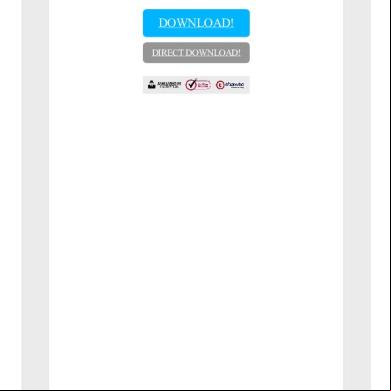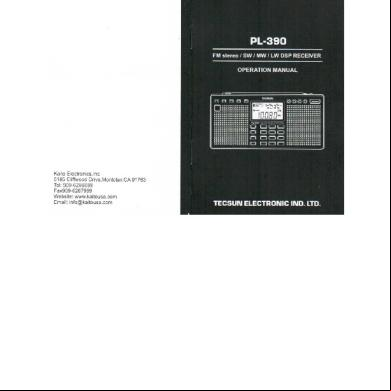Aptilo_spa_81_manual-4 3p336y
This document was ed by and they confirmed that they have the permission to share it. If you are author or own the copyright of this book, please report to us by using this report form. Report 2z6p3t
Overview 5o1f4z
& View Aptilo_spa_81_manual-4 as PDF for free.
More details 6z3438
- Words: 14,078
- Pages: 59
’s Manual
Notices
Notices Safety Notices Please observe all safety markings and instructions when using this product.
Disclaimer of Liability Every care has been taken in the preparation of this manual; if you detect any inaccuracies or omissions, please inform us at an address which can be found at the back of the manual. Aptilo Networks cannot be held responsible for any technical or typographical errors and reserves the right to make changes to the product and manuals without prior notice. APTILO NETWORKS AB MAKES NO WARRANTY OF ANY KIND WITH REGARD TO THE MATERIAL CONTAINED WITHIN THIS DOCUMENT, INCLUDING, BUT NOT LIMITED TO, THE IMPLIED WARRANTIES OF MERCHANTABILITY AND FITNESS FOR A PARTICULAR PURPOSE. APTILO NETWORKS AB SHALL NOT BE LIABLE NOR RESPONSIBLE FOR INCIDENTAL OR CONSEQUENTIAL DAMAGES IN CONNECTION WITH THE FURNISHING, PERFORMANCE OR USE OF THIS MATERIAL.
Notes:
•
You should be a professional Linux when logging on to the system as a super using the root .
•
All shell prompt commands are executed at your own risk.
•
Do not use any other software with the Aptilo Mobile Access Server without permission from Aptilo Networks AB.
Trademark Acknowledgments Bluetooth™ is a trademark owned by the Bluetooth SIG, Inc. Ethernet and Windows, are ed trademarks of their respective holders.
Software Acknowledgements This product includes software developed by: •
Ralf S. Engelschall
for use in the mod_ssl project (http://www.modssl.org/).
•
The OpenSSL Project for use in the OpenSSL Project and Toolkit. (http://www.openssl.org/)
•
Eric Young (eay.cryptsoft.com)
Copyright Information The unauthorized copying of materials that are covered by
copyright and other international proprietary or intellectual property rights is prohibited in most countries. Aptilo Networks AB recommends that the s of this equipment seek the necessary authorizations for copying material. The instructions for use in the manual shall not be considered as an inducement to make illicit duplications of material. Any duplication will be made at the ’s own risk.
Services For operational regarding this functionality, please refer to your Agreement with your service provider. In the Agreement you will find details on included services and your information.
About This Manual The manual provides introductory information as well as detailed instructions on how to manage s. It is expected that the has got an introductionary training of the complete solution before using this functionality.
Aptilo Official Home Page All applicable software and information are available from the Aptilo’ home page at http://www.aptilo.com. This site enables you to access corporate and information, and learn more about other Aptilo products.
Aptilo Service Portal Manual Revision 8.1 Manual version: 1.0 Dated: July 2008 Copyright © Aptilo Networks AB, 2008
Table of contents
Table of contents 1.
Introduction . . . . . . . . . . . . . . . . . . . . . . . . . . . . . . . . . . . . . . . . . . . . . . . . . . . . . 3 1.1 Definitions . . . . . . . . . . . . . . . . . . . . . . . . . . . . . . . . . . . . . . . . . . . . . . . . . . 3
2.
Solution overview . . . . . . . . . . . . . . . . . . . . . . . . . . . . . . . . . . . . . . . . . . . . . . . . . 4 2.1 Network overview . . . . . . . . . . . . . . . . . . . . . . . . . . . . . . . . . . . . . . . . . . . . . 5 2.2 Monitoring . . . . . . . . . . . . . . . . . . . . . . . . . . . . . . . . . . . . . . . . . . . . . . . . . . 6 2.3 Usage data & statistics . . . . . . . . . . . . . . . . . . . . . . . . . . . . . . . . . . . . . . . . . . 6
3.
Installation . . . . . . . . . . . . . . . . . . . . . . . . . . . . . . . . . . . . . . . . . . . . . . . . . . . . . . 8
4.
Network configuration . . . . . . . . . . . . . . . . . . . . . . . . . . . . . . . . . . . . . . . . . . . . 10 4.1 Service Portal - main page . . . . . . . . . . . . . . . . . . . . . . . . . . . . . . . . . . . . . . 10 4.2 Control . . . . . . . . . . . . . . . . . . . . . . . . . . . . . . . . . . . . . . . . . . . . . . . . 11 4.3 Legal Intercept . . . . . . . . . . . . . . . . . . . . . . . . . . . . . . . . . . . . . . . . . . . . . . . 12 4.4 System . . . . . . . . . . . . . . . . . . . . . . . . . . . . . . . . . . . . . . . . . . . . . . . . . . . . 14 4.5 Network and node configuration . . . . . . . . . . . . . . . . . . . . . . . . . . . . . . . . . . 14
5. Report configuration . . . . . . . . . . . . . . . . . . . . . . . . . . . . . . . . . . . . . . . . . . . . . 18 5.1 5.2 5.3 5.4 5.5
Configure Network Reports . . . . . . . . . . . . . . . . . . . . . . . . . . . . . . . . . . . . . 18 Configure Custom Reports . . . . . . . . . . . . . . . . . . . . . . . . . . . . . . . . . . . . . . 19 Archive reports . . . . . . . . . . . . . . . . . . . . . . . . . . . . . . . . . . . . . . . . . . . . . . 22 Online report templates . . . . . . . . . . . . . . . . . . . . . . . . . . . . . . . . . . . . . . . . 23 Notifications - Send reports by email . . . . . . . . . . . . . . . . . . . . . . . . . . . . . . . 24
6. Venue Portal overview and configuration . . . . . . . . . . . . . . . . . . . . . . . . . . . . 25 6.1 Overview of Venue Portal . . . . . . . . . . . . . . . . . . . . . . . . . . . . . . . . . . . . . . 25 6.2 Create a Venue Portal . . . . . . . . . . . . . . . . . . . . . . . . . . . . . . . . . . . . . . . . . . 28 7. Operational activities . . . . . . . . . . . . . . . . . . . . . . . . . . . . . . . . . . . . . . . . . . . . . 31 7.1 SPA Start, SPA Stop . . . . . . . . . . . . . . . . . . . . . . . . . . . . . . . . . . . . . . . . . . 31 7.2 Archive activities . . . . . . . . . . . . . . . . . . . . . . . . . . . . . . . . . . . . . . . . . . . . . 31 7.3 Backup and Restore . . . . . . . . . . . . . . . . . . . . . . . . . . . . . . . . . . . . . . . . . . . 34 7.4 Upgrade procedure . . . . . . . . . . . . . . . . . . . . . . . . . . . . . . . . . . . . . . . . . . . . 38 8. Monitoring . . . . . . . . . . . . . . . . . . . . . . . . . . . . . . . . . . . . . . . . . . . . . . . . . . . . . 39 8.1
Monitoring overview . . . . . . . . . . . . . . . . . . . . . . . . . . . . . . . . . . . . . . . . . . 39
Appendix A -Venue portal application . . . . . . . . . . . . . . . . . . . . . . . . . . . . . . . . . . . . . . . . .42 Appendix B -Report types . . . . . . . . . . . . . . . . . . . . . . . . . . . . . . . . . . . . . . . . . . . . . . . . . . .46
2
Introduction
1. Introduction This manual describes how to set up and use the Aptilo Service Portal, which is a product in the Aptilo product portfolio. The Service Portal complements existing products by being the main tool for automatic processing and display of data output from the solution; including usage data, aggregated statistics and monitoring data. The significant benefits of the Aptilo Service Portal are: • •
•
•
The configuration is automatically updated as the hotspot network changes Flexible and easily configurable report generator, where reports easily can be added and configured An intelligent tree view displays status and network statistics, efficiently combining network overview with detailed information A web-based display of the network including status presentation and usage reports.
The Aptilo Service Portal solution also offers the operator the possibility to provide this information partly or to the full extent to their customers. This is done by creating external or internal customer adapted venue portals. The web-application providing these portals are delivered as a separate web-application that can be hosted on almost any commercial web-server. The information is then exported from the service portal node to the external web-server
1.1
Definitions •
•
Aptilo Service Portal or Service Portal The Aptilo Service Portal is a product in the Aptilo product portfolio. All configuration of reports, nodes, monitoring and customizations are done in the service portal. Venue Portal or Portal The Venue Portal is a portal where the result is shown for the s.The status and data reports are displayed in the Venue Portal. Several portals can be configured in one Aptilo Service Portal.
3
Solution overview
2. Solution overview The Aptilo Service Portal is a separate node in the Aptilo Hotspot Solution. It currently has two main feature areas, monitoring and statistics. Our aim is to provide a simple-to-use, cost-effective and feature-rich alterative tailor-made for the hotspot/broadband/visitor network scenario. With the Aptilo Service Portal installed, operators are able to: • •
•
• • • •
• • • • • •
• •
Monitor hotspot network down to AP level View status and status history in purpose-built web interface featuring the intelligent tree view for network overview and details View graphs detailing e.g. number of sessions and bandwidth usage per location Search for events in event database Retrieve usage data history (e.g. basis for billing or market analysis) View reports generated to summarize important aspects of usage Offer partners, such as venue owners and roaming partner, to have access to limited parts of the portal for online information for their own benefit Automatically retrieve and store usage data generated by Aptilo MAS Automatically backup configuration, usage data and statistics. Manually backup and restore of configuration, usage data and statistics Automatically archive data based on time. Manually archive feautures enabling export and import of data based on time Enjoy cost-savings in management of the monitoring and statistics solution since the Aptilo Service Portal automatically updates itself as the network develops Send reports to specified email groups Search on legal intercept data.
4
Solution overview
2.1
Network overview The complete solution consists of the following main nodes: •
•
•
•
The access network nodes placed at the venue property. These nodes collects network status and usage information from the local network and es that information to the central nodes. The central AAA, payment and network management nodes. These nodes collects the status and usage information from each venue site/sub-site and es that information to the ‘Service Node’ The Service Node, this node collects the information from many central nodes, stores it and generate reports, graphs and network data in a format that can be display to the different s. It also exports information to one or more internal or external venue portals The ‘public’ web-server node hosting the Venue Portal application. This node allows s to get access to their part of the information through a very end- friendly interface.
5
Solution overview
2.2
Monitoring The monitoring functionality in the Aptilo Service Portal provides tools for viewing the status of the complete hotspot network, including not only the Aptilo components (MAS, PAS and AC's) but also other network elements such as routers and switches. Also the status of critical processes, such as links to external systems, can be included. The network status is displayed using a tree view. In the tree view, status is propagated upwards to cater for status overview at higher levels in the tree. The monitoring functionality in the Service Platform consist of four main parts: • Node Monitoring, Monitoring of Aptilo MAS's, PAS's and other network elements in the hotspot network • Tree Display of Network Status, Based on Node Monitoring and Alarm Collection. Allows viewing hotspot networks status on different levels. • Status History Logs, Status history is stored and viewable node by node in the Service Portal The Aptilo solution uses a distributed monitoring model, which means the monitoring is performed in a distributed fashion and then the status is communicated to the Aptilo Service Portal. This means that e.g. the AC’s monitors access points (and other local network elements), the MAS monitors AC’s and the Service Portal monitors MAS'es.
2.3
Usage data & statistics This area of functionality in the Aptilo Service Portal aims at satisfying the needs of both the network-operating department and business related s. Both groups require a combination of detailed information, generated reports and diagrams. The statistics functionality in the service platform consist of these main components: • Collection and database storage of usage data records from MAS'es, including sessions, payments and other events. • Search and display functionality of usage data records • Collection of statistics from AC’s directly (e.g. ongoing sessions and bandwidth) • Statistics from virtual access nodes (ongoing sessions) • Graphical presentation of statistics • Report generator, produces standard reports and allows the possibility to add tailor-made customer-specific reports.
6
Solution overview
Usage data The Aptilo MAS generates usage data output, which any external application can access via the usage data Interface of the Aptilo MAS. The Aptilo Service Portal also fetches data via this MAS interface and stores it in the Service Portal database. In the Service Portal, the detailed log of usage events can be viewed by s. Usage data records from the MAS includes AC Auto-Initialization completed, PAS start page accessed, PAS top-up page accessed, PAS transaction completed, session established, session purged, session terminated, created and many more. Events include information such as time, location and other important attributes.
Statistics The Aptilo Service Portal also regularly collects usage data directly from AC's (e.g. every 5 or 10 minutes).Values collected can typically be number of ongoing sessions, and bandwidth consumed at the hotspot. The AC provides statistic values separated per subnet. Statistical values from the AC's can be used to produce graphs, which are made available to s in the Venue Portal. Other portal values, such as report results, etc., can naturally also be displayed as graphs.
Reports Reports are generated from the usage data to target specific information needs. For example, reports can summarize values such as usage generated from a specific roaming partner or a certain site. Other examples are reports giving summeries of voucher s usage. The configuration of the report generator is highly flexible to cater for the unique needs of portal s in the best possible way. The can choose from a choice of report types, define time interval and the form of presentation.
7
Installation
3. Installation This chapter describes how the Aptilo Service Portal should be installed. It is a separate logical node in the Aptilo Hotspot Solution. It should be installed on top of the Linux-based Aptilo Base Platform software on an x86 server.
3.1
Installation Hardware and network requirements Aptilo Service Portal HW The Aptilo Service Portal can be installed on almost any standard server ing Linux (x86 processor). To if your hardware of choice has been certified for the relevant Linux base used for the Aptilo solution, please with Aptilo which version of Redhat that your Aptilo sw is based on and check the hardware compatibility list on the RedHat web site: http://hardware.redhat.com/hcl/ The installation erases the disk completely and installs its own Linux operating system. Everything needed is included in the installation, no additional software should be installed on the computer. Network connection The Aptilo Service Portal interacts mainly with MAS-servers and one or more web-servers hosting the venue portals. If the connections to these servers are protected by a firewall, then please make sure that the following ports are opened in the firewall protecting the service portal: • • • • • • • • • •
Port 443/T in/out : https access & remote SW upgrade Port 22/T in : ssh access Port 25/T out: SMTP mail Port 162/UDP in: SNMP access from external tool Port 161/UDP out: SNMP access towards any monitored nodes Port 53/T+UDP out+ConnT* : DNS Port 37/T+UDP out+ConnT* : Time sync 20/T+UDP out+ConnT*: FTP 21/T+UDP out+ConnT*: FTP 2345/T out: Aptilo MAS-Service Portal communication
* If connection tracking is not ed, then these ports marked ConnT* need to be open both for out & in
8
Installation The firewall protecting the Aptilo MAS needs to be set up to allow: • 20/T+UDP in : FTP • 21/T+UDP in : FTP • 2345/T in: Aptilo MAS-ServicePortal communication
Software installation procedure Installing a complete sw package, including the Linux based operating system onto the HW server, does the installation. The procedure is done in two phases, collecting information and then installing the sw. SW Installation Warning!The SW installation method will overwrite all current data on your hard disk. When the computer restarts with the CD inserted, the installation wizard will start automatically. Please follow the instructions provided by the wizard. You will be asked to answer/confirm choices on: • • • • • • • • • • • •
Driver disk question. Keyboard selection. License key: You should enter the key provided to you. Disk partitioning: We strongly recommend using ‘Automatic’ Network settings (DH or fixed, your choice) Host name (A valid host name is normally needed for alarm/event E-mails to reach the system ) Time zone Root (Please write it down, a failure to will force you to do a complete re-installation). Add extra s (not needed) Confirm install (the formatting of the disk will start) Confirm completion (proceed to reboot and remove the installation CD) After the reboot, the Service Portal will start automatically and provide a prompt.
Note that when doing installation on some servers with new hard disks an error will be presented informing that no hard disk can be found. If that happens, please reboot the server using Ctrl Alt Delete and the installation will work the second time.
9
Network configuration
4. Network configuration To configure the Aptilo Service Portal, the web interface should be used. The default web is the last 5 characters of the license key. The overall configuration process is done in four separate parts: •
•
•
•
4.1
Create and initiate the ‘System Configuration’: The node configuration mainly includes IP and network information for the service portal itself. Create and initiate the ‘Network configuration’: This includes the configuration of the network that should be managed. It also includes defining the network related reports that should be created. Create and initiate configuration for ‘Custom Reports’: This involves reports that is related to non-network items, like ‘organization’, sites or realms for roaming partners. Create and initiate ‘Venue Portals’: This involves defining venue portals, what parts of the network that should be display and what reports that the venue portal will dispaly. See Appendix A to find out how the Venue Portal is used.
Service Portal - main page
The main page Service Portal is a status overview. This page will show information about server status, service status and status of the the venue portals. The service status summary will show an OK, warning or Not OK for each area. If there is a problem or a warning, one row per error will be displayed.
10
Network configuration The section Venue Portals shows the time stamp when the venue portal was last updated. The name is also a link that will open the selected venue portal directly.
4.2
Control Changes Configuration changes are made in two steps. The changes are first saved locally on the page where the actual change was made (for example Custom Reports or Venue Portals). If there are locally saved changes, a text will be shown on top of the page to let you know that you hve unsaved changes. The next step is to save or rollback the changes. • Commit: the new configuration is saved and taken into operations using the ‘commit’ command. Uncommitted changes are rolled back automatically when the has been idle for 30 minutes. • Rollback: if the new configuration was saved locally, but it should not be taken into operation, the command ‘rollback’ can be used to get the old configuration back. Most parameters, functions and buttons have online help instructions linked to the item.
• MAS Node This is a list of all monitored MAS nodes and that date when the last time the configuration was fetched. This is done automatically in regular intervals. Click on
11
Network configuration ‘Reload’ when all available configuration should be collected immediately. • Venue Portals This is a list of the created Venue Portals and the date when the last update was done. To trigger a new update manually, click on ‘Rebuild’. • Active s A list of all logged in s in the service portal is displayed. The list shows if a has unsaved changes and how long it takes before the session will time out. • Service Status Details Details of the service status. This is updated on regular basis but it is possible to update the detailed spa-check by clicking on ‘New Check’ • Network: If gateway, hostname, name server are ok. • Services: Check if the used services are ok. • Node: If the node is reachable, if MAS configuration is fetched, if MAS status is identified, status fetched and processing • Database performance:Check events in database. • Usage data: If the data has been fetched from MAS. • Report engine: If the reports are OK and when the last update occurred and the duration of the update. • Venue Portal: If the venue portal is created, if data has been ed to the external venue portal and if the internal portal is updated.
4.3
Legal Intercept Legal intercept allows a service provider to tie network activity to a specific IP. When the service provider has received a search request from a law enforcement agency, a search can be made to obtain information about a .The Service Portal is gathering the connection tracking logs from the MAS. WARNING! You are only allowed to use the legal intercept if you have permission from a law enforcement agency.
12
Network configuration Parameters to set in SPA to be able to search. All parameters are mandatory. Wild card can be used (*): • Destination IP: The destination for the communication in the perspective of an end . • Outgoing IP: The outgoing IP is either the ACs IP if NAT is used or the clients IP if public IP addresses are used. • Start date: The start date for the search interval, should be in the format: YYYY-MM-DD • Start time: The start time for the search interval, should be in the format: HH:MM:SS and in UTC time. • End date: The end date for the search interval, should be in the format: YYYY-MM-DD • End time: The end time for the search interval, should be in the format: HH:MM:SS and in UTC time. If any event was found that matches the input, the s that had a session during the search interval and matches the client IP will be extracted to a file. Note that the output will be extracted in UTC time. The link to the result file will be available on the screen below the search frame. Note that it is only possible to save one file at the time. The old file will be overwritten when a new file is created Result file information There are two types of events; start and end.If full verbosity has been used on an AC, the end event will contain more information than a start event. Namely the number of packets and bytes set in both directions. The events are output in CSV format. Start or end event: Source IP, Source Port, Destination IP, Destination Port, Outgoing IP, Outgoing Port, Transport protocol, Event type (START or END), Timestamp End event when full verbosity has been used: Source IP, Source Port, Destination IP, Destination Port, Outgoing IP, Outgoing Port, Transport protocol, Event type (END), Timestamp, Source packets, Source bytes, Destination packets, Destination bytes
13
Network configuration
4.4
System To change the system settings of the Service Portal server, use the ‘System’ menu and then commit the changes in the ‘Control ’ menu. The network settings that can be changed are: • Email to sys • Mail Relay Server (if configured, all emails will be sent via this external server instead of attempting to deliver it directly to the destination mail server) • web • Boot protocol • IP address • Netmask • Hostname • Domain • Gateway • Nameserver • Secondary nameserver • Tertiary nameserver
SNMP: Read more about ‘SNMP’ in the section ‘Monitoring’ Monitor: Read more about how Monitor is used in the ‘Monitoring’ section. Information about Data Archive Schedule and Backup Schedule, see the section ‘Operational activities’ that will describe how to use auto archive and auto backup.
Access Management In addition to the , it is possible to add other s. The logs can show who has done configuration changes in the system. To add a new , click on ‘Access Management’ and add a name. Click on the new created and add the details (name, company, email, )
4.5
Network and node configuration The Aptilo Service Portal can handle both Aptilo MAS networks and generic nodes. To simplify the configuration of the MAS managed networks, the service portal fetch the network configuration from the MAS. This network data includes all nodes handled by the MAS and the sub nodes managed by the Aptilo AC’s (AP’s etc.). This means that no manual entering of network elements in addition to the MAS servers are needed.
14
Network configuration The activities that needs to be done are: • Add the MAS-servers (or generic Nodes) to be managed • Enable the nodes to be handled by the service portal (initial state is set to ‘new’) • Configure reports to be generated for the network’s objects (MAS’s, zones, AC’s) you like.
4.5.1 Add MAS-servers In the ‘Network’ menu, MAS servers or generic nodes can be added or removed. Select a MAS node in the dropdown menu, enter a name and click on ‘Add’ button. System: Click in the system node that appear in the tree below the new node. Add the IP address of the MAS server. Collector: Controls whether configuration and status should be collected. This can be used to temporary disable collection from a MAS during maintenance. Enter how often the MAS configuration and status should be fetched.
15
Network configuration Usage Data: Enables or disables data import from MAS. The credentials should match the setup in the billing usage in MAS. (In MAS, go to Billing and add a usage data . Add credentials, output template should be CSV files. Select the events.) • Strip null sessions: If this option is enabled, the SPA will avoid importing sessions that have no duration, sent data and received data. • Additional Usage Data Sources: If the Service Management Platform is using splitted architecture (e.g a MAS and a separate PAS) the relation has to be set up. All involved nodes need to be set up. 1. Enter a name of the additional node and click ‘Add’.
2. A new page will show. Enter the hostname (ip or hostname) and the name and for the billing for this data source.
Complete the configuration by the doing a ‘Commit’ and ‘Reload’ under the ‘Control ’. This will then initiate the service portal to start the of usage data.
16
Network configuration The names of the PAS sites that are configured on the extra PAS, also needs to be configured on the base MAS.
4.5.2 Enable Nodes When a new or updated ‘network’ has been to the service portal, all the new network objects are set to the state ‘New’. This means that they will not be available in any venue portals. To make them available, the state needs to be change to ‘enabled’. State changes can be set recursive, which means that the same ‘status’ will be set to all nodes below. To enable the node, click on the node and change the state to ‘enabled’. Nodes can also be changed to‘disabled’ and ‘deleted’. By disabling the nodes, they will not be visible in the network tree of the Venue Portal. A ‘delete’ will remove all data concerning the node from the database. Please note that there is a delay from the time when the state has been changed to ‘delete’ until the actual node is removed. The delay varies, but the deleted node change is only updated a couple of times per day
17
Report configuration
5. Report configuration Reports can be configured in two different places, in the node tree and in the custom reports folder. The node reports are often used by staff to find specific data. Custom reports are normally used for overview reports, to be used by a financial department, a venue owner or other groups. See Appendix B for the different report types used in the Aptilo Service Portal.
5.1
Configure Network Reports Reports covering different parts of the network can be created by configuring a report in the network tree. Go down in the network tree to the node/zone where you like to have a report and click on the ‘Report’ menu for that node/zone. When the reports are created they will be available for publishing in a venue portal. • Select the type of report that should be added. In the next field the name of the report is entered, for example: “Sessions - list last 7 days”. Click on add and the report will appear in the selected folder • Click on ‘Arguments’ and choose credentials/configuration for the content of the report. See Appendix B for information about the report types. • Click on the ‘Report’ (see picture below). On this page it is possible to change the name of the report and check the status of the report.
18
Report configuration • Generation interval: Add how often the report will be generated (in seconds). Schedule: Set specific scheduling for the report. Scheduling overrides the interval, which means that the interval settings will be ignored if a schedule is set. A report schedule is written in the format: [(dayofmonth|weekday1)<sp>][[hour]]:minutes] Examples: • 01 04:03 - Generate report at 04:03 the first day of every month • 01 :03 - Generate once an hour, at 3 minutes past the hour, but only the first day of the month • Mon 04:30 - Generate report at 4:30 every Monday • Mon :03 - Generate once an hour, at 3 minutes past the hour, but only on Mondays • :03 - Generate once an hour, at 3 minutes past the hour It is very important to set the interval and schedule settings correct as this is important for the performance of the Aptilo Service Portal.
5.2
Configure Custom Reports There are instances where you like to provide reports that don’t follow the network tree structure, or you might have customers that only should see the reports and not the network with node status. An example is reports for a specific organization independent of location. The Custom Report menu can handle these needs. Create a new folder for your custom reports in the Custom Reports folder. See the picture below. • Description: Change name or set description of the folder. The field ‘Order’ is found on all levels in the Customer Reports folder. Folders/reports can be ordered by name or by a specific order (1-20). If 1 is selected, the folder/report will be shown as the first report in the list in the Venue Portal. The order apply to the folders/reports in the tree level where you set the order. • Manage Tree: Add a report or a folder and set the name of the report/folder • Add report structure: Optional. If a report structure has been saved or imported to the service portal, the structure is selected here. Read more about reuse of report structure in a the section ‘Inheritance report structure’. • Remove report or folder: Select the report or folder that should be removed.
19
Report configuration
• Manage Report Arguments: Optional. If a new folder has been created and the folder should contain several reports, it is possible to set report arguments recursively. This means that you can select the base node/organization/PAS sites on the folder level and all new created reports in the folder will inherit these arguments. The state of network objects are ignored when creating reports, i.e. all available data is included even for ‘disabled’ nodes. Please note that when defining which custom reports that should be available in a venue portal, the finest granularity is a report folder. This means that all reports in the same folder will be included when ‘adding’ the report folder to venue portal. If not all reports should be available for all venue portals, please divide them into several folders.
5.2.1 Report structure templates If you want to reuse a report structure without adding all arguments from the beginning, it is possible to reuse an already existing report structure. It is also possible to import report structures from other service portals. Create a report template To make the structure available in the web interface of a service portal, some steps needs to be done in the console. This must be done by the root in console. to the Aptilo Service Portal using the console. Enter the following command:
20
Report configuration root> spa-report-template This will show how this feature is used: Usage: /usr/bin/spa-report-template <list|create|import|export|remove> [name] In this example, we will create a template from an existing report structure on the same service portal. root>spa-report-template create This_month2 You will now get a list of all report folders that exist on this service portal. Enter the number of the report folder that you want to copy 1: Customer C(id13095) 2: Yesterday (id13095/id26384) 3: Last month (id13095/id26400)) 4: This month (id13095/id624931) 4 The template has been created here: /var/aptilo/spa/configtemplates/This_month2 A copy of the folder structure ‘This month’ has now been saved as report-template ‘This_month2’. If a report structure is imported from another service portal, import it to the folder: /var/aptilo/spa/configtemplates/ Create a report structure using a template When the report structure has been created as above, it is now possible to use in the web interface.
21
Report configuration In this example, the folder ‘Customer E’ is marked. It is now possible to select ‘This_month2’ in the drop-down field for ‘Add report structure’. Add a new name, e g Month and click OK. The folder has now appeared in the folder ‘Customer E’, including the reports. Note that all configuration is not copied. Nodes, organizations and PAS-sites need to be set in the new folder. Recursive settings are recommended.
5.3
Archive reports An archive can store old ‘today’, ‘this week’ or ‘this month’ reports. A new report is put into the archive when the interval for this report has ed. This feature is used for example if a daily report is used, and the old daily reports should be saved and possible to view. How it will look in the Venue Portal:
In the service portal, go to the Custom Report that should be archived. Archive properties: • Store old reports in an archive: change the value to yes. • Title prefix: Prefix of the archived report title in the venue portal
22
Report configuration
• Titel suffix: Suffix of the archived report title in the venue portal. • Max number of reports: Maximum number of reports that the archive should show. • Min number of reports: Minimum number of reports that the archive should show. • Delay: Set to 14400 seconds as default. Usage data may be delayed from the
MAS, therefor should the delay time be greater than 0 seconds. The report will then be regenerated and put into the archive when the delay time has ed.
5.4
Online report templates Customized online report templates, or Query report templates, can be created in the SPA. Please see ‘Appendix B - Report Types’ for information about online reports. When customize a query report, it is for example possible to hide columns in the report or to change the default time interval. To make a new query report template available in the web interface of a service portal, some steps needs to be done in the console as a root before ing the template, Please Aptilo to get the exact instruction on how to do this.
23
Report configuration
5.5
Notifications - Send reports by email Created custom reports can be sent to specified email addresses. A group of recipents is created and then a selection is made which reports this group should receive by email. The notifier is checking for chenged reports every 30 minutes. The Notication folder is found in the menu below the Venue Portal folder.
Create a group and add reports • Click on Notification. Enter a name of the group and click on add. The notification folder is created with two subfolders, Recipients and Reports. • Click on the folder called Recipients. Add the email address of the first recipient and click on add. Click on the group folder again to add a new recipient to the same group. Note that if you have more than one recipient in a group, all ‘to’ and ‘cc’ addresses wil be seen by all group . On each level it is possible to remove groups or email recepients. If you click on the email address, it is possible to set a name or change email address. • Click on the folder called Reports in your new notification folder. • Add report: The drop-down field will show all custom reports created in this service portal. Click on the report that should be received by the email group that was created. Each time the selected report is updated, an email notification will be sent to the recipients.
24
Venue Portal overview and configuration
6. Venue Portal overview and configuration Venue portals are used to display status and usage data reports. These portals can be defined to include information that represent a limited part of a specific networks and also a limited time frame. Different s can get different portals. For example: an operator can get one subset of information, personnel can get another and a venue owner (hotel...) can get another view. The venue portals can by default be created and handled internally by the Aptilo Service Portal. But if you as an operator like to provide the venue portal to external s, a more secure way would be to run the venue portal web application on an external web-server. In that case the service portal will export the application itself and also push the data to the web-server on a regular interval.
6.1
Overview of Venue Portal
The tree structure appear in the left hand window. The base nodes are: • Reports: Custom reports will appear here according to the configured folder structure. • Network. Depending on the base network node that is chosen, all subfoders and access nodes from the base node will be shown.
25
Venue Portal overview and configuration
Summary The summary is an overview of the present status of the network. A node in the network tree needs to be chosen to be able to view the summary page. • • • • • •
Node name - Name of the node Type - Type of the node, for example AC Status - Status of the node can show OK, not OK or unknown Connections - Number of connected s Bandwidth in - Data received in kbyte/s Bandwith out - Data sent in kbyte/s
Details To be able to view information in the tab ‘Details’, a node in the network tree needs to be chosen. The page includes information and graphs about the node. .
The first section includes information about the node such as IP address, identity and version of the product.
26
Venue Portal overview and configuration Status The status informs of the node status for different time periods. The status for the last week is shown by default, but by clicking on the different options (last 24h, last month, last 12 months) the graph can be changed. The last option, ‘Status list’ shows a history of the status events in text format. This list can be saved as a csv-file or be printed.
Statistics The last section shows statistics about connections and bandwidth. By default, statistics for the last week is shown. Below the graph the average, minimum and maximum value for the period are counted. Click on the links Last 24h, Last month or Last 12 months to show a different time period.
Reports An access node or a zone should be selected in the network tree when using the ‘Reports’. The reports valid for the specific node will show. 1. Select a report: The time period for this report will appear. If the time period should be changed, it is possible to specify a time period within the shown date/time. 2. Output style: The report can be executed in table format in a new window or saved locally as a csv file. The csv file can be opened in a calculation program. The table format report can be printed.
27
Venue Portal overview and configuration 3. Change search criterias: For each field, it is possible to be more specific on what the report should show. In the dropdown list, the alternatives are: • exact match with • begins with • ends with • less than • greater than • is not For example, if the report only should include the sessions for a specific . Select ‘exact match with’ in the dropdown list and enter the name in the next field .
Alerts The tab alert gives an overview of the present alerts in the system.
6.2
Create a Venue Portal The portals are created using the ‘Venue Portals’ menu. Click on ‘Venue Portals’ and enter a name of the new portal. The name will appear in the menu list below ‘Venue Portals’ with subfolders.
28
Venue Portal overview and configuration Content - Network Nodes. The configuration includes selecting which part of the defined network trees that should be included. When selecting from the network node structure, all enabled network objects below the item are automatically included. Enter a name of the selected base node and click on ‘Add’. Content - Custom Reports In the drop-down list, select the base folder of the reports that should be available in the venue portal. All report folders below the selected item are automatically included.. Writer This part covers configuration parameters controlling the communicaton with the internal or external web-server and the Venue Portal application. Aptilo recommend customers to use the Internal Venue Portal. The status collection is faster and there are a wider selection of reports that can be used. • Internal Venue Portal Enable internal venue portal. If the internal portal is used, enter a name and . The name must be unique and can’t be ‘’. Path suffix: The suffix of the internal venue portal location. A suffix will be generated if this is not set. Example: https://HOSTNAME/portal/PATHSUFFIX. • External Venue Portal Enable external venue portal if the data should be ed to a FTP on the external webserver. FTP Hostname - Address of the external webserver hosting the Venue Portal. FTP Directory - Directory on the FTP host where the files should be ed. FTP name/FTP - credentials for the . Use ive mode yes/no - If the server is behind a NATing firewall, it may be nessessary to run the FTP retrieval in ive mode. Please note that in additional to the specific name and for the Venue Portal, the credentials for the Service Portal can be used to to any venue portal. Don’t forget to go to the Control and save the changes.
29
Venue Portal overview and configuration
Customization of the Venue portal Click on the name of the Venue Portal. • • • •
Name: Name of the portal Description: Description, only for internal use. Notes: These fields are only for internal use and will not be shown in the portal. Internal URL: If the internal Venue Portal has been acitvated the URL will be shown. • Change External URL: The external Venue Portal URL is shown, so it is easy to access by clicking on the link that appear above this setting. • Heading: This text will be the header in the Venue Portal.
• Data template: Select a data template. The template defines the available data in the Venue Portal. • Resource file template: Select a resource file template. The template may contain changed images and defined configuration for the portal. Please see Appendix A for more information on how to and create a template. • Update interval: How often the Venue Portal will be updated in seconds.
30
Operational activities
7. Operational activities 7.1
SPA Start, SPA Stop The Aptilo Service Portal has a couple of important console commands to Backup/Restore, Archive and Update/Upgrade. To make sure that the server is in a stable state when these commands are executed, the spa-stop & spa-start should be used before and after. By executing the spa-stop command, the Aptilo Service Portal will stop all processes involved in fetching data from the defined MAS-servers, creation of reports etc. An example of how these commands should be used when doing an update: root> spa-stop ....command output ..... root> aptilo-backup ....command output ..... root> aptilo_autoupdate update SPA ....command output ..... root> spa-startAuto ....command output ..... root> spa-check ....command output .....
7.2
Archive activities There is a feature to export and import both data and configuration for a specific MAS-node. It is also possible to define a specific time period to export/import. Please note that graphs are not exported. This feature is mainly targeted for: •
•
Export of old data. As time goes by, the Aptilo Service Portal will fetch a lot of data from the MAS, and the data needs to be archived at some point to avoid filling up the disks and databases. Move a MAS-server to another Aptilo Service Portal .
Auto-archive The archive function can be configured to automatically archive data. This is set up in the web inteface. Click on System and then on Data Archive Schedule in the left hand menu.
31
Operational activities
To configure an auto archive schedule, start to add one task. One or several archive schedules can be set up: Enable archive functionality: Select Yes if the auto-archive should be used. Add task: Enter a name of this archive Click OK to save A new folder has now been created in the Data Archive Schedule in the menu. Click on the new folder.
Configure the archive schedule: Enabled: Select Yes if this schedule should be used Archive Name: The name of this archived data schedule MAS: Select the MAS node that you want to archive data from
32
Operational activities Schedule: Select when to run this auto-archive. Default value is 01 02:14 which means that this task will run the first day every month at 02:14. Click on the online help to see other options. Month Offset: Select how many months that should be kept in the SPA and that should NOT be archived. Example: My schedule says that I will run this task ‘03 03:22’ and Offset is 2. The 3rd of november, at 03:22 the auto-archive will run but it will keep data from October (offset 1), September (offset 2) and November (offset 0). Months included: Select how many months that should be archived, for example 5. If the previous example is followed it means that the 3rd of november, at 03:22 the auto-archive will run but it will keep data from October (offset 1) and September (offset 2) and archive data for 5 months (April-August). Archive Filename Prefix: Enter a prefix of the file. The beginning and ending dates of the archive will be appended to the base filename to clearly indicate the content of the archive. Delete: Enable delete of the original data when the archive is successful Archive storage: If Local is selected, the archive file will be saved in folder /var/aptilo/autoarchive/. If ftp is selected, the following paramaters need to be set: Remote FTP Host, Remote FTP name, Remove FTP and Remove FTP Directory. If there is a connection problem to the FTP directory, the auto archive will try to send the archived data until the FTP connection works.
Import archived data If the archived data should be imported, this needs to be done using the command line. The command line can also be used to export data if the auto-archive function is not used. Log on to the server as the root using the command line. If this is done through ssh from another computer, first logon as the and then change to the root (using the ‘su -’ command). Execute the command to stop the service portal: spa-stop. The usage of the archive command is aptilo-archive [options] <mode>
Where mode is one of: export export data from database (defaults to all available data) import import data to database Where target is one of:
33
Operational activities address file
address of node to export (export mode only) file to import (import mode only)
Available options are: --from_date export data from date (export mode only) --to_date export data unil date (export mode only) -d, --delete delete usage data after export (export mode only) -e, --export_file target file (export mode only) -n, --node_ip IP of target node, imports into existing node (import mode only) -h, --help display this help -v, --verbose be verbose, can be used more than once Default (i.e. only aptilo-archive and no options selected) will export all data for the selected node. Examples of archive commands are: root> aptilo-archive -v --from_date="2004-12-30 00:00:00" --to_date="2004-12-31 00:00:00" export 192.168.122.60
root> aptilo-archive -v import /tmp/spa-data-2005-01-12.tgz Don’t forget to move the archive file (using the s command) to another computer for storage. Execute the command to start the service portal: spa-start
7.3
Backup and Restore There is functionality to create backup and restore data if a disk fails or the data by any other reason has been corrupted.
Auto-backup Backups can be set up to run on schedule automatically. This is set up in the web inteface. Click on System and then on Backup Schedule in the left hand menu. To configure an auto backup schedule, start to add one task. One or several archive schedules can be set up: Enable backup: Select Yes if the auto backup should be used. Add task: Enter a name of this backup schedule Click OK to save. A new folder has now been created in the ‘Backup Schedule’ in the menu. Click on the new folder.
34
Operational activities
Configure the backup schedule: Enabled: Select Yes if this schedule should be used. Backup Name: The name of this archived data schedule. Category: Default is All (exept Legal Intercept). It is also possible to select Config, Network or Legal Intercept. Schedule: Select when to run this backup. Default value is 01 02:14 which means that the this task will run the first day every month at 02:14. Click on the online help to see other options. Backup storage: If Local is selected, the backup file will be save in folder /var/aptilo/autobackup/. If ftp is selected, the following paramaters need to be set: Remote FTP Host, Remote FTP name, Remove FTP and Remove FTP Directory.’ The file will be resend if the communication fails.
Restore and manually backup If the backup should be restored, it needs to be done using the command line. The command line can also be used to backup run manullay backups. Based on the selected backup options the backup can include different data. The data on the Aptilo Service Portal can be divided into categories: Network configuration (the server) • Monitored nodes and their data All categories are handled by the backup feature based on the selected options. •
35
Operational activities The format of the backup command is: aptilo-backup
The available backup options are: all contains all available information (the same as aptilo-backup network config) • network contains network information of the server itself • config general configuration of the Nodes monitored by the Aptilo Service Portal and the data fetch from them. Default (only aptilo-backup and no options selected) is equal to aptilo-backup config. •
This option should be used if you want to move the complete configuration including the data to another server which is configured with another IP address.
Backup procedure The backup procedure includes the following steps: •
• • •
• • •
Log on to the server as the root using the command line interface. If this is done through ssh from another computer, first logon as the and then change to the root (using the ‘su -’ command). Execute the command to stop the service portal: spa-stop Execute the backup-command: e.g. aptilo-backup all The backup information is created and placed in the folder /var/tmp/. An example of a backup filename is: /var/tmp/backup.20031006_091838.tar This name indicates that the backup was made on the 2003 Oct. 6 at 09:18:38. Copy the backup-file (using the s command) to another computer for storage. Execute the aptilo-start command to get the configuration data activated. Log off the Aptilo Service Portal server.
Restore procedure Limitation: For the restore procedure to work properly, the backup-file needs to be created from a service portal of the same release number as the release installed on the restore target host.
36
Operational activities The restore procedure includes the following steps: •
•
• •
• • • •
Restore must be done on a new installed system. Install a new SPA with the same version as the backup file. Log on to the Aptilo Service Portal server as the root using the command line interface. If this is done through ssh from another computer, first logon as the and then change to the root (using the ‘su’ command). Execute the command to stop the service portal: spa-stop Execute the restore command: aptilo-restore /var/tmp/
Please note that the full path need to be given! The restore process may take a few minutes if the backup file is large. The data is now restored. Execute the aptilo-start command to get the configuration data activated. The server is now restored to the state it had before the aptilo-backup that created the backup file.
37
Operational activities
7.4
Upgrade procedure This part of the manual describes how to prepare for an upgrade and perform it.
Operational impact during upgrade The upgrade/update will have a very limited impact on end-s. During the upgrade data and status update will be hold and reports will not be generated and updated. If the end- is using an external venue portal, the only difference will be that the venue portal will not get any new updates during the actual upgrade.
Upgrade Procedure Upgrade is possible from a CD or over the Internet. If the Aptilo Service Portal that will be upgraded is in commercial operation we recommend that the upgrade is done over the Internet as this interrupts the operation as little as possible.
Network upgrade. •
• •
Backup the Aptilo Service Portal and store the resulting backup file on an external server. Please see: Operational activities, on page 31 Please execute the upgrades procedures described in the release notes. the functionality by doing: spa-check.
CD upgrade Make sure you have received a CD containing the target Aptilo Service Portal version. •
• •
•
•
•
Backup the Aptilo Service Portal and store the resulting backup file on an external server. Please see: Operational activities, on page 31 Insert the CD containing the target Aptilo Service Portal version. Make the CD available by executing the command(as the root ): mount /mnt/cdrom add the following string to the update/upgrade command --url=file:///mnt/cdrom/RedHat/RPMS/ Before the CD is removed, please execute the command: umount /mnt/cdrom/ the functionality by doing “spa-check”.
38
Monitoring
8. Monitoring 8.1
Monitoring overview This chapter describes how the Aptilo Service Portal monitors the system. The service portal monitors among other things the status of important processes, data capture, reports and accessnode status. Alarms can be sent via mail or snmp traps. Useful information and statistics how the system is working is shown if the spa-check command is executed. The command is found in the console and in the web interface. It is also possible to get information about the SPA via SNMP v1.
8.1.1 SPA-check SPA-check shows: • • • • • • • •
network status the process status statistics and status about status collection from nodes statistics and status about configuration fetch from MAS nodes usage data (csv) file fetch status report status database performance status and statistics about internal and external venue portals.
The spa-check command can be executed both in the web interface , ‘Control ’ page and from the console. The command to be used from console: root> spa-check The ‘Control ’ page has a button called New Check. If the button is clicked on, the outcome of the check will show in the section below the button. It can take a couple of minutes before the spa-check outcome is updated.
39
Monitoring
8.1.2 Monitor - Report probes Reports can be monitored. Add a probe, select a report in the report structure and set the minimum numbers of rows that the report normally have. An alarm will be triggered if this requirement is fulfilled. The report will be checked each time it has been updated. It is recommended that the report is configured so it is created at a specific time every day or week.
The above probe will in this case show the following in the spa-check:
If the report had contained between 3-100 rows, the status should have been OK.
8.1.3 Alarms The possible alarms are grouped into types, such as ‘network’ and ‘reports’. When a failure is found for a group, an alarm will be triggered. A new trigger will also occur if more or less alarms in the group are found. An alert resolved trigger occurs when no alert no longer exist for a group. Warnings from the spa-check does normally not trigger an alarm.
40
Monitoring An SNMP trap or email can be sent when an alarm is triggered. Configure the SNMP traps settings if you want to receive a trap and configure the sys email address if you want to receive an email when an alarm occurs. SNMP The Aptilo Service Portal can be monitored externally using SNMP. An SNMP trap can be sent when an alarm is triggered. Configure the SNMP traps settings if a trap should be received. On the ‘System’ page, the SNMP settings are found. • Trap version: Select between ‘v1’ or ‘v2’ • Trap destination: IP-address of a receiver of SNMP traps from the service portal. (e.g. an external supervision device). • Customer Community String: Community string needs to be defined. • Customer Community Oid: Oid needs to be defined E-mail An email can be sent when an alarm is triggered. Configure the email address to the system on the ‘System’ page. It is only possible to use one email address.
41
42
Appendix A - Venue portal application Confidentiality notice This document and any information herewith associated are private and confidential. It is the property of, and is proprietary to Aptilo Networks AB. It is not to be copied, reproduced or disclosed in whole or in part without the express written authorization of Aptilo Networks AB. Aptilo, the Aptilo logo and all other Aptilo names, products and services are trademarks of Aptilo Networks AB. All other names, products and services are trademarks of their respective owners. The information included in this document must not be used as a model or precedent in any situation not related to Aptilo Networks.
Introduction To an operator to provide status and usage information to their customers in a easy accessible way without jepordize their network security of the operation centre, the Aptilo Service Portal solution includes a separate web-application that gives access to customer adopted information. The Venue Portal is the presentation part of the Aptilo Service Portal solution. Other parts of the solution handle the configuration, monitoring, data processing etc. The Venue portal is a web application that displays network status and reports for operators, venue owners, personnel and other people. Each type of will have a customized Venue Portal with an individual configuration. The configuration, data and reports are sent to a directory on a web server. PHP scripts on the web server handle the HTML requests. The scripts reads and parse/analyzes the ed configuration and data on each request. The web pages displayed, are based on the request, the configuration and current ed data. End- authentication, i.e. control of the access to the different Venue Portals on the web-server, is to be handled by the ordinary management of the web-server and is not part of the Venue Portal application.
43
General requirements The Venue Portal application set the following requirements on the web-server environment: • for PHP 4 or above • UID/PWD protected FTP server for data . • End- authentication. The usage of the portal should be protected with name/- handled by the web-server itself. Please note that in addition to the specific UID/PWD for the Venue Portal, the UID/PWD for the Service Portal can be used to to any venue portal. • The memory limit a script may consume must be configured depending on the size of the Venue Portal. The Venue Portal will show an error message if the max size is too small.
Installation and configuration The Venue Portal application is delivered as a tar.gz (GNU tar and zip format) file. The file is then to be extracted into a file structure and then copied to the web-server by a FTP tool of your choise. Make sure that the web-server has : • a ftp- with write access to the
/data • write access to /pages/templates_c and /logs/error.log enabled for the web-server (normally ‘nobody’ or ‘apache’) • the end- s enabled Done, please as the end- and try it out.
Customizing the look and feel Resource template It is possible to customize the look and feel of the venue portal. For example by change colours, hide a tab or change the top banner. The changes will overwrite the default settings. The steps below are done from the service portal console. 1. Create a winzip archive containing the changes on the Aptilo Service Portal. The file can be saved in the /tmp/ location. Examples: - Add a top logo named banner.gif.
44 - Add a file named .conf. In this file there are several options to changes. It is important to have a space before and after ‘=’. • Hide tabs: It is possible to hide one or several tabs by adding the following in .conf: tab_reports = no tab_details = no tab_alerts = no. • Change colors: The options are: top_bgcolor, body_bgcolor, body_bgcolor_if_nothing, left_body_bgcolor; frame_border_color, table_bgcolor, table_content_bgcolor, table_first_bgcolor, tree_highlight_bg, tree_highlight_color. To change a parameter: top_bgcolor = white • Time zone settings: For example:“hours_offset = +02 for CET. If it is left blank the system time will be used. • Character set / encoding: charset = iso-8859-1 • Displayed page: The page to be displayed on right frame when left tree nodes are clicked. The options are: summary, details, report, alerts. right_frame = summary 2. Run the command: spa-resource-template Usage: /usr/bin/spa-resource-template
[filename] The file should be in pkzip format. Example: spa-resource-template add testname /tmp/filename 3. Go to the Service Portal web interface. It is now possible to select the created template for the Venue Portal. To the new template, see the section “Create a Venue Portal”. Data template The data template is changed when for example data in a certain tab should be changed. The venue portal should only see connections in the summary tab, and not the bandwidth information. A data template contains xml files that describes which items that are available in each page. 1. Create a zip archive containing a data template for the venue portal. The default template is located: /usr/local/aptilo/spa/portal/templates/default
45 2. Run the command: spa-data-template Usage: /usr/bin/spa-data-template
[filename] The file should be in pkzip format. 3. Add the new data template by using the Service Portal web interface. To use the new data template, see the section “Create a Venue Portal”
Update one venue portal In the web interface there is a possiblity to update all or one specific portal. This is also possible with a console command. In the console of the Service portal: root> spa-rebuild-venueportal. command output: 1. Venueportal A 2. Venueportal B 3. Venueportal C Enter the number of the venue portal that you want to rebuild ....command output.....
46
Appendix B - Report types There are three types of reports: list reports, summary pages and online reports. Each type will be explained in detail in the next section. Lists reports can be generated in two formats, html tables to view the report directly in the browser, or it can be saved as a csv text file. These lists can be limited by adding one or more limiting criterias. Available list reports: • Network status - list • Sessions - list* • Sessions - summary list • Sessions - access denied list* • Transactions - successful transactions list* • Transactions - failed transactions list* • Transactions - location summary list *) The report can also be created as a network tree report
Example of a list report:
Summary pages are fixed text based reports. The reports will summarize the information without giving any detailed information per payment/session. Available summary pages: • Network status - summary • Sessions - organization summary page • Sessions - organization/location summary page • Transactions - summary page Example of a summary report:
47 Online reports are more flexible than other reports. Most of the arguments are set directly in the venue portal when generating the reports. Online reports are also called Query reports. They can only be used in internal venue portals. Some features with online reports • Default time interval is last 24 hours. The time interval can be changed. • Show: It is possible to untick information that shouldn’t be displayed in the report. If the box in front of the row ‘phone’ is unticked, this column will not show in the report. • Order by: Decide the sort order of the report. Example of how you can set the search criterias and order the online report.
Available online reports: • Query: Sessions - list • Query: Sessions - access denied list • Query: Sessions - summary list • Query: Transactions - successful transactions list • Query: Transactions - failed transactions list • Query: Transactions - location summary list • Query: Sessions - organization/location summary page
• Query: Transactions - summary page
48
List reports Network Status - list A network status list will show a status list of the selected node types. Most of the arguments are set when configuring the report in the Service Portal.
Arguments: • Select base node:The node tree in the MAS will show. Select from which node the data should be retrieved. Click OK. • Select node type to include: What node type to include in the report: MAS, Generic SNMP, Zone, Access node, Subnet or Access Point • Max number of levels: Max recursion depth of the network tree structure. Select All or 1-10 • Time span: What data to ignore • Duration threshold: A status change can be ignored or another status can be set if the duration is shorter than the threshold. The threshold is specified in seconds. • Duration threshold action: Select an action if the duration is shorter than the threshold: Ignore status if lower, Set Poor status if lower, Set Unknown status if lower.
49
Sessions - list The report will show all details related to sessions in the system. Arguments: • Recursive: Set to yes to include subzones in this report • Select base node:The node tree in MAS will show. Select from which node that data should be retrieved. Click OK. • Zone path match string: Match string in the full zone path. The report engine will match the zone path against the specified string, and only present nodes whos zone path contains this string. If left empty, all nodes in the base will be included in the report. • Time span: What data to include in this report. • Organization: To be able to select an organization, the base node needs to be selected. The organizations in the MAS subscriber management will show. Select one organization if you only want the report to show this organization specific data. • Sort order: Choose ascending or descending
Sessions - summary list This list will show data based on each unique . Arguments: • Recursive: Set to yes to include subzones in this report • Select base node: The node tree in the MAS will show. Select from which node the data should be retrieved. Click OK. • Time span: What data to include in this report • Organization: To be able to select an organization, the base node needs to be selected. The organizations in the MAS subscriber management will show. Select one organization if you want the report to show this organization specific data. • Sort order: Choose ascending or descending
50
Sessions - access denied list This report will show the failed attempts to , one attempt per line including information why the access was denied. Arguments: • Recursive: Set to yes to include subzones/nodes in this report • Select base node:The node tree in the MAS will show. Select from which node that data should be retrieved. Click OK. • Time span: What data to include in this report • Sort order: Choose ascending or descending
Transactions - successful transactions list The list will show information about successful payments.The report is also used when a voucher generator is used. This report will then show generated vouchers. Arguments: • Recursive: Set to yes to include subzones in this report • Select base node: The node tree in the MAS will show. Select from which node that data should be retrieved. Click OK • Zone path match string: Match string in the full zone path. The report engine will match the zone path against the specified string, and only present nodes whos zone path contains this string. If left empty, all nodes in the base will be included in the report. • Time span: What data to include in this report • PAS Sites: To be able to select PAS sites, the base node needs to be selected. Select one or several PAS sites that you want to base you report on. To select more than one site, hold the Ctrl button at the same time as you select PAS sites. • Sort order: Choose ascending or descending
Transactions - failed transactions list The list will show attempts to pay but that have failed. It is possible to see the reason why the payment failed.
51 Arguments: • Recursive: Set to yes to include subzones in this report. • Select base node: The node tree in MAS will show. Select from which node the data should be retrieved. Click OK. • Time span: What data to include in this report • PAS Sites:To be able to select PAS sites, the base node needs to be selected. Select one or several PAS sites that the reports should be based on. To select more than one site, hold the Ctrl button at the same time as you select PAS sites. Sort order: Choose ascending or descending
Transactions - location summary list Arguments: • Recursive: Set to yes to include subzones in this report • Select base node: The node tree in the MAS will show. Select from which node that data should be retrieved. Click OK • Zone path match string: Match string in the full zone path. The report engine will match the zone path against the specified string, and only present nodes whos zone path contains this string. If left empty, all nodes in the base will be included in the report. • Time span: What data to include in this report • PAS Sites:To be able to select PAS sites, the base node needs to be selected. Select one or serveral PAS sites that you want to base you report on. To select more than one site, hold the Ctrl button at the same time as you select PAS sites
52
Summary pages Network summary The report will display a summary in percent how long the selected node has been OK, not OK or poor during the selected time span. Arguments: See the arguments for the Network list
Sessions - organization/location summary page The report will show session summary based on organizations or location. One line per organization or location is shown in the report. • Recursive: Set to yes to include subzones in this report • Select base node: The node tree in MAS will show. Select from which node the data should be retrieved. Click OK. • Zone path match string: Match string in the full zone path. The report engine will match the zone path against the specified string, and only present nodes whos zone path contains this string. If left empty, all nodes in the base will be included in the report. • Time span: What data to include in this report • Organization: To be able to select an organization, the base node needs to be selected. The organizations in the MAS subscriber management will show. Select one organization if you only want the report to show this organization specific data • Principal: The principal data can be organization or location.
53
• Sorted by: The choices are: principal, session count, session duration, sent data, received data • Sort order: Choose ascending or descending
Sessions - organization summary page This report will show a session summary based on organizations. The report counts session time per organization. One line per organization will be displayed.
Transactions - summary page The report gives an overview of the made transactions. One line per product will show. Arguments: See Transactions - location summary list
54
Online reports Query: Sessions - list Only base node and organization are set as predefined arguments. In the venue portal, the can select time span and which columns to show, one session per row. Arguments: • Select base node: The node tree in the MAS will show. Select from which node the data should be retrieved. Subzones will be included. Click OK. • Organization: To be able to select an organization, the base node needs to be selected. The organizations in the MAS subscriber management will show. Select one organization if you only want the report to show this organization specific data In the example below, the following columns are selected: first name, last name, name, client ip, endtime, duration and term cause. ,
Query: Access denied - list Only base node and organization is set as predefined arguments. In the venue portal, the can select time span and which columns to show,. One session per row. Arguments: • Select base node: The node tree in the MAS will show. Select from which node the data should be retrieved. Subzones will be included. Click OK. • Zone path match string: Match string in the full zone path. The report engine will match the zone path against the specified string, and only present nodes whos zone path contains this string. If left empty, all nodes in the base will be included in the report.
55
Query: Sessions - summary list This list will show data based on each unique . Arguments: • Select base node: The node tree in the MAS will show. Select from which node the data should be retrieved. Subzones will be included. Click OK. • Organization: To be able to select an organization, the base node needs to be selected. Select one organization if the report should display organization specific data. • Zone path match string: Match string in the full zone path. The report engine will match the zone path against the specified string, and only present nodes whos zone path contains this string. If left empty, all nodes in the base will be included in the report.
Query: Transactions - successful transactions list The list will show successful payments. In the venue portal, the select time span and which columns to show in the report. Only base node and PAS sites are set in the the setup. Query reports can only be used in internal venue portals.. Arguments: • Select base node: The node tree in MAS will show. Select from which node the data should be retrieved. Subzones will be included. Click OK. • Zone path match string: Match string in the full zone path. The report engine will match the zone path against the specified string, and only present nodes whos zone path contains this string. If left empty, all nodes in the base will be included in the report. • PAS Sites:To be able to select PAS sites, the base node needs to be selected. Select one or several PAS sites that the reports should be based on. To select more than one site, hold the Ctrl button at the same time as you select PAS sites
56
Query: Transactions - failed transactions list The list will show successful payments. In the venue portal, the select time span and which columns to show in the report. Only base node and PAS sites are set in the the setup. Query reports can only be used in internal venue portals. Arguments: the same arguments as ‘Query: successful transactions list’.
Query: Transactions - location summary list Arguments: the same arguments as ‘Query: successful transactions list’:
Query: Transactions - summary page The report gives an overview of the made transactions. One line per product will show. It is possible to split the report on payment methods (e.g if both credit card payments and voucher generator are used) Arguments: the same arguments as ‘Query: successful transactions list’: In the example below, the following columns are selected: description, payment method and count. These columns are unselected: code, currency and subtotal.
57
Query: Sessions - organization/location summary page This report will show a session summary based on organizations. The report counts session time per organization. One line per organization will be displayed. Arguments: • Select base node: The node tree in MAS will show. Select from which node the data should be retrieved. Subzones will be included. Click OK. • Zone path match string: Match string in the full zone path. The report engine will match the zone path against the specified string, and only present nodes whos zone path contains this string. If left empty, all nodes in the base will be included in the report. • Organization: To be able to select an organization, the base node needs to be selected. Select one organization if you only want the report to show this organization specific data.
www.aptilo.com Aptilo Service Portal — ’s Manual
Notices
Notices Safety Notices Please observe all safety markings and instructions when using this product.
Disclaimer of Liability Every care has been taken in the preparation of this manual; if you detect any inaccuracies or omissions, please inform us at an address which can be found at the back of the manual. Aptilo Networks cannot be held responsible for any technical or typographical errors and reserves the right to make changes to the product and manuals without prior notice. APTILO NETWORKS AB MAKES NO WARRANTY OF ANY KIND WITH REGARD TO THE MATERIAL CONTAINED WITHIN THIS DOCUMENT, INCLUDING, BUT NOT LIMITED TO, THE IMPLIED WARRANTIES OF MERCHANTABILITY AND FITNESS FOR A PARTICULAR PURPOSE. APTILO NETWORKS AB SHALL NOT BE LIABLE NOR RESPONSIBLE FOR INCIDENTAL OR CONSEQUENTIAL DAMAGES IN CONNECTION WITH THE FURNISHING, PERFORMANCE OR USE OF THIS MATERIAL.
Notes:
•
You should be a professional Linux when logging on to the system as a super using the root .
•
All shell prompt commands are executed at your own risk.
•
Do not use any other software with the Aptilo Mobile Access Server without permission from Aptilo Networks AB.
Trademark Acknowledgments Bluetooth™ is a trademark owned by the Bluetooth SIG, Inc. Ethernet and Windows, are ed trademarks of their respective holders.
Software Acknowledgements This product includes software developed by: •
Ralf S. Engelschall
•
The OpenSSL Project for use in the OpenSSL Project and Toolkit. (http://www.openssl.org/)
•
Eric Young (eay.cryptsoft.com)
Copyright Information The unauthorized copying of materials that are covered by
copyright and other international proprietary or intellectual property rights is prohibited in most countries. Aptilo Networks AB recommends that the s of this equipment seek the necessary authorizations for copying material. The instructions for use in the manual shall not be considered as an inducement to make illicit duplications of material. Any duplication will be made at the ’s own risk.
Services For operational regarding this functionality, please refer to your Agreement with your service provider. In the Agreement you will find details on included services and your information.
About This Manual The manual provides introductory information as well as detailed instructions on how to manage s. It is expected that the has got an introductionary training of the complete solution before using this functionality.
Aptilo Official Home Page All applicable software and information are available from the Aptilo’ home page at http://www.aptilo.com. This site enables you to access corporate and information, and learn more about other Aptilo products.
Aptilo Service Portal Manual Revision 8.1 Manual version: 1.0 Dated: July 2008 Copyright © Aptilo Networks AB, 2008
Table of contents
Table of contents 1.
Introduction . . . . . . . . . . . . . . . . . . . . . . . . . . . . . . . . . . . . . . . . . . . . . . . . . . . . . 3 1.1 Definitions . . . . . . . . . . . . . . . . . . . . . . . . . . . . . . . . . . . . . . . . . . . . . . . . . . 3
2.
Solution overview . . . . . . . . . . . . . . . . . . . . . . . . . . . . . . . . . . . . . . . . . . . . . . . . . 4 2.1 Network overview . . . . . . . . . . . . . . . . . . . . . . . . . . . . . . . . . . . . . . . . . . . . . 5 2.2 Monitoring . . . . . . . . . . . . . . . . . . . . . . . . . . . . . . . . . . . . . . . . . . . . . . . . . . 6 2.3 Usage data & statistics . . . . . . . . . . . . . . . . . . . . . . . . . . . . . . . . . . . . . . . . . . 6
3.
Installation . . . . . . . . . . . . . . . . . . . . . . . . . . . . . . . . . . . . . . . . . . . . . . . . . . . . . . 8
4.
Network configuration . . . . . . . . . . . . . . . . . . . . . . . . . . . . . . . . . . . . . . . . . . . . 10 4.1 Service Portal - main page . . . . . . . . . . . . . . . . . . . . . . . . . . . . . . . . . . . . . . 10 4.2 Control . . . . . . . . . . . . . . . . . . . . . . . . . . . . . . . . . . . . . . . . . . . . . . . . 11 4.3 Legal Intercept . . . . . . . . . . . . . . . . . . . . . . . . . . . . . . . . . . . . . . . . . . . . . . . 12 4.4 System . . . . . . . . . . . . . . . . . . . . . . . . . . . . . . . . . . . . . . . . . . . . . . . . . . . . 14 4.5 Network and node configuration . . . . . . . . . . . . . . . . . . . . . . . . . . . . . . . . . . 14
5. Report configuration . . . . . . . . . . . . . . . . . . . . . . . . . . . . . . . . . . . . . . . . . . . . . 18 5.1 5.2 5.3 5.4 5.5
Configure Network Reports . . . . . . . . . . . . . . . . . . . . . . . . . . . . . . . . . . . . . 18 Configure Custom Reports . . . . . . . . . . . . . . . . . . . . . . . . . . . . . . . . . . . . . . 19 Archive reports . . . . . . . . . . . . . . . . . . . . . . . . . . . . . . . . . . . . . . . . . . . . . . 22 Online report templates . . . . . . . . . . . . . . . . . . . . . . . . . . . . . . . . . . . . . . . . 23 Notifications - Send reports by email . . . . . . . . . . . . . . . . . . . . . . . . . . . . . . . 24
6. Venue Portal overview and configuration . . . . . . . . . . . . . . . . . . . . . . . . . . . . 25 6.1 Overview of Venue Portal . . . . . . . . . . . . . . . . . . . . . . . . . . . . . . . . . . . . . . 25 6.2 Create a Venue Portal . . . . . . . . . . . . . . . . . . . . . . . . . . . . . . . . . . . . . . . . . . 28 7. Operational activities . . . . . . . . . . . . . . . . . . . . . . . . . . . . . . . . . . . . . . . . . . . . . 31 7.1 SPA Start, SPA Stop . . . . . . . . . . . . . . . . . . . . . . . . . . . . . . . . . . . . . . . . . . 31 7.2 Archive activities . . . . . . . . . . . . . . . . . . . . . . . . . . . . . . . . . . . . . . . . . . . . . 31 7.3 Backup and Restore . . . . . . . . . . . . . . . . . . . . . . . . . . . . . . . . . . . . . . . . . . . 34 7.4 Upgrade procedure . . . . . . . . . . . . . . . . . . . . . . . . . . . . . . . . . . . . . . . . . . . . 38 8. Monitoring . . . . . . . . . . . . . . . . . . . . . . . . . . . . . . . . . . . . . . . . . . . . . . . . . . . . . 39 8.1
Monitoring overview . . . . . . . . . . . . . . . . . . . . . . . . . . . . . . . . . . . . . . . . . . 39
Appendix A -Venue portal application . . . . . . . . . . . . . . . . . . . . . . . . . . . . . . . . . . . . . . . . .42 Appendix B -Report types . . . . . . . . . . . . . . . . . . . . . . . . . . . . . . . . . . . . . . . . . . . . . . . . . . .46
2
Introduction
1. Introduction This manual describes how to set up and use the Aptilo Service Portal, which is a product in the Aptilo product portfolio. The Service Portal complements existing products by being the main tool for automatic processing and display of data output from the solution; including usage data, aggregated statistics and monitoring data. The significant benefits of the Aptilo Service Portal are: • •
•
•
The configuration is automatically updated as the hotspot network changes Flexible and easily configurable report generator, where reports easily can be added and configured An intelligent tree view displays status and network statistics, efficiently combining network overview with detailed information A web-based display of the network including status presentation and usage reports.
The Aptilo Service Portal solution also offers the operator the possibility to provide this information partly or to the full extent to their customers. This is done by creating external or internal customer adapted venue portals. The web-application providing these portals are delivered as a separate web-application that can be hosted on almost any commercial web-server. The information is then exported from the service portal node to the external web-server
1.1
Definitions •
•
Aptilo Service Portal or Service Portal The Aptilo Service Portal is a product in the Aptilo product portfolio. All configuration of reports, nodes, monitoring and customizations are done in the service portal. Venue Portal or Portal The Venue Portal is a portal where the result is shown for the s.The status and data reports are displayed in the Venue Portal. Several portals can be configured in one Aptilo Service Portal.
3
Solution overview
2. Solution overview The Aptilo Service Portal is a separate node in the Aptilo Hotspot Solution. It currently has two main feature areas, monitoring and statistics. Our aim is to provide a simple-to-use, cost-effective and feature-rich alterative tailor-made for the hotspot/broadband/visitor network scenario. With the Aptilo Service Portal installed, operators are able to: • •
•
• • • •
• • • • • •
• •
Monitor hotspot network down to AP level View status and status history in purpose-built web interface featuring the intelligent tree view for network overview and details View graphs detailing e.g. number of sessions and bandwidth usage per location Search for events in event database Retrieve usage data history (e.g. basis for billing or market analysis) View reports generated to summarize important aspects of usage Offer partners, such as venue owners and roaming partner, to have access to limited parts of the portal for online information for their own benefit Automatically retrieve and store usage data generated by Aptilo MAS Automatically backup configuration, usage data and statistics. Manually backup and restore of configuration, usage data and statistics Automatically archive data based on time. Manually archive feautures enabling export and import of data based on time Enjoy cost-savings in management of the monitoring and statistics solution since the Aptilo Service Portal automatically updates itself as the network develops Send reports to specified email groups Search on legal intercept data.
4
Solution overview
2.1
Network overview The complete solution consists of the following main nodes: •
•
•
•
The access network nodes placed at the venue property. These nodes collects network status and usage information from the local network and es that information to the central nodes. The central AAA, payment and network management nodes. These nodes collects the status and usage information from each venue site/sub-site and es that information to the ‘Service Node’ The Service Node, this node collects the information from many central nodes, stores it and generate reports, graphs and network data in a format that can be display to the different s. It also exports information to one or more internal or external venue portals The ‘public’ web-server node hosting the Venue Portal application. This node allows s to get access to their part of the information through a very end- friendly interface.
5
Solution overview
2.2
Monitoring The monitoring functionality in the Aptilo Service Portal provides tools for viewing the status of the complete hotspot network, including not only the Aptilo components (MAS, PAS and AC's) but also other network elements such as routers and switches. Also the status of critical processes, such as links to external systems, can be included. The network status is displayed using a tree view. In the tree view, status is propagated upwards to cater for status overview at higher levels in the tree. The monitoring functionality in the Service Platform consist of four main parts: • Node Monitoring, Monitoring of Aptilo MAS's, PAS's and other network elements in the hotspot network • Tree Display of Network Status, Based on Node Monitoring and Alarm Collection. Allows viewing hotspot networks status on different levels. • Status History Logs, Status history is stored and viewable node by node in the Service Portal The Aptilo solution uses a distributed monitoring model, which means the monitoring is performed in a distributed fashion and then the status is communicated to the Aptilo Service Portal. This means that e.g. the AC’s monitors access points (and other local network elements), the MAS monitors AC’s and the Service Portal monitors MAS'es.
2.3
Usage data & statistics This area of functionality in the Aptilo Service Portal aims at satisfying the needs of both the network-operating department and business related s. Both groups require a combination of detailed information, generated reports and diagrams. The statistics functionality in the service platform consist of these main components: • Collection and database storage of usage data records from MAS'es, including sessions, payments and other events. • Search and display functionality of usage data records • Collection of statistics from AC’s directly (e.g. ongoing sessions and bandwidth) • Statistics from virtual access nodes (ongoing sessions) • Graphical presentation of statistics • Report generator, produces standard reports and allows the possibility to add tailor-made customer-specific reports.
6
Solution overview
Usage data The Aptilo MAS generates usage data output, which any external application can access via the usage data Interface of the Aptilo MAS. The Aptilo Service Portal also fetches data via this MAS interface and stores it in the Service Portal database. In the Service Portal, the detailed log of usage events can be viewed by s. Usage data records from the MAS includes AC Auto-Initialization completed, PAS start page accessed, PAS top-up page accessed, PAS transaction completed, session established, session purged, session terminated, created and many more. Events include information such as time, location and other important attributes.
Statistics The Aptilo Service Portal also regularly collects usage data directly from AC's (e.g. every 5 or 10 minutes).Values collected can typically be number of ongoing sessions, and bandwidth consumed at the hotspot. The AC provides statistic values separated per subnet. Statistical values from the AC's can be used to produce graphs, which are made available to s in the Venue Portal. Other portal values, such as report results, etc., can naturally also be displayed as graphs.
Reports Reports are generated from the usage data to target specific information needs. For example, reports can summarize values such as usage generated from a specific roaming partner or a certain site. Other examples are reports giving summeries of voucher s usage. The configuration of the report generator is highly flexible to cater for the unique needs of portal s in the best possible way. The can choose from a choice of report types, define time interval and the form of presentation.
7
Installation
3. Installation This chapter describes how the Aptilo Service Portal should be installed. It is a separate logical node in the Aptilo Hotspot Solution. It should be installed on top of the Linux-based Aptilo Base Platform software on an x86 server.
3.1
Installation Hardware and network requirements Aptilo Service Portal HW The Aptilo Service Portal can be installed on almost any standard server ing Linux (x86 processor). To if your hardware of choice has been certified for the relevant Linux base used for the Aptilo solution, please with Aptilo which version of Redhat that your Aptilo sw is based on and check the hardware compatibility list on the RedHat web site: http://hardware.redhat.com/hcl/ The installation erases the disk completely and installs its own Linux operating system. Everything needed is included in the installation, no additional software should be installed on the computer. Network connection The Aptilo Service Portal interacts mainly with MAS-servers and one or more web-servers hosting the venue portals. If the connections to these servers are protected by a firewall, then please make sure that the following ports are opened in the firewall protecting the service portal: • • • • • • • • • •
Port 443/T in/out : https access & remote SW upgrade Port 22/T in : ssh access Port 25/T out: SMTP mail Port 162/UDP in: SNMP access from external tool Port 161/UDP out: SNMP access towards any monitored nodes Port 53/T+UDP out+ConnT* : DNS Port 37/T+UDP out+ConnT* : Time sync 20/T+UDP out+ConnT*: FTP 21/T+UDP out+ConnT*: FTP 2345/T out: Aptilo MAS-Service Portal communication
* If connection tracking is not ed, then these ports marked ConnT* need to be open both for out & in
8
Installation The firewall protecting the Aptilo MAS needs to be set up to allow: • 20/T+UDP in : FTP • 21/T+UDP in : FTP • 2345/T in: Aptilo MAS-ServicePortal communication
Software installation procedure Installing a complete sw package, including the Linux based operating system onto the HW server, does the installation. The procedure is done in two phases, collecting information and then installing the sw. SW Installation Warning!The SW installation method will overwrite all current data on your hard disk. When the computer restarts with the CD inserted, the installation wizard will start automatically. Please follow the instructions provided by the wizard. You will be asked to answer/confirm choices on: • • • • • • • • • • • •
Driver disk question. Keyboard selection. License key: You should enter the key provided to you. Disk partitioning: We strongly recommend using ‘Automatic’ Network settings (DH or fixed, your choice) Host name (A valid host name is normally needed for alarm/event E-mails to reach the system ) Time zone Root (Please write it down, a failure to will force you to do a complete re-installation). Add extra s (not needed) Confirm install (the formatting of the disk will start) Confirm completion (proceed to reboot and remove the installation CD) After the reboot, the Service Portal will start automatically and provide a prompt.
Note that when doing installation on some servers with new hard disks an error will be presented informing that no hard disk can be found. If that happens, please reboot the server using Ctrl Alt Delete and the installation will work the second time.
9
Network configuration
4. Network configuration To configure the Aptilo Service Portal, the web interface should be used. The default web is the last 5 characters of the license key. The overall configuration process is done in four separate parts: •
•
•
•
4.1
Create and initiate the ‘System Configuration’: The node configuration mainly includes IP and network information for the service portal itself. Create and initiate the ‘Network configuration’: This includes the configuration of the network that should be managed. It also includes defining the network related reports that should be created. Create and initiate configuration for ‘Custom Reports’: This involves reports that is related to non-network items, like ‘organization’, sites or realms for roaming partners. Create and initiate ‘Venue Portals’: This involves defining venue portals, what parts of the network that should be display and what reports that the venue portal will dispaly. See Appendix A to find out how the Venue Portal is used.
Service Portal - main page
The main page Service Portal is a status overview. This page will show information about server status, service status and status of the the venue portals. The service status summary will show an OK, warning or Not OK for each area. If there is a problem or a warning, one row per error will be displayed.
10
Network configuration The section Venue Portals shows the time stamp when the venue portal was last updated. The name is also a link that will open the selected venue portal directly.
4.2
Control Changes Configuration changes are made in two steps. The changes are first saved locally on the page where the actual change was made (for example Custom Reports or Venue Portals). If there are locally saved changes, a text will be shown on top of the page to let you know that you hve unsaved changes. The next step is to save or rollback the changes. • Commit: the new configuration is saved and taken into operations using the ‘commit’ command. Uncommitted changes are rolled back automatically when the has been idle for 30 minutes. • Rollback: if the new configuration was saved locally, but it should not be taken into operation, the command ‘rollback’ can be used to get the old configuration back. Most parameters, functions and buttons have online help instructions linked to the item.
• MAS Node This is a list of all monitored MAS nodes and that date when the last time the configuration was fetched. This is done automatically in regular intervals. Click on
11
Network configuration ‘Reload’ when all available configuration should be collected immediately. • Venue Portals This is a list of the created Venue Portals and the date when the last update was done. To trigger a new update manually, click on ‘Rebuild’. • Active s A list of all logged in s in the service portal is displayed. The list shows if a has unsaved changes and how long it takes before the session will time out. • Service Status Details Details of the service status. This is updated on regular basis but it is possible to update the detailed spa-check by clicking on ‘New Check’ • Network: If gateway, hostname, name server are ok. • Services: Check if the used services are ok. • Node: If the node is reachable, if MAS configuration is fetched, if MAS status is identified, status fetched and processing • Database performance:Check events in database. • Usage data: If the data has been fetched from MAS. • Report engine: If the reports are OK and when the last update occurred and the duration of the update. • Venue Portal: If the venue portal is created, if data has been ed to the external venue portal and if the internal portal is updated.
4.3
Legal Intercept Legal intercept allows a service provider to tie network activity to a specific IP. When the service provider has received a search request from a law enforcement agency, a search can be made to obtain information about a .The Service Portal is gathering the connection tracking logs from the MAS. WARNING! You are only allowed to use the legal intercept if you have permission from a law enforcement agency.
12
Network configuration Parameters to set in SPA to be able to search. All parameters are mandatory. Wild card can be used (*): • Destination IP: The destination for the communication in the perspective of an end . • Outgoing IP: The outgoing IP is either the ACs IP if NAT is used or the clients IP if public IP addresses are used. • Start date: The start date for the search interval, should be in the format: YYYY-MM-DD • Start time: The start time for the search interval, should be in the format: HH:MM:SS and in UTC time. • End date: The end date for the search interval, should be in the format: YYYY-MM-DD • End time: The end time for the search interval, should be in the format: HH:MM:SS and in UTC time. If any event was found that matches the input, the s that had a session during the search interval and matches the client IP will be extracted to a file. Note that the output will be extracted in UTC time. The link to the result file will be available on the screen below the search frame. Note that it is only possible to save one file at the time. The old file will be overwritten when a new file is created Result file information There are two types of events; start and end.If full verbosity has been used on an AC, the end event will contain more information than a start event. Namely the number of packets and bytes set in both directions. The events are output in CSV format. Start or end event: Source IP, Source Port, Destination IP, Destination Port, Outgoing IP, Outgoing Port, Transport protocol, Event type (START or END), Timestamp End event when full verbosity has been used: Source IP, Source Port, Destination IP, Destination Port, Outgoing IP, Outgoing Port, Transport protocol, Event type (END), Timestamp, Source packets, Source bytes, Destination packets, Destination bytes
13
Network configuration
4.4
System To change the system settings of the Service Portal server, use the ‘System’ menu and then commit the changes in the ‘Control ’ menu. The network settings that can be changed are: • Email to sys • Mail Relay Server (if configured, all emails will be sent via this external server instead of attempting to deliver it directly to the destination mail server) • web • Boot protocol • IP address • Netmask • Hostname • Domain • Gateway • Nameserver • Secondary nameserver • Tertiary nameserver
SNMP: Read more about ‘SNMP’ in the section ‘Monitoring’ Monitor: Read more about how Monitor is used in the ‘Monitoring’ section. Information about Data Archive Schedule and Backup Schedule, see the section ‘Operational activities’ that will describe how to use auto archive and auto backup.
Access Management In addition to the , it is possible to add other s. The logs can show who has done configuration changes in the system. To add a new , click on ‘Access Management’ and add a name. Click on the new created and add the details (name, company, email, )
4.5
Network and node configuration The Aptilo Service Portal can handle both Aptilo MAS networks and generic nodes. To simplify the configuration of the MAS managed networks, the service portal fetch the network configuration from the MAS. This network data includes all nodes handled by the MAS and the sub nodes managed by the Aptilo AC’s (AP’s etc.). This means that no manual entering of network elements in addition to the MAS servers are needed.
14
Network configuration The activities that needs to be done are: • Add the MAS-servers (or generic Nodes) to be managed • Enable the nodes to be handled by the service portal (initial state is set to ‘new’) • Configure reports to be generated for the network’s objects (MAS’s, zones, AC’s) you like.
4.5.1 Add MAS-servers In the ‘Network’ menu, MAS servers or generic nodes can be added or removed. Select a MAS node in the dropdown menu, enter a name and click on ‘Add’ button. System: Click in the system node that appear in the tree below the new node. Add the IP address of the MAS server. Collector: Controls whether configuration and status should be collected. This can be used to temporary disable collection from a MAS during maintenance. Enter how often the MAS configuration and status should be fetched.
15
Network configuration Usage Data: Enables or disables data import from MAS. The credentials should match the setup in the billing usage in MAS. (In MAS, go to Billing and add a usage data . Add credentials, output template should be CSV files. Select the events.) • Strip null sessions: If this option is enabled, the SPA will avoid importing sessions that have no duration, sent data and received data. • Additional Usage Data Sources: If the Service Management Platform is using splitted architecture (e.g a MAS and a separate PAS) the relation has to be set up. All involved nodes need to be set up. 1. Enter a name of the additional node and click ‘Add’.
2. A new page will show. Enter the hostname (ip or hostname) and the name and for the billing for this data source.
Complete the configuration by the doing a ‘Commit’ and ‘Reload’ under the ‘Control ’. This will then initiate the service portal to start the of usage data.
16
Network configuration The names of the PAS sites that are configured on the extra PAS, also needs to be configured on the base MAS.
4.5.2 Enable Nodes When a new or updated ‘network’ has been to the service portal, all the new network objects are set to the state ‘New’. This means that they will not be available in any venue portals. To make them available, the state needs to be change to ‘enabled’. State changes can be set recursive, which means that the same ‘status’ will be set to all nodes below. To enable the node, click on the node and change the state to ‘enabled’. Nodes can also be changed to‘disabled’ and ‘deleted’. By disabling the nodes, they will not be visible in the network tree of the Venue Portal. A ‘delete’ will remove all data concerning the node from the database. Please note that there is a delay from the time when the state has been changed to ‘delete’ until the actual node is removed. The delay varies, but the deleted node change is only updated a couple of times per day
17
Report configuration
5. Report configuration Reports can be configured in two different places, in the node tree and in the custom reports folder. The node reports are often used by staff to find specific data. Custom reports are normally used for overview reports, to be used by a financial department, a venue owner or other groups. See Appendix B for the different report types used in the Aptilo Service Portal.
5.1
Configure Network Reports Reports covering different parts of the network can be created by configuring a report in the network tree. Go down in the network tree to the node/zone where you like to have a report and click on the ‘Report’ menu for that node/zone. When the reports are created they will be available for publishing in a venue portal. • Select the type of report that should be added. In the next field the name of the report is entered, for example: “Sessions - list last 7 days”. Click on add and the report will appear in the selected folder • Click on ‘Arguments’ and choose credentials/configuration for the content of the report. See Appendix B for information about the report types. • Click on the ‘Report’ (see picture below). On this page it is possible to change the name of the report and check the status of the report.
18
Report configuration • Generation interval: Add how often the report will be generated (in seconds). Schedule: Set specific scheduling for the report. Scheduling overrides the interval, which means that the interval settings will be ignored if a schedule is set. A report schedule is written in the format: [(dayofmonth|weekday1)<sp>][[hour]]:minutes] Examples: • 01 04:03 - Generate report at 04:03 the first day of every month • 01 :03 - Generate once an hour, at 3 minutes past the hour, but only the first day of the month • Mon 04:30 - Generate report at 4:30 every Monday • Mon :03 - Generate once an hour, at 3 minutes past the hour, but only on Mondays • :03 - Generate once an hour, at 3 minutes past the hour It is very important to set the interval and schedule settings correct as this is important for the performance of the Aptilo Service Portal.
5.2
Configure Custom Reports There are instances where you like to provide reports that don’t follow the network tree structure, or you might have customers that only should see the reports and not the network with node status. An example is reports for a specific organization independent of location. The Custom Report menu can handle these needs. Create a new folder for your custom reports in the Custom Reports folder. See the picture below. • Description: Change name or set description of the folder. The field ‘Order’ is found on all levels in the Customer Reports folder. Folders/reports can be ordered by name or by a specific order (1-20). If 1 is selected, the folder/report will be shown as the first report in the list in the Venue Portal. The order apply to the folders/reports in the tree level where you set the order. • Manage Tree: Add a report or a folder and set the name of the report/folder • Add report structure: Optional. If a report structure has been saved or imported to the service portal, the structure is selected here. Read more about reuse of report structure in a the section ‘Inheritance report structure’. • Remove report or folder: Select the report or folder that should be removed.
19
Report configuration
• Manage Report Arguments: Optional. If a new folder has been created and the folder should contain several reports, it is possible to set report arguments recursively. This means that you can select the base node/organization/PAS sites on the folder level and all new created reports in the folder will inherit these arguments. The state of network objects are ignored when creating reports, i.e. all available data is included even for ‘disabled’ nodes. Please note that when defining which custom reports that should be available in a venue portal, the finest granularity is a report folder. This means that all reports in the same folder will be included when ‘adding’ the report folder to venue portal. If not all reports should be available for all venue portals, please divide them into several folders.
5.2.1 Report structure templates If you want to reuse a report structure without adding all arguments from the beginning, it is possible to reuse an already existing report structure. It is also possible to import report structures from other service portals. Create a report template To make the structure available in the web interface of a service portal, some steps needs to be done in the console. This must be done by the root in console. to the Aptilo Service Portal using the console. Enter the following command:
20
Report configuration root> spa-report-template This will show how this feature is used: Usage: /usr/bin/spa-report-template <list|create|import|export|remove> [name] In this example, we will create a template from an existing report structure on the same service portal. root>spa-report-template create This_month2 You will now get a list of all report folders that exist on this service portal. Enter the number of the report folder that you want to copy 1: Customer C(id13095) 2: Yesterday (id13095/id26384) 3: Last month (id13095/id26400)) 4: This month (id13095/id624931) 4 The template has been created here: /var/aptilo/spa/configtemplates/This_month2 A copy of the folder structure ‘This month’ has now been saved as report-template ‘This_month2’. If a report structure is imported from another service portal, import it to the folder: /var/aptilo/spa/configtemplates/ Create a report structure using a template When the report structure has been created as above, it is now possible to use in the web interface.
21
Report configuration In this example, the folder ‘Customer E’ is marked. It is now possible to select ‘This_month2’ in the drop-down field for ‘Add report structure’. Add a new name, e g Month and click OK. The folder has now appeared in the folder ‘Customer E’, including the reports. Note that all configuration is not copied. Nodes, organizations and PAS-sites need to be set in the new folder. Recursive settings are recommended.
5.3
Archive reports An archive can store old ‘today’, ‘this week’ or ‘this month’ reports. A new report is put into the archive when the interval for this report has ed. This feature is used for example if a daily report is used, and the old daily reports should be saved and possible to view. How it will look in the Venue Portal:
In the service portal, go to the Custom Report that should be archived. Archive properties: • Store old reports in an archive: change the value to yes. • Title prefix: Prefix of the archived report title in the venue portal
22
Report configuration
• Titel suffix: Suffix of the archived report title in the venue portal. • Max number of reports: Maximum number of reports that the archive should show. • Min number of reports: Minimum number of reports that the archive should show. • Delay: Set to 14400 seconds as default. Usage data may be delayed from the
MAS, therefor should the delay time be greater than 0 seconds. The report will then be regenerated and put into the archive when the delay time has ed.
5.4
Online report templates Customized online report templates, or Query report templates, can be created in the SPA. Please see ‘Appendix B - Report Types’ for information about online reports. When customize a query report, it is for example possible to hide columns in the report or to change the default time interval. To make a new query report template available in the web interface of a service portal, some steps needs to be done in the console as a root before ing the template, Please Aptilo to get the exact instruction on how to do this.
23
Report configuration
5.5
Notifications - Send reports by email Created custom reports can be sent to specified email addresses. A group of recipents is created and then a selection is made which reports this group should receive by email. The notifier is checking for chenged reports every 30 minutes. The Notication folder is found in the menu below the Venue Portal folder.
Create a group and add reports • Click on Notification. Enter a name of the group and click on add. The notification folder is created with two subfolders, Recipients and Reports. • Click on the folder called Recipients. Add the email address of the first recipient and click on add. Click on the group folder again to add a new recipient to the same group. Note that if you have more than one recipient in a group, all ‘to’ and ‘cc’ addresses wil be seen by all group . On each level it is possible to remove groups or email recepients. If you click on the email address, it is possible to set a name or change email address. • Click on the folder called Reports in your new notification folder. • Add report: The drop-down field will show all custom reports created in this service portal. Click on the report that should be received by the email group that was created. Each time the selected report is updated, an email notification will be sent to the recipients.
24
Venue Portal overview and configuration
6. Venue Portal overview and configuration Venue portals are used to display status and usage data reports. These portals can be defined to include information that represent a limited part of a specific networks and also a limited time frame. Different s can get different portals. For example: an operator can get one subset of information, personnel can get another and a venue owner (hotel...) can get another view. The venue portals can by default be created and handled internally by the Aptilo Service Portal. But if you as an operator like to provide the venue portal to external s, a more secure way would be to run the venue portal web application on an external web-server. In that case the service portal will export the application itself and also push the data to the web-server on a regular interval.
6.1
Overview of Venue Portal
The tree structure appear in the left hand window. The base nodes are: • Reports: Custom reports will appear here according to the configured folder structure. • Network. Depending on the base network node that is chosen, all subfoders and access nodes from the base node will be shown.
25
Venue Portal overview and configuration
Summary The summary is an overview of the present status of the network. A node in the network tree needs to be chosen to be able to view the summary page. • • • • • •
Node name - Name of the node Type - Type of the node, for example AC Status - Status of the node can show OK, not OK or unknown Connections - Number of connected s Bandwidth in - Data received in kbyte/s Bandwith out - Data sent in kbyte/s
Details To be able to view information in the tab ‘Details’, a node in the network tree needs to be chosen. The page includes information and graphs about the node. .
The first section includes information about the node such as IP address, identity and version of the product.
26
Venue Portal overview and configuration Status The status informs of the node status for different time periods. The status for the last week is shown by default, but by clicking on the different options (last 24h, last month, last 12 months) the graph can be changed. The last option, ‘Status list’ shows a history of the status events in text format. This list can be saved as a csv-file or be printed.
Statistics The last section shows statistics about connections and bandwidth. By default, statistics for the last week is shown. Below the graph the average, minimum and maximum value for the period are counted. Click on the links Last 24h, Last month or Last 12 months to show a different time period.
Reports An access node or a zone should be selected in the network tree when using the ‘Reports’. The reports valid for the specific node will show. 1. Select a report: The time period for this report will appear. If the time period should be changed, it is possible to specify a time period within the shown date/time. 2. Output style: The report can be executed in table format in a new window or saved locally as a csv file. The csv file can be opened in a calculation program. The table format report can be printed.
27
Venue Portal overview and configuration 3. Change search criterias: For each field, it is possible to be more specific on what the report should show. In the dropdown list, the alternatives are: • exact match with • begins with • ends with • less than • greater than • is not For example, if the report only should include the sessions for a specific . Select ‘exact match with’ in the dropdown list and enter the name in the next field .
Alerts The tab alert gives an overview of the present alerts in the system.
6.2
Create a Venue Portal The portals are created using the ‘Venue Portals’ menu. Click on ‘Venue Portals’ and enter a name of the new portal. The name will appear in the menu list below ‘Venue Portals’ with subfolders.
28
Venue Portal overview and configuration Content - Network Nodes. The configuration includes selecting which part of the defined network trees that should be included. When selecting from the network node structure, all enabled network objects below the item are automatically included. Enter a name of the selected base node and click on ‘Add’. Content - Custom Reports In the drop-down list, select the base folder of the reports that should be available in the venue portal. All report folders below the selected item are automatically included.. Writer This part covers configuration parameters controlling the communicaton with the internal or external web-server and the Venue Portal application. Aptilo recommend customers to use the Internal Venue Portal. The status collection is faster and there are a wider selection of reports that can be used. • Internal Venue Portal Enable internal venue portal. If the internal portal is used, enter a name and . The name must be unique and can’t be ‘’. Path suffix: The suffix of the internal venue portal location. A suffix will be generated if this is not set. Example: https://HOSTNAME/portal/PATHSUFFIX. • External Venue Portal Enable external venue portal if the data should be ed to a FTP on the external webserver. FTP Hostname - Address of the external webserver hosting the Venue Portal. FTP Directory - Directory on the FTP host where the files should be ed. FTP name/FTP - credentials for the . Use ive mode yes/no - If the server is behind a NATing firewall, it may be nessessary to run the FTP retrieval in ive mode. Please note that in additional to the specific name and for the Venue Portal, the credentials for the Service Portal can be used to to any venue portal. Don’t forget to go to the Control and save the changes.
29
Venue Portal overview and configuration
Customization of the Venue portal Click on the name of the Venue Portal. • • • •
Name: Name of the portal Description: Description, only for internal use. Notes: These fields are only for internal use and will not be shown in the portal. Internal URL: If the internal Venue Portal has been acitvated the URL will be shown. • Change External URL: The external Venue Portal URL is shown, so it is easy to access by clicking on the link that appear above this setting. • Heading: This text will be the header in the Venue Portal.
• Data template: Select a data template. The template defines the available data in the Venue Portal. • Resource file template: Select a resource file template. The template may contain changed images and defined configuration for the portal. Please see Appendix A for more information on how to and create a template. • Update interval: How often the Venue Portal will be updated in seconds.
30
Operational activities
7. Operational activities 7.1
SPA Start, SPA Stop The Aptilo Service Portal has a couple of important console commands to Backup/Restore, Archive and Update/Upgrade. To make sure that the server is in a stable state when these commands are executed, the spa-stop & spa-start should be used before and after. By executing the spa-stop command, the Aptilo Service Portal will stop all processes involved in fetching data from the defined MAS-servers, creation of reports etc. An example of how these commands should be used when doing an update: root> spa-stop ....command output ..... root> aptilo-backup ....command output ..... root> aptilo_autoupdate update SPA ....command output ..... root> spa-startAuto ....command output ..... root> spa-check ....command output .....
7.2
Archive activities There is a feature to export and import both data and configuration for a specific MAS-node. It is also possible to define a specific time period to export/import. Please note that graphs are not exported. This feature is mainly targeted for: •
•
Export of old data. As time goes by, the Aptilo Service Portal will fetch a lot of data from the MAS, and the data needs to be archived at some point to avoid filling up the disks and databases. Move a MAS-server to another Aptilo Service Portal .
Auto-archive The archive function can be configured to automatically archive data. This is set up in the web inteface. Click on System and then on Data Archive Schedule in the left hand menu.
31
Operational activities
To configure an auto archive schedule, start to add one task. One or several archive schedules can be set up: Enable archive functionality: Select Yes if the auto-archive should be used. Add task: Enter a name of this archive Click OK to save A new folder has now been created in the Data Archive Schedule in the menu. Click on the new folder.
Configure the archive schedule: Enabled: Select Yes if this schedule should be used Archive Name: The name of this archived data schedule MAS: Select the MAS node that you want to archive data from
32
Operational activities Schedule: Select when to run this auto-archive. Default value is 01 02:14 which means that this task will run the first day every month at 02:14. Click on the online help to see other options. Month Offset: Select how many months that should be kept in the SPA and that should NOT be archived. Example: My schedule says that I will run this task ‘03 03:22’ and Offset is 2. The 3rd of november, at 03:22 the auto-archive will run but it will keep data from October (offset 1), September (offset 2) and November (offset 0). Months included: Select how many months that should be archived, for example 5. If the previous example is followed it means that the 3rd of november, at 03:22 the auto-archive will run but it will keep data from October (offset 1) and September (offset 2) and archive data for 5 months (April-August). Archive Filename Prefix: Enter a prefix of the file. The beginning and ending dates of the archive will be appended to the base filename to clearly indicate the content of the archive. Delete: Enable delete of the original data when the archive is successful Archive storage: If Local is selected, the archive file will be saved in folder /var/aptilo/autoarchive/. If ftp is selected, the following paramaters need to be set: Remote FTP Host, Remote FTP name, Remove FTP and Remove FTP Directory. If there is a connection problem to the FTP directory, the auto archive will try to send the archived data until the FTP connection works.
Import archived data If the archived data should be imported, this needs to be done using the command line. The command line can also be used to export data if the auto-archive function is not used. Log on to the server as the root using the command line. If this is done through ssh from another computer, first logon as the and then change to the root (using the ‘su -’ command). Execute the command to stop the service portal: spa-stop. The usage of the archive command is aptilo-archive [options] <mode>
33
Operational activities address file
address of node to export (export mode only) file to import (import mode only)
Available options are: --from_date export data from date (export mode only) --to_date export data unil date (export mode only) -d, --delete delete usage data after export (export mode only) -e, --export_file target file (export mode only) -n, --node_ip IP of target node, imports into existing node (import mode only) -h, --help display this help -v, --verbose be verbose, can be used more than once Default (i.e. only aptilo-archive and no options selected) will export all data for the selected node. Examples of archive commands are: root> aptilo-archive -v --from_date="2004-12-30 00:00:00" --to_date="2004-12-31 00:00:00" export 192.168.122.60
root> aptilo-archive -v import /tmp/spa-data-2005-01-12.tgz Don’t forget to move the archive file (using the s command) to another computer for storage. Execute the command to start the service portal: spa-start
7.3
Backup and Restore There is functionality to create backup and restore data if a disk fails or the data by any other reason has been corrupted.
Auto-backup Backups can be set up to run on schedule automatically. This is set up in the web inteface. Click on System and then on Backup Schedule in the left hand menu. To configure an auto backup schedule, start to add one task. One or several archive schedules can be set up: Enable backup: Select Yes if the auto backup should be used. Add task: Enter a name of this backup schedule Click OK to save. A new folder has now been created in the ‘Backup Schedule’ in the menu. Click on the new folder.
34
Operational activities
Configure the backup schedule: Enabled: Select Yes if this schedule should be used. Backup Name: The name of this archived data schedule. Category: Default is All (exept Legal Intercept). It is also possible to select Config, Network or Legal Intercept. Schedule: Select when to run this backup. Default value is 01 02:14 which means that the this task will run the first day every month at 02:14. Click on the online help to see other options. Backup storage: If Local is selected, the backup file will be save in folder /var/aptilo/autobackup/. If ftp is selected, the following paramaters need to be set: Remote FTP Host, Remote FTP name, Remove FTP and Remove FTP Directory.’ The file will be resend if the communication fails.
Restore and manually backup If the backup should be restored, it needs to be done using the command line. The command line can also be used to backup run manullay backups. Based on the selected backup options the backup can include different data. The data on the Aptilo Service Portal can be divided into categories: Network configuration (the server) • Monitored nodes and their data All categories are handled by the backup feature based on the selected options. •
35
Operational activities The format of the backup command is: aptilo-backup
This option should be used if you want to move the complete configuration including the data to another server which is configured with another IP address.
Backup procedure The backup procedure includes the following steps: •
• • •
• • •
Log on to the server as the root using the command line interface. If this is done through ssh from another computer, first logon as the and then change to the root (using the ‘su -’ command). Execute the command to stop the service portal: spa-stop Execute the backup-command: e.g. aptilo-backup all The backup information is created and placed in the folder /var/tmp/. An example of a backup filename is: /var/tmp/backup.20031006_091838.tar This name indicates that the backup was made on the 2003 Oct. 6 at 09:18:38. Copy the backup-file (using the s command) to another computer for storage. Execute the aptilo-start command to get the configuration data activated. Log off the Aptilo Service Portal server.
Restore procedure Limitation: For the restore procedure to work properly, the backup-file needs to be created from a service portal of the same release number as the release installed on the restore target host.
36
Operational activities The restore procedure includes the following steps: •
•
• •
• • • •
Restore must be done on a new installed system. Install a new SPA with the same version as the backup file. Log on to the Aptilo Service Portal server as the root using the command line interface. If this is done through ssh from another computer, first logon as the and then change to the root (using the ‘su’ command). Execute the command to stop the service portal: spa-stop Execute the restore command: aptilo-restore /var/tmp/
37
Operational activities
7.4
Upgrade procedure This part of the manual describes how to prepare for an upgrade and perform it.
Operational impact during upgrade The upgrade/update will have a very limited impact on end-s. During the upgrade data and status update will be hold and reports will not be generated and updated. If the end- is using an external venue portal, the only difference will be that the venue portal will not get any new updates during the actual upgrade.
Upgrade Procedure Upgrade is possible from a CD or over the Internet. If the Aptilo Service Portal that will be upgraded is in commercial operation we recommend that the upgrade is done over the Internet as this interrupts the operation as little as possible.
Network upgrade. •
• •
Backup the Aptilo Service Portal and store the resulting backup file on an external server. Please see: Operational activities, on page 31 Please execute the upgrades procedures described in the release notes. the functionality by doing: spa-check.
CD upgrade Make sure you have received a CD containing the target Aptilo Service Portal version. •
• •
•
•
•
Backup the Aptilo Service Portal and store the resulting backup file on an external server. Please see: Operational activities, on page 31 Insert the CD containing the target Aptilo Service Portal version. Make the CD available by executing the command(as the root ): mount /mnt/cdrom add the following string to the update/upgrade command --url=file:///mnt/cdrom/RedHat/RPMS/ Before the CD is removed, please execute the command: umount /mnt/cdrom/ the functionality by doing “spa-check”.
38
Monitoring
8. Monitoring 8.1
Monitoring overview This chapter describes how the Aptilo Service Portal monitors the system. The service portal monitors among other things the status of important processes, data capture, reports and accessnode status. Alarms can be sent via mail or snmp traps. Useful information and statistics how the system is working is shown if the spa-check command is executed. The command is found in the console and in the web interface. It is also possible to get information about the SPA via SNMP v1.
8.1.1 SPA-check SPA-check shows: • • • • • • • •
network status the process status statistics and status about status collection from nodes statistics and status about configuration fetch from MAS nodes usage data (csv) file fetch status report status database performance status and statistics about internal and external venue portals.
The spa-check command can be executed both in the web interface , ‘Control ’ page and from the console. The command to be used from console: root> spa-check The ‘Control ’ page has a button called New Check. If the button is clicked on, the outcome of the check will show in the section below the button. It can take a couple of minutes before the spa-check outcome is updated.
39
Monitoring
8.1.2 Monitor - Report probes Reports can be monitored. Add a probe, select a report in the report structure and set the minimum numbers of rows that the report normally have. An alarm will be triggered if this requirement is fulfilled. The report will be checked each time it has been updated. It is recommended that the report is configured so it is created at a specific time every day or week.
The above probe will in this case show the following in the spa-check:
If the report had contained between 3-100 rows, the status should have been OK.
8.1.3 Alarms The possible alarms are grouped into types, such as ‘network’ and ‘reports’. When a failure is found for a group, an alarm will be triggered. A new trigger will also occur if more or less alarms in the group are found. An alert resolved trigger occurs when no alert no longer exist for a group. Warnings from the spa-check does normally not trigger an alarm.
40
Monitoring An SNMP trap or email can be sent when an alarm is triggered. Configure the SNMP traps settings if you want to receive a trap and configure the sys email address if you want to receive an email when an alarm occurs. SNMP The Aptilo Service Portal can be monitored externally using SNMP. An SNMP trap can be sent when an alarm is triggered. Configure the SNMP traps settings if a trap should be received. On the ‘System’ page, the SNMP settings are found. • Trap version: Select between ‘v1’ or ‘v2’ • Trap destination: IP-address of a receiver of SNMP traps from the service portal. (e.g. an external supervision device). • Customer Community String: Community string needs to be defined. • Customer Community Oid: Oid needs to be defined E-mail An email can be sent when an alarm is triggered. Configure the email address to the system on the ‘System’ page. It is only possible to use one email address.
41
42
Appendix A - Venue portal application Confidentiality notice This document and any information herewith associated are private and confidential. It is the property of, and is proprietary to Aptilo Networks AB. It is not to be copied, reproduced or disclosed in whole or in part without the express written authorization of Aptilo Networks AB. Aptilo, the Aptilo logo and all other Aptilo names, products and services are trademarks of Aptilo Networks AB. All other names, products and services are trademarks of their respective owners. The information included in this document must not be used as a model or precedent in any situation not related to Aptilo Networks.
Introduction To an operator to provide status and usage information to their customers in a easy accessible way without jepordize their network security of the operation centre, the Aptilo Service Portal solution includes a separate web-application that gives access to customer adopted information. The Venue Portal is the presentation part of the Aptilo Service Portal solution. Other parts of the solution handle the configuration, monitoring, data processing etc. The Venue portal is a web application that displays network status and reports for operators, venue owners, personnel and other people. Each type of will have a customized Venue Portal with an individual configuration. The configuration, data and reports are sent to a directory on a web server. PHP scripts on the web server handle the HTML requests. The scripts reads and parse/analyzes the ed configuration and data on each request. The web pages displayed, are based on the request, the configuration and current ed data. End- authentication, i.e. control of the access to the different Venue Portals on the web-server, is to be handled by the ordinary management of the web-server and is not part of the Venue Portal application.
43
General requirements The Venue Portal application set the following requirements on the web-server environment: • for PHP 4 or above • UID/PWD protected FTP server for data . • End- authentication. The usage of the portal should be protected with name/- handled by the web-server itself. Please note that in addition to the specific UID/PWD for the Venue Portal, the UID/PWD for the Service Portal can be used to to any venue portal. • The memory limit a script may consume must be configured depending on the size of the Venue Portal. The Venue Portal will show an error message if the max size is too small.
Installation and configuration The Venue Portal application is delivered as a tar.gz (GNU tar and zip format) file. The file is then to be extracted into a file structure and then copied to the web-server by a FTP tool of your choise. Make sure that the web-server has : • a ftp- with write access to the
Customizing the look and feel Resource template It is possible to customize the look and feel of the venue portal. For example by change colours, hide a tab or change the top banner. The changes will overwrite the default settings. The steps below are done from the service portal console. 1. Create a winzip archive containing the changes on the Aptilo Service Portal. The file can be saved in the /tmp/ location. Examples: - Add a top logo named banner.gif.
44 - Add a file named .conf. In this file there are several options to changes. It is important to have a space before and after ‘=’. • Hide tabs: It is possible to hide one or several tabs by adding the following in .conf: tab_reports = no tab_details = no tab_alerts = no. • Change colors: The options are: top_bgcolor, body_bgcolor, body_bgcolor_if_nothing, left_body_bgcolor; frame_border_color, table_bgcolor, table_content_bgcolor, table_first_bgcolor, tree_highlight_bg, tree_highlight_color. To change a parameter: top_bgcolor = white • Time zone settings: For example:“hours_offset = +02 for CET. If it is left blank the system time will be used. • Character set / encoding: charset = iso-8859-1 • Displayed page: The page to be displayed on right frame when left tree nodes are clicked. The options are: summary, details, report, alerts. right_frame = summary 2. Run the command: spa-resource-template Usage: /usr/bin/spa-resource-template
45 2. Run the command: spa-data-template Usage: /usr/bin/spa-data-template
Update one venue portal In the web interface there is a possiblity to update all or one specific portal. This is also possible with a console command. In the console of the Service portal: root> spa-rebuild-venueportal. command output: 1. Venueportal A 2. Venueportal B 3. Venueportal C Enter the number of the venue portal that you want to rebuild ....command output.....
46
Appendix B - Report types There are three types of reports: list reports, summary pages and online reports. Each type will be explained in detail in the next section. Lists reports can be generated in two formats, html tables to view the report directly in the browser, or it can be saved as a csv text file. These lists can be limited by adding one or more limiting criterias. Available list reports: • Network status - list • Sessions - list* • Sessions - summary list • Sessions - access denied list* • Transactions - successful transactions list* • Transactions - failed transactions list* • Transactions - location summary list *) The report can also be created as a network tree report
Example of a list report:
Summary pages are fixed text based reports. The reports will summarize the information without giving any detailed information per payment/session. Available summary pages: • Network status - summary • Sessions - organization summary page • Sessions - organization/location summary page • Transactions - summary page Example of a summary report:
47 Online reports are more flexible than other reports. Most of the arguments are set directly in the venue portal when generating the reports. Online reports are also called Query reports. They can only be used in internal venue portals. Some features with online reports • Default time interval is last 24 hours. The time interval can be changed. • Show: It is possible to untick information that shouldn’t be displayed in the report. If the box in front of the row ‘phone’ is unticked, this column will not show in the report. • Order by: Decide the sort order of the report. Example of how you can set the search criterias and order the online report.
Available online reports: • Query: Sessions - list • Query: Sessions - access denied list • Query: Sessions - summary list • Query: Transactions - successful transactions list • Query: Transactions - failed transactions list • Query: Transactions - location summary list • Query: Sessions - organization/location summary page
• Query: Transactions - summary page
48
List reports Network Status - list A network status list will show a status list of the selected node types. Most of the arguments are set when configuring the report in the Service Portal.
Arguments: • Select base node:The node tree in the MAS will show. Select from which node the data should be retrieved. Click OK. • Select node type to include: What node type to include in the report: MAS, Generic SNMP, Zone, Access node, Subnet or Access Point • Max number of levels: Max recursion depth of the network tree structure. Select All or 1-10 • Time span: What data to ignore • Duration threshold: A status change can be ignored or another status can be set if the duration is shorter than the threshold. The threshold is specified in seconds. • Duration threshold action: Select an action if the duration is shorter than the threshold: Ignore status if lower, Set Poor status if lower, Set Unknown status if lower.
49
Sessions - list The report will show all details related to sessions in the system. Arguments: • Recursive: Set to yes to include subzones in this report • Select base node:The node tree in MAS will show. Select from which node that data should be retrieved. Click OK. • Zone path match string: Match string in the full zone path. The report engine will match the zone path against the specified string, and only present nodes whos zone path contains this string. If left empty, all nodes in the base will be included in the report. • Time span: What data to include in this report. • Organization: To be able to select an organization, the base node needs to be selected. The organizations in the MAS subscriber management will show. Select one organization if you only want the report to show this organization specific data. • Sort order: Choose ascending or descending
Sessions - summary list This list will show data based on each unique . Arguments: • Recursive: Set to yes to include subzones in this report • Select base node: The node tree in the MAS will show. Select from which node the data should be retrieved. Click OK. • Time span: What data to include in this report • Organization: To be able to select an organization, the base node needs to be selected. The organizations in the MAS subscriber management will show. Select one organization if you want the report to show this organization specific data. • Sort order: Choose ascending or descending
50
Sessions - access denied list This report will show the failed attempts to , one attempt per line including information why the access was denied. Arguments: • Recursive: Set to yes to include subzones/nodes in this report • Select base node:The node tree in the MAS will show. Select from which node that data should be retrieved. Click OK. • Time span: What data to include in this report • Sort order: Choose ascending or descending
Transactions - successful transactions list The list will show information about successful payments.The report is also used when a voucher generator is used. This report will then show generated vouchers. Arguments: • Recursive: Set to yes to include subzones in this report • Select base node: The node tree in the MAS will show. Select from which node that data should be retrieved. Click OK • Zone path match string: Match string in the full zone path. The report engine will match the zone path against the specified string, and only present nodes whos zone path contains this string. If left empty, all nodes in the base will be included in the report. • Time span: What data to include in this report • PAS Sites: To be able to select PAS sites, the base node needs to be selected. Select one or several PAS sites that you want to base you report on. To select more than one site, hold the Ctrl button at the same time as you select PAS sites. • Sort order: Choose ascending or descending
Transactions - failed transactions list The list will show attempts to pay but that have failed. It is possible to see the reason why the payment failed.
51 Arguments: • Recursive: Set to yes to include subzones in this report. • Select base node: The node tree in MAS will show. Select from which node the data should be retrieved. Click OK. • Time span: What data to include in this report • PAS Sites:To be able to select PAS sites, the base node needs to be selected. Select one or several PAS sites that the reports should be based on. To select more than one site, hold the Ctrl button at the same time as you select PAS sites. Sort order: Choose ascending or descending
Transactions - location summary list Arguments: • Recursive: Set to yes to include subzones in this report • Select base node: The node tree in the MAS will show. Select from which node that data should be retrieved. Click OK • Zone path match string: Match string in the full zone path. The report engine will match the zone path against the specified string, and only present nodes whos zone path contains this string. If left empty, all nodes in the base will be included in the report. • Time span: What data to include in this report • PAS Sites:To be able to select PAS sites, the base node needs to be selected. Select one or serveral PAS sites that you want to base you report on. To select more than one site, hold the Ctrl button at the same time as you select PAS sites
52
Summary pages Network summary The report will display a summary in percent how long the selected node has been OK, not OK or poor during the selected time span. Arguments: See the arguments for the Network list
Sessions - organization/location summary page The report will show session summary based on organizations or location. One line per organization or location is shown in the report. • Recursive: Set to yes to include subzones in this report • Select base node: The node tree in MAS will show. Select from which node the data should be retrieved. Click OK. • Zone path match string: Match string in the full zone path. The report engine will match the zone path against the specified string, and only present nodes whos zone path contains this string. If left empty, all nodes in the base will be included in the report. • Time span: What data to include in this report • Organization: To be able to select an organization, the base node needs to be selected. The organizations in the MAS subscriber management will show. Select one organization if you only want the report to show this organization specific data • Principal: The principal data can be organization or location.
53
• Sorted by: The choices are: principal, session count, session duration, sent data, received data • Sort order: Choose ascending or descending
Sessions - organization summary page This report will show a session summary based on organizations. The report counts session time per organization. One line per organization will be displayed.
Transactions - summary page The report gives an overview of the made transactions. One line per product will show. Arguments: See Transactions - location summary list
54
Online reports Query: Sessions - list Only base node and organization are set as predefined arguments. In the venue portal, the can select time span and which columns to show, one session per row. Arguments: • Select base node: The node tree in the MAS will show. Select from which node the data should be retrieved. Subzones will be included. Click OK. • Organization: To be able to select an organization, the base node needs to be selected. The organizations in the MAS subscriber management will show. Select one organization if you only want the report to show this organization specific data In the example below, the following columns are selected: first name, last name, name, client ip, endtime, duration and term cause. ,
Query: Access denied - list Only base node and organization is set as predefined arguments. In the venue portal, the can select time span and which columns to show,. One session per row. Arguments: • Select base node: The node tree in the MAS will show. Select from which node the data should be retrieved. Subzones will be included. Click OK. • Zone path match string: Match string in the full zone path. The report engine will match the zone path against the specified string, and only present nodes whos zone path contains this string. If left empty, all nodes in the base will be included in the report.
55
Query: Sessions - summary list This list will show data based on each unique . Arguments: • Select base node: The node tree in the MAS will show. Select from which node the data should be retrieved. Subzones will be included. Click OK. • Organization: To be able to select an organization, the base node needs to be selected. Select one organization if the report should display organization specific data. • Zone path match string: Match string in the full zone path. The report engine will match the zone path against the specified string, and only present nodes whos zone path contains this string. If left empty, all nodes in the base will be included in the report.
Query: Transactions - successful transactions list The list will show successful payments. In the venue portal, the select time span and which columns to show in the report. Only base node and PAS sites are set in the the setup. Query reports can only be used in internal venue portals.. Arguments: • Select base node: The node tree in MAS will show. Select from which node the data should be retrieved. Subzones will be included. Click OK. • Zone path match string: Match string in the full zone path. The report engine will match the zone path against the specified string, and only present nodes whos zone path contains this string. If left empty, all nodes in the base will be included in the report. • PAS Sites:To be able to select PAS sites, the base node needs to be selected. Select one or several PAS sites that the reports should be based on. To select more than one site, hold the Ctrl button at the same time as you select PAS sites
56
Query: Transactions - failed transactions list The list will show successful payments. In the venue portal, the select time span and which columns to show in the report. Only base node and PAS sites are set in the the setup. Query reports can only be used in internal venue portals. Arguments: the same arguments as ‘Query: successful transactions list’.
Query: Transactions - location summary list Arguments: the same arguments as ‘Query: successful transactions list’:
Query: Transactions - summary page The report gives an overview of the made transactions. One line per product will show. It is possible to split the report on payment methods (e.g if both credit card payments and voucher generator are used) Arguments: the same arguments as ‘Query: successful transactions list’: In the example below, the following columns are selected: description, payment method and count. These columns are unselected: code, currency and subtotal.
57
Query: Sessions - organization/location summary page This report will show a session summary based on organizations. The report counts session time per organization. One line per organization will be displayed. Arguments: • Select base node: The node tree in MAS will show. Select from which node the data should be retrieved. Subzones will be included. Click OK. • Zone path match string: Match string in the full zone path. The report engine will match the zone path against the specified string, and only present nodes whos zone path contains this string. If left empty, all nodes in the base will be included in the report. • Organization: To be able to select an organization, the base node needs to be selected. Select one organization if you only want the report to show this organization specific data.
www.aptilo.com Aptilo Service Portal — ’s Manual