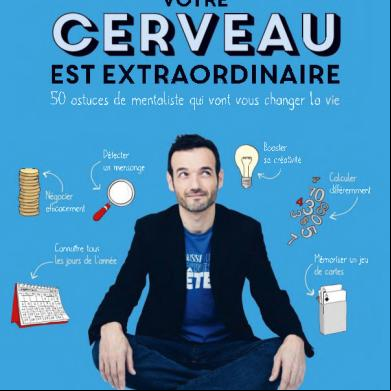Addictive Drums Manual 125f6u
This document was ed by and they confirmed that they have the permission to share it. If you are author or own the copyright of this book, please report to us by using this report form. Report 2z6p3t
Overview 5o1f4z
& View Addictive Drums Manual as PDF for free.
More details 6z3438
- Words: 6,713
- Pages: 31
MANUAL
V 1.1.0
1 MANUAL ............................................................................ 0 Introduction ........................................................................ 4 What is Addictive Drums? ................................................................. 4 Sounds........................................................................................... 4 Effects ........................................................................................... 4 Beats & Fills ................................................................................... 4 ADpak expansions............................................................................ 4 Online addiction ............................................................................... 4 How do I use AD?............................................................................. 5 About e-drumming and GM compatibility.............................................. 5 About this manual ............................................................................ 5 Abbreviations and technical ...................................................... 5 Key commands................................................................................ 5 Product Licenses & Authorization....................................................... 6 The License .................................................................................... 6 Authorization................................................................................... 6 Authorization problems ..................................................................... 6 The Quick Tour! ................................................................................ 7 The Preset menu ............................................................................. 7 Adjusting controls ............................................................................ 7 Use [Shift] to increase control resolution ............................................. 7 Mouse wheel ....................................................................... 7 Instant On....................................................................................... 7 Edit Page shortcuts.......................................................................... 7 Copy & Paste settings ...................................................................... 7 Startup Preset ................................................................................ 7 Startup Midi File .............................................................................. 8 Drag’n’drop midi files ........................................................................ 8 Cymbal chokes ................................................................................ 8 [Alt] Editing ..................................................................................... 8 Reset a control to its default position .................................................. 9 Pans in AD ..................................................................................... 9 - Mono pans .................................................................................................... 9 - Stereo pans................................................................................................... 9 “Centered” indication......................................................................................... 9
Interface Sections ...................................................... 10 THE TOP SECTION .......................................................................... 10 A. Loading Indicator ....................................................................... 10 B. Preset Menu/Preset Display ....................................................... 10 C. Preset “Next/Previous” Buttons................................................... 11 D. Logo (Show Program Information) ................................................ 11 E. Play Button ............................................................................... 11 F. Page Select Buttons ................................................................... 11 G. Help Button .............................................................................. 11 THE MIXER SECTION ...................................................................... 12 Overview....................................................................................... 12
2 Mixer Section - Channel Settings ...................................................... 12 Using separate outputs in AD .......................................................... 13 Accessing separate outputs in various hosts...................................... 13
AD Pages ......................................................................... 14 KIT PAGE ...................................................................................... 14 Overview....................................................................................... 14 Kitpiece Slots ................................................................................ 14 Kitpiece Slot functions .................................................................... 14 The Kitpiece List window ................................................................. 15 “Group Toms as Set” ...................................................................................... 15
Changing the AD backdrop image..................................................... 15 EDIT PAGE – (Top) – Sampler ........................................................... 16 Introduction .................................................................................. 16 KP Selection.................................................................................................. 16 KP Selection by midi ....................................................................................... 16
Basic Settings ............................................................................... 16 Mics control .................................................................................................. 16 “Single Sample” mode ..................................................................................... 16
Envelope / Filter Settings................................................................ 17 Pitch Section ................................................................................................. 17 Volume Envelope ............................................................................................ 17 Filter ............................................................................................................ 17
EDIT PAGE – (Bottom) – Channel Inserts ........................................... 18 Introduction .................................................................................. 18 Microphones and channels.............................................................. 18 A. Snare Buzz................................................................................................ 18 B. Kick & Snare Close Mics Balance ................................................................. 18
Room Distance.............................................................................. 18 The Bus Channel ........................................................................... 19 Channel Insert Effects..................................................................... 20 Compressor .................................................................................................. 20 Distortion...................................................................................................... 20 EQ (3 band)................................................................................................... 20 Sat (Saturating Limiter) ................................................................................... 20 Output .......................................................................................................... 20
Channel Insert Effects - Bus and Master channels............................... 21 Tape (Analog Tape Saturation emulation)............................................................ 21 Filter ............................................................................................................ 21
Copy/Paste .................................................................................. 21 Send FX section............................................................................. 21 Selecting a channel for editing ......................................................... 21 Select by Midi................................................................................ 21 Turning on and off individual insert effects ......................................... 22 Turning on and off ALL inserts on a channel at once ........................... 22 Insert Effects and U usage .......................................................... 22 FX PAGE ....................................................................................... 23 Reverb Settings ............................................................................. 23 A. Algorithm.................................................................................................. 23 B. Decay/PreDelay/Damping .......................................................................... 23 C. EQ (2 band) ............................................................................................... 23
3 D. Output Section with Routing ......................................................................... 24
E. FX Sends .................................................................................. 24 Reverbs and U usage ................................................................. 24 BEATS PAGE.................................................................................. 25 Overview....................................................................................... 25 The different sections ..................................................................... 25 A. Search ..................................................................................................... 25 B. Beat Browser ............................................................................................ 26 C. Player....................................................................................................... 26 D. Favourites List ........................................................................................... 26 E. Library Icons .............................................................................................. 26
Syncing AD to your host.................................................................. 26 Drag’n’drop midi files ...................................................................... 27 Beats Folder ................................................................................. 27 Refresh Library.............................................................................. 27 The Xtra slot and midi files .............................................................. 27 Midi file Categories ........................................................................ 28
Automation ....................................................................... 29 For every Kitpiece .......................................................................... 29 For every Mixer Channel ................................................................. 29 For the Bus and Master Channels .................................................... 29 For the Reverbs............................................................................. 29 Automation abbreviations (used in some hosts) .................................. 29
AD Key Map...................................................................... 29 Credits ............................................................................. 30 Created by..................................................................................... 30 Thanks .......................................................................................... 30 Trademarks ................................................................................... 30
4
Introduction Thank you for using Addictive Drums! We hope you have a great time using it, we sure had making it. Please take the time to read this manual, some very nice tricks described here will make your workflow even smoother! Get addicted! /The Addictive Drums Team
What is Addictive Drums? Addictive Drums is a virtual instrument plug-in that takes drum production within your computer to a new level.
Sounds - All sampled drum/cymbal sounds are recorded with a multi channel mic setup, just as you would record a real drum kit. - Extensive layering, capturing every nuance from the softest to the hardest stroke, combined with alternating samples through out, provides unparalleled realism.
Effects - 52 insert effects, 2 reverbs and pitch/volume envelopes for every part of the kit gives Addictive Drums the power to emulate almost any drum sound you’ve ever heard. - The included presets make it easy to try out different styles for a track, and lets you save and re-use complete drum productions in new songs.
Beats & Fills - A vast library of midi files in different styles, all easily accessible from within AD gives you the building blocks to create drum tracks quickly.
ADpak expansions - Expand your AD library with more sounds, presets and midi files! (Sold separately)
Online addiction - Online community gives you access to even more content, created by XLN Audio and our s worldwide.
5
How do I use AD? Addictive Drums is a Virtual Instrument plugin. It is not a standalone software, which means that to be able to use AD, you need to load it into a host software such as Cubase, Logic, Pro Tools, Ableton Live etc. See a full list of ed hosts, and info about the computer hardware and software required to use AD, at www.xlnaudio.com, under “Products / System Requirements”.
About e-drumming and GM compatibility Since AD has so many stroke variations on each drum compared to GM, we decided to create our own keymap. This is generally not a problem when you’re just using AD and it’s included midi files. But it does mean that AD is not compatible with the GM standard. If you want to use GM midi files, or connect an e-drum kit to AD, you need to convert the note mapping. In many hosts you can use a “drum map” to remap the notes from GM to AD. There are several drum maps available for free in our Area! Full e-drumming is planned for a future update.
About this manual Abbreviations and technical - ”Host” means host software (Like Cubase, Pro Tools, Logic) - “AD” is short for Addictive Drums. - “KP” is short for Kitpiece.
Key commands When a word is between brackets, like this: [Alt], it means you should hold that key on your keyboard while editing a control with the mouse.
6 Product Licenses & Authorization The License AD and the ADpak expansions all come with a license (printed somewhere on the packaging). Don’t lose this license, you need it to authorize the products online, and for future re-installations etc. In essence, the license is what you paid for! The license allows for authorization on 2 computers simultaneously.
Authorization When AD is loaded for the first time in your host, you will see the ‘Product Authorization’ window. This window shows all the installed products (Addictive Drums itself and any Adpak expansions). You can use the products for 10 days without authorizing (“Grace Mode”), but after that period they will go silent unless you authorize. Click the “Authorize” button for the product you wish to authorize, or click ‘Close’ to use the products in “grace mode” without authorizing them. If you clicked on ‘Authorize’, the “Authorization Dialogue” will open. A unique “Computer ID” is calculated for your computer, and this is used in the online Authorizing process to generate a unique “Authorize Code”. Click the orange link and follow the instructions given. To be able to Authorize, you also need the License from the DVD packaging.
Authorization problems If the ‘Product Authorization’ window doesn’t appear, or if you’ve used the demo version of AD before and AD seems to be stuck in demo mode, please check the FAQ on our site for instructions on how to resolve this!
7 The Quick Tour! Don’t like reading manuals..? For many s AD is a pretty straight forward experience, and many will get to work instantly without ever even looking in the manual. Still, here are a couple of quick tips you don’t want to miss out on:
The Preset menu This where you load and save presets. Click on the current preset name to get to the menu
Adjusting controls To adjust a parameter in AD, just click on the control (a knob, slider, value readout) and move the mouse up/down (or sideways in some cases). The Reverb and Bus Sends are exceptions: just click where you want the slider to “jump”.
Use [Shift] to increase control resolution If you hold [Shift] (sometimes just indicated by an arrow pointing upwards) while editing a control, you get a much finer control resolution, so you can adjust values with very high precision.
Mouse wheel AD s mouse wheel for all controls, and there is no need to click the control first to “select” it. Just place the mouse pointer over the control and use the mouse wheel to adjust it.
Instant On To activate a “darkened” (=turned off) section, just adjust any of the controls within it directly. You don’t need to first enable it with the enable button!
Edit Page shortcuts Clicking the channel labels from any page in AD, or the “E” button in the corner of each Kitpiece Slot on the Kit Page, takes you to the Edit Page with the correct KP and Channel selected for editing.
Copy & Paste settings The Copy and Paste buttons on the Edit Page works not only within one AD but also within all loaded AD:s in your song. You can for example copy settings from one preset to another by loading up 2 AD:s next to eachother.
Startup Preset By saving a preset of your choice as “Startup.ADPreset”, it will be automatically loaded when you load AD!
8 Startup Midi File By saving a midi file of your choice (in the Midi Files folder) as “Startup.mid”, it will be automatically loaded when you load AD!
Drag’n’drop midi files Any midi file on the Beats Page can be drag’n’dropped straight into your host software. NOTE: Some older hosts do not this feature. See ”Products/System Requirements” at www.xlnaudio.com for more info.
Cymbal chokes The cymbal chokes (when the drummer grabs the cymbal firmly and silences it) in AD are quite unique. For every cymbal recorded, we also recorded cymbal chokes of different strengths. We then designed a special algorithm that actually measures the strength of the cymbal being played, so that when it is “choked”, AD automatically crossfades to a choke sample of the correct strength! Play a cymbal, then play the black key above it to choke it. You can choke it very quickly or after several seconds, and AD will select a choke sample that fits. (This also means that the choke keys are silent if you haven’t first played a cymbal).
[Alt] Editing If you hold [Alt] while moving a control, the control position will be copied to all channels/KP:s, example: Hold [Alt] and adjust the Attack of the Kick to 20 ms. Result: All Kitpieces get the same Attack value, 20 ms. Exceptions: The Channel Settings are divided into three groups when [Alt]-Editing. Group 1: Channels 1-8 Group 2: Overhead+Room Group 3: Bus+Master So [Alt]-adjusting something on Channel 1 (Kick) will be copied to Channels 2-8, but not to Overhead, Room, Bus or Master. Some controls are changed “relatively” to their original position when [Alt]-Edited. Example: The Volume Faders (in the mixer and in each KPSlot) are relative. If you hold [Alt] and lower one fader 6 dB, all faders will be lowered 6 dB from their original position. The following controls are [Alt]-Edit-relative: - Volume Faders (in the mixer and in each KPSlot) - Pans and Pan Widths - Reverb & Bus Sends - Pitch Main and Overhead/Room offset
9 Reset a control to its default position To reset a control to its default value, use [Ctrl]+click (PC) or [Cmd]+click (Mac)
Pans in AD There are Pan Controls in the Mixer Channels, the sampler on the Edit Page, and on the Reverbs on the FX Page. They all behave the same:
- Mono pans To edit the pans, you don’t have to “hit” the tiny mono pan handle with the mouse, just click anywhere inside the pan area and move the mouse. (Same goes for volume faders btw).
- Stereo pans Stereo pans work like mono pans, but you can also control Pan Width on by moving the mouse up/down. You can also reverse the pan by moving upwards, beyond mono. The pan handle turns blue to indicate reversed stereo image.
“Centered” indication When a pan handle is centred, the graphics indicate this:
A
B
C
D
E
A. Mono pan, centered B. Mono pan, not centered C. Stereo pan, reduced width, centered D. Stereo pan, reduced width, not centered E. Stereo pan, full width, reversed stereo image, centered F. Stereo pan, reduced width to mono, centered To quickly centre a Pan: [Ctrl]+click (PC) [Cmd]+click (Mac)
F
10
Interface Sections The AD interface is divided into 3 main sections: The “Top”, “Page” and “Mixer” sections.
The Top and Mixer Sections are static and never change, while the Page Section changes depending on which Page is selected for editing.
THE TOP SECTION
A. Loading Indicator The top section starts off with the Loading Indicator, which shows you when AD is loading stuff from disk. Although you can play AD while it keeps loading in the background, there may initially be silence or audible glitches until the Loading Indicator finishes and goes “off”.
B. Preset Menu/Preset Display Here the name of the currently loaded Preset is displayed. Clicking in this area brings up a Preset menu, where you can load and save Presets.
11
C. Preset “Next/Previous” Buttons The 2 up/down buttons selects the next or previous preset in the “current” Preset folder.
D. Logo (Show Program Information) Clicking the nice shiny Addictive Drums logo takes you to a special Program Information page. Here you’ll find program version information (which is good in matters) and also credits, special thanks & acknowledgements from the AD team.
E. Play Button This is a double of the Play button on the Beats Page. Starts and stops the currently selected midi file.
F. Page Select Buttons AD’s Page Section has four different pages: KIT: Shows you an overview of which sounds you have selected EDIT: Lots of controls for shaping your drum sound FX: The controls for the two built in reverbs BEATS: Midi file library with beats and fills in various styles and tempos
G. Help Button This button brings up a menu with these selections: - Manual (opens this document) - Show Key map (opens a PDF with the AD key map) - Open the AD Folder (PC: Opens explorer and points it to “My Documents/Addictive Drums”. Mac: /s/*name*/Library/ Application /Addictive Drums/) - Product Authorization (shows a list of installed products and their authorization status) - XLN Audio Website (opens your internet browser and goes to www.xlnaudio.com) - About AD (same as clicking the logo, (D) above)
12
THE MIXER SECTION Overview AD’s Mixer Section has 12 audio mixer channels.
A. 8 mono channels, handling the Close mics of Kick, Snare, Hihat, Xtra and the 4 Toms. (The Xtra xlot can load various percussion type sounds) B. 2 stereo channels, handling the Overhead (OH) and Room mics. C. Stereo Bus, which can be used for special effects (the previously mentioned channels can send a submix to the Bus, which can for example be distorted and sent into the Master channel). D. Stereo Master Channel.
Mixer Section - Channel Settings All channels have: - A Volume Fader - Pan (Including stereo width control for stereo channels by moving mouse up/down, stereo image can also be reversed) - Solo and Mute buttons - Phase Reverse button - Routing button (You can choose to route each channel to the Master or to a separate output) - INS/FX buttons (turns on/off each channel’s Inserts or FX Sends) (Exceptions: The Master Channel has no Solo and Routing buttons)
13 Using separate outputs in AD AD is by default a multi-out instrument. There are no separate “Stereo” and “Multi-Out” versions. Every channel in the AD mixer can be routed to a separate output, which appears in your host. Press the ”Out” button (has an arrow pointing downwards, located below the solo/mute buttons on every channel). Now the sound will appear in its own dedicated output, and no longer be sent to the internal Master Channel.
Each channel is pre-assigned to a certain output: ---------------------------------1+2 = Master ---------------------------------3 = Kick 4 = Snare 5 = Hihat 6 = Xtra 7 = Tom 1 8 = Tom 2 9 = Tom 3 10 = Tom 4 ---------------------------------11+12 = OH 13+14 = Room 15+16 = BUS ----------------------------------
Accessing separate outputs in various hosts The method of accessing these separate output channels inside your host differs from host to host. Please “Separate Outputs with Addictive Drums.pdf” from the Area / s” section at www.xlnaudio.com.
14
AD Pages KIT PAGE
Overview The AD “kit” has 12 ”Kitpieces” (sometimes referred to as KP:s). They are: Kick, Snare, Hihat, Xtra, Toms 1-4, Cymbals 1-3, and a Ride.
Kitpiece Slots On the Kit Page you can see a “Kitpiece Slot” for each Kitpiece. The Kitpiece Slot shows you an image of the selected Kitpiece. Click the image to audition the sound. The “pad” is velocity sensitive, the higher up you play the louder the volume.
Kitpiece Slot functions A. Kitpiece Slot Name B. Load List button (opens a bigger window with an overview of the available Kitpieces) C. Up/Down buttons for Kitpiece selection D. Midi Activity Indicator E. KP Mute & Solo F. Currently loaded Kitpiece name (click it to get a popup list of all available Kitpieces) G. Edit Button (takes you to the Edit Page with this Kitpiece selected) H. KP Volume (for quickly adjusting Close, Overhead and Room levels simultaneously for a KP)
15 The Kitpiece List window
A
D
B
E
F C
G
Clicking the “L” button in the top right corner of the Kitpiece Slot brings up a new window, the Kitpiece List window. Here you get a list overview of all the available Kitpieces for a given Kitpiece Slot. Just click on any of the images (A) to load that Kitpiece, and then play it by clicking the image just as in the Kitpiece Slot. You can of course also play it with your midi keyboard/controller, or by playing a midi file from the AD Beats Page or your host. The Kitpiece List window explained: A. Sound Library icon (click to show/hide the contents of the AD library or ADpaks, hover with the mouse over it to see a picture of the box – see ‘D’) B. List of available Kitpieces (click image to play) C. Library icon (tells you which library the Kitpiece is part of) D. Box picture (see ‘A’) E. Close up of the selected Kitpiece (click to play) F. Kitpiece Info (Studio details, if the KP is played with sticks or brushes etc) G. OK/Cancel buttons (confirms/cancels KP selection and closes the window)
“Group Toms as Set” When you open the Kitpiece List window for a Tom, there is an extra option called “Group Toms as Set”. This is checked as default, and makes on will list toms belonging to the same kit together.
Changing the AD backdrop image The kit picture in the background can be changed by clicking the arrow buttons under the logo. The pictures show the kits that were recorded for each product. Not only are the pictures pretty, the visual difference is also helpful when you have more than one AD loaded in a project!
16 EDIT PAGE – (Top) – Sampler
Introduction The Sampler provides lots of control over the raw sounds. You can adjust the Overhead and Room levels and panning individually for each KP. There is also extensive sound shaping possibilities using Pitch and Volume Envelopes. A HP/LP filter is also provided (handy for removing bottom from cymbals for example).
KP Selection Each of the 12 KP:s can be selected and edited by clicking the corresponding button under the KPSlot.
KP Selection by midi You can activate “Select by midi” by clicking on the midi symbol on the left. (Below the word “Sampler”) Now you can select the KP you want to edit by playing it from your keyboard!
Basic Settings For each KP you can set the following:
Mics control - Overhead Mics Level, Pan and Width - Room Mics Level, Pan and Width
“Single Sample” mode Makes AD play only one single sample across the entire velocity range, and uses no alternating samples. Gives you that ”old-skool kool” drum machine feel!
17 Envelope / Filter Settings This section provides further sound shaping possibilities. If you want a clean, “un-processed” sound you can turn off the entire section with the button above the words “Envelope / Filter”. You will notice that the whole section will be covered by a hatch. This means that all pitch/envelope/filter processing is turned off. You can also turn on/off each of the following sections individually.
Pitch Section - Main Pitch (controls the pitch of the entire KP +/-12 semitones) - OH/Room Offset (offsets the OH and Room channels +/-12 semitones) ...with Pitch Envelope: - Pitch Start (+/- 24 semitones) - Hold Time (0 - 500 ms) - Release Time (0 - 5000 ms) Edit the settings either directly in the graph or by clicking the values below the graph and moving the mouse up/down.
- Vel.Sens. (Lets velocity control the amount of Pitch Envelope applied)
Volume Envelope -
Attack (0 - 250 ms) Decay Time (0 - 1000 ms) Sustain Level (0 - inf dB) Sustain Hold Time (0 - 5000 ms) Release Time (0 - 5000 ms)
Edit the settings either directly in the graph or by clicking the values below the graph and moving the mouse up/down.
Filter - Range (20 – 20000 Hz) A handy HP/LP filter for removing the bottom from hihats or cymbals for example. You can adjust either end of the spectrum by moving the small handles up or down. You can also click on the selected (brighter) frequency area and move the whole area up or down.
Copy/Paste Tip: The copy/paste buttons allow you to quickly copy all settings from one KP to another! Or from one instance of AD to another!
18 EDIT PAGE – (Bottom) – Channel Inserts Introduction In our effort to replicate the recording and mixing of a real drum kit, we have recorded the kit traditionally using close, overhead and room mics.
Microphones and channels All KP:s include overhead and room recordings, and these are all routed to the stereo channels Overhead and Room. Kick, Snare, Hihat, Xtra and Toms were recorded with close mics as well. Hihat, Xtra and Toms have one close mic channel each. Kick and Snare have 2 close mic channels: - “Top”/”Bottom” for Snare - “Beater”/”Front” for Kick
A. Snare Buzz
A
To further enhance the realism we have recorded the buzzy sound the snare makes whenever the kick or toms are played. The volume of the Snare Buzz can be adjusted with the “Buzz” slider. This does not affect the sound when playing the snare, but rather how much “buzz” the snare generates when you play the kick or the toms.
B
B. Kick & Snare Close Mics Balance
The balance of the two close mics on Kick and Snare can be adjusted with the horizontal slider under the image. In general, adding in more of the lower mic on snare means you get more of the “buzz”. On the kick, the “Beater” side has more click, and the “Front” has more deep bass.
Room Distance All Overhead and Room samples have been edited so they are in phase with the close mics. This is another classic trick which gives a much punchier end result. However, to provide more flexibility, the Room Channel has a Distance control that lets you delay the Room recordings up to 50 ms (around 56 ft). This means that you can easily recreate the sound of the original recording, or use it for other creative purposes.
19 The Bus Channel A commonly used “trick” in drum mixing is to create a submix of chosen kit elements (kick+snare+hihat for example), distort or heavily compress this submix, and then introduce this back into the main mix at a lower level. The result is that you get the dynamics and punch of the “normal” cleaner main mix, but at the same time a nice “crunchy” quality and sustain from the compressed submix. This effect can be easily achieved in AD. Just click the Bus Channel Label to select the Bus channel, and you will notice that a Bus send appears on top of the mixer:
Now you can easily create a submix and process it using the Bus Channel’s Insert Effects!
20 Channel Insert Effects
Each channel in AD has a selection of insert effects:
Compressor -
Threshold (0 - -48 dB) Ratio (1:1 to 8:1) Attack (0.1 – 100 ms) Release (10 – 400 ms) The AD compressor has a quite advanced AutoGain algorithm that keeps levels in check.
Distortion -
4 algorithms (Crunch, Heavy, Zap, BitCrush) Dist Amount Mix (mixes between the clean and the distorted sound) Range (lets you set the frequency range you want to distort, 20 – 20000 Hz) Select algorithm by clicking on the arrow keys, or click the algorithm name to get a popup.
EQ (3 band) - Centre Frequency (20 - 20000 Hz) - Gain (+/-24 dB per band) - Q (0.1 - 10.0) Edit the settings either directly in the graph (mouse wheel controls Q value) or by clicking the values below the graph and moving the mouse up/down.
Sat (Saturating Limiter) - Threshold: -10 to 10 dB This is used to make sure no short peaks slip through. It is a soft clipping (“saturating”) brick-wall limiter, and the GR (Gain Reduction) indicator lights up to indicate how much the signal is affected.
Output - Volume (+/-12 dB) Adjusts the level of the processed signal. Tip: Adjust this so that the processed and unprocessed levels are about the same. Makes it is easier to compare them, and also maintains a nice even gain structure in the signal chain.
21 Channel Insert Effects - Bus and Master channels These channels include two more inserts:
Tape (Analog Tape Saturation emulation) - Drive (amount of Tape saturation applied) - Bottom (amount of low end enhancement) This effect emulates the kind of warm distortion and nice bass enhancement you get when recording drums onto analog tape.
Filter - Range (20 – 20000 Hz) This HP/LP filter lets you filter the whole mix for example, can be automatable.
Copy/Paste Tip: The copy/paste buttons allow you to quickly copy Insert Effect settings from one Channel to another! Or from one instance of AD to another!
Send FX section Each channel in AD has two Send FX sliders, located in the bottom right corner of the Channel Inserts . You can edit the Send amounts directly, or click the “Edit” button, which takes you to the FX page where you can edit the settings of the 2 Reverb units. You can also turn on/off the Send FX section.
Selecting a channel for editing Select the channel you want to edit by clicking the corresponding Mixer Section label. You can do this from any page in AD. Selecting a Mixer channel also selects the correct KP in the Sampler (well, if applicable: the Mixer Section stereo channels (Overhead/Room/Bus/Master) have no particular KP relation, so no KP will be selected for you in that case). There is a shortcut from the Kit Page: Click the little ‘E’ in the corner of a KPSlot and it will bring you to the Edit Page with the correct KP and Channel selected.
Select by Midi You can also select channels via midi, just click the little midi icon close to the Copy/Paste buttons.
22 Turning on and off individual insert effects By clicking the button in the top left corner of each insert you can turn on or off the insert. You will notice that the goes dark when the insert is turned off. To turn on an insert you don’t have to click the “on” button, you can just adjust any of its controls and it will immediately light up and turn on!
Turning on and off ALL inserts on a channel at once Each channel has a “master” switch to turn on/off all insert effects at once. This button is blue and is located above the word “Channel Inserts”. It is also doubled on the Mixer Section, the button that reads “INS” on each channel. Turning off all inserts like this brings up a hatch that covers all inserts. When this hatch is visible, you can be sure that the sound is clean and unaffected.
Insert Effects and U usage Turning off Insert Effects can save U, so if this is an issue you may want to turn off any sections you are not using. Please note that AD already saves U by turning off inserts that are not processing anything so you may not notice a difference.
23 FX PAGE AD includes two reverbs, found on this page. Each channel in the AD Mixer Section can send to these effects. The reverb output then goes into the Master channel and is mixed with everything else. You can choose if you would like to route the reverb output before (pre) or after (post) the Master Insert Effects.
Reverb Settings The two reverb units are identical, each unit has the following controls:
A. Algorithm Each unit has 4 algorithms with different characteristics and decay times: - Ambience (0 - 1 s) - Room (0 - 3 s) - Hall (0 - 10 s) - Plate (0 - 10 s) Select algorithm by clicking on the arrow keys, or click the algorithm name to get a popup.
B. Decay/PreDelay/Damping Each unit has controls for - PreDelay (0 - 100 ms) - Reverb Time (see algorithms above) - Damping (for managing the high end reflections)
C. EQ (2 band) - Centre Frequency (20 - 20000 Hz) - Gain (+/-24 dB per band) - Q (0.1 - 10.0) Edit the settings either directly in the graph (mouse wheel controls Q value) or by clicking the values below the graph and moving the mouse up/down.
24
D. Output Section with Routing - Output Level - Pan / Width In the Output section you also have the option to route the output from each reverb: Pre Master Inserts (example of usage: you want to compress and filter the whole mix including reverb) Post Master Inserts (example of usage: you want to compress the complete kit heavily on the master bus, but keep the reverb uncompressed and natural)
E. FX Sends Here you get a good overview of the Send amounts from the different Mixer Channels.
Reverbs and U usage Turning off the Reverbs can save U, so if this is an issue you may want to turn off a Reverb you are not using. Please note that AD already saves U by invisibly turning off a Reverb if is not processing anything, so you may not notice a difference.
25 BEATS PAGE Overview Here you can access the vast midi file library included in AD, and also your own files if you like. You can either listen to the files in their original tempo, or lock the tempo to the song you’re working on. You can make any AD beat play along in perfect sync to the song in your host, and change beats on the fly. When you find something you like, you just drag’n’drop the file directly into your arrangement! (NOTE: Some hosts don’t drag’n’drop, see www.xlnaudio.com for details)
The different sections The Beats Page is divided into 5 sections:
A. Search Here you can type in a text search, like “hard rock” and any file that has those words in its name will show up in the File browser below. There are dropdowns for Category and Time Signature, so you can for example choose to show only PopRock beats in ¾ time. There are also Filter Buttons: /Factory - The beats and fills shipped with AD are called “Factory” files. If you create your own midi files they will be considered “” files. Using the tick boxes you can choose which files you want to see. Beats/Fills – The files with a grey dot are Beats, the ones with an orange dot are Fills. Using the tick boxes you can choose which files you want to see. If you create your own midi files you just have to add “_F_” to the file name and it will appear as a Fill in the AD browser! (All other files are considered “Beats”.)
26
B. Beat Browser This is the main display of available midi files. This list updates immediately if you apply any of the search functions described in the previous section. You can sort the files by Name, Category, BPM (tempo), or number of Bars just by clicking on the words in the top of the Beats Browser.
C. Player Here you can audition all the midi files directly. Just select a file in the list and click the Play button. The two small up/down buttons select the previous/next file in the list. The Play Position handle lets you move to anywhere in the file.
D. Favourites List While you’re listening through midi files, just drag’n’drop any files you think might be suitable for the project you’re working on to this list. Use the button “Remove from list” to remove a file from the list. The Favourites List is saved along with all AD settings when you save your song in your host.
E. Library Icons This shows you which Midi Libraries you have installed. Additional Midi Libraries are part of ADpaks (sold separately) that contain new sounds, presets and beats. By clicking on these Icons, you can show/hide the files included in AD or each ADpak.
Syncing AD to your host Host - Sync When this is enabled, AD will stop and start playing along with your host. Host - Tempo When this is enabled, all files will play in the same tempo as your host. When it is disabled, all files will play in the tempo in which they were recorded.
27 Drag’n’drop midi files Files can be drag’n’dropped to the favourites list for quick access, and/or directly into your host software (if ed by host).
Beats Folder Click this to open the AD Midi Files folder. Any midi files placed here will appear in the Beat Browser after clicking ‘Refresh Library’.
Refresh Library Whenever you have added, removed or changed midi files in the library, click “Refresh Library” to refresh the file list.
The Xtra slot and midi files As the Xtra slot can load different types of percussive sounds (cowbells, tambourines etc) you may find that some files work better with some Xtra’s. Sometimes the name of the file suggests what type of sound to load, but don’t feel restricted by that!
28 Grouped Midi files Most files have a small white triangle next to their name. This means that they are part of a group of related files. Clicking the triangle reveals the other of the group. You can add this functionality to your own files easily, by adding special “tags” to the names of your midi files. Example: Let’s say you have 3 files with a similar feel, and you want to group them in the AD Beat Browser. Adding the tag “_V_” to the file name tells AD that the files are variations and that they should be grouped: MyBeat _V_Bridge.mid MyBeat _V_Chorus.mid MyBeat _V_Verse.mid - The part of the file name before “_V_” (i.e. “MyBeat”) must be the same for all 3 files. - The part after “_V_” is the name of the variation. But which file is the group “daddy” and gets the white triangle? Well you decide that, by putting the tag “_G_” in the name of that file. Example: MyBeat _V_Bridge.mid MyBeat _V_Chorus _G_.mid MyBeat _V_Verse.mid Now the file “MyBeat _V_Chorus _G_.mid” will be the only one shown by default in AD:s Beat Browser, and it will have a white triangle that lets you unfold the other 2 files. (The tags “_V_” and “_G_” are never shown in the Beat Browser, they are just there to tell AD how to display grouped files)
Midi file Categories There is also another tag: “_C_”, for category. Add “_C_MushroomMetal” to the midi file name and it will show up as “MushroomMetal” in the Category column in AD, and also in the “Categories” dropdown menu. If you do not add a category tag, AD will display “n/a” (not available) in the Category column.
29
Automation The following parameters are automatable:
For every Kitpiece Solo, Mute, Level, Pan OH Level, OH Pan, OH Width Room Level, Room Pan, Room Width Pitch Main, Pitch OH/Room Filter Bottom, Filter Top
For every Mixer Channel Solo, Mute, Level, Pan, Width (Width on stereo channels only)
For the Bus and Master Channels Solo, Mute, Level, Pan, Width Dist Bottom, Dist Top, Dist Amount, Dist Mix EQ Freq 1, EQ Gain 1, EQ Q 1 EQ Freq 2, EQ Gain 2, EQ Q 2 EQ Freq 3, EQ Gain 3, EQ Q 3 Comp Thresh, Comp Ratio, Comp Attack, Comp Release Filter Bottom, Filter Top Tape Amount, Tape Bottom Limit Thresh Inserts Vol Rev 1 Send Rev 2 Send
For the Reverbs R1 Vol, R1 Pan, R1 Width R2 Vol, R2 Pan, R2 Width
Automation abbreviations (used in some hosts) KK = Kick, SN = Snare, HH = HiHat, XT = Xtra T1-T4 = Tom1-Tom4, C1-C3 = Cym1-Cym3, RD = Ride OH = Overhead, RM = Room, BU = bus, MA = Master R1-R2 = Reverb 1-2
AD Key Map See Top Section – Help Button
30
Credits Created by Addictive Drums was created by Lars Erlandsson, Niklas Möller, Magnus Lidström and Martin Eklund. Rhythm content by Jakob Möller. GUI graphics by Bitplant, . Additional DSP Effects by PSPaudioware.com. Drums and cymbals for AD’s core library recorded at Decibel Studios, Stockholm, Sweden. Mixed at Maratone Studios, Stockholm, Sweden. AudioUnit version implemented using Symbiosis from NuEdge Development.
Thanks To our families and friends for all your . Martin & Tom for believing. Johan Lenander for all the advice. Michael Ljunggren for the installer stuff! The manufacturers of fine drums and cymbals around the world who gave us permission to record their products. MMS, Backline Sthlm, Slagverket and Urban Näsvall for providing all the great drums and cymbals. Dagge & Decibel Studios for the great sounding room and preamps. The Merkles for teaching bad pixels how to behave properly. Nice work guys :) Fredrik Lidström at Elysian for the tech . Michael Ljunggren for the 1.1 installers. All our beta testers around the world. And a big yeehaa to everyone who contributed with cool presets!
Trademarks VST is a trademark of Steinberg Media Technologies GmbH. AGG LITE (Anti-Grain Geometry - Version 2.1 Lite) Copyright © 2002-2003 Maxim Shemanarev (McSeem). RTAS is a ed trademark of Digidesign, a div. of Avid Technology, Inc. DW is a ed trademark of Drum Workshop, Inc. Latin Percussion or LP is a ed trademark and a division of Kaman Music Corporation, USA. Paiste is a ed trademark of Paiste AG, and is used pursuant to a license from Paiste AG. Pearl is a ed trademark of Pearl Music. Sabian is a ed trademark of Sabian. Sonor Drums is a ed trademark of Sonor GmbH & Co.KG Tama is a ed trademark of Tama Drums and Hoshino USA, Inc. Ludwig is a ed trademark of Conn-Selmer, a division of Steinway Musical Instruments. Meinl is a ed trademark of Meinl Percussion, a division of Roland Meinl Musikinstrumente GmbH & Co. KG.
V 1.1.0
1 MANUAL ............................................................................ 0 Introduction ........................................................................ 4 What is Addictive Drums? ................................................................. 4 Sounds........................................................................................... 4 Effects ........................................................................................... 4 Beats & Fills ................................................................................... 4 ADpak expansions............................................................................ 4 Online addiction ............................................................................... 4 How do I use AD?............................................................................. 5 About e-drumming and GM compatibility.............................................. 5 About this manual ............................................................................ 5 Abbreviations and technical ...................................................... 5 Key commands................................................................................ 5 Product Licenses & Authorization....................................................... 6 The License .................................................................................... 6 Authorization................................................................................... 6 Authorization problems ..................................................................... 6 The Quick Tour! ................................................................................ 7 The Preset menu ............................................................................. 7 Adjusting controls ............................................................................ 7 Use [Shift] to increase control resolution ............................................. 7 Mouse wheel ....................................................................... 7 Instant On....................................................................................... 7 Edit Page shortcuts.......................................................................... 7 Copy & Paste settings ...................................................................... 7 Startup Preset ................................................................................ 7 Startup Midi File .............................................................................. 8 Drag’n’drop midi files ........................................................................ 8 Cymbal chokes ................................................................................ 8 [Alt] Editing ..................................................................................... 8 Reset a control to its default position .................................................. 9 Pans in AD ..................................................................................... 9 - Mono pans .................................................................................................... 9 - Stereo pans................................................................................................... 9 “Centered” indication......................................................................................... 9
Interface Sections ...................................................... 10 THE TOP SECTION .......................................................................... 10 A. Loading Indicator ....................................................................... 10 B. Preset Menu/Preset Display ....................................................... 10 C. Preset “Next/Previous” Buttons................................................... 11 D. Logo (Show Program Information) ................................................ 11 E. Play Button ............................................................................... 11 F. Page Select Buttons ................................................................... 11 G. Help Button .............................................................................. 11 THE MIXER SECTION ...................................................................... 12 Overview....................................................................................... 12
2 Mixer Section - Channel Settings ...................................................... 12 Using separate outputs in AD .......................................................... 13 Accessing separate outputs in various hosts...................................... 13
AD Pages ......................................................................... 14 KIT PAGE ...................................................................................... 14 Overview....................................................................................... 14 Kitpiece Slots ................................................................................ 14 Kitpiece Slot functions .................................................................... 14 The Kitpiece List window ................................................................. 15 “Group Toms as Set” ...................................................................................... 15
Changing the AD backdrop image..................................................... 15 EDIT PAGE – (Top) – Sampler ........................................................... 16 Introduction .................................................................................. 16 KP Selection.................................................................................................. 16 KP Selection by midi ....................................................................................... 16
Basic Settings ............................................................................... 16 Mics control .................................................................................................. 16 “Single Sample” mode ..................................................................................... 16
Envelope / Filter Settings................................................................ 17 Pitch Section ................................................................................................. 17 Volume Envelope ............................................................................................ 17 Filter ............................................................................................................ 17
EDIT PAGE – (Bottom) – Channel Inserts ........................................... 18 Introduction .................................................................................. 18 Microphones and channels.............................................................. 18 A. Snare Buzz................................................................................................ 18 B. Kick & Snare Close Mics Balance ................................................................. 18
Room Distance.............................................................................. 18 The Bus Channel ........................................................................... 19 Channel Insert Effects..................................................................... 20 Compressor .................................................................................................. 20 Distortion...................................................................................................... 20 EQ (3 band)................................................................................................... 20 Sat (Saturating Limiter) ................................................................................... 20 Output .......................................................................................................... 20
Channel Insert Effects - Bus and Master channels............................... 21 Tape (Analog Tape Saturation emulation)............................................................ 21 Filter ............................................................................................................ 21
Copy/Paste .................................................................................. 21 Send FX section............................................................................. 21 Selecting a channel for editing ......................................................... 21 Select by Midi................................................................................ 21 Turning on and off individual insert effects ......................................... 22 Turning on and off ALL inserts on a channel at once ........................... 22 Insert Effects and U usage .......................................................... 22 FX PAGE ....................................................................................... 23 Reverb Settings ............................................................................. 23 A. Algorithm.................................................................................................. 23 B. Decay/PreDelay/Damping .......................................................................... 23 C. EQ (2 band) ............................................................................................... 23
3 D. Output Section with Routing ......................................................................... 24
E. FX Sends .................................................................................. 24 Reverbs and U usage ................................................................. 24 BEATS PAGE.................................................................................. 25 Overview....................................................................................... 25 The different sections ..................................................................... 25 A. Search ..................................................................................................... 25 B. Beat Browser ............................................................................................ 26 C. Player....................................................................................................... 26 D. Favourites List ........................................................................................... 26 E. Library Icons .............................................................................................. 26
Syncing AD to your host.................................................................. 26 Drag’n’drop midi files ...................................................................... 27 Beats Folder ................................................................................. 27 Refresh Library.............................................................................. 27 The Xtra slot and midi files .............................................................. 27 Midi file Categories ........................................................................ 28
Automation ....................................................................... 29 For every Kitpiece .......................................................................... 29 For every Mixer Channel ................................................................. 29 For the Bus and Master Channels .................................................... 29 For the Reverbs............................................................................. 29 Automation abbreviations (used in some hosts) .................................. 29
AD Key Map...................................................................... 29 Credits ............................................................................. 30 Created by..................................................................................... 30 Thanks .......................................................................................... 30 Trademarks ................................................................................... 30
4
Introduction Thank you for using Addictive Drums! We hope you have a great time using it, we sure had making it. Please take the time to read this manual, some very nice tricks described here will make your workflow even smoother! Get addicted! /The Addictive Drums Team
What is Addictive Drums? Addictive Drums is a virtual instrument plug-in that takes drum production within your computer to a new level.
Sounds - All sampled drum/cymbal sounds are recorded with a multi channel mic setup, just as you would record a real drum kit. - Extensive layering, capturing every nuance from the softest to the hardest stroke, combined with alternating samples through out, provides unparalleled realism.
Effects - 52 insert effects, 2 reverbs and pitch/volume envelopes for every part of the kit gives Addictive Drums the power to emulate almost any drum sound you’ve ever heard. - The included presets make it easy to try out different styles for a track, and lets you save and re-use complete drum productions in new songs.
Beats & Fills - A vast library of midi files in different styles, all easily accessible from within AD gives you the building blocks to create drum tracks quickly.
ADpak expansions - Expand your AD library with more sounds, presets and midi files! (Sold separately)
Online addiction - Online community gives you access to even more content, created by XLN Audio and our s worldwide.
5
How do I use AD? Addictive Drums is a Virtual Instrument plugin. It is not a standalone software, which means that to be able to use AD, you need to load it into a host software such as Cubase, Logic, Pro Tools, Ableton Live etc. See a full list of ed hosts, and info about the computer hardware and software required to use AD, at www.xlnaudio.com, under “Products / System Requirements”.
About e-drumming and GM compatibility Since AD has so many stroke variations on each drum compared to GM, we decided to create our own keymap. This is generally not a problem when you’re just using AD and it’s included midi files. But it does mean that AD is not compatible with the GM standard. If you want to use GM midi files, or connect an e-drum kit to AD, you need to convert the note mapping. In many hosts you can use a “drum map” to remap the notes from GM to AD. There are several drum maps available for free in our Area! Full e-drumming is planned for a future update.
About this manual Abbreviations and technical - ”Host” means host software (Like Cubase, Pro Tools, Logic) - “AD” is short for Addictive Drums. - “KP” is short for Kitpiece.
Key commands When a word is between brackets, like this: [Alt], it means you should hold that key on your keyboard while editing a control with the mouse.
6 Product Licenses & Authorization The License AD and the ADpak expansions all come with a license (printed somewhere on the packaging). Don’t lose this license, you need it to authorize the products online, and for future re-installations etc. In essence, the license is what you paid for! The license allows for authorization on 2 computers simultaneously.
Authorization When AD is loaded for the first time in your host, you will see the ‘Product Authorization’ window. This window shows all the installed products (Addictive Drums itself and any Adpak expansions). You can use the products for 10 days without authorizing (“Grace Mode”), but after that period they will go silent unless you authorize. Click the “Authorize” button for the product you wish to authorize, or click ‘Close’ to use the products in “grace mode” without authorizing them. If you clicked on ‘Authorize’, the “Authorization Dialogue” will open. A unique “Computer ID” is calculated for your computer, and this is used in the online Authorizing process to generate a unique “Authorize Code”. Click the orange link and follow the instructions given. To be able to Authorize, you also need the License from the DVD packaging.
Authorization problems If the ‘Product Authorization’ window doesn’t appear, or if you’ve used the demo version of AD before and AD seems to be stuck in demo mode, please check the FAQ on our site for instructions on how to resolve this!
7 The Quick Tour! Don’t like reading manuals..? For many s AD is a pretty straight forward experience, and many will get to work instantly without ever even looking in the manual. Still, here are a couple of quick tips you don’t want to miss out on:
The Preset menu This where you load and save presets. Click on the current preset name to get to the menu
Adjusting controls To adjust a parameter in AD, just click on the control (a knob, slider, value readout) and move the mouse up/down (or sideways in some cases). The Reverb and Bus Sends are exceptions: just click where you want the slider to “jump”.
Use [Shift] to increase control resolution If you hold [Shift] (sometimes just indicated by an arrow pointing upwards) while editing a control, you get a much finer control resolution, so you can adjust values with very high precision.
Mouse wheel AD s mouse wheel for all controls, and there is no need to click the control first to “select” it. Just place the mouse pointer over the control and use the mouse wheel to adjust it.
Instant On To activate a “darkened” (=turned off) section, just adjust any of the controls within it directly. You don’t need to first enable it with the enable button!
Edit Page shortcuts Clicking the channel labels from any page in AD, or the “E” button in the corner of each Kitpiece Slot on the Kit Page, takes you to the Edit Page with the correct KP and Channel selected for editing.
Copy & Paste settings The Copy and Paste buttons on the Edit Page works not only within one AD but also within all loaded AD:s in your song. You can for example copy settings from one preset to another by loading up 2 AD:s next to eachother.
Startup Preset By saving a preset of your choice as “Startup.ADPreset”, it will be automatically loaded when you load AD!
8 Startup Midi File By saving a midi file of your choice (in the Midi Files folder) as “Startup.mid”, it will be automatically loaded when you load AD!
Drag’n’drop midi files Any midi file on the Beats Page can be drag’n’dropped straight into your host software. NOTE: Some older hosts do not this feature. See ”Products/System Requirements” at www.xlnaudio.com for more info.
Cymbal chokes The cymbal chokes (when the drummer grabs the cymbal firmly and silences it) in AD are quite unique. For every cymbal recorded, we also recorded cymbal chokes of different strengths. We then designed a special algorithm that actually measures the strength of the cymbal being played, so that when it is “choked”, AD automatically crossfades to a choke sample of the correct strength! Play a cymbal, then play the black key above it to choke it. You can choke it very quickly or after several seconds, and AD will select a choke sample that fits. (This also means that the choke keys are silent if you haven’t first played a cymbal).
[Alt] Editing If you hold [Alt] while moving a control, the control position will be copied to all channels/KP:s, example: Hold [Alt] and adjust the Attack of the Kick to 20 ms. Result: All Kitpieces get the same Attack value, 20 ms. Exceptions: The Channel Settings are divided into three groups when [Alt]-Editing. Group 1: Channels 1-8 Group 2: Overhead+Room Group 3: Bus+Master So [Alt]-adjusting something on Channel 1 (Kick) will be copied to Channels 2-8, but not to Overhead, Room, Bus or Master. Some controls are changed “relatively” to their original position when [Alt]-Edited. Example: The Volume Faders (in the mixer and in each KPSlot) are relative. If you hold [Alt] and lower one fader 6 dB, all faders will be lowered 6 dB from their original position. The following controls are [Alt]-Edit-relative: - Volume Faders (in the mixer and in each KPSlot) - Pans and Pan Widths - Reverb & Bus Sends - Pitch Main and Overhead/Room offset
9 Reset a control to its default position To reset a control to its default value, use [Ctrl]+click (PC) or [Cmd]+click (Mac)
Pans in AD There are Pan Controls in the Mixer Channels, the sampler on the Edit Page, and on the Reverbs on the FX Page. They all behave the same:
- Mono pans To edit the pans, you don’t have to “hit” the tiny mono pan handle with the mouse, just click anywhere inside the pan area and move the mouse. (Same goes for volume faders btw).
- Stereo pans Stereo pans work like mono pans, but you can also control Pan Width on by moving the mouse up/down. You can also reverse the pan by moving upwards, beyond mono. The pan handle turns blue to indicate reversed stereo image.
“Centered” indication When a pan handle is centred, the graphics indicate this:
A
B
C
D
E
A. Mono pan, centered B. Mono pan, not centered C. Stereo pan, reduced width, centered D. Stereo pan, reduced width, not centered E. Stereo pan, full width, reversed stereo image, centered F. Stereo pan, reduced width to mono, centered To quickly centre a Pan: [Ctrl]+click (PC) [Cmd]+click (Mac)
F
10
Interface Sections The AD interface is divided into 3 main sections: The “Top”, “Page” and “Mixer” sections.
The Top and Mixer Sections are static and never change, while the Page Section changes depending on which Page is selected for editing.
THE TOP SECTION
A. Loading Indicator The top section starts off with the Loading Indicator, which shows you when AD is loading stuff from disk. Although you can play AD while it keeps loading in the background, there may initially be silence or audible glitches until the Loading Indicator finishes and goes “off”.
B. Preset Menu/Preset Display Here the name of the currently loaded Preset is displayed. Clicking in this area brings up a Preset menu, where you can load and save Presets.
11
C. Preset “Next/Previous” Buttons The 2 up/down buttons selects the next or previous preset in the “current” Preset folder.
D. Logo (Show Program Information) Clicking the nice shiny Addictive Drums logo takes you to a special Program Information page. Here you’ll find program version information (which is good in matters) and also credits, special thanks & acknowledgements from the AD team.
E. Play Button This is a double of the Play button on the Beats Page. Starts and stops the currently selected midi file.
F. Page Select Buttons AD’s Page Section has four different pages: KIT: Shows you an overview of which sounds you have selected EDIT: Lots of controls for shaping your drum sound FX: The controls for the two built in reverbs BEATS: Midi file library with beats and fills in various styles and tempos
G. Help Button This button brings up a menu with these selections: - Manual (opens this document) - Show Key map (opens a PDF with the AD key map) - Open the AD Folder (PC: Opens explorer and points it to “My Documents/Addictive Drums”. Mac: /s/*name*/Library/ Application /Addictive Drums/) - Product Authorization (shows a list of installed products and their authorization status) - XLN Audio Website (opens your internet browser and goes to www.xlnaudio.com) - About AD (same as clicking the logo, (D) above)
12
THE MIXER SECTION Overview AD’s Mixer Section has 12 audio mixer channels.
A. 8 mono channels, handling the Close mics of Kick, Snare, Hihat, Xtra and the 4 Toms. (The Xtra xlot can load various percussion type sounds) B. 2 stereo channels, handling the Overhead (OH) and Room mics. C. Stereo Bus, which can be used for special effects (the previously mentioned channels can send a submix to the Bus, which can for example be distorted and sent into the Master channel). D. Stereo Master Channel.
Mixer Section - Channel Settings All channels have: - A Volume Fader - Pan (Including stereo width control for stereo channels by moving mouse up/down, stereo image can also be reversed) - Solo and Mute buttons - Phase Reverse button - Routing button (You can choose to route each channel to the Master or to a separate output) - INS/FX buttons (turns on/off each channel’s Inserts or FX Sends) (Exceptions: The Master Channel has no Solo and Routing buttons)
13 Using separate outputs in AD AD is by default a multi-out instrument. There are no separate “Stereo” and “Multi-Out” versions. Every channel in the AD mixer can be routed to a separate output, which appears in your host. Press the ”Out” button (has an arrow pointing downwards, located below the solo/mute buttons on every channel). Now the sound will appear in its own dedicated output, and no longer be sent to the internal Master Channel.
Each channel is pre-assigned to a certain output: ---------------------------------1+2 = Master ---------------------------------3 = Kick 4 = Snare 5 = Hihat 6 = Xtra 7 = Tom 1 8 = Tom 2 9 = Tom 3 10 = Tom 4 ---------------------------------11+12 = OH 13+14 = Room 15+16 = BUS ----------------------------------
Accessing separate outputs in various hosts The method of accessing these separate output channels inside your host differs from host to host. Please “Separate Outputs with Addictive Drums.pdf” from the Area / s” section at www.xlnaudio.com.
14
AD Pages KIT PAGE
Overview The AD “kit” has 12 ”Kitpieces” (sometimes referred to as KP:s). They are: Kick, Snare, Hihat, Xtra, Toms 1-4, Cymbals 1-3, and a Ride.
Kitpiece Slots On the Kit Page you can see a “Kitpiece Slot” for each Kitpiece. The Kitpiece Slot shows you an image of the selected Kitpiece. Click the image to audition the sound. The “pad” is velocity sensitive, the higher up you play the louder the volume.
Kitpiece Slot functions A. Kitpiece Slot Name B. Load List button (opens a bigger window with an overview of the available Kitpieces) C. Up/Down buttons for Kitpiece selection D. Midi Activity Indicator E. KP Mute & Solo F. Currently loaded Kitpiece name (click it to get a popup list of all available Kitpieces) G. Edit Button (takes you to the Edit Page with this Kitpiece selected) H. KP Volume (for quickly adjusting Close, Overhead and Room levels simultaneously for a KP)
15 The Kitpiece List window
A
D
B
E
F C
G
Clicking the “L” button in the top right corner of the Kitpiece Slot brings up a new window, the Kitpiece List window. Here you get a list overview of all the available Kitpieces for a given Kitpiece Slot. Just click on any of the images (A) to load that Kitpiece, and then play it by clicking the image just as in the Kitpiece Slot. You can of course also play it with your midi keyboard/controller, or by playing a midi file from the AD Beats Page or your host. The Kitpiece List window explained: A. Sound Library icon (click to show/hide the contents of the AD library or ADpaks, hover with the mouse over it to see a picture of the box – see ‘D’) B. List of available Kitpieces (click image to play) C. Library icon (tells you which library the Kitpiece is part of) D. Box picture (see ‘A’) E. Close up of the selected Kitpiece (click to play) F. Kitpiece Info (Studio details, if the KP is played with sticks or brushes etc) G. OK/Cancel buttons (confirms/cancels KP selection and closes the window)
“Group Toms as Set” When you open the Kitpiece List window for a Tom, there is an extra option called “Group Toms as Set”. This is checked as default, and makes on will list toms belonging to the same kit together.
Changing the AD backdrop image The kit picture in the background can be changed by clicking the arrow buttons under the logo. The pictures show the kits that were recorded for each product. Not only are the pictures pretty, the visual difference is also helpful when you have more than one AD loaded in a project!
16 EDIT PAGE – (Top) – Sampler
Introduction The Sampler provides lots of control over the raw sounds. You can adjust the Overhead and Room levels and panning individually for each KP. There is also extensive sound shaping possibilities using Pitch and Volume Envelopes. A HP/LP filter is also provided (handy for removing bottom from cymbals for example).
KP Selection Each of the 12 KP:s can be selected and edited by clicking the corresponding button under the KPSlot.
KP Selection by midi You can activate “Select by midi” by clicking on the midi symbol on the left. (Below the word “Sampler”) Now you can select the KP you want to edit by playing it from your keyboard!
Basic Settings For each KP you can set the following:
Mics control - Overhead Mics Level, Pan and Width - Room Mics Level, Pan and Width
“Single Sample” mode Makes AD play only one single sample across the entire velocity range, and uses no alternating samples. Gives you that ”old-skool kool” drum machine feel!
17 Envelope / Filter Settings This section provides further sound shaping possibilities. If you want a clean, “un-processed” sound you can turn off the entire section with the button above the words “Envelope / Filter”. You will notice that the whole section will be covered by a hatch. This means that all pitch/envelope/filter processing is turned off. You can also turn on/off each of the following sections individually.
Pitch Section - Main Pitch (controls the pitch of the entire KP +/-12 semitones) - OH/Room Offset (offsets the OH and Room channels +/-12 semitones) ...with Pitch Envelope: - Pitch Start (+/- 24 semitones) - Hold Time (0 - 500 ms) - Release Time (0 - 5000 ms) Edit the settings either directly in the graph or by clicking the values below the graph and moving the mouse up/down.
- Vel.Sens. (Lets velocity control the amount of Pitch Envelope applied)
Volume Envelope -
Attack (0 - 250 ms) Decay Time (0 - 1000 ms) Sustain Level (0 - inf dB) Sustain Hold Time (0 - 5000 ms) Release Time (0 - 5000 ms)
Edit the settings either directly in the graph or by clicking the values below the graph and moving the mouse up/down.
Filter - Range (20 – 20000 Hz) A handy HP/LP filter for removing the bottom from hihats or cymbals for example. You can adjust either end of the spectrum by moving the small handles up or down. You can also click on the selected (brighter) frequency area and move the whole area up or down.
Copy/Paste Tip: The copy/paste buttons allow you to quickly copy all settings from one KP to another! Or from one instance of AD to another!
18 EDIT PAGE – (Bottom) – Channel Inserts Introduction In our effort to replicate the recording and mixing of a real drum kit, we have recorded the kit traditionally using close, overhead and room mics.
Microphones and channels All KP:s include overhead and room recordings, and these are all routed to the stereo channels Overhead and Room. Kick, Snare, Hihat, Xtra and Toms were recorded with close mics as well. Hihat, Xtra and Toms have one close mic channel each. Kick and Snare have 2 close mic channels: - “Top”/”Bottom” for Snare - “Beater”/”Front” for Kick
A. Snare Buzz
A
To further enhance the realism we have recorded the buzzy sound the snare makes whenever the kick or toms are played. The volume of the Snare Buzz can be adjusted with the “Buzz” slider. This does not affect the sound when playing the snare, but rather how much “buzz” the snare generates when you play the kick or the toms.
B
B. Kick & Snare Close Mics Balance
The balance of the two close mics on Kick and Snare can be adjusted with the horizontal slider under the image. In general, adding in more of the lower mic on snare means you get more of the “buzz”. On the kick, the “Beater” side has more click, and the “Front” has more deep bass.
Room Distance All Overhead and Room samples have been edited so they are in phase with the close mics. This is another classic trick which gives a much punchier end result. However, to provide more flexibility, the Room Channel has a Distance control that lets you delay the Room recordings up to 50 ms (around 56 ft). This means that you can easily recreate the sound of the original recording, or use it for other creative purposes.
19 The Bus Channel A commonly used “trick” in drum mixing is to create a submix of chosen kit elements (kick+snare+hihat for example), distort or heavily compress this submix, and then introduce this back into the main mix at a lower level. The result is that you get the dynamics and punch of the “normal” cleaner main mix, but at the same time a nice “crunchy” quality and sustain from the compressed submix. This effect can be easily achieved in AD. Just click the Bus Channel Label to select the Bus channel, and you will notice that a Bus send appears on top of the mixer:
Now you can easily create a submix and process it using the Bus Channel’s Insert Effects!
20 Channel Insert Effects
Each channel in AD has a selection of insert effects:
Compressor -
Threshold (0 - -48 dB) Ratio (1:1 to 8:1) Attack (0.1 – 100 ms) Release (10 – 400 ms) The AD compressor has a quite advanced AutoGain algorithm that keeps levels in check.
Distortion -
4 algorithms (Crunch, Heavy, Zap, BitCrush) Dist Amount Mix (mixes between the clean and the distorted sound) Range (lets you set the frequency range you want to distort, 20 – 20000 Hz) Select algorithm by clicking on the arrow keys, or click the algorithm name to get a popup.
EQ (3 band) - Centre Frequency (20 - 20000 Hz) - Gain (+/-24 dB per band) - Q (0.1 - 10.0) Edit the settings either directly in the graph (mouse wheel controls Q value) or by clicking the values below the graph and moving the mouse up/down.
Sat (Saturating Limiter) - Threshold: -10 to 10 dB This is used to make sure no short peaks slip through. It is a soft clipping (“saturating”) brick-wall limiter, and the GR (Gain Reduction) indicator lights up to indicate how much the signal is affected.
Output - Volume (+/-12 dB) Adjusts the level of the processed signal. Tip: Adjust this so that the processed and unprocessed levels are about the same. Makes it is easier to compare them, and also maintains a nice even gain structure in the signal chain.
21 Channel Insert Effects - Bus and Master channels These channels include two more inserts:
Tape (Analog Tape Saturation emulation) - Drive (amount of Tape saturation applied) - Bottom (amount of low end enhancement) This effect emulates the kind of warm distortion and nice bass enhancement you get when recording drums onto analog tape.
Filter - Range (20 – 20000 Hz) This HP/LP filter lets you filter the whole mix for example, can be automatable.
Copy/Paste Tip: The copy/paste buttons allow you to quickly copy Insert Effect settings from one Channel to another! Or from one instance of AD to another!
Send FX section Each channel in AD has two Send FX sliders, located in the bottom right corner of the Channel Inserts . You can edit the Send amounts directly, or click the “Edit” button, which takes you to the FX page where you can edit the settings of the 2 Reverb units. You can also turn on/off the Send FX section.
Selecting a channel for editing Select the channel you want to edit by clicking the corresponding Mixer Section label. You can do this from any page in AD. Selecting a Mixer channel also selects the correct KP in the Sampler (well, if applicable: the Mixer Section stereo channels (Overhead/Room/Bus/Master) have no particular KP relation, so no KP will be selected for you in that case). There is a shortcut from the Kit Page: Click the little ‘E’ in the corner of a KPSlot and it will bring you to the Edit Page with the correct KP and Channel selected.
Select by Midi You can also select channels via midi, just click the little midi icon close to the Copy/Paste buttons.
22 Turning on and off individual insert effects By clicking the button in the top left corner of each insert you can turn on or off the insert. You will notice that the goes dark when the insert is turned off. To turn on an insert you don’t have to click the “on” button, you can just adjust any of its controls and it will immediately light up and turn on!
Turning on and off ALL inserts on a channel at once Each channel has a “master” switch to turn on/off all insert effects at once. This button is blue and is located above the word “Channel Inserts”. It is also doubled on the Mixer Section, the button that reads “INS” on each channel. Turning off all inserts like this brings up a hatch that covers all inserts. When this hatch is visible, you can be sure that the sound is clean and unaffected.
Insert Effects and U usage Turning off Insert Effects can save U, so if this is an issue you may want to turn off any sections you are not using. Please note that AD already saves U by turning off inserts that are not processing anything so you may not notice a difference.
23 FX PAGE AD includes two reverbs, found on this page. Each channel in the AD Mixer Section can send to these effects. The reverb output then goes into the Master channel and is mixed with everything else. You can choose if you would like to route the reverb output before (pre) or after (post) the Master Insert Effects.
Reverb Settings The two reverb units are identical, each unit has the following controls:
A. Algorithm Each unit has 4 algorithms with different characteristics and decay times: - Ambience (0 - 1 s) - Room (0 - 3 s) - Hall (0 - 10 s) - Plate (0 - 10 s) Select algorithm by clicking on the arrow keys, or click the algorithm name to get a popup.
B. Decay/PreDelay/Damping Each unit has controls for - PreDelay (0 - 100 ms) - Reverb Time (see algorithms above) - Damping (for managing the high end reflections)
C. EQ (2 band) - Centre Frequency (20 - 20000 Hz) - Gain (+/-24 dB per band) - Q (0.1 - 10.0) Edit the settings either directly in the graph (mouse wheel controls Q value) or by clicking the values below the graph and moving the mouse up/down.
24
D. Output Section with Routing - Output Level - Pan / Width In the Output section you also have the option to route the output from each reverb: Pre Master Inserts (example of usage: you want to compress and filter the whole mix including reverb) Post Master Inserts (example of usage: you want to compress the complete kit heavily on the master bus, but keep the reverb uncompressed and natural)
E. FX Sends Here you get a good overview of the Send amounts from the different Mixer Channels.
Reverbs and U usage Turning off the Reverbs can save U, so if this is an issue you may want to turn off a Reverb you are not using. Please note that AD already saves U by invisibly turning off a Reverb if is not processing anything, so you may not notice a difference.
25 BEATS PAGE Overview Here you can access the vast midi file library included in AD, and also your own files if you like. You can either listen to the files in their original tempo, or lock the tempo to the song you’re working on. You can make any AD beat play along in perfect sync to the song in your host, and change beats on the fly. When you find something you like, you just drag’n’drop the file directly into your arrangement! (NOTE: Some hosts don’t drag’n’drop, see www.xlnaudio.com for details)
The different sections The Beats Page is divided into 5 sections:
A. Search Here you can type in a text search, like “hard rock” and any file that has those words in its name will show up in the File browser below. There are dropdowns for Category and Time Signature, so you can for example choose to show only PopRock beats in ¾ time. There are also Filter Buttons: /Factory - The beats and fills shipped with AD are called “Factory” files. If you create your own midi files they will be considered “” files. Using the tick boxes you can choose which files you want to see. Beats/Fills – The files with a grey dot are Beats, the ones with an orange dot are Fills. Using the tick boxes you can choose which files you want to see. If you create your own midi files you just have to add “_F_” to the file name and it will appear as a Fill in the AD browser! (All other files are considered “Beats”.)
26
B. Beat Browser This is the main display of available midi files. This list updates immediately if you apply any of the search functions described in the previous section. You can sort the files by Name, Category, BPM (tempo), or number of Bars just by clicking on the words in the top of the Beats Browser.
C. Player Here you can audition all the midi files directly. Just select a file in the list and click the Play button. The two small up/down buttons select the previous/next file in the list. The Play Position handle lets you move to anywhere in the file.
D. Favourites List While you’re listening through midi files, just drag’n’drop any files you think might be suitable for the project you’re working on to this list. Use the button “Remove from list” to remove a file from the list. The Favourites List is saved along with all AD settings when you save your song in your host.
E. Library Icons This shows you which Midi Libraries you have installed. Additional Midi Libraries are part of ADpaks (sold separately) that contain new sounds, presets and beats. By clicking on these Icons, you can show/hide the files included in AD or each ADpak.
Syncing AD to your host Host - Sync When this is enabled, AD will stop and start playing along with your host. Host - Tempo When this is enabled, all files will play in the same tempo as your host. When it is disabled, all files will play in the tempo in which they were recorded.
27 Drag’n’drop midi files Files can be drag’n’dropped to the favourites list for quick access, and/or directly into your host software (if ed by host).
Beats Folder Click this to open the AD Midi Files folder. Any midi files placed here will appear in the Beat Browser after clicking ‘Refresh Library’.
Refresh Library Whenever you have added, removed or changed midi files in the library, click “Refresh Library” to refresh the file list.
The Xtra slot and midi files As the Xtra slot can load different types of percussive sounds (cowbells, tambourines etc) you may find that some files work better with some Xtra’s. Sometimes the name of the file suggests what type of sound to load, but don’t feel restricted by that!
28 Grouped Midi files Most files have a small white triangle next to their name. This means that they are part of a group of related files. Clicking the triangle reveals the other of the group. You can add this functionality to your own files easily, by adding special “tags” to the names of your midi files. Example: Let’s say you have 3 files with a similar feel, and you want to group them in the AD Beat Browser. Adding the tag “_V_” to the file name tells AD that the files are variations and that they should be grouped: MyBeat _V_Bridge.mid MyBeat _V_Chorus.mid MyBeat _V_Verse.mid - The part of the file name before “_V_” (i.e. “MyBeat”) must be the same for all 3 files. - The part after “_V_” is the name of the variation. But which file is the group “daddy” and gets the white triangle? Well you decide that, by putting the tag “_G_” in the name of that file. Example: MyBeat _V_Bridge.mid MyBeat _V_Chorus _G_.mid MyBeat _V_Verse.mid Now the file “MyBeat _V_Chorus _G_.mid” will be the only one shown by default in AD:s Beat Browser, and it will have a white triangle that lets you unfold the other 2 files. (The tags “_V_” and “_G_” are never shown in the Beat Browser, they are just there to tell AD how to display grouped files)
Midi file Categories There is also another tag: “_C_”, for category. Add “_C_MushroomMetal” to the midi file name and it will show up as “MushroomMetal” in the Category column in AD, and also in the “Categories” dropdown menu. If you do not add a category tag, AD will display “n/a” (not available) in the Category column.
29
Automation The following parameters are automatable:
For every Kitpiece Solo, Mute, Level, Pan OH Level, OH Pan, OH Width Room Level, Room Pan, Room Width Pitch Main, Pitch OH/Room Filter Bottom, Filter Top
For every Mixer Channel Solo, Mute, Level, Pan, Width (Width on stereo channels only)
For the Bus and Master Channels Solo, Mute, Level, Pan, Width Dist Bottom, Dist Top, Dist Amount, Dist Mix EQ Freq 1, EQ Gain 1, EQ Q 1 EQ Freq 2, EQ Gain 2, EQ Q 2 EQ Freq 3, EQ Gain 3, EQ Q 3 Comp Thresh, Comp Ratio, Comp Attack, Comp Release Filter Bottom, Filter Top Tape Amount, Tape Bottom Limit Thresh Inserts Vol Rev 1 Send Rev 2 Send
For the Reverbs R1 Vol, R1 Pan, R1 Width R2 Vol, R2 Pan, R2 Width
Automation abbreviations (used in some hosts) KK = Kick, SN = Snare, HH = HiHat, XT = Xtra T1-T4 = Tom1-Tom4, C1-C3 = Cym1-Cym3, RD = Ride OH = Overhead, RM = Room, BU = bus, MA = Master R1-R2 = Reverb 1-2
AD Key Map See Top Section – Help Button
30
Credits Created by Addictive Drums was created by Lars Erlandsson, Niklas Möller, Magnus Lidström and Martin Eklund. Rhythm content by Jakob Möller. GUI graphics by Bitplant, . Additional DSP Effects by PSPaudioware.com. Drums and cymbals for AD’s core library recorded at Decibel Studios, Stockholm, Sweden. Mixed at Maratone Studios, Stockholm, Sweden. AudioUnit version implemented using Symbiosis from NuEdge Development.
Thanks To our families and friends for all your . Martin & Tom for believing. Johan Lenander for all the advice. Michael Ljunggren for the installer stuff! The manufacturers of fine drums and cymbals around the world who gave us permission to record their products. MMS, Backline Sthlm, Slagverket and Urban Näsvall for providing all the great drums and cymbals. Dagge & Decibel Studios for the great sounding room and preamps. The Merkles for teaching bad pixels how to behave properly. Nice work guys :) Fredrik Lidström at Elysian for the tech . Michael Ljunggren for the 1.1 installers. All our beta testers around the world. And a big yeehaa to everyone who contributed with cool presets!
Trademarks VST is a trademark of Steinberg Media Technologies GmbH. AGG LITE (Anti-Grain Geometry - Version 2.1 Lite) Copyright © 2002-2003 Maxim Shemanarev (McSeem). RTAS is a ed trademark of Digidesign, a div. of Avid Technology, Inc. DW is a ed trademark of Drum Workshop, Inc. Latin Percussion or LP is a ed trademark and a division of Kaman Music Corporation, USA. Paiste is a ed trademark of Paiste AG, and is used pursuant to a license from Paiste AG. Pearl is a ed trademark of Pearl Music. Sabian is a ed trademark of Sabian. Sonor Drums is a ed trademark of Sonor GmbH & Co.KG Tama is a ed trademark of Tama Drums and Hoshino USA, Inc. Ludwig is a ed trademark of Conn-Selmer, a division of Steinway Musical Instruments. Meinl is a ed trademark of Meinl Percussion, a division of Roland Meinl Musikinstrumente GmbH & Co. KG.