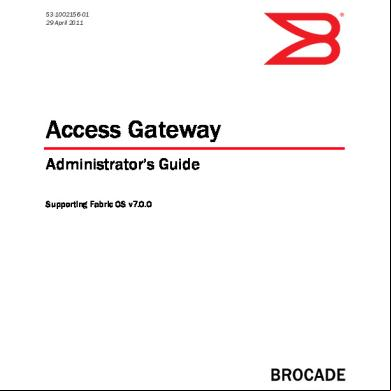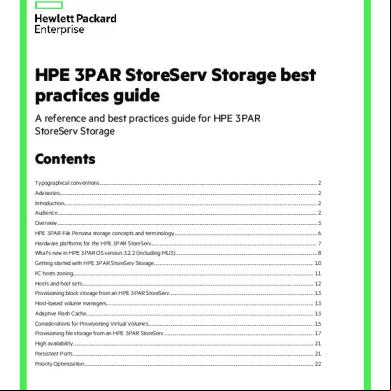Access Gateway Guide San Brocade 72p45
This document was ed by and they confirmed that they have the permission to share it. If you are author or own the copyright of this book, please report to us by using this report form. Report 2z6p3t
Overview 5o1f4z
& View Access Gateway Guide San Brocade as PDF for free.
More details 6z3438
- Words: 35,028
- Pages: 102
53-1002156-01 29 April 2011
®
Access Gateway ’s Guide ing Fabric OS v7.0.0
MK-99COM102-01
Copyright © 2007-2011 Brocade Communications Systems, Inc. All Rights Reserved. Brocade, the B-wing symbol, BigIron, DCFM, DCX, Fabric OS, FastIron, IronView, NetIron, SAN Health, ServerIron, TurboIron, and Wingspan are ed trademarks, and Brocade Assurance, Brocade NET Health, Brocade One, Extraordinary Networks, MyBrocade, VCS, and VDX are trademarks of Brocade Communications Systems, Inc., in the United States and/or in other countries. Other brands, products, or service names mentioned are or may be trademarks or service marks of their respective owners. Notice: This document is for informational purposes only and does not set forth any warranty, expressed or implied, concerning any equipment, equipment feature, or service offered or to be offered by Brocade. Brocade reserves the right to make changes to this document at any time, without notice, and assumes no responsibility for its use. This informational document describes features that may not be currently available. a Brocade sales office for information on feature and product availability. Export of technical data contained in this document may require an export license from the United States government. The product described by this document may contain “open source” software covered by the GNU General Public License or other open source license agreements. To find out which open source software is included in Brocade products, view the licensing applicable to the open source software, and obtain a copy of the programming source code, please visit http://www.brocade.com//oscd.
Brocade Communications Systems, Incorporated Corporate and Latin American Headquarters Brocade Communications Systems, Inc. 130 Holger Way San Jose, CA 95134 Tel: 1-408-333-8000 Fax: 1-408-333-8101 E-mail: [email protected]
Asia-Pacific Headquarters Brocade Communications Systems China HK, Ltd. No. 1 Guanghua Road Chao Yang District Units 2718 and 2818 Beijing 100020, China Tel: +8610 6588 8888 Fax: +8610 6588 9999 E-mail: [email protected]
European Headquarters Brocade Communications Switzerland Sàrl Centre Swissair Tour B - 4ème étage 29, Route de l'Aéroport Case Postale 105 CH-1215 Genève 15 Switzerland Tel: +41 22 799 5640 Fax: +41 22 799 5641 E-mail: [email protected]
Asia-Pacific Headquarters Brocade Communications Systems Co., Ltd. (Shenzhen WFOE) Citic Plaza No. 233 Tian He Road North Unit 1308 – 13th Floor Guangzhou, China Tel: +8620 3891 2000 Fax: +8620 3891 2111 E-mail: [email protected]
Document History Document Title
Publication Number
Summary of Changes
Publication Date
Access Gateway ’s Guide
53-1000430-01
First version.
January 2007
Access Gateway ’s Guide
53-1000633-01
Added for the 200E.
June 2007
Access Gateway ’s Guide
53-1000605-01
Added for new policies and changes to N_Port mappings.
October 2007
Access Gateway ’s Guide
53-1000605-02
Added for new the March 2008 300 and 4424 models. Added for new features: - Masterless Trunking - Direct Target Connectivity - Advance Device Security policy - 16- bit routing
Access Gateway ’s Guide
53-1000605-03
Added for: - Cascading Access Gateway.
July 2008
Access Gateway ’s Guide
53-1000605-04
Updated to fix the table of contents.
July 2008
Access Gateway ’s Guide
53-1001189-01
Updated for Fabric OS v6.2.0.
November 2008
Access Gateway ’s Guide
53-1001345-01
Updated for Fabric OS v6.3.0.
July 2009
Access Gateway ’s Guide
53-1001760-01
Updated for Fabric OS v6.4.0.
March 2010
Access Gateway ’s Guide
53-1002156-01
Updated for Fabric OS v7.0.0
April 2011
Access Gateway ’s Guide 53-1002156-01
iii
iv
Access Gateway ’s Guide 53-1002156-01
Contents
About This Document In this chapter . . . . . . . . . . . . . . . . . . . . . . . . . . . . . . . . . . . . . . . . . . . xiii How this document is organized . . . . . . . . . . . . . . . . . . . . . . . . . . . . xiii ed hardware and software . . . . . . . . . . . . . . . . . . . . . . . . . . xiv What’s new in this document . . . . . . . . . . . . . . . . . . . . . . . . . . . . . . . xiv Document conventions . . . . . . . . . . . . . . . . . . . . . . . . . . . . . . . . . . . . Text formatting . . . . . . . . . . . . . . . . . . . . . . . . . . . . . . . . . . . . . . . Command syntax conventions . . . . . . . . . . . . . . . . . . . . . . . . . . Notes, cautions, and warnings . . . . . . . . . . . . . . . . . . . . . . . . . .
xv xv xv xv
Notice to the reader . . . . . . . . . . . . . . . . . . . . . . . . . . . . . . . . . . . . . . xvi Key . . . . . . . . . . . . . . . . . . . . . . . . . . . . . . . . . . . . . . . . . . . . . . .xvii Additional information. . . . . . . . . . . . . . . . . . . . . . . . . . . . . . . . . . . . .xvii Brocade resources . . . . . . . . . . . . . . . . . . . . . . . . . . . . . . . . . . . xvii Other industry resources . . . . . . . . . . . . . . . . . . . . . . . . . . . . . . xviii Optional Brocade features . . . . . . . . . . . . . . . . . . . . . . . . . . . . xviii Getting technical help . . . . . . . . . . . . . . . . . . . . . . . . . . . . . . . . . . . . xviii Document . . . . . . . . . . . . . . . . . . . . . . . . . . . . . . . . . . . . . . xix
Chapter 1
Access Gateway Basic Concepts In this chapter . . . . . . . . . . . . . . . . . . . . . . . . . . . . . . . . . . . . . . . . . . . . 1 Brocade Access Gateway overview . . . . . . . . . . . . . . . . . . . . . . . . . . . 1 Comparing Native Fabric and Access Gateway modes . . . . . . . . 1 Fabric OS features in Access Gateway mode . . . . . . . . . . . . . . . . . . . 3 Access Gateway port types . . . . . . . . . . . . . . . . . . . . . . . . . . . . . . . . . . 5 Comparison of Access Gateway ports to standard switch ports . . . . . . . . . . . . . . . . . . . . . . . . . . . . . . . . . . . . . . . . . . 5 Access Gateway hardware considerations . . . . . . . . . . . . . . . . . . . . . 6
Chapter 2
Configuring Ports in Access Gateway Mode In this chapter . . . . . . . . . . . . . . . . . . . . . . . . . . . . . . . . . . . . . . . . . . . . 7 Enabling and disabling Access Gateway mode . . . . . . . . . . . . . . . . . . 7 Port state description . . . . . . . . . . . . . . . . . . . . . . . . . . . . . . . . . . 9
Access Gateway ’s Guide 53-1002156-01
v
Access Gateway mapping . . . . . . . . . . . . . . . . . . . . . . . . . . . . . . . . . . 10 Port mapping . . . . . . . . . . . . . . . . . . . . . . . . . . . . . . . . . . . . . . . . 10 F_Port Static Mapping . . . . . . . . . . . . . . . . . . . . . . . . . . . . . . . . . 16 Device mapping . . . . . . . . . . . . . . . . . . . . . . . . . . . . . . . . . . . . . . 17 Considerations for Access Gateway mapping . . . . . . . . . . . . . . 24 N_Port configurations . . . . . . . . . . . . . . . . . . . . . . . . . . . . . . . . . . . . . 25 Displaying N_Port configurations . . . . . . . . . . . . . . . . . . . . . . . . 26 Unlocking N_Ports . . . . . . . . . . . . . . . . . . . . . . . . . . . . . . . . . . . . 26
Chapter 3
Managing Policies and Features in Access Gateway Mode In this chapter . . . . . . . . . . . . . . . . . . . . . . . . . . . . . . . . . . . . . . . . . . . 29 Access Gateway policies overview . . . . . . . . . . . . . . . . . . . . . . . . . . . 29 Displaying current policies . . . . . . . . . . . . . . . . . . . . . . . . . . . . . 29 Access Gateway policy enforcement matrix . . . . . . . . . . . . . . . . 30 Advanced Device Security policy . . . . . . . . . . . . . . . . . . . . . . . . . . . . 30 How the ADS policy works . . . . . . . . . . . . . . . . . . . . . . . . . . . . . . 30 Enabling and disabling the ADS policy . . . . . . . . . . . . . . . . . . . . 31 Setting the list of devices allowed to . . . . . . . . . . . . . . . . 31 Setting the list of devices not allowed to . . . . . . . . . . . . . 32 Removing devices from the list of allowed devices . . . . . . . . . 32 Adding new devices to the list of allowed devices . . . . . . . . . . . 32 Displaying the list of allowed devices on the switch . . . . . . . . . 33 ADS policy considerations . . . . . . . . . . . . . . . . . . . . . . . . . . . . . . 33 Upgrade and downgrade considerations for the ADS policy. . . 33 Automatic Port Configuration policy. . . . . . . . . . . . . . . . . . . . . . . . . . 34 How the APC policy works . . . . . . . . . . . . . . . . . . . . . . . . . . . . . . 34 Enabling and disabling the APC policy . . . . . . . . . . . . . . . . . . . . 34 Automatic Port Configuration policy considerations . . . . . . . . . 35 Upgrade and downgrade considerations for the APC policy . . . 35 Port Grouping policy . . . . . . . . . . . . . . . . . . . . . . . . . . . . . . . . . . . . . . 35 How port groups work . . . . . . . . . . . . . . . . . . . . . . . . . . . . . . . . . 35 Adding an N_Port to a port group . . . . . . . . . . . . . . . . . . . . . . . . 36 Deleting an N_Port from a port group . . . . . . . . . . . . . . . . . . . . 37 Removing a port group . . . . . . . . . . . . . . . . . . . . . . . . . . . . . . . . 37 Renaming a port group . . . . . . . . . . . . . . . . . . . . . . . . . . . . . . . . 37 Disabling the Port Grouping policy . . . . . . . . . . . . . . . . . . . . . . . 37 Port Grouping policy modes . . . . . . . . . . . . . . . . . . . . . . . . . . . . 38 Creating a port group and enabling Automatic Balancing mode . . . . . . . . . . . . . . . . . . . . . . . . . . . . . . . . . . . . . . 38 Enabling MFNM mode . . . . . . . . . . . . . . . . . . . . . . . . . . . . . . . . . 40 Disabling MFNM mode . . . . . . . . . . . . . . . . . . . . . . . . . . . . . . . . 40 Displaying the current MFNM mode timeout value . . . . . . . . . . 40 Setting the current MFNM mode timeout value . . . . . . . . . . . . 41 Port Grouping policy considerations. . . . . . . . . . . . . . . . . . . . . . 41 Upgrade and downgrade considerations for the Port Grouping policy. . . . . . . . . . . . . . . . . . . . . . . . . . . . . . . . . . . . . . . 41
vi
Access Gateway ’s Guide 53-1002156-01
Device Load Balancing policy. . . . . . . . . . . . . . . . . . . . . . . . . . . . . . . 42 Enabling the Device Load Balancing policy . . . . . . . . . . . . . . . . 42 Disabling the Device Load Balancing policy. . . . . . . . . . . . . . . . 42 Device Load Balancing policy considerations . . . . . . . . . . . . . . 42 Persistent ALPA policy. . . . . . . . . . . . . . . . . . . . . . . . . . . . . . . . . . . . . 43 Enabling the Persistent ALPA policy . . . . . . . . . . . . . . . . . . . . . . 43 Disabling the Persistent ALPA policy. . . . . . . . . . . . . . . . . . . . . . 44 Persistent ALPA device data . . . . . . . . . . . . . . . . . . . . . . . . . . . . 44 Clearing ALPA values . . . . . . . . . . . . . . . . . . . . . . . . . . . . . . . . . . 44 Persistent ALPA policy considerations . . . . . . . . . . . . . . . . . . . . 45 Failover. . . . . . . . . . . . . . . . . . . . . . . . . . . . . . . . . . . . . . . . . . . . . . . . . 45 Failover with port mapping . . . . . . . . . . . . . . . . . . . . . . . . . . . . . 45 Failover with device mapping . . . . . . . . . . . . . . . . . . . . . . . . . . . 47 Enabling and disabling the Failover policy on an N_Port . . . . . 48 Enabling and disabling the Failover policy for a port group . . . 49 Upgrade and downgrade considerations for the Failover policy. . . . . . . . . . . . . . . . . . . . . . . . . . . . . . . . . . . . . . . . . . . . . . . 49 Failback policy . . . . . . . . . . . . . . . . . . . . . . . . . . . . . . . . . . . . . . . . . . . 49 Failback policy configurations in Access Gateway. . . . . . . . . . . 50 Enabling and disabling the Failback policy on an N_Port . . . . 51 Enabling and disabling the Failback policy for a port group . . . 51 Upgrade and downgrade considerations for the Failback policy. . . . . . . . . . . . . . . . . . . . . . . . . . . . . . . . . . . . . . . . . . . . . . . 51 Failback policy disable on unreliable links. . . . . . . . . . . . . . . . . 51 Trunking in Access Gateway mode. . . . . . . . . . . . . . . . . . . . . . . . . . . 52 How trunking works . . . . . . . . . . . . . . . . . . . . . . . . . . . . . . . . . . . 52 Configuring trunking on the edge switch . . . . . . . . . . . . . . . . . . 53 Configuration management for trunk areas . . . . . . . . . . . . . . . 54 Enabling trunking . . . . . . . . . . . . . . . . . . . . . . . . . . . . . . . . . . . . . 55 Disabling F_Port trunking . . . . . . . . . . . . . . . . . . . . . . . . . . . . . . 56 Monitoring trunking . . . . . . . . . . . . . . . . . . . . . . . . . . . . . . . . . . . 56 Trunking considerations for the Edge switch . . . . . . . . . . . . . . . 56 Trunking considerations for Access Gateway mode . . . . . . . . . 59 Upgrade and downgrade considerations for trunking in Access Gateway mode . . . . . . . . . . . . . . . . . . . . . . . . . . . . . . . . . 59 Adaptive Networking on Access Gateway . . . . . . . . . . . . . . . . . . . . . 60 QoS: Ingress rate limiting . . . . . . . . . . . . . . . . . . . . . . . . . . . . . . 60 QoS: SID/DID traffic prioritization. . . . . . . . . . . . . . . . . . . . . . . . 60 Upgrade and downgrade considerations for Adaptive Networking in AG mode . . . . . . . . . . . . . . . . . . . . . . . . . . . . . . . . 61 Adaptive Networking on Access Gateway considerations . . . . . 61 Per-Port NPIV limit . . . . . . . . . . . . . . . . . . . . . . . . . . . . . . . . . . . 62 Setting the limit. . . . . . . . . . . . . . . . . . . . . . . . . . . . . . . . . . 62 Advanced Performance Monitoring . . . . . . . . . . . . . . . . . . . . . . . . . . 62 End to End monitors . . . . . . . . . . . . . . . . . . . . . . . . . . . . . . . . . . 63 Frame monitors . . . . . . . . . . . . . . . . . . . . . . . . . . . . . . . . . . . . . . 63 Limitations for using APM . . . . . . . . . . . . . . . . . . . . . . . . . . . . . . 64
Access Gateway ’s Guide 53-1002156-01
vii
Considerations for the Brocade 8000 . . . . . . . . . . . . . . . . . . . . . . . . 65 Port mapping . . . . . . . . . . . . . . . . . . . . . . . . . . . . . . . . . . . . . . . . 65 Policy and feature . . . . . . . . . . . . . . . . . . . . . . . . . . . . . 65 Fabric OS command . . . . . . . . . . . . . . . . . . . . . . . . . . . 66 Considerations for the Brocade 6510 . . . . . . . . . . . . . . . . . . . . . . . . 66
Chapter 4
SAN Configuration with Access Gateway In this chapter . . . . . . . . . . . . . . . . . . . . . . . . . . . . . . . . . . . . . . . . . . . 67 Connectivity of multiple devices overview . . . . . . . . . . . . . . . . . . . . . 67 Considerations for connecting multiple devices . . . . . . . . . . . . 67 Direct target attachment . . . . . . . . . . . . . . . . . . . . . . . . . . . . . . . . . . 68 Considerations for direct target attachment . . . . . . . . . . . . . . . 68 Target aggregation . . . . . . . . . . . . . . . . . . . . . . . . . . . . . . . . . . . . . . . 69 Access Gateway cascading. . . . . . . . . . . . . . . . . . . . . . . . . . . . . . . . . 70 Access Gateway cascading considerations . . . . . . . . . . . . . . . . 70 Fabric and Edge switch configuration . . . . . . . . . . . . . . . . . . . . . . . . 71 ing the switch mode . . . . . . . . . . . . . . . . . . . . . . . . . . . . . . 71 Enabling NPIV on M-EOS switches . . . . . . . . . . . . . . . . . . . . . . . 72 Connectivity to Cisco fabrics. . . . . . . . . . . . . . . . . . . . . . . . . . . . . . . . 72 Enabling NPIV on a Cisco switch. . . . . . . . . . . . . . . . . . . . . . . . . 72 Reing Fabric OS switches to a fabric . . . . . . . . . . . . . . . . . . . . . . 73 Reverting to a previous configuration. . . . . . . . . . . . . . . . . . . . . 73
Appendix A
Troubleshooting
Index
viii
Access Gateway ’s Guide 53-1002156-01
Figures
Figure 1
Switch function in Native mode . . . . . . . . . . . . . . . . . . . . . . . . . . . . . . . . . . . . . . . 2
Figure 2
Switch function in Access Gateway mode . . . . . . . . . . . . . . . . . . . . . . . . . . . . . . . 3
Figure 3
Port usage comparison . . . . . . . . . . . . . . . . . . . . . . . . . . . . . . . . . . . . . . . . . . . . . . 6
Figure 4
Port mapping example . . . . . . . . . . . . . . . . . . . . . . . . . . . . . . . . . . . . . . . . . . . . . 11
Figure 5
Example of device mapping to N_Port groups. . . . . . . . . . . . . . . . . . . . . . . . . . . 18
Figure 6
Example device mapping to an N_Port . . . . . . . . . . . . . . . . . . . . . . . . . . . . . . . . 19
Figure 7
Example of adding an external F_Port (F9) on an embedded switch . . . . . . . . 26
Figure 8
Port grouping behavior . . . . . . . . . . . . . . . . . . . . . . . . . . . . . . . . . . . . . . . . . . . . . 36
Figure 9
Port group 1 (pg1) setup . . . . . . . . . . . . . . . . . . . . . . . . . . . . . . . . . . . . . . . . . . . . 36
Figure 10
Failover behavior . . . . . . . . . . . . . . . . . . . . . . . . . . . . . . . . . . . . . . . . . . . . . . . . . . 46
Figure 11
Failback behavior. . . . . . . . . . . . . . . . . . . . . . . . . . . . . . . . . . . . . . . . . . . . . . . . . . 50
Figure 12
Starting point for QoS . . . . . . . . . . . . . . . . . . . . . . . . . . . . . . . . . . . . . . . . . . . . . . 61
Figure 13
Direct target attachment to switch operating in AG mode . . . . . . . . . . . . . . . . . 68
Figure 14
Target aggregation. . . . . . . . . . . . . . . . . . . . . . . . . . . . . . . . . . . . . . . . . . . . . . . . . 69
Figure 15
Access Gateway cascading . . . . . . . . . . . . . . . . . . . . . . . . . . . . . . . . . . . . . . . . . . 70
Access Gateway ’s Guide 53-1002156-01-
ix
x
Access Gateway ’s Guide 53-1002156-01-
Tables
Table 1
Fabric OS components ed on Access Gateway . . . . . . . . . . . . . . . . . . . . . 3
Table 2
Port configurations . . . . . . . . . . . . . . . . . . . . . . . . . . . . . . . . . . . . . . . . . . . . . . . . . . 6
Table 3
Port state description . . . . . . . . . . . . . . . . . . . . . . . . . . . . . . . . . . . . . . . . . . . . . . . . 9
Table 4
Description of port mapping . . . . . . . . . . . . . . . . . . . . . . . . . . . . . . . . . . . . . . . . . 11
Table 5
Access Gateway default port mapping . . . . . . . . . . . . . . . . . . . . . . . . . . . . . . . . . 12
Table 6
Policy enforcement matrix . . . . . . . . . . . . . . . . . . . . . . . . . . . . . . . . . . . . . . . . . . . 30
Table 7
Address identifier . . . . . . . . . . . . . . . . . . . . . . . . . . . . . . . . . . . . . . . . . . . . . . . . . . 54
Table 8
Access Gateway trunking considerations for the Edge switch . . . . . . . . . . . . . . 56
Table 9
PWWN format for F_Port and N_Port trunk ports. . . . . . . . . . . . . . . . . . . . . . . . . 59
Table 10
Troubleshooting . . . . . . . . . . . . . . . . . . . . . . . . . . . . . . . . . . . . . . . . . . . . . . . . . . . 75
Access Gateway ’s Guide 53-1002156-01
xi
xii
Access Gateway ’s Guide 53-1002156-01
About This Document
In this chapter • How this document is organized . . . . . . . . . . . . . . . . . . . . . . . . . . . . . . . . . . xiii • ed hardware and software. . . . . . . . . . . . . . . . . . . . . . . . . . . . . . . . . xiv • What’s new in this document . . . . . . . . . . . . . . . . . . . . . . . . . . . . . . . . . . . . . xiv • Document conventions . . . . . . . . . . . . . . . . . . . . . . . . . . . . . . . . . . . . . . . . . . xv • Notice to the reader . . . . . . . . . . . . . . . . . . . . . . . . . . . . . . . . . . . . . . . . . . . . xvi • Key . . . . . . . . . . . . . . . . . . . . . . . . . . . . . . . . . . . . . . . . . . . . . . . . . . . . xvii • Additional information . . . . . . . . . . . . . . . . . . . . . . . . . . . . . . . . . . . . . . . . . . xvii • Getting technical help . . . . . . . . . . . . . . . . . . . . . . . . . . . . . . . . . . . . . . . . . . xviii • Document . . . . . . . . . . . . . . . . . . . . . . . . . . . . . . . . . . . . . . . . . . . . xix
How this document is organized This document is a procedural guide to help SAN s configure and manage Brocade Access Gateway (AG). This preface contains the following components:
• Chapter 1, “Access Gateway Basic Concepts” describes the Brocade Access Gateway and provides an overview of its key features.
• Chapter 2, “Configuring Ports in Access Gateway Mode” describes how to configure ports in Access Gateway mode.
• Chapter 3, “Managing Policies and Features in Access Gateway Mode” describes how to enable policies on a switch in Access Gateway mode. It also provides information on how to set up failover and failback, and discusses how trunking and Adaptive Networking work in AG.
• Chapter 4, “SAN Configuration with Access Gateway” describes how to connect multiple devices using Access Gateway.
• Appendix A, “Troubleshooting” provides symptoms and troubleshooting tips to resolve issues.
Access Gateway ’s Guide 53-1002156-01
xiii
In this chapter
ed hardware and software In those instances in which procedures or parts of procedures documented here apply to some switches but not to others, this guide identifies exactly which switches are ed and which are not. Although many different software and hardware configurations are tested and ed by Brocade Communications Systems, Inc., for Fabric OS v7.0, documenting all possible configurations and scenarios is beyond the scope of this document. All Fabric OS switches must be running Fabric OS v6.1.0 or later; all M-EOS switches must be running M-EOSc 9.1 or later, M-EOSn must be running 9.6.2 or later, and Cisco switches with SAN OS must be running 3.0 (1) and 3.1 (1) or later. Fabric OS v7.0.0 s the following Brocade hardware platforms for Access Gateway:
• • • • • • • • • • •
Brocade 300 Brocade 5100 Brocade M5424 Brocade 5450 Brocade 5460 Brocade 5470 Brocade 5480 Brocade 6510 Brocade 8000 NC-4380 Brocade VA40-FC
What’s new in this document The following information has been added since this document was last released:
• • • • • •
F_Port static mapping Advanced Performance Monitor (APM). for the Brocade 6510. Target aggregation. Direct target attachment. N_Port monitoring.
For further information, refer to the release notes.
xiv
Access Gateway ’s Guide 53-1002156-01
In this chapter
Document conventions This section describes text formatting conventions and important notices formats.
Text formatting The narrative-text formatting conventions that are used in this document are as follows: bold text
Identifies command names Identifies the names of -manipulated GUI elements Identifies keywords and operands Identifies text to enter at the GUI or CLI
italic text
Provides emphasis Identifies variables Identifies paths and Internet addresses Identifies document titles
code text
Identifies CLI output Identifies syntax examples
For readability, command names in the narrative portions of this guide are presented in mixed lettercase: for example, switchShow. In actual examples, command lettercase is often all lowercase.
Command syntax conventions Command syntax in this manual follows these conventions: command
Commands are printed in bold.
--option, option
Command options are printed in bold.
-argument, arg
Arguments.
[]
Optional element.
variable
Variables are printed in italics. In the help pages, values are underlined or enclosed in angled brackets < >.
...
Repeat the previous element, for example “member[;member...]”
value
Fixed values following arguments are printed in plain font. For example, --show WWN
|
Boolean. Elements are exclusive. Example: --show -mode egress | ingress
Notes, cautions, and warnings The following notices appear in this document.
NOTE
A note provides a tip, guidance, or advice, emphasizes important information, or provides a reference to related information.
Access Gateway ’s Guide 53-1002156-01
xv
In this chapter
ATTENTION An Attention statement indicates potential damage to hardware or data.
CAUTION A Caution statement alerts you to situations that can be potentially hazardous to you or cause damage to hardware, firmware, software, or data.
DANGER A Danger statement indicates conditions or situations that can be potentially lethal or extremely hazardous to you. Safety labels are also attached directly to products to warn of these conditions or situations.
Notice to the reader This document may contain references to the trademarks of the following corporations. These trademarks are the properties of their respective companies and corporations. These references are made for informational purposes only.
xvi
Corporation
Referenced trademarks and products
Cisco Systems, Inc.
Cisco
Oracle Corporation.
Sun, Solaris
Netscape Communications Corporation
Netscape
Red Hat, Inc.
Red Hat, Red Hat Network, Maximum RPM, Linux Undercover
Emulex Corporation
Emulex
QLogic Corporation
QLogic
Access Gateway ’s Guide 53-1002156-01
In this chapter
Key For definitions of SAN-specific , visit the Storage Networking Industry Association online dictionary at: http://www.snia.org/education/dictionary. For definitions specific to Brocade and Fibre Channel, see the Brocade Glossary. The following are used in this manual to describe Access Gateway mode and its components. Access Gateway (AG) Fabric OS mode for switches that reduces storage area network (SAN) deployment complexity by leveraging N_Port ID Virtualization (NPIV). Device Any host or target device with a distinct WWN. Devices may be physical or virtual. E_Port
An interswitch link (ISL) port. A switch port that connects switches together to form a fabric.
Edge switch
A fabric switch that connects host, storage, or other devices, such as Brocade Access Gateway, to the fabric.
F_Port
A fabric port. A switch port that connects a host, host bus adapter (HBA), or storage device to the SAN. On Brocade Access Gateway, the F_Port connects to a host or a target.
Mapping
In Access Gateway, mapping defines the routes between devices or F_Ports to the fabric facing ports (N_Ports).
N_Port
A node port. A Fibre Channel host or storage port in a fabric or point-to-point connection. On Brocade Access Gateway, the N_Port connects to the Edge switch.
NPIV
N_Port ID Virtualization. This is a Fibre Channel facility allowing multiple N_Port IDs to share a single physical N_Port. This allows multiple Fibre Channel initiators to occupy a single physical port, easing hardware requirements in storage area network design, especially for virtual SANs.
Additional information This section lists additional Brocade and industry-specific documentation that you might find helpful.
Brocade resources To get up-to-the-minute information, go to http://my.brocade.com and at no cost for a ID and . For additional Brocade documentation, visit the Brocade SAN Info Center and click the Resource Library location: http://www.brocade.com
Access Gateway ’s Guide 53-1002156-01
xvii
In this chapter
Release notes are available on the MyBrocade website (http://my.brocade.com) and are also bundled with the Fabric OS firmware.
Other industry resources • White papers, online demonstrations, and data sheets are available through the Brocade website at http://www.brocade.com/products/software.jhtml.
• Best practice guides, white papers, data sheets, and other documentation are available through the Brocade Partner website. For additional resource information, visit the Technical Committee T11 website. This website provides interface standards for high-performance and mass storage applications for Fibre Channel, storage management, and other applications: http://www.t11.org For information about the Fibre Channel industry, visit the Fibre Channel Industry Association website: http://www.fibrechannel.org
Optional Brocade features For a list of optional Brocade features and descriptions, see the Fabric OS ’s Guide.
Getting technical help your switch supplier for hardware, firmware, and software , including product repairs and part ordering. To expedite your call, have the following information available: 1. General Information
• • • • • •
Technical contract number, if applicable Switch model Switch operating system version Error numbers and messages received Save command output Detailed description of the problem, including the switch or fabric behavior immediately following the problem, and specific questions
• Description of any troubleshooting steps already performed and the results • Serial console and Telnet session logs • Syslog message logs
xviii
Access Gateway ’s Guide 53-1002156-01
In this chapter
2. Switch Serial Number The switch serial number and corresponding bar code are provided on the serial number label, as shown here: :
*FT00X0054E9* FT00X0054E9 The serial number label is located as follows:
• Brocade 300, 5100, 5300, 7800, 8000, VA-40FC, 6510, and Brocade Encryption Switch— On the switch ID pull-out tab located inside the chassis on the port side on the left
• Brocade 5410, M5424, 5450, 5460, 5470, 5480—Serial number label attached to the module
• Brocade DCX—On the bottom right on the port side of the chassis • Brocade DCX-4S—On the bottom right on the port side of the chassis, directly above the cable management comb 3. World Wide Name (WWN) Use the licenseIdShow command to display the WWN of the chassis. If you cannot use the licenseIdShow command because the switch is inoperable, you can get the WWN from the same place as the serial number, except for the Brocade DCX. For the Brocade DCX, access the numbers on the WWN cards by removing the Brocade logo plate at the top of the nonport side of the chassis.
Document Quality is our first concern at Brocade and we have made every effort to ensure the accuracy and completeness of this document. However, if you find an error or an omission, or you think that a topic needs further development, we want to hear from you. Forward your to: [email protected] Provide the title and version number of the document and as much detail as possible about your comment, including the topic heading and page number and your suggestions for improvement.
Access Gateway ’s Guide 53-1002156-01
xix
In this chapter
xx
Access Gateway ’s Guide 53-1002156-01
Chapter
1
Access Gateway Basic Concepts
In this chapter • Brocade Access Gateway overview. . . . . . . . . . . . . . . . . . . . . . . . . . . . . . . . . . • Fabric OS features in Access Gateway mode. . . . . . . . . . . . . . . . . . . . . . . . . . • Access Gateway port types . . . . . . . . . . . . . . . . . . . . . . . . . . . . . . . . . . . . . . . . • Access Gateway hardware considerations. . . . . . . . . . . . . . . . . . . . . . . . . . . .
1 3 5 6
Brocade Access Gateway overview Brocade Access Gateway (AG) is a Fabric OS feature that you can use to configure your Enterprise fabric to handle additional devices instead of domains. You do this by configuring F_Ports to connect to the fabric as N_Ports, which increases the number of device ports you can connect to a single fabric. Multiple AGs can connect to the DCX enterprise-class platform, directors, and switches. Access Gateway is compatible with M-EOS v9.1 or v9.6 or later, and Cisco-based fabrics v3.0 (1) or later and v3.1 (1) or later. Enabling and disabling AG mode and configuring AG features on a switch can be performed from the command line interface (CLI), Web Tools, or Fabric Manager. This document describes configurations using the CLI commands. Refer to the Web Tools ’s Guide, the Fabric Manager ’s Guide, or the Data Center Fabric Manager Guide for more information about AG in those tools. After you set a Fabric OS switch to AG mode, the F_Ports connect to the Enterprise fabric as N_Ports rather than as E_Ports. Figure 1 shows a comparison of a configuration that connects eight hosts to a fabric using AG to the same configuration with Fabric OS switches in Native mode. Switches in AG mode are logically transparent to the host and the fabric. Therefore, you can increase the number of hosts that have access to the fabric without increasing the number of switch domains. This simplifies configuration and management in a large fabric by reducing the number of domain IDs and ports.
Comparing Native Fabric and Access Gateway modes The following points summarize the differences between a Fabric OS switch functioning in Native operating mode and a Fabric OS switch functioning in AG operating mode:
• The Fabric OS switch in Native mode is a part of the fabric; it requires two to four times as many physical ports, consumes fabric resources, and can connect to a Fabric OS fabric only.
• A switch in AG mode is outside of the fabric; it reduces the number of switches in the fabric and the number of required physical ports. You can connect an AG switch to either a Fabric OS, M-EOS, or Cisco-based fabric.
Access Gateway ’s Guide 53-1002156-01
1
1
Brocade Access Gateway overview
For comparison, Figure 1 illustrates switch function in Native mode and Figure 2 illustrates switch function in AG mode.
FIGURE 1
2
Switch function in Native mode
Access Gateway ’s Guide 53-1002156-01
Fabric OS features in Access Gateway mode
FIGURE 2
1
Switch function in Access Gateway mode
Fabric OS features in Access Gateway mode Table 1 lists Fabric OS components that are ed on a switch when AG mode is enabled. “Yes” indicates that the feature is ed in Access Gateway mode. “No” indicates that the feature is not provided in AG mode. “NA” indicates the feature is not applicable in Access Gateway mode. A single asterisk (*) indicates the feature is transparent to AG; that is, AG forwards the request to the Enterprise fabric. Two asterisks (**) indicates that the feature may not be available if the Enterprise fabric is not a Brocade fabric.
TABLE 1
Fabric OS components ed on Access Gateway
Feature
Access Control
Yes (limited roles)1
Adaptive Networking
Yes
Domains
No
Audit
Yes
Beaconing
Yes
Bottleneck Detection
Yes
Config /
Yes
Diagnostic Port
No
Access Gateway ’s Guide 53-1002156-01
3
1
Fabric OS features in Access Gateway mode
TABLE 1
Fabric OS components ed on Access Gateway (Continued)
Feature
DH
Yes
Encryption Configuration and Management
No
Environmental Monitor
Yes
Error Event Management
Yes
Extended Fabrics
No
Fabric Device Management Interface (FDMI) Yes* Fabric Manager
Yes**
Fabric Provisioning
No
Fabric Services
No
Fabric Watch
Yes Please refer to the Fabric Watch 's Guide for applicable details.
Fibre Channel Routing (FCR) services
No
FICON (includes CUP)
No
High Availability
Yes
Hot Code Load
Yes
Native Interoperability Mode
NA
License
Yes**
Lightweight Directory Access Protocol (LDAP) Yes
4
Log Tracking
Yes
Management Server
NA
Manufacturing Diagnostics
Yes
N_Port ID Virtualization (NPIV)
Yes
Name Server
NA
Network Time Protocol (NTP)
No (no relevance from fabric perspective)2
Open E_Port
NA
Performance Monitor
Yes
Persistent ALPA
Yes
Port Decommission
No
Port Mirroring
No
QuickLoop, QuickLoop Fabric Assist
No
Remote Authentication Dial-In Service (RADIUS)
Yes
Resource Monitor
Yes
Security
Yes (ADS/DCC Policy)
SNMP
Yes
Access Gateway ’s Guide 53-1002156-01
Access Gateway port types
TABLE 1
1
Fabric OS components ed on Access Gateway (Continued)
Feature
Speed Negotiation
Yes
Syslog Daemon
Yes
Trunking
Yes**
-Defined Roles
Yes
ValueLineOptions (Static POD, DPOD)
Yes
Virtual Fabrics
No3
Web Tools
Yes
Zoning
NA
1. When a switch is behaving as an AG, RBAC features in Fabric OS are available, but there are some limitations. For more information on the limitations, refer to “Access Gateway hardware considerations” on page 6. 2.
In embedded switches, time should be updated by the server management utility.
3. You cannot enable AG mode on a switch enabled for virtual fabrics or enable virtual fabrics on an AG switch. You can connect ports on an AG switch to virtual fabrics, however.
Access Gateway port types Access Gateway differs from a typical fabric switch because it is not a switch; instead, it is a mode that you enable on a switch using the ag command. After a switch is set inn Access Gateway mode, it can connect to the fabric using node ports (N_Ports). Typically, fabric switches connect to the Enterprise fabric using interswitch link (ISL) ports, such as E_Ports. AG uses the following Fibre Channel (FC) ports:
• F_Port - Fabric port that connects a host, HBA, or storage device to a switch in AG mode. • N_Port - Node port that connects a switch in AG mode to the F_Port of the fabric switch.
Comparison of Access Gateway ports to standard switch ports Access Gateway multiplexes host connections to the fabric. It presents an F_Port to the host and an N_Port to an Edge fabric switch. Using N_Port ID Virtualization (NPIV), AG allows multiple FC initiators to access the SAN on the same physical port. This reduces the hardware requirements and management overhead of hosts to the SAN connections. A fabric switch presents F_Ports (or FL_Ports) and storage devices to the host and presents E_Ports, VE_Ports, or EX_Ports to other switches in the fabric. A fabric switch consumes SAN resources, such as domain IDs, and participates in fabric management and zoning distribution. A fabric switch requires more physical ports than AG to connect the same number of hosts. Figure 3 on page 6 shows a comparison of the types of ports a switch in AG mode uses to the type of ports that a switch uses in standard mode.
Access Gateway ’s Guide 53-1002156-01
5
1
Access Gateway hardware considerations
Access Gateway Ports Switch in AG mode
Fabric
Hosts N_Port
Edge Switch
F_Port N_Port
N_Port
F_Port NPIV enabled
F_Port
Fabric Switch Ports Fabric
FIGURE 3
Hosts
Switch in Native Fabric mode
N_Port
F_Port
E_Port
E_Port
N_Port
F_Port
E_Port
E_Port
Fabric Switch
Port usage comparison
Table 2 shows a comparison of port configurations with AG to a standard fabric switch.
TABLE 2
Port configurations
Port type
Available on Access Gateway?
Available on Fabric switch?
F_Port
Yes
Connects hosts and targets to Access Gateway.
Yes
Connects devices, such as hosts, HBAs, and storage to the fabric.
N_Port
Yes
Connects Access Gateway to a fabric switch.
NA
N_Ports are not ed.
E_Port
NA
ISL is not ed.1
Yes
Connects the switch to other switches to form a fabric.
1.
The switch is logically transparent to the fabric, therefore it does not participate in the SAN as a fabric switch.
Access Gateway hardware considerations Hardware considerations for Access Gateway are as follows:
• Access Gateway is ed on the switch platforms and embedded switch platforms listed in “ed hardware and software” on page xiv.
• Loop devices are not ed. • Direct connections to SAN target devices are only ed if the AG-enabled module is connected to a fabric.
6
Access Gateway ’s Guide 53-1002156-01
Chapter
Configuring Ports in Access Gateway Mode
2
In this chapter • Enabling and disabling Access Gateway mode . . . . . . . . . . . . . . . . . . . . . . . . 7 • Access Gateway mapping . . . . . . . . . . . . . . . . . . . . . . . . . . . . . . . . . . . . . . . . 10 • N_Port configurations . . . . . . . . . . . . . . . . . . . . . . . . . . . . . . . . . . . . . . . . . . . 25
Enabling and disabling Access Gateway mode Use the following steps to enable and disable Access Gateway mode. After you enable AG mode, some fabric information is erased, such as the zone and security databases. Enabling AG mode is disruptive because the switch is disabled and rebooted. For more information on the ag commands used in these steps, refer to the Fabric OS Command Reference. 1. Before enabling or disabling a switch to AG mode, save the current configuration file using the config command in case you might need this configuration again. 2. Ensure that no zoning or Domain (AD) transaction buffers are active. If any transaction buffer is active, enabling AG mode will fail with the error, “Failed to clear Zoning/ Domain configuration”. 3. that the switch is set to Native mode. a.
Issue the switchShow command to the switch mode.
b.
If the switch mode is anything other than 0, issue the interopmode 0 command to set the switch to Native mode.
For more information on setting switches to Native mode, refer to the Fabric OS ’s Guide. 4. Enter the switchDisable command. switch:> switchdisable
This command disables all ports on a switch. All Fibre Channel ports are taken offline. If the switch is part of a fabric, the remaining switches reconfigure. You must disable the switch before making configuration changes. 5. Enter the ag --modeenable command. switch:> ag --modeenable
The switch automatically reboots and comes back online in AG mode using a factory default port mapping. For more information on AG default port mapping, see Table 5 on page 12. 6. Enter the ag --modeshow command to that AG mode is enabled. switch:> ag --modeshow Access Gateway mode is enabled.
Access Gateway ’s Guide 53-1002156-01
7
2
Enabling and disabling Access Gateway mode
You can display the port mappings and status of the host connections to the fabric on Access Gateway. 7.
Enter the ag --mapshow command to display all the mapped ports. The ag --mapshow command shows all enabled N_Ports, even if those N_Ports are not connected. switch:> ag --mapshow N_Port Configured_F_Ports Current_F_Ports Failover Failback PG_ID PG_Name ----------------------------------------------------------------------------0 4;5;6 4;5;6 1 0 2 SecondFabric 1 7;8;9 7;8;9 0 1 0 pg0 2 10;11 10;11 1 0 2 SecondFabric 3 12;13 12;13 0 1 0 pg0 -----------------------------------------------------------------------------
8. Enter the switchShow command to display the status of all ports. Note that the following output is an example only and may not exactly reflect output from the current Fabric OS. switch:> switchshow switchName: switch switchType: 43.2 switchState: Online switchMode: Access Gateway Mode switchWwn: 10:00:00:05:1e:03:4b:e7 switchBeacon:
OFF
Area Port Media Speed State Proto ===================================== 0 0 -N4 No_Module 1 1 cu N4 Online 2 2 cu N4 Online 3 3 cu N4 Online 4 4 cu N4 Online 5 5 cu N4 Online 6 6 cu N4 Online 7 7 cu AN No_Sync 8 8 cu N4 Online 9 9 cu AN No_Sync 10 10 cu AN No_Sync 11 11 cu AN No_Sync 12 12 cu AN No_Sync 13 13 cu AN No_Sync 14 14 cu AN No_Sync 15 15 cu AN No_Sync 16 16 cu AN No_Sync 17 17 -N4 No_Module 18 18 -N4 No_Module 19 19 id N4 No_Light 20 20 -N4 No_Module 21 21 id N4 Online 22 22 id N4 Online 23 23 id N4 Online
F-Port 50:06:0b:00:00:3c:b7:32 F-Port 10:00:00:00:c9:35:43:f5 F-Port 50:06:0b:00:00:3c:b6:1e F-Port 10:00:00:00:c9:35:43:9b F-Port 50:06:0b:00:00:3c:b4:3e F-Port 10:00:00:00:c9:35:43:f3 Disabled (Persistent) F-Port 10:00:00:00:c9:35:43:a1 Disabled (Persistent) Disabled (Persistent) Disabled (Persistent) Disabled (Persistent) Disabled (Persistent) Disabled (Persistent) Disabled (Persistent) Disabled (Persistent)
N-Port N-Port N-Port
0x5a0101 0x5a0003 0x5a0102 0x5a0002 0x5a0201 0x5a0202 0x5a0001
10:00:00:05:1e:35:10:1e 0x5a0200 10:00:00:05:1e:35:10:1e 0x5a0100 10:00:00:05:1e:35:10:1e 0x5a0000
For a description of the port state, see Table 3 on page 9.
8
Access Gateway ’s Guide 53-1002156-01
Enabling and disabling Access Gateway mode
2
When you disable AG mode, the switch automatically reboots and comes back online using the fabric switch configuration; the AG parameters, such as port mapping, and Failover and Failback, are automatically removed. When the switch reboots, it starts in Fabric OS Native mode. To re- the switch to the core fabric, refer to “Reing Fabric OS switches to a fabric” on page 73. 9. Enter the switchDisable command to disable the switch. switch:> switchdisable
10. Enter the ag command with the ---modedisable option to disable AG mode. switch:> ag --modedisable
11. Enter the ag --modeshow command to that AG mode is disabled. switch:> ag --modeshow Access Gateway mode is NOT enabled
Port state description Table 3 describes the possible port states.
TABLE 3
Port state description
State
Description
No _Card
No interface card present
No _Module
No module (GBIC or other) present
Mod_Val
Module validation in process
Mod_Inv
Invalid module
No_Light
Module is not receiving light
No_Sync
Receiving light but out of sync
In_Sync
Receiving light and in sync
Laser_Flt
Module is signaling a laser fault
Port_Flt
Port marked faulty
Diag_Flt
Port failed diagnostics
Lock_Ref
Locking to the reference signal
Testing
Running diagnostics
Offline
Connection not established (only for virtual ports)
Online
Port is up and running
Access Gateway ’s Guide 53-1002156-01
9
2
Access Gateway mapping
Access Gateway mapping When operating in AG mode, you must specify pre-provisioned routes that AG will use to direct traffic from the devices (hosts or targets) on its F_Ports to the ports connected to the fabric using its N_Ports. This is unlike Native switch mode where the switch itself determines the best path between its F_Ports. This process of pre-provisioning routes in AG mode is called “mapping.” During mapping, device World Wide Names (WWN) or F_Ports are assigned to N_Ports and N_Port groups on the switch running in AG mode. Mapping ensures that a device logging in to the switch will always connect to the fabric through a specific N_Port or N_Port group. Two types of mapping are available:
• Port mapping A specific F_Port is mapped to a specific N_Port. This ensures that all traffic from a specific F_Port always goes through the same N_Port. To map an F_Port to an N_Port group, simply map the port to an N_Port that belongs to that port group. All F_Ports mapped to that N_Port will be part of that N_Port group.
• Device mapping (optional) A specific device WWN is mapped to N_Port groups (preferred method) or to specific N_Ports. Device mapping allows a virtual port to access its destination device regardless of the F_Port where the device resides. Device mapping also allows multiple virtual ports on a single physical machine to access multiple destinations residing in different fabrics. Device mapping is optional and should be added on top of existing port maps. Port mapping must exist at all times.
Port mapping F_Ports must be mapped to N_Ports before the F_Ports can come online. Figure 4 on page 11 shows an example in which eight F_Ports are mapped evenly to four N_Ports on a switch in AG mode. The N_Ports connect to the same fabric through different Edge switches.
10
Access Gateway ’s Guide 53-1002156-01
Access Gateway mapping
Hosts Host_1
2
Fabric
Access Gateway Edge Switch (Switch_A)
F_1
F_A1 N_1 Host_2
NPIV enabled
F_2
F_A2 Host_3
Host_4
N_2
NPIV enabled
F_3
Edge Switch (Switch_B)
F_4
F_B1 N_3 Host_5
NPIV enabled
F_5 F_B2 N_4
FIGURE 4
Host_6
F_6
Host_7
F_7
Host_8
F_8
NPIV enabled
Port mapping example
Table 4 provides a description of the port mapping in Figure 4.
TABLE 4
Description of port mapping
Access Gateway
Fabric
F_Port
N_Port
Edge switch
F_Port
F_1, F_2
N_1
Switch_A
F_A1
F_3, F_4
N_2
Switch_A
F_A2
F_5, F_6
N_3
Switch_B
F_B1
F_7, F_8
N_4
Switch_B
F_B2
Default port mapping When you first enable a switch for AG mode, the F_Ports are mapped to a set of predefined N_Ports by default. Table 5 on page 12 describes the default port mapping for all ed hardware platforms. By default, Failover and Failback policies are enabled on all N_Ports. If you want to change the default mapping, refer to “Adding F_Ports to an N_Port” on page 14. Note that all F_Ports must be mapped to an N_Port before the F_Port can come online.
NOTE
All ports on demand (POD) licenses must be present to use Access Gateway on the Brocade 5100 and 300.
Access Gateway ’s Guide 53-1002156-01
11
2
Access Gateway mapping
TABLE 5 .
12
Access Gateway default port mapping
Brocade Model
Total ports
F_Ports
N_Ports
Default port mapping
VA40-FC
40
0-31
32-39
0-3 mapped to 32 4-7 mapped to 33 8-11 mapped to 34 12-15 mapped to 35 16-19 mapped to 36 20-23 mapped to 37 24-27 mapped to 38 28-31 mapped to 39
NC4380
24
1-16
0, 17-23
1, 2 mapped to 17 9, 10 mapped to 18 3, 4 mapped to 19 11, 12 mapped to 20 15, 16 mapped to 0 5, 6 mapped to 21 13, 14 mapped to 22 7, 8 mapped to 23
300
24
0-15
16 -23
0, 1 mapped to 16 2, 3 mapped to 17 4, 5 mapped to 18 6, 7 mapped to 19 8, 9 mapped to 20 10, 11 mapped to 21 12, 13 mapped to 22 14, 15 mapped to 23
5100
40
0-31
32-39
0, 1, 2, 3 mapped to 32 4, 5, 6, 7 mapped to 33 8, 9, 10, 11 mapped to 34 12, 13, 14, 15 mapped to 35 16, 17, 18, 19 mapped to 36 20, 21, 22, 23 mapped to 37 24, 25, 26, 27 mapped to 28 28, 29, 30, 31 mapped to 39
5424
24
1-16
0, 17-23
1, 2 mapped to 17 3, 4 mapped to 18 5, 6 mapped to 19 7, 8 mapped to 20 9, 10 mapped to 21 11, 12 mapped to 22 13, 14 mapped to 23 15, 16 mapped to 0
Access Gateway ’s Guide 53-1002156-01
Access Gateway mapping
TABLE 5
Access Gateway default port mapping (Continued)
Brocade Model
Total ports
F_Ports
N_Ports
Default port mapping
5450
26
1-25 Not all ports may be present.
0, 19-25
1, 2, 17 mapped to 19 3, 4, 18 mapped to 20 5, 6 mapped to 21 7, 8 mapped to 22 9, 10 mapped to 23 11, 12 mapped to 24 13, 14 mapped to 25 15, 16 mapped to 0
5460
26
6-25
0-5
6, 16 mapped to 0 7, 17 mapped to 1 8, 12, 18, and 22 mapped to 2 9, 13, 19, and 23 mapped to 3 10, 14, 20, and 24 mapped to 4 11, 15, 21, and 25 mapped to 5
5470
20
1-14
0, 15-19
1, 2 mapped to 0 3, 4 mapped to 15 5, 6, 7 mapped to 16 8, 9 mapped to 17 10, 11 mapped to 18 12, 13, 14 mapped to 19
5480
24
1-16
0, 17-23
1, 2 mapped to 17 9, 10 mapped to 18 3, 4 mapped to 19 11, 12 mapped to 20 15, 16 mapped to 0 5, 6 mapped to 21 13, 14 mapped to 22 7, 8 mapped to 23
6510
48
0-39
40-47
0-4 mapped to 40 5-9 mapped to 41 10-14 mapped to 42 15-19 mapped to 43 20-24 mapped to 44 25-29 mapped to 45 30-34 mapped to 46 35-39 mapped to 47
8000
32
8-31 FCoE ports mapped as F_Ports.
0-7
8-11 mapped to 0 12-15 mapped to 1 16-19 mapped to 2 20-23 mapped to 3 24-27 mapped to 4 28-31 mapped to 5
Access Gateway ’s Guide 53-1002156-01
2
13
2
Access Gateway mapping
Considerations for initiator and target ports The following connections are possible for the Fibre Channel Protocol (F) initiator (host) and target ports through AG:
• All F_Ports connect to all initiator ports. • All F_Ports connect to all target ports. • Some F_Ports connect to initiator ports and some F_Ports connect to target ports. For the last case, communication between initiator and target ports is not ed if both are mapped to the same N_Port. Therefore, follow these recommendations for initiator and target port mapping:
• If connecting a host and target port to the same AG, you should map them to separate N_Ports and connect those N_Ports to the same fabric.
• Use separate port groups for initiator and target ports. • When configuring secondary port mapping for failover and failback situations, make sure that initiator and target F_Ports will not fail over or fail back to the same N_Port.
Brocade 8000 mapping differences The Brocade 8000 contains 24 internal FCoE ports and 8 external Fibre Channel ports. In Access Gateway mode, the internal FCoE ports are configured logically as F_Ports, while the external Fibre Channel ports are configured as N_Ports. The FCoE ports are divided into six groups, or trunks, consisting of four ports each. All four ports in a group are mapped to one N_Port. Although you can change the default port mapping for these groups (refer to “Default port mapping” on page 11), consider the following when working with these FCoE ports:
• All four FCoE ports in the group are mapped to the same N_Port. • You cannot map individual FCoE ports within the same port group to different N_Ports. • Any Access Gateway operation that involves moving F_Ports will move all FCoE ports in the group.
• All four FCoE ports in a group will fail over or fail back to one N_Port.
Adding F_Ports to an N_Port You can modify the default port mapping by adding F_Ports to an N_Port. Adding an F_Port to an N_Port routes that traffic to and from the fabric through the specified N_Port. You can assign an F_Port to only one primary N_Port at a time. If the F_Port is already assigned to an N_Port, you must first remove it from the N_Port before you can add it to a different N_Port. Use the following steps to add an F_Port to an N_Port. 1. Connect to the switch and using an assigned to the role. 2. Enter the ag command with the --mapadd n_portnumber f_port1;f_port2;... option to add the list of F_Ports to the N_Port. The F_Port list can contain multiple F_Port numbers separated by semicolons. In the following example, F_Ports 6 and 7 are mapped to N_Port 13. switch:> ag --mapadd 13 "6;7" F-Port to N-Port mapping has been updated successfully
14
Access Gateway ’s Guide 53-1002156-01
Access Gateway mapping
2
3. Enter the ag --mapshow command and specify the port number to display the list of mapped F_Ports. that the added F_Ports appear in the list. switch:> ag --mapshow 13 N_Port Failover(1=enabled/0=disabled) Failback(1=enabled/0=disabled) Current F_Ports Configured F_Ports PG_ID PG_Name
: : : : : : :
13 1 1 None 6;7 0 pg0
Removing F_Ports from an N_Port 1. Connect to the switch and using an assigned to the role. 2. Remove any preferred secondary N_Port settings for the F_Port. Refer to “Deleting F_Ports from a preferred secondary N_Port” on page 47 for instructions. 3. Enter the ag --mapdel N_Port command with the f_port1;f_port;... option to remove F_Ports from an N_Port. The F_Port list can contain multiple F_Port numbers separated by semicolons. In the following example, F_Ports 17 and 18 are removed from the N_Port where they were mapped. switch:> ag --mapdel 17;18 F-Port to N-Port mapping has been updated successfully
4. Enter the switchShow command to that the F_Port is free (unassigned). Unassigned F_Port status is “Disabled (No mapping for F_Port).” See port 6 in the following example. switch:> switchshow switchName: fsw534_4016 switchType: 45.0 switchState: Online switchMode: Access Gateway Mode switchWwn: 10:00:00:05:1e:02:1d:b0 switchBeacon: OFF Area Port Media Speed State Proto ===================================== 0 0 cu AN No_Sync 1 1 cu AN No_Sync 2 2 cu AN No_Sync 3 3 cu AN No_Sync 4 4 cu AN No_Sync 5 5 cu AN No_Sync 6 6 cu AN No_Sync 7 7 cu AN No_Sync 8 8 cu AN No_Sync 9 9 cu AN No_Sync 10 10 -N4 No_Module 11 11 -N4 No_Module 12 12 -N4 No_Module 13 13 id N4 Online 14 14 id N4 Online 15 15 id N4 Online
Access Gateway ’s Guide 53-1002156-01
Disabled Disabled Disabled Disabled Disabled Disabled
N-Port N-Port N-Port
(N-Port Offline (N-Port Offline (N-Port Offline (N-Port Offline (N-Port Offline (No mapping for
for F-Port) for F-Port) for F-Port) for F-Port) for F-Port) F-Port)
10:00:00:05:1e:35:10:1e 0x5a0a00 10:00:00:05:1e:35:10:1e 0x5a0900 10:00:00:05:1e:35:10:1e 0x5a0800
15
2
Access Gateway mapping
F_Port Static Mapping The F_Port Static Mapping feature allows you to change mapping of an F_Port to a different N_Port using a single Fabric OS command, rather than using two commands. Using two commands can be slow and can cause some time-critical applications to malfunction. Instead of using the ag --mapdel command to delete the existing N_Port port mapping to an F_Port, and then the ag --mapadd command to map a different N_Port to the F_Port, you can use the following command: ag --staticadd “N-Port” “F-Port(s)”
Once F_Port Static Mapping is enabled, the F_Port and all attached devices log out of the previously mapped N_Port and to the new N_Port. To remove the static mapping, you can either map the F_Port to a different N_Port using the ag --staticadd command or remove the static N_Port to F_Port mapping entirely using the following command. ag --staticdel “N-Port” “F-Port(s)”
Considerations using F_Port Static Mapping with other AG features and policies Consider the following when using F_Port Static Mapping with Access Gateway features and policies:
• F_Port Static Mapping is not ed on the Brocade 8000 switch. • F_Port Static Mapping functions with cascaded Access Gateway configurations. • Failover, failback, and preferred secondary N_Port settings are disabled for F_Ports that are statically mapped.
• Statically mapped ports are blocked from using the Automatic Port Configuration (APC) and Advanced Device Security (ADS) policies. You cannot enable the APC policy until all static mappings are deleted using the ag --staticdel command.
• F_Port Static Mapping works with the Port Grouping (PG) policy with some modifications to policy behavior. If static mapping is applied to an F_Port already mapped to an N_Port, the F_Port will lose its mapping to the N_Port applied through the Port Grouping policy. Therefore, the F_Port will not have the failover, failback, or preferred N_Port settings that other F_Ports have when mapped to an N_Port in that port group. To remap to an N_Port with PG policy attributes, use the ag --staticdel command to remove the static mapping, and then remap to another N_Port using the ag --mapadd command.
• F_Port Static Mapping will not work with the Device Load Balancing. Because F_Port Static Mapping forces the F_Port to stick with a specific N_Port, NPIV devices that to the F_Port cannot redistribute themselves among N_Ports in the port group.
• F_Port Static Mapping will not work with port trunking. If an F_Port is statically mapped to an N_Port and trunking is enabled, the F_Port goes offline. If port trunking is enabled for an F_Port already, you will be blocked from configuring static mapping for the F_Port.
Upgrade and downgrade considerations • All static mappings will be maintained when upgrading to a higher Fabric OS. • When downgrading, you must remove all static mappings or downgrade will not be allowed.
16
Access Gateway ’s Guide 53-1002156-01
Access Gateway mapping
2
Device mapping Device mapping allows you to map individual N_Port ID Virtualization (NPIV) devices to N_Ports. By mapping device WWNs directly to an N_Port group (recommended) or specific N_Ports, traffic from the device will always go to the same N_Port or N_Port group, regardless of the F_Port where the device logs in. When the Port Grouping and Device Load Balancing policies are enabled for a port group, WWNs mapped to that port group are automatically balanced among the online N_Ports in that group (refer to “Port Grouping policy modes” on page 38).
NOTE Port Grouping policy is not ed when both Automatic Balancing and Device Load Balancing are enabled. Device mapping does not affect or replace the traditional port mapping. Device mapping is an optional mapping that will exist on top of existing port mapping. In general, mapping devices to N_Port groups is recommended over mapping devices to individual N_Ports within a port group. This ensures maximum device “up-time,” especially during failover conditions and system power up. This is especially true when a reasonably large number of devices must connect to the same fabric through a single port group. The following aspects of device mapping are important to note:
• s from a device mapped to a specific N_Port or N_Port group (device mapping) always have priority over unmapped devices that to an F_Port that has been mapped to the same N_Port or N_Port group (port mapping).
• Current device routing (dynamic mapping) may turn out different than your intended mapping (static mapping), depending on which N_Ports are online and which policies are enabled (for example, Automatic Port Configuration, Device Load Balancing, Failover, or Failback). Therefore, it is recommended to map devices to N_Port groups instead of specific N_Ports within a port group when using device mapping.
NOTE
Automatic Port Configuration and Device Load Balancing cannot be enabled at the same time. Figure 5 illustrates an example of device mapping to port groups. In the example, WWNs 1, 2, and 3 can connect to any N_Port in Port Group 1 (PG1), while WWNs 4 and 5 can connect with any N_Port in Port Group 2 (PG2).
Access Gateway ’s Guide 53-1002156-01
17
2
Access Gateway mapping
Hosts/Targets
WWN1
Access Gateway
F_1 N_1 F_2 N_2
WWN2
PG1
F_3 N_3 WWN3 F_4 N_4 WWN4 F_5 N_5
WWN5
PG2
F_6 N_6
FIGURE 5
Example of device mapping to N_Port groups
Figure 6 shows an example of device mapping to specific N_Ports. Note that you can map one or multiple WWNs to one N_Port to allow multiple devices to through one N_Port.
18
Access Gateway ’s Guide 53-1002156-01
Access Gateway mapping
Hosts/Targets
2
Access Gateway
WWN1
F_1
WWN2
F_2
N_1
N_2
WWN3
WWN4
F_3
WWN5
F_4
N_3
N_4 WWN6
FIGURE 6
WWN7
F_5
WWN8
F_6
N_5
Example device mapping to an N_Port
Static versus dynamic mapping Device mapping can be classified as either “static” or “dynamic” as follows:
• Device mapping to an N_Port and to an N_Port group are considered static. Static mappings persists across reboots and can be saved and restored with Fabric OS config and config commands.
• Automatic Device Load Balancing, if enabled, is considered dynamic. These mappings exist only while a device is logged in. Dynamic mappings cannot be saved or edited by the and do not persist across reboots. Dynamic mapping shows the current mapping for devices as opposed to the original static mapping. If a device is mapped to N_Port group, then all mapping is dynamic.
NOTE
Static and dynamic mapping only applies to NPIV devices and cannot redirect devices that are directly attached to Access Gateway because physically-attached devices use the port maps to connect to the fabric.
Device mapping to port groups (recommended) Mapping NPIV devices to a port group is an ideal choice when a reasonably sized set of devices must connect to the same group of N_Ports, and you want the flexibility of moving the devices to any available F_Port. This type of mapping is recommended because the device will automatically connect to the least-loaded N_Port in the group if the N_Port to which the device is currently connected goes offline or is not yet online. For more information on port groups, refer to “Port Grouping policy” on page 35.
Access Gateway ’s Guide 53-1002156-01
19
2
Access Gateway mapping
Use the following steps to map one or more devices to an N_Port group or remove device mapping from an N_Port group. 1. Connect to the switch and using an assigned to the role. 2. To add one or multiple device WWNs to an N_Port group, enter the ag --addwwnpgmapping Port_Group command with the [WWN];[WWN] option. All the listed device WWNs will use the least-loaded N_Port in the port group when they , unless a specific device mapping can be used instead. This command can only map devices currently connecting through NPIV. The following example adds two devices to port group 3. ag --addwwnpgmapping 3 “10:00:00:06:2b:0f:71:0c;10:00:00:05:1e:5e:2c:11”
To change all currently existing device mappings to a different port group, use the --all option instead of listing all the WWNs. The following example changes all the currently mapped devices to use port group 3 instead of the current port group mappings. ag --addwwnpgmapping 3 --all
3. To remove one or multiple devices to an N_Port group, enter the ag --delwwnpgmapping Port_Group command with the [WWN];[WWN] option. All the listed devices will stop using the least-loaded N_Port in the group when they . The following example removes mapping for two devices from port group 3. ag --delwwnpgmapping 3 “10:00:00:06:2b:0f:71:0c;10:00:00:05:1e:5e:2c:11”
To remove all devices mapped to an N_Port group, enter the command with the --all option instead of listing all WWNs. All of the devices will cease automatic use of the least-loaded port in the port group when they . The --all option is a shortcut for specifying all of the devices that are already mapped with the addwwnpgmapping command. The following example removes all devices mapped to port group 3. ag --delwwnpgmapping 3 --all
4. Enter the ag --wwnmapshow command to display the list of WWNs mapped to port groups and that the correct devices have been mapped to the desired port group.
Device mapping to N_Ports Use the following steps to add one or more devices to an N_Port to route all device traffic to and from the device through the specified N_Port. Also use these steps to remove device mapping to an N_Port. 1. Connect to the switch and using an assigned to the role. 2. To add one or multiple devices to an N_Port, enter the ag --addwwnmapping N_Port command with the [WWN];[WWN] option. All the listed device WWNs will use the N_Port if it is available. The following example adds two devices to N_Port 17. ag --addwwnmapping 17 “10:00:00:06:2b:0f:71:0c;10:00:00:05:1e:5e:2c:11”
20
Access Gateway ’s Guide 53-1002156-01
Access Gateway mapping
2
The --all option edits all the currently existing mappings. None of the --all options have any way to detect what devices are using the switch. This option edits the mappings that are in the list. To change all current device mappings to a different N_Port, enter the ag --addwwnmapping N_Port command with the --all option. The following command changes all the existing device mappings to use port 17. ag --addwwnmapping 17 --all
3. To remove mapping for one or multiple devices to an N_Port, enter the ag --delwwnmapping N_Port command with the [WWN];[WWN] option. All the listed device WWNs will no longer try to use the N_Port unless a device logs in through an F_Port that is mapped to the N_Port. The following example removes two devices from N_Port 17. ag --delwwnmapping 17 “10:00:00:06:2b:0f:71:0c;10:00:00:05:1e:5e:2c:11”
To remove all devices currently mapped from an N_Port, enter the ag --delwwnmapping N_Port command with the --all option. All the listed devices will no longer try to use the N_Port unless a device logs in through an F_Port that is mapped to the N_Port. The --all option is a shortcut for specifying all of the devices that are already mapped with the addwwnmapping command. The following command removes all devices currently mapped to port 17. ag --delwwnmapping 17 --all
4. Enter the ag --wwnmapshow command to display the list of N_Ports mapped to WWNs and that the correct WWNs have been mapped or removed from the desired N_Ports.
Disabling device mapping Use the following procedures to disable device mapping for all or only specific devices. These procedures are useful when you want to temporarily disable device mapping, and then enable this at a later time without reconfiguring your original mapping. To enable device mapping, refer to “Enabling device mapping” on page 22. 1. Connect to the switch and using an assigned to the role. 2. Enter the ag --wwnmappingdisable command with the [WWN]; [WWN] option to disable mapping for specific WWNs. The device mappings will be ignored for all the listed device WWNs without removing the entry from the WWN mapping database. The following example disables device mapping for two WWNs. switch:> ag --wwnmappingdisable “10:00:00:06:2b:0f:71:0c; 10:00:00:05:1e:5e:2c:11”
Enter the ag--wwnmappingdisable command with the --all option to disable mapping for all available WWNs. The --all option will not affect mappings made in the future. Disabled mappings can be modified without automatically enabling them. The following example removes device mapping for all available WWNs. switch:> ag --wwnmappingdisable --all
Access Gateway ’s Guide 53-1002156-01
21
2
Access Gateway mapping
Enabling device mapping Use the following steps to enable device mapping for all or specific devices that were previously disabled. 1. Connect to the switch and using an assigned to the role. 2. Enter the ag --wwnmappingenable command with the [WWN]; [WWN] option to enable mapping for specific WWNs. The following example enables two device WWNs. switch:> ag --wwnmappingenable “10:00:00:06:2b:0f:71:0c; 10:00:00:05:1e:5e:2c:11”
Enter the ag --wwnmappingenable command with the --all option to enable mapping for all currently available WWNs. The --all option will not affect mappings made in the future. Any mapping added for a new device (a device for which mapping is not disabled) will be enabled by default. Disabled mappings can be modified without automatically enabling them. The following command enables all previously disabled device mappings. switch:> ag --wwnmappingenable --all
Displaying device mapping information Use the --wwnmapshow command to display static and dynamic mapping information about all device WWNs that have been mapped to N_Ports or N_Port groups. For each WWN, this command displays the following:
• • • • • •
WWN - Device WWNs that are mapped to N_Ports 1st N_Port - First or primary mapped N_Port (optional) 2nd N_Port - Secondary or failover N_Port (optional) PG_ID - Port Group ID where the device is mapped (mapped) Current - The N_Port that the device is using (none displays if the device is not logged in) Enabled - Indicates whether device mapping is enabled or disabled
Note that new device mappings will only be enabled and display the next time the device logs in to the switch. The following example displays output for the --wwnmapshow command. switch:> ag --wwnmapshow Static Device Mapping Information: WWN 1st N_Port 2nd N_Port PG_ID Current Enabled -------------------------------------------------------------------------------10:00:00:06:2b:11:52:df 23 None None 23 yes 01:02:03:04:05:06:07:08 22 23 1 None yes 01:02:03:04:05:06:07:09 22 0 1 None yes 0b:0a:0d:01:02:03:04:05 None 22 2 None no Dynamic Device Mapping Information: -------------------------------------------------------------------------------No dynamic mappings in use
22
Access Gateway ’s Guide 53-1002156-01
Access Gateway mapping
2
Pre-provisioning You can use Fabric OS commands, Web Tools, and Fabric Manager to map devices that do not yet exist. This allows applicable management programs to push configuration changes without worrying about the order in which they are received. For example, if system s need to push a set of port group changes and a set of device mapping changes, they could push them in either order without error. This also applies to using Fabric OS commands for device mapping. You could also map several devices to a new port group and then create the group without error. You can also remove one device, and then remove another device without error.
VMware configuration considerations Enabling device mapping for individual virtual machines (VMs) running on a VMware ESX server connected to an F_Port can redirect I/O traffic for these VMs, provided the server is configured to use Raw Device Mapped storage. All traffic will originate from a VM’s WWN and will follow any mapping configured for the WWN. If anything interrupts the virtual port’s connection for the VM, such as a failover port being used because a port goes offline, traffic will originate from the ESX server’s base device port ID and not the VM’s port ID. If there are any additional disruptions, the server will not switch back to the virtual port, and the VM’s traffic will not follow the configured device mapping. Note that this can also occur when a VM first boots, prior to any failover. When this behavior occurs, the VM’s WWN will be properly logged in to the fabric. The WWN appears in the output of ag --show and ag --wwnmapshow, as well as on the switch. The output from the portperfshow command displays all traffic on the port to which the ESX server port is mapped (base PID). Configuring device mapping To configure WWN mapping on VMware ESX systems, use the following steps. 1. Make sure that virtual world wide port names (VWWPN) of virtual machines (VMs) are mapped to the correct port group (or N_Port). Map all VWWPNs to N_Ports to avoid confusion. 2. Make sure all VWWPNs are mapped for LUN access for array-based targets. 3. Make sure to include all VWWPNs in the zone configuration. 4. Reboot the VM. 5. Zone the server’s physical port to the storage device. 6. Check the traffic that originates from the virtual node PID (VN PID). If the configuration is correct, traffic will flow from the VN PID. For additional information on using device mapping for connecting VMware systems, refer to the Technical Brief How to Configure NPIV on VMware ESX Server 3.5 at following link: http://www.brocade.com/s/documents/brocade_vmware_technical_briefs/Brocade_NP IV_ESX3.5_WP.pdf. Failover and failback considerations When using device mapping with VMware, the base device initiates PLOGI and PRLI to the target, and then discovers the LUN. The virtual device also initiates a PLOGI and PRLI to the target, but LUN discovery does not occur. Therefore, when the device-mapped port is toggled and failover or failback takes place, traffic will resume from the base device. One of the following actions is recommended when using device mapping with VMware:
Access Gateway ’s Guide 53-1002156-01
23
2
Access Gateway mapping
• Make sure targets can be reached by the base device so that I/Os can resume if the mapped device fails over and I/Os move over to the base PID.
• Reboot the server so that it initializes and uses configured device mapping.
Considerations for Access Gateway mapping This section outlines considerations and limitations for Access Gateway mapping types.
Mapping priority To avoid potential problems when both port and device mapping are implemented, AG uses the following priority system when ing policies to select the N_Port where a fabric (FLOGI) is routed. Access Gateway considers all available mappings in the following order until one can be used. 1. Static device mapping to N_Port (if defined) 2. Device mapping to N_Port group (if defined) For more information, refer to “Port Grouping policy” on page 35. 3. Automatic Device Load Balancing within a port group (if enabled) For more information, refer to “Port Grouping policy” on page 35.
NOTE
Only NPIV devices can use device mapping and the automatic Device Load Balancing policy.
NOTE
Device Load Balancing policy is enabled per module rather than per port group. 4. Port mapping to an N_Port 5. Port mapping to an N_Port in a port group (if defined) For more information, refer to “Port Grouping policy” on page 35.
Device mapping considerations Consider the following points when using device mapping:
• If the N_Port is disabled, all devices that are mapped to it will be disabled. Depending on the effective failover policy, the devices will be enabled on other N_Ports.
• Similar to port mappings, device mappings are affected by changes to underlying F_Ports. In other words, if an F_Port needs to be taken offline, both the physical device and all virtual nodes behind it will momentarily go offline.
• Once devices are mapped to an N_Port rather than an N_Port group, they cannot be automatically rebalanced to another N_Port if an additional N_Port comes online.
• There can be cases where two NPIV devices logging in through the same F_Port are mapped to two different N_Ports that are connected to two different fabrics. In this case, both NPIV devices may be allocated the same PID by their respective fabrics. Once Access Gateway detects this condition, it will disable that F_Port, and the event will be logged.
24
Access Gateway ’s Guide 53-1002156-01
N_Port configurations
2
NOTE
Access Gateway algorithms reduce the chances of PID collisions, but they cannot be totally eliminated. In some cases, you may be able to configure your virtual or physical fabrics to further reduce PID collisions.
• Device mapping is not ed when firmware is downgraded to Fabric OS v6.3.x or earlier. You must delete device mappings before downgrading or disable Device Load Balancing.
• Static and dynamic device mapping are only ed on the edge module in a cascaded Access Gateway configuration.
• When mapping devices to a port group, make sure that all ports in the group have the same NPIV limit. If some ports have a lower limit than the other ports, and there are many s to the group, some devices will repeatedly attempt to connect to the device with the lower limit (because it has the fewest s) and fail to connect.
N_Port configurations By default, on embedded switches, only the internal ports of Access Gateway are configured as F_Ports. All external ports are configured (locked) as N_Ports. On standalone switches with AG , a preset number of ports are locked as N_Ports, and the rest of the ports operate as standard F_Ports. Although some ports are locked as N_Ports, these ports can be converted to F_Ports. For example, Figure 7 shows a host connected to external ports of an embedded switch with the switch in AG mode. To convert an N_Port to an F_Port, first remove all the F_Ports that are mapped to that N_Port, then unlock the port from N_Port state. Finally, define a map for the port. It is highly recommended that all F_Ports mapped to the N_Port first be remapped to other N_Ports before converting the N_Port to an F_Port. Also note that if the Automatic Port Configuration (APC) policy is enabled, the port conversion is done automatically and no intervention is necessary. For more information on which ports are locked as N_Ports by default, see Table 5 on page 12.
Access Gateway ’s Guide 53-1002156-01
25
2
N_Port configurations
FIGURE 7
Example of adding an external F_Port (F9) on an embedded switch
NOTE A switch in Access Gateway mode must have at least one port configured as an N_Port. Therefore, the maximum number of F_Ports that can be mapped to an N_Port is the number of ports on the switch minus one.
Displaying N_Port configurations Use the following steps to determine which ports on a switch are locked as N_Ports. 1. Connect to the switch and using an assigned to the role. 2. Enter the portcfgnport command. switch:> portcfgnport Ports 0 1 2 3 4 5 6 7 8 9 10 11 12 13 14 15 --------------------+--+--+--+--+--+--+--+--+--+--+--+--+--+--+--+-Locked N_Port .. .. .. .. .. .. .. .. .. .. ON ON ON ON ON ON
Unlocking N_Ports By default, on embedded switches, all external ports are configured in N_Port lock mode when you enable Access Gateway. Access Gateway connects only F initiators and targets to the fabric. It does not other types of ports, such as ISL (interswitch link) ports. By default, on fabric switches, the port types are not locked. Fabric OS Native mode dynamically assigns the port type based on the connected device: F_Ports and FL_Ports for hosts, HBAs, and storage devices; and E_Ports, EX_Ports, and VE_Ports for connections to other switches.
26
Access Gateway ’s Guide 53-1002156-01
N_Port configurations
2
Unlocking the N_Port configuration automatically changes the port to an F_Port. When you unlock an N_Port, the F_Ports are automatically unmapped and disabled. Following are procedures for unlocking N_Ports that are in locked mode. 1. Connect to the switch and using an assigned to the role. 2. Enter the portcfgnport command to display which ports on the switch are locked as N_Ports.
NOTE
The portcfgnport command only works when the Port Grouping policy is enabled. switch:> portcfgnport Ports 0 1 2 3 4 5 6 7 8 9 10 11 12 13 14 15 --------------------+--+--+--+--+--+--+--+--+--+--+--+--+--+--+--+-Locked N_Port .. .. .. .. .. .. .. .. .. .. ON ON ON ON ON ON
3. Enter the portcfgnport command and specify the port number and 0 (zero) to unlock N_Port mode. switch:> portcfgnport 10 0
Alternatively, to lock a port in N_Port mode, enter the portcfgnport and specify the port number and 1. switch:> portcfgnport 10 1
Access Gateway ’s Guide 53-1002156-01
27
2
28
N_Port configurations
Access Gateway ’s Guide 53-1002156-01
Chapter
Managing Policies and Features in Access Gateway Mode
3
In this chapter • Access Gateway policies overview . . . . . . . . . . . . . . . . . . . . . . . . . . . . . . . . . • Advanced Device Security policy . . . . . . . . . . . . . . . . . . . . . . . . . . . . . . . . . . • Automatic Port Configuration policy . . . . . . . . . . . . . . . . . . . . . . . . . . . . . . . . • Port Grouping policy . . . . . . . . . . . . . . . . . . . . . . . . . . . . . . . . . . . . . . . . . . . . • Device Load Balancing policy . . . . . . . . . . . . . . . . . . . . . . . . . . . . . . . . . . . . . • Persistent ALPA policy . . . . . . . . . . . . . . . . . . . . . . . . . . . . . . . . . . . . . . . . . . . • Failover . . . . . . . . . . . . . . . . . . . . . . . . . . . . . . . . . . . . . . . . . . . . . . . . . . . . . . . • Failback policy . . . . . . . . . . . . . . . . . . . . . . . . . . . . . . . . . . . . . . . . . . . . . . . . . • Trunking in Access Gateway mode . . . . . . . . . . . . . . . . . . . . . . . . . . . . . . . . . • Adaptive Networking on Access Gateway. . . . . . . . . . . . . . . . . . . . . . . . . . . . • Per-Port NPIV limit . . . . . . . . . . . . . . . . . . . . . . . . . . . . . . . . . . . . . . . . . • Advanced Performance Monitoring . . . . . . . . . . . . . . . . . . . . . . . . . . . . . . . . • Considerations for the Brocade 8000 . . . . . . . . . . . . . . . . . . . . . . . . . . . . . . • Considerations for the Brocade 6510 . . . . . . . . . . . . . . . . . . . . . . . . . . . . . .
29 30 34 35 42 43 45 49 52 60 62 62 65 66
Access Gateway policies overview This chapter provides detailed information on all Access Gateway policies. These policies can be used to control various advanced features, such as failover, failback, and trunking, when used in Access Gateway mode.
Displaying current policies You can run the following command to display policies that are currently enabled or disabled on a switch. 1. Connect to the switch and using an assigned to the role. 2. Enter the ag --policyshow command. The following example shows that Port Grouping and Automatic Port Configuration policies are enabled while Advanced Device Security and WWN Load Balancing are disabled. switch:> ag --policyshow Policy_Description Policy_Name State -------------------------------------------------Port Grouping pg Enabled Auto Port Configuration auto Disabled Advanced Device Security ads Enabled
Access Gateway ’s Guide 53-1002156-01
29
3
Advanced Device Security policy
WWN Based Load Balancing
wwnloadbalance
Disabled
Access Gateway policy enforcement matrix Table 6 shows which combinations of policies can co-exist with each other.
TABLE 6
Policy enforcement matrix
Policies
Auto Port Configuration
Port Grouping
N_Port Trunking
Advanced Device Security
Auto Port Configuration
N/A
Cannot co-exist
Can co-exist
Can co-exist
N_Port Grouping
Mutually exclusive
N/A
Can co-exist
Can co-exist
N_Port Trunking
Can co-exist
Can co-exist
N/A
Can co-exist
Advanced Device Security1
Can co-exist
Can co-exist
Can co-exist
N/A
Device Load Balancing2
Cannot co-exist
Can co-exist
Can co-exist
Can co-exist
1.
The ADS policy is not ed when using device mapping.
2.
Device Load Balancing and Automatic Balancing cannot be enabled for the same port group.
Advanced Device Security policy Advanced Device Security (ADS) is a security policy that restricts access to the fabric at the AG level to a set of authorized devices. Unauthorized access is rejected and the system logs a RASLOG message. You can configure the list of allowed devices for each F_Port by specifying their Port WWN (PWWN). The ADS policy secures virtual and physical connections to the SAN.
How the ADS policy works When you enable the ADS policy, it applies to all F_Ports on the AG-enabled module. By default, all devices have access to the fabric on all ports. You can restrict the fabric connectivity to a particular set of devices where AG maintains a per-port allow list for the set of devices whose PWWN you define to through an F_Port. You can view the devices with active connections to an F_Port using the ag --show command.
NOTE
The ag --show command only displays the Core AGs, such as the AGs that are directly connected to fabric. The agshow --name command displays the F_Ports of both the Core and Edge AGs. Alternatively, the security policy can be established in the Enterprise fabric using the Device Connection Control (DCC) policy. For information on configuring the DCC policy, see “Enabling the DCC policy on a trunk” on page 55. The DCC policy in the Enterprise fabric takes precedence over the ADS policy. It is generally recommended to implement the security policy in the AG module rather than in the main fabric, especially if the Failover and Failback policies are enabled.
30
Access Gateway ’s Guide 53-1002156-01
Advanced Device Security policy
3
Enabling and disabling the ADS policy By default, the ADS policy is disabled. When you manually disable the ADS policy, all of the allow lists (global and per-port) are cleared. Before disabling the ADS policy, you should save the configuration using the config command in case you need this configuration again. 1. Connect to the switch and using an assigned to the role. 2. Enter the ag --policyenable ads command to enable the ADS policy. switch:> ag --policyenable ads The policy ADS is enabled
3. Enter the ag --policydisable ads command to disable the ADS policy. switch:> ag --policydisable ads The policy ADS is disabled
NOTE Use the ag --policyshow command to determine the current status of the ADS policy.
Setting the list of devices allowed to You can determine which devices are allowed to on a per-F_Port basis by specifying lists of F_Ports and device WWNs in the ag --adsset command. The ADS policy must be enabled for this command to succeed. ag --adsset “F_Port [;F_Port2;...]” “WWN [;WWN2;...]” where, F_Port
Port numbers in the port list.
WWN
Device WWN.
Lists must be enclosed in quotation marks. List must be separated by semicolons. The maximum number of entries in the allowed device list is twice the per-port maximum count. Use an asterisk (*) instead of port numbers in the F_Port list to add the specified WWNs to all the F_Ports’ allow lists. Use an asterisk (*) instead of WWNs to indicate access to all devices from the specified F_Port list. A blank WWN list (““) indicates no access.
NOTE
Use an asterisk enclosed in quotation marks “*” to set the allow list to “all access”; use a pair of double quotation marks (“”) to set the allow list to “no access”. Note the following characteristics of the allow list:
• The maximum device entries allowed in the allow list is twice the per-port maximum count.
• Each port can be configured to “not allow any device” or “to allow all the devices” to . • If the ADS policy is enabled, by default, every port is configured to allow all devices to . • The same allow list can be specified for more than one F_Port. 1. Connect to the switch and using an assigned to the role. 2. Enter the ag --adsset command with the appropriate options to set the list of devices allowed to to specific ports. In the following example, ports 1, 10, and, 13 are set to “all access.”
Access Gateway ’s Guide 53-1002156-01
31
3
Advanced Device Security policy
switch:> ag --adsset "1;10;13" "*" WWN list set successfully as the Allow Lists of the F_Port[s]
Setting the list of devices not allowed to 1. Connect to the switch and using an assigned to the role. 2. Enter the ag --adsset command with the appropriate options to set the list of devices not allowed to to specific ports. In the following example, ports 11 and 12 are set to “no access.” switch: > ag –-adsset “11;12” “” WWN list set successfully as the Allow Lists of the F_Port[s]
Removing devices from the list of allowed devices Remove specified WWNs from the list of devices allowed to to the specified F_Ports using the ag --adsdel command. ag--adsdel “F_Port [;F_Port2;...]” “WWN [;WWN2;...]” where, F_Port
Port numbers in the F_Port list.
WWN
Device WWNs that you are removing from access to the ports.
Lists must be enclosed in quotation marks. List must be separated by semicolons. Replace the F_Port list with an asterisk (*) to remove the specified WWNs from all the F_Ports' allow lists. The ADS policy must be enabled for this command to succeed. 1. Connect to the switch and using an assigned to the role. 2. Enter the ag --adsdel command to remove one or more devices from the list of allowed devices. In the following example, two devices are removed from the list of allowed devices (ports 3 and 9). switch:> ag --adsdel "3;9" "22:03:08:00:88:35:a0:12;22:00:00:e0:8b:88:01:8b" WWNs removed successfully from Allow Lists of the F_Port[s]Viewing F_Ports allowed to
Adding new devices to the list of allowed devices Add specified WWNs to the list of devices allowed to to the specified F_Ports using the ag --adsadd command. ag--adsadd “F_Port [;F_Port2;...]” “WWN [;WWN2;...]” where,
32
F_Port
Port numbers in the F_Port list.
WWN
Device WWNs being added to access the F_Port list.
Access Gateway ’s Guide 53-1002156-01
Advanced Device Security policy
3
Lists must be enclosed in quotation marks. List must be separated by semicolons. Replace the F_Port list with an asterisk (*) to add the specified WWNs to all the F_Ports' allow lists. The ADS policy must be enabled for this command to succeed. 1. Connect to the switch and using an assigned to the role. 2. Enter the ag --adsadd command with the appropriate options to add one or more new devices to the list of allowed devices. In the following example, two devices are added to the list of allowed devices (for ports 3 and 9). switch:> ag --adsadd "3;9" "20:03:08:00:88:35:a0:12;21:00:00:e0:8b:88:01:8b" WWNs added successfully to Allow Lists of the F_Port[s]
Displaying the list of allowed devices on the switch 1. Connect to the switch and using an assigned to the role. 2. Enter the ag --adsshow command. switch:> ag --adsshow F_Port WWNs Allowed -------------------------------------------------------------------------1 ALL ACCESS 3 20:03:08:00:88:35:a0:12 21:00:00:e0:8b:88:01:8b 9 20:03:08:00:88:35:a0:12 21:00:00:e0:8b:88:01:8b 10 ALL ACCESS 11 NO ACCESS 12 NO ACCESS 13 ALL ACCESS --------------------------------------------------------------------------
ADS policy considerations The following are considerations for setting the ADS policy:
• In cascading configurations, you should set the ADS policy on the AG module that directly connects to the servers.
• The ADS policy can be enabled or disabled independent of the status of other AG policies. • The ADS policy is not ed with device mapping.
Upgrade and downgrade considerations for the ADS policy Downgrading to Fabric OS v6.4.0 or earlier is ed. Upgrading from Fabric OS v6.4.0 to v7.0.0 or downgrading from Fabric OS v7.0.0 to v6.4.0 will not change the ADS policy settings.
Access Gateway ’s Guide 53-1002156-01
33
3
Automatic Port Configuration policy
Automatic Port Configuration policy The Automatic Port Configuration (APC) provides the ability to automatically discover port types (host, target, or fabric) and dynamically update the port maps when a change in port-type connection is detected. This policy is intended for a fully hands-off operation of Access Gateway. APC dynamically maps F_Ports across available N_Ports so they are evenly distributed.
How the APC policy works When the APC policy is enabled and a port on AG is connected to a Fabric switch, AG configures the port as an N_Port. If a host is connected to a port on AG, then AG configures the port as an F_Port and automatically maps it to an existing N_Port with the least number of F_Ports mapped to it. When the APC policy is enabled, it applies to all ports on the switch.
Enabling and disabling the APC policy Use the following steps to enable and disable Automatic Port Configuration policy. This policy is disabled by default in Access Gateway.
Enabling the APC policy 1. Connect to the switch and using an assigned to the role. 2. Enter the switchDisable command to ensure that the switch is disabled. 3. Enter the config command to save the switch’s current configuration. 4. Enter the ag --policydisable pg command to disable the Port Grouping (PG) policy. 5. Enter the ag --policyenable auto command to enable the APC policy. switch:> ag --policyenable auto All Port related Access Gateway configurations will be lost. Please save the current configuration using config. Do you want to continue? (yes, y, no, n): [no] y
6. At the command prompt, type Y to enable the policy. The switch is ready; a reboot is not required.
Disabling the APC policy 1. Connect to the switch and using an assigned to the role. 2. Enter the switchDisable command to ensure that the switch is disabled. 3. Enter the config command to save the switch’s current configuration. 4. Enter the ag --policyDisable auto command to disable the APC policy. 5. At the command prompt, type Y to disable the policy. switch:> ag --policydisable auto Default factory settings will be restored. Default mappings will come into effect. Please save the current configuration using config. Do you want to continue? (yes, y, no, n): [no] y
34
Access Gateway ’s Guide 53-1002156-01
Port Grouping policy
3
Access Gateway configuration has been restored to factory default
6. Enter the switchEnable command to enable the switch.
Automatic Port Configuration policy considerations Following are the considerations for the Automatic Port Configuration (APC) policy:
• The APC and the PG policies cannot be enabled at the same time. You can still benefit from the automatic port mapping feature of the APC policy when the Port Grouping policy is enabled by enabling the auto distribution feature for each port group.
• You cannot manually configure port mapping when the APC policy is enabled. • The APC policy applies to all ports on the switch. Enabling the APC policy is disruptive and erases all existing port mappings. Therefore, before enabling the APC policy, you should disable the AG module. When you disable the APC policy, the N_Port configuration and the port mapping revert back to the default factory configurations for that platform. It is recommended that before you either disable or enable APC policy, you save the current configuration file using the config command in case you need this configuration again.
Upgrade and downgrade considerations for the APC policy You can downgrade to a Fabric OS level that s the APC policy. If you upgrade from Fabric OS v6.3.0 to Fabric OS v7.0.0, the policy that was enabled in Fabric OS v6.3.0 will be maintained.
Port Grouping policy Use the Port Grouping (PG) policy to partition the fabric, host, or target ports within an AG-enabled module into independently operated groups. Use the PG policy in the following situations:
• When connecting the AG module to multiple physical or virtual fabrics. • When you want to isolate specific hosts to specific fabric ports for performance, security, or other reasons.
How port groups work Create port groups using the ag --pgcreate command. This command groups N_Ports together as “port groups.” By default, any F_Ports mapped to the N_Ports belonging to a port group will become of that port group. Port grouping fundamentally restricts failover of F_Ports to the N_Ports that belong to that group. For this reason, an N_Port cannot be member of two port groups. The default PG0 group contains all N_Ports that do not belong to any other port groups. Figure 8 shows that if you have created port groups and then an N_Port goes offline, the F_Ports being routed through that port will fail over to any of the N_Ports that are part of that port group and are currently online. For example, if N_Port 4 goes offline, then F_Ports 7 and 8 are routed through to N_Port 3 as long as N_Port 3 is online because both N_Ports 3 and 4 belong to the same port group, PG2. If no active N_Ports are available, the F_Ports are disabled. The F_Ports belonging to a port group do not fail over to N_Ports belonging to another port group.
Access Gateway ’s Guide 53-1002156-01
35
3
Port Grouping policy
F_Port1
N_Port1
F_Port2 F_Port3
Fabric-1
Storage Array-1
Fabric-2
Storage Array-2
N_Port2
F_Port4
PG1
AG F_Port5
N_Port3
F_Port6 F_Port7
N_Port4
F_Port8
PG2
FIGURE 8
Port grouping behavior
When a dual redundant fabric configuration is used, F_Ports connected to a switch in AG mode can access the same target devices from both of the fabrics. In this case, you must group the N_Ports connected to the redundant fabric into a single port group. It is recommended to have paths fail over to the redundant fabric when the primary fabric goes down. Refer to Figure 9.
F_Port1 N_Port1
Fabric-1
Storage Array
F_Port2
AG
PG1
F_Port3 N_Port2
Fabric-2 F_Port4
FIGURE 9
Port group 1 (pg1) setup
Adding an N_Port to a port group 1. Connect to the switch and using an assigned to the role. 2. Enter the ag --pgadd command with the appropriate options to add an N_Port to a specific port group. In the following example, N_Port 14 is added to port group 3. Note that if you add more than one N_Port, you must separate them with a semicolon. switch:> ag --pgadd 3 14 N_Port[s] are added to the port group 3
36
Access Gateway ’s Guide 53-1002156-01
Port Grouping policy
3
Deleting an N_Port from a port group Before deleting an N_Port, all F_Ports mapped to the N_Port should be remapped before the N_Port is deleted from a port group. 1. Connect to the switch and using an assigned to the role. 2. Enter the ag --pgdel command with the appropriate options to delete an N_Port from a specific port group. In the following example, N_Port 13 is removed from port group 3. switch:> ag --pgdel 3 13 N_Port[s] are deleted from port group 3
3. Enter the ag --pgshow command to the N_Port was deleted from the specified port group. switch:> ag --pgshow PG_ID PG_Name PG_Mode N_Ports F_Ports ----------------------------------------------0 pg0 lb,mfnm 1;3 10;11 2 SecondFabric 0;2 4;5;6 -----------------------------------------------
Removing a port group 1. Connect to the switch and using an assigned to the role. 2. Enter the ag --pgremove command with the appropriate options to remove a port group. In the following example, port group 3 is removed. switch:> ag --pgremove 3 Port Group 3 has been removed successfully
Renaming a port group 1. Connect to the switch and using an assigned to the role. 2. Enter the ag --pgrename command with the appropriate options to rename a port group. In the following example, port group 2 is renamed to MyEvenFabric. switch:> ag --pgrename 2 MyEvenFabric Port Group 2 has been renamed as MyEvenFabric successfully
Disabling the Port Grouping policy The Port Grouping (PG) policy is enabled by default for Access Gateway. To disable this policy, use the following steps. 1. Connect to the switch and using an assigned to the role. 2. Enter the ag --policydisable command to disable the Port Grouping policy. switch:> ag --policydisable pg
Access Gateway ’s Guide 53-1002156-01
37
3
Port Grouping policy
Port Grouping policy modes You can enable and disable the Automatic Balancing and Managed Fabric Name Monitoring (MFNM) Port Grouping policy modes when you create port groups using the pgcreate command. Alternately, you can enable these modes using the ag --pgsetmodes command.
Automatic Balancing mode If Automatic Balancing mode is enabled for a port group and an F_Port goes offline, s in the port group are redistributed among the remaining F_Ports. Similarly, if an N_Port comes online, port s in the port group are redistributed to maintain a balanced N_Port-to-F_Port ratio. Consider the following notes about Automatic Balancing mode:
• Automatic Balancing mode is disruptive. However, you can minimize disruption by disabling or enabling rebalancing of F_Ports on F_Port offline events or N_Port online events. Refer to “Rebalancing F_Ports” on page 39.
• You must explicitly enable Automatic Balancing on a port group. • If an N_Port is deleted from a port group enabled for Automatic Balancing mode, the F_Ports mapped to that N_Port stay with the port group as long as there are other N_Ports in the group. Only the specified N_Port is removed from the port group. This is because the F_Ports are logically associated with the port groups that are enabled for Automatic Balancing mode. This is not the case for port groups not enabled for Automatic Balancing mode. When you delete an N_Port from one of these port groups, the F_Ports that are mapped to the N_Port move to PG0 along with the N_Port. This is because the F_Ports are logically associated with the N_Ports in port groups not enabled for Automatic Balancing mode.
Managed Fabric Name Monitoring mode When enabled, Managed Fabric Name Monitoring (MFNM) mode queries the fabric name at a specific time period. If it detects an inconsistency, for example all the N_Ports within a port group are not physically connected to the same physical or virtual fabric, it generates a RASLOG message. In “default” mode, a message is logged into RASLOG. In “managed” mode, automatic failover is disabled for all N_Ports within the N_Port group, and a message is logged into RASLOG about multiple fabrics. Enable or disable MFNM mode on a port group using steps under “Enabling MFNM mode” on page 40 and “Disabling MFNM mode” on page 40. In both default and managed mode, the system queries the fabric name once every 120 seconds. You can configure the monitoring timeout value to something other than 120 seconds using steps under “Setting the current MFNM mode timeout value” on page 41.
Creating a port group and enabling Automatic Balancing mode 1. Connect to the switch and using an assigned to the role. 2. Enter the ag --pgcreate command with the appropriate options to create a port group. In the following example, a port group named “FirstFabric” is created that includes N_Ports 1 and 3 and has Automatic Balancing (lb) enabled. switch:> ag --pgcreate 3 “1;3” -n FirstFabric1 -m “lb” Port Group 3 created successfully
38
Access Gateway ’s Guide 53-1002156-01
Port Grouping policy
3
3. Enter the ag --pgshow command to the port group was created. switch:> ag --pgshow PG_ID PG_Name PG_Mode N_Ports F_Ports ----------------------------------------------0 pg0 lb,mfnm none none 2 SecondFabric 0;2 4;5;6 3 FirstFabric lb 1;3 10;11
Rebalancing F_Ports To minimize disruption that could occur once F_Ports go offline or when additional N_Ports are brought online, you can modify the default behavior of Automatic Balancing mode by disabling or enabling rebalancing of F_Ports when F_Port offline or N_Port online events occur. 1. Connect to the switch and using an assigned to the role. 2. Enter the agautomapbalance --enable command with the appropriate options to enable automatic redistribution of F_Ports. In the following example, rebalancing of F_Ports in port group 1 in Access Gateway is enabled when an F_Port online event occurs. switch:> agautomapbalance --enable -fport -pg 1
3. Enter the agautomapbalance --disable - all command with the appropriate options to disable automatic distribution of N_Ports for all port groups in the Access Gateway when an N_Port online event occurs. switch:> agautomapbalance --disable -nport -all
4. Enter the agautomapbalance --disable - all command with the appropriate options to disable automatic distribution of F_Ports for all port groups in the Access Gateway when an F_Port online event occurs. switch:> agautomapbalance --disable -fport -all
5. Enter the agautomapbalance --show command to display the automatic redistribution settings for port groups. In the following example, there are two port groups, 0 and 1. switch:> agautomapbalance --show AG Policy: pg -------------------------------------------PG_ID LB mode nport fport -------------------------------------------0 Enabled Enabled Disabled 1 Disabled ---------------------------------------------
This command also displays the automatic redistribution settings for N_Ports and F_Ports, as shown in the following example. switch:> agautomapbalance --show ------------------------------------------------AG Policy: Auto ------------------------------------------------automapbalance on N_Port Online Event: Disabled automapbalance on F_Port Offline Event: Enabled
Access Gateway ’s Guide 53-1002156-01
39
3
Port Grouping policy
-------------------------------------------------
Considerations when disabling Automatic Balancing mode Consider the following when disabling Automatic Balancing mode:
• Be aware that modifying Automatic Balancing mode default settings using the agautomapbalance command may yield uneven distribution of F_Ports to N_Ports. In such cases, you might consider a manual distribution that forces a rebalancing of F_Ports to N_Ports.
• To control automatic rebalancing to avoid disruptions when the Port Grouping policy is enabled, refer to “Rebalancing F_Ports” on page 39.
Enabling MFNM mode 1. Connect to the switch and using an assigned to the role. 2. Enter the ag --pgsetmodes command with the appropriate options to enable MFNM mode. This command changes the monitoring mode from “default” to “managed.” In the following example, MFNM mode is enabled for port group 3. switch:> ag --pgsetmodes 3 "mfnm" Managed Fabric Name Monitoring mode has been enabled for Port Group 3
Disabling MFNM mode 1. Connect to the switch and using an assigned to the role. 2. Enter the ag --pgdelmodes command with the appropriate options to disable MFNM mode. In the following example, MFNM mode is disabled for port group 3. switch:> ag --pgdelmodes 3 "mfnm" Managed Fabric Name Monitoring mode has been disabled for Port Group 3
3. Enter the ag --pgshow command to display the port group configuration. switch:> ag --pgshow PG_ID PG_Name PG_Mode N_Ports F_Ports ----------------------------------------------0 pg0 lb,mfnm 0;2 4;5;6 3 FirstFabric lb 1;3 10;11 -----------------------------------------------
Displaying the current MFNM mode timeout value 1. Connect to the switch and using an assigned to the role. 2. Enter the ag --pgfnmtov command to display the current MFNM timeout value. switch:> ag --pgfnmtov Fabric Name Monitoring TOV: 120 seconds
40
Access Gateway ’s Guide 53-1002156-01
Port Grouping policy
3
Setting the current MFNM mode timeout value 1. Connect to the switch and using an assigned to the role. 2. Enter the ag --pgfnmtov command, followed by a value in seconds. switch:> ag --pgfnmtov 100
This sets the timeout value to 100 seconds.
Port Grouping policy considerations Following are the considerations for the Port Grouping policy:
• A port cannot be a member of more than one port group. • The PG policy is enabled by default in Fabric OS v6.0 and later. A default port group “0” (PG0) is created, which contains all ports on the AG.
• APC policy and PG policy are mutually exclusive. You cannot enable these policies at the same time.
• If an N_Port is added to a port group or deleted from a port group and Automatic Balancing mode is enabled or disabled for the port group, the N_Port maintains its original failover or failback setting. If an N_Port is deleted from a port group, it automatically gets added to port group 0.
• When specifying a preferred secondary N_Port for a port group, the N_Port must be from the same group. If you specify an N_Port as a preferred secondary N_Port and it already belongs to another port group, the operation fails. Therefore, it is recommended to form groups before defining the preferred secondary path.
• If the PG policy is disabled while a switch in AG mode is online, all the defined port groups are deleted, but the port mapping remains unchanged. Before disabling the PG policy, you should save the configuration using the config command in case you might need this configuration again.
• If N_Ports connected to unrelated fabrics are grouped together, N_Port failover within a port group can cause the F_Ports to connect to a different fabric. The F_Ports may lose connectivity to the targets to which they were connected before the failover, thus causing I/O disruption, as shown in Figure 9 on page 36. Ensure that the port group mode is set to MFNM mode (refer to “Enabling MFNM mode” on page 40). This monitors the port group to detect connection to multiple fabrics and disables failover of the N-ports in the port group. For more information on MFNM, refer to “Managed Fabric Name Monitoring mode” on page 38.
Upgrade and downgrade considerations for the Port Grouping policy Downgrading to Fabric OS v6.4.0 or earlier is ed. Note the following considerations when upgrading to Fabric OS v7.0.0:
• When upgrading to Fabric OS v7.0.0 from v6.4.0, the PG policy that was enforced in Fabric OS v6.4.0 continues to be enforced in Fabric OS v7.0.0 and the port groups are retained. You should save the configuration file using the config command in case you might need this configuration again.
• If you Fabric OS v7.0.0 from Fabric OS v5.3.0 to 6.0 or later, you will not see any change in device behavior where the Port Grouping policy is enabled by default.
Access Gateway ’s Guide 53-1002156-01
41
3
Device Load Balancing policy
Device Load Balancing policy When Device Load Balancing policy is enabled, devices mapped to a port group always to the least-loaded N_Port in that port group. This helps to distribute the load on each of the N_Ports. This policy is intended for use in conjunction with device mapping. It provides an automatic approach to mapping devices to the least-loaded N_Port within an N_Port group. To effectively use this policy, it is recommend that you map devices to desired N_Port groups before enabling this policy. The Port Grouping policy must be enabled before you can enable Device Load Balancing. Manually created mappings from devices to N_Ports take precedence over automatically created mappings. Refer to “Mapping priority” on page 24 for details on connection priority for AG port mapping. For more information on device mapping, refer to “Device mapping” on page 17.
Enabling the Device Load Balancing policy Use the following steps to enable Device Load Balancing. 1. Connect to the switch and using an assigned to the role. 2. Enter the config command to save the switch’s current configuration. 3. The Port Grouping policy must be enabled to enable Device Load Balancing. Enter the ag --policyshow command to determine if the Port Grouping policy is enabled. If it is not enabled, enter ag --policyenable pg to enable this policy. 4. Enter the ag --policyenable wwnloadbalance command to enable the Device Load Balancing policy. Because Fibre Channel devices are identified by their WWNs, CLI commands use device WWNs.
Disabling the Device Load Balancing policy Before disabling this policy, you should save the configuration using the config command in case you need this configuration again. 1. Connect to the switch and using an assigned to the role. 2. Enter the ag --policydisable wwnloadbalance command to disable the Device Load Balancing policy. switch:> ag --policydisable wwnloadbalance The policy WWN load balancing is disabled
3. Enter the ag --policyshow command to determine the current status of the Device Load Balancing policy.
Device Load Balancing policy considerations • The Device Load Balancing policy should be enabled on the edge AG of a cascaded AG configuration.
• The Device Load Balancing policy is not applicable on a port group when the APC policy or Automatic Balancing are enabled.
42
Access Gateway ’s Guide 53-1002156-01
Persistent ALPA policy
3
• If a device is mapped to a port that is currently part of a trunk, then the device will use that trunk. When trunking is used with the Device Load Balancing policy, then the load on each trunk will be proportional to the number of ports in that trunk. Use the ag -show command to determine the devices using a particular trunk.
• When using the Device Load Balancing policy, make sure that all ports in the port group have the same NPIV limit. If some ports have a lower limit than the other ports, and there are many s to the group, some devices will repeatedly attempt to connect to the device with the lower limit (because it has the fewest s) and fail to connect.
Persistent ALPA policy The Persistent ALPA policy is meant for host systems with operating systems that cannot handle different PID addresses across sessions when booting over a SAN. The Persistent ALPA policy for switches in Access Gateway mode allows you to configure the AG module so that the host is more likely to get the same PID when it logs out of and into the same F_Port. Because the Arbitrated Port Loop Address (ALPA) field makes up a portion of the PID, the PID may change across switch or server power cycles. This policy, if enabled, helps reduce the chances of a different PID being issued for the same host. The benefit of this policy is that it ensures that a host has the same ALPA on the F_Ports through the host power cycle. You can also achieve the same behavior and benefit by setting the same policy in the main (core) fabric. When this policy is enabled, AG will request the same ALPA from the core fabric. However, depending on the fabric, this request may be denied. When this occurs, the host is assigned a different ALPA. The following modes deal with this situation:
• In “Flexible” mode, the AG logs an event that it did not receive the same (requested) ALPA from the core fabric and brings up the device with the ALPA assigned by the fabric.
• In the “Stringent” mode, if the requested ALPA is not available, the server will be rejected and the server port cannot to the fabric.
Enabling the Persistent ALPA policy By default, Persistent ALPA is disabled. You can enable Persistent ALPA using the ag --persistentalpaenable command with the following syntax and with one of the following value types: ag -persistentalpaenable 1/0[On/Off] -s/-f[Stringent/Flexible]
• Flexible ALPA assigns an unassigned ALPA value when the ALPA assigned to the device is taken by another host.
• Stringent ALPA causes the host request to be rejected by AG if assignment of the same ALPA is not possible. To enable Persistent ALPA, use the following steps. 1. Connect to the switch and using an assigned to the role. 2. Enter the ag --persistentalpaenable command to enable persistent ALPA in flexible or stringent mode. switch:> ag --persistentalpaenable 1 -s/-f
Access Gateway ’s Guide 53-1002156-01
43
3
Persistent ALPA policy
To ensure consistency among the different devices, after Persistent ALPA is enabled, all the ALPAs become persistent, whether or not they were logged in before the Persistent ALPA policy was enabled.
Disabling the Persistent ALPA policy When you disable this policy, do not specify the value type (for example, flexible ALPA or stringent ALPA). Use the following steps. 1. Connect to the switch and using an assigned to the role. 2. Enter the ag --persistentalpadisable command. switch:> ag --persistentalpaenable 0
Persistent ALPA device data Access Gateway uses a table to maintain a list of available and used ALPAs. When the number of entries in this table is exhausted, the host receives an error message. You can remove some of the entries to make space using the instructions in “Removing device data from the database”.
Removing device data from the database Use the following steps to remove device data from the database. 1. Connect to the switch and using an assigned to the role. 2. Enter the ag --deletepwwnfromdb command. switch:> ag --deletepwwnfromdb PWWN
In the example, PWWN is the port that you want to remove from the database.
Displaying device data You can view the ALPA of the host related to any ports you delete from the database. 1. Connect to the switch and using an assigned to the role. 2. Enter the ag --printalpamap command with the appropriate option to display a database entry for a specific F_Port. The following example will display an entry for F_Port 2. switch:> ag --printalpamap 2
Clearing ALPA values You can clear the ALPA values for a specific port. 1. Connect to the switch and using an assigned to the role. 2. Enter the ag --clearalpamap command with the appropriate option to remove the PWW-to-ALPA mapping for a specific port. In the following example, the mapping for port 2 is cleared from the database. switch:> ag --clearalpamap 2
44
Access Gateway ’s Guide 53-1002156-01
Failover
3
NOTE
All the device data must be persistent in case of a reboot. During a reboot, the tables will be dumped to the persistent_NPIV_config file.
Persistent ALPA policy considerations The Persistent ALPA policy is not ed in the following situations:
• When AG N_Ports are connected to the shared ports of 48-port Director blades. • Cisco fabrics. Enable Persistent FCID mode on the connecting Cisco switch to achieve the same functionality.
• Persistent ALPA configuration will not change to the default when the configDefault command is used, but will retain the previous configuration.
Failover The Access Gateway Failover policy ensures maximum uptime for the servers. When a port is configured as an N_Port, the Failover policy is enabled by default and is enforced during power-up. The Failover policy allows hosts and targets to automatically remap to another online N_Port if the primary N-Port goes offline.
NOTE For port mapping, the Failover policy must be enabled on an N_Port for failover to occur. For device mapping, if a device is mapped to an N_Port in a port group, the device will always reconnect to the least-loaded online N_Port in the group (or secondary N_Port in the group if configured) if the primary N_Port goes offline. This occurs regardless of whether the Failover policy is enabled or disabled for the primary N_Port.
Failover with port mapping The Failover policy allows F_Ports to automatically remap to an online N_Port if the primary N_Port goes offline. If multiple N_Ports are available for failover, the Failover policy evenly distributes the F_Ports to available N_Ports belonging to the same N_Port group. If no other N_Port is available, failover does not occur and the F_Ports mapped to the primary N_Port go offline as well. AG provides an option to specify a secondary failover N_Port for an F_Port.
Failover configurations in Access Gateway The following sequence describes how a failover event occurs:
• An N_Port goes offline. • All F_Ports mapped to that N_Port are temporarily disabled. • If the Failover policy is enabled on an offline N_Port, the F_Ports mapped to it will be distributed among available online N_Ports. If a secondary N_Port is defined for any of these F_Ports, these F_Ports will be mapped to those N_Ports. If the Port Grouping policy is enabled, then the F_Ports only fail over to N_Ports that belong to the same port group as the originally offline N_Port.
Access Gateway ’s Guide 53-1002156-01
45
3
Failover
Failover example The following example shows the failover sequence of events in a scenario where two fabric ports go offline, one after the other. Note that this example assumes that no preferred secondary N_Port is set for any of the F_Ports.
• First, the Edge switch F_A1 port goes offline, as shown in Figure 10 on page 46 Example 1 (left), causing the corresponding Access Gateway N_1 port to be disabled. The ports mapped to N_1 fail over; F_1 fails over to N_2 and F_2 fails over to N_3.
• Next, the F_A2 port goes offline, as shown in Figure 10 on page 46 Example 2 (right), causing the corresponding Access Gateway N_2 port to be disabled. The ports mapped to N_2 (F_1, F_3, and F_4) fail over to N_3 and N_4. Note that the F_Ports are evenly distributed to the remaining online N_Ports and that the F_2 port did not participate in the failover event. Example 1 Hosts Host_1
Example 2 Hosts
Access Gateway Fabric
F_1
Host_1
Access Gateway Fabric
F_1
Edge Switch (Switch_A) Host_2
F_2
F_A1
Edge Switch (Switch_A) Host_2
F_2
N_1 Host_3
Host_3
F_3 F_A2
F_3 F_A2
N_2 Host_4
F_A1 N_1
N_2 Host_4
F_4
F_4
Edge Switch (Switch_B) Host_5
F_B1
F_5
Edge Switch (Switch_B) Host_5
N_3 Host_6
F_6
F_B1
F_5 N_3
F_B2
Host_6
F_6
N_4
F_B2 N_4
Host_7
F_7
Host_7
F_7
Host_8
F_8
Host_8
F_8 Legend Physical connection Mapped online Failover route online Original mapped route (offline)
FIGURE 10
46
Failover behavior
Access Gateway ’s Guide 53-1002156-01
Failover
3
Adding a preferred secondary N_Port (optional) F_Ports automatically fail over to any available N_Port. Alternatively, you can specify a preferred secondary N_Port in case the primary N_Port fails. If the primary N_Port goes offline, the F_Ports fail over to the preferred secondary N_Port (if it is online), then re-enable. If the secondary N_Port is offline, the F_Ports will disable. Define the preferred secondary N_Ports per F_Port. For example, if two F_Ports are mapped to a primary N_Port, you can define a secondary N_Port for one of those F_Ports and not define a secondary N_Port for the other F_Port. F_Ports must have a primary N_Port mapped before a secondary N_Port can be configured. 1. Connect to the switch and using an assigned to the role. 2. Enter the ag --prefset command with the “F_Port1;F_Port2; ...” N_Port options to add the preferred secondary F_Ports to the specified N_Port. The F_Ports must be enclosed in quotation marks and the port numbers must be separated by a semicolon, as shown in the following example. switch:> ag --prefset "3;9" 4 Preferred N_Port is set successfully for the F_Port[s]
NOTE
Preferred mapping is not allowed when Automatic Balancing mode is enabled for a port group. All N_Ports are the same when Automatic Balancing mode is enabled.
Deleting F_Ports from a preferred secondary N_Port 1. Connect to the switch and using an assigned to the role. 2. Enter the ag --prefdel command with the “F_Port1;F_Port2;...” N_Port options to delete F_Ports from an N_Port. The list of F_Ports must be enclosed in quotation marks. Port numbers must be separated by a semicolon. In the following example, F_Ports 3 and 9 are deleted from preferred secondary N_Port 4. switch:> ag --prefdel "3;9" 4 Preferred N_Port is deleted successfully for the F_Port[s]
Failover with device mapping Failover is handled similarly for port mapping and device mapping if devices are mapped to N_Port groups. If a device is mapped to an N_Port in a group, and an N_Port goes offline, the devices mapped to that N_Port will reconnect on the least-loaded online N_Ports in the group. Enabling or disabling the Failover or Failback policies for N_Ports has no effect on device mapping. A device will always fail over to an online N_Port in the port group, regardless of whether the Failback policy is enabled for an N_Port or not. Whereas, with port mapping, if you disable the Failover or Failback policy on an N_Port, the F_Port will not fail over or fail back to other N_Ports. Failover behavior is different if a device is mapped to a specific N_Port instead of to an N_Port group. If mapping a device to a specific N_Port, you can define a secondary N_Port that will be used if the primary N_Port is offline. To maximize the device uptime, it is recommended to map the device to a port group rather than to specific N_Ports.
Access Gateway ’s Guide 53-1002156-01
47
3
Failover
Adding a preferred secondary N-Port for device mapping (optional) Use the following steps to configure a secondary N_Port where devices will connect if their first or primary N_Port, if defined, is unavailable. 1. Connect to the switch and using an assigned to the role. 2. To configure an N_Port as a failover port for one or multiple devices mapped to a specific N_Port, enter the ag --addwwnfailovermapping N_Port command with the “[WWN];[WWN]” option. All of the listed device WWNs will use the listed N_Port if it is available and the first mapped N_Port is unavailable. The following example configures N_Port 32 as the failover port for two devices already mapped to a primary N_Port. ag --addwwnfailovermapping 32 “10:00:00:06:2b:0f:71:0c;10:00:00:05:1e:5e:2c:11”
To configure N_Port 32 as a failover port for all WWNs mapped to the N_Port, enter the ag --addwwnfailovermapping N_Port command with the --all option. ag --addwwnfailovermapping 32--all
Deleting a preferred secondary N-Port for device mapping (optional) Use the following steps to remove a secondary N_Port where devices will connect if their first or primary N_Port, if defined, is unavailable. 1. Connect to the switch and using an assigned to the role. 2. To delete an N_Port configured as a failover port for one or multiple devices mapped to a specific N_Port, enter the ag --delwwnfailovermapping N_Port command with the “[WWN];[WWN]” option. All of the listed devices will stop using the N_Port if the first N_Port mapped to the devices is unavailable unless they through F_Ports that are mapped to the N_Port. The following example removes N_Port 32 as the secondary N_Port for two devices already mapped to a primary N_Port. ag --delwwnfailovermapping 32 “10:00:00:06:2b:0f:71:0c;10:00:00:05:1e:5e:2c:11”
To remove an N_Port as a failover port for all devices mapped to the N_Port, enter the ag --delwwnfailovermapping N_Port command with the --all option. The following command removes N_Port 32 as the secondary N_Port for all available devices. ag --delwwnfailovermapping 32--all
Enabling and disabling the Failover policy on an N_Port Use the following steps to enable or disable the Failover policy on a specific N_Port. 1. Connect to the switch and using an assigned to the role. 2. Enter the ag --failovershow N_Port command to display the failover setting. switch:> ag --failovershow 13 Failover on N_Port 13 is not ed
48
Access Gateway ’s Guide 53-1002156-01
Failback policy
3
3. Enter the ag --failoverenable N_Port command to enable failover. switch:> ag --failoverenable 13 Failover policy is enabled for port 13
4. Enter the ag --failoverdisable N_Port command to disable failover. switch:> ag --failoverdisable 13 Failover policy is disabled for port 13
Enabling and disabling the Failover policy for a port group The failover policy can be enabled on a port group. Use the following steps to enable or disable the failover on all the N_Ports belonging to the same port group. 1. Connect to the switch and using an assigned to the role. 2. Enter the ag --failoverenable -pg pgid command to enable failover. switch:> ag --failoverenable -pg 3 Failover policy is enabled for port group 3
3. Enter the ag --failoverdisable -pg pgid command to disable failover. switch:> ag --failoverdisable -pg 3 Failover policy is disabled for port group 3
Upgrade and downgrade considerations for the Failover policy Consider the following when upgrading or downgrading Fabric OS versions:
• Downgrading to Fabric OS v6.4.0 or earlier is ed. • Upgrading from Fabric OS v6.4.0 to v7.0.0 or downgrading from Fabric OS v7.0.0 to v6.4.0 will not change failover settings.
Failback policy The Failback policy provides a means for hosts that have failed over to automatically reroute back to their intended mapped N_Ports when these N_Ports come back online. The Failback policy is an attribute of an N_Port and is enabled by default when a port is locked to the N_Port. Only the originally mapped F_Ports fail back. In the case of multiple N_Port failures, only F_Ports that were mapped to a recovered N_Port experience failback. The remaining F_Ports are not redistributed.
NOTE
For port mapping, the Failback policy must be enabled on an N_Port for failback to occur. For device mapping, the Failback policy has no effect. If a device is mapped to a port group, it will always fail over to an online N_Port in the port group (or secondary N_Port if configured) and will remain connected to this failover N_Port when the original N_Port comes back online.
Access Gateway ’s Guide 53-1002156-01
49
3
Failback policy
Failback policy configurations in Access Gateway The following sequence describes how a failback event occurs:
• When an N_Port comes back online, with the Failback policy enabled, the F_Ports that were originally mapped to it are temporarily disabled.
• The F_Port is rerouted to the primary mapped N_Port, and then re-enabled. • The host establishes a new connection with the fabric. NOTE
The failback period is quite fast and rarely causes an I/O error at the application level.
Failback example In Example 3, described in Figure 11 on page 50, the Access Gateway N_1 remains disabled because the corresponding F_A1 port is offline. However, N_2 comes back online. See Figure 10 on page 46 for the original failover scenario. Ports F_1 and F_2 are mapped to N_1 and continue routing to N_3. Ports F_3 and F_4, which were originally mapped to N_2, are disabled and rerouted to N_2, and then enabled.
Example 3
Host_1
Fabric
Access Gateway
Hosts
Edge Switch (Switch_A)
F_1
F_A1 N_1 Host_2
F_2 F_A2
Host_3
Host_4
F_3
N_2 Edge Switch (Switch_B)
F_4
F_B1 N_3 Host_5
F_5 F_B2 N_4
Host_6
F_6
Host_7
F_7
Host_8
FIGURE 11
50
F_8
Legend Physical connection Mapped online Failover route online Original mapped route (offline)
Failback behavior
Access Gateway ’s Guide 53-1002156-01
Failback policy
3
Enabling and disabling the Failback policy on an N_Port Use the following steps to enable or disable the Failback policy on N_Ports. 1. Connect to the switch and using an assigned to the role. 2. Enter the ag --failbackshow n_portnumber command to display the failover setting. switch:> ag --failbackshow 13 Failback on N_Port 13 is not ed
3. Use the following commands to enable or disable the Failback policy:
• Enter the ag --failbackenable n_portnumber command to enable failback. switch:> ag --failbackenable 13 Failback policy is enabled for port 13
Enter the ag --failbackdisable n_portnumber command to disable failback. switch:> ag --failbackdisable 13 Failback policy is disabled for port 13
Enabling and disabling the Failback policy for a port group Use the following steps to enable or disable the Failback policy on all the N_Ports belonging to the same port group. 1. Connect to the switch and using an assigned to the role. 2. Use the following commands to enable or disable the Failback policy for a port group:
• Enter the ag --failbackenable pg pgid command to enable failback on a port group. switch:> ag --failbackenable -pg 3 Failback policy is enabled for port group 3
• Enter the ag --failbackdisable pg pgid command to disable failback on a port group. switch:> ag --failbackdisable -pg 3 Failback policy is disabled for port group 3
Upgrade and downgrade considerations for the Failback policy • Downgrading to Fabric OS v6.3.0 or earlier is ed. • Upgrading from Fabric OS v6.3.0 is ed.
Failback policy disable on unreliable links Links from all N_Ports are monitored for the number of online and offline static change notifications (SCNs) that occur during a set time period (5 minutes). If the number of SCNs on a link exceeds a set threshold, the link is considered unreliable, and failback is disabled for that N_Port. Failover continues for the port as needed. Once the number of SCNs drops below the set threshold, the port is deemed reliable again and failback is re-enabled. If the link from a preferred secondary N_Port for an F_Port becomes unreliable, failover will not occur to that N_Port. The default threshold is 25 SCNs per 5 minutes. You can modify the SCN threshold counter using the following command.
Access Gateway ’s Guide 53-1002156-01
51
3
Trunking in Access Gateway mode
ag --reliabilitycounterset “count”
You can view counter settings using the following command. ag --reliabilitycountershow
Considerations for Failback policy disable on unreliable links Consider the following when an N_Port link becomes reliable again after being unreliable:
• • • •
Preferred N_Port settings are enforced. If failback is enabled, configured F_Ports will fail back to the N_Port. If the configured F_Ports are offline, they will go back online. If Device Load Balancing is enabled, rebalancing occurs.
Trunking in Access Gateway mode The hardware-based Port Trunking feature enhances management, performance, and reliability of Access Gateway N_Ports when they are connected to Brocade fabrics. Port trunking combines multiple links between the switch and AG module to form a single, logical port. This enables fewer individual links, thereby simplifying management. This also improves system reliability by maintaining in-order delivery of data and avoiding I/O retries if one link within the trunk fails. Equally important is that framed-based trunking provides maximum utilization of links between the AG module and the core fabric. Trunking allows transparent failover and failback within the trunk group. Trunked links are more efficient because of the trunking algorithm implemented in the switching ASICs that distributes the I/O more evenly across all the links in the trunk group. Trunking in Access Gateway is mostly configured on the Edge switch. To enable this feature, you must install the Brocade ISL license on both the Edge switch and the module running in AG mode and ensure that both modules are running the same Fabric OS version. If a module already has an ISL trunking license, no new license is required. After the trunking license is installed on a switch in AG mode and you change the switch to standard mode, you can keep the same license.
NOTE N_Port trunking is not ed to HBAs connected to switches running in Access Gateway mode. N_Port trunking is only ed for HBAs connected to switches running in Native mode.
How trunking works Trunking in Access Gateway mode provides a trunk group between N_Ports on the AG module and F_Ports on the Edge switch module. With trunking, any link within a trunk group can go offline or become disabled, but the trunk remains fully functional and no reconfiguration is required. Trunking prevents reassignments of the port ID when N_Ports go offline.
52
Access Gateway ’s Guide 53-1002156-01
Trunking in Access Gateway mode
3
Configuring trunking on the edge switch Because AG Trunking configuration is mostly on the Edge switch, information in this section is applicable to the Edge switch module and not the AG module. On the AG module, you only need to ensure that the trunking license is applied and enabled. On the Edge switch, you must first configure an F_Port trunk group and statically assign an Area_ID to the trunk group. Asg a Trunk Area (TA) to a port or trunk group enables F_Port masterless trunking on that port or trunk group. On switches running in Access Gateway mode, the masterless trunking feature trunks N_Ports because these are the only ports that connect to the Enterprise fabric. When a TA is assigned to a port or trunk group, the ports will immediately acquire the TA as the area of its port IDs (PIDs). When a TA is removed from a port or trunk group, the port reverts to the default area as its PID.
NOTE By default, trunking is enabled on all N_Ports of the AG; ensure that this feature is enabled on N_Ports that are part of a port trunk group.
Trunk group creation Port trunking is enabled between two separate Fabric OS switches that trunking and where all the ports on each switch reside in the same quad and are running the same speed. Trunk groups form when you connect two or more cables on one Fabric OS switch to another Fabric OS switch with ports in the same port group or quad. A port group or a quad is a set of sequential ports; for example, ports 0-3. The Brocade 300 switch s a trunk group with up to eight ports. The trunking groups are based on the port number, with eight contiguous ports as one group, such as 0-7, 8-15, 16-23 and up to the number of ports on the switch.
Setting up trunking Use the following steps to set up trunking. 1. Connect to the switch and using an assigned to the role. 2. Ensure that both modules (Edge switch and the switch running in AG mode) have the trunking licenses enabled. 3. Ensure that the ports have trunking enabled by issuing the portcfgshow command. If trunking is not enabled, issue the portcfgttrunkport port 1 command. 4. Ensure that the ports within a trunk have the same speed. 5. Ensure that the ports within an ASIC trunk group are used to group the ports as part of a trunk on the Edge switch or on an AG. 6. Ensure that both modules are running the same Fabric OS versions.
Access Gateway ’s Guide 53-1002156-01
53
3
Trunking in Access Gateway mode
Configuration management for trunk areas The portttrunkarea command does not allow ports from different domains (ADs) and ports from different logical switches to the same trunk area (TA) group. When you assign a TA, the ports within the TA group will have the same Index. The Index that was assigned to the ports is no longer part of the switch. Any Domain,Index (D,I) AD that was assumed to be part of the domain may no longer exist for that domain because it was removed from the switch.
Trunk area assignment example If you have AD1: 3,7; 3,8; 4,13; 4,14 and AD2: 3,9; 3,10, and then create a TA with Index 8 with ports that have index 7, 8, 9, and 10. Then index 7, 9, and 10 are no longer with domain 3. This means that AD2 does not have access to any ports because index 9 and 10 no longer exist on domain 3. This also means that AD1 no longer has 3,7 in effect because Index 7 no longer exists for domain 3. AD1's 3,8, which is the TA group, can still be seen by AD1 along with 4,13 and 4,14. A port within a TA can be removed, but this adds the Index back to the switch. For example, the same AD1 and AD2 with TA 8 holds true. If you remove port 7 from the TA, it adds Index 7 back to the switch. That means AD1's 3,7 can be seen by AD1 along with 3,8; 4,13 and 4,14.
Asg a trunk area You must enable trunking on all ports to be included in a trunk area before you can create a trunk area. Use the portCfgTrunkPort or switchCfgTrunk command to enable trunking on a port or on all ports of a switch. Issue the porttrunkarea command to assign a static TA on a port or port trunk group, to remove a TA from a port or group of ports in a trunk, and to display masterless trunking information. You can remove specified ports from a TA using the porttrunkarea --disable command, however this command does not unassign a TA if its previously assigned Area_ID is the same address identifier (Area_ID) of the TA unless all the ports in the trunk group are specified to be unassigned. For more information on the porttrunkarea command, enter help porttrunkarea or see the Fabric OS Command Reference. F_Port trunking will not shared area ports 16-47 on the Brocade FC8-48 blades. Table 7 shows an example of the address identifier.
TABLE 7 23
22
Address identifier 21
20 19 18
17
16 15 14
13
Domain ID
12 Area_ID
11
10
9
8
7 6
5
4
3
2
1 0
Port ID
Address Identifier
1. Connect to the switch and using an assigned to the role. 2. Disable the ports to be included in the TA. 3. Enable a TA for the appropriate ports. In the following example, a TA is enabled for ports 13 and 14 on slot 10 with port index of 125. switch:> porttrunkarea --enable 10/13-14 -index 125 Trunk index 125 enabled for ports 10/13 and 10/14
54
Access Gateway ’s Guide 53-1002156-01
Trunking in Access Gateway mode
3
4. Show the TA port configuration (ports still disabled). switch:> porttrunkarea --show enabled Slot Port Type State Master TI DI ------------------------------------------10 13 ---125 125 10 14 ---125 126 -------------------------------------------
5. Enable the ports specified in step 3. Continuing with the example shown in step 3, this would mean enabling ports 13 and 14. switch:> portenable 10/13 switch:> portenable 10/14
6. Show the TA port configuration after enabling the ports: switch:> porttrunkarea --show enabled Slot Port Type State Master TI DI ------------------------------------------10 13 F-port Master 10/13 125 125 10 14 F-port Slave 10/13 125 126
Enabling the DCC policy on a trunk After you assign a Trunk Area, the porttrunkarea command checks whether there are any active Device Connection Control (DCC) policies on the port with the index TA, and then issues a warning to add all the device WWNs to the existing DCC policy with index as TA. All DCC policies that refer to an Index that no longer exist will not be in effect. Use the following steps to enable the DCC policy on a trunk. 1. Add the WWN of all the devices to the DCC policy against the TA. 2. Enter the seolicyactivate command to activate the DCC policy. You must enable the TA before issuing the seolicyactivate command in order for security to enforce the DCC policy on the trunk ports. 3. Turn on the trunk ports. Trunk ports should be turned on after issuing the seolicyactivate command to prevent the ports from becoming disabled in the case where there is a DCC security policy violation.
Enabling trunking 1. Connect to the switch and using an assigned to the role. 2. Disable the desired ports by entering the portdisable port command for each port to be included in the TA. 3. Enter the porttrunkarea--enable 3 command with the appropriate options to form a trunk group for the desired ports. For example, if ports 36-39 were disabled in step 2, then the following example command forms a trunk group for ports 36-39 with index 37. These will be connected to N_Ports on an AG module. switch:> porttdrunkarea --enable 36-39 -index 37 Trunk area 37 enabled for ports 36, 37, 38 and 39.
4. Enter the portenable port command for each port in the TA to re-enable the desired ports, such as ports 36-39.
Access Gateway ’s Guide 53-1002156-01
55
3
Trunking in Access Gateway mode
5. Enter the switchhow command to display the switch or port information, including created trunks.
Disabling F_Port trunking Use the following steps to disable F_Port trunking. 1. Connect to the switch and using an assigned to the role. 2. Enter the porttrunkarea --disable command. switch:> porttrunkarea --disable 36-39 ERROR: port 36 has to be disabled
If an error occurs as in the previous example, disable each port using the portdisable port command, and then reissue the command. switch:> porttrunkarea --disable 36-39 trunk area 37 disabled for ports 36, 37, 38 and 39.
Monitoring trunking For F_Port masterless trunking, you must install Filter, EE, or TT monitors on the F_Port trunk port. Whenever the master port changes, it is required to move the monitor to the new master port. For example, if a master port goes down, a new master is selected from the remaining slave ports. The Advanced Performance Monitor (APM) must delete the monitor from the old master and install the monitor on the new master port. If you attempt to add a monitor to a slave port, it is automatically added to the master port.
Trunking considerations for the Edge switch Table 8 describes the Access Gateway trunking considerations for the Edge switch.
TABLE 8
Access Gateway trunking considerations for the Edge switch
Category
Description
Area assignment
You statically assign the area within the trunk group on the Edge switch. That group is the F_Port masterless trunk. The static trunk area you assign must fall within the F_Port trunk group starting from port 0 on an Edge switch or blade. The static trunk area you assign must be one of the port’s default areas of the trunk group.
Authentication
Authentication occurs only on the F_Port trunk master port and only once per the entire trunk. This behavior is the same as E_Port trunk master authentication. Because only one port in the trunk does FLOGI to the switch, and authentication follows FLOGI on that port, only that port displays the authentication details when you issue the portshow command. Note: Switches in Access Gateway mode do not perform authentication.
56
Access Gateway ’s Guide 53-1002156-01
Trunking in Access Gateway mode
TABLE 8
3
Access Gateway trunking considerations for the Edge switch (Continued)
Category
Description
Management Server
ed Node ID (RNID), Link Incident Record Registration (LIRR), and Query Security Attributes (QSA) Extended Link Service Requests (ELSs) are not ed on F_Port trunks.
Trunk area
The port must be disabled before asg a Trunk Area on the Edge switch to the port or removing a Trunk Area from a trunk group. You cannot assign a Trunk Area to ports if the standby is running a firmware version earlier than Fabric OS v6.2.0.
PWWN
The entire Trunk Area trunk group shares the same Port WWN within the trunk group. The PWWN is the same across the F_Port trunk that will have 0x2f or 0x25 as the first byte of the PWWN. The TA is part of the PWWN in the format listed in Table 9 on page 59.
Downgrade
You can have trunking on, but you must disable the trunk ports before performing a firmware downgrade. Note: Removing a Trunk Area on ports running traffic is disruptive. Use caution before asg a Trunk Area if you need to downgrade to a firmware earlier than Fabric OS v6.1.0.
Upgrade
No limitations on Fabric OS v7.0.0 if the F_Port is present on the switch. Upgrading is not disruptive.
HA Sync
If you plug in a standby with a firmware version earlier than Fabric OS v6.1.0 and a Trunk Area is present on the switch, the blades will become out of sync.
Port Types
Only F_Port trunk ports are allowed on a Trunk Area port. All other port types that include F/FL/E/EX are persistently disabled.
Default Area
Port X is a port that has its Default Area the same as its Trunk Area. The only time you can remove port X from the trunk group is if the entire trunk group has the Trunk Area disabled.
portCfgTrunkPort port, 0
portCfgTrunkPort port, 0 will fail if a Trunk Area is enabled on a port. The port must be Trunk Area-disabled first.
switchCfgTrunk 0
switchCfgTrunk 0 will fail if a port has TA enabled. All ports on a switch must be TA disabled first.
Port Swap
When you assign a Trunk Area to a Trunk group, the Trunk Area cannot be port swapped; if a port is swapped, then you cannot assign a Trunk Area to that port.
Trunk Master
No more than one trunk master in a trunk group. The second trunk master will be persistently disabled with reason “Area has been acquired”.
Fast Write
When you assign a Trunk Area to a trunk group, the trunk group cannot have fast write enabled on those ports; if a port is fastwrite-enabled, the port cannot be assigned a Trunk Area.
FICON
FICON is not ed on F_Port trunk ports. However, FICON can still run on ports that are not F_Port trunked within the same switch.
Access Gateway ’s Guide 53-1002156-01
57
3
Trunking in Access Gateway mode
TABLE 8
Access Gateway trunking considerations for the Edge switch (Continued)
Category
Description
FC8-48 blades
F_Port trunking does not shared area ports on the Brocade FC8-48 blades in a 48000. F_Port trunking is ed on all ports on the Brocade FC8-48 in the DCX and DCX-4S.
FC4-32 blade
If an FC4-32 blade has the Trunk Area enabled on ports 16 - 31 and the blade is swapped with a FC8-48 blade, the Trunk Area ports will be persistently disabled. You can run the porttrunkarea command to assign a Trunk Area on those ports.
Trunking
You must first enable trunking on the port before the port can have a Trunk Area assigned to it.
PID format
F_Port masterless trunking is only ed in CORE PID format.
Long Distance
Long distance is not allowed when AG is enabled on a switch. This means you cannot enable long distance on ports that have a Trunk Area assigned to them.
Port mirroring
Port mirroring is not ed on Trunk Area ports or on the PID of an F_Port trunk port.
Port speed
Ports within a trunk must have the same port speed for a trunk to successfully be created.
config and config
If you issue the config command for a port configuration that is not compatible with F_Port trunking, and the port is Trunk-Area-enabled, then the port will be persistently disabled. Note: Configurations that are not compatible with F_Port trunking are long distance, port mirroring, non-CORE_PID, and Fast Write. If you issue the config command, consider the following:
• • • •
58
A configuration file ed when AG mode is disabled cannot be ed when AG mode is enabled. A configuration file ed when AG mode is enabled cannot be ed when AG mode is disabled. A configuration file ed when the PG policy is enabled cannot be ed when the APC policy is enabled. A configuration file ed when the APC policy is enabled cannot be ed when the PG policy is enabled.
ICL port
F_Port trunks are not allowed on ICL ports. The porttrunkarea command does not allow it.
AD
You cannot create a Trunk Area on ports with different Domains. You cannot create a Trunk Area in AD255.
DCC Policy
DCC policy enforcement for the F_Port trunk is based on the Trunk Area; the FDISC request to a trunk port is accepted only if the WWN of the attached device is part of the DCC policy against the TA. The PWWN of the FLOGI sent from the AG will be dynamic for the F_Port trunk master. Because you do not know ahead of time what PWWN AG will use, the PWWN of the FLOGI will not go through DCC policy check on an F_Port trunk master. However, the PWWN of the FDISC will continue to go through DCC policy check.
Access Gateway ’s Guide 53-1002156-01
Trunking in Access Gateway mode
TABLE 8
3
Access Gateway trunking considerations for the Edge switch (Continued)
Category
Description
D,I. Zoning (D,I) AD (D, I) DCC and (PWWN, I) DCC
Creating a Trunk Area may remove the Index (“I”) from the switch to be grouped to the Trunk Area. All ports in a Trunk Area share the same “I”. This means that Domain,Index (D,I), which refers to an “I”, that might have been removed, will no longer be part of the switch. Note: Ensure to include AD, zoning, and DCC when creating a Trunk Area. You can remove the port from the Trunk Area to have the “I” back into effect. D,I will behave as normal, but you may see the effects of grouping ports into a single “I”. Also, D,I continues to work for Trunk Area groups. The “I” can be used in D,I if the “I” was the “I” for the Trunk Area group. Note: “I” refers to Index and D,I refers to Domain,Index.
Two masters
Two masters is not ed in the same F_Port trunk group.
QoS
ed.
Table 9 describes the PWWN format for F_Port and N_Port trunk ports.
TABLE 9
PWWN format for F_Port and N_Port trunk ports
NAA = 2
2f:xx:nn:nn:nn:nn:nn:nn (1)
Port WWNs for: switch FX_Ports.
The valid range of xx is [0 - FF], for maximum of 256.
NAA = 2
25:xx:nn:nn:nn:nn:nn:nn (1)
Port WWNs for: switch FX_Ports
The valid range of xx is [0 - FF], for maximum of 256.
Trunking considerations for Access Gateway mode Consider the following for trunking in Access Gateway mode:
• Access Gateway trunking is not ed on M-EOS or third-party switches. • Trunk groups cannot span across multiple N_Port groups within an AG module in AG mode. Multiple trunk groups are allowed within the same N_Port group. All ports within a trunk group must be part of the same port group; ports outside of a port group cannot form a trunk group.
• The ag -wwnmapshow command will not display trunking for device-mapped ports. If a device is mapped to a port with device mapping and that port is currently part of a trunk, then the device will use that trunk. When trunking is used with the Device Load Balancing policy, then the load on each trunk will be proportional to the number of ports in that trunk. Use the ag -show command to determine the devices using a particular trunk.
Upgrade and downgrade considerations for trunking in Access Gateway mode Upgrading to Fabric OS v7.0.0 and downgrading to Fabric OS v6.4.0 and earlier is ed.
Access Gateway ’s Guide 53-1002156-01
59
3
Adaptive Networking on Access Gateway
Adaptive Networking on Access Gateway Adaptive Networking (AN) services ensure bandwidth for critical servers, virtual servers, or applications in addition to reducing latency and minimizing congestion. Adaptive Networking in Access Gateway works in conjunction with the Quality of Service (QoS) feature on Brocade fabrics. Fabric OS provides a mechanism to assign traffic priority, (high, medium, or low) for a given source and destination traffic flow. By default, all flows are marked as medium. The following licenses must be appropriately installed:
• The Adaptive Networking (AN) license must be installed on all switches operating in Access Gateway mode to take advantage of the QoS and Ingress Rate Limiting features.
• The Server Application Optimization (SAO) license must be installed to extend QoS features to ed HBAs. To determine if these licenses are installed on the connected switch, issue the Fabric OS licenseShow command. Refer to the Fabric OS 's Guide for detailed information about QoS. You can configure the ingress rate limiting and SID/DID traffic prioritization levels of QoS for the following configurations:
• ed HBA to AG to switch • Uned HBA to AG to switch • HBA (all) to Edge AG to Core AG to switch For additional information on the QoS feature for Brocade adapters, refer to your Brocade Adapters 's Guide.
QoS: Ingress rate limiting Ingress rate limiting restricts the speed of traffic from a particular device to the switch port. On switches in AG mode, you must configure ingress rate limiting on F_Ports. For more information and procedures for configuring this feature, refer to “Ingress Limiting” in the Fabric OS ’s Guide.
QoS: SID/DID traffic prioritization SID/DID traffic prioritization allows you to categorize the traffic flow between a given host and target as having a high or low priority; the default is medium. For example, you can assign online transaction processing (OLTP) to a high priority and the backup traffic to a low priority. For detailed information on this feature, refer to “QoS: SID/DID traffic prioritization” in the Fabric OS ’s Guide. Figure 12 shows the starting point for QoS in various Brocade and non-Brocade configurations.
60
Access Gateway ’s Guide 53-1002156-01
Adaptive Networking on Access Gateway
FIGURE 12
3
Starting point for QoS
Upgrade and downgrade considerations for Adaptive Networking in AG mode Downgrading to Fabric OS v6.4.0 from Fabric OS 7.0.0 is ed. Note the following considerations when upgrading to Fabric OS v7.0.0 from Fabric OS v6.2.X and earlier and downgrading from Fabric OS v7.0.0 to Fabric OS v6.2.X and earlier:
• If any of the AG QoS-enabled ports are active and you attempt a firmware downgrade, the downgrade is prevented. You must disable the QoS-enabled ports before performing a firmware downgrade.
• Upgrades from earlier versions to Fabric OS v7.0.0 are allowed, but AG QoS-enabled ports do not become effective until the ports are disabled or enabled so that QoS mode can be negotiated on the ISLs.
Adaptive Networking on Access Gateway considerations • QoS is configured in the fabric, as normal, and not on the AG module. To extend QoS benefits to AG and devices behind it, you only need to ensure that the AN and/or SAO licenses are applied and enabled on the AG module.
• QoS on Access Gateway is only ed on Fabric OS v6.3 and later. • You should disable HBA QoS if connected to a Fabric OS v6.2 AG switch. • Disable QoS on an AG port if it connects with a switch running Fabric OS v6.2. Otherwise, the port will automatically disable with an error. To recover, disable QoS on the port, and then enable the port.
• Disabling QoS on online N_Ports in the same trunk can cause the slave N_Port ID Virtualization (NPIV) F_Port on the Edge switch to become persistently disabled with “Area has been acquired.” This is expected behavior because after QoS is disabled, the slave NPIV F_Port on the Edge switch also tries to come up as a master. To avoid this issue, simply persistently enable the slave F_Port on the switch.
• QoS takes precedence over ingress rate limiting
Access Gateway ’s Guide 53-1002156-01
61
3
Per-Port NPIV limit
• Ingress rate limiting is not enforced on trunked ports.
Per-Port NPIV limit The Per-Port NPIV limit feature allows you to set a specific maximum NPIV limit on individual ports. This feature works in both Native and Access Gateway modes. Using this feature, you can use additional tools to design and implement a virtual infrastructure. In Access Gateway mode, this feature allows smaller limits for F_Ports and larger limits for N_Ports. Note that N_Ports are restricted by the NPIV limit of the connecting port on the Edge switch. Note the following aspects of this feature:
• Upgrading or downgrading between Fabric OS v6.4.0 and v7.0.0 will retain the NPIV settings. • The value that you set is persistent across reboots and firmware upgrades. • This feature s virtual switches, so each port can have a specific NPIV limit value in each logical switch.
• The limit default is 126. This value will be set for a port when the portCfgDefault command is used to reset port default values.
• Before changing the limits, you must disable the port. • This feature only applies to ports enabled for NPIV operation. To enable NPIV functionality for a port, you can use the portCfgNPIVPort --enable command when the switch is in Fabric OS Native mode. For details, refer to the Fabric OS Command Reference Manual.
Setting the limit Use the following procedure to set the NPIV limit for a port. 1. Connect to the switch and using an assigned to the role. 2. Disable the port by entering the portdisable port command. 3. Enter the portcfgnpiv --setlimit [Slot/]Port limit command to set the limit. For example, the following example sets the limit on port 12 to 200. portcfgnpivport --setlimit 12 200
Advanced Performance Monitoring Advanced Performance Monitoring (APM) is a licensed feature that allows you to monitor traffic on a specific port. This feature s End to End and Frame monitors. The following licenses must be appropriately installed on the AG switch to use End to End and Frame monitors:
• APM • Fabric Watch You can use the following Fabric OS commands used to manage APM in switch mode to also manage End to End and Frame monitoring in AG mode. Refer to the Fabric OS Command Reference Manual and Fabric OS ’s Guide for details.
• perfAddEEMonitor
62
Access Gateway ’s Guide 53-1002156-01
Advanced Performance Monitoring
• • • • • • •
3
perfMonitorClear perfMonitorShow --class EE <port#> perfResourceShow perfCfgSave perfCfgClear perfCfgRestore fmmonitor
You can also use Fabric Watch to configure thresholds corresponding to specific frame monitors Refer to the Fabric Watch 's Guide for details.
End to End monitors End to End monitors measure the traffic between a host and target pair by counting the number of words in Fibre Channel frames for a specified Source ID (SID) and Destination ID (DID) pair. An end-to-end performance monitor includes these counts:
• RX_COUNT - Words in frames received at the port • TX_COUNT - Words in frames transmitted from the port To enable end-to-end performance monitoring, you must install an end-to-end monitor on an F_Port using the perfAddEEMonitor command, specifying the SID-DID pair (in hexadecimal). End to End Monitoring on N-ports is not ed in AG mode. Complete details of the perfAddEEMonitor command parameters are provided in the Fabric OS Command Reference Manual.
NOTE
End-to-end monitors are not ed on logical EX, VE, VEX, Mirror, or FCoE ports. For more information on End to End monitoring, including the following topics, refer to the “End-to-end performance monitoring” section in the Fabric OS ’s Guide:
• • • • •
General feature information Fabric OS commands for End-to-End monitors The maximum number of End-to-End monitors per switch model Setting a mask for a monitor Deleting a monitor
Frame monitors Frame monitors count the number of times a frame with a particular pattern is transmitted by a port and generate alerts when thresholds are crossed. Frame monitoring is achieved by defining a filter, or frame type, for a particular purpose. The frame type can be a standard type (for example, an SCSI read command filter that counts the number of SCSI read commands that have been transmitted by the port) or a frame type that you can customize for a particular use. For a complete list of the standard, pre-defined frame types, see the fmMonitor command description in the Fabric OS Command Reference Manual. To enable Frame monitoring, you must install a Frame monitor on an F_Port or N_Port in the AG switch using the fmMonitor command. Using options in this command, you can also perform the following tasks:
Access Gateway ’s Guide 53-1002156-01
63
3
Advanced Performance Monitoring
• • • • • • • •
Create a new frame type Delete a specified frame type. Delete the set of ports on which the specified frame type can be monitored. Add a set of ports for which a specific frame type can be monitored. Save a set of ports on which the specified frame type can be monitored. Show different frame types configured on the switch, as well as frame counters. Change properties for a particular frame type, such as thresholds and bit pattern. Clear a set of ports on which the specified frame type is monitored to the persistent configuration.
Complete details of the fmMonitor command parameters are provided in the Fabric OS Command Reference Manual. The thConfig command can be used for advanced configuration of filter thresholds corresponding to Frame monitors. See the Fabric Watch ’s Guide for more information ing this command. For more information on Frame monitoring, including the following topics, refer to the Frame monitoring section in the Fabric OS ’s Guide:
• • • • • • • • • •
General feature information Maximum number of frame monitors and offsets per port for different switch models Virtual fabric considerations Adding frame monitors to a port Removing frame monitors from a port Creating custom frame types to be monitored Deleting frame types Saving frame monitor configurations Displaying frame monitors Clearing frame monitor counters
Limitations for using APM The following limitations apply to using APM on an AG switch.
• The Top Talker and ISL monitoring features used for APM in switch mode are not ed on an AG switch.
• APM on an AG switch is not ed in Web Tools. • Configuration file / of End to End and filter monitor configurations is not ed in Matador release.
• When downgrading to pre-Matador release, the is notified to remove all the End to End and frame monitors installed.
• When switching between AG mode and non-AG mode, the is notified to remove all the End to End and frame monitors installed.
64
Access Gateway ’s Guide 53-1002156-01
Considerations for the Brocade 8000
3
Considerations for the Brocade 8000 This section provides information on differences in operation, Fabric OS command function, and features on the Brocade 8000 when operating in Access Gateway mode.
Port mapping The Brocade 8000 contains FCoE and Fibre Channel ports. In Access Gateway mode, the FCoE ports are configured logically as F_Ports, while the Fibre Channel ports are configured as N_Ports. For details on how this affects port mapping, refer to “Brocade 8000 mapping differences” on page 14.
Policy and feature The following AG policies and features are not ed on the Brocade 8000:
• Connection to multiple fabrics. The Brocade 8000 in AG mode can only connect to one fabric. • Access Gateway cascading. NOTE
Access Gateway cascading is not ed on the Brocade 8000 Core AG (the Brocade 8000 is only ed on an Edge AG).
• • • • • •
Automatic Load Balancing Automatic Balancing Automatic Port Configuration Policy Persistent ALPA Device Load Balancing F-Port Static Mapping
Port trunking and QoS features Because the Brocade 8000 has limited available buffers and port trunking and QoS require more buffers than normal, consider the following points:
• Do not enable QoS by itself on more than six Fibre Channel ports at a time. If you attempt to enable QoS on more than six ports, the Brocade 8000 may enter buffer-limited mode.
• To enable both trunking and QoS on the Brocade 8000, it is recommended that you enable QoS first. If you enable trunking first, both features will compete for buffers and you will not be able to enable QoS on more than two ports. If you enable QoS first, adequate buffers will be available for trunking due to the function of QoS.
Managed Fabric Name Monitoring mode Managed Fabric Name Monitoring (MFNM) mode is enabled by default on the Brocade 8000. However, you can disable or enable this policy at any time. Enabling or disabling MFNM on one port group enables or disables it for the entire switch. RASLOG messages are generated only if MFNM is enabled on the entire switch and multiple fabrics are connected to the switch.
Access Gateway ’s Guide 53-1002156-01
65
3
Considerations for the Brocade 6510
Fabric OS command This section describes how Fabric OS commands are ed on the Brocade 8000 in AG mode.
• The following commands are not ed on the Brocade 8000 in AG mode: - ag --pgmapadd - ag --pgmapdel - ag --persistentalpaenable - ag --printalpamap - ag --deletepwwnfromdb - ag --clearalpamap - ag --wwnmapshow - ag --addwwnmapping - ag --delwwnmapping - ag --addwwnpgmapping - ag --delwwnpgmapping - ag --wwnmappingenable - ag --wwnmappingdisable - ag -delwwnfailovermapping - agautomapbalance - portcfgnport • The following commands have restricted usage, mostly because the Brocade 8000 contains only eight Fibre Channel ports and does not the Automatic Port Configuration policy:
-
ag --pgcreate ag --policyenable ag --policydisable portcfgdefault
• To enable or disable FCoE ports, use fcoe --enable and fcoe --disable instead of portdisable and portenable.
• The portcfgdefault command resets the degraded state and NPIV PerPort and clears the BufferLimitedMode on a port. For other AG platforms, this command restores the port configuration to factory default values.
Considerations for the Brocade 6510 The Brocade IB 6510 can function in either Fabric OS Native mode or Brocade Access Gateway mode.The switch is shipped in Fabric OS Native mode. The 6510 is not ed in a cascaded configuration, either as an core or edge switch.
66
Access Gateway ’s Guide 53-1002156-01
Chapter
4
SAN Configuration with Access Gateway
In this chapter • Connectivity of multiple devices overview . . . . . . . . . . . . . . . . . . . . . . . . . . . • Direct target attachment. . . . . . . . . . . . . . . . . . . . . . . . . . . . . . . . . . . . . . . . . • Target aggregation. . . . . . . . . . . . . . . . . . . . . . . . . . . . . . . . . . . . . . . . . . . . . . • Access Gateway cascading . . . . . . . . . . . . . . . . . . . . . . . . . . . . . . . . . . . . . . . • Fabric and Edge switch configuration . . . . . . . . . . . . . . . . . . . . . . . . . . . . . . • Connectivity to Cisco fabrics . . . . . . . . . . . . . . . . . . . . . . . . . . . . . . . . . . . . . . • Reing Fabric OS switches to a fabric . . . . . . . . . . . . . . . . . . . . . . . . . . . .
67 68 69 70 71 72 73
Connectivity of multiple devices overview This chapter describes how to connect multiple devices to a switch in Access Gateway (AG) mode, and discusses Edge switch compatibility, target aggregation, direct target attachment, port requirements, NPIV HBA, and interoperability. Switches in AG mode can connect to third-party fabrics with the following firmware versions:
• M-EOSc v9.6.2 or later and M-EOSn v9.6 or later. • Cisco MDS Switches with SAN OS v3.0(1).
Considerations for connecting multiple devices Consider the following points when connecting multiple devices to a switch in AG mode:
• AG does not daisy chaining when two AG devices are connected to each other in a loop configuration.
• Loop devices and FICON channels/control unit connectivity are not ed. • When a switch is in AG mode, it can be connected to NPIV-enabled HBAs, or F_Ports that are NPIV-aware. Access Gateway s NPIV industry standards per FC-LS-2 v1.4.
Access Gateway ’s Guide 53-1002156-01
67
4
Direct target attachment
Direct target attachment F targets can directly connect to an AG module instead of through a fabric connection, as illustrated in Figure 13. Fabric-Attached Target
Direct-Attached Target
Servers
Servers
Switch in AG Mode
Switch in AG Mode
F Target Fabric
Fabric
F Target
FIGURE 13
Direct target attachment to switch operating in AG mode
Although target devices can be connected directly to AG ports, it is recommend that the switch operating in AG mode be connected to the core fabric.
Considerations for direct target attachment Consider the following points for direct target attachment:
• Direct target attachment to AG is only ed if the AG module is also connected to a core fabric. A switch module running in AG mode does not provide Name Services on its own, and routing to the target devices must be established by the core fabric.
• Hosts and targets cannot be mapped to the same N_Port. • Redundant configurations should be maintained so that when hosts and targets fail over or fail back, they do not get mapped to a single N_Port.
• Hosts and targets should be in separate port groups. • Direct target attachment configurations are not enforced.
68
Access Gateway ’s Guide 53-1002156-01
Target aggregation
4
Target aggregation Access Gateway mode is normally used as host aggregation. In other words, a switch in AG mode aggregates traffic from a number of host systems onto a single uplink N_Port. Similarly, many targets can be aggregated onto to a single uplink N_Port, as shown in Figure 14 Target aggregation has many applications. As one example, you can consolidate targets with various lower Fibre Channel speeds (such as 1, 2 or, 4 Gbps) onto a single high-speed uplink port to the core fabric. This reduces the number of core fabric ports used by target devices and allows higher scalability.
Server
Server
Fabric
Fabric
Switch in AG Mode
Switch in AG Mode
F Targets
FIGURE 14
Access Gateway ’s Guide 53-1002156-01
Target aggregation
69
4
Access Gateway cascading
Access Gateway cascading Access Gateway cascading is an advanced configuration ed in Access Gateway mode. Access Gateway cascading allows you to further increase the ratio of hosts to fabric ports to beyond what a single switch in AG mode can . Access Gateway cascading allows you to link two Access Gateway (AG) switches, back to back. The AG switch that is directly connected to the fabric is referred to as the Core AG. In this document, the AG switch connected to the device is referred to as the Edge AG. Figure 15 on page 70 illustrates Access Gateway cascading.
F_Port N_Port
F_Port N_Port
F_ Port
Edge AG
Core AG
Fabric
F_Port N_Port F_ Port F_ Port
FIGURE 15
Access Gateway cascading
AG cascading provides higher over-subscription because it allows you to consolidate the number of ports going to the main fabric. There is no license requirement to use this feature.
Access Gateway cascading considerations Note the following configuration considerations when cascading Access Gateways:
• Only one level of cascading is ed. Note that several Edge AGs can connect into a single Core AG to an even higher consolidation ratio.
• AG trunking between the Edge and Core AG switches is not ed. Trunking between the Core AG switch and the fabric is ed.
• It is recommended that you enable Advanced Device Security (ADS) policy on all AG F_Ports that are directly connected to devices.
• APC policy is not ed when cascading. • Loopbacks (Core AG N_Port to Edge AG F_Port) are not allowed. • The agshow command issued on the fabric will discover only the Core AG switches. If issued as agshow --name AG name, then the F_Ports of both the Core and Edge AG switches will be shown for the Core AG switch.
• Due to high subscription ratios that could occur when cascading AGs, ensure there is enough bandwidth for all servers when creating such configurations. The subscription ratio becomes more acute in a virtual environment.
70
Access Gateway ’s Guide 53-1002156-01
Fabric and Edge switch configuration
4
Fabric and Edge switch configuration To connect devices to the fabric using Access Gateway, configure the fabric and Edge switches within the fabric that will connect to the AG module using the following parameters. These parameters apply to Fabric OS, M-EOS, and Cisco-based fabrics:
• Install and configure the switch as described in the switch’s hardware reference manual before performing these procedures.
• that the interop mode parameter is set to Brocade Native mode. • Configure the F_Ports on the Edge switch to which Access Gateway is connected as follows: - Enable NPIV. - Disable long distance mode. - Allow multiple s for M-EOS switches. The recommended fabric setting is the maximum allowed per port and per switch.
• Use only WWN zoning for devices behind AG. • If DCC security is being used on Edge switches that directly connect to AG, make sure to include the Access Gateway WWN or the port WWN of the N_Ports. Also include the HBA WWNs that will be connected to AG F_Ports in the switch’s Access Control List (ACL). It is recommended to use AG ADS policy instead of the DCC policy on the Edge switch.
• Allow inband queries for forwarded fabric management requests from the hosts. Add the Access Gateway switch WWN to the access list if inband queries are restricted. Before connecting Access Gateway to classic Brocade switches, disable the Fabric OS Management Server Platform Service to get accurate statistical and configuration fabric data,
ing the switch mode 1. Connect to the switch and using an assigned to the role. 2. Enter the switchShow command to display the current switch configuration. The following example shows partial output for this command for a switch in the Fabric OS Native mode where switchMode displays as Native. switch:> switchshow switchName: switch switchType: 76.6 switchState: Online switchMode: Native switchRole: Subordinate switchDomain: 13 switchId: fffc01 switchWwn: 10:00:00:05:1e:03:4b:e7 zoning: OFF switchBeacon: OFF ----------------------------------------=
See Table 3 on page 9 for a description of the port state. If the switch is in Native mode, you can enable AG mode; otherwise, set the switch to Native mode, and then reboot the switch.
Access Gateway ’s Guide 53-1002156-01
71
4
Connectivity to Cisco fabrics
Enabling NPIV on M-EOS switches 1. Connect to the switch and as on the M-EOS switch. 2. Enable Open Systems Management Server (OSMS) services by entering the following commands. For the Mi10K switch, enter the following command. fc osmsState vfid state
where vfid
Virtual fabric identification number.
state
Can be enable for the enabled state or disable for the disabled state.
For other McDATA switches, enter the following command. config OpenSysMs setState osmsState
where osmsState
Can be enable or 1 for the enabled state or disable or 0 for the disabled state.
3. Enable NPIV functionality on the Edge fabric ports so that multiple s are allowed for each port. Enter the following command on the M-EOS switch to enable NPIV on the specified ports. config NPIV
Your M-EOS switch is now ready to connect.
NOTE
You can run the agshow command to display Access Gateway information ed with the fabric. When an Access Gateway is exclusively connected to non-Fabric-OS-based switches, it will not show up in the agshow output on other Brocade switches in the fabric.
Connectivity to Cisco fabrics When connecting a switch in Access Gateway mode to a Cisco fabric, you need to make sure that NPIV is enabled on the connecting switch and that Fabric OS v3.1 or later is used.
Enabling NPIV on a Cisco switch 1. as on the Cisco MDS switch. 2. Enter the show version command to determine if you are using the correct SAN operating system version and if NPIV is enabled on the switch. 3. Enter the following commands to enable NPIV: configure terminal npiv enable
4. Press Ctrl-Z to exit.
72
Access Gateway ’s Guide 53-1002156-01
Reing Fabric OS switches to a fabric
4
5. Enter the following commands to save the MDS switch connection: copy run start
Your Cisco switch is now ready to connect to a switch in Access Gateway mode.
Reing Fabric OS switches to a fabric When a switch reboots after AG mode is disabled, the Default zone is set to no access. Therefore, the switch does not immediately the fabric to which it is connected. Use one of the following methods to re a switch to the fabric:
• If you saved a Fabric OS configuration before enabling AG mode, the configuration using the config command.
• If you want to re the switch to the fabric using the fabric configuration, use the following procedure. 1. Connect to the switch and using an assigned to the role. 2. Enter the switchDisable command to disable the switch. 3. Enter the defZone --allAccess command to allow the switch to merge with the fabric. 4. Enter the cfgSave command to commit the Default zone changes. 5. Enter the switchEnable command to enable the switch and allow it to merge with the fabric. The switch automatically res the fabric.
Reverting to a previous configuration 1. Connect to the switch and using an assigned to the role. 2. Enter the switchDisable command to disable the switch. 3. Enter the config command to revert to the previous configuration. 4. Enter the switchEnable command to bring the switch back online. The switch automatically s the fabric.
Access Gateway ’s Guide 53-1002156-01
73
4
74
Reing Fabric OS switches to a fabric
Access Gateway ’s Guide 53-1002156-01
Appendix
A
Troubleshooting
Table 10 provides troubleshooting instructions for Access Gateway.
TABLE 10
Troubleshooting
Problem
Cause
Solution
Switch is not in Access Gateway mode
Switch is in Native switch mode
Disable switch using the switchDisable command. Enable Access Gateway mode using the ag --modeenable command. Answer yes when prompted; the switch reboots. to the switch. Display the switch settings using the switchShow command. that the field switchMode displays Access Gateway mode.
NPIV disabled on Edge switch ports
Inadvertently turned off
On the Edge switch, enter the portCfgShow command. that NPIV status for the port to which Access Gateway is connected is ON. If the status displays as “--” NPIV is disabled. Enter the portCfgNpivPort port_number command with the enable option to enable NPIV. Repeat this step for each port as required.
Need to reconfigure N_Port and F_Ports
Default port setting not adequate for customer environment
Enter the portCfgShow command. For each port that is to be activated as an N_Port, enter the portCfgNport port_number command with the 1 option. All other ports remain as F_Ports. To reset the port to an F_Port, enter the portCfgNpivPort port_number command with the disable option.
LUNs are not visible
Zoning on fabric switch is incorrect. Port mapping on Access Gateway mode switch is incorrect. Cabling not properly connected.
zoning on the Edge switch. that F_Ports are mapped to an online N_Port. See “Access Gateway default port mapping” on page 12. Perform a visual inspection of the cabling; check for issues such as wrong ports, twisted cable, or bent cable. Replace the cable and try again. Ensure the F_Port on AG module is enabled and active.
Failover is not working
Failover disabled on N_Port.
that the failover and failback policies are enabled, as follows: Enter the ag --failoverShow command with the port_number option. Enter the ag --failbackShow command with the port_number option. Command returns “Failback (or Failover) on N_Port port_number is ed.” If it returns, “Failback (or Failover) on N_Port port_number is not ed.” Refer to “Adding a preferred secondary N_Port (optional)” on page 47.
Access Gateway ’s Guide 53-1002156-01
75
A TABLE 10
Troubleshooting
Troubleshooting (Continued)
Problem
Cause
Solution
Access Gateway is mode not wanted
Access Gateway must be disabled.
Disable switch using the switchDisable command. Disable Access Gateway mode using the ag --modeDisable command. Answer yes when prompted; the switch reboots. to the switch. Display the switch settings using the switchShow command. that the field switchMode displays Fabric OS Native mode.
“ Rejected by FC stack” messages on console may be seen during F_Port and N_Port disruptions on Brocade 8000 in Access Gateway Mode.
The CNA host is retrying a before the switch has finished precessing a previous fabric (LOGO) attempt.
Messages display as designed. After the switch has completed LOGO processing, it will accept another .
“ Rejected by FC stack” messages on console may be seen during F_Port and N_Port disruptions on Brocade IB 8470 in AG Mode.
The CNA host is retrying a before the switch has finished precessing a previous fabric (LOGO) attempt.
Working as designed. After the switch has completed LOGO processing, it will accept another .
76
Access Gateway ’s Guide 53-1002156-01
Index
A
B
Access Gateway cascading, 70 comparison to standard switches, 5 compatible fabrics, 1 connecting devices, 67 connecting two AGs, 70 description, 1 displaying information, 72 features, 3 limitations, 6 mapping description, 11 port types, 5 Access Gateway mode comparison, 2, 3 disabling, 9 port types, 5 ed firmware versions, 67 , xvii ing, 7 adaptive networking, 60 AG considerations, 61 upgrade and downgrade considerations, 61 adding devices to fabric, 32 address Identifier, 54 domain, 58 ADS Policy adding devices, 32 displaying devices, 32, 33 enabling, 31 removing devices, 32 advanced performance monitoring, 62 APC Policy disabling, 35 rebalancing F_Ports, 39 for port groups, 38 area assignment, 56 authentication, limitations, 56
behavior, failover policy, 50 Brocade 6510, AG considerations, 66 Brocade 8000 AG considerations, 65 mapping differences, 14
Access Gateway ’s Guide 53-1002156-01
C Cisco fabric connectivity, 72 enabling NPIV on Cisco switch, 72 code, xv
77
commands ag --addwwnfailovermapping, 48 ag --addwwnpgmapping, 20 ag --delwwnfailovermapping, 48 ag --delwwnpgmapping, 20 ag --failbackEnable, 51 ag --failbackShow, 51, 75 ag --failoverDisable, 49 ag --failoverEnable, 49 ag --failoverShow, 48, 75 ag --mapAdd, 14 ag --mapDel, 15 ag --mapShow, 8, 15 ag --modeDisable, 9, 76 ag --modeEnable, 7, 75 ag --modeShow, 7 ag --policydisable wwnloadbalance, 42 ag --policyenable wwnloadbalance, 42 ag --wwnmapping, 20, 21, 48 ag --wwnmappingdisable, 21 ag --wwnmappingenable, 22 ag --wwnmapshow, 20, 21 cfgSave, 73 config, 73 config, 19 defZone --allAccess, 73 portCfgNpivPort, 75 portCfgNport, 26, 27, 75 portCfgShow, 75 switchDisable, 9, 73, 75, 76 switchEnable, 73 switchMode, 75, 76 switchShow, 8, 15, 71, 75, 76 compatibility, fabric, 71 configurations enabling switch, 73 limitations with config command, 58 merging switch with fabric, 73 re-ing switch to fabric, 73 saving, 73 using config command, 73
device load balancing, 38 device load balancing policy, 42 APC policy, 42 considerations, 42 disabling, 42 enabling, 42 trunking, 43, 59 device mapping, 10 adding a secondary N_Port, 48 adding devices to N_Ports, 20 considerations, 24 disabling, 21 display mapping information, 22 enabling, 22 failover, 47 feature overview, 17 pre-provisioning, 23 removing secondary N_Port, 48 static vs. dynamic mapping, 19 to port group, 19 to ports, 20 VMware configuration, 23 VMware considerations, 23 devices attaching multiple devices, 67 disabling switch switchDisable, 73 domain,Index, 54 downgrading, 57 downgrading considerations, 33, 35 dynamic vs. static mapping, 19
E Edge switch FLOGI, 71 long distance mode setting, 71 NPIV, 71 settings, 71 end to end monitors, 63
D daisy chaining, 67 DCC policy adding WWN, 55 enabling, 55 limitation creating TA, 58 default area, removing ports, 57
78
Access Gateway ’s Guide 53-1002156-01
F
J
F_Port adding external port on embedded switch, 26 description, 5 mapping, example, 11 maximum number mapped to N_Port, 26 settings, Edge switch, 71 shared area ports, 54 trunking setup, 53 fabric compatibility, 71 inband queries, 71 , 73 s, 71 management server platform, 71 zoning scheme, 71 Fabric OS management server platform service settings, 71 failback policy upgrade and downgrade considerations, 51 failback policy example, 46, 50 failover device mapping, 47 failover example, 46 failover policy behavior, 46 configurations for port mapping, 45 enabling, 49 example, 46, 50 port mapping, 45 fast write limitation, 57 FICON, F_Port trunk ports, 57 frame monitors, 63
fabric, 73
H HA sync, TA present, 57
L limitations device load balancing, 42 direct connections to target devices, 6 loop devices not ed, 6 balancing considerations, 40 long distance mode, Edge switch, 71
M managed fabric name monitoring disabling, 40 displaying current timeout value, 40 enabling, 40 setting timeout values, 41 management server, 57 mapping Brocade 8000 differences, 14 considerations, 24 device, 10 device to port groups, 19 devices to ports, 20 example, 11 port, 10 ports, 10 mapping priority, 10 masterless trunking, 58 M-EOS switch, enabling NPIV, 72 monitors end to end, 63 frame, 63
I ICL ports, limitations, 58 inband queries, 71 initiator and target port considerations, 14
Access Gateway ’s Guide 53-1002156-01
79
N N_Port configurations, 25 description, 5 displaying configurations, 26 failover in a PG, 41 mapping example, 11 masterless trunking, 53 maximum number ed, 26 multiple trunk groups, 59 trunk groups, 59 unlock, 26 unlocking, 27 N_Port configurations displaying, 26 N_Ports unlocking, 26 native switchMode, 71 non disruptive, 57 NPIV Edge switch, 71 enabling on Cisco switch, 72 enabling on M-EOS switch, 72 limit, 62 , 67
O optional features, xviii
P per port NPIV limit, 62 performance monitoring, 62 Persistent ALPA , 43 persistent ALPA clearing ALPA values, 44 considerations, 45 deleting hash table data, 44 disabling, 44 enabling, 43 flexible ALPA value, 43 reboot, 45 stringent ALPA value, 43 tables, 44 value types, 43
80
policies advance device security, 30 enabling DCC policy, 55 enforcement matrix, 30 port grouping, 35 showing current policies, 29 using policyshow command, 29 port comparison, 5 mapping, 10 requirements, 67 types, 5 port group add N_Port, 36, 38 create, 38 delete N_Port, 37 disabling, 37 enabling logging balancing mode, 38 balancing mode, 38 managed fabric name monitoring mode, 38 remove port group, 37 rename, 37 Port Grouping policy using portcfgnport command, 27 port grouping policy considerations, 41 downgrading considerations, 41 port mapping, 10 adding F_Ports to N_Ports, 14 adding ports, 14 adding secondary N_Port, 47 considerations for initiator and target ports, 14 default F_Port-to-N_Port, 12 deleting secondary N_Port, 47 maximum number of F_Ports, 26 removing F_Ports from N_Ports, 15 Port mirroring, not ed, 58 port state, description, 9 port swap, not swapping TA, 57 port types, limitations, 57 preferred secondary N_Port balancing mode, 47 online, 45 PWWN format, 59 sharing TA trunk group, 57
Access Gateway ’s Guide 53-1002156-01
Q
U
QoS firmware downgrade, 61 ingress rate limiting, 60 SID/DID traffic prioritization, 60
unlock N_Port, 26 upgrading, 57
V
R
VMware configuration for device mapping, 23
removing devices from switch, 32 removing trunk ports, 57 requirements, ports, 67
Z
S
zoning schemes, 71 setting, 73
settings FLOGI, 71 inband queries, 71 management server platform, 71 zone, no access, 73 static vs. dynamic mapping, 19 ed hardware and software, xiv switch mode, , 71
T , xvii trunk area assign, 54 configuration management, 54 disabling, 57 remove ports, 54 standby , 57 using the porttrunkarea command, 58 trunk groups, create, 53 trunk master, limitation, 57 trunking, 52 configuring on edge switch, 53 considerations in AG module, 59 considerations on edge switch, 56 disabling, 56 enabling, 55, 58 license, 52
Access Gateway ’s Guide 53-1002156-01
81
MK-99COM102-01 82
Access Gateway ’s Guide 53-1002156-01
®
Access Gateway ’s Guide ing Fabric OS v7.0.0
MK-99COM102-01
Copyright © 2007-2011 Brocade Communications Systems, Inc. All Rights Reserved. Brocade, the B-wing symbol, BigIron, DCFM, DCX, Fabric OS, FastIron, IronView, NetIron, SAN Health, ServerIron, TurboIron, and Wingspan are ed trademarks, and Brocade Assurance, Brocade NET Health, Brocade One, Extraordinary Networks, MyBrocade, VCS, and VDX are trademarks of Brocade Communications Systems, Inc., in the United States and/or in other countries. Other brands, products, or service names mentioned are or may be trademarks or service marks of their respective owners. Notice: This document is for informational purposes only and does not set forth any warranty, expressed or implied, concerning any equipment, equipment feature, or service offered or to be offered by Brocade. Brocade reserves the right to make changes to this document at any time, without notice, and assumes no responsibility for its use. This informational document describes features that may not be currently available. a Brocade sales office for information on feature and product availability. Export of technical data contained in this document may require an export license from the United States government. The product described by this document may contain “open source” software covered by the GNU General Public License or other open source license agreements. To find out which open source software is included in Brocade products, view the licensing applicable to the open source software, and obtain a copy of the programming source code, please visit http://www.brocade.com//oscd.
Brocade Communications Systems, Incorporated Corporate and Latin American Headquarters Brocade Communications Systems, Inc. 130 Holger Way San Jose, CA 95134 Tel: 1-408-333-8000 Fax: 1-408-333-8101 E-mail: [email protected]
Asia-Pacific Headquarters Brocade Communications Systems China HK, Ltd. No. 1 Guanghua Road Chao Yang District Units 2718 and 2818 Beijing 100020, China Tel: +8610 6588 8888 Fax: +8610 6588 9999 E-mail: [email protected]
European Headquarters Brocade Communications Switzerland Sàrl Centre Swissair Tour B - 4ème étage 29, Route de l'Aéroport Case Postale 105 CH-1215 Genève 15 Switzerland Tel: +41 22 799 5640 Fax: +41 22 799 5641 E-mail: [email protected]
Asia-Pacific Headquarters Brocade Communications Systems Co., Ltd. (Shenzhen WFOE) Citic Plaza No. 233 Tian He Road North Unit 1308 – 13th Floor Guangzhou, China Tel: +8620 3891 2000 Fax: +8620 3891 2111 E-mail: [email protected]
Document History Document Title
Publication Number
Summary of Changes
Publication Date
Access Gateway ’s Guide
53-1000430-01
First version.
January 2007
Access Gateway ’s Guide
53-1000633-01
Added for the 200E.
June 2007
Access Gateway ’s Guide
53-1000605-01
Added for new policies and changes to N_Port mappings.
October 2007
Access Gateway ’s Guide
53-1000605-02
Added for new the March 2008 300 and 4424 models. Added for new features: - Masterless Trunking - Direct Target Connectivity - Advance Device Security policy - 16- bit routing
Access Gateway ’s Guide
53-1000605-03
Added for: - Cascading Access Gateway.
July 2008
Access Gateway ’s Guide
53-1000605-04
Updated to fix the table of contents.
July 2008
Access Gateway ’s Guide
53-1001189-01
Updated for Fabric OS v6.2.0.
November 2008
Access Gateway ’s Guide
53-1001345-01
Updated for Fabric OS v6.3.0.
July 2009
Access Gateway ’s Guide
53-1001760-01
Updated for Fabric OS v6.4.0.
March 2010
Access Gateway ’s Guide
53-1002156-01
Updated for Fabric OS v7.0.0
April 2011
Access Gateway ’s Guide 53-1002156-01
iii
iv
Access Gateway ’s Guide 53-1002156-01
Contents
About This Document In this chapter . . . . . . . . . . . . . . . . . . . . . . . . . . . . . . . . . . . . . . . . . . . xiii How this document is organized . . . . . . . . . . . . . . . . . . . . . . . . . . . . xiii ed hardware and software . . . . . . . . . . . . . . . . . . . . . . . . . . xiv What’s new in this document . . . . . . . . . . . . . . . . . . . . . . . . . . . . . . . xiv Document conventions . . . . . . . . . . . . . . . . . . . . . . . . . . . . . . . . . . . . Text formatting . . . . . . . . . . . . . . . . . . . . . . . . . . . . . . . . . . . . . . . Command syntax conventions . . . . . . . . . . . . . . . . . . . . . . . . . . Notes, cautions, and warnings . . . . . . . . . . . . . . . . . . . . . . . . . .
xv xv xv xv
Notice to the reader . . . . . . . . . . . . . . . . . . . . . . . . . . . . . . . . . . . . . . xvi Key . . . . . . . . . . . . . . . . . . . . . . . . . . . . . . . . . . . . . . . . . . . . . . .xvii Additional information. . . . . . . . . . . . . . . . . . . . . . . . . . . . . . . . . . . . .xvii Brocade resources . . . . . . . . . . . . . . . . . . . . . . . . . . . . . . . . . . . xvii Other industry resources . . . . . . . . . . . . . . . . . . . . . . . . . . . . . . xviii Optional Brocade features . . . . . . . . . . . . . . . . . . . . . . . . . . . . xviii Getting technical help . . . . . . . . . . . . . . . . . . . . . . . . . . . . . . . . . . . . xviii Document . . . . . . . . . . . . . . . . . . . . . . . . . . . . . . . . . . . . . . xix
Chapter 1
Access Gateway Basic Concepts In this chapter . . . . . . . . . . . . . . . . . . . . . . . . . . . . . . . . . . . . . . . . . . . . 1 Brocade Access Gateway overview . . . . . . . . . . . . . . . . . . . . . . . . . . . 1 Comparing Native Fabric and Access Gateway modes . . . . . . . . 1 Fabric OS features in Access Gateway mode . . . . . . . . . . . . . . . . . . . 3 Access Gateway port types . . . . . . . . . . . . . . . . . . . . . . . . . . . . . . . . . . 5 Comparison of Access Gateway ports to standard switch ports . . . . . . . . . . . . . . . . . . . . . . . . . . . . . . . . . . . . . . . . . . 5 Access Gateway hardware considerations . . . . . . . . . . . . . . . . . . . . . 6
Chapter 2
Configuring Ports in Access Gateway Mode In this chapter . . . . . . . . . . . . . . . . . . . . . . . . . . . . . . . . . . . . . . . . . . . . 7 Enabling and disabling Access Gateway mode . . . . . . . . . . . . . . . . . . 7 Port state description . . . . . . . . . . . . . . . . . . . . . . . . . . . . . . . . . . 9
Access Gateway ’s Guide 53-1002156-01
v
Access Gateway mapping . . . . . . . . . . . . . . . . . . . . . . . . . . . . . . . . . . 10 Port mapping . . . . . . . . . . . . . . . . . . . . . . . . . . . . . . . . . . . . . . . . 10 F_Port Static Mapping . . . . . . . . . . . . . . . . . . . . . . . . . . . . . . . . . 16 Device mapping . . . . . . . . . . . . . . . . . . . . . . . . . . . . . . . . . . . . . . 17 Considerations for Access Gateway mapping . . . . . . . . . . . . . . 24 N_Port configurations . . . . . . . . . . . . . . . . . . . . . . . . . . . . . . . . . . . . . 25 Displaying N_Port configurations . . . . . . . . . . . . . . . . . . . . . . . . 26 Unlocking N_Ports . . . . . . . . . . . . . . . . . . . . . . . . . . . . . . . . . . . . 26
Chapter 3
Managing Policies and Features in Access Gateway Mode In this chapter . . . . . . . . . . . . . . . . . . . . . . . . . . . . . . . . . . . . . . . . . . . 29 Access Gateway policies overview . . . . . . . . . . . . . . . . . . . . . . . . . . . 29 Displaying current policies . . . . . . . . . . . . . . . . . . . . . . . . . . . . . 29 Access Gateway policy enforcement matrix . . . . . . . . . . . . . . . . 30 Advanced Device Security policy . . . . . . . . . . . . . . . . . . . . . . . . . . . . 30 How the ADS policy works . . . . . . . . . . . . . . . . . . . . . . . . . . . . . . 30 Enabling and disabling the ADS policy . . . . . . . . . . . . . . . . . . . . 31 Setting the list of devices allowed to . . . . . . . . . . . . . . . . 31 Setting the list of devices not allowed to . . . . . . . . . . . . . 32 Removing devices from the list of allowed devices . . . . . . . . . 32 Adding new devices to the list of allowed devices . . . . . . . . . . . 32 Displaying the list of allowed devices on the switch . . . . . . . . . 33 ADS policy considerations . . . . . . . . . . . . . . . . . . . . . . . . . . . . . . 33 Upgrade and downgrade considerations for the ADS policy. . . 33 Automatic Port Configuration policy. . . . . . . . . . . . . . . . . . . . . . . . . . 34 How the APC policy works . . . . . . . . . . . . . . . . . . . . . . . . . . . . . . 34 Enabling and disabling the APC policy . . . . . . . . . . . . . . . . . . . . 34 Automatic Port Configuration policy considerations . . . . . . . . . 35 Upgrade and downgrade considerations for the APC policy . . . 35 Port Grouping policy . . . . . . . . . . . . . . . . . . . . . . . . . . . . . . . . . . . . . . 35 How port groups work . . . . . . . . . . . . . . . . . . . . . . . . . . . . . . . . . 35 Adding an N_Port to a port group . . . . . . . . . . . . . . . . . . . . . . . . 36 Deleting an N_Port from a port group . . . . . . . . . . . . . . . . . . . . 37 Removing a port group . . . . . . . . . . . . . . . . . . . . . . . . . . . . . . . . 37 Renaming a port group . . . . . . . . . . . . . . . . . . . . . . . . . . . . . . . . 37 Disabling the Port Grouping policy . . . . . . . . . . . . . . . . . . . . . . . 37 Port Grouping policy modes . . . . . . . . . . . . . . . . . . . . . . . . . . . . 38 Creating a port group and enabling Automatic Balancing mode . . . . . . . . . . . . . . . . . . . . . . . . . . . . . . . . . . . . . . 38 Enabling MFNM mode . . . . . . . . . . . . . . . . . . . . . . . . . . . . . . . . . 40 Disabling MFNM mode . . . . . . . . . . . . . . . . . . . . . . . . . . . . . . . . 40 Displaying the current MFNM mode timeout value . . . . . . . . . . 40 Setting the current MFNM mode timeout value . . . . . . . . . . . . 41 Port Grouping policy considerations. . . . . . . . . . . . . . . . . . . . . . 41 Upgrade and downgrade considerations for the Port Grouping policy. . . . . . . . . . . . . . . . . . . . . . . . . . . . . . . . . . . . . . . 41
vi
Access Gateway ’s Guide 53-1002156-01
Device Load Balancing policy. . . . . . . . . . . . . . . . . . . . . . . . . . . . . . . 42 Enabling the Device Load Balancing policy . . . . . . . . . . . . . . . . 42 Disabling the Device Load Balancing policy. . . . . . . . . . . . . . . . 42 Device Load Balancing policy considerations . . . . . . . . . . . . . . 42 Persistent ALPA policy. . . . . . . . . . . . . . . . . . . . . . . . . . . . . . . . . . . . . 43 Enabling the Persistent ALPA policy . . . . . . . . . . . . . . . . . . . . . . 43 Disabling the Persistent ALPA policy. . . . . . . . . . . . . . . . . . . . . . 44 Persistent ALPA device data . . . . . . . . . . . . . . . . . . . . . . . . . . . . 44 Clearing ALPA values . . . . . . . . . . . . . . . . . . . . . . . . . . . . . . . . . . 44 Persistent ALPA policy considerations . . . . . . . . . . . . . . . . . . . . 45 Failover. . . . . . . . . . . . . . . . . . . . . . . . . . . . . . . . . . . . . . . . . . . . . . . . . 45 Failover with port mapping . . . . . . . . . . . . . . . . . . . . . . . . . . . . . 45 Failover with device mapping . . . . . . . . . . . . . . . . . . . . . . . . . . . 47 Enabling and disabling the Failover policy on an N_Port . . . . . 48 Enabling and disabling the Failover policy for a port group . . . 49 Upgrade and downgrade considerations for the Failover policy. . . . . . . . . . . . . . . . . . . . . . . . . . . . . . . . . . . . . . . . . . . . . . . 49 Failback policy . . . . . . . . . . . . . . . . . . . . . . . . . . . . . . . . . . . . . . . . . . . 49 Failback policy configurations in Access Gateway. . . . . . . . . . . 50 Enabling and disabling the Failback policy on an N_Port . . . . 51 Enabling and disabling the Failback policy for a port group . . . 51 Upgrade and downgrade considerations for the Failback policy. . . . . . . . . . . . . . . . . . . . . . . . . . . . . . . . . . . . . . . . . . . . . . . 51 Failback policy disable on unreliable links. . . . . . . . . . . . . . . . . 51 Trunking in Access Gateway mode. . . . . . . . . . . . . . . . . . . . . . . . . . . 52 How trunking works . . . . . . . . . . . . . . . . . . . . . . . . . . . . . . . . . . . 52 Configuring trunking on the edge switch . . . . . . . . . . . . . . . . . . 53 Configuration management for trunk areas . . . . . . . . . . . . . . . 54 Enabling trunking . . . . . . . . . . . . . . . . . . . . . . . . . . . . . . . . . . . . . 55 Disabling F_Port trunking . . . . . . . . . . . . . . . . . . . . . . . . . . . . . . 56 Monitoring trunking . . . . . . . . . . . . . . . . . . . . . . . . . . . . . . . . . . . 56 Trunking considerations for the Edge switch . . . . . . . . . . . . . . . 56 Trunking considerations for Access Gateway mode . . . . . . . . . 59 Upgrade and downgrade considerations for trunking in Access Gateway mode . . . . . . . . . . . . . . . . . . . . . . . . . . . . . . . . . 59 Adaptive Networking on Access Gateway . . . . . . . . . . . . . . . . . . . . . 60 QoS: Ingress rate limiting . . . . . . . . . . . . . . . . . . . . . . . . . . . . . . 60 QoS: SID/DID traffic prioritization. . . . . . . . . . . . . . . . . . . . . . . . 60 Upgrade and downgrade considerations for Adaptive Networking in AG mode . . . . . . . . . . . . . . . . . . . . . . . . . . . . . . . . 61 Adaptive Networking on Access Gateway considerations . . . . . 61 Per-Port NPIV limit . . . . . . . . . . . . . . . . . . . . . . . . . . . . . . . . . . . 62 Setting the limit. . . . . . . . . . . . . . . . . . . . . . . . . . . . . . . . . . 62 Advanced Performance Monitoring . . . . . . . . . . . . . . . . . . . . . . . . . . 62 End to End monitors . . . . . . . . . . . . . . . . . . . . . . . . . . . . . . . . . . 63 Frame monitors . . . . . . . . . . . . . . . . . . . . . . . . . . . . . . . . . . . . . . 63 Limitations for using APM . . . . . . . . . . . . . . . . . . . . . . . . . . . . . . 64
Access Gateway ’s Guide 53-1002156-01
vii
Considerations for the Brocade 8000 . . . . . . . . . . . . . . . . . . . . . . . . 65 Port mapping . . . . . . . . . . . . . . . . . . . . . . . . . . . . . . . . . . . . . . . . 65 Policy and feature . . . . . . . . . . . . . . . . . . . . . . . . . . . . . 65 Fabric OS command . . . . . . . . . . . . . . . . . . . . . . . . . . . 66 Considerations for the Brocade 6510 . . . . . . . . . . . . . . . . . . . . . . . . 66
Chapter 4
SAN Configuration with Access Gateway In this chapter . . . . . . . . . . . . . . . . . . . . . . . . . . . . . . . . . . . . . . . . . . . 67 Connectivity of multiple devices overview . . . . . . . . . . . . . . . . . . . . . 67 Considerations for connecting multiple devices . . . . . . . . . . . . 67 Direct target attachment . . . . . . . . . . . . . . . . . . . . . . . . . . . . . . . . . . 68 Considerations for direct target attachment . . . . . . . . . . . . . . . 68 Target aggregation . . . . . . . . . . . . . . . . . . . . . . . . . . . . . . . . . . . . . . . 69 Access Gateway cascading. . . . . . . . . . . . . . . . . . . . . . . . . . . . . . . . . 70 Access Gateway cascading considerations . . . . . . . . . . . . . . . . 70 Fabric and Edge switch configuration . . . . . . . . . . . . . . . . . . . . . . . . 71 ing the switch mode . . . . . . . . . . . . . . . . . . . . . . . . . . . . . . 71 Enabling NPIV on M-EOS switches . . . . . . . . . . . . . . . . . . . . . . . 72 Connectivity to Cisco fabrics. . . . . . . . . . . . . . . . . . . . . . . . . . . . . . . . 72 Enabling NPIV on a Cisco switch. . . . . . . . . . . . . . . . . . . . . . . . . 72 Reing Fabric OS switches to a fabric . . . . . . . . . . . . . . . . . . . . . . 73 Reverting to a previous configuration. . . . . . . . . . . . . . . . . . . . . 73
Appendix A
Troubleshooting
Index
viii
Access Gateway ’s Guide 53-1002156-01
Figures
Figure 1
Switch function in Native mode . . . . . . . . . . . . . . . . . . . . . . . . . . . . . . . . . . . . . . . 2
Figure 2
Switch function in Access Gateway mode . . . . . . . . . . . . . . . . . . . . . . . . . . . . . . . 3
Figure 3
Port usage comparison . . . . . . . . . . . . . . . . . . . . . . . . . . . . . . . . . . . . . . . . . . . . . . 6
Figure 4
Port mapping example . . . . . . . . . . . . . . . . . . . . . . . . . . . . . . . . . . . . . . . . . . . . . 11
Figure 5
Example of device mapping to N_Port groups. . . . . . . . . . . . . . . . . . . . . . . . . . . 18
Figure 6
Example device mapping to an N_Port . . . . . . . . . . . . . . . . . . . . . . . . . . . . . . . . 19
Figure 7
Example of adding an external F_Port (F9) on an embedded switch . . . . . . . . 26
Figure 8
Port grouping behavior . . . . . . . . . . . . . . . . . . . . . . . . . . . . . . . . . . . . . . . . . . . . . 36
Figure 9
Port group 1 (pg1) setup . . . . . . . . . . . . . . . . . . . . . . . . . . . . . . . . . . . . . . . . . . . . 36
Figure 10
Failover behavior . . . . . . . . . . . . . . . . . . . . . . . . . . . . . . . . . . . . . . . . . . . . . . . . . . 46
Figure 11
Failback behavior. . . . . . . . . . . . . . . . . . . . . . . . . . . . . . . . . . . . . . . . . . . . . . . . . . 50
Figure 12
Starting point for QoS . . . . . . . . . . . . . . . . . . . . . . . . . . . . . . . . . . . . . . . . . . . . . . 61
Figure 13
Direct target attachment to switch operating in AG mode . . . . . . . . . . . . . . . . . 68
Figure 14
Target aggregation. . . . . . . . . . . . . . . . . . . . . . . . . . . . . . . . . . . . . . . . . . . . . . . . . 69
Figure 15
Access Gateway cascading . . . . . . . . . . . . . . . . . . . . . . . . . . . . . . . . . . . . . . . . . . 70
Access Gateway ’s Guide 53-1002156-01-
ix
x
Access Gateway ’s Guide 53-1002156-01-
Tables
Table 1
Fabric OS components ed on Access Gateway . . . . . . . . . . . . . . . . . . . . . 3
Table 2
Port configurations . . . . . . . . . . . . . . . . . . . . . . . . . . . . . . . . . . . . . . . . . . . . . . . . . . 6
Table 3
Port state description . . . . . . . . . . . . . . . . . . . . . . . . . . . . . . . . . . . . . . . . . . . . . . . . 9
Table 4
Description of port mapping . . . . . . . . . . . . . . . . . . . . . . . . . . . . . . . . . . . . . . . . . 11
Table 5
Access Gateway default port mapping . . . . . . . . . . . . . . . . . . . . . . . . . . . . . . . . . 12
Table 6
Policy enforcement matrix . . . . . . . . . . . . . . . . . . . . . . . . . . . . . . . . . . . . . . . . . . . 30
Table 7
Address identifier . . . . . . . . . . . . . . . . . . . . . . . . . . . . . . . . . . . . . . . . . . . . . . . . . . 54
Table 8
Access Gateway trunking considerations for the Edge switch . . . . . . . . . . . . . . 56
Table 9
PWWN format for F_Port and N_Port trunk ports. . . . . . . . . . . . . . . . . . . . . . . . . 59
Table 10
Troubleshooting . . . . . . . . . . . . . . . . . . . . . . . . . . . . . . . . . . . . . . . . . . . . . . . . . . . 75
Access Gateway ’s Guide 53-1002156-01
xi
xii
Access Gateway ’s Guide 53-1002156-01
About This Document
In this chapter • How this document is organized . . . . . . . . . . . . . . . . . . . . . . . . . . . . . . . . . . xiii • ed hardware and software. . . . . . . . . . . . . . . . . . . . . . . . . . . . . . . . . xiv • What’s new in this document . . . . . . . . . . . . . . . . . . . . . . . . . . . . . . . . . . . . . xiv • Document conventions . . . . . . . . . . . . . . . . . . . . . . . . . . . . . . . . . . . . . . . . . . xv • Notice to the reader . . . . . . . . . . . . . . . . . . . . . . . . . . . . . . . . . . . . . . . . . . . . xvi • Key . . . . . . . . . . . . . . . . . . . . . . . . . . . . . . . . . . . . . . . . . . . . . . . . . . . . xvii • Additional information . . . . . . . . . . . . . . . . . . . . . . . . . . . . . . . . . . . . . . . . . . xvii • Getting technical help . . . . . . . . . . . . . . . . . . . . . . . . . . . . . . . . . . . . . . . . . . xviii • Document . . . . . . . . . . . . . . . . . . . . . . . . . . . . . . . . . . . . . . . . . . . . xix
How this document is organized This document is a procedural guide to help SAN s configure and manage Brocade Access Gateway (AG). This preface contains the following components:
• Chapter 1, “Access Gateway Basic Concepts” describes the Brocade Access Gateway and provides an overview of its key features.
• Chapter 2, “Configuring Ports in Access Gateway Mode” describes how to configure ports in Access Gateway mode.
• Chapter 3, “Managing Policies and Features in Access Gateway Mode” describes how to enable policies on a switch in Access Gateway mode. It also provides information on how to set up failover and failback, and discusses how trunking and Adaptive Networking work in AG.
• Chapter 4, “SAN Configuration with Access Gateway” describes how to connect multiple devices using Access Gateway.
• Appendix A, “Troubleshooting” provides symptoms and troubleshooting tips to resolve issues.
Access Gateway ’s Guide 53-1002156-01
xiii
In this chapter
ed hardware and software In those instances in which procedures or parts of procedures documented here apply to some switches but not to others, this guide identifies exactly which switches are ed and which are not. Although many different software and hardware configurations are tested and ed by Brocade Communications Systems, Inc., for Fabric OS v7.0, documenting all possible configurations and scenarios is beyond the scope of this document. All Fabric OS switches must be running Fabric OS v6.1.0 or later; all M-EOS switches must be running M-EOSc 9.1 or later, M-EOSn must be running 9.6.2 or later, and Cisco switches with SAN OS must be running 3.0 (1) and 3.1 (1) or later. Fabric OS v7.0.0 s the following Brocade hardware platforms for Access Gateway:
• • • • • • • • • • •
Brocade 300 Brocade 5100 Brocade M5424 Brocade 5450 Brocade 5460 Brocade 5470 Brocade 5480 Brocade 6510 Brocade 8000 NC-4380 Brocade VA40-FC
What’s new in this document The following information has been added since this document was last released:
• • • • • •
F_Port static mapping Advanced Performance Monitor (APM). for the Brocade 6510. Target aggregation. Direct target attachment. N_Port monitoring.
For further information, refer to the release notes.
xiv
Access Gateway ’s Guide 53-1002156-01
In this chapter
Document conventions This section describes text formatting conventions and important notices formats.
Text formatting The narrative-text formatting conventions that are used in this document are as follows: bold text
Identifies command names Identifies the names of -manipulated GUI elements Identifies keywords and operands Identifies text to enter at the GUI or CLI
italic text
Provides emphasis Identifies variables Identifies paths and Internet addresses Identifies document titles
code text
Identifies CLI output Identifies syntax examples
For readability, command names in the narrative portions of this guide are presented in mixed lettercase: for example, switchShow. In actual examples, command lettercase is often all lowercase.
Command syntax conventions Command syntax in this manual follows these conventions: command
Commands are printed in bold.
--option, option
Command options are printed in bold.
-argument, arg
Arguments.
[]
Optional element.
variable
Variables are printed in italics. In the help pages, values are underlined or enclosed in angled brackets < >.
...
Repeat the previous element, for example “member[;member...]”
value
Fixed values following arguments are printed in plain font. For example, --show WWN
|
Boolean. Elements are exclusive. Example: --show -mode egress | ingress
Notes, cautions, and warnings The following notices appear in this document.
NOTE
A note provides a tip, guidance, or advice, emphasizes important information, or provides a reference to related information.
Access Gateway ’s Guide 53-1002156-01
xv
In this chapter
ATTENTION An Attention statement indicates potential damage to hardware or data.
CAUTION A Caution statement alerts you to situations that can be potentially hazardous to you or cause damage to hardware, firmware, software, or data.
DANGER A Danger statement indicates conditions or situations that can be potentially lethal or extremely hazardous to you. Safety labels are also attached directly to products to warn of these conditions or situations.
Notice to the reader This document may contain references to the trademarks of the following corporations. These trademarks are the properties of their respective companies and corporations. These references are made for informational purposes only.
xvi
Corporation
Referenced trademarks and products
Cisco Systems, Inc.
Cisco
Oracle Corporation.
Sun, Solaris
Netscape Communications Corporation
Netscape
Red Hat, Inc.
Red Hat, Red Hat Network, Maximum RPM, Linux Undercover
Emulex Corporation
Emulex
QLogic Corporation
QLogic
Access Gateway ’s Guide 53-1002156-01
In this chapter
Key For definitions of SAN-specific , visit the Storage Networking Industry Association online dictionary at: http://www.snia.org/education/dictionary. For definitions specific to Brocade and Fibre Channel, see the Brocade Glossary. The following are used in this manual to describe Access Gateway mode and its components. Access Gateway (AG) Fabric OS mode for switches that reduces storage area network (SAN) deployment complexity by leveraging N_Port ID Virtualization (NPIV). Device Any host or target device with a distinct WWN. Devices may be physical or virtual. E_Port
An interswitch link (ISL) port. A switch port that connects switches together to form a fabric.
Edge switch
A fabric switch that connects host, storage, or other devices, such as Brocade Access Gateway, to the fabric.
F_Port
A fabric port. A switch port that connects a host, host bus adapter (HBA), or storage device to the SAN. On Brocade Access Gateway, the F_Port connects to a host or a target.
Mapping
In Access Gateway, mapping defines the routes between devices or F_Ports to the fabric facing ports (N_Ports).
N_Port
A node port. A Fibre Channel host or storage port in a fabric or point-to-point connection. On Brocade Access Gateway, the N_Port connects to the Edge switch.
NPIV
N_Port ID Virtualization. This is a Fibre Channel facility allowing multiple N_Port IDs to share a single physical N_Port. This allows multiple Fibre Channel initiators to occupy a single physical port, easing hardware requirements in storage area network design, especially for virtual SANs.
Additional information This section lists additional Brocade and industry-specific documentation that you might find helpful.
Brocade resources To get up-to-the-minute information, go to http://my.brocade.com and at no cost for a ID and . For additional Brocade documentation, visit the Brocade SAN Info Center and click the Resource Library location: http://www.brocade.com
Access Gateway ’s Guide 53-1002156-01
xvii
In this chapter
Release notes are available on the MyBrocade website (http://my.brocade.com) and are also bundled with the Fabric OS firmware.
Other industry resources • White papers, online demonstrations, and data sheets are available through the Brocade website at http://www.brocade.com/products/software.jhtml.
• Best practice guides, white papers, data sheets, and other documentation are available through the Brocade Partner website. For additional resource information, visit the Technical Committee T11 website. This website provides interface standards for high-performance and mass storage applications for Fibre Channel, storage management, and other applications: http://www.t11.org For information about the Fibre Channel industry, visit the Fibre Channel Industry Association website: http://www.fibrechannel.org
Optional Brocade features For a list of optional Brocade features and descriptions, see the Fabric OS ’s Guide.
Getting technical help your switch supplier for hardware, firmware, and software , including product repairs and part ordering. To expedite your call, have the following information available: 1. General Information
• • • • • •
Technical contract number, if applicable Switch model Switch operating system version Error numbers and messages received Save command output Detailed description of the problem, including the switch or fabric behavior immediately following the problem, and specific questions
• Description of any troubleshooting steps already performed and the results • Serial console and Telnet session logs • Syslog message logs
xviii
Access Gateway ’s Guide 53-1002156-01
In this chapter
2. Switch Serial Number The switch serial number and corresponding bar code are provided on the serial number label, as shown here: :
*FT00X0054E9* FT00X0054E9 The serial number label is located as follows:
• Brocade 300, 5100, 5300, 7800, 8000, VA-40FC, 6510, and Brocade Encryption Switch— On the switch ID pull-out tab located inside the chassis on the port side on the left
• Brocade 5410, M5424, 5450, 5460, 5470, 5480—Serial number label attached to the module
• Brocade DCX—On the bottom right on the port side of the chassis • Brocade DCX-4S—On the bottom right on the port side of the chassis, directly above the cable management comb 3. World Wide Name (WWN) Use the licenseIdShow command to display the WWN of the chassis. If you cannot use the licenseIdShow command because the switch is inoperable, you can get the WWN from the same place as the serial number, except for the Brocade DCX. For the Brocade DCX, access the numbers on the WWN cards by removing the Brocade logo plate at the top of the nonport side of the chassis.
Document Quality is our first concern at Brocade and we have made every effort to ensure the accuracy and completeness of this document. However, if you find an error or an omission, or you think that a topic needs further development, we want to hear from you. Forward your to: [email protected] Provide the title and version number of the document and as much detail as possible about your comment, including the topic heading and page number and your suggestions for improvement.
Access Gateway ’s Guide 53-1002156-01
xix
In this chapter
xx
Access Gateway ’s Guide 53-1002156-01
Chapter
1
Access Gateway Basic Concepts
In this chapter • Brocade Access Gateway overview. . . . . . . . . . . . . . . . . . . . . . . . . . . . . . . . . . • Fabric OS features in Access Gateway mode. . . . . . . . . . . . . . . . . . . . . . . . . . • Access Gateway port types . . . . . . . . . . . . . . . . . . . . . . . . . . . . . . . . . . . . . . . . • Access Gateway hardware considerations. . . . . . . . . . . . . . . . . . . . . . . . . . . .
1 3 5 6
Brocade Access Gateway overview Brocade Access Gateway (AG) is a Fabric OS feature that you can use to configure your Enterprise fabric to handle additional devices instead of domains. You do this by configuring F_Ports to connect to the fabric as N_Ports, which increases the number of device ports you can connect to a single fabric. Multiple AGs can connect to the DCX enterprise-class platform, directors, and switches. Access Gateway is compatible with M-EOS v9.1 or v9.6 or later, and Cisco-based fabrics v3.0 (1) or later and v3.1 (1) or later. Enabling and disabling AG mode and configuring AG features on a switch can be performed from the command line interface (CLI), Web Tools, or Fabric Manager. This document describes configurations using the CLI commands. Refer to the Web Tools ’s Guide, the Fabric Manager ’s Guide, or the Data Center Fabric Manager Guide for more information about AG in those tools. After you set a Fabric OS switch to AG mode, the F_Ports connect to the Enterprise fabric as N_Ports rather than as E_Ports. Figure 1 shows a comparison of a configuration that connects eight hosts to a fabric using AG to the same configuration with Fabric OS switches in Native mode. Switches in AG mode are logically transparent to the host and the fabric. Therefore, you can increase the number of hosts that have access to the fabric without increasing the number of switch domains. This simplifies configuration and management in a large fabric by reducing the number of domain IDs and ports.
Comparing Native Fabric and Access Gateway modes The following points summarize the differences between a Fabric OS switch functioning in Native operating mode and a Fabric OS switch functioning in AG operating mode:
• The Fabric OS switch in Native mode is a part of the fabric; it requires two to four times as many physical ports, consumes fabric resources, and can connect to a Fabric OS fabric only.
• A switch in AG mode is outside of the fabric; it reduces the number of switches in the fabric and the number of required physical ports. You can connect an AG switch to either a Fabric OS, M-EOS, or Cisco-based fabric.
Access Gateway ’s Guide 53-1002156-01
1
1
Brocade Access Gateway overview
For comparison, Figure 1 illustrates switch function in Native mode and Figure 2 illustrates switch function in AG mode.
FIGURE 1
2
Switch function in Native mode
Access Gateway ’s Guide 53-1002156-01
Fabric OS features in Access Gateway mode
FIGURE 2
1
Switch function in Access Gateway mode
Fabric OS features in Access Gateway mode Table 1 lists Fabric OS components that are ed on a switch when AG mode is enabled. “Yes” indicates that the feature is ed in Access Gateway mode. “No” indicates that the feature is not provided in AG mode. “NA” indicates the feature is not applicable in Access Gateway mode. A single asterisk (*) indicates the feature is transparent to AG; that is, AG forwards the request to the Enterprise fabric. Two asterisks (**) indicates that the feature may not be available if the Enterprise fabric is not a Brocade fabric.
TABLE 1
Fabric OS components ed on Access Gateway
Feature
Access Control
Yes (limited roles)1
Adaptive Networking
Yes
Domains
No
Audit
Yes
Beaconing
Yes
Bottleneck Detection
Yes
Config /
Yes
Diagnostic Port
No
Access Gateway ’s Guide 53-1002156-01
3
1
Fabric OS features in Access Gateway mode
TABLE 1
Fabric OS components ed on Access Gateway (Continued)
Feature
DH
Yes
Encryption Configuration and Management
No
Environmental Monitor
Yes
Error Event Management
Yes
Extended Fabrics
No
Fabric Device Management Interface (FDMI) Yes* Fabric Manager
Yes**
Fabric Provisioning
No
Fabric Services
No
Fabric Watch
Yes Please refer to the Fabric Watch 's Guide for applicable details.
Fibre Channel Routing (FCR) services
No
FICON (includes CUP)
No
High Availability
Yes
Hot Code Load
Yes
Native Interoperability Mode
NA
License
Yes**
Lightweight Directory Access Protocol (LDAP) Yes
4
Log Tracking
Yes
Management Server
NA
Manufacturing Diagnostics
Yes
N_Port ID Virtualization (NPIV)
Yes
Name Server
NA
Network Time Protocol (NTP)
No (no relevance from fabric perspective)2
Open E_Port
NA
Performance Monitor
Yes
Persistent ALPA
Yes
Port Decommission
No
Port Mirroring
No
QuickLoop, QuickLoop Fabric Assist
No
Remote Authentication Dial-In Service (RADIUS)
Yes
Resource Monitor
Yes
Security
Yes (ADS/DCC Policy)
SNMP
Yes
Access Gateway ’s Guide 53-1002156-01
Access Gateway port types
TABLE 1
1
Fabric OS components ed on Access Gateway (Continued)
Feature
Speed Negotiation
Yes
Syslog Daemon
Yes
Trunking
Yes**
-Defined Roles
Yes
ValueLineOptions (Static POD, DPOD)
Yes
Virtual Fabrics
No3
Web Tools
Yes
Zoning
NA
1. When a switch is behaving as an AG, RBAC features in Fabric OS are available, but there are some limitations. For more information on the limitations, refer to “Access Gateway hardware considerations” on page 6. 2.
In embedded switches, time should be updated by the server management utility.
3. You cannot enable AG mode on a switch enabled for virtual fabrics or enable virtual fabrics on an AG switch. You can connect ports on an AG switch to virtual fabrics, however.
Access Gateway port types Access Gateway differs from a typical fabric switch because it is not a switch; instead, it is a mode that you enable on a switch using the ag command. After a switch is set inn Access Gateway mode, it can connect to the fabric using node ports (N_Ports). Typically, fabric switches connect to the Enterprise fabric using interswitch link (ISL) ports, such as E_Ports. AG uses the following Fibre Channel (FC) ports:
• F_Port - Fabric port that connects a host, HBA, or storage device to a switch in AG mode. • N_Port - Node port that connects a switch in AG mode to the F_Port of the fabric switch.
Comparison of Access Gateway ports to standard switch ports Access Gateway multiplexes host connections to the fabric. It presents an F_Port to the host and an N_Port to an Edge fabric switch. Using N_Port ID Virtualization (NPIV), AG allows multiple FC initiators to access the SAN on the same physical port. This reduces the hardware requirements and management overhead of hosts to the SAN connections. A fabric switch presents F_Ports (or FL_Ports) and storage devices to the host and presents E_Ports, VE_Ports, or EX_Ports to other switches in the fabric. A fabric switch consumes SAN resources, such as domain IDs, and participates in fabric management and zoning distribution. A fabric switch requires more physical ports than AG to connect the same number of hosts. Figure 3 on page 6 shows a comparison of the types of ports a switch in AG mode uses to the type of ports that a switch uses in standard mode.
Access Gateway ’s Guide 53-1002156-01
5
1
Access Gateway hardware considerations
Access Gateway Ports Switch in AG mode
Fabric
Hosts N_Port
Edge Switch
F_Port N_Port
N_Port
F_Port NPIV enabled
F_Port
Fabric Switch Ports Fabric
FIGURE 3
Hosts
Switch in Native Fabric mode
N_Port
F_Port
E_Port
E_Port
N_Port
F_Port
E_Port
E_Port
Fabric Switch
Port usage comparison
Table 2 shows a comparison of port configurations with AG to a standard fabric switch.
TABLE 2
Port configurations
Port type
Available on Access Gateway?
Available on Fabric switch?
F_Port
Yes
Connects hosts and targets to Access Gateway.
Yes
Connects devices, such as hosts, HBAs, and storage to the fabric.
N_Port
Yes
Connects Access Gateway to a fabric switch.
NA
N_Ports are not ed.
E_Port
NA
ISL is not ed.1
Yes
Connects the switch to other switches to form a fabric.
1.
The switch is logically transparent to the fabric, therefore it does not participate in the SAN as a fabric switch.
Access Gateway hardware considerations Hardware considerations for Access Gateway are as follows:
• Access Gateway is ed on the switch platforms and embedded switch platforms listed in “ed hardware and software” on page xiv.
• Loop devices are not ed. • Direct connections to SAN target devices are only ed if the AG-enabled module is connected to a fabric.
6
Access Gateway ’s Guide 53-1002156-01
Chapter
Configuring Ports in Access Gateway Mode
2
In this chapter • Enabling and disabling Access Gateway mode . . . . . . . . . . . . . . . . . . . . . . . . 7 • Access Gateway mapping . . . . . . . . . . . . . . . . . . . . . . . . . . . . . . . . . . . . . . . . 10 • N_Port configurations . . . . . . . . . . . . . . . . . . . . . . . . . . . . . . . . . . . . . . . . . . . 25
Enabling and disabling Access Gateway mode Use the following steps to enable and disable Access Gateway mode. After you enable AG mode, some fabric information is erased, such as the zone and security databases. Enabling AG mode is disruptive because the switch is disabled and rebooted. For more information on the ag commands used in these steps, refer to the Fabric OS Command Reference. 1. Before enabling or disabling a switch to AG mode, save the current configuration file using the config command in case you might need this configuration again. 2. Ensure that no zoning or Domain (AD) transaction buffers are active. If any transaction buffer is active, enabling AG mode will fail with the error, “Failed to clear Zoning/ Domain configuration”. 3. that the switch is set to Native mode. a.
Issue the switchShow command to the switch mode.
b.
If the switch mode is anything other than 0, issue the interopmode 0 command to set the switch to Native mode.
For more information on setting switches to Native mode, refer to the Fabric OS ’s Guide. 4. Enter the switchDisable command. switch:> switchdisable
This command disables all ports on a switch. All Fibre Channel ports are taken offline. If the switch is part of a fabric, the remaining switches reconfigure. You must disable the switch before making configuration changes. 5. Enter the ag --modeenable command. switch:> ag --modeenable
The switch automatically reboots and comes back online in AG mode using a factory default port mapping. For more information on AG default port mapping, see Table 5 on page 12. 6. Enter the ag --modeshow command to that AG mode is enabled. switch:> ag --modeshow Access Gateway mode is enabled.
Access Gateway ’s Guide 53-1002156-01
7
2
Enabling and disabling Access Gateway mode
You can display the port mappings and status of the host connections to the fabric on Access Gateway. 7.
Enter the ag --mapshow command to display all the mapped ports. The ag --mapshow command shows all enabled N_Ports, even if those N_Ports are not connected. switch:> ag --mapshow N_Port Configured_F_Ports Current_F_Ports Failover Failback PG_ID PG_Name ----------------------------------------------------------------------------0 4;5;6 4;5;6 1 0 2 SecondFabric 1 7;8;9 7;8;9 0 1 0 pg0 2 10;11 10;11 1 0 2 SecondFabric 3 12;13 12;13 0 1 0 pg0 -----------------------------------------------------------------------------
8. Enter the switchShow command to display the status of all ports. Note that the following output is an example only and may not exactly reflect output from the current Fabric OS. switch:> switchshow switchName: switch switchType: 43.2 switchState: Online switchMode: Access Gateway Mode switchWwn: 10:00:00:05:1e:03:4b:e7 switchBeacon:
OFF
Area Port Media Speed State Proto ===================================== 0 0 -N4 No_Module 1 1 cu N4 Online 2 2 cu N4 Online 3 3 cu N4 Online 4 4 cu N4 Online 5 5 cu N4 Online 6 6 cu N4 Online 7 7 cu AN No_Sync 8 8 cu N4 Online 9 9 cu AN No_Sync 10 10 cu AN No_Sync 11 11 cu AN No_Sync 12 12 cu AN No_Sync 13 13 cu AN No_Sync 14 14 cu AN No_Sync 15 15 cu AN No_Sync 16 16 cu AN No_Sync 17 17 -N4 No_Module 18 18 -N4 No_Module 19 19 id N4 No_Light 20 20 -N4 No_Module 21 21 id N4 Online 22 22 id N4 Online 23 23 id N4 Online
F-Port 50:06:0b:00:00:3c:b7:32 F-Port 10:00:00:00:c9:35:43:f5 F-Port 50:06:0b:00:00:3c:b6:1e F-Port 10:00:00:00:c9:35:43:9b F-Port 50:06:0b:00:00:3c:b4:3e F-Port 10:00:00:00:c9:35:43:f3 Disabled (Persistent) F-Port 10:00:00:00:c9:35:43:a1 Disabled (Persistent) Disabled (Persistent) Disabled (Persistent) Disabled (Persistent) Disabled (Persistent) Disabled (Persistent) Disabled (Persistent) Disabled (Persistent)
N-Port N-Port N-Port
0x5a0101 0x5a0003 0x5a0102 0x5a0002 0x5a0201 0x5a0202 0x5a0001
10:00:00:05:1e:35:10:1e 0x5a0200 10:00:00:05:1e:35:10:1e 0x5a0100 10:00:00:05:1e:35:10:1e 0x5a0000
For a description of the port state, see Table 3 on page 9.
8
Access Gateway ’s Guide 53-1002156-01
Enabling and disabling Access Gateway mode
2
When you disable AG mode, the switch automatically reboots and comes back online using the fabric switch configuration; the AG parameters, such as port mapping, and Failover and Failback, are automatically removed. When the switch reboots, it starts in Fabric OS Native mode. To re- the switch to the core fabric, refer to “Reing Fabric OS switches to a fabric” on page 73. 9. Enter the switchDisable command to disable the switch. switch:> switchdisable
10. Enter the ag command with the ---modedisable option to disable AG mode. switch:> ag --modedisable
11. Enter the ag --modeshow command to that AG mode is disabled. switch:> ag --modeshow Access Gateway mode is NOT enabled
Port state description Table 3 describes the possible port states.
TABLE 3
Port state description
State
Description
No _Card
No interface card present
No _Module
No module (GBIC or other) present
Mod_Val
Module validation in process
Mod_Inv
Invalid module
No_Light
Module is not receiving light
No_Sync
Receiving light but out of sync
In_Sync
Receiving light and in sync
Laser_Flt
Module is signaling a laser fault
Port_Flt
Port marked faulty
Diag_Flt
Port failed diagnostics
Lock_Ref
Locking to the reference signal
Testing
Running diagnostics
Offline
Connection not established (only for virtual ports)
Online
Port is up and running
Access Gateway ’s Guide 53-1002156-01
9
2
Access Gateway mapping
Access Gateway mapping When operating in AG mode, you must specify pre-provisioned routes that AG will use to direct traffic from the devices (hosts or targets) on its F_Ports to the ports connected to the fabric using its N_Ports. This is unlike Native switch mode where the switch itself determines the best path between its F_Ports. This process of pre-provisioning routes in AG mode is called “mapping.” During mapping, device World Wide Names (WWN) or F_Ports are assigned to N_Ports and N_Port groups on the switch running in AG mode. Mapping ensures that a device logging in to the switch will always connect to the fabric through a specific N_Port or N_Port group. Two types of mapping are available:
• Port mapping A specific F_Port is mapped to a specific N_Port. This ensures that all traffic from a specific F_Port always goes through the same N_Port. To map an F_Port to an N_Port group, simply map the port to an N_Port that belongs to that port group. All F_Ports mapped to that N_Port will be part of that N_Port group.
• Device mapping (optional) A specific device WWN is mapped to N_Port groups (preferred method) or to specific N_Ports. Device mapping allows a virtual port to access its destination device regardless of the F_Port where the device resides. Device mapping also allows multiple virtual ports on a single physical machine to access multiple destinations residing in different fabrics. Device mapping is optional and should be added on top of existing port maps. Port mapping must exist at all times.
Port mapping F_Ports must be mapped to N_Ports before the F_Ports can come online. Figure 4 on page 11 shows an example in which eight F_Ports are mapped evenly to four N_Ports on a switch in AG mode. The N_Ports connect to the same fabric through different Edge switches.
10
Access Gateway ’s Guide 53-1002156-01
Access Gateway mapping
Hosts Host_1
2
Fabric
Access Gateway Edge Switch (Switch_A)
F_1
F_A1 N_1 Host_2
NPIV enabled
F_2
F_A2 Host_3
Host_4
N_2
NPIV enabled
F_3
Edge Switch (Switch_B)
F_4
F_B1 N_3 Host_5
NPIV enabled
F_5 F_B2 N_4
FIGURE 4
Host_6
F_6
Host_7
F_7
Host_8
F_8
NPIV enabled
Port mapping example
Table 4 provides a description of the port mapping in Figure 4.
TABLE 4
Description of port mapping
Access Gateway
Fabric
F_Port
N_Port
Edge switch
F_Port
F_1, F_2
N_1
Switch_A
F_A1
F_3, F_4
N_2
Switch_A
F_A2
F_5, F_6
N_3
Switch_B
F_B1
F_7, F_8
N_4
Switch_B
F_B2
Default port mapping When you first enable a switch for AG mode, the F_Ports are mapped to a set of predefined N_Ports by default. Table 5 on page 12 describes the default port mapping for all ed hardware platforms. By default, Failover and Failback policies are enabled on all N_Ports. If you want to change the default mapping, refer to “Adding F_Ports to an N_Port” on page 14. Note that all F_Ports must be mapped to an N_Port before the F_Port can come online.
NOTE
All ports on demand (POD) licenses must be present to use Access Gateway on the Brocade 5100 and 300.
Access Gateway ’s Guide 53-1002156-01
11
2
Access Gateway mapping
TABLE 5 .
12
Access Gateway default port mapping
Brocade Model
Total ports
F_Ports
N_Ports
Default port mapping
VA40-FC
40
0-31
32-39
0-3 mapped to 32 4-7 mapped to 33 8-11 mapped to 34 12-15 mapped to 35 16-19 mapped to 36 20-23 mapped to 37 24-27 mapped to 38 28-31 mapped to 39
NC4380
24
1-16
0, 17-23
1, 2 mapped to 17 9, 10 mapped to 18 3, 4 mapped to 19 11, 12 mapped to 20 15, 16 mapped to 0 5, 6 mapped to 21 13, 14 mapped to 22 7, 8 mapped to 23
300
24
0-15
16 -23
0, 1 mapped to 16 2, 3 mapped to 17 4, 5 mapped to 18 6, 7 mapped to 19 8, 9 mapped to 20 10, 11 mapped to 21 12, 13 mapped to 22 14, 15 mapped to 23
5100
40
0-31
32-39
0, 1, 2, 3 mapped to 32 4, 5, 6, 7 mapped to 33 8, 9, 10, 11 mapped to 34 12, 13, 14, 15 mapped to 35 16, 17, 18, 19 mapped to 36 20, 21, 22, 23 mapped to 37 24, 25, 26, 27 mapped to 28 28, 29, 30, 31 mapped to 39
5424
24
1-16
0, 17-23
1, 2 mapped to 17 3, 4 mapped to 18 5, 6 mapped to 19 7, 8 mapped to 20 9, 10 mapped to 21 11, 12 mapped to 22 13, 14 mapped to 23 15, 16 mapped to 0
Access Gateway ’s Guide 53-1002156-01
Access Gateway mapping
TABLE 5
Access Gateway default port mapping (Continued)
Brocade Model
Total ports
F_Ports
N_Ports
Default port mapping
5450
26
1-25 Not all ports may be present.
0, 19-25
1, 2, 17 mapped to 19 3, 4, 18 mapped to 20 5, 6 mapped to 21 7, 8 mapped to 22 9, 10 mapped to 23 11, 12 mapped to 24 13, 14 mapped to 25 15, 16 mapped to 0
5460
26
6-25
0-5
6, 16 mapped to 0 7, 17 mapped to 1 8, 12, 18, and 22 mapped to 2 9, 13, 19, and 23 mapped to 3 10, 14, 20, and 24 mapped to 4 11, 15, 21, and 25 mapped to 5
5470
20
1-14
0, 15-19
1, 2 mapped to 0 3, 4 mapped to 15 5, 6, 7 mapped to 16 8, 9 mapped to 17 10, 11 mapped to 18 12, 13, 14 mapped to 19
5480
24
1-16
0, 17-23
1, 2 mapped to 17 9, 10 mapped to 18 3, 4 mapped to 19 11, 12 mapped to 20 15, 16 mapped to 0 5, 6 mapped to 21 13, 14 mapped to 22 7, 8 mapped to 23
6510
48
0-39
40-47
0-4 mapped to 40 5-9 mapped to 41 10-14 mapped to 42 15-19 mapped to 43 20-24 mapped to 44 25-29 mapped to 45 30-34 mapped to 46 35-39 mapped to 47
8000
32
8-31 FCoE ports mapped as F_Ports.
0-7
8-11 mapped to 0 12-15 mapped to 1 16-19 mapped to 2 20-23 mapped to 3 24-27 mapped to 4 28-31 mapped to 5
Access Gateway ’s Guide 53-1002156-01
2
13
2
Access Gateway mapping
Considerations for initiator and target ports The following connections are possible for the Fibre Channel Protocol (F) initiator (host) and target ports through AG:
• All F_Ports connect to all initiator ports. • All F_Ports connect to all target ports. • Some F_Ports connect to initiator ports and some F_Ports connect to target ports. For the last case, communication between initiator and target ports is not ed if both are mapped to the same N_Port. Therefore, follow these recommendations for initiator and target port mapping:
• If connecting a host and target port to the same AG, you should map them to separate N_Ports and connect those N_Ports to the same fabric.
• Use separate port groups for initiator and target ports. • When configuring secondary port mapping for failover and failback situations, make sure that initiator and target F_Ports will not fail over or fail back to the same N_Port.
Brocade 8000 mapping differences The Brocade 8000 contains 24 internal FCoE ports and 8 external Fibre Channel ports. In Access Gateway mode, the internal FCoE ports are configured logically as F_Ports, while the external Fibre Channel ports are configured as N_Ports. The FCoE ports are divided into six groups, or trunks, consisting of four ports each. All four ports in a group are mapped to one N_Port. Although you can change the default port mapping for these groups (refer to “Default port mapping” on page 11), consider the following when working with these FCoE ports:
• All four FCoE ports in the group are mapped to the same N_Port. • You cannot map individual FCoE ports within the same port group to different N_Ports. • Any Access Gateway operation that involves moving F_Ports will move all FCoE ports in the group.
• All four FCoE ports in a group will fail over or fail back to one N_Port.
Adding F_Ports to an N_Port You can modify the default port mapping by adding F_Ports to an N_Port. Adding an F_Port to an N_Port routes that traffic to and from the fabric through the specified N_Port. You can assign an F_Port to only one primary N_Port at a time. If the F_Port is already assigned to an N_Port, you must first remove it from the N_Port before you can add it to a different N_Port. Use the following steps to add an F_Port to an N_Port. 1. Connect to the switch and using an assigned to the role. 2. Enter the ag command with the --mapadd n_portnumber f_port1;f_port2;... option to add the list of F_Ports to the N_Port. The F_Port list can contain multiple F_Port numbers separated by semicolons. In the following example, F_Ports 6 and 7 are mapped to N_Port 13. switch:> ag --mapadd 13 "6;7" F-Port to N-Port mapping has been updated successfully
14
Access Gateway ’s Guide 53-1002156-01
Access Gateway mapping
2
3. Enter the ag --mapshow command and specify the port number to display the list of mapped F_Ports. that the added F_Ports appear in the list. switch:> ag --mapshow 13 N_Port Failover(1=enabled/0=disabled) Failback(1=enabled/0=disabled) Current F_Ports Configured F_Ports PG_ID PG_Name
: : : : : : :
13 1 1 None 6;7 0 pg0
Removing F_Ports from an N_Port 1. Connect to the switch and using an assigned to the role. 2. Remove any preferred secondary N_Port settings for the F_Port. Refer to “Deleting F_Ports from a preferred secondary N_Port” on page 47 for instructions. 3. Enter the ag --mapdel N_Port command with the f_port1;f_port;... option to remove F_Ports from an N_Port. The F_Port list can contain multiple F_Port numbers separated by semicolons. In the following example, F_Ports 17 and 18 are removed from the N_Port where they were mapped. switch:> ag --mapdel 17;18 F-Port to N-Port mapping has been updated successfully
4. Enter the switchShow command to that the F_Port is free (unassigned). Unassigned F_Port status is “Disabled (No mapping for F_Port).” See port 6 in the following example. switch:> switchshow switchName: fsw534_4016 switchType: 45.0 switchState: Online switchMode: Access Gateway Mode switchWwn: 10:00:00:05:1e:02:1d:b0 switchBeacon: OFF Area Port Media Speed State Proto ===================================== 0 0 cu AN No_Sync 1 1 cu AN No_Sync 2 2 cu AN No_Sync 3 3 cu AN No_Sync 4 4 cu AN No_Sync 5 5 cu AN No_Sync 6 6 cu AN No_Sync 7 7 cu AN No_Sync 8 8 cu AN No_Sync 9 9 cu AN No_Sync 10 10 -N4 No_Module 11 11 -N4 No_Module 12 12 -N4 No_Module 13 13 id N4 Online 14 14 id N4 Online 15 15 id N4 Online
Access Gateway ’s Guide 53-1002156-01
Disabled Disabled Disabled Disabled Disabled Disabled
N-Port N-Port N-Port
(N-Port Offline (N-Port Offline (N-Port Offline (N-Port Offline (N-Port Offline (No mapping for
for F-Port) for F-Port) for F-Port) for F-Port) for F-Port) F-Port)
10:00:00:05:1e:35:10:1e 0x5a0a00 10:00:00:05:1e:35:10:1e 0x5a0900 10:00:00:05:1e:35:10:1e 0x5a0800
15
2
Access Gateway mapping
F_Port Static Mapping The F_Port Static Mapping feature allows you to change mapping of an F_Port to a different N_Port using a single Fabric OS command, rather than using two commands. Using two commands can be slow and can cause some time-critical applications to malfunction. Instead of using the ag --mapdel command to delete the existing N_Port port mapping to an F_Port, and then the ag --mapadd command to map a different N_Port to the F_Port, you can use the following command: ag --staticadd “N-Port” “F-Port(s)”
Once F_Port Static Mapping is enabled, the F_Port and all attached devices log out of the previously mapped N_Port and to the new N_Port. To remove the static mapping, you can either map the F_Port to a different N_Port using the ag --staticadd command or remove the static N_Port to F_Port mapping entirely using the following command. ag --staticdel “N-Port” “F-Port(s)”
Considerations using F_Port Static Mapping with other AG features and policies Consider the following when using F_Port Static Mapping with Access Gateway features and policies:
• F_Port Static Mapping is not ed on the Brocade 8000 switch. • F_Port Static Mapping functions with cascaded Access Gateway configurations. • Failover, failback, and preferred secondary N_Port settings are disabled for F_Ports that are statically mapped.
• Statically mapped ports are blocked from using the Automatic Port Configuration (APC) and Advanced Device Security (ADS) policies. You cannot enable the APC policy until all static mappings are deleted using the ag --staticdel command.
• F_Port Static Mapping works with the Port Grouping (PG) policy with some modifications to policy behavior. If static mapping is applied to an F_Port already mapped to an N_Port, the F_Port will lose its mapping to the N_Port applied through the Port Grouping policy. Therefore, the F_Port will not have the failover, failback, or preferred N_Port settings that other F_Ports have when mapped to an N_Port in that port group. To remap to an N_Port with PG policy attributes, use the ag --staticdel command to remove the static mapping, and then remap to another N_Port using the ag --mapadd command.
• F_Port Static Mapping will not work with the Device Load Balancing. Because F_Port Static Mapping forces the F_Port to stick with a specific N_Port, NPIV devices that to the F_Port cannot redistribute themselves among N_Ports in the port group.
• F_Port Static Mapping will not work with port trunking. If an F_Port is statically mapped to an N_Port and trunking is enabled, the F_Port goes offline. If port trunking is enabled for an F_Port already, you will be blocked from configuring static mapping for the F_Port.
Upgrade and downgrade considerations • All static mappings will be maintained when upgrading to a higher Fabric OS. • When downgrading, you must remove all static mappings or downgrade will not be allowed.
16
Access Gateway ’s Guide 53-1002156-01
Access Gateway mapping
2
Device mapping Device mapping allows you to map individual N_Port ID Virtualization (NPIV) devices to N_Ports. By mapping device WWNs directly to an N_Port group (recommended) or specific N_Ports, traffic from the device will always go to the same N_Port or N_Port group, regardless of the F_Port where the device logs in. When the Port Grouping and Device Load Balancing policies are enabled for a port group, WWNs mapped to that port group are automatically balanced among the online N_Ports in that group (refer to “Port Grouping policy modes” on page 38).
NOTE Port Grouping policy is not ed when both Automatic Balancing and Device Load Balancing are enabled. Device mapping does not affect or replace the traditional port mapping. Device mapping is an optional mapping that will exist on top of existing port mapping. In general, mapping devices to N_Port groups is recommended over mapping devices to individual N_Ports within a port group. This ensures maximum device “up-time,” especially during failover conditions and system power up. This is especially true when a reasonably large number of devices must connect to the same fabric through a single port group. The following aspects of device mapping are important to note:
• s from a device mapped to a specific N_Port or N_Port group (device mapping) always have priority over unmapped devices that to an F_Port that has been mapped to the same N_Port or N_Port group (port mapping).
• Current device routing (dynamic mapping) may turn out different than your intended mapping (static mapping), depending on which N_Ports are online and which policies are enabled (for example, Automatic Port Configuration, Device Load Balancing, Failover, or Failback). Therefore, it is recommended to map devices to N_Port groups instead of specific N_Ports within a port group when using device mapping.
NOTE
Automatic Port Configuration and Device Load Balancing cannot be enabled at the same time. Figure 5 illustrates an example of device mapping to port groups. In the example, WWNs 1, 2, and 3 can connect to any N_Port in Port Group 1 (PG1), while WWNs 4 and 5 can connect with any N_Port in Port Group 2 (PG2).
Access Gateway ’s Guide 53-1002156-01
17
2
Access Gateway mapping
Hosts/Targets
WWN1
Access Gateway
F_1 N_1 F_2 N_2
WWN2
PG1
F_3 N_3 WWN3 F_4 N_4 WWN4 F_5 N_5
WWN5
PG2
F_6 N_6
FIGURE 5
Example of device mapping to N_Port groups
Figure 6 shows an example of device mapping to specific N_Ports. Note that you can map one or multiple WWNs to one N_Port to allow multiple devices to through one N_Port.
18
Access Gateway ’s Guide 53-1002156-01
Access Gateway mapping
Hosts/Targets
2
Access Gateway
WWN1
F_1
WWN2
F_2
N_1
N_2
WWN3
WWN4
F_3
WWN5
F_4
N_3
N_4 WWN6
FIGURE 6
WWN7
F_5
WWN8
F_6
N_5
Example device mapping to an N_Port
Static versus dynamic mapping Device mapping can be classified as either “static” or “dynamic” as follows:
• Device mapping to an N_Port and to an N_Port group are considered static. Static mappings persists across reboots and can be saved and restored with Fabric OS config and config commands.
• Automatic Device Load Balancing, if enabled, is considered dynamic. These mappings exist only while a device is logged in. Dynamic mappings cannot be saved or edited by the and do not persist across reboots. Dynamic mapping shows the current mapping for devices as opposed to the original static mapping. If a device is mapped to N_Port group, then all mapping is dynamic.
NOTE
Static and dynamic mapping only applies to NPIV devices and cannot redirect devices that are directly attached to Access Gateway because physically-attached devices use the port maps to connect to the fabric.
Device mapping to port groups (recommended) Mapping NPIV devices to a port group is an ideal choice when a reasonably sized set of devices must connect to the same group of N_Ports, and you want the flexibility of moving the devices to any available F_Port. This type of mapping is recommended because the device will automatically connect to the least-loaded N_Port in the group if the N_Port to which the device is currently connected goes offline or is not yet online. For more information on port groups, refer to “Port Grouping policy” on page 35.
Access Gateway ’s Guide 53-1002156-01
19
2
Access Gateway mapping
Use the following steps to map one or more devices to an N_Port group or remove device mapping from an N_Port group. 1. Connect to the switch and using an assigned to the role. 2. To add one or multiple device WWNs to an N_Port group, enter the ag --addwwnpgmapping Port_Group command with the [WWN];[WWN] option. All the listed device WWNs will use the least-loaded N_Port in the port group when they , unless a specific device mapping can be used instead. This command can only map devices currently connecting through NPIV. The following example adds two devices to port group 3. ag --addwwnpgmapping 3 “10:00:00:06:2b:0f:71:0c;10:00:00:05:1e:5e:2c:11”
To change all currently existing device mappings to a different port group, use the --all option instead of listing all the WWNs. The following example changes all the currently mapped devices to use port group 3 instead of the current port group mappings. ag --addwwnpgmapping 3 --all
3. To remove one or multiple devices to an N_Port group, enter the ag --delwwnpgmapping Port_Group command with the [WWN];[WWN] option. All the listed devices will stop using the least-loaded N_Port in the group when they . The following example removes mapping for two devices from port group 3. ag --delwwnpgmapping 3 “10:00:00:06:2b:0f:71:0c;10:00:00:05:1e:5e:2c:11”
To remove all devices mapped to an N_Port group, enter the command with the --all option instead of listing all WWNs. All of the devices will cease automatic use of the least-loaded port in the port group when they . The --all option is a shortcut for specifying all of the devices that are already mapped with the addwwnpgmapping command. The following example removes all devices mapped to port group 3. ag --delwwnpgmapping 3 --all
4. Enter the ag --wwnmapshow command to display the list of WWNs mapped to port groups and that the correct devices have been mapped to the desired port group.
Device mapping to N_Ports Use the following steps to add one or more devices to an N_Port to route all device traffic to and from the device through the specified N_Port. Also use these steps to remove device mapping to an N_Port. 1. Connect to the switch and using an assigned to the role. 2. To add one or multiple devices to an N_Port, enter the ag --addwwnmapping N_Port command with the [WWN];[WWN] option. All the listed device WWNs will use the N_Port if it is available. The following example adds two devices to N_Port 17. ag --addwwnmapping 17 “10:00:00:06:2b:0f:71:0c;10:00:00:05:1e:5e:2c:11”
20
Access Gateway ’s Guide 53-1002156-01
Access Gateway mapping
2
The --all option edits all the currently existing mappings. None of the --all options have any way to detect what devices are using the switch. This option edits the mappings that are in the list. To change all current device mappings to a different N_Port, enter the ag --addwwnmapping N_Port command with the --all option. The following command changes all the existing device mappings to use port 17. ag --addwwnmapping 17 --all
3. To remove mapping for one or multiple devices to an N_Port, enter the ag --delwwnmapping N_Port command with the [WWN];[WWN] option. All the listed device WWNs will no longer try to use the N_Port unless a device logs in through an F_Port that is mapped to the N_Port. The following example removes two devices from N_Port 17. ag --delwwnmapping 17 “10:00:00:06:2b:0f:71:0c;10:00:00:05:1e:5e:2c:11”
To remove all devices currently mapped from an N_Port, enter the ag --delwwnmapping N_Port command with the --all option. All the listed devices will no longer try to use the N_Port unless a device logs in through an F_Port that is mapped to the N_Port. The --all option is a shortcut for specifying all of the devices that are already mapped with the addwwnmapping command. The following command removes all devices currently mapped to port 17. ag --delwwnmapping 17 --all
4. Enter the ag --wwnmapshow command to display the list of N_Ports mapped to WWNs and that the correct WWNs have been mapped or removed from the desired N_Ports.
Disabling device mapping Use the following procedures to disable device mapping for all or only specific devices. These procedures are useful when you want to temporarily disable device mapping, and then enable this at a later time without reconfiguring your original mapping. To enable device mapping, refer to “Enabling device mapping” on page 22. 1. Connect to the switch and using an assigned to the role. 2. Enter the ag --wwnmappingdisable command with the [WWN]; [WWN] option to disable mapping for specific WWNs. The device mappings will be ignored for all the listed device WWNs without removing the entry from the WWN mapping database. The following example disables device mapping for two WWNs. switch:> ag --wwnmappingdisable “10:00:00:06:2b:0f:71:0c; 10:00:00:05:1e:5e:2c:11”
Enter the ag--wwnmappingdisable command with the --all option to disable mapping for all available WWNs. The --all option will not affect mappings made in the future. Disabled mappings can be modified without automatically enabling them. The following example removes device mapping for all available WWNs. switch:> ag --wwnmappingdisable --all
Access Gateway ’s Guide 53-1002156-01
21
2
Access Gateway mapping
Enabling device mapping Use the following steps to enable device mapping for all or specific devices that were previously disabled. 1. Connect to the switch and using an assigned to the role. 2. Enter the ag --wwnmappingenable command with the [WWN]; [WWN] option to enable mapping for specific WWNs. The following example enables two device WWNs. switch:> ag --wwnmappingenable “10:00:00:06:2b:0f:71:0c; 10:00:00:05:1e:5e:2c:11”
Enter the ag --wwnmappingenable command with the --all option to enable mapping for all currently available WWNs. The --all option will not affect mappings made in the future. Any mapping added for a new device (a device for which mapping is not disabled) will be enabled by default. Disabled mappings can be modified without automatically enabling them. The following command enables all previously disabled device mappings. switch:> ag --wwnmappingenable --all
Displaying device mapping information Use the --wwnmapshow command to display static and dynamic mapping information about all device WWNs that have been mapped to N_Ports or N_Port groups. For each WWN, this command displays the following:
• • • • • •
WWN - Device WWNs that are mapped to N_Ports 1st N_Port - First or primary mapped N_Port (optional) 2nd N_Port - Secondary or failover N_Port (optional) PG_ID - Port Group ID where the device is mapped (mapped) Current - The N_Port that the device is using (none displays if the device is not logged in) Enabled - Indicates whether device mapping is enabled or disabled
Note that new device mappings will only be enabled and display the next time the device logs in to the switch. The following example displays output for the --wwnmapshow command. switch:> ag --wwnmapshow Static Device Mapping Information: WWN 1st N_Port 2nd N_Port PG_ID Current Enabled -------------------------------------------------------------------------------10:00:00:06:2b:11:52:df 23 None None 23 yes 01:02:03:04:05:06:07:08 22 23 1 None yes 01:02:03:04:05:06:07:09 22 0 1 None yes 0b:0a:0d:01:02:03:04:05 None 22 2 None no Dynamic Device Mapping Information: -------------------------------------------------------------------------------No dynamic mappings in use
22
Access Gateway ’s Guide 53-1002156-01
Access Gateway mapping
2
Pre-provisioning You can use Fabric OS commands, Web Tools, and Fabric Manager to map devices that do not yet exist. This allows applicable management programs to push configuration changes without worrying about the order in which they are received. For example, if system s need to push a set of port group changes and a set of device mapping changes, they could push them in either order without error. This also applies to using Fabric OS commands for device mapping. You could also map several devices to a new port group and then create the group without error. You can also remove one device, and then remove another device without error.
VMware configuration considerations Enabling device mapping for individual virtual machines (VMs) running on a VMware ESX server connected to an F_Port can redirect I/O traffic for these VMs, provided the server is configured to use Raw Device Mapped storage. All traffic will originate from a VM’s WWN and will follow any mapping configured for the WWN. If anything interrupts the virtual port’s connection for the VM, such as a failover port being used because a port goes offline, traffic will originate from the ESX server’s base device port ID and not the VM’s port ID. If there are any additional disruptions, the server will not switch back to the virtual port, and the VM’s traffic will not follow the configured device mapping. Note that this can also occur when a VM first boots, prior to any failover. When this behavior occurs, the VM’s WWN will be properly logged in to the fabric. The WWN appears in the output of ag --show and ag --wwnmapshow, as well as on the switch. The output from the portperfshow command displays all traffic on the port to which the ESX server port is mapped (base PID). Configuring device mapping To configure WWN mapping on VMware ESX systems, use the following steps. 1. Make sure that virtual world wide port names (VWWPN) of virtual machines (VMs) are mapped to the correct port group (or N_Port). Map all VWWPNs to N_Ports to avoid confusion. 2. Make sure all VWWPNs are mapped for LUN access for array-based targets. 3. Make sure to include all VWWPNs in the zone configuration. 4. Reboot the VM. 5. Zone the server’s physical port to the storage device. 6. Check the traffic that originates from the virtual node PID (VN PID). If the configuration is correct, traffic will flow from the VN PID. For additional information on using device mapping for connecting VMware systems, refer to the Technical Brief How to Configure NPIV on VMware ESX Server 3.5 at following link: http://www.brocade.com/s/documents/brocade_vmware_technical_briefs/Brocade_NP IV_ESX3.5_WP.pdf. Failover and failback considerations When using device mapping with VMware, the base device initiates PLOGI and PRLI to the target, and then discovers the LUN. The virtual device also initiates a PLOGI and PRLI to the target, but LUN discovery does not occur. Therefore, when the device-mapped port is toggled and failover or failback takes place, traffic will resume from the base device. One of the following actions is recommended when using device mapping with VMware:
Access Gateway ’s Guide 53-1002156-01
23
2
Access Gateway mapping
• Make sure targets can be reached by the base device so that I/Os can resume if the mapped device fails over and I/Os move over to the base PID.
• Reboot the server so that it initializes and uses configured device mapping.
Considerations for Access Gateway mapping This section outlines considerations and limitations for Access Gateway mapping types.
Mapping priority To avoid potential problems when both port and device mapping are implemented, AG uses the following priority system when ing policies to select the N_Port where a fabric (FLOGI) is routed. Access Gateway considers all available mappings in the following order until one can be used. 1. Static device mapping to N_Port (if defined) 2. Device mapping to N_Port group (if defined) For more information, refer to “Port Grouping policy” on page 35. 3. Automatic Device Load Balancing within a port group (if enabled) For more information, refer to “Port Grouping policy” on page 35.
NOTE
Only NPIV devices can use device mapping and the automatic Device Load Balancing policy.
NOTE
Device Load Balancing policy is enabled per module rather than per port group. 4. Port mapping to an N_Port 5. Port mapping to an N_Port in a port group (if defined) For more information, refer to “Port Grouping policy” on page 35.
Device mapping considerations Consider the following points when using device mapping:
• If the N_Port is disabled, all devices that are mapped to it will be disabled. Depending on the effective failover policy, the devices will be enabled on other N_Ports.
• Similar to port mappings, device mappings are affected by changes to underlying F_Ports. In other words, if an F_Port needs to be taken offline, both the physical device and all virtual nodes behind it will momentarily go offline.
• Once devices are mapped to an N_Port rather than an N_Port group, they cannot be automatically rebalanced to another N_Port if an additional N_Port comes online.
• There can be cases where two NPIV devices logging in through the same F_Port are mapped to two different N_Ports that are connected to two different fabrics. In this case, both NPIV devices may be allocated the same PID by their respective fabrics. Once Access Gateway detects this condition, it will disable that F_Port, and the event will be logged.
24
Access Gateway ’s Guide 53-1002156-01
N_Port configurations
2
NOTE
Access Gateway algorithms reduce the chances of PID collisions, but they cannot be totally eliminated. In some cases, you may be able to configure your virtual or physical fabrics to further reduce PID collisions.
• Device mapping is not ed when firmware is downgraded to Fabric OS v6.3.x or earlier. You must delete device mappings before downgrading or disable Device Load Balancing.
• Static and dynamic device mapping are only ed on the edge module in a cascaded Access Gateway configuration.
• When mapping devices to a port group, make sure that all ports in the group have the same NPIV limit. If some ports have a lower limit than the other ports, and there are many s to the group, some devices will repeatedly attempt to connect to the device with the lower limit (because it has the fewest s) and fail to connect.
N_Port configurations By default, on embedded switches, only the internal ports of Access Gateway are configured as F_Ports. All external ports are configured (locked) as N_Ports. On standalone switches with AG , a preset number of ports are locked as N_Ports, and the rest of the ports operate as standard F_Ports. Although some ports are locked as N_Ports, these ports can be converted to F_Ports. For example, Figure 7 shows a host connected to external ports of an embedded switch with the switch in AG mode. To convert an N_Port to an F_Port, first remove all the F_Ports that are mapped to that N_Port, then unlock the port from N_Port state. Finally, define a map for the port. It is highly recommended that all F_Ports mapped to the N_Port first be remapped to other N_Ports before converting the N_Port to an F_Port. Also note that if the Automatic Port Configuration (APC) policy is enabled, the port conversion is done automatically and no intervention is necessary. For more information on which ports are locked as N_Ports by default, see Table 5 on page 12.
Access Gateway ’s Guide 53-1002156-01
25
2
N_Port configurations
FIGURE 7
Example of adding an external F_Port (F9) on an embedded switch
NOTE A switch in Access Gateway mode must have at least one port configured as an N_Port. Therefore, the maximum number of F_Ports that can be mapped to an N_Port is the number of ports on the switch minus one.
Displaying N_Port configurations Use the following steps to determine which ports on a switch are locked as N_Ports. 1. Connect to the switch and using an assigned to the role. 2. Enter the portcfgnport command. switch:> portcfgnport Ports 0 1 2 3 4 5 6 7 8 9 10 11 12 13 14 15 --------------------+--+--+--+--+--+--+--+--+--+--+--+--+--+--+--+-Locked N_Port .. .. .. .. .. .. .. .. .. .. ON ON ON ON ON ON
Unlocking N_Ports By default, on embedded switches, all external ports are configured in N_Port lock mode when you enable Access Gateway. Access Gateway connects only F initiators and targets to the fabric. It does not other types of ports, such as ISL (interswitch link) ports. By default, on fabric switches, the port types are not locked. Fabric OS Native mode dynamically assigns the port type based on the connected device: F_Ports and FL_Ports for hosts, HBAs, and storage devices; and E_Ports, EX_Ports, and VE_Ports for connections to other switches.
26
Access Gateway ’s Guide 53-1002156-01
N_Port configurations
2
Unlocking the N_Port configuration automatically changes the port to an F_Port. When you unlock an N_Port, the F_Ports are automatically unmapped and disabled. Following are procedures for unlocking N_Ports that are in locked mode. 1. Connect to the switch and using an assigned to the role. 2. Enter the portcfgnport command to display which ports on the switch are locked as N_Ports.
NOTE
The portcfgnport command only works when the Port Grouping policy is enabled. switch:> portcfgnport Ports 0 1 2 3 4 5 6 7 8 9 10 11 12 13 14 15 --------------------+--+--+--+--+--+--+--+--+--+--+--+--+--+--+--+-Locked N_Port .. .. .. .. .. .. .. .. .. .. ON ON ON ON ON ON
3. Enter the portcfgnport command and specify the port number and 0 (zero) to unlock N_Port mode. switch:> portcfgnport 10 0
Alternatively, to lock a port in N_Port mode, enter the portcfgnport and specify the port number and 1. switch:> portcfgnport 10 1
Access Gateway ’s Guide 53-1002156-01
27
2
28
N_Port configurations
Access Gateway ’s Guide 53-1002156-01
Chapter
Managing Policies and Features in Access Gateway Mode
3
In this chapter • Access Gateway policies overview . . . . . . . . . . . . . . . . . . . . . . . . . . . . . . . . . • Advanced Device Security policy . . . . . . . . . . . . . . . . . . . . . . . . . . . . . . . . . . • Automatic Port Configuration policy . . . . . . . . . . . . . . . . . . . . . . . . . . . . . . . . • Port Grouping policy . . . . . . . . . . . . . . . . . . . . . . . . . . . . . . . . . . . . . . . . . . . . • Device Load Balancing policy . . . . . . . . . . . . . . . . . . . . . . . . . . . . . . . . . . . . . • Persistent ALPA policy . . . . . . . . . . . . . . . . . . . . . . . . . . . . . . . . . . . . . . . . . . . • Failover . . . . . . . . . . . . . . . . . . . . . . . . . . . . . . . . . . . . . . . . . . . . . . . . . . . . . . . • Failback policy . . . . . . . . . . . . . . . . . . . . . . . . . . . . . . . . . . . . . . . . . . . . . . . . . • Trunking in Access Gateway mode . . . . . . . . . . . . . . . . . . . . . . . . . . . . . . . . . • Adaptive Networking on Access Gateway. . . . . . . . . . . . . . . . . . . . . . . . . . . . • Per-Port NPIV limit . . . . . . . . . . . . . . . . . . . . . . . . . . . . . . . . . . . . . . . . . • Advanced Performance Monitoring . . . . . . . . . . . . . . . . . . . . . . . . . . . . . . . . • Considerations for the Brocade 8000 . . . . . . . . . . . . . . . . . . . . . . . . . . . . . . • Considerations for the Brocade 6510 . . . . . . . . . . . . . . . . . . . . . . . . . . . . . .
29 30 34 35 42 43 45 49 52 60 62 62 65 66
Access Gateway policies overview This chapter provides detailed information on all Access Gateway policies. These policies can be used to control various advanced features, such as failover, failback, and trunking, when used in Access Gateway mode.
Displaying current policies You can run the following command to display policies that are currently enabled or disabled on a switch. 1. Connect to the switch and using an assigned to the role. 2. Enter the ag --policyshow command. The following example shows that Port Grouping and Automatic Port Configuration policies are enabled while Advanced Device Security and WWN Load Balancing are disabled. switch:> ag --policyshow Policy_Description Policy_Name State -------------------------------------------------Port Grouping pg Enabled Auto Port Configuration auto Disabled Advanced Device Security ads Enabled
Access Gateway ’s Guide 53-1002156-01
29
3
Advanced Device Security policy
WWN Based Load Balancing
wwnloadbalance
Disabled
Access Gateway policy enforcement matrix Table 6 shows which combinations of policies can co-exist with each other.
TABLE 6
Policy enforcement matrix
Policies
Auto Port Configuration
Port Grouping
N_Port Trunking
Advanced Device Security
Auto Port Configuration
N/A
Cannot co-exist
Can co-exist
Can co-exist
N_Port Grouping
Mutually exclusive
N/A
Can co-exist
Can co-exist
N_Port Trunking
Can co-exist
Can co-exist
N/A
Can co-exist
Advanced Device Security1
Can co-exist
Can co-exist
Can co-exist
N/A
Device Load Balancing2
Cannot co-exist
Can co-exist
Can co-exist
Can co-exist
1.
The ADS policy is not ed when using device mapping.
2.
Device Load Balancing and Automatic Balancing cannot be enabled for the same port group.
Advanced Device Security policy Advanced Device Security (ADS) is a security policy that restricts access to the fabric at the AG level to a set of authorized devices. Unauthorized access is rejected and the system logs a RASLOG message. You can configure the list of allowed devices for each F_Port by specifying their Port WWN (PWWN). The ADS policy secures virtual and physical connections to the SAN.
How the ADS policy works When you enable the ADS policy, it applies to all F_Ports on the AG-enabled module. By default, all devices have access to the fabric on all ports. You can restrict the fabric connectivity to a particular set of devices where AG maintains a per-port allow list for the set of devices whose PWWN you define to through an F_Port. You can view the devices with active connections to an F_Port using the ag --show command.
NOTE
The ag --show command only displays the Core AGs, such as the AGs that are directly connected to fabric. The agshow --name command displays the F_Ports of both the Core and Edge AGs. Alternatively, the security policy can be established in the Enterprise fabric using the Device Connection Control (DCC) policy. For information on configuring the DCC policy, see “Enabling the DCC policy on a trunk” on page 55. The DCC policy in the Enterprise fabric takes precedence over the ADS policy. It is generally recommended to implement the security policy in the AG module rather than in the main fabric, especially if the Failover and Failback policies are enabled.
30
Access Gateway ’s Guide 53-1002156-01
Advanced Device Security policy
3
Enabling and disabling the ADS policy By default, the ADS policy is disabled. When you manually disable the ADS policy, all of the allow lists (global and per-port) are cleared. Before disabling the ADS policy, you should save the configuration using the config command in case you need this configuration again. 1. Connect to the switch and using an assigned to the role. 2. Enter the ag --policyenable ads command to enable the ADS policy. switch:> ag --policyenable ads The policy ADS is enabled
3. Enter the ag --policydisable ads command to disable the ADS policy. switch:> ag --policydisable ads The policy ADS is disabled
NOTE Use the ag --policyshow command to determine the current status of the ADS policy.
Setting the list of devices allowed to You can determine which devices are allowed to on a per-F_Port basis by specifying lists of F_Ports and device WWNs in the ag --adsset command. The ADS policy must be enabled for this command to succeed. ag --adsset “F_Port [;F_Port2;...]” “WWN [;WWN2;...]” where, F_Port
Port numbers in the port list.
WWN
Device WWN.
Lists must be enclosed in quotation marks. List must be separated by semicolons. The maximum number of entries in the allowed device list is twice the per-port maximum count. Use an asterisk (*) instead of port numbers in the F_Port list to add the specified WWNs to all the F_Ports’ allow lists. Use an asterisk (*) instead of WWNs to indicate access to all devices from the specified F_Port list. A blank WWN list (““) indicates no access.
NOTE
Use an asterisk enclosed in quotation marks “*” to set the allow list to “all access”; use a pair of double quotation marks (“”) to set the allow list to “no access”. Note the following characteristics of the allow list:
• The maximum device entries allowed in the allow list is twice the per-port maximum count.
• Each port can be configured to “not allow any device” or “to allow all the devices” to . • If the ADS policy is enabled, by default, every port is configured to allow all devices to . • The same allow list can be specified for more than one F_Port. 1. Connect to the switch and using an assigned to the role. 2. Enter the ag --adsset command with the appropriate options to set the list of devices allowed to to specific ports. In the following example, ports 1, 10, and, 13 are set to “all access.”
Access Gateway ’s Guide 53-1002156-01
31
3
Advanced Device Security policy
switch:> ag --adsset "1;10;13" "*" WWN list set successfully as the Allow Lists of the F_Port[s]
Setting the list of devices not allowed to 1. Connect to the switch and using an assigned to the role. 2. Enter the ag --adsset command with the appropriate options to set the list of devices not allowed to to specific ports. In the following example, ports 11 and 12 are set to “no access.” switch: > ag –-adsset “11;12” “” WWN list set successfully as the Allow Lists of the F_Port[s]
Removing devices from the list of allowed devices Remove specified WWNs from the list of devices allowed to to the specified F_Ports using the ag --adsdel command. ag--adsdel “F_Port [;F_Port2;...]” “WWN [;WWN2;...]” where, F_Port
Port numbers in the F_Port list.
WWN
Device WWNs that you are removing from access to the ports.
Lists must be enclosed in quotation marks. List must be separated by semicolons. Replace the F_Port list with an asterisk (*) to remove the specified WWNs from all the F_Ports' allow lists. The ADS policy must be enabled for this command to succeed. 1. Connect to the switch and using an assigned to the role. 2. Enter the ag --adsdel command to remove one or more devices from the list of allowed devices. In the following example, two devices are removed from the list of allowed devices (ports 3 and 9). switch:> ag --adsdel "3;9" "22:03:08:00:88:35:a0:12;22:00:00:e0:8b:88:01:8b" WWNs removed successfully from Allow Lists of the F_Port[s]Viewing F_Ports allowed to
Adding new devices to the list of allowed devices Add specified WWNs to the list of devices allowed to to the specified F_Ports using the ag --adsadd command. ag--adsadd “F_Port [;F_Port2;...]” “WWN [;WWN2;...]” where,
32
F_Port
Port numbers in the F_Port list.
WWN
Device WWNs being added to access the F_Port list.
Access Gateway ’s Guide 53-1002156-01
Advanced Device Security policy
3
Lists must be enclosed in quotation marks. List must be separated by semicolons. Replace the F_Port list with an asterisk (*) to add the specified WWNs to all the F_Ports' allow lists. The ADS policy must be enabled for this command to succeed. 1. Connect to the switch and using an assigned to the role. 2. Enter the ag --adsadd command with the appropriate options to add one or more new devices to the list of allowed devices. In the following example, two devices are added to the list of allowed devices (for ports 3 and 9). switch:> ag --adsadd "3;9" "20:03:08:00:88:35:a0:12;21:00:00:e0:8b:88:01:8b" WWNs added successfully to Allow Lists of the F_Port[s]
Displaying the list of allowed devices on the switch 1. Connect to the switch and using an assigned to the role. 2. Enter the ag --adsshow command. switch:> ag --adsshow F_Port WWNs Allowed -------------------------------------------------------------------------1 ALL ACCESS 3 20:03:08:00:88:35:a0:12 21:00:00:e0:8b:88:01:8b 9 20:03:08:00:88:35:a0:12 21:00:00:e0:8b:88:01:8b 10 ALL ACCESS 11 NO ACCESS 12 NO ACCESS 13 ALL ACCESS --------------------------------------------------------------------------
ADS policy considerations The following are considerations for setting the ADS policy:
• In cascading configurations, you should set the ADS policy on the AG module that directly connects to the servers.
• The ADS policy can be enabled or disabled independent of the status of other AG policies. • The ADS policy is not ed with device mapping.
Upgrade and downgrade considerations for the ADS policy Downgrading to Fabric OS v6.4.0 or earlier is ed. Upgrading from Fabric OS v6.4.0 to v7.0.0 or downgrading from Fabric OS v7.0.0 to v6.4.0 will not change the ADS policy settings.
Access Gateway ’s Guide 53-1002156-01
33
3
Automatic Port Configuration policy
Automatic Port Configuration policy The Automatic Port Configuration (APC) provides the ability to automatically discover port types (host, target, or fabric) and dynamically update the port maps when a change in port-type connection is detected. This policy is intended for a fully hands-off operation of Access Gateway. APC dynamically maps F_Ports across available N_Ports so they are evenly distributed.
How the APC policy works When the APC policy is enabled and a port on AG is connected to a Fabric switch, AG configures the port as an N_Port. If a host is connected to a port on AG, then AG configures the port as an F_Port and automatically maps it to an existing N_Port with the least number of F_Ports mapped to it. When the APC policy is enabled, it applies to all ports on the switch.
Enabling and disabling the APC policy Use the following steps to enable and disable Automatic Port Configuration policy. This policy is disabled by default in Access Gateway.
Enabling the APC policy 1. Connect to the switch and using an assigned to the role. 2. Enter the switchDisable command to ensure that the switch is disabled. 3. Enter the config command to save the switch’s current configuration. 4. Enter the ag --policydisable pg command to disable the Port Grouping (PG) policy. 5. Enter the ag --policyenable auto command to enable the APC policy. switch:> ag --policyenable auto All Port related Access Gateway configurations will be lost. Please save the current configuration using config. Do you want to continue? (yes, y, no, n): [no] y
6. At the command prompt, type Y to enable the policy. The switch is ready; a reboot is not required.
Disabling the APC policy 1. Connect to the switch and using an assigned to the role. 2. Enter the switchDisable command to ensure that the switch is disabled. 3. Enter the config command to save the switch’s current configuration. 4. Enter the ag --policyDisable auto command to disable the APC policy. 5. At the command prompt, type Y to disable the policy. switch:> ag --policydisable auto Default factory settings will be restored. Default mappings will come into effect. Please save the current configuration using config. Do you want to continue? (yes, y, no, n): [no] y
34
Access Gateway ’s Guide 53-1002156-01
Port Grouping policy
3
Access Gateway configuration has been restored to factory default
6. Enter the switchEnable command to enable the switch.
Automatic Port Configuration policy considerations Following are the considerations for the Automatic Port Configuration (APC) policy:
• The APC and the PG policies cannot be enabled at the same time. You can still benefit from the automatic port mapping feature of the APC policy when the Port Grouping policy is enabled by enabling the auto distribution feature for each port group.
• You cannot manually configure port mapping when the APC policy is enabled. • The APC policy applies to all ports on the switch. Enabling the APC policy is disruptive and erases all existing port mappings. Therefore, before enabling the APC policy, you should disable the AG module. When you disable the APC policy, the N_Port configuration and the port mapping revert back to the default factory configurations for that platform. It is recommended that before you either disable or enable APC policy, you save the current configuration file using the config command in case you need this configuration again.
Upgrade and downgrade considerations for the APC policy You can downgrade to a Fabric OS level that s the APC policy. If you upgrade from Fabric OS v6.3.0 to Fabric OS v7.0.0, the policy that was enabled in Fabric OS v6.3.0 will be maintained.
Port Grouping policy Use the Port Grouping (PG) policy to partition the fabric, host, or target ports within an AG-enabled module into independently operated groups. Use the PG policy in the following situations:
• When connecting the AG module to multiple physical or virtual fabrics. • When you want to isolate specific hosts to specific fabric ports for performance, security, or other reasons.
How port groups work Create port groups using the ag --pgcreate command. This command groups N_Ports together as “port groups.” By default, any F_Ports mapped to the N_Ports belonging to a port group will become of that port group. Port grouping fundamentally restricts failover of F_Ports to the N_Ports that belong to that group. For this reason, an N_Port cannot be member of two port groups. The default PG0 group contains all N_Ports that do not belong to any other port groups. Figure 8 shows that if you have created port groups and then an N_Port goes offline, the F_Ports being routed through that port will fail over to any of the N_Ports that are part of that port group and are currently online. For example, if N_Port 4 goes offline, then F_Ports 7 and 8 are routed through to N_Port 3 as long as N_Port 3 is online because both N_Ports 3 and 4 belong to the same port group, PG2. If no active N_Ports are available, the F_Ports are disabled. The F_Ports belonging to a port group do not fail over to N_Ports belonging to another port group.
Access Gateway ’s Guide 53-1002156-01
35
3
Port Grouping policy
F_Port1
N_Port1
F_Port2 F_Port3
Fabric-1
Storage Array-1
Fabric-2
Storage Array-2
N_Port2
F_Port4
PG1
AG F_Port5
N_Port3
F_Port6 F_Port7
N_Port4
F_Port8
PG2
FIGURE 8
Port grouping behavior
When a dual redundant fabric configuration is used, F_Ports connected to a switch in AG mode can access the same target devices from both of the fabrics. In this case, you must group the N_Ports connected to the redundant fabric into a single port group. It is recommended to have paths fail over to the redundant fabric when the primary fabric goes down. Refer to Figure 9.
F_Port1 N_Port1
Fabric-1
Storage Array
F_Port2
AG
PG1
F_Port3 N_Port2
Fabric-2 F_Port4
FIGURE 9
Port group 1 (pg1) setup
Adding an N_Port to a port group 1. Connect to the switch and using an assigned to the role. 2. Enter the ag --pgadd command with the appropriate options to add an N_Port to a specific port group. In the following example, N_Port 14 is added to port group 3. Note that if you add more than one N_Port, you must separate them with a semicolon. switch:> ag --pgadd 3 14 N_Port[s] are added to the port group 3
36
Access Gateway ’s Guide 53-1002156-01
Port Grouping policy
3
Deleting an N_Port from a port group Before deleting an N_Port, all F_Ports mapped to the N_Port should be remapped before the N_Port is deleted from a port group. 1. Connect to the switch and using an assigned to the role. 2. Enter the ag --pgdel command with the appropriate options to delete an N_Port from a specific port group. In the following example, N_Port 13 is removed from port group 3. switch:> ag --pgdel 3 13 N_Port[s] are deleted from port group 3
3. Enter the ag --pgshow command to the N_Port was deleted from the specified port group. switch:> ag --pgshow PG_ID PG_Name PG_Mode N_Ports F_Ports ----------------------------------------------0 pg0 lb,mfnm 1;3 10;11 2 SecondFabric 0;2 4;5;6 -----------------------------------------------
Removing a port group 1. Connect to the switch and using an assigned to the role. 2. Enter the ag --pgremove command with the appropriate options to remove a port group. In the following example, port group 3 is removed. switch:> ag --pgremove 3 Port Group 3 has been removed successfully
Renaming a port group 1. Connect to the switch and using an assigned to the role. 2. Enter the ag --pgrename command with the appropriate options to rename a port group. In the following example, port group 2 is renamed to MyEvenFabric. switch:> ag --pgrename 2 MyEvenFabric Port Group 2 has been renamed as MyEvenFabric successfully
Disabling the Port Grouping policy The Port Grouping (PG) policy is enabled by default for Access Gateway. To disable this policy, use the following steps. 1. Connect to the switch and using an assigned to the role. 2. Enter the ag --policydisable command to disable the Port Grouping policy. switch:> ag --policydisable pg
Access Gateway ’s Guide 53-1002156-01
37
3
Port Grouping policy
Port Grouping policy modes You can enable and disable the Automatic Balancing and Managed Fabric Name Monitoring (MFNM) Port Grouping policy modes when you create port groups using the pgcreate command. Alternately, you can enable these modes using the ag --pgsetmodes command.
Automatic Balancing mode If Automatic Balancing mode is enabled for a port group and an F_Port goes offline, s in the port group are redistributed among the remaining F_Ports. Similarly, if an N_Port comes online, port s in the port group are redistributed to maintain a balanced N_Port-to-F_Port ratio. Consider the following notes about Automatic Balancing mode:
• Automatic Balancing mode is disruptive. However, you can minimize disruption by disabling or enabling rebalancing of F_Ports on F_Port offline events or N_Port online events. Refer to “Rebalancing F_Ports” on page 39.
• You must explicitly enable Automatic Balancing on a port group. • If an N_Port is deleted from a port group enabled for Automatic Balancing mode, the F_Ports mapped to that N_Port stay with the port group as long as there are other N_Ports in the group. Only the specified N_Port is removed from the port group. This is because the F_Ports are logically associated with the port groups that are enabled for Automatic Balancing mode. This is not the case for port groups not enabled for Automatic Balancing mode. When you delete an N_Port from one of these port groups, the F_Ports that are mapped to the N_Port move to PG0 along with the N_Port. This is because the F_Ports are logically associated with the N_Ports in port groups not enabled for Automatic Balancing mode.
Managed Fabric Name Monitoring mode When enabled, Managed Fabric Name Monitoring (MFNM) mode queries the fabric name at a specific time period. If it detects an inconsistency, for example all the N_Ports within a port group are not physically connected to the same physical or virtual fabric, it generates a RASLOG message. In “default” mode, a message is logged into RASLOG. In “managed” mode, automatic failover is disabled for all N_Ports within the N_Port group, and a message is logged into RASLOG about multiple fabrics. Enable or disable MFNM mode on a port group using steps under “Enabling MFNM mode” on page 40 and “Disabling MFNM mode” on page 40. In both default and managed mode, the system queries the fabric name once every 120 seconds. You can configure the monitoring timeout value to something other than 120 seconds using steps under “Setting the current MFNM mode timeout value” on page 41.
Creating a port group and enabling Automatic Balancing mode 1. Connect to the switch and using an assigned to the role. 2. Enter the ag --pgcreate command with the appropriate options to create a port group. In the following example, a port group named “FirstFabric” is created that includes N_Ports 1 and 3 and has Automatic Balancing (lb) enabled. switch:> ag --pgcreate 3 “1;3” -n FirstFabric1 -m “lb” Port Group 3 created successfully
38
Access Gateway ’s Guide 53-1002156-01
Port Grouping policy
3
3. Enter the ag --pgshow command to the port group was created. switch:> ag --pgshow PG_ID PG_Name PG_Mode N_Ports F_Ports ----------------------------------------------0 pg0 lb,mfnm none none 2 SecondFabric 0;2 4;5;6 3 FirstFabric lb 1;3 10;11
Rebalancing F_Ports To minimize disruption that could occur once F_Ports go offline or when additional N_Ports are brought online, you can modify the default behavior of Automatic Balancing mode by disabling or enabling rebalancing of F_Ports when F_Port offline or N_Port online events occur. 1. Connect to the switch and using an assigned to the role. 2. Enter the agautomapbalance --enable command with the appropriate options to enable automatic redistribution of F_Ports. In the following example, rebalancing of F_Ports in port group 1 in Access Gateway is enabled when an F_Port online event occurs. switch:> agautomapbalance --enable -fport -pg 1
3. Enter the agautomapbalance --disable - all command with the appropriate options to disable automatic distribution of N_Ports for all port groups in the Access Gateway when an N_Port online event occurs. switch:> agautomapbalance --disable -nport -all
4. Enter the agautomapbalance --disable - all command with the appropriate options to disable automatic distribution of F_Ports for all port groups in the Access Gateway when an F_Port online event occurs. switch:> agautomapbalance --disable -fport -all
5. Enter the agautomapbalance --show command to display the automatic redistribution settings for port groups. In the following example, there are two port groups, 0 and 1. switch:> agautomapbalance --show AG Policy: pg -------------------------------------------PG_ID LB mode nport fport -------------------------------------------0 Enabled Enabled Disabled 1 Disabled ---------------------------------------------
This command also displays the automatic redistribution settings for N_Ports and F_Ports, as shown in the following example. switch:> agautomapbalance --show ------------------------------------------------AG Policy: Auto ------------------------------------------------automapbalance on N_Port Online Event: Disabled automapbalance on F_Port Offline Event: Enabled
Access Gateway ’s Guide 53-1002156-01
39
3
Port Grouping policy
-------------------------------------------------
Considerations when disabling Automatic Balancing mode Consider the following when disabling Automatic Balancing mode:
• Be aware that modifying Automatic Balancing mode default settings using the agautomapbalance command may yield uneven distribution of F_Ports to N_Ports. In such cases, you might consider a manual distribution that forces a rebalancing of F_Ports to N_Ports.
• To control automatic rebalancing to avoid disruptions when the Port Grouping policy is enabled, refer to “Rebalancing F_Ports” on page 39.
Enabling MFNM mode 1. Connect to the switch and using an assigned to the role. 2. Enter the ag --pgsetmodes command with the appropriate options to enable MFNM mode. This command changes the monitoring mode from “default” to “managed.” In the following example, MFNM mode is enabled for port group 3. switch:> ag --pgsetmodes 3 "mfnm" Managed Fabric Name Monitoring mode has been enabled for Port Group 3
Disabling MFNM mode 1. Connect to the switch and using an assigned to the role. 2. Enter the ag --pgdelmodes command with the appropriate options to disable MFNM mode. In the following example, MFNM mode is disabled for port group 3. switch:> ag --pgdelmodes 3 "mfnm" Managed Fabric Name Monitoring mode has been disabled for Port Group 3
3. Enter the ag --pgshow command to display the port group configuration. switch:> ag --pgshow PG_ID PG_Name PG_Mode N_Ports F_Ports ----------------------------------------------0 pg0 lb,mfnm 0;2 4;5;6 3 FirstFabric lb 1;3 10;11 -----------------------------------------------
Displaying the current MFNM mode timeout value 1. Connect to the switch and using an assigned to the role. 2. Enter the ag --pgfnmtov command to display the current MFNM timeout value. switch:> ag --pgfnmtov Fabric Name Monitoring TOV: 120 seconds
40
Access Gateway ’s Guide 53-1002156-01
Port Grouping policy
3
Setting the current MFNM mode timeout value 1. Connect to the switch and using an assigned to the role. 2. Enter the ag --pgfnmtov command, followed by a value in seconds. switch:> ag --pgfnmtov 100
This sets the timeout value to 100 seconds.
Port Grouping policy considerations Following are the considerations for the Port Grouping policy:
• A port cannot be a member of more than one port group. • The PG policy is enabled by default in Fabric OS v6.0 and later. A default port group “0” (PG0) is created, which contains all ports on the AG.
• APC policy and PG policy are mutually exclusive. You cannot enable these policies at the same time.
• If an N_Port is added to a port group or deleted from a port group and Automatic Balancing mode is enabled or disabled for the port group, the N_Port maintains its original failover or failback setting. If an N_Port is deleted from a port group, it automatically gets added to port group 0.
• When specifying a preferred secondary N_Port for a port group, the N_Port must be from the same group. If you specify an N_Port as a preferred secondary N_Port and it already belongs to another port group, the operation fails. Therefore, it is recommended to form groups before defining the preferred secondary path.
• If the PG policy is disabled while a switch in AG mode is online, all the defined port groups are deleted, but the port mapping remains unchanged. Before disabling the PG policy, you should save the configuration using the config command in case you might need this configuration again.
• If N_Ports connected to unrelated fabrics are grouped together, N_Port failover within a port group can cause the F_Ports to connect to a different fabric. The F_Ports may lose connectivity to the targets to which they were connected before the failover, thus causing I/O disruption, as shown in Figure 9 on page 36. Ensure that the port group mode is set to MFNM mode (refer to “Enabling MFNM mode” on page 40). This monitors the port group to detect connection to multiple fabrics and disables failover of the N-ports in the port group. For more information on MFNM, refer to “Managed Fabric Name Monitoring mode” on page 38.
Upgrade and downgrade considerations for the Port Grouping policy Downgrading to Fabric OS v6.4.0 or earlier is ed. Note the following considerations when upgrading to Fabric OS v7.0.0:
• When upgrading to Fabric OS v7.0.0 from v6.4.0, the PG policy that was enforced in Fabric OS v6.4.0 continues to be enforced in Fabric OS v7.0.0 and the port groups are retained. You should save the configuration file using the config command in case you might need this configuration again.
• If you Fabric OS v7.0.0 from Fabric OS v5.3.0 to 6.0 or later, you will not see any change in device behavior where the Port Grouping policy is enabled by default.
Access Gateway ’s Guide 53-1002156-01
41
3
Device Load Balancing policy
Device Load Balancing policy When Device Load Balancing policy is enabled, devices mapped to a port group always to the least-loaded N_Port in that port group. This helps to distribute the load on each of the N_Ports. This policy is intended for use in conjunction with device mapping. It provides an automatic approach to mapping devices to the least-loaded N_Port within an N_Port group. To effectively use this policy, it is recommend that you map devices to desired N_Port groups before enabling this policy. The Port Grouping policy must be enabled before you can enable Device Load Balancing. Manually created mappings from devices to N_Ports take precedence over automatically created mappings. Refer to “Mapping priority” on page 24 for details on connection priority for AG port mapping. For more information on device mapping, refer to “Device mapping” on page 17.
Enabling the Device Load Balancing policy Use the following steps to enable Device Load Balancing. 1. Connect to the switch and using an assigned to the role. 2. Enter the config command to save the switch’s current configuration. 3. The Port Grouping policy must be enabled to enable Device Load Balancing. Enter the ag --policyshow command to determine if the Port Grouping policy is enabled. If it is not enabled, enter ag --policyenable pg to enable this policy. 4. Enter the ag --policyenable wwnloadbalance command to enable the Device Load Balancing policy. Because Fibre Channel devices are identified by their WWNs, CLI commands use device WWNs.
Disabling the Device Load Balancing policy Before disabling this policy, you should save the configuration using the config command in case you need this configuration again. 1. Connect to the switch and using an assigned to the role. 2. Enter the ag --policydisable wwnloadbalance command to disable the Device Load Balancing policy. switch:> ag --policydisable wwnloadbalance The policy WWN load balancing is disabled
3. Enter the ag --policyshow command to determine the current status of the Device Load Balancing policy.
Device Load Balancing policy considerations • The Device Load Balancing policy should be enabled on the edge AG of a cascaded AG configuration.
• The Device Load Balancing policy is not applicable on a port group when the APC policy or Automatic Balancing are enabled.
42
Access Gateway ’s Guide 53-1002156-01
Persistent ALPA policy
3
• If a device is mapped to a port that is currently part of a trunk, then the device will use that trunk. When trunking is used with the Device Load Balancing policy, then the load on each trunk will be proportional to the number of ports in that trunk. Use the ag -show command to determine the devices using a particular trunk.
• When using the Device Load Balancing policy, make sure that all ports in the port group have the same NPIV limit. If some ports have a lower limit than the other ports, and there are many s to the group, some devices will repeatedly attempt to connect to the device with the lower limit (because it has the fewest s) and fail to connect.
Persistent ALPA policy The Persistent ALPA policy is meant for host systems with operating systems that cannot handle different PID addresses across sessions when booting over a SAN. The Persistent ALPA policy for switches in Access Gateway mode allows you to configure the AG module so that the host is more likely to get the same PID when it logs out of and into the same F_Port. Because the Arbitrated Port Loop Address (ALPA) field makes up a portion of the PID, the PID may change across switch or server power cycles. This policy, if enabled, helps reduce the chances of a different PID being issued for the same host. The benefit of this policy is that it ensures that a host has the same ALPA on the F_Ports through the host power cycle. You can also achieve the same behavior and benefit by setting the same policy in the main (core) fabric. When this policy is enabled, AG will request the same ALPA from the core fabric. However, depending on the fabric, this request may be denied. When this occurs, the host is assigned a different ALPA. The following modes deal with this situation:
• In “Flexible” mode, the AG logs an event that it did not receive the same (requested) ALPA from the core fabric and brings up the device with the ALPA assigned by the fabric.
• In the “Stringent” mode, if the requested ALPA is not available, the server will be rejected and the server port cannot to the fabric.
Enabling the Persistent ALPA policy By default, Persistent ALPA is disabled. You can enable Persistent ALPA using the ag --persistentalpaenable command with the following syntax and with one of the following value types: ag -persistentalpaenable 1/0[On/Off] -s/-f[Stringent/Flexible]
• Flexible ALPA assigns an unassigned ALPA value when the ALPA assigned to the device is taken by another host.
• Stringent ALPA causes the host request to be rejected by AG if assignment of the same ALPA is not possible. To enable Persistent ALPA, use the following steps. 1. Connect to the switch and using an assigned to the role. 2. Enter the ag --persistentalpaenable command to enable persistent ALPA in flexible or stringent mode. switch:> ag --persistentalpaenable 1 -s/-f
Access Gateway ’s Guide 53-1002156-01
43
3
Persistent ALPA policy
To ensure consistency among the different devices, after Persistent ALPA is enabled, all the ALPAs become persistent, whether or not they were logged in before the Persistent ALPA policy was enabled.
Disabling the Persistent ALPA policy When you disable this policy, do not specify the value type (for example, flexible ALPA or stringent ALPA). Use the following steps. 1. Connect to the switch and using an assigned to the role. 2. Enter the ag --persistentalpadisable command. switch:> ag --persistentalpaenable 0
Persistent ALPA device data Access Gateway uses a table to maintain a list of available and used ALPAs. When the number of entries in this table is exhausted, the host receives an error message. You can remove some of the entries to make space using the instructions in “Removing device data from the database”.
Removing device data from the database Use the following steps to remove device data from the database. 1. Connect to the switch and using an assigned to the role. 2. Enter the ag --deletepwwnfromdb command. switch:> ag --deletepwwnfromdb PWWN
In the example, PWWN is the port that you want to remove from the database.
Displaying device data You can view the ALPA of the host related to any ports you delete from the database. 1. Connect to the switch and using an assigned to the role. 2. Enter the ag --printalpamap command with the appropriate option to display a database entry for a specific F_Port. The following example will display an entry for F_Port 2. switch:> ag --printalpamap 2
Clearing ALPA values You can clear the ALPA values for a specific port. 1. Connect to the switch and using an assigned to the role. 2. Enter the ag --clearalpamap command with the appropriate option to remove the PWW-to-ALPA mapping for a specific port. In the following example, the mapping for port 2 is cleared from the database. switch:> ag --clearalpamap 2
44
Access Gateway ’s Guide 53-1002156-01
Failover
3
NOTE
All the device data must be persistent in case of a reboot. During a reboot, the tables will be dumped to the persistent_NPIV_config file.
Persistent ALPA policy considerations The Persistent ALPA policy is not ed in the following situations:
• When AG N_Ports are connected to the shared ports of 48-port Director blades. • Cisco fabrics. Enable Persistent FCID mode on the connecting Cisco switch to achieve the same functionality.
• Persistent ALPA configuration will not change to the default when the configDefault command is used, but will retain the previous configuration.
Failover The Access Gateway Failover policy ensures maximum uptime for the servers. When a port is configured as an N_Port, the Failover policy is enabled by default and is enforced during power-up. The Failover policy allows hosts and targets to automatically remap to another online N_Port if the primary N-Port goes offline.
NOTE For port mapping, the Failover policy must be enabled on an N_Port for failover to occur. For device mapping, if a device is mapped to an N_Port in a port group, the device will always reconnect to the least-loaded online N_Port in the group (or secondary N_Port in the group if configured) if the primary N_Port goes offline. This occurs regardless of whether the Failover policy is enabled or disabled for the primary N_Port.
Failover with port mapping The Failover policy allows F_Ports to automatically remap to an online N_Port if the primary N_Port goes offline. If multiple N_Ports are available for failover, the Failover policy evenly distributes the F_Ports to available N_Ports belonging to the same N_Port group. If no other N_Port is available, failover does not occur and the F_Ports mapped to the primary N_Port go offline as well. AG provides an option to specify a secondary failover N_Port for an F_Port.
Failover configurations in Access Gateway The following sequence describes how a failover event occurs:
• An N_Port goes offline. • All F_Ports mapped to that N_Port are temporarily disabled. • If the Failover policy is enabled on an offline N_Port, the F_Ports mapped to it will be distributed among available online N_Ports. If a secondary N_Port is defined for any of these F_Ports, these F_Ports will be mapped to those N_Ports. If the Port Grouping policy is enabled, then the F_Ports only fail over to N_Ports that belong to the same port group as the originally offline N_Port.
Access Gateway ’s Guide 53-1002156-01
45
3
Failover
Failover example The following example shows the failover sequence of events in a scenario where two fabric ports go offline, one after the other. Note that this example assumes that no preferred secondary N_Port is set for any of the F_Ports.
• First, the Edge switch F_A1 port goes offline, as shown in Figure 10 on page 46 Example 1 (left), causing the corresponding Access Gateway N_1 port to be disabled. The ports mapped to N_1 fail over; F_1 fails over to N_2 and F_2 fails over to N_3.
• Next, the F_A2 port goes offline, as shown in Figure 10 on page 46 Example 2 (right), causing the corresponding Access Gateway N_2 port to be disabled. The ports mapped to N_2 (F_1, F_3, and F_4) fail over to N_3 and N_4. Note that the F_Ports are evenly distributed to the remaining online N_Ports and that the F_2 port did not participate in the failover event. Example 1 Hosts Host_1
Example 2 Hosts
Access Gateway Fabric
F_1
Host_1
Access Gateway Fabric
F_1
Edge Switch (Switch_A) Host_2
F_2
F_A1
Edge Switch (Switch_A) Host_2
F_2
N_1 Host_3
Host_3
F_3 F_A2
F_3 F_A2
N_2 Host_4
F_A1 N_1
N_2 Host_4
F_4
F_4
Edge Switch (Switch_B) Host_5
F_B1
F_5
Edge Switch (Switch_B) Host_5
N_3 Host_6
F_6
F_B1
F_5 N_3
F_B2
Host_6
F_6
N_4
F_B2 N_4
Host_7
F_7
Host_7
F_7
Host_8
F_8
Host_8
F_8 Legend Physical connection Mapped online Failover route online Original mapped route (offline)
FIGURE 10
46
Failover behavior
Access Gateway ’s Guide 53-1002156-01
Failover
3
Adding a preferred secondary N_Port (optional) F_Ports automatically fail over to any available N_Port. Alternatively, you can specify a preferred secondary N_Port in case the primary N_Port fails. If the primary N_Port goes offline, the F_Ports fail over to the preferred secondary N_Port (if it is online), then re-enable. If the secondary N_Port is offline, the F_Ports will disable. Define the preferred secondary N_Ports per F_Port. For example, if two F_Ports are mapped to a primary N_Port, you can define a secondary N_Port for one of those F_Ports and not define a secondary N_Port for the other F_Port. F_Ports must have a primary N_Port mapped before a secondary N_Port can be configured. 1. Connect to the switch and using an assigned to the role. 2. Enter the ag --prefset command with the “F_Port1;F_Port2; ...” N_Port options to add the preferred secondary F_Ports to the specified N_Port. The F_Ports must be enclosed in quotation marks and the port numbers must be separated by a semicolon, as shown in the following example. switch:> ag --prefset "3;9" 4 Preferred N_Port is set successfully for the F_Port[s]
NOTE
Preferred mapping is not allowed when Automatic Balancing mode is enabled for a port group. All N_Ports are the same when Automatic Balancing mode is enabled.
Deleting F_Ports from a preferred secondary N_Port 1. Connect to the switch and using an assigned to the role. 2. Enter the ag --prefdel command with the “F_Port1;F_Port2;...” N_Port options to delete F_Ports from an N_Port. The list of F_Ports must be enclosed in quotation marks. Port numbers must be separated by a semicolon. In the following example, F_Ports 3 and 9 are deleted from preferred secondary N_Port 4. switch:> ag --prefdel "3;9" 4 Preferred N_Port is deleted successfully for the F_Port[s]
Failover with device mapping Failover is handled similarly for port mapping and device mapping if devices are mapped to N_Port groups. If a device is mapped to an N_Port in a group, and an N_Port goes offline, the devices mapped to that N_Port will reconnect on the least-loaded online N_Ports in the group. Enabling or disabling the Failover or Failback policies for N_Ports has no effect on device mapping. A device will always fail over to an online N_Port in the port group, regardless of whether the Failback policy is enabled for an N_Port or not. Whereas, with port mapping, if you disable the Failover or Failback policy on an N_Port, the F_Port will not fail over or fail back to other N_Ports. Failover behavior is different if a device is mapped to a specific N_Port instead of to an N_Port group. If mapping a device to a specific N_Port, you can define a secondary N_Port that will be used if the primary N_Port is offline. To maximize the device uptime, it is recommended to map the device to a port group rather than to specific N_Ports.
Access Gateway ’s Guide 53-1002156-01
47
3
Failover
Adding a preferred secondary N-Port for device mapping (optional) Use the following steps to configure a secondary N_Port where devices will connect if their first or primary N_Port, if defined, is unavailable. 1. Connect to the switch and using an assigned to the role. 2. To configure an N_Port as a failover port for one or multiple devices mapped to a specific N_Port, enter the ag --addwwnfailovermapping N_Port command with the “[WWN];[WWN]” option. All of the listed device WWNs will use the listed N_Port if it is available and the first mapped N_Port is unavailable. The following example configures N_Port 32 as the failover port for two devices already mapped to a primary N_Port. ag --addwwnfailovermapping 32 “10:00:00:06:2b:0f:71:0c;10:00:00:05:1e:5e:2c:11”
To configure N_Port 32 as a failover port for all WWNs mapped to the N_Port, enter the ag --addwwnfailovermapping N_Port command with the --all option. ag --addwwnfailovermapping 32--all
Deleting a preferred secondary N-Port for device mapping (optional) Use the following steps to remove a secondary N_Port where devices will connect if their first or primary N_Port, if defined, is unavailable. 1. Connect to the switch and using an assigned to the role. 2. To delete an N_Port configured as a failover port for one or multiple devices mapped to a specific N_Port, enter the ag --delwwnfailovermapping N_Port command with the “[WWN];[WWN]” option. All of the listed devices will stop using the N_Port if the first N_Port mapped to the devices is unavailable unless they through F_Ports that are mapped to the N_Port. The following example removes N_Port 32 as the secondary N_Port for two devices already mapped to a primary N_Port. ag --delwwnfailovermapping 32 “10:00:00:06:2b:0f:71:0c;10:00:00:05:1e:5e:2c:11”
To remove an N_Port as a failover port for all devices mapped to the N_Port, enter the ag --delwwnfailovermapping N_Port command with the --all option. The following command removes N_Port 32 as the secondary N_Port for all available devices. ag --delwwnfailovermapping 32--all
Enabling and disabling the Failover policy on an N_Port Use the following steps to enable or disable the Failover policy on a specific N_Port. 1. Connect to the switch and using an assigned to the role. 2. Enter the ag --failovershow N_Port command to display the failover setting. switch:> ag --failovershow 13 Failover on N_Port 13 is not ed
48
Access Gateway ’s Guide 53-1002156-01
Failback policy
3
3. Enter the ag --failoverenable N_Port command to enable failover. switch:> ag --failoverenable 13 Failover policy is enabled for port 13
4. Enter the ag --failoverdisable N_Port command to disable failover. switch:> ag --failoverdisable 13 Failover policy is disabled for port 13
Enabling and disabling the Failover policy for a port group The failover policy can be enabled on a port group. Use the following steps to enable or disable the failover on all the N_Ports belonging to the same port group. 1. Connect to the switch and using an assigned to the role. 2. Enter the ag --failoverenable -pg pgid command to enable failover. switch:> ag --failoverenable -pg 3 Failover policy is enabled for port group 3
3. Enter the ag --failoverdisable -pg pgid command to disable failover. switch:> ag --failoverdisable -pg 3 Failover policy is disabled for port group 3
Upgrade and downgrade considerations for the Failover policy Consider the following when upgrading or downgrading Fabric OS versions:
• Downgrading to Fabric OS v6.4.0 or earlier is ed. • Upgrading from Fabric OS v6.4.0 to v7.0.0 or downgrading from Fabric OS v7.0.0 to v6.4.0 will not change failover settings.
Failback policy The Failback policy provides a means for hosts that have failed over to automatically reroute back to their intended mapped N_Ports when these N_Ports come back online. The Failback policy is an attribute of an N_Port and is enabled by default when a port is locked to the N_Port. Only the originally mapped F_Ports fail back. In the case of multiple N_Port failures, only F_Ports that were mapped to a recovered N_Port experience failback. The remaining F_Ports are not redistributed.
NOTE
For port mapping, the Failback policy must be enabled on an N_Port for failback to occur. For device mapping, the Failback policy has no effect. If a device is mapped to a port group, it will always fail over to an online N_Port in the port group (or secondary N_Port if configured) and will remain connected to this failover N_Port when the original N_Port comes back online.
Access Gateway ’s Guide 53-1002156-01
49
3
Failback policy
Failback policy configurations in Access Gateway The following sequence describes how a failback event occurs:
• When an N_Port comes back online, with the Failback policy enabled, the F_Ports that were originally mapped to it are temporarily disabled.
• The F_Port is rerouted to the primary mapped N_Port, and then re-enabled. • The host establishes a new connection with the fabric. NOTE
The failback period is quite fast and rarely causes an I/O error at the application level.
Failback example In Example 3, described in Figure 11 on page 50, the Access Gateway N_1 remains disabled because the corresponding F_A1 port is offline. However, N_2 comes back online. See Figure 10 on page 46 for the original failover scenario. Ports F_1 and F_2 are mapped to N_1 and continue routing to N_3. Ports F_3 and F_4, which were originally mapped to N_2, are disabled and rerouted to N_2, and then enabled.
Example 3
Host_1
Fabric
Access Gateway
Hosts
Edge Switch (Switch_A)
F_1
F_A1 N_1 Host_2
F_2 F_A2
Host_3
Host_4
F_3
N_2 Edge Switch (Switch_B)
F_4
F_B1 N_3 Host_5
F_5 F_B2 N_4
Host_6
F_6
Host_7
F_7
Host_8
FIGURE 11
50
F_8
Legend Physical connection Mapped online Failover route online Original mapped route (offline)
Failback behavior
Access Gateway ’s Guide 53-1002156-01
Failback policy
3
Enabling and disabling the Failback policy on an N_Port Use the following steps to enable or disable the Failback policy on N_Ports. 1. Connect to the switch and using an assigned to the role. 2. Enter the ag --failbackshow n_portnumber command to display the failover setting. switch:> ag --failbackshow 13 Failback on N_Port 13 is not ed
3. Use the following commands to enable or disable the Failback policy:
• Enter the ag --failbackenable n_portnumber command to enable failback. switch:> ag --failbackenable 13 Failback policy is enabled for port 13
Enter the ag --failbackdisable n_portnumber command to disable failback. switch:> ag --failbackdisable 13 Failback policy is disabled for port 13
Enabling and disabling the Failback policy for a port group Use the following steps to enable or disable the Failback policy on all the N_Ports belonging to the same port group. 1. Connect to the switch and using an assigned to the role. 2. Use the following commands to enable or disable the Failback policy for a port group:
• Enter the ag --failbackenable pg pgid command to enable failback on a port group. switch:> ag --failbackenable -pg 3 Failback policy is enabled for port group 3
• Enter the ag --failbackdisable pg pgid command to disable failback on a port group. switch:> ag --failbackdisable -pg 3 Failback policy is disabled for port group 3
Upgrade and downgrade considerations for the Failback policy • Downgrading to Fabric OS v6.3.0 or earlier is ed. • Upgrading from Fabric OS v6.3.0 is ed.
Failback policy disable on unreliable links Links from all N_Ports are monitored for the number of online and offline static change notifications (SCNs) that occur during a set time period (5 minutes). If the number of SCNs on a link exceeds a set threshold, the link is considered unreliable, and failback is disabled for that N_Port. Failover continues for the port as needed. Once the number of SCNs drops below the set threshold, the port is deemed reliable again and failback is re-enabled. If the link from a preferred secondary N_Port for an F_Port becomes unreliable, failover will not occur to that N_Port. The default threshold is 25 SCNs per 5 minutes. You can modify the SCN threshold counter using the following command.
Access Gateway ’s Guide 53-1002156-01
51
3
Trunking in Access Gateway mode
ag --reliabilitycounterset “count”
You can view counter settings using the following command. ag --reliabilitycountershow
Considerations for Failback policy disable on unreliable links Consider the following when an N_Port link becomes reliable again after being unreliable:
• • • •
Preferred N_Port settings are enforced. If failback is enabled, configured F_Ports will fail back to the N_Port. If the configured F_Ports are offline, they will go back online. If Device Load Balancing is enabled, rebalancing occurs.
Trunking in Access Gateway mode The hardware-based Port Trunking feature enhances management, performance, and reliability of Access Gateway N_Ports when they are connected to Brocade fabrics. Port trunking combines multiple links between the switch and AG module to form a single, logical port. This enables fewer individual links, thereby simplifying management. This also improves system reliability by maintaining in-order delivery of data and avoiding I/O retries if one link within the trunk fails. Equally important is that framed-based trunking provides maximum utilization of links between the AG module and the core fabric. Trunking allows transparent failover and failback within the trunk group. Trunked links are more efficient because of the trunking algorithm implemented in the switching ASICs that distributes the I/O more evenly across all the links in the trunk group. Trunking in Access Gateway is mostly configured on the Edge switch. To enable this feature, you must install the Brocade ISL license on both the Edge switch and the module running in AG mode and ensure that both modules are running the same Fabric OS version. If a module already has an ISL trunking license, no new license is required. After the trunking license is installed on a switch in AG mode and you change the switch to standard mode, you can keep the same license.
NOTE N_Port trunking is not ed to HBAs connected to switches running in Access Gateway mode. N_Port trunking is only ed for HBAs connected to switches running in Native mode.
How trunking works Trunking in Access Gateway mode provides a trunk group between N_Ports on the AG module and F_Ports on the Edge switch module. With trunking, any link within a trunk group can go offline or become disabled, but the trunk remains fully functional and no reconfiguration is required. Trunking prevents reassignments of the port ID when N_Ports go offline.
52
Access Gateway ’s Guide 53-1002156-01
Trunking in Access Gateway mode
3
Configuring trunking on the edge switch Because AG Trunking configuration is mostly on the Edge switch, information in this section is applicable to the Edge switch module and not the AG module. On the AG module, you only need to ensure that the trunking license is applied and enabled. On the Edge switch, you must first configure an F_Port trunk group and statically assign an Area_ID to the trunk group. Asg a Trunk Area (TA) to a port or trunk group enables F_Port masterless trunking on that port or trunk group. On switches running in Access Gateway mode, the masterless trunking feature trunks N_Ports because these are the only ports that connect to the Enterprise fabric. When a TA is assigned to a port or trunk group, the ports will immediately acquire the TA as the area of its port IDs (PIDs). When a TA is removed from a port or trunk group, the port reverts to the default area as its PID.
NOTE By default, trunking is enabled on all N_Ports of the AG; ensure that this feature is enabled on N_Ports that are part of a port trunk group.
Trunk group creation Port trunking is enabled between two separate Fabric OS switches that trunking and where all the ports on each switch reside in the same quad and are running the same speed. Trunk groups form when you connect two or more cables on one Fabric OS switch to another Fabric OS switch with ports in the same port group or quad. A port group or a quad is a set of sequential ports; for example, ports 0-3. The Brocade 300 switch s a trunk group with up to eight ports. The trunking groups are based on the port number, with eight contiguous ports as one group, such as 0-7, 8-15, 16-23 and up to the number of ports on the switch.
Setting up trunking Use the following steps to set up trunking. 1. Connect to the switch and using an assigned to the role. 2. Ensure that both modules (Edge switch and the switch running in AG mode) have the trunking licenses enabled. 3. Ensure that the ports have trunking enabled by issuing the portcfgshow command. If trunking is not enabled, issue the portcfgttrunkport port 1 command. 4. Ensure that the ports within a trunk have the same speed. 5. Ensure that the ports within an ASIC trunk group are used to group the ports as part of a trunk on the Edge switch or on an AG. 6. Ensure that both modules are running the same Fabric OS versions.
Access Gateway ’s Guide 53-1002156-01
53
3
Trunking in Access Gateway mode
Configuration management for trunk areas The portttrunkarea command does not allow ports from different domains (ADs) and ports from different logical switches to the same trunk area (TA) group. When you assign a TA, the ports within the TA group will have the same Index. The Index that was assigned to the ports is no longer part of the switch. Any Domain,Index (D,I) AD that was assumed to be part of the domain may no longer exist for that domain because it was removed from the switch.
Trunk area assignment example If you have AD1: 3,7; 3,8; 4,13; 4,14 and AD2: 3,9; 3,10, and then create a TA with Index 8 with ports that have index 7, 8, 9, and 10. Then index 7, 9, and 10 are no longer with domain 3. This means that AD2 does not have access to any ports because index 9 and 10 no longer exist on domain 3. This also means that AD1 no longer has 3,7 in effect because Index 7 no longer exists for domain 3. AD1's 3,8, which is the TA group, can still be seen by AD1 along with 4,13 and 4,14. A port within a TA can be removed, but this adds the Index back to the switch. For example, the same AD1 and AD2 with TA 8 holds true. If you remove port 7 from the TA, it adds Index 7 back to the switch. That means AD1's 3,7 can be seen by AD1 along with 3,8; 4,13 and 4,14.
Asg a trunk area You must enable trunking on all ports to be included in a trunk area before you can create a trunk area. Use the portCfgTrunkPort or switchCfgTrunk command to enable trunking on a port or on all ports of a switch. Issue the porttrunkarea command to assign a static TA on a port or port trunk group, to remove a TA from a port or group of ports in a trunk, and to display masterless trunking information. You can remove specified ports from a TA using the porttrunkarea --disable command, however this command does not unassign a TA if its previously assigned Area_ID is the same address identifier (Area_ID) of the TA unless all the ports in the trunk group are specified to be unassigned. For more information on the porttrunkarea command, enter help porttrunkarea or see the Fabric OS Command Reference. F_Port trunking will not shared area ports 16-47 on the Brocade FC8-48 blades. Table 7 shows an example of the address identifier.
TABLE 7 23
22
Address identifier 21
20 19 18
17
16 15 14
13
Domain ID
12 Area_ID
11
10
9
8
7 6
5
4
3
2
1 0
Port ID
Address Identifier
1. Connect to the switch and using an assigned to the role. 2. Disable the ports to be included in the TA. 3. Enable a TA for the appropriate ports. In the following example, a TA is enabled for ports 13 and 14 on slot 10 with port index of 125. switch:> porttrunkarea --enable 10/13-14 -index 125 Trunk index 125 enabled for ports 10/13 and 10/14
54
Access Gateway ’s Guide 53-1002156-01
Trunking in Access Gateway mode
3
4. Show the TA port configuration (ports still disabled). switch:> porttrunkarea --show enabled Slot Port Type State Master TI DI ------------------------------------------10 13 ---125 125 10 14 ---125 126 -------------------------------------------
5. Enable the ports specified in step 3. Continuing with the example shown in step 3, this would mean enabling ports 13 and 14. switch:> portenable 10/13 switch:> portenable 10/14
6. Show the TA port configuration after enabling the ports: switch:> porttrunkarea --show enabled Slot Port Type State Master TI DI ------------------------------------------10 13 F-port Master 10/13 125 125 10 14 F-port Slave 10/13 125 126
Enabling the DCC policy on a trunk After you assign a Trunk Area, the porttrunkarea command checks whether there are any active Device Connection Control (DCC) policies on the port with the index TA, and then issues a warning to add all the device WWNs to the existing DCC policy with index as TA. All DCC policies that refer to an Index that no longer exist will not be in effect. Use the following steps to enable the DCC policy on a trunk. 1. Add the WWN of all the devices to the DCC policy against the TA. 2. Enter the seolicyactivate command to activate the DCC policy. You must enable the TA before issuing the seolicyactivate command in order for security to enforce the DCC policy on the trunk ports. 3. Turn on the trunk ports. Trunk ports should be turned on after issuing the seolicyactivate command to prevent the ports from becoming disabled in the case where there is a DCC security policy violation.
Enabling trunking 1. Connect to the switch and using an assigned to the role. 2. Disable the desired ports by entering the portdisable port command for each port to be included in the TA. 3. Enter the porttrunkarea--enable 3 command with the appropriate options to form a trunk group for the desired ports. For example, if ports 36-39 were disabled in step 2, then the following example command forms a trunk group for ports 36-39 with index 37. These will be connected to N_Ports on an AG module. switch:> porttdrunkarea --enable 36-39 -index 37 Trunk area 37 enabled for ports 36, 37, 38 and 39.
4. Enter the portenable port command for each port in the TA to re-enable the desired ports, such as ports 36-39.
Access Gateway ’s Guide 53-1002156-01
55
3
Trunking in Access Gateway mode
5. Enter the switchhow command to display the switch or port information, including created trunks.
Disabling F_Port trunking Use the following steps to disable F_Port trunking. 1. Connect to the switch and using an assigned to the role. 2. Enter the porttrunkarea --disable command. switch:> porttrunkarea --disable 36-39 ERROR: port 36 has to be disabled
If an error occurs as in the previous example, disable each port using the portdisable port command, and then reissue the command. switch:> porttrunkarea --disable 36-39 trunk area 37 disabled for ports 36, 37, 38 and 39.
Monitoring trunking For F_Port masterless trunking, you must install Filter, EE, or TT monitors on the F_Port trunk port. Whenever the master port changes, it is required to move the monitor to the new master port. For example, if a master port goes down, a new master is selected from the remaining slave ports. The Advanced Performance Monitor (APM) must delete the monitor from the old master and install the monitor on the new master port. If you attempt to add a monitor to a slave port, it is automatically added to the master port.
Trunking considerations for the Edge switch Table 8 describes the Access Gateway trunking considerations for the Edge switch.
TABLE 8
Access Gateway trunking considerations for the Edge switch
Category
Description
Area assignment
You statically assign the area within the trunk group on the Edge switch. That group is the F_Port masterless trunk. The static trunk area you assign must fall within the F_Port trunk group starting from port 0 on an Edge switch or blade. The static trunk area you assign must be one of the port’s default areas of the trunk group.
Authentication
Authentication occurs only on the F_Port trunk master port and only once per the entire trunk. This behavior is the same as E_Port trunk master authentication. Because only one port in the trunk does FLOGI to the switch, and authentication follows FLOGI on that port, only that port displays the authentication details when you issue the portshow command. Note: Switches in Access Gateway mode do not perform authentication.
56
Access Gateway ’s Guide 53-1002156-01
Trunking in Access Gateway mode
TABLE 8
3
Access Gateway trunking considerations for the Edge switch (Continued)
Category
Description
Management Server
ed Node ID (RNID), Link Incident Record Registration (LIRR), and Query Security Attributes (QSA) Extended Link Service Requests (ELSs) are not ed on F_Port trunks.
Trunk area
The port must be disabled before asg a Trunk Area on the Edge switch to the port or removing a Trunk Area from a trunk group. You cannot assign a Trunk Area to ports if the standby is running a firmware version earlier than Fabric OS v6.2.0.
PWWN
The entire Trunk Area trunk group shares the same Port WWN within the trunk group. The PWWN is the same across the F_Port trunk that will have 0x2f or 0x25 as the first byte of the PWWN. The TA is part of the PWWN in the format listed in Table 9 on page 59.
Downgrade
You can have trunking on, but you must disable the trunk ports before performing a firmware downgrade. Note: Removing a Trunk Area on ports running traffic is disruptive. Use caution before asg a Trunk Area if you need to downgrade to a firmware earlier than Fabric OS v6.1.0.
Upgrade
No limitations on Fabric OS v7.0.0 if the F_Port is present on the switch. Upgrading is not disruptive.
HA Sync
If you plug in a standby with a firmware version earlier than Fabric OS v6.1.0 and a Trunk Area is present on the switch, the blades will become out of sync.
Port Types
Only F_Port trunk ports are allowed on a Trunk Area port. All other port types that include F/FL/E/EX are persistently disabled.
Default Area
Port X is a port that has its Default Area the same as its Trunk Area. The only time you can remove port X from the trunk group is if the entire trunk group has the Trunk Area disabled.
portCfgTrunkPort port, 0
portCfgTrunkPort port, 0 will fail if a Trunk Area is enabled on a port. The port must be Trunk Area-disabled first.
switchCfgTrunk 0
switchCfgTrunk 0 will fail if a port has TA enabled. All ports on a switch must be TA disabled first.
Port Swap
When you assign a Trunk Area to a Trunk group, the Trunk Area cannot be port swapped; if a port is swapped, then you cannot assign a Trunk Area to that port.
Trunk Master
No more than one trunk master in a trunk group. The second trunk master will be persistently disabled with reason “Area has been acquired”.
Fast Write
When you assign a Trunk Area to a trunk group, the trunk group cannot have fast write enabled on those ports; if a port is fastwrite-enabled, the port cannot be assigned a Trunk Area.
FICON
FICON is not ed on F_Port trunk ports. However, FICON can still run on ports that are not F_Port trunked within the same switch.
Access Gateway ’s Guide 53-1002156-01
57
3
Trunking in Access Gateway mode
TABLE 8
Access Gateway trunking considerations for the Edge switch (Continued)
Category
Description
FC8-48 blades
F_Port trunking does not shared area ports on the Brocade FC8-48 blades in a 48000. F_Port trunking is ed on all ports on the Brocade FC8-48 in the DCX and DCX-4S.
FC4-32 blade
If an FC4-32 blade has the Trunk Area enabled on ports 16 - 31 and the blade is swapped with a FC8-48 blade, the Trunk Area ports will be persistently disabled. You can run the porttrunkarea command to assign a Trunk Area on those ports.
Trunking
You must first enable trunking on the port before the port can have a Trunk Area assigned to it.
PID format
F_Port masterless trunking is only ed in CORE PID format.
Long Distance
Long distance is not allowed when AG is enabled on a switch. This means you cannot enable long distance on ports that have a Trunk Area assigned to them.
Port mirroring
Port mirroring is not ed on Trunk Area ports or on the PID of an F_Port trunk port.
Port speed
Ports within a trunk must have the same port speed for a trunk to successfully be created.
config and config
If you issue the config command for a port configuration that is not compatible with F_Port trunking, and the port is Trunk-Area-enabled, then the port will be persistently disabled. Note: Configurations that are not compatible with F_Port trunking are long distance, port mirroring, non-CORE_PID, and Fast Write. If you issue the config command, consider the following:
• • • •
58
A configuration file ed when AG mode is disabled cannot be ed when AG mode is enabled. A configuration file ed when AG mode is enabled cannot be ed when AG mode is disabled. A configuration file ed when the PG policy is enabled cannot be ed when the APC policy is enabled. A configuration file ed when the APC policy is enabled cannot be ed when the PG policy is enabled.
ICL port
F_Port trunks are not allowed on ICL ports. The porttrunkarea command does not allow it.
AD
You cannot create a Trunk Area on ports with different Domains. You cannot create a Trunk Area in AD255.
DCC Policy
DCC policy enforcement for the F_Port trunk is based on the Trunk Area; the FDISC request to a trunk port is accepted only if the WWN of the attached device is part of the DCC policy against the TA. The PWWN of the FLOGI sent from the AG will be dynamic for the F_Port trunk master. Because you do not know ahead of time what PWWN AG will use, the PWWN of the FLOGI will not go through DCC policy check on an F_Port trunk master. However, the PWWN of the FDISC will continue to go through DCC policy check.
Access Gateway ’s Guide 53-1002156-01
Trunking in Access Gateway mode
TABLE 8
3
Access Gateway trunking considerations for the Edge switch (Continued)
Category
Description
D,I. Zoning (D,I) AD (D, I) DCC and (PWWN, I) DCC
Creating a Trunk Area may remove the Index (“I”) from the switch to be grouped to the Trunk Area. All ports in a Trunk Area share the same “I”. This means that Domain,Index (D,I), which refers to an “I”, that might have been removed, will no longer be part of the switch. Note: Ensure to include AD, zoning, and DCC when creating a Trunk Area. You can remove the port from the Trunk Area to have the “I” back into effect. D,I will behave as normal, but you may see the effects of grouping ports into a single “I”. Also, D,I continues to work for Trunk Area groups. The “I” can be used in D,I if the “I” was the “I” for the Trunk Area group. Note: “I” refers to Index and D,I refers to Domain,Index.
Two masters
Two masters is not ed in the same F_Port trunk group.
QoS
ed.
Table 9 describes the PWWN format for F_Port and N_Port trunk ports.
TABLE 9
PWWN format for F_Port and N_Port trunk ports
NAA = 2
2f:xx:nn:nn:nn:nn:nn:nn (1)
Port WWNs for: switch FX_Ports.
The valid range of xx is [0 - FF], for maximum of 256.
NAA = 2
25:xx:nn:nn:nn:nn:nn:nn (1)
Port WWNs for: switch FX_Ports
The valid range of xx is [0 - FF], for maximum of 256.
Trunking considerations for Access Gateway mode Consider the following for trunking in Access Gateway mode:
• Access Gateway trunking is not ed on M-EOS or third-party switches. • Trunk groups cannot span across multiple N_Port groups within an AG module in AG mode. Multiple trunk groups are allowed within the same N_Port group. All ports within a trunk group must be part of the same port group; ports outside of a port group cannot form a trunk group.
• The ag -wwnmapshow command will not display trunking for device-mapped ports. If a device is mapped to a port with device mapping and that port is currently part of a trunk, then the device will use that trunk. When trunking is used with the Device Load Balancing policy, then the load on each trunk will be proportional to the number of ports in that trunk. Use the ag -show command to determine the devices using a particular trunk.
Upgrade and downgrade considerations for trunking in Access Gateway mode Upgrading to Fabric OS v7.0.0 and downgrading to Fabric OS v6.4.0 and earlier is ed.
Access Gateway ’s Guide 53-1002156-01
59
3
Adaptive Networking on Access Gateway
Adaptive Networking on Access Gateway Adaptive Networking (AN) services ensure bandwidth for critical servers, virtual servers, or applications in addition to reducing latency and minimizing congestion. Adaptive Networking in Access Gateway works in conjunction with the Quality of Service (QoS) feature on Brocade fabrics. Fabric OS provides a mechanism to assign traffic priority, (high, medium, or low) for a given source and destination traffic flow. By default, all flows are marked as medium. The following licenses must be appropriately installed:
• The Adaptive Networking (AN) license must be installed on all switches operating in Access Gateway mode to take advantage of the QoS and Ingress Rate Limiting features.
• The Server Application Optimization (SAO) license must be installed to extend QoS features to ed HBAs. To determine if these licenses are installed on the connected switch, issue the Fabric OS licenseShow command. Refer to the Fabric OS 's Guide for detailed information about QoS. You can configure the ingress rate limiting and SID/DID traffic prioritization levels of QoS for the following configurations:
• ed HBA to AG to switch • Uned HBA to AG to switch • HBA (all) to Edge AG to Core AG to switch For additional information on the QoS feature for Brocade adapters, refer to your Brocade Adapters 's Guide.
QoS: Ingress rate limiting Ingress rate limiting restricts the speed of traffic from a particular device to the switch port. On switches in AG mode, you must configure ingress rate limiting on F_Ports. For more information and procedures for configuring this feature, refer to “Ingress Limiting” in the Fabric OS ’s Guide.
QoS: SID/DID traffic prioritization SID/DID traffic prioritization allows you to categorize the traffic flow between a given host and target as having a high or low priority; the default is medium. For example, you can assign online transaction processing (OLTP) to a high priority and the backup traffic to a low priority. For detailed information on this feature, refer to “QoS: SID/DID traffic prioritization” in the Fabric OS ’s Guide. Figure 12 shows the starting point for QoS in various Brocade and non-Brocade configurations.
60
Access Gateway ’s Guide 53-1002156-01
Adaptive Networking on Access Gateway
FIGURE 12
3
Starting point for QoS
Upgrade and downgrade considerations for Adaptive Networking in AG mode Downgrading to Fabric OS v6.4.0 from Fabric OS 7.0.0 is ed. Note the following considerations when upgrading to Fabric OS v7.0.0 from Fabric OS v6.2.X and earlier and downgrading from Fabric OS v7.0.0 to Fabric OS v6.2.X and earlier:
• If any of the AG QoS-enabled ports are active and you attempt a firmware downgrade, the downgrade is prevented. You must disable the QoS-enabled ports before performing a firmware downgrade.
• Upgrades from earlier versions to Fabric OS v7.0.0 are allowed, but AG QoS-enabled ports do not become effective until the ports are disabled or enabled so that QoS mode can be negotiated on the ISLs.
Adaptive Networking on Access Gateway considerations • QoS is configured in the fabric, as normal, and not on the AG module. To extend QoS benefits to AG and devices behind it, you only need to ensure that the AN and/or SAO licenses are applied and enabled on the AG module.
• QoS on Access Gateway is only ed on Fabric OS v6.3 and later. • You should disable HBA QoS if connected to a Fabric OS v6.2 AG switch. • Disable QoS on an AG port if it connects with a switch running Fabric OS v6.2. Otherwise, the port will automatically disable with an error. To recover, disable QoS on the port, and then enable the port.
• Disabling QoS on online N_Ports in the same trunk can cause the slave N_Port ID Virtualization (NPIV) F_Port on the Edge switch to become persistently disabled with “Area has been acquired.” This is expected behavior because after QoS is disabled, the slave NPIV F_Port on the Edge switch also tries to come up as a master. To avoid this issue, simply persistently enable the slave F_Port on the switch.
• QoS takes precedence over ingress rate limiting
Access Gateway ’s Guide 53-1002156-01
61
3
Per-Port NPIV limit
• Ingress rate limiting is not enforced on trunked ports.
Per-Port NPIV limit The Per-Port NPIV limit feature allows you to set a specific maximum NPIV limit on individual ports. This feature works in both Native and Access Gateway modes. Using this feature, you can use additional tools to design and implement a virtual infrastructure. In Access Gateway mode, this feature allows smaller limits for F_Ports and larger limits for N_Ports. Note that N_Ports are restricted by the NPIV limit of the connecting port on the Edge switch. Note the following aspects of this feature:
• Upgrading or downgrading between Fabric OS v6.4.0 and v7.0.0 will retain the NPIV settings. • The value that you set is persistent across reboots and firmware upgrades. • This feature s virtual switches, so each port can have a specific NPIV limit value in each logical switch.
• The limit default is 126. This value will be set for a port when the portCfgDefault command is used to reset port default values.
• Before changing the limits, you must disable the port. • This feature only applies to ports enabled for NPIV operation. To enable NPIV functionality for a port, you can use the portCfgNPIVPort --enable command when the switch is in Fabric OS Native mode. For details, refer to the Fabric OS Command Reference Manual.
Setting the limit Use the following procedure to set the NPIV limit for a port. 1. Connect to the switch and using an assigned to the role. 2. Disable the port by entering the portdisable port command. 3. Enter the portcfgnpiv --setlimit [Slot/]Port limit command to set the limit. For example, the following example sets the limit on port 12 to 200. portcfgnpivport --setlimit 12 200
Advanced Performance Monitoring Advanced Performance Monitoring (APM) is a licensed feature that allows you to monitor traffic on a specific port. This feature s End to End and Frame monitors. The following licenses must be appropriately installed on the AG switch to use End to End and Frame monitors:
• APM • Fabric Watch You can use the following Fabric OS commands used to manage APM in switch mode to also manage End to End and Frame monitoring in AG mode. Refer to the Fabric OS Command Reference Manual and Fabric OS ’s Guide for details.
• perfAddEEMonitor
62
Access Gateway ’s Guide 53-1002156-01
Advanced Performance Monitoring
• • • • • • •
3
perfMonitorClear perfMonitorShow --class EE <port#> perfResourceShow perfCfgSave perfCfgClear perfCfgRestore fmmonitor
You can also use Fabric Watch to configure thresholds corresponding to specific frame monitors Refer to the Fabric Watch 's Guide for details.
End to End monitors End to End monitors measure the traffic between a host and target pair by counting the number of words in Fibre Channel frames for a specified Source ID (SID) and Destination ID (DID) pair. An end-to-end performance monitor includes these counts:
• RX_COUNT - Words in frames received at the port • TX_COUNT - Words in frames transmitted from the port To enable end-to-end performance monitoring, you must install an end-to-end monitor on an F_Port using the perfAddEEMonitor command, specifying the SID-DID pair (in hexadecimal). End to End Monitoring on N-ports is not ed in AG mode. Complete details of the perfAddEEMonitor command parameters are provided in the Fabric OS Command Reference Manual.
NOTE
End-to-end monitors are not ed on logical EX, VE, VEX, Mirror, or FCoE ports. For more information on End to End monitoring, including the following topics, refer to the “End-to-end performance monitoring” section in the Fabric OS ’s Guide:
• • • • •
General feature information Fabric OS commands for End-to-End monitors The maximum number of End-to-End monitors per switch model Setting a mask for a monitor Deleting a monitor
Frame monitors Frame monitors count the number of times a frame with a particular pattern is transmitted by a port and generate alerts when thresholds are crossed. Frame monitoring is achieved by defining a filter, or frame type, for a particular purpose. The frame type can be a standard type (for example, an SCSI read command filter that counts the number of SCSI read commands that have been transmitted by the port) or a frame type that you can customize for a particular use. For a complete list of the standard, pre-defined frame types, see the fmMonitor command description in the Fabric OS Command Reference Manual. To enable Frame monitoring, you must install a Frame monitor on an F_Port or N_Port in the AG switch using the fmMonitor command. Using options in this command, you can also perform the following tasks:
Access Gateway ’s Guide 53-1002156-01
63
3
Advanced Performance Monitoring
• • • • • • • •
Create a new frame type Delete a specified frame type. Delete the set of ports on which the specified frame type can be monitored. Add a set of ports for which a specific frame type can be monitored. Save a set of ports on which the specified frame type can be monitored. Show different frame types configured on the switch, as well as frame counters. Change properties for a particular frame type, such as thresholds and bit pattern. Clear a set of ports on which the specified frame type is monitored to the persistent configuration.
Complete details of the fmMonitor command parameters are provided in the Fabric OS Command Reference Manual. The thConfig command can be used for advanced configuration of filter thresholds corresponding to Frame monitors. See the Fabric Watch ’s Guide for more information ing this command. For more information on Frame monitoring, including the following topics, refer to the Frame monitoring section in the Fabric OS ’s Guide:
• • • • • • • • • •
General feature information Maximum number of frame monitors and offsets per port for different switch models Virtual fabric considerations Adding frame monitors to a port Removing frame monitors from a port Creating custom frame types to be monitored Deleting frame types Saving frame monitor configurations Displaying frame monitors Clearing frame monitor counters
Limitations for using APM The following limitations apply to using APM on an AG switch.
• The Top Talker and ISL monitoring features used for APM in switch mode are not ed on an AG switch.
• APM on an AG switch is not ed in Web Tools. • Configuration file / of End to End and filter monitor configurations is not ed in Matador release.
• When downgrading to pre-Matador release, the is notified to remove all the End to End and frame monitors installed.
• When switching between AG mode and non-AG mode, the is notified to remove all the End to End and frame monitors installed.
64
Access Gateway ’s Guide 53-1002156-01
Considerations for the Brocade 8000
3
Considerations for the Brocade 8000 This section provides information on differences in operation, Fabric OS command function, and features on the Brocade 8000 when operating in Access Gateway mode.
Port mapping The Brocade 8000 contains FCoE and Fibre Channel ports. In Access Gateway mode, the FCoE ports are configured logically as F_Ports, while the Fibre Channel ports are configured as N_Ports. For details on how this affects port mapping, refer to “Brocade 8000 mapping differences” on page 14.
Policy and feature The following AG policies and features are not ed on the Brocade 8000:
• Connection to multiple fabrics. The Brocade 8000 in AG mode can only connect to one fabric. • Access Gateway cascading. NOTE
Access Gateway cascading is not ed on the Brocade 8000 Core AG (the Brocade 8000 is only ed on an Edge AG).
• • • • • •
Automatic Load Balancing Automatic Balancing Automatic Port Configuration Policy Persistent ALPA Device Load Balancing F-Port Static Mapping
Port trunking and QoS features Because the Brocade 8000 has limited available buffers and port trunking and QoS require more buffers than normal, consider the following points:
• Do not enable QoS by itself on more than six Fibre Channel ports at a time. If you attempt to enable QoS on more than six ports, the Brocade 8000 may enter buffer-limited mode.
• To enable both trunking and QoS on the Brocade 8000, it is recommended that you enable QoS first. If you enable trunking first, both features will compete for buffers and you will not be able to enable QoS on more than two ports. If you enable QoS first, adequate buffers will be available for trunking due to the function of QoS.
Managed Fabric Name Monitoring mode Managed Fabric Name Monitoring (MFNM) mode is enabled by default on the Brocade 8000. However, you can disable or enable this policy at any time. Enabling or disabling MFNM on one port group enables or disables it for the entire switch. RASLOG messages are generated only if MFNM is enabled on the entire switch and multiple fabrics are connected to the switch.
Access Gateway ’s Guide 53-1002156-01
65
3
Considerations for the Brocade 6510
Fabric OS command This section describes how Fabric OS commands are ed on the Brocade 8000 in AG mode.
• The following commands are not ed on the Brocade 8000 in AG mode: - ag --pgmapadd - ag --pgmapdel - ag --persistentalpaenable - ag --printalpamap - ag --deletepwwnfromdb - ag --clearalpamap - ag --wwnmapshow - ag --addwwnmapping - ag --delwwnmapping - ag --addwwnpgmapping - ag --delwwnpgmapping - ag --wwnmappingenable - ag --wwnmappingdisable - ag -delwwnfailovermapping - agautomapbalance - portcfgnport • The following commands have restricted usage, mostly because the Brocade 8000 contains only eight Fibre Channel ports and does not the Automatic Port Configuration policy:
-
ag --pgcreate ag --policyenable ag --policydisable portcfgdefault
• To enable or disable FCoE ports, use fcoe --enable and fcoe --disable instead of portdisable and portenable.
• The portcfgdefault command resets the degraded state and NPIV PerPort and clears the BufferLimitedMode on a port. For other AG platforms, this command restores the port configuration to factory default values.
Considerations for the Brocade 6510 The Brocade IB 6510 can function in either Fabric OS Native mode or Brocade Access Gateway mode.The switch is shipped in Fabric OS Native mode. The 6510 is not ed in a cascaded configuration, either as an core or edge switch.
66
Access Gateway ’s Guide 53-1002156-01
Chapter
4
SAN Configuration with Access Gateway
In this chapter • Connectivity of multiple devices overview . . . . . . . . . . . . . . . . . . . . . . . . . . . • Direct target attachment. . . . . . . . . . . . . . . . . . . . . . . . . . . . . . . . . . . . . . . . . • Target aggregation. . . . . . . . . . . . . . . . . . . . . . . . . . . . . . . . . . . . . . . . . . . . . . • Access Gateway cascading . . . . . . . . . . . . . . . . . . . . . . . . . . . . . . . . . . . . . . . • Fabric and Edge switch configuration . . . . . . . . . . . . . . . . . . . . . . . . . . . . . . • Connectivity to Cisco fabrics . . . . . . . . . . . . . . . . . . . . . . . . . . . . . . . . . . . . . . • Reing Fabric OS switches to a fabric . . . . . . . . . . . . . . . . . . . . . . . . . . . .
67 68 69 70 71 72 73
Connectivity of multiple devices overview This chapter describes how to connect multiple devices to a switch in Access Gateway (AG) mode, and discusses Edge switch compatibility, target aggregation, direct target attachment, port requirements, NPIV HBA, and interoperability. Switches in AG mode can connect to third-party fabrics with the following firmware versions:
• M-EOSc v9.6.2 or later and M-EOSn v9.6 or later. • Cisco MDS Switches with SAN OS v3.0(1).
Considerations for connecting multiple devices Consider the following points when connecting multiple devices to a switch in AG mode:
• AG does not daisy chaining when two AG devices are connected to each other in a loop configuration.
• Loop devices and FICON channels/control unit connectivity are not ed. • When a switch is in AG mode, it can be connected to NPIV-enabled HBAs, or F_Ports that are NPIV-aware. Access Gateway s NPIV industry standards per FC-LS-2 v1.4.
Access Gateway ’s Guide 53-1002156-01
67
4
Direct target attachment
Direct target attachment F targets can directly connect to an AG module instead of through a fabric connection, as illustrated in Figure 13. Fabric-Attached Target
Direct-Attached Target
Servers
Servers
Switch in AG Mode
Switch in AG Mode
F Target Fabric
Fabric
F Target
FIGURE 13
Direct target attachment to switch operating in AG mode
Although target devices can be connected directly to AG ports, it is recommend that the switch operating in AG mode be connected to the core fabric.
Considerations for direct target attachment Consider the following points for direct target attachment:
• Direct target attachment to AG is only ed if the AG module is also connected to a core fabric. A switch module running in AG mode does not provide Name Services on its own, and routing to the target devices must be established by the core fabric.
• Hosts and targets cannot be mapped to the same N_Port. • Redundant configurations should be maintained so that when hosts and targets fail over or fail back, they do not get mapped to a single N_Port.
• Hosts and targets should be in separate port groups. • Direct target attachment configurations are not enforced.
68
Access Gateway ’s Guide 53-1002156-01
Target aggregation
4
Target aggregation Access Gateway mode is normally used as host aggregation. In other words, a switch in AG mode aggregates traffic from a number of host systems onto a single uplink N_Port. Similarly, many targets can be aggregated onto to a single uplink N_Port, as shown in Figure 14 Target aggregation has many applications. As one example, you can consolidate targets with various lower Fibre Channel speeds (such as 1, 2 or, 4 Gbps) onto a single high-speed uplink port to the core fabric. This reduces the number of core fabric ports used by target devices and allows higher scalability.
Server
Server
Fabric
Fabric
Switch in AG Mode
Switch in AG Mode
F Targets
FIGURE 14
Access Gateway ’s Guide 53-1002156-01
Target aggregation
69
4
Access Gateway cascading
Access Gateway cascading Access Gateway cascading is an advanced configuration ed in Access Gateway mode. Access Gateway cascading allows you to further increase the ratio of hosts to fabric ports to beyond what a single switch in AG mode can . Access Gateway cascading allows you to link two Access Gateway (AG) switches, back to back. The AG switch that is directly connected to the fabric is referred to as the Core AG. In this document, the AG switch connected to the device is referred to as the Edge AG. Figure 15 on page 70 illustrates Access Gateway cascading.
F_Port N_Port
F_Port N_Port
F_ Port
Edge AG
Core AG
Fabric
F_Port N_Port F_ Port F_ Port
FIGURE 15
Access Gateway cascading
AG cascading provides higher over-subscription because it allows you to consolidate the number of ports going to the main fabric. There is no license requirement to use this feature.
Access Gateway cascading considerations Note the following configuration considerations when cascading Access Gateways:
• Only one level of cascading is ed. Note that several Edge AGs can connect into a single Core AG to an even higher consolidation ratio.
• AG trunking between the Edge and Core AG switches is not ed. Trunking between the Core AG switch and the fabric is ed.
• It is recommended that you enable Advanced Device Security (ADS) policy on all AG F_Ports that are directly connected to devices.
• APC policy is not ed when cascading. • Loopbacks (Core AG N_Port to Edge AG F_Port) are not allowed. • The agshow command issued on the fabric will discover only the Core AG switches. If issued as agshow --name AG name, then the F_Ports of both the Core and Edge AG switches will be shown for the Core AG switch.
• Due to high subscription ratios that could occur when cascading AGs, ensure there is enough bandwidth for all servers when creating such configurations. The subscription ratio becomes more acute in a virtual environment.
70
Access Gateway ’s Guide 53-1002156-01
Fabric and Edge switch configuration
4
Fabric and Edge switch configuration To connect devices to the fabric using Access Gateway, configure the fabric and Edge switches within the fabric that will connect to the AG module using the following parameters. These parameters apply to Fabric OS, M-EOS, and Cisco-based fabrics:
• Install and configure the switch as described in the switch’s hardware reference manual before performing these procedures.
• that the interop mode parameter is set to Brocade Native mode. • Configure the F_Ports on the Edge switch to which Access Gateway is connected as follows: - Enable NPIV. - Disable long distance mode. - Allow multiple s for M-EOS switches. The recommended fabric setting is the maximum allowed per port and per switch.
• Use only WWN zoning for devices behind AG. • If DCC security is being used on Edge switches that directly connect to AG, make sure to include the Access Gateway WWN or the port WWN of the N_Ports. Also include the HBA WWNs that will be connected to AG F_Ports in the switch’s Access Control List (ACL). It is recommended to use AG ADS policy instead of the DCC policy on the Edge switch.
• Allow inband queries for forwarded fabric management requests from the hosts. Add the Access Gateway switch WWN to the access list if inband queries are restricted. Before connecting Access Gateway to classic Brocade switches, disable the Fabric OS Management Server Platform Service to get accurate statistical and configuration fabric data,
ing the switch mode 1. Connect to the switch and using an assigned to the role. 2. Enter the switchShow command to display the current switch configuration. The following example shows partial output for this command for a switch in the Fabric OS Native mode where switchMode displays as Native. switch:> switchshow switchName: switch switchType: 76.6 switchState: Online switchMode: Native switchRole: Subordinate switchDomain: 13 switchId: fffc01 switchWwn: 10:00:00:05:1e:03:4b:e7 zoning: OFF switchBeacon: OFF ----------------------------------------=
See Table 3 on page 9 for a description of the port state. If the switch is in Native mode, you can enable AG mode; otherwise, set the switch to Native mode, and then reboot the switch.
Access Gateway ’s Guide 53-1002156-01
71
4
Connectivity to Cisco fabrics
Enabling NPIV on M-EOS switches 1. Connect to the switch and as on the M-EOS switch. 2. Enable Open Systems Management Server (OSMS) services by entering the following commands. For the Mi10K switch, enter the following command. fc osmsState vfid state
where vfid
Virtual fabric identification number.
state
Can be enable for the enabled state or disable for the disabled state.
For other McDATA switches, enter the following command. config OpenSysMs setState osmsState
where osmsState
Can be enable or 1 for the enabled state or disable or 0 for the disabled state.
3. Enable NPIV functionality on the Edge fabric ports so that multiple s are allowed for each port. Enter the following command on the M-EOS switch to enable NPIV on the specified ports. config NPIV
Your M-EOS switch is now ready to connect.
NOTE
You can run the agshow command to display Access Gateway information ed with the fabric. When an Access Gateway is exclusively connected to non-Fabric-OS-based switches, it will not show up in the agshow output on other Brocade switches in the fabric.
Connectivity to Cisco fabrics When connecting a switch in Access Gateway mode to a Cisco fabric, you need to make sure that NPIV is enabled on the connecting switch and that Fabric OS v3.1 or later is used.
Enabling NPIV on a Cisco switch 1. as on the Cisco MDS switch. 2. Enter the show version command to determine if you are using the correct SAN operating system version and if NPIV is enabled on the switch. 3. Enter the following commands to enable NPIV: configure terminal npiv enable
4. Press Ctrl-Z to exit.
72
Access Gateway ’s Guide 53-1002156-01
Reing Fabric OS switches to a fabric
4
5. Enter the following commands to save the MDS switch connection: copy run start
Your Cisco switch is now ready to connect to a switch in Access Gateway mode.
Reing Fabric OS switches to a fabric When a switch reboots after AG mode is disabled, the Default zone is set to no access. Therefore, the switch does not immediately the fabric to which it is connected. Use one of the following methods to re a switch to the fabric:
• If you saved a Fabric OS configuration before enabling AG mode, the configuration using the config command.
• If you want to re the switch to the fabric using the fabric configuration, use the following procedure. 1. Connect to the switch and using an assigned to the role. 2. Enter the switchDisable command to disable the switch. 3. Enter the defZone --allAccess command to allow the switch to merge with the fabric. 4. Enter the cfgSave command to commit the Default zone changes. 5. Enter the switchEnable command to enable the switch and allow it to merge with the fabric. The switch automatically res the fabric.
Reverting to a previous configuration 1. Connect to the switch and using an assigned to the role. 2. Enter the switchDisable command to disable the switch. 3. Enter the config command to revert to the previous configuration. 4. Enter the switchEnable command to bring the switch back online. The switch automatically s the fabric.
Access Gateway ’s Guide 53-1002156-01
73
4
74
Reing Fabric OS switches to a fabric
Access Gateway ’s Guide 53-1002156-01
Appendix
A
Troubleshooting
Table 10 provides troubleshooting instructions for Access Gateway.
TABLE 10
Troubleshooting
Problem
Cause
Solution
Switch is not in Access Gateway mode
Switch is in Native switch mode
Disable switch using the switchDisable command. Enable Access Gateway mode using the ag --modeenable command. Answer yes when prompted; the switch reboots. to the switch. Display the switch settings using the switchShow command. that the field switchMode displays Access Gateway mode.
NPIV disabled on Edge switch ports
Inadvertently turned off
On the Edge switch, enter the portCfgShow command. that NPIV status for the port to which Access Gateway is connected is ON. If the status displays as “--” NPIV is disabled. Enter the portCfgNpivPort port_number command with the enable option to enable NPIV. Repeat this step for each port as required.
Need to reconfigure N_Port and F_Ports
Default port setting not adequate for customer environment
Enter the portCfgShow command. For each port that is to be activated as an N_Port, enter the portCfgNport port_number command with the 1 option. All other ports remain as F_Ports. To reset the port to an F_Port, enter the portCfgNpivPort port_number command with the disable option.
LUNs are not visible
Zoning on fabric switch is incorrect. Port mapping on Access Gateway mode switch is incorrect. Cabling not properly connected.
zoning on the Edge switch. that F_Ports are mapped to an online N_Port. See “Access Gateway default port mapping” on page 12. Perform a visual inspection of the cabling; check for issues such as wrong ports, twisted cable, or bent cable. Replace the cable and try again. Ensure the F_Port on AG module is enabled and active.
Failover is not working
Failover disabled on N_Port.
that the failover and failback policies are enabled, as follows: Enter the ag --failoverShow command with the port_number option. Enter the ag --failbackShow command with the port_number option. Command returns “Failback (or Failover) on N_Port port_number is ed.” If it returns, “Failback (or Failover) on N_Port port_number is not ed.” Refer to “Adding a preferred secondary N_Port (optional)” on page 47.
Access Gateway ’s Guide 53-1002156-01
75
A TABLE 10
Troubleshooting
Troubleshooting (Continued)
Problem
Cause
Solution
Access Gateway is mode not wanted
Access Gateway must be disabled.
Disable switch using the switchDisable command. Disable Access Gateway mode using the ag --modeDisable command. Answer yes when prompted; the switch reboots. to the switch. Display the switch settings using the switchShow command. that the field switchMode displays Fabric OS Native mode.
“ Rejected by FC stack” messages on console may be seen during F_Port and N_Port disruptions on Brocade 8000 in Access Gateway Mode.
The CNA host is retrying a before the switch has finished precessing a previous fabric (LOGO) attempt.
Messages display as designed. After the switch has completed LOGO processing, it will accept another .
“ Rejected by FC stack” messages on console may be seen during F_Port and N_Port disruptions on Brocade IB 8470 in AG Mode.
The CNA host is retrying a before the switch has finished precessing a previous fabric (LOGO) attempt.
Working as designed. After the switch has completed LOGO processing, it will accept another .
76
Access Gateway ’s Guide 53-1002156-01
Index
A
B
Access Gateway cascading, 70 comparison to standard switches, 5 compatible fabrics, 1 connecting devices, 67 connecting two AGs, 70 description, 1 displaying information, 72 features, 3 limitations, 6 mapping description, 11 port types, 5 Access Gateway mode comparison, 2, 3 disabling, 9 port types, 5 ed firmware versions, 67 , xvii ing, 7 adaptive networking, 60 AG considerations, 61 upgrade and downgrade considerations, 61 adding devices to fabric, 32 address Identifier, 54 domain, 58 ADS Policy adding devices, 32 displaying devices, 32, 33 enabling, 31 removing devices, 32 advanced performance monitoring, 62 APC Policy disabling, 35 rebalancing F_Ports, 39 for port groups, 38 area assignment, 56 authentication, limitations, 56
behavior, failover policy, 50 Brocade 6510, AG considerations, 66 Brocade 8000 AG considerations, 65 mapping differences, 14
Access Gateway ’s Guide 53-1002156-01
C Cisco fabric connectivity, 72 enabling NPIV on Cisco switch, 72 code, xv
77
commands ag --addwwnfailovermapping, 48 ag --addwwnpgmapping, 20 ag --delwwnfailovermapping, 48 ag --delwwnpgmapping, 20 ag --failbackEnable, 51 ag --failbackShow, 51, 75 ag --failoverDisable, 49 ag --failoverEnable, 49 ag --failoverShow, 48, 75 ag --mapAdd, 14 ag --mapDel, 15 ag --mapShow, 8, 15 ag --modeDisable, 9, 76 ag --modeEnable, 7, 75 ag --modeShow, 7 ag --policydisable wwnloadbalance, 42 ag --policyenable wwnloadbalance, 42 ag --wwnmapping, 20, 21, 48 ag --wwnmappingdisable, 21 ag --wwnmappingenable, 22 ag --wwnmapshow, 20, 21 cfgSave, 73 config, 73 config, 19 defZone --allAccess, 73 portCfgNpivPort, 75 portCfgNport, 26, 27, 75 portCfgShow, 75 switchDisable, 9, 73, 75, 76 switchEnable, 73 switchMode, 75, 76 switchShow, 8, 15, 71, 75, 76 compatibility, fabric, 71 configurations enabling switch, 73 limitations with config command, 58 merging switch with fabric, 73 re-ing switch to fabric, 73 saving, 73 using config command, 73
device load balancing, 38 device load balancing policy, 42 APC policy, 42 considerations, 42 disabling, 42 enabling, 42 trunking, 43, 59 device mapping, 10 adding a secondary N_Port, 48 adding devices to N_Ports, 20 considerations, 24 disabling, 21 display mapping information, 22 enabling, 22 failover, 47 feature overview, 17 pre-provisioning, 23 removing secondary N_Port, 48 static vs. dynamic mapping, 19 to port group, 19 to ports, 20 VMware configuration, 23 VMware considerations, 23 devices attaching multiple devices, 67 disabling switch switchDisable, 73 domain,Index, 54 downgrading, 57 downgrading considerations, 33, 35 dynamic vs. static mapping, 19
E Edge switch FLOGI, 71 long distance mode setting, 71 NPIV, 71 settings, 71 end to end monitors, 63
D daisy chaining, 67 DCC policy adding WWN, 55 enabling, 55 limitation creating TA, 58 default area, removing ports, 57
78
Access Gateway ’s Guide 53-1002156-01
F
J
F_Port adding external port on embedded switch, 26 description, 5 mapping, example, 11 maximum number mapped to N_Port, 26 settings, Edge switch, 71 shared area ports, 54 trunking setup, 53 fabric compatibility, 71 inband queries, 71 , 73 s, 71 management server platform, 71 zoning scheme, 71 Fabric OS management server platform service settings, 71 failback policy upgrade and downgrade considerations, 51 failback policy example, 46, 50 failover device mapping, 47 failover example, 46 failover policy behavior, 46 configurations for port mapping, 45 enabling, 49 example, 46, 50 port mapping, 45 fast write limitation, 57 FICON, F_Port trunk ports, 57 frame monitors, 63
fabric, 73
H HA sync, TA present, 57
L limitations device load balancing, 42 direct connections to target devices, 6 loop devices not ed, 6 balancing considerations, 40 long distance mode, Edge switch, 71
M managed fabric name monitoring disabling, 40 displaying current timeout value, 40 enabling, 40 setting timeout values, 41 management server, 57 mapping Brocade 8000 differences, 14 considerations, 24 device, 10 device to port groups, 19 devices to ports, 20 example, 11 port, 10 ports, 10 mapping priority, 10 masterless trunking, 58 M-EOS switch, enabling NPIV, 72 monitors end to end, 63 frame, 63
I ICL ports, limitations, 58 inband queries, 71 initiator and target port considerations, 14
Access Gateway ’s Guide 53-1002156-01
79
N N_Port configurations, 25 description, 5 displaying configurations, 26 failover in a PG, 41 mapping example, 11 masterless trunking, 53 maximum number ed, 26 multiple trunk groups, 59 trunk groups, 59 unlock, 26 unlocking, 27 N_Port configurations displaying, 26 N_Ports unlocking, 26 native switchMode, 71 non disruptive, 57 NPIV Edge switch, 71 enabling on Cisco switch, 72 enabling on M-EOS switch, 72 limit, 62 , 67
O optional features, xviii
P per port NPIV limit, 62 performance monitoring, 62 Persistent ALPA , 43 persistent ALPA clearing ALPA values, 44 considerations, 45 deleting hash table data, 44 disabling, 44 enabling, 43 flexible ALPA value, 43 reboot, 45 stringent ALPA value, 43 tables, 44 value types, 43
80
policies advance device security, 30 enabling DCC policy, 55 enforcement matrix, 30 port grouping, 35 showing current policies, 29 using policyshow command, 29 port comparison, 5 mapping, 10 requirements, 67 types, 5 port group add N_Port, 36, 38 create, 38 delete N_Port, 37 disabling, 37 enabling logging balancing mode, 38 balancing mode, 38 managed fabric name monitoring mode, 38 remove port group, 37 rename, 37 Port Grouping policy using portcfgnport command, 27 port grouping policy considerations, 41 downgrading considerations, 41 port mapping, 10 adding F_Ports to N_Ports, 14 adding ports, 14 adding secondary N_Port, 47 considerations for initiator and target ports, 14 default F_Port-to-N_Port, 12 deleting secondary N_Port, 47 maximum number of F_Ports, 26 removing F_Ports from N_Ports, 15 Port mirroring, not ed, 58 port state, description, 9 port swap, not swapping TA, 57 port types, limitations, 57 preferred secondary N_Port balancing mode, 47 online, 45 PWWN format, 59 sharing TA trunk group, 57
Access Gateway ’s Guide 53-1002156-01
Q
U
QoS firmware downgrade, 61 ingress rate limiting, 60 SID/DID traffic prioritization, 60
unlock N_Port, 26 upgrading, 57
V
R
VMware configuration for device mapping, 23
removing devices from switch, 32 removing trunk ports, 57 requirements, ports, 67
Z
S
zoning schemes, 71 setting, 73
settings FLOGI, 71 inband queries, 71 management server platform, 71 zone, no access, 73 static vs. dynamic mapping, 19 ed hardware and software, xiv switch mode, , 71
T , xvii trunk area assign, 54 configuration management, 54 disabling, 57 remove ports, 54 standby , 57 using the porttrunkarea command, 58 trunk groups, create, 53 trunk master, limitation, 57 trunking, 52 configuring on edge switch, 53 considerations in AG module, 59 considerations on edge switch, 56 disabling, 56 enabling, 55, 58 license, 52
Access Gateway ’s Guide 53-1002156-01
81
MK-99COM102-01 82
Access Gateway ’s Guide 53-1002156-01